Page 1
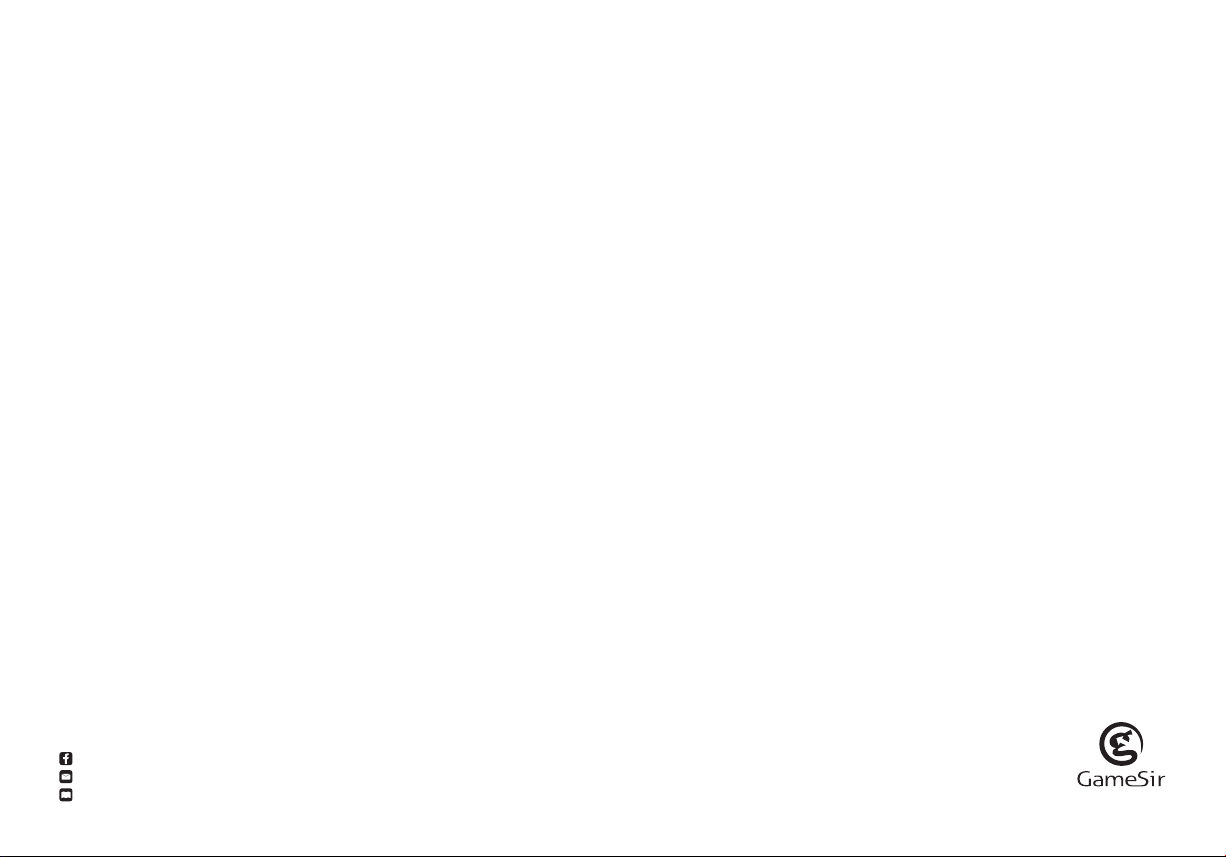
We hope this manual answered any questions you may have had,
If you have any further questions, please contact us:
GameSir Facebook: https://www.facebook.com/myGamesir
Customer Service: cs@gamesir.hk
For More Support:http: //www.gamesir.hk
GAMESIR G3w
WIRED CONTROLLER
Model No: GameSir-G3w
Page 2
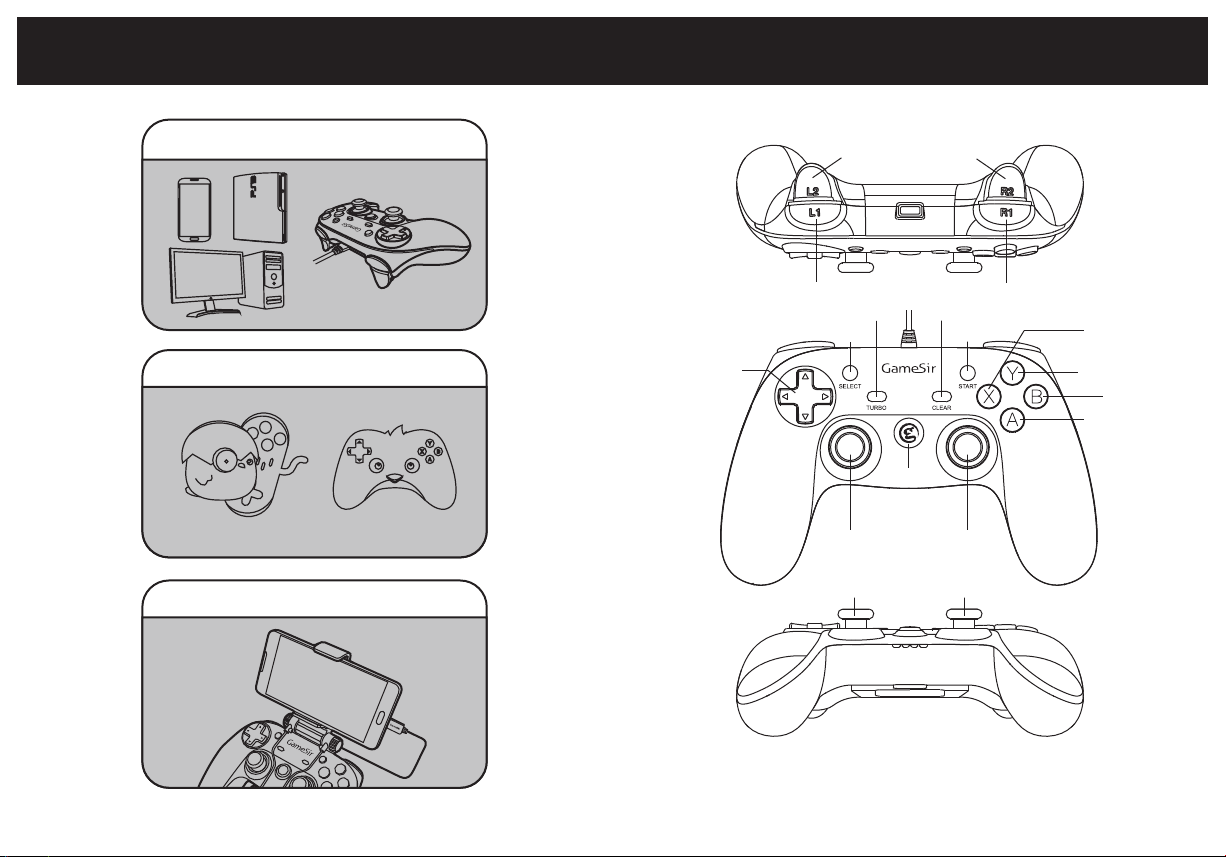
QUICK REVIEW GUIDE FOR USER MANUAL PRODUCT OVERVIEW
1.Plug and play :
2.Download G3w supported games :
Happy Chick GameSir World
3.Play anywhere, anytime! :
D-Pad
L2
L1 R1
(Auto Fire Function)
TURBO
SELECT
HOME
L3
( Left Joystick )
Left Joystick Right Joystick
R2
CLEAR
START
R3
( Right Joystick )
X
Y
B
A
Page 3
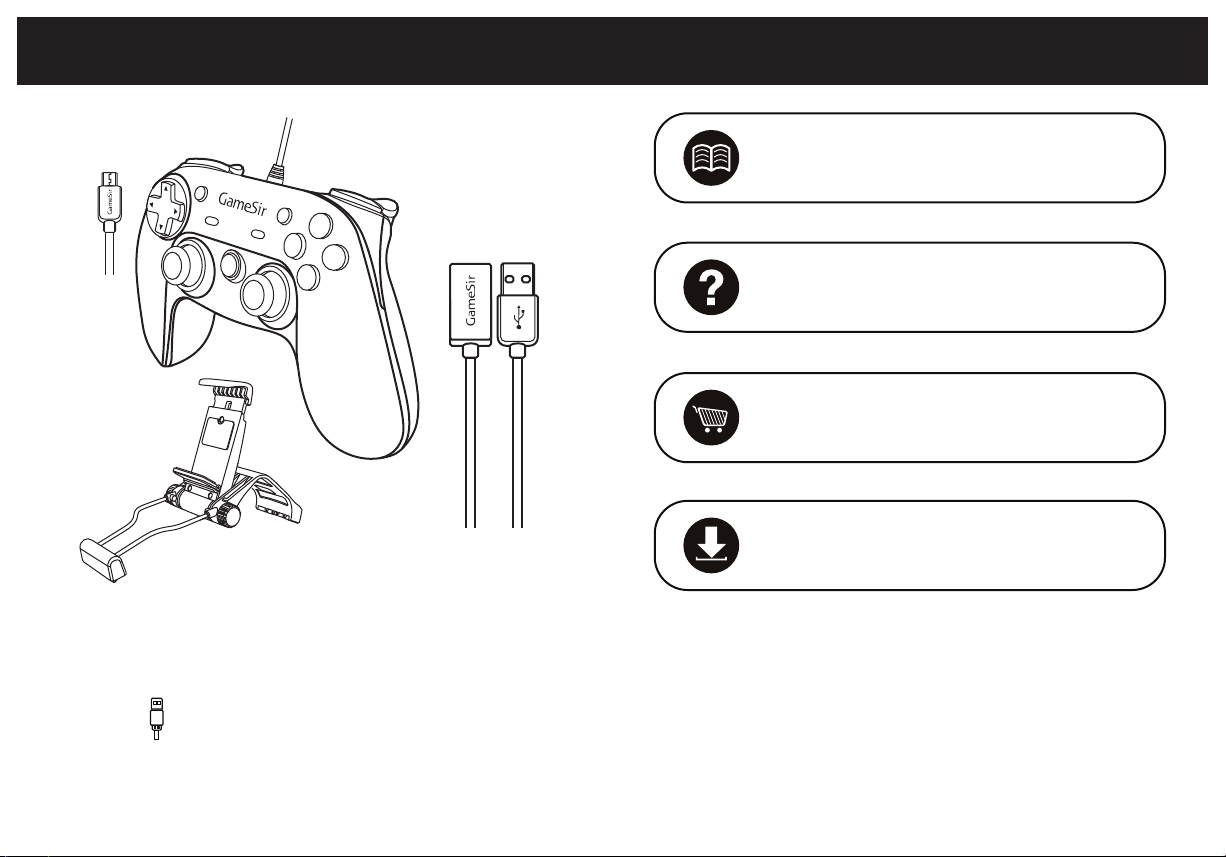
PACKAGE CONTENTS MORE INFORMATION
GameSir.hk - Support
Facebook - Mygamesir
Controller
GameSir.hk-Where to buy
System Requirement :
Hardware Requirement :
Connections :
Phone holder
(Optional)
Requires Android 4.0 or later , Windows 7 or later.
Android Smartphone / Android Tablet / NVIDIA Tablet / Android TV box
Windows PC / PlayStation 3
Wired
Micro-USB Cable
GameSir.hk-Product-Manual
Warning
1.Avoid strong vibration, do not disassemble, refit or repair on your own.
2.Do not keep in humid, high temperature or soot place.
3.Avoid water or other liquid in gamepad, it may affect the performance of the gamepad.
4.Keeping away from fire, the built-in battery has danger of explosion.
5.Charging voltage is USB 3.7-5.5V DC supply ( normal Android smart phone charging power can be
used)
6.Children should be under adult’s supervision to use this product.
Page 4

CONNECTING ON ANDROID ( TABLETS / PHONES )CHECKING AND CHARGING THE CONTROLLER
THE BATTERY POWER OF G3w
Being different with GameSir other model, G3w has no battery , it gets power from devices. There is no need to
check the power of the G3w, just plug and play.
THE EXTENSION CORD OF G3w
G3w comes with integrated Micro cord for Smartphone connection, and there is another extension USB cord
included for Windows PC connection.
G3w HIGHLIGHT FEATURES
Turn on/off LED lights
When your G3w is connected successfully to any of your devices, hold down “L1+R1” simultaneously for 5
seconds to turn off all the LED lights. Press “L1+R1” simultaneously to turn on all the LED lights.
Auto fire function
TURBO is semi-automatic, it creates one or more continuous button press.
The Android Tablet/ phone can be connected to your G3w via integrated Micro cable of your G3w, Plug
one end of the cable in your G3w and plug the other end into the Micro port of the Android Devices.
Wired
Open up a compatible game, navigate to the in-game controller settings menu and select the
Gamepad/Controller option (Exact name varies from game to game). If the game supports remapping, feel
free to do so from the in-game controller settings menu. If you do not know if the game is controller
compatible, go to www.gamesir.hk and find “GameSir World” column.
TABLETSMARTPHONE
Page 5

CONNECTING ON ANDROID TV BOX CONNECTING ON WINDOWS PC
You can connect your G3w on Android TV BOX via extension USB cable as follows:
ANDROID TV BOX
Wired
The interface of the extension USB cable holds the connection in place which makes it very easy for users
to connect and disconnect, connect the USB cable to your GameSir G3w, plug one end of the cable into
a USB port of the Android TV box.
Open up a compatible game, navigate to the in-game controller settings menu and select the
Gamepad/Controller option (Exact name varies from game to game). If the game supports remapping, feel
free to do so from the in-game controller settings menu. If you do not know if the game is controller
compatible, go to www.gamesir.hk and find “GameSir World” column.
The Windows PC can be connected via USB cable.
WINDOWS PC
Wired
The interface of the extension USB cable holds the connection in place which makes it very easy for users
to connect and disconnect, connect the USB cable to your GameSir G3w, plug one end of the cable into
a USB port of the Windows PC.
Open up a compatible game, navigate to the in-game controller settings menu and select the
Gamepad/Controller option (Exact name varies from game to game). If the game supports remapping, feel
free to do so from the in-game controller settings menu.
Page 6

CONNECTING ON PLAYSTATION 3 AUTO FIRE FUNCTION
The PlayStation 3 can be connected via USB cable.
Wired
The interface of the extension USB cable holds the connection in place which makes it very easy for users
to connect and disconnect, connect the USB cable to your GameSir G3w, plug one end of the cable into
a USB port of the PlayStation 3.
TURBO: Auto Fire function
Clear: Auto Fire function Cancellation
TURBO is used more in shooting games. Your fingers would easily get tired if you
continuously press the same button (shooting button).With the TURBO, you can
continuously shoot by holding the shooting button.
Setting Method
Press one or more buttons, ( excluding D-pad, joysticks, SELECT, START button ), and then press the
"TURBO" button, to set TURBO function.
Clear TURBO
Press one or more buttons, and then click the " CLEAR " button to clear the TURBO.
Page 7

DOWNLOAD G3W SUPPORTED GAMES FREQUENTLY ASKED QUESTIONS
“GameSir World” is the best app for your G3w and it’s free! “GameSir World” catalogues thousands of
Android games from Google Play market which natively supports GameSir Gamepads. Every Android
gamer can discover their favorite mobile game easily now. The perfect combination of GameSir hardware
and GameSir software brings the ultimate gaming experience to every user. Compare to the retro gaming
app “Happy Chick Emulator”, it put emphasis on popular smartphone games for gamer’s wide choice.
Scan the QR code to download
On Android Tablet, Smartphone, and Android TV, you can download “Happy Chick” to play thousands of
free retro games. Go to http://www.happychick.hk to download “Happy Chick Emulator” on the
homepage. You can also scan the QR code below to download the App on Android Tablet, Smartphone.
Download “Happy chick” and follow the
instructions on the screen, open the emulator
to download your games and play via your
G3w.
Connect game controller to Happy Chick emulator to play games freely .
a. Download “Happy Chick” from user manual or http://www.happychick.hk in your Smartphone.
b. Open the Bluetooth in your Smartphone .
c. Open “Happy Chick” emulator and click the controller icon on the right top
d. Wait until two signals appear “Speed connection” and “Common connection”. Choose “ Speed
connection”.
e. The game controller will get a vibration when it is connected .
f. Downloading the free games from “Happy Chick Emulator”, G3w can match all the games perfectly.
Q: What devices can GameSir G3w work with?
A: Android Smartphone / Android Tablet / NVIDIA Tablet / Android TV box / Windows PC / PlayStation 3
Q: What is the system Compatibility requirements for G3w?
A: Android 4.0 or later or Windows 7.0 or later.
Q: What is the connections of GameSir G3w?
A: Wired.
Q: What games will work with the GameSir G3w controller on my device?
A: For Windows PC and PlayStation 3, G3w supports most of gamepad enabled games.
For Android Smartphone and Tablet, you can find a list of compatible games using the following links:
http://www.gamesir.hk/ ---GameSir World.
Q: Why the gamepad does not vibrate?
A: Check out whether the game support vibration, if the game support vibration, please check whether the
vibration function is started in the game settings.
Q:What should I do when the gamepad can not be turned on or frozen?
A:When the gamepad can not be turned on or frozen, press the “Home” button to check the remaining
power, if the gamepad is not out of battery, you can make the factory reset settings for the gamepad :
There is a small reset hole at the back of the gamepad, pressing the reset hole using a needle for 1
second to reset the gamepad. Then turn on your gamepad again.
Q: Does the gamepad support my games?
A: If you do not know if the game is controller compatible, go to www.happychick.hk to download
“Happy Chick” app to find thousands of free games, or go to www.gamesir.hk and find “GameSir World”
column. The game list in “GameSir World” is updated frequently,and your game is controller compatible if it
is included in the game list.
Page 8

FCC CAUTION STATEMENT
( 1 ) § 15.19 Labelling requirements.
This device complies with part 15 of the FCC Rules. Operation is subject to the following two conditions:
(1) This device may not cause harmful interference, and (2) this device must accept any interference
received, including interference that may cause undesired operation.
( 2 ) § 15.21 Changes or modification warning
Any Changes or modifications not expressly approved by the party responsible for compliance could void
the user's authority to operate the equipment.
( 3 ) § 15.105 Information to the user.
Note: This equipment has been tested and found to comply with the limits for a Class B digital device,
pursuant to part 15 of the FCC Rules. These limits are designed to provide reasonable protection against
harmful interference in a residential installation. This equipment generates uses and can radiate radio
frequency energy and, if not installed and used in accordance with the instructions, may cause harmful
interference to radio communications. However, there is no guarantee that interference will not occur in a
particular installation. If this equipment does cause harmful interference to radio or television reception,
which can be determined by turning the equipment off and on, the user is encouraged to try to correct the
interference by one or more of the following measures:
-Reorient or relocate the receiving antenna.
-Increase the separation between the equipment and receiver.
-Connect the equipment into an outlet on a circuit different from that to which the receiver is connected.
-Consult the dealer or an experienced radio/TV technician for help.
