Page 1
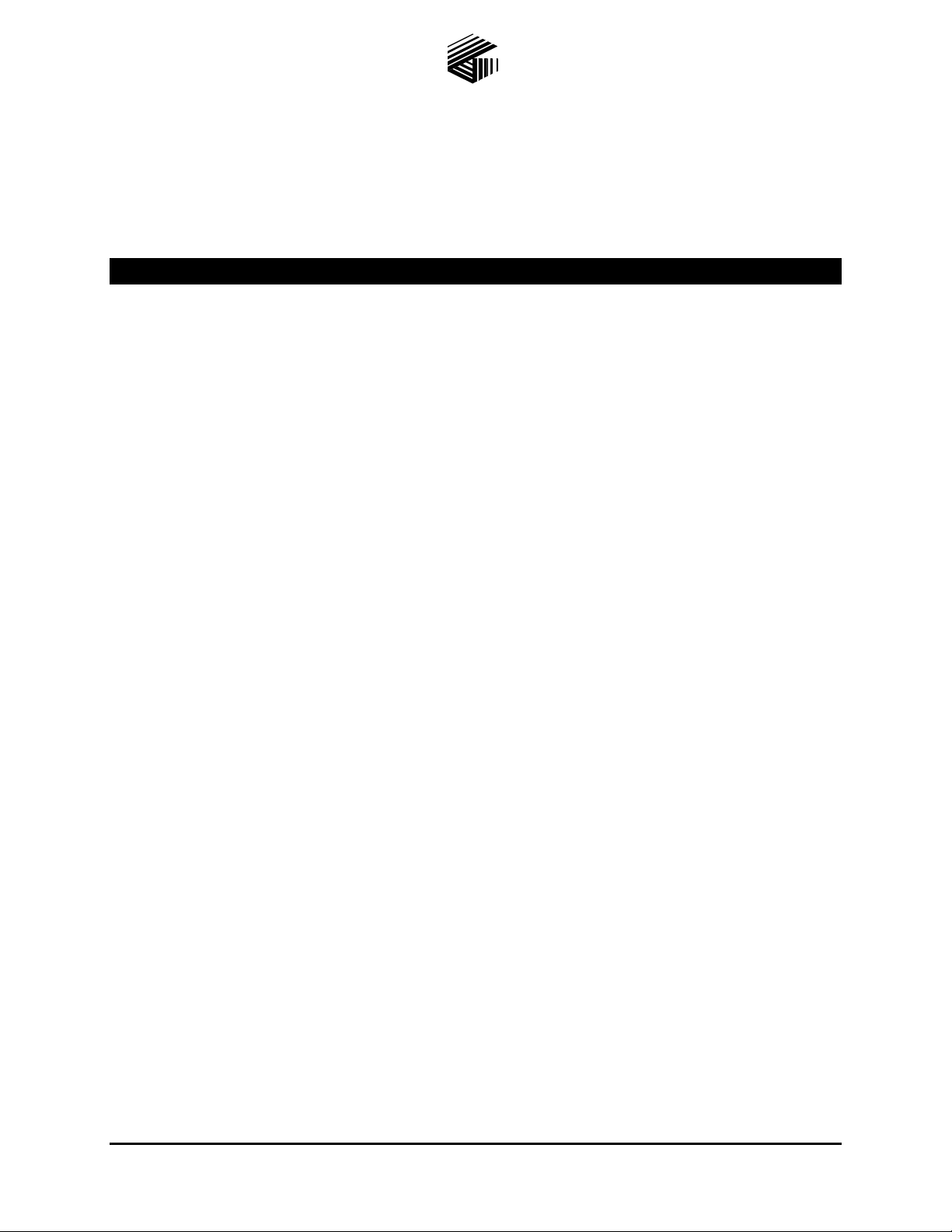
Pub. 42004-481B
GAI-TRONICS® CORPORATION
A HUBBELL COMPANY
VoIP Telephone
Basic Programming Guide
T ABLE OF C ONTENTS
Confidentiality Notice .....................................................................................................................1
Introduction .....................................................................................................................................1
Set-up & Configuration ..................................................................................................................2
Quick Start .............................................................................................................................................. 2
IP Settings .......................................................................................................................................3
SIP Settings Page ............................................................................................................................5
Unit Settings Page ...........................................................................................................................8
Audio Path Test (APT) and Parameters ............................................................................................. 10
Clock Settings Page .......................................................................................................................11
Dialing & Memories Pages ...........................................................................................................13
Memory Lists Sub-page ........................................................................................................................ 15
Basic Info Sub-page .............................................................................................................................. 17
Audio Settings Page ......................................................................................................................19
Multicast Settings Page .................................................................................................................21
Logic Settings Page .......................................................................................................................23
Inputs ..................................................................................................................................................... 23
Outputs .................................................................................................................................................. 26
Troubleshooting ............................................................................................................................28
GAI-Tronics Corporation 400 E. Wyomissing Ave. Mohnton, PA 19540 USA
610-777-1374 800-492-1212 Fax: 610-796-5954
V
ISIT WWW.GAI-TRONICS.COM FOR PRODUCT LITERATURE AND MANUALS
Page 2
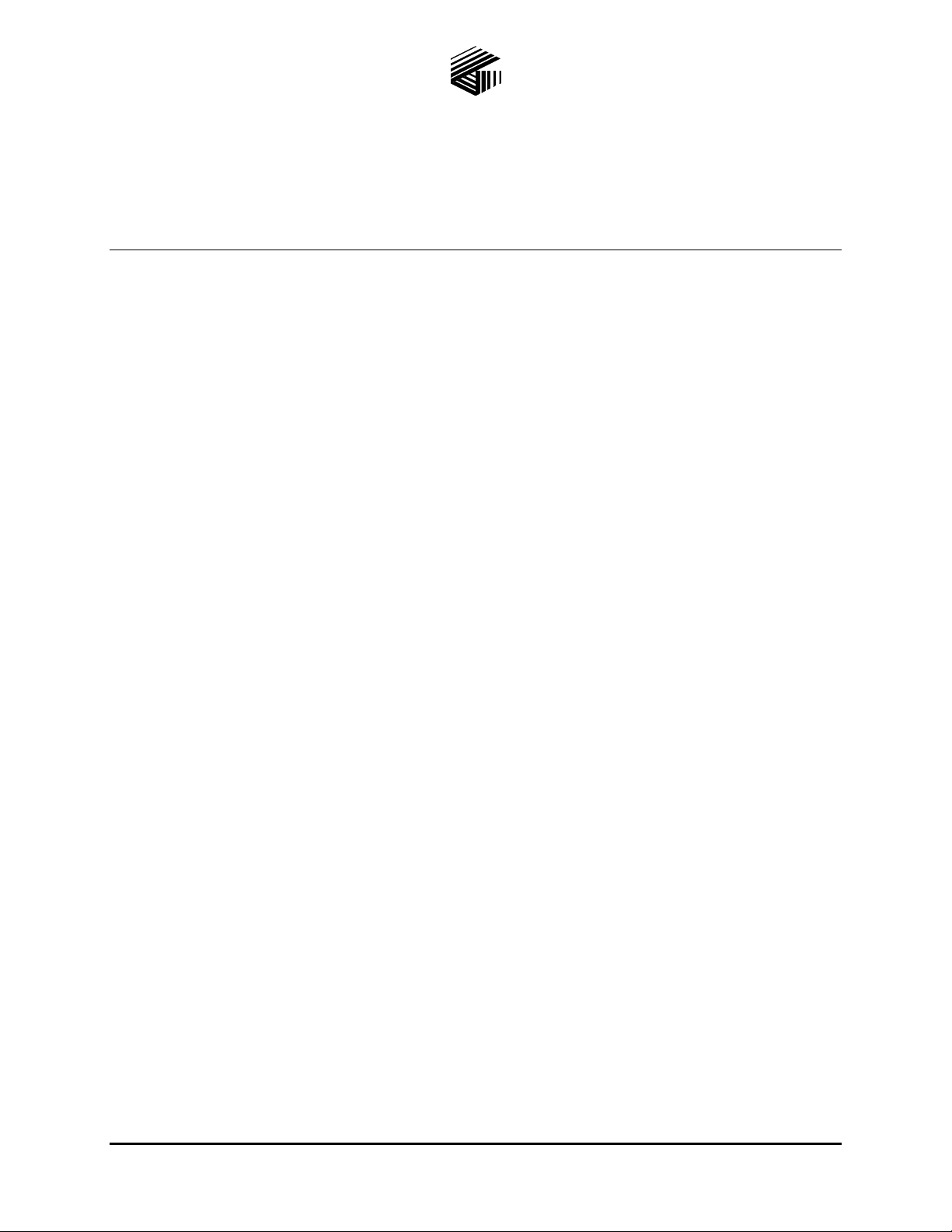
Pub. 42004-481B
GAI-TRONICS® CORPORATION
A HUBBELL COMPANY
VoIP Telephone Programming Guide
Confidential ity Notice
This manual is provided solely as an operational, installation, and maintenance guide and contains sensitive
business and technical infor m ation that is conf iden ti al and proprietary to GAI-Tronics. GAI-Tronics retains
all intellectual property and other rights in or to the information contained herein, and such information may
only be used in connection with the operation of your GAI-Tronics product or system. This manual may
not be disclosed in any form, in whole or in part, directly or indirectly, to any third party.
Introduction
This guide provides information on the basic configuration and programming of GAI-Tronics’ VoIP
Telephones. Advanced features are addressed by Pub. 42004-396, which can be accessed via the unit’s
embedded browser home page by selecting the “web support” link. This document can also be found at
the GAI-Tronics website (www.gai-tronics.com/products/manuals_specs.htm).
OTE: All references to “telephones” in this document are understood to be GAI-Tronics RED ALERT
N
SMART Industrial, or VoIP/WiFi Telephones.
®
,
For questions about configuring VoIP Telephones, please contact:
Service Group
GAI-Tronics Corporation
400 E. Wyomissing Avenue
Mohnton, PA 19540
800-492-1212 (8 a.m. to 5 p.m. EST) 610-777-1374 outside the USA
GAI-Tronics Corporation 400 E. Wyomissing Ave. Mohnton, PA 19540 USA
610-777-1374 800-492-1212 Fax: 610-796-5954
V
ISIT WWW.GAI-TRONICS.COM FOR PRODUCT LITERATURE AND MANUALS
Page 3
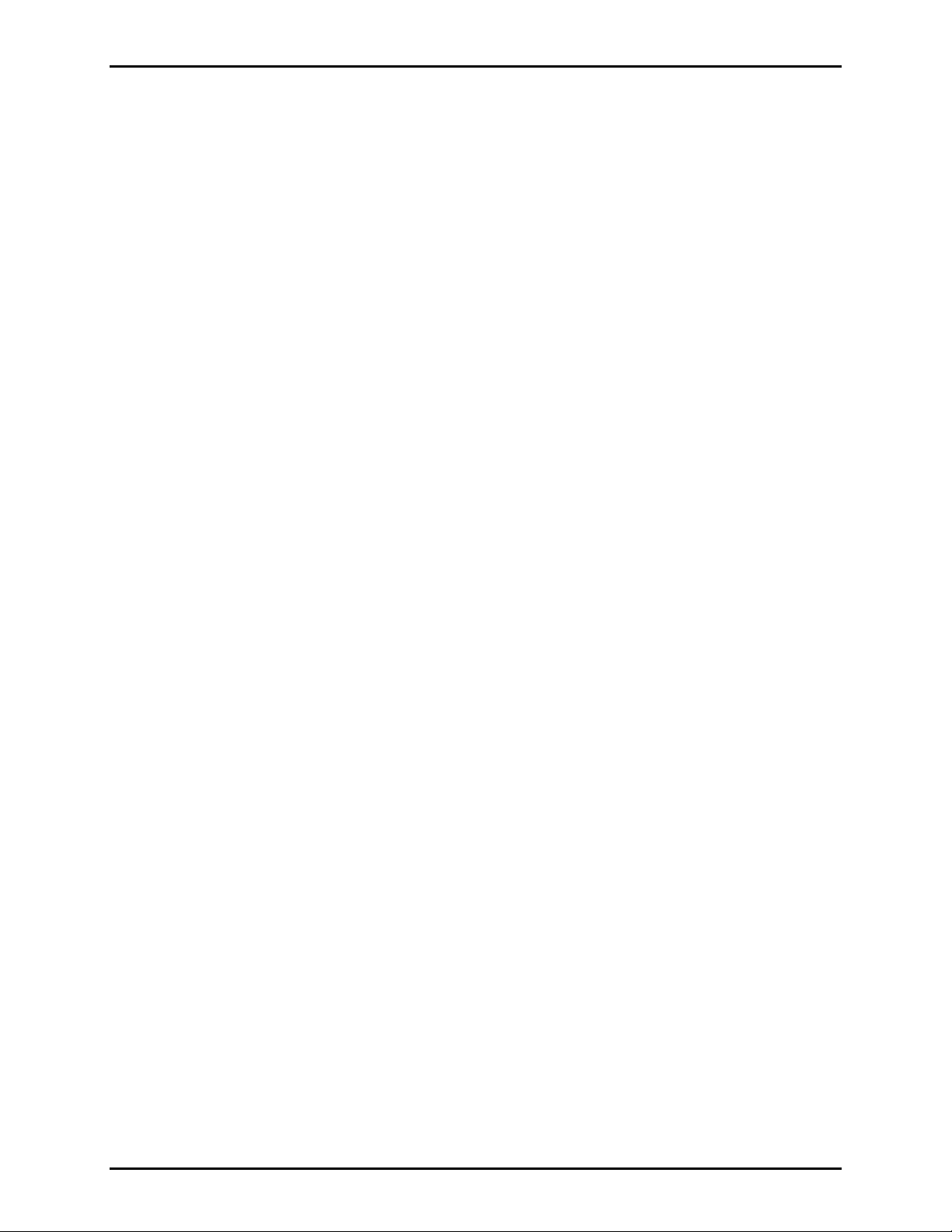
Pub. 42004-481B
VoIP Telephone Basic Programming Guide Page 2 of 28
Set-up & Configura tion
Quick Start
The factory defaults will generally be sufficient in most cases, but the following steps must be taken as a
minimum:
Provide an Ethernet connection and power (either 24–48 V dc or PoE).
Using a web browser, browse to the default IP address (192.168.1.2).
Enter a user name and password (Defaults:
user & password).
Set an IP address and net mask (or set DHCP) on the IP Settings page.
From the General SIP Settings page (see Figure 2) select the SIP1 Info sub-page, and check that
ENDPOINT is
ENABLED.
On the SIP1 Info sub-page, give the telephone a LOCALID (usually its extension number).
On the SIP1 Info sub-page, set DOMAIN, PROXY and REGISTRAR all to the address of the SIP
server. If registrar authentication is in use, also set a user name and password.
Program any dial memories using the Dialing & Memories pages.
With these basic steps, the telephone will be able to make and receive calls in most cases. Check the
Current Status page to help diagnose problems. This will show whether or not the telephone is registered
and what is happening during calls.
OTE: Make sure each unit is given at least a basic configuration before installing it. All units have
N
identical settings as factory defaults, so each one must be individually configured to give it a unique
identity on the network. This may be difficult to do after the units are installed.
f:\standard ioms - current release\ 42004 instr. manuals\42004-481b.doc
10/13
Page 4
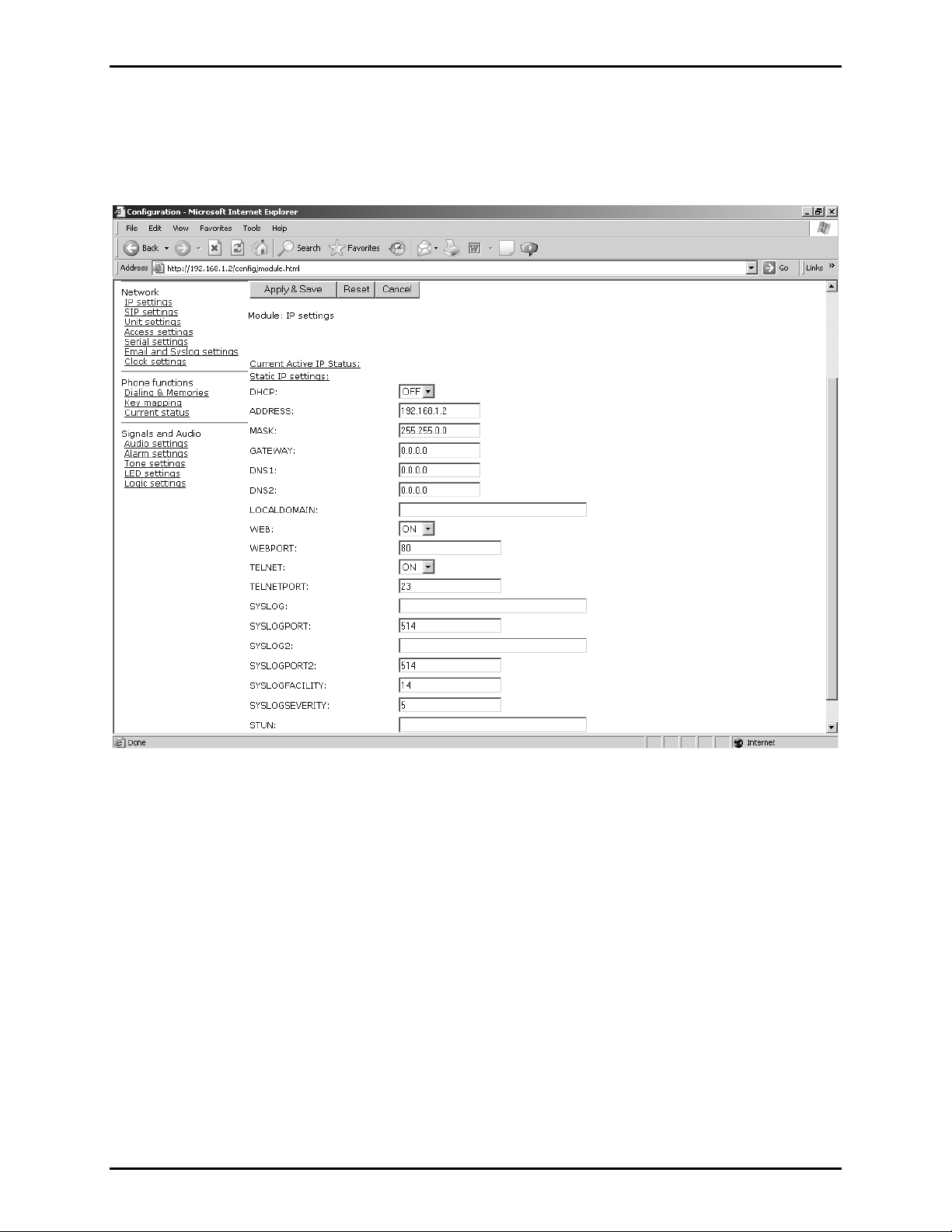
Pub. 42004-481B
VoIP Telephone Basic Programming Guide Page 3 of 28
IP Settings
The IP Settings page is used to display or change various settings for connection to the IP network.
Complete the IP Settings described below as the first step in completing the basic configuration.
Figure 1. IP Settings Page
Table 1 lists the parameters to be completed for the basic configuration. The parameters shown in Figure
1 but not listed in Table 1 are for advanced configurations. Click on the
changes. Click on the
f:\standard ioms - current release\ 42004 instr. manuals\42004-481b.doc
10/13
Apply & Save button to save your changes.
Edit button to begin making
Page 5
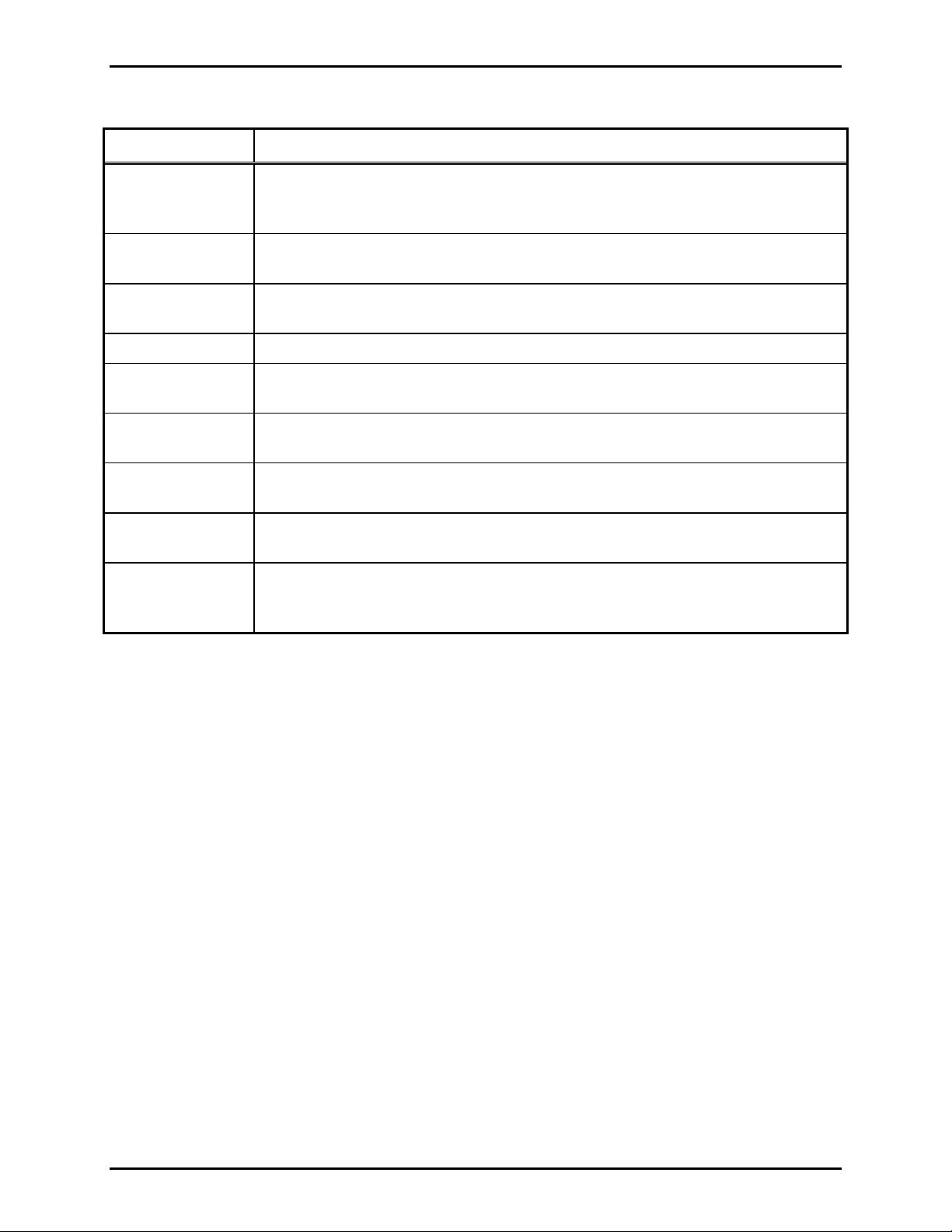
Pub. 42004-481B
VoIP Telephone Basic Programming Guide Page 4 of 28
Table 1. IP Setting Parameters needed for Basic Configuration
Parameter Function
DHCP
ADDRESS
MASK
GATEWAY
DNS1
DNS2
LOCALDOMAIN
WEB
STUN
Enables or disables the use of DHCP for the assignment of IP parameters. If this
value is set to OFF the telephone will use the Static IP values.
Values available:
ON or OFF Default value: OFF
Sets the static IP Address of the unit.
Default value:
192.168.1.2 Do not enter a value here if DHCP is set to ON.
Sets the static sub-net mask.
Default value:
Sets the static default gateway address.
255.255.0.0 Do not enter a value here if DHCP is set to ON.
Default value: 0.0.0.0
Sets the IP address of the primary static DNS server. If DHCP is enabled then this
DNS server will not be used. Default value:
0.0.0.0
Sets the IP address of the secondary static DNS server for redundancy. If DHCP is
enabled then this DNS server will not be used.
Default value: 0.0.0.0
Sets the domain name of the telephone on the network, as used by DNS.
May be assigned by DHCP.
Enables or disables access to the web server. Values available:
value:
ON
ON or OFF Default
Sets the IP address or URL for the STUN server that will be used to resolve STUN
requests. Leaving this field blank will disable the STUN facility.
Default value:
blank
Next, under the Network heading, click on the link for
page.
SIP Settings link to navigate to the SIP Settings
f:\standard ioms - current release\ 42004 instr. manuals\42004-481b.doc
10/13
Page 6

Pub. 42004-481B
VoIP Telephone Basic Programming Guide Page 5 of 28
SIP Settings Page
The SIP Settings page is used to view or change parameters specific to the SIP signaling protocol. GAITronics VoIP telephones can hold details of up to four SIP proxies. If the telephone is unable to register
or make a call, it can roll over to the next in a prioritized sequence.
There is a SIP Info page for each of the four possible endpoints, and a General SIP Info page containing
details common to them all. The four endpoint pages are sub-pages of the General page, which is shown
in Figure 2 below.
For basic configurations, allow the SIP General Proxy parameters on the General SIP Info page to remain
at default.
Figure 2. General SIP Info Page
f:\standard ioms - current release\ 42004 instr. manuals\42004-481b.doc
10/13
Page 7
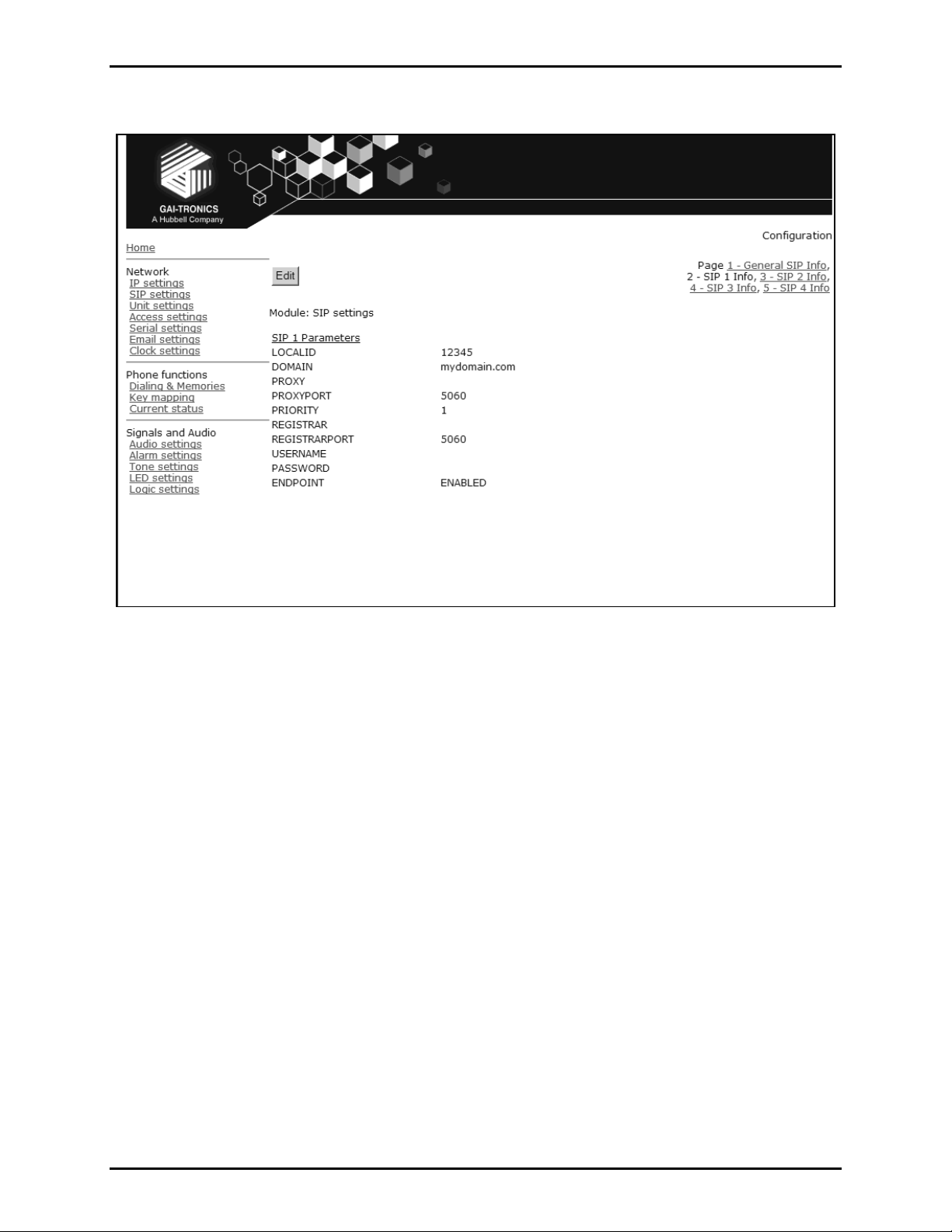
Pub. 42004-481B
VoIP Telephone Basic Programming Guide Page 6 of 28
Click on the link for SIP 1 Info to navigate to the first SIP Info sub-page.
Figure 3. SIP 1 Settings Sub-Page
The four SIP sub-pages are identical, and are used to set parameters for each of four possible proxies. For
the basic configuration, only the first proxy is to be configured. The parameters needed for basic
configuration are listed in Table 2.
Click the
Edit button to begin making changes. Click the Apply & Save button to save your changes
when complete.
f:\standard ioms - current release\ 42004 instr. manuals\42004-481b.doc
10/13
Page 8
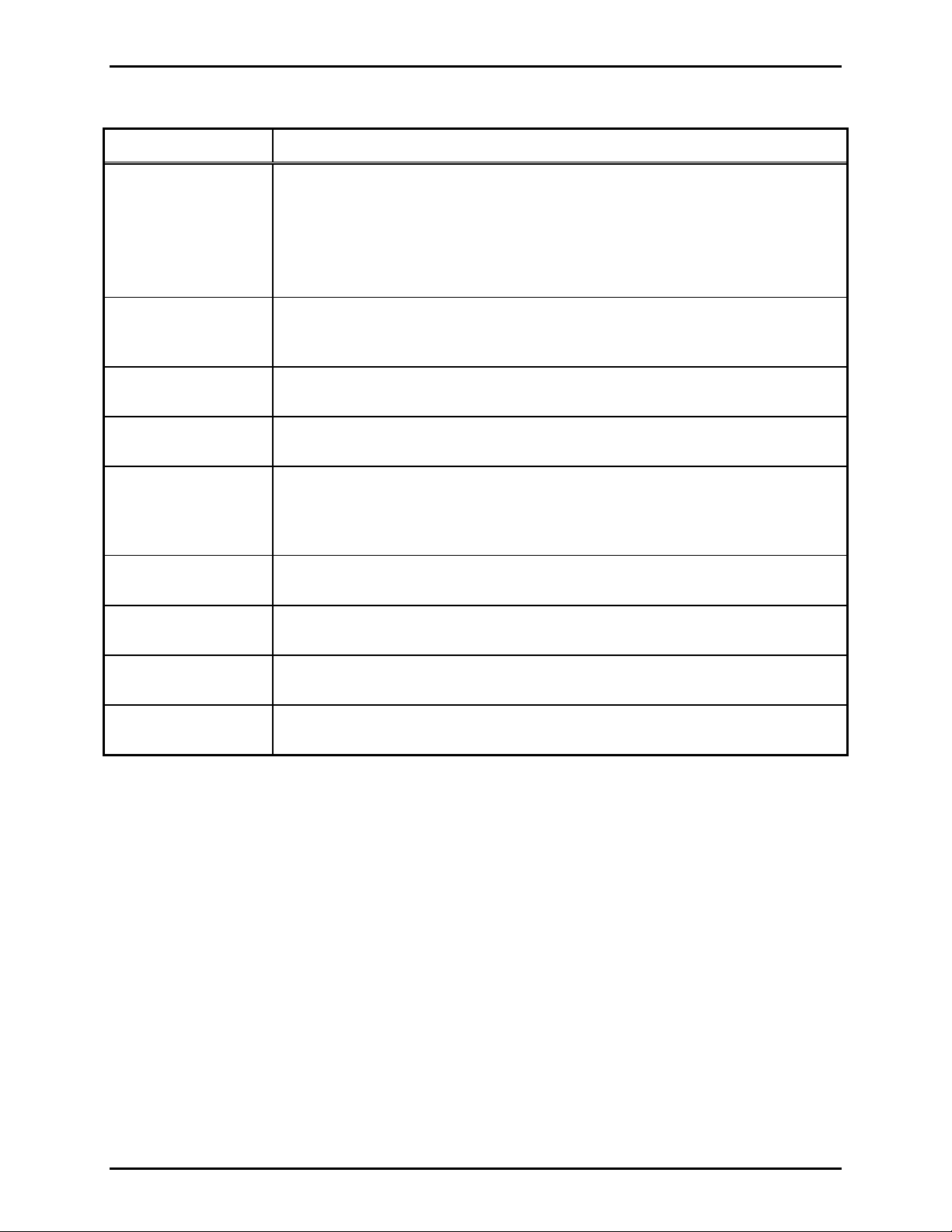
Pub. 42004-481B
VoIP Telephone Basic Programming Guide Page 7 of 28
Table 2. SIP 1 Settings Sub-Page Parameters needed for basic configuration
Parameter Function
LOCALID &
DOMAIN
PROXY
PROXYPORT
PRIORITY
REGISTRAR
REGISTRARPORT
USERNAME
Together, these set the URI (uniform resource identifier) of the telephone. In the
example shown in Figure 3, the URI would be
sip:12345@mydomain.com
These values are used in the To:, From:, and Contact: headers, and also in the
registration process with a registrar.
Any alphanumeric string is accepted.
Default values (both):
blank
Sets the IP address or the FQDN of the SIP proxy server to be used for
incoming/outgoing calls.
Default value:
blank
Sets the port number on the proxy used for SIP protocol signaling.
Default value:
5060
Sets the failover sequence among the four SIP sub-pages.
1.
Set to
Sets the address of the Registrar, either as an IP address or FQDN. The registrar
address and the proxy may or may not be the same, but the address for
registration must be set here.
Default value:
blank
Sets the port number where the requests will be sent.
Default value:
Sets the username for the registrar au tho riz at ion rea lm .
5060 or unspecified.
Default value: blank
PASSWORD
Sets the password for the registrar au tho riz at ion rea lm .
Default value: blank
ENDPOINT
Sets whether the sub-page is ENABLED or DISABLED.
Default value:
ENABLED for SIP1 (All others: DISABLED).
Next, under the Network heading, click the link for
Unit Settings to navigate to the Unit Settings page.
f:\standard ioms - current release\ 42004 instr. manuals\42004-481b.doc
10/13
Page 9
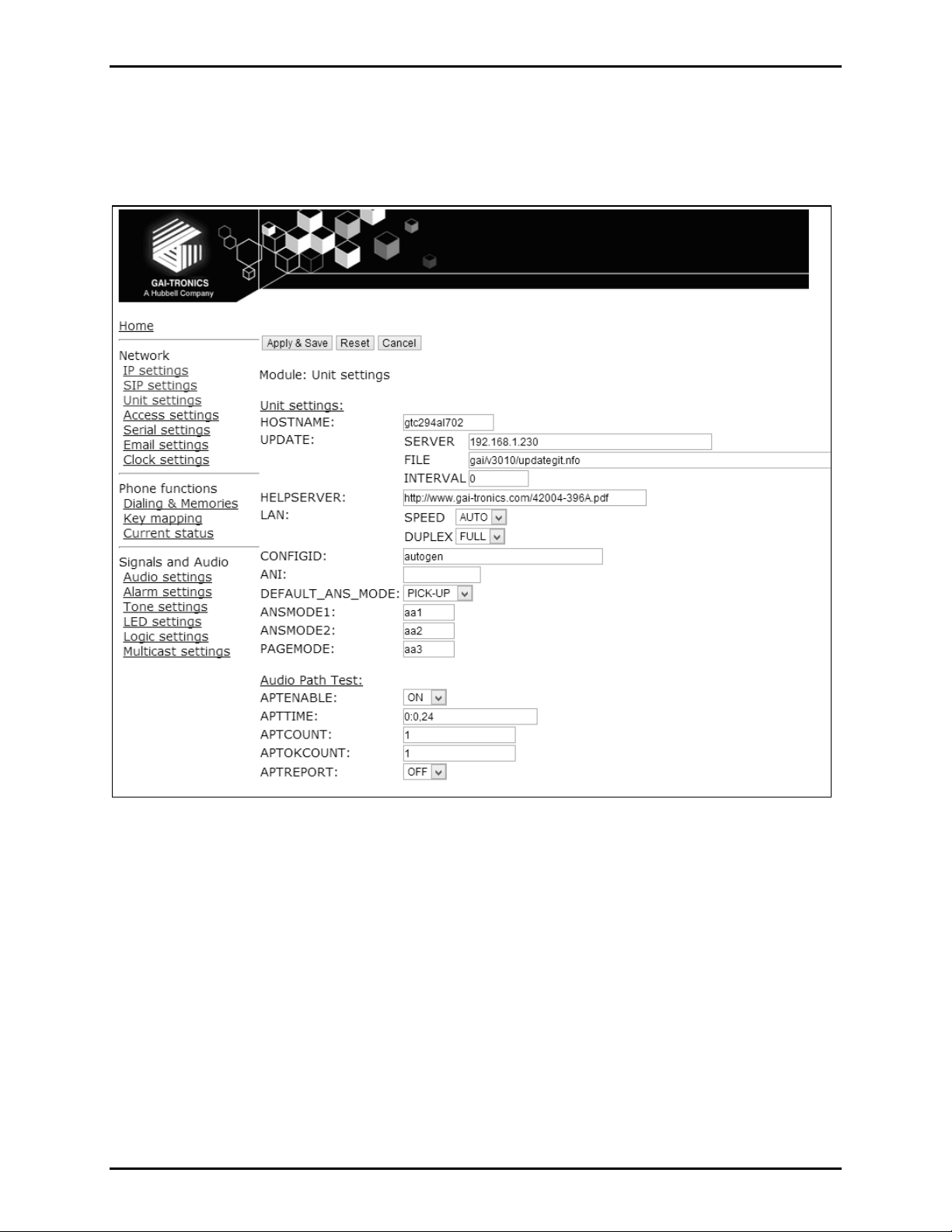
Pub. 42004-481B
VoIP Telephone Basic Programming Guide Page 8 of 28
Unit Settings P age
The Unit Settings page is used to set parameters for ho w the unit in ter fa ces to the network , inclu ding
configuration file updates.
Figure 4. Unit Settings Page
Table 3 lists the parameters to be completed for the basic configuration. The parameters shown in Figure
4 but not listed in Table 3 are for advanced configurations. Click on the Edit button to begin making
changes.
Click on the
f:\standard ioms - current release\ 42004 instr. manuals\42004-481b.doc
10/13
Apply & Save button to save your changes.
Page 10

Pub. 42004-481B
VoIP Telephone Basic Programming Guide Page 9 of 28
Table 3. Unit Settings Parameters needed for basic configuration
Parameter Function
HOST NAME
DEFAULT_ANS_MODE
Sets the unit host name and consists of a maximum 15 alpha-numeric
characters (a–z, A–Z, 0–9). The host name identifies the unit on the network,
and is also used in email and syslog messages to identify the source of the
message. If using DHCP, this field must be kept unique for each telephone
on the system.
Default value: A unique string starting with “GT” and followed by the serial
number of the main circuit board inside the telephone (referred to as the
“Board serial” on the home page).
Sets the default answer mode. This mode will be used to answer a call when
ANSMODE1, ANSMODE2 and PAGEMODE are not
triggered.
Values available are RING, PICK-UP, PAGE and STEALTH.
RING is normal telephone operation, where a button must be pressed or
handset lifted to answer an incoming call.
PICK-UP is intercom auto-answer mode, where the telephone auto-answers
and provides normal duplex audio, preceded by an announcement tone.
PAGE is where the unit auto-answers and disables the microphone. A
“splash” tone (tone 9) is emitted from the speaker to alert those nearby of an
impending page announcement. The output level of the speaker is increased
to its maximum level.
STEALTH is where the telephone provides no indication of the incoming call
and immediately auto-answers the call. The speaker is muted, and the
microphone gain is enhanced.
Default value:
PICK-UP is set as the factory default.
f:\standard ioms - current release\ 42004 instr. manuals\42004-481b.doc
10/13
Page 11

Pub. 42004-481B
VoIP Telephone Basic Programming Guide Page 10 of 28
Audio P ath T est (APT) an d Parameters
The purpose of APT is to send a specific audio tone from the earpiece or speaker of a telephone and then
check that it is correctly received by the microphone. This will then verify that both microphone and
speaker are functioning. APT is enabled as a factory default but must be turned on to function.
APT appears as an alarm on the ALARMS page, and can be set to report via Syslog and / or email like
any other alarm, with some differences as listed below. The test can be set to run automatically or
triggered manually using the parameter controls listed in Table 4.
Table 4. APT Parameters
Parameter Function
APTENABLE
APTTIME
APTCOUNT
APTOKCOUNT
APTREPORT
Sets whether APT is
ON or OFF.
Sets a start time (24-hour clock) and test interval (in hours). This field should
contain: first, the time in hours and minutes separated by a colon (:) followed
by a comma (,) followed by the interval in hours (range 1–24).
Automatic testing wi ll sta rt at the spec if ied tim e and re peat ev ery specif ied
interval until 00:00 midnight the next day.
The cycle will then repeat the next day and so on.
Default:
00:00,24 meaning that the test will perform once per day at
midnight.
Sets the number of tests that will be performed at each interval.
Range is 1–10.
Default:
1 (but it can be increased to repeat the test at each interval.)
Sets the number of tests that must pass at each interval to be classed as a
successful test. APTOKCOUNT must always be <= APTCOUNT.
For example, if APTCOUNT were set to 3 and APTOKCOUNT to 2, the test
would be deemed to have passed if 2 pass readings out of 3 were recorded.
This feature is to allow for potential disruption in areas of high ambient noise.
Default value:
1
Sets whether or not APT will send reports every time the test passes.
Normal alarms only report if they change state. Setting APTREPORT to ON
will cause the telephone to send a regular report confirming that its acoustic
components are healthy.
By inference, this report also confirms that the telephone is powered, running
and connected to the network, so it also provides a useful general health
check.
If the test fails, the telephone will not send repeated reports until at least
APTOKCOUNT tests pass again.
APTNOW
APT now will start an APT test within 60 seconds. This button will only start
a test if APTENABLE is set to
Next, under the Network heading, click the link for
page.
f:\standard ioms - current release\ 42004 instr. manuals\42004-481b.doc
10/13
ON.
Clock Settings to navigate to the Clock Settings
Page 12

Pub. 42004-481B
VoIP Telephone Basic Programming Guide Page 11 of 28
Clock Se ttings Page
The telephones do not include a battery-backed real time clock, but will keep time based on updates from
an SNTP server. Adjustments for daylight savings time can be made by setting DST start and end dates
and times. The Clock Settings page is used to set the required parameters.
Figure 5. Clock Setting Page
Table 5 lists the parameters to be completed for the basic configuration. Click the
making changes.
Edit button to begin
f:\standard ioms - current release\ 42004 instr. manuals\42004-481b.doc
10/13
Page 13

Pub. 42004-481B
VoIP Telephone Basic Programming Guide Page 12 of 28
Click the Apply & Save button to save your changes when complete.
Table 5. Clock Setting Parameters for basic configuration
Parameter Function
SNTP
SNTPINTERVAL
TIMEZONE
FORMAT
Sets the address for the SNTP server to be used, as an IP address or a FQDN.
Sets the interval, in minutes, between SNTP update requests.
Default value:
Sets the current time zone for local time from a dropdown list.
60
Sets the date format to either US (MM/DD) or UK (DD/MM) style.
The remaining parameters on this page set the behavior of the internal clock for daylight savings time
(DST), but these are not required for the basic configuration.
Next, under the Phone Functions heading, click on the
Dialing & Memories link to navigate to the first
Dialing and Memory page.
f:\standard ioms - current release\ 42004 instr. manuals\42004-481b.doc
10/13
Page 14

Pub. 42004-481B
VoIP Telephone Basic Programming Guide Page 13 of 28
Dialing & Me mories Pages
The Dialing & Memories pages are used to set various “dialing” actions, i.e., how the telephone initiates
calls. Depending on the model, the telephone front panel may have a numeric keypad, memory buttons or
both. The numeric telephone keypad is used to enter a number one digit at a time, whereas memory
buttons are used to dial complete, predetermined numbers.
Each memory button is assigned a memory list, consisting of one or more memories. Calls initiated by
pressing that memory button automatically divert to the next number in the list if the call fails to be
answered.
The telephone can store 20 call destinations, as shown on the first Dialing & Memories page in Figure 6.
Figure 6. Memories & Comfort String Sub-page
f:\standard ioms - current release\ 42004 instr. manuals\42004-481b.doc
10/13
Page 15

Pub. 42004-481B
VoIP Telephone Basic Programming Guide Page 14 of 28
The telephone auto-dial memory buttons are pre-configured from the factory. Only the destination
telephone numbers or addresses (Memory) must be entered, and the comfort string, if desired.
Click the
Edit button to begin making changes. Click the Apply & Save button to save your changes
when complete.
Table 6.
Parameter Function
MEMORY
Each of the 20 possible entries can be a string of dial-able characters (such as a
telephone number) or a SIP URI.
Dial-able characters are the digits 0–9, and the letters A, B, C, and D.
Each of the 20 possible entries can also be assigned a COMFORT string, which is a
string of digits that will be played back to the user as DTMF when the call is being set
COMFORT
up. This simulates the dialing digit tones heard on a normal telephone. If these comfort
digits are required, the comfort string must be entered, even if the memory itself is a
number.
N
OTE: These memories (usually telephone numbers or addresses) are not assigned directly to the
Emergency button. They must be set up in Memory Lists sub-page. Click on the Memory Lists link to
navigate to the Memory Lists sub-page.
f:\standard ioms - current release\ 42004 instr. manuals\42004-481b.doc
10/13
Page 16

Pub. 42004-481B
VoIP Telephone Basic Programming Guide Page 15 of 28
Memory Lists Sub-page
The Memory Lists are the strings of Memories (telephone numbers or addresses assigned on the
Memories and Comfort Strings Sub-page) that the telephone will call in sequence when the associated
button is pressed.
The telephone can hold up to 11 memory lists (0–10). List 0 is the Emergency List and is mapped to a
button designated as
Emergency, if the telephone is so equipped.
Figure 7. Memories Lists Sub-Page
A list can also be set to activate as soon as the handset is lifted if the telephone is to have auto-dial
capability. See the “Basic Info Sub-page” section for further information.
f:\standard ioms - current release\ 42004 instr. manuals\42004-481b.doc
10/13
Page 17

Pub. 42004-481B
VoIP Telephone Basic Programming Guide Page 16 of 28
Click the Edit button to begin making changes. Click the Apply & Save button to save your changes
when complete.
Table 7.
Parameter Function
LIST
WAKEANDDIAL
Next, click on the
Each list can contain up to 20 memory entries, separated by commas.
For example, if you wanted the MEM1 button to call the memory 1 (usually a
telephone number or address), if that failed to then call memory 5, and if that failed
call memory 10, you would enter “1, 5, 10” in the List box for List 1.
When a memory list in invoked, the telephone will attempt to place a call to each
memory in the list in sequence until a call is successful or it reaches the end of the
list.
Each memory can appear in more than one list.
When set to ON, the telephone will come off hook and start to process the list as
soon as the appropriate button is pressed. This is factory set for hands-free
telephones, but can be set for handset telephones if required.
Basic Info link to navigate to the Basic Info sub-page.
f:\standard ioms - current release\ 42004 instr. manuals\42004-481b.doc
10/13
Page 18

Pub. 42004-481B
VoIP Telephone Basic Programming Guide Page 17 of 28
Basic Info Sub-page
This page is used to edit an additional parameter (OFFHOOK) for dialing configuration. In most cases
this parameter is factory set depending on the telephone model and does not need to be changed.
Figure 8. Basic Info Sub-page
f:\standard ioms - current release\ 42004 instr. manuals\42004-481b.doc
10/13
Page 19

Pub. 42004-481B
VoIP Telephone Basic Programming Guide Page 18 of 28
The remaining parameters shown in Figure 8, but not listed in Table 8, are for advanced config ura tion s
and should remain unchanged from the factory defaults.
Click on the
Edit button to begin making a change. Click on the Apply & Save button to save your
change.
Table 8.
Parameter Function
OFFHOOK
Sets a memory list number to be invoked when the handset is taken off hook (in a
handset model).
In most cases, this parameter is factory set for the specific telephone model and will not
need to be changed.
Next, under the Signals & Audio heading, click on the
Settings page.
Audio Settings link to navigate to the Audio
f:\standard ioms - current release\ 42004 instr. manuals\42004-481b.doc
10/13
Page 20

Pub. 42004-481B
VoIP Telephone Basic Programming Guide Page 19 of 28
Audio Settings P age
This page sets various audio parameters within the telephone CODEC.
Figure 9. Audio Settings Page
Table 9 lists the parameters to be completed for the basic configuration. The parameters shown in Figure
9 but not listed in the table are for advanced configura tions.
Click on the
Edit button to begin making changes. Click on the Apply & Save button to save your
changes.
f:\standard ioms - current release\ 42004 instr. manuals\42004-481b.doc
10/13
Page 21

Pub. 42004-481B
VoIP Telephone Basic Programming Guide Page 20 of 28
Table 9. Audio Settings Parameters for Basic VoIP Telephone Configuration
Parameter Function
HANDSETVOLUME
If the telephone is a handset model, this parameter sets the handset earpiece
volume. The range is 1–9.
OTE: If the telephone is a hands-free model, this setting has no effect.
N
If the telephone is a hands-free model, this parameter sets the speaker
HANDSFREEVOLUME
HANDSETGAIN
volume. The range is 1–12.
OTE: If the telephone is a handset model, this setting has no effect.
N
If the telephone is a handset model, this parameter sets the handset
microphone gain. The range is 1–8.
OTE: If the telephone is a hands-free model, this setting has no effect.
N
HANDSFREEGAIN
If the telephone is a hands-free model, this parameter sets the microphone
gain. The range is 1–8.
OTE: If the telephone is a handset model, this setting has no effect.
N
Next, under the Signals & Audio heading, click on the
Multicast Settings link to navigate to the
Multicast Settings page or the Logic Settings page. Accessing both pages may be required, depending on
desired operation.
f:\standard ioms - current release\ 42004 instr. manuals\42004-481b.doc
10/13
Page 22

Pub. 42004-481B
VoIP Telephone Basic Programming Guide Page 21 of 28
Multicast Settings Page
Multicast allows a single audio stream to be sent to multiple endpoints simultaneously, to achieve multipoint paging or Public Address functionality over IP. As such, it is only applicable to telephones with a
loud-speaking capability, such as hands-free units.
NOTES:
Multicast requires the use of a SIP server that specifically supports it, and each endpoint (i.e.,
telephone) must be individually configured to receive multicast packets.
When making a multicast call, the SIP server will send a paging request to a specific IP address and
expect multiple phones to accept and play the subsequent audio.
The GAI-Tronics telephone can be programmed with up to eight multicast IP addresses to allow the
receipt of multicasts from different sources or to enable zoning of multicasts.
Each multicast address can be assigned a priority to define which can override which.
Although Multicast is factory enabled, a telephone can still make and receive normal calls. Normal
calls can also be assigned a priority level, defining whether calls can override multicasts or vice versa.
Figure 10. Multicast Settings Page
f:\standard ioms - current release\ 42004 instr. manuals\42004-481b.doc
10/13
Page 23

Pub. 42004-481B
VoIP Telephone Basic Programming Guide Page 22 of 28
Click the Edit button to begin making changes. Click the Apply & Save button to save your changes
when complete.
Table 10. Multicast Page Settings
Parameter Function
TIMEOUT
SPEAKERVOLUME
Override level
ADDRESS
Sets an enforced delay (in seconds) between one Multicast session ending and
another beginning. The range is 1–120.
Default value:
120
Sets the speaker volume during a multicast. Volume will revert to the setting on
the AUDIO page when the multicast session has ended. The range is 1–10,
Default value:
3
Sets the override level (between 0 and 8) for normal telephone calls with respect
to the priority level set against multicast calls defined below. 1 is highest
priority, 8 is lowest.
0 means no priority and will not override any multicast. For example, if
override level is set to 5, a voice call will override a multicast having a priority
of 6, but not one having a priority of 4.
If a voice call and a multicast have the same priority level the multicast will take
precedence.
If an incoming call is made to a telephone while a higher priority multicast is in
progress, the caller may hear the multicast audio but a speech call will not be
connected to the telephone until the multicas t has en de d.
OTE: Emergency calls started from the telephone (i.e., using a button
N
designated as an
multicast call, regardless of priority or override level.
Emergency button) will always override any normal or
The telephone will accept multicast calls sent to this address by the SIP server.
Must be an IP address complete with port, e.g., 242.0.1.75:5000.
Reserved addresses for multicast channels are normally in the range 224.0.0.0 to
224.0.0.255.
FILTER
PRIORITY
OUTPUT1
OUTPUT2
TONE
Sets a range of acceptable multicast source IP addresses. The telephone will
only accept a multicast if the source is within this IP address range. The format
is two IP addresses separated by a colon.
Default value:
0.0.0.0:255.255.255.255
Sets a priority level for this multicast with respect to other multicasts and
normal telephone calls. The range is 0 to 8, with 1 being the highest priority, 8
being the lowest and 0 having no priority. If a higher priority event (multicast
or telephone call) occurs during an existing multicast, it will be interrupted and
resume after the higher priority event has finished.
Sets whether OUTPUT1 is ENABLED or DISABLED during this multicast. If
ENABLED it will be in a permanently energized state, with no timing or
cadence control. After the multicast has ended it will revert to its function as
defined on the LOGIC page.
Sets whether OUTPUT2 is ENABLED or DISABLED during this multicast. If
ENABLED it will be in a permanently energized state, with no timing or
cadence control. After the multicast has ended it will revert to its function as
defined on the LOGIC page.
Sets whether tone 10 (TONES page) is ENABLED or DISABLED during this
multicast.
f:\standard ioms - current release\ 42004 instr. manuals\42004-481b.doc
10/13
Page 24

Pub. 42004-481B
VoIP Telephone Basic Programming Guide Page 23 of 28
Logic Settings P age
The Logic Settings page sets the operation of the four auxiliary inputs and the two volt-free contact
outputs.
Figure 11. Logic Setting Page
Inputs
The four auxiliary inputs are activated by connecting the relevant input terminal to a common terminal via
a volt-free contact. See the appropriate installation guide for connection details and electrical limits. If
the contact is open the input is normally deemed to be ON, and if the contact is closed it is deemed to be
OFF. The sense can be inverted, see Table 11 below:
Table 11.
External Cont act Sense Normal Sense Invert
Open ON OFF
Closed OFF ON
f:\standard ioms - current release\ 42004 instr. manuals\42004-481b.doc
10/13
Page 25

Pub. 42004-481B
VoIP Telephone Basic Programming Guide Page 24 of 28
The auxiliary inputs can be configured to report their status to a remote site using two methods:
Syslog output over TCP
SMTP mail message
For each input, the following parameters can be set:
Table 12.
Parameter Function
DETECT
SENSE
SYSLOG
MAIL
MSG
Specifies whether an input will repor t being set to its O N condition only (ON ),
its OFF condition only (OFF), on either event (ON+OFF), or not at all (NONE).
The ON and OFF states are affected by the SENSE setting below.
If set to NORMAL, a contact closure will report as OFF. If set to INVERT, a
contact closure will report as ON.
Default value:
NORMAL
Enables or disables SYSLOG reporting for the selected input. Syslog settings
are on the IP Setting page. Refer to Pub. 42004-396 for further information on
syslog reporting, if required.
Enables or disables SMTP reporting for the selected input. SMTP settings are
on the Email Settings page. Refer to Pub. 42004-396 for further information if
required.
Replaces the default text message Aux_in <input_number> with the text entered
(maximum 40 characters). The status <on/off> is appended to the end of the
text. If the MSG value is blank, the default message is reinstated.
The message sent (for both mail and syslog reports), takes the form:
HOSTNAME COUNT TIME MSG ON/OFF
Where:
HOSTNAME is from the Unit Settings page
COUNT is a volatile event counter (rolls over at 10000)
TIME is the event time and date from the unit’s clock
MSG is the message set by the MSG field above. If no message has been set,
the default is “Aux_in x”.
ON/OFF is either the word ON or OFF according to the state of the input,
taking account of the SENSE setting.
f:\standard ioms - current release\ 42004 instr. manuals\42004-481b.doc
10/13
Page 26

Pub. 42004-481B
VoIP Telephone Basic Programming Guide Page 25 of 28
Figure 12. Logic Settings Page
The Logic Settings page is used to program the two volt-free contacts only if Multicast is not utilized; or
if the unit being programmed will be capable of receiving both SIP calls and Multicast calls.
f:\standard ioms - current release\ 42004 instr. manuals\42004-481b.doc
10/13
Page 27

Pub. 42004-481B
VoIP Telephone Basic Programming Guide Page 26 of 28
Outputs
The two outputs are both volt-free contacts, but their ratings differ. See the appropriate installation guide
for connection details and electrical limits.
Table 13.
Parameter Function
GENERATE
The GENERATE field sets the function of the output by use of the
following keywords:
“Generate”
Keyword
ON
OFF
Function
Sets the output permanently on.
Sets the output permanently off.
Sets the output to activate once only for the
PULSE +
period defined by the TIMER field, on receipt
of a Recall signal from a remote telephone.
MUTE +
Sets the output to indicate if the audio input is
muted.
Sets the output to pulse when an incoming
RING +
call is ringing. The pulsing on /off periods are
set by the CADENCE field.
Sets the output to pulse when an outgoing call
CALL +
is active. The pulsing on /off periods are set
by the CADENCE field.
CONNECT +
HOOK +
Sets the output on when a call is connected.
Sets the output on when the telephone is off
hook, and off when it is back on hook.
INUSE +
RINGCADENCE +
RINGOUT +
PAGE +
f:\standard ioms - current release\ 42004 instr. manuals\42004-481b.doc
10/13
Sets the output on when an incoming call
arrives or when the user goes off hook for an
outgoing call, and off when the call ends.
Causes the output to pulse in time with the
ring tone cadence.
Sets the output to pulse when an outgoing call
is ringing (but not yet connected). The
pulsing on /off periods are set by the
CADENCE field.
Sets the output to pulse when a call is present
that has been signaled as a PAGEMODE call.
See UNIT page and refer to Pub. 42004-396
for further information, if requi red. The
pulsing on /off periods are set by the
CADENCE field.
Page 28

Pub. 42004-481B
VoIP Telephone Basic Programming Guide Page 27 of 28
Parameter Function
TIMER
CADENCE
Sets the output to pulse when the telephone is
registered with at least one SIP server. Can
REGISTERED +
be used as a “phone available” indicator. The
pulsing on /off periods are set by the
CADENCE field.
Sets the output to pulse whenever there is an
EMERGENCY +
outgoing call present that has been initiated by
an EMERGENCY button. The pulsing on
/off periods are set by the CADENCE field.
NOTE: The ON and OFF keywords must be used on their own. The
other keywords (indicated by a + symbol), can be combined and
entered in any order, separated by the plus (+) character.
For example, to set an output to pulse when an incoming call is
ringing, and be on steadily when the call is connected enter
RING+CONNECT.
Sets the timer value for the PULSE command in seconds.
Default value is 3. The minimum is 0 and the maximum is 3600.
Sets the cadence for those keyword commands that require it. The
cadence is entered as two numbers separated by a colon (:) character,
representing the on and off times in tenths of a second. For example,
to set a cadence of 1 second on, half a second off, enter 10:5.
f:\standard ioms - current release\ 42004 instr. manuals\42004-481b.doc
10/13
Page 29

Pub. 42004-481B
VoIP Telephone Basic Programming Guide Page 28 of 28
Troubleshooting
With these basic parameters configured, the telephone should operate normally. If additional
functionality is needed, please visit GAI-Tronics website (www.gai-
tronics.com/products/manuals_specs.htm). The following is a list of the more common problems and
solutions. If your problem is not shown here check the website for more recent updates, or contact GAITronics for support.
Problem Possible Solution
Is the unit powered
up?
I can’t access the web
pages.
I can’t make calls
Look for two LEDs on the main circuit board - there is a power LED and a
heartbeat LED. The power LED lights continuously as soon as power is
applied, the heartbeat flashes slowly once the firmware is running - usually
within 40 seconds after power is applied.
If the power LED doesn't light, check the power supply to the unit. Once power
is restored the unit will not function until the heartbeat LED is flashing.
If the unit is correctly powered up, but you cannot browse to its web pages over
the network, you will usually need to make a serial connection to the unit and
check the following using the Command Line Interface:
Are the IP and UNIT settings correct?
Is the web server enabled?
Can the telephone ping other destinations on the network? The IP module
has PING and TRACEROUTE functions to help troubleshoot routing
problems.
Some switches may not auto-negotiate speed correctly - try changing the
LAN speed (UNIT module) from AUTO to 10.
If the unit can ping (and be pinged by) its intended call destination, call
connection problems are usually due to proxy or registration issues.
Check that the SIP server is listed on the GAI-Tronics website as having
been tested with GAI-Tronics telephones.
Check that the proxy settings are correct and that both end points are
properly registered.
If the SIP server requires authentication, check that the user names and
passwords match between the telephone and the server.
Check the current status page as the call is being set up, refreshing
frequently to see changes. The current status of the call will be displayed,
usually revealing where the problem lies.
Note that GAI-Tronics VoIP units are SIP only - calls will not connect using
H.323, SCCP or other VoIP call connection protocols.
Calls connect but
there is no speech (or
sound is garbled.
Audio problems are usually due to codec issues.
Check that both end points can use the same codec, and that nothing will
prevent them negotiating correctly. If necessary, reduce the number of choices
in the codec list (on the AUDIO page) or change the preference order.
Also, particularly where bandwidth is limited, the network should be set to
provide Quality of Service (QoS) and/or to assign a high priority to voice traffic.
It may be necessary to adjust the RTPTOS field on the SIP page.
The FRAMES and SAMPLE values on the Auto Settings page may need to be
adjusted. Contact GAI-Tronics for instructions.
f:\standard ioms - current release\ 42004 instr. manuals\42004-481b.doc
10/13
Page 30

Warranty
Equipment. GAI-Tronics warrants for a period of one (1) year from the date of shipment, that any
GAI-Tronics equipment supplied hereunder shall be free of defects in material and workmanship, shall
comply with the then-current product specifications and product literature, and if applicable, shall be fit
for the purpose specified in the agreed-upon quotation or proposal document. If (a) Seller’s goods prove
to be defective in workmanship and/or material under normal and proper usage, or unfit for the purpose
specified and agreed upon, and (b) Buyer’s claim is made within the warranty period set forth above,
Buyer may return such goods to GAI-Tronics’ nearest depot repair facility, freight prepaid, at which time
they will be repaired or replaced, at Seller’s option, without charge to Buyer. Repair or replacement shall
be Buyer’s sole and exclusive remedy. The warranty period on any repaired or replacement equipment
shall be the greater of the ninety (90) day repair warranty or one (1) year from the date the original
equipment was shipped. In no event shall GAI-Tronics warranty obligations with respect to equipment
exceed 100% of the total cost of the equipment supplied hereunder. Buyer may also be entitled to the
manufacturer’s warranty on any third-party goods supplied by GAI-Tronics hereunder. The applicability
of any such third-party warranty will be determined by GAI-Tronics.
Services. Any services GAI-Tronics provides hereunder, whether directly or through subcontractors,
shall be performed in accordance with the standard of care with which such services are normally
provided in the industry. If the services fail to meet the applicable industry standard, GAI-Tronics will
re-perform such services at no cost to buyer to correct said deficiency to Company's satisfaction provided
any and all issues are identified prior to the demobilization of the Contractor’s personnel from the work
site. Re-performance of services shall be Buyer’s sole and exclusive remedy, and in no event shall GAITronics warranty obligations with respect to services exceed 100% of the total cost of the services
provided hereunder.
Warranty Periods. Every claim by Buyer alleging a defect in the goods and/or services provided
hereunder shall be deemed waived unless such claim is made in writing within the applicable warranty
periods as set forth above. Provided, however, that if the defect complained of is latent and not
discoverable within the above warranty periods, every claim arising on account of such latent defect shall
be deemed waived unless it is made in writing within a reasonable time after such latent defect is or
should have been discovered by Buyer.
Limitations / Exclusions. The warranties herein shall not apply to, and GAI-Tronics shall not be
responsible for, any damage to the goods or failure of the services supplied hereunder, to the extent
caused by Buyer’s neglect, failure to follow operational and maintenance procedures provided with the
equipment, or the use of technicians not specifically authorized by GAI-Tronics to maintain or service the
equipment. THE WARRANTIES AND REMEDIES CONTAINED HEREIN ARE IN LIEU OF AND
EXCLUDE ALL OTHER WARRANTIES AND REMEDIES, WHETHER EXPRESS OR IMPLIED BY
OPERATION OF LAW OR OTHERWISE, INCLUDING ANY WARRANTIES OF
MERCHANTABILITY OR FITNESS FOR A PARTICULAR PURPOSE.
Return Policy
If the equipment requires service, contact your Regional Service Center for a return authorization number
(RA#). Equipment should be shipped prepaid to GAI-Tronics with a return authorization number and a
purchase order number. If the equipment is under warranty, repairs or a replacement will be made in
accordance with the warranty policy set forth above. Please include a written explanation of all defects to
assist our technicians in their troubleshooting efforts.
Call 800-492-1212 (inside the USA) or 610-777-1374 (outside the USA) for help identifying the
Regional Service Center closest to you.
(Rev. 10/06)
