Page 1

Pub. 42004-326C
GAI-TRONICS® CORPORATION
A HUBBELL COMPANY
Model 723-901
®
SmartSeries
Confidential ity Notice
This manual is provided solely as an operation, installation, and maintenance guide and contains sensitive
business and technical information that is confidential and proprietary to GAI-Tronics. GAI-Tronics
retains all intellectual property and other rights in or to the information contained herein, and such
information may only be used in connection with the operation of your GAI-Tronics product or system.
This manual may not be disclosed in any form, in whole or in part, directly or indirectly, to any third party.
General Information
Product Overview
The Model 723-901 SmartSeries® Remote Subset Amplifier is an intelligent handset amplifier, speaker
amplifier, and FSK modem intended for use in GAI-Tronics Page/Party
The amplifier is an integral part of GAI-Tronics desktop, desk-edge, and flush-mount stations. It has
been designed to be remotely mounted with the enclosure, allowing the associated subsets to be mounted
on a desktop, on the edge of a desk, or flush mounted. The amplifier is not designed for outdoor use and
must be mounted at an indoor location.
Remote Subset Amplifier
®
and S SmartSeries® systems.
WARNING
Class I, Div. 2 usage.
Explosion Hazard: Substitution of components may impair suitability for
System Requ irements and Limitatio ns
For proper operation, the Model 723-901 SmartSeries® Remote Subset Amplifier must be installed in the
Model 7245-004 Amplifier Enclosure with auxiliary inputs, and with a subset from the following list for
proper operation:
Single Party Subsets: Multi-Party Subsets:
Model 726-101 Desktop Subset Model 7265-101 Desktop Subset (five-party)
Model 711-102 Desk-Edge Subset Model 7115-102 Desk-Edge Subset (five-party)
Model 716-102 Flush-Mount Subset Model 7165-102 Flush-Mount Subset (five-party)
The SmartVolume feature is not supported for Model 7265-101 or Model 726-101 Subsets. Also, the
SmartVolume feature is not available for speakers equipped with L-Pads or for multiple speaker
applications. The Model 723-901 Remote Amplifier is designed solely for use with the magnetic
hookswitch subsets listed above. Subsets containing an RF hookswitch are not supported.
GAI-Tronics Corporation 400 E. Wyomissing Ave. Mohnton, PA 19540 USA
610-777-1374 800-492-1212 Fax: 610-796-5954
V
ISIT WWW.GAI-TRONICS.COM FOR PRODUCT LITERATURE AND MANUALS
Page 2
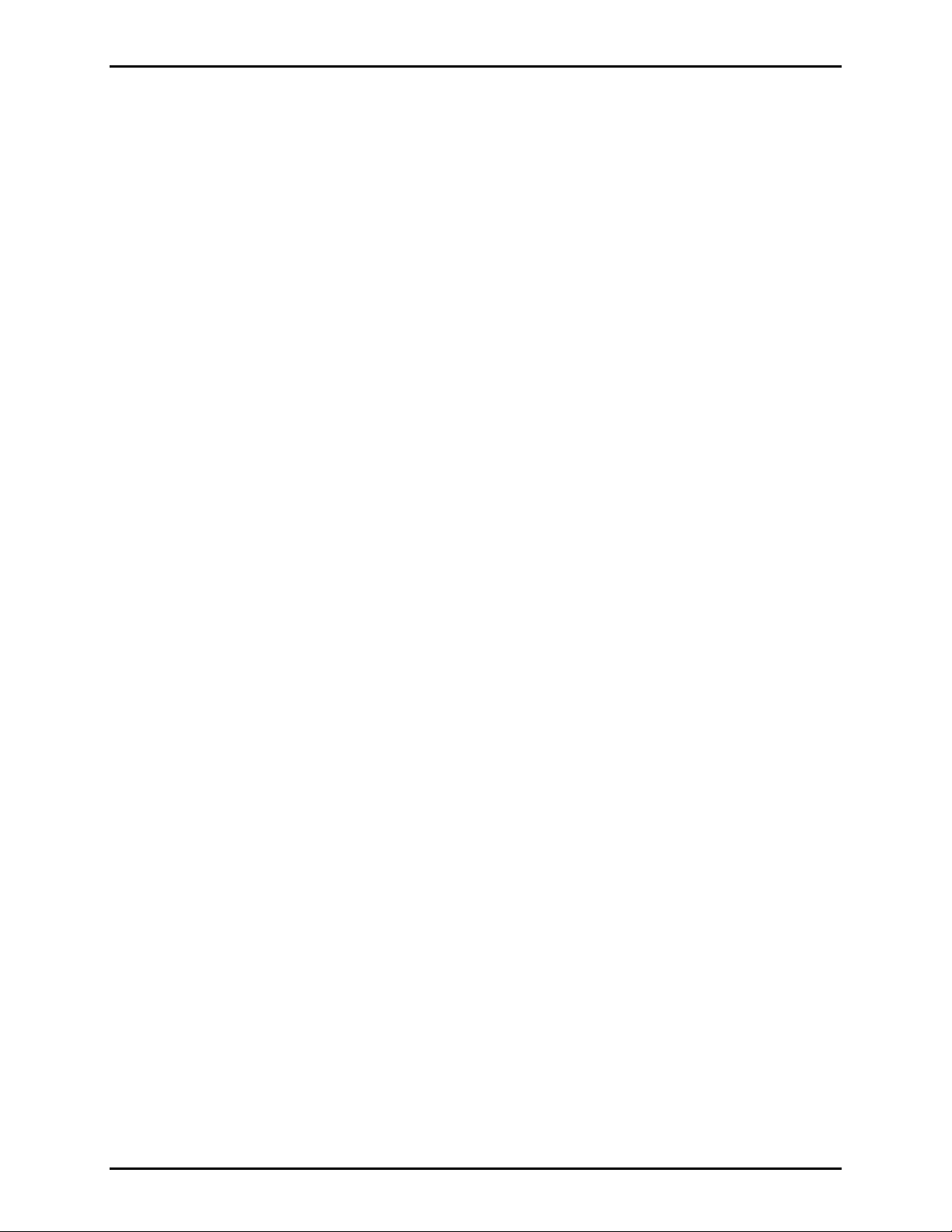
®
Model 723-901 SmartSeries
Remote Subset Amplifier Page 2 of 13
Fea tures and Functions
Pub. 42004-326C
The Model 723-901 Remote Subset Amplifier provides the following features when installed in a
SmartSeries
Enables one-way paging from the remote
subset handset. Priority Page feature
enables important messages to override
operational communication
Enables two-way party line communication
from the remote subset handset
Monitors and controls off-hook and page
status of the remote subset handset. Limits
off-hook and page durations to prevent open
®
ADVANCE system:
SmartVolume™ feature measures the ambient
noise and automatically adjusts the speaker output
level (desk-edge and flush-mount stations only)
when used with externally connected speaker
Contains page amplification to broadcast
announcements over the station’s speaker
Monitors and reports problems with handset
amplifier, the speaker amplifier, and speaker voice
coil to the MCU
microphone and nuisance page problems
Supervises the externally connected speaker
(desk-edge and flush-mount stations only)
Monitors and reports the status of the auxiliary
inputs
Optional Features
The following features are available as options to the standard configuration of a station used in a
SmartSeries
®
ADVANCE system and installed in a special enclosure. Contact the GAI-Tronics Field
Service Department at (800) 492-1212 inside the USA or (610) 777-1374 outside the USA for further
information about these features.
The Selected Page Destination feature allows the manual selection of up to four page destinations.
The Supervised Input feature allows the monitoring and supervision of one or two initiating device
circuits (IDCs), initiating an alarm when the supervised device is activated.
The Power Relay Module provides a relay contact output, typically to switch power to a visual
signaling device, for directed or relay group operation. Supervision of the controlled device’s cable
can also be enabled.
The Station Emergency Party Line feature supports annunciation for two party lines.
f:\standard ioms - current release\42004 instr. man uals\42004-326c.doc
03/12
Page 3

Pub. 42004-326C
Model 723-901 SmartSeries
®
Remote Subset Amplifier Page 3 of 13
Description of Major Components
The Model 723-901 Remote Subset Amplifier’s major external and internal components are described
below.
External Components
User Level Adjustment: This assembly contains a User Level Adjustment that is accessible beneath the
nameplate on the front panel. See Figure 1. The User Level Adjustment controls the Minimum Speaker
Output Level, the Speaker Offset Level (dB above ambient), and the Volume Level Control (VLC).
Refer to the Maintenance section for the adjustment procedures.
Figure 1. Remote Subset Amplifier - Front Outline and Side View
f:\standard ioms - current release\42004 instr. man uals\42004-326c.doc
03/12
Page 4

Pub. 42004-326C
Model 723-901 SmartSeries
Internal Components
®
Remote Subset Amplifier Page 4 of 13
As shown from the side in Figure 2, the Model 723-901 Remote Subset Amplifier assembly contains the
following components or subassemblies:
Chassis
Front panel affixed to the front of the chassis
Handset Amp/FSK/P PCBA (printed circuit board assembly) (Ref. 14) affixed to the rear of the
front panel
Remote Speaker Amp/Power Supply PCBA (Ref. 13) affixed to the rear of the chassis, with a plug
(P1) at the top, pointing to the rear
Figure 2. Remote Subset Amplifier Outline Detail
f:\standard ioms - current release\42004 instr. man uals\42004-326c.doc
03/12
Page 5

Model 723-901 SmartSeries
Block Diagram
®
Remote Subset Amplifier Page 5 of 13
Pub. 42004-326C
The P1 connector on the back of the Remote Speaker Amp/Power Supply PCBA plugs into a socket in an
enclosure connected to the system cable, accessing the Page/Party
®
lines and ac power. The Remote
Speaker Amp/Power Supply PCBA contains the low voltage power supplies and the speaker amplifier
circuitry.
Connector J1A and J1B on the Remote Speaker Amp/Power Supply connects regulated +5 V dc, +/−15 V
dc, and V
voltages along with control, monitoring, and line signals to the J1A and J1B on the Handset
RLY
Amp/FSK/P PCBA. Connector J2 of the Remote Speaker Amp/Power Supply PCBA connects to
optional external devices.
The Handset Amp/FSK/P PCBA has connections to the handset and the hookswitch via spade terminal
connectors E1 to E7, and it connects via J3 on the Remote Speaker Amp/Power Supply PCBA.
Figure 3. Remote Subset Amplifier Block Diagram
f:\standard ioms - current release\42004 instr. man uals\42004-326c.doc
03/12
Page 6

Model 723-901 SmartSeries
Installation
®
Remote Subset Amplifier Page 6 of 13
Pub. 42004-326C
WARNING
Explosion Hazard - Substitution of components may impair suitability for
Class 1, Div. 2 usage.
Do not remove equipment while circuit is energized.
CAUTION
Do not install this equipment in hazardous areas other than those indicated on the equipment
approval list in the “Specifications” section of this manual. Such installations may cause a safety
hazard and consequent injury or property damage.
The installation procedure for the Model 723-901 SmartSeries
®
Remote Subset Amplifier is as follows:
1. Plug the amplifier connector P1 (located on the rear of the amplifier) into the J1 connector of the
Model 7245-004 Enclosure.
2. Tighten the four screws in the corners of the amplifier.
Operation
The Model 723-901 SmartSeries® Remote Subset Amplifier supports page, party, and auxiliary input
(optional) operations of the remote subset. Refer to the appropriate remote subset manual for all
operating details.
f:\standard ioms - current release\42004 instr. man uals\42004-326c.doc
03/12
Page 7

Pub. 42004-326C
Model 723-901 SmartSeries
®
Remote Subset Amplifier Page 7 of 13
Maintenance
Adjustments
The User Adjustment Control is located beneath the GAI-Tronics nameplate on the front panel. Refer to
Figure 1. It is used to make all user adjustments normally required for installation. Loosen the two
screws on the GAI-Tronics nameplate and rotate it counterclockwise to access the adjustment hole. Make
adjustments by inserting a 1/8-inch flat blade screwdriver through the access hole and into the
potentiometer located directly behind the hole.
The User Adjustment Control potentiometer can be used to make three separate adjustments:
Minimum speaker amplifier output level setting
Offset amplifier level (difference between the ambient noise and the amplifier output levels)
VLC (volume level control) adjustment (sets a preset speaker level to override the normal volume
control setting).
Minimum Level Adjustment
To set the minimum amplifier output level, insert the 1/8-inch flat blade screwdriver into the User
Adjustment Control and set it fully counterclockwise
indicating the speaker amplifier is in the Minimum Level Adjustment mode. A continuous tone should be
heard after the initial beep. (See note below).
. Listen for a single beep from the speaker
This test tone is used as a reference to adjust the speaker amplifier output level to the desired volume.
Turn the adjustment pot clockwise for the desired output. The test tone automatically shuts off 5 seconds
after the last adjustment. The factory default setting for minimum level is 4.0 watts nominal.
OTE: If the page line is in use immediately after the beep, the page signal should be used to make the
N
minimum level adjustment. If the page line is inactive following the beep, a continuous tone is activated
to make the minimum level adjustment. After the tone is activated, all page line activity is ignored until
completion of the adjustment.
Offset Level Adjustment
The Offset Level allows the output of the SmartVolume™ speaker amplifier to maintain a set difference
or “offset” between the ambient noise level and the speaker output level. Turn the User Adjustment
Control fully clockwise and listen for the two beeps indicating that the station is in the Offset Adjustment
mode. A continuous tone should be heard from the station speaker. Turn the adjustment pot
counterclockwise to the desired output level.
OTES:
N
1. If the page line is in use immediately after the two beeps are heard, the page signal should be used to
make the offset level adjustment. If the page line is inactive immediately following the beeps, a
continuous tone is activated to make the minimum level adjustment. After the beep is activated, all
page line activity is ignored until completion of the adjustment.
2. This adjustment should only be made while the ambient noise is at its maximum level.
f:\standard ioms - current release\42004 instr. man uals\42004-326c.doc
03/12
Page 8

Pub. 42004-326C
Model 723-901 SmartSeries
VLC Level Ad justment
®
Remote Subset Amplifier Page 8 of 13
When activated, the VLC overrides the normal volume control setting allowing the amplifier level to
change to a preset level during an emergency page. The factory default setting for the VLC Level is 10%
of maximum power (nominally 1.2 watts).
N
OTE: The system must be equipped with a SmartSeries
®
MCU (Master Control Unit) to activate the
VLC function.
To adjust the VLC Level:
1. Force the station into the VLC mode by having someone execute a page from a station programmed
by the MCU to activate the VLC function.
2. During the page, turn the User Adjustment Control fully counterclockwise
, and listen for two beep
tones through the page speaker indicating the VLC Adjustment mode has been activated.
3. After the two beep tones, turn the User Adjustment Control to the desired speaker level using the live
paging signal to adjust the level. The station automatically exits the VLC Adjustment mode and
reverts to normal operation 5 seconds after the last pot adjustment.
f:\standard ioms - current release\42004 instr. man uals\42004-326c.doc
03/12
Page 9

Pub. 42004-326C
Model 723-901 SmartSeries
®
Remote Subset Amplifier Page 9 of 13
Internal Adjustments
Although they typically require no adjustments, the following volume levels can be set internally:
Sidetone Volume and Handset Receiver Volume
To make an adjustment it is necessary to remove the assembly from its enclosure and make a temporary
connection between the assembly and the enclosure. Refer to Figure 2 for the reference numbers and
locations of the adjustment controls. Turn a control clockwise to increase the volume or threshold; turn it
counterclockwise to decrease the volume or threshold. Use a small flat-blade screwdriver with an
insulated shaft to make adjustments.
To access the controls, perform the following steps:
1. Loosen the four screws that secure the front panel.
2. Remove the assembly from the enclosure. If the enclosure is equipped with an optional EOL Module
or SmartSeries
®
station RTU, be careful to not disconnect the ribbon cable on J2 of the Speaker
Amp/Power Supply PCBA.
3. Connect the assembly to the enclosure using a Model 10440-003 Maintenance Cable between P1 on
the assembly and J1 on the enclosure.
4. Locate and adjust the control on the appropriate PCBA.
5. When you are finished with the adjustment:
a) Disconnect the Model 10440-003 Maintenance Cable.
b) Insert the assembly into the enclosure.
c) Tighten the four screws.
Handset Receiver Volume
Use the control labeled RCVR VOL (Ref. 7, on the Handset/FSK/P PCBA) to adjust to the desired level
the handset receiver volume for voice signals from a party line.
Sidetone Volume
The control labeled SIDETONE (Ref. 4, on the Handset/FSK/P PCBA) adjusts the handset/headset
sidetone.
f:\standard ioms - current release\42004 instr. man uals\42004-326c.doc
03/12
Page 10

®
Model 723-901 SmartSeries
Remote Subset Amplifier Page 10 of 13
Troubleshooting
The following table lists some hints to aid technicians in troubleshooting.
Problem Possible Solution
Pub. 42004-326C
Any problem with
station performance
Speaker volume needs
adjustment
Remove the assembly from the enclosure and examine it carefully for obvious
faults such as unconnected plugs, loose connections where the wires from the
handset and hookswitch connect to the Handset/FSK/P PCBA, and so on.
Determine whether the fault is in the assembly, or in the system, by plugging
in a known good spare assembly (set to the same address as the assembly
removed). If the fault is in the assembly, remove it for repair.
OTE: When replacing the assembly, perform the following steps:
N
1. Set the address on the new assembly to 0, 3.
2. Plug the assembly into the enclosure.
3. After about 10 seconds, remove the assembly. The station is now set up
to request a download of configuration variables from the MCU.
4. Set the unit to the correct address. Set the address to 04 for conventional
Page/Party
®
operation or consult the ADVANCE system manual for
address assignment information.
5. Plug the assembly back into the enclosure. The station initiates a
configuration download request (ADVANCE systems only). The time
required to complete the download depends upon system configuration
and system activity, but several seconds is typical.
Use the USER ADJ control to adjust the Minimum Level, Offset Level, or
VLC Level (as appropriate). Refer to the “VLC Level Adjustment” section
on page 8.
Incoming subset
handset speech level
Use the RCVR VOL control to adjust the handset receiver volume. Refer to the
Adjustments section of this document.
needs adjustment
Acoustic feedback or
speech distortion
during page or party
operation, or
The user hears himself
when speaking
Feedback during page
only
If the problem affects all stations, the line may not be terminated
correctly, may have loose connections, or a short to ground. Line balance
connections are critical.
If the problem affects only this assembly, the problem may be with its
sidetone setting. Contact the GAI-Tronics Field Service Department.
Check within the enclosure for a purple wire on terminal 7: this is the
default setting for local speaker mute. If the wire is on terminal 8, then
the speaker is unmuted and may be causing feedback. Connect the wire
to terminal 7.
An adjacent speaker could be causing feedback. If an adjacent speaker is
the source of the feedback, adjust the orientation of the speaker so that it
is not aimed directly at the station. As a last resort, enable the mutual
muting function of the station. This is done by interconnecting terminal 7
of the two stations with the spare orange wire in the system cable (if this
wire is available).
Crosstalk Likely to be external to the assembly and related to system cable faults.
f:\standard ioms - current release\42004 instr. man uals\42004-326c.doc
03/12
Page 11

Pub. 42004-326C
Model 723-901 SmartSeries
®
Remote Subset Amplifier Page 11 of 13
How to Diagnose Assembly F aults
When the assembly is in an ADVANCE system that includes a vacuum fluorescent display (VFD), faults
may be automatically detected, transmitted to the MCU in data messages, and displayed or printed. Fault
messages and possible solutions for their causes are described in the table below.
Fault Message Cause and Effect Possible Solution
Watch-Dog timer
Processor has Reset
xd times
(Where x is the
decimal number of
times the watchdog
timer has reset the
processor.)
Stuck Contact on
Polled Device
Paging Pressbar
Depressed
Cause—The watchdog timer has forced the
processor to reset. This occurs when the reset
pins (J2) on the Handset/FSK/P PCBA are
temporarily shorted or when the watchdog
timer does not receive regular status pulses
from U4 on the Handset/FSK/P PCBA. It
can also be caused by poor FSK
communications and power fluctuations.
Effect—The processor maintains a count of
the number of resets. If the station is powered
down, the count restarts at zero. The station
still amplifies incoming pages. For the fourth
and subsequent resets, the count is zero.
Cause—The station has been in page mode
longer than the configured page limit.
Effect—Station page is cut off. When the
pressbar is released, a restore message is sent
to the MCU. The station then resumes normal
operation.
Verify that the reset pins
2 and 3 (J2) on the
Handset/FSK/P PCBA
are not shorted.
Replace the
Handset/FSK/P PCBA.
Verify that the associated
subset’s handset pressbar
page switch is not stuck.
Replace the
Handset/FSK/P PCBA.
Replace the Remote
Speaker Amp/Power
Supply PCBA.
Stuck Contact on
Polled Device
Handset Off-hook
Supervised Audio
Path
Handset
Cause—The station has been in the off-hook
state longer than the configured time limit.
Effect—Station handset/headset operation is
cut off. When the station is returned to the
on-hook state, a restore message is sent to the
MCU. The station then resumes normal
operation.
Cause—The station failed its internal health
check of the Handset/FSK/P PCBA.
Effect—The station disables the handset
amplifier health-check function after the first
failure.
Verify that the associated
subset’s handset is not
off-hook.
Replace the associated
subset or the
Handset/FSK/P PCBA.
Replace the Remote
Speaker Amp/Power
Supply PCBA.
Replace the
Handset/FSK/P PCBA.
Replace the Remote
Speaker Amp/Power
Supply PCBA.
f:\standard ioms - current release\42004 instr. man uals\42004-326c.doc
03/12
Page 12

®
Model 723-901 SmartSeries
Fault Message Cause and Effect Possible Solution
Remote Subset Amplifier Page 12 of 13
Pub. 42004-326C
Supervised Audio
Path
Page Amp
Supervised Audio
Path
Speaker Voice Coil
Cause—The station failed its internal speaker
amplifier health check.
Effect—The station disables the speaker
amplifier health-check function after the first
failure.
Cause—The station is detecting no ambient
noise at the speaker or is detecting an ambient
noise lower than the configured failure
threshold. This may occur if there is a fault in
the speaker wire or a fault at the voice coil.
This also may occur if the ambient noise at
the speaker is too low, as is the case in a quiet
room.
Effect—The station continues measuring
speaker ambient noise. When acceptable
noise levels are subsequently measured, a
restore message is sent to the MCU.
Polled device Cause—This message is output by the MCU
when it loses communication with the station.
This may occur if there is a fault in the page
line, if the station is powered-down, or if there
is some fatal malfunction within the station.
Effect—The MCU continues to attempt
communication with the station. When
communication is resumed, a restore message
is sent to the MCU.
Replace the Remote Speaker
Amp/Power Supply PCBA.
Verify that the speaker
wire is connected and
intact.
Verify that the voice coil
is connected and intact.
Replace the Remote
Speaker Amp/Power
Supply PCBA.
Replace Handset/FSK/P
PCBA.
Verify that the page line
is connected and intact.
Verify that the station is
installed correctly.
Replace the
Handset/FSK/P PCBA.
Polled End-of-line
device
Cause—This message is the same as the
“Polled device” fault, except that the affected
station has been defined as an end-of-line
station in the MCU configuration.
Effect—When this fault occurs, the red EOL
FLT LED on the PPI bezel lights. When
communication is resumed, the LED
extinguishes and a restore message is sent to
the MCU.
Verify that the page line
is connected and intact.
Verify that the station is
installed correctly.
Replace the station
assembly.
f:\standard ioms - current release\42004 instr. man uals\42004-326c.doc
03/12
Page 13

Pub. 42004-326C
Model 723-901 SmartSeries
®
Remote Subset Amplifier Page 13 of 13
Specification s
Electrical
Supply voltage .......................................................................... 90–140 V ac (120 V ac nominal), 50/60 Hz
Power consumed @ nominal ac ............ Zero/maximum signal (12 watts): 15 VA, 9 watts/59 VA, 32 watts
Speaker Amplifier
Output ............................................................................... 12 watts minimum with nominal supply voltage
Output limiter .................................................................................... 13 watts (adjustable via configuration)
Frequency response .......................................................................... 350–6,500 Hz, +0/−3 dB, ref. to 1 kHz
Distortion ......................................................................................... 1% maximum THD @ 1 kHz, 12 watts
SmartVolume™
Monitor range (low gain) ...................................................................................................... 62–100 dB SPL
Offset (above ambient) User Level Adjustment ............................................................................... 0–48 dB
Minimum User Level Adjustment ................................................................................ Off; 85–125 dB SPL
Handset Amplifier
Output ................................................................................................... 1.5 V
Frequency response with 5 mV
input (AGC on) ......................... 350–6,500 Hz, +0/−3 dB ref. to 1 kHz
RMS
nominal into 33-ohm load
RMS
Distortion ..................................................................................................... 1.5% maximum THD @ 1 kHz
Mechanical
Dimensions ............................................... 8.12 H 8.12 W 3.00 D inches (206 206 76 mm), overall
Internal controls ....................................................... User level adjustment through hole behind nameplate:
AGC threshold, audio transmit level, FSK transmit level,
receiver volume, sidetone volume, station address, reset
Environmental
Temperature range ........................................ −22° F to +158° F (−30° C to +70° C), operating and storage
Humidity ..................................................................................................................... 95%, non-condensing
Approval
NRTL-certified for use in US and Canada for ........................................ Class 1, Div. 2, Groups A, B, C, D
when used with a certified Model 7245 Series Amplifier Enclosure
Temperature code ....................................................................................................................................... T4
Replac ement Parts
Model No. Description
46101-012 Amplifier Enclosure Mounting Hardware
12523-001 GAI-Tronics Nameplate Kit
69383-001
Handset/FSK/P PCBA
69387-001 Remote Speaker Amp/Power Supply PCBA
f:\standard ioms - current release\42004 instr. man uals\42004-326c.doc
03/12
Page 14

Warranty
Equipment. GAI-Tronics warrants for a period of one (1) year from the date of shipment, that any
GAI-Tronics equipment supplied hereunder shall be free of defects in material and workmanship, shall
comply with the then-current product specifications and product literature, and if applicable, shall be fit
for the purpose specified in the agreed-upon quotation or proposal document. If (a) Seller’s goods prove
to be defective in workmanship and/or material under normal and proper usage, or unfit for the purpose
specified and agreed upon, and (b) Buyer’s claim is made within the warranty period set forth above,
Buyer may return such goods to GAI-Tronics’ nearest depot repair facility, freight prepaid, at which time
they will be repaired or replaced, at Seller’s option, without charge to Buyer. Repair or replacement shall
be Buyer’s sole and exclusive remedy. The warranty period on any repaired or replacement equipment
shall be the greater of the ninety (90) day repair warranty or one (1) year from the date the original
equipment was shipped. In no event shall GAI-Tronics warranty obligations with respect to equipment
exceed 100% of the total cost of the equipment supplied hereunder. Buyer may also be entitled to the
manufacturer’s warranty on any third-party goods supplied by GAI-Tronics hereunder. The applicability
of any such third-party warranty will be determined by GAI-Tronics.
Services. Any services GAI-Tronics provides hereunder, whether directly or through subcontractors,
shall be performed in accordance with the standard of care with which such services are normally
provided in the industry. If the services fail to meet the applicable industry standard, GAI-Tronics will
re-perform such services at no cost to buyer to correct said deficiency to Company's satisfaction provided
any and all issues are identified prior to the demobilization of the Contractor’s personnel from the work
site. Re-performance of services shall be Buyer’s sole and exclusive remedy, and in no event shall GAITronics warranty obligations with respect to services exceed 100% of the total cost of the services
provided hereunder.
Warranty Periods. Every claim by Buyer alleging a defect in the goods and/or services provided
hereunder shall be deemed waived unless such claim is made in writing within the applicable warranty
periods as set forth above. Provided, however, that if the defect complained of is latent and not
discoverable within the above warranty periods, every claim arising on account of such latent defect shall
be deemed waived unless it is made in writing within a reasonable time after such latent defect is or
should have been discovered by Buyer.
Limitations / Exclusions. The warranties herein shall not apply to, and GAI-Tronics shall not be
responsible for, any damage to the goods or failure of the services supplied hereunder, to the extent
caused by Buyer’s neglect, failure to follow operational and maintenance procedures provided with the
equipment, or the use of technicians not specifically authorized by GAI-Tronics to maintain or service the
equipment. THE WARRANTIES AND REMEDIES CONTAINED HEREIN ARE IN LIEU OF AND
EXCLUDE ALL OTHER WARRANTIES AND REMEDIES, WHETHER EXPRESS OR IMPLIED BY
OPERATION OF LAW OR OTHERWISE, INCLUDING ANY WARRANTIES OF
MERCHANTABILITY OR FITNESS FOR A PARTICULAR PURPOSE.
Return Policy
If the equipment requires service, contact your Regional Service Center for a return authorization number
(RA#). Equipment should be shipped prepaid to GAI-Tronics with a return authorization number and a
purchase order number. If the equipment is under warranty, repairs or a replacement will be made in
accordance with the warranty policy set forth above. Please include a written explanation of all defects to
assist our technicians in their troubleshooting efforts.
Call 800-492-1212 (inside the USA) or 610-777-1374 (outside the USA) for help identifying the
Regional Service Center closest to you.
(Rev. 10/06)
