Page 1
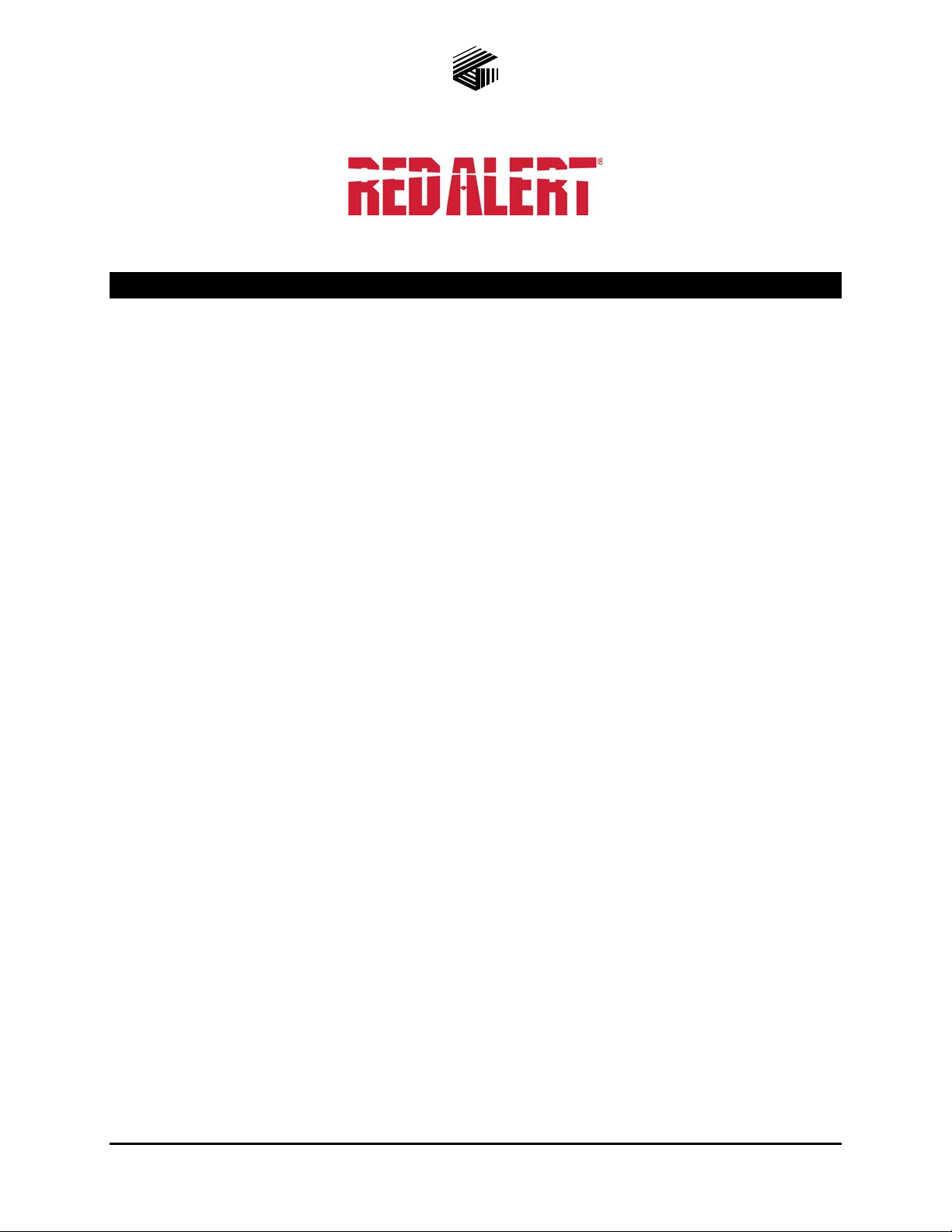
Pub. 42004-471C
GAI-TRONICS® CORPORATION
A HUBBELL COMPANY
Hands-free WiFi VoIP Telephones
T ABLE OF C ONTENTS
Confidentiality Notice .....................................................................................................................1
Product Overview ............................................................................................................................1
Models ...................................................................................................................................................... 1
System Requirements and Limitations ................................................................................................. 2
Tips for VoIP Subscribers ...................................................................................................................... 3
Features and Functions .......................................................................................................................... 3
Operation .........................................................................................................................................4
Placing an Autodial Emergency Call .................................................................................................... 4
Models 393-800A, 393AL-800A, 394AL-802A, 397-800A, 397-801A & 398-802A ......................................... 4
Placing an Autodial Non-Emergency Call ............................................................................................ 4
Model 397-801A ................................................................................................................................................... 4
Placing a General Telephone Call ......................................................................................................... 4
Models 394AL-802A, 398-801A, and 398-802A ................................................................................................. 4
Receiving a Call ....................................................................................................................................... 4
Multicast Broadcast ................................................................................................................................ 5
Monitoring and Reporting ..................................................................................................................... 5
Installation ......................................................................................................................................6
General Information ............................................................................................................................... 6
Safety Guidelines ..................................................................................................................................... 6
Station Placement .................................................................................................................................... 6
Security Hardware .................................................................................................................................. 6
Conduit Installation Details (Surface-Mount Models) ........................................................................ 7
Models 393-800A, 393AL-800A, and 394AL-802A .............................................................................. 8
Model 397-80xA and 398-80xA Telephones ........................................................................................ 10
Setup ..............................................................................................................................................13
Field Wire installation .......................................................................................................................... 13
Power .................................................................................................................................................................. 13
Network .............................................................................................................................................................. 13
Antenna ............................................................................................................................................................... 13
I/O ....................................................................................................................................................................... 15
GAI-Tronics Corporation 400 E. Wyomissing Ave. Mohnton, PA 19540 USA
610-777-1374 800-492-1212 Fax: 610-796-5954
V
ISIT WWW.GAI-TRONICS.COM FOR PRODUCT LITERATURE AND MANUALS
Page 2

PUB. 42004-471C
HANDS-FREE WIFI VOIP TELEPHONES PAGE ii
Recommended Cabling ....................................................................................................................................... 16
WiFi VoIP Telephone Input Contacts ................................................................................................. 16
WiFi VoIP Telephone Output Contacts .............................................................................................. 16
Strobe Connection ................................................................................................................................. 17
Status Indication ................................................................................................................................... 18
Power .................................................................................................................................................................. 18
Heartbeat ............................................................................................................................................................. 18
EACT .................................................................................................................................................................. 18
WiFi Activity (WiFi Units Only) ........................................................................................................................ 18
WiFi Ready (WiFi Units Only) ........................................................................................................................... 18
WiFi Connected (WiFi Units Only) .................................................................................................................... 18
Programming ................................................................................................................................20
First Time WiFi Interface Setup.......................................................................................................... 20
Change WiFi Interface Configuration ................................................................................................ 23
VoIP PCBA Setup ................................................................................................................................. 23
VoIP PCBA Initial Network Configuration ........................................................................................................ 23
Maintenance ..................................................................................................................................24
General Information ............................................................................................................................. 24
Preventive Maintenance for Models 397-80xA and 398-80xA .......................................................... 24
Cleaning .............................................................................................................................................................. 24
Prevention ........................................................................................................................................................... 24
Service .................................................................................................................................................... 24
Troubleshooting .................................................................................................................................... 25
Specifications ................................................................................................................................26
Replacement Parts ................................................................................................................................ 28
GAI-Tronics Corporation 400 E. Wyomissing Ave. Mohnton, PA 19540 USA
610-777-1374 800-492-1212 Fax: 610-796-5954
V
ISIT WWW.GAI-TRONICS.COM FOR PRODUCT LITERATURE AND MANUALS
Page 3
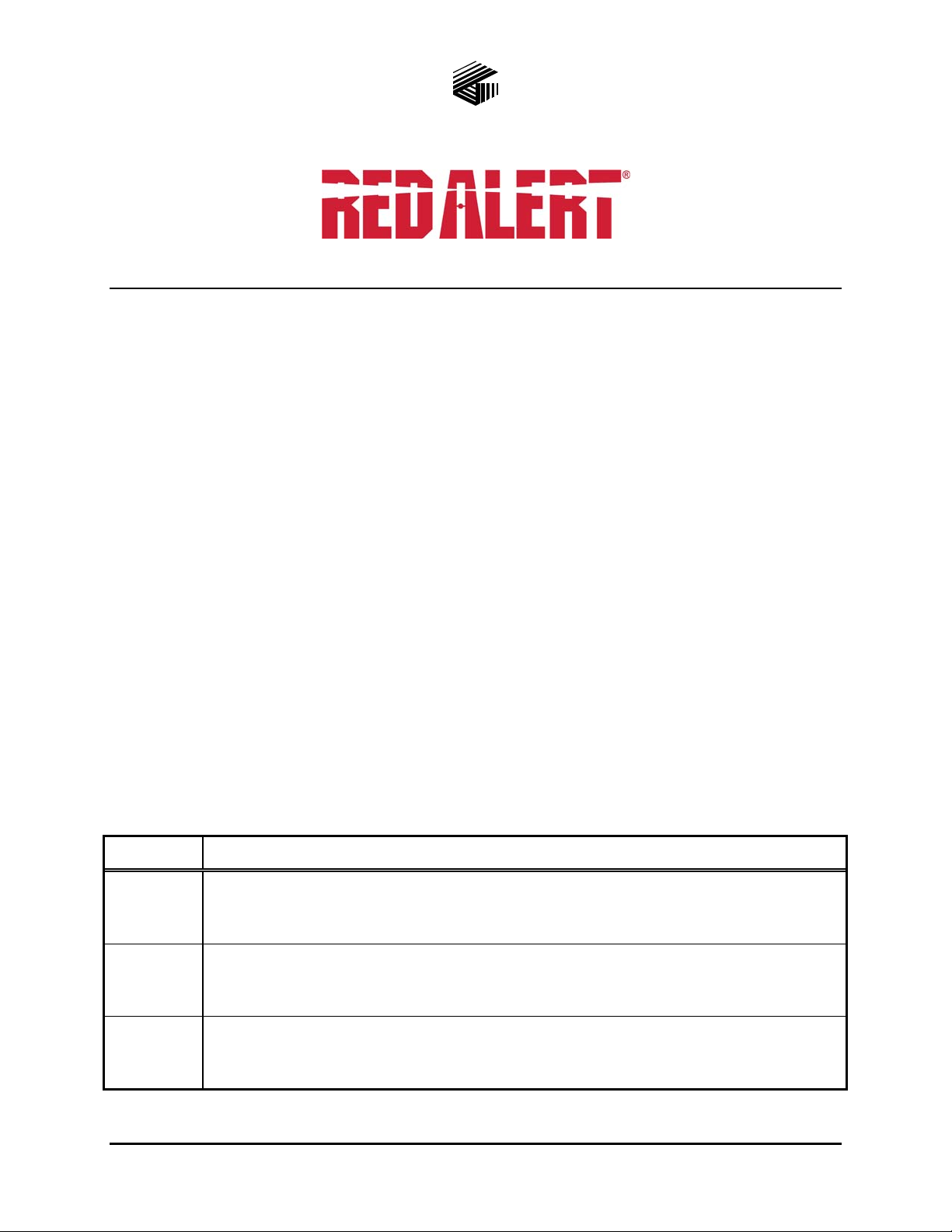
PUB. 42004-471C
GAI-TRONICS® CORPORATION
A HUBBELL COMPANY
Hands-free WiFi VoIP Telephones
Confidential ity Notice
This manual is provided solely as an installation, operation, and maintenance guide and contains sensitive
business and technical information that is confidential and proprietary to GAI-Tronics. GAI-Tronics
retains all intellectual property and other rights in or to the information contained herein, and such
information may only be used in connection with the operation of your GAI-Tronics product or system.
This manual may not be disclosed in any form, in whole or in part, directly or indirectly, to any third party.
Product Overview
RED ALERT® Hands-free WiFi VoIP Telephones are designed for connection to a wireless local area
network (WLAN) that meets the IEEE 802.11 b/g/n standard. These telephones will operate from an
external power source and provide direct point-to-point communications between personnel throughout
the facility over the existing WLAN.
Two WiFi VoIP telephones can be connected in an Ad-Hoc (peer-to-peer) configuration without the need
for a WLAN. However, a WLAN with SIP Server is required for systems containing three or more WiFi
VoIP telephones. Conferences are limited by the customer’s WLAN media capabilities and the services
available at each end point.
Models
The following RED ALERT® WiFi VoIP Hands-free Telephones are detailed in this manual:
Table 1. Model Chart
Model Description
393-800A
393AL800A
394AL802A
Surface-Mount WiFi VoIP Telephone, weatherproof, yellow engineered plastic
enclosure,
power supply.
Surface-Mount WiFi VoIP Telephone, weatherproof, cast-aluminum enclosure painted
safety yellow,
power supply.
Surface-Mount WiFi VoIP Telephone, weatherproof, cast-aluminum enclosure painted
safety yellow,
keypad, C
HELP autodial push button, CALL RECEIVED WHEN LIT LED, and 24 V dc
HELP autodial push button, CALL RECEIVED WHEN LIT LED, and 24 V dc
HELP autodial push button, CALL (off-hook) button, 12-button Braille
ALL RECEIVED WHEN LIT LED, and 24 V dc power supply.
GAI-Tronics Corporation 400 E. Wyomissing Ave. Mohnton, PA 19540 USA
610-777-1374 800-492-1212 Fax: 610-796-5954
V
ISIT WWW.GAI-TRONICS.COM FOR PRODUCT LITERATURE AND MANUALS
Page 4

PUB. 42004-471C
HANDS-FREE WIFI VOIP TELEPHONES PAGE 2 of 26
Model Description
397-800A
397-801A
Flush-Mount WiFi VoIP Telephone, weatherproof, brushed stainless steel front panel,
HELP autodial push button, CALL RECEIVED WHEN LIT LED, and 24 V dc power supply.
Flush-Mount WiFi VoIP Telephone, weatherproof, brushed stainless steel front panel,
HELP autodial push button, ASSISTANCE autodial push button, CALL RECEIVED WHEN
LIT LED, and 24 V dc power supply.
398-801A
Flush-Mount WiFi VoIP Telephone, weatherproof, brushed stainless steel front panel,
CALL (off-hook) push button, 12-button Braille keypad, CALL RECEIVED WHEN LIT LED,
and 24 V dc power supply. This telephone is simply a rugged, hands-free telephone
and is not intended for emergency use.
398-802A
Flush-Mount WiFi VoIP Telephone, weatherproof, brushed stainless steel front panel,
HELP autodial push button, CALL (off-hook) button, 12-button Braille keypad, CALL
RECEIVED WHEN LIT LED, and 24 V dc power supply.
System Requirements and Limitations
The WiFi Telephones require a local 24–48 V dc power source for operation (24 V dc supply provided).
Two telephones can communicate wirelessly in a peer-to-peer configuration without the need for a LAN
connection. However, a wireless pick-up point connected to a 10/100 BaseT Ethernet with SIP server is
required for systems containing three or more WiFi Telephones (or a combination of WiFi and hardwireconnected VoIP Telephones). Conferences are limited by the customer’s LAN media capabilities and the
services available at each end point.
In addition to direct point-to-point dialing (peer-to-peer), directly or via a SIP server, each telephone is
capable of receiving a Multicast broadcast. Multicast allows a single audio stream to be sent to multiple
end points simultaneously, to achieve multi-point paging or Public Address functionality over IP.
Multicast requires the use of a SIP server or IP device that specifically supports Multicast functionality
and each telephone must be configured (enabled) to receive Multicast packets.
f:\standard ioms - current release\42004 instr. manuals\42004-471c.doc
02/15
Page 5

PUB. 42004-471C
HANDS-FREE WIFI VOIP TELEPHONES PAGE 3 of 26
Tips for VoIP Subscribers
If you have or are thinking of subscribing to an interconnected VoIP service, you should:
Provide your accurate physical address to your interconnected VoIP service provider to ensure that
emergency services can quickly be dispatched to your location.
Be familiar with your VoIP service provider’s procedures for updating your address, and promptly
update address information in the event of a change.
Have a clear understanding of any limitations of your 911 service.
Inform children, babysitters, and visitors about your VoIP service and its 911 limitations, if any.
If your power is out or your internet connection is down, be aware that your VoIP service may not
work. Consider installing a backup power supply, maintaining a traditional telephone line, or having
a wireless telephone as a backup.
If you have questions about interconnected VoIP and 911 or about VoIP in general, see
http://www.fcc.gov/cgb/consumerfacts/voip.html.
Features and Functions
The RED ALERT® voice-over-internet protocol (VoIP) WiFi hands-free telephones include the following
features:
SIP compatible (RFC3261)
Automatic call divert (memory list)
Weather and vandal-resistant
Real-time alarm reporting via email, syslog, or TMA
Configurable via web page, serial link or download
Four auxiliary inputs, two volt-free contact outputs
ADA Compliant
Multicast capability, up to eight addresses
f:\standard ioms - current release\42004 instr. manuals\42004-471c.doc
02/15
Page 6

PUB. 42004-471C
HANDS-FREE WIFI VOIP TELEPHONES PAGE 4 of 26
Operation
Placing an Autodial Emergency Call
Models 393-800A, 393AL-800A, 394AL-802A, 397-800A, 397-801A & 398-802A
To place an emergency call:
1. Press the HELP
push button to place an immediate call to a preprogrammed emergency number,
typically a security office or 911.
2. The C
ALL RECEIVED WHEN LIT LED, in accordance with the American with Disabilities Act (ADA),
will light steady when the call is answered.
3. The call cannot be terminated by the initiator. The call is terminated by the following: the receiving
caller, or the defined timeout of the call duration, or via the SIP Server.
Placing an Autodial Non-Emergency Call
Model 397-801A
To place a non-emergency call:
1. Press the ASSISTANCE
number (garage, dorm, etc.).
2. The C
ALL RECEIVED WHEN LIT LED, in accordance with the American with Disabilities Act (ADA),
will light steady when the call is answered.
3. The call is terminated by the following: pressing the ASSISTANCE
caller, or the defined timeout of the call duration, or via the SIP Server.
push button to place an immediate call to a preprogrammed non-emergency
push button, or the receiving
Placing a General Telephone Call
Models 394AL-802A, 398-801A, and 398-802A
To place a general telephone call:
1. Press the CALL
push button.
2. Wait for the dial tone.
3. Use the keypad to dial the desired number.
ALL RECEIVED WHEN LIT LED, in accordance with the American with Disabilities Act (ADA), will
4. C
light steady when the call is answered.
5. The call is terminated by the following: pressing the CALL
push button, or the receiving caller, or the
defined timeout of the call duration, or via the SIP Server.
Receiving a Call
When a RED ALERT® WiFi VoIP Emergency Telephone is called, the unit automatically goes off-hook
(auto-answer) and a conversation can take place.
f:\standard ioms - current release\42004 instr. manuals\42004-471c.doc
02/15
Page 7
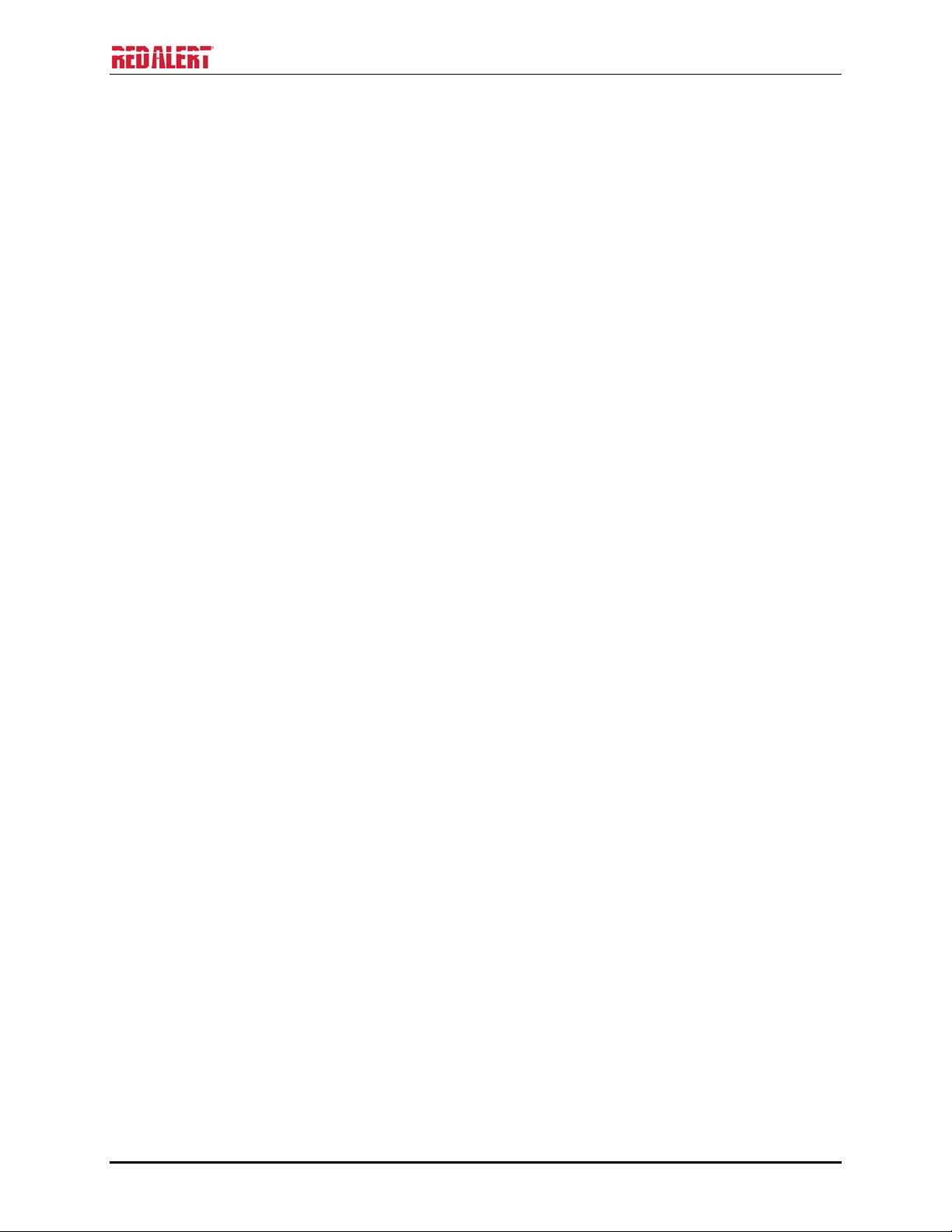
PUB. 42004-471C
HANDS-FREE WIFI VOIP TELEPHONES PAGE 5 of 26
Multicast Broadcast
When making a Multicast call, the SIP server will send a paging request to a specific IP address and
expect multiple telephones to accept and play the subsequent audio. GAI-Tronics VoIP telephones can be
programmed for up to eight Multicast addresses to permit the receipt of Multicast broadcasts from
different sources or to enable zoning of broadcasts. Each Multicast address can be assigned a priority (via
programming) to define which can override which. A telephone with Multicast enabled can still make
and receive normal calls (peer-to-peer or SIP server). Normal calls can be assigned a priority level,
defining whether calls can override Multicasts or vice versa.
Monitoring and Reporting
Each telephone can recognize and generate several hardware and configuration fault condition alarms.
These alarms can be signaled to a remote site using three methods:
Syslog output over TCP
SMTP mail message
Telephone Management Application (TMA) software (purchased separately)
Available alarms are:
Handset integrity loop (if applicable)
Configuration error
Cold reset (power cycle)
Warm reset (internal command)
Keypad error (if applicable)
Key hook (off hook status, if applicable)
Register fail
Audio Path Test (speaker/microphone test)
f:\standard ioms - current release\42004 instr. manuals\42004-471c.doc
02/15
Page 8

PUB. 42004-471C
HANDS-FREE WIFI VOIP TELEPHONES PAGE 6 of 26
Installation
General Information
WARNING
This product can contain hazardous voltages. Always remove power to this
station and any associated equipment before beginning any installation.
CAUTION
Do not install this equipment in areas other than those indicated on the
approval listing in the “Specifications” section of this manual . Such installa tion may cause a safety
hazard and consequent injury or property damage.
Install equipment without modification and according to all applicable local and national electrical codes.
Consult the National Electrical Code (NFPA 70), Canadian Standards Association (CSA 22.1), and local
codes for specific requirements regarding your installation. Class 2 circuit wiring must be performed in
accordance with NEC 725.55.
NOTE: This equipment has been tested and found to comply with the limits for a Class A digital device, pursuant to
part 15 of the FCC Rules. These limits are designed to provide reasonable protection against harmful interference
when the equipment is operated in a commercial environment. This equipment generates, uses, and can radiate
radio frequency energy and, if not installed and used in accordance with the instruction manual, may cause harmful
interference to radio communications. Depending upon the wiring and features used on this device, additional
precautions may be necessary not to cause harmful interference. Operation of this equipment in a residential area is
likely to cause harmful interference in which case the user will be required to correct the interference at his own
expense.
Safety Guidelines
When installing any GAI-Tronics equipment, please adhere to the following guidelines to ensure the
safety of all personnel:
Do not install wiring during a lightning storm.
Electrostatic Discharge (ESD) Protection: Your VoIP telephone may have an earth ground terminal
provision. If so, ensure that it is connected to ground in accordance with all local safety regulations
and the National Electrical Code (NEC). Grounding has to be ensured for safe and stable
communications. Do not use long and coiled ground wires. Trim ground wires to the required
length. Use a star configuration whenever possible. Please note proper grounding does not eliminate
the need for lightning protection for the telephone or the telephone system. A Cat5 data line lightning
surge protector is recommended for telephones subject to any electrostatic discharge (e.g. lightning).
Do not install jacks in wet locations unless the jack is specifically designed for wet locations.
Station Placement
To prevent feedback problems in the system, volume settings and station placement must be taken into
consideration. Unpleasant feedback problems can be reduced by:
Pointing the telephone away from other telephones located nearby
Reducing volume levels
Security Hardware
All of the telephones described in this manual are vandal-resistant. The front panel for each telephone
covered in this manual is attached to its enclosure with security screws. A GAI-Tronics Model 233-001
Security Screwdriver or Torx T-25 security head tip (sold separately) is required for installing the
telephone.
f:\standard ioms - current release\42004 instr. manuals\42004-471c.doc
02/15
Page 9
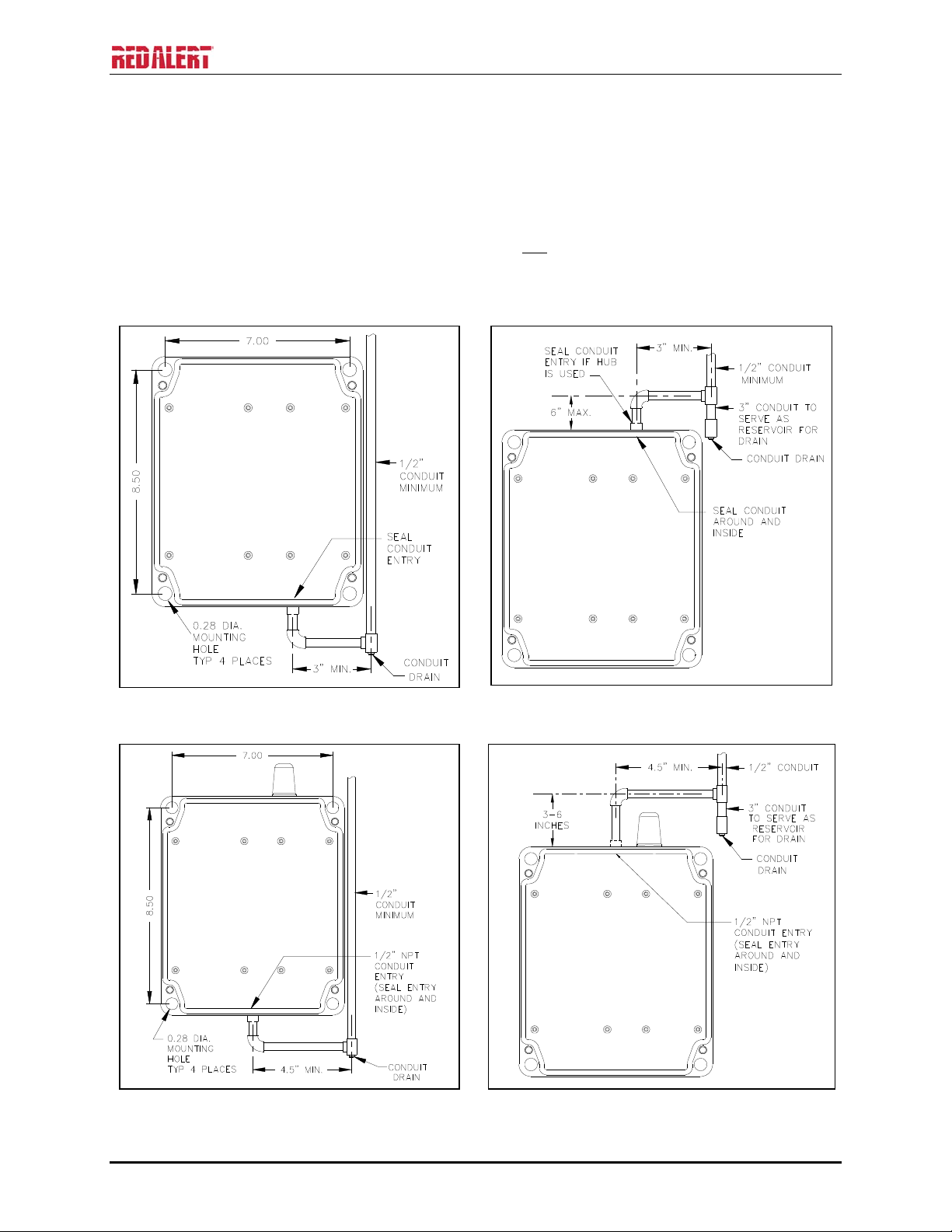
PUB. 42004-471C
HANDS-FREE WIFI VOIP TELEPHONES PAGE 7 of 26
Conduit Installation Details (Surface-M ount Models)
GAI-Tronics recommends installing power lines in conduit to protect against accidental damage and
vandalism. To prevent moisture from entering the enclosure, we strongly recommend the following:
Conduit should enter the enclosure from the bottom.
Sealed fittings should be installed at all cable entry points.
Silicone sealant or equivalent should be applied around and
Please refer to the examples below for the recommended conduit installation details for surface-mount
telephones.
inside all conduit entries.
Figure 1. Bottom entry conduit recommended for
non-metallic enclosures
Figure 3. Bottom entry conduit installation details
for metallic enclosures
Figure 2. Top entry conduit installation for non-
metallic enclosures (NOT recommended)
Figure 4. Top entry conduit installation details for
metallic enclosures (NOT recommended)
f:\standard ioms - current release\42004 instr. manuals\42004-471c.doc
02/15
Page 10

PUB. 42004-471C
HANDS-FREE WIFI VOIP TELEPHONES PAGE 8 of 26
Models 393-800A, 393AL-800A, and 394AL-802A
The mounting and wiring instructions are as follows:
1. Remove the four security screws from the
front panel.
2. Position the enclosure on the mounting
surface. The enclosure provides four
0.28-inch mounting holes in a 7.0 8.5-inch
hole pattern. Secure the enclosure to its
mounting surface with four ¼-inch diameter
bolts of the appropriate length for the surface.
N
OTES:
1. When using the GAI-Tronics Model 231001 Pole Mounting Kit, follow the mounting
instructions provided in the kit.
2. When mounting outdoors, installation of a
surge suppresser (customer-supplied) on the
power line is recommended.
3. For Model 393-800A only: Create a conduit
access hole using a Greenlee-type punch that
is equivalent in size to the conduit diameter.
Figure 5. Model 393-800A VoIP Telephone in a
Non-metallic Enclosure
Bottom entry is strongly recommended. Insert
a conduit fitting in the access hole.
4. Install conduit as required. Refer to conduit installation details on page 7.
OTE: Use silicone sealant or equivalent around and inside all conduit entries.
N
5. Pull the power and ground cable through the conduit and install the cable as shown in the “Field Wire
Installation” section on page 13.
N
OTE: If mounted outdoors, the installation of a surge suppressor (customer-supplied) on the power
line is recommended.
6. Connect any desired peripheral devices. Refer to page 17 for connection information.
7. Perform the initial programming of the telephone. Refer to the “Programming” section on page 20.
8. Verify operation by calling to and from another telephone.
9. Complete the installation by attaching the front panel assembly to the rear enclosure using the four
security screws, 10–12 in-lbs. of torque recommended.
f:\standard ioms - current release\42004 instr. manuals\42004-471c.doc
02/15
Page 11

PUB. 42004-471C
HANDS-FREE WIFI VOIP TELEPHONES PAGE 9 of 26
Figure 6. Model 393AL-800A
Figure 7. Model 394AL-802A
Figure 8. Model 393-800A
Component Locations
f:\standard ioms - current release\42004 instr. manuals\42004-471c.doc
02/15
Figure 9. Models 393AL-800A and 394AL-802A
(Antenna is mounted on back box.)
Page 12

PUB. 42004-471C
HANDS-FREE WIFI VOIP TELEPHONES PAGE 10 of 26
Model 397-80xA and 398-80xA Telephones
The mounting and wiring instructions are as follows:
Figure 10. Model 397-800A
Figure 11. Model 397-801A
Stanchion or Flush-Mount Ap plications
1. Use the supplied back box to mount the Model 397-800A, 397-801A, 398-801A and 398-802A WiFi
VoIP Telephones in flush-mount applications or in a GAI-Tronics Model 234 Series Stanchion.
Mount the back box to the structure using the appropriate hardware. Refer to Figure 15 for cutout
dimensions.
OTES:
N
®
1. When installing a RED ALERT
Flush-mount VoIP Telephone in a GAI-Tronics 236-00x Series
or 238-001 Surface-Mount Enclosure, the front panel assembly mounts directly to the enclosure
(back box is not required.)
2. When mounting outdoors, the installation of a (customer-supplied) surge suppressor on the power
line is recommended.
2. Remove the tapered plug from the one of the rear cable entry holes in the back box, and install the
power and antenna cable and cable fitting. See the “Field Wire Installation” section on page 13.
3. Connect any desired peripheral devices. Refer to page 17 for connection information.
4. Perform the initial programming of the telephone. Refer to the “Programming” section beginning on
page 20.
5. Verify operation by calling to and from another telephone.
6. Attach the telephone’s front panel to the mounting flanges of the back box using the six supplied
#10-32 security screws and washers, 10–12 in-lbs. of torque recommended.
f:\standard ioms - current release\42004 instr. manuals\42004-471c.doc
02/15
Page 13

PUB. 42004-471C
HANDS-FREE WIFI VOIP TELEPHONES PAGE 11 of 26
Figure 12. Model 398-801A
Figure 13. Model 398-802A
Figure 14. Component Locations for Models 397-800A, 397-801A, 398-801A, and 398-802A
f:\standard ioms - current release\42004 instr. manuals\42004-471c.doc
02/15
Page 14

PUB. 42004-471C
HANDS-FREE WIFI VOIP TELEPHONES PAGE 12 of 26
Figure 15. Flush-Mount WiFi VoIP Telephone Back Box Mounting Details
Panel Cut-Out: 10.13 H 7.63 W inches (257 194 mm)
f:\standard ioms - current release\42004 instr. manuals\42004-471c.doc
02/15
Page 15

PUB. 42004-471C
HANDS-FREE WIFI VOIP TELEPHONES PAGE 13 of 26
Setup
Field Wire installation
After all the field wires are pulled through the rear enclosure, install all connections as indicated below.
Refer to Figure 16 for wiring details. Refer to Table 5 on page 16 for the recommended conductor sizes.
N
OTE: Consult the National Electrical Code (NFPA 70), Canadian Standards Association (CSA 22.1),
and local codes for the specific requirements regarding your installation. Install all equipment without
modification and according to the local and national codes. Class 2 circuit wiring must be performed in
accordance with NEC 725.55.
Power
Local Power
This telephone requires a local power source to operate. A separate, isolated 24–48 V dc power supply is
required. A removable terminal block P5 has been provided for connection of local power to the
telephone. Connect the positive conductor to the (+) terminal and the negative conductor to the (−)
terminal of P5. See Figure 16 for wiring and location of P5.
Table 2. Power – P5
Pin Label Description
1 (+) Positive
2 (−) Negative
Ground
The enclosure must be connected to earth ground. Install a #6 ring lug on the ground conductor and
secure it with the ground terminal located on the rear of the front panel. See Figure 9 and Figure 14.
(Not applicable to Model 393-800A.)
Network
Connection to the wireless Local Area Network is accomplished via the on-board WiFi transceiver.
Antenna
An SMA connector is provided for antenna connection. Refer to Figure 16 for additional details. This
connector is mounted on an L-bracket on top of the unit’s PCBA and is labeled ANTENNA.
Models 393AL-800A and 394AL-802A include an integral, low-profile, WiFi antenna (secured to the
exterior of the top surface of the back box on the right side, when facing the unit.) This antenna is preconnected to the internal antenna connector. The Model 393-800A uses an internal antenna. Models 397-
80xA and 398-80xA require the use of an external WiFi antenna. The antenna cable must be fed through
the rear enclosure of the telephone and secured to the SMA connector.
OTE: Antennae used in non-stanchion, flush-mount installations must be customer-supplied.
N
f:\standard ioms - current release\42004 instr. manuals\42004-471c.doc
02/15
Page 16

PUB. 42004-471C
HANDS-FREE WIFI VOIP TELEPHONES PAGE 14 of 26
A Model 12234-102 Antenna/Lens Kit (sold separately) should be used when installing the Model 397-
80xA and 398-80xA in a GAI-Tronics 234 Series Stanchion.
Figure 16. WiFi VoIP Telephone PCB Assembly
f:\standard ioms - current release\42004 instr. manuals\42004-471c.doc
02/15
Page 17

PUB. 42004-471C
HANDS-FREE WIFI VOIP TELEPHONES PAGE 15 of 26
I/O
Inputs
Four auxiliary inputs have been provided for customer use. Terminations for these inputs are provided on
terminal block P12. Connect each input between the desired input (INPUT 1–4) and common (GND) on
terminal block TB1.
Table 3. Auxiliary Inputs – P12
Pin Label Function
1 IN4 Input 4
2 GND Common
3 IN3 Input 3
4 GND Common
5 IN2 Input 2
6 GND Common
7 IN1 Input 1
8 GND Common
Outputs
Two outputs have been provided for customer use. Terminations for these outputs are provided on
connector P10.
Table 4. Output Contacts – P10
Pin Label Description
1
Common Output 1
OUT1
2 Normally Open Output 1
3
Common Output 2
OUT2
4 Normally Open Output 2
f:\standard ioms - current release\42004 instr. manuals\42004-471c.doc
02/15
Page 18

PUB. 42004-471C
HANDS-FREE WIFI VOIP TELEPHONES PAGE 16 of 26
Recommended Cabling
Table 5. Recommended Cabling
Cable Use Size and Type
Power Two-conductor, No. 22 AWG is typical
Inputs Two-conductor, No. 22 AWG is typical
Output contacts Two-conductor, No. 18 AWG is typical
Antenna RG58 coaxial cable
WiFi VoIP Telephone Input Contacts
Each RED ALERT® WiFi VoIP Telephone accepts four volt-free inputs. Refer to the “Specifications”
section of this manual for the input ratings.
The function of each input is configurable. Inputs can be configured for one of the following modes: On,
Off, or On/Off. The signals can also be inverted between active high (INVERT) or active low
(NORMAL). Activation of these inputs can be configured to update a SYSLOG or generate an email.
Please refer to Figure 16 on page 14 of this manual and the “Logic Settings” section of GTC Pub. 42004396, “VoIP Telephone Configuration Guide” for programming instructions for these inputs.
WiFi VoIP Telephone Output Contacts
Each RED ALERT® WiFi VoIP Telephone contains two voltage-free output contacts. Refer to the
“Specifications” section of this manual for the output ratings. Both outputs are single-pole, single-throw
contacts.
The function of each output is configurable. Outputs can be configured for one of the following modes:
On, Off, Pulse, Mute, Ring, Call, Connect, Hook, In Use, Ring Cadence, Ring Out, Page, Registered, or
Emergency. In some modes, the duration of the activation or on/off times can also be set. Please refer to
Figure 16 on page 14 of this manual and the “Logic Settings” section of GTC Pub. 42004-396, “VoIP
Telephone Configuration Guide” for programming instructions for these outputs.
f:\standard ioms - current release\42004 instr. manuals\42004-471c.doc
02/15
Page 19

PUB. 42004-471C
HANDS-FREE WIFI VOIP TELEPHONES PAGE 17 of 26
Strobe Connection
Each RED ALERT® WiFi VoIP Hands-free Telephone includes two solid state relays, as previously
noted. Contact 1 and Contact 2 each allow peripheral equipment, such as beacons, video cameras, and
alarm generators, to be activated when the E
energized for the duration of the emergency call.
In most applications, an output is used to operate a GAI-Tronics Model 530-001/531A Strobe (sold
separately). For connection details, please refer to Figure 17 or the Model 530-001/531A installation
instructions included with the strobe (GTC Pub. 42004-395).
MERGENCY push button is pressed. The relay can remain
Figure 17. GAI-Tronics Models 530-001 and 531A Strobe Connection Details
f:\standard ioms - current release\42004 instr. manuals\42004-471c.doc
02/15
Page 20

PUB. 42004-471C
HANDS-FREE WIFI VOIP TELEPHONES PAGE 18 of 26
Status Indication
Power
The Power LED located on the VoIP PCBA illuminates when power is applied to the telephone. Refer to
Figure 18 for location.
Heartbeat
The Heartbeat LED located on the VoIP PCBA will flash when the telephone is operational over the
WLAN. Refer to Figure 18 for location.
EACT
The EACT LED located on the VoIP PCBA will turn ON when VoIP PCBA is connected to an Ethernet
device and flash when data is being transmitted. Refer to Figure 18 for location.
WiFi Activity ( WiFi Units Only)
The WiFi Activity LED located on the WiFi module will turn ON when the VoIP telephone is powered
and flash when data is being transmitted. Refer to Figure 18 for location.
WiFi Ready (WiFi Units Only)
The WiFi Ready LED, a green LED on the RJ-45 connecter J2 located on the VoIP carrier PCBA,
illuminates when the WiFi Interface is ready to connect to a wireless network. Refer to Figure 18 for
location.
WiFi Connected (WiFi Units Only)
The WiFi Connected LED, a yellow LED on the RJ-45 connecter J2 located on the VoIP carrier PCBA,
illuminates when the WiFi Interface is connected to a wireless network or device. Refer to Figure 18 for
location.
f:\standard ioms - current release\42004 instr. manuals\42004-471c.doc
02/15
Page 21

PUB. 42004-471C
HANDS-FREE WIFI VOIP TELEPHONES PAGE 19 of 26
Figure 18. VoIP Carrier PCBA Component Locations
f:\standard ioms - current release\42004 instr. manuals\42004-471c.doc
02/15
Page 22

PUB. 42004-471C
HANDS-FREE WIFI VOIP TELEPHONES PAGE 20 of 26
Programming
The installer should ensure that the network is configured to allow VoIP communications (using the SIP
protocol) between the desired locations before attempting to configure the GAI-Tronics VoIP Telephones.
First Time WiFi Interface Setup
Configuration of the WiFi interface is required to set up security of the WLAN unit’s connection.
Power the telephone by connecting 24–48 V dc to P5.
While the VoIP telephone’s WiFi interface is still using the factory default configuration it will be an
Access Point to a network called HF-A11_AP. Using a PC/laptop with wireless capability, connect to
the HF-A11_AP network. When the PC shows that it is connected to the HF-A11_AP network the
Yellow LED on the WiFi interface should be ON.
When you are connected to the HF-A11_AP network open a web browser on the PC and type
10.10.100.254 into the address field and press Enter. The HF-A11_AP WiFi Log In Window will open.
Enter admin for both the user and password, and then log in. The Working Mode Configuration Web
page will open. Select STA Mode then click the Apply button.
If you are having a problem connecting to the HF-A11_AP network verify that the PC’s wireless network
adapter is set to DCHP (Obtain an IP address automatically).
Figure 19. WiFi Interface Working Mode Configuration Web page
f:\standard ioms - current release\42004 instr. manuals\42004-471c.doc
02/15
Page 23

PUB. 42004-471C
HANDS-FREE WIFI VOIP TELEPHONES PAGE 21 of 26
After the configuration has updated the Web page will show Set Successfully, Restart to use new
setting. Then click on the STA Interface Setting selection. The STA Interface Setting Web Page will
open.
Figure 20. WiFi Interface STA Interface Setting Web page
Click the Search button in the AP’s SSID section to find theWiFi network that the VoIP telephone will
operate in. The Site Survey Web page will open showing all available networks. Select the desired
network and click the Apply button.
Figure 21. WiFi Interface Site Survey Web page
A reminder window for entering the WEP Key will pop up. Click the OK button.
When the STA Interface Setting Web page opens again, the AP’s SSID, Security Mode and Encryption
Type fields will automatically be filled in. Now enter the WE P Key or Pass Phrase for the selected
network and click the Apply button.
f:\standard ioms - current release\42004 instr. manuals\42004-471c.doc
02/15
Page 24

PUB. 42004-471C
HANDS-FREE WIFI VOIP TELEPHONES PAGE 22 of 26
If the VoIP telephone is not within the range of the wireless network that it is being configured to operate
in, the AP’s SSID, Security Mode, Encryption Type and WEP Key or Pass Phrase fields must be
manually filled in before you click the Apply button.
After the configuration has updated the Web page will show Set Successfully, Restart to use new
setting. Then click on the Device Management selection. The Device Management Web Page will
open. In the Restart Module section, click the Restart button.
Figure 22. WiFi Interface Device Management Web page
When the WiFi module is restarting the web page will show Rebooting…. Both LEDs on the RJ-45 Jack
J2 will turn OFF for several seconds while the WiFi interface is restarting. The green LED will turn ON
first when the WiFi interface is done restarting. The yellow LED will turn ON if the WiFi interface can
connect to the newly configured network.
If the VoIP Telephone does not connect to the wireless network, due to an incorrect WEP Key or Pass
Phrase, follow the instructions in the next section, “Change WiFi Interface Configuration.”
NOTE: The WiFi module is no longer an Access point to its own network (HF-A11_AP). The WiFi
module should now be connected to or trying to connect to the newly configured wireless network. The
browser Web page will not change from showing Rebooting because the PC is no longer connected to the
HF-A11_AP network.
f:\standard ioms - current release\42004 instr. manuals\42004-471c.doc
02/15
Page 25

PUB. 42004-471C
HANDS-FREE WIFI VOIP TELEPHONES PAGE 23 of 26
Change WiFi Interface Configuration
To change the configuration of the WiFi interface first press the RLOAD button (PB1) for 10 seconds to
return the WiFi interface to its default settings. The RLOAD button is located on the VoIP telephone
PCBA near the WiFi module and J2. Both LEDs on the RJ-45 jack (J2) will turn OFF for several seconds
while the WiFi interface is resetting. Wait for the green LED to turn ON before trying to connect to the
HF-A11_AP network.
With the default settings loaded and the green LED on the RJ-45 jack (J2) ON, follow the instructions in
the “First Time WiFi Interface Setup” section to connect the HF-A11_AP network and change the
configuration settings.
WARNING
After changing the WiFi Interface configuration if the VoIP telephone has been
configured for DHCP the telephone’s power must be cycled before the telephone will connect to the
wireless network. After power is reapplied, the green and yellow LEDs on the RJ-45 jack (J2) are ON,
and the Heart Beat LED on the VoIP telephone PCBA is flashing, you can go to the next section “VoIP
PBCA Setup” and start setting up the VoIP telephone configuration.
VoIP PCBA Setup
Verify the PC is connected to the same network as the VoIP telephone.
The easiest way to get started is to make a network connection to the unit and log on via a web browser.
The unit is initially set with a static IP address:
IP address 192.168.1.2
A user name and password will be requested. The initial factory settings are:
User Name user
Password password
Changing the user name and password is recommended. This security measure helps to prevent
unauthorized changes to the VoIP Telephone Interface’s configuration.
VoIP PCBA Initial Network Configuration
Each VoIP PCBA must be set up for the network prior to installation. Assign a local ID, domain, proxy,
and registrar.
Assign a host name The host name provides identification of the different VoIP PCBAs on the
network.
Test Verify that calls can be made successfully.
Maintain Monitor alarms. Set up auto-updates.
Refer to Pub. 42004-481, VoIP Telephone Basic Programming Guide for detailed programming
instructions for this VoIP device.
f:\standard ioms - current release\42004 instr. manuals\42004-471c.doc
02/15
Page 26

PUB. 42004-471C
HANDS-FREE WIFI VOIP TELEPHONES PAGE 24 of 26
Maintenance
WARNING
station prior to servicing.
This product can contain hazardous voltages. Always remove power to this
General Information
1. Inspect and replace frayed or cracked wiring.
2. Secure/replace loose wires and terminal lugs.
3. Remove corrosion from terminals.
4. Inspect fuse F1 on the WiFi VoIP Carrier PCBA.
Preventive Maintenance for Models 397-80xA and 398-80xA
Stainless steel does require maintenance to prevent corrosion from occurring. Different installation
locations may require more regular maintenance than others, depending on the environment and exposure
to airborne contaminants. The following maintenance steps should be performed on a regular basis or
when corrosion is first noticed on your Model 397-80xA and 398-80xA Telephones.
Cleaning
For general cleaning, wipe surface with a cleanser or cleanser and water mixture. Any cleanser that is
safe for glass is usually safe for stainless steel. Wipe dry.
If corrosion or rusting is noticed, remove with a non-abrasive commercial cleanser and water. Rub
stained areas in the same direction as the existing grain. Stubborn stains may be removed with a paste
made from magnesium oxide, ammonia, and water. Wipe clean with water rinse and dry.
Prevention
Automotive wax provides the best results in preventing corrosion on stainless steel. Simply apply wax,
let dry to a haze, and buff to a shine with a clean dry cloth. This application should protect the telephone
surface for many months as it will allow natural re-formation of the chromium oxide layer.
DO NOT use steel wool, sandpaper, mineral acids, bleaches, or chlorine cleansers on the stainless steel.
Service
If your RED ALERT® WiFi VoIP Telephone requires depot service, contact your Regional Service
Center for a return authorization number (RA#). Equipment should be shipped prepaid to GAI-Tronics
with a return authorization number and a purchase order number. If the equipment is under warranty,
repairs will be made without charge. Please include a written explanation of all defects to assist our
technicians in their troubleshooting efforts.
Call 800-492-1212 inside the USA or 610-777-1374 outside the USA for help identifying the Regional
Service Center closest to you.
f:\standard ioms - current release\42004 instr. manuals\42004-471c.doc
02/15
Page 27

PUB. 42004-471C
HANDS-FREE WIFI VOIP TELEPHONES PAGE 25 of 26
Troubleshooting
Table 6. Troubleshooting Chart
Problem Possible Solution
Low volume If the volume is low, increase the volume level in the telephone’s
programming configuration.
High volume If the volume is high, decrease the volume level in the telephone’s
programming configuration.
Front panel push buttons
are not operational
Verify the push buttons are properly configured.
Verify power is applied to the unit.
Inputs not operational Check the input connections.
Verify the inputs are properly configured.
Outputs not operational Check the output connections.
Verify the outputs are properly configured.
Cannot make or receive
calls
Verify that power is applied to the unit.
Verify the WLAN parameters have been configured properly.
Verify the telephone has been set up on the network.
No power indication Check the power connections.
f:\standard ioms - current release\42004 instr. manuals\42004-471c.doc
02/15
Page 28

PUB. 42004-471C
HANDS-FREE WIFI VOIP TELEPHONES PAGE 26 of 26
Specification s
Power requirements ....................................................................................................... 24–48 V dc, 6 watts
Antenna connector (supplied) ............................................................................. RP-SMA female connector
WiFi Network
Standards ........................................................................................................................... IEEE 802.11b/g/n
Frequency ........................................................................................................................... 2.412–2.484 GHz
Call control signaling ..................................................................... SIP (RFC3261 compliant) loose routing
Configuration .............................................................................................................. Embedded web server
Configuration file download
Direct serial connection
Password protection
Inputs
Keypad* ...................................................................................................................................... 3 4 matrix
Push buttons* ........................................................................................... Call, Assistance, Emergency/Help
Configurable inputs (quantity = 4) ............................................................ Internal pull-up 3.3 V dc tolerant
Outputs
Output 1 .............................................................................................. 8 amps @ 30 V ac/dc (resistive load)
Output 2 .............................................................................................. 8 amps @ 30 V ac/dc (resistive load)
Indicators
External .................................................................................................................... Off-hook indicator light
Internal on VoIP Circuit Board ................................................................ Power, Heartbeat, & EACT LEDs
Internal on VoIP Carrier Board .......................................................... RF Activity, Speed and LAN Activity
Audio output ........................................................................ 85 dB SPL or greater @ 1.0 meters (@ 1 kHz)
*Not available on all models.
Mechanical
Temperature range
Operating ........................................................................................ −4º F to +131º F (−20º C to +55º C)
Storage ............................................................................................. −40º F to 158º F (−40º C to +70º C)
Relative humidity .............................................................................................. Up to 95%, non-condensing
PCBA (printed circuit board assembly) ............................................................................. Conformal coated
Model 393-800A
Enclosure construction .............................................................................. Engineered plastic, safety yellow
Dimensions ................................................. 9.50 H 8.00 W 4.00 D inches (241.3 203.2 101.6 mm)
Weight ................................................................................................................................... 4.0 lbs. (1.8 kg)
Models 393AL-800A and 394AL-802A
Enclosure construction ........................................................................ Cast aluminum painted safety yellow
Braille keypad (Model 394AL-802A only) ................................................................... Chrome-plated zinc
Dimensions ................................................. 9.50 H 8.00 W 4.00 D inches (241.3 203.2 101.6 mm)
Weight
Model 393AL-800A ....................................................................................................... 7.8 lbs. (3.5 kg)
Model 394AL-802A ....................................................................................................... 8.5 lbs. (3.8 kg)
f:\standard ioms - current release\42004 instr. manuals\42004-471c.doc
02/15
Page 29

PUB. 42004-471C
HANDS-FREE WIFI VOIP TELEPHONES PAGE 27 of 26
Models 397-800A, 397-801A, 398-801A and 398-802A
Construction
Front panel ............................................................................ 14-gauge, type 304 brushed stainless steel
Back box ....................................................... 16-gauge cold-rolled steel with black polyurethane finish
Braille keypad (Model 398-80xA only) ................................................................... Chrome-plated zinc
Dimensions
Front panel .................................................................... 12.00 H 10.00 W inches (304.8 254.0 mm)
Back box (overall) ................................ 10.06 H 8.43 W 2.50 D inches (255.5 214.1 63.5 mm)
Cutout for mounting back box ........................................ 10.13 H 7.63 W inches (257.3 193.8 mm)
Weight
Model 397-800A ............................................................................................................ 6.5 lbs. (2.9 kg)
Model 397-801A ............................................................................................................ 6.5 lbs. (2.9 kg)
Model 398-801A ............................................................................................................ 7.2 lbs. (3.3 kg)
Model 398-802A ............................................................................................................ 7.2 lbs. (3.3 kg)
Approval Stan dards
Compliance to Standard ................................................................................................ FCC CRF 47 Part 15
Safety of Information Technology Equipment ...................................................................... UL/CSA 60950
Enclosures for Electrical Equipment ...........................................................................................................3R
f:\standard ioms - current release\42004 instr. manuals\42004-471c.doc
02/15
Page 30

PUB. 42004-471C
HANDS-FREE WIFI VOIP TELEPHONES PAGE 28 of 27
Replacement Parts
Part No. Description
233-001 Model 233-001 Security Screwdriver
12565-802 Carrier/WiFi VoIP PCBA Replacement Kit
51035005A
12542-002 Security Screws (Torx T-25), ½-inch, Pack of 15
12516-003 Security Screws, (Torx T-25), 1-1/8 inches, Pack of 10
12520-009 Push Button Replacement Kit (Help)
12520-010 Push Button Replacement Kit (Call or Assistance)
12521-004 Microphone Replacement Kit
12522-007 Piezo Speaker Replacement Kit
21245-003 Terminal Block Connector, 2-Position (External power)
21245-002 Terminal Block Connector, 4-Position (Outputs)
62317-208 8-Point Connector (Inputs)
51035-019 Keypad with Connector (Surface-Mount Telephones)
PCBA, Keypad, metallic (Flush-Mount Telephones)
393
-800A
393AL-
800A
394AL-
802A
397
-800A
397
-801A
398
-801A
398
-802A
40419-011 Plug-in Power Supply, 120/240 V ac input, 24 V dc
output
f:\standard ioms - current release\42004 instr. manuals\42004-471c.doc
07/14
Page 31

Warranty
Equipment. GAI-Tronics warrants for a period of one (1) year from the date of shipment, that any
GAI-Tronics equipment supplied hereunder shall be free of defects in material and workmanship, shall
comply with the then-current product specifications and product literature, and if applicable, shall be fit
for the purpose specified in the agreed-upon quotation or proposal document. If (a) Seller’s goods prove
to be defective in workmanship and/or material under normal and proper usage, or unfit for the purpose
specified and agreed upon, and (b) Buyer’s claim is made within the warranty period set forth above,
Buyer may return such goods to GAI-Tronics’ nearest depot repair facility, freight prepaid, at which time
they will be repaired or replaced, at Seller’s option, without charge to Buyer. Repair or replacement shall
be Buyer’s sole and exclusive remedy. The warranty period on any repaired or replacement equipment
shall be the greater of the ninety (90) day repair warranty or one (1) year from the date the original
equipment was shipped. In no event shall GAI-Tronics warranty obligations with respect to equipment
exceed 100% of the total cost of the equipment supplied hereunder. Buyer may also be entitled to the
manufacturer’s warranty on any third-party goods supplied by GAI-Tronics hereunder. The applicability
of any such third-party warranty will be determined by GAI-Tronics.
Services. Any services GAI-Tronics provides hereunder, whether directly or through subcontractors,
shall be performed in accordance with the standard of care with which such services are normally
provided in the industry. If the services fail to meet the applicable industry standard, GAI-Tronics will
re-perform such services at no cost to buyer to correct said deficiency to Company's satisfaction provided
any and all issues are identified prior to the demobilization of the Contractor’s personnel from the work
site. Re-performance of services shall be Buyer’s sole and exclusive remedy, and in no event shall GAITronics warranty obligations with respect to services exceed 100% of the total cost of the services
provided hereunder.
Warranty Periods. Every claim by Buyer alleging a defect in the goods and/or services provided
hereunder shall be deemed waived unless such claim is made in writing within the applicable warranty
periods as set forth above. Provided, however, that if the defect complained of is latent and not
discoverable within the above warranty periods, every claim arising on account of such latent defect shall
be deemed waived unless it is made in writing within a reasonable time after such latent defect is or
should have been discovered by Buyer.
Limitations / Exclusions. The warranties herein shall not apply to, and GAI-Tronics shall not be
responsible for, any damage to the goods or failure of the services supplied hereunder, to the extent
caused by Buyer’s neglect, failure to follow operational and maintenance procedures provided with the
equipment, or the use of technicians not specifically authorized by GAI-Tronics to maintain or service the
equipment. THE WARRANTIES AND REMEDIES CONTAINED HEREIN ARE IN LIEU OF AND
EXCLUDE ALL OTHER WARRANTIES AND REMEDIES, WHETHER EXPRESS OR IMPLIED BY
OPERATION OF LAW OR OTHERWISE, INCLUDING ANY WARRANTIES OF
MERCHANTABILITY OR FITNESS FOR A PARTICULAR PURPOSE.
Return Policy
If the equipment requires service, contact your Regional Service Center for a return authorization number
(RA#). Equipment should be shipped prepaid to GAI-Tronics with a return authorization number and a
purchase order number. If the equipment is under warranty, repairs or a replacement will be made in
accordance with the warranty policy set forth above. Please include a written explanation of all defects to
assist our technicians in their troubleshooting efforts.
Call 800-492-1212 (inside the USA) or 610-777-1374 (outside the USA) for help identifying the
Regional Service Center closest to you.
(Rev. 10/06)
