Page 1
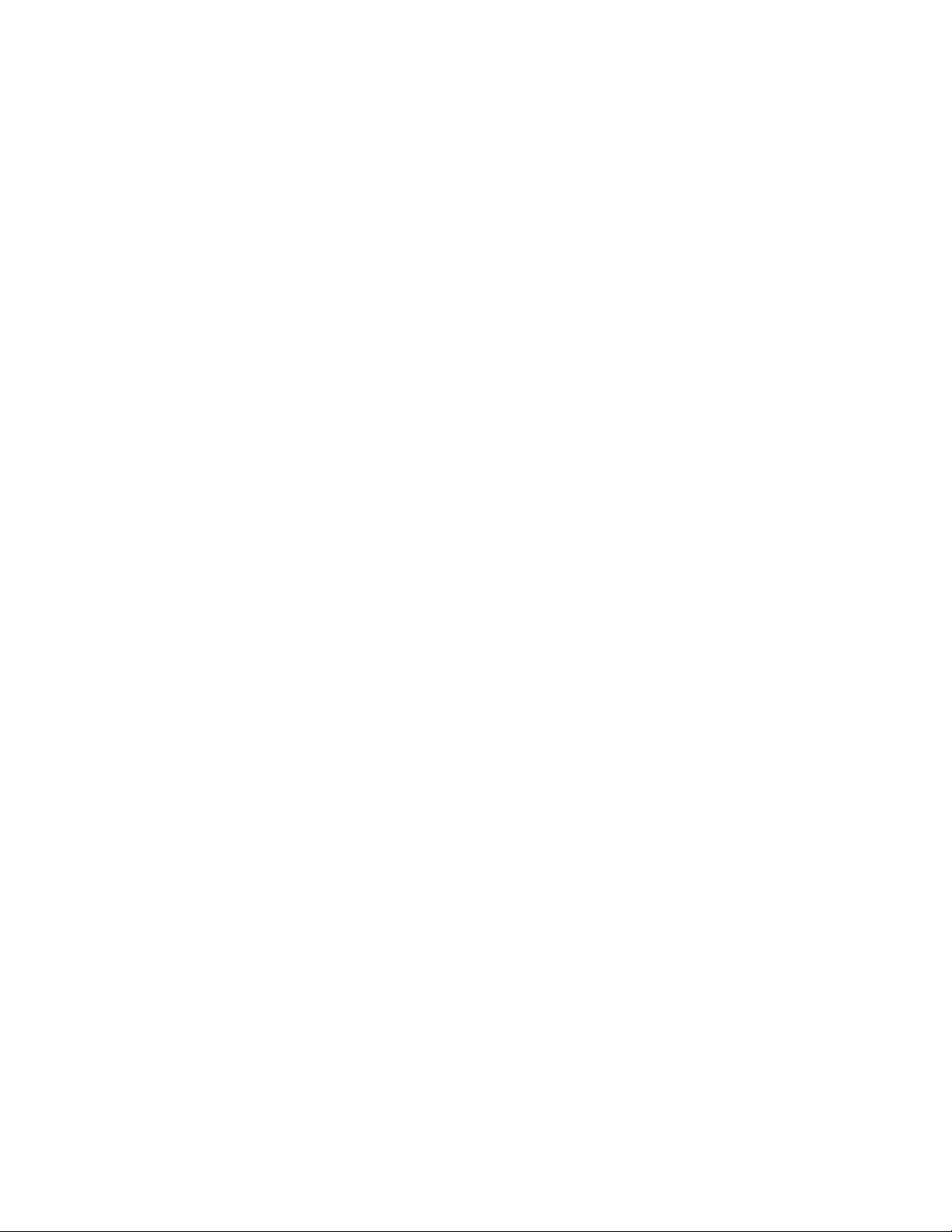
*DJJHQDX
en Instruction manual . . . . . . . . . . . . . . . . . 2
fr Notice d'utilisation. . . . . . . . . . . . . . . . 27
es Instrucciones de uso . . . . . . . . . . . . . . 52
RW414765
RW466765
Wine storage unit
Cave à vin
Conservador de vinos
Page 2
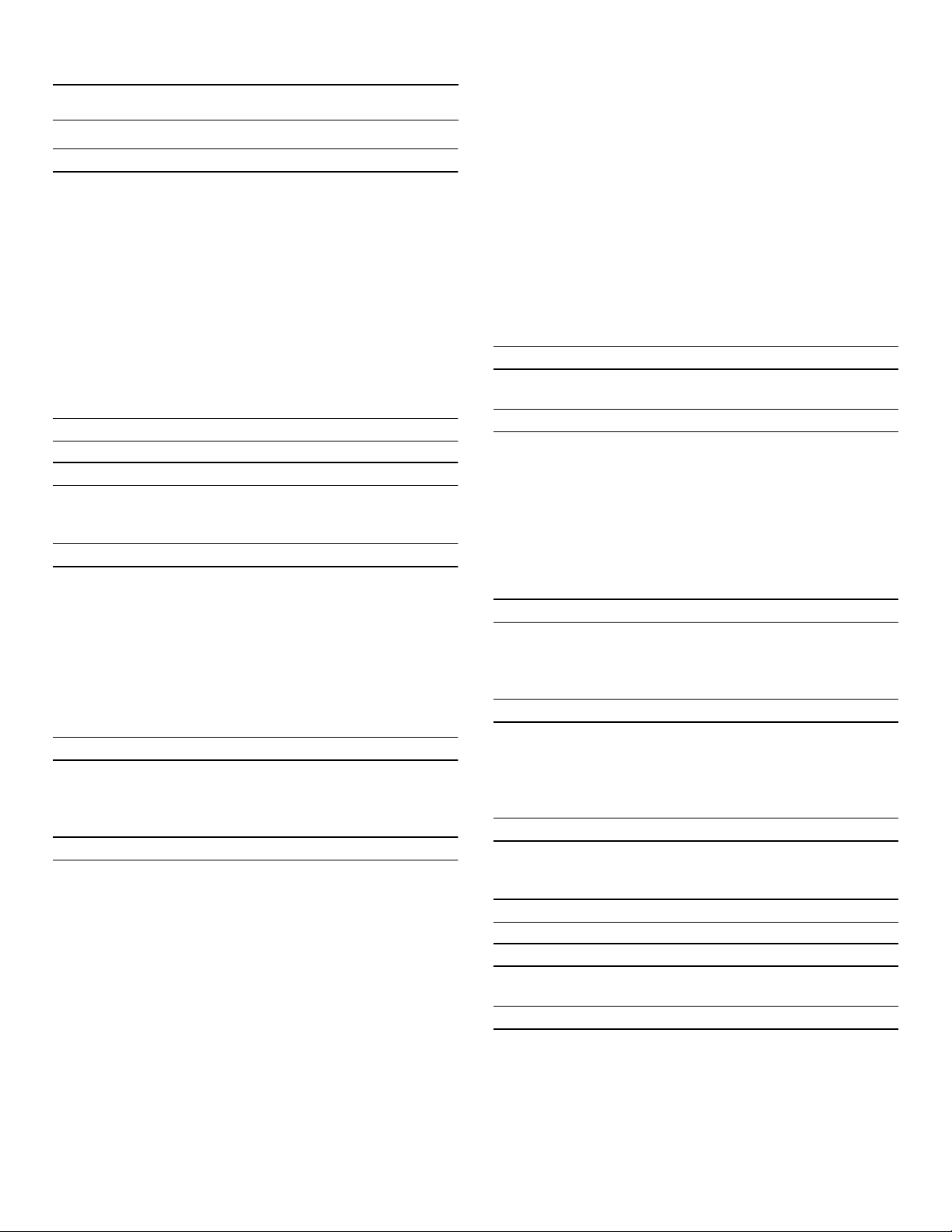
en-us
en Table of contents
en Instruction manual
(
Important safety instructions 3
Definitions 3
About these instructions 3
Introduction 3
Restriction of user group 3
Risk of explosion 3
Risk of electric shock 4
Fire hazard/Danger due to refrigerants 4
Risk of fire 4
Risk of suffocation 4
Damage 5
Weight 5
State of California Proposition 65 Warnings 5
8
Intended use 6
7
Environmental protection 6
Packaging 6
Old appliances 6
5
Installation and connection 7
Contents of package 7
Technical data 7
Installing the appliance 7
Check built-in cut-out 7
Side-by-side installation 7
Saving energy 8
Before using for the first time 9
Electrical connection 9
*
Getting to know your appliance 10
Appliance 10
Operating controls 11
Equipment 11
1
Operating the appliance 12
Switching the appliance on 12
Switching off and disconnecting the appliance 12
Setting the temperature 12
Display light 12
Humidity 12
Display lock for cleaning 13
Self-test 13
Setting the brightness of the control panel 13
Switching standby display on and off 13
Setting the display screen 13
Setting the touch field color 13
Setting the touch field tone type. 14
Setting the touch field tone volume 14
Setting the signal tone volume 14
Dimming when door is opened and closed 14
Setting the temperature unit 14
Setting the language 14
Resetting to the factory settings 15
Switching demo mode on or off 15
Rest mode 15
Automatic door opening 16
Home network 16
Automatic display lock for cleaning 16
M
Alarm 16
Door alarm 16
o
Home Connect 17
Setting up Home Connect 17
Connecting the refrigerator to the Home
Connect app 18
Installing updates for the Home Connect
software 18
Customer Service access 18
Deleting network settings 19
Information on data protection 19
N
Wine storage cabinet 20
Loading bottles 20
Tips for storing wine 22
Drinking temperatures 22
D
Cleaning 23
Cleaning the display 23
Cleaning the appliance interior 23
Cleaning the equipment 23
Care instructions for stainless steel surfaces 23
>
Noises 24
Normal noises 24
Preventing noises 24
9
Lighting 24
3
Faults – what to do? 25
Appliance 25
4
Customer service 26
Appliance self-test 26
Repair order and advice on faults 26
2
Page 3
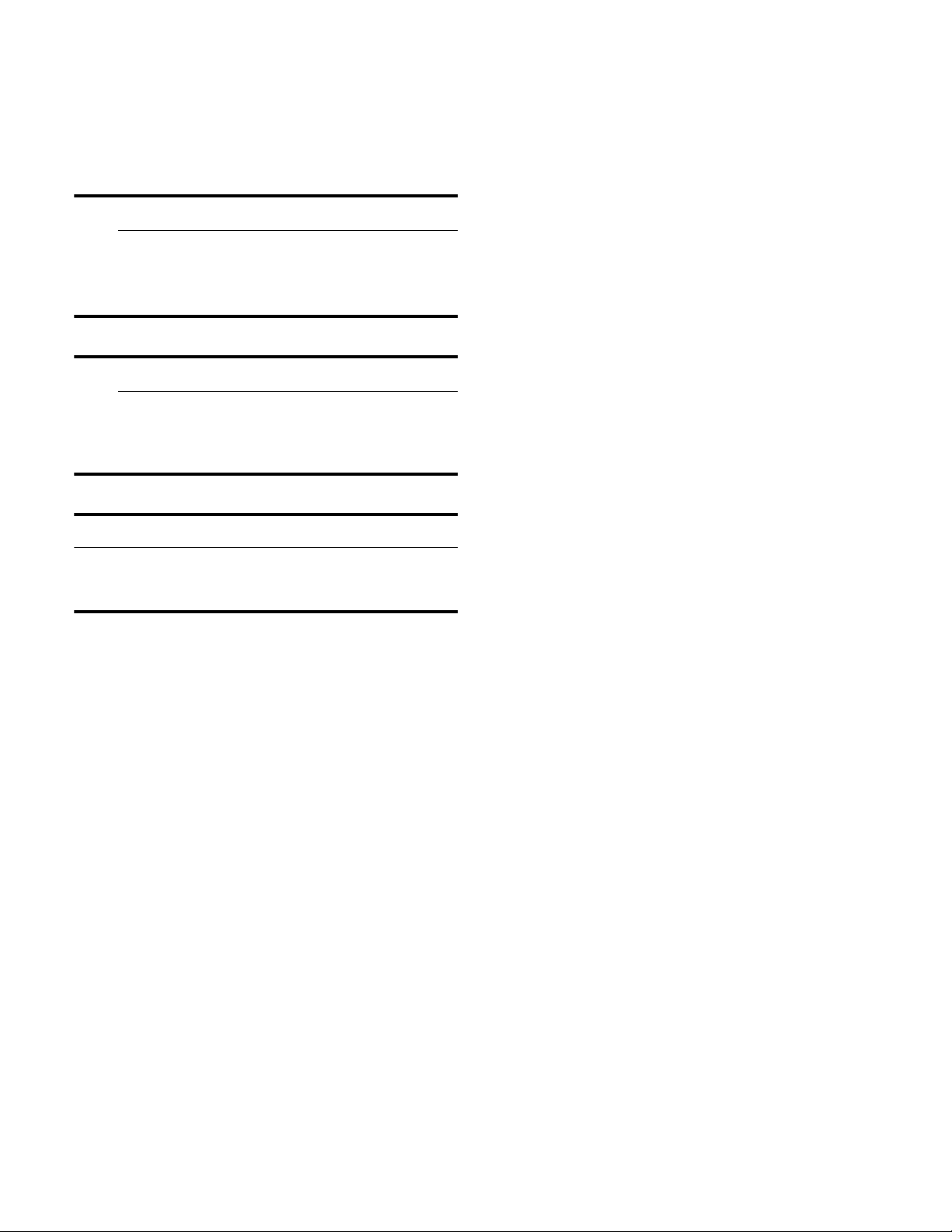
9 Important safety instructions
READ INSTRUCTIONS - DO NOT DISCARD!
(
Important safety instructions
Import ant safety instructionsREAD INSTRUCTIONS - DO NOT DISCARD!
Definitions
Restriction of user group
9 WARNING
Non-observance of this warning
could result in death or serious
injuries.
9 CAUTION
Non-observance of this warning
could result in slight or moderately
serious injuries.
NOTICE
Non-observance of this information could
damage the appliance.
Note: This indicates important information and/or tips.
▯ Avoid placing children and vulnerable
persons at risk.
▯ This appliance may be used by children
and persons who have reduced
physical, sensory or mental abilities or
inadequate experience and/or
knowledge, provided they are
supervised or have been instructed on
how to use the appliance safely and
have understood the resulting dangers.
▯ Children should be supervised to
ensure that they do not play with the
appliance.
Risk of explosion
▯ If the appliance's ventilation openings
are sealed, a leak in the refrigeration
circuit may result in a flammable
mixture of gas and air.
About these instructions
▯ Read and follow the operating and
installation instructions. They contain
important information on how to install,
use and maintain the appliance.
▯ Retain all documents for subsequent
use or for the next owner.
Introduction
▯ This appliance complies with the
relevant safety regulations for electrical
appliances.
▯ The refrigeration circuit has been
checked for leaks.
Keep ventilation openings in the
appliance enclosure or in the built-in
structure clear of obstruction.
▯ Never use electric devices inside the
appliance (e.g. heaters or electric ice
makers).
▯ Do not store products which contain
flammable propellants (e.g. spray cans)
or explosive substances in the
appliance.
3
Page 4
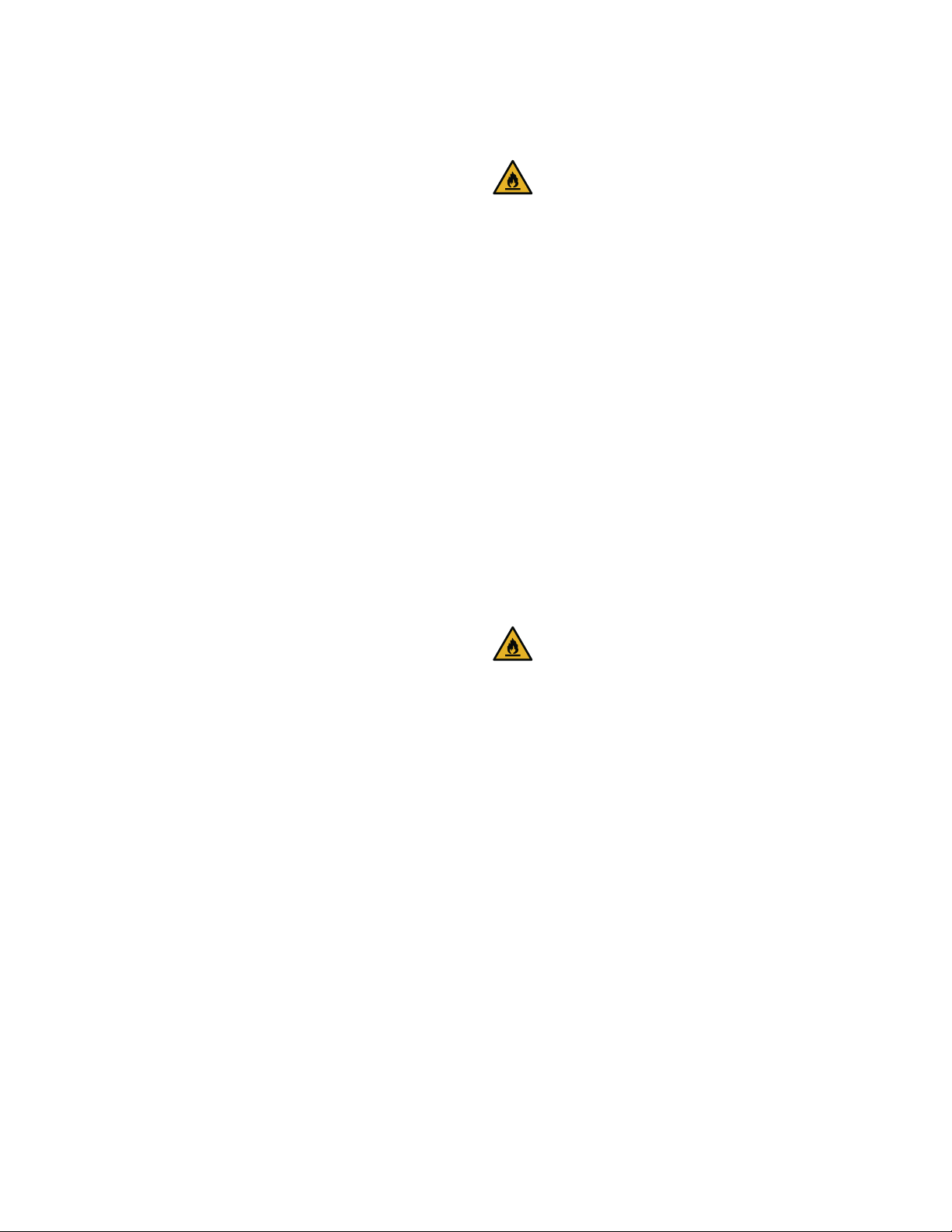
9 Important safety instructions
READ INSTRUCTIONS - DO NOT DISCARD!
Risk of electric shock
Improper installations or repairs may put
the user at considerable risk.
▯ When installing the appliance, make
sure that the power cord does not get
jammed or is not damaged.
▯ If the power cord is damaged,
immediately disconnect appliance from
the power supply.
▯ Do not use multiple outlets, extension
leads or adapters.
▯ Before servicing or modifying the
appliance, pull out the power plug or
switch off the fuse.
Before cleaning, switch off the
appliance with the main On/Off switch.
Fittings can be safely adjusted while
the appliance is switched on.
▯ Never cut through or remove the power
cord's third conductor (grounding
conductor).
▯ Never clean the appliance with a steam
cleaner. The steam may penetrate
electrical parts and cause a short
circuit.
Fire hazard/Danger due to refrigerants
The tubes of the refrigeration circuit
contain a small quantity of an
environmentally friendly but flammable
refrigerant (R600a). If the refrigerant
escapes, it may injure your eyes or ignite.
▯ Do not damage the tubes.
If the tubes are damaged:
▯ Keep open flames and ignition sources
away from the appliance.
▯ Ventilate the room.
▯ Switch off the appliance and unplug
the power cord.
▯ Please contact customer service.
Risk of fire
Portable multi-outlet power strips
and portable power supplies may
overheat, causing a fire.
▯ Never leave portable multi-outlet power
strips or portable power supplies
behind the appliance.
▯ The appliance, cable and accessories
should only be repaired or replaced by
the manufacturer, customer services,
or a similarly qualified person.
▯ Only use original parts supplied by the
manufacturer.
These parts come with a guarantee
from the manufacturer that they satisfy
the safety requirements.
4
Risk of suffocation
▯ If the appliance features a door lock:
keep the key out of the reach of
children.
▯ Keep children away from the packaging
and its parts.
Page 5
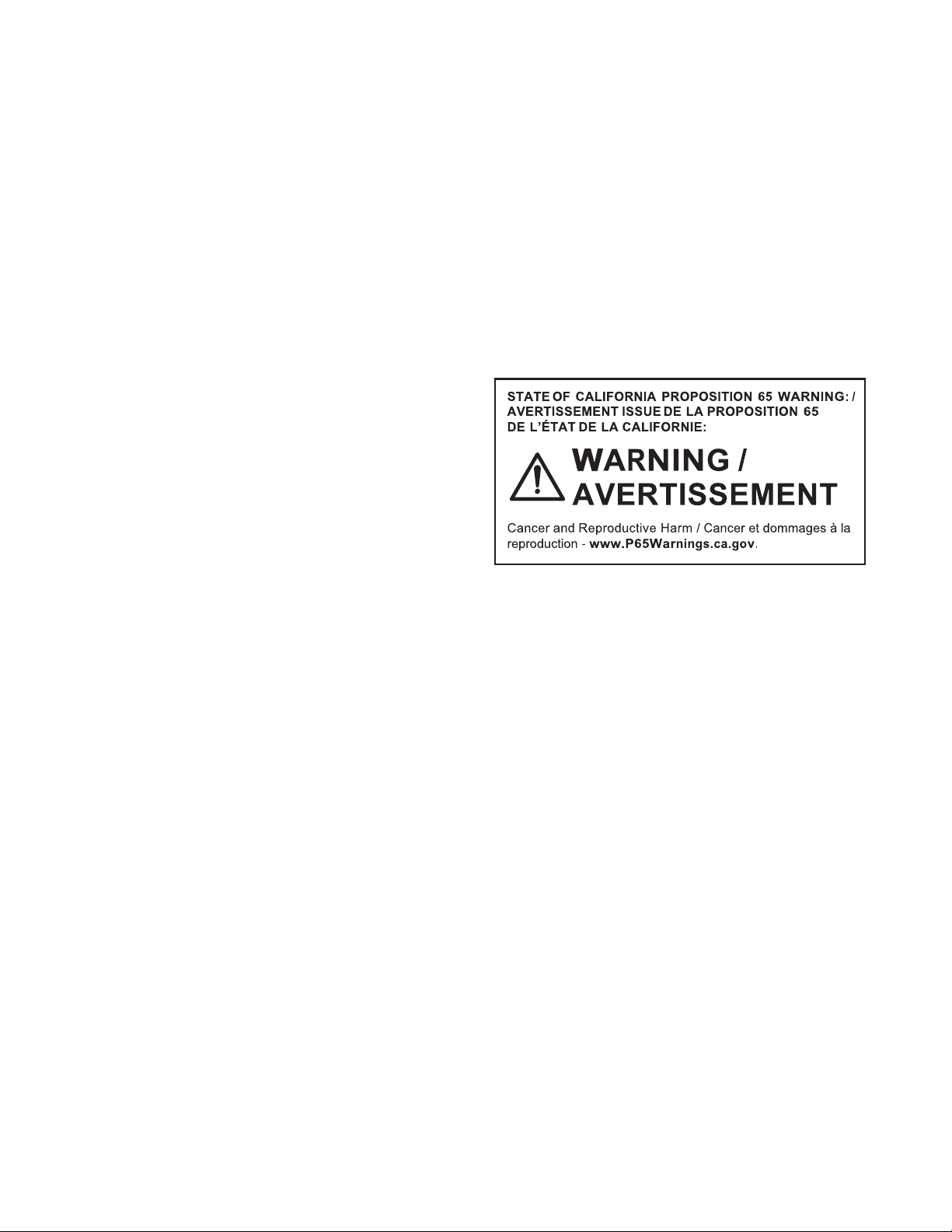
9 Important safety instructions
READ INSTRUCTIONS - DO NOT DISCARD!
Damage
To avoid damage:
▯ Do not stand or lean on the base,
runners or doors.
▯ Keep plastic parts and door seals free
of oil and grease.
▯ Pull the power plug – not the power
cord.
Weight
The appliance is very heavy. The
appliance should always be transported
and set up by at least 2 people.
~ "Installing the appliance"
on page 7
State of California Proposition 65 Warnings
This product may contain a chemical
known to the State of California, which
can cause cancer or reproductive harm.
Therefore, the packaging of your product
may bear the following label as required
by California:
5
Page 6
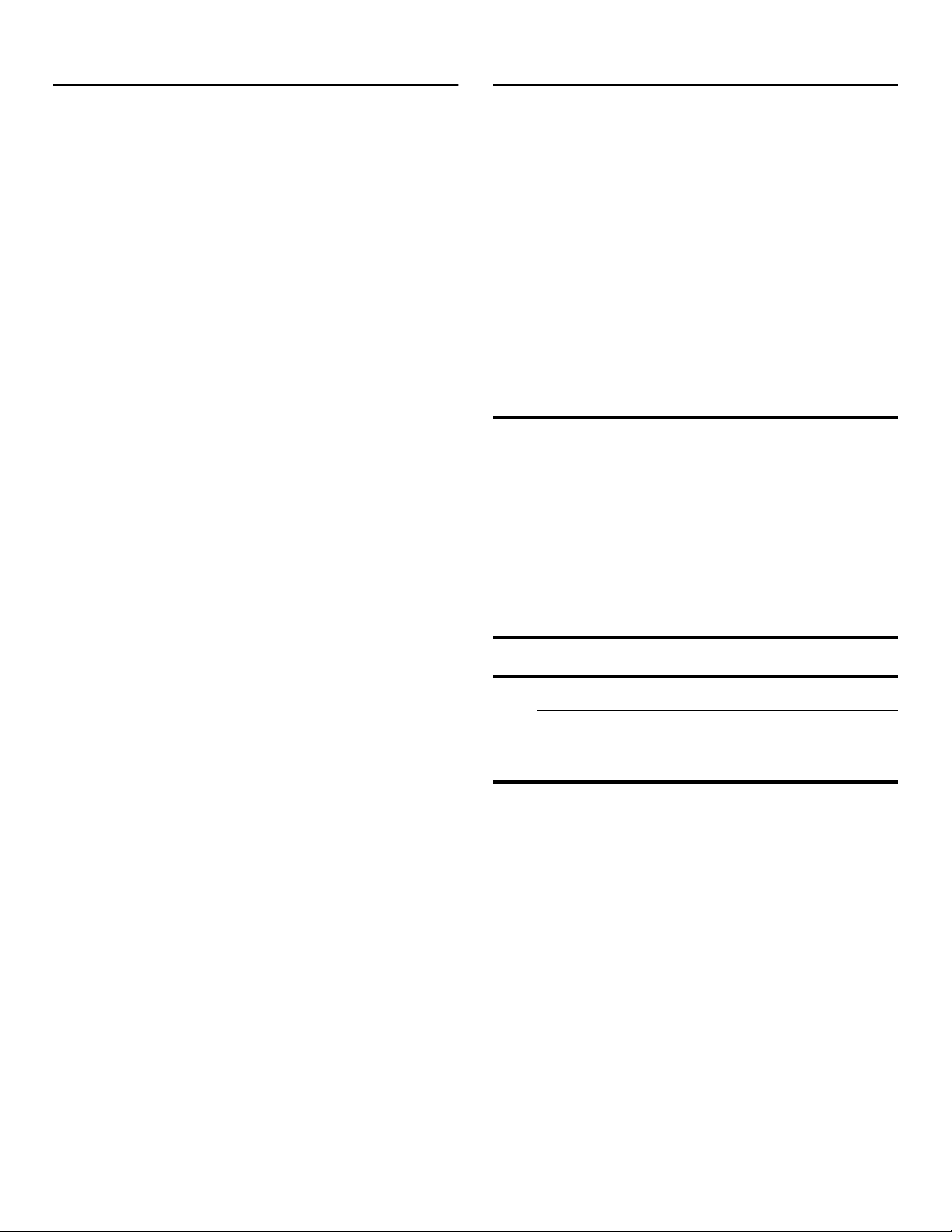
en-us Intended use
8
Intended use
Intended use
Use this appliance
▯ only for storing wine.
▯ only in the home and in the home environment.
▯ only according to these operating instructions.
This appliance is intended for use at an elevation of no
more than 2000 meters above sea level.
7
Environmental protection
Environmental protection
Packaging
All materials are environmentally safe and recyclable:
▯ Dispose of packaging in an environmentally
responsible manner.
▯ Please ask your dealer or inquire at your local
authority about current means of disposal.
Old appliances
Valuable raw materials can be reclaimed by recycling old
appliances.
9 WARNING
Children may become locked in the appliance and suffocate!
Before disposing of your old appliance:
▯ Remove the door.
▯ Leave shelves and bins in the appliance to
prevent children from climbing in.
▯ Keep children away from the discarded
appliance.
9 CAUTION
Refrigerant and harmful gases may escape.
Do not damage the tubes of the refrigeration
circuit and insulation.
1. Pull out the power plug.
2. Cut through the power cord.
3. Have the appliance disposed of properly.
6
Page 7
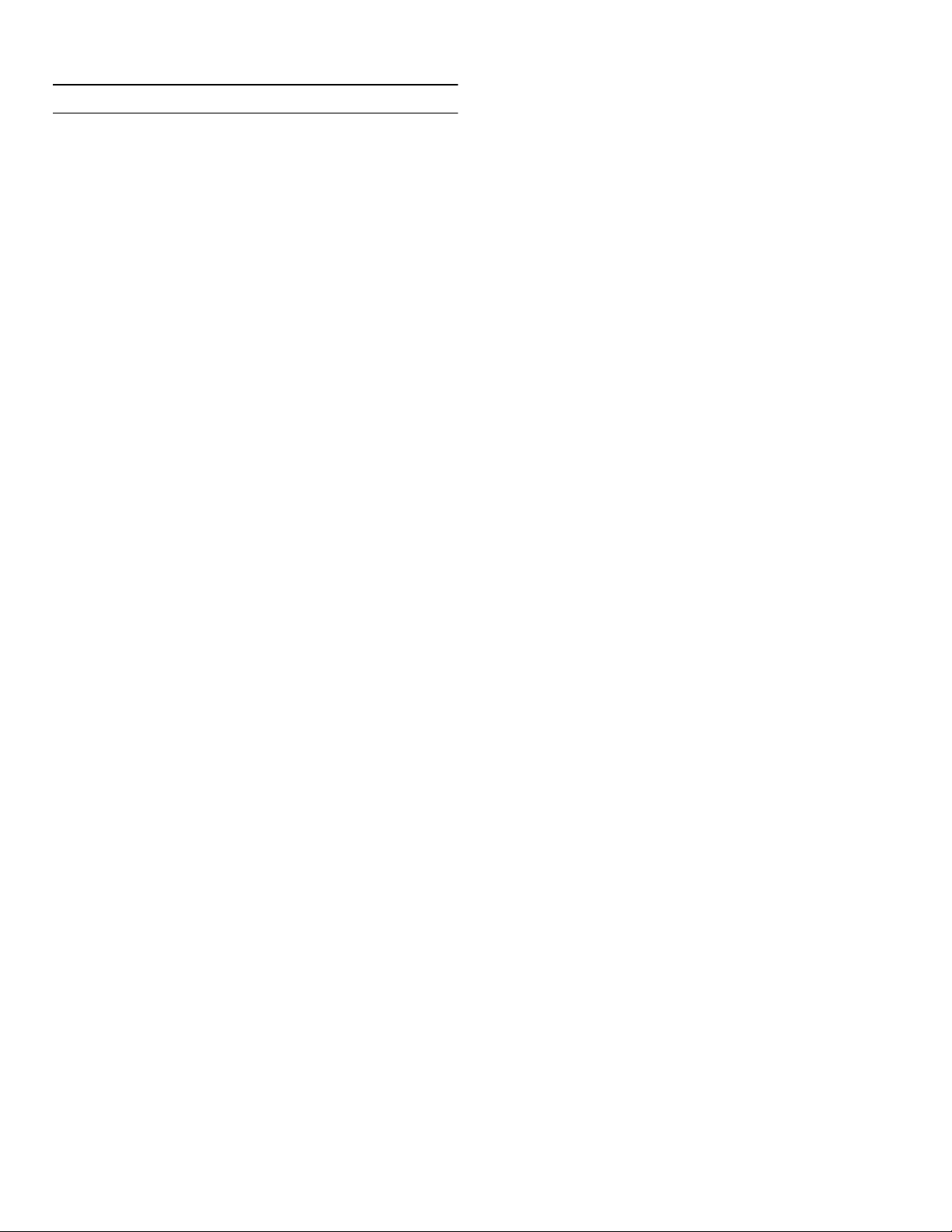
Installation and connection en-us
5
Installation and connection
Installati on and connection
Contents of package
After unpacking all parts, check for any damage during
transport.
If you have any complaints, please contact the dealer
from whom you purchased the appliance or our customer
service.
~ "Customer service" on page 26
The delivery consists of the following parts:
▯ Built-in appliance
▯ Equipment (depending on model)
▯ Installation material
▯ Instruction manual
▯ Installation instructions
▯ Customer service booklet
▯ Warranty enclosure
▯ Information on the energy consumption and noises
Check built-in cut-out
The cut-out must fulfill these criteria:
▯ Anti-tilt bracket must be fitted
▯ Cut-out depth min. 24” (610 mm), for flush installation
25” (635 mm)
▯ rectangular
▯ stable – the side panels and the top must be min. 5/8"
(16 mm) thick and securely attached to the floor or
wall
▯ Depth of shortest side panels min. 4” (100 mm)
Side-by-side installation
Observe the specifications in the installation instructions
for a side-by-side installation.
If a partition wall is required between the appliances it
must be at least 5/8" (16 mm) wide.
Technical data
Refrigerant, cubic capacity and further technical
specifications can be found on the rating plate.
~ "Getting to know your appliance" on page 10
Installing the appliance
Installation location
The weight of the appliance may be up to 500 kg
depending on the model. The base must be sufficiently
stable and should not give. If necessary, reinforce the
floor.
7
Page 8
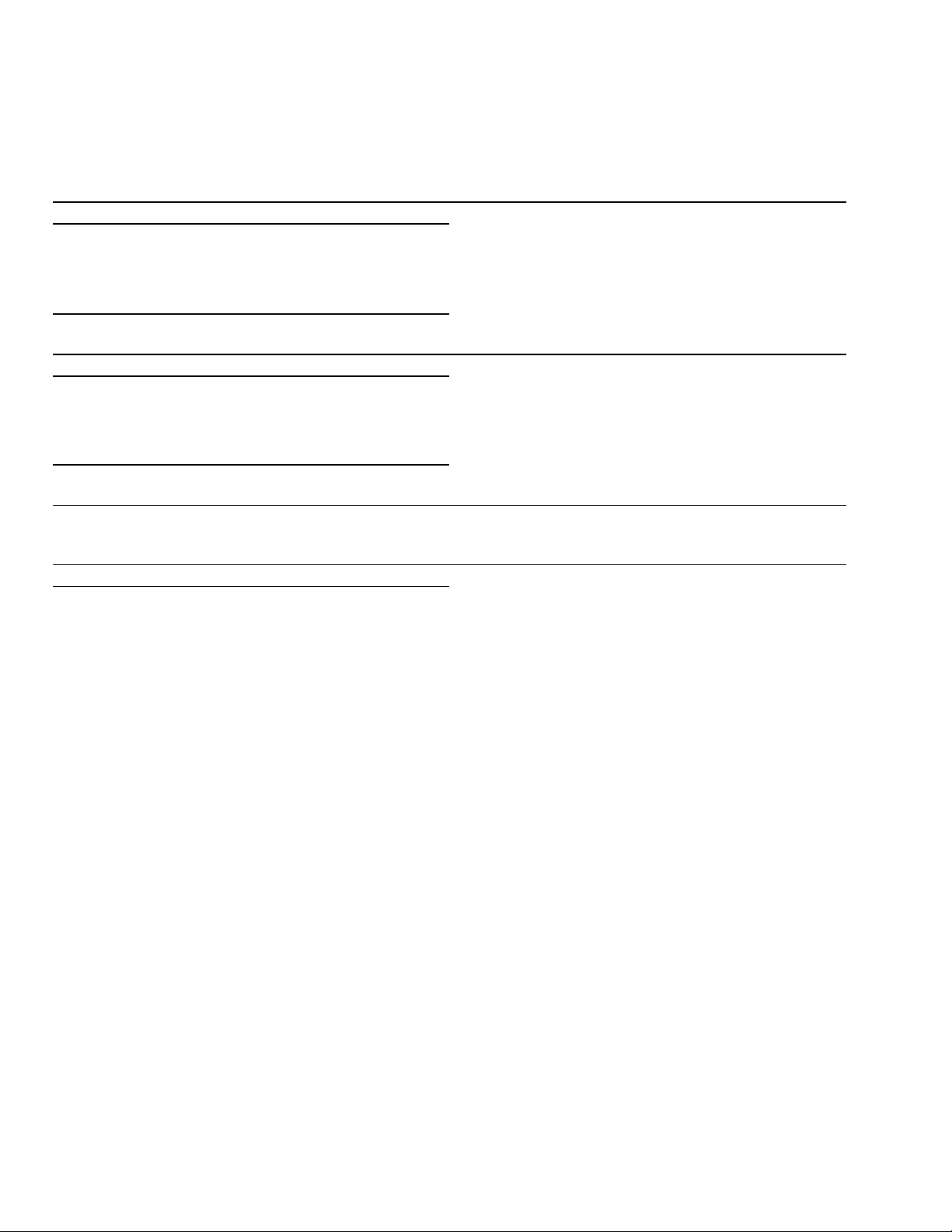
en-us Installation and connection
Saving energy
If you follow the instructions below, your appliance will use less power.
Note: The arrangement of the equipment does not affect the energy consumption of the appliance.
Installing the appliance
Keep the appliance out of direct sunlight. The appliance needs to cool less frequently at low
Install the appliance as far away as possible from heat-
ing elements, cooker and other heat sources:
At least 1¼” (3 cm) from electric or gas cookers.
At least 11¾" (30 cm) from oil or solid-fuel cookers.
Select an installation location at a room temperature of
approx. 68 °F (20 °C).
Do not cover or block the ventilation openings. The appliance needs to cool less frequently if the warm
Ventilate the room daily.
Using the appliance
Open the appliance door only briefly. The air in the appliance does not warm up so intensely.
Transport cooled wine in a cool bag and place in the
appliance quickly.
Always leave a space between the bottles and the back
panel.
Do not cover or block the ventilation openings. The appliance consumes less power if the warm air
Vacuum the ventilation openings once a year.
ambient temperatures and therefore consumes less
power.
air can escape and therefore consumes less power.
The appliance needs to cool less frequently and therefore consumes less power.
The air can circulate, and the temperature will remain
constant. The appliance needs to cool less frequently
and therefore consumes less power.
can escape freely.
--------
8
Page 9
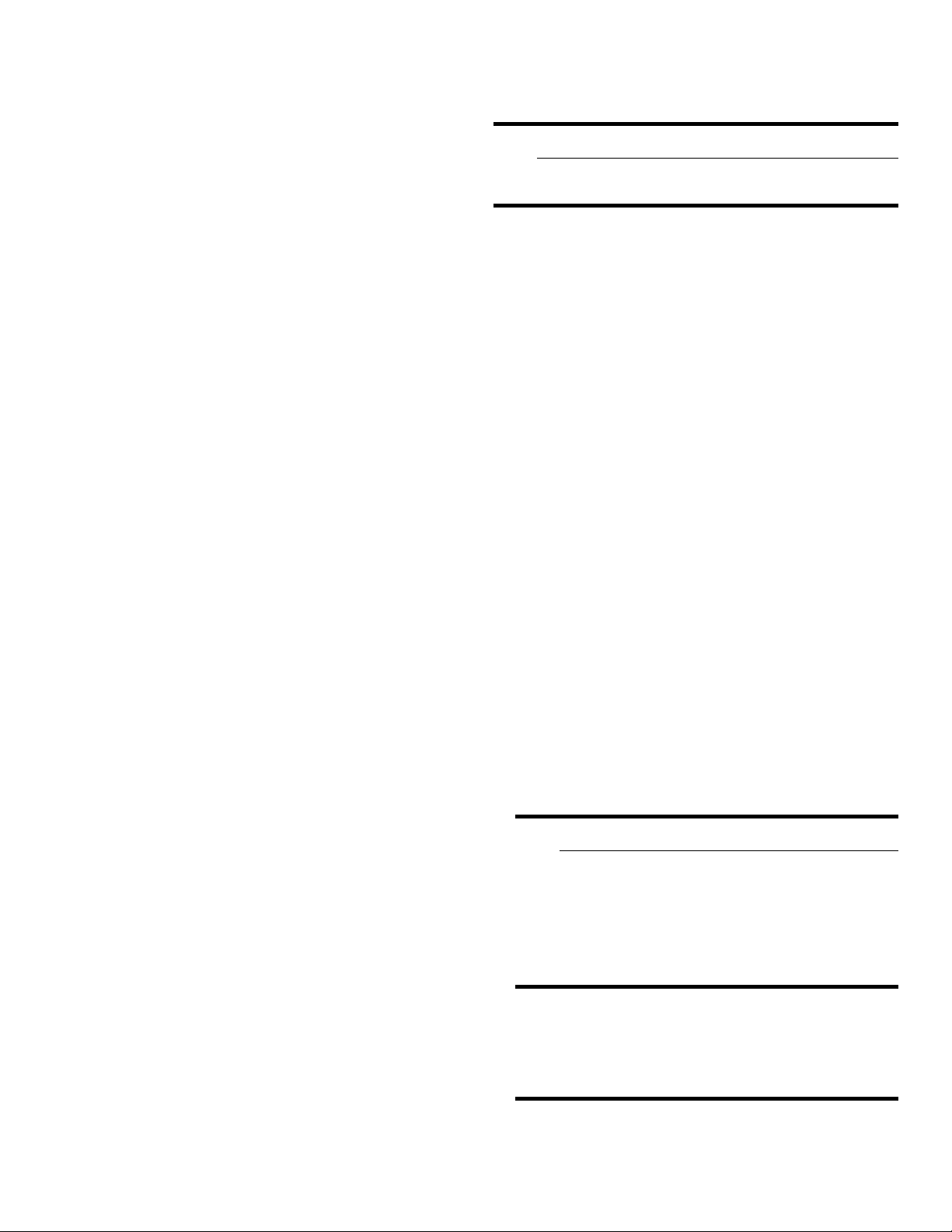
Installation and connection en-us
Before using for the first time
1. Remove information material, adhesive tape and
protective foil.
2. Clean the appliance.
~ "Cleaning" on page 23
Electrical connection
9 CAUTION
Do not connect the appliance to electronic energy
saver plugs.
Note: You can connect the appliance to mains-controlled and sine-controlled inverters.
Mains-controlled inverters are used for photovoltaic
systems which are connected directly to the national grid.
Sine-controlled inverters must be used for isolated
applications. Isolated applications, e.g. on ships or in
mountain lodges, are not directly connected to the
national grid.
1. After installing the appliance, wait at least 1 hour
before connecting it to prevent damaging the
compressor.
2. Check that the outlet was installed according to the
regulations and complies with the requirements.
Requirements for outlets
Outlet with 110 V ... 120 V
Protective conductor 60 Hz
Fuse 10 A ... 16 A
Maximum simultaneous load
Appliance 6 A
3. Connect the appliance to an outlet near the appliance.
The outlet must also be freely accessible following
installation of the appliance.
If free access is impossible, an all-pole isolating
switch must be integrated into the permanent
electrical installation according to the installation
regulations.
9 WARNING
Risk of electric shock!
Never use multiple outlets, extension cords or
adapters.
The appliance must be grounded correctly.
Never cut through or remove the power cord's
third conductor (grounding conductor).
Risk of electric shock!
If the power cord is too short, never use
multiple outlets or extension cords. Instead,
please contact customer service.
9
Page 10
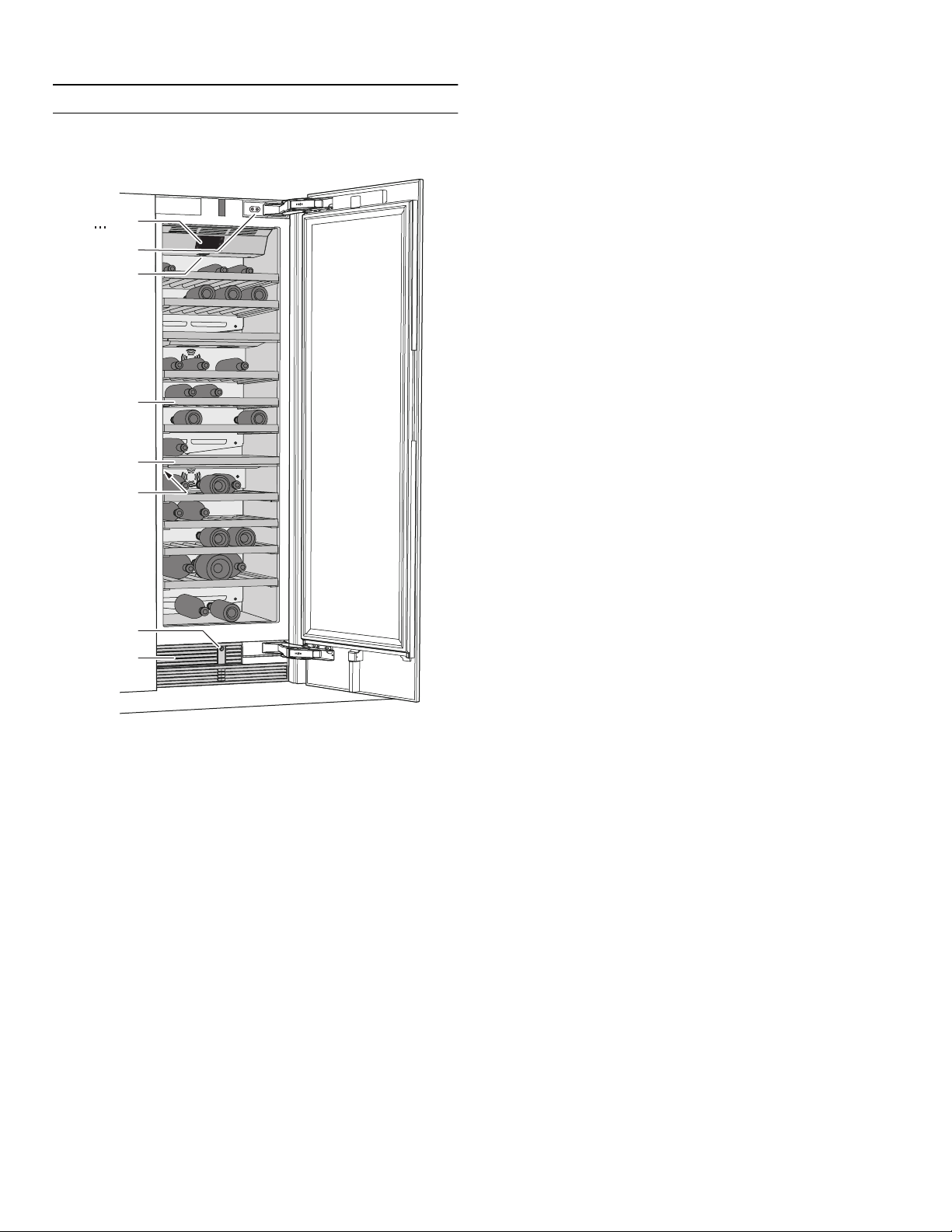
en-us Getting to know your appliance
*
Getting to know your appliance
Getting to know your appliance
(P
X
`
h
)"
)*
)2
):
Appliance
* Not all models.
(...P Operating controls
X Door damper
` Main On/Off switch
h Shelf
)" Partition
)* Rating plate
)2 Automatic door opening
): Ventilation opening
10
Page 11
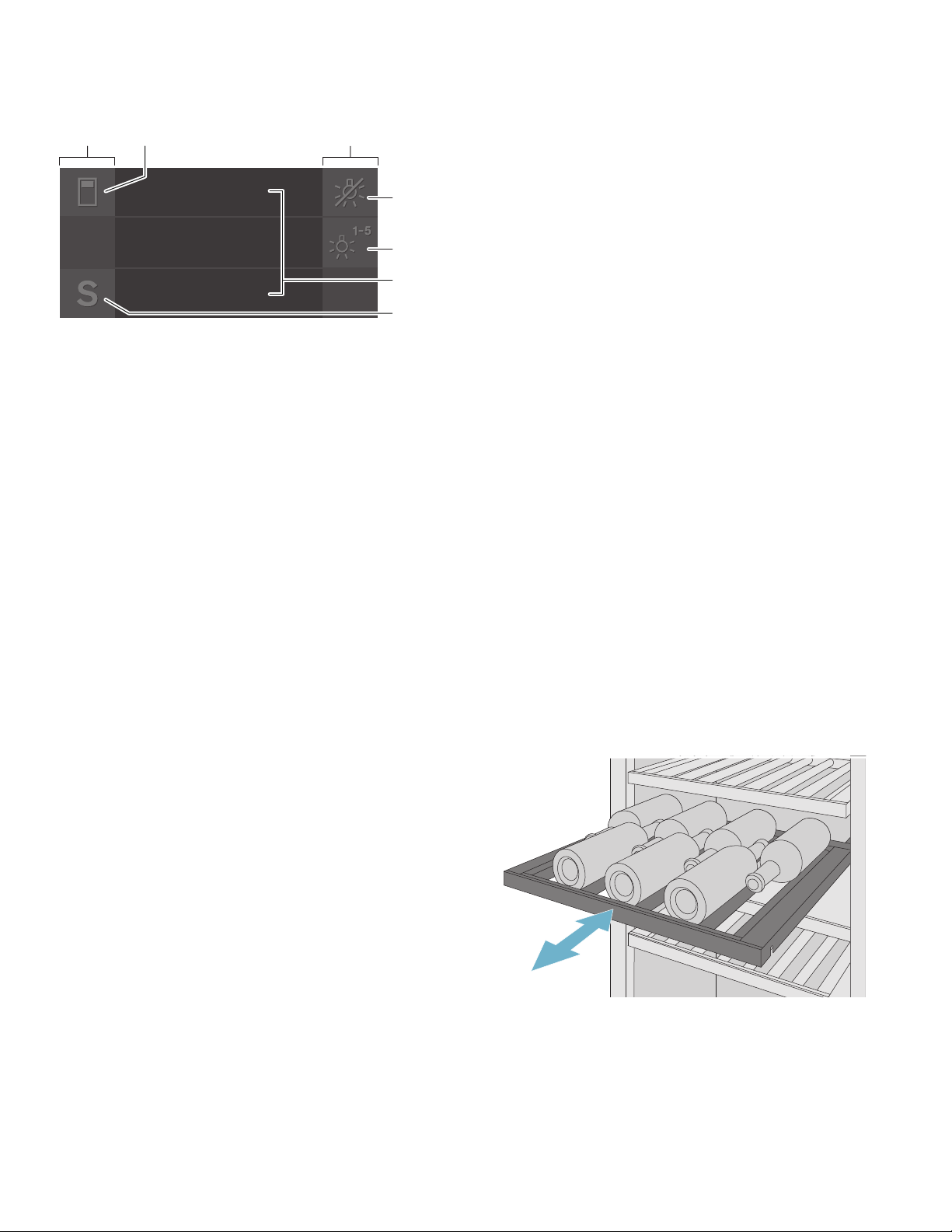
Getting to know your appliance en-us
Operating controls
(
( Touch fields
0 ¡ button
8 o button
@ n button
H Wine storage cabinet temperature
P à button
0
46
60
52
°
F
°
F
°
F
(
There are sensors under the touch
fields. Touching the symbol calls up
the respective function.
Opens the menu for changing the
temperature and humidity.
Switches the display light off.
Opens the menu for switching
between the different light scenarios.
display
Indicates the set temperature in °F/
°C.Depending on the appliance
model in question, 2 or 3 cabinets
are displayed.
Opens main menu.
8
@
H
P
In the Basic settings menu you will find the following submenus and setting options:
▯ Brightness
▯ Standby screen
▯ Display screen
▯ Touch field color
▯ Touch field tone type
▯ Touch field tone volume
▯ Signal tone volume
▯ Dimming when door is opened and closed
▯ Temperature unit
▯ Language
▯ Factory settings
▯ Demo mode
▯ Rest mode
▯ Automatic door opening
▯ Home network
▯ Automatic display lock for cleaning
~ "Operating the appliance" on page 12
Equipment
Shelf
You can pull out the shelves to reach the wine bottles
more easily.
Note: The shelves separating the climate zones are not movable.
Main menu
Press à button to open the main menu.
In the main menu you can find:
▯ Basic settings
▯ Display lock for cleaning
▯ Self-test
▯ Rest mode (when active)
~ "Operating the appliance" on page 12
Basic settings menu
To access the Basic settings menu:
1. Press à button.
2. Press B button to move to the menu item Basic
settings.
3. Open the menu using ™ button.
Additional shelf
You can install additional shelves to store more wine
bottles or to provide better support to the bottles on the
fixed shelves.
11
Page 12
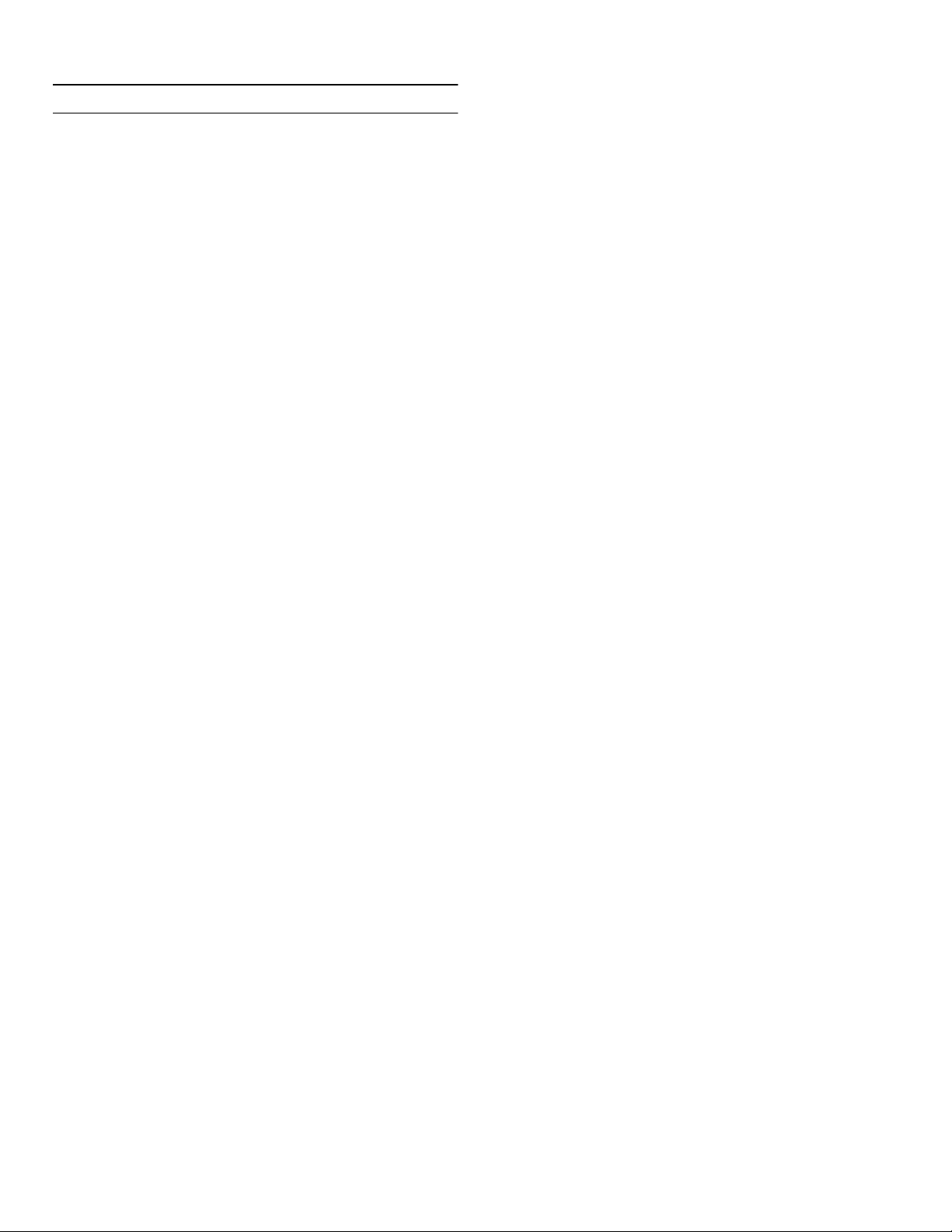
en-us Operating the appliance
1
Operating the appliance
Operating the appliance
Switching the appliance on
1. Press the main On/Off switch.
The appliance starts cooling and the light is switched
on when the door is open.
2. Set the required temperature.
~ "Setting the temperature" on page 12
Operating tips
▯ When the appliance has been switched on, it may take
several hours until the set temperatures have been
reached.
▯ The front sides of the housing are partly heated
slightly. This prevents condensation in the area
of the door seal.
Switching off and disconnecting the appliance
Switching off the appliance
▯ Press the main On/Off switch.
The appliance is no longer cooling.
Disconnecting the appliance
If you do not use the appliance for a prolonged period:
1. Pull out mains plug or switch off fuse.
The appliance is no longer cooling.
2. Clean the appliance.
3. Leave appliance open.
Setting the temperature
Display light
You can use the preprogrammed light modes to illuminate
your wine bottles when the door is closed. The individual
climatic zones have different illumination levels.
Using the display light
1. Press n button to open the Display light menu.
2. Select a light mode or press o button to switch the
display light off.
3. Press ™ button.
The setting is saved.
Switching display light off
▯ To switch the display light off, press o button.
Note: This also hides the n button for opening the Display light menu.Press the button again to unhide the
n button.
Humidity
If bottles with natural corks are stored for longer than 4
weeks, the natural corks may shrink if the humidity is too
low.
To prevent this from happening, store old wine bottles in
such a way that the cork is kept wet and increase the
humidity.
Switching humidity on and off:
1. Use ¡ button to select the required compartment.
2. To switch on the higher humidity level, press ^ button.
The ^ symbol appears in the display.
To switch off, press [ button.
The [ symbol appears in the display.
3. The appliance stores the setting and automatically
returns to the main screen after a few seconds.
Recommended temperature
Wine storage cabinet: 11 °C/52 °F
Wine storage compartment
1. Use ¡ button to select the required compartment.
2. Repeatedly press A/@ button until the display
indicates the required temperature.
3. The appliance stores the setting and automatically
returns to the main screen after a few seconds.
12
Page 13
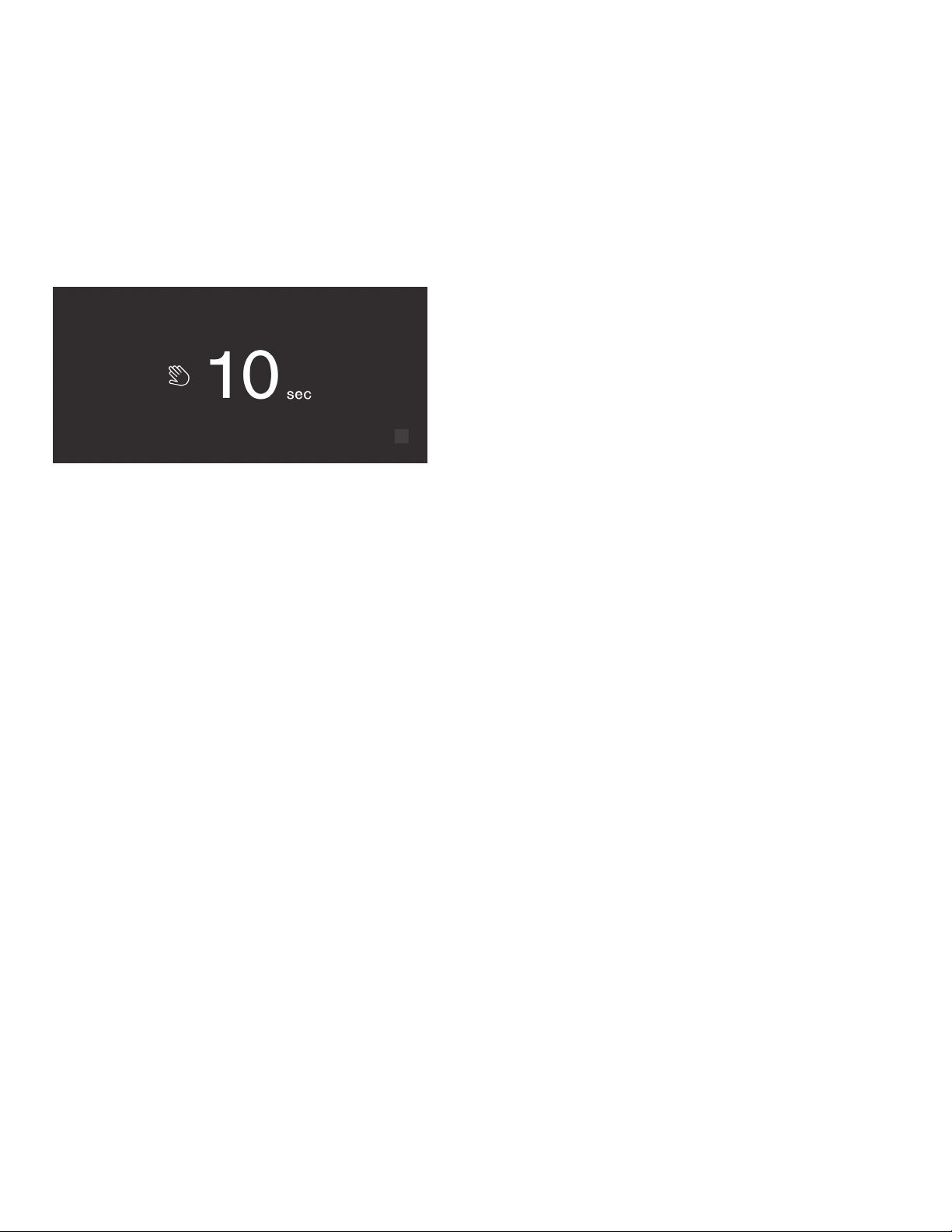
Operating the appliance en-us
Display lock for cleaning
You can use this function to switch off the touch function
of the controls for 10 seconds. During this time you can
clean the display.
~ "Cleaning the display" on page 23
1. Press à button to open the main menu.
2. Press I button.
The cleaning display appears, and the countdown starts.
Self-test
This function can be used to start fault analysis on your
appliance.
~ "Appliance self-test" on page 26
Setting the brightness of the control panel
1. Press à button to open the main menu.
2. Press B button to move to the menu item Basic
settings.
3. Press ™ button.
4. Press % button to open the menu item Brightness.
5. Press B C buttons to set the required brightness.
6. Press ™ button.
The setting is saved.
7. Press ' button to exit the menu.
Switching standby display on and off
If you switch on the standby screen, you can select what
is displayed on the control panel when the door is closed.
1. Press à button to open the main menu.
2. Press B button to move to the menu item Basic
settings.
3. Press ™ button.
4. Press C button to move to the menu item Standby
screen.
5. Press % button.
6. Use B C buttons to select whether the standby screen
is switched on or off.
7. Press ™ button.
8. When the standby screen has been switched on, you
can use B C buttons to select whether the logo or the
temperature is displayed with the functions switched
on.
9. Press ™ button.
The setting is saved.
10. Press ' button to exit the menu.
Setting the display screen
You can choose between the settings Reduced and
Standard. With the setting Reduced only the temperature
and active special functions are displayed on the control
panel after a short period without operation. If the touch
fields are touched, all keys will be visible again.
With the setting Standard all keys always remain visible.
1. Press à button to open the main menu.
2. Press B button to move to the menu item Basic
settings.
3. Press ™ button.
4. Press C button to move to the menu item Display
screen.
5. Press % button.
6. Press B C buttons to move to the required setting.
7. Press ™ button.
The setting is saved.
8. Press ' button to exit the menu.
Setting the touch field color
1. Press à button to open the main menu.
2. Press B button to move to the menu item Basic
settings.
3. Press ™ button.
4. Press C button to move to the menu item Touch field
color.
5. Press % button.
6. Press B C buttons to move to the required setting.
7. Press ™ button.
The setting is saved.
8. Press ' button to exit the menu.
13
Page 14
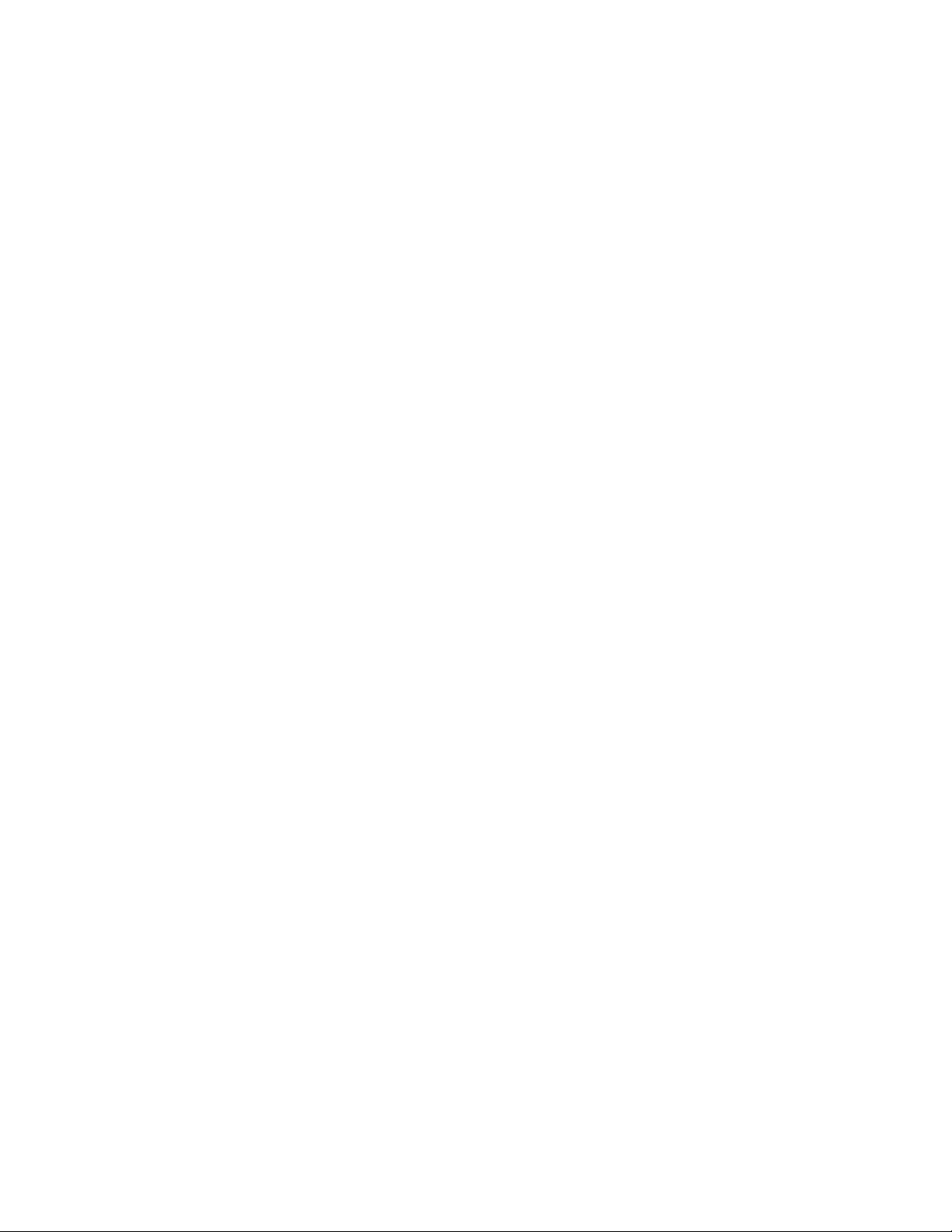
en-us Operating the appliance
Setting the touch field tone type.
You can change or switch off the sound of the tones
generated when pressing keys.
1. Press à button to open the main menu.
2. Press B button to move to the menu item Basic
settings.
3. Press ™ button to open the menu item.
4. Press C button to move to the menu item Touch field
tone type.
5. Press % button to open the menu item.
6. Press B C buttons to select the required setting.
7. Press ™ button.
The setting is saved.
8. Press ' button to exit the menu.
Setting the touch field tone volume
You can adjust the volume level of the sounds generated
when pressing keys.
1. Press à button to open the main menu.
2. Press B button to move to the menu item Basic
settings.
3. Press ™ button to open the menu item.
4. Press C button to move to the menu item Touch field
tone volume.
5. Press % button to open the menu item.
6. Press B C buttons to select the required setting.
7. Press ™ button.
The setting is saved.
8. Press ' button to exit the menu.
Dimming when door is opened and closed
If dimming is switched on, the light will slowly become
brighter when the door is opened, and then slowly darker
when it is closed.
Switching dimming on or off when opening and closing the door
1. Press à button to open the main menu.
2. Press B button to move to the menu item Basic
settings.
3. Press ™ button.
4. Press C button to move to the menu item Dimming
when door is opened and closed.
5. Press % button.
6. Press C button to move to the menu item On or
Off.Confirm by pressing ™ button.
Setting the temperature unit
You can choose between the unit °C and °F.
1. Press à button to open the main menu.
2. Press B button to move to the menu item Basic
settings.
3. Press ™ button.
4. Press B button to move to the menu item Temperature
unit.
5. Press % button.
6. Press B C buttons to move to the required unit.
7. Press ™ button.
The unit will be changed.
8. Press ' button to exit the menu.
Setting the signal tone volume
You can adjust the volume level of the signal tones
generated e.g. with alarms.
1. Press à button to open the main menu.
2. Press B button to move to the menu item Basic
settings.
3. Press ™ button to open the menu item.
4. Press C button to move to the menu item Signal tone
volume.
5. Press % button to open the menu item.
6. Press B C buttons to select the required setting.
7. Press ™ button.
The setting is saved.
8. Press ' button to exit the menu.
14
Setting the language
1. Press à button to open the main menu.
2. Press B button to move to the menu item Basic
settings.
3. Press ™ button.
4. Press B button to move to the menu item Language.
5. Press % button.
6. Press B C buttons to move to the required language.
7. Press ™ button.
The display restarts, and the start screen is displayed.
Page 15
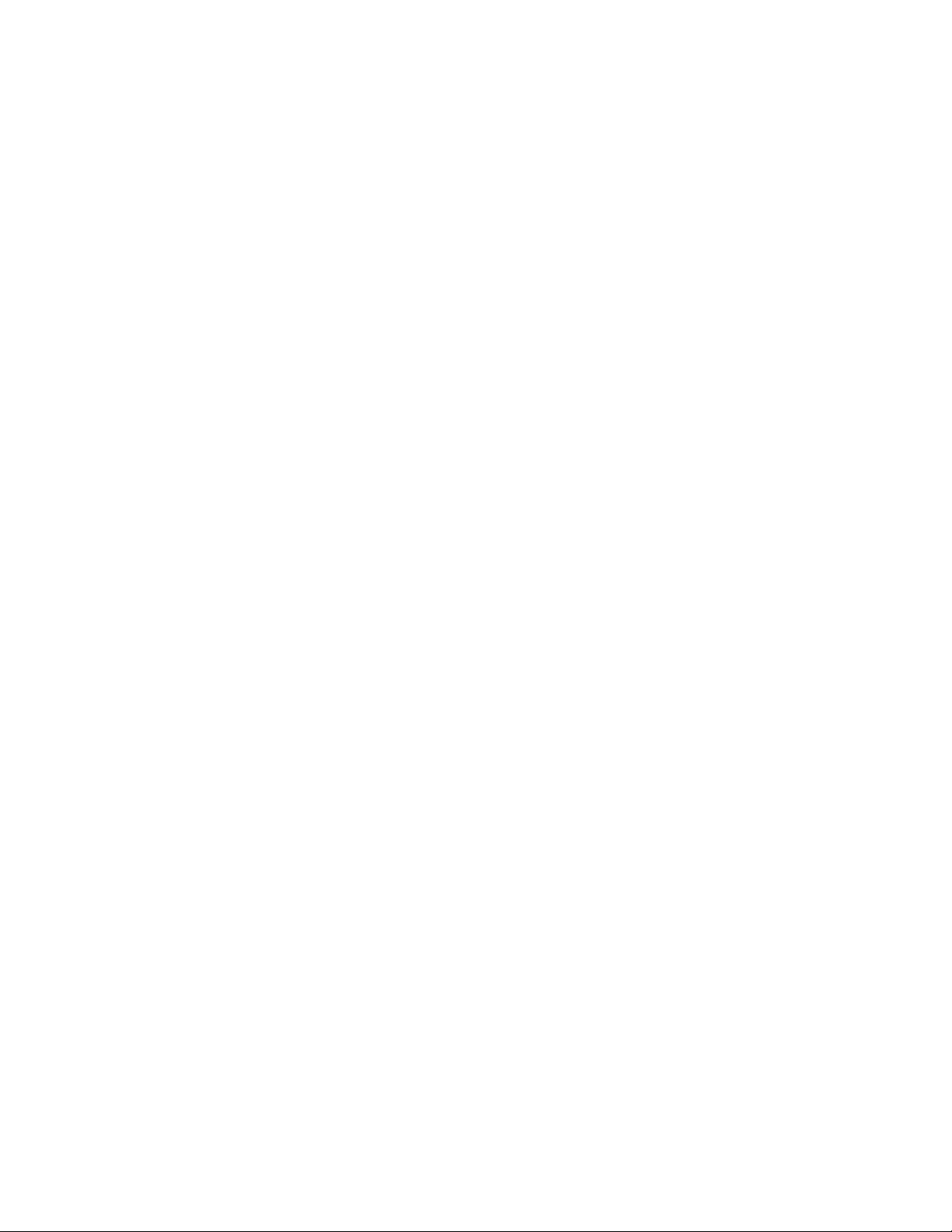
Operating the appliance en-us
Resetting to the factory settings
1. Press à button to open the main menu.
2. Press B button to move to the menu item Basic
settings.
3. Press ™ button.
4. Press B button to move to the menu item Factory
settings.
5. Press % button.
A signal tone sounds, and a message to confirm reset
appears.
6. Press ™ button.
All settings are reset to the factory settings.
7. Press ' button to exit the menu.
Switching demo mode on or off
The cooling function of the appliance is switched off. All
other functions can be used.
Note: Do not store any food items in demo mode as the appliance remains at room temperature.
1. Press à button to open the main menu.
2. Press B button to move to the menu item Basic
settings.
3. Press ™ button.
4. Press B button to move to the menu item Demo mode.
5. Press % button.
6. Press B C buttons to select the setting On or Off.
7. Press ™ button.
The setting is saved.
8. Press ' button to exit the menu.
Rest mode
The appliance switches off the following:
▯ Automatic door opening
Note: With handle-free installation, please note that you will not be supported when opening the door during this time. To open the door in this case, reach from below under the bottom panel of the unit.
▯ Audible signals
▯ Interior light
▯ Messages on the control panel
▯ Background illumination of control panel is reduced
Switching Rest mode on or off
Displaying or hiding rest mode in the main menu
To use rest mode, you first have to display the function in
the main menu:
1. Press à button to open the main menu.
2. Press B button to move to the menu item Basic
settings.
3. Press ™ button.
4. Press B button to move to the menu item Rest mode.
Press % button.
5. Press C buttons to move to the menu item Available or
Not available. Confirm by pressing ™ button.
6. Press ' button to exit the menu.
The function is displayed or hidden in the main menu.
Switching rest mode on
1. Press à button to open the main menu.
2. Press / button to open the view Rest mode duration.
3. Press A/@ buttons to change the duration.
4. Press I button to start.
The appliance switches all listed functions off.
Switching rest mode off
▯ After the selected time elapses, the appliance
switches over to normal operation.
▯ To end rest mode before expiry of the selected time,
press & button.
15
Page 16
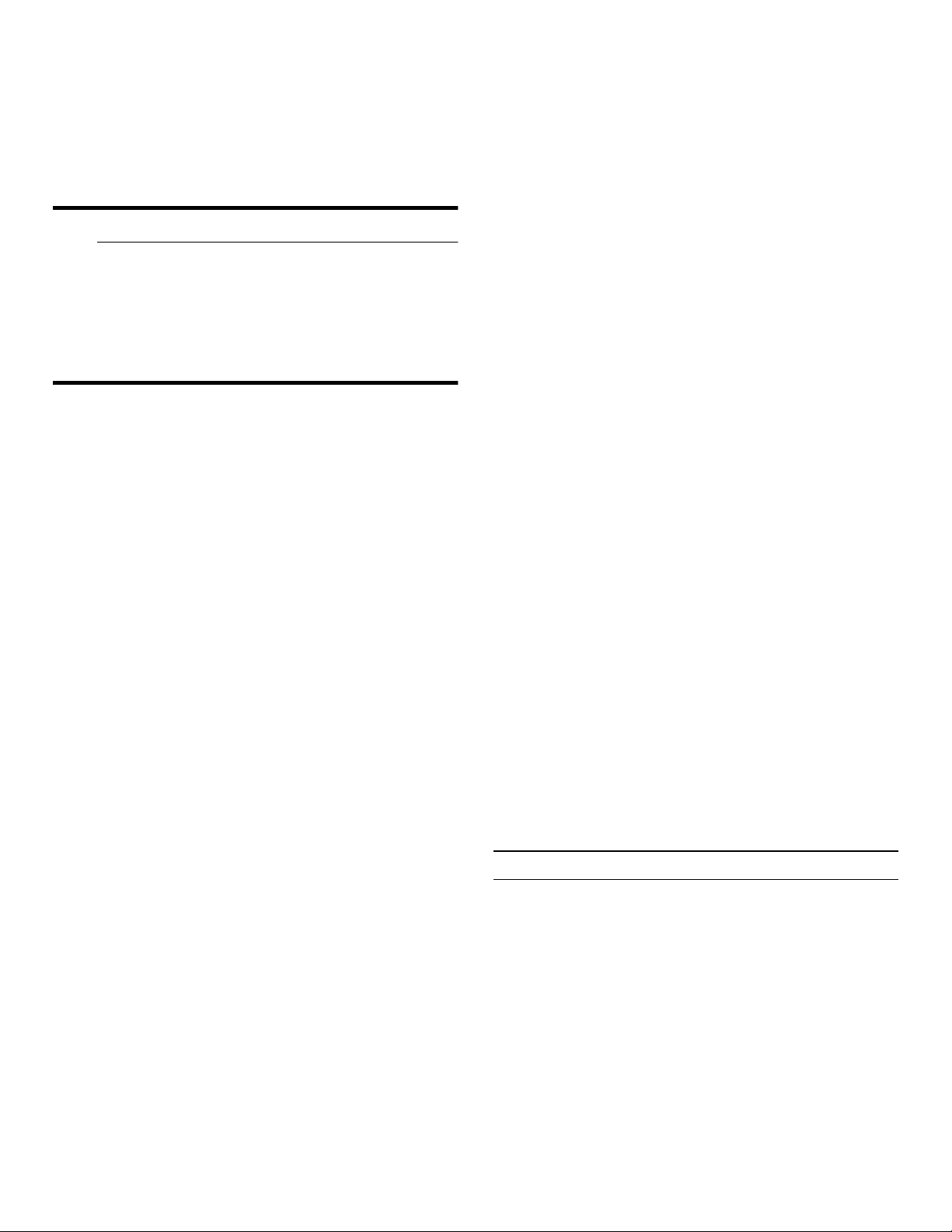
en-us Alarm
Automatic door opening
The automatic door opening function supports you in
opening the door.
As soon as you activate this function, automatic door
opening moves out and supports you in opening the door.
9 CAUTION
Repeatedly closing the door too early will cause
automatic door opening to wear out or fail.
Do not close the door as long as automatic door
opening is still moved out.
If you have nevertheless closed the door, leave it
closed for 5 minutes. Automatic door opening will
re-adjust itself.
Open the menu item Automatic door opening:
1. Press à button to open the main menu.
2. Press B button to move to the Basic settings menu.
3. Press ™ button to open the menu.
4. Press B button to move to the menu item Automatic
door opening.
5. To change the setting, press % button.
Switching on Push-to-open system
In an installation situation without handles you can select
the Push-to-open system. Your appliance will then open a
crack if you press lightly on the door.
Note: Please note that automatic door opening is disabled if Rest mode is activated.
1. Open the menu item Automatic door opening.
2. Select menu item Push-to-open system.
3. Press ™ button to open the menu item.
4. Select Opening force.Here you can select the level of
force required to activate automatic door opening.
5. Select Opening duration.Here you can select how long
the door should remain open a crack before it closes
again automatically.
Note: If the door only remains open a crack, the appliance checks once a second whether the door is still ajar.After the selected opening duration elapses, the appliance will close the door automatically.
Switching on Pull-to-open system
In an installation situation with handles you can select the
Pull-to-open system. Your appliance will support you in
opening the door as soon as you pull on the handle.
1. Open the menu item Automatic door opening.
2. Select menu item Pull-to-open system.
3. Press ™ button to open the menu item.
4. Select Opening force.Here you can select the level of
force required to activate automatic door opening.
Switching off automatic door opening
1. Open the menu item Automatic door opening.
2. Select menu item Off.
Home network
You can use this function to establish a connection
between the refrigerator and your mobile device.
~ "Home Connect" on page 17
Automatic display lock for cleaning
You can use this function to select whether the automatic
clean lock is switched on automatically when the door is
opened.
1. Press à button to open the main menu.
2. Press B button to move to the menu item Basic
settings.
3. Press ™ button.
4. Press B button to move to the menu item Automatic
display lock for cleaning.
5. To change the setting, press % button.
M
Alarm
Alarm
Door alarm
If the appliance door is open for a long time, the door
alarm (continuous audible signal) switches on.
▯ Close door.
The audible warning signal is switched off.
16
Page 17
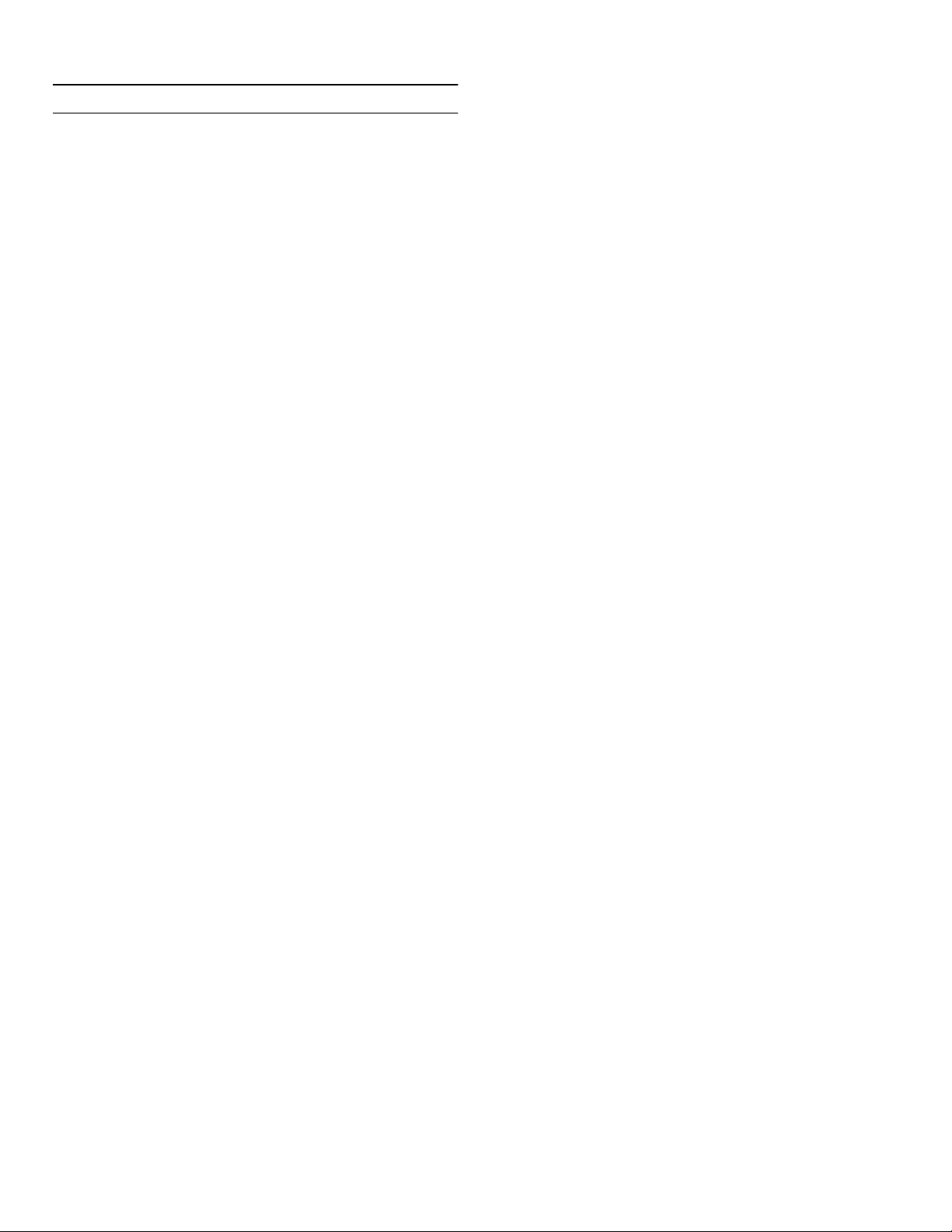
Home Connect en-us
o
Home Connect
Home Connect
This appliance is Wi-Fi-capable and can be controlled
remotely using a mobile device.
Note: Wi-Fi is a registered trade mark of the Wi-Fi Alliance.
In the following cases, the appliance functions like a
refrigerator without a network connection and can still be
operated manually via the controls:
▯ The appliance is not connected to a home network.
▯ The availability of the Home Connect function
depends on the availability of Home Connect services
in your country. Home Connect services are not
available in every country. You can find more
information on www.home-connect.com.
Note: Please observe the safety information in this instruction manual. Ensure that this is also observed if you operate the appliance via the Home Connect app and are not at home when doing so.
~ "Important safety instructions" on page 3
Follow the instructions in the Home Connect app as well.
Home network menu
Here is how to open the Home network menu:
1. Press à button to open the main menu.
2. Press B button to move to the menu item Basic
settings.
3. Press ™ button to open the menu item.
4. Press B button to move to the menu item Home
network.
5. Press % button to open the menu item.
Note: The first time you open the menu, you will be automatically guided through initial setup. Follow the instructions on the control panel. For further information, please also see the following chapters.
6. Press B C buttons to select the required submenu.
7. Press ' button to exit the menu.
The following sub-menus can be found in the Home
network menu:
▯ Connection
▯ Connect to app
▯ Software update
▯ Delete network settings
Setting up Home Connect
Notes
▯ Wait at least 2 minutes after switching on the
appliance before setting up Home Connect. Only then
is internal appliance initialization complete.
▯ Take note of the Home Connect supplementary sheet,
which is supplied with the appliance or is available for
download at www.gaggenau.com together with the
instructions. Enter the E-number of your appliance in
the search field.
You can connect your appliance to the home WLAN
network (Wi-Fi) in 3 basic steps.
1. Install the app.
2. Connect your refrigerator to the home WLAN network
(Wi-Fi).
3. Connect the refrigerator to the Home Connect app.
Setting up the connection to the home network
The first time you open the menu, you will be
automatically guided through initial setup. Follow the
instructions on the control panel.
1. Install the Home Connect app on your mobile device.
2. Open the Home network menu on your refrigerator.
3. Open the app on your mobile device.
4. Log in or register with the app if access is not yet
available.
5. Check the router of your home network to see if a
WPS function is available for automatic connection.
6. If this function is available, start automatic network
connection with ™ button.
Follow the instructions on the control panel.
7. Start manual network connection if this function is not
available, if you're not sure whether the function is
available, or if automatic network connection failed.
The refrigerator temporarily generates its own network
for connecting the mobile device.
17
Page 18
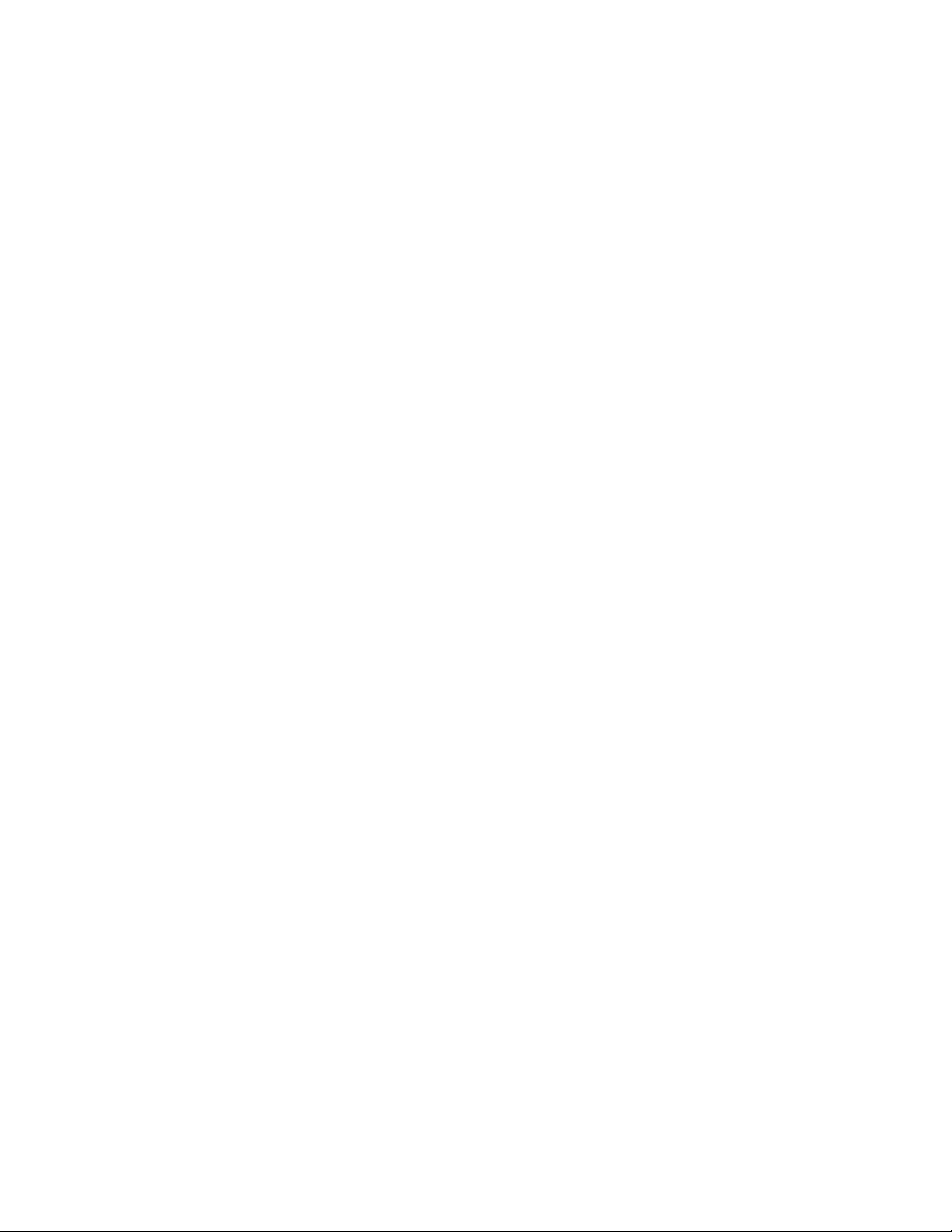
en-us Home Connect
8. Start manual network connection in the app of your
mobile device.
As soon as the refrigerator is connected to the mobile
device, a connection between the refrigerator and your
home network is established.
Note: If the connection cannot be established, check whether there is sufficient reception.
~ "Verifying signal strength" on page 18
Verifying signal strength
The signal strength is displayed in the start window of the
Home network menu.The signal strength should be at
least 50 %. If the signal strength is too weak, the
connection may be interrupted.
Improving signal strength
▯ Place the router closer to the refrigerator.
▯ Check that screening walls do not interfere with the
connection.
▯ Install a repeater to make the signal stronger.
Connecting the refrigerator to the Home Connect app
Use this menu to connect your refrigerator to mobile
terminal devices.
Installing updates for the Home Connect software
The refrigerator checks at regular intervals whether
updates are available for the Home Connect software.
If an update is available, a little exclamation mark à
appears on the á button.
Installing the update:
1. Press á button.
The special menu Home network note opens.
2. Press ™ button to open the menu item.
A note window with the necessary steps for installing
the new software appears.
3. To close the note window, press ™ button.
4. Open the Home network menu on your refrigerator.
~ "Setting up Home Connect" on page 17
5. Press C button to move to the menu item Software
update.
6. Press % button to open the menu item.
Note: The % button is only visible if an update is available.
The software is installed.
7. A note appears when installation is complete.
8. Press ™ button to close the note.
1. Install the Home Connect app on your mobile terminal
device and log in or register.
2. Open the Home network menu on your refrigerator.
3. Press C button to move to the menu item Connect to
app.
4. Press % button to open the menu item.
5. Confirm the prompt to display the refrigerator in the
app.
6. Open the app and wait until the refrigerator is
displayed.
Press Add to confirm the connection between the app
and the refrigerator.
If the refrigerator is not automatically displayed, click
on Add appliance in the app and follow the
instructions. As soon as your refrigerator is displayed,
add it with +.
7. Follow the instructions in the app until the process is
complete.
Customer Service access
If you contact Customer Service, they can access your
appliance and view its status after you have given your
consent. You need to have your appliance connected to
your home network for this.
Further information about Customer Service access and
its availability in your country is available under
www.home-connect.com in the Help & Support area.
1. Contact Customer Service.
~ "Customer service" on page 26
2. Confirm the start of Customer Service access in the
app.
During Customer Service access the symbol Ù
appears on the control panel.
3. As soon as Customer Service has obtained the
necessary data, they end access. Note: You can interrupt remote diagnosis early by
switching off Customer Service access in the Home
Connect app.
18
Page 19
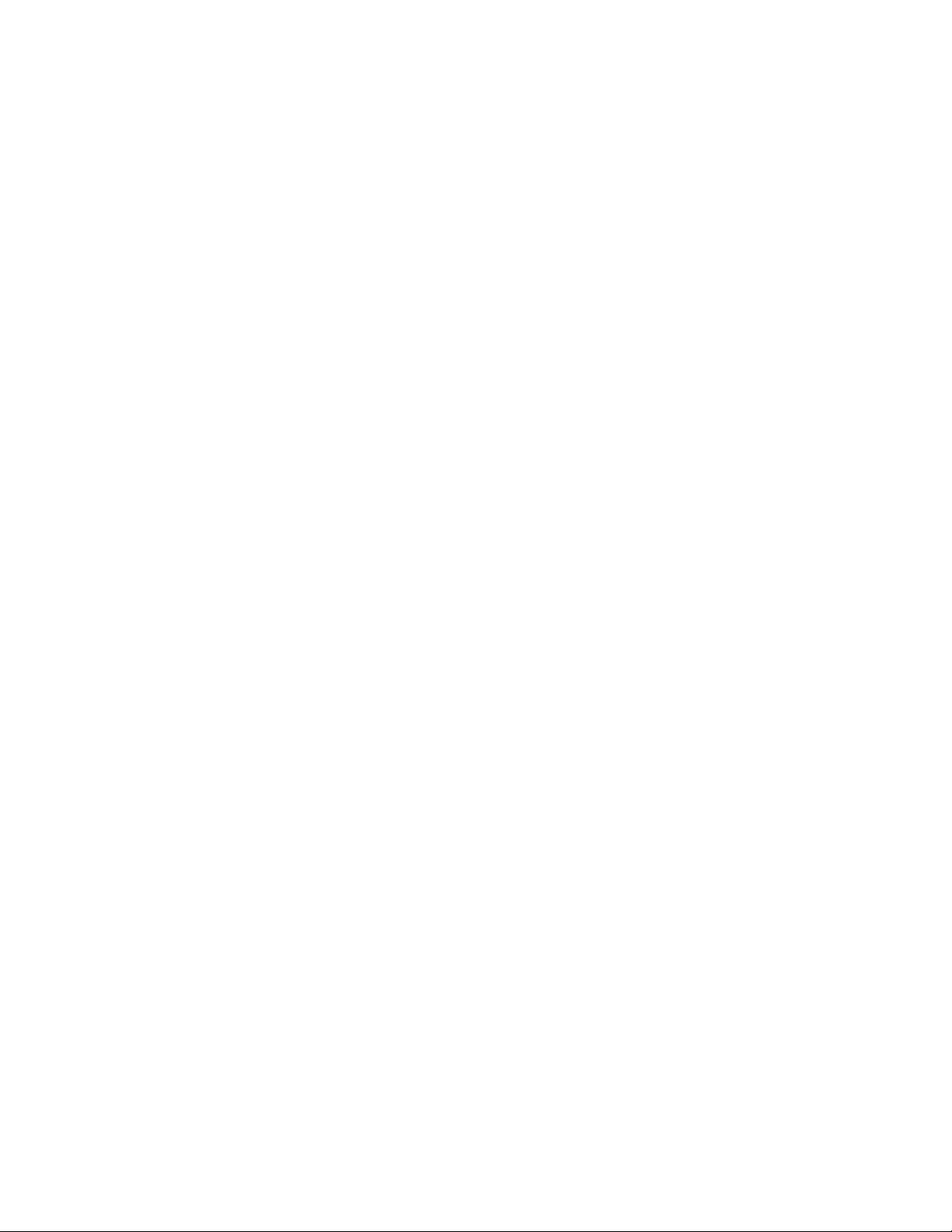
Home Connect en-us
Deleting network settings
If there is a problem when trying to establish a
connection, or if you would like to register the appliance
in a different home WLAN network (Wi-Fi), the Home
Connect settings can be reset.
1. Open the Home network menu on your refrigerator.
2. Press C button to move to the menu item Delete
network settings.
3. Press % button to open the menu item.
4. Confirm the prompt to delete the network settings.
To then reconnect the appliance to the home WLAN
network (Wi-Fi), perform initial setup again.
~ "Setting up the connection to the home
network" on page 17
Information on data protection
The first time your Home Connect appliance is registered
on a WLAN home network connected to the Internet (WiFi), your appliance will transmit the following types of
data to the Home Connect server (initial registration):
▯ Unique appliance identification (consisting of
appliance codes as well as the MAC address of the
installed Wi-Fi communication module).
▯ Security certificate of the Wi-Fi communication
module (to ensure a secure data connection).
▯ The current software and hardware version of your
domestic appliance.
▯ Status of any previous resetting to factory settings.
This initial registration prepares the
Home Connect functions for use and is only required
when you want to use these Home Connect functions for
the first time.
Note: Please note that the Home Connect functions can be utilized only in conjunction with the Home Connect app. Information on data protection can be called up in the Home Connect app.
19
Page 20
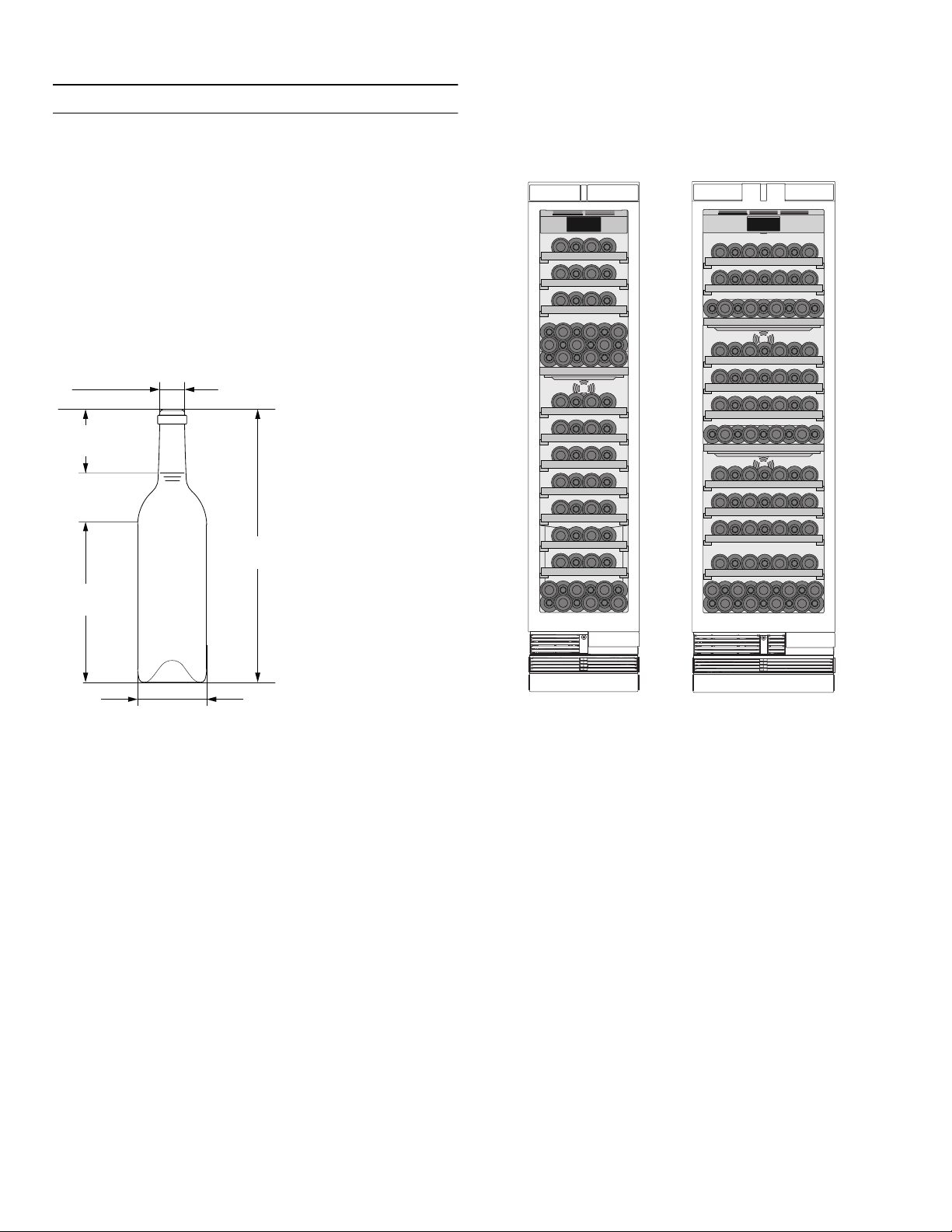
en-us Wine storage cabinet
N
Wine storage cabinet
Wine storage cabinet
Loading bottles
To store the maximum number of wine bottles:
▯ store the bottles as indicated
▯ check that the bottles do not exceed the specified
dimensions
Standard bottle size
You can ideally utilize the volume of your appliance with
Bordeaux bottles of this size.
ç¼ȭȬ
PP
ê
PP
Storage example with standard bottles
18” appliance: 70 standard bottles
24” appliance: 99 standard bottles
é
PP
IOR]
O
PP
æȤ¼ȭȬ
PP
20
Page 21
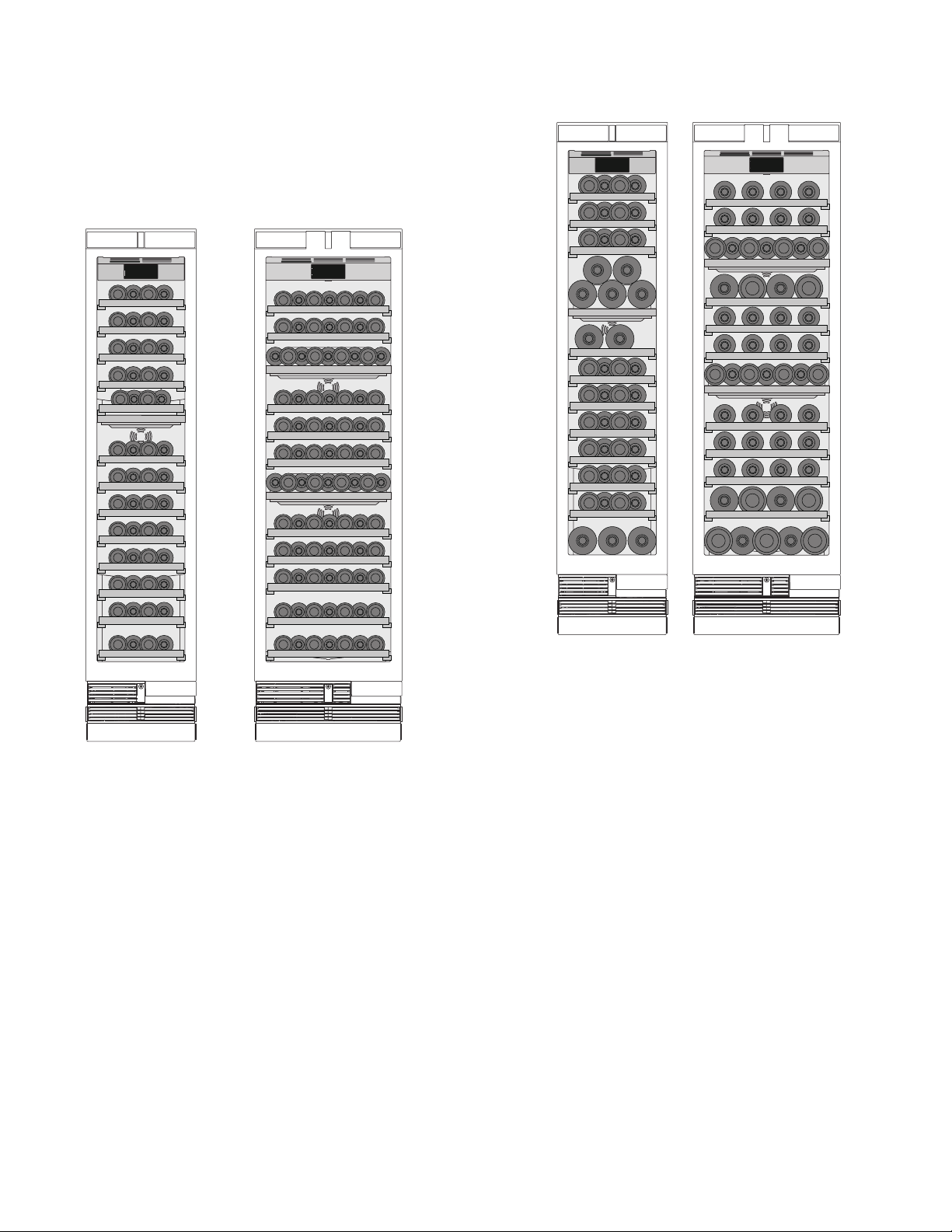
Wine storage cabinet en-us
Loading with additional shelves
You can change the storage options of your appliance by
installing additional shelves.
18” appliance: 52 standard bottles
24” appliance: 88 standard bottles
Storage example for different bottle sizes
21
Page 22
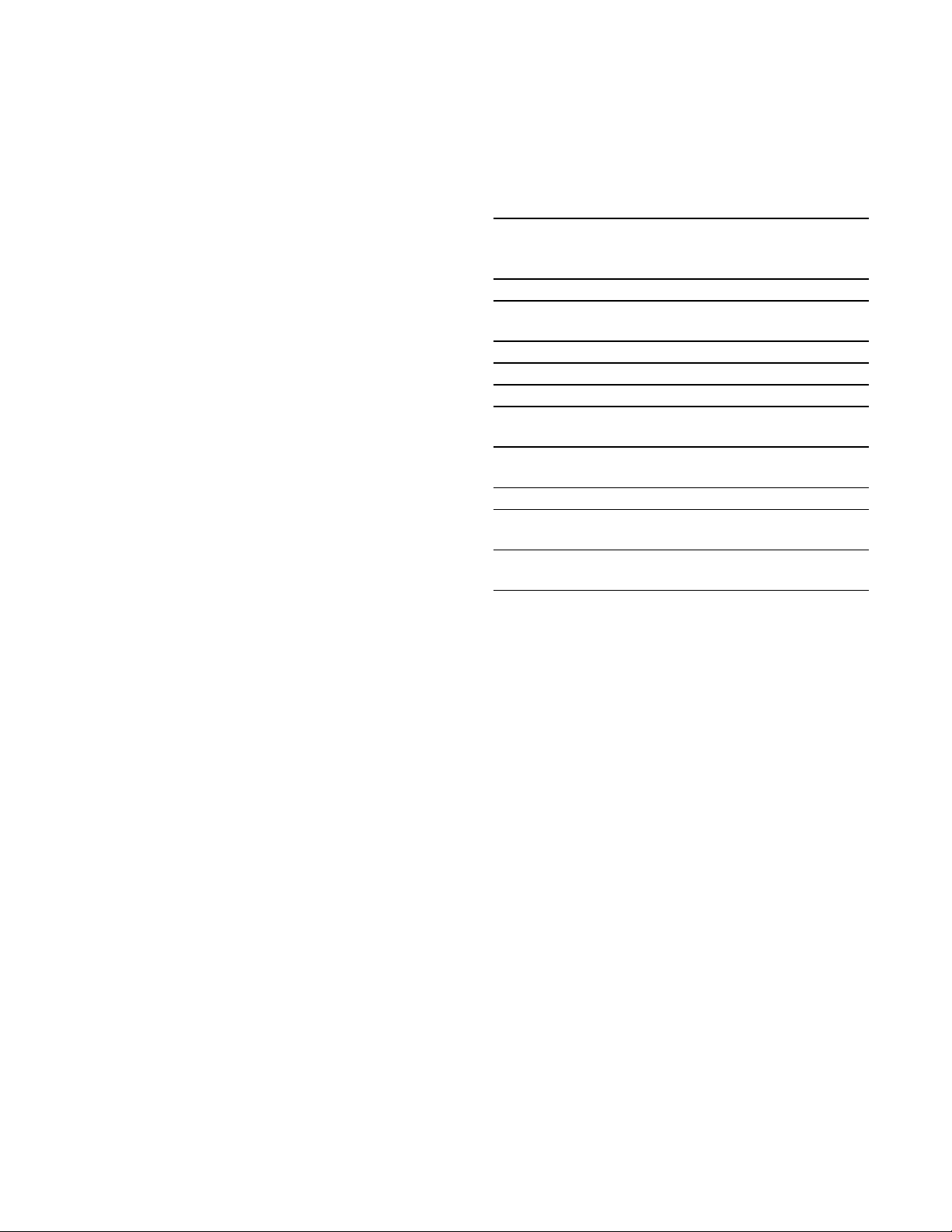
en-us Wine storage cabinet
Tips for storing wine
▯ Unpack wine bottles – do not store in crates or
cartons in the wine storage compartment.
▯ If bottles with natural corks are stored for longer than
4 weeks, the natural corks may shrink if the humidity is
too low.
To prevent this from happening, store old wine bottles
in such a way that the cork is kept wet and increase
the humidity.
~ "Humidity" on page 12
▯ The open bottle shelves allow continuous air
circulation. As a result, excess humidity is quickly
removed.
▯ Before the wine is enjoyed, it should be slowly
warmed up (chambré): take e.g. rosé wine out of the
appliance approx. 2–5 hours before drinking, and red
wine 4–5 hours before drinking. This will ensure that
the wine is at the correct drinking temperature. White
wine, on the other hand, should be placed on the table
just before drinking. Sparkling wine and champagne
should be chilled in the refrigerator for a short while
before drinking.
▯ Remember that wine should always be cooled slightly
lower than the ideal serving temperature, as its
temperature increases as soon as it is poured into a
glass.
Drinking temperatures
The correct serving temperature is crucial for the taste
and therefore your enjoyment of the wine.
We recommend the following drinking temperatures for
serving the wine:
Type of wine Drinking tempera-
ture
Full-bodied red Bordeaux 65 °F (18 °C)
Côtes du Rhône red, Barolo 64 °F (17 °C)
Full-bodied red Burgundy, red
Bordeaux
Port 59 °F (15 °C)
Young red Burgundy 57 °F (14 °C)
Young red wines 54 °F (12 °C)
Young Beaujolais, all white
wines with little residual sugar
Old white wines, full-bodied
Chardonnay
Sherry 49 °F (9 °C)
Young white wines, from late
vintage onward
White wines, Loire, Entre-deux-
Mers
61 °F (16 °C)
52 °F (11 °C)
50 °F (10 °C)
46 °F (8 °C)
45 °F (7 °C)
22
Page 23
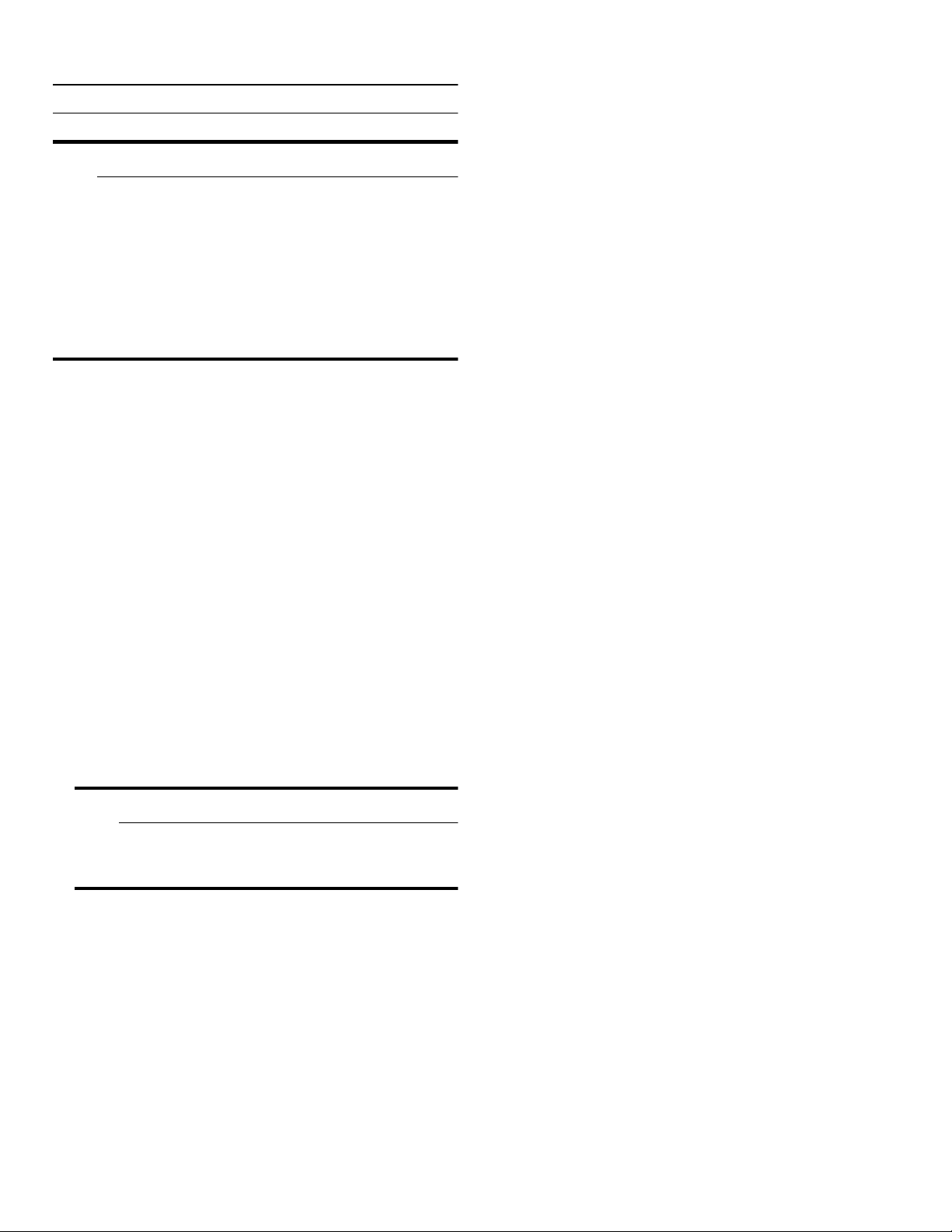
Cleaning en-us
D
Cleaning
Cleaning
9 CAUTION
Avoid damaging the appliance and the equipment.
▯ Do not use abrasive, chloride-based or acidic
cleaning agents or solvents.
▯ Do not use scouring or abrasive sponges.
The metallic surfaces may corrode.
▯ Never clean the shelves or bins in the
dishwasher.
The parts may become deformed.
Cleaning the display
The change in temperature and humidity can cause the
controls to steam up.
Switch the clean lock on before cleaning.
~ "Display lock for cleaning" on page 13
Cleaning the equipment
To clean, take the removable parts out of the appliance.
~ "Equipment" on page 11
Care instructions for stainless steel surfaces
When taking care of and cleaning stainless steel
surfaces, use only cleaning agents suitable for stainless
steel and a stainless steel cleaning cloth.
You can purchase a suitable stainless steel cleaning
cloth from customer service.
To prevent visible scratches, clean the stainless steel
surface in the direction of the structure.
Use a clean micro-fiber cloth for cleaning.
Cleaning the appliance interior
Proceed as follows:
1. Press main On/Off switch.
2. Take out bottles and store in a cool location if
possible.
3. Clean the appliance with a soft cloth, lukewarm water
and a little pH-neutral washing-up liquid.
9 CAUTION
The rinsing water must not run into the light or
through the drainage hole into the evaporation
area.
4. Wipe door seal with clear water and dry thoroughly
with a cloth.
5. Switch appliance back on and put in bottles.
23
Page 24
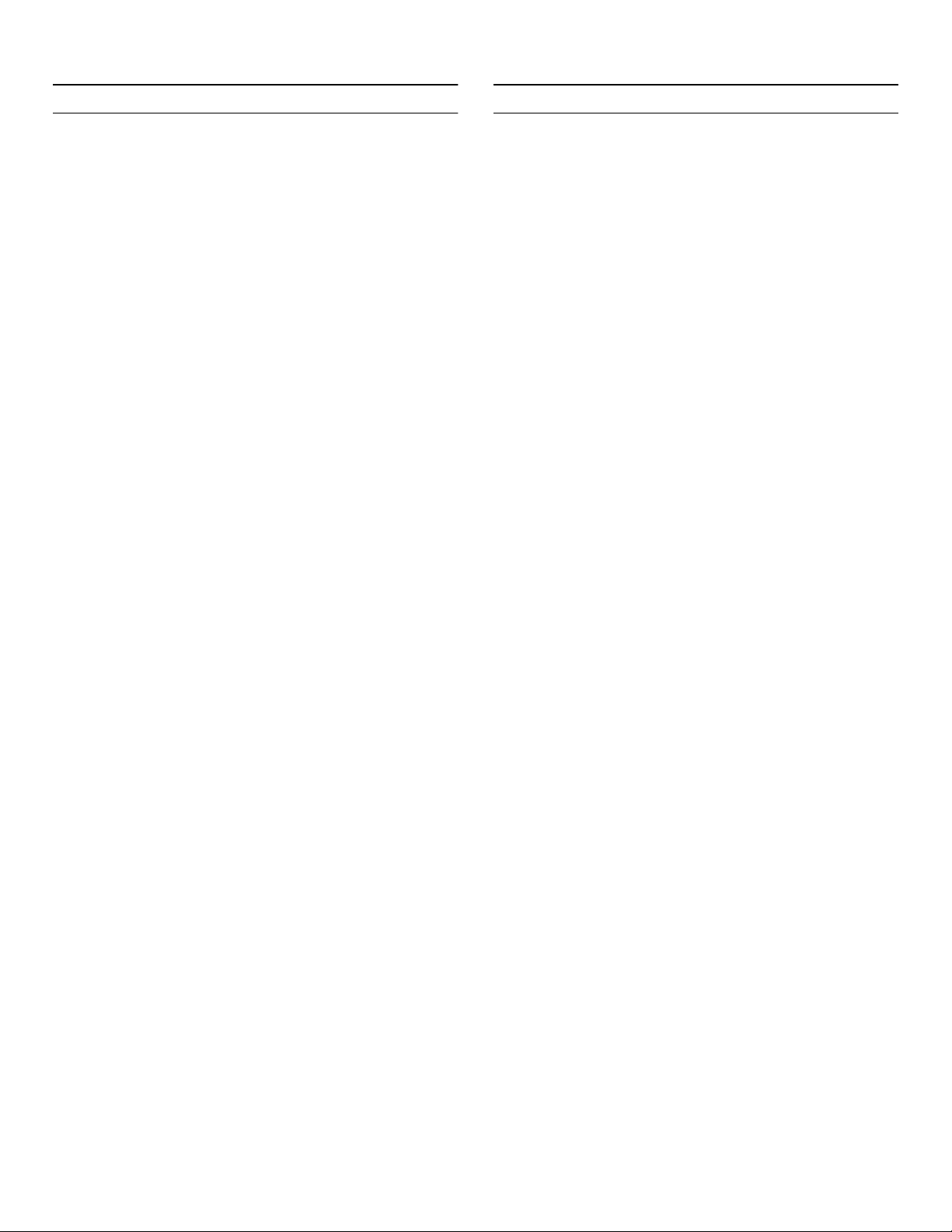
en-us Noises
>
Noises
Noises
Normal noises
9
Lighting
Lighting
Your appliance features a maintenance-free LED light.
Droning: A motor is running, e.g. refrigerating unit,
ventilator.
Bubbling, buzzing or gurgling: Refrigerant is flowing
through the tubes.
Clicking: Motor, switches or solenoid valves are switching
on or off.
Preventing noises
Appliance is not level: Align appliance using a water level.
Adjust the height of the feet.If the feet have already been
moved right out, but the appliance is still not level, place
e.g. a thin wooden plate underneath.
Bins, shelves or storage compartments wobble or stick:
Check the removable equipment and re-insert if required.
Bottles or containers are touching each other: Move bottles
or containers away from each other.
Only customer service or authorized technicians may
repair the light.
24
Page 25

Faults – what to do? en-us
3
Faults – what to do?
Faults – what to do?
Before you call customer service, use this table to check whether you can rectify the fault yourself.
Appliance
Temperature differs greatly from the set value.
Switch off appliance for 5 minutes.
~ "Switching off and disconnecting the
appliance" on page 12
If the temperature is too warm, check temperature
again after a couple of hours.
If the temperature is too cold, check temperature again
on the following day.
Displays do not light up.
The power plug has not been inserted properly. Connect the power plug.
The fuse has tripped. Check the fuses.
The power has failed. Check whether the power is on.
The refrigeration unit is switching on more frequently and for longer.
The appliance was opened frequently. Do not open the appliance unnecessarily.
The ventilation openings are covered up. Remove obstructions.
Appliance is not cooling, display and lighting are lit.
Demo mode is switched on. Switch demo mode off.
~ "Switching demo mode on or off" on page 15
The door does not open when pressed.
A special mode has switched off automatic door opening.
To open the door, reach from below underneath the
bottom panel of the unit or switch off special mode.
~ "Switching Rest mode on or off" on page 15
Pull-to-open is switched on. Switch the appliance to Push-to-open.
~ "Automatic door opening" on page 16
The opening force is set too high. Select a lower setting for the opening force.
~ "Automatic door opening" on page 16
The fuse has tripped. Check the fuses.
The power has failed. Check whether the power is on.
--------
25
Page 26

en-us Customer service
4
Customer service
Customer service
If you are unable to rectify the fault, please contact our
customer service. We will always find an appropriate
solution in order to avoid unnecessary visits by
engineers.
The contact information for your nearest customer
service can be found here or on the enclosed customer
service list.
When calling, please state the product number (E-Nr.)
and the production number (FD), which can be found on
the rating plate.
~ "Getting to know your appliance" on page 10
Trust the expertise of the manufacturer. You can therefore
be sure that the repair is carried out by trained service
engineers who carry original spare parts for your home
appliances.
Appliance self-test
Repair order and advice on faults
Contact information for all countries can be found on the
enclosed customer service list.
US 877 442 4436 toll-free
--------
Your appliance features a self-test program which
displays the fault your customer service can rectify.
1. Press à button to open the main menu.
2. Press C button to move to the menu item Self-test.
3. Press ™ button to start the self-test.
The self-test starts.
4. If faults are present, they will be displayed. In this
case follow the instructions.
5. The appliance restarts.
6. The message that the self-test has finished is
displayed for 10 seconds. To acknowledge the
message, press ™ button.
When the self-test has ended, the appliance switches
over to normal operation.
26
Page 27

fr Table des matières
fr Notice d'utilisation
(
Consignes de sécurité importantes 28
Définitions 28
À propos de cette notice 28
Introduction 28
Restrictions au cercle d’utilisateurs 28
Risque d’explosion 29
Risque d’électrocution 29
Risque d’incendie/risques dus au fluide
frigorigène 30
Risque d’incendie 30
Risque d’asphyxie 30
Dégâts matériels 30
Poids 30
Avertissements de la Proposition 65 de l’État de la
Californie 30
8
Utilisation conforme 31
7
Protection de l'environnement 31
Emballage 31
Appareil usagé 31
5
Installation et branchement 32
Contenu de livraison 32
Données techniques 32
Installer l’appareil 32
Vérifier la cavité d’installation 32
Installation juxtaposée 32
Économiser de l’énergie 33
Avant la première utilisation 34
Connexion électrique 34
*
Présentation de l’appareil 35
Appareil 35
Éléments de commande 36
Équipement 36
1
Utiliser l'appareil 37
Allumer l’appareil 37
Arrêter et remiser l’appareil 37
Régler la température 37
Éclairage de présentation 37
Humidité de l'air 37
Blocage écran pour nettoyage 38
Test automatique 38
Régler la luminosité 38
Activer ou désactiver l'écran de veille 38
Régler le message affiché 38
Régler la couleur du champ tactile 38
Régler le type de tonalité du champ tactile 39
fr-ca
Régler le volume sonore du champ tactile 39
Régler le volume du signal 39
Atténuation à l’ouverture et la fermeture de
la porte 39
Régler l’unité de température 39
Réglage de la langue 40
Réinitialiser les réglages d'usine 40
Activer ou désactiver le mode démo 40
Mode Repos 40
Ouverture de porte automatique 41
Réseau domestique 41
Blocage auto. de l'écran pour le nettoyage 41
M
Alarme 41
Alarme de porte 41
o
Home Connect 42
Configurer Home Connect 42
Connecter le réfrigérateur à l’application
Home Connect 43
Installer une mise à jour du logiciel Home
Connect 43
Accès au service à la clientèle 44
Supprimer les paramètres réseau 44
Remarque sur la protection des données 44
N
Compartiment à vins 45
Rangement des bouteilles 45
Conseils de rangement du vin 47
Températures de dégustation 47
D
Nettoyage 48
Nettoyer l'écran 48
Nettoyer le compartiment intérieur de l'appareil 48
Nettoyer l’équipement 48
Consignes d'entretien pour les surfaces en inox 48
>
Bruits 49
Bruits normaux 49
Prévenir les bruits 49
9
Éclairage 49
3
Que faire en de problème. 50
Appareil 50
4
Service à la clientèle 51
Autodiagnostic de l’appareil 51
Commande de réparation et conseils en cas de
problèmes 51
27
Page 28

9 Consignes de sécurité importantes
VEUILLEZ LIRE ET CONSERVER CES CONSIGNES!
(
Consignes de sécurité importantes
Consignes de sécuri t é import antesVEUILLEZ LIRE ET CONSERVER CES CONSIGNES!
Définitions
Introduction
9 AVERTISSEMENT
Cet avertissement indique un risque
pouvant avoir des conséquences
graves, voire mortelles.
9 ATTENTION
Cet avertissement indique un risque
pouvant avoir des conséquences
mineures, voire modérées.
AVIS
Cette mise en garde indique un risque de
dommage à l'appareil.
Remarque : Ce symbole sert à identifier des renseignements importants ou des conseils.
▯ Cet appareil est conforme aux
dispositions de sécurité applicables
aux appareils électriques.
▯ Le circuit frigorifique a subi
un contrôle d’étanchéité.
Restrictions au cercle d’utilisateurs
▯ Prévenez les dangers pour les enfants
et les personnes à risque.
▯ Les enfants et les personnes souffrant
d’un handicap physique, sensoriel ou
mental ou sans l’expérience ou les
connaissances nécessaires peuvent
utiliser cet appareil uniquement sous
surveillance, après avoir été dûment
renseignés sur le fonctionnement de
l'appareil et après en avoir compris les
dangers qui en émanent.
▯ Les enfants doivent être surveillés afin
d’éviter qu’ils ne jouent avec l’appareil.
À propos de cette notice
▯ Veillez lire et respecter le contenu de
cette notice d'utilisation et de
montage. Elle contient des remarques
importantes concernant l’installation,
l’utilisation et l’entretien de l’appareil.
▯ Veuillez conserver tous ces documents
en vue d’une réutilisation ultérieure ou
pour le cas où l’appareil changerait de
propriétaire.
28
Page 29

9 Consignes de sécurité importantes
VEUILLEZ LIRE ET CONSERVER CES CONSIGNES!
Risque d’explosion
▯ Si les orifices de ventilation de
l’appareil sont fermés, un mélange gazair inflammable peut se produire si le
circuit de réfrigération fuit.
Ne fermez pas les orifices de
ventilation dans le boîtier de l’appareil
ou dans le boîtier d’installation.
▯ N’utilisez pas d’appareils électriques
à l’intérieur de l’appareil (par ex.
appareils de chauffage, machine
à glaçons).
▯ Ne stockez dans l’appareil aucun
produit contenant des gaz propulseurs
combustibles (bombes aérosols par
exemple) et aucune substance
explosive.
▯ Débranchez la fiche de contact ou
ramenez le disjoncteur en position
éteinte avant d'effectuer des
opérations d'entretien ou des
modifications sur l'appareil.
Avant de nettoyer l'appareil, éteignez-le
avec l'interrupteur marche/arrêt.
Les pièces d'équipement peuvent être
déplacées sans danger pendant que
l'appareil est en marche.
▯ Ne retirez ni sectionnez jamais le
troisième conducteur (conducteur de
mise à la terre) du cordon
d'alimentation.
▯ Ne nettoyez jamais l’appareil avec un
nettoyeur à vapeur. La vapeur risque
d’atteindre des pièces électriques et
de provoquer un court-circuit.
Risque d’électrocution
Toute installation ou réparation incorrecte
peut engendrer des risques
considérables pour l’utilisateur.
▯ Veillez à ne pas coincer ou
endommager le câble d'alimentation en
posant l'appareil.
▯ Si le cordon d'alimentation est
endommagé : débranchez
immédiatement l'appareil du secteur.
▯ N'utilisez pas de rallonge, de bloc
multiprise ou d'adaptateur.
▯ Ne confiez la réparation ou le
remplacement de l'appareil, du cordon
et des accessoires qu'au fabricant, au
service à la clientèle ou à une
personne présentant une qualification
équivalente.
▯ N’utilisez que des pièces de rechange
d'origine venant du fabricant.
Le fabricant garantit que ces pièces
d'origine remplissent les exigences de
sécurité.
29
Page 30

9 Consignes de sécurité importantes
VEUILLEZ LIRE ET CONSERVER CES CONSIGNES!
Risque d’incendie/risques dus au fluide frigorigène
Dans les tubulures du circuit frigorifique
circule une petite quantité de R600a, un
fluide frigorigène écologique mais
combustible. Le fluide frigorigène risque
en fuyant de blesser les yeux ou
de s'enflammer.
▯ Ne pas endommager les tubulures.
Si les tubulures ont été endommagées :
▯ Eloignez l’appareil de toute flamme nue
ou source d’inflammation.
▯ Aérez la pièce.
▯ Éteignez l’appareil puis débranchez la
fiche de contact de la prise de courant.
▯ Appelez le service à la clientèle.
Risque d’incendie
Dégâts matériels
Pour éviter des dégâts matériels :
▯ Ne vous servez jamais du socle, des
glissières ou des portes comme
marchepieds et ne vous appuyez
jamais dessus.
▯ Veillez à ce que les pièces en matière
plastique et les joints de porte soient
exempts d'huile et de graisse.
▯ Pour débrancher, ne saisissez que la
fiche mâle, pas le cordon de
branchement.
Poids
L’appareil est très lourd. Il faut être au
moins 2 deux personnes pour installer et
transporter l'appareil.
~ "Installation et branchement"
à la page 32
Les blocs multiprises ou blocs
secteur portables peuvent surchauffer et
provoquer un incendie.
▯ N’utilisez pas de blocs multiprises ni
de blocs secteur portables derrière
l’appareil.
Risque d’asphyxie
▯ Appareils équipés d’une serrure :
rangez la clé hors de portée des
enfants.
▯ Ne confiez jamais l’emballage et ses
pièces constitutives aux enfants.
Avertissements de la Proposition 65 de l’État de la Californie
Ce produit pourrait contenir un produit
chimique reconnu par l'État de la
Californie comme cancérigène ou ayant
des effets nocifs sur la reproduction. Par
conséquent, l'emballage de votre produit
pourrait porter l'étiquette suivante,
comme requis par la Californie :
30
Page 31

8
Utilisation conforme
Utilisation conforme
Utilisez cet appareil
▯ rangement pour le vin uniquement.
▯ Uniquement dans un foyer et dans l'environnement
domestique.
▯ Uniquement en conformité avec la présente notice
d'utilisation.
Cet appareil est conçu pour une utilisation jusqu’à une
altitude maximale de 2000 m.
Utilisation conforme fr-ca
7
Protection de l'environnement
Protection de l'environnement
Emballage
Tous les matériaux sont non polluants et recyclables :
▯ Éliminez l’emballage dans le respect
de l’environnement.
▯ Veuillez vous informer sur les modes d'élimination des
déchets auprès de votre revendeur ou de
l'administration publique.
Appareil usagé
L'élimination dans le respect de l’environnement permet
de récupérer de précieuses matières premières.
9 AVERTISSEMENT
Les enfants risque de s'enfermer dans l'appareil et de s'asphyxier. !
Avant d'envoyer l'appareil au recyclage :
▯ Démonter la porte.
▯ Pour dissuader les enfants de grimper dans
l’appareil, ne retirez pas les clayettes et les
bacs !
▯ Éloignez les enfants de l’appareil qui a cessé
de servir.
9 ATTENTION
Le fluide frigorigène et des gaz nocifs peuvent se dégager.
Veillez à ne pas endommager les tubulures du
circuit frigorifique, ni l'isolant.
1. Débranchez la fiche de contact de la prise de courant.
2. Coupez le câble de raccordement secteur.
3. Acheminez l'appareil au service d'élimination
approprié.
31
Page 32

fr-ca Installation et branchement
5
Installation et branchement
Installati on et branchement
Contenu de livraison
Après avoir déballé le produit, inspectez toutes les
pièces pour détecter d’éventuels dégâts dus au
transport.
En cas de réclamation, veuillez vous adresser au
revendeur auprès duquel vous avez acquis l’appareil ou
auprès de notre service à la clientèle.
~ "Service à la clientèle" à la page 51
La livraison comprend les pièces suivantes :
▯ Appareil encastrable
▯ Équipement (selon le modèle)
▯ Matériel de montage
▯ Mode d’emploi
▯ Notice de montage
▯ Carnet de service à la clientèle
▯ Pièce annexe de la garantie
▯ Informations relatives à la consommation d’énergie et
aux bruits
Vérifier la cavité d’installation
La cavité doit remplir les critères suivants :
▯ L'équerre antibasculement doit être monté
▯ La cavité doit avoir une profondeur d'au moins 24 po
(610 mm) ou de 25 po (635 mm) pour une installation
affleurante.
▯ à angle droit
▯ stable – les parois latérales et le plafond doivent avoir
une épaisseur d'au moins 5/8 po (16mm) et être reliés
au plancher ou au mur solidement
▯ Profondeur des parois latérales raccourcies d'au
moins 4 po (100 mm)
Installation juxtaposée
Si vous optez pour une installation juxtaposée, suivez les
instructions à cet effet dans le manuel d'installation.
Si une paroi de séparation est nécessaire entre les
appareils, cette dernière doit avoir une largeur d'au
moins 5/8 po (16 mm).
Données techniques
La plaque signalétique mentionne le fluide frigorigène, le
volume utile ainsi que d'autres renseignements.
~ "Présentation de l’appareil" à la page 35
Installer l’appareil
Lieu d’installation
Selon le modèle, le poids de l'appareil peut atteindre
500 kg. Le plancher doit être suffisamment stable ; Il ne
doit pas s'affaisser. Renforcez le plancher au besoin.
32
Page 33

Installation et branchement fr-ca
Économiser de l’énergie
Si vous respectez les instructions suivantes, votre appareil consommera moins de courant.
Remarque : L’agencement des pièces d’équipement n’a aucune influence sur la consommation d’énergie de l’appareil.
Installer l’appareil
Mettez l'appareil à l'abri des rayons du soleil. En présence de températures ambiantes basses,
Installer l'appareil à la plus grande distance possible
d'un radiateur, d'une cuisinière et d'autres sources de
chaleur :
Minimum 1¼” (3 cm) d'une cuisinière électrique ou à
gaz.
Minimum 11¾” (30 cm) d'un appareil de chauffage à
l'huile ou au charbon.
Choisissez un lieu d'installation où règne une température ambiante d'environ 68 °F (20 °C).
Ne recouvrez et ne bouchez pas les orifices d'aération. L'appareil consomme moins de courant si l'air chaud
Aérez quotidiennement la pièce.
Utilisation de l'appareil
N'ouvrez la porte de l'appareil que brièvement. L'air dans l'appareil ne se réchauffe pas aussi forteTransportez le vin rafraîchi dans un sac isotherme et
rangez-le rapidement dans l'appareil.
Laissez toujours un peu de place entre les bouteilles
de vin et la paroi arrière.
Ne recouvrez et ne bouchez pas les orifices d'aération. L'appareil consomme moins de courant si l'air chaud
Une fois par an, passez l'aspirateur au dos de l'appa-
reil.
l'appareil doit réfrigérer moins souvent et il consomme
donc moins de courant.
peut s'échapper.
ment. L'appareil doit réfrigérer plus rarement et
consomme de la sorte moins d'électricité.
L'air peut ainsi circuler et l'humidité de l'air demeure
constante. L'appareil doit réfrigérer plus rarement et
consomme de la sorte moins d'électricité.
peut s'échapper.
--------
33
Page 34

fr-ca Installation et branchement
Avant la première utilisation
1. Retirez la documentation informative, les rubans
adhésifs et la feuille protectrice.
2. Nettoyez l’appareil.
~ "Nettoyage" à la page 48
Connexion électrique
9 ATTENTION
Ne raccordez pas l’appareil à une fiche
électronique d'économie d'énergie.
Remarque : Vous pouvez raccorder l'appareil à des onduleurs pilotés par le réseau et pilotés en onde sinusoïdale.
Les onduleurs pilotés par le réseau s'utilisent sur les
installations photovoltaïques directement raccordées
au réseau public d'électricité. Dans les solutions en îlot,
vous devrez utiliser des onduleurs pilotés en onde
sinusoïdale. Les solutions en îlot, par exemple sur les
bateaux ou les refuges de montage, n'ont pas de
raccordement direct au réseau public d'électricité.
9 AVERTISSEMENT
Risque d’électrocution !
N'utilisez pas de rallonge, de bloc multiprise ou
d'adaptateur.
L'appareil doit être correctement mis à la terre.
Ne retirez ni sectionnez jamais le troisième
conducteur (conducteur de mise à la terre) du
cordon d'alimentation.
Risque d’électrocution !
Si la longueur du cordon d'alimentation est
insuffisante, abstenez-vous à tout prix d'utiliser
une rallonge ou un bloc multiprise. Contactez
plutôt le service à la clientèle pour des
solutions de rechange.
1. Après l'installation de l'appareil, attendez au moins
1 heure avant de le raccorder afin d'éviter
d'endommager le compresseur.
2. Assurez-vous que la prise murale est correctement
installée et satisfait aux critères.
Critères pour la prise murale
Prise de 110 V ... 120 V
Fil de terre 60 Hz
Fusible 10 A ... 16 A
Charge maximale simultanée
Appareil 6 A
3. Raccordez l'appareil à une prise à proximité.
Cette prise doit rester accessible même une fois
l'appareil installé.
Si l'accès libre est impossible, un dispositif de
coupure omnipolaire doit être installé dans
l'installation à câblage fixe conformément aux
réglementations d'installation.
34
Page 35

*
Présentation de l’appareil
Présentati on de l’appareil
(P
X
`
h
)"
)*
Présentation de l’appareil fr-ca
)2
):
Appareil
* Selon le modèle.
(...P Éléments de commande
X Amortisseur de porte
` Interrupteur principal marche/arrêt
h Clayette
)" Cloison séparatrice
)* Plaque signalétique
)2 Ouverture de porte automatique
): Prise d'air
35
Page 36

fr-ca Présentation de l’appareil
Éléments de commande
(
( Champs tactiles
0 Touche ¡
8 Touche o
@ Touche n
H Indicateur de température du
P Touche à
0
46
60
52
°
F
°
F
°
F
(
Sous les champs tactiles se trouvent
des sondes. Pour sélectionner une
fonction, il suffit d'appuyer sur le
symbole.
Ouvre le menu de modification de la
température et de l’humidité de l’air.
Éteint l'éclairage de présentation.
Ouvre le menu de sélection des
différents scénarios d'éclairage.
compartiment à vins
Affiche la température réglée en °F/
°C.Selon le modèle de votre
appareil, 2 ou 3 compartiments sont
affichés.
Ouvre le menu principal.
8
@
H
P
Dans le menu Réglages de base, vous trouverez les sousmenus et les options de réglage suivantes :
▯ Luminosité
▯ Écran de veille
▯ Écran d'affichage
▯ Couleur champ tactile
▯ Tonalité champ tactile
▯ Volume son champ tactile
▯ Volume du signal
▯ Atténuation lors ouverture et fermeture de porte
▯ Unité de température
▯ Langue
▯ Réglages usine
▯ Mode démo
▯ Mode Repos
▯ Ouverture de porte automatique
▯ Réseau domestique
▯ Blocage auto. de l'écran pour le nettoyage
~ "Utiliser l'appareil" à la page 37
Équipement
Clayette
Vous pouvez retirer les clayettes pour rendre les
bouteilles plus faciles à saisir.
Remarque : Les clayettes séparant les zones de température sont immobiles.
Menu principal
Appuyez sur la touche à pour ouvrir le menu principal.
Dans le menu principal, vous trouverez les éléments
suivants :
▯ Réglages de base
▯ Blocage écran pour nettoyage
▯ Test automatique
▯ Mode Repos (si activé)
~ "Utiliser l'appareil" à la page 37
Menu Réglages de base
Pour accéder au menu Réglages de base :
1. Appuyez sur la touche à.
2. Naviguez jusqu’au point de menu Réglages de base
avec la touche B.
3. Appuyez sur la touche ™ pour ouvrir le menu.
36
Clayettes supplémentaires
Pour ranger plus de bouteilles ou pour offrir plus de
stabilité aux bouteilles dans les clayettes fixes, vous
pouvez ajouter des clayettes supplémentaires.
Page 37

Utiliser l'appareil fr-ca
1
Utiliser l'appareil
Utiliser l'appareil
Allumer l’appareil
1. Actionner l'interrupteur principal marche/arrêt.
L’appareil commence à réfrigérer ; porte en position
ouverte, l’éclairage est allumé.
2. Régler la température souhaitée.
~ "Régler la température" à la page 37
Remarques concernant le fonctionnement de l’appareil
▯ Une fois allumé, l’appareil pourrait prendre quelques
heures à atteindre les températures réglées.
▯ L’appareil chauffe légèrement une partie de ses
surfaces frontales. Cela prévient la condensation
d’eau dans la zone du joint de porte.
Arrêter et remiser l’appareil
Éteindre l’appareil
▯ Appuyez sur l’interrupteur principal Marche / Arrêt.
L’appareil ne réfrigère plus.
Éteindre l’appareil
Si l’appareil doit rester longtemps sans servir :
1. Débranchez la fiche de contact de la prise de courant
ou ramenez le disjoncteur en position éteinte.
L’appareil ne réfrigère plus.
2. Nettoyez l’appareil.
3. Laissez l'appareil ouvert.
Régler la température
Température recommandée
Compartiment à vins : 11 °C/52 °F
Compartiment à vins
1. Sélectionnez le compartiment souhaité à l'aide de la
touche ¡.
2. Actionnez la touche A/@ jusqu'à ce que la
température souhaitée s'affiche.
3. L’appareil enregistre le réglage et retourne au bout de
quelques secondes automatiquement à l’écran
principal.
Éclairage de présentation
Vous pouvez modifier les modes d'éclairage
préprogrammés pour éclairer vos bouteilles de vin
pendant que la porte est fermée. Ces modes diffèrent
dans l'intensité de l'éclairage de chaque zone de
température individuelle.
Utiliser l'éclairage de présentation
1. Appuyez sur la touche n pour ouvrir le menu Éclairage
de présentation.
2. Choisissez un mode d'éclairage ou appuyez sur la
touche o pour éteindre l'éclairage de présentation.
3. Appuyez sur la touche ™.
Le réglage est mémorisé.
Éteindre l'éclairage de présentation
▯ Pour éteindre l'éclairage de présentation, appuyez sur
la touche o.
Remarque : Cela fait également disparaître la touche n d'ouverture du menu Éclairage de présentation.Appuyez une nouvelle fois sur la touche pour faire réapparaître la touche n.
Humidité de l'air
Après 4 semaines, les bouchons de liège naturel
pourraient rétrécir si l'humidité de l'air est trop peu
élevée dans le compartiment.
Pour prévenir ce problème, rangez le vieux vin de façon à
garder le bouchon humecté et augmentez l'humidité de
l'air dans les réglages.
Activer et éteindre l'humidité de l'air :
1. Sélectionnez le compartiment souhaité à l'aide de la
touche ¡.
2. Appuyez sur la touche ^ pour activer l'humidité de l'air
élevée.
Le symbole ^ apparaît dans l'affichage.
Pour éteindre, appuyez sur la touche [.
Le symbole [ apparaît dans l'affichage.
3. L’appareil enregistre le réglage et retourne au bout de
quelques secondes automatiquement à l’écran
principal.
37
Page 38

fr-ca Utiliser l'appareil
Blocage écran pour nettoyage
Cette fonction désactive pendant 10 secondes la
fonction tactile des éléments de commande. Profitez de
ce moment pour nettoyer l'écran.
~ "Nettoyer l'écran" à la page 48
1. Appuyez sur la touche à pour ouvrir le menu principal.
2. Appuyez sur la touche I.
L'affichage de nettoyage apparaît et le compte à rebours
démarre.
Test automatique
Cette fonction lance une analyse des problèmes de votre
appareil.
~ "Autodiagnostic de l’appareil" à la page 51
Régler la luminosité
1. Appuyez sur la touche à pour ouvrir le menu principal.
2. Naviguez jusqu’au point de menu Réglages de base
avec la touche B.
3. Appuyez sur la touche ™.
4. Appuyez sur la touche % pour ouvrir l'option
Luminosité du menu.
5. Réglez la luminosité souhaitée avec les touches B C.
6. Appuyez sur la touche ™.
Le réglage est mémorisé.
7. Appuyez sur la touche ' pour quitter le menu.
Activer ou désactiver l'écran de veille
En activant l'écran de veille, vous pouvez choisir ce qui
apparaîtra à l'écran lorsque la porte sera fermée.
1. Appuyez sur la touche à pour ouvrir le menu principal.
2. Naviguez jusqu’au point de menu Réglages de base
avec la touche B.
3. Appuyez sur la touche ™.
4. Naviguez jusqu’au point de menu Écran de veille avec
la touche C.
5. Appuyez sur la touche %.
6. Avec les touches B C, activez ou désactivez l'écran de
veille.
7. Appuyez sur la touche ™.
8. Lorsque l’écran de veille a été activé, vous pouvez
choisir avec les touches B C d’afficher soit le logo,
soit la température avec les fonctions activées.
9. Appuyez sur la touche ™.
Le réglage est mémorisé.
10. Appuyez sur la touche ' pour quitter le menu.
Régler le message affiché
Vous avez le choix entre les réglages Réduit et Standard.
Avec le réglage Réduit, si aucune action n'a été exécutée
pendant un bref laps de temps, le panneau de commande
n'affiche plus que la température et les fonctions
spéciales actives. Touchez les champs tactiles pour
rendre à nouveau toutes les touches visibles.
Avec le réglage Standard, toutes les touches sont visibles
en permanence.
1. Appuyez sur la touche à pour ouvrir le menu principal.
2. Naviguez jusqu’au point de menu Réglages de base
avec la touche B.
3. Appuyez sur la touche ™.
4. Naviguez jusqu'au point de menu Écran avec la touche
C.
5. Appuyez sur la touche %.
6. Avec les touches B C, faites défiler jusqu’au réglage
souhaité.
7. Appuyez sur la touche ™.
Le réglage est mémorisé.
8. Appuyez sur la touche ' pour quitter le menu.
Régler la couleur du champ tactile
1. Appuyez sur la touche à pour ouvrir le menu principal.
2. Naviguez jusqu’au point de menu Réglages de base
avec la touche B.
3. Appuyez sur la touche ™.
4. Naviguez jusqu'au Couleur champ tactile avec la
touche C.
5. Appuyez sur la touche %.
6. Avec les touches B C, faites défiler jusqu’au réglage
souhaité.
7. Appuyez sur la touche ™.
Le réglage est mémorisé.
8. Appuyez sur la touche ' pour quitter le menu.
38
Page 39

Utiliser l'appareil fr-ca
Régler le type de tonalité du champ tactile
Vous pouvez modifier ou désactiver les tonalités émises
lorsque vous appuyez sur les touches.
1. Appuyez sur la touche à pour ouvrir le menu principal.
2. Naviguez jusqu’au point de menu Réglages de base
avec la touche B.
3. Pour ouvrir le point de menu, appuyez sur ™.
4. Avec la touche C, faites défiler jusqu'au point de
menu Tonalité champ tactile.
5. Pour ouvrir le point de menu, appuyez sur %.
6. Sélectionnez le réglage souhaité avec les touches B
C.
7. Appuyez sur la touche ™.
Le réglage est mémorisé.
8. Appuyez sur la touche ' pour quitter le menu.
Régler le volume sonore du champ tactile
Vous pouvez modifier le volume du son qui survient
lorsqu'une touche de l'appareil est actionnée.
1. Appuyez sur la touche à pour ouvrir le menu principal.
2. Naviguez jusqu’au point de menu Réglages de base
avec la touche B.
3. Pour ouvrir le point de menu, appuyez sur ™.
4. Naviguez jusqu’au point de menu Volume son champ
tactile avec la touche C.
5. Pour ouvrir le point de menu, appuyez sur %.
6. Sélectionnez le réglage souhaité avec les touches B
C.
7. Appuyez sur la touche ™.
Le réglage est mémorisé.
8. Appuyez sur la touche ' pour quitter le menu.
Régler le volume du signal
Vous pouvez régler le volume du signal sonore qui
survient par ex. lorsqu'une alarme est déclenchée.
1. Appuyez sur la touche à pour ouvrir le menu principal.
2. Naviguez jusqu’au point de menu Réglages de base
avec la touche B.
3. Pour ouvrir le point de menu, appuyez sur ™.
4. Naviguez jusqu’au point de menu Volume du signal
avec la touche C.
5. Pour ouvrir le point de menu, appuyez sur %.
6. Sélectionnez le réglage souhaité avec les touches B
C.
7. Appuyez sur la touche ™.
Le réglage est mémorisé.
8. Appuyez sur la touche ' pour quitter le menu.
Atténuation à l’ouverture et la fermeture de la porte
Lorsque l’atténuation de l’éclairage lors de l’ouverture et
de la fermeture de la porte est activée, l’éclairage
augmente lentement lors de l’ouverture de l’appareil et
diminue lentement lors de la fermeture.
Activer et désactiver l’atténuation à l’ouverture et la fermeture de la porte
1. Appuyez sur la touche à pour ouvrir le menu principal.
2. Naviguez jusqu’au point de menu Réglages de base
avec la touche B.
3. Appuyez sur la touche ™.
4. Naviguez jusqu’au point de menu Atténuation lors
ouverture et fermeture de porte avec la touche C.
5. Appuyez sur la touche %.
6. Choisissez Marche ou Arrêt dans le menu à l'aide de la
touche C>.Confirmez avec la touche ™.
Régler l’unité de température
Vous pouvez choisir d'afficher la température en °C ou
en °F.
1. Appuyez sur la touche à pour ouvrir le menu principal.
2. Naviguez jusqu’au point de menu Réglages de base
avec la touche B.
3. Appuyez sur la touche ™.
4. Naviguez jusqu'au point de menu Unité de température
avec la touche B.
5. Appuyez sur la touche %.
6. Avec les touches B C, faites défiler jusqu'à l'unité
souhaitée.
7. Appuyez sur la touche ™.
L'unité est modifiée.
8. Appuyez sur la touche ' pour quitter le menu.
39
Page 40

fr-ca Utiliser l'appareil
Réglage de la langue
1. Appuyez sur la touche à pour ouvrir le menu principal.
2. Naviguez jusqu’au point de menu Réglages de base
avec la touche B.
3. Appuyez sur la touche ™.
4. Naviguez jusqu'au point de menu Langue à l'aide de la
touche B.
5. Appuyez sur la touche %.
6. Modifiez la langue selon vos préférences à l'aide des
touches B C.
7. Appuyez sur la touche ™.
L'affichage redémarre et l'écran d'accueil apparaît.
Réinitialiser les réglages d'usine
1. Appuyez sur la touche à pour ouvrir le menu principal.
2. Naviguez jusqu’au point de menu Réglages de base
avec la touche B.
3. Appuyez sur la touche ™.
4. Naviguez jusqu’au point de menu Réglages usine avec
la touche B.
5. Appuyez sur la touche %.
Un signal sonore retentit et un message apparaît à
l'écran pour confirmer la réinitialisation.
6. Appuyez sur la touche ™.
Tous les réglages sont réinitialisés à leur valeur par
défaut.
7. Appuyez sur la touche ' pour quitter le menu.
Activer ou désactiver le mode démo
La fonction de réfrigération de l'appareil est désactivée.
Toutes les autres fonctions demeurent utilisables.
Remarque : Ne remplissez pas l'appareil de produits alimentaires en mode démo, car il demeure à la température de la pièce.
1. Appuyez sur la touche à pour ouvrir le menu principal.
2. Naviguez jusqu’au point de menu Réglages de base
avec la touche B.
3. Appuyez sur la touche ™.
4. Naviguez jusqu'au point de menu Mode démo à l'aide
de la touche B.
5. Appuyez sur la touche %.
6. À l'aide des touches B C, sélectionnez Activé ou
Désactivé.
7. Appuyez sur la touche ™.
Le réglage est mémorisé.
8. Appuyez sur la touche ' pour quitter le menu.
Mode Repos
L'appareil éteint les composants suivants :
▯ Ouverture de porte automatique
Remarque : Veuillez noter que si vous avez choisi un modèle sans poignée, le système ne vous aidera pas à ouvrir la porte durant ce temps. Dans de tels cas, ouvrez la porte en la saisissant par le bas, sous la plaque d'ameublement.
▯ Signaux sonores
▯ Éclairage intérieur
▯ Messages sur le panneau de commande
▯ La luminosité du rétro-éclairage du panneau de
commande diminue
Activer ou désactiver le mode repos
Afficher ou masquer le mode repos dans le menu principal
Pour pouvoir utiliser le mode repos, la fonction doit
d’abord être rendue visible dans le menu principal :
1. Appuyez sur la touche à pour ouvrir le menu principal.
2. Naviguez jusqu’au point de menu Réglages de base
avec la touche B.
3. Appuyez sur la touche ™.
4. Naviguez jusqu’au point de menu Mode Repos avec la
touche B. Appuyez sur la touche %.
5. Naviguez jusqu’au point de menu Disponible ou Non
disponible avec la touche C. Confirmez avec la touche
™.
6. Appuyez sur la touche ' pour quitter le menu.
La fonction est affichée ou masquée dans le menu
principal.
Activer le mode repos
1. Appuyez sur la touche à pour ouvrir le menu principal.
2. Appuyez sur la touche / pour ouvrir le point de
menu Durée mode repos.
3. Modifiez la durée avec les touches A/@.
4. Pour démarrer, appuyez sur la touche I.
L'appareil désactive toutes les fonctions énoncées.
Désactiver le mode repos
▯ Une fois la durée réglée écoulée, l’appareil se remet
en mode normal.
▯ Pour mettre fin au mode repos avant l’écoulement de
la durée réglée, appuyez sur la touche &.
40
Page 41

Alarme fr-ca
Ouverture de porte automatique
L'ouverture automatique de la porte vous aide à ouvrir
cette dernière.
Dès que la fonction se déclenche, l'ouverture
automatique de la porte s'exécute et vous aide à ouvrir la
porte.
9 ATTENTION
La fermeture répétée et prématurée de la porte
finit par user cette dernière et risque de perturber
l'ouverture automatique de la porte.
Ne fermez pas la porte pendant que l'ouverture
automatique de la porte est activée.
Si vous avez fermé la porte malgré ce dernier
avertissement, laissez-la fermée 5 minutes.
L'ouverture automatique de la porte se réajustera.
Ouvrir le menu Ouverture de porte automatique :
1. Appuyez sur la touche à pour ouvrir le menu principal.
2. Naviguez jusqu’au point de menu Réglages de base
avec la touche B.
3. Pour ouvrir le menu, appuyez sur la touche ™.
4. Naviguez jusqu’au point de menu Ouverture de porte
automatique avec la touche B.
5. Appuyez sur % pour modifier le réglage.
Activer le système Pull-to-open (tirer pour ouvrir)
Si vous avez posé la poignée, le système Pull-to-open
s'offre à vous. Ce dernier fait en sorte que votre appareil
vous aide à ouvrir la porte dès que vous tirez sur la
poignée.
1. Ouvrez le menu Ouverture de porte automatique.
2. Sélectionnez Système Pull-to-open dans le menu.
3. Pour ouvrir le point de menu, appuyez sur ™.
4. Sélectionnez Force nécess. déclen..Cette option vous
permet de régler la force nécessaire au
déclenchement de l'ouverture automatique de la
porte.
Désactiver l'ouverture automatique de la porte.
1. Ouvrez le menu Ouverture de porte automatique.
2. Sélectionnez Arrêt dans le menu.
Réseau domestique
Cette fonction vous permet d'établir une connexion entre
le réfrigérateur et votre terminal mobile.
~ "Home Connect" à la page 42
Blocage auto. de l'écran pour le nettoyage
Activer le système Push-to-open (pousser pour ouvrir)
Si vous ne souhaitez pas avoir de poignée, le système
Push-to-open s'offre à vous. Ce dernier vous permet
d'entrouvrir la porte de votre appareil en appuyant
légèrement dessus.
Remarque : Notez que l’ouverture automatique de la porte est désactivée lorsque le mode repos est activé.
1. Ouvrez le menu Ouverture de porte automatique.
2. Sélectionnez Système Push-to-open dans le menu.
3. Pour ouvrir le point de menu, appuyez sur ™.
4. Sélectionnez Force nécess. déclen..Cette option vous
permet de régler la force nécessaire au
déclenchement de l'ouverture automatique de la
porte.
5. Sélectionnez Durée d'ouverture.Cette option vous
permet de régler la durée d'entrouverture de la porte
avant qu'elle ne se ferme automatiquement.
Remarque : Lorsque la porte est entrouverte, l'appareil vérifie une fois par seconde si elle l'est toujours.Une fois la durée d'ouverture écoulée, l'appareil ferme la porte automatiquement.
Cette fonction vous permet de déterminer si le
verrouillage de nettoyage doit s'activer automatiquement
dès l'ouverture de la porte.
1. Appuyez sur la touche à pour ouvrir le menu principal.
2. Naviguez jusqu’au point de menu Réglages de base
avec la touche B.
3. Appuyez sur la touche ™.
4. Naviguez jusqu'au point de menu Blocage auto. de
l'écran pour le nettoyage avec la touche B.
5. Appuyez sur % pour modifier le réglage.
M
Alarme
Alarme
Alarme de porte
Si la porte de l'appareil reste ouverte pendant une
période prolongée, l'alarme de porte s'allume (tonalité
permanente).
▯ Fermer la porte.
L’alarme sonore s’éteint.
41
Page 42

fr-ca Home Connect
o
Home Connect
Home Connect
Cet appareil est compatible Wi-Fi et peut être
commandé à distance via un terminal mobile.
Remarque : Wi-Fi est une marque déposée de la société Wi-Fi Alliance.
Dans les cas suivants, l’appareil fonctionne comme un
réfrigérateur sans connexion réseau et peut être
manipulé manuellement à l’aide des éléments de
commande :
▯ L’appareil n’est pas connecté à un réseau
domestique.
▯ Le service Home Connect n’est pas disponible dans
le pays où est installé l’appareil. Vous trouverez la
liste des pays dans lesquels Home Connect est
disponible sur www.home-connect.com.
Remarque : Respectez les consignes de sécurité figurant dans la présente notice d’utilisation. Assurezvous qu'elles sont également respectées si vous utilisez l'appareil via l'application Home Connect alors que vous n'êtes pas à la maison.
~ "Consignes de sécurité importantes"
à la page 28
Observez également les consignes dans
l’application Home Connect.
Menu Réseau domestique
Pour ouvrir le menu Réseau domestique :
1. Appuyez sur la touche à pour ouvrir le menu principal.
2. Naviguez jusqu’au point de menu Réglages de base
avec la touche B.
3. Pour ouvrir le point de menu, appuyez sur la
touche ™.
4. Naviguez jusqu’au point de menu Réseau domestique
avec la touche B.
5. Pour ouvrir le point de menu, appuyez sur la
touche %. Remarque : Lors de la première ouverture du menu,
vous êtes guidé automatiquement à travers la
configuration initiale. Suivez les instructions sur le
panneau de commande. Vous trouverez des
informations complémentaires dans les chapitres
suivants.
6. Sélectionnez le sous-menu souhaité avec les
touches B C.
7. Appuyez sur la touche ' pour quitter le menu.
Le menu Réseau domestique comprend les sous-menus
suivants :
▯ Connexion
▯ Connecter avec l’application
▯ Mise à jour du logiciel
▯ Supprimer les paramètres réseau
Configurer Home Connect
Remarques
▯ Après la mise en marche de l'appareil, attendez au
moins 2 minutes avant de configurer Home Connect.
L'initialisation interne de l'appareil est alors terminée.
▯ Observez la fiche Home Connect fournie avec
l'appareil ou disponible sous www.gaggenau.com
parmi les notices à télécharger. Saisissez le numéro E
de votre appareil dans le champ de recherche.
3 étapes de base sont nécessaires pour connecter votre
appareil au réseau domestique WLAN (Wi-Fi).
1. Installez l'application.
2. Connectez le réfrigérateur au réseau domestique
WLAN (Wi-Fi).
3. Connectez le réfrigérateur à l'application
Home Connect.
Configuration de la connexion au réseau domestique
Lors de la première ouverture du menu, vous êtes guidé
automatiquement à travers la configuration initiale.
Suivez les instructions sur le panneau de commande.
1. Installez l'application Home Connect sur votre terminal
mobile.
2. Ouvrez le menu Réseau domestique sur le
réfrigérateur.
3. Ouvrez l'application sur le terminal mobile.
4. Connectez-vous à l'application ou enregistrez-vous si
vous ne disposez pas encore d'un accès.
5. Vérifiez si le routeur de votre réseau domestique
comporte une fonction WPS pour la connexion
automatique.
6. Si cette fonction est présente, lancez la connexion
automatique au réseau avec la touche ™ et suivez les
instructions sur le panneau de commande.
Suivez les instructions sur le panneau de commande.
42
Page 43

Home Connect fr-ca
7. Lancez une connexion manuelle au réseau si cette
fonction n'est pas présente, si vous avez un doute
quant à sa présence ou en cas d'échec de la
connexion automatique.
Le réfrigérateur génère provisoirement son propre
réseau auquel le terminal mobile est connecté.
8. Lancez la connexion manuelle au réseau dans
l'application du terminal mobile.
Une fois la connexion établie entre le réfrigérateur et le
terminal mobile, une connexion est établie entre le
réfrigérateur et votre réseau domestique (Wi-Fi).
Remarque : En cas d'impossibilité d'établir la connexion, vérifiez la qualité de la réception.
~ "Contrôler l'intensité du signal" à la page 43
Contrôler l'intensité du signal
L'intensité du signal est indiquée dans la fenêtre de
démarrage du menu Réseau domestique.Le signal doit
avoir une intensité minimale de 50 %. La connexion peut
être interrompue si l’intensité du signal est trop faible.
Améliorer l'intensité du signal
▯ Rapprochez davantage le routeur du réfrigérateur.
▯ Assurez-vous que la connexion n’est pas perturbée
par des murs qui font écran.
▯ Installez un répéteur pour amplifier le signal.
Connecter le réfrigérateur à l’application Home Connect
Avec ce menu, vous pouvez connecter votre réfrigérateur
à des terminaux mobiles.
1. Installez l’application Home Connect sur votre terminal
mobile et connectez ou enregistrez-vous.
2. Ouvrez le menu Réseau domestique sur le
réfrigérateur.
3. Naviguez jusqu’au point de menu Connexion à
l'application avec la touche C.
4. Pour ouvrir le point de menu, appuyez sur la
touche %.
5. Confirmez le message pour afficher le réfrigérateur
dans l’application.
6. Ouvrez l’application et attendez que le réfrigérateur
s’affiche.
Confirmez la connexion entre l’application et le
réfrigérateur en appuyant sur Ajouter.
Si le réfrigérateur ne s’affiche pas automatiquement,
cliquez dans l’application sur Ajouter l’appareil et
suivez les instructions. Dès que votre réfrigérateur
s’affiche, ajoutez-le avec +.
7. Suivez les instructions de l’application jusqu’à la fin
de l’opération.
Installer une mise à jour du logiciel Home Connect
Le réfrigérateur vérifie régulièrement si des mises à jour
du logiciel Home Connect sont disponibles.
Si une mise à jour est disponible, un petit point
d'exclamation á apparaît à la touche à.
Installer une mise à jour :
1. Appuyez sur la touche á.
Le menu spécial Avis réseau domestique s'ouvre.
2. Pour ouvrir le point de menu, appuyez sur ™.
Une fenêtre d'avis avec les étapes d'installation du
nouveau logiciel apparaît.
3. Pour fermer l'avis, appuyez sur la touche ™.
4. Ouvrez le menu Réseau domestique sur le
réfrigérateur.
~ "Configurer Home Connect" à la page 42
5. Naviguez jusqu’au point de menu Mise à jour logicielle
avec la touche C.
6. Pour ouvrir le point de menu, appuyez sur %.
Remarque : La touche % est visible uniquement en cas de disponibilité d'une mise à jour.
Le logiciel est installé.
7. Un avis apparaît lorsque l'installation est terminée.
8. Appuyez sur la touche ™ pour fermer la remarque.
43
Page 44

fr-ca Home Connect
Accès au service à la clientèle
Lorsque vous contactez le service à la cientèle, celui-ci
peut accéder à votre appareil et à son état avec votre
consentement. Pour ce faire, votre appareil doit avoir été
connecté au réseau domestique.
Vous trouverez davantage d’informations au sujet de
l’accès service à la clientèle et de sa disponibilité dans
votre pays sous www.home-connect.com, dans
Aide&Soutien.
1. Contactez le service à la clientèle.
~ "Service à la clientèle" à la page 51
2. Confirmez le début de l’accès du service à la clientèle
sur votre appareil dans l’application.
Pendant l’accès du service à la clientèle, le symbole
Ù apparaît sur le panneau de commande.
3. Dès que le service à la clientèle a collecté les
informations nécessaires, il termine l’accès. Remarque : Vous pouvez interrompre le diagnostic à
distance de manière précoce en désactivant l’accès
du service à la clientèle dans l’application Home
Connect.
Remarque sur la protection des données
Lors de la première connexion de votre appareil
Home Connect à un réseau domestique WLAN (Wi-Fi)
branché à Internet, votre appareil transmet les catégories
de données suivantes au serveur Home Connect
(premier enregistrement) :
▯ Code d’appareil univoque (constitué de clés
d’appareil ainsi que de l’adresse MAC du module de
communication Wi-Fi intégré).
▯ Le certificat de sécurité du module de communication
Wi-Fi (pour la protection informatique de la
connexion).
▯ La version actuelle du logiciel et du matériel de
l'appareil ménager.
▯ L'état d’une précédente réinitialisation éventuelle des
réglages d’usine.
Ce premier enregistrement prépare l’utilisation des
fonctionnalités Home Connect et ne s’avère nécessaire
qu’au moment où vous voulez utiliser les fonctions
Home Connect pour la première fois.
Supprimer les paramètres réseau
Si un problème se présente lors de la tentative de
branchement ou si vous souhaitez brancher l’appareil à
un autre réseau domestique WLAN (Wi-Fi), les réglages
de Home Connect peuvent être réinitialisés.
1. Ouvrez le menu Réseau domestique sur le
réfrigérateur.
2. Avec la touche C, faites défiler jusqu'au point de
menu Supprimer les paramètres réseau.
3. Pour ouvrir le point de menu, appuyez sur la
touche %.
4. Confirmez le message pour supprimer les paramètres
réseau.
Pour rebrancher ensuite l'appareil au réseau domestique
WLAN (Wi-Fi), refaites la configuration initiale.
~ "Configuration de la connexion au réseau
domestique" à la page 42
Remarque : Veuillez noter que les fonctionnalités Home Connect ne sont utilisables qu'avec l'application Home Connect. Vous pouvez consulter les informations sur la protection des données dans l’application Home Connect.
44
Page 45

Compartiment à vins fr-ca
N
Compartiment à vins
Compart i ment à vins
Rangement des bouteilles
Pour ranger un maximum de bouteilles de vin :
▯ rangez les bouteilles tel qu'illustré
▯ assurez-vous que les bouteilles ne dépassent pas les
dimensions indiquées
Taille normale de bouteille
Avec des bouteilles de Bordeaux de cette taille, vous
pouvez faire une utilisation optimale du volume de votre
appareil.
ç¼ȭȬ
PP
ê
PP
Exemple de rangement avec des bouteilles normales
Appareil de 18 po : 70 bouteilles normales
Appareil de 24 po : 99 bouteilles normales
é
PP
IOR]
O
PP
æȤ¼ȭȬ
PP
45
Page 46

fr-ca Compartiment à vins
Ajout de clayettes
Élargissez l'espace de rangement dans votre appareil en
y ajoutant des clayettes.
Appareil de 18 po : 52 bouteilles normales
Appareil de 24 po : 88 bouteilles normales
Exemple de rangement pour des bouteilles de tailles différentes
46
Page 47

Compartiment à vins fr-ca
Conseils de rangement du vin
▯ Déballer le vin ; ne rangez pas de boîtes ou caisses
de vin dans le compartiment.
▯ Après 4 semaines, les bouchons de liège naturel
pourraient rétrécir si l'humidité de l'air est trop peu
élevée dans le compartiment.
Pour prévenir ce problème, rangez le vieux vin de
façon à garder le bouchon humecté et augmentez
l'humidité de l'air dans les réglages.
~ "Humidité de l'air" à la page 37
▯ En gardant les clayettes de rangement du vin
ouvertes, vous favorisez la circulation de l'air.
L'humidité excessive peut ainsi être évacuée
rapidement.
▯ Faites chambrer le vin avant de le déguster ; par ex.
sortez le rosé de l'appareil 2 à 5 heures et le rouge
4 à 5 heures avant de le verser pour le boire à la
bonne température. Le vin blanc se déguste toutefois
directement. Le champagne et le mousseux devraient
être rangés au réfrigérateur peu avant leur
dégustation.
▯ Souvenez-vous qu’il faut toujours réfrigérer les vins à
une température un peu plus basse que leur
température de service idéale, car le vin se réchauffe
instantanément à l’instant où vous le versez dans les
verres.
Températures de dégustation
La température de service du vin en influence le goût, et
donc le plaisir que vous aurez à le déguster.
Voici les températures de dégustation recommandées
pour chaque vin :
Type de vin Température de dé-
gustation
Grands Bordeaux rouge 65 °F (18 °C)
Côtes du Rhône rouge, Barolo 64 °F (17 °C)
Grand Bourgogne rouge, Bor-
deaux rouge
Porto 59 °F (15 °C)
Jeunes Bourgognes rouges 57 °F (14 °C)
Jeunes vins rouges 54 °F (12 °C)
Jeunes Beaujolais, tous les vins
blancs avec peu de sucre résiduel
Vieux vins blancs/grands Chardonnay
Sherry 49 °F (9 °C)
Jeunes vins blanc vendanges
tardives
Vins blancs de la vallée de la
Loire, Entre-deux-mers
61 °F (16 °C)
52 °F (11 °C)
50 °F (10 °C)
46 °F (8 °C)
45 °F (7 °C)
47
Page 48

fr-ca Nettoyage
D
Nettoyage
Nettoyage
9 ATTENTION
Évitez d'endommager l'appareil et ses pièces d'équipement.
▯ N’utilisez aucun produit de nettoyage ni aucun
solvant contenant du sable, du chlorure ou
de l’acide.
▯ N’utilisez jamais d’éponges abrasives
ou susceptibles de rayer.
De la corrosion peut apparaître sur les surfaces
métalliques.
▯ Ne nettoyez jamais les clayettes et les bacs au
lave-vaisselle.
Ces pièces pourraient se déformer!
Nettoyer l'écran
Suite au changement de températures et à l'humidité de
l'air, les éléments de commande peuvent s'embuer.
Nettoyer l’équipement
Pour nettoyer, retirer les pièces variables de l'appareil.
~ "Équipement" à la page 36
Consignes d'entretien pour les surfaces en inox
Pour nettoyer les surfaces en inox, n'utilisez que des
nettoyants et un linge spécialement conçus pour ce type
de surface.
Pour obtenir un linge spécialement conçu pour les
surfaces en inox, adressez-vous au service à la clientèle.
Afin de prévenir les marques à la surface de l'appareil, il
faut essuyer la surface en inox dans la direction de sa
structure.
Aux fins du nettoyage, activez le verrouillage de
nettoyage.
~ "Blocage écran pour nettoyage" à la page 38
Utilisez un chiffon en microfibres pour le nettoyage.
Nettoyer le compartiment intérieur de l'appareil
Procédez comme suit :
1. Appuyez sur l’interrupteur principal Marche / Arrêt.
2. Sortez les bouteilles et rangez-les dans un endroit
frais.
3. Ne nettoyez l’appareil qu’avec un chiffon doux,
de l’eau tiède et du produit à vaisselle présentant
un pH neutre.
9 ATTENTION
Veillez à ce que l’eau de rinçage ne pénètre pas
dans le système d’éclairage et qu’elle ne gagne
pas la zone d’évaporation via l’orifice
d’écoulement.
4. Essuyez le joint de porte avec de l'eau claire et frottez
soigneusement pour le sécher.
5. Remettez l'appareil en marche et rangez les
bouteilles.
48
Page 49

>
Bruits
Bruits
Bruits normaux
Bourdonnement : Un moteur tourne, par exemple le
groupe frigorifique, un ventilateur.
Gargouillis, ronflement ou clapotis : Le fluide frigorigène
circule dans les tuyaux.
Cliquetis : Le moteur, les interrupteurs ou les
électrovannes s’allument / s’éteignent.
Prévenir les bruits
L’appareil ne repose pas d’aplomb : ajustez l’appareil
à l’aide d’un niveau à bulle. Réglez la hauteur des pieds
réglages.Si les pieds réglages sont déjà complètement
déployés et que l'appareil ne repose toujours pas
d'aplomb, essayez de poser une plaque de bois audessous de ce dernier.
Bruits fr-ca
9
Éclairage
Éclairage
Votre appareil est équipé d’un éclairage par LED ne
demandant pas d’entretien.
Seul le service à la clientèle ou des spécialistes agréés
sont autorisés à réparer l'éclairage.
Des récipients, clayettes ou rangements vacillent ou se
coincent : Vérifiez les pièces d'équipement amovibles et
replacez-les au besoin.
Des bouteilles ou récipients se touchent : éloignez les
bouteilles ou récipients les uns des autres.
49
Page 50

fr-ca Que faire en cas de problème.
3
Que faire en de problème.
Que faire en cas de problème.
Avant d’appeler le service à la clientèle, veuillez vérifier si le tableau ci-dessous ne contient pas déjà la solution qu'il
vous faut.
Appareil
La température réelle diffère fortement de la température réglée.
Éteindre l'appareil pendant 5 minutes.
~ "Arrêter et remiser l’appareil" à la page 37
Si la température est trop élevée, vérifiez-la à nouveau
au bout de quelques heures.
Si la température est trop basse, vérifiez-la à nouveau
le jour suivant.
Aucun voyant ne s’allume.
Fiche mâle incorrectement branchée dans la prise de
courant.
Fusible déclenché. Inspecter les fusibles.
Le courant est en panne. Vérifier la présence de courant.
Rebranchez la fiche de contact.
Le groupe frigorifique s’enclenche de plus en plus souvent et longtemps.
L'appareil a été ouvert fréquemment. N’ouvrez pas l’appareil inutilement.
Les orifices de ventilation sont bouchés. Enlevez les obstacles.
L’appareil ne réfrigère pas, l’affichage et l’éclairage sont allumés.
Le mode démonstration est activé. Éteignez le mode Vacances.
~ "Activer ou désactiver le mode démo"
à la page 40
La porte ne s'ouvre pas en appuyant dessus.
Un mode spécial a désactivé l'ouverture automatique
de la porte.
Ouvrez la porte en la saisissant par le bas, sous la
plaque d'ameublement, ou désactivez le mode spécial.
~ "Activer ou désactiver le mode repos"
à la page 40
Le mode Pull-to-open est activé. Réglez l'appareil en mode Push-to-open.
~ "Ouverture de porte automatique"
à la page 41
La force nécessaire au déclenchement est trop élevée. Abaissez la force nécessaire au déclenchement.
~ "Ouverture de porte automatique"
à la page 41
Fusible déclenché. Inspectez les fusibles.
Le courant est en panne. Vérifier la présence de courant.
--------
50
Page 51

Service à la clientèle fr-ca
4
Service à la clientèle
Service à la clientèle
Si le problème persiste, veuillez vous adresser à notre
service à la clientèle. Nous trouverons toujours une
solution adaptée afin d’éviter entre autres des
déplacements inutiles d'un technicien.
Vous trouverez ici ou dans le répertoire de service les
coordonnées du service à la clientèle le plus proche.
Lors de l’appel, veuillez indiquer le numéro de série (ENr) et le numéro de fabrication (FD) que vous trouverez
sur la plaque signalétique.
~ "Présentation de l’appareil" à la page 35
Faites confiance aux compétences du fabricant. Vous vous
assurerez ainsi que les réparations sont réalisées par
des techniciens dûment formés qui disposent des pièces
de rechange d’origine convenant à votre appareil
électroménager.
Autodiagnostic de l’appareil
Commande de réparation et conseils en cas de problèmes
Vous trouverez les données de contact pour tous
les pays dans l’annuaire de service à la clientèle ci-joint.
É-U 877 442 4436 Sans frais
--------
Votre appareil comprend un programme d'autodiagnostic
affichant les défauts que votre service à la clientèle peut
corriger.
1. Appuyez sur la touche à pour ouvrir le menu principal.
2. Naviguez jusqu'au point de menu Autocontrôle avec la
touche C.
3. Lancer l’autocontrôle de l’appareil avec la touche ™.
L'autocontrôle commence.
4. Toutes les erreurs constatées seront affichées à
l'écran. Veuillez suivre les instructions pour les
corriger.
5. L'appareil redémarre.
6. Pendant 10 secondes, l'écran indiquera que
l'autocontrôle est terminé. Vous pouvez acquitter ce
message avec la touche ™.
Après l'autocontrôle, l'appareil retourne en mode
d'opération normal.
51
Page 52

es-mx
es Índice
es Instrucciones de uso
(
Indicaciones de seguridad importantes 53
Definiciones 53
Acerca de este manual 53
Introducción 53
Limitación del grupo de usuarios 53
Peligro de explosión 54
Riesgo de descarga eléctrica 54
Peligro de incendio/peligro a causa de líquido
refrigerante 55
Riesgo de incendio 55
Peligro de asfixia 55
Daños materiales 55
Peso 55
Advertencias en virtud de la Proposición 65 del estado
de California 55
8
Uso previsto 56
7
Protección del medio ambiente 56
Embalaje 56
Aparato usado 56
Oscurecer al abrir y cerrar la puerta 64
Ajustar de la unidad de temperatura 64
Seleccionar el idioma 64
Restablecer el ajuste de fábrica 65
Encender o apagar el Modo Demo 65
Modo-Reposo 65
Apertura automática de puerta 66
Red de internet doméstica 66
Display-Bloqueo automático para limpieza 66
M
Alarma 66
Alarma de la puerta 66
o
Home Connect 67
Configurar Home Connect 67
Conectar el refrigerador con la
aplicación Home Connect 68
Instalar la actualización de software de
Home Connect 68
Acceso del servicio al cliente 69
Borrar los ajustes de red 69
Indicaciones sobre protección de datos 69
5
Instalación y conexión 57
Material entregado 57
Datos técnicos 57
Instalar el aparato 57
Verificar el hueco de encastre 57
Instalación side by side 57
Ahorrar energía 58
Antes del primer uso 59
Conexión a la red eléctrica 59
*
Familiarizándose con el aparato 60
Aparato 60
Controles 61
Equipamiento 61
1
Manejo del electrodoméstico 62
Encender el aparato 62
Apagar y cerrar el aparato 62
Ajustar la temperatura 62
Luz de presentación 62
Grado de humedad. 62
Display-Bloqueo para limpieza 63
Autocomprobación 63
Ajustar el brillo del panel de control 63
Activar y desactivar la indicación de standby 63
Ajustar display 63
Ajustar el color del panel táctil 63
Ajustar el tono del panel táctil 64
Ajustar el volumen del tono del panel táctil 64
Ajustar el volumen de la señal acústica 64
N
Compartimento para almacenar vinos 70
Ordenar las botellas 70
Consejos prácticos para almacenar las botellas
de vino 72
Temperaturas de consumo 72
D
Limpiar 73
Limpiar la pantalla 73
Limpiar el interior del aparato 73
Limpiar los accesorios 73
Indicación para la conservación de superficies
de acero inoxidable 73
>
Ruidos 74
Ruidos normales 74
Evitar ruidos 74
9
Iluminación 74
3
¿Qué hacer en caso de avería? 75
Aparato 75
4
Servicio al cliente 76
Autoprueba del aparato 76
Solicitud de reparación y asesoramiento en
caso de averías 76
52
Page 53

9 Indicaciones de seguridad importantes
¡LEER Y CONSERVAR ESTAS INDICACIONES!
(
Indicaciones de seguridad importantes
Indicaciones de seguri dad import antes¡LEER Y CONSERVAR ESTAS INDICACIONES!
Definiciones
Introducción
9 ADVERTENCIA
Hacier caso omiso de esta
advertencia puede causar lesiones
graves o la muerte.
9 ATENCION
Hacer caso omiso de esta
advertencia puede provocar lesiones
leves o moderadas.
AVISO
Hacer caso omiso de esta advertencia
puede causar daños al aparato.
Nota: Esto indica información y/o consejos importantes.
Acerca de este manual
▯ Lea y siga las instrucciones de uso y
de montaje. Ellas contienen
información importante sobre la
instalación, uso y mantenimiento del
aparato.
▯ Este aparato cumple las normas
específicas de seguridad para
aparatos eléctricos.
▯ La estanqueidad del circuito de
refrigeración viene verificada de
fábrica.
Limitación del grupo de usuarios
▯ Evite riesgos para los niños y las
personas vulnerables.
▯ Este aparato solo podrá ser usado por
niños y personas cuyas facultades
físicas, sensoriales o mentales estén
mermadas o cuya falta de
conocimientos o de experiencia les
impida hacer un uso seguro de los
mismos si lo hacen bajo supervisión de
una persona responsable de su
seguridad o hayan sido instruidos
previamente en su uso y hayan
comprendido los peligros que pueden
derivarse del mismo.
▯ Se debe vigilar a los niños para
asegurarse de que no jueguen con el
aparato.
▯ Guarde todas las instrucciones de uso
y de montaje para futuras consultas y
posteriores propietarios.
53
Page 54

9 Indicaciones de seguridad importantes
¡LEER Y CONSERVAR ESTAS INDICACIONES!
Peligro de explosión
▯ Si las aberturas de ventilación del
aparato se encuentran cerradas, puede
generarse una mezcla inflamable de
aire y gas si se produce una fuga en el
circuito de enfriamiento.
No cerrar las aberturas de ventilación
de la carcasa del aparato o de la
carcasa de la instalación.
▯ Nunca use aparatos eléctricos en el
interior del aparato (por ejemplo,
calefactores o máquinas eléctricas
para hacer hielo).
▯ No guarde productos que contengan
gases propelentes o inflamables (por
ejemplo, latas de aerosol), ni tampoco
materiales explosivos en el aparato.
Riesgo de descarga eléctrica
Una incorrecta instalación o reparación
puede implicar serios peligros para el
usuario.
▯ Al instalar el aparato debe prestarse
atención a que el cable de conexión a
la red eléctrica no quede atrapado ni
se dañe.
▯ Si el cable de conexión a la red
eléctrica está dañado: desenchufe el
aparato de la toma de corriente
inmediatamente.
▯ Antes de realizar el mantenimiento o
modificaciones en el electrodoméstico,
desconectar el enchufe o apagar el
fusible.
Antes de limpiar el electrodoméstico,
pulsar el interruptor principal para
conexión/desconexión para apagarlo.
Es posible cambiar de lugar las piezas
de equipamiento sin peligro mientras el
aparato está conectado.
▯ Nunca corte o retire el tercer
conductor (conductor a tierra) del
cable de conexión a la red eléctrica.
▯ Nunca utilice ningún tipo de limpiador
a vapor para limpiar el aparato. El
vapor puede llegar a las piezas
eléctricas y provocar un cortocircuito.
▯ El aparato, cables y accesorios
solamente deben ser reparados o
cambiados por el fabricante, por el
personal de Servicio de Atención al
Cliente o por una persona con una
cualificación similar.
▯ Utilice únicamente piezas originales
del fabricante.
El fabricante garantiza que estas
piezas cumplen los requisitos de
seguridad.
▯ No utilice nunca tomas de corriente
múltiples ni cables de prolongación o
adaptadores.
54
Page 55

9 Indicaciones de seguridad importantes
¡LEER Y CONSERVAR ESTAS INDICACIONES!
Peligro de incendio/peligro a causa de líquido refrigerante
En los tubos del circuito de enfriamiento
fluye una pequeña cantidad de un
refrigerante ecológico, pero inflamable
(R600a). Si el líquido refrigerante sale a
chorro puede inflamarse o provocar
lesiones en los ojos.
▯ No dañar los tubos.
En caso de daños en los tubos:
▯ Mantener las fuentes de fuego o focos
de ignición alejados del aparato.
▯ Ventilar el lugar.
▯ Apagar el aparato y desenchufar.
▯ Llamar al Servicio de atención al
cliente.
Daños materiales
Para evitar daños materiales:
▯ No pise, ni se apoye sobre el zócalo,
cajones o puertas.
▯ Mantenga las piezas de plástico y
juntas de goma limpias de aceites y
grasas.
▯ Tirar del enchufe - no del cable de
conexión.
Peso
El aparato es muy pesado. Realizar la
instalación y el transporte del aparato
siempre con un mínimo de 2 personas.
~ "Instalar el aparato"
en la página 57
Riesgo de incendio
Las tomas de corriente múltiples
portátiles o las fuentes de alimentación
portátiles pueden sobrecalentarse y
provocar incendios.
▯ No colocar tomas de corriente
múltiples portátiles ni fuentes de
alimentación portátiles detrás del
aparato.
Peligro de asfixia
▯ En caso de disponer la unidad de una
cerradura, guardar la llave fuera del
alcance de los niños.
▯ No dejar el embalaje o sus partes a los
niños.
Advertencias en virtud de la Proposición 65 del estado de California
Este producto puede contener un
químico que el Estado de California
reconoce como potencialmente
cancerígeno o causante de daños
reproductivos. Por tanto, su producto
debe llevar en su embalaje la siguiente
etiqueta de conformidad con la
legislación de California:
55
Page 56

es-mx Uso previsto
8
Uso previsto
Uso previsto
Use este aparato
▯ sólo para almacenar vino.
▯ solo para uso doméstico o en el entorno del hogar.
▯ solo de acuerdo a estas instrucciones de uso.
Este aparato está diseñado para ser utilizado hasta una
altura máxima de 2,000 metros sobre el nivel del mar.
7
Protección del medio ambiente
Protección del medio ambiente
Embalaje
Todos los materiales son ecológicos y reciclables:
▯ Deseche el embalaje conforme a la normativa
medioambiental.
▯ Pregunte a su Distribuidor o en su Administración
Pública acerca de los métodos de eliminación.
Aparato usado
Mediante una eliminación respetuosa con el medio
ambiente, se pueden recuperar materias primas valiosas.
9 ADVERTENCIA
¡Los niños se pueden encerrar y asfixiar en el aparato!
Antes de eliminar el aparato usado:
▯ Desmontar las puertas.
▯ Dejar las bandejas y recipientes dentro dl
aparato, para dificultar que los niños se suban.
▯ Mantenga a los niños lejos de los aparatos
usados.
9 ATENCION
Se pueden escapar refrigerantes y gases nocivos.
No dañe las tuberías del circuito de refrigeración y
aislamiento.
1. Desconecte el enchufe.
2. Corte el cable de conexión del aparato.
3. Eliminar el aparato correctamente.
56
Page 57

Instalación y conexión es-mx
5
Instalación y conexión
Instalación y conexi ón
Material entregado
Verifique que las piezas no presentan daños ni
desperfectos debidos al transporte tras desembalarlas.
Si tiene alguna queja deberá dirigirse al distribuidor en
donde adquirió su electrodoméstico o a nuestro Servicio
de Atención al Cliente.
~ "Servicio al cliente" en la página 76
El envío consta de los siguientes elementos:
▯ Aparato para instalación integrada
▯ Equipamiento (según modelo)
▯ Material de montaje
▯ Instrucciones de uso
▯ Instrucciones de instalación
▯ Cuaderno de Servicio al cliente
▯ Suplemento de la garantía
▯ Informaciones sobre el consumo de energía y los
ruidos del aparato
Verificar el hueco de encastre
El hueco debe cumplir con los siguientes criterios:
▯ Se deben montar escuadras antivuelco
▯ Profundidad del hueco mínima de 24” (610 mm), para
instalación a ras 25” (635 mm)
▯ rectangular
▯ estable - las paredes laterales y el techo deben tener
un espesor de al menos 5/8" (16 mm) y estar bien
sujetos al suelo o la pared
▯ Profundidad mínima de paredes laterales acortadas
4” (100 mm)
Instalación side by side
En caso de una instalación side by side favor de tener en
cuenta las prescripciones contenidas en las
instrucciones de montaje.
Si es necesaria una pared de separación entre los
aparatos, ésta debe ser al menos de 5/8” (16 mm) de
ancho.
Datos técnicos
El refrigerante utilizado, la capacidad útil y otros datos
técnicos se encuentran en la placa de identificación.
~ "Familiarizándose con el aparato"
en la página 60
Instalar el aparato
Lugar de instalación
El peso de su aparato puede ser de hasta 500 kg,
dependiendo del modelo. El piso debe ser lo
suficientemente estable, no debe ceder por el peso. Si
es necesario, refuerce el piso.
57
Page 58

es-mx Instalación y conexión
Ahorrar energía
Si sigue estas instrucciones, el aparato consume menos corriente.
Nota: La disposición de las piezas de equipo no afectará el consumo de energía de aparato.
Instalar el aparato
Proteger el aparato de la luz directa del sol. Cuando la temperatura ambiente es más baja, el
Coloque el aparato a la mayor distancia posible de
radiadores, estufas u otras fuentes de calor:
Distancia mínima de 1¼” (3 cm) con estufas eléctricas
o de gas.
Distancia mínima de 11¾” (30 cm) con estufas de
aceite o carbón.
Seleccione el lugar de instalación con una
temperatura ambiente de aproximadamente 68 °F
(20 °C).
No cubrir u obstruir las aberturas de ventilación. Cuando el aire caliente puede salir, el aparato enfría
Ventilar diariamente la habitación.
aparato enfría con menos frecuencia, consumiendo
menos corriente.
con menos frecuencia y por lo tanto consume menos
corriente.
Usar el aparato
Abrir la puerta del aparato solo brevemente. El aire en el aparato no se calienta tanto. El aparato
Transporte el vino refrigerado en una hielera y
colóquelo inmediatamente en el aparato.
Deje siempre un poco de espacio entre las botellas y
el panel posterior.
debe enfriar con menos frecuencia y, por lo tanto,
consume menos corriente.
El aire puede circular y la temperatura permanece
constante. El aparato debe enfriar con menos
frecuencia y, por lo tanto, consume menos corriente.
No cubrir ni obstruir las aberturas de ventilación. Cuando el aire caliente puede salir libremente, el
Aspirar las aberturas de ventilación una vez al año.
--------
aparato consume menos corriente.
58
Page 59

Instalación y conexión es-mx
Antes del primer uso
1. Retirar el material informativo y eliminar las cintas
adhesivas, así como las láminas protectoras.
2. Limpiar el aparato.
~ "Limpiar" en la página 73
Conexión a la red eléctrica
9 ATENCION
No conecte el aparato a enchufes de ahorro de
energía electrónicos.
Nota: El aparato se puede conectar a convertidores conmutados por red o de onda sinusoidal.
Los convertidores conmutados por red se emplean en las
instalaciones fotovoltaicas conectadas directamente a la
red pública de abastecimiento de corriente eléctrica. En
instalaciones aisladas deberán emplearse los
convertidores de onda sinusoidal. Las instalaciones
aisladas, por ejemplo en barcos o refugios de montaña,
no tienen conexión directa a la red pública de corriente
eléctrica.
1. Después de instalar el aparato, esperar al menos
1 hora antes de conectarlo, para evitar daños en el
compresor.
2. Asegúrese de que la toma de corriente se ha
instalado correctamente y cumple con los
requerimientos exigidos.
Requisitos para las tomas de corriente
Toma de corriente de 110 V ... 120 V
Conductor de
protección
Fusible 10 A ... 16 A
60 Hz
3. Conecte el aparato a una toma de corriente cerca del
aparato.
La toma de corriente debe estar fácilmente accesible
después de la instalación del aparato.
En caso de que no pueda quedar accesible, se deberá
instalar un dispositivo de separación omnipolar en la
instalación eléctrica fija de acuerdo con las normas
de instalación.
9 ADVERTENCIA
¡Riesgo de descarga eléctrica!
No utilice nunca tomas de corriente múltiples,
ni cables de prolongación o adaptadores.
El aparato debe estar conectado a tierra
adecuadamente.
Nunca corte o retire el tercer conductor
(conductor a tierra) del cable de conexión a la
red eléctrica.
¡Riesgo de descarga eléctrica!
Si la longitud del cable de conexión a la red
eléctrica no es suficiente, no utilice nunca ni
tomas de corrientes múltiples ni cables de
prolongación. Contacte al Servicio de atención
al cliente para mayor información.
Carga simultánea máxima
Aparato 6 A
59
Page 60

es-mx Familiarizándose con el aparato
*
Familiarizándose con el aparato
Familiari zándose con el aparato
(P
X
`
h
)"
)*
)2
):
Aparato
* No disponible en todos los modelos.
(...P Controles
X Amortiguador de puerta
` Interruptor principal Encendido/
Apagado
h Bandeja
)" Placa separadora
)* Placa de características
)2 Apertura automática de puerta
): Abertura de ventilación
60
Page 61

Familiarizándose con el aparato es-mx
Controles
(
( Campos táctiles
0 Tecla ¡
8 Tecla o
@ Tecla n
H Indicación de temperatura del
P Tecla à
Menú principal
0
46
60
52
°
F
°
F
°
F
(
Bajo los campos táctiles, hay
sensores. Tocar el ícono llama a la
función correspondiente.
Abrir el menú para modificar la
temperatura y la humedad del aire.
Apagar la luz de presentación.
Abre el menú para cambiar entre los
distintos escenarios de iluminación.
compartimento para almacenar vinos
Muestra la temperatura programada
en °F/°C.Se muestran 2 o 3
compartimentos en función del
modelo del aparato.
Abre el menú principal.
8
@
H
P
3. Abrir el menú con la tecla ™.
En el menú Ajustes básicos encontrará los siguientes
submenús y posibilidades de ajuste:
▯ Brillo
▯ Display en espera
▯ Display
▯ Color del panel táctil
▯ Tono del panel táctil
▯ Volumen del tono del panel táctil
▯ Volumen de la señal acústica
▯ Oscurecer al abrir y cerrar la puerta
▯ Unidad de temperatura
▯ Idioma
▯ Ajustes de fábrica
▯ Modo Demo
▯ Modo-Reposo
▯ Apertura automática de la puerta
▯ Red de internet doméstica
▯ Display-Bloqueo automático para limpieza
~ "Manejo del electrodoméstico" en la página 62
Equipamiento
Bandeja
Para alcanzar más fácilmente las botellas de vino, se
pueden extraer las bandejas.
Nota: Las bandejas de separación de las zonas de climatización no pueden ser desplazadas.
Pulsar la tecla à para abrir el menú principal.
En el menú principal encontrará:
▯ Ajustes básicos
▯ Display-Bloqueo para limpieza
▯ Autocomprobación
▯ Modo-Reposo (si está activado)
~ "Manejo del electrodoméstico" en la página 62
Menú Ajustes básicos
Para acceder al menú Ajustes básicos:
1. Pulsar la tecla à.
2. Con la tecla B desplazarse a la opción de
menú Ajustes básicos.
Bandejas adicionales
Para almacenar más botellas de vino o para darle más
soporte a las botellas en las bandejas fijas, puede
instalar bandejas adicionales.
61
Page 62

es-mx Manejo del electrodoméstico
1
Manejo del electrodoméstico
Manejo del electrodoméstico
Encender el aparato
1. Pulse el interruptor principal de encendido/apagado.
El aparato comienza a enfriar, y la iluminación se
enciende cuando la puerta está abierta.
2. Ajustar la temperatura deseada.
~ "Ajustar la temperatura" en la página 62
Advertencias relativas al funcionamiento del aparato
▯ Después de encenderlo, el aparato puede necesitar
varias horas hasta alcanzar las temperaturas
ajustadas.
▯ Los lados frontales del compartimento se calientan en
parte ligeramente. Esto evita la condensación en la
zona de la junta de la puerta.
Apagar y cerrar el aparato
Apagar el aparato
▯ Pulse el interruptor principal de encendido/apagado.
El aparato deja de enfriar.
Desconectar el aparato
Luz de presentación
Puede utilizar los modos de iluminación preprogramados
para iluminar sus botellas de vino cuando la puerta esté
cerrada. Difieren en la intensidad de iluminación para
cada zona de climatización.
Utilizar la luz de presentación
1. Pulsar la tecla n para abrir el menú Luz de
presentación.
2. Seleccionar un modo de iluminación o pulsar la
tecla o para desactivar la luz de presentación.
3. Pulsar la tecla ™.
El ajuste se guarda.
Apagar la luz de presentación
▯ Para apagar la luz de presentación, pulsar la tecla o.
Nota: Al hacerlo, también se oculta la tecla n para abrir el menú Luz de presentación.Volver a pulsar la tecla para que se vuelva a mostrar la tecla n.
Grado de humedad.
En las botellas con corcho natural que están
almacenadas por más de 4 semanas, puede ocurrir que
el corcho natural se contraiga debido a un grado de
humedad excesivamente bajo.
Cuando no utilice el aparato por un período prolongado:
1. Desconectar el enchufe o apagar el fusible.
El aparato deja de enfriar.
2. Limpiar el aparato.
3. Dejar el aparato abierto.
Ajustar la temperatura
Temperatura recomendada
Compartimento para almacenar
vinos:
Compartimento para almacenar vinos
1. Seleccionar el compartimento deseado con la tecla ¡.
2. Pulsar la tecla A/@ repetidas veces hasta que la
indicación muestre la temperatura deseada.
3. El aparato guarda el ajuste y después de algunos
segundos regresa automáticamente a la pantalla
principal.
11 °C / 52 °F
Para evitar esto, almacene las botellas viejas de vino de
modo que el corcho esté siempre húmedo e incremente
el grado de humedad del aire.
Conectar y desconectar la humedad del aire:
1. Seleccionar el compartimento deseado con la tecla ¡.
2. Para activar un mayor grado de humedad del aire,
pulsar la tecla ^.
En la pantalla se muestra el símbolo ^.
Para desconectar pulsar la tecla [.
En la pantalla se muestra el símbolo [.
3. El aparato guarda el ajuste y después de algunos
segundos regresa automáticamente a la pantalla
principal.
62
Page 63

Manejo del electrodoméstico es-mx
Display-Bloqueo para limpieza
Con esta función apaga la función táctil de los controles
durante 10 segundos. Durante este tiempo, puede limpiar
la pantalla.
~ "Limpiar la pantalla" en la página 73
1. Pulsar la tecla à para abrir el menú principal.
2. Pulsar la tecla I.
El mensaje de limpieza aparece y empieza la cuenta
atrás.
Autocomprobación
Con esta función inicia el análisis de errores de su
dispositivo.
~ "Autoprueba del aparato" en la página 76
Ajustar el brillo del panel de control
1. Pulsar la tecla à para abrir el menú principal.
2. Con la tecla B desplazarse a la opción de menú
Ajustes básicos.
3. Pulsar la tecla ™.
4. Para abrir la opción del menú Brillo, pulsar la tecla %.
5. Con las teclas B C ajustar el brillo deseado.
6. Pulsar la tecla ™.
El ajuste se guarda.
7. Pulsar la tecla ' para salir del menú.
Activar y desactivar la indicación de standby
Al activar el display en espera, puede seleccionar lo que
se mostrará en el panel de mando con la puerta cerrada.
1. Pulsar la tecla à para abrir el menú principal.
2. Con la tecla B desplazarse a la opción de
menú Ajustes básicos.
3. Pulsar la tecla ™.
4. Con la tecla C desplazarse a la opción de
menú Display en espera.
5. Pulsar la tecla %.
6. Con las teclas B C seleccionar si se activa o
desactiva el display en espera.
7. Pulsar la tecla ™.
8. Si se activó el display en espera, con las teclas B C
puede seleccionarse si el logotipo o la temperatura se
mostrará con las funciones conectadas.
9. Pulsar la tecla ™.
El ajuste se guarda.
10. Pulsar la tecla ' para salir del menú.
Ajustar display
Es posible elegir entre los ajustes Reducido y Estándar.
En el ajuste Reducido, tras un breve tiempo sin haber
pulsado ninguna tecla, en el panel de mando se muestra
la temperatura y las funciones especiales activas. Al
tocar los campos táctiles, todas las teclas se vuelven
visibles.
En el ajuste Estándar, todas las teclas permanecen
siempre visibles.
1. Pulsar la tecla à para abrir el menú principal.
2. Con la tecla B desplazarse a la opción de menú
Ajustes básicos.
3. Pulsar la tecla ™.
4. Con la tecla C desplazarse a la opción de menú
Display.
5. Pulsar la tecla %.
6. Con las teclas B C desplazarse al ajuste deseado.
7. Pulsar la tecla ™.
El ajuste se guarda.
8. Pulsar la tecla ' para salir del menú.
Ajustar el color del panel táctil
1. Pulsar la tecla à para abrir el menú principal.
2. Con la tecla B desplazarse a la opción de menú
Ajustes básicos.
3. Pulsar la tecla ™.
4. Con la tecla C desplazarse a la opción de menú Color
del panel táctil.
5. Pulsar la tecla %.
6. Con las teclas B C desplazarse al ajuste deseado.
7. Pulsar la tecla ™.
El ajuste se guarda.
8. Pulsar la tecla ' para salir del menú.
63
Page 64

es-mx Manejo del electrodoméstico
Ajustar el tono del panel táctil
Usted puede cambiar o desactivar el sonido de las teclas
que se produce al pulsar las teclas.
1. Pulsar la tecla à para abrir el menú principal.
2. Con la tecla B desplazarse a la opción de menú
Ajustes básicos.
3. Para abrir la opción de menú, pulsar la tecla ™.
4. Con la tecla C desplazarse a la opción de menú Tono
del panel táctil.
5. Para abrir la opción de menú, pulsar la tecla %.
6. Con las teclas B C seleccionar el ajuste deseado.
7. Pulsar la tecla ™.
El ajuste se guarda.
8. Pulsar la tecla ' para salir del menú.
Ajustar el volumen del tono del panel táctil
Usted puede ajustar el volumen de los tonos que se
producen al pulsar las teclas.
1. Pulsar la tecla à para abrir el menú principal.
2. Con la tecla B desplazarse a la opción de menú
Ajustes básicos.
3. Para abrir la opción de menú, pulsar la tecla ™.
4. Con la tecla C desplazarse a la opción de menú
Volumen del tono del panel táctil.
5. Para abrir la opción de menú, pulsar la tecla %.
6. Con las teclas B C seleccionar el ajuste deseado.
7. Pulsar la tecla ™.
El ajuste se guarda.
8. Pulsar la tecla ' para salir del menú.
Ajustar el volumen de la señal acústica
8. Pulsar la tecla ' para salir del menú.
Oscurecer al abrir y cerrar la puerta
Con la función Oscurecer al abrir y cerrar la puerta
activada, la iluminación se va aclarando lentamente al
abrir el aparato y se obscurece lentamente al cerrar el
aparato.
Activar o desactivar la función Oscurecer al abrir y cerrar la puerta
1. Pulsar la tecla à para abrir el menú principal.
2. Con la tecla B desplazarse a la opción de menú
Ajustes básicos.
3. Pulsar la tecla ™.
4. Con la tecla C desplazarse a la opción de menú
Oscurecer al abrir y cerrar la puerta.
5. Pulsar la tecla %.
6. Con la tecla C desplazarse a la opción de menú
Encendido o Apagado.Confirmar con la tecla ™.
Ajustar de la unidad de temperatura
Puede elegir entre la unidad °C y °F.
1. Pulsar la tecla à para abrir el menú principal.
2. Con la tecla B desplazarse a la opción de menú
Ajustes básicos.
3. Pulsar la tecla ™.
4. Con la tecla B desplazarse a la opción de menú
Unidad de temperatura.
5. Pulsar la tecla %.
6. Con las teclas B C desplazarse a la unidad deseada.
7. Pulsar la tecla ™.
La unidad se cambiará.
8. Pulsar la tecla ' para salir del menú.
Usted puede ajustar el volumen de la señal acústica que
se producen, por ejemplo, por las alarmas.
1. Pulsar la tecla à para abrir el menú principal.
2. Con la tecla B desplazarse a la opción de menú
Ajustes básicos.
3. Para abrir la opción de menú, pulsar la tecla ™.
4. Con la tecla C desplazarse a la opción de menú
Volumen de la señal acústica.
5. Para abrir la opción de menú, pulsar la tecla %.
6. Con las teclas B C seleccionar el ajuste deseado.
7. Pulsar la tecla ™.
El ajuste se guarda.
64
Seleccionar el idioma
1. Pulsar la tecla à para abrir el menú principal.
2. Con la tecla B desplazarse a la opción de menú
Ajustes básicos.
3. Pulsar la tecla ™.
4. Con la tecla B desplazarse a la opción de menú
Idioma.
5. Pulsar la tecla %.
6. Con las teclas B C desplazarse al idioma deseado.
7. Pulsar la tecla ™.
El display se reinicia, aparece la pantalla de inicio.
Page 65

Manejo del electrodoméstico es-mx
Restablecer el ajuste de fábrica
1. Pulsar la tecla à para abrir el menú principal.
2. Con la tecla B desplazarse a la opción de menú
Ajustes básicos.
3. Pulsar la tecla ™.
4. Con la tecla B desplazarse a la opción de menú
Ajustes de fábrica.
5. Pulsar la tecla %.
Suena una señal y aparece un mensaje para confirmar
el reinicio.
6. Pulsar la tecla ™.
Todos los ajustes se restablecen a los ajustes de
fábrica.
7. Pulsar la tecla ' para salir del menú.
Encender o apagar el Modo Demo
La función de refrigeración del aparato se apaga. Todas
las demás funciones se pueden utilizar.
Nota: En el Modo Demo no almacenar alimentos, el aparato permanecerá a temperatura ambiente.
1. Pulsar la tecla à para abrir el menú principal.
2. Con la tecla B desplazarse a la opción de menú
Ajustes básicos.
3. Pulsar la tecla ™.
4. Con la tecla B desplazarse a la opción de menú Modo-
Demo.
5. Pulsar la tecla %.
6. Con las teclas B C seleccione el ajuste Encendido o
Apagado
7. Pulsar la tecla ™.
El ajuste se guarda.
8. Pulsar la tecla ' para salir del menú.
Modo-Reposo
El aparato detiene lo siguiente:
▯ Apertura automática de la puerta
Nota: Tenga en cuenta que en una situación de instalación sin asas no tendrá ayuda al abrir la puerta durante este tiempo. En ese caso, tire desde abajo por debajo de la placa del mueble para abrir la puerta.
▯ Señales acústicas
▯ Iluminación interior
▯ Mensajes del panel
▯ Se reduce la luz de fondo del panel
Activar o desactivar el Modo-Reposo
Mostrar u ocultar el Modo-Reposo en el menú principal
Para que pueda utilizar el Modo-Reposo, primero
necesita visualizar la función en el menú principal:
1. Pulsar la tecla à para abrir el menú principal.
2. Con la tecla B desplazarse a la opción de
menú Ajustes básicos.
3. Pulsar la tecla ™.
4. Con la tecla B desplazarse a la opción de menú Modo-
Reposo. Pulsar la tecla %.
5. Con las teclas C desplazarse a la opción de
menú Disponible o No disponible. Confirmar con la
tecla ™.
6. Pulsar la tecla ' para salir del menú.
La función se muestra u oculta en el menú principal.
Activar el Modo-Reposo
1. Pulsar la tecla à para abrir el menú principal.
2. Pulsar la tecla / para abrir la vista Duración del
Modo-Reposo.
3. Cambiar la duración con las teclas A/@.
4. Para iniciar pulsar la tecla I.
El aparato apaga todas las funciones mencionadas.
Desconectar el Modo-Reposo
▯ Después de concluido el tiempo programado, el
aparato vuelve al modo de funcionamiento normal.
▯ Para terminar el Modo-Reposo antes de que concluya
el tiempo programado, pulsar la tecla &.
65
Page 66

es-mx Alarma
Apertura automática de puerta
La apertura automática de la puerta le ayuda a abrir la
puerta.
En cuanto activa la función, la apertura automática de la
puerta se despliega y le ayuda a abrir la puerta.
9 ATENCION
El cierre prematuro repetido de la puerta conduce
al desgaste o falla de la apertura automática de la
puerta.
No cierre la puerta, mientras la apertura
automática de la puerta todavía está desplegada.
Si a pesar de todo ha cerrado la puerta, deje la
puerta cerrada durante 5 minutos. La apertura
automática de la puerta se alinea de nuevamente.
Abrir la opción de menú Apertura automática de la puerta:
1. Pulsar la tecla à para abrir el menú principal.
2. Con la tecla B desplazarse a la opción de menú
Ajustes básicos.
3. Para abrir el menú pulsar la tecla ™.
4. Con la tecla B desplazarse a la opción de menú
Apertura automática de la puerta.
5. Para cambiar los Ajustes, pulsar la tecla %.
Encender el sistema jalar-para-abrir
En una situación de instalación con asas, se puede elegir
el sistema jalar-para-abrir. Con ello, su aparato le ayuda a
abrir la puerta en cuando tira del asa.
1. Abrir la opción de menú Apertura automática de la
puerta.
2. Seleccionar la opción de menú Sistema jalar-para-abrir.
3. Para abrir la opción de menú, pulsar la tecla ™.
4. Seleccionar Potenciar energía.Aquí se puede ajustar el
esfuerzo necesario para accionar la apertura
automática de la puerta.
Desactivar la apertura automática de la puerta
1. Abrir la opción de menú Apertura automática de la
puerta.
2. Seleccionar la opción de menú Apagado.
Red de internet doméstica
Con esta función usted puede establecer una conexión
entre el aparato para refrigeración y su dispositivo móvil.
~ "Home Connect" en la página 67
Display-Bloqueo automático para limpieza
Encender el sistema empujar-para-abrir
En una situación de instalación sin asas, se puede elegir
el sistema empujar-para-abrir. Con ello, el aparato se
abre un poco al presionar ligeramente la puerta.
Nota: Tenga en cuenta que la apertura automática de la puerta se desactiva al encenderse el Modo-Reposo.
1. Abrir la opción de menú Apertura automática de la
puerta.
2. Seleccionar la opción de menú Sistema empujar-para-
abrir.
3. Para abrir la opción de menú, pulsar la tecla ™.
4. Seleccionar Potenciar energía.Aquí se puede ajustar el
esfuerzo necesario para accionar la apertura
automática de la puerta.
5. Seleccionar Duración de apertura.Aquí se puede
establecer cuánto tiempo permanecerá la puerta un
poco abierta antes de cerrarse automáticamente.
Nota: Si la puerta permanece entreabierta, el aparato comprueba una vez por segundo si la puerta está todavía abierta.Después de transcurrida la duración de apertura ajustada, el aparato cierra la puerta automáticamente.
Con esta función puede seleccionar, si se enciende el
bloqueo de limpiez automáticamente cuando se abre la
puerta.
1. Pulsar la tecla à para abrir el menú principal.
2. Con la tecla B desplazarse a la opción de menú
Ajustes básicos.
3. Pulsar la tecla ™.
4. Con la tecla B desplazarse a la opción de menú
Display-Bloqueo automático para limpieza.
5. Para cambiar los Ajustes, pulsar la tecla %.
M
Alarma
Alarma
Alarma de la puerta
Si la puerta del aparato permanece abierta durante un
tiempo prolongado, se activa la alarma de la puerta
(sonido constante).
▯ Cerrar la puerta.
La señal acústica se desactiva.
66
Page 67

Home Connect es-mx
o
Home Connect
Home Connect
Este aparato funciona con Wi-Fi y puede controlarse de
forma remota a través de un dispositivo móvil.
Nota: Wi-Fi es una marca registrada de Wi-Fi Alliance.
El aparato funciona, en los siguientes casos, como un
aparato para refrigeración sin conexión a la red
doméstica y se puede seguir manejando manualmente a
través de los mandos:
▯ El aparato no está conectado a una red doméstica.
▯ El servicio Home Connect no se ofrece en el país en
el que está instalado el aparato. Encontrará una lista
de los países en los que se ofrece Home Connect en
www.home-connect.com.
Nota: Tenga en cuenta las indicaciones de seguridad de este manual. Asegúrese de respetarlas también cuando utiliza el aparato mediante la aplicación Home Connect desde fuera de casa.
~ "Indicaciones de seguridad importantes"
en la página 53
Tenga en cuenta también las instrucciones de la
aplicación Home Connect.
Menú Red doméstica
Para abrir el menú Red doméstica:
1. Pulsar la tecla à para abrir el menú principal.
2. Con la tecla B desplazarse a la opción de
menú Ajustes básicos.
3. Para abrir la opción de menú pulsar la tecla ™.
4. Con la tecla B desplazarse a la opción de menú Red
doméstica.
5. Para abrir la opción de menú pulsar la tecla %.
Nota: Al abrir el menú por primera vez, usted será guiado automáticamente a través de la configuración inicial. Siga las instrucciones del panel de mando. En los siguientes capítulos encontrará mayor información.
6. Con las teclas B C seleccionar el submenú deseado.
7. Pulsar la tecla ' para salir del menú.
En el menú Red doméstica encuentra los siguientes
submenús:
▯ Conexión
▯ Conectar con la aplicación
▯ Actualización de software
▯ Borrar los ajustes de red
Configurar Home Connect
Notas
▯ Después de conectar el aparato, espere al menos 2
minutos antes de configurar Home Connect. Solo
entonces concluye la inicialización interna del
aparato.
▯ Tenga en cuenta la hoja adjunta de Home Connect
que acompaña al aparato o que está disponible para
su descarga en www.gaggenau.com en la sección de
las instrucciones. Para ello, introduzca el número de
producto (E-Nr.) de su aparato en el cuadro de
búsqueda.
Para conectar su aparato a la red doméstica WLAN (WiFi) son necesarios 3 pasos básicos.
1. Instalar la aplicación.
2. Conectar el refrigerador a la red doméstica WLAN
(Wi-Fi).
3. Conectar el refrigerador con la
aplicación Home Connect.
Configuración de la conexión con la red doméstica
Al abrir el menú por primera vez, usted será guiado
automáticamente a través de la configuración inicial. Siga
las instrucciones del panel de mando.
1. Instalar la aplicación Home Connect en su dispositivo
móvil.
2. En el aparato para refrigeración abrir el menú Red
doméstica.
3. Abrir la aplicación en el dispositivo móvil.
4. Iniciar sesión en la aplicación o registrarse si todavía
no se ha creado un acceso.
5. Comprobar en el router de la red doméstica si existe
una función WPS para la conexión automática.
6. Si dicha función está disponible, iniciar la conexión
automática a la red con la tecla ™ y seguir las
instrucciones del panel de mando.
Siga las instrucciones del panel de mando.
67
Page 68

es-mx Home Connect
7. Iniciar la conexión manual a la red cuando la función
mencionada no esté disponible o no esté seguro de
ello, o cuando haya fallado la conexión automática a la
red.
El aparato para refrigeración genera temporalmente
una red propia a la que se conecta el dispositivo
móvil.
8. Iniciar la conexión manual a la red en la aplicación del
dispositivo móvil.
Tan pronto como el aparato para refrigeración esté
conectado al dispositivo móvil, se establecerá una
conexión entre el aparato para refrigeración y la red
doméstica (Wi-Fi).
Nota: Si no es posible establecer la conexión, compruebe si hay suficiente recepción.
~ "Comprobar la intensidad de la señal"
en la página 68
Comprobar la intensidad de la señal
La intensidad de la señal se muestra en la ventana inicial
del menú Red doméstica.El valor de intensidad de la
señal debería ser del 50 % como mínimo. Si la intensidad
de la señal es demasiado baja, se puede interrumpir la
conexión.
Mejorar la intensidad de señal
▯ Coloque el router más cerca del aparato para
refrigeración.
▯ Asegúrese de que la conexión no está interrumpida
por paredes de apantallamiento.
▯ Instale un repetidor para intensificar la señal.
Conectar el refrigerador con la aplicación Home Connect
Con este menú usted puede conectar su refrigerador con
otros dispositivos móviles.
1. Instalar la aplicación Home Connect en el dispositivo
móvil y registrarse o iniciar sesión.
2. En el refrigerador abrir el menú Red doméstica.
3. Con la tecla C desplazarse a la opción de menú
Conectar con la aplicación.
4. Para abrir la opción de menú, pulsar la tecla %.
5. Confirme el mensaje para mostrar el refrigerador en la
aplicación.
6. Abrir la aplicación y esperar hasta que se muestre el
refrigerador.
Con Añadir confirmar la conexión entre la aplicación y
el refrigerador.
Si el refrigerador no se muestra automáticamente,
hacer clic en la aplicación en Añadir aparato y seguir
las instrucciones. En cuanto se muestre el
refrigerador, añadirlo con +.
7. Seguir las instrucciones de la aplicación hasta que el
proceso haya finalizado.
Instalar la actualización de software de Home Connect
El aparato para refrigeración comprueba a intervalos
regulares si existen actualizaciones para el software de
Home Connect.
Cuando hay una actualización disponible, junto a la tecla
à aparece un pequeño signo de exclamación á.
Instalar actualización:
1. Pulsar la tecla á.
Se abre el menú especial Nota Red doméstica.
2. Para abrir la opción de menú, pulsar la tecla ™.
Se abre una ventana de notificación con los pasos
necesarios para la instalación del nuevo software.
3. Pulsar la tecla ™ para cerrar la ventana de
notificación.
4. En el aparato para refrigeración abrir el menú Red
doméstica.
~ "Configurar Home Connect" en la página 67
5. Con la tecla C desplazarse a la opción de menú
Actualización de software.
6. Para abrir la opción de menú, pulsar la tecla %.
Nota: La tecla % solo es visible cuando hay una actualización disponible.
Se instalará el nuevo software.
7. En cuanto finalice la instalación aparece una nota.
8. Pulsar la tecla ™ para cerrar la nota.
68
Page 69

Home Connect es-mx
Acceso del servicio al cliente
Cuando se ponga en contacto con el servicio al cliente,
este podrá acceder a su aparato y registrar su estado
con su previo consentimiento. Para ello, el aparato debe
estar conectado a la red doméstica.
Puede encontrar más información sobre el acceso de
servicio al cliente y la disponibilidad del mismo en su
país en www.home-connect.com, en la sección Ayuda y
asistencia.
1. Contactar al servicio al cliente.
~ "Servicio al cliente" en la página 76
2. Confirmar en la aplicación el inicio del acceso de
servicio al cliente.
Durante el acceso de servicio al cliente aparece el
símbolo Ù en el panel de mando.
3. En cuanto el servicio al cliente haya reunido la
información necesaria, se desconectará de su
aparato.
Nota: Usted puede interrumpir el diagnóstico remoto antes de tiempo desconectando el acceso de servicio al cliente en la aplicación Home Connect.
Borrar los ajustes de red
Indicaciones sobre protección de datos
Al conectar por primera vez su aparato Home Connect a
una red doméstica asociada a internet WLAN (Wi-Fi), el
aparato transmite las siguientes categorías de datos al
servidor Home Connect (registro inicial):
▯ Identificación unívoca del aparato (compuesta por la
clave del aparato y la dirección MAC del módulo de
comunicación Wi-Fi utilizado).
▯ Certificado de seguridad del módulo de
comunicación Wi-Fi (para la protección técnica de la
información de la conexión).
▯ Las versiones actuales del software y hardware del
electrodoméstico.
▯ El estado de un posible restablecimiento previo a los
ajustes de fábrica.
El registro inicial prepara la utilización de las funciones
Home Connect y solo es necesario la primera vez que se
vayan a utilizar las funciones Home Connect.
Nota: Tenga en cuenta que las funciones Home Connect solo se pueden utilizar en conexión con la aplicación Home Connect. Se puede consultar la información relativa a la protección de datos en la aplicación Home Connect.
Si al intentar establecer la conexión se produce un
problema o si desea registrar el aparato en otra red
doméstica WLAN (Wi-Fi), los ajustes de Home Connect
pueden restablecerse.
1. En el refrigerador abrir el menú Red doméstica.
2. Con la tecla C desplazarse a la opción de menú Borrar
los ajustes de red.
3. Para abrir la opción de menú, pulsar la tecla %.
4. Confirme el mensaje para borrar los ajustes de red.
Para volver a conectar el aparato con la red doméstica
WLAN (Wi-Fi), ejecute de nuevo la configuración inicial.
~ "Configuración de la conexión con la red
doméstica" en la página 67
69
Page 70

es-mx Compartimento para almacenar vinos
N
Compartimento para almacenar vinos
Compart i mento para almacenar vinos
Ordenar las botellas
Para almacenar la cantidad máxima de botellas de vino:
▯ Deposite las botellas tal y como se muestra
▯ y asegúrese de que las botellas no excedan las
dimensiones indicadas
Botellas de tamaño estándar
Con botellas de vino de este tamaño puede usar
optimalmente el espacio de su aparato.
ç¼ȭȬ
PP
ê
PP
Ejemplos de almacenamiento para botellas de tamaño estándar
Aparato de 18”: 70 botellas de tamaño estándar
Aparato de 24”: 99 botellas de tamaño estándar
é
PP
IOR]
O
PP
æȤ¼ȭȬ
PP
70
Page 71

Compartimento para almacenar vinos es-mx
Llenar con bandejas adicionales
Usted puede modificar las opciones de almacenamiento
de su aparato colocando bandejas adicionales.
Aparato de 18”: 52 botellas de tamaño estándar
Aparato de 24”: 88 botellas de tamaño estándar
Ejemplos de almacenamiento para botellas de diferentes tamaños
71
Page 72

es-mx Compartimento para almacenar vinos
Consejos prácticos para almacenar las botellas de vino
▯ Desempacar las botellas de vino. No almacenarlas en
cajas o cartones en el compartimento para almacenar
vinos.
▯ En las botellas con corcho natural que están
almacenadas por más de 4 semanas, puede ocurrir
que el corcho natural se contraiga debido a un grado
de humedad excesivamente bajo.
Para evitar esto, almacene las botellas viejas de vino
de modo que el corcho esté siempre húmedo e
incremente el grado de humedad del aire.
~ "Grado de humedad." en la página 62
▯ Las bandejas abiertas de botellas permiten la
circulación permanente del aire. De este modo, el
exceso de humedad se elimina rápidamente.
▯ Antes de consumir o servir un vino se recomienda
"aclimatarlo" a la temperatura ambiente de la
habitación (atemperados o 'chambrés'): por este
motivo se sugiere sacar los vinos rosados del aparato
unas 2–5 horas antes y los tintos 4–5 horas antes, a
fin de que tengan la temperatura ideal de consumo.
Por el contrario, el vino blanco se lleva directamente a
la mesa. El cava y el champán deben enfriarse
brevemente en el refrigerador antes del consumo.
▯ Tenga presente que los vinos deberán almacenarse
siempre a una temperatura ligeramente más baja que
su temperatura de servicio ideal, dado que al servirlos
en la copa, su temperatura aumenta inmediatamente.
Temperaturas de consumo
La temperatura de servicio correcta de un vino es un
factor decisivo y determinante para su sabor y el placer
de su degustación.
Para servir el vino se recomiendan las siguientes
temperaturas de consumo:
Tipo de vino Temperatura de
consumo
Grandes vinos de Burdeos,
tintos
Côtes du Rhône tintos, Barolo 64 °F (17 °C)
Grandes vinos Burgunder
tintos, vinos de Burdeos tintos
Vino de Oporto 59 °F (15 °C)
Vinos jóvenes Burgunder,
tintos
Vinos tintos jóvenes 54 °F (12 °C)
Jóvenes vinos Beaujolais,
todos los vinos blancos con
poco azúcar residual
Todos los vinos blancos,
grandes vinos Chardonnay
Vino de jerez 49 °F (9 °C)
Vinos blancos jóvenes a partir
de cosecha tardía
Vinos blancos Loire, Entre-
deux-Mers
65 °F (18 °C)
61 °F (16 °C)
57 °F (14 °C)
52 °F (11 °C)
50 °F (10 °C)
46 °F (8 °C)
45 °F (7 °C)
72
Page 73

Limpiar es-mx
D
Limpiar
Limpiar
9 ATENCION
Evitar daños al aparato y piezas del equipamiento.
▯ No utilizar detergentes y disolventes que
contengan arena, cloro o ácidos.
▯ No emplear esponjas abrasivas.
En las superficies metálicas podría producirse
corrosión.
▯ No limpiar nunca las bandejas y recipientes en
el lavavajillas.
Las piezas pueden deformarse.
Limpiar la pantalla
Debido al cambio de temperaturas y de la humedad del
aire podrían empañarse los controles.
Para la limpieza, active el bloqueo para limpieza.
~ "Display-Bloqueo para limpieza" en la página 63
Limpiar los accesorios
Para la limpieza, extraer los elementos variables del
aparato.
~ "Equipamiento" en la página 61
Indicación para la conservación de superficies de acero inoxidable
Para la conservación y limpieza de las superficies de
acero inoxidable sólo utilice productos de limpieza
apropiados para acero inoxidable y un paño de limpieza
para acero inoxidable.
Puede adquirir un paño de limpieza apropiado para acero
inoxidable a través del servicio posventa.
La conservación de la superficie de acero inoxidable
debe realizarse en dirección de la estructura a fin de
evitar arañazos visibles.
Para la limpieza utilice un paño de microfibra limpio.
Limpiar el interior del aparato
Proceder como se indica a continuación:
1. Pulse el interruptor principal de encendido/apagado.
2. Retirar las botellas y, siempre que sea posible,
almacenarlas en un lugar frío.
3. Limpie el aparato con un paño suave, agua templada y
un poco de jabón líquido de pH neutro.
9 ATENCION
El agua de lavado no debe entrar en la
iluminación o por el agujero de drenaje a la
zona de evaporación.
4. Limpie la junta de la puerta con agua limpia y séquela
bien.
5. Vuelva a encender el aparato e introduzca las botellas.
73
Page 74

es-mx Ruidos
>
Ruidos
Ruidos
Ruidos normales
Zumbido: Un motor está en marcha, por ejemplo, unidad
de refrigeración, ventilador.
Burbujear. zumbar o borbotear: el refrigerante fluye a
través de los tubos.
Cliquear: motor, interruptor o válvulas de solenoide, un
interruptor de encendido o apagado.
Evitar ruidos
El aparato está desnivelado: Nivelar el aparato con ayuda
de un nivel de burbuja. Modifique la altura de las patas
de ajuste.Si las patas de ajuste se han extendido por
completo, pero el aparato continua desnivelado, coloque
p. ej. una placa delgada de madera por debajo.
9
Iluminación
Iluminación
Su aparato está equipado con una iluminación LED
exenta de mantenimiento.
Sólo el Servicio al cliente o el personal autorizado puede
reparar la iluminación.
Los recipientes, bandejas o estantes vibran o están
atascados: Verificar los elementos desmontables y, en
caso necesario, colocarlos nuevamente.
Las botellas o recipientes entran en contacto mutuo:
Separar un poco las botellas o los recipientes.
74
Page 75

¿Qué hacer en caso de avería? es-mx
3
¿Qué hacer en caso de avería?
¿Qué hacer en caso de averí a?
Antes de llamar al Servicio al cliente, intente solucionar el problema, utilizando esta tabla.
Aparato
La temperatura difiere considerablemente del valor ajustado.
Apagar el aparato durante 5 minutos.
~ "Apagar y cerrar el aparato" en la página 62
Si la temperatura es demasiado alta, vuelva a
comprobarla después de unas pocas horas.
Si la temperatura es demasiado baja, vuelva a
comprobarla al día siguiente.
No se ilumina ninguna indicación.
El enchufe no está correctamente insertado. Conectar el enchufe.
El fusible se fundió. Compruebe los fusibles.
Se interrumpió el suministro eléctrico. Verificar si hay corriente.
El refrigerador se enciende con más frecuencia y durante más tiempo.
El aparato se ha abierto con demasiada frecuencia. No abrir la puerta del aparato innecesariamente.
Las rejillas de ventilación están cubiertas. Eliminar la causa de la obstrucción.
El aparato no enfría, se iluminan la pantalla y la iluminación.
El Modo Demo está activado. Desactive el Modo Demo.
~ "Encender o apagar el Modo Demo"
en la página 65
La puerta no se abre al presionarla.
Un modo especial ha desconectado la apertura
automática de la puerta.
En ese caso, tire desde abajo por debajo de la placa
del mueble para abrir la puerta o desconecte el modo
especial.
~ "Activar o desactivar el Modo-Reposo"
en la página 65
El sistema jalar-para-abrir está conectado. Cambie el aparato al sistema empujar-para-abrir.
~ "Apertura automática de puerta"
en la página 66
La potencia necesaria de desbloqueo está ajustada a
una fuerza excesiva.
Seleccione un ajuste más bajo para la potencia
necesaria de desbloqueo.
~ "Apertura automática de puerta"
en la página 66
El fusible se fundió. Compruebe los fusibles.
Se interrumpió el suministro eléctrico. Verificar si hay corriente.
--------
75
Page 76

es-mx Servicio al cliente
4
Servicio al cliente
Servicio al cliente
En caso de no poder reparar la avería, póngase en
contacto con el Servicio al cliente. Siempre encontramos
una solución adecuada, y también evitamos visitas
innecesarias de los técnicos.
Los datos de contacto de los centros de servicio más
cercanos se pueden encontrar aquí o en el directorio
adjunto de servicios al cliente.
Al llamar por favor indique el número de producto (E-Nr.)
y el número de fabricación (FD) de su unidad, que se
encuentran en la placa de características del aparato.
~ "Familiarizándose con el aparato"
en la página 60
Confíe en la experiencia del fabricante. De este modo,
estará seguro de que la reparación es realizada por
personal técnico especializado, que además, dispone de
las piezas de repuesto originales para su
electrodoméstico.
Solicitud de reparación y asesoramiento en caso de averías
Los datos de contacto de todos los países los encontrará
en el directorio adjunto de Servicio al cliente.
EE. UU.877 442 4436 Llamada gratis
--------
Autoprueba del aparato
Su aparato dispone de un programa automático de
autoprueba que le indica las fallas, que su Servicio al
cliente puede solucionar.
1. Pulsar la tecla à para abrir el menú principal.
2. Con la tecla C desplazarse a la opción de menú
Autotest.
3. Iniciar el autotest con la tecla ™.
Comienza el autotest.
4. Si existen errores, se mostrarán. En ese caso, siga las
instrucciones.
5. El aparato se reinicia.
6. Durante 10 segundos aparece el mensaje de que el
autotest se ha completado. Puede confirmar el
mensaje con la tecla ™.
Después de finalizar el autotest, el aparato vuelve al
modo de funcionamiento normal.
76
Page 77

*DJJHQDX
%6++RPH$SSOLDQFH&RUSRUDWLRQ
0DLQ6WUHHW6XLWH
,UYLQH&$
ZZZJDJJHQDXFRPXV
%6++RPH$SSOLDQFHV
*DJJHQDX+DXVJHUlWH*PE+
&DUO:HU\6WUDH
0QFKHQ
*(50$1<
en-us, fr-ca, es-mx
8001171949 (0010)
*8001171949*
