Gaggenau RB472705, RB492705, RY492705 Instruction Manual
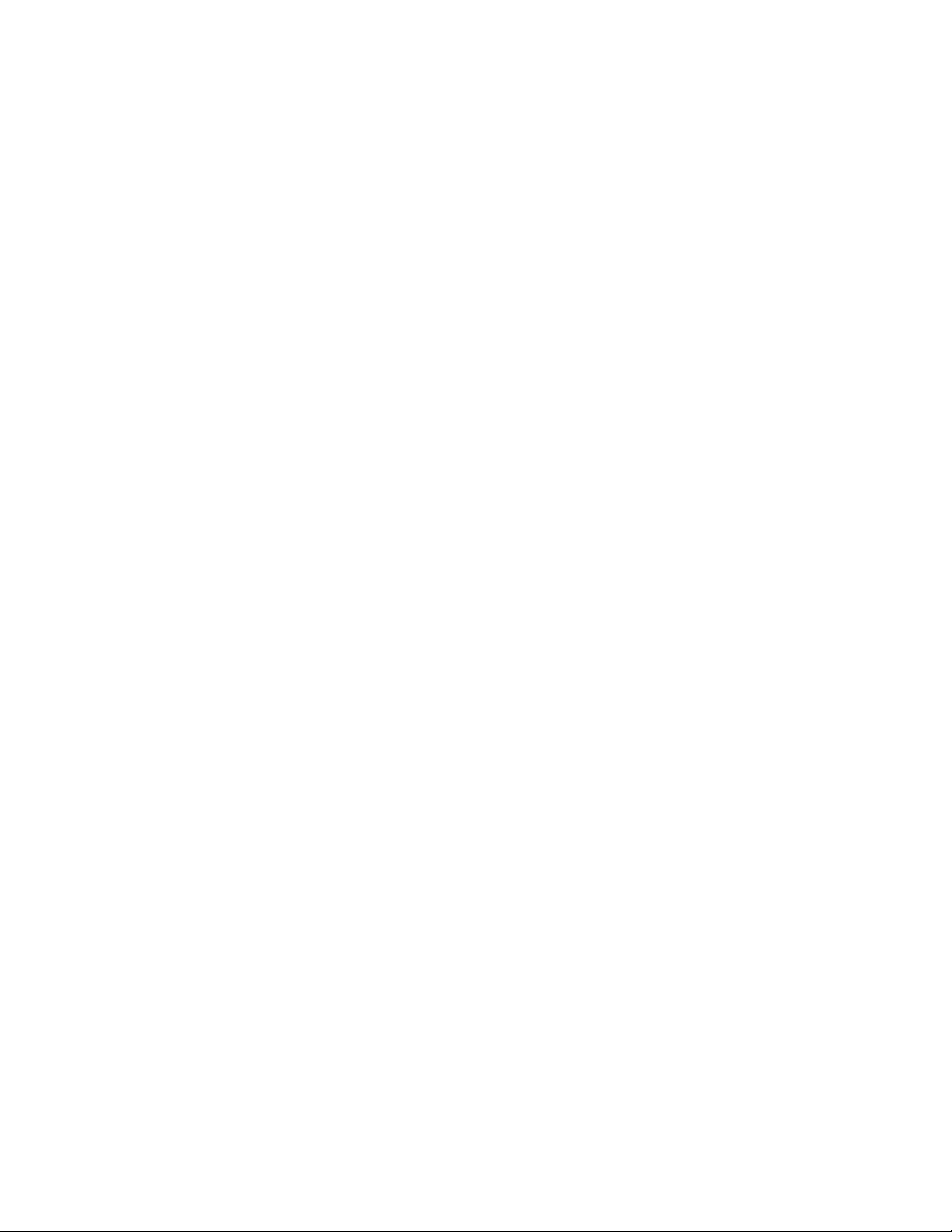
*DJJHQDX
en Instruction manual . . . . . . . . . . . . . . . . . 2
fr Notice d'utilisation. . . . . . . . . . . . . . . . 34
es Instrucciones de uso . . . . . . . . . . . . . . 69
RB472705
RB492705
RY492705
Refrigerator-freezer
Réfrigérateur / congélateur combiné
Refrigerador/congelador
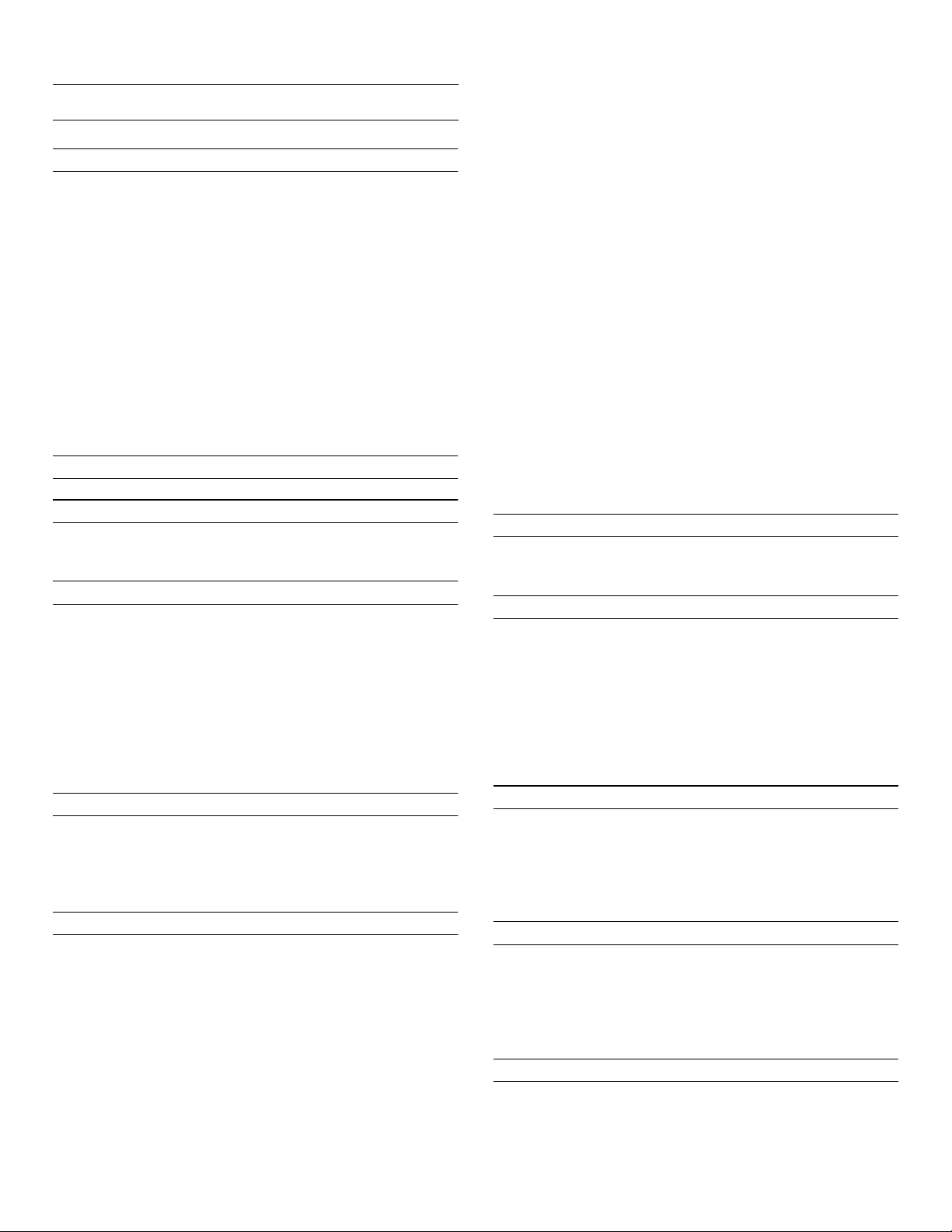
en-us
en Table of contents
en Instruction manual
(
Important safety instructions 4
Definitions 4
About these instructions 4
Introduction 4
Restriction of user group 4
Risk of explosion 4
Risk of electric shock 5
Risk of cold burns 5
Risk of injury 5
Fire hazard/Danger due to refrigerants 6
Risk of fire 6
Risk of suffocation 6
Damage 6
Weight 6
State of California Proposition 65 Warnings 6
8
Intended use 7
7
Environmental protection 7
Packaging 7
Old appliances 7
5
Installation and connection 8
Contents of package 8
Technical data 8
Installing the appliance 8
Check built-in cut-out 8
Side-by-side installation 8
Saving energy 9
Before using for the first time 10
Water connection 10
Electrical connection 10
Reset water filter counter 18
Self-test 18
Setting the brightness of the control panel 18
Setting the display screen 18
Setting the touch field color 19
Setting the touch field tone type. 19
Setting the touch field tone volume 19
Setting the signal tone volume 19
Switching the water filter counter on and off 19
Dimming when door is opened and closed 19
Setting the temperature unit 20
Setting the language 20
Resetting to the factory settings 20
Switching demo mode on or off 20
Rest mode 20
Automatic door opening 21
Switching Prevent condensation on or off 22
Home network 22
Automatic display lock for cleaning 22
M
Alarm 22
Door alarm 22
Temperature alarm 22
o
Home Connect 23
Setting up Home Connect 23
Connecting the refrigerator to the Home
Connect app 24
Installing updates for the Home Connect
software 24
Customer Service access 24
Deleting network settings 24
Information on data protection 25
*
Getting to know your appliance 11
2-door appliance 11
3-door appliance 12
Operating controls 13
Equipment 14
1
Operating the appliance 16
Switching the appliance on 16
Switching off and disconnecting the appliance 16
Setting the temperature 16
Fast cooling 16
Fast freezing 17
Display lock for cleaning 17
Vacation mode 17
Switching ice cube production on or off 18
Eco mode 18
2
U
Refrigerator compartment 25
Note when storing food 25
Note the chill zones in the refrigerator
compartment 26
Vegetable container with humidity controller 26
Chill compartment 26
W
Freezer compartment 27
Fully utilizing the freezer volume 27
Purchasing frozen food 27
When loading products 27
Freezing fresh food 27
Thawing frozen food 28
=
Defrosting 28
Freezer compartment 28
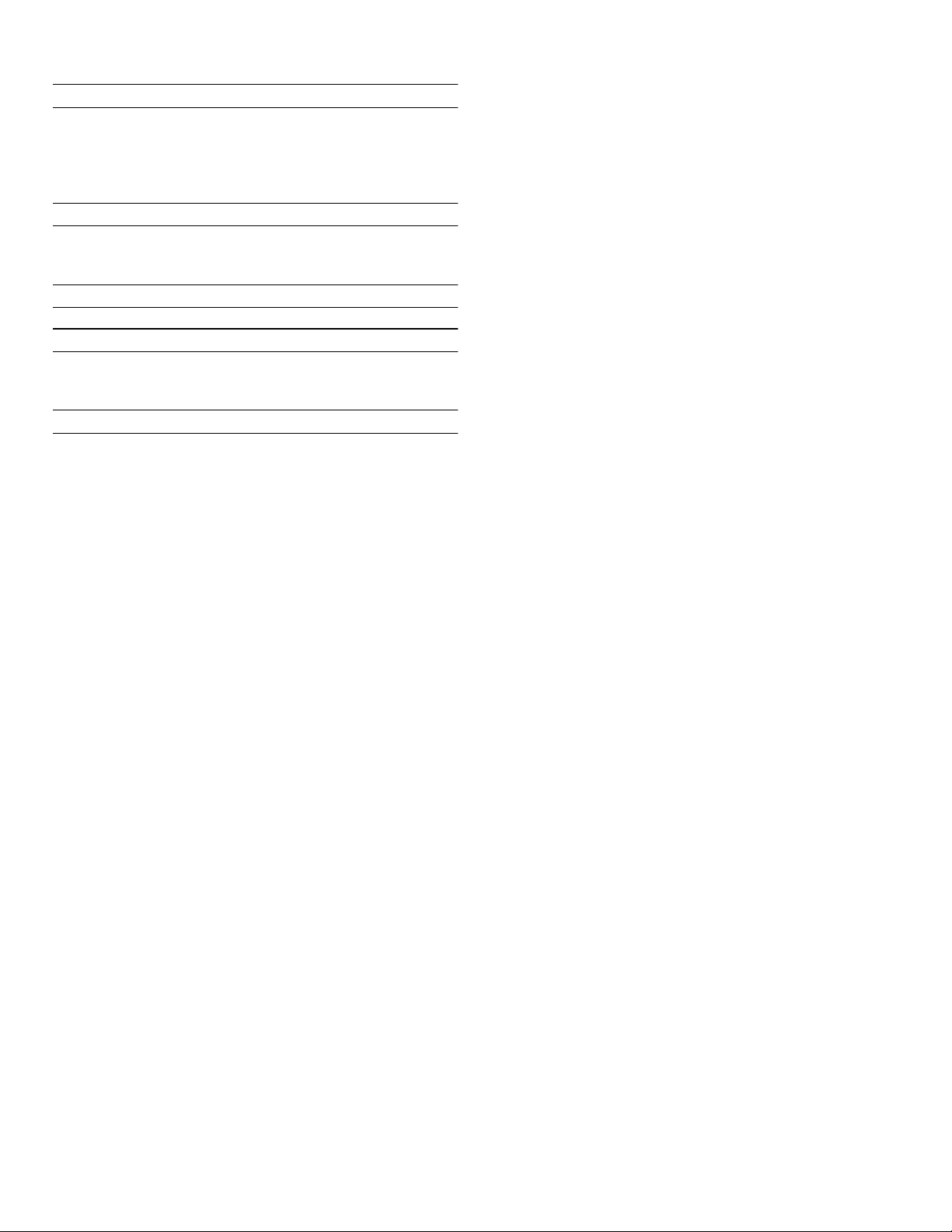
D
Cleaning 29
Cleaning the display 29
Cleaning the appliance interior 29
Cleaning the equipment 29
Care instructions for stainless steel surfaces 29
>
Noises 30
Normal noises 30
Preventing noises 30
9
Lighting 30
3
Faults – what to do? 31
Appliance 31
Ice maker 32
4
Customer service 33
Appliance self-test 33
Repair order and advice on faults 33
en-us
3
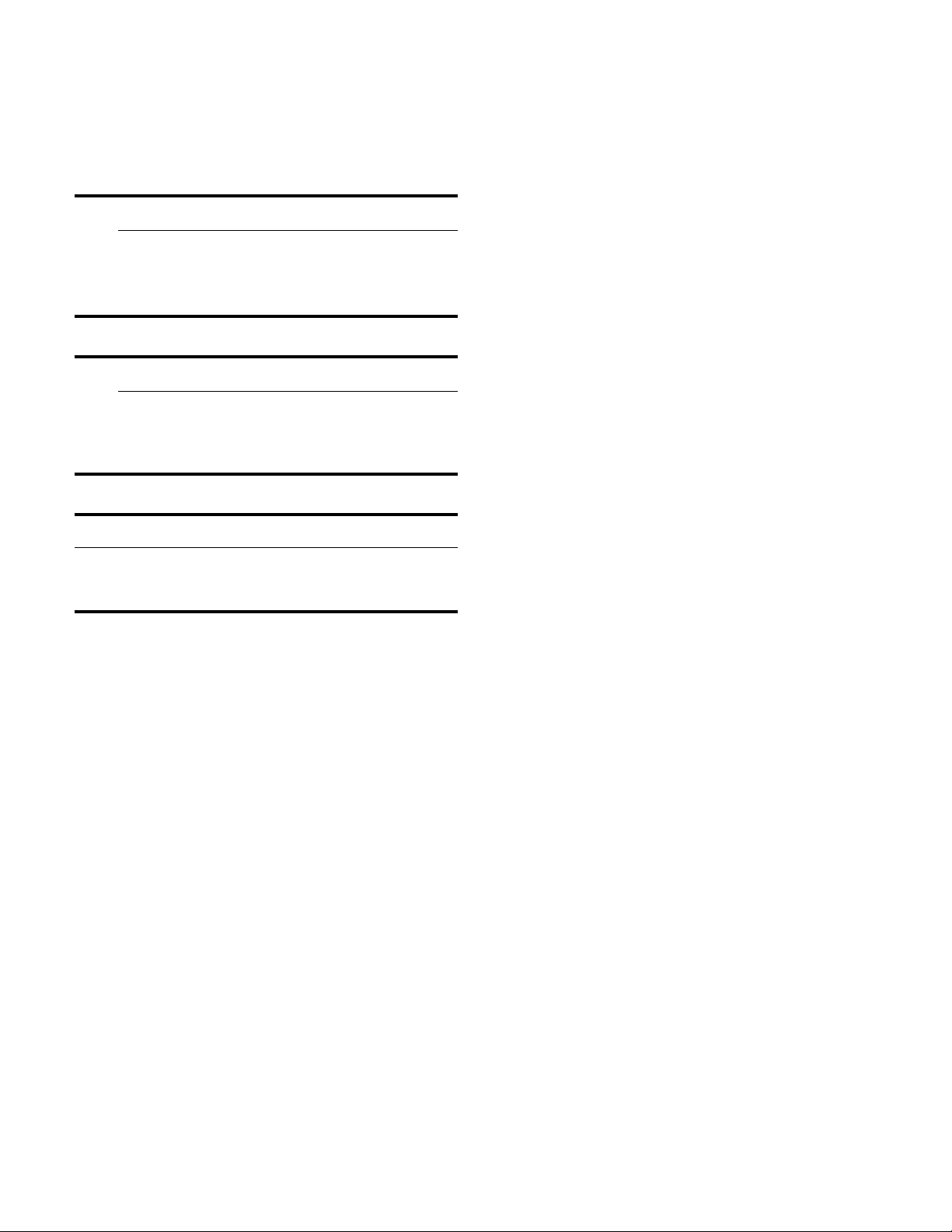
9 Important safety instructions
READ INSTRUCTIONS - DO NOT DISCARD!
(
Important safety instructions
Import ant safety instructionsREAD INSTRUCTIONS - DO NOT DISCARD!
Definitions
Introduction
9 WARNING
Non-observance of this warning
could result in death or serious
injuries.
9 CAUTION
Non-observance of this warning
could result in slight or moderately
serious injuries.
NOTICE
Non-observance of this information could
damage the appliance.
Note: This indicates important information and/or tips.
About these instructions
▯ This appliance complies with the
relevant safety regulations for electrical
appliances.
▯ The refrigeration circuit has been
checked for leaks.
Restriction of user group
▯ Avoid placing children and vulnerable
persons at risk.
▯ This appliance may be used by children
and persons who have reduced
physical, sensory or mental abilities or
inadequate experience and/or
knowledge, provided they are
supervised or have been instructed on
how to use the appliance safely and
have understood the resulting dangers.
▯ Children should be supervised to
ensure that they do not play with the
appliance.
▯ Read and follow the operating and
installation instructions. They contain
important information on how to install,
use and maintain the appliance.
▯ The manufacturer is not liable if you
disregard the instructions and
warnings in the operating and
installation instructions.
▯ Retain all documents for subsequent
use or for the next owner.
4
Risk of explosion
▯ If the appliance's ventilation openings
are sealed, a leak in the refrigeration
circuit may result in a flammable
mixture of gas and air.
Keep ventilation openings in the
appliance enclosure or in the built-in
structure clear of obstruction.
▯ Never use electric devices inside the
appliance (e.g. heaters or electric ice
makers).
▯ Do not store products which contain
flammable propellants (e.g. spray cans)
or explosive substances in the
appliance.
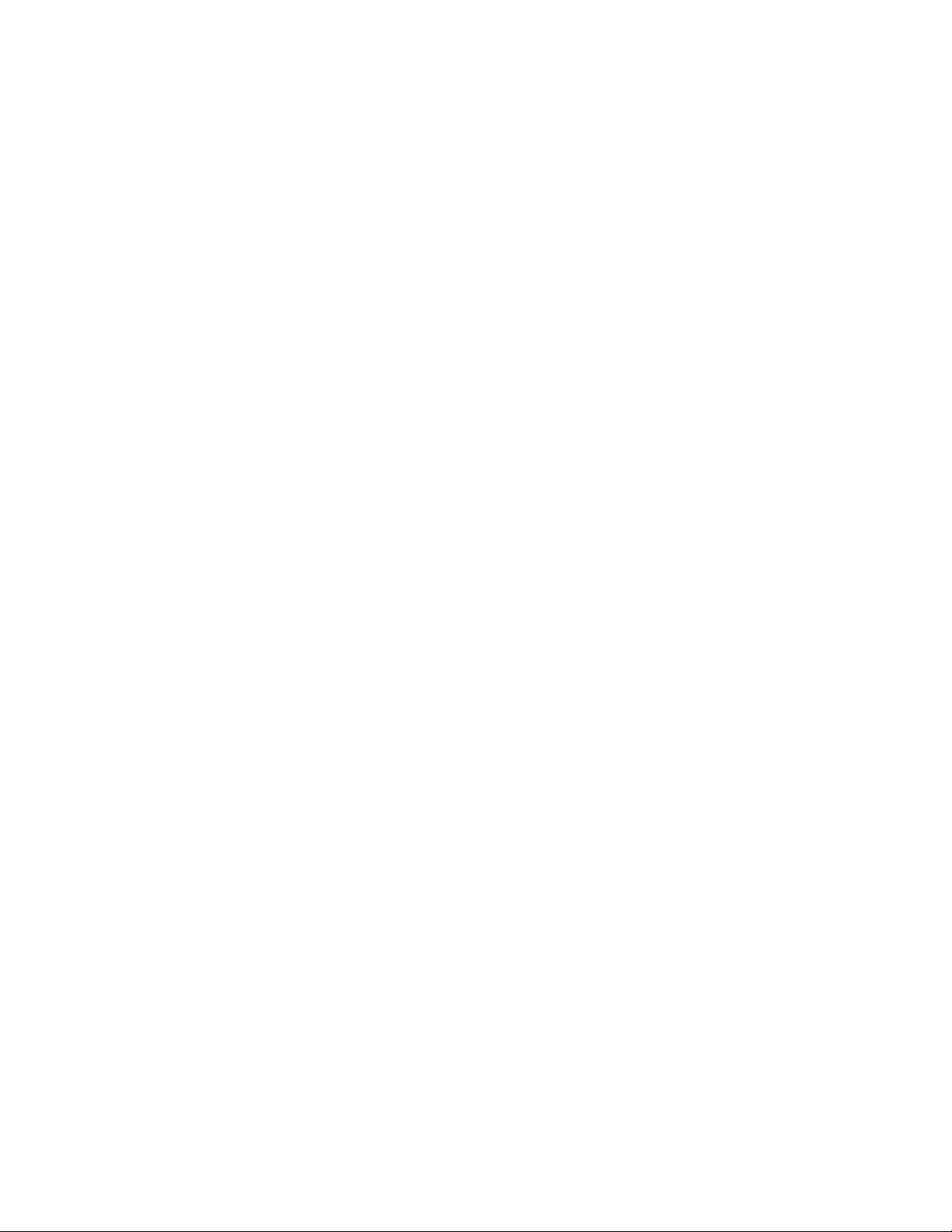
9 Important safety instructions
READ INSTRUCTIONS - DO NOT DISCARD!
▯ Only store high-proof alcohol tightly
closed and upright.
▯ Do not use additional means to
accelerate the defrosting process
other than those recommended by the
manufacturer.
Risk of electric shock
Improper installations or repairs may put
the user at considerable risk.
▯ When installing the appliance, make
sure that the power cord does not get
jammed or damaged.
▯ In order to avoid danger, if the power
cord is damaged, disconnect the
appliance from the power source
immediately. Have the power cord
replaced by the manufacturer,
customer service or a similarly
qualified person.
▯ Do not use multiple outlets, extension
cords, or adapters.
▯ Before servicing the appliance or
carrying out installation work,
disconnect the appliance from the
power source or switch off the fuse.
Before cleaning the appliance, press
the main On/Off switch to switch the
appliance off.
Glass shelves and other fittings can be
moved without any risk while the
appliance is switched on.
▯ Never cut through or remove the power
cord's third conductor (grounding
conductor).
▯ Never defrost or clean the appliance
using a steam cleaner. The steam may
penetrate electrical parts and cause a
short circuit.
▯ The appliance, cord and accessories
should only be repaired or replaced by
the manufacturer or an authorized
service provider.
▯ Only use original parts supplied by the
manufacturer.
These parts come with a warranty from
the manufacturer that they satisfy the
safety requirements.
Risk of cold burns
▯ Never put frozen food straight from the
freezer compartment into your mouth.
▯ Avoid prolonged skin contact with
frozen food, ice or any other surface
inside the freezer compartment.
Risk of injury
▯ Containers with carbonated drinks may
burst.
▯ Do not store containers which contain
carbonated drinks in the freezer
compartment.
5
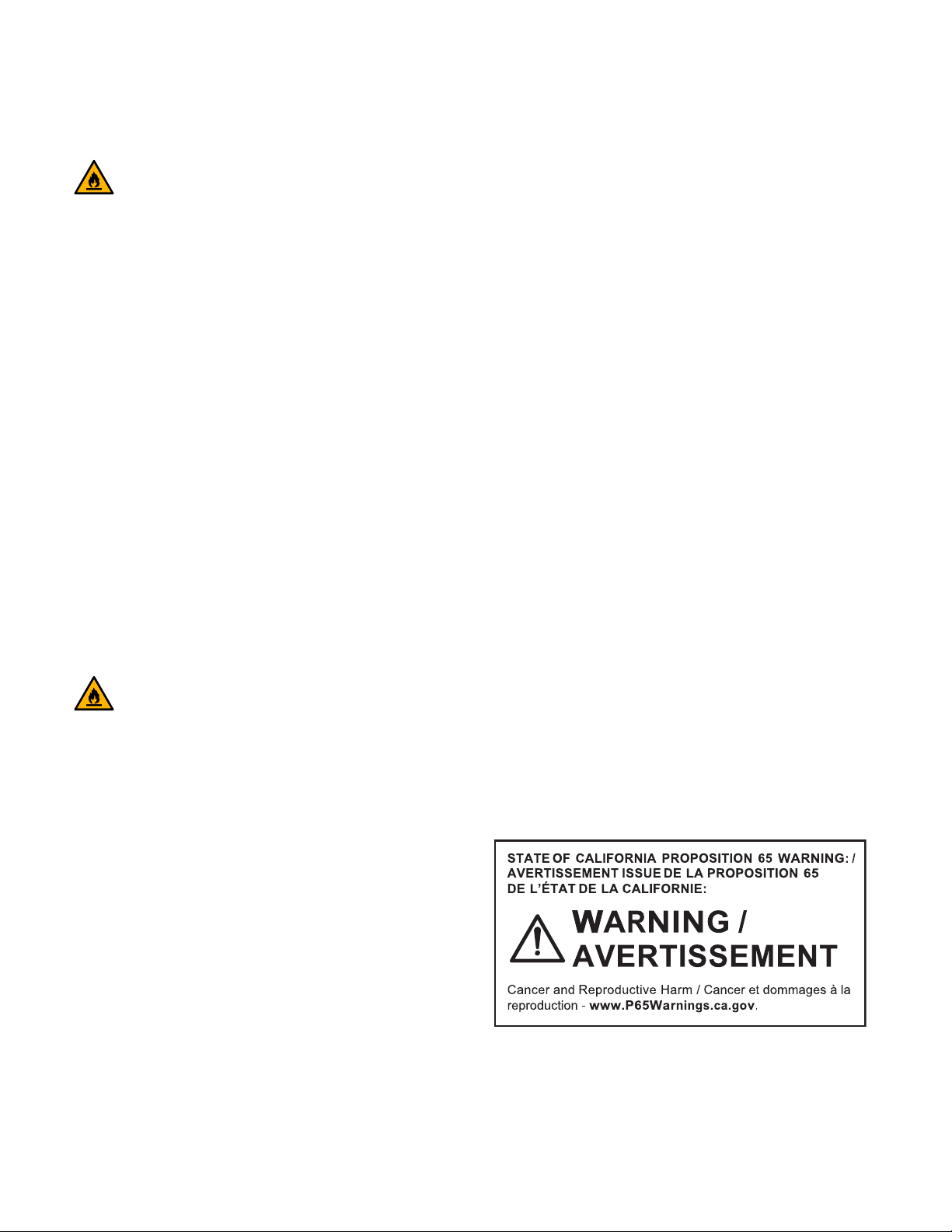
9 Important safety instructions
READ INSTRUCTIONS - DO NOT DISCARD!
Fire hazard/Danger due to refrigerants
The tubes of the refrigeration circuit
contain a small quantity of an
environmentally friendly but flammable
refrigerant (R600a). It does not damage
the ozone layer and does not add to the
greenhouse effect. If the refrigerant
escapes, it may injure your eyes or ignite.
▯ Do not damage the tubes.
If the tubes are damaged:
▯ Keep naked flames and ignition
sources away from the appliance.
▯ Ventilate the room.
▯ Switch off the appliance and unplug
the mains plug.
Damage
To avoid damage:
▯ Do not stand or lean on the base,
runners or doors.
▯ Keep plastic parts and door seals free
of oil and grease.
▯ Pull the power plug – not the power
cord.
Weight
The appliance is very heavy. The
appliance should always be transported
and set up by at least 2 people.
~ "Installing the appliance"
on page 8
▯ Please contact customer service.
Risk of fire
Portable multi-outlet power strips
and portable power supplies may
overheat, causing a fire.
▯ Never leave portable multi-outlet power
strips or portable power supplies
behind the appliance.
Risk of suffocation
▯ If the appliance features a door lock:
keep the key out of the reach of
children.
▯ Keep children away from the packaging
and its parts.
State of California Proposition 65 Warnings
This product may contain a chemical
known to the State of California, which
can cause cancer or reproductive harm.
Therefore, the packaging of your product
may bear the following label as required
by California:
6
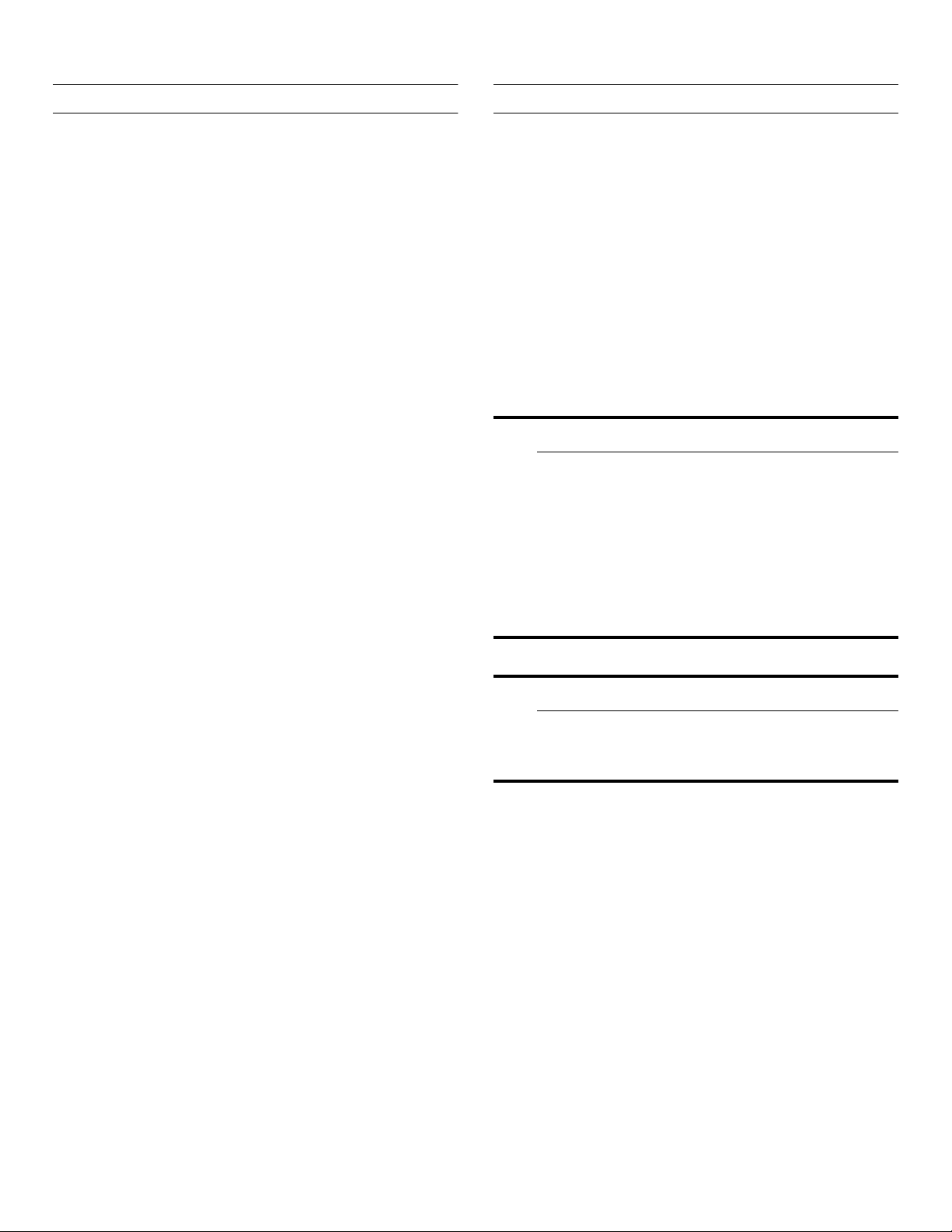
8
Intended use
Intended use
Use this appliance
▯ only for cooling and freezing food and for making ice.
▯ only in the home and in the home environment.
▯ only according to these operating instructions.
This appliance is intended for use at an elevation of no
more than 2000 meters above sea level.
Intended use en-us
7
Environmental protection
Environmental protecti on
Packaging
All materials are environmentally safe and recyclable:
▯ Dispose of packaging in an environmentally
responsible manner.
▯ Please ask your dealer or inquire at your local
authority about current means of disposal.
Old appliances
Valuable raw materials can be reclaimed by recycling old
appliances.
9 WARNING
Children may become locked in the appliance and suffocate!
Before disposing of your old appliance:
▯ Remove the door.
▯ Leave shelves and bins in the appliance to
prevent children from climbing in.
▯ Keep children away from the discarded
appliance.
9 CAUTION
Refrigerant and harmful gases may escape.
Do not damage the tubes of the refrigeration
circuit and insulation.
1. Pull out the power plug.
2. Cut through the power cord.
3. Have the appliance disposed of properly.
7
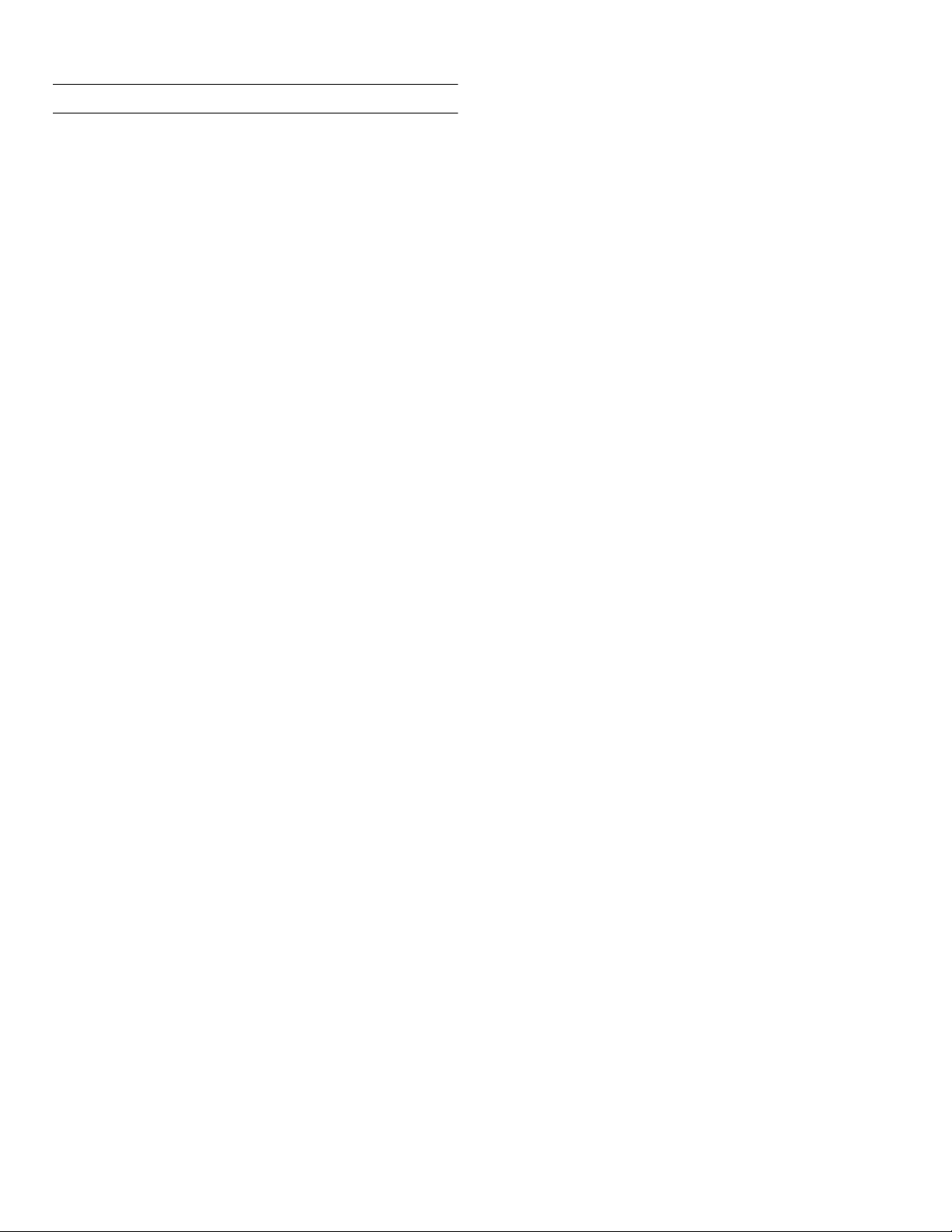
en-us Installation and connection
5
Installation and connection
Installation and connection
Contents of package
After unpacking all parts, check for any damage during
transport.
If you have any complaints, please contact the dealer
from whom you purchased the appliance or our customer
service.
~ "Customer service" on page 33
The delivery consists of the following parts:
▯ Built-in appliance
▯ Equipment (depending on model)
▯ Installation material
▯ Instruction manual
▯ Installation instructions
▯ Customer service booklet
▯ Warranty enclosure
▯ Information on the energy consumption and noises
Check built-in cut-out
The cut-out must fulfill these criteria:
▯ Anti-tilt bracket must be fitted
▯ Cut-out depth min. 24” (610 mm), for flush installation
25” (635 mm)
▯ rectangular
▯ stable – the side panels and the top must be min. 5/8"
(16 mm) thick and securely attached to the floor or
wall
▯ Depth of shortest side panels min. 4” (100 mm)
Side-by-side installation
Observe the specifications in the installation instructions
for a side-by-side installation.
If a partition wall is required between the appliances it
must be at least 5/8" (16 mm) wide.
Technical data
Refrigerant, cubic capacity and further technical
specifications can be found on the rating plate.
~ "Getting to know your appliance" on page 11
Installing the appliance
Installation location
The weight of the appliance may be up to 460 kg
depending on the model. The base must be sufficiently
stable and should not give. If necessary, reinforce the
floor.
8
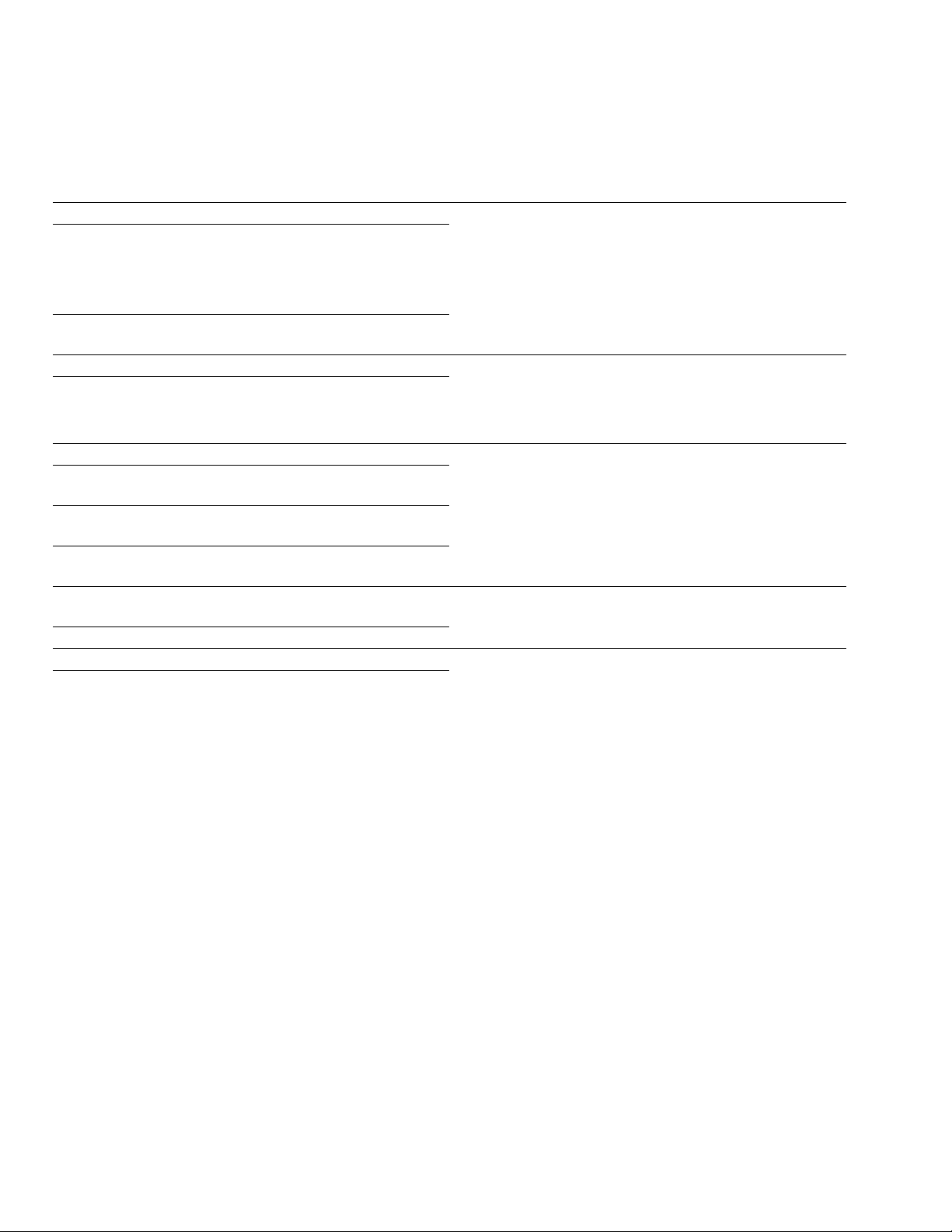
Installation and connection en-us
Saving energy
If you follow the instructions below, your appliance will use less power.
Note: The arrangement of the equipment does not affect the energy consumption of the appliance.
Installing the appliance
Keep the appliance out of direct sunlight. The appliance needs to cool less frequently at low
Install the appliance as far away as possible from heat-
ing elements, cooker and other heat sources:
At least 1¼” (3 cm) from electric or gas cookers.
At least 11¾" (30 cm) from oil or solid-fuel cookers.
Select an installation location at a room temperature of
approx. 68 °F (20 °C).
Do not cover or block the ventilation openings. The appliance needs to cool less frequently if the warm
Ventilate the room daily.
Using the appliance
Open the appliance door only briefly. The air in the appliance does not warm up so intensely.
Transport purchased food in a cool bag and place in
the appliance quickly.
Allow warm food and drink to cool down before placing
in the appliance.
Thaw frozen food in the refrigerator compartment to
utilize the low temperature of the frozen food.
Always leave a space between the food and the back
panel.
Pack food airtight.
Do not cover or block the ventilation openings. The appliance consumes less power if the warm air
Vacuum the ventilation openings once a year.
ambient temperatures and therefore consumes less
power.
air can escape and therefore consumes less power.
The appliance needs to cool less frequently and therefore consumes less power.
The air can circulate and the humidity will remain constant.The appliance needs to cool less frequently and
therefore consumes less power.
can escape.
--------
9

en-us Installation and connection
Before using for the first time
1. Remove information material, adhesive tape and
protective foil.
2. Clean the appliance.
~ "Cleaning" on page 29
Water connection
9 CAUTION
Installation and connection of the appliance must
be carried out by authorized technicians according
to the installation instructions supplied.
9 CAUTION
To avoid damage to the appliance and to ensure its
proper functioning, it should only be connected to
a drinking water system.
9 CAUTION
To avoid water damage, a shut-off valve must be
installed.
Water pressure of drinking water system
9 CAUTION
To avoid damage to the appliance, a pressure
relief valve must be installed between the drinking
water connection and the tubing, should the water
pressure exceed the maximum value.
Electrical connection
9 CAUTION
Do not connect the appliance to electronic energy
saver plugs.
Note: You can connect the appliance to mains-controlled and sine-controlled inverters.
Mains-controlled inverters are used for photovoltaic
systems which are connected directly to the national grid.
Sine-controlled inverters must be used for isolated
applications. Isolated applications, e.g. on ships or in
mountain lodges, are not directly connected to the
national grid.
1. After installing the appliance, wait at least 1 hour
before connecting it to prevent damaging the
compressor.
2. Check that the outlet was installed according to the
regulations and complies with the requirements.
Requirements for outlets
Outlet with 110 V ... 120 V
Protective conductor 60 Hz
Fuse 10 A ... 16 A
Maximum simultaneous load
Appliance 6 A
3. Connect the appliance to an outlet near the appliance.
The outlet must also be freely accessible following
installation of the appliance.
If free access is impossible, an all-pole isolating
switch must be integrated into the permanent
electrical installation according to the installation
regulations.
9 WARNING
Note: If the water pressure is too low, this will impair the relevant functions of the appliance.
▯ Min. 0.2 Mpa (2 bar / 29 psi)
▯ Max. 0.8 Mpa (8 bar / 116 psi)
10
Risk of electric shock!
Never use multiple outlets, extension cords or
adapters.
The appliance must be grounded correctly.
Never cut through or remove the power cord's
third conductor (grounding conductor).
Risk of electric shock!
If the power cord is too short, never use
multiple outlets or extension cords. Instead,
please contact customer service.

*
Getting to know your appliance
Getting to know your appliance
2-door appliance
#
Getting to know your appliance en-us
(
...
P
0
X
`
+
# Refrigerator compartment
+ Freezer compartment
( Automatic door opening refrigerator
compartment
0...P Operating controls
X Door damper
` Main On/Off switch
h Storage compartment for large bottles
)" Vegetable container with humidity
controller
h
)"
)*
)2
):
)B
)J
)R
)Z
)b
)j
)* Chill compartment
)2 Ice maker
): Rating plate
)B Ice cube bin
)J Frozen food container
)R Frozen food bin (large)
)Z Automatic door opening freezer
compartment
)b Ventilation opening
)j Water filter
11
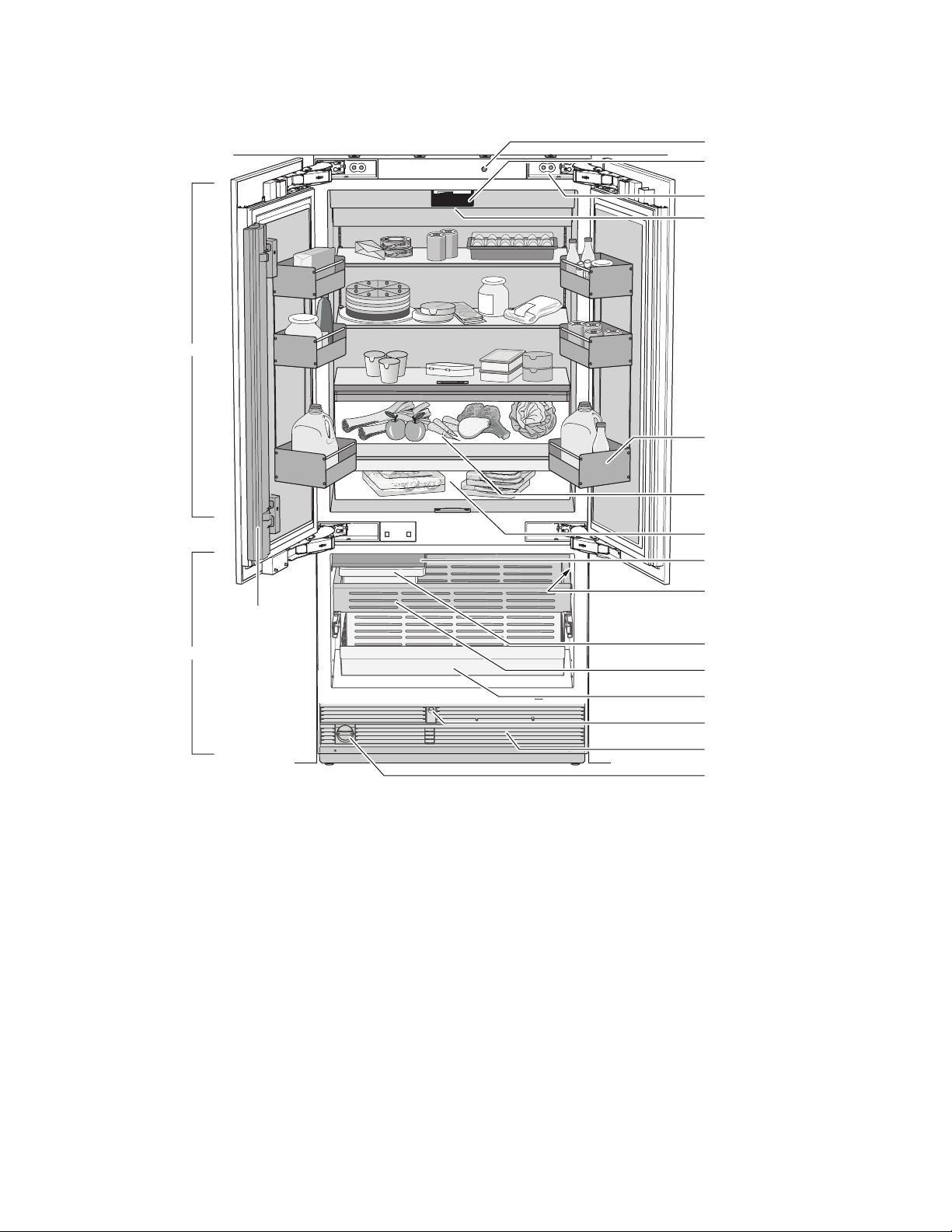
en-us Getting to know your appliance
3-door appliance
#
(
0
X
`
h
)"
...
P
1"
+
# Refrigerator compartment
+ Freezer compartment
( Automatic door opening
0...P Operating controls
X Door damper
` Main On/Off switch
h Storage compartment for large bottles
)" Vegetable container with humidity
controller
)* Chill compartment
)*
)2
):
)B
)J
)R
)Z
)b
)j
)2 Ice maker
): Rating plate
)B Ice cube bin
)J Frozen food container
)R Frozen food bin (large)
)Z Automatic door opening freezer
compartment
)b Ventilation opening
)j Water filter
1" Door pillar with condensation protection
12
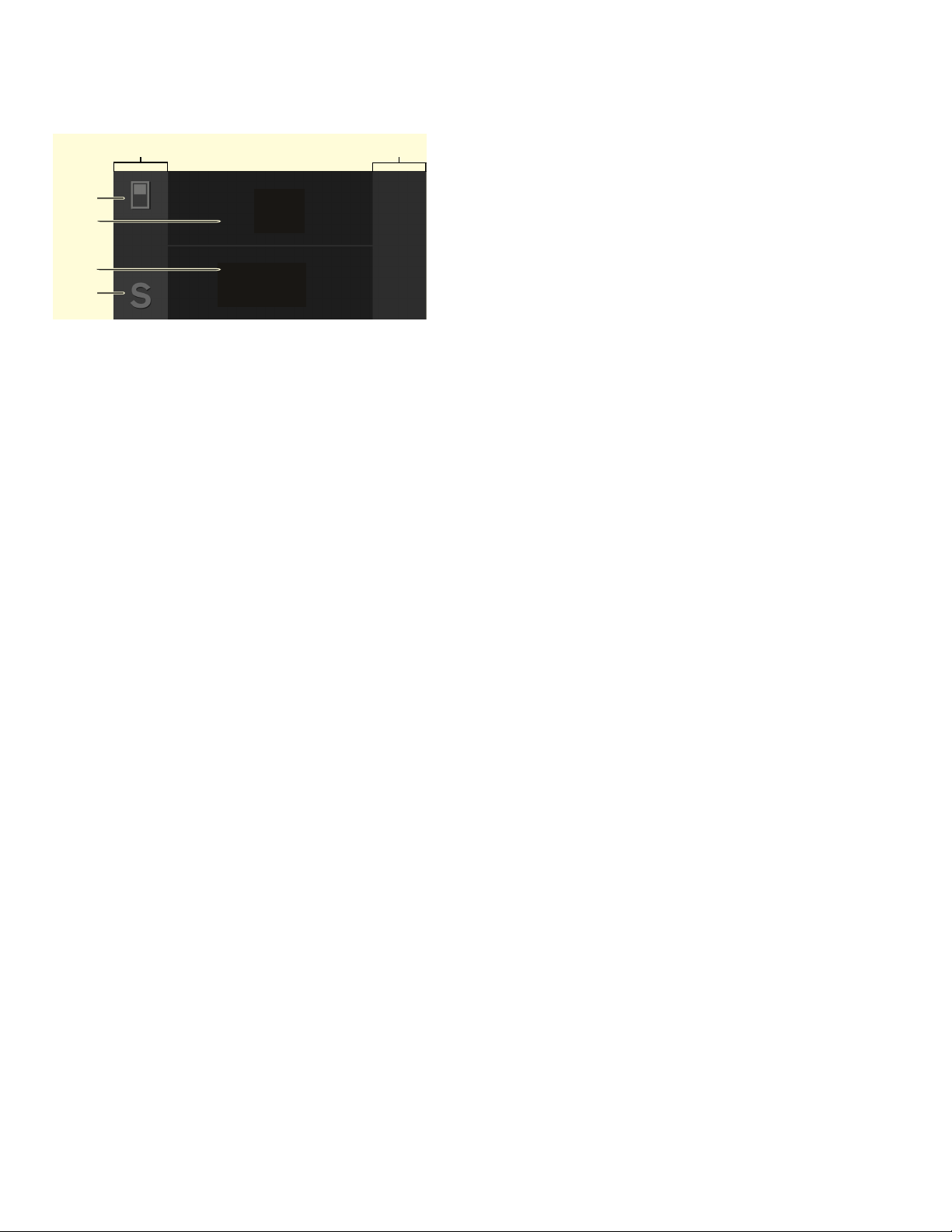
Getting to know your appliance en-us
Operating controls
#
+
3
0 Touch fields
There are sensors under the touch fields.
Touching the symbol calls up the respective
function.
8 À button
Opens the menu for changing the
temperature.
@ Refrigerator compartment temperature display
Indicates the set temperature in °F/°C.
H Freezer compartment temperature display
Indicates the set temperature in °F/°C.
P à button
Opens main menu.
Main menu
Press à button to open the main menu.
In the main menu you can find:
▯ Basic settings
▯ Display lock for cleaning
▯ Vacation mode
▯ Ice cube production
▯ Eco mode
▯ Reset water filter counter
▯ Self-test
▯ Rest mode (when active)
)
)
Basic settings menu
To access the Basic settings menu:
1. Press à button.
2. Press B button to move to the menu item Basic
settings.
3. Open the menu using ™ button.
In the Basic settings menu you will find the following submenus and setting options:
▯ Brightness
▯ Display screen
▯ Touch field color
▯ Touch field tone type
▯ Touch field tone volume
▯ Signal tone volume
▯ Water filter counter
▯ Dimming when door is opened and closed
▯ Temperature unit
▯ Language
▯ Factory settings
▯ Demo mode
▯ Rest mode
▯ Automatic door opening refrigerator compartment
▯ Automatic door opening freezer compartment
▯ Prevent condensation (only on 3-door appliance)
▯ Home network
▯ Automatic display lock for cleaning
~ "Operating the appliance" on page 16
~ "Operating the appliance" on page 16
13
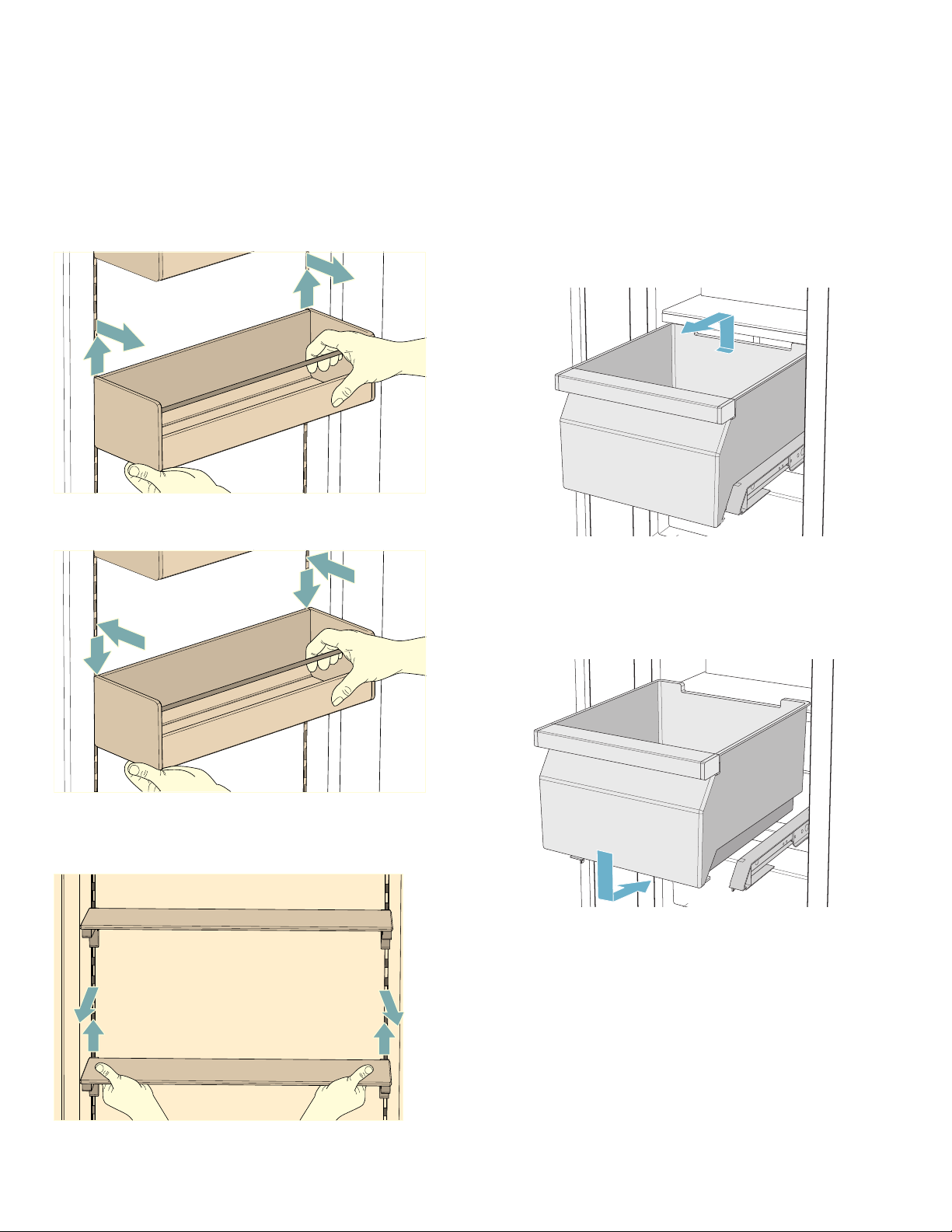
en-us Getting to know your appliance
Equipment
(not all models)
Storage compartment
You can remove and adjust the height of the storage
compartment:
▯ Lift up the storage compartment and remove.
▯ If necessary, clean storage compartment and insert it
carefully at the same or another position.
2. When re-inserting, insert hooks on back of shelf at
same height to make it level. Note: Insert shelf carefully to avoid scratching the
appliance.
Container
You can remove the container:
▯ Press container to the rear,
▯ lift the container at the rear and remove.
Shelf
You can remove and adjust the shelf:
You can insert the bin:
▯ Pull out the telescopic rails all the way.
▯ Place the bin on the telescopic rails and push into the
appliance until it engages.
Ice pack
In the event of a power failure or a fault:
▯ The ice pack delays the warming of stored frozen
food.
1. Lift shelf and remove.
14
You can take out the ice pack to temporarily keep food
cool, e.g. in a cool bag.
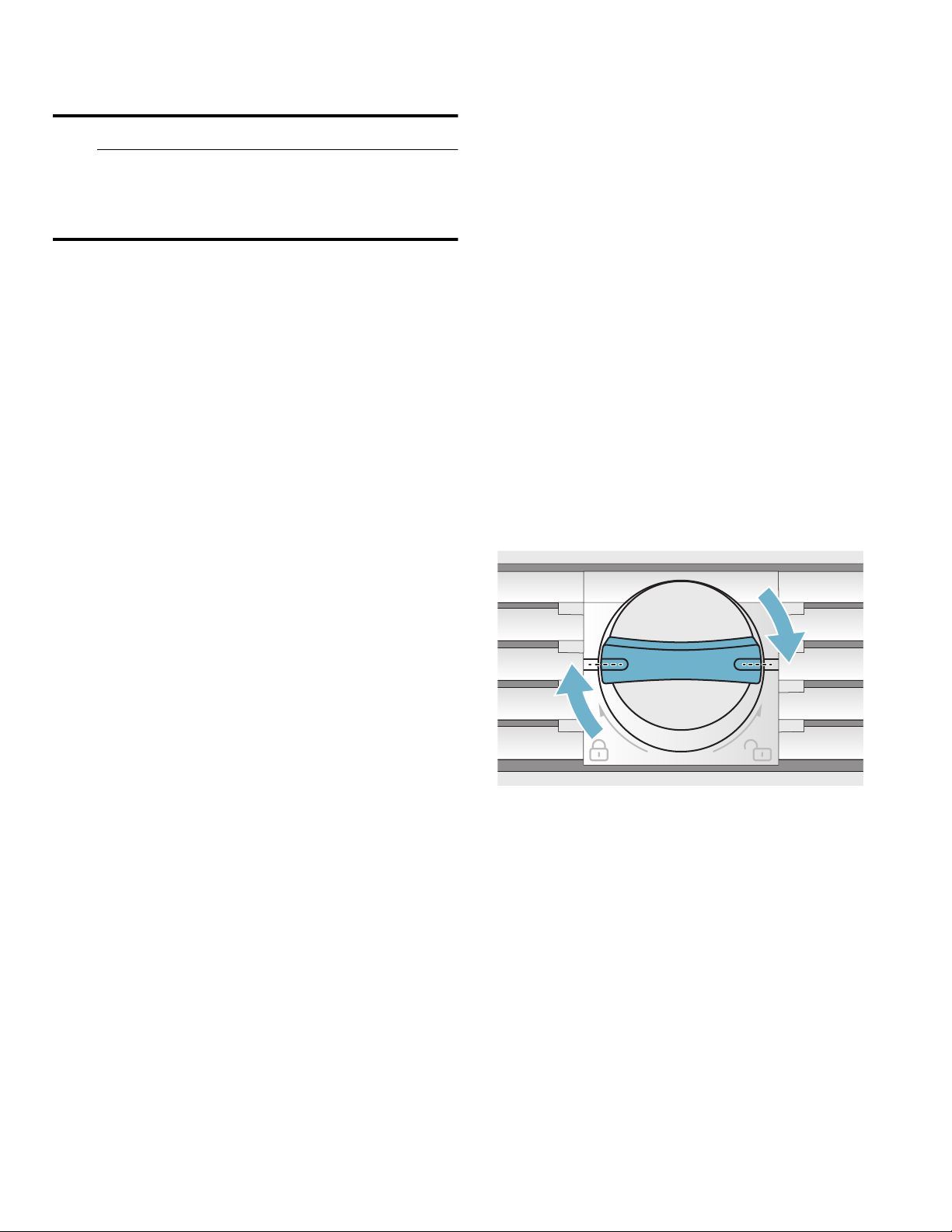
Getting to know your appliance en-us
Ice maker
9 CAUTION
Damage to the appliance!
Never store bottles or food in the ice cube
container, even for short periods. This can block
and damage the ice maker.
Ice cube production starts as soon as the appliance has
reached the set temperature.
Notes
▯ Ice cube production stops automatically when the ice
cube container is full.
▯ When using the appliance for the first time, discard
ice cubes produced within the first 24 hours for
hygiene reasons.
▯ If you have stopped ice cube production for several
days, discard the first 30-40 ice cubes produced for
hygiene reasons.
Information about switching ice cube production on and
off
~ "Switching ice cube production on or off"
on page 18
Exchange water filter or replace with bypass cartridge
You can change the water filter, or replace it with a
bypass cartridge. The bypass cartridge can remain in the
appliance permanently: it does not need to be changed.
Note: After installing a water filter or a bypass cartridge, discard all ice cubes produced over the first 24 hours.
1. Turn the cap of the water filter counter-clockwise.
2. Take the water filter out.
3. Remove the protective cap of the new water filter or
the new bypass cartridge.
4. Take off the cap of the used water filter and put it on
the new water filter or bypass cartridge.
5. Slide the new water filter or bypass cartridge to the
stop in the filter opening. Note: The cap must be vertical here.
6. Turn the water filter or bypass cartridge clockwise to
the mark. Note: If you do not turn the water filter or bypass
cartridge far enough, damage will be caused by
escaping water.
Water filter
Change the water filter after 6 months at the latest.
If the ice tastes stale, discard the rest of the ice cubes
and the ones produced over the next 24 hours. If the ice
still tastes stale, change the water filter.
Note: If you use an external water filter system, you can also operate the appliance without a water filter.Replace the water filter with a bypass cartridge. Switch off the water filter counter. There is no need to change the bypass cartridge.
A new water filter or bypass cartridge can be obtained
from customer service or a specialist dealer.
7. When installing a water filter: reset water filter
counter.
When installing a bypass cartridge: switch off water
filter counter.
8. Discard ice cubes produced over the first 24 hours.
9. Drain the water out of the used water filter.
Note: You can dispose of the used water filter with your household garbage.
15
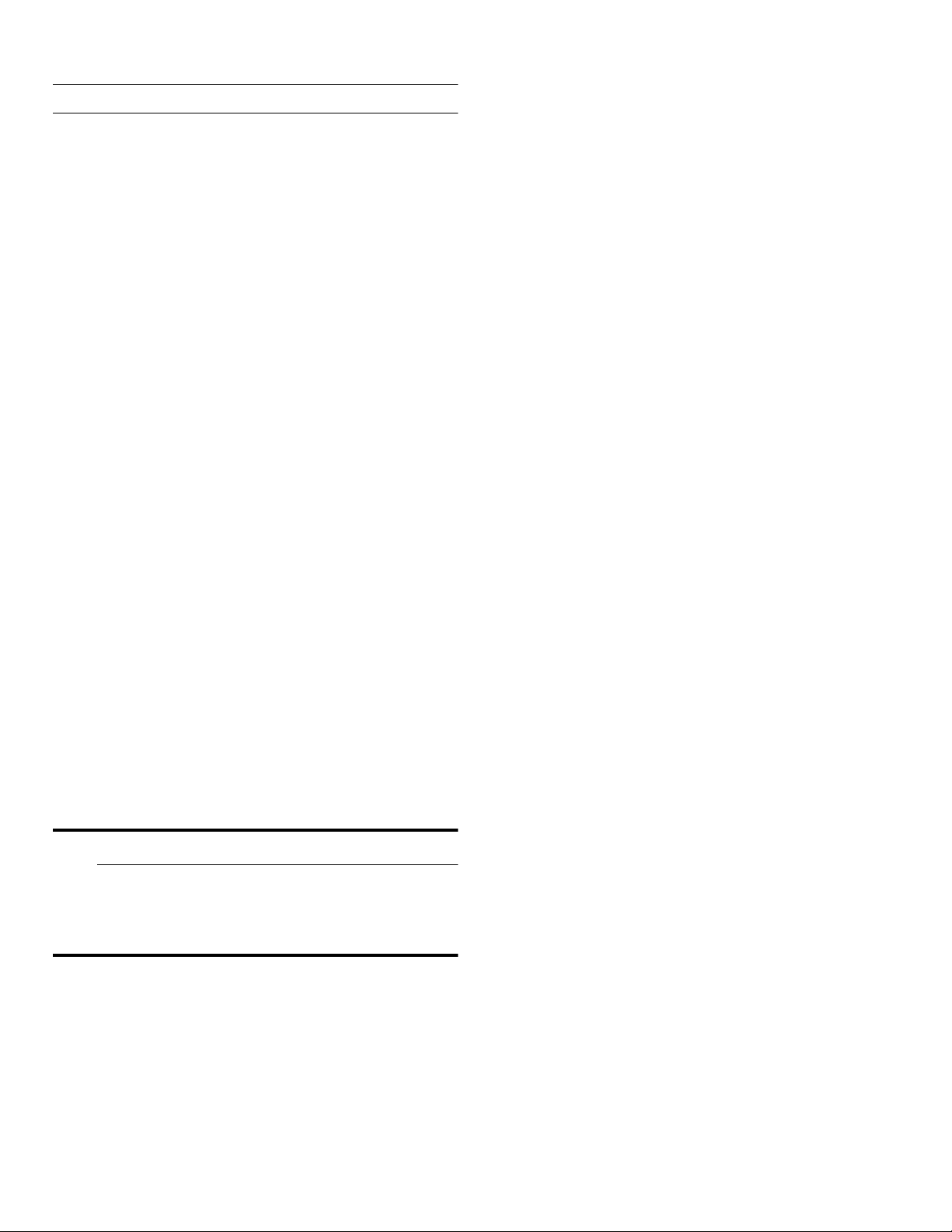
en-us Operating the appliance
1
Operating the appliance
Operating the appliance
Switching the appliance on
1. Press the main On/Off switch.
The appliance starts cooling and the light is switched
on when the door is open.
2. Set the required temperature.
~ "Setting the temperature" on page 16
Operating tips
▯ When the appliance has been switched on, it may take
several hours until the set temperatures have been
reached. Do not put in any food until the selected
temperature has been reached.
▯ The fully automatic NoFrost system ensures that the
freezer compartment remains frost-free.
Defrosting is not required.
▯ The front sides of the housing are partly heated
slightly. This prevents condensation in the area
of the door seal.
▯ If the freezer compartment door cannot be
immediately re-opened after it has been closed, wait
until the resulting low pressure has equalized.
Switching off and disconnecting the appliance
Switching off the appliance
5. Empty the ice cube container and clean the appliance.
~ "Cleaning" on page 29
6. Leave appliance open.
Setting the temperature
Recommended temperature
Cooling compartment: +39 °F (+4 °C)
Freezer compartment: 0 °F (–18 °C)
Setting the refrigerator and freezer compartment temperature
1. Use À button to select the required compartment.
2. Repeatedly press A/@ button until the display
indicates the required temperature.
3. The appliance stores the setting and automatically
returns to the main screen after a few seconds.
Fast cooling
Fast cooling cools the refrigerator compartment as cold
as possible.
Switch on fast cooling, e.g.:
▯ Before placing large quantities of food into the
compartment
▯ For cooling drinks quickly
Note: When fast cooling is switched on, increased operating noises may occur.
▯ Press the main On/Off switch.
The appliance is no longer cooling.
Disconnecting the appliance
9 CAUTION
Deterioration in water quality
The water supply must be turned off 3 hours before
disconnecting. This prevents mold forming with any
unused water.
If you do not use the appliance for a prolonged period:
1. Turn off the water supply to the appliance and wait 3
hours.
2. Remove groceries.
3. Press the main On/Off switch.
4. Pull out the mains plug or switch off the fuse.
The appliance is no longer cooling.
After approx. 6 hours, the appliance switches to normal
operation.
Switching on fast cooling:
1. To open the menu for setting the temperature, press
À button.
2. Press Û button.
When fast cooling is switched on, the symbol Û
appears on the display.
3. The appliance stores the setting and automatically
returns to the main screen after a few seconds.
Switching off fast cooling:
1. To open the menu for setting the temperature, press
À button.
2. Press ã button.
When fast cooling is switched off, the symbol Û
disappears from the display.
3. The appliance stores the setting and automatically
returns to the main screen after a few seconds.
16
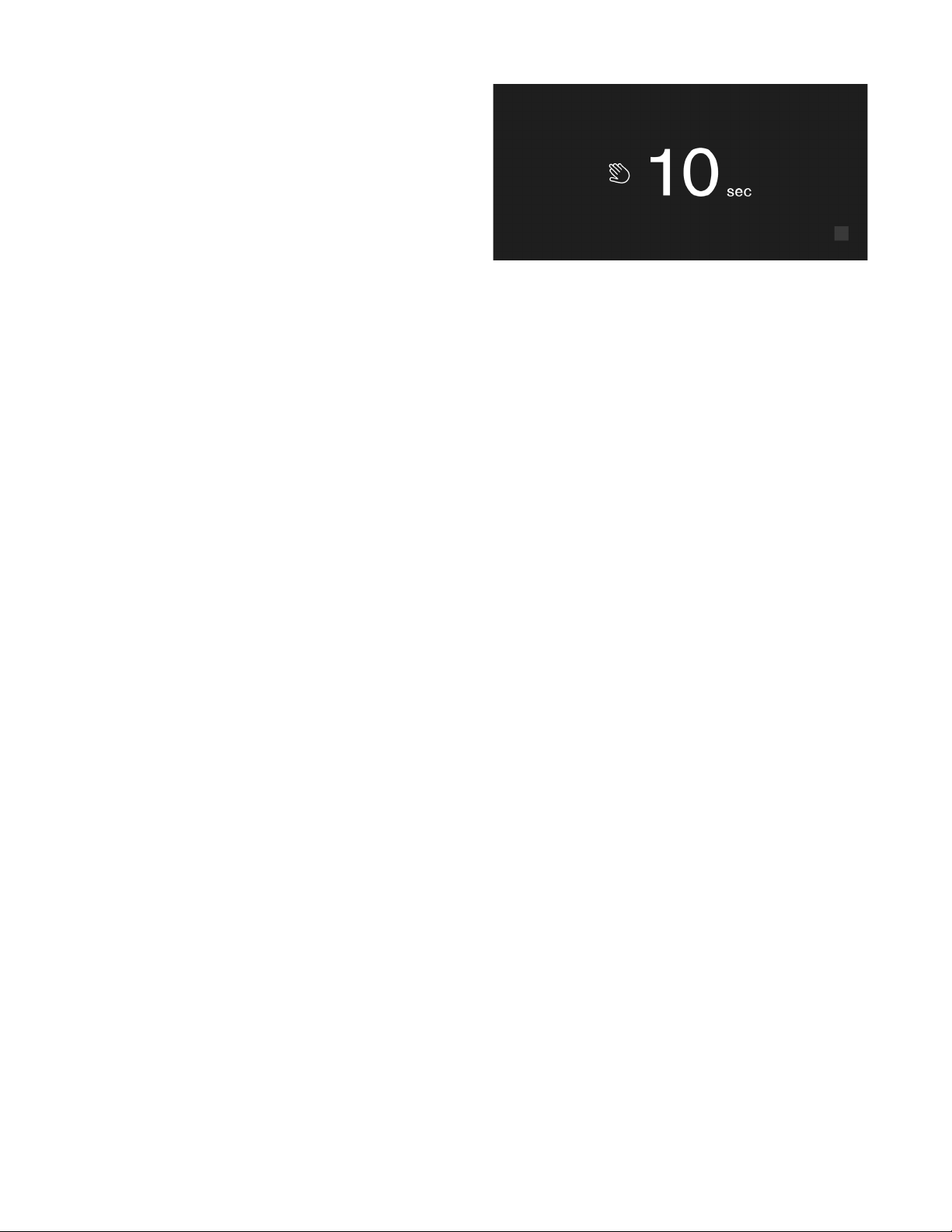
Fast freezing
Fast freezing cools the freezer compartment to as cold as
possible.
Fast freezing can be switched on in many different
situations, e.g.:
▯ To quickly freeze food right through to the center
▯ 4 ... 6 hours before freezing food weighing 2 kg or
more
▯ To use the freezing capacity
Note: When fast freezing is switched on, increased operating noise may occur.
After approx. 2 ^ days the appliance switches to normal
operation.
Switching on fast freezing:
1. To open the menu for setting the temperature, press
À button and select the freezer compartment with
À button.
2. Press ì button.
When fast freezing is switched on, the symbol ì
appears on the display.
3. The appliance stores the setting and automatically
returns to the main screen after a few seconds.
Switching off fast freezing:
1. To open the menu for setting the temperature, press
À button and select the freezer compartment with
À button.
2. Press â button.
When fast freezing is switched off, the symbol ì
disappears from the display.
3. The appliance stores the setting and automatically
returns to the main screen after a few seconds.
Operating the appliance en-us
Vacation mode
If leaving the appliance for a long period of time, you can
switch it over to energy-saving vacation mode.
Do not store any food in the refrigerator compartment
during this time.
The appliance automatically sets the following
temperatures:
▯ Refrigerator compartment: +57 °F (+14 °C)
▯ Freezer compartment: unchanged
Ice cube production is deactivated.
Switching vacation mode on or off
Switching on:
1. Press à button to open the main menu.
2. Use C button to move to the menu item vacation mode.
3. Press the I button.
4. Press the ™ button.
5. Confirm the following prompt with ™ button and
remove all perishable food items from the refrigerator
compartment.
The temperature is changed, and the display shows the
new temperature.
Switching off:
Display lock for cleaning
You can use this function to switch off the touch function
of the controls for 10 seconds. During this time you can
clean the display.
~ "Cleaning the display" on page 29
1. Press à button to open the main menu.
2. Press I button.
The cleaning display appears, and the countdown starts.
To switch off vacation mode, press & button on the start
screen.
17
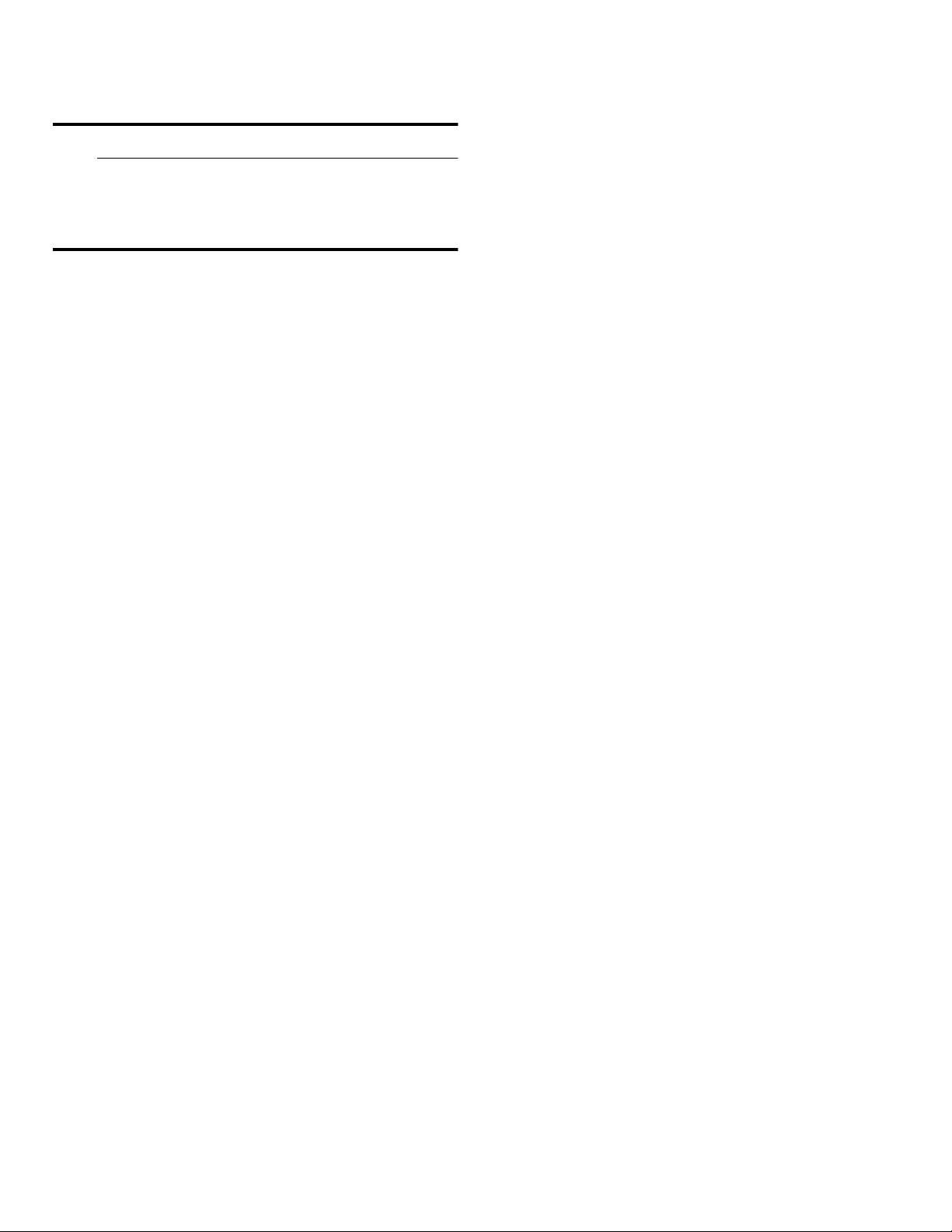
en-us Operating the appliance
Switching ice cube production on or off
9 CAUTION
Damage to the appliance!
Never store bottles or food in the ice cube
container, even for short periods. This can block
and damage the ice maker.
Ice cube production starts as soon as the appliance has
reached the set temperature.
Note: Ice cube production stops automatically when the ice cube container is full.
Switching ice maker on or off
1. Press à button to open the main menu.
2. Press C button to move to the menu item Ice cube
production.
3. Press I/& button.
Eco mode
Eco mode switches the appliance to energy-saving
operation.
The appliance automatically sets the following
temperatures:
▯ Refrigerator compartment: +43 °F (6 °C)
▯ Freezer compartment: +3 °F (–16 °C)
Switching Eco mode on or off
1. Press à button to open the main menu.
2. Press C button to move to the menu item Eco mode.
3. Press I/& button.
The temperature is changed, and the display shows the
new temperature. When Eco mode is switched off, the
recommended temperature is set.
Note: You can also switch Eco mode on or off by adjusting the temperature with A/@ buttons.
Reset water filter counter
After replacing the water filter, you have to reset the
water filter counter.
1. Press à button to open the main menu.
2. Use C button to move to the menu item Reset water
filter counter.
3. Use ™ button to confirm and confirm the query again
with ™ button.
Note: The water filter counter will not be reset if you abort the query or take longer than 10 seconds to make an input.
Self-test
This function can be used to start fault analysis on your
appliance.
~ "Appliance self-test" on page 33
Setting the brightness of the control panel
1. Press à button to open the main menu.
2. Press B button to move to the menu item Basic
settings.
3. Press ™ button.
4. Press % button to open the menu item Brightness.
5. Press B C buttons to set the required brightness.
6. Press ™ button.
The setting is saved.
7. Press ' button to exit the menu.
Setting the display screen
You can choose between the settings Reduced and
Standard. With the setting Reduced only the temperature
and active special functions are displayed on the control
panel after a short period without operation. If the touch
fields are touched, all keys will be visible again.
With the setting Standard all keys always remain visible.
1. Press à button to open the main menu.
2. Press B button to move to the menu item Basic
settings.
3. Press ™ button.
4. Press C button to move to the menu item Display
screen.
5. Press % button.
6. Press B C buttons to move to the required setting.
7. Press ™ button.
The setting is saved.
8. Press ' button to exit the menu.
18
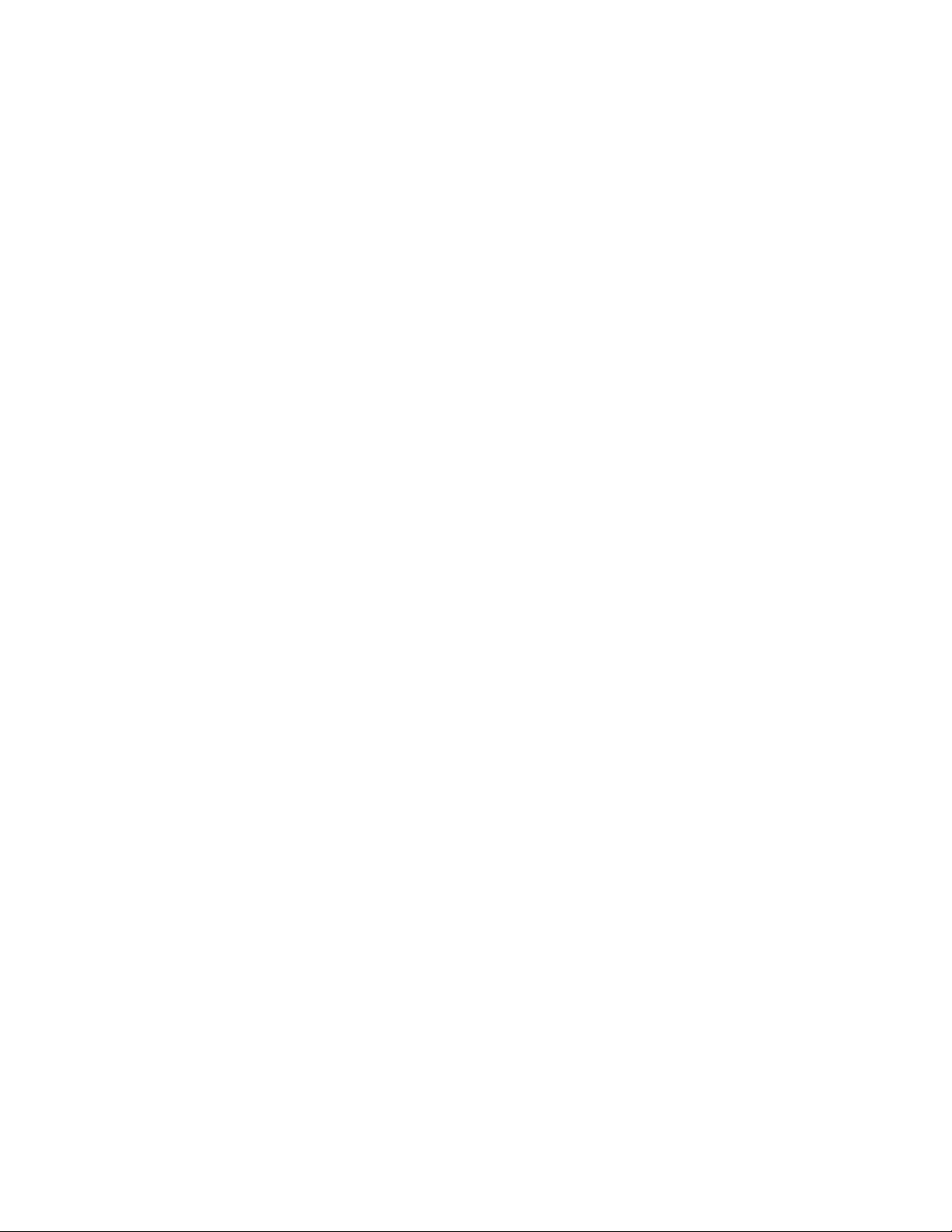
Operating the appliance en-us
Setting the touch field color
1. Press à button to open the main menu.
2. Press B button to move to the menu item Basic
settings.
3. Press ™ button.
4. Press C button to move to the menu item Touch field
color.
5. Press % button.
6. Press B C buttons to move to the required setting.
7. Press ™ button.
The setting is saved.
8. Press ' button to exit the menu.
Setting the touch field tone type.
You can change or switch off the sound of the tones
generated when pressing keys.
1. Press à button to open the main menu.
2. Press B button to move to the menu item Basic
settings.
3. Press ™ button to open the menu item.
4. Press C button to move to the menu item Touch field
tone type.
5. Press % button to open the menu item.
6. Press B C buttons to select the required setting.
7. Press ™ button.
The setting is saved.
8. Press ' button to exit the menu.
Setting the signal tone volume
You can adjust the volume level of the signal tones
generated e.g. with alarms.
1. Press à button to open the main menu.
2. Press B button to move to the menu item Basic
settings.
3. Press ™ button to open the menu item.
4. Press C button to move to the menu item Signal tone
volume.
5. Press % button to open the menu item.
6. Press B C buttons to select the required setting.
7. Press ™ button.
The setting is saved.
8. Press ' button to exit the menu.
Switching the water filter counter on and off
If you have replaced the water filter with a particle filter,
switch the water filter counter off. It is not needed in this
case as the particle filter does not have to be replaced.
1. Press à button to open the main menu.
2. Press B button to move to the Basic settings menu.
3. Press ™ button.
4. Press C button to move to the menu item Water filter
counter.
5. To change the setting, press % button.
6. Confirm the selection by pressing ™ button.
Setting the touch field tone volume
You can adjust the volume level of the sounds generated
when pressing keys.
1. Press à button to open the main menu.
2. Press B button to move to the menu item Basic
settings.
3. Press ™ button to open the menu item.
4. Press C button to move to the menu item Touch field
tone volume.
5. Press % button to open the menu item.
6. Press B C buttons to select the required setting.
7. Press ™ button.
The setting is saved.
8. Press ' button to exit the menu.
Dimming when door is opened and closed
If dimming is switched on, the light will slowly become
brighter when the door is opened, and then slowly darker
when it is closed.
Switching dimming on or off when opening and closing the door
1. Press à button to open the main menu.
2. Press B button to move to the menu item Basic
settings.
3. Press ™ button.
4. Press C button to move to the menu item Dimming
when door is opened and closed.
5. Press % button.
6. Press C button to move to the menu item On or
Off.Confirm by pressing ™ button.
19
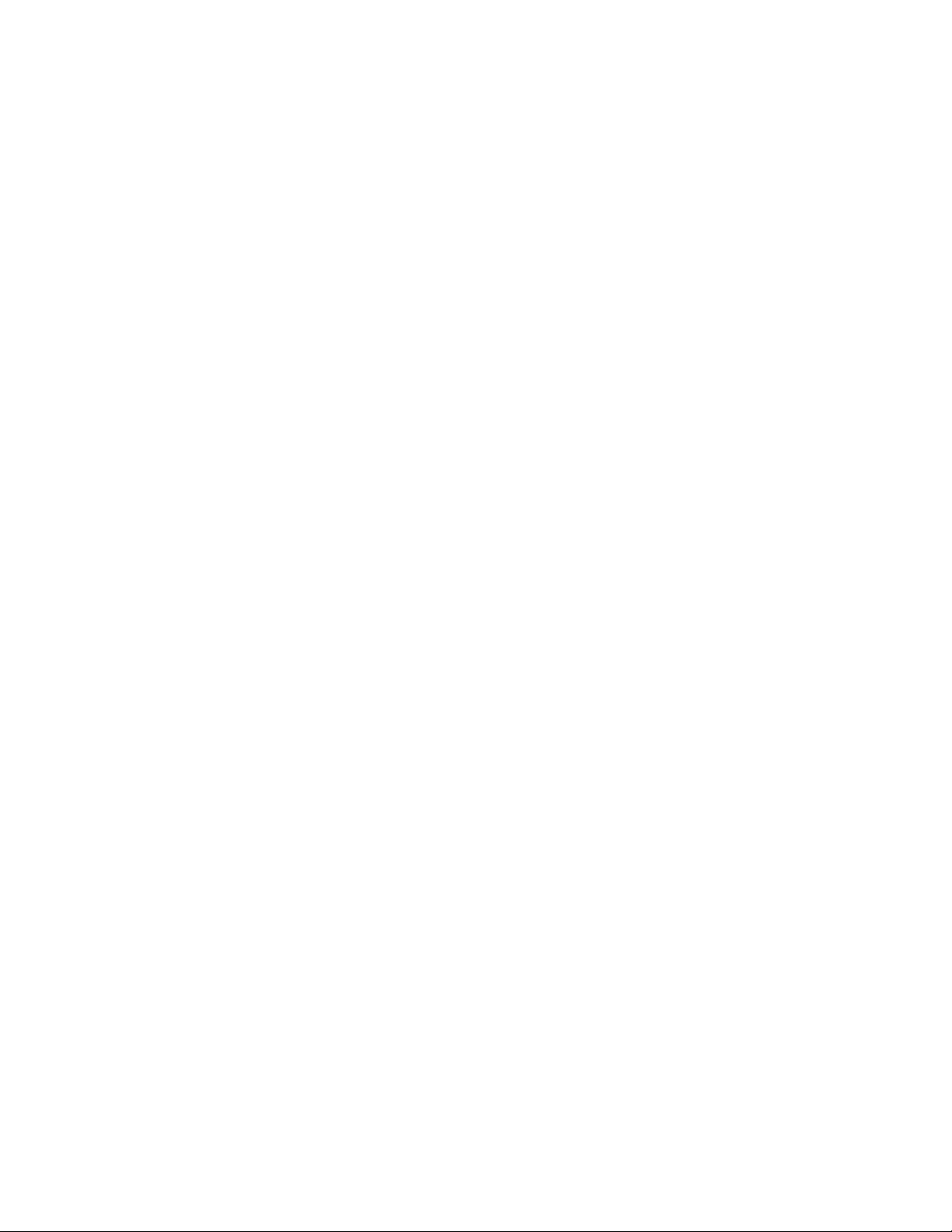
en-us Operating the appliance
Setting the temperature unit
You can choose between the unit °C and °F.
1. Press à button to open the main menu.
2. Press B button to move to the menu item Basic
settings.
3. Press ™ button.
4. Press B button to move to the menu item Temperature
unit.
5. Press % button.
6. Press B C buttons to move to the required unit.
7. Press ™ button.
The unit will be changed.
8. Press ' button to exit the menu.
Setting the language
1. Press à button to open the main menu.
2. Press B button to move to the menu item Basic
settings.
3. Press ™ button.
4. Press B button to move to the menu item Language.
5. Press % button.
6. Press B C buttons to move to the required language.
7. Press ™ button.
The display restarts, and the start screen is displayed.
Resetting to the factory settings
1. Press à button to open the main menu.
2. Press B button to move to the menu item Basic
settings.
3. Press ™ button.
4. Press B button to move to the menu item Factory
settings.
5. Press % button.
A signal tone sounds, and a message to confirm reset
appears.
6. Press ™ button.
All settings are reset to the factory settings.
7. Press ' button to exit the menu.
Switching demo mode on or off
The cooling function of the appliance is switched off. All
other functions can be used.
Note: Do not store any food items in demo mode as the appliance remains at room temperature.
1. Press à button to open the main menu.
2. Press B button to move to the menu item Basic
settings.
3. Press ™ button.
4. Press B button to move to the menu item Demo mode.
5. Press % button.
6. Press B C buttons to select the setting On or Off.
7. Press ™ button.
The setting is saved.
8. Press ' button to exit the menu.
Rest mode
The appliance switches off the following:
▯ Automatic door opening
Note: With handle-free installation, please note that you will not be supported when opening the door during this time. To open the door in this case, reach from below under the bottom panel of the unit.
▯ Ice maker
▯ Audible signals
▯ Interior light
▯ Messages on the display
▯ Background illumination of display is reduced
Switching Rest mode on or off
Displaying or hiding rest mode in the main menu
To use rest mode, you first have to display the function in
the main menu:
1. Press à button to open the main menu.
2. Press B button to move to the menu item Basic
settings.
3. Press ™ button.
4. Press B button to move to the menu item Rest mode.
Press % button.
5. Press C buttons to move to the menu item Available or
Not available. Confirm by pressing ™ button.
6. Press ' button to exit the menu.
The function is displayed or hidden in the main menu.
20
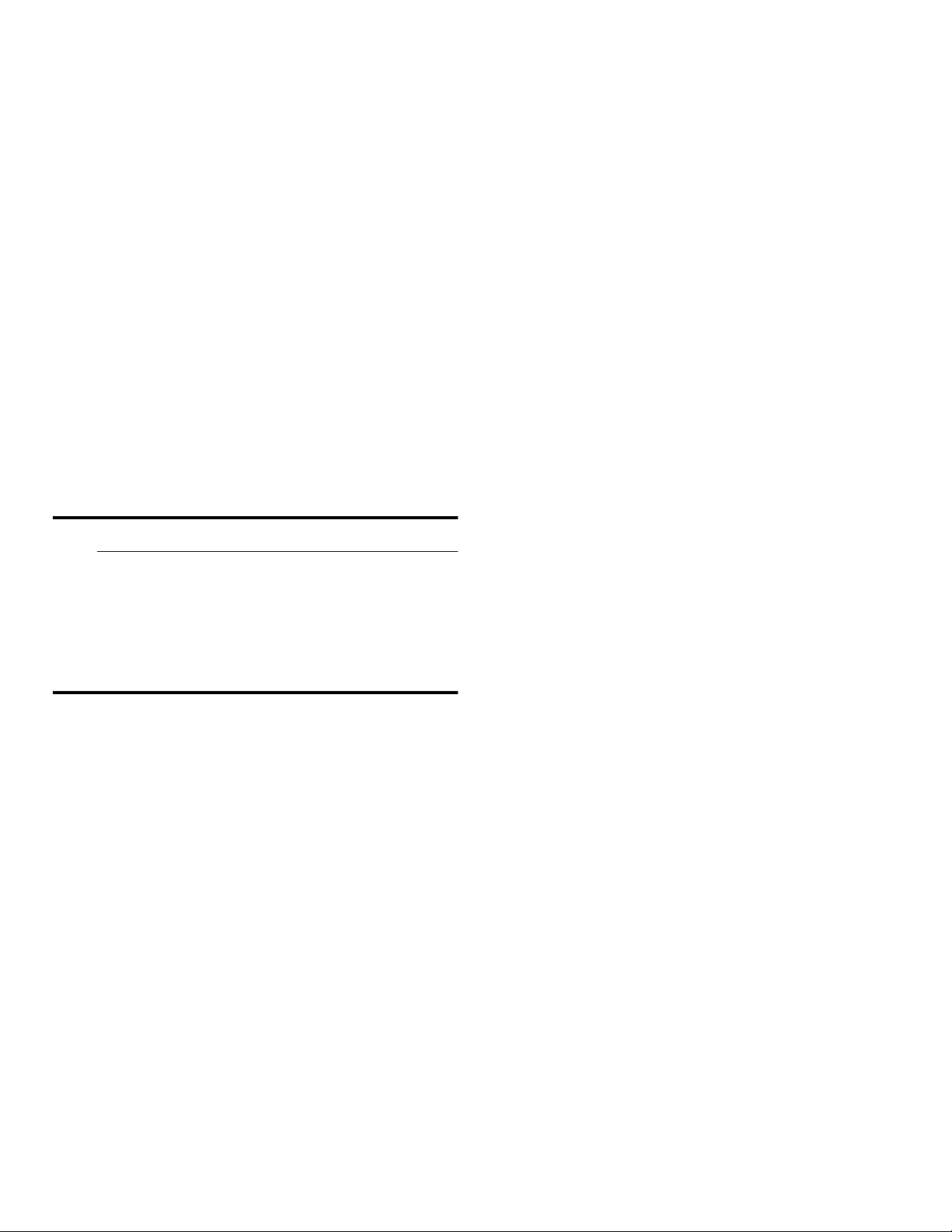
Operating the appliance en-us
Switching rest mode on
1. Press à button to open the main menu.
2. Press / button to open the view Rest mode duration.
3. Press A/@ buttons to change the duration.
4. Press I button to start.
The appliance switches all listed functions off.
Switching rest mode off
▯ After the selected time elapses, the appliance
switches over to normal operation.
▯ To end rest mode before expiry of the selected time,
press & button.
Automatic door opening
The automatic door opening function supports you in
opening the door.
As soon as you activate this function, automatic door
opening moves out and supports you in opening the door.
9 CAUTION
Switching on Push-to-open system
In an installation situation without handles you can select
the Push-to-open system. Your appliance will then open a
crack if you press lightly on the door.
Note: Please note that automatic door opening is disabled if Rest mode is activated.
1. Open menu item Automatic door opening of the
refrigerator or the freezer compartment.
2. Select menu item Push-to-open system.
3. Press ™ button.
4. Select menu item Opening force. Here you can select
the level of force required to activate automatic door
opening.
5. Select menu item Opening duration. Here you can
select how long the door should remain open a crack
before it closes again automatically.
Note: If the door only remains open a crack, the appliance checks once a second whether the door is still ajar.After the selected opening duration elapses, the appliance will close the door automatically.
Switching on Pull-to-open system
Repeatedly closing the door too early will cause
automatic door opening to wear out or fail.
Do not close the door as long as automatic door
opening is still moved out.
If you have nevertheless closed the door, leave it
closed for 5 minutes. Automatic door opening will
re-adjust itself.
Open the menu item Automatic door opening of refrigerator compartment:
1. Press à button to open the main menu.
2. Press B button to move to the Basic settings menu.
3. Press ™ button to open the menu.
4. Press C button to move to the menu item Automatic
door opening j.
5. To change the setting, press % button.
Open menu item Automatic door opening of freezer compartment:
1. Press à button to open the main menu.
2. Press B button to move to the Basic settings menu.
3. Press ™ button.
4. Press C button to move to the menu item Automatic
door opening k.
5. To change the setting, press % button.
In an installation situation with handles you can select the
Pull-to-open system. Your appliance will support you in
opening the door as soon as you pull on the handle.
1. Open menu item Automatic door opening of the
refrigerator or the freezer compartment.
2. Select menu item Pull-to-open system.
3. Press ™ button.
4. Select menu item Opening force. Here you can select
the level of force required to activate automatic door
opening.
Switching off automatic door opening
1. Open the menu item Automatic door opening.
2. Select menu item Off.
3. Press ™ button.
21
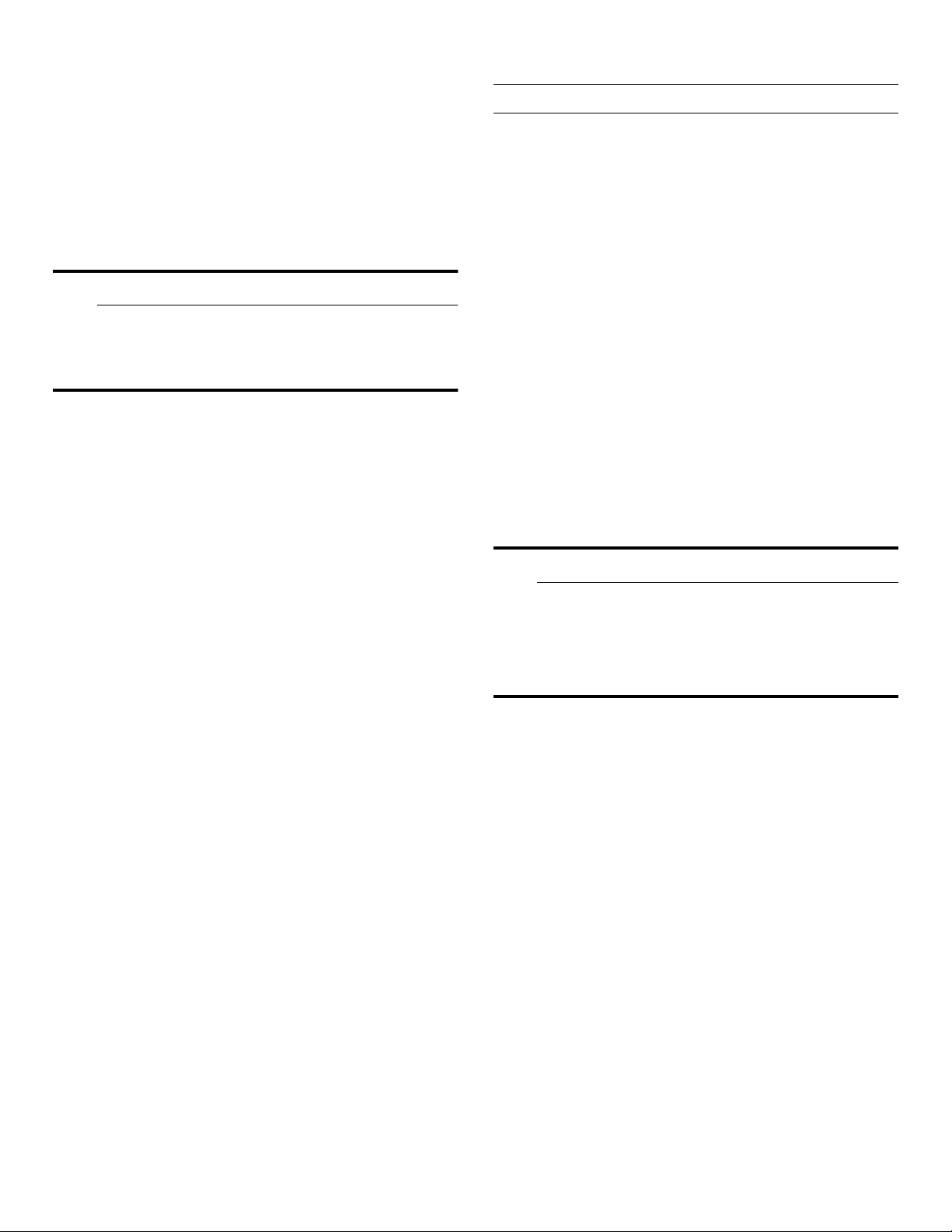
en-us Alarm
Switching Prevent condensation on or off
This function is only available with 3-door appliances.
3-door appliances are equipped with a door pillar
featuring condensation protection.
You can open the left-hand door of the refrigerator
compartment without opening the right-hand door
beforehand.
9 CAUTION
Never unfold the door pillar when the door is
open!It can get jammed when closing the door and
become damaged, or itself damage the front panel
of the right-hand door.
A heater is built into the door pillar to prevent
condensation. Switching condensation protection on or
off switches the heater on or off.
1. Press à button to open the main menu.
2. Press B button to move to the menu item Basic
settings.
3. Press ™ button.
4. Press B button to move to the menu item Prevent
condensation.
5. To change the setting, press % button.
M
Alarm
Alarm
Door alarm
If the appliance door is open for a long time, the door
alarm switches on. A message appears on the control
panel.
Switching off the door alarm
▯ Close the door.
Note: To mute the door alarm, you only have to acknowledge the message on the control panel. If the door remains opens a few more minutes, the message will appear again.
Temperature alarm
If the freezer compartment becomes too warm, the
temperature alarm is switched on. A message appears on
the control panel. The message shows the warmest
temperature reached in the freezer compartment.
9 CAUTION
During the thawing process, bacteria may develop and spoil the frozen items.
Do not refreeze partly or completely thawed food.
Refreeze food only after cooking. No longer store
the frozen items for the maximum storage period.
Home network
You can use this function to establish a connection
between the refrigerator and your mobile device.
~ "Home Connect" on page 23
Automatic display lock for cleaning
You can use this function to select whether the automatic
clean lock is switched on automatically when the door is
opened.
1. Press à button to open the main menu.
2. Press B button to move to the menu item Basic
settings.
3. Press ™ button.
4. Press B button to move to the menu item Automatic
display lock for cleaning.
5. To change the setting, press % button.
Note: The alarm may be actuated without risk to the food in the following cases:
▯ The appliance is put into service and does not yet
contain any food.
▯ Large quantities of fresh food are placed in the
appliance.
▯ The freezer compartment door has been open too
long.
Switching off the temperature alarm
1. Check that the cause of the temperature alarm has
been eliminated.
2. Press ™ button to acknowledge the message.
The message disappears. The control panel again
indicates the temperature selected.
From this time on the warmest temperature is
recalculated and saved.
22
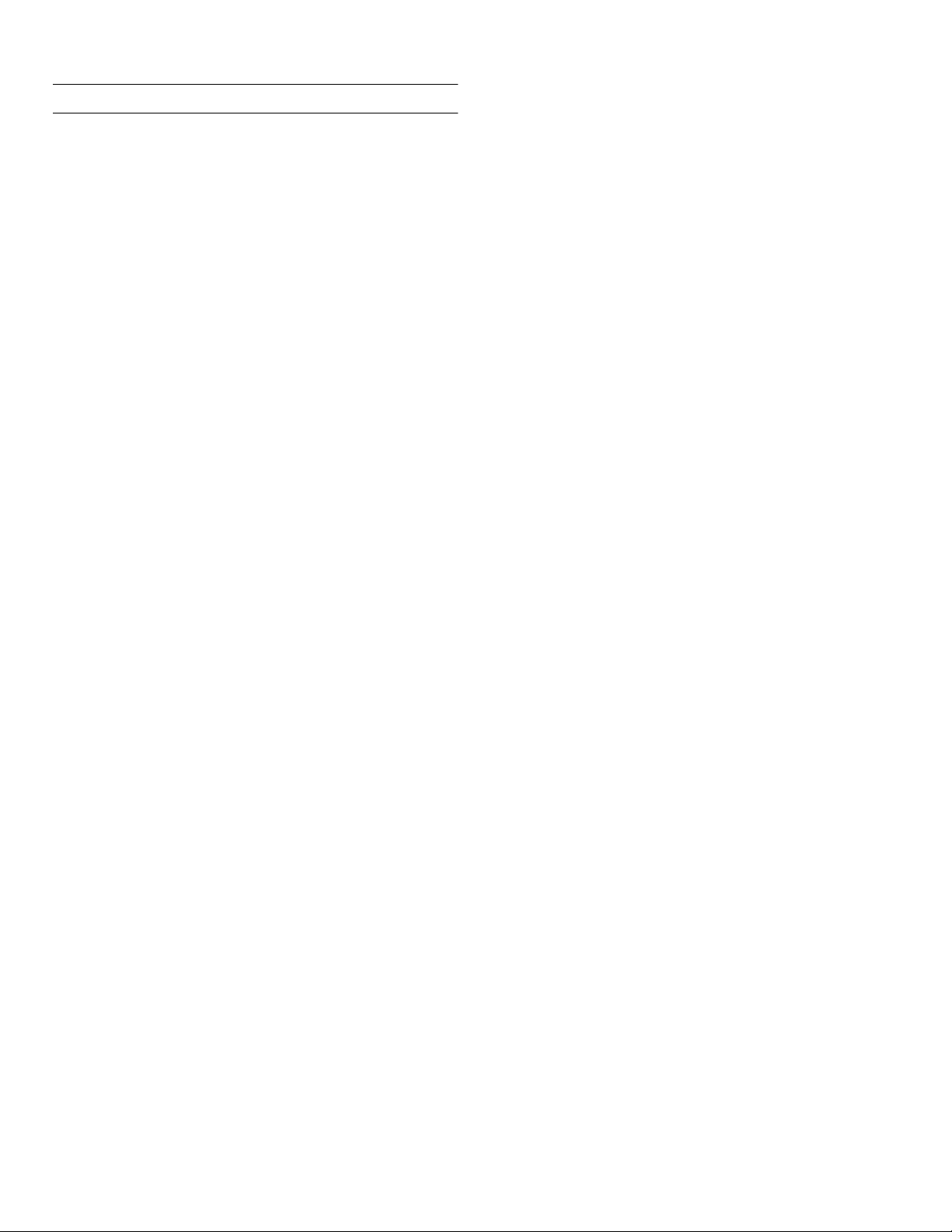
Home Connect en-us
o
Home Connect
Home Connect
This appliance is Wi-Fi-capable and can be controlled
remotely using a mobile device.
Note: Wi-Fi is a registered trade mark of the Wi-Fi Alliance.
In the following cases, the appliance functions like a
refrigerator without a network connection and can still be
operated manually via the controls:
▯ The appliance is not connected to a home network.
▯ The availability of the Home Connect function
depends on the availability of Home Connect services
in your country. Home Connect services are not
available in every country. You can find more
information on www.home-connect.com.
Note: Please observe the safety information in this instruction manual. Ensure that this is also observed if you operate the appliance via the Home Connect app and are not at home when doing so.
~ "Important safety instructions" on page 4
Follow the instructions in the Home Connect app as well.
Setting up Home Connect
Notes
▯ Wait at least 2 minutes after switching on the
appliance before setting up Home Connect. Only then
is internal appliance initialization complete.
▯ Take note of the Home Connect supplementary sheet,
which is supplied with the appliance or is available for
download at www.gaggenau.com together with the
instructions. Enter the E-number of your appliance in
the search field.
You can connect your appliance to the home WLAN
network (Wi-Fi) in 3 basic steps.
1. Install the app.
2. Connect your refrigerator to the home WLAN network
(Wi-Fi).
3. Connect the refrigerator to the Home Connect app.
Home network menu
Here is how to open the Home network menu:
1. Press à button to open the main menu.
2. Press B button to move to the menu item Basic
settings.
3. Press ™ button to open the menu item.
4. Press B button to move to the menu item Home
network.
5. Press % button to open the menu item.
Note: The first time you open the menu, you will be automatically guided through initial setup. Follow the instructions on the control panel. For further information, please also see the following chapters.
6. Press B C buttons to select the required submenu.
7. Press ' button to exit the menu.
The following sub-menus can be found in the Home
network menu:
▯ Connection
▯ Connect to app
▯ Software update
▯ Delete network settings
Setting up the connection to the home network
The first time you open the menu, you will be
automatically guided through initial setup. Follow the
instructions on the control panel.
1. Install the Home Connect app on your mobile device.
2. Open the Home network menu on your refrigerator.
3. Open the app on your mobile device.
4. Log in or register with the app if access is not yet
available.
5. Check the router of your home network to see if a
WPS function is available for automatic connection.
6. If this function is available, start automatic network
connection with ™ button.
Follow the instructions on the control panel.
7. Start manual network connection if this function is not
available, if you're not sure whether the function is
available, or if automatic network connection failed.
The refrigerator temporarily generates its own network
for connecting the mobile device.
8. Start manual network connection in the app of your
mobile device.
As soon as the refrigerator is connected to the mobile
device, a connection between the refrigerator and your
home network is established.
Note: If the connection cannot be established, check whether there is sufficient reception.
~ "Verifying signal strength" on page 23
Verifying signal strength
The signal strength is displayed in the start window of the
Home network menu.The signal strength should be at
least 50 %. If the signal strength is too weak, the
connection may be interrupted.
23
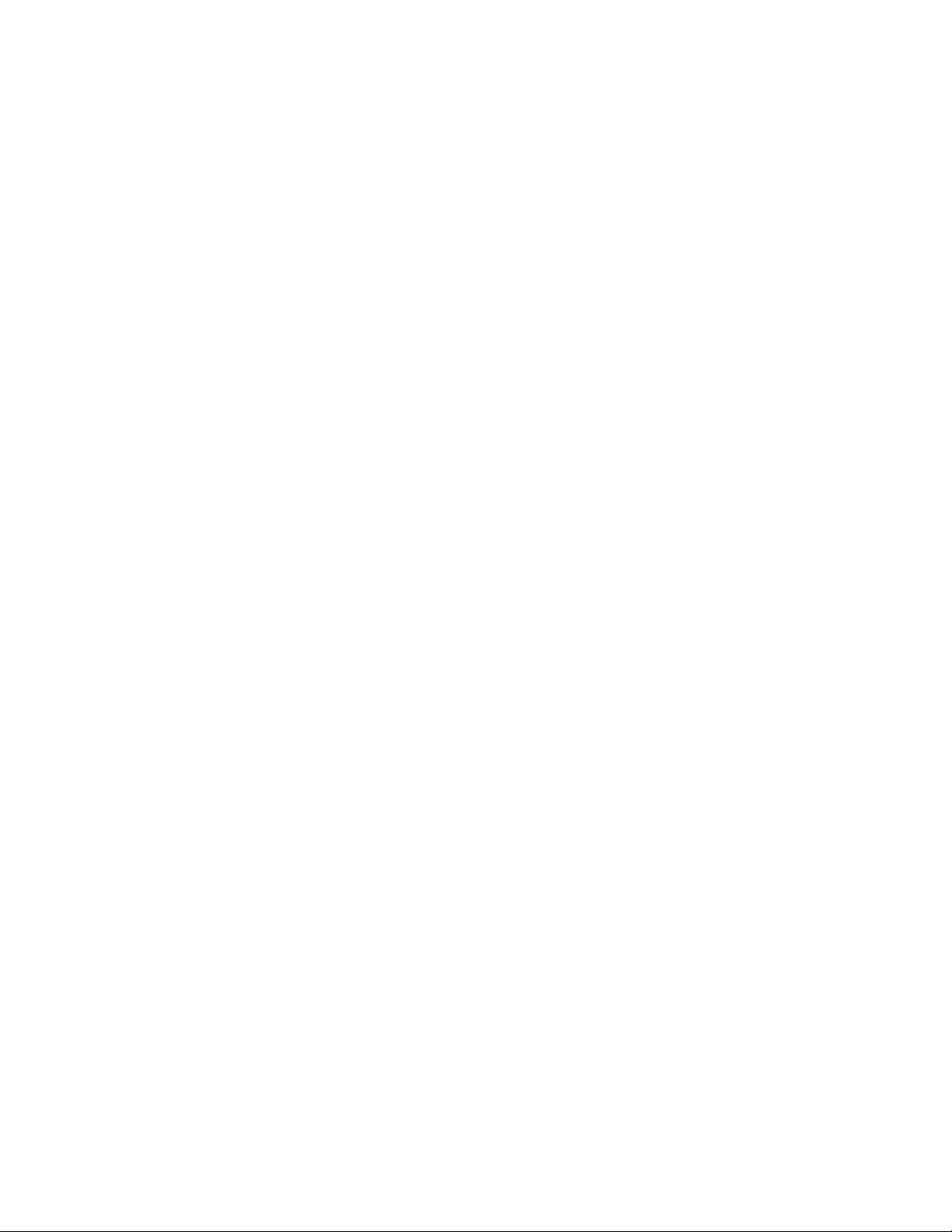
en-us Home Connect
Improving signal strength
▯ Place the router closer to the refrigerator.
▯ Check that screening walls do not interfere with the
connection.
▯ Install a repeater to make the signal stronger.
Connecting the refrigerator to the Home Connect app
Use this menu to connect your refrigerator to mobile
terminal devices.
1. Install the Home Connect app on your mobile terminal
device and log in or register.
2. Open the Home network menu on your refrigerator.
3. Press C button to move to the menu item Connect to
app.
4. Press % button to open the menu item.
5. Confirm the prompt to display the refrigerator in the
app.
6. Open the app and wait until the refrigerator is
displayed.
Press Add to confirm the connection between the app
and the refrigerator.
If the refrigerator is not automatically displayed, click
on Add appliance in the app and follow the
instructions. As soon as your refrigerator is displayed,
add it with +.
7. Follow the instructions in the app until the process is
complete.
6. Press % button to open the menu item.
Note: The % button is only visible if an update is available.
The software is installed.
7. A note appears when installation is complete.
8. Press ™ button to close the note.
Customer Service access
If you contact Customer Service, they can access your
appliance and view its status after you have given your
consent. You need to have your appliance connected to
your home network for this.
Further information about Customer Service access and
its availability in your country is available under
www.home-connect.com in the Help & Support area.
1. Contact Customer Service.
~ "Customer service" on page 33
2. Confirm the start of Customer Service access in the
app.
During Customer Service access the symbol Ù
appears on the control panel.
3. As soon as Customer Service has obtained the
necessary data, they end access. Note: You can interrupt remote diagnosis early by
switching off Customer Service access in the Home
Connect app.
Deleting network settings
Installing updates for the Home Connect software
The refrigerator checks at regular intervals whether
updates are available for the Home Connect software.
If an update is available, a little exclamation mark à
appears on the á button.
Installing the update:
1. Press á button.
The special menu Home network note opens.
2. Press ™ button to open the menu item.
A note window with the necessary steps for installing
the new software appears.
3. To close the note window, press ™ button.
4. Open the Home network menu on your refrigerator.
~ "Setting up Home Connect" on page 23
5. Press C button to move to the menu item Software
update.
24
If there is a problem when trying to establish a
connection, or if you would like to register the appliance
in a different home WLAN network (Wi-Fi), the Home
Connect settings can be reset.
1. Open the Home network menu on your refrigerator.
2. Press C button to move to the menu item Delete
network settings.
3. Press % button to open the menu item.
4. Confirm the prompt to delete the network settings.
To then reconnect the appliance to the home WLAN
network (Wi-Fi), perform initial setup again.
~ "Setting up the connection to the home
network" on page 23
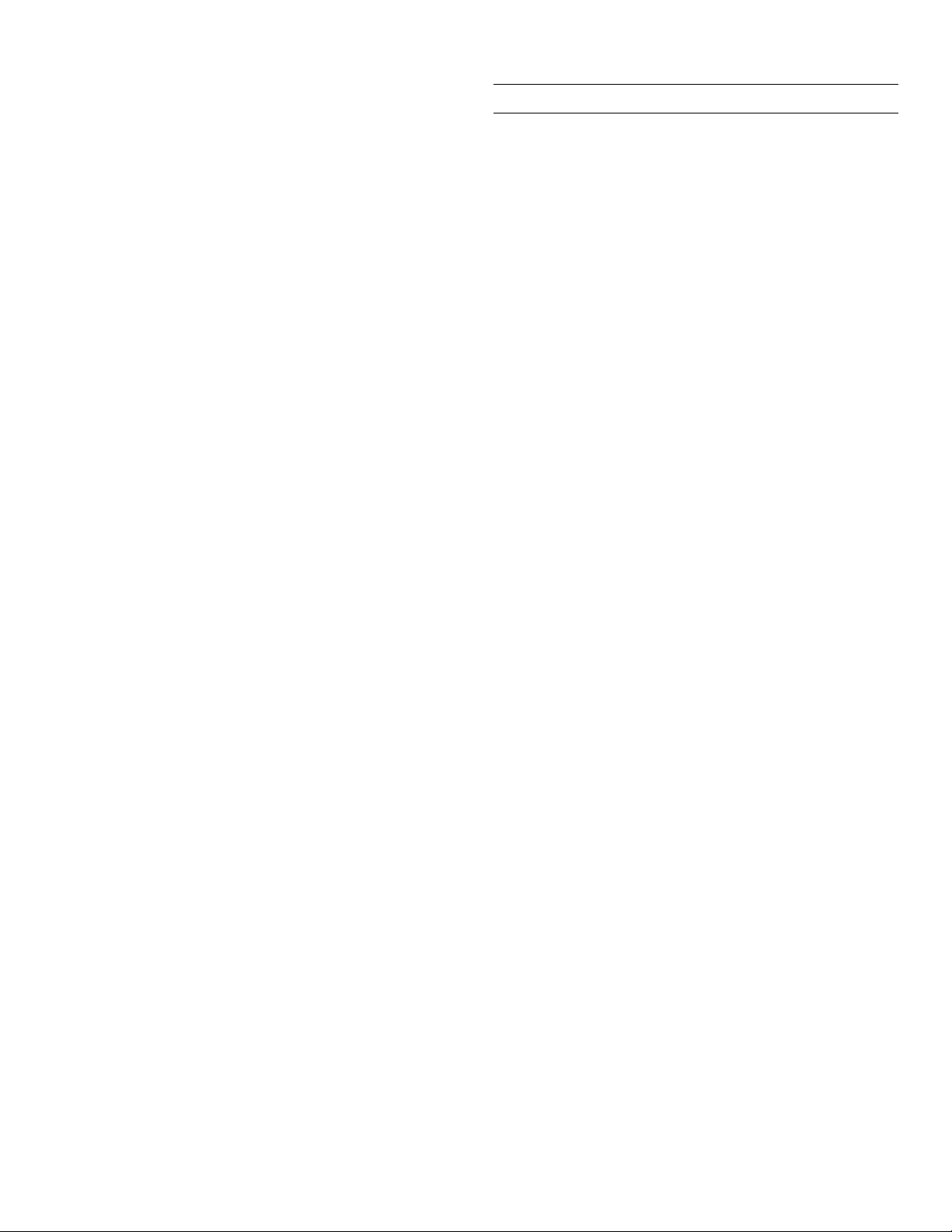
Refrigerator compartment en-us
Information on data protection
The first time your Home Connect appliance is registered
on a WLAN home network connected to the Internet (WiFi), your appliance will transmit the following types of
data to the Home Connect server (initial registration):
▯ Unique appliance identification (consisting of
appliance codes as well as the MAC address of the
installed Wi-Fi communication module).
▯ Security certificate of the Wi-Fi communication
module (to ensure a secure data connection).
▯ The current software and hardware version of your
domestic appliance.
▯ Status of any previous resetting to factory settings.
This initial registration prepares the
Home Connect functions for use and is only required
when you want to use these Home Connect functions for
the first time.
Note: Please note that the Home Connect functions can be utilized only in conjunction with the Home Connect app. Information on data protection can be called up in the Home Connect app.
U
Refrigerator compartment
Refrigerator compart ment
The refrigerator compartment is suitable for storing
meat, sausages, fish, dairy products, eggs, ready meals
and pastries.
The temperature can be set from +36 °F (+2 °C)...
+46 °F (+8 °C).
The refrigerator compartment can also be used to store
highly perishable groceries in the short to medium term.
The lower the selected temperature, the slower the
enzymatic and chemical processes and deterioration by
microorganisms. A temperature of +39 °F (+4 °C) or
lower ensures optimum freshness and safety of the
stored groceries.
Note when storing food
Note: Avoid contact between food and the back panel.
Otherwise, the air circulation will be impaired and food or
packaging may freeze to the back panel.
▯ Store fresh, undamaged food.
The quality and freshness will then be retained for
longer.
▯ In the case of ready products and bottled goods, do
not exceed the minimum sell-by date or use-by date
indicated by the manufacturer.
▯ To retain aroma, color and freshness, pack or cover
food well before placing it into the appliance.
This will prevent flavors being transferred between
foods and the plastic parts from becoming discolored.
▯ Leave warm food and drinks to cool down before
placing them into the refrigerator compartment.
25
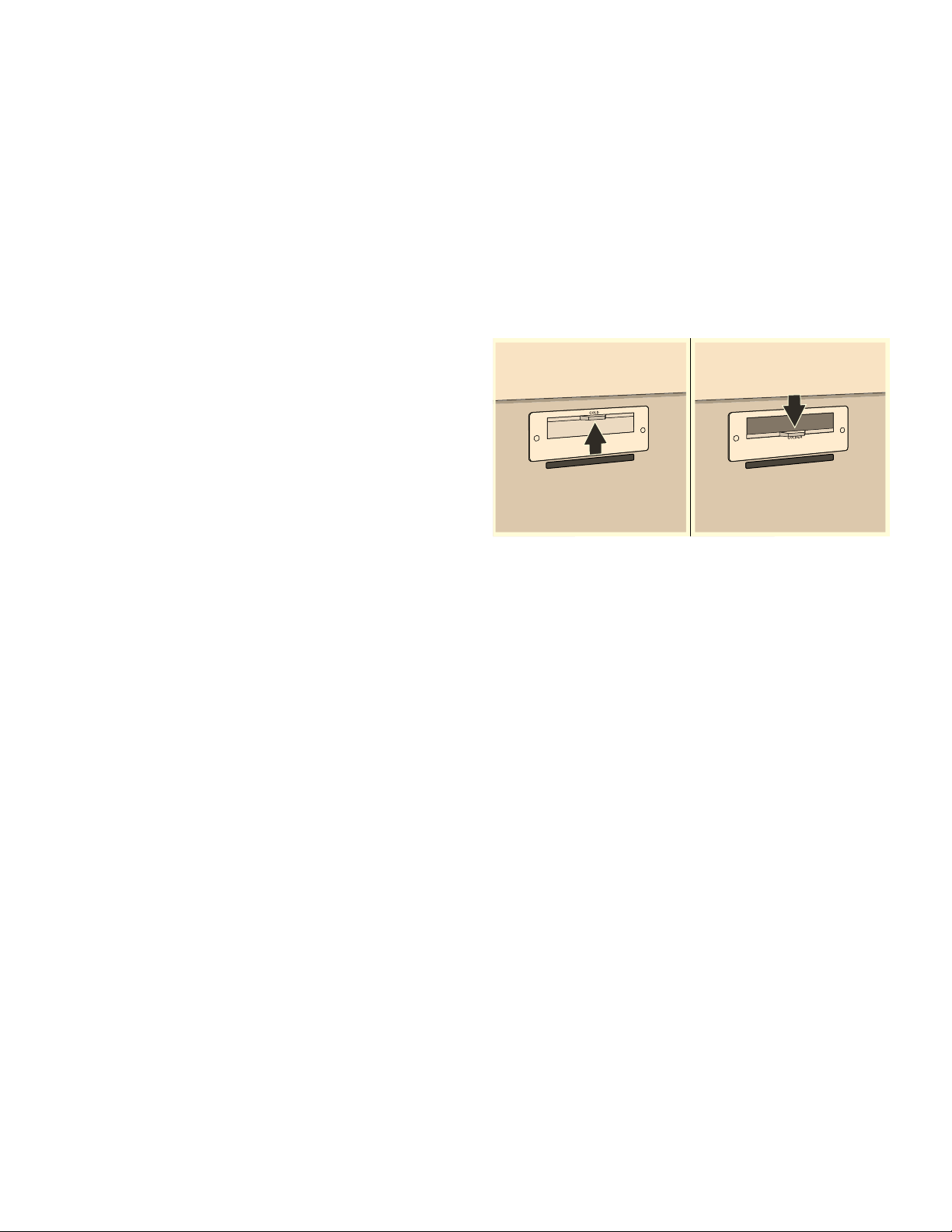
en-us Refrigerator compartment
Note the chill zones in the refrigerator compartment
The air circulation in the refrigerator compartment
creates different chill zones.
Coldest zone
The coldest zone is in the interior at the back panel and
in the chill compartment.
Note: Store delicate food (e.g. fish, sausages and meat) in the coldest zone.
Warmest zone
The warmest zone is at the very top of the door.
Note: Store e.g. hard cheese and butter in the warmest zone. Cheese can continue to release its aroma and the butter will still be easy to spread.
Vegetable container with humidity controller
Chill compartment
The chill compartment has lower temperatures than the
refrigerator compartment. Temperatures below +32 °F
(0 °C) may occur.
Ideal for storing fish, meat and sausage. Not suitable for
salads, vegetables and groceries sensitive to cold.
The temperature of the chill compartment can be varied
using the ventilation opening. Push the temperature
controller down to make the temperature lower. Push the
temperature controller up to make the temperature
higher.
The vegetable container is the optimum storage location
for fresh fruit and vegetables.You can adjust the humidity
in the vegetable container via the humidity controller and
a special seal. This allows fresh fruit and vegetables to
be stored up to twice as long as with conventional
storage.
The humidity in the vegetable container can be set
according to the type and quantity of products to be
stored:
▯ Mainly fruit as well as for a large load – set lower
humidity with controller position ^
▯ Mainly vegetables as well as for a mixed or small load
– set higher humidity with controller position ^^^
Notes
▯ For optimum preservation of quality and flavor store
fruit sensitive to cold (e.g. pineapple, banana, papaya
and citrus fruit) and vegetables sensitive to cold (e.g.
eggplant, cucumbers, zucchini, peppers, tomatoes
and potatoes) outside of the appliance at
temperatures of approx. +46 °F (+8 °C) ... +54 °F
(+12 °C).
▯ Condensation may form in the vegetable container
depending on the type and quantity of products
stored.
Remove condensation with a dry cloth and adjust the
humidity in the vegetable container with the humidity
controller.
26
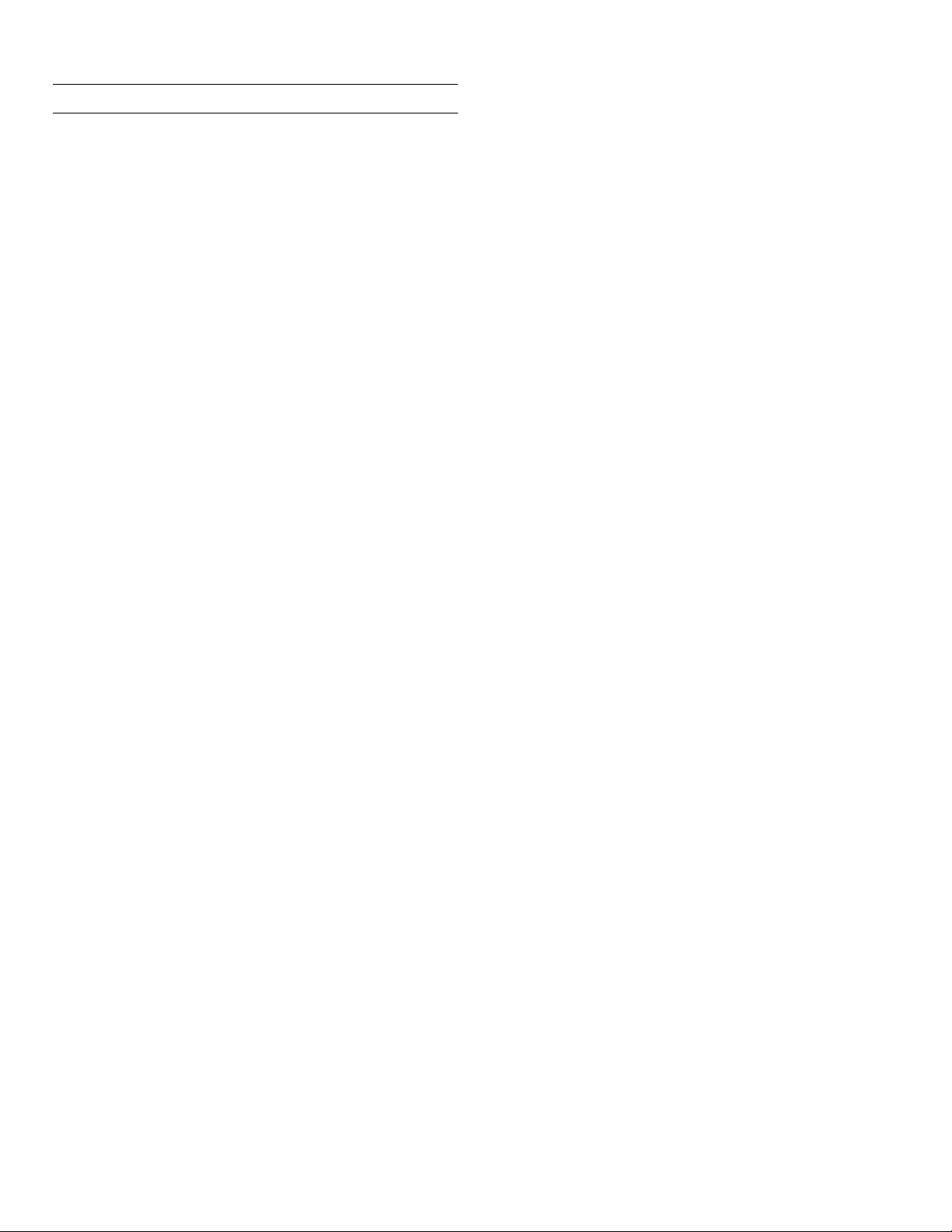
Freezer compartment en-us
W
Freezer compartment
Freezer compart ment
The freezer compartment is suitable for:
▯ storing frozen food
▯ making ice cubes
▯ freezing food
The temperature can be set from -11 °F (-24 °C)... +7 °F
(-14 °C).
The freezer compartment can be used to store perishable
foods long-term almost without any noticeable reduction
in quality, as the low temperatures considerably slow
down or stop deterioration. Appearance, flavor and all
valuable ingredients are largely retained.
The time between putting fresh food in the freezer
compartment and it freezing solid depends on the
following factors:
▯ temperature set
▯ type of food
▯ amount of food in the freezer compartment
▯ quantity and type of storage
Fully utilizing the freezer volume
To place the maximum quantity of frozen food in the
freezer compartment:
▯ Remove all fittings.
▯ Store food directly on the shelves and on the floor of
the freezer compartment.
When loading products
▯ Freeze large quantities of food in the top
compartment.
This is where it will freeze especially quickly and
gently.
▯ Distribute food in the compartments or frozen food
containers.
▯ Do not bring food which is to be frozen into contact
with frozen food.
If required, restack frozen food in the frozen food
containers.
▯ Important for unrestricted air circulation in the
appliance:
push in frozen food containers up to the limit stop.
Freezing fresh food
Freeze only fresh and undamaged food.
Food which is boiled, fried or baked is more suitable for
freezing than food which is eaten raw.
Before freezing food, make preparations appropriate to
the food in order to retain the best possible nutritional
value, flavor and color:
▯ Vegetables: wash, chop, blanch.
▯ Fruit: wash, pit and perhaps peel, possibly add sugar
or ascorbic acid solution.
Information on how to do this can be found in relevant
literature.
Suitable for freezing
Purchasing frozen food
▯ Ensure the packaging is not damaged.
▯ Check there is a sell-by date.
▯ The temperature in the supermarket freezer must be
0 °F (-18 °C) or lower.
▯ Do not interrupt the freezing chain. If possible,
transport frozen food in a cool bag and place in the
freezer compartment quickly.
▯ Baked goods
▯ Fish and seafood
▯ Meat
▯ Poultry and game
▯ Vegetables, fruit and herbs
▯ Eggs without shells
▯ Dairy products, e.g. cheese, butter and quark
▯ Ready meals and leftovers, e.g. soups, stews, cooked
meat and fish, potato dishes, soufflés and desserts
27
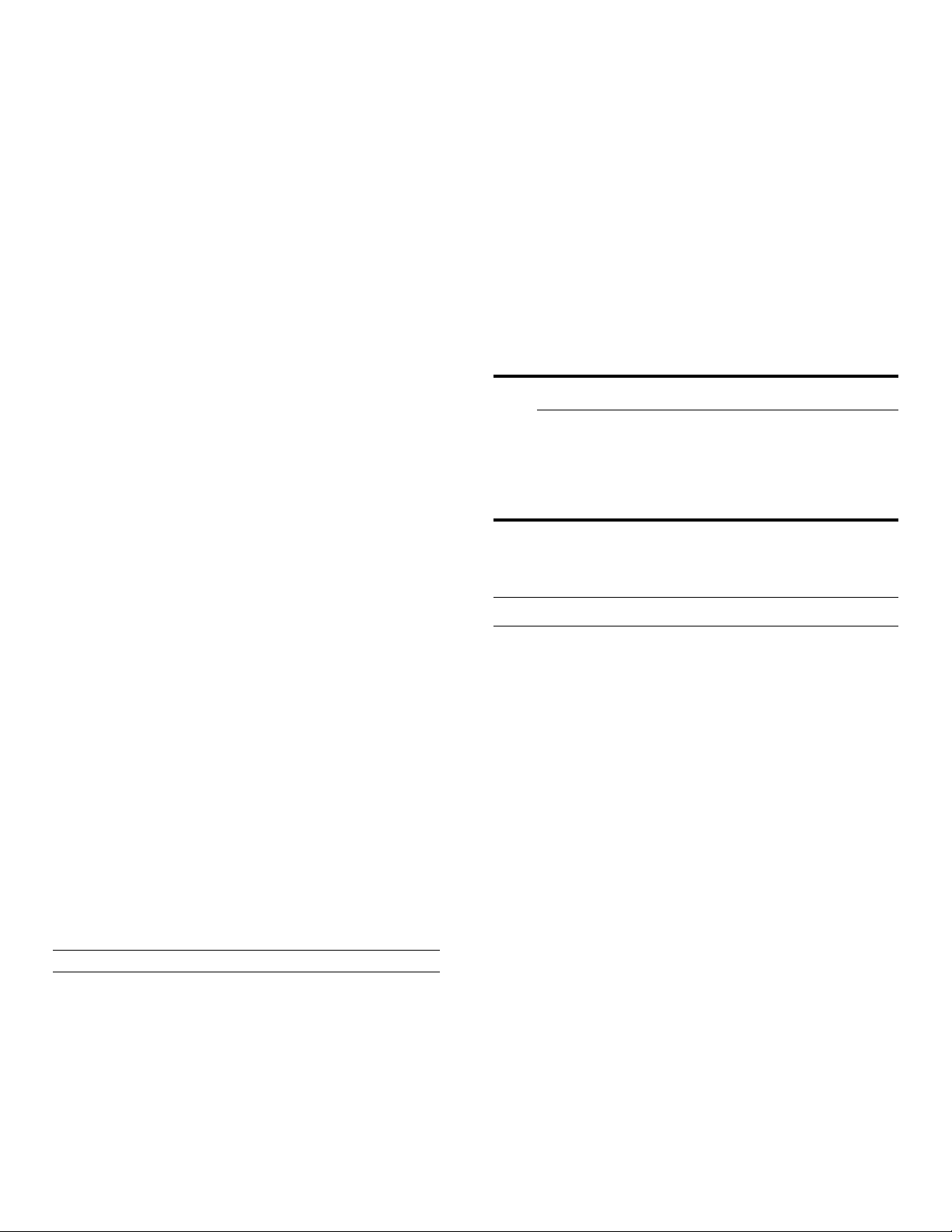
en-us Defrosting
Not suitable for freezing
▯ Types of vegetables which are usually eaten raw, e.g.
lettuce or radishes
▯ Unpeeled or hard-boiled eggs
▯ Grapes
▯ Whole apples, pears and peaches
▯ Yoghurt, soured milk, sour cream, creme fraiche and
mayonnaise
Packing frozen food
The correct type of packaging and material selection are
decisive factors in the retention of the product quality
and prevent the development of freezer burn.
1. Place food in packaging.
2. Remove air.
3. Pack food airtight to prevent it from losing flavor or
drying out.
4. Label packaging with contents and date of freezing.
Suitable packaging:
▯ Plastic foil
▯ Tubular foil made of polyethylene (PE)
▯ Aluminum foil
▯ Freezer containers
Thawing frozen food
The thawing method must be adjusted to the food and
application in order to retain the best possible product
quality.
Thawing methods:
▯ In the refrigerator compartment (especially suitable
for animal-based foods such as fish, meat, cheese)
▯ At room temperature (bread)
▯ In the microwave (food for immediate consumption or
immediate preparation)
▯ In the oven/cooker (food for immediate consumption
or immediate preparation)
9 CAUTION
Do not refreeze partly or completely thawed
food.You can only refreeze food once it has been
cooked (boiled or fried).
The frozen food can no longer be stored for the
maximum duration.
=
Defrosting
Suitable closures:
▯ Rubber bands
▯ Plastic clips
▯ Cold-resistant adhesive tape
Unsuitable packaging:
▯ Wrapping paper
▯ Greaseproof paper
▯ Cellophane
▯ Garbage bags and used grocery bags
Shelf life of frozen food at 0 °F (-18 °C)
Fish, sausage, ready meals,
up to 6 months
and cakes and pastries:
Meat, poultry: up to 8 months
Vegetables, fruit: up to 12 months
Defrosting
Freezer compartment
The fully automatic NoFrost system ensures that the
freezer compartment remains frost-free. Defrosting is no
longer required.
28
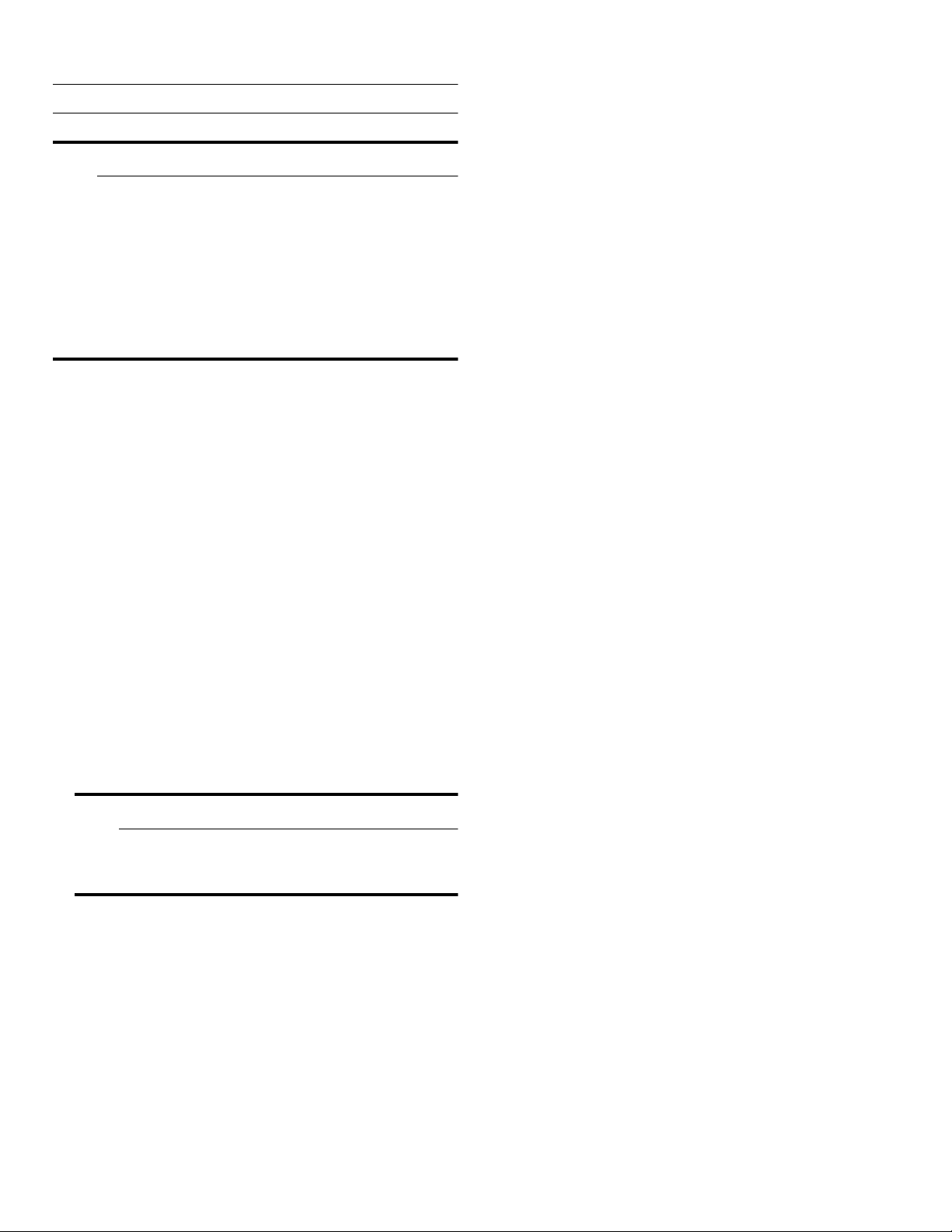
Cleaning en-us
D
Cleaning
Cleaning
9 CAUTION
Avoid damaging the appliance and the equipment.
▯ Do not use abrasive, chloride-based or acidic
cleaning agents or solvents.
▯ Do not use scouring or abrasive sponges.
The metallic surfaces may corrode.
▯ Never clean the shelves or bins in the
dishwasher.
The parts may become deformed.
Cleaning the display
The change in temperature and humidity can cause the
controls to steam up.
Switch the clean lock on before cleaning.
~ "Display lock for cleaning" on page 17
Cleaning the equipment
To clean, take the removable parts out of the appliance.
~ "Equipment" on page 14
Care instructions for stainless steel surfaces
When taking care of and cleaning stainless steel
surfaces, use only cleaning agents suitable for stainless
steel and a stainless steel cleaning cloth.
You can purchase a suitable stainless steel cleaning
cloth from customer service.
To prevent visible scratches, clean the stainless steel
surface in the direction of the structure.
Use a clean micro-fiber cloth for cleaning.
Cleaning the appliance interior
Proceed as follows:
1. Press the main On/Off switch.
2. Take out food and store in a cool location.
Place ice pack (if available) on the food.
3. Clean the appliance with a soft cloth, lukewarm water
and a little pH-neutral washing-up liquid.
9 CAUTION
The rinsing water must not run into the light or
through the drainage hole into the evaporation
area.
4. Wipe door seal with clear water and dry thoroughly
with a cloth.
5. Switch appliance back on and put in food.
29
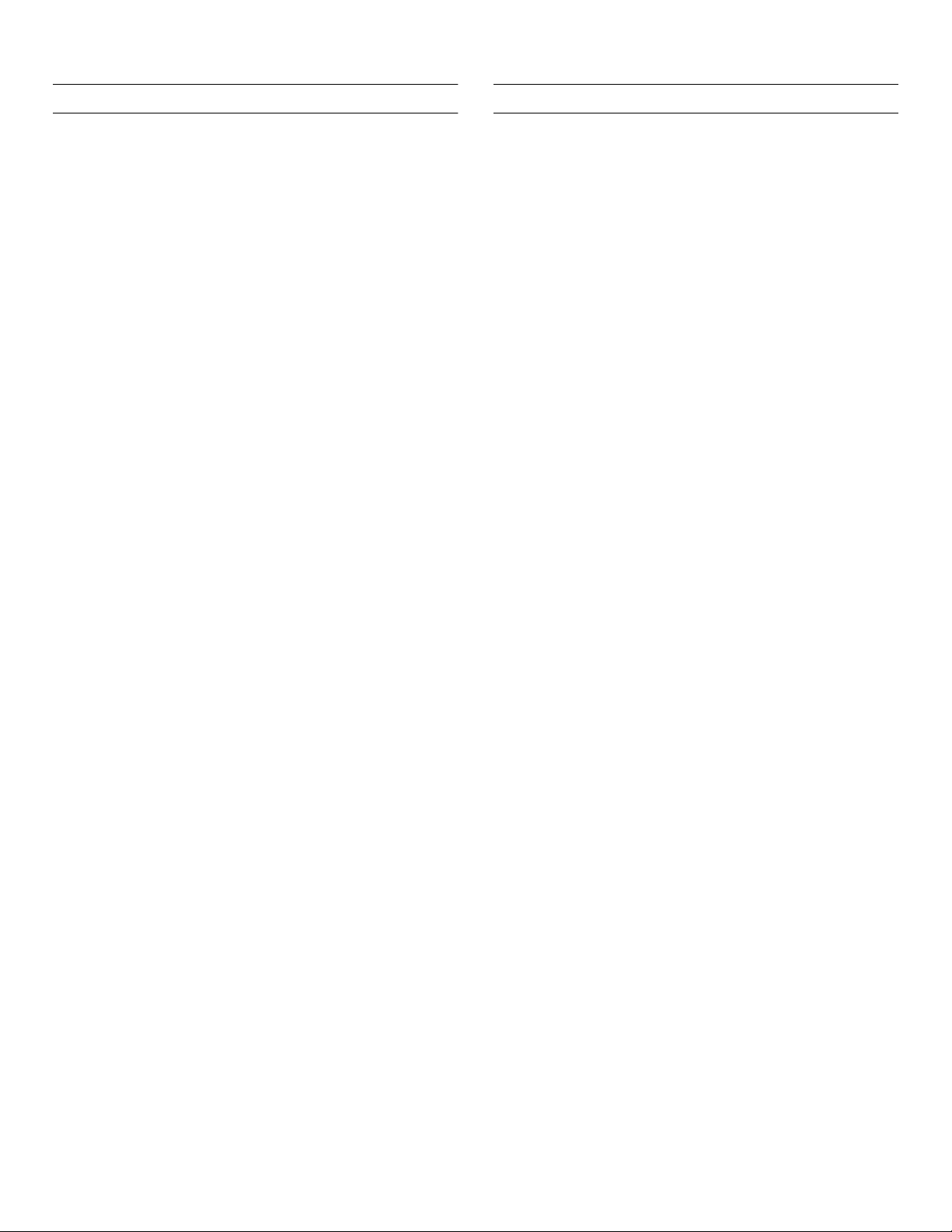
en-us Noises
>
Noises
Noises
Normal noises
9
Lighting
Lighting
Your appliance features a maintenance-free LED light.
Droning: A motor is running, e.g. refrigerating unit,
ventilator.
Bubbling, buzzing or gurgling: Refrigerant is flowing
through the tubes.
Clicking: Motor, switches or solenoid valves are switching
on or off.
Cracking: Automatic defrosting is running.
Preventing noises
Appliance is not level: Align appliance using a water level.
If required, place a little packing underneath.
Bins, shelves or storage compartments wobble or stick:
Check the removable equipment and re-insert if required.
Only customer service or authorized technicians may
repair the light.
30
