Page 1

Instruction manual
CM 450
Fully Automatic Espresso Machine
Page 2
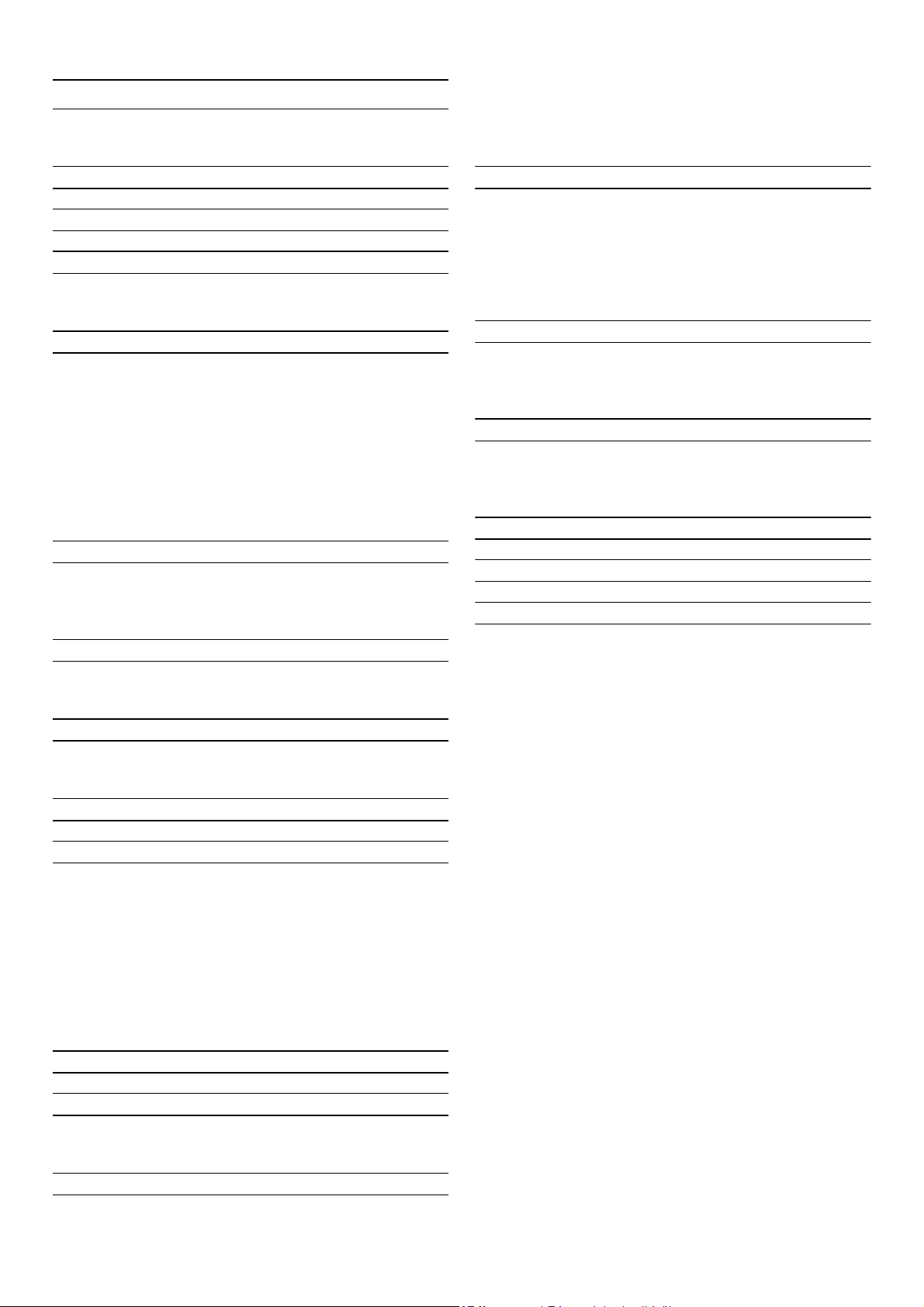
en
Table of contents
Instruction manual
Intended use 3
(
Important safety information 3
7
Environmental protection 4
Saving energy 4
Environmentally-friendly disposal 4
Familiarising yourself with your appliance 5
Included in delivery 5
Assembly and components 6
Display and operating controls 7
Function selector positions 7
Symbols 7
Colours and display 8
Automatic door opening 8
Additional information ( and ) 8
Accessories 9
Switching the appliance on and off 9
Main switch 9
Standby screen 10
Activating the appliance 10
o
Home Connect 22
Setting up 22
Home Connect settings 23
Remote Start 24
Remote diagnostics 24
About data protection 24
Declaration of Conformity 24
Daily care and cleaning 25
Daily maintenance 25
Cleaning the milk system 25
Cleaning the brewing unit 27
Service programmes 28
Cleaning 28
Descaling 29
Cleaning and descaling 29
Emptying programme 30
Simple troubleshooting 31
Technical data 34
Setting up the appliance 10
Initial settings 10
Setting the water hardness 11
Water filter 11
Operation with or without a water filter 11
Inserting the water filter 12
Filling the water tank and bean container 12
Preparing beverages 13
Beverage selection 13
Preparing coffee using freshly ground beans 14
Preparing two cups at the same time 14
Preparing coffee using ground coffee 15
Preparing a coffee with milk 15
Preparing milk froth and warm milk 16
Preparing hot water 16
Setting the grinding level 17
Changing bean type 17
Individual beverages 17
Additional information on products, accessories,
replacement parts and services can be found at
www.gaggenau.com and in the online shop
www.gaggenau.com/zz/store
Child lock 18
Activating the child lock 18
Deactivating the child lock 18
Basic settings 19
Setting the milk container weight 21
Messages 21
2
Page 3
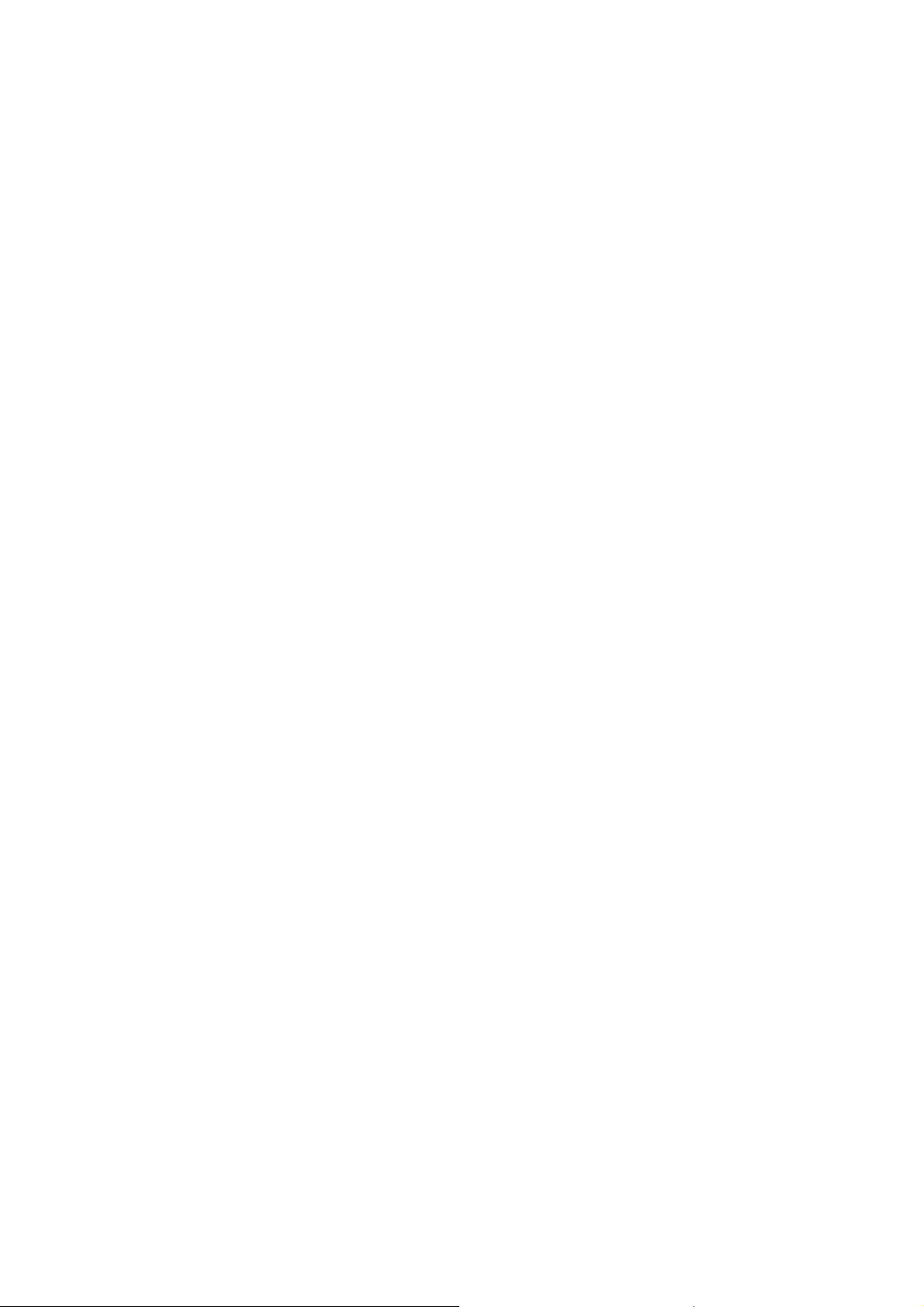
Intended use
en
Intended use
Intended use
Check the appliance for damage after
unpacking it. Do not connect the appliance if it
has been damaged in transport.
This appliance is intended for domestic use
only.
Only use the appliance indoors at room
temperature and up to 2000 m above sea level.
Protect the appliance from frost, otherwise it
will become damaged.
m (Important safety
information
Important safety information
Please read carefully, follow and retain the
operating instructions. When passing on the
appliance, enclose these instructions.
This appliance can be used by children aged
from 8years and above and by persons with
reduced physical, sensory or mental
capabilities or lack of experience and
knowledge if they have been given supervision
or instruction concerning use of the appliance
in a safe way and if they understand the
hazards involved. Keep children under 8years
of age away from the appliance and connecting
cable and do not allow them to use the
appliance. Children shall not play with the
appliance. Cleaning and user maintenance
shall not be made by children unless they are
older than 8years and supervised.
m Warning – Danger of electric shock!
▯ The appliance may only be connected to a
power supply with alternating current via a
correctly installed socket with earthing.
Ensure that the protective conductor
system of the domestic electricity supply
has been correctly installed.
Risk of electric shock!
▯ Only connect and operate the appliance in
accordance with the information on the
rating plate. If the power cord of this
appliance is damaged, it must be replaced
with a special connection cord, which is
available from customer service.
Risk of electric shock!
▯ Do not use if the power cable or appliance
is damaged. If a fault occurs, pull the mains
plug or switch off the mains voltage
immediately.
Risk of electric shock!
▯ To prevent hazards, the appliance may be
repaired by our customer service only.
Risk of electric shock!
▯ Never immerse the appliance or mains cord
in water.
Risk of electric shock!
▯ The plug and socket connection of the
appliance must not come into contact with
liquids.
3
Page 4
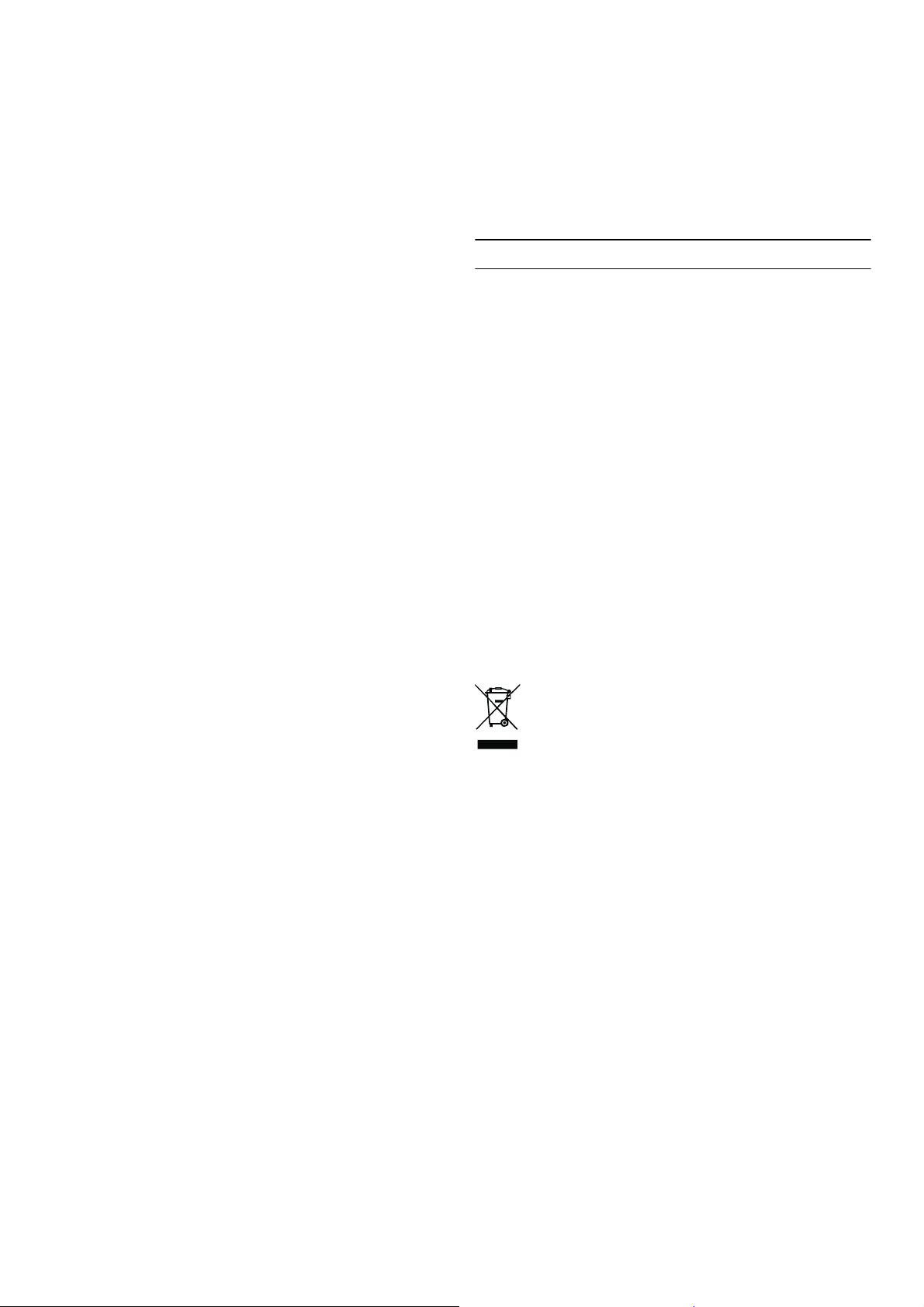
en Environmental protection
m Warning – Risk of scalding (Home
Connect)!
If an unattended remote start takes place, third
parties might be scalded if they reach under
the coffee dispenser during drinks dispensing.
You should therefore make sure that with an
unattended remote start there is no risk to
other people, in particular not to children, or to
property.
m Warning – Hazard due to magnetism!
The appliance contains permanent magnets
which may affect electronic implants, e.g. heart
pacemakers or insulin pumps. Persons wearing
electronic implants must maintain a minimum
distance of 10 cm from the appliance and from
the following parts upon removal: milk
container, milk system, water tank and brewing
unit.
m Warning – Risk of harm to health!
Soiling on the appliance may be dangerous to
health.Follow the cleaning instructions for the
appliance.
7
Environmental protection
Environmental protection
Saving energy
▯ If the appliance is not being used, switch it off.
▯ Set the interval for automatic switch-off to the
smallest value.
▯ If possible, do not interrupt coffee or milk froth
dispensing. Stopping a process prematurely results
in higher energy consumption and the drip tray fills
up more quickly.
▯ Descale the appliance regularly to avoid a build-up
of limescale. Limescale residue results in higher
energy consumption.
m Warning – Risk of suffocation!
Do not let children play with packaging
material. Store small parts safely as they can be
easily swallowed.
m Warning – Risk of burns!
▯ The milk system becomes very hot. After
use, allow it to cool down first before
touching it.
Risk of burns!
▯ Some parts of the appliance become very
hot. Never touch hot appliance parts.
m Warning – Risk of injury!
▯ Improper use of this appliance may result in
injury.
Risk of injury!
▯ Do not reach into the grinding unit.
Risk of injury!
▯ Be careful not to jam your fingers when
closing the door.
Environmentally-friendly disposal
Dispose of packaging in an environmentally-friendly
manner.
This appliance is labelled in accordance with
European Directive 2012/19/EU concerning
used electrical and electronic appliances
(waste electrical and electronic equipment WEEE). The guideline determines the
framework for the return and recycling of used
appliances as applicable throughout the EU.
Please ask your dealer about current disposal routes.
m Warning – Risk of fire!
The appliance will become hot. Ventilate the
appliance adequately.Never operate the
appliance in a unit with the cabinet door
closed.
4
Page 5
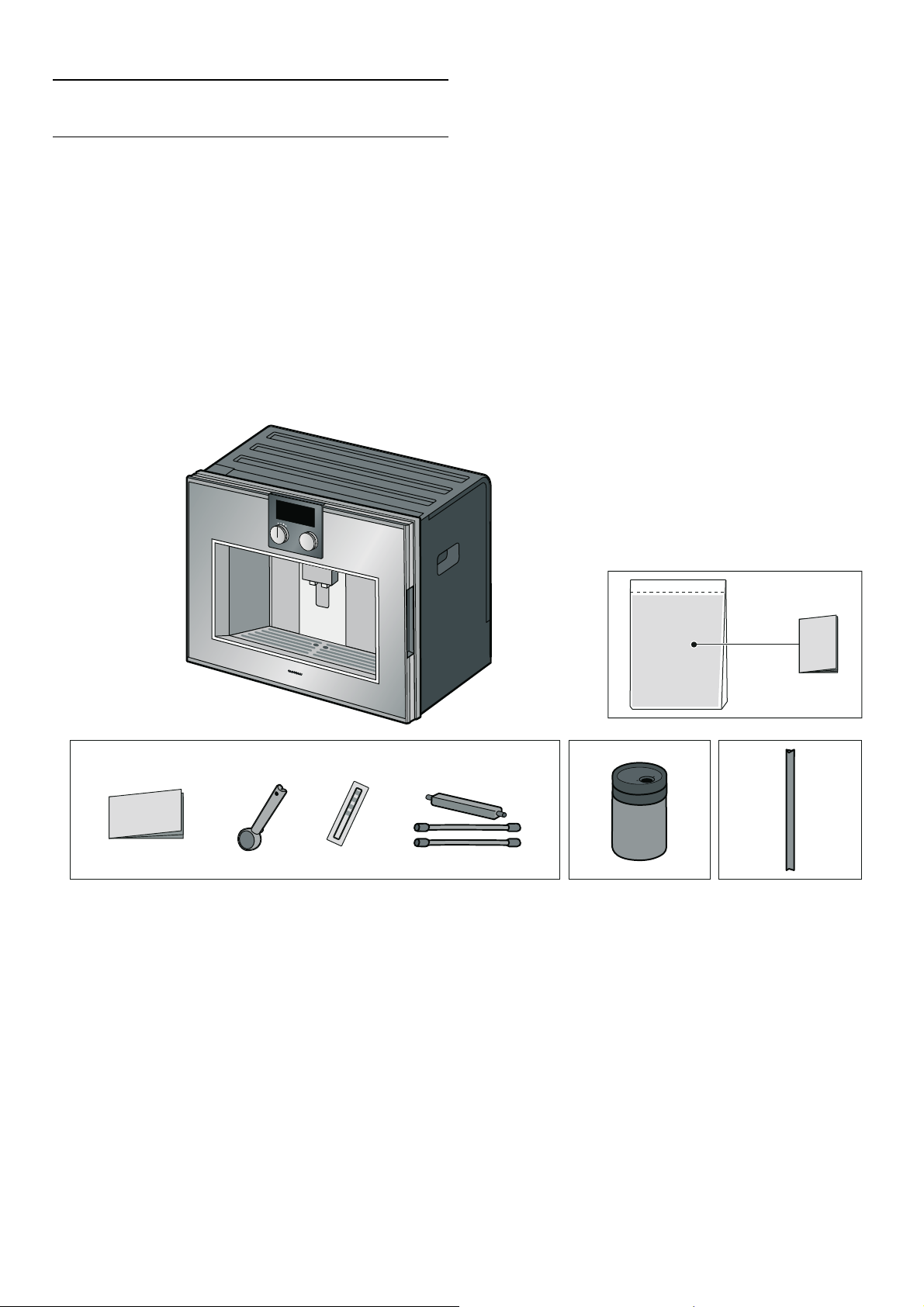
Familiarising yourself with your
appliance
Familiarising yourself with your appliance
Use this section to familiarise yourself with your new
appliance. The control panel and the individual
operating controls are explained. You will also be
informed about the accessories.
Further information about the appliance, such as how to
change the opening angle of the door, can be found in
the enclosed installation instructions.
Included in delivery
(For use)
Familiarising yourself with your appliance
en
5
Page 6
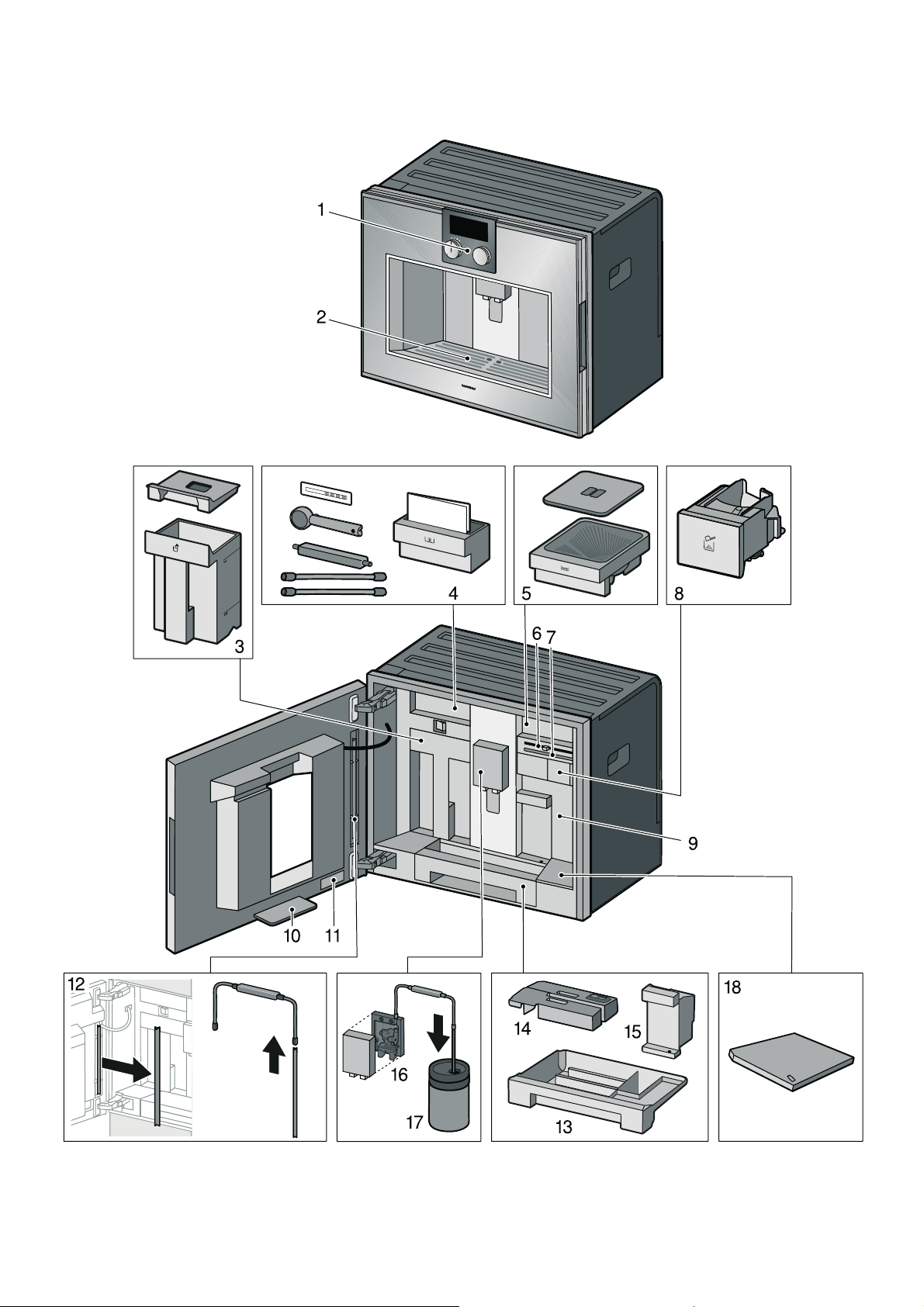
en Familiarising yourself with your appliance
Assembly and components
6
Page 7

Familiarising yourself with your appliance
en
1 Display and controls
2 Shelf, e.g. for a cup
3 Water tank with cover
4 Accessory drawer (for quick reference guide and
accessories)
5 Bean container
6 Grinding level adjustment
7 Magnetic holder (for milk hose connecting element)
8 Ground coffee drawer
9 Protective cover (for brewing unit)
10 Collecting tray
11 Rating plate
12 Holder (for milk tube)
13 Drip tray
14 Drip tray cover
15 Coffee residue container
16 Beverage dispenser and milk system, height-adjusta-
ble
17 Milk container
18 Shelf (scales) for milk container, removable
Function selector positions
Position Function
0 Zero setting
@ Light
2 Beverage selection
3- 10 Memory locations for individual beverages
S Service programmes/basic settings
Symbols
The following overview details the symbols that are the
most used when operating the appliance.
Display and operating controls
(VSUHVVR
[
[
Symbol Function
I Start
Ø Stop
' Cancel
™ Confirm/save settings
C Selection arrow
! Opening the door
E WLAN on
( Call up additional information
* Call up additional tips
% Edit settings
‡ Save individual beverage
Quick capacity selection
2x 2beverages
0 Child lock
--------
1 Control panel These areas are touch sensitive.
Touch a symbol to select the corresponding function.
2 Display The display shows, for example,
current settings and options.
3 Rotary selector You can select the desired bever-
age and other settings using the
rotary selector.
4 Function selector You can use the function selector
to call up beverages or the favour-
--------
ite drinks you have saved.
7
Page 8
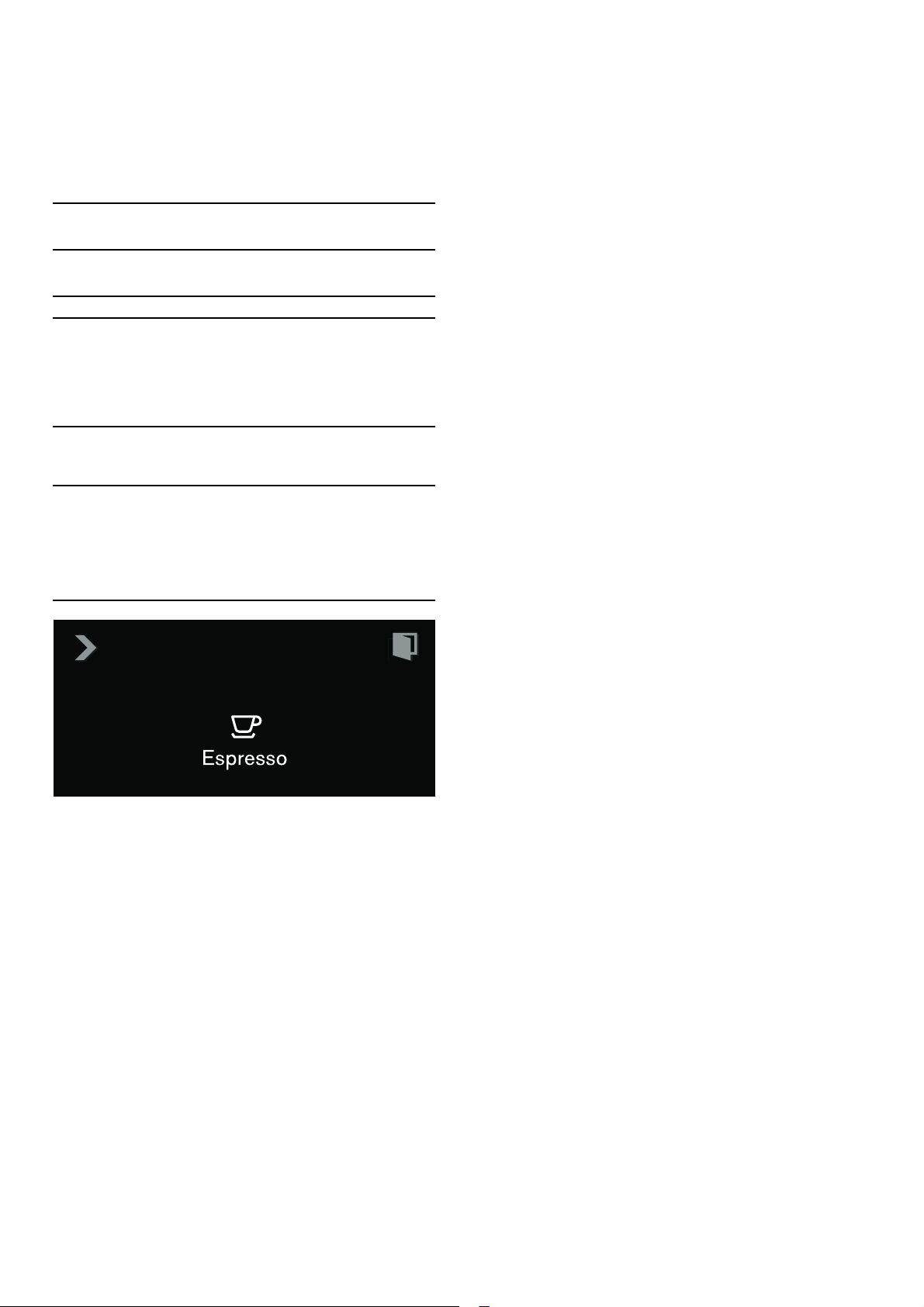
en Familiarising yourself with your appliance
Colours and display
Colours
The different colours are used to guide the user in the
relevant setting situations.
Orange Initial settings
Main functions, messages
Blue Basic settings
Cleaning
White Adjustable values
Appearance
The symbols, values and displays may change,
depending on the situation.
Standard Values and symbols which have just
been selected will be displayed in a
larger font.
Reduced display screen
After a short while, the amount of information shown on the display will be
reduced and only the most important
information will remain. This function is
activated in the basic settings ex works
and can be deactivated.
Automatic door opening
The appliance door springs open when you touch the !
symbol and you can open it fully by using the recessed
handle on the side.
Automatic door opening does not work if the child lock
is activated or there is a power cut. You can open the
recessed handle on the side by hand.
Additional information ( and )
You can call up additional information by touching the (
symbol.
During operation you will receive, for example,
information on the number of beverages previously
dispensed.
If the function selector is set to S, you will receive, for
example, information about when the appliance needs to
be descaled or cleaned or when the water filter needs
changing. You can use this information to start up a
service programme that is due soon, for example.
The ) symbol appears for important user prompts.New
messages are also shown for several seconds on the
display. These messages disappear automatically after a
few seconds or must be confirmed with ™. A list of
messages can be displayed by touching the )
symbol.The message disappears when the required
action has been carried out.
If messages relating to Home Connect appear on the
display, read the information in the section "Home
Connect" and at the end of the section "Solving simple
problems yourself".
8
Page 9

Switching the appliance on and off
en
Accessories
The fully automatic espresso machine has a drawer for
storing accessories such as the quick reference guide
or measuring spoon inside the appliance. After opening
the door, you can use the magnetic holder and the clip
for the individual parts, such as the milk hose set. The
holder for the milk tube is situated on the inside of the
door.
The appliance includes the following accessories as
standard:
Measuring spoon
For adding ground coffee.
Milk hose set
For connecting the milk container.
Milk tube
For inserting into the milk container,
milk cartons and milk bottles or for
running a service programme.
Milk container
Capacity 0.5litres.
The milk container has been specially
designed for use with this fully automatic coffee machine.It is solely
intended for use in the home and for
storing milk in the refrigerator.
The following accessories can be ordered by contacting
the after-sales service:
▯ Water filter (order no.: 17000705)
▯ Cleaning tablets (order no.: 00311769)
▯ Descaling tablets (order no.: 00311819)
▯ Stainless-steel milk container
(order no.: 11019259)
▯ Limit stop for 92° opening angle
(order no.: 00636455)
▯ Bean container with lid
(order no.: 11015223)
Switching the appliance on and off
Switching the appliance on and off
Main switch
The main switch is used to switch the appliance on and
off.
If the appliance is switched off at the main switch, the
power supply is interrupted.
The appliance is programmed so that it switches to
standby mode automatically after about 30 minutes. This
timespan can be changed. ~ "Basic settings"
on page 19
The appliance rinses automatically when it is switched
on at the main switch. Exception: The appliance was
only switched off a few minutes beforehand.
Notes
– Do not press the main switch during operation. If
you want to manually switch off the appliance, you
must first set the function selector to 0 so that it
rinses automatically. Then switch off the appliance
using the main switch.
– The appliance is equipped with a sensor. If a milk
container is present, this will be shown on the
display when switching to energy-saving mode
(function selector set to 0). If there is milk in the
container, please keep in the refrigerator.
9
Page 10
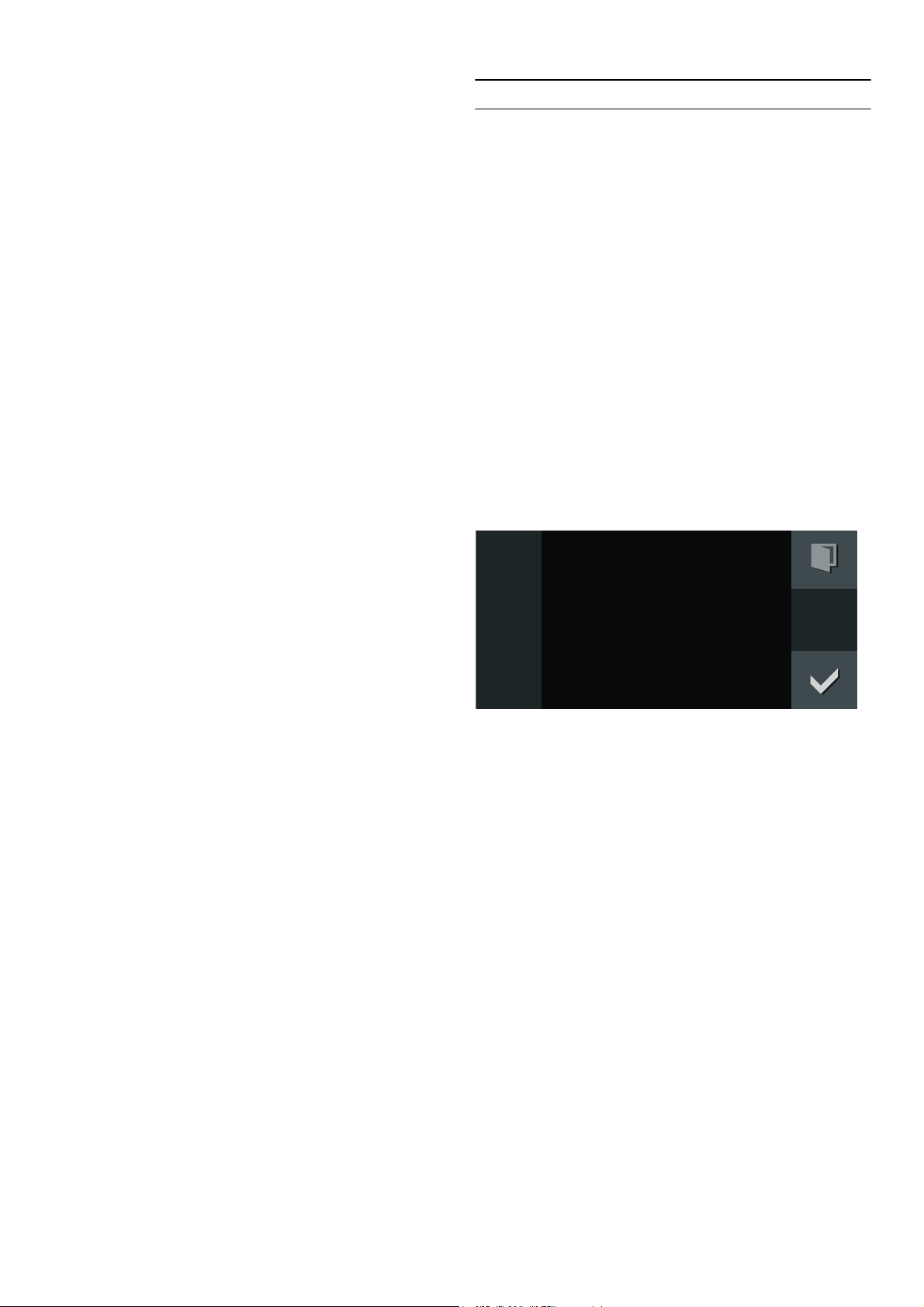
en Setting up the appliance
Standby screen
The appliance goes into standby if the function selector
is turned to 0 or if the child lock is activated.
Activating the appliance
To leave hibernate mode or to activate the display when
it has been switched off, turn the function selector.
You can now set the desired function. You can read
about how to set functions in the respective chapters.
Notes
– If no drip tray is inserted, the appliance cannot be
switched on and no water will flow from the coffee
dispenser.
The message "Insert trays" appears.
– When "Standby screen = off" is selected in the
basic settings, you must turn the function selector
to exit standby mode.
Setting up the appliance
Setting up the appliance
Note: Only use the appliance in frost-free areas. If the
appliance was transported or stored at temperatures
below 0°C, you must wait for at least 3 hours before
using it.
Before the appliance can be switched on and used, it
must be assembled and connected according to the
enclosed installation instructions.
Initial settings
Notes
– The query appears automatically when first
switched on after connection to a power outlet.
– You can change the settings at any time. ~
settings" on page 19
1 Switch on the appliance at the main switch.
The preset language appears in the display.
"Basic
'HXWVFK
6SUDFKH
2 Turn the rotary selector to select the required
display language.
3 Press ™ to confirm.
The temperature unit appears in the display.
4 Use the rotary selector to select the required
temperature unit.
5 Press ™ to confirm.
The preset capacity unit appears in the display.
6 Use the rotary selector to select the required
capacity unit.
7 Press ™ to confirm.
The preset weight unit appears in the display.
8 Use the rotary selector to select the required
weight unit.
9 Press ™ to confirm.
The display shows "Initial set-up complete".. Confirm
with ™. The appliance is now ready to use.
10
Note: If the language is changed, the system restarts.
This takes a few seconds.
Page 11

Water filter
en
Setting the water hardness
It is important to set the water hardness correctly so
that the appliance indicates in good time when the
descaling programme should be run. The preset water
hardness is level 4. If a water softening unit is installed
in the household, select the "Softening device" setting.
You can check the water hardness using the enclosed
test strip or by asking your local water supplier.
1 Briefly immerse the enclosed test strip in fresh tap
water, leave it to drip and read off the result after
one minute.
2 Rotate the function selector to S.
3 Use the rotary selector to select "Basic settings"
and touch the ™ symbol.
4 Use the rotary selector to select "Water hardness".
5 Touch the % symbol.
6 Using the rotary selector, set the measured water
hardness.
7 Press ™ to confirm.
The setting has been saved. Touch ' to exit the basic
settings.
Water filter
Water filter
Operation with or without a water
filter
You can use the appliance with or without a water filter.
To ensure that the descaling display of the appliance
functions correctly, you must specify in the basic
settings whether a water filter is used.
1 Rotate the function selector to S.
2 Select "Basic settings" using the rotary selector.
3 Touch the ™ symbol.
4 Select "Water filter" using the rotary selector.
5 Touch the % symbol.
6 Use the rotary selector to select either "Available"
(with water filter) or "Not available" (without water
filter).
7 Press ™ to confirm.
The rinse program starts with the "Available"
setting. Proceed according to the information on
the display.
8 Touch the ' symbol to leave the Basic settings
menu.
Note: A water filter lessens limescale deposits and
reduces impurities in the water. The appliance also does
not need to be descaled so often.
Water filters are available from retailers.
11
Page 12

en Filling the water tank and bean container
Inserting the water filter
New water filters must always be rinsed after being
fitted.
1 Rotate the function selector to S.
2 Select "Water filter change" using the rotary
selector.
3 Touch the ™ symbol.
4 Fit the water filter in the water tank and then fill the
tank with water up to the "max" mark.
Filling the water tank and bean
container
Filling the water tank and bean container
Using your appliance, you can prepare coffee using
freshly ground coffee beans or ground coffee. Always
only add ground coffee shortly before making a drink.
~ "Preparing coffee using ground coffee" on page 15
1 Open the door.
2 Remove the water tank, rinse and fill with fresh, still,
cold water. Reinsert the water tank.
5 Remove the milk hose from the milk container and
close the door.
6 Place a 0.5-litre container under the coffee
dispenser.
7 Touch the ™ symbol.
The water first runs through the filter to rinse it and then
into the container. After the rinsing process, confirm
with ™ and empty the container. The appliance is again
ready for use.
Rinsing the filter also activates the setting for the
"Change water filter" display. When the display "Please
change water filter" is shown, or at the latest after two
months, the filter is no longer effective. It needs to be
replaced for reasons of hygiene and so that the
appliance does not experience a build-up of limescale
(which could damage the appliance).
Replacement filters can be obtained from the after-sales
service. ~ "Accessories" on page 9
Note: If the appliance has not been used for a long
period of time (due to holidays, for example), the filter
that is fitted should be rinsed before using the
appliance. To do this, simply dispense a cup of hot
water.
3 Pull the bean container out, remove the lid and fill
the container with beans. Replace the lid and insert
the bean container again.
Note: Coffee beans that have been glazed or
caramelised or that contain other sugary additives
block the brewing unit. Only use pure bean mixes
that are suitable for use in fully automatic espresso
or coffee machines.
4 Close the door.
12
Page 13

Preparing beverages
en
Preparing beverages
Preparing beverages
Beverage selection
Notes
– The integrated fan switches on each time a drink is
dispensed and switches off again after a few
minutes.
– When using the appliance for the first time or when
it has not been used for a long time, the first cup of
coffee will not yet have the full aroma.
– The appliance is programmed with the standard
factory settings for optimal operation.
– After starting up the appliance, a fine-pored and
firm crema will be consistently achieved after
several cups have been dispensed.
– If the appliance is connected to the network (home
network), other types of drinks can be selected via
the app.
„ Ristretto Concentrated espresso. Best
served in small, thick-walled cups.
Preheat cups with hot water.
„ Espresso Concentrated coffee. Serve in
small, thick-walled cups. Preheat
cups with hot water.
… Coffee Coffee
Americano Y espresso, is topped up with
Z hot water.
s Hot water For preparing hot drinks, e.g. tea,
or to preheat cups.
t Milk froth For preparing speciality white cof-
fees.
u Warm milk As a beverage or as an ingredient
in special coffee beverages.
w White coffee ½ coffee + ½ milk; best served in
a wide-rimmed cup.
† Latte Macchiato A specialty drink, served in a glass
featuring three layers: at the bottom hot milk, in the middle
espresso, and at the top milk froth.
Flat White Espresso with frothed milk.
You may be able to select further options depending on
your choice of beverage:
¦ Size Small - Medium - Large - Very large
ˆ Strength Very mild - Mild - Medium - Strong -
Very strong - Extra strong etc., not
available for milk froth, warm milk
and hot water
p Temperature Hot - Very hot - Extra hot not availa-
ble for milk froth and warm milk
Different temperatures can be
selected for hot water.
Mixing ratio Setting for the proportion of milk,
only available for coffee beverages
with milk.
Note: For a strong taste of coffee, also select a high
coffee strength when setting a large capacity.
--------
Aroma function "Extra strong"
The longer coffee is brewed, the more bitter substances
and undesired aromas are released. This has a negative
effect on the taste and makes the coffee less easily
digestible. Your appliance therefore has a special
Aroma function for very strong coffee. After half the
requested volume has been prepared, coffee is ground
and brewed once more, so that only the palatable and
easily digestible flavours are released.
The Aroma function "Extra strong", e.g. "Extra
strong 3ˆ 2x" is only available for certain settings. The
coffee is prepared in two stages with this setting. Wait
until the process is fully completed.
Cappuccino Y espresso + Y milk + Y milk
v Espresso Mac-
--------
chiato
froth; best served in a cup.
Espresso finished with milk froth.
13
Page 14

en Preparing beverages
Preparing coffee using freshly ground
beans
The appliance must be switched on. The water tank and
bean container must be filled.
1 Turn the function selector to position 2.
2 Use the rotary selector to select the desired
beverage, e.g. coffee.
[
[
9 Set the temperature using the rotary selector.
+RW
10 Press ™ to confirm the settings.
11 Press I to start.
The drink is brewed and then runs into the cup.
Notes
– While the beverage is dispensed, the & symbol is
displayed. Touch this symbol to stop the beverage
being prepared.
– Using the ‡ symbol, you can save the current
beverage: Touch the ‡ symbol, turn the function
selector to a free memory location and save the
entry. ~
"Individual beverages" on page 17
&RIIHH
3 Place a cup under the coffee dispenser.
4 Touch the C symbol.
5 Set the size using the rotary selector.
0HGLXP
6 Touch the C symbol.
7 Set the strength using the rotary selector.
Preparing two cups at the same time
You have the option of dispensing two beverages
simultaneously:
1 Select the beverage and use the rotary selector to
choose settings such as the temperature if desired.
2 Touch the 2xsymbol.
3 Place two cups, or similar, underneath the beverage
dispenser.
4 Press I to start.
The beverage selected is brewed and then dispensed
into the cups.
Note: The coffee is prepared in two stages. Wait until
the process is fully completed.
8 Touch the C symbol.
14
0LOG
Page 15
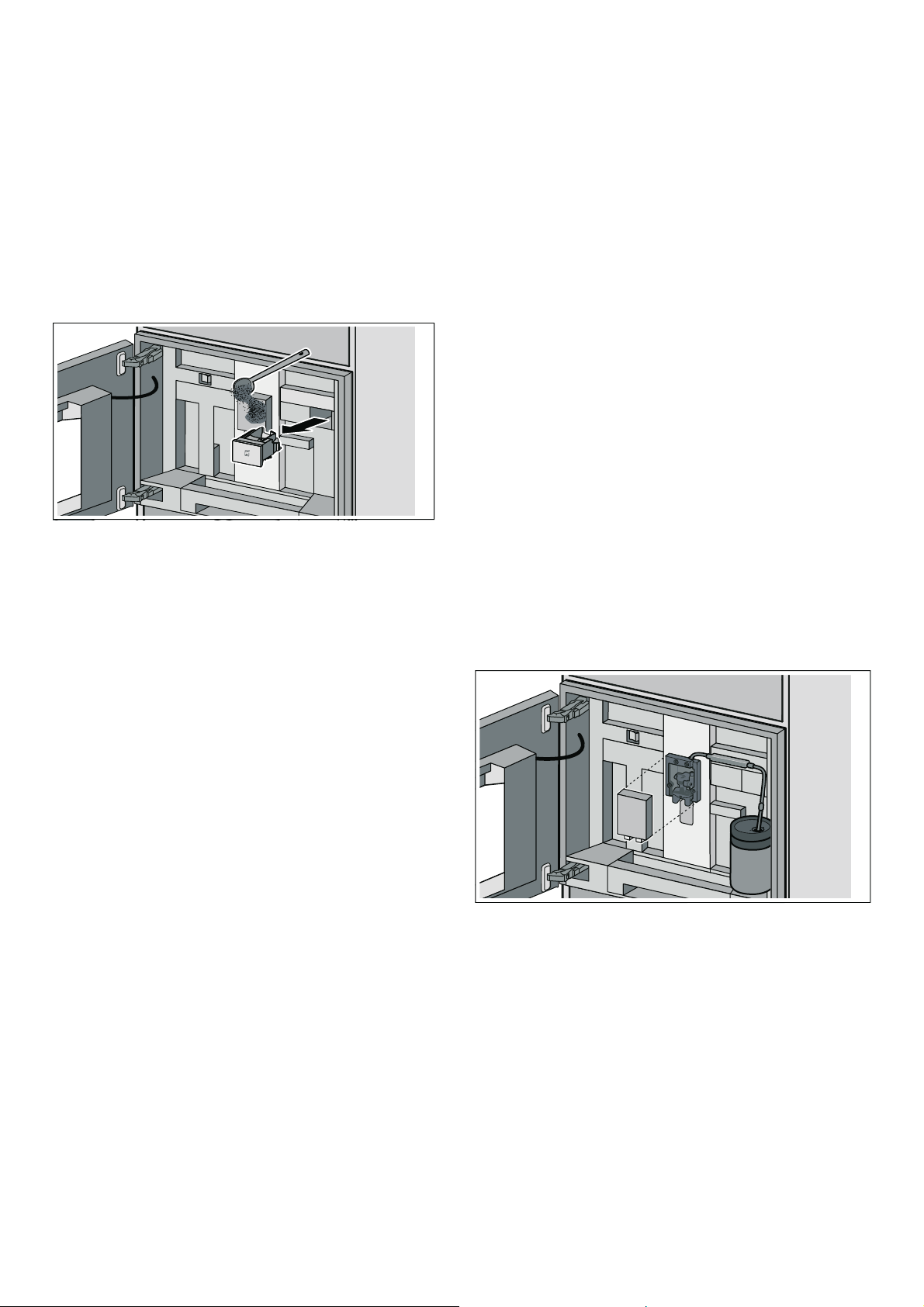
Preparing beverages
en
Preparing coffee using ground coffee
The appliance must be switched on and the water tank
must be filled.
Important: Remove cups or glasses before opening the
door as they may otherwise fall off.
1 Turn the function selector to position 2.
2 Open the door.
3 Using the measuring spoon, fill a maximum of two
level spoonfuls of ground coffee into the ground
coffee drawer. Close the ground coffee drawer.
Note: Do not fill the drawer with beans or instant
coffee.
4 Close the door.
5 Use the rotary selector to select the desired
beverage (beverages made from ground coffee are
identified with the x symbol).
6 Place a cup under the coffee dispenser.
7 Touch the C symbol.
8 Set the quantity using the rotary selector.
9 Touch the C symbol.
10 Set the temperature using the rotary selector.
11 Confirm the settings using ™.
12 Press I to start.
The beverage is brewed and then runs into the cup. To
prepare another cup, refill with ground coffee and
repeat the process.
Preparing a coffee with milk
Warning – Risk of burns!
m
The milk system becomes very hot. After use, allow it to
cool down first before touching it.
You can decant the milk into the milk container supplied
or fill e.g. into a milk jug or use the milk directly from the
carton. ~
on page 21
Important: Remove cups or glasses before opening the
door as they may otherwise fall off.
Using the milk container:
▯ Open the door.
▯ Push the beverage dispenser down completely.
▯ Remove the cover of the beverage dispenser
towards the front.
▯ Attach a milk hose from the milk system to the
beverage dispenser and feed it outwards through
the opening at the top.
▯ Attach the connecting element of the milk system to
the magnetic holder (on the inside of the
appliance).
▯ Place the filled milk container on the right next to
the coffee dispenser. Connect the milk tube to the
milk hose and then guide the milk tube into the milk
container. The end of the milk tube must be
immersed in the milk.
"Setting the milk container weight"
Notes
– While the beverage is dispensed, the & symbol is
displayed. Touch this symbol to stop the beverage
being prepared.
– If coffee is not dispensed within 90seconds, the
brewing chamber empties itself automatically to
prevent an overflow.
– The Aroma function is unavailable when using
ground coffee. Similarly, it is not possible to
dispense two cups at once when using ground
coffee.
▯ Close the door.
Using a milk carton or other container:
▯ Open the door.
▯ Push the beverage dispenser down completely.
▯ Remove the cover of the beverage dispenser
towards the front.
▯ Feed the milk hose of the milk system outwards
through the opening at the top.
▯ Attach the magnetic holder to the appliance.
▯ Place the filled milk carton on the right next to the
coffee dispenser. Connect the milk tube to the milk
hose and then guide the milk tube into the milk
carton. The end of the milk tube must be immersed
in the milk.
▯ Close the door.
15
Page 16

en Preparing beverages
To prepare a drink:
The appliance must be switched on. The water tank and
bean container must be filled.
1 Rotate the function selector to position 2.
2 Using the rotary selector, select a coffee beverage
with milk. To select a beverage made with ground
coffee, you must first fill the ground coffee drawer.
3 Place a cup or glass under the coffee dispenser.
4 Press I to start.
- or Touch the C symbol first, then set the size or
strength for example, using the rotary selector.
Confirm with ™.
The milk is drawn in and prepared and then the coffee is
brewed.
Notes
– While the beverage is dispensed, the & symbol is
displayed. Touch this symbol to stop the beverage
being prepared.
– Using the ‡ symbol, you can save the current
beverage: Touch the ‡ symbol, turn the function
selector to a free memory location and save the
entry. ~
– Dried-on milk residues are difficult to remove, so
always clean the milk system after every use.
~ "Cleaning the milk system" on page 25
"Individual beverages" on page 17
Preparing milk froth and warm milk
Warning – Risk of burns!
m
The milk system becomes very hot. After use, allow it to
cool down first before touching it.
To prepare a drink:
The appliance must be switched on.
1 Rotate the function selector to position 2.
2 Connect the milk hose. ~ "Preparing a coffee with
milk" on page 15
3 Select "Milk froth" or "Warm milk" with the rotary
selector.
4 Place a cup or glass under the coffee dispenser.
5 Touch the C symbol.
6 Set the size using the rotary selector.
7 Press ™ to confirm the settings.
8 Press I to start.
The milk is drawn in and then flows into the cup or
glass.
Notes
– While the beverage is dispensed, the & symbol is
displayed. Touch this symbol to stop the beverage
being prepared.
– Using the ‡ symbol, you can save the current
beverage: Touch the ‡ symbol, turn the function
selector to a free memory location and save the
entry. ~ "Individual beverages" on page 17
– Dried-on milk residues are difficult to remove, so
always clean the milk system after every use.
~ "Cleaning the milk system" on page 25
– You can also use plant-based alternatives to milk,
e.g. soya milk.
– The quality of the milk froth depends on the type of
milk or the plant-based alternative used.
Preparing hot water
Warning – Risk of burns!
m
The milk system becomes very hot. After use, allow it to
cool down first before touching it.
The appliance must be switched on and the water tank
filled.
1 Remove the milk hose from the milk container.
2 Rotate the function selector to position 2.
3 Select "Hot water" using the rotary selector.
4 Place a cup or glass under the coffee dispenser.
5 Touch the C symbol.
6 Set the size using the rotary selector.
7 Touch the C symbol.
8 Set the temperature using the rotary selector.
9 Press ™ to confirm.
10 Press I to start.
The water is heated and then flows into the cup or glass.
Notes
– While the beverage is dispensed, the & symbol is
displayed. Touch this symbol to stop the beverage
being prepared.
– Using the ‡ symbol, you can save the current
beverage: Touch the ‡ symbol, turn the function
selector to a free memory location and save the
entry. ~
"Individual beverages" on page 17
16
Page 17

Individual beverages
en
Setting the grinding level
Warning – Risk of injury!
m
Do not reach into the grinding unit.
Using the slider for the grinding level, the desired
fineness of the ground coffee can be set between a fine
grinding level (left) and a coarser grinding level (right).
Notes
– The new setting only becomes noticeable after the
second cup of coffee.
– Set a finer grinding level with dark-roasted beans
and a coarser grinding level with lighter beans.
– If the display shows the message "Set coarser
grinding level", the coffee beans are being ground
too finely. Set a coarser grinding level. To do so,
slide the slider to the right.
– Only make small changes to the grinding level
setting.
Individual beverages
Individual beverages
You can define and save instructions for up to
8 individual drinks.
1 Turn the function selector to one of the 8memory
locations.
2 Use the C symbol to successively select the
required drink and the beverage settings and use
the rotary selector to save the settings.
&DSSXFFLQR
3 Enter the name of the drink in "ABC".
Changing bean type
If you are using a new type of bean, the Empty grind
function allows you to run the grinding unit until empty
of your previous bean type.
The appliance must be switched on.
1 Remove the bean container and empty out the
beans.
2 Add the new beans and reinsert the bean container.
The message "Using new type of coffee beans?"
appears..
3 Touch the ' symbol.
The grinding unit is then emptied of your previous bean
type in two grinding stages.
Note: This message always appears when the bean
container is inserted. If you do not want to empty the
grinding unit, e.g. when only refilling with beans,
confirm with ™.
Rotary selector
4 Press briefly: moves the cursor right
5 Press briefly: moves the cursor right
l Deletes letters
Selects letters
A new word always begins with a capital letter.
Press and hold: shifts to umlauts and special characters
Press twice: adds a line break
Press and hold: shifts to normal characters
Press twice: adds a line break
7RPV
&DSSXFFLQB
4 Save with ™.
5 Press I to start.
17
Page 18
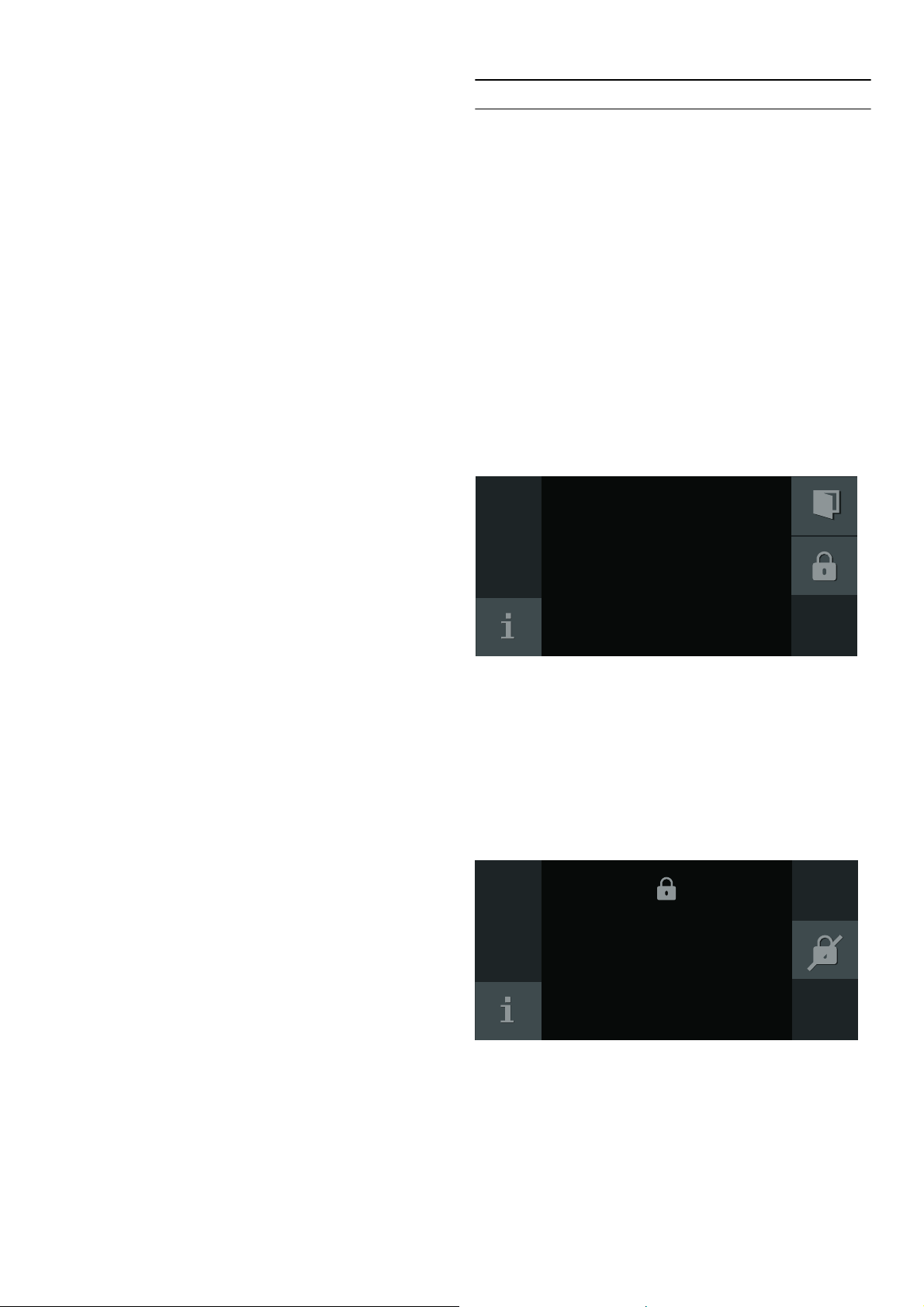
en Child lock
Depending on the drink selected, the beans will be
ground first, next the milk prepared and the coffee then
brewed.
Notes
– While the beverage is dispensed, the & symbol is
displayed. Touch this symbol to stop the beverage
being prepared.
– For entering a name, Latin characters, certain
special characters and numbers are available.
– To change an existing memory location, touch the
% symbol and save a new setting.
– If a memory location which is already occupied is
selected, the settings will be overwritten.
Child lock
Child lock
The appliance has a child lock to prevent children
operating it accidentally.
Notes
– You must set the child lock to "Available" in Basic
settings. ~ "Basic settings" on page 19
– If there is a power failure while the child lock is
activated, it may be deactivated when power is
restored.
Activating the child lock
Prerequisite:
The function selector is set to 0.
Touch the 0 symbol for at least 6 seconds.
The child lock is now activated. The 0 symbol is shown
at the top of the display.
Deactivating the child lock
Prerequisite:
The function selector is set to 0.
Touch and hold the 1 symbol for at least 6 seconds.
The child lock is deactivated. You can set the appliance
as normal.
18
Page 19

Basic settings
Basic settings
Your appliance can be individually adjusted in the basic
settings.
1 Turn the function selector to S.
2 Select "Basic settings" using the rotary selector.
3 Touch the ™ symbol.
4 Turn the rotary selector to select the required basic
setting.
Basic setting Permitted settings Explanation
Brightness Level 1, 2, 3, 4, 5*, 6, 7, 8 Sets the display brightness
Display Reduced*/Standard If the 'Reduced' setting has been selected,
Touch field colour Grey* / White Selects the colour of the symbols on the
Basic settings
5 Touch the % symbol.
6 Set the basic setting using the rotary selector.
7 Save with ™ or cancel with ' and exit the current
basic setting.
8 Turn the function selector to 0 to exit the basic
settings menu.
The changes are saved.
only the most important information will be
shown on the display after a short time.
touch fields
en
Touch field tone Tone 1* / Tone 2/ Off Selects an audible signal for when a touch
field is touched
Touch field tone vol-
Level 1, 2, 3, 4, 5*, 6, 7, 8 Sets the volume of the touch field tone
ume
Signal volume Level 1, 2, 3, 4, 5*, 6, 7, 8 Sets the volume of the audible signal
Light settings Lighting options 1*-7 Û Light off
Ú Light on
~ Light only on when a beverage is being
dispensed
Other setting options will appear if you
touch the % symbol.
Standby after 5 minutes - 3 hours Setting for the time after which the appli-
ance automatically rinses and switches to
standby mode.
Water hardness 1-4*, softening device Briefly immerse the enclosed test strip in
fresh tap water, leave it to drip and read off
the result after one minute. Set the measured water hardness.
Water filter Available/not available* Available: Operating the appliance with a
water filter.
Not available: Operating the appliance without a water filter.
Temperature unit °C* / °F Setting the temperature unit
Capacity unit ml/fl.oz.* Set the capacity unit
Capacity +/ 5ml to 60ml
(0.2fl.oz to 2fl.oz)
Adjust the capacity to individual cup sizes.
First select the beverage and then set the
capacity.
19
Page 20

en Basic settings
Weight unit g*/oz. Set the weight unit
Milk container weight Standard*/Individual Setting for weight detection. ~ "Setting
the milk container weight" on page 21
Language German* / French / Italian / Spanish /
Portuguese / Dutch / Danish / Swedish
/ Norwegian / Finnish / Greek / Turkish
/ Russian / Polish / Czech / Slovenian /
Slovakian / Arabic / Hebrew / Japanese
Select language for text display
Note:
If the language is changed, the system
restarts. This takes a few seconds.
The basic settings menu is also closed.
/ Korean / Thai / Chinese / English US
/ English
Factory settings Reset the appliance to the factory set-
tings
Confirm the question "Delete all individual
settings made and reset to factory settings?" by pressing ™ or cancel by pressing '.
Note:
Individual drinks will also be deleted if the
appliance is reset to factory settings.
After resetting the factory settings, the "Initial settings" menu is displayed.
Demo mode On / Off* Only for demonstration purposes. The "Off"
setting must be activated for normal operation. The setting is only possible in the first
3 minutes after switching on the appliance.
Milk container
reminder
30* minutes - 6 hours Setting for the time after which the reminder
appears.
Child lock Not available*/Available Available: The child lock can be activated.
~ "Child lock" on page 18
* Factory setting
--------
Home Connect Settings for connection to the home net-
work and mobile devices.
Different setting options will be displayed
depending on the connection status.
~ "Home Connect settings"
on page 23
20
Page 21

Basic settings
en
Setting the milk container weight
Using the weight, the appliance detects the quantity of
milk in the milk container to ensure that there is always
sufficient milk to dispense e.g. Latte Macchiato. If there
is too little milk in the container, a corresponding
message will be displayed.
The weight of the supplied empty milk container and
that of an empty Tetra Pak carton (approx. 30 g) are
already saved under "Standard". The appliance
automatically detects whether the milk container or a
Tetra Pak carton is being used. However, you can also
save the weight of your own milk container or a Tetra
Pak carton (if its weight deviates from the standard
value) under the "Individual" setting.
Note: The container filled with milk must not exceed the
maximum weight of 2 kg.
1 Rotate the function selector to S.
2 Select "Basic settings" using the rotary selector.
3 Touch the ™ symbol.
4 Select "Milk container weight" with the rotary
selector.
5 Touch the % symbol.
6 Select "Standard" (preset milk container weight) or
"Individual" (own weight input for the milk
container) using the rotary selector.
7 Press ™ to confirm.
8 With the "Standard" setting the appliance
automatically reverts to the "Basic settings"
selection level
or
With the "Individual" setting, your own milk
container can now be weighed and the weight
saved.
9 Check whether the area for the milk container
behind the door is free. Confirm with ™.
10 Place an empty container, e.g. a milk jug, in the area
and confirm with ™.
11 Close the door.
The weight of the container is determined and then
displayed.
12 Press ™ to confirm.
The changes are saved.
13 Touch the ' symbol to leave the "Basic settings"
menu.
Messages
Depending on the setting in "Basic settings" or when
dispensing a beverage with milk, various reminders or
messages may be shown on the display:
"Reminder: Is the
milk still fresh?"
"Reminder: Place
milk in the refrigerator"
"Milk container
connected?"
"Not enough milk
for the selected
beverage"
Appears after a set time.
~ "Basic settings" on page 19
Please check whether the milk in the
milk container is fresh.
Appears when the appliance is switched
off.
Message appears after selection of a
beverage with milk. Please check and
confirm.
Message appears when there is not
enough milk in the milk container.
21
Page 22

en Home Connect
o
Home Connect
Home Connect
This appliance can be networked and controlled
remotely using a mobile device. The Home Connect app
offers extra functions that complement the networked
appliance perfectly. If the appliance is not connected to
your home network, it can be operated as usual via the
display.
The availability of the Home Connect function depends
on the availability of Home Connect services in your
country. Home Connect services are not available in
every country. You can find more information on this at
www.home-connect.com.
Notes
– Ensure that you follow the safety instructions in this
instruction manual and that you comply with these
even when you are away from home and are
operating the appliance via the Home Connect app.
You must also follow the instructions in the Home
Connect app.~
on page 3
"Important safety information"
– Operating the appliance directly from the appliance
always takes priority. It is not possible to operate
the appliance using the Home Connect app during
this time.
– Refer to the Home Connect documents supplied for
more information.
Installing the app
Install the Home Connect app on your mobile device
(e.g. tablet PC or smartphone).
1 On your mobile device, go to the App Store (Apple
devices) or the Google Play Store (Android
devices).
2 Enter the search term "Home Connect".
3 Select the Home Connect app and install it on your
mobile device.
4 Launch the app and set up Home Connect access.
The app will guide you through the registration
process.
Connecting the appliance to your home network
(LAN)
The appliance must be connected to your home network
using a LAN cable.
The network connection will be established
automatically when the appliance is connected to the
mains electricity supply for the first time and put into
operation.
Follow the instructions in the app.
Connecting the appliance to your home network
(WLAN with WPS)
Requirements:
Setting up
To configure settings via Home Connect, you will need
to have installed the Home Connect app on a mobile
device.
Your appliance will also need to be connected to your
home network and to the Home Connect app. You can
choose between the following connection types:
▯ Connection to LAN cable or via WLAN: first set up
the app. Then connect the appliance to the home
network.
Notes
– The appliance detects when a LAN cable is
connected to the appliance. The appliance should
be connected to Home Connect via WLAN. Switch
to WLAN in the basic settings.
– The app will guide you through the entire
registration process. In case of doubt, follow the
instructions in the app.
▯ Your router must have a WPS button. You will find
information about this in the manual for your router.
▯ You need to be able to access your router.
1 In the basic settings ¯ select "Home network".
2 Touch the % symbol.
3 Turn the rotary selector to "WLAN".
4 Touch the ™ symbol to confirm.
A message about the WPS function will appear.
5 Touch the ™ symbol to continue.
6 Turn the rotary selector to "Automatic (WPS)".
7 Touch the ™ symbol to start the connection
process.
8 Press the WPS button on the home network router
within the next 2 minutes.
If the display shows "Network connection
successful", the connection process is complete.
9 Touch the ™ symbol to continue.
"Connect to app" appears.
10 Touch the % symbol.
"Add mobile device" appears.
11 Touch the ™ symbol to confirm.
Follow the instructions in the app.
22
Page 23

Home Connect
en
Connecting the appliance to your home network
(WLAN without WPS)
1 In the basic settings ¯ select "Home network".
2 Touch the % symbol.
3 Turn the rotary selector to "WLAN".
4 Touch the ™ symbol to confirm.
A message about the WPS function will appear.
5 Touch the ™ symbol to continue.
6 Turn the rotary selector to "Manual".
7 Touch the ™ symbol to start the connection
process.
Home Connect settings
Home Connect can be adapted to your specific needs at
any time.
Basic setting Permitted settings Explanation
Connection type LAN/Wi-Fi You can switch between connection types (LAN cable and
Connecting Connect/disconnect Switch the network connection on or off as required (e.g. for
Connect to app Start the connection process between the app and the appli-
The appliance will set up its own "Home Connect"
WLAN network to which the tablet or smartphone
must be connected.
8 Follow the instructions in the app.
If the display shows "Network connection
successful", the connection process is complete.
9 Touch the ™ symbol to continue.
"Connect to app" appears.
10 Touch the % symbol.
"Add mobile device" appears.
11 Touch the ™ symbol to confirm.
Follow the instructions in the app.
Note: You will find the Home Connect settings in the
basic settings for your appliance. Which settings the
display shows will depend on whether Home Connect
has been set up and whether the appliance is
connected to your home network.
Wi-Fi).
Follow the instructions for setting up the relevant connection
type.~ "Setting up" on page 22
holiday).
Network information is retained after the appliance is
switched off.After switching on the appliance, you will need
to wait for a few seconds while it reconnects to the network.
In networked standby mode, the appliance requires max. 2 W.
ance.
Software update As soon as a new software version is available, a message
appears in the display. You can install the new software in the
Home Connect menu Í.
Permanent remote
start
Activate / deactivate Access the appliance's functions via the Home Connect app.
When activated, the dispensing of drinks can be started via
the app.
When deactivated, the app will simply display the appliance's
operating status.
Delete network settings
All network settings can be deleted from the appliance at any
time.
Appliance information The display shows:
▯ MAC address COM module
▯ Serial number of the appliance
▯ Software version
You can view more information – such as the SSID (network
name), although this depends on the connection type – by
--------
touching the arrow button.
23
Page 24

en Home Connect
Remote Start
Remote start must be activated in order to start and
operate your appliance via the Home Connect app. If
remote start is deactivated, only the operating modes of
the appliance can be displayed in the Home Connect
app and the appliance settings configured.
m Warning – Risk of scalding (Home Connect)!
If an unattended remote start takes place, third parties
might be scalded if they reach under the coffee
dispenser during drinks dispensing. You should
therefore make sure that with an unattended remote
start there is no risk to other people, in particular not to
children, or to property.
Remote diagnostics
Customer Service can use Remote Diagnostics to
access your appliance if you contact them, have your
appliance connected to the Home Connect server and if
Remote Diagnostics is available in the country in which
you are using the appliance.
Note: For further information and details about the
availability of Remote Diagnostics in your country,
please visit the service/support section of your local
website: www.home-connect.com
Declaration of Conformity
Gaggenau Hausgeräte GmbH hereby declares that the
appliance which features Home Connect is in
accordance with the basic requirements and the other
relevant provisions of the directive 2014/53/EU.
A detailed RED Declaration of Conformity can be found
online at www.gaggenau.com on the product page for
appliance in the additional documents.
2.4GHz band: max. 100 mW
5 GHz band: max. 100mW
BE BG CZ DK DE EE IE EL
ES FR HR IT CY LV LT LU
y
HU MT NL AT PL PT RO SI
SK FI SE UK NO CH TR
5GHz Wi-Fi: for indoor use only
About data protection
When your appliance is connected for the first time to a
WLAN network, which is connected to the Internet, your
appliance transmits the following categories of data to
the Home Connect server (initial registration):
▯ Unique appliance identification (consisting of
appliance codes as well as the MAC address of the
installed WiFi communication module).
▯ Security certificate of the WiFi communication
module (to ensure a secure IT connection).
▯ The current software and hardware version of your
domestic appliance.
▯ Status of any previous resetting to factory settings.
This initial registration prepares the Home Connect
functions for use and is only required when you want to
use these Home Connect functions for the first time.
Note: Ensure that the Home Connect functions can be
used only in conjunction with the Home Connect app.
Information on data protection can be accessed in the
Home Connect app.
24
Page 25

Daily care and cleaning
en
Daily care and cleaning
Daily care and cleaning
Daily maintenance
Every time the appliance is switched on or switched to
0, it rinses automatically. Exception: the appliance was
only switched off a few minutes beforehand or no coffee
was dispensed before it was switched to 0.
m Warning – Danger of electric shock!
Before cleaning the appliance, switch it off using the
main switch. Never immerse the appliance in water. Do
not use a steam cleaner.
Caution!
Surface damage!
– Do not use any cleaning agents containing alcohol
or spirits.
– Do not use abrasive cloths or cleaning agents.
– Always remove any residue of lime, coffee, milk and
descaling solution immediately. This residue may
cause corrosion to form.
– New sponge cloths may contain salts. Salts can
cause rust film on stainless steel and must
therefore be washed out thoroughly before use.
Notes
– The drip tray and coffee residue container should
be emptied and cleaned every day to prevent
deposits.
– Immediately remove residues from the shelf to avoid
stains.
– If the appliance has not been used for a long time
(e.g. while you are on holiday), clean the entire
appliance thoroughly, including the milk system,
ground coffee drawer and brewing unit before
using.
1 Wipe the housing with a soft, damp cloth.
2 Remove the shelf, open the door and pull out the
drip tray to the front.
3 Remove drip tray, cover and coffee residue
container.
4 Empty, clean and dry the individual parts.
5 Rinse out the water tank with clear, fresh water.
6 Remove the ground coffee drawer, clean under
running water and dry it thoroughly.
7 Wipe out the inside of the appliance (drip tray
holder and ground coffee drawer) and the
collecting tray and dry them.
8 Insert the dry parts, such as the ground coffee
drawer.
Caution!
Not all of the appliance components can be cleaned in
the dishwasher.
Not dishwasher-safe:
Shelf
Accessory drawer
Water tank with cover
Beverage dispenser cover
Metal connecting element
Bean container with lid
Ground coffee drawer
Protective cover for brewing unit
Brewing unit
Milk container
Dishwasher-safe:
Collecting tray
Drip tray
Drip tray cover
max. 60°C
Coffee residue container
Milk hoses
Milk tube
Individual parts of the beverage dispenser
Measuring spoon
Individual parts of the milk container lid
Shelf for the milk container
Cleaning the milk system
The milk system is automatically cleaned with a short jet
of steam directly after preparing a milk drink.
Important: Clean the milk system manually on a weekly
basis, or more frequently if required.
m Warning – Risk of burns!
The beverage dispenser gets very hot. After use, let it
cool down first before touching it.
25
Page 26

en Daily care and cleaning
Cleaning the milk system automatically
1 Turn the function selector to S.
2 Use the rotary selector to select "Quick rinse
programme for milk system".
3 Touch the ™ symbol.
The cleaning programme starts. The information in
the display guides you through the programme.
4 Open the door.
5 Remove the milk tube from the milk container and
wipe it down. Insert the end of the milk tube into the
hole in the coffee residue container.
3 Detach the milk hose and dismantle the top and
bottom sections of the beverage dispenser.
4 Separate the milk hoses, connecting element and
milk tube.
6 Close the door.
7 Place a container with a capacity of 0.5 l under the
beverage dispenser.
8 Touch the I symbol.
The programme runs for approx. 1 minute.
Then empty the container.
9 Touch the ™ symbol.
The programme has finished.
Cleaning the milk system manually
Take the milk system apart to clean it:
1 Push the beverage dispenser down completely and
pull the cover forwards to remove.
2 Press the snap lever to the left of the beverage
dispenser downwards and pull the beverage
dispenser straight forwards.
5 Clean the individual parts with a detergent solution
and a soft cloth.
6 Rinse all parts with clean water and dry.
7 Put the individual parts back together again (also
see quick reference guide).
8 Firmly attach the beverage dispenser straight from
the front onto the three connections.
9 Replace the cover.
Cleaning the milk container
For reasons of hygiene the milk container must be
cleaned regularly. Only the individual parts of the lid are
dishwasher-safe. Clean the stainless steel milk
container by hand using a mild cleaning agent.
26
Page 27
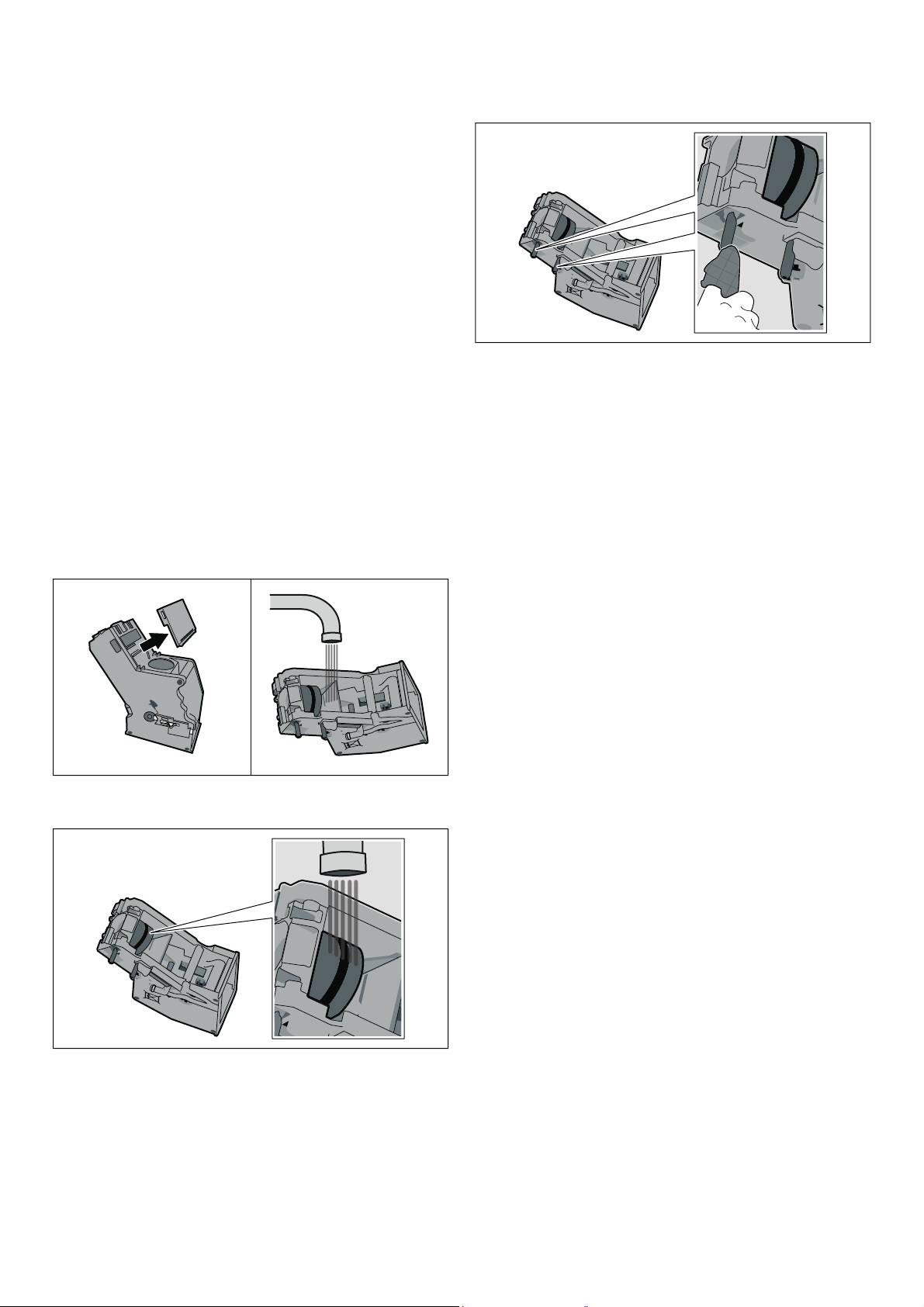
Daily care and cleaning
en
Cleaning the brewing unit
(Also see the quick reference guide)
Notes
– Regularly clean the brewing unit by hand in addition
to the automatic cleaning programme.
– Do not use washing-up liquid or other cleaning
agents to clean the brewing unit and do not put the
brewing unit in the dishwasher.
1 Turn the function selector to 0.
2 Open the door.
3 Switch off the appliance using the main switch.
4 Remove the protective cover of the brewing unit.
5 Remove the coffee residue container.
6 Slide the red latch on the brewing unit all the way to
the left to ô.
7 Press the eject lever right down.
The brewing unit will be released.
8 Take hold of the brewing unit by the recessed grips
and carefully remove it.
9 Clean the brewing unit thoroughly under running
water.
11 Thoroughly clean the connecting taps on the
brewing unit.
12 Clean the interior of the appliance thoroughly,
taking care to remove any coffee residues.
13 Allow the brewing unit and the interior of the
appliance to dry.
14 Refit the cover.
15 Push the brewing unit all the way into the appliance,
pressing on the middle until it audibly clicks into
place.
Important: The red latch must be right over to the
left to ô before inserting.
16 Press the eject lever all the way up and push the
red latch right over to the right to ó.
17 Insert the coffee residue container.
18 Replace the protective cover.
19 Close the door.
10 Remove the cover and clean the filter under running
water.
27
Page 28

en Service programmes
Service programmes
Service programmes
(Also see the quick reference guide)
Every so often – the exact frequency depends on usage
and water hardness – one of the following messages
will appear in the display in place of the coffee
selection:
▯ Please change water filter
▯ Please clean
▯ Please descale
▯ Please descale and clean
The ) warning symbol then lights up.
The water filter should be changed immediately at this
point and the appliance cleaned or descaled using the
appropriate programme. Otherwise the appliance may
be damaged.
The service programmes can also be started at any time
without any prompt from the display. Set the function
selector to S and select and run the desired programme.
Notes
– Caution! Do not drink or come into contact with
cleaning or descaling materials. Keep cleaning
materials and descaling tablets out of the reach of
children. They may be toxic.
– Important: If the appliance is not descaled in good
time, the message "Appliance locked Descaling
required urgently" will appear. Immediately perform
the descaling process in accordance with the
instructions. If the appliance is locked, it can only
be operated again once descaling has been carried
out.
– Caution! With every service programme, use
descaling and cleaning agents as described in the
instructions and observe the (relevant) safety
information.
– Do not drink the liquids.
– Never use citric acid, vinegar or any vinegar-based
agents to descale the appliance.
– For cleaning and descaling, only use the tablets
intended for such purposes.They have been
specially developed for this appliance, and new
stocks can be ordered through customer service.
~ "Accessories" on page 9
– Never insert descaling tablets or other products
into the grounds compartment.
– Never interrupt the service programme.
– Before starting a service programme, remove, clean
and reinsert the brewing unit.Rinse the milk system.
– At the end of a service programme, wipe down the
appliance using a soft, damp cloth to immediately
remove any descaler residue. Such residue may
cause corrosion.
– New sponge cloths may contain salts. Salts can
cause rust film on stainless steel, so cloths must
always be washed out thoroughly before use.
– If one of the service programmes is interrupted, e.g.
by a power failure, proceed as follows:
1 Rinse out the water tank.
2 Pour in fresh, still water up to the "max" marking
and confirm.
The programme starts and rinses the
appliance.Duration: approx. 2 minutes.
3 Empty, clean and reinsert the drip tray.
– Caution! Do not drink the descale solution.
Cleaning
Duration: approx. 5 minutes
Clean the brewing unit before starting the service
programme. ~ "Cleaning the brewing unit"
on page 27
1 Turn the function selector to S.
2 Select "Cleaning programme" with the rotary
selector.
3 Touch the ™ symbol.
The cleaning programme starts. The information in
the display guides you through the programme.
4 Empty and reinsert the drip tray and the coffee
residue container.
5 Place a cleaning tablet in the ground coffee drawer
and close the drawer again.
6 Close the door.
7 Place a container with a capacity of 0.5 l under the
beverage dispenser.
8 Touch the I symbol.
The programme will run for approx. 5 minutes.
9 Remove the container and empty.
10 Touch the ™ symbol.
The programme has finished.
11 Touch the ™ symbol.
The appliance is ready to use.
28
Page 29
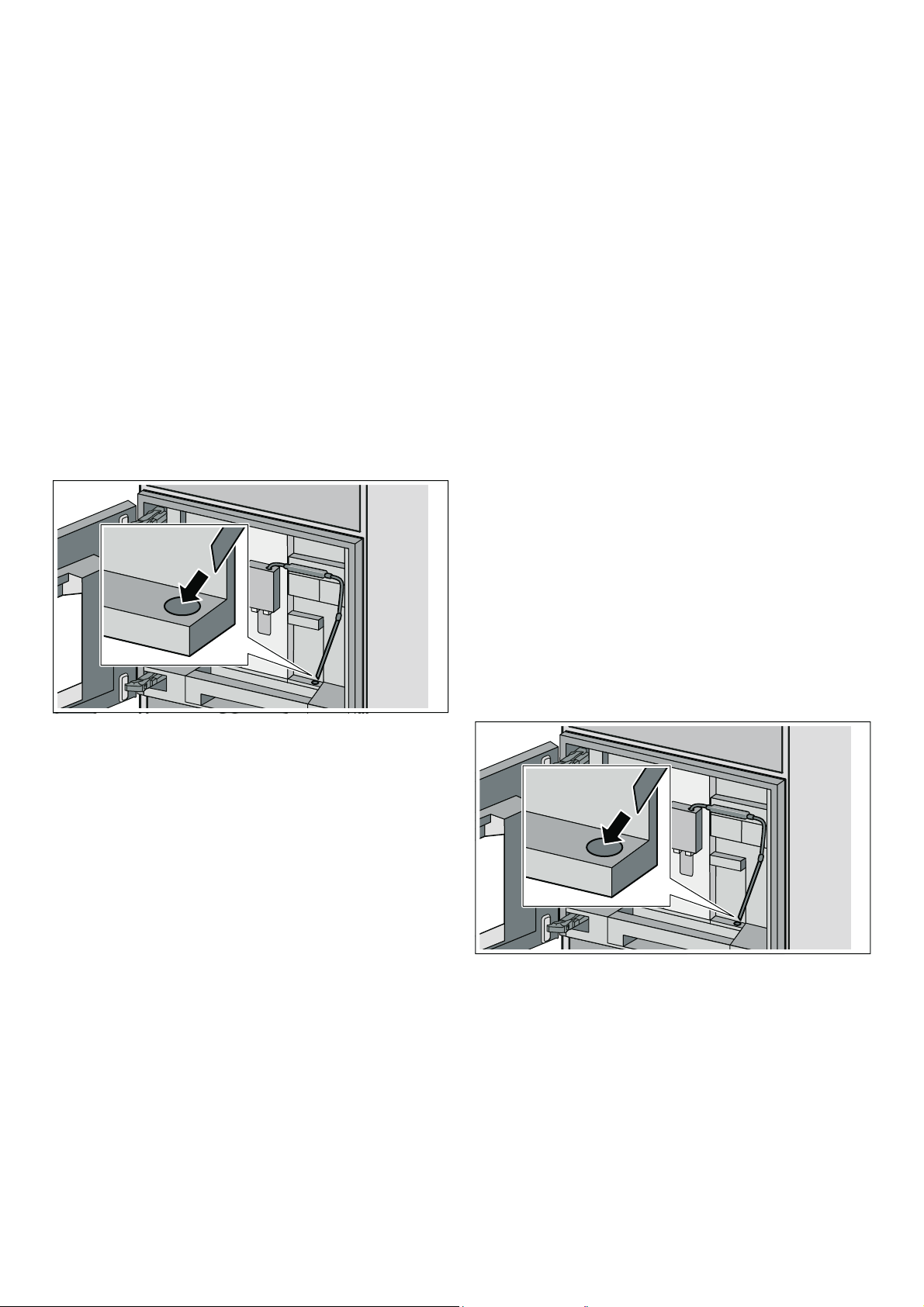
Service programmes
en
Descaling
Duration: approx. 21 minutes
1 Turn the function selector to S.
2 Select "Descaling programme" using the rotary
selector.
3 Touch the ™ symbol.
The descaling programme starts. The notes in the
display guide you through the programme.
4 Empty and replace the drip tray and the coffee
dregs container.
5 Remove the water filter (if there is one) and touch
the ™ symbol.
6 Pour lukewarm water into the empty water tank up
to the "calc" mark (0.5l) and then dissolve a
descaling tablet in it.
7 Remove the milk tube from the milk container and
wipe it down. Insert the end of the milk tube into the
hole in the coffee residue container.
8 Close the door.
9 Place a container with a capacity of 0.5 l under the
beverage dispenser.
10 Touch the I symbol.
The programme will run for approx. 19 minutes.
Note: If there is too little descaling solution in the
water tank, the message "Fill water tank with water
and descaler" appears. Pour lukewarm water into
the empty water tank up to the "calc" mark (0.5l)
and then dissolve a descaling tablet in it. Press ™
to confirm. The programme will continue.
11 Remove the container and empty.
12 When prompted by the display, rinse the water tank
and then fill it with fresh water up to the "max" mark.
If a filter is used, reinsert it now.
13 Place a container under the dispenser.
14 Touch the I symbol.
The programme will run for approx. 2 minutes and
rinse the appliance.
15 Remove the container and empty and reinsert the
drip tray.
16 Touch the ™ symbol.
The programme has finished.
17 Touch the ™ symbol.
The appliance is ready to use.
Cleaning and descaling
Duration: approx. 26 minutes
The cleaning and descaling programme combines the
individual cleaning and descaling functions. If the two
programmes are both due at around the same time, the
fully automatic espresso machine automatically
suggests this service programme.
Prior to starting the service programme, clean the
brewing unit. ~ "Cleaning the brewing unit"
on page 27
1 Turn the function selector to S.
2 Select "Cleaning and descaling programme" using
the rotary selector.
3 Touch the ™ symbol.
The cleaning and descaling programme starts. The
notes on the display guide you through the
programme.
4 Empty and replace the drip tray and the coffee
dregs container.
5 Place a cleaning tablet in the ground coffee drawer
and close the drawer again.
6 Remove the water filter (if there is one) and touch
the ™ symbol.
7 Pour lukewarm water into the empty water tank up
to the "calc" mark (0.5l) and then dissolve a
descaling tablet in it.
8 Remove the milk tube from the milk container and
wipe it down. Insert the end of the milk tube into the
hole in the coffee residue container.
9 Close the door.
10 Place a container with a capacity of 0.5 l under the
beverage dispenser.
11 Touch the I symbol.
The programme will run for approx. 19 minutes.
Note: If there is too little descaling solution in the
water tank, the message "Fill water tank with water
and descaler" appears. Pour lukewarm water into
the empty water tank up to the "calc" mark (0.5l)
and then dissolve a descaling tablet in it. Press ™
to confirm. The programme will continue.
12 Remove the container and empty.
29
Page 30

en Emptying programme
13 When prompted by the display, rinse the water tank
and then fill it with fresh water up to the "max" mark.
If a filter is used, reinsert it now.
14 Place a container under the dispenser.
15 Touch the I symbol.
The programme will run for approx. 7 minutes and
rinse the appliance.
16 Remove the container and empty and reinsert the
drip tray.
17 Touch the ™ symbol.
The programme has finished.
18 Touch the ™ symbol.
The appliance is ready to use.
Emptying programme
Emptying programme
The emptying programme is a service programme,
which is used to remove coffee bean residue and to
prevent damage caused by frost during transport and
storage. The appliance must be ready for use.
1 Turn the function selector to S.
2 Select "Emptying programme" with the rotary
selector.
3 Touch the ™ symbol.
4 Empty the bean container and reinsert.
5 If present, remove the milk container and close the
door.
6 Close the door.
The emptying programme runs for
approx. 2 minutes.
7 Empty and reinsert the water tank.
8 Close the door.
The emptying programme runs for
approx. 2 minutes.
9 Remove the brewing unit and clean thoroughly.
10 Clean the drip tray, coffee residue container, milk
system and milk tube set thoroughly and reinsert.
11 Close the door.
12 Touch the ™ symbol.
The emptying programme has finished.
30
Page 31
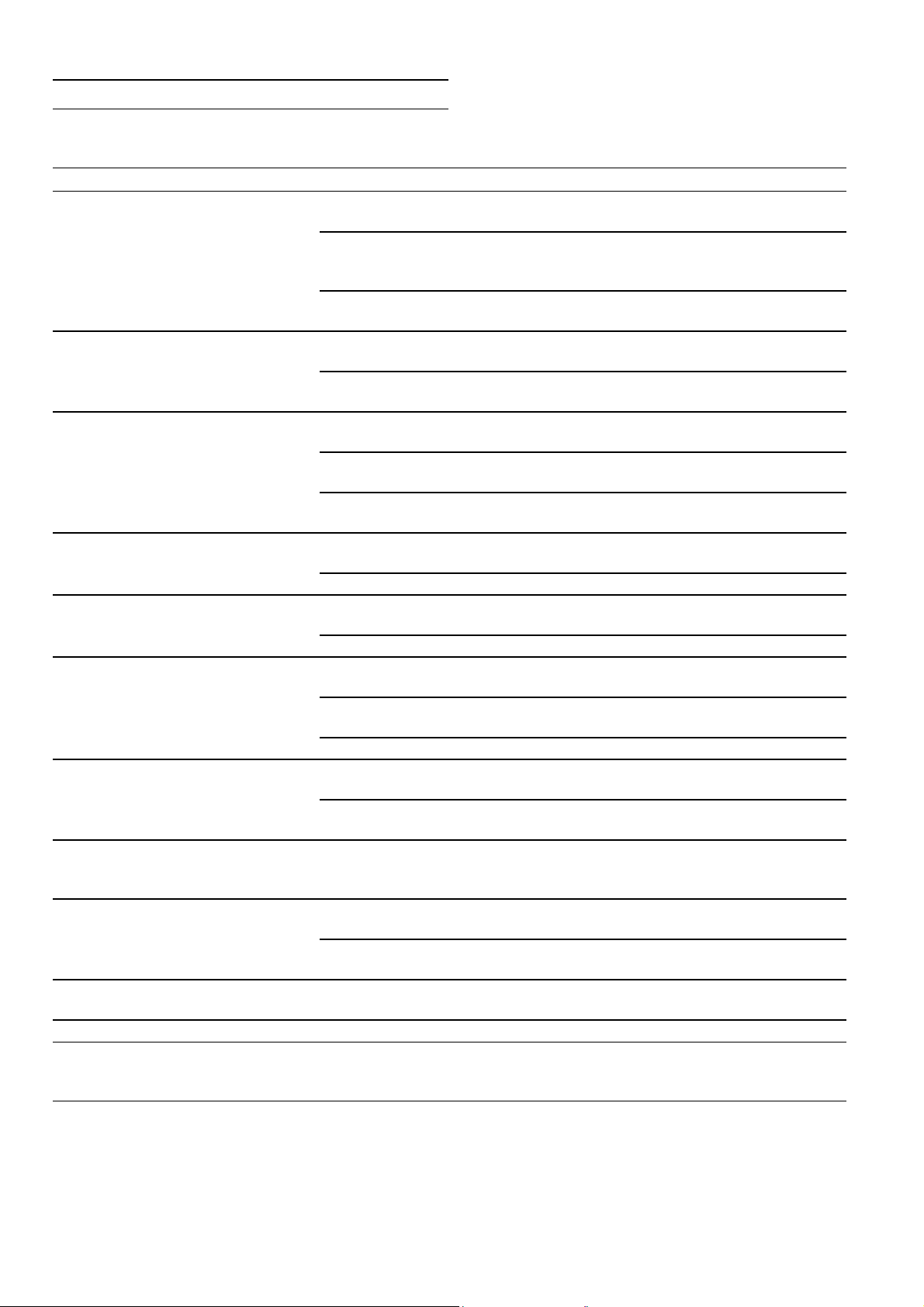
Simple troubleshooting
Simple troubleshooting
Simple troubleshooting
Problem Cause Solution
The personally selected capacity is not
reached. Coffee dispensing slows to a
trickle or stops completely.
The hot water is milky or tastes of milk or
coffee.
The coffee has no crema. Unsuitable type of coffee. Use a type of coffee with a higher proportion
The coffee is too "acidic". The grinding level is too coarse.
The coffee is too bitter. The grinding level is too fine. The
The coffee tastes burnt. The brewing temperature is too
The coffee is too weak. Coffee strength selected is too
The quality of the milk foam varies. The quality of the milk froth
The ground coffee gets stuck in the
ground coffee drawer.
The water filter does not stay in position
in the water tank.
The bean container jams when inserted. There are beans in the housing. Remove beans.
The coffee grounds are not compact and
are too wet.
The grinding level adjustment is stiff. Too many beans in the grinding
The grinding level is too fine. The
ground coffee is too fine.
Heavy build-up of limescale in the
appliance.
Adjust the grinding level to a coarser setting.Use coarser ground coffee.
Descale the appliance as described in the
instructions. ~ "Service programmes"
on page 28
The brewing unit is soiled. Clean the brewing unit. ~ "Cleaning the
brewing unit" on page 27
The milk hose has not been
Remove the milk hose from the milk container.
removed.
Milk or coffee residue in the bev-
Clean the beverage dispenser.
erage dispenser.
of robusta beans.
The beans are no longer freshly
Use fresh beans.
roasted.
The grinding level is not suitable
Set a finer grinding level.
for the coffee beans.
Adjust the grinding level to a finer setting.Use
The ground coffee is too coarse.
finer ground coffee.
Unsuitable type of coffee. Change the type of coffee.
Adjust the grinding level to a coarser set-
ground coffee is too fine.
ting.Use coarser ground coffee.
Unsuitable type of coffee. Change the type of coffee.
Reduce the temperature. ~ "Preparing
high.
The grinding level is too fine. The
ground coffee is too fine.
beverages" on page 13
Adjust the grinding level to a coarser setting.Use coarser ground coffee.
Unsuitable type of coffee. Change the type of coffee.
Use stronger coffee. ~ "Preparing
weak.
Ground coffee drawer blocked
with ground coffee.
beverages" on page 13
Remove the ground coffee drawer, clean and
dry it thoroughly.
Optimise the result by selecting your milk or
depends on the type of milk or the
plant-based alternative as appropriate.
plant-based alternative used.
The ground coffee is sticking
together.
The ground coffee drawer is
damp.
The water filter is not secured cor-
rectly in place.
The grinding level is set too fine
or too coarse, or not enough
Do not compact the ground coffee in the
ground coffee drawer.
Remove the ground coffee drawer, clean and
dry it thoroughly.
Firmly press the water filter straight down into
the tank connection.
Set a coarser or finer grinding level or use
2 level measuring spoons of ground coffee.
ground coffee has been used.
Dispense a beverage made from coffee beans.
unit.
Only make any subsequent changes to the
grinding level in smaller steps.
en
31
Page 32

en Simple troubleshooting
Problem Cause Solution
The brewing unit cannot be inserted. Brewing unit in the wrong posi-
tion.
Insert the brewing unit as described in the
instructions. ~
unit" on page 27
"Cleaning the brewing
Brewing unit is locked. Unlock brewing unit. ~ "Cleaning the
brewing unit" on page 27
The protective cover of the brewing unit
cannot be properly attached.
Brewing unit is not locked. Lock the brewing unit.~ "Cleaning the
brewing unit" on page 27
There is water under the drip tray. This is from condensation. Do not insert the drip tray without the cover.
Display screen "Milk container con-
nected?" despite milk container being
connected.
No milk dispensed despite milk container being filled.
The milk container is empty but no message is displayed.
Display screen "Overvoltage or undervoltage".
Container is outside the range of
Position the container at the right-hand edge
the sensor.
Material, e.g. milk carton, is not
detected.
The milk tube is not inserted deep
enough in the milk container.
The shelf (scales) for the milk con-
tainer is soiled.
Confirm the display query with "Yes" or use the
supplied milk container.
Insert the milk tube down to the bottom of the
milk container.
Remove shelf.Clean the shelf and the area
underneath thoroughly.
Voltage too high or too low. Contact electricity provider or network opera-
tor. Have the power supply checked by an
expert.
Display screen "Let appliance cool
Appliance is too hot. Switch off appliance for 30 minutes.
down".
Display screen "Error: E0510". The appliance has encountered
Proceed according to the display screen.
an error.
Display screen "Fill bean container". The
appliance is not grinding the coffee
beans despite the bean container being
full.
Display screen "Remove brewing unit
and clean by hand".
Display screen "Refill with still water or
remove filter".
Beans are not falling into the
grinding unit (beans that are too
oily may stick to the bean con-
Gently tap the bean container. Possibly
change the type of coffee. When the bean container is empty, wipe it with a dry cloth.
tainer).
Brewing unit soiled. Clean the brewing unit.
Too much ground coffee in the
brewing unit.
The brewing unit mechanism is
stiff.
Clean the brewing unit.Add no more than two
level measuring spoons of ground coffee.
Clean the brewing unit. ~ "Cleaning the
brewing unit" on page 27
Water tank wrongly inserted. Insert water tank correctly.
Carbonated water in the water
Fill the water tank with fresh tap water.
tank.
Float is stuck in the water tank. Remove the tank and clean thoroughly.
New water filter not rinsed
according to instructions, or
water filter spent or defective.
Rinse the water filter according to the instructions and then switch on, or use a new water filter.
Air in the water filter. Immerse the water filter in water until no more
air bubbles escape, then insert the filter again.
Display screen "Clean trays and replace"
despite drip tray being emptied.
Display screen "Insert trays" despite drip
tray being inserted.
Drip tray is soiled and wet. Clean and dry the drip tray thoroughly.
Emptying is not detected when
the appliance is switched off.
Inside of appliance (tray holder) is
Remove and reinsert the drip tray when the
appliance is switched on.
Clean the inside.
soiled.
The coffee residue container is
Insert the coffee residue container fully.
not fully inserted.
Display screen indicates that descaling
is necessary, is displayed frequently.
Water dripped onto the inner floor of the
appliance when the drip tray was
The water is too hard. Insert water filter and activate according to the
instructions.~ "Water filter" on page 11
Drip tray was removed too soon. Wait a few seconds after the last drink was dis-
pensed before removing the drip tray.
removed.
Display screen "Switch off appliance" Appliance is too warm. Allow the appliance to cool down.
Brewing unit soiled. Clean the brewing unit.
32
Page 33

Simple troubleshooting
Problem Cause Solution
Display screen "Contact after-sales service".
Display screen "Communication module
not detected Connection not possible".
The appliance has encountered
Please contact the hotline.
an error.
Technical fault. Switch the appliance off and on at the main
switch.
Home Connect is not working correctly. Go to www.home-connect.com
Display screen "Connection to home net-
work interrupted".
Display screen "Connection to server
Router is switched off or LAN
Switch on router or connect LAN cable.
cable not connected.
Technical problem. Only operate within the home network.
interrupted".
If you are unable to solve the problem, always call the hotline.
en
33
Page 34

en Simple troubleshooting
Technical data
Electrical connection
(voltage – frequency)
Power rating 1600W
Maximum static pump pressure 19bar
Maximum capacity of the water tank
(without filter)
Maximum capacity of the coffee
bean container
Length of the power cable 1,7m
Dimensions (H x W x D) 455x 590x 444mm
Weight, empty 21–22kg
Type of grinder Ceramic
220–240V ~,
50/ 60Hz
2,4l
500g
34
Page 35

Page 36

*DJJHQDX+DXVJHUlWH*PE+
&DUO:HU\6WUDH
0QFKHQ
*(50$1<
ZZZJDJJHQDXFRP
en
8001079205 (000901)
*8001079205*
