Future Retro Revolution Installation Instructions
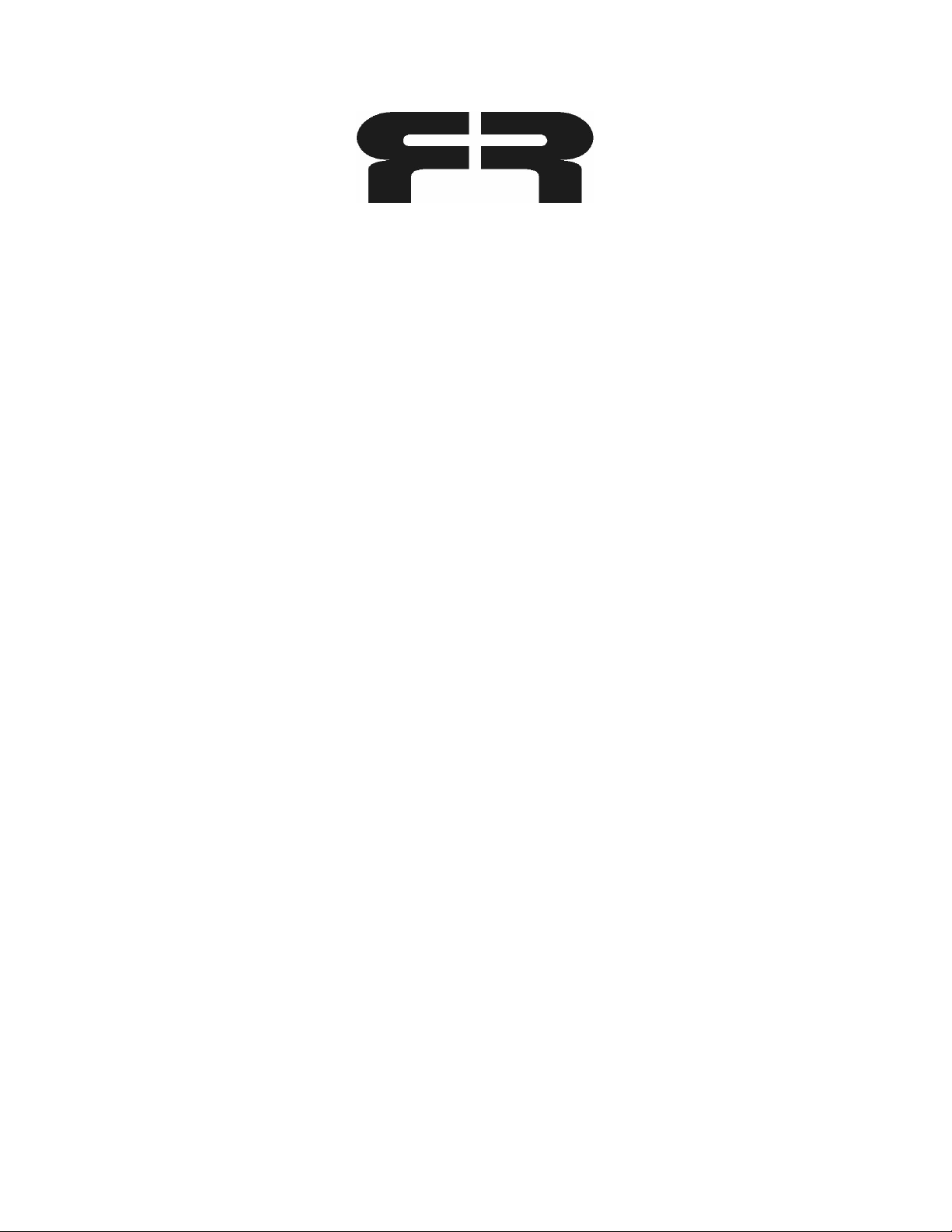
ffffuture
uture rrrretro
uture uture
336 Sunset Drive
Salina, KS 67401
USA
Thank you for purchasing the V2.0 OS upgrade for the Revolution.
This new OS provides improved compatibility when using the Revolution with our XS synthesizer.
The OS shifts the incoming and outgoing usable range of MIDI notes from C2-D#7. This was done as most 5
octave keyboards will have their lowest note be MIDI note C2, and C2-C7 is the also the playable range for our
XS synthesizer. Version 2.00 OS also fixes a MIDI bug which would sometimes not send a correct note-off
message when you stopped playback while the sequencer was gliding a note. It also fixes a MIDI song position
pointer error which existed in the Song mode.
To install the new OS you will need to open your unit, so please use the following procedure:
*First make sure the power supply is removed from the unit, and that the power is off. Avoid shuffling your
feet while working with the unit, as this can create electrostatic discharges which can harm the new OS chip
and/or the other internal electronic components. If possible ground yourself while working with the unit and
handling the OS chip.
*To open the unit, first pull up gently on the knobs to remove them. Notice that the Remix 1, Remix 2 and Effect Select knobs are different than those used on the other controls. Please set these controls aside in a special
place so they are not confused with the other control knobs. Do not use any hard objects to pry underneath the
knobs to remove them. This may cause the front panel to become scratched.
*Next remove the 3 silver socket head screws on the rear of the unit (near the input/output jacks), and the 3 silver socket head screws on the bottom front of the unit. You will need to use a 7/64” allen wrench to remove
these screws.
*The top panel can now be lifted off the unit. However please take caution when removing the top panel so you
do not scratch the inside of your end panels. What I have found works best is to pull out slightly at the top ends
of the side panels as you lift the top panel off the unit. You will also want to use the same method when reinstalling the top panel on the unit.
*There are two PC boards and they are stacked one on top of the other. You can remove the PC boards as one
piece by removing all the silver Phillips screws on the bottom of the unit. Once this is done the two PC boards
will simply pull out of the bottom chassis as one piece.
*Flip the PC boards over and locate U25, should be quite easy to find as it’s the largest IC on the big board and
it is the only one socketed in place. Notice where the small indentation is in the edge of this IC as you will need
to make sure the new OS IC is installed with the same orientation.
To remove the old OS IC, use a small flat blade screw driver inserted between the bottom of the IC and the top
of the IC socket. Make sure you are not underneath the IC socket as this can damage the board!!! Rotate the
screw driver to help pry the IC from its socket. You may then insert the new OS IC in the socket. Again, make
sure it is aligned in the same direction as the old OS chip was.
*After the new OS is installed you can reassemble the unit. Please notice that there are wires that hang from the
bottom of the PC board. Be carefull when reinstalling the PC boards in the chassis that these wires do not get
pinched in between the chassis and the PC board standoffs.
*Reinstall the silver Phillips screws, put the front panel on the unit, reinstall the 6 silver socket head screws,
and reinstall the knobs.
The first time you turn the units power back on you need to do a soft reset. To do a soft reset, start with the unit
off. Hold step key 1 (just below the circular display), and turn the power on. Continue to hold step key 1 until
the LEDs stop circling around the display. Playback should then resume to normal.
Enjoy the new OS!
etro
etro etro
Revolution OS
Upgrade Installation Procedure
