Future Retro 777 User's Manual
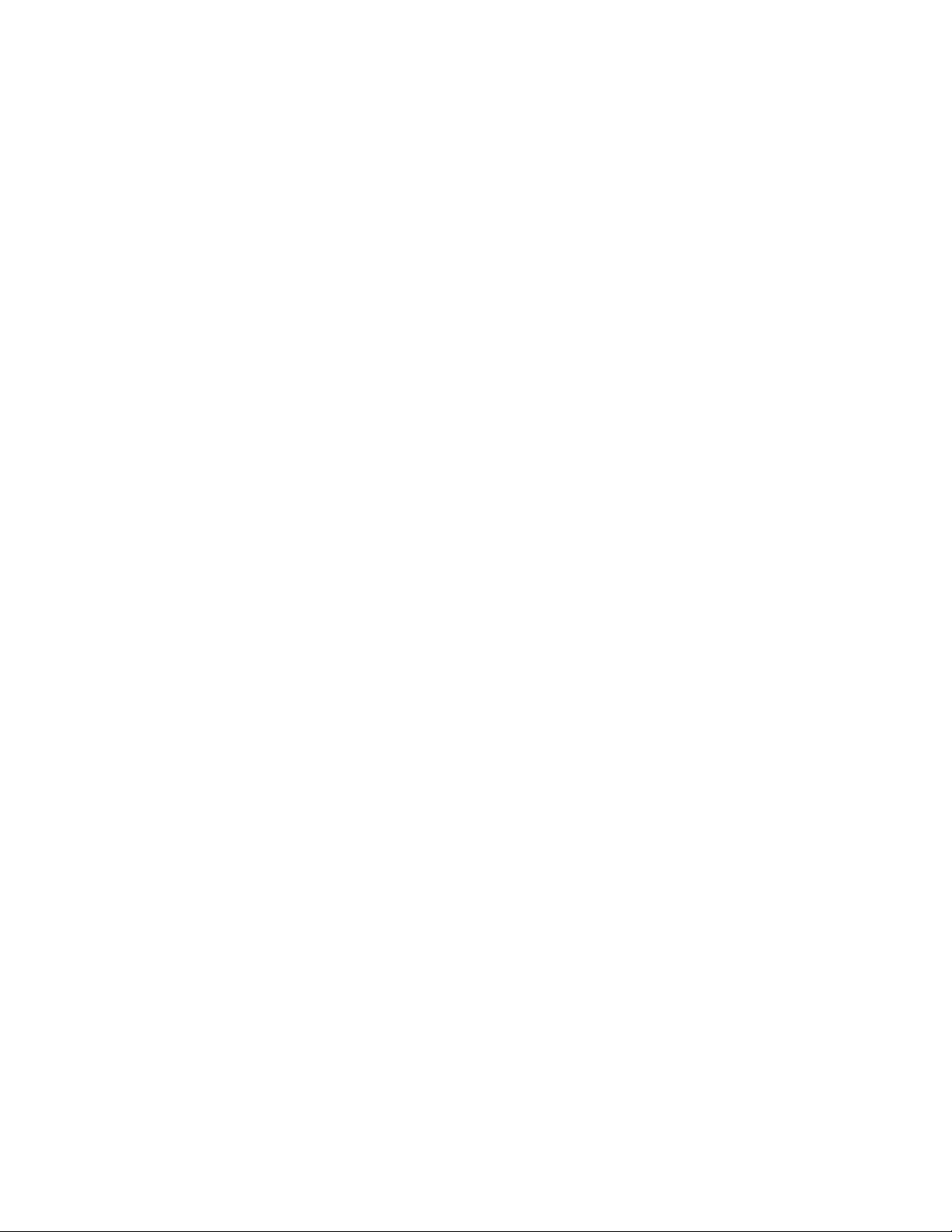
____________________________________________________________________________________________
777 V3.10 Additional Features
OS V3.10 for the 777 adds all of the following features to the sequencer.
Soft Reset
Note: A soft reset must be performed the first time the unit is powered up after installing an OS upgrade.
To perform the soft reset, start with the unit powered off. Hold step key 1 and turn the power on. Continue to hold
step key 1 until the 777 leaves the display. You may now release the step key 1 and operation will default to pat-
tern 1, bank 1 selected.
Due to the nature of the 777's sequencer always saving its parameters behind the scenes, should the unit be powered off while the unit is running, or while edits are being performed there is a chance that some parameters may
not be saved correctly. This may cause the unit to appear to be stuck in a loop or have strange combinations of
LEDs lit up the next time the power is turned on.
For good practice, always stop the units playback before turning the power off. Should this happen you can use the
soft reset feature to solve the problem without harming any of your internal patterns or songs.
Location Recall
When the 777 is turned on it will automatically select the last sequence and mode you were working with when the
unit was last used.
MIDI Clock transmission
The 777 will now send MIDI clock, start and stop messages via the MIDI out jack whenever the unit is syncing to
another sequencer.
MIDI Sync Start/Stop Feature
After the 777 starts syncing to an external MIDI clock, you may now start and stop the 777's sync and playback by
pressing the run/stop key. This may be of use if you need your master MIDI device to continue playing but would
like to stop the 777's playback.
Keep in mind that the 777 will begin playback at the first step of a measure when the sync feature is reactivated. If
you reactivate the sync feature while the master sequencer is in the middle of a bar, the relationship of the 777's
time and the master clock may be offset. You can use this method for unusual timing between the master and slave
clocks. In order to perfectly sync the 777 to the master sequencer you should stop and restart playback of the master sequencer.
Permanent Pattern Transpose
You can now permanently transpose all the notes for a pattern. To transpose a pattern in this way, first select the
desired pattern to be edited and enter the pattern edit mode. Press and hold the xpose key and the display shows the
current value of transposition. Use the up/down keys to change the transpose setting. Once you have the transpose
value set, press the time key while holding the xpose key and the pattern's notes will permanently be rewritten to
their new value. This operation can be executed while the sequencer is running.
Note: Any notes permanently transposed below C1 will be written as C1. Any notes transposed above D#6 will be
interpreted as a rest.
777 OS Upgrades
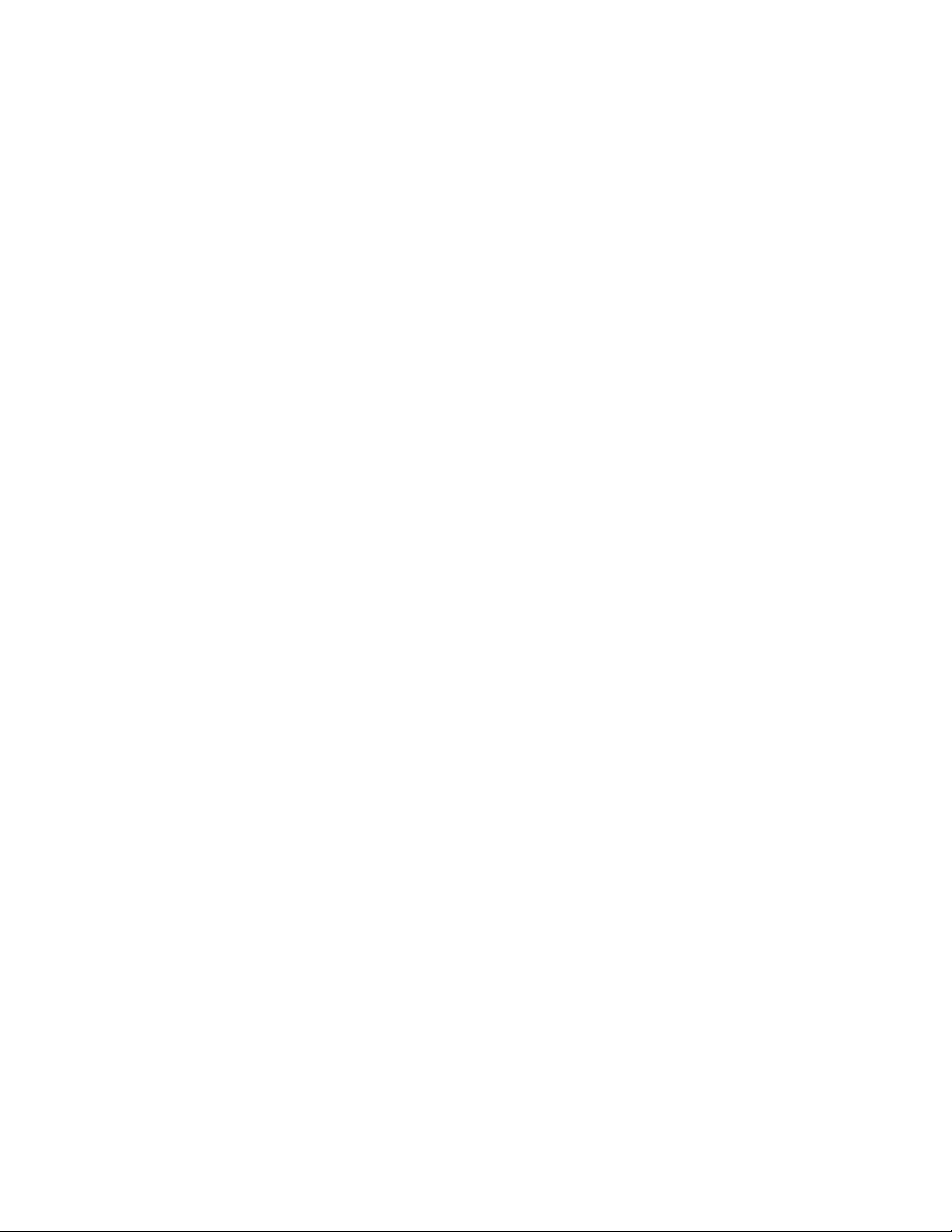
OS V2.0 for the 777 added all of the following features to the sequencer. All these features are included in V3.0.
Revision Display
By holding the run/stop key while you power the unit on the display will now show the OS revision installed in
your machine. Once the run/stop key is released the unit will resume to normal operation.
LED Chase
When playing a pattern and in the pattern edit mode, you will notice that the 16 step key LED’s blink to show the
step currently playing. This feature is similar to what you will find on some drum machines, and allows the user to
easily identify which step may need editing. The chasing LED’s can also serve as a visual indication of where the
loop point is set for a pattern.
New Pitch Entry Method
When in pattern edit mode there are now 2 ways in which you can set the pitch for a step. As before, you can select
a step that you wish to edit and change it’s pitch with the up/down keys. The new pitch will play the next time the
sequencer reaches that step. With V2.0 you have the ability to hold the step key you wish to edit while changing
that step’s pitch. In this way, the sequencer will continue playing the steps unedited pitch until you release that
step’s key. At that time the sequencer will play the new pitch for that step. This can be useful when manipulating a
sequence live to ensure you play only the desired pitches.
Changes For Transposing Notes
Before when transposing patterns either in pattern or song mode, and notes were transposed below C1 or higher
than D#6 they played C1 or D#6 respectively. Now when notes are transpose outside these boundaries they will
not be heard. You may find this method more musical as well as lead to some unusual ways of manipulating sequences.
Pattern Shifting
It is now possible to shift patterns forwards or backwards in time while in pattern edit mode. To shift a pattern, first
select the desired pattern and enter pattern edit mode. Once in pattern edit mode you can hold the clear key, which
activates pattern shifting, and use the up/down keys to shift the pattern up/right or down/left. If pattern shifting is
done while the sequencer is stopped you will shift the pattern one step for every key press of either the up or down
keys. If pattern shifting is done while the sequencer is running, the pattern will shift one step every time a new step
position is reached. When you shift a pattern you are shifting the note duration and pitch along with glides and
accents for those notes. The loop point will not be shifted and will remain at its set number of steps. When shifting
patterns you should also know that all 16 notes available are shifted even if the loop point is set to any value of less
than 16 steps. When a pattern has shorter loop points set and you shift a pattern you will hear new notes start playing in the loop replacing those shifted beyond the loop point.
Note: By setting a patterns loop point at different steps and then continuously shifting the pattern left or right the
pattern can play it’s notes in a completely different way. It may seem somewhat random at first but there is logic
behind it. We will leave it to you to figure it out for yourselves, but here are a few things to play with. Try setting
the loop point at different steps and then continuously shifting the same pattern and notice how the pattern plays its
notes differently. The way notes play for a sequence in this way also depends on what note you start shifting the
pattern on. Try setting the loop point on step 1 and continuously shifting the pattern right. The pattern is now playing backwards. Shifting the pattern to the left with the loop point set at step 1 will play the full pattern as it was
programmed.
