Page 1
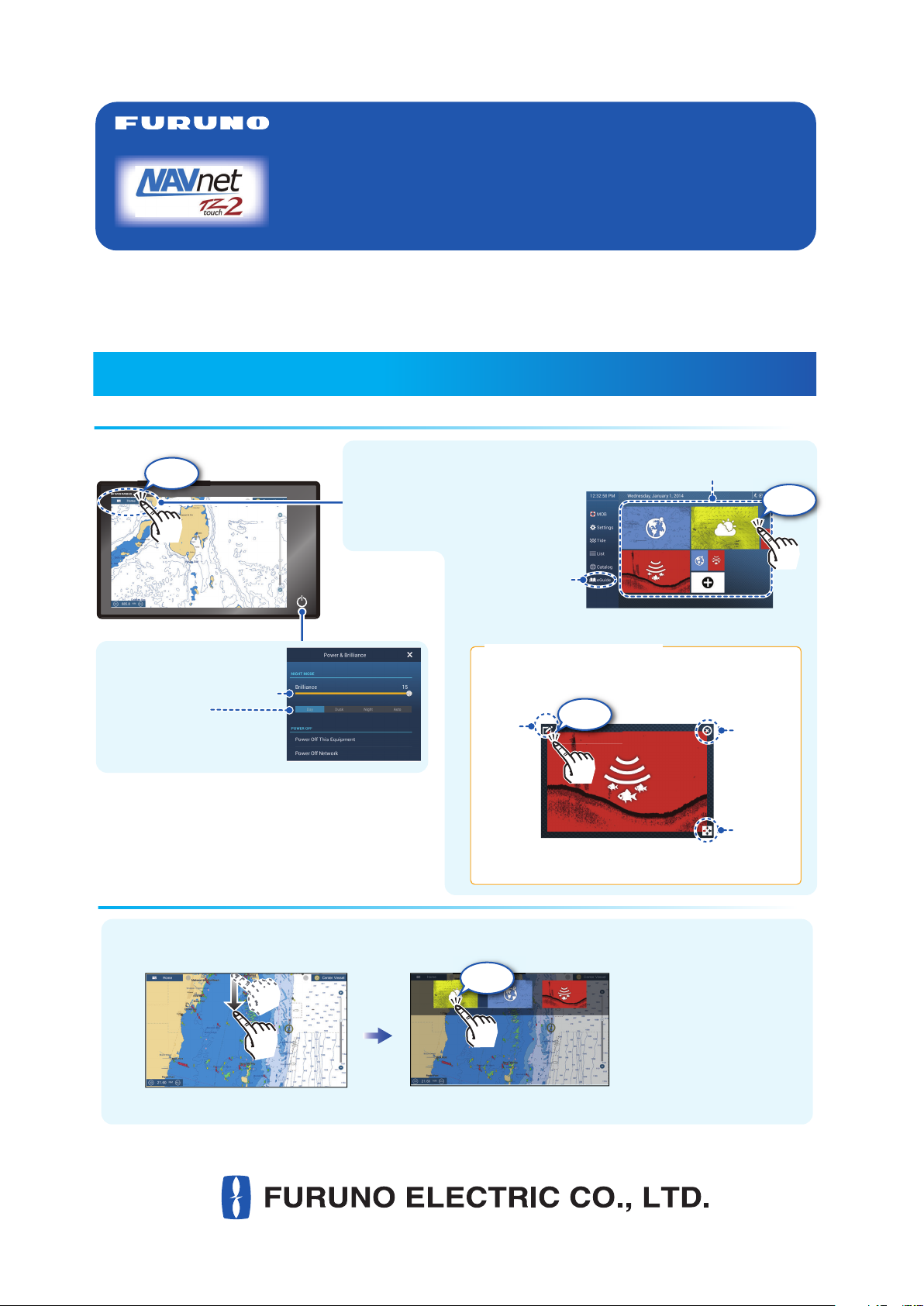
Home screen operations
POWER switch
Home icon
Home screenHome screenHome screen
How to select a display
Quick pageQuick pageQuick page
MULTI FUNCTION DISPLAY
The purpose of this guide is to provide the basic operation for this equipment. For detailed information,
see the operator’s manual in the supplied CD-ROM. You can get the latest version of the manual by
accessing the quick response code at the back of this guide.
iPhone, iPod and iPad are trademarks of Apple Inc. Android is a trademark of Google Inc. All brand and
product names are trademarks, registered trademarks or service marks of their respctive holders.
Operational Overview
Home screen operations
Tap
Model
TZTL12F/TZTL15F
Operator’s Guide
Display icons
(max. 10)
Home icon
Displays the home screen.
“eGuide” provides
an abbreviated
operator’s guide.
Home screenHome screen
Tap
POWER switch
- Power on/off.
- Adjusts display brilliance.
- Changes hue.
How to select a display
- From the home screen (see above)
- From the quick page
How to edit a display icon
Long tap a display icon to edit, delete, resize, or
change its location.
Edit
Tap
Tap
Display icon long tapped
The quick page has the display
icons selected to large size on
the home screen.
Delete
Size
(large or
small)
Quick pageQuick page
www.furuno.com
Page 2
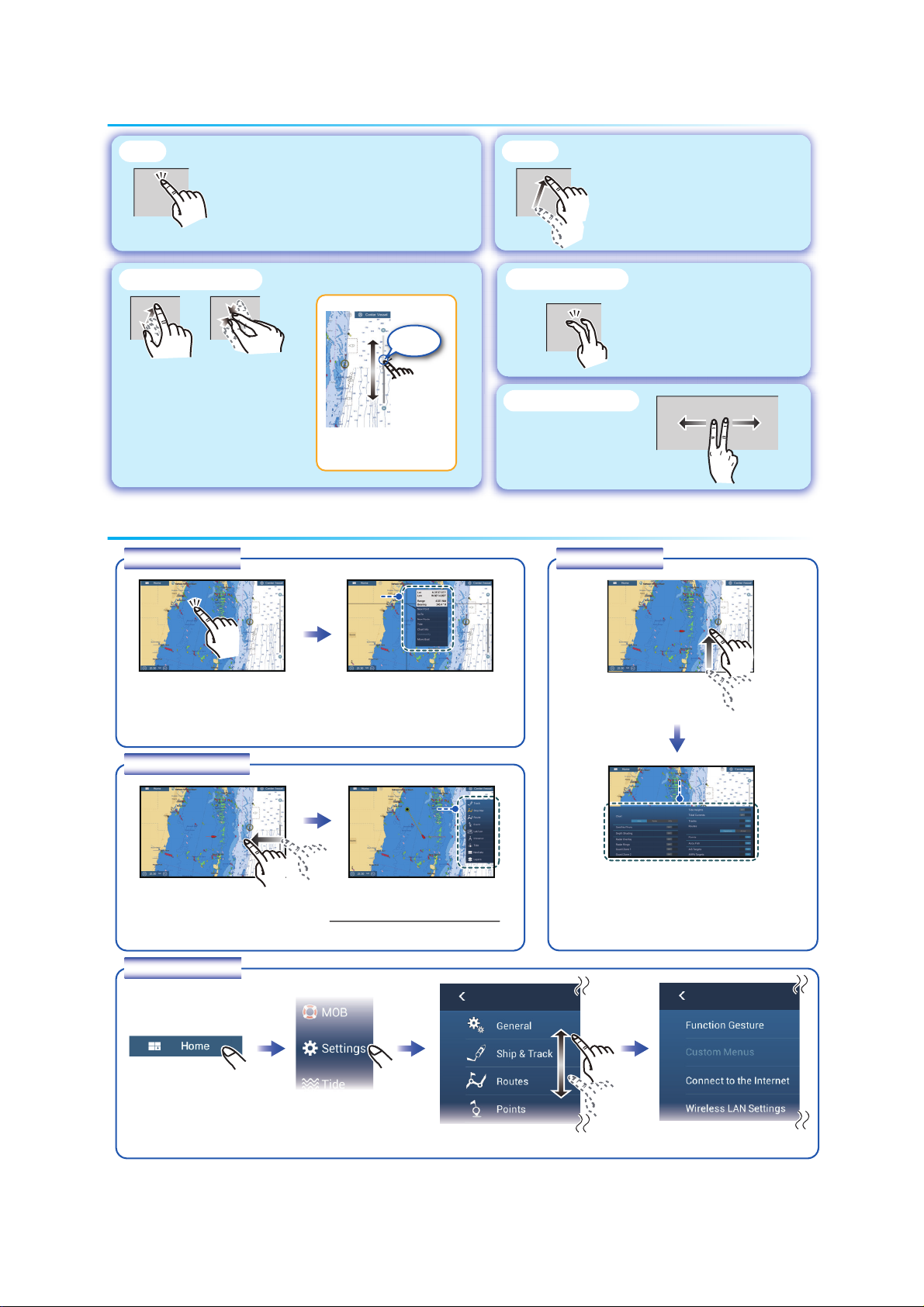
Touchscreen operations
Touchscreen operationsTouchscreen operations
Menu operation
Slider barSlider barSlider bar
Layer menuLayer menuLayer menu
Slide
menu
Slide
menu
Slide
menu
Zoom
in
Zoom
in
Zoom
in
Zoom
out
Zoom
out
Zoom
out
Pop-up
menu
Pop-up
menu
Pop-up
menu
Ta p
- Select an item on a menu.
- Select an object to show the
corresponding pop-up menu.
Two finger pinch
Zoom in Zoom out
- Zoom in, zoom out the
plotter and weather displays.
- Change the range on the
radar display.
Menu operation
Pop-up menu
Slider barSlider bar
Zoom
Zoom
in
in
Zoom
Zoom
out
out
Tap operation also
available.
Pop-up
Pop-up
menu
menu
Drag
Drag
- Move the chart.
- Scroll the menu.
Two finger tap
Do the function assigned to
[Function Gesture] in the
[Settings] - [General] menu.
Two finger drag
Change the viewpoint
position on the 3D
display.
Layer menu
Tap any part of the
screen or an object.
Slide-out menu
Swipe leftward from the
right edge.
Settings menu
Tap the [Home] icon.
Tap the required function.
(”>” indicates additional options.)
Slide
Slide
menu
menu
Tap the required function.
Icon color and function state
Yellow: ON, White: OFF
Tap [Settings].
Swipe upward from
the bottom edge.
Layer menuLayer menu
Tap the required function.
Tap the required menu. Tap the required option.
2
Page 3
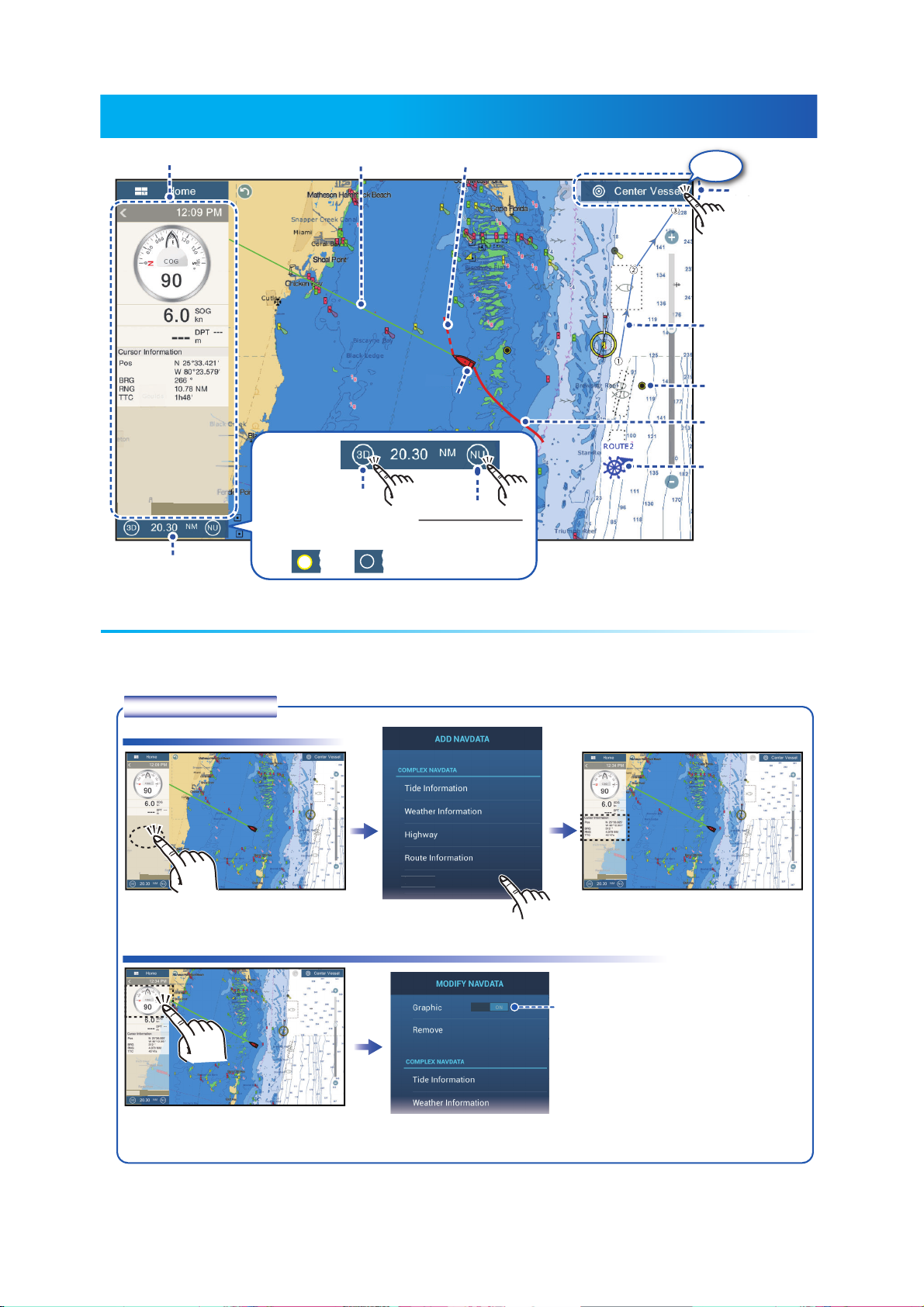
Plotter
COG
How to add a data box
How to remove or change the contents of a data box
Data Area (Data Box)
Tap the data to remove or change.
Boat icon
r
Data area
DATA ROUTE RADAR
DATA ROUTE RADAR
Display range
Heading line
Switch between 2D
and 3D. (Drag upward
with two fingers also.)
3D:
3D
2D:
3D
COG
Boat icon
Orientation Mode
Switch between
NU and HU.
Tap
Return own
ship to screen
center
Inactive route
(expanded)
Point
Track
Inactive route
(sleeping)
(Departure or
arrival point,
selectable on
[Layers] menu.)
Data Area (Data Box)
Swipe from the left edge of the screen rightward to show the data area at the left edge of the screen. Tap
“<” to hide the data area.
Data box settings
How to add a data box
DATA ROUTE RADAR
Tap an unoccupied space.
How to remove or change the contents of a data box
urso
Tap the data to add.
DATA ROUTE RADAR
Ex. “Cursor” data added to the data
box
Use flipswitch to set data format.
(ON: Analog, OFF: Digital)
DATA ROUTE RADAR
Tap the data to remove or change.Tap the data to remove or change.
Remove: Tap [Remove].
Change: Tap the data to use.
3
Page 4
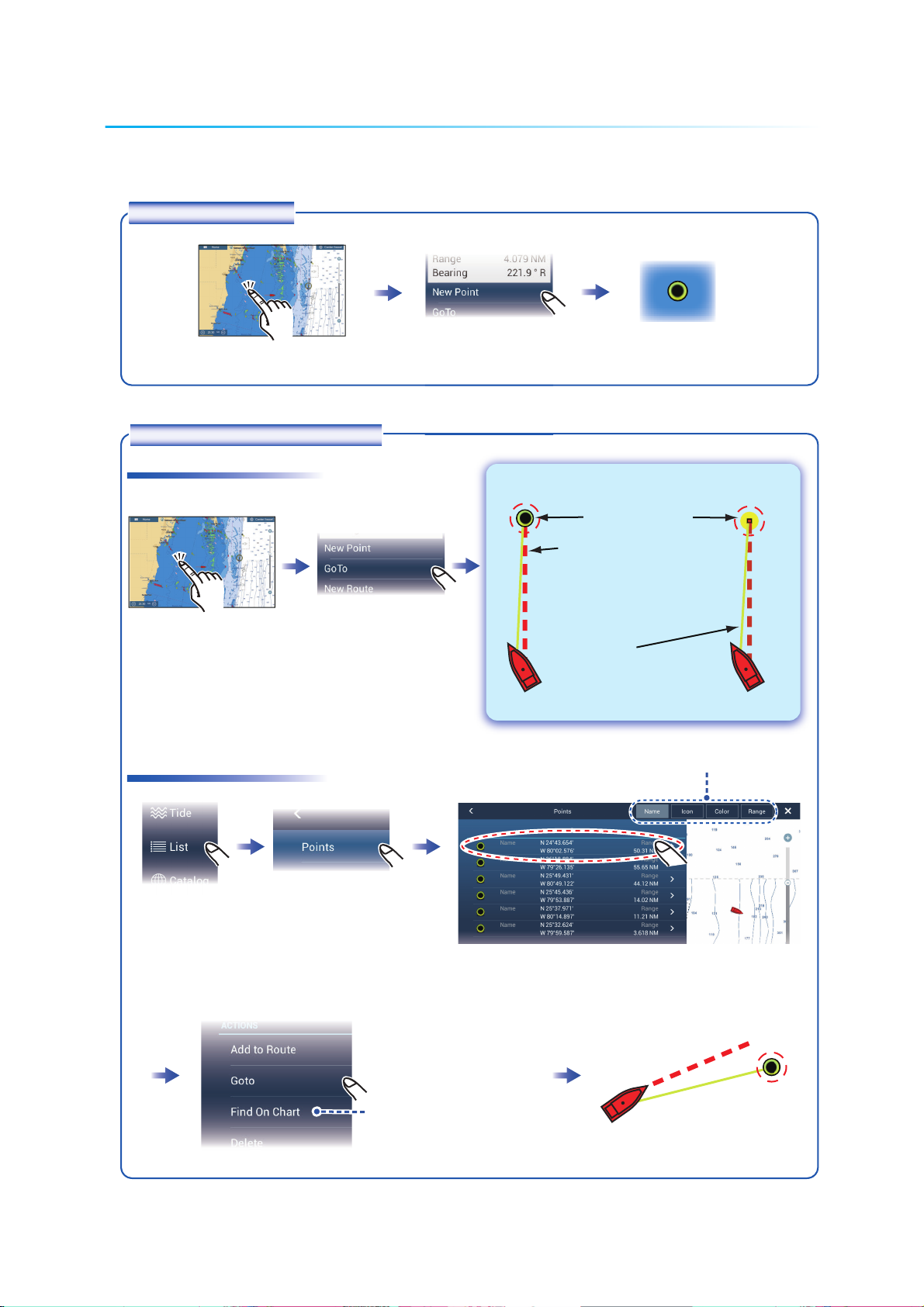
Points
On-screen point
Points list
Points can be entered on the plotter and radar displays to mark important locations such as a
good fishing spot. Point attributes (position, symbol type, color, etc.) are recorded to the points
list.
How to enter a point
How to set a point as destination
On-screen point
Tap where to enter a point.
The point is entered
on the screen.
On-screen point Selected location
Destination point
Red dashed line (thick):
Indicates course to go to the
destination.
Tap a point or the location
to set as destination.
Points list
Tap [List] on the
home screen.
Yellow line:
Shortest course from own
ship to the destination.
Sort the list by name, icon, color, range.
Tap the point to set as the destination.
The point is put at the center
of the plotter display.
4
Page 5
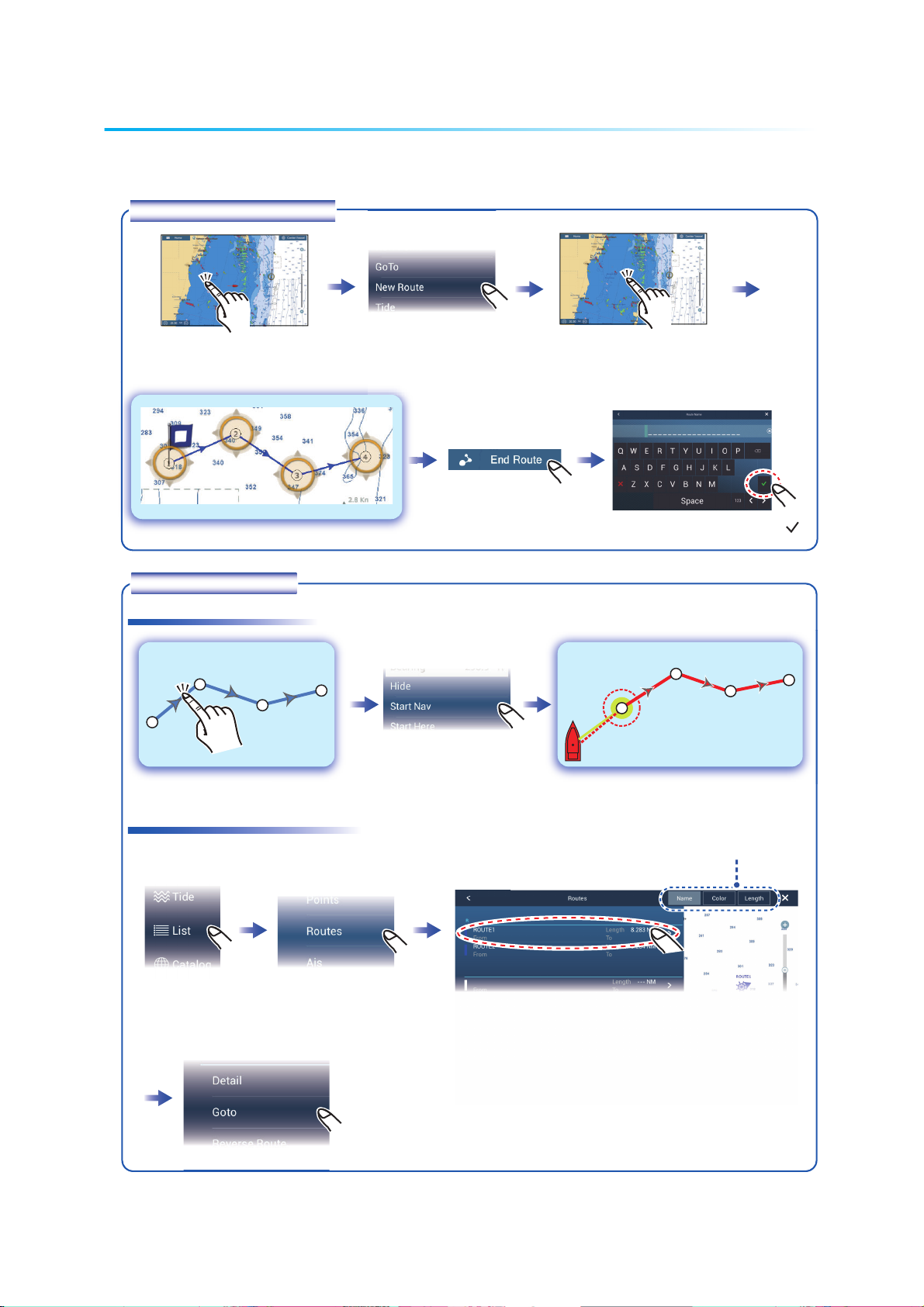
Routes
A
On-screen route
Routes list
0
1st point
(route start point)
Last point
Routes
route is comprised of a series of waypoints leading to a destination. Routes are saved to the
routes list.
How to create a new route
1st point
(route start point)
How to follow a route
On-screen route
Tap a leg of the route.
Tap the first point for
the route.
2
3
1
Last point
4
Tap the next point for the route.
Repeat to enter all points for the route.
At the last point
(Top right corner)
Enter a name for the route, then tap [ ].
2
3
1
0
4
Routes list
Home screen
Sort list by name, color, or total length.
Tap the route.
5
Page 6

Radar
How to switch between standby and TX
How to adjust the gain / sea clutter / rain clutter
2
1
Own ship position
Heading line
Guard zone
North mark
Data
area
Gain
Sea
Rain
DATA
ROUTE
RADAR
Guard zone
210
200
190
180
170
160
150
140
130
120
220
North mark
250
240
230
110
100
90
Own ship position
Heading line
260
270
280
290
300
310
320
330
340
340
350
0
10
20
30
40
50
60
70
80
Tap
Return own
ship icon to
screen
center.
Slider
bar
Range
Fixed range rings
How to switch between standby and TX
Tap
TX
: TX
TX
TX
: Standby
How to adjust the gain / sea clutter / rain clutter
“A” means automatic adjustment
“M” means manual adjustment
Select
method
DATA
ROUTE
(At bottom of data area)
RADAR
Tap
Tap
Tap
Tap to switch between
automatic and manual.
Drag the
slider/tap the
slider bar to
adjust.
DATA
ATA
ADAR
Manual
adjustment
(Top right corner)
6
Page 7

Target
How to measure the range, bearing from own ship to a target
How to measure the range, bearing from own ship to a target
How to set a guard zone
Guard zone
Tap
Target
Tap a target to show its range
and bearing from own ship.
How to set a guard zone
A guard zone alerts you (with aural and visual alarms) when a radar target enters the area you
specify.
260
270
250
240
280
290
2:01 PM
ROUTE
230
220
210
200
190
180
170
160
150
140
130
120
110
RADARDATA
300
310
320
330
340
340
350
0
10
20
30
40
50
60
100
90
70
80
Open the
[Layers] menu.
Guard zone
The guard zone appears in dashed
lines.
A circle appears at each corner
of the guard zone.
ON
1
ON
Tap
Tap dashed line on guard zone.
(Top right corner)
Drag the circles to set guard zone.
Tap
Tap the guard zone again.
ON
The dashed lines change to
solid lines, indicating the
guard zone is active.
7
Page 8

ARPA
Operation
Target
ARPA
target
AR
ARPA
Operation
ARPA is an anti-collision aid that tracks the movement of other ships to help prevent collision.
ARPA not only tracks other ships but also provides their navigation data. Targets can be acquired
manually, automatically, or both automatically and manually.
How to activate, deactive ARPA
260
270
250
240
280
290
2:01 PM
㔎㔐
ROUTE
230
220
210
200
190
180
170
160
150
140
130
120
110
RADARDATA
300
310
320
330
340
340
350
0
10
20
30
40
50
60
100
90
70
80
ON
ARPA activated
OFF
ARPA deactivated
Open the
[Layers] menu.
How to manually acquire a target
Target
Tap the target to acquire.
ARPA symbols
At acquisition Lost target
How to display target data
ARPA
target
Tap
Within 30 seconds
after acquisition
Tap
Acquire
1
2
ID
1
BRG
RNG
CPA
TCPA
Tap an ARPA target to show its data.
8
Page 9

CPA/TCPA alarm
How to set the CPA/TCPA alarm
How to acknowledge the CPA/TCPA alarm
The CPA/TCPA alarm releases aural and visual alarms when both the CPA and TCPA of a tracked
target are equal to or lower than the CPA/TCPA alarm setting.
CPA: Closest point of approach
TCPA: Time to closest point of approach
How to set the CPA/TCPA alarm
ON
Home screen
OR
How to acknowledge the CPA/TCPA alarm
Tap the alarm message (top of screen) to acknowledge the alarm and stop the aural alarm.
Set the alarm value, then tap [ ].
Tap
CPA/TCPA Alarm
9
Page 10

How to show or hide AIS target symbols
AIS
target symbols
Proximity AIS target alarm
How to show AIS target data
AIS
target
AIS
O
(Automatic Identification System)
How to show or hide AIS target symbols
ON
AIS symbols ON
RADARDATA
ROUTE
Open the
[Layers] menu.
target symbols
AIS
20
30
60
Normal target
Dangerous target
Lost target
Class A AIS
SOG/COG
vector
Color: blue
Color: red
Color
- AIS target: blue
- “x” symbol: red
Proximity AIS target alarm
The proximity AIS target alarm releases aural and visual alarms when the distance between own ship and an
AIS target is less than the alarm value.
OFF
AIS symbols OFF
Class B AIS
SOG/COG
vector
Color: green
Flashing
Color
- AIS target: green
- “x” symbol: red
Home screen
How to show AIS target data
Tap
Tap an AIS target to show its data.
AIS
target
Set the alarm value, then tap [ ].
FURUNO
987654321
ON
URUN
7654321
10
Page 11

Fish Finder
How to select a frequency
y
How to show past echoes (echo history)
2
Temperature
2
scale*
Temperature graph*
Slider
bar
HF
ft
11.0
Frequency, depth
1
*
Requires appropriate transducer.
*2 Requires temperature sensor.
How to select a frequency
Low frequency: For “normal” use.
High frequency: For detailed observation of schools of fish.
Dual frequency: Show both the low and high frequency pictures.
A-scope
display
Depth
scale
Fish
*1
mark
Bottom
echo
Tap
HF
556
556
m
ft
750-
Switch between TX
and standby.
How to show past echoes (echo history)
A-Scope
ACCU-FISH
TX/STBY
Single frequency
ON
ON
(High Freq.)
ON
(Low Freq.)
Dual frequencyDual frequenc
ON
HF
556
ft
556
m
750-
(Top right corner)
Return to normal display.
Swipe leftward or rightward
to show past echoes.
11
Page 12

How to select the operating mode
How to change the range
A
pe
The fish finder is available in automatic and manual operation. For automatic operation, gain, clutter and
TVG are automatically adjusted.
Tap
HF
556
ft
Manual mode
How to change the range
HF
556
ft
Tap
utomatic and manu
d
ON
Auto mode
OR
750-
OF
F
-Sco
750-
Pop-up menu
Manual mode
Pinch screen.
Drag the slider to set the range.
(The slider bar can also be
tapped to set the range.)
ON
ON
How to adjust the gain
Tap the fish finder screen
to show the pop-up menu.
How to reduce the clutter
Home screen
Drag the slider to set the gain.
(Top right corner)
(The slider bar can also be
tapped to set the gain.)
12
Page 13

ACCU-FISH
TM
Zoom display
Zoom display
y
ON
HF
556
ft
ACCU-FISH
ACCU-FISHTM measures the size and depth of individual fish and shows that information on the
screen.
How to set ACCU-FISH
Tap
Search for bottom
fish.
HF
156
m
156
750-
ft
ON
Find bottom contour
and hardness.
HF
156
156
m
ft
Short tail: Soft bottom
Long tail: Hard bottom
TM
TM
Home screen
Set fish info to [Fish Size] or [Depth],
then tap “<”.
Select the fish mark type ([Solid] or [Striped]) to
elect the fish mark t
show, or select [OFF] to show only size or depth.
how, or select [OFF]
ON
ACCU-FISH
Tap
HF
556
ft
750-
13
Page 14

How to enable the instrument display
How to edit an instrument display
What you can do in the edit modeWhat you can do in the edit modeWhat you can do in the edit mode
Edit modeEdit modeEdit mode
Instrument Display
With connection of appropriate sensors, the instrument display shows various navigation data.
How to enable the instrument display
Add an instrument display icon to the home to screen to show the instrument display.
Tap
How to switch instrument displays (ex. full display)
Tap
Drag
After setting, tap [ ].
(Incorporation in 3-way
screen is also possible.)
Full 1 displayFull 1 display
How to edit an instrument display
Edit modeEdit mode
Long tap
Long tap the instrument
display.
How to remove or change an indication
Tap
A blue line surrounds each
indication.
Swipe up or down
Full 2 displayFull 2 display
Long tap location not circumscribed with
blue line to save changes
.
What you can do in the edit modeWhat you can do in the edit mode
Remove / change / add / rearrange
indications (drag and drop)
- Remove indication: Tap [Remove].
- Change size: Tap [Small]*, [Medium], or [Large].
- Change type: Tap [Change Type].
- Change indication: Select in [NAVIGATION DATA].
* Graphic, digital only
Long tap the indication to
change or remove to get into the
edit mode.
How to add an indication
Tap
Long tap an area not circumscribed with a blue line to get
into the edit mode.
Tap a size in desired category
([Graphic], [Numeric], Highway]).
14
Added item appears at tapped
location.
Page 15

Wireless LAN Setting
X
X
You can connect to the internet with the wireless LAN signal to download weather information and to
connect to an iPhone, iPod, iPad, or Android device.
How to connect to an existing LAN
Connect to the existing LAN to download weather data or update the software.
Home screen
Select [When Necessary], then tap “<”.
ON
Select [Connect to existing LAN], then tap “<”.
XX
XXXX
XXX
Tap network required.
Enter the name of the network, then tap [OK].
15
Page 16

How to create a local wireless network
Create a local wireless network to connect to an iPhone, iPod, iPad, or Android device.
Check that [When Necessary] is
selected.
Home screen
Check that [OFF] is selected.
Select [Create Local Network], then tap “<”.
Enter the name of the network, then tap [ ].
X X X X X X XX
Enter the password, then tap [ ].
ON
PUB. NO. OSE-44870-A
(1501, DAMI) TZTL12F/15F
16
Connect to the NavNet TZ
touch 2 from the smartphone or tablet.
