Page 1
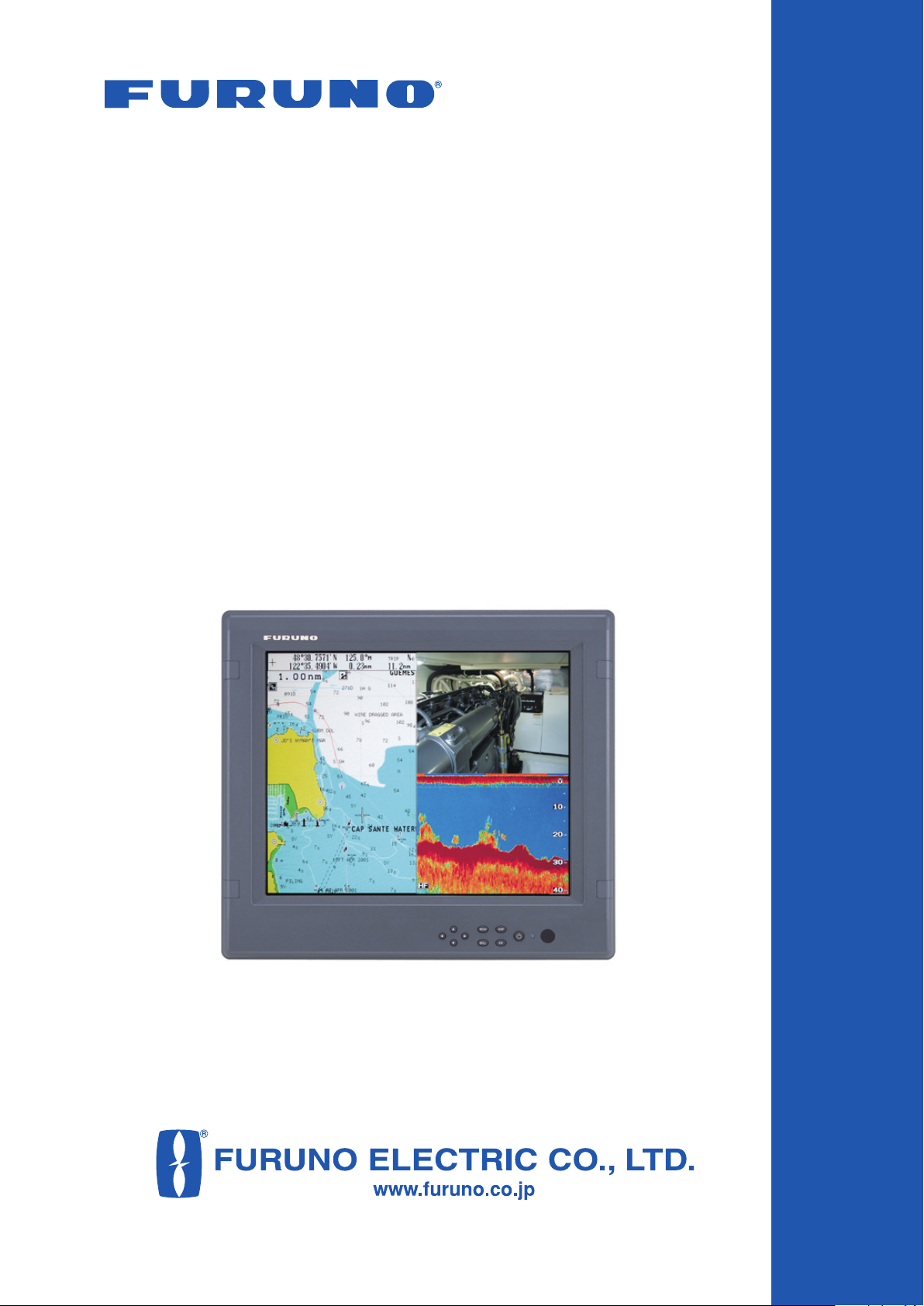
Multi-purpose LCD Display
MU-170C
OPERATOR'S MANUAL
Page 2
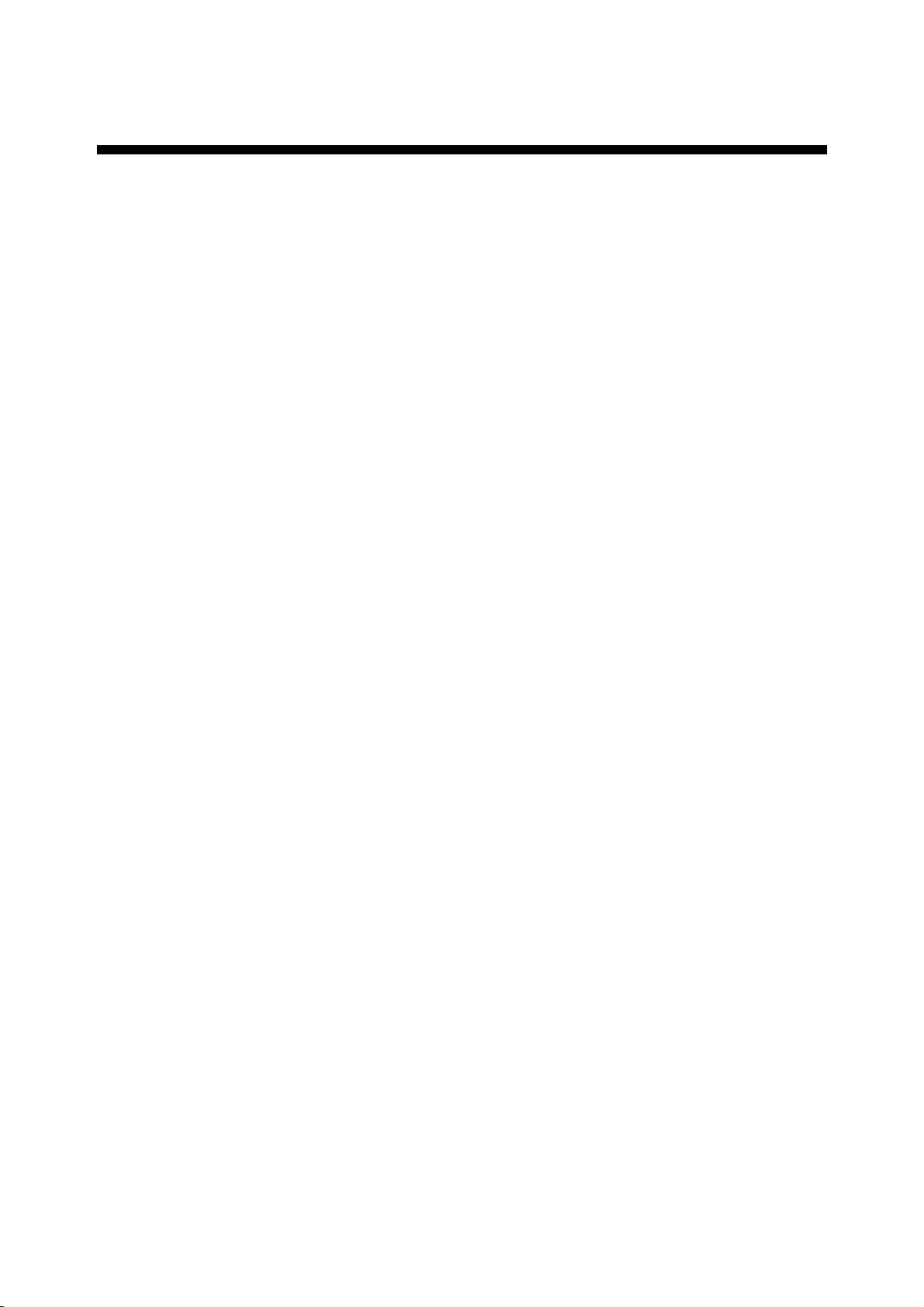
IMPORTANT NOTICE
• No part of this manual may be copied or reproduced without written permission.
• If this manual is lost or worn, contact your dealer about replacement.
• The contents of this manual and equipment specifications are subject to change without
notice.
• The example screens (or illustrations) shown in this manual may not match the screens
you see on your display. The screen you see depends on your system configuration and
equipment settings.
• This manual is intended for use by native speakers of English.
• FURUNO will assume no responsibility for the damage caused by improper use or
modification of the equipment or claims of loss of profit by a third party.
• Please carefully read and follow the operation and maintenance procedures set forth in
this manual.
• Store this manual in a convenient place for further reference.
Page 3
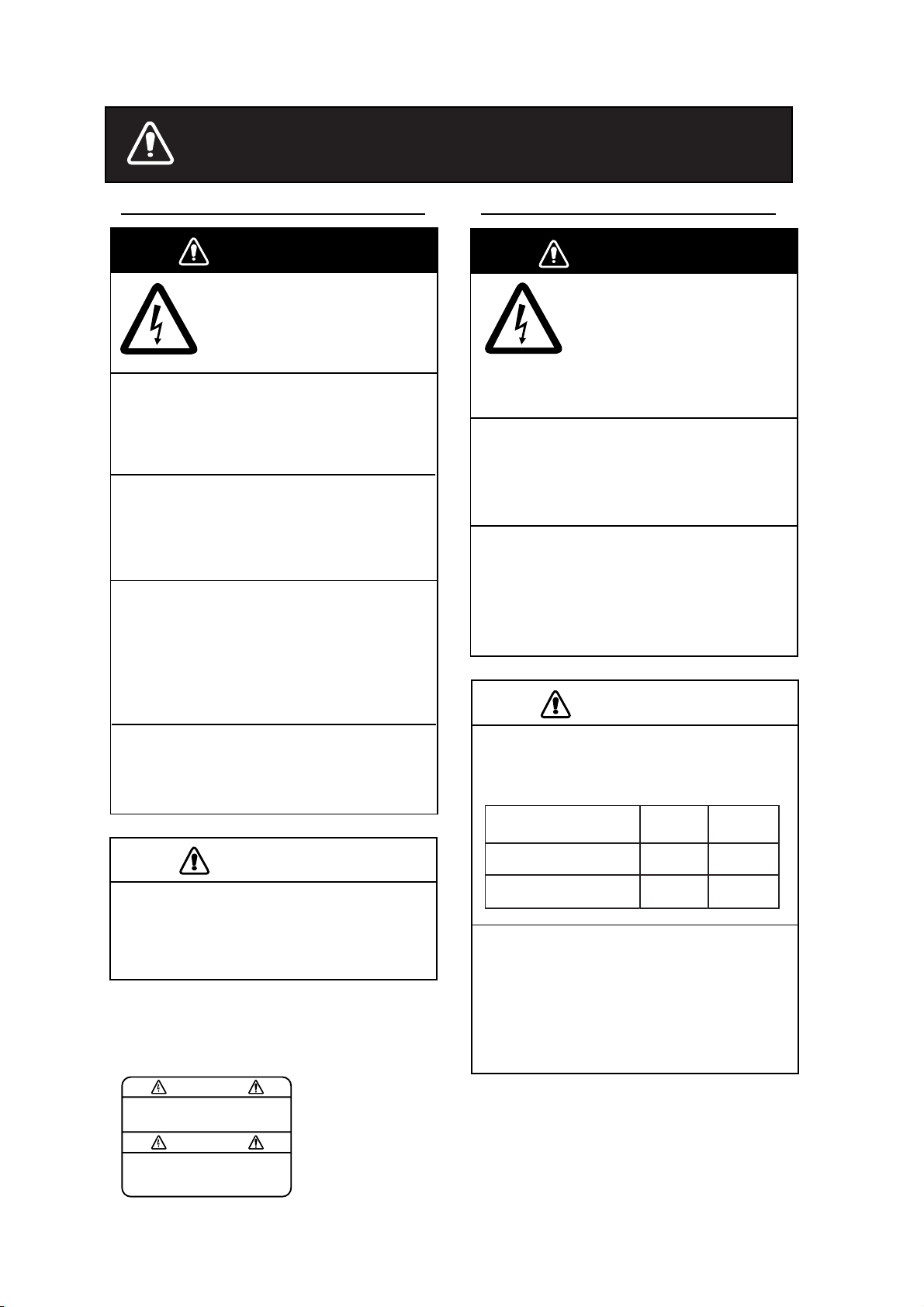
SAFETY INSTRUCTIONS
Safety Instructions for the Operator
WARNING
Do not open the equipment.
Only qualified personnel
should work inside
the equipment.
Do not disassemble or modify the
equipment.
Fire, electrical shock or serious injury can
result.
Use the proper fuse and power cable.
Fuse rating is shown on the equipment.
Use of a wrong fuse can result in damage
to the equipment.
Immediately turn off the power at the
switchboard if the equipment is emitting
smoke or fire.
Safety Instructions for the Installer
WARNING
Do not open the cover
unless totally familiar with
electrical circuits and
service manual.
Improper handling can result
in electrical shock.
Turn off the power at the switchboard
before beginning the installation.
Fire or electrical shock can result if the
power is left on.
Do not install the equipment where it
may get wet from rain or water splash.
Water in the equipment can result in fire,
electrical shock or damage to the
equipment.
Continued use of the equipment can cause
fire or electrical shock. Contact a FURUNO
agent for service.
Do not place any object near the
exhaust or intake vent.
Fire may result.
CAUTION
Do not connect/disconnect the signal
cable while turning the power on.
The unit may be damaged.
A warning label is attached to the
equipment. Do not remove the label.
If the label is missing or damaged,
contact a FURUNO agent or dealer.
WARNING
To avoid electrical shock, do not
remove cover. No user-serviceable
parts inside.
Name: Warning Label (1)
Type: 86-003-1011-1
Code No.: 100-236-231
CAUTION
Observe the following compass safe
distances to prevent interference to a
magnetic compass:
Standard Steering
compass compass
LCD Monitor MU-170C
Remote Controller
RMC-200
When lifting the display unit, hold it
together with the hard cover.
Grasping by the hard cover alone may
allow the display unit to fall, resulting in
possible bodily injury or damage to the
equipment.
0.5 m 0.3 m
0.3 m 0.3 m
i
Page 4
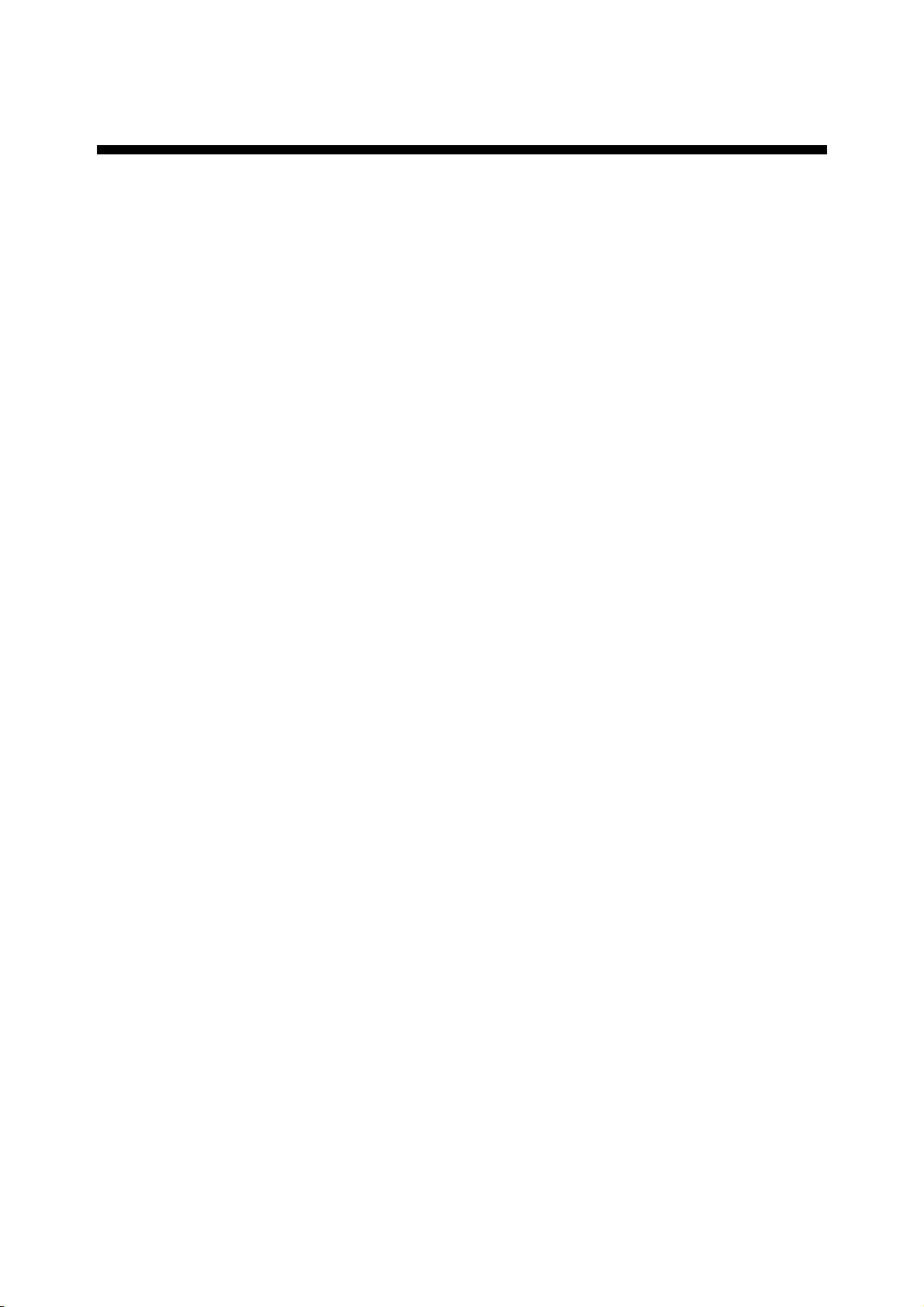
TABLE OF CONTENTS
FOREWORD ........................................................................................................ iii
SYSTEM CONFIGURATION................................................................................ iv
EQUIPMENT LISTS .............................................................................................. v
1. MOUNTING ....................................................................................................... 1
1.1 Display Unit..................................................................................................................... 1
1.2 Remote Controller ...........................................................................................................4
2. WIRING ............................................................................................................. 5
3. ADJUSTMENTS................................................................................................ 7
3.1 RGB/DVI Setting .............................................................................................................7
3.2 VIDEO Setting.................................................................................................................9
3.3 Menu Window Setting ................................................................................................... 10
3.3.1 Adjusting the menu window................................................................................ 10
3.3.2 Changing the signal name.................................................................................. 11
3.4 Remote Controller Setting............................................................................................. 12
4. OPERATION.................................................................................................... 13
4.1 Controls.........................................................................................................................13
4.2 Adjusting Display Brilliance............................................................................................ 15
4.3 Choosing Source for Main Picture.................................................................................16
4.4 Choosing Source for Picture-in-Picture..........................................................................17
5. MAINTENANCE, TROUBLESHOOTING ....................................................... 18
5.1 Maintenance..................................................................................................................18
5.2 Troubleshooting.............................................................................................................19
5.3 Clearing the Memory ..................................................................................................... 20
SPECIFICATIONS ........................................................................................... SP-1
Declaration of Conformity
PACKING LISTS ............................................................................................... A-1
OUTLINE DRAWINGS ...................................................................................... D-1
INTERCONNECTION DIAGRAM ......................................................................S-1
ii
Page 5
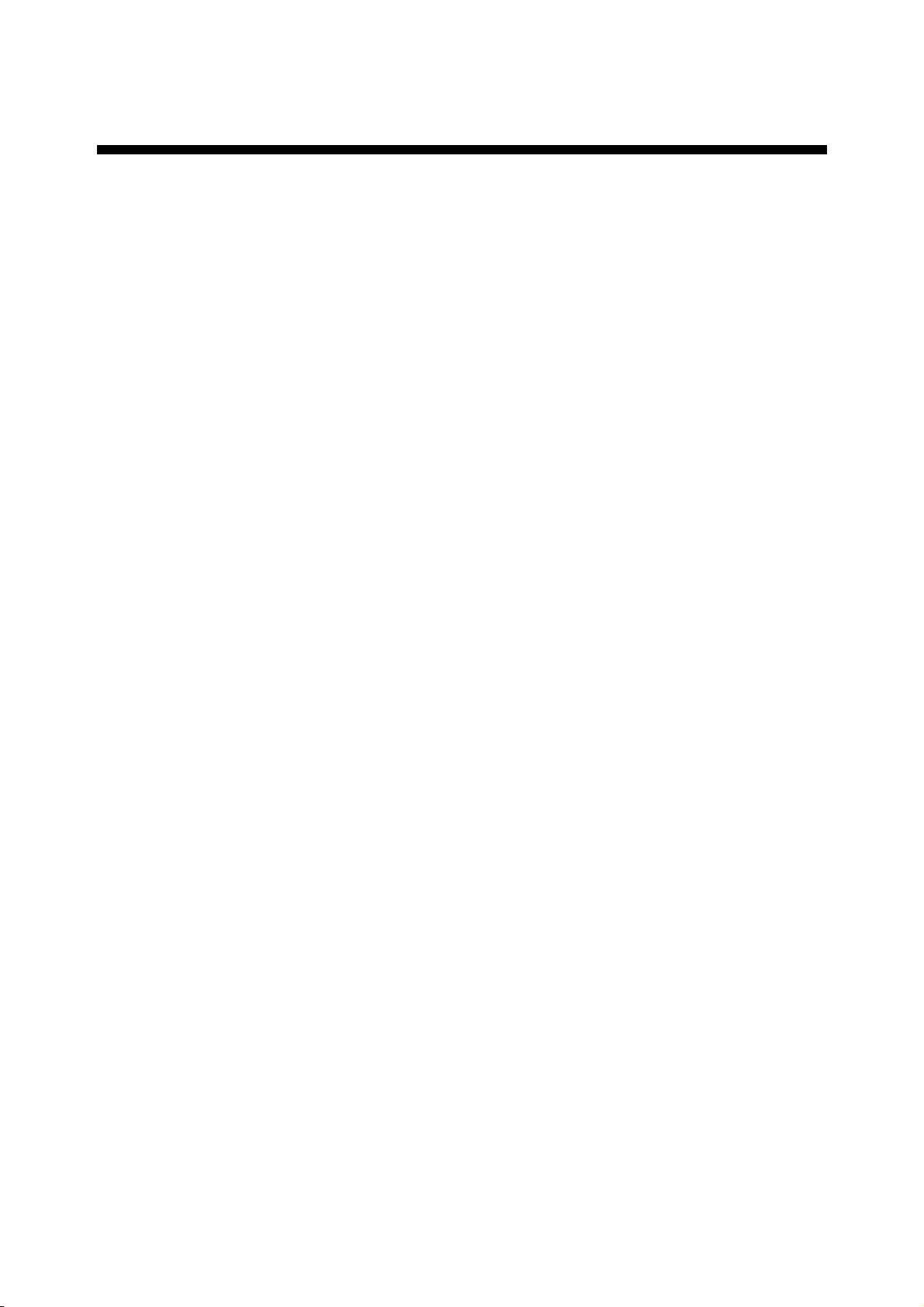
FOREWORD
A Word to the Owner of the MU-170C
FURUNO Electric Company thanks you for purchasing the MU-170C 17” Multi-Purpose
LCD Display. We are confident you will discover why the FURUNO name has become
synonymous with quality and reliability.
For over 50 years FURUNO Electric Company has enjoyed an enviable reputation for
quality and reliability throughout the world. This dedication to excellence is furthered by our
extensive global network of agents and dealers.
Your equipment is designed and constructed to meet the rigorous demands of the marine
environment. However, no machine can perform its intended function unless properly
installed and maintained. Please carefully read and follow the operation, installation and
maintenance procedures set forth in this manual.
We would appreciate feedback from you, the end-user, about whether we are achieving our
purposes.
Thank you for considering and purchasing FURUNO.
Features
• Main or remote display for radars, video sounders, sonars, plotter. Compatible
equipment: FAR-21X7 series, NavNet vx2, FCV-1200L/1200LM, CH-250, CH-270,
CSH-5L/8L, GD-280/380/680, etc.
• High resolution display of 1280 x 1024 dot (SXGA)
• Brightness of 1000 cd/m
viewing day and night
• Landscape orientation
• Picture-in-picture function
2
(maximum) and 2 cd/m2 or less (minimum) for comfortable
iii
Page 6
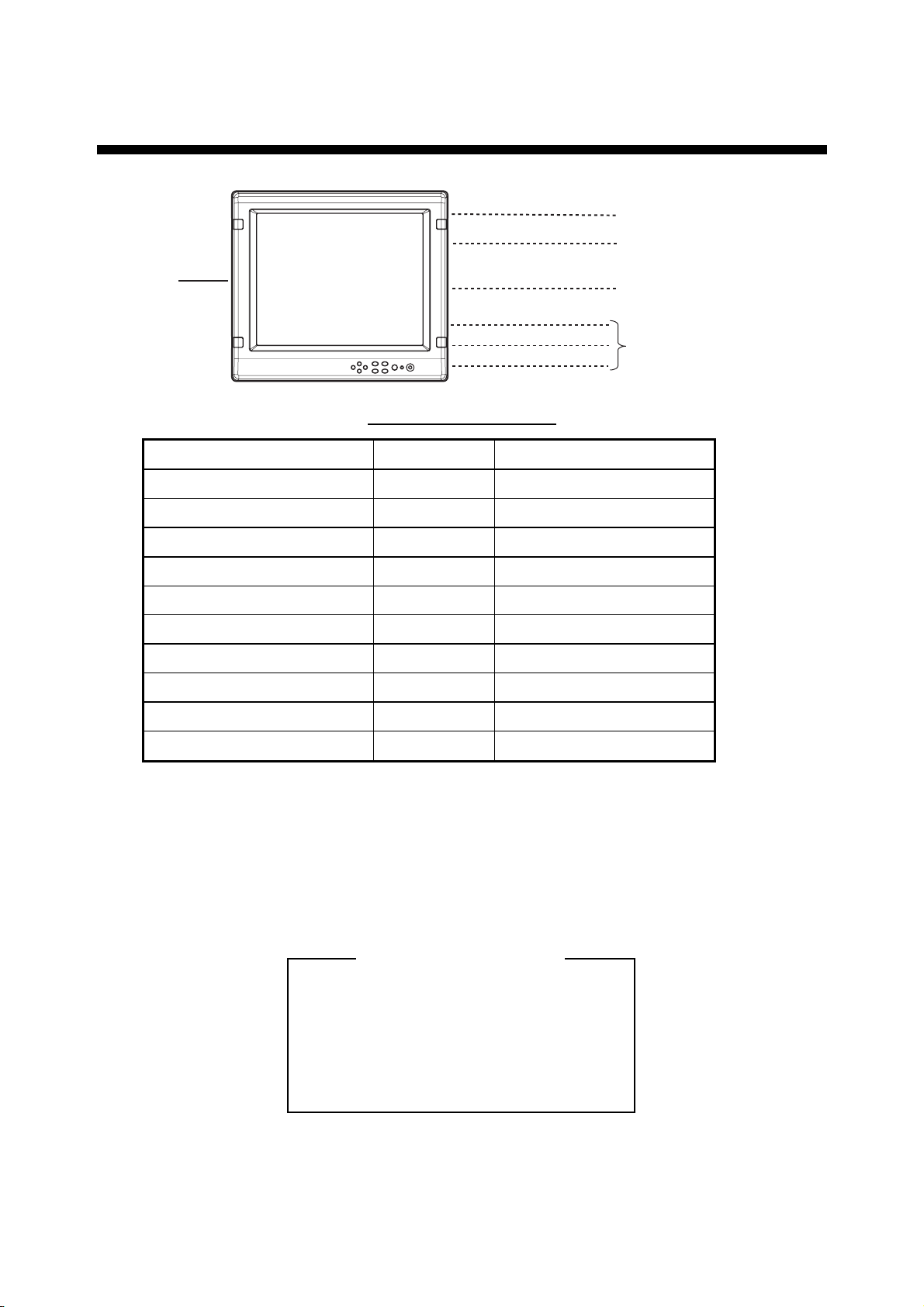
v
SYSTEM CONFIGURATION
12-24 VDC
FCV-1200L/1200LM* VGA** Analog, via IF-8000
CH-250 VGA** Analog, via IF-8000
CH-270 VGA** Analog, via IF-8000
CSH-5L/8L XGA** Analog
FSV-24/24S SXGA Analog
GD-280/380/680 VGA** Analog
Equipment
RGB
DVI
VIDEO (NTSC/PAL)
Connect able equipment
Resolution Signal
Radar, Video Plotter,
Navigator, Video Sounder,
Scanning Sonar, etc.
FAR-21X7 series, etc.
CCD camera,
Video cassette recorder, etc.
FR-1500 MK3 series XGA** Analog
FR-21X5 series SXGA Analog
FAR-21X7 series SXGA DVI
NavNet vx2 VGA** Analog
*: Not useable with the portrait type.
**: When inputting VGA, SVGA or XGA, the circle may be displayed as an ellipse because
the aspect ratio differs. In this case, select NORMAL from the DISP MODE menu item
on the RGB1, 2 or DVI menus. The top and bottom on the screen are blank, but it is
normal.
About the TFT LCD
The TFT LCD is constructed using the
latest LCD techniques, and displays
99.99% of its pixels. The remaining 0.01%
of the pixels may drop out or blink, however this is not an indication of malfunction.
i
Page 7
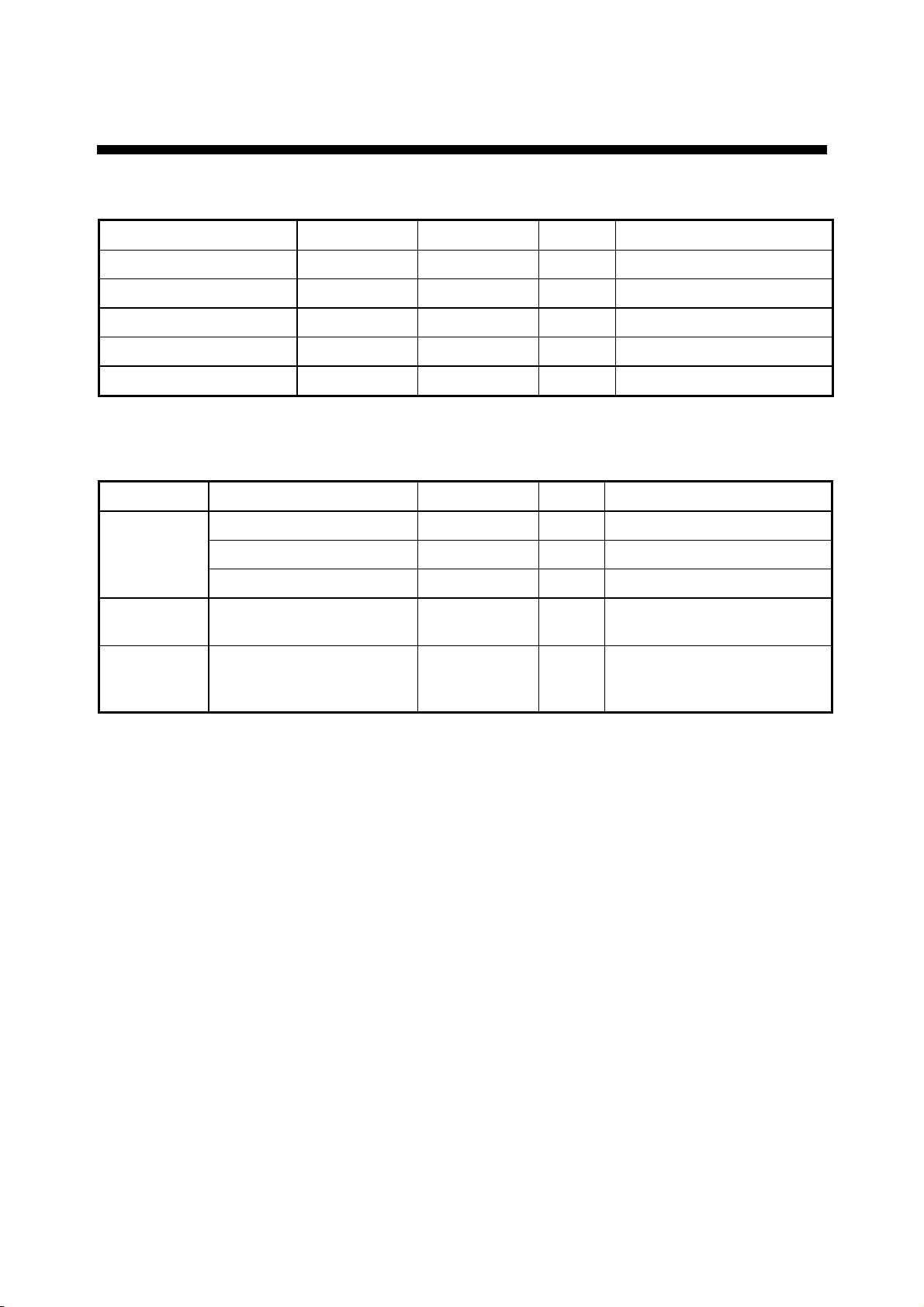
v
EQUIPMENT LISTS
Standard supply
Name Type Code No. Qty Remarks
Display Unit MU-170C - 1 w/hard cover
Remote Controller Set* RMC-200
Spare Parts*
Installation Materials*
Accessories*
*: See packing list of this manual.
SP19-00401 001-416-700
CP19-00500 000-012-654
FP19-01001 001-416-740
000-012-629
1 set
1 set
1 set
1 set
Option
Name Type Code No. Qty Remarks
1 Cable length: 5 m
1 Cable length: 10 m
1 Cable length: 5 m
1 set See page 3.
1 set
Cable Assy
Bracket kit
for Monitor
Remote
Controller
Set
3COX-2P-6C 5M 000-146-500
3COX-2P-6C 10M 000-146-501
DVI-D/D SINGLELINK5M 000-149-054
MU-170C Hanger 000-153-819
RMC-200 000-012-629
Page 8
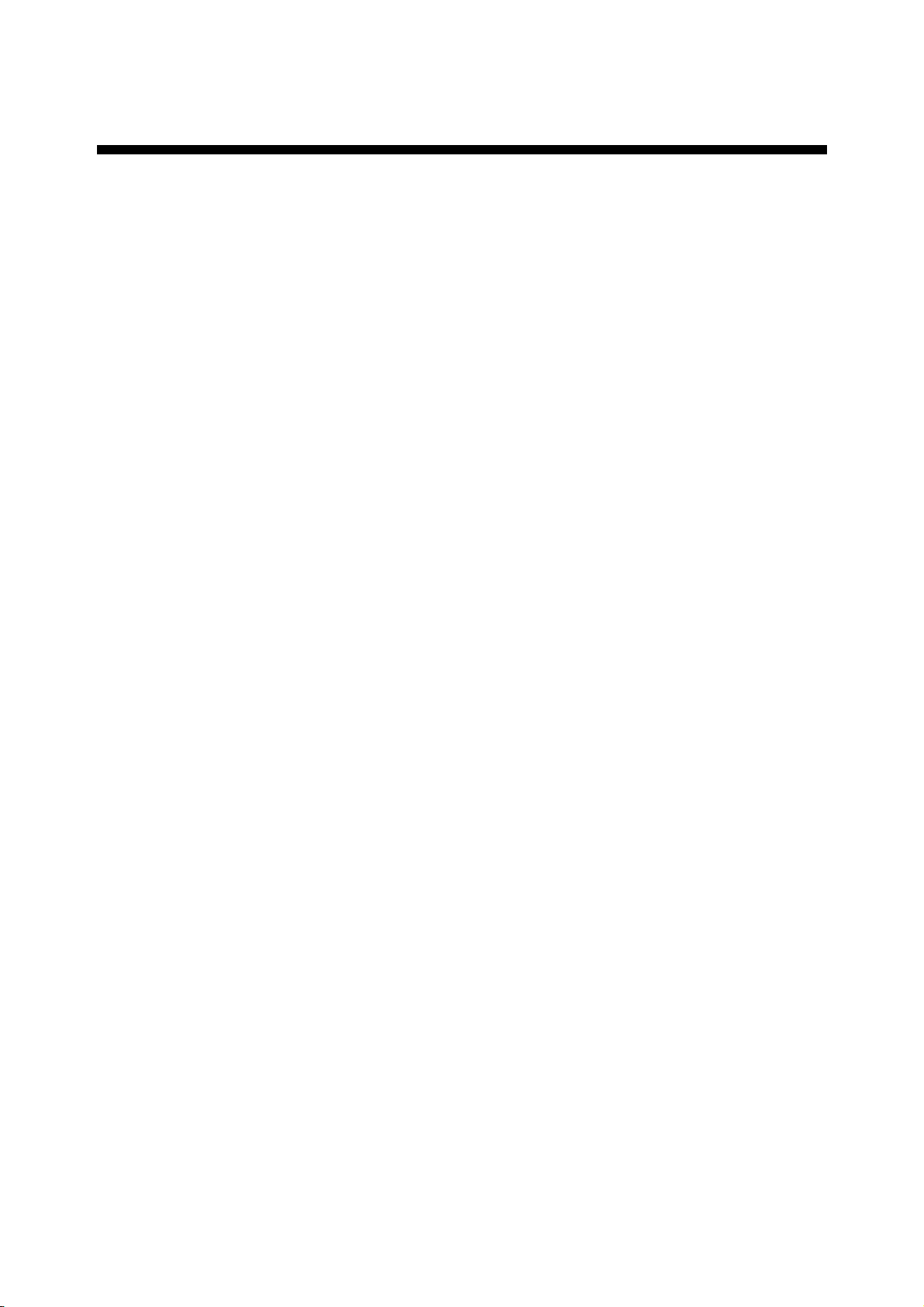
1. MOUNTING
Refer to the outline drawing of this manual for mounting dimensions.
Note: The face of the LCD monitor is made of glass. Handle it with care.
1.1 Display Unit
The display unit may be mounted on a desktop (optional bracket kit required) or flush
mounted in a panel.
When selecting a mounting location, keep in mind the following points:
• Locate the unit out of direct sunlight.
• The unit weighs 7.5 kg (flush mounting) or 12.9 kg (desktop mounting). Be sure the
mounting location is strong enough to support the weight of the unit.
• Select a location where the display can be easily viewed and the controls can be easily
operated.
• Leave sufficient space around the unit for servicing and maintenance. See the outline
drawing for minimum service clearance.
• Locate the unit away from areas subject to water splash and rain.
1
Page 9
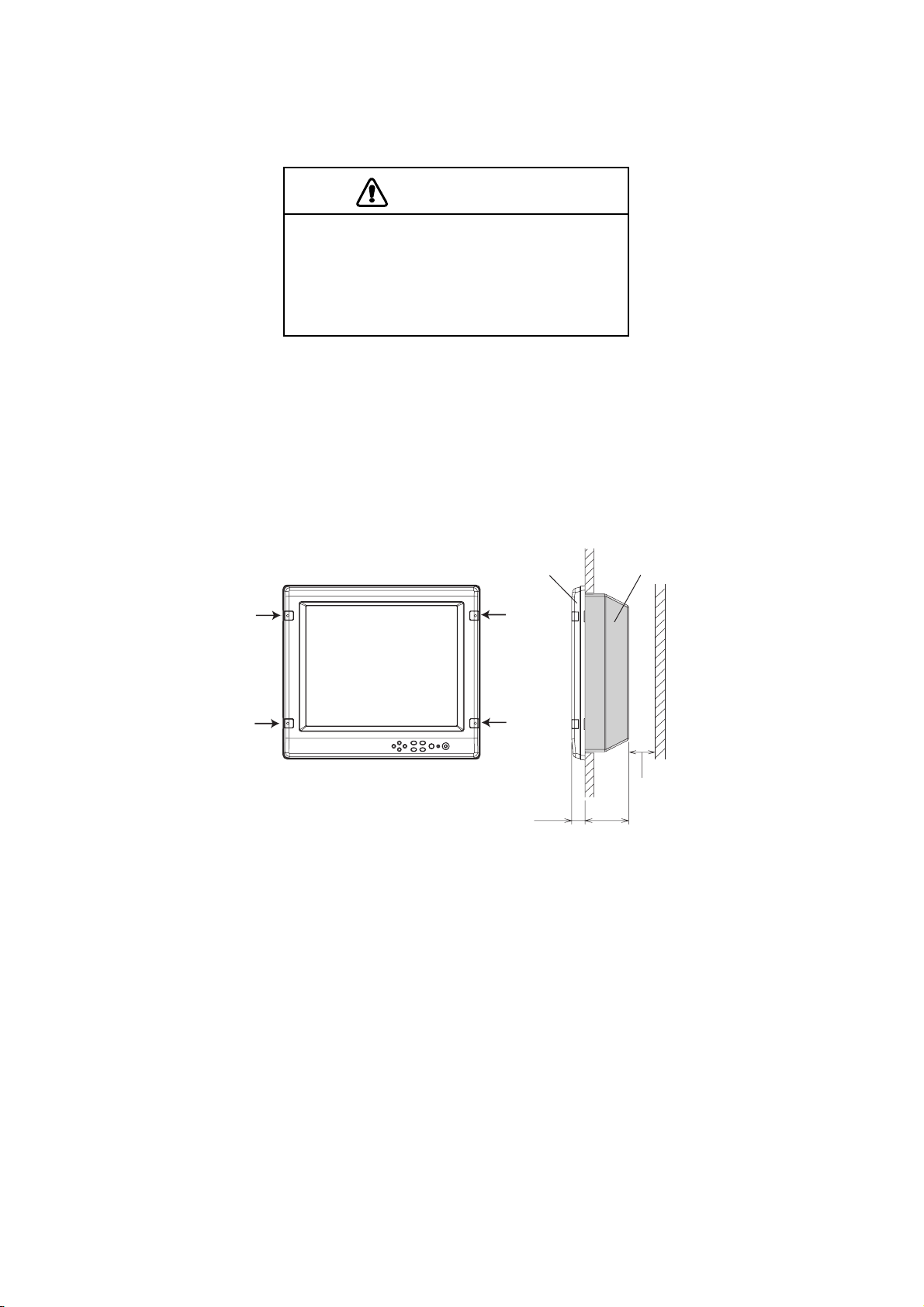
Flush mounting
See the outline drawing of this manual for mounting dimensions.
CAUTION
Hold the hard cover and display unit
together when lifting the display unit.
The display unit may fall out if only the
hard cover is held.
1. Remove the hard cover and four cosmetic caps from the unit.
2. Using the paper template supplied, make a cutout in the mounting location.
3. Set the display unit to the cutout, and fasten it with four self-tapping screws (5x40,
supplied as accessories).
Note: Hex head bolts may also be used to fasten the display unit. However, their
lengths must project 10 mm from the wall.
Waterproofing: IP56, CFR46
Cosmetic cap
30
Flush mount ing
4. Attach the cosmetic caps and the hard cover to the display unit.
98
Waterproofing: IP20
Minimum: 50
2
Page 10
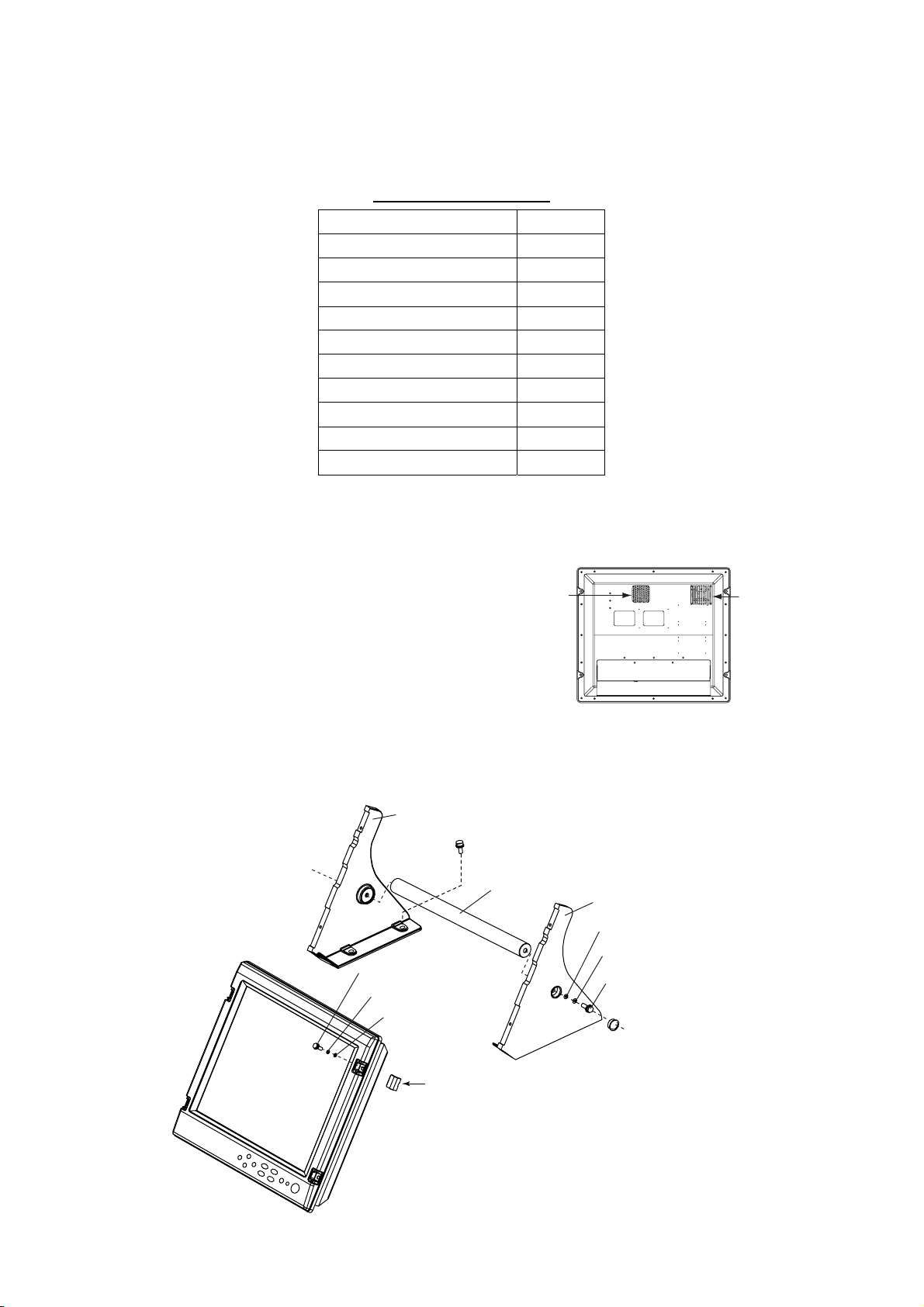
Desktop mounting
The display unit can be mounted on a desktop, using the optional bracket kit
(Type: MU-170C Hanger, Code No.: 000-153-819).
Contents of bracket k it
Name Qty
Hanger L 1
Hanger R 1
Pole 1
Hole plug 2
Hex bolt (M10x30) 2
Flat washer (M10) 2
Spring washer (M10) 2
Hex bolt (M5x25) 4
Flat washer (M5) 4
1. Assemble two hangers and pole with two hex bolts (M10x30), spring washers and flat
washers, and cover holes for hex bolts with the hole plugs.
2. Fix the above assembly to the mounting location with four hex bolts (M10, dockyard
supply).
Note: Do not mount the unit where the
exhaust or intake vent may be
obstructed.
3. Remove the hard cover and four cosmetic
caps from the unit.
4. Set the display unit to the assembled
hanger, and fasten it with four hex bolts (M5x25), spring washers and flat washers.
5. Attach the cosmetic caps and the hard cover to the display unit.
Spring washer (M5) 4
Intake vent
Exhaust vent
Display unit (rear view)
Hanger L
M10 bolts for fixing
(Dockyard supply)
Pole
Hex bolt (M5x25)
Spring washer (M5)
Flat washer (M5)
To remove this cosmetic cap,
insert fingernail in groove.
Desktop mounting
3
Hanger R
Flat washer (M10)
Spring washer (M10)
Hex bolt
(M10x30)
Hole plug
Page 11
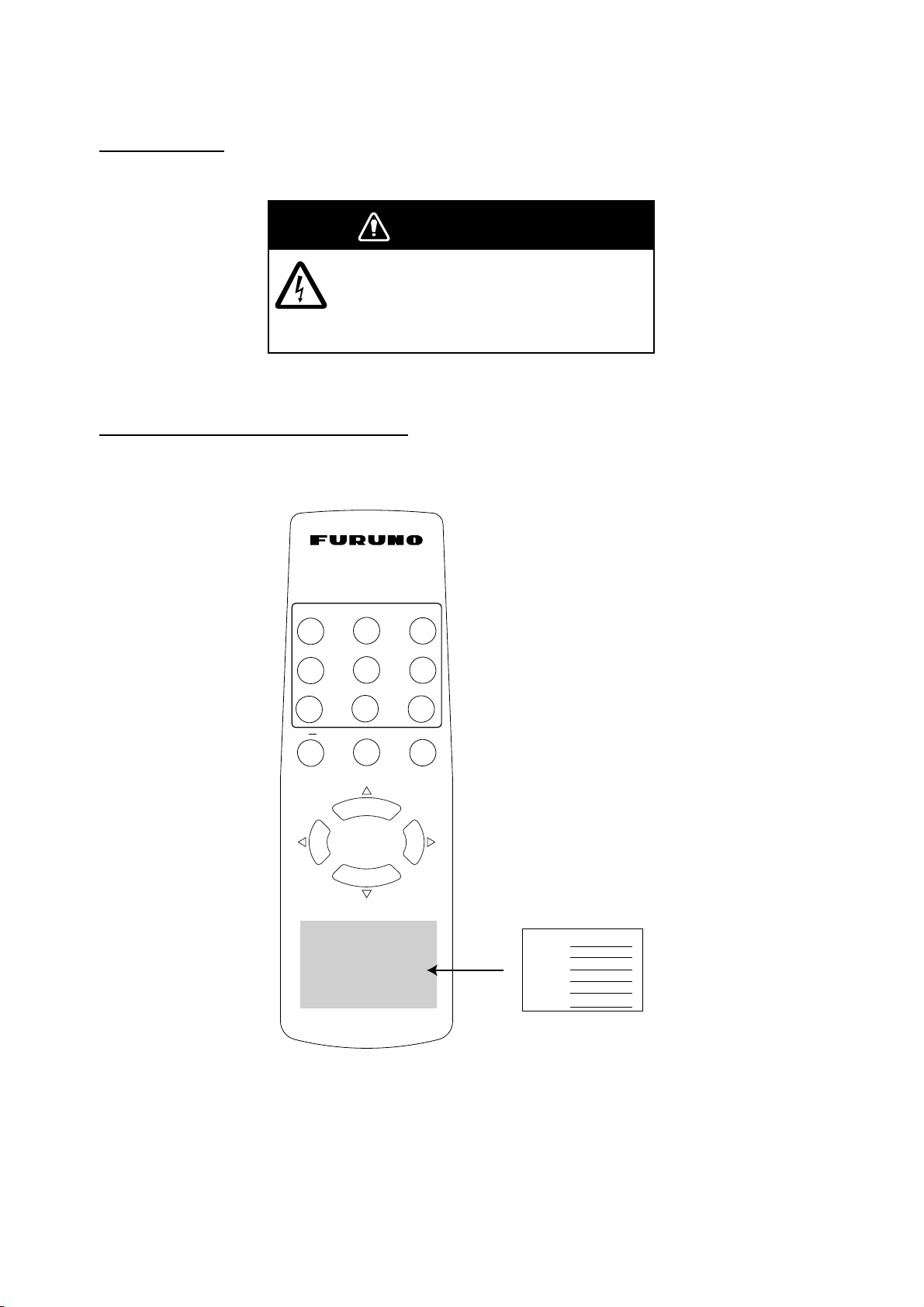
1.2 Remote Controller
Setting battery
1. Open the back cover of the remote controller and set two batteries supplied.
WARNING
Ensure battery polarity is correct.
Wrong polarity may cause the batteries
to explode.
2. Close the back cover of the remote controller.
Writing the device name on the label
Write the device name (ex. “FCV-1200L”) for each “signal” name on the label supplied with
the remote controller. Attach the label to the remote controller at the location shown below.
RGB1
VIDEO1
PIP1 PIP2 PIP3
BRILL
RGB2
VIDEO2
+
DVI
VIDEO3
MENU
RGB 1 :
RGB2 :
DVI :
VIDEO1:
VIDEO2:
VIDEO3:
Label
FCV-1200L
FAR-21X7 series
CCD camera
Remote cont r oller RMC-200
4
Page 12

2. WIRING
Connect external equipment to the MU-170C by referring to the drawing below, the table on
the next page and the interconnection diagram in this manual.
Note: The MU-170C does not have a “hot plug” function. Therefore, when the power switch
of the MU-170C and the equipment connected to it are on, do not connect or
disconnect the interconnection cable to prevent damage to equipment.
( )
(+)
Fuse
Blue
Red
CCD camera,
Video cassette
recorder, etc.
FCV-1200L/1200LM
CH-250
CH-270
CSH-5L/8L
FSV-24/24S
GD-280/380/680
FR-1500 MK3 series
FR-21X5 series
NavNet vx2
VIDEO3
VIDEO2
VIDEO1
2.5C2V or 3C2V
(Local supply)
RGB2
RGB1
3COX-2P-6C (Option)
Display unit (bottom v iew)
TB-1
14AWG-2C-PVC *5M*
(Supplied)
DVI-D
DVI-D/D SINGLELINK5M
(Option)
12-24 VDC
Ground terminal
FAR-21X7 series
5
Page 13

Port, cable and connectable equi pment
Port
Name
TB-1
DVI-D
RGB1
RGB2
VIDEO1
VIDEO2
Used cable
Name Type Code No.
Power
cable
DVI
Cable
Analog
14AWG-2C-PVC
*5M*
DVI-D/D
SINGLELINK5M
3COX-2P-6C
5M
000-154-337 Standard Power source
000-149-054 Option
000-146-500 Option
Standard/
Option
RGB
Cable
3COX-2P-6C
10M
000-146-501 Option
Prepare the following cable locally.
▪ Connector type: RCA (metal), both ends
▪ Cable length: Max. 10 m
▪ 2.5C2V or 3C2V (Japan Industrial Standard, or the
equivalent) coaxial cable (Impedance: 75 Ω)
Cable 3C2V
Insulator
Shield
Connectable
Equipment
PC,
FAR-21X7 series
FCV-1200L/1200LM,
CH-250, CH-270,
CSH-5L/8L,
FSV-24/24S,
GD-280/380/680,
FR-1500 MK3 series,
FR-21X5 series,
NavNet vx2
Video cassette
recorder, CCD camera,
DVD player
Vinyl
sheath
VIDEO3
Conductor
S = 0.19 mm
∅
= 0.5 mm
2
Grounding
Fasten a ground wire (dockyard supply) and the gray crimp-on lug of the power cable to the
ground terminal together. The length of the ground wire should be as short as possible.
Note: Use a “closed-type” lug (
“open-type” lug (
).
) to make the ground connection. Do not use an
6
Page 14

3. ADJUSTMENTS
–
Adjust the MU-170C according to the equipment connected.
3.1 RGB/DVI Setting
RGB1 and RGB2 screens can be adjusted independently. Also, DVI screen can be adjusted
similarly.
1. Adjust the display currently selected, at the DISP selection window. (See section 4.3.)
2. Press the MENU key to show the main menu.
The main menu disappears if there is no operation for one minute.
3. Press the ◄ or ► key to select RGB1, RGB2 or DVI as appropriate.
The items on the RGB1 menu are duplicated on the RGB2 menu.
RGB1 RGB2 DVI VIDEO1 VIDEO2 VIDEO3 OSD SYSTEM
H_SIZE 640
V_SIZE 480
PHASE 16 (1 – 32)
CONTRAST 44 (1 – 64)
H_POSITION 50 (1 – 99)
V_POSITION 25 (1 – 40)
R_LE VEL 31 (1 – 64)
G_LEVEL 31 (1 – 64)
B_LE VEL 31 (1 – 64)
TEMPERATURE 7000K (5500K/6500K/7000K/8000K)
B STRET CH OFF (OFF, 1 – 10)
W STRETCH OFF (OFF, 1 – 10)
DISP MODE FULL (FULL/EVEN/NORMAL)
SHARPNESS 5 (1 – 10)
RGB1 (RGB2) setting m enu
RGB1 RGB2 DVI VIDEO1 VIDEO2 VIDEO3 OSD SYSTEM
CONTRAST 44 (1
H_POSITION 25 (1 – 50)
V_POSITION 25 (1 – 40)
R_LE VEL 31 (1 – 64)
G_LEVEL 31 (1 – 64)
B_LE VEL 31 (1 – 64)
TEMPERATURE 7000K (5500K/6500K/7000K/8000K)
B STRET CH OFF (OFF, 1 – 10)
W STRETCH OFF (OFF, 1 – 10)
DISP MODE FULL (FULL/EVEN/NORMAL)
SHARPNESS 5 (1 – 10)
64)
DVI setting menu
4. Press the ▲ or ▼ key to select the item to adjust.
5. Press the ◄ or ► key to adjust.
6. Press the MENU key to close the menu.
7
Page 15

Menu item Function Available range
H_SIZE
V_SIZE
PHASE**
CONTRAST
H_POSITION
V_POSITION
R_LEVEL
G_LEVEL
B_LEVEL
TEMPERATURE
B STRETCH
W STRETCH
DISP MODE
SHARPNESS**
Adjusts the image size horizontally.
Horizontal size: Narrow (◄) ↔ Wide (►)
Adjusts the image size vertically.
Vertical size: Narrow (◄) ↔ Wide (►)
Adjusts the timing of sampling so that the flicker
disappears and the text is clear.
Increases or decreases contrast level.
Dark (◄) ↔ Bright (►)
Moves the image position horizontally.
To the left (◄) ↔ To the right (►)
Moves the image position vertically.
Up (◄) ↔ Down (►)
Adjusts red color level.
Weak (◄) ↔ Strong (►)
Adjusts green color level.
Weak (◄) ↔ Strong (►)
Adjusts blue color level.
Weak (◄) ↔ Strong (►)
Adjusts color temperature.
5500K/6500K/7000K/8000K
Warm color ↔ Cold color
Emphasizes black color.
Standard (OFF, ◄) ↔ Dark (►)
Emphasizes white color.
Standard (OFF, ◄) ↔ Bright (►)
Selects the signal resolution.
FULL: Shows the input signal on entire screen.
EVEN: Shows the input signal with original size.
NORMAL: Shows the input signal with same
aspect ratio.
Sharpens the edge horizontally.
Softens characters and lines. (◄)
↔ Sharpens characters and lines. (►)
Variable depending on
signal type
1-32
1-64
1-99 (RGB1, 2),
1-50 (DVI)
1-40
1-64
1-64
1-64
5500K/6500K/7000K/8000K
OFF, 1-10
OFF, 1-10
FULL/EVEN/NORMAL*
1-10
*: When inputting VGA, SVGA or XGA, a circle may be displayed as an ellipse because the
aspect ratio differs. In this case, select NORMAL from the DISP MODE menu item on the
RGB1, 2 or DVI menus. The top and bottom on the screen are left blank, but this is
normal.
**: If the characters are not clear, adjust PHASE and SHARPNESS.
8
Page 16

3.2 VIDEO Setting
–
VIDEO1, VIDEO2 and VIDEO3 screens can be adjusted independently. The
picture-in-picture window for each can be adjusted similarly. Also, the size of the
picture-in-picture window can be adjusted at VIDEO1 (2 or 3) setting menu.
Picture-in-picture window
Picture- in-picture window
1. Set to the display currently selected, at the DISP selection window. (See section 4.3.)
2. Press the MENU key to show the main menu.
3. Press the ◄ or ► key to select VIDEO1, VIDEO2 or VIDEO3 as appropriate.
Same items are contained on VIDEO1, VIDEO2 and VIDEO3 setting menus.
RGB1 RGB2 DVI VIDEO1 VIDEO2 VIDEO3 OSD SYSTEM
PIP_SIZE 5 (1
CONTRAST 44 (1 – 64 )
R_LE VEL 31 (1 – 64)
G_LEVEL 31 (1 – 64)
B_LE VEL 31 (1 – 64)
TEMPERATURE 7000K (5500K/6500K/7000K/8000K)
B STRET CH OFF (OFF, 1 – 10)
W STRETCH OFF (OFF, 1 – 10)
10)
VIDEO1 (2 or 3) setting m enu
4. Press the ▲ or ▼ key to select the item to set.
5. Press the ◄ or ► key to adjust.
6. Press the MENU key to close the menu.
Menu item Function Available range
PIP_SIZE Adjusts the size of picture-in-picture window.
1 (35 mm x 27 mm) -
10 (237 mm x 189 mm)
CONTRAST Increases or decreases contrast level. 1-64
R_LEVEL Adjusts red color level. 1-64
G_LEVEL Adjusts green color level. 1-64
B_LEVEL Adjusts blue color level. 1-64
TEMPERATURE Adjusts color temperature. 5500K/6500K/7000K/8000K
B STRETCH Emphasizes black color. OFF, 1-10
W STRETCH Emphasizes white color. OFF, 1-10
(Refer to the table on page 8.)
9
Page 17

3.3 Menu Window Setting
–
3.3.1 Adjusting the menu window
The menu window can be moved and translucentized on the OSD (On Screen Display)
menu.
1. Press the MENU key to show the main menu.
2. Press the ◄ or ► key to select OSD.
RGB1 RGB2 DVI VIDEO1 VIDEO2 VIDEO3 OSD SYSTEM
H_POSITION 15 (1
V_POSITION 37 (1 – 37)
TRANSLUCENT OFF (OFF/ON)
PIP SW TIME OFF (OFF, 5-20)
PIP SKIP OFF (OFF, V1/V2/V3)
CUSTOM NAME
RGB1 = RGB1______
RGB2 = RGB2______
DVI = DVI_______
VIDEO1 = VIDEO1____
VIDEO2 = VIDEO2____
VIDEO3 = VIDEO3____
29)
OSD menu
3. Press the ▲ or ▼ key to select the item to set.
4. Press the ◄ or ► key to adjust.
5. Press the MENU key to close the menu.
Menu item Function Available range
H_POSITION
V_POSITION
Moves the menu window horizontally.
To the left (◄) ↔ To the right (►)
Moves the menu window vertically.
Up (◄) ↔ Down (►)
Translucentizes the background color on the
TRANSLUCENT
menu window.
OFF: Blue
ON: Translucent
Switches the screen image on the PIP window
PIP SW TIME
among VIDEO1, VIDEO2 and VIDEO3 at the
interval (5-20 sec) selected here.
OFF: This function is turned off.
Chooses which video signals to display in the
PIP window when PIP SW TIME is enabled.
OFF: VIDEO1, VIDEO2 and VIDEO3 are shown
PIP SKIP
in turn.
V1: VIDEO2 and VIDEO3 are shown alternately.
V2: VIDEO1 and VIDEO3 are shown alternately.
V3: VIDEO1 and VIDEO2 are shown alternately.
CUSTOM NAME See the next section.
1-29
1-37
OFF, ON
OFF, 5-20
OFF, V1/V2/V3
10
Page 18

3.3.2 Changing the signal name
–
You can change the signal name which is shown on the DISP selection window (page 16)
and PIP selection window (page 17). It is useful to use the name of the device connected
(ex. “FCV-1200L”).
1. Press the MENU key to show the main menu.
2. Press the ◄ or ► key to select OSD.
Signal
name area
RGB1 RGB2 DVI VIDEO1 VIDEO2 VIDEO3 OSD SYSTEM
H_POSITION 15 (1
V_POSITION 37 (1 – 37)
TRANSLUCENT OFF (OFF/ON)
PIP SW TIME OFF (OFF, 5-20)
PIP SKIP OFF (OFF, V1/V2/V3)
CUSTOM NAME
RGB1 = RGB1______
RGB2 = RGB2______
DVI = DVI_______
VIDEO1 = VIDEO1____
VIDEO2 = VIDEO2____
VIDEO3 = VIDEO3____
29)
OSD menu
3. Press the ▲ or ▼ key to select the signal to change its name in the signal name area. In
the example above, RGB1 is chosen.
4. Press the ► key to select the character you want to change. In the example below, “G”
of RGB1 is selected.
CUSTOM NAME
RGB1 = RGB1______
RGB2 = RGB2______
DVI = DVI________
VIDEO1 = VIDEO1____
VIDEO2 = VIDEO2____
VIDEO3 = VIDEO3____
5. Press the ▲ or ▼ key to select appropriate alphanumeric character. In the example
below, “5” is selected.
You can set up to ten characters. “A to Z”, “0 to 9”, “-”, “.”, “ ” (space) are available.
CUSTOM NAME
RGB1 = R5B1______
RGB2 = RGB2______
DVI = DVI________
VIDEO1 = VIDEO1____
VIDEO2 = VIDEO2____
VIDEO3 = VIDEO3____
6. To change another signal name, press the ◄ key several times to return the cursor to
the signal name area and then press the ▲ or ▼ key to select signal name.
7. Press the MENU key to close the menu.
11
Page 19

3.4 Remote Controller Setting
A
A remote controller can be set to be operative with a specific display unit, in the case of
multiple MU-170C display units. It is useful to label the display unit and the corresponding
remote controller with same name.
1. Press the MENU key to show the main menu.
2. Press the ► key to select SYSTEM.
Display
unit ID
RGB1 RGB2 DVI VIDEO1 VIDEO2 VIDEO3 OSD SYSTEM
INFRARED REM OTE
EXT BRILL CTRL OFF (OFF/ON)
DEFAULT RESET NO
INFORMA TION
RGB1 : 1280x1024 fH: 80KHz fV: 75Hz
RGB2 : 640x480 fH: 31KHz fV: 60Hz
DVI : NO SIGNAL
VIDEO1: NTSC
VIDEO2: PAL
VIDEO3: NO SIGNAL
PROGRAM NO.: *****
SYSTEM menu
Remote controller ID square
3. Press the ▼ key to select INFRARED REMOTE.
You may set the ID (identification code) of display unit and remote controller. There are
four codes in the ID; A, B, C and D.
4. Point the remote controller toward the optical sensor of the display unit, and press any
key on the remote controller. The current setting of the remote controller is shown inside
the remote controller ID square.
5. Press the RGB2 and BRILL + keys together on the remote controller to change the
remote controller ID. With each press of those keys, the remote controller ID switches
from A to D in turn and returns to A.
Your selection appears inside the square.
6. Press the ◄ or ► key to select the display unit ID so that it is the same as the remote
controller ID.
7. Press the MENU key to close the menu.
12
Page 20

4. OPERATION
4.1 Controls
Display unit
DISP key
MENU key
Shows the main menu.
Arrow keys
Select menu item.
Power key
Press the power key (
Note: Even if the power switch is off, a small amount of current flows through the equipment.
LED
) to turn the power on or off.
If the equipment won’t be used for a long time, turn off the breaker switch at ship’s
power distribution box to prevent battery consumption.
Shows the DISPLAY selection window.
Power key
LED
Optical sensor
PIP key
Shows the PIP selection window.
BRILL key
Shows the BRILL adjustment window.
Display unit
The LED color shows the signal status as below.
Green: The selected signal to be displayed is input correctly from the external device.
Orange: The selected signal to be displayed is not input from the external device.
13
Page 21

Remote contro ller
RGB1
VIDEO1
PIP1 PIP2 PIP3
BRILL
RGB2
VIDEO2
+
DVI
VIDEO3
MENU
Remote cont r oller
Key name Function
RGB1* Shows the RGB1 signal.
RGB2* Shows the RGB2 signal.
DVI* Shows the DVI signal.
VIDEO1** Shows the VIDEO1 signal on the entire screen.
VIDEO2** Shows the VIDEO2 signal on the entire screen.
VIDEO3** Shows the VIDEO3 signal on the entire screen.
PIP1*** Shows the VIDEO1 signal in the picture-in-picture window.
PIP2*** Shows the VIDEO2 signal in the picture-in-picture window.
PIP3*** Shows the VIDEO3 signal in the picture-in-picture window.
BRILL (-) Decreases the display brilliance.
BRILL (+) Increases the display brilliance.
MENU Shows the main menu.
Arrow keys Select the menu items.
*: PIP window remains on the RGB1, RGB2 or DVI screen.
**: When the previous selection is PIP1, PIP2 or PIP 3, the PIP window may be erased
by pressing these keys.
***: When the previous selection is VIDEO1 (2 or 3) or the setting value on the PIP SW
TIME is from 5 to 20, these keys are inoperative. Also, pressing these keys turns the
PIP window on and off alternately.
For PIP (picture-in-picture), see “3.2 VIDEO Setting”.
14
Page 22

4.2 Adjusting Display Brilliance
The display brilliance can be adjusted as follows.
1. Press the BRILL key on the display unit to show the BRILL adjustment window.
This window disappears if there is no operation for five seconds.
2. Press the ◄ or ► key to adjust the brilliance (available range: 1 to 50).
You can also adjust brilliance by pressing the BRILL key continuously.
3. Press the ▲ or ▼ key to close the window.
Note1: Uneven brilliance may result if the brilliance is too low. This is normal with an LCD;
it is not a symptom of malfunction. If the equipment is turned off with minimum
brilliance, the screen will be blank at the next power up. In this case, press the
BRILL key continuously.
Note2: When using the DVI input signal with the FAR-21x7 series and EXT BRILL CTRL is
turned on in the MU-170C’s system menu, brilliance can be adjusted from the
FAR-21x7’s control unit. For RGB1, RGB2, VIDEO1, VIDEO2 or VIDEO3 signal
input, the brilliance cannot be adjusted from the control unit. In this case use the
BRILL key on the MU-170C or BRILL keys on the remote controller.
BRILL 50
BRILL adj us tment w indow
15
Page 23

4.3 Choosing Source for Main Picture
Choose the signal to display on the entire screen as follows:
1. Press the DISP key to show the DISP selection window.
This window disappears if there is no operation for five seconds.
DISP selection window
2. Press the ▲ or ▼ key to select a signal.
You can also select the signal by pressing the DISP key continuously.
RGB1-2: The signal from the chosen RGB port is displayed.
DVI: The signal from the DVI port is displayed.
VIDEO1-3: The external video from the chosen VIDEO port is displayed on the
entire screen.
3. Press the ◄ or ► key to close the window.
The window disappears if there is no operation within five seconds.
Note: The name of the selected signal appears at the right top corner for five seconds after
the DISP selection window is erased.
RGB1
RGB2
DVI
VIDEO1
VIDEO2
VIDEO3
16
Page 24

4.4 Choosing Source for Picture-in-Picture
Choose the source for the picture-in-picture window as follows:
Note1: The screen image on the picture-in-picture window can be switched automatically
among VIDEO1, VIDEO2 and VIDEO3 at the interval specified. Set the PIP SW
TIME on the OSD menu. For details, see “3.3.1 Adjusting the menu window”.
Note2: The size of the picture-in-picture window can be adjusted on the VIDEO1, 2 and 3
menus. For details, see “3.2 VIDEO Setting”.
1. With the RGB1, RGB2 or DVI display shown, press the PIP key.
The PIP selection window appears. This window disappears if there is no operation for
five seconds.
VIDEO1
VIDEO2
VIDEO3
OFF
PIP selection window
2. Press the ▲ or ▼ key to select the VIDEO port desired.
VIDEO can also be selected by pressing the PIP key continuously. To turn off the
picture-in-picture window, choose OFF.
3. Press the ◄ or ► key to close the window.
Note: The picture-in-picture window can be moved by pressing the arrow keys when menu
windows are closed.
17
Page 25

5. MAINTENANCE,
TROUBLESHOOTING
WARNING
ELECTRICAL SHOCK HAZARD
Do not open the equipment.
Only qualified personnel
should work inside the
equipment.
5.1 Maintenance
Routine maintenance
Regular maintenance is important for good performance. Check the following on a regular
basis to keep the equipment in good operating condition.
• Check that the connectors at the bottom of the display unit are tightly fastened.
• Check the ground wire and ground terminal for rust. Clean if necessary. Confirm that the
ground wire is tightly fastened.
• Remove dust and dirt from the display unit and LCD with a dry, soft cloth. Do not use
chemical cleaners to clean any part of the display unit – they can remove paint and
markings.
• Wipe the LCD carefully to prevent scratching, using tissue paper and an LCD cleaner. To
remove dirt or salt deposits, use an LCD cleaner, wiping slowly with tissue paper so as
to dissolve the dirt or salt. Change paper frequently so the salt or dirt will not scratch the
LCD. Do not use solvents such as thinner, acetone or benzene for cleaning.
• Clean the filter at the intake vent regularly. To remove the filter, grasp the intake vent
with fingers and pull forward. Use an air blower to remove dust and dirt from the filter. If
it is particularly dirty, wash it in water or mild detergent and then let it dry. When
reattaching the filter, be sure the filters are correctly set to the holes for the intake vent.
Intake vent
Display unit, rear view
18
Page 26

Fuse replacement
The fuse in the fuse holder protects the equipment from internal fault. If the fuse blows, find
the cause before replacing it. If the fuse blows again after replacement, request service.
WARNING
Ship’s power source Rating of fuse
Use the proper fuse.
Use of a wrong fuse can cause fire or
damage to the equipment.
12 VDC 10 A
24 VDC 5 A
Battery replacement
The remote controller has two AA
batteries. If the distance from which the
remote controller can be operated has
decreased, change the batteries.
Note: Use the two AA batteries. Replace
all batteries together. Do not mix
old and new batteries.
Ensure battery polarity is correct.
Wrong polarity may cause the batteries
to explode.
Dispose of used batteries as industrial
waste. Follow the appropriate regulations
for the disposal of industrial waste.
WARNING
LCD replacement
The life of the LCD is about 40,000 hours. When the brilliance cannot be raised sufficiently,
replace the LCD.
5.2 Troubleshooting
The table below provides troubleshooting procedures to use when no picture appears. If
you cannot restore the picture, do not attempt to check inside the equipment – there are no
user serviceable parts inside. Refer any work to a qualified technician.
Troubleshooting table
Reason for no picture Remedy
Ship’s battery voltage too high. Check battery voltage.
Fuse has blown. Replace fuse.
Cable between MU-170C and external
equipment has loosened.
Power cable has loosened from the
terminal board.
19
Refasten cable. You can
confirm which signals are
currently input in the
SYSTEM menu (see the
figure on the next page).
Refasten cable.
Page 27

5.3 Clearing the Memory
A
A
You may want to clear the memory to start afresh with default settings. You can do this as
follows:
1. Press the MENU key to show the main menu.
2. Press the ► key to open the SYSTEM menu.
3. Select DEFAULT RESET by arrow keys.
4. Press the ► key to select YES.
RGB1 RGB2 DVI VIDEO1 VIDEO2 VIDEO3 OSD SYSTEM
INFRARED REMOTE
EXT BRILL CTRL OFF (OFF/ON)
DEFAULT RESET YES
All custom settings will be lost.
←key: cancel →key: reset
INFORMATION
RGB1 : 1280x1024 fH: 80KHz fV: 75Hz
RGB2 : 640x480 fH: 31KHz fV: 60Hz
DVI : NO SIGNAL
VIDE O1: NTSC
VIDEO2: PAL
VIDEO3: NO SIGNAL
PROGRAM NO. : *****
SYSTEM menu
5. Press the ► key again to select “reset”.
6. Press the MENU key to close the menu.
20
Page 28

FURUNO
SPECIFICATIONS OF MULTI-PURPOSE LCD DISPLAY
MU-170C
1 GENERAL
1.1 Display 17-inch SXGA color TFT-LCD, 338 x 270 mm
2
1.2 Brightness maximum: 1000 cd/m
1.3 Resolution 1280 x 1024 (SXGA)
1.4 Viewing Angle up/down: 75°, left/right: 80°
1.5 Input Signal
RGB ports 2 ports, VESA (VGA, SVGA, XGA, SXGA),
(0.7 Vp-p, Synchronization: TTL level)
DVI port 1 port, VESA (VGA, SVGA, XGA, SXGA)
VIDEO ports 3 ports, NTSC/PAL, 0.7 Vp-p (75 Ω)
2 POWER SUPPLY
, minimum: 2 cd/m2 or less
MU-170C
12-24 VDC: 6.0-3.0 A
3 ENVIRONMENTAL CONDITION
3.1 Ambient Temperature
Display Unit -15°C to +55°C
Remote Controller +5°C to +35°C
3.2 Relative Humidity 93% at +40°C
3.3 Waterproofing (IEC60529)
Display Unit Front panel: IP56, CFR46, Rear panel: IP20
Remote Controller IPX0
3.4 Vibration ● 2-5 Hz and up to 13.2 Hz with an excursion of ±1 mm ±10 %
(IEC 60945 ed.4) (7 m/s
2
maximum acceleration at 13.2 Hz)
● 13.2-100 Hz with a constant maximum acceleration of 7 m/s
4 COATING COLOR
N3.0 (Not changed)
2
SP - 1 E2034S01B
Page 29

FURUNO ELECTRIC CO., LTD.
9-52 Ashihara-Cho, Nishinomiya City, 662-8580, Hyogo, Japan
Tel: +81 798-65-2111 Fax: +81 798-65-4200
Pub NO. DOC-853
EC Declaration of Conformity
We FURUNO ELECTRIC CO., LTD.
-----------------------------------------------------------------------------------------------------------------------
9-52 Ashihara-Cho, Nishinomiya City, 662-8580, Hyogo, Japan
-----------------------------------------------------------------------------------------------------------------------
declare under our sole responsibility that the product
Multi-purpose LCD display Type MU-170C
-----------------------------------------------------------------------------------------------------------------------
(Manufacturer)
(Address)
(Model name, serial number)
to which this declaration relates is in conformity with the following standard(s) or other normative
document(s)
EN 60945: 1997-01 (IEC 60945 Third edition: 1996-11) – Clauses 10.2 and 10.3
IEC 60945 Fourth edition: 2002-08 – Clauses 9.2, 9.3, 10.3, 10.4, 10.5, 10.8 and 10.9
-----------------------------------------------------------------------------------------------------------------------
(title and/or number and date of issue of the standard(s) or other normative document(s))
For assessment, see
• EMC Test Report FLI 12-05-052 of 25 November 2005 prepared by Furuno Labotech
International Co., Ltd.
This declaration is issued according to the Council Directive of 3 May 1989 on the approximation of
the laws of the Member States relating to electromagnetic compatibility (89/336/EEC).
On behalf of Furuno Electric Co., Ltd.
Nishinomiya City, Japan
November 25, 2005
----------------------------------------------
(Place and date of i ssue)
Hiroaki Komatsu
Manager,
International Rules and Regulations
------------------------------------------------------------------
(name and signature or equivalent marking of authorized person)
Page 30

1/1
A-1
19AX‑X‑9851‑3
CP19‑00500
1
1
1
1
19AX‑X‑9851
14AWG‑2C‑PVC*5M*
NAME OUTLINE Q'TYDESCRIPTION/CODE№
工事材料 INSTALLATIONMATERIALS
電源ケーブル
000‑154‑337
POWERCABLE
図書 DOCUMENT
C22‑00503‑*
フラッシュマウント型紙
000‑156‑775
OMC‑20340‑*
FLUSHMOUNTINGTEMPLATE
取扱説明書
000‑153‑885
C22‑00501‑*
OPERATOR'SMANUAL
ヒューズ変更願い
000‑154‑137
NOTICEFORFUSE
MU‑170C
PACKING LIST
1
MU‑170C
000‑012‑653
RMC‑200
1
RMC‑200
1
000‑149‑069
14‑034‑2075‑1
1
100‑292‑801
19‑024‑1313‑0
1
(*)
100‑315‑270
999‑999‑113
SP19‑00401
1
SP19‑00401
001‑416‑700
FP19‑01001
1
FP19‑01001
001‑416‑740
NAME OUTLINE Q'TYDESCRIPTION/CODE№
ユニット UNIT
LCD表示器
MULTI‑PURPOSELCD
リモコンセット REMOTECONTROLLERSET
リモコンキーユニット
リモコンビニールケース
VINYLCASEFORREMOTE
リモコンハリマーク
STICKER
電池セット(単3X2)
REMOTECONTROLLER
SIZEAABATTERY
予備品 SPAREPARTS
予備品
SPAREPARTS
付属品 ACCESSORIES
付属品
ACCESSORIES
(*)は、ダミーコードに付き、注文できません。
(*) THISCODECANNOTBEORDERED.
(略図の寸法は、参考値です。DIMENSIONSINDRAWINGFORREFERENCEONLY.)
Page 31

付属品表
A-2
ACCESSORIES
番号
NO.
1
名 称
+トラスタッピンネジ
SELF‑TAPPINGSCREW
NAME
MULTI‑PURPOSELCDDISPLAY
MU‑170C
略 図
OUTLINE
CODENO.
TYPE
5X40SUS304
CODENO.
001‑416‑740
FP19‑01001
型名/規格
DESCRIPTIONS
000‑150‑749
数量
Q'TY
4
19AX‑X‑9501
用途/備考
REMARKS
‑0
1/1
19AX‑X‑9501
FURUNO ELECTRIC CO .,LTD.
(略図の寸法は、参考値です。 DIMENSIONSINDRAWINGFORREFERENCEONLY.)
Page 32

SHIPNO.
A-3
CODENO.
TYPE
SPAREPARTSLISTFOR USE
MULTI‑PURPOSELCDDISPLAY
MU‑170C
001‑416‑700
SP19‑00401
BOXNO.P
SETSPER
VESSEL
1/1
‑019AX‑X‑9301
ITEM
NO.
1
2
NAMEOF
PART
ヒューズ
ヒューズ
OUTLINE
DWG.NO.
OR
TYPENO.
10A125V
5A125V
QUANTITY REMARKS/CODENO.
WORKING
PER
PER
VES
SPARE
ダミーコード
DUMMYCODEFUSE
999‑999‑111
ダミーコード
DUMMYCODEFUSE
999‑999‑112
SET
13
13
MFR'SNAME
FURUNOELECTRICCO.,LTD.
(略図の寸法は、参考値です。DIMENSIONSINDRAWINGFORREFERENCEONLY.)
DWGNO.
19AX‑X‑9301
1/1
Page 33

Y.Hatai
D-1
Page 34

Y.Hatai
D-2
Page 35

ECHO SOUNDER
Y.Hatai
S-1
SONAR
RADAR
PLOTTER
MU‑170C
17型カラーLCD表示器
相互結線図
MULTI‑PURPOSE LCD DISPLAY
ソナー
レーダー
プロッタ
43
魚群探知機
レーダー RADAR
TITLE
名称
INTERCONNECTION DIAGRAM
NAME
MULTI‑PURPOSE LCD DISPLAY
17型カラーLCD表示器
MU‑170C
*2
3COX‑2P‑6C,5/10m,φ8.5
*3*3
Dsub15P(mini)Dsub15P(mini)
9
8
7
6
5
4
RGB2
RGB1
123
RED
GREEN
GREEN
RED
123
BLUE
BLUE
NC
4
GND
GND
GND
GNDNCGND
678
5
GND
GND
GND
+5VVGA +5VVGA
9
11
10
NC
NC
VGACABLE VGACABLE
111514
10
121314
HSYNCN
SDA SDA
HSYNCN
13
12
VSYNCN
VSYNCN
*2
DVI‑D/D SINGLELINK5M
5m,φ7.1
P
*3
DVI‑D
123
4
15
Rx2‑
DVI‑D
*4
VIDEO1
RCA METAL
VIN
SCL SCL
5
Rx2+
Rx4‑
Rx4+
Rx2 SHIELD
GND
VIDEO2
*4
RCA METAL
678
DDC SCL
DDC SDA
GND
VIN
P
9
10
11
12
13
NC
Rx1‑
Rx1+
Rx3‑
Rx3+
Rx1 SHIELD
GND
VIN
VIDEO3
*4
RCA METAL
1514171619
HPD
DDC +5V
DDC GND
TB‑1
+
1
RED
アカ
P
RxO‑
‑
2
BLU
アオ
P
18
20
RxO+
Rx5‑
Rx0 SHIELD
242223
21
E.MIYOSHI
Oct.5,'05
DRAWN
TAKAHASHI.T
C2034‑C01‑A
CHECKED
APPROVED
DWG.No.
Rx5+
RxC+
RxC‑
RxC SHIELD
IV‑8sq.
*1
2
*2
*4
3COX‑2P‑6C,5/10m,φ8.5
3C2V OR 2.5C2V (75Ω),10m MAX.
*4
3C2V OR 2.5C2V (75Ω),10m MAX.
*4
14AWG‑2C‑PVC,5m,φ10
3C2V OR 2.5C2V (75Ω),10m MAX.*4
ECHO SOUNDER
SONAR
RADAR
PLOTTER
*4
*4
12‑24 VDC
魚群探知機
ソナー
レーダー
プロッタ
VIDEO RECORDER
CCD CAMERA
ビデオデッキ
CCDカメラ
VIDEO RECORDER
CCD CAMERA
ビデオデッキ
CCDカメラ
VIDEO RECORDER
CCD CAMERA
ビデオデッキ
CCDカメラ
1
注記
*1)造船所手配
*2)オプション
*3)工場にて取付済み
A
B
C
*4)ユーザー手配
NOTE
*1. SHIPYARD SUPPLY
*2. OPTION
*3. FITTED AT FACTORY.
*4. USER SUPPLY
