Furuno MU-150HD User Manual
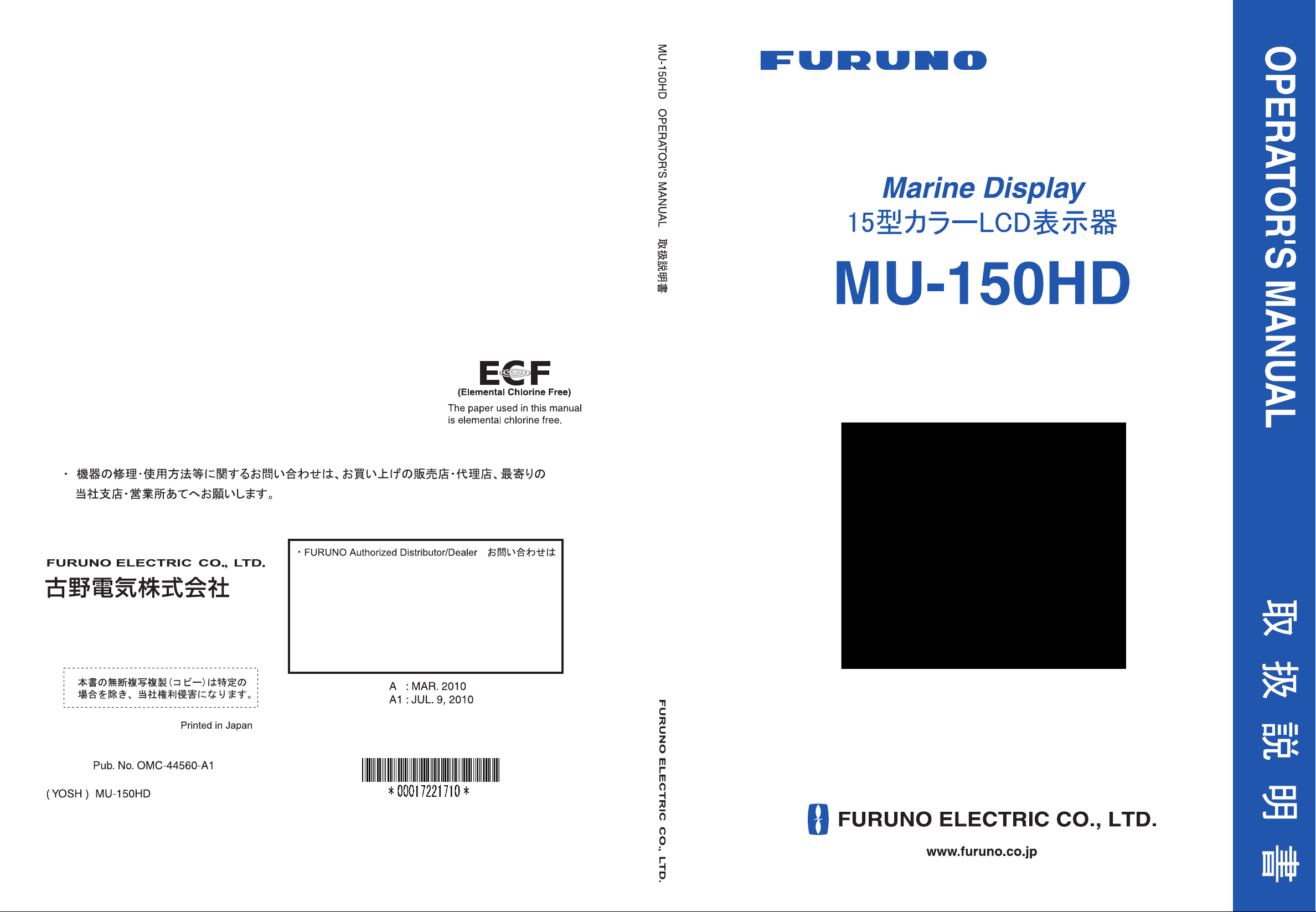
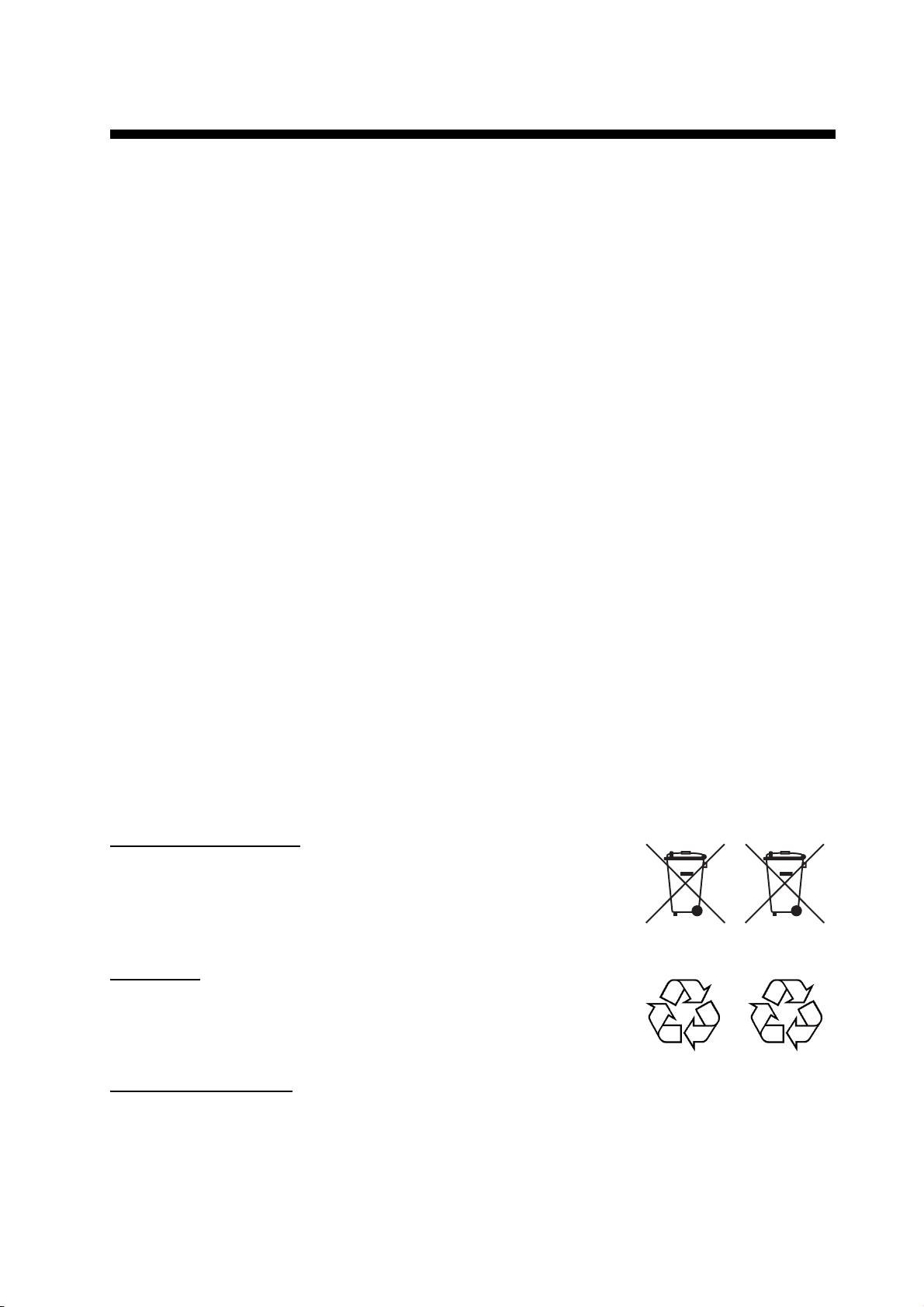
IMPORTANT NOTICES
General
• This manual has been authored with simplified grammar, to meet the needs of international
users.
• The operator of this equipment must read and follow the descriptions in this manual. Wrong
operation or maintenance can cancel the warranty or cause injury.
• Do not copy any part of this manual without written permission from FURUNO.
• If this manual is lost or worn, contact your dealer about replacement.
• The contents of this manual and equipment specifications can change without notice.
• The example screens (or illustrations) shown in this manual can be different from the screens
you see on your display. The screens you see depend on your system configuration and
equipment settings.
• Save this manual for future reference.
• Any modification of the equipment (including software) by persons not authorized by FURUNO
will cancel the warranty.
• All brand and product names are trademarks, registered trademarks or service marks of their
respective holders.
How to discard this product
Discard this product according to local regulations for the disposal of industrial waste. For disposal
in the USA, see the homepage of the Electronics Industries Alliance (http://www.eiae.org/) for the
correct method of disposal.
How to discard a used battery
Some FURUNO products have a battery(ies). To see if your product has a battery(ies), see the
chapter on Maintenance. Follow the instructions below if a battery(ies) is used.
In the European Union
The crossed-out trash can symbol indicates that all types of batteries
must not be discarded in standard trash, or at a trash site. Take the
used batteries to a battery collection site according to your national
legislation and the Batteries Directive 2006/66/EU.
In the USA
The Mobius loop symbol (three chasing arrows) indicates that Ni-Cd
and lead-acid rechargeable batteries must be recycled. Take the used
batteries to a battery collection site according to local laws.
Ni-Cd Pb
In the other countries
Cd
There are no international standards for the battery recycle symbol. The number of symbols can
increase when the other countries make their own recycle symbols in the future.
i
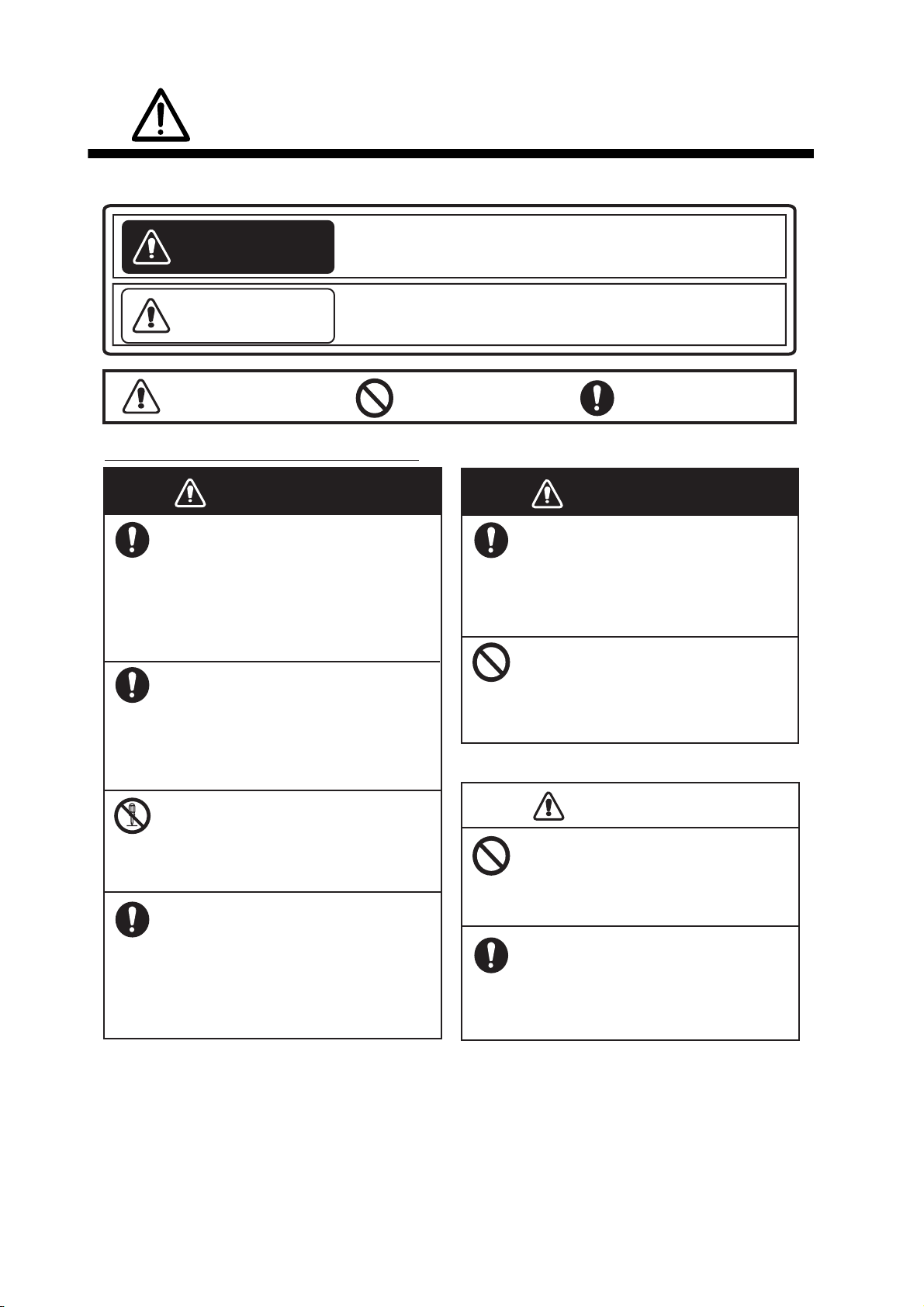
SAFETY INSTRUCTIONS
WARNING
CAUTION
WARNING
Read these safety instructions before you operate the equipment.
Indicates a condition that can cause death or serious
WARNING
CAUTION
injury if not avoided.
Indicates a condition that can cause minor or moderate
injury if not avoided.
Warning, Caution
Prohibitive Action
Safety Instructions for the Operator
WARNING
Immediately turn off the power at the
switchboard if water leaks into the
equipment or something is dropped
into the equipment.
Continued use of the equipment can cause
fire or electrical shock. Contact a FURUNO
agent for service.
Immediately turn off the power at the
switchboard if the equipment is emitting
smoke or fire.
Continued use of the equipment can cause
fire or electrical shock. Contact a FURUNO
agent for service.
Do not disassemble or modify the
equipment.
Fire, electrical shock or serious injury
can result.
Mandatory Action
WARNING
Use the proper fuse.
Fuse rating is shown on the power
cable. Use of a wrong fuse can result in
damage to the equipment.
Do not place any object near the
exhaust or intake vent.
Fire may result.
CAUTION
Do not connect/disconnect the signal
cable while turning the power on.
Turn off the power immediately
if you feel the equipment is behaving
abnormally.
Turn off the power at the switchboard if
the equipment becomes abnormally warm
or is emitting odd noises. Contact a
FURUNO dealer or agent for advice.
The unit may be damaged.
Handle the LCD monitor with care.
The face of the LCD monitor is made
of glass.
glass breaks.
ii
Injury may result if the
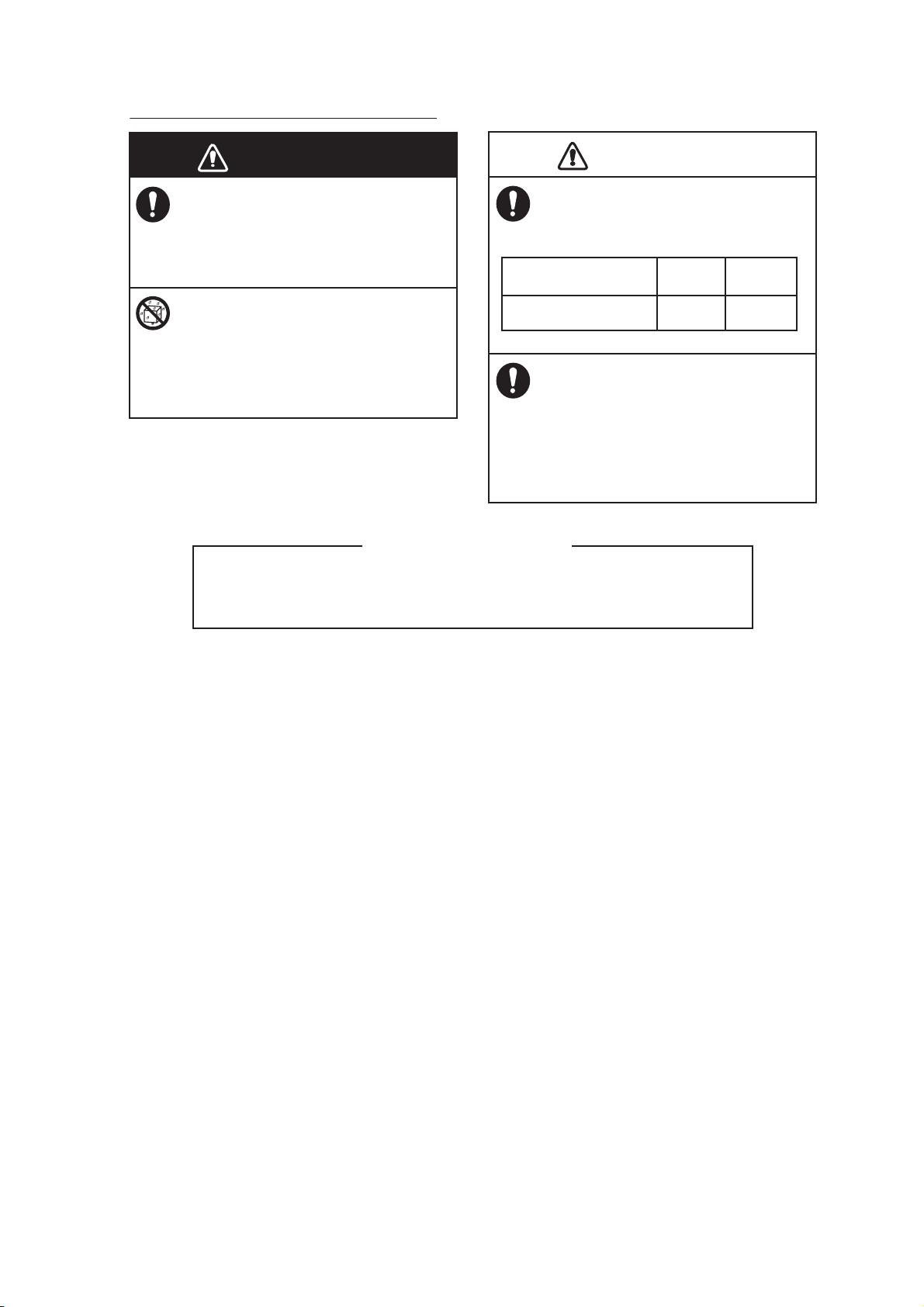
WARNING
CAUTION
Safety Instructions for the Installer
SAFETY INSTRUCTIONS
WARNING
Turn off the power at the switchboard
before beginning the installation.
Fire or electrical shock can result if the
power is left on.
Do not install the equipment where it
may get wet from rain or water splash.
Water in the equipment can result in fire,
electrical shock or damage to the
equipment.
Observe the following compass safe
distances to prevent interference to a
magnetic compass:
MU-150HD
When lifting the display unit, hold it
together with the hard cover.
Grasping by the hard cover alone may
allow the display unit to fall, resulting in
possible bodily injury or damage to the
equipment.
CAUTION
About the TFT LCD
The TFT LCD is constructed using the latest LCD techniques, and displays
99.99% of its pixels. The remaining 0.01% of the pixels may drop out or
blink, however this is not an indication of malfunction.
Standard Steering
compass compass
0.65 m 0.45 m
iii
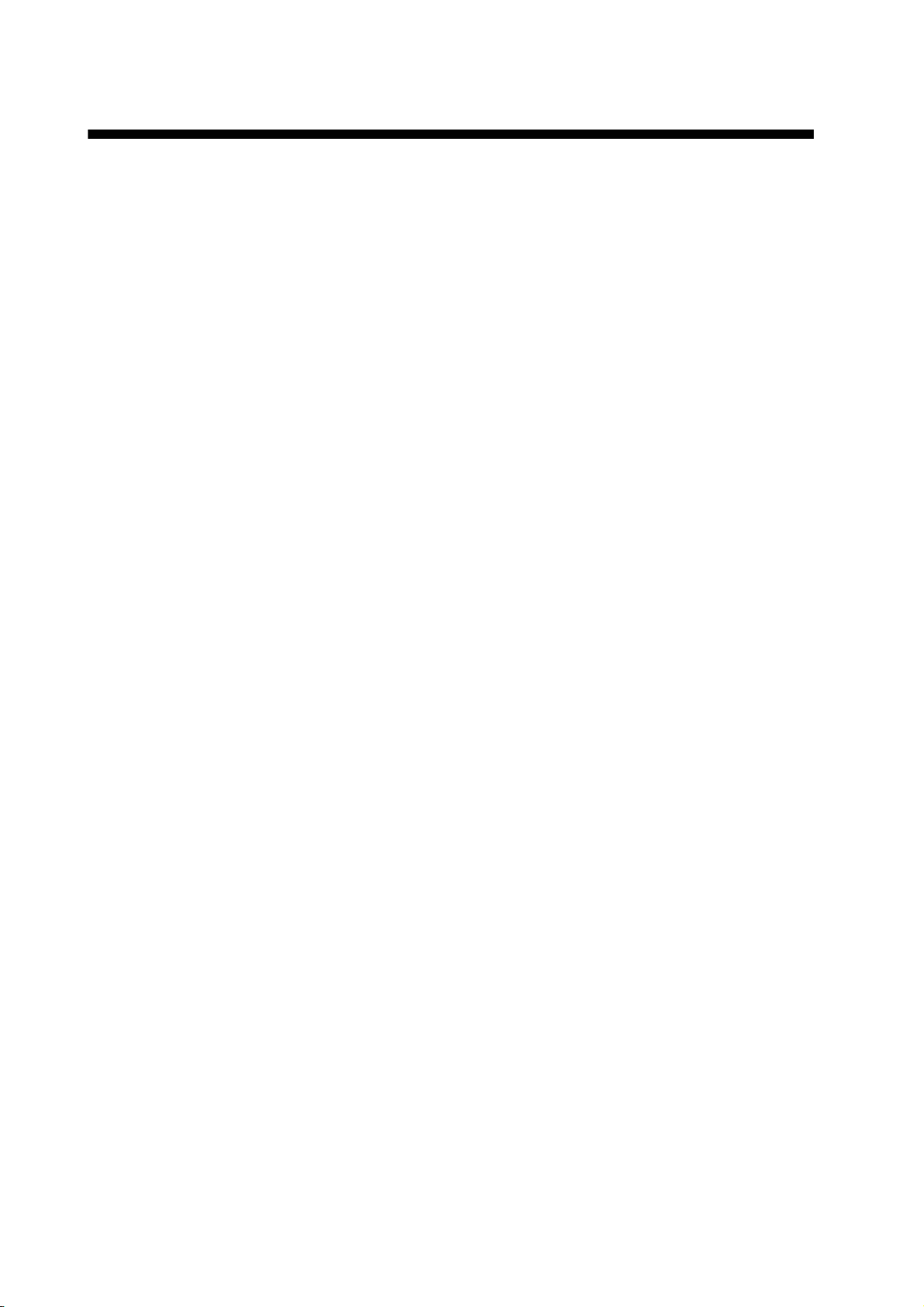
TABLE OF CONTENTS
Note: This manual contains both English and Japanese instructions. The Installation
Materials, Outline Drawings, and Interconnection Diagram are located at the back of this
manual.
FOREWORD ....................................................................................................................v
SYSTEM CONFIGURATION ..........................................................................................vi
EQUIPMENT LISTS.......................................................................................................vii
1. MOUNTING, WIRING................................................................................................1
1.1 Preparation.................................................................................................................... 1
1.2 Flush Mounting, Fixed at Rear ...................................................................................... 3
1.3 Flush Mounting, Fixed at Front ..................................................................................... 6
1.4 Flush Mounting, Fixed at Rear, with hood..................................................................... 8
1.5 Desktop Mounting ....................................................................................................... 10
1.6 Flush Mounting a Series Side by Side ........................................................................ 13
1.7 Wiring .......................................................................................................................... 14
2. ADJUSTMENTS......................................................................................................16
2.1 RGB/DVI Setting ......................................................................................................... 16
2.2 Video Composite Signal Setting.................................................................................. 18
2.3 The Menu Window Setting.......................................................................................... 19
2.3.1 How to adjust the menu window.......................................................................... 19
2.3.2 How to change the signal name .......................................................................... 20
3. OPERATION ...........................................................................................................21
3.1 Controls....................................................................................................................... 21
3.2 How to Turn the Power On/Off.................................................................................... 22
3.2.1 Turn on/off the power........................................................................................... 22
3.2.2 Lock the operation ............................................................................................... 22
3.3 How to Adjust the Display Brilliance............................................................................ 22
3.4 How to Select the Source for Main Picture ................................................................. 23
3.5 How to Select the Source for the PIP Window............................................................ 23
3.6 SYSTEM Menu ........................................................................................................... 24
3.6.1 How to set the auto dimmer................................................................................. 24
3.6.2 How to adjust the brilliance from the external equipment.................................... 25
3.6.3 How to clear the memory..................................................................................... 25
4. MAINTENANCE, TROUBLESHOOTING................................................................26
4.1 Maintenance................................................................................................................ 26
4.2 Troubleshooting .......................................................................................................... 27
SPECIFICATIONS .....................................................................................................SP-1
INSTALLATION MATERIALS .....................................................................................A-1
OUTLINE DRAWINGS................................................................................................. D-1
INTERCONNECTION DIAGRAM ................................................................................ S-1
iv
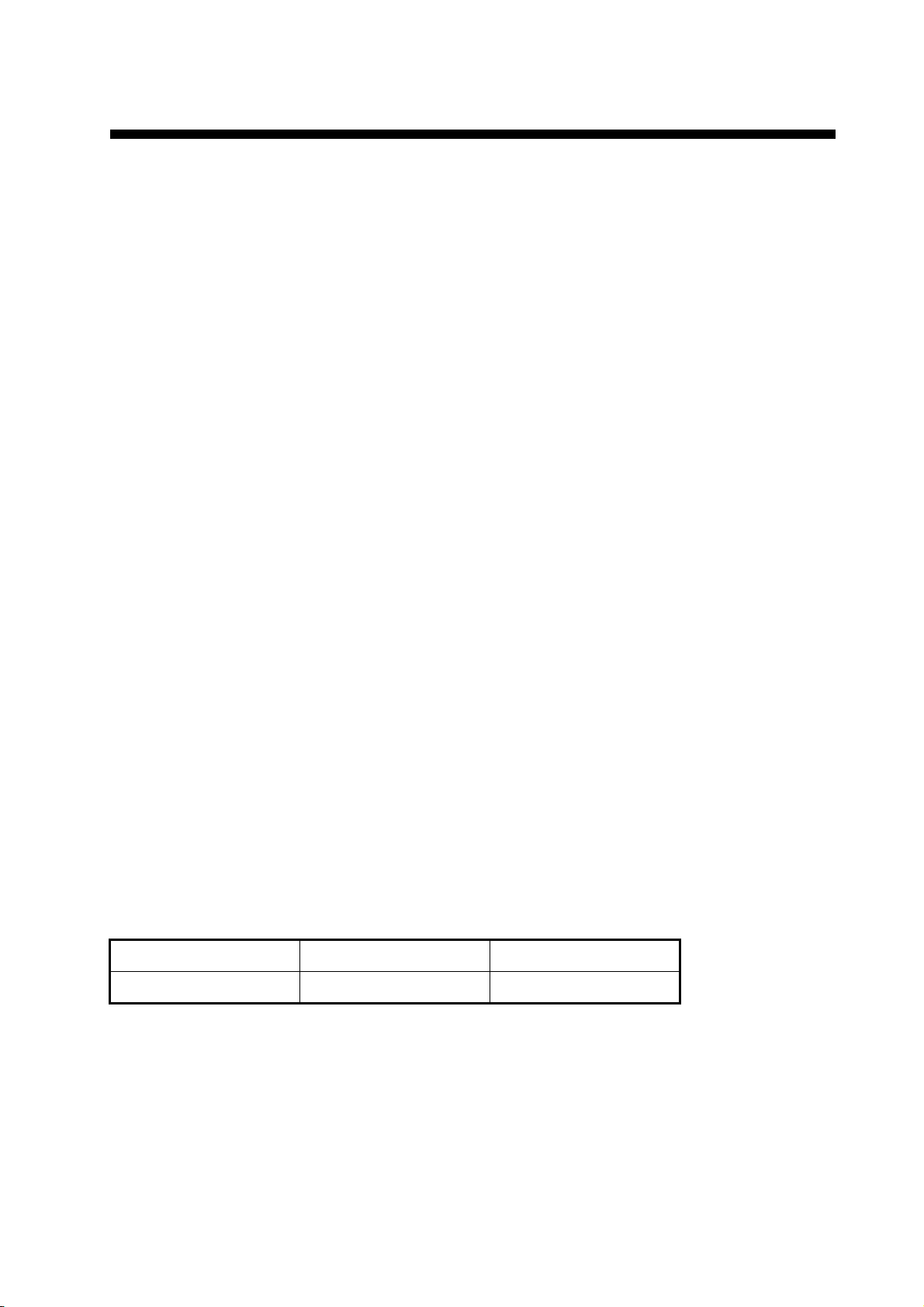
FOREWORD
A Word to the Owner of the MU-150HD
FURUNO Electric Company thanks you for purchasing the MU-150HD 15” Marine Display. We are
confident you will discover why the FURUNO name has become synonymous with quality and reliability.
For over 60 years FURUNO Electric Company has enjoyed an enviable reputation for quality and
reliability throughout the world. This dedication to excellence is furthered by our extensive global
network of agents and dealers.
Your equipment is designed and constructed to meet the rigorous demands of the marine environment. However, no machine can perform its intended function unless properly installed and
maintained. Please carefully read and follow the operation, installation and maintenance procedures set forth in this manual.
We would appreciate feedback from you, the end-user, about whether we are achieving our purposes.
Thank you for considering and purchasing FURUNO.
Features
The main features of the MU-150HD are as shown below.
• Selectable screen from RGB (1 line), Digital (2 lines) or Composite (3 lines).
• Main or remote display for radars, video sounders, sonars, plotter. For the connectable equipments, see "Connectable equipment" on page vi.
• High resolution display of 1024 x 768 (XGA)
• Brightness of 1000 cd/m
day and night.
• Brilliance adjustment automatically with the light sensor.
• Picture-in-picture function
• Power on/off automatically through the DVI signal.
2
(maximum) and 0.3 cd/m2 or less (minimum) for comfortable viewing
Program Number
Program Name Version Date of Modification
Main 1.xx Feb. 2010
xx: minor change
v
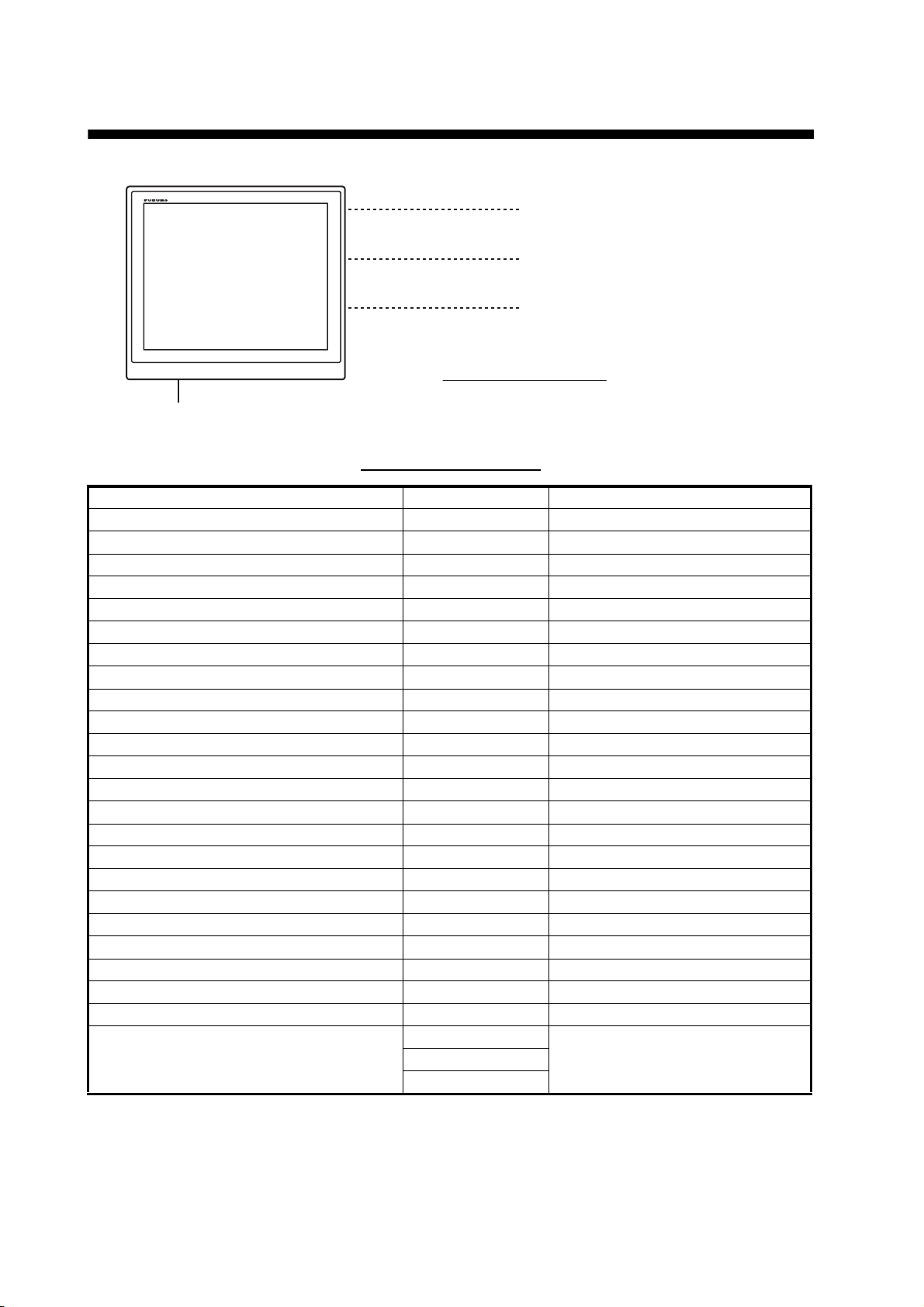
SYSTEM CONFIGURATION
12-24 VDC
RGB
DVI
2 ports
VIDEO (NTSC/PAL)
3 ports
MARINE DISPLAY
MU-150HD
Environmental category
MU-150HD: Protected from the weather
MODEL1824C/1833C/1943C,
FSV-30, FCV-30, FCV-1200L etc.
MFD8/MFD12/MFDBB,
FAR-21X7 series etc.
CCD camera,
DVD recorder, etc.
Connectable equipment
Equipment Resolution Signal
FCV-1200L/M VGA Analog RGB, via IF-8000
CH-250/S VGA Analog RGB, via IF-8000
CH-270 VGA Analog RGB, via IF-8000
CH-300 VGA Analog RGB, via IF-8000
CSH-5L/8L XGA Analog RGB
FSV-24/S-BB SXGA Analog RGB
FSV-30/S-BB SXGA Analog RGB
FSV-84/L SXGA Analog RGB
FCV-30 SXGA Analog RGB
CI-68/88 VGA Analog RGB
FR-1510MK-3 XGA Analog RGB, OP03-153 required
FR-21x5 series SXGA Analog RGB, OP03-162 required
FAR-21x7 series SXGA DVI
FEA-2107 SXGA DVI
FEA-2807 SXGA DVI
FCR-21x7 series SXGA DVI
FCR-28x7 series SXGA DVI
MODEL1833C series (NAVnet) VGA Analog RGB, OP03-176 required
MODEL1833C-BB series (NAVnet) VGA Analog RGB
MODEL1824C series (NAVnet vx2) VGA Analog RGB, OP03-176 required
MODEL1824C-BB series (NAVnet vx2) VGA Analog RGB
MFD8 (NAVnet 3D) VGA DVI
MFD12 (NAVnet 3D) SVGA DVI
SVGA
MFDBB (NAVnet 3D)
SXGA
DVIXGA
Note 1: This equipment is used as a display for a Non-SOLAS radar or ECDIS.
Note 2: Landscape orientation only.
Note 3: When inputting SXGA, a circle may be displayed as an ellipse because the aspect ratio
differs. See "DISP MODE*" on page 17. Also, it may be difficult to read small characters.
vi
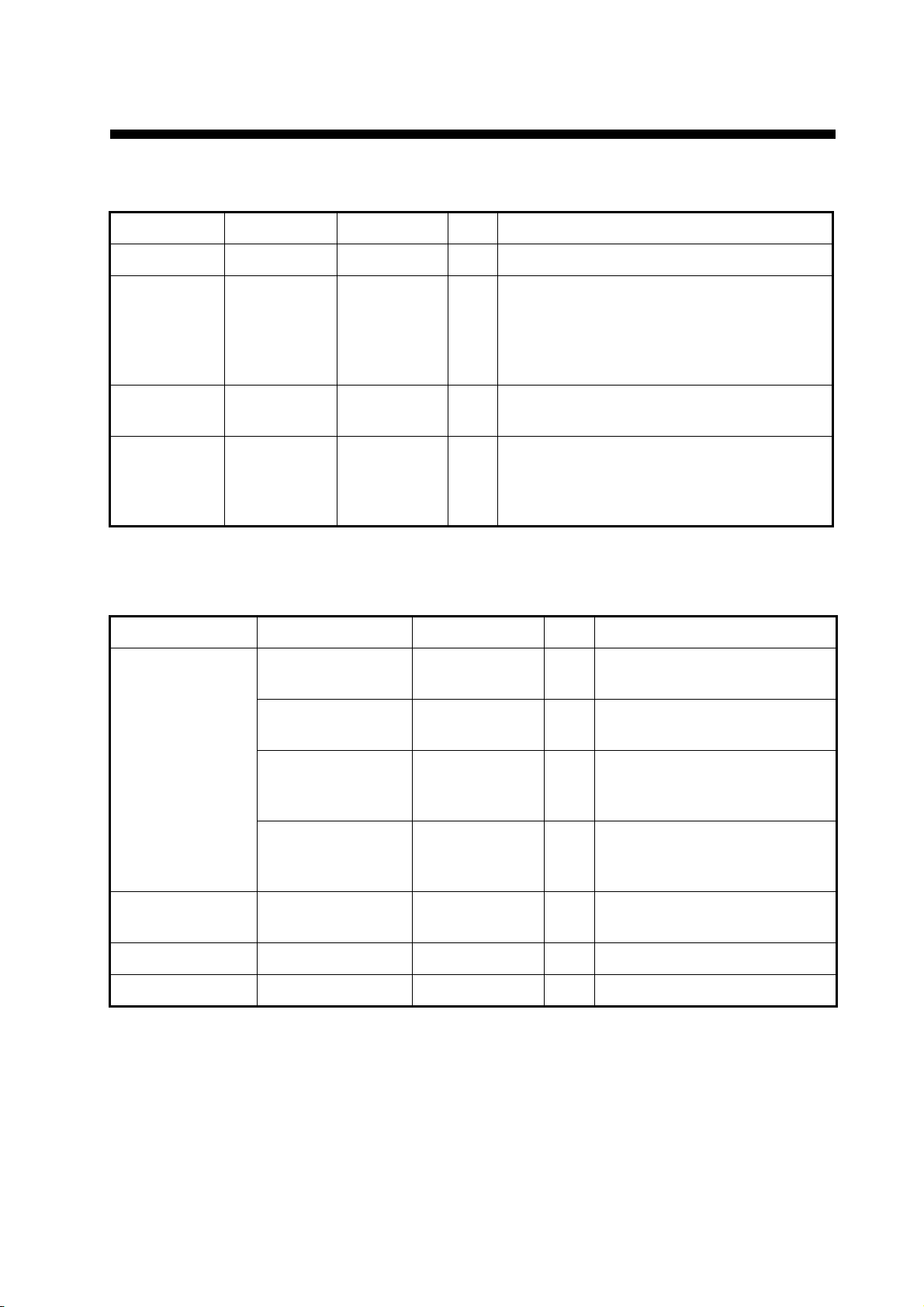
EQUIPMENT LISTS
Standard supply
Name Type Code No. Qty Remarks
Display Unit MU-150HD — 1 w/ Hard cover
Installation
Materials
Accessories FP26-00401 001-080-780 1 set LCD Cleaning Cloth (02-155-1082-1, Code:
Spare Parts SP26-00201 001-080-750 1 set • Fuse (FGBO-A 125V 5A PBF, Code: 000-
*: See the Installation materials at the back of this manual.
CP26-01300 000-016-267 1 set • CP26-01302*
• Flush Mounting Plate Assy. (CP26-01301,
Code: 001-080-760) 2 pcs.
• Cable Assembly (MJ-A3SPF0017-050ZC,
Code: 000-157-995-10) 1 pc.
100-332-651-10) 1 pc.
155-853-10) 3 pcs.
• Fuse (FGBO 125V 10A PBF, Code: 000155-826-10) 3 pcs.
Optional supply
Name Type Code No. Qty Remarks
3COX-2P-6C 5M 001-077-230-10 1 Cable length: 5 m (15 pin D-sub
connector at both ends)
3COX-2P-6C 10M 001-077-220-10 1 Cable length: 10 m (15 pin D-
sub connector at both ends)
Cable Assembly
Bracket Assembly
(w/knobs)
Hood Assembly OP26-3 001-080-840 1 set
Flush Mount Kit OP26-4 001-080-850 1 set
DVI-D/D
SINGLELINK5M
DVI-D/D
SINGLELINK10M
OP26-2 000-016-268 1 set
000-149-054-10 1 Cable length: 5 m
000-150-200-10 1 Cable length: 10 m
(with DVI-D connector at both
ends)
(with DVI-D connector at both
ends)
vii
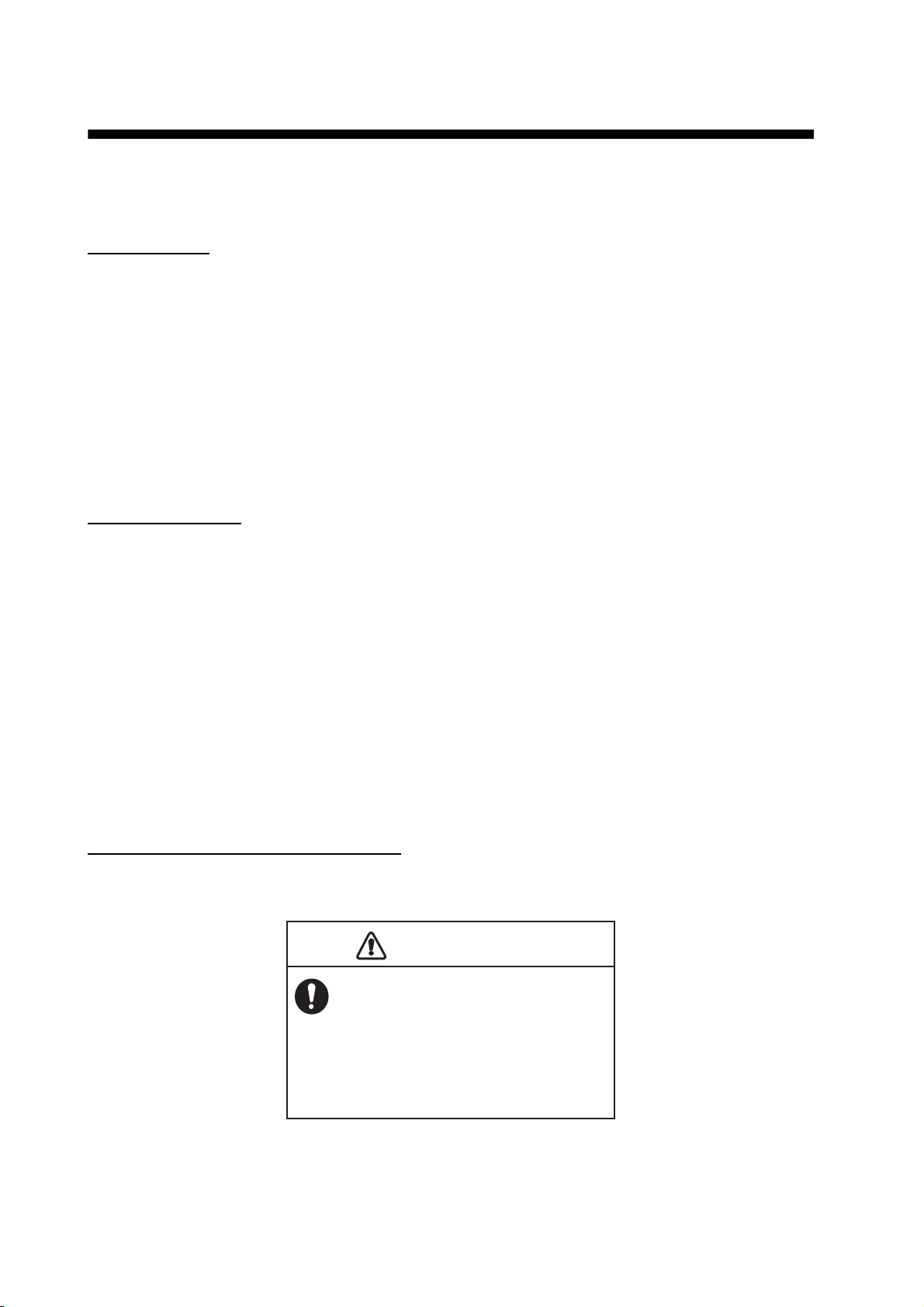
1. MOUNTING, WIRING
CAUTION
1.1 Preparation
Mounting type
You can install the display unit as follows. See the outline drawing at the back of this manual for
mounting dimensions.
• Flush mounting, fixed at rear (standard)
• Flush mounting, fixed at front (option)
• Flush mounting, fixed at rear, with hood (option)
• Desktop mounting (option)
• Flush mounting a series side by side, fixed at rear
Note: The face of the LCD monitor is made of glass. Handle it with care.
Mounting location
When you choose a mounting location, remember the following points:
• Make sure the mounting location is strong enough to support the weight of the unit.
• Locate the unit away from direct sunlight. An LCD may black out if it is exposed to direct sunlight
for a long time.
• Select a location where the display can be easily viewed and the controls can be easily operated.
• Leave enough space around the unit for service and maintenance. See the outline drawing at
the back of this manual for minimum service clearance.
• Locate the unit away from areas subject to water splash and rain.
• Observe the compass safe distances (see page iii) to prevent interference to a magnetic compass.
How to remove/attach the hard cover
Before you install this display unit, remove the hard cover as follows.
CAUTION
When lifting the display unit, hold it
together with the hard cover.
Grasping by the hard cover alone may
allow the display unit to fall, resulting in
possible bodily injury or damage to the
equipment.
1
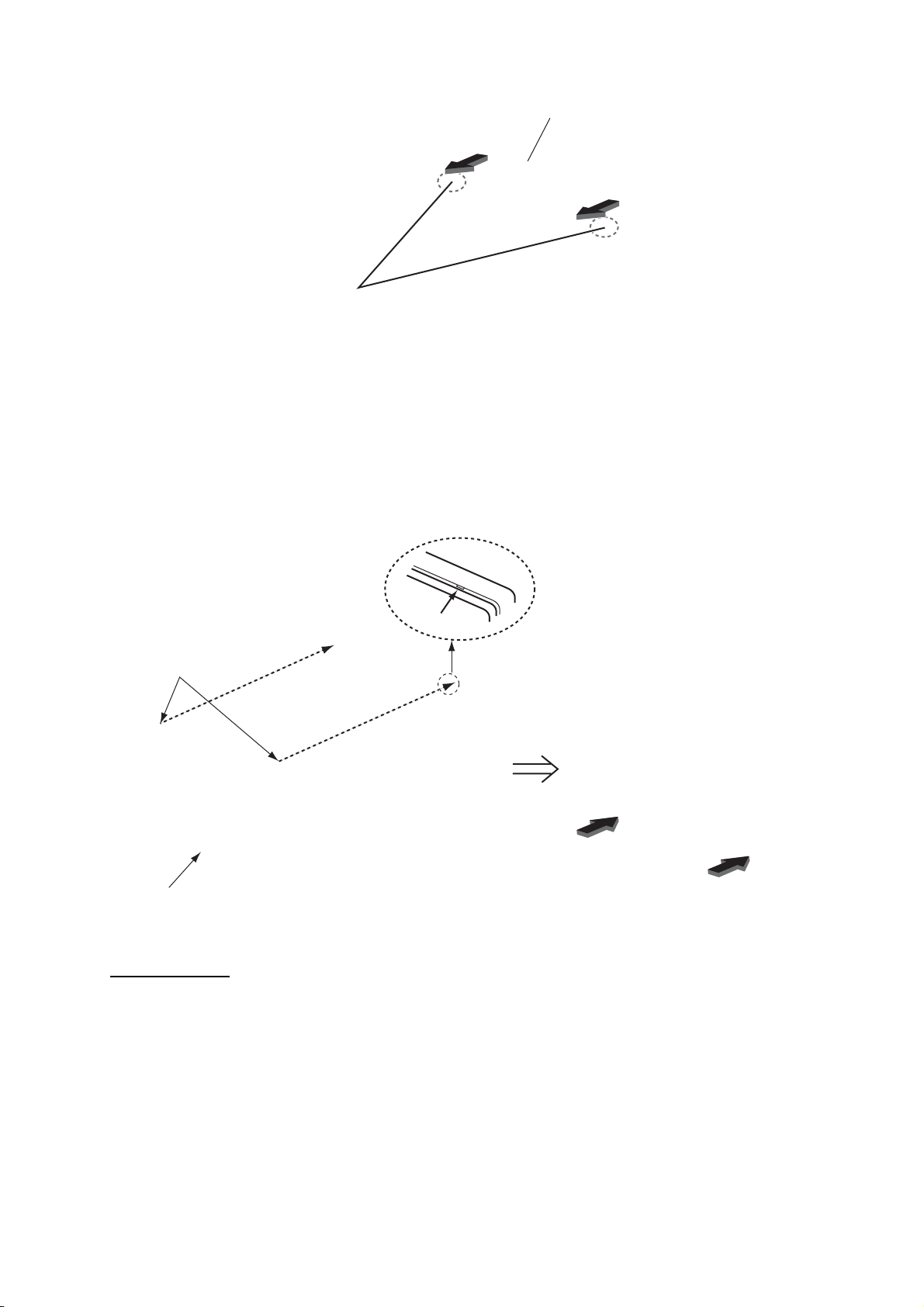
The upper edge of the hard cover
Pull forward the upper
edge by pressing here
with thumbs.
How to remove the hard cover
To attach the hard cover, follow the illustration in the figure below.
1. MOUNTING, WIRING
Cutout
Tab
Hard cover
Set the tabs on the top
of the hard cover to the
cutouts of the display
unit.
Push the tabs of the
bottom of the hard cover
strongly (2 places).
How to attach the hard cover
Cable running
Before you install the display unit, run all cables you use. See the interconnection diagram at the
back of this manual.
2

1. MOUNTING, WIRING
1.2 Flush Mounting, Fixed at Rear
This is the standard installation method.
1. Make a cutout in the mounting location with the “Flush mounting template” (included).
364±1 (14.33”)
4-ø18(0.71”)
314±1 (12.36”)
2. Attach the flush mounting sponges H15 and V15 in the order shown in the figure below.
Flush Mounting Sponge (V15)
for right and left
9 (0.35”)
9 (0.35”)
Flush Mounting Sponge (H15)
for top and bottom
3. Connect all cables at the back of the display unit. See section 1.7.
3
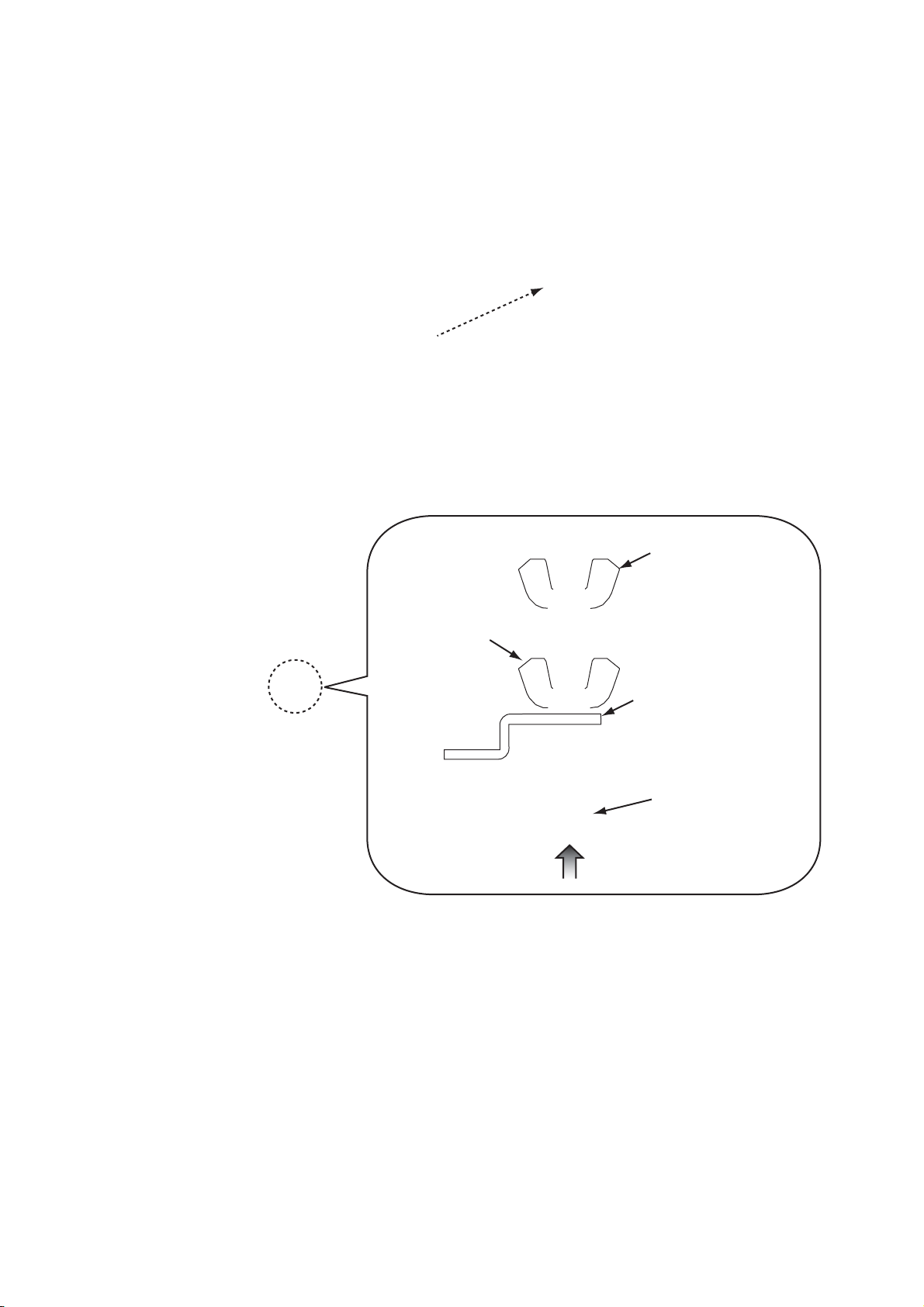
1. MOUNTING, WIRING
Set to the fixture.
4. Set the display unit to the cutout.
Cutout
5. Screw the wing bolts and the wing nuts of the flush mount fixture so that the protector moves
to the mounting plate.
Flush Mount Fixture 15
Wing Bolt
Wing Nut
Mounting Plate
Protector
Set to the fixture.
4

1. MOUNTING, WIRING
㽷
㽳
㽵
6. Fasten the flush mount fixture 15 to the right and left sides of the rear of the display unit with
the washer head screws (6 places).
Washer Head Screw
Flush Mount Fixture 15
7. Fasten the wing bolts, in the order of the number shown in the figure below so that the protectors touch the mounting panel.
㽷
㽳
㽵
8. Fasten the wing bolts tightly, in the order shown in step 7.
9. Fasten the wing nuts tightly.
Wing Bolt
Wing Nut
Mounting Plate
Protector
Mounting Panel
5
