Page 1
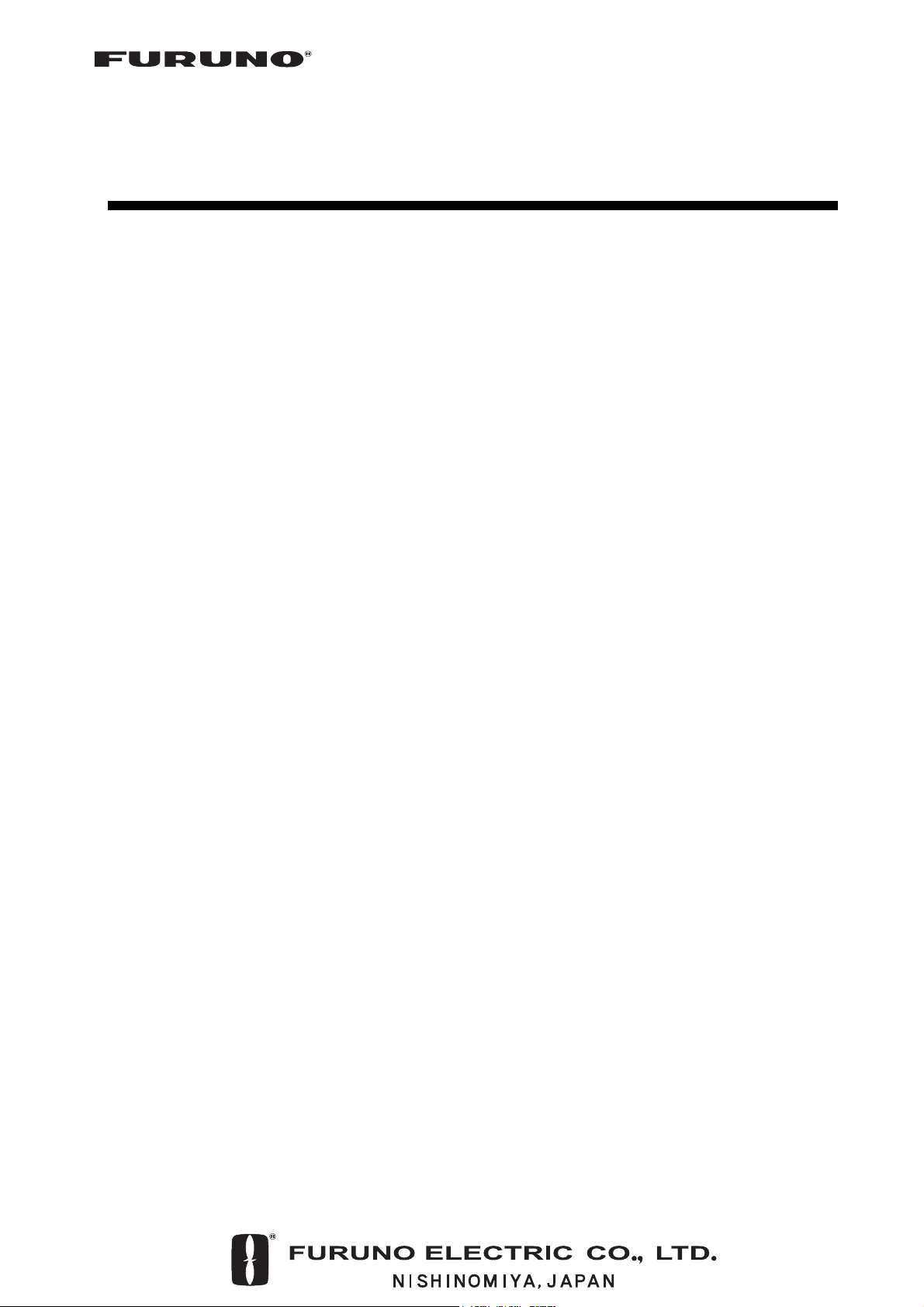
Installation Manual
Back
COLOR GPS PLOTTER GP-7000
SAFETY INSTRUCTIONS.........................................................................................................i
SYSTEM CONFIGURATION.................................................................................................... ii
EQUIPMENT LISTS ................................................................................................................iii
1.
INSTALLATION...................................................................................................................1
1.1 Display Unit..................................................................................................................... 1
1.2 Antenna Unit ................................................................................................................... 4
2. WIRING................................................................................................................................5
3. ADJUSTMENTS..................................................................................................................9
3.1 Choosing Position Data Source....................................................................................... 9
3.2 Choosing Port I/O Format ............................................................................................. 11
3.3 Calibrating NMEA Depth, Speed and Water Temperature Data ..................................... 13
3.4 Waypoint, Route Format ............................................................................................... 14
3.5 External Event Format .................................................................................................. 14
3.6 C-link (primary and secondary stations) ....................................................................... 15
PACKING LIST ..................................................................................................................... A-1
OUTLINE DRAWINGS .........................................................................................................D-1
INTERCONNECTION DIAGRAM ........................................................................................ S-1
Page 2
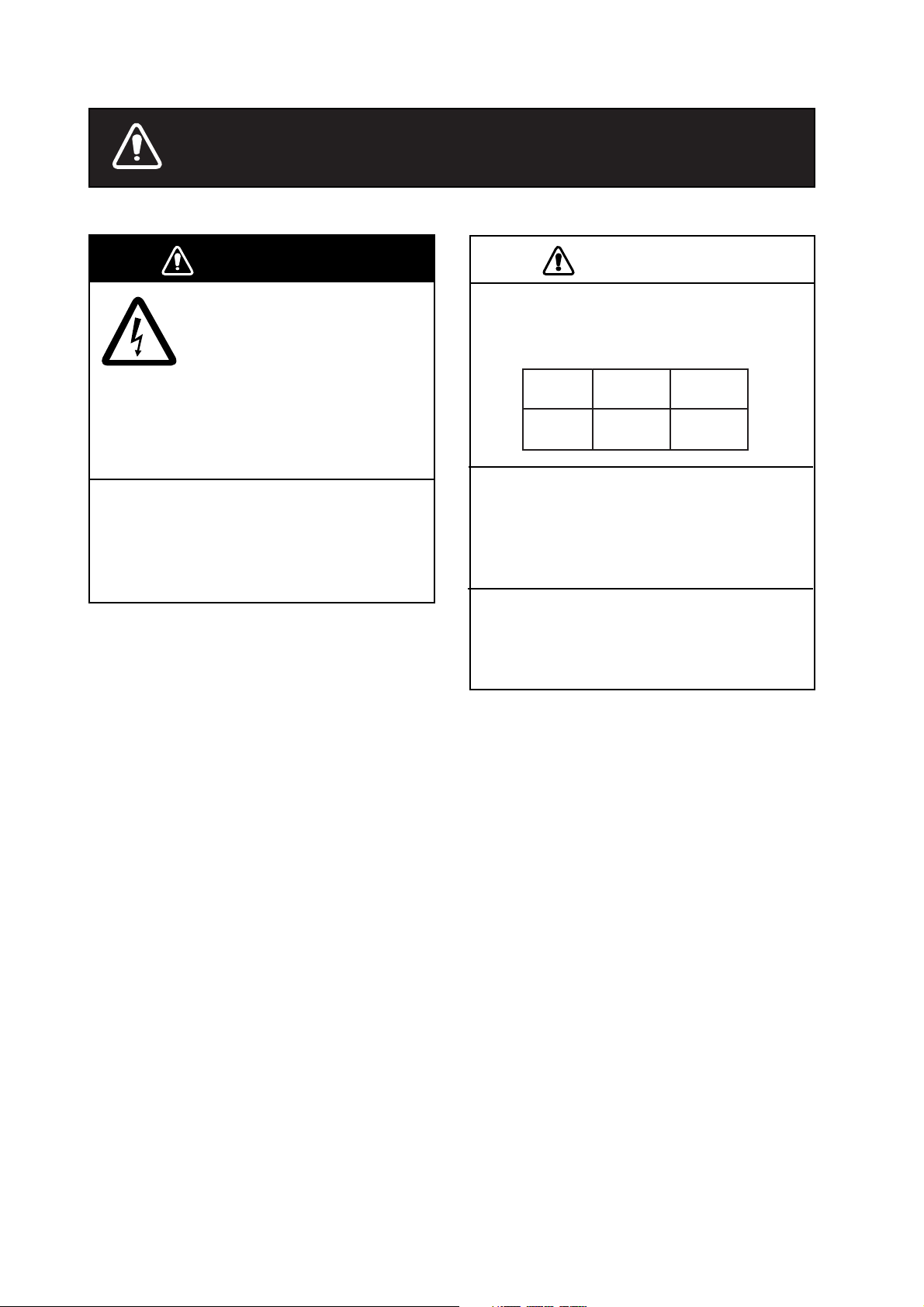
SAFETY INSTRUCTIONS
WARNING
ELECTRICAL SHOCK HAZARD
Do not open the equipment
unless totally familiar with
electrical circuits and
service manual.
Only qualified personnel
should work inside the
equipment.
Turn off the power at the switchboard
before beginning the installation.
Fire or electrical shock can result if the
power is left on.
CAUTION
Observe the following compass safe
distances to prevent interference to a
magnetic compass:
Standard Steering
compass compass
Display
unit
Use the power cable supplied with the
installation materials.
Use of other power cables may cause fire
or damage the equipment.
Use the proper fuse.
Use of the wrong fuse may damage the
equipment.
0.70 m 0.45 m
i
Page 3
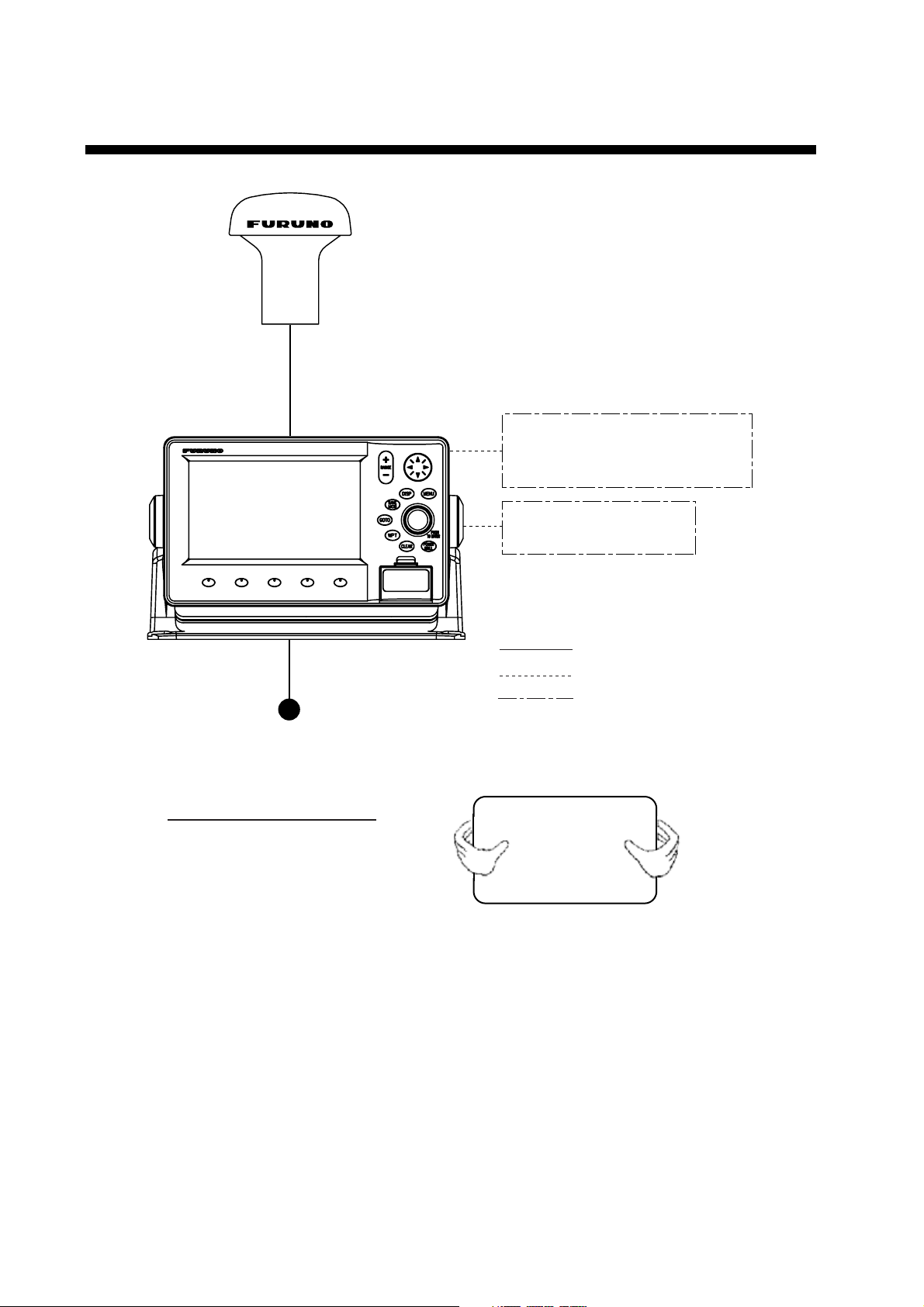
SYSTEM CONFIGURATION
ANTENNA UNIT GPA-017
DISPLAY UNIT
GP-7000
NMEA1 and NMEA2 ports:
Radar, autopilot, video sounder,
temperature indicator, etc.
Power Source
12-24 VDC
How to remove the hard cover
Place your thumbs at the center
of the cover, and then lift the cover
while pressing it with your thumbs.
PC/NMEA IN port:
PC, NMEA device, buzzer
: Standard
: Option
: User Supply
ii
Page 4
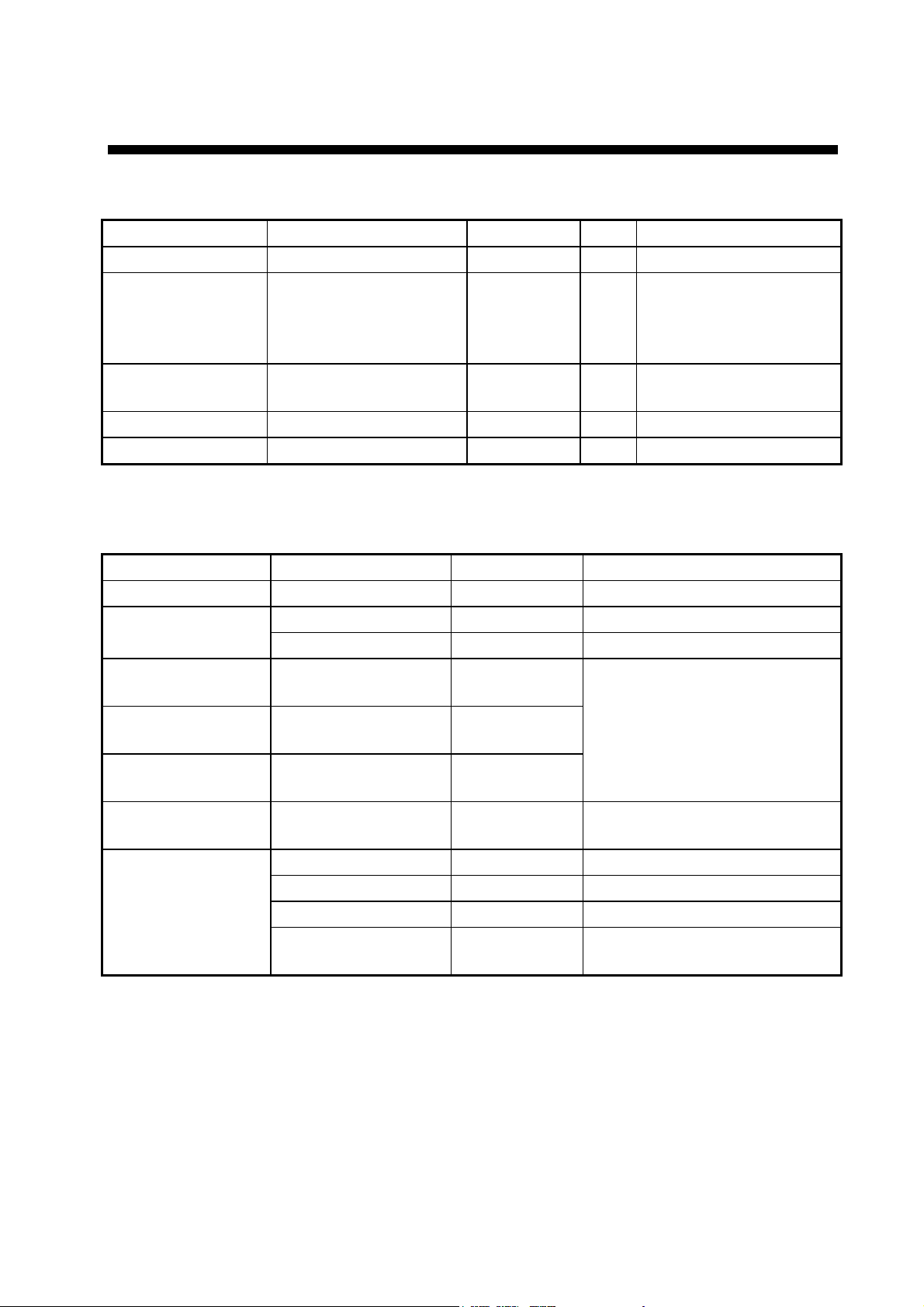
EQUIPMENT LISTS
Standard supply
Name Type Code No. Qty Remarks
Display Unit GP-7000 — 1
GPA-017
Antenna Unit
Installation
Materials*
Accessories* FP20-01100 000-042-239 1
Spare Parts* SP14-03201 004-371-980 1
CP14-06400 000-041-183 1
— 1
* See packing list at back of this manual.
Optional equipment
Name Type Code No. Qty
GPS Antenna GPA-017S 000-040-541
CP20-01700 004-372-110 30 m, antenna cable extension Antenna Cable Set
CP20-01710 004-372-120 50 m, antenna cable extension
Right Angle Antenna
Base
L-angle Antenna
Base
Antenna Base for
Rail Mounting
Mast Mounting Kit CP20-01111 004-365-780
Cable Assy.
No.13-QA330 000-803-239
No.13-QA310 000-803-240
No.13-RC5160 000-806-114
MJ-A6SPF0012-050C 000-154-053-10 6P – 6P, 5 m
MJ-A6SPF0012-100C 000-154-037-10 6P – 6P, 10 m
MJ-A6SPF0003-050C 000-154-054-10 6P, 5 m
MJ-A7SPF0007-050C 000-154-028-10
For mounting antenna unit
For mounting antenna unit on a
mast
For connecting a PC, 5 m, with
7P connector
System also available
without antenna (for boats
which already have an
appropriate antenna)
iii
Page 5
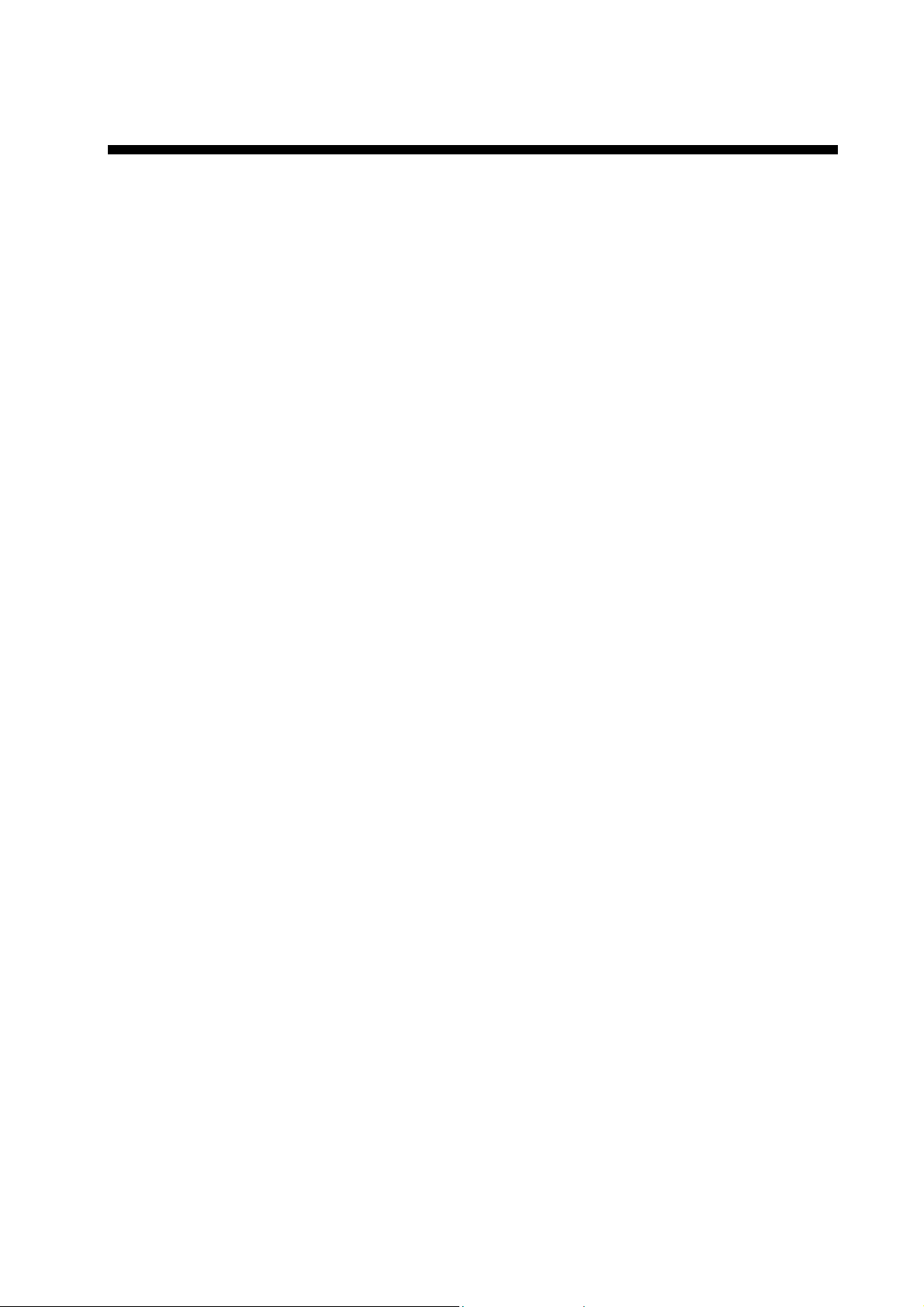
1. INSTALLATION
1.1 Display Unit
The display unit may be mounted on a desktop, overhead or flush mounted in a console.
Mounting considerations
Choose a mounting location for t he display unit considering the following points:
• Choose a location where the controls can be easily operated.
• Leave sufficient space around the unit to facilitate checking and maintenance. See the
outline drawing at the back of this manual for recommended maintenance space.
• Locate the unit out of direct sunlight because of heat that can build up inside the cabinet.
• The operating temperature range is -15°C to 55°C (5°F to 131°F).
• Locate the unit well away from exhaust gases and other active gases.
• The location should be well ventilated.
• Choose a location where shock and vibration are minimal.
• Be sure the mounting location is strong enough t o support the weight of the unit,
particularly in overhead mounting. If necessary r einforce the mounting location.
• A magnetic compass will be affected if the display unit is placed too close to the compass.
Observe the following compass safe distances to prevent deviation to the compass.
Standard compass, 0.70 m, Steering compass, 0.45 m.
1
Page 6
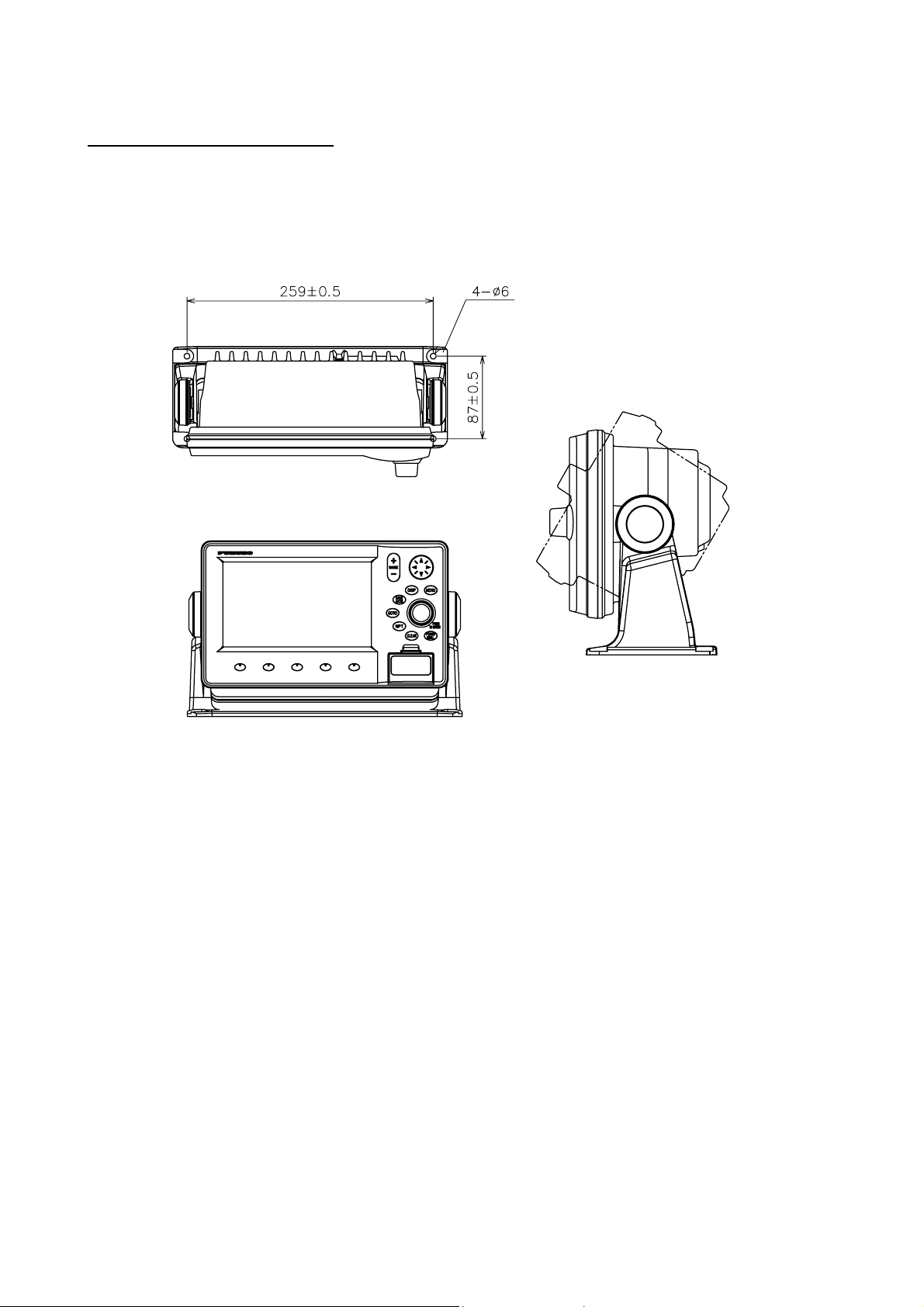
Mounting
Desktop, overhead mounting
1. Fix the hanger to the mounting location with four self-tapping screws (5X20). See the
outline drawing on page D-1 for complete mounting dimensions.
2. Loosely screw the knob bolts into the display unit.
3. Set the display unit to the hanger and tighten the knob bolts.
4. Attach the hard cover to the display unit to protect the LCD.
FIXING
HOLE
Unit: mm
Display unit, mounting dimensions for desktop or overhead mounting
2
Page 7
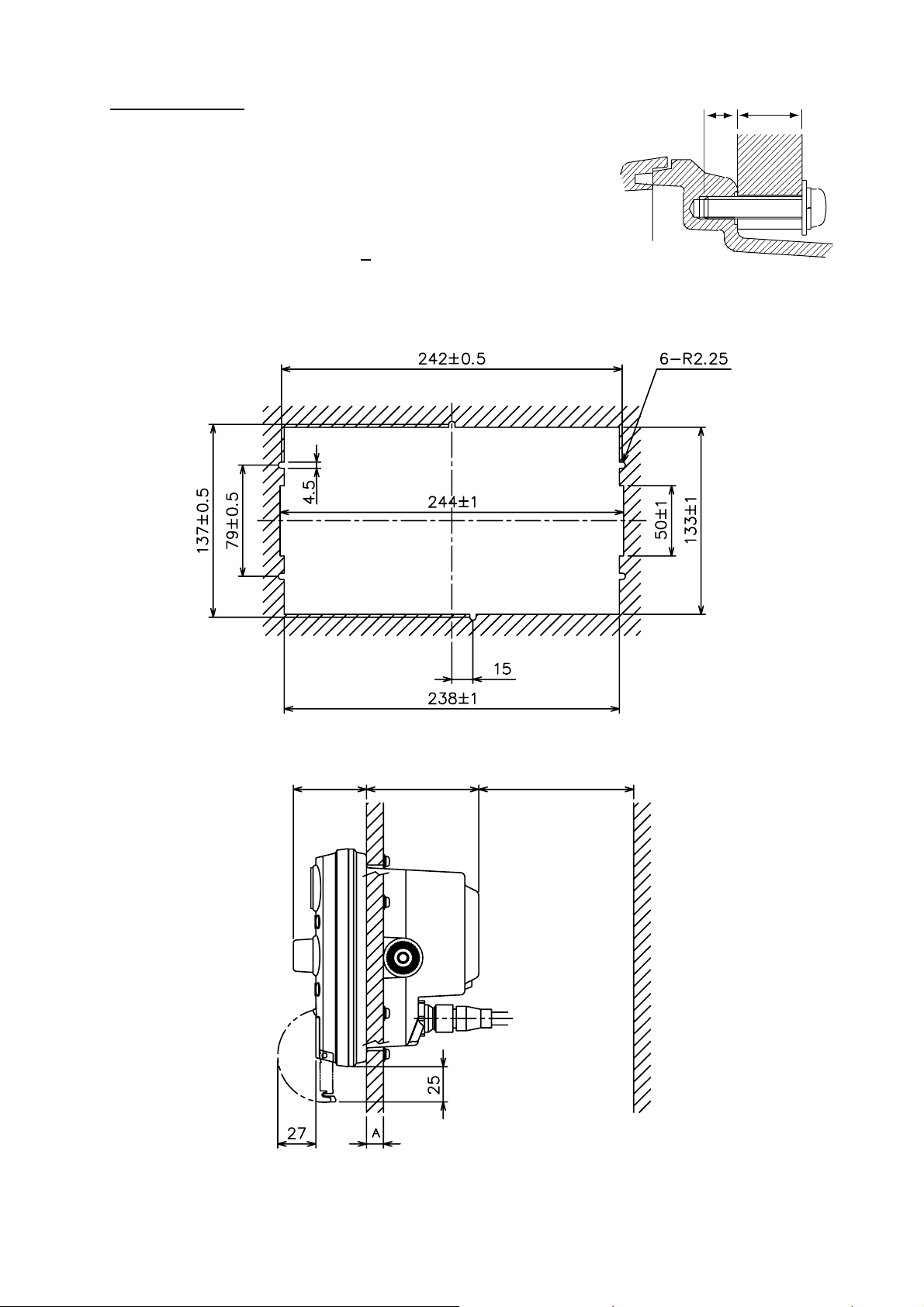
Flush mounting
If the thickness of the console is 11-14 mm, use the washer
head screws (M4X20) supplied with the installation m aterials.
If it is thicker than those dimensions, the length of the screws
should be the thickness of the console plus 7.3 mm ±1.5 mm.
The length of the threaded portion t o be insert ed to the display
unit should not exceed 7 mm (B
≤7).
A: Thickness of console
1. Prepare a cutout in the mounting location using the template provided.
2. Fix the display unit with six washer head screws (M4X20) provided.
B
A
52 80 150
Service
Clearance
Mounting dimensions for flush mounting
Unit: mm
3
Page 8
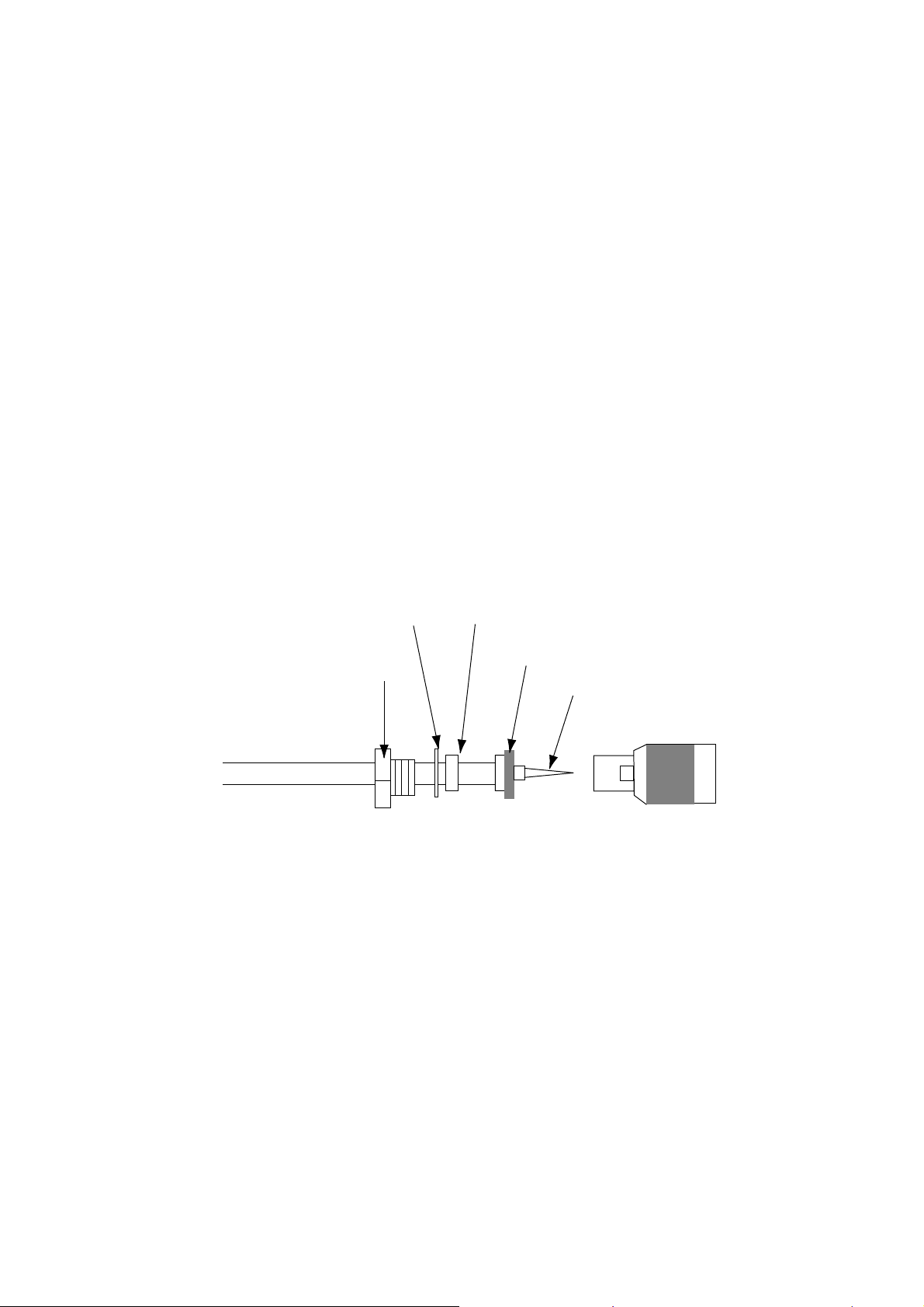
1.2 Antenna Unit
Refer to the antenna unit outline dra wing at the back of this manual for mounting
instructions.
When selecting a mounting location consider the following points:
• Select a location out of the radar and Inm arsat beams. Those beams will obstruct or
prevent reception of the GPS satellite signal.
• There should be no interfering object within t he line-of-sight to the satellites. Objects
within line-of-sight to a satellite, for example, a mast, may block reception or prolong
acquisition time.
• Locate the antenna well away from t he antenna of a VHF radiotelephone to prevent
interference.
• Mount the antenna unit as high as possible. Mounting it this way keeps it free of
interfering objects and water spray, which can interrupt reception of GPS satellite signal if
the water freezes.
Note: If the antenna cable is to be passed through a hole in a bulkhe ad which is too small
to pass the connector, disassemble the connector with radio pincers an d a monkey
wrench. After passing the cable through the hole assemble the connector as below.
Washer
Clamping Nut
How to assemble the antenna connector
Gasket
Shield
Pin (Solder.)
Housing
4
Page 9
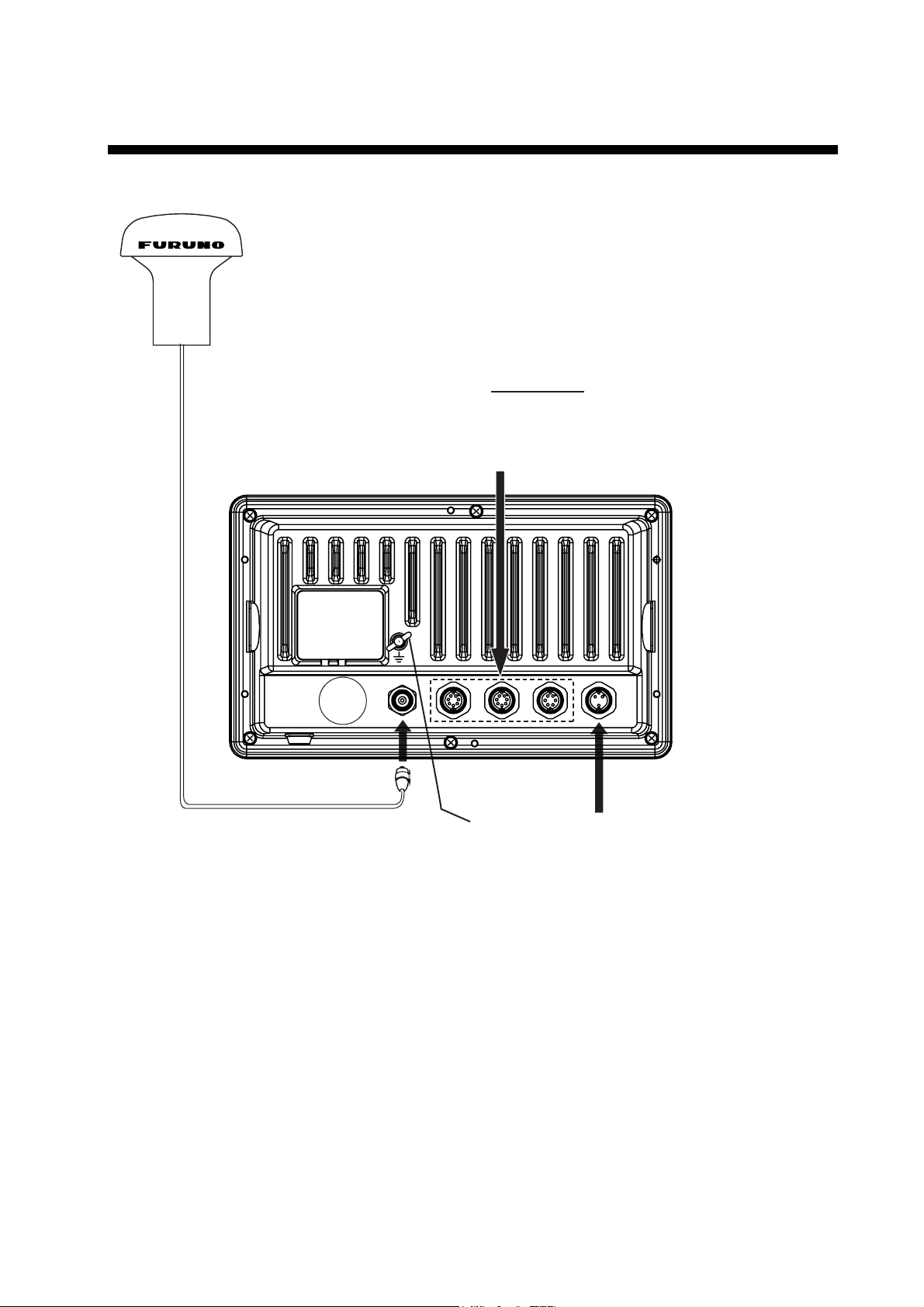
2. WIRING
The figure below shows the basic wiring scheme.
ANTENNA UNIT
GPA-017
FROM LEFT
PC/NMEA IN: PC, NMEA device, buzzer
NMEA 2: Radar, autopilot, video sounder,
temperature indicator, etc.
NMEA 1: Same as NMEA 2
Antenna Cable, 10 m
Ground
MJ-A15A3F0013-035-3A,
3.5 m
Black
Power
Source
Display unit, rear view
White
Shield
Power source
The power source is a 12-24 VDC battery. Be sure the power cable is tightly fastened to the
power source and the polarity (plus and minus) is correct. Connect the white lead to the
positive terminal(+) and the black lead to the negative terminal(-).
5
Page 10

Ground
Connect the ground wire to the boat ’s groundin g bus. If the unit is not grounded, noise may
result. If noise is a problem on an FRP vessel, fasten a ground plate of 20 cm X 30 cm to
the outside of the ship’s hull and connect the ground wire ther e.
Use a closed-type lug (
open-type lug (
).
) for the connection on the display unit. Do not use an
Antenna cable
Types of antenna cables
If a longer length of antenna cable is required, use the optional antenna cable set , which is
available in 30 and 50 m lengths.
Antenna cable set
Antenna cable
Code no. Contents
set
CP20-01700 004-372-110
CP20-01710 004-372-120
Connecting the antenna cab le
Antenna Unit
GPA-017
Connection of antenna unit GPA-017
1) Converter cable assy. NJ-T-3DX-1, Code No. 000-123
2) Vinyl tape NO.360 Code No. 000-835-215
3) Connector N-P-8DFB, Code No. 000-111-549
4) Self-bonding tape U-tape, Code No. 000-800-985
5) Antenna cable assy. 8D-FB-CV*30m*, Code No. 000-117-547
Items 1) – 4) above plus:
Antenna cable assy. 8D-FB-CV*50m*, Code No. 000-117-549
Connector fitted at factory.
Antenna Cable
10 m
Connect at
rear of
display unit
Antenna Unit
GPA-017S
20 cm
1m
ANTENNA CABLE KIT
Conversion Cable
Assy.
Antenna Cable
30 m or 50 m
Connector fitted at factory
Connect at
1 m
Attached during installation
(See page 8.)
rear of
display unit
Connection of antenna cable set on ant enna unit GPA-017S (option)
6
Page 11

Waterproofing the connector
If you are using the extension cable, connect the cable and then wrap the connector with
self-vulcanizing tape and then vinyl tape to waterproof it. Bind ends of vinyl tape with cable
ties (local supply) to prevent unraveling.
How to waterproof the connector
7
Page 12

How to attach N-P-8DFB connector (for extension cable kit)
Outer Sheath
Cover with heat-shrink tubing and heat.
Armor
30
Clamping
Nut
Dimensions in millimeters.
Inner Sheath Shield
50
Flat Washer
Gasket
(reddish
brown)
30
10
Clamp
Aluminum Foil
Remove outer sheath and armor by the dimensions
shown left.
Expose inner sheath and shield by the dimensions
shown left.
Cut off insulator and core by 10 mm.
Twist shield end.
Slip on clamping nut, flat washer, gasket and clamp
as shown left.
Fold back shield over clamp and trim.
Trim shield here.
Trim aluminum
tape foil here.
Clamping Nut
Solder through
the hole.
Insulator
5
Pin
Washer 2
Spacer
Housing
Cut aluminum foil at four places, 90° from one
another.
Fold back aluminum foil onto shield and trim.
Remove insulator up to edge of washer 2.
Expose the core by 5 mm.
Slip the pin onto the conductor. Solder them together
through the hole on the pin.
Insert the spacer and housing. Screw the clamping
nut into the housing.
(Tighten by turning the clamping nut. Do not tighten
by turning the housing.)
How to attach N-P-8DFB connector
8
Page 13

3. ADJUSTMENTS
This chapter shows you how to adjust your unit, from the menu. When choosing item or
option from the menu, you may use the [ENTER] knob or the CursorPad ( ). For sake of
brevity the descriptions contained herein use the [ENTER] knob.
3.1 Choosing Position Data Source
If you intend to use a position data from a source other than the internal GPS receiver
follow the procedure below. Otherwise, go to paragraph 3.2.
1. Press the [MENU] key to show the menu bar.
Menu Bar
2. Rotate the [ENTER] knob to choose ADVANCED from the menu bar and then push the
[ENTER] knob.
GENERAL PLOTTER MAP ALARMS ADVANCED INFO FIND
Menu bar
FIX
NAVIGATE
COMPASS
INPUT/OUTPUT
EXT NMEA
GPS SIMULATION
ECHO SOUNDER SIMULATION On
SYSTEM UPDATE
ADVANCED menu
9
Page 14

3. Rotate the [ENTER] knob to choose INPUT/OUTPUT and then push the [ENTER] knob.
INTERNAL GPS SETUP
NMEA 1 INPUT NMEA-0183 4800-N81-N
NMEA 1 OUTPUT
NMEA 2 INPUT NMEA-0183 4800-N81-N
NMEA 2 OUTPUT
RS232/NMEA 3 INPUT NMEA-0183 4800-N81-N
RS232C 3 OUTPUT
INPUT 3 MODE RS232C
WPL/RTE FORMAT Standard
EXTERNAL EVENT Off
C-LINK Off
INPUT/O UTPUT menu
4. Rotate the [ENTER] knob to choose INTERNAL GPS SETUP and then push the
[ENTER] knob.
RESTART GPS
INTERNAL GPS On
DIFF CORR SOURCE WAAS
WAAS SEARCH Auto
INTERNAL GPS SETUP menu
5. Rotate the [ENTER] knob to choose INTERNAL GPS and then push the [ENTER] knob.
Off
On
6. Rotate the [ENTER] knob to choose Off or On and then push the [ENTER] knob.
Off: Use external navigator
On: Use internal GPS navigator
7. Press the [MENU] key to close all open windows and erase the menu bar.
10
Page 15

3.2 Choosing Port I/O Format
1. Press the [MENU] key to show the menu bar.
2. Rotate the [ENTER] knob to choose ADVANCED from the menu bar and then push the
[ENTER] knob.
3. Rotate the [ENTER] knob to choose INPUT/OUTPUT and then push the [ENTER] knob.
4. Rotate the [ENTER] knob to choose appropriate INPUT or OUTPUT item and then push
the [ENTER] knob.
NMEA-0183 1200-N81-N
NMEA-0183 4800-N81-N
NMEA-0183 4800-N82-N
NMEA-0183 9600-N81-N
NMEA-0183 9600-O81-N
C-COM
Disabled
NMEA1 Input
GLL On
VTG On
BWR Off
DBT Off
DPT Off
MTW Off
VHW Off
WCV Off
APA Off
APB On
HDG Off
BOD Off
XTE Off
RMA Off
RMB On
RMC On
GGA Off
HSC Off
AAM Off
GTD Off
MWV Off
ZDA Off
WPL On
RTE On
TLL OUT On
RS232CW
NMEA
INPUT 3 MODE
(Choose format for
PC/NMEA IN port)
NMEA1 Output
NMEA 1 INPUT, NMEA 1 OUTPUT menus
5. Do one of the following depending on item selected.
Input
a) Rotate the [ENTER] knob to choose appropriate option and then push the [ENTER] knob.
Below is the meaning of the NMEA options. “C-COM” is for connection of a GSM modem.
For details about the GSM modem, see its owner’s manual.
NMEA-0183 4800-N81-N
1 2 3 4 5 6
1 Data format
2 Baud rate: 1200, 4800, 9600(bps)
3 Parity: N (No parity) or O (Odd parity)
4 Character length (8)
5 Stop bit: 1 or 2
6 X-On/Off (non)
Description of NMEA options
b) Press ◄ to close the window.
11
Page 16

Output
a) Rotat e the [ENTER] knob to choose appropriate option and then push the [ENTER]
knob.
Off
On
b) Rotat e the [ENTER] knob to choose Off or On as appropriate and then push the
[ENTER] knob followed by ◄.
6. Repeat step 5 to set up other ports.
7. Press the [MENU] key to close all open windows and erase the menu bar.
I/O format
Input
Output
Port I/O format Data sentence Remarks
NMEA 1,
NMEA 2
PC/NMEA IN RS232, and IEC
NMEA 1,
NMEA 2
PC/NMEA IN RS232
IEC-61 162-1,
NMEA-0183
Ver. 1.5/2.0/3.0
and NMEA above
IEC-61 162-1,
NMEA-0183
Ver. 1.5/2.0/3.0
See table below.
For NMEA IN, see
table below.
GLL, VTG, BWR, DBT,
DPT, MTW, VHW,
WCV , AP A, APB,
HDG, BOD, XTE,
RMA, RMB, RMC,
GGA, HSC, WPL,
RTE, TLL, AAM, GTD,
MW V, ZDA
BWR: Rhumb line
Input data, sentence priority
Data Sentence priority order Remarks
Speed thru water VHW
True heading HDT, HDG, HDM
Magnetic heading HDT, HDG, HDM
Target position TLL
Radiotelephone target
position
Waypoint data RMB
Depth DPT, DBT
Water temperature MTW
Wind current, speed MWV
DSC
12
Page 17

3.3 Calibrating NMEA Depth, Speed and Water
Temperature Data
NMEA speed, depth and water temperature data may be corrected from the GP-7000 if they
cannot be done from the equipment that outputs the data. Enter a minus value if the actual
value is lower than the NMEA data, or a plus value if the actual value is higher than the
NMEA data. For example, if the actual water temperature is 20° and the water temperature
data output by the sensor is 17°, enter +3(°).
1. Press the [MENU] key to show the menu bar.
2. Rotate the [ENTER] knob to choose ADVANCED f r om the menu bar and then push the
[ENTER] knob.
3. Rotate the [ENTER] knob to choose EXT NMEA and then push the [ENTER] knob.
DRAFT SETUP +00.0 Ft
SPEED CALIBRATION +00 %
TEMP CALIBRATION +00.00 F
EXT NMEA menu
4. Rotate the [ENTER] knob to choose appropriate it em.
DRAFT SETUP: Enter ship’s draft to get NMEA depth from sea surface (instead of
transducer).
SPEED CALIBRATION: Enter offset in percentage points to correct NMEA speed
indication.
TEMP CALIBRATION: Enter offset to correct NMEA water temperature indication.
5. Push the [ENTER] knob. The cursor is selecting the plus sign (or minus sign). If it is
necessary to switch from plus to minus or vice versa, rotate the [ E NTER] knob to
choose plus or minus and then push the [ENTER] knob. If not necessary, go to step 6.
6. Push the [ENTER] knob, rotate the [ENTER] knob to set digit and then push the
[ENTER] knob. To clear a line of data, press the [CLR FLD] soft key, which is the third
key from the left of the keys below the screen.
Setting range
Draft s etup: -20 - +39.9(ft )
Speed calibration: -50 - +50(%)
Temp calibration: -50 - +50(°F)
7. Set other digits as you did in step 6.
8. Press the [SAVE] soft key, which is the fourth key from the left of the keys below the
screen.
9. If necessary, repeat step 4-8 to choose and set another calibration item.
10. Press the [ MENU] key to close all open windows and erase the menu bar.
13
Page 18

3.4 Waypoint, Route Format
You may transfer waypoint and route data to another GP-7000 series unit or a PC in
Standard or Furuno format, via the NMEA1 port, NMEA2 port or PC NMEA IN port.
1. Press the [MENU] key to show the menu bar.
2. Rotate the [ENTER] knob to choose ADVANCED from the menu bar and then push the
[ENTER] knob.
3. Rotate the [ENTER] knob to choose INPUT/OUTPUT and then push the [ENTER] knob.
4. Rotate the [ENTER] knob to choose WPL/RTE FORMAT and then push the [ENTER]
knob.
Standard
Furuno
5. Choose Furuno or Standard as appropriate and then press then push the [ENTER]
knob.
Standard: NMEA format WPL and RTE sentences are output when “SEND” is executed
to transfer waypoint list or route list.
Furuno: Furuno format WPL and RTE sentences are output when “SEND” is executed
to transfer waypoint list or route list. Waypoint color, shape and comment data are sent.
6. Press the [MENU] key to close the menu.
3.5 External Event Format
If the equipment is equipped with an external event switch you may choose what mark is
inscribed on the screen when the switch is pressed. For connection of an external event
switch, see the interconnection diagram.
1. Press the [MENU] key to show the menu bar.
2. Rotate the [ENTER] knob to choose ADVANCED from the menu bar and then push the
[ENTER] knob.
3. Rotate the [ENTER] knob to choose INPUT/OUTPUT and then push the [ENTER] knob.
4. Rotate the [ENTER] knob to choose EXTERNAL EVENT and then push the [ENTER]
knob.
Off
WPT
MOB
5. Choose Off, WPT or MOB as appropriate and then push the [ENTER] knob.
Off: No event switch is connected.
WPT: Waypoint is registered at ship’s position if the cursor is not displayed, or at cursor
position if the cursor is displayed.
MOB: MOB is registered at ship’s position.
6. Press the [MENU] key to close the menu.
14
Page 19

3.6 C-link (primary and secondary stations)
The C-link feature, available when several GP-7000 series units are interconnected via
NMEA ports or PC/NMEA IN ports (see the illustration below), lets you duplicate on
secondary stations the destination set at the primary station. With this feature active
destination may only be set from the primary station.
Primary station
GP-7000
series
Secondary station
GP-7000
series
NMEA1
NMEA2
PC/NMEA IN
NMEA1
NMEA2
PC/NMEA IN
Secondary station
GP-7000
series
PC/NMEA IN
Secondary station
GP-7000
series
PC/NMEA IN
NMEA1
NMEA2
NMEA1
NMEA2
*
*
*: Either port
**: Either port
**
**
Note: Secondary stations cannot
be connected to one another.
1. Press the [MENU] key to show the menu bar.
2. Rotate the [ENTER] knob to choose ADVANCED from the menu bar and then push the
[ENTER] knob.
3. Rotate the [ENTER] knob to choose INPUT/OUTPUT and then push the [ENTER] knob.
4. Rotate the [ENTER] knob to choose C-LINK and then push the [ENTER] knob.
Secondary Station
Primary Station
Off
5. Choose Secondary Station, Primary Station or Off as appropriate and then push the
[ENTER] knob.
Secondary Station: This unit is designated as the secondary station. Destination
cannot be set or changed from the secondary station.
Primary Statio n: This unit is designated as the primary station.
Off: C-link feature is turned off.
Note: When three or more units are installed, designate only one unit as the primary
station. All other units should be designated as secondary stations. If you
designate two units as primary units, the message “Both chart plotters are set as
Primary station” appears and the buzzer sounds.
6. Press the [MENU] key to close the menu.
15
Page 20

1
A-1
1
1
1
1
1
1/1
14CR‑X‑9851‑11
NAME OUTLINE Q'TYDESCRIPTION/CODE№
000‑154‑054‑10
MJ‑A6SPF0003‑050C
000‑145‑880‑00
MJ‑A15A3F0013‑035‑3A
**
000‑149‑136‑0*
IME‑44290‑*
OSE‑44290‑*
**
000‑149‑135‑0*
**
000‑149‑134‑0*
OME‑44290‑*
000‑149‑985‑0*
E42‑00401‑*
14CR‑X‑9851
ケーブル組品MJ
SIGNALCABLEASSEMBLY
ケーブル組品MJ
1
図書 DOCUMENT
POWERCABLE
装備要領書(英)
1
**
SP14‑03201
INSTALLATIONMANUAL
操作要領書(英)
OPERATOR'SGUIDE
取扱説明書(英)
1
1
FP20‑01100
OPERATOR'SMANUAL
フラッシュマウント型紙
TEMPLATE
1
CP14‑06400
型式/コード番号が2段の場合、下段より上段に代わる過渡期品であり、どちらかが入っています。 なお、品質は変わりません。
TWOTYPESANDCODESMAYBELISTEDFORANITEM.THELOWERPRODUCTMAYBESHIPPEDINPLACEOFTHE
UPPERPRODUCT.QUALITYISTHESAME.
6
4
GP‑7000/F‑E‑C‑017,GP‑7000/F‑E‑N‑017
000‑041‑403‑00
GPA‑017
000‑041‑184‑00
GP‑7000‑E‑C
FGB0‑A125V3APBF
02‑155‑1082‑1
000‑549‑063‑00
000‑155‑850‑10
FGBO‑A3AAC125V
100‑332‑651‑10
14‑074‑1032‑0
100‑323‑890‑00
000‑804‑742‑00
M4X20SUS304
000‑802‑081‑00
5X20SUS304
PACKING LIST
NAME OUTLINE Q'TYDESCRIPTION/CODE№
ユニット UNIT
空中線部
ANTENNAUNIT
指示器
DISPLAYUNIT
予備品 SPAREPARTS
FUSE
付属品 ACCESSORIES
フイルタークリーナー
ヒューズ
工事材料 INSTALLATIONMATERIALS
FILTERCLEANER
Fマウントヨウスポンジ
FLUSHMOUNTINGSPONGE
+ナベセムスネジB
WASHERHEADSCREW
+トラスタッピンネジ 1種
SELF‑TAPPINGSCREW
1.コ-ド番号末尾の[**]は、選択品の代表型式/コードを表します。
CODENUMBERENDEDBY"**"INDICATESTHENUMBEROFTY PICALMATERIAL.
(略図の寸法は、参考値です。DIMENSIONSINDRAWINGFORREFERENCEONLY.)
Page 21

1
A-2
1
1
1
1
1/1
14CR‑X‑9852‑12
NAME OUTLINE Q'TYDESCRIPTION/CODE№
**
000‑145‑880‑00
MJ‑A15A3F0013‑035‑3A
000‑149‑136‑0*
IME‑44290‑*
**
000‑149‑135‑0*
OSE‑44290‑*
OME‑44290‑*
**
000‑149‑134‑0*
000‑149‑985‑0*
E42‑00401‑*
14CR‑X‑9852
GP‑7000/F‑E‑C,GP‑7000/F‑E‑N
ケーブル組品MJ
POWERCABLE
1
図書 DOCUMENT
装備要領書(英)
**
SP14‑03201
000‑041‑184‑00
GP‑7000‑E‑C
INSTALLATIONMANUAL
操作要領書(英)
OPERATOR'SGUIDE
取扱説明書(英)
1
1
FP20‑01100
000‑549‑063‑00
000‑155‑850‑10
FGBO‑A3AAC125V
FGB0‑A125V3APBF
02‑155‑1082‑1
OPERATOR'SMANUAL
フラッシュマウント型紙
TEMPLATE
1
CP14‑06400
100‑332‑651‑10
100‑323‑890‑00
14‑074‑1032‑0
6
M4X20SUS304
4
000‑804‑742‑00
1
000‑802‑081‑00
5X20SUS304
MJ‑A6SPF0003‑050C
000‑154‑054‑10
型式/コード番号が2段の場合、下段より上段に代わる過渡期品であり、どちらかが入っています。 なお、品質は変わりません。
TWOTYPESANDCODESMAYBELISTEDFORANITEM.THELOWERPRODUCTMAYBESHIPPEDINPLACEOFTHE
UPPERPRODUCT.QUALITYISTHESAME.
PACKING LIST
NAME OUTLINE Q'TYDESCRIPTION/CODE№
ユニット UNIT
指示器
DISPLAYUNIT
予備品 SPAREPARTS
FUSE
付属品 ACCESSORIES
フイルタークリーナー
ヒューズ
工事材料 INSTALLATIONMATERIALS
FILTERCLEANER
Fマウントヨウスポンジ
FLUSHMOUNTINGSPONGE
+ナベセムスネジB
WASHERHEADSCREW
+トラスタッピンネジ 1種
SELF‑TAPPINGSCREW
ケーブル組品MJ
SIGNALCABLEASSEMBLY
1.コ-ド番号末尾の[**]は、選択品の代表型式/コードを表します。
CODENUMBERENDEDBY"**"INDICATESTHENUMBEROFTY PICALMATERIAL.
(略図の寸法は、参考値です。DIMENSIONSINDRAWINGFORREFERENCEONLY.)
Page 22

Y.Hatai
D-1
Page 23

Y.Hatai
D-2
Page 24

. Hatai
hatai
2005.12.19
11:57:12
+09'00'
D-3
Page 25

Sep.29'05
D-4
Page 26

NMEA0183
Y.Hatai
S-1
Ver1.5/2.0/3.0
BUZZER
ブザー
(0.1A)
IEC 61162-1
WHT
MJ-A6SPF0003-050C,5m,φ6
シロクロキ
P
MJ-A6SPF
1
TD1-A
NMEA1
NMEA0183 Ver1.5/2.0/3.0
IEC 61162-1
BLK
YEL
GRN
ミドリ
P
4
3
2
TD1-B
RD1-H
RD1-C
5
NC
*2
6
SHIELD
WHT
BLK
MJ-A6SPF0003-050C,5m,φ6
MJ-A6SPF0012-050C/100C,5/10m
シロクロキ
P
MJ-A6SPF
TD2-A
TD2-B
NMEA2
NMEA0183 Ver1.5/2.0/3.0
YEL
GRN
ミドリ
P
4
321
RD2-H
RD2-C
5
NC
6
SHIELD
3
*2
MJ-A7SPF0007-050C,5m,φ6
MJ-A7SPF
PC/NMEA IN
パソコンなど
PC ETC.
WHT
YEL
BLU
シロ
キ
アオ
P
P
3
2
1
RD3-H
RS232C_TD
RS232C_RD
GRN
ミドリ
RD3-C
12V_P
YEL
キ
3
RD3-H
7
654
SHIELD
BUZZER
GRN
ミドリ
P
4
7SHIELD6512V_P
RD3-C
RED
アカ
BLK
クロ
BUZZER
EVENT SW
イベントスイッチ
7
SHIELD
BUZZER 6
*1GND
IV-1.25sq.
GP-7000
TITLE
名称
E. MIYOSHI
MAY 8, '06
DRAWN
CHECKED
相互結線図
カラーGPSプロッタ
NAME
MASS
TAKAHASHI.T
APPROVED
SCALE
INTERCONNECTION DIAGRAM
COLOR GPS PLOTTER
14-074-5000
REF No.
kg
C4429-C01- F
DWG No.
DISPLAY UNIT
指示部
GP-7000
TNC-P-3
1m,φ5.3
NJTP-3DXV-1
N-J-3
N-P-8DFB
*3
30/50m,φ14.3
8D-FB-CV
N-P-8DFB
N-J-3
TNC-J-3
TNC-P-3
1m,φ5.3
NJTP-3DXV-1
*2
0.2m
12 4
空中線部
ANTENNA UNIT
GPA-017S
GPS-SIG
ANT
TNC-P-3
GPS-SHIELD
(+)
12-24 VDC
123
MJ-A3SPF
WHT
シロ
3A
3.5m,φ8.0
MJ-A15A3F0013
12-24 VDC
(-)
BLKクロ
SHIELD
空中線部
ANTENNA UNIT
10m,φ5.5
*2)オプション。
*1)造船所手配。
GPA-017
A
B
C
*3)コネクタは現地にて取付け。
注記
NOTE
*1. SHIPYARD SUPPLY
*2. OPTION
*3. ATTACH CONNECTOR LOCALLY.
Page 27

Page 28

9-52 Ashihara-cho,9-52 Ashihara-cho,
A
A
*
00014913611
**00014913611
*
*
00014913611
**00014913611
*
*
IME
44290
B
30
**IME
44290
B
30
**IME
44290
B
30
**IME
44290
B
30
*
Nishinomiya 662-8580, JAPANNishinomiya 662-8580, JAPAN
Telephone :Telephone : 0798-65-21110798-65-2111
FaxFax 0798-65-42000798-65-4200
::
The paper used in this manual
is elemental chlorine free.
FURUNO Authorized Distributor/DealerFURUNO Authorized Distributor/Dealer
ll rights reserved.
ll rights reserved.
Pub. No.Pub. No. IME-44290-B3IME-44290-B3
(( YOSHYOSH ))
GP-7000GP-7000
Printed in JapanPrinted in Japan
FIRST EDITION :FIRST EDITION :AUG.AUG. 20042004
B3B3 ::MAY.MAY. 15, 200615, 2006
* 0 0 0 1 4 9 1 3 6 1 1 ** 0 0 0 1 4 9 1 3 6 1 1 *
* I M E 4 4 2 9 0 B 3 0 ** I M E 4 4 2 9 0 B 3 0 *
