Page 1
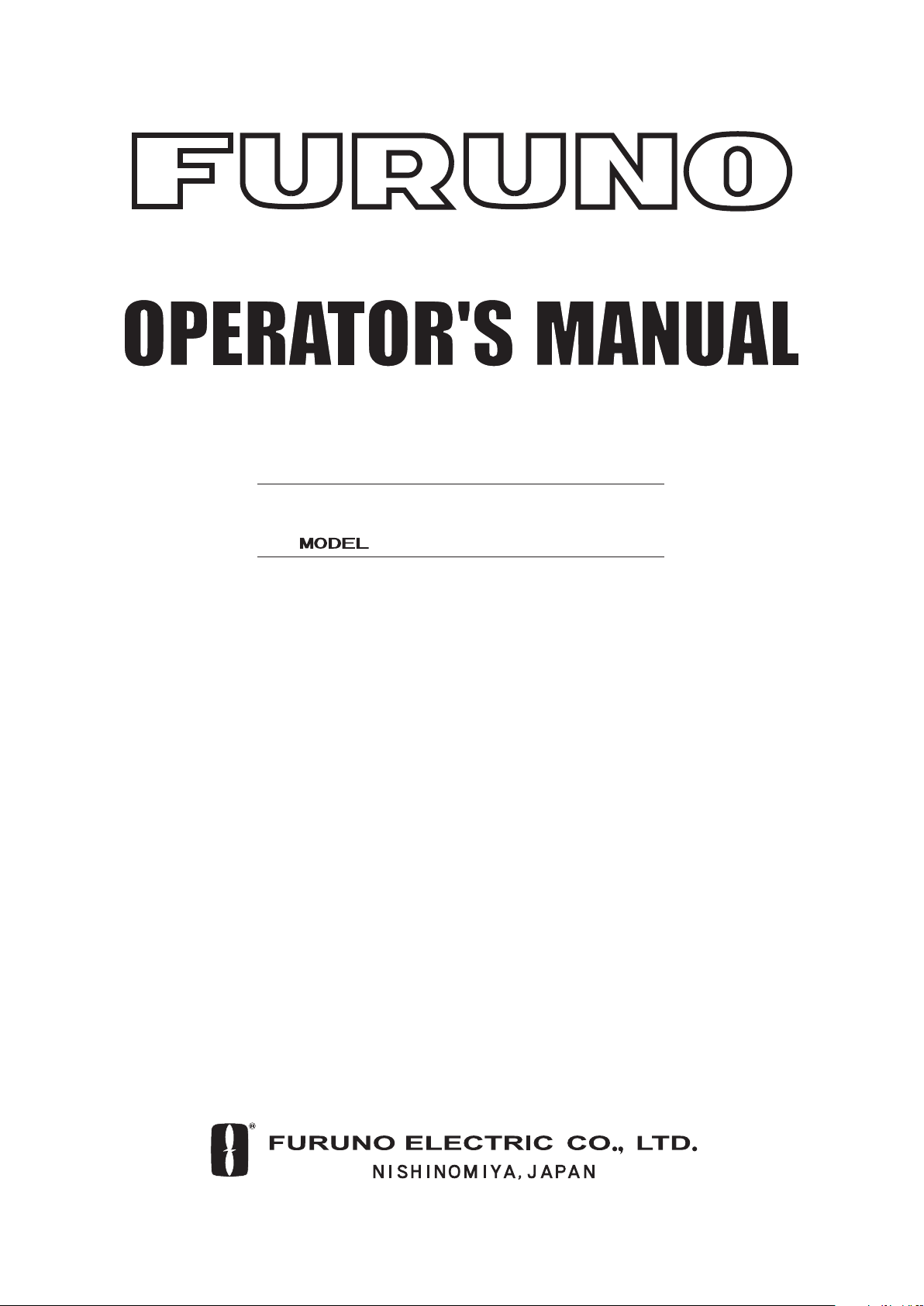
GPS NAVIGATOR
GP-150
Page 2
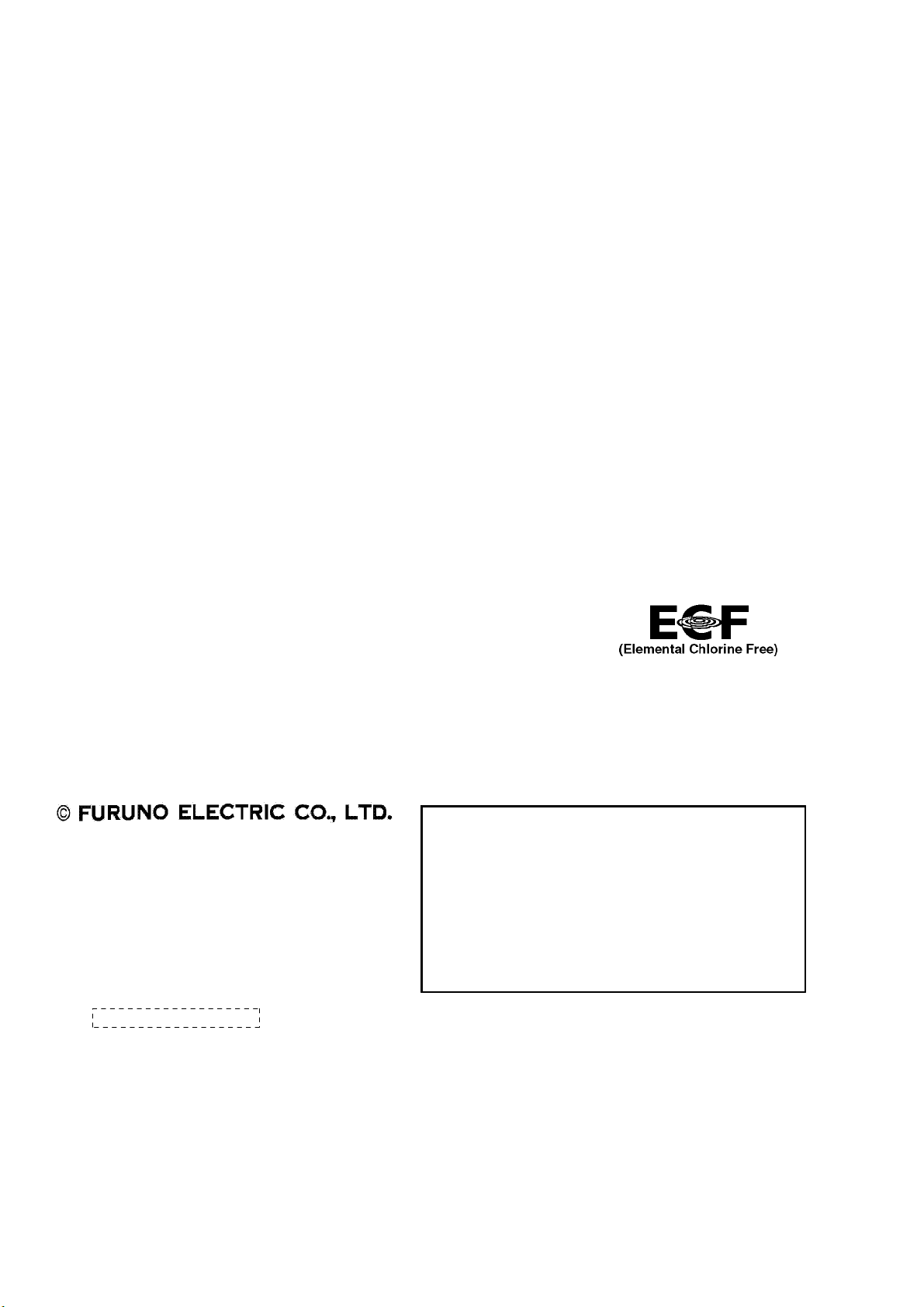
9-52 Ashihara-cho,9-52 Ashihara-cho,
A
A
*
0
*
0
*
0
*
0
*
O
*
O
*
O
*
O
Nishinomiya 662-8580, JAPANNishinomiya 662-8580, JAPAN
Telephone :Telephone : 0798-65-21110798-65-2111
FaxFax 0798-65-42000798-65-4200
::
The paper used in this manual
is elemental chlorine free.
FURUNO Autho r ized Distri b utor/DealerFURUNO Autho r ized Distri b utor/Dealer
ll rights reserved.
ll rights reserved.
(( HIMAHIMA ))
Printed in JapanPrinted in Japan
Pub. No.Pub. No. OME-44400OME-44400
GP-150GP-150
FIRST EDITION :FIRST EDITION : FEB.FEB. 20062006
0015801400*
0015801400*
0015801400*
0015801400*
* 0 0 0 1 5 8 0 1 4 0 0 ** 0 0 0 1 5 8 0 1 4 0 0 *
ME44400A00*
ME44400A00*
ME44400A00*
ME44400A00*
* O M E 4 4 4 0 0 A 0 0 ** O M E 4 4 4 0 0 A 0 0 *
Page 3
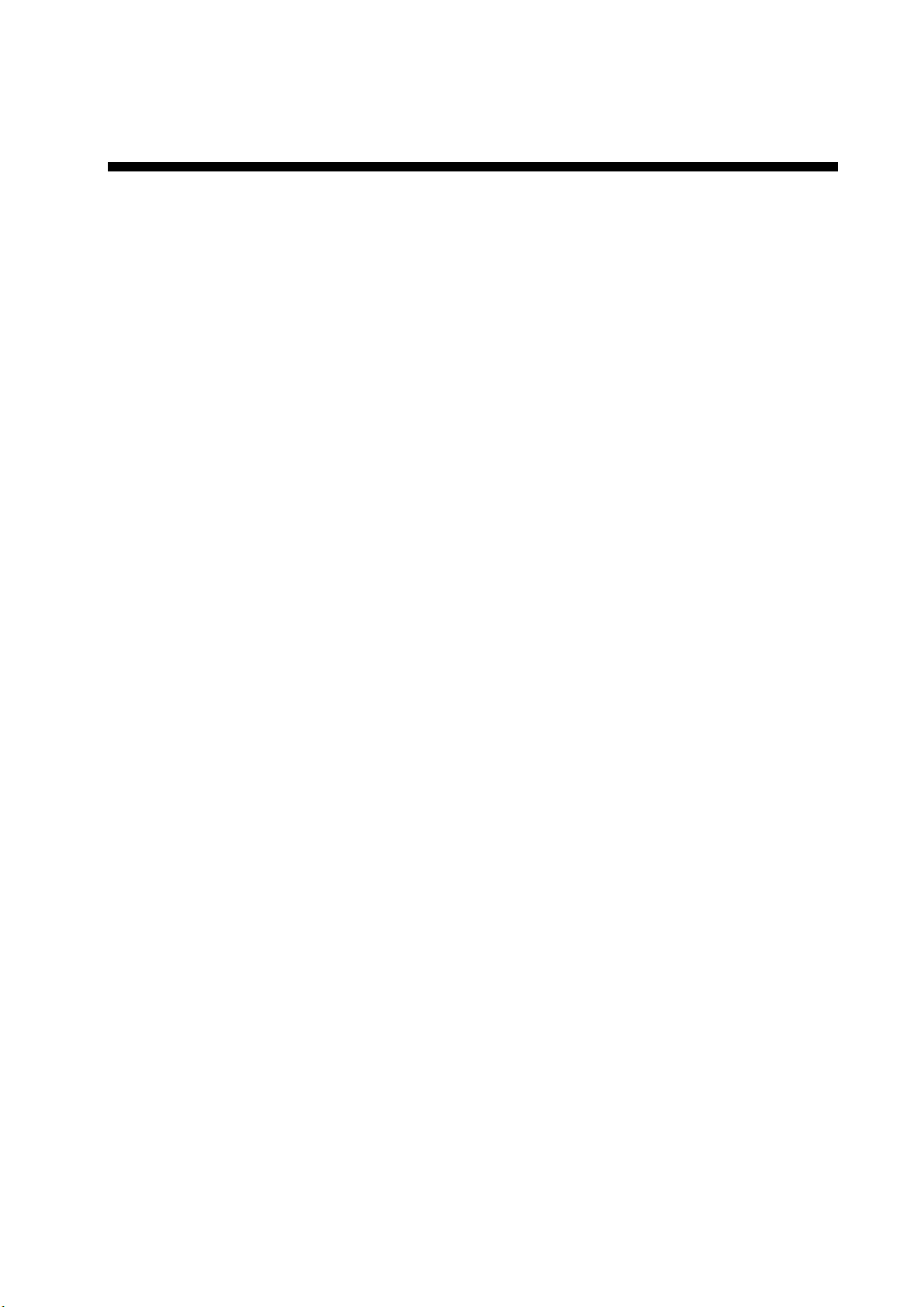
IMPORTANT NOTICE
• This manual is intended for use by native speakers of English.
• No part of this manual may be copied or reproduced without written
permission.
• If this manual is lost or worn, contact your dealer about replacement.
• The contents of this manual and equipment specifications are subject to
change without notice.
• The example screens (or illustrations) shown in this manual may not match
the screens you see on your display. The screen you see depends on your
system configuration and equipment settings.
• FURUNO will assume no responsibility for the damage caused by improper
use or modification of the equipment by an unauthorized agent or a third party.
• Store this manual in a convenient place for future reference.
i
Page 4
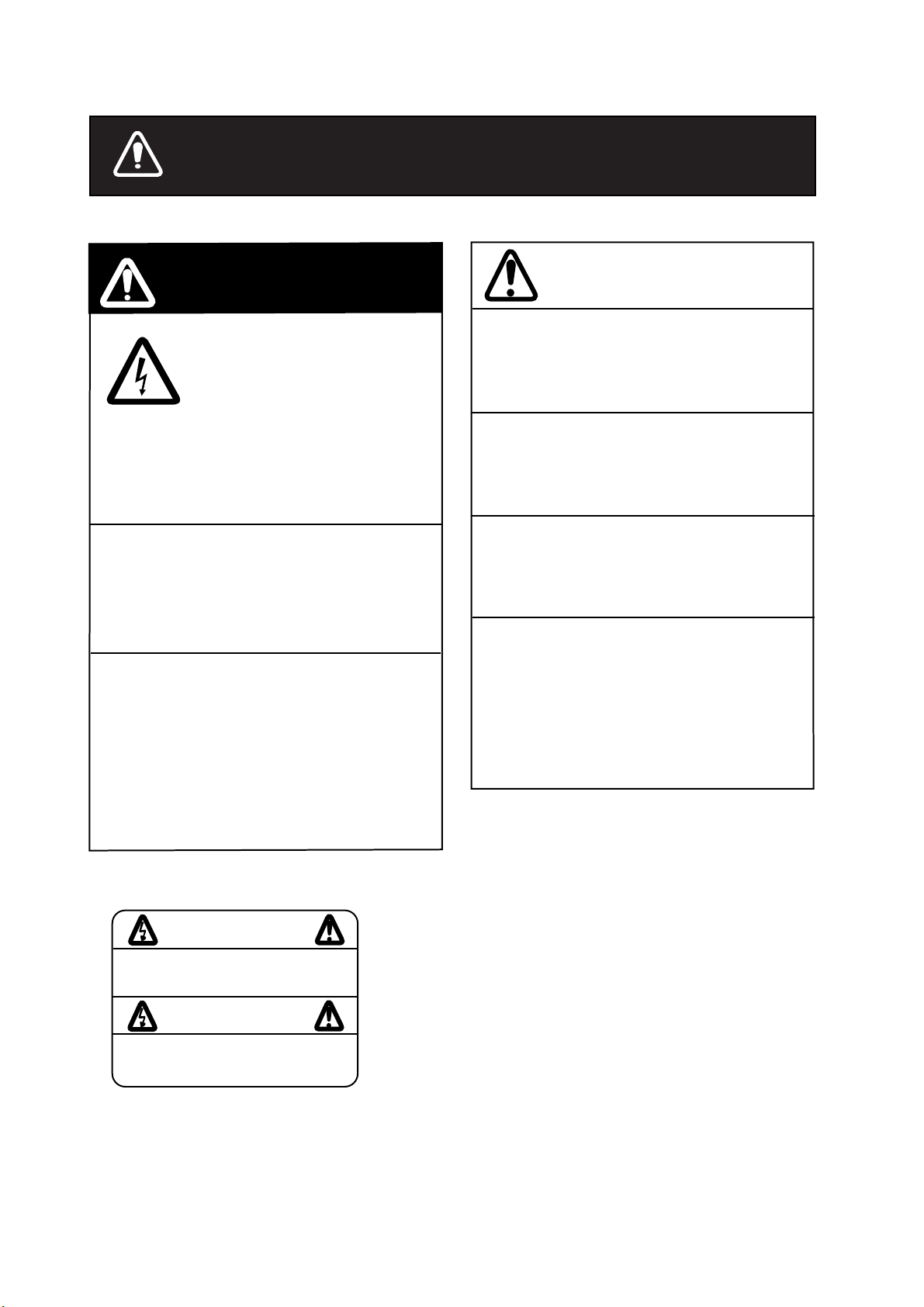
SAFETY INSTRUCTIONS
WARNING
Do not open the cover of the
equipment.
This equipment uses high
voltage electricity which can
shock, burn or cause death.
Only qualified personnel should work inside the
equipment.
Do not dissasemble or modify the
equipment.
Fire, electrical shock or serious injury
can result.
Immediately turn off the power at the
ship’s mains switchboard if water or
foreign object falls into the equipment
or the equipment is emitting smoke or
fire.
CAUTION
Use the correct fuse.
Use of the wrong fuse can cause fire or
equipment damage.
No single navigation aid (including this
unit) should ever be relied upon as the
exclusive means for navigating your
vessel.
The navigator is responsible for checking
all aids available to confirm his position.
Electronic aids are intended to assist, not
replace, the navigator.
Use of an autopilot with this unit, to
provide automatic steering to
destination, does not eliminate the
need to maintain a watch.
Always maintains a vigilant watch to
prevent collision or grounding.
Continued use of the equipment can
cause fire, electrical shock or serious
injury.
WARNING Label attached
WARNING
To avoid electrical shock, do not
remove cover. No user-serviceable
parts inside.
- -
- - - - - - - - - - - - - - - - - - - - - - - - - - - - -
- - - - - - - - - - - - - - - - - - - - - - - - - - - - -
- - - - - - - - - - - - - - - - - - - - - - - - - - - - -
Name: Warning Label (1)
Type: 86-003-1011-1
Code No.: 100-136-231
ii
Page 5
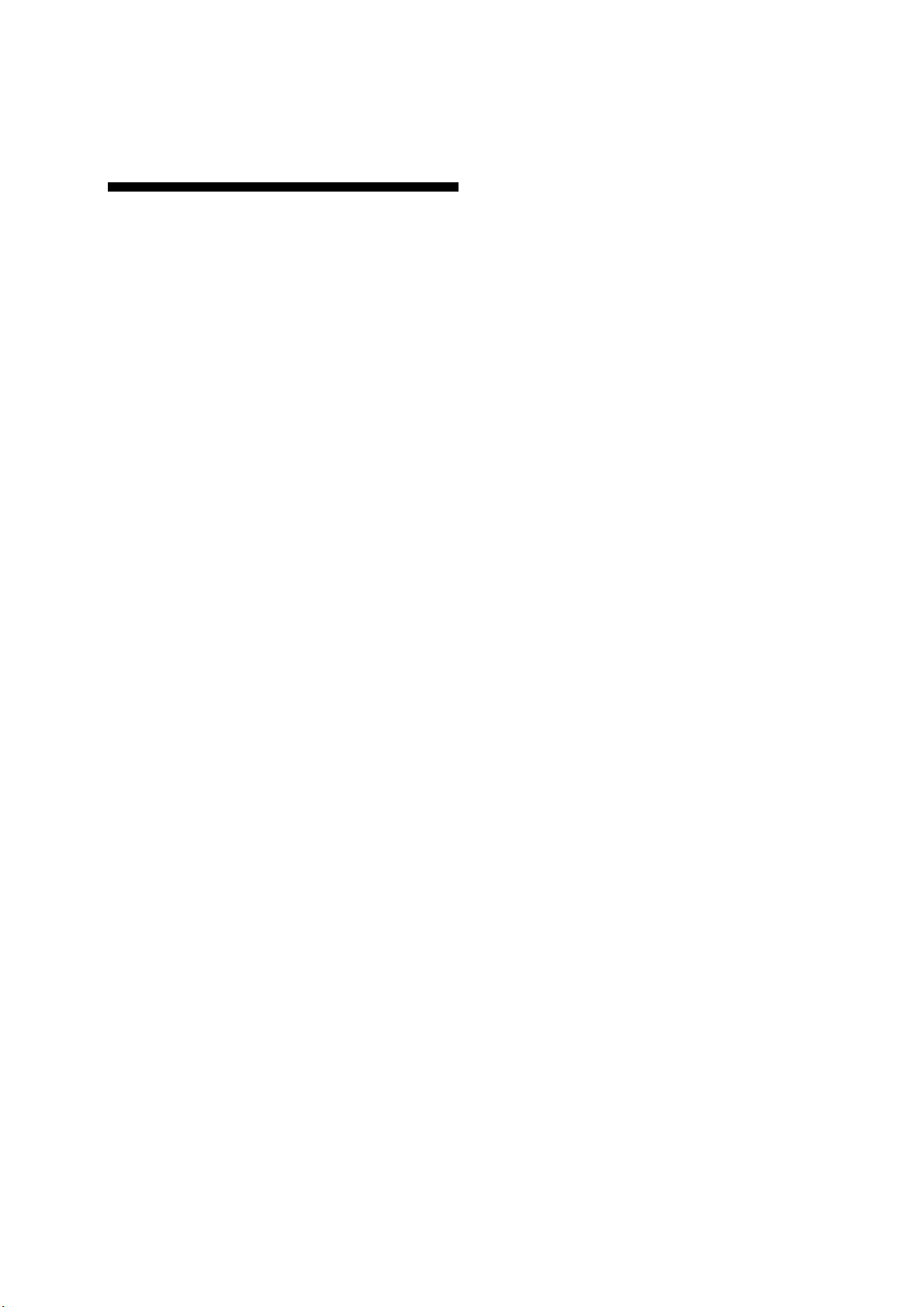
TABLE OF
5.4 Finding Range and Bearing Between
Two Points..................................... 5-7
CONTENTS
FOREWORD............................................. iv
SYSTEM CONFIGRATION........................v
1. OPERATIONAL OVERVIEW
1.1 Control Description .........................1-1
1.2 Turning On and Off the Power ......1-2
1.3 Adjusting Display Contrast and
Brilliance.......................................... 1-3
1.4 Selecting the Display Mode ............1-3
1.5 Icons ...............................................1-6
2. TRACK
2.1 Enlarging/Shrinking the Display ...... 2-1
2.2 Selecting Display Orientation..........2-1
2.3 Shifting the Cursor ..........................2-1
2.4 Shifting the Display .........................2-2
2.5 Centering Cursor Position...............2-2
2.6 Centering Own Ship's Position........2-2
2.7 Stopping/Starting Plotting and
Recording of Track.........................2-2
2.8 Erasing Track..................................2-3
2.9 Selecting Track Plotting Interval...... 2-4
2.10 Apportioning the Memory..............2-5
2.11 Selecting Bearing Reference ........2-6
3. MARKS
3.1 Entering/Erasing Marks...................3-1
3.2 Selecting Mark Shape..................... 3-2
3.3 Connecting Marks
(selecting mark connection line) ....3-2
3.4 Entering Event Marks......................3-3
3.5 Selecting Event Mark Shape...........3-3
3.6 Entering the MOB Mark ..................3-4
4. NAVIGATION PLANNING
4.1 Registering Waypoints .................... 4-1
4.2 Editing Waypoints ...........................4-5
4.3 Deleting Waypoints .........................4-5
4.4 Registering Routes .........................4-6
4.5 Deleting Route Waypoints...............4-7
4.6 Replacing Route Waypoints............4-7
4.7 Deleting Routes ..............................4-8
6. SETTING UP VARIOUS DISPLAYS
6.1 Selecting Data to Display on the
Data Display.................................. 6-1
6.2 Selecting Position Format ............. 6-2
6.3 Demo Display ................................. 6-4
7. ALARMS
7.1 Arrival Alarm, Anchor Watch Alarm. 7-1
7.2 Cross Track Error (XTE) Alarm .......7-2
7.3 Ship’s Speed Alarm ........................7-3
7.4 Trip Alarm .......................................7-3
7.5 Water Temperature Alarm............... 7-4
7.6 Depth Alarm.................................... 7-4
7.7 DGPS Alarm................................... 7-4
8. MENU SETTINGS
8.1 GPS Menu...................................... 8-1
8.2 Selecting Units of Measurement..... 8-4
8.3 Mark, Character Size and Brilliance 8-5
8.4 Settings for Connection of
Navigator....................................... 8-6
8.5 Receiving Data from Personal
Computer................................... 8-8
8.6 WAAS/DGPS Settings.................. 8-10
8.7 Displaying GPS Monitor Displays . 8-12
9. MAINTENANCE & TROUBLESHOOTING
9.1 Clearing the Memory ...................... 9-1
9.2 Preventive Maintenance .................9-2
9.3 Error Messages .............................. 9-2
9.4 Troubleshooting.............................. 9-4
9.5 Diagnostic Tests ............................. 9-5
APPENDIX
MENU TREE ........................................A-1
DIGITAL INTERFACE
(IEC 61162-1 EDITION 2 (2000-07)) ....A-4
TIME DIFFERENCES.........................A-21
GEODETIC CHART LIST...................A-22
LORAN C CHAINS .............................A-23
DECCA CHAINS.................................A-24
PARTS LIST .......................................A-25
SPECIFICATIONS ...............................SP-1
INDEX ................................................... IN-1
5. STARTING FOR DESTINATION
5.1 Setting Destination.......................... 5-1
5.2 Canceling Destination.....................5-5
5.3 Erasing Route Waypoints (flags).....5-6
iii
Page 6
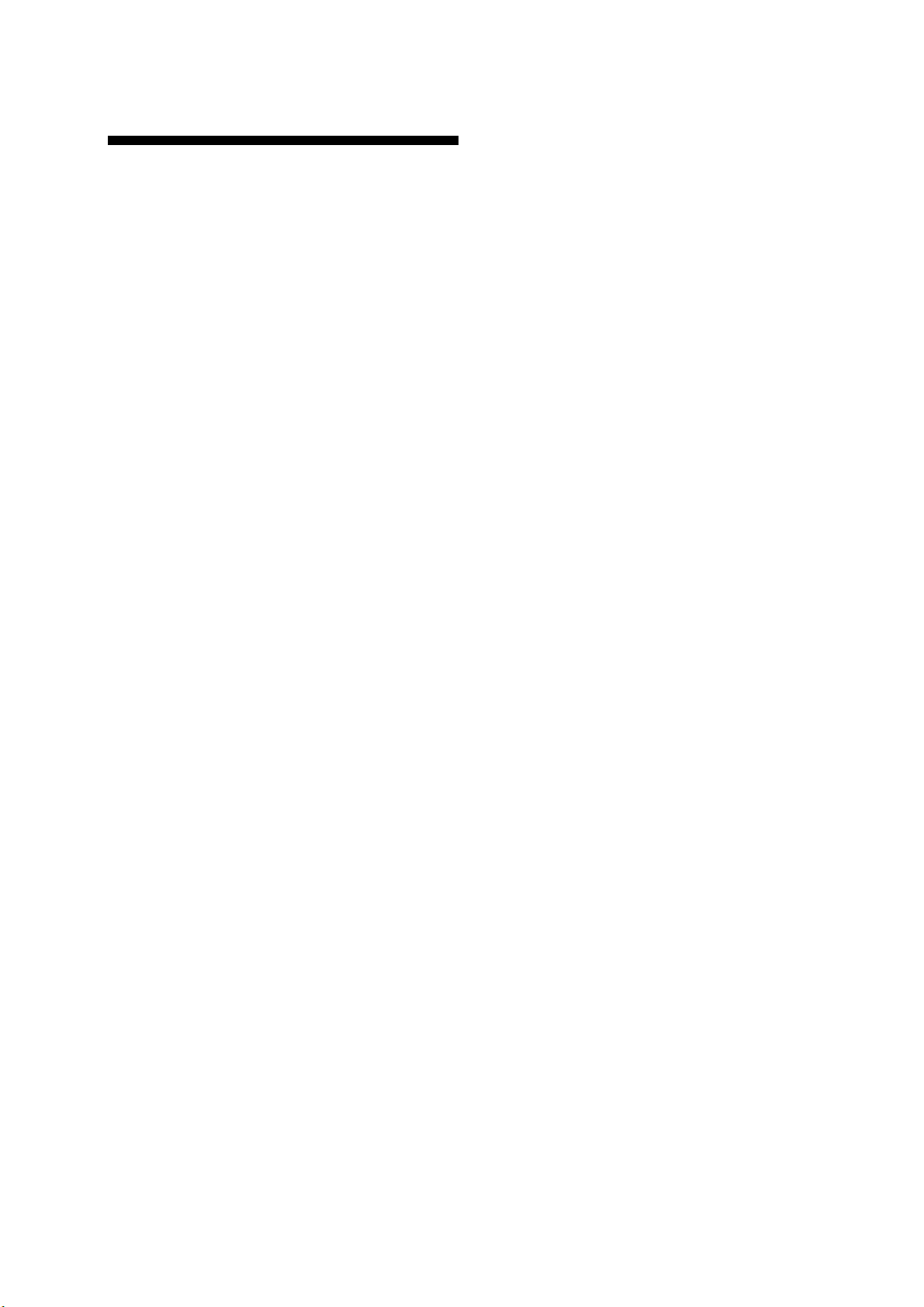
FOREWORD
The main features of the GP-150 are
• Comprehensive navigation data displays
A Word to GP-150 Owners
Congratulations on your choice of the
FURUNO GP-150 GPS Navigator. We are
confident you will see why the FURUNO
name has become synonymous with quality
and reliability.
For over 50 years FURUNO Electric
Company has enjoyed an enviable reputation
for innovative and dependable marine
electronics equipment. This dedication to
excellence is furthered by our extensive
global network of agents and dealers.
Your navigator is designed and constructed to
meet the rigorous demands of the marine
environment. However, no machine can
perform its intended function unless operated
and maintained properly. Please carefully
read and follow the recommended
procedures for operation and maintenance.
We would appreciate hearing from you, the
end-user, about whether we are achieving
our purposes.
Thank you for considering and purchasing
FURUNO equipment.
Features
The GP-150 GPS Navigator is a totally
integrated GPS receiver and video plotter
consisting of a display unit and an antenna
unit. The high sensitivity receiver tracks up to
12 satellites simultaneously. An 8-state
Kalman filter ensure optimum accuracy in
determination of vessel position, course and
speed.
In most cases the operator needs to do is to
turn on the power to find position.
• Storage for 999 waypoints and 30 routes
• Alarms: Waypoint Arrival, Anchor Watch,
Cross-track Error, Ship's Speed, Water
Temperature, Depth and Trip
• Man overboard feature records latitude and
longitude coordinates at time of man
overboard and provides continuous
updates of range and bearing to that point.
• DGPS capability - with built-in DGPS
beacon kit accepts DGPS correction data
from external DGPS beacon receiver
• Menu-driven operation
• Bright 122 x 92 mm LCD with temperature
compensated tone and brilliance
adjustment
• Power consumption is a low 10 W.
• Provision for connection of autopilot
(option) - steering data output to autopilot
• Digital display of water temperature and
depth with connection of echo sounder
(with NMEA input)
• Memory stores 2,000 points of track and
marks.
• "Highway" display provides perspective
view.
• Position may be shown in latitude and
longitude or LOP (Loran or Decca).
• Four connectors for optional equipment
two IEC 61162-1/NMEA 0183 I/O, one IEC
61162-1/NMEA 0183 (or log) output and
one DGPS for personal computer I/O
• Fully meets the following regulation:
IMO MSC. 112(73) and IEC 61108-1.
Program No.
2051518-01.xx (January, 2006)
iv
Page 7
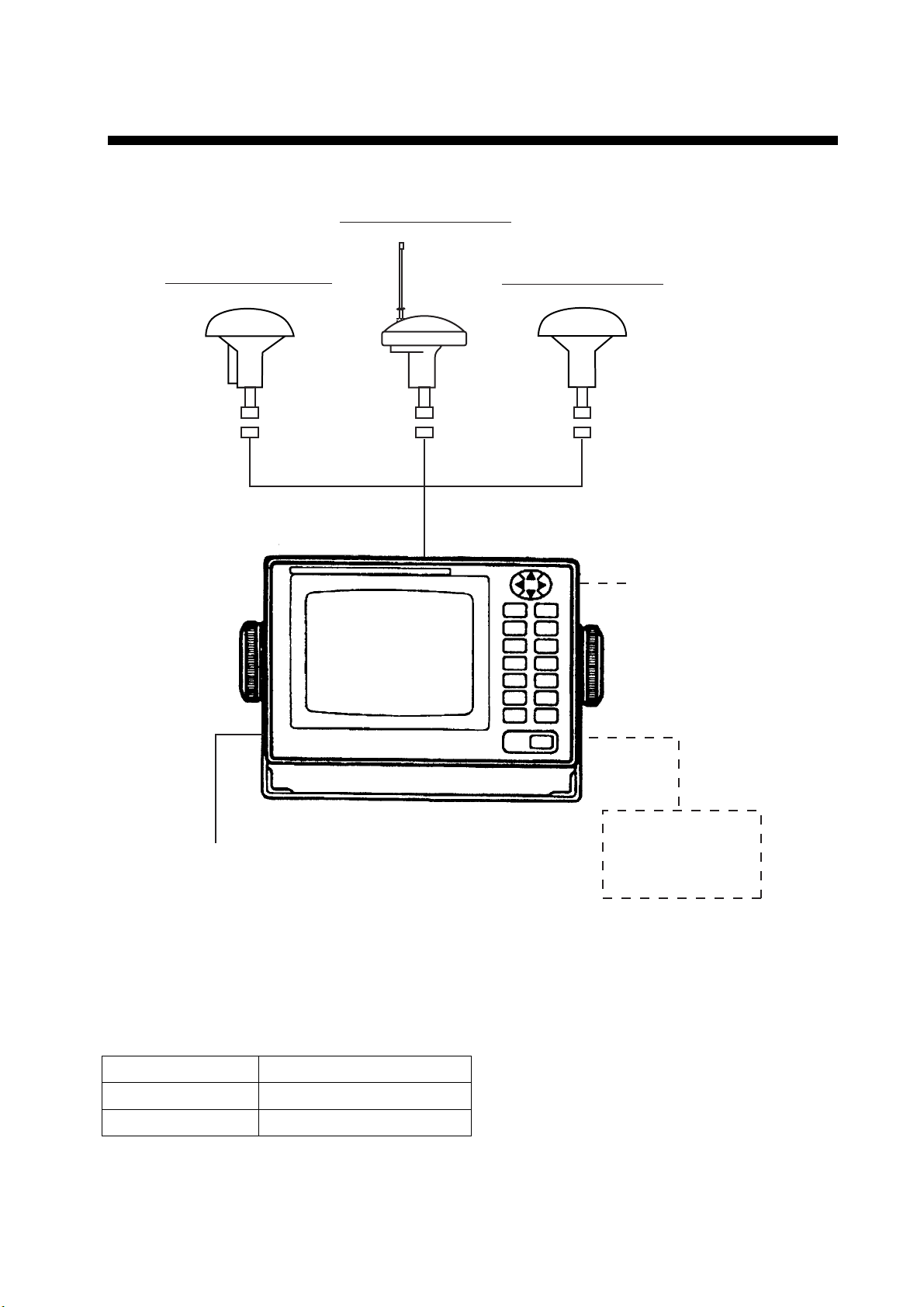
SYSTEM CONFIGURATION
Antenna Unit GPA-018S*
Antenna Unit GPA-019S*
Antenna Unit GPA-017S**
Radar, Echosounder,
Autopilot etc.
Display Unit
12-24VDC
CATEGORY OF UNITS
Unit Category
ANTENNA UNIT Exposed to weather
DISPLAY UNIT Protected from weather
DGPS Beacon
Receiver
GR-80**
*: w/internal beacon receiver
**: w/o internal beacon receiver
v
Page 8
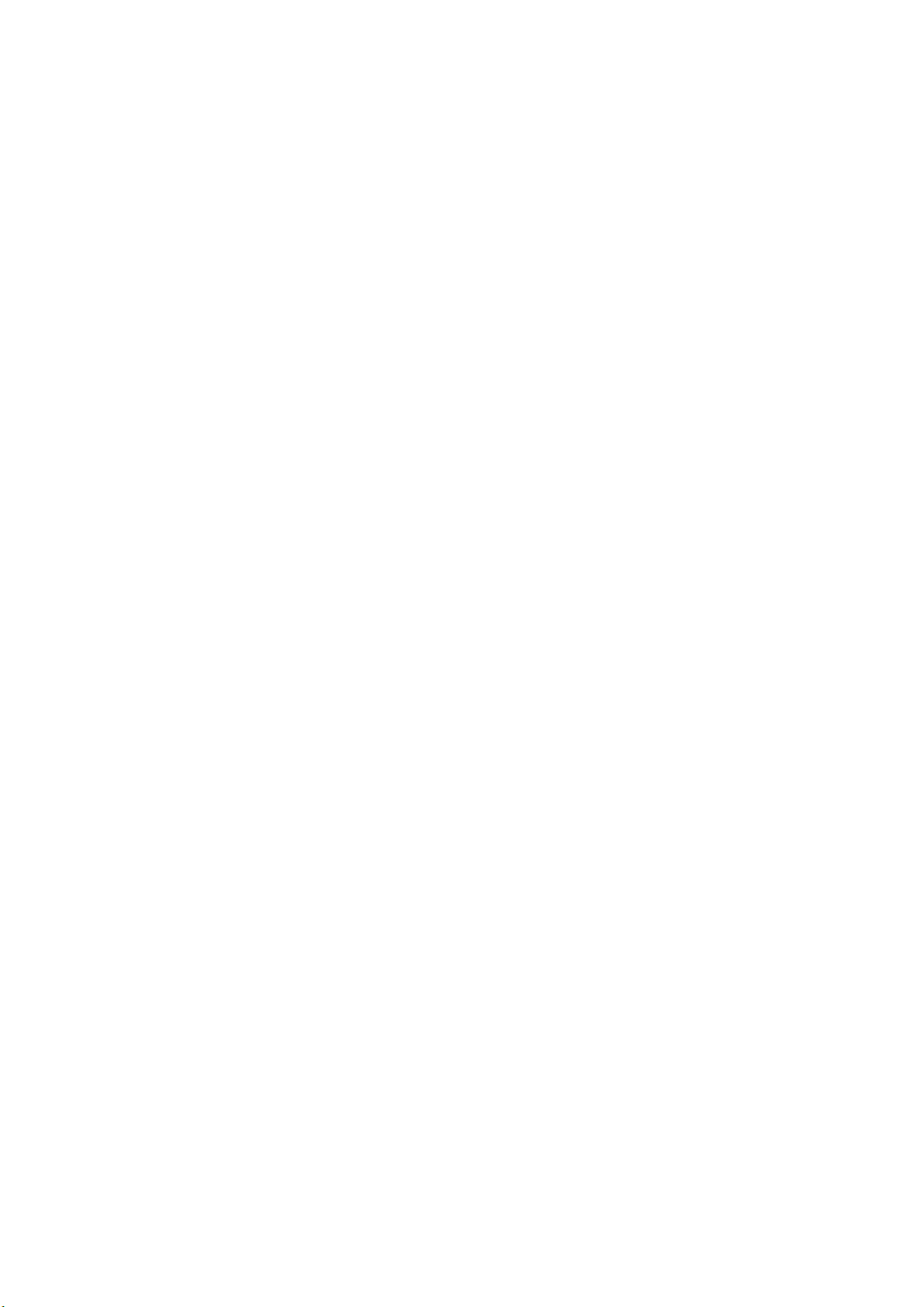
This page intentionally left blank.
vi
Page 9
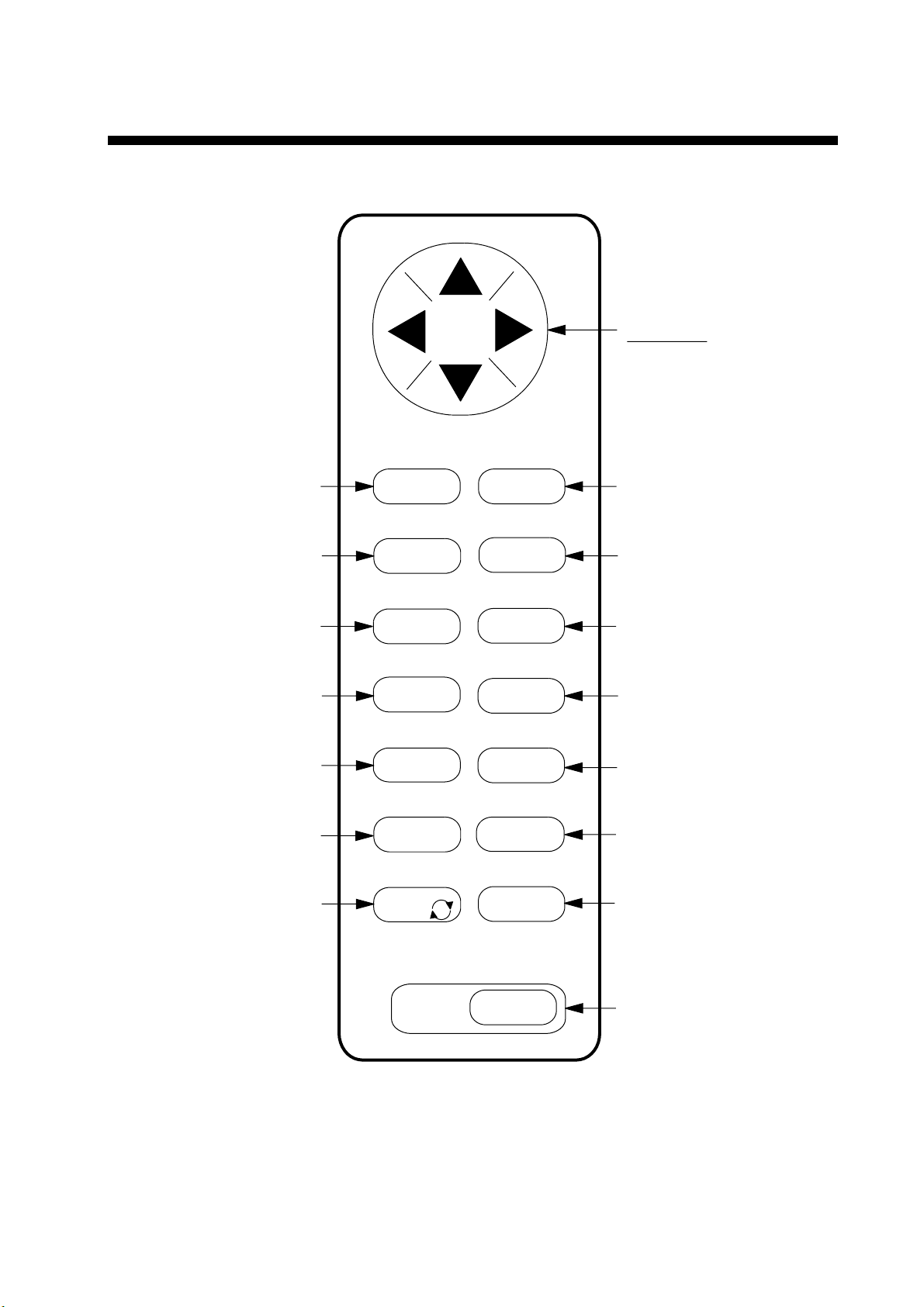
1. OPERATIONAL OVERVIEW
1.1 Control Description
Cursor pads
Shift display and
cursor.
Opens/closes menu;
quits current operation.
Selects display mode.
Registers waypoints
and routes.
Inscribes mark on
the display.
Enlarges display.
Centers ship’s position/cursor
position.
Adjusts display contrast
and brilliance;
changes latitude/longitude
coordinate.
MENU
ESC
DISPLAY
SEL
WPT
RTE
MARK
ZOOM
IN
CENTER
TONE
1
2
3
4
5
NU/CU
ENT
EVENT
MOB
GOTO
PLOT
ON/OFF
ZOOM
OUT
CURSOR
ON/OFF
CLEAR
Selects display orientation;
registers selections on menus.
6
7
8
9
0
Inscribes event mark at
ship’s position; marks man
overboard position
Sets destination.
Turns recording and plotting
of ship’s track on/off.
Shrinks display.
Turns cursor on/off.
Deletes waypoints and marks;
clears wrong data; silences
audible alarm.
POWER
Turns power on/off.
Figure 1-1 Control Panel
1-1
Page 10
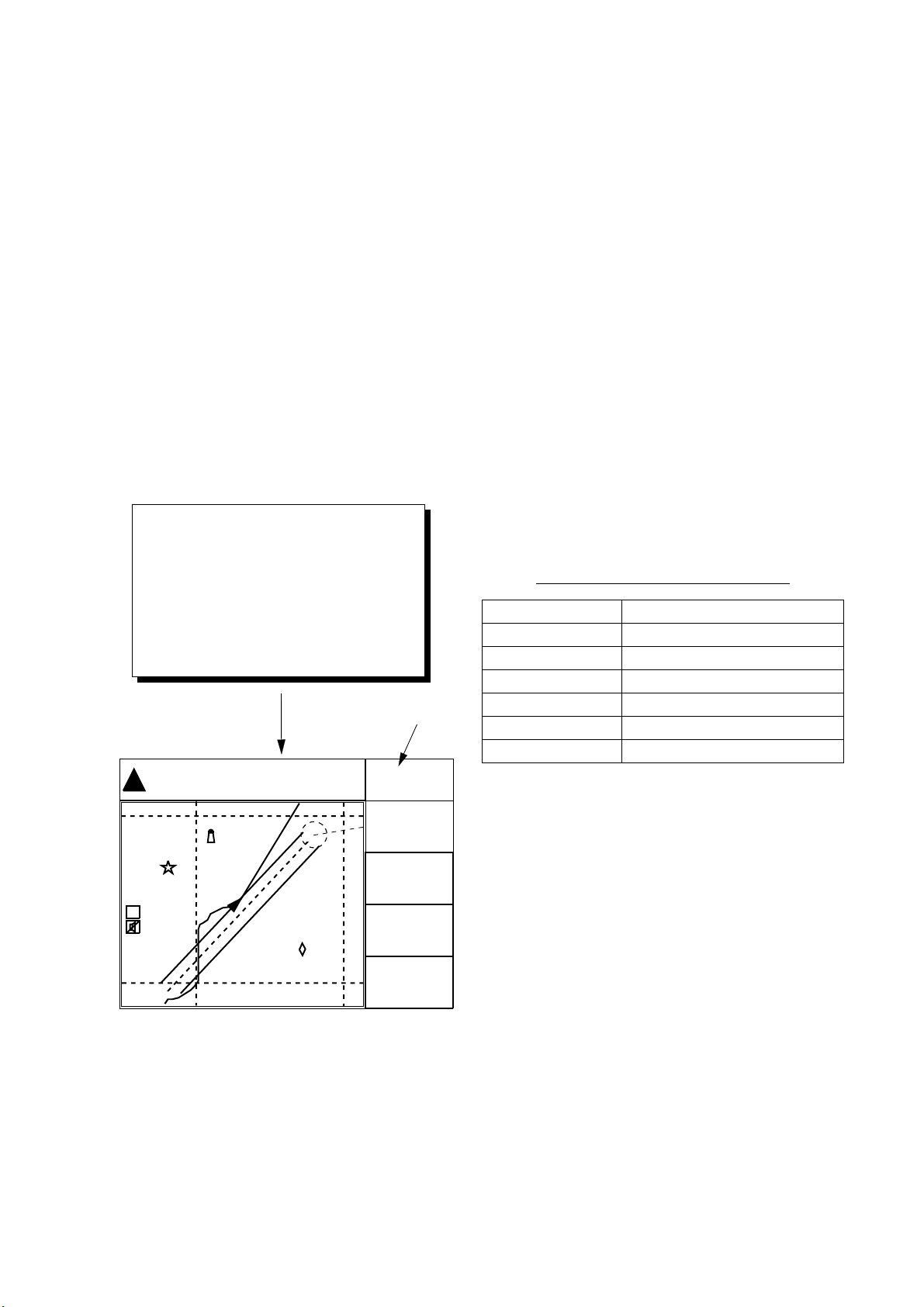
1. OPERATION
1.2 Turning On and Off the Power
The GP-150 takes about 90 seconds to find
position when turned on for the very first time.
Thereafter it takes about 12 seconds to find
position each time the power is turned on.
Turning on the power
Press the POWER key.
The unit tests the PROGRAM MEMORY,
SRAM and battery for proper operation and
shows the results on the display. If equipped
with the internal beacon receiver, "BEACON
RCVR INSTALLED" appears at the bottom of
the display. The unit starts up with the last
used display mode.
PROGRAM MEMORY = OK
SRAM = OK
Internal Battery = OK
When turning on the power the following
occurs:
12 seconds after turning on the power,
accurate position (in latitude and longitude)
appears on the display.
If position could not be found, "NO FIX"
appears at the GPS receiving condition
window. When PDOP (Position Dilution Of
Precision) value exceeds 6 in the 3D mode or
HDOP (Horizontal Dilution Of Precision)
value exceeds 4 in the 2D mode, "DOP"
appears to indicate abnormal fixing and the
position indication could not be updated.
When the satellite signal is being received
normally, one of the indications shown in
Table 1-1 appears depending on equipment
setting and GPS receiver state.
Table 1-1 GPS receiver indication
BEACON RCVR INSTALLED
DATA 3 : DATA OUTPUT
Several seconds
later
34° 23.456· N 135° 45.678· E
30
[01]
40
H
GPS receiving
condition
D3D 100m
SAFE
BRG
---°
COG
50
RNG
123
WGS84
2nm
20
Figure 1-2 Appearance of display when
turning on the power
SOG
12.3
7°
nm
kt
Indication Meaning
2D 2D
3D 3D
D2D Differential 2D
D3D Differential 3D
W2D WAAS 2D
W3D WAAS 3D
Note 1: When PDOP value exceeds 6 in the
3D mode, the position fixing method
is automatically changed to 2D.
Note 2: The "DEMO" icon appears when the
display is in the demonstration mode.
To return to normal mode, turn off
the power and turn it on while
pressing and holding down the
NU/CU ENT key.
Turning the power off
Press the POWER key.
The next time you turn on the power the unit
starts up with the last used display mode.
1-2
Page 11
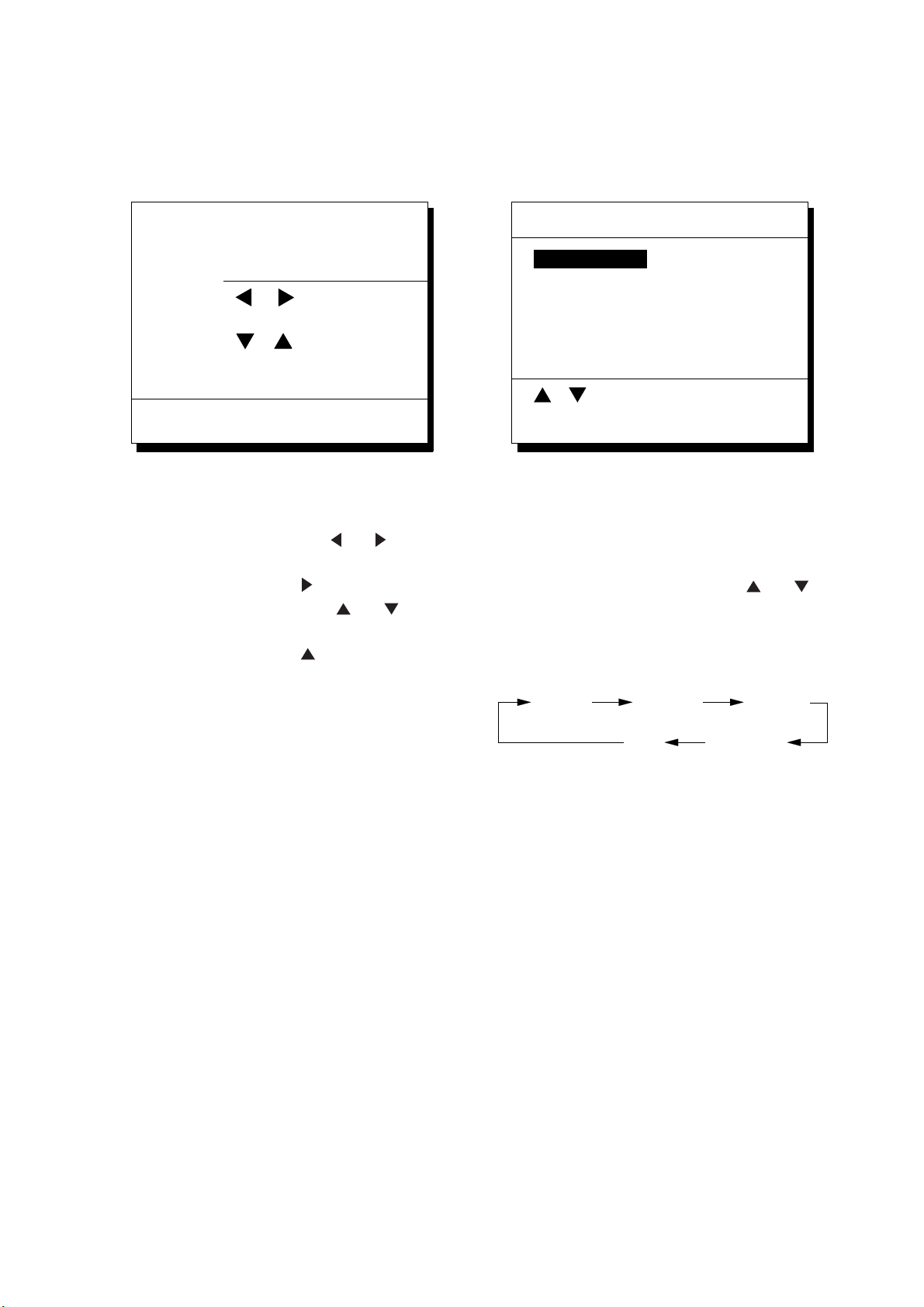
1. OPERATION
1.3 Adjusting Display
Contrast and Brilliance
1) Press the TONE key. The display shown
in Figure 1-3 appears.
[-] [+]
Tone:
Brilliance:
MENU : Escape
Figure 1-3 Screen for adjustment of display
contrast and brilliance
2) To adjust contrast, press
setting and setting range (0-31) are
shown to the right of "
To adjust brilliance, press
Current setting and setting range (0-7) are
shown to the right of "
Note 1: Operate cursor keys within 10
seconds after pressing the TONE
key. Otherwise, the screen for
adjustment of contrast and brilliance
will be cleared.
Note 2: If the display is turned off with
minimum tone the display will be
blank at the next power up. When
this occurs press the TONE key
continuously to adjust tone.
17 (0~31)
7 (0~7)
or . Current
".
or .
".
1.4 Selecting the Display Mode
1) Press the DISPLAY SEL key. The display
shown in Figure 1-4 appears.
Select Display
Plotter 1
Plotter 1
Plotter 2
Highway
Navigation
Data
(DATUM: WGS-84)
: Select
MENU : Escape
* Shows currently selected geodetic chart
datum.
Figure 1-4 Screen for selection
of display mode
2) Press the DISPLAY SEL key,
select display mode. (When the DISPLAY
SEL key is pressed, the display mode
changes in sequence shown below.)
Selected display mode appears.
Plotter 1 Plotter 2 Highway
Data
Sample displays of each display mode are
shown in the figures on the next several
pages.
Navigation
or to
1-3
Page 12
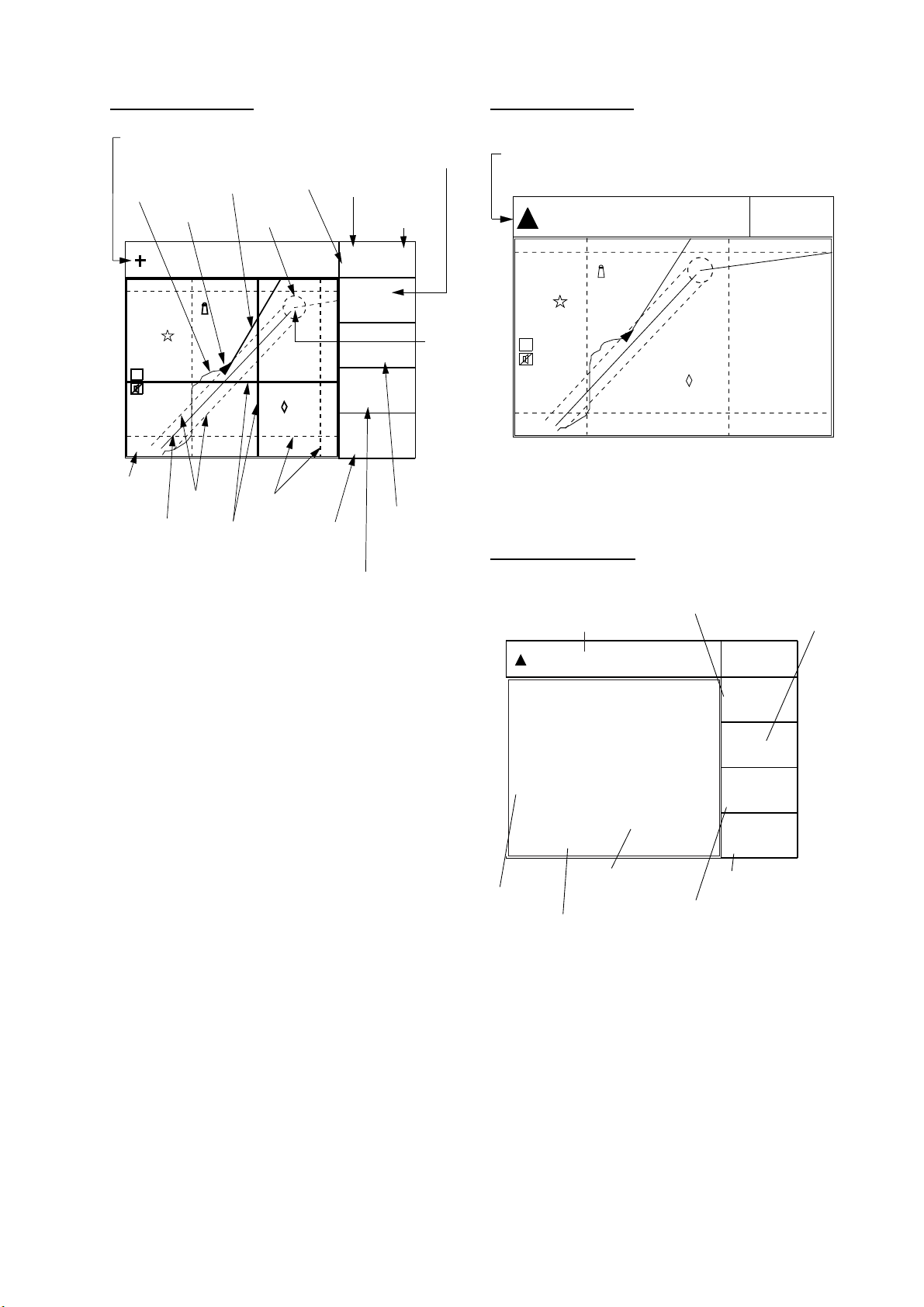
1. OPERATION
Plotter 1 display
Cursor position data,
when cursor is on
Own ship's
track
Own ship
mark
34° 23.456´ N 135° 45.678´ E
H
WGS84
2.00 nm
Horizontal
range
Course
*: For RAIM function, refer to page 8-1.
Course
bar
40
Course
width
Cursor
Figure 1-5 Plotter 1 display
RAIM
reliability*
Alarm
range
30
20
Grid
Range
from own ship
to cursor
[01]
50
Bearing from own
ship to cursor
Bearing from own ship
to destination waypoint
GPS receiving
condition
Distance for
RAIM reliability
D3D 100m
SAFE
BRG
44°
COG
Waypoint
32°
BRG TO +
°
123
RNG TO +
11.5
nm
Course over ground
Plotter 2 display
Ship's position appears when cursor is off
34° 23.456´ N 135° 45.678´ E
[01]
40
H
WGS84
2.00 nm
20
Figure 1-6 Plotter 2 display
Highway display
Bearing from own ship to
destination waypoint
Position
34° 23.456´ N 135° 45.678´ E
WGS84
D3D 100m
SAFE
30
50
Course over ground
D3D 100m
SAFE
BRG
34°
COG
45°
RNG
0.35
nm
SOG
12.3
kt
1-4
Own ship mark
North mark
Cross track error scale
Speed over ground
Range from own ship to
destination waypoint
Figure 1-7 Highway display
Page 13
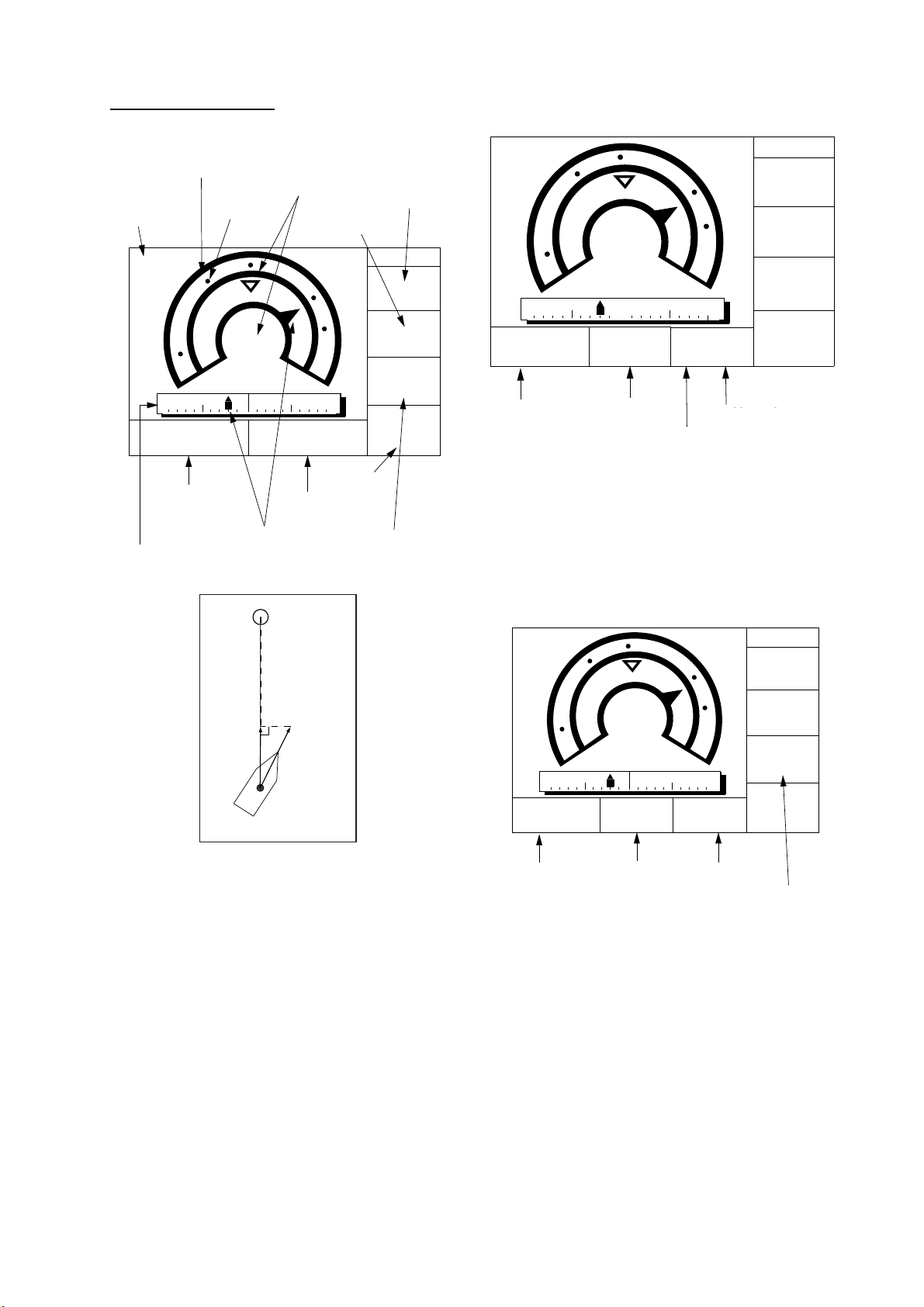
1. OPERATION
Navigation display
1) No autopilot connection
Cross track
error meter
Destination
waypoint no.
TO;
012
0.1nm 0.1nm
ETA
Bearing
scale
N
BRG
COG
15
23:45'
Estimated Time of
Arrival (15th23:45)
Cross track
Cross track
error scale
error indication
Bearing from own
ship to destination
waypoint
63°
123°
TTG
17H 45M
Time T o Go
(3days17hrs45min)
Waypoint
VTD
E
3D
SOG
Velocity To
Destination
S
Trip
distance
Speed over ground
D3D 100m
SAFE
SOG
RNG
TRIP
789
kt
kt
nm
nm
12.3
VTD
10.3
123
Range from own
ship to destination
waypoint
2) With autopilot connection, automatic
mode
D3D 100m
TO;
012
E
SAFE
SOG
12.3
N
BRG:
63°
COG:
0.1nm 0.1nm
Auto Pilot Hdg
Auto
Auto mode
123°
123°
Heading
Figure 1-9 Navigation display, with autopilot
connection, automatic mode
3) Autopilot connection, modes other than
automatic mode (manual, nav, etc.)
TO;
- - -
N
0.1nm 0.1nm
BRG:
63°
COG:
123°
S
Str
P 23°
P: Port
S: Starboard
E
S
Rudder angleSteering
SOG
12.3
10.3
VTD
10.3
RNG
123
TRIP
789
D3D 100m
SAFE
kt
VTD
kt
AP CSE
123°
nm
nm
kt
kt
Auto Pilot Hdg
Man
123°
Str
P 23°
TRIP
789
nm
Figure 1-8 Navigation display,
no autopilot connection
Man: Manual mode
Nav: Nav mode
Other:---
Heading
Steering
Autopilot-set
course
Figure 1-10 Navigation display, with autopilot
connection, modes other than
the automatic mode
1-5
Page 14
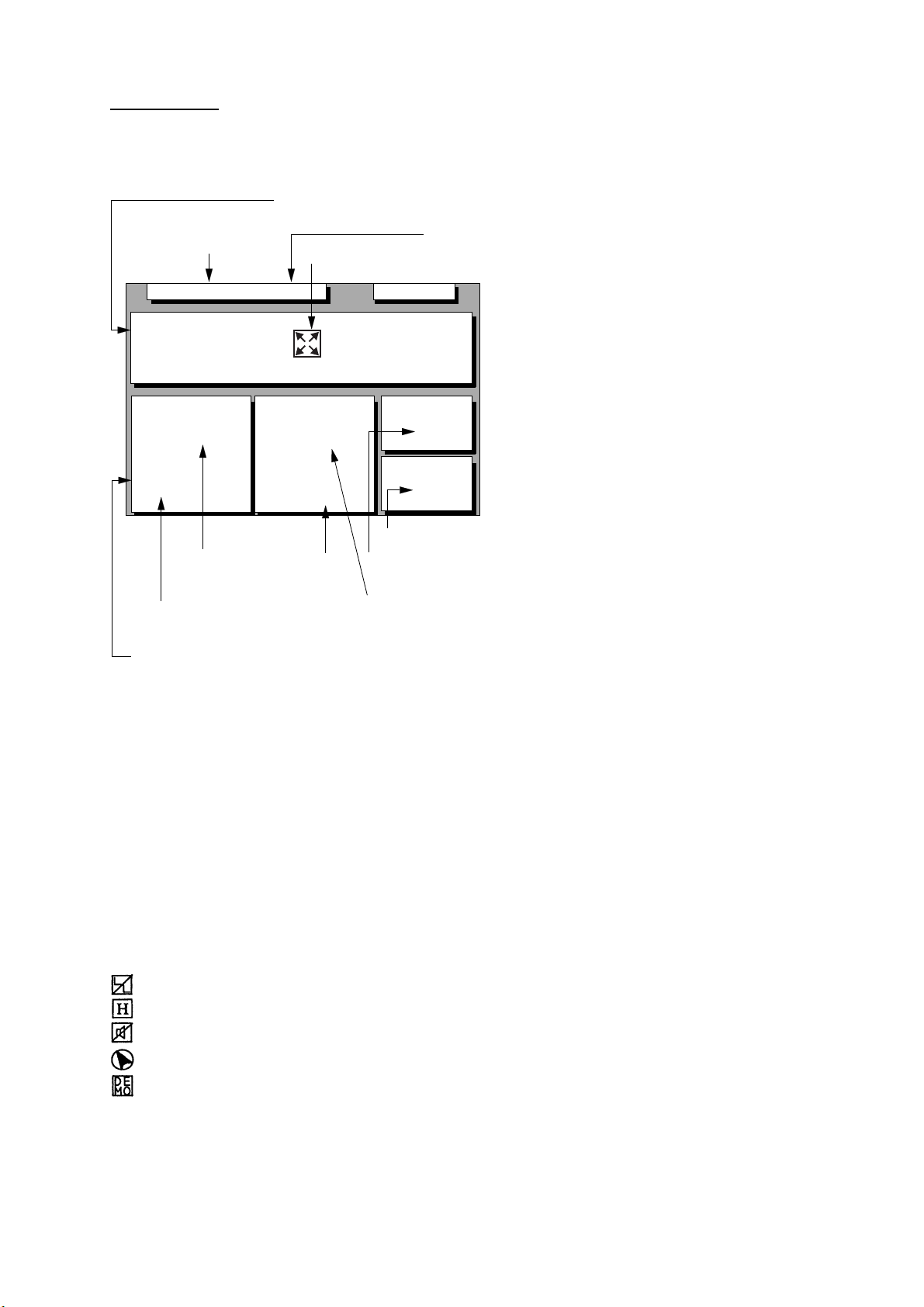
1. OPERATION
Data display
Refer to Chapter 6 for user-defined window
setting. The ZOOM icon can be displayed by
pressing the CURSOR ON/OFF key.
Position in latitude and
longitude or LOPs
Fixing date and time*
Zoom icon
U: UTC
J: JST
S: Ship's time
SEP 12, 2005 23:59'59" U
POSITION
WGS84
RNG
31.23
SOG
12.3
User-defined
display data #2
User-defined
display window
12° 23.456' N
123° 23.456' E
nm
kt
User-defined
display data #1
BRG
223.4°
COG
123.4°
User-defined
display data #4
D3D 100m
SAFE
TO : 001
MARINE
POINT1
NEXT
: 002
MARINE
POINT2
Next destination waypoint
Current destination waypoint
User-defined
display data #3
Figure 1-11 Data display mode
*: "- -" appears until calculating position after
turning on the power. If fixing error occurs
this indication stops.
1.5 Icons
Various icons appear on the left-hand side of
display to alert you to equipment status.
: L/L position offset applied.
: Track recording is suspended.
: Alarm is violated.
: North mark.
: Demonstration display.
1-6
Page 15
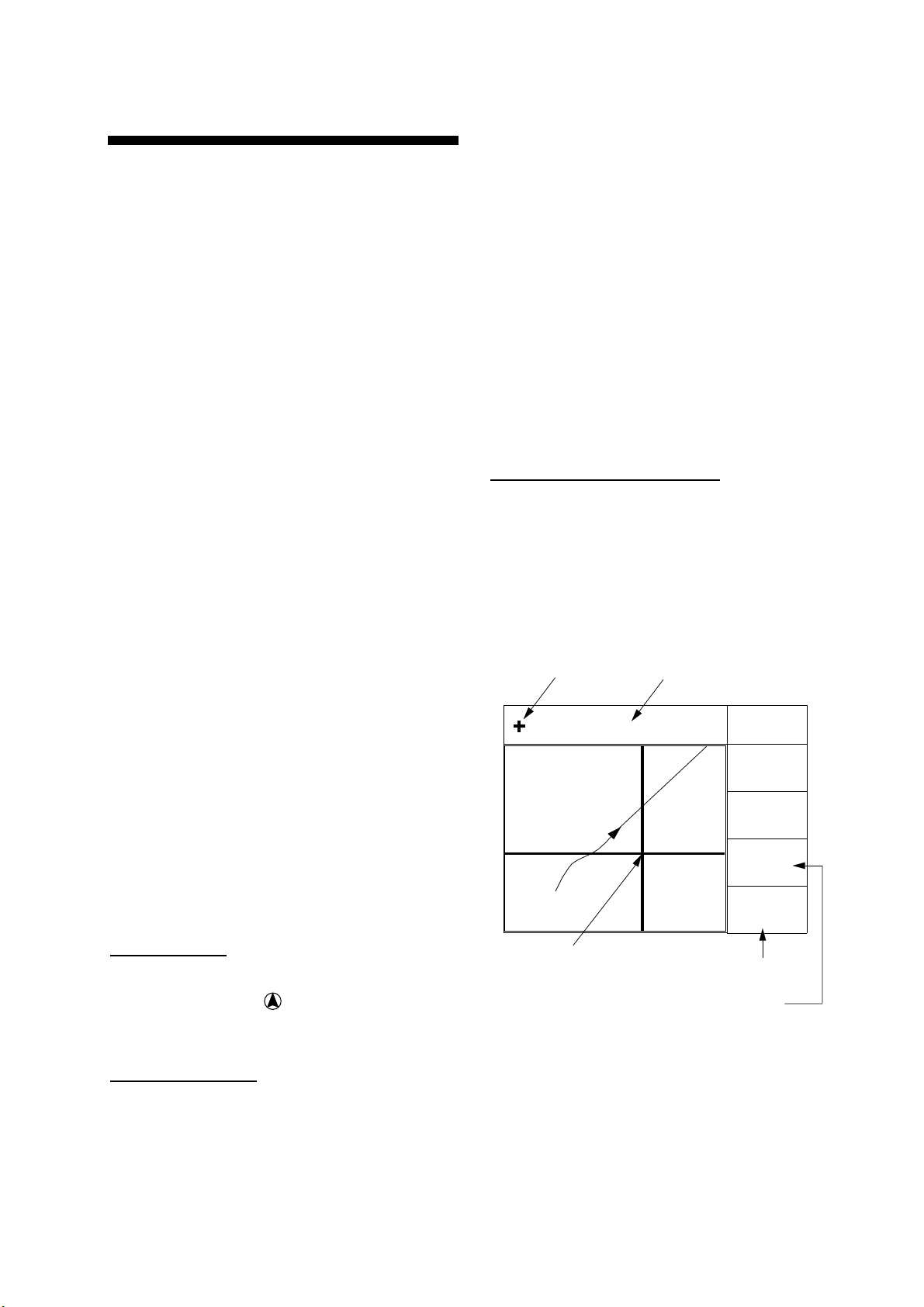
2. TRACK
2.1 Enlarging/Shrinking the Display
You may enlarge and shrink the display on
the Plotter 1, Plotter 2 and Highway displays,
with the ZOOM IN and ZOOM OUT keys. The
horizontal range is available among 0.25, 0.5,
1, 2, 4, 8, 16, 32, 64, 128 and 192 nautical
miles for Plotter 1 and Highway, and 0.36,
0.71, 1.42, 2.84, 5.69, 11.38, 22.76, 45.51,
91.02, 182.04, 273.07 nautical miles for
Plotter 2 display.
The ZOOM IN key enlarges the display and
the ZOOM OUT key shrinks it. Each time a
zoom key is pressed the display range
appears at the center of the display for about
one seconds.
2.2 Selecting Display
Orientation
Display orientation can be selected on the
Plotter 1 and Plotter 2 displays, with the
NU/CU ENT key. Two display orientations are
available: north-up and course-up.
North-up display
In the north-up display, true north (0°) is at
the top of the display. Own ship moves on the
display in accordance with true motion. Land
is stationary.
Course-up display
Destination set
The destination is at the top of the display
and the north mark (
side of the display.
Destination not set
) appears at the left
2.3 Shifting the Cursor
The cursor can be shifted with the cursor
pads.
1) Press the CURSOR ON/OFF key to turn
on the cursor.
2) Press the cursor pads.
The cursor moves in the direction of the
cursor pads pressed. When the cursor
reaches the edge of the display, the display
shifts in the direction opposite.
Data and cursor state
Cursor state determines what data are shown
on the display.
Cursor turned on, cursor data
Cursor position is displayed in latitude and
longitude or LOPs (depending on menu
setting) at the top of the display. The range
and bearing from own ship to the cursor
appear at the right hand side of the display,
when in the Plotter 1 display.
Cursor mark Cursor position in
latitude and longitude
34° 23.456´ N 135° 45.678´ E
D3D 100m
SAFE
BRG
234°
COG
345°
BRG TO +
123°
RNG TO +
WGS84
2.0 nm
Cursor
Bearing from own
Figure 2-1 Data displayed when the cursor is
turned on
11.5
Range from own
ship to cursor
ship to cursor
nm
Ship's course is upward on the screen at the
moment the course-up mode is selected. The
north mark appears at the left side of the
display.
2-1
Page 16
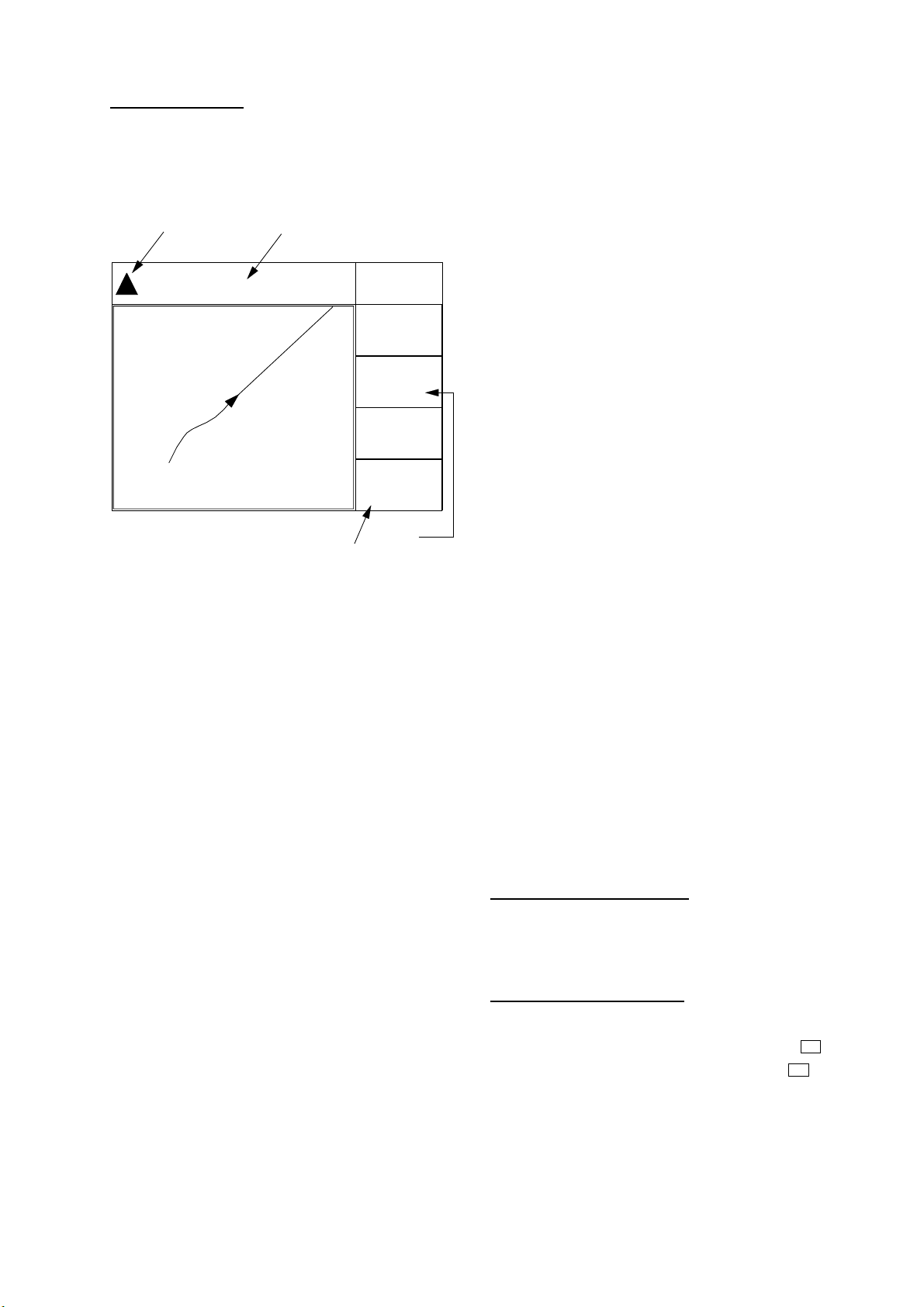
2. TRACK
Cursor turned off
Ship's position (in latitude and longitude or
LOPs), speed and course appear on the
display.
Own ship
mark
34° 23.456´ N 135° 45.678´ E
Own ship position
in latitude and longitude
D3D 100m
SAFE
BRG
234°
COG
345°
RNG
123°
SOG
12.3
Speed
Figure2-2 Data display when the cursor is
turned off
2.4 Shifting the Display
The display can be shifted on the Plotter 1
and Plotter 2 displays, with the CURSOR
ON/OFF key. When own ship tracks off the
display it is automatically returned to the
screen center.
1) Press the CURSOR ON/OFF key to turn
off the cursor.
2) Press the cursor pads. The display shifts
in the direction of the cursor pads
pressed.
nm
kt
Course
2.5 Centering Cursor Position
1) Press the CURSOR ON/OFF key to turn
on the cursor.
2) Press the cursor pad to position the
cursor.
3) Press the CENTER key.
2.6 Centering Own Ship's Position
1) Press the CURSOR ON/OFF key to turn
off the cursor.
2) Press the CENTER key.
Note: When own ship’s position reaches an
edge of the screen, the display moves
to set own ship’s position center of the
display.
2.7 Stopping/Starting Plotting and Recording of Track
The GP-150 stores 2,000 points of track and
marks. When the memory becomes full the
oldest track is erased to make room for the
latest.
Procedure
Press the PLOT ON/OFF key to start/stop
recording and plotting of track.
When plotting is resumed
"Resuming track plot" appears at the center
of the display for about three seconds.
When plotting is stopped
2-2
"Stopping track plot" appears at the center of
H
the display for about three seconds and "
appears at the left side of the display. ("
does not appear on the Navigation and Data
displays.)
"
H
"
Page 17
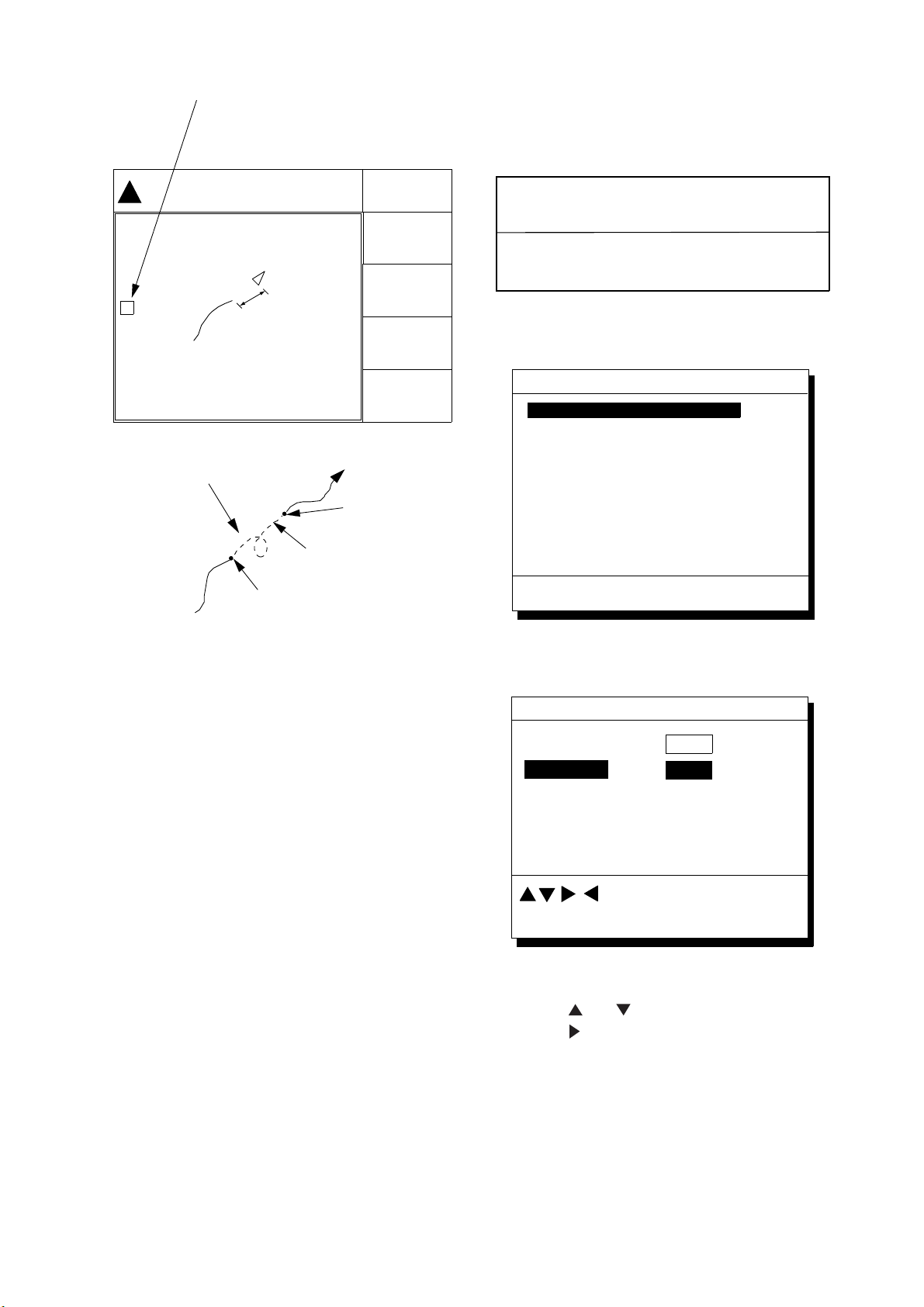
2. TRACK
Hold icon
(appears while recording
of track is stopped)
34° 23.456· N 135° 45.678· E
D3D 100m
SAFE
BRG
234°
COG
H
This portion of track
does not appear on
the display
Recording
is stopped.
Own ship
Ship’s track
while recording is
stopped
Recording of track
turned off
Figure 2-3 Track not plotted or recorded when
plotting is stopped
345°
RNG
123
SOG
12.3
Recording of
track started
nm
kt
2.8 Erasing Track
The track stored in the memory and
displayed on the screen can be erased.
CAUTION
Track cannot be restored once erased. Be
absolutely sure you want to erase all track.
1) Press the MENU ESC key. The MAIN
MENU appears.
MAIN MENU
1. DISPLAY SETUP
1. DISPLAY SETUP
2. TRACK/MARK SETUP
3. ERASE TRACK/MARK
4. ALARM SETTINGS
5. MANUAL CALCULATION
6.
7. GPS MONITOR
8. SELF TESTS
9. SYSTEM SETTINGS
ENT: Enter MENU: Escape
Figure 2-4 MAIN MENU
2) Press 3 to select ERASE TRACK/MARK.
ERASE TRACK/MARK
Erase Track
Erase Mark
Track Pts. Used:
Mark Pts. Used:
: Select
MENU: Escape
No
No
Yes
Yes
345/1000 Pt
123/1000 Pt
Figure 2-5 ERASE TRACK/MARK menu
3) Press
4) Press
or to select Erase Track.
to select Yes. The message
shown in Figure 2-6 appears.
2-3
Page 18
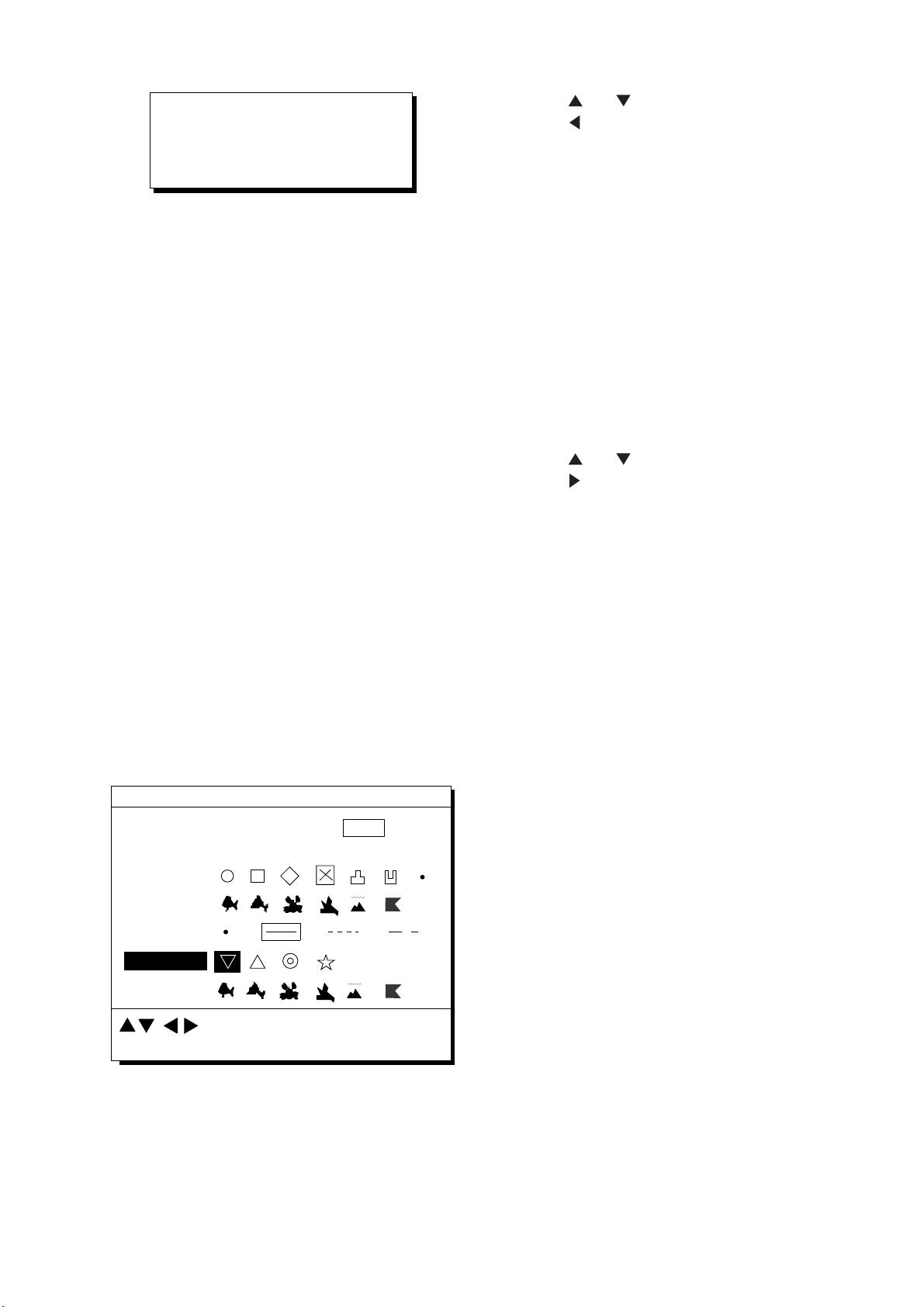
2. TRACK
Are you sure to erase ?
ENT: Yes MENU: No
Figure 2-6 Prompt for erasure
of track
5) Press the NU/CU ENT key.
2.9 Selecting Track Plotting Interval
The plotting interval determines both how the
track will be reconstructed on the display and
track storage time. A shorter interval provides
more accurate reconstruction of track line,
however total storage time is reduced. The
plotting interval can be selected by time or
distance. Plotting by distance offers the
advantage that the track is not stored when
the vessel is anchored.
Plotting interval by time
3) Press
4) Press
or to select Track Rec.
to select Time.
5) Enter plotting interval in four digits. To
enter 30 seconds, for example, press 0,
0, 3, 0.
6) Press the NU/CU ENT key.
7) Press the MENU ESC key.
Plotting interval by distance
The setting range for plotting by distance is
0.00 to 99.99 nautical miles. To plot all track,
enter 00.00.
1) Press the MENU ESC key.
2) Press 2 to display the TRACK/MARK
SETUP menu.
3) Press
4) Press
5) Enter plotting interval. To enter 0.1
nautical miles, for example, press 0, 0, 0,
1.
6) Press the NU/CU ENT key.
7) Press the MENU ESC key.
or to select Track Rec.
to select Distance.
The setting range for plotting by time is 00 to
60 minutes.
1) Press the MENU ESC key.
2) Press 2 to display the TRACK/MARK
SETUP menu.
TRACK/MARK SETUP
Track Rec
Mark Shape
Mark Line
Event Mark
: Select
ENT: Enter
Time
(01’00)
MENU: Escape
Dist
(00.50nm)
Figure 2-7 TRACK/MARK SETUP menu
2-4
Page 19
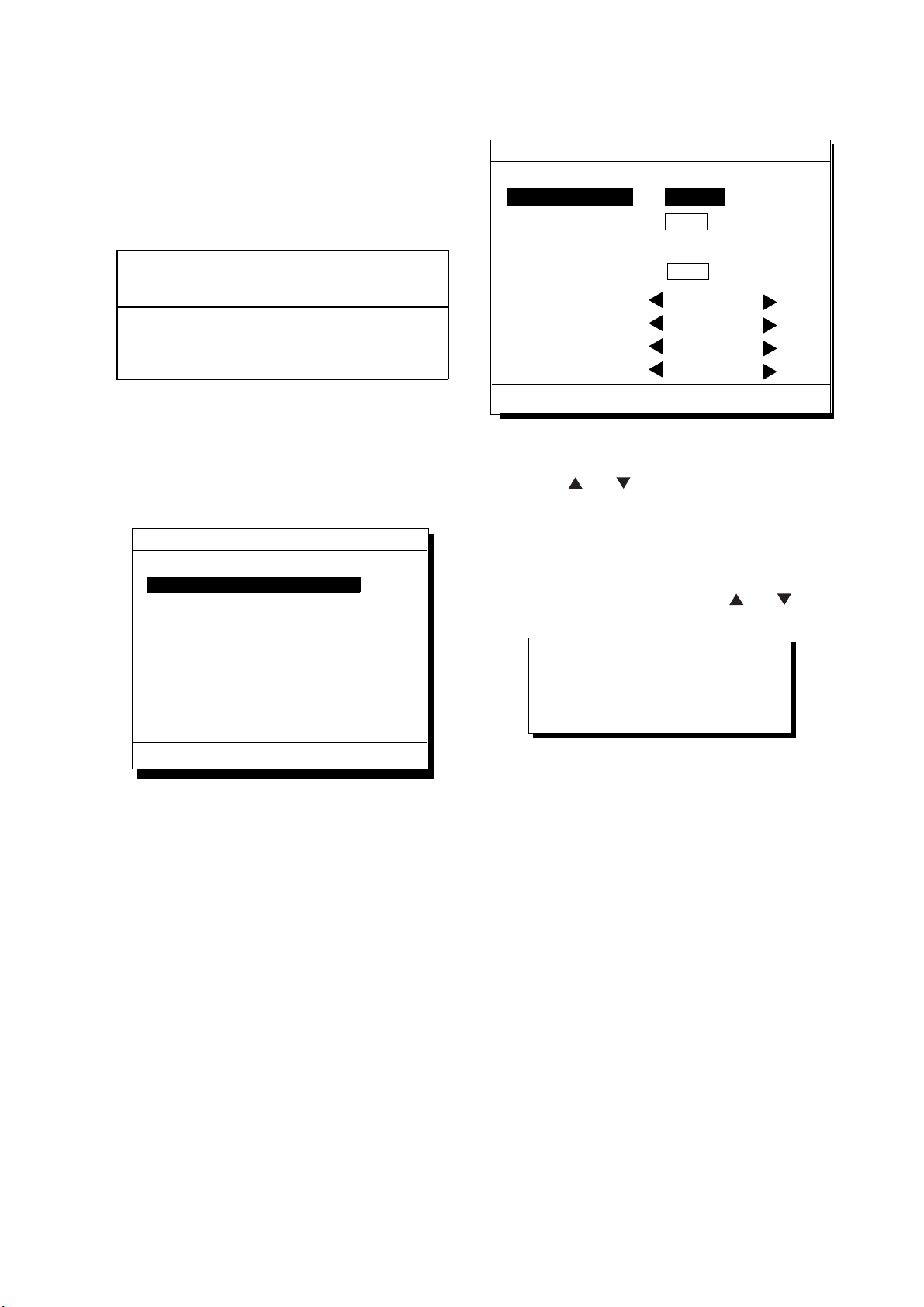
2. TRACK
2.10 Apportioning the Memory
The memory holds 2,000 points of track and
marks and may be apportioned as you like.
The default memory setting stores 1,000
points each of track and marks.
CAUTION
All data are erased whenever the memory
apportion setting is changed, even when the
previous value is re-entered.
To store 1,500 points of track and 500 marks,
for example, do the following:
1) Press the MENU ESC key.
2) Press 9 to display the SYSTEM
SETTINGS menu.
SYSTEM SETTINGS
1. PLOTTER SETUP
2. UNIT SETUP
2. UNIT SETUP
2. UNIT SETUP
3. DATA 1, 3 OUTPUT SETUP
4. DATA 2 OUTPUT SETUP
5. DATA 4 I/O SETUP
6. GPS SETUP
7. WAAS/DGPS SETUP
8. LOP SETUP
9. CLEAR MEMORY
ENT: Enter
Figure 2-8 SYSTEM SETTNGS menu
MENU: Escape
3) Press 1 to display the PLOTTER SETUP
menu.
PLOTTER SETUP
Memory Apportion
Bearing Ref.
Mag Variation
User defined #1 RNG
User defined #2 SOG
User defined #3 BRG
User defined #4 COG
ENT: Enter
Trk = 1000 / 2000Pt
True
Auto
(07° W)
R.L
MENU: Escape
Figure 2-9 PLOTTER SETUP menu
4) Press
or to select Memory
Apportion.
5) Enter amount of track to store, in four
digits. To store 1,500 track points, for
example, press 1, 5, 0, 0.
6) Press the NU/CU ENT key,
are asked if it is all right to erase all data.
Setting erases all data!
Are you sure to change ?
ENT: Yes MENU: No
Figure 2-10
7) Press the NU/CU ENT key.
8) Press the MENU ESC key.
Mag
Man
(00° E)
G.CCalculation
or . You
2-5
Page 20
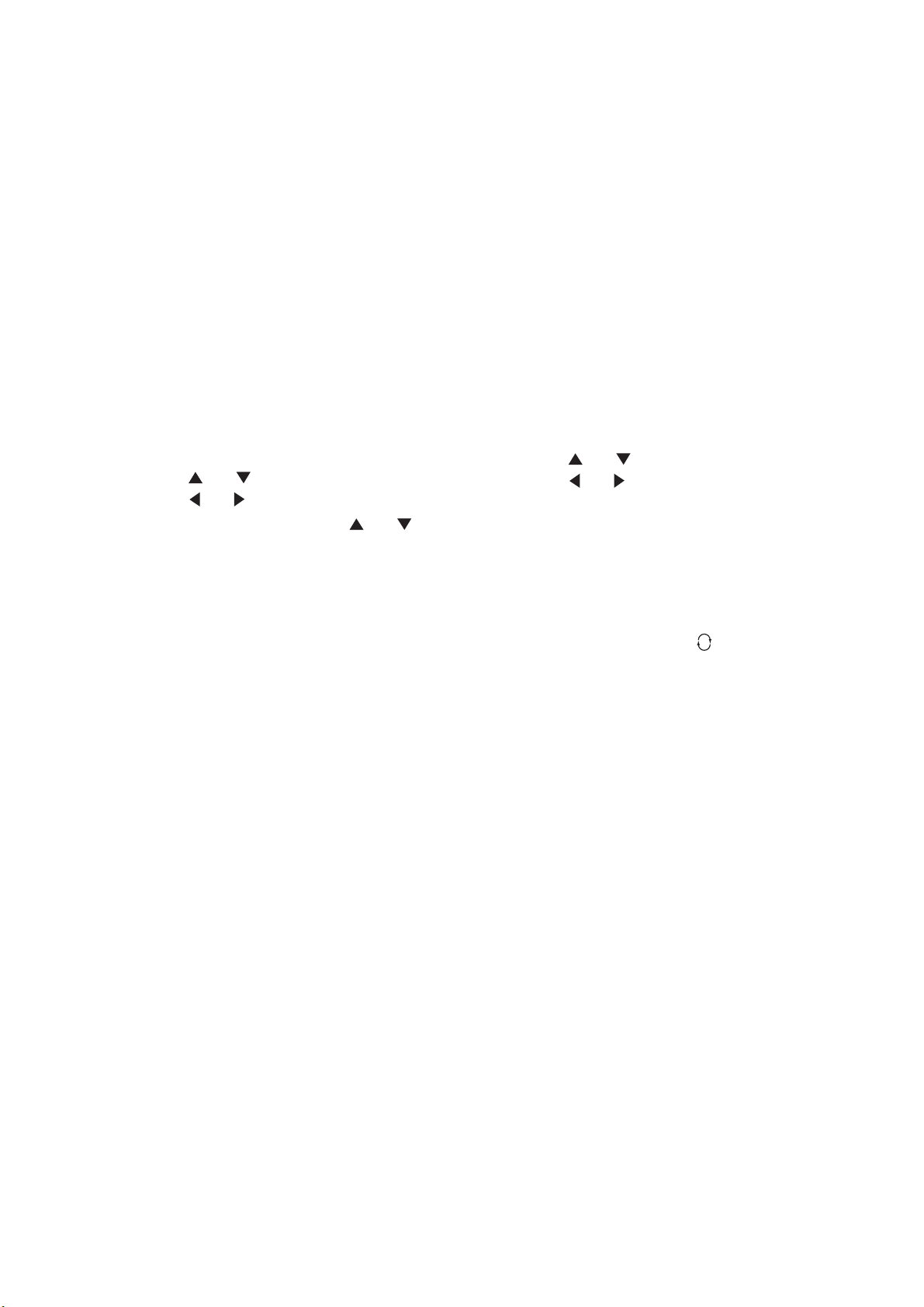
2. TRACK
2.11 Selecting Bearing Reference
Ship's course and bearing to waypoint may
be displayed in true or magnetic bearing.
Magnetic bearing is true bearing plus (or
minus) earth's magnetic deviation.
Displaying true or magnetic bearing
The default setting displays true bearings.
1) Press the MENU ESC key.
2) Press 9 to display the SYSTEM
SETTINGS menu.
3) Press 1 to display the PLOTTER SETUP
menu.
4) Press
5) Press
6) Press the NU/CU ENT key,
7) Press the MENU ESC key.
or to select Bearing Ref.
or to select True or Mag.
or .
Entering magnetic variation
The location of the magnetic north pole is
different from the geographical north pole.
This causes a difference between the true
and magnetic north direction. This difference
is called magnetic variation, and varies with
respect to the observation point on the earth.
Magnetic variation may be entered
automatically or manually.
1) Press the MENU ESC key.
2) Press 9 to display the SYSTEM
SETTINGS menu.
3) Press 1 to display the PLOTTER SETUP
menu.
4) Press
5) Press
automatic, current variation appears in
parentheses.
6) For manual entry, enter variation in two
digits, referring to a nautical chart (00-99°).
If the variation is 10°, for example, press 1,
0.
7) If necessary, press the
coordinate from east to west or vice
versa.
8) Press the NU/CU ENT key.
9) Press the MENU ESC key.
or to select Mag Variation.
or to select Auto or Man. For
key to change
2-6
Page 21
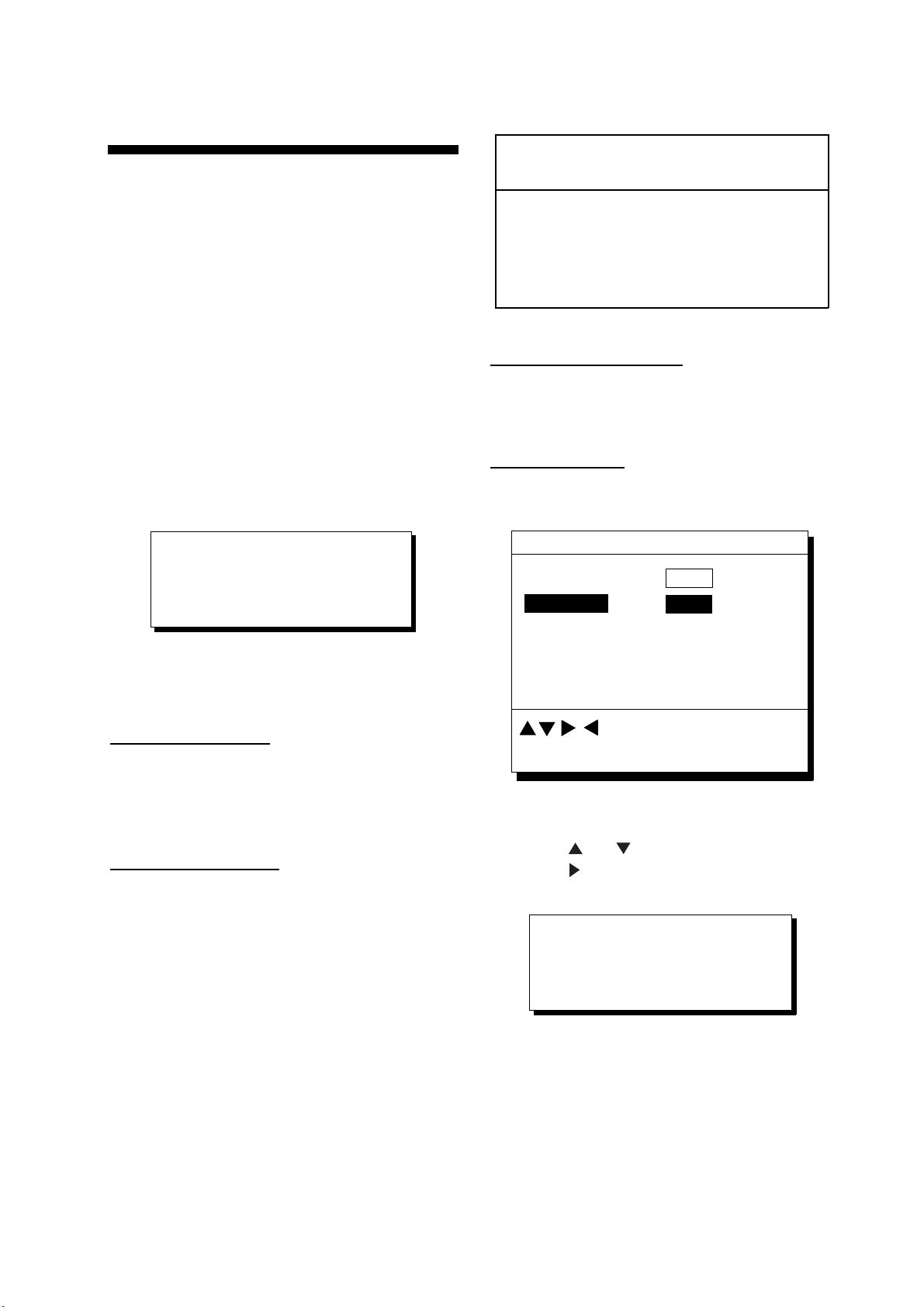
3. MARKS
3.1 Entering/Erasing Marks
Marks can be inscribed on the Plotter 1 and
Plotter 2 displays. You may inscribe a mark
anywhere, in one of 13 shapes. Further,
marks can be connected with lines.
Note 1: When the mark memory becomes full
no marks can be entered. When this
occurs, the buzzer sounds and the
message shown below appears on
the display for three seconds to alert
you. To enter a mark when the mark
memory is full, erase unnecessary
marks.
Erasing marks
CAUTION
All marks, including event marks and the
MOB mark, are erased on the ERASE
MARK menu. Be absolutely sure you want
to erase all marks; erased marks cannot
be restored.
Erasing individual marks
1) Place cursor on the mark to erase.
2) Press the CLEAR key.
Erasing all marks
1) Press MENU ESC and 3 to display the
ERASE TRACK/MARK menu.
ERASE TRACK/MARK
Can’t save mark
Memory full
Figure 3-1
Entering marks
At own ship position
1) Press the CURSOR ON/OFF key to turn
off the cursor.
2) Press the MARK key.
At cursor intersection
1) Press the CURSOR ON/OFF key to turn
on the cursor.
2) Operate the cursor keys to place the
cursor on the location for the mark.
Select a mark shape you want. Refer to
section 3.2.
3) Press the MARK key.
Erase Track
Erase Mark
Track Pts. Used:
Mark Pts. Used:
: Select
MENU: Escape
Figure 3-2 ERASE TRACK/MARK menu
2) Press
3) Press
Are you sure to erase ?
ENT: Yes
4) Press the NU/CU ENT key.
5) Press the MENU ESC key.
or to select Erase Mark.
to select YES.
Figure 3-3
No
No
MENU: No
Yes
Yes
345/1000 Pt
123/1000 Pt
3-1
Page 22
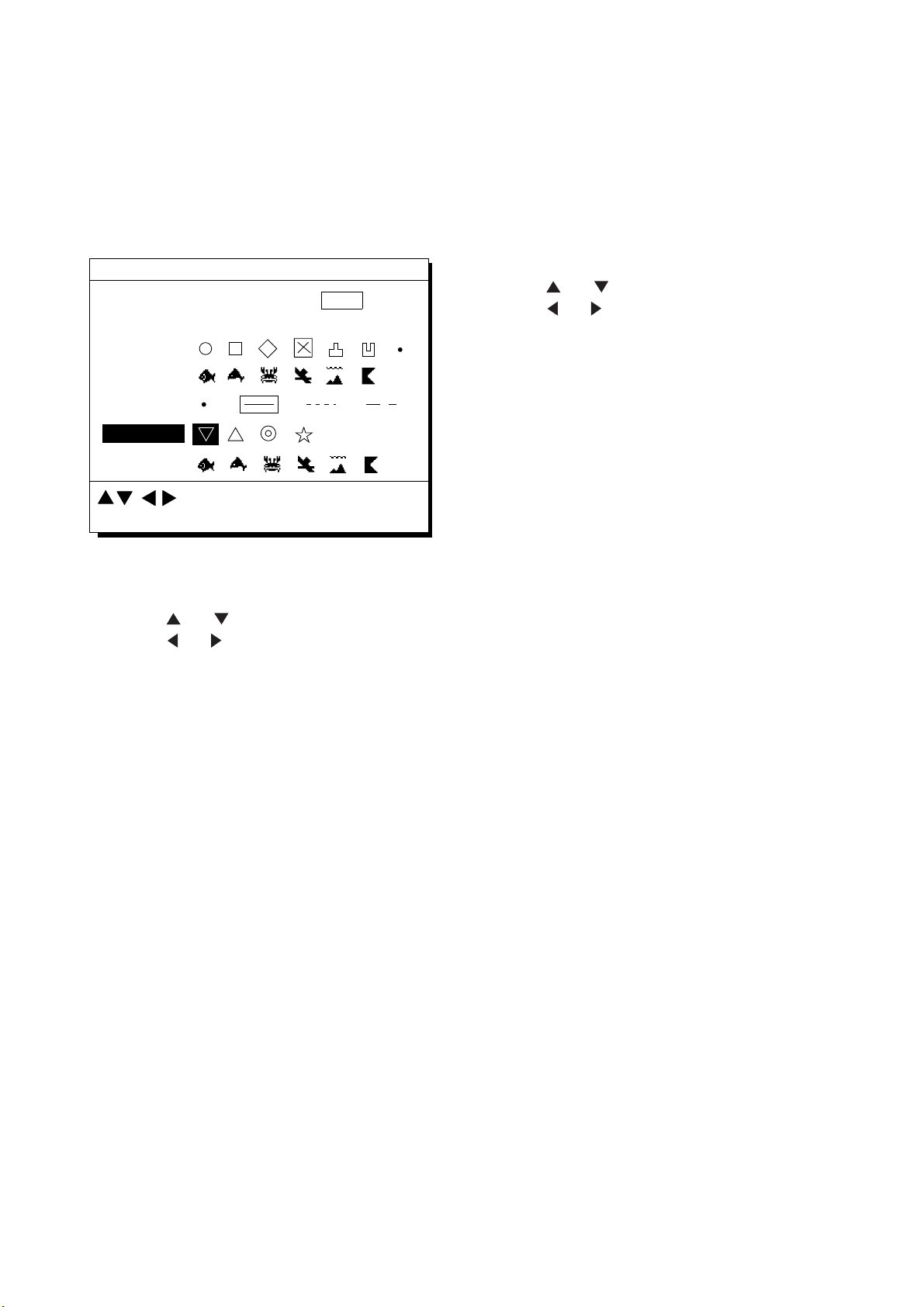
3.2 Selecting Mark Shape
3.3 Connecting Marks
13 mark shapes are available. Select mark
shape as follows:
1) Press MENU ESC and 2 to display the
TRACK/MARK SETUP menu.
TRACK/MARK SETUP
Track Rec
Mark Shape
Mark Line
Event Mark
: Select
ENT: Enter
Figure 3-4 TRACK/MARK SETUP menu
Time
(01’00)
MENU: Escape
Dist
(00.50nm)
(selecting mark connection
line)
Marks can be connected with lines. Three
types of connection lines are available and
the "•" setting disables connection of lines.
1) Press MENU ESC and 2.
2) Press
3) Press
other than "•".
4) Press the NU/CU ENT key.
5) Press the MENU ESC key.
or to select Mark Line.
to to select mark line desired
2) Press
3) Press
desired.
4) Press the NU/CU ENT key.
5) Press the MENU ESC key.
The next mark entered will be inscribed in the
shape selected here.
or to select Mark Shape.
to select mark shape
3-2
Page 23
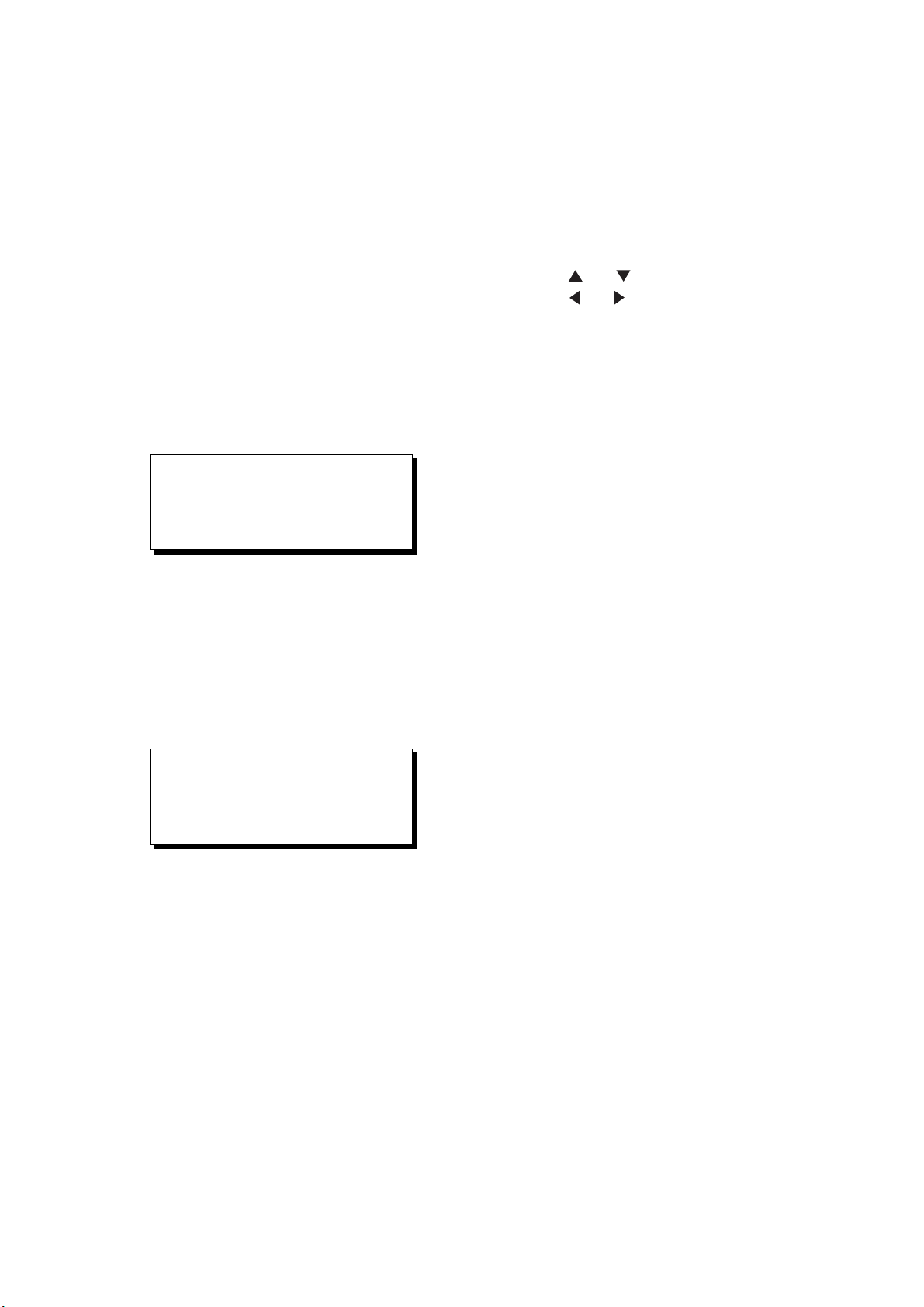
3. MARKS
3.4 Entering Event Marks
Event marks can denote any important
present position. Event marks can be saved
as ordinary marks and the unit automatically
numbers them from 01 to 99.
Note 1: When the mark memory becomes full
no event marks can be entered.
When this occurs, the buzzer sounds
and the message shown below
appears on the display for three
seconds to alert you. To enter an
event mark when the mark memory is
full, erase unnecessary event marks.
Can’t save event
Memory full
3.5 Selecting Event Mark
Shape
Event marks are available in 10 shapes.
Select event mark shape as follows.
1) Press MENU ESC and 2 to display the
TRACK/MARK SETUP menu.
2) Press
3) Press
shape desired.
4) Press the NU/CU ENT key.
5) Press the MENU ESC key.
The next event mark entered will be inscribed
in the shape selected here.
or to select Event Mark.
or to select event mark
Figure 3-5
Entering event marks
1) Press the EVENT MOB key less than
three seconds. The position at the exact
moment the key is pressed is saved as an
event position.
Saved event position
34° 40.123’ N
135° 21.123’ E
Figure 3-6
To erase event marks, see "3.1
Entering/Erasing Marks".
3-3
Page 24
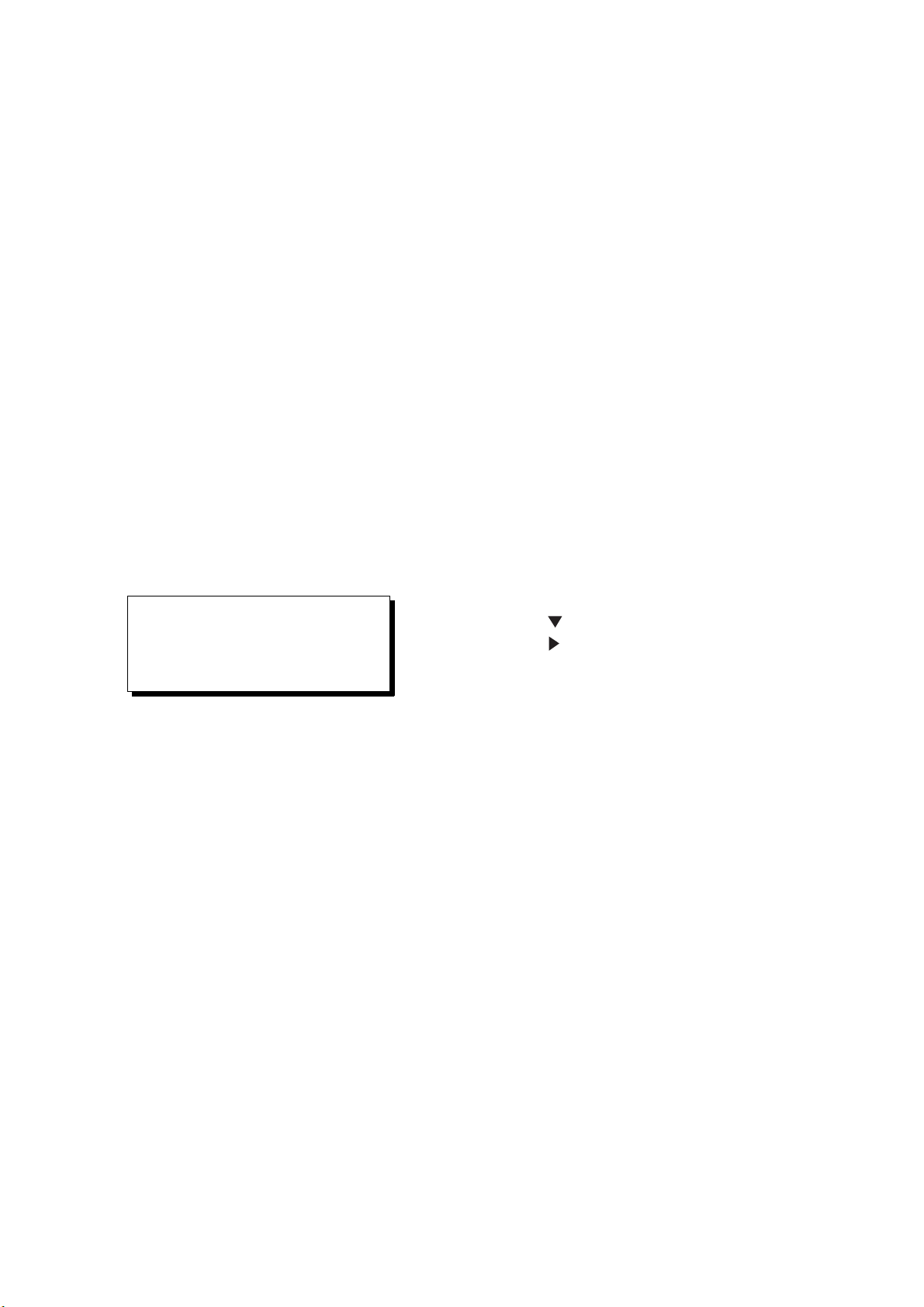
3.6 Entering the MOB Mark
The MOB mark denotes man overboard
position. To mark man overboard position,
press the EVENT MOB key more than three
seconds. When the key is pressed, the
position at the exact moment the key is
pressed automatically becomes the
destination. Further, the Plotter display
replaces the display in use when it is other
than a plotter display.
Only one MOB mark may be entered, and
each time the MOB mark is entered the
previous MOB mark and its position data are
written over.
1) Press the EVENT MOB key for at least
three seconds.
The MOB mark ("M") is entered at the
MOB position and the message shown in
Figure 3-7 appears.
Saved MOB position
Are you sure to change course
to MOB position ?
ENT: Yes MENU: No
Figure 3-7
2) Press the NU/CU ENT key. If the display
in use is Highway, Navigation or Data,
they are automatically replaced by the
Plotter display.
Note: You may cancel MOB position as
destination by pressing the MENU
ESC key instead of the NU/CU ENT
key at step 2. Note that the MOB mark
remains on the display.
Erasing MOB mark
To erase a MOB mark, you must first cancel it
as a GOTO waypoint and then erase all
marks.
1) Press the GOTO key.
2) Press the 5 key to choose Cancel.
3) You are prompted to release GOTO;
press the NU/CU ENT key.
4) Press the MENU ESC and 3 to display
the ERASE TRACK/MARK menu.
5) Press
6) Press
7) Press the NU/CU ENT key.
to choose Erase Mark.
to choose Yes.
3-4
Page 25
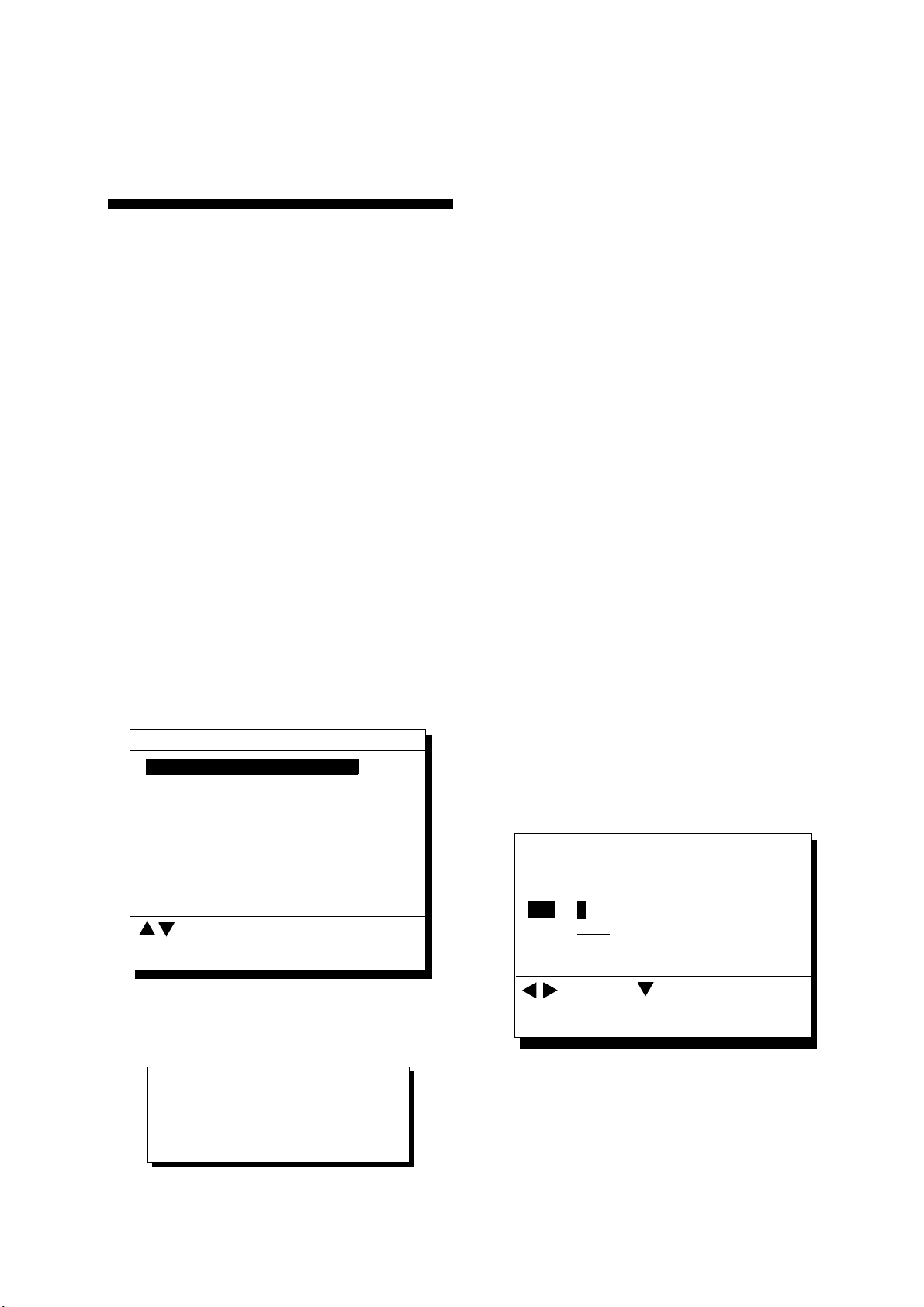
The display changes to Plotter 2 when
4. NAVIGATION PLANNING
4.1 Registering Waypoints
In navigation terminology a waypoint is a
particular location on a voyage whether it be
a starting, intermediate or destination
waypoint.
The GP-150 can store 999 waypoints,
numbered from 001-999. Waypoints can be
registered four ways:
• by cursor
• by MOB position or event position
• at own ship's position
• by range and bearing from position, and
• through the waypoint list.
Registering waypoints by the cursor
1) Press the WPT RTE key. The
Waypoint/Route menu appears.
Waypoint/Route
1. Cursor
1. Cursor
2. MOB/Event Position
3. Own ship Position
4. R/B to Position
5. Waypoint List
6. Route Planning
the Highway, Navigation or Data mode is
in use.
3) Press the cursor pad to place the cursor
on the location desired for the waypoint.
4) Press the NU/CU ENT key.
A window similar to the one shown in
Figure 4-3 appears. The waypoint's
position and date and time registered
appear on the first and second lines.
Waypoints are automatically given the
youngest empty waypoint number and
this number appears on the third line.
You may, however, assign a different
number. If the waypoint shares the same
position with a mark, the mark's position
and date and time entered are registered
as waypoint data.
If the waypoint memory is full, the
waypoint number line in the window is
blank. In this case waypoints cannot be
entered unless a waypoint is written over
or deleted.
To assign waypoint number, go to step 5.
If you do not want to change the
waypoint number, go to step 6 to select
mark shape and enter comment.
30° 12.345’ N 135° 23.456’ W
AUG 12’ 95 12 : 34U
: Cursor
ENT: Enter
Figure 4-1 Waypoint/Route menu
2) Press 1 to select Cursor. The following
display appears.
Place cursor on desired location
ENT: Enter MENU: Escape
MENU: Escape
Figure 4-2
No.
:
1
123
Mark :
Cmnt :
: Cursor
ENT: Enter
5) Enter waypoint number, in three digits
(001-999).
: Column
MENU: Escape
Figure 4-3
4-1
Page 26
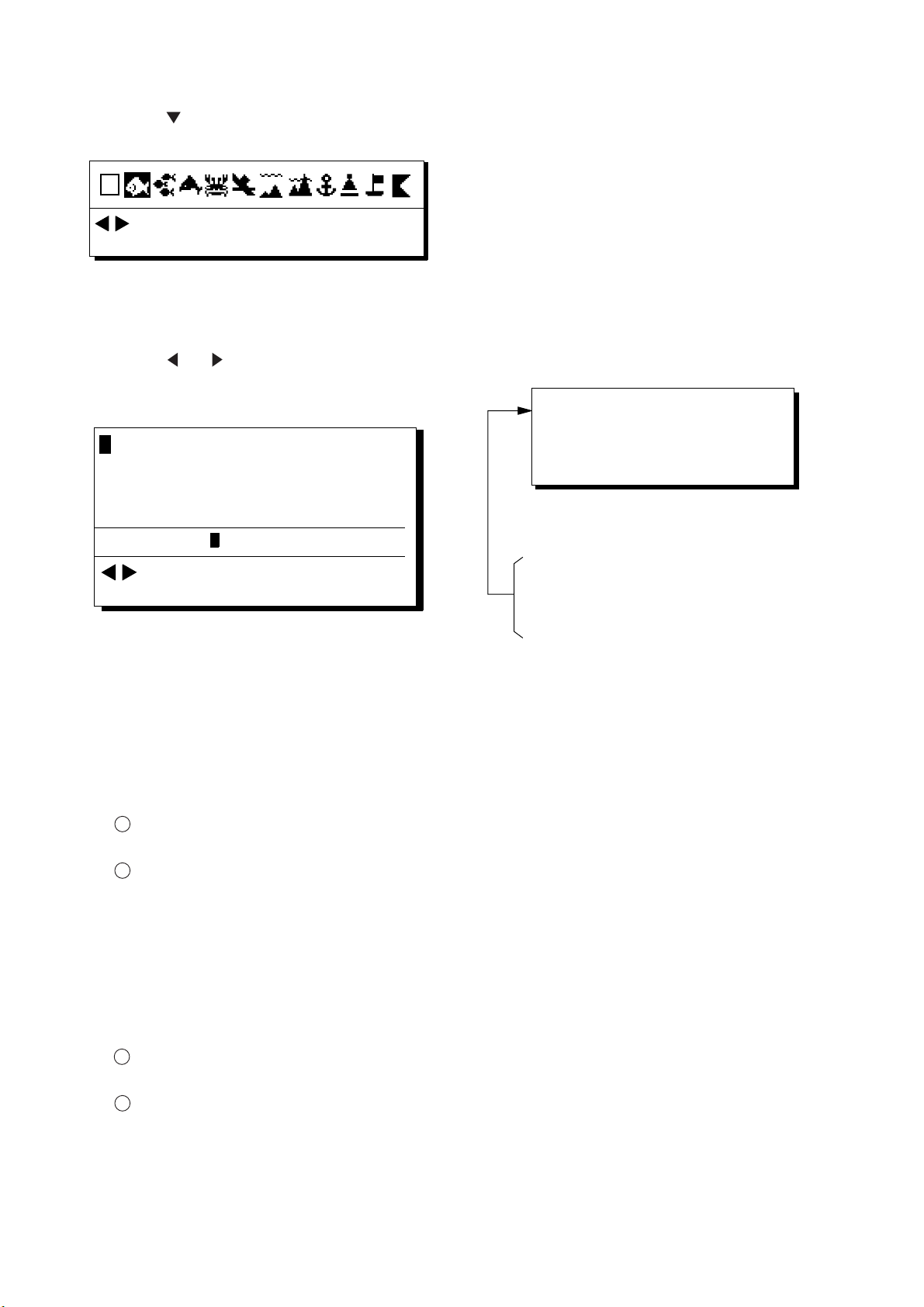
4. NAVIGATION PLANNING
6) Press to select waypoint mark shape.
The following display appears.
: Cursor
ENT: Enter
MENU: Escape
Figure 4-4 Screen for selecting waypoint
mark shape
7) Press
or to select mark shape.
8) Press the NU/CU ENT key. The display
shown in Figure 4-5 appears.
A
ABCDE FGHIJ KLMNO PQRST UVWXYZ
abcde
1 2 3 4 5 6 7 8 9 0 _ # % ’ ( ) + - . / : ; < = > ?
fghij
klmno
ENTER
pqrst
uvwxyz
10) Press the NU/CU ENT key.
Control is returned to the last used
display mode.
When the waypoint number entered at
step 5 already exists, the message
shown in Figure 4-4 appears if the
waypoint is part of the current destination
or route or is part of a route. If it is alright
to write over the waypoint and its data,
press the NU/CU ENT key. To change
waypoint number, press the MENU ESC
key.
1st line
Are you sure to change ?
ENT: Yes
MENU: No
COMMENT:
: Cursor
ENT: Set
_ _ _ _ _ _ _ _ _ _ _ _
MENU: Escape
Figure 4-5 Screen for entry of
comment for waypoint
9) You may enter a comment, as shown in
the procedure which follows, or skip to
step 10 to finish. The comment may
consist of up to 12 alphanumeric
characters.
1
Press the cursor keys to select
alphanumeric character.
2
Press the NU/CU ENT key. Selected
character appears on the COMMENT
line.
٠ To create a space, select "_".
٠ Numeric data can be input directly by
pressing numeric keys.
٠ To clear wrong data, press the
CLEAR key.
3
Repeat steps 1 and 2 to complete the
comment.
4
Select ENTER and press the NU/CU
ENT key.
This wpt is GOTO
This wpt is in registered route
This wpt is in selected route
Figure 4-6
Note: If you fail to enter waypoint number,
"Enter waypoint number" appears on
the display for three seconds.
4-2
Page 27
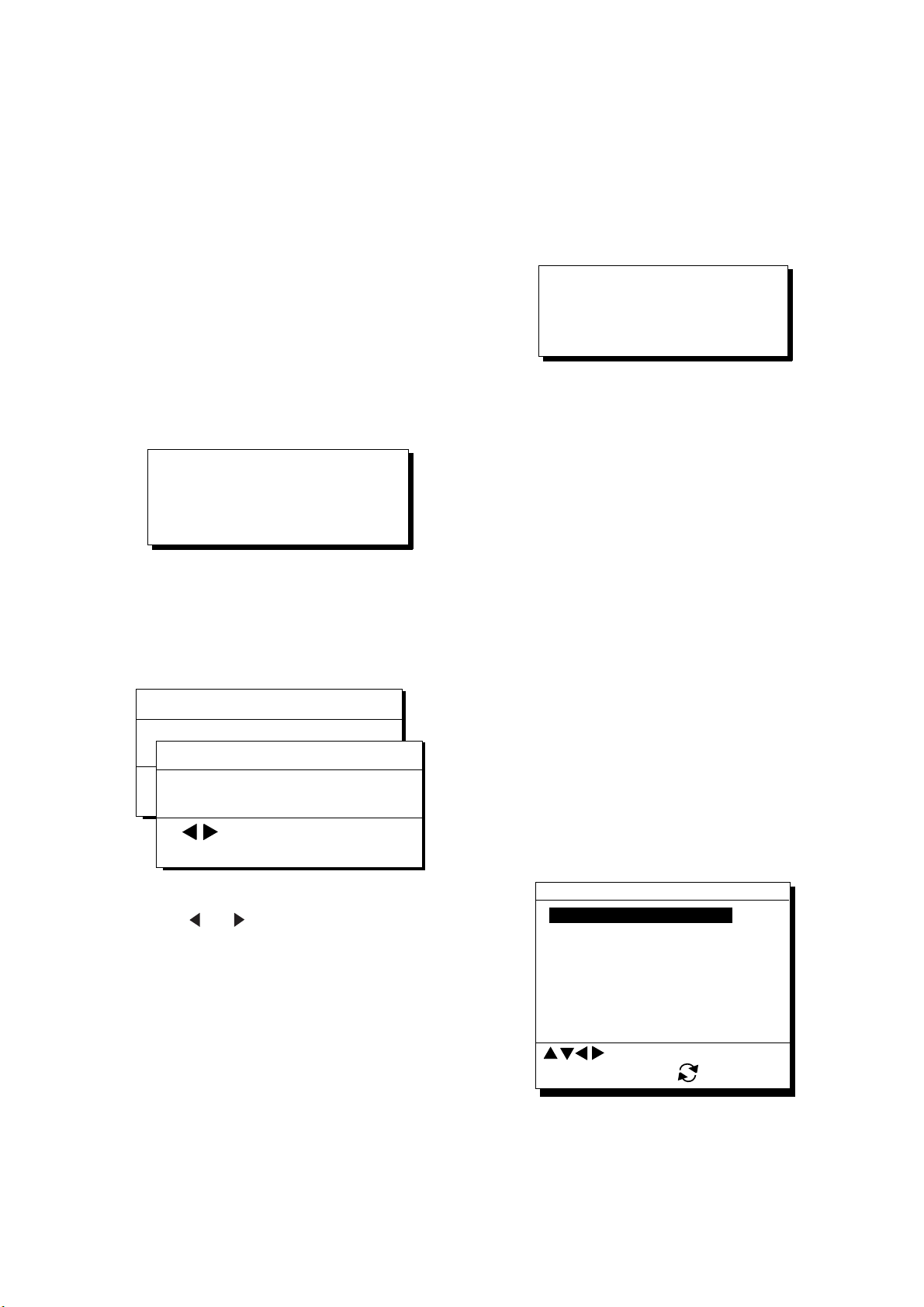
Registering waypoints by MOB
position/event position
4. NAVIGATION PLANNING
Registering waypoints by own ship's
position
The MOB position or an event position can
be registered as a waypoint. Event marks
are numbered from 01 to 99; 01 is the latest
event mark.
Note: You cannot register a MOB position
or event position when there are no
MOB positions or event positions
saved. The buzzer sounds and the
message shown in Figure 4-7
appears for three seconds to alert
you.
No MOB/event data in memory
Figure 4-7
1) Press the WPT/RTE key.
2) Press 2 to select MOB/Event Position.
The display shown in Figure 4-8 appears.
[MOB] Displaying MOB data
34° 12.345’ N 130° 23.456’ E
[#01] Displaying event data
34° 12.345’ N 130° 23.456’ E
ENT:Enter
ENT: Enter
AUG 12’ 94 19 : 25U
:Recall
AUG 12’ 95 19 : 25U
MENU:Escape
: Paging
MENU: Escape
Figure 4-8
3) Press
or to display the MOB
position or event position to register as a
waypoint.
4) Press the NU/CU ENT key.
5) Follow steps 5 through 11 in "Registering
waypoints by the cursor" on page 4-1.
Note: When there is no position data, you
cannot register a waypoint at own ship's
position. The buzzer sounds and the
following message appears.
No position data
Figure 4-9
1) Press the WPT/RTE key.
2) Press 3 to select Own Ship Position.
3) Follow steps 5 through 11 in "Registering
waypoints by the cursor" on page 4-1.
Registering waypoints using range
and bearing from a position
This method is useful for entering a waypoint
using range and bearing from a
pre-registered waypoint.
Range and bearing to a position are
calculated according to the sailing method
(rhumb line or great circle) chosen on the
PLOTTER SETUP menu. You may choose
the unit of range on the UNIT SETUP menu.
1) Press the WPT/RTE key.
2) Press the 4 key to display the R/B to
Position display.
R/B to Position
1. Cursor
From Waypoint No. _ _ _
_ _ _ _. _ _ _’N _ _ _ _ _ _._ _ _’W
Range 0000.000nm
Bearing 000.00
: Cursor
ENT: Calculation
MENU: Escape
: N/S, E/W
R/B Position Display
3) Enter waypoint (000-999) from which to
reference range and bearing. (000 is own
ship position.)
4-3
Page 28
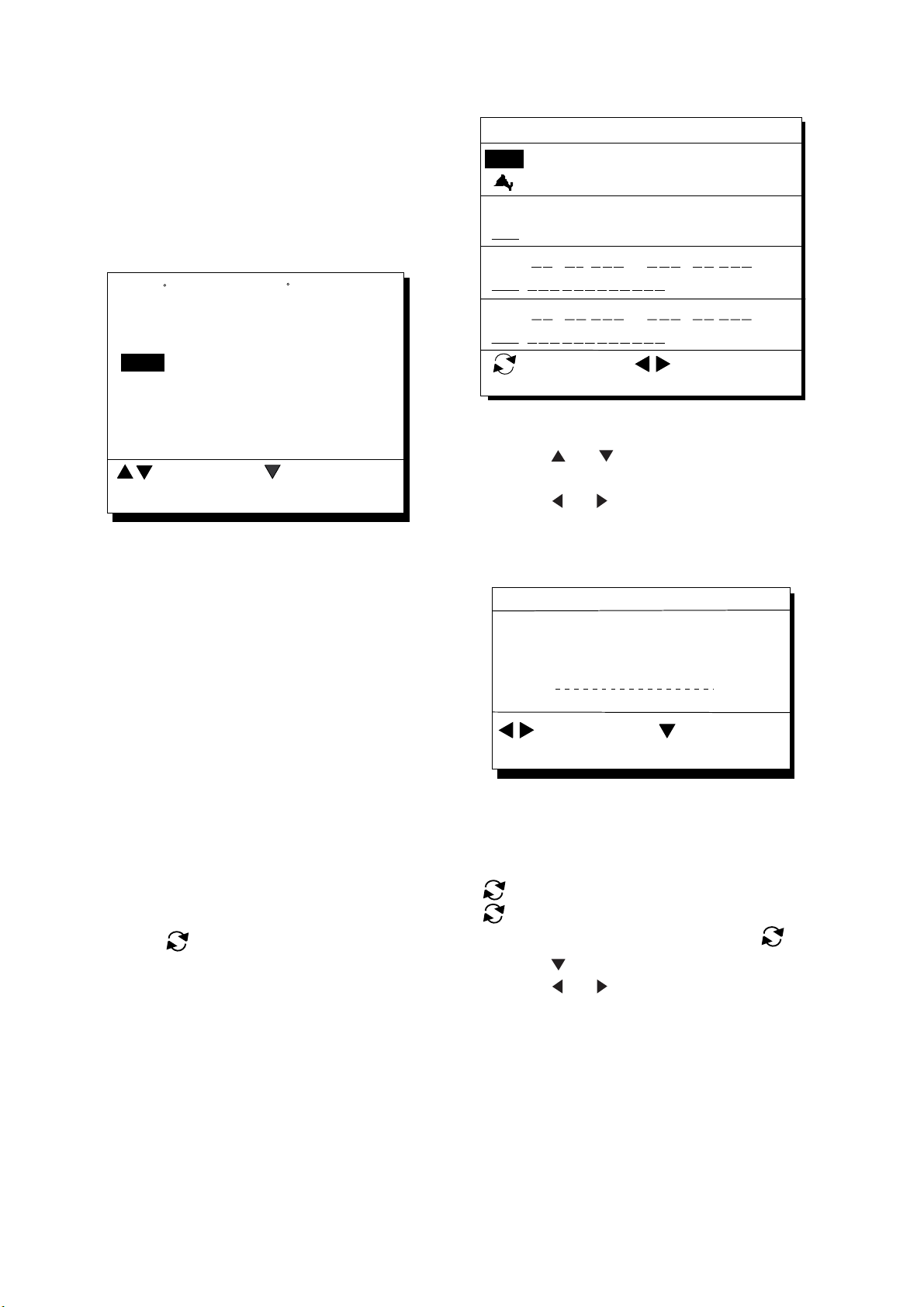
4. NAVIGATION PLANNING
Note: Alternatively, you may enter position,
leaving the waypoint number blank.
4) Enter range and bearing you wish to use
to calculate position of new waypoint.
5) Press the NU/CU ENT key. The display
now looks something like the one below.
_ _ _ _. _ _ _’N _ _ _ _ _ _._ _ _’W
3232.22’N 13341.853’W
JUN 6’ 06 7:30U
No.
Mark: _
Cmnt: _ _ _ _ _ _ _ _ _ _ _ _ _
: 002
WAYPOINT LIST (L/L)
001
34° 12.345’ N 130° 23.456’ W
MARINE POINT
36° 12.345’ N 135° 23.456’ W
002
A POINT
003
004
: L/L’LOP
ENT: Enter
° . ’ N ° . ’ W
° . ’ N ° . ’ W
MENU: Escape
Figure 4-10
AUG 12’ 95 12 : 35U
AUG 13’ 95 13 : 45U
: Edit
: Cursor
ENT: Enter
: Column
6) If necessary, change waypoint number
and add a comment. For how to enter a
comment see page 4-2.
7) Press the CU/NU ENT key to finish.
Note: If waypoint number entered at step 6)
is an existing number, a part of a registered
route, a part of a currently selected route, or
a GOTO waypoint, a prompt asks if it is OK to
write over the waypoint. Follow the
instructions in the prompt to write over the
mark number or escape.
Registering waypoints through the
waypoint list
1) Press the WPT/RTE key.
2) Press 5 to display the waypoint list.
3) Press
latitude and longitude or LOP.
to select position format;
4) Press
or to select unused
waypoint number.
display should now look something like
5) Press
or to enter position. The
Figure 4-11.
Edit = Waypoint : 001
_ _°
_ _._ _ _’ N _ _ _°_ _._ _ _’ W
Mark :
Cmnt :
ENT: Enter
__
: Cursor
: Column
MENU: Escape
Figure 4-11
6) Enter latitude and longitude. To enter 34°
12.345' N 135° 23.456' E, for example,
press;
]) 3, 4, 1, 2, 3, 4. 5
([
([
]) 1, 3, 5, 2, 3, 4, 5, 6
To change N to S or E to W, press
7) Press
8) Press
.
or to select mark.
.
9) Press the NU/CU ENT key.
10) Enter comment.
11) Press the NU/CU ENT key twice.
The waypoint list reappears. Waypoint
position and date and time the waypoint
was entered appear on the list.
12) To enter another waypoint through the
waypoint list, return to step 4.
13) Press the MENU ESC key to finish.
4-4
Page 29
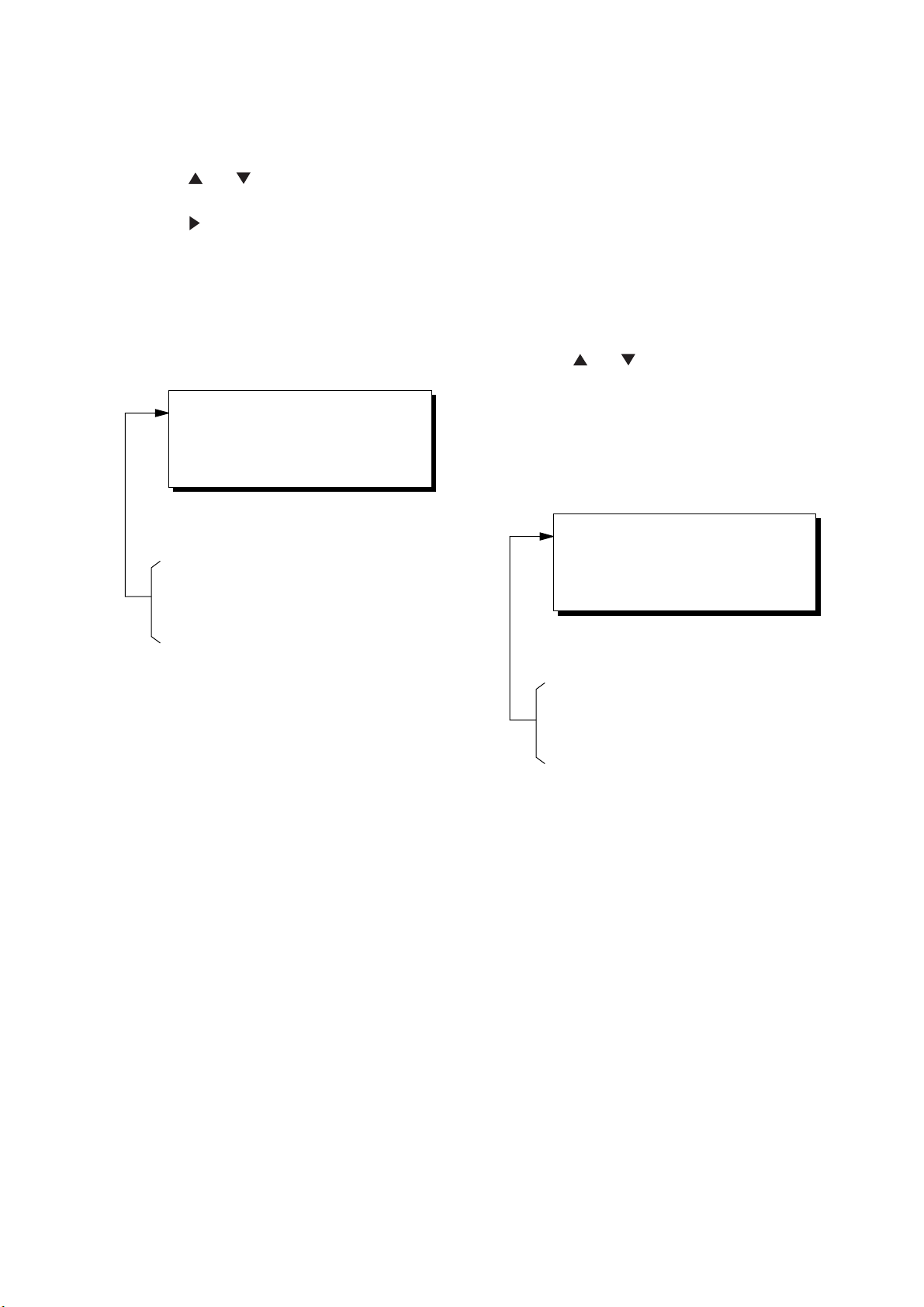
4. NAVIGATION PLANNING
4.2 Editing Waypoints
1) Press WPT RTE and 5.
2) Press
edit.
3) Press
4) Edit the contents of the waypoint.
5) Press the NU/CU ENT key. The message
shown in Figure 4-12 appears if the
waypoint is currently selected as
destination, is part of a route, or is in the
route currently selected as destination.
or to select waypoint to
.
1st line
Are you sure to erase ?
ENT: Yes
This wpt is GOTO
This wpt is in registered route
This wpt is in selected route
MENU: No
4.3 Deleting Waypoints
Deleting waypoints by the cursor
1) Place the cursor on the waypoint to
delete.
2) Press the CLEAR key.
Deleting waypoints through the
waypoint list
1) Press WPT RTE and 5.
2) Press
delete.
3) Press the CLEAR key. The message
shown in Figure 4-13 appears if the
waypoint is currently selected as
destination, is part of a route, or is in the
route currently selected as destination.
or to select waypoint to
1st line
Are you sure to change ?
ENT: Yes
MENU: No
Figure 4-12
6) Press the NU/CU ENT key.
The waypoint and its data are deleted.
Enter new data, referring to "4.1
Registering Waypoints".
8) Press the MENU ESC key.
This wpt is GOTO
This wpt is in registered route
This wpt is in selected route
Figure 4-13
Note: All waypoint marks (as well as all other
marks) and their data can be cleared
collectively by clearing the Plotter
memory. For further details, see
page 9-1.
4) Press the NU/CU ENT key.
Note: To cancel erasure, press the MENU
ESC key instead of the NU/CU ENT
key. The waypoint list appears.
5) Press the MENU ESC key.
4-5
Page 30
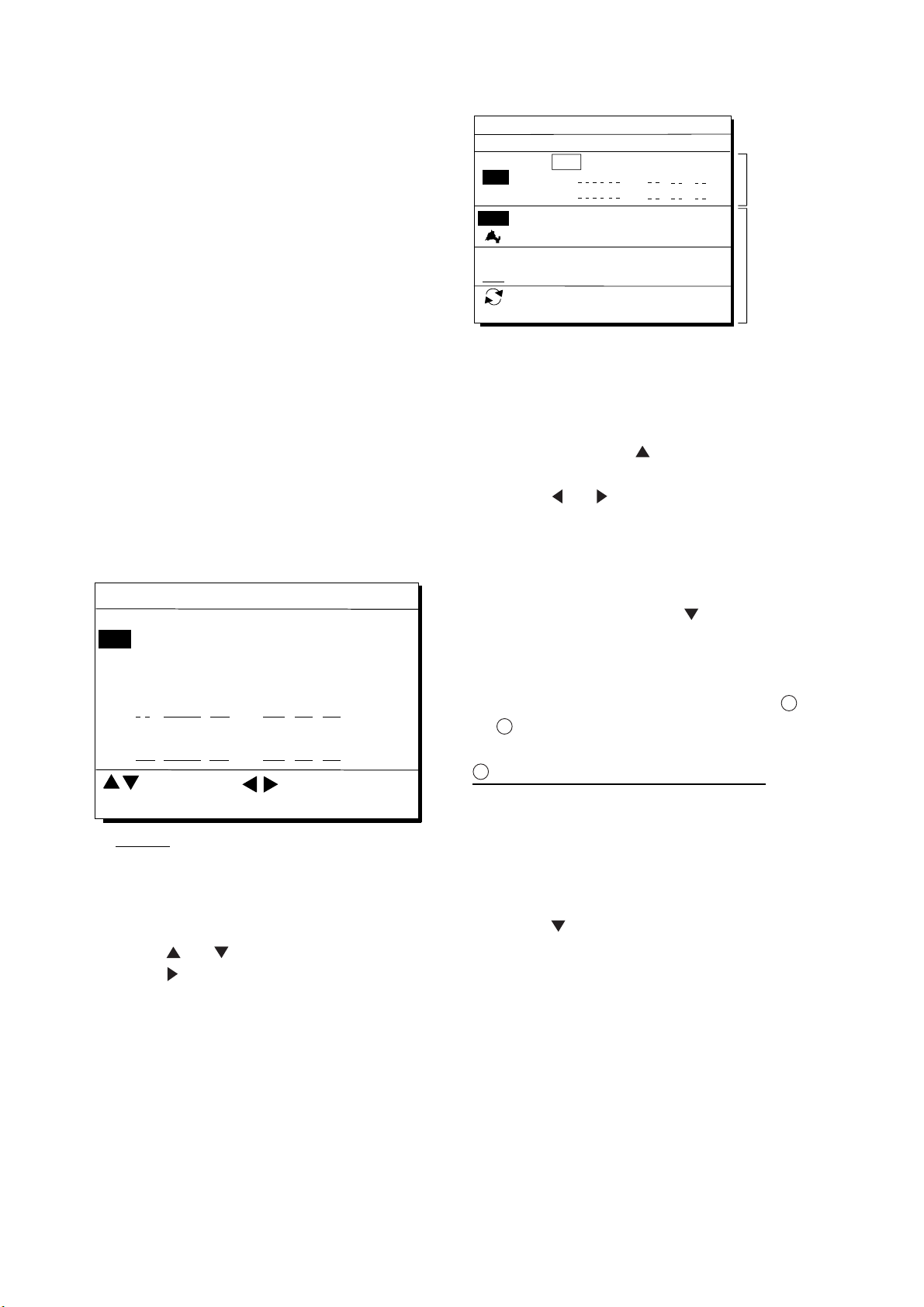
4. NAVIGATION PLANNING
4.4 Registering Routes
Often a trip from one place to another
involves several course changes, requiring a
series of route points which you navigate to,
one after another. The sequence of
waypoints leading to the ultimate destination
is called a route. The GP-150 can
automatically advance to the next waypoint
on a route, so you do not have to change the
destination waypoint repeatedly.
The GP-150 can store 30 routes and each
route may contain up to 30 waypoints.
Routes can be registered while in the Plotter
1 or Plotter 2 display mode.
Registering routes
1) Press the WPT/RTE key.
2) Press 6 to select Route Planning. The
route list appears.
ROUTE LIST
No. PTS Total Dist. TTG Remarks
30
01
02
03
04
05
06
ENT: Enter
Remarks
Use: In use
Fwd: Traverse waypoints in forward order
Rvs: Traverse waypoints in reverse order
3) Press
4) Press
The route planning/waypoint list window
appear as shown in Figure 4-15. The
waypoint list window lists the position and
data for each registered waypoint. No
position or data appears for empty
waypoints.
1234 . 56 nm
25
234 . 56 nm
*999. 99 nm
30
. nm
30
6543 . 21 nm
. nm
12D15H28M
2D08H35M
*9D*9H*9M
D H M
34D23H45M
D H M
: Edit: Route No.
MENU: Escape
Figure 4-14 Route list
or to select route number.
.
UseFwd
ROUTE : 01 (In Use , REVERSE)
skip Distance TTG
Trial Speed : Auto Man (012.0kt)
01
02
001
002
ENT: Enter
Use: In use
Fwd: Traverse waypoints in forward order
Rvs: Traverse waypoints in reverse order
EN
EN
34° 12.345’ N 130° 23.456’ E
MARINE POINT
36° 12.345’ N 135° 23.456’ E
A POINT
: RTE WPT
MENU: Escape
nm
.
nm
.
AUG 12’ 95 12 : 35U
AUG 13’ 95 13 : 45U
CLEAR: Delete
D
M
D
M
Route
H
editing
H
screen
Waypoint
list
Figure 4-15 Route editing screen
5) If required, press
to enter the speed
by which to calculate time-to-go.
6) Press
or to select Auto or Man.
Auto: Current average speed is used to
calculate the time-to-go.
Manual: Entered speed is used to
calculate the time-to-go. Enter
speed and press
.
Route waypoints may be registered two
ways: entering waypoint number directly or
1
through the route editing screen. Follow
2
below.
or
1
Entering waypoint number directly
7) Enter waypoint number, in three digits.
The cursor shifts to the "Skip" window.
The procedure for skipping a waypoint is
shown on page 5-5. For now, go to the
next step.
8) Press
to continue. If the waypoint
entered in step 7 does not exist, you are
informed that the waypoint does not exist
and entry is cancelled.
9) Enter other route waypoints by repeating
steps 7 and 8.
10) Press MENU ESC to finish.
4-6
Page 31

2
Using previously registered waypoints
4. NAVIGATION PLANNING
4.6 Replacing Route
Enter waypoints in the order they will be
traversed; not by waypoint number order.
7) Press
waypoint on route planning screen
disappears.
8) Press
number.
9) Press the NU/CU ENT key. Selected
waypoint number appears on the route
editing screen. The distance and
time-to-go indications to the first waypoint
entered are blank.
10) To enter other route waypoints, repeat
steps 8 and 9.
11) Press the MENU ESC key to finish.
Note: To return to the route editing screen,
press
. The reverse video on the
or to select waypoint
.
4.5 Deleting Route
Waypoints
1) Press WPT RTE and 6 to display the
route list.
2) Press
3) Press
4) On the route editing screen, place the
cursor on waypoint number to replace.
5) Enter new waypoint number.
6) Press the NU/CU ENT key. The message
shown in Figure 4-16 appears.
This waypoint already exists
Are you sure to change ?
ENT: Yes MENU: No
7) Press the NU/CU ENT key.
8) Press the MENU ESC key twice.
or
to display route editing screen.
to select route.
Figure 4-16
Waypoints
1) Press WPT RTE and 6 to display the
route list.
2) Press
3) Press
4) Select the waypoint to delete.
5) Press the CLEAR key.
6) Press the NU/CU ENT key.
7) Repeat steps 4 through 6 to continue
deleting waypoints.
9) Press the MENU ESC key. The route is
rearranged to reflect the change.
or to select route.
to display route editing screen.
4-7
Page 32

4. NAVIGATION PLANNING
4.7 Deleting Routes
1) Press WPT RTE and 6 to display the
route list.
2) Press
3) Press the CLEAR key. The display
shown in Figure 4-17 appears if the route
is in use.
or to select route to delete.
1st line
Are you sure to erase ?
ENT: Yes MENU: No
This route is in use
Figure 4-17
4) Press the NU/CU ENT key.
5) Press the MENU ESC key.
4-8
Page 33

5. STARTING FOR
2) Press 1 to select Cursor. The display
shown in Figure 5-3 appears.
DESTINATION
5.1 Setting Destination
There are four ways by which you can set
destination:
• By cursor
• By MOB position or event position
• By waypoint, and
• By route.
Note: Previous destination is cancelled
whenever a destination is set.
Setting destination by cursor
Using the cursor you may set a destination
consisting of 30 points. When all 30 points
are entered, the GP-150 automatically
disables further entry.
Setting single destination
Place cursor on desired location
Press ENT twice to finish
ENT:Enter CLR:Clear MENU:Escape
Figure 5-3
If the display in use is Highway,
Navigation or Data display, the Plotter 2
display is automatically selected.
3) Place the cursor on the location desired
for destination.
4) Press the NU/CU ENT key.
Note: To clear selection, press the CLEAR
key.
5) Press the NU/CU ENT key to finish.
Control is returned to the display mode in
use before you set destination. A dashed
line connects own ship and the
destination, which is marked with a flag,
as shown in Figure 5-4.
1) Press the GOTO key. The menu shown in
Figure 5-2 appears.
GOTO Setting
1. Cursor
1. Cursor
2. MOB/Event Position
3. Waypoint List
4. Route List
5. Cancel
: Cursor
ENT : Enter
Figure 5-2 GOTO setting menu
MENU : Escape
5-1
Page 34

5. STARTING FOR DESTINATION
Flag
mark
Figure 5-4 Single destination set by cursor
Setting multiple destinations
1) Press GOTO and 1.
2) Place the cursor on the location desired
for waypoint.
3) Press the NU/CU ENT key.
4) Repeat steps 2 and 3 to enter other points.
Waypoints are connected with a line.
5) Press the NU/CU ENT key to finish. The
route number entry display appears as
shown in Figure 5-5. If no route number
appears or you want to change the route
number shown, go to step 6 to enter route
number. To register the route under the
number shown, go to step 8.
Enter route number
0 1
ENT:Enter MENU: Escape
Figure 5-5
6) Key in route number.
7) Press the NU/CU ENT key. Waypoints are
marked with flags and are connected with
a dashed line.
If the route number entered already exists
the message shown in Figure 5-6
appears.
Overwriting ?
ENT:Yes MENU:No
Figure 5-6
8) Press the NU/CU ENT key.
The waypoints do not have waypoint
numbers, however you can attach
waypoint numbers by doing the following.
1
Press WPT RTE and 6 to display the
route list.
2
Press or to select route number
entered.
3
Press .
4
Enter waypoint number, in three digits.
5
Press . If the waypoint number already
exists the message shown in Figure 5-7
appears.
This waypoint already exists
Are you sure to change ?
ENT:Yes MENU:No
Figure 5-7
6
Press the NU/CU ENT key. The waypoint
entered here replaces previously entered
waypoint.
Note: To cancel replacement of waypoint,
press the MENU ESC key at step 6.
7
Repeat steps
4
and
5
to enter other
waypoint numbers.
8
Press the MENU ESC key twice to finish.
When destination is cancelled, dashed lines
are erased but flags remain on the screen.
5-2
Page 35

Setting destination by MOB position or
event position
5. STARTING FOR DESTINATION
Setting destination through waypoint
list
Note: This operation cannot be performed
when there is no MOB position or
event position. The buzzer sounds
and the message shown in Figure 5-8
appears to alert you when there is no
MOB position or event position.
No MOB/event data in memory
Figure 5-8
1) Press the GOTO key.
2) Press 2 to select MOB/Event Position.
The display shown in Figure 5-9 appears.
[MOB] Displaying MOB data
34° 12.345’ N 130° 23.456’ E
[#01] Displaying event data
34° 12.345’ N 130° 23.456’ E
ENT:Enter
AUG 12’ 94 19 : 25U
:Recall
AUG 12’ 95 19 : 25U
MENU:Escape
Note: A waypoint must exist to set it as
destination. When a waypoint does
not exist, the buzzer sounds and the
message shown in Figure 5-10
appears.
No waypoint data
Figure 5-10
Destination waypoint can be set through the
waypoint list two ways:
• By entering waypoint number, and
• By selecting waypoint by cursor
1) Press the GOTO key.
2) Press 3 to display the Waypoint List.
: Paging
ENT: Enter
MENU: Escape
Figure 5-9
3) Press
or to select MOB position or
event position. The MOB position appears
first. To select event position, press
. If
selected position is within the current
display range, the cursor marks the
position. (The cursor does not appear on
the Highway, Navigation and Data
displays.)
4) Press the NU/CU ENT key. A flag appears
at position selected if it is within the
current display range. A dashed line
connects between own ship and MOB
position or event position.
When destination is cancelled, dashed lines
are erased but flags remain on the screen.
GOTO (Waypoint List)
Waypoint
Waypoint No.
No.
001 34° 12.345’ N 132° 23.456’ E
MARINE POINT AUG 12’ 95 12:35U
002 34° 12.345’ N 133° 12.345’ E
A POINT AUG 13’ 95 13:28U
005 41° 34.567’ N 135° 23.456’ E
B POINT AUG 14’ 95 09:45U
No
List
.
Waypoint number can be entered here
when this line appears in reverse video.
Figure 5-11 Waypoint list
Set destination by following
next page.
ENT:Enter
1
or
2
on the
5-3
Page 36

5. STARTING FOR DESTINATION
1
Setting destination by waypoint no.
3) Enter waypoint number, in three digits.
You can clear entry by pressing the
CLEAR key.
4) Press the NU/CU ENT key.
Own ship position becomes starting point and
a dashed line runs between it and the
waypoint selected.
2
Setting destination by selecting wpt.
3) Press
. Each press of the key
alternately enables manual entry of
waypoint number and selection of
waypoint number by cursor (through the
waypoint window).
4) Press
or to select waypoint.
5) Press the NU/CU ENT key.
Own ship position becomes starting point and
a dashed line runs between it and the
waypoint selected.
Setting route as destination
Note: Route entered must exist to set it as
destination. The buzzer sounds and
the message shown in Figure 5-12
appears if you set enter a route which
does not exist.
No route data
Figure 5-12
A route to set as destination may selected
through the route list two ways:
• By entering route number, and
• By selecting route.
1) Press the GOTO key.
2) Press 4 to display the Route List. Then,
or
2
in the adjacent column.
follow
1
Route number can be entered here
when this line appears in reverse video.
GOTO (Route List)
Route No.
No.
PTS
01
30
02
05
06
30
30
10
: No. List
ENT:Enter
25
8
TOTAL
1234. 56nm
234. 56nm
57. 89nm
*
999. 99nm
6543. 21nm
FORWARD
TTG
12D15H28M
2D08H35M
0D10H28M
*
9D*9H*9M
34D23H45M
MENU:Escape
Figure 5-13 Route list
1
By entering route number
3) Press or to select direction which to
traverse the route waypoints; forward or
reverse.
4) Enter route number.
5) Press the NU/CU ENT key.
Current position becomes starting point. A
solid line connects between the starting point
and first route waypoint and a dashed line
connects all other route waypoints.
2
By selecting a route
3) Press
. Each press of the key
alternately enables manual entry of route
number and selection of route number
(through the route window)
4) Press
5) Press
or to select route.
or to select direction in which
to traverse the route waypoints; forward
or reverse.
6) Press the NU/CU ENT key.
Current position becomes starting point. A
solid line connects between the starting point
and first route waypoint and a dashed line
connects all other route waypoints.
5-4
Page 37

Skipping route waypoints
You may skip route waypoints by displaying
"DI" (DIsable) next to the route waypoint in
the route list. Using Figure 5-14 as an
example, your ship is currently heading
toward waypoint 04 but is to switch course
and head to waypoint 03. In this case you
would want to skip waypoint 04.
Waypoint 01
Port A
Port B
Waypoint 06
Waypoint 02
Waypoint 03
New course
Waypoint 04
Waypoint 05
5. STARTING FOR DESTINATION
2) Press
or to select route waypoint
to skip.
3) Press
or to shift the cursor to the
right of the waypoint number.
4) Press
to change "EN"(ENable) to
"DI"(DIsable).
5) Press the NU/CU ENT key.
To reselect the waypoint, select it on the
route list and press
to change "DI" to
"EN".
5.2 Canceling Destination
1) Press the GOTO key.
2) Press 5 to select Cancel. The message
shown in Figure 5-16 appears.
Figure 5-14
1) Press WPT RTE and 6 to display the
route list. Press the cursor keys to select
route.
"EN" indicates waypoint
is enabled. Display "DI"
to skip waypoint.
ROUTE :01
skip Distance TTG
001
Trial Speed Auto Man (012.0kt)
01
01 0 04 EN
0
02 0 03 EN 345.67nm 2D 12H 34M
004
34° 12.345’ N 130° 23.456’ E
MARINE POINT APR 10’ 95 12:35U
003 36° 12.345’ N 135° 23.456’ E
A POINT APR 10’ 95 13:45U
: RTE WPT
(In Use, REVERSE)
nm
D M H
CLEAR: Delete
Release GOTO ?
ENT:Yes MENU:No
Figure 5-16
3) Press the NU/CU ENT key.
ENT:Enter
MENU:Escape
Figure 5-15 Route list
5-5
Page 38

5. STARTING FOR DESTINATION
5.3 Erasing Route
When flags are erased
Waypoints (flags)
1) Place the cursor on the flag to erase.
2) Press the CLEAR key. The message
shown in Figure 5-17 appears if the
waypoint is currently selected as
destination, is part of a registered route,
or is part of the route currently being
navigated.
Release GOTO ?
ENT:Yes MENU:No
Figure 5-17
3) Press the NU/CU ENT key.
Note: Flags can be erased collectively by
clearing the Plotter memory or both
the Plotter memory and GPS memory.
See page 9-1 for further details.
When the origin waypoint is erased the
waypoint before it becomes the origin
waypoint. If there is no waypoint before the
origin waypoint, current position becomes the
origin waypoint.
Delete
Starting
point
Own
ship
Destination
waypoint
Course
Destination
waypoint
Figure 5-18 Route rearranged
after erasing flag
When a destination is erased, the waypoint
which follows it becomes the destination. If
there is no waypoint after the destination
waypoint erased, route navigation is
cancelled.
5-6
Page 39

5.4 Finding Range and
5. STARTING FOR DESTINATION
Calculation Procedure
Bearing Between Two
Points
Selecting Course Sailing Method
The range and bearing to a destination are
calculated by two ways: Great Circle or
Rhumb Line. However, cross track error is
calculated by rhumb line only.
Great Circle: The great circle courseline is
the shortest course between two points on
the surface of the earth. (Imagine stretching a
piece of yarn between two points on the
earth.) However, this course requires
frequent change of heading to follow course
faithfully.
Rhumb Line: The rhumb line courseline is
the straight line drawn between two points on
a nautical chart. This course does not require
frequent changes of heading however it is not
the shortest since it follows the earth's
curvature.
1) Press MENU ESC, 9 and 1 to display the
PLOTTER SETUP menu.
PLOTTER SETUP
Memory Apportion
Bearing Ref.
Mag Variation
User defined #1 SOG
User defined #2
User defined #3 RNG
User defined #4 BRG
ENT:Enter
Figure 5-19 PLOTTER SETUP menu
Trk = 1000 / 2000Pt
True
Auto
(07° W)
R.L
COG
MENU:Escape
Mag
Man
(00° E)
G.CCalculation
You can find the range and bearing between
two points by two waypoints or two latitude
and longitude positions.
1) Press MENU ESC and 5. The MANUAL
CALCULATION menu appears.
MANUAL CALCULATION
From
To Waypoint No.
Trial speed : Auto Man
Rng: . m Brg: . °
TTG: D H M
ENT : Calculation
Waypoint No.
° . ’N ° . ’E
° . ’N ° . ’E
( . kt)
: Cursor
MENU : Escape
: N/S, E/W
Figure 5-20 MANUAL CALCULATION menu
2) Choose two points by one of the methods
below.
Latitude and longitude positions
1) Press .
2) If necessary press to switch from North
latitude and to South latitude vice versa.
3) Key in latitude.
4) If necessary press to switch from West
longitude to East longitude and vice
versa.
5) Key in longitude.
6) Press
.
7) Repeat 2-5 to enter other point.
Waypoints
1) Key in first waypoint number (001-999).
(000 is reserved for own ship position.)
2) Press
3) Key in other waypoint number (001-999).
twice.
(Continued on next page)
2) Press
3) Press
or to selection Calculation.
or to select R.L (Rhumb
Line) or G.C (Great Circle).
4) Press the NU/CU ENT key.
5) Press the MENU ESC key.
5-7
Page 40

5. STARTING FOR DESTINATION
4) Press to shift the cursor to the Trial
Speed line.
5) Press
Auto uses ship's average speed to
calculate time-to-go.
6) If you selected Man, enter speed.
7) Press the NU/CU ENT key.
The range, bearing and time-to-go between
two points appear on the display. If data
entered is wrong or insufficient the buzzer
sounds and the message "INCOMPLETE
DATA" appears. If the data contains error,
and all nines appear as the calculation
results.
8) Press the MENU ESC key.
or to select Auto or Man.
5-8
Page 41

6. SETTING UP VARIOUS DISPLAYS
6.1 Selecting Data to Display on the Data Display
The user may select what data to display in
four locations on the data display.
JAN 12, 2006 23:59’59" U
POSITION
WGS84
RNG
31.23
SOG
12.3
User-defined
display data #2
User-defined
display window
The data the user may select to display are;
12 23.456’ N
123 23.456’ E
BRG
223.4
nm
COG
kt
123.4
User-defined
display data #1
Figure 6-1 Data display
User-defined
display data #4
• Altitude (ALT)*
• Average course (AVR COG)
• Average speed (AVR SOG)
• Course (COG)
• Course error (dCOG)
• Cross track error (XTE)
• Depth (W.DPT)#
• Drift (DFT)
• ETA to waypoint (ETA)
• Heading (HDG)
• Range to waypoint (RNG)
• Bearing to waypoint (BRG)
• Route time-to-go (RT.TTG)
• Set (SET)
• Speed over ground (SOG)
D3D 100m
SAFE
TO : 001
MARINE
POINT1
NEXT : 002
MARINE
POINT2
User-defined
display data #3
• Speed thru water (STW)
• Time-to-go to waypoint (TTG)
• ETA to route
• Total route distance (RT.DIST)*
• Trip distance (TRIP)
• Trip elapsed time (TRIP TM)
• Water temperature (W.TMP)#, and
• Velocity to destination (VTD)*
*ALT: Displayed only in 3D position fixing.
*RT. DIST: Total distance from current
position to ultimate destination. Appears
when following a registered route or a
cursor-created route.
*VTD: When following a route, plus or minus
appears next to indication to denote which
direction the route is being traversed.
# Requires external sensor.
1) Press MENU ESC, 9 and 1 to display the
PLOTTER SETUP menu.
PLOTTER SETUP
Memory Apportion
Bearing Ref.
Mag Variation
Calculation
User defined #1 SOG
User defined #2 COG
User defined #3 RNG
User defined #4 BRG
ENT:Enter
Figure 6-2 PLOTTER SETUP menu
2) Press
"User defined" (#1, #2, #3, #4).
3) Press
4) Press the NU/CU ENT key. To select the
data to display at other user defined
displays, repeat steps 2 and 3.
5) Press the MENU ESC key.
or to select one of four of
or to select data to display.
Trk = 1000 / 2000Pt
True
Auto
(07 W)
R.L
MENU:Escape
Mag
Man
(00 E)
G.C
6-1
Page 42

6. SETTING UP VARIOUS DISPLAYS
6.2 Selecting Position Format
1
For Loran LOPs
Position can be displayed in latitude and
longitude, Loran C LOPs, or Decca LOPs,
and the default format is latitude and
longitude.
Selecting position format (L/L or
LOPs)
1) Press MENU ESC, 9 and 8 to display the
LOP SETUP menu.
LOP SETUP
Pos Display Lat / Long LOP
Pos Display
LOP Display LC DE
LC Chain 7980 : 23-43
LOP -12.3us +0.34 us
DE Chain 24:G - P
LOP +0.80 Lane -1.00 Lane
(RED:1 GREEN:2 PURPLE:3)
MENU : Escape
Lat / Long
: Select
ENT : Enter
: +/-
Figure 6-3 LOP SETUP menu
2) Press
3) Press
or to select Pos Display.
or to select Lat/Long or LOP.
4) Press the NU/CU ENT key.
Displaying LOPs
1) Press MENU ESC, 9 and 8.
2) Press
3) Press
4) Press
5) Press
DE (Decca).
Follow
according to selection in step 5.
or to select Pos Display.
or to select LOP.
to select LOP Display.
or to select LC (Loran C) or
or
2
in the adjacent column
1
6) Press to select LC Chain.
7) Key in GRI code referring to the Loran C
chain list appears in the Appendix. If the
GRI code is 9970, for example, press 9, 9,
7, 0.
8) Key in secondary code pair referring to
the Loran C chain list in the Appendix.
9) Press
.
10) Key in correction value.
11) If necessary, press
to switch from
plus to minus or vice versa.
12) Press the NU/CU ENT key.
13)Press the MENU ESC key.
2
For Decca LOPs
6) Press to select DE Chain.
7) Key in Decca chain number referring to
the Decca chain list in the Appendix. For
the Europe chain, for example, press 0,
1.
8) Key in Decca lane pair. Red, 1; Green 2,
and Purple 3.
9) Press
.
10) Key in lane correction value.
11) If necessary, press
to switch from
plus to minus or vice versa.
12) Press the NU/CU ENT key.
13) Press the MENU ESC key.
6-2
Page 43

Registering waypoints using LOPs
1) Press WPT RTE and 5.
2) Press
WAYPOINT LIST (LOP, LC)
001
001 36365.2 59102.3
MARINE POINT AUG12’ 95 12 : 35U
002 36512.3 59134.5
___ A POINT AUG13’ 95 13 : 45U
003 _ _ _ _ _ , _ _ _ _ _ _ , _
___ _ _ _ _ _ _ _ _ _ _ _ _
004 _ _ _ _ _ , _ _ _ _ _ _ , _
___ _ _ _ _ _ _ _ _ _ _ _ _
: L/L LOP
ENT : Enter
Figure 6-4 LOP display on the waypoint list
3) Press
number.
4) Press
like one of the displays in Figure 6-5.
to display LOPs.
: Edit
MENU : Escape
or to select waypoint
or . Your display should look
6. SETTING UP VARIOUS DISPLAYS
5) Key in LOP1 and LOP2, to enable
calculation.
6) Press
to calculate LOPs. "Calculating"
appears between parentheses during the
calculation. Actual LOPs replace
"Calculating" upon completion of the
calculation.
If the conversion fails, the message
"Failed in Conversion" appears for three
seconds.
Press the CLEAR key and reenter the
right LOP1 and LOP2.
7) Press
or to select mark.
8) Press the NU/CU ENT key.
9) Enter comment, if desired.
10) Press the NU/CU ENT key twice.
Waypoint data and date and time
registered appear.
Edit=Waypoint : 001
LC8930 : 30 50
3 8931.2 58654.3
(34° 12.345’
Mark :
Cmnt : MARINE POINT
ENT : Enter
DE : 32 (9C) RED GREEN
1 A:12.23 2H:24.35
(34° 12.345’
Mark :
Cmnt : MARINE POINT
ABCDEFGHIJ 1, 2 ~ 9, 0
ENT : Enter
3
N 130° 23.456’ E)
: Cursor
Loran C LOP input screen
Edit=Waypoint : 001
1
N 130° 23.456’ E)
: Cursor
: Column
MENU : Escape
: Column
MENU : Escape
Decca LOP input screen
Figure 6-5 LOP input screens
6-3
Page 44

6. SETTING UP VARIOUS DISPLAYS
6.3 Demo Display
The demo display provides simulated
operation of this unit. Own ship tracks, at the
speed selected, a figure eight course, starting
from position entered. All controls are
operative; you may change course, enter
marks, etc.
1) While pressing and holding down NU/CU
ENT, turn on the power. After the test
results appear, the Simulation Mode
menu appears.
DEMO SETTING
BASE POSITION
_ _°
_ _._ _ _’ N _ _ _°_ _._ _ _’ W
SPEED
00.00kt
Note: When the memory is cleared while
in the demonstration mode, the
equipment starts up in the normal
mode.
: Cursor
ENT: Enter
: Column
: N/S, E/W
Figure 6-6 Simulation mode menu
2) Key in latitude of initial position.
3) If necessary, press
to switch from
north latitude to south latitude or vice
versa.
4) Key in longitude.
5) If necessary, press
to switch from
east longitude to west longitude or vice
versa.
6) Press
key.
7) Key in speed.
8) Press the NU/CU ENT key to start the
simulation mode.
DE
The icon appears in the plotter 1, 2,
MO
and highway display. All controls are
operative.
Note: The return to the normal mode, turn
off the power and then turn it on
while pressing and holding down
NU/CU ENT key.
6-4
Page 45

7. ALARMS
There are seven alarm conditions which
generate both audible and visual alarms.
When an alarm setting is violated, the buzzer
sounds and the name of the offending alarm
appears on the display. The alarm icon also
appears on the Plotter 1, Plotter 2 and
Highway displays.
34° 23.456· N 135° 45.678· E
Alarm message
Arrival alarm
Alarm
icon
Speed alarm
Press CLEAR to silence beep
Press CLEAR
Press CLEAR to close window
Figure 7-1 Location of alarm messages and
alarm icon
7.1 Arrival Alarm, Anchor
D3D 100m
SAFE
BRG
234°
COG
345°
RNG
123
SOG
nm
12.3
1) Press the MENU ESC key.
2) Press 4 to display the ALARM
SETTINGS menu.
ALARM SETTINGS 1/2
Arrival/Anchor Arr. Anc. Off
Alarm Range 0.100nm
XTE On Off
Alarm Range 0.050nm
Ship Speed
Ship Speed In Over Off
Speed Rage 000.0 ~ 025.0kt
Next Page
: Select
ENT : Enter
MENU : Escape
Over
Figure 7-3 ALARM SETTINGS
menu, page 1/2
3) Press
4) Press
5) Press
or to select Arrival/Anchor.
or to select Arr.
to select Alarm Range.
6) Key in alarm range (0.001-9.999 nm).
7) Press the NU/CU ENT key.
8) Press the MENU ESC key.
When own ship nears a waypoint by the
range set here, the buzzer sounds and the
message "Arrival alarm" appears. You can
silence the audible alarm by pressing the
CLEAR key. To erase the visual alarm, press
the CLEAR key again.
To disable the alarm, select Off at step 5.
Watch Alarm
Arrival alarm
The arrival alarm informs you that own ship
is approaching a destination waypoint. The
area that defines an arrival zone is that of a
circle which you approach from the outside
of the circle. The alarm will be released if
own ship enters the circle.
Alarm
setting
Own ship’s
position
Figure 7-2 How the arrival alarm works
Destination
waypoint
: Alarm range
7-1
Page 46

7. ALARMS
Anchor watch alarm
7.2 Cross Track Error (XTE)
The anchor watch alarm sounds to warn you
that own ship is moving when it should be at
rest.
Alarm
setting
Own ship’s
position
Destination
waypoint
: Alarm range
Figure 7-4 How the anchor
watch alarm works
Before setting the anchor watch alarm, set
present position as destination waypoint,
referring to chapter 5.
1) Press MENU ESC and 4.
2) Press
3) Press
4) Press
or to select Arrival/Anchor.
or to select Anc.
to select Alarm Range.
5) Key in alarm range (0.001-9.999 nm).
6) Press the NU/CU ENT key.
7) Press the MENU ESC key.
When own ship drifts by the range set here,
the buzzer sounds and the message "Anchor
alarm" appears. You can silence the audible
alarm by pressing the CLEAR key. To erase
the visual alarm, press the CLEAR key
again.
To disable the alarm, select Off at step 3.
Alarm
The XTE alarm warns you when own ship is
off its intended course.
Starting
waypoint
Figure 7-5 How the XTE alarm works
Own ship’s
position
Alarm
setting
: Alarm range
1) Press MENU ESC and 4.
2) Press
3) Press
4) Press
or to select XTE.
or to select On.
to select Alarm Range.
5) Key in alarm range (0.001-9.999 nm).
6) Press the NU/CU ENT key.
7) Press the MENU ESC key.
When own ship strays from the intended
track by the range set here, the buzzer
sounds and the message "Cross track error
alarm" appears. You can silence the audible
alarm by pressing the CLEAR key. To erase
the visual alarm, press the CLEAR key
again.
To disable the alarm, select Off at step 3.
Destination
waypoint
7-2
Page 47

7. ALARMS
7.3 Ship’s Speed Alarm
The ship’s speed alarm sounds when ship's
speed is lower or higher (or within) the alarm
range set.
1) Press MENU ESC and 4.
2) Press
3) Press
In: Alarm sounds when speed is within
range set.
Over: Alarm sounds when speed is
higher or lower than range set.
4) Press
5) Key in low speed.
6) Key in high speed.
7) Press the NU/CU ENT key.
8) Press the MENU ESC key.
When speed is higher or lower (or within)
than the speed set here, the buzzer sounds
and the message "Speed alarm" appears.
You can silence the audible alarm by
pressing the CLEAR key. To erase the visual
alarm, press the CLEAR key again.
To disable the alarm, select Off at step 3.
or to select Ship Speed.
or to select In (or Over).
to select Speed Range.
7.4 Trip Alarm
The trip alarm sounds when the distance run
is greater than the trip alarm setting.
1) Press MENU ESC and 4.
2) Press
menu shown in Figure 7-6 appears.
To Previous Page
Trip (CLR:Reset)
On Off
Trip Range 0123.00nm
Water Temp. In Over Off
Temp. Range +12.0 ~ +15.0°C
Depth In Over Off
Depth Range 0003.0 ~ 0200.0ft
WAAS/DGPS On Off
MENU : Escape
Figure 7-6 Alarm settings menu, page 2/2
3) Press
4) If necessary, press CLEAR to reset the
trip distance and trip elapsed time (see
page 6-1).
5) Press
6) Press
7) Key in trip range.
8) Press the NU/CU ENT key.
9) Press the MENU ESC key.
When the ship's distance run is higher than
the trip range set here, the buzzer sounds
and the message "Trip alarm" appears. You
can silence the audible alarm by pressing
the CLEAR key. To erase the visual alarm,
press the CLEAR key again.
To disable the alarm, select Off at step 5.
or to select Next Page. The
ALARM SETTINGS 2/2
Off
Off
: Select
ENT : Enter
: +/-
or to select Trip.
or to select On.
to select Trip Range.
7-3
Page 48

7. ALARMS
7.5 Water Temperature Alarm
The water temperature alarm sounds when
the water temperature is higher or lower (or
within) the preset temperature. This alarm
requires temperature signal from external
equipment.
1) Press MENU ESC and 4.
2) Press
3) Press
4) Press
5) Key in low temperature.
6) Key in high temperature.
7) Press the NU/CU ENT key.
8) Press the MENU ESC key.
When the water temperature is higher or
lower (or within) the preset value, the buzzer
sounds and the message "Water temp
alarm" appears. You can silence the audible
alarm by pressing the CLEAR key. To erase
the visual alarm, press the CLEAR key
again.
To disable the alarm, select Off at step 3.
or to select Water Temp.
or to select In (or Over).
to select Temp. Range.
7.6 Depth Alarm
The depth temperature alarm sounds when
the depth is higher or lower (or within) the
preset depth. This alarm requires video
sounder connection.
1) Press MENU ESC and 4.
2) Press
3) Press
4) Press
5) Key in low depth.
6) Key in high depth.
7) Press the NU/CU ENT key.
8) Press the MENU ESC key.
When the depth is higher or lower (or within)
the preset value, the buzzer sounds and the
message "Depth alarm" appears. You can
silence the audible alarm by pressing the
CLEAR key. To erase the visual alarm, press
the CLEAR key again.
To disable the alarm, select Off at step 3.
or to select Depth.
or to select In (or Over).
to select Depth Range.
7.7 WAAS/DGPS Alarm
The WAAS/DGPS alarm sounds when the
WAAS/DGPS signal is lost. This alarm may
be enabled or disabled as below.
1) Press MENU ESC and 4.
2) Press
3) Press
4) Press the NU/CU/ENT key.
5) Press the MENU ESC key.
or to select WAAS/DGPS.
to select On, or to select off.
7-4
Page 49

8. MENU SETTINGS
noticeable at high ship’s speeds. "0" is the
normal setting; increase the setting if the
GPS fix changes greatly.
GPS smoothing, speed
8.1 GPS Menu
Menu description
Fix mode
Two position fixing modes are available: 2D
and 2/3D. The 2D mode provides two
dimensional position fixes (latitude and
longitude only) and is used when three
satellites are in line of sight of the GPS
receiver.
The 2/3D mode switches between two and
three dimension position fixing automatically
depending on how many satellites (three or
four) are in light of sight of the GPS receiver.
ANT Height
Enter the height of the antenna unit above
sea surface (000-999 ft, 000-304 m). The
default setting is 16 ft.
Disable satellite
Every GPS satellite is broadcasting
abnormal satellite number(s) in the Almanac.
Using this information, the GPS receiver
automatically eliminates any malfunctioning
satellite from the GPS satellite schedule.
However, the Almanac sometimes may not
contain this information. You can disable an
inoperative satellite manually on the GPS
SETUP menu.
GPS smoothing, position
When the DOP or receiving condition is
unfavorable, the GPS fix may change greatly,
even if the vessel is dead in water. This
change can be reduced by smoothing the
raw GPS fixes. A setting between 0 and 9 is
available. The higher the setting the more
smoothed the raw data, however too high a
setting slows response time to change in
latitude and longitude. This is especially
During position fixing, ship’s velocity (speed
and course) is directly measured by
receiving GPS satellite signals. The raw
velocity data may change randomly
depending on receiving conditions and other
factors. You can reduce this random
variation by increasing the smoothing. Like
with latitude and longitude smoothing, the
higher the speed and course smoothing the
more smoothed the raw data. If the setting is
too high, however, the response to speed
and course change slows. For no smoothing,
enter "0." "5" is suitable for most conditions.
Speed average
Calculation of ETA and TTG, etc. is based on
average ship’s speed over a given period.
The default setting is one minute.
RAIM function/RAIM accuracy
RAIM (Receiver Autonomous Integrity
Monitoring) is a diagnostic function which
tests the accuracy of the GPS signal. To use
the RAIM function, enter the range (from
own ship in meters) for which you want to
know position confidence, on the GPS Setup
2/2 menu. The receiver estimates position
confidence using range value and detected
satellite error, and displays (provided the
RAIM function is active) the results as one of
three levels of position confidence, at the top
right-hand corner of the screen. The three
levels are as follows:
SAFE: GPS signal is normal. The positioning
accuracy satisfies the setting value.
CAUTION: RAIM accuracy cannot be
calculated. (Signals from more than five GPS
satellites are necessary.) The positioning
accuracy does not satisfy the setting value.
UNSAFE: GPS signal is abnormal, therefore
the positioning accuracy is not reliable. Note
that the GP-150 does not exclude abnormal
signals automatically.
8-1
Page 50

8. MENU SETTINGS
Geodetic datum
Selecting fix mode
Select the geodetic chart system you are
using. WGS-84 (standard GPS chart system)
and NAD 27 can be directly selected. For
other charts, select "OTHER" and enter chart
number referring to the geodetic chart list in
the Appendix.
To output position data to ECDIS (Electronic
Chart Display and Information System), turn
on the power while holding down the [0] key.
This disables access to the Geodetic Datum
menu. Then, "Cannot be changed" is shown
in the Geodetic Datum menu as in Figure 8-2
on the next page. To stop outputting position
data to ECDIS, turn on the power while
holding down the [0] key.
Position offset
You may apply an offset to position
generated by the internal GPS receiver, to
compensate for difference between GPS
position and chart position.
Time difference
The GPS system uses UTC time. If you
would rather use local time, enter the
difference in hours between local time and
UTC. Use the numeric keys for times later or
earlier than UTC, respectively.
Position
When executing cold start there is no
satellite information in the unit’s memory,
thus it may take some time to find position.
To fix position faster, enter estimated
position.
1) Press MENU ESC, 9 and 6 to display the
GPS SETUP menu.
GPS SETUP 1/2
Fix mode 2D 2/3D
ANT Height 016 ft
Disable satellite 12
GPS Smoothing
0 0 0 (0000-9999 sec)
Spd 0 0 0 5 (0000-9999 sec)
Speed Average 0 0 6 0 (0000-9999 sec)
To Next Page
MENU : Escape
Posn
0
: Select
(1-32)
ENT : Enter
Figure 8-1 GPS SETUP menu, page 1/2
2) Press
3) Press
or to select Fix mode.
or to select fix mode
desired.
4) Press
to change other settings, or
press MENU ESC key to register settings
and escape.
Disabling satellites
1) Press MENU ESC, 9 and 6.
2) Press
or to select Disable
satellite.
3) Key in satellite number, in two digits
(01-32). Three sets of satellite numbers
may be entered.
4) Press the NU/CU ENT key. If an invalid
number is entered the buzzer sounds.
5) Press the MENU ESC key.
Note: To enable all disabled satellites, press
the CLEAR key at step 3. All satellite
numbers on the Disable satellite line are
erased.
Entering GPS position smoothing
8-2
1) Press MENU ESC, 9 and 6.
2) Press
or to select Posn.
3) Enter smoothing factor in three digits
(0000-9999).
4) Press the NU/CU ENT key.
5) Press the MENU ESC key.
Page 51

Entering GPS speed smoothing
1) Press MENU ESC, 9 and 6.
2) Press
or to select Spd.
3) Enter smoothing factor in three digits
(0000-9999).
4) Press the NU/CU ENT key.
5) Press the MENU ESC key.
Entering speed averaging
1) Press MENU ESC, 9 and 6.
2) Press
or to select Speed Average.
3) Enter smoothing factor in two digits
(0000-9999).
4) Press the NU/CU ENT key.
5) Press the MENU ESC key.
Selecting RAIM Function
1) Press MENU ESC, 9 and 6.
2) Press
or to select RAIM Function
on page 2/2.
GPS SETUP 2/2
To Previous Page
RAIM Function OFF
RAIM Accuracy 100 m
Geodetic Datum WGS84 NAD27 OTHER
(Cannot be changed) (001)
Posn Offset 0.000’ N 0.000’ E
Time Diff. +00:00
Posn 38 00.000’ N 123 00.000’ W
: Select
MENU : Escape
ON
ENT : Enter
: +/-
Figure 8-2 GPS SETUP menu, page 2/2
3) Press
or to select RAIM Function
desired.
4) Press the NU/CU ENT key.
5) Press the MENU ESC key.
Entering RAIM Accuracy
1) Press MENU ESC, 9 and 6.
2) Press
on page 2/2.
3) Key in the range for which you want to
know RAIM Accuracy (1 to 999 m).
Note: Unit is meter only.
or to select RAIM Accuracy
8. MENU SETTINGS
4) Press the NU/CU ENT key.
Press the MENU ESC key.
Entering geodetic datum
1) Press MENU ESC, 9 and 6.
2) Press
or to select Geodetic
Datum on page 2/2.
3) Press
or to select geodetic datum
to use. For geodetic datum other than
WGS-84 or NAD-27, select OTHER and
key in chart number (001-173) referring
to the geodetic chart list in the Appendix.
4) Press the NU/CU ENT key.
5) Press the MENU ESC key.
Entering position offset
If you do not know the type of chart you are
using, GPS position may be wrong. Note the
difference in position when moored to a pier
and enter it on the GPS SETUP menu, to get
correct position.
1) Press MENU ESC, 9 and 6.
2) Press
or to select Posn Offset on
page 2/2.
3) If necessary press
to switch from
north latitude to south latitude or vice
versa.
4) Key in latitude correction.
5) If necessary press
to switch from
east longitude to west longitude or vice
versa.
6) Key in longitude correction.
7) Press the NU/CU ENT key.
8) Press the MENU ESC key.
L
The
L
icon appears when L/L offset is
applied.
Entering time difference
1) Press MENU ESC, 9 and 6.
2) Press
page 2/2.
3) Key in time difference (-14:00 to +14:00).
4) Press
or vice versa.
5) Press the MENU ESC key.
or to select Time Diff on
to change from plus to minus
8-3
Page 52

8. MENU SETTINGS
Entering position
Unit of depth
After the unit is installed you may enter
position to shorten the time it takes to find
position. (It takes about two minutes when
there is no position data entered.)
1) Press MENU ESC, 9 and 6.
2) Press
or to select Posn on page
2/2.
3) If necessary, press
to switch from
north latitude to south latitude or vice
versa. Key in latitude.
4) If necessary, press
to switch from
east longitude to west longitude or vice
versa. Key in longitude.
5) Press the NU/CU ENT key.
6) Press the MENU ESC key.
8.2 Selecting Units of Measurement
Unit of distance
Distance can be displayed in nautical mile,
kilometer or statute mile as follows.
1) Press MENU ESC, 9 and 2. The UNIT
SETUP menu appears.
1) Press MENU ESC, 9 and 2.
2) Press
3) Press
or to select Unit of Depth.
or to select unit; meter, feet,
or fathom.
4) Press the NU/CU ENT key.
5) Press the MENU ESC key.
Unit of water temperature
1) Press MENU ESC, 9 and 2.
2) Press
3) Press
or to select Unit of Temp.
or to select unit; Centigrade
or Fahrenheit.
4) Press NU/CU ENT and MENU ESC.
Unit of altitude
Available only in 3D mode.
1) Press MENU ESC, 9 and 2.
2) Press
3) Press
4) Press the NU/CU ENT key.
5) Press the MENU ESC key.
or to select Unit of Altitude.
or to select unit.
UNIT SETUP
Unit of Distance
Unit of Depth
Unit of Temp.
Unit of Altitude
ENT : Enter
nm
m
C
m
:Select
MENU : Escape
F
Figure 8-3 UNIT SETUP menu
2) Press
or to select Unit of
Distance.
3) Press
or to select unit; nm, km or
sm.
4) Press the NU/CU ENT key.
5) Press the MENU ESC key.
km sm
ft FA
ft
8-4
Page 53

8.3 Mark, Character Size
8. MENU SETTINGS
Waypoint mark size
and Brilliance
The DISPLAY SETUP menu lets you select
the size and brilliance of various markers.
Grid tone
The grid can be displayed in light or dark
tone, or turned off.
1) Press MENU ESC and 1. The DISPLAY
SETUP menu appears.
DISPLAY SETUP
Grid
Course Bar
Time Mark
Waypoint Size
Cursor Size
Set/Drift Ave OFF
ENT : Enter
Dark
Dark
Dark
Large
Large
: Select
Figure 8-4 DISPLAY SETUP menu
2) Press
3) Press
or to select Grid.
or to select brilliance.
4) Press NU/CU ENT and MENU ESC.
Course bar tone
Light
Light
Light
Small
Small
MENU : Escape
Off
Off
Off
The size of the waypoint mark can be
selected to large or small.
Large waypoint mark
No icon With icon
12
Small waypoint mark
12
Figure 8-5 Waypoint mark size
1) Press MENU ESC and 1.
2) Press
3) Press
or to select Waypoint Size.
or to select Large or Small.
4) Press NU/CU ENT and MENU ESC.
Cursor size
The size of the cursor can be selected to
large or small.
Large cursor Small cursor
The course bar can be displayed in light or
dark tone, or turned off.
1) Press MENU ESC and 1.
2) Press
3) Press
or to select Course Bar.
or to select brilliance.
4) Press the NU/CU ENT key.
5) Press the MENU ESC key.
Time mark tone
The time mark can be displayed in light or
dark tone, or turned off.
1) Press MENU ESC and 1.
2) Press
3) Press
4) Press the NU/CU ENT key.
5) Press the MENU ESC key.
or to select Time Mark.
or to select brilliance.
Figure 8-6 Cursor size
1) Press MENU ESC and 1.
2) Press
3) Press
or to select Cursor Size.
or to select Large or Small.
4) Press the NU/CU ENT key.
5) Press the MENU ESC key.
Set/Drift A ve
Set smoothing value to apply to set and drift
data. The higher the value the more
smoothed the data.
8-5
Page 54

8. MENU SETTINGS
Enlarging characters
8.4 Settings for Connection
The size of the indications of position or user
defined display areas can be enlarged on the
Data display.
1) On the Data display, with no enlarged
characters, press the CURSOR ON/OFF
key to turn on the zoom icon.
2) Operate the cursor keys to select data to
enlarge in the window.
3) Press the ZOOM IN key.
To switch character size from enlarged to
normal, press the ZOOM OUT key at step 3.
Position
SEP 12, 2003 23:59'59" U
POSITION
WGS84
RNG
31.23
SOG
12.3
User-defined
display window
SEP 12, 2003 23:59'59" U
N12
12° 23.456' N
123° 23.456' E
nm
kt
ZOOM
OUT
°
BRG
223.4°
COG
123.4°
Zoom icon
D3D 100m
SAFE
TO : 001
NEXT
ZOOM
IN
D3D 100m
SAFE
MARINE
POINT1
: 002
MARINE
POINT2
POSITION
23.456'
E123
°
WGS84
23.456'
of Navigator
Besides its fundamental function of
displaying position, the GP-150 can also
output various data to external equipment.
Before outputting data to external equipment,
first determine what data the external
equipment requires. Output only necessary
data to ensure data will be output correctly.
All data transmitted by marine electronics
equipment are prefixed with a two character
code called a talker. The same talker must
be shared by the transmitting and receiving
equipment to transmit and receive data
successfully. The GP-150 transmits data
using the GP (GPS talker), however it can
also transmit using the Loran (LC) or Decca
(DE) talker.
Because the GP talker is a relatively new
system some early model equipment may
not recognize this talker.
DATA 1 output setting
1) Press MENU ESC, 9 and 3. The DATA 1,
3 OUTPUT SETUP menu appears.
DATA 1, 3 OUTPUT SETUP
Data Fmt. V1.5 V2.0 IEC
Talker ID GP LC DE
Output Data (00-90 sec)98%
1. AAM:00 APA:00 APB:04 BOD:00
2. BWR:00 BWW:00 GGA:00 GLL:01
3. RMB:01 RMC:00 VTG:01 WCV:00
4. VDR:00 WPL:00 XTE:00 ZDA:01
5. GNS:00 GBS:01 Rnn:00 RTE:00
DATA3. Log Pulse 400ppm
200ppm
Figure 8-7 How to enlarge indications on the
data display
8-6
ENT : Enter
Settings shown here are default settings.
This line appears only when LOG is
selected by internal jumper wires.
Figure 8-8 DATA 1, 3 OUTPUT
SETUP menu
2) Press
or to select Data Fmt.
MENU : Escape
Page 55

3) Press or to select NMEA 0183
(V1.5 or V2.0) or IEC 61162-1.
4) Press the NU/CU ENT key. Talker ID
appears in reverse video.
5) Press
or to select GP, LC or DE.
6) Press the NU/CU ENT key.
7) Enter Tx interval for each output data
sentence in line 1. Tx interval is available
in 00, 01, 02, 03, 04, 05, 06, 10, 15, 20,
30, 60 and 90 (seconds).
8) Press the NU/CU ENT key.
9) Enter Tx interval for each output data
sentence in lines 2 through 5. Press the
NU/CU ENT key after setting each line.
For detailed information about Tx interval
see the installation manual. However, the
settings entered by the installer of the
equipment should not be changed unless
absolutely necessary.
BWC is for great circle navigation; BWR is
for rhumb line navigation.
The total data output are shown by
percentage on the third line. For best results
the total output should not exceed 90%;
lengthen the Tx interval of less important
data to make the total output less than 90%.
When the external equipment cannot display
correct data input from the GP-150, the rate
of operation should be lowered.
For example, set a rate of operation less
then 60% for the Temperature Indicator
TI-20.
8. MENU SETTINGS
DATA 2 output setting
1) Press MENU ESC, 9 and 4. The DATA 2
OUTPUT SETUP menu appears.
DATA 2 OUTPUT SETUP
Data Fmt. V1.5 V2.0 IEC
Talker ID GP LC DE
Output Data (00-90 sec)98%
1. AAM:00 APA:00 APB:04 BOD:00
2. BWR:00 BWW:00 GGA:00 GLL:01
3. RMB:01 RMC:00 VTG:01 WCV:00
4. VDR:00 WPL:00 XTE:00 ZDA:01
5. GNS:00 GBS:01 Rnn:00 RTE:00
: Select
ENT : Enter
Settings shown here are default settings.
MENU : Escape
Figure 8-9 DATA 2 OUTPUT
SETUP menu
2) Follow the procedure for setting DATA 1
output.
DATA 3 output setting
The DATA 3 connector can output IEC
61162-1/NMEA 0183 data or log pulse. (For
details, see the Installation Manual.) For
NMEA 0183, IEC 61162-1 the same data
output by DATA 1 is output from DATA 3.
For log pulse, select 200 or 400 pulse per
second depending on the device connected.
1) Press MENU ESC, 9 and 3.
2) Press
Pulse.
3) Press
external equipment; 200ppm or 400ppm.
4) Press the NU/CU ENT key twice.
or to select DATA 3. Log
or to select log pulse of
8-7
Page 56

8. MENU SETTINGS
Setting DATA 4 to NMEA
8.5 Receiving Data from
The DATA 4 port connects to a personal
computer, DGPS receiver or YEOMAN
equipment.
1) Press MENU ESC, 9 and 5. The DATA 4
I/O SETUP (1/2) menu appears.
DATA 4 I/O SETUP 1/2
DATA 4. Level
RS422
Data Out Com. DGPS
To Next Page
ENT : Enter
Appears only when external
DGPS receiver is used.
RS232C
: Select
MENU : Escape
Figure 8-10 DATA 4 I/O SETUP menu (1/2)
2) Press
3) Press
or to select Level.
or to select level of external
equipment; RS232C or RS422.
4) Press the NU/CU ENT key.
5) Press
6) Press
or to select Out.
to select To Next Page. The
DATA 4 I/O SETUP (2/2) menu appears.
DATA 4 I/O SETUP <Out> 2/2
To Previous Page
Data Fmt. V1.5 V2.0 IEC
Talker ID GP LC DE
Output Data (00-90 sec) 98%
1. AAM:00 APA:00 APB:04 BOD:00
2. BWR:00 BWW:00 GGA:00 GLL:01
3. RMB:01 RMC:00 VTG:01 WCV:00
4. VDR:00 WPL:00 XTE:00 ZDA:01
5. GNS:00 GBS:01 Rnn:00 RTE:00
ENT : Enter
MENU : Escape
Figure 8-11 DATA 4 I/O SETUP menu (2/2)
Personal Computer
Loading Waypoints/Routes data
Waypoints and Routes data can be
downloaded from a personal computer,
through the DATA 4 connector.
1) Press MENU ESC, 9 and 5.
2) Press
3) Press
computer; RS232C or RS422.
4) Press the NU/CU ENT key.
5) Press
6) Press
DATA 4 I/O SETUP menu appears.
To Previous Page
Baud Rate 9600 bps
Load Data WPT/RTE WPT
Command Stop Start
Save Data WPT/RTE
Command Stop Start
ENT : Enter
Figure 8-12 DATA 4 I/O SETUP menu (2/2)
7) Press
8) Press
4800bps, 9600bps, or 19200bps.
9) Press the NU/CU ENT key.
10) Press
11) Press
the same line as Command, appears in
reverse video.
12) Press
shown in Figure 8-13 appears.
or to select Level.
or to select level of personal
to select Com.
to select To Next Page. The
DATA 4 I/O SETUP <Com.> 2/2
: Select
MENU : Escape
or to select Baud Rate.
or to select baud rate;
to select WPT/RTE.
to select Command. Stop, on
to select Start. The message
Loading erases current data
and stops Route navigation
Are you sure to load ?
ENT: Yes MENU:No
7) Follow "DATA 1 output setting" from step
2.
8-8
Figure 8-13
Page 57

13) Press the NU/CU ENT key. The message
shown in Figure 8-14 appears while data
is being loaded.
Now loading
Waypoint/Route data !
MENU:Stop
Figure 8-14
14) Operate the computer to output data.
When data is loaded, the cursor shifts to
Stop.
15) Press the MENU ESC key. When data is
loaded successfully, The message in
Figure 8-15 appears.
8. MENU SETTINGS
2) To quit loading, press the NU/CU ENT
key. The cursor shifts to Stop.
3) To start loading, select Start.
4) Press the NU/CU ENT key.
Loading waypoint data from YEOMAN
equipment
1) Do steps 1 through 9 in "Loading
lighthouse data."
2) Press
3) Press t to select Command.
4) Press
shown in Figure 8-18 appears.
or to select WPT.
to select Start. The message
Are you sure to load ?
Loading ended successfully
Press any key
Figure 8-15
If data could not be loaded, the message
shown in Figure 8-16 appears.
Failed in loading
Invalid data
Press any key
Figure 8-16
Stopping loading of data
1) Press the MENU ESC key. The message
shown in Figure 8-17 appears.
Are you sure to stop ?
ENT: Yes MENU:No
Figure 8-18
5) Press the NU/CU ENT key. The message
shown in Figure 8-19 appears.
Now loading
Waypoint data !
MENU:Stop
Figure 8-19
6) Operate the YEOMAN to output data.
When data is loaded, the cursor
automatically shifts to "Stop". Waypoints
are loaded into empty areas. When the
waypoint area becomes full, the message
shown in Figure 8-20 appears.
Waypoint area is full !
Can’t load any data
Press any key to stop
ENT: Yes MENU:No
Figure 8-17
Figure 8-20
7) When the data is loaded, press CU/NU
ENT and MENU ESC. The message
shown in Figure 8-21 appears.
The number of valid and invalid
waypoints appears in the message.
8-9
Page 58

8. MENU SETTINGS
Loading completed
Valid waypoint : 0
Invalid waypoint : 0
Press any key
Figure 8-21
12) Save data at the computer.
13) Press the MENU ESC key. When data is
saved, the cursor shifts to Stop.
14) Press the MENU ESC key.
8) Press the [MENU ESC] key twice.
Saving data to personal computer
Waypoint and route data can be saved to a
personal computer.
1) Press MENU ESC, 9 and 5.
2) Press
3) Press
or RS422.
4) Press the NU/CU ENT key. "Data"
appears in reverse video.
5) Press
6) Press
7) Press
8) Press
4800bps, 9600bps, or 19200bps.
9) Press
Save Data line). Stop, on the same line
as Command, appears in reverse video.
10) Press
shown in Figure 8-22 appears.
or to select Level.
or to select level; RS232C
to select Com.
to select Next Page.
or to select Baud Rate.
or to select baud rate;
to select Command (under the
to select Start. The message
Are you sure to save ?
ENT: Yes MENU:No
Figure 8-22
8.6 WAAS/DGPS Setting
This menu sets the using WAAS or when the
DGPS beacon receiver GR-80 is connected.
The default setting is “GPS”.
WAAS
1) Press MENU ESC, 9 and 7 to display the
WAAS/DGPS SETUP menu.
WAAS/DGPS SETUP
MODE Of
WAAS SEARCH Auto Man (GEO=134)
CORRECTIONS DATA SET : 00
DGPS Station Auto Man (ID=0274)
Freq. 323.0kHz
Baud Rate 200 bps
: Select
ENT : Enter
Figure 8-24 WAAS/DGPS SETUP menu
2) Press
3) Press
4) Press
or to select WAAS or AUTO.
to select WAAS SEARCH.
or to select Auto or Man.
GPS Of
MENU : Escape
11) Press the NU/CU ENT key. The message
shown in Figure 8-23 appears while data
is being saved.
Now saving
Waypoint/Route data !
MENU:Stop
Figure 8-23
8-10
Page 59

DGPS
1) Press MENU ESC, 9 and 7 to display the
WAAS/DGPS SETUP menu.
Frequency appears
when "Man" is selected.
WAAS/DGPS SETUP
MODE Of
WAAS SEARCH Auto Man (GEO=134)
CORRECTIONS DATA SET : 00
DGPS Station Auto Man (ID=0274)
Freq. 323.0kHz
Baud Rate 200 bps
: Select
ENT : Enter
GPS Of
MENU : Escape
Figure 8-26
2) Press
3) Press
to select DGPS Station.
or to select Auto or Man.
For automatic search, the GP-150
automatically search DGPS reference
station.
For manual search, select frequency of
DGPS reference station and select the
transmission rate of that.
8. MENU SETTINGS
Reference
1) Press MENU ESC. 9 and 7 to display the
DGPS SETUP menu.
2) Set DGPS MODE On.
3) Press
4) Press
or to select DGPS Station.
or to select Man.
5) Enter four digit ID number. You can clear
an entry by the CLEAR key. If the
number entered is invalid, the buzzer
sounds and the message "INVALID ID"
appears on the display for three seconds.
If there is no ID number, press the
CLEAR key.
6) Press the NU/CU ENT key.
7) Enter frequency in four digits (283.5kHz
to 325.0kHz).
8) Press the NU/CU ENT key. "Baud Rate"
appears in reverse video.
9) Press
or to select baud rate; 25,
50, 100 or 200bps.
10) Press the MENU ESC key.
Setup for external DGPS beacon
receiver
When an external DGPS beacon receiver is
connected to the DATA 4 connector, set up
the GP-150 according to specification of
DPGS beacon receiver connected as
follows.
1) Press MENU ESC, 9 and 5.
2) Press
3) Press
or RS422.
4) Press the NU/CU ENT key.
5) Press
6) Press ▼ to select To Next Page.
or to select Level.
or to select level; RS232C
or to to select DGPS.
8-11
Page 60

8. MENU SETTINGS
DATA 4 I/O SETUP "DGPS" 2/2
To Previous Page
MSB
First Bit
LSB
Parity EVEN ODD NONE
Stop Bit 1 2
Baud Rate 4800 9600
: Select
ENT : Enter
MENU : Escape
Figure 8-27 DATA 4 I/O SETUP
"DGPS" 2/2 menu
7) Press
8) Press
or to select First Bit.
or to select first bit; MSB or
LSB.
9) Press
10) Press
to select Parity.
or to select parity bit; EVEN,
ODD or NONE.
11) Press
12) Press
13) Press
14) Press
to select Stop Bit.
or to select stop bit; 1 or 2.
to select Baud Rate.
or to select baud rate; 4800
or 9600.
15) Press the MENU ESC key.
8.7 Displaying GPS Monitor
Number, bearing and elevation angle of all satellites
in view of the GPS receiver appear. Satellites being
used in fixing position are circled with a solid line;
satellites not being used in fixing position are circled
with a dashed line.
Satellite
distribution
Jan 21 2006 23:59’59" U
Satellite number with circle
is used for positioning.
WE
:BEACON RCVR MONITOR
MENU:Escape
Fixing date and time
N
24
01
31
09
Receive signal level
(When signal level is more than 35, it is
used for positioning.)
*: This indication appears in the WAAS mode.
18
12
08
19
16
S
GPS fix
state
W3D 100m
SAFE
SV (PRN)
30
01
12
31
16
18
19
09
08
24
134
DOP:1.5
DOP value
40
SNR
50
*
SATELLITES MONITOR
Jan 21 2006 23:59’59" U
DGPS INTEGRITY STATUS
_ _ _ _ _ _ _ _ _ _ _ _ _ _ _ _ _ _ _ _ _ _ _ _ _
NAME:
ID: _ _ _ _
Bit Rate: _ _ _ bps
Sig Strength: _ _ dB
DGPS DATA: Good
BEACON STATION:
D3D 100m
SAFE
Health: _
Freq: _ _ _ . _ kHz
SNR: _ _ dB
Good
Displays
Three GPS monitor displays provide GPS
information:
• Satellite monitor which shows position of
GPS satellites
• Beacon receiver monitor which displays
DGPS beacon station information
• DGPS beacon station message monitor
which displays messages received from
beacon stations
To display the GPS monitor displays;
1) Press MENU ESC and 7.
2) Press
you want to view.
Press the MENU ESC to escape.
to display the GPS monitor
:STATION MESSAGE
MENU:Escape
DGPS data and DGPS
station receiving condition
BEACON RECEIVER MONITOR
Jan 21 2006 23:59’59" U
Message:
STATION IS OPERATING.
:SATELLITES MONITOR
MENU:Escape
STATION MESSAGE
Return to SATELLITES
MONITOR
DGPS station
data
D3D 100m
SAFE
8-12
Page 61

9. MAINTENANCE &
TROUBLESHOOTING
Clearing the GPS memory
The GPS memory stores GPS information,
including the Almanac. When you clear the
GPS memory, all GPS information is erased.
1) Press MENU ESC, 9 and 9 to display the
CLEAR MEMORY menu.
2) Press
3) Press
message appears.
or to select Clear GPS.
to select Yes. The following
9.1 Clearing the Memory
The GP-150 has two memories: GPS
memory and plotter memory.
Clearing the plotter memory
The plotter memory holds plotted track and
mark data. When you clear the plotter
memory, all track and marks are cleared and
all corresponding defaults settings are
restored.
1) Press MENU ESC, 9 and 9 to display the
CLEAR MEMORY menu.
CLEAR MEMORY
Clear Plotter No Yes
Clear GPS
Clear GPS No Yes
Clear All No Yes
MENU : Escape
Figure 9-1 CLEAR MEMORY menu
2) Press
3) Press
message appears.
or to select Clear Plotter.
to select Yes. The following
Clear tracks and marks
Are you sure to clear ?
ENT:Yes MENU:No
No
: Select
Setting for cold start
Are you sure to clear ?
ENT:Yes MENU:No
Figure 9-3
4) Press the NU/CU ENT key.
Clearing GPS and plotter memories
To clear both GPS and plotter memories;
1) Press MENU ESC, 9 and 9 to display the
CLEAR MEMORY menu.
2) Press
3) Press
shown in Figure 9-4 appears.
4) Press the NU/CU ENT key.
Note: The equipment may lock after
or to select Clear All.
to select Yes. The message
Setting for default
Are you sure to clear ?
ENT:Yes MENU:No
Figure 9-4
clearing the GPS and plotter
memories. Reapply power to the
equipment to restore normal
operation.
Figure 9-2
4) Press the NU/CU ENT key.
9-1
Page 62

9. MAINTENANCE & TROUBLESHOOTING
9.2 Preventive Maintenance
Regular maintenance is necessary to
maintain performance. Check the items
mentioned below monthly to keep the
equipment in good working order.
Antenna unit
Check for fixing bolts for tightness.
Antenna cable
Check connector for
tightness, rust, damage
and water leaks.
Power cable
Check for tight connection.
Ground terminal
Check for rust and tight connection.
Fuse
The 2A fuse (Type: FGBO-A 2A AC125V,
Code No.: 000-549-062) in the power cable
protects the unit from overvoltage and
equipment fault. If the fuse blows, find out
the cause before replacing the fuse. If the
fuse blows after replacement, request
service.
WARNING
Use only a 2A fuse in the power cable.
Use of different fuses may cause fire.
9.3 Error Messages
Error messages appear on the display to
alert you to possible trouble.
WARNING
Do not open the display unit cover.
High voltage exists inside.
If the unit is not working properly,
contact your dealer.
GPS error
When GPS signal is suddenly lost and
position cannot be calculated within one
minute the message shown in Figure 9-5
appears.
GPS No fix
Figure 9-5 GPS error message
This message may appear when there is an
interfering object between the satellite and
GPS receiver (for example, mast) or the
antenna cable is disconnected.
Press the CLEAR key to silence the buzzer.
If the CLEAR key is not pressed, several
beeps sound every three minutes.
DOP error
When PDOP value exceeds 6 in the 3D
mode, or HDOP value exceeds 4 in the 2D
mode, this error occurs and following
indication appears.
9-2
DOP Error
Figure 9-6 DOP error message
Page 63

Press the CLEAR key to silence the buzzer.
If the CLEAR key is not pressed, several
beeps sound every three minutes.
DGPS error
When DGPS data contains errors or the
DGPS beacon station is experiencing
transmitting problems, the message shown
in Figure 9-7 appears.
DGPS Error
Figure 9-7 DGPS error message
Self test error message
9. MAINTENANCE & TROUBLESHOOTING
If the self test (conducted when turning on
the power) finds equipment error, the
message shown in Figure 9-8 appears.
GPS Self Test Error
Figure 9-8 Self test error message
If the self test error message appears,
consult your dealer for advice.
9-3
Page 64

9. MAINTENANCE & TROUBLESHOOTING
9.4 Troubleshooting
The table which follows provides troubleshooting procedures which you can follow to restore
normal operation. If normal operation cannot be restored, ask your dealer for advice.
Table 9-1 Troubleshooting table
If… Them…
You cannot turn on the power
Position cannot be fixed
Position is wrong
Data cannot be transmitted to
external equipment
• Check power connector for tight connection.
• Check if ship’s main is off.
• Check for blown fuse.
• Check antenna cable for tight connection and water leakage.
• Check if functional satellite has been disabled:
MENU ESC, 9, 6
• Check if correct geodetic chart is entered: MENU ESC, 9, 6
• Apply position correction to GPS position: MENU ESC, 9, 6
• Check if data format is correct: MENU ESC, 9-3, 9-4, 9-5
See the installation manual for further details.
• Tx interval may be set to “0”. Select proper interval.
MENU ESC, 9-3, 9-4, 9-5
See the installation manual for further details.
• Check appropriate settings on external equipment.
• Check connections:
GP-150
TD-A RD-A
TD-B RD-B
external equipment
9-4
Page 65

9.5 Diagnostic Tests
Memory and I/O circuits test
1) Press MENU ESC and 8 to display the
SELF TESTS menu.
SELF TESTS
1. Memory, I/O Port Test
2. Keyboard Test
2. Keyboard Test
3. Test Pattern
4. Automatic T esting
DGPS PROGRAM No.
GPS PROGRAM No.
NAV PROGRAM No.
BOOT PROGRAM No.
:Cursor
ENT:Enter
Figure 9-9 Diagnostic TESTS menu
Note: Program version No. shown as "xx" is
a field which denotes minor changes
and is subject to change under
responsibility of the manufacturer.
2) Press 1.
MEMORY, I/O PORT TEST
PROGRAM MEMORY
SRAM
Internal Battery
DATA 1 PORT
DATA 2 PORT
DATA 4 PORT
GPS
BEACON
08501820XX
48502640XX
2051518-01.XX
2051521-01.XX
MENU:Escape
OK
OK
OK
NG
NG
NG
OK
OK
9. MAINTENANCE & TROUBLESHOOTING
OK appears to the right of GPS and
BEACON when they are normal; NG and
16 hexadecimal figure appear when an
abnormality is found.
Whenever NG or 16 hexadecimal figure
appears contact your dealer for advice.
DATA 1 PORT, DATA 2 PORT and DATA
4 PORT show results of communication
interface test. A special test connector is
required to test those ports. NG appears
as the results of the self test when there
is no test connector attached.
4) Press the MENU ESC key to escape.
Note: The life of the internal battery is
approximately 5 years.
Name Type Code No.
Lithium CR2450-F2SST2L 000-144-941
Keyboard test
1) Press MENU ESC, 8 and 2 to display the
KEYBOARD TEST screen.
KEYBOARD TEST
MENU:Escape
Figure 9-10 MEMORY, I/O PORT
TEST display
3) When testing is finished, press the
MENU ESC key to escape and return to
the Self Test menu. (Testing continues if
the key is not pressed.)
OK appears to the right of PROGRAM,
SRAM and Internal Battery when those
devices are normal; NG (No Good)
appears when an abnormality is found.
Press CLEAR 3 times to escape
Figure 9-11 KEYBOARD TEST screen
2) Press each key one by one. A key's
corresponding location on the screen
lights in reverse video if the key is
normal.
3) To quit the keyboard test, press the
CLEAR key three times. Control is
returned to the SELF TESTS menu.
4) Press the MENU ESC key.
9-5
Page 66

9. MAINTENANCE & TROUBLESHOOTING
Display test
Automatic testing
1) Press MENU ESC, 8 and 3 to display the
test pattern screens.
2) To change the test pattern, press the
NU/CU ENT key. Each time the key is
pressed one of the patterns shown in
Figure 9-12 appears.
TEST PATTERN
ENT:Pattern MENU:Escape
This feature conducts all self tests
continuously.
1) Press MENU ESC, 8 and 4. Self tests are
conducted continuously in the order of
memory, I/O test, keyboard test and test
pattern.
2) To stop testing, press the MENU ESC
key.
3) Press the MENU ESC key.
Figure 9-12 Test patterns 1 and 2
3) Press the MENU ESC key.
9-6
Page 67

A
MENU TREE
Main menu
MENU
ESC
1. DISPLAY SETUP
2. TRACK/MARK SETUP
3. ERASE TRACK/MARK
4. ALARM SETTINGS
5. MANUAL CALCULATION
6.
Grid (Dark, Light, Off)
Course Bar (Dark, Light, Off)
Time Mark (Dark, Light, Off)
Waypoint Size (Large, Small)
Cursor Size (Large, Small)
Set/Drift Ave (Off, 10min, 20min, 30min,
1hour, 2hour, 3hour, 5hour, 6 hour)
Track Rec (Time, Dist)
Mark Shape (
Mark Line (
Event Mark (
Erase Track (No, Yes)
Erase Mark (No, Y es)
Arrival/Anchor (Arr., Anc., Off)
Alarm Range (0.500 nm)
XTE (On, Off)
Alarm Range (0.250 nm)
Ship Speed (In, Over, Off)
Speed Range (011.0 - 015.0 kt)
Trip (CLR:Reset) (On, Off)
Trip Range (0100.00 nm)
Water Temp. (In, Over, Off)
Temp. Range (+11.0 - +15.0 °C)
Depth (In, Over, Off)
Depth Range (0011.0 - 0015.0 ft)
WAAS/DGPS (On, Off)
From
To
Trial Speed (Auto, Man)
,,,
(010.0 kt)
)
)
)
7. GPS MONITOR
8. SELF TESTS
SATELLITES MONITOR
BEACON RCVR MONITOR
STATION MESSAGE
1. Memory, I/O Port Test
2. Keyboard Test
3. Test Pattern
4. Automatic Testing
c
P-1
Page 68

APPENDIX
c
9. SYSTEM SETTINGS
1. PLOTTER SETUP
2. UNIT SETUP
3. DATA1, 3 OUTPUT SETUP
Memory Apportion (Trk: 1000/2000 Pt)
Bearing Ref. (True, Mag)
Mag Variation (Auto, Man)
Calculation (RL, GC)
User defined #1 W RNG X
Unit of Distance (nm, km, sm)
Unit of Depth (m, ft, FA)
Unit of Temp. (°C, °F)
Unit of Altitude (m, ft)
(07°W) (00°E)
SOG, COG, RNG, BRG,
#2 W SOG X
#3 W BRG X
#4 W COG X
Data Fmt. (V1.5, V2.0, IEC)
Talker ID (GP, LC, DE)
Output Data
AAM: 00, APA: 00, APB: 04, BOD: 00,
BWR: 00, BWW: 00, GGA: 00, GLL: 01,
RMB: 01, RMC: 00, VTG: 01, WCV:00,
VDR: 00, WPL: 00, XTE: 00, ZDA: 01,
GNS: 00, GBS: 01, Rnn: 00, RTE: 00
W. TMP, W. DPT, XTE, dCOG,
AVR SOG, AVR COG, TTG, ETA,
TRIP, TRIP TM, RT. DIST, RT. TTG,
RT. ETA, ALT, VTD, DFT, SET, STW,
HDG
d
4. DATA2 OUTPUT SETUP
5. DATA4 I/O SETUP
Data Fmt. (V1.5, V2.0, IEC)
Talker ID (GP, LC, DE)
Output Data
AAM: 00, APA: 00, APB: 04, BOD: 00,
BWR: 00, BWW: 00, GGA: 00, GLL: 01,
RMB: 01, RMC: 00, VTG: 01, WCV:00,
VDR: 00, WPL: 00, XTE: 00, ZDA: 01,
GNS: 00, GBS: 01, Rnn: 00, RTE: 00
Data4. Level (RS232C, RS422)
Data (Out, Com., DGPS)
Data Fmt. (V1.5, V2.0, IEC)
Talker ID (GP, LC, DE)
Output Data
AAM: 00, APA: 00, APB: 04, BOD: 00,
BWR: 00, BWW: 00, GGA: 00, GLL: 01,
RMB: 01, RMC: 00, VTG: 01, WCV:00,
VDR: 00, WPL: 00, XTE: 00, ZDA: 01,
GNS: 00, GBS: 01, Rnn: 00, RTE: 00
AP-2
Page 69

A
d
APPENDIX
6. GPS SETUP
7. WAAS/DGPS SETUP
Fix Mode (2D, 2/3D)
ANT Height (016 ft, 000 - 999 ft)
Disable Satellite (1 - 32)
GPS Smoothing
Speed Average (0060, 0000 - 9999 sec)
RAIM Function (Off, On)
RAIM Accuracy (100, 1 - 999)
Geodetic Datum (WGS84, NAD27, OTHER)
Posn Offset (0.000’N, 0.000’W)
Time Diff. (+00:00)
Posn (38°00.000’N, 123°00.000’W)
Posn (0000, 0000 - 9999 sec)
Spd (0005, 0000 - 9999 sec)
(001)
MODE (GPS, WAAS, INT BEACON*, EXT BEACON*, AUTO)
WAAS SEARCH
CORRECTIONS DATA SET (00)
DGPS Station (Auto, Man (ID: 0274))
Freq. (323.0 kHz)
Baud Rate (25, 50, 100, 150, 200 bps)
(Auto, Man)
8. LOP SETUP
9. CLEAR MEMORY
Pos Display (Lat/Long, LOP)
LOP Display (LC, DE)
LC Chain (7980: 23 - 43)
ULOP (+00.0 µs +00.0 µs)
DE Chain (24: G - P)
ULOP (+0.00 Lane, +0.00 Lane)
Clear Plotter (No, Yes)
Clear GPS (No, Yes)
Clear All (No, Yes)
*: One is displayed according to kind of
beacon receiver used.
P-3
Page 70

APPENDIX
DIGITAL INTERFACE
(IEC 61162-1 EDITION 2 (2000-07))
Output sentences of channel 1, 2, 3, 4 (DATA 1, DATA 2, DATA 3, DATA
4)
AAM, APB, BOD, BWC, BWR, BWW, GBS, GGA, GLL, GNS, RMB, RMC, VTG,
WCV, VDR, WPL, XTE, ZDA, RTE, DTM
Input sentences of channel 1 (DATA 1, DATA2, DATA4)
DBT, DPT, HDG, HDT MTW, TLL, VBW VHW
Transmission interval
All sentences output at the interval selected (00-90 s).
Load requirements as listener
Isolation: Optocoupler
Input impedance: 470 ohms
Max. voltage: ±15V
Threshold: 3 mA (in case of connection of FURUNO device talker)
Data transmission
Data is transmitted in serial asynchronous form in accordance with the standard
referenced in 2.1 of IEC 61162-1. The first bit is a start bit and is followed by data
bits.
The following parameters are used:
Baud rate: 4800
Data bits: 8 (D7 = 0), parity none
Stop bits: 1
Schematic diagrams
DATA 1 port (output)
Output drive capability: Max. 15 mA
AP-4
Page 71

APPENDIX
A
DATA 1
TD-A
TD-B
DATA 1 port (input)
DATA 1
J5
RD-H
RD-C
20P8192
MJ-A6SRMD
J5
1
2
6
20P8192
MJ-A6SRMD
1
2
3
4
5
6
FL4
FL7
FL6
FL5
R182
100
JP1
R123
390
CR15
1SS272
4
3
1
PC-400
3
U26
U25
SN75ALS172
2
+3.3V
R130
4
5
2.2K
• Load Requirements
Isolation: opto coupler
Input Impedance: 470
Max. Voltage:
±15V
Ω
Threshold: 3mA (In case of FURUNO device talker connection)
P-5
Page 72

APPENDIX
DATA 2 port (output)
Output drive capability: Max. 15mA
20P8192
DATA2
TD-A
MJ-A6SRMD
J7
1
FL8
6
8
TD-B
DATA 2 port (input)
DATA2
J7
RD-H
RD-C
2
3
4
5
6
FL9
20P8192
MJ-A6SRMD
1
2
3
4
5
6
FL10
FL11
R183
100
R124
390
JP2
CR15
1SS272
7
U25
SN75ALS172
1
PC-400
3
U27
4
5
+3.3V
R131
2.2K
• Load Requirements
Isolation: opto coupler
Input Impedance: 470
Max. Voltage:
±15V
Ω
Threshold: 3mA (In case of FURUNO device talker connection)
AP-6
Page 73

A
DATA 3 port (output)
Output drive capability: Max. 15mA
APPENDIX
DATA3
TD-A
TD-B
DATA 4 port
IN/OUT signal is selected by the menu among the output of IEC 61162-1, NMEA
Ver. 1.5/2.0, PC input/output and DGPS signal.
Sentence description
20P8192
MJ-A6SRMD
J6
1
2
3
4
5
6
FL15
FL14
U25
JP3
2
2
JP4
1
1
14
13
SN75ALS172
12
AAM-Waypoint arrival alarm
$--AAM,A,A,x.x,N,c--c*hh<CR><LF>
| | | | | |
| | | | | +--------- 5
| | | | +------------ 4
| | +---+---------------- 3
| +---------------------- 2
+------------------------ 1
1. Status: A=arrival circle entered
2. Status: A=perpendicular passed at waypoint
3. Arrival sircle radius, nautical miles
4. Waypoint ID
5. Checksum
P-7
Page 74

APPENDIX
APB - Autopilot sentence data
$--APB,A,A,x.x,a,N,A,A,x.x,a,c--c,x.x,a,x.x,a,a*hh<CR><LF>
| | | | | | | | | | | | | | | |
| | | | | | | | | | | | | | | +------- 13
| | | | | | | | | | | | | | +--------- 12
| | | | | | | | | | | | +--+----------- 11
| | | | | | | | | | +--+----------------- 10
| | | | | | | | | +------------------------ 9
| | | | | | | +--+---------------------------- 8
| | | | | | +---------------------------------- 7
| | | | | +------------------------------------ 6
| | | | +-------------------------------------- 5
| | | +---------------------------------------- 4
| | +------------------------------------------- 3
| +---------------------------------------------- 2
+------------------------------------------------ 1
1. Status: A=Data varid V=LORAN-C blink or SNR warning
V=general warning flag for other navigation systems
when a reliable fix is not available
2. Status: A=OK or not used
V=LORAN-C cycle lock warning flag
3. Magnitude of XTE(cross-track-eror)
4. Direction to steer,L/R
5. XTE units, nautical miles
6. Status: A=arrival circle entered
V=arrival circle not passed
7. Status: A=perpendicular passed at waypoint
V=perpendicular not entered
8. Bearing origin to destination, M/T
9. Destination waypoint ID
10. Bearing, present potition to destination, magnetic or true
11. Heading to steer to destination waypoint, magnetic or true
12. Mode indicator(see Note)
13. Checksum
NOTE Positioning system Mode indicator:
A = Autonomous mode
D = differential mode
S = Simulator mode
N = Data not valid
AP-8
Page 75

A
BOD - Bearing, origin to destination
$--BOD,x.x,T,x.x,M,c--c,c--c*hh<CR><LF>
| | | | | | |
| | | | | | +--------- 5
| | | | | +------------ 4
| | | | +----------------- 3
| | +--+--------------------- 2
+--+--------------------------- 1
1. Bearing, degrees true
2. Bearing, degrees magnetic
3. Destination waypoint ID
4. Origin waypoint ID
5. Checksum
BWC - Bearing and distance to waypoint
$--BWC, hhmmss.ss, llll.ll, a yyyyy.yy, a, x.x, T, x.x, M, x.x, N, c--c, a*hh<CR><LF>
APPENDIX
Waypoint latitude, N/S*
UTC of observation*
NOTE 1: Positioning system Mode indicator:
A= Autonomous mode
D= Differential mode
S= Simulator mode
N= Data not valid
The Mode indicator field shall not be a null field.
Checksum
Mode indicator
(see note 1)
Waypoint ID*
Distance, nautical miles
Bearing, degrees magnetic*
Bearing, degrees true
Waypoint longitude, E/W*
*: Not used
P-9
Page 76

APPENDIX
BWR - Bearing, waypoint to range
$--BWR,hhmmss.ss,llll.lll,a,yyyyy.yyy,a,x.x,T,x.x,M,x.x,N,c--c,a*hh<CR><LF>
| | | | | | | | | | | | | |
| | | | | | | | | | | | | +---- 9
| | | | | | | | | | | | +------ 8
| | | | | | | | | | | +--------- 7
| | | | | | | | | +--+------------- 6
| | | | | | | +--+------------------- 5
| | | | | +--+------------------------- 4
| | | +-----+------------------------------- 3
| +-----+------------------------------------------- 2
+---------------------------------------------------------- 1
1. UTC of observation
2. Waypoint latitude, N/S
3. Waypoint longitude, E/W
4. Bearing, degrees true
5. Bearing, degrees magnetic
6. Distance, nautical miles
7. Waypoint ID
8. Mode indicator(see note)
9. Checksum
NOTE Positioning system Mode indicator:
A = Autonomous mode
D = differential mode
S = Simulator mode
N = Data not valid
The Mode indicator field shall not be a null field.
BWW - Bearing, waypoint to waypoint
$--BWW,x.x,T,x.x,M,c--c,c--c*hh<CR><LF>
| | | | | | |
| | | | | | +--------- 5
| | | | | +------------ 4
| | | | +----------------- 3
| | +--+--------------------- 2
+--+--------------------------- 1
1. Bearing, degrees true
2. Bearing, degrees magnetic
3. TO waypoint ID
4. FROM waypoint ID
5. Checksum
AP-10
Page 77

A
DBT - Depth below transducer
$--DBT, x. x, f, x. x, M, x. x, F*hh<CR><LF>
1. Water depth, feet
2. Water depth, m
3. Water depth, fathoms
4. Checksum
DPT - Depth
$--DPT,x.x,x.x,x.x*hh<CR><LF>
| | | |
| | | +----- 4
| | +--------- 3
| +------------ 2
+---------------- 1
APPENDIX
4
3
2
1
1. Water depth relative to trancsducer, in meters
2. Offset from transeducer, in meters(see notes 1 and 2)
3. Maximum range scale in use
4. Checksum
NOTE1 "positive"=distance from transeduser to water-line.
"-"=distance from transducer to keel.
NOTE2 For IEC applications the offset should always be applied
so as to provide depth relative to the keel.
P-11
Page 78

APPENDIX
DTM - Datum reference
$--DTM,ccc,a,x.x,a,x.x,a,x.x,ccc*hh<CR><LF>
| | | | | | | | |
| | | | | | | | +--- 7
| | | | | | | +------ 6
| | | | | | +---------- 5
| | | | +--+------------- 4
| | +---+------------------- 3
| +------------------------- 2
+---------------------------- 1
1. Local datum W84 - WGS84
W72 - WGS72
S85 - SGS85
P90 - PE90
999 - User defined
IHO datum code
2. Local datum subdivision code
3. Lat offset, min, N/S
4. Lon offset, min, E/W
5. Altitude offset, m
6. Reference dattum W84 - WGS84
W72 - WGS72
S85 - SGS85
P90 - PE90
7. Checksum
GBS -GPS satellite fault detection
$--GBS,hhmmss.ss,x.x,x.x,x.x,x.x,x.x,x.x,x.x*hh<CR><LF>
| | | | | | | | |
| | | | | | | | |
| | | | | | | | +------------------ 9
| | | | | | | +---------------------- 8
| | | | | | +------------------------- 7
| | | | | +----------------------------- 6
| | | | +--------------------------------- 5
| | | +------------------------------------ 4
| | +---------------------------------------- 3
| +-------------------------------------------- 2
+------------------------------------------------------- 1
1. UTC time of the GGA fix addociated with this sentence
2. Expected error in latitude
3. Expected error in longitude
4. Expected error in altitude
5. Most likely failed satellite
6. Probability of missed detection for most likely failed satellite
7. Estimate of bias on most likely failed satellite
8. Standard deviation on bias estimate
9. Checksum
AP-12
Page 79

A
GGA -Global positioning system fix data
$--GGA,hhmmss.ss,llll.lll,a,yyyyy.yyy,a,x,xx,x.x,x.x,M,x.x,M,x.x,xxxx*hh<CR><LF>
| | | | | | | | | | | | | | |
| | | | | | | | | | | | | | +-- 11
| | | | | | | | | | | | | +---- 10
| | | | | | | | | | | | +--------- 9
| | | | | | | | | | +---+------------ 8
| | | | | | | | +---+------------------ 7
| | | | | | | +------------------------- 6
| | | | | | +---------------------------- 5
| | | | | +------------------------------- 4
| | | +----+--------------------------------- 3
| +---+--------------------------------------------- 2
+------------------------------------------------------------- 1
1. UTC of position
2. Latitude, N/S
3. Longitude, E/W
4. GPS quality indicator (0: No fix, 1: GPS, 2: Differential, 8: Demo mode)
5. Number of satllite in use,00-12, may be different from the number in view
6. Horizontal dilution of precision
7. Antenna altitude above/below mean sealevel, m
8. Geoidal separation, m
9. Age of differential GPS data
10. Differential reference station ID, 0000-1023
11. Checksum
APPENDIX
GLL - Geographic position, latitude and longitude
$--GLL,llll.lll,a,yyyyy.yyy,a,hhmmss.ss,A,a*hh<CR><LF>
| | | | | | | |
| | | | | | | +------- 6
| | | | | | +--------- 5
| | | | | +----------- 4
| | | | +---------------- 3
| | +------+----------------------- 2
+---+----------------------------------- 1
1. Latitude, N/S
2. Longitude, E/W
3. UTC of position
4. Status: A=data valid, V=data invalid
5. Mode indicator(see note)
6. Checksum
NOTE Positioning system Mode indicator:
A = Autonomous
D = Differential
S = Simulator
N = Data not valid
The Mode indicator field supplements the Status field. The Status field shall be
set to V=invalid for all values of Operating Mode except for A=Autonomous and
D=Differential. The positioning system Mode indicator and Status field shall not
be null fields.
P-13
Page 80

APPENDIX
GNS - GNSS fixed data
$--GNS,hhmmss.ss,llll.lll,a,yyyyy.yyy,a,c--c,xx,x.x,x.x,x.x,x.x,x.x*hh<CR><LF>
| | | | | | | | | | | | |
| | | | | | | | | | | | +--- 11
| | | | | | | | | | | +------ 10
| | | | | | | | | | +---------- 9
| | | | | | | | | +-------------- 8
| | | | | | | | +------------------ 7
| | | | | | | +---------------------- 6
| | | | | | +------------------------- 5
| | | | | +------------------------------ 4
| | | +-------+--------------------------------- 3
| +---+--------------------------------------------- 2
+------------------------------------------------------------- 1
1. UTC of position
2. Latitude, N/S
3. Longitude, E/W
4. Mode indicator
5. Total number of satllite in use,00-99
6. HDOP
7. Antenna altitude, metres, re:mean-sea-level(geoid)
8. Geoidal separation
9. Age of differential data
10. Differential reference station ID
11. Checksum
HDG – Heading, deviation and variation
$--HDG,x.x,x.x,a,x.x,a*hh<CR><LF>
| | | | | |
| | | | | +--------- 4
| | | +--+----------- 3
| +----+----------------- 2
+------------------------ 1
1. Magnetic sensor heading, degrees
2. Magnetic deviation, degrees E/W
3. Magnetic variation, degrees E/W
4. Checksum
HDT - Heading, true
$--HDT,x.x,T*hh<CR><LF>
| | |
| | +--------- 2
+----+----------- 1
1. Heading, degrees true
2. Checksum
MTW- Water temperature
$--MTW,x.x,C*hh<CR><LF>
| | |
| | +--------- 2
+--+----------- 1
AP-14
1. Temperature, degrees C
2. Checksum
Page 81

A
RMB - Recommended minimum navigation information
$--RMB,A,x.x,a,c--c,c--c,llll.lll,a,yyyyy.yyy,a,x.x,x.x,x.x,A,a*hh<CR><LF>
| | | | | | | | | | | | | | |
| | | | | | | | | | | | | | +--- 13
| | | | | | | | | | | | | +----- 12
| | | | | | | | | | | | +------- 11
| | | | | | | | | | | +---------- 10
| | | | | | | | | | +-------------- 9
| | | | | | | | | +------------------ 8
| | | | | | | +-----+--------------------- 7
| | | | | +----+--------------------------------- 6
| | | | +--------------------------------------------- 5
| | | +-------------------------------------------------- 4
| | +------------------------------------------------------ 3
| +--------------------------------------------------------- 2
+------------------------------------------------------------ 1
1. Data status: A=data valid, V=navigation receiver warning
2. Cross track error(see note 2) n.miles
3. Direction to steer L/R
4. Origin waypoint ID
5. Destination waypoint ID
6. Destination waypoint latitude,N/S
7. Destination waypoint longitude,E/W
8. Range to destination, n.miles(see note 1)
9. Bearing to destination, degrees true
10. Destination closing velocity, knots
11. Arrival status: A=arrival circle entered or perpendicular passed
12. Mode indicator(see note 3)
13. Checksum
APPENDIX
NOTES
1 If range to destination exceeds 999.9 nautical miles, display 999.9.
2 If cross track error exceeds 9.99 nautical miles, display 9.99.
3 Positioning system Mode indicator:
A = Autonomous
D = Differential
S = Simulator
N = Data not valid
The Mode indicator field supplements the Status field. The Status field
shall be set to V=invalid for all values of Operating Mode except for
A=Autonomous and D=Differential. The positioning system Mode indicator
and Status field shall not be null fields.
P-15
Page 82

APPENDIX
RMC- Recommended minimum specific GPS/TRANSIT data
$--RMC,hhmmss.ss,A,llll.lll,a,yyyyy.yyy,a,x.x,x.x,xxxxxx,x.x,a,a*hh<CR><LF>
| | | | | | | | | | | | |
| | | | | | | | | | | | +--- 10
| | | | | | | | | | | +----- 9
| | | | | | | | | +--+------- 8
| | | | | | | | +--------------- 7
| | | | | | | +--------------------- 6
| | | | | | +------------------------- 5
| | | | +---+---------------------------- 4
| | +---+---------------------------------------- 3
| +--------------------------------------------------- 2
+---------------------------------------------------------- 1
1. UTC of position fix
2. Status: A=data valid, V=navigation receiver warning
3. Latitude, N/S
4. Longitude, E/W
5. Speed over ground, knots
6. Course over ground, degrees true
7. Date: dd/mm/yy
8. magnetic variation, degrees E/W
9. Mode indicator(see note)
10. Checksum
NOTE Positioning system Mode indicator:
A = Autonomous
D = Differential
S = Simulator
N = Data not valid
The Mode indicator field supplements the Status field. The Status field
shall be set to V=invalid for all values of Operating Mode except for
A=Autonomous and D=Differential. The positioning system Mode indicator
and Status field shall not be null fields.
RTE - Routes
$--RTE,x.x,x.x,a,c--c,c--c,.....,c--c*hh<CR><LF>
| | | | | | |
| | | | | | +--------- 7
| | | | | +------------ 6
| | | | +----------------------- 5
| | | +---------------------------- 4
| | +-------------------------------- 3
| +----------------------------------- 2
+--------------------------------------- 1
1. Total number of messages being transmitted
2. Message number
3. Message mode:
c=complete route, all waypoints
w=working route, first listed waypoint is "FROM",
second is "TO" and remaining reset of route
4. Route identifier
5. Waypoint identifier
6. Waypoint "n" identifier
7. Checksum
AP-16
Page 83

A
TLL - Target latitude and longitude
$--TLL,xx,llll.lll,a,yyyyy.yyy,a,c--c,hhmmss.ss,a,a*hh<CR><LF>
| | | | | | | | | |
| | | | | | | | | +--------- 8
| | | | | | | | +----------- 7
| | | | | | | +------------- 6
| | | | | | +-------------------- 5
| | | | | +-------------------------- 4
| | | +-----+------------------------------ 3
| +----+------------------------------------------ 2
+----------------------------------------------------- 1
1. Target number 00 - 99
2. Latitude, N/S
3. Longitude, E/W
4. Target name
5. UTC of data
6. Target status(see note)
7. Reference target=R,null otherwise
8. Checksum
APPENDIX
NOTE - Target status
L = lost,tracked target has beenlost
Q = query,target in the process of acquisition
T = tracking
VBW – Dual ground/water speed
$--VBW,x.x,x.x,A,x.x,x.x,A,x.x,A,x.x,A*hh<CR><LF>
| | | | | | | | | | |
| | | | | | | | | | +--- 11
| | | | | | | | | +----- 10
| | | | | | | | +-------- 9
| | | | | | | +----------- 8
| | | | | | +-------------- 7
| | | | | +----------------- 6
| | | | +-------------------- 5
| | | +------------------------ 4
| | +--------------------------- 3
| +------------------------------ 2
+---------------------------------- 1
1. Longitudial water speed, knots
2. Transverse water speed, knots
3. Status: water speed, A=data valid V=data invalid
4. Longitudial ground speed, knots
5. Transverse ground speed, knots
6. Status: ground speed, A=data valid V=data invalid
7. Stern transverse water speed, knots
8. Status: stern water speed, A=data valid V=data invalid
9. Stern transverse ground speed, knots
10. Status: stern ground speed, A=data valid V=data invalid
11. Checksum
P-17
Page 84

APPENDIX
VDR – Set and drift
$--VDR,x.x,T,x.x,M,x.x,N*hh<CR><LF>
| | | | | | |
| | | | | | +--------- 4
| | | | +--+----------- 3
| | +--+----------------- 2
+--+----------------------- 1
1. Direction, degrees true
2. Direction, degrees magnetic
3. Current speed, knots
4. Checksum
VHW – Water speed and heading
$--VHW,x.x,T,x.x,M,x.x,N,x.x,K*hh<CR><LF>
| | | | | | | | |
| | | | | | | | +--------- 5
| | | | | | +--+----------- 4
| | | | +--+----------------- 3
| | +---+----------------------- 2
+---+----------------------------- 1
1. Heading, degrees true
2. Heading, degrees magnetic
3. Speed, knots
4. Speed, km/h
5. Checksum
VTG - Course over ground and ground speed
$--VTG,x.x,T,x.x,M,x.x,N,x.x,K,a*hh<CR><LF>
| | | | | | | | | |
| | | | | | | | | +------- 6
| | | | | | | | +--------- 5
| | | | | | +--+----------- 4
| | | | +--+----------------- 3
| | +--+----------------------- 2
+--+----------------------------- 1
1. Course over ground, degrees true
2. Course over ground, degrees magnetic
3. Speed over ground, knots
4. Speed over ground, km/h
5. Mode indicator(see note)
6. Checksum
AP-18
NOTE Positioning system Mode indicator:
A = Autonomous
D = Differential
S = Simulator
N = Data not valid
The positioning system Mode indicator field shall not be a null field.
Page 85

A
WCV - Waypoint closure velocity
$--WCV,x.x,N,c--c,a*hh<CR><LF>
| | | | | |
| | | | | +------- 4
| | | | +--------- 3
| | +--+----------- 2
+--+---------------- 1
1. Velocity component, knots
2. Waypoint identifier
3. Mode indicator(see note)
4. Checksum
NOTE Positioning system Mode indicator:
A = Autonomous
D = Differential
S = Simulator
N = Data not valid
The positioning system Mode indicator field shall not be a null field.
WPL - Waypoint location
APPENDIX
$--WPL,llll.lll,a,yyyyy.yyy,a,c--c*hh<CR><LF>
| | | | | |
| | | | | +--------- 4
| | | | +------------ 3
| | +-----+---------------- 2
+-----+---------------------------- 1
1. Waypoint latitude, N/S
2. Waypoint longitude, E/W
3. Waypoint identifier
4. Checksum
P-19
Page 86

APPENDIX
XTE - Cross-track error, measured
$--XTE,A,A,x.x,a,N,a*hh<CR><LF>
| | | | | | |
| | | | | | +--------- 7
| | | | | +----------- 6
| | | | +------------- 5
| | | +--------------- 4
| | +------------------ 3
| +--------------------- 2
+----------------------- 1
1. Status: A=data valid
V=LORAN-C blink or SNR warning
V=general warning flag or other navigation systems
when a reliable fix is not available
2. Status: A=data valid
V=LORAN-C cycle lock warning flag
3. Magnitude of cross-track error
4. Direction to steer, L/R
5. Units, nautical miles
6. Mode indicator(see note)
7. Checksum
ZDA - Ti me and date
NOTE Positioning system Mode indicator:
A = Autonomous mode
D = differential mode
S = Simulator mode
N = Data not valid
$--ZDA,hhmmss.ss,xx,xx,xxxx,xx,xx*hh<CR><LF>
| | | | | | |
| | | | | | +--------- 7
| | | | | +----------- 6
| | | | +-------------- 5
| | | +------------------ 4
| | +---------------------- 3
| +------------------------- 2
+--------------------------------- 1
1. UTC
2. Day, 01 to 31(UTC)
3. Month, 01 to 12(UTC)
4. Year(UTC)
5. Local zone hours, 00h to +-13h
6. Local zone minutes, 00 to +59
as local hours
7. Checksum
AP-20
Page 87

A
TIME DIFFERENCES
P-21
Page 88

A
GEODETIC CHART LIST
AP-22
001 : WGS84
002 : WGS72
003 : TOKYO : Mean Vallue (Japan, Korea, and Okinawa)
004 : NORTH AMERICAN 1927 : Mean Vallue (CONUS)
005 : EUROPEAN 1950 : Mean Vallue
006 : AUSTRALIAN GEODETIC 1984 : Australla and Tasmania Island
007 : ADINDAN : Mean Value(Ethiopia and Sudan)
008 : : Ethiopia
009 : : Mall
010 : : Senegal
011 : : Sudan
012 : AFG : Somalla
013 : AIN EL ABD 1970 : Bahrain Island
014 : ANNA 1 ASTRO 1965 : Cocos Island
015 : ARC 1950 : Mean Value
016 : : Bostswana
017 : : Lesotho
018 : : Malawi
019 : : Swazlland
020 : : Zaire
021 : : Zambla
022 : : Zimbabwe
023 : ARC 1960 : Mean Value (Kanya, Tanzania)
024 : : Kenya
025 : : Tanzania
026 : ASCENSION ISLAND 1958 : Ascension Island
027 : ASTRO BEACON "E" : Iwo Jima Island
028 : ASTRO B4 SOR. ATOLL : Tem Island
029 : ASTRO POS 71/4 : St. Helena Island
030 : ASTRONOMIC STATION 1952 : Marcus Island
031 : AUSTRALIAN GEODETIC 1966 : Australla and Tasmania Island
032 : BELLEVUE (IGN) : Efate and Erromango Islands
033 : BERMUDA 1957 : Bermuda Islands
034 : BOGOTA OBSERVATORY : Colombla
035 : CAMPO INCHAUSPE : Argentina
036 : CANTON ISLAND 1966 : Phoenix Islands
037 : CAPE : South Africa
038 : CAPE CANAVERAL : Mean Value (Florida and Bahama Islands)
039 : CARTHAGE : Tunisia
040 : CHATHAM 1971 : Chatham Island (New Zealand)
041 : CHUA ASTRO : Paraguay
042 : CORREGO ALEGRE : Brazil
043 : DJAKARTA (BATAVIA) : Sumatra Island (Indonesia)
044 : DOS 1968 : Gizo Island (New Georgla Island)
045 : EASTER ISLAND 1967 : Easter Island
046 : EUROPEAN 1950 (Cont'd) : Westem Europe
047 : : Cypus
048 : : Egypt
049 : : England, Scotland, Channel, and Shetland
Islands
050 : : England,Ireland, Scotland, and Shetland Islands
051 : : Greece
052 : : Iran
053 : : Italy • • Sardinla
054 : : Italy • • Sicily
055 : : Norway and Finland
056 : : Portugal and Spain
057 : EUROPEAN 1979 : Mean Value
058 : GANDAJIKA BASE : Republl c of Maldives
059 : GEODETIC DATUM 1949 : New Zealand
060 : GUAM 1963 : Guam Island
061 : GUX 1 ASTRO : Guadalc anal Island
062 : HJORSEY 1955 : Iceland
063 : HONG KONG 1963 : Hong kong
064 : INDIAN : Thailand and Vletnam
065 : : Bangladesh, India, and Nepal
066 : IRELAND 1956 : Ireland
067 : ISTS 073 ASTRO 1969 : Diego Garcia
068 : JHONSTON ISLAND 1961 : Jhonston Island
069 : KANDAWALA : Sri Lanka
070 : KERGUELEN ISLAND : Kerguelen Island
071 : KERTAU 1948 : West Malaysia and Singapore
072 : LA REUNION : Mascarene Island
073 : L.C. 5 ASTRO : Cayman Brac Island
074 : LIBERIA 1964 : Liberia
075 : LUZON : P hilippines (Exciuding Mindanao Island)
076 : : Mindanao Island
077 : MAHE 1971 : Mahe Island
078 : MARCO ASTRO : Salvage Islands
079 : MASSAWA : Eritrea (Ethlopia)
080 : MERCHICH : Morocco
081 : MIDWAY ASTRO 1961 : Midway Island
082 : MINNA : Nigeria
083 : NAHRWAN : Masirah Island(Oman)
084 : : United Arab Emirates
085 : : Saudi Arabia
086 : NAMIBIA : Namibla
087 : MAPARIMA, BWI : Trinldad and Tobago
088 : NORTH AMERICAN 1927 : Western United States
089 : : Eastern United States
090 : : Alaska
091 : : Bahamas (Excluding San Saivador Island)
092 : : Bahamas • • San Saivador Island
093 : : Canada (Including Newfoundland Island)
094 : : Alberta and British Columbla
095 : : East Canada
096 : : Manitoba and Ontario
097 : : Nothwest Territories and Saskatchewan
098 : : Yukon
099 : : Canal Zone
100 : : Caribbean
101 : : Central America
102 : : Cuba
103 : : Greenland
104 : : Mexico
105 : NORTH AMERICAN 1983 : Alaska
106 : : Canada
107 : : CONUS
108 : : Mexico, Central America
109 : OBSERVATORIO 1966 : Corvo and Flores Islands (Azores)
110 : OLD EGYPTIAN 1930 : Egypt
111 : OLD HAWAIIAN : Mean Value
112 : : Hawaii
113 : : Kaual
114 : : Maui
115 : : Oahu
116 : OMAN : Oman
117 : ORDNANCE SURVEY OF GREAT BRITAIN 1936 : Mean Value
118 : : England
119 : : England, Isie of Man, and Wales
120 : : Scotland and Shetland Islands
121 : : Wales
122 : PICO DE LAS NIVIES : Canary Islands
123 : PITCAIRN ASTRO 1967 : Pitcaim Island
PROVISIONAL SOUTH CHILEAN 1963
124 :
PROVISIONAL SOUTH AMERICAN 1956
125 :
126 : : Bolivia
127 : : Chile • • Northem Chie (near 19° s)
128 : : Chile • • Southem Chile (near 43° s)
129 : : Colombia
130 : : Ecuador
131 : : Guyana
132 : : Peru
133 : : Venezuela
134 : PUERTO RICO : Puerto Rico and Virgln Islands
135 : QATAR NAT IONAL : Qatar
136 : QORNOQ : South Greenland
137 : ROME 1940 : Sardinia Islands
138 : SANTNA BRAZ : Sao Maguel, Santa Maria Islands (Azores)
139 : SANTO (DOS) : Espirlto Santo Island
140 : SAPPER HILL 1943 : E ast Faikland Island
141 : SOUTH AMERICAN 1969 : Mean Value
142 : : Argentina
143 : : Bollvia
144 : : Brazil
145 : : Chile
146 : : Colombia
147 : : Ecuador
148 : : Guyana
149 : : Paraguay
150 : : Peru
151 : : Trinldad and Tobago
152 : : Venezuela
153 : SOUTH ASIA : Singapore
154 : SOUTHEAST BASE : Porto Santo and Medeira Islands
155 : SOUTHWEST BASE : Falal, Graclosa,Pico, Sao Jorge, and Terceira
Islands
156 : TIMBALAI 1948 : Brunel and East Malaysia (Sarawak and Sadah)
157 : TOKYO : Japan
158 : : Korea
159 : : Okinawa
160 : TRISTAN ASTRO 1968 : Tristan da Cunha
161 : VITI LEVU 1916 : Vitl Levu Island (Fiji Islands)
162 : WAKE-ENIWETOK 1960 : Marshall Islands
163 : ZANDERIJ : Suriname
164 : BUKIT RIMPAH : B angka and Belltung Islands (Indonesia)
165 : CAMP AREA ASTRO : Camp Mcmurdo Area, Antarctica
166 : G. SEGARA : Kalimantan Islands(Indonesi a)
167 : HERAT NORTH : Afghanistan
168 : HU-TZU-SHAN : Taiwan
169 : TANANARIVE OBSERVATORY 1925 : Madagascar
170 : YACARE : Uruguay
171 : RT-90 : Sweden
172 : PULKOVO 1942 : Russia
173 : FINNISH KKJ : Finland
: South Chile (near 53° s)
: Mean Value
P-7
Page 89

AP-23
LORAN C CHAINS
niahCIRG1S2S3S4S5S
cificaPlartneC09941192–––
tsaoCtsaEnaidanaC0395115283––
)aeroK(noiLodnammoC0795111324––
tsaoCtseWnaidanaC099511721
aibarAiduaShtuoS071711629325–
aeSrodarbaL03971162–––
aissuRnretsaE059711036416–
aksalAfofluG0697116244––
aeSnaigewroN079711626406–
ASUt
saehtuoS089711323495–
aeSnaenarretideM0997119274––
aissuRnretseW000801520556–
ASUlartneChtroN0928117224––
aibarAiduaShtroN0998115204659
sekaLtaerG079811824495–
ASUlartneChtuoS01691152042556
ASUtsaoCtseW0499117204––
ASUtsaehtroN069911529345–
)dlo(cificaPtsewhtroN079
911035518–
4––
6
cidnalecI08991103–––
cificaPhtroN0999119234––
zeuS19940142
ecnarF,dnalgnE04982103
cificaPtsewhtroN039811030507
dnuofweN07271152
yasseL13760193
ØB10071172
tlyS99471162
edjE7009013283
tsaoCtsaEdnal
htroNaibarAaiduaS038811529365
htuoSaibarAaiduaS030711527355
AP-24
Page 90

A
DECCA CHAINS
AP-24
niahC
.oN
10citlaBhtuoSA0eporuE43otnaKC8napaJ
20tednaltseVE0" 53ukok
30hsitirBtsewhtuoSB1" 63ukirukoHC2"
40nairbmuhtroNA2" 73uhsuyKatiKC7"
50dnalloHE2" 83dnalauqamaNA4acirfAnrehtuoS
60hsitirBhtr
70netofoLE3" 04ecnivorPnretsaEA8"
80F3" 14acirfAtseWhtuoSC9"
90citlaBhtroNB4" 24lataNC01"
01tseWhtroNC4" 34reipmaDE8ailartsuA
11g
21hsilgnEB5" 54itsocitnAC9aciremAnrehtroN
31nainhtoBhtroNF5" 64dnaldnuofweNtsaEC2"
41hsinapSnrehtu
51hsittocShtroNC6" 84aitocSavoNC7"
61dnalniFfofluGE6"
niahCniahC
edoc
oNB3" 93epaCA6"
alednorTE4" 44dnaldaeHtroPA4"
oSA6" 74tiartStobaCB6"
noitacoLniahC
.on
niahCniahC
edoc
ihSC4"
noitacoL
71hsinaDB7"
81hsirID7"
91kramnniFE7"
02hcnerFB8"
12nainhtoBhtu
oSC8"
22naedirbeHE8"
32sdnalsInaisirFB9"
42dnalegleHE9"
52karregakSB01"
62fluGnaisrePhtroNC5aidnI&fluGnaisreP
72fluGnaisrePht
82yabmoBB7"
92attuclaCB8"
03hsedalgnaBC6"
13hayilaSF2"
uoSC1"
23odiakkoHC9napaJ
33ukohoTC6"
P-25
Page 91

PARTS LIST
This equipment contains complex modules in which fault diagnosis and repair down to
component level are not practical (IMO A.694(17)/8.3.1). Only some discrete components
are used. FURUNO Electric Co., Ltd. believes identifying these components is of no value
for shipboard maintenance; therefore, they are not listed in the manual. Major modules can
be located on the parts location photos on the next page.
F U R U N O
ELECTRICAL PARTS LIST
SYMBOL TYPE
DISPLAY UNIT GP-150
PRINTED CIRCUIT BOARD
20P8148, PNL 004-401-410
20P8192, NP 004-401-960
ASSEMBLY
20S0395, GN-8096 000-150-957-12
08S0334, GR-7000A (option) 000-143-249
LCD
20S0394, EW50379FDW 000-151-235
Model GP-150
Unit
DISPLAY UNIT GP-150
Sep-05 Blk.No.
Code No.
A-25
Page 92

Parts Location
A-26
Display unit
GR-7000A
(Option)
(08S0334)
GN-8096
(20S0395)
NP Board
(20P8192)
LCD
EW50379FDW
Display unit, cover opened, GR-7000A installed
PNL Board
(20P8148)
A-34
Page 93

FURUNO
GP-150/Dual
SPECIFICATIONS OF GPS NAVIGATOR
GP-150/Dual
1 GPS RECEIVER
1.1 Receiving Frequency 1575.42 MHz
1.2 Tracking Code C/A code
1.3 Number of Channel GPS: 12 channels parallel, 12 satellites
1.4 Position Fixing Method All-in-view, 8-state Kalman filter
1.5 Accuracy
GPS: 10 m approx. (2drms)
DGPS: 5 m approx. (2drms)
WAAS: 3 m approx. (2drms)
1.6 Ship’s Speed Accuracy 0.2kt (10kt or less), 2 % of ship’s speed (more than 10kt)
1.7 Course Accuracy ±3° (within 1 to 17kt), ±1° (more than 17kt)
1.8 Position Fixing Time Warm start: 12 s typical, Cold start: 90 s typical
1.9 Tracking Velocity 999 kt
1.10 Position Update Interval 1 s
1.11 RAIM Indicators Safe, Unsafe, Caution
1.12 Beacon Receiver (internal kit, option)
Frequency Range 283.5 to 325.0 kHz
MSK rate 50, 100, 200 bps; select auto or manual
2 DISPLAY SECTION
2.1 LCD Display Monochrome LCD 122 x 92 mm, 320 x 240 dot matrix
2.2 Display Modes Plotter 1 (NU), Plotter 2 (CU), Highway, Navigation, Data
2.3 Projection Mercator
2.4 Track Plotter Display
Scale 0.02 to 320 nm, 14 steps
Latitude Limits Between 85゚N and 85゚S
Plot Interval By time 0 to 60m00s or by distance 0 to 99.99 nm, sm or km, or
halt
2.5 Memory Capacity
Track and Marks 2,000 points
Waypoints 999 points with 12 characters comment each
Route 30 (containing 30 waypoints/route) and 1 simplified route
2.6 Alarms Arrival and anchor watch, XTE, Speed, Trip*, Water temperature*,
Water depth*
*: external sensor required
2.7 Satellite Information Satellite number, Bearing, Elevation, Signal level, DOP, Status
SP-1 E4440S01A-M
060207
Page 94

FURUNO
GP-150/Dual
3 INTERFACE
3.1 Number of Ports 4
3.2 Data Format IEC61162-1 (JUL-2000), NMEA0183 Ver1.5/2.0
IN: (DATA 1 &2*) AGFPA, DBT, DPT, MTW, TLL,
HDG**, HDM**, HDT**, VBW**, VHW**
(DATA 3) MOB from external device (contact closure),
(DATA 4) DGPS correction data in RTCM SC-104 V2.0,
Waypoint data downloaded from YEOMAN plotter,
Waypoint data or navaids information from conventional PC
OUT: AAM, APA, APB, BOD, BWC, BWR, BWW, DTM, GBS, GGA, GLL,
GNS, RMB, RMC, Rnn, RTE, VTG, WCV, WNC, WNR, WPL, XTE,
ZDA (or LOGOUT depending on jumper setting for Port 3), Waypoint
data to conventional PC (DATA 4 only)
* GP-150-Dual: DATA 2 port is used for the system connection.
**: GP-150 only
4 POWER SUPPLY
4.1 Display Unit 12-24VDC: 0.8-0.4A (w/ internal beacon receiver)
4.2 Rectifier (PR-62, option) 100/110-115/220/230 VAC, 1 phase, 50/60Hz
5 ENVIRONMENTAL CONDITION
5.1 Ambient Temperature
Antenna Unit -20゚C to 70゚C
Display Unit -15゚C to 55゚C
5.2 Relative Humidity 95 % at +40゚C
5.3 Waterproofing (IEC 60529)
Antenna Unit IPX6
Display Unit IPX5 (USCG CFR-46)
5.4 Vibration ● 2 - 5 Hz and up to 13.2 Hz with an excursion of ±1 mm ±10%
2
(IEC 60945 ed.4) (7 m/s
maximum acceleration at 13.2 Hz)
● 13.2 - 100 Hz with a constant maximum acceleration of 7 m/s
6 COATING COLOR
2
6.1 Antenna Unit N9.5 (white)
6.2 Display Unit N3.0
SP-2 E4440S01A-M
060207
Page 95

INDEX
A
Anchor watch alarm 7-2
Apportioning the Memory 2-5
Arrival Alarm 7-1
Automatic testing 9-6
B
brilliance 1-3
C
Canceling Destination 5-5
Centering Cursor Position 2-2
Clearing the Memory 9-1
Cross Track Error Alarm 7-2
contrast 1-3
Course-up 2-1
Connecting Marks 3-2
Course bar tone 8-4
Cursor size 8-5
[CURSOR ON/OFF] 2-1
D
Data display 1-6, 6-1
DATA 1 out setting 8-6
DATA 2 output setting 8-7
DATA 3 output setting 8-7
Deleting Waypoints 4-5
Deleting Route Waypoints 4-6
Deleting Routes 4-7
Decca LOPs 6-2
Demo Display 6-4
Depth Alarm 7-4display mode 1-3
DGPS Settings 8-10
DGPS error 9-2
Display Orientation 2-1
Displaying LOPs 6-2
Disable satellite 8-1
Display test 9-6
E
Editing Waypoints 4-5
Entering marks 3-1
entry of comment 4-2
Entering position 8-3
Enlarging characters 8-5
Erasing Track 2-3
Erasing marks 3-1
Erasing Route Waypoints 5-6
Error Messages 9-2
Event Marks 3-3
Event Mark Shape 3-3
external DGPS receiver 8-11
F
Fix mode 8-1
G
Geodetic datum 8-1
GPS Menu 8-1
GPS smoothing 8-1
GPS Monitor Displays 8-12
GPS error 9-2
Grid tone 8-4
Great Circle 5-7
H
Highway display 1-4
Hold icon 1-6, 2-3
K
Keyboard test 9-5
L
Loading lighthouse data 8-8
Loran LOPs 6-2
N
Navigation display 1-5
North-up 2-1
IN-1
Page 96

INDEX
M
Magnetic variation 2-6
Mark Shape 3-2
mark connection line 3-2
Memory and I/O circuits test 9-5
MOB Mark 3-4
P
Plotter 1 display 1-4
Plotter 2 display 1-4
[PLOT ON/OFF]key 2-2
Position offset 8-1
Position-fixing Accuracy 1-2
[POWER]key 1-2
R
receiver indication 1-2
Registering Waypoints 4-1
Registering Routes 4-6
Replacing Route Waypoints 4-7
Rhomb Line 5-7
S
Selecting the Display Mode 1-3
Selecting DGPS station 8-10
Self Tests 9-5
Shifting the Display 2-2
Setting Destination 5-1
Setting DATA to NMEA 8-7
Ship's Speed Alarm 7-3
Skipping route waypoint 5-5
Speed average 8-1
Stopping Plotting 2-2
Starting Plotting 2-2
T
Track Plotting Interval 2-4
True bearing 2-6
Trip Alarm 7-3
Turning on the power 1-2
Turning the power off 1-3
Time difference 8-1
Time mar k tone 8-4
U
User-defined display 6-1
Unit distance 8-3
Unit of depth 8-3
Unit of water temperature 8-4
Unit of altitude 8-4
W
Water Temperature Alarm 7-4
Waypoint mark size 8-5
X
XTE alarm 7-2
Z
ZOOM IN key 2-1
ZOOM OUT key 2-1
IN-2
Page 97

FURUNO ELECTRIC CO., LTD.
9-52 Ashihara-Cho, Nishinomiya City, 662-8580, Hyogo, Japan
Tel: +81 798-65-2111 Fax: +81 798-65-4200
Pub NO. DOC-859
Declaration of conformity
0560
We FURUNO ELECTRIC CO., LTD.
----------------------------------------------------------------------------------------------------------------------
9-52 Ashihara-Cho, Nishinomiya City, 662-8580, Hyogo, Japan
----------------------------------------------------------------------------------------------------------------------
hereby declare under our sole responsibility that the product
GPS navigator Types: GP-150 and GP-150-DUAL consisting of Display unit (GP-150 or GP-
150-DUAL), Antenna unit (GPA-017S, GPA-018S or GPA-019S), Interface unit (IF-2500
150-DUAL
) and GPS/beacon distributor (MS-GB2 for GP-150-DUAL)
----------------------------------------------------------------------------------------------------------------------
to which this declaration relates conforms to the following standard(s) or normative document(s)
(Manufacturer)
(Address)
for GP-
(Model names, type numbers)
IMO Resolution Test standard
IMO Resolution A.819(19) EN 61108-1: 1996-06 (IEC 61108-1 1st edition: 1996-06)
IMO Resolution MSC.112(73) EN 61108-1: 2003-07 (IEC 61108-1 2
IMO Resolution A.694(17) EN 60945: 1997-01 (IEC 60945 3
EN 60945: 2002 (IEC 60945 4
th
edition: 2002-08)
EN 61162-1: 2000-07 (IEC 61162-1 2
nd
edition: 2003-07)
rd
edition: 1996-11)
nd
edition: 2000-07)
----------------------------------------------------------------------------------------------------------------------
(title and/or number and date of iss ue of the st andard(s) or other normative document(s))
For assessment, see
o
• EC type-examination (Module B) certificate N
165.130/EC0560/06212001 of 19 January 2006 issued by Telefication BV, The Netherlands
• Production Quality System (Module D) certificate No. P 112 of 20 May 2005 issued b y
Telefication BV, The Netherlands
• Test reports 99383230 of 2 July 2003 issued by Telefication BV, The Netherlands
• Test Reports No. FLI 12-03-014 of 12 June 2003, FLI 12-02-040 of 29 August 2003, FLI 1203-065 of 19 December 2003 and FLI 12-05-047 of 26 October 2005 prepared by Furuno
Labotech International Co., Ltd., Nishinomiya, Japan
This declaration is issued according to the provisions of European Council Directive 96/98/EC on
marine equipment modified by the Commission Directive 2002/75/EC.
: 06212001/AA/00; USCG Approval No:
Nishinomiya City, Japan
January 24, 2006
-----------------------------------------------------
(Plac e and date of issu e)
On behalf of Furuno Electric Co., Ltd.
Hiroaki Komatsu
Manager,
International Rules and Regulations
---------------------------------------------------------------
(name and signature or equivalent marking of authorized person)
