Page 1
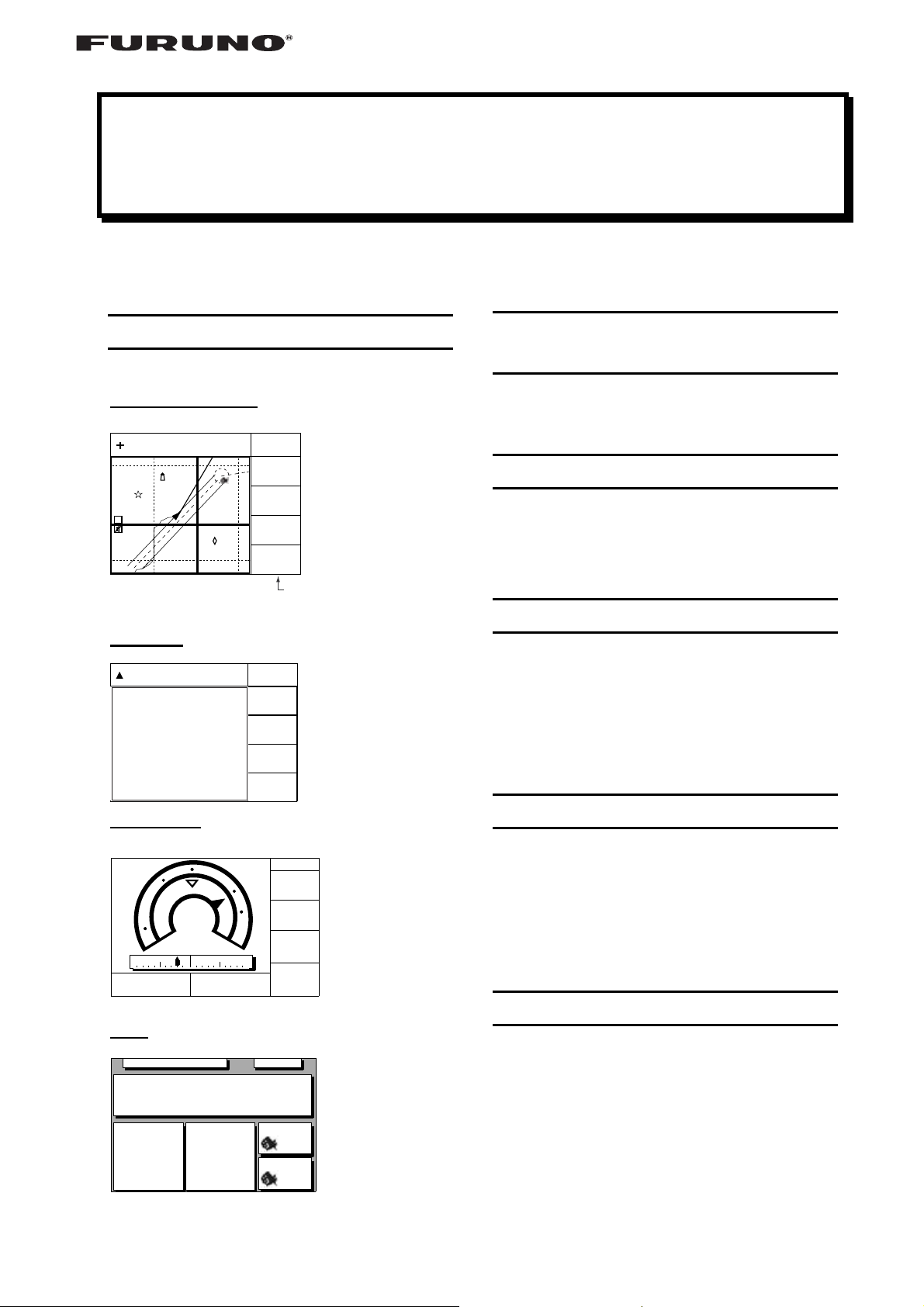
GPS NAVIGATOR GP-150/DUAL
Operator’s Guide
The purpose of this Guide is to provide basic operating procedures for this equipment. For more
detailed information, see the Operator's Manual.
Selecting a Display Mode
Press DISPLAY SEL to select desired mode.
Plotter 1/Plotter 2
34° 23.456´ N 135° 45.678´ E
H
WGS84
16.00
30
40
20
Highway
34° 23.456´ N 135° 45.678´ E
WGS84
Navigation
D3D 100m
SAFE
BRG
001
234°
COG
345°
50
BRG To +
Ship's track and
data
123°
RNG To +
nm
11.5
This column does not
appear on Plotter 2 display.
D3D 100m
SAFE
BRG
34°
COG
3D view of ship's
track overlaid on
intended course
45°
RNG
0.35
nm
SOG
kt
12.3
Enlarging/Shrinking the
Display
Press ZOOM IN to enlarge.
Press ZOOM OUT to shrink.
Shifting the Cursor
1) Press CURSOR ON/OFF to turn on the
cursor.
2) Operate the cursor pad to shift the cursor.
Shifting the Display
1) Press CURSOR ON/OFF to turn off the
cursor.
2) Operate the cursor pad to shift the display.
Press the CENTER key to shift own ship to
the center of the display.
Centering Cursor Position
TO;
012
N
0.1nm 0.1nm
ETA TTG
15
WGS84
23:45'
BRG
63°
CSE
123°
E
S
3D
17H 45M
Data
JUN 12, 2006 23:59'59" U
POSITION
12° 23.456' N
123° 23.456' E
RNG
31.23
SOG
12.3
nm
kt
BRG
223.4°
COG
123.4°
D3D 100m
SAFE
SOG
12.3
VTD
10.3
RNG
123
TRIP
789
D3D 100m
SAFE
TO : 001
MARINE
POINT1
NEXT
: 002
MARINE
POINT2
Graphic display
of steering data
kt
kt
nm
nm
Comprehensive
navigation data
display
1) Press CURSOR ON/OFF to turn on the
cursor.
2) Operate the cursor pad to position the cursor where desired.
3) Press CENTER.
Entering/Erasing Marks
1) Press CURSOR ON/OFF to turn on the
cursor.
2) Operate the cursor pad to position the cursor where you wish to enter a mark.
3) Press MARK.
To erase any mark (except MOB), place
the cursor on the mark and press CLEAR.
Page 2
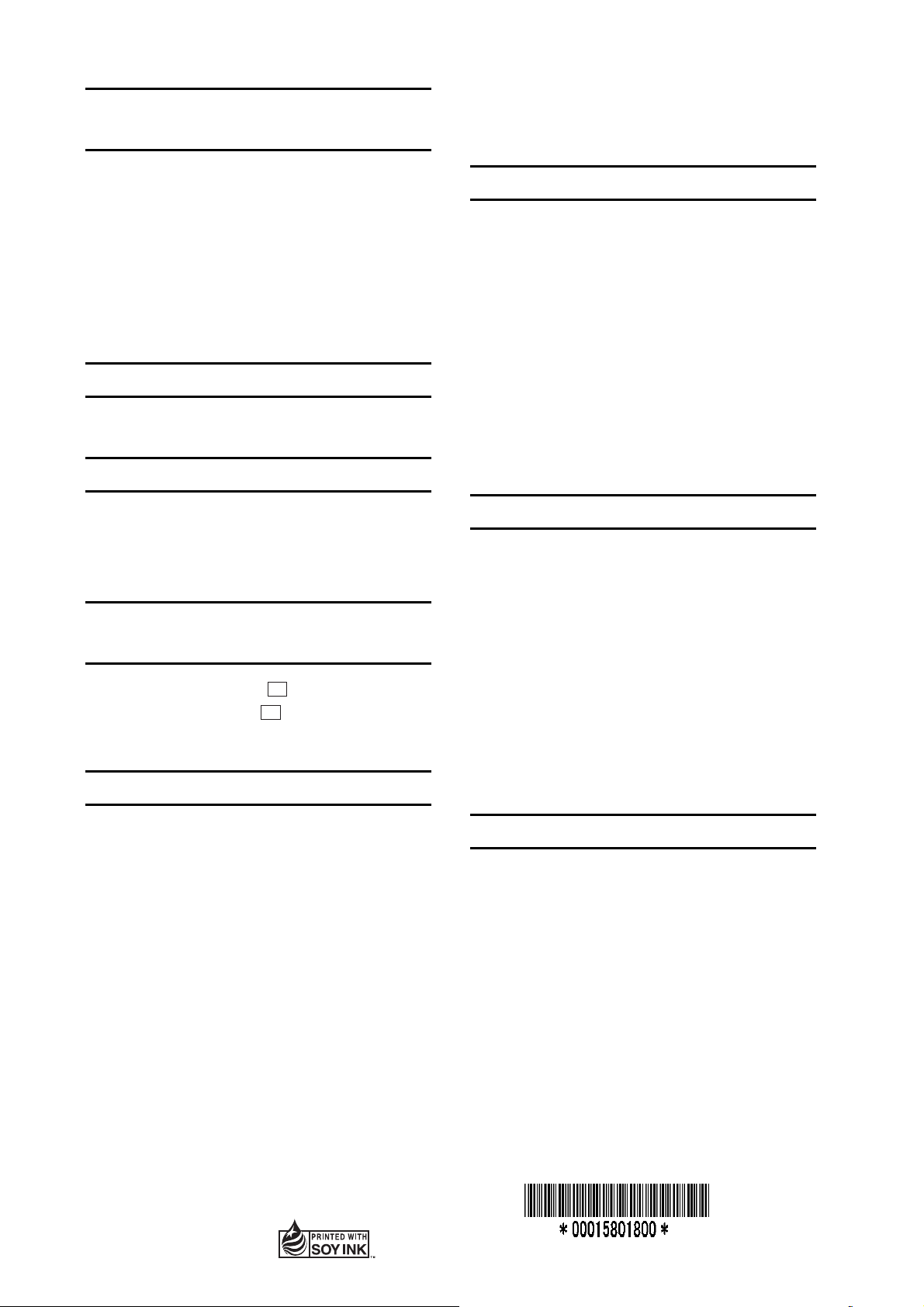
Selecting Mark Shape/Line
Type
1) Press MENU ESC and 2.
2) Press ▲ or ▼ to select Mark Shape (or
Mark Line).
3) Press ◄ or ► to select mark shape (or
mark line) desired.
4) Press NU/CU ENT.
9) Choose “ENTER” and press NU/CU ENT.
10)Press NU/CU ENT.
Registering Routes
1) Press WPT RTE.
2) Press 6 (5 for Dual) to select Route
Planning.
3) Press ▲ or ▼ to select route number.
5) Press MENU ESC.
Entering Event Mark
Press EVENT MOB momentarily.
Entering MOB Mark
1) Press EVENT MOB (about three seconds)
until “Save MOB position” appears.
2) Press NU/CU ENT.
Starting/Stopping Plotting and
Recording of Track
Press PLOT ON/OFF. “
recording is disabled. “
recording is enabled.
H
” appears when
H
” disappears when
Registering Waypoints
4) Press ►.
5) Enter waypoint number (three digits).
6) Press ▼.
7) Repeat steps 5 and 6 to enter next
waypoint number.
8) Press MENU ESC twice to quite.
Setting/Cancelling Destination
Destination can be set by four ways. Below
is the method for setting destination by the
cursor.
1) Press GOTO.
2) Press 1 to select Cursor.
3) Place the cursor on the position to set as
destination.
4) Press NU/CU ENT twice.
To cancel destination, press GOTO, 5,
NU/CU ENT.
A waypoint can be entered by several ways.
Below is the procedure for entry by the
cursor.
1) Press WPT RTE.
2) Press 1 to select Cursor.
3) Operate the cursor pad to place the cursor
on the position desired for a waypoint.
4) Press NU/CU ENT.
5) Press ▼ to select Mark column.
6) Press ◄ or ► to select mark shape.
7) Press NU/CU ENT.
8) Enter comment (maximum 12 alphanumeric characters).
(0602,HIMA) GP-150/DUAL
This manual is printed with
soy ink.
2
PUB.NO.OSE-44400-A
Setting the Arrival Alarm
1) Press MENU ESC and 4.
2) Press ▲ or ▼ to select Arrival/Anchor.
3) Press ◄ to select “Arr.”
4) Press ▼ to select “Alarm Range.”
5) Enter arrival alarm range.
6) Press NU/CU ENT.
7) Press MENU ESC.
The buzzer may be silenced by pressing
CLEAR.
