Furuno FCV-1200LM, FCV-1200L User Manual
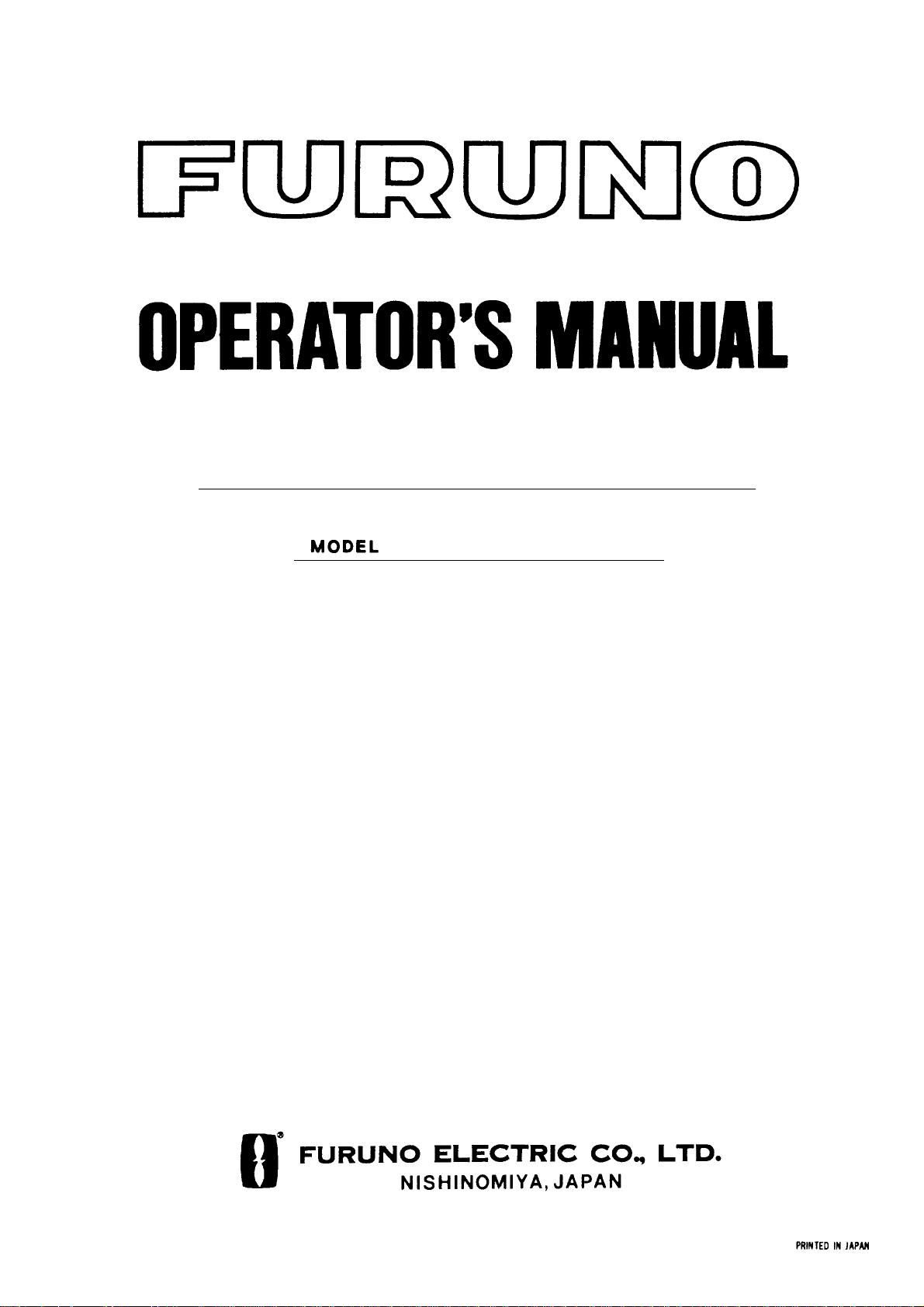
COLOR LCD SOUNDER
FCV-1200L/1200LM
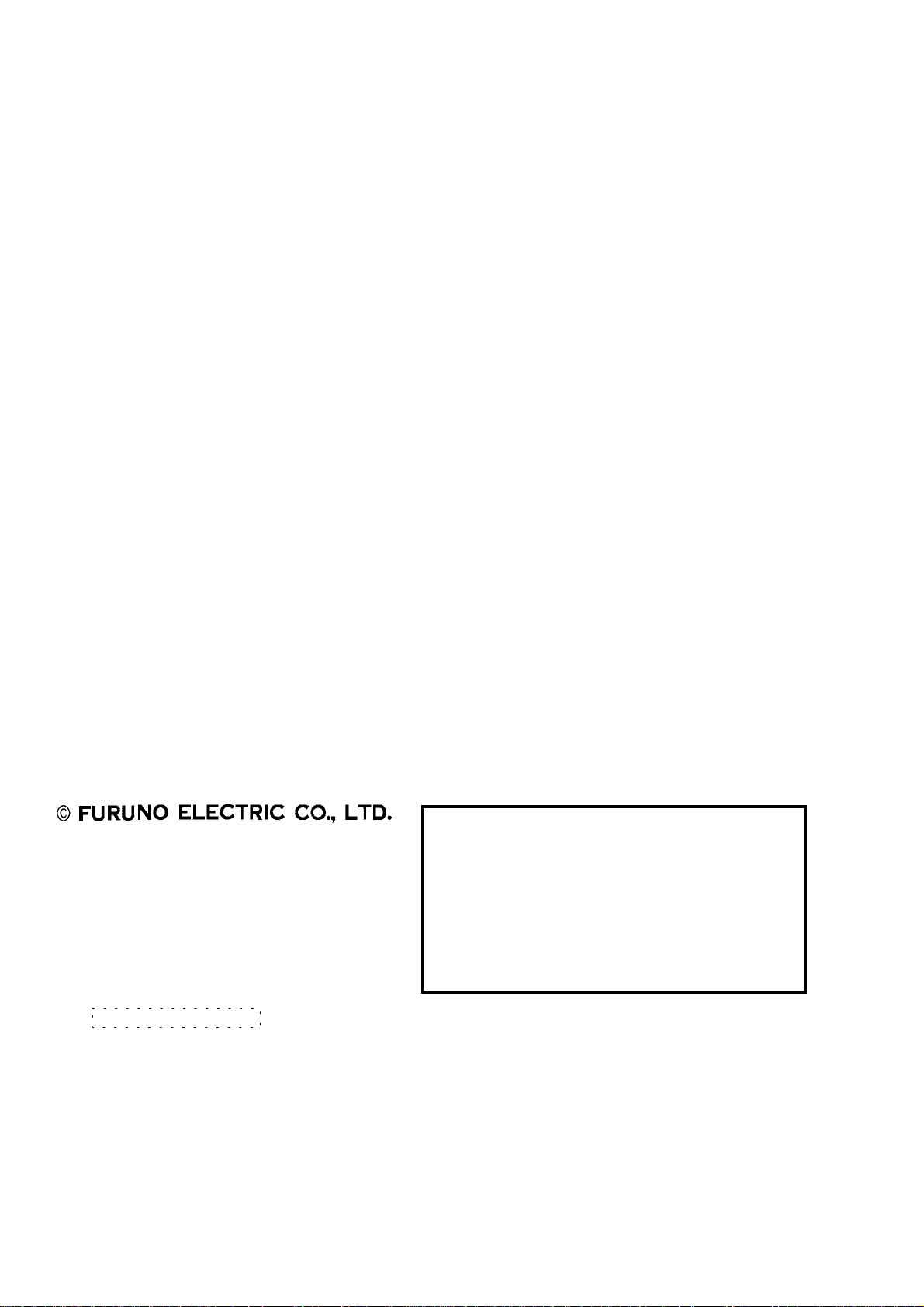
9-52 Ashihara-cho,9-52 Ashihara-cho,
A
A
*00080900500**00080900500*
*00080900500**00080900500*
*OME23650L00**OME23650L00*
Nishinomiya, JapanNishinomiya, Japan
Telephone :Telephone : 0798-65-21110798-65-2111
Telefax :Telefax : 0798-65-42000798-65-4200
Your Local Agent/DealerYour Local Agent/Dealer
ll rights reserved.
ll rights reserved.
PUB.No.PUB.No. OME-23650OME-23650
(( DAMIDAMI ))
FCV-1200L/LMFCV-1200L/LM
Printed in JapanPrinted in Japan
FIRST EDITION :FIRST EDITION : APR.APR. 20002000
L :L : JUN.JUN. 10,200210,2002
* 0 0 0 8 0 9 0 0 5 0 0 ** 0 0 0 8 0 9 0 0 5 0 0 *
*OME23650L00**OME23650L00*
* O M E 2 3 6 5 0 L 0 0 ** O M E 2 3 6 5 0 L 0 0 *
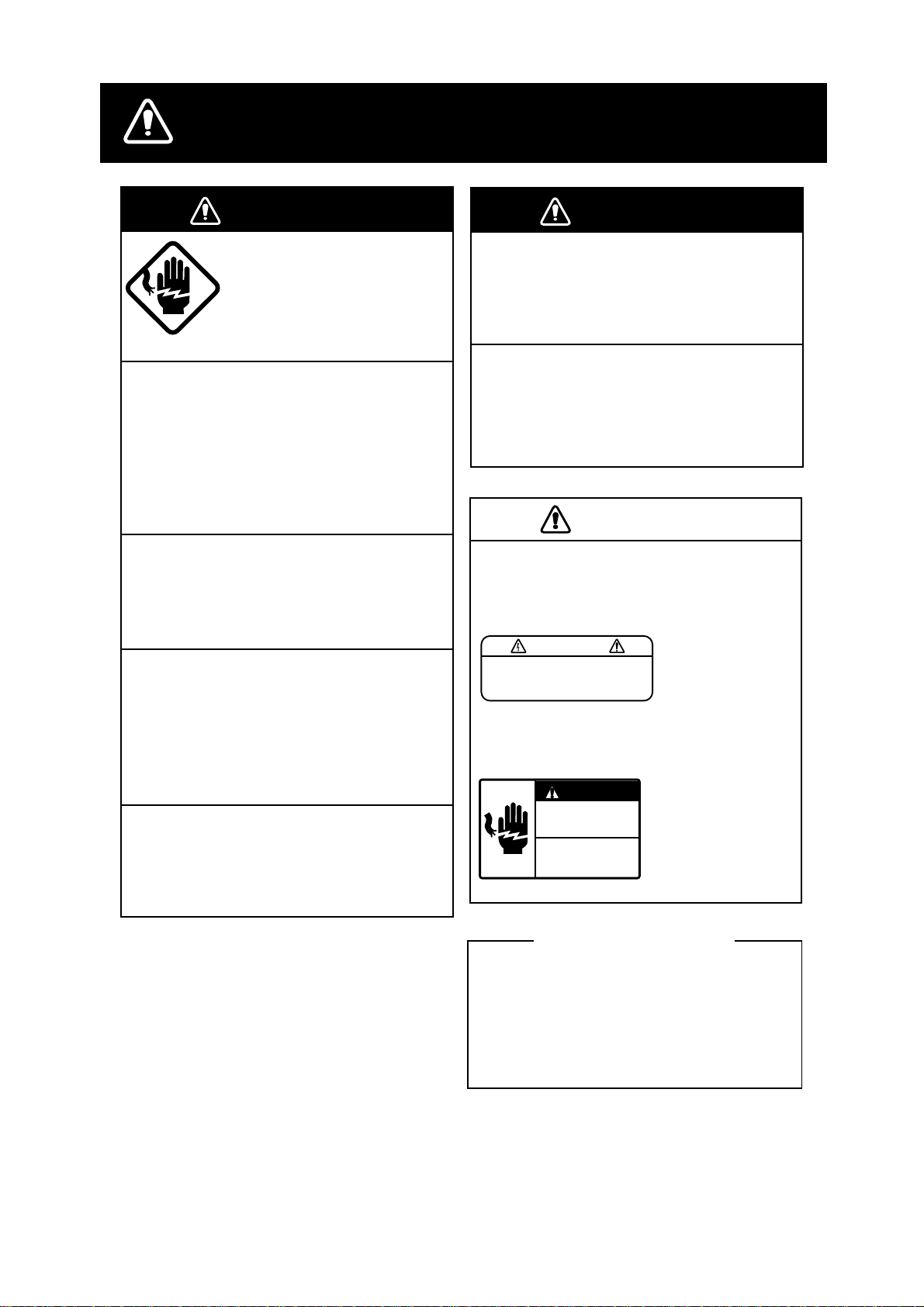
SAFETY INSTRUCTIONS
WARNING
ELECTRICAL SHOCK HAZARD
Do not open the equipment.
Only qualified personnel
should work inside the
equipment.
Immediately turn off the power at the
switchboard if water leaks into the
equipment or something is dropped in
the equipment.
Continued use of the equipment can cause
fire or electrical shock. Contact a FURUNO
agent for service.
Do not disassemble or modify the
equipment.
Fire, electrical shock or serious injury can
result.
Immediately turn off the power at the
switchboard if the equipment is emitting
smoke or fire.
Continued use of the equipment can cause
fire or electrical shock. Contact a FURUNO
agent for service.
Make sure no rain or water splash leaks
into the equipment.
WARNING
Keep heater away from equipment.
A heater can melt the equipment's power
cord, which can cause fire or electrical
shock.
Use the proper fuse.
Fuse rating is shown on the equipment.
Use of a wrong fuse can result in equipment
damage.
CAUTION
A warning label is attached to the equipment. Do not remove the label. If the
label is missing or illegible, contact
a FURUNO agent or dealer.
WARNING
To avoid electrical shock, do not
remove cover. No user-serviceable
parts inside.
DANGER
Electrical shock hazard.
Power off control unit
and unplug CN2 before
servicing.
(Processor unit)
Name: Warning Label (1)
Type: 86-003-1011-0
Code No.: 100-236-230
(Monitor unit)
Name: Warning Label (2)
Type: 03-129-1001-0
Code No.: 100-236-740
(Processor unit)
Name: Power Warning
Label
Type: 02-127-2002-0
Code No.: 100-283-240
Fire or electrical shock can result if water
leaks in the equipment.
About the TFT LCD
The TFT LCD is constructed using the
latest LCD techniques, and displays
99.99% of its pixels. The remaining 0.01%
of the pixels may drop out or blink, however this is not an indication of malfunction.
i
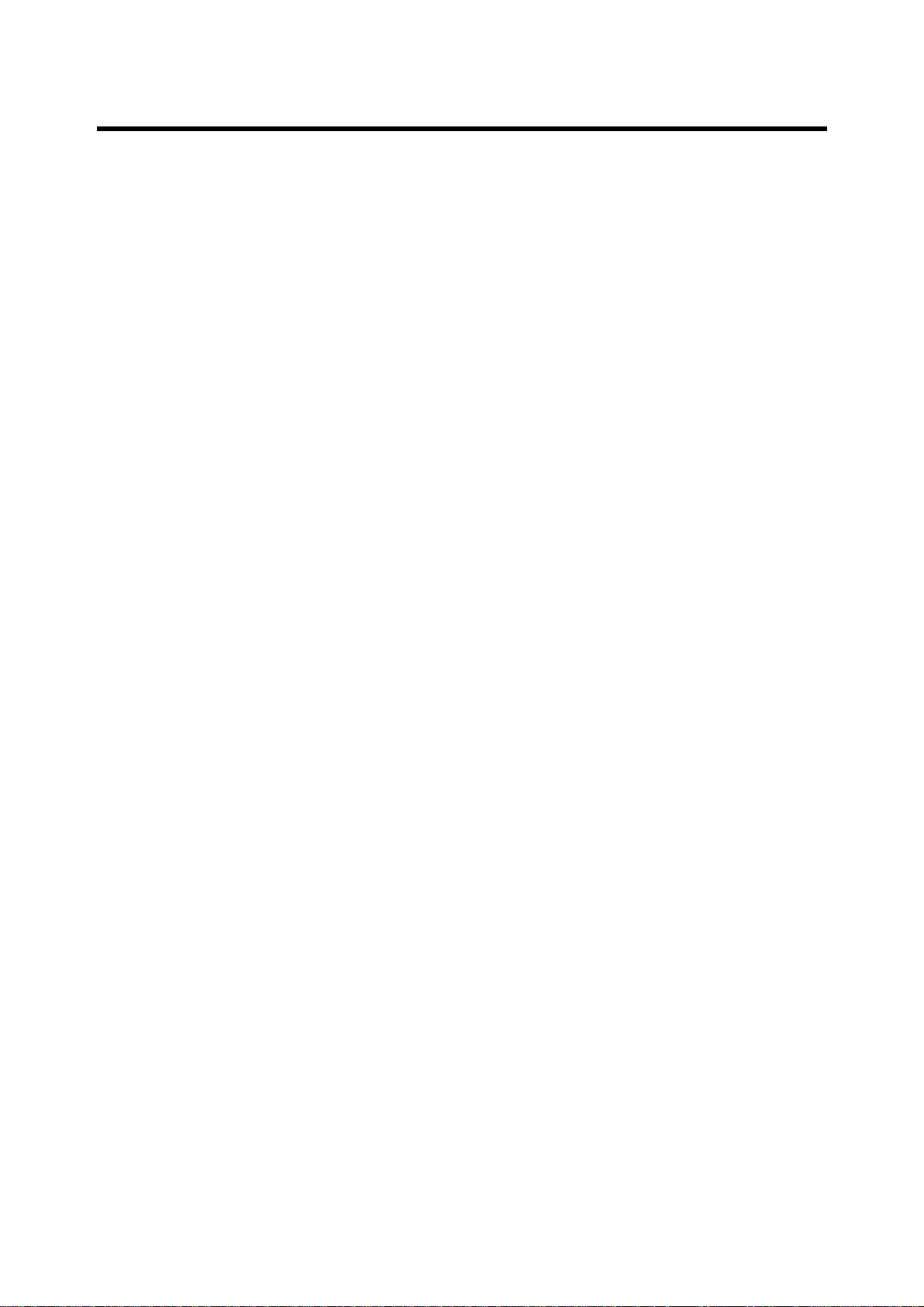
FOREWORD
A Word to FCV-1200L/1200LM Owners
Congratulations on your choice of the FURUNO FCV-1200L/FCV-1200LM COLOR LCD
SOUNDER. We are confident you will see why the FURUNO name has become synonymous
with quality and reliability.
FCV-1200L is a dual-frequency color LCD sounder, and FCV-1200LM is a monitor which
displays the signal from an external video sounder.
For over 50 years FURUNO Electric Company has enjoyed an enviable reputation for innovative
and dependable marine electronics equipment. This dedication to excellence is furthered by our
extensive global network of agents and dealers.
This equipment is designed and constructed to meet the rigorous demands of the marine
environment. However, no machine can perform its intended function unless installed, operated
and maintained properly. Please carefully read and follow the recommended procedures for
operation and maintenance.
We would appreciate hearing from you, the end-user, about whether we are achieving our
purposes.
Thank you for considering and purchasing FURUNO equipment.
Features
•
8- or 16- color presentation (including background) provides detailed information on fish
density and bottom composition, on a 10.4 inch color LCD.
•
Furuno Free Synthesizer (FFS) transceiver design allows use of user-selectable operating
frequencies.
•
You can select display orientation; Portrait (vertical) or Landscape (horizontal).
•
Automatic bottom tracking features permits unattended operation.
•
Frequency mixing picture helps discriminate fish species.
•
Alarms: Fish, Bottom, Fish-Bottom, Water Temperature (temperature data required).
•
A-scope presentation displays echoes at each transmission with amplitudes and colors
according to intensities.
•
Unique split range control allows independent range settings in dual-frequency mode.
ii
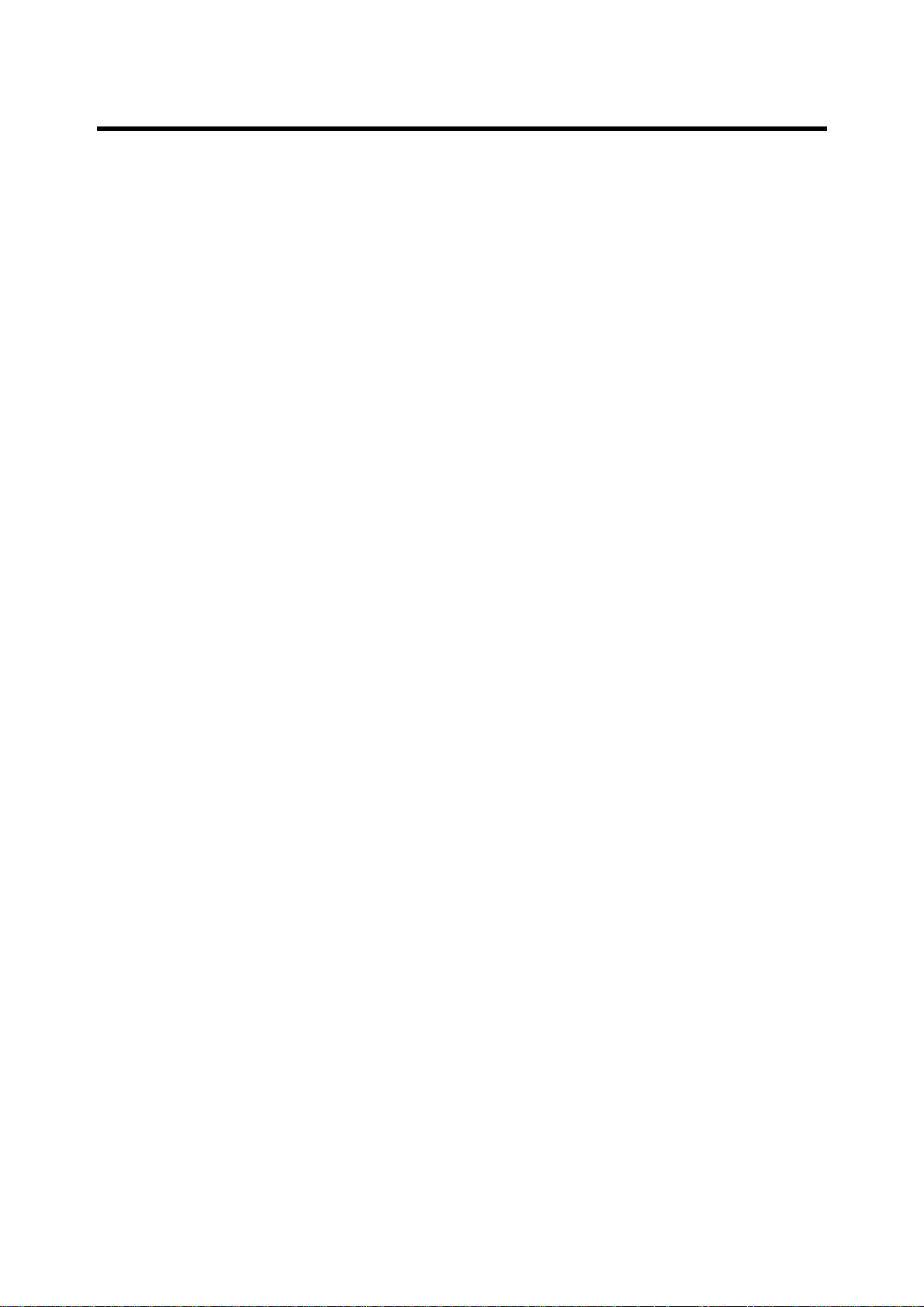
TABLE OF CONTENTS
FOREWORD...................................................................................................................ii
INDICATIONS .................................................................................................................v
SYSTEM CONFIGURATION .........................................................................................vi
1. BASIC OPERATION ............................................................................................ 1-1
1.1 Key/Control Operation ...............................................................................................................1-1
1.2 Turning the Power On/Off.......................................................................................................... 1-3
1.3 Adjusting the Brilliance of LCD and Key Panel .........................................................................1-3
1.4 Presentation Mode ....................................................................................................................1-4
1.5 Selecting Basic Range ............................................................................................................ 1-11
1.6 Shifting the Basic Range .........................................................................................................1-12
1.7 Adjusting Gain .........................................................................................................................1-13
1.8 Measuring Depth .....................................................................................................................1-13
1.9 Marker Line.............................................................................................................................. 1-14
1.10 Adjusting Clutter ......................................................................................................................1-15
1.11 Adjusting TVG .........................................................................................................................1-16
1.12 Eliminating Weak Echoes ........................................................................................................1-18
1.13 Picture Advance Speed ...........................................................................................................1-19
1.14 A-Scope Display ......................................................................................................................1-21
1.15 Suppressing Interference ........................................................................................................ 1-22
1.16 Adjusting the External Video Sounder Picture ........................................................................1-24
2. MENU OPERATION............................................................................................. 2-1
2.1 Basic Menu Operation ............................................................................................................... 2-1
2.2 DISP Menu ................................................................................................................................2-3
2.3 ALM Menu .................................................................................................................................2-6
2.4 TX/RX Menu ..............................................................................................................................2-9
2.5 USER-1/2 Menu ...................................................................................................................... 2-11
iii
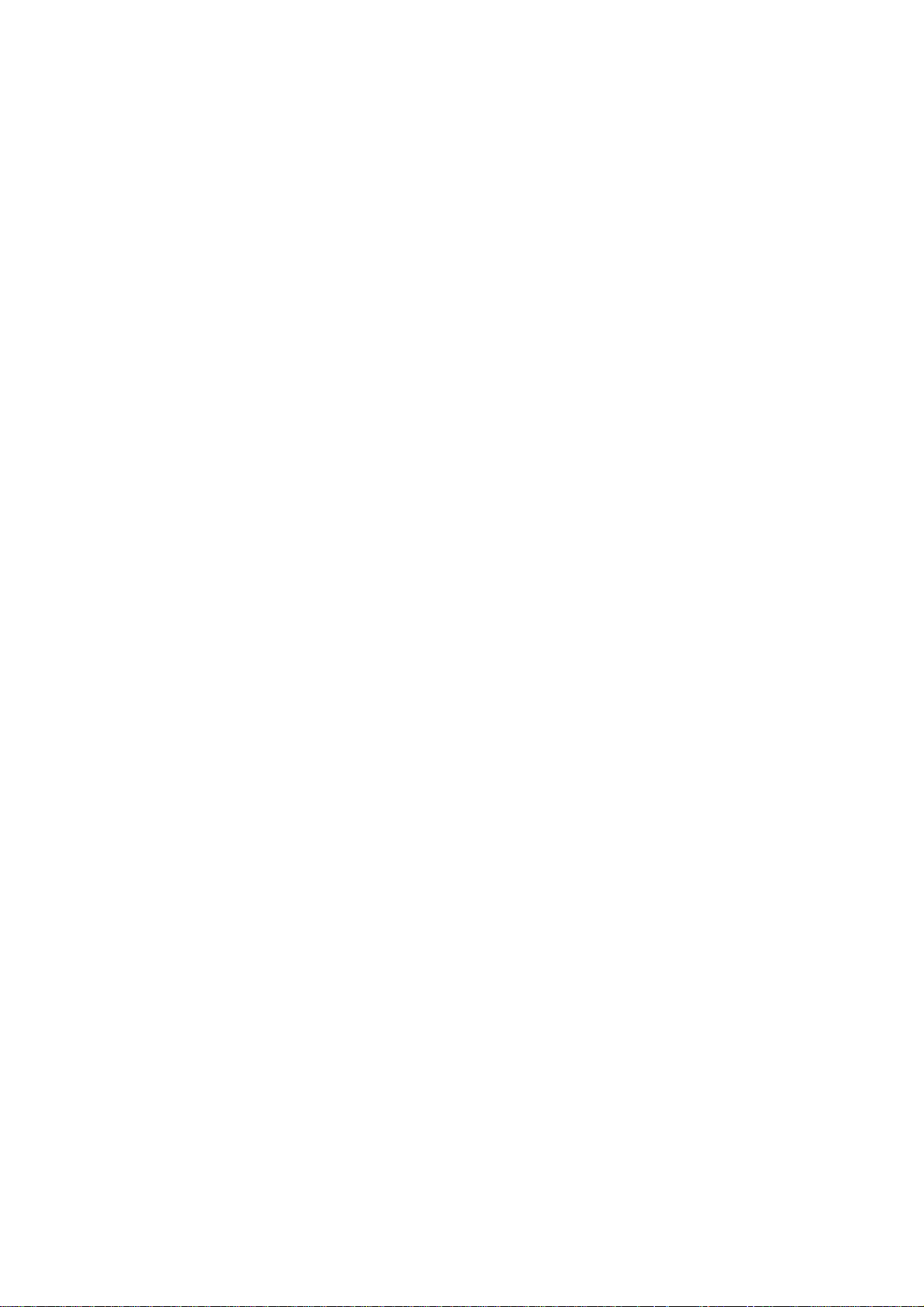
3. SYSTEM MENU................................................................................................... 3-1
3.1 SYSTEM Menu Operation ......................................................................................................... 3-1
3.2 SYSTEM SETTING Menu .........................................................................................................3-2
3.3 ES/DRAFT SETTING Menu ......................................................................................................3-4
3.4 RANGE SETTING Menu ...........................................................................................................3-7
3.5 TEMP SETTING Menu ..............................................................................................................3-9
3.6 NET SONDE SETTING Menu .................................................................................................3-10
3.7 USER COLOR SETTING Menu ..............................................................................................3-13
3.8 USER CLUTTER SETTING Menu ..........................................................................................3-15
3.9 NAV DATA SETTING Menu.....................................................................................................3-16
3.10 TARGET ECHO SETTING Menu ............................................................................................3-17
4. INTERPRETING THE DISPLAY .......................................................................... 4-1
4.1 Color Bar....................................................................................................................................4-1
4.2 Zero Line....................................................................................................................................4-2
4.3 Bottom Echoes ..........................................................................................................................4-2
4.4 Fish Schools .............................................................................................................................. 4-3
4.5 Other Echoes............................................................................................................................. 4-4
5. MAINTENANCE & TROUBLESHOOTING.......................................................... 5-1
5.1 Maintenance ..............................................................................................................................5-1
5.2 Fuse Replacement ....................................................................................................................5-2
5.3 Troubleshooting ......................................................................................................................... 5.3
5.4 Diagnostic Test .......................................................................................................................... 5-4
5.5 Test Pattern ...............................................................................................................................5-6
5.6 Default Setting ...........................................................................................................................5-7
APPENDIX 1 MENU TREE...................................................................................AP-1
APPENDIX 2 SCREEN DIVISION ........................................................................AP-6
APPENDIX 3 DISPLAY DIVISION........................................................................AP-9
INDEX ........................................................................................................................ IN-1
iv
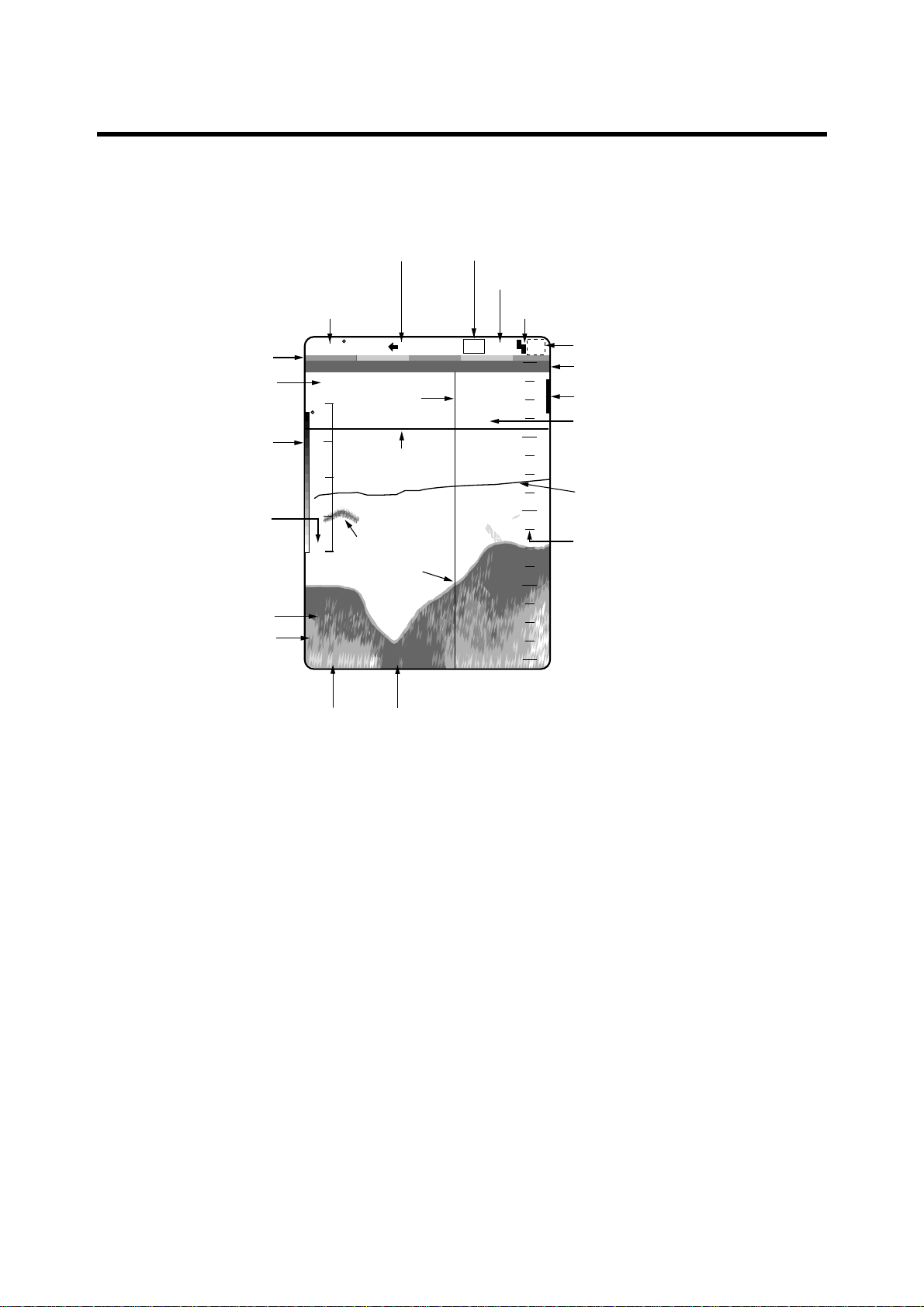
INDICATIONS
The illustration below shows the indications as they appear on the portrait-type monitor unit.
Their locations are also the same on the landscape-type monitor unit. This manual shows all
display screen illustrations using the portrait-type monitor unit.
Water temperature
Minute marker
Elapsed time
Color bar
Temperature scale*
Ship's speed*
Depth
Picture advance speed
5.3 F
x H xx M
10
F
1/1
Marker
line
VRM marker
5
Fish school
0
Seabed
17.8kt
49.6
1'21" <P/R>
ft
Frequency
Noise limiter
LF
N1
19.7
20
40
60
80
Shift
0
0
Alarm
Zero line
Alarm marker
VRM Depth
Water temperature gr aph*
Depth scale
*: Appropriate sensors required
Scroll time
Transducer power reduction (FCV -1200L only)
v
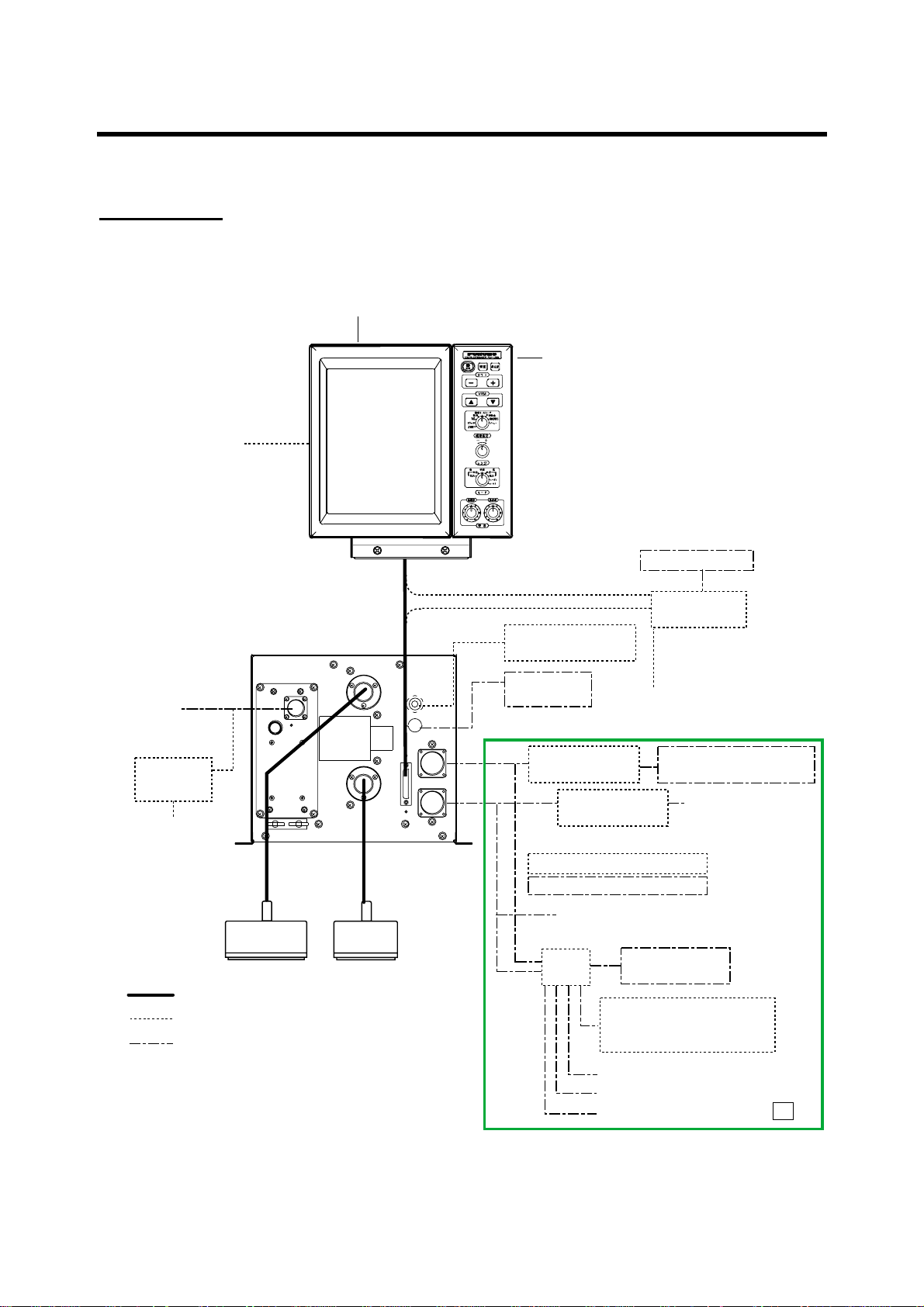
SYSTEM CONFIGURATION
Note: This equipment is intended for marine use only.
Standard type
Monitor unit MU-101C is supplied as standard. The illustration be low shows the portrait-type
monitor unit and control unit.
MONITOR UNIT MU-101C
CONTROL UNIT
CV-1201: Portrait type
CV-1202: Landscape type
Navigator *4
Ship's Mains
12-24 VDC
Rectifier
RU-1746B-2
100/110/115/200/
220/230 V AC
1φ, 50/60 Hz
NMEA 0183
PROCESSOR UNIT
CV-1203 (FCV-1200L)
CV-1203M (FCV-1200LM)
HI
LO
Water Temp. Sensor
(T-02MSB, etc.)
Net Sonde
FNZ-18
E/S Interface
OR
Transceiver Unit ETR-5D/10D
T elesounder TS-7000/8000 *3
Navigator *4
VI-1100A
E/S Interface
VI-1100A
External Monitor
Interface Unit
IF-8000
Sonar, Net Recorder,
Telesounder TS-50/80 *3
Same as above
High
Frequency
Transducer*1
: Standard
: Option
: Local Supply
*1: FCV-1200L only
*2: EXIF Assy. required for FCV-1200L.
*3: For sister ship one unit only
Sister ship: EXIF Assy. required for FCV-1200L
Master ship: FCV-1200LM or FCV-1200L equipped with EXIF Assy.
*4: Navigator may be connected to interface unit or monitor unit.
vi
Low
Frequency
Transducer*1
Same as above
OR
Switch Box
EX-7
Picture Recorder
MT-12
E/S Interface VI-1100A
OR
Transmitter Unit ETR-5D/10D
Same as above
Same as above
Same as above
*2
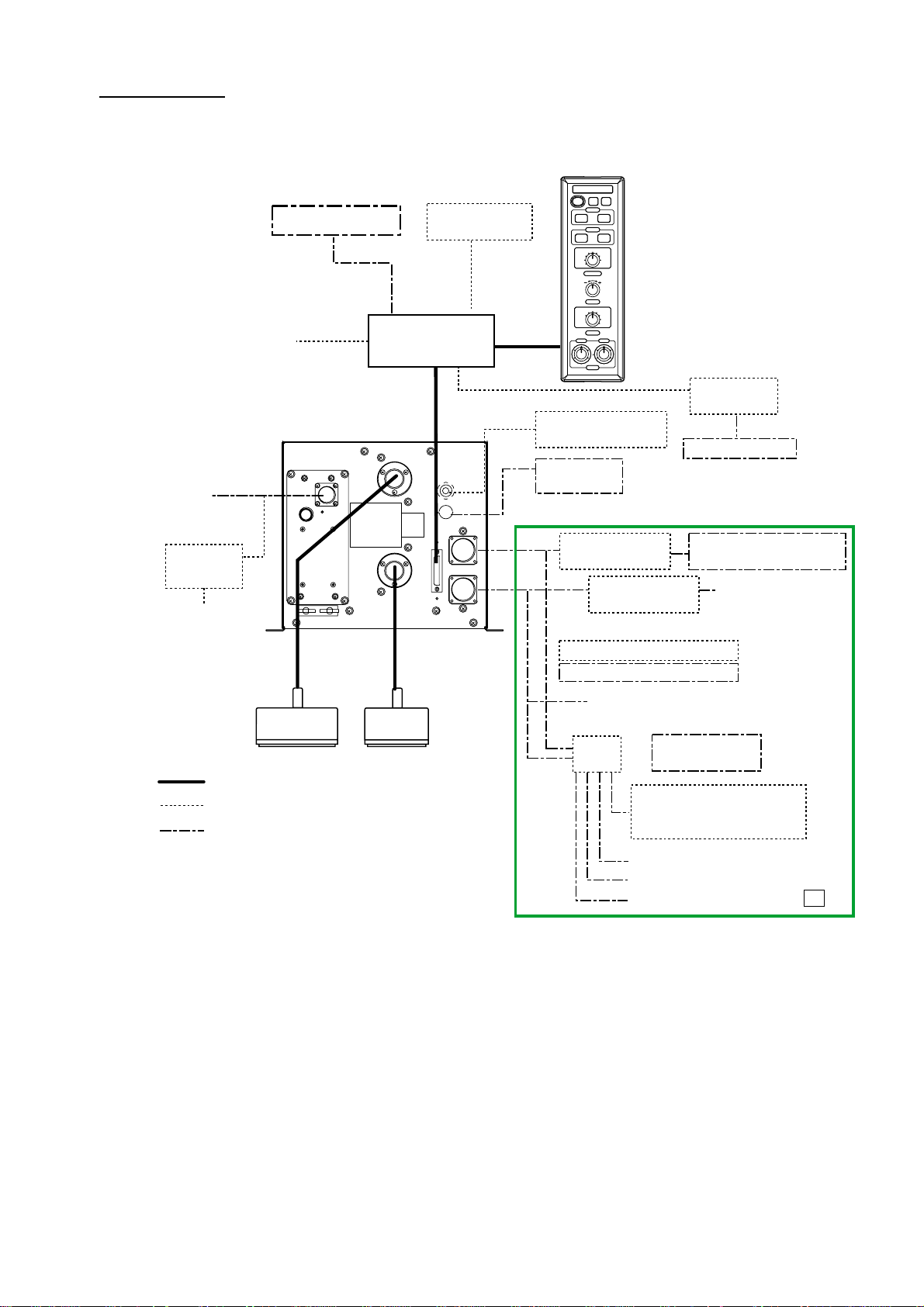
Blackbox type
Monitor unit MU-101C is not supplied. The external monitor is required. Connect the control unit
CV-1201 or CV-1202 to the interface unit IF-8000.
Ship's Mains
12-24 VDC
Rectifier
RU-1746B-2
100/110/115/200/
220/230 V AC
1φ, 50/60 Hz
External Monitor
Navigator
PROCESSOR UNIT
CV-1203 (FCV-1200L)
CV-1203M (FCV-1200LM)
NMEA 0183
MONITOR UNIT
MU-101C
Interface Unit
IF-8000
HI
LO
CONTROL UNIT
*4
Water Temp. Sensor
(T-02MSB, etc.)
Net Sonde
FNZ-18
E/S Interface
VI-1100A
OR
Transceiver Unit ETR-5D/10D
T elesounder TS-7000/8000 *3
CV-1201: Portrait type
CV-1202: Landscape type
E/S Interface
VI-1100A
Interface Unit
IF-8000
External Monitor
Sonar, Net Recorder,
Telesounder TS-50/80 *3
Same as above
High
Frequency
Transducer*1
: Standard
: Option
: Local Supply
*1: FCV-1200L only
*2: EXIF Assy. required for FCV-1200L.
*3: For sister ship one unit only
Sister ship: EXIF Assy. required for FCV-1200L
Master ship: FCV-1200LM or FCV-1200L equipped with EXIF Assy.
*4: When connecting optional monitor unit, connect it to control unit.
Low
Frequency
Transducer*1
Same as above
OR
Switch Box
EX-7
Picture Recorder
MT-12
E/S Interface VI-1100A
OR
Transceiver Unit ETR-5D/10D
Same as above
Same as above
Same as above
*2
vii
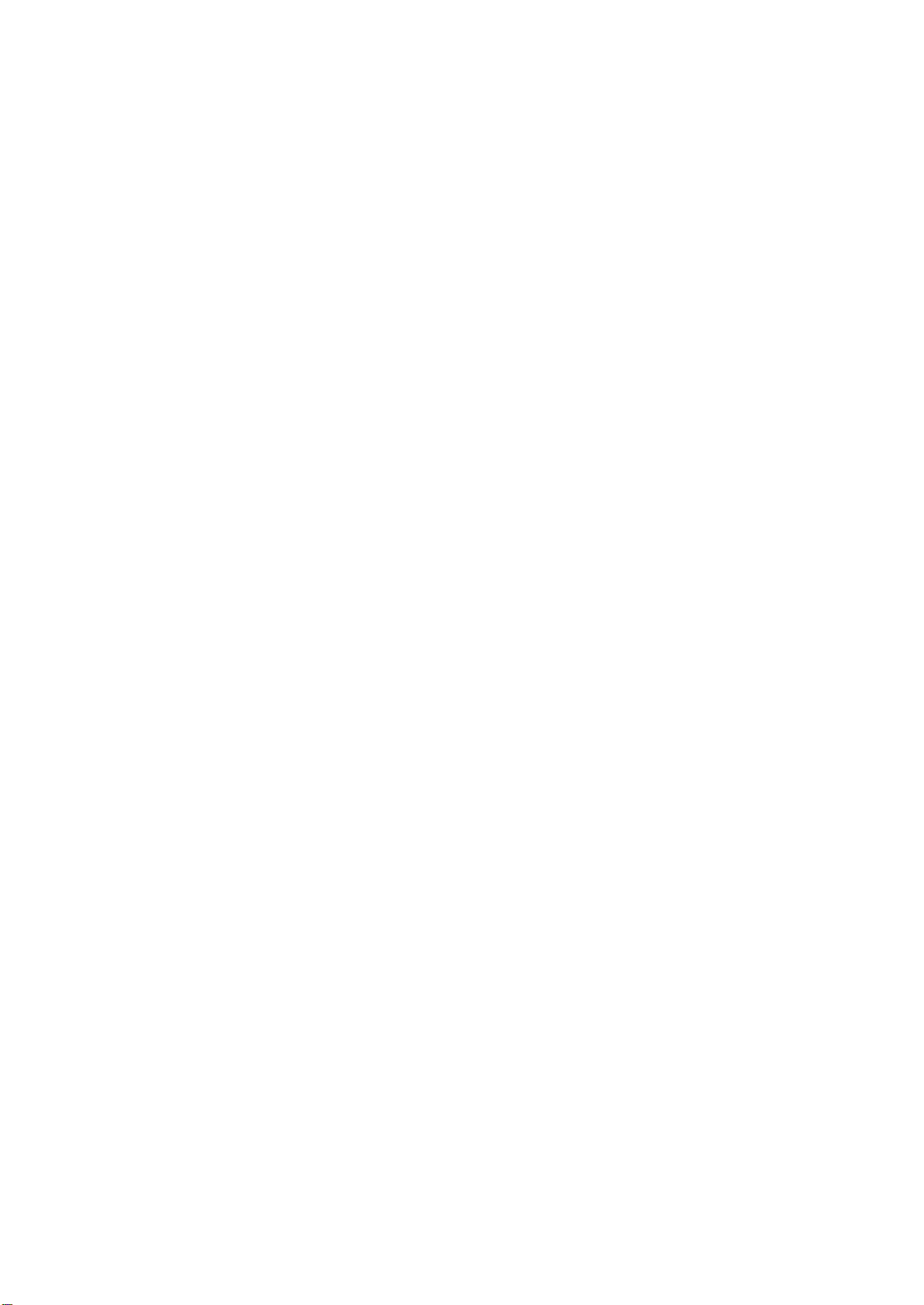
This page is intentionally left blank .
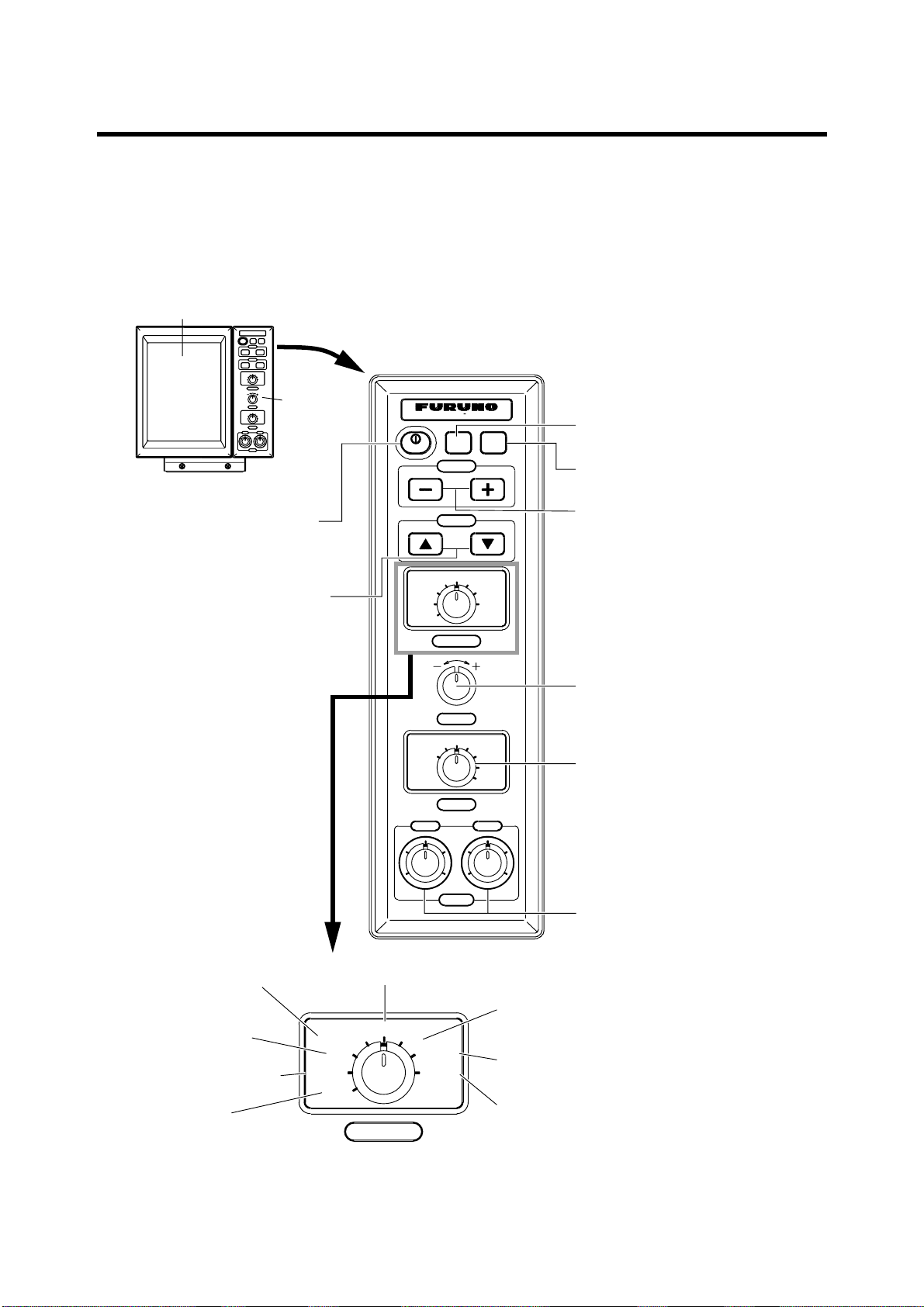
1. BASIC OPERATION
1.1 Key/Control Operation
1.1.1 Portrait-type control unit
Monitor Unit
Correct key operation:One beep
Wrong key operation: Two beeps
Control
Unit
Turns power on/off.
(P. 1-3)
• Shifts VRM/WHITE
MARKER. (P. 1-13)
• Selects menu item.
(P. 2-1)
COLOR LCD SOUNDER FCV– 1200L
BRILL
PWR
SHIFT
VRM
ADVANCE/A-SCOPE
SIG LEVEL
TVG
CLUTTER
EXIT
ZOOM ZOOM
LF HF
46
28
0
NL
GAIN-EXT
FUNCTION
RANGE
DUAL
HF
LF
USER-2
MODE
46
28
10
0
GAIN
MENU
USER-1
MARKER
TLL
10
Adjusts dimmer of the display
and control panel. (P. 1-3)
Inscribes marks on the display
(P. 1-14).
• Shifts the display area.
(P. 1-12)
• Changes the menu setting.
(P. 2-1)
Selects a display range. (P. 1-11)
Selects a display.
(P. 1-4)
Adjusts gain of high and low
frequencies individually. (P. 1-13)
Opens the SIGNAL
LEVEL menu.
(P. 1-18)
Opens the TVG
menu. (P. 1-16)
Opens the CLUTTER
menu. (P. 1-15)
Closes menus.
Opens the PIC ADVANCE/A-SCOPE menu.
(P. 1-19, 1-21)
Opens the NOISE
ADVANCE/A-SCOPE
SIG LEVEL
TVG
CLUTTER
EXIT
NL
GAIN-EXT
MENU
LIMITER menu. (P. 1-22)
Opens the EXTERNAL
ECHO menu. (P. 1-24)
Opens the main menu. (P. 2-1)
FUNCTION
Control unit (Portrait type)
1-1
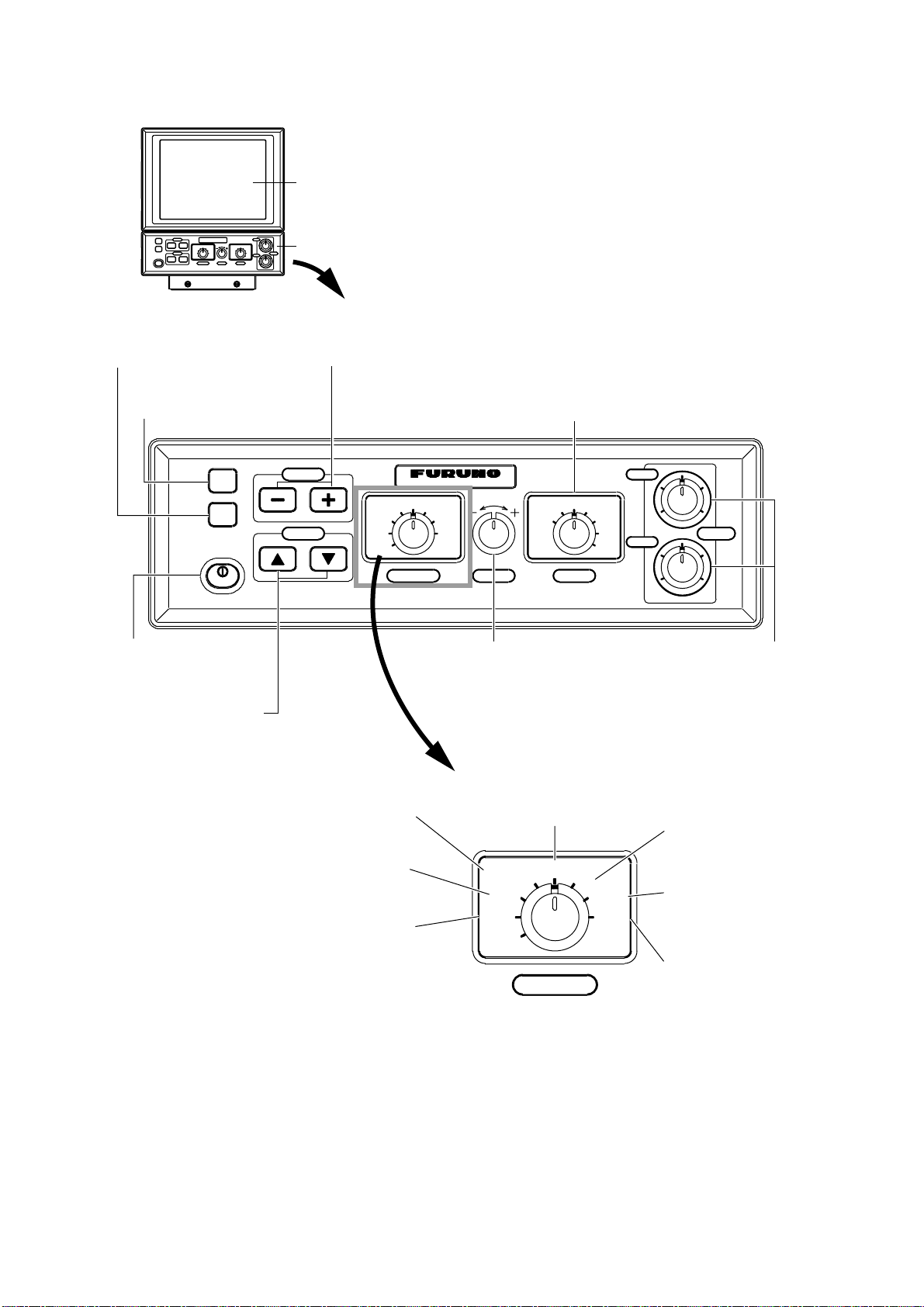
1.1.2 Landscape-type control unit
Monitor Unit
Adjusts dimmer of the
display and control
panel (P. 1-13).
Inscribes marks
on the display
(P. 1-14).
MARKER
TLL
BRILL
PWR
Turns power on/off.
(P.1-3)
· Shifts VRM/WHITE
MARKER. (P. 1-13)
· Selects menu item.
(P. 2-1)
Control Unit
· Shifts the display area. (P. 1-12)
· Changes menu setting. (P. 2-1)
SHIFT
VRM
COLOR LCD SOUNDER FCV– 1200L
ADVANCE/A-SCOPE
SIG LEVEL
TVG
CLUTTER
EXIT
NL
FUNCTION
GAIN-EXT
MENU
RANGE
Selects the
display range. (P. 1-11)
Opens the SIGNAL
LEVEL menu.
(P. 1-18)
Opens the TVG
menu. (P. 1-16)
Opens the CLUTTER
menu. (P. 1-15)
SIG LEVEL
TVG
CLUTTER
EXIT
Correct key operation:One beep
Wrong key operations:Two beeps
Selects the display.
(P.1-4)
HF
4
6
28
0
10
LF
4
6
28
0
10
GAIN
ZOOM
LF
MODE
DUAL
HF
ZOOM
USER1
USER2
Adjusts gain of high and
low frequencies individually.
(P. 1-13)
Opens the PIC ADVANCE/A-SCOPE
menu.(P. 1-19, 1-21)
Opens the NOISE
LIMITER menu.
ADVANCE/A-SCOPE
NL
GAIN-EXT
MENU
(P. 1-22)
Opens the
EXTERNAL
ECHO menu. (P. 1-24)
Opens the main
FUNCTION
menu. (P. 2-1)
1-2
Control unit (Landscape type)
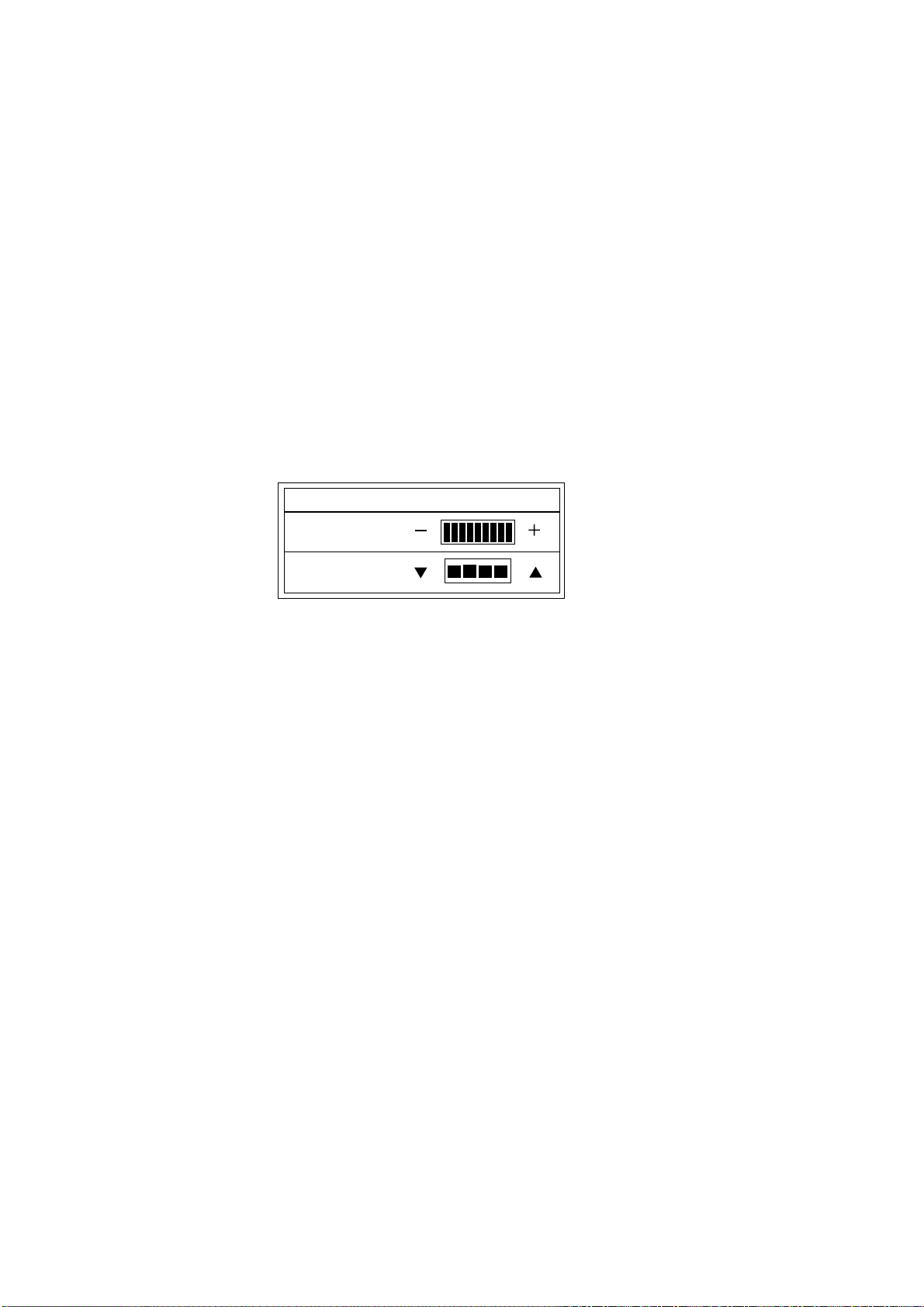
1.2 Turning the Power On/Off
1. Press the [PWR] key to turn the power on.
Beep sounds, and then th e pow er t urns on. The display selected with the [MODE] swit ch
appears.
2. Press the [PWR] key again to turn the power off.
Note: Wait for five seconds before turning on the power again.
1.3 Adjusting the Brilliance of LCD and Key Panel
The brilliance of the LCD and the dimmer of key panel may be adjusted as below. The LCD
brilliance is adjustable 10 steps; the panel dimmer in 5 steps.
1. Press the [BRILL] key to open the BRILL/PANEL DIMMER window.
BRILL/PANEL DIMMER
B R I L L (9)
PANEL DIM (4)
Note: Location of arrow keys on the brilliance setting
window is opposite of same controls on the control unit.
2. Press the [+] or [-] key to adjust the LCD brilliance (0 – 9).
([+] key: bright, [-] key: dark)
Note:Brilliance must be adjusted within five seconds after pressing the [BRILL] key or the
brill/panel dimmer window will be erased.
3. Press the [!] or ["] key to adjust the key panel dimmer (0 – 4, 0: OFF, 4: Maximum).
Adjust the key pan e l brilliance within five seconds or the window w ill be erased.
Note1: When turning off the power with brilliance set to minimum, since nothing will appear on
the display the next time the power is turned on. In this case, press the [BRILL] key several
times.
[] []
[][]
Brill/panel dimmer window
Note2: The brilliance of a commercial monitor cannot be adjusted with the [BRILL] key. Use the
associated control on the monitor.
1-3
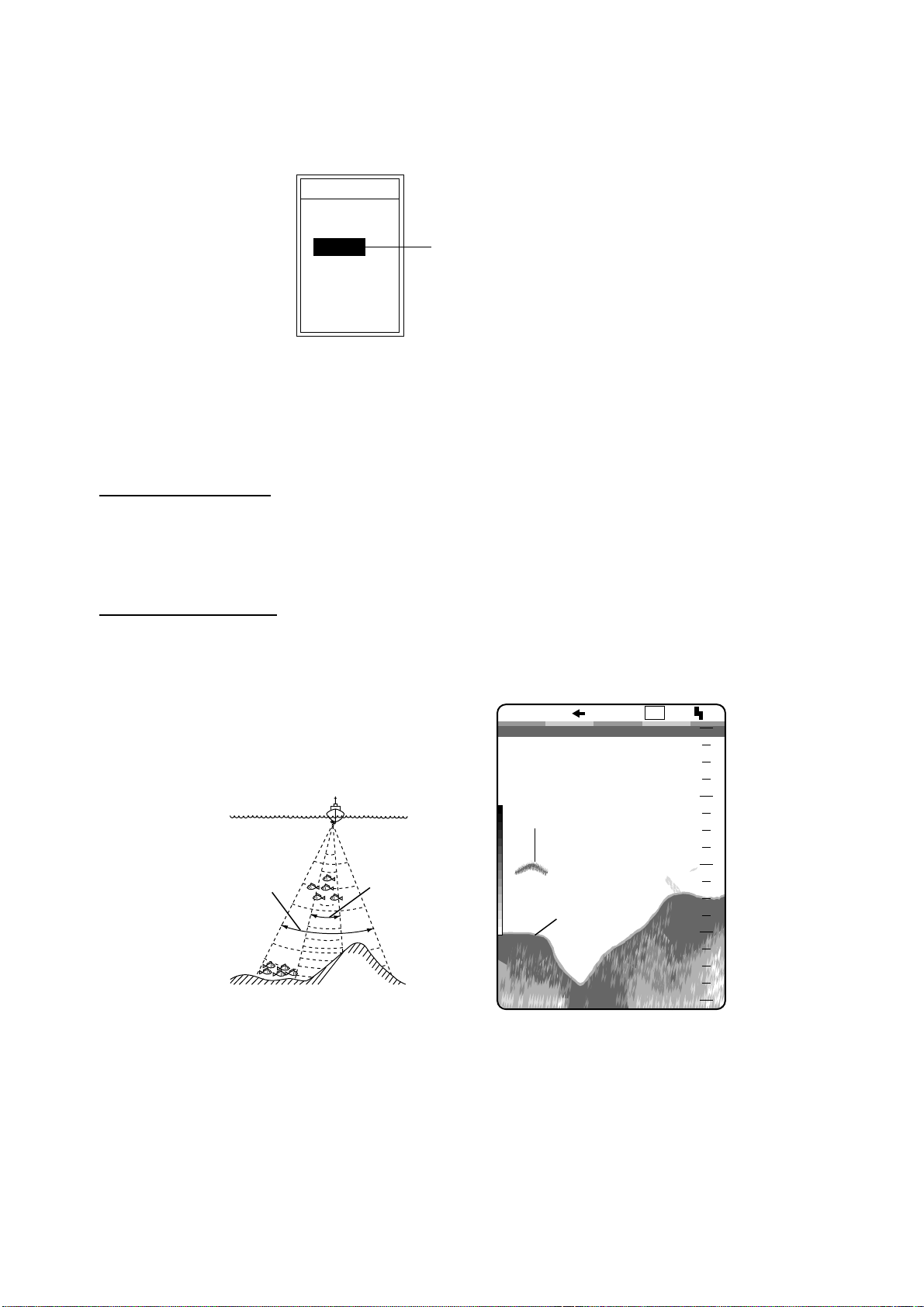
1.4 Presentation Mode
Seven presentation modes are available with the [MODE] switch.
MODE
LF-ZOOM
LF
DUAL
HF
HF-ZOOM
USER-1
USER-2
Display mode window
Single picture (low frequency or high frequency)
Low frequency (LF)
The lower the frequency of the ultrasonic pulse the wider the detection area. Thus, the low
frequency is suitable for general search and judging bottom condition.
Currentry selected mode
shown in reverce video
High frequency (HF)
The higher the frequency of the ultrasonic pulse the better the resolution. Therefore, the high
frequency pulse is useful for detailed observation of fish echoes.
LF
0.0
0
0
20
40
60
80
Low
frequency
Detection Area
High
frequency
Fish school
Bottom
49.6
Single Picture
1/1
ft
1-4
Comparison of detection ranges, sample single picture (low frequency)
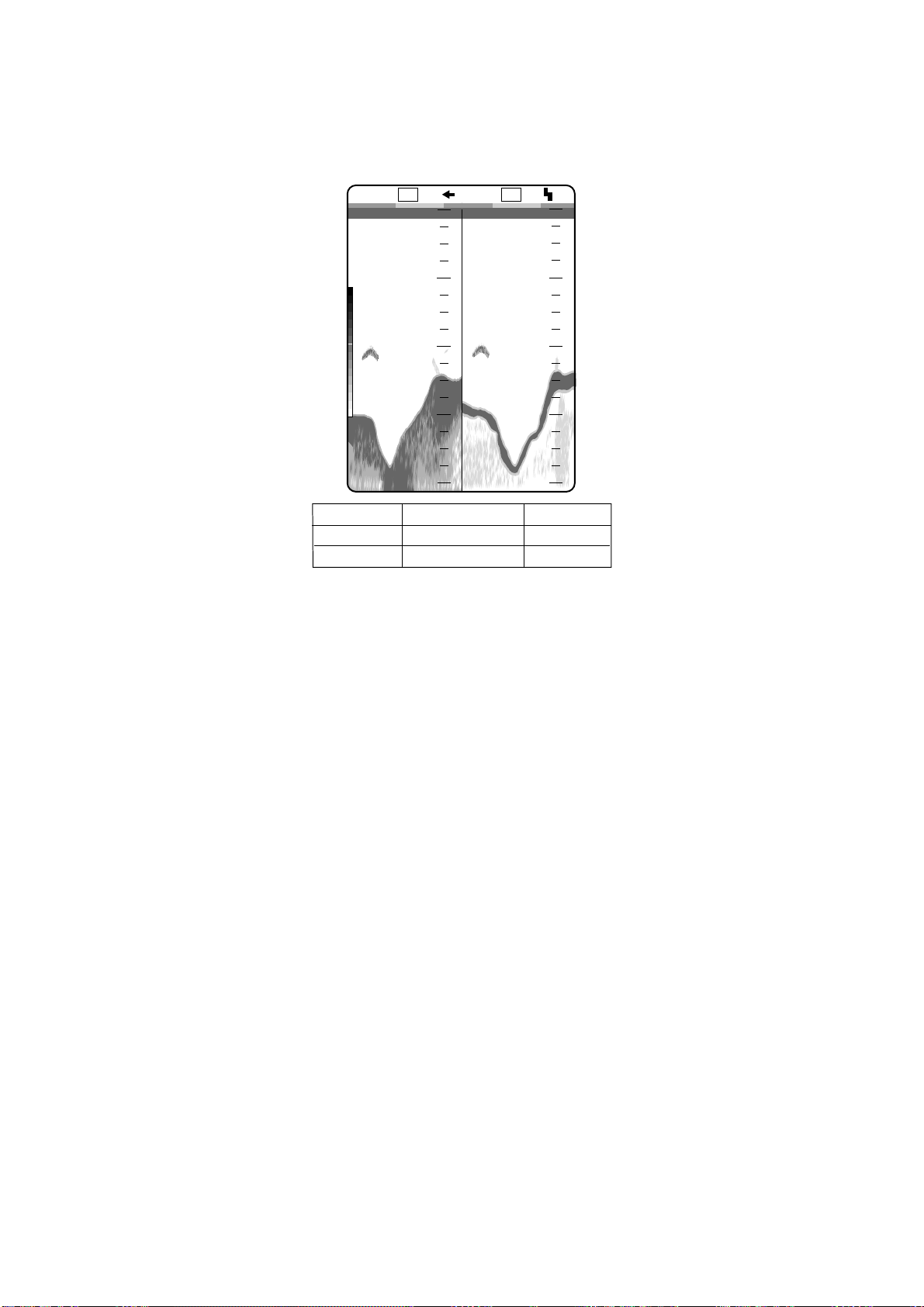
Dual
Provides the low frequency picture on the left 1/2 of the screen; the high frequency on the right
1/2.
1/1
LF
0
Low
frequency
20
HF
0.0
High
frequency
20
0
0
49.6
Frequency
Low
High
Dual frequency display
40
60
ft
80
Beamwidth
wide
Narrow
40
60
80
Echo trail
Long
Short
1-5
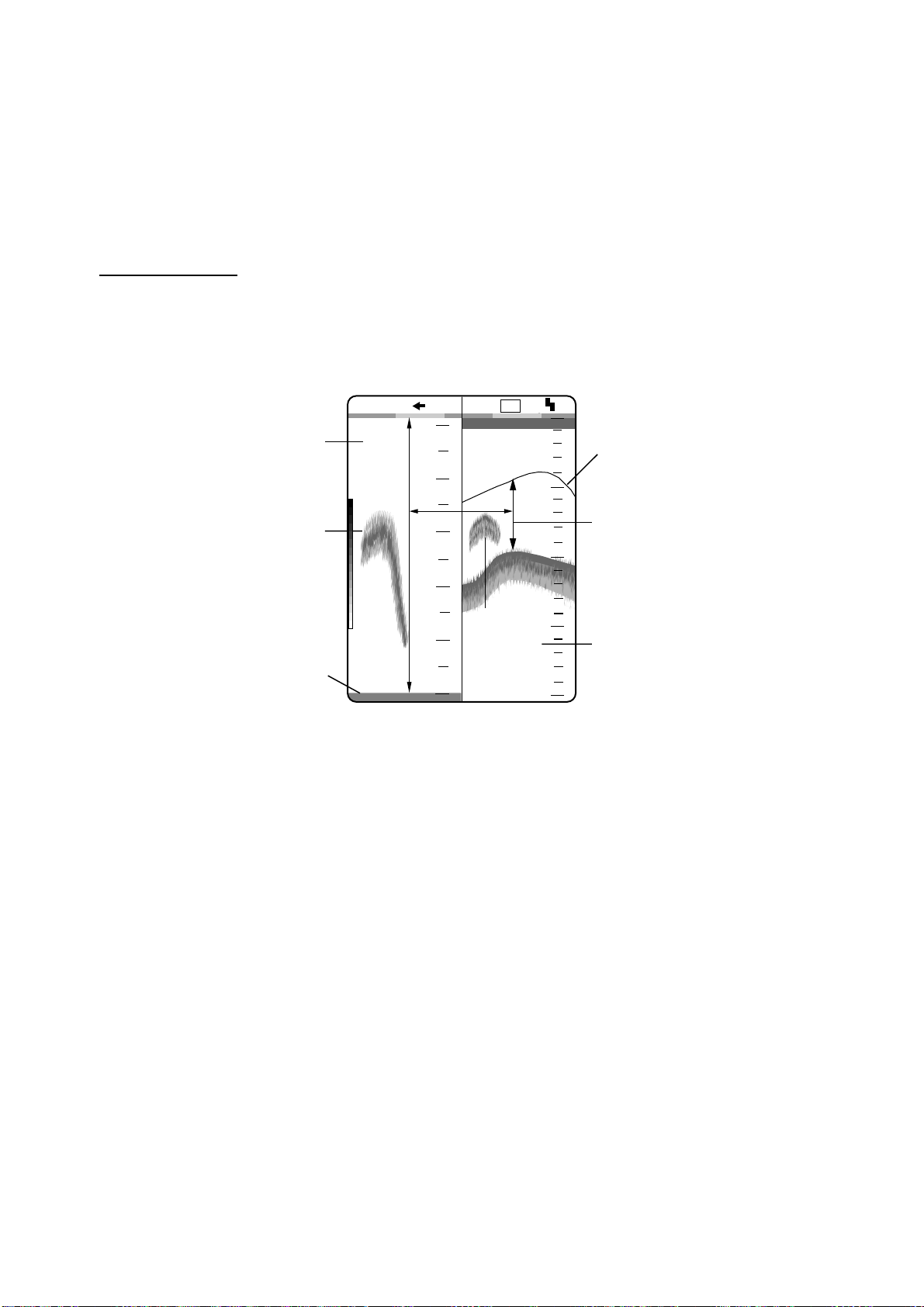
ZOOM
The “single picture” (high or low frequency) appears on the right 1/2 of the screen and t he zoom
picture on the left 1/2. The zoom picture may be selected among BOTTO M LOCK, BOTTOM
ZOOM, MARKER ZOOM, DISCRIM (discrimination) 1/2 and DISCRIM (discrimination) 1/3. The
default zoom picture is BOTTOM LOCK. You can select through the menu. See page 2-3.
BOTTOM LOCK
The bottom lock display shows the area between the zoom marker and the bottom as a straight
line to distinguish it from fish near the bottom, and thus it is useful for discriminating fish near
the bottom.
Bottom lock display
Zoomed fish school
Bottom as a straight line
1/1
5
4
3
2
1
21.7
ft
0
Bottom lock display
LF
Fish
school
10
20
30
40
0
0
0
Zoom marker
This area zoomed
and displayed on left
1/2 of screen.
Single frequency display
1-6
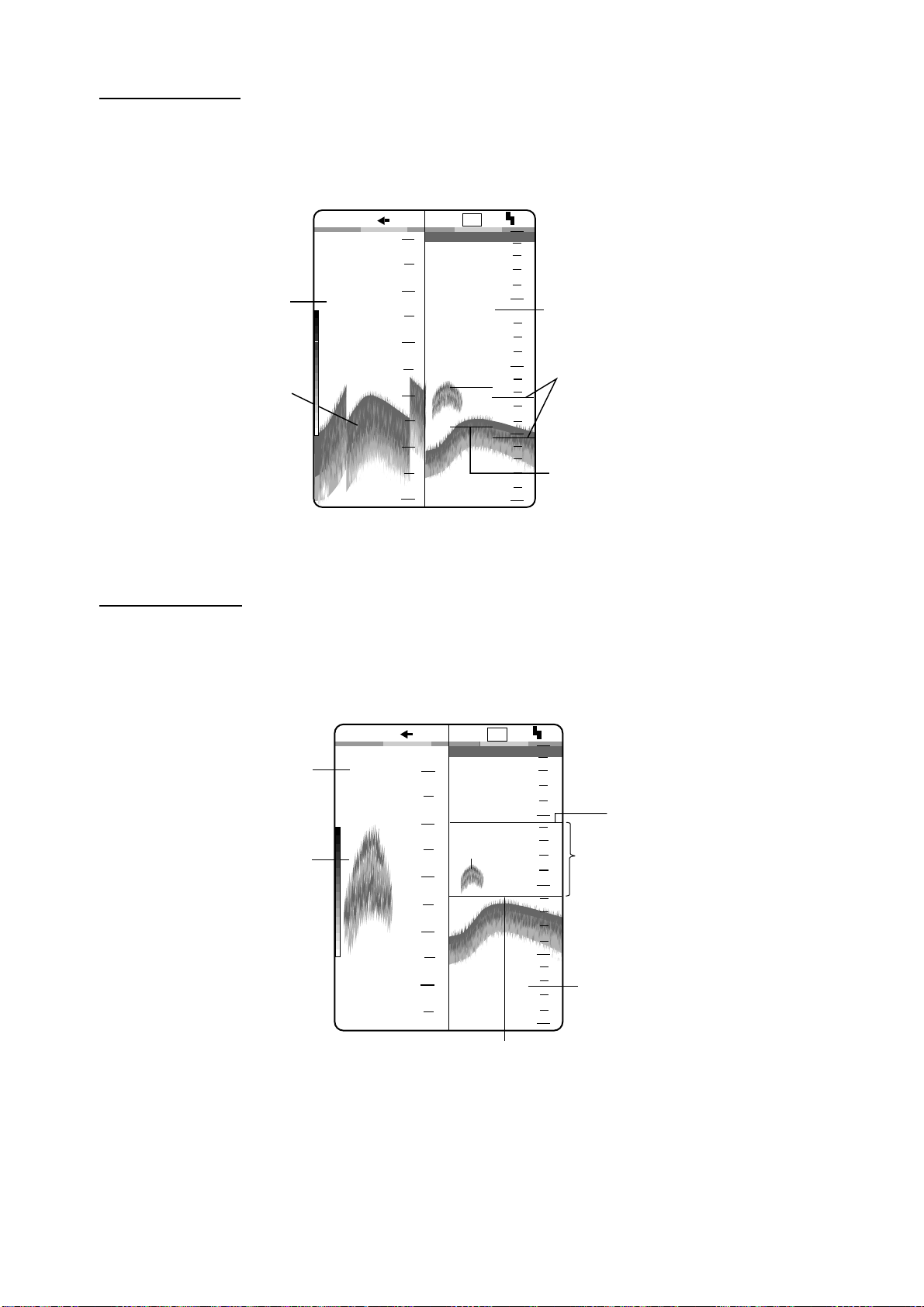
BOTTOM ZOOM
The bottom zoom display shows the zoomed bottom (automatically tracked) on the left 1/2 of
the screen. When the bottom depth increases, the display shifts to keep the bottom echo at the
lower part of the scre en.
Bottom zoom
1/1
24
26
LF
10
0
0
0
Single frequency display
display
28
Bottom
29.8
20
30
32
ft
34
30
40
Zoom marker (current)
Zoom marker (past)
Bottom zoom display
MARKER ZOOM
The marker zoom display expands the area selected with the VRM on the normal picture to full
vertical size of the screen on the left-half window. This mode is useful for observing specific fish
school.
Marker zoom
display
Zoomed fish school
1/1
12
14
16
18
20
25.0
ft
Marker zoom display
LF
11.5
Fish school
Zoom marker
10
20
30
40
0
0
0
VRM (Green)
This area is zoomed.
Single frequency display
1-7
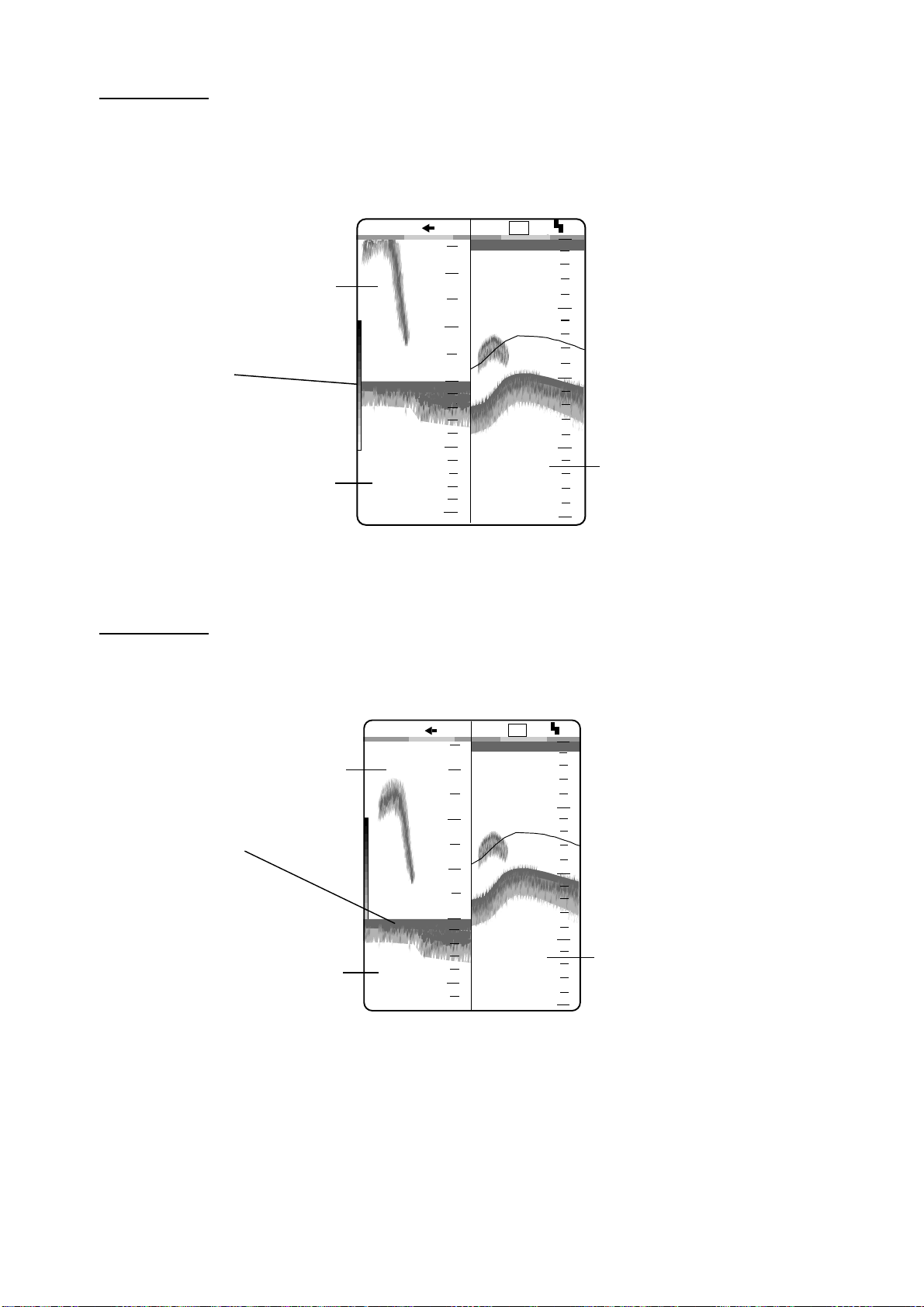
DISCRIM 1/2
The discrim(ination) 1/2 screen shows the single picture on the right 1/2 of the screen and the
bottom lock display and discriminator display occupy the left 1/2 of the screen. The discriminat or
display shows the bottom as a straight line, which is useful for determining bottom hardness.
Bottom lock display
Bottom trail
1/1
2
1
0
LF
10
20
0
0
0
Long tail=Hard bottom
Short tail=Soft bottom
10
30
Single frequency display
Bottom discrimination
display
21.5
ft
20
40
Discrim 1/2 display
DISCRIM 1/3
This display is similar to the DISCRIM 1/2 display except the bottom discriminator display
occupies only 1/3 of the left 1/2 of the screen as below.
1/1
Bottom zoom
3
display
2
Bottom trail
1
Long tail=Hard bottom
Short tail=Soft bottom
Bottom discrimination
display
21.5
0
10
ft
Discrim 1/3 display
LF
0
10
20
30
40
0
0
Single frequency display
1-8
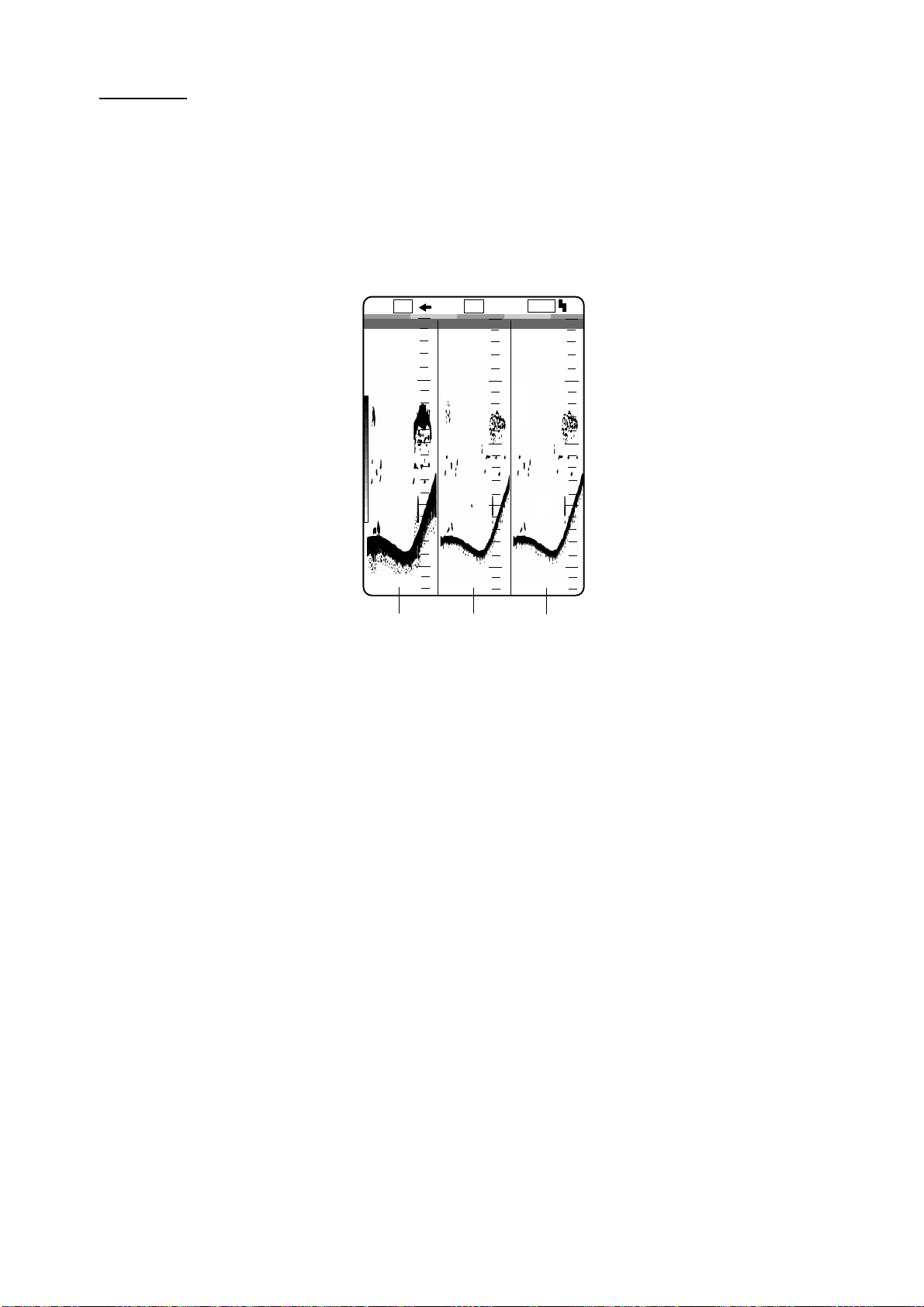
USER 1, 2
The display set at the user 1 (user 2) menu appears. Default setting is as follows.
USER 1: Vertical split three screens (LF + HF + MIX)
USER 2: Vertical and horizontal split four screens (LF + HF + LF bottom lock +HF bottom lock
displays)
This setting may be changed through the menu. For further details see page 2-11.
*Mix
LF
0
10
20
30
40
24.8
Low
frequency
User 1 display
HF
1/1
10
20
30
ft
40
High
frequency
0
MIX
0
10
20
30
40
Mix
display*
0
This mode compares echo intensity between low and high frequencies, and displays echoes
from tiny fish in discriminative colors. This is done by utilizing the fact that tiny fish return a
stronger echo against a high frequency rather than a low frequency. This is done as below.
1. If a high frequency echo is stronger than the corresponding echo on the low frequency, the
high frequency echo is displayed.
2. If the low frequency echo is stronger than or equal to the high frequency echo, it is less
likely to be a tiny fish and therefore is displayed in blue.
3. If the echoes on both frequencies have the intensity corresponding to reddish brown or red,
they are displayed in reddish brown or red: this is necessary to display the zero line and
bottom in reddish brown or red.
In other words, the echoes displayed in orange thru light-blue may be considered to be tiny fish
such as whitebait.
1-9
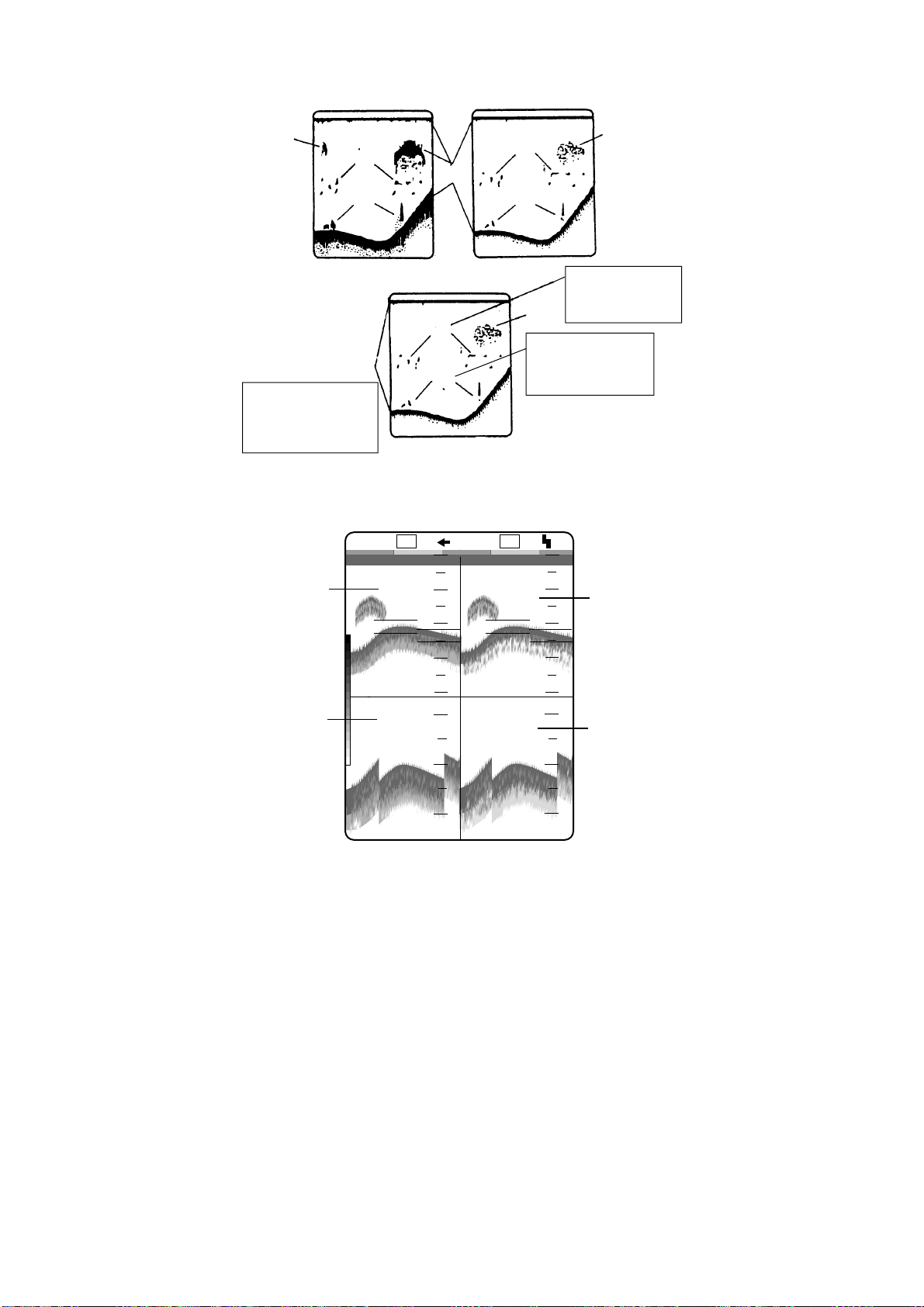
Low frequency
High frequency
Blue
GRN
RED
Reddish-brown
Displayed in reddishbrown since high
freq. echoes are
red or reddish brown.
How the mix display works
R-BRN
+
Descriminator
YEL
BLU
LF
1/1
0
YEL
ORG
Blue
Displayed in blue
since high freq.
echo is weaker.
HF
0
0.0
Green
These echoes
are likely to be
small fish.
0
Low frequency display
Bottom zoom
display (LF)
23.6
10
20
30
40
21
22
23
ft
User 2 display
10
20
30
40
21
22
23
High frequency display
Bottom zoom
display (HF)
1-10
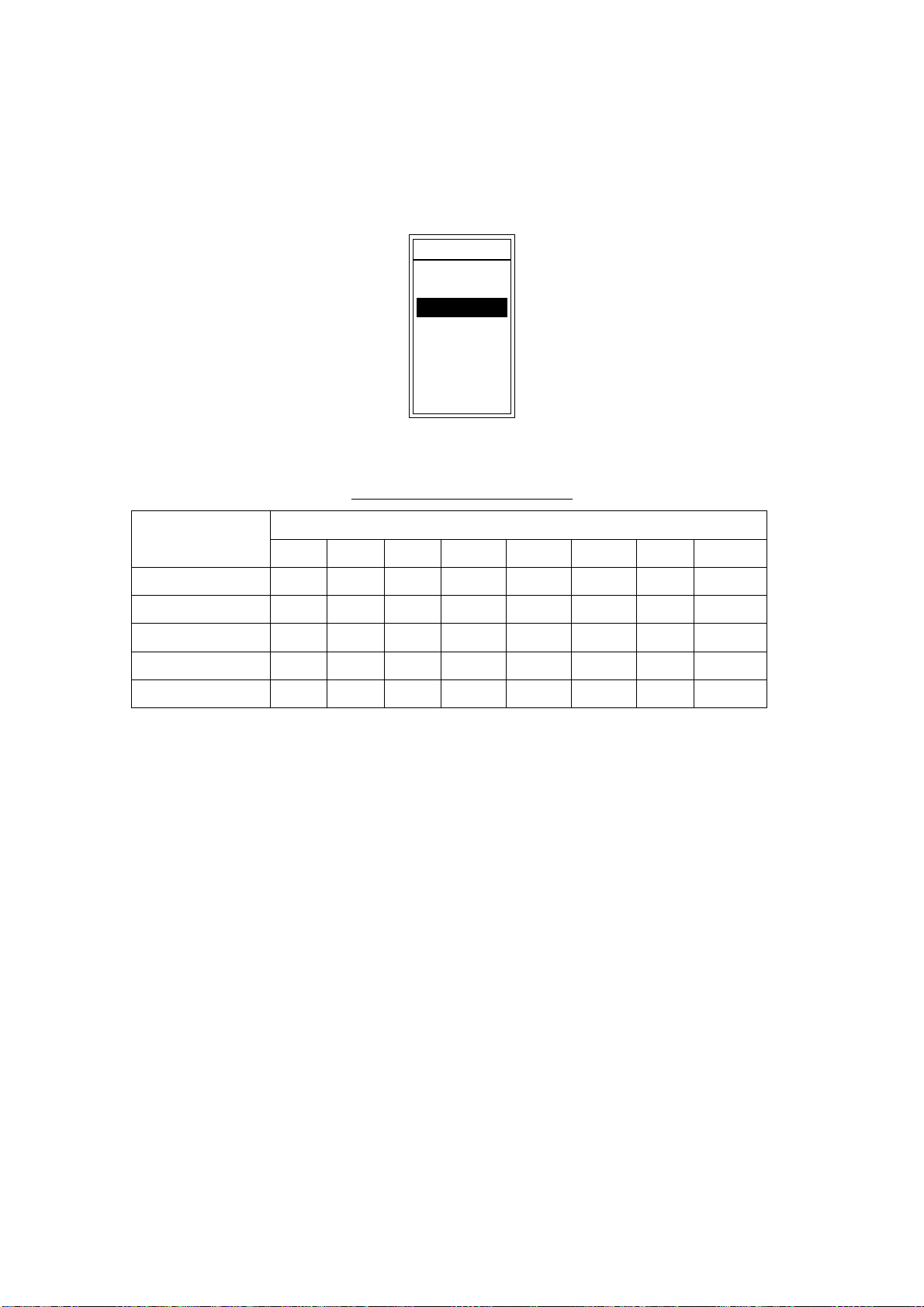
1.5 Selecting Basic Range
E
The basic range may be selected with the [RANGE] switch from the eight ranges listed below.
(The default unit of depth measurement is feet.) These eight ranges may be programmed as
desired. For details, see page 3-7.
RANG
30ft
60ft
120ft
250ft
500ft
1000ft
1600ft
3000ft
Range setting window (ex. feets)
Basic ranges (default setting)
Range Unit
1 2 3 4 5 6 7 8
Feet 30 60 120 250 500 1000 1600 3000
Meter 10 20 40 80 150 300 500 1000
Fathom 5 10 20 40 80 160 250 500
Hiro (Japanese) 6 12 25 50 100 200 300 600
Passi/Braza 6 12 25 50 100 200 300 600
Note1: This setting must be done within five seconds after rotating the [RANGE] switch once or
the range window will be erased.
Note2: Range for high and low frequencies can be set separately.
Note3: For how to select unit of depth measurement of depth, see page 3-3.
Range Switch Position
1-11
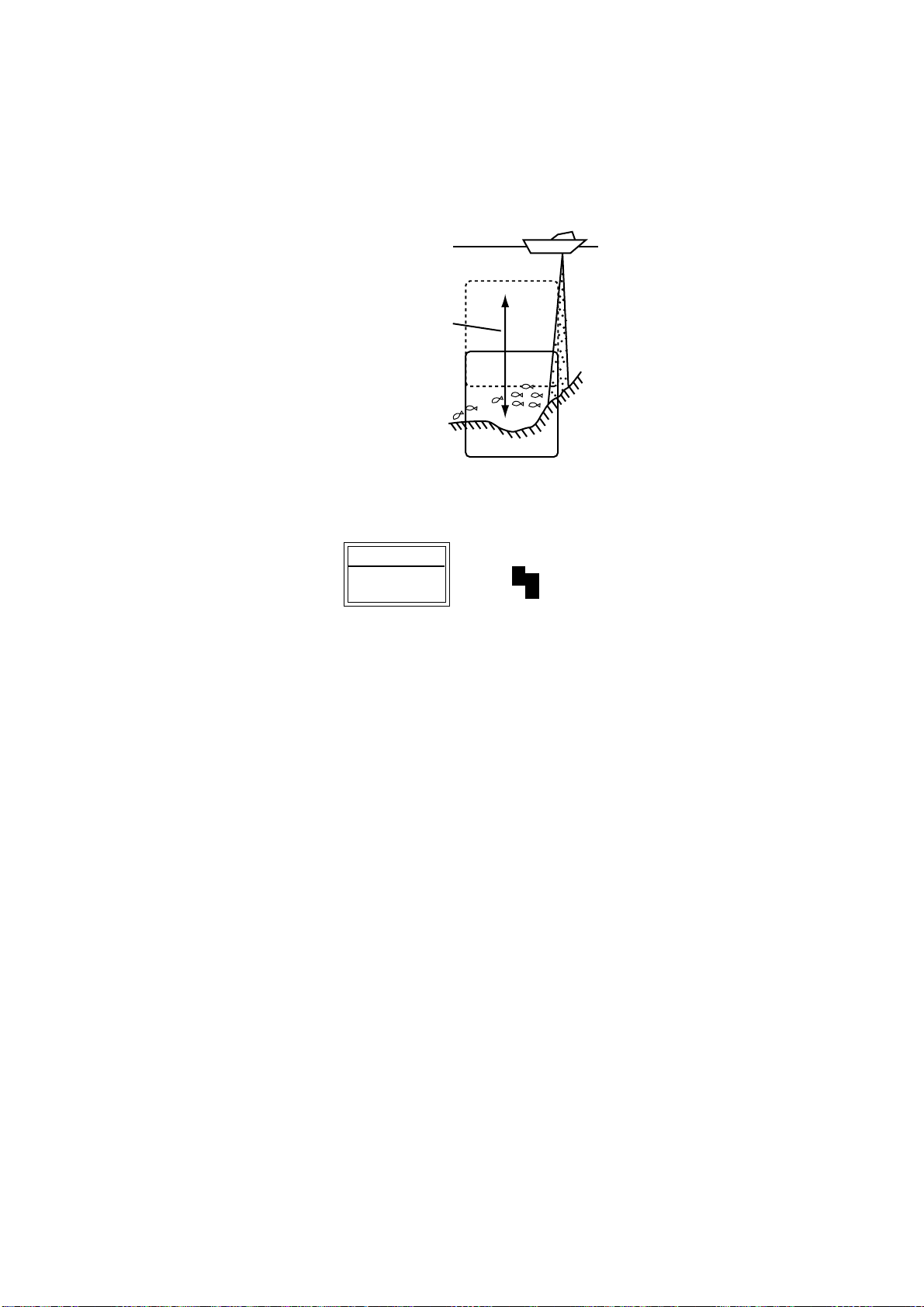
1.6 Shifting the Basic Range
The [-] and [+] keys determine the start depth of the picture. Start depth (shift) is shown at the
top of the screen. The shift value setting is reflected on all other range by default. This function
is not available when AUTO SHIFT is ON in DISP menu.
Shift the start
depth to watch
shallow or deep.
picture
Principle of shift
SHIFT
10 ft
Shift window (screen center), shift indication (top right corner)
Note1: This operation must be done wit h in five seconds after pressing the [-] or [+] key or the
shift window will be erased.
Note2: The FCV-1200L/LM can automatically shift the display range to provide virtually
hands-free automatic operation. This can be done through the menu. For further details
see page 2-5.
Note3: You can set shift value independently for each range. See page 3-3.
10
1-12
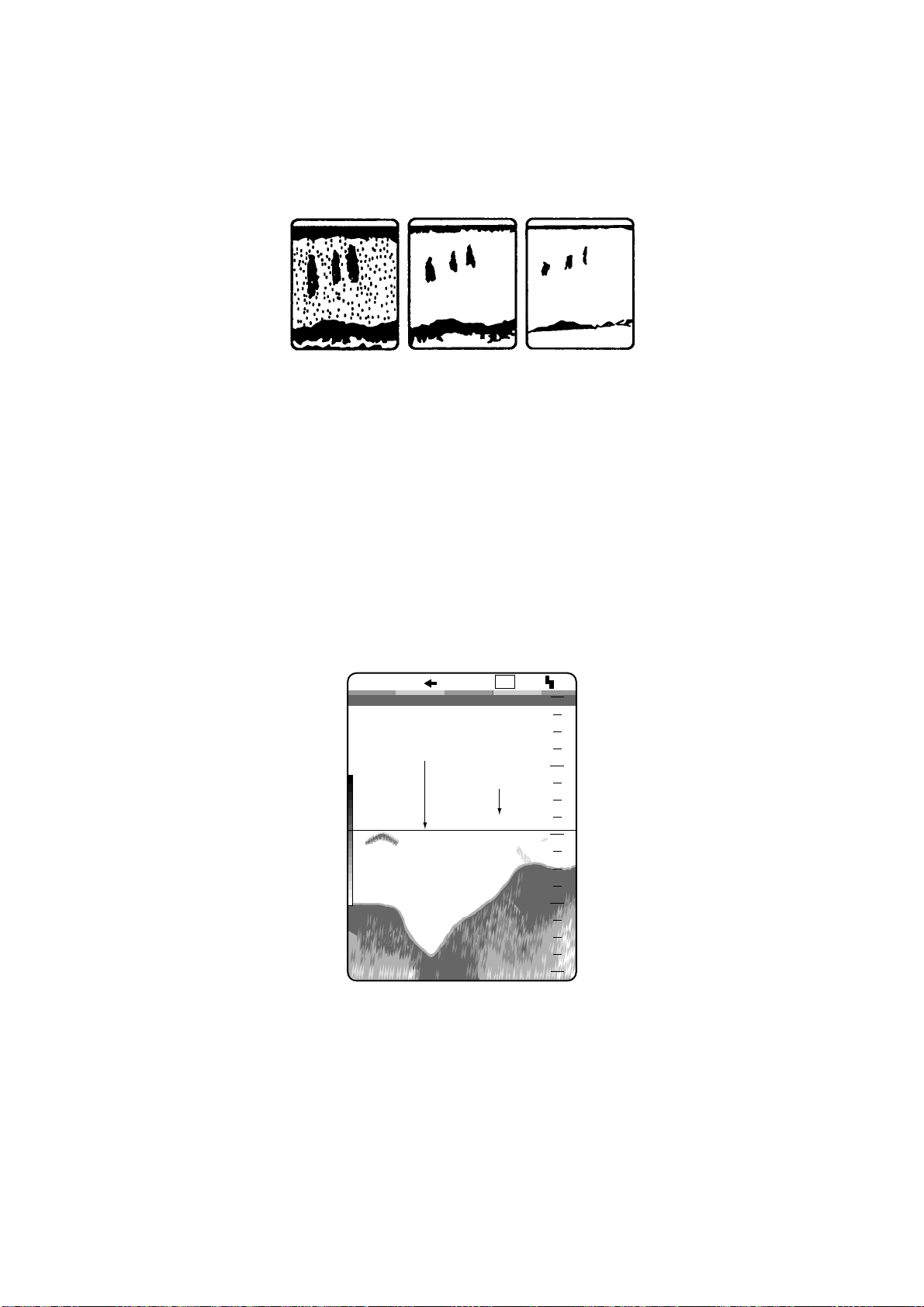
1.7 Adjusting Gain
The [GAIN] control adjusts the sensitivity of the receiver. Adjust it so excessive noise just
disappears from the screen.
Gain too high Gain proper
Gain too low
Examples of proper and improper gain levels
1.8 Measuring Depth
Use [!] or ["] key to place the VRM on the object to measure depth. Depth is digitally
displayed above the VRM.
Note: This operation is not available when the white marker window appears (by pressing the
[!] or ["] key). Select VRM at MARKER SELECT in DISP menu to use the VRM.
1/1
VRM (Green)
Depth to VRM
LF
0.0
0
0
20
39.8
40
60
49.6
ft
80
How to use the VRM
1-13
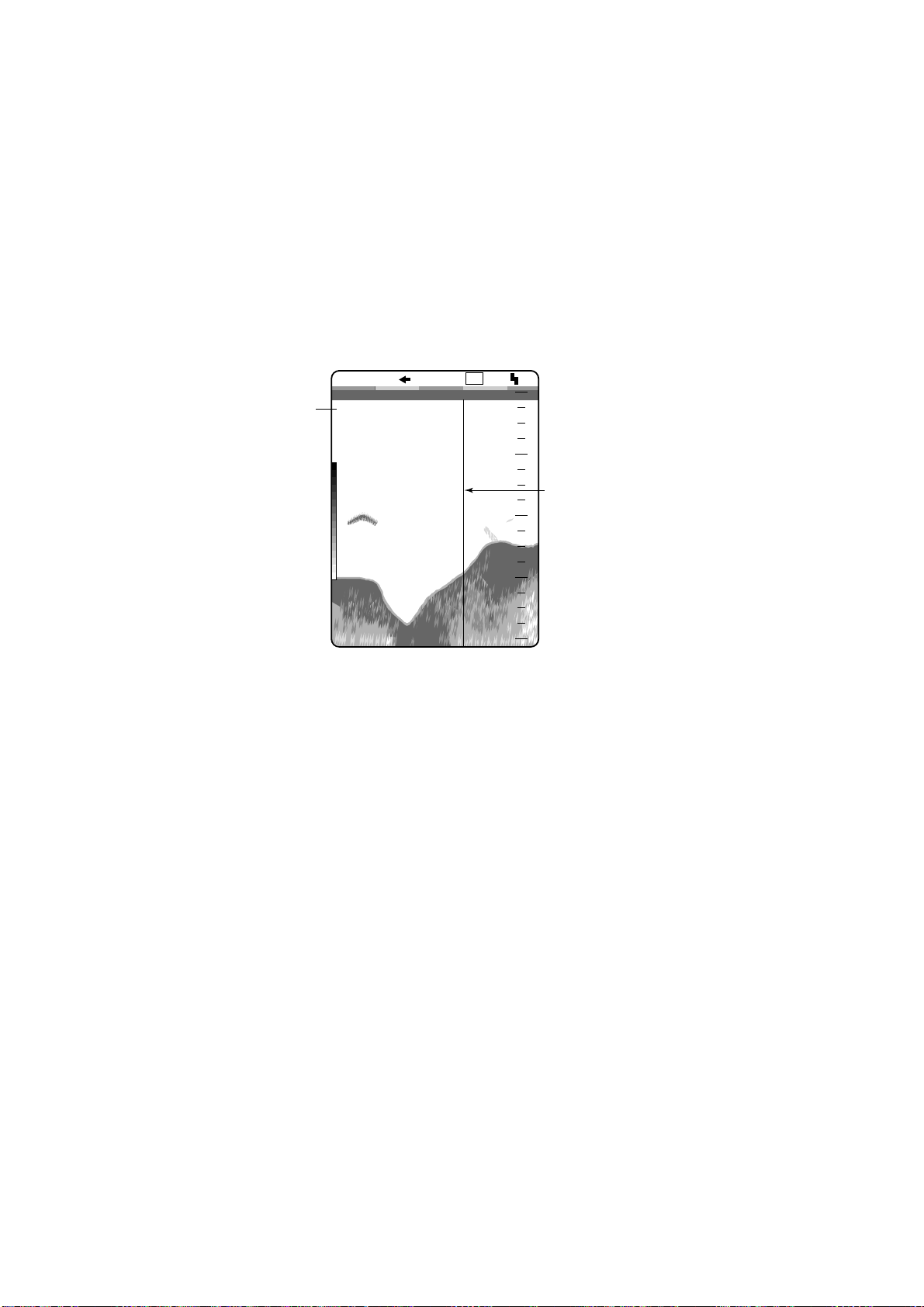
1.9 Marker Line
The [MARKER/TLL] key inscribes a vertical line when pressed. It may be used to denote a fish
school or other important echo.
At the same moment the key is pressed latitude and longitude position may be output to
connected navigation plotter and marked on its screen. (This feature requires a navigation
plotter.) For further details see TLL OUTPUT on page 3-16.
Elapsed time from the moment that the [MARKER/TLL] key is pressed may be displayed at the
upper-left corner of the screen. For details, see page 2-5.
LF
0.0
0
0
Elapsed time from
when the
1/1
0H00M
[MARKER/TLL] key
is pressed.
20
Marker line
40
Shown in second color
from top of color bar in
16-color display; the top
color of color bar in 8-color
49.6
60
ft
80
display.
Marker/TLL key function
1-14
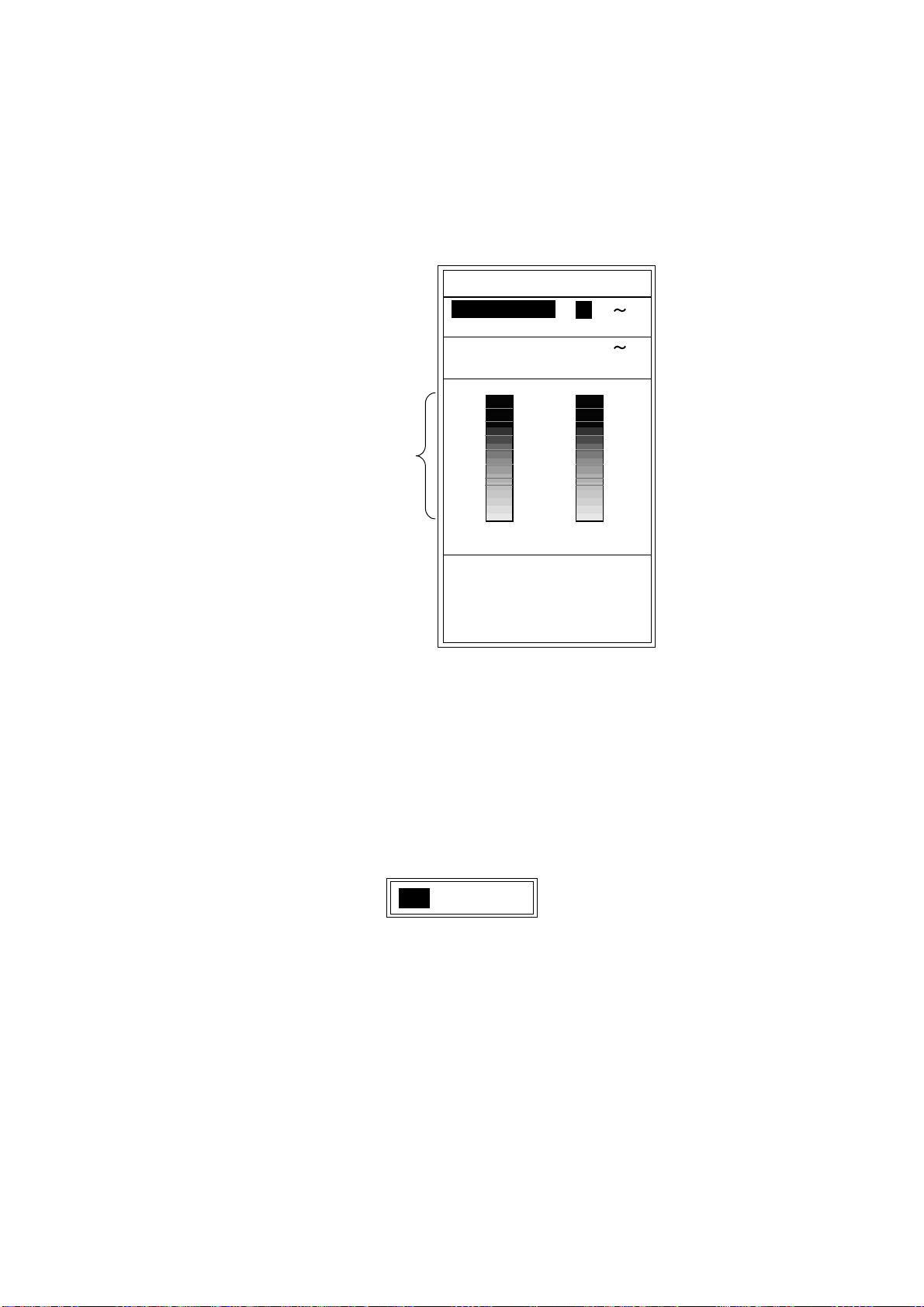
1.10 Adjusting Clutter
When blue dots appear over the entire screen (mainly caused by dirty wat er ) , use the clutter
function to eliminate them.
1. Rotate the [FUNCTION] switch to select CLUTTER.
The clutter menu appears.
CLUTTER
HF•CLUTTER : 4 (0 7)
HF•CURVE : STD
LF•CLUTTER : 4 (0 7)
LF•CURVE : STD
Color changes
depending on
clutter level.
LOW HIGH
Change echo color
assignment.
[-/+]: Change setting
[EXIT (knob)]: Exit
Clutter menu
• For dual display → Go to step 2.
• For other modes → Go to step 3.
2. Press the [!] or ["] key to select HF CURVE or LF CURVE as appropriate.
3. Press the [-] or [+] key to open the clutter curve selection window (default: STD).
LINEAR CUSTOM
STD
Clutter curve selection window
STD: The higher the clutter level the smaller weak echoes are displayed. (default set t in g)
LINEAR: The high er t he clutter level the smaller all echoes are displayed.
CUSTOM: Applies the user clutter settings to the clutter menu.
4. Press the [!] or ["] key to close the window.
5. Press the [!] or ["] to select HF CLUTTER or LF CLUTTER as appropriate.
6. Press the [-] or [+] key to set clutter rejection level. (0-7, 0 turns clutter rejector off.)
1-15
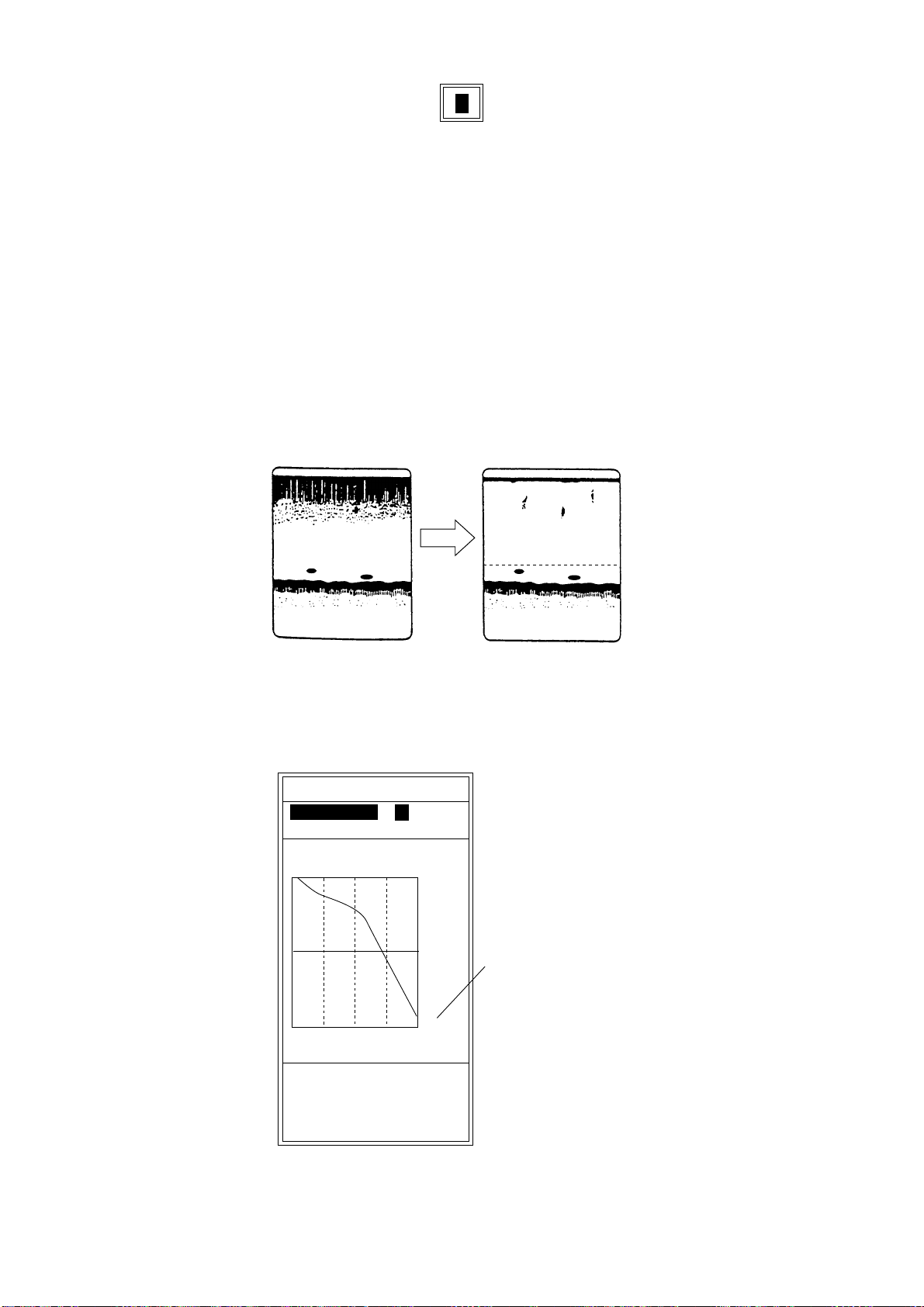
4
Clutter setting window
7. Rotate the [FUNCTION] switch fully counterclockwise to select EXIT.
Note: To use the user clutter setting menu setting is reflected on this function, select CUSTOM
at step 3.
1.11 Adjusting TVG
The TVG compensates for propagation loss of sound, so that the echoes from the same size
fish schools are displayed in the same color. Avoid excessive TVG ; weak echoes may not be
displayed. The TVG is also useful for reducing surface noise.
0 ft
100
How TVG works
1. Rotate the [FUNCTION] switch to select TVG.
The TVG menu appears.
TVG
HF·TVG LEV : 5 (0~10)
HF·TVG DIST: 600ft
LF·TVG LEV : 5 (0~10)
LF·TVG DIST : 600ft
0ft
0 ft
100
1-16
low
Adjust TVG effective
distance.
[-/+]: Change setting
[EXIT (knob)]: Exit
Gain high
This scale is
synchronized with the
distance value setting.
600
ft
TVG menu
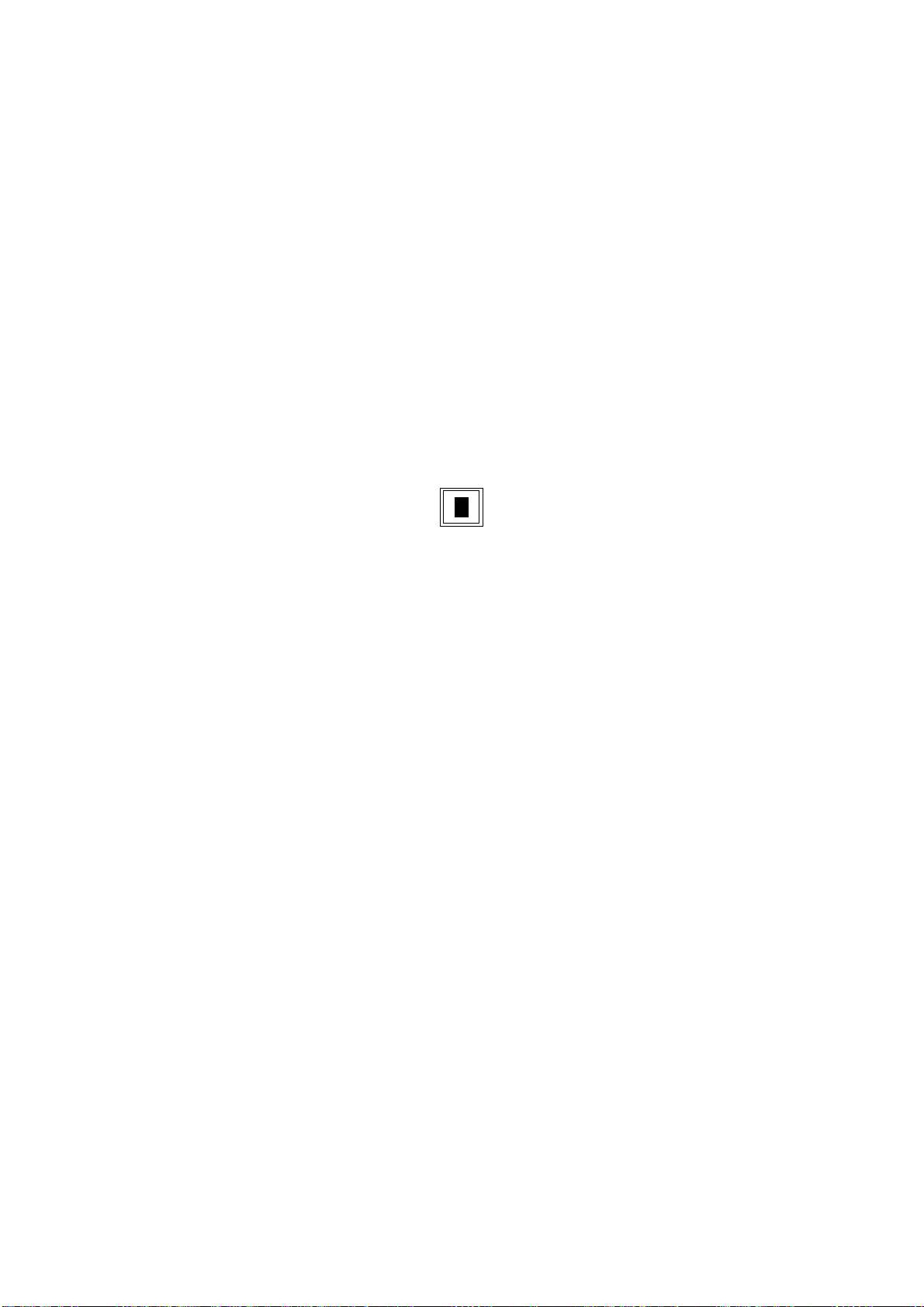
For dual display → Go to step 2.
•
• For other modes → Go to step 3.
Note: When only the picture of the external equipment is displayed, an error message appears
on the menu.
2. Press the [!] or ["] key to select HF TVG DIST or LF TVG DIST as appropriate.
3. Press the [-] or [+] key to set the TVG available distance.
The larger the setting, the lon ger t he range at which TVG works. The scale on the menu
synchronizes with the rate sett ing.
4. Press the [!] or ["] key to close the window.
5. When surface noise appears in the range shallower than the setting range, press the [!]
key to select HF TVG LEV(EL) or LF TVG LEV(EL) as appropriate.
6. Press the [-] or [+] key to set the TVG level in the setting window (range: 0-10).
The higher the TVG level, the less the gain near distance.
5
TVG level setting window
7. Rotate the [FUNCTION] switch fully counterclockwise to select EXIT.
1-17
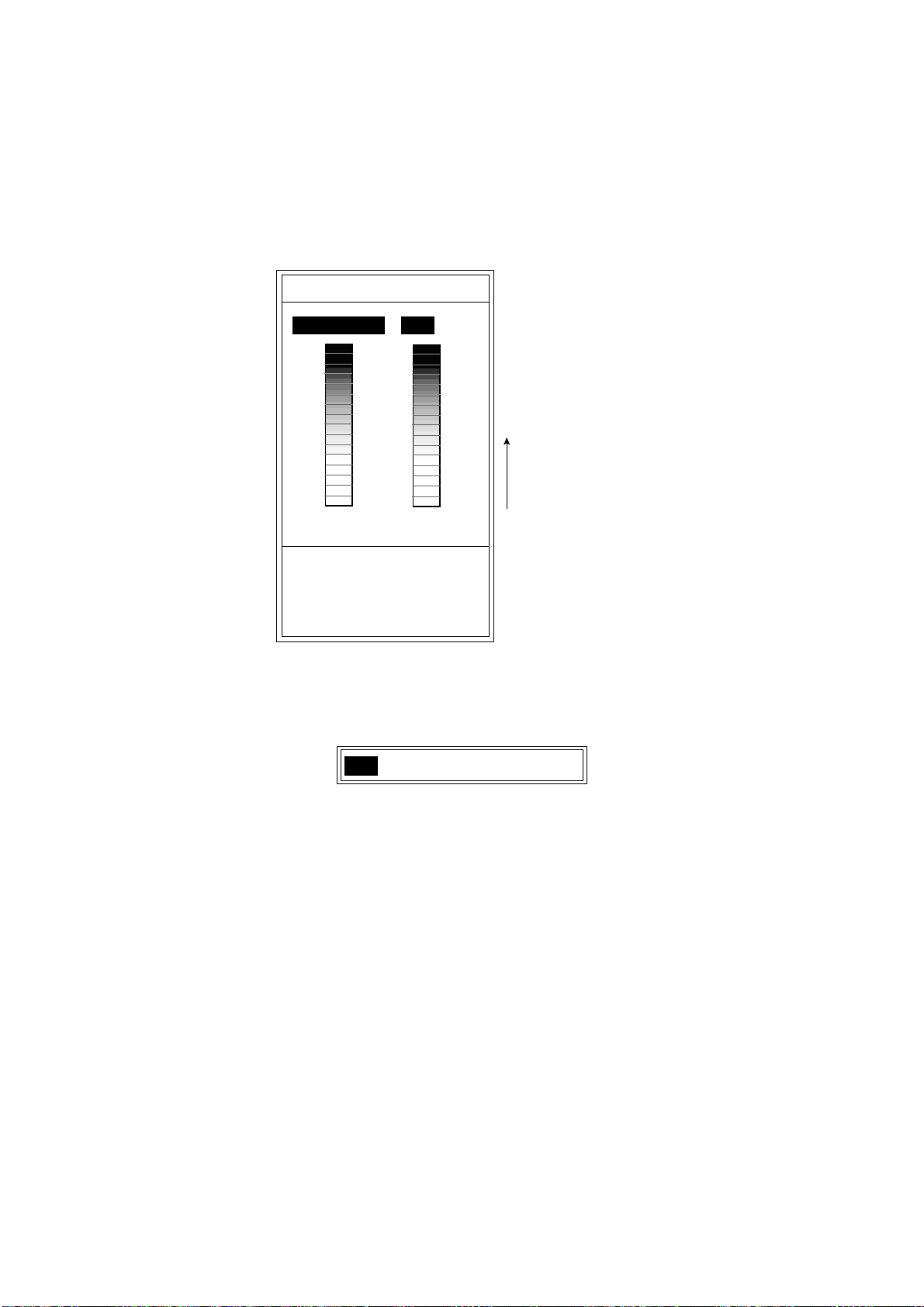
1.12 Eliminating Weak Echoes
Dirty water or reflections from plankton may be painted on the display in green or light-blue.
These weak echoes may be erased with the signal level function.
1. Rotate the [FUNCTIO N] switch to select SIG LEVEL.
The SIGNAL LEVEL menu appears.
SIGNAL LEVEL
SIGNAL LEV : OFF
Echo colors
disappear from
weakest to
OFF
current
strongest.
Eliminate low
intensity echoes.
[-/+]: Change setting
[EXIT (knob)]: Exit
Signal level menu
2. Press the [-] or [+] key to select the setting desired.
987654321OFF
Signal level setting window (For 16 colors)
Every pressing of the [+] key delet es echoes from weakest to strongest in ascending or der.
For eight colors, the setting window shows OFF , 1 t o 4.
3. Rotate the [FUNCTION] switch fu lly counterclockwise to select EXIT.
1-18
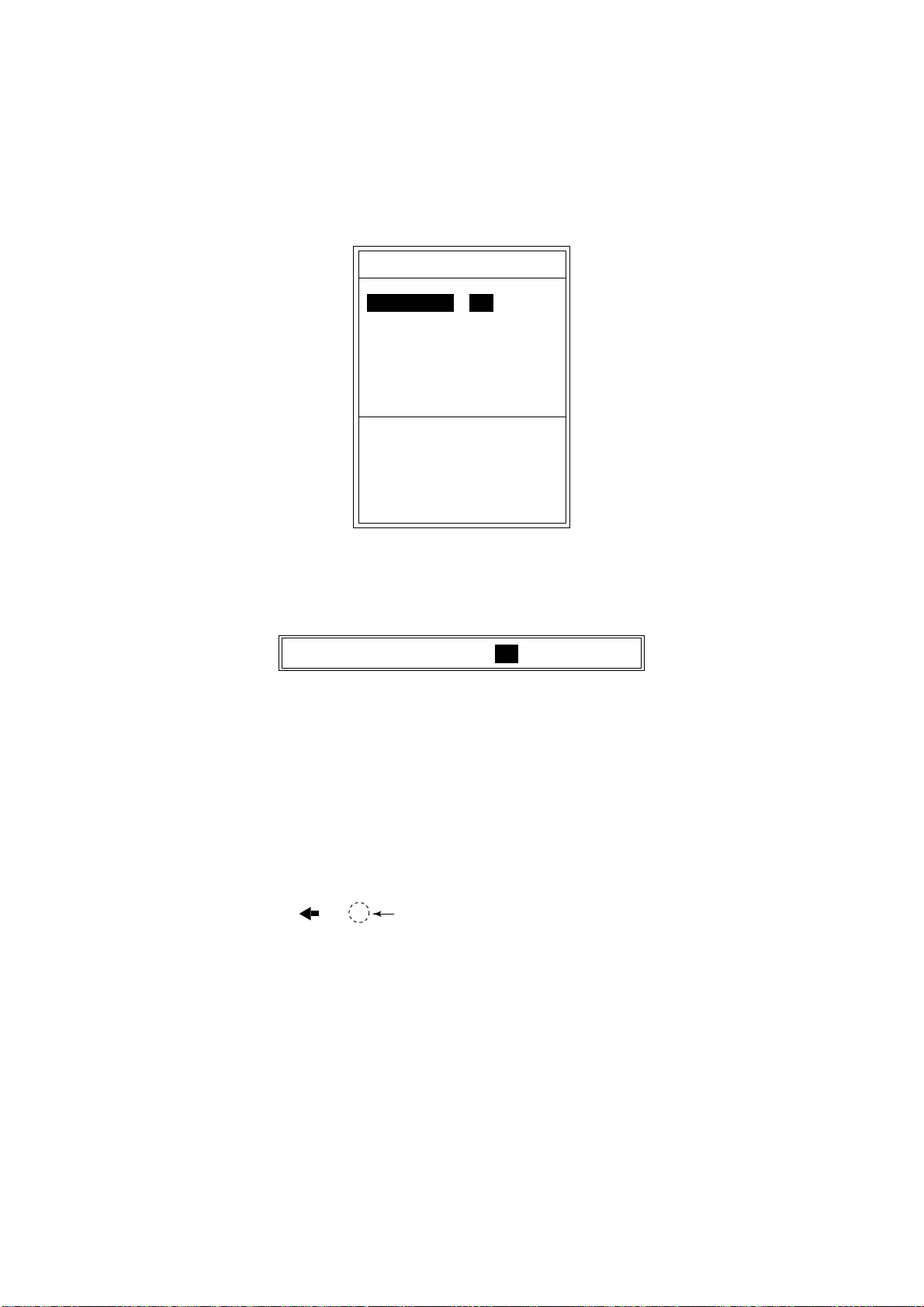
1.13 Picture Advance Speed
The ADVANCE/A-SCOPE function selects picture advance speed.
1. Rotate the [FUNCTION] switch to select ADVANCE/A-SCOPE.
The PIC ADVNC/A-SCOPE menu appears.
PIC ADVNC/A-SCOPE
PIC ADVNC : 1/1
A-SCOPE : OFF
For picture advance
and A-SCOPE setting.
[-/+]: Change setting
[EXIT (knob)]: Exit
PIC ADVNC/A-SCOPE menu
2. Press the [-] or [+] key to select the speed desired.
1/16STOP 1/8 1/4 1/2 1/1 2/1 3/1 4/1
Picture advance speed setting window
The fractions in the window mea n t he number of vertical scan lines produced per trans missi on.
For example, “1/2” means a vert ical scan line is produced every two transmissions. These
fractions also appear at the top of the screen for your reference.
When selecting an adv ance speed, keep in mind that a fast advance speed will expand the size
of a fish school horizontally and a slow speed will contract it. The current spe ed appears at the
top of the display.
1/1 S
"S" means picture advance
speed is synchronized with
ship's speed.
See the next page.
Speed indication
3. Rotate the [FUNCTION] switch fu lly counterclockwise to select EXIT.
1-19
