Page 1
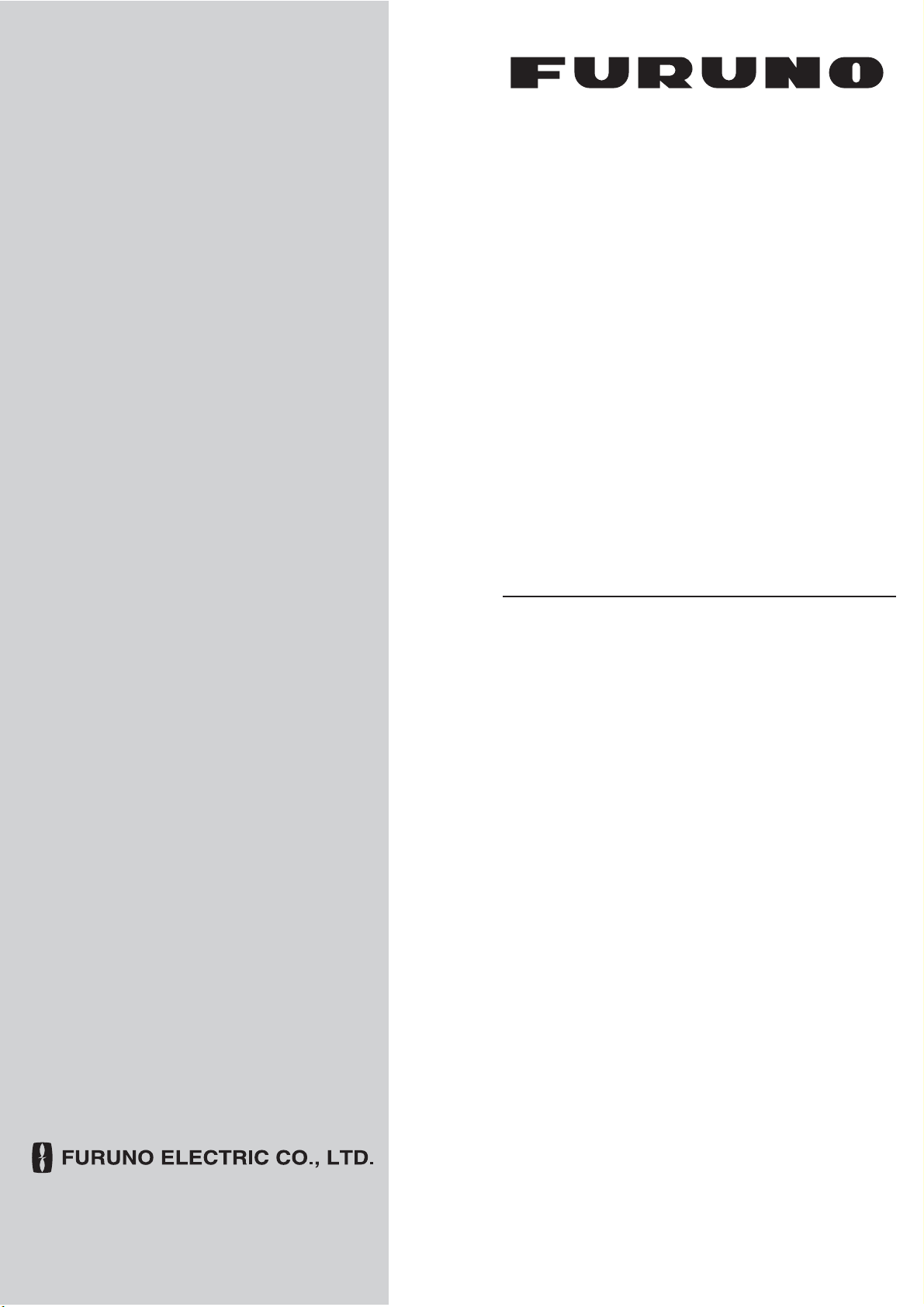
OPERATOR'S MANUAL
COLOR LCD SOUNDER
MODEL
FCV-1150
www.furuno.com
Page 2
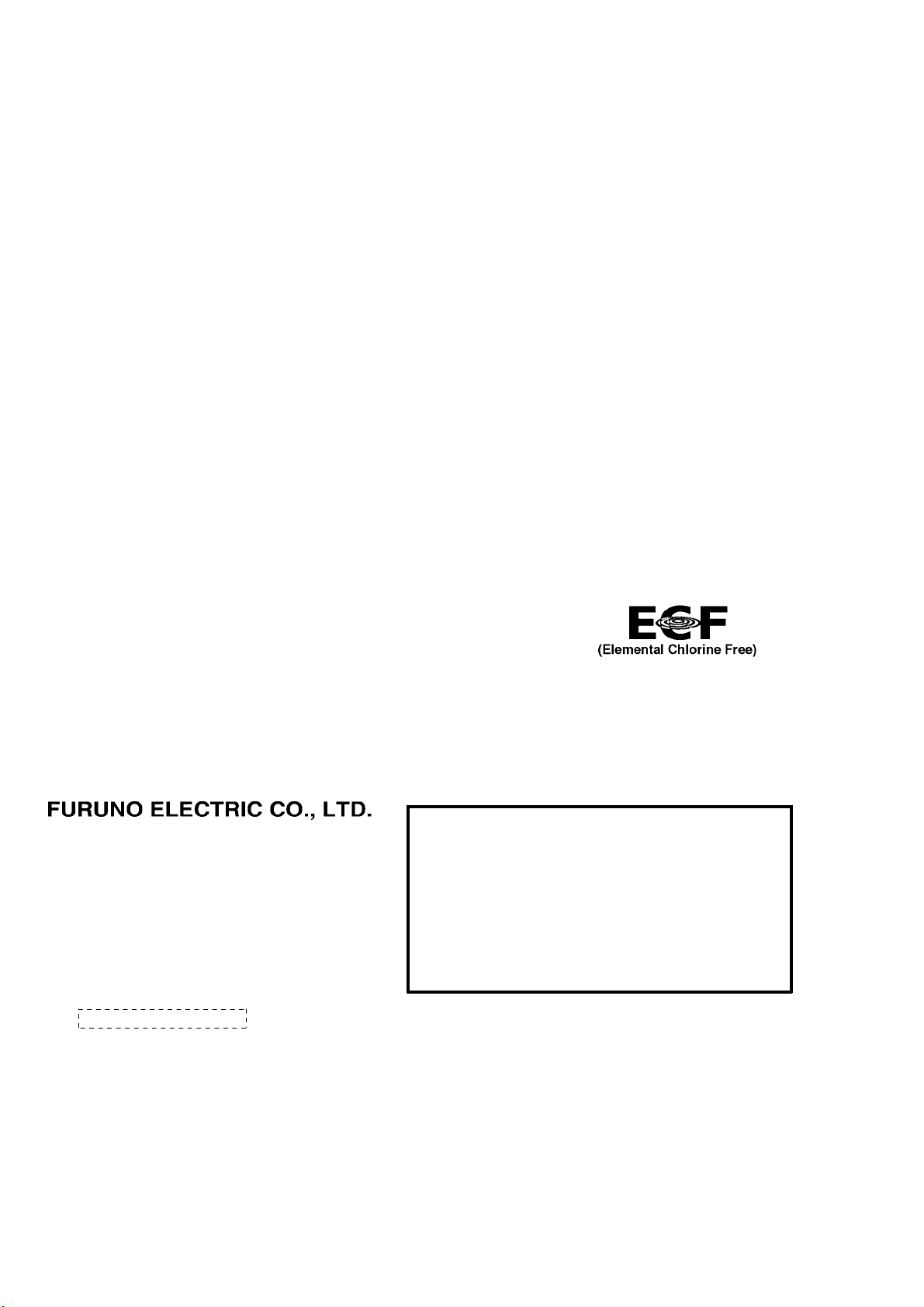
9-52 Ashihara-cho,
*
00016772912
**00016772912
*
*
00016772912
**00016772912
*
Nishinomiya, 662-8580, JAPAN
Telephone : +81-(0)798-65-2111
Fax : +81-(0)798-65-4200
The paper used in this manual
is elemental chlorine free.
・FURUNO Authorized Distributor/Dealer
All rights reserved.
Pub. No. OME-23780-C
(REFU ) FCV-1150
Printed in Japan
A : DEC 2007
C : NOV . 16, 2011
* 0 0 0 1 6 7 7 2 9 1 2 *
.
Page 3
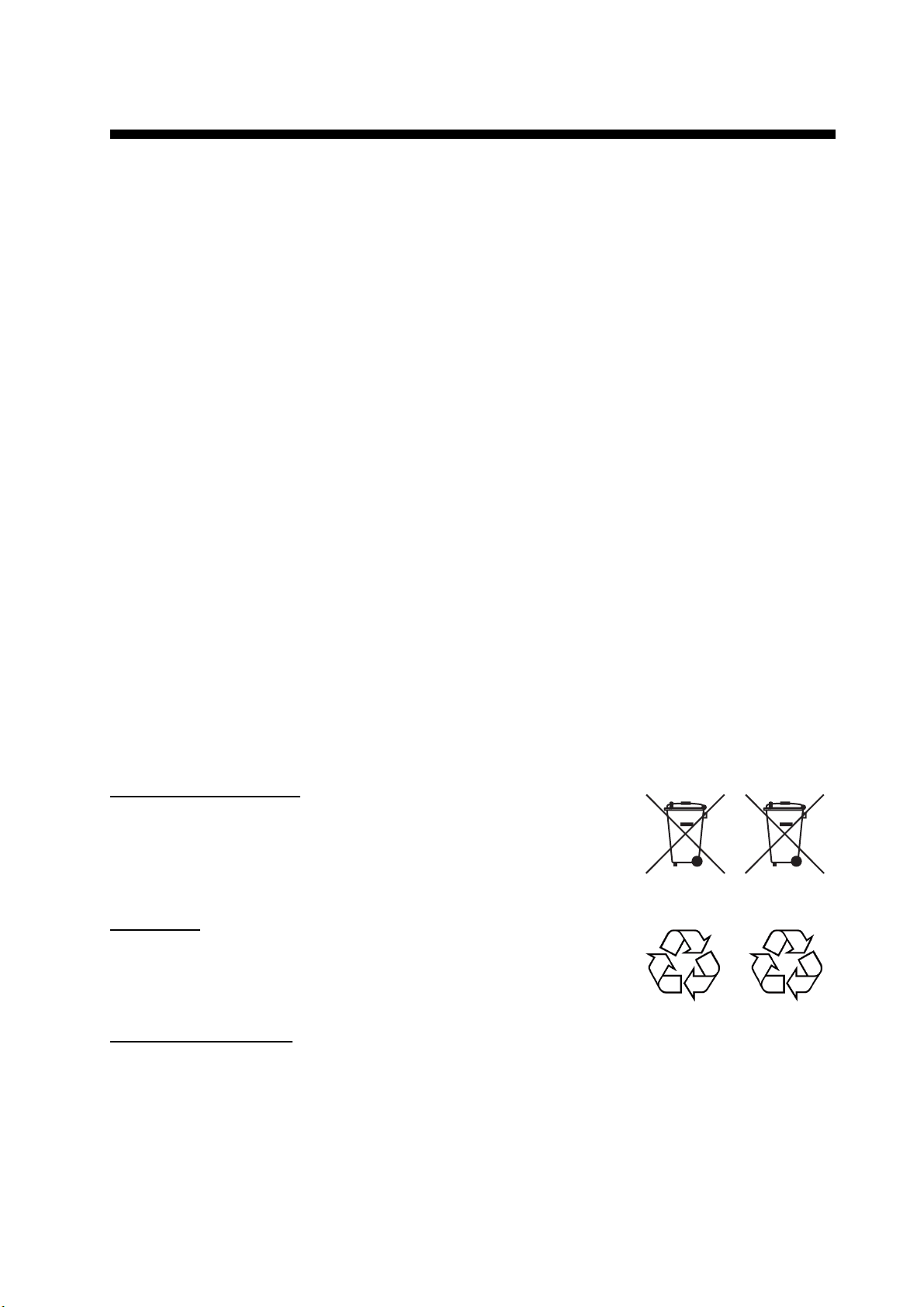
IMPORTANT NOTICES
General
• The operator of this equipment must read and follow the descriptions in this manual. Wrong operation or maintenance can cancel the warranty or cause injury.
• Do not copy any part of this manual without written permission from FURUNO.
• If this manual is lost or worn, contact your dealer about replacement.
• The contents of this manual and equipment specifications can change without noti ce.
• The example screens (or illustrations) shown in this manual can be different fr om the screens
you see on your display. The screens you see depend on your system configuration and equipment settings.
• Save this manual for future reference.
• Any modification of the equipment (including softwa re) by persons not author ized by FURUNO
will cancel the warranty.
• All brand and product names are trademarks, registered trademarks or service marks of their
respective holders.
How to discard this product
Discard this product according to local regul ations for the disposal of indu strial waste. For dispo sal
in the USA, see the homepage of the El ectronics Indus tries Alliance ( http://www.ei ae.org/) for th e
correct method of disposal.
How to discard a used battery
Some FURUNO products have a battery(ies). To see if your product has a battery(ies), see the
chapter on Maintenance. Follow the instructions below if a battery(ies) is used.
In the European Union
The crossed-out trash can symbol indicates that al l types of batte ries
must not be discarded in standard trash, or at a trash site. Take the
used batteries to a battery collection sit e according to your national
legislation and the Batteries Directive 2006/ 66/EU.
In the USA
The Mobius loop symbol (three chasing arrows) indicates that Ni-Cd
and lead-acid rechargeable ba tteries must be recycled. Take the us ed
batteries to a battery collection site according to local laws.
Ni-Cd Pb
In the other countries
Cd
There are no international s tandar ds for the battery recycle symbol. The number of symbols can
increase when the other countries make their own recycle symbols in the future.
i
Page 4
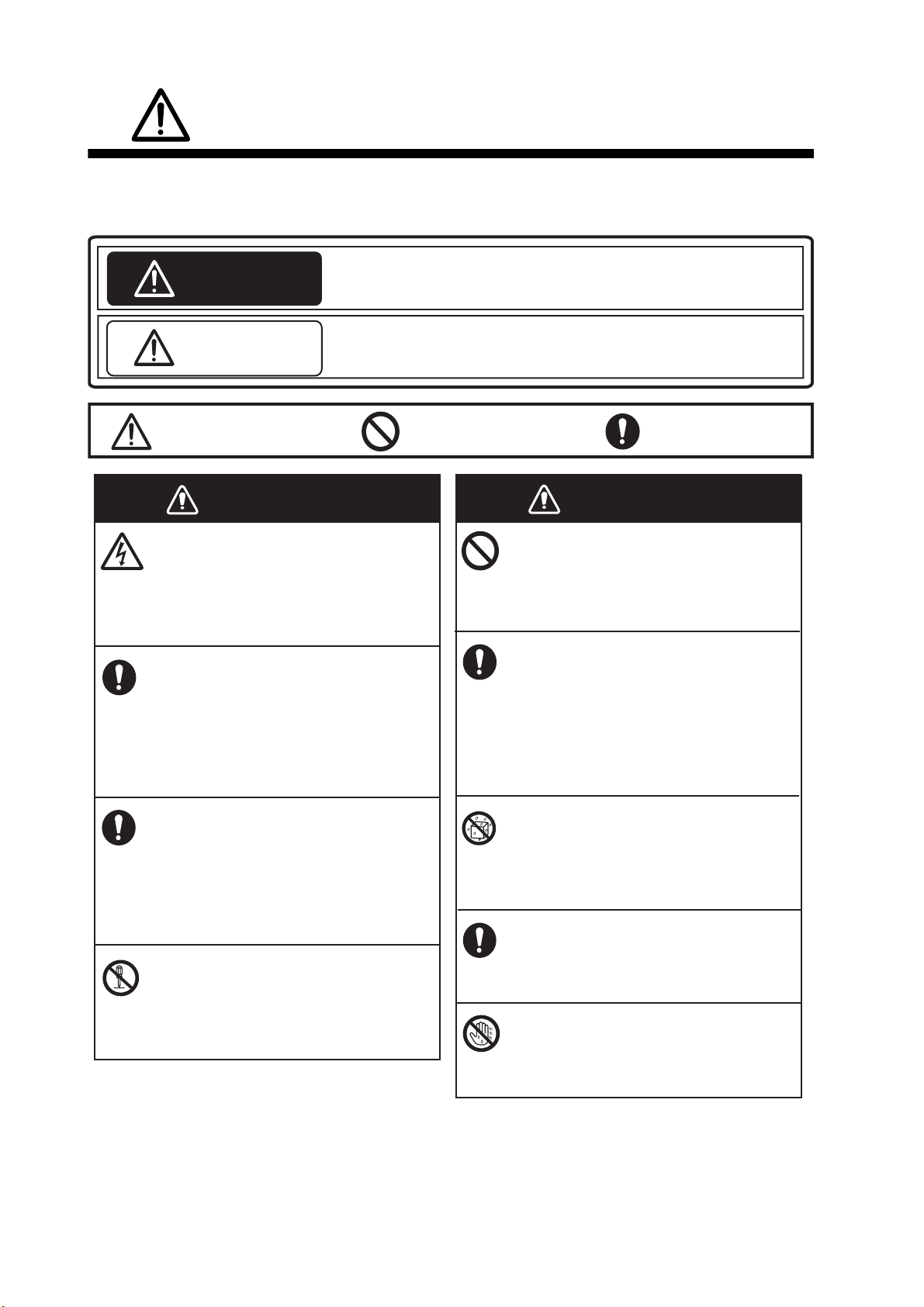
WARNING
WARNING
SAFETY INSTRUCTIONS
The operator and installer must read the applicable safety instructions before attempting to
install or operate the equipment.
Indicates a potentially hazardous situation which, if not avoided,
WARNING
CAUTION
Warning, Caution
could result in death or serious injury.
Indicates a potentially hazardous situation which, if not avoided,
can result in minor or moderate injury.
Prohibitive Action
Mandatory Action
WARNING
ELECTRICAL SHOCK HAZARD
Do not open the equipment.
Hazardous voltage exists inside the
equipment. Refer repair to authorized
service personnel.
Immediately turn off the power at the
switchboard if something is dropped
into the equipment.
Continued use of the equipment can
cause fire or electrical shock.
Immediately turn off the power at the
switchboard if the equipment is
emitting smoke or fire.
Continued use of the equipment can
cause fire or electrical shock. Contact a
FURUNO agent for service.
WARNING
Do not put containers with liquids on
the top of the equipment.
Fire, electrical shock or injury can
result.
If you feel that the equipment is
acting abnormally, immediately turn
off the power at the switchboard.
If the equipment is excessively warm
or making strange noises, immediately
turn off the equipment at the switchboard.
Keep the equipment away from rain
and water splash.
Fire, electrical shock or injury can
result if water leaks into the equipment.
Use the proper fuse.
Do not disassemble or modify the
equipment.
Fire, electrical shock or injury can
result.
Use of an incorrect fuse can damage
the equipment and can cause fire.
Do not operate the equipment with
wet hands.
Electrical shock can result.
ii
Page 5
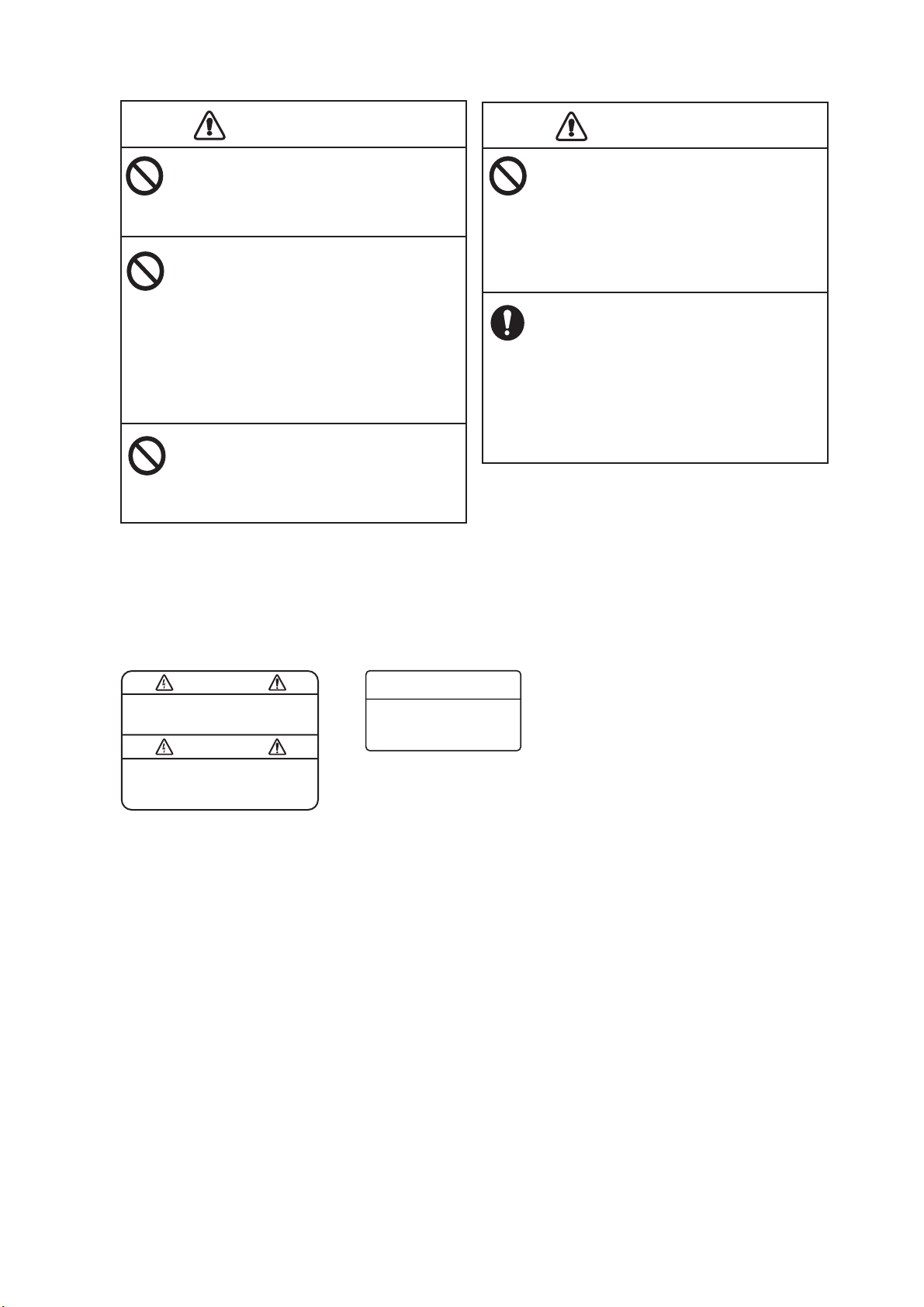
SAFETY INSTRUCTIONS
CAUTION
CAUTION
CAUTION
Do not transmit with the transducer
out of water.
The transducer will be damaged.
Do not use depth information for
navigation while the picture advance
speed is set to "stop".
The depth indication is not refreshed
while the picture is stopped. Use of
depth data for navigation in this case
could lead to grounding or other
dangerous situation.
Do not handle the LCD's panel
roughly; it is made of glass.
Injury can result if the glass breaks.
Warning Labels
CAUTION
Properly adjust the gain.
Too little gain may present no picture.
Too much gain shows excessive noise
on the picture. Using the depth data
for navigation when the gain is incorrectly
set can lead to a dangerous situation.
The data presented by this equipment
is intended as a source of navigation
information.
The prudent navigator never relies
exclusively on any one source of navigation information, for safety of vessel
and crew.
Warning labels are attached to the equipment. Do not remove the labels.
If a label is missing or illegible, contact a FURUNO agent or dealer about replacement.
WARNING
To avoid electrical shock, do not
remove cover. No user-serviceable
parts inside.
WARNING
To avoid electrical shock,
do not remove cover.
No user-serviceable parts
inside.
Name: Warning Label (2)
Type: 803-129-1001-3
Code No.: 100-236-743-10
Name: Warning Label (1)
Type: 86-003-1011-3
Code No.: 100-236-233-10
iii
Page 6
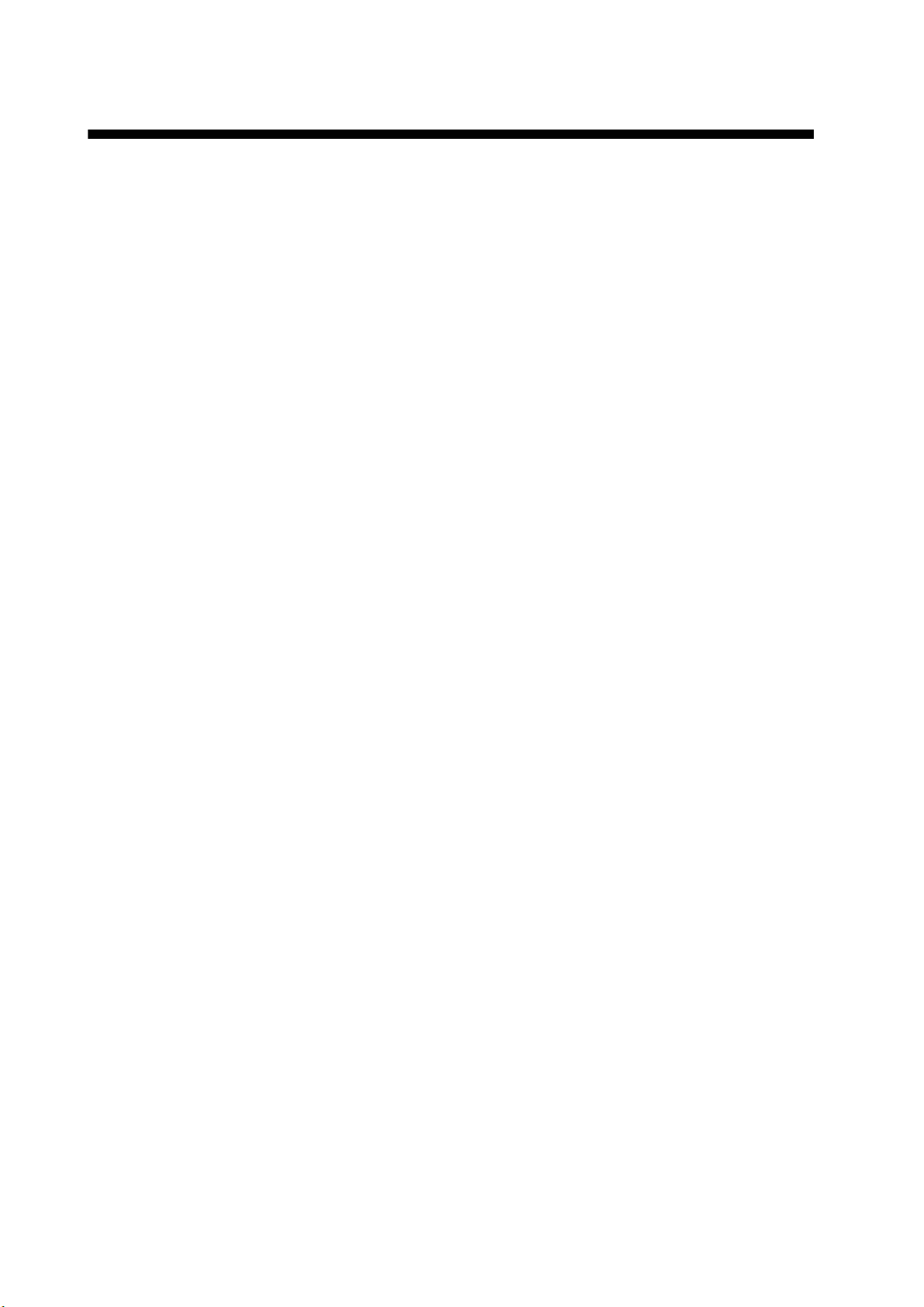
TABLE OF CONTENTS
FOREWORD ........................................ v
SYSTEM CONFIGURATION .............. vi
1. OPERATION ................................. 1
1.1 Control Description......................1
1.2 Power On/Off ..............................2
1.3 Adjusting Display Brilliance .........2
1.4 Selecting a Display......................2
1.4.1 Single frequency display......2
1.4.2 Dual frequency display ........3
1.4.3 Zoom display .......................3
1.4.4 User 1 and 2 displays ..........5
1.5 Selecting a Range.......................5
1.5.1 Range adjustment method...5
1.5.2 Manual range adjustment ....5
1.6 Shifting the Range.......................6
1.7 Adjusting the Gain.......................7
1.7.1 Selecting gain adjustment
method.................................7
1.7.2 Manual gain adjustment.......7
1.8 Measuring Depth.........................8
1.9 Menu Operating Procedure.........8
1.10 Picture Advance Speed...............9
1.11 Rejecting Interference.................9
1.12 Erasing Weak Echoes...............10
1.13 Rejecting Clutter........................10
1.14 Adjusting TVG ...........................11
1.15 A-scope Display ........................12
1.16 Alarms.......................................13
1.17 FUNCTION Control ...................15
1.17.1 Using the FUNCTION control
...........................................15
1.17.2 Programming the FUNCTION
control ................................15
1.18 Waypoints .................................16
1.18.1 Entering a waypoint ...........16
1.18.2 Editing waypoints...............17
1.18.3 Erasing waypoints..............17
1.18.4 Setting destination waypoint
.......................................... 18
1.19 Fish Information (Accu Fish) .....18
1.19.1 Principle .............................18
1.19.2 Turning on Accu Fish.........18
1.19.3 Displaying fish symbols .....19
1.19.4 Displaying fish info.............19
1.19.5 Selecting the display where to
show the fish symbols........19
1.19.6 Applying offset to measured
fish size..............................20
1.20 Menu Description ......................20
1.20.1 Sounder menu ...................20
1.20.2 Tx/Rx menu .......................24
1.20.3 Display menu.....................25
1.20.4 Stabilizer menu..................26
1.20.5 Data menu .........................26
1.20.6 NavNet menu.....................28
2. SYSTEM MENU ...........................29
2.1 How to Open theSystem Menu. 29
2.2 User Menu ................................29
2.2.1 User menu description.......29
2.2.2 Selecting data for nav data
displays..............................31
2.3 Range Menu .............................33
2.4 Key Menu.................................. 34
2.5 Language Menu........................34
2.6 Units Menu................................ 34
2.7 Calib Menu................................ 34
3. MAINTENANCE &
TROUBLESHOOTING37
3.1 Maintenance .............................37
3.2 Care of Display Unit..................37
3.3 Transducer Maintenance ..........37
3.4 Fuse Replacement.................... 37
3.5 Battery Voltage Alert.................38
3.6 Troubleshooting ........................38
3.7 Self Test.................................... 38
3.8 LCD Test...................................40
3.9 Restoring Default Settings ........40
MENU TREE .................................. AP-1
SCREEN LAYOUT ........................ AP-5
SCREEN DIVISION ....................... AP-8
NAVNET MODE AND FUNCTION
AVAILABILITY .............................. AP-9
SPECIFICATIONS ..........................SP-1
INDEX ..............................................IN-1
iv
Page 7
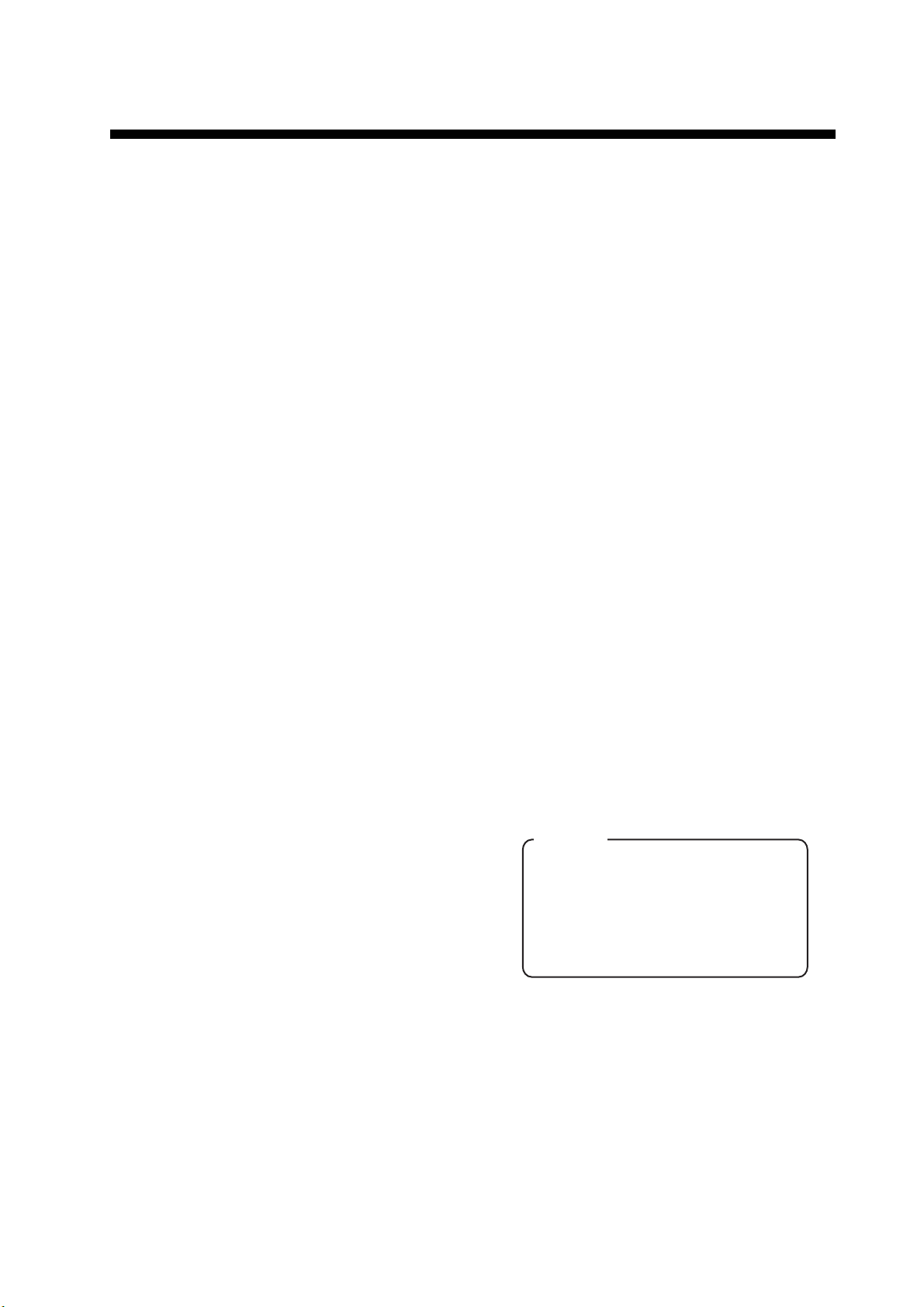
FOREWORD
A Word to FCV-1150 Owners
Congratulations on your choice of the FURUNO FCV-1150 Color LCD Sounder. We
are confident you will see why the FURUNO
name has become synonymous with quality
and reliability.
Since 1948, FURUNO Electric Company has
enjoyed an enviable reputation for innovative
and dependable marine electronics equipment. This dedication to excellence is furthered by our extensive global network of
agents and dealers.
This equipment is designed and constructed
to meet the rigorous demands of the marine
environment. However, no machine can perform its intended function unless installed, operated and maintained properly. Please
carefully read and follow the recommended
procedures for operation and maintenance.
We would appreciate hearing from you, the
end-user, about whether we are achieving our
purposes.
• Automatic operation selects correct range
and gain to show fish echoes and bottom in
both shallow and deep waters.
• In addition to the conventional gain setting,
Gain may be applied to the whole display.
• Alarms: Bottom, Fish (bottom lock and normal), Speed*, Water Temperature*, and Arrival*.
• Edge function of white marker traces the
bottom contour with a thin white line.
• Zero line may be removed to look for fish
near the surface.
• Accu Fish provides at-a-glance recognition
of fish size, with fish symbols and size or
depth indication. (Available with transducer
50/200-1T.)
• Heaving compensation for stable picture always.*
• User-programmable nav data displays provide analog and digital nav data.
• Waypoints (up to 20) for marking important
locations.
Thank you for considering and purchasing
FURUNO equipment.
Features
The FURUNO FCV-1150 is a dual frequency
Color LCD Sounder. Comprised of a display
unit and a transducer, the FCV-1150 displays
underwater conditions on a 12.1-inch color
LCD in various colors according to echo
strength.
The main features of the FCV-1150 are
• FURUNO Free Synthesizer (FFS) transceiver design allows use of user-selectable
operating frequencies.
• Bright LCD gives excellent readability even
in broad daylight.
• 64-color (including background) presentation provides detailed information on fish
density and bottom composition.
• Destination waypoint feature provides
range, bearing and time-to-go to destination waypoint.
* Requires appropriate sensor.
TFT LCD
The display device employs a high
quality TFT LCD which displays better
than 99.99% of its pixels.
The remaining pixels may drop out or
light, however this is not an indication
of malfunction.
v
Page 8
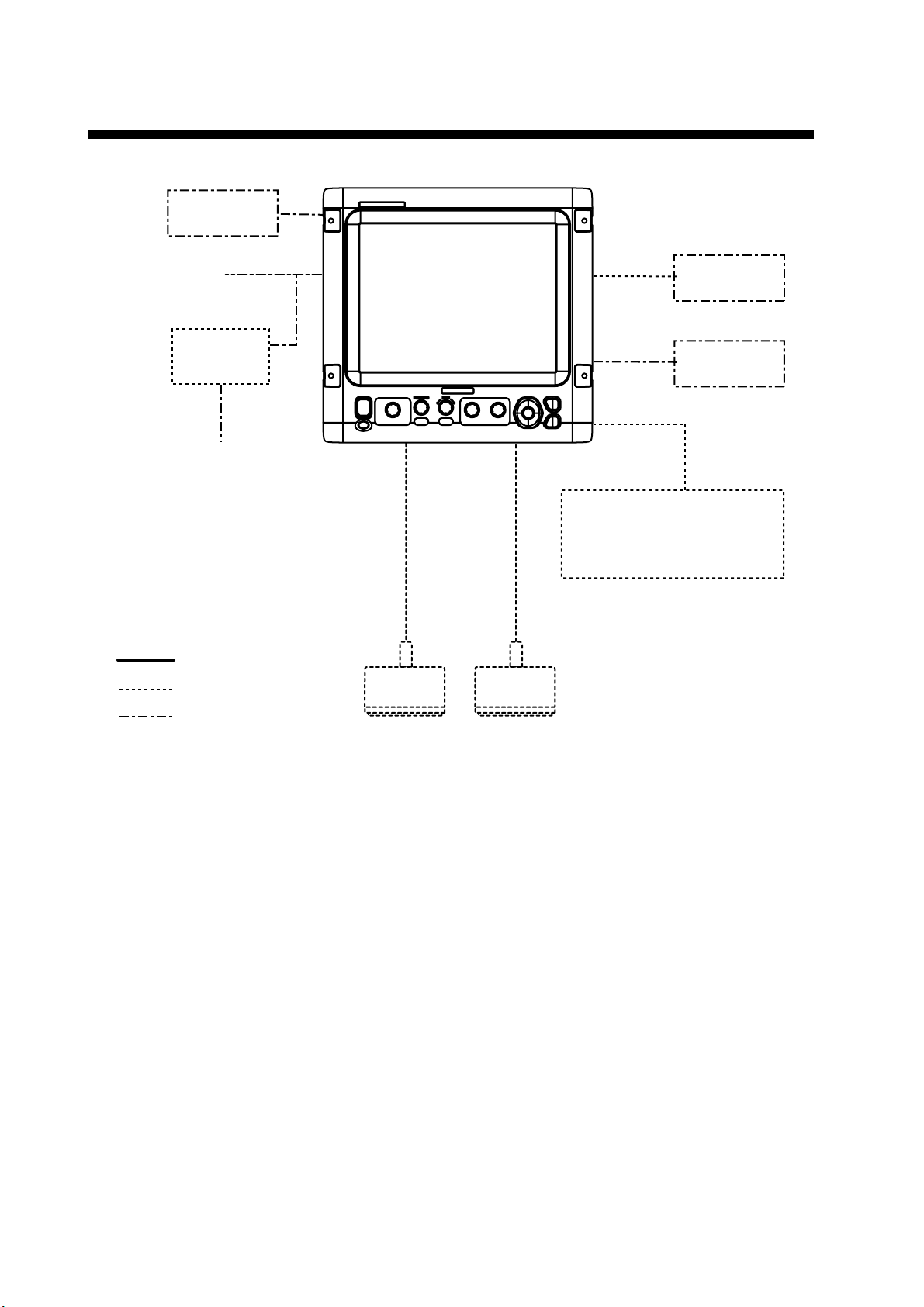
SYSTEM CONFIGURATION
NavNet 3D
Power
12-24 VDC
Rectifier
PR-62
100/110/115/
220/230 VAC
1
φ
, 50/60Hz
DISPLAY UNIT
CV-1150
Navigation
Equipment
Satellite
Compass
Water Temp. Sensor
T-02MSB, etc.
Water Temp.+Speed Sensor
ST-02MSB, etc.
: Standard supply
: Optional supply
: Local supply,
external equipment
High
Freq.
Transducer
Low
Freq.
Transducer
vi
Page 9
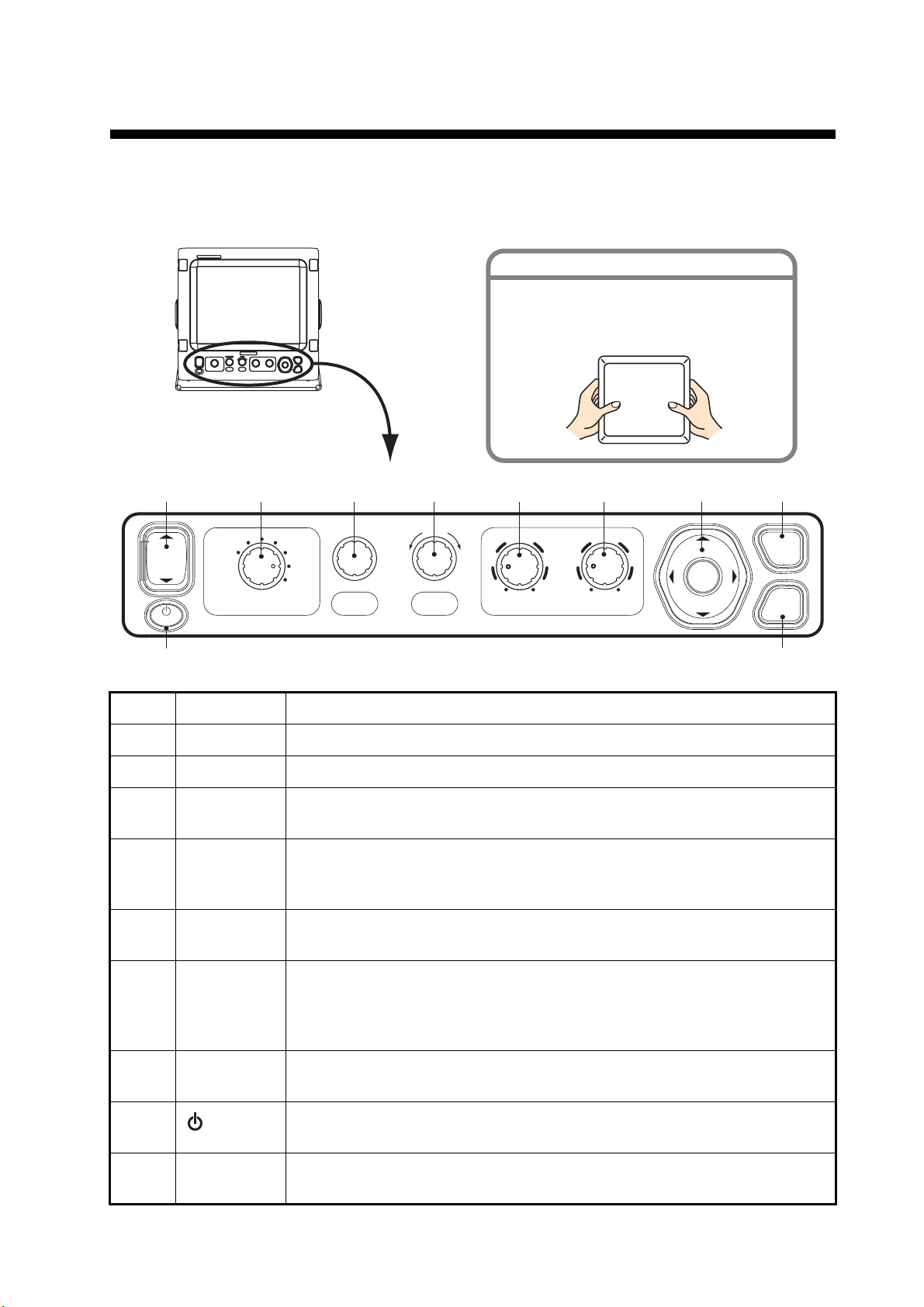
1. OPERATION
1.1 Control Description
HOW TO REMOVE THE HARD COVER
While pressing the center of the cover
with your thumbs as illustrated, pull the
cover towards you.
123 45 76
PUSH AUTO PUSH
USER-1
RANGE
FUNCTION
5
PUSH AUTO
0
10
LF HFGAIN
SHIFT
BRILL
ZOOM
LF
DUAL
MODE
HF
ZOOM
USER-2
9
5
ENTER
0
10
8
MENU
ESC
MARK
10
No. Control Function
1 S SHIFT T Shift the dis play rang e. (Inop erative wh en auto ra nge or au to shift is activ e.)
2 MODE Select display mode.
3RANGEPush: Show the aut o range setting window.
Rotate: Manually select range. (Inoperative when auto range is active.)
4 FUNCTION Long push: Display function key setting window.
Momentary push: Display window programmed.
Rotate: Select item in setting window.
5, 6 GAIN HF,
GAIN LF
Push: Display high or low frequency auto gain setting window.
Rotate: Manually adjust gain. (Inoperative when auto gain is active.)
7ENTER
STWX
(Cursor pad)
• Select items on menus.
• Change settings
• Move VRM.
• Push ENTER key to confirm setting.
8 MENU/ESC • Open/close menu.
• Escape from current operation.
9
/BRILL
• Turn power on (momentary push) and off (long push).
• Open display brilliance setting window, with power turned on.
10 MARK Record position of an important echo as a waypoint. (Output latitude and
longitude position to a chart plotter if connected.)
1
Page 10
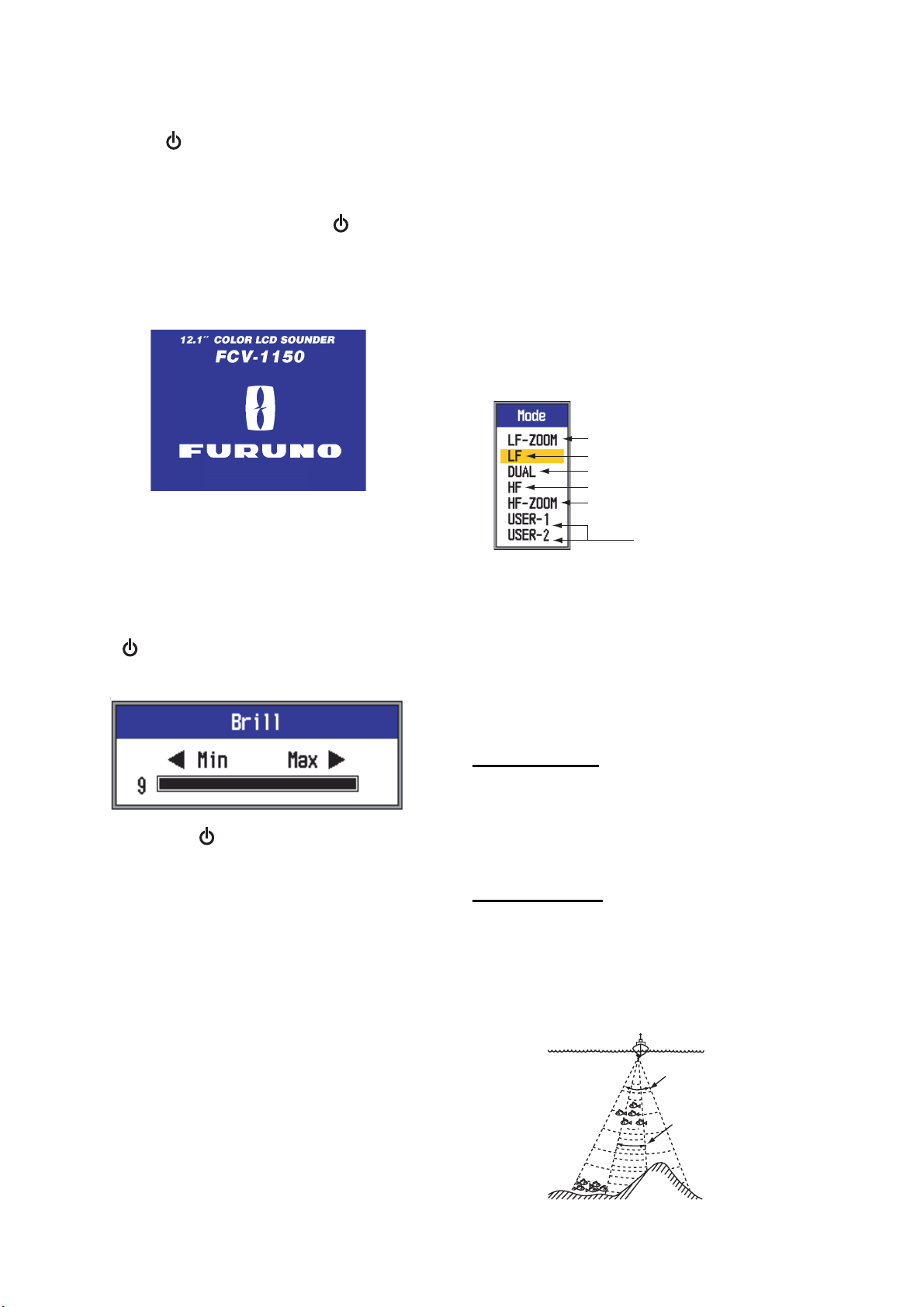
1. OPERATION
1.2 Power On/Off
Press the /BRILL key to turn on the power.
The unit beeps, the startup screen appears
and then the last-used display is shown.
To turn off the power, press the /BRILL
key more than three seconds. The time remaining until power off is counted down on
the screen.
Program No. 0252359-xx.xx
1.3 Adjusting Display Brilliance
1. With the equipment powered, press the
/BRILL key momentarily to show the
brilliance adjustment window.
1.4 Selecting a Display
The FCV-1150 has seven display modes: low
frequency display, high frequency display,
dual frequency display, low f requency+zoom,
high frequency+zoom, user 1 display, and
user 2 display. Select one with the MODE
control as shown in the procedure below.
Note: This function is inoperat ive if Gain/
Mode on the Navnet menu is set for NavNet.
See 1.20.6 for details.
1. Rotate the MODE control to open the
mode selection window.
LOW frequency zoom mode
(BL-LF, BZ-LF, MZ-LF, BD-LF)
Low frequency single mode (LF)
Dual (LF/HF)
High frequency single mode (HF)
High frequency zoom mode
(BL-HF, BZ-HF, MZ-HF, BD-HF)
User 1, 2
( ): Mode indication at the top of the screen
BL: Bottom Lock LF: Low Frequency
BZ: Bottom Zoom HF: High Frequency
MZ: Marker Zoom BD: Bottom Discrimination
2. Rotate the MODE contro l to se lect a display.
2. Press the /BRILL key to adjust brilliance. Continuous pressing changes the
brilliance cyclically.
(0→1→...→9→8→...→0→1→. ..) . "0 " i s
the lowest and "9" is the highest.
You can also use W or X for the adjustment.
3. Press the ENTER or MENU/ESC key to
save the setting and close the window.
(The window is automatically closed i f the
brilliance is not adjusted within approx.
six seconds.)
1.4.1 Single frequency display
Low frequen cy
The lower the frequency of the ultrasonic signal, the wider the detection area. Therefore,
the high frequency is usef ul for g eneral detection and judging bottom condition.
High frequency
The higher the frequency of the ul trasonic signal, the better the resolution. For this reason
the low frequency is ideal for detailed observation of fish schools.
Low
frequency
High
frequency
2
Page 11
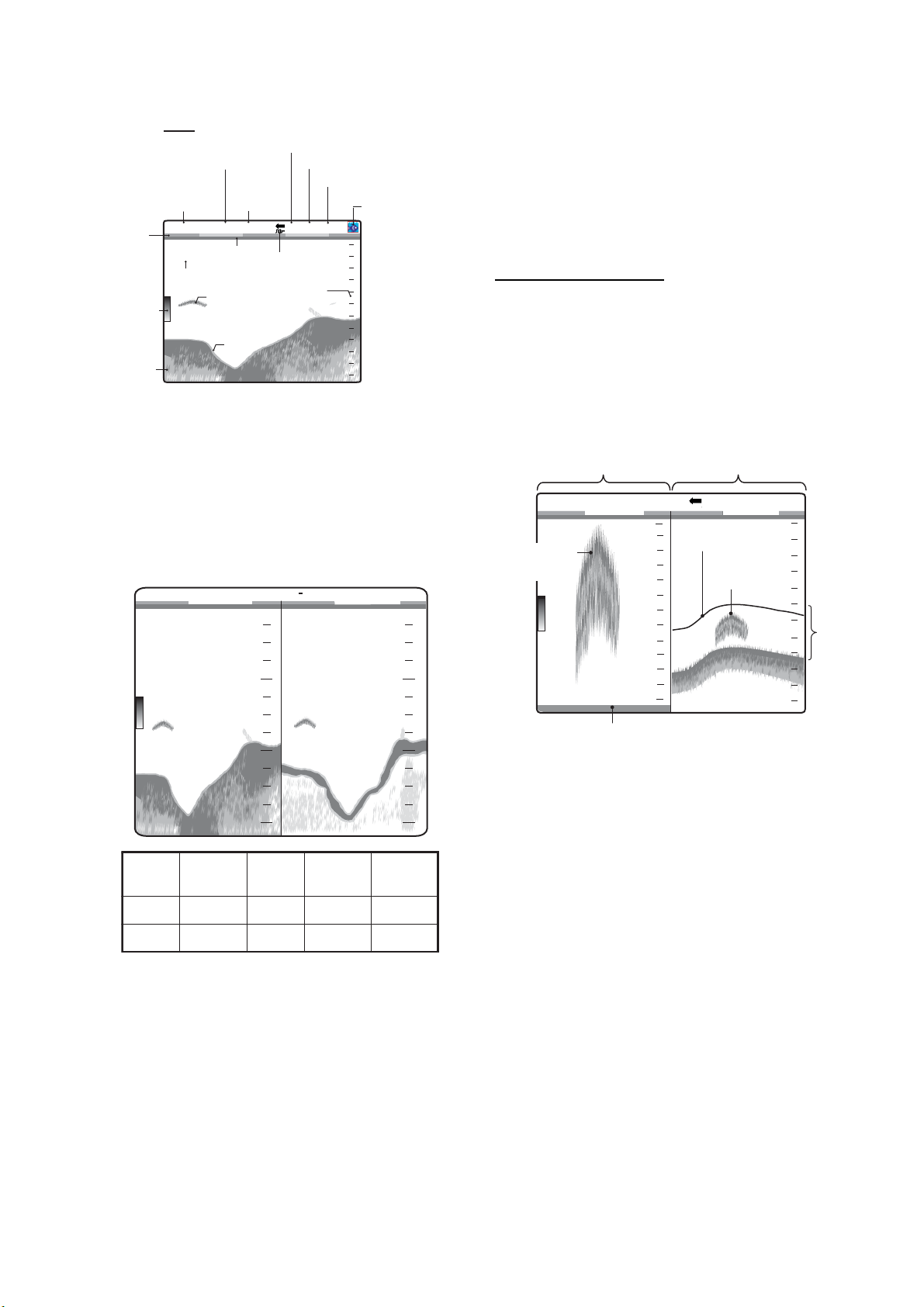
1.4.3 Zoom display
1. OPERATION
Gain
Color
bar
Depth
- Left: Low freq.
- Right: High freq.
Range
MANUAL L:2.0/H:2.0 LF
*
11.1
kt SOG
Zero line
8.2
°
C
Data box
Fish
echo
Bottom
36.8
ft
Picture advance speed
Output power lowered
Display
Interference rejector
mode
1/2 P/R AUTO
0.0
Heaving
compensation
Depth scale
Alarm
icon
0
20
40
60
*Minute marker ( two different color bars in 1 min.)
1.4.2 Dual frequency display
The low frequency picture appears on the left;
the high frequency picture on the right. This
display is useful for comparing underwater
conditions with two different fr equencies.
MANUAL L:2.0/H:2.0 LF/HF
Low
frequency
20
1/2
0.0
High
frequency
20
Zoom mode expands chosen area of the single frequency picture. Five modes are available: bottom lock, bottom zoom, marker zoom
and two bottom discrimination modes. The
default mode is bottom lock. You can preset
the zoom mode to use on the Sounder menu.
Bottom lock display
The bottom lock display provides a normal
picture on the right half of the screen and a
16-600 feet (default: 16 feet) wide layer in
contact with the bottom is expanded on to t he
left half of the screen. Thi s mode is usef ul for
detecting bottom fish.
Single freq. displayBottom lock display
Zoomed
fish school
45.4
1/2MANUAL L:2.0/H:2.0 BL-LF
0.0
15
Zoom marker
Fish
10
5
ft
school
0
20
40
*
60
36.8
Freq.
(kHz)
40
ft
60
Beamwidth
Resolution
Detection
range
40
60
Bottom
tail
50 Wide Low Deep Long
200 Narrow High Shallow Shor
Bottom shown as a straight line
*This area zoomed and displayed on left
half of screen.
Note 1: The range of the zoom display can be
adjusted on the Range menu.
Note 2: The zoom marker can be tur ned on or
off on the Display menu.
t
3
Page 12
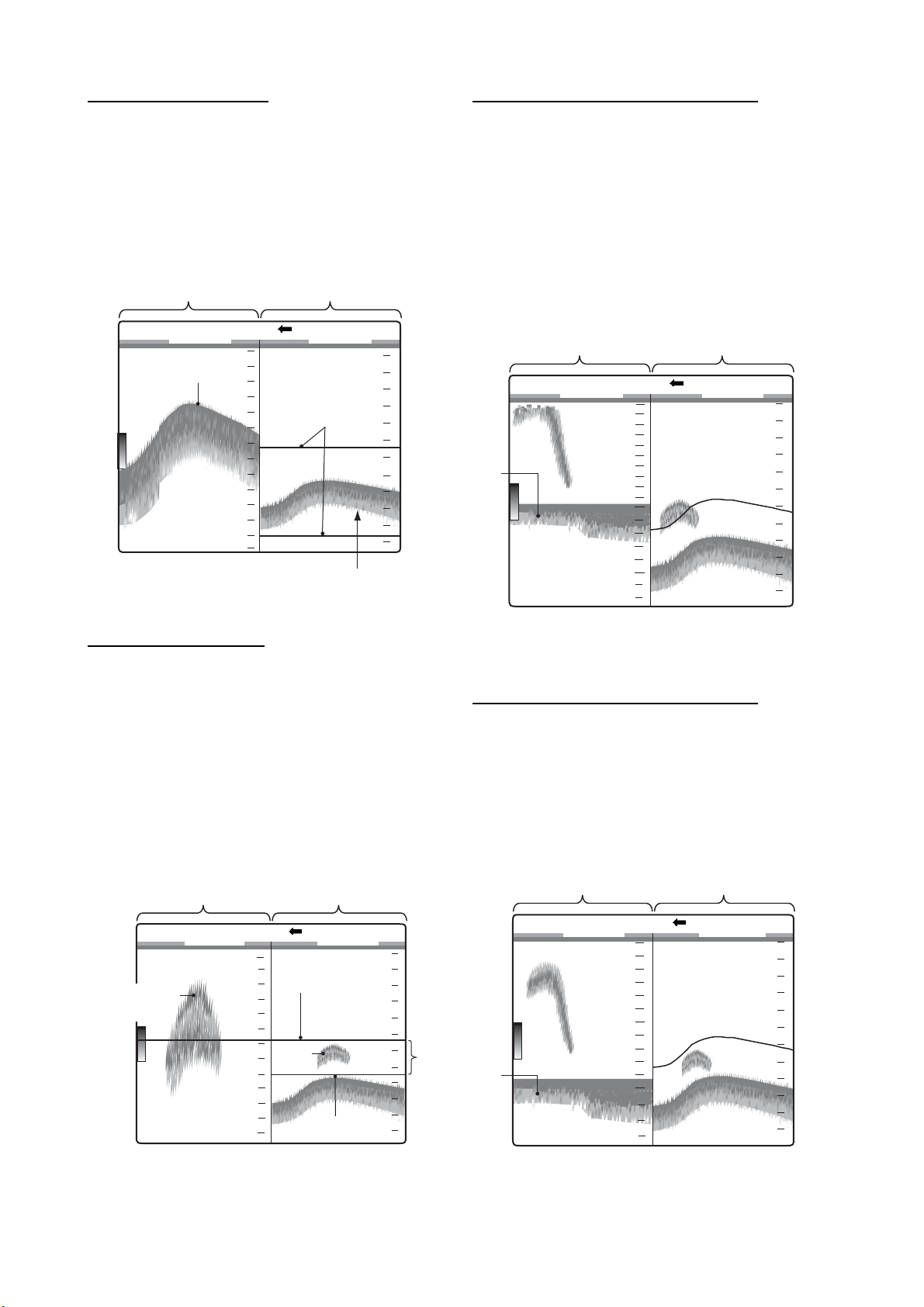
1. OPERATION
Bottom zoom display
This mode expands bottom and bottom fish
on the left-half window, and is useful f or determining bottom contour. When the bottom
depth increases, the display automatically
shifts to keep the bottom echo at the lower
part of the screen.
Single freq. displayBottom zoom display
MANUAL L:2.0/H:2.0 BZ-LF
Bottom
40
50
45.2
ft
60
1/2
0.0
Zoom marker
0
20
40
60
Bottom discrimination 1/2 display
The bottom discrimination 1/2 screen shows
the single picture on the right half of the
screen and the bottom discrimination displa y
occupies the left half of the screen. The bottom discrimination display shows the bottom
as a straight line, which is useful for determining bottom hardness.
Bottom
discrimination 1/2
display
Single freq. display
1/2MANUAL L:2.0/H:2.0 BD-LF
10
5
0.0
0
20
*
0
40
Zoom marker automatically follows
change in depth.
Marker zoom display
This mode expands chosen area of the normal picture to full vertic al size of the screen on
the left-half window. You may specify the portion to expand by operating the VRM (Variable Range Marker), which you can shift with
S or T. The area between the VRM and
zoom marker is expanded. This mode is useful for determining the size of fi sh in the middle
water.
Single freq. displayMarker zoom display
1/2MANUAL L:2.0/H:2.0 MZ-LF
30
Zoomed fish
VRM
echo
35
Fish
school
40
47.2
ft
Zoom marker
* This area zoomed on left half of screen.
32.3
0
20
40
60
20
47.2
ft
60
* Bottom tail
Long tail = Hard bottom
Short tail = Soft bottom
Bottom discrimination 1/3 display
This display is similar to the bottom discrimination 1/2 display except the bottom dis criminator display occupies the bottom one-third of
the left half of the screen as below.
Bottom
discrimination 1/3
display
*
*
45.4
* Bottom tail
Long tail = Hard bottom
Short tail = Soft bottom
ft
Single freq. display
1/2MANUAL L:2.0/H:2.0 BD-LF
10
5
0
20
0.0
0
20
40
60
4
Page 13
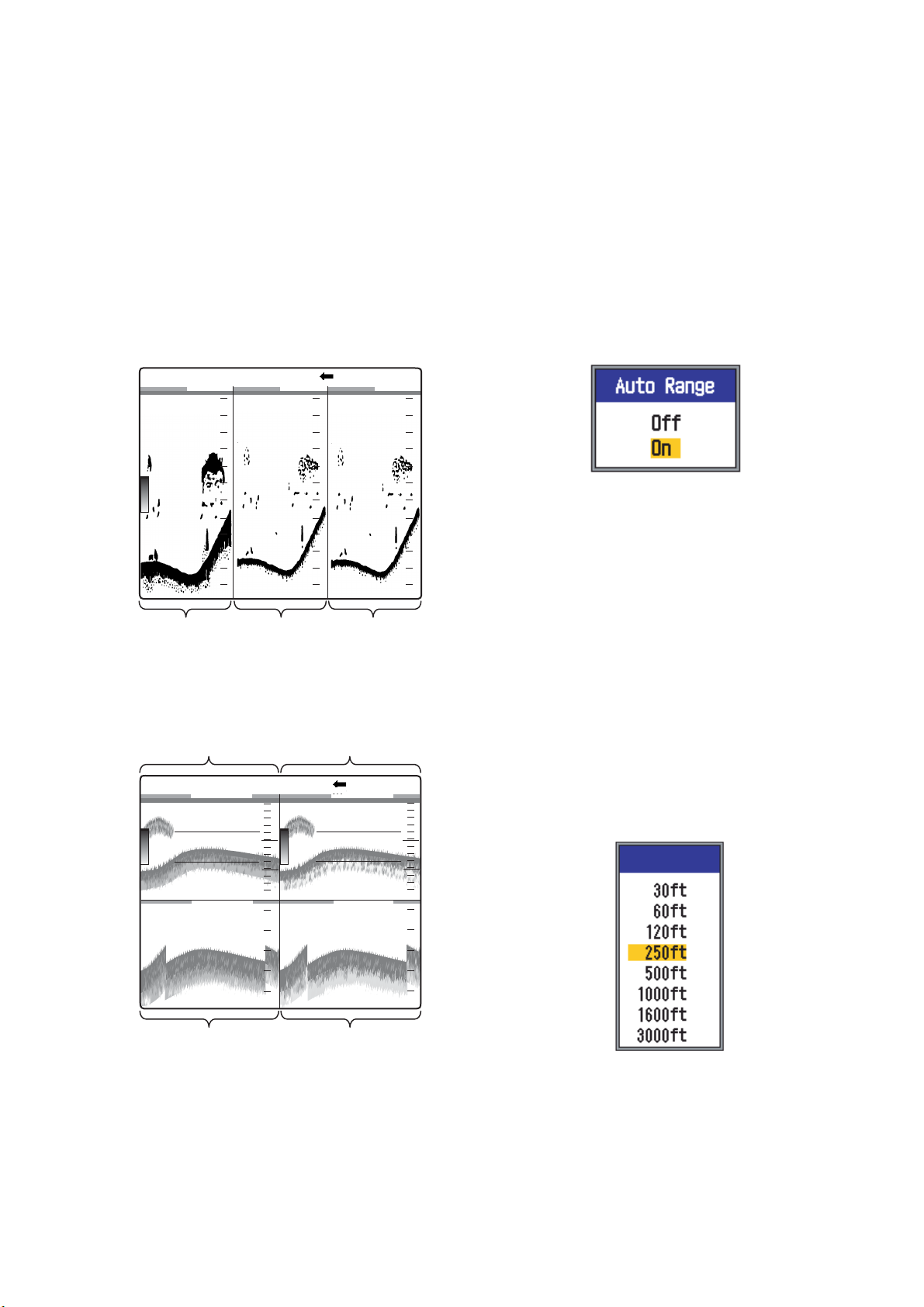
1. OPERATION
1.4.4 User 1 and 2 displays
The user displays let you customize displays
as desired. Two displays are pr ovided and the
default settings for each are
User 1 display: This screen is split vertically
three ways and is comprised of LF, HF and
MIX displays.
User 2 display: This display is split in fourths
and is comprised of LF, HF, LF bottom zoom
and HF bottom zoom displays.
MANUAL L:2.0/H:2.0 LF/HF/MIX
49.6
0
20
40
m
60
High
frequency
display
frequency
display
Default user 1 display
1/2
0
0.0
20
40
60
0
20
40
60
Mix displayLow
1.5 Selecting a Range
1.5.1 Range adjustment method
Range can be adjusted manually or automatically. Automatic adjustment is useful when
you are preoccupied with other tasks and do
not have the time to adjust the display.
1. Push the RANGE control to open the auto
range setting window.
2. Use S or T to select Off or On as appro-
priate.
On: The range is automatically changed
to keep the bottom echo on the lower half
of the screen. Range shi ft and gain are inoperative in the Auto mode. "AUTO_R" is
shown at the top left corner on t he screen.
Off: The range may be chosen from eight
basic ranges. MANUAL is shown at the
top left corner on the screen.
High freq. displayLow freq. display
MANUAL L:2.0/H:2.0 BZ-LF/BZ-HF
0
20
40
60
30
40
30.2
ft
Bottom zoom
display (LF)
Bottom zoom
display (HF)
Default user 2 display
1/2
0.0
1.5.2 Manual range adjustment
0
20
40
60
30
40
1. Rotate the RANGE control to show the
range selection window.
Range[LF]
Note: If you are using the dual frequency
display, and are set up for independent
range adjustment, push the RANGE control to switch between low and high frequencies alternately. For details see Split
Range on page 31.
5
Page 14
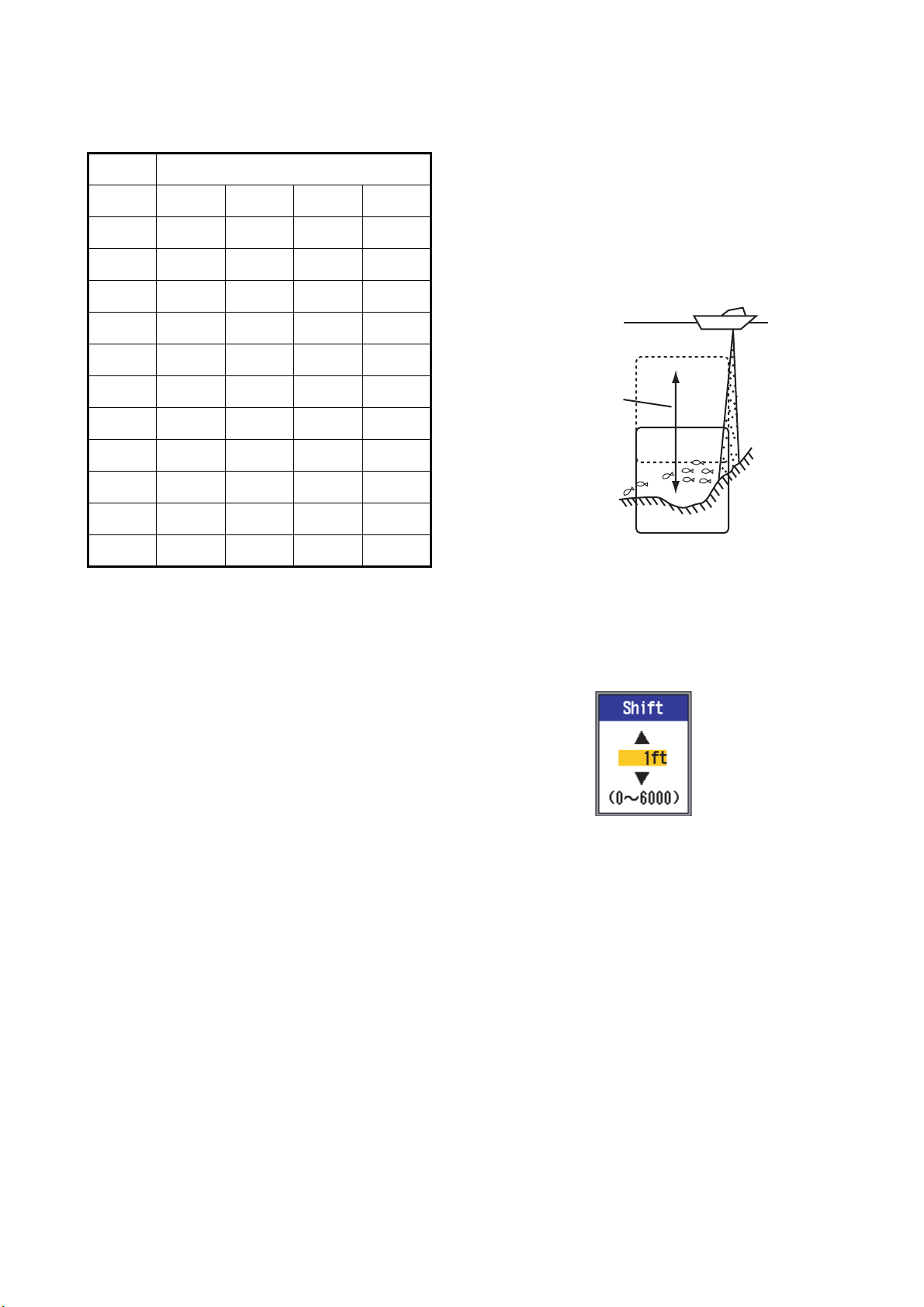
1. OPERATION
2. Rotate the RANGE control to select a
range. The default ranges are as shown
in the table.
Unit Basic Range No, Range
1234
m10204080
ft 30 60 120 250
fa 5 10 20 40
HR* 6 12 25 50
pb6122550
5678
m 150 300 500 1000
ft 500 1000 1600 3000
fa 80 160 250 600
HR* 100 200 300 600
1.6 Shifting the Range
The basic range and range shifting functions
used together give you the means to select
the depth you can see on t he scree n. The basic range can be thought of as providing a
"window" into the water column and range
shifting as moving the "wi ndow" to the desired
depth.
Window can be
shifted up and
down to select
starting depth.
pb 100 200 300 600
* HR is Hiro, Japanese unit of depth measurement.
3. Press the ENTER key.
Note 1: Basic ranges may be preset as desired, on the Range menu.
Note 2: The range mode indication (AUTO or
MANUAL), which appears at the top-left corner, may be turned on or off wi th Header Info
in the Display menu.
Note 3: In the dual frequency display, the
range for the low and high frequencies can be
adjusted mutually or independently. Turn on
Split Range in the Range menu to enable independent adjustment.
Display
Note: This function is inoperative when the
Auto mode is active.
1. Press S or T on the SHIFT key to show
the Shift setting window.
2. Use S or T on the SHIFT key to select
the amount of shift desired.
3. Press the MENU/ESC key to close the
window, or wait six seconds to automatically close it.
Note 1: The bottom echo may be lost if the
amount of shift is greater than actual depth.
Note 2: "Auto Shift," which can be turned on
from the Sounder menu, automatically shifts
the range to keep the bottom echo on the
screen.
Note 3: You can set the shift value for each
range independently, by tur ning on Free Shi ft
in the Sounder menu.
6
Page 15
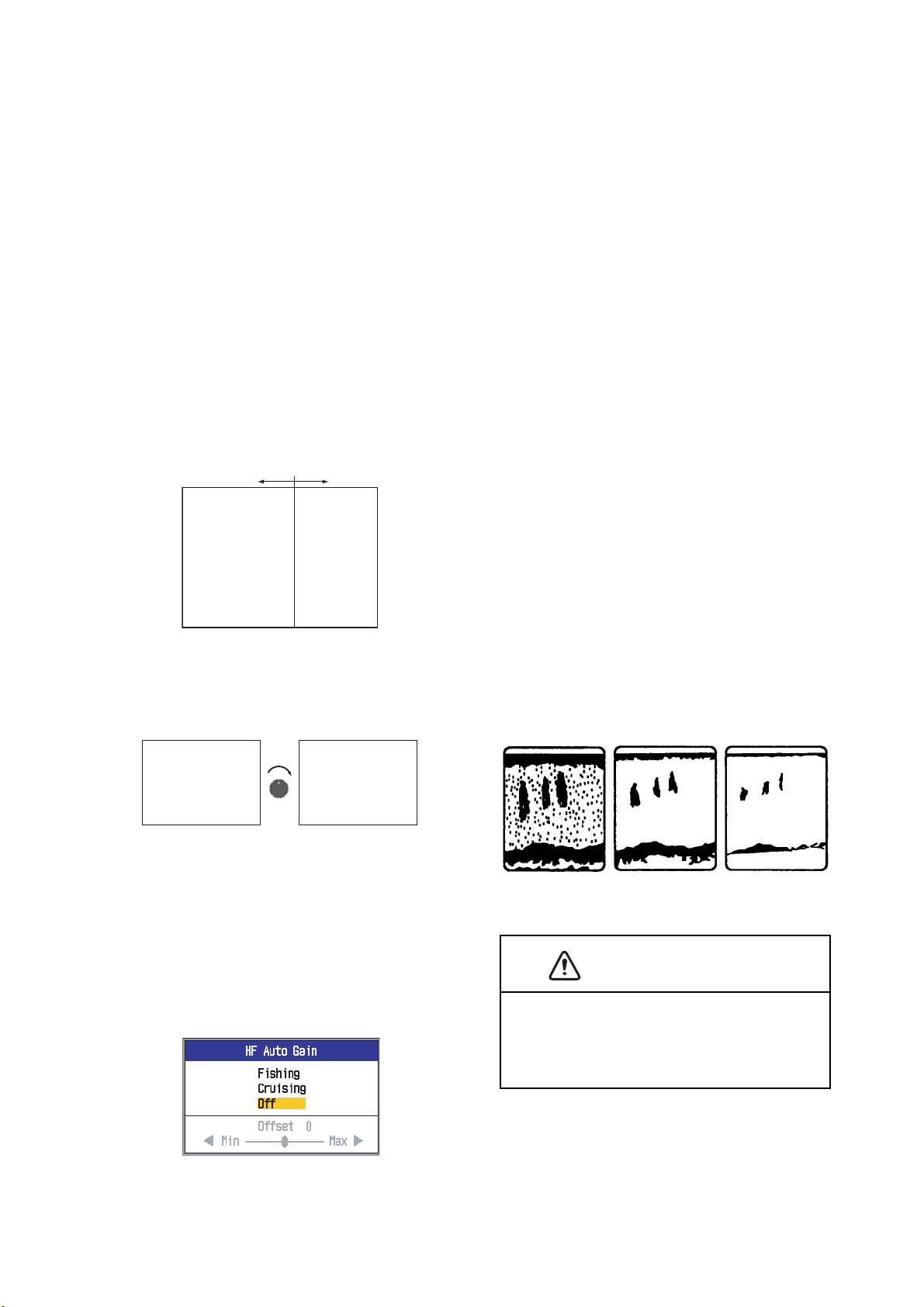
1. OPERATION
1.7 Adjusting the Gain
The gain may be adjusted automatically
(Fishing or Cruising) or manually. In automatic operation, the gain is automatically adjusted to display the bottom echo in reddish
brown. If you need to lower the gain in automatic operation, use the gain offset feature.
For manual adjustment, see paragraph 1.7.2.
The Gain Area setting on the Sounder menu
determines how gain is adjusted. For setting
details, see Gain Area on page 22.
The “Normal” setting is the conventi onal gain
adjustment method; the gain setting affects
only current echoes.
GAIN: 0 GAIN: 4
2. Use S or T to select Fishing, Cruising or
Off as appropriate.
Fishing: This mode clearly displays
weaker echoes and is for searching fish
schools. "H (L):AF" is shown at the top left
corner on the screen.
Crusing: This mode clearly displays
stronger echoes (for example, bottom)
and suppresses weak echoes. Use it for
general cruising. "H (L):AC" is shown at
the top left corner on the screen.
Off: Select to manually adjust gain.
3. For automatic operation (Fishing or Cruising), use the auto gain offset (r ange: -5 to
+5) with W or X.
4. Press the ENTER key.
1.7.2 Manual gain adjustment
The GAIN HF and GAIN LF controls adjust
the sensitivity of the receiver. The setting
range is 0.0 to 10, and the current setting is
shown at the top of the screen as H (or L) +
XX (setting value).
Gain Area setting: "Normal"
The “All” setting applies gain to both current
and past echoes.
GAIN: 0 GAIN: 4
Gain Area setting: "All"
1.7.1 Selecting gain adjustment method
1. Press the GAIN-H (for HF) or GAIN-L (for
LF) control to open the Auto Gain setting
window.
Generally, use a higher setting for deep waters and a lower setti ng for sha llow waters . In
any case, adjust the controls so that a slight
amount of noise remains on the screen.
Gain too high Gain proper
Gain too low
CAUTION
Adjust the gain properly. Incorrect gain may
give wrong depth indication, which could
result in grounding if the vessel is steered
according to the depth indication.
Note: This function is inoperative if Gain/
Mode on the Navnet menu is set for NavNet.
See 1.20.6 for details.
7
Page 16
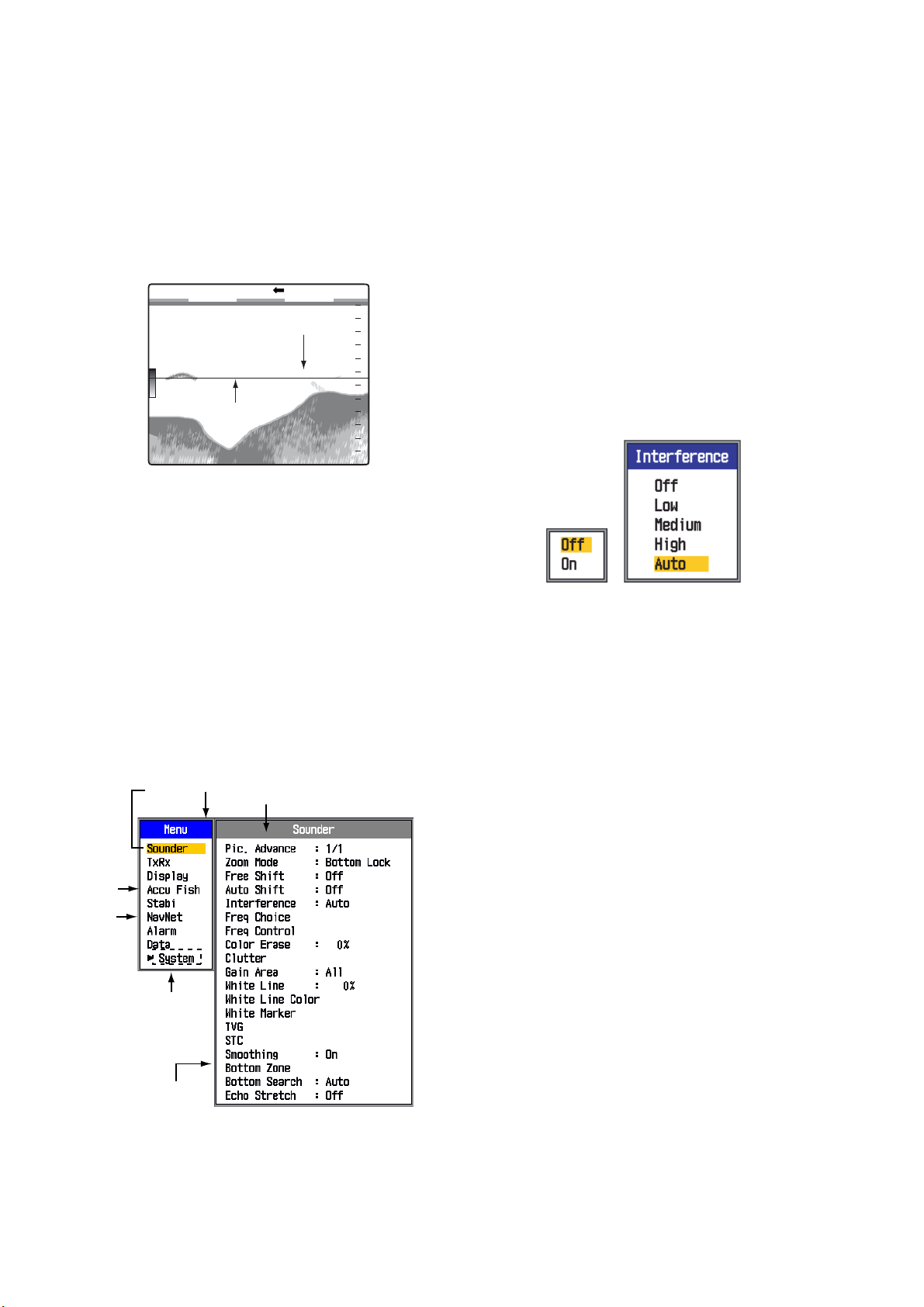
1. OPERATION
1.8 Measuring Depth
The VRM (Variable Range Marker) measures
the depth to fish schools, etc.
1. Use S or T to place the VRM on the object to measure depth.
2. Read the VRM depth just above the VRM.
MANUAL L:2.0/H:2.0 LF
VRM
38.7
ft
1/2
VRM Depth
32.5
0
20
40
60
1.9 Menu Operating
2. Use S or T to select a menu. The cursor
(yellow) highlights current selection. The
items in the right window change with
menu selected.
3. Press the ENTER key to send the cursor
to the menu item window. (Alternatively,
you can press X.) The cursor (yellow)
shifts to the menu item wi ndow (right) and
the color of the bar at t he top of the menu
item window changes from gray to blue to
indicate that the menu item window is active.
4. Use S or T to select a menu item and
press the ENTER key. The menu item's
setting box or setting window appears.
Procedure
The FCV-1150 has nine menus: Sounder,
TxRx, Display, Accu Fish, Stabi(lizer), NavNet, Alarm, Data, and System (with nine sub
menus).
Below is the basic menu operating proc edure.
1. Press the MENU/ESC key to open the
menu.
Cursor
(yellow)
1
*
2
*
"System" has sub
menus.
(See chapter 2.)
Menu window
Currently selected menu
5. Use S or T to select an option.
6. Press the ENTER key to save the setting.
The setting box or window disap pears. To
escape without changing setting, press
the MENU/ESC key instead of the EN-
TER key.
7. To select another menu, press the
MENU/ESC key. The cursor (yellow)
moves to the menu window. You can also
use W to move the cursor.
8. Press the MENU/ESC key to close the
menu. (Several presses may be necessary.)
Menu item
window
1
*
Displayed with connection
of transducer 50/200-1T.
2
*
Displayed with connection of
NavNet 3D.
8
Page 17
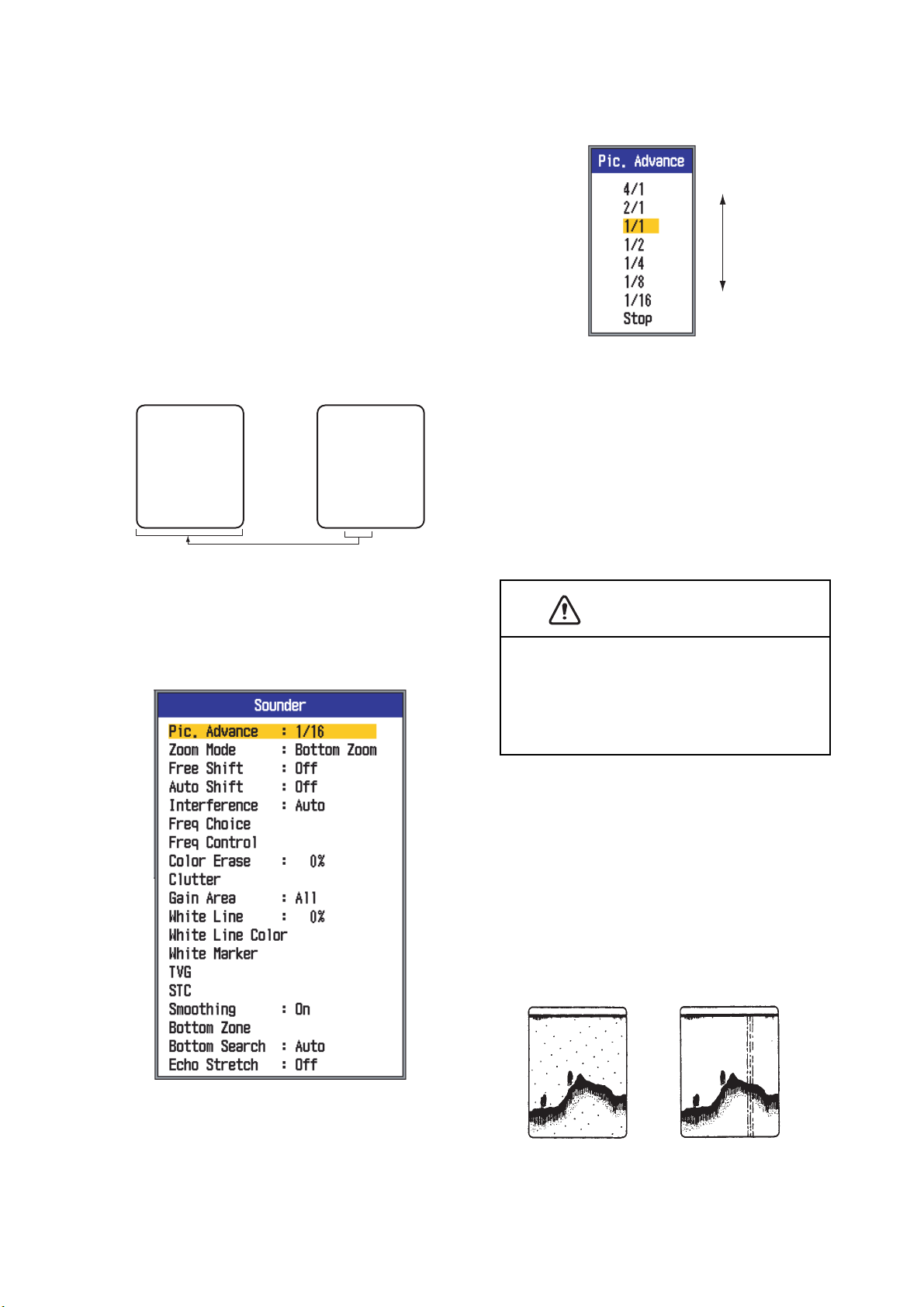
1. OPERATION
1.10 Picture Advance Speed
The picture advance speed determines how
quickly the vertical scan lines run across the
screen. When choosing a picture advance
speed, keep in mind that a fast advance
speed will expand echoes horizontal ly on the
screen and a slow advance speed will contract them. A fast adva nce speed is useful for
observing the rugged bottom closely. A slow
advance speed is useful for observing the
smooth bottom.
3. Use S to select Pic. Advance and press
the ENTER key.
Fast
Slow
4. Use S or T to select picture advance
speed desired and press the ENTER key.
The fractions in the window indicate the
number of scan lines produced per transmission. 1/16 is the slowest speed and 4/
1 is the fastest speed. 1/16 means one
scan line is produced every 16 transmissions. "Stop" freezes the display and is
useful for taking a photo of the display.
Fast Slow
1. Press the MENU/ESC key to open the
menu.
2. Use S or T to select Sounder and press
the ENTER key.
5. Press the MENU/ESC key twice to finish.
CAUTION
Neither the picture nor the depth indication
is updated and when the picture is stopped.
For those reasons, do not steer the vessel
while monitoring the picture/depth indication when the picture is stopped.
1.11 Rejecting Interference
Interference from other acoustic equi pme nt
operating nearby or other electronic equipment on your boat may show itself on the display as shown in the figure below. When this
occurs use the interference rejector.
Interference from
other sounder
Electrical interference
9
Page 18
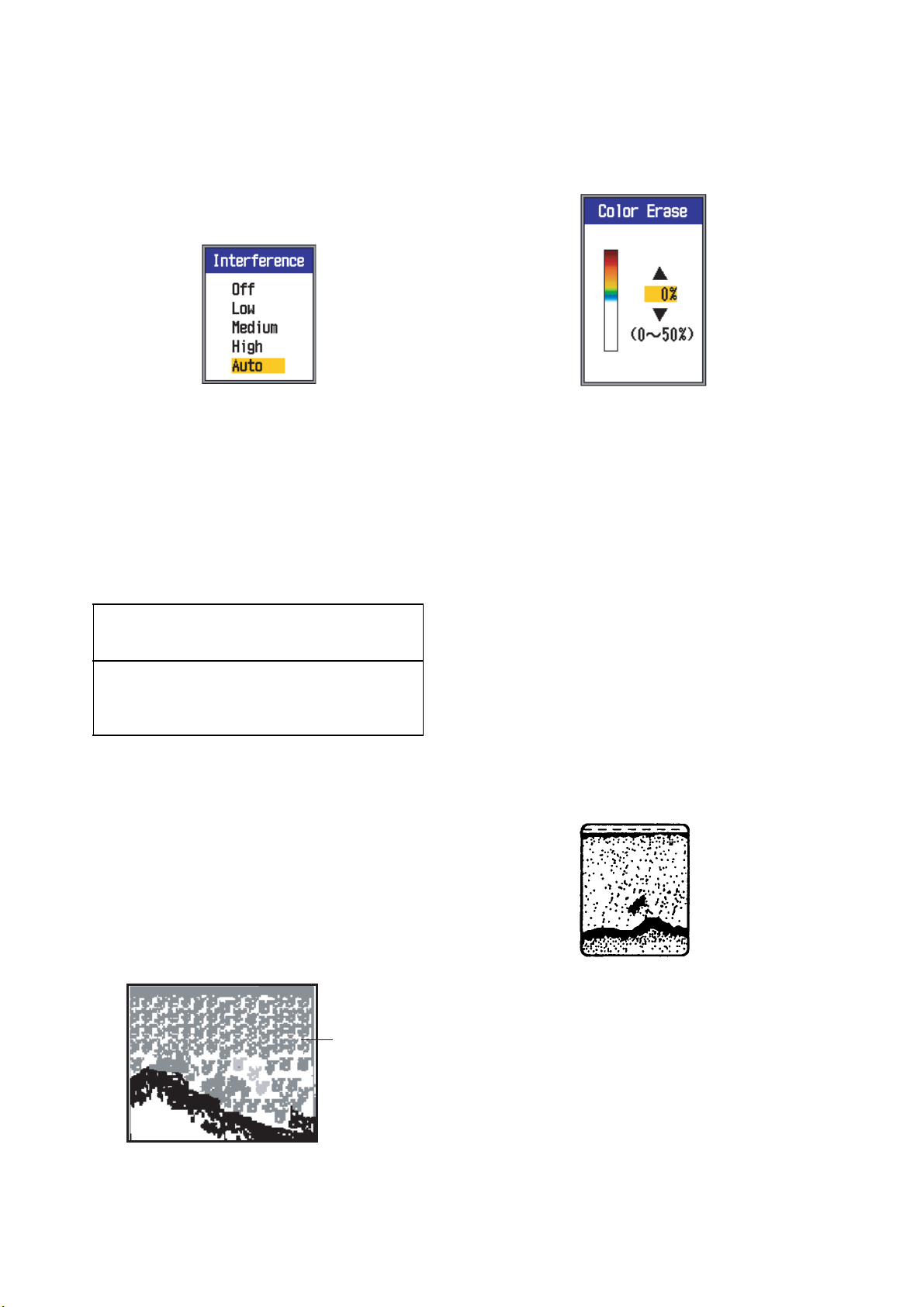
1. OPERATION
1. Press the MENU/ESC key to open the
menu.
2. Use S or T to select Sounder and press
the ENTER key.
3. Use S or T to select Interference and
press the ENTER key.
4. Use S or T to turn the interf erence rejector on or off and press the ENTER key.
Off: Turn off the interference rejector.
Low, Medium, High: High provides the
greatest degree of suppression and Low
provides the weakest.
Auto: Automatically reject in terference.
5. Press the MENU/ESC key twice to close
the window.
2. Use S or T to select Sounder and press
the ENTER key.
3. Use S or T to select Color Erase and
press the ENTER key.
4. Use S or T to select the color to erase
and press the ENTER key. The setting
range is 0 to 50(%), in intervals of 5(%).
The larger the setting value, the greater
the number of colors that are erased.
5. Press the MENU/ESC key twice to close
the menu.
IMPORTANT
Turn off the interference rejector when no
interference exists, so as not to miss small
echoes.
1.12 Erasing Weak Echoes
Sediment in the water or reflections from
plankton may be painted on the di splay in low
intensity tones, as shown in t he illustration below. You can remove these unwant ed echoes
with the Color Erase feature.
Weak
echoes
1.13 Rejecting Clutter
Low intensity "speckles" may appear over
most of screen. This is mainly due to sediment in the water or noise. These unwanted
echoes can be rejected, when using the manual mode, by adjusting Clutter on the menu.
Clutter is automatically adjusted in the auto
gain mode.
1. Press the MENU/ESC key to open the
menu.
2. Use S or T to select Sounder and press
the ENTER key.
1. Press the MENU/ESC key to open the
menu.
10
Page 19
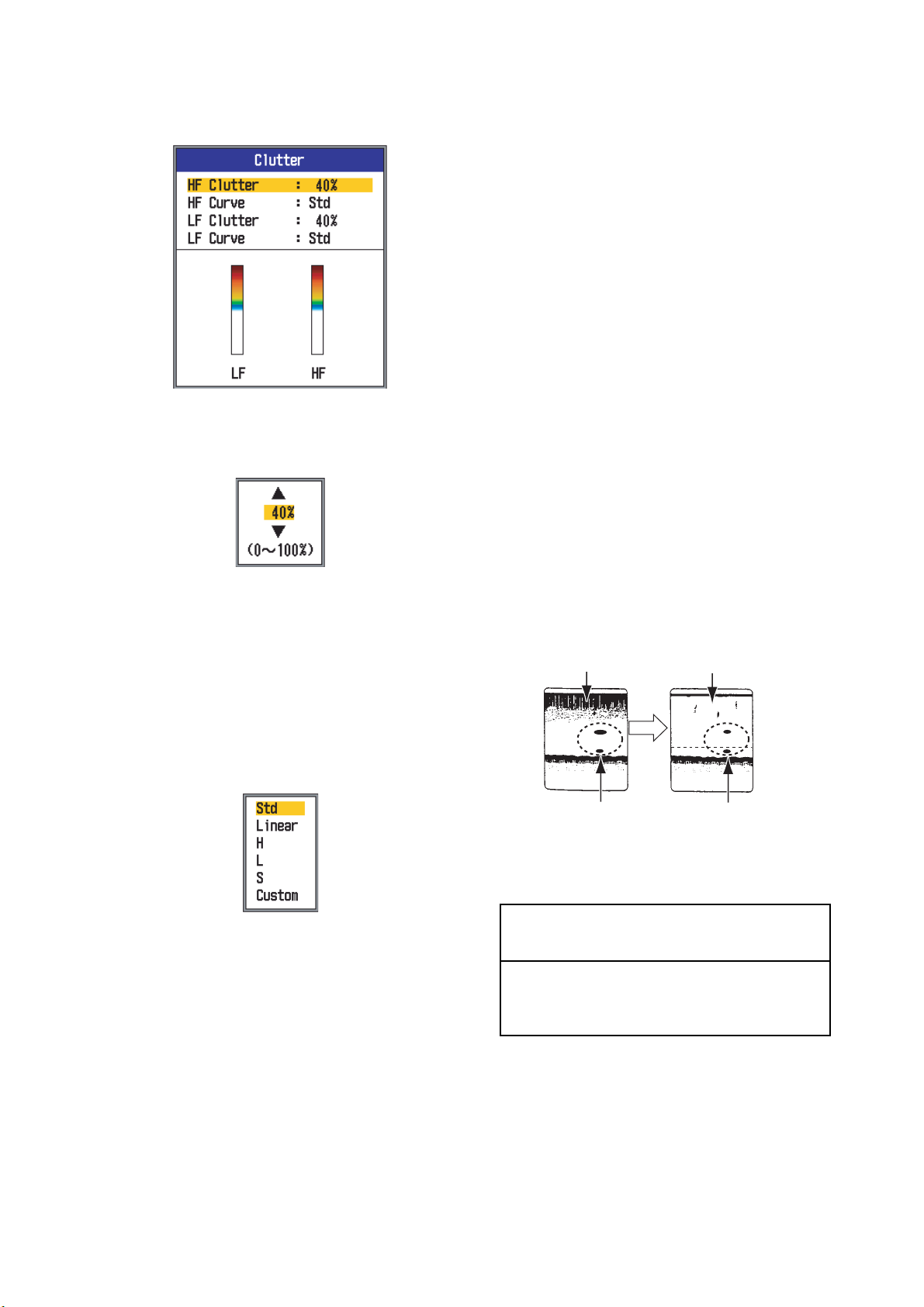
1. OPERATION
3. Use S or T to select Clutter and press
the ENTER key.
4. Use S or T to select HF Clutter or LF
Clutter as applicable and press the EN-
TER key.
5. Use S or T to set clutter level an d press
the [ENTER] key. The setting range is 0100(%), in intervals of 10(%). The larger
the setting, the greater the degree of clutter rejection.
6. Use S or T to select HF Curve or LF
Curve as applicable and press the EN-
TER key. The setting box shown below
appears.
7. Use S or T to select setting desir ed and
press the ENTER key.
8. Press the MENU/ESC key several times
to close the window.
1.14 Adjusting TVG
A fish school at a deep depth is displayed in
weak colors even if it is equal in strength to
one in shallow waters. Th is is du e to propagation attenuation of the ultrasonic wave. To
compensate for this difference, use TVG.
TVG automatically adjusts the gain wit h depth
so that echoes of the same strength and different depths are shown in the same colors
regardless of their depths. The gain is increased with depth to dis play echoes of equal
strengths in the same colors. In the figure below, for example, the TVG is s et for 100 m and
the TVG level is adjusted. Then, unwanted
echoes at a distance less than 100 m are deleted and echoes at depths greater than 100
m are not affected.
Unwanted
echoes appear.
Unwanted
echoes suppressed.
0 m
100
0 m
100
Std: Strong color echoes are displayed
as is and weak color echoes are shown
smaller, when the clutter level setting is
raised.
Linear: All echoes are displaye d smaller,
when the clutter level setting is raised.
H: Show individual fish.
L: Show small targets such as plankton.
S: Display large indiv idual fish located be-
tween the surface and midwater.
Custom: Emphasize strong-to-medium
strength echoes. See User Clutter on
page 29.
TVG OFF:
Fish schools of
equal strengths
shown in different
sizes and colors.
TVG adjusted:
Fish schools of
equal strengths
shown in same
sizes and colors.
IMPORTANT
Do not set the TVG too high; close-range
echoes may not be displayed. Carefully
adjust the TVG while observing the display.
1. Press the MENU/ESC key to open the
menu.
2. Use S or T to select Sounder and press
the ENTER key.
11
Page 20

1. OPERATION
3. Use S or T to select TVG and pr ess the
ENTER key.
Default setting for FUNCTION control
4. Use S or T to select HF TVG Distance or
LF TVG Distance as applicable and press
the ENTER key.
1.15 A-scope Display
This display shows echoes at each transmission with amplitudes and tone propor tional to
their intensities, on the right side of the
screen. It is useful for estimating the type of
fish school and bottom composition.
Note: In the horizontal split dual frequency
display the a-scope display appears on both
high and low frequency displays. In the vertical split dual frequency display the a-scope
display only appears on the high frequency
display.
1. Press the MENU/ESC key to open the
menu.
2. Use S or T to select Display and press
the ENTER key.
5. Use S or T to set TVG distance.
100-1500 ft: 10 ft intervals
1500-3000 ft: 50 ft intervals
6. Press the ENTER key. The distance setting value in the TVG window changes to
the one you set.
7. Use S or T to select HF TVG Lev el or LF
TVG Level as applicable and press the
ENTER key.
8. Use S or T to set TVG level and press
the ENTER key The higher the level the
less the gain at near distance.
9. Press the MENU/ESC key several times
to close the window.
3. Use S to select A-Scope and press the
ENTER key.
4. Use S or T to select the A- scope presentation desired and press the ENTER key .
Normal: Display shows echoes at each
transmission with amplitudes and tone
proportional to their intensities.
Peak: "Normal" A-scope display plus
peak-hold amplitude picture in dots for
last five seconds.
12
Page 21

1. OPERATION
A
5. Press the MENU/ESC key twice to close
the window.
1/2MANUAL L:2.0/H:2.0 LF
0
Weak reflection
(small fish or noise)
Fish echo
Strong reflection
(bottom)
46.1
ft
Single frequency display
"Peak" show past amplitude with dots.
20
40
60
A-scope
display
1.16 Alarms
The FCV-1150 has six conditions which generate both audio and visual alarms: bottom
alarm, normal fish alarm, bottom lock fi sh
alarm, water temperature alarm, s peed alarm
and arrival alarm. (The water temperature,
speed and arrival alarms require appropriate
sensors.) When an alarm is violated t he audio
and visual alarms are released. You can silence the buzzer with any key. The visual
alarm (icon) remains on the screen until the
cause of the alarm is removed or the alar m is
disabled.
Alarm icon
(flashing)
Fish (normal) alarm: The fish (normal) alar m
tells you when an echo above a certain
strength (selectable) is within the preset alarm
range or an echo of yellow color or stronger
color is anywhere between the transducer
and the bottom.
Fish (bottom lock) alarm: The fish (bottom
lock) alarm sounds when fish are withi n a certain distance from the bottom. Note that the
bottom lock and bottom discrimination (1/2 or
1/3) displays must be turned on to use this
alarm.
Water temperature alarm: The water temperature alarm alerts you when the water temperature is within (inside alarm) the alarm
range set or under/over (outside alarm) the
range set.
Speed alarm: The speed alarm alerts you
when the speed is within (inside alarm) or under/over (outside alarm) the preset speed.
Arrival alarm: The "Inside" arrival alarm
alerts you when you approach to the destination waypoint by the distance set. Alternati vely, the "Outside" arrival alarm alerts when
your vessel travels a specific distance from
the destination waypoint.
Activating an alarm
1. Press the MENU/ESC key to open the
menu.
2. Use S or T to select Alarm and press the
ENTER key.
1/2MANUAL L:2.0/H:2.0 LF
: Bottom alarm
n alarm icon
appears when
an alarm has
been violated.
: Fish alarm (specific area)
: Fish alarm (all areas)
: Fish alarm (bottom lock)
: Temperature alarm (°F)
F
: Speed alarm
: Arrival alarm
Bottom alarm: The bottom alarm alerts you
*
*
*
*
*
when the bottom (displayed in red or reddish
brown echo) is within the alarm range set. To
activate the bottom alarm the depth must be
displayed.
*
*: Value not adjustable when
alarm is inactive.
13
Page 22

1. OPERATION
3. Use S or T to select an alarm and press
the ENTER key.
Bottom
and
Fish (B/L)
alarms
Fish (Normal)
alarm
Temperature,
Speed and
Arrival alarms
4. Use S or T to select alarm type:
On: Bottom and Fish (B/L) alarms
Defined Area/All Area: Fish (Normal)
Inside/Outside: Temperature, Speed
and Arrival alarms
Inside: Alarm generated when speed,
water temperature or arrival distance is
within the range set.
5. Press the ENTER key. For "All Area" Fish
(Normal) alarm, go to step 13. For Arrival
alarm, go to step 10.
6. Use S to sele ct From.
7. Press the ENTER key.
10. Use S to select Span (or Radius in case
of Arrival) and press the ENTER key.
11. Use S or T to set the range of depth,
temperature, speed or distance as appropriate. To shorten the alarm range marker, use S and to lengthen it use T.
12. For the bottom alarm, temperature alarm,
speed alarm or arrival alarm, press the
[ENTER] key to finish, and then go to step
16. For a fish alarm, press the ENTER
key and go to step 13.
13. Use T to select Fish Le vel and press the
ENTER key.
14. Use S or T to select the echo strength
level which will trigger the fish alarm.
Weak: Light-blue or stronger echoes
Medium: Yellow or stronger echoes
Strong: Red and reddish-brown echoes
Bottom alarm/
Fish (Normal) alarm
Temperature alarm
Fish (B/L) alarm
Speed alarm
8. Use S or T to set starting depth , temperature or speed as appropriate and press
the ENTER key. For Bottom and Fish
(Normal), the starting depth is the range
from the transducer, and for Fish (B/L),
from the bottom.
Alarm icon*
Starting
Alarm range
point
15. Press the ENTER key.
16. Press the MENU/ESC key twice to close
the menu.
Note: To disable an alarm, select Off at step
4 in the above procedure.
Alarm range marker
- Bottom alarm, Fish alarm (normal): Right
- Fish alarm (B/L): Center
9. Press the ENTER key.
14
Page 23

1. OPERATION
1.17 FUNCTION Control
The FUNCTION control provides for instant
display of a user-defined options window,
chosen with "FUNC Key" on the Key menu. 15
items are available: Pic. Advance, Interference, Color Erase, Clutter, White Line, White
Marker, TVG (default setting), STC, Bottom
Zone, A-Scope, Split Range, Auto Shift, Freq
Choice, Freq Control and Gain/Mode.
Note 1: “Gain/Mode“ is available when NavNet menu is set for NavNet.
Note 2: The FUNCTION control is automati-
cally set to TVG when the [Gain/Mode] function is active and the NavNet connection is
Off.
1.17.1 Using the FUNCTION
control
1. Press the FUNCTION control to open the
setting window registered. (This window
can also be opened by rotating the control.)
1.17.2 Programming the FUNCTION control
1. Push and hold down the FUNCTION con-
trol until the FUNC key setting window appears.
Available when
NavNet menu is
set for NavNet.
2. Use S or T (or rotate the FUNCTION
control) to select the item you want to program to the FUNCTION control.
Default setting for FUNCTION control
2. Change setting as applicable.
3. Press the ENTER key or FUNCTION con-
trol to confirm your selection.
15
Page 24

1. OPERATION
1.18 Waypoints
Waypoints are used to:
• Record the position of an important echo as
a waypoint, and 20 points may be saved.
• Output a waypoint position to a cha rt plotter
to mark position on its screen.
• Find range, bearing and time-to-go to a location (waypoint).
This feature requires position dat a, fed from a
GPS navigator.
1.18.1 Entering a waypoint
There are two ways to enter a waypoint: enter
it directly on the screen, or manuall y enter its
latitude and longitude coordinates from the
menu.
Entering a waypoint from the screen
1. Press the MARK key. The cursor appears
along with waypoint entry instructions. To
enter a waypoint at cur rent position, go to
step 3.
quential waypoint number. If you want to
change the waypoint name, go to step 4.
Otherwise, go to step 6.
Note 1: When TLL or FURUNO-TLL is
selected at TLL Output on the NMEA
menu of the System menu, the latitude
and longitude position at the cursor position is output to a chart plotter.
Note 2: Up to 20 waypoints can be registered. When you attempt to enter more
than 20, the message “Already entered
20 waypoints. No more waypoint can be
entered.” appears. To enter another waypoint, delete an unnecessary waypoint,
referring to se c tion 1 . 18 . 3 .
4. Press the ENTER key to open the waypoint name entry box.
Depth and water temperature
at cursor position
MANUAL L:2.0/H:2.0 LF
Cursor
36.8
ft
[ENTER] / [MARK] : Set
[MENU] : Cancel
Waypoint entry
window
1/2
36.8ft 50.0°F
/ / / : Move + cursor
0.0
0
20
40
60
Note: If there is no position data, t he message "No position data" appears.
2. Use the Cursor pad to set the cursor
where desired. Picture advancement is
stopped until step 3 is completed, and the
instruction window is integr ated into the
data box.
5. Enter the waypoint name (max. 8 characters) as follows:
1) Use S or T to set character. Press
S to select character in order of
0→1→...→9→ - →A→...→Z→_
→0→... Use T to select character re-
verse of that order.
2) Use X to shift the cursor.
3) Repeat steps 1) and 2) to complete
the name and finally press the EN-
TER key.
6. Press the MENU/ESC key to close the
window.
3. Press the MARK or the ENTER key to
save the position. A red vertical line appears at the position. The waypoint is
named automatically with the next se-
16
Page 25

1. OPERATION
Entering a waypoint by manual entry of
position
1. Press the MENU/ESC key to open the
menu.
2. Use S or T to select Data and press the
ENTER key.
3. Use S or T to select WPT Li st and press
the ENTER key.
6. Enter latitude and longitude, similar to
how entered waypoint name.
7. Press the MENU/ESC key to register the
waypoint.
8. Press the MENU/ESC key several times
to close the window.
1.18.2 Editing waypoints
1. Press the MENU/ESC key to open the
menu.
2. Use S or T to select Data and press the
ENTER key.
3. Use S or T to select WPT List and press
the ENTER key.
4. Use S or T to select the waypoint to edit
and press the ENTER key. The waypoint
setting window appears.
5. Use S or T to select the item to edit.
6. Edit item as appropriate.
4. Use S or T to select an empty waypoint
and press the ENTER key. The waypoint
setting window appears, showi ng curr ent
position in latitude and longitude.
5. Use S or T to select item desired and
press the ENTER key.
7. Press the MENU/ESC key several times
to close the window.
1.18.3 Erasing waypoints
A waypoint currently selected as destination
waypoint cannot be erased.
1. Press the MENU/ESC key to open the
menu.
2. Use S or T to select Data and press the
ENTER key.
3. Use S or T to select WPT List and press
the ENTER key.
4. Use S or T to select the waypoint to
erase and press the ENTER key.
5. Use T to select Erase? and press the
ENTER key.
6. Use S to select Yes and press the EN-
TER key.
7. Press the MENU/ESC key three times to
close the window.
For name For L/L (ex. latitude)
17
Page 26

1. OPERATION
1.18.4 Setting destination waypoint
Set a destination waypoint to find range, bearing and time-to-go to that point. Range, bearing and time-to-go (to the waypoint) are
shown on the nav data display.
1. Press the MENU/ESC key to open the
menu.
2. Use S or T to select Data and press the
ENTER key.
3. Use S or T to select Go To WPT and
press the ENTER key.
4. Use S or T to select a waypoint and
press the ENTER key.
5. Press the MENU/ESC key twice to close
the window.
1.19 Fish Information
• With the inside-hull transducer, signal attenuation is different between 50 kHz and
200 kHz. Therefore, a fish may not be detected or the fish length indicated may be
smaller than actual length.
• In case of a fish school, echoes overlap one
another, so the margin of error will be greater.
• The fish symbol indication is not shown
when the bottom is not displayed on the
screen.
1.19.2 Turning on Accu Fish
Accu Fish is inoperative when independent
range selection is active.
1. Press the MENU/ESC key to open the
menu.
2. Use S or T to select Accu Fish and press
the ENTER key.
(Accu Fish)
The Accu Fish feature, available with the
transducer 50/200-1T, estimates fish length,
displaying an appropriately sized fish symbol
together with digital depth value or fish length.
The information presented by this feature is
intended for reference purposes only; it is not
a completely accurate measurement of fish
length.
1.19.1 Consideration for fish
information
• If the indicated fish is different from the ac-
tual fish size, you can compensate for this
on the Accu Fish menu.
• When Accu Fish is enabled, 50 kHz and
200 kHz frequencies are transmitted alternately, even if a single frequency mode is in
use.
3. Use S to select Accu Fish and press the
ENTER key.
4. Use S or T to turn Accu Fish Off or On
and press the ENTER key.
5. Press the MENU/ESC key twice to close
the menu.
• Fish within the zero line area are not measured.
• To reduce error, the detection area should
be approx. 6 to 330 feet from the surface.
18
Page 27

1. OPERATION
1.19.3 Displaying fish symbols
1. Press the MENU/ESC key to open the
menu.
2. Use S or T to select Accu Fish and press
the ENTER key.
3. Use S or T to select Fish Symbols and
press the ENTER key.
4. Use S or T to select Off, Solid or Striped
as applicable and press the ENTER key.
The symbol size changes with fish size as
shown in the table below.
Fish size Solid Striped
Large fish symbol
(more than 50 cm,
or more than 20
inches)
1.19.4 Displaying fish info
1. Press the MENU/ESC key to open the
menu.
2. Use S or T to select Accu Fish and press
the ENTER key.
3. Use S or T to select Fish Info and press
the ENTER key.
4. Use S or T to select Fish Size or Depth
as appropriate and press the ENTER key.
Fish size or depth is displayed in red.
15
Solid
(Small
fish symbol)
60
Solid
(Large
fish symbol)
15
Striped
(Small
fish symbol)
Note: You can show the fish info value
alone (without fish symbol) by turning off
Fish Symbols on the Accu Fish menu.
60
Striped
(Large
fish symbol)
Small fish symbol
(10 to 49 cm, or 4
to 19 inches)
5. Press the ENTER key.
6. Press the MENU/ESC key twice to close
the menu.
5. Press the MENU/ESC key twice to close
the menu.
Note 1: Character size can be selected to
large or small with Info Size.
Note 2: The unit of measurement can be selected to inch or cm with Fish Size Unit.
1.19.5 Selecting the display
where to show the fish
symbols
You can select “Dual“, “HF“, and “ LF“ display
to show the fish symbol.
1. Press the MENU/ESC key to open the
menu.
2. Use S or T to select Accu Fish and press
the ENTER key.
3. Use S or T to select Symbols Area and
press the ENTER key.
4. Press the MENU/ESC key twice to close
the menu.
19
Page 28

1. OPERATION
1.19.6 Applying offset to measured fish size
If the size of the fish caught differs greatly
from the measured value, apply an offset to
compensate for the difference.
1. Press the MENU/ESC key to open the
menu.
2. Use S or T to select Accu Fish and press
the ENTER key.
3. Use S or T to select
Fish Size and press the
ENTER key.
4. Use S or T to set
compensation factor,
referring to the table below for approximate settings.
Setting
value
Amount of
compensation
1.20 Menu Description
This section describes menu items not previously mentioned. For the System menu, see
chapter 2.
1.20.1 Sounder menu
+100 2x
+50 1.5x
-50 1/2
-65 1/3
-75 1/4
-80 1/5
5. Press the ENTER key.
6. Press the MENU/ESC key twice to close
the menu.
Zoom mode: Select the zoom display to
show, among bottom lock, bottom zoom and
marker zoom, when "zoom" is selected with
the MODE control.
Note: This function is inoperative if Gain/
Mode on the Navnet menu is set for NavNet.
See 1.20.6 for details.
Free shift: Turn on/off independent range
shift. Select Off to apply the same shift value
to all ranges. To set range shift independently
on each range, select On. The is feature is inoperative when auto range or auto shift is active.
20
Page 29

1. OPERATION
Auto shift: Turn the auto shift feature on or
off. Select Off to shift the display manually
(with S or T). On automatically tracks the
bottom echo to keep it on the bottom half of
the display. For example, the distance to the
bottom is 350 ft and the range is set to 0-60 ft.
Then, auto shift automatically places the bottom echo on the display, without changing the
range. "AUTO S" appears at the upper left
corner when auto shift is active. S and T are
inoperative when auto shift is active.
Note 1: Auto shift is inoperative when auto
range is active.
Note 2: The bottom echo must be displayed
in reddish brown or red in order for auto shift
to function.
Freq. Choice: You can register up to four different frequencies for a single transducer, following the procedure in "Freq. Control" in the
Sounder menu. Then, you select here the
high and low frequencies to use. Note that
Accu Fish must be turned off to use this feature.
1. Select Freq. Choice and press the EN-
TER key. The choices available depend
on the transducers you have. The choices
below are for 200 kHz (high frequency)
and 50 kHz (low frequency).
Frequency shown
on HF display
Freq Choice
HF Freq : 200.0kHz(HF Terminal)
LF Freq : 50.0kHz(LF Terminal)
Frequency shown
on LF display
(1) 200 kHz trans. connected to HF terminal;
50 kHz trans. connected to LF terminal
Freq Choice
HF Freq : 200.0kHz(HF Terminal)
LF Freq : 198.0kHz(HF Terminal)
Transducer connected
to HF terminal
Transducer connected
to LF terminal
2. Use S or T to select HF Terminal or LF
Terminal as appropriate and press the
ENTER key. The frequencies preset with
Freq Control are shown.
200.0kHz(HF Terminal)
196.0kHz(HF Terminal)
50.0kHz(LF Terminal)
51.0kHz(LF Terminal)
(1) Configuration (2) Configuration
50.0kHz(HF Terminal)
49.0kHz(HF Terminal)
49.4kHz(LF Terminal)
51.0kHz(LF Terminal)
(3) Configuration
200.0kHz(HF Terminal)
196.0kHz(HF Terminal)
198.0kHz(LF Terminal)
204.0kHz(LF Terminal)
3. Use S or T to select applicable frequen-
cy and press the ENTER key. The picture
for the frequency selected here is shown
on the display.
Freq Control: Four different transducer frequencies and frequency adjustment range
are automatically set at installation. However,
the range of frequency adjustment for each
frequency may be different depending on installation characteristics. For example, for a
200 kHz frequency transducer, the default frequencies are 200 kHz, 196 kHz, 198 kHz and
204 kHz. If those frequencies are not suitable
for your use, you can change them. Further, in
case of a wide-bandwidth transducer, frequencies may be chosen from the available
frequency range. This allows you to have multiple frequencies for a single transducer. For
example, if you have the transducer 82B-35R,
you can register frequencies between 66 kHz
and 109 kHz. The frequencies registered here
may be selected at Freq Choice in the Sounder menu.
Set transducer frequency keeping in mind
these considerations.
• Set frequency which is suitable for detecting targeted fish.
• Shift frequency so as to reduce interference.
(2) 200 kHz trans. connected to HF
terminal; no trans. connected to LF terminal
Freq Choice
HF Freq : 50.0kHz(LF Terminal)
LF Freq : 49.4kHz(LF Terminal)
(3) 50 kHz trans. connected to LF terminal;
no trans. connected to HF terminal
• Lower frequency to increase detection
range.
• Raise frequency to improve resolution.
21
Page 30

1. OPERATION
1. Choose Freq. Control and press the EN-
TER key. The contents of the setting window depend on your system
configuration. In the example below, a
200 kHz transducer is connected to the
HF terminal and a 50 kHz transducer is
connected to the LF terminal.
194.0kHz 206.0kHz
195.5kHz
2. Use S or T to select a frequency and
press the ENTER key.
the current display is erased when changing
this setting.
White Line: The white line helps you distinguish bottom fish from the bottom by tracing a
line, in white or color desired, just above the
bottom contour. This function is not only useful discriminating bottom fish but is also valuable for judging fish school density. The
setting range is 0%-100%, in intervals of 10%.
The higher the value the thicker the line.
Select White Line and press the ENTER key.
Use S or T to set the width and press the
ENTER key. The higher the figure, the wider
the width of the line. The option "Edge" paints
a very thin line above the bottom contour regardless of gain setting or display color.
3. Use S or T to select a frequency terminal and press the ENTER key. To adjust
the frequency of the transducer connected to the HF terminal, select HF terminal;
select LF terminal to adjust the frequency
of the transducer connected to the LF terminal.
194.0kHz
Frequency set at installation
206.0kHz
4. Use Wor X to adjust the frequency. The
adjustment range depends on the transducer connected.
5. Press the ENTER key.
6. To set another frequency, do steps 2-5 in
this procedure.
White Line Color: Choose the color for the
white line.
1. Select White Line Color and press the
ENTER key.
Current white line color
2. With White Line Color selected, press the
ENTER key.
3. Use S or T to select the color to change.
4. Use W or X to adjust (range: 0-63) the
color.
5. Set all colors as appropriate.
Gain Area: Select how to apply gain. All applies gain to both past and current echoes.
Normal applies gain to only the current echoes; past echoes are not affected. Note that
6. Press the ENTER key to finish.
To restore default white line settings, select Default at step 1 and press the ENTER
key. Press S to select Yes and press the EN-
TER
key.
22
Page 31

1. OPERATION
White Marker: Display a specific echo color
in white. This feature is useful for emphasizing echoes having a specific strength.
1. Select White Marker and press the EN-
TER key.
Color selected with arrow is shown
in white.
2. Use W or X to select high or low frequency as appropriate.
1. Choose Bottom Zone and press the EN-
TER key.
Boundary
line (top)
Bottom
display
area
Boundary
line (bottom)
2. Use W or X to select the boundary line to
adjust.
3. Use S or T to adjust the boundary line.
Bottom Search: Select the frequency to use
to detect depth when using the dual frequency
display. The choices are HF, LF, and Auto.
Auto gives priority to the high frequency
which is giving the most accurate depth data.
3. Use S or T to select the color to display
in white. For example, to display the bottom echo in white, select the topmost color on the color bar.
4. Press the ENTER key.
STC: Delete unwanted echoes (plankton, air
bubbles, etc.) near the surface. This is useful
to clear the surface of unwanted echoes to
look for surface fish. The setting range is 010, and 0 is Off. The larger the value the more
surface echoes are erased. In setting 10, STC
deletes unwanted echoes from the surface to
about 16 ft. Avoid setting the STC too high;
fish echoes near the surface may be erased.
Smoothing: If echoes appear like "patchwork," turn this feature on to smooth them.
Bottom Zone: Select the area where to show
the bottom echo, when Auto Range is active.
Echo Stretch: Turn this feature on to stretch
the tail of echoes. This is useful when you are
trying to find individual fish within a layer of
plankton.
23
Page 32

1. OPERATION
1.20.2 Tx/Rx menu
Max
Tx Power: Interference may appear on the
screen when an echo sounder having the
same frequency as your own is being operated in the vicinity of your vessel. In this case,
lower your Tx power and contact the vessel to
request them to reduce their Tx power. Tx
power is available in Off, Min, 1-10, and Auto.
Off turns off transmission. Min sets minimum
Tx power. Auto automatically adjusts Tx power. 1-10 sets desired Tx power; the higher the
value the more the Tx power. When Tx power
is reduced (Off, Min, 1-9), the indication "P/R"
appears at the top of the display. Note that
Auto is automatically selected when Accu
Fish is active.
Tx Rate: Changes pulse repetition rate, in 20
levels. Normally, the highest rate (20) is used.
When in shallow waters second reflection
echoes may appear between surface and actual bottom echo. In this case, lower the Tx
rate level. Max automatically changes the interval and pulse length with depth. S activates
the ship's speed dependent mode, where the
TX rate changes automatically with ship's
speed. (Requires ship's speed input.)
resolution, however, detection range is shorter (pulse length is about 1/4 of Std) than the
Std setting. Short 2 raises the detection resolution, however, detection range is shorter
(pulse length is about 1/2 of Std) than the Std
setting. Std is the standard pulse length, and
is suitable for general use. Long Increases
the detection range but lowers the resolution
(about 1/2 compared to the Std pulse length).
Manual enables manual setting of pulse
length, at "Pulse Length."
Pulse Length (HF/LF): Operative when Manual is selected at Tx Pulse. A small value
gives better detection resolution, however detection range is shorter. On the other hand, a
large value gives better detection range but
resolution is lower. The setting range is 0.05 -
5.0 (msec).
Rx Band (LF/HF): Rx bandwidth is automatically set according to Tx pulse length. Normally the Std position provides good
performance. If noise is a problem switch to
Narrow. For better resolution, select Wide.
Target Echo: Set fishing objective. Normal is
for general purpose fishing. Surface is for detecting surface fish. Pulse repetition rate is
higher than "Normal" on the 1kW and 2kW
transducers that are programmed into the
menu. Squid detects squid and other individual fish. These items are automatically set: Tx
Pulse, Short 1; Echo Stretch, ON, and
Smoothing, Off. Deep Sea is the same as
Normal.
Tx Pulse Edge (HF/LF): Turn on to suppress
interference to other acoustic equipment (fish
finders, scanning sonars, etc.), your own and
others.
Tx Pulse (HF/LF): Pulse width changes according to range and shift values. When long
range detection is your objective select a long
pulse length. For better resolution, choose a
shorter pulse. Short 1 raises the detection
24
Page 33

1. OPERATION
1.20.3 Display menu
Depth Size: Change the size of the depth in-
dication, to Small, Middle or Large. Off turns
off the depth indication.
Depth Scale: Select where to display the
depth scale, Right or Center. Off turns off the
depth scale.
Disp Division: Select display division in dual
frequency and combination displays
(zoom+normal). The choices are shown in the
illustration below.
: Horizontal split
: Vertical split
Color Bar: Turn the color bar on or off.
Hue: Change the color arrangement. The
choices are Std, Hue1 thru Hue6, and Custom. As you move through the selections you
can see the color arrangement at the right
side of the screen.
Background: Change the background to suit
your current environment. The choices are
white, light blue, blue, dark blue, and black.
This feature is inoperative when Hue is selected to Custom.
Colors: Select the number of colors to display. The choices are 8, 16, and 64.
Zoom Marker: Turn the zoom marker on or
off on the zoom displays.
Temp Graph: Turn the temperature graph on
or off and select graph range, from Narrow or
Wide. Narrow is 16°F and Wide is 32°F.
MANUAL L:2.0/H:2.0 LF
Water temp scale
68
64
60
56
52
Water temp graph
37.2
ft
1/2
0.0
0
20
40
60
Temp Graph Color: Select water temperature graph color, among standard, white, red,
black, and yellow.
Window Color: Select the background color
for the menu window. Day is white background. Night is black background, with brilliance set to "2."
Header Info: Turn the header info on or off.
1/2 P/R AUTO MANUAL L:2.0/H:2.0 LF
Help: Help turns the help display on or off. Off
turns off help. On turns on help. Auto Close
automatically closes the help display when
there is no operation within six seconds.
Turn help info on or off.
"Auto Close" turns off
help info.
Default : Auto Close
/ : Select
[ENTER] : Set
[MENU/ESC] : Cancel
Pic Adv. Dir: Select picture advance direction. Left advances the picture right to left.
Right advances the picture left to right. L/R
advances the picture both leftward and rightward, starting from the center of the screen.
(Left direction in single frequency display, horizontal split.)
Help display
25
Page 34

1. OPERATION
1.20.4 Stabilizer menu
The Stabilizer menu compensates for the effects of heaving, and requires a satellite compass. It is inoperative when there is no data
from the satellite compass and NMEA 0183
on the NMEA menu is selected to Special.
Set by
installer
Stabilization: Turn heaving compensation on
or off. Turn it on when seas are rough, to get
stable pictures, regardless of sea conditions.
When turned on the symbol appears at
the top of the screen.
Stabi. Area: When heaving exceeds the value set here, stabilization is stopped and the
stabilizer icon at the top of the screen
disappears. However, the heaving mode is
kept “On“. When heaving is once again less
than the value set here, stabilization is restart-
ed and the stabilizer icon reappears.
1. Press the MENU key to display the main
menu.
6. Press T or S to select desired Stabi.
Area and then press the ENTER key.
7. Press the MENU/ESC key twice to close
the menu.
1.20.5 Data menu
The Data menu sets up data received from
external equipment.
Data Box1, Data Box2: Turn on to display
data at the upper left corner on the display. If
several data items are turned on, they are displayed alternately at the interval (default: 4 s)
chosen with Switching Cycle. Data other than
depth and "timer" require appropriate sensor.
Data box 1 information
Data box 2 information
ft
2. Press T or S to select “Stabi” and then
press the ENTER key.
3. Press T or S to select “Stabilization” and
then press the ENTER key.
4. Press T to select “On” and then press the
ENTER key.
5. Press T to select “Stabi. Area“ and then
press the ENTER key.
26
Page 35

1. OPERATION
1. Select Data Box1 and press the ENTER
key.
*
Timer counts time up from 0H00M to
99H59M. Can be reset to zero with the
[MARK] key.
2. With Data Box1 selected, press the ENTER key.
Bearing: Select how to display bearing data,
fed from navigator. The choices are true and
magnetic.
Nav Data: Select source of position data,
among GPS, Loran C, and Auto. Auto selects
navigator in order of accuracy in case of multiple navigators. The order is GPS followed by
Loran C.
Wind Spd/Dir: Display wind speed and direction data in True or Apparent. The apparent
wind is the actual flow of air acting upon a
sail, or the wind as it appears to the sailor. The
true wind is the wind seen by a stationary observer in velocity and direction.
Trip Source: Select source for trip data calculation. The choices are Own (internal speed
sensor) and NMEA (speed data from external
navigator).
Temp Source: Select source for water temperature data. The choices are Own (internal
temperature sensor) and NMEA (temperature
data from external navigator).
3. Press T to select On if it is not already selected. All menu items are shown in black,
meaning they are available for selection.
4. Use S or T to select a data and then
press the ENTER key.
5. Use S or T to select Off or On as appropriate and press the ENTER key.
6. Repeat steps 4 and 5 as necessary.
7. Use S or T to select Switching Cycle and
then press the ENTER key.
Trip Reset: Select Yes to reset trip meter to
zero. A few beeps sound after resetting is
completed.
Speed Source: Select source for speed data.
The choices are Own (internal speed sensor)
and NMEA (speed data from external navigator).
Odo Reset: Select Yes to reset the odometer
to zero. A few beeps sound after resetting is
completed.
8. Use S or T to select desired display interval and then press the ENTER key.
9. Set up data box 2 similar to how you did
data box 1.
27
Page 36

1. OPERATION
1.20.6 NavNet menu
By connecting the FCV-1150 to a NavNet 3D
unit, you can show the image from the FCV1150 on the display of the NavNet 3D and
control some functions from the NavNet 3D.
The applicable program version numbers are
as follows: MFD8/MFD12: 1950055-02.01 or
after MFDBB: 1950064-02.01 or after
For operation of the NavNet 3D see its operator’s manual.
If you set up for NavNet mode connection at
installation, the NavNet menu appears.
Gain/Mode: Select FCV-1150 or Navnet to
switch control of gain and display between the
FCV-1150 and NavNet.
The NavNet feature has five operating characteristics:
• Certain functions are only operative from
the unit selected here.
• Certain functions are operative from both
FCV-1150 and NavNet.
• Certain functions are only operative from
the FCV-1150.
• Certain functions can be adjusted individually.
• Certain functions are only operative from
the NavNet.
For details see Appendix 4.
28
Page 37

2. SYSTEM MENU
2.1 How to Open theSystem Menu
Press the MENU/ESC key to open the menu,
then press S or T to select System.
System
menu
See installation manual.
See Chapter 3.
2.2.1 User menu description
User Color
Arrange the display colors to your liking by
changing the color arrangement on the color
bar.
1. Select User Color and press the ENTER
key to show the user color bar.
Color currently
selected
Background
color
2.2 User Menu
The User menu mainly provides items for arrangement of the user picture.
2. Press S or T to select the color to adjust
and press the ENTER key. The RGB adjustment window appears.
3. Press S or T to select the color to adjust.
4. Press W or X to adjust color.
5. Press the ENTER key to finish setting.
6. To enable user colors, press T several
times to select Custom at the bottom of
the color bar and then press the ENTER
key.
7. Press S to select Yes and then press the
ENTER key. Hue on the Display menu is
automatically set to custom and Background on the same menu becomes inoperative.
8. Press the MENU/ESC key three times to
quit the menu.
29
Page 38

2. SYSTEM MENU
User Clutter
Select the colors to reject with the clutter rejector.
1. Select User Clutter and press the ENTER
key to show the user clutter color bar.
Strong color
Color 6
Color 5
Color 4
Color 3
Color 2
Color 1
Bkgd color
Color currently
selected
2. Use S or T to select the
color to adjust and then
press the ENTER key.
3. Use S or T to set value, referring to the table below.
If you want to... then set...
emphasize strong
colors (reddishbrown, red)
emphasize middle
colors (yellow, green)
remove the weakest
color
Strong color- Color-6:
Large value
Color-5 to Color-1:
Small value
Color-7 to Color-5:
Small value
Color-4 and Color-3:
Large value
Color-2 and Color-1:
Small value
Color-1: Small value
4. Press the ENTER key.
5. To set another color, repeat steps 2-4.
6. To enable the user clutter settings, press
T several times to select Custom at the
bottom of the color bar and then press the
ENTER key.
7. Press S to select Yes and press the EN-
TER key. (The setting for HF Curve and/
or LF Curve in Clutter on the Sounder
menu automatically becomes "Custom".)
User 1, User 2
Define what to show on the two user display
mode screens, selectable with the MODE
control.
Screen Layout: Select the screen layout,
from among the following eight choices.
Full screen
Two-way vertical split
Three-way vertical split
Two-way horizontal split
Three-way horizontal split
Four-way split
Two-way vertical split (1:2)
Two-way horizontal split (2:1)
Display Mode: Select the displays to show.
The choices depend on the setting of Screen
Layout.
: HF; LF; HZm; LZm; Mix
,
: HZm+HF; LZm+LF; LF+HF;
LZm+HZm; HF+Mix; LF+Mix;
HF2+HF1; LF2+LF1
: LF+HZm+HF; LZm+LF+HF;
,
LF+HF+Mix
: LZm+LF+HZm+HF
: HZm+HF; HZm+LF; LF+HF
LZm+HZm; HF+Mix;LF+Mix
: HZm+HF; LZm+LF
Key:
HF: High Frequency
LF: Low Frequency
Zm: Zoom
Mix: Mix display
H1, H2, L1, L2: 1 and 2 show the same display. Gain can be adjusted independently for
each.
Display Control for adjusting gain
H1 GAIN HF control
H2 GAIN LF control
L1 GAIN LF control
L2 GAIN HF control
8. Press the MENU/ESC key three times to
quit the menu.
30
Page 39

2. SYSTEM MENU
About the mix display
The mix display compares echo intensity between low and high frequencies, and displays
echoes from tiny fish in discriminative colors.
This is done by utilizing the fact that tiny fish
return a stronger echo against a high frequency rather than a low frequency. It works as follows.
• If a high frequency echo is stronger than the
corresponding echo on the low frequency,
the high frequency echo is displayed.
• If the low frequency echo is stronger than or
equal to the high frequency echo, it is less
likely to be a tiny fish and therefore is displayed in blue.
• If the echoes on both frequencies have the
intensity corresponding to reddish-brown or
red, they are displayed in reddish brown or
red. This is necessary to display the zero
line and bottom in reddish-brown or red.
• In other words, the echoes displayed in orange thru light-blue are considered to be
tiny fish such as whitebait.
High frequency
R-BRN
ORG
YEL
GRN
BLU
Low frequency
GRN
RED
+
Pulse, Short 1; Echo Stretch, ON, and
Smoothing, Off. Deep Sea is the same as
Normal.
Nav Data Disp: Turn the nav data display On
or Off and select character size, from large or
small.
Nav Data: Select the quantity of nav data to
show, at the upper left corner of the display.
The choices are two, three and four items, as
shown right.
2.2.2 Selecting data for nav
data displays
1. Operate the MODE control to select
USER-1 or USER-2, whichever is set up
to show nav data.
SPEED(STW)
MANUAL L:2.0/H:2.0 LF/HF/MIX
1/2
0
0
These echoes
are likely to be
small fish.
BLU
Displayed in blue
since high freq.
echo is weaker.
R-BRN
Displayed in reddishbrown since high
freq. echoes are
red or reddish brown.
Discriminator
YEL
BLU
Zoom Mode: Select the zoom display to
show, among bottom lock, bottom zoom,
marker zoom, discrim 1/2 and discrim 1/3.
The fractions in "discrim" indicate the amount
of space the discrimination occupies on the
left half of the screen.
Target Echo: Set fishing objective. Normal is
for general purpose fishing. Surface is for detecting surface fish. Pulse repetition rate is
higher than "Normal" on the 1kW and 2kW
transducers that are programmed into the
menu. Squid detects squid and other individual fish. These items are automatically set: Tx
WIND
49.6
STBD
STBD
20
True
40
m
60
20
40
60
Nav data display
2. Use S or T to select a data display win-
dow.
31
Page 40

2. SYSTEM MENU
3. Use W or X to select the nav data item to
display. Availability depends on how
much nav data is displayed, as shown below.
XTE
XTE
Rng
MARINA
0.20
27.3
PORT
nm
nm
SPEED (SOG)
(1)
(2)
Two-data
display
Items displayable in (1) - (3): speed (STW)*,
wind speed and direction*, destination
waypoint data*, compass*, heading*, depth,
position, course, range and bearing,
trip meter, odometer, water temperature,
air pressure, time-to-go to destination
waypoint, XTE*, speed (SOG)*
Items displayable in (4) - (9): depth, position,
speed (SOG), speed (STW), course,
range and bearing, trip meter, odometer,
water temperature, heading, wind speed,
wind direction, air pressure, time-to-go to
destination waypoint, XTE
* = Graphic display
(3)
(4)
(5)
Three-data
display
(6)
(7)
(8)
(9)
Four-data
display
4. Press the ENTER key.
SPEED (STW) WIND
WPT COMPASS
MARINA
HEADING
True
SOG: Speed over
ground
STW: Speed relative
to water
True
True
Note: When data is lost 30 sec., the display
shows “- -” at the location where there is no
data.
Item Necessary data
Latitude/Longitude.
Waypoint, Course,
Latitude and longi-
tude
Range/Bearing, TTG,
XTE
Compass, Heading Heading
Wind Speed/Direction,
Atmospheric Pressure
Wind Indicator, Ba-
rometer
SPEED (SOG)
'N
12.3
'E
RNG/BRG***
°
1234nm123.4
TEMP
123.4
nm
WIND DIR. True*
kt
123.4
XTE
0.50
M
01
kt
°
°
STBD
nm
°
F
ft
kt
nm
°
hPa
POSITION
°
23 45.6789
°
123 45.6789
COURSE True**
123.4
ODOMETER
1234
WIND SPEED True*
12.3
TIME TO GO
12H34
DEPTH
1234
SPEED (STW)
12.3
TRIP METER
1234
HEADING True**
123.4
BAROM PRESS
1234
* APP or TRUE, depending on menu setting.
** TRUE or MAG depending on menu setting.
*** To destination waypoint.
(green): starboard (red): port
32
Page 41

2. SYSTEM MENU
2.3 Range Menu
The Range menu is where you can pre-set
basic ranges, zoom range, bottom lock range,
and turn independent range adjustment on or
off. The default values are suitable for most
fishing applications, however you may wish to
change pre-set ranges to suit your needs.
Note that when the depth unit is changed all
range settings are restored to default. Therefore, it is a good idea to change the depth unit
first and then change ranges.
Zoom Range
Zoom range sets the range for the marker
zoom and bottom zoom displays. Press S or
T to set zoom range as desired. For the horizontal split screen, the range is one-half the
value set.
B/L Range
Set display range for bottom lock and bottom
discrimination displays. Use S or T to set B/
L range as desired. For the horizontal split
screen, the range is one-half the value set.
Range 1 to Range 8
1. Use S or T to select a range and press
the ENTER key. For example, select
Range 1, and the setting window looks
something like the one below.
2. Use S or T to set range. Ranges must
be set from shallow to deep, and a range
can not be lower than a preceding one.
The minimum and maximum ranges
available are shown on the range setting
window.
3. Press the ENTER key to set confirm setting.
Split Range
Split range enables/disables independent adjustment of range in the dual frequency display. Turn on for independent adjustment.
Effective in dual frequency mode only.
1. Rotate the RANGE control to show the
range selection window.
Range[LF]
Long-push [RANGE]
to switch between
frequencies in
dual frequency display
Range[HF]
2. Push the RANGE control. Each press selects high or low frequency alternately.
3. Rotate the RANGE control to choose de-
sired range.
33
Page 42

2. SYSTEM MENU
2.4 Key Menu
The Key menu selects the function for the
FUNCTION control and turns the key beep on
or off.
2.5 Language Menu
The Language menu selects the language to
use. Select Language and press the ENTER
key. Use S or T to select language.
2.6 Units Menu
The Units menu lets you select the unit of
measurement for depth, temperature, speed,
wind, and distance, from the choices shown
below.
*
* Not adjustable when NavNet
mode is active.
Depth: m, ft, fa, HR, pb
Temperature: °C, °F
Speed: kt, km/h, mph
Wind: kt, km/h, mph, m/s
Distance: nm, km, sm
2.7 Calib Menu
The Calib menu mainly lets you apply offsets
to speed, water temperature, and bottom level.
*
*
*
* Not adjustable when NavNet mode is active.
34
Page 43

2. SYSTEM MENU
Sound Speed
Adjust the sound velocity of the Tx/Rx signal
if the depth indication is incorrect, because of
water temperature or salinity density.
Temp
If the water temperature indication is wrong,
you can apply an offset to it to correct it. For
example, if the water temperature indication is
2° higher than actual water temperature, enter
-2. For details, refer to the installation manual.
Bottom Level
In the default bottom level setting (0), the
equipment judges consecutive strong echoes
to be bottom echoes. If, in that setting, the
depth indication is unstable, adjust the bottom
level. If vertical lines extend upward from the
bottom echo in the bottom lock display, lower
the bottom level to erase the vertical lines. If
the level is too low, however, it may be difficult
to distinguish bottom fish from the bottom
echo.
Bottom lock display
1/2MANUAL L:2.0/H:2.0 BL-LF
0.0
35
40
0
20
40
Speed STW
If the speed indication is wrong, you can apply
an offset to it to correct it. For example, if the
speed indication is 10% lower than actual
speed, enter +10. For details, see the installation manual.
ft
47.2
Set the bottom level so that these
vertical lines just disappear.
45
60
Bottom
Zero Line
Turn the zero line (transmission line) on or off.
When turned off, the transmission line disappears, which allows you to better watch fish
echoes near the surface. The length of the
transmission line changes with transducer
used and installation characteristics. If the
width of the transmission line is 4.5 ft (default
value) or more, set the transmission line width
with Zero Line Area, as below.
Zero Line Area
This feature adjusts the width of the transmission line from the area specified when the
menu item Zero Line is turned off. The effective range is 4.5 to 9.8 ft. For a long tail, increase the value. If the transmission line does
not disappear, raise the STC or lower the Tx
power.
35
Page 44

2. SYSTEM MENU
[HF], [LF]
Draft: The default depth display shows the
distance from the transducer. If you would
rather show the distance from the sea surface, set your ship's draft.
Gain ADJ: If the gain is too high or too low, or
there is a difference in the gain between the
low and high frequencies, you can compensate for it here.
36
Page 45

3. MAINTENANCE & TROUBLESHOOTING
3.2 Care of Display
WARNING
ELECTRICAL SHOCK HAZARD
Do not open the equipment.
Hazardous voltage exists inside the
equipment. Only qualified personnel
should work inside the equipment.
Use the proper fuse.
Use of a wrong fuse can result in damage to the
equipment and cause fire.
IMPORTANT
Dust or dirt on the cabinet can be removed
with a soft, dry cloth. For stubborn dirt, waterdiluted mild detergent can be used. In this
case, wipe the cabinet with a dry cloth after
using detergent. Do not use solvents such as
thinner, acetone or benzene to clean the unit.
They can remove paint and markings.
To clean the LCD screen, use the special
LCD cleaning cloth provided with your sounder.
Unit
Do not apply paint, anti-corrosive sealant or
contact spray to coating or plastic parts.
Those items contain organic solvents that can
damage coating and plastic parts, especially
plastic connectors.
3.1 Maintenance
Regular maintenance is essential for good
performance. Checking the items listed in the
table below monthly will help keep your equipment in good shape for years to come.
Item Action
Transducer
cable
Power cable,
transducer cable plug
Check cable for damage.
Check that they are tightly
fastened. Refasten if necessary.
3.3 Transducer Maintenance
Marine life on the transducer face will result in
a gradual decrease in sensitivity. Check the
transducer face for cleanliness each time the
boat is dry-docked. Carefully remove any marine life with a piece of wood or fine-grade
sandpaper.
3.4 Fuse Replacement
The two fuses (Type: FGMB 125V 7A PBF,
Code No.: 000-157-493-10) inside the display
unit protect the system from reverse polarity
of the power supply and equipment fault. If a
fuse blows find the cause before replacing it.
If it blows again after replacement, contact
your dealer for advice.
Display unit
ground
Power supply
voltage
Check for corrosion. Clean if
necessary.
Check voltage. If out of rating, correct problem.
37
Page 46

3. MAINTENANCE & TROUBLESHOOTING
3.5 Battery Voltage Alert
A battery icon appears when the battery voltage is too high or too low. Check the battery
when a battery icon appears.
Icon Meaning
Voltage is lower than 10
VDC. If the voltage goes below 9 V, the equipment automatically shuts itself off.
Voltage is higher than 32
VDC. If the voltage goes
higher than 33 V, the equipment automatically shuts itself off.
3.6 Troubleshooting
The table below provides basic troubleshooting procedures which the user may follow to
restore normal operation.
Symptom Remedy
Extreme interference or noise
Speed and/or water temperature
readout is unrealistic or not shown.
Position readout
is unrealistic or
not shown.
• Check if transducer is
too close to engine.
• Check if unit is properly
grounded.
• Check if other echo
sounders of same frequency as own are being operated nearby.
• Check that the sensor is
connected.
• Check connection between sounder and navigator.
• Check navigator itself.
3.7 Self Test
The self test checks the equipment for proper
operation and displays various information.
• Checks:
Symptom Remedy
Neither echo nor
fixed range scale
appears.
No echo appears
but fixed range
scale appears
Echo appears but
no zero line.
Sensitivity is low. • Check gain setting.
• Check battery voltage.
• Check if fuse has blown.
• Check power cable.
• Check if display advance is set to "Stop".
• Check transducer plug.
• Check transducer cable.
• Check if range shifting is
set to "0".
• Check if zero line is on.
• Check for air bubbles or
marine life on transducer face.
• Check for sediments in
water.
• Check if bottom is too
soft to return an echo.
• ROM
• SDRAM
• NMEA port
• Power supply voltage
• Controls
• Color bar
• Displays:
• CPU program no.
• FPGA program no.
• LF and HF echo levels
• Water temperature
• Speed
1. Press the MENU/ESC key to open the
menu.
2. Press T to select Tests to show the Tests
menu.
38
Page 47

3. Press the ENTER key.
3. MAINTENANCE & TROUBLESHOOTING
Control
test
Color bar
ROM check
SDRAM check
NMEA check
SDRAM
0252359-XX.xx
0252360-XX.xx
5
89321
7587
0252359-XX.xx
0252360-XX.xx
Water temperature*
Speed*
Voltage*
For factory use
XX
XX=Program no.
xx=Program version no.
* Updated every second.
4. Press S to select Test and then press the
ENTER key. The self test results appear
together with the key test screen, as
shown above.
5. To escape at any time, press the MENU/
ESC key three times.
Self test description
• ROM, SDRAM and NMEA checks: Result
is shown as OK or NG (No Good). For any
NG, try the test again. If the result is still
NG, contact your dealer for advice. (A special connector is required to test NMEA.
Nothing is shown if the connector is not
connected.)
• Control test: Check controls for proper operation.
• FUNCTION, GAIN and RANGE con-
trols: Rotate the control while observing
its on-screen location. Clockwise rotation
increases the value; counterclockwise
rotation decreases it. Next, push the control. Its on-screen location turns red or
white alternately and a beep sounds with
each push.
• MODE control: Rotate the control. The
name of mode selected appears above
the control's on-screen location. Push
the control. The location turns red or
white alternately and a beep sounds with
each push.
• Keys: Push each key. The key's on-
screen location turns red or white alternately and a beep sounds with each
push.
39
Page 48

3. MAINTENANCE & TROUBLESHOOTING
3.8 LCD Test
The LCD test checks for proper display of all
colors. To stop the test at any time, press the
MENU/ESC key.
1. Press the MENU/ESC key to open the
menu.
2. Press T to select Tests to show the Tests
menu and press the ENTER key.
3. Press T to select LCD Test and press the
ENTER key.
4. Press any key except the MENU/ESC key
to start the test.
5. Press any key except the MENU/ESC key
to change the screen, in the sequence
shown below. After the crosshatch screen
is displayed, the Tests menu reappears.
6. Press the MENU/ESC key twice to close
the menu.
Operation
description
[MENU/ESC] : Quit
Other Keys : Next
Black
White
3.9 Restoring Default Settings
You may wish to restore default settings to
start afresh.
1. Press the MENU/ESC key to open the
menu.
2. Press T to select Reset at the bottom of
the menu bar to show the Reset menu.
3. Press X to select Factory Reset and
press the ENTER key. The confirmation
window appears.
4. Press S to select Yes and then press the
ENTER key. A beep sounds, the equipment restarts, and then the installation
menu appears.
Red
Seven tones
in black
Seven tones
in blue
Green
Seven tones
in red
Crosshatch
Blue
Seven tones
in green
5. If necessary, select your language and
units of measurement. Press the MENU/
ESC key twice to finish.
40
Page 49

APPENDIX 1 MENU TREE
MENU key
Sounder
Pic. Advance (4/1, 2/1, 1/1, 1/2, 1/4, 1/8, 1/16, Stop)
Zoom Mode (Bottom Lock, Bottom Zoom, Marker Zoom, Discrim1/2*, Discrim1/3*)
Free Shift (Off, On)
Auto Shift (Off, On)
Interference (Off, Low, Medium, High, Auto)
Freq Choice (Settings according to transducer connected.)
Freq Control (Settings according to transducer connected.)
Color Erase (0 - 50%)
Clutter
Gain Area (All, Normal)
White Line (Edge, 0 - 100%)
White Line Color
White Marker
TVG
STC
Smoothing (Off, On)
Bottom Zone (Select are where to show bottom echo.)
Bottom Search (Auto, LF, HF)
Echo Stretch (Off, On)
HF Clutter (0 - 100%)
HF Curve (Std, Linear, H, L, S, Custom)
LF Clutter (0 - 100%)
LF Curve (Std, Linear, H, L, S, Custom)
White Line Color (White, RGB adjustable)
Default (Yes, No)
HF TVG Level (1 - 8)
HF TVG Distance (100 - 3000 ft)
LF TVG Level (1 - 8)
LF TVG Distance (100 - 3000 ft)
HF STC (0 - 10)
LF STC (0 - 10)
* Not available when
NavNet menu is set
for NavNet.
TxRx
1
Tx Power (Off, Min, 1 thru 10, Auto)
Tx Rate (1 - 20, S, Max)
[HF]
[LF]
Target Echo (Normal, Surface, Squid, Deep Sea)
Tx Pulse Edge (Off, On)
Tx Pulse (Short1, Short2, Std, Long, Manual)
Pulse Length (0.05-5.0 msec)
Rx Band (Narrow, Std, Wide)
Same items and settings as [HF].
AP-1
Page 50

APPENDIX 1 MENU TREE
1
Display
Accu Fish*
A-Scope (Off, Normal, Peak)
Depth Size (Off, Small, Middle, Large)
Depth Scale (Right, Center, Off)
Zoom Marker (Off, On)
Temp Graph (Off, Narrow, Wide)
Temp Graph Color (Std, White, Red, Black, Yellow)
Pic. Adv. Dir (Left, Right, L/R)
Display Division ( , )
Color Bar (Off, On)
Hue (Custom, Std, Hue1 - Hue6)
Background (White, Light Blue, Blue, Dark Blue, Black)
Colors (8, 16, 64)
Window Color (Day, Night)
Header Info (Off, On)
Help (Off, On, Auto Close)
1
Accu Fish (Off, On)
Fish Info (Fish Size, Depth)
Info Size (Small, Large)
Fish Symbols (Off, Solid, Striped)
Symbols Area(Dual, HF, LF)
Fish Size (-80 - +100)
Fish Size Unit (inch, cm)
Stabi
NavNet*2 Gain/Mode (FCV-1150, NavNet)
Alarm Bottom (Off, On)
2
Stabilization (Off, On)
Sensor (SC50/110, SC30)
Stabi. Area(0 - 15 m)
[HF]
[LF]
From (0 - 2500 ft)
Span (1 - 2500 ft)
Fish (Normal) (Off, Defined Area, All Area)
From (0 - 2500 ft)
Span (1 - 2500 ft)
Fish (B/L) (Off, On)
From (0.0 - 30.0 ft)
Span (0.1 - 30.0 ft)
Fish Level (Weak, Medium, Strong)
Temperature (Off, Inside, Outside)
From (20.0 - 110.0 °F)
Span (0.1 - 30.0 °F)
Speed (Off, Inside, Outside)
From (0.0 - 99.0 kt)
Span (1.0 - 50.0 kt)
Arrival Alarm (Off, Inside, Outside)
Radius (0.01 - 99.99 nm)
TD fore-aft (-100 - +100 m)
TD port-stbd (-100 - +100 m)
ANT-TD height (0 - +100 m)
TD fore-aft (-100 - +100 m)
TD port-stbd (-100 - +100 m)
ANT-TD height (0 - +100 m)
*1 Requires transducer 50/200-1T.
2
*
Shown when connected to NavNet.
AP-2
Page 51

APPENDIX 1 MENU TREE
2
Data
System
Go to WPT (Off, Destination 1 - 20)
WPT List
Data Box 1 (Speed (SOG)(Off, On), Speed (STW)(Off, On), Depth (Off, On), Range(Off, On),
Bearing (Off, On), Position (Off, On), Wind (Off, On), Heading (Off, On), Course (Off, On),
Barom Press (Off, On), Temperature (Off, On), Time to Go (Off, On), Trip Meter (Off, On),
Odometer (Off, On), XTE (Off, On), TD (Off, On), Timer (Off, On), Scroll Time (Off, On),
Battery, Switching Cycle (2s, 4s, 6s, 8s, 10s, 15s, 20s, 30s)
Data Box 2 (Same as Data Box 1)
Bearing (True, Mag)
Nav Data (Auto, GPS, LC)
Wind Spd/Dir (True, Apparent)
Trip Source (Own, NMEA)
Temp Source (Own, NMEA)
Speed Source (Own, NMEA)
Trip Reset (Yes, No)
Odo Reset (Yes, No)
User
User Color (Adjust RGB for each color. The setting range for each color is 0 - 63.)
User Clutter (Color 1 -8: 1 - 50)
[User1]
[User2]
Screen Layout ( , , , , , , , )
Disp Mode ( : HF, LF, HZm, LZm, Mix
HF+Mix, LF+Mix, HF2+HF1, LF2+LF1
Zoom Mode (Bottom Lock, Bottom Zoom, Marker Zoom,
Discrim1/2, Discrim1/3)
Target Echo (Normal, Surface, Squid, Deep Sea)
Nav Data Disp (Off, Small, Large)
Nav Data ( , , )
Screen Layout (Same choices as Screen Layout in User1.)
Disp Mode (Same choices as User1.
Zoom Mode (Same choices as Zoom Mode in User1.)
Target Echo (Same choices as Target Echo in User1.)
Nav Data Disp (Same choices as Nav Data Disp in User1.)
Nav Data (Same choices as Nav Data in User1. )
, , : HZm+HF, LZm+LF, LF+HF, LZm+HZm,
, : LF+HZm+HF, LZm+LF+HF, LF+HF+Mix
: LZm+LF+HZm+HF
: HZm+HF, LZm+LF)
3
Range
Range 1 (16 - 9000 ft)
Range 2 (16 - 9000 ft)
Range 3 (16 - 9000 ft)
Range 4 (16 - 9000 ft)
Range 5 (16 - 9000 ft)
Range 6 (16 - 9000 ft)
Range 7 (16 - 9000 ft)
Range 8 (16 - 9000 ft)
Zoom Range (16 - 600 ft)
B/L Range (16 - 600 ft)
Split Range (Off, On)
AP-3
Page 52

APPENDIX 1 MENU TREE
3
Key
Lang
Units
NMEA
Calib
Tests
Reset
FUNC Key (Pic. Advance, Interference, Color Erase, Clutter, White Line, White Marker, TVG,
STC, Bottom Zone, A-Scope, Split Range, Auto Shift, Freq Choice, Freq Control, Gain/Mode*
Key Beep (Off, On)
Language (English, OTHERS)
Depth (m, ft, fa, HR, pb)*
2
Temp (°C, °F)
Speed (kt, km/h, mph)
Wind (kt, km/h, mph, m/s)
Distance (nm, km, sm)
NMEA0183 (Ver 1.5, Ver 2.0, Ver 3.0, Special)
NMEA Port (In/Out, In/In)
NMEA Output (Off, On)
WAAS Setup (Off, WAAS-00 - WAAS-27)
TLL Output (Off, TLL, FURUNO-TLL)
Port Monitor (Set up data ports, by installer.)
Sound Speed (200.0 - 2000.0 m/s)*
2
Temp (-20.0°F - +20.0°F)
Speed (STW) (-50 - +50%)
Bottom Level (-100 - 100)
Zero Line (Off, On)
Zero Line Area (4.5 - 9.8 ft)
[HF]
Draft (-15.0 - +50.0 ft)*
2
Gain ADJ (-20 - +20)
[LF]
Draft (-15.0 - +50.0 ft)*
2
Gain ADJ (-20 - +20)
Test
LCD Test
Factory Reset (Yes, No)
*1 Available when NavNet menu is set for NavNet.
2
*
Not available when NavNet menu is set for NavNet.
1
)
AP-4
Page 53

APPENDIX 2 SCREEN LAYOUT
The screen may be divided as desired with Screen Layout on the User menu.
No split
HIGH
NORMAL
[HF]: Normal
LOW
ZOOM
[LF]: Zoom
LOW
NORMAL
[LF]: Normal
MIX
NORMAL
[MIX]: Normal
HIGH
ZOOM
[HF]: Zoom
AP-5
Page 54

Two-way split
APPENDIX 2 SCREEN LAYOUT
H
N
O
R
M
A
H
O
O
M
L
N
O
R
M
A
L
Z
M
I
X
N
O
R
LOW
NORMAL
LOW
ZOOM
HIGH
ZOOM
LOW
ZOOM
MIX
NORMAL
LOW
NORMAL
H
Z
O
O
M
L
N
O
R
M
A
L
L
H
N
O
R
M
A
L
[HF]: Zm/Nor [LF]: Zm/Nor
H
N
O
R
M
A
L
[LF]+[HF] [LF]:Zm+[HF]:Zm
M
I
X
N
O
R
HIGH
NORMAL
HIGH
ZOOM
HIGH
NORMAL
LOW
NORMAL
MIX
NORMAL
HIGH
NORMAL
L
Z
O
O
M
L
Z
O
O
M
L
N
O
R
M
A
L
H
N
O
R
M
A
L
2
[HF]+[MIX]
H
N
O
R
M
A
L
1
H2+H1
H NORMAL1
H NORMAL2
L
N
O
R
M
A
L
2
[LF]+[MIX]
L
N
O
R
M
A
L
1
L2+L1
L NORMAL1
L NORMAL2
Note 1: For the vertical split ( 1:2), HZm+HF, LZm+LF, LF+HF, LZm+HZm, HF+Mix, LF+Mix onl y.
The display division is 1/3 left and 2/3 right.
Note 2: For the horizontal spl it (1:2), HZm+HF, LZm+LF only. The display division is 1/3 left and
2/3 right.
AP-6
Page 55

APPENDIX 2 SCREEN LAYOUT
Three-way split
L
H
N
O
Z
R
O
M
O
A
M
L
L
N
O
R
M
A
L
H
N
O
R
M
A
L
Four-way split
H
N
O
R
M
A
L
[LF]+[HF]: Zm/Nor [LF]: Zm/Nor+[HF]
M
I
X
N
O
R
[LF]+[HF]+[MIX]
HIGH
NORMAL
HIGH
ZOOM
LOW
NORMAL
MIX
NORMAL
HIGH
NORMAL
LOW
NORMAL
O
O
M
L
O
M
H
N
N
O
R
R
M
A
A
L
L
L
Z
HIGH
NORMAL
LOW
NORMAL
LOW
ZOOM
LOW
NOR
LOW
ZOOM
[LF]: Zm/Nor+[HF]: Zm/Nor
HIGH
NOR
HIGH
ZOOM
AP-7
Page 56

APPENDIX 3 SCREEN DIVISION
A
A
The display may be divided vertically and horiz ontally as shown below, with DI splay in the DIsplay
menu.
Horizontal division
NORMAL
-SCOPE
"ON"
Vertical division
LF or HF DUAL
HIGH
LOW/HIGH
LOW
A
HIGH
LOW/
HIGH
S
C
O
P
E
LOW
LF or HF DUAL
A
S
C
P
A
S
C
P
ZOOM
LOW/HIGH
ZOOM
LOW/
HIGH
ZOOM
ZOOM
A
S
C
P
A
S
C
P
H
G
H
L
O
W
I
/
LOW/
HIGH
A
S
C
O
P
E
NORMAL
-SCOPE
"ON"
LOW/HIGH
LOW/HIGH
LOW HIGH
A
S
C
LOW
HIGH
O
P
E
A
S
C
O
P
E
ZOOM
Z
O
O
M
AP-8
Page 57

APPENDIX 4 NAVNET MODE AND FUNCTION AVAILABILITY
Function
(Name at
NavNet in
parentheses
if different)
GainYesNoNoNoNo
Mode*
Auto Range No Yes No No No
Auto Gain
(Auto Mode)
Auto Gain
Offset
(Auto Gain
Calib)
Shift No Yes No No No
Auto Shift*
Picture
Advance
Zoom
Mode*
Interference
Rejection
Frequency
Control
Color EraseNoNoNoYesNo
Clutter No No Yes No No
White Marker No No No Yes No
TVGNoNoYesNoNo
STCNoNoYesNoNo
Smoothing*
(High Resolution)
Bottom Zone
(Bottom
Range Shift)
TX Power
(Transmission Power)
TX Rate
(Transmit
Rate)
TX Pulse No Yes No No No
Pulse Length No Yes No No No
RX Band N o Yes No No No
1
2
3
Available
with unit
selected at
Gain/Mode
YesNoNoNoNo
No Yes No No No
No No Yes No No
No No Yes No No
No Yes No No No
No Yes No No No
No Yes No No No
No Yes No No No
4
No Yes No No No
No No Yes No No
No No Yes No No
No Yes No No No
Available at
both units
Available
only at
FCV-1150
Independent
adjustment
Available
only at
NavNet
AP-9
Page 58

APPENDIX 4 NAVNET MODE AND FUNCTION AVAILABILITY
Function
(Name at
NavNet in
parentheses
if different)
A-scope No No No Yes No
Zoom Marker
(Zoom Reference Lines)
Temp GraphNoNoNoYesNo
Background
(Background
Color
Colors (Echo
Color Levels)
ACCU-FISH No Yes No No No
Fish Info
(Info Size)
Fish SymbolsNoNoNoYesNo
Fish Size No Yes No No No
Stabilization
(Heaving)
Fish Alarm/
Fish B/L
Alarm relationship
Fish Alarm
Level
Zoom Range
(Zoom
Range Span)
Split Range No Yes No No No
Depth Unit
(Depth)
Sound SpeedNoNoNoNoYes
Bottom Level No No Yes No No
DraftNoNoNoNoYes
Gain Adjust No No Yes No No
Zero Line,
Zero Line
Area
Available
with unit
selected at
Gain/Mode
NoYesNoNoNo
No No No Yes No
No No No Yes No
No No No Yes No
NoYesNoNoNo
NoYesNoNoNo
NoYesNoNoNo
NoYesNoNoNo
No No No No Yes
No No Yes No No
Available at
both units
Available
only at
FCV-1150
Independent
adjustment
Available
only at
NavNet
*1 Neither the USER1 nor USER2 display (selected with the MODE control) can be shown o n the
NavNet 3D when Gain/Mode is set for FCV-1150.
2
Shift at Navnet 3D is inoperative when auto shift is active.
*
3
Neither [Discrim 1/2] or [Discrim 1/3] is available in FCV-1150’s zoom mode.
*
4
NavNet 3D’s High Resolution is automatically deactivated when FCV-1150’s Smoothing is ac-
*
tivated and vice versa.
AP-10
Page 59

FURUNO
FCV-1150
SPECIFICATIONS OF COLOR LCD SOUNDER
FCV-1150
1 ECHO SOUNDER
TX frequency 28/38/50/68/82/88/107/150/200 kHz, select 2 channels
1.1
1.2 Output power 1, 2 or 3 kW
1.3 Power reduction Auto/ 10 to 100%, 10% step
1.4 TX rate Max. 3000 pulse/min (5 to 3000 m range, normal mode, TX Max)
1.5 Pulselength 0.05 to 5.0 msec
2 DISPLAY UNIT
Display mode 12.1-inch color LCD, 800 x 600 dots
2.1
2.2 Brilliance 1,100 cd
2.3 Echo color 8/16/64 colors according to echo intensity
2.4 Background color Selectable among 5 colors
2.5 Range shift Range: 5-3000 m, Shift: 0-2000 m, Expansion range: 5-200 m
2.6 Display mode Single-frequency, Dual-frequency, Zo om, User 1/2, A-scope
2.7 Zoom display Marker zoom, Bottom zoom, Bottom-lock expansion,
Bottom discrimination
2.8 Picture advance speed 7 steps (Lines/TX: Stop, 1/16, 1/8, 1/4, 1/2, 1/1, 2/1, 4/1),
Synchronize w/ ship’s speed
2.9 Alarm Fish (Normal/Bottom), Water temperature, Bottom,
Ship’s speed/arrival
2.10 Noise limiter Frequency range depends on transducer in use
2.11 Automatic indication Automatic gain adjust (fishing/cruising), Automatic range/shift,
Water temperature graph*
2.12 Additional function Heaving adjustment*, Fish length indication (50/200-1T required)
*: Optional sensor required
3 INTERFACE
Number of port NMEA0183 Ver.1.5/2.0/3.0 (I/O) ··························· 1
3.1
Satellite compass (Input, 38400bps) ···················· 1
3.2 Input data BWC, GGA, GLC, GLL, GNS, GTD, HDG, HDT, MDA, MTW, MWV,
RMA, RMB, RMC, VHW, VTG, XTE
3.3 Output data DBS, DBT, DPT, MTW*, RMB, TLL, VHW, $PFEC pidat/SDmrk
*: Optional sensor required
4 POWER SUPPLY
Display unit 12-24 VDC: 3.3-1.7 A
4.1
4.2 Rectifier (PR-62, option) 100/110/220/230 VAC, 1 phase, 50/60Hz
5 ENVIRONMENTAL CONDITIONS
5.1 Ambient temperature -15°C to +55°C
5.2 Relative humidity 93% at +40°C
5.3 Degree of protection Panel: IP55, Chassis: IPX0
5.4 Vibration IEC 60945
6 COATING COLOR
6.1 Display unit N2.5
SP - 1 E2378S01D
090121
Page 60

INDEX
A
Accu Fish
enabling/disabling .....................................18
fish info......................................................19
fish size offset ...........................................20
fish symbols ..............................................19
Alarms
activating ...................................................13
arrival ........................................................13
bottom .......................................................13
fish (bottom lock).......................................13
fish (normal) ..............................................13
speed ........................................................13
water temperature .....................................13
Arrival alarm ................................................13
A-scope display...........................................12
Auto shift .....................................................21
B
Background color ........................................25
Battery voltage ............................................38
Bearing format.............................................27
Bottom alarm...............................................13
Bottom discrimination display........................4
Bottom level ................................................35
Bottom lock display .......................................3
Bottom lock range .......................................33
Bottom search .............................................23
Bottom zone ................................................23
Bottom zoom display.....................................4
Brilliance........................................................2
C
Calib menu ..................................................34
Clutter..........................................................10
Color bar on/off ...........................................25
Color erase..................................................10
Color quantity ..............................................25
Control description ........................................1
D
Data box 1 and 2.........................................26
Data menu...................................................26
Default settings ...........................................40
Depth indication size ...................................25
Depth measurement......................................8
Depth scale .................................................25
Display division ...........................................25
Display selection ...........................................2
Draft ............................................................36
Dual frequency display..................................3
E
Echo stretch ................................................23
F
Fish (bottom) alarm .....................................13
Fish (normal) alarm .....................................13
Free shift .....................................................20
Frequency control .......................................21
Frequency preset ........................................21
FUNCTION control......................................15
Fuse replacement .......................................37
G
Gain
adjustment...................................................7
area ...........................................................22
Gain adjustment ..........................................36
GAIN control..................................................7
H
Header info..................................................25
I
Interference rejector ......................................9
K
Key menu ....................................................34
L
Language menu ..........................................34
LCD test ......................................................40
M
Maintenance................................................37
Marker zoom display .....................................4
Menu tree ................................................AP-1
Mix display ..................................................31
MODE control................................................2
N
Nav data displays........................................31
Nav data source ..........................................27
NavNet menu ..............................................28
O
Odometer reset ...........................................27
P
Picture advance direction............................25
Picture advance speed..................................9
POWER/BRILL key .......................................2
R
RANGE key...................................................5
Range menu................................................33
Range preset...............................................33
Range selection ............................................5
Rx bandwidth ..............................................24
S
Screen layout ..............................................30
Self test .......................................................38
SHIFT key .....................................................6
IN-1
Page 61

INDEX
Smoothing...................................................23
Sound speed offset .....................................35
Sounder menu ............................................20
Speed alarm................................................13
Speed offset................................................35
Speed source..............................................27
Split range................................................... 33
Stabilizer menu ...........................................26
System configuration ................................... vi
System menu ..............................................29
T
Target echo.......................................... 24, 31
Trip distance reset ...................................... 27
Trip distance source....................................27
Troubleshooting ..........................................38
TVG............................................................. 11
Tx power .....................................................24
Tx pulse ......................................................24
Tx rate......................................................... 24
U
Unit menu....................................................34
User 1 and 2 displays .................................30
description...................................................5
User clutter..................................................30
User color....................................................29
User menu ..................................................29
V
VRM ..............................................................8
W
Water temperature alarm ............................13
Water temperature graph............................25
Water temperature graph color ...................25
Water temperature offset ............................35
Water temperature source ..........................27
Waypoints
destination waypoint..................................18
editing........................................................17
entering .....................................................16
erasing ......................................................17
White line .................................................... 22
White marker...............................................23
Wind speed indication.................................27
Window color ..............................................25
Z
Zero line ......................................................35
Zoom marker...............................................25
Zoom mode preset............................... 20
Zoom range.................................................33
, 31
IN-2
