Page 1
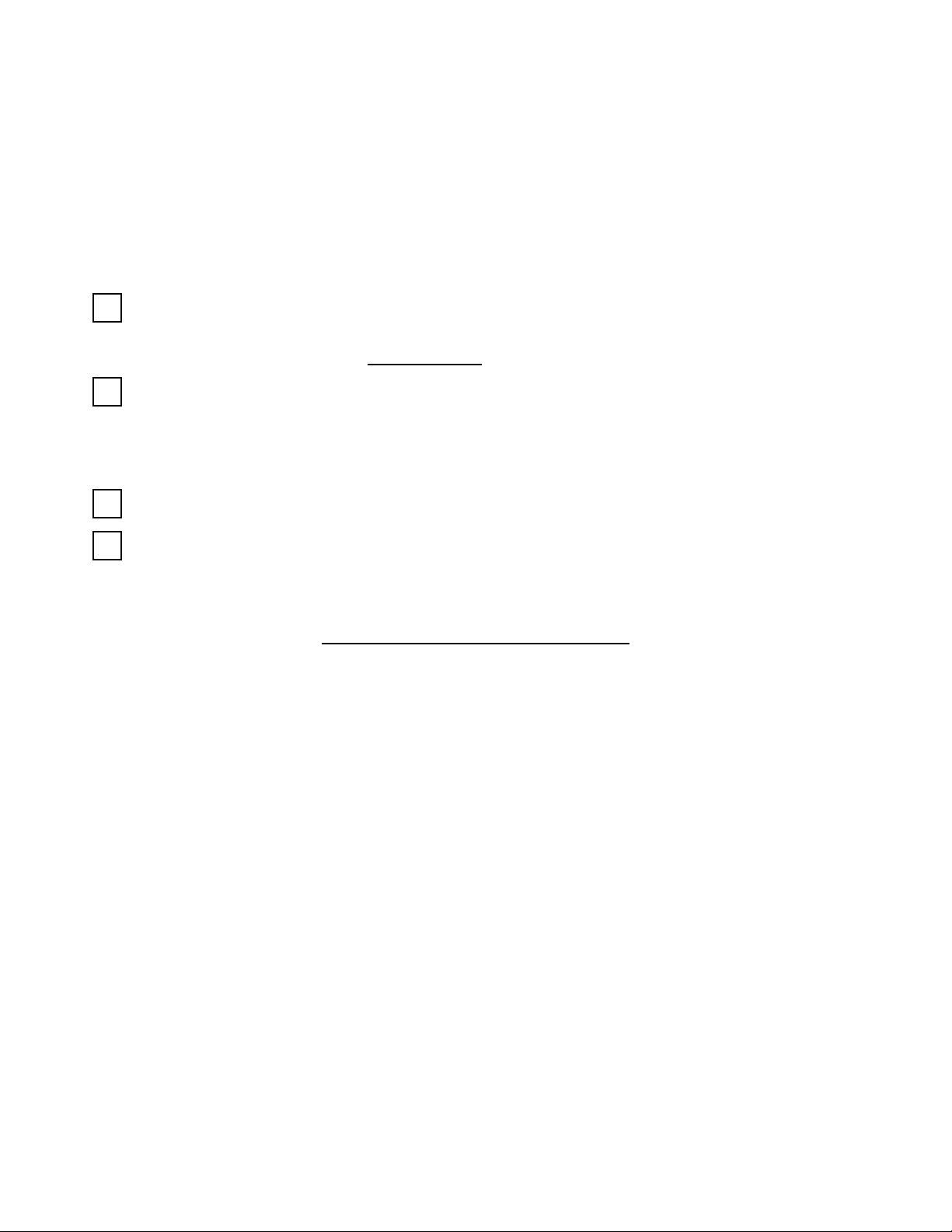
Instructions For VX2 Only
Read This First!! - BBWX1 Installation Guidelines
This guide is intended as a supplement to the operators and installation manual. Please
refer to both documents as required.
In order to properly connect and configure the BBWX1 with NavNet VX2, the following
items MUST be completed:
1. Update (or confirm) all of the NavNet VX2 processors and displays to the
BBWX1 compatible software. This software must be version 3.03 or higher.
The BBWX1 works with C-Map ONLY displays and processors.
2. Record the DATA ESN (not audio ESN) from the back of the BBWX1, then call
Sirius (1-800-869-5480) to activate the WX subscription. The subscriber’s
contact information and payment information must be available to activate the
account.
3. Connect the BBWX1 to the NavNet VX2 network. (See diagrams)
4. Set up a WX Hot page in the VX2 displays / processors and confirm proper
operation of the weather data display.
Updating the NavNet VX2 Software
NavNet VX2’s are updated by using an SD card with specific update files preloaded
onto it. You can either copy the files from the included DVD, or order an SD card
preloaded with the VX2 software using P/N SD1-VX2-SOF.
Once this card is obtained, power off the Navnet display or BB processor, insert the
card into the SD card slot, then power up the unit. You should hear one beep to confirm
power up. The screen will remain dark, then a “FURUNO Bridge” Graphic will appear.
Important! DO NOT turn off the unit during the following process, otherwise the system
cannot be powered up again, requiring factory repair. The entire update will take
approximately two minutes.
After about two minutes, the 10.4” and 7” VX2 displays will begin beeping continuously,
which indicates that the software load has finished. Remove the SD card, (powers down
the Navnet automatically) then power back up. Note – The BB processors do not beep
when finished – it is best to wait at least 5 minutes for the BB update to finish. After the
update, perform a self-test to confirm updated software version has loaded.
Page 2
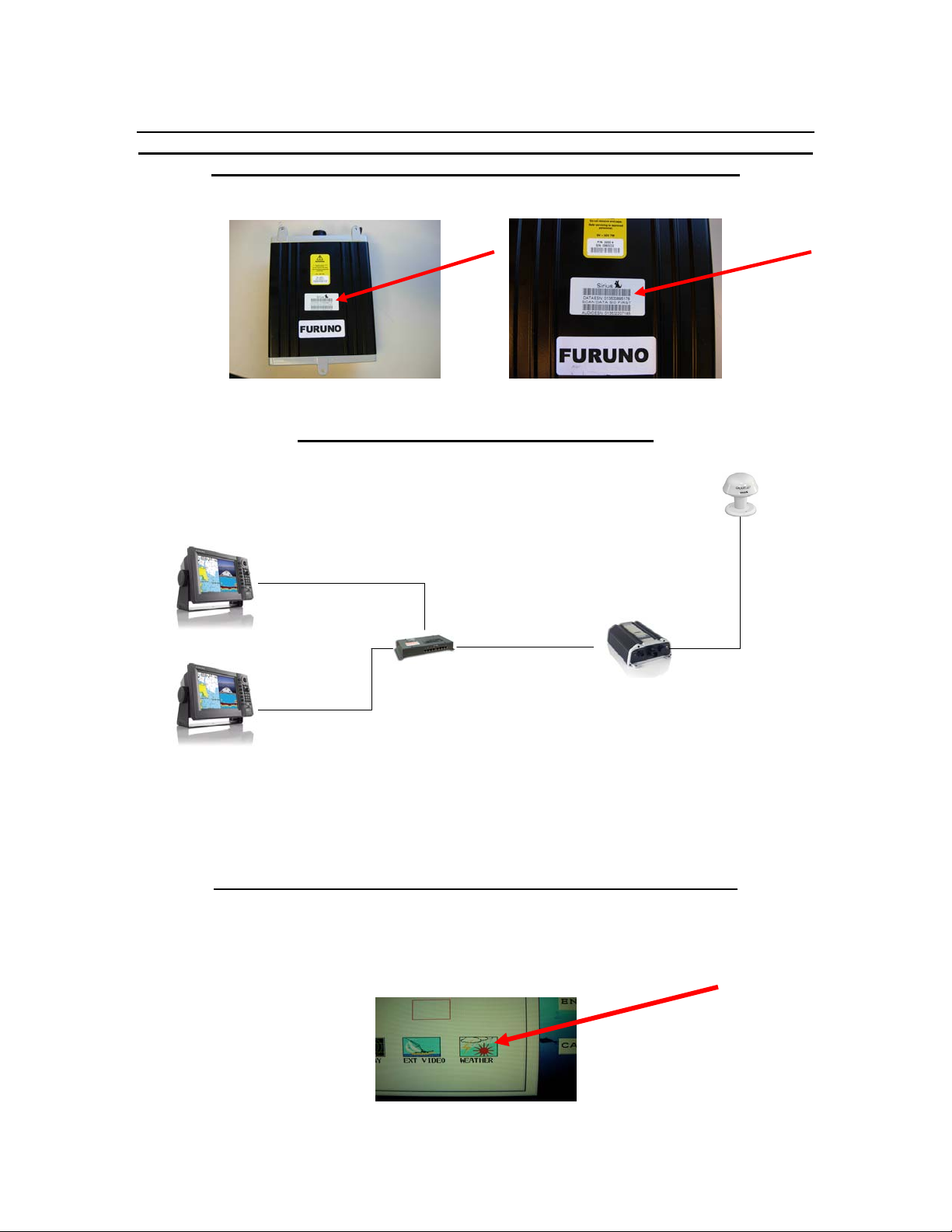
Get the DATA ESN number from the bottom of the display, then call Sirius to
activate the account. The BBWX1 must be powered up and connected to the
antenna in order to receive the activation “Hit” from Sirius!!
Connect the BBWX1 to the VX2 Network
SRA-40
NavNet 6-Pin to 6-Pin Blue Network
Cable and Hub Adapater Cable
NavNet VX2
Display
NavNet VX2
Display
NavNet 6-Pin to 6-Pin Blue Network
Cable and Hub Adapater Cable
Ethernet
Hub
BBWX1
The ethernet cable supplied with the BBWX1 can be connected directly to an ethernet
hub. For single display / processor connections, see INST guide.
Set up a “Hot Page” on all of the VX2 displays / processors
Press MENU – SYS CONFIG – SYS SETUP – HOT PAGE NAV DISPLAY SETUP –
HOT PAGE SETUP, then select any hot page. Choose full screen, then choose the WX
Icon.
