Page 1
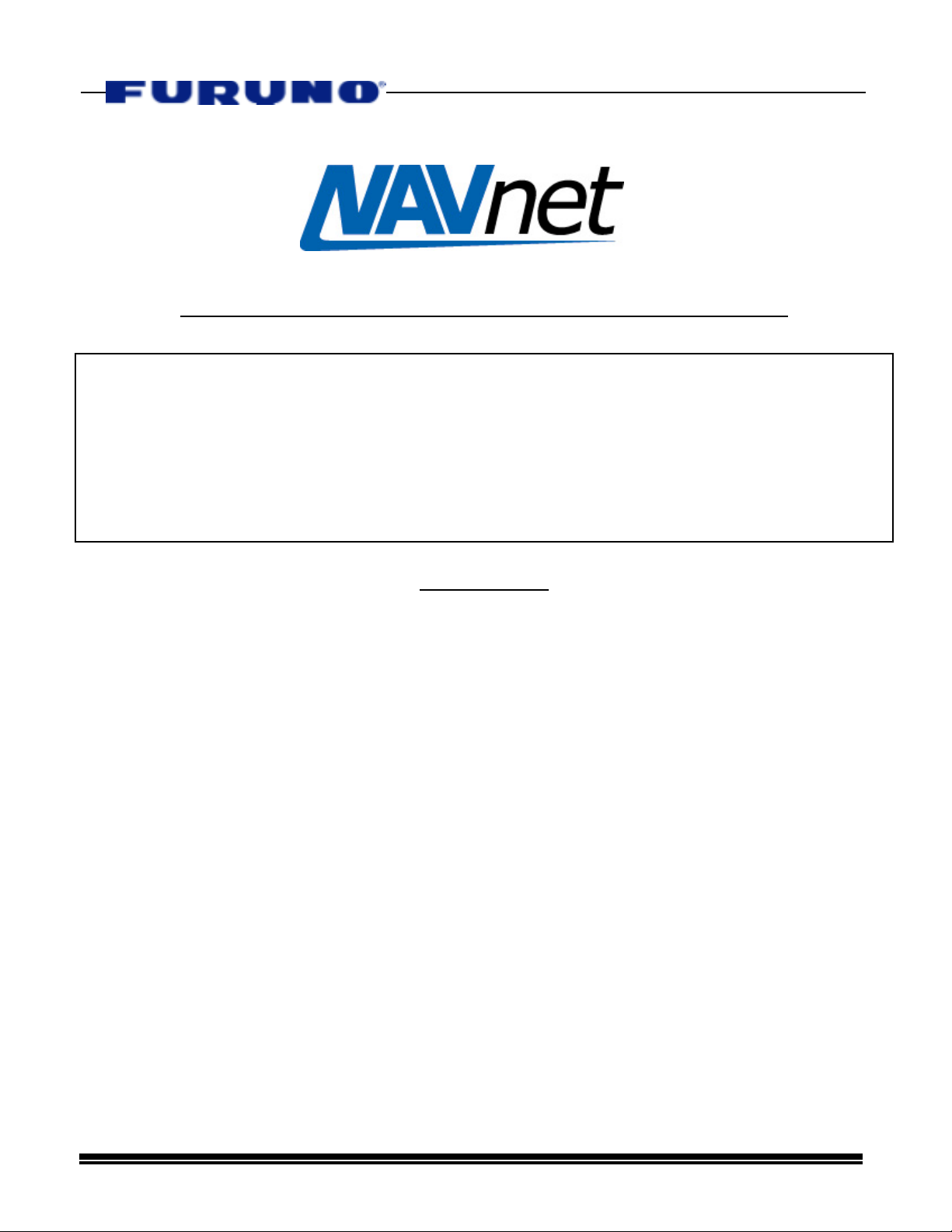
NavNet Installation Guide Version 1.06
READ ME FIRST!
This document is being included with your NavNet Display as a
supplement to the standard Installation Manual.
-If your NavNet System is already installed and operational, this
document will not be required.
-If you only need help configuring the software of the NavNet
System, please begin at Section 4.
.
Contents
Section 1 - NavNet Concept Explanation
Section 2 - The Three NavNet Cabling Options & CAT5/RJ45 Information
Section 3 - NavNet Ethernet Hubs and Hub Power Supply
Section 4 - Easy 4 Step Software Installation Setting Procedures
Section 5 - Network Settings for Multiple Display NavNets
Section 6 - Position Sources, GP36 “SENSOR MODE”, Heading and
Smart Sensor Integration
Appendix
AP-1 “QUICK SOFTWARE SETUP” – Basic Software Setting
Procedures For Single Display NavNet Configurations
AP-2 NavNet “Quick Reference” 2-Page Guide for Experienced
NavNet Installers
Note: The list prices provided in this document are for reference only and are subject to change at any time.
Page 1 11/16/01
Page 2
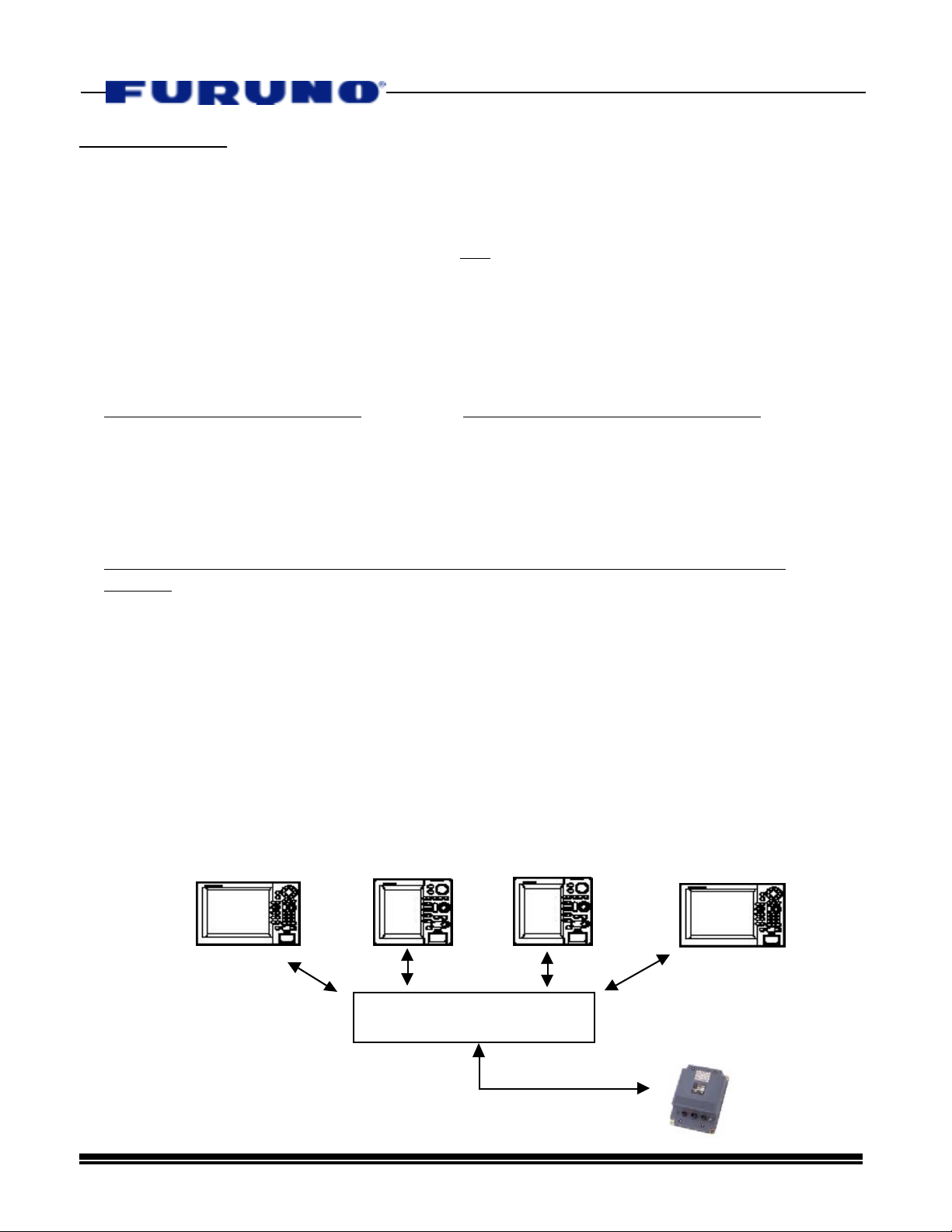
Section 1 - Explanation of the NavNet Concept
NavNet (Furuno Navigation Network) products are the first Furuno products that utilize
TCP/IP protocol over standard 10BASE-T Ethernet to share radar/chart/sounder images
and other navigation information from devices connected within a networked system. In
any single NavNet, a combination of up to five Furuno NavNet Network Components may
be connected to each other(Up to Four Displays and One Network Sounder). All NavNet
Network Components have one integrated 10BASE-T Ethernet port. Each NavNet
Network Component utilizes a Furuno 6-pin waterproof plug for its Ethernet connection.
Defining NavNet Network Components
NavNet Network Components Non-NavNet Network Components
-Any NavNet Display -GPS Sensors
-Network Sounder (BBFF1) -Heading Sensors
-Smart Temp/Depth Sensors
-RD30 Displays
.
Any NavNet Radar/Plotter or Plotter may be used independently as a stand-alone
product! Additionally, it may be connected to any other NavNet Display or Network
Sounder to form a sophisticated navigation system. If only two NavNet Network
Components are connected together, a single bi-directional cable can be inserted
between them to establish full network communication via their Ethernet ports. However,
if three, four, or five NavNet Network Components are networked together, an Ethernet
Hub must be utilized.
-Up to 5 NavNet Network Components Per Network Is Permitted!
-The Network Sounder (BBFF1) Must Be Used With at Least One NavNet Display!
Example of a of Five Network Component NavNet System
M1933C Radar
1722C Radar
5 Port Ethernet Hub
GD1700C Plotter
GD1900C Plotter
Network Sounder
(BBFF1)
Page 2 11/16/01
Page 3
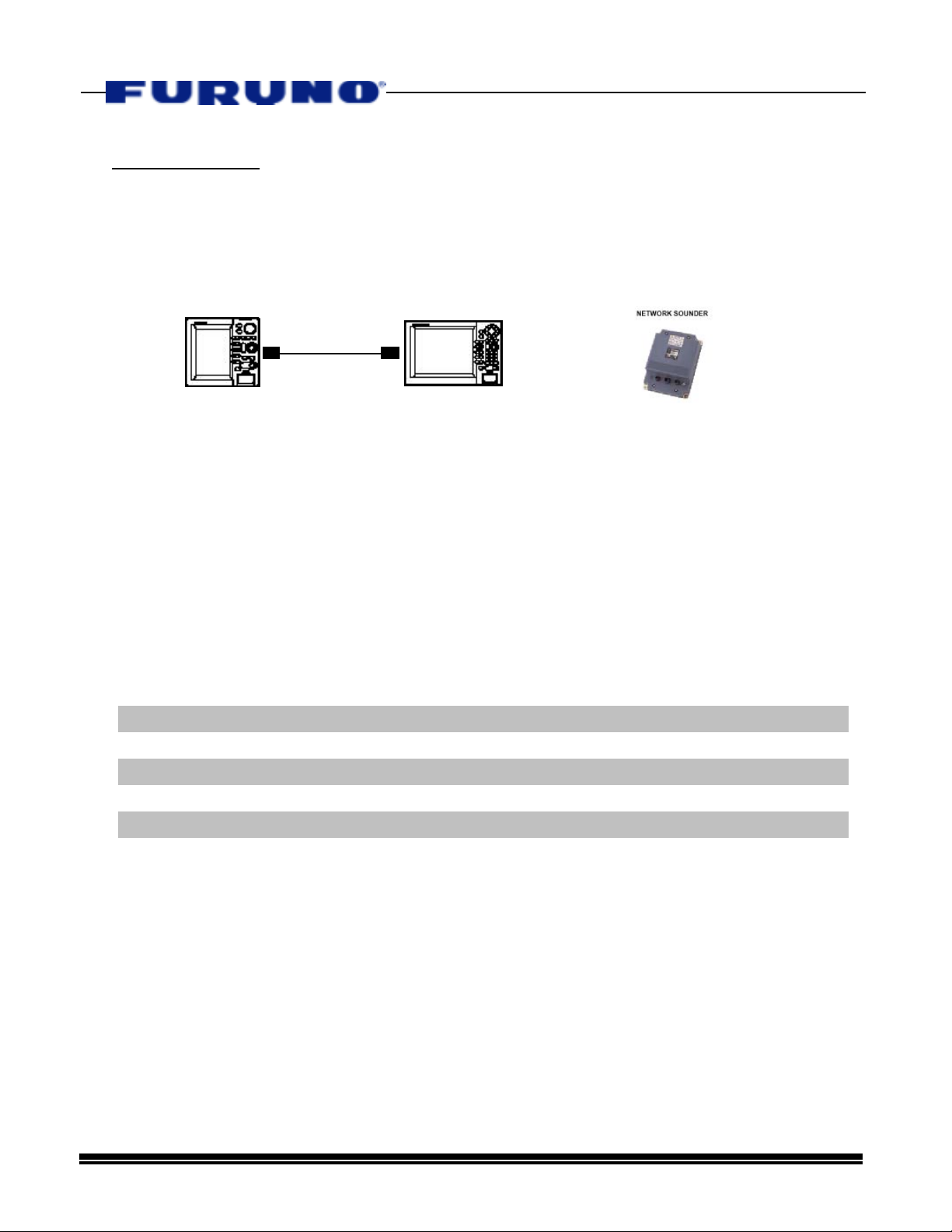
Section 2 - The Three NavNet Cabling Options &
CAT5/RJ45 Installation Notes
• Option #1 – “Point-to-Point” With Two NavNet Components
Network
Cable
OR
.
Any NavNet
Display
Any NavNet
Display
Network Sounder (BBFF1)
When two NavNet Ethernet components are connected together, a single cable may
connect the Network Components. Refer to the list below for the appropriate length
cable. Utilizing any of the Furuno “6 Pin-to-6 Pin” Network Cables listed below is the
simplest way to network any two NavNet Network components.
Please note that the Network Sounder is supplied with a standard 5 Meter Network
Cable (000-144-422).
TABLE 3.1
Part Number Description List Price
000-144-421 NavNet Ethernet Cable 1m 6P(F) - 6P(F) $50.00
000-144-422 NavNet Ethernet Cable 5m 6P(F) - 6P(F) $70.00
000-144-423 NavNet Ethernet Cable 10m 6P(F) - 6P(F) $100.00
000-144-424 NavNet Ethernet Cable 20m 6P(F) - 6P(F) $150.00
000-144-425 NavNet Ethernet Cable 30m 6P(F) - 6P(F) $200.00
Page 3 11/16/01
Page 4
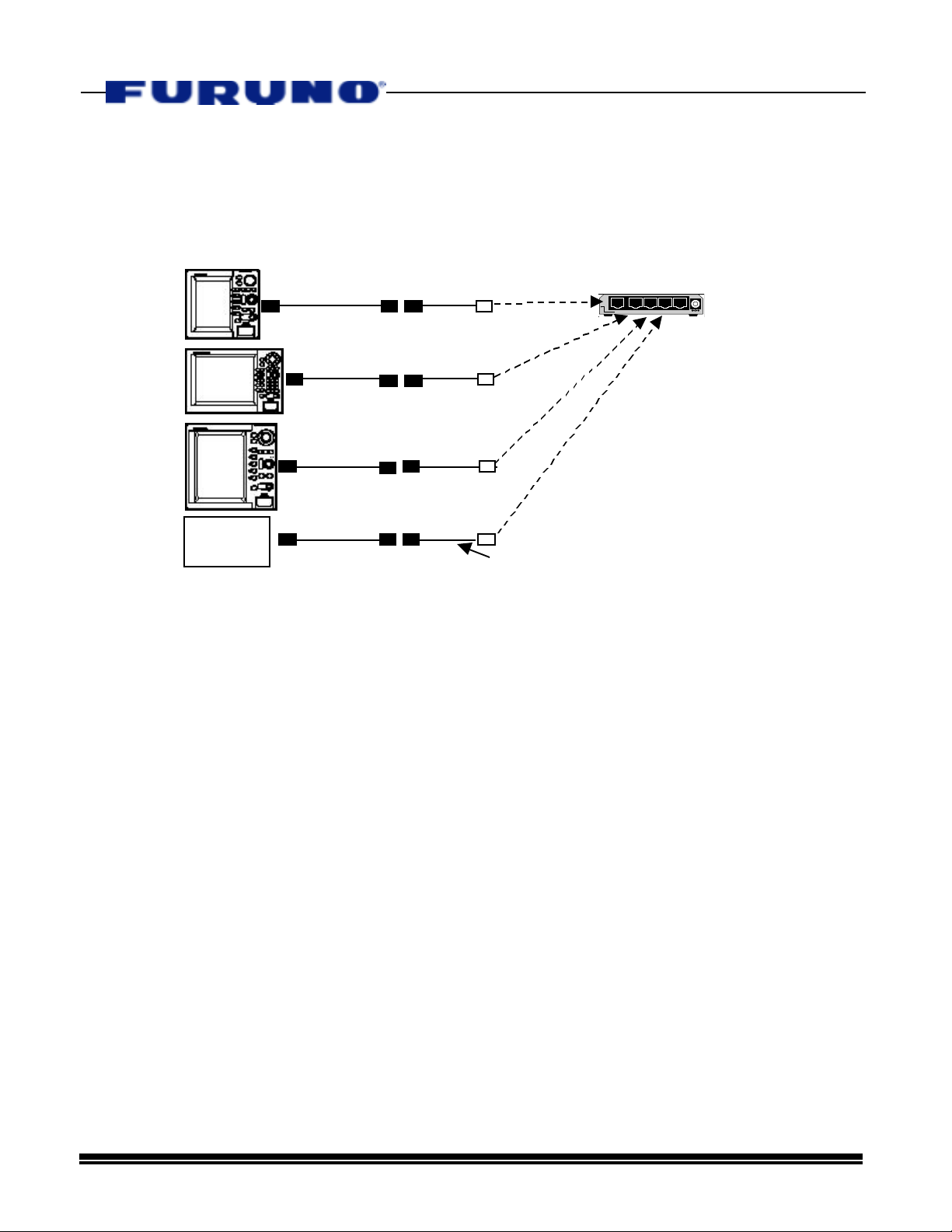
• Option #2 – Furuno Network Cables With Ethernet Hubs
Example of NavNet Installation Using Furuno 6-Pin Female-to-Female Cables and
Furuno Hub Adapter Cables (6-Pin Male to RJ45 Male)
Connect RJ45M Directly to Hub as Shown
6F 6F 6M RJ-45M
.
Dealer Supplied
Ethernet Hub
Network
Sounder
6F 6F
6F 6F 6M
6F 6F
6M
6M
RJ-45M
RJ-45M
RJ-45M
Hub Adapter Cable P/N 000-144-463
This cabling option allows Furuno NavNet Cables to be utilized for any NavNet when an
Ethernet 10BASE-T Hub is required for a multi-component NavNet system.
Use the same cables as listed in Table 3.1 for connection to each NavNet Component.
This option might be beneficial for certain installations because it provides a waterproof
Furuno cable up to the Ethernet RJ45 Hub connection.
Furuno Cable Selection Steps:
A. Select a proper length cable from Table 3.1(Page 3) for EACH NavNet Display or
Network Sounder.
Each cable must be routed to a suitable location where the Ethernet Hub will be
mounted.
Note: The Ethernet Hub Connection will not be completely weatherproof unless the hub
is installed in a weatherproof box. Please pay careful attention to the mounting location
and installation of the hub.
B. Utilize one “Furuno Hub Adapter Cable” for each NavNet Component. A Hub
Adapter Cable is a 0.5 Meter Cable that will convert the 6 pin Furuno Plug to a Male RJ45
connector. This RJ45 connector will then plug directly into any 10BASE-T Hub.
000-144-463 Hub Adapter Cable 0.5m 6P(M)-RJ45(M) List Price $45.00
Page 4 11/16/01
Page 5
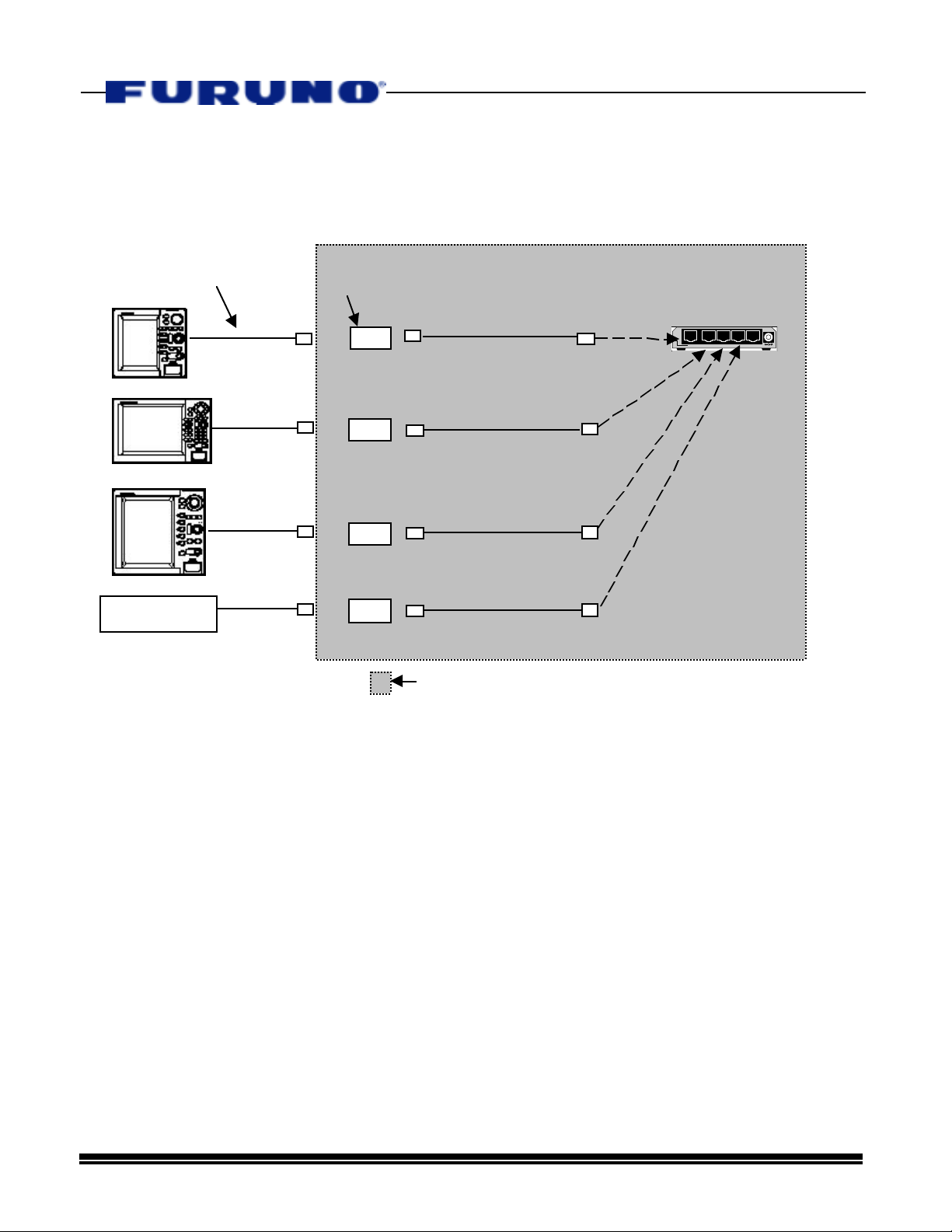
• Option #3 – Utilizing CAT5 Cable for NavNet Installations
Example of NavNet Installation Using CAT5 Cables and
Furuno 6-Pin Female-to- RJ45 Male Display Adapter Cables
.
Display Adapter Cable
P/N 000-144-601
6F
Network Sounder
(BBFF1)
6F
6F
6F
RJ-45M
RJ-45M
RJ-45M
RJ-45M
RJ45 INLINE COUPLERS
(RJ-45F to RJ-45F)
RJ-45M
CAT5 Ethernet cable
(straight)
RJ-45M
CAT5 Ethernet cable
(straight)
RJ-45M
CAT5 Ethernet cable
(straight)
RJ-45M
CAT5 Ethernet cable
(straight)
Dealer Supplied CAT5 Cables, RJ45 Connectors & Ethernet Hub
Connect RJ45M Directly to Hub
RJ-45M
RJ-45M
RJ-45M
RJ-45M
This type of installation requires the use of Furuno Display Adapter Cables. It is possible
to create a NavNet that only uses display adapter cables if the hub is mounted very close
to the NavNet Displays and Network Sounder. It is also possible to “Mix” cabling Options
#2 and #3 to create a NavNet.
When longer cable runs are required, it will be necessary to utilize CAT5 Network Cable
for NavNet Installations. Utilizing CAT5 Cabling provides flexible installations and allows
a vessel to be pre-wired during construction or in preparation for a future NavNet
installation.
-Waterproof integrity of dealer supplied CAT5 Cabling and/or connections is NOT
guaranteed by Furuno and must be performed by the installer.
-Exact CAT5 Network Installation Methods and Practices are MANDATORY! Please
see our “CAT5/RJ45 Installation Notes” below for help on this subject
All CAT5 Cables must be wired as “Straight” cables, because the connection will always
be made directly to the Ethernet Hub. “Straight” CAT5 wiring information will be provided
in the “CAT5 Cable Installation Notes”. Detailed information may also be found by using
our references in the Internet Resources section on page 8.
Page 5 11/16/01
Page 6
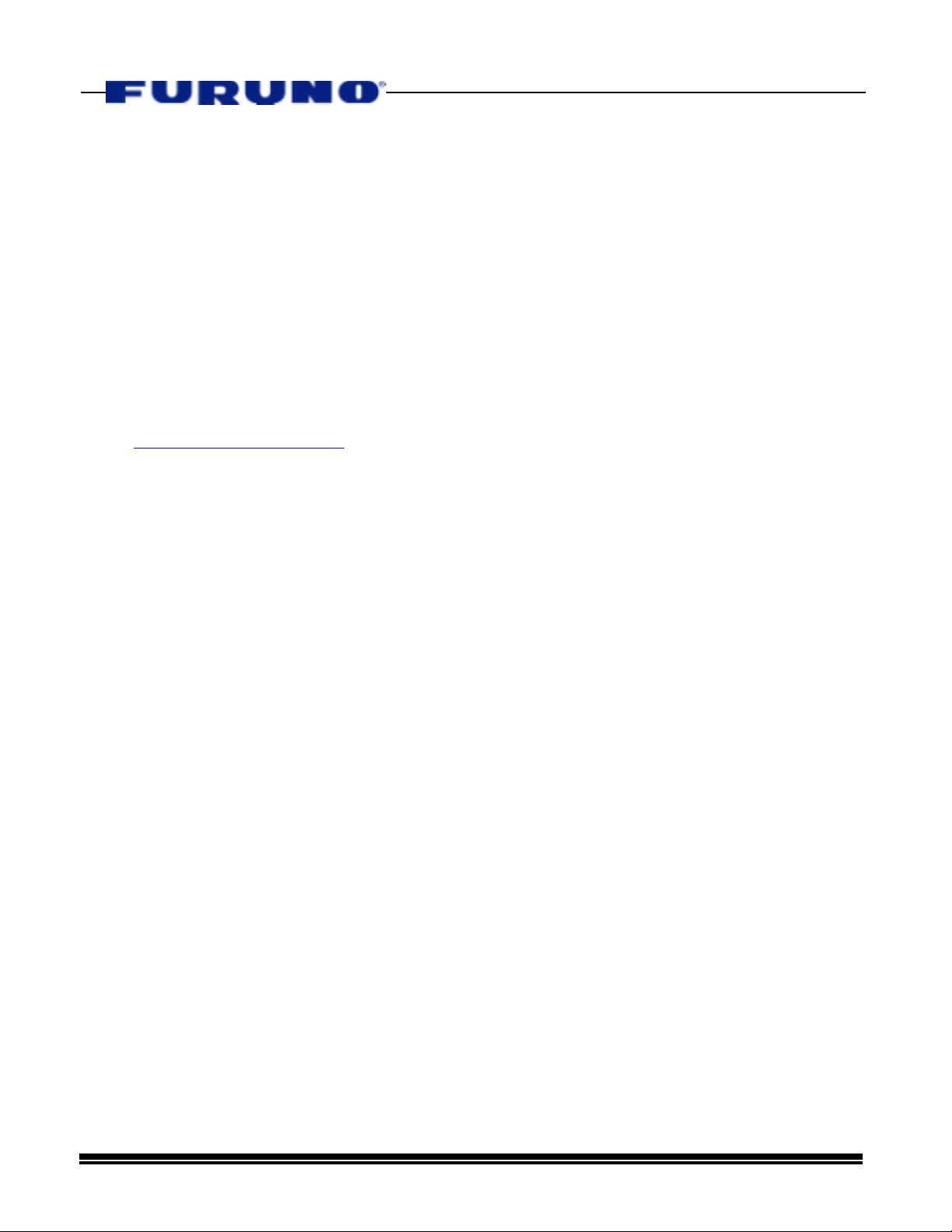
NavNet CAT5 Cable Installation Steps:
A. Pre-Wire the NavNet Installation with CAT5 or CAT5e Cable. Crimp Male RJ45
Connectors to each end of the CAT5 Cable in a “Straight” Wiring Configuration.
Run CAT5 from each Display or Network Sounder in the NavNet to the location where
the hub will be mounted.
B. Attach a Female-to-Female RJ45 Inline Coupler to the Display or Sounder CAT5
Cable End.
This RJ45 “Straight” Inline Coupler can be purchased at CompUSA or at other
vendors. The Belkin Part Number for this coupler is R6G089-F.
Do NOT use a “Cross-Over” Coupler.
RJ45 Inline Coupler Female/Female Manufacturer – Belkin Part #R6G089-F
CompUSA SKU #612313 List Price $7.97/piece
C. Attach One Furuno “Display Adapter Cable” to Each NavNet Display and Network
Sounder. Connect the Adapter Cables to the RJ45 Couplers.
The Furuno Display Adapter Cable is a 0.5m cable with a female 6 pin connector on
one end and a male RJ45 connector on the opposite end.
.
000-144-601 Display Adapter Cable 0.5m 6P(F)-RJ45(M) List Price $45.00
NOTE: Creating a Watertight connection for the RJ45 coupler junctions is the
responsibility of the installer.
• CAT5 Cable and RJ45 Connector Information
While a complete explanation on installing CAT5 Network Cabling is beyond the scope
of this bulletin, some important information and excellent Internet resource material is
provided below to glean further knowledge about installing network cabling. These
guidelines must be followed when installing any Furuno NavNet Network Cabling.
CAT5 Cable Installation Notes:
A. Avoid Cable Stretching – The maximum pulling tension for CAT5 Cabling is 25lbs!
Exceeding this limit may cause permanent damage to the cable. CAT5 Cables utilize
exact twisted pairs for shielding protection. Distortion of the twists in the pairs
caused by excessive pulling could introduce noise problems. Use plenty of “Cable
Lube” when running cables in tight areas.
B. Avoid Tight Bend Radii and NEVER “KINK” CAT5 Cable During Installation – Over
bending CAT5 cable during installations will damage the cable. Avoid right angles
and do NOT tighten cable ties very tightly. Loose cable ties should be used to secure
CAT5 cabling. Tight cable ties will “Kink” CAT5 Cables. If a “Kink” is made in a CAT5
Cable, it should be replaced.
Page 6 11/16/01
Page 7
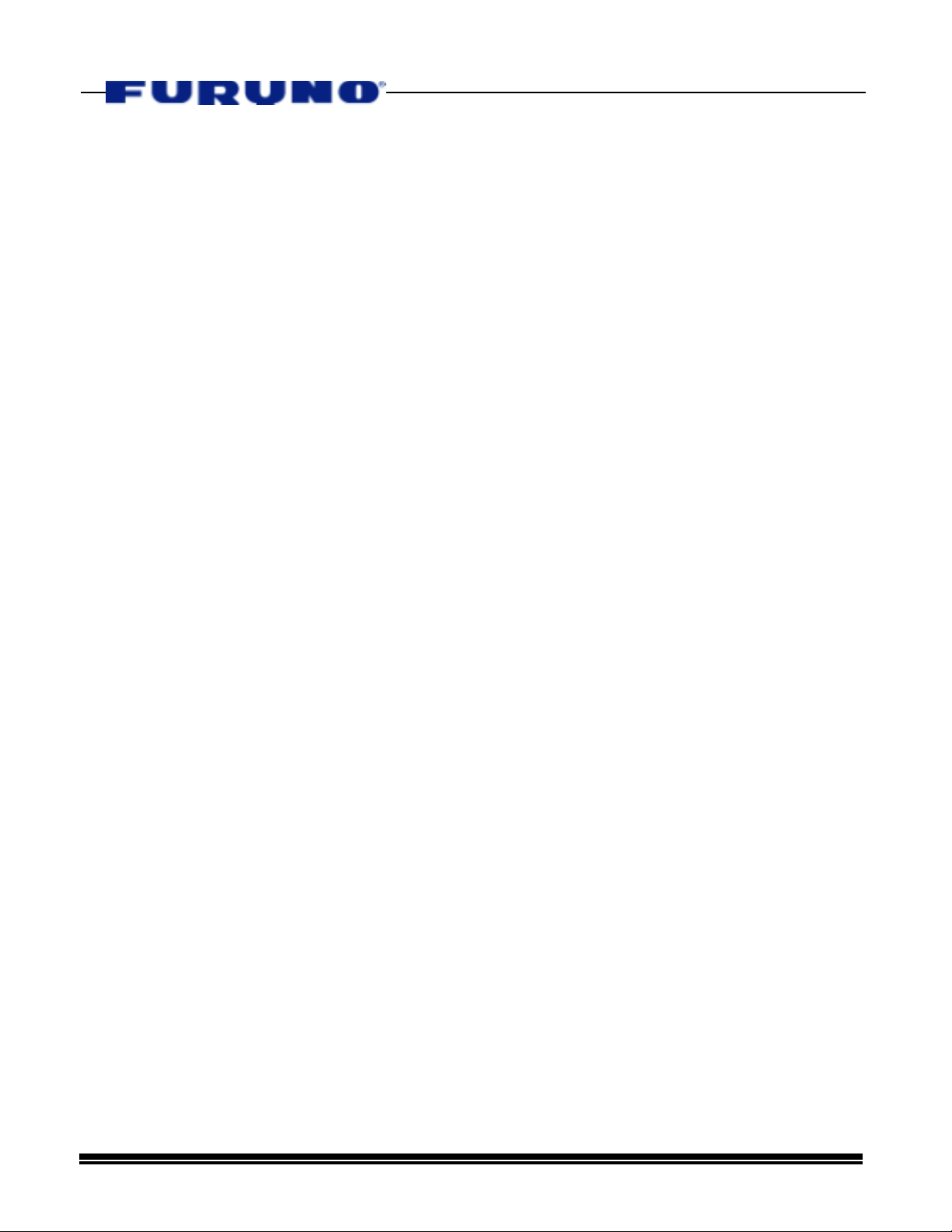
C. Stranded or Solid Core CAT5 Cable is OK – For Cable lengths of up to 50 meters,
Stranded Core CAT5 Cable is OK and might be more suitable for high vibration
installations on smaller vessels. Solid Core CAT5 is also OK and should be used
on cable runs longer than 50 meters from a NavNet Display or Network Sounder to
an Ethernet Hub. Never exceed 80 Meters on a CAT5 cable run.
D. CAT5e Provides Better Interference Protection than Standard CAT5 – Enhanced
CAT5 (CAT5e) cabling is better to use than standard CAT5 Cable and is preferred for
NavNet installations. It costs only a few cents more per foot.
E. CAT5 Cabling Should NOT be Installed in Parallel with Power Cables – Try to run
CAT5 cabling independently from large power cable bundles, neon lights, or other
sources of EMI. Even a small separation from power cables provides enough
separation to reduce interference.
F. CAT5 Cabling Should Only Be Terminated With an RJ45 Connector – NEVER use
any other kind of connector or normal terminal strip for CAT5 cables. The network
will simply not function if this is done. “110” Punch Down Blocks are acceptable.
Check our web resources on page 8 for more information.
.
RJ45 Connector Installation Notes:
A. NEVER untwist CAT5 Cable for more than 0.5 Inches When Installing RJ45
Connectors – The twist in the wire pairs is critical for CAT5 Networks.
B. Use Quality RJ45 Crimping Tools and Thoroughly Inspect All RJ45 Crimps –
Follow the Crimping Procedures listed in our www resources for more information.
C. Only “Straight Through” Cable Sections Are Required – When using Furuno
“Display Adapter Cables” in a multi-component NavNet System, only
“Straight Through” RJ45 terminations are utilized. Hubs use straight connections.
D. Follow only TIA/EIA-586 Wiring Standards – This means that wire colors and pin
assignments for the RJ45 connector must be consistent throughout the network.
Follow the CAT5 Wire Pair Color and Pin Assignments listed below. Even though
only two pairs are utilized, all four pairs MUST be crimped!!
Page 7 11/16/01
Page 8
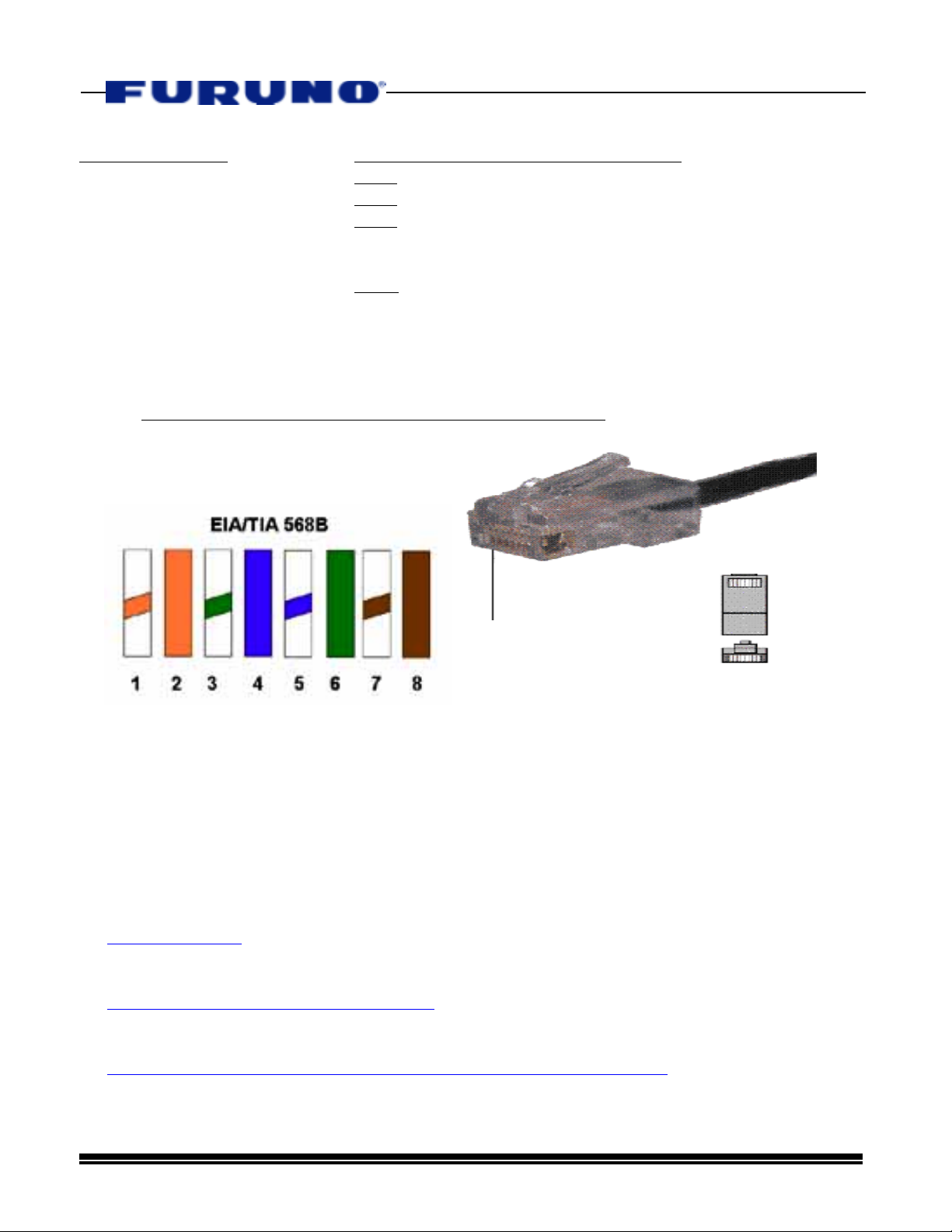
CAT5 Pair Colors Pin Assignment Colors (EIA/TIA 568B)
Pair 1 WHITE-BLUE Pin 1 - WHITE-ORANGE---- TRANSMIT “+”
BLUE Pin 2 – ORANGE-------------- TRANSMIT “-“
Pair 2 WHITE-ORANGE Pin 3 – WHITE-GREEN------ RECEIVE “+”
ORANGE Pin 4 – BLUE
Pair 3 WHITE-GREEN Pin 5 – BLUE-WHITE
GREEN PIN 6 – GREEN-----------------RECEIVE “-“
Pair 4 WHITE-BROWN PIN 7 – WHITE-BROWN
BROWN PIN 8 - BROWN
NOTE: Identifying The Pin Assignment of an RJ45 Connector - PIN 1 is at the LEFT when
looking at the “Flat Side” of an RJ45 with the cable entry at the bottom
.
1 8
TOP
PIN 1
FRONT
1 8
1-White w/Orange Stripe, 2-Orange, 3-White w/Green Stripe, 4-Blue,
5-White w/Blue Stripe, 6-Green, 7-White w/Brown Stripe, 8-Brown
Internet Resources for Ethernet Network Installations
•
The Internet is an excellent source for Network Installation Information. Here are some
www sites that offer information and free training courses as well.
CABLEU.NET –
www.cableu.net
Uncle Ted’s Guide to Communications Wiring –
www.cableu.net/uncleted/uncleted.htm
Networking Cable Info -
www.peakaudio.com/CobraNet/Network_cabling.htm#cable_plant
Page 8 11/16/01
Page 9

SECTION 3 – Ethernet Hubs and Hub Power
A
A. General Ethernet 10BASE-T Hub Information
Furuno NavNet Network Components utilize standard IEEE 802.3 Ethernet 10BASE-T
Ports. This simply means that any Ethernet 10BASE-T Hub can be utilized for NavNet
Products. Every Ethernet 10BASE-T Hub has multiple connection ports for individual
network connections. When NavNet Products use a Network Hub, we say that the
configuration of the network is a “Star”, where the Hub is the central location. Furuno
recommends using 4, 5, or 6 port 10BASE-T hubs because they consume low amounts
of power, cost less than $40, are widely available throughout the world, and are
physically small in size to simplify mounting. The hubs that Furuno will specify all
consume less than 0.25 Amps@12VDC. By definition, every 10BASE-T Hub has ports
that utilize RJ45 modular connectors.
Hubs are robust products that protect the integrity of the network. Both hardware and data
protection is provided by the hub. The Hub will automatically disable a network port that has
a shorted cable while the remainder of the network will still function. Hubs will also protect
the network from a Network Component that is placing bad data on the network or has
timing problems. Hubs also provide excellent feedback for technicians because they have
LCD Indicators for each individual port. Port activity and functionality can be determined by a
simple visual check of the hub itself! No other type of common high speed Network provides
this kind of “Network Watchdog” capability. This is the reason that about 95% of all new
Networks installed throughout the world are Ethernet based.
.
B. Powering The Ethernet Hub
In general, there are two methods to supply DC hub power in a NavNet System. These
methods are listed below:
• Hub Power Method #1 – Power the Hub directly from a NavNet Display
-Each NavNet Display has two 12VDC Power Outputs that can EACH safely supply a
maximum continuous current output of 250mA or 0.25 Amps.
-One 12VDC Output is located on Port 1 of every NavNet Display. This output is usually
reserved for powering a GPS or DGPS Position Sensor, such as the BBGPS or GP36.
-The other 12VDC Output can be used to supply power to the Hub and is found at DATA3 or
DATA4 of a NavNet Display.
STEP #1 – Cut Power Cable and Separate From AC Adapter
C adapter
Cut the cable!
Hub
Page 9 11/16/01
Page 10

STEP #2 – Use a terminal strip to connect the Hub Power Cable to the NavNet 12VDC
Output Cable. Choose a “Primary NavNet” Display to use for Hub Power. This display will
have to be turned on for the Hub to work!
.
NavNet display
7-Pin Furuno Cable 000-144-418
Use 12VDC output from DATA3 Port
on 7” LCD & 10” CRT Displays or
DATA4 Port on 10.4” LCD Displays
Hub
Splice or Terminal Strip*
*This cable can also be used for
NMEA In/Out (RS232), NMEA In,
& Buzzer Output
In this installation, the power to the hub comes from the NavNet Display
Use the “DATA3” or “DATA4” 7-Pin (NMEA In, RS232 I/O, 12VDC Out, Buzzer) data port on the
rear panel of the NavNet Display to power the hub. The proper cable for these ports is the
000-144-418 Cable:
000-144-418 NMEA In/RS232C Out/Buz. Out/12VDC Out Cable List Price $55.00
The “DATA3” and “DATA4” 7-Pin data port PIN ASSIGNMENTS are listed below and the wire
colors for this cable are also listed.
(WARNING! - The “DATA1” Port Pin Assignment is NOT THE SAME as the “DATA3” or
“DATA4” Port Pin Assignments. Be Careful!)
000-144-418 Cable Color Code
PIN #1 – TD WHITE RS232C “+” to PC or NMEA Output
PIN #2 – RD BLUE RS232C “-“ to PC
PIN #3 – NMEA In “+” YELLOW NMEA Input (SMART DEPTH SENSOR or OTHER)
PIN #4 – NMEA In “-“ GREEN NMEA Input (SMART DEPTH SENSOR or OTHER)
PIN #5 – “+”12VDC RED 12VDC OUTPUT (250mA Maximum Current Out)
PIN #6 – Buzzer Out BLACK Buzzer Output to Relay or Other
PIN #7 – GROUND SHIELD USE BARE SHIELD FOR +12VDC & RS232C GND
• Hub Power Method #2 – Power the Hub from Ship’s 12VDC through a Fuse or Breaker
The Ethernet 10BASE-T Hubs we suggest will have no problems when powered from
12VDC Power through a breaker. If you have a larger 24VDC vessel, use a 24VDC-12VDC
Voltage Converter or power the hub directly from the ship’s stable AC source using the
supplied 110VAC Adapter.
12/24 VDC Clean
Ship’s Power. Be sure
to test with Battery
Chargers turned on!
In this case, the hub should be connected to an electronics breaker or fuse.
24VDC-12VDC
Converter
Page 10 11/16/01
Hub
Page 11

C. Weatherproofing The Ethernet Hub
Depending on the mounting location for the hub, it is strongly recommended to weatherproof
the Ethernet hub by placing it in a splash-proof or waterproof box.
Hubs have no settings or adjustments, so there should not be a reason to access them
after installation other than to confirm or check the status of the network.
Ethernet hubs and RJ45 connectors all have gold plated contacts that will not corrode.
We are actively working on a “Furuno Supplied Weatherproof Hub”. It will consist of one of
our approved hubs mounted in a waterproof housing. Until this hub is available, please be
sure to arrange a suitable way to prevent water damage to the hubs that you install.
D. Approved Ethernet 10BASE-T Hubs and Hub Information
Furuno will only specify 4, 5, or 6, port Ethernet 10BASE-T hubs that we have tested and can
be powered directly from the +12VDC Output of any NavNet Display. However, technically,
any Ethernet 10BASE-T or 10/100BASE-T Hub is compatible with NavNet Products. If you
have a stable power source available any hub will work.
.
DANGER: Do Not Attempt to Source More than 250mA from either of the two NavNet
Display 12VDC Ports. Each Port can safely supply 250mA for connected sensors or hubs
(i.e. BBGPS & Hub, BBGPS & Smart Sensor, GP36 Sensor Mode & Hub, etc…)
- The hubs below consume less than 250mA@12VDC and are OK to be powered
by any NavNet Display. They can also be powered by +12VDC directly.
- Do not use “Dedicated Uplink” Ports on any Hub
- The Black/White Stripe Wire from AC Adapter is +12VDC on the hubs below
• NETGEAR 4-Port Hub #EN104TP CompUSA SKU #188491 Approx. - $26.00
• NETGEAR 6-Port Hub #EN106TP CompUSA SKU #220272 Approx. - $35.00
Netgear Install Notes: - Use “Normal” Position if using “Uplink” port
- Small Size and Metal Cases allow easy mounting
- Call 1-888-305-7440 to Purchase this Hub Directly from
Netgear
• 3Com 3C16704A 4-Port Hub CompUSA SKU #273623
Approx. - $40.00
• 3Com 3C19260 4-Port Hub CompUSA SKU#270848 Approx. - $30.00
3Com Install Notes: - Use “Normal” Position if using “Uplink” port
- 3Com Hubs are a little large compared to NETGEAR
- Call 1-877-949-3266 to purchase these Hubs directly
from 3Com
• DLINK 5-Port DE-805TP/C CompUSA SKU #123123
- Don’t Use Dedicated Uplink Port
- Small But Might Be Difficult To Mount
Page 11 11/16/01
Approx. - $30.00
Page 12

Section 4 - Easy 4 Step NavNet Software Settings
ATTENTION INSTALLERS : READ THIS INFORMATION BEFORE
YOU INSTALL AND CONFIGURE ALL NAVNET DISPLAYS!
In order to simplify all NavNet Software Settings and avoid confusion, we strongly
recommend that NavNet Installation Software Settings be performed in the following
steps:
NOTE: This procedure differs slightly from the one contained in the current NavNet
Installation Manuals.
We have recently found that the below procedure is more intuitive for the NavNet Installer
or Customer who is not yet familiar with all aspects of the NavNet System.
STEP 1: Make sure that ALL Simulation Modes have been turned off and these
modes are set to “LIVE”! There is a small Simulator Icon on the left side
of NavNet Displays indicating one or more of the simulator modes are enabled. This
small icon can be easily overlooked when installing a NavNet Display!
S
I
M
.
STEP 2: Install, test, and configure all NavNet Radar Display & Antenna systems
INDIVIDUALLY! Do this BEFORE any network connections or changes are made.
NavNet products allow for multiple radar systems to be connected in a single network. It
is important that you confirm each individual radar is operational and adjusted properly
before the network connections and settings are made.
-Refer to the RADAR SETUP Section of the Installation Manual for further instruction
-If you are not installing a NavNet Radar as part of your NavNet system, proceed to the
next step.
STEP 3: Install, test and configure individual GPS, DGPS, WAAS, LORAN and Heading
Sensor inputs BEFORE any network connections or changes are made.
NavNet allows for one or multiple NMEA0183 navigation position sensors in a single
network. Each NavNet display in a network can be programmed to use its own
navigation sensor or get position information from another display on the network.
-Refer to SECTION 6 in this document for a step-by-step configuration procedure
STEP 4: After the above steps have been completed, the Network Software and
Hardware Setup should be performed.
NOTE: DO NOT change any information on the NETWORK SOUNDER SETUP display
page! The Network Sounder Settings are pre-configured to “Plug & Play” with the
Network Sounder (BBFF1). Other default network settings may or may not need
modification depending on the configuration of the specific NavNet System.
-Refer to SECTION 5 in this document for a step-by-step configuration procedure
Page 12 11/16/01
Page 13

Section 5 - Network Settings for Multiple
Display NavNets
Since NavNet products use ethernet 10Base-T networking protocol, each unit works as a
“Node” in the NavNet network. When two or more NavNet components (Including The
Network Sounder) are networked together, the IP Address, Host Name, etc must all be
coordinated for each unit in the network. This information should only need to be
registered once for the life of the product.
(Note: to access this menu, you must be in the “Installation Mode.” To get to the menu
below, hold down the MENU button while powering up the display, then press MENU,
SYSTEM CONFIGURATION, INSTALLATION SETUP, NETWORK CONFIGURATION.)
.
IP ADDRESS: The important thing about this
number is that the last three digits must be
different from any other display in the NavNet
network. Usually, this number only has to be
changed if there are identical displays in the
network.
HOST NAME – This is the name of the display as it is
recognized by other displays in the network. It may
be labeled with up to 8 numbers or alpha characters.
For example, in a 3 station NavNet, you may label the
displays “A,” “B,” and “C.”
RADAR SOURCE: This entry must contain the host
name of a radar display. The “A” selection in this
example means that this display is set as a plotter
and it is getting its radar information from radar host
“A”.
If the NavNet Display is a radar display, the HOST
NAME and the RADAR SOURCE must match (i.e. “A”
& “A” for the radar display in this network). If there is
no radar in the network, it should be blanked.
CHART SOURCE: Each NavNet display has a chart
card slot. In order for one display find chart
information on another networked display, the Host
Name of the other displays must be entered here.
DO NOT enter this display’s own host name as a
Chart Source, it is automatic.
SOUNDER SOURCE: If a Network Sounder (BBFF1)
is connected via the network, “SOUNDER” should
be entered here. If a Network Sounder is not
connected, it should be blanked.
SUBNET MASK / GATEWAY ADDRESS / OFFSET
These are reserved for future Internet use. Do
Page 13 11/16/01
PORT NUMBER
not change them.
Page 14

The diagram below shows a properly configured dual station NavNet system. Note that
either display will be able to use both its own chart card slot, and the chart card in the
other display’s chart card slot.
1
Both displays are configured to show the radar picture
coming from the PORT RADAR.
.
Port NavNet Radar/Plotter Display
Starboard NavNet Plotter Display
1
C-MAP, FURUNO and Navionics Chart information may be distributed through the network, but you must have a
C-map display to view C-MAP cartography, and a Navionics display to view Navionics cartography.
Page 14 11/16/01
Page 15

In the sample NavNet Network below, there are 3 displays and a network sounder. Note
that the RADAR SOURCE of the GD-1900C may be set to either the 1722C or the
M1933C, but not both.
.
1722C
GD-1900C
M1933C
HUB
DON’T ALTER “NETWORK
SOUNDER SETUP”! One
Network Sounder will “Plug
& Play” in any NavNet.
Page 15 11/16/01
Page 16

Section 6 - Pos. Sources, GP36 “SENSOR MODE”,
Heading and Smart Sensor Integration
A. Connecting the Furuno GP310 BBGPS - The NavNet displays need an external
GPS NMEA 0183 input for position source information. When the GP-310 is utilized, displaying
position information is as simple as plugging your GP-310’s standard supply cable into DATA
PORT 1 on any NavNet display. Once the NMEA 0183 position information is sent into any
NavNet display, it will then be transmitted throughout the NavNet network via ethernet.
DATA1
If you are using a GP-310B BBGPS and it is plugged into port 1, your NAV ports need to be
changed from the default configuration. Configure your display as follows:
Step 1 - On the display that is connected to the GP-310B, press the SYSTEM
CONFIGURATION, SYSTEM SETUP and PORT SETUP and DATA 1: GPS/NMEA PORT soft
keys.
.
Step 2 - Move the cursor to FURUNO GPS SENSOR, then press the EDIT soft key and select
YES with the cursor control.
Step 3 - Hit the RETURN soft key three times, and then press NAV OPTIONS and NAV
SOURCE SETTINGS soft keys. You should then see the menu below.
Page 16 11/16/01
Page 17

Step 4 - Edit the position source to FURUNO BBGPS using the EDIT soft key and the cursor
V
control. Once the above procedure has been completed, the BBGPS should begin to feed
position information into the first display.
B. Connecting Other Position Sources - You may opt to use a position information
source other than the BBGPS GP-310 to provide NMEA position information to your NavNet display /
network. Once NMEA data has been input into any NavNet display, the display can then be programmed to
distribute this information to all of the other NavNet displays via Ethernet.
The GP-36 may be used to provide DGPS corrected NMEA 0183 data, or you may want to use another
manufacturer’s DGPS or WAAS GPS as a simple sensor. In many cases, power may be supplied from the
NavNet display. The default software configuration of every NavNet Display should allow any position source to
be input to the DATA1 Port, except for the Furuno GP310B(BBGPS). To confirm that the software is configured
properly, follow STEP 3 and STEP 4 from the previous section and set the POSITION SOURCE to the “ALL”
Selection.
WARNING! IF SUPPLYING POWER TO AN EXTERNAL NAVIGATOR FROM A NAVNET DISPLAY, CURRENT
DRAW MUST NOT EXCEED 250MA. Refer to both the applicable NavNet installation manual and the GPS
manufacturer’s installation manual for connection information.
Wiring Configuration Examples Using Furuno 7-Pin Pig Tail Cable Assembly (P/N 000-144-418):
.
000-144-418 NMEA In/RS232C Out/Buz. Out/12VDC Out Cable List Price $55.00
Connecting other GPS/LORAN sources to any NavNet Display’s “DATA1” Port using a splice
or terminal strip:
GP31/36
Cable
WHITE
BLUE
RED*
BLACK*
DATA1
000-144-418
Cable(DATA1)
1. TD-A - WHITE
2. TD-B - BLUE
3. RD-A - YELLOW
4. RD-B - GREEN
5. +12V - RED
6. GND - BLACK
7. SHIELD - BARE
Terminal
Strip
1
2
3
4
5
6
7
-PIN 1 TD-A/+ “White” Wire and PIN 2 TD-B/- “BLUE” Wire may be utilized as a programmable
NMEA0183 Output when in this configuration.
* The GP31/36 can be powered directly from any NavNet Display because they consume
less than 250mA. The GP36 can also be configured for “SENSOR MODE” where the
NavNet Display provides power to the GP36 Display. This allows the GP36 Display to be
hidden away when only a DGPS Sensor is required for any NavNet System.
LC90
Plug
5
6
Any GPS/DGPS/WAAS-GPS Sensor
with (≥NMEA2.0) GLL/GGA/ RMC,
TG, & ZDA Output(<250mA@12VDC)
NMEA (+) Output
NMEA (-) Output
+12VDC
GROUND
Page 17 11/16/01
Page 18

C. GP36 “Sensor Mode” – When the installation requires a DGPS Sensor it is possible to
make a small hardware modification to the GP36 Display to allow a NavNet Display to provide
power to the GP36. This modification locks the GP36 power switch “On”.
In Sensor Mode, the GP36 Display never needs to be accessed and it can be treated as a
DGPS Sensor only. The GP36 Display should be considered as a “Black Box Sensor”.
-For further information on this modification contact the Furuno Technical Department.
-Furuno USA will modify any GP36 to Sensor Mode “Free of Charge” when any FUSA Dealer
specifies “SENSOR MODE” operation for a GP36 order. Please provide this request to the
FUSA Camas/Denton Order Service Departments.
NOTE: Please turn the backlighting illumination to the “OFF” position on the Sensor Mode GP36
when the display is hidden away and not viewed.
-The GP36 may also be powered from a breaker in Sensor Mode for added redundancy.
D. SENDING POSITION INFORMATION TO MULTIPLE DISPLAYS
.
Network
If you have a multiple station system with one BBGPS and you want to transmit the NMEA data
from the first display to all of the other displays in the NavNet network, complete the following
procedure:
• Configuration Procedure For The NavNet Display That Is Directly Connected To A BBGPS Or
Other Position Source:
Step 1 - Press MENU, then press SYSTEM CONFIGURATION, SYSTEM SETUP, PORT SETUP,
OUTPUT THROUGH NETWORK.
Step 2 - Use the ON/OFF soft key and the up down arrows to select which sentences will be
sent out through the network.
Turn on ONLY the
following Strings:
GGA, VTG & ZDA
Do not turn on strings
that are not needed.
The other strings may
be utilized in the
future.
Page 18 11/16/01
Page 19

• Configuration Procedure For All Other Displays In The NavNet That Will Utilize a Position
Source Connected To Another NavNet Display:
Step 1 - press the SYSTEM CONFIGURATION, SYSTEM SETUP and PORT SETUP and
DATA 1: GPS/NMEA PORT soft keys.
Step 2 - Move your curser to FURUNO GPS SENSOR, then press the edit soft key and
select NO with the curser control.
.
Step 3 - Hit the RETURN soft key three times, and then press NAV OPTIONS and NAV
SOURCE SETTINGS soft keys. You should then see the menu below.
Step 4 – Ensure that the POSITION SOURCE is set to ALL by using the cursor control and
EDIT soft key.
You should now be able to see the position on all displays connected in the NavNet
network.
Page 19 11/16/01
Page 20

E. HEADING INFORMATION
Y
Heading information may be connected to any NavNet display. The NavNet displays will
accept both AD-10 FURUNO heading data, or NMEA 0183 HDM or HDG sentence. The
NavNet display will automatically detect the presence of heading and send it to every other
display in the network. There are no menu settings that need to be changed to make this
happen. Please note the following:
- Only one heading input to one Radar Display per network is needed.
- The heading information MUST be input to the RADAR display in a multiple
display configuration.
- Heading may be accepted as an NMEA 0183 signal, but NavNet displays are
not capable of repeating NMEA0183 heading information out to other
equipment via the NMEA 0183 port.
- AD10 HEADING FORMAT IS MANDATORY for ARP11 INSTALLATIONS.
F. SMART SENSOR CONFIGURATIONS
The Furuno Smart Sensor provides digital depth, water temperature, and water
speed(Transom Mount Only) data to a NavNet or RD30 Display in NMEA0183 format.
A Smart Sensor may be plugged in directly to the DATA1 port on any NavNet display.
If the DATA1 port is occupied by the GP-310B, you can use a Y-Adapter Cable, AIR-033-407
or a terminal strip to connect the Smart Sensor to any NavNet Display’s 7-Pin
Buz/RS232/12VDC/NMEA In Port.
A variety of Smart Sensor installations are possible for Cruising and Fishing vessels with or
without the Network Sounder. Several installation examples are provided below:
.
Smart Sensor Installation Example #1 – Y-Adapter Configuration to DATA3/DATA4
Use the Y-Adapter Cable to plug the Smart Sensor directly into the DATA3 or DATA4(10.4”LCD) on any
NavNet Display. The Y-Adapter’s Pig Tail also provides NMEA0183 Output to an autopilot, VHF DSC, or
PC.
AIR-033-407 Y-Adapter Smart Sensor to NavNet Display List Price = $TBA
GP-310B or
other Pos.
Source to
DATA1
DATA1
DATA3/DATA4
7-pin conn.
-Adapter Cable
P/N AIR-033-407
Smart Sensor
WHITE - RS232C TD(+)/NMEA0183 Out(+)
BLUE - RS232C RD(-)
RED - +12VDC Out(<100mA Buzzer Relay Only)
BLACK – EXTERNAL BUZZER OUTPUT
SHIELD - GND/SIG(0) Volt/NMEA0183 Out(-)
-This configuration can be used for single or multiple
NavNet Display Systems.
-It is recommended for the Main NavNet Display when
the Operator may not wish to turn on the second or
third NavNet Display at a Flybridge or Tuna Tower.
Page 20 11/16/01
Page 21

Smart Sensor Installation Example #2 – Modifying or Cutting the Smart Sensor Cable for
Connection to DATA3/DATA4
This method utilizes the existing Smart Sensor 7 pin connector or a 000-144-418 cable to
allow connection to the DATA3/DATA4 7 pin connector.
The existing Smart Sensor Connector may also be used
for connection to DATA3/DATA4 instead of the 000-144418 Cable. However, there is no way to provide
NMEA0183 Output to other equipment. To do this the
Black Wire in the Smart Sensor cable must be cut.
GP-310B or
other Pos.
Source to
DATA1
DATA1
000-144-418 7-Pin
Cable to Buzz/
RS232/NMEA In
12VDC Port”
1. TD(+)RS232 WHITE*
2. RD(-)RS232 BLUE
3. RD-A Input YELLOW
4. RD-B Input GREEN
5. +12V DC RED
6. Buzzer Out - BLACK
7. SHIELD/GND BARE*
Then, the Black Wire lead going to the sensor must be
spliced together with the shield. See the diagram
directly below.
Terminal Strip
1
2
3
4
5
6
7
Smart Sensor Cable
WHITE NMEA(+)
BLUE NMEA(-)
RED +12VDC
BLACK GROUND
SHIELD
.
DATA3/DATA4
*Use White(+)/Bare(-) to Provide NMEA0183 Output
Smart Sensor
Smart Sensor Installation Example #3 – Multiple NavNet Display Configuration Using
DATA1 Connections
DATA1
-In this case, Smart Sensor can be connected directly to the DATA1 port on another NavNet
Display. NOTE: Both displays must be turned on in order to share position and
depth/temperature data. Multiple Displays may also be connected in this way.
-YOU MUST follow the procedure from Section “D” above to output the proper Temp. and Depth
Data to other NavNet Displays in the Network. Follow the same procedure and turn on “MTW”
and “DPT” at the NavNet Display that is connected to the Smart Sensor.
GP-310B or Other
Position Source
Network
DATA1
Smart Sensor
Page 21 11/16/01
Page 22

Smart Sensor Installation Example #4 – NavNet Display(s) with RD30 Using
A
DATA3/DATA4 Connections
Using the RD30 directly connected to the Smart Sensor provides a “Stand-Alone” Digital
Depth/Temperature/Water Speed(TM Only) Indicator and a secondary multifunction display.
-Additional RD30 Displays may be added to each NavNet Display and the NMEA0183 Data
to additional RD30s can either be taken from the RD30 output or from an NMEA0183 Port
on any NavNet Display.
-Use the White/Shield NMEA0183 Output to send data to an Autopilot, VHF DSC, etc.
.
GP-310B or
other Pos.
.
Source to
DATA1
DATA1
DATA3 – 7”
Mono/Color LCD
And 10” CRT
NavNet Displays
Data4 – 10.4”
Color LCD NavNet
Displays
000-144-418 7-Pin
Cable to Buzz/
RS232/NMEA In
12VDC Port”
1. TD(+)RS232 WHITE
2. RD(-)RS232 BLUE
3. RD-A Input YELLOW
4. RD-B Input GREEN
5. +12V DC RED
6. Buzzer Out - BLACK
7. SHIELD/GND BARE
Terminal
Strip
1
2
3
4
5
6
7
+12-24VDC
RD30
Cable
YELLOW
GREEN
WHITE
BLUE
RED
BLACK
Smart Sensor
-YOU MUST turn on RMC, VTG, ZDA, and APB on the NavNet Display
Port’s “SELECT SNTNC” configuration to supply Nav Data to the RD30
Display. This example uses the Buzz/RS232/NMEA In port.
-YOU MUST follow the procedure from Section “D” above to output the
proper Temp. and Depth Data if there are other NavNet Displays in the
Network. Follow the same procedure and turn on “MTW” and “DPT” at
the NavNet Display that is connected to the RD30 .
UX PORT
Page 22 11/16/01
Page 23

G. NETWORK SOUNDER(BBFF1) AND SMART SENSOR SOFTWARE
CONFIGURATION
Any NavNet Display can have a Network Sounder (BBFF1) and also receive Smart
Sensor digital depth and temperature information simultaneously.
However, you must select the “Source” of the digital depth and temperature information
that will be shown on each individual NavNet Display in a network.
For Example, if the customer prefers to navigate in shallow water by using the Smart
Sensor Depth info, the NavNet Display should be set for “NMEA” as the Digital Depth
Source. If the installation does not have a Smart Sensor, the Network Sounder needs to
be utilized as the Digital Depth and Temperature Source. This should be changed by
setting the Depth and Temperature Sources to “ETR” in the General Setup Menu.
NOTE: The NavNet Display’s Depth and Temperature Alarm Parameters will always
utilize the source of digital depth and temperature selected in the “General Setup 1”
menu. This allows a Cruising Customer to have Depth/Temp indications and alarm
capabilities from an NMEA Source or Smart Sensor without requiring a Network Sounder
(BBFF1).
.
Procedure to select the depth and temp sources:
Step 1 -Press the MENU button, then press SYSTEM CONFIGURATION followed
by GENERAL SETUP. You will see the menu shown below.
Step 2 - If you want your DEPTH and TEMP information to come from the AIRMAR
smart sensor, select NMEA for TEMP SOURCE and DEPTH SOURCE.
Step 3 - If you want your DEPTH and TEMP information to come from the ETR,
select ETR for TEMP SOURCE and DEPTH SOURCE.
Step 4 - Once you have selected your DEPTH and TEMP source, you may
distribute this information throughout the network.
Page 23 11/16/01
Page 24

AP- 1 – “QUICK SOFTWARE SETUP” – Basic Software
Settings For Single Display NavNet Configurations
Configuration #1 – One NavNet Display + BBFF1 + BBGPS
Network
Cable
DATA1
.
Any Plotter or Radar/Plotter
ATTENTION!
-Make Sure All Simulation Modes are set to “LIVE” – You should NOT see a small “SIM” box
anywhere on the display
-Don’t Change Any NETWORK SETUP or NETWORK SOUNDER SETUP settings in the
INSTALLATION SETUP menu – None are required for a single NavNet display system!
(STEP 1 is Required for Radar/Plotter Displays ONLY – FOR Plotter Displays, GO to STEP 2)
STEP 1 - Configure the Initial Radar Parameters in the Installation Mode
-Entering INSTALLATION MODE – With Display turned off, hold down MENU while pressing
Power momentarily to turn display on. Continue holding Menu Key for 10 Sec.
-Keystroke Sequence – MENU > SYSTEM CONFIGURATION
– Configure EACH parameter in the list of initial radar settings. Note that some settings are
found by pressing the “Next Page” softkey – Refer to the Installation Manual for details.
-When finished configuring the radar settings, turn the display off, then on again to escape
from the INSTALLATION MODE.
STEP 2 – Change Nav Position Source to BBGPS –
-Keystroke Sequence #1 – Program DATA1 Port for BBGPS:
MENU > SYSTEM CONFIGURATION
“Furuno GPS Sensor” > EDIT – highlight “YES” > ENTER > MENU – return to normal mode
-Keystroke Sequence #2 – Program Navigation Source for BBGPS:
MENU > SYSTEM CONFIGURATION
Source” > EDIT – Select “FURUNO BB GPS” > ENTER > MENU –
return to normal mode
>SYSTEM SETUP > PORT SETUP > GPS/NMEA PORT – highlight
> NAV OPTION > NAV SOURCE SETTINGS – highlight “Position
> INSTALLATION SETUP > RADAR SETUP
Spd/Temp or Temp X-ducer
STEP 3 – Configure Digital Depth and Temp Display for BBFF1
-Keystroke Sequence – MENU > SYSTEM CONFIGURATION
“TEMPERATURE SOURCE” > EDIT – select “ETR” > ENTER – Select “DEPTH SOURCE” > EDIT – select
“ETR” > ENTER > MENU – return to normal mode
> GENERAL SETUP – highlight
Configuration #2 – NavNet Display + BBFF1 + Any GPS Source
Completely Remove STEP 2 from the above procedure. Follow Step 1 and Step 3 to complete
the basic installation process.
NMEA/GPS Port and Position Source configuration is only required when the BBGPS is utilized.
Page 24 11/16/01
