Page 1
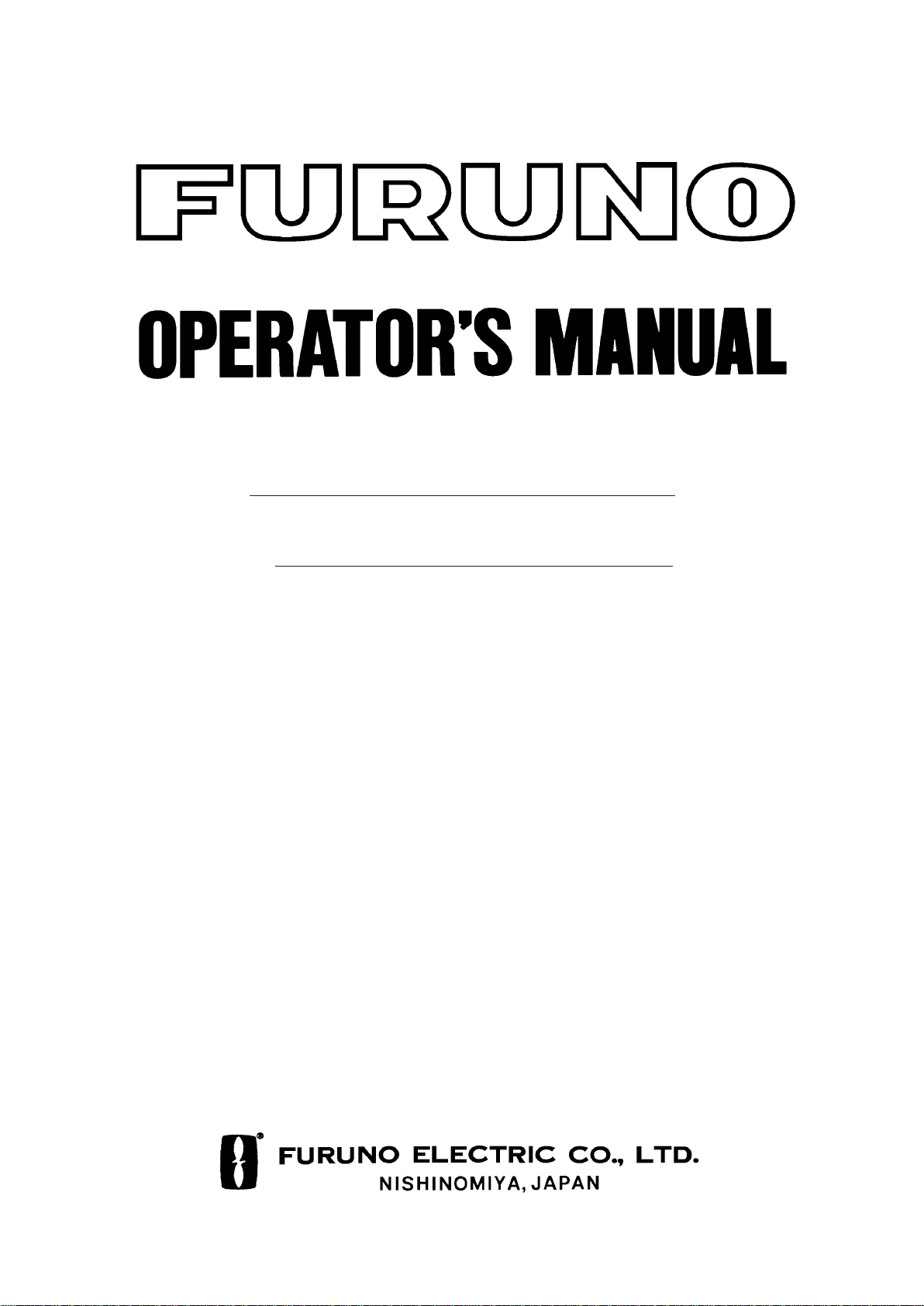
MARINE RADAR
MODEL
MODEL 841 MARK-2
Page 2
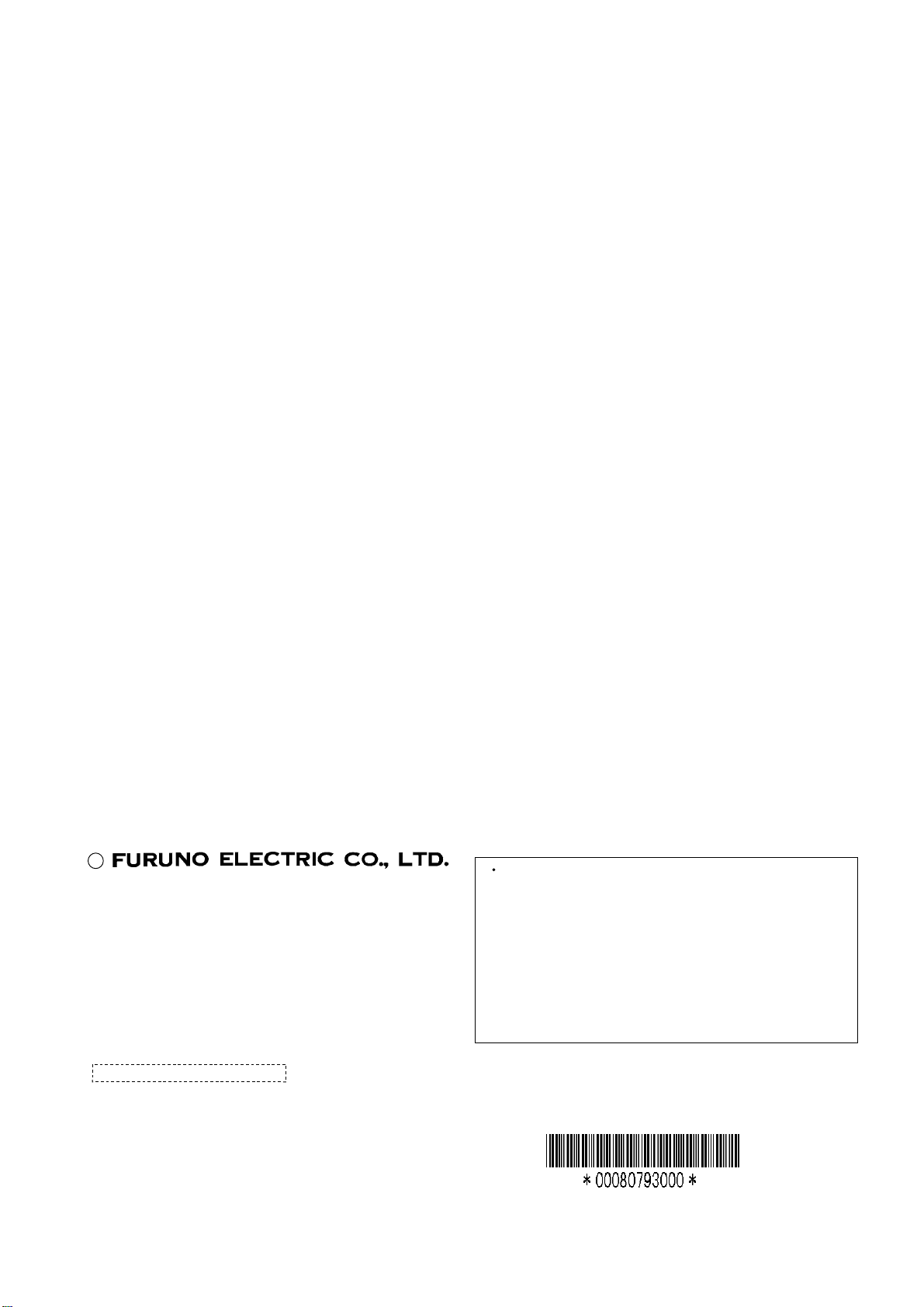
(
C
9-52, Ashihara-cho,
Nishinomiya, Japan
Telephone: 0798-65-2111
Telefax: 0798-65-4200
All rights reserved.
Printed in Japan
Your Local Agent/Dealer
FIRST EDITION : JAN. 1997
G : JUL. 10, 2001
PUB. No. OME-34440
HIMA)
MODEL841 MARK-2
Page 3
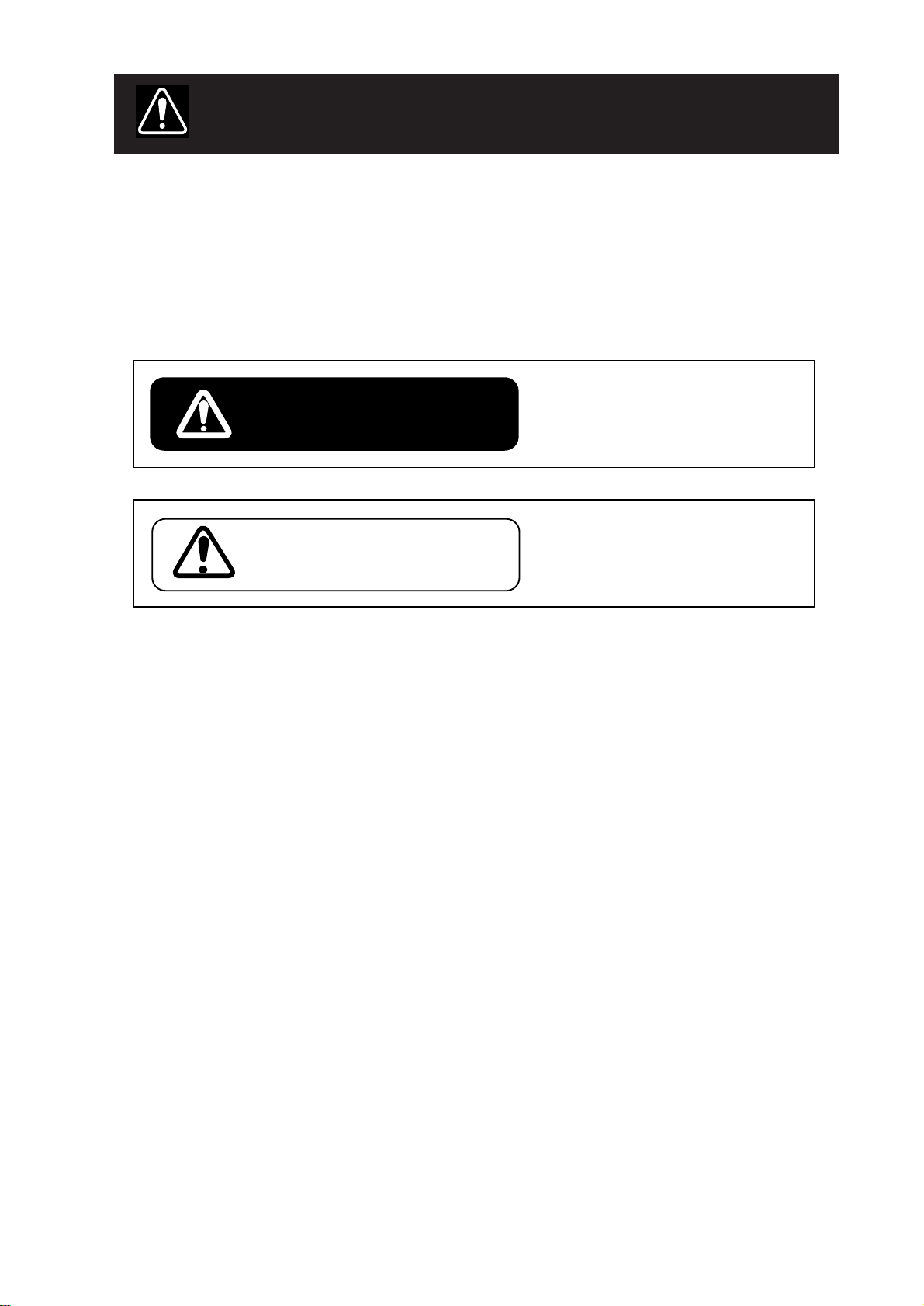
SAFETY INSTRUCTIONS
"WARNING" and "CAUTION" notices appear throughout this manual. It is the responsibil-
ity of the operator and the installer of the equipment to read, understand and follow these
notices. If you have any questions regarding these safety instructions, please contact a
FURUNO agent or dealer.
The level of risk appearing in the notices is defined as follows:
This notice indicates a potentially
hazardous situation which, if not
WARNING
CAUTION
avoided, could result in death or
serious injury.
This notice indicates a potentially
hazardous situation which, if not
avoided, could result in minor or
moderate injury, or property damage.
iiiiiiiiiiiii
i
Page 4
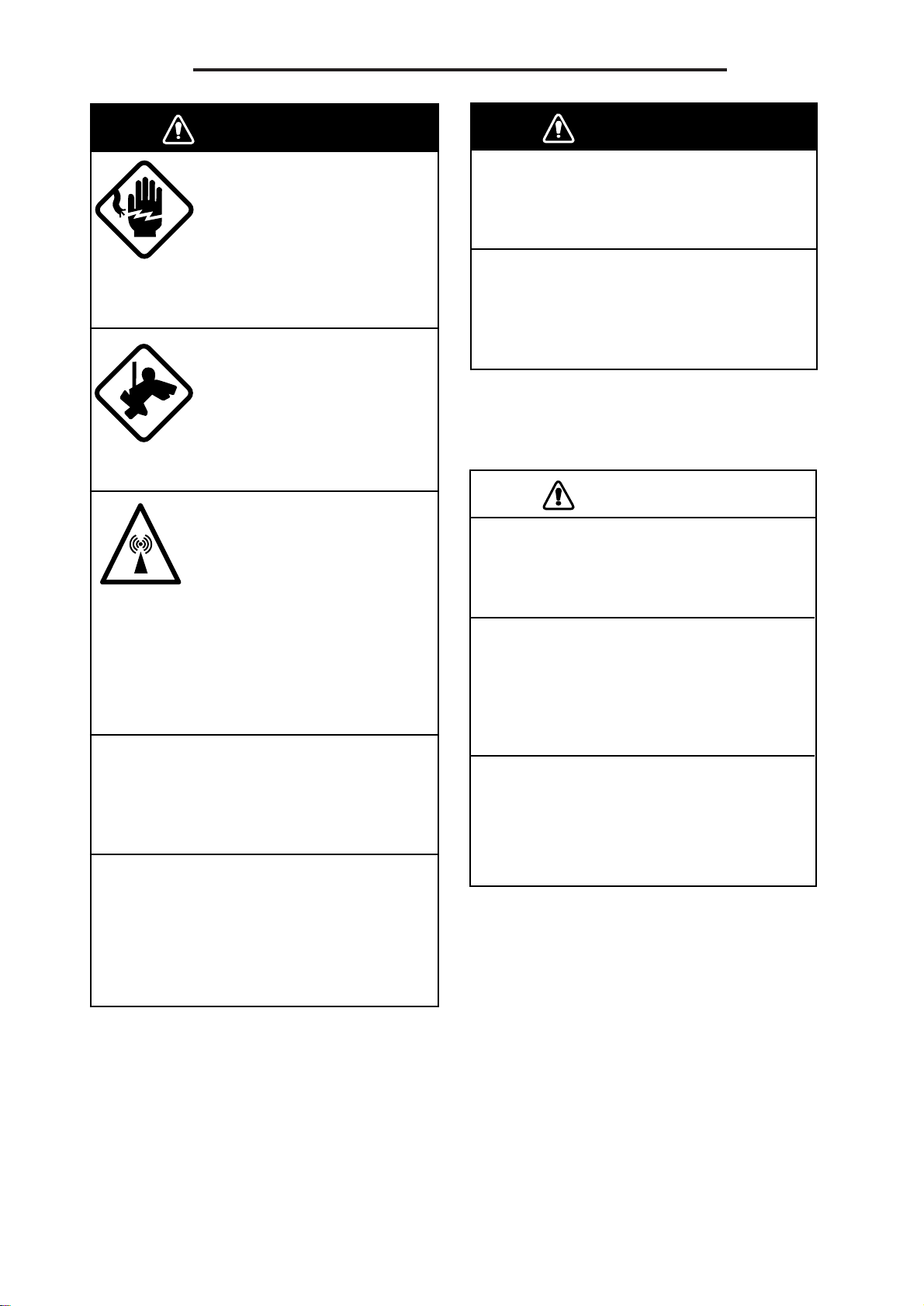
Safety Instructions for the Operator
WARNING
Do not open the equipment.
Hazardous voltage which can
cause electrical shock, burn or
serious injury exists inside the
equipment. Only qualified
personnel should work inside
the equipment.
Wear a safety belt and hard
hat when working on the
antenna unit.
Serious injury or death can
result if someone falls from
the radar antenna mast.
Stay away from transmitting
antenna.
The radar antenna emits microwave radiation which can
be harmful to the human body,
particularly the eyes. Never
look directly into the antenna
radiator from a distance of
less than 1 m when the radar
is in operation.
Do not disassemble or modify the
equipment.
Fire, electrical shock or serious injury can
result.
Turn off the power immediately if water
leaks into the equipment or the equipment is emitting smoke or fire.
WARNING
Do not operate the equipment with wet
hands.
Electrical shock can result.
Keep heater away from equipment.
Heat can alter equipment shape and melt
the power cord, which can cause fire or
electrical shock.
CAUTION
Use the proper fuse.
Use of a wrong fuse can result in fire or
permanent equipment damage.
Do not use the equipment for other than
its intended purpose.
Personal injury can result if the equipment
is used as a chair or stepping stool, for
example.
Do not place objects on the top of the
equipment.
The equipment can overheat or personal
injury can result if the object falls.
Continued use of the equipment can
cause fire or electrical shock.
ii
Page 5
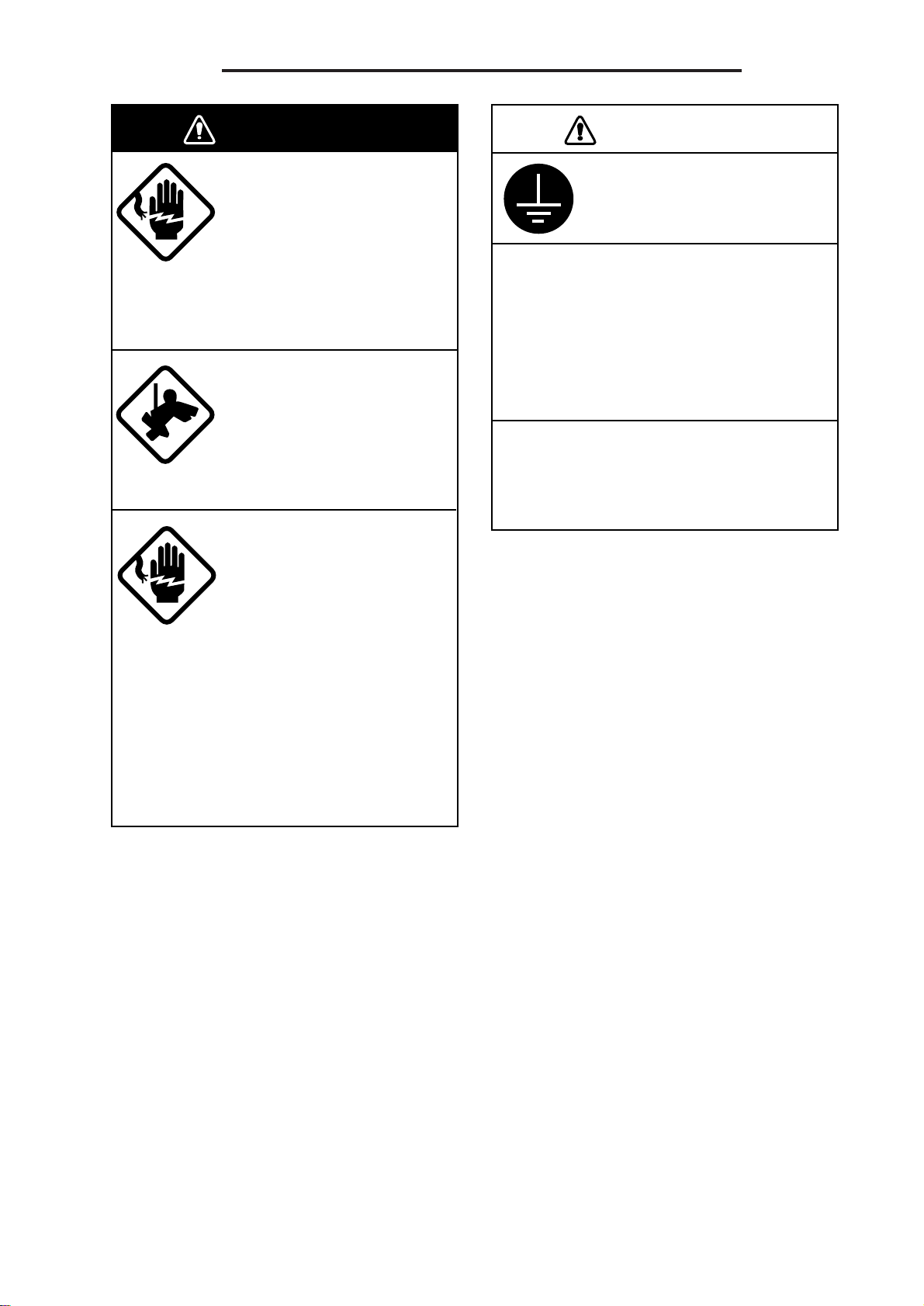
Safety Instructions for the Installer
Ground the equipment to
prevent electrical shock
and mutual interference.
Confirm that the power supply voltage
is compatible with the voltage rating
of the equipment.
Connection to the wrong power supply
can cause fire or equipment damage. The
voltage rating appears on the label at the
rear of the display unit.
Use the correct fuse.
Use of a wrong fuse can cause fire or
equipment damage.
CAUTION
WARNING
Do not work inside the
equipment unless totally
familiar with electrical
circuits.
Hazardous voltage which can
cause electrical shock, burn or
serious injury exists inside the
equipment.
Wear a safety belt and hard
hat when working on the
antenna unit.
Serious injury or death can
result if someone falls from
the radar antenna mast.
If applicable, turn off the
power at the mains switchboard before beginning the
installation. Post a sign
near the switch to indicate
it should not be turned on
while the equipment is
being installed.
Fire, electrical shock or
serious injury can result if the
power is left on or is applied
while the equipment is being
installed.
iiiiiiiiiiiiiiiiiiiiiiiiiiiiiiiiiiiiiii
iii
Page 6
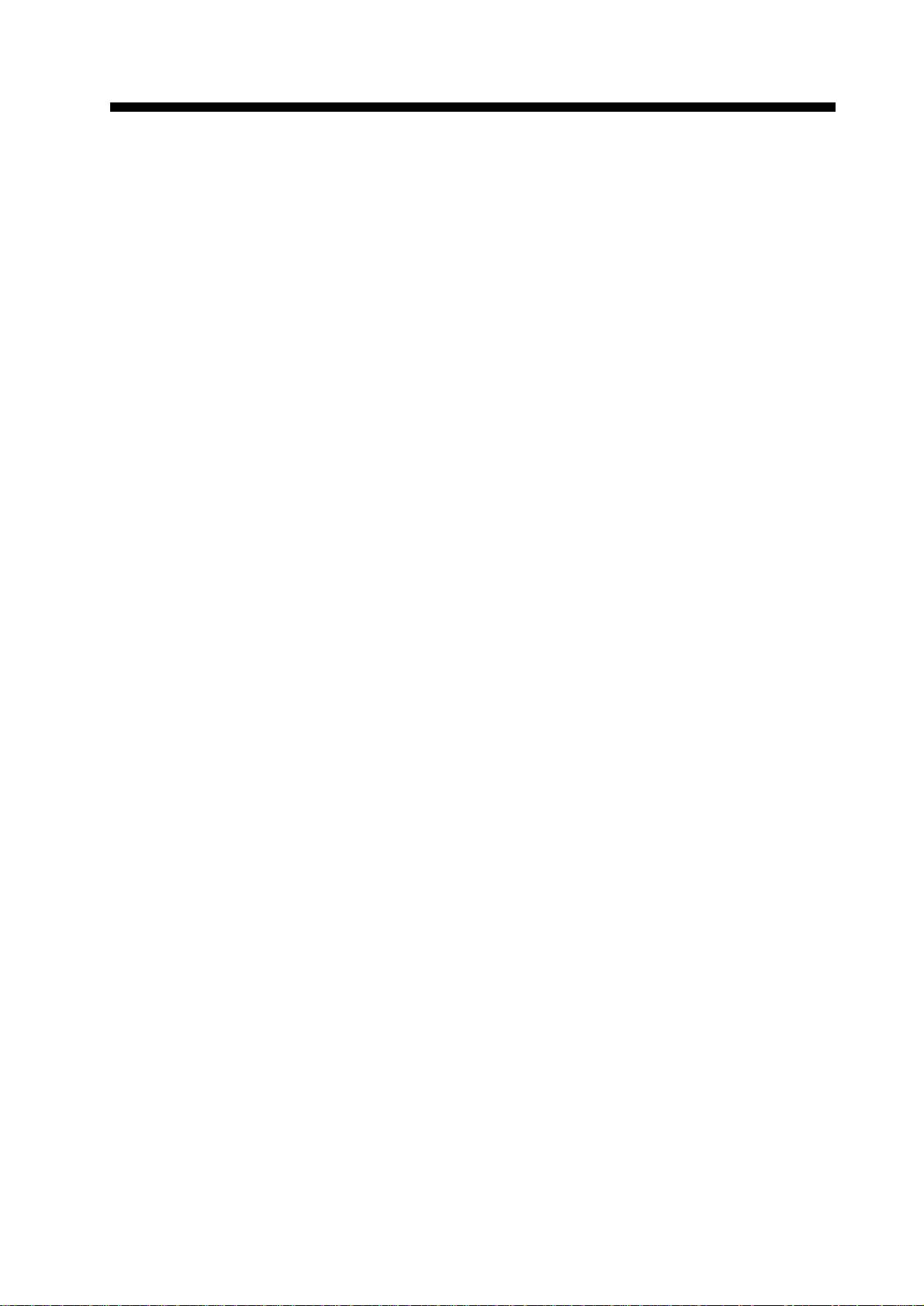
TABLE OF CONTENTS
FOREWORD................................ v
SPECIFICATIONS ..................... vii
EQUIPMENT LIST ...................... ix
CONFIGRATION......................... xi
1. PRINCIPLE OF
OPERATION............................. 1
1.1 What is Radar? ................................. 1
1.2 How Ships Determined Position
Before Radar..................................... 1
1.3 How Radar Determines Range ......... 1
1.4 How Radar Determines Bearing....... 1
1.5 Radar Wave Speed and Antenna
Rotation Speed.................................. 1
1.6 The Radar Display ............................ 1
2. OPERATION
2.1 Control Description .......................... 3
2.2 Display Indications and Markers...... 4
2.3 Turning the Radar On and Off .......... 4
2.4 Transmitting...................................... 5
2.5 Selecting the Range .......................... 5
2.6 Adjusting LCD Backlighting and
Display Tone..................................... 5
2.7 Adjusting Control Panel Brilliance... 5
2.8 Adjusting GAIN, STC, A/C RAIN
and FTC ............................................ 6
2.9 Tuning the Receiver.......................... 7
2.10 Measuring the Range ........................ 8
2.11 Measuring the Bearing...................... 8
2.12 Menu Operation................................ 9
2.13 Selecting the Display Mode.............11
2.14 The Window Display ...................... 12
2.15 Selecting the Presentation Mode .... 12
2.16 Guard Alarm ................................... 13
2.17 Suppressing Radar Interference...... 14
2.18 Suppressing Noise Interference ...... 15
2.19 Selecting Pulselength...................... 15
2.20 Off Centering the Display............... 15
2.21 Echo Trails...................................... 16
2.22 The Navigation Data Display ......... 16
2.23 Echo Stretch.................................... 17
2.24 Selecting Unit of Measurement
for Range ........................................ 18
2.25 Selecting Bearing Reference .......... 18
2.26 Watchman ....................................... 18
2.27 Erasing the Heading Marker........... 19
2.28 Deselecting Ranges......................... 19
2.29 Displaying Navigation During
Stand-by.......................................... 19
2.30 Outputting Cursor Position to
Navigator ........................................ 20
2.31 Displaying Cursor Position, Range
and Bearing to Cursor..................... 20
2.32 V isual Alarm Indications ................ 20
3. INTERPRETING THE
DISPLAY
3.1 The Radar Wave and Radar Horizon21
3.2 Target Properties and Radar Wave
Reflection ....................................... 21
3.3 Range Resolution............................ 22
3.4 Bearing Resolution ......................... 22
3.5 False Echoes ................................... 22
3.6 Nautical Chart and Radar Picture ... 24
4. MAINTENANCE &
TROUBLESHOOTING
4.1 Safety Information.......................... 25
4.2 Preventative Maintenance............... 26
4.3 Replacing the Fuse.......................... 26
4.4 Troubleshooting.............................. 27
4.5 Self Test .......................................... 28
5. INSTALLATION
5.1 Antenna Unit Installation................ 29
5.2 Display Unit Installation................. 31
5.3 Installation Check List.................... 35
5.4 Initial Adjustment of Picture........... 36
5.5 Displaying the Installation Menus.. 36
5.6 Entering Initial Settings .................. 37
5.7 Relative Bearing Alignment ........... 37
5.8 Sweep Timing................................. 37
5.9 Closing the Installation Menus ....... 38
Declaration of Conformity
v
Page 7
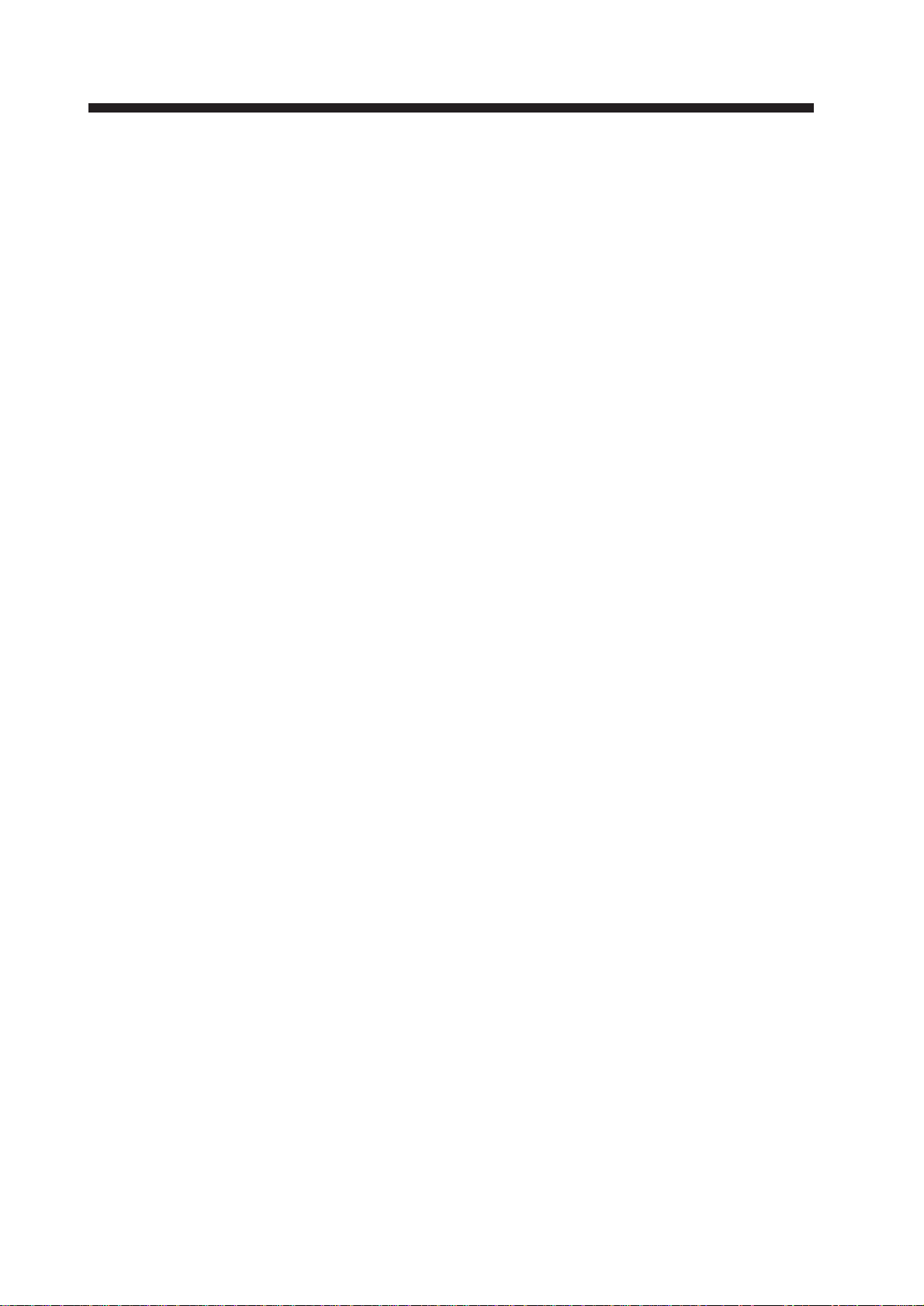
FOREWORD
Congratulations on your choice of the
FURUNO MODEL 841 MARK-2 Marine
Radar. We are confident you will see why
the FURUNO name has become synonymous with quality and reliability.
For over 40 years FURUNO Electric Company has enjoyed an enviable reputation for
innovative and dependable marine electronics equipment. This dedication to excellence
is furthered by our extensive global network
of agents and dealers.
Your radar is designed and constructed to
meet the rigorous demands of the marine environment. However, no machine can perform its intended function unless properly
installed and maintained. Please carefully
read and follow the recommended procedures for installation, operation and maintenance.
While this unit can be installed by the purchaser , any purchaser who has doubts about
his or her technical abilities may wish to
have the unit installed by a FURUNO representative or other qualified technician. The
importance of a thorough installation cannot be overemphasized.
We would appreciate hearing from you, the
end-user, about whether we are achieving
our purposes.
Thank you for considering and purchasing
FURUNO equipment.
Features
Your radar has a large variety of functions,
all contained in a remarkably small cabinet.
The main features of the MODEL 841
MARK-2 are:
• Traditional FURUNO reliability and
quality in a compact, lightweight and
low-cost radar.
• Smartly styled, light-weight and compact
radome antenna fits even on small yachts.
• Durable brushless antenna motor.
• High definition 8" LCD raster-scan display.
• On-screen alphanumeric readout of all
operational information.
• Standard features include EBL (Electronic Bearing Line), VRM (Variable
Range Marker), Guard Alarm, Display
Off Center and Echo Trail.
• W atchman feature periodically transmits
the radar to check for radar targets which
may be entering (or exiting) the alarm
zone.
• Operates on 10.2 to 31.2 V DC power
supply and consumes about 40 W.
• Ship’s position in latitude and longitude
(or Loran C T ime Differences), range and
bearing to a waypoint, ship’ s speed, heading and course can be shown in the bottom text area. (Requires a navigation aid
which can output such data in NMEA
0183 format.)
vi
• Zoom feature provided.
Page 8
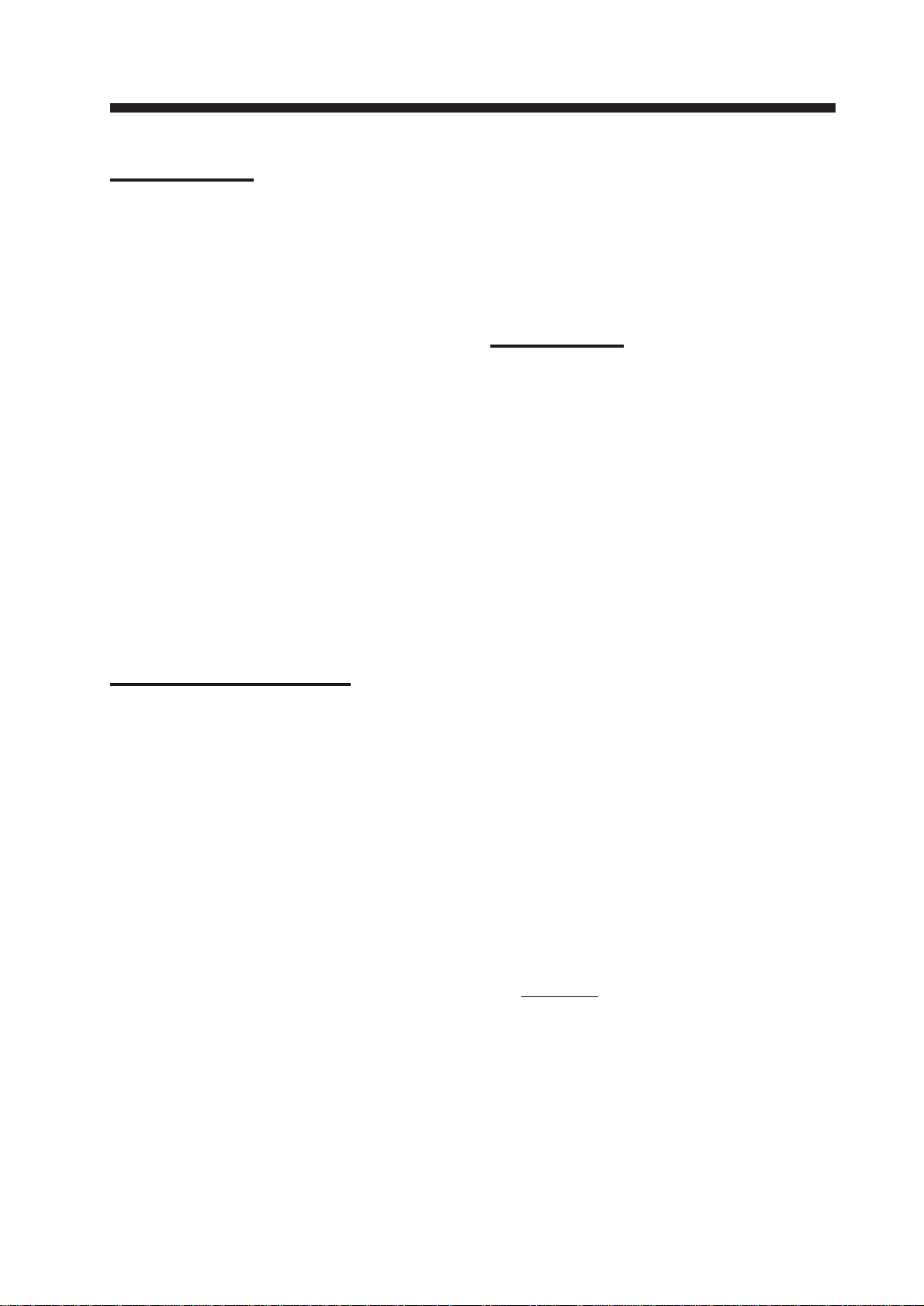
SPECIFICATIONS
Antenna Unit
1. Radiator
Printed array
2. Radiator length
54 cm
3. Horizontal beamwidth
3.9°
4. Vertical beamwidth
20°
5. Sidelobe
-20 dB within main lobe
-23 dB outside main lobe
6. Polarization
Horizontal
7. Antenna rotation speed
24 rpm
8. Wind resistance
Relative wind speed 100 kts (51.5 m/s)
Transceiver Module
(contained in radome)
1. Transmitting tube
Magnetron MG5248, E3571 or
MAF1421B
2. Frequency
9410 MHz ±30MHz, P0N (X band)
3. Peak output power
4 kW
4. Pulselength & pulse repetition rate
0.08µs, 2100 Hz (0.25, 0.5, 0.75, 1,
1.5 nm)
0.3µs, 1200 Hz (1.5, 2, 3 nm)
0.8µs, 600 Hz (3, 4, 6, 8, 12, 24, 36
nm)
5. Warm-up time
2:30
6. Modulator
FET switching method
7. I. F.
60 MHz
8. Tuning
Automatic or manual
9. Receiver front end
MIC (Microwave IC)
10. Bandwidth
7 MHz
11. Duplexer
Circulator with diode limiter
Display Unit
1. Indication system
PPI raster scan
2. Display
8-inch diagonal LCD, STN semitransparent, yellow mode
3. Range scales (nm)
Range, Ring Interval: 0.125(0.0625),
0.25(0.125), 0.5(0.125), 0.75(0.25),
1(0.25), 1.5(0.5), 2(0.5), 3(1), 4(1),
6(2), 8(2), 12(3), 16(4), 24(6),
4. Bearing resolution
4°
5. Bearing accuracy
Better than 1°
6. Range discrimination
Better than 25 m
7. Range ring accuracy
0.9% of range in use or 8 m,
whichever is larger
8. Minimum range
Better than 37 m
9. Markers
Heading marker, Bearing scale, Range
ring, VRM, EBL, Waypoint (option),
Tuning indicator, Alarm zone, Cursor
10. Alphanumeric indication
Standard: Electronic Bearing Line
(EBL), Echo Stretch (ES), Rain
Clutter Rejection (FTC), Alarm
(G), Interference Rejection (IR),
36 (6)
vii
Page 9
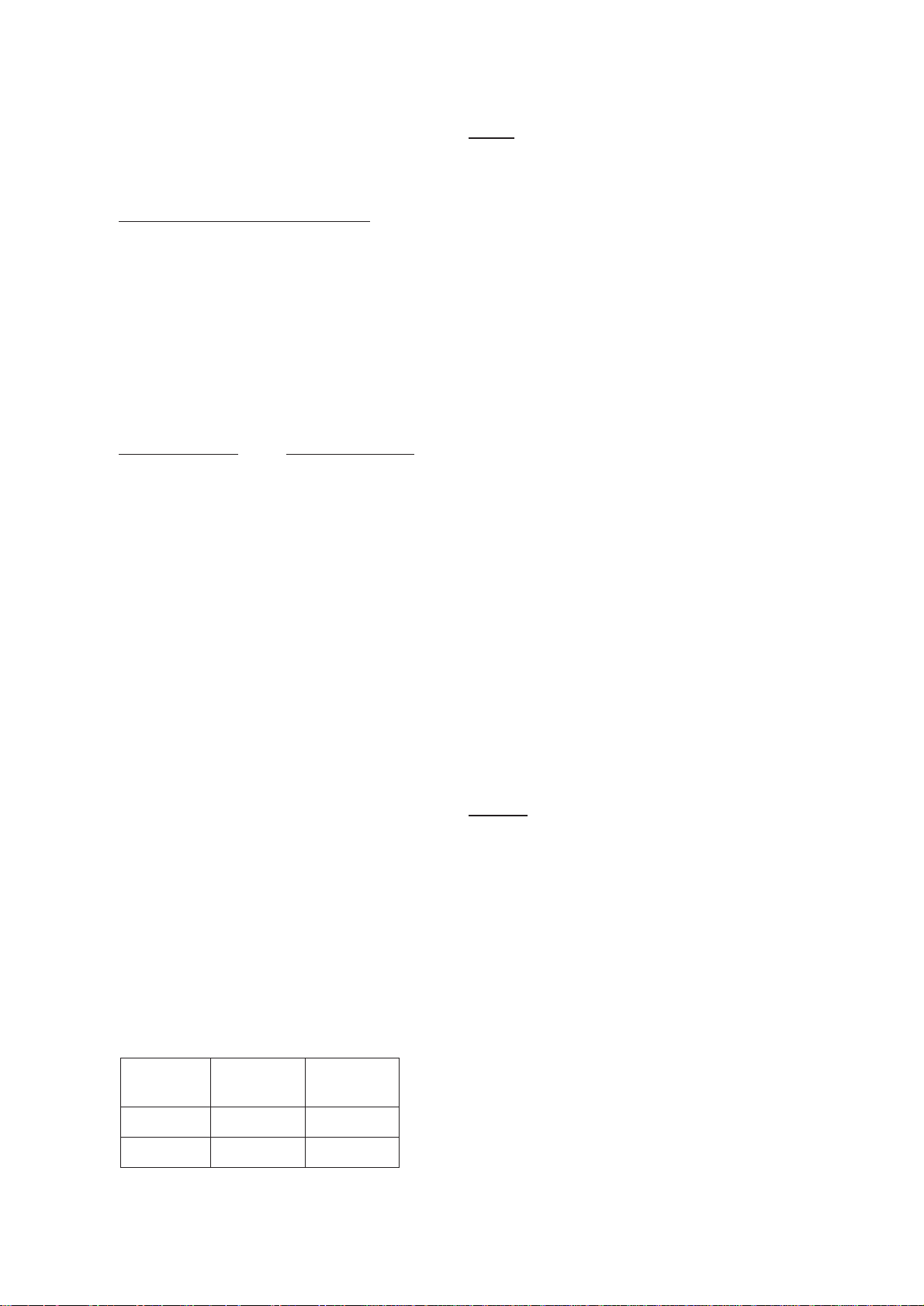
Stand-by (ST-BY), Echo Trail Time
(TRAIL), Variable Range Marker
(VRM), Range, Range Ring Interval,
Range and Bearing to Cursor (+), Off
Center (OFF CENTER), Watchman
(WATCHMAN)
With navigation input (option): Course
(CRS), Latitude and longitude, Speed
(SPD), Range and bearing to waypoint
(WP), Cross Track Error (XTE), Date
and time, Water depth, Water
temperature. (This radar has only two
data input ports. To receive data from
more than two equipment install an
mixing device.)
11. Vibration
Vibration freq. Total amplitude
5 to 12.5 Hz ±1.6 mm
12 to 25 Hz ±0.35 mm
25 to 50 Hz ±0.10 mm
12. Ambient temperature
Antenna unit: –20˚C to +70˚C
Display unit: 0˚C to +60˚C
Due to the inherent nature of the LCD
its contrast may be affected under
ambient temperature below 0˚C (32˚F)
or above 50˚C (122˚F).
13. Humidity
Relative humidity 95% or less at
+40˚C
14. Waterproofing
Display unit: IEC Pub no. 529 IPX5
Antenna unit: IEC Pub no. 945 class X
15. Power supply &
power consumption
12 V or 24V(10.2 V to 31.2 V DC),
40 W approx.
16. Protection features
Protection against reverse polarity,
overvoltage, overcurrent, and internal
fault
17. Compass safe distance
Interface NMEA
Input
Own ship’s position : RMA>RMC>GLL
(GLL is available Ver.5 and after.)
Speed : RMA>RMC>VTG>VHW
Heading(True):
HDT>VHW>HDG>VHW>HDM
Heading (Magnetic):
HDM>VHW>HDG>VHW>HDM
Course (True):
RMA>RMC>VTG
Course (Magnetic)
VTG>RMA>RMC
Waypoint (L/L, Range, Bearing):
RMB>BWC>BWR
Loran time difference :
RMA>GLC>GTD
Water depth : DPT>DBK, DBS, DBT
Water temperature : MDA>MTW
Time : ZDA
XTE : RMB>XTE>APB
Output
TLL : On using “HM OFF” key.
RSD : A cycle of four seconds
viii
tinUdradnatS
ssapmoc
yalpsiDm7.0m5.0
annetnAm9.0m7.0
gnireetS
ssapmoc
Page 10
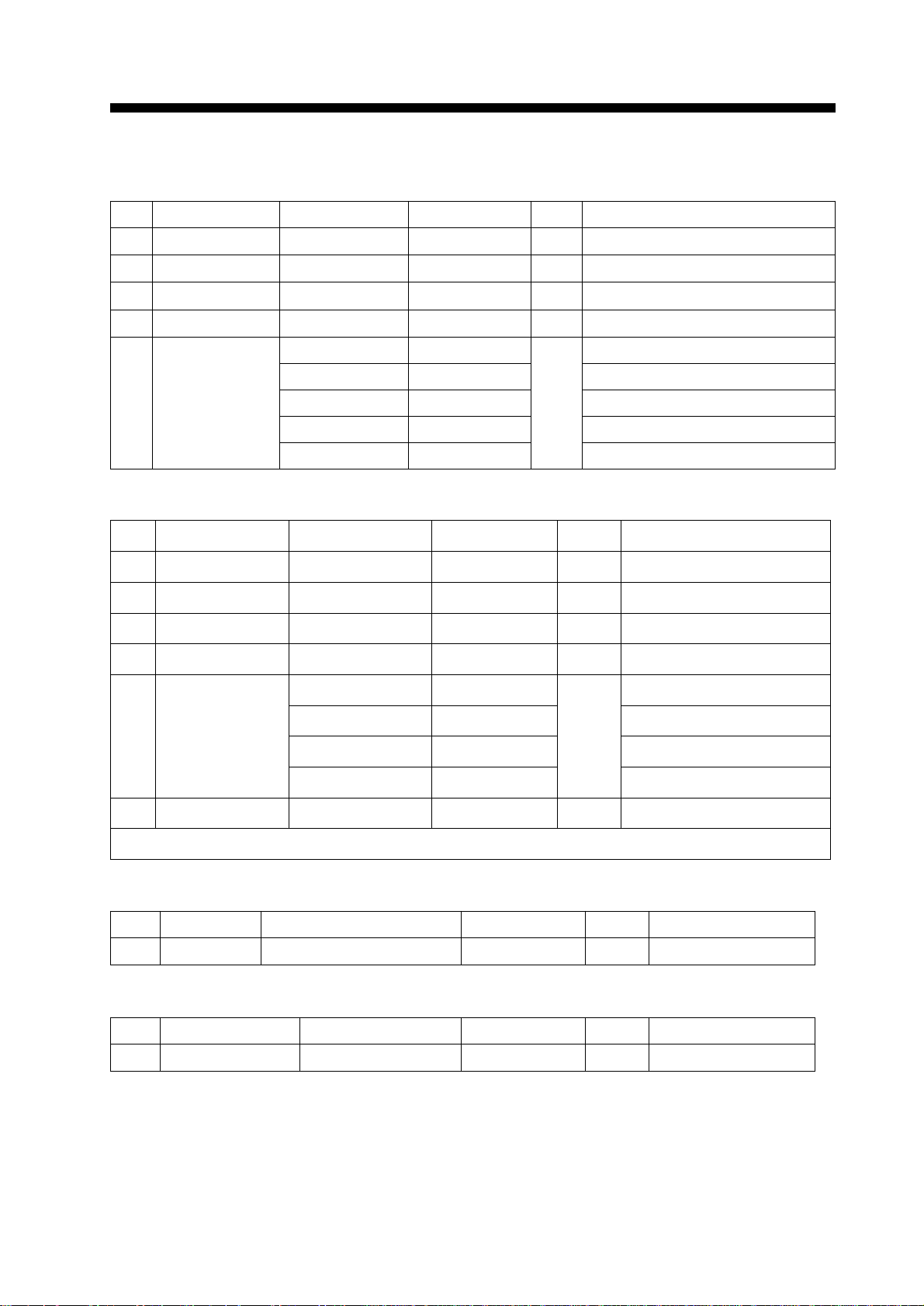
EQUIPMENT LIST
Complete Set
.oNemaNepyT.oNedoCytQskrameR
1tinuannetnA850-1700-BSR1
2tinuyalpsiD2M4-311-PDR1
3straperapS00890-30PS144-580-000tes1
4seirosseccA00950-30PF050-264-800tes1
00181-30PC279-680-000
noitallatsnI
5
slairetam
)enotceles(
01181-30PC379-680-000m51:elbaclangis
02181-30PC479-680-000m02:elbaclangis
03181-30PC579-680-000m03:elbaclangis
04181-30PC645-680-000elbaclangiso/w
tes1
Installation Materials (CP03-15xx)
.oNemaNepyT.oNedoCytQskrameR
1tloBxeH403SUS52x01M803-268-0004
2rehsaWtalF403SUS01M131-468-0004
3rehsaWgnirpS403SUS01M162-468-0004
4rotcennoCHX)P5(6971-30038-264-8001
5*elbaclangiS
)enotceleS(
01-27-30S043-574-800
51-27-30S053-574-800
02-27-30S063-574-800
03-27-30S073-574-800
m01
m51
1
m02
m03
m01:elbaclangis
6elbacrewoP0-8419S30316-921-0001m5.3
Spare Parts (SP03-9800)
.oNemaNepyT.oNedoCytQskrameR
1esuFV521CAA5A-OBGF460-945-0002
Accessories (FP03-05900)
.oNemaNepyT.oNedoCytQskrameR
1wercSgnippaT403SUS02x5180-208-0004
.eriwkcihtenohtiwdecalperseriwknipnihtowt;deilppusebyamelbitapmoc16-30S*
ix
Page 11
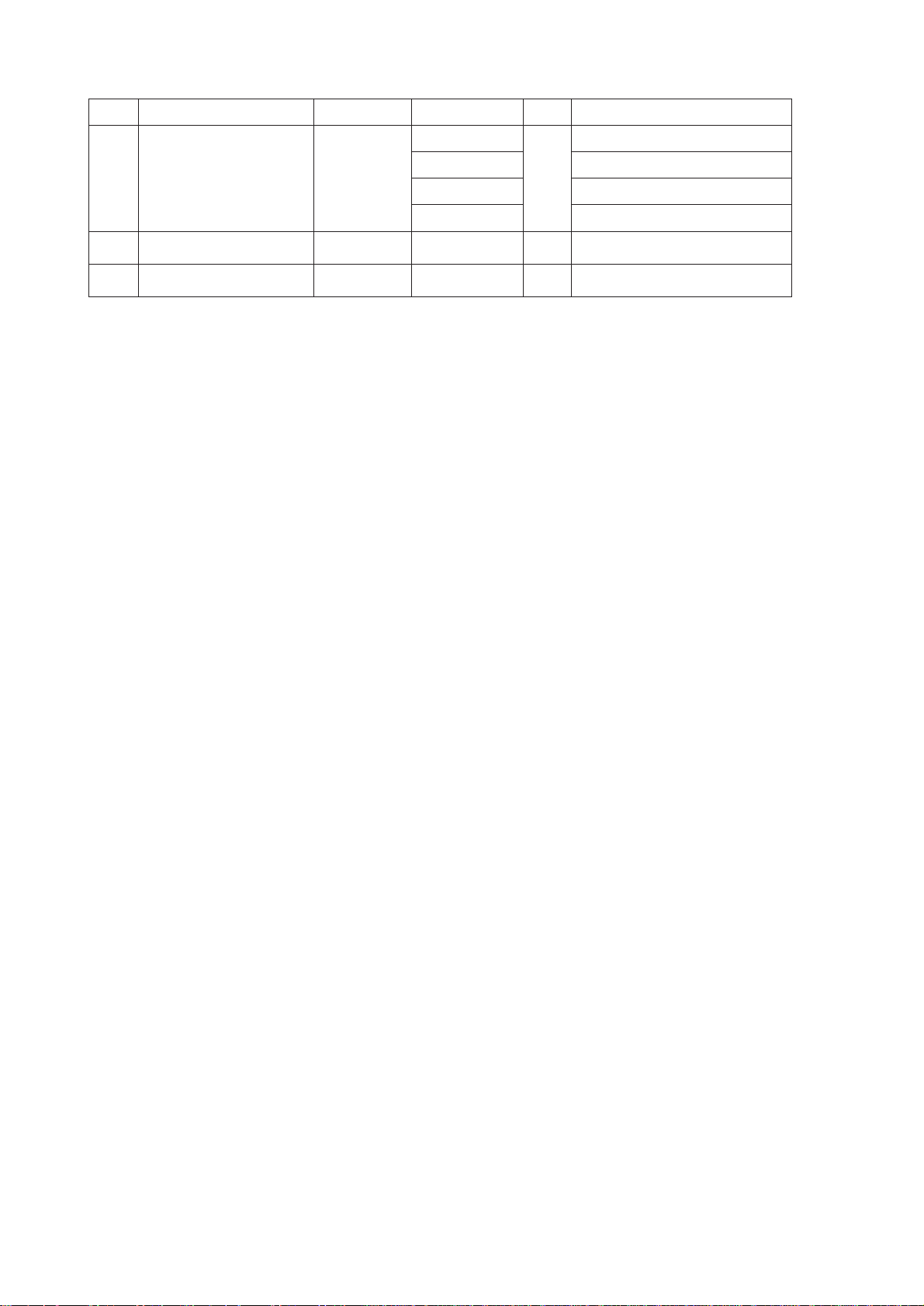
Optional Equipment
.oNemaNepyT.oNedoCytQskrameR
1reifitceR26-RP484-310-000
2rezzuBlanretxE631-30PO344-680-0001
3)1(tekcarBgnitnuoM29-30PO070-544-0001taobliasroF
1
584-310-000CAV011
684-310-000CAV022
784-310-000
CAV001
CAV032
x
Page 12
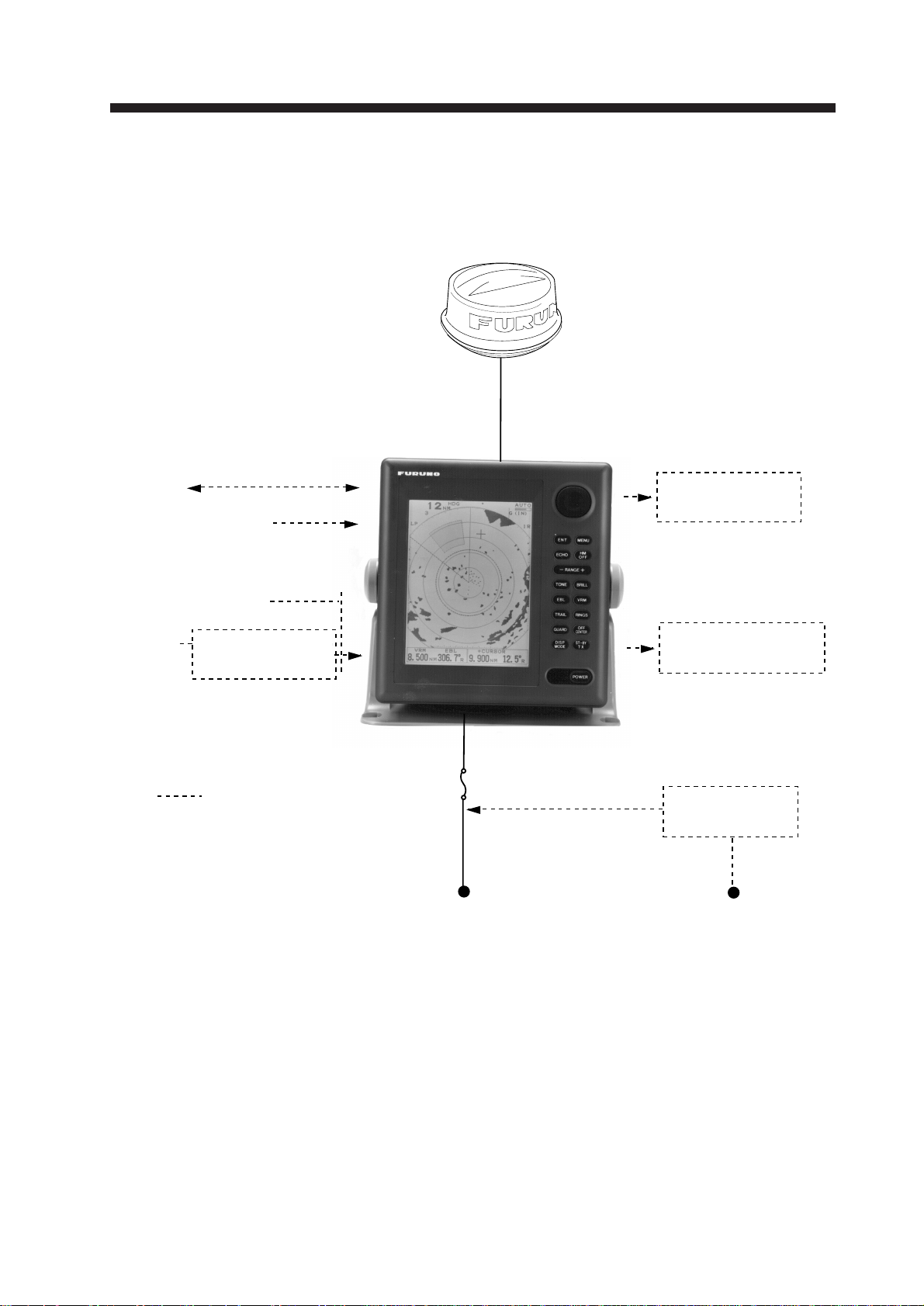
CONFIGURATION
MODEL 841 MARK-2
Antenna Unit
NAV
IEC 1162*
Video Sounder
IEC 1162*
Fluxgate Heading
Sensor C-2000
Gyro
Gyro Converter
AD-100
*Equivalent to NMEA0183
Option
(In/Out)
(In)
5A
10.2~31.2VDC
Remote Display
FMD-811
External Alarm
Buzzer OP03-136
Rectifier
PR-62
115/230VAC
xi
Page 13
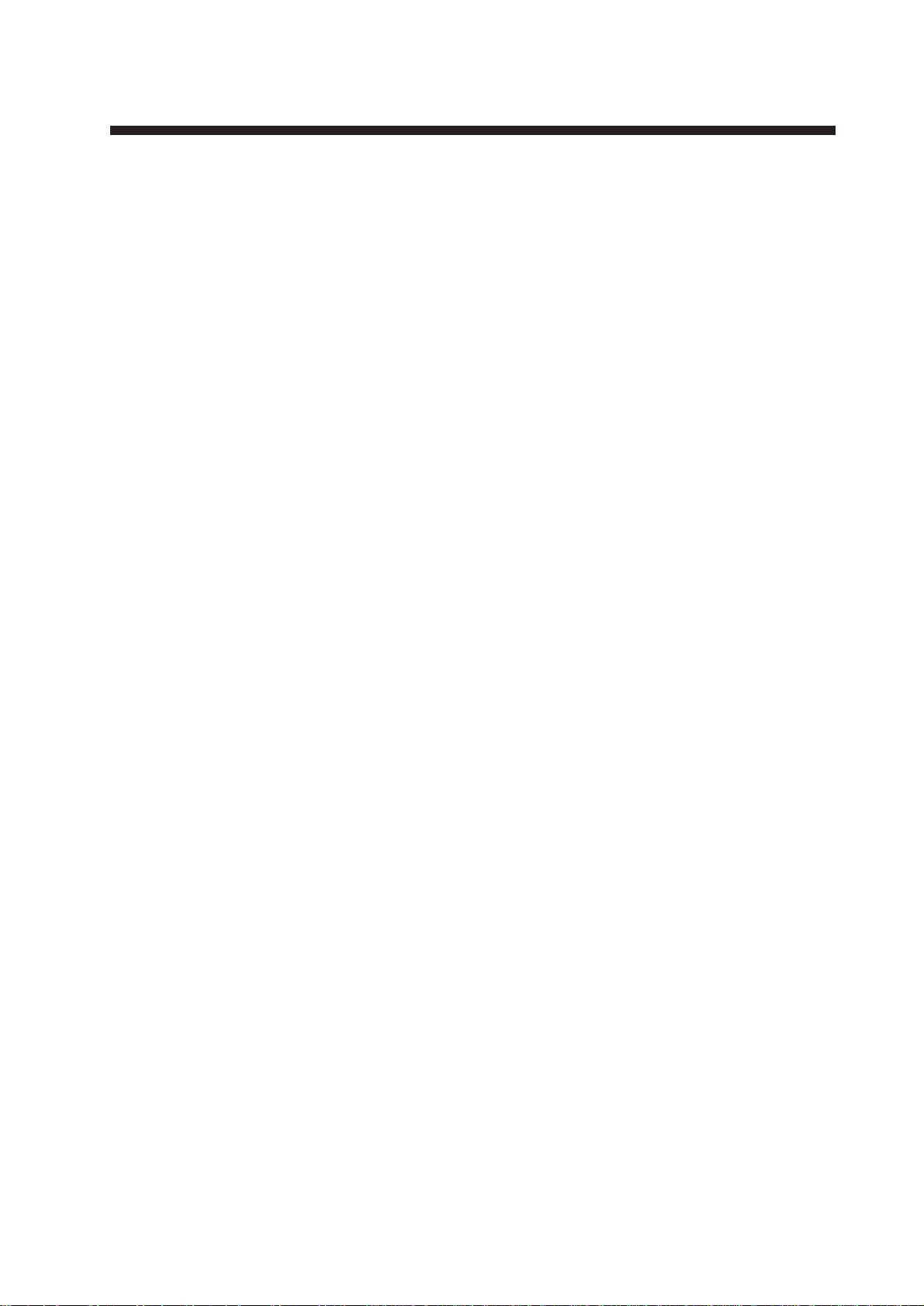
1. PRINCIPLE OF OPERATION
1.1 What is Radar?
The term "RADAR" is an acronym meaning RAdio Detection And Ranging. Although the basic principles of radar were
developed during World War II, primarily
by scientists in Great Britain and the United
States, the use of echoes as an aid to navigation is not a new development.
1.2 How Ships Determined Position Before Radar
Before the invention of radar , when running
in fog near a rugged shoreline, ships would
sound a short blast on their whistles, fire a
shot, or strike a bell. The time between the
origination of the sound and the returning
of the echo indicated how far the ship was
from the cliffs or the shore. The direction
from which the echo was heard indicated
the relative bearing of the shore.
1.3 How Radar Determines
1.4 How Radar Determines Bearing
The bearing to a target found by the radar is
determined by the direction in which the
radar scanner antenna is pointing when it
emits an electronic pulse and then receives
a returning echo. Each time the scanner rotates pulses are transmitted in the full 360
degree circle, each pulse at a slightly different bearing from the previous one. Therefore, if one knows the direction in which the
signal is sent out, one knows the direction
from which the echo must return.
1.5 Radar Wave Speed and Antenna Rotation Speed
Note that the speed of the radar waves out
to the target and back again as echoes is extremely fast compared to the speed of rotation of the antenna. By the time radar echoes
have returned to the scanner, the amount of
scanner rotation after initial transmission of
the radar pulse is extremely small.
Range
Radar determines the distance to the target
by calculating the time difference between
the transmission of a radar signal and the
reception of the reflected echo. It is a known
fact that radar waves travel at a nearly constant speed of 162,000 nautical miles per
second. Therefore the time required for a
transmitted signal to travel to the target and
return as an echo to the source is a measure
of the distance to the target. Note that the
echo makes a complete round trip, but only
half the time of travel is needed to determine the one-way distance to the target. This
radar automatically takes this into account
in making the range calculation.
1.6 The Radar Display
The range and bearing of a target is displayed
on what is called a Plan Position Indicator
(PPI). This display is essentially a polar diagram, with the transmitting ship’s position
at the center. Images of target echoes are
received and displayed at their relative bearings, and at their distance from the PPI center.
With a continuous display of the images of
targets, the motion of the transmitting ship
is also displayed.
1
Page 14
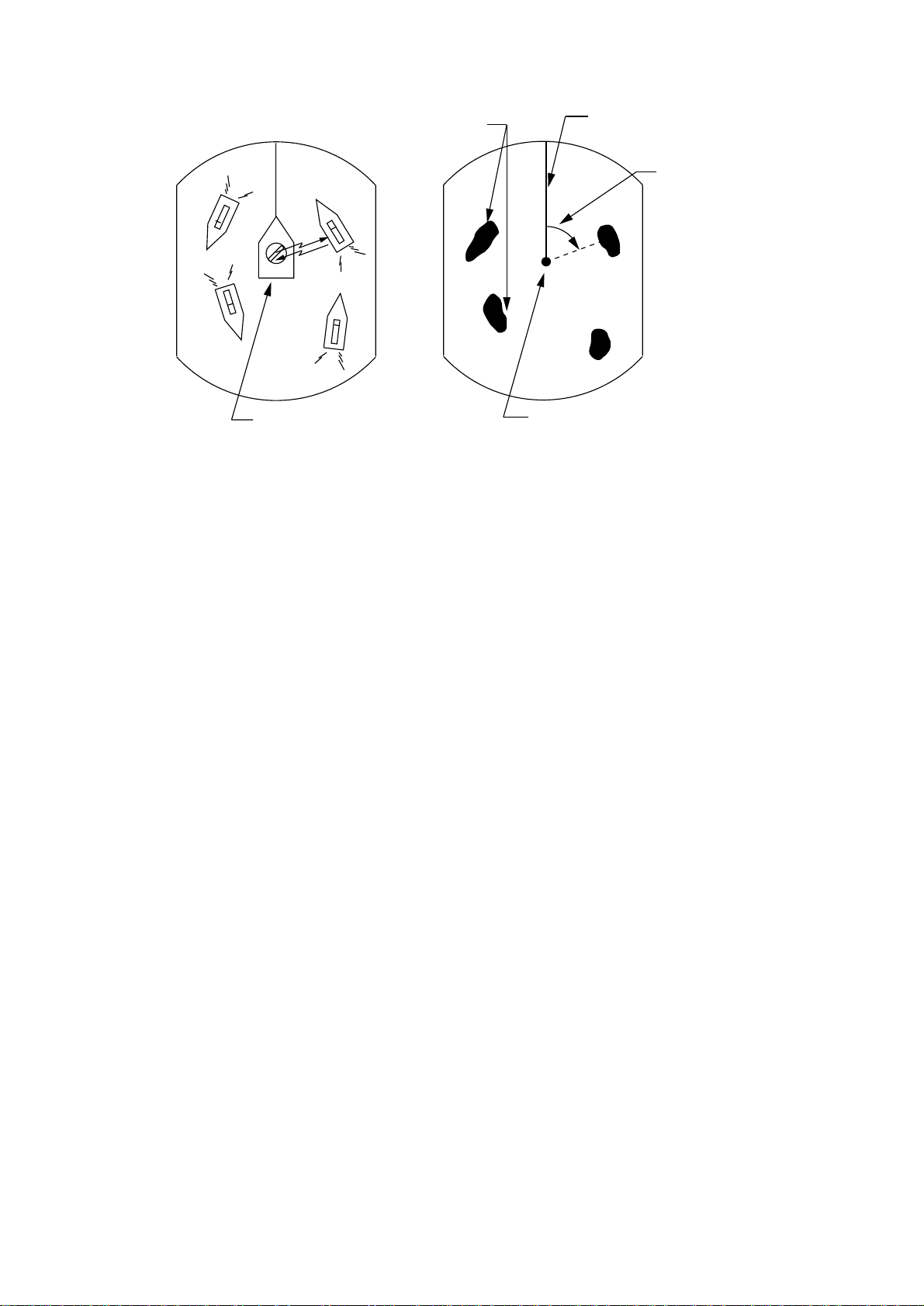
Targets
Heading line
Range and bearing
A
D
A
of a target, relative
to own ship, are
D
readable on the PPI.
B
C
Own ship
(radar)
(A) Bird's eye view of situation
Figure 1-1 How radar works
B
C
Own ship
in center
(B) Radar picture of (A)
2
Page 15
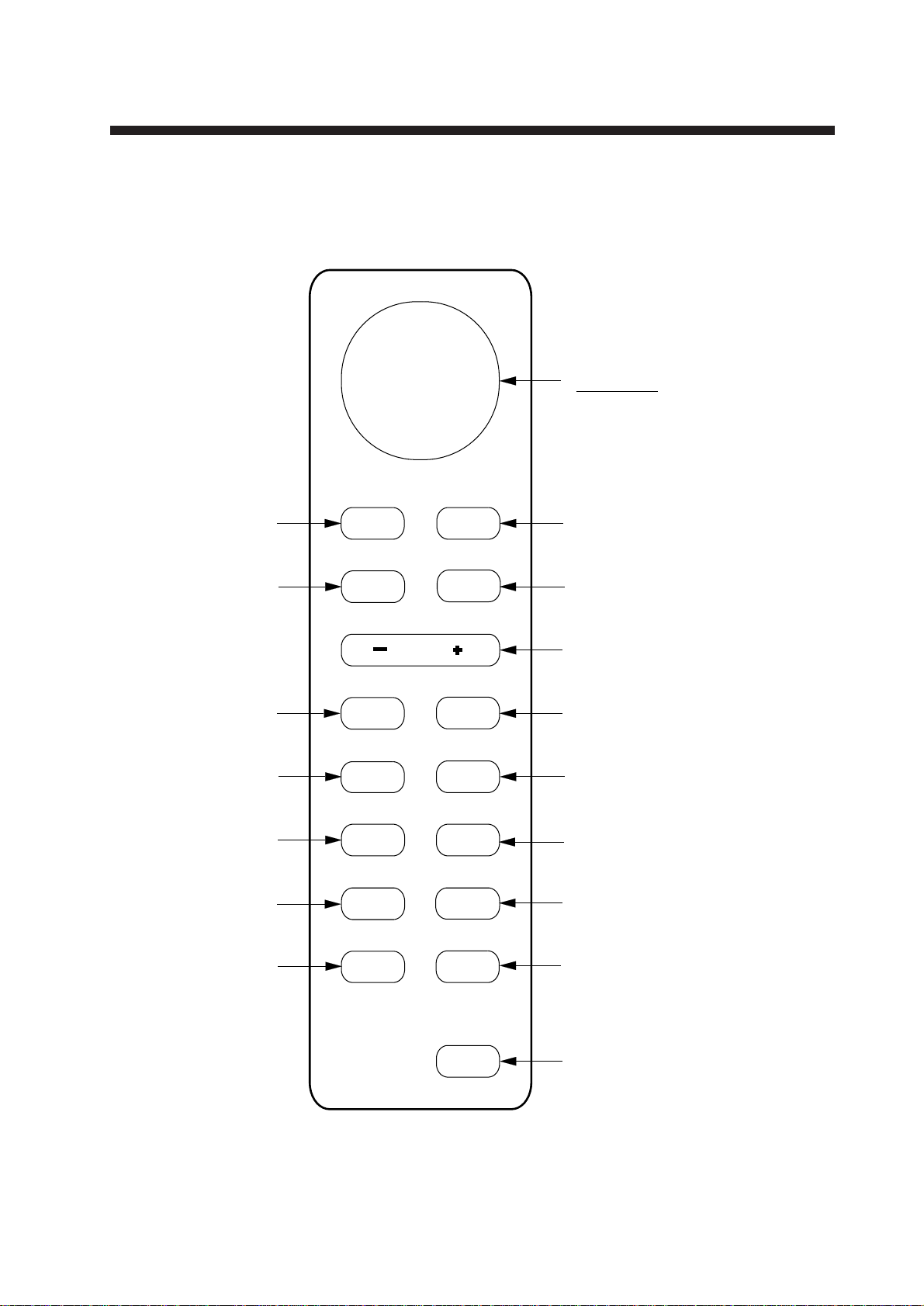
2. OPERATION
2.1 Control Description
Cursor pad
Shift cursor, VRM
and EBL; select
items and options
on menu.
Registers selection
on menus.
Press to adjust gain,
A/C RAIN, STC
and FTC.
Adjusts display
tone.
Turns the EBL
on/off.
Plots targets' trails.
Sets guard
zone area.
Selects display mode;
erases heading error
indication.
ENT MENU
ECHO
RANGE
TONE BRILL
EBL
TRAIL
GUARD
DISP
MODE
HM
OFF
VRM
RINGS
OFF
CENTER
ST-BY
TX
Opens/closes menus.
Erases heading marker;
selects cursor data (Lat/Long, R/B);
outputs cursor position.
Selects radar range.
Adjusts display brilliance.
Turns the VRM on/off.
Turns the range
rings on/off.
Off centers
the display.
Sets radar in stand-by;
transmits radar pulse.
POWER
Figure 2-1 Control panel
Turns power on/off.
3
Page 16
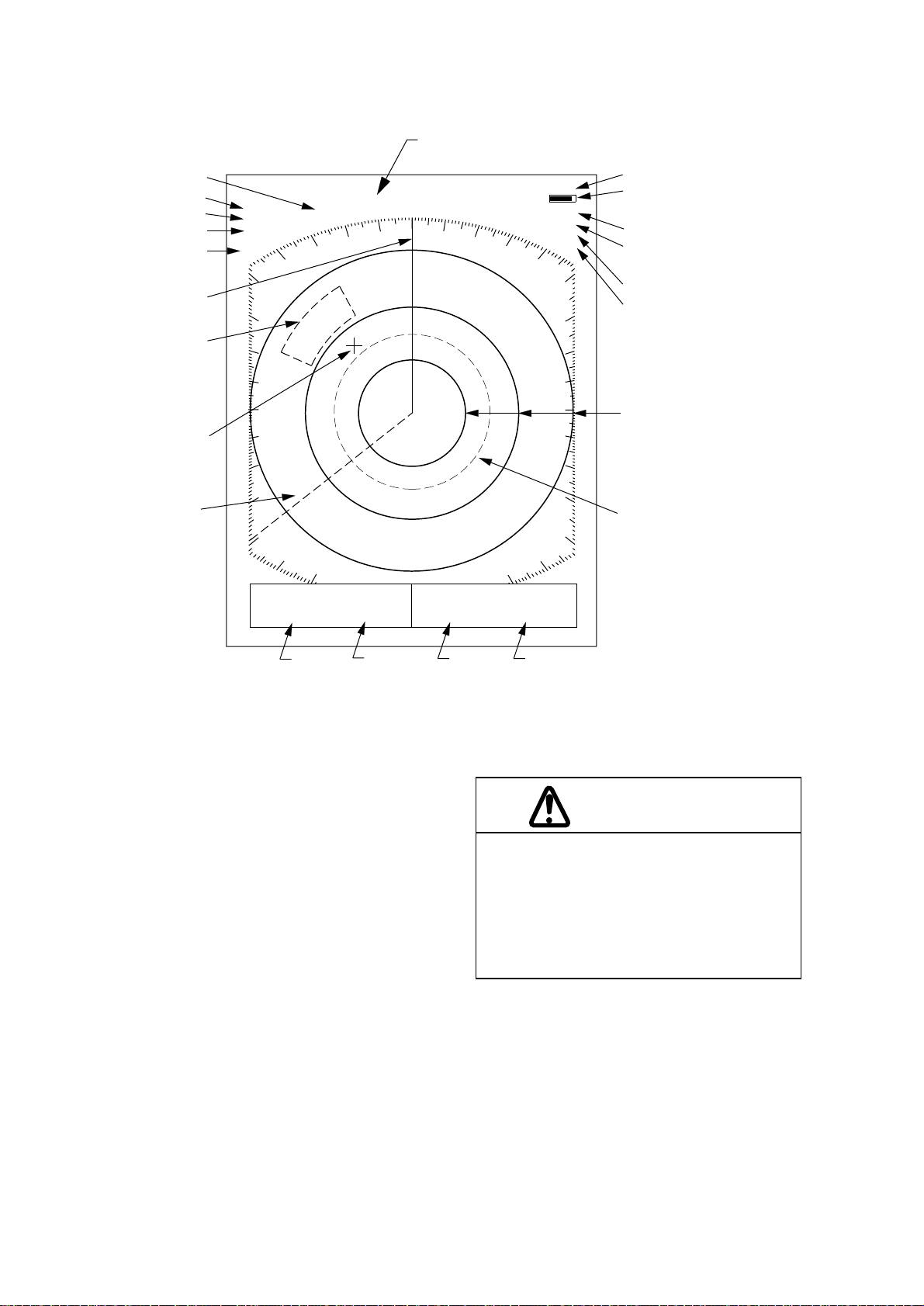
2.2 Display Indications and Markers
Range
Range ring interval
Presentation mode
Off center
Pulsewidth
Heading marker
Guard zone
area
Cursor
0.5
CU
OFF
CENTER
SP
1.5
HDG 326.8°
NM
Heading (requires
heading data)
TRAIL AUTO
0:00
15S
G (IN)
FTC1
ES
Echo trail, AUTO tuning
Echo trail elapsed time,
echo trail time, tuning indicator
Guard zone
IR
Fast Time Constant
(rain clutter suppressor)
Echo stretch
Interference rejector
Range ring
EBL
VRM EBL + CURSOR
0.675
NM
VRM
range
220.9°
R
0.646NM 308.7°
EBL
bearing
Figure 2-2 Display indications
2.3 Turning the Radar On and Off
Turning the radar on
Press the [POWER] key to turn the radar on
or off. The control panel lights and a timer
displays the time remaining for warm up of
the magnetron (the device which produces
radar pulses), counting down from 2:30 to
0:01.
VRM
Range and bearing to cursor
or cursor position in latitude
and longitude may be displayed
}
by pressing the [HM OFF] key.
Cursor
range
R
Cursor
bearing
CAUTION
The radar antenna emits high frequency
radio radiation which can be harmful,
particularly to your eyes. Never look
directly at the antenna from a distance of
less than two feet when the radar is in
operation. Always make sure no one is near
the antenna before turning on the radar.
Note: When the power is reapplied within a
certain amount of time and circuits remain
charged, the warmup process is skipped—you
can transmit immediately.
4
Note: When the heading signal is lost, the HDG
readout at the top of the screen shows ***.*.
This warning stays on when the heading signal is restored to warn the operator that the
readout may be unrealiable. The warning may
be erased by pressing the [DISP MODE] key,
Page 17
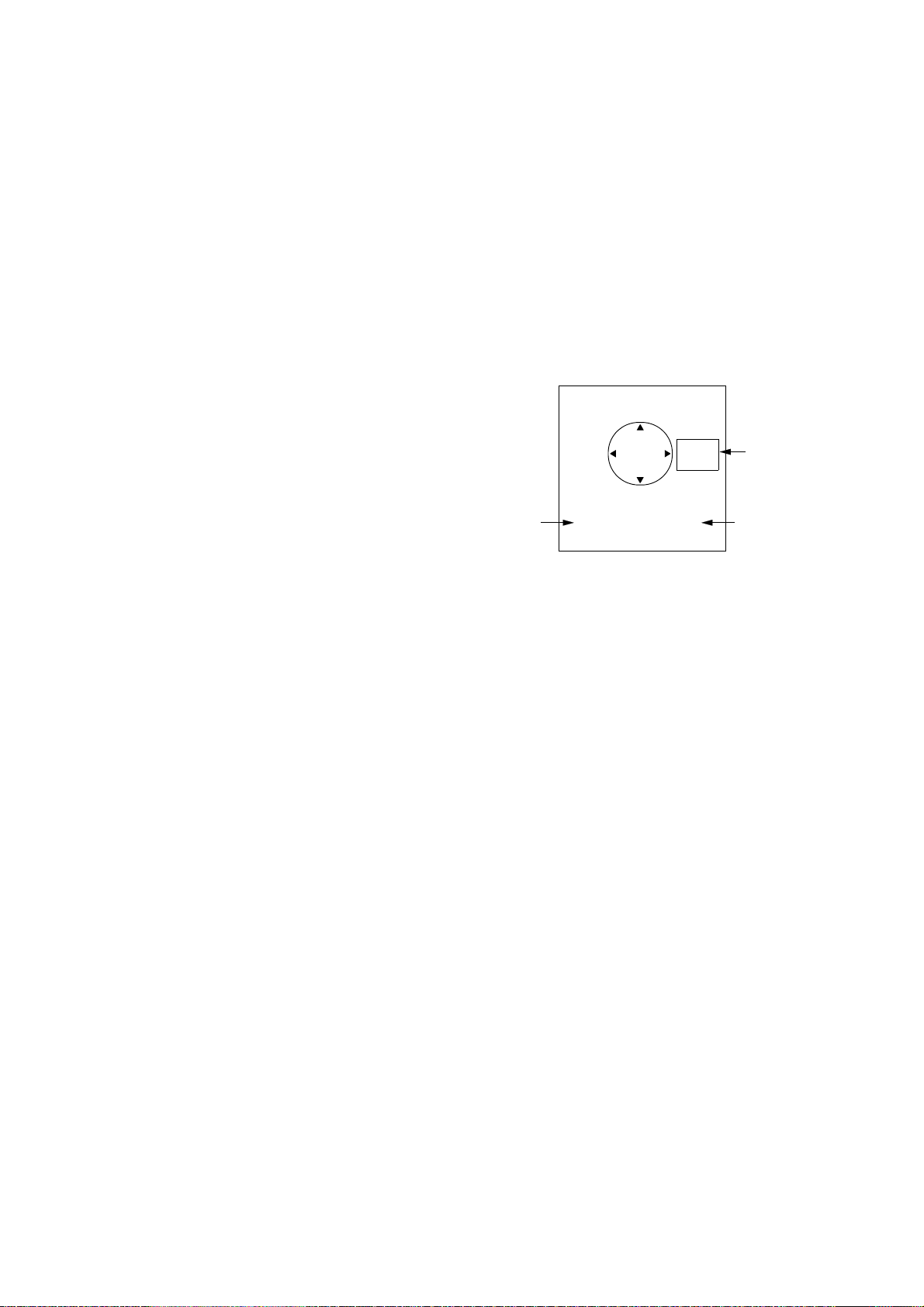
2.4 Transmitting
After the power is turned on and the magnetron has warmed up, ST-BY (Stand-By)
appears at the screen center . This means the
radar is now fully operational. In stand-by
the radar is available for use at anytime—
but no radar waves are being transmitted.
2.6 Adjusting LCD Backlighting and Display Tone
The [BRILL] key adjusts the LCD backlighting in eight levels, including off. The
[TONE] key adjusts the tone (contrast) of
the display in 32 levels, including off.
Press the [ST -BY TX] key to transmit. When
transmitting, any echoes from targets appear
on the display . This radar displays echoes in
four tones of gray according to echo strength.
When you won’t be using the radar for an
extended period but want to keep it in a state
of readiness, press the [ST-BY TX] key to
set the radar in stand-by.
2.5 Selecting the Range
The range selected automatically determines
the range ring interval, the number of range
rings, pulselength and pulse repetition rate,
for optimal detection capability in short to
long ranges.
Procedure
Procedure
1) Press the [BRILL] key (or [TONE] key).
The display shown in Figure 2-3 appears.
BRILL
UP
Tone
setting
TONE
DOWN
BRILL
19 7
DOWN
<MENU TO EXIT>
TONE
UP
Item selected
for adjustment
LCD brilliance
setting
Figure 2-3 Display for adjustment of
brilliance and tone
2) Press the [BRILL] key (or [TONE] key)
to set level. For fine adjustment, press
cursor pad at 12o'clock/6 o'clock for brilliance and 3o'clock/9o'clock for tone.
Press the [– RANGE +] key . The range and
range ring interval appear at the top left corner on the display.
Tips for selecting the range
• When navigating in or around crowded
harbors, select a short range to watch for
possible collision situations.
• If you select a lower range while on open
water , increase the range occasionally to
watch for vessels that may be heading
your way.
2.7 Adjusting Control Panel Brilliance
Procedure
1) Press the [MENU] key.
2) Press the cursor pad to select Backlight/
Brilliance and press the [ENT] key.
3) Press the cursor pad to select Panel.
4) Press the cursor pad to select brilliance
level; 4 is the highest.
5) Press the [ENT] key followed by the
[MENU] key.
5
Page 18
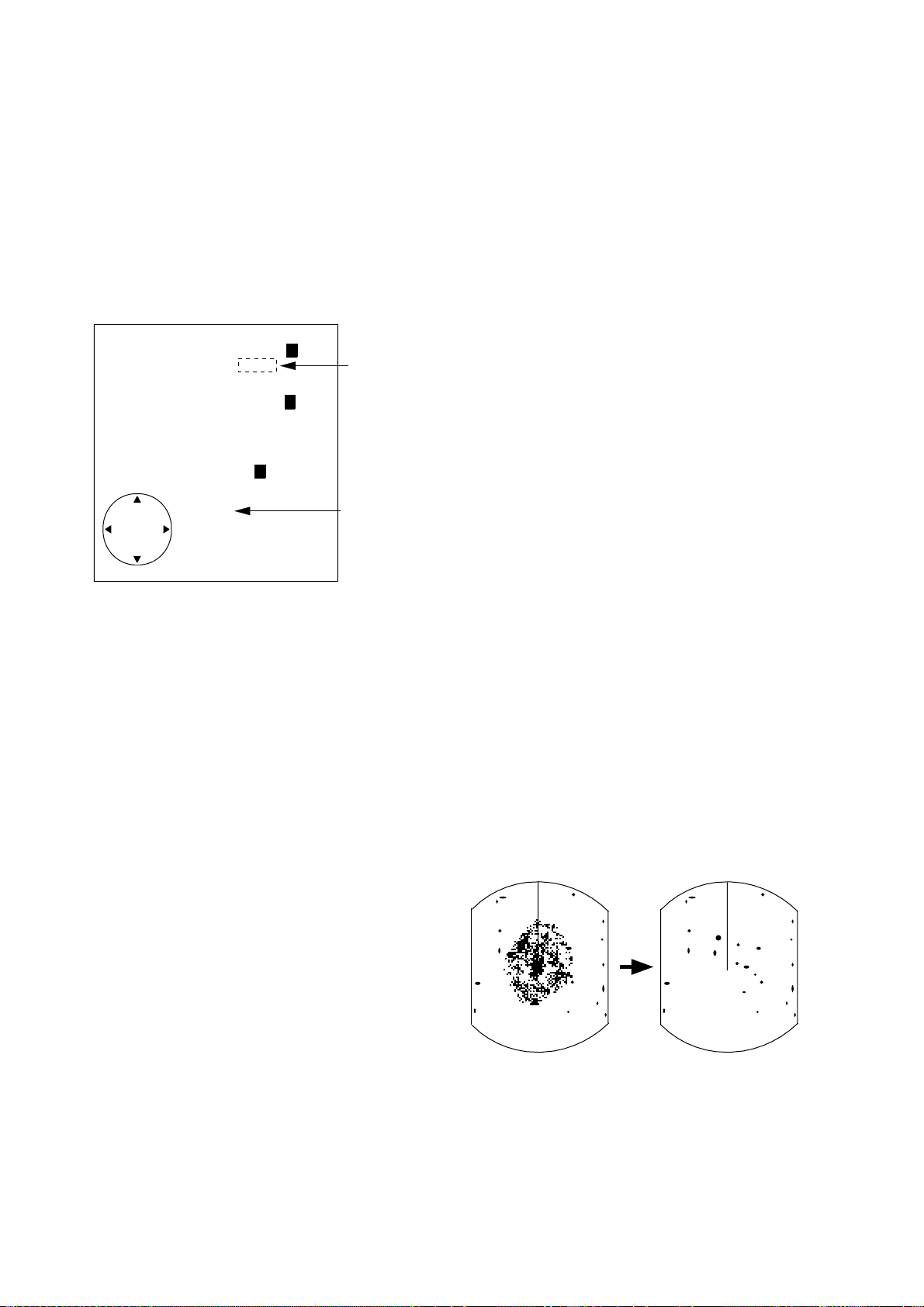
2.8 Adjusting GAIN, STC, A/C RAIN and FTC
General procedure
The [ECHO] key enables adjustment of the
gain, STC, A/C RAIN and FTC.
1) Press the [ECHO] key . The following display appears.
AUTO 1 2 3
[
GAIN
STC
A/C RAIN 00
FTC 0 1 2
◆
◆
[
MAN
AUTO 1 2 3
MAN
12
ECHO KEY
TO EXIT
Figure 2-4 Display for adjustment of
GAIN, STC, A/C RAIN and FTC
2) Press the cursor pad to select item to adjust. Current selection is circumscribed
by dashed rectangle.
3) Press [ENT].
3) Press the cursor pad to set level.
Item selected
for adjustment
Current
level
How to adjust STC (suppressing sea
clutter)
Echoes from waves can be troublesome,
covering the central part of the display with
random signals known as sea clutter. The
higher the waves, and the higher the scanner above the water, the further the clutter
will extend. Sea clutter appears on the display as many small echoes which might affect radar performance. (See the left-hand
figure in Figure 2-5).
The STC reduces the amplification of echoes at short ranges (where clutter is the greatest) and progressively increases
amplification as the range increases, so amplification will be normal at those ranges
where there is no sea clutter. The control is
effective up to about 4 miles.
STC can be adjusted automatically or manually . For manual adjustment, first adjust the
gain and then transmit on short range. Adjust the STC level such that the clutter is
broken up into small dots, and small targets
become distinguishable. If the setting is set
too low, tar gets will be hidden in the clutter ,
while if it is set too high, both sea clutter
and targets will disappear from the display.
In most cases adjust so clutter has disappeared to leeward, but a little is still visible
windward.
4) Press the [ECHO] key to finish.
How to adjust the gain (sensitivity)
The gain works in precisely the same manner as the volume control of a broadcast receiver, amplifying the signals received.
You can adjust the gain automatically or
manually . For manual adjustment, adjust the
sensitivity on the highest range—the background noise is clearer on that range. The
proper setting is such that the background
noise is just visible on the screen. If you set
up for too little gain, weak echoes may be
missed. On the contrary excessive gain
yields too much background noise; strong
targets may be missed because of the poor
contrast between desired echoes and the
background noise on the display.
6
If there is no clutter visible on the display,
turn off the circuit.
Sea clutter at
display center
STC adjusted;
sea clutter suppressed.
Figure 2-5 Effect of STC
Page 19

How to adjust A/C RAIN and FTC
1.5
NM
0.5
AUTO
Tuning
indicator
(suppressing rain clutter)
The vertical beamwidth of the scanner is designed to see surface targets even when the
ship is rolling. However, by this design the
unit will also detect rain clutter (rain, snow,
hail, etc.) in the same manner as normal targets. Figure 2-6 shows the appearance of rain
clutter on the display.
Adjusting A/C RAIN
When rain clutter masks echoes over a wide
range, raise the A/C RAIN slightly to distinguish targets from the clutter.
2.9 Tuning the Receiver
The receiver can be tuned automatically or
manually . For automatic tuning the receiver
is tuned each time you switch from standby to transmit. For manual tuning, the receiver is properly tuned when the longest
tuning indicator appears. (However, the
length of the indicator changes with the number of radar echoes, range and other factors.)
Figure 2-7 Tuning indicator
Appearance of
rain clutter
A/C RAIN adjusted;
rain clutter suppressed.
Figure 2-6 Effect of A/C RAIN
Adjusting FTC
To suppress rain clutter from heavy storms
or scattered rain clutter , adjust the FTC. The
FTC circuit splits up these unwanted echoes into a speckled pattern, making recognition of solid targets easier. FTC and
selected level appear at the top right-hand
corner of the display when the circuit is
turned on.
Note: In addition to reducing clutter, the FTC
can be used in fine weather to clarify the picture when navigating in confined waters. However, with the circuit activated the receiver is
less sensitive. Therefore, turn off the circuit
when its function is not required.
Manual tuning
The default tuning method is automatic. To
switch to manual tuning;
1) Press the [MENU] key to open the menu.
2) Press the cursor pad to select T uning.
3) Press the cursor pad to select MANUAL.
4) Press the [ENT] key followed by the
[MENU] key.
How to tune manually
While pressing and holding down the [HM
OFF] key, press the 9 o'clock or 3o'clock
position on the cursor pad to tune. Tune to
show the longest tuning indicator.
7
Page 20

2.10 Measuring the Range
You can measure the range to a target three
ways: by the range rings, by the cursor , and
by the VRM (Variable Range Marker).
By range rings
Press the [RINGS] key to display the range
rings. Count the number of rings between
the center of the display and the target.
Check the range ring interval (at the top left
corner) and judge the distance of the echo
from the inner edge of the nearest ring.
By cursor
Operate the cursor pad to place the cursor
intersection on the inside edge of the target
echo. The range to the tar get, as well as the
bearing, appears at the bottom of the display.
Target
VRM
range
VRM
1.5
0.5
NM
VRM EBL + CURSOR
0.675
NM
220.9°
R
0.675NM 308.7°
Figure 2-8 Measuring range by the VRM
2.11 Measuring the Bearing
R
By VRM
1) Press the [VRM] key to display the VRM.
2)
Press the cursor pad to place the VRM
on the inside edge of the target. (The cursor appears and is linked with the VRM,
allowing you to measure both range and
bearing to the target.)
3) Check the VRM readout at the bottom
left-hand corner of the display to find the
range to the target.
Note: The VRM is automatically anchored
when no cursor pad key is operated within
about 10 seconds.
To erase the VRM, press and hold down
the [VRM] key for about three seconds.
There are two ways to measure the bearing
to a target: by the cursor, and by the EBL
(Electronic Bearing Line).
By cursor
Operate the cursor pad to bisect the target
with the cursor intersection. The bearing to
the target appears at the bottom right-hand
corner of the display.
By EBL
1) Press the [EBL] key to display the EBL.
2) Press the cursor pad to bisect the target
with the EBL. (The cursor appears and is
linked with the EBL, allowing you to
measure both bearing and range to the
target.)
3) Check the EBL readout at the bottom lefthand corner of the display to find the bearing to the tar get.
8
Note: The EBL is automatically anchored when
no cursor pad key is operated within about 10
seconds.
Page 21

T o erase the EBL, press and hold down the
[EBL] key for about three seconds.
Target
EBL
1.5
0.5
NM
VRM EBL + CURSOR
0.675
NM
300.1°
R
0.675NM 300.1°R
EBL
bearing
Figure 2-9 Measuring bearing by the EBL
2.12 Menu Operation
The menu, consisting of 6 sub menus, mostly
contains less-often used functions which
once preset do not require regular adjustment. To open or close the menu, press the
[MENU] key. You can select items on the
menu with the cursor pad.
Basic menu operation
1) Press the [MENU] key to open the menu.
The main menu appears.
● MAIN MENU ●
Select item by ▲▼ keys
and press ENT key.
1. Backlight/Brilliance
2. P/L, IR, NR & Radar Mode
3. Nav Data
4. Mode & Function
5. Tuning AUTO MANUAL
6. Self Check
7. Installation Setup 1
Tips for measuring the bearing
• Bearing measurements of smaller targets
are more accurate; the center of larger target echoes is not as easily identified.
• Bearings of stationary or slower moving
targets are more accurate than bearings
of faster moving targets.
• To minimize bearing errors keep echoes
in the outer half of the picture by changing the range scale; angular difference becomes difficult to resolve as a target
approaches the center of the display.
Target on collision course with your
vessel?
You can determine if a target might be
on a collision course with your vessel by
placing the EBL on the target. If it tracks
along the EBL as it approaches the
screen center it may be on a collision
course with your vessel.
. . . . . . . . . . . . . . . . .
Press HM-OFF to temporarily
hide menu.
<Press MENU key to escape.>
Figure 2-10 Main menu
2) Press the cursor pad to select menu and
press the [ENT] key.
3) Press the cursor pad to select menu item.
4) Press the cursor pad to select option.
5) Press the [ENT] key to register selection.
6) Press the [MENU] key to close the menu.
Menu description
See the table on the next page.
9
Page 22

Table 1-1 Menu description
Menu
1. BACKLIGHT/BRILLIANCE MENU
Select item and option
by ▲▼ keys.
1. Panel
2. Echo Trails
. . . . . . . . . . . . . . . . . . . . . . . . . . . . . . . . . . . .
Press HM-OFF to temporarily
hide menu.
<Press MENU for main menu.>
2. P/L, IR, NR & Radar Mode
Select item and option
by ▲▼ keys.
1. Pulselength
2. Int Reject
3. Noise Reject
4. Echo Stretch
5. Radar mode
. . . . . . . . . . . . . . . . . . . . . . . . . . . . . . . . . . . .
Press HM-OFF to temporarily
hide menu.
<Press MENU for main menu.>
1 2 3 4
1 2
SHORT LONG
OFF 1 2 3
OFF ON
OFF ON
CU WPT-UP
Function
1. Selects control panel backlighting; four is
maximum backlighting.
2. Selects brilliance for echo trails and
markers; four is maximum brilliance.
1. Selects pulselength for 1.5 and 3 mile
ranges.
2. Selects radar interference rejector level; 3
provides highest degree of rejection.
3. Turns noise rejector on/off.
4. Turns echo stretch on/off.
5. Select mode for CU or WPT-UP.
3. NAV DATA MENU
Select item and option
by ▲▼ keys.
1. Navigator
2. Nav Data Disp
3. Pos Disp Mode
4. Depth Unit
5. Temp Unit
6. STBY Display
. . . . . . . . . . . . . . . . . . . . . . . . . . . . . . . . . . . .
Press HM-OFF to temporarily
hide menu.
<Press MENU for main menu.>
4. MODE & FUNCTION MENU
Select item and option
by ▲▼ keys.
1. Window Display
2. Watchman
3. Alarm Mode
4. VRM Unit
5. EBL Ref
6. Range
. . . . . . . . . . . . . . . . . . . . . . . . . . . . . . . . . . .
Press HM-OFF to temporarily
hide menu.
ALL GPS LC
OFF ON
L/L TD
M FA FT
°C °F
NORM NAV
ZOOM WIDE
OFF 5' 10' 20'
IN OUT
NM KM SM
REL TRUE
1/8 1/4 1/2 3/4 1 1/5
2 3 4 8 12 16 24 *36
1. Selects navigator among GPS, Loran and
all navigators available. In the "All" setting
the radar selects a navigator in order of
navigator accuracy–GPS, Loran and other.
2. Turns navigation data display on/off.
3. Selects position display format; latitude and
longitude or Loran TDs.
4. Selects unit of measurement for depth;
meters, feet or fathoms.
5. Selects unit of measurement for water
temperature; °C or °F.
6. Selects what to display during stand-by;
navigation data (requires navigation input)
or "STBY".
1. Selects window display format; zoom or
wide.
2. Selects watchman interval among 5 min, 10
min or 20 min.
3. Selects alarm mode; IN (alarm to targets
entering the guard zone, or OUT (alarm to
targets exiting the guard zone.
4. Selects VRM unit; nm, km or sm.
5. Selects EBL reference; relative or true.
6. Selects ranges to use. Select range to
enable (disable) and press [ENT] key.
* Model 841 only
<Press MENU for main menu.>
Tuning Selects AUTOMATIC or MANUAL tuning.
Self Check Checks the radar system for proper operation.
* Default settings shown in boldface.
10
Page 23

2.13 Selecting the Display Mode
The display mode may be selected with the
[DISP MODE] key. Four modes are available (with navigation input): Normal, Normal + Window, Normal + Nav Data, and
Normal + Window + Nav Data.
Each time the key is pressed the display
mode changes in one of the sequences shown
below, depending on equipment connected
and menu settings.
Note: In the window display mode, the [DISP
MODE] key reselects zoom area. T o select the
display mode while in the window display
mode, press the key twice.
Window Display
Nav Display
VRM EBL +CURSOR
**.** NM ***.*°R ***.**NM ***.*° R
Window Display
Nav Display
WIDE / ZOOM
ON / OFF
WIDE / ZOOM
ON / OFF
ZOOM
VRM EBL +CURSOR
**.** NM ***.*°R ***.**NM ***.*° R
VRM EBL +CURSOR
**.** NM ***.*°R ***.**NM ***.*° R
Figure 2-11 Display modes
ZOOM
VRM EBL +CURSOR
**.** NM ***.*°R ***.**NM ***.*° R
11
Page 24

2.14 The Window Display
The window display appears at the bottom
right (or left) 1/4 of the display. Two types
of window displays are available: zoom and
wide. Zoom doubles the size of the area selected by the operator, and wide (range-up)
compresses and displays the entire radar picture on the next higher range.
Note: The zoom display does not function on
the 0.125 and 0.25 nm ranges.
Area selector (1/4 or 1/3 of range)
Window
display
area
VRM EBL +CURSOR
**.** NM ***.*°R ***.**NM ***.*° R
(1) Press [DISP MODE]
to select the window
display.
VRM EBL +CURSOR
**.** NM ***.*°R ***.**NM ***.*° R
(2) Press cursor keys
to select area to zoom
and press [ENT].
Selecting the type of window display
1) Press the [MENU] key.
2) Select Mode & Function and press the
[ENT] key .
Note: When you place the circle cursor
behind the window display, the window
display shifts left (or right) so you may view
the circle cursor.
3) Select W indow Display to Zoom or W ide
(range-up).
4) Press the [ENT] key followed by the
[MENU] key .
Selecting the area for the zoom picture
1) Press the [DISP MODE] key to select the
window display. The area selector is a
solid circle.
2) Press the cursor pad to place the circle
cursor (area selector) on the area to zoom.
Figure 2-12 How to select
the area to zoom
2.15 Selecting the Presentation Mode
This radar provides four presentation modes:
head-up, course-up (course-up or waypointup; selectable on menu), north-up and true
motion. Press the [DISP MODE] and [HM
OFF] keys together to select a presentation
mode. Each time the keys are pressed, if
heading signal is input to the radar, the presentation mode and mode indication change
in the sequence of HU, CU (or WU), NU,
TM. If there is no heading signal input to
the radar, the presentation mode is always
HU.
CU
HU
(head-up)
(couse-up)
WU
(waypoint-up)
NU
(north-up)
TM
(true motion)
3) Press the [ENT] key. The area selector
becomes a dashed circle and the cursor
can be moved indepedently.
To reselect area to zoom, press [ENT] or
[DISP MODE] and follow steps 2 and 3.
12
Selecting course-up mode for CU or
WPT-UP
In course-up, you may select CU or WPTUP, on the menu.
CU (course-up)
An azimuth stabilized display in which the
line connecting the center with the top of
the display indicates own ship’s intended
course.
Page 25

WPT-UP (waypoint-up)
An azimuth stabilized display in which the
line connecting the center with the top of
the display indicates the bearing to the “TO”
waypoint, which is selected on the navigational equipment connected to the radar.
When navigating a route and own ship enters the arrival zone of a waypoint, the radar displays the bearing to the next “TO”
waypoint.
Procedure
1. Press the [MENU] key to open the menu.
2. Press the cursor pad to select 2. P/L, IR,
NR & Radar Mode.
3. Press the cursor pad to select Radar mode.
The guard alarm can be set to sound on targets entering (guard in) or exiting (guard out)
the guard zone. Select type of guard zone
as follows.
1) Press the [MENU] key to display the
menu.
2) Select Mode & Function and press the
[ENT] key.
3) Select Alarm Mode to IN or OUT.
4) Press the [ENT] key followed by the
[MENU] key.
Dashed line:
no alarm
4. Select option for CU or WPT-UP.
5. Press the [ENT] key followed by the
[MENU] key.
NOTE:
Insert display example and description for each
presentation mode, like in FR-1500M2 or FR8000 series’. Also, add section on how display
is reset in true motion and change Table of
Contents if necessary.
2.16 Guard Alarm
The guard alarm allows the operator to set
the desired range and bearing for a guard
zone. When ships, islands, landmasses, etc.
enter (or exit, depending on type of guard
zone in use.) the guard zone an audible alarm
sounds to call the operator ’s attention. The
alarm is very effective as an anticollision
aid when using an autopilot or navigating
in narrow channels.
Guard
zone
IN ALARM OUT ALARM
Figure 2-13 In and out alarms
Setting the guard zone
1) Mentally create the guard zone you want
to display. See Figure 2-14 (1).
2) Operate the cursor pad to set cursor on
top (bottom) left edge of the guard zone.
Press the [GUARD] key. *G (IN) (or G
OUT)), with asterisk blinking, appears at
the top right-hand corner on the display.
(The asterisk indicates the guard zone is
partially set.) See Figure 2-14 (2).
3) Operate the cursor pad to set cursor on
bottom (top) right edge of the guard zone
and press the [GUARD] key. The asterisk disappears. See Figure 2-14 (3).
4) Guard zone appears on the display. See
Figure 2-14 (4).
CAUTION
The guard alarm is a useful anti-collision aid, but
Selecting guard zone type
does not relieve the operator of the responsibility
to also keep a visual lookout for possible
collision situations. The alarm should never be
used as the sole means for detecting possible
collision situations.
Silencing the audible alarm
Any ships, landmasses, etc. coming into (or
going out of) the guard zone will trigger the
audible alarm and display the guard zone in
reverse video. You can silence the alarm by
13
Page 26

pressing the [GUARD] key. When this is
done, G (ACKN) replaces G (IN) (or G
(OUT)).
Press the [GUARD] key again to reactivate
the alarm. G (IN) (or G (OUT)) replaces G
(ACKN).
Canceling the guard zone
varies with environment, the operator
should properly adjust the STC, gain (sensitivity), A/C RAIN and FTC to be sure
the alarm system does not overlook target echoes.
2.17 Suppressing Radar Interference
Press and hold down the [GUARD] key until
the guard zone disappears.
Notes on the guard alarm
• When the radar range is less than one half
of the guard zone range, the guard zone
disappears from the display and UP
RANGE appears. If this happens, raise
the range to redisplay the guard zone.
• A target echo does not always mean a
landmass, reef, ships or surface objects
but can imply returns from sea surface or
precipitation. As the level of these returns
Asterisk blinking
Guard zone
to set
Drag cursor
here.
* G (IN)
Radar interference may occur when near another shipborne radar operating in the same
frequency band as your radar. Its on-screen
appearance is many bright dots either scattered at random or in the form of dotted lines
extending from the center to the edge of the
display. Figure 2-15 illustrates interference
in the form of curved spokes. Interference
effects are distinguishable from normal echoes because they do not appear in the same
place on successive rotations of the scanner.
(1) Mentally create
the guard zone to set.
G (IN)
Guard
zone
(4) Guard zone
completed.
(2) Drag cursor to
top left corner of
zone and press
[GUARD].
(3) Drag cursor to
bottom right corner
of zone and press
[GUARD].
Figure 2-14 How to set a guard zone
14
G (IN)
Drag cursor
here.
Figure 2-15 Radar interference
Four levels of interference are available, including off: IR1, IR2, IR3 and OFF. IR3
provides the highest level of rejection.
Procedure
1) Press the [MENU] key.
2) Select P/L & Int/Noise Rej & ES and
press the [ENT] key.
3) Select INT REJECT.
4) Select level desired; 2 provides the greatest degree of interference rejection
4) Press [ENT] and [MENU].
IR and level selected appear at the top right
Page 27

corner on the display when the interference
Cursor Cursor
(1) Place cursor
where desired.
(2) Press [OFF CENTER]
key; cursor location
becomes screen center.
rejection circuit is turned on.
2.18 Suppressing Noise Interference
Noise interference appears on the screen as
many bright dots. These dots can be suppressed by turning on the noise rejector. Note
however that there are some forms of noise
interference which this radar cannot suppress.
2.20 Off Centering the Display
Your vessel’s position can be shifted anywhere within 75% of the effective display
area. The primary advantage of the off centered display is that for any range setting,
the view ahead of your vessel can be extended without changing the range or size
of targets.
Procedure
1) Locate the cursor where you want to the
screen center to be.
Procedure
1) Press the [MENU] key.
2) Select P/L & Int/Noise Rej & ES and
press the [ENT] key.
3) Select Noise Reject to ON.
4) Press the [ENT] key followed by the
[MENU] key .
2.19 Selecting Pulselength
Pulselength is the transmission time of a
single radar pulse. The longer the
pulselength the greater the detection range
capability, however range accuracy and
range resolution are reduced.
Pulselength can be selected to short or long
on the 1.5 and 3 nautical mile ranges.
2) Press the [OFF CENTER] key.
OFF CENTER appears at the top left corner
on the display when the display is off centered.
Note: The off centered display is automatically
canceled when the [DISP MODE] key is
pressed.
Figure 2-16 Off centering the display
1) Press the [MENU] key.
2) Select P/L & Int/Noise Rej & ES and
press the [ENT] key.
3) Select Pulselength to SHORT or LONG
6) Press [ENT] and [MENU] key.
15
Page 28

2.21 Echo Trails
You can show the trails of targets in afterglow . This function is useful for alerting you
to possible collision situations.
Starting echo trail
Press the [TRAIL] key to start the echo trail
function. Afterglow starts extending from
targets and "TRAIL" and the echo trail time
appear at the top right-hand corner of the
display. Press the key again within 3 seconds to select a different trail time, among
15 sec, 30 sec, 1 min, 3min, 6 min, 15 min,
30 min, and continuous. In continuous plotting the time elapsed appears at the top right
corner on the display.
Note: If the range is changed, trails are painted
anew with the newly selected range.
minutes and 59 seconds. When the elapsed
time clock counts up to that time the elapsed
time display is reset to zero all trails are
erased and then trailing is restarted.
Adjusting brilliance of afterglow
The brilliance of the trails' afterglow can be
set on the Backlight/Brilliance menu.
1) Press the [MENU] key.
2) Select Backlight/Brilliance and press the
[ENT] key.
3) Select Echo Trails.
4) Select brilliance.
5) Press the [ENT] key followed by the
[MENU] key.
Canceling echo trails
True trails Relative trails
(requires gyro)
Figure 2-17 Appearance of echo trails
Fixed time trails
When the elapsed time clock counts up to
the trail time selected, the elapsed time display freezes. The oldest portions of trails are
erased so only the latest trail, equal in length
to the trail time selected, is shown. Then,
trails start extending again. For example, the
one minute trail time is selected. When the
elapsed time display freezes at 60 seconds,
all but the latest one minute of trails are
erased and then trailing continues.
Press the [TRAIL] key to erase the TRAIL
indication.
2.22 The Navigation Data
Display
Navigation data can be displayed at the
screen bottom if this radar receives navigation input in NMEA 0183 format. Navigation data includes
• position in latitude and longitude or Loran-C time differences (TDs)
• bearing and range to a waypoint selected
on the navigator
• cross track error (XTE—the amount in
nautical miles and the direction the vessel if off course)
• depth
• speed.
If the navigation data include the destination data, waypoint position is denoted on
the radar display by a dashed ring.
Continuous trail
The maximum continuous trail time is 99
16
Page 29

4) Select Nav Data Disp to OFF or ON.
1.5
0.5
DEPTH XTE SPD
350.0m 0.05NML 30.0KT
WAYPOINT POSI L/L
12.0
NM
VRM EBL + CURSOR
0.675
NM
NM
45.0°
240.1°
HDG 326.8°
M
R
0.646
66° 04. 00N
166° 04. 00E
NM
AUTO
308.7°
R
Figure 2-18 Sample nav data display
Setting up the nav data display
1) Press the [MENU] key.
2) Select Nav Data and press the [ENT] key .
● NAV DATA MENU ●
Select item and option
by ▲▼ keys.
1. Navigator
2. Nav Data Disp
3. Pos Disp Mode
4. Depth Unit
5. Temp Unit
6. STBY Display
ALL GPS LC
OFF ON
L/L TD
M FA FT
°C °F
NORM NAV
5) Select Pos Disp Mode to L/L (latitude and
longitude or TD (Loran C).
6) Select unit of depth measurement to
meters, fathoms, or feet.
7) Select unit of measurement for water tem-
perature to Centigrade or Fahrenheit.
8) Select whether to display nav data or "ST -
BY". "NORM" for stand-by; NAv for
navigation data.
9) Press the [ENT] key followed by the
[MENU] key.
2.23 Echo Stretch (magnifying long range echoes)
Normally, the reflected echoes from long
range targets appear on the display as weaker
and smaller blips even though they are compensated by the radar’s internal circuitry . T o
stretch long range echoes, in the range direction, turn on the echo stretch function.
Distant
echo
. . . . . . . . . . . . . . . . .
Press HM-OFF to temporarily
hide menu.
<Press MENU for main menu.>
Figure 2-19 Nav data menu
3) Select Navigator; GPS, Loran C or ALL
(Select all if several navigators are connected to the radar. In this case, position
data is selected in order of GPS, Loran C
and other.)
Echo stretch OFF Echo stretch ON
Figure 2-20 Echo stretch
Turning echo stretch on or off
1) Press the [MENU] key.
2) Select P/L & Int/Noise Rej & ES and
press the [ENT] key.
3) Select Echo Stretch.
17
Page 30

4) ON or OFF.
3) Select EBL Ref.
5) Press the [ENT] key followed by the
[MENU] key . ES appears at the top right
side on the display when the echo stretch
feature is on.
Note 1: This function magnifies not only targets but also sea clutter and radar interference.
For this reason be sure the controls for adjustment of sea clutter and radar interference are
properly adjusted before activating the echo
stretch.
Note 2: Echo stretch is inoperative on ranges
from 0.25 to 0.75 nautical miles. ES appears
in reverse video when you try to turn on the
echo stretch in those ranges.
Note 3: When the echo stretch function is selected, Interference Rejection level #3, along
with the Noise Rejection circuits, are automatically enabled. These can be turned off via menu
selection if desired.
4) Select Rel(ative) or True.
5) Press the [ENT] key followed by the
[MENU] key.
2.26 Watchman
How watchman works
The watchman function periodically trans-
mits the radar for about one minute to check
for targets in a guard zone. If it finds change
in the zone from the previous transmission
it sounds the aural alarm, cancels the watchman function, and transmits the radar continuously. This feature is useful when you
do not need the radar’s function continuously but want to be alerted to radar targets
in a specific area.
2.24 Selecting Unit of Measurement for Range
The unit of measurement for the VRM and
cursor can be nautical miles, kilometers, or
statute miles. Y ou may select unit desired as
follows.
1) Press the [MENU] key.
2) Select Mode & Function and press the
[ENT] key .
3) Select VRM Unit to nm, km, or sm.
4) Press [ENT] followed by [MENU] key.
2.25 Selecting Bearing
Reference
Bearing can be displayed relative to north
(relative bearing) or relative to true north
(true bearing) as follows. (True bearing requires heading sensor input.)
1) Press the [MENU] key.
Tx
1 min
Watchman
starts.
St-by
5, 10 or
20 min
Tx
1 min
St-by
5, 10 or
20 min
Figure 2-21 How watchman works
Turning on watchman
1) Create a guard zone (usually 360 degrees)
with the guard alarm function.
2) Press the [MENU] key.
3) Select Mode & Function and press the
[ENT] key.
4) Select W atchman.
5) Select watchman rest interval (amount of
time until next rotation of antenna); 5
minutes, 10 minutes or 20 minutes.
6) Press the [ENT] key followed by the
[MENU] key. Then, WATCHMAN appears, and the radar transmits for one
minute and then goes into stand-by.
2) Select Mode & Function and press the
[ENT] key .
18
Page 31

Canceling watchman
Press any key while the radar is transmitting. (Pressing a key during stand-by causes
the radar to go to warm-up condition.)
2.27 Erasing the Heading Marker
vessel’s position in latitude and longitude,
the range and bearing to waypoint, speed,
course, date, time and cross track error may
be input to this radar, and be seen in the bottom text area during stand-by . Further , with
video sounder input, depth may be displayed, both digitally and in graph form.
The heading marker continuously appears
on the display and shows your vessel’s heading. When this mark obscures a tar get echo,
you can temporarily erase it by pressing and
holding down the [HM OFF] key. Release
the key to redisplay the marker.
2.28 Deselecting Ranges
This radar has 15 ranges, some which you
may not require. Y ou can deselect up to eight
ranges as follows.
1) Press the [MENU] key.
2) Select Mode & Function and press the
[ENT] key .
3) Select Range and press the [ENT] key.
Active ranges appear in reverse video.
4) Press t or s to select range to disable
(or enable). Current selection is underlined.
5) Press [ENT].
6) Repeat steps 4 and 5 to disable (or en-
able) other ranges.
7) When finished, press the [MENU] key.
CAUTION
The barometer and depth displays are intended
as reference. Any data displayed by them
should be used with extreme caution.
Procedure
1) Press the [MENU] key.
2) Select the Nav Data menu and press the
[ENT] key.
3) Select STBY Display to NAV and press
the [ENT] key.
4) Press the [MENU] key.
Note 1: The depth display scale changes automatically with depth and the maximum depth
is 1,000 meters.
Note 2: The barometer display is updated
hourly, thus the data shown may not be the
latest.
ST–BY
(Mbar/hPa)
1020
1010
1000
990
-9 -6 -3
-12
(HOUR)
BAROMETER DEPTH
(MIN)
0
12
500
1000
(m)
2.29 Displaying Navigation Data During Stand-by
Various navigation data can be displayed
during stand-by . A barometer is built in this
radar; atmospheric pressure appears, in
graph form, on the navigation data display
during stand-by. If your navigation aid can
output data in NMEA 0183 data format, your
DATE TIME TEMP CRS
08.22 15:19 30.0
DEPTH XTE SPD
827 m 0.6NM R 30.0KT
WAYPOINT POSI L/L
12.0NM 114.8°R
165°43.96E
XTE
LR
0.5
110
(NM)
°C
65°43.98N
0.5
0.0°M
XTE
Figure 2-22 Navigation data display
during stand-by
19
Page 32

2.30 Outputting Cursor Position to Navigator
Cursor position (NMEA0183 data sentence
TLL) can be output to the navigator connected to this radar by pressing and holding
down the [HM OFF] key.
2.31 Displaying Cursor Position, Range and Bearing to Cursor
The cursor data indication at the bottom of
the display can show cursor position in latitude and longitude or the range and bearing
from own ship to the cursor . You can select
the indication desired by pressing the [HM
OFF] key.
2.32 Visual Alarm Indications
This radar display various visual alarms to
alert you to error.
Table 2-1 Visual alarm indications
rorrEmralalausiV
eslupgnidaehoNGNISSIMGISDH
eslupgniraeboNGNISSIMGISPB
langisgnidaeH
ffodenrut
The heading signal visual alarm may be
cleared by pressing the [DISP MODE] key.
sraeppa(*.***
)gnidaehsa
20
Page 33

3. INTERPRETING THE DISPLAY
As an aid to navigation, radar can be a very
valuable tool. No other electronic navigation aid can give you the ability to spot vessels coming at you in the fog, or tell you the
location of the inlet to the harbor in the pitch
black of night.
T o help you understand what your radar can
(and cannot) do for you this chapter covers
• the characteristics of the radar wave
• target properties and radar wave reflection
• range and bearing resolution, and
• false echoes.
3.1 The Radar Wave and Radar
Horizon
How the radar wave travels
Radar horizon
Radar is essentially a “line-of-sight” phenomenon. That means you have just about
the same range to horizon with a radar as
you do with your own eyes. However under
normal atmospheric conditions, the radar
horizon is 6% greater than the optical horizon. Therefore, if the target does not rise
above the horizon the radar beam cannot be
reflected from the target.
The distance to the horizon from the scanner, under normal conditions, is calculated
by the following formula.
Rmax = 2.2 x
h1+h2
Where Rmax: Radar horizon (mile), h1: Antenna height (meters), h2: Target height
(meters)
The radar wave tends to travel in straight
lines at the speed of light. However, it is
subject to bending or refraction in the atmosphere, the amount depending on region and
density .
Super -refraction
Super-refraction is a condition in which
there is an upper layer of warm dry air over
a surface layer of cold, moist air. Radar
waves bend downward and thus increase the
ranges at which targets may be detected.
Sub-refraction
Sub-refraction is the reverse condition of
super-refraction; a layer of cold air is above
a layer of warm air. Radar waves bend upward and thus decrease the ranges at which
targets may be detected.
D
h
1
Horizon
h
2
Wave
path
Figure 3-1 Radar horizon
3.2 Target Properties and Radar Wave Reflection
Generally, larger targets can be seen on the
radar display at greater ranges, provided
line-of-sight exists between the scanner and
target. However, a large target with poor
reflecting properties may not be detected as
easily as a smaller target with better reflecting properties. For example, you might expect a lighthouse to be a good radar target
because of its size. In actuality the return
echo is weak since the conical shape diffuses
most of the radiated energy.
A ship whose hull is made of conducting
materials, such as steel, will return a relatively strong echo.
21
Page 34

On the other hand, hulls made from wood
or fiberglass return much weaker echoes.
Vertical surfaces, such as a cliff, are good
targets provided they face the radar. Conversely , horizontal and smooth surfaces such
as mudbanks, sandy beaches, and gently
sloping hills make poor targets because they
disperse rather than reflect most of the energy that strikes them.
The strongest radar echoes known come
from built-up areas, docks, etc., because
these targets are less subject to changes in
aspect. These types of tar gets have three flat,
smooth surfaces mutually at right angles.
Some radar buoys are arranged this way so
as to deliberately increase their detection
range.
3.3 Range Resolution
3.4 Bearing Resolution
Bearing resolution is a measure of the capability of a radar to display as separate targets the echoes received from two targets
which are at the same range and are close
together.
The principal factor which affects bearing
resolution is horizontal beamwidth. T wo targets at the same range must be separated by
more than one beamwidth to appear as separate pips.
Target
Horizontal
beamwidth
Direction of
scanner rotation
Radar is able to display two
distinct target echoes.
Range resolution is a measure of the capability of a radar to display as separate pips
the echoes received from two targets which
are on the same bearing and are close together.
The main factor which affects range resolution is pulselength. T wo tar gets on the same
bearing, close together, cannot be seen as
two distinct echoes on the display unless
they are separated by a distance greater than
one-half the pulselength.
Radar is able to display two
Transmitted
radar
pulse
Transmitted
radar
pulse
Radar cannot display targets as
separate echoes because they
are within the pulselength.
distinct target echoes.
Target
Target
Target
Horizontal
beamwidth
Direction of
scanner rotation
Radar cannot display targets as
separateechoes because they
are within the beamwidth.
Figure 3-3 Bearing resolution
3.5 False Echoes
Occasionally false echoes appear on the
screen at positions where there is no target.
In some cases the effects can be reduced or
eliminated. The operator should familiarize
himself or herself with the appearance and
effects of these false echoes, so as not to
confuse them with echoes from legitimate
contacts.
Multiple echoes
22
Figure 3-2 Range resolution
Multiple echoes occur when a short range,
strong echo is received from a ship, bridge,
or breakwater . A second, a third or more ech-
Page 35

oes may be observed on the display at
Heading
mark
True
echo
Indirect
echo
Heading
mark
True
echo
Indirect
echo
Indirect
path
Direct
path
Scanner
Obstruction
(mast, funnel,
etc.)
Own
ship
Target
Bridge
Direct
path
Indirect
echo
,
,
Target
,
Indirect
path
double, triple or other multiples of the actual range of the target as shown in Figure
3-4. Multiple reflection echoes can be reduced and often removed by decreasing the
sensitivity or properly adjusting the STC.
True
echo
Target
Own ship
Multiple
echo
Figure 3-4 Multiple echoes
Indirect echoes
Indirect echoes may be returned from either
a passing ship or returned from a reflecting
surface on your own ship, for example, a
stack. In both cases, the echo will return from
a legitimate contact to the antenna by the
same indirect path. The echo will appear on
the same bearing of the reflected surface,
but at the same range as the direct echo. Figure 3-6 illustrates the effect of an indirect
echo. Indirect echoes may be recognized as
follows:
• they usually occur in a shadow sector
• they appear on the bearing of the obstruction but at the range of the legitimate contact
Side-lobe echoes
Every time the scanner rotates, some radiation escapes on each side of the beam—
called “side-lobes.” If a target exists where
it can be detected by the side-lobes as well
as the main-lobe, the side-lobe echoes may
be represented on both sides of the true echo
at the same range, as shown in Figure 3-5.
Side-lobes show usually only at short ranges
and from strong targets. They can be reduced
through careful reduction of the sensitivity
or proper adjustment of the STC.
Main-lobe
Side-lobe
True echo
• when plotted, their movements are usually abnormal, and
• their shapes may indicate they are not direct echoes.
Scanner
Spurious
target
Figure 3-5 Side-lobe echoes
Figure 3-6 Indirect echoes
23
Page 36

Blind and shadow sectors
Funnels, stacks, masts, or derricks in the path
of antenna may reduce the intensity of the
radar beam. If the angle subtended at the
scanner is more than a few degrees a blind
sector may be produced. Within the blind
sector small targets at close range may not
be detected while larger targets at much
greater ranges may be detected. See Figure
3-7.
Vessel taller
than wharf
Wharf
Wharf
Blind sector
(no echo)
Mast, etc. in path
of radar beam
Size of blind sector
depends on target
size and range.
3.6 Nautical Chart and Radar Picture
Under normal conditions, a picture which
is similar to a nautical chart can be obtained
on the radar display. However, a radar cannot:
• show targets which are below the horizon.
• show a target which is hidden by a larger
one.
• see around corners (for example, seawall).
• distinguish between two targets which are
very close together, either in range or
bearing. For example, a vessel towing
another will probably appear as one vessel, as both will be covered by the beam
at the same time.
The nautical chart and radar picture shown
in Figure 3-8 are from the Kada Inland Sea
in southwestern Japan.
Figure 3-7 Blind and shadow sectors
Black areas are
strong reflection
targets.
Coastline
difficult to
display.
Actual topography Radar display
Figure 3-8 Nautical chart and associated
radar picture
24
Page 37

4. MAINTENANCE & TROUBLESHOOTING
This chapter tells you how to keep your radar in good working order. Before reviewing this chapter please read the safety
information which follows.
4.1 Safety Information
ELECTRICAL SHOCK HAZARD
This equipment
WARNING
Hazardous voltages.
Can shock, burn or
cause death.
Only qualified personnel should work inside
the units of the radar.
the equipment for the purpose of maintenance or service. For this reason, only qualified personnel totally familiar with electrical
circuits and service manual should work inside the display unit or scanner unit.
uses high voltage
electricity which
can shock, burn or
cause death.
While the equipment has been designed with
consideration for
the operator’s
safety , precautions
must always be
exercised when
reaching inside
RF RADIATION HAZARD
The radar scanner emits high fre-
quency radio radiation which can
be harmful, particularly to your eyes. Never
look directly into the scanner from a distance
of less than two feet when the radar is in
operation as you could injure the cornea of
your eyes. Always make sure the radar is
set to stand-by or is turned off before starting work on the scanner unit.
T urn off the power before performing any maintenance or
!
troubleshooting pr ocedure.
25
Page 38

4.2 Preventative Maintenance
4.3 Replacing the Fuse
Regular maintenance is important for good
performance. Always keep the equipment as
free as possible from dirt, dust, and water
splashes. Make sure all screws securing the
components are properly tightened.
The 5A fuse in the power cable protects the
equipment against reverse polarity of ship’ s
mains, overcurrent, and equipment fault. If
the fuse blows, find the cause before replacing it. Never use a fuse rated for more than
5A–serious damage to equipment may re-
A maintenance program should be estab-
sult and void the warranty.
lished and should at least include the items
listed in Table 4-1.
Table 4-1 Recommended maintenance pr ogram
doirePmetItniopkcehCskrameR
6ot3
shtnom
tinu
stlobgnixiF
annetnarof
emodaR
ssenilnaelc
.noisorroc
dnassenthgitrofkcehC
.retawhserfahtiwemodar
taoC.stlobdedorrocecalpeR
.tnalaesevisorroc-itnahtiwstlob
emodarehtnolairetamngieroF
elbaredisnocaesuaclliwecaf
ehtnaelC.ecnamrofrepnipord
gninaelcdednemmocerylnoehT
esutonoD.lohoclasitnega
nacyeht;stnegagninaelcrehto
.sgnikramdnatniapevomer
emodaR
revoc
.emodarehtotni
DCL,emitni,lliwDCLehT
.htolc
shtnom6
raey1ot
tinuyalpsiD
srotcennoc
.noisorroc
tnenamreP.raewrofkcehC
lanretnis'annetnaehtotegamad
skaelretawfitluserlliwyrtiucric
.ecivresrof
tsudfognitaocaetalumucca
.erutcipehtmidotsdnethcihw
tfosahtiwylthgilDCLepiW
dnanoitcennocthgitrofkcehC
.sgnikram
.tnemecalperrof
gnilaesfotnuomallams
ebdluohstidnuofsikcarcafI
agnisuybderiaperyliraropmet
uoY.evisehdarodnuopmoc
relaedruoytcatnocnehtdluohs
otsrenaelclacimehcesutonoD
;tinuyalpsidehtfotrapynanaelc
dnatniapevomernacyeht
relaedruoytcatnoc,dedorrocfI
26
Page 39

4.4 Troubleshooting
Table 4-2 contains simple troubleshooting
procedures which you can follow to try to
restore normal operation. If you cannot restore normal operation, do not attempt to
check inside any unit of the radar system.
Any repair work is best left to a qualified
technician.
Table 4-2 Troubleshooting table
...fI...tuB...nehT
ehtdesserpuoy
nrutotyek]REWOP[
radarehtno
sahradareht
uoydnapudemraw
ehtdesserp
otyek]XTYB-TS[
timsnart
detsujdaevahuoy
CTFhtiwniageht
ffoCTSdna
thgilton
roopsitsartnoc
erasretcarahc
detrotsid
etator
dnasretcarahc
erasnoitacidni
lamronba
raeppastegrat
dnasnoitacidni(
)odsrekram
)odstegratdna
seodlenaplortnoceht
.unem
.elbacrewopniesufkcehc•
nosraeppagnihton
yalpsidroyalpsideht
tonseodannetnaeht
.tes
ronesionrehtien
ronsnoitacidnirehtien
esion(raeppasrekram
.enotehtgnitsujdayrt•
).enotyalpsidtceffa
.ecivrestseuqer•
.ecivrestseuqeR
-kcablenaplortnocehtgnitsujdayrt•
gnithgilkcaB/ecnaillirBehtnognithgil
.degrahcsidevahyamyrettab•
yamerutarepmettneibmaemertxE(
.tinuannetnaniebyammelborpeht•
ehtkcehcnaicinhcetdeifilauqaevah•
.egamadrofelbaclangiskcehc•
.egamadrofelbaclangiskcehc•
enillaidar(peewseht
ehtdnuoragnipeews
tonsi)yalpsid
htiwdezinorhcnys
noitatorannetna
niegnahconsiereht
.ytivitisnes
desserpsiyekasneppahgnihton.ecivrestseuqeR.ytluafebyamyek•
annetnaehtniebyammelborpeht•
.ecivrestseuqeR.tinu
.ecivrestseuqer•
27
Page 40

4.5 Self Test
The self test facility checks the keyboard,
ROM and RAM for proper operation. You
may run the test as follows.
1) Press the [MENU] key.
2) Select Self Check. The following display
appears.
[SELF TEST]
KEY BOARD TEST
Press each key. Corresponding key on
the screen turns
black.
Prog NO.: 03590951**
ROM: OK
RAM: OK
On Hours: 000019.5H
Tx Hours: 000019.5H
<MENU>=MAIN MENU
Figure 4-1 Self test screen
3) To check the keyboard, press a key. Its
corresponding location on the display
lights in black if the key is operating properly.
4) T o escape the test, press the [MENU] key .
The ROM and RAM are automatically
checked. If NG (No Good) appears to the
right of ROM or RAM indication, contact
your dealer for advice.
28
Page 41

5. INSTALLATION
This chapter provides the procedures necessary for installation. Installation mainly consists of the following:
¡ siting and mounting the display unit and
antenna unit
¡ connection of the signal cable and the power
cable
¡ establishing the ground
¡ checking the installation, and
¡ adjustments.
5.1 Antenna Unit Installation
Siting, handling considerations
¡ The antenna unit is generally installed either
on top of the wheelhouse or on the radar mast
on a suitable platform. Locate the antenna
unit where there is a good all-round view rigging intercepting the scanning beam. Any
obstruction will cause shadow and blind sectors. A mast for instance, with a diameter
considerably less than the width of the
radicator, will cause only a small blind sector, but a horizontal spreader or crosstrees in
the same horizontal plane as the antenna unit
would be a much more serious obstruction;
you would need to place the antenna unit well
above or below it.
¡ The compass safe distance should be ob-
served to prevent deviation of the magnetic
compass.
ssapmocdradnatSssapmocgnireetS
m9.0m7.0
¡ Do not paint the radome to ensure proper
emission of the radar waves.
¡ When this radar is to be installed on larger
vessels, consider the following points:
(1) The signal cable run between the antenna
and the display comes in lengths of 10
m, 15 m, 20 m and 30 m. Whatever
length is used it must be unbroken;
namely, no splicing allowed.
(2) Deposits and fumes from a funnel or
other exhaust vent can adversely affect
the aerial performance and hot gases
may distort the radiator portion. The antenna unit must not be mounted where
the temperature is more than 70°C.
Mounting
¡ It is rarely possible to place the antenna unit
where a completely clear view in all direction is available. Thus, you should determine
the angular width and relative bearing of any
shadow sectors for their influence on the radar at the first opportunity after fitting. (The
method of determining blind and shadow
sectors appears later in this chapter.)
¡ If you have a radio direction finder on your
boat, local its antenna clear of the antenna
unit, to prevent interference to the direction
finder. A separation of more than two meters
is recommended.
¡ T o lessen the chance of picking up electrical
interference, avoid where possible routing
the signal cable near other onboard electrical equipment. Also avoid running the cable
in parallel with power cables.
Figure 5-1 Typical antenna unit location
Unpacking the antenna unit
1. Open the antenna unit packing box carefully .
2. Unbolt the four bolts at the base of the radome to remove the radome cover.
Radome cover
Figure 5-2 Antenna unit
29
Page 42

Mounting platform
Holes for antenna unit:
SHIP'S BOW
The mounting surface must be parallel with
the waterline and provided with five holes
whose dimensions are shown in the outline
drawing attached at the end of this manual.
The unit is adjusted so a target echo returned
from the bow direction will be shown on the
zero degree (heading line) position on the
screen. When drilling holes, be sure they are
parallel with the fore and aft line.
3. Prepare a platform of 5 to 10 millimeters in
thickness for the antenna unit. (A mounting
bracket for mounting the antenna unit on a
sailboat mast is optionally available. See Figure 5-1.) Find the cable entry on the radome
base. Next, position the radome base so the
cable entry faces the stern direction. This
alignment must be as accurate as possible.
Fasten the radome base to the mounting platform with four each of M10 x 25 hex bolts,
flat washers and spring washers.
CABLE
ENTRY
4-φ12 HOLES
FLAT WASHER
SPRING WASHER
M10 x 25 HEX BOLT
PLATFORM
Figure 5-4 Antenna Unit, cover removed
Antenna base plate
Effective
thread length
25 mm
Flat
washer
Spring
washer
Apply silicone sealant
M10 x 25
Hex bolt
Packing
Radome
5 - 10 mm
Platform
Mask size;
φ70 to φ125 mm
Type: OP03-92
Code no.: 008-445-070
Figure 5-3 Assembling the sailboat mast
mounting bracket (option)
Figure 5-5 How to fasten the radome base
to the mounting platform
Wiring and final preparation
4. Drill a hole of at least 20 millimeters diameter through the deck or bulkhead to run the
signal cable between the antenna unit and
the display unit. (T o prevent electrical inter ference avoid running the signal cable near
other electrical equipment and in parallel
with power cables.) Pass the cable through
the hole. Then, seal the hole with sealing
compound for waterproofing.
5. Remove two shield covers in the radome.
6. Remove the cable clamping plate by unfastening four screws and removing a gasket.
Pan head screws
M4x8 4 pcs.
Cable clamping plate
Pan head
screws
M4x8 7 pcs.
Shield cover
Pan head
screws
M4x8 7 pcs.
Shield cover
Gasket
30
Figure 5-6 Antenna unit, inside view
Page 43

7. Pass the cable through the hole at the bottom of the radome base.
8. Secure the cable with the cable clamping
plate and gasket. Ground the shield and vinyl wire by one of the screws of the cable
clamping plate.
12. Attach the radome cover, aligning triangle
mark on radome cover with that on radome
base.
Radome cover
Radome base
9. Connect the wire to the RF unit.
to one of the screws
of the cable clamping plate
9-pin connector:
to J801 on MD-9208
4-pin connector:
to J802 on MD-9208
13-pin connector:
to J611 on IF-9214
Figure 5-7 Signal cable, antenna unit side
J802
J801
Cable
entry
PTU-9335
J611
IF-9214
MD-9208
Figure 5-8 RF unit
10. Attach the EMC core supplied as shown
below.
J801
Cable
entrance
Cable
clamping
plate
EMC core
E04SS251512
(Above cable
clamping
plate)
PTU-9335
J1
J802
J804
J805
J803
Motor
J611
MD9208
J806
J613
IF9214
Figure 5-9 How to attach EMC core
11. Fix the shield cover. Do not pinch the cable.
Figure 5-10 How to position the radome
cover
13. Loosely fasten the radome fixing bolts. You
will tighten them after confirming magnetron heater voltage.
5.2 Display Unit Installation
Mounting considerations
When selecting a mounting location for the
display unit keep in mind the following points.
• The display unit is designed and con-
structed to be splashproof, thus it can be
installed outdoors. You can even hose it
down after a day’s outing. If it is to be installed outdoors, we recommend installing
it an enclosed cabinet, for maximum protection against the marine environment.
• The temperature and humidity of the
mounting location should be stable and
moderate. No LCD can provide adequate
contrast if the ambient temperature is too
extreme.
• The display unit consumes only a moder-
ate amount of power, so there is no need
for forced air ventilation. However, you
should provide adequate space behind and
around the unit to permit circulation of air
and to provide convenient access to the rear
connectors.
• Even though the picture is quite legible
even in bright sunlight, keep the display
unit out of direct sunlight or at least shaded
because of heat that can build up inside the
cabinet.
• Locate the display unit in a position where
you can view and operate it conveniently
but where there is no danger of salt or fresh
water spray or immersion.
• The orientation of the display unit should
be so the radar screen is viewed while the
operator is facing in the direction of the
bow. This makes determination of your
position much easier.
31
Page 44

• Make sure you allow enough clearance
both to get to the connectors behind the unit
and to allow you to get your hands in on
both sides to loosen or tighten the mounting knobs. Make sure you leave at least a
foot or so of “service loop” of cables behind the unit so it can be pulled forward
for servicing or easy removal of the connectors.
• A magnetic compass will be affected if
placed too close to the display unit. Observe the minimum compass safe distances
to prevent deviation of a magnetic compass: standard compass, 0.7 meters, and
steering compass, 0.5 meters.
Mounting procedure
The display unit is designed to be mounted
on a tabletop.
1) Using the hanger as a template, mark screw
locations in the mounting location.
2) Fix the hanger to the mounting location with
four M6 tapping screws (supplied).
3) Fit the knob bolts to the display unit.
4) Install the display unit in the hanger.
5) Tighten the knob bolts securely.
10mm
222(8.7")
ø6
4 FIXING HOLES
*80
(3.15")
:SERVICING CLEARANCE
*
274
(10.79")
18
(0.71")
238
(9.37")
18
(0.71")
(0.79")
*80
(3.15")
20
Cutting size for flushmount
130
(5.12")
*140
(5.51")
10
100
(3.94")
(0.39")
236(9.3")
32
Figure 5-11 How to mount the display unit
Page 45

Connections
Connect the signal and power cables, the
ground wire and optional equipment as shown
in Figure 5-12.
Power cable connector
Connect power
cable here.
10.2-31.2VDC
1
3 GND
2
Signal cable connector
Connect signal cable
from antenna here.
DJ-1
OPTION
MARINE RADAR
TYPE
SER.NO.
DATE
COMPASS SAFE DISTANCE
STD M STEER M
EQUPMENT CLASS
FURUNO ELECTRIC CO., LTD
RP
HDG
NMEA
Covered.
(not use)
HDG connector
Connect heading
sensor nere.
NMEA connector
Connect navaid
nere.
OPTION connector
Connect navaid,
video sounder, etc.
here.
CAUTION
Tighten the boot-band
securely to ensure water
tightness.
See the procedure in
Connect ground wire between
here and ship's ground.
below.
Figure 5-12 Display unit, rear view
Signal cable connection
1. Connect the signal cable to DJ-1 on the rear
panel of the display unit.
Rubber cover
DJ Connector
Boot-band
Ground terminal
Cable
Rubber cover
GraspGrasp
Groove
Display unit
3. Put the boot-band as shown below, and
tighten it.
Boot-band
DJ-1
Display unit
2. Cover the connector with the rubber cover.
The projection on the connector base is inserted into the groove on the rubber cover.
Display Unit
33
Page 46

Navigation aid, video sounder
connection
If your navigation aid can output data in
NMEA 0183 data format, your vessel’s position in latitude and longitude, the range and
bearing to waypoint, speed, and course may
be input to this radar, and be seen in the bottom text area.
Further, if your video sounder can output
depth in NMEA 0183 data format, depth can
be displayed on the navigation data displayed
in graph form during stand-by.
You will need an NMEA cable:
For navaid;
Type Code no. Remarks
MJ-A6SPF0012-050 000-134-424 6P-6P(5m)
MJ-A6SPF0012-100 000-133-817 6P-6P(10m)
For E/S;
Type Code no. Remarks
MJ-A6SPF0011-050 000-132-224 6P-4P(5m)
MJ-A6SPF0011-100 000-132-336 6P-4P(10m)
Two NMEA connectors are provided at the
rear of the display unit: the NMEA connector
and the OPTION connector.
Heading Sensor Connection
Heading signal can be connected to the
“HDG” connector. 10 m cable assembly is
optionally available.
Type Code no. Remarks
MJ-A6SPF0007-100 000-125-237 C-2000
MJ-A6SPF0009-100 000-125-236 AD-100
The OPTION connector
To connect external equipment to the OPTION connector;
1) Remove the plastic cover on the connector.
2) Connect equipment to J61 on the SPU Board
as shown in Figure 5-13.
DISPLAY
UNIT
J61
SPU-9180
Figure 5-13 How to connect external
equipment to the OPTION connector
3) Cover signal cable at junction with display
unit with silicone sealant.
Distribution NAV data to the other
equipment
This radar can output NA V data received from
a navaid to an echosounder or video plotter
by making the modifications as shown in below.
Cable supplied
with radar
(connector assy.
03-1796(5))
Solder and
tape.
VIDEO
SOUNDER
Cable supplied
with video sounder
34
MODEL 841 MARK-2
J55
TX_H
TX_C
RD_H
RD_C
N.C.
SHIELD
JP4
JP3(CUT)
J61
TX_H
TX_C
RD_H
RD_C
SHIELD
03-1796(5P)
BRN
RED
ORG
YEL
GRN
Solder
NMEA cable
NMEA cable
Other Equipment
(Telesounder data
not be mixed)
TX_H
TX_C
RD_H
RD_C
N.C.
SHIELD
Telesounder
TX_H
TX_C
RD_H
RD_C
N.C.
SHIELD
Page 47

SPU9180
.
TLL, RSD
J55 (NMEA)
J61
Navaid
Echosounder
7. Connect the NMEA cable to the connector
assy (03-1796/5P, supplied with radar) as
shown the figure on next page.
8. Connect the 5P connector to J51 on SPU
Board.
9. Replace the covers removed in step 1.
MODEL 841 M2
The position data from navaid can be
used for the echosounder if a video
plotter is not connected.
Video plotter
Procedure
1. Unfasten the nuts fixing the waterproof connector to remove the covers of the power and
display unit.
2. Remove all connectors from SPU Board
(SPU-9180).
3. Unfasten three screws to remove the board.
4. Remove JP3, R91 and R92 on the parts side
of SPU Board.
SPU-9180
Parts side
10. Connect navaid and other equipment to
radar.
11. Turn on the radar and confirm that NAV
data in properly received at the radar and external equipment.
5.3 Installation Check List
After completing the installation it is a good
idea to check for proper installation. Follow
the checklist below and tick boxes to show
proper completion.
❒ Is the vent tube on the antenna housing on
the stern side?
❒ Are the four bolts for fixing the radome tight-
ened?
❒ Is the signal cable waterproofed at the ra-
dome base?
❒ Is the signal cable secured against a mast or
bulkhead?
Remove JP3.
JP3 JP4
R91
R92
Remove R91 and R92.
R93
R94
R95
Q16
Q15
R90
R91
CR14
5. Add jumper wire between J55 pin #3(RXDH) and J61 pin #1(TXD-H).
6. Add a jumper wire between J55 pin #4(RXDC) and J61 pin #5(SHIELD).
Add the jumper wire between J61#5 and J55#4.
JP3 JP4
J55
J61
5
R91
R92
1
Add the jumper wire between J61#1 and J55#3
R69
C27
3
4
R70
R93
R94
R95
Q16
Q15
R90
R91
CR14
❒ Is the cable gland or cable entry on the
deck fully waterproofed?
❒ Are the connections to the battery of
correct polarity?
❒ Are all the antenna and display units
grounded?
❒ Are all connectors at the rear of the display
unit fastened securely?
CAUTION
If it is necessary to open the display unit, be sure
the rear cover is fitted to the front chassis
properly when closing the rear cover. When
reassembling, first turn off the unit and then
press the center of the rear cover to plug in the
multipin connector on the rear cover.
35
Page 48

5.4 Initial Adjustment of Picture
INSTALLATION SETUP 1
Select item and option
by ▲▼ keys.
1. Key Beep
2. Hdg Sensor
3. Ant on Tx
4. Demo Display
5. Antenna Unit
. . . . . . . . . . . . . . . . .
Press HM-OFF to temporarily
hide menu.
<Press MENU for main menu.>
OFF ON
MAG GYRO
ROTATE STOP
OFF
ON
6. Installation Setup 2
M841 M841 MK2
Follow the procedure below to obtain proper
radar picture.
1) Press the [POWER] key on the display unit.
The display should light. W ait until the message “ST -BY” appears on the screen. (About
1:30.
2) Press [TX ST-BY] key to transmit. The radar will start transmitting, and you will probably see some targets around you, even
though the radar is not yet properly adjusted.
3) Select a long range.
4) Press the [ECHO] key. The following display appears.
AUTO 1 2 3
GAIN
STC
[
◆
◆
[
MAN
AUTO 1 2 3
MAN
Item selected
for adjustment
● MAIN MENU ●
Select item by ▲▼ keys
and press ENT key.
1. Backlight/Brilliance
2. P/L, IR, NR & Radar Mode
3. Nav Data
4. Mode & Function
5. Tuning AUTO MANUAL
6. Self Check
7. Installation Setup 1
. . . . . . . . . . . . . . . . .
Press HM-OFF to temporarily
hide menu.
<Press MENU key to escape.>
Figure 5-15 main menu
3) Press the cursor pad to select Installation
Setup 1 and press the [ENT] key.
A/C RAIN 00
FTC 0 1 2
12
ECHO KEY
TO EXIT
Figure 5-14 Display for adjustment of gain,
STC, A/C RAIN and FTC
5) Press the cursor pad to select GAIN-AUTO,
if it is not already selected.
6) Select minimum range. Press the [ECHO]
key and press the cursor pad to select STCAUTO, if it is not already selected.
5.5 Displaying the Installation
Menus
Two sets of installation menus, Installation
Setup 1 and Installation Setup 2 enable entry
of initial settings and adjustment of the radar.
Procedure
1) Turn on the power while pressing and holding down the [HM OFF] key.
2) Press the [MENU] key.
36
Current
level
Figure 5-16 Installation setup menu 1
4) To display the Installation Setup 2 menu,
press the cursor pad to select Installation
Setup 2.
● INSTALLATION SETUP 2 ●
Select item and option
by trackball.
1. Align Heading
2. Adjust Sweep Timing
3. On Hours 000019.8 H
4. Tx Hours 000016.0 H
. . . . . . . . . . . . . . . . .
Press HM-OFF to temporarily
hide menu.
<Press MENU for main menu.>
Figure 5-17 Installation setup 2 menu
Page 49

5.6 Entering Initial Settings
1) At the Installation Setup 1 menu, press the
cursor pad to select Key Beep. (Key Beep
turns on or off the buzzer which sounds when
a key is pressed.)
3) Select Align Heading and press the [ENT]
key.
4) Press the cursor pad to bisect the target se-
lected at step 2 with the EBL.
5) Press the [ENT] key,
2) Press the cursor pad to select OFF or ON.
3) Select Hdg Sensor.
4) Select type of heading sensor connected to
the radar; MAGnetic compass or
GYROcompass.
5) Press the [ENT] key.
6) Select ANTENNA UNIT .
7) Select M841 when using M841 antenna unit.
Leave the menu open to complete the next
several adjustments.
5.7 Relative Bearing Alignment
You have mounted the antenna unit facing
straight ahead in the direction of the bow.
Therefore, a small but conspicuous target dead
ahead visually should appear on the heading
mark (zero degrees).
In practice, you will probably observe some
small error on the display because of the difficulty in achieving accurate initial positioning of the antenna unit. The following
adjustment will compensate for this error, up
to ±30 degrees.
1) Identify a suitable target (for example, ship
or buoy) at a range between 1/8 to 1/4 miles,
preferably near the heading mark. To minimize error, keep echoes in the outer half of
the picture by changing the range.
6) As a final test, move the boat towards a small
buoy and confirm that the buoy shows up
dead ahead on the radar when it is visually
dead ahead.
5.8 Sweep Timing
This adjustment ensures proper radar performance, especially on short ranges. The radar
measures the time required for a transmitted
echo to travel to the target and return to the
source. The received echo appears on the display based on this time. Thus, at the instant
the transmitter is fired, the sweep should start
from the center of the display (sometimes
called sweep origin.)
A trigger pulse generated in the display unit
goes to the antenna unit through the signal
cable to trigger the transmitter (magnetron).
The time taken by the signal to travel up to
the antenna unit varies, depending largely on
the length of signal cable. During this period
the display unit should wait before starting
the sweep. When the display unit is not adjusted correctly, the echoes from a straight
local object (for example, a harbor wall or
straight pier) will not appear with straight
edges—namely, they will be seen as “pushed
out” or “pulled in” near the picture center. The
range of objects will also be incorrectly
shown.
2) Display the Installation Setup 2 menu.
● INSTALLATION SETUP 2 ●
Select item and option
by trackball.
1. Align Heading
2. Adjust Sweep Timing
3. On Hours 000019.8 H
4. Tx Hours 000016.0 H
. . . . . . . . . . . . . . . . .
Press HM-OFF to temporarily
hide menu.
<Press MENU for main menu.>
Figure 5-18 Installation setup 2 menu
(1) Correct
(2) Target pushed
inward
(3) Target pushed
outward
Figure 5-19 Examples of improper and
correct sweep timings
37
Page 50

1) Transmit the radar on the shortest range and
adjust the sensitivity and STC.
2) Visually select a straight echo (harbor wall,
straight pier).
3) Display the Installation Setup 2 menu and
select Adjust Sweep Timing.
5) While looking at the target selected at step
2, press cursor pad at the 9 o’clock or 3
o’clock position to straighten the target.
6) Press the [ENT] key.
Table 5-1 Voltage ratings (reference for installer)
metI2M148LEDOMskrameR
tnerrucnortengaM5#208PTV1.1-9.0egnargnol,xT
5.9 Closing the Installation Menus
Press the [MENU] key and turn off the power .
retaehnortengaM
egatlov
VH1#208PTV033-092egnargnol,xT
4#208PTV6.7-4.7yb-dnatS
38
Page 51

Page 52

Page 53

Page 54

Page 55

Page 56

Page 57

Page 58

