Page 1
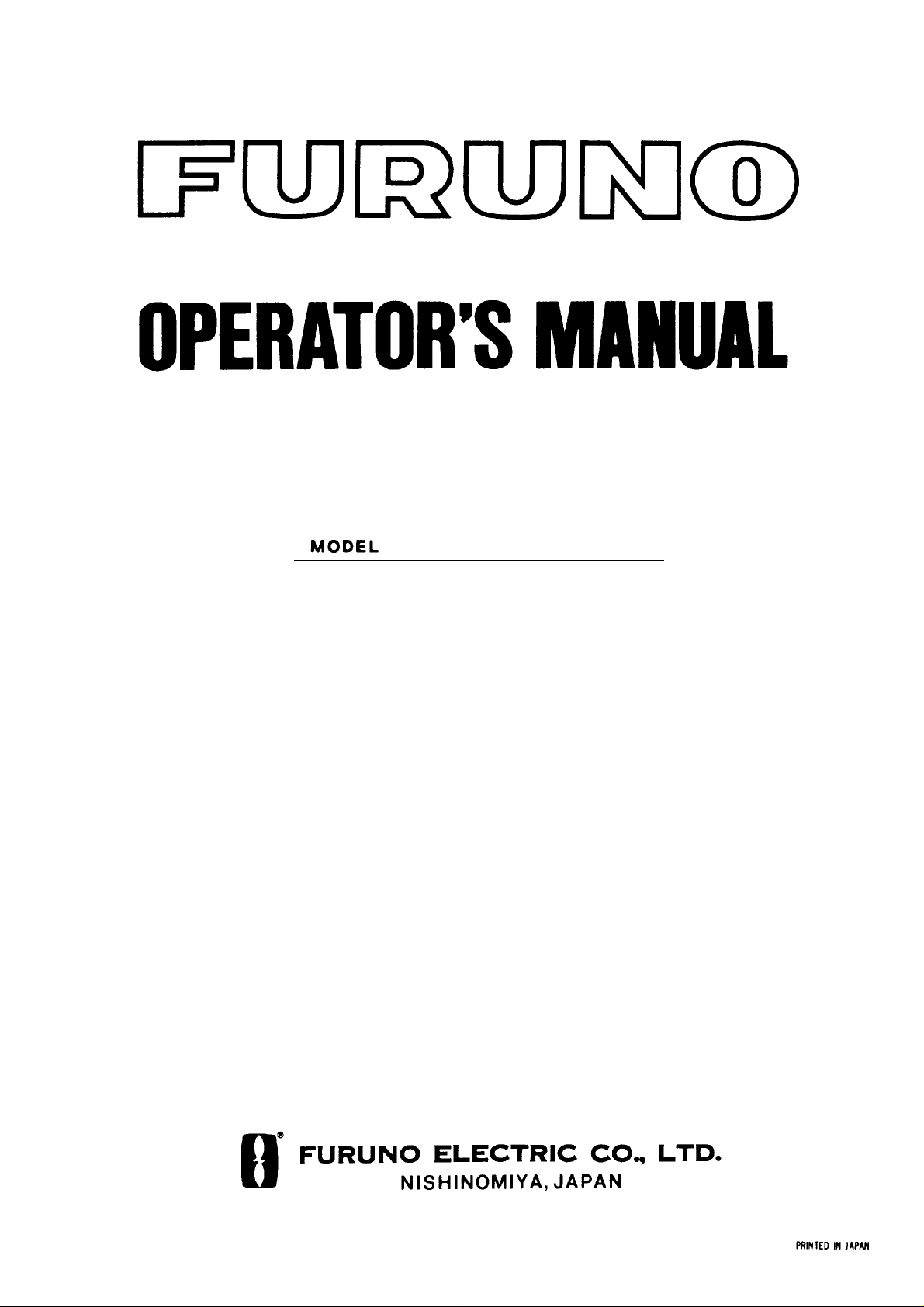
Electronic Chart Display and
(VER. 04.02)
Back
Information System (ECDIS)
FEA-2100/2105
Page 2
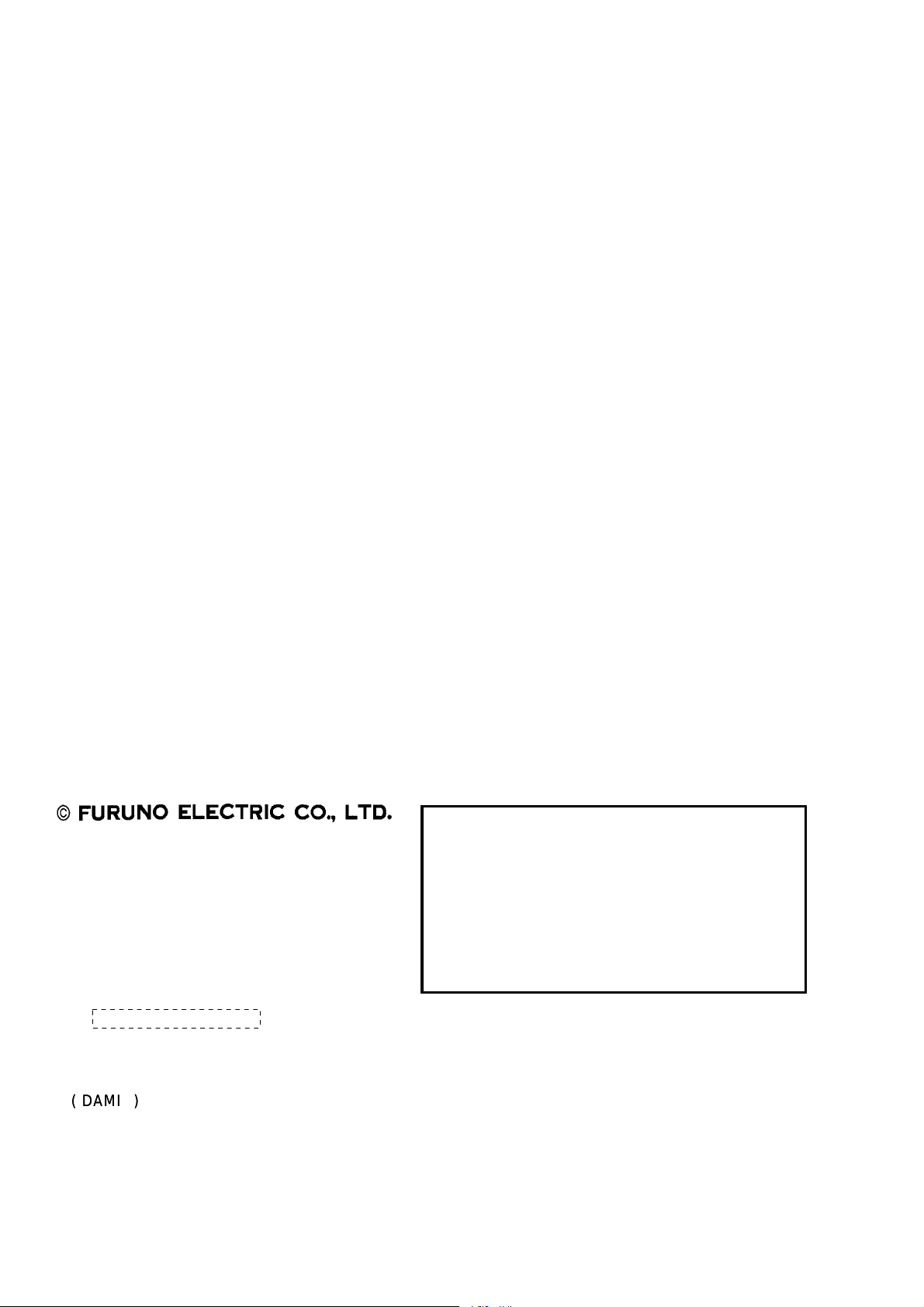
9-52 Ashihara-cho,9-52 Ashihara-cho,
A
A
*
00080972000
**00080972000
*
*
00080972000
**00080972000
*
*
OME
41200
H
10
**OME
41200
H
10
**OME
41200
H
10
**OME
41200
H
10
*
Nishinomiya 662-8580, JAPANNishinomiya 662-8580, JAPAN
Telephone :Telephone : 0798-65-21110798-65-2111
FaxFax 0798-65-42000798-65-4200
ll rights reserved.
ll rights reserved.
::
Printed in JapanPrinted in Japan
Pub. No.Pub. No. OME-41200OME-41200
Your Local Agent/DealerYour Local Agent/Dealer
IRST EDITION :
IRST EDITION : SEPSEP.. 19991999
H1H1 :: SEPSEP.. 28, 200428, 2004
(( DAMIDAMI ))
FEA-2100/2105 V402FEA-2100/2105 V402
* 0 0 0 8 0 9 7 2 0 0 0 ** 0 0 0 8 0 9 7 2 0 0 0 *
* O M E 4 1 2 0 0 H 1 0 ** O M E 4 1 2 0 0 H 1 0 *
Page 3
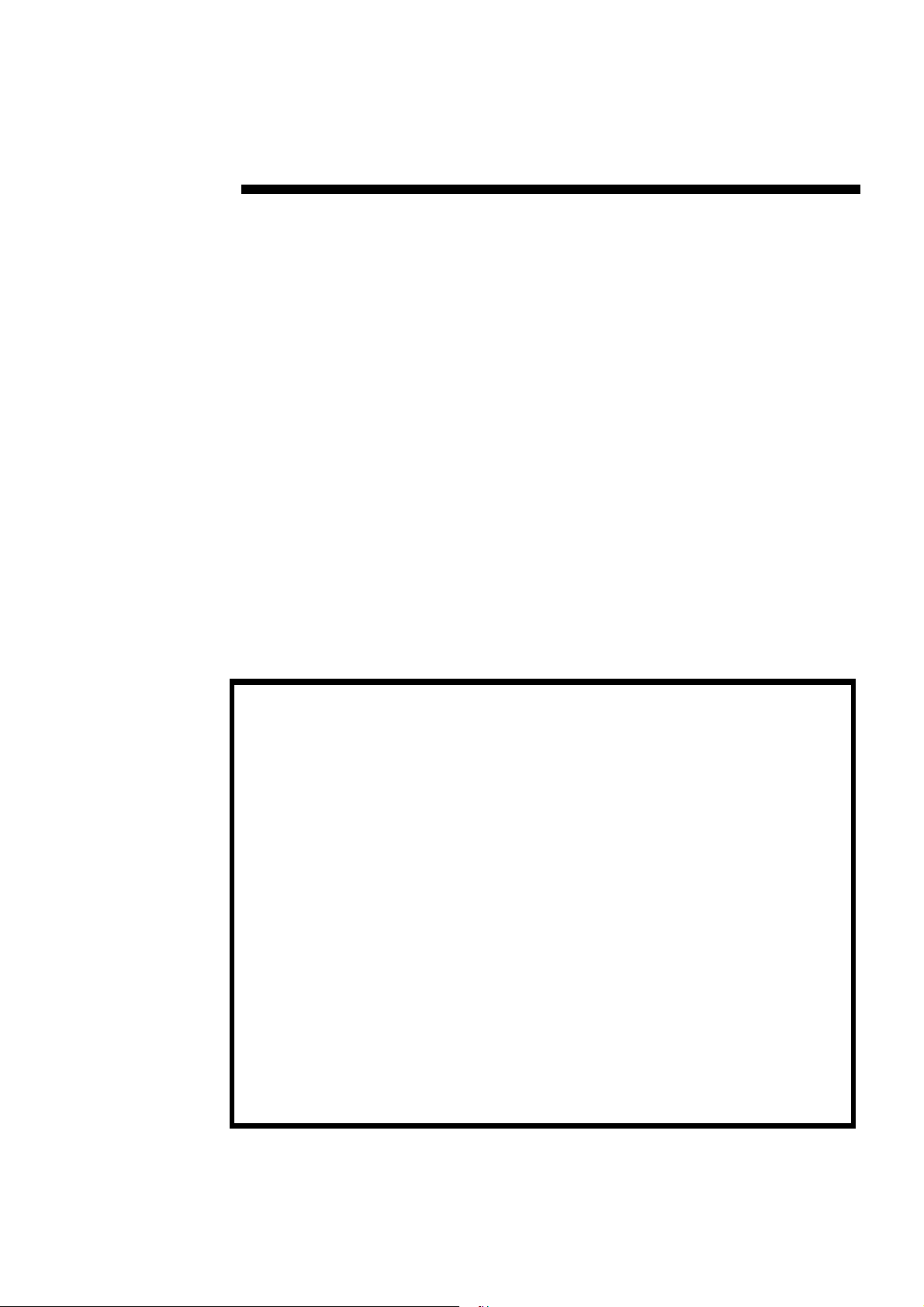
Operators Manual
ECDIS EC1000
with Conning Display
By Furuno Finland Oy
801013
Page 4
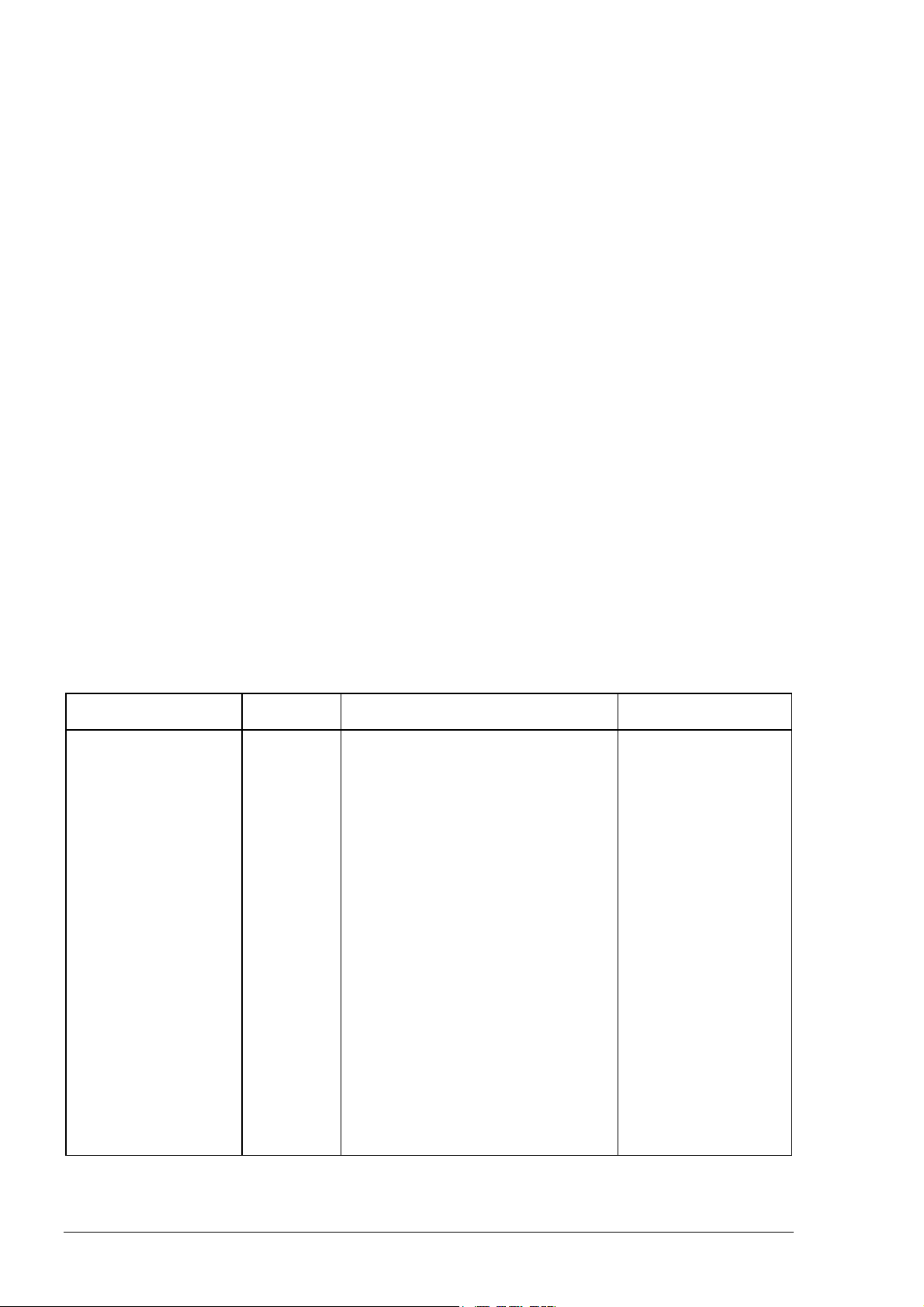
APPLICATION FOR MANUAL REVISIONS
Upon receipt of this manual, please fill in the necessary data. It is important that the addressee be the
end user so that the operating personnel will receive all revisions to the manual.
EQUIPMENT NAME ..........................................................….........................……...........…….
SERIAL No ...................................................MODEL .....…….......................……........…..…...
MANUAL TITLE ............................................................…............................…….............…….
............................................ MANUAL PART NUMBER .…..........................…….........…...….
ISSUE INDEX .................................... REVISION INDEX .............................…….........…....…
PURCHASING AGENCY ............…................................................................…….........…...…
NAME OF USER .....................….....................................................................……........…...…
ADDRESS OF USER ............…...............................................................................….………..
................................................................................................….……
...............................................................................................………..
CHANGE RECORD
RCS CODE/REV.
INDEX
1.1
1.11
2.0
2.01
2.02
3.00
3.02
3.03
3.04
3.1
3.2
3.3
ATTN:......................................................................…..............….….
DATE PURPOSE OF THE CHANGE CHANGE
REQUESTED BY
07.09.1999
New release of Operators Manual for
software release B1.18
3.11.1999
New release of Operators Manual for
software release B1.19
24.01.2000
New release of Operators Manual for
software release 02.00
26.04.2000
New release of Operators Manual for
software release 02.01
08.12.2000
New release of Operators Manual for
software release 02.02
25.03.2002
New release of Operators Manual for
software release 03.00
10.10.2002
New release of Operators Manual for
software release 03.01
04.03.2003
New release of Operators Manual for
software release 03.02
01.04.2003
New release of Operators Manual for
software release 03.03
15.05.2003
New release of Operators Manual for
software release 04.00
19.08.2003
New release of Operators Manual for
software release 04.01
14.05.2004
New release of Operators Manual for
software release 04.02
2
Page 5

Contents
Changes since release 04.01 1
Overall operation related changes....................................................................................... 1
Chart related changes.......................................................................................................... 2
Conning Display related changes........................................................................................2
Sensor related changes........................................................................................................ 2
Display alternatives ............................................................................................................2
Changes since release 04.00 3
Overall operation related changes....................................................................................... 3
Chart related changes.......................................................................................................... 3
Changes since release 03.02 4
Overall operation changes ..................................................................................................4
Changes since release 03.01 5
Overall operation related changes....................................................................................... 5
Chart related changes.......................................................................................................... 6
Changes since release 03.00 7
Overall operation related changes....................................................................................... 7
Changes since release 02.02 8
Overall operation related changes....................................................................................... 8
Display alternatives ............................................................................................................9
Route Planning and Monitoring related changes ................................................................9
User Chart related changes ............................................................................................... 10
Pilot data related changes .................................................................................................10
Ref. target related changes................................................................................................ 10
Chart related changes........................................................................................................ 11
Changes since release 02.01 13
Overall operation related changes..................................................................................... 13
Chart related changes........................................................................................................ 14
Changes since release 02.00 15
Overall operation changes ................................................................................................15
Chart related changes........................................................................................................ 15
Introduction 17
Manual Applicability ........................................................................................................ 17
How to read this manual ................................................................................................... 18
System Configuration .......................................................................................................19
Configuration for One Workstation.................................................................... 19
Contents · 3
Page 6
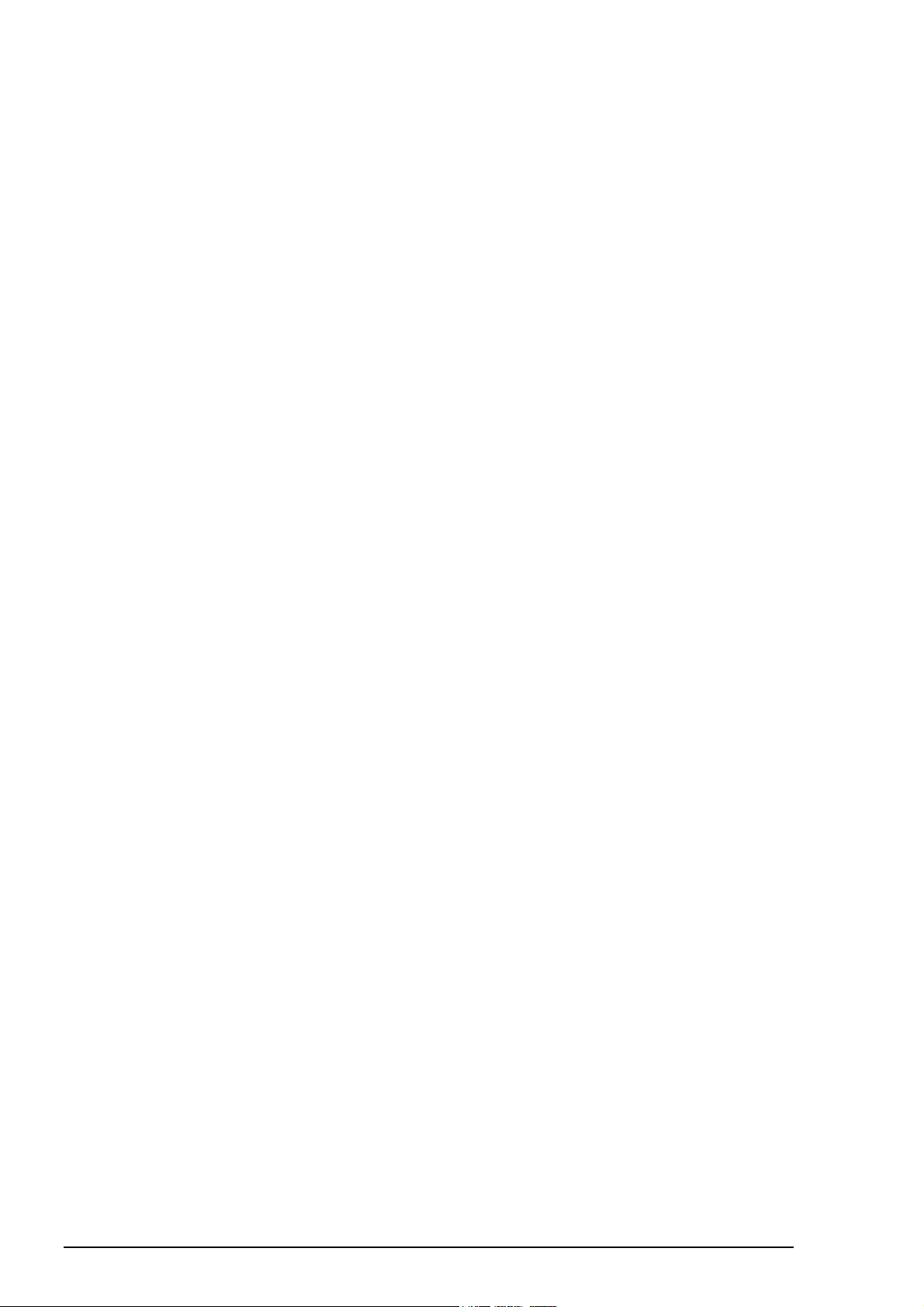
Configuration for Multi Workstations................................................................ 20
Navigation Tasks 21
Overview .......................................................................................................................... 21
Voyage planning............................................................................................................... 22
Route Planning ................................................................................................... 22
Route Calculation............................................................................................... 22
Chart planning.................................................................................................... 23
User Chart planning ...........................................................................................23
Positioning........................................................................................................................ 24
Direct Positioning sensors .................................................................................. 24
Dead Reckoning equipment ...............................................................................24
Reference Targets............................................................................................... 24
Manual Correction ............................................................................................. 24
Monitoring........................................................................................................................ 25
Display of electronic sea chart ...........................................................................25
Alarms................................................................................................................ 25
Man Over Board................................................................................................. 25
Data Logging...................................................................................................... 25
Data Distribution................................................................................................ 25
ECDIS Screen 27
Overview .......................................................................................................................... 27
Electronic chart area ......................................................................................................... 28
Electronic charts in ECDIS ................................................................................28
Upper statusbar.................................................................................................................30
List of Indications on Upper Status bar .............................................................. 30
Lower Status bar............................................................................................................... 32
Dialogbox area ................................................................................................................. 32
Information Area .............................................................................................................. 33
Control Panel 35
Overview .......................................................................................................................... 35
Operative push buttons ..................................................................................................... 36
Direct function push buttons............................................................................................. 36
Menu push buttons............................................................................................................ 38
INFO & HELP pushbutton ............................................................................................... 47
Standby mode 49
Switch ON and OFF ......................................................................................................... 49
Set up before departure 51
Update Chart material....................................................................................................... 51
Display and Approve date for S57 charts and manual updates......................................... 51
Create or update User chart ..............................................................................................51
Create or update Reference targets ................................................................................... 51
Create or update Pilot data ............................................................................................... 52
Set Chart Alarm calculation.............................................................................................. 52
Set Depth alarm limit for Echo Sounder........................................................................... 52
Create or update Route ..................................................................................................... 53
Check your route against Chart Alarms.............................................................. 53
Recalculate timetable and ETA values............................................................... 54
Check and prepare Route to be monitored........................................................................ 55
Select To Waypoint............................................................................................ 55
Select Final Waypoint ........................................................................................ 55
Center line for ARPA radar................................................................................ 55
4 · Contents
Page 7
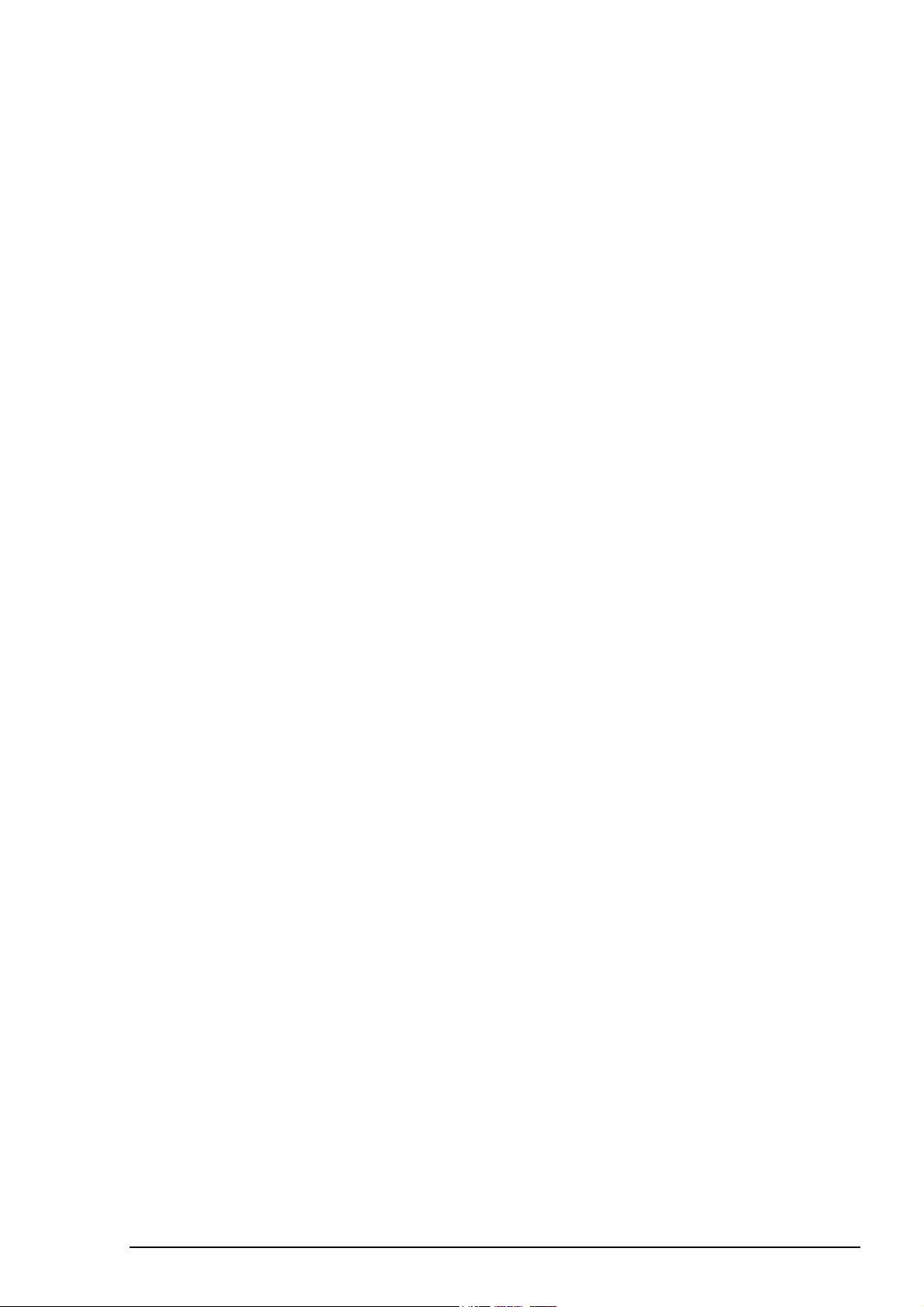
Channel borders for ARPA radar .......................................................................55
Use Checked conditions of the Route Plan......................................................... 56
Use planned User Chart...................................................................................... 56
Use planned Pilot Data ....................................................................................... 57
Verify configuration of navigation sensors....................................................................... 58
Verify source of navigation sensors....................................................................58
Verify SPEED settings ....................................................................................... 58
Verify RADAR settings......................................................................................58
Verify GYRO settings ........................................................................................ 58
Verify POSITION sensors.................................................................................. 59
Verify KALMAN FILTER.................................................................................59
Verify ALIGNMENT.........................................................................................59
Reset Distance and Trip Counters ....................................................................................60
Verify Datum....................................................................................................................60
Conditions required to replace paper charts 61
Introduction ......................................................................................................................61
How to detect ENC coverage in S57 Chart display .......................................................... 64
Vector Chart material 67
Introduction ......................................................................................................................67
S57 Charts ........................................................................................................................67
Introduction ........................................................................................................67
Chart legend of S57 chart ................................................................................... 69
Permanent warnings of S57 charts......................................................................70
How to load S57 charts.....................................................................................................71
Flow chart of the loading of S57 Charts into ECDIS .........................................71
How to load S57 charts from a CD-ROM, floppy or LAN................................. 73
How to load S57 charts, which are not fully compliant with the standards ........ 79
S57 SENC Conversion details .......................................................................................... 80
How to make SENC conversion faster ............................................................... 80
How to select automatic SENC conversion and Display Until date ................... 80
How to view progress of SENC conversion .......................................................81
How to use Failed SENC conversion window.................................................... 82
How to use SENC Conversion history log .........................................................83
How to use SENC convert window to initiate SENC conversion.......................85
Some features of Chart Plan menu....................................................................................86
Overview of Chart Plan menu ............................................................................ 86
Catalogue of S57 cells........................................................................................ 88
Group of S57 Chart cells ....................................................................................89
How to view status and date dependency of S57 Chart cells and their updates.. 93
How to later use CD Catalogue created during load of S57 charts..................... 94
How to remove S57 Charts from the system ......................................................95
Introduction to the S57 chart service from a RENC .........................................................96
Introduction ........................................................................................................96
Permits................................................................................................................96
Product List ........................................................................................................ 96
Authentication ....................................................................................................96
Available service types....................................................................................... 97
Subscription types ..............................................................................................97
Service provided by a RENC............................................................................................98
How to view the Coverage of the RENC service................................................98
How to know up-to-date status of a chart from a RENC .................................... 99
How to know up-to-date status of the RENC Product List...............................100
How to manage Permits from a RENC.............................................................101
How to manage Public key from a RENC........................................................ 102
CD-ROM service from a RENC..................................................................................... 103
How to get started with S57 charts using a RENC ...........................................103
Contents · 5
Page 8
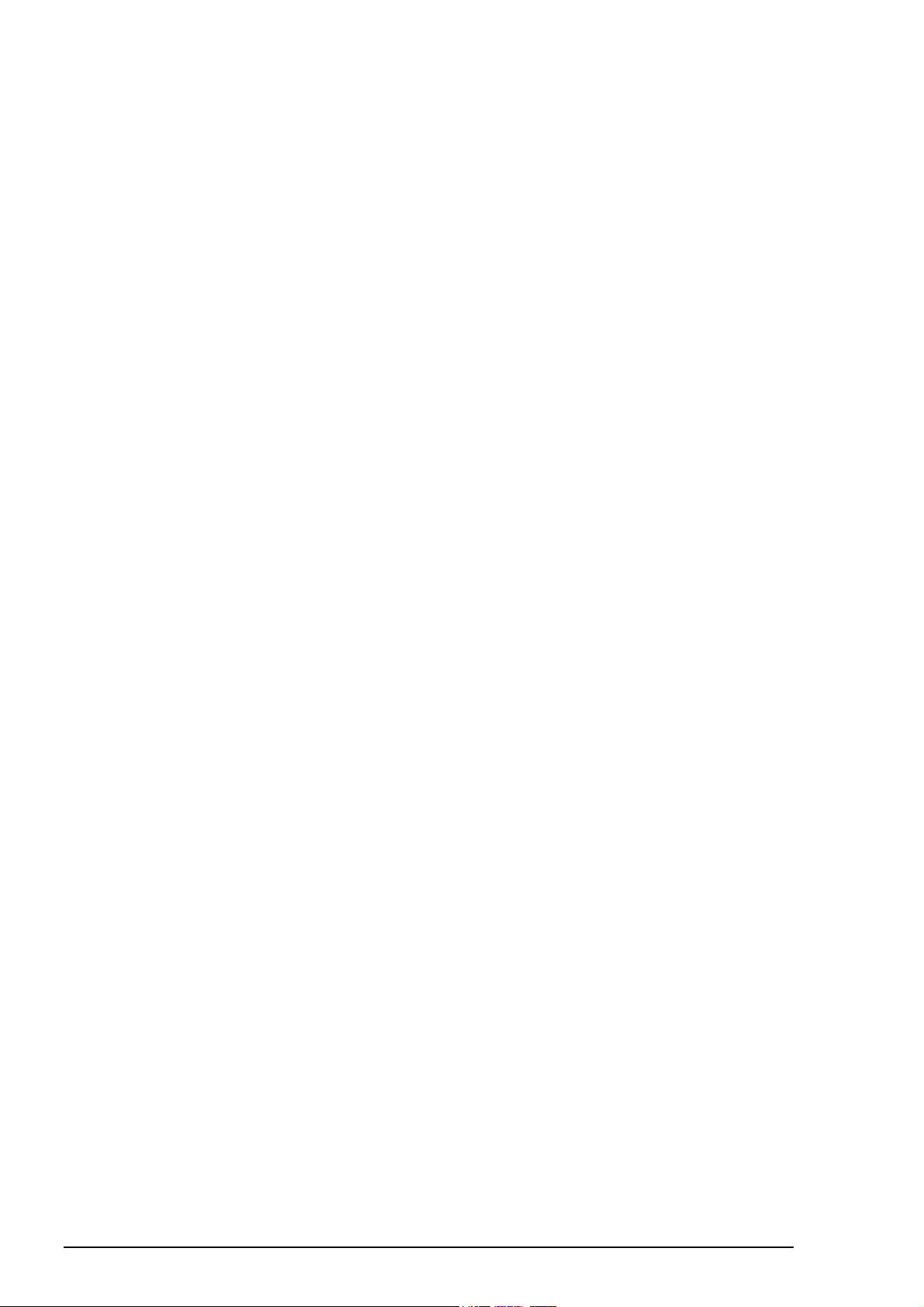
How to keep S57 charts up to date using a RENC ...........................................104
How to enlarge chart coverage using a RENC ................................................. 105
A BASE CD-ROM from a RENC.................................................................... 106
An UPDATE CD-ROM from a RENC ............................................................108
How to view Coverage of a BASE or UPDATE CD-ROM from a RENC ...... 110
A Permit CD-ROM or floppy disk from the RENC ......................................... 111
RENC security system.................................................................................................... 113
Standard messages in S57 Chart Load .............................................................113
Additional messages in S57 Chart Load........................................................... 113
Standard messages in S57 SENC conversion................................................... 115
Additional messages in S57 SENC conversion ................................................ 115
Vector chart display........................................................................................................ 116
How to select Vector chart material in use....................................................... 116
How to select charts for viewing ...................................................................... 116
How to select a chart by its name on display.................................................... 117
Control of visible chart features ....................................................................... 118
Display Base..................................................................................................... 121
Control of visible navigation features ..............................................................121
Store and recall of Chart Display Settings for visible chart and navigational
features............................................................................................................. 124
Sailing directions, Tidal tables etc. features of Vector charts......................................... 125
Date dependent and periodical features of Vector chart ................................................. 126
Introduction...................................................................................................... 126
How to approve and highlight Vector chart updates ........................................126
How to set Display Until date ..........................................................................127
How to set Approve Until date......................................................................... 127
A little learning about date dependency of S57 standard ................................. 128
Symbology used in Vector charts ................................................................................... 133
How to change presentation library used for Vector chart features.................. 133
Request information about Vector chart objects............................................................. 134
How to set visible Vector chart features........................................................... 134
How to select desired object from the list of found objects.............................. 134
How to view properties of a Vector chart object.............................................. 135
A little learning about Vector Chart coding .....................................................136
Seldom used features of Vector charts ........................................................................... 142
Cell Status ........................................................................................................ 142
S57 Cell Details................................................................................................ 142
How to use Cell Status window to initiate SENC conversion .......................... 143
6 · Contents
Raster Chart material 145
ARCS Charts .................................................................................................................. 145
Chart legend of ARCS chart............................................................................. 145
T&P Notices, Details and Warnings of ARCS................................................. 146
Datum and ARCS Charts................................................................................................ 149
Difference between ARCS chart local datum and positions in WGS84 datum 149
Permanent warnings of ARCS.......................................................................... 154
ARCS chart managing.................................................................................................... 155
Chart plan......................................................................................................... 155
Subscription of ARCS .................................................................................................... 156
ARCS Navigator ..............................................................................................156
ARCS skipper................................................................................................... 156
ARCS licence information ...............................................................................156
How to get started with ARCS charts............................................................... 157
How to load chart permits for ARCS Navigator license................................... 158
How to load chart permits for ARCS Skipper license ...................................... 159
How to remove chart permits ........................................................................... 160
How to load a new ARCS chart into the system............................................... 161
How to update ARCS chart .............................................................................. 164
How to view chart load and update history of ARCS....................................... 166
Page 9
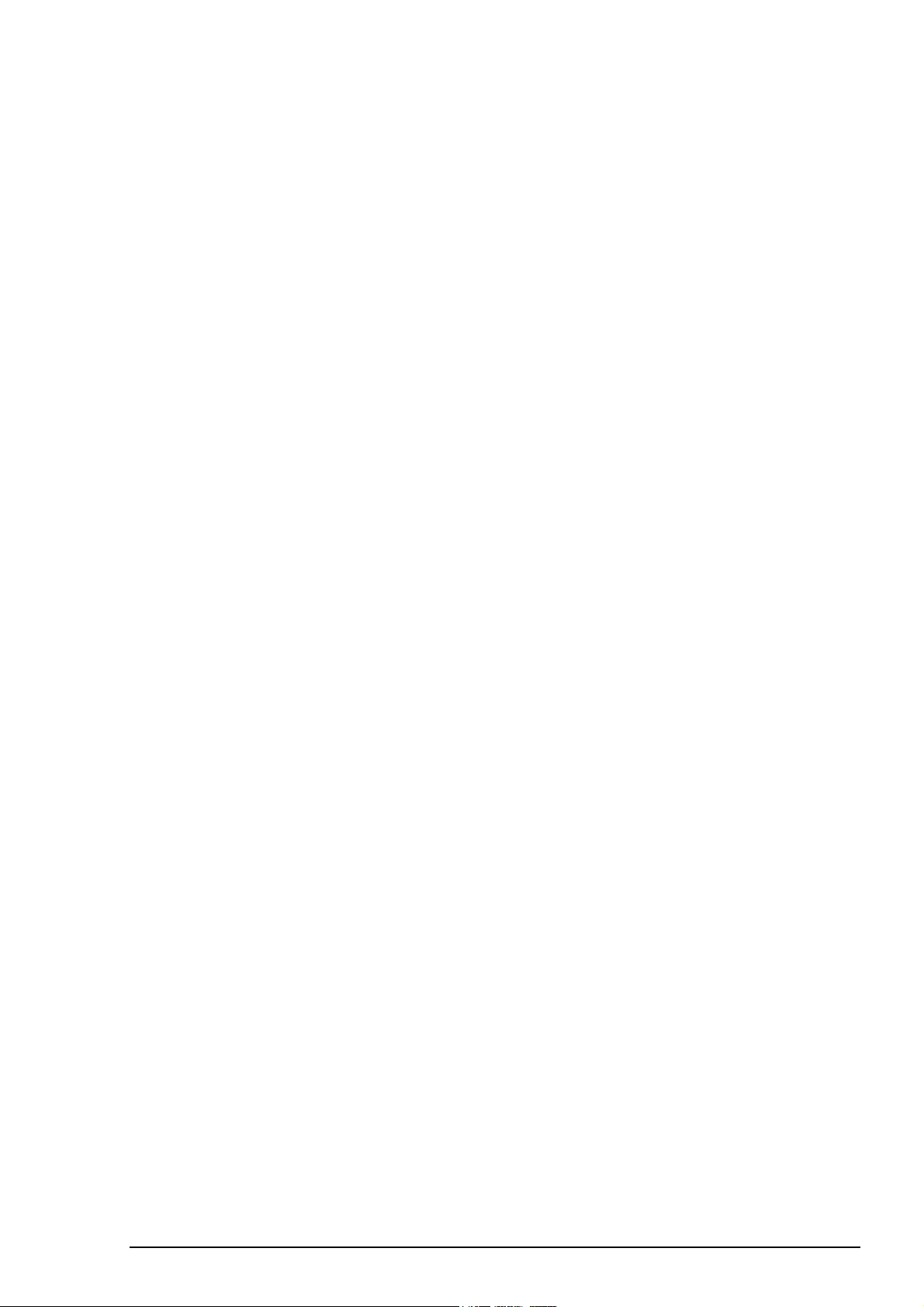
How to view update status of your ARCS charts..............................................167
ARCS Catalogue ..............................................................................................168
Group of ARCS charts......................................................................................170
How to remove ARCS chart from the system...................................................174
ARCS chart display ........................................................................................................175
How to select ARCS chart material on display.................................................175
How to select used Datum................................................................................ 175
How to view different charts ............................................................................ 177
How to select an ARCS chart by its number on display................................... 179
Control of visible chart features .......................................................................180
Control of visible navigation features...............................................................184
Store and recall of Chart Display Settings for visible chart and navigational
features .............................................................................................................187
Manual Updates 189
Introduction ....................................................................................................................189
Which symbols to use with Manual Updates.................................................................. 190
Display of Manual Updates ............................................................................................190
How to control visibility of Orange symbols from Manual Updates................ 190
How to control visibility of True symbols from Manual Updates ....................190
Control of date dependency of Manual updates.............................................................. 191
How to set current date for viewing..................................................................191
Use of Manual Update editor with Orange symbols ....................................................... 192
Manual Update Planning ..................................................................................192
How to insert a new Orange symbols ............................................................... 193
How to delete existing Orange symbol............................................................. 195
How to edit position of an Orange symbols......................................................196
Use of Manual Update editor with True symbols ........................................................... 199
Manual Update Planning ..................................................................................199
How to delete existing chart object ..................................................................200
How to modify existing chart object.................................................................201
How to insert a new chart object ......................................................................202
How to edit properties of a manual update chart object ...................................208
Seldom used features of Manual updates........................................................................ 211
How to check in details the creation and usage history of manual updates ...... 211
Chart Alarms 213
General ...........................................................................................................................213
Chart alarms.................................................................................................................... 214
How to select safety contour ............................................................................214
How to select objects used in Chart Alarms ..................................................... 215
How to highlight Chart Alarm.......................................................................... 217
How to include User Chart Symbols, Lines and Areas in Chart Alarm.......................... 217
How to activate own ship check .....................................................................................219
Route planning................................................................................................................ 221
How to find Chart Alarms leg by leg................................................................222
How to find Chart Alarms by their category.....................................................223
Route monitoring............................................................................................................ 224
Chart Alarm using ARCS charts..................................................................................... 225
Navigation tools 227
Display mode and Orientation of Chart ..........................................................................227
How to select desired Display Mode and orientation of Chart .........................228
Navigation marks............................................................................................................ 229
How to move EBL............................................................................................ 230
How to move VRM ..........................................................................................230
How to move Reference point.......................................................................... 230
Contents · 7
Page 10
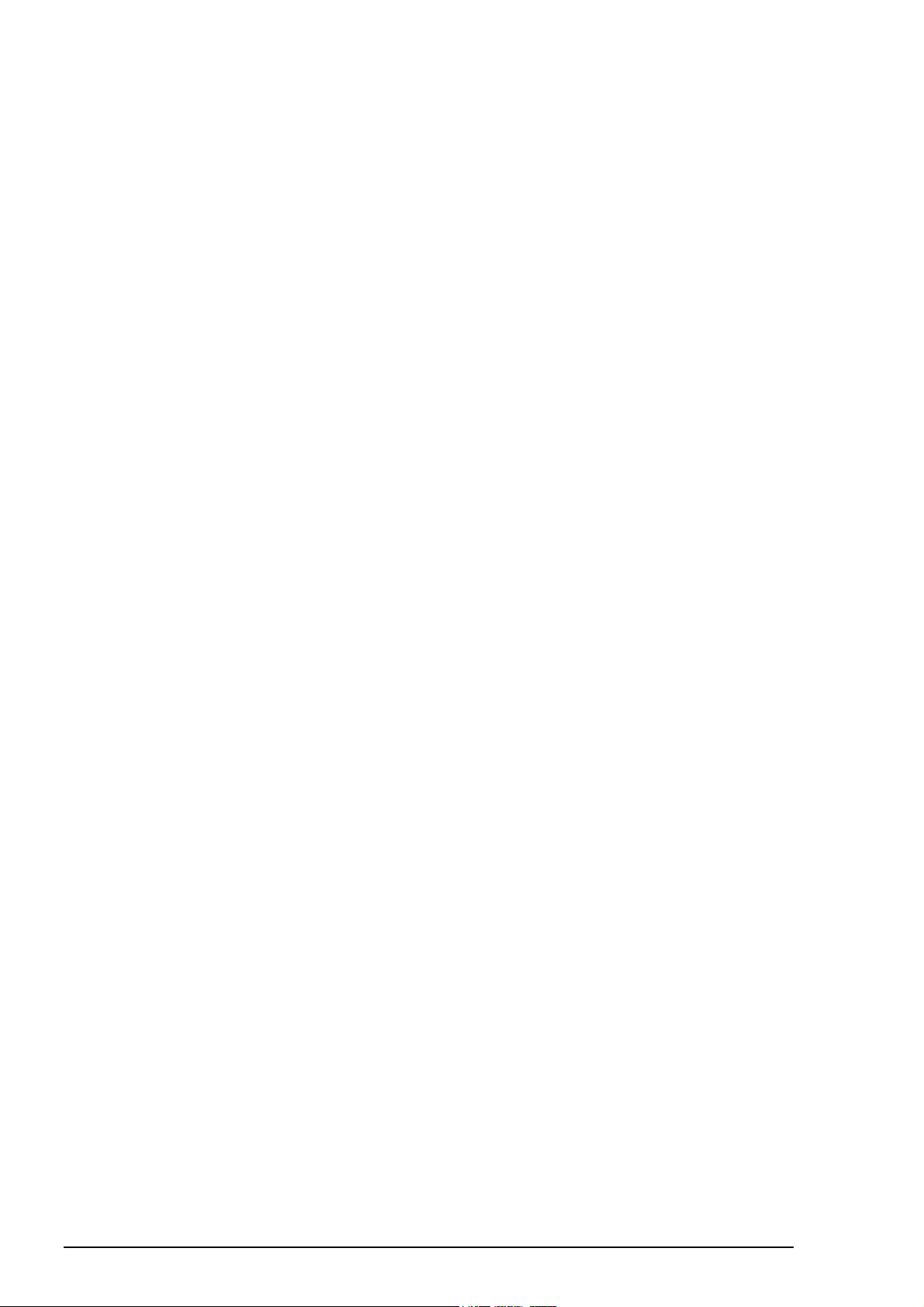
Route planning 233
Introduction .................................................................................................................... 233
Route planning main menu............................................................................................. 234
Select datum ................................................................................................................... 235
How to create a new route .............................................................................................. 236
Introduction of Waypoint sheet........................................................................ 237
Introduction of Alarms sheet............................................................................ 238
Introduction of Check sheet ............................................................................. 239
Introduction of Parameter sheet ....................................................................... 240
Introduction of Prepare sheet ........................................................................... 241
How to modify already existing route.............................................................................242
Parameters........................................................................................................ 242
How to select waypoint to be modified ............................................................ 242
Change waypoint position ................................................................................ 243
Change other waypoint data ............................................................................. 244
Add a new waypoint in the end of a route........................................................ 245
Insert a waypoint .............................................................................................. 245
Delete a waypoint............................................................................................. 245
Import waypoint from other routes................................................................... 246
Reverse sailing order of a route........................................................................ 246
Geometry check of route .................................................................................. 246
Optimization................................................................................................................... 247
Available Optimization strategies ....................................................................247
How to optimize............................................................................................... 247
How to plan a speed profile.............................................................................. 248
Backup to floppy ............................................................................................................249
Restore from floppy........................................................................................................ 249
Move to planning or navigation station .......................................................................... 249
Read from planning or navigation station....................................................................... 249
WP table report............................................................................................................... 249
How to change font of report ........................................................................... 250
Full WP report ................................................................................................................ 250
Passage Plan report......................................................................................................... 251
Route monitoring 253
Introduction .................................................................................................................... 253
How to select route to be monitored............................................................................... 254
How to select To waypoint............................................................................................. 255
How to select Final waypoint ......................................................................................... 255
How to view waypoint information ................................................................................ 255
Display of the route on the electronic chart screen......................................................... 256
Display of the route on the ARPA radar screen.............................................................. 256
Route assistant................................................................................................................ 257
How to monitor route .....................................................................................................259
How to ask ETA ............................................................................................................. 260
Route monitoring related alarms..................................................................................... 262
User chart control 263
Introduction .................................................................................................................... 263
Objects of User Chart....................................................................................... 263
Modes of User Chart ........................................................................................ 264
What is a User Chart Point and for which purpose it is used ? ....................................... 266
Select datum ................................................................................................................... 268
How to select User Chart for Monitor mode .................................................................. 268
How to select User Chart for Plan mode ........................................................................269
How to create User Chart ...............................................................................................270
Introduction of Point sheet ............................................................................... 271
8 · Contents
Page 11
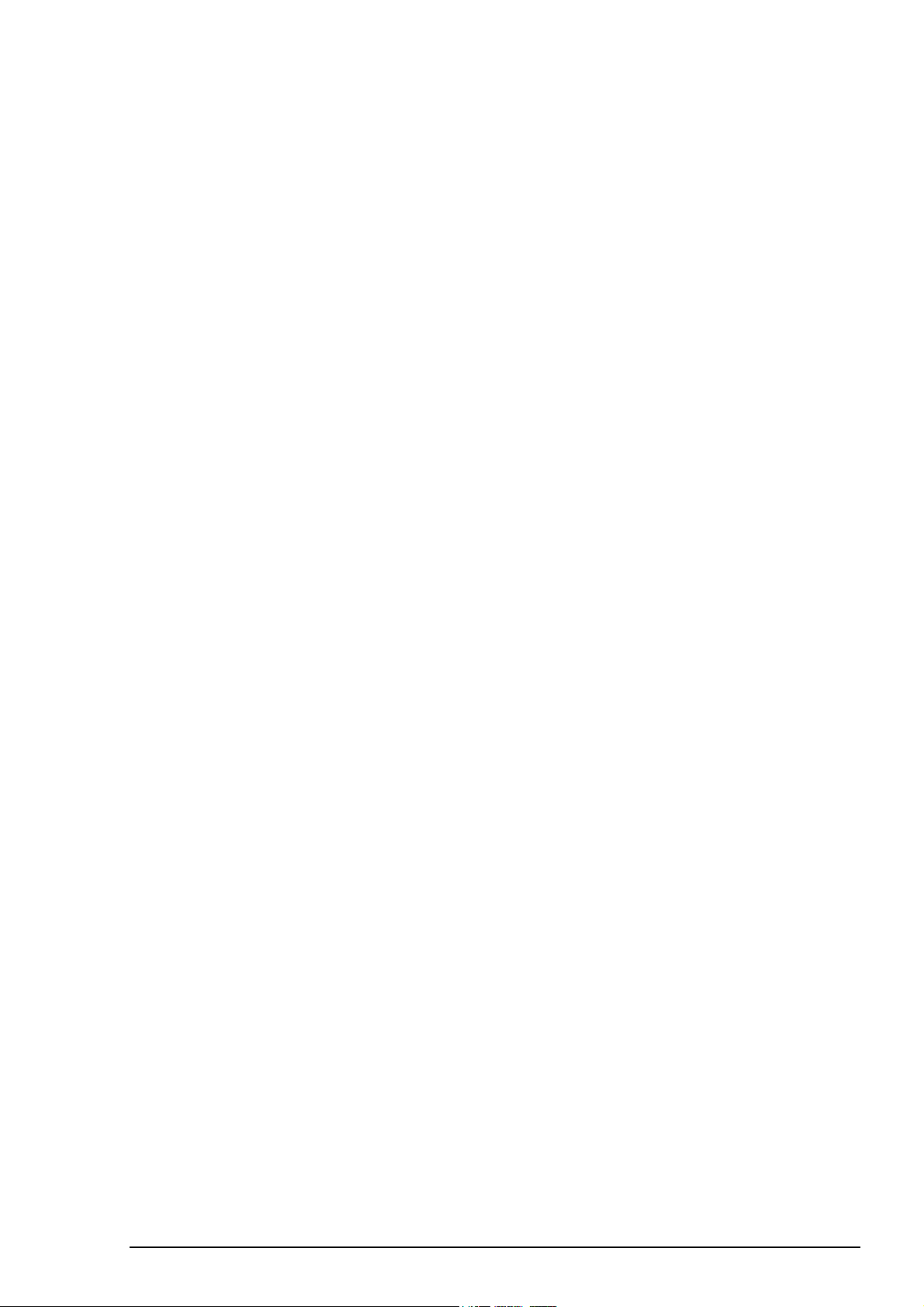
Introduction of Symbol sheet ...........................................................................272
Introduction of Line sheet ................................................................................273
Introduction of Tidal sheet ...............................................................................274
Introduction of Area Sheet ...............................................................................275
Add a new Point, Symbol, Line or Tidal to User chart..................................... 278
How to select Point, Symbol, Line or Tidal to be modified .............................278
Change position of Point, Symbol, Line or Tidal .............................................278
Change other data of Point, Symbol, Line or Tidal .......................................... 279
Delete a Point, Symbol, Line or Tidal ..............................................................279
Import Points, Symbols, Lines or Tidals from other User chart ....................... 280
How to join two or more User Charts together ............................................................... 281
Display on ECDIS screen ............................................................................................... 282
Backup to floppy ............................................................................................................285
Restore from floppy........................................................................................................285
Move to planning or navigation station ..........................................................................285
Read from planning or navigation station.......................................................................285
How to load User Chart in the old Vector system format ............................................... 285
How to save User Chart in the old Vector system format............................................... 285
Point report ..................................................................................................................... 286
Line report ...................................................................................................................... 287
Area Object report ..........................................................................................................287
Symbols report................................................................................................................ 288
Full report .......................................................................................................................288
Report for Radar .............................................................................................................289
Reference Targets 291
Introduction ....................................................................................................................291
Modes of Reference Target ..............................................................................292
How to select Reference target for Monitor mode.......................................................... 294
How to select Reference Target for Plan mode ..............................................................295
How to create Reference Target .....................................................................................296
Introduction of Target sheet .............................................................................297
Add a new Reference target record ..................................................................298
How to select Reference target to be modified ...............................................................299
Change Reference target position.....................................................................299
Change other data of Reference target..............................................................299
Delete a Reference target record ......................................................................300
Import record of Reference target from other chart..........................................300
Associated alarms ........................................................................................................... 301
Backup to floppy ............................................................................................................301
Restore from floppy........................................................................................................301
Move to planning or navigation station ..........................................................................301
Read from planning or navigation station.......................................................................301
How to load Reference Targets in the old Vector system format ...................................301
How to save Reference Targets in the old Vector system format ................................... 301
Reference target report ...................................................................................................302
Pilot Data 303
Introduction ....................................................................................................................303
Modes of Pilot Data.......................................................................................... 304
How to use normally....................................................................................................... 305
How to select Pilot Data for Monitor mode.................................................................... 306
Introduction of View sheet ............................................................................... 307
Introduction of Current sheet............................................................................ 307
How to select Pilot Data for Plan mode.......................................................................... 308
Introduction of Edit sheet .................................................................................309
How to create a new Pilot data .......................................................................................310
Add new Pilot Data record ............................................................................... 310
Contents · 9
Page 12
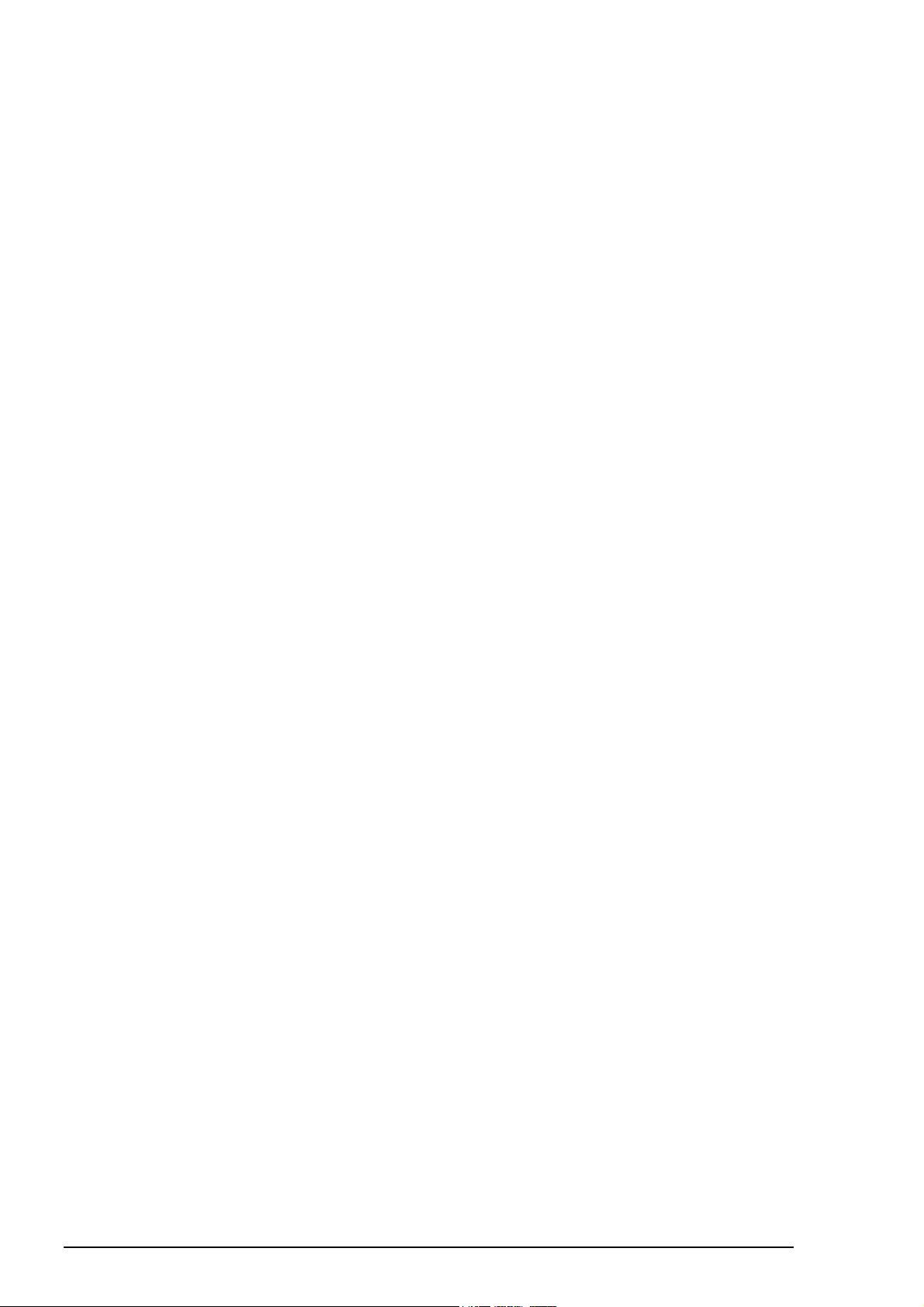
How to select Pilot Data record to be modified ............................................... 311
Change Pilot data record position .................................................................... 311
Change other data of Pilot Data record ............................................................ 311
Delete a Pilot Data record ................................................................................311
Import Pilot data from other routes ..................................................................312
Backup to floppy ............................................................................................................312
Restore from floppy........................................................................................................ 312
Move to planning or navigation station .......................................................................... 312
Read from planning or navigation station....................................................................... 312
Pilot Data report .............................................................................................................312
Backup Operations 313
Introduction .................................................................................................................... 313
How to find out right file category .................................................................................314
How to make a copy of file............................................................................................. 314
How to copy a file to an other name............................................................................... 315
Backup to floppy ............................................................................................................315
Restore from floppy........................................................................................................ 315
How to delete file ...........................................................................................................315
Move to planning or navigation station .......................................................................... 315
Read from planning or navigation station....................................................................... 316
How to load chart and route files in the old Vector system format................................. 316
How to save chart and route files in the old Vector system format ................................316
How to save route as ASCII text file .............................................................................. 317
How to restore route from ASCII text file ...................................................................... 317
Backup of chart material................................................................................................. 318
Restore of chart material................................................................................................. 319
Common Reference System 321
Introduction .................................................................................................................... 321
Control of common reference system............................................................................. 322
Shared Alarm management .............................................................................. 322
Harmonised databases on Workstations ........................................................... 323
Shared User selections ..................................................................................... 324
Usage rights.................................................................................................................... 325
How to set Usage rights as MASTER .............................................................. 325
How to set Usage rights as MULTI or SLAVE................................................ 325
How to set Usage rights as PLAN.................................................................... 326
Sensor source for the System.......................................................................................... 327
Mode of Workstations .................................................................................................... 328
How to change Mode to Single or Multi workstation....................................... 328
Troubleshooting.............................................................................................................. 329
What to do if pending Access Server window remains on screen .................... 329
Access Server log............................................................................................. 330
Human Interface log......................................................................................... 330
Navigation Sensors 331
How to select Navigation sensors................................................................................... 331
How to set initial value of a Gyro1................................................................... 332
Source of position........................................................................................................... 336
Primary and Secondary position of own ship .................................................................337
Position discrepancy alarm............................................................................................. 337
Source of SOG, COG, speed, heading, rot, drift and docking speed components .......... 338
Alarm related to SOG, COG, speed, heading, rot, drift and docking speed
components ......................................................................................................340
Double Gyro interface for DNV NAUT-AW ................................................................. 341
Indication of gyro source.................................................................................. 341
10 · Contents
Page 13
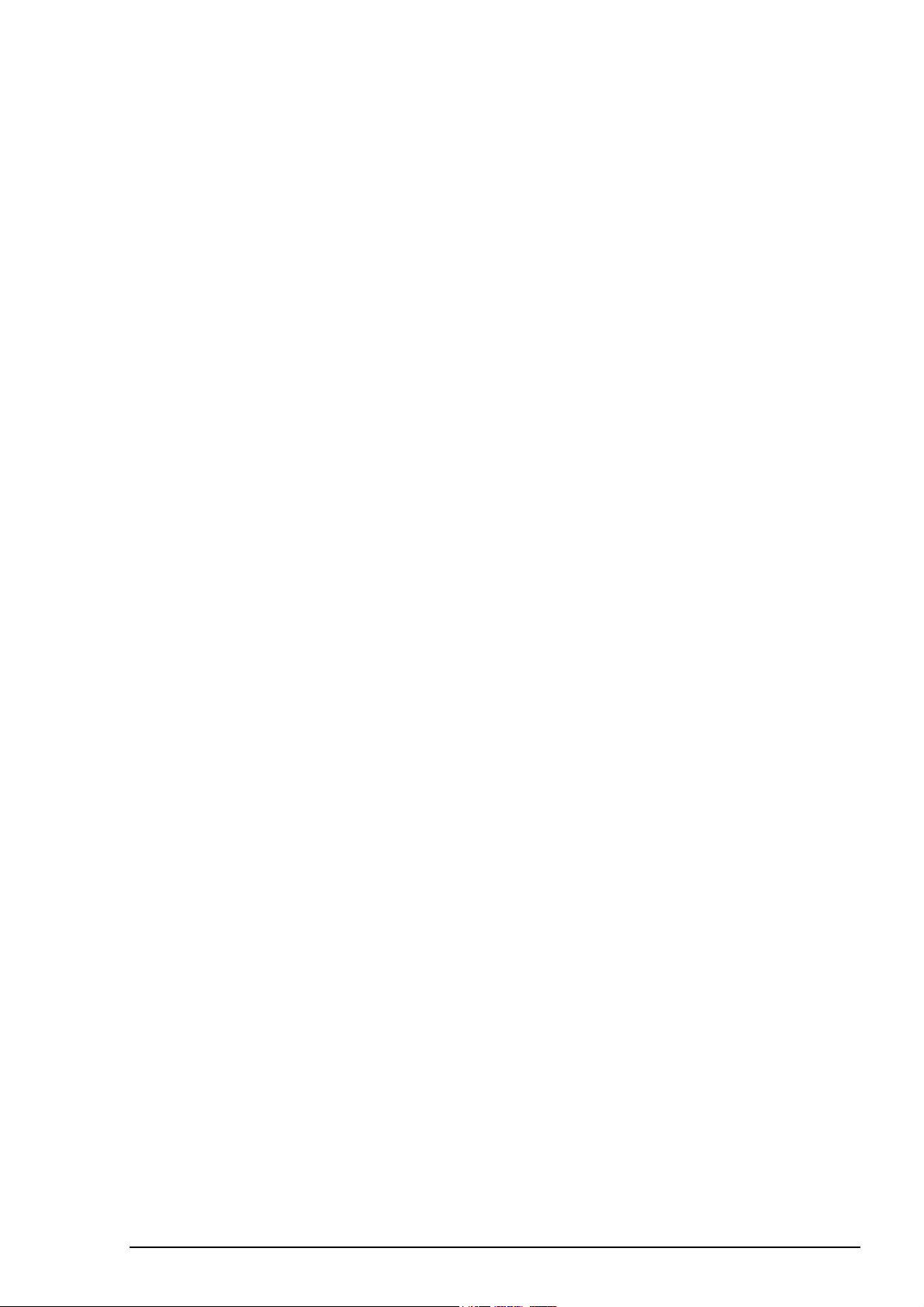
Associated alarms............................................................................................. 342
Filter Operation ..............................................................................................................343
Filter and automatic Route Steering ................................................................. 343
How to use position alignment........................................................................................345
Position alignment by means of the ECDIS......................................................345
How to reset position alignment....................................................................... 346
Position alignment by means of the ARPA radar .............................................347
Gyro error correction ......................................................................................................349
How to enable Gyro error correction................................................................ 350
Use Reference targets for automatic Gyro error correction .............................. 352
Wind sensor .................................................................................................................... 353
Depth sensor ................................................................................................................... 354
Sensor related alarms...................................................................................................... 355
ARPA Target functions 357
Display of ARPA radar targets ....................................................................................... 357
Display of dangerous ARPA radar targets........................................................ 357
Display of lost ARPA radar targets .................................................................. 358
Display of True or Relative speed vectors........................................................ 358
Display of ARPA target data .......................................................................................... 359
How to view ARPA target tracking data of normal targets .............................. 359
How to view ARPA target tracking data of reference targets........................... 360
Source of ARPA radar targets ........................................................................................362
Source of ARPA radar targets related alarms................................................... 362
Display ARPA target past positions................................................................................363
ARPA Target recording functions .................................................................................. 364
Using ARPA targets for chart align ................................................................................ 364
Using ARPA targets for position calculation.................................................................. 364
Using ARPA targets for gyro error correction................................................................ 364
AIS target functions 365
Introduction ....................................................................................................................365
Display of AIS target ...................................................................................................... 366
Display of dangerous AIS targets..................................................................... 367
Display of lost AIS targets................................................................................367
Display of True or Relative speed vectors........................................................ 367
Maximum count and range for displaying AIS targets on ECDIS.................... 367
Source of AIS targets related alarm.................................................................. 368
Display of AIS target data ..............................................................................................368
Display of AIS interface status ....................................................................................... 370
Radar Echo Overlay 371
Introduction ....................................................................................................................371
How to activate radar echo overlay on the ECDIS .........................................................372
Source of radar echo overlay .......................................................................................... 372
Display modes of radar echo overlay ...............................................................373
How to adjust radar echo overlay visual image ..............................................................374
Radar overlay source ........................................................................................ 374
Gain.................................................................................................................. 374
Sea clutter filter ................................................................................................ 374
Rain clutter filter ..............................................................................................375
Echo trail time and trail presentation mode ...................................................... 375
Interference reject............................................................................................. 376
Noise display .................................................................................................... 376
Transparency ....................................................................................................376
Echo Stretch .....................................................................................................377
Echo Overload situation ................................................................................... 377
Contents · 11
Page 14
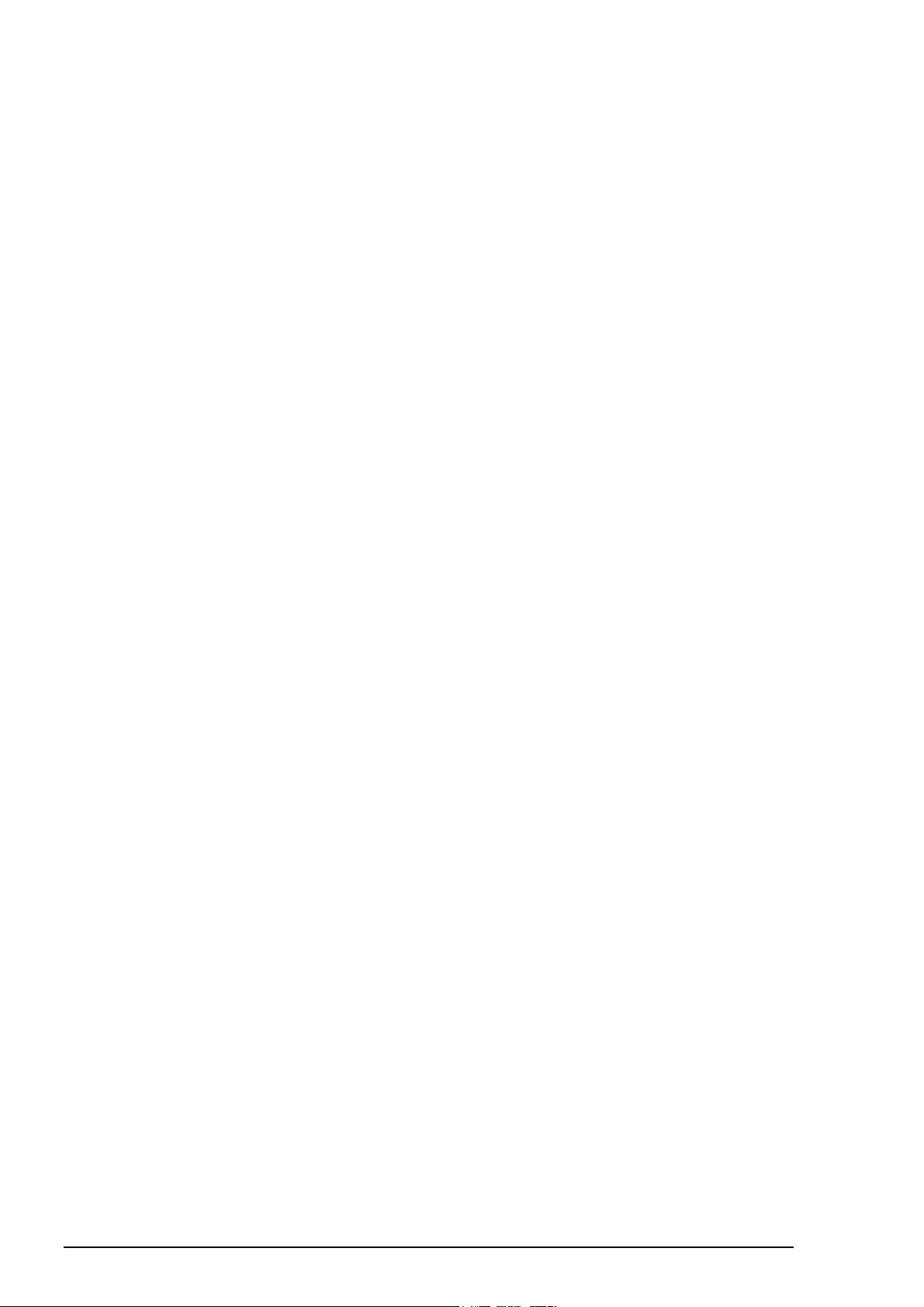
How to adjust radar echo overlay to match positions of chart features .......................... 378
Error sources of radar echo image and chart display miss match..................... 378
Error sources of radar echo image and display of ARPA target miss match .... 378
How to adjust bearing error.............................................................................. 379
How to adjust position error............................................................................. 380
Recording functions 381
Introduction .................................................................................................................... 381
Events and Man Over Board functions........................................................................... 381
Voyage recording ...........................................................................................................382
Details log ........................................................................................................ 382
Voyage log ....................................................................................................... 383
Danger targets log ............................................................................................386
How to save past track of a selected ARPA or AIS target................................ 387
Chart usage log................................................................................................. 388
How to print Details, Voyage or Danger Targets log ....................................... 388
How to make backup copy from Details, Voyage or Danger Targets log ........ 390
How to reset Voyage and Danger Targets logs ................................................390
How to make an User chart from the log (Past track)....................................... 391
Alarms log........................................................................................................ 392
Distance and Trip counters ............................................................................................. 393
How to reset distance counter and trip counter ................................................ 393
Datum 395
General ...........................................................................................................................395
Paper charts ....................................................................................................................395
Electronic sea charts ....................................................................................................... 395
Positioning devices and Datum....................................................................................... 395
ECDIS and Datum.......................................................................................................... 396
ECDIS and user selectable local Datum ......................................................................... 396
Parameters setup 397
Parameters ...................................................................................................................... 397
How to access to installation parameters.......................................................... 398
How to select Datum ........................................................................................ 398
Navigation parameters setting .......................................................................... 399
Optimization parameters setting....................................................................... 402
Colour Calibration 403
Settings of colour calibration.......................................................................................... 403
Colour test for ARCS charts............................................................................. 403
Colour Differentiation test for S57 charts ........................................................404
Grey Scale test.................................................................................................. 405
Conning Display 407
System Configuration..................................................................................................... 407
Display Interpretation..................................................................................................... 408
Rate of Turn information.................................................................................. 409
Heading information.........................................................................................409
Speed information ............................................................................................ 409
Rudder information .......................................................................................... 409
Position information......................................................................................... 410
Drift and radius information............................................................................. 410
Track Pilot information .................................................................................... 410
Route information ............................................................................................411
Weather information ........................................................................................ 411
12 · Contents
Page 15
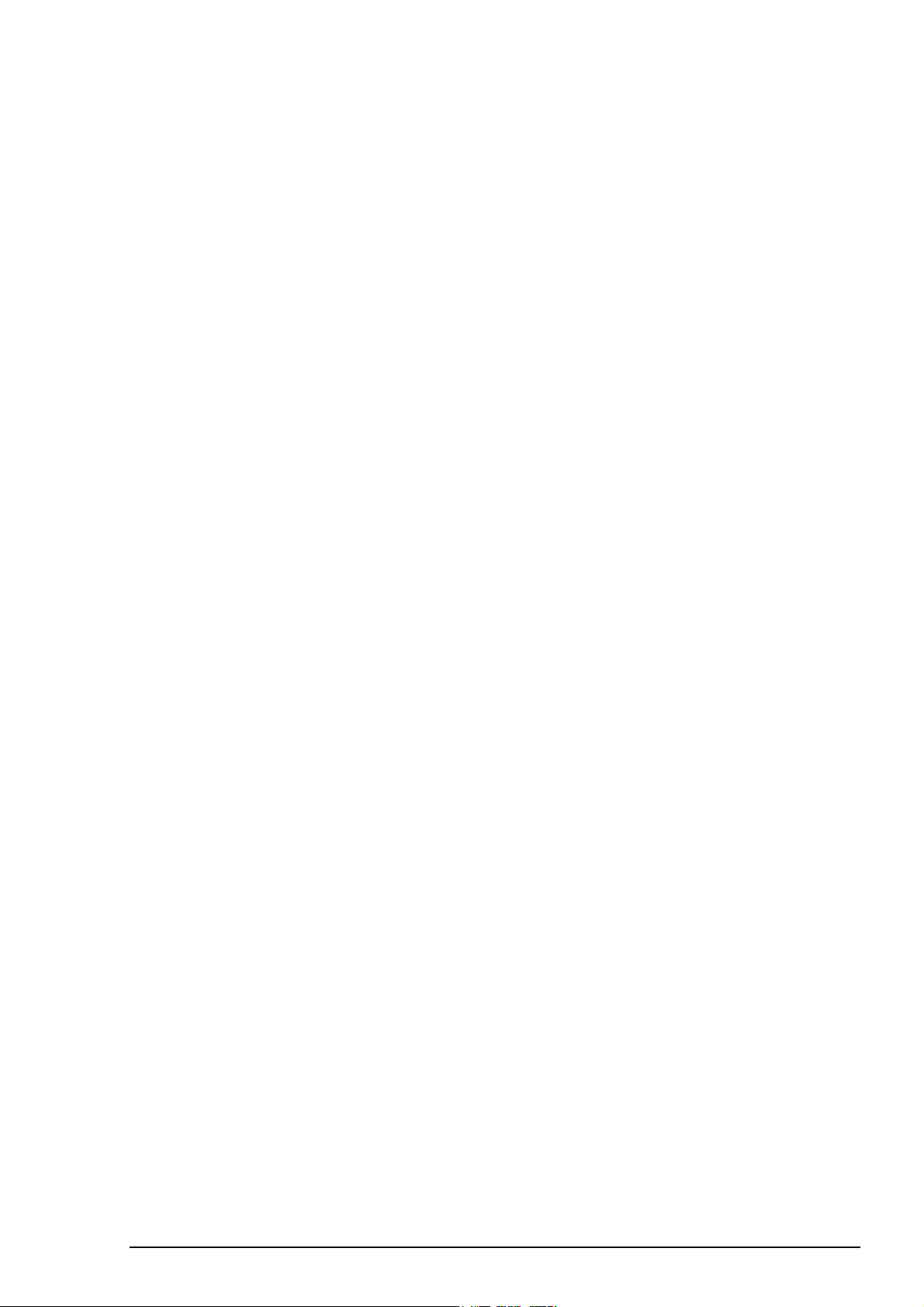
Depth information ............................................................................................412
Fuel consumption information..........................................................................412
Thrusters information ....................................................................................... 412
Propellers information...................................................................................... 413
Azimuth propulsion.......................................................................................... 413
Speed Pilot Information.................................................................................... 414
Messages ..........................................................................................................414
Main engine start air pressure information ....................................................... 414
Modes of Conning Display ............................................................................................. 415
How to select mode of Conning Display.......................................................... 415
How to select background of Conning Display ................................................415
How to change colour palette of Conning Display........................................... 415
Alarms 417
Overview ........................................................................................................................417
Alarms generated by Navigation Calculation ................................................................. 417
Alarms generated by Chart Calculation .......................................................................... 417
Description of the alarm priority system.........................................................................418
List of alarms.................................................................................................................. 419
List of Navigation alarms .................................................................................419
List of Chart alarms.......................................................................................... 429
Definition of Terms 431
List of terms.................................................................................................................... 431
Figure 1 ............................................................................................................434
Figure 2 ............................................................................................................434
Appendix 1 435
IHO ECDIS chart 1......................................................................................................... 435
Appendix 2 441
Short introduction to interpret display of S57 charts ......................................................441
Paper Chart or Simplified Symbols ..................................................................441
Two colour or Multi colour Depth ...................................................................441
Plain or Symbolised Boundaries.......................................................................442
Limited or Full Light sectors............................................................................ 442
Shallow, Safety and Deep Contours .................................................................442
Shallow pattern................................................................................................. 443
Sheet Standard: Unknown object or Presentation............................................. 443
Sheet Standard: Chart data coverage ................................................................444
Sheet Standard: Land features ..........................................................................444
Sheet Standard: Water and seabed features ......................................................444
Sheet Standard: Traffic routes ..........................................................................445
Sheet Standard: Cautionary areas ..................................................................... 445
Sheet Standard: Information areas.................................................................... 445
Sheet Standard: Buoys and beacons ................................................................. 446
Sheet Standard: Lights...................................................................................... 446
Sheet Standard: Fog signals..............................................................................446
Sheet Standard: Radars..................................................................................... 446
Sheet Standard: Services ..................................................................................447
Sheet Other: Information about chart data........................................................ 447
Sheet Other: Land features ............................................................................... 447
Sheet Other: Soundings ....................................................................................448
Sheet Other: Depth contours, current magnetic................................................448
Sheet Other: Seabed and Obstructions .............................................................448
Sheet Other: Services and small craft facilities ................................................449
Sheet Other: Special areas ................................................................................ 449
Contents · 13
Page 16
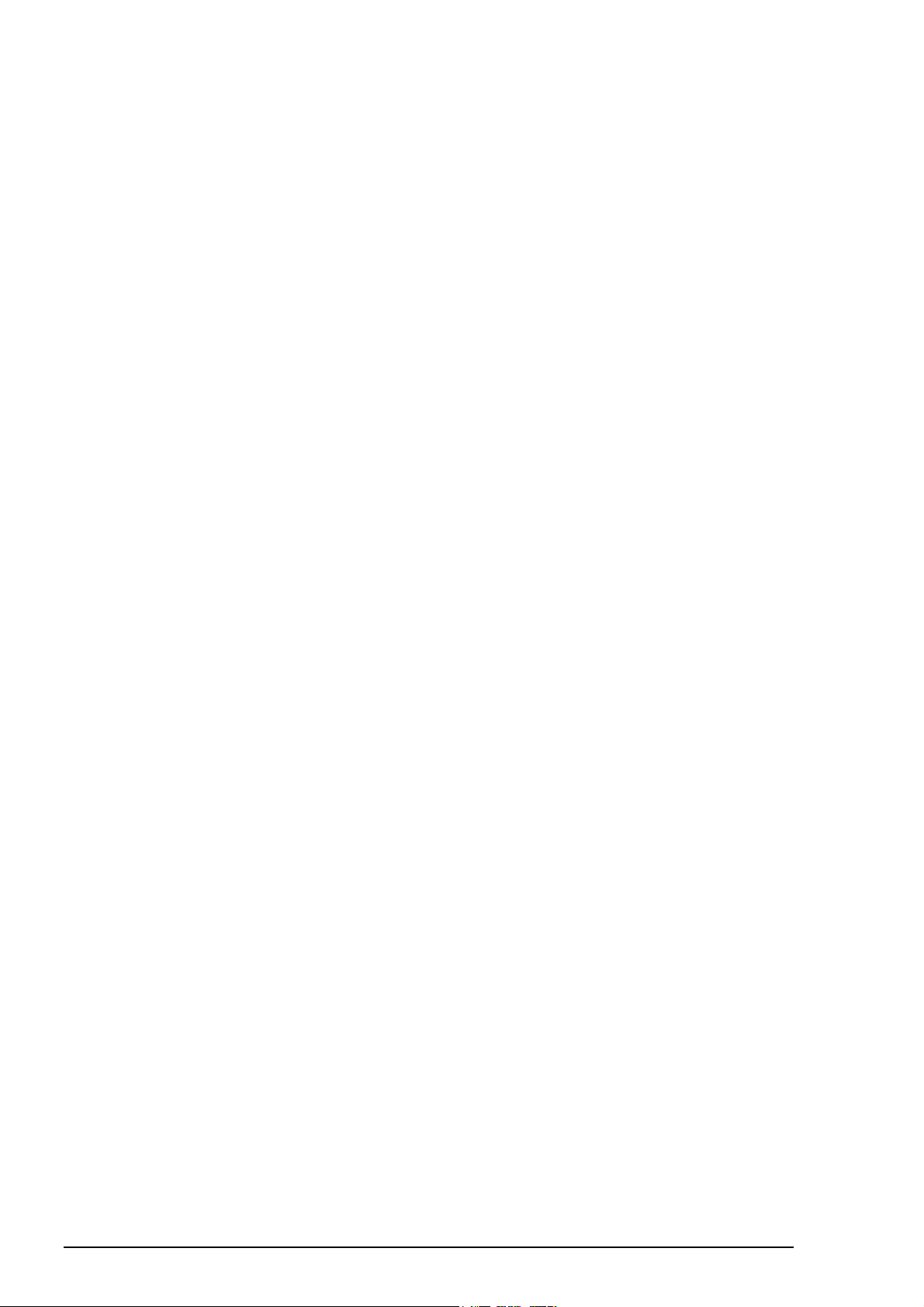
Sheet Other: Additional information available................................................. 449
Sheet Other: Important text .............................................................................. 450
Sheet Other: Other text..................................................................................... 450
Appendix 3 453
C-MAP Charts................................................................................................................ 453
Introduction...................................................................................................... 453
S57 Chart Legend with C-MAP charts............................................................. 453
S57 chart managing with C-MAP charts ........................................................................ 454
Licence system used by the C-MAP................................................................. 454
How to get started with C-MAP charts.............................................................454
How to keep up to date your C-MAP charts..................................................... 454
How to define subscription of C-MAP charts ..................................................454
How to load C-MAP charts from a CD into the system ................................... 459
Use of CD Catalogue........................................................................................ 463
Catalogue of S57 cells with C-MAP charts...................................................... 464
Group of S57 cells with C-MAP charts............................................................ 466
How to make conversion into SENC and set display date automatically with C-
MAP charts ...................................................................................................... 469
How to remove C-MAP charts from the system............................................... 469
How to view status and history of C-MAP charts by a group...........................470
Appendix 4 471
Route backup & restore in ASCII format ....................................................................... 471
An example to move ECDIS Route data into an Excel file.............................. 472
An example to move Route data from Excel file into ECDIS.......................... 473
Appendix 5 475
Declaration of conformity............................................................................................... 475
EC type examination (module B) certificate................................................................... 475
EC quality system (module D) certificate....................................................................... 475
14 · Contents
Page 17
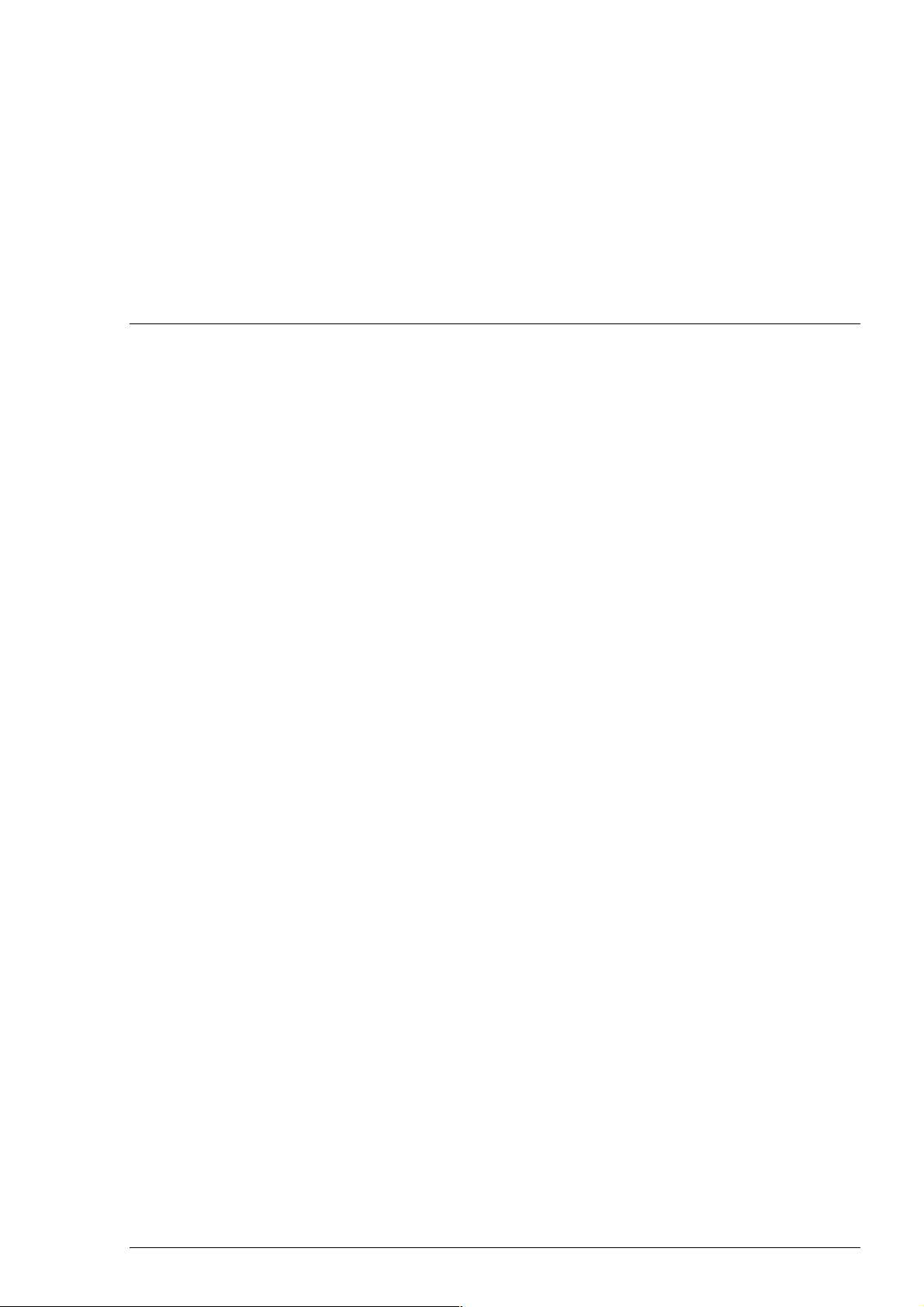
Changes since release 04.01
Overall operation related changes
Following alarms have been made available for recording into the Voyage log:
· 2007, 2008, 2009, 2010, 2013, 2478, 2480, 2488, 2489, 2492, 2493, 2494, 2495, 2496, 2497 2498, 2498, 2501,
2503, 2504, 2505, 2506, 2507, 2509, 4027, 4028, 4029, 4030, 4031, 4033, 4034, 4036, 4037 and 4055
Following alarms have been removed from recording into the Voyage log:
· 2471 and 3201
Changed behaviour for following alarms
· Alarm "2010 Filter: Pos source change" : Kalman Filter and two GPS. Before change alarm 2010 was activated
also if only one DGPS lost differential signal. After change alarm 2010 is activated for above case only if
positions of two GPS separates more than 30 meters. The new behaviour remove unnecessary alarms for short
periods of lost DGPS, if there are no other consequences than lost differential mode.
· Alarm "2013 SOG COG unreliable"
· This has been too aggressive in rough sea condition (for ex. 40-50 separate alarms per 4 hours
period). After change the alarm condition lasts for 10 minutes, if second alarm occurs within 10
minutes. This will change separate alarms as one long alarm condition.
· This has been problematic for fast vessels and fast manual manoeuvres. Logic has been changed:
Alarm is not generated, if autopilot is not used or it is used in Heading Control mode. Vessels with
fast manoeuvres ("Max rate of turn" limit > 150 deg/min) use increased detection level for COG/SOG
unreliable condition.
AIS and ARPA targets viewing limitations
· Before change common limit for AIS and ARPA targets displayed on top of chart was 1:1 000 001 both for
ARCS and S57 charts. This was a problem for Ocean areas with ARCS charts, because large enough ARCS
charts were not available. After the change ARCS has display limit set so that AIS and ARPA targets are
displayed on top of the largest scale Ocean charts (original scale 1 : 3 500 000) when they are zoomed to
overscale.
AIS target data display
· Repeated messages received from shore station, following rules apply:
· If direct message from a target is not received then repeated message can be accepted.
· If direct message from a target is received then repeated message is not accepted.
Activation of Kalman Filter
· New behaviour includes a reset to position before activation of the Kalman Filter. This removes possibility that
own ship position jumps a lot after activation of Kalman Filter.
Changed Wind indication
· Before change the system indicated "True Wind" value based on the standard IEC 61162-1. After change the
system indicates "True Wind" as commonly understood by mariners. In practise old mode indication NORTH
and TRUE are replaced by indications TRUE and RELATIVE.
Changes since release 04.01 · 1
Page 18
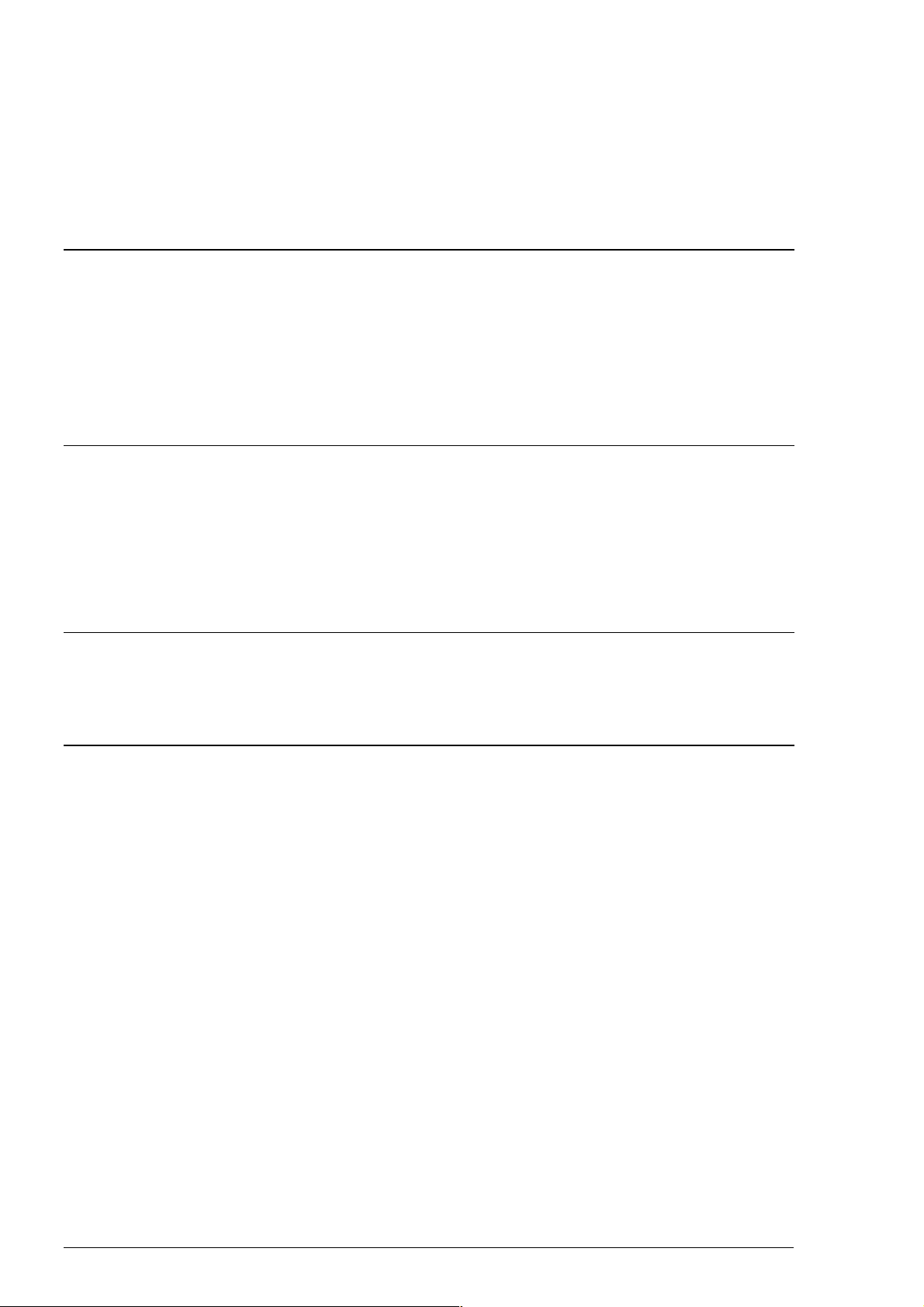
Following formats for Route Backup & Restore are available:
· Old formats: a) INC, b) ANTS, c) ASCII PROPRIETARY (previously name was ASCII)
· New formats: d) ASCII POSITION, e) ASCII WPNAME POSITION, f) ASCII POSITION
WPNAME, g) ASCII FULL. The idea behind the new formats is to enable exchange of route
data between ECDIS and common Office software for PC.
Chart related changes
ARCS charts
· ARCS Skipper service level is now available.
S57 charts
· Telecomm service from a RENC has removed (Primar-Stavanger will close this service from 6
of May 2004).
Conning Display related changes
Changed terminology in Track Pilot window:
· Previously used term "AUTOPILOT" is changed to "RADIUS Ctrl" or "HEADING Ctrl" depending on
selection on Track Pilot.
· Previously used term "ROUTE" is changed to "Goto WP" or "Goto Track" depending on selection on Track
Pilot.
Sensor related changes
Closed contact based interface for Central Alarm Systems has been added. This interface operates through Badapter. It is possible a) to acknowledge any alarm or B) mute the buzzer without acknowledge
Display alternatives
Display aspect ratio (Width : Height)
· Now displays with aspect ratio (4:3) or (5:4) can be used. Previously only displays with aspect ratio (5:4) could
be used. This change was done because many new flat screen models are based on (4:3) aspect ratio.
2 · Changes since release 04.01
Page 19
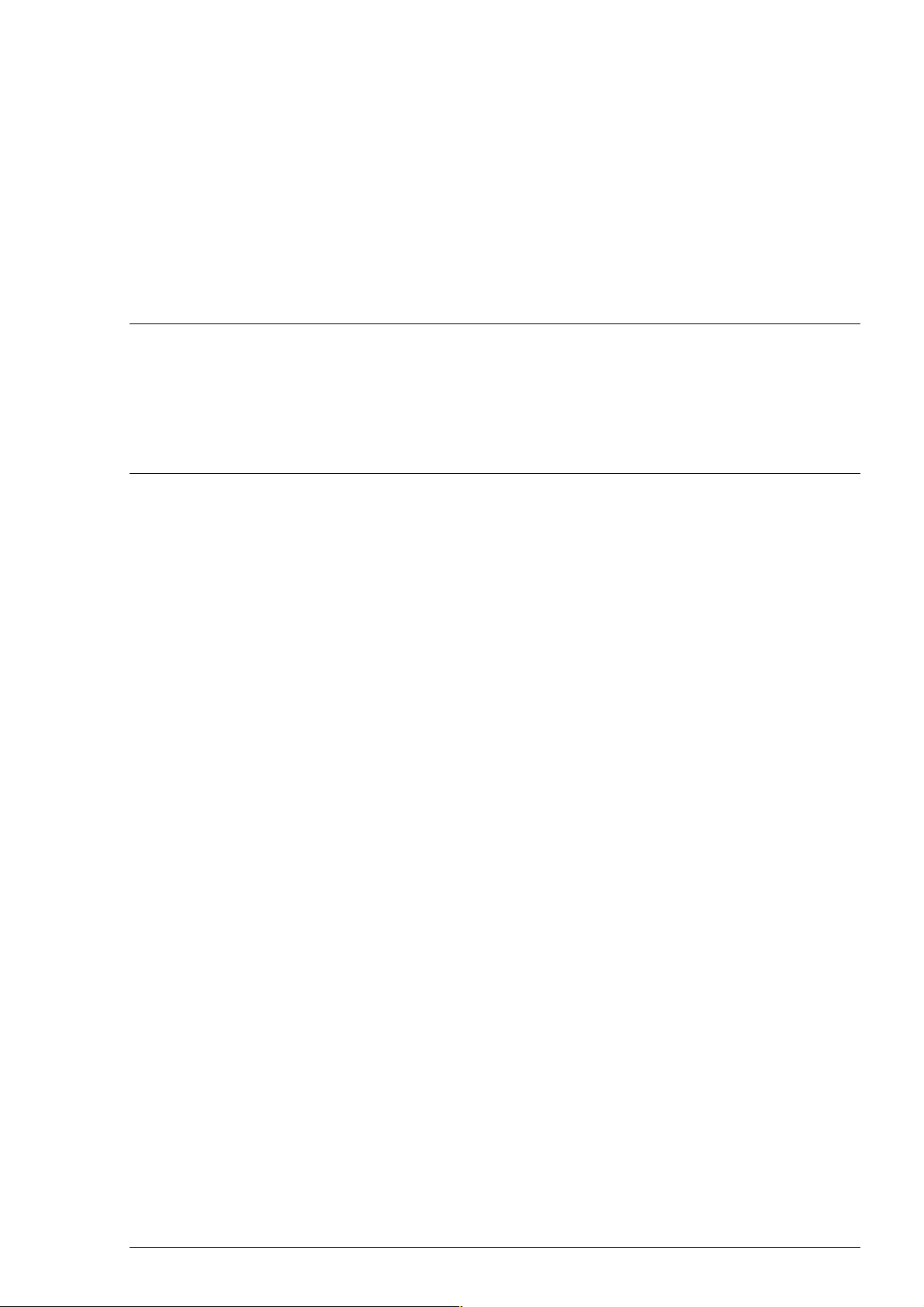
Changes since release 04.00
Overall operation related changes
AIS target data display
· the system remembers if user has preference to view AIS target details or no details
Chart related changes
Additional Military Layers (AML)
· Support for S57 based AML layers (CLB, ESB, IWC, LBO, MFF, RAL, SBO).
· support is available both over S57 and ARCS charts.
Changes since release 04.00 · 3
Page 20
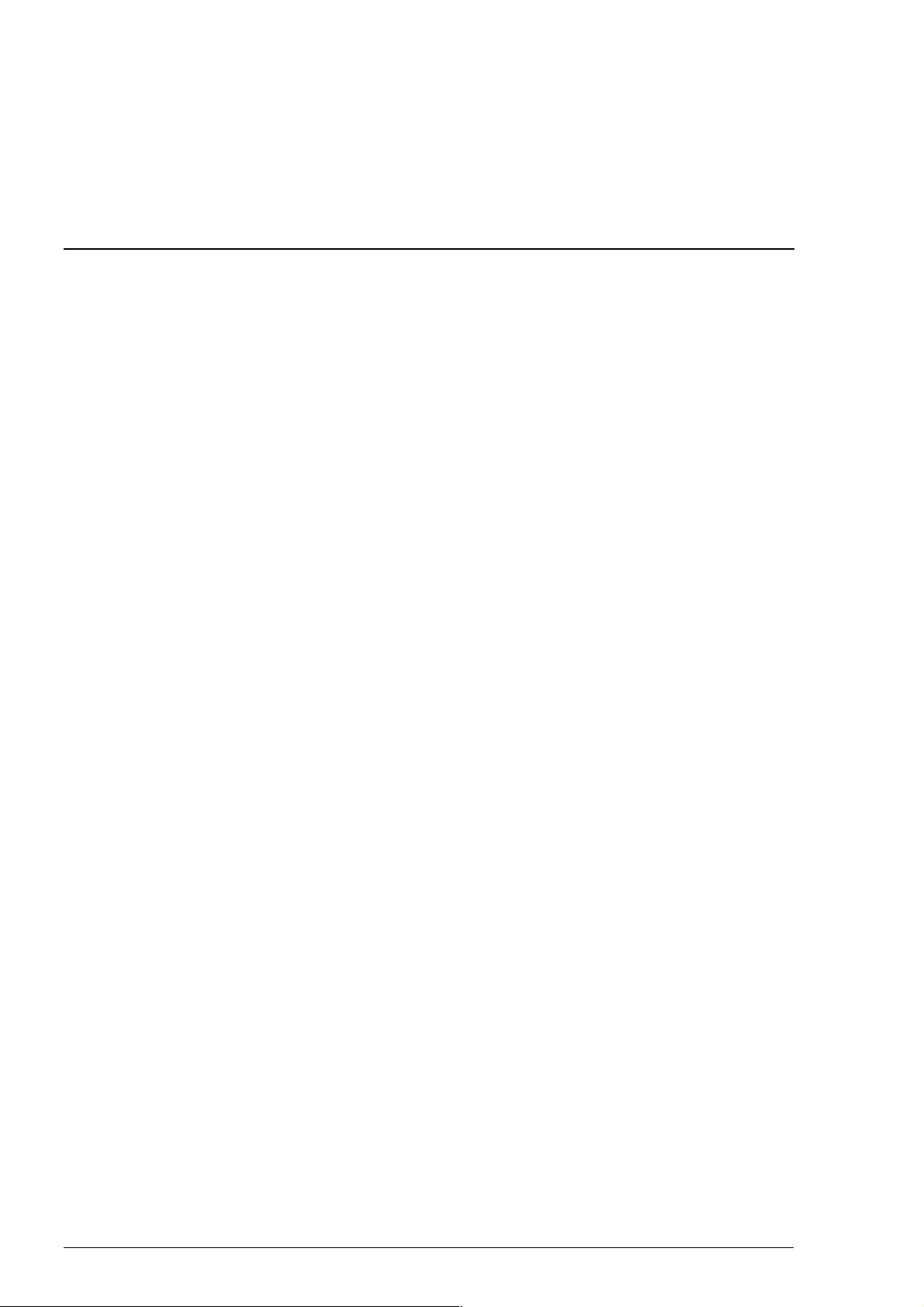
Changes since release 03.02
Overall operation changes
There are no changes since 03.01. Version 03.02 has been withdrawn.
4 · Changes since release 03.02
Page 21
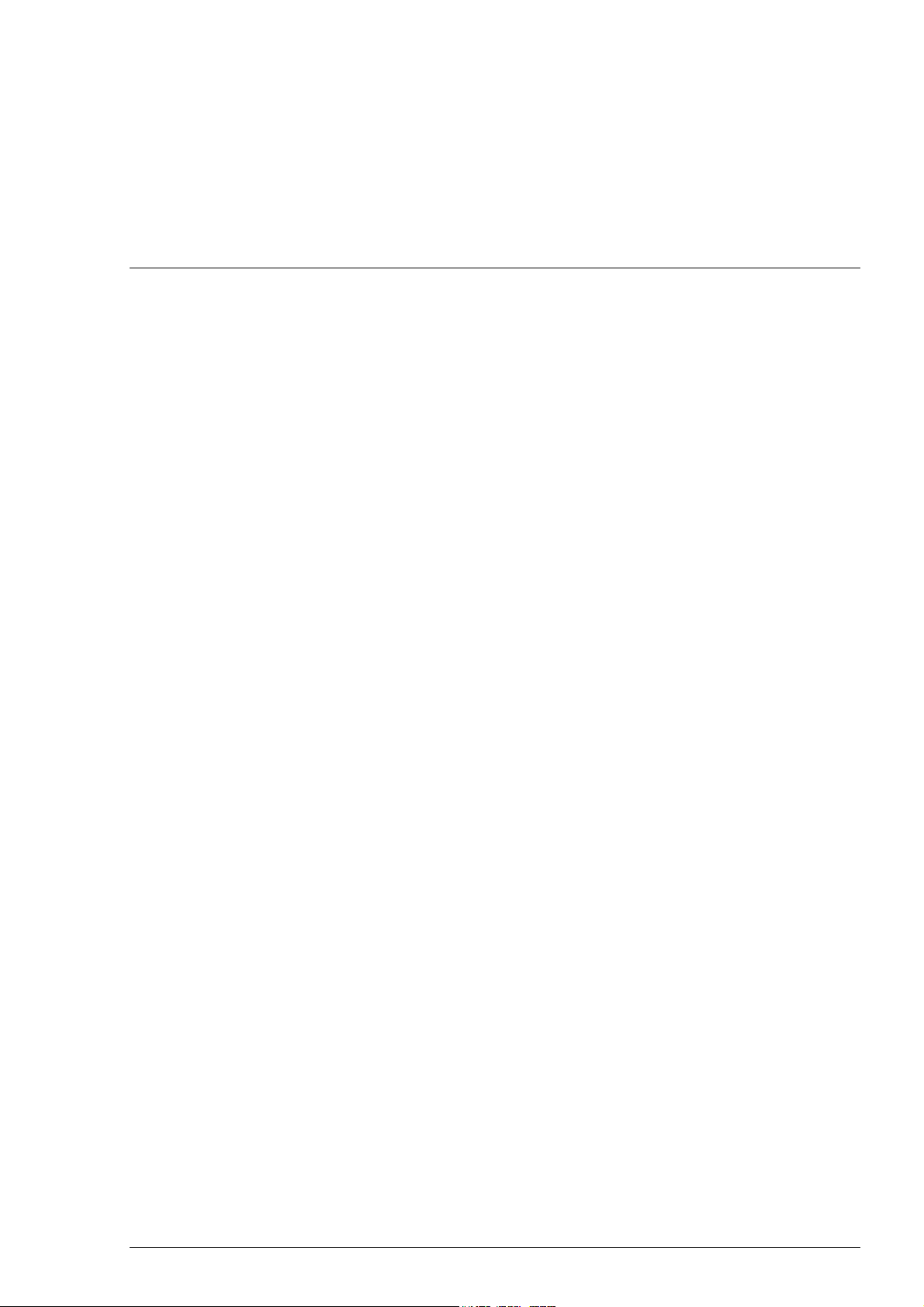
Changes since release 03.01
Overall operation related changes
Presentation of Position (Numerical presentation, where available)
· minute marks added for Latitude and Longitude values.
Information of Route Monitoring on ECDIS (available on Upper Information Area)
· changed terminology for WP information
· Plan CTS changed to Plan
· Next WP changed to To WP
· Next CTS changed to Next
· ETA changed to Time
· changed terminology for indication of "Goto WP" or "Goto Track" steering modes
· Plan
· Next
Information of Route Monitoring on Conning display
· changed terminology for WP information
· Next WP changed to To WP
· ETA changed to Time
· Indication in red text (corr) is available for following planned course, if the value is gyro error
compensated:
· Next
Position sensor related alarms
· Scattered SOG and/or COG from sensors causes a new alarm "2013 SOG&COG unreliable"
· If alarm 2013 is active, the system does not use dynamic WP for turns in "Goto WP" steering mode
· Alarm "2007 Position Discrepancy" is activated if set limit is exceeded between "Primary" and any
"Secondary" position sources or set limit is exceeded between own ship position and any position sensor. If
Kalman filter is in "ON" position the sensor who caused alarm 2007 is excluded from position calculation of
Kalman filter.
Position sensor related indications
· Together with alarm "2007 Position Discrepancy" a textual indication "Discrepancy" is shown for position
sensor in Pos page of Sensor.
· If position sensor has been excluded from position calculation by Kalman filter, a textual indication "Excluded"
is shown for position sensor in Pos page of Sensor.
New indication window for pending state and progress of Harmonization of Multi workstations operation mode
· Permanently shown with smaller window when harmonization is in pending state or in progress
· Details of harmonization in progress can be viewed or hidden on display
Changes since release 03.01 · 5
Page 22
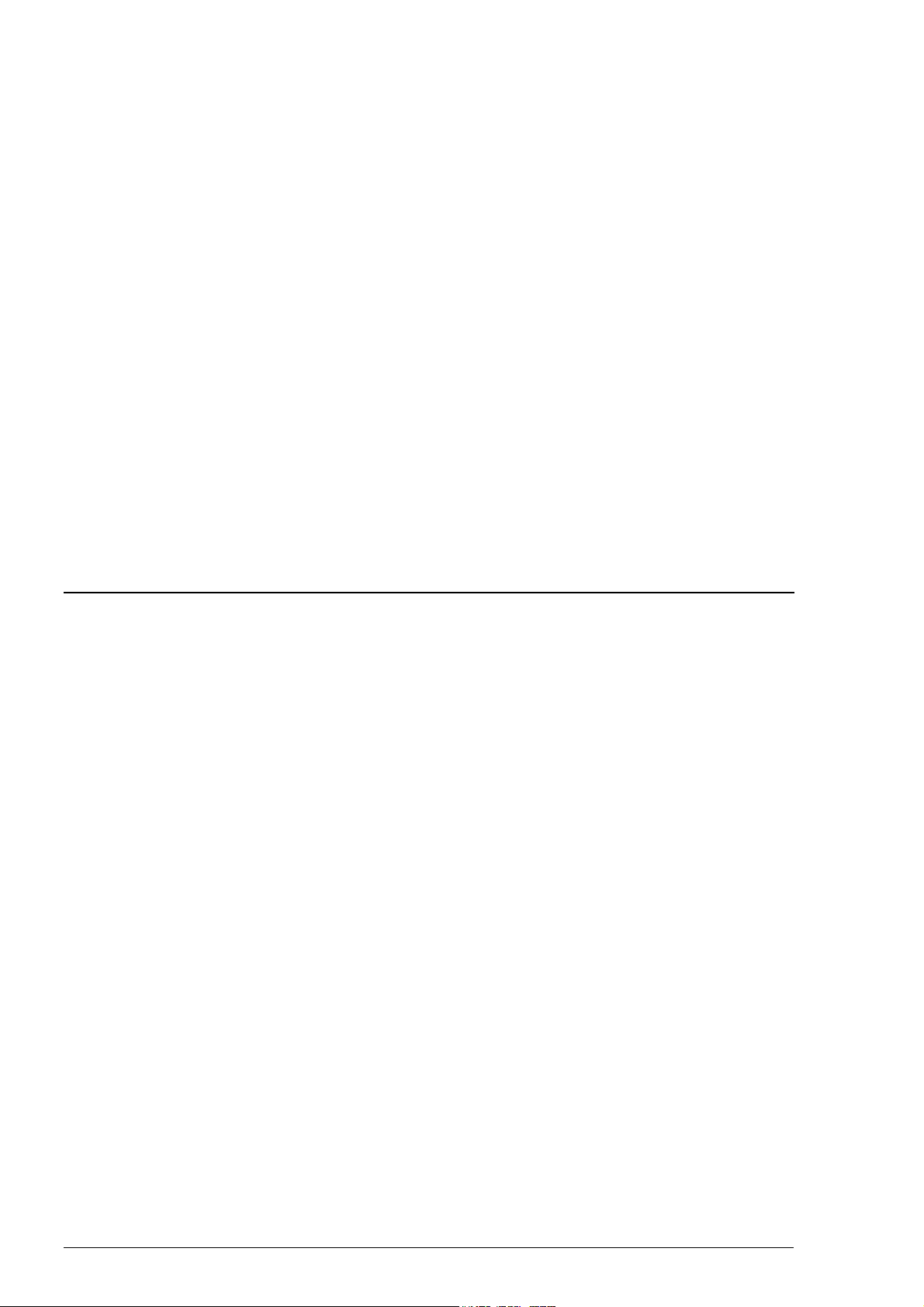
Route Monitoring
· It is now impossible to select a Planned Route as Monitored Route, if it contains geometry check errors (for
example waypoints are too close to each other etc.)
· Waypoint names are displayed together with waypoint number (before only number)
· List of waypoints is also available as narrow window on information area
· changed terminology for WP information
· Next WP changed to To WP
· Time changed to ETA
Route Planning
· Optional Voyage Optimization System (VOS) has not been available since 01.01.2000.
Alarms in general
· If an alarm is based on a state - for example missing sensor signal - then a silent pending alarm stay after
acknowledge of the alarm until the state changes.
· New relay output from B-Adapter for IEC 62065 Track Control standard related alarms. This relay open if any
of related alarms is unacknowledged for 30 seconds.
Operation mode of ECDIS
· A new mode for ECDIS has been added, which is called "Standby". Standby mode is intended for staying in a
harbour, when you need to switch off audible alarms from the ECDIS.
Chart related changes
ARCS charts
· A history log has been added to record load and update of charts
S57 charts
· SENC conversion speed has been improved in general. Also the SENC converter can perform multiple updates
in one sequence without writing the intermediate results into Harddisk. This further speed up SENC conversion
for large amount of updates.
6 · Changes since release 03.01
Page 23
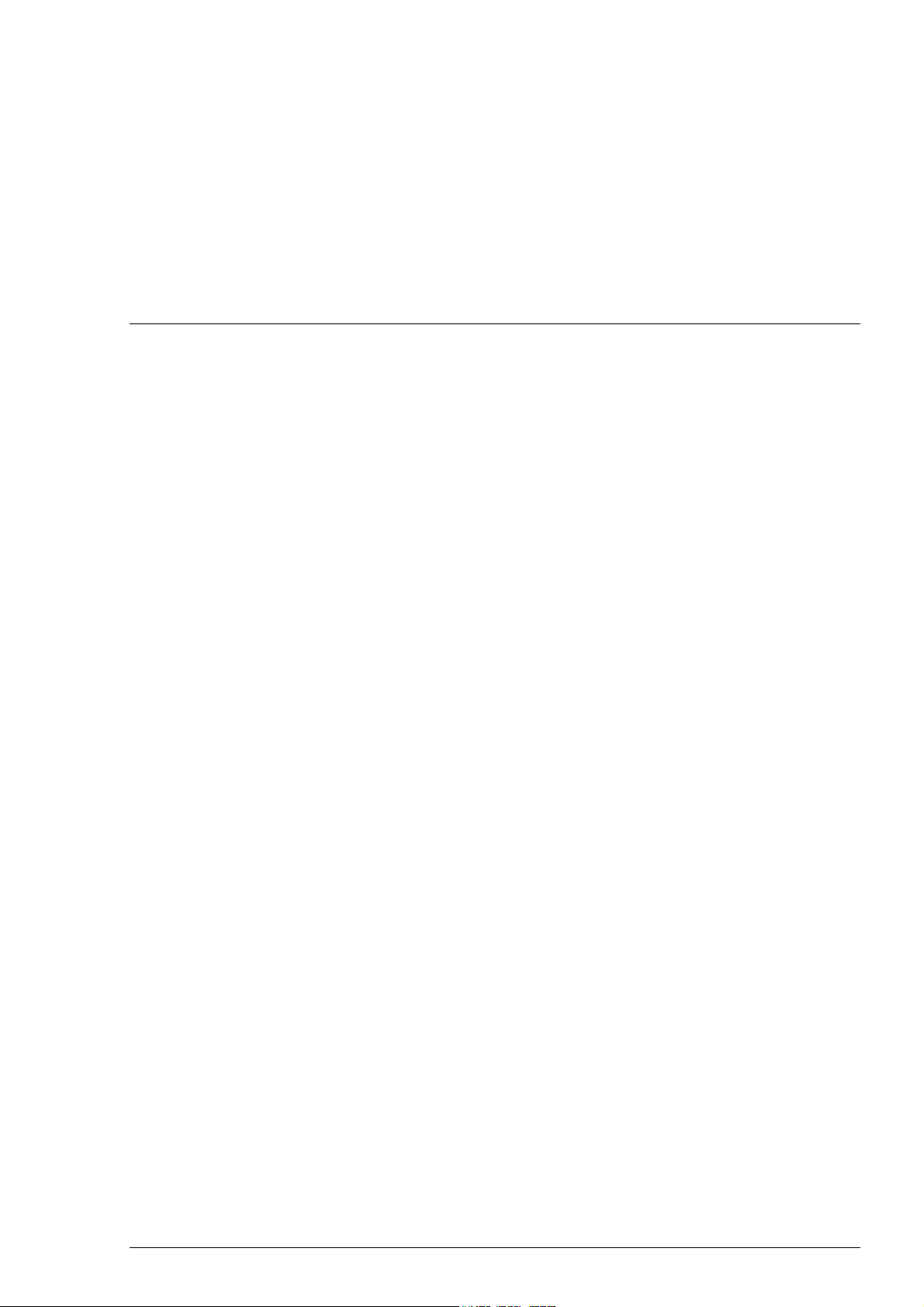
Changes since release 03.00
Overall operation related changes
Radar echo overlay
· Radar echo trails on ECDIS has been changed from green to blue colour.
Navigation tools (Tool Set 1 and Tool Set 2):
· In Tool Set 1 presentation of VRM, EBL and Parallel Index are as dashed line type.
· In Tool Set 2 presentation of VRM, EBL and Parallel Index are as dotted dashed line type
Navigation sensors:
· Distance and Trip counters have separate fields both through water and over ground distances.
Presentation of Time and Date in ECDIS:
· In ECDIS local time is indicated with text "LOCAL TIME" (before it was used specific name for local time
zone).
Changes since release 03.00 · 7
Page 24
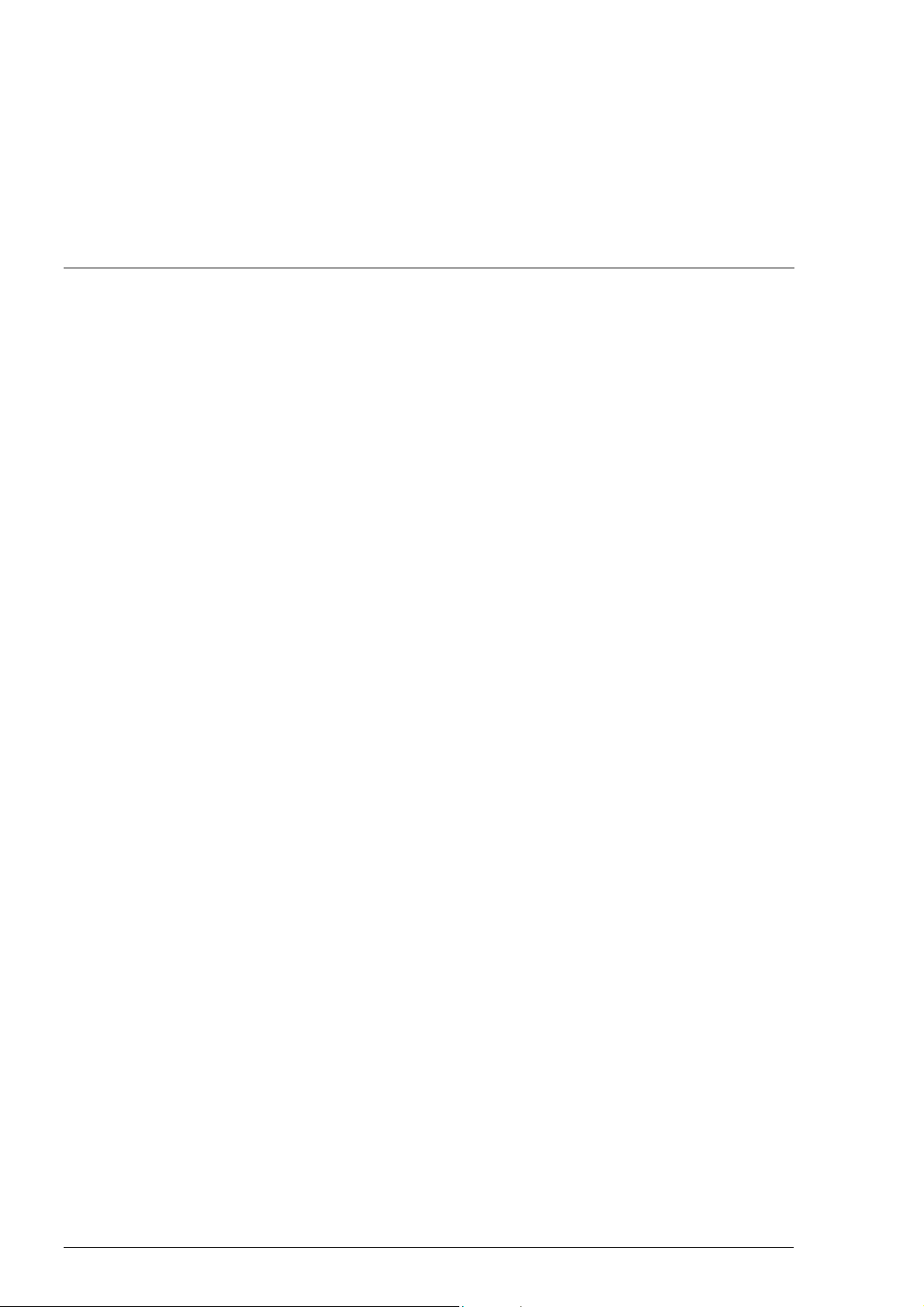
Changes since release 02.02
Overall operation related changes
Terminology used in ECDIS is harmonised to comply with IMO resolution MSC 64 for Integrated Bridge System
(IBS).
· Terms Speed Made Good (SMG) and Course Made Good (CMG) have been changed to terms Speed Over
Ground (SOG) and Course Over Ground (COG).
· Term Course, where it was used to mean the horizontal direction in which the longitudinal axis of a ship actually
points or heads at any instant, has been changed to Heading (Hdg):
· Alarm "2002 No course available" has been changed to "2002 No heading available"
· In Spd/Crs page of Sensor Manual Course has been changed to Manual Heading.
AIS Targets
· It is now possible to display AIS targets top of ECDIS chart presentation.
· New alarms include :
· alarm "3500 AIS target overflow" if Maximum count of AIS targets set to be displayed on ECDIS has been
exceeded within defined Maximum range.
· alarm "3501 AIS target storage full" if Maximum count of AIS targets which can be stored for displaying
on ECDIS has been exceeded.
· alarm "3502 Dangerous AIS target" if AIS target has met dangerous target limit set by CPA and TCA.
· alarm "3503 Lost AIS target" if no update information received from AIS target within defined reporting
interval of vessel type.
· alarm "4037 AIS receive error" if connection to AIS transponder fails.
Common reference system
· It is now possible to configure multiple ECDIS workstation to use common harmonised data bases (i.e. Charts,
User Charts, Routes, Pilot Data etc.), common Alarm management, common Sensors and common Navigation
features. See more in chapter "Common Reference System".
Navigation sensors:
· Alarm "2008 Filter. Speed below 4kt" has been changed to 2008 Filter. Speed below XXkt" where value of
XX is set in Installation Parameter of ECDIS.
· Alarm "2010 Filter: Pos source change" has now a time out which prevent alarm from short momentary loss of
D-signal in DGPS
· If no data from gyro when using Program Track Turn, an alarm "2493 ProgTurn: Stop-Sensor Fail"
· If no data from gyro when using route steering (goto WP or goto Track), an alarm "2497 Route: Stop-Sensor
Fail"
· The system generates an alarm "4038 Datum mismatch" (alarm numbers are from 4038..4043 depending of
position receiver), if output Datum of a selected Position sensor (status any other than Off) is changed from
WGS84 to another Datum. This feature requires that the position receiver is type approved based on IEC
61162-1 Ed2 (July 2000).
· The system generates an alarm "4044 Datum change" (alarm numbers are from 4044..4049 depending of
position receiver), if output Datum of a selected Position sensor is changed from another Datum to WGS84 and
8 · Changes since release 02.02
Page 25
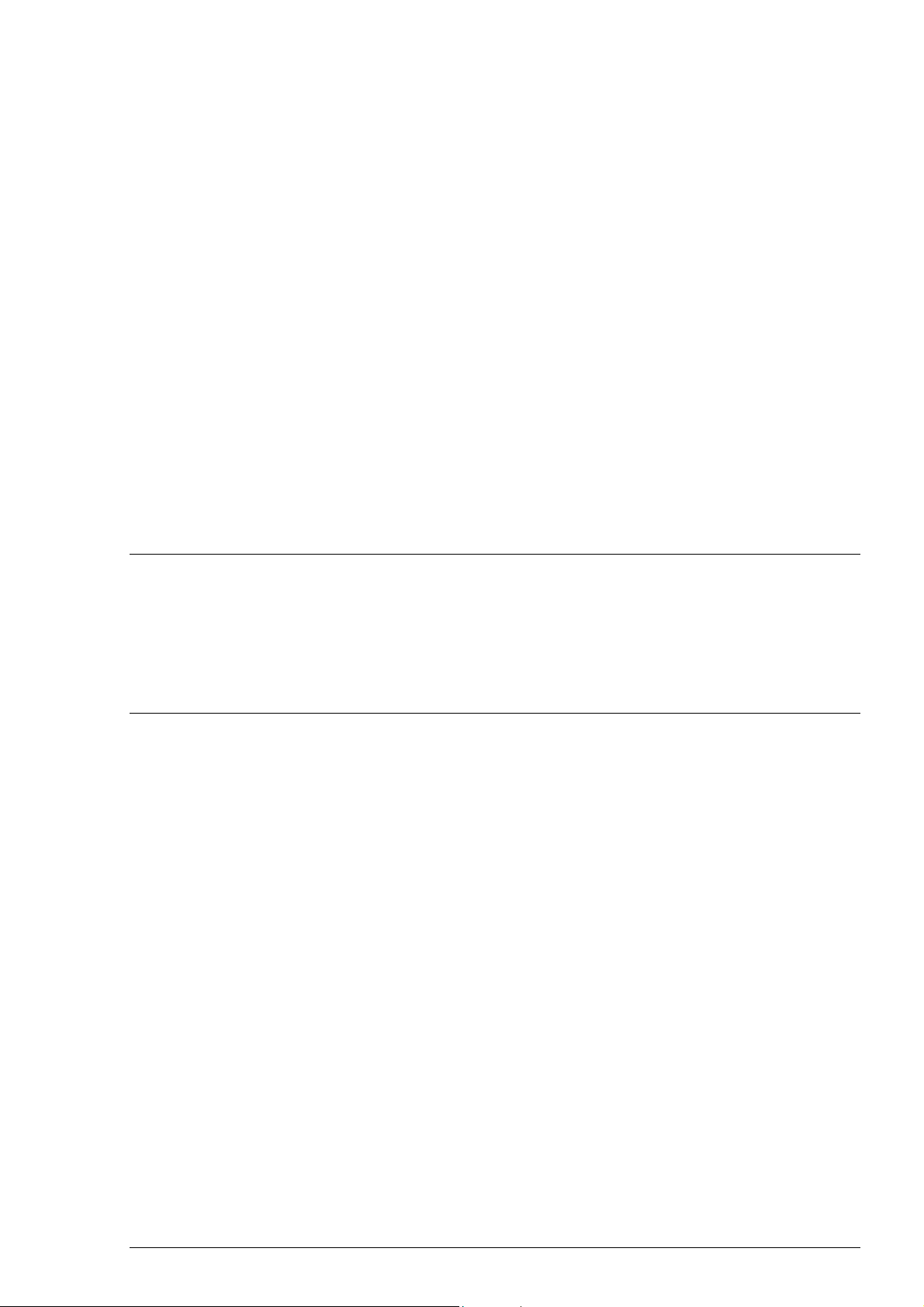
if the user has used selection Primary or Secondary. This feature requires that the position receiver is type
approved based on IEC 61162-1 Ed2 (July 2000).
Various orientation of chart are available:
· North Up with True Motion and Relative Motion (these were available before)
· Course Up with True Motion and Relative Motion (new)
· Route Up with Relative Motion (new)
· Head Up with Relative Motion (new)
Speed vectors
· The time of speed vectors is now permanently indicated.
Predictor
· It is now possible to select the prediction time. Another improvement is that the predictor display shows 5
predicted positions instead of one displayed earlier. Also the time of predictor is permanently indicated.
Past track
· Past track resolution has been increased from 1 minute to 10 seconds
Danger Target Log
· Before only dangerous targets were logged. After all targets are logged if at least one target is dangerous.
Display alternatives
Flat panel
· Before the colour calibration model included only required calibration model for CRT based displays. After a
change the software include also colour calibration model for Flat panel. This calibration model require remote
control of Flat panel from ECDIS computer unit.
Route Planning and Monitoring related changes
Route Planning
· A new alternative method has been added for entering the waypoints: you can now define also new waypoint by
direction and distance.
· Route plan can include links to User Chart and Pilot Data, which user has planned to be used together with a
planned route during Route Monitoring. This feature is called Route assistant.
· Check feature of the Route Plan has been changed. It now uses a separate set of Chart Alarm categories and
separate value of Safety Contour. This new arrangement allows user to plan routes for different conditions than
the current condition for real-time navigation. This feature is called Route assistant.
Route Monitoring
· It is now possible to view list of waypoints for Monitored Route
· Planned Routes can include links to User Chart and Pilot Data, which user has planned to be used together with
the planned route during Route Monitoring. The system automatically warn, if you use any other User Chart or
Pilot Data than the ones specified during planning. This feature is called Route assistant.
· Route Plans use now separate set of Chart Alarm categories and separate value of Safety Contour. The system
automatically warn, if you use other values than the planned ones. This feature is called Route assistant.
Changes since release 02.02 · 9
Page 26
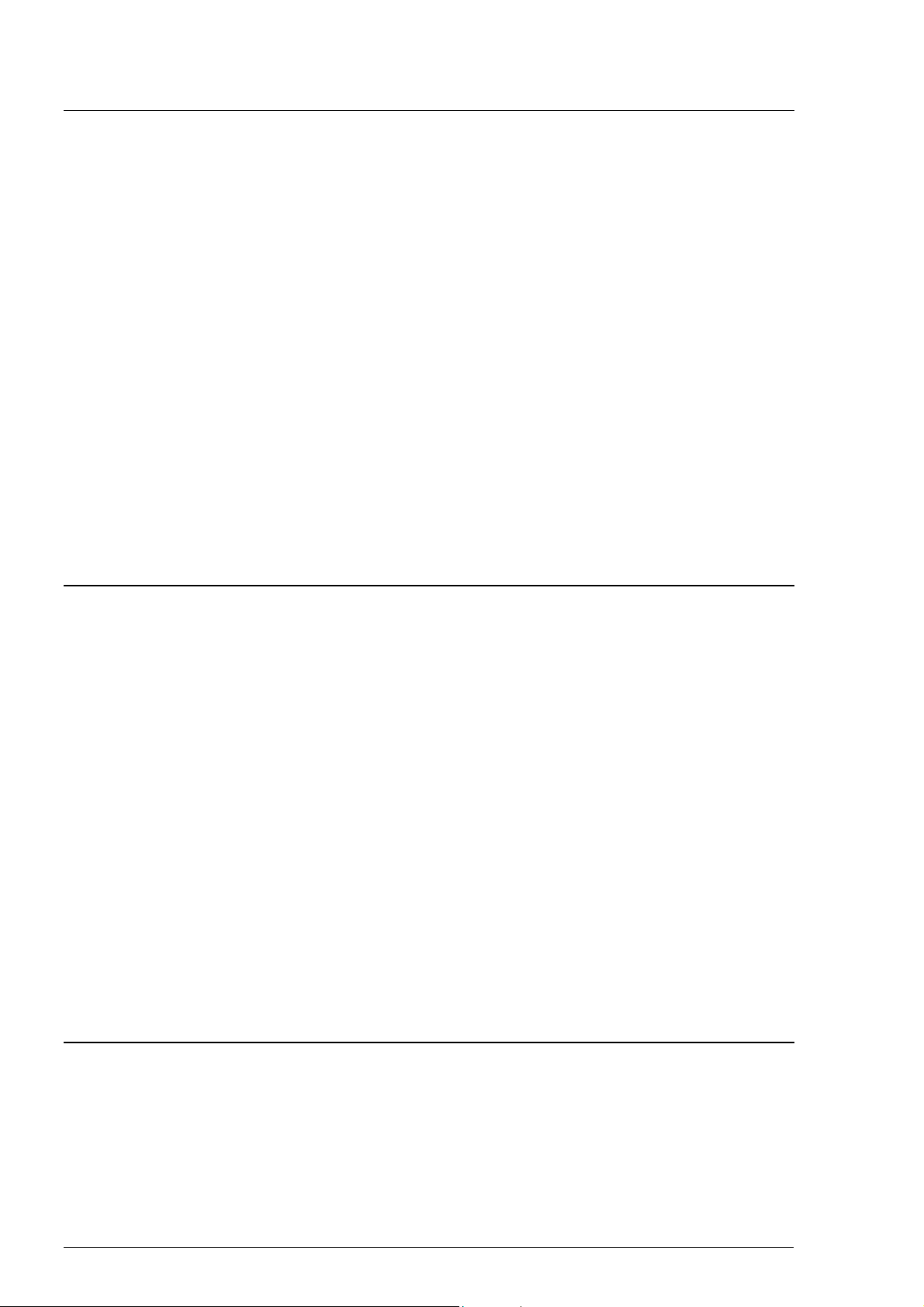
User Chart related changes
Introduction of separate Plan and Monitor mode for User Charts
· In version 02.0xx User Chart did not have separate Plan and Monitor modes and a single User chart was in use
at any moment
· From version 03.00 User Chart has two separate modes: Plan and Monitor. The system has parallel two
different User chart in use
· Monitored User chart is used for A) sending it to ARPA radars, B) create User Chart danger related alarms
· Planned User chart is used for editing
· The system can draw only one User Chart on the ECDIS screen. Upper bar indicates status of Monitored
User Chart.
· Black or white colour and name of User chart indicates that ECDIS screen display Monitored
User Chart
· Red colour and name of User chart indicates that ECDIS screen display Planned User Chart,
while the ECDIS has also a User Chart for monitoring
· Red colour and no name of User chart indicates that ECDIS screen display Planned User Chart
while the ECDIS has no User Chart for monitoring
· If you have multiple workstations, the Monitored User Chart is system wide selection. Planned User Chart is
always local for a single workstation.
Pilot data related changes
Introduction of separate Plan and Monitor mode for Pilot Data
· In version 02.0xx Pilot Data did not have separate Plan and Monitor modes and a single Pilot Data was in use at
any moment
· From version 03.00 Pilot Data has two separate modes: Plan and Monitor. The system has parallel two different
Pilot Data in use
· Monitored Pilot Data is used for A) sending it to ARPA radars, B) create Pilot Data related alarms
· Pilot Data chart is used for editing
· The system can draw only one Pilot Data on the ECDIS screen. Upper bar indicates status of Monitored Pilot
Data.
· Black or white colour and name of Pilot Data indicates that ECDIS screen display Monitored Pilot Data
· Red colour and name of Pilot Data indicates that ECDIS screen display Planned Pilot Data, while the ECDIS
has also a Pilot Data for monitoring
· Red colour and no name of Pilot Data indicates that ECDIS screen display Planned Pilot Data while the ECDIS
has no Pilot Data for monitoring
· If you have multiple workstations, the Monitored Pilot Data is system wide selection. Planned Pilot Data is
always local for a single workstation.
Ref. target related changes
Introduction of separate Plan and Monitor mode for Ref. Targets
· In version 02.0xx Ref. Targets did not have separate Plan and Monitor modes and a single Ref. Targets was in
use at any moment
10 · Changes since release 02.02
Page 27
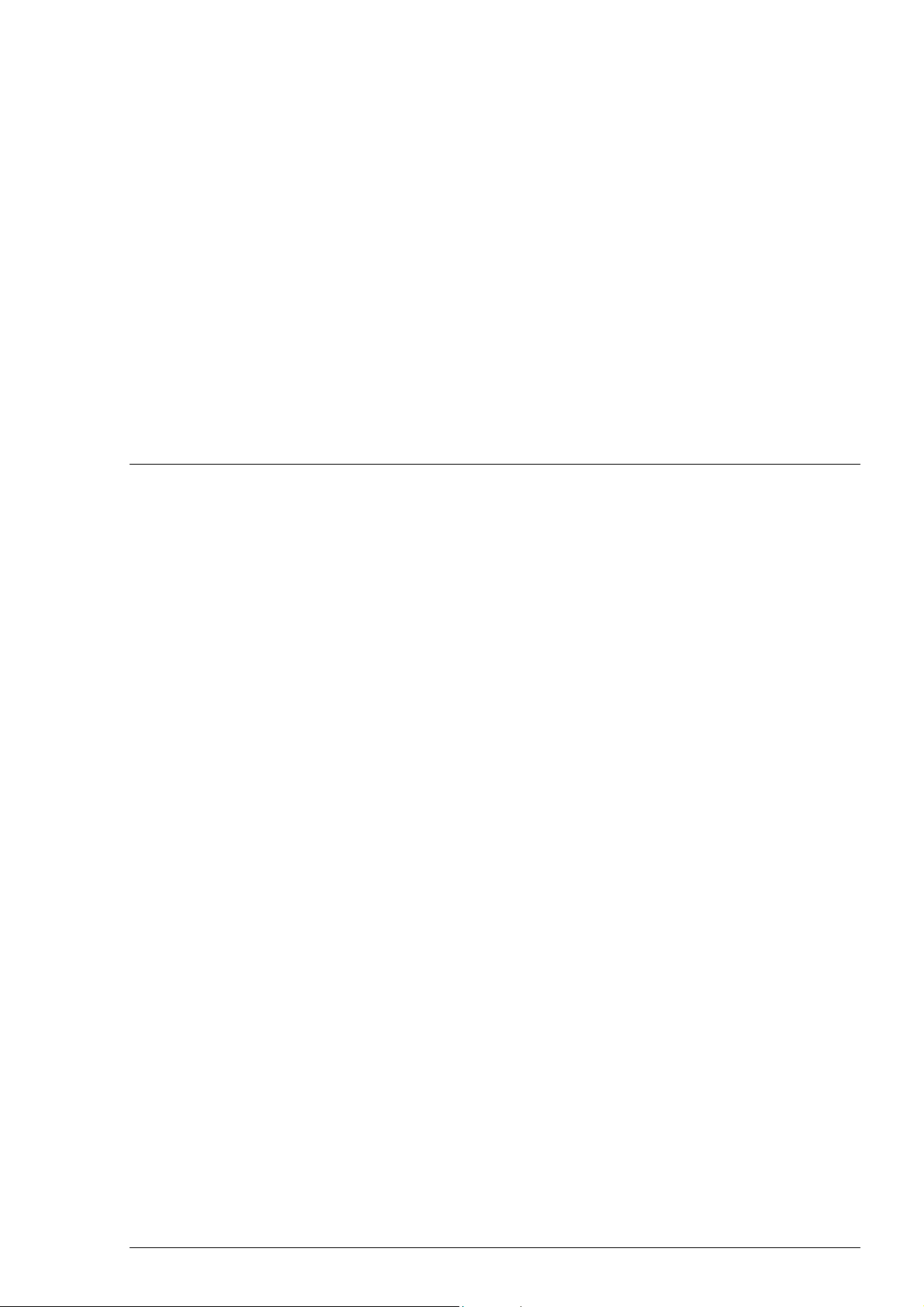
· From version 03.00 Ref. Targets has two separate modes: Plan and Monitor. The system has parallel two
different Ref. Targets in use
· Monitored Ref. Targets is used for measuring own ship position
· Planned Ref. Targets is used for editing
· The system can draw only one Ref. Targets on the ECDIS screen. Upper bar indicates status of Monitored
Ref. Targets .
· Black or white colour and name of Ref. Targets indicates that ECDIS screen display Monitored
Ref. Targets
· Red colour and name of Ref. Targets indicates that ECDIS screen display Planned Ref. Targets ,
while the ECDIS has also a Ref. Targets for monitoring
· Red colour and no name of Ref. Targets indicates that ECDIS screen display Planned Ref.
Targets while the ECDIS has no Ref. Targets for monitoring
· If you have multiple workstations, the Monitored Ref. Targets is system wide selection. Planned Ref.
Targets is always local for a single workstation.
Chart related changes
S57 and ARCS charts
· Method to display availability information such as "larger scale available" has been chart harmonised between
S57 and ARCS
· The system maintain internal availability catalog and stores it into the harddisk. This has speed up operations
such as "Initial delay during start up", "Date dependent" dialog, use of "Catalog" etc.
· Default used Presentation library for ECDIS has been changed from version 3.1 to 3.2 as IHO has published a
new one.
S57 charts
· All attributes, which were previously only available as coded text strings, are now displayed in plain text.
Before on "Tidal panel data" had this feature.
· A new selection to display cancelled charts in RENC using S57 Catalogue.
ARCS charts
· ARCS catalogue uses now common backdrop chart with S57. It is always automatically available. Use of low
resolution ARCS charts in this system is discontinued after this improvement.
· ARCS charts can be used with new Skipper licence for non-SOLAS purposes. SOLAS users continue to use
Navigator licence as before. The main difference of Skipper and Navigator licence schema is that Skipper
licence do not include updating and thus the charts are not maintained up-to-date as required for SOLAS
purposes.
· In ARCS Catalogue available up-to-date situation of chart with different colours based on ARCS weekly Update
CD-ROM information which is loaded into ECDIS last time.
· If ENC chart is available from the area of ARCS chart it is now indicated.
Manual Update editor
· A new method to keep the charts up-to-date using easily detectable Standard orange symbols. Later these
symbols are called as "Orange symbols".
· To add additional mariner information using easily detectable orange symbols.
Changes since release 02.02 · 11
Page 28
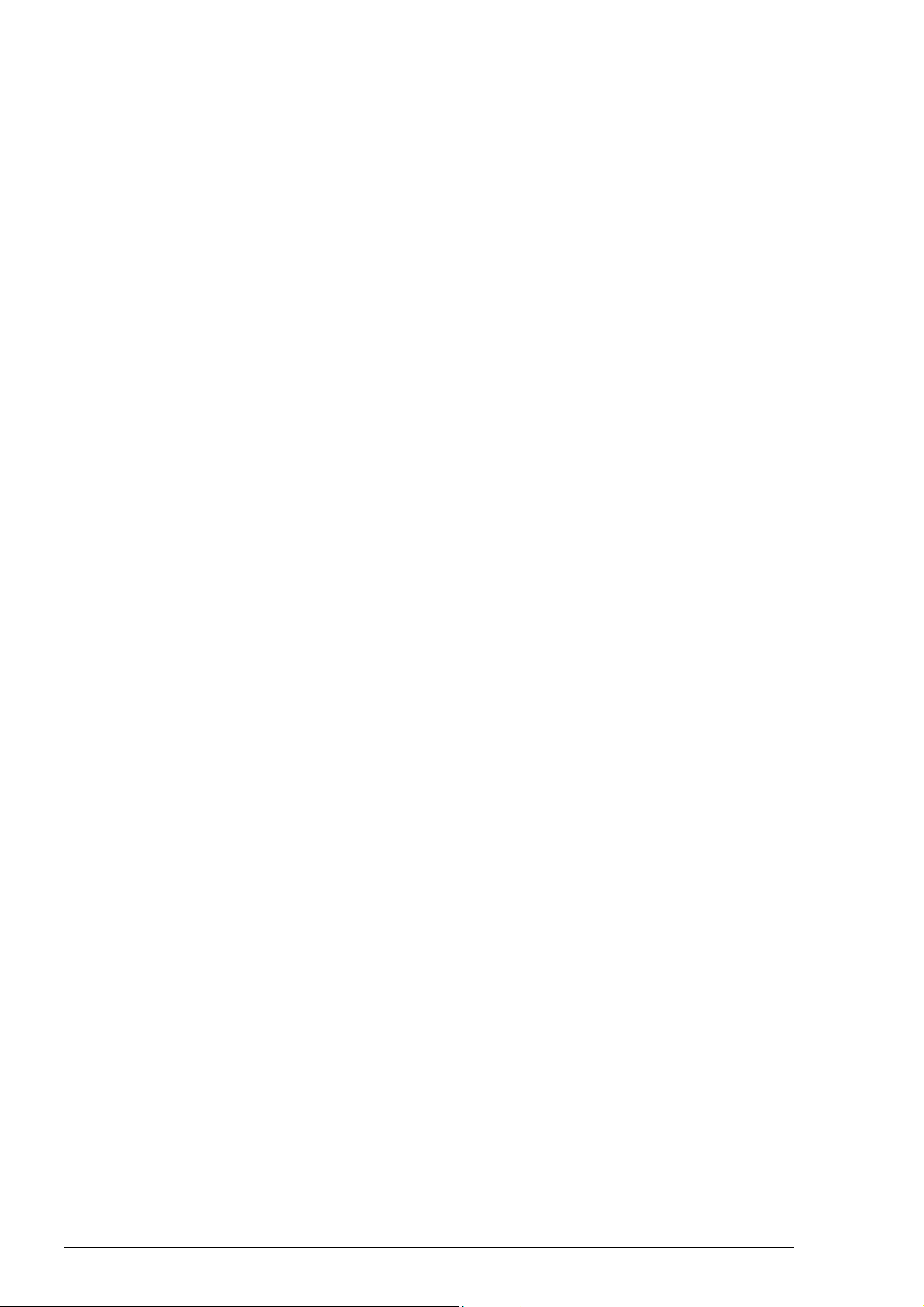
This page is intentionally left blank
12 · Changes since release 02.02
Page 29
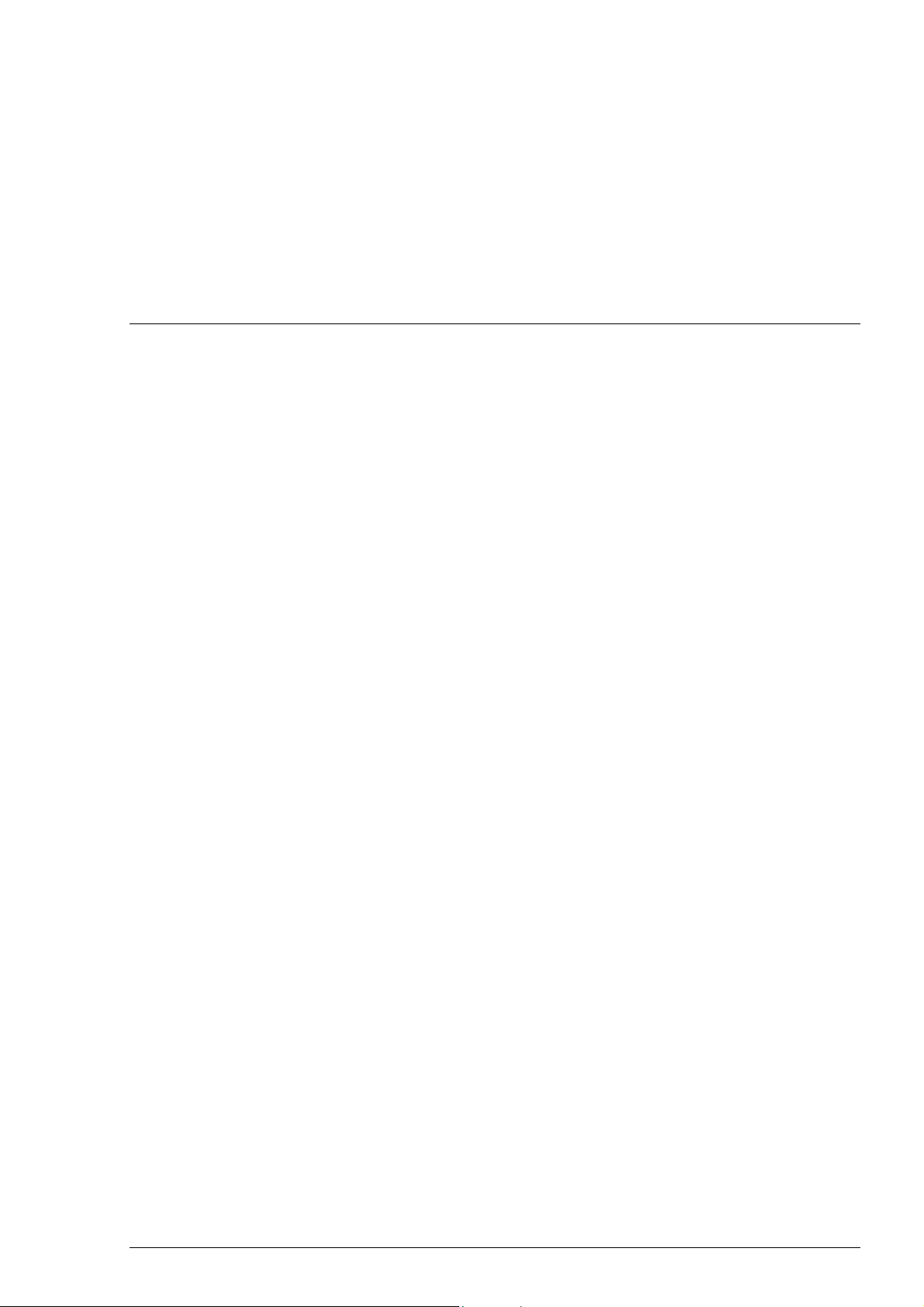
Changes since release 02.01
Overall operation related changes
Navigation sensors
· If position alignment is used then user is reminded of it every 30 minutes. Alarm "2011 ChartAlign: over 30
min".
· In multiple sensor case the Kalman filter indicates changes in its position sources with a new alarm "2010
Filter: Pos source change".
· Kalman filter uses always higher priority for known high precision position sensors than for normal position
sensors (i.e. A DGPS has always higher influence to estimate than a GPS or LORAN)
· Alarm "4027 DGPS pos source change" uses now always a continuous beep until acknowledged. Before the
beep style was dependent of the steering mode. Also the priority of this alarm is readjusted (before some less
important alarm could suppress it in the priority list).
· Alarm "2008 Filter. Speed below 4kt" is now based on ground speed (before water speed). The Kalman filter
indicates this situation also with an permanent indication of BAD FILTER.
· Reference target based gyro error correction has now an alarm for lost correction value. Alarm "2353 RefTgt:
Lost gyro corr.".
· Activation of Reference target requires that there is at least 8 free tracking channels available. If the connected
ARPA radar has less than 8 free tracking channels then there is an alarm "2353 RefTgt: Tracking full".
Route Monitoring
· Selection of "Center and border lines for ARPA radar display" .in route monitoring window is dependent of
used radar display type.
· Alarm "2457 Route: Outside channel limit" is activated once when the ship goes out of the channel limits.
Before the alarm was reactivated every 5 minute. NOTE the permanent indication of "OUTSIDE CHANNEL"
operates as before and give always an indication of route tracking status.
Past Tracks
Own ship has now three separate past tracks:
· "System", which is the past track of the system position used for navigation and steering.
· "Primary", which is the past track of a position sensor selected as Primary.
· "Secondary", which is the past track of position sensors selected as Secondary.
Speed Vectors
· There is now a selection between true and relative speed vectors for own ship and ARPA targets. Before only
true vectors were available.
Changes since release 02.01 · 13
Page 30
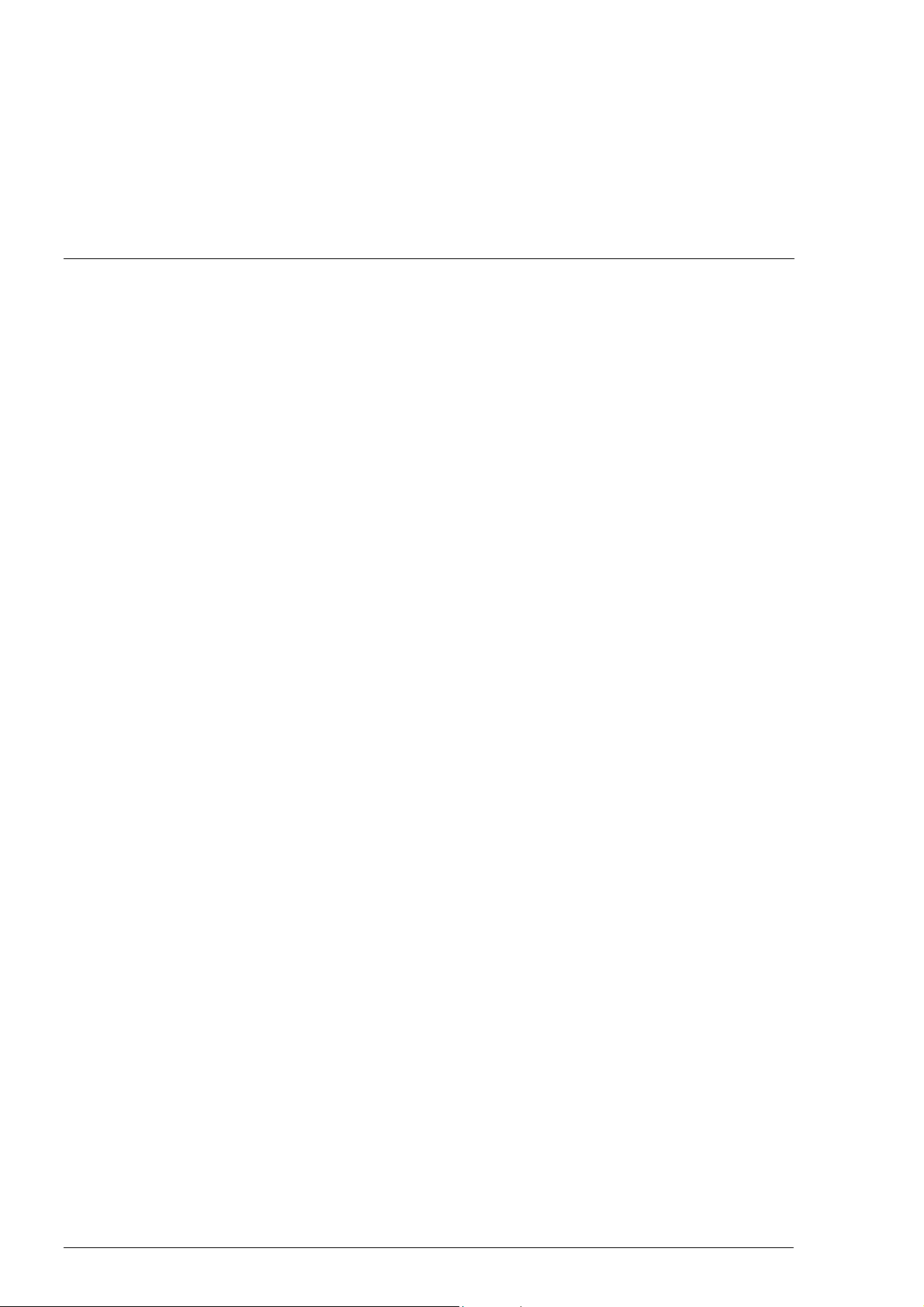
Radar echo overlay
· There is now a selection between true and relative radar echo trails. Before only relative trails were available.
Details log
· details log for last 12 hours include now course over ground and gyro correction in order to provide more
complete recording
Chart related changes
S57 and ARCS charts
· chart display has more alternatives to individually select visibility of different text on chart
· Info Request has now transparent area fill for better indication of the area in question
· Info Request show now the coded text for each picked object. Before only attributes and their values were
available. This change eases for example usage of light descriptions.
S57 Chart
· Chart Catalogue uses colour coding to indicate up-to-date chart and non up-to-date charts.
· Telecomm order of Charts and updates open now automatically "Order queue window" and inform the user
about end of orders when all requested transactions are complete.
14 · Changes since release 02.01
Page 31

Changes since release 02.00
Overall operation changes
Route Planning
· The maximum value of radius in a waypoint has been increased from 2.0 nm to 3.0 nm.
Chart related changes
S57 charts
· Compatibility with the official encrypted ENC chart service from a RENC has been added. This service is
available using CD-ROMs and Telecomm, see chapter "Introduction to the S57 charts service from a RENC"
· Load using CD Catalogue identifies the issue data of a CD-ROM, see "How to load S57 Charts from a CDROM, floppy or LAN"
· Load using CD Catalogue has a new selector "Missing only", see chapter "How to load S57 Charts from a CDROM, floppy or LAN"
· Remove has been added in Load or View CD Catalogue "How to load S57 Charts from a CD-ROM, floppy or
LAN"
· A world chart at scale 1:12 000 000 has been added as a backdrop in the Catalogue. It makes easier to view the
coverage of S57 charts.
Changes since release 02.00 · 15
Page 32

This page is intentionally left blank
16 · Changes since release 02.00
Page 33

Introduction
Manual Applicability
The Operators Manual of ECDIS EC 1000 provides information of following things:
· System Configuration.
· Screen interpretation and use of Control panel.
· Set up before departure.
· Rules to replace paper charts with electronic ones.
· Chart material handling.
· Manual Updates which are used to manually enter Notices to Mariners and Navtex warnings.
· Chart Alarm calculation.
· Route planning and monitoring.
· Various user tools such as User Charts, Pilot Data, Reference Targets and Navigation tools.
· Backup operations.
· Common Reference System
· Use of navigation sensors.
· Use of ARPA targets.
· Use of AIS targets
· Radar Echo Overlay.
· Various recording functions.
· Essential information of the Datum used by the charts and the ECDIS.
· Steering related operations.
· List of alarms.
The Technical Manual of ECDIS EC 1000, which is published separately, provides information of following things:
· Hardware configurations.
· Installation instructions.
· Troubleshooting.
· Failure mode analysis.
Introduction Introduction · 17
Page 34

How to read this manual
The ECDIS is build on the platform of Windows NT. So the windows, menus and dialogues outfit seem same as in
other Windows application. If you are not familiar with Windows NT refer for more information to manuals of
Windows NT.
Below are explanations for a few terms used in this manual:
This is typical menu of ECDIS. From this menu user can execute appropriate
function. There can be two kinds of function in the menu:
1. Command, which executes directly function.
2. Command followed small triangle. By selecting function like that it will
appear submenu where user can select appropriate function to execute.
There can also be command which is grey. Greyed commands are not active or they are for future use. They are not
selectable.
A list box:
An edit box:
Selected check box:
A check box not selected:
18 · Introduction Introduction
Page 35

System Configuration
ECDIS EC1000 Workstation displays electronic seachart and operates as user interface for the System.
ECDIS processor is connected to various sensors, does navigation calculations and route monitoring. Connections to
interfaces are typically made with serial communication lines.
ECDIS processor can be used for both route planning and route monitoring. If required, there can be additional
identical ECDIS EC1000 Workstation(s) connected to the same Local Area Network to share tasks of ECDIS. If
more than one ECDIS EC1000 Workstations are connected into the System, one or more Workstation(s) can be used
as user interface (with full usage rights) and one or more workstation(s) are used as planning station (Usage rights as
Planning).
If the System has two or more Workstations connected together as Multi workstation, the system keeps data on
Workstations harmonised and also tracks selections and settings made on any Workstation.
Typically there can be following kind of configurations of Workstations:
· Mode as Single, only one Workstation is used in the System.
· Mode as Multi, two or more Workstations are used in the System where Usage rights and
Sensor source of Workstations can be changed by the user.
For more information, see chapter "Common Reference System".
Configuration for One Workstation
ECDIS
Monitor
Control
Panel
COMMUNICATION
CO-PROCESSOR
ECDIS EC1000 WORKSTATION
Connection to
Navigation
Sensors
Conning
Monitor
•Chart
•User Interface
•Alarms
•Recording
•Position
Calculation
Single Workstation with connection to navigation sensors.
Introduction Introduction · 19
Page 36

Configuration for Multi Workstations
Multiple Workstation configuration (navigation Workstation and planning Workstation), where one Workstation is
used as Sensor source of navigation sensors and other Workstation(s) are using Sensor source workstation to
communicate with sensors (receiving and transmitting data from/to Workstation via LAN).
ECDIS
Monitor
Control
Panel
COMMUNICATION
CO-PROCESSOR
•Chart
•User Interface
•Alarms
•Recording
•Position
Calculation
ECDIS EC1000 WORKSTATION
Connection to
Navigation
Sensors
LAN
Conning
Monitor
COMMUNICATION
CO-PROCESSOR
Control
Panel
ECDIS EC1000 WORKSTATION
ECDIS
Monitor
•Chart
•User Interface
•Alarms
•Recording
•Position
Calculation
Multiple Workstation configuration (two fully redundant navigation Workstations). where Navigation sensors are
connected to two or more Workstations. In this kind of configuration it is possible to change Sensor source and still
have possibility to receive and transmit information from/to the System to/from navigation sensors. One user
defined Workstation is responsible of Sensors at the time.
ECDIS
Monitor
Control
Panel
COMMUNICATION
CO-PROCESSOR
•Chart
•User Interface
•Alarms
•Recording
•Position
Calculation
ECDIS EC1000 WORKSTATION
Connection to
Navigation
Sensors
LAN
Conning
Monitor
COMMUNICATION
CO-PROCESSOR
Control
Panel
ECDIS EC1000 WORKSTATION
Connection to
Navigation
Sensors
ECDIS
Monitor
•Chart
•User Interface
•Alarms
•Recording
•Position
Calculation
20 · Introduction Introduction
Page 37

Navigation Tasks
Overview
Navigation tasks can be divided to four basic tasks:
Voyage
planning
Navigation
tasks
Monitoring Steering
Navigation Tasks
Positioning
Navigation Tasks · 21
Page 38

Voyage planning
Voyage planning is a preparation phase for coming voyage. Preparation includes route definition, route calculation
and optimisation.
Required sea charts are also prepared in voyage planning either by updating existing charts or creating new ones.
Route
Planning
Voyage
Planning
Route
Calculation
Chart
Planning
User Chart
Planning
Route Planning
Modification an existing route or creating the whole new route is the way to do Route planning.
Definition of route consists following:
· Position of each waypoint · Safe water calculation based on Safety limits
· Turning instruction for each waypoint · Required steering accuracy for individual leg
· Safety limits between waypoints (channel limits) · Speed restrictions for a leg
Information notebook:
· Information pages to alert operator at a given waypoint or in the selected area.
· Automatic and/or manual notebook function to tell operator position based information.
Voyage optimisation parameters.
Route Calculation
Route calculation for voyage planning includes following:
Route profile calculation:
· Distance between consecutive waypoints · Total distance
· Course between waypoints · Estimated time for voyage
· Calculation of wheel over point ·
Route check
· Grounding alarm based on available depth information in digital chart data base
22 · Navigation Tasks
Page 39

Voyage optimisation:
· Time table optimisation
· Optimisation based on economical factors
· The ECDIS processor calculates optimum speed and course between each waypoint, ETA and fuel consumption,
based on the defined data. There are 4 calculation strategies: Max. Speed, Timetable, Lowest Cost and Best
Profit. In case of great circle sailing between two waypoints the ECDIS calculates max. and min latitudes and if
needed adds an extra waypoint not to go over min or max. latitude.
Chart planning
1. Loading of new S57 and ARCS charts
2. Updating on existing S57 and ARCS charts
3. Handling of chart permits
4. Manual update
User Chart planning
1. User generated navigation charts
2. User defined chart alarms based on symbols, lines and areas of User chart
Navigation Tasks · 23
Page 40

Positioning
Positioning means all available methods to calculate and keep updated ship´s position during a voyage.
The calculation of ship´s position is based on available navigation sensors. The system integrates valid information
from different sensors and uses the Kalman filter technology for final position calculation.
Direct
positioning
sensors
Positioning
Manual
correction
Dead reck.
equipment
Reference
targets
Direct Positioning sensors
Radio navigation equipment: Satellite navigation systems:
Decca navigator GPS navigator
Loran-C navigator GPS navigator with a differential correction, DGPS
Syledis navigator
Local position fixing systems
Dead Reckoning equipment
Ship´s heading measurement devices: Speed measuring devices:
Gyro compass Single axis speed logs
Magnetic compass Dual axis speed logs
GPS gyro compass Radio navigation equipment
Satellite navigation equipment
Reference Targets
Ship position calculation based on selected radar object called Reference Target. Selection of radar objects is
carried out in chart planning phase.
Manual Correction
User activated position correction where radar echoes and information of synthetic chart are combined and verified
by operator, and adjusted if necessary.
24 · Navigation Tasks
Page 41

Monitoring
Monitoring is a continuous check of navigation data, user actions and performance of the system. Part of the
monitoring is also the display of electronic sea chart and conning information.
Electronic
sea
chart
Data
distribution
Monitoring
Data
logging
Alarms
Man over
board
Display of electronic sea chart
Following information is available:
Own ship position Chart alarms
Planned track ARPA targets
Planned safety lines Chart information
Ship´s predictor
Alarms
Following information is available:
Route monitoring alarms Alarms for sensor failure
Position calculation alarms Alarms for system failure
Position monitoring alarms Alarms for incorrect operator action
Waypoint approach alarms Alarm based on chart database
Man Over Board
Built-in function for man over board.
Data Logging
Following information is available:
Past track history Dangerous targets
Events Voyage recording
Data Distribution
· Connection to on board computer system
Navigation Tasks · 25
Page 42

This page is intentionally left blank
26 · Navigation Tasks
Page 43

ECDIS Screen
Overview
Parts of the ECDIS display.
The ECDIS (Electronic Chart Display and Information Systems) screen includes several areas. There is statusbar at
the top and the bottom of the screen, which are shown permanently. The upper and lower right hand corner is taken
up by permanently shown information in Information area. Between these areas there is a Dialog box area where
user can fill or choose appropriate options. The left hand part of the ECDIS screen is the Electronic chart area.
When the push button is pressed from the Control Panel appropriate menu opens up top of chart legend.
ECDIS Screen · 27
Page 44

Electronic chart area
The ECDIS can use the following types of charts:
· S57ed3 ENC charts (vector)
· CM-93 charts (vector)
· ARCS charts (raster)
There can also be displayed following information:
· cursor moved by trackball
· planned route
· EBL (Electronic Bearing Line) and VRM
· symbol of ownship with speed vector
· targets acquired by ARPA
Electronic charts in ECDIS
The electronic navigational charts are displayed in Electronic chart area. There are two kinds of electronic
navigational charts available to use in the ECDIS:
· S57ed3 ENC or CM-93 vector format
· ARCS raster format
S57ed3 ENC and ARCS electronic charts may substitute official paper charts. User should check the current
situation from his flag country administration and if in doubt use the paper charts as primary source of navigational
information.
ECDIS combines chart and navigational information. It should be noted that modern navigation systems (e.g.,
differential GPS) may offer a more accurate positioning than was available to position some of the surveys from
which the electronic navigational chart was derived.
S57 vector format:
ECDIS is compatible with S57 release 3 ENC format. From this format the ECDIS generates the “System ENC”, =
SENC, which is used for actually for operations the ECDIS.
When opening a chart it is displayed with default scale called compilation scale. It is possible to modify details of
chart displayed in Electronic chart area. You can change scale of chart by pressing ZOOM IN and ZOOM OUT
pushbuttons. Scale range is 1:1 000 - 1:50 000 000.
CM-93:
Compatibility with CM-93 format depends on commercial agreements. Some versions of this ECDIS are compatible
and others are not. The compatibility is controlled by the security device called dongle. From CM-93 format the
ECDIS generates SENC which is used for actual operations of the ECDIS. The difference between S57ed3 ENC
charts and CM-93 charts is that the CM-93 charts are from a private source and they cannot be used as a substitute of
paper chart under any condition. To highlight that part they are later called as NON-HO charts in this manual.
28 · ECDIS Screen
Page 45

S57 vector chart presentation
ARCS raster format:
ARCS charts are digital reproductions of British Admiralty (BA) paper charts. They retain the same standards of
accuracy, reliability and clarity as paper charts.
Zooming into the ARCS chart can be useful for magnifying complex detail, but decreases the density of data
displayed, and can give a false impression of distance from danger. Therefore it is possible to zoom 2*original paper
chart's scale or ½*original paper chart's scale.
ARCS raster chart presentation
ECDIS Screen · 29
Page 46

Upper statusbar
Upper Status bar is used to display selections made by user and information based on chart data base stored on hard
disk. See example below how to find out description of Upper Status bar (In this example Upper Status bar is
divided into two parts and fields are separated by dashed lines).
List of Indications on Upper Status bar
1. 2. 3.
4. 5. 6. 7.
8.
9. 10.
12. 13. 14. 15.
See table below to find description of indications on Upper Status bar.
The list of fields and all possible indications :
Number Indication
1.
2.
Mon. Route
The name of selected Route in monitor mode.
Plan Route
The name of selected Route in planning mode.
11.
3.
4.
5.
6.
30 · ECDIS Screen
Pilot data
The name of selected Pilot Data in monitoring mode.
UserChart
The name of selected User Chart in monitoring mode.
Ref Target
The name of selected Reference Target in monitoring mode.
ARPA X
The number of ARPA radar, which is the current source of ARPA target data.
Page 47

7.
Radar
The source of radar video overlay.
8.
Predictor
Set time of displayed predictor in seconds
9. Orientation of displayed chart and Presentation mode of own ship . Available modes are:
· North Up TM (True Motion)
· North Up RM (Relative Motion)
· Course Up TM (True Motion)
· Course Up RM (Relative Motion)
· Head Up RM (Relative Motion)
· Route Up RM (Relative Motion)
10 Presentation mode of speed vectors (own ship and ARPA targets) and set time. Available
modes are:
· True vectors, TrueVect
· Relative vectors, RelVect
11. Trails of radar video overlay. Available modes are:
· When selected true trails of radar echoes, TrueTrails
· When selected relative trails of radar echoes, RelTrails
12. Indication of displayed chart material:
· When there is no indication, then official ENC chart is displayed.
· When ARCS chart is displayed on ECDIS, RCDS (Raster Chart Display System mode).
· When displayed chart is from unofficial vector chart material, NON ENC.
· When Radar video overlay is displayed on top of chart, Radar Over Chart.
· When only Radar video overlay is displayed, Radar Video Only.
13. Indication of automatic TM reset of own ship if it is set off:
· TM Reset Off
· Ship off screen
14. Indication of selected scale of displayed chart referred to the original scale of chart.
With ARCS following are available:
· Displayed Chart is in smaller scale than original paper chart, Underscale
· Displayed Chart is in larger scale than original paper chart, Overscale
With S57 (ENC)
· If selected scale of chart is larger than compilation scale of chart, it is indicated as X nn
(for example "X10.7" or "X2.0")
ECDIS Screen · 31
Page 48

15. Indication of availability of charts:
· If TM reset is active, then indication is from own ship position
· If automatic TM reset is set off, then indication is from current cursor location
With ARCS following indications are used:
· If larger scale ARCS are available, Larger RNC
· If same scale ARCS available, Eq RNC
· If larger compilation scale ENC available, Larger ENC
· If same compilation scale ENC available, Eq ENC
· If smaller compilation scale ENC available, Smaller ENC
With S57(ENC) following indication is used
· If larger compilation scale ENC available, Larger scale data exists
Lower Status bar
Find below description of Information available on Lower Status bar:
The data displayed in lower statusbar includes the following listed from left to right:
Field Description
UTC time
Local time zone
Mode of Workstation
Scale
Software release
Alarms:
Find below a few examples of Lower Status bar:
Lower status bar in normal operation.
Lower status bar, when the system has generated an alarm.
Lower status bar, when the steering has generated an alarm.
Co-ordinated Universal Time. The UTC time indicates time on Greenwich Meridian.
User can select local time zone to be displayed in this field.
Mode of Workstation is indicated with text MULTI, SINGLE, PLAN or SLAVE.
Scale of displayed chart is shown in this field.
Current software release is shown here. Upper value is software release of the ECDIS
chart. Lower value is software release of the ECDIS navigation interface.
Alarms generated by the system (replace UTC time) and by the steering (replace local
time) is shown in lower status bar.
Dialogbox area
Content of Dialogbox area is depending on status of ECDIS. This is the area where user can discuss with
application. If user has pressed a pushbutton of Control panel and chooses desired menu command from the menu
there will appear the corresponding dialog box in the Dialog box area.
32 · ECDIS Screen
Page 49

Information Area
In Information area where is permanently displayed information about the position of own ship and the route
monitoring (upper part of the area) and information of cursor's location on the chart (lower part of area).
Information from the positioning sensors:
· Latitude and Longitude
· GYRO readings and source of it if it is not real gyro
· COG (Course over ground) and source of it
· SOG (Speed over ground)
· Positioning source, which can be: Dead Reckoning,
GPS, DGPS, LORAN, FILTER etc.
· Datum in use, which is shown above positioning
source. (WGS 72, WGS 84, European 1950 etc.)
Information from Route monitoring:
· Plan Speed; planned speed to approach "To WP".
· Plan; planned course between previous and "To WP".
· Route; calculated set course to follow the Monitored
route including off track, drift and gyro error
compensation.
· Ch limit; planned width of channel to approach "To
WP".
· Off track; perpendicular distance of the ship from the
track.
· To WP; the waypoint which the ship is approaching.
· Dist WOP; distance to the point where rudder order
for course change at "To WP" will be given.
· Time; time left to WOP (dd:hh:mm:ss).
· Next WP; the wp following the "To WP".
· Next; planned course between "To WP" and "Next
WP"
· Turn rad; planned turning radius at "To WP".
· Turn rate; calculated rate of turn which bases on
current speed and planned turning radius.
Information, which has calculated from data of positioning
sensors and from data of Route monitoring by the system:
Additional textual information is available if any of
following steering mode is in use:
· "Goto WP", "GotoWP Great circle", "Ass. Turn
enabled" and "Assisted turn" in Goto Waypoint
mode
· "Goto Track", "Track Great circle", "Track Turn"
in Go Track mode
Permanent alarms are available regardless of the used
steering mode:
· "Outside channel" is indicated by red colour of the
"Off track" value and by orange text
· "Out of gate" is indicated by orange text. Out of
gate indicates that, if the vessel continues using the
current course, then the vessel will be outside of
the channel at wheel over point.
· Route
· Off track
· Dist WOP
· Time
· Next
Position of cursor, co-ordinates displayed in selected
Datum.
Range and bearing from own ship position.
ECDIS Screen · 33
Page 50

This page is intentionally left blank
34 · ECDIS Screen
Page 51

Control Panel
Overview
The user controls the ECDIS with the Control Panel. The Control Panel includes the pushbuttons and the trackball.
The trackball is used as a mouse by rolling the ball and using the pushbuttons SELECT. The user can control the
cursor’s position on the display, select the menu items and alter values of various parameters.
Layout of the Control Panel.
Control Panel · 35
Page 52

Operative push buttons
SELECT
Used in window dialog to push soft keys, tick boxes etc. It is also used to insert WPs, User
Chart objects etc. when corresponding sheet is open in a Dialog box area.
OK/ENTER
It is used in window dialog to select OK or ENTER option.
SELECT NEXT
If dialog box has two or more sheets, SELECT NEXT is used to open next sheet.
CANCEL
It is used to close window dialog on display. To get Chart legend to be displayed, press
CANCEL in the Control Panel until panel appears with Chart Number as top item.
Direct function push buttons
STANDARD DISPLAY
It is used to make displayed object selection as defined by IMO performance standard.
CHART ALIGN
User can move own ship over chart to new position. It is used to align chart correctly if used
position method does not give accurate position. Moves also waypoints etc. to a new position if
corresponding window is open in dialog box area.
ZOOM OUT
This is used to change the scale of displayed chart. The scales of chart have defined by system.
Pushing once the zoom out pushbutton you get next smaller scale of chart on display (e.g.
before ZOOM OUT scale was 1:10000 and after ZOOM OUT it is 1:20000). The scale of
chart is indicated as fraction in lower statusbar.
36 · Control Panel
Page 53

ZOOM IN
This is used to change the scale of chart display. The scales of chart have defined by system.
Pushing once the zoom in pushbutton user gets next greater scale of chart on display (e.g.
before ZOOM IN scale was 1:20000 and after ZOOM IN it is 1:10000). The scale of chart is
indicated as fraction in lower statusbar.
SET CHART CENTER
User can set the current cursor position as new chart center position by pushing SET CHART
CENTER button. Automatic true motion reset is disabled, when user presses SET CHART
CENTER button. This can be used to view ahead, route planning etc.
SHIP OFF CENTER
User can set the current cursor position as new position of ship on the display. This enables
automatic true motion reset. If the cursor position was in true motion reset area then an
automatic true motion reset happens.
TM/CU RESET
Pressing this button performs true motion reset and enables automatic true motion resets.
LOGBOOK M.O.B.
This button is used to record a predefined Man Over Board event to logbook. Position of this
event is also displayed on chart as a red mark.
LOGBOOK EVENT
This button is used to record an event to logbook. You can also write a comment for this event.
Note, it is displayed only if Events is selected to display in Chart display dialog box.
ALARM ACK
Alarm is displayed in the lower status bar. Also a red lamp is activated for this pushbutton.
High priority alarm has also an audible sound.
lamp SYSTEM FAILURE
This lamp is lit in case of internal failure which has serious effects for operation.
Control Panel · 37
Page 54

Menu push buttons
CHART DISPLAY PUSH BUTTON IS USED TO CONTROL VISIBILITY OF CHART
DETAILS OF BOTH ARCS RASTER CHARTS AND S57 VECTOR CHARTS.
For more information, see Chapter "Control of visible chart features" in ECDIS EC 1000
Operators Manual.
Press Chart Display button once, a Chart display window appears. To open another page of Chart Display (Chart,
Standard, Other, Tracking, Mariner, Route or ARCS details), use SELECT NEXT button.
Press Chart display button once more a Chart display menu, where you can select predefined settings or create and
save new ones, appears:
38 · Control Panel
Page 55

ROUTE PLAN PUSH BUTTON IS USED TO CONTROL ROUTE PLANNING
FUNCTION.
For more information, see Chapter "Route Planning" in ECDIS EC 1000 Operators Manual.
Press Route Plan button once, a Route Plan window, which shows information of selected route, appears in Dialog
box area.
To open another page (WP, Check, Alarms, Params or Prepare), use SELECT NEXT button
Press Route Plan button once more a Route Plan menu, where you can select another route for planning or create a
new one, etc., appears:
Control Panel · 39
Page 56

USER CHART PUSH BUTTON IS USED TO CONTROL USER CHARTS.
For more information, see Chapter "User Chart Control" in ECDIS EC 1000 Operators Manual.
Press User Chart button once, a User Chart window, which shows information of selected User Chart, appears in
Dialog box area.
To open another page (Point, Line, Area, Symbol or Tidal), use SELECT NEXT button.
Press User Chart button once more a User Chart menu, where you can select another User Chart for use or create a
new one, etc., appears:
Menu for Plan mode Menu for Monitor mode
40 · Control Panel
Page 57

PILOT DATA PUSH BUTTON IS USED TO CONTROL PILOT DATA.
For more information, see Chapter "Pilot data" in ECDIS EC 1000 Operators Manual.
When you press Pilot Data button once, a Pilot Data window, which shows information of selected Pilot Data,
appears in Dialog box area.
Dialog boxes for Plan and Monitor modes:
When you press Pilot Data button once more a Pilot Data menu, where you can select another Pilot Data for use or
create a new one, etc., appears:
Menu for Plan mode Menu for Monitor mode
Control Panel · 41
Page 58

ROUTE MONITOR PUSH BUTTON IS USED TO MONITOR ROUTE.
For more information, see Chapter "Route Monitoring" in Operators Manual ECDIS EC
1000.
Press Route Monitor button once, a Route Monitor window, which shows information of selected route, appears in
Dialog box area.
Press Route Monitor button once more a Route Monitor menu, where you can select another route for monitoring,
appears:
REF TARGET PUSH BUTTON IS USED TO CONTROL REFERENCE TARGETS.
For more information, see Chapter "Reference targets" in ECDIS EC 1000 Operators Manual.
Press Ref Target button once, a Reference Target
window, which shows information of selected
Reference Target, appears in Dialog box area.
Press Reference Target button once more a
Reference Target menu, where you can select
another Reference Target, for use or create a new
one, activate Reference target as position device:
Menu for Plan mode
42 · Control Panel
Menu for Monitor mode
Page 59

NAV MARKS PUSH BUTTON IS USED TO DEFINE EBL, VRM, PARALLEL INDEX
AND RANGE RINGS.
For more information, see Chapter "Navigation marks in ECDIS EC 1000 Operators Manual.
Navigation marks consist of two independent sets of tools. Both tools have REFERENCE POINT, EBL, VRM,
PARALLEL INDEX and RANGE RINGS which are displayed in the Electronic Chart Area.
SENSORS PUSH BUTTON IS USED TO SELECT SENSORS USED BY ECDIS.
For more information, see Chapter "Navigation Sensors" in ECDIS EC 1000 Operators
Manual.
To open another page (Speed/Course, Pos, Other or Record), use SELECT NEXT button.
Control Panel · 43
Page 60

CHART PLAN PUSH BUTTON IS USED TO CONTROL BOTH ARCS RASTER
CHARTS AND S57 VECTOR CHARTS MENUS.
For more information about ARCS charts, see Chapter "ARCS charts" and about S57 charts see
chapter "S57 charts" in ECDIS EC 1000 Operators Manual.
Chart Plan menu Chart Plan menu
when S57 is in use when ARCS is in use
Ignore Scale
Sync Scale
By CD-Catalogue
View Loaded CD Catalogue
Manual
Planning
Undo Last
Clear
Date Dependent
Backup & Restore
Log File
S52 Presentation Library
User Permit
Refresh Charts after Backup
Reset Files
Ignore Scale
Sync Scale
Manual
by Position
by Permits
by Active Group
Manual
History
by Permits
by Active Group
Manual
History
Manual
by Active Group
ARCS Update Status
S52 Presentation Library
Verify System Files
Refresh Charts after Backup
Log File
44 · Control Panel
Page 61

INITIAL SETTING PUSH BUTTON IS USED TO CONTROL SETUP AND
CONFIGURATIONS OF THE SYSTEM.
For more information, see Chapter "Parameters setup" in ECDIS EC 1000 Operators Manual.
Press Initial Setting button once, a Initial settings window, where you can select Datum, appears in Dialog box area.
Lower part of dialog appears only if in Installation Parameters of ECDIS has been configured as Multi workstation.
You can set Usage rights, Sensor source and Mode of Workstation in this dialog.
Press Initial setting button once more a Initial Settings menu, where you can change settings of parameters etc.,
appears:
Ship and Route Parameters
Forwarding Distance
Planning Parameters
Conning Parameters
Access Server Display
Access Server
Access Server log
Human Interface log
ECDIS Shutdown dialog
Diagnostic Console
Control Panel · 45
Page 62

VOYAGE RECORD PUSH BUTTON IS USED TO SELECT VOYAGE RECORDING
RELATED THINGS.
For more information, see Chapter "Recording functions" in ECDIS EC 1000 Operators
Manual.
When VOYAGE RECORD button is pressed a menu appears where various logs can be viewed, set conditions for
recordings, etc.
46 · Control Panel
DISPLAY MODE PUSH BUTTON IS USED TO CONTROL SELECTION BETWEEN
TRUE AND RELATIVE MOTION AND ORIENTATION OF CHART
For more information, see chapter "Display mode" in ECDIS EC 1000 Operators Manual.
Selection for Display Mode and Chart Orientation
Page 63

RADAR PUSH BUTTON IS USED TO CONTROL ARPA TARGET SOURCE AND
RADAR ECHO OVERLAY SETTINGS on ECDIS display.
Note, Radar overlay is an option which is not available all devices. For more information, see
Chapter "Radar video overlay" in ECDIS EC 1000 Operators Manual.
INFO & HELP pushbutton
INFO & HELP push button operates together with the cursor on display.
· If cursor is located outside chart area, then it activates help function.
· If cursor is located in chart area over ARPA target, then you will get the information of that
target.
· If cursor is located over Pilot data, User Chart or Reference target object, or over M.O.B
or Event symbol, then you get information of pointed object.
· If cursor is located in chart area, then you will get information from chart database about
the pointed cartographic object.
· If cursor is located over alarm text, then it activates Alarm Queue
Control Panel · 47
Page 64

This page is intentionally left blank
48 · Control Panel
Page 65

Standby mode
Switch ON and OFF
Standby mode is intended for staying in a harbour, when you need to switch off audible alarms from the ECDIS. To
switch Standby mode ON, you have to proceed as follows:
1. Press INITIAL SETTING button.
2. Select Standby from the menu.
3. A following window appears top on ECDIS display to indicate that audible alarms
are switched off.
To switch Standby mode OFF, press "BACK TO NORMAL MODE" button.
.
Standby mode · 49
Page 66

This page is intentionally left blank
50 · Standby mode
Page 67

Set up before departure
Update Chart material
Update your ARCS and S57 chart material before departure to a new voyage. To get more information about
updating ARCS charts, see Chapter "Raster Charts" and about updating S57 charts, see chapter "S57 vector charts".
Note that if you have an installation with a back-up station, you can make a backup of your chart to back-up station
in an easy way, see Chapter "Backup of chart material".
Display and Approve date for S57 charts and manual
updates
NOTE! It is very important that you set Display and Approve date for S57 charts as current date.
There may be features which are Date dependent or periodical in S57 charts, therefore if you not have set Display
and Approve dates as current date there is possibility that you may have wrong presentation or some feature may
completely be absent. To get more information about to set Display and Approve date, see Chapter "Date dependent
and periodical features of S57 chart" .
Create or update User chart
If it is necessary, create a new User chart or modify existing one for a new voyage. To get more information about
User chart, see Chapter "User Chart Control".
Create or update Reference targets
If it is necessary, create a new Reference targets file or modify existing one for a new voyage. To get more
information about Reference targets, see Chapter "Reference targets" in ECDIS EC 1000 Operators Manual.
By pressing this button a following menu appears
.
If you have made a Reference target (min. 8 fix points), activate Monitor mode and then select Reference target >
Start to activate this function. After this Reference target is one of the position sensors. For more information, see
chapter "Reference Targets".
Set up before departure · 51
Page 68

Create or update Pilot data
If it is necessary, create a new Pilot data or modify existing one for a new voyage. To get more information about
pilot data, see Chapter "Pilot Data".
Set Chart Alarm calculation
Set Chart Alarms areas suitable for your coming voyage. For more information, see chapter "Chart Alarms".
To open Chart Alarms window, press INITIAL SETTING button and select Chart Alarms Parameters from the
menu.
Set Depth alarm limit for Echo Sounder
To change
Depth alarm
limit take
cursor to Echo
alarm depth
edit box and
press SELECT
button..
Use Echo alarm depth to set the Depth alarm limit for Echo Sounder.
Note, that the ECDIS will alarm based on information received from Echo Sounder. This is an option which is not
available with all installations.
52 · Set up before departure
Page 69

Create or update Route
By pressing ROUTE PLAN button twice a following menu appears. Use this menu to select a
route for Planning.
If it is necessary, create a new route or modify existing one for a new voyage. To get more information about
creating or updating a route, see Chapter "Route Planning".
Check your route against Chart Alarms
Before you sail your route, you should always check your route again for Chart Alarms. This is important because
your S57 charts and manual updates may contain any amount of date dependent information. Check of Chart
Alarms can be done on Check page. Following information is stored with the Route during Route Plan:
· Conditions for Chart Alarms during Route Monitoring, which includes Safety contour and other Chart Alarms.
· Name of the User Chart planned to be used during Route Monitoring together with this Planned Route
· Name of the Pilot Data planned to be used during Route Monitoring together with this Planned Route
When Start button is pressed selections of Alarms page is stored. Also name of User Chart and name of Pilot Data
which were selected as Plan mode are stored in this Route.
Set up before departure · 53
Page 70

Recalculate timetable and ETA values
Recalculation can be done on Params page. Set at least ETD to correspond departure time and perform desired
optimization.
Set at least
ETD to date
and time edit
box in
ETD/UTC field
to correspond
departure time.
After check of Chart Alarms and set of ETD, cancel selection of the Planned Route in order to enable the selection
of it for route to be monitored. Use Cancel from above menu to do it or use Exchange with Monitored to select it
directly as Monitored Route.
54 · Set up before departure
Page 71

Check and prepare Route to be monitored
Select a route for the next voyage; double click Route monitor push button and select recalculated route. For more
information selection of route, see Chapter "How to select route to be monitored".
If text "Checked conditions are different" appears to window, it indicates that conditions
selected during Route Planning were different than conditions selected to be used during Route
Monitoring, for more information to use Checked conditions, see chapters "Use Checked
conditions of the Route Plan" on page 56 and "Use planned User Chart" on page 56.
Select To Waypoint
The system selects To waypoint automatically, check that it is correct one. Note that waypoint number 1 is not
accepted. Use above menu to do it.
Select Final Waypoint
This selection is used ONLY in case that the last waypoint should be different to that one defined last in your route.
If needed use above menu to do it.
Center line for ARPA radar
Select ON to display the center line of the route on the radar display. Displayed part of the route consists of one leg
before next waypoint and four legs after that. Select OFF to disable display of the center line on the radar display.
NOTE! This option is available with selected ARPA radar models.
Channel borders for ARPA radar
Select ON to display the channel limit lines of the route on the radar display. Displayed part of the route consists of
one leg before next waypoint and four legs after that. Select OFF to disable display of the channel limit lines on the
radar display.
NOTE! This option is available with selected ARPA radar models.
Set up before departure · 55
Page 72

Use Checked conditions of the Route Plan
You can check on
Alarms sheet if
checked conditions
are used with the
route during
monitoring..
If text "Current
selection is different"
is displayed, press
Use button to select
used condition
during monitoring as
planned. (Differences
between used and
planned conditions
are displayed with
(*) marks).
Use planned User Chart
To check if planned
User Chart is
selected, open
Selections sheet to
check that you have
correct User Chart in
Monitoring Mode.
If text "Current
selection is different"
is displayed, press
Use button to select
User Chart as
Monitor Mode.
If text "This has been
changed after Route
Planning Check", Recheck your Route
against Chart Alarms.
56 · Set up before departure
Page 73

Use planned Pilot Data
To check if planned
Pilot Data is selected,
open Selections
sheet to check that
you have correct
Pilot Data in
Monitoring Mode.
If text "Current
selection is different"
is displayed, press
Use button to select
Pilot Data as Monitor
Mode.
Text "This has been
changed after Route
Planning Check"
reminds you that
Pilot Data has been
modified after Route
Planning Check.
Set up before departure · 57
Page 74

Verify configuration of navigation sensors
User can select navigation sensors used in navigation and view their current values.
Checkbox status shows whether to use the sensor for integrated navigation or not. If there is no value with sensor it
indicates that sensor is not valid. Note, that content of these sheets is depending on sensors which are in use on the
ship.
SENSORS
push button
To select
between
Speed/Course
and Position
sheets to be
opened either
press button
or go by
cursor above
Speed/Course
or Position text
and press
SELECT
Verify source of navigation sensors
In a multiple Workstation environment verify that Sensor source indicated Initial Setting is the intended one.
Verify SPEED settings
Select both LOG and DUAL LOG, if they are available. Or select one of them.
Note that MANUAL SPEED should be used in only emergency state when no other speed reference is available.
Remember that position sensors are also available as speed reference sources.
Verify RADAR settings
If LOG and DUAL LOG are not available, you can use radar as source for speed and course.
Verify GYRO settings
Select GYRO1 or GYRO2. Note that in typical installation GYRO1 is connected to a traditional gyro compass,
while GYRO2 receives gyro value from either Trackpilot or a DGPS sensor.
Note that MANUAL heading should be used in only emergency state when no other heading reference is available.
Rate gyro is always automatically selected.
58 · Set up before departure
Page 75

Verify POSITION sensors
SENSORS push button
To select between
Speed/Course and Position
sheets to be opened either
press button
or go by cursor above
Speed/Course or Position text
and press SELECT
The data field of a position sensor contains a label (here GPS1, GPS2) which indicates the type of the sensor,
Primary-Secondary-OFF status that indicates, if the sensor is included or not, position in local datum, speed and
course. A DGPS position sensor has additional text Diff, if differential signal is in use.
Position sensors have priority, which is indicated using Primary and Secondary. Only one sensor can be primary
while the others can be secondary or off position. After OFF-state a position sensor is changed to secondary-state.
After secondary-state a position sensor is changed to primary-state and if there was already a position sensor with
primary-state it will be changed automatically to secondary-state.
SWITCH ”Primary” THAT SENSOR WHICH IS CONSIDERED TO BE MOST RELIABLE.
SWITCH “Secondary” OTHER SENSORS.
Verify KALMAN FILTER
The Kalman filter is an automatic process that will calculate the most probable position based on all position sensors.
The filter uses in its process all sensor that has not OFF as selection. For more information about Kalman Filter, see
Chapter "Filter operation".
Verify ALIGNMENT
The alignment is a correction given by the Chart Align function. It is used to move vessel "Correct" position if
position devices define "incorrect" position. Normally switch OFF in the start up procedure. For more information
about alignment, see Chapter "How to use position alignment".
Set up before departure · 59
Page 76

Reset Distance and Trip Counters
Use this button to open
Voyage record menu.
Press Voyage Record push button and select Reset Trip Counter and Reset Distance Counter.
Verify Datum
Datum is used to select between different models of the earth. It is essential that you use Datum in a consistent way.
If you use paper charts together with electronic chart material, it is recommended that you use the same Datum as
your current paper chart to avoid misalignment between your electronic system and points taken or plotted on your
current paper chart.
Once you have selected a datum, all numerical latitude-longitude position values are presented in your selected
datum.
Note: ARCS raster charts contain some rasterized position information, like scales in the edges of ARCS charts,
which is true only if you have selected native datum of that ARCS chart.
To select datum proceed as follows:
1. Press Initial setting push button.
2. Select desired datum from a list box of Datum.
3. Selected datum is shown on the Upper information area.
Selected datum is shown on Upper information area (in this case WGS 84).
60 · Set up before departure
Page 77

Conditions required to replace
paper charts
Introduction
Carriage requirement for adequate and up to date charts for intended voyage can be found from SOLAS Chapter
V/20 of the 1974. In resolution A.817(19) IMO has specified how requirement of the V/20 of the 1974 can be
fulfilled with a device called ECDIS. In resolution A.817(19), Appendix 7 (RCDS 1998) IMO has specified how
requirement of the V/20 of the 1974 can be fulfilled when an ECDIS uses RCDS mode. The traditional alternative
way to fulfil requirements of the SOLAS chapter V/20 of the 1974 has been the use of paper charts.
If you use type approved version of this ECDIS (BSH type approval certificate number 6579 / 080 138 / 99. If in
doubt, contact your supplier of the ECDIS to check the status of your system) and if following conditions are met,
then your system fulfils IMO A.817(19).
· own ship area is covered with updated ENC charts
· your selected display area is covered with updated ENC charts
· you have a backup system which fulfils IMO A.817 requirements. One example is a second
ECDIS
Note that ENC producers provide their conditions of use in the Publisher notes, which you should read always when
loading new material into the ECDIS. See chapter "How to load S57 charts from a CD-ROM, floppy or LAN" on
page 73.
In areas where ENCs are not available raster chart material called ARCS from UK HO can be used in the ARCS
mode of this ECDIS, if following additional conditions are met:
· own ship area is covered with updated ARCS charts
· your selected display area is covered with updated ARCS charts
· appropriate folio of up-to-date paper chart is carried onboard and available, if required by your
flag country administration
Conditions required to replace paper charts · 61
Page 78

No
Can your ECDIS replace
paper charts
Is ECDIS type
approved according
IEC 61174?
Yes
You should use
paper charts
No
No
Do you have type approved
electronic back-up
arrangement?
(I.e. second ECDIS)
Yes
Are official ENCs available
for intended voyage?
Yes
Have responsible
Hydrographic Offices
published official ENCs
without any limitation for
use? (I.e. You have not
signed any limitation paper)
Yes
No
Go to flow chart
“RCDS”
No
Have you included the latest
updates into your ECDIS?
Your system fulfills IMO resolution
A.817(19) and thus
fulfills SOLAS regulation V/20 to carry
adequate and up-to-date charts for
the intended voyage
Data flow chart for replacing paper chart with ENC chart material
62 · Conditions required to replace paper charts
Yes
Page 79

RCDS (Raster Chart
Display system)
You should use
paper charts
No
No
No
Is ECDIS type
approved according
IEC 61174 including
RCDS mode
(Appendix 7)?
Yes
Are Raster charts
available for intended
voyage?
Yes
Have you included the
latest updates into your
ECDIS?
Yes
Have you a
No
minimum set of
up-to-date paper charts
for RCDS mode as specified
by your flag country
Administration?
Your system fulfills IMO MSC Meeting
11 Dec 1998 requirements and thus
fulfills SOLAS regulation V/20 to carry
adequate and up-to-date charts for
the intended voyage
Data flow chart for replacing paper chart with Raster chart material
Yes
Conditions required to replace paper charts · 63
Page 80

How to detect ENC coverage in S57 Chart display
This Electronic Chart System has capability to show more than one S57 Chart cell at the same time. This feature is
called multi cell display. If one S57 Chart cell does not cover the whole display the system will open more S57
Chart cells to be displayed, if they are available in displayed area. The Upper Status bar shows information about
S57 Chart cells displayed on the Electronic chart display area. When automatic TM reset is active, the information
is displayed from position of own ship. When automatic TM Reset is OFF, then the information is displayed from
current position of cursor.
The list of possible indications:
RCDS mode: Raster chart material is displayed on electronic chart display area.
Non ENC Data: The S57 Chart at cursor location is not official ENC material.
No indication: The S57 Chart at cursor location is official ENC material
Areas which are covered by legal ENC data are indicated with ENC coverage symbol (This symbology is used by
IHO S-52 Ed. 3.2. or earlier Presentation Library). See following examples.
Full ENC coverage.
64 · Conditions required to replace paper charts
Page 81

Partial ENC coverage.
No ENC coverage.
Conditions required to replace paper charts · 65
Page 82

This page is intentionally left blank
66 · Conditions required to replace paper charts
Page 83

Vector Chart material
Introduction
Theoretically a chart can be coded for computer as raster or vector chart. There is a special chapter for raster coded
charts in this manual. Vector coded charts can be coded using different techniques. One technique is called S57ed3
and this technique has been selected by IMO as the only alternative for SOLAS compliant electronic charts. If a
S57ed3 coded chart is published by government authorised Hydrographic Office, then it is called ENC. If a S57ed3
coded chart is published by private industry, then it is called as NON ENC. Another technique is known as CM93/2. It is used by private company C-MAP to publish electronic charts. All CM-93/2 charts are NON ENC. There
is a special chapter about C-MAP charts in this manual. You can read more about ENC and related legal issues in
chapter "Conditions required to replace paper charts". Later in this manual all references to Vector Chart material
are under name S57 Charts regardless of the source of them.
Sometimes you may wish to add manually Notices to mariners or Navtex warnings into your S57 charts. In this
system this kind of things are called as Manual Updates. Manual updates are valid for both S57 and ARCS charts so
that you need to define them only once. Also manual updates are valid for all scales so that you don't need to repeat
them for charts published in different scales from the same area. See more details in chapter "Manual Updates" .
S57 Charts
Introduction
This Electronic Chart System is compatible with official IHO S57 release 3 chart material produced by
Hydrographic offices (HO). This material, when issued by government authorised Hydrographic Office, is called
ENC (electronic navigational chart). Use, presentation and display of S57 charts are based on International
Maritime Organisation (IMO), International Hydrographic Organisation (IHO) and International Electrotechnical
Commission (IEC) regulations and rules (S52ed3.1). When this ECS (Electronic Charts System) uses ENC (S57
release 3 chart produced by a government authorised Hydrographic Office), it is an ECDIS as defined by IMO, IHO
and IEC.
An ENC could be encrypted to prevent unauthorised use and then the user needs a permit to view the ENC. This
permit could be entered manually from control panel or loaded from a floppy disk.
Before any ENC can be used in the ECDIS, it is loaded into the hard disk and converted into the system’s own
internal format (SENC). Some parts of the charts may be date dependent i.e. they are visible after a set date or they
are visible only for a limited period etc. In this Electronic Charts System you control all date dependent objects with
Display Until and Approve Until dates. In paper chart world the Preliminary and Temporary Notices to Mariners
represent the date dependency described above for S57 charts.
An important part of ENCs are the updates. Hydrographic Offices can issue two kinds of updates:
· incremental updates, which are small additions to original base cells
· reissues and new editions, which are complete replacements of previous base cells and their
updates
All updates are date stamped and they may also contain date dependent parts. You control also usage of updates in
this Electronic Charts System from Display Until and Approve Until dates. Using Display Until and Approve Until
dates you can view your charts correctly drawn on any date in the past or in the future.
Vector Chart material · 67
Page 84

Chart material will be available stored in media such as CD-ROMs and floppies or electronically from LAN (Local
Area Network) in which it could have arrived from RENCs, CD-ROMs or floppies. Such material can contain only
basic cells, cells and updates or only updates. This Electronic Chart System contains as standard delivery the
software to access CD-ROMs, floppies and LAN.
Each S57 chart may contain beside the chart itself links to additional textual descriptions or pictures. Typically
additional textual descriptions and pictures contain important sailing directions, tidal tables and other traditional
paper chart features, which do not have any other method to be included into the S57 chart. This ECDIS copies
these textual descriptions and pictures into its hard disk and allow you as user to cursor pick them for viewing
purposes.
An appendix of this manual provides short introduction for interpretation of S57 ENC chart display.
Definitions of terms
Cell
S57 chart
ENC
SENC
RENC
A cell is a geographical area containing ENC data. Each cell has separate unique name.
Hydrographic Offices divide their responsibility area into the cells which they publish.
A database, standartized as to content, structure and format, issued for use with ECDIS without
any authority of government authorized Hydrographic Office. The difference of S57 chart and
ENC is that non-ENC charts require complete up-to-date paper charts to be used as primary aid
of navigation.
A database, standartized as to content, structure and format, issued for use with ECDIS on the
authority of government authorized Hydrographic Offices. The ENC contains all the chart
information necessary for safe navigation and may contain supplementary information in
addition to that contained in the paper chart (e.g. sailing directions) which may be considered
necessary for safe navigation. The name of coding standard for ENC is S57ed3.
A database resulting from the transformation of the ENC by ECDIS for appropriate use,
updates to the ENC by appropriate means, and other data added by the mariner. It is this
database that is actually accessed by ECDIS for the display generation and other navigational
functions, and is the equivalent to an up-to-date paper chart. The SENC may also contain
information from other sources.
A service provider offering ENC delivery and update service as defined in IHO standard
S52e3. Often a RENC provides CD-ROM based service to ECDIS users. One example of a
RENC is the RENC in Stavanger operating under marketing name PRIMAR-Stavanger.
68 · Vector Chart material
Page 85

Chart legend of S57 chart
CHART LEGEND is not a pushbutton, but it is a front-page, which is displayed as a base. If you push CANCEL
enough you will finally get CHART LEGEND.
This system is capable to show more than one S57 Chart at the same time. This feature is called multi chart display.
If one S57 Chart does not cover the whole display, the system will open more S57 Chart to be displayed, if they are
available in displayed area. The Chart Legend shows information about S57 Charts displayed on the Electronic chart
display area. The information is displayed from position of own ship, if automatic TM reset is active or from current
position of cursor, if automatic TM Reset is OFF.
Cell name:
Name of chart.
Navigational purpose:
S57 Charts are compiled for a variety of navigational purposes.
The navigational purpose, for which an individual S57 Chart
has been compiled by a Hydrographic Office, is indicated in
this field. Alternatives are: Overview, General, Coastal,
Approach, Harbour and Berthing
Issue date:
Issue date of the base cell of the chart.
Edition number:
Edition number of the chart.
Last displayed update:
Number of last update, which is visible on the chart screen.
Update issue date:
Issue date of last update, which is visible on the chart screen
Last update appl. date:
Date to which the last update, which is visible on the chart screen, is effective.
Projection:
Projection of the chart. The projection is always Mercator.
Horizontal datum:
Horizontal datum of the chart data as published by the producer of it. By definition this must be WGS 84.
Vertical datum:
Vertical datum of the chart.
Sounding datum:
Datum used for soundings.
Quality of data:
This is a quantitative estimate of the accuracy of chart features given by chart producer.
Magnetic var.:
Amount of magnetic variation. A positive value indicates a change in an easterly direction and a negative value
indicates a change in a westerly direction.
Depth:
Indication of used measurement units of depth.
Height:
Indication of used measurement units above sea level (for example clearance height).
Vector Chart material · 69
Page 86

Permanent warnings of S57 charts
Permanent warning help you to keep the S57 charts up-to-date. Only up-to-date S57 charts can be legal replacement
of the paper charts. Permanent warnings indicate, if the system detects a condition which may cause your system to
use not up-to-date charts.
NOTE! The system can powerfully assist you to keep your charts up-to-date for the charts which you have got from
a RENC. For charts which has been loaded from other sources than a RENC, the system is unable to know the exact
up-to-date situation.
See more details in chapter "Date dependent and
periodical features of Vector chart".
You have loaded updates into the hard disk, but these
updates are not included into the SENC. This kind of
charts are drawn in orange colour in the Chart Plan Catalogue.
Perform SENC conversion for these charts. See
more details in chapter "How to use SENC convert
window to initiate SENC conversion".
See more details in chapter "How to know up-to-date
status of the RENC Product List".
You have loaded an update which contained cancel
information for a chart. You selected not to remove
the canceled chart. This permanent indication
reminds you about your intended use of a canceled
chart.
Consider removal of the chart. See more "How to
remove S57 Charts from the system" on page 95.
70 · Vector Chart material
Page 87

How to load S57 charts
Flow chart of the loading of S57 Charts into ECDIS
Loading ENC
into ECDIS
Load S57 charts from CD
•Open SENC convert
window
•Wait until all conversion
are completed
•If any of ENC conversion
fails, a Failed senc
conversion window
appears
Yes
Do you want to see
result of SENC conversion?
No
Do you want to see
details of failed ENC
conversions?
Yes
•Highlight (Paint) desired
ENC in a list
•Press Cell Status
button
•Open Conv. Log
No
Continue from POINT 1
Data flow chart, How to load S57 charts into ECDIS.
Vector Chart material · 71
Page 88

Make a visual inspection
for changes in ENCs
•Added objects are marked
with orange circle symbols
•Deleted objects are marked
with orange slash symbols
•Modified objects are marked
with both orange circle and
slash symbols
POINT 1
During SENC conversion
the system sets Display
Until date for the current
system date
Yes
Do you want to see changes
before approving them?
No
Approve loaded changes by
setting Approve Until to
current date
•Open Date Dependent
•Select All
•Set Approve Until current
date
Data flow chart continue, How to load S57 charts into ECDIS.
72 · Vector Chart material
Loaded ENCs are ready
for use
Page 89

How to load S57 charts from a CD-ROM, floppy or LAN
When you load S57 charts by CD Catalogue, the system first load a CD catalog, which stores certain information
into the hard disk such as cells ID, their position, edition number, from your LAN (Local Area Network) connection,
floppy or CD-ROM. After that the system asks which charts will be loaded from the selected media.
After building the CD catalogue you can view the contents of it using S57 catalogue command.
Note: All CD-ROMs, floppies or LAN (Local Area Network) connections from one single National Hydrographic
Office have equal names although their contents could be totally different. You can use your own unique names to
identify them separately and correctly later.
To load by CD catalogue proceed as follows:
1. Press CHART PLAN push button.
2. Select Load from the menu and by CD Catalogue from the sub menu. A
Load CD Catalogue dialog box appears. The default load source is CDROM. Press Load and continue from step 5, if you use CD-ROM. If you
want to load from a floppy disk or from another ECDIS using LAN, you
have to change Load Dir. Press Browse to select a new Load Dir
CHART PLAN push button
3. If you use a floppy disk, select A:\ in Drive:. If you use another ECDIS using LAN, select suitable Drive: and
Sub Dir. Note that a correct load source has "\ENC_ROOT" in the end of the Current Directory: (see
example below).
Press Select when you are ready.
Vector Chart material · 73
Page 90

4. You return back to S57 Load dialog. Press Load .
Note, if you are loading PRIMAR official ENC service Base CD or Update CD, the ECDIS will automatically
give name "PRIMAR" or "PRIMARUPD" for CD Catalog and you can continue step 7.
5. A keyboard dialog box appears. Enter name for CD Catalog and press OK. System will load catalog
information into the hard disk.
6. The system automatically copies all Text and Pictures files associated with Charts from a CD Catalogue. The
system keeps only the latest version of these. If your system had already in use newer Text and Picture files you
will get the notice below.
74 · Vector Chart material
Page 91

7. Following dialog box appears
Select a named "CD" you want to load from CD -field. A list of charts appears into a list box which contains
information about charts (edition and update number). In a Chart Selection you can choose, which charts are
loaded from the CD-ROM. Selection "Missing only" loads only Charts and their updates which are not already
loaded into the ECDIS.
Note, If you want to remove loaded CD Catalogue, select desired CD from the list box and press Remove
button.
8. Press Load button to load selected charts.
9. If any of chart conversion fails, a Failed SENC conversion window appears, which has a list of failed
conversions. Use this window to find out the reason for failure. For more information, see chapter "How to use
Failed SENC conversion window" on page 82.
10. If you want to view the progress of SENC conversion, you can activate the SENC convert window. For more
information, see chapter "How to view progress of SENC conversion" on page 81
NOTE 1! If you want to make chart selection by group, press Group button and select desired group. If in selected
group and list of charts have common charts, they are highlighted in the list box.
NOTE 2! If your system has LAN (Local Area Network) and you want load your charts from another drive than
your system CD-ROM drive, press Source Dir button. Then you can define drive and path from where you load
your charts.
NOTE 3! The System can make conversion into the SENC and set the "Display Until" date automatically. This is
the recommended way. More information to set them, see chapter "How to select automatic SENC conversion and
Display Until date" on page 80.
NOTE 4! You should read the text file associated into each catalog. The text file typically contains very important
notices for the usage of the charts from the producing Hydrographic Office .
1. Press View CD Publisher Notes button in the S57 Load dialog box.
2. A viewer shows you the Publisher Notes of the selected "CD".
3. If you want to make a hard copy of Publisher Notes, select Print in the File menu.
4. To close this program, select in Exit in the File menu.
Vector Chart material · 75
Page 92

NOTE 5! You can view the Summary of the content of the CD. It contains information about charts you are going
to load.
1. Press View CD content Summary button in the S57 Load dialog box.
2. A viewer shows information about the selected "CD". Each row contain:
· CellID Name of the chart
· Edition Edition number of the chart
· Base Included update number and issue date of base cell of the chart
· First Update Update number and issue date of the first update included
· Last Update Update number and issue date of the last update included
3. If you want to make a hard copy of the Summary of Catalog, select Print in the File menu.
4. To close this program, select in Exit in the File menu.
The example above contain only base cells and reissues of the charts. Charts GB204000 and GB50401S are called
as reissues, because they already include updates (GB204000 include updates 1 and 2. Gb50401S include update 1).
Charts GB304010, GB40401S and GB40501L are called as base cells, because they do not contain any updates i.e.
their update number is 0.
The example above contain both base cells and all updates of the charts from issue of base cell up to the last update.
The example above contain only updates. In example above update 3 is available for chart GB204000, update 1 is
available for chart GB40401S, updates 1 and 2 are available for chart GB40501L and update 2 is available for chart
GB50401S.
Messages, which control reload
If you try to load charts with the
same edition already loaded into your
hard disk or if you try to load the
same update already loaded into your
hard disk, you get following
messages after pressing Load button.
76 · Vector Chart material
Page 93

If you press Cancel button, you will
get following dialog box:
If you want to avoid very time consuming reload of charts which you already have, then you should select No (="No
for all" option in above window).
However if you want to reload charts, then select Yes (="Yes for all" option in above window).
Messages, which contain only notice
If you tried to load older chart data than you already have in your hard disk, you will get one of the following
messages:
This indicates that you already use a
newer edition of the chart.
This indicates that you already use a
newer reissue of the chart, which
includes this update
.
This indicates that you already use a
newer reissue of the chart
.
This indicates that you already use
these updates
.
NOTE! You can not replace chart data, which is already in use unless you only replace the latest base cell or update.
If you want to reload older data again, you must first remove the chart from your hard disk (See chapter "How to
remove S57 chart cells from the system").
Messages, which require careful attention
All messages in this chapter change the legal status of the charts in your system. Study these message extremely
careful because you may need to use paper charts to fulfil SOLAS requirements
Test before ENC to SENC conversion fails
CRC checksum is tested before the
SENC conversion and if it fails you
get this message
Vector Chart material · 77
Page 94

Conversion from ENC to SENC fails partly
If conversion fails partly due to internal booking error of
the chart.
Load the chart and updates again into the system.
ENC to SENC conversion fails or detects errors
If the SENC conversions detect
anything abnormal you get following
message window:
See more information in chapter
"S57 SENC Conversion details" on
page 80.
A new edition of the chart has been published and you miss it
If you tried to load updates for a
chart for which you do not have new
enough base cell or reissue in your
hard disk, you will get following
message:
The message above clearly indicate that this chart is not up-to-date and thus it does not fulfil SOLAS
requirements. Get immediately from the publisher of this chart the new edition of the chart.
You do not have all the published updates
If you tried to load updates and you
miss one or more updates between
updates already loaded into your hard
disk and updates that you are
loading, then you get following
message:
The message above indicates that you tried to load updates number 3, 4 and 5 when at least update 2 and possibly
update 1 were not available in your hard disk. Check the content of your CD-ROMs to find the missing
update/updates or contact your chart supplier.
The message above clearly indicate that this chart is not up-to-date and thus it does not fulfil SOLAS
requirements. Get immediately from the publisher of this chart the missing updates of the chart.
Unsafe Chart has been cancelled by the publisher
If you load an update, which contain
cancellation of the chart instruction
by the publisher of it, you get
following message:
Normally you should accept the cancellation and you should press Yes. Then the system automatically removes the
chart from the hard disk and from your chart screen.
78 · Vector Chart material
Page 95

You may insist to keep the chart although the publisher of it has told you that the content of the chart is so unsafe
that they have cancelled it. The reason might be that you do not have anything better available. In this case you
press No. Then the system automatically remove the ENC status from the chart, because the publisher has told so in
his special cancellation update.
Note that the cancellation message above clearly indicate that the publisher says that this chart is unsafe for
navigation and thus it does not fulfil SOLAS requirements. Get immediately from the publisher of this chart the
new chart/charts, which replace the unsafe cancelled chart.
How to load S57 charts, which are not fully compliant with the
standards
The ECDIS could in some cases load S57 charts, which does not have full compliance with S57 standard coding for
transfer media. Minimum requirement for loading manually is legally coded:
· XXXXXXXX.000 file, which includes a base cell
· XXXXXXXX.NNN file, in which NNN is a number from 001 to 999, and which includes an
update
To load charts without building a named "CD Catalog" proceed as follows:
1. Press CHART PLAN push button, select Load from the menu and Manual
from submenu.
2. You can select desired drive and charts.
CHART PLAN push button
When ready to load charts, press Load Chart button.
3. The System may also make conversion into the SENC and setting of Display
Until date automatically. This can take a few minutes.
Vector Chart material · 79
Page 96

S57 SENC Conversion details
S57 charts from Hydrographic offices are called ENCs. An ENC has to be converted into SENC format before it can
be used in the ECDIS. The ECDIS can convert ENC into SENC format automatically. If the conversion is
successful, the Failed SENC conversion window does not appear.
If the system fails to convert ENC into SENC or if the system detects an coding error in an ENC, a Failed SENC
conversion window appears with a list of failed ENCs. In this window you can select any of the charts to see reason
for failure in conversion.
Normally the conversion is initiated automatically from loading of the charts. Chapter "How to load S57 charts" on
page 71 describes the loading process. Chapter "How to select automatic SENC conversion and Display Until date"
on page 80 describes how you can select automatic conversion. You can also initiate conversion from a SENC
convert window or from a Cell Status window.
How to make SENC conversion faster
The SENC conversion speed depends about how many other tasks the system has. The system can do SENC
conversion as background process during any other possible operational use of the system, but you can greatly
improve the speed of the SENC conversion, if you do following things:
1. Disable Radar echo overlay. Select Radar overlay mode as ECDIS ONLY. Select control of visible navigation
features as OFF for Radaroverlay (the Radaroverlay visibility control is located in "Tracking" sheet of "Chart
details").
2. Select Display Mode as TRUE MOTION
3. Press Set Chart Center push button and allow the system to operate either in TM RESET OFF or SHIP OFF
SCREEN state
4. Press Zoom In until you reach scale of 1:1 000
How to select automatic SENC conversion and Display Until date
When you are loading new S57 charts base cells and/or their updates into hard disk, it is possible make automatic
conversion to SENC format. It is also possible to set display dates as issue dates automatically. Proceed as follows
to set these options:
1. Press CHART PLAN button, select SENC Convert Settings from the menu.
2. A S57 Settings dialog box appears:
Select Automatic SENC Conversion and Automatic Display Until options.
80 · Vector Chart material
Page 97

How to view progress of SENC conversion
If you want to view the progress of SENC conversion, you can activate SENC convert window. Proceed as follows:
1. Press CHART PLAN button, select SENC Convert from the menu.
2. A SENC Convert window appears:
Example above shows a queue of unfinished SENC conversions.
Note!. You can at any moment remove charts from the conversion list. You paint
with the cursor any amount of chart names in the Conversion List. And then you press
Cancel Conv. to remove your painted charts from the SENC conversion queue.
Example above shows that all SENC conversions have been finished.
Note!. You can at any moment view the results of the finished SENC conversions.
Press Conv. History and you get a Conversion log for viewing.
Vector Chart material · 81
Page 98

How to use Failed SENC conversion window
If the system is unable to convert ENC into SENC without any error or failure, a Failed SENC conversion window
appears with a list of failed ENCs. Status of Failure means that the system completely failed to convert the ENC into
the SENC and thus the ENC cannot be used.
Status of Errors means that the system detected minor or major errors in the conversion of the ENC into the SENC.
Check carefully the content of Conv history and Cell status to see, if the error was minor or major. Major errors are
indicated as NON ENC in Conv History. Note that the status of Errors together with NON ENC in Conv
History clearly indicate that this chart is not up-to-date and thus it does not fulfil SOLAS requirements. Get
immediately from the publisher of the chart the new edition of this chart.
Status of Failed means that the system completely failed to convert the ENC into the SENC and thus the ENC
cannot be used. Note that the status of Failure clearly indicate that this chart is not up-to-date and thus it does
not fulfil SOLAS requirements. Get immediately from the publisher of the chart the new edition of this chart.
The Failed SENC conversion window contains two buttons. One to open conversion history log Conv. History
and another to open Cell Status window of selected item in the list of Failed SENC conversions window.
If you use Conv. History button, a
Conversion Log appears. Conversion Log
shows the status of converted ENCs. More
information about the results of conversions,
see chapter "How to use SENC Conversion
history log" on page 83.
If you use Cell Status button, a Cell Status window appears.
Then you can push Conv Log button to open view detailed description of errors and failures detected during SENC
conversion (see example on next page.
In the example above the reason of the SENC conversion failure is a miss match of checksum (calculated crc number
differs from the expected).
82 · Vector Chart material
Page 99

How to use SENC Conversion history log
The system automatically records the results of all conversion into the Conversion history log. You can at any
moment view the content of this log. Proceed as followed:
1. Press CHART PLAN button, select SENC Convert from the menu.
2. A S57 SENC CONVERT dialog box appears:
After conversion (Conversion list is empty), press Conv. History button.
NOTE! You can also activate the Conv. History from the "Failed SENC conversions" window.
3. A list of converted charts appears:
You can view here status of converted charts.
4. Close TextView program from File menu.
Below are example of all possible results of conversion:
Perfect chart
Successful auto. conv: ENC: GB203000.000, edt: 1, upd: 0 / 1999 4 3
Perfect Chart ,which is produced by a private chart producer (i.e. chart doesn't
have ENC status)
A private chart cannot fulfil SOLAS requirements and you must refer to a paper chart as legal primary aid of
navigation, when you navigate in the area covered by this chart.
Successful auto. conv: ENC: AS31MATT.000, edt: 1, upd: 0 / 1999 4 8 NON ENC
Conversion errors, but the chart is partly usable
Use Cell Status to check details of errors. Note that the chart is still ENC.
Successful auto. conv with errors: ENC: DE416050.000, edt: 3, upd: 0 / 1998 6 12
Conversion errors, but the chart is partly usable as NON ENC
Use Cell Status to check details of errors. Note that the chart is not anymore ENC, if it was produced by an
Hydrographic Office, and you must refer to a paper chart as legal primary aid of navigation, when you navigate in
the area covered by this chart.
Successful auto. conv with errors: ENC: n1302322.000, edt: 1, upd: 0 / 1999 1 4 NON ENC
Failed conversion
Chart is not usable and you cannot view the chart. You must refer to a paper chart as legal primary aid of navigation,
when you navigate in the area covered by this chart.
Failed automatic conversion: ENC: DK3EI0XE.000, edt: 1, upd: 0 / 1999 2 17
Vector Chart material · 83
Page 100

Failed conversion of an update
Chart is partly usable, but it is not up-to-date and you need a "new edition" of the chart from the publisher of it.
Note that the chart is still ENC, but it does not anymore fulfil the SOLAS requirement that you have included the
latest update into your chart. You must refer to a paper chart as legal primary aid of navigation, when you navigate
in the area covered by this chart.
Failed auto. conv: ENC: GB500005.001, edt: 2, upd: 1 / 1997 9 26 Updating impossible before
new edition of base cell
Failed conversion. Checksum is not correct
Chart is not usable and you cannot view it. Try to reload the base cell or update from original media. And if that
doesn't help order a new CD-ROM from your chart supplier. You must refer to a paper chart as legal primary aid of
navigation, when you navigate in the area covered by this chart.
Failed automatic conversion: ENC: SG5CONTL.000, edt: 1, upd: 0 / 1996 2 25 CHECKSUM ERROR
Failed conversion. Checksum of an update is not correct
Chart is partly usable, but it is not up-to-date . Try to reload the update from original media. And if that doesn't help
order a new CD-ROM from your chart supplier. Note that the chart is still ENC, but it does not anymore fulfil the
SOLAS requirement that you have included the latest update into your chart. You must refer to a paper chart as
legal primary aid of navigation, when you navigate in the area covered by this chart.
Failed automatic conversion: ENC: GB5X01SW.002, edt: 1, upd: 2 / 2005 1 1 CHECKSUM ERROR
Failed conversion. At least one of the previous updates has failed in its SENC
conversion
The system cannot accept additional updates unless all previous updates have been successfully converted into the
SENC. Chart is partly usable, but it is not up-to-date. Try to reload first the failed previous update from original
media (in this example the failed previous update is GB5X01SW.002). And if that doesn't help order a new CDROM from your chart supplier. Note that the chart is still ENC, but it does not anymore fulfil the SOLAS
requirement that you have included the latest update into your chart. You must refer to a paper chart as legal
primary aid of navigation, when you navigate in the area covered by this chart.
Failed automatic conversion: ENC: GB5X01SW.003, edt: 1, upd: 3 / 2005 9 8 PREVIOUS UPDATE
MISSING
Failed conversion. The base cell has failed in its SENC conversion
The system cannot accept updates unless the base cell has been successfully converted into the SENC. Chart is not
usable and you cannot view it. Try to reload the base cell from original media (in this example the failed base cell is
GB5X01SW.000). And if that doesn't help order a new CD-ROM from your chart supplier. You must refer to a
paper chart as legal primary aid of navigation, when you navigate in the area covered by this chart.
Failed automatic conversion: ENC: GB5X01SW.001, edt: 1, upd: 1 / 1998 9 8 PREVIOUS BASE
CELL OR UPDATE MISSING
NOTE! Always study both the "Failed SENC conversion" dialog and "Conversion history
log" very carefully, because they contain important information about the legal status of
the charts. Specially note that a chart may lose its legal status to fulfil SOLAS
requirements and you may need to refer to a paper chart as legal primary aid of
navigation.
84 · Vector Chart material
