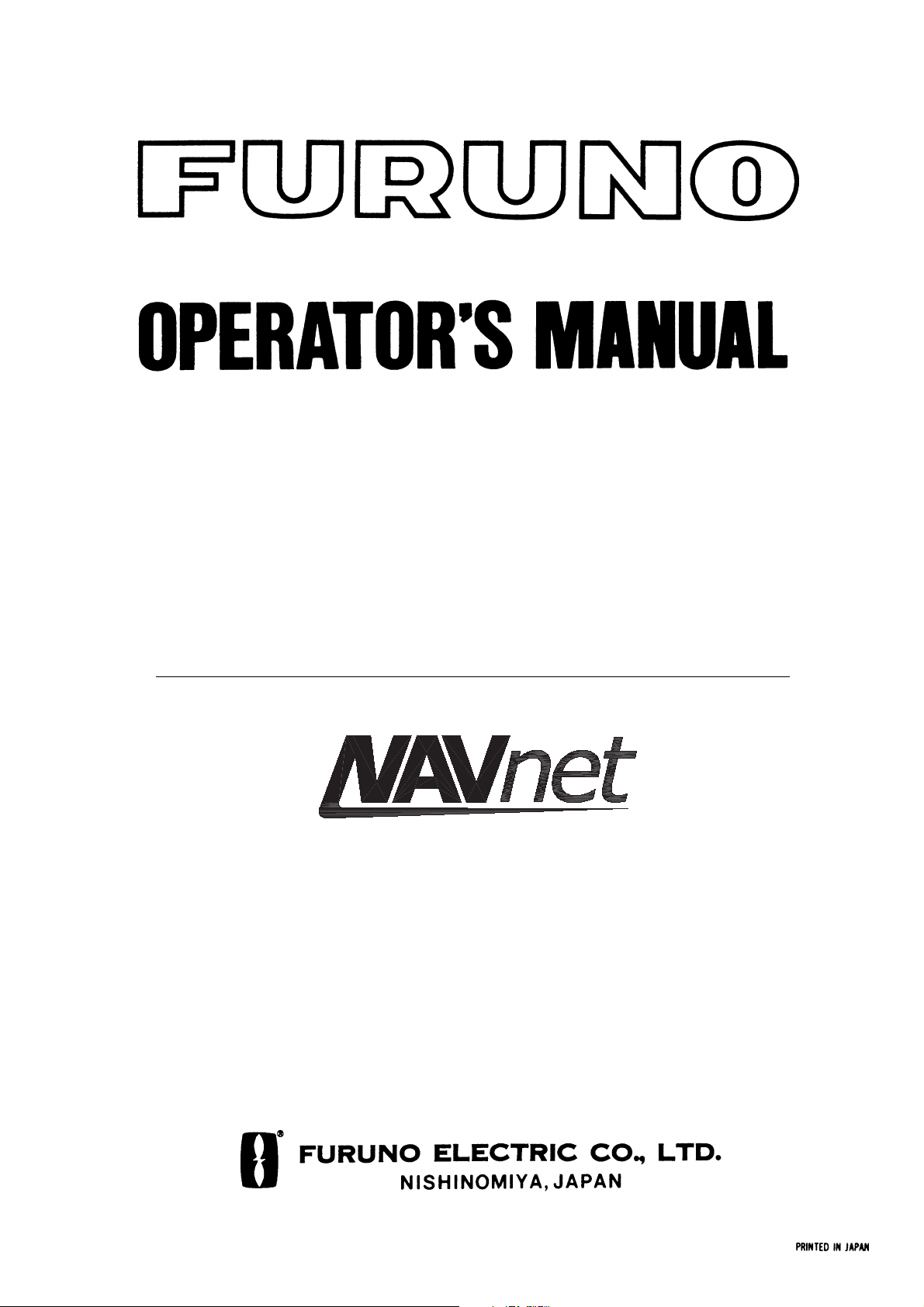
MARINE RADAR MODEL 1823C-BB
MARINE RADAR MODEL 1833C-BB
MARINE RADAR MODEL 1933C-BB
MARINE RADAR MODEL 1943C-BB
MARINE RADAR MODEL 1953C-BB
COLOR VIDEO PLOTTER GD-1900C-BB
offered by Busse-Yachtshop.de
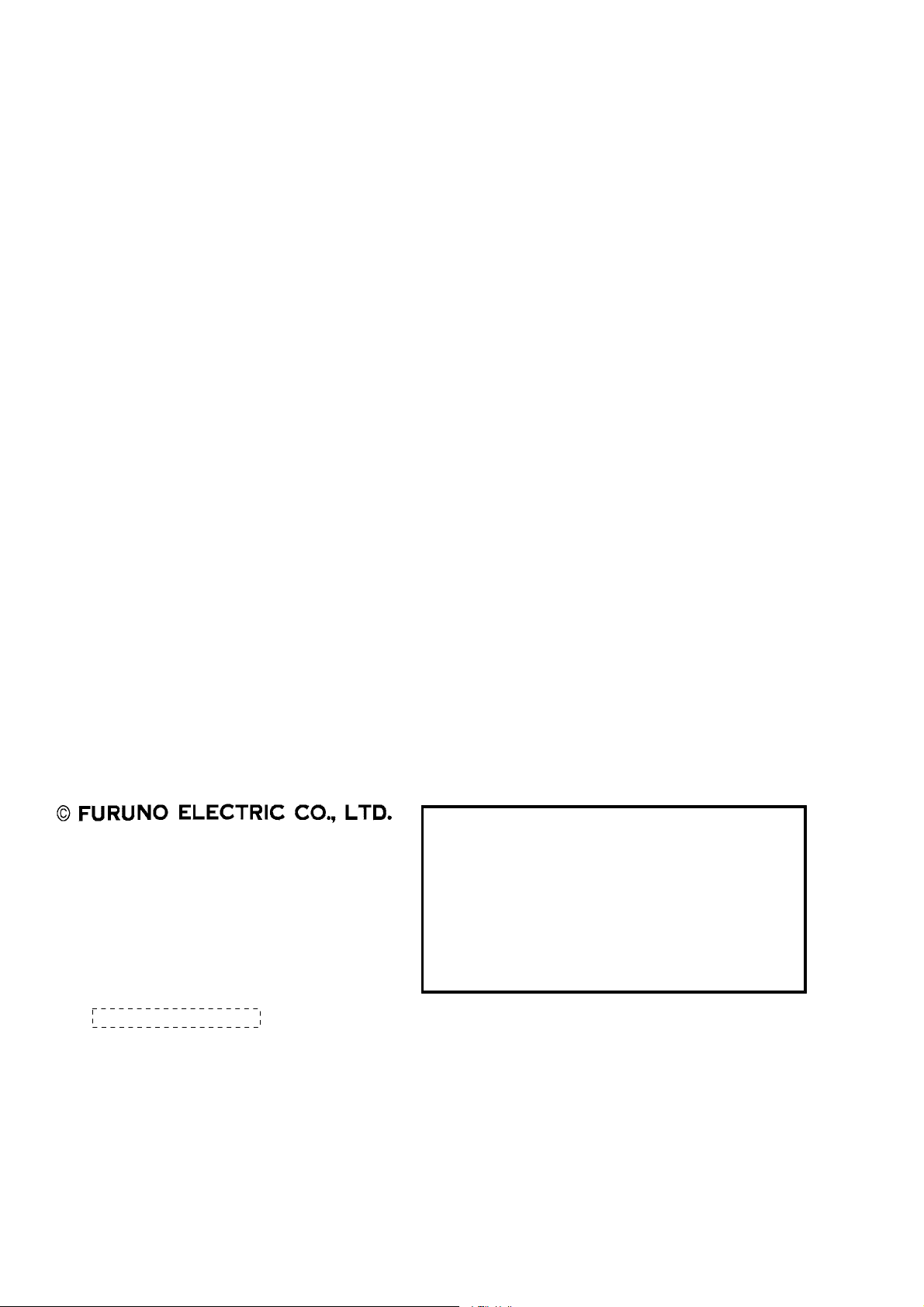
9-52 Ashihara-cho,9-52 Ashihara-cho,
x
A
A
*00014749700**00014749700*
*00014749700**00014749700*
*OME35320A00**OME35320A00*
Nishinomiya, JapanNishinomiya, Japan
Telephone :Telephone : 0798-65-21110798-65-2111
faxfa
ll rights reserved.
ll rights reserved.
PUB.No.PUB.No. OME-35320OME-35320
0798-65-42000798-65-4200
::
Printed in JapanPrinted in Japan
Your Local Agent/DealerYour Local Agent/Dealer
IRST EDITION :
IRST EDITION : DEC.DEC. 20032003
(( TATATATA ))
M1800C-BB SER,GD1900C-BBM1800C-BB SER,GD1900C-BB
* 0 0 0 1 4 7 4 9 7 0 0 ** 0 0 0 1 4 7 4 9 7 0 0 *
*OME35320A00**OME35320A00*
* O M E 3 5 3 2 0 A 0 0 ** O M E 3 5 3 2 0 A 0 0 *
offered by Busse-Yachtshop.de
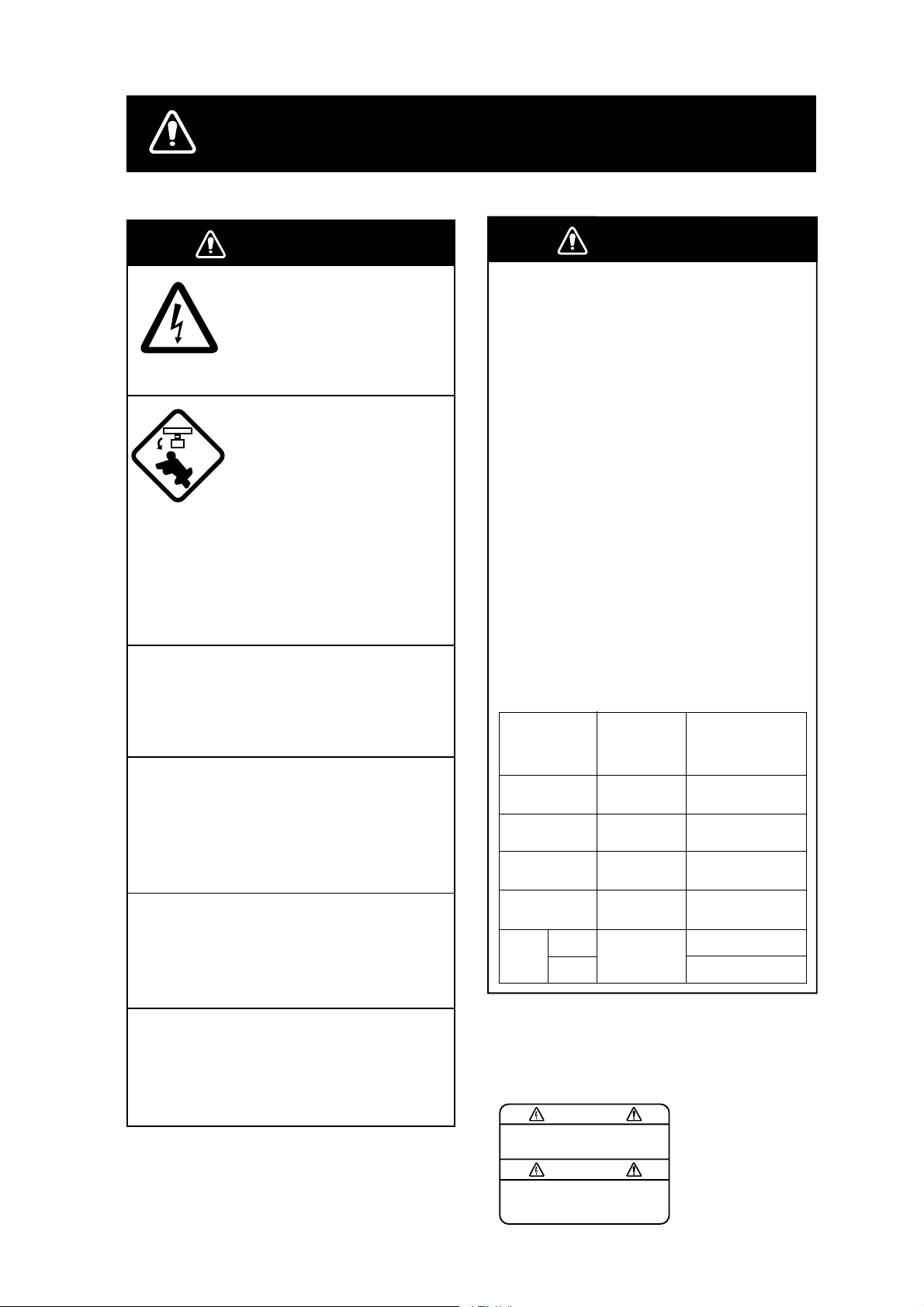
SAFETY INSTRUCTIONS
WARNING
ELECTRICAL SHOCK HAZARD
Do not open the equipment.
Only qualified personnel
should work inside the
equipment.
Turn off the radar power
switch before servicing the
antenna unit. Post a warning sign near the switch
indicating it should not be
turned on while the antenna
unit is being serviced.
Prevent the potential risk of
being struck by the rotating
antenna and exposure to
RF radiation hazard.
Do not disassemble or modify the
equipment.
WARNING
Radio Frequency
Radiation Hazard
The radar antenna emits electromagnetic
radio frequency (RF) energy which can be
harmful, particularly to your eyes. Never
look directly into the antenna aperture from
a close distance while the radar is in
operation or expose yourself to the transmitting antenna at a close distance.
Distances at which RF radiation levels of
100 and 10 W/m
table below.
Note: If the antenna unit is installed at a
close distance in front of the wheel house,
your administration may require halt of
transmission within a certain sector of
antenna revolution. This is possible - Ask
your FURUNO representative or dealer to
provide this feature.
2
exist are given in the
Fire, electrical shock or serious injury can
result.
Turn off the power immediately if water
leaks into the equipment or the equipment is emitting smoke or fire.
Continued use of the equipment can cause
fire or electrical shock.
Use the proper fuse.
Fuse rating is shown on the power cable.
Use of a wrong fuse can result in damage
to the equipment.
Keep heater away from equipment.
Heat can alter equipment shape and melt
the power cord, which can cause fire or
electrical shock.
MODEL
MODEL
1823C-BB
MODEL
1833C-BB
MODEL
1933C-BB
MODEL
1943C-BB
MODEL
1953CBB
XN-12A
XN-13A
Distance to
100 W/m
point
Nil
Nil
Nil
Nil
Nil
Distance to
2
10 W/m
point
0.5 m
1.8 m
2.7 m
1.9 m
2.5 m
2.3 m
2
A warning label is attached to the
processor unit. Do not remove the label.
If the label is missing or damaged,
contact a FURUNO agent or dealer.
WARNING
To avoid electrical shock, do not
remove cover. No user-serviceable
parts inside.
Name: Warning Label (1)
Type: 86-003-1011-0
Code No.: 100-236-230
i
offered by Busse-Yachtshop.de
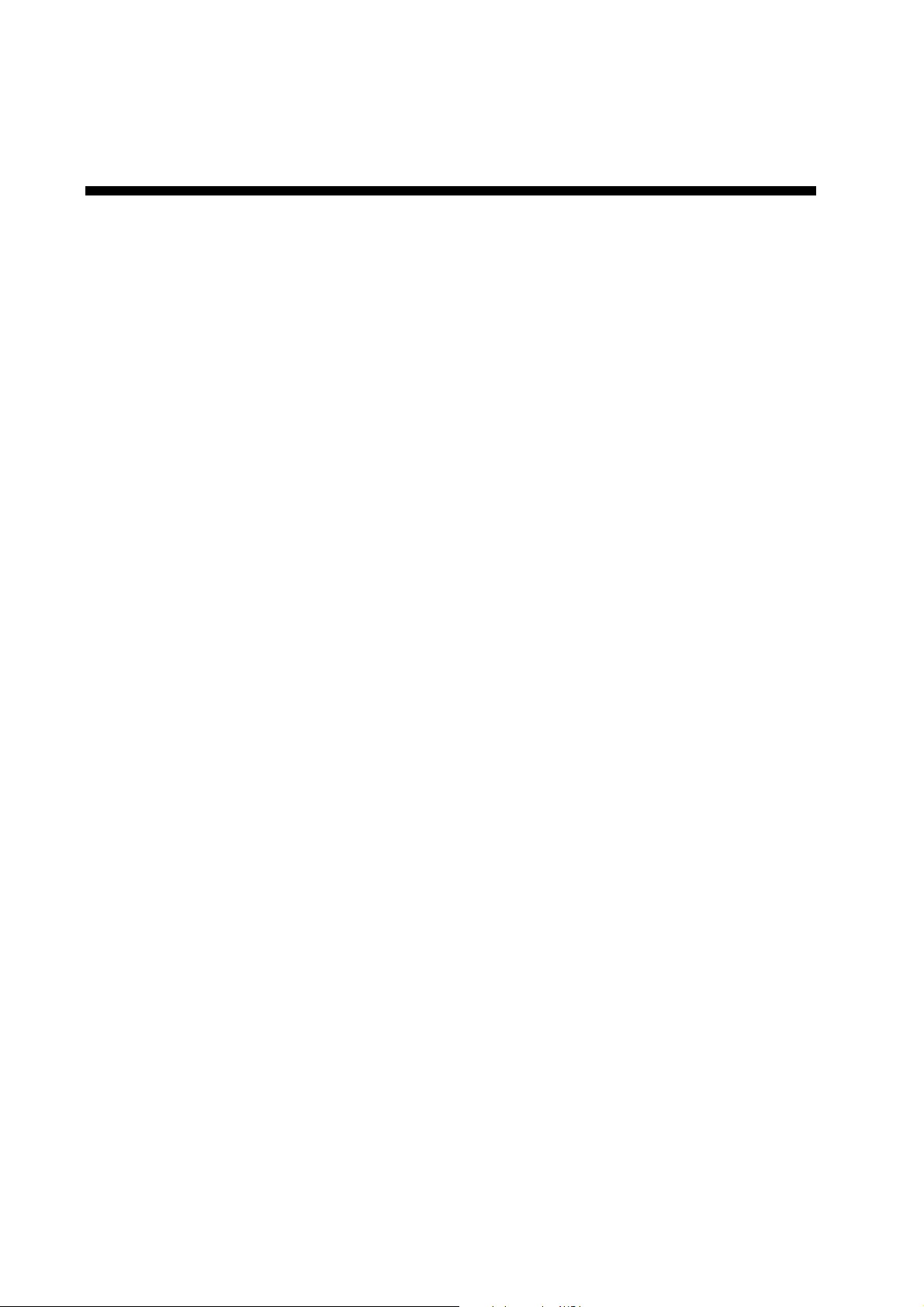
TABLE OF CONTENTS
FOREWORD ...................................................................................................... viii
SYSTEM CONFIGURATIONS ..............................................................................x
1. OPERATIONAL OVERVIEW .........................................................................1-1
1.1 Operating Controls ...................................................................................................... 1-2
1.2 Inserting a Chart Card................................................................................................. 1-4
1.3 Turn ing the U nit On/Off................................................................................................ 1-5
1.4 Adjusting Hue, Panel illimination .................................................................................. 1-6
1.5 Selecting a Display...................................................................................................... 1-7
1.5.1 Display modes.................................................................................................. 1-7
1.5.2 Selectin g a dis pl ay ............................................................................................1-8
1.5.3 Switching control in combination and overlay screens...................................... 1-9
1.5.4 Selecting image source.................................................................................. 1-10
1.6 Tr ac kb al l, Cursor ........................................................................................................1-11
1.7 Entering the MOB Mark, Setting MOB as Destination................................................ 1-12
1.8 Data Boxes................................................................................................................ 1-13
1.8.1 Showing, hiding data boxes with soft key........................................................1-13
1.8.2 Rearra nging data box es................................................................................. 1-14
1.8.3 Temporar il y era si ng a dat a box....................................................................... 1-14
1.9 Function Keys............................................................................................................ 1-15
1.10 Simulati on Display................................................................................................... 1-16
2. RADAR OPERATION.....................................................................................2-1
2.1 Radar Display.............................................................................................................. 2-1
2.2 Tr a nsmi ttin g, Stan d- by................................................................................................. 2-2
2.3 T uni n g......................................................................................................................... 2-2
2.4 Adjustin g the Gain ....................................................................................................... 2-2
2.5 Reducing Sea Clutter................................................................................................... 2-4
2.5.1 How the A/C SEA works ................................................................................... 2-4
2.5.2 Adjus ting A/C SEA............................................................................................ 2-4
2.6 Reducing Precipitation Clutter ..................................................................................... 2-5
2.7 Range Scale................................................................................................................ 2-6
2.8 Pulselength.................................................................................................................. 2-7
2.9 Presentation Mode....................................................................................................... 2-8
2.9.1 Selectin g a pr ese nt a ti on mode......................................................................... 2-8
2.9.2 Description of presentation mod es ....................................................................2-9
2.10 Measuring the Range...............................................................................................2-11
2.11 Measuring the Bearing............................................................................................. 2-14
2.12 Erasing the Heading Line, North Marker.................................................................. 2-16
2.13 Reducing Noise Interference................................................................................... 2-16
2.14 Rejecting Radar Interference................................................................................... 2-17
ii
offered by Busse-Yachtshop.de
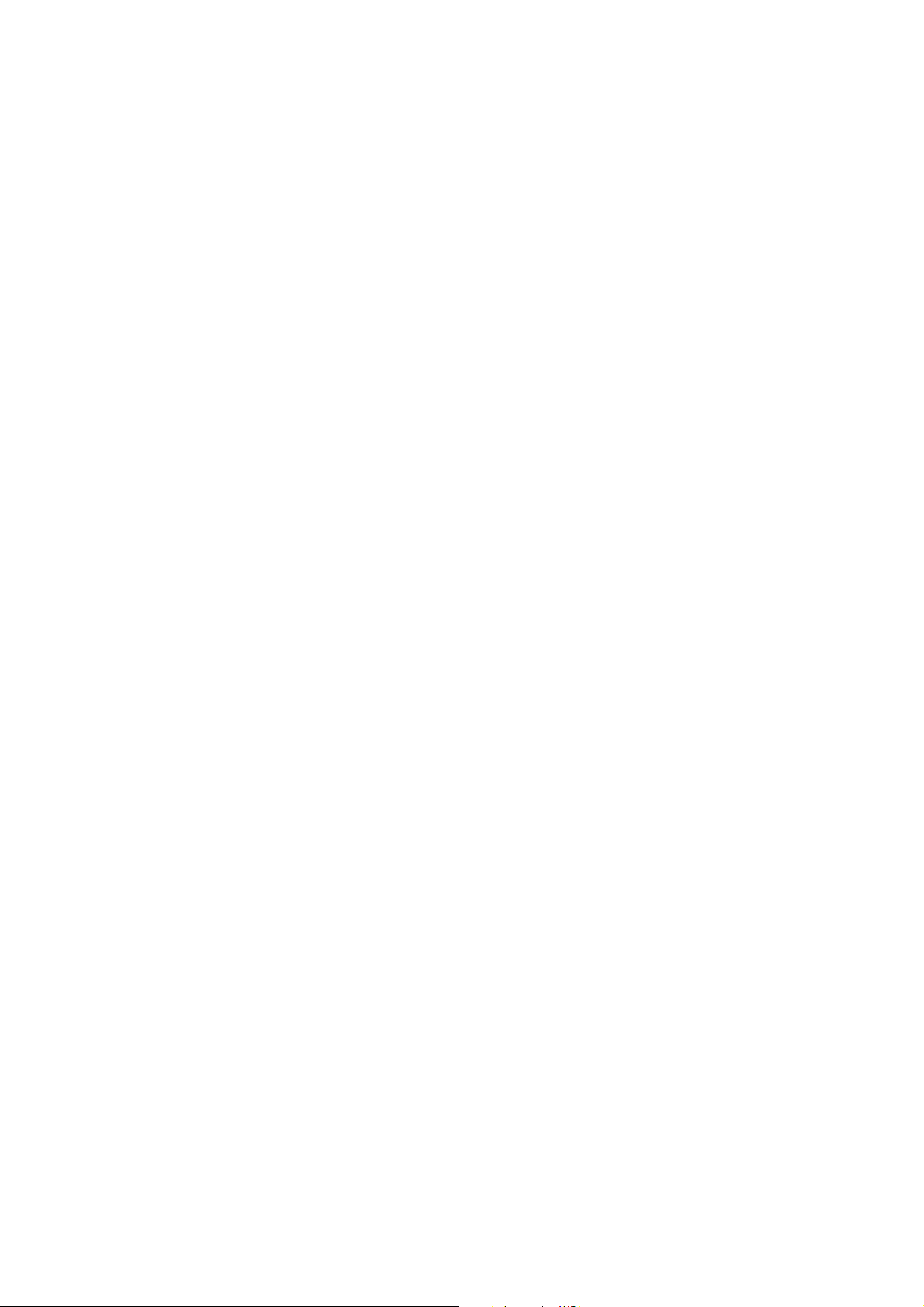
2.15 Zoom........................................................................................................................2-18
2.15.1 Zooming in on radar targets..........................................................................2-18
2.15.2 Zooming in on ARP, TTM targets...................................................................2-18
2.16 Shifting the Picture...................................................................................................2-19
2.16.1 Manual shift..................................................................................................2-19
2.16.2 Autom atic shift...............................................................................................2-20
2.17 Using the Offset EBL................................................................................................2-21
2.17.1 Predicting collision course.............................................................................2-21
2.17.2 Measur in g ra n ge & be ar i ng be tw e en two target s ...........................................2-22
2.18 Echo T r ai ls...............................................................................................................2-23
2.18.1 Trail time.......................................................................................................2-23
2.18.2 S tarting echo trail s........................................................................................2-24
2.18.3 Trail grada tio n...............................................................................................2-24
2.18.4 Trail color......................................................................................................2-25
2.18.5 Echo trail mode.............................................................................................2-25
2.19 Echo S tr etc h .............................................................................................................2-26
2.20 Echo A v eraging........................................................................................................2-27
2.21 Outputting TLL Data.................................................................................................2-28
2.22 Guard Alarm.............................................................................................................2-29
2.22.1 Setti ng a gu ard al ar m zon e...........................................................................2-29
2.22.2 When th e alar m is viol ate d…........................................................................2-30
2.22.3 Canceling the guard alarm............................................................................2-30
2.23 Watchm an................................................................................................................2-31
2.23.1 How watchman works...................................................................................2-31
2.23.2 Turning on /o f f watc hm a n...............................................................................2-31
2.23.3 Setting watchman stand-by interval...............................................................2-31
2.24 Suppres si ng Seco nd-trace Echoes..........................................................................2-32
2.25 Waypoi nt Marker......................................................................................................2-33
2.26 ARP, TTM Operation................................................................................................2-34
2.26.1 Activ ating/de activating ARP, TTM..................................................................2-35
2.26.2 Acquiring and tracking targets (ARP).............................................................2-36
2.26.3 Displaying target number (ARP, TTM)...........................................................2-37
2.26.4 Te rminating tracking of ARP targets..............................................................2-38
2.26.5 Setting vector attributes (ARP)......................................................................2-39
2.26.6 Displaying past position (ARP)......................................................................2-40
2.26.7 AR P, TTM target dat a....................................................................................2-41
2.26.8 CPA/TCPA alarm (ARP)................................................................................2-42
2.26.9 Lost target alarm (ARP)................................................................................2-43
2.27 Interpreting the Radar Display..................................................................................2-44
2.27.1 General.........................................................................................................2-44
2.27.2 False echoes................................................................................................2-46
2.27.3 SART (Search and Rescue Transponder).....................................................2-48
2.27.4 Racon (Radar Beacon).................................................................................2-50
iii
offered by Busse-Yachtshop.de
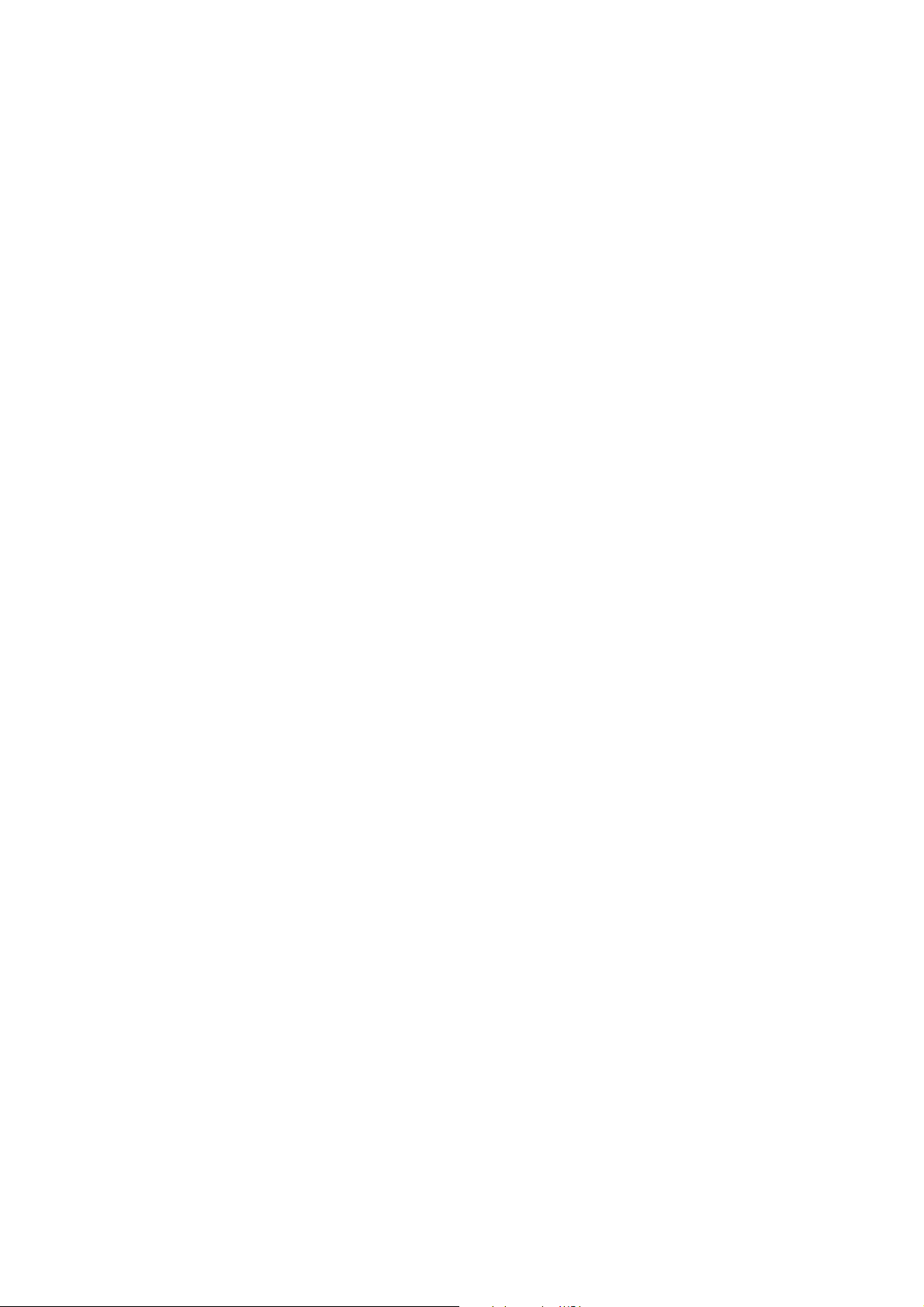
v
3. PLOTTER OPERATION.................................................................................3-1
3.1 Plotter Displays............................................................................................................3-1
3.1.1 Full-screen plotter display................................................................................. 3-1
3.1.2 Compass display.............................................................................................. 3-3
3.1.3 Highway display............................................................................................... 3-5
3.1.4 Nav data display............................................................................................... 3-6
3.2 Presentation Mode....................................................................................................... 3-7
3.2.1 North-up ........................................................................................................... 3-7
3.2.2 Course-up ........................................................................................................ 3-8
3.2.3 Auto course-up................................................................................................. 3-8
3.3 Shifting the Display...................................................................................................... 3-9
3.4 Chart Scale.................................................................................................................. 3-9
3.5 Chart Cards............................................................................................................... 3-10
3.5.1 Chart card overview........................................................................................ 3-10
3.5.2 Indices and chart enlargement.........................................................................3-11
3.5.3 FURUNO and NavCharts™ charts ................................................................. 3-12
3.5.4 C-MAP charts................................................................................................. 3-14
3.6 Working with Track ....................................................................................................3-18
3.6.1 Displaying track.............................................................................................. 3-18
3.6.2 Stopping, restarting plotting of own ship track................................................. 3-19
3.6.3 Changi ng tr ack col or.......................................................................................3-20
3.6.4 Track plotting method and interval for own ship track..................................... 3-21
3.6.5 Changing own ship track/mark distribution setting.......................................... 3-22
3.6.6 Erasing tr ack.................................................................................................. 3-23
3.7 Marks, Lines.............................................................................................................. 3-25
3.7.1 Entering a mark, line....................................................................................... 3-25
3.7.2 Changing mark attributes................................................................................ 3-25
3.7.3 Selecting line type.......................................................................................... 3-26
3.7.4 Erasing marks, lines....................................................................................... 3-27
3.8 Wayp oints.................................................................................................................. 3-28
3.8.1 Entering waypoints......................................................................................... 3-28
3.8.2 Editing waypoint data..................................................................................... 3-31
3.8.3 Erasing w ayp oints.......................................................................................... 3-33
3.8.4 Changing waypoint mark size (FURUNO, NavCharts™) ................................ 3-34
3.8.5 Searching waypoint s...................................................................................... 3-35
3.9 Routes....................................................................................................................... 3-36
3.9.1 Creating routes............................................................................................... 3-36
3.9.2 Connecting routes.......................................................................................... 3-40
3.9.3 Inserting waypoints......................................................................................... 3-41
3.9.4 Removing waypoints from a route.................................................................. 3-43
3.9.5 Erasing r out es................................................................................................ 3-43
3.10 Navigation ............................................................................................................... 3-44
3.10.1 Navigating to a "quick point"......................................................................... 3-44
3.10.2 Navigating to waypoints................................................................................ 3-45
3.10.3 Navigating to ports, port services (NavCharts™ /C-MAP)............................. 3-46
3.10.4 Following a route.......................................................................................... 3-48
3.10.5 Canceling route navigation........................................................................... 3-51
i
offered by Busse-Yachtshop.de
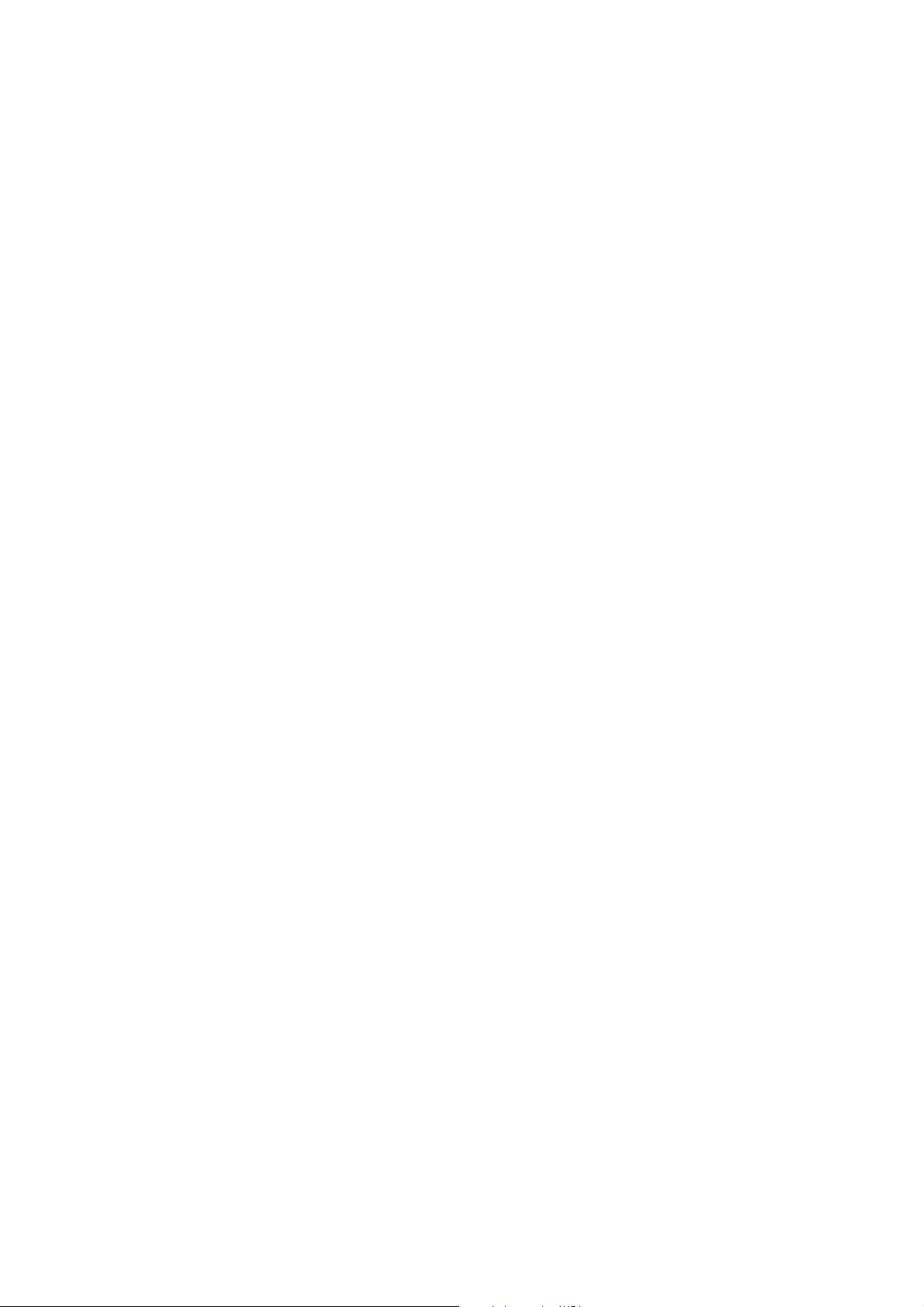
v
3.1 1 Alar ms ....................................................................................................................3-52
3.11.1 Audio alarm on/off.........................................................................................3-52
3.1 1.2 Arr ival alarm..................................................................................................3-53
3.1 1.3 Anch or watch alarm.......................................................................................3-54
3.11.4 XTE (Cross-Track Error) alarm......................................................................3-55
3.11.5 S p ee d alar m..................................................................................................3-55
3.11.6 Proximi ty alar m.............................................................................................3-56
3.11.7 T r i p alar m......................................................................................................3-57
3.1 1.8 Al arm information..........................................................................................3-58
3.12 Resetting Trip Distance............................................................................................3-60
4. VIDEO SOUNDER OPERATION ...................................................................4-1
4.1 Principle o f Oper atio n...................................................................................................4-1
4.2 Sounder Displays.........................................................................................................4-2
4.2.1 Selectin g a s ou nder dis play..............................................................................4-2
4.2.2 Descripti on o f soun der di spla ys........................................................................4-3
4.2.3 Selecting screen split method in combination displays......................................4-8
4.3 Automatic Sounder Operation......................................................................................4-9
4.3.1 How the automatic sounder works....................................................................4-9
4.3.2 Types of automa ti c soun d er mod es...................................................................4-9
4.3.3 How to enable automatic sounder operation.....................................................4-9
4.4 Manual Sounder Operation......................................................................................4-10
4.4.1 Selecting the manual mode.............................................................................4-10
4.4.2 Selectin g di spl a y rang e...................................................................................4-10
4.4.3 Adjus ting the gain............................................................................................4-10
4.4.4 Shifting the range............................................................................................ 4-11
4.5 Measuring Depth, Time..............................................................................................4-12
4.6 Reducing Interference................................................................................................4-13
4.7 Reducing Low L evel N oise.........................................................................................4-14
4.8 Erasing Weak Echoes ..............................................................................................4-15
4.9 White Marker ..............................................................................................................4-16
4.10 Picture Advance Sp ee d............................................................................................4-17
4.10.1 Advancement independent of ship’s speed...................................................4-17
4.10.2 Advancement synchronized with ship’s speed...............................................4-18
4.11 Display Colors..........................................................................................................4-19
4.12 Alarms......................................................................................................................4-20
4.12.1 Audio alarm on/ o f f.........................................................................................4-20
4.12.2 Bottom alarm................................................................................................4-21
4.12.3 Fish alarm.....................................................................................................4-21
4.12.4 Fish alarm (B/L)............................................................................................4-22
4.12.5 Water temperature alarm..............................................................................4-23
4.12.6 When an alarm setting is violated..................................................................4-24
4.13 Water Temperatur e Graph........................................................................................4-25
4.14 Changing Pulse Repetition Rate..............................................................................4-26
offered by Busse-Yachtshop.de
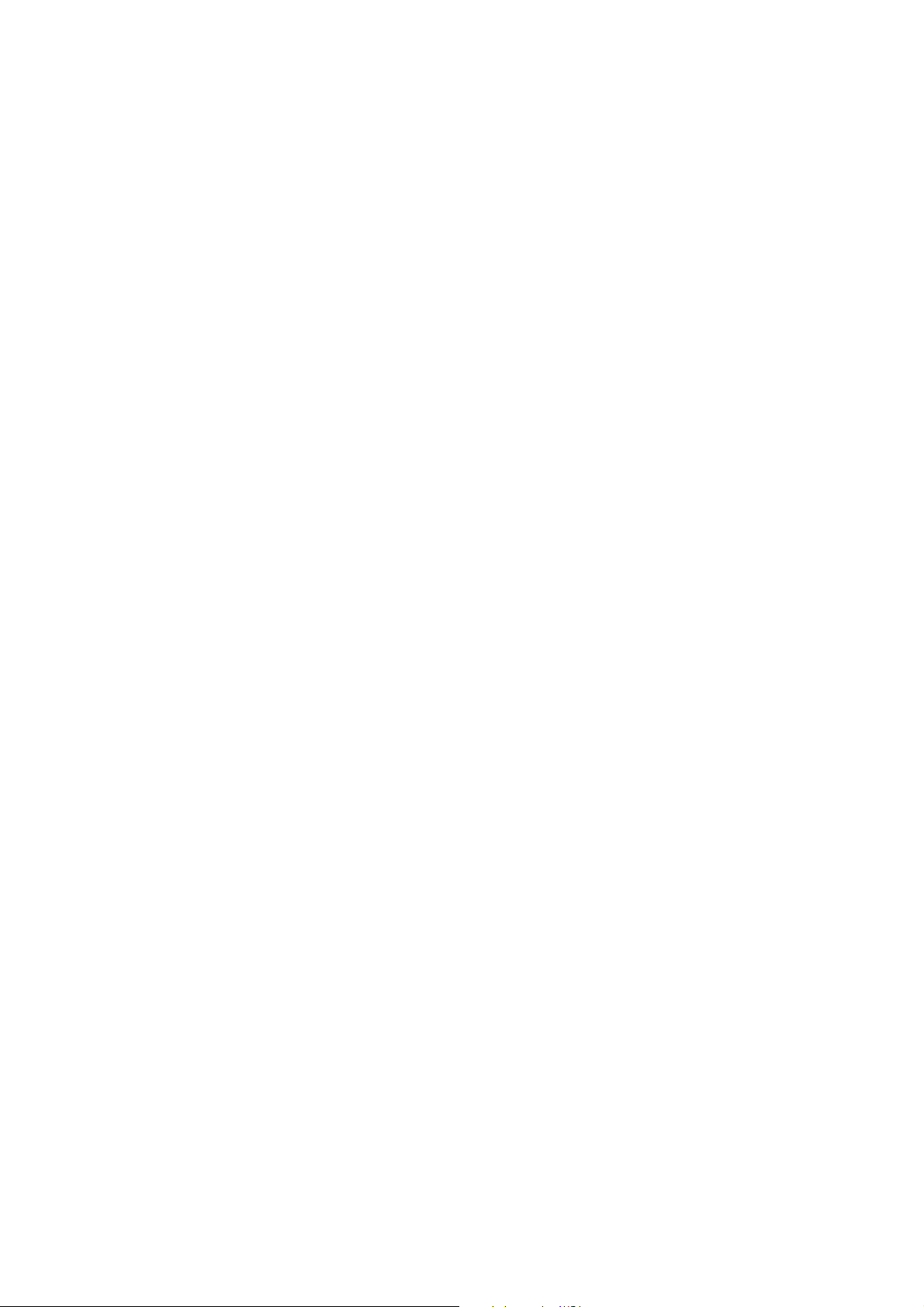
4.15 Interpreting the Sounder Display.............................................................................. 4-27
4.15.1 Zero line....................................................................................................... 4-27
4.15.2 Bottom echo................................................................................................. 4-27
4.15.3 Fish school echoes....................................................................................... 4-28
4.15.4 Surface noise/Aeration................................................................................. 4-28
5. CUSTOMIZING YOUR UNIT..........................................................................5-1
5.1 General Setup............................................................................................................. 5-1
5.2 Radar Setup................................................................................................................ 5-3
5.2.1 Radar display setup.......................................................................................... 5-3
5.2.2 Radar range setup............................................................................................ 5-6
5.2.3 Function key setup ........................................................................................... 5-7
5.3 Plotter Setup................................................................................................................ 5-9
5.3.1 Navigation options............................................................................................ 5-9
5.3.2 Function key setup ......................................................................................... 5-10
5.4 Chart Setup............................................................................................................... 5-12
5.4.1 Chart offset..................................................................................................... 5-12
5.4.2 FURUNO, NavCharts™ chart attributes ......................................................... 5 -13
5.4.3 C-MAP chart attributes................................................................................... 5-15
5.5 Data Boxes Setup...................................................................................................... 5-18
5.6 Hot Page Setup......................................................................................................... 5-19
5.7 Navigator Setup......................................................................................................... 5-21
5.7.1 Navigation data source................................................................................... 5-21
5.7.2 GPS receiver setup (Set equipped with GP-310B/320B)................................ 5-22
5.7.3 TD displ ay s etup............................................................................................. 5-26
5.8 Nav Data Display Setup............................................................................................. 5-28
5.9 Sounder Setup........................................................................................................... 5-29
5.9.1 System setu p.................................................................................................. 5-29
5.9.2 Sensor set up.................................................................................................. 5-31
5.9.3 Sounding range, zoom range, bottom lock range............................................ 5-32
5.9.4 Function key setup ......................................................................................... 5-33
6. DATA TRANSFER..........................................................................................6-1
6.1 Memory Card Operations ............................................................................................ 6-1
6.1.1 Formatting memory cards................................................................................. 6-1
6.1.2 Saving dat a to a mem ory card.......................................................................... 6-2
6.1.3 Playi ng bac k dat a from a memory card............................................................. 6-4
6.2 Receiving Data Via Network Equipment ......................................................................6-5
6.3 Outputting Data Through the Network.......................................................................... 6-6
vi
offered by Busse-Yachtshop.de
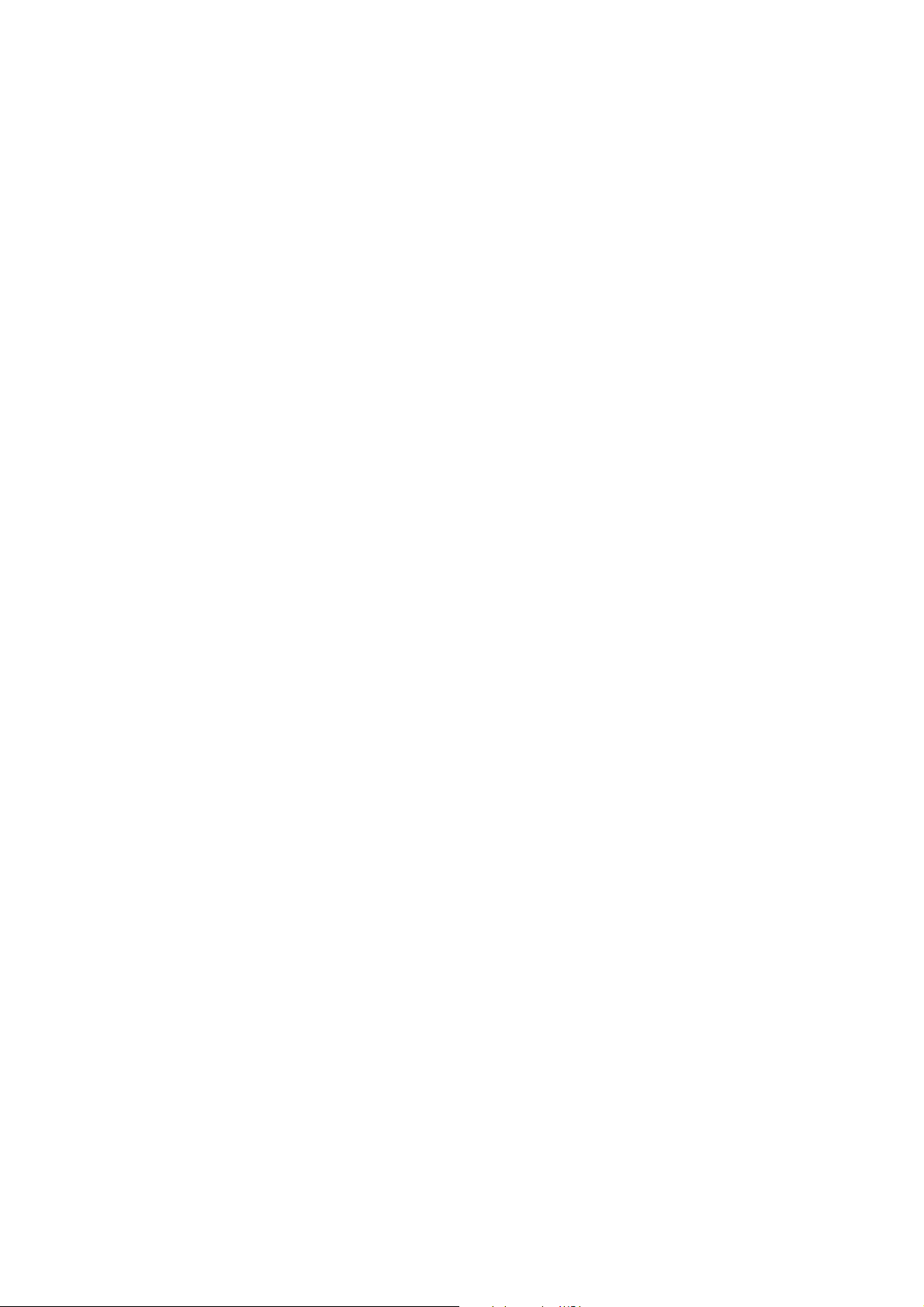
7. MAINTENANCE, TROUBLESHOOTING ......................................................7-1
7.1 Preventive Maintenance...............................................................................................7-1
7.2 Replacement................................................................................................................7-1
7.2.1 Replacement of the battery...............................................................................7-1
7.2.2 Replacement of the fuse...................................................................................7-2
7.2.3 Replacement of the magnetron.........................................................................7-2
7.2.4 Replacement of the synchro belt.......................................................................7-2
7.3 Tr ac kb al l M ai ntena nce.................................................................................................7-3
7.4 Simple Troubleshooting................................................................................................7-4
7.4.1 Gener al.............................................................................................................7-4
7.4.2 Radar................................................................................................................7-4
7.4.3 Plotter...............................................................................................................7-5
7.4.4 Sounder............................................................................................................7-6
7.5 Diagnostics..................................................................................................................7-7
7.5.1 Memory I/O test................................................................................................7-7
7.5.2 Test pattern.....................................................................................................7-10
7.5.3 Keyboar d tes t of the co ntr ol uni t......................................................................7-11
7.6 GPS Status Display....................................................................................................7-12
7.7 Clearing Memories.....................................................................................................7-13
7.8 Error Messages..........................................................................................................7-14
APPENDIX ......................................................................................................AP-1
Menu Overview ............................................................................................................... AP-1
Geodetic Chart List....................................................................................................... AP-10
World Time Chart.......................................................................................................... AP-11
Icons.............................................................................................................................AP-12
What is WAAS?............................................................................................................ AP-13
SPECIFICATIONS........................................................................................... SP-1
INDEX..........................................................................................................Index-1
vii
offered by Busse-Yachtshop.de
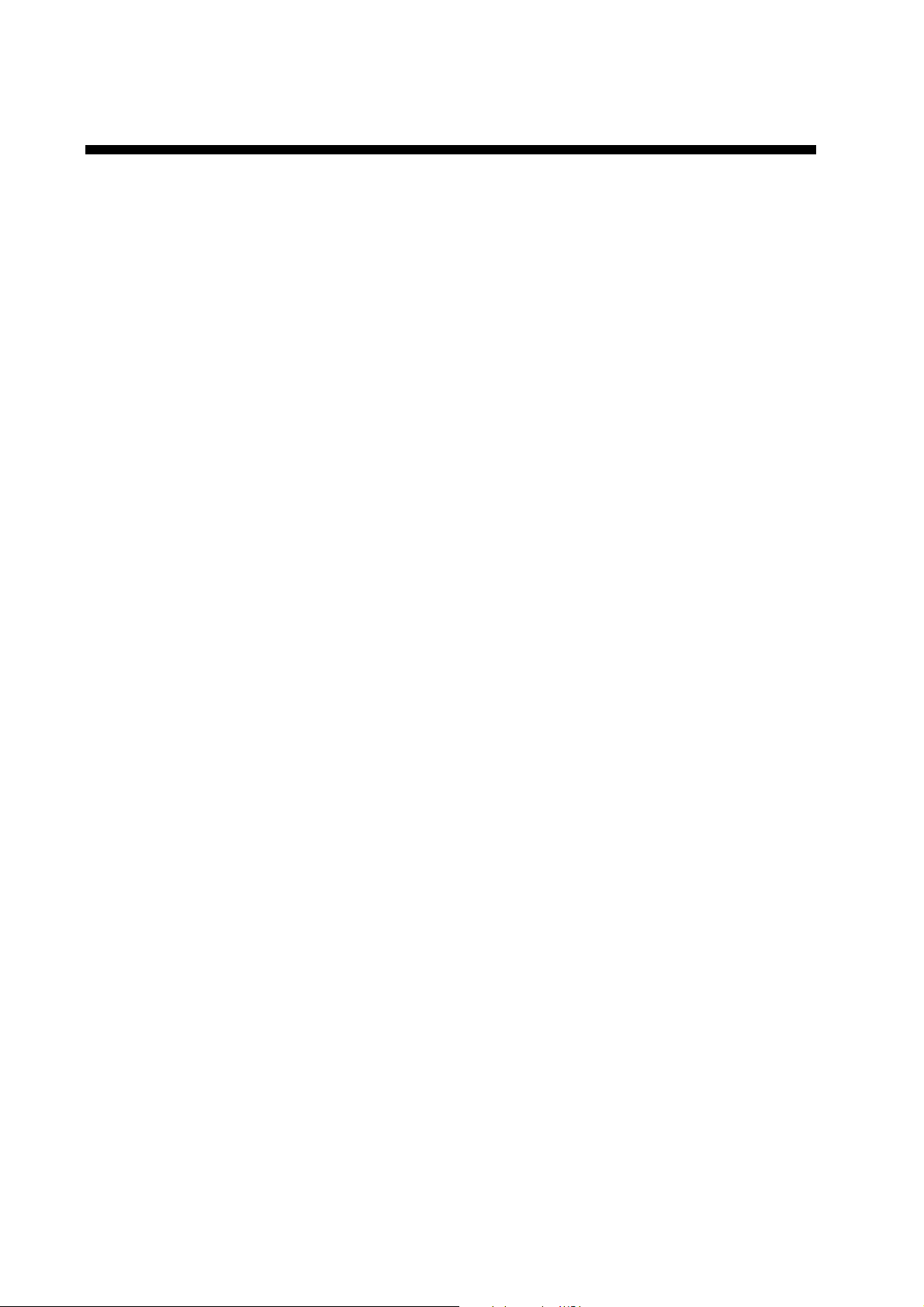
FOREWORD
A Word to the Owner of the Model 1800C-BB/
1900C-BB Series Marine Radar, GD-1900C-BB Color
Video Plotter
FURUNO Elec tric Company thanks you for purchasing the Model 1800C-BB/ 1900C- B B
Series Marine Radar, GD-1900C-BB Color Video Plotter. We are confident you will discover
why the FURUNO name has becom e synonymous with quality and reliability.
For over 50 years F URUNO Electric Company has enjoyed an enviable r eputation f or
quality and reliability throughout the world. This dedication to ex c ellence is f ur thered by our
extensive global networ k of agents and dealer s .
Your equipment is des igned and constructed to meet the rigorous dem ands of the marine
environment. However, no machine can perf or m its i ntended function unless properly
inst alled and maintained. Please carefully read and fol low the oper at ion and maintenance
procedures set for th in this m anual.
We would appreci ate feedback from you, the end-user, about whether we are achieving our
purposes.
Thank you for considering and purchasing FURUNO .
The example screens shown i n this manual may not mat c h the screens you see on your
display. The screen you see depends on your system configuration and equipment sett ings.
viii
offered by Busse-Yachtshop.de
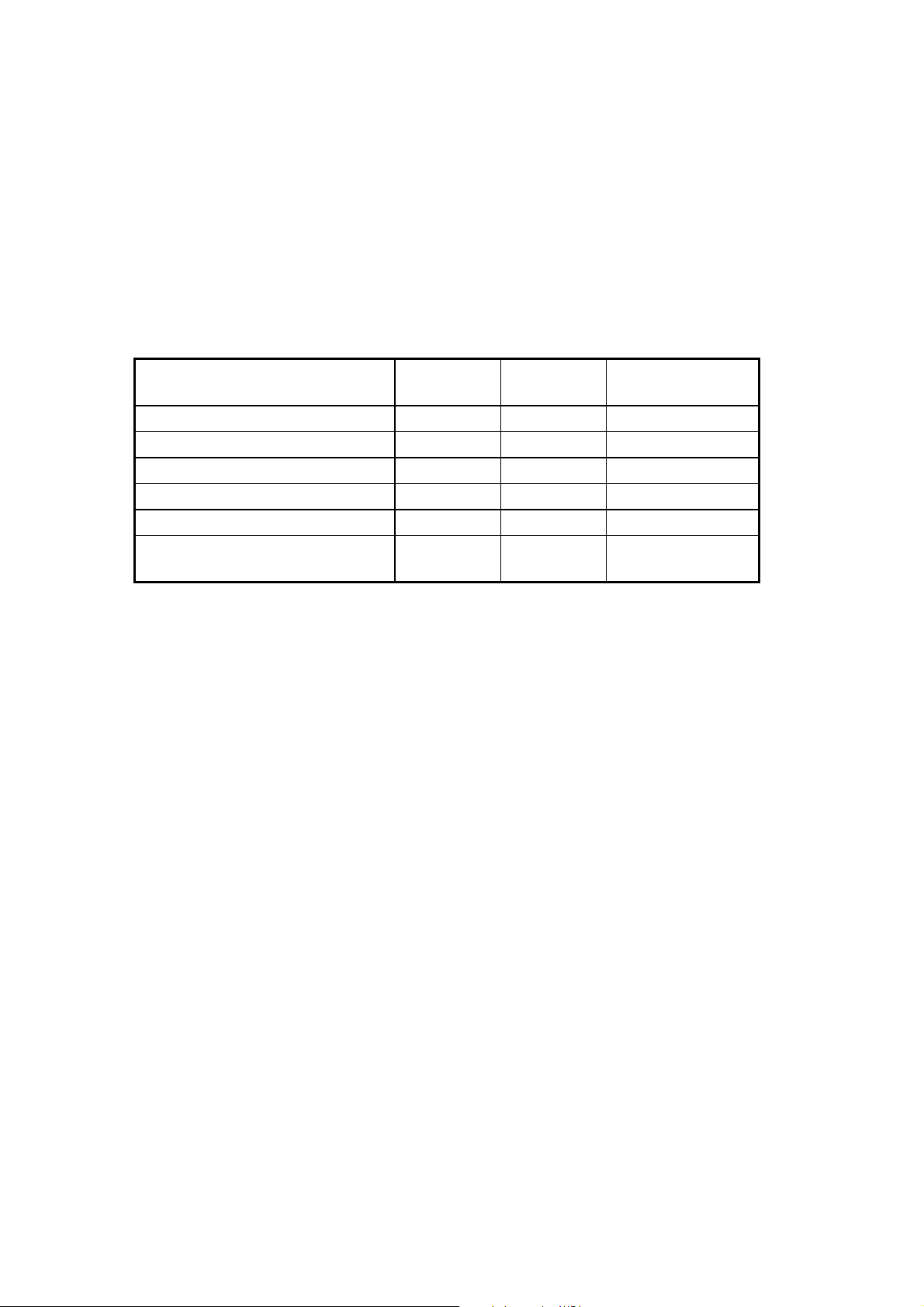
Features
The 1800C-BB/1900C-BB s er ies of radars a nd video plot ters work wi thin our new
product-network sy s tem called the “NavNet.” Each product has an I P addr ess to
communicat e with NavNet compatibl e pr oduc ts within the network, us ing TCP/IP protoc ol
through an Ethernet 10BASE-T network.
The mai n features are as fol lows:
•
The 1800C-BB/1900C-BB s er ies of radars a nd video plot ter consist of the followi ng
models:
Model Output Range
Marine Radar Model 1823C-BB 2.2 kW 24 rpm 1.5 ft, Radome
Marine Radar Model 1833C-BB 4 kW 36 nm 2 ft, Radome
Marine Radar Model 1933C-BB 4 kW 48 nm 3.5 ft, Open
Marine Radar Model 1943C-BB 6 kW 64 nm 4 ft, Open
Marine Radar Model 1953C-BB 12 kW 72 nm 4/6 ft, Open
Color Video Plotter
GD-1900C-BB
— — —
Radar
Antenna
(Thes e m odels have no moni tor unit. T he c ustomer should pr epare it.)
•
User friendly operation with combination of disc rete k eys, soft keys, alphanumeric keys
and trackball.
•
Accepts FURUNO and Nav-charts™ (NAVIONICS) char ts, or C-MA P NT/NT+ charts
(C-MAP), depending on specification.
Note: Al l nam es m ent ioned above ar e registered trademarks of their respective
companies.
•
Fast chart redr aw.
•
Built -i n NavNet interface c ircuit board.
•
Video input (video recor der, CCD device, etc.) available with installation of optional PIP
Board.
•
Optional 12-channel G P S Rec eiver GP-310B or GP-320B. GP - 320B m os tly shares the
same features w ith the GP-310B and is addi tionally equipped with W AAS capability.
•
User programmable funct ion keys.
•
Video sounder picture available with connection of the opti onal Network Sounder
ETR-6/ 10N or E TR-30N.
•
The optional facsi mil e rec eiver FAX-30 receives facsim ile pictures and navtex messages
transmitted from facsimile and navtex s tations.
ix
offered by Busse-Yachtshop.de

SYSTEM CONFIGURATIONS
All NavNet products incor porate a “network circui t boar d” to integrate each NavNet product
on board through an optional LAN cabl e (Et hernet 10BASE-T). Each NavNet product is
assigned an IP address to enable transfer of images between other NavN et products. For
example, video plotter pictures can be trans ferred t o a r adar and vice versa. Pictures
received vi a t he NavNet may be adjusted at the rec eiving end.
The number of pr oces sor units which may be i ns talled depends o n the number of network
sounder con nec ted. For a system incorporat ing three or mor e products, a “hub” is requi r ed
to process data.
For one network sounder: o ne r adar and three plotters ( or four plotters )
For two network sounders: one r adar and two plotters (or four plotters )
NavNet system (Model 1823C-BB/1833C-BB/1933C- BB/1943C- BB/1953C-BB)
Power Supply
Unit PSU-005
MODEL
1953C-BB
:Standard
: Option
Antenna Unit
MODEL
1933C-BB
MODEL
1943C-BB
Processor unit
Control unit
RCU-017
SAVESAVE
CLEARCLEAR
MOBMOB
GHIGHI
DEFDEF
ABCABC
33
2211
RANGERANGE
ALARMALARM
DISPDISPEEMENUMENU
PQRPQR
JKLJKL
MNOMNO
66
44
55
GAINGAIN
YZ&YZ&
STUSTU
VWXVWX
99
77
88
POWERPOWER
TXTX
EBLEBL
_'#_'#
00
VRMVRM
PUSH TO ENTERPUSH TO ENTER
Rectifier
RU-3423
HIDEHIDE
AA
SHOWSHOW
BB
CC
DD
POWER
F.G.
321
GND
OUTPUT
12 VDC
NTSC/PAL
RGB OUT
OPTION
CARD SLOT
INPUT
2
1
12-24 VDC
3
GND
Facsimile
Receiver
FAX-30
100/110/115/220/230 V AC
12 - 24 VDC*
1φ, 50/60 Hz*
*: The power for the power supply unit
and processor unit must be drawn from
the same power source.
MODEL1823C-BB
MODEL
1833C-BB
RPU-014
SLAVE DISPLAY
DJ-1
DATA 3
NETWORK
CONT DATA 1DATA 2
Network
Sounder
ETR-6/10N
ETR-30N
GPS receiver
GP-310B/320B
Plotter, etc.
VGA monitor
(Owner supply)
Heading
sensor
Other NavNet
system
(GD-1900C-BB, etc.)
NavNet system (M odel 1823C-BB/1833C-BB/1933C-BB/1943C-BB/ 1953C-BB)
x
offered by Busse-Yachtshop.de
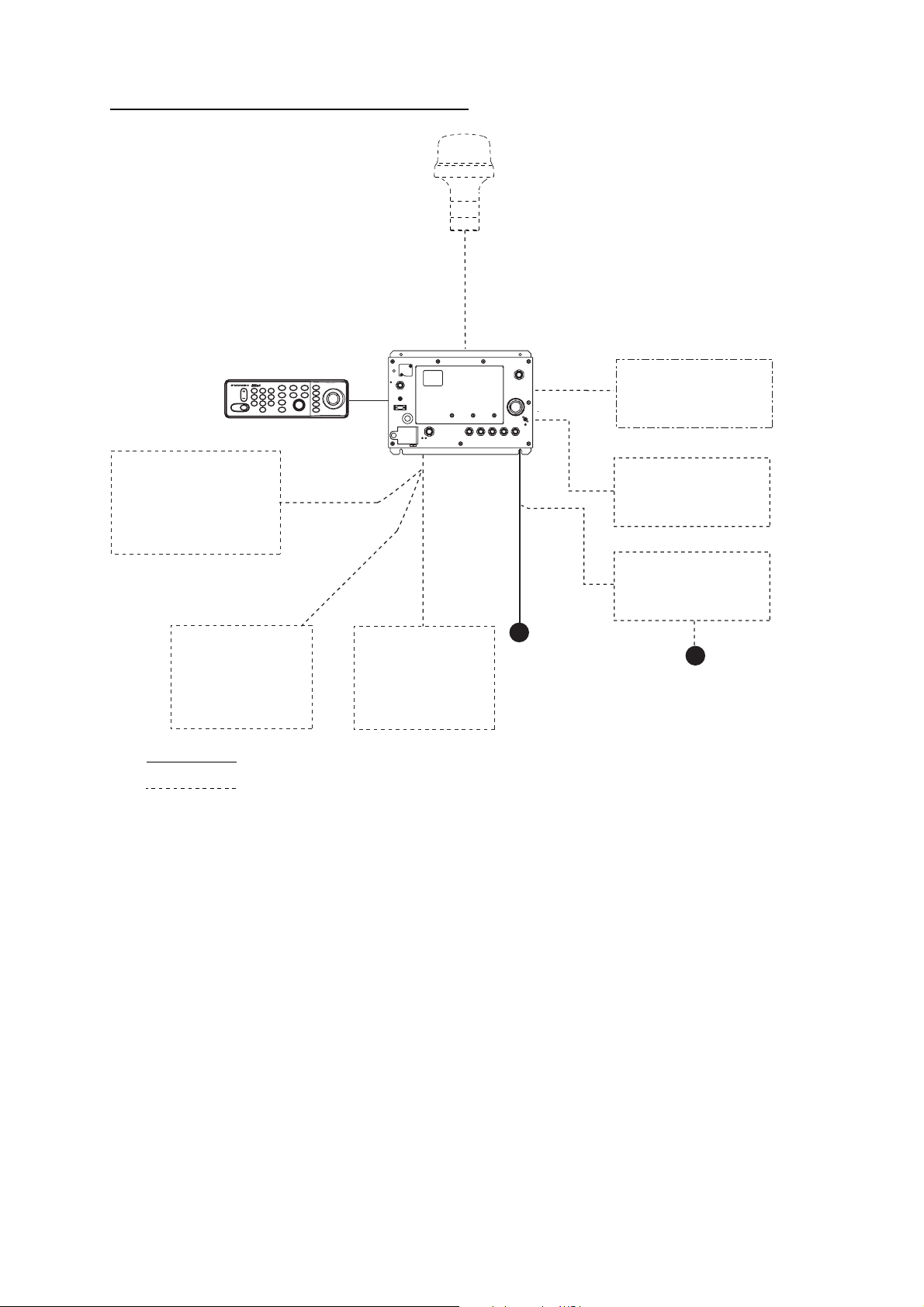
Single-unit NavNet system (GD-1900C-BB)
Processor unit
Control unit
RCU-017
SAVESAVE
HIDEHIDE
CLEARCLEAR
MOBMOB
SHOWSHOW
GHIGHI
DEFDEF
ABCABC
33
2211
RANGERANGE
ALARMALARM
DISPDISPEEMENUMENU
PQRPQR
JKLJKL
MNOMNO
44
66
55
GAINGAIN
STUSTU
YZ&YZ&
VWXVWX
77
99
88
POWERPOWER
TXTX
EBLEBL
_'#_'#
00
VRMVRM
PUSH TO ENTERPUSH TO ENTER
AA
BB
CC
DD
RPU-014
POWER
F.G.
321
GND
OUTPUT
12 VDC
NTSC/PAL
RGB OUT
OPTION
CARD SLOT
INPUT
2
1
12-24 VDC
3
GND
GPS receiver
GP-310B/320B
SLAVE DISPLAY
DJ-1
DATA 3
NETWORK
CONT DATA 1DATA 2
VGA monitor
(Owner supply)
Other NavNet
system
(Model 1833C-BB, etc.)
Facsimile
Receiver
FAX-30
: Standard
: Option
Plotter, etc.
Network
12 - 24 VDC
Sounder
ETR-6/10N
ETR-30N
100/110/115/220/230 VAC
1φ, 50/60 Hz
Single-unit NavNet system (GD-1900C-BB)
Rectifier
PR-62
xi
offered by Busse-Yachtshop.de
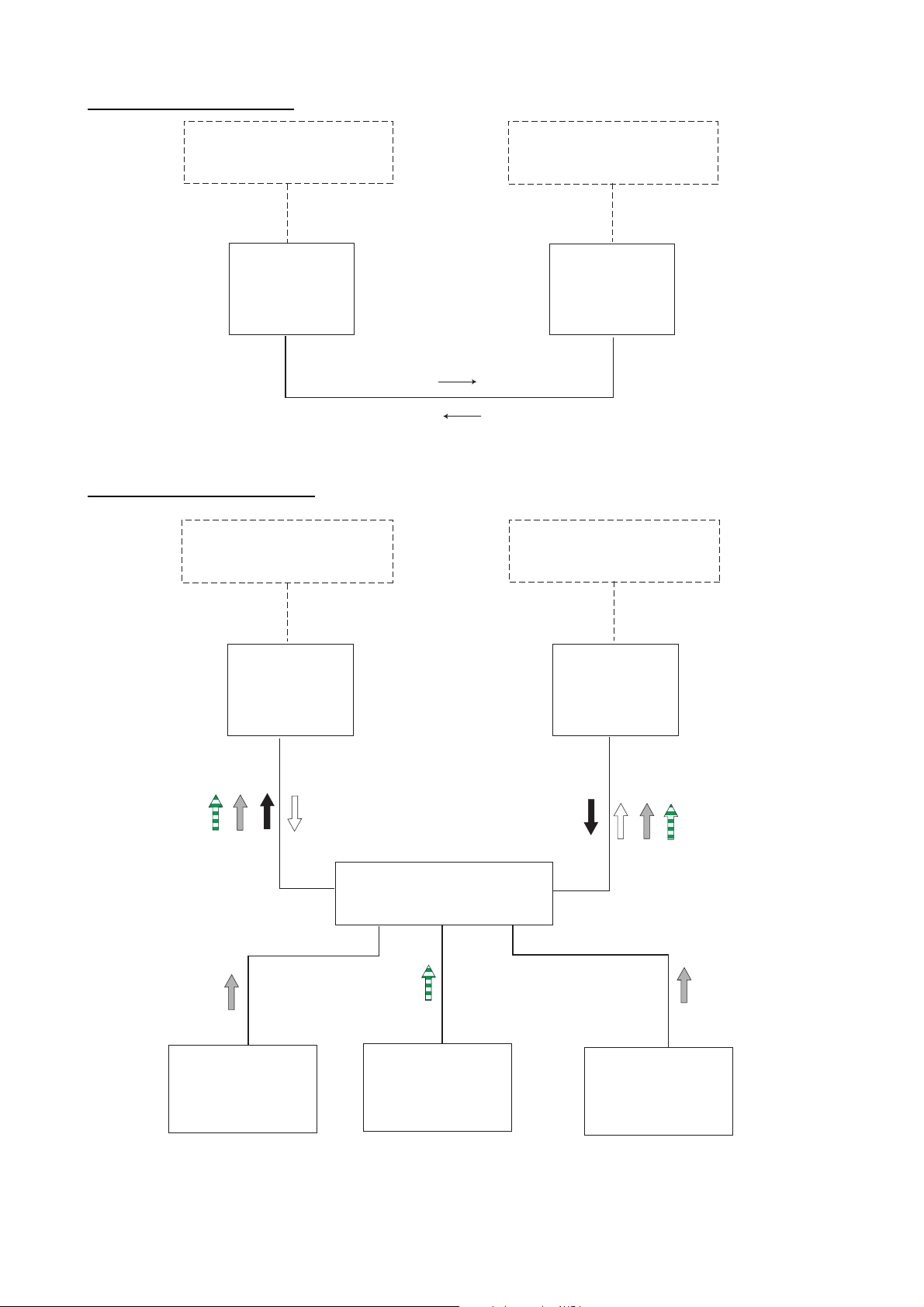
Two-unit NavNet system
Radar Antenna Unit
OR
GPS Receiver GP-310B/320B
RADAR
or
PLOTTER
Three-or-more-unit NavNet
Radar Antenna Unit
OR
GPS Receiver GP-310B/320B
Radar, plotter data
Two-unit NavNet system
Radar Antenna Unit
OR
GPS Receiver GP-310B/320B
RADAR
or
PLOTTER
Radar, plotter data
Radar Antenna Unit
OR
GPS Receiver GP-310B/320B
RADAR
PLOTTER
Sounder data
Network Sounder
ETR-6/10N
ETR-30N
(option)
or
Radar data
Facsimile data
HUB
Facsimile
Receiver
FAX-30
(option)
Plotter data
RADAR
or
PLOTTER
Sounder data
Network Sounder
ETR-6/10N
ETR-30N
(option)
Three-or-more-unit NavNet system
xii
offered by Busse-Yachtshop.de
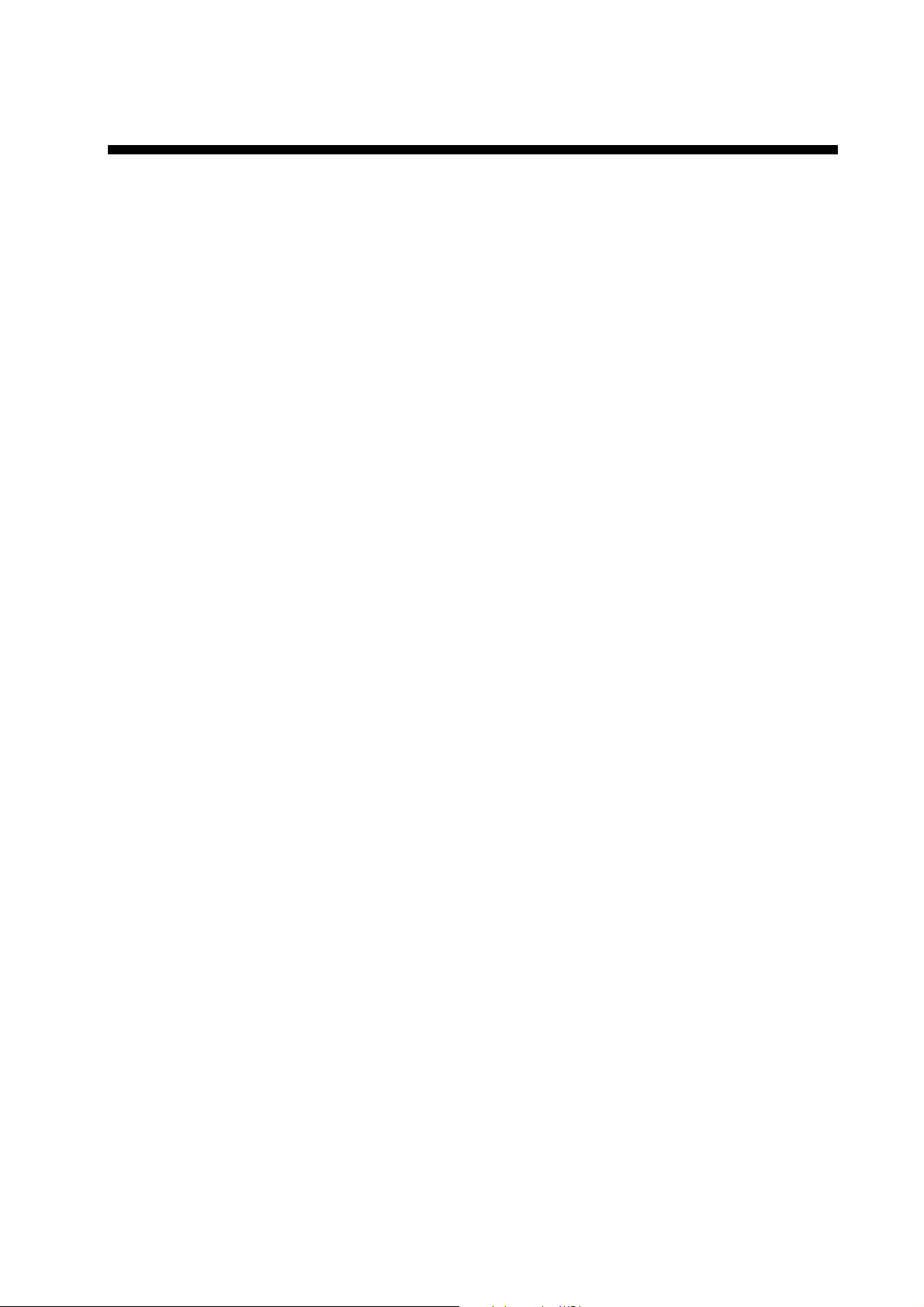
1. OPERATIONAL OVERVIEW
This c hapter provides the basic informati on needed to get you started using your
radar, video plotter . The f ollowing topics are pr es ented:
• Control overview
• Chart card ins er t ion
• Power on/off
• Brilliance and hue adjustments
• Display selection
• MOB (Man OverBoard) mark ent r y
• Data boxes
• Function k eys
• Simulation displ ay
offered by Busse-Yachtshop.de
1-1
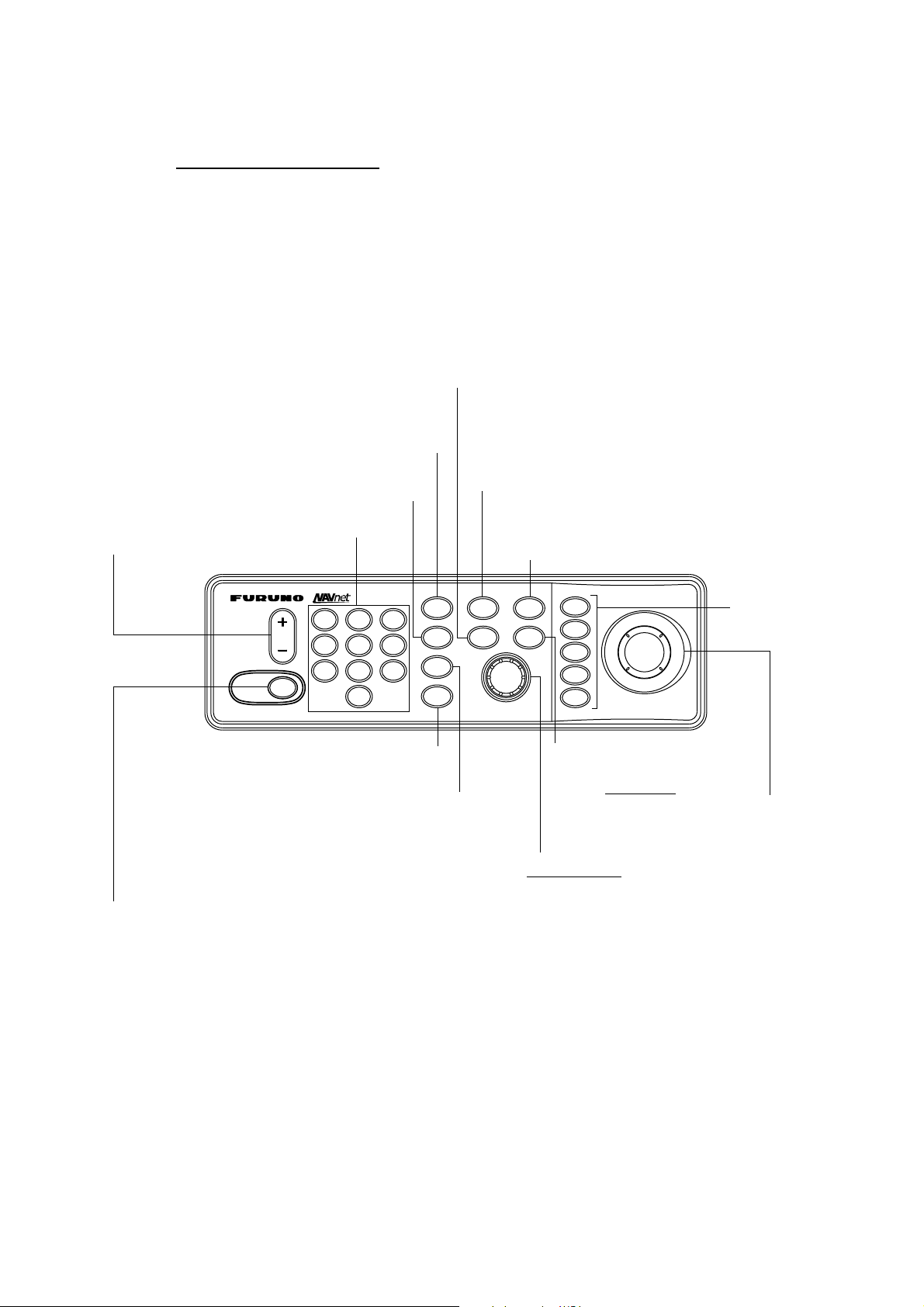
1. OPERATIONAL OVERVIEW
1.1 Operating Controls
Overview of control unit
The radar, video plotter, sounder and chart systems are operat ed with the control
unit. Ten keys are labeled and they provide the f unc t ion shown on their label s .
The five soft k eys provide vari ous functions according to curr ent operating m ode.
The [ENTER] knob mainly functions to r egister selec t ions on the menu and
adjust the E B L, VRM and gain. T he trackball’s main function is to move the
cursor acros s the screen. When you correctly execute an oper ation, the uni t
generates a beep. Invalid operation cau s es the unit t o em it three beeps.
Displays the mode
selection window.
Clears data;
erases selected mark.
Opens/closes
the alarm menu.
Enter alphanumeric
Selects a range.
data.
RANGERANGE
POWERPOWER
TXTX
DEFDEF
ABCABC
JKLJKL
44
STUSTU
77
MNOMNO
VWXVWX
_'#_'#
GHIGHI
2211
33
PQRPQR
66
55
YZ&YZ&
99
88
00
Displays soft keys for EBL/VRM.
Radar: Displays the soft keys
for adjustment of gain, A/C SEA,
A/C RAIN.
Sounder: Adjusts gain.
Long press: Turns power off.
Momentary press: Turns the power on, and
shows D: RADAR STBY/TX soft key.
Momentary press:
Registers own ship's position as a waypoint.
Press three seconds:
Marks man overboard position.
EBLEBL
VRMVRM
SAVESAVE
MOBMOB
DISPDISP
PUSH TO ENTERPUSH TO ENTER
CLEARCLEAR
ALARMALARM
GAINGAIN
Control uni t
Shows or hides the soft
keys, function keys,
nav data alternately.
HIDEHIDE
SHOWSHOW
MENUMENU
AA
BB
CC
DD
EE
Soft keys
Opens/closes the main menu.
Trackball
Shifts cursor EBL/VRM and
cursor; selects menu items
and options.
ENTER knob
Push: Registers setting.
Rotate: Adjusts gain, VRM, EBL, etc.;
selects menu items and options. May also
be used to enter alphanumeric data.
1-2
offered by Busse-Yachtshop.de
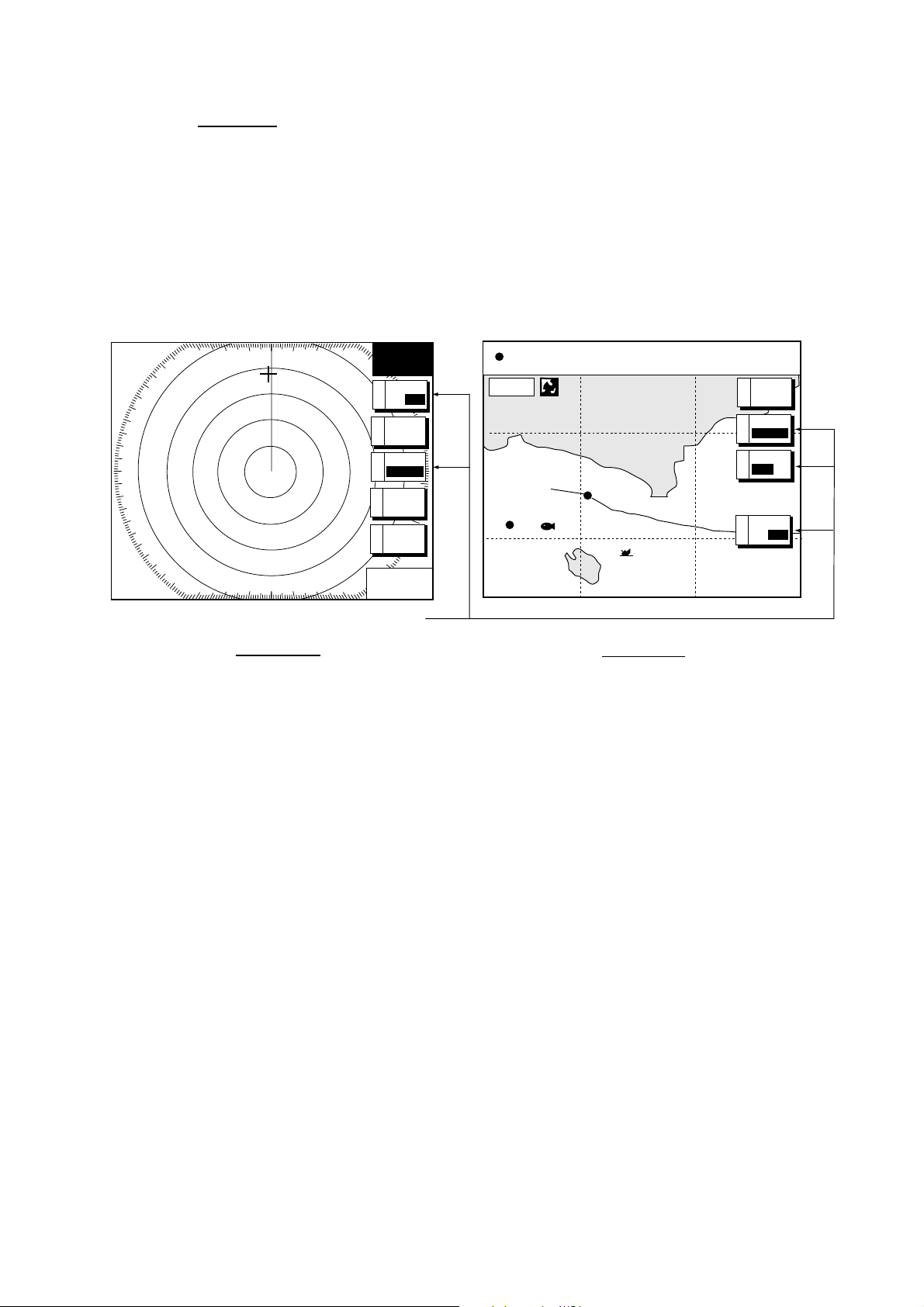
1. OPERATIONAL OVERVIEW
Soft keys
The function of the five soft keys (A, B, C, D and E) changes accordi ng to the
operation. Their labels for t heir current functions are shown on the screen. To
hide or show the soft keys, pres s the [HIDE/ S HO W] key. Each press of t he k ey
shows pr es et soft keys, user func t ion keys or t ur ns off navigati on informati on
(at the top of the screen).
Some soft keys show the current s tatus of t he s oft key function in r everse video
as shown below.
3nm
12/
LP
H-UP
319. 9
°
M
Currently selected option shown in rev erse video
Radar Display
TRAIL
TRAIL
A
/
OFF
ON
TRAIL
B
TIME
GRAD
C
SINGLE
TRAIL
D
COLOR
RETURNE
359.9 ˚R
+
11.70
nm
34° 22. 3456'N 359.9°M
080° 22. 3456'E
16.0nm
WP-002
Radar and plotter di s play s
FISH
19.9 kt 99.9 nm
BRIDGE
Plotter Display
TRIP
A
B
C
E
NU
MARK
ENTRY
MODE
NTH UP
NAV
POS
D. BOX
/
OFF
ON
offered by Busse-Yachtshop.de
1-3
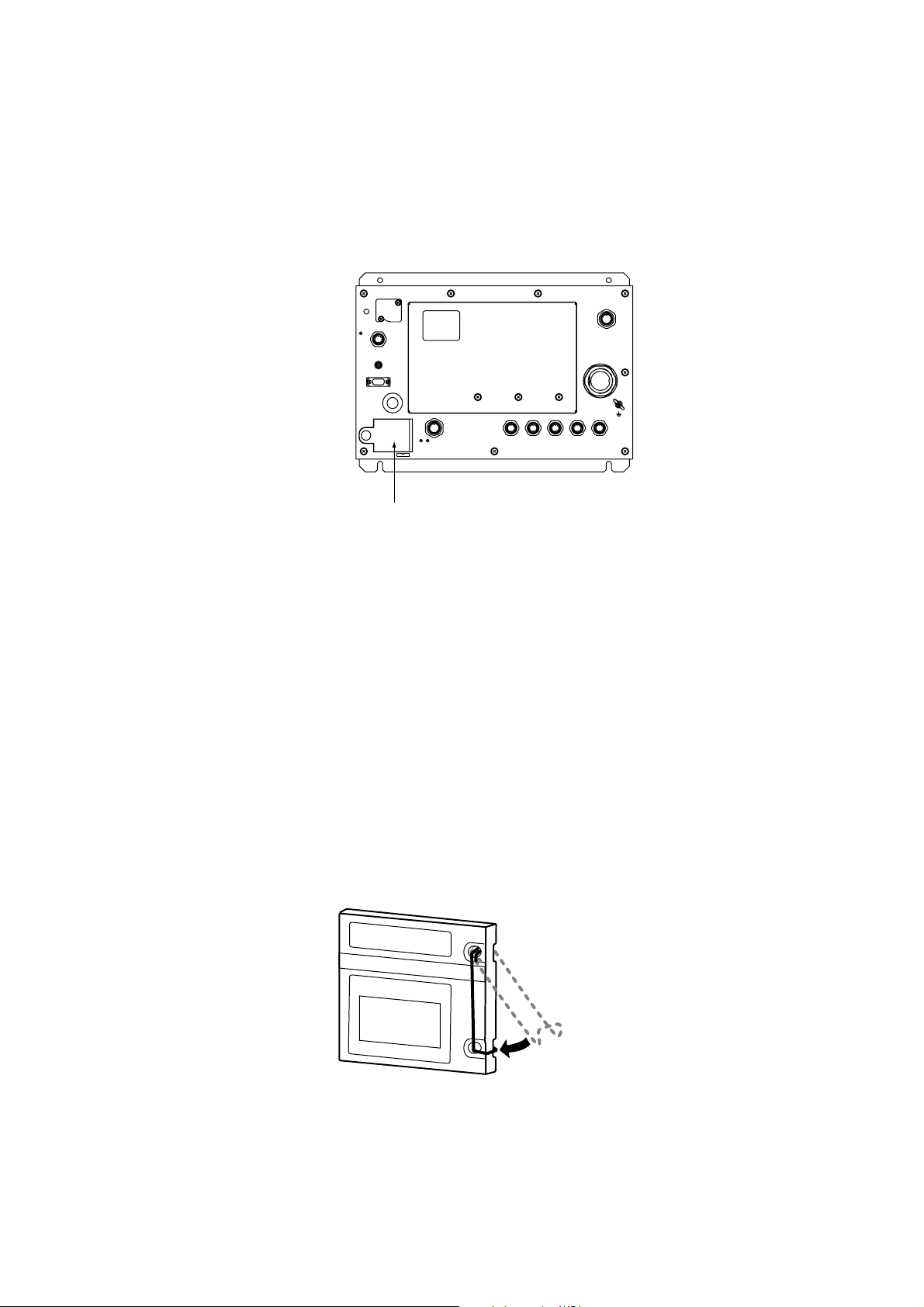
1. OPERATIONAL OVERVIEW
1.2 Inserting a Chart Card
Your unit reads FURUNO and Nav-Charts™ (NAVIONICS) chart cards, or
C-MAP chart cards, depending on the type of processor unit you have. Insert the
appropriate chart card for your ar ea as follows:
1. Open the chart drive.
POWER
F.G.
321
GND
OUTPUT
12 VDC
NTSC/PAL
RGB OUT
OPTION
INPUT
2
1
12-24 VDC
3
CARD SLOT
GND
NETWORK
DATA 3
CONT DATA 1DATA 2
SLAVE DISPLAY
DJ-1
Chart drive
Processor unit
2. Insert desired chart card groove side up.
3. Close the lid to prot ec t the chart dri ve.
Note 1: Do not remove a card while the chart is being drawn. This may c aus e
the equipment to freeze.
Note 2: Do not insert or r em ove a card while the power is on. This may c aus e
the equipment to freeze.
Note 3: For mult iple processor units, do not use the same chart c ar d type in
more than one processor unit.
Note 4: A c ar d r em over is supplied t o ease r em oval of chart cards. Attach the
card remover to the right-hand side hol e of the card and pull it to remove
the card. You can leave the remover attached t o the card while the card
is in t he c har t dr ive. Push the remover leftward until it contac ts the
recessed area on the card.
1-4
Chart card and card remover
offered by Busse-Yachtshop.de
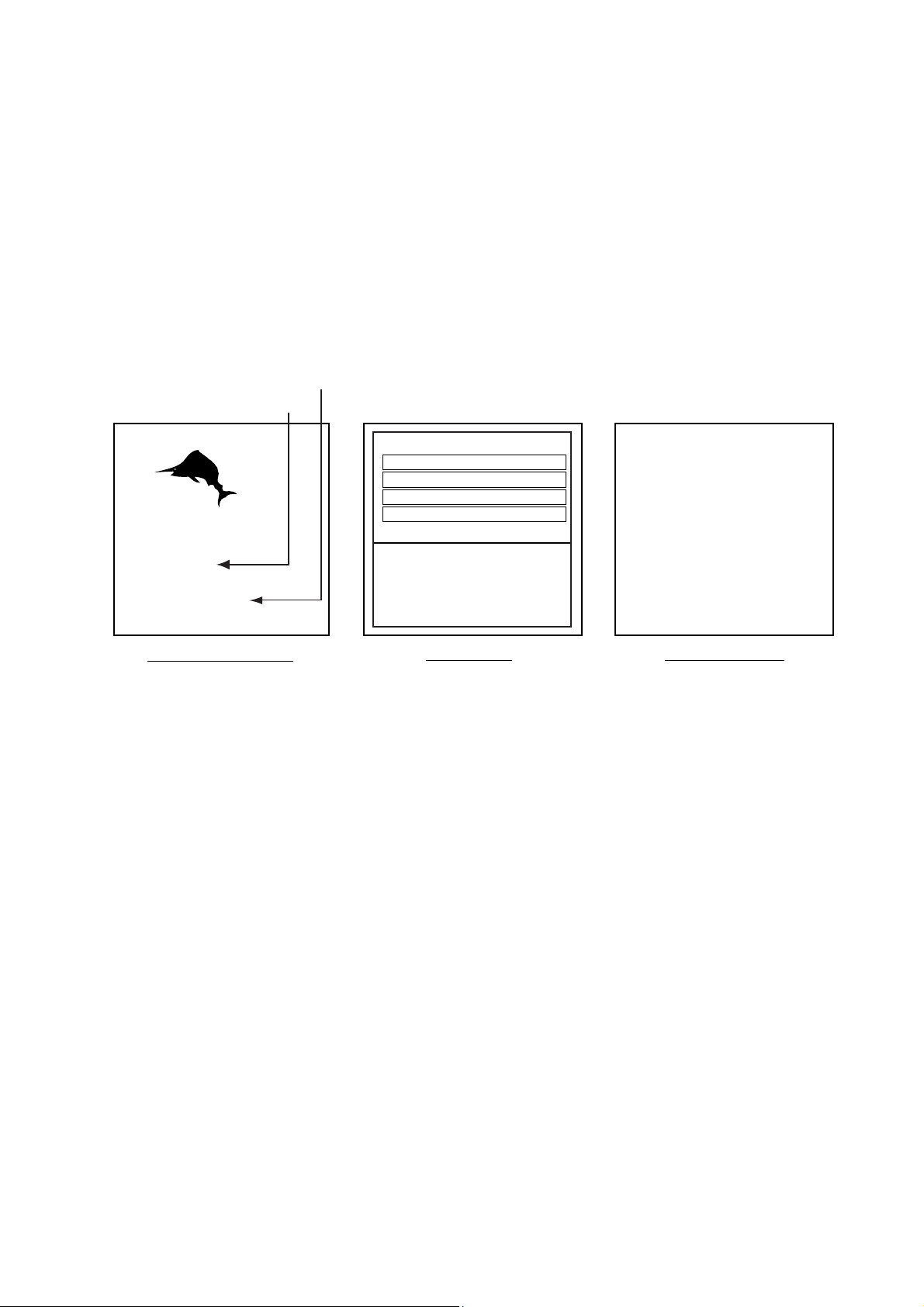
1.3 Turning the Unit On/Off
Press the [POWER/TX] key on the control unit to turn on the power. The
POWER lamp on the processor unit lights. A beep sounds and the equipment
proceeds in the sequence shown below, displaying product information, startup
test results and the chart usage disclaimer. The startup test checks the ROM,
RAM, internal battery and backup data for pro per operation, displaying the
results for each as OK or NG (No Good). If NG appears try to press any key to
go to the chart disclaimer screen, then perform the diagnostic test as shown in
the paragraph “7.5 Diagnostics.”
Chart List
Host Name
RADAR PLOTTER
STATION NAME:
RADAR#
FURUNO ELECTRIC CO., LTD.
CHARTS AVAILABLE
LICENSE NO.
*
* = "GD-1900C-BB Plotter" for GD-1900C-BB
#= Name determined at installation.
STARTUP TEST
ROM OK
RAM OK
BACKUP DATA OK
Î
INTERNAL BATTERY OK
1. OPERATIONAL OVERVIEW
**=Programversionno.for
FURUNO/NAVIONICS
model.1950010XXXforC-MAPmodel.
XXX=programversionno.
NONATIONALHYDROGRAPHIC
OFFICEHASVERIFIEDTHE
INFORMATIONINTHIS
COASTLINEDATACARDANDNONE
ACCEPTLIABILITYFORTHE
ACCURACYOFREPRODUCTIONOR
ANYMODIFICATIONSMADE
THEREAFTER.THISPRODUCTWITH
Î
THISCOASTLINEDATACARD
DOESNOTREPLACETHE
REQUIREMENTTOUSETHE
APPROPRIATEPRODUCTSFOR
NAVIGATIONACCORDINGTO
NATIONALANDINTERNATIONAL
REGULATIONS.
PROGRAMNo.1950011XXX**
Product information Startup test Chart disclaimer
Startup sequence
For start up with the radar display, the magnetron takes from one minute to
two minutes and thirty seconds (depending or radar model) to warm up before
the radar can be operated. The time remain ing for warming up the magnetron is
counted down at the center of the display.
You may press any key at the chart disclaimer screen to show the last-used
display, or wait several seconds to let the equipment do it for you.
To turn the unit off, press and hold down the [POWER/TX] key until the screen
goes dark (approx. 3 sec.). Note that if the network sounder is connected, it will
be turned off approx. three minutes af ter turning off the power.
Note: The first time you turn on the power (or any time the power is applied after
a memory reset), you are asked if you want to start the simulation mode,
which provides simulated operation of the equipment. Push the [ENTER]
knob to start the simulation mode, or press the [CLEAR] key to start
normal operation. For further details about the simulation m ode, see the
paragraph “1.10 Simulation Display.”
offered by Busse-Yachtshop.de
1-5
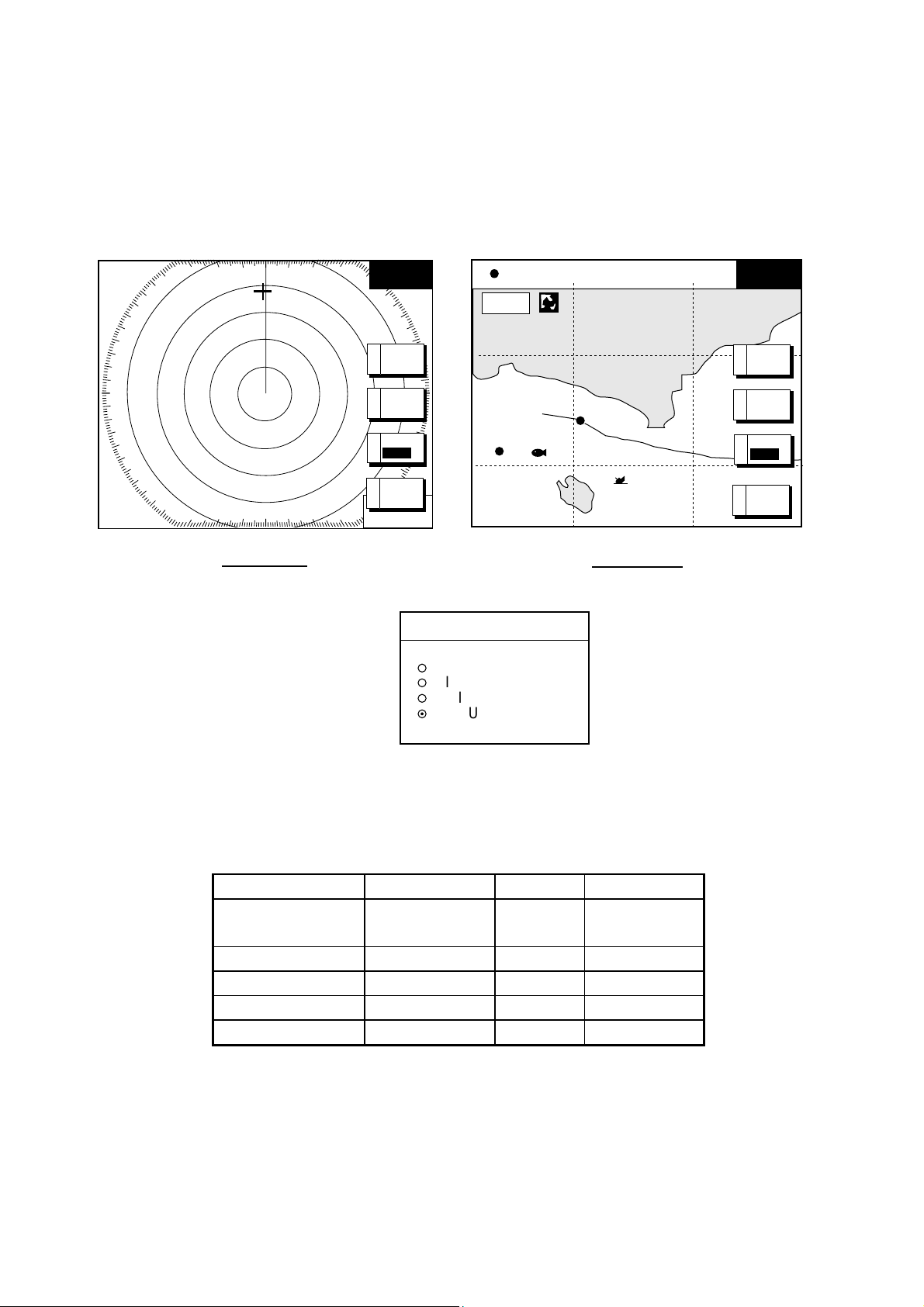
1. OPERATIONAL OVERVIEW
1.4 Adjusting Hue, Panel Illumination
You may select the colors for the radar, plott er and overlay displays, and adj us t
the panel illumination as below.
1. Press the [POWER/TX] key momentarily. A set of soft keys appear s .
3nm
12/
LP
H-UP
319. 9
°
M
BRILL
CONTST
34° 22. 3456'N 359.9°M TRIP NU
080° 22. 3456'E
16.0nm
PANEL
B
BRILL
HUEC
RADAR
D
(Blank label of softkey is not used)
Radar Display
STBY
RETURNE
359.9 ˚R
+
11.70
nm
WP-002
FISH
BRIDGE
(Blank label of softkey is not used)
Plotter Display
2. Press the C:HUE soft k ey to show the hue setting window.
HUE
▲
¡
DAY
¡
NIGHT
¡
TWILIGHT
¤
MANUAL SET
▼
BRILL
19.9 kt 99.9 nm
CONTST
PANEL
B
BRILL
HUEC
RADAR
D
STBY
RETURNE
Hue window
3. Operate the trackball to select hue des ired, referring to the t able below.
MANUAL SET foll ows the color settings on the CHART DETAILS menu for
the plott er and the RADAR DISPLAY SETUP menu for the radar.
Night Day Twilight
Characters Radar: Red
Plotter: White
Black Radar: Green
Plotter: Black
Radar ring Red Green* Green*
Radar echo Orange Red Yellow
Background Black White Blue
* = Red on
C-MAP display.
Landmass (plotter) Light-Yellow Yellow Light-Yellow
Note that colors are slightly different depending on monitor characteristics.
Note: When using the overlay screen, the own ship track will be hidden if the
radar background and own ship track are blue and the “MA NUAL SET”
hue setting is used. I n this case, set HUE to other posi tion and then return
to “MANUA L” to show the own ship track in black .
1-6
offered by Busse-Yachtshop.de
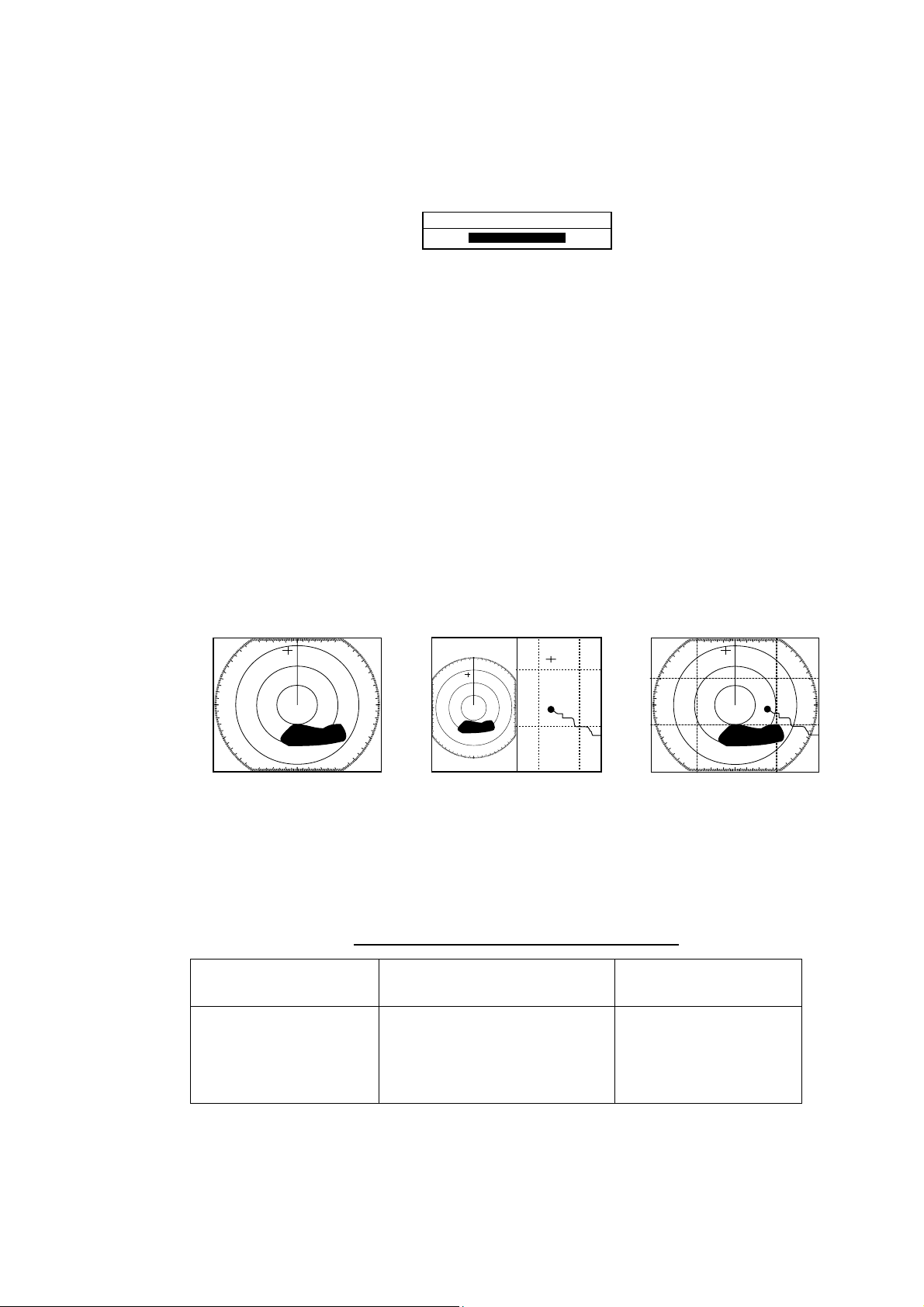
4. Press the B : PANEL BRILL s of t key. The panel illuminati on adjustment
window appear s at the bottom of the screen. This window s hows the current
illumination level by bar gr aph.
panel brilliance windows
5. Adjust the [ENTER] knob, clockwis e to raise the set ting or counterclockwis e
to decrease it.
6. Hit the E: RETURN soft key to finish.
1.5 Selecting a Display
1.5.1 Display modes
PANEL BRILLIANCE
8
1. OPERATIONAL OVERVIEW
If you have a radar , navigator, network sounder, weather faxi mile and external
video source (video recorder, etc.) seven full-screen displays are available: radar,
plotter, echo sounder, nav data, overlay, weather faxim ile, and external video. In
addition to the full - s c reen display, you can divide the scr een into halves and
thirds t o s how two and three sets of images on a com bination dis play.
Full screen Combination screen Overlay screen
(radar) (radar + plotter)
(plotter + radar only,
Requires L/L data)
Display screens
The table below show s the displays avail able with each scr een type.
Screen type a nd available display screen
Full screen Combination screen options
(half- or thirds-screen)
Plotter, radar, sounder,
nav data, external
video, overlay, weather
faximile
Plotter, radar, sounder,
compass, highway,
compass/highway, nav data,
overlay, external video
Overlay screen
options
Radar + plotter
offered by Busse-Yachtshop.de
1-7
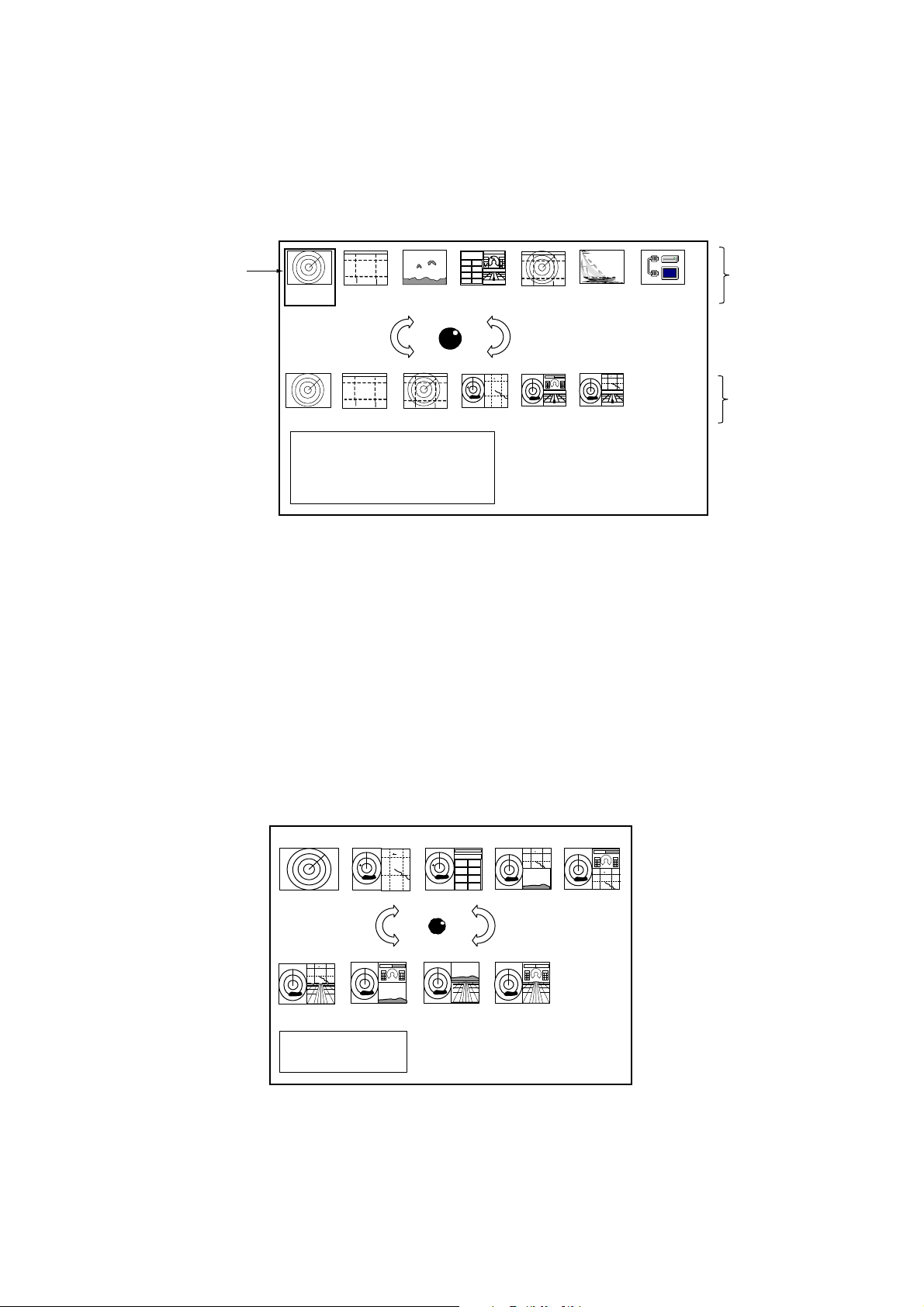
1. OPERATIONAL OVERVIEW
1.5.2 Selecting a display
1. Press the [DISP] k ey to show the display selection wi ndow. The icons of
modes not available are shaded. HOTPAGE 1-HOTPAGE 6 are
user-arrangeable displays c alled “hot p ages ,” whi c h you can configur e as you
like. For further details, see the paragraph “5.6 Hot P age S etup.”
Selected
item
RADAR PLOTTER SOUNDER NAV DATA OVERLAY EXT VIDEO WX FAX
HOTPAGE 1 HOTPAGE 2 HOTPAGE 3 HOTPAGE 4 HOTPAGE 5 HOTPAGE 6
· TURN KNOB TO SELECT MODE
AND PUSH KNOB TO ENTER.
· PUSH ANY SOFT KEY TO
SELECT IMAGE SOURCE.
Basic display
screens
Hot pages
Display screen selection window
Note: “WX FAX” is avai lable only when the f ac s imile receiver FAX-30 i s
connected. If “AUX S OURCE IS DISCONNECTED. PUSH ENT KNOB TO
EXIT.” appears, press the [ENTER] knob and select ot her item.
2. Rotat e the [ENTER] knob to select a bas ic display screen or a hot page
screen.
3. Push the [E NTER] knob.
4. If you selected a bas ic display screen, a group of appr opr iate combination
displays appear. In t he ex am ple below, the radar combinat ion screens are
shown. When WX FA X is sel ec ted at step 2, a combination dis play does not
appear.
1-8
PUSH ENTER KNOB.
Radar combi nation screen select ion window
5. Rotat e the [ENTER] knob to select display des ired.
6. Push the [E NTER] knob to finish.
offered by Busse-Yachtshop.de
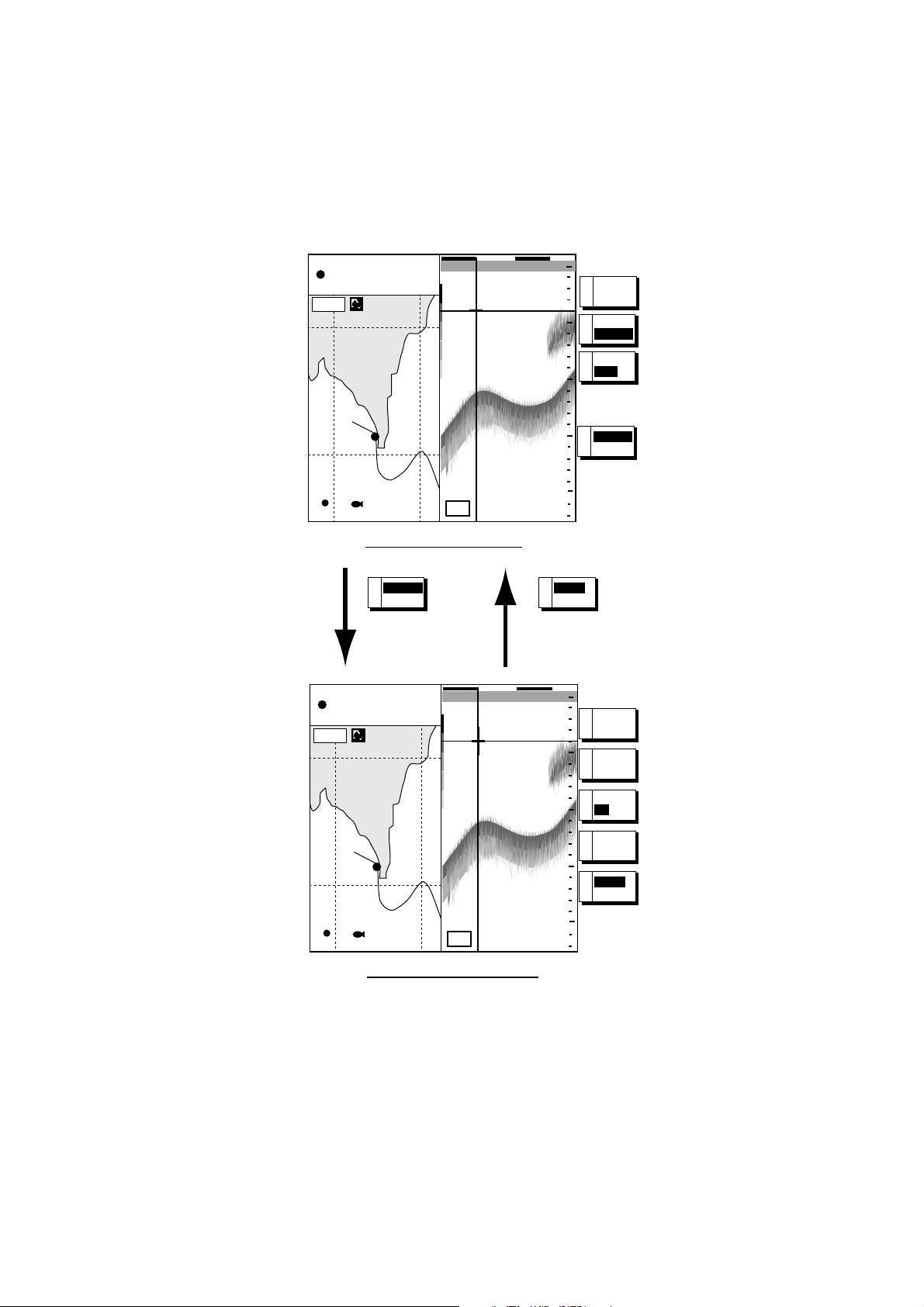
1. OPERATIONAL OVERVIEW
1.5 .3 Switching control in combination and overlay scree ns
A soft key is provided in rel eva nt combinati on and overlay s c r eens to switc h
control bet ween displays. In the exampl e below, the E:PLOTTR CNTRL and
E:SNDR CNTRL soft keys enable switching control between the pl otter and
sounder screens in the pl otter/sounder com binati on display.
34° 22. 3456’N 359.9°M TRIP NU
080° 22. 3456’E
16.0nm
WP-002
19.9 kt 99.9 nm
FISH
Plotter display selected
PLOTTR
E
CNTRL
To adjust
sounder
34° 22. 3456’N 359.9°M TRIP NU
080° 22. 3456’E
16.0nm
19.9 kt 99.9 nm
97
LF
0’33"
40.0
0’33"
40.0
0
A
50
B
C
100
150
E
200
SNDR
E
CNTRL
To adjust
plotter
0
50
MARK
ENTRY
MODE
NTH UP
NAV
POS
PLOTTR
CNTRL
SHIFTA
MODEB
FREQ
C
WP-002
97
FISH
LF
Sounder display selected
100
150
200
LF
DISPLAY
D
MODE
SNDR
E
CNTRL
/HF
How to swi tch control betw een modes in the plotter/sounder c ombinati on display
offered by Busse-Yachtshop.de
1-9
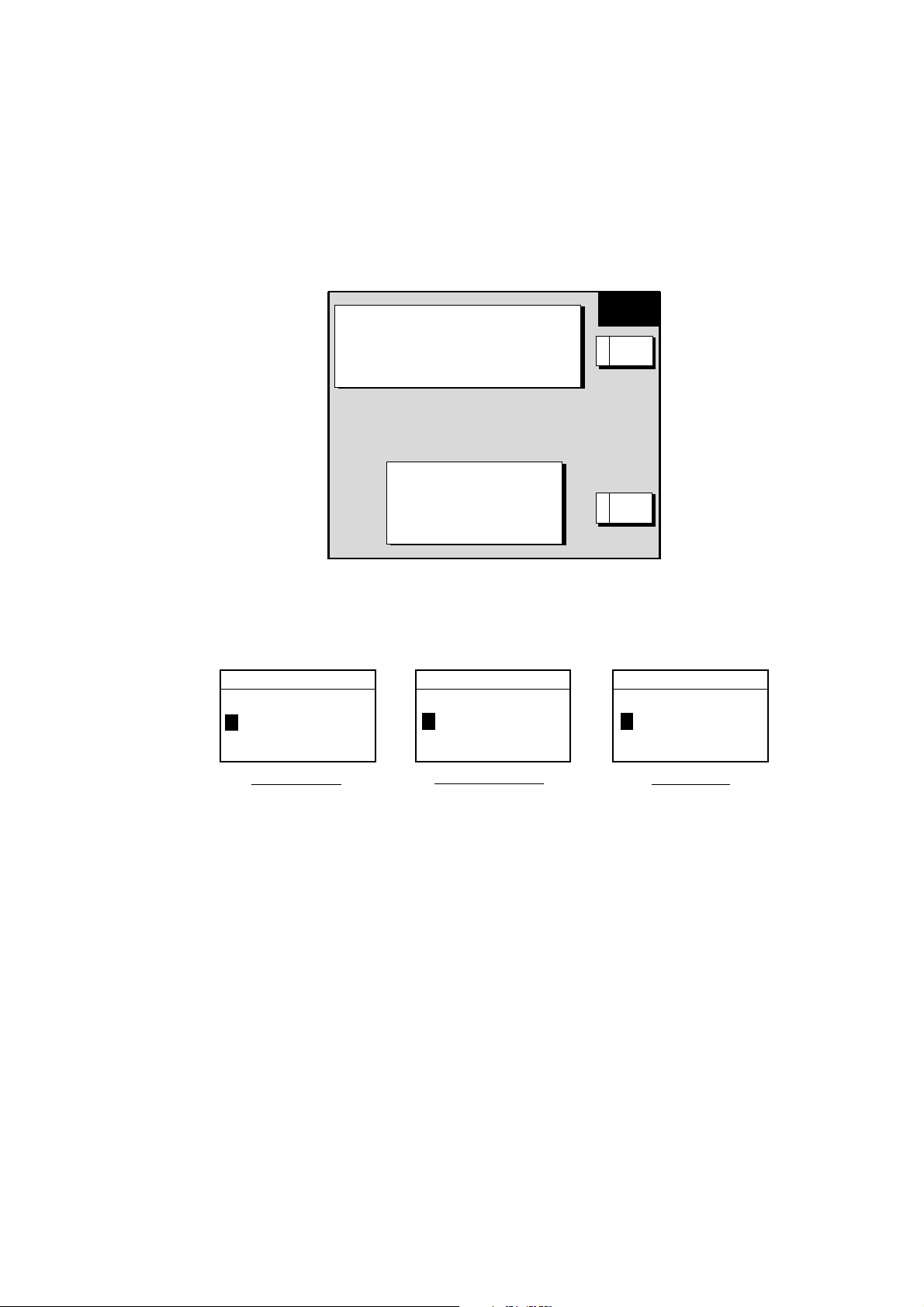
1. OPERATIONAL OVERVIEW
1.5.4 Selecting image source
When more than one network radar or network sounder is connected to the
equipment, you may select an image source for each as show n below. This is
not necessary when only one netw or k r adar or network sounder is connected.
1. Press the [DISP] key.
2. Press any soft key to show t he following display.
▲
RADAR SOURCE
SOUNDER SOURCE
AUX SOURCE WXFAX IP ADDRESS
HOST NAME
IF THERE IS MORE THAN
ONE NETWORK RADAR OR
ECHO SOUNDER, YOU MAY
SELECT THE IMAGE
SOURCES FOR DISPLAY.
172.031.003.007
RADAR
RADAR
SOUNDER
- - -
-
- -
- - -
SELECT
SOURCE
EDITA
RETURNE
Select source menu
3. Use the trackball to sel ec t RADAR SOURCE, S OUNDER SOURCE or AUX
SOURCE as appropriate, then press the A : EDIT soft key.
RADAR SOURCE SOUNDER SOURCE
RADAR
- - -
SOUNDER
-
AUX SOURCE
WXFAX
- - - - -
Radar source Sounder source Aux source
Radar source and sounder source windows
4. Use the trackball and alphanumeric keys to enter source name: Adjust the
trackball to select location and enter c har ac ter wi th the alphanumeri c k eys.
5. Push the [ENTER] knob to set .
6. Press the [DISP] key to finish.
Note: Source names are deter m ined at installation. For example, the source
names for radars in a two-r adar s ystem mi ght be “RADAR” and
“RADAR1”.
1-10
offered by Busse-Yachtshop.de
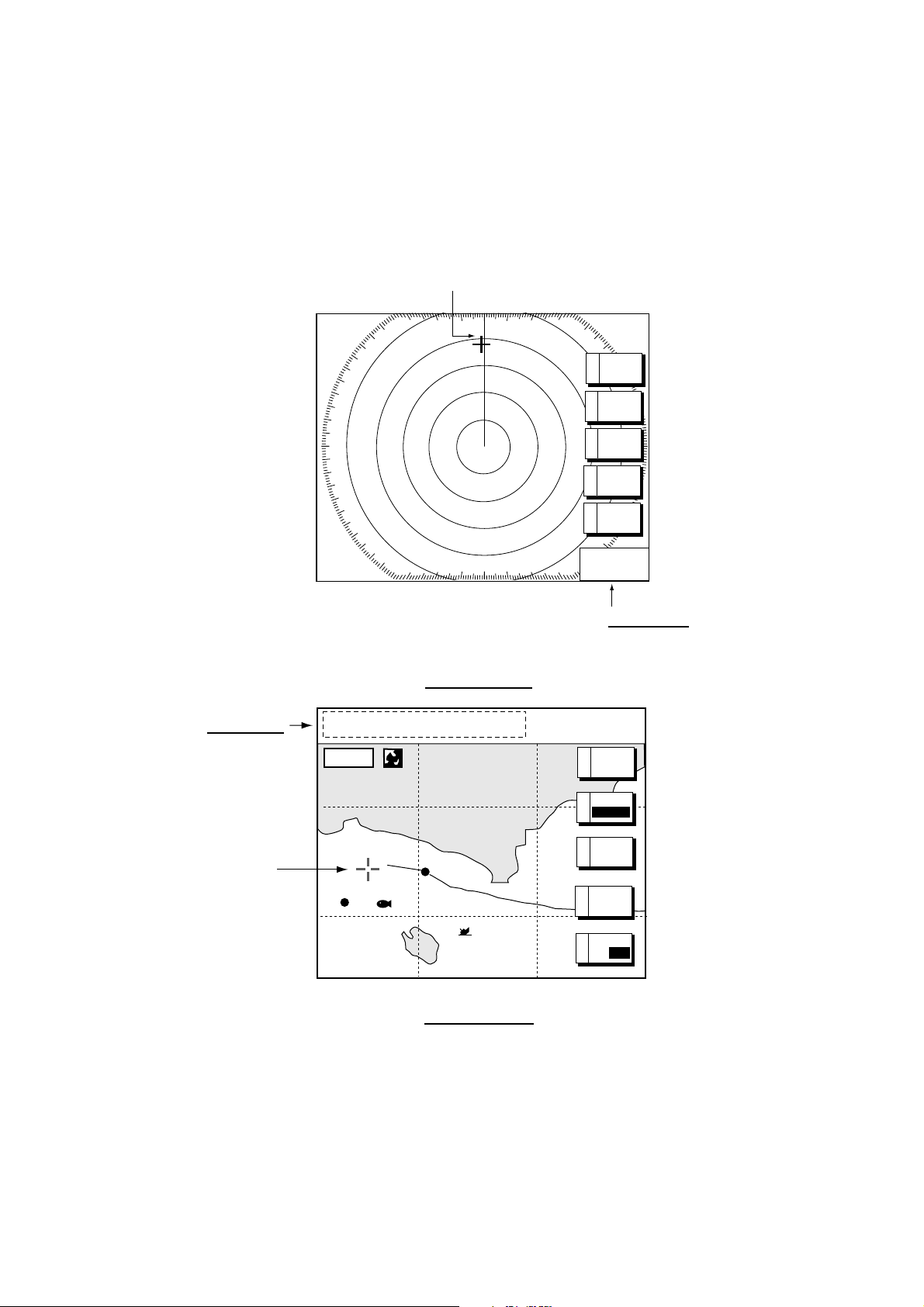
1.6 Trackball, Cursor
The trac k ball functions to shift the cursor, for measurement of r ange and bear ing
to a location (radar) and latitude and longi t ude pos ition (pl otter). Roll the
trackball to shift the cursor. The cursor m oves i n the directi on of trackball
rotation.
Cursor
3nm
LP
12/
H-UP
319. 9
1. OPERATIONAL OVERVIEW
M
°
SIGNAL
A
PROC.
RADAR
B
DISPLY
NAV
C
FUNC
TARGETD
Cursor data
L/L position,
Range and
bearing from
own ship to
cursor
Cursor
Radar Display
34° 22. 3456'N 272.4°M
+
080° 22. 3456'E
15.9 nm 99.9 nm
16.0nm
WP-002
FISH
BRIDGE
ZOOM &
E
D. BOX
359.9 ˚R
+
11.70
nm
Cursor Data
Bearing from own ship to cursor
Range from own ship to cursor
TRIP
NU
MARK
A
ENTRY
MODE
B
NTH UP
CENTERC
GO TO
D
CURSOR
D. BOX
E
/
OFF
ON
Plotter Display
Cursor, cursor data
offered by Busse-Yachtshop.de
1-1 1
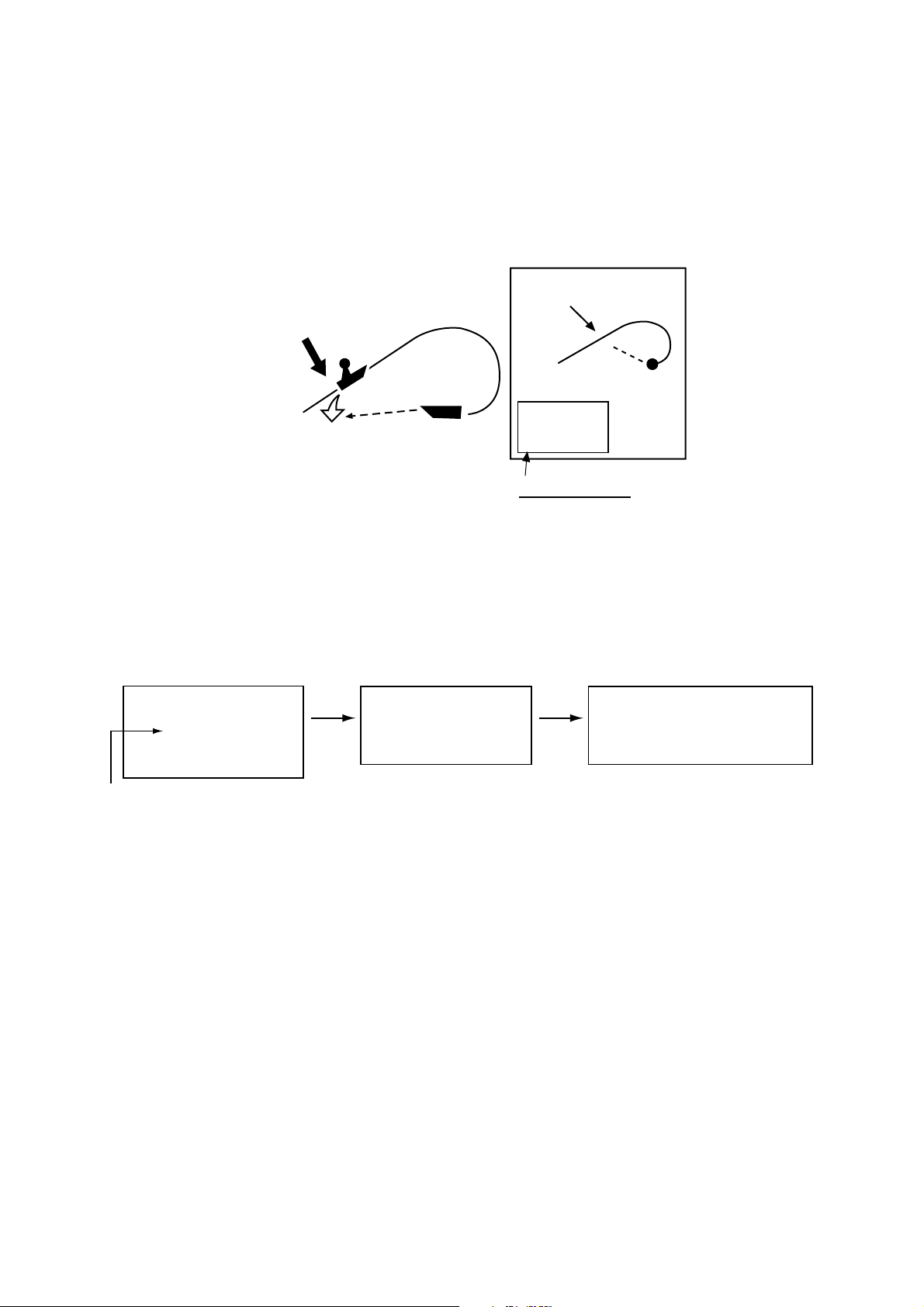
1. OPERATIONAL OVERVIEW
1.7 Entering the MOB Mark, Setting MOB as Destination
The M OB (Man Overboard) mar k functions to m ar k man overboard pos ition. You
can inscribe this mark f r om any mode, except while playing bac k data or
conducting any test. Not e that this f unc tion requires position data.
MOB
Range, bearing
Man
overboad
Current
position
mark
M
162.5°
O
0.49 nm
B
MOB Data Box
Bearing and range
to MOB position
M
(MOB)
M
1. Press and hol d down the [SAVE/MOB] key f or about three seconds when
someone falls onboard. The display shows the way point number being saved
(youngest em pty w aypoint number, 001-999) followed by the MOB
confirmation window.
WAYPOINT SAVED!
XXXWPT
CONTINUE PUSHING
FOR MOB!
XXX = Waypoint no.
2. Push the [E NTER] knob to s elect the M OB positi on as the destination, or
press the [CLEAR] key to onl y mark current s hip’s position as a w aypoint. If
you selec t the MOB pos ition as dest ination;
• A full-s c r een radar, plotter or overl ay appears depending on the display in
use.
• The M OB mark “M” appear s at the MOB pos ition and a line runs between it
and current posi t ion. This line shows t he s hor t es t course to the MOB
position.
MOB conc ept
CONTINUE PUSHING
FOR MOB!
*SEC
*: Count down 3 seconds
MOB mark messages
MAN OVER BOARD!
GO TO MOB?
YES ... PUSH ENTER KNOB
NO ... PUSH CLEAR KEY
1-12
• Range and bearing to the MOB posit ion are show n in the MOB data box.
To erase an MOB mark from the plotter d isplay, you must first erase its
corresponding waypoi nt because the normal waypoint and MOB m ar k shar e the
same position. Place the cursor on the MOB mark, then pres s the [CLEAR] key
followed by pushing the [ENTER] knob to erase t he waypoint. Then, repeat to
erase the MOB mark.
offered by Busse-Yachtshop.de
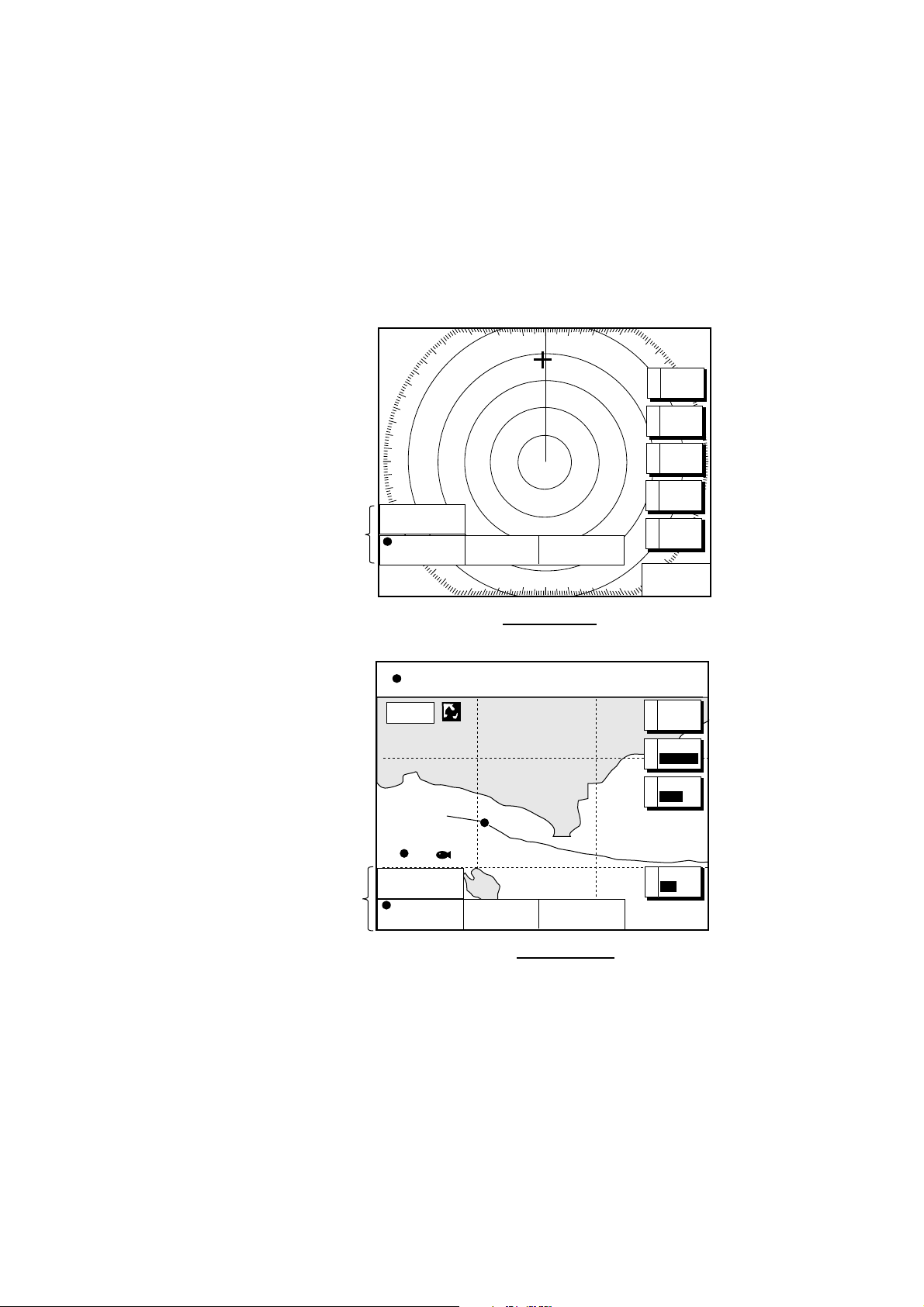
1.8 Data Boxes
Data boxes, pr oviding navigation data, may be shown on any full-scr een display.
Up to six dat a box es (two in case of large charact er s ) m ay be shown, and t he
default dat a box es are position (in latit ude and longitude), c ourse over ground,
speed over ground and trip log. The user may choose whic h data to display,
where t o loc ate it, and show or hide it as desi r ed. I n addition, dat a box es m ay be
set indepen dently for eac h display mode (pl otter, radar, sounder). For how to
select dat a for the data boxes , see the paragraph “5.5 Data Boxes Setup.”
12/
H-UP
TRIP LOG
Data
boxes
3nm
LP
177
nm
47°58.535'N
°
36.496'W
122
COG
323.6
°
M
Radar Display
SOG
20.0
1. OPERATIONAL OVERVIEW
M
319. 9°
SIGNAL
A
PROC.
RADAR
B
DISPLY
NAV
C
FUNC
TARGETD
ZOOM &
E
D. BOX
kt
359.9 ˚R
+
nm
11.70
34° 22. 3456'N 359.9°M
080° 22. 3456'E
19.9 kt 99.9 nm
16.0nm
WP-002
Data
boxes
TRIP LOG
47°58.535'N
122
177
°
36.496'W
FISH
nm
COG
323.6
SOG
°
M
20.0
kt
Plotter Display
Data boxes
1.8.1 Showing, hiding data boxes with soft key
Plotter: E: D. BOX ON/OFF
Radar: E: ZOOM & D. BOX → D: D. BOX ON/OFF (EBL/VRM data box, cursor
data box also shown/hidden)
Sounder: B: AUTO/D. BOX
→A: D. BOX ON/OFF
TRIP
NU
MARK
A
ENTRY
MODE
B
NTH UP
NAV
C
POS
D. BOX
E
ON /
OFF
offered by Busse-Yachtshop.de
1-13
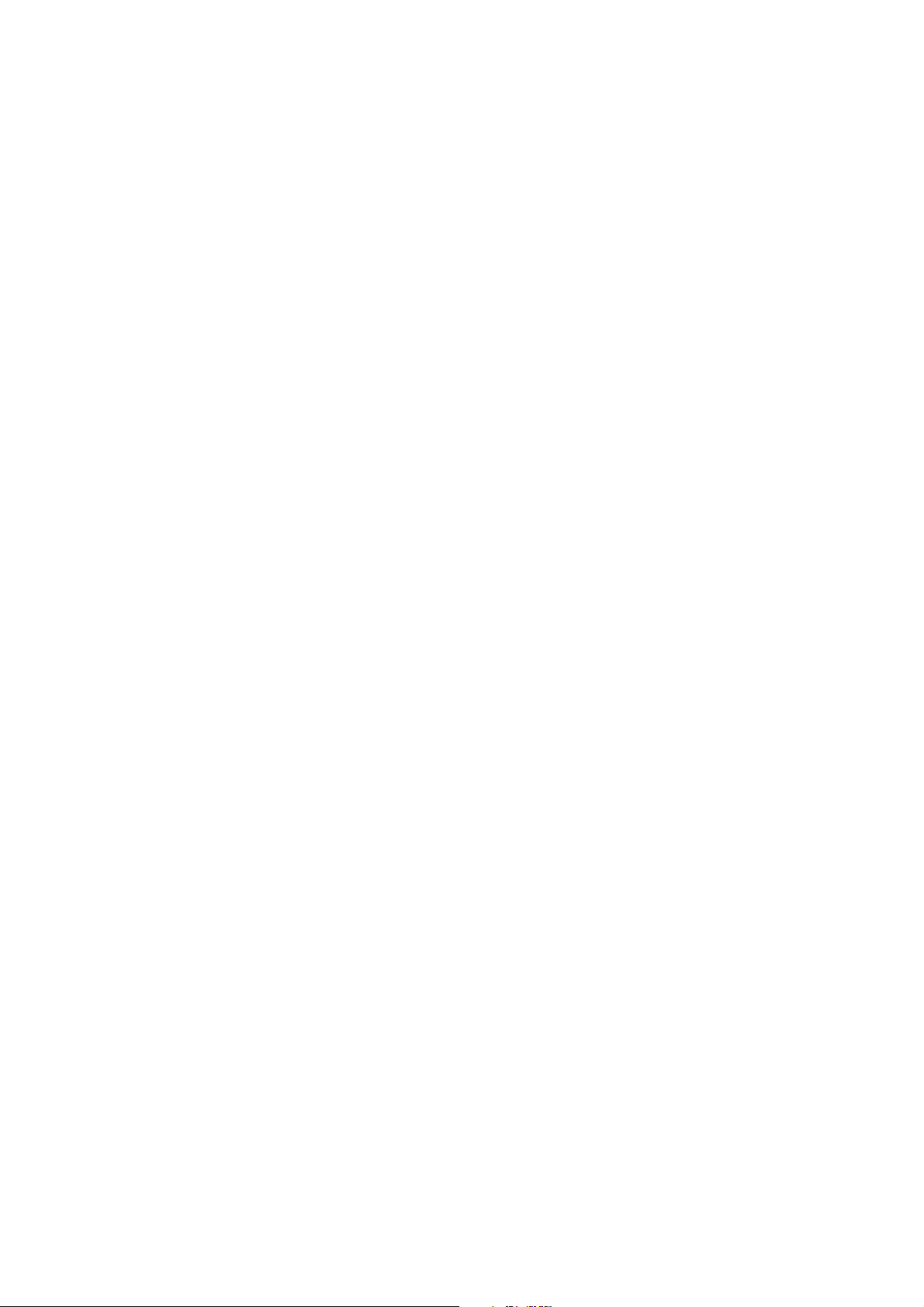
1. OPERATIONAL OVERVIEW
1.8.2 Rearranging data boxes
You may select the loc ation for data boxes as follows:
1. Using the trackball , place the cursor inside the data box you wish to move. As
the cursor enters the box it c hanges to an open hand. Push the [ENTER]
knob, and the hand changes to a f ist, meani ng the box is correct ly selected.
2. Use the trackball to move the data box to the location des ired, then pus h the
[ENTE R] knob to anchor the box.
1.8.3 Temp or ar ily erasing a da ta bo x
If a data box is obscuring a desi r ed object you may temporari ly erase the box.
Use the trackball to plac e t he c ur s or inside the d ata box you wish to erase, then
press the [CLEAR] key. To redisplay the box, pres s the D. BOX s oft k ey tw ice.
1-14
offered by Busse-Yachtshop.de
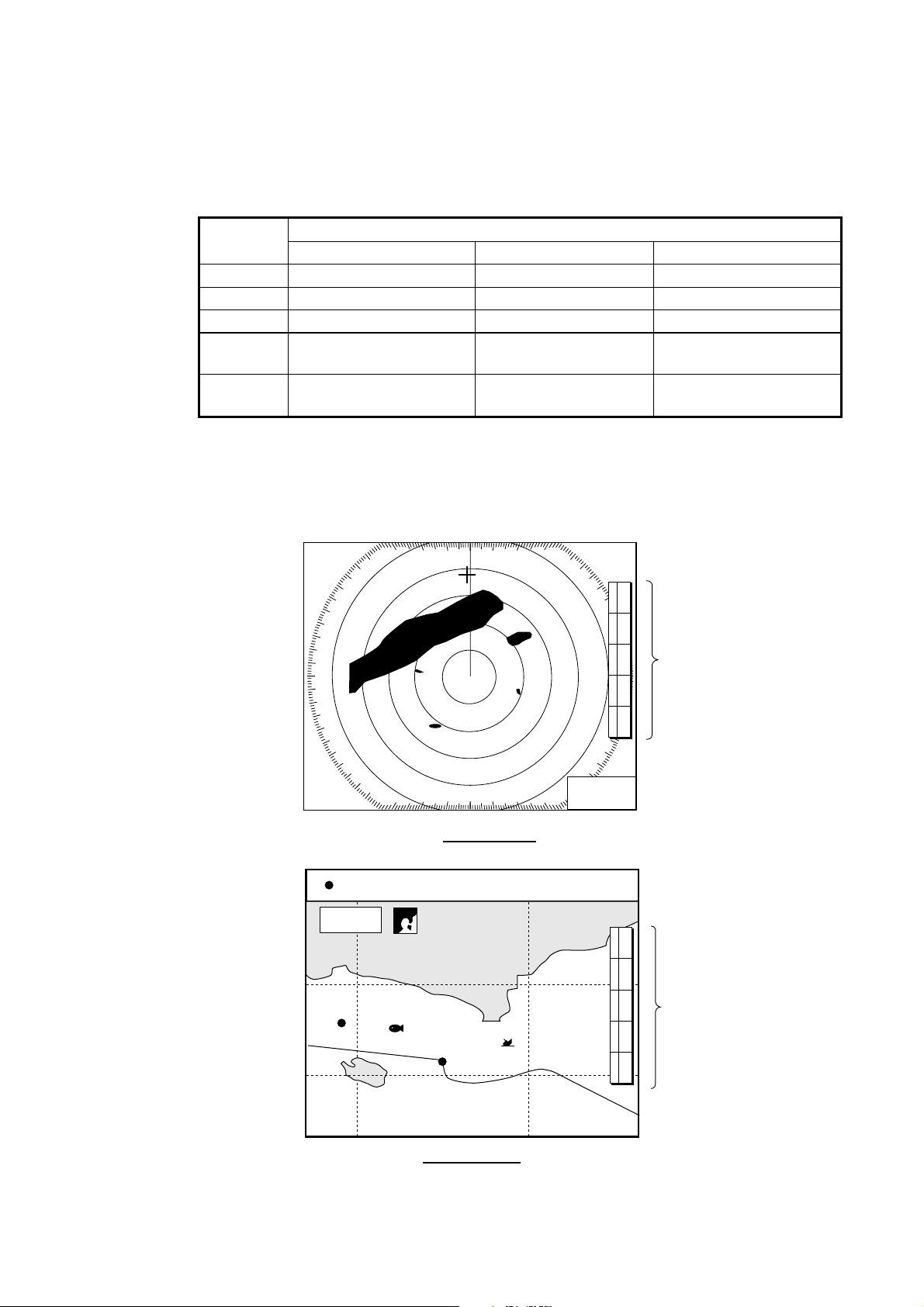
1.9 Function Keys
The function keys pr ovi de f or one- touch execution of a des ired functi on. The
default f unc tion key settings are as shown in the table below.
Key
#1 Heading line on/off, HL Track on/off, TRK TLL output, TLL
#2 Rings on/o ff, RNG Edit mark/line, EML Clu tter, CLT
#3 Echo trail, TRL Ruler, RUL Signal level, SLV
#4 Offcenter, SFT Add new waypoint,
#5 Radar source, RSR Waypoint
Executing a function
1. Press the [HIDE/S HOW] key to replace the pres et soft key labels with the
function k ey labels.
Radar Plotter Sounder
1. OPERATIONAL OVERVIEW
Default Setting, Key Label Function
Noise limiter, NL
ADD
Picture advance, PA
alphanumeric list, ALP
3nm
12/
LP
H-UP
Radar Display
34° 22. 3456'N 359.9°M
080° 22. 3456'E 19.9 kt 99.9nm
16.0 nm
002WP
FISH
BRIDGE
319. 9
°
M
+
11.70
TRIP
H
A
R
B
N
G
C
R
S
D
F
T
R
E
S
R
359.9 ˚R
nm
NU
A
B
M
C
D
E
L
T
L
T
R
K
E
L
R
U
L
A
D
D
A
L
P
Function
keys
Function
keys
Plotter Display
Function k ey s
offered by Busse-Yachtshop.de
1-15
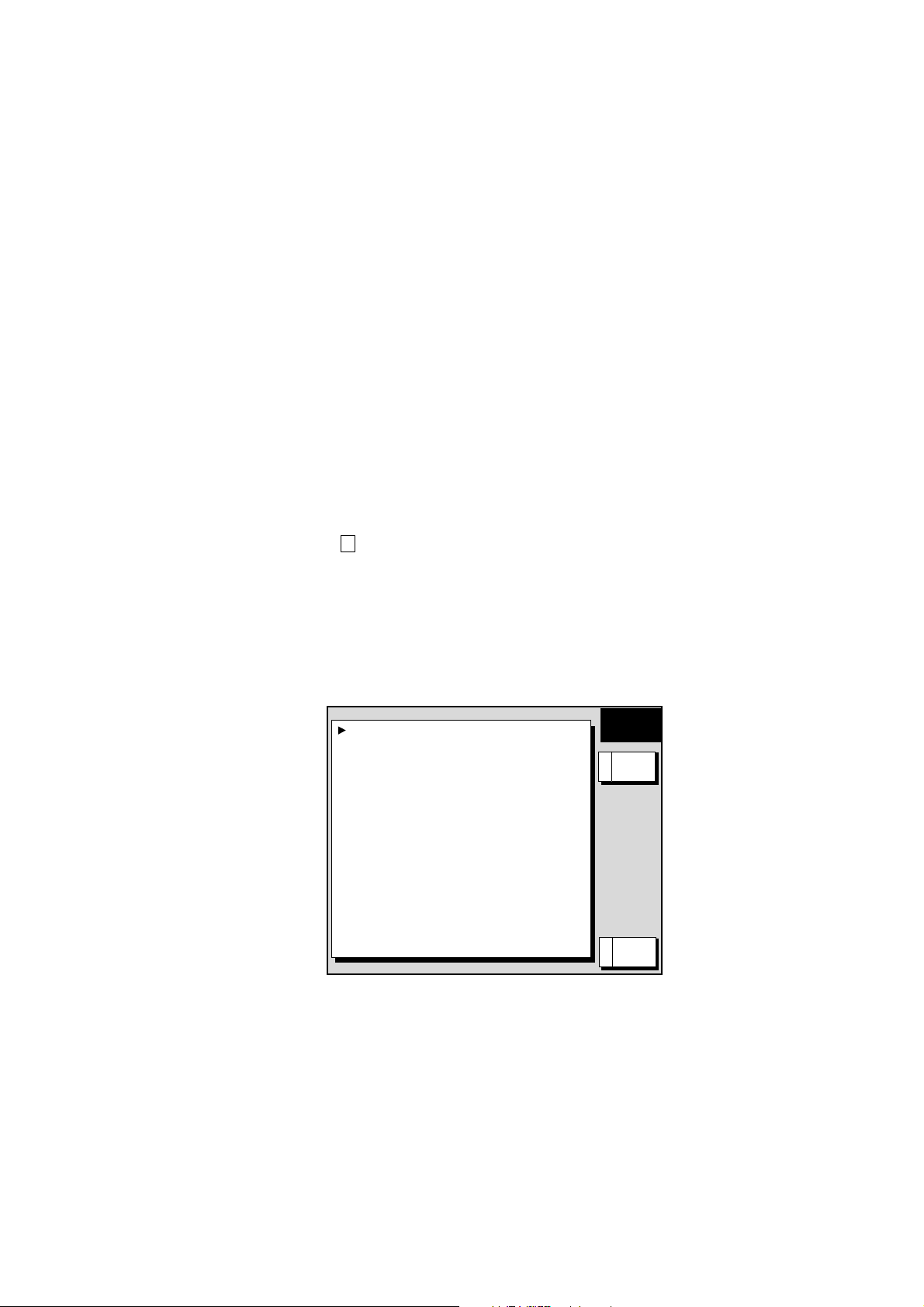
1. OPERATIONAL OVERVIEW
2. Press function key des ired.
Note: Funct ion keys can be individuall y programmed for t he plotter, radar and
sounder dis plays. F or furt her details see t he following:
Radar: paragraph 5.2.3
Plotter : paragraph 5.3.2
Sounder: paragraph 5.9.4
1.10 Simulation Display
The si m ulat ion display, for use by service tec hnicians for dem ons tration
purposes, pr ovides simul ated operation to help acquaint you with the many
features your unit has to offer. It allows you to view and contr ol a simulated
plotter, radar and sounder picture, without position-fixing equi pm ent, netw or k
radar or a network sounder. Most controls are operative, thus you may practice
setting des tination, enter waypoints, measure range and bearing t o a t ar get, etc.
The si m ulat ion icon (
To start the simulation displ ay ;
1. Press the [MENU] key.
2. Press the E:SYSTEM CO NFI GURATION, C:SYSTEM SETUP and
D:SIMULATION SETUP soft keys in that order.
S
I
M
) appears when any simulation mode is ac t ive.
SIM
RADAR LIVE
PLOTTER LIVE
SOUNDER LIVE
SPEED 00.0kt
COURSE 000.0
LATITUDE 45°35.000’N
LONGITUDE 125
START DATE & TIME 00:00 24.NOV.01
RADAR SIMULATION DATA NO
°
°
00.000’W
SETUP
EDITA
RETURNE
Simulation setup m enu
3. Follow appropriate procedure on the nex t several pages .
1-16
offered by Busse-Yachtshop.de
