Page 1
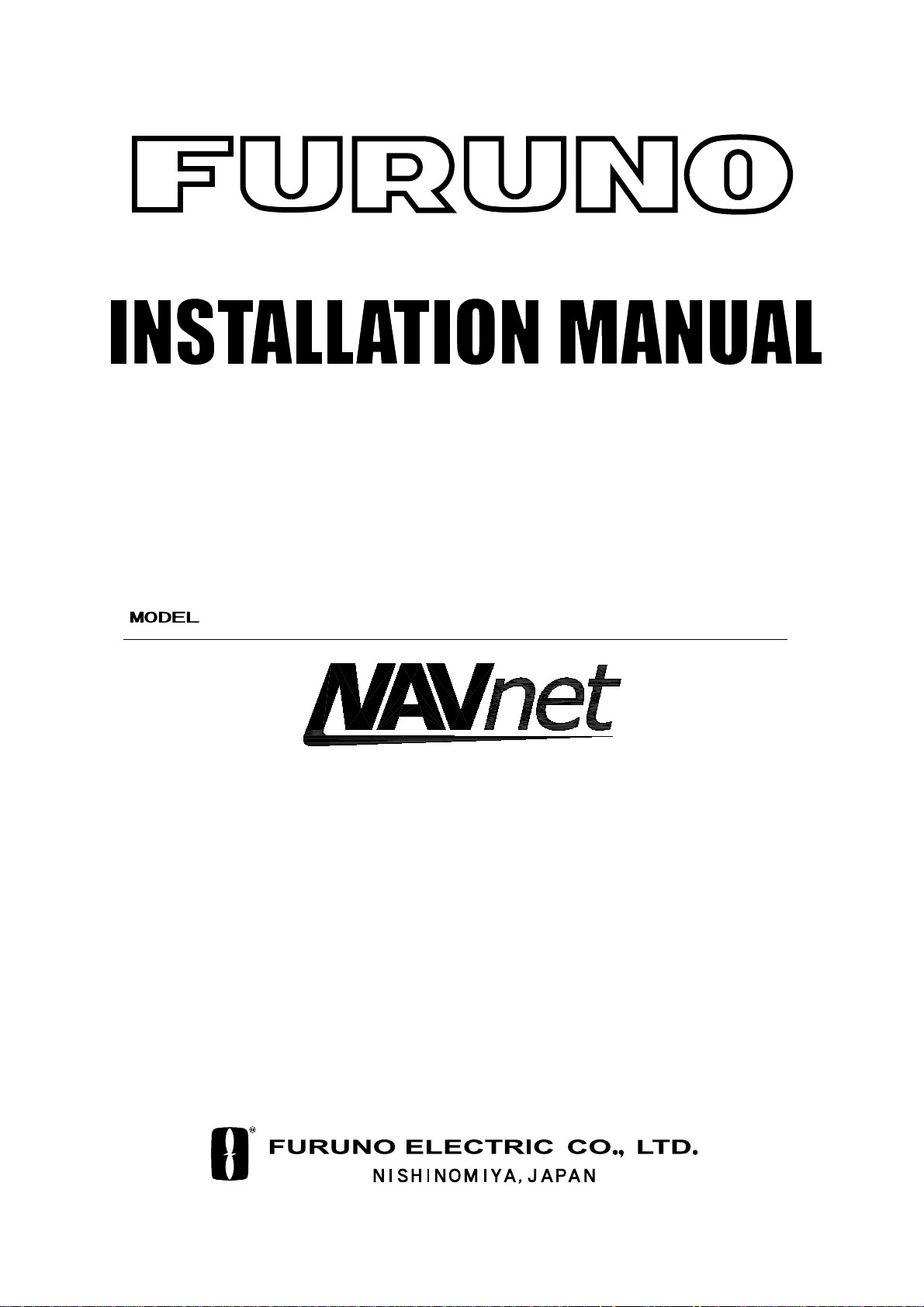
MARINE RADAR MODEL1823C
Back
MARINE RADAR MODEL1833C
MARINE RADAR MODEL1933C
MARINE RADAR MODEL1943C
MARINE RADAR MODEL1953C
COLOR VIDEO PLOTTER GD-1900C
PRINTED IN JAPAN
Page 2
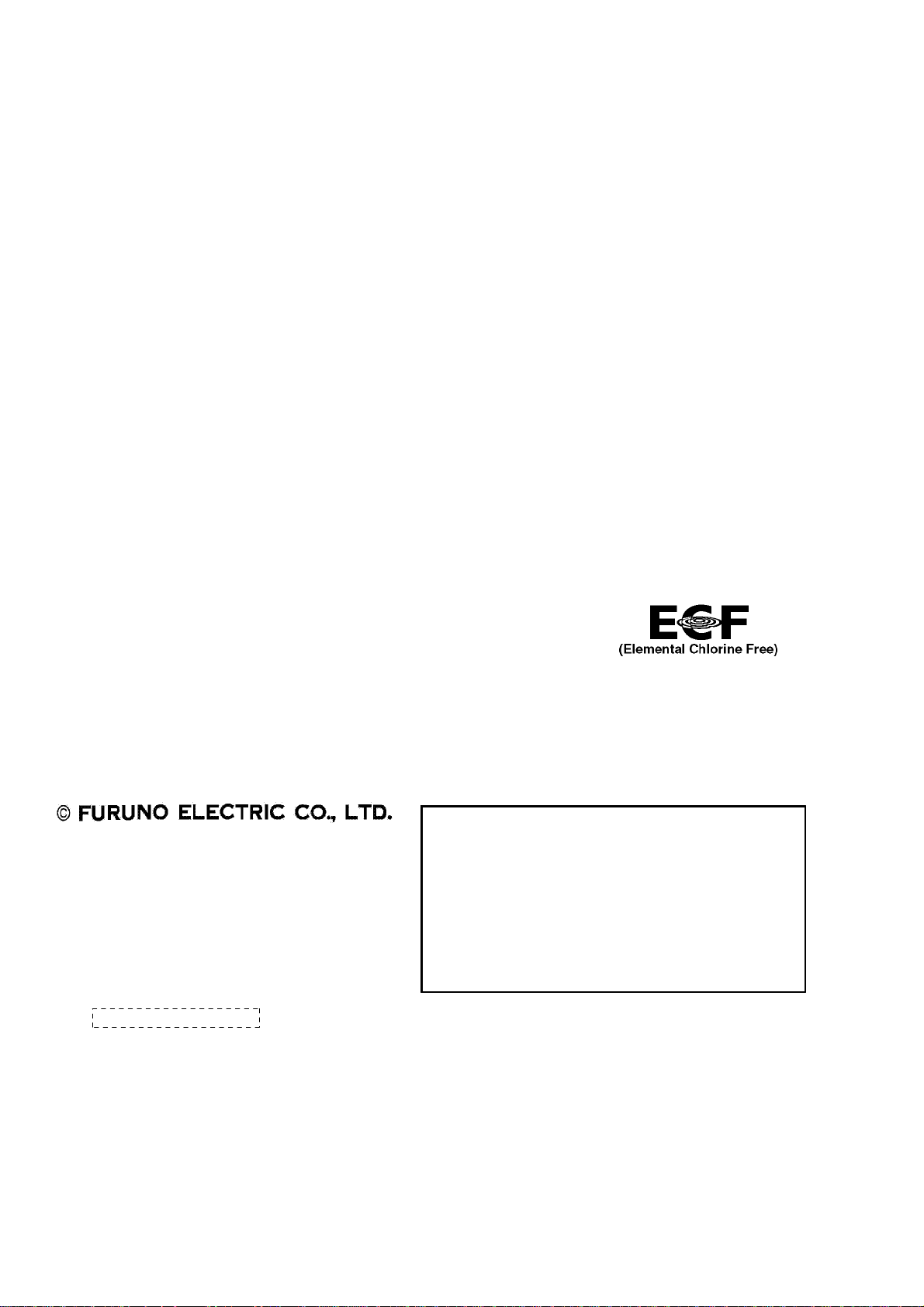
Thepaperusedinthismanual
9-52 Ashihara-cho,9-52 Ashihara-cho,
A
A
*
0
*
0
*
0
*
0
A
*
I
*
I
*
I
*
I
Nishinomiya 662-8580, JAPANNishinomiya 662-8580, JAPAN
Telephone :Telephone : 0798-65-21110798-65-2111
FaxFax 0798-65-42000798-65-4200
::
iselementalchlorinefree.
Your Local Agent/Dealer Your Local Agent/Dealer
ll rights reserved.
ll rights reserved.
Pub. No.Pub. No. IME-35030-PIME-35030-P
((AKMU
KMU ))
M1803C SER & GD1900CM1803C SER & GD1900C
Printed in JapanPrinted in Japan
FIRST EDITION :FIRST EDITION :APR.APR. 20012001
PP ::MAY.MAY. 20, 200520, 2005
0080919906*
0080919906*
0080919906*
0080919906*
* 0 0 0 8 0 9 1 9 9 0 6 ** 0 0 0 8 0 9 1 9 9 0 6 *
ME35030P00*
ME35030P00*
ME35030P00*
ME35030P00*
* I M E 3 5 0 3 0 P 0 0 ** I M E 3 5 0 3 0 P 0 0 *
Page 3

SAFETY INSTRUCTIONS
WARNING
Do not open the equipment
unless totally familiar with
electrical circuits and
service manual.
ELECTRICAL
SHOCK
HAZARD
Only qualified personnel
should work inside the
equipment.
Wear a safety belt and hard
hat when working on the
antenna unit.
Serious injury or death can
result if someone falls from
the radar mast.
Construct a suitable service platform
from which to install the antenna unit.
Serious injury or death can result if someone falls from the radar mast.
Turn off the power at the mains switchboard before beginning the installation.
Fire, electrical shock or serious injury can
result if the power is left on or is applied
while the equipment is being installed.
CAUTION
Ground the equipment to
prevent electrical shock and
mutual interference.
WARNING
Radio Frequency
Radiation Hazard
The radar antenna emits electromagnetic
radio frequency (RF) energy which can be
harmful, particularly to your eyes. Never
look directly into the antenna aperture from
a close distance while the radar is in
operation or expose yourself to the transmitting antenna at a close distance.
Distances at which RF radiation levels of
100 and 10 W/m
table below.
Note: If the antenna unit is installed at a
close distance in front of the wheel house,
your administration may require halt of
transmission within a certain sector of
antenna revolution. This is possible - Ask
your FURUNO representative or dealer to
provide this feature.
MODEL
MODEL
1823C
MODEL
1833C
MODEL
1933C
MODEL
1943C
2
exist are given in the
Distance to
100 W/m
point
Nil
Nil
Nil
Nil
2
Distance to
10 W/m
Worst case
Worst case
Worst case
Worst case
2
point
0.50 m
0.50 m
3.00 m
2.50 m
Observe the following compass safe
distances to prevent deviation of a
magnetic compass.
Steering
0.40 m
0.80 m
0.80 m
0.75 m
0.95 m
0.60 m
Display unit
MODEL1823C antenna unit
MODEL1833C antenna unit
MODEL1933C antenna unit
MODEL1943C antenna unit
MODEL1953C antenna unit
Power supply unit (1953C)
Memory card IF unit
(option)
Standard
0.60 m
1.25 m 0.85 m
0.90 m 0.70 m
1.00 m
1.00 m
1.00 m
1.40 m
0.90 m
Worst case
2.50 m
Worst case
2.30 m
MODEL
1953C
XN12A
Nil
XN13A
i
Page 4
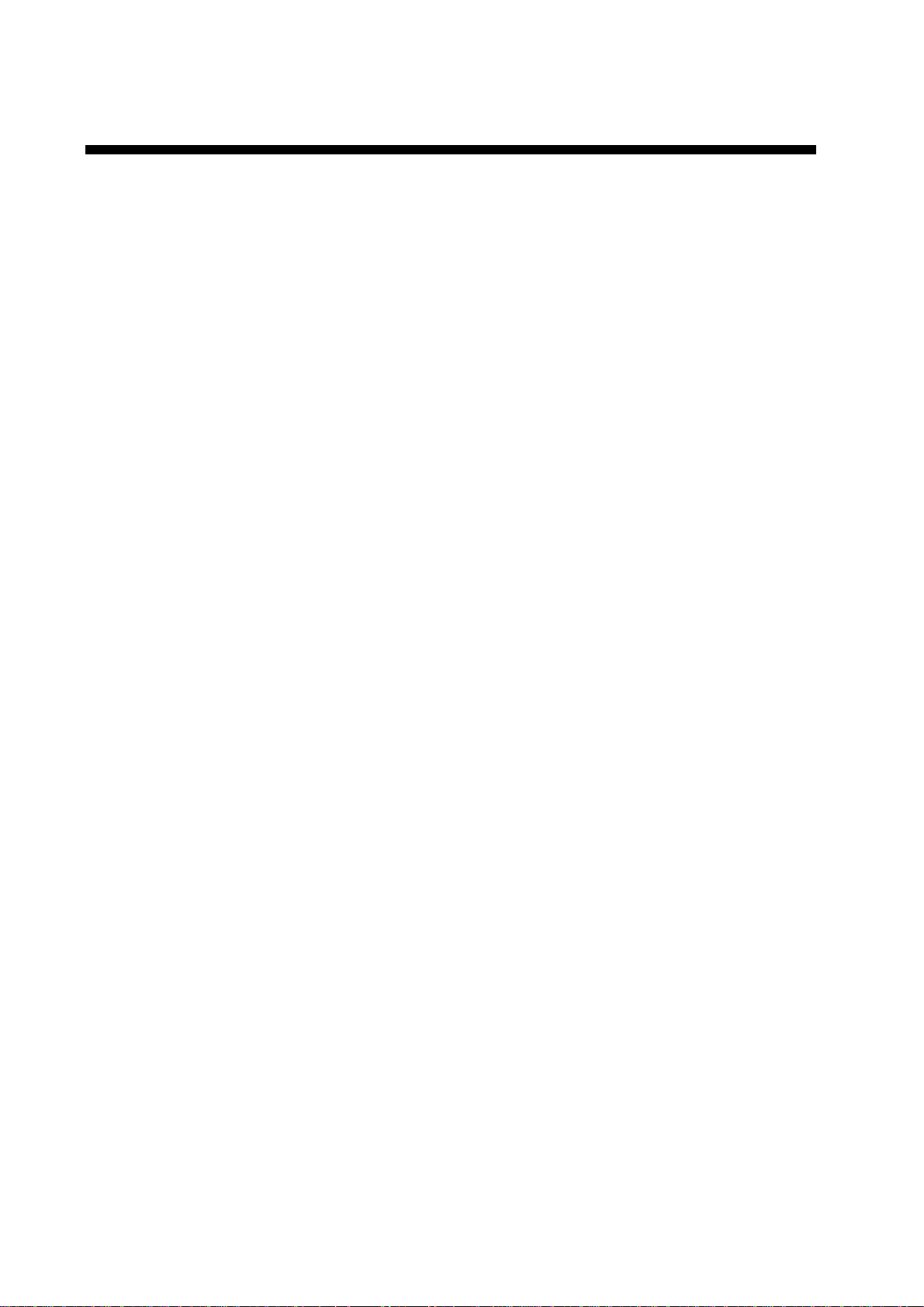
TABLE OF CONTENTS
SAFETY INSTRUCTIONS........................................................................................i
EQUIPMENT LISTS.................................................................................................iii
SYSTEM CONFIGURATIONS..................................................................................v
1. MOUNTING..........................................................................................................1-1
1.1 Installation of Display Unit..........................................................................................................1-1
1.2 Mounting of Antenna Unit for MODEL1833C...............................................................................1-4
1.3 Mounting of Antenna Unit for MODEL1933C/1943C/ 1953C ........................................................1-11
1.4 Mounting of Power Supply Unit for MODEL1953C ......................................................................1-20
1.5 Mounting of Antenna Unit for MODEL1823C...............................................................................1-21
2. WIRING ................................................................................................................ 2-1
2.1 Standard Wiring .........................................................................................................................2-1
2.2 External B uzzer (OP 03- 136, option) Connection.........................................................................2-4
2.3 How to Connect with PC ........................................................................................................... 2-5
2.4 Wiring of Power Supply Unit (MODEL1953C only)......................................................................2-6
2.5 Connection of CU- 200 ( option)...................................................................................................2-8
3. ADJUSTMENT ..................................................................................................... 3-1
3.1 How to Access to Installation Menu............................................................................................3-1
3.2 NETWORK SETUP Menu..........................................................................................................3-2
3.3 RADAR SETUP Menu................................................................................................................ 3-4
3.4 Checking Magnetr on Heater Voltage..........................................................................................3-11
3.5 Navigation Data Source.............................................................................................................3-11
3.6 Setting up Data Ports.................................................................................................................3-16
3.7 Remote Controller Setting..........................................................................................................3-18
3.8 Remote Display Setting..............................................................................................................3-19
4. OPTIONS..............................................................................................................4-1
4.1 ARP Kit ARP- 11..........................................................................................................................4-1
4.2 Connection of Video equi pm ent/External Monitor/Remote Display.............................................. 4-4
4.3 Mounting the M em ory Card Int erface Unit..................................................................................4-10
PACKING LISTS ......................................................................................................A-1
OUTLINE DRAWINGS ............................................................................................. D-1
INTERCONNECTION DIAGRAMS...........................................................................S-1
ii
Page 5
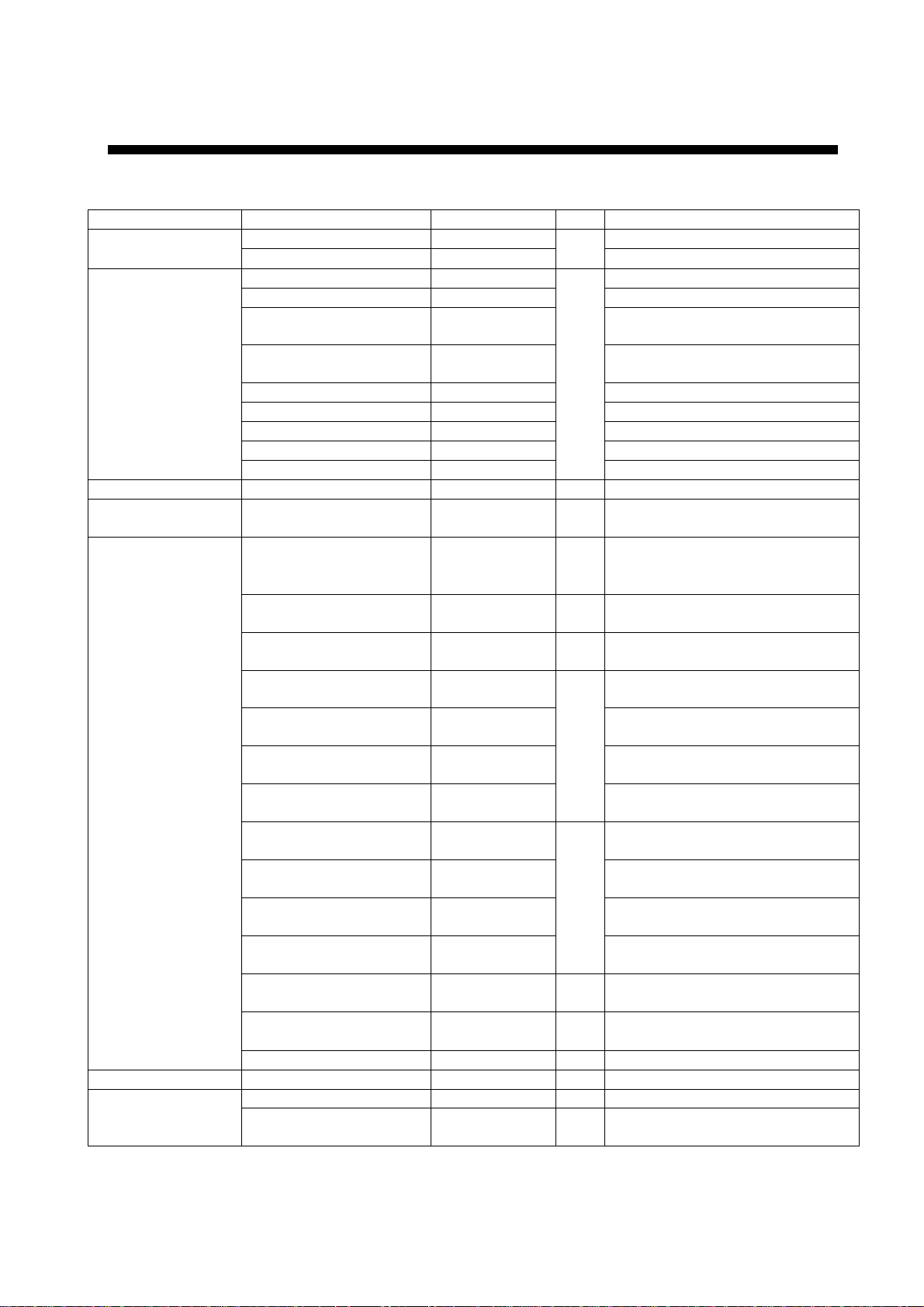
EQUIPMENT LISTS
Standard supply
Name Type Code No. Qty Remarks
Display unit
Antenna unit
Power supply unit PSU-005 - 1 For MODEL1953C
Remote controller
set
Installation
materials
Accessories FP03-09301 008-522-970 1set Card remover
Spare parts
RDP-138* - Normal bright LCD, 300 Cd
RDP-139 RSB-0094-0075 - MODEL 1823C
RSB-0071-057 - MODEL 1833C
XN10A-RSB-0070-064 XN10A-RSB-0073-064 -
XN12A-RSB-0070-059 - MODEL1943C, 24 rpm
XN12A-RSB-0073-059 - MODEL1943C, 48 rpm
XN12A-RSB-0072-060 - MODEL1953C, 4”, 24 rpm
XN12A-RSB-0073-060 - MODEL1953C, 4”, 48 rpm
XN13A-RSB-0072-060 -
RMC-100 000-089-885 1
CP03-22700 000-080-049 1set
CP03-25401 008-443-160 1set
CP03-16901 008-478-750 1set
CP03-21800 000-080-014
CP03-21810 000-080-015
CP03-21820 000-080-016
CP03-21830 000-080-017
CP03-22000 000-080-021
CP03-22010 000-080-022
CP03-22020 000-080-023
CP03-22030 000-080-024
CP03-18401 008-503-360 1
CP03-22901 008-523-690 1
CP03-24500 000-080-191 1 For 1953C, power supply unit
SP03-14001 000-080- 018 1set Fuses, for display unit
SP03-14001 000-080-018 1set
1
High bright LCD, 700 Cd
MODEL1933C,
24 rpm, for RDP-138/ 139
MODEL1933C,
48 rpm, for RDP-138
1
MODEL1953C, 6”, 24 rpm
Remote controller, vinyl case,
battery, labels
For display unit,
MJ-A3SPF0018-050Z c able,
CP03-22701
For MODEL1823C
antenna unit
For MODEL1833C
antenna unit
For MODEL1823C/1833C
10 m signal cable
For MODEL1823C/1833C
15 m signal cable
1
For MODEL1823C/1833C
20 m signal cable
For MODEL1823C/1833C
30 m signal cable
For 1933C/1943C/1953C
10 m signal cable
For 1933C/1943C/1953C
15 m signal cable
1
For 1933C/1943C/1953C
20 m signal cable
For 1933C/1943C/1953C
30 m signal cable
For 1933C/1943C/1953C
antenna unit
For 1933C/1943C/1953C
antenna radiator XN10A/XN12A
Fuses, for power supply unit
(1953C only)
*Not ava ilable for MODEL 1953C
iii
Page 6
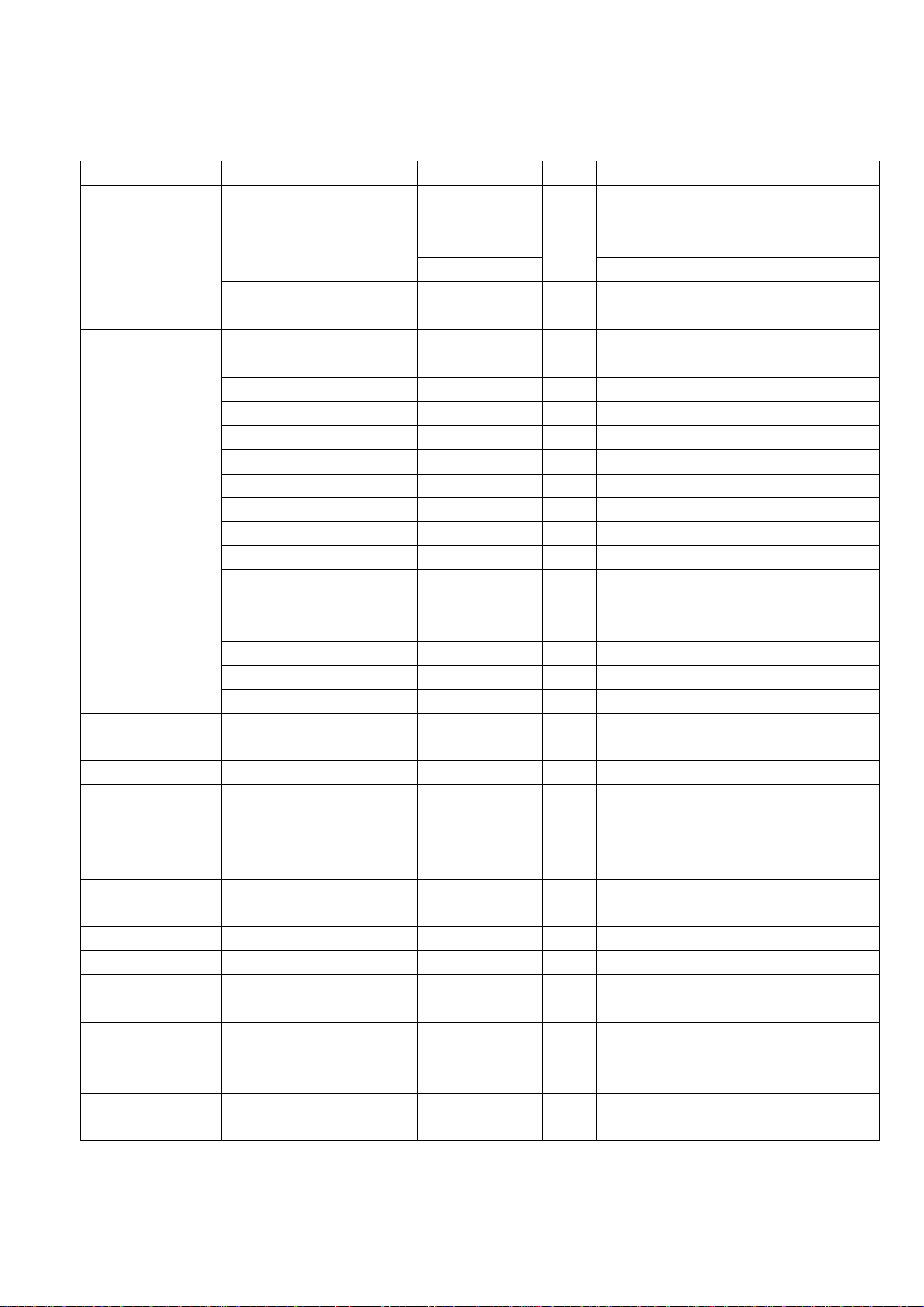
v
Optional supply
Name Type Code No. Qty Remarks
000-013-484 For GD-1900 C, 100 VAC
Rectifier
External buz z er OP03-136 000-086-443 1
Cable assy.
RGB output
cable kit
ARP ki t ARP-11 008-523-050 1 ARP Board, for radar only
NTSC/PAL
interfac e k it
Mounting
bracket (1)
Mounting
bracket (2)
Chart card - - - Specified when ordering.
RAM card 00RAM02M C- 004 004-371-790 1 2 MB
Remote
controller set
Modifi c ation kit
for C-map
EMI cor e E04R241 336A 000-146-335 1 For remote display cable connection
Memory card
interfac e unit
PR-62
RU-3423 000-030-443 1 For MODEL s eries
MJ-A6SP F0014-010 000-144-421 1 For NavNet, 1 m
MJ-A6SP F0014-050 000-144-422 1 For NavNet, 5 m
MJ-A6SP F0014-100 000-144-423 1 For NavNet, 10 m
MJ-A6SP F0014-200 000-144-424 1 For NavNet, 20 m
MJ-A6SP F0014-300 000-144-425 1 For NavNet, 30 m
MJ-A6SP F0012-050 000-134-424 1 For navaid, 5 m
MJ-A6SP F0012-100 000-133-817 1 For navaid, 10 m
MJ-A6SP F0003-050 000-117-603 1 w/6P connector, 5 m
MJ-A6SP F0009-100 000-125-236 1 w/6P connector, 10 m
MJ-A6SP F0007-100 000-125-237 1 For compass, 10 m
MJ-A7SPF0007-050 000-144-418 1
MJ-A6SRMD/TM11AP8-005 000-144-463 1 Adapter cable for HUB
MJ-B24LPF0008-100 000-145-125 1 For remote display, 10 m
MJ-B24LPF0008-200 000-145-126 1 For remote display, 20 m
MJ-B24LPF0008-300 000-145-127 1 For remote display, 30 m
OP03-176 008-526-360 1 For external monitor
OP03-175 008-523-070 1 Connection video source
OP03-92 008-445-070 1 For MODEL1833C
OP03-93 008-445-080 1 For MODEL1823C
RMC-100 000-089-885 1
MODEL17*2/C-MAP 008-525-200 1
CU-200-NAV 000-081-567 1
000-013-485 For GD-1900 C, 110 VAC
000-013-486 For GD-1900 C, 220 VAC
000-013-487
1
For GD-1900C, 230 V A C
For external buzzer, PC,
w/7P c onnec tor, 5 m
See modification i ns truction
E42-00005-x
w/two chart card slots
i
Page 7
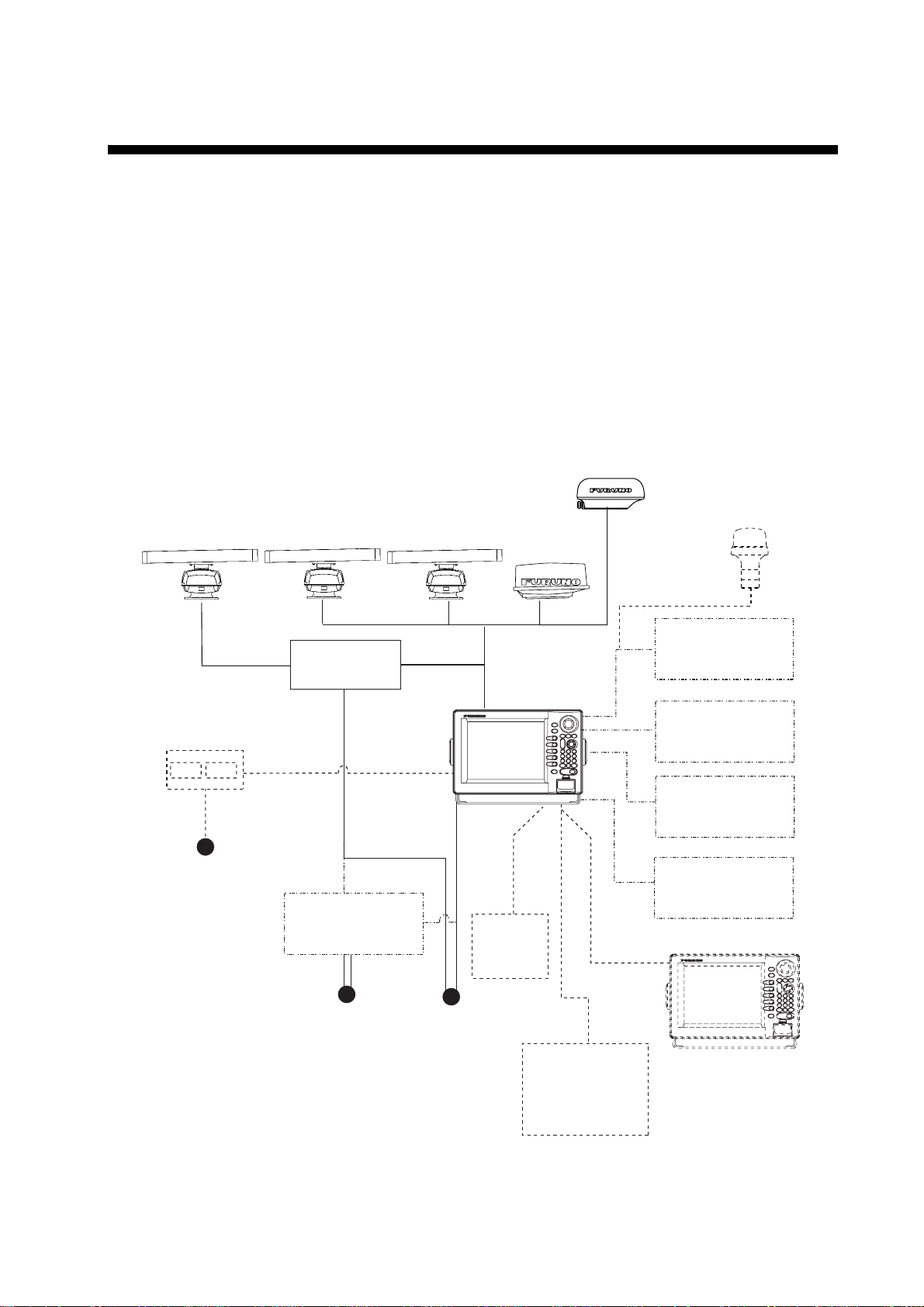
v
SYSTEM CONFIGURATIONS
All NavNet products incorporate a “network circuit board” to integrate each NavNet produc t
on board through an optional LAN cable (Ethernet 10BASE-T). Each NavNet product is
assigned an IP addr es s to enable transfer of images between other NavNet products. For
example, video plotter pictures can be t r ans ferr ed to a radar and vi c e v er s a. Pictures
received vi a t he NavNet may be adjusted at t he r ec eiving end.
The number of display units which may be ins talled depends on the number of netw or k
sounder con nec ted. For a s ystem incorpor ating t hr ee or m ore products, a “hub” is required
to process data.
For one network sounder: one radar an d three plot ters, or four plotters
For two network sounder: one r adar and two plotters, or f our plotters
MODEL1823C
GPS receiver
GP-310B/320B
MODEL
1833C
MODEL
1953C
MODEL
1933C
Antenna Unit
MODEL
1943C
Echo sounder
Navigator
External buzzer
PC
Echo sounder
VGA monitor
Remote display
Video equipment
Heading
sensor
Other NavNet unit
(GD-1900C etc.)
Memory card
interface unit CU-200
12 VDC
100/110/115/220/230 VAC
1φ, 50/60 Hz**
*: Not available for MODEL 1953C.
**: The power for the power supply unit
and display unit must be drawn from
the same power source.
Power Supply
Unit PSU-005
Rectifier
RU-3423
Display unit
RDP-138*/139
Facsimile
Receiver
FAX-30
12 - 24 VDC**
Network
Sounder
ETR-6/10N
ETR-30N
Figure 1 (a) NavNet system (MODEL1823C/1833C/1933C/1943C/1953C)
Page 8
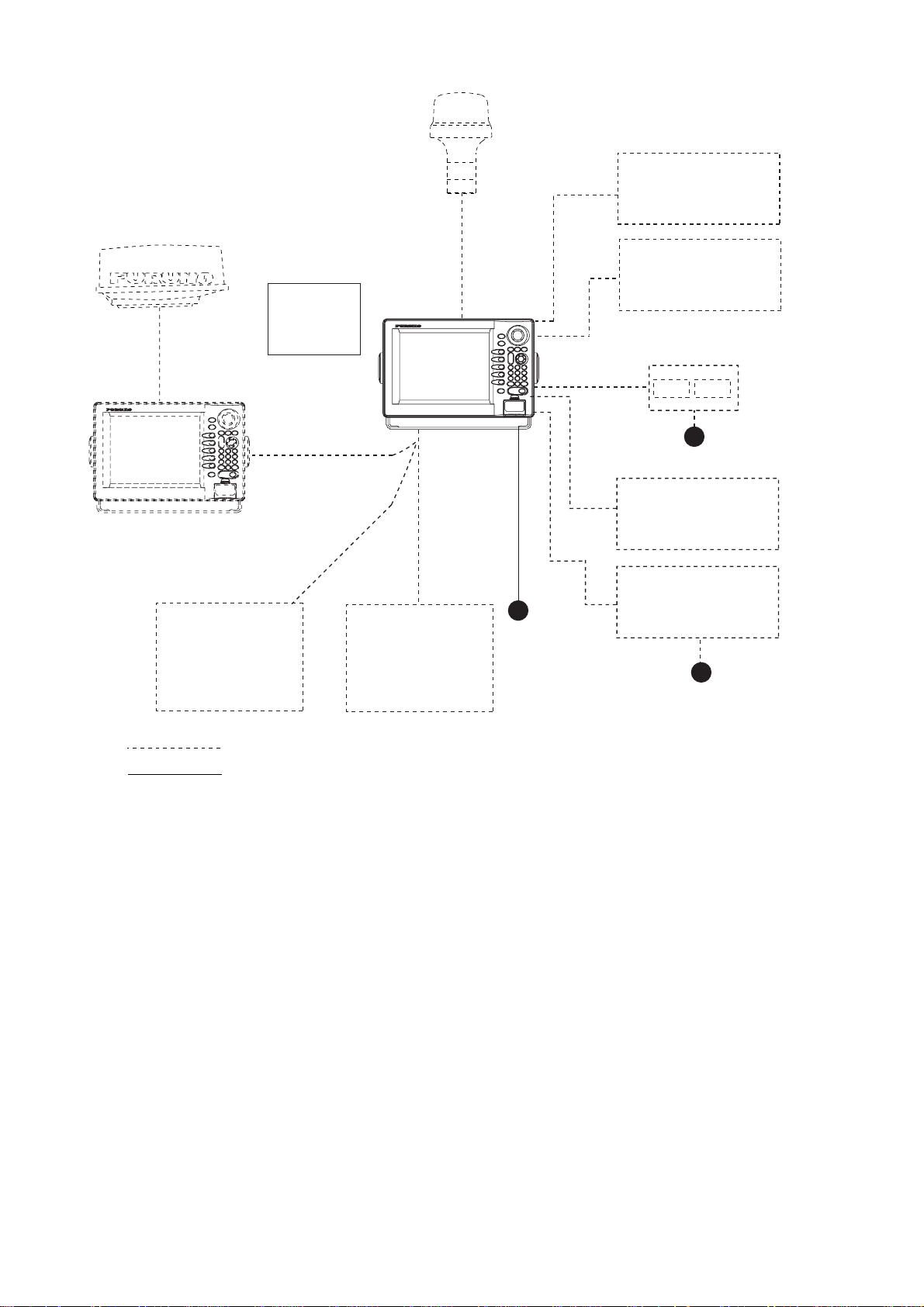
Other NavNet Unit
(Model 1833C, etc.)
Remote
Controller
RMC-100
Display unit
RDP-138/139
GPS receiver
GP-310B/320B
External buzzer
PC
Echo sounder
VGA monitor
Remote display
Video equipment
Memory card
interface unit CU-200
12 VDC
Echosounder
Navigator
Facsimile
Receiver
FAX-30
: Standard
: Option
Network Sounder
ETR-6/10N
ETR-30N
Figure 1 (b) NavNet system (GD-1900C)
12 - 24 VDC
Rectifier
PR-62
Ship's mains
100/110/115/220/230 VAC
1φ, 50/60 Hz
vi
Page 9

Figure 2 (a) NavNet system, three-unit connection
Radar Antenna Unit
OR
GPS Receiver GP-310B/320B
PLOTTER
Radar data
Sounder data
RADAR
or
Radar Antenna Unit
OR
GPS Receiver GP-310B/320B
RADAR
or
PLOTTER
Plotter data
HUB
Sounder data
Note: The picture disappears
10 seconds after the NavNet
cable is disconnected from a
"sub" NavNet display unit.
Network Sounder
ETR-6/10N
ETR-30N
(option)
Network Sounder
ETR-6/10N
ETR-30N
(option)
Facsimile
data
Facsimile
Receiver
FAX-30
(option)
Figure 2 (b) NavNet system, two-unit connection
vii
Page 10
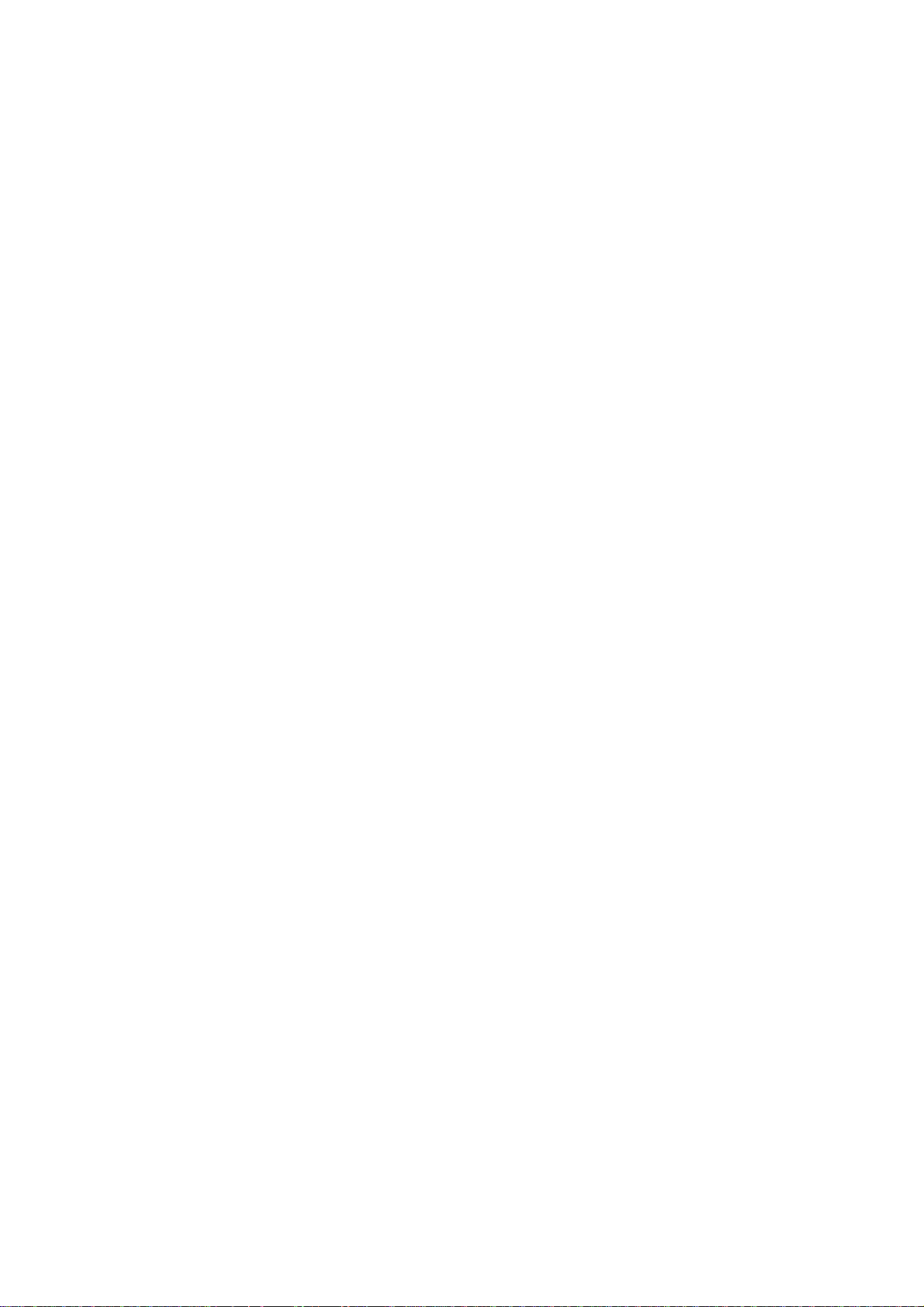
This page is intentionally left blank.
viii
Page 11
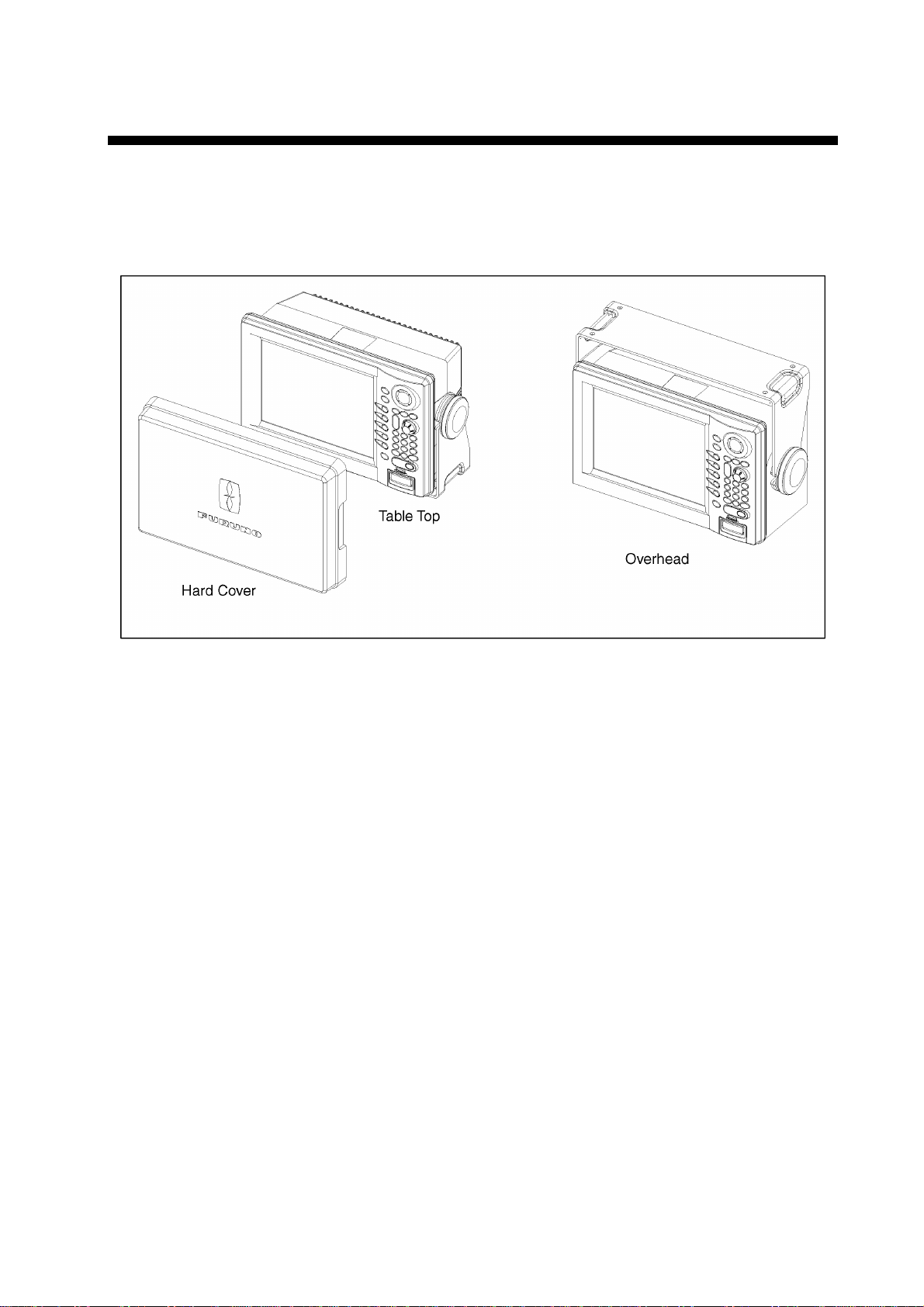
1. MOUNTING
1.1 Installation of Display Unit
The display unit can be installed on a tabletop, on the overhead or flush mounted in a
console or panel.
Tabletop, overhead mounting method
When selecting a mounting location for the display unit keep the following in mind:
Keep the display unit out of direct sunlight.
•
The temperature and humidity should be moderate and stable.
•
Locate the unit away from exhaust pipes and vents.
•
The mounting location should be well ventilated.
•
Mount the unit where shock and vibration are minimal.
•
Keep the unit away electromagnetic field generating equipment such as motor, generator.
•
For maintenance and checking purposes, leave sufficient space at the sides and rear of
•
the unit and leave slack in cables.
A magnetic compass will be affected if the display unit is placed too close the magnetic
•
compass. Observe the following compass safe distances to prevent disturbance to the
magnetic compass.
Standard compass: 0.60 m
Steering compass: 0.40 m
1-1
Page 12
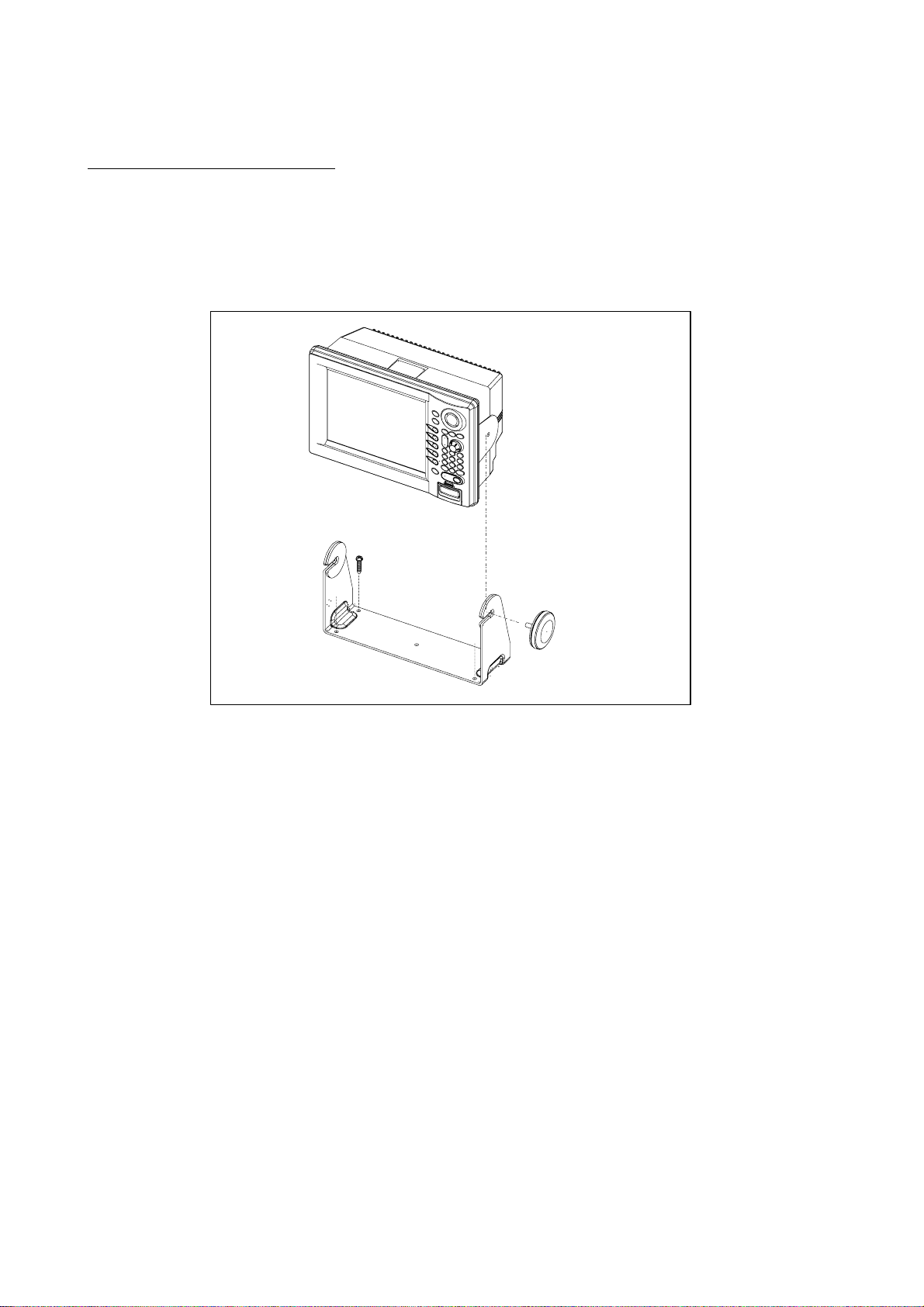
1.1.1 Mounting procedure
Tabletop, overhead mounting
Follow the procedure below to mount the display unit on a tabletop or the overhead.
1. Fix the hanger by four tapping screw (5x20).
2. Screw knob bolts in display unit, set it to hanger, and tighten knob bolts.
3. Attach hard cover to protect LCD.
Display unit
Tapping screws (4 pcs.)
Knob bolts (2 pcs.)
Hanger
Tabletop, overhead mounting of display unit
Note: For the overhead mounting, reinf orce the mounting location and secure the hanger,
with bolts, nuts and washers (local supply).
1-2
Page 13

Flush mounting
Note: Use supplied six pan head screws when the thickness of the bulkhead is from 11 to
14 mm. For bulkhead which exceeds 14 mm in thickness the length of the pan head
screws should be bulkhead thickness (A) plus 7.8±2 mm. Also the length of B should
be max. 8 mm.
B
A
A: thickness of bulkhead
Fixing screw, side view
1. Prepare a cutout in the mounting location by using the template sheet supplied as the
installation material.
2. Fix the display unit by six washer head screws M4x20. Refer to the outline drawing at
back of this manual.
4.5
342+0.5
335+1
209+1
6-R2.25
217+0.5
140+0.5
Flush mounting of display unit
Note: When installing the display unit in a panel, attach the vinyl tube (Ф6, local supplied) to
the drain hole to allow moisture to escape. Then f ast en the tube to the drain hole with
a cable tie.
1-3
Page 14

1.2 Mounting of Antenna Unit for MODEL1833C
1.2.1 Mounting considerations
When selecting a mounting location for the antenna unit keep in mind the following points.
Install the antenna unit on the hardtop, radar arch or on a mast on an appropriate
•
platform. (F or sailboats, a mounting bracket is optionally available.) It should be placed
where there is a good all-round view with, as far as possible, no part of t he ship’s
superstructure or rigging intercepting the scanning beam. Any obstruction will cause
shadow and blind sectors. A mast, for instance, with a diameter considerably less than
the width of the antenna unit, will cause only a small blind sector. However, a horizontal
spreader or crosstrees in the same horizontal plane would be a much m ore serious
obstruction; place the antenna unit well above or below it.
Antenna unit
Antenna unit
Antenna unit
Typical antenna unit placement on sailboat and powerboat
In order to minim ize the chance of picking up electrical interference, avoid where possible
•
routing the antenna cable near other electrical equipm ent onboard. Also avoid running
the cable in parallel with power cables.
The compass safe distance of 0.90 meters (standard compass) and 0.70 meters (steering
•
compass) should be observed to prevent deviation of the magnetic compass.
Antenna unit
1-4
Page 15
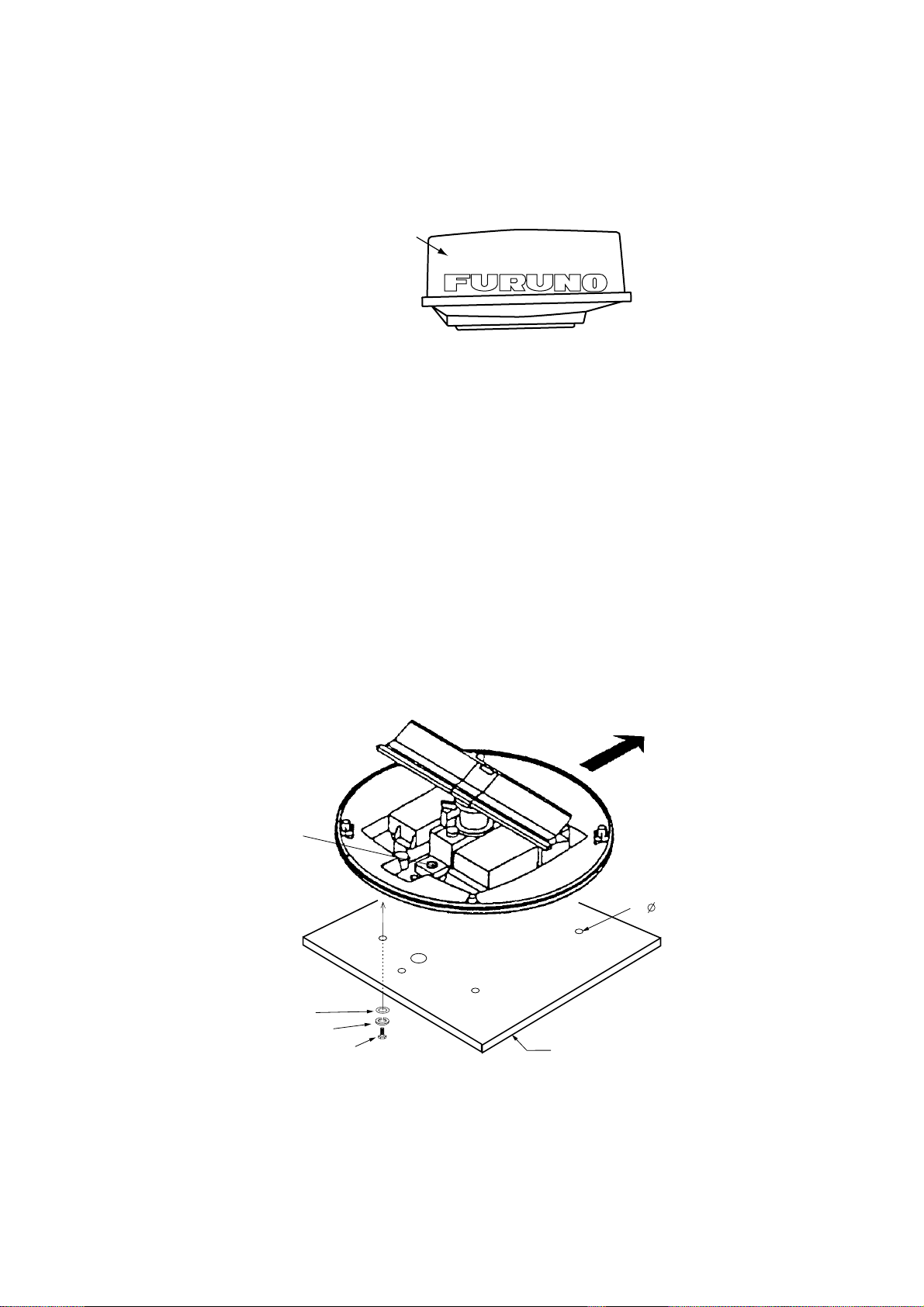
1.2.2 Mounting antenna unit of MODEL 1833C
1. Open the antenna unit packing box carefully.
2. Unbolt the four bolts at the base of t he radome to remove the radome cover.
Radome cover
Antenna unit
The mounting surface must be parallel with the waterline and provided with five holes (four
fixing holes and one cable entry) whose dimensions are shown in the outline drawing
attached at the end of this manual.
The unit is adjusted so a target echo returned from the bow direction will be shown on the
zero degree (heading line) position on the screen. W hen drilling holes, be sure they are
parallel with the fore and aft line.
3. Prepare a platform of 5 to 10 millimeters in thickness for the antenna unit.
A mounting bracket for mounting the antenna unit on a sailboat mast is optionally
available. (Refer to page 1-9.) Find the cable entry on the radome base. Next, position
the radome base so the cable entry faces the stern direction. This alignment must be as
accurate as possible.
Ship's bow
Cable
entry
4- 12 Holes
Flat washer
Spring washer
M10 x 25 Hex bolt
Platform
Antenna unit, cover removed
1-5
Page 16
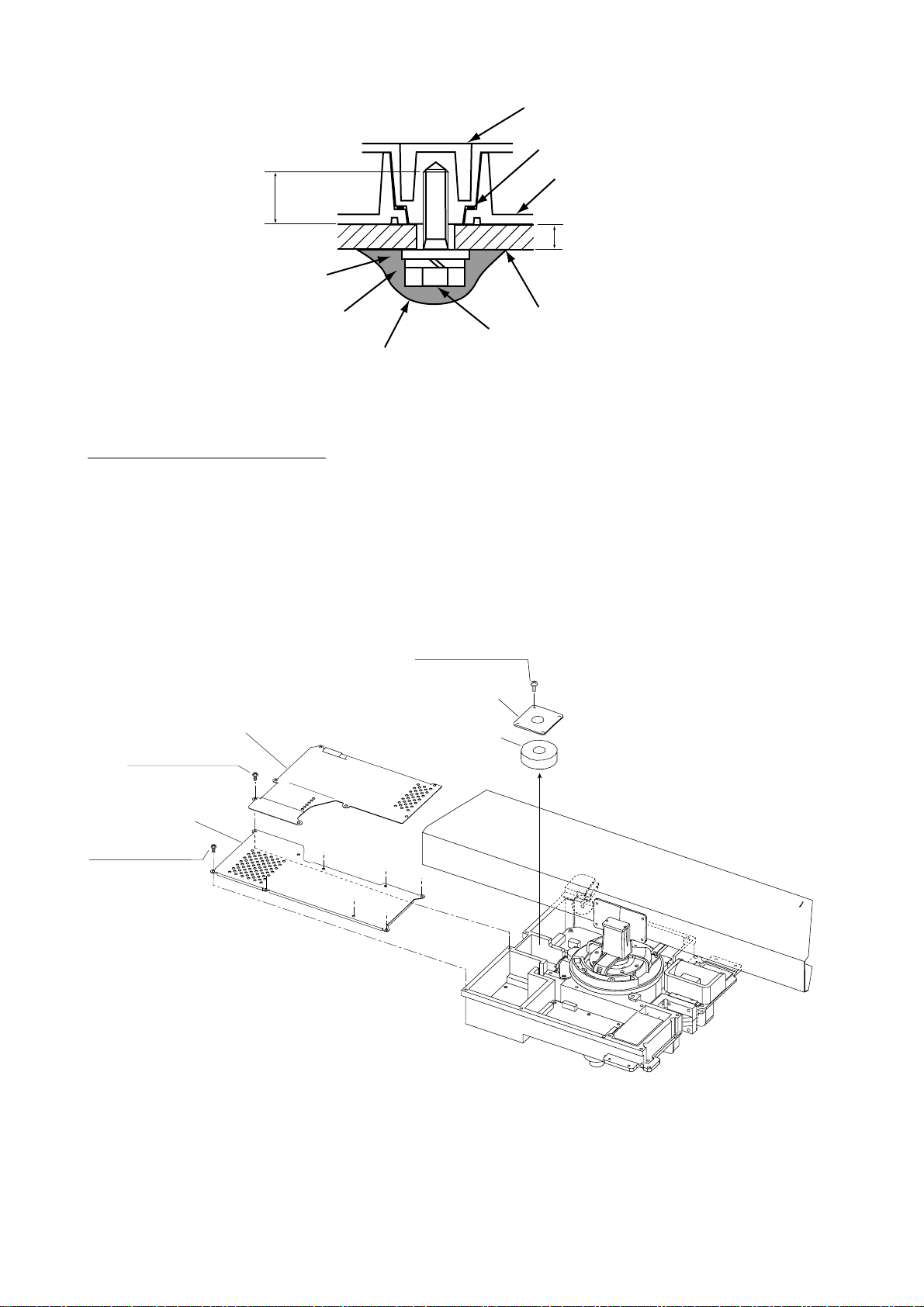
Antenna base plate
Effective
thread length
25 mm
Flat
washer
Spring
washer
Apply silicone sealant.
M10 x 25
Hex bolt
Gasket
Radome
5 - 10 mm
Platform
How to fasten the radome base to the mounting platform
Wiring and final preparation
4. Drill a hole of at least 20 millim eters diameter through the deck or bulkhead to run the
signal cable between the antenna unit and the display unit. (To prevent electrical
interference avoid running the signal cable near other electrical equipment and in
parallel with power cables.) Pass the cable through the hole. Then, seal the hole with
sealing compound for waterproofing.
5. Remove two shield covers in the radome.
6. Remove the cable clamping plate by unfastening four screws and removing a gasket.
Pan head screws
M4x8 4 pcs.
Cable clamping plate
Shield cover
Pan head screws
M4x8 7 pcs.
Shield cover
Pan head screws
M4x8 7 pcs.
Gasket
Antenna unit, inside view
7. Pass the cable through the hole at the bottom of the radome base.
8. Secure the cable with the cable clamping plate and gasket. Ground the shield wire by
one of the screws of the cable clamping plate.
1-6
Page 17

9. Attach three connectors of the signal cable to respective ports as shown below.
to one of the screws
of the cable clamping plate
9-pin connector:
to J801 on MD-9208
4-pin connector:
to J802 on MD-9208
13-pin connector:
to J611 on IF-9214
Signal cable, antenna unit side
J801
Cable
entry
PTU-9335
J802
J611
IF-9214
RF unit
MD-9208
1-7
Page 18

10. Attach the EMI cores supplied as shown below.
J801
Cable
entrance
Cable
clamping plate
EMI core
E04SS251512
(Above cable
clamping
plate)
PTU-9335
J1
J802
J804
J805
J803
Motor
J611
MD-9208
J806
J613
IF9214IF9214A
How to attach EMI core
11. Fix the shield cover. Do not pinch the cable.
12. Attach the radome cover, aligning triangle mark on radome cover with that on radome
base.
Radome cover
Radome base
How to position the radome cover
13. Loosely fasten the radome fixing bolts. You will tighten them after confirming magnet ron
heater voltage.
1-8
Page 19
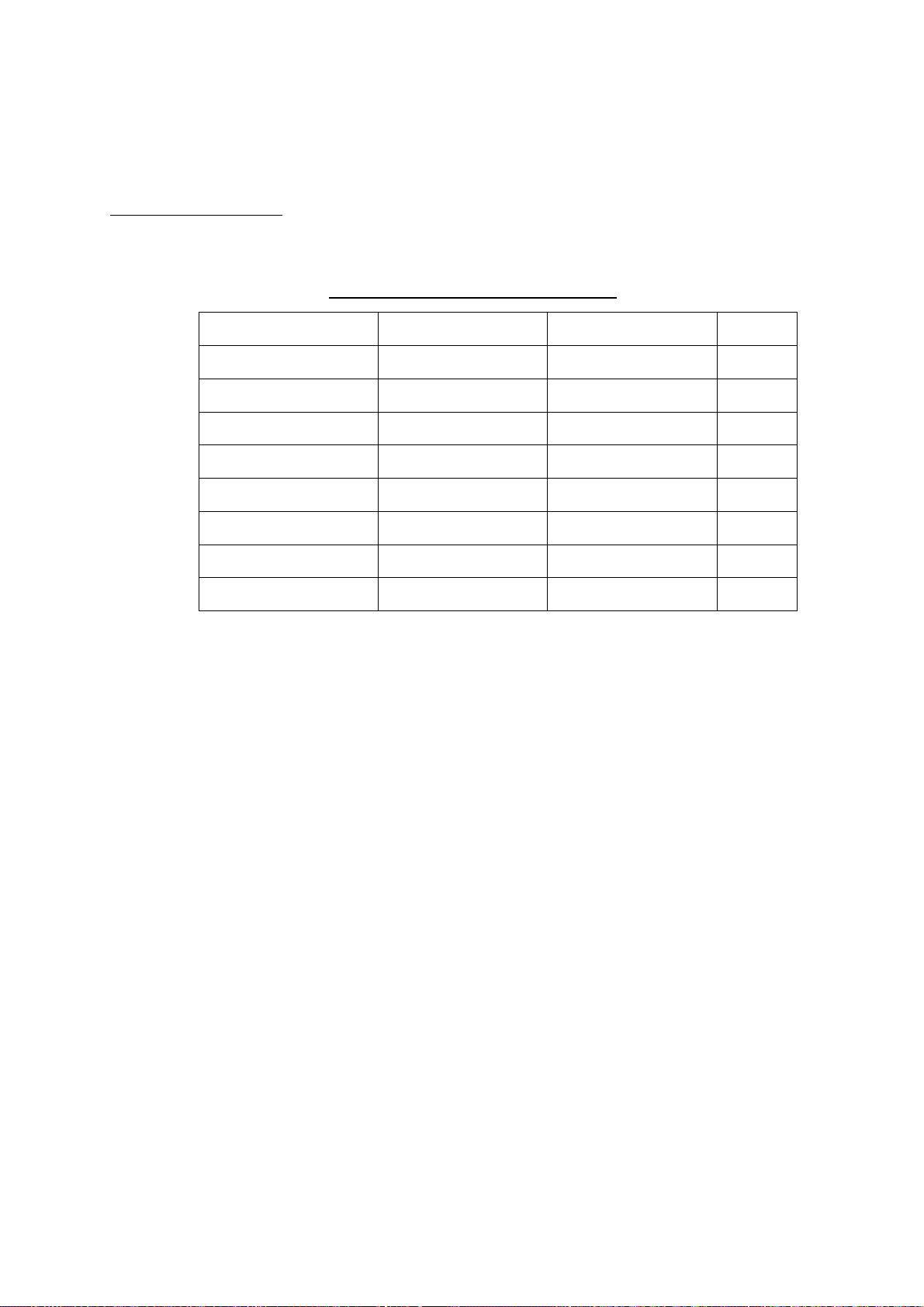
1.2.3 Mounting the optional mounting bracket
A mounting bracket for fastening the antenna unit for MODEL1833C to a mast on a sailboat
is optionally available.
Mounting bracket 1
Type: OP03-92
Code No.: 008-445-070
Type Code No. Qty
Hex. bolt M4X12 000-804-725 4
Hex. bolt M8X20 000-805-707 8
Mounting plate 03-018-9001-0 100-206-740 1
Support plate (1) 03-018-9005-0 100-206-780 1
Support plate (2) 03-018-9006-0 100-206-790 1
Bracket (1) 03-018-9002-1 100-206-751 1
Table 1-1 Mounting bracket contents
Bracket (2) 03-018-9003-1 100-206-761 1
Fixing plate 03-018-9004-1 100-206-771 2
Assemble the mount ing bracket and fasten it to a mast. Fasten the antenna unit to the
bracket.
1-9
Page 20

M8 x 20
Mounting plate
M8 x 20
Fixing plate
Bracket (2)
M8 x 20
(A) Assembling the mounting bracket
Bracket (1)
Support plate (2)
Support plate (1)
M4 x 12
M10 x 25 (supplied with antenna unit)
(B) Fastening antenna to mounting
bracket
How to assemble and mount the optional mounting bracket
1-10
Page 21
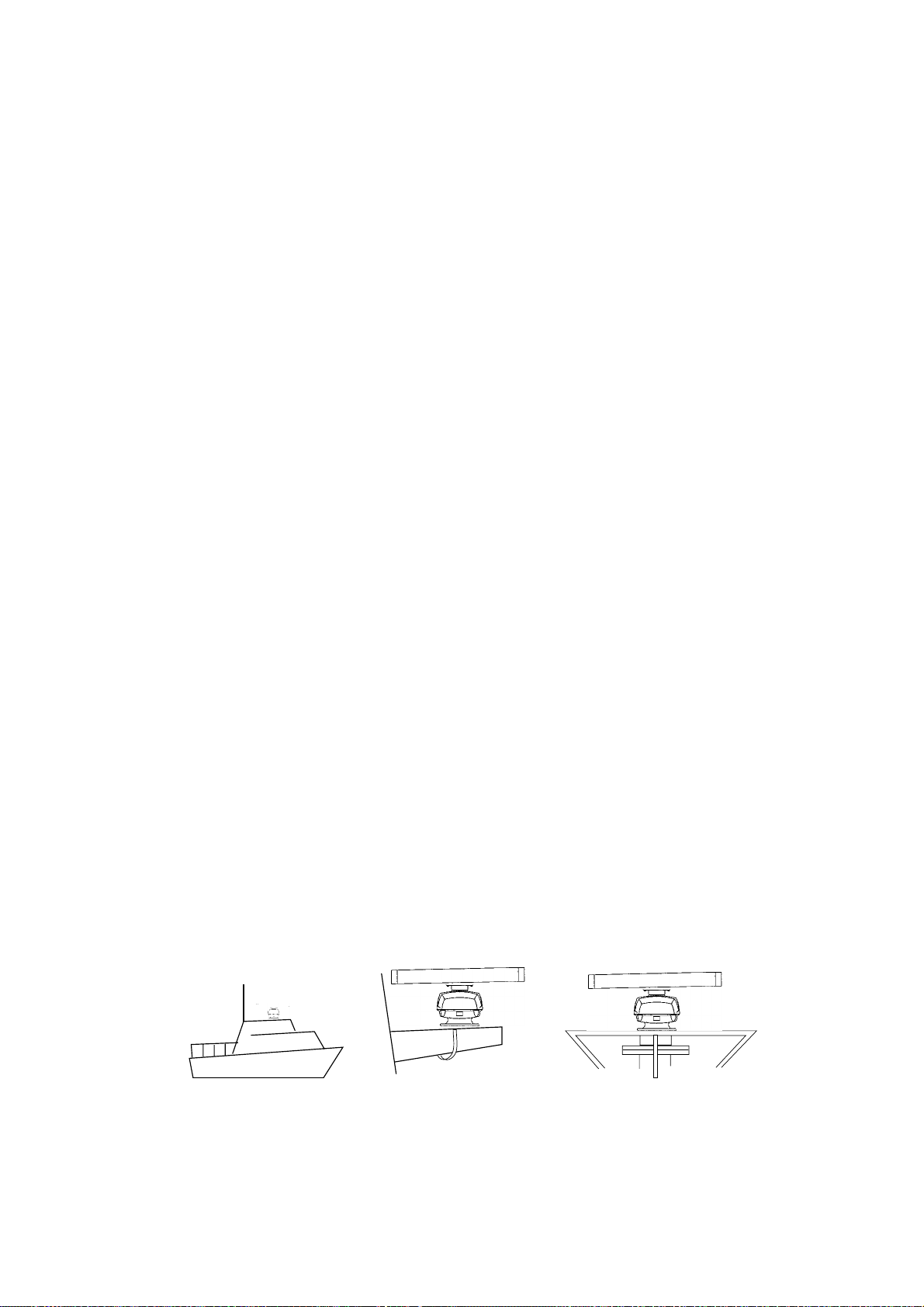
1.3 Mounting of Antenna Unit for MODEL1933C/1943C/1953C
1.3.1 Mounting considerations
The antenna unit is generally installed either on top of the wheelhouse or on the radar
•
mast on a suitable platf orm. Locate the antenna unit where there is a good all-round view.
Any obstruction will cause shadow and blind sectors.
A mast for instance, with a diameter considerably less than the width of the radiator, will
cause only a small blind sector, but a horizontal spreader or crosstrees in the same
horizontal plane as the antenna unit would be a much more serious obstruction; you
would need to place the antenna unit well above or below it.
It is rarely possible to place the antenna unit where a completely clear view in all
•
directions is available. Thus, you should determine the angular width and relative bearing
of any shadow sectors for their influence on the radar at the first opportunity after fitting.
If you have a radio direction finder on your boat, keep the antenna unit from its antenna
•
more than two meters to prevent the int erference to the direction finder.
To lessen the chance of picking up electrical interference, avoid where possible routing
•
the signal cable near other onboard electrical equipment. Also avoid running the cable in
parallel with power cables.
A magnetic compass will be affected if the antenna unit is placed too close to the magnet
•
compass. Observe the following compass safe distances to prevent deviation of a
magnetic compass: Standard compass, 1.00 m, Steering compass, 0. 80 m (1953C: 0.75
m).
Do not paint the radiator aperture, to ensure proper emission of the radar waves.
•
a) When this radar is to be installed on larger vessels, consider t he following points:
The signal cable run between the antenna and the display comes in lengths of 10 m, 15
m, 20 m and 30 m. Whatever length is used it must be unbroken; namely, no splicing
allowed.
b) Deposits and fumes from a funnel or other exhaust vent can adversely affect the aerial
performance and hot gases may distort the radiator portion. The antenna unit must not
be mounted where the temperature is more than 70°C.
As shown in the figure below, the antenna unit may be installed on the bridge, on a common
mast or on the radar mast.
(a) On bridge
(b) Common mast
(c) Radar mast
1-11
Page 22
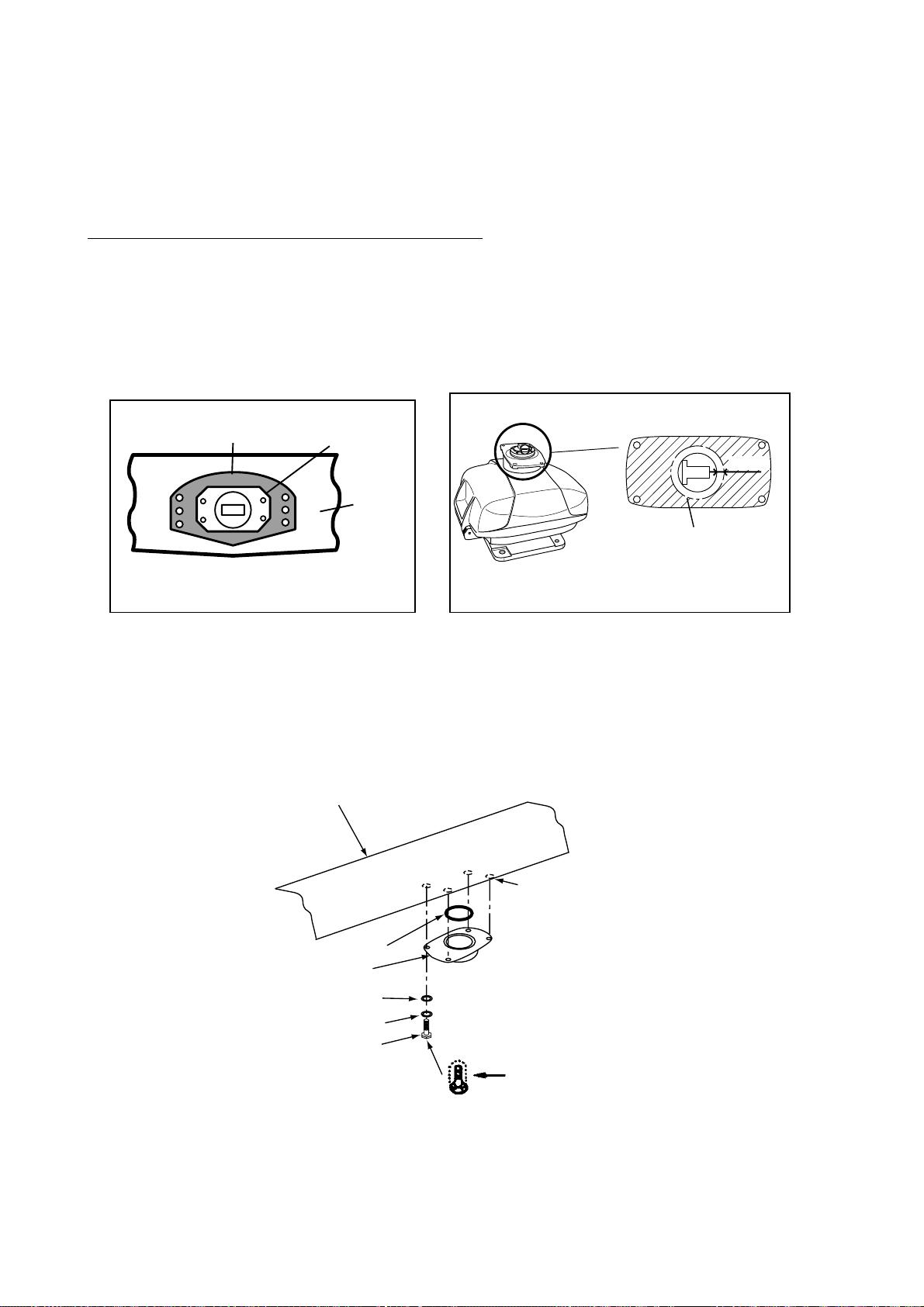
1.3.2 Mounting antenna unit of MODEL 1933C/1943C/1953C
Referring to the outline drawing at the back of this manual, drill five holes in the mounting
platform: four holes of 15 mm diameter for fixing the antenna unit and one hole of 25-30 mm
diameter for the signal cable.
Fastening the Radiator to the Radiator Bracket
For your reference, antenna installation m aterials list appears in the packing lists at the
back of this manual (see page A-6 to A-11).
1. Remove the radiator cap from t he radiat or bracket.
2. Coat contacting surface between antenna radiator and radiator bracket with silicone
sealant as shown in figure below.
ANTENNA RADIATOR
(bottom view)
Coat hatched area with
silicone sealant.
(MODEL 1933C)
Groove
Radiator
Coating the antenna with silicone sealant
3. Coat threaded holes on the antenna radiator with silicone sealant.
4. Grease the O-ring and set it to the radiator bracket.
5. Lay the antenna radiator on the radiator bracket.
6. Coat the radiator fixing bolts (4 pcs.) with silicone sealant. Fasten the antenna radiator to
the radiator bracket with the radiator fixing bolts, flat washers and spring washers.
Antenna
radiator
RADIATOR BRACKET
(top view)
10mm
Coat hatched area with
anticorrosive sealant.
(MODEL 1943C/1953C)
1-12
Coat threaded
holes with silicone
sealant.
O-ring
Radiator bracket
Flat washer
Spring washer
Hex head bolt
(M8 x 30)
Coat bolts with
silicone sealant.
Fastening the radiator bracket to the antenna unit chassis
Page 23
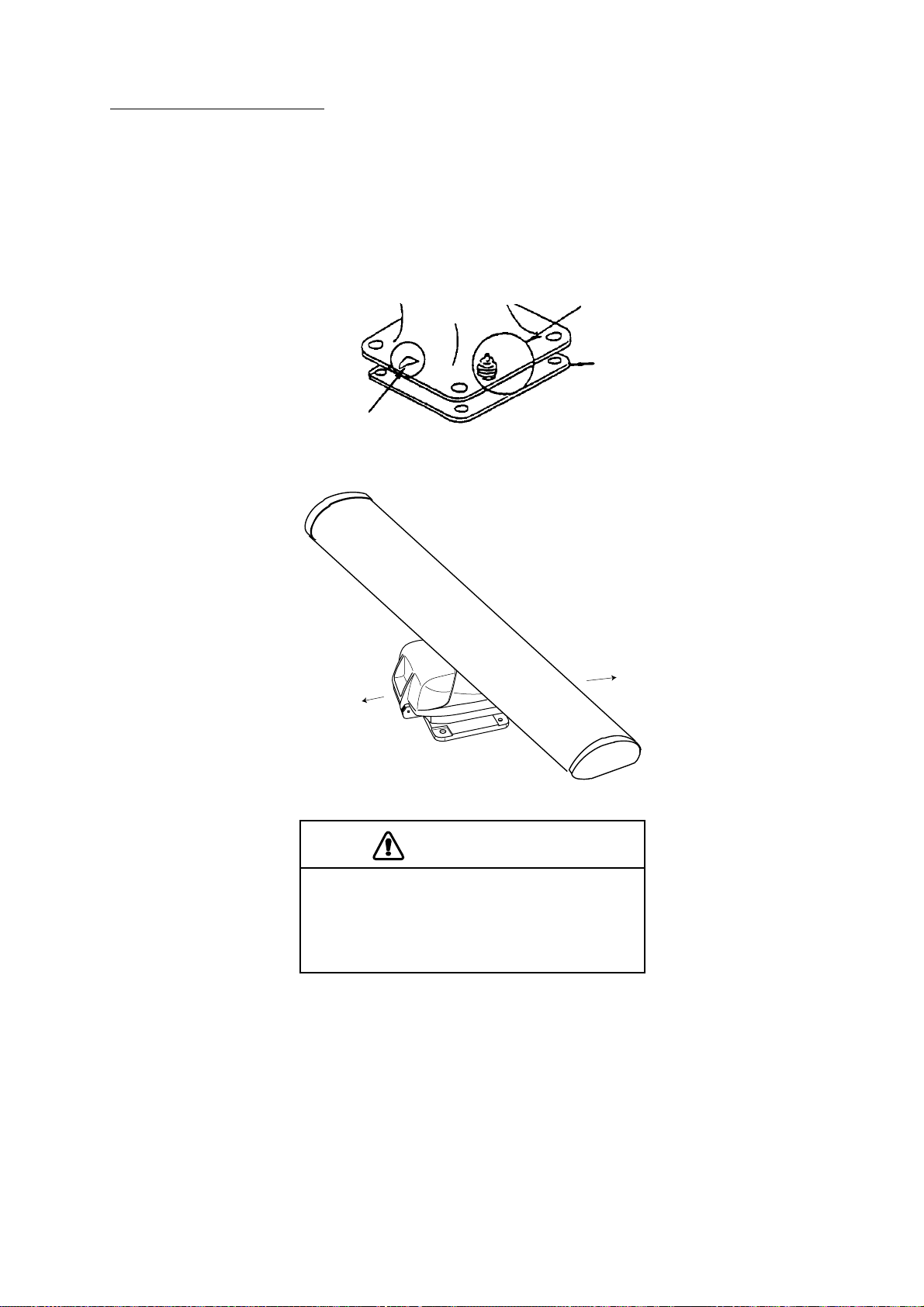
Mounting of antenna unit
The antenna unit can be mounted using t he fixing holes on the outside (200 x 200 mm) or
inside (140 x 150 mm) the ant enna unit.
Outside fixing holes
Use the hex head bolt (supplied) to mount the ant enna unit as below.
1. Lay the corrosion-proof rubber mat (supplied) on the mounting platform.
Ground
terminal
Rubber
mat
Bow mark
Location of rubber mat
2. Lay the antenna unit on the mounting platform, orienting it as shown in below.
BOW
STERN
Antenna unit
CAUTION
Do not lift the Antenna unit by the
radiator; lift it by the housing.
The radiator may be damaged.
3. Insert four hex bolts (M12x60, supplied) and seal washers (Ф30, supplied) from the top
of the antenna housing. Insert the seal washers with the larger diameter next t o the bolt
heads.
1-13
Page 24
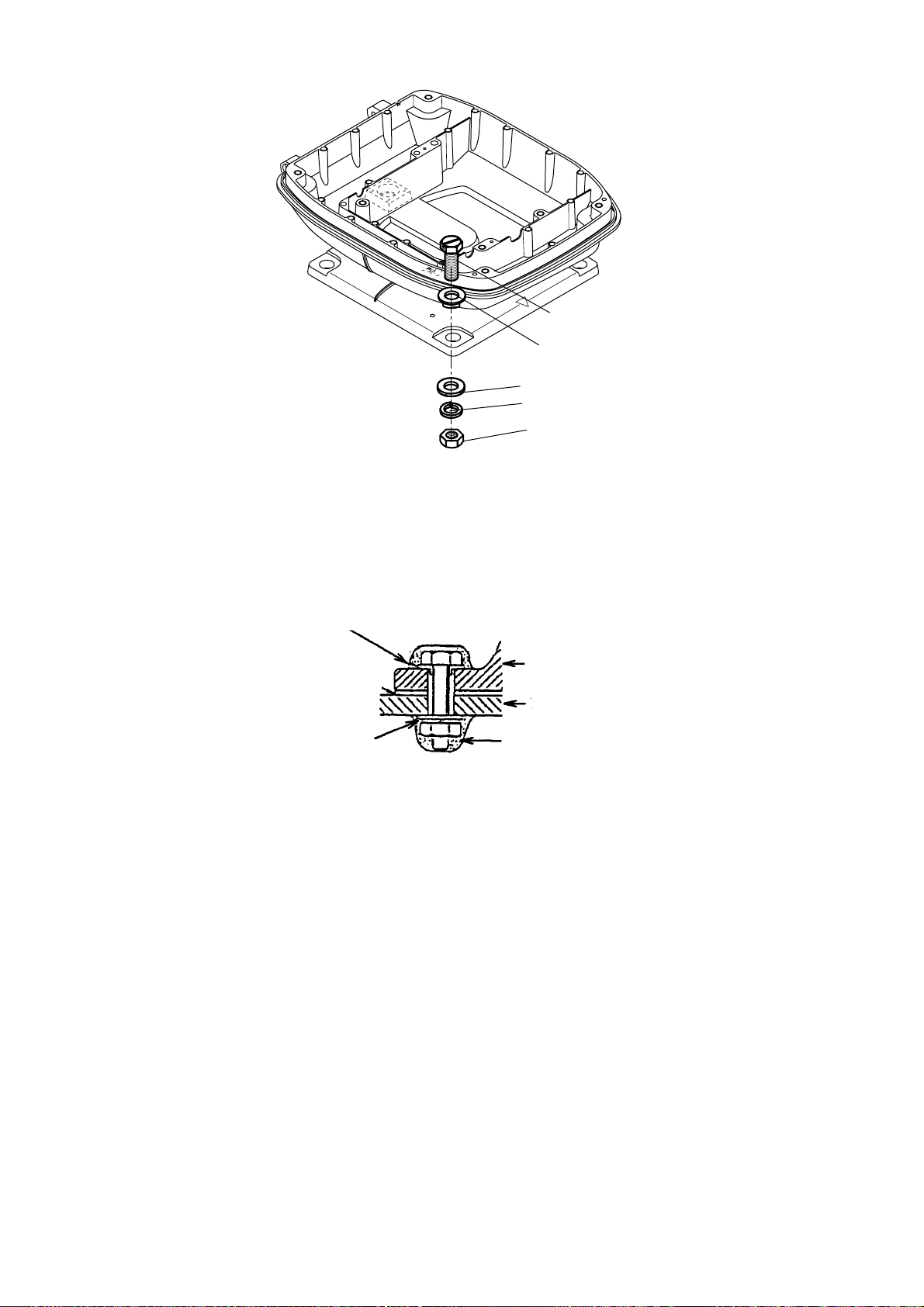
Hex bolt
Seal washer
Flat washer
Spring washer
Nut
Fixing the antenna unit chassis
4. Pass flat washers (M12, supplied), spring washers (M12, supplied) and nuts (M12,
supplied) onto hex bolts. Fasten by tightening nuts. Do not fasten by tightening the hex
bolts; seal washers may be damaged.
Seal washer
Antenna
Rubber mat
unit
Mounting
platform
Flat washer
Silicone
sealant
How to fasten antenna unit to mounting platform
5. Coat flat washers, spring washers, nuts and exposed parts of bolts with anticorrosive
sealant.
6. Prepare ground point in mounting platform (within 300 mm of ground terminal on
antenna unit) using M6 x 25 bolt, nut and flat washer (supplied).
7. Run the ground wire (RW-4747, 340 mm, supplied) between the ground terminal and
ground point.
8. Coat ground terminal and ground point with silicone sealant as shown on the next page.
1-14
Page 25
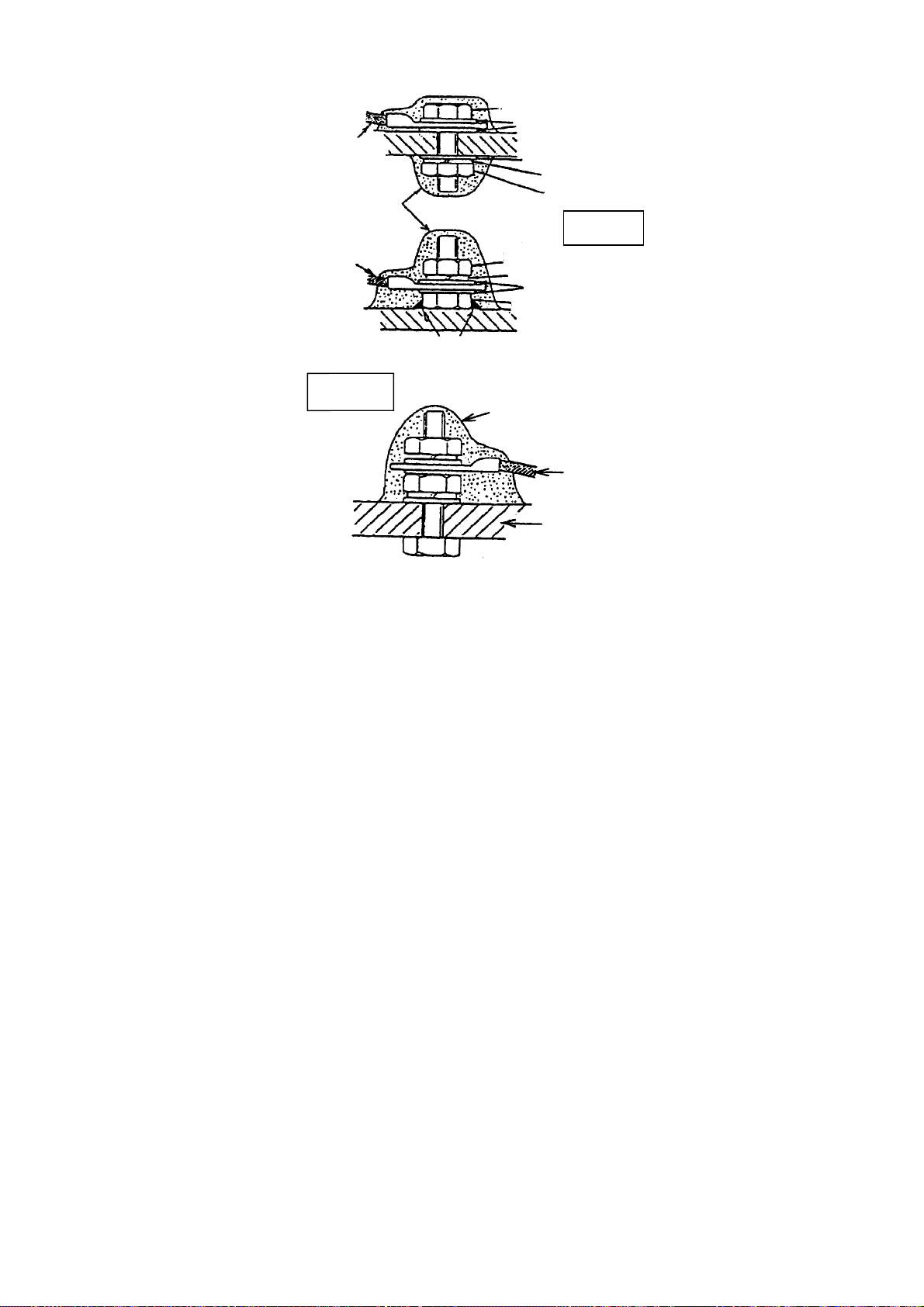
Hex bolt
Flat washer
Ground
wire
Silicone
sealant
Ground
wire
GROUND
TERMINAL
OR
Weld here.
Flat washer
Spring washer
Hex nut
GROUND
POINT
Hex nut
Spring washer
Flat washer
Hex nut
Silicone
sealant
Ground
wire
antenna
unit
How to coat ground point and ground terminal with silicone sealant
1-15
Page 26
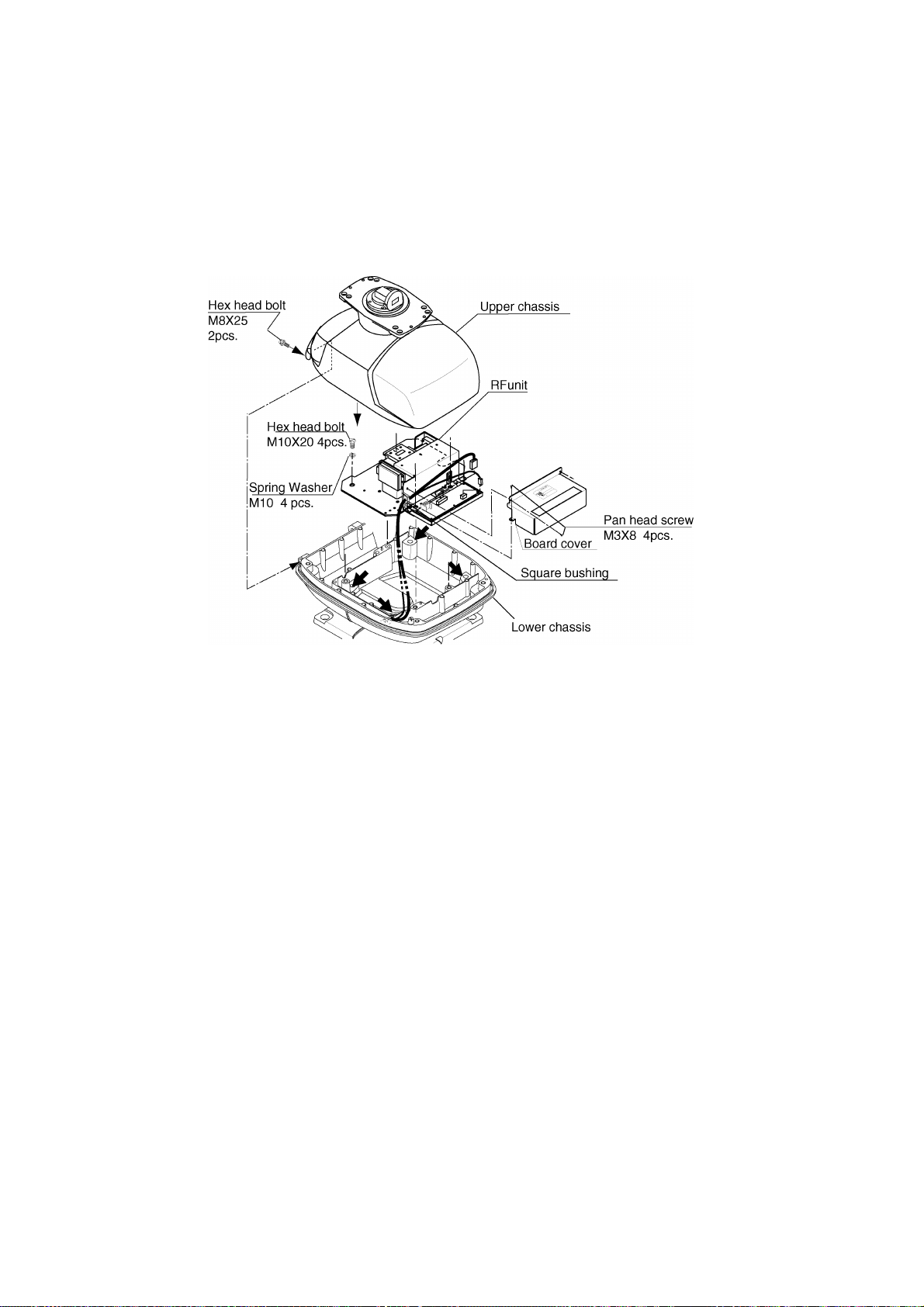
Fixing holes inside antenna unit
This method requires rem oval of the RF unit in the antenna unit to access inside fixing
holes. Use hex head bolts, flat washers, spring washers and nuts (local supply) to mount
the antenna unit, confirming length of bolts.
1. Loose four scanner bolts to open the antenna unit.
Refer to figure in below for locations.
Antenna unit chassis, upper chassis separated
2. Unplug connector connected between upper and lower chassis.
3. Separate upper chassis from lower chassis by removing two hex head bolts (M8x25).
4. Remove the board cover by unfastening four pan head screws.
5. Remove connector from RF unit.
6. Remove RF unit by unfastening four hex head bolts.
7. Lay the corrosion-proof rubber mat (supplied) on the mounting platform.
8. Fasten the lower chassis to the mounting platform with hex head bolts, spring washers,
flat washers and nuts (local supply), and then coat flat washers, nuts and exposed parts
of bolts with silicone sealant. Cut a slit in rubber bushing and insert bolt into bushing. Do
not use seal washers.
9. Reassemble RF unit, cover and chassis.
10. Set four knob caps (supplied) into outside fixing holes.
11. Do steps 6-8 in “Outside f ixing holes”.
1-16
Page 27

Connecting the Signal Cable
Only the signal cable runs from the display unit (1953C: power supply unit) to the antenna
unit. In order to minimize the chance of picking up electrical interference, avoid where
possible routing the signal cable near other onboard electrical equipment . Also, avoid
running the cable in parallel with power cables. Pass the cable through the hole and apply
sealing compound around the hole for waterproofing.
1. Open the antenna cover by loosening four scanner bolts, and then fix the stay.
Antenna unit chassis, cover opened
2. Unfasten the cable gland assembly (plate, gasket, flat washer).
3. Pass the signal cable w/connector through the bottom of the scanner unit chassis. Pass
the cable through the gland assembly as shown below.
Bolt
4-M4X16
Plate
Gasket
Flat
washer
Passing the signal cable through the cable gland assembly
4. Fasten the crimp-on lug on the shield to one of the fixing bolts of the cable gland
assembly.
5. Position the signal cable so that no more than 4 cm of the sheath is exposed as shown
in the figure below. Tighten fixing bolts.
1-17
Page 28
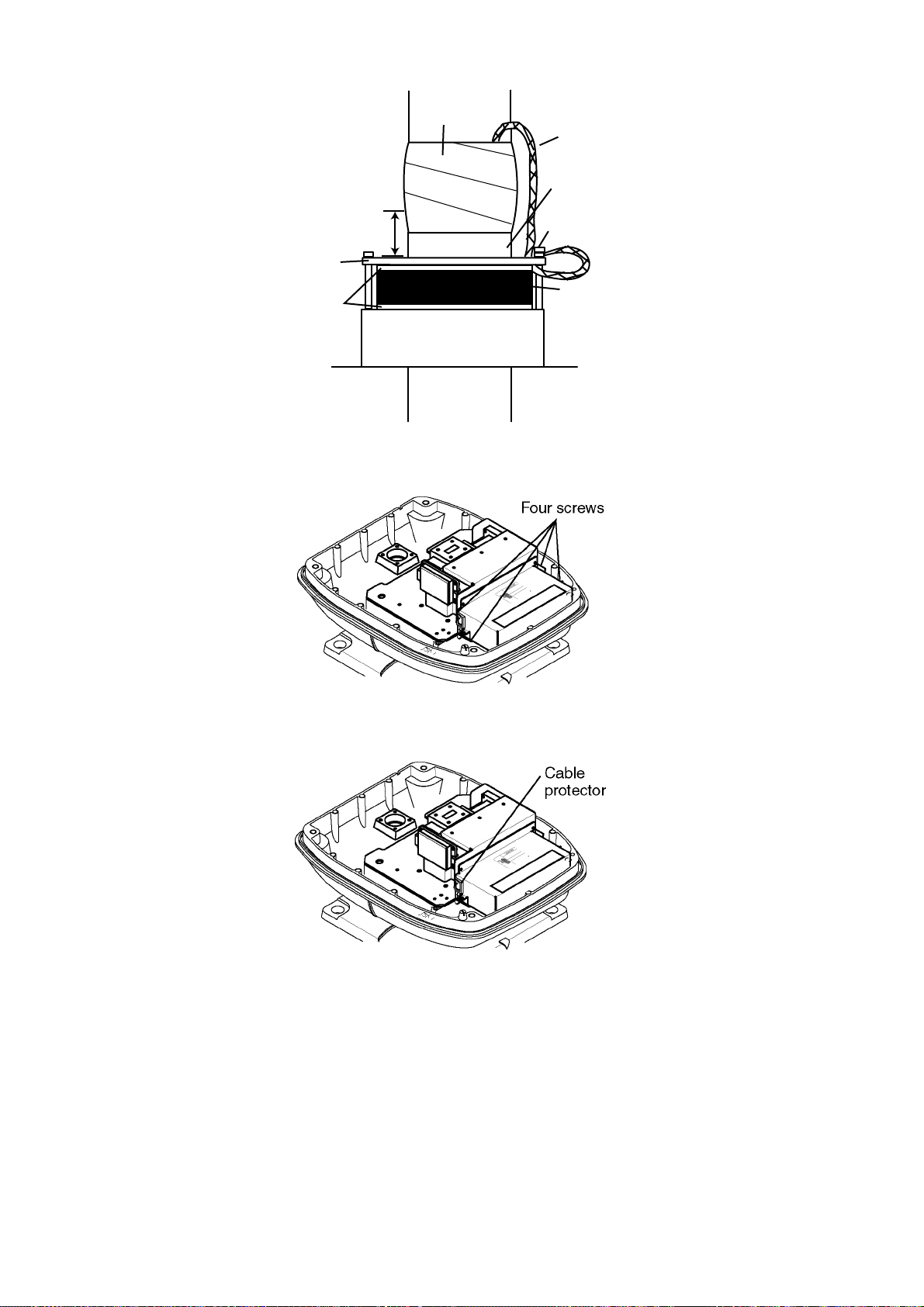
Tubing
Shield
Sheath
Within 4 cm
Plate
Flat
washer
CABLE GLAND
How to fix signal cable in cable gland
6. Unfasten four screws shown in the figure below.
Bolt
Gasket
Antenna unit chassis, cover opened
7. Pass the signal cable through the cable protector.
Antenna unit chassis, cover opened
8. Connect the signal cable to the RTB Board (03P9249), referring to the interconnection
diagram and the figure below.
9. Attach three EMI cores to the signal cable as shown below.
1-18
Page 29
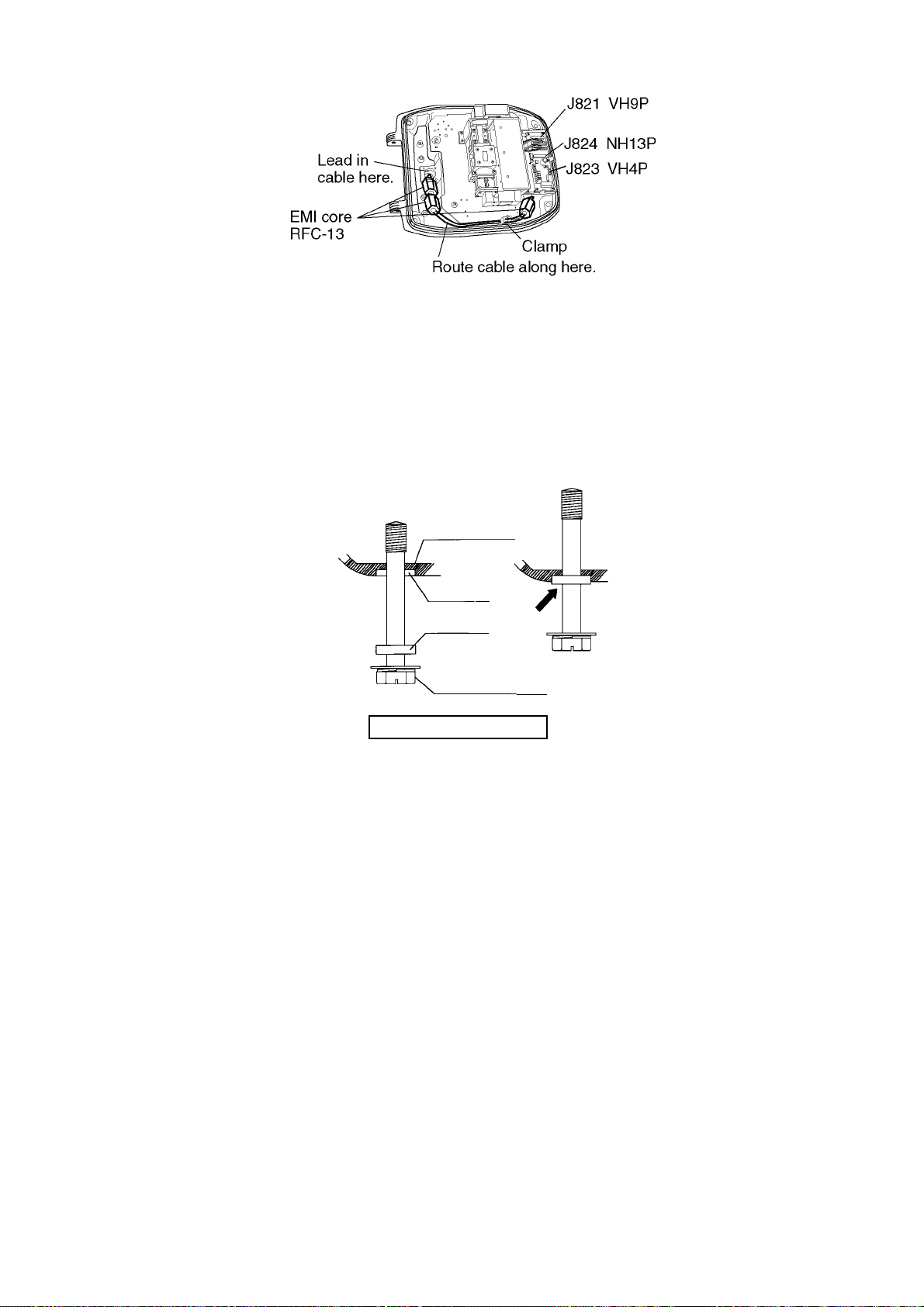
Antenna unit chassis, cover opened
10. Fix the signal cable with the cable clamp.
11. Release the stay and close the cover. Loosely fasten the cover fixing screws; you will
have to make some adjust ments inside after completion of wiring.
Note: When closing the cover, set the gaskets to grooves in the bottom chassis, then
tighten bolts.
BOTTOM
CHASSIS
GROOVE
GASKET
SCANNER BOLT
Torque : 9.8 ±0.1 N m
.
1-19
Page 30
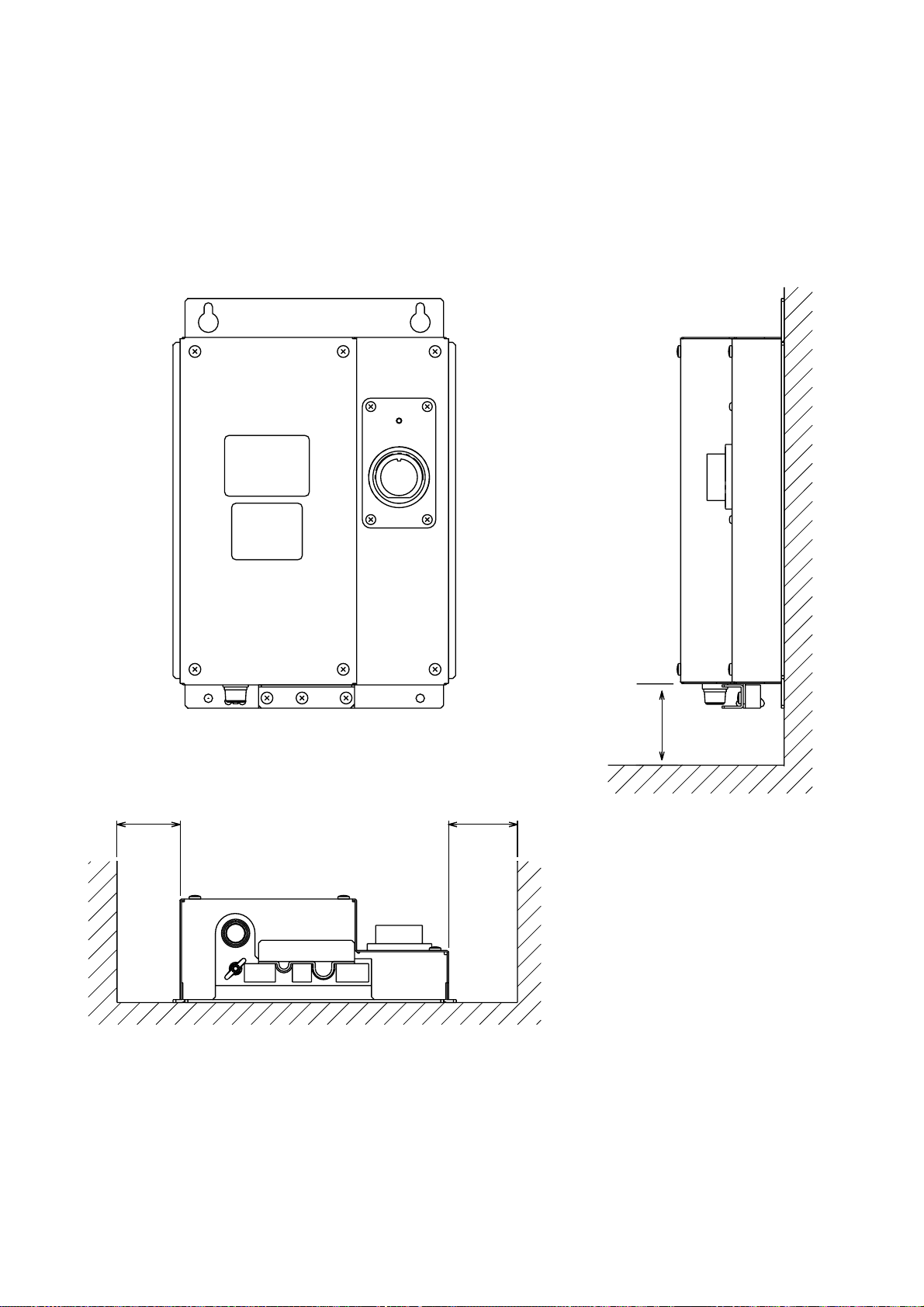
1.4 Mounting of Power Supply Unit for MODEL 1953C
MODEL 1953C has its own power supply because of high power consumption.
The power supply unit can be installed almost anywhere provided the location is dry,
well-ventilated, sufficient maintenance space is provided (within 5 m from the display unit).
Note: Do not install the power supply unit on the overhead.
Service
space: 100
Service space: 150
Service
space: 100
Power supply unit
1-20
Page 31

1.5 Mounting of Antenna Unit for MODEL 1823C
1.5.1 Mounting consideration
See the mounting consideration for MODEL1833C on page 1-4.
The compass safe distance of 1.25 meters (standard compass) and 0.85 meters (steering
compass) should be observed to prevent deviation of the magnet ic compass.
1.5.2 Mounting antenna unit of MODEL 1823C
1. Remove mounting hardware at the bottom of the antenna unit; four each of hex. bolts
(M10X20), spring washers and flat washers. Save mounting hardware to use it to fix the
antenna unit to the mounting platform later on.
Stern
Cable entry
Antenna unit, showing location of mo unting hardware
2. Construct a platform (wood, steel, or aluminum) of 5-10 mm (recommended dimension)
in thickness referring to the outline drawing at back of this manual. A mounting bracket
for mounting the antenna unit on a sailboat mast is optionally available. (Refer to page
1-26.) Fasten the platform to the mounting location. Next, position the base so the cable
entrance faces the stern direction.
Note: W hen drilling holes in the platform, be sure they are parallel with the fore and aft line.
3. Using the hex bolts, flat washers and spring washers removed at step 1, fasten the base
to the platform. The torque should be between 19.6-24.5 N•m.
Note: Longer hex bolts (M10X25) are supplied with the installation materials. Use them
instead of the hex bolts removed earlier if the mounting platform thickness is 5–10
mm.
Bow
Screws
two screws on other side
Flat washer
Spring washer
Hex bolt (M10 x 20)
1-21
Page 32

Transceiver
Efeective
thread
length:
12 mm
Flat
washer
Spring
washer
module
Hex bolt
(M10 x 25
or M10 x 20)
Antenna base
assy.
5 mm or under :M10x20
5-10mm: M10x25
over 10 mm: local supplied bolts
Platform
Apply silicone sealant.
How to fasten the base to platform
Snap holder
Remove and discard
the packing material.
Antenna unit, inside view
4. The mounting base is fitted with a snap holder, which may be used to hang the cover
after removal. Use the hole next to screw hole inside the cover to hang it.
a) Unfasten the snap assy. with the string attached at the holder in the mounting base.
b) Unwind the string.
c) At tach the snap to a screw hole on the inside of the cover.
Note: Do not hang any other objects with the snap.
1-22
Page 33

5. Unfasten the rotation detector cable from the cable clamps.
6. Unfasten 16 screws (
!
,
2
!
and
3
in the following figure) to dismount the shield plate,
!
1
core case assy and core case cover.
Pan head screws
M3x10 2 pcs. 2
3
2
3
3
Shield plate
Pan head screws
M4x8 9 pcs.
1
1
3
Cable clamps
1
1
1
Core case
3
2
1
1
1
1
1
Core case cover
3
3
Pan head screws
M4x10 5 pcs.
Rotation detector cable
GND
Vt
-V
OP
GND
+V
IF
OP
GND
3
3
3
Caution: Be careful not to pinch the rotation detector cable when remounting the shield
plate.
1-23
Page 34

7. Pass the antenna cable with connector through the cable gland, gasket and cable
entrance of the antenna unit, and t hen tighten cable gland.
Note 1: Be sure the shrink tube on the antenna cable do es not contact to the gasket.
Note 2: Close the gasket tightly to insert into t he cable entrance. Confirm that there is no
space between both ends of the gasket after inserting into the cable en trance.
Rubber gasket
Gasket
Cable Gland
Shrink tube
Close the gasket
tightly.
Do not contact
the shrink tube
and gasket.
Gasket
Antenna cable
Sectional view
Rubber gasket
Mounting base
Antenna unit, inside view
8. Twist antenna connector cables at the position between the shrink tube and t he cable tie,
and then attach EMI core (supplied) to cables as follows.
After attachment, shift EMI core slightly to confirm that it does not pinch cables.
Attach EMI core.
Twist cables here.
Shrink tube
Cable tie
1-24
Gasket
Radome base
Location of EMI core
Page 35

9. Attach connectors of the antenna cable as appropriate, and then fast en a pan head
screw M 4x10 to fix shield cable and core cas e ( removed at s tep 6.)
Antenna uni t, connector location and f ixing the shield cable w /core case
10.Put EMI core on antenna cable int o the core case attached at step 9.
A flat si de of c or e s hould be faced downward.
EMI core
Core case
EMI core, putting into core case
11.Refast en the shield plate and core c as e cover with 15 screws. Be sure that the cable
from the rotation det ec tor passes t hr ough the notch between the tw o c able ties.
How to pas s the rotation detector cable
1-25
Page 36

12. Pass the cable from the rotation detector through two cable clamps.
Rotate detector
Cable clamps
Cable tie
(Another should
be inside.)
Antenna unit, clamping the rotat ion detector cable
13. Follow the instructions on the label inside the mounting base to secure the snap assy.
14. Confirm that the rubber gasket is properly positioned and that the triangle mark on the
radome cover is aligned with the triangle mark on the mounting base, then tighten the
fixing screws for the cover. Refer to the figure of sectional view on the previous page for
positioning of rubber gasket.
1.5.2 Mounting the optional mounting bracket
A mounting bracket for fastening the antenna unit to a mast on a sailboat is optionally
available.
Mounting bracket 2
Type: OP03-93
Code No.: 008-445-080
Type Code No. Qty
Hex. bolt M4x12 000-804-725 4
Hex. bolt M8x20 000-805-707 8
Mounting plate 03-018-9001-0 100-206-740 1
Support plate (1) 03-018-9005-0 100-206-780 1
Support plate (2) 03-018-9006-0 100-206-790 1
Bracket (1) 03-028-9101-0 100-206-810 1
Bracket (2) 03-028-9102-0 100-206-820 1
Fixing plate 03-028-9103-0 100-206-830 2
Assemble the mounting bracket and fast en it to a mast. Fasten the antenna unit t o the
bracket. For detail, see the figure shown on page 1-10.
1-26
Page 37

2. WIRING
2.1 Standard Wiring
All wiring are termi nated at the rear of the display unit.
MODEL1823C/1833C/1933C/1943C:
To antenna unit
MODEL1953C:
To antenna unit
Drain hole
(Allows moisture
to escape.)
12-24 VDC
Connect power
cable here.
CAUTION
The display unit is shipped
with 15 A fuse.
Replace fuse with 7A
when using the equipment
in the following condition;
MODEL1823C/1833C/1933C/
1943C: ship's battery is 24 VDC
MODEL1953C/GD-1900C:
ship's battery is 12/24 VDC
Also, attach a label to the
fuse cover on power cable.
Use of wrong fuse can result
in damage to the equipment.
OPTION
(remote display
VGA monitor)
NETWORK
NavNet
equipment,
CU-200
(6P)
DATA4
Heading
sensor
(AD or NMEA format)
Ext. buzzer/
PC/NMEA
IN (Echo sounder)
(7P)
(6P)
Signal cable
MJ-B24LPF0005.
MJ-B24LPF0009-050
cable
Ground terminal
Connect ground wire between
here and ship's ground.
CAUTION
Ground the
equipment to
prevent
interference.
DATA3
DATA2
NMEA (6P)
DATA1
GPS receiver
GPS-310B/320B
or NMEA (7P)
Power supply unit
PSU-005
(MODEL 1953C only)
12-24 VDC
Use the power source
which powers the display unit.
Display unit, rear view
2-1
Page 38

12-24 VDC
Connect the power cable to the POWER connector at the back of the display unit.
DJ-1
For MODEL1823C/1833C/1933C/1943C/1953C, remove the waterproofing cap from DJ-1
port and discard it.
MODEL1823C/1833C: Connect the MJ-B24LPF0002 cable from the
antenna unit to this port.
MODEL1933C/1943C/1953C: Connect the MJ-B24LPF0005 cable from the
power supply unit to this port.
GD-1900C: Do not remove the waterproofing cap.
Wrap the connector nut and cap with vinyl tape as
shown below.
Waterproofing cap (yellow)
Vinyl tape
Connector nut (for 24P)
Waterproofing cap and connector nut , sectional v iew
Ground terminal
Connect the ground wire (local supply, IV-2sq) between the ground terminal and ship’s
ground.
DATA1 to DATA4
Other equipments can be connected here as shown below.
DATA1 (7P) DATA2 (6P) DATA3 (6P) DATA4 (7P)
GPS receiver
GP-310B/320B
This equipment can receive the following NMEA 0183 format sentence from other
equipments.
• Own ship’s position: GGA>RMC>RMA>GLL ● Time: ZDA
• Ship’s speed: RMC>RMA>VTG>VHW ● Other ship’s information: TTM
● Insight satellite information: GSV ● Wind speed and angle:
• Heading (True): HDT>HDG>HDM MW V>VWT/VWR
NMEA sentence
(ex. Navaid)
Heading sensor (ex. SC-60/120)
(MODEL series only)
External buzzer,
PC, NMEA IN (Echo
sounder)
• Course: RMC>RMA>VTG
• Depth: DPT>DBT
• Temperature: MTW
You will need the optional NMEA cable to connect with other equipments (E/S, navaid, etc.).
2-2
Page 39

Connecti ng GP-310B/320B t o DAT A 2 port
When an equipment is connected to DATA 1 port , GPS recei ver G P - 310B/320B can be
connected to DATA 2 port as shown below.
You need a junction box and optional cable MJ-A6S P F 0003- 050 or MJ-A6SPF0009-100.
DISPLAY UNIT
DATA 2
MJ-A6SPF0003-050
MJ-A6SPF0009-100
JUNCTION BOX
GP-310B/320B
WHT
BLU
YEL
GRN
RED
BLK
RD-A
RD-B
TD-A
TD-B
+ 12V
GND
RD-A
RD-B
SHIELD
Power
supply
TD-A
TD-B
NC
1
2
3
4
5
6
BLK
WHT
GRN
YEL
Power supply
DC/DC CNV
Type: Insulation
1
2
3
4
5
6
7
Connecting GP - 310B /320B to DATA 2 port
NETWORK port
Other NavNet equipment should be connect ed to this port with the optional MJ-A6SPF 0014
cable. Available equipments are shown below.
Radar Plotter Network sounder Other
MODEL1722/1732/
1742/1762/1722C/
1732C/1742C/1762C/
1752C/1823C/1833/
1933/1943/1833C/
1933C/1943C/1953C
GD-1700/1700C/1900C
ETR-6/10N
ETR-30N
HUB (used when more
than two NavNet units
are connected.)
2-3
Page 40

2.2 External Buzzer (OP03-136, option) Connection
The optional external buzzer provides a louder alert when the alarm is viorated.
External buzzer
Type: OP03-136
Code no.: 000-086-443
Further, you need the optional cable assy MJ-A7SPF0007-050 (w/7P connector, 5 m, code
no. 000-144-418).
1. Attach the MJ-A7SPF0007-050 cable assy (option) to the DATA 4 port at the rear of the
display unit.
2. Cut the XH connector at the end of the external buzzer cable with appropriate length.
3. Solder the cables made at step 2 with MJ-A7SPF0007-050 cable as shown below.
Red
Soldering
External buzzer
Black
Other cable should be cut off,
and wrap here with tape.
Connection of external buzzer and display unit
using cable assy type MJ-A7SPF0007-050 cable
4. Fasten the buzzer with the double-sided tape or two tapping screws (3x15 or 3x20, local
supply).
MJ-A7SPF0007-050
2-4
Page 41

2.3 How to Connect with PC
When connecting with the personal computer, prepare the optional cable assy
MJ-A7SPF0007-050 and D-sub 9 pins plug (local supply), and connect them as follows.
SHIELD
BLUE
WHITE
5
1
69
D-SUB 9PIN
RI
1
2
3
4
5
6
7
8
9
CD
RD
TD
DTR
GND
DSR
RTS
CTS
short
MJ-A7SPF0007-050
WHITE
BLUE
SHIELD
DATA4
1
2
3
4
5
6
7
TD_DT
RD_DT
RD3_A
RD3_B
+12V
EXT BUZZ
GND
MJ-A7SPF0007-050 cable connection for PC
2-5
Page 42

2.4 Wiring of Power Supply Unit (MODEL1953C only)
1. Loosen three M4 screws to remove the cable clamp.
2. Loosen six M4 screws to remove the unit cover.
3. Attach the VL connector of power supply cable VL3P-VV-S2X2C-AA050 (supplied as
installation material) to J1 on the POWER Board.
4. Attach the VH and NH connectors of MJ-B24LPF0009-050 cable (suppl ied as
installation material) to the locations a ppropriately; VH9: J3, VH4: J4, NH13: J5.
POWER Board
19P1006
J1
J4
J3
V
H
9
V
H
4
ANT (J8)
Signal cable
(to antenna unit)
J5
N
H
13
VL-3
Cable tie
Ground
terminal
(Wing bolt)
Slot
(small)
VL3P-VV-S2X
2C-AA050
cable
(to ship's
mains)
MJ-B24
LPF0009-050
cable
(to display
unit)
Slot
(large)
(if necessary)
Shield
Power supply unit, cover removed
5. Lay two cables on the slots referring the figure in the above.
When MJ-B24LPF0009-0 50 cable has a tension, fasten the cable tie (local supply) to t he
position shown abov e t o avoid pulling the cable off.
6. Reattach the unit cover (removed at step 2).
7. Reattach the cable clamp (removed at step 1) to fix two cables.
8. Connect the signal cable to ANT port on the power supply unit.
9. Connect the ground wire (local supply, IV-2sq) between the ground terminal and ship’s
ground.
2-6
Page 43

Note: The power for the power supply unit and display unit m ust be drawn f r om the same
power switch on the power terminal board.
Other Equipment
(ex. GPS, E/S etc.)
Power terminal board
Display unit
Other Equipment
(ex. GPS, E/S etc.)
Other Equipment
(ex. GPS, E/S etc.)
Other Equipment
(ex. GPS, E/S etc.)
Other Equipment
(ex. GPS, E/S etc.)
CAUTION
Power supply unit
The display unit and antenna should be
powered from the same power source.
This should be done so the antenna will
rotate only when the display unit is
turned on.
Replacement of the fuse
The power supply unit is shipped with 15 A fuse. Replace fuse with 7 A (supplied) when the
ship’s battery is 24 VDC. Note that replace fuse of the display unit
battery is 24 VDC.
with 7 A when the ship’s
2-7
Page 44

2.5 Connection of CU-200 (option)
1) Connection between one display unit and one memory card IF unit
Connect as shown in the figure below.
12 VDC
12 VDC
two mini-cards
NETWORK
Memory card IF unit
CU-200
NETWORK
Display unit
MJ-A15A3F0003-030 (3 m, supplied)
MJ-A6SPF/TM11AP8-C050 (5 m,supplied)
2) Connecti on between one memory card IF unit and multipl e processor units
Prepare optional cable MJ-A6SPF0014-010/050/100/200/300 (1, 5, 10, 20 or 30 m) and
MJ-A6SRM-D/TM 11AP8-005. Also, procure HUB and CAT5 STP cable locally. Connect as
shown in the figure belo w.
12 VDC
Memory card IF unit
No.1
Display
unit
NETWORK
MJ-A15A3F0003-030 (3 m, supplied)
MJ-A6SPF0014-010/050/
100/200/300 (cross)
CAT5 STP cable
(local supply)
12 VDC
two mini-cards
NETWORK
HUB
(owner supply)
No.2
Display
unit
No.3
Display
unit
No.4
Display
unit
2-8
MJ-A6SPF0014-010/
050/100/200/300
MJ-A6SRMD/TM11AP8-005
MJ-A6SPF0014-010/050/100/200/300
MJ-A6SPF0014-010/050/100/200/300
Page 45

3. ADJUSTMENT
3.1 How to Access to Installation Menu
You should do the set up for the equipment through the ins tallation menu when i ns tallation
has been fi nished. To access to the inst allation menu, follow the st eps in bel ow.
1. With the display powered off, hold down the [MENU] key. Then, momentarily press the
[POWER/TX] key while continui ng to hold the [M E NU] key down. You may release the
[MENU] k ey when a blue start-up screen appears.
2. Release the [MENU] key w hen the message of “STARTING INSTALLATION M ODE”
appears.
3. After the radar s c r een appears, pr es s the [MENU] key to show the RADAR MENU.
4. Press the SYST EM CONFIG URATION sof t key to show the SYSTEM CONFIG menu.
RADAR
MENU
RADAR DISPLAY SETUP
RADAR RANGE SETUP
ARP SETUP
FUNCTION KEY SETUP
SYSTEM CONFIGURATION
Radar menu
(Ex. MODEL1833C/1933C/1943C/1953C)
GENERAL SETUP
NAV OPTION
SYSTEM SETUP
INSTALLATION SETUP
System configuration menu
SYSTEM
RETURN
How to access the Inst allation menu
5. Press the INSTALLATION SETUP soft key to displ ay the INSTALL SETUP menu.
INSTALL
SETUP
NETWORK SETUP
RADAR SETUP
CONFIG
NETWORK SOUNDER SETUP*
RETURN
*: Do not change this item setting.
Installation setup menu
3-1
Page 46

3.2 NETWORK SETUP Menu
To communicate with other Na vN et equipment , this sett ing should be done.
1. Open the INSTALL S ETUP menu.
2. Press the NETWORK SETUP soft key.
NETWORK
X
IP ADDRESS
HOST NAME
RADAR SOURCE
CHART SOURCE*
SOUNDER SOURCE
AUX SOURCE
SUBNET MASK
GATEWAY ADDRESS
OFFSET PORT NUMBER
172.031.003.003
RADAR________
RADAR________
______________
______________
______________
-1
-1
-1
SOUNDER_____
WXFAX___
255.255.000.000
000.000.000.000
10000
NETWORK SET UP menu
3. Selec t menu option and press the EDIT soft key or [ENTER] knob. For exampl e, select
HOST NA ME.
SETUP
EDIT
EDIT
RETURN
HOST NAME
RADAR________
Host name window
4. Use the t r ac k ball t o s elec t location and press the alphanumeric keys to set c har ac ter (or
value).
5. Press the [ENT E R] knob or ENTE R s oft key to finish.
6. Repeat s teps 3-5 for ot her items.
7. Press the [MENU] key to finish.
*: For the CHART SOURCE sett ing, the card dr ive 1 o r 2 on the opti onal CU-200 can b e
selected by the 1/2 soft key. “-1” or “-2” is also displayed for other device (f or ex am ple,
RADAR-1 or PLOTTE R- 1), but these numbers may be ignored.
3-2
Page 47

Contents of Networ k s etup menu
Item Description Default Setting
IP ADDRESS This address is assigned at the factory. Change the
address (last three digits; 001 to 254) when like
models are connected directly or through the hub. Do
this change before connecting the equipment to the
other equipment or hub to distinguish. Do not set the
same IP address in the network.
Radar:
172.031.003.003
HOST NAME Set the name for your display unit to distinguish it from
others in the NavNet system. Confirm that two
equipment don’t have same host names. The host
name has been preset depending on the series of
NavNet. See the table in below. This host name is
used for RADAR SOURCE and CHART SOURCE.
RADAR SOURCE Enter the host name “RADAR (preset)” or the new
name set at HOST NAME item setting if the unit has
been changed of the network radar to use for the radar
display. Clear the RADAR SOURCE name when your
equipment is GD-1900C and no radar is connected.
CHART SOURCE Ente r a host name (se t at HOST NAME) of network
display unit to select equipment which has chart card
in its slot (Max. three units) to use. The driver names
of the me mory card interface unit (option) are
MCDRIVE-1 (left side) and MCDRIVE-2 (right side).
SOUNDER SO URCE The host name of the network sounder ETR-6/10N or
ETR-30N is preset (SOUNDER) to use for the video
sounder display. Clear the host name when no
network sounder is connected.
AUX SOURCE For the fac simile receiver FAX-30. Use the default
setting.
MODEL series:
RADAR
GD-1900C:
PLOTTER
RADAR
None
SOUNDER
WX FAX
SUBNET MASK 255.255.000.000
GAT EWA Y ADDRESS 000.000.000.000
OFFSET PORT
NUMBER
Not used. Reserved for future use.
10000
NavNet eq uipment def ault setti ngs
Model IP ADDRESS HOST NAME
MODEL1722/1732/1742/1762 172.031.003.004 RADAR
MODEL1722C/1732C/1742C/1762C/1752C 172.031.003.001 RADAR
MODEL1833/1933/1943 172.031.003.002 RADAR
MODEL1823C/1833C/1933C/1943C/1953C 172.031.003.003 RADAR
GD-1700/1700C 172.031.014.001 PLOTTER
GD-1900C 172.031.003.003 PLOTTER
CU-200 172.031.014.100 MCDRIVE
3-3
Page 48

3.3 RADAR SETUP Menu
After the network setup, do the following in order to adjust the radar.
Open the INSTALL SETUP menu, and then press the RADAR SETUP soft key to display
the RADAR SETUP menu. When the message of “RADAR DOES NOT TRANSMIT.
TRANSMIT RADAR?” appears, press the [ENTER] knob to transmit or [CLEAR] key to
cancel transmitting.
▲
ANTENNA TYPE F
HEADING DATA MAGNETIC
ANTENNA ROTATION ROTATE*
TUNING OFF
TIMING ADJUST OFF
VIDEO ADJUST OFF
M.B. SUPPRESSION OFF
RADAR ANTENNA HEIGHT HIGH
STC CURVE NARROW
MONITOR MODE OFF
*: Do not change this item setting (excluding 1953C).
Page 1
▲
HEADING ADJUST
TOTAL ON TIME
TO TAL TX TIME
OFF
000000.0 h
000000.0 h
RADAR
SETUP
EDIT
NEXT
PAGE
RETURN
RADAR
SETUP
EDIT
PREV.
PAGE
Page 2
Radar setup menu
3-4
Page 49

3.3.1 ANTENNA TYPE
Select the antenna type connecting with your di splay unit. Default setting is “F”.
Select the antenna type referring to t he table shown below.
After selection, press the [ENTER] knob or ENTER soft key.
Your unit Setting
MODEL1823C A
MODEL1833C B
MODEL1933C F
MODEL1943C G
MODEL1953C H
3.3.2 TUNING
MODEL 1953C: Go to “Tuning for 1953C power supply unit”, and then “Antenna tuning”
Other models: G o to “Antenna tuning”.
Tuning for 1953C power supply unit
For MODEL 1953C, first of all tune the power supply unit to adjust the point of tuning
indicator.
1. Open the power supply unit cover.
2. On the RADAR SETUP menu, select STOP at ANTENNA ROTATION.
3. Close the menu, and then transm it the radar with the range more than 6 nm.
4. Flip the SW1 on the POWER Board to upward (for tuning position).
5. Adjust R36 potentiometer clockwise so that CR13 LED lights in the highest brilliance.
Also adjust R36 so that t he voltage becomes the largest by using a multimeter. (TP5: +, TP2: -)
6. Flip the SW1 to downward (normal position, default setting).
7. Reassemble the power supply unit.
8. Go to the “Antenna tuning” on the next page.
POWER Board
19P1006
TP5
TP2
CR13
R36
Upword
SW1
Downward
Power supply unit, cover removed
3-5
Page 50

Antenna tuning
Initialize the tuning as follows.
1. Transmit the radar.
2. Open the RADAR SETUP menu, and then select TUNING by the trackball or [ENTER]
knob.
3. Press the EDIT soft key or [ENTER] knob to show the setting window.
TUNING
ON
OFF
Tuning setup menu
4. Select ON.
5. Press the [ENTER] knob or ENTER soft key to start the aut o tuning.
6. After the adjustment is completed, the message of “NOW TUNING” disappears.
7. Return to the menu display automatically.
3.3.3 TIMING ADJUST
This adjustment ensures proper radar performance, especially on short ranges. The radar
measures the tim e required for a transmitted echo to travel to the target and return to the
source. The received echo appears on the display based on this time. Thus, at the instant
the transmitter is fired, the sweep should start from the center of the display (somet imes
called sweep origin.)
A trigger pulse generated in the display unit goes to the antenna unit through t he signal
cable to trigger the transmitter (magnetron). The time taken by the signal to travel up to the
antenna unit varies, depending largely on the length of signal cable. During this period the
display unit should wait before starting the sweep. When the display unit is not adjusted
correctly, the echoes from a straight local object (for example, a harbor wall or straight pier)
will not appear with straight edges – namely, they will be seen as “pushed out” or “pulled in”
near the picture center. The range of objects will also be incorrectly shown.
(1) Target
pulled
(2) Correct
(3) T arget pushed
outward
Examples of improper and correct sweep timing
1. Transmit on the shortest range and confirm that gain and A/C SEA are properly
adjusted.
2. Visually select a target which forms straight line (harbor wall, straight piers).
3. Open the RADAR SETUP menu and select TIMING ADJUST.
4. Press the EDIT key or [ENTER] key to show the setting window.
3-6
Page 51

TIMING ADJUST
ON
OFF
Timing adjust setting menu
5. Select ON and press the [ENTER] knob or ENTER soft key to show the radar display.
RETURN
PUSH ENTER KNOB AFTER
ADJUSTING SWEEP TIMING.
Timing adjustment setting display
6. Rotate the [ENTER] knob to straighten the target select ed at step 2, and then press the
RETURN soft key to finish.
3.3.4 VIDEO ADJUSTMENT
Adjusts video amplifier input level.
1. Open the RADAR SETUP menu and select VIDEO ADJUST by the trackball or [ ENTER]
knob.
2. Press the EDIT soft key or [ENTER] knob to show the setting window.
VIDEO ADJUST
ON
OFF
Video adjustment setting window
3. Select ON.
4. Press the [ENTER] key or ENTER soft key to start video adjustment.
5. W hen adjustm ent is completed, t he message of “NOW ADJUSTING VIDEO” disappears,
and return to the menu display automatically.
3-7
Page 52

3.3.5 HEADING ADJUST
You have mounted the antenna unit facing straight ahead in the direction of the bow.
Therefore, a small but conspicuous target dead ahead visually should appear on the
heading line (zero degrees).
In practice, you will probably observe some small error on the display because of the
difficulty in achieving accurate initial positioning of the ant enna unit. The following
adjustment will compensate for this error.
1. Set ship’s heading toward a suitable target (for example, ship or buoy) at a range
between 0.125 and 0.25 nautical mile.
2. Open the RADAR SETUP menu, and press the NEXT PAGE soft key.
3. Select HEADING ADJUST and press the EDIT soft key or [ENTER] knob t o show the
HEADING ADJUST window.
4. Select ON followed by [ENTER] key or ENTER soft key to show the radar display.
SET
RETURN
PUSH SOFTKEY 'SET' AFTER
ADJUSTING HEADING LINE.
Heading adjustment setting display
5. Rotate the [ENTER] knob to bisect the target with the EBL.
6. Press the SET soft key.
7. As a final test, move the boat towards a small buoy and conf irm that the buoy shows up
dead ahead on the radar when it is visually dead ahead.
3-8
Page 53

3.3.6 M. B. (Main Bang) SUPPRESSION
Main bang (black hole), which appears at the display center on short ranges, can
suppressed as follows.
1. Open the RADAR SETUP menu and select M.B. SUPPRESSION by trackball or
[ENTER] knob.
2. Press the EDIT soft key or [ENTER] knob to show the setting window.
3. Select ON.
4. Press the [ENTER] knob or ENTER soft key to start the adj ustment.
M.B. SUPPRESSION
0
Main bung suppression setting window
5. Rotate the [ENTER] knob to suppress main bang (between 0 and 25).
6. Press the RETURN soft key.
RETURN
3.3.7 RADAR ANTENNA HEIGHT
The A/C SEA function respects to ant enna height above the waterline. Set antenna height
above the waterline to optimize the A/C SEA function.
1. Open the RADAR SETUP menu and select RADAR ANTENNA HEIGHT.
2. Press the EDIT soft key or [ENTER] knob to show the setting window.
RADAR ANT. HEIGHT
HIGH
MEDIUM
LOW
Radar antenna height setting window
3. Select antenna height above the waterline; HIGH (6-10 m), MIDIUM (3-6 m ) or LOW
(0-3 m). The default setting is MEDIUM.
4. Press the [ENTER] key or ENTER soft key to finish.
3-9
Page 54

3.3.8 STC CURVE
The default STC curve can be maintained in most cases. If necessary the STC curve can
be changed as follows:
1. Open the RADAR SETUP menu and select STC CURVE.
2. Press the EDIT soft key or [ENTER] knob to show the setting window.
STC CURVE
NARROW
NORMAL
WIDE
RETURN
STC curve setting window
3. Select STC curve;
NARROW: The effective r ange of t he [A/C SEA] adjustment is relatively shor t.
NORMAL: Between NARROW and WIDE.
WIDE: The effective range of the [A/C SEA] adjustment is relatively long.
4. Press the RETURN soft key to finish.
3.3.9 HEADING DATA
Select the heading reference, MAGNETIC or TRUE. Select MAGNETIC when connecting
with the magnetic compass, select T RUE when connecting with the true com pass. For your
reference, when connecting with Satellite Compass SC-60/120 or Integrated Hading Sensor
PG-1000 which Furuno makes, set the heading data as the table shown below.
Model Setting of HEADI NG DATA
PG-1000
SC-60/120 TRUE
1. Open the RADAR SETUP menu and then select HEADING DATA.
2. Press the EDIT soft key or [ENTER] knob to show the setting window.
with L/L data TRUE
w/o L/L data MAGNETIC
HEADING DATA
MAGNETIC
TRUE
Heading data setting window
3. Select MAGNETIC or TRUE.
4. Press the [ENTER] knob or ENTER soft key.
3-10
Page 55

3.4 Checking Magnetron Heater Voltage
Note: This confirmation/ adjustment should only be perfor med by a qual ified ser vi c e
technician.
Magnetron heater voltage is f or m ed on the PTU (1833C)/MD ( 1823C/1933C/ 1943C/1953C)
Board of the antenna unit, and preadj us ted at the factory. Therefore no adjust m ent is
required. However, check magnetron heater voltage for confirmation as follows:
1. Open the antenna unit.
2. Turn on the power. Do not transm it the radar.
3. Connect a multimeter, set to 10VDC range, appropriate position on the MD (1823C),
PTU (1833C) or RTB (1933C/1943C1953C) Bo ar d in the antenn a unit. Refer to the table
in below.
4. Confi r m that the mul t imeter indi c ation is appropr iately.
MODEL1823C MODEL1833C MODEL1933C/1943C/1953C
Check point
Multimeter indication 7.9 to 8.1 V 7. 4 to 7.6 V 7.4 to 7.6 V
Adjustment point VR801 on MD Board R106 on PTU Board VR801 on MD Board
TP804#6 (+) and #4 (-)
on MD Board
TP802#4 (+) and #6 (-) on
PTU Board
J825#4 and #6 (GND) on
RTB Board
3.5 Navigation Data Source
The NAV SOURCE SETTINGS menu mainly selects the source of nav data. For navigator
other than the F URUNO GP-310B/320B, speed averaging and local time offset ( to use local
time i ns tead of UTC time) ar e also avail able from this menu.
1. Press the [MENU] key follow ed by SYSTEM CONFIGURATION, NAV OPTION and NAV
SOURCE SETTINGS s oft keys to s how the NAV SETUP menu.
POSITION SOURCE
SPEED AVERAGING*
LOCAL TIME OFFSET*
TEMP CALIBRATION +00 F
DEPTH CALIBRATION +00ft
ALL
0060second (s)
+00:00
NAV
SETUP
EDIT
RETURN
* For GPS receiver other than GP-310B/320B.
Nav setup menu
3-1 1
Page 56

2. Select POSITION SOURCE and press the [EDIT ] key or [ENTER] knob to show the
position source window.
POSITION SOURCE
▲
¡
FURUNO BB GPS
¡
GP
¡
LC
¤
ALL
▼
3. Select FURUNO BB GPS, GP, LC or ALL as appropriate and press the [ENTER] knob
or ENTER soft key.
FURUNO BB GPS: GPS Receiver GP-310B/320B
GP: GPS navigator (via NETWORK or DATA 1, DATA2 connector)
LC: Loran C (via NETWORK or DATA 1, DATA 2 connector)
ALL: Multiple navaid connection (via NETWORK or DATA 1, DATA 2 connector)
4. For GPS receiver other than the GP-310B/320B, you may adjust speed averaging and
use local time.
a)
Choose desired item and press the EDIT soft key.
b)
Use the trackball to select location and rotate the [ENTER] knob to set value. For time, use
the +< - -> - soft key to switch from plus to minus and vice versa.
c)
Press the [ENTER] key.
Speed A veraging: Calculation of ETA is based on average ship’s speed over a given period. If
the period is too long or too short calculation error will result. Change this setting if calculation
error occurs. The default setting, 60 seconds, is suitable for most conditions. The range of
adjustment is 0-9999 (sec).
Local Time Offset: GPS uses UTC time. If you would rat her use local t ime enter t he t ime
difference between it and UTC. The range of offset is –13:30 t o + 13: 30 and t he default setting is
zero (no offset). This setting is not necessary if the difference time is entered at the GPS navaid
which is connected.
Temp Calibration: Offsets NMEA water temperature data (-40ºF to +40ºF).
Depth Calibration: Offsets NMEA dept h data (-15 ft to +90 ft).
5. For GP-310B/320B, press the RETURN soft key twice to show SYSTEM CONFIG
menu.
6. Press the SYSTEM SETUP soft key followed by PORT SETUP and GPS/NMEA PORT
soft keys. When the GP-310B/320B is connected to the DATA 2 port, press the NMEA
PORT soft key.
7. Select FURUNO GPS SENSOR, and press the [ENTER] knob or EDI T soft key to show
FURUNO GPS SENSOR window.
8. Select YES and press the [ENTER] knob or ENTER soft key.
9. Press the RETURN soft key three times followed by NAV OPTIONS, GPS SENSOR
SETTINGS soft keys to show the GPS SETUP m enu.
3-12
Page 57

GPS
LOCAL TIME OFFSET
GEODETIC DATUM
POSITION SMOOTHING
SPD/CSE SMOOTHING
GPS SPEED AVERAGE
LATITUDE OFFSET
LONGITUDE OFFSET
DISABLE SATELLITE
LATITUDE
LONGITUDE
ANTENNA HEIGHT
GPS FIX MODE
COLD START
+00:00
WGS-84
000 second(s)
005 second(s)
060 second(s)
0.000’N
0.000’E
- - - - - 45 35.000’ N
125 00.000’ W
005 m
2D/3D
NO
GPS setup menu
10. Select LO CAL TIME OFFSET and press the EDIT soft key.
11. Enter t ime difference between local time and UTC time. Use the + <- - > - sof t key to
switch from plus to minus and vice versa. And then press the [ENTER] knob or ENTER
soft key.
12. Select ANT ENNA HEIGHT and press the EDIT soft key.
SETUP
EDIT
GPS
STATUS
RETURN
ANTENNA HEIGHT
005 m
Antenna height window
13. Enter t he height of the GP-310B/320B antenna unit above sea surface. Use the trackball
to select digit and press the alphanumeric keys (or rotate the [ENTER] knob) to set
value. The default height is 5 m.
14. Press the [ ENTER] knob or ENTER soft key.
15. Choose and set other items as appropriate, referring to the table on the next page.
3-13
Page 58

Contents of GPS sensor settings menu
Item Description Settings Default Setting
Local Time Offset
Geodetic Datum
Position Smoothing
Allows the user to use local time (instead
of UTC time). Enter time difference
between local time and UTC time. Use
the + < - - > - soft key to switch from plus
to minus and vice versa.
Your equipment is preprogrammed with
most of the major chart systems of the
world. Although the WGS-84 system, the
GPS standard, is now widely used other
categories of charts still exist. Select the
chart system used, not the area where
your boat is sailing.
When the DOP or receiving condition is
unfavorable, the GPS fix may change,
even if the vessel is dead in water. This
change can be reduced by smoothing the
raw GPS fixes. A setting between 000 to
999 is available. The higher setting the
more smoothed the raw data, however
too high a setting shows response time to
change in latitude and longitude. This is
especially noticeable at high ship’
speeds. Increase the setting if the GPS
fix changes.
-13:30 to +13:30 hr 0 hr (no offset)
Use the trackball or
[ENTER] knob to
select appropriate
chart.
0-999 sec
WGS-84
0 sec (no position
smoothing)
Spd/Cse
Smoothing
GPS Speed
Average
Latitude Offset
During position fixing, ship’s velocity
(speed and course) is directly measured
by receiving GPS satellite signals. The
raw velocity data may change randomly
depending on receiving conditions and
other factors. You can reduce this
random variation by increasing the
smoothing. Like with latitude and
longitude smoothing, the higher the
speed and course smoothing the more
smoothed the raw data. If the setting is
too high, however, the response to speed
and course change slows. For no
smoothing, enter all zeros.
Calculation of ETA is based on average
ship’s speed over a given period. If the
period is too long or too short calculation
error will result. Change this setting if
calculation error occurs. The default
setting is 60 seconds, which is suitable
for most conditions.
Offsets latitude position to further refine
position accuracy. Use the N <- - > S soft
key to switch coordinate.
0-999 sec 5 sec
0-999 sec 60 sec
9.999’S – 9.999’N 0.0’ (no offset)
(Continued on next page)
3-14
Page 59

Contents of GPS sensor settings menu (con’t.)
Description Settings Default Setting
Item
Longitude Offset
Disable Satellite
Latitude
Longitude
As above but for longitude. Use the W < -
- > E soft key to switch coordinate.
Every GPS satellite is broadcasting
abnormal satellite number (s) in its
Almanac, which contains general orbital
data about all GPS satellites, including
those which are malfunctioning. Using
this information, the GPS receiver
automatically eliminates any
malfunctioning satellite from the GPS
satellite schedule. However, the Almanac
sometimes may not contain this
information. If you hear about a
malfunctioning satellite from another
source, you can disable it manually. Enter
satellite number (max. 3 satellites) in two
digits and press the ENTER soft key.
Set initial latitude position after cold start.
Use the N < - -> S soft key to switch
coordinate.
Set initial longitude position after cold
start. Use the W <- - > E soft key to
switch coordinate.
9.999’E – 9.999’W 0.0’ (no offset)
None
90°S - 90°N 45°35.000’N
180°E – 180°W 125°00.000W
Fix Mode
Antenna Height
Cold Start
GPS STATUS
(soft key)
Choose position fixing method: 2D (three
satellites in view), 2 D/3D (three or four
satellites in view whichever is greater).
Enter the height of the GPS antenna unit
above sea surface.
Clears the Almanac to receive the latest
Almanac.
Displays GPS satellite status display.
2D, 2D/3D 2D/3D
0-99 m 5 m
No, Yes No
3-15
Page 60

3.6 Setting up Data Ports
Setup the data ports acc ording to the equipment connected to them as f ollows.
1. Press the [MENU] key to open t he m enu.
2. Press the SY STEM CONFIGURATIO N, SYSTEM S ETUP and PO RT SETUP soft key s .
3. Press the GPS/NMEA PORT for DATA 1 port, NMEA PORT for DATA 2 port, PC/NM EA
EXT, BUZZ PORT for DAT A 4 port soft key as appropriate. One of the f ollowing displays
appears depending on y our selection.
NMEA
PORT
EDIT
SELECT
SNTNC
FURUNO GPS SENSOR
OUTPUT FORMAT
LAT/LON FORMAT
OUTPUT DESTINATION
YES
NMEA0183
Ver 2.0
DD˚ MM.MMM'
NO
GPS/
PORT
EDIT
SELECT
SNTNC
FURUNO GPS SENSOR
OUTPUT FORMAT
LAT/LON FORMAT
OUTPUT DESTINATION
NO
NMEA0183
Ver 2.0
DD˚ MM.MMM'
NO
WIRING INFORMATION
TD-A>1>---WHITE
TD-B>2>---BLUE
RD-A>3>---YELLOW
RD-B>4>---GREEN
+12V>5>---RED
GND >6>---BLACK
FG >7>---SHIELD
DATA 1 port
▲
NMEA OUTPUT FORMAT NMEA VER. 2.0
BAUD RATE 4800bps
BIT LENGTH 8 bits
STOP BIT 1 bit
PARITY NONE
(CONTROL: Xon/Xoff)
WIRING INFORMATION
TxD >1>---WHITE
RxD >2>---BLUE
RD-A >3>---YELLOW
RD-B >4>---GREEN
+12V >5>---RED
EXT BUZZ>6>---BLACK
GND >7>---SHIELD
RETURN
DATA 4 port
WIRING INFORMATION
TD-A>1>---WHITE
TD-B>2>---BLACK
RD-A>3>---YELLOW
RD-B>4>---GREEN
NC >5>
FG >6>---SHIELD
DATA 2 port
NMEA
PORT
EDIT
SELECT
SNTNC
RETURN
RETURN
DATA1, DATA2, DATA 4 PORT menus
4. Select item and press the EDI T soft key.
5. Set option ref er ring to the tables on p ages 3-17 and 3- 18.
6. To select NMEA data sentences to output, press the SELECT SNTNC soft key.
For NETWORK port, select the sentence to output to the network equipment (default: all
OFF).
3-16
Page 61

AAM
APB
BOD
BWR
DPT
GGA
GLL
GTD
MTW
RMA
RMB
RMC
VHW
VTG
WPL
XTE
ZDA
HDT
HDG
MWV
TTM
NMEAVersion2.0
Rangeandbearingmode:Rhumbline
--
ON
--
--
--
--
ON
--
--
-ON
ON
-ON
--
-ON
--
--
--
--
RETURN
SELECT
SNTNC
ON/OFF
NMEA data s entences
AAM
APB
BOD
BWC
DBT
GGA
GLL
GTD
MTW
RMA
RMB
RMC
VHW
VTG
WPL
XTE
ZDA
HDT
HDG
MWV
TTM
NMEAVersion1.5
Rangeandbearingmode:Greatcircle
--
ON
--
--
--
--
ON
--
--
-ON
ON
-ON
--
-ON
--
--
--
--
SELECT
SNTNC
ON/OFF
RETURN
7. Selec t sentence and pr ess the ON/OFF soft k ey to s how ON (output) or “ - - “ (no output)
as appropri ate.
8. Press the RETURN soft key.
9. Press the [MENU] key to quit.
No (DATA2)
Item Description Settings Default Setting
FURUNO GPS
Sensor
Contents of DATA 1 and DATA2 PORT menus
Selects whether the GPS Receiver
GP-310B/320B is connected to the
Yes, No Yes (DATA1)
DATA1 or DATA2 port or not.
Output Format Selects NMEA output version for the
equipment connected.
NMEA0183 Ver.
1.5, NMEA0183
NMEA0183 Ver. 2.0
Ver. 2.0
Lat/Lon Format Selects latitude/longitude format to
output.
DD°MM.MM’,
DD°MM.MMM,
DD°MM.MMM’
DD°MM.MMMM’
Output Destination Selects whether to output route (data
Yes, No No
sentence RTE) and waypoint data (data
sentence WPL) when destination is set.
SELECT SNTNC
(soft key)
Selects data sentence(s) to output. Select sentence with the trackball and press the
ON/OFF soft key to show ON or “- -“ (OFF) as appropriate. See the figure above for
sentence and default settings.
3-17
Page 62

Contents of DATA 4 PORT menu
Item Description Settings Default Setting
NMEA Output
Format
Selects NMEA output format.
NMEA Ver. 1.5, NMEA
Ver. 2.0
NMEA Ver. 2.0
Baud Rate Sets baud rate. 4800, 9600, 19200 (bps) 4800(bps)
Bit Length Sets character length. 8 bit, 7 bit 8 bit
Stop Bit Sets number of stop bits. 1 bit, 2 bit 1 bit
Parity Sets parity bit. Even, Odd, None Even
SELECT
SNTNC
(soft key)
Chooses data sentences to output. For further details see the illustration “NMEA
data sentences” on page 3-17.
3.7 Remote Controller Setting
A remote contr oller can be set ex c lusively for use with a specific display unit, in the case of
multi ple NavNet display units. Set the remote controller ID mode desi r ed on the menu and
attach appr opriate label (suppl ied with acces s or ies) to the rem ote controller and displ ay
unit.
1. Press the [MENU] key followed by the SYSTEM CONFIGURATION and GENERAL
SETUP soft key to show the GENERA L SETUP menu.
▲
KEY BEEP ON
LANGUAGE ENGLISH
RANGE UNIT nm, kt
TEMPERATURE UNIT °C
DEPTH UNIT ft
TEMPERATURE SOURCE ETR
DEPTH SOURCE ETR
RESET TRIP LOG NO
GENERAL
SETUP 1
EDIT
NEXT
PAGE
Page 1
▲
LAT/LON DISPLAY DD° MM.MMM'
EDIT
TD DISPLAY LORAN C
SPEED SOG
POSITION DISPLAY LAT/LON
TIME DISPLAY 24 HOURS
INFRARED REMOTE MODE A
RANGE & BEARING MODE RHUMB LINE
BEARING READOUT MAGNETIC
MAGNETIC VARIATION AUTO 7.0° W
Page 2
GENERAL S E TUP menu
RETURN
GENERAL
SETUP 2
EDIT
PREV.
PAGE
3-18
Page 63

2. Press the NEXT PAG E s oft key to show Page 2.
3. Selec t INFRARED REMOTE MODE, and press t he E DIT s of t key.
The SELECT I/R REMOTE window appears.
4. Point the remote cont r oller toward the display unit, and press any key on the remot e
controller. Preset m ode appears in the r em ote controller ID mode window.
SELECT I/R REMOTE
A
B
C
D
PRESS '0' AND '2' KEY
TOGETHER TO CHANGE MODE.
5. After the conf irmation of the remote controller mode on the window, and press the [0]
and [2] key together on the remote controller to change the controller I D m ode s etting
among A, B, C and D.
6. Operat e the trackb all so that the display I D shoul d be the same as the controll er m ode
setting.
7. Press the [MENU] key to clos e the menu.
MODE
A
Remote controller ID
mode window
Select I/R RE MOTE window
3.8 Remote Display Setting
MODEL 1800C/1900C series and GD-1900C Nav Net display unit can be us ed as a r em ote
display for FAR/FR- 2805, 2105 series etc . by usi ng optional cable assy
MJ-B24LPF0008-100 (10 m ) , 200 (20 m) or 300 (30 m).
To use the displ ay unit as remot e display, do the followi ng pr oc edure.
1. Open the RADAR SETUP menu.
2. Use the trackball or [ENTER] knob t o s elect MONITOR MODE, and press the EDI T soft
key or [E NT E R] knob.
3. Select ON.
4. Turn the MBS function off at the mai n r adar.
5. Turn the VI DE O ADJUST on at the Na vNet display unit.
6. Select “H” at the ANTENNA TYPE on the RADAR SETUP menu.
Note: TX blanking func tion is not available when the MO NITOR MODE is ON. To set a TX
blanking sec tor, select OFF from MONITOR MODE on the NavNet equipment, and then set
the sector sam e as the main radar. Finally, set MONITO R M ODE to ON.
When the MONITOR MODE is ON, the f ollowing functions are not available.
•Tuning (auto/manual, on the RA DAR SETUP menu)
•Antenna rotation (RA DA R S ETUP menu)
•TX sector blanking ( RA DAR DISPLAY SETUP menu)
•Watchman (RADA R DISPLAY SETUP m enu)
•Pulse select (Soft key)
3-19
Page 64

This page is intentionally left blank.
3-20
Page 65

4. OPTIONS
4.1 ARP Kit ARP-11
Necessary parts
Name: ARP kit
Type: ARP-11
Code no.: 008-523-050
Table 4-1 ARP-11 content s
Name Type Code No. Qty
ARP Board 18P9013 008-521-830 1
Pan head screw M3x6 C2700W 000-881-403 4
Spacer*
SQ9 000-801-850 1
SQ15 000-801-779 3
Spring washer* M3 C5191W 000-864-204 3
1. Unscrew seven connecter nuts at the rear of the display unit.
2. Unfasten 15 bind screws (M3x10) to remove the display cover.
*Not used
Removing the display unit cover
4-1
Page 66

3. Disconnect the PH5P connector from J1357 on the POWER Board (19P1005).
4. Unfasten seven pan head screws (M3x8) to dismount the POWER Board and PO WER
shield case from the display unit.
Pan head screws
(M3x8) 7 pcs.
POWER Board
J1357
ARP Board
19P1005
POWER shield case
P107
SPU Board
To J1357 on
POWER Board
J112
Dismounting the POWER Board
5. Mate P107 on the ARP Board (option) to J112 on the SPU Board.
6. Fix the ARP Board on the SPU Board with four pan head screws and spring washers
(supplied with option kit).
7. Remount the POWER Board and power shield case with pan head screws (M3x8, 7pcs.)
8. Attach the PH5P connector to J1357 on the POWER Board.
9. Fasten screws in order shown on the next page to mount the display cover.
4-2
Page 67

Order of fastening screws
10. Fasten seven connector nuts.
4-3
Page 68

4.2 Connection of Video equipment /
External Monitor/Remote Display
The above units can be connected to the MODEL1823C/1833C/1933C/1943C/1953C and
GD-1900C by using the hole at the rear of the display unit. Remove the cover to use this
hole. After connecting, cover the hole with soft putty to seal.
Video recorder, CCD camera etc.
12:00
CAUTION
VGA monitor
Even though the display
unit meets waterproof
standard IPX-5,
this modification can
affect waterproofness.
Watertight integrity
cannot be guaranteed.
Remote display (ex. FMD-811)
Connection of Video equipment/External monit or/ remote display
4.2.1 Connecting video equipment
The display unit can show the picture from the CCD camera, video rec order etc. which
outputs composite signal in NTSC/PAL format, by using the optional NTSC/PAL interface kit.
Necessary parts
Name: NTSC/PAL Interface kit
Type: OP03-175
Code no.: 008-523-070
Table 4-2 NTSC/PAL Interface kit contents
Name Type Code No. Qty Remarks
PIP board 19P1004 008-521-890 1
Pan head screw M3x6 C2700W 000-881-403 4
Connector assy RCA-TMP-L230 000-144-615 1
Cable tie SG-130 000-809-171 3 w/foot for fixing
Rubber grommet MG-4 000-871-378 1
4-4
NTSC/PAL
interface Board
Page 69

For connection with the CCD camera/video recorder, the following cable is necessary
(local supply).
• Bot h side connectors: RCA connector (metal)
• Cable length: shorter than 10 m
• 2. 5C2V or 3C2V (Japan Industrial Standard (JIS), or the equivalent) coaxial cable
(Impedance: 75 Ω)
Cable 3C2V
Insulator
Shield
Vinyl
sheath
Conductor
S = 0.19 mm
∅ = 0.5 mm
2
3C-2V cable, sectional view
1. Remove the display unit cover, POWER Board and power shield case referring to the
step 1 through 4 on the “4.1 ARP kit ARP-11.”
2. Attach the NTSC/PAL Interface Board to the SPU Board with four pan head screws
(M3x6, supplied with optional kit) so that J700 connector on the NTSC/PAL Interface
Board faces to J107 on the SPU Board.
3. Attach the connector assy RCA-TMP-L230 to J701 on the NTSC/PAL Interface Board.
Pan head screws
(M3x6, supplied with optional kit) 4pcs.
NTSC/PAL Interface Board
J700
J107
Connector assy RCA-TMP-L230
NTSC/PAL Interface Board attachment
4-5
Page 70

4. Set two cable tie “legs” (supplied with option kit) as shown below.
Cable ties attachment.
5. Tie the connector assy with two cable ties attached at step 4.
6. Remount the POWER Board and power shield case with pan head screws (M3x8, 5
pcs.)
7. Attach the PH5P connector from SPU Board to J1357 on the POWER Board.
8. Pass the connector assy through the saddle on the POWE R Board.
9. Remount the display unit cover referring to the illust ration on page 4-3 so that the cable
runs through the hole the connector cover removed.
10. Cut a “cross” in t he grommet to pass the cable through it and then attach the grommet.
Display unit, passing the PIP cable
11. Fasten the ground wire of the connector assy with a pan head screw (M4x10) shown in
the above. Finally, cover the hole with soft putty to seal
4-6
Page 71

4.2.2 Connecting external monitor
You can display the MODEL1823C/1833C/ 1933C/1943C screen on the external monitor,
which accepts industrial standard VGA input by using the optional RGB output cable kit
OP03-176. Supply monitor and interconnection cable (with HD-15P connectors of male,
three rows of 15 pins) locally.
Necessary parts for external monitor
Name: RGB output cable kit
Type: OP03-176
Code No.: 008-526-360
Name Type Code No. Qty
Cable assy. 15SDS/XHP10-005 000-144-511 1
Grommet MG-4 000-871-378 1
1. Unscrew 15 binding screws (M3x10, w/nylon washer) and seven connector nuts to
remove the display unit cover.
2. Cut a “cross” in the grommet (to pass the cable).
3. Pass the RGB output cable through the grommet hole at the rear of the display unit
cover and the saddle on the POWE R Board, and then connect the XH connector (10P)
of the RGB output cable to J110 on the SPU Board. Put the ground wire of the cable
outside of the cover.
4. Reassemble the display unit referring to the illustration on page 4-3.
5. Fix the ground wire of the cable with one of two screws both sides of the connector hole.
6. Finally, cover the hole with soft putty to seal
How to connect 15SDS/XHP10-005
4-7
Page 72

4.2.3 Connecting remote display
The FURUNO Display unit FMD-811, MODEL1832 or G D- 280/380, etc. can be conn ec ted
to the NavNet display as r em ote display. To interconnect them, use a cable attached wit h or
set as opti on f or the remote display. For the netw or k system consists of some units, connect
the remote di splay cable to the one selec ted as radar sourc e. Also, the optional EMI core
(T ype: E04R24 1336A, Code No.:000-14 6- 335) should be attached to the remote display
cable to prevent a noise.
1. Unscrew 15 binding screw s (M3x10, w/nyl on washer) and seve n c onnector nuts to
remove the dis play unit cover.
2. Pass t he s ignal cable for remote dis playi ng through the hol e at the rear of t he display
unit cover and the saddle on t he P OWER B oard, and t hen c onnect the XH connector
(8P) of the signal cable to J109 on the SPU Board. If your remote signal cable has t he
ground wire, pass it outside of the cover and fix it with the sc r ew shown below.
3. Reassemble the displ ay unit r eferring to the il lustration on page 4-3.
4. Attach the EMI core ( option) to t he rem ote display cable at the closed posi tion to the
display unit.
Connector nut
(for 24P) 1 pc.
Connector nut
(large) 1 pc.
Connector nut
(small) 5 pcs.
Binding screws
(M3x10, w/nilon washer)
15 pcs.
Use one of
these screws
to fix the ground
wire of the remote
signal cable.
Other equipment's
remote signal cable
J109
Saddle
How to connect remote si gnal c able
Attach EMI core closely
to the display unit.
4-8
Page 73

4.2.4 Attaching more than two units
When more than two cables of PIP kit, VGA monitor cable and remote signal cable, use t he
cable tie supplied as the installation material with the display unit to t ie optional cables.
Attach the cable tie to the hole on the POWER Board.
Attach the cable tie here.
Cable tie
Attaching the cable tie to POWER Board
4-9
Page 74

4.3 Mounting the Memory Card Interface Unit
The memory card int er face CU-200 enables to use more t wo chart cards.
Type: CU-200 - NAV
Code: 000-0 81-567
Name Type Code No. Qty
Memory card interface CU-200 000-081-569 1
MJ-A6SPF/TM11AP
Cable assy
Cable assy MJ-A15A3F0003-030 000-145-513 1
Threaded rod M4X5 000-147-539 4
Hex. nut M4 000-863- 1 06 4
Flat washer M4 000-864-126 4
Spring washer M4 000-864-256 4
Flush mounting
8C050
000-146-289 1
This uni t can be flush-m ounted in a panel with the st andard installation materials.
1. Prepare a c utout in the mounting location, r eferr ing to the outline drawing at the end of
this manual.
2. Screw in the threaded rods to the flange of the front panel of the unit securely by hands.
3. Set the unit to the cutout.
4. Insert t he flat washer, spring washer and nut in that order f or each rod and fas ten the
nuts.
4-10
Flush mount ing
Page 75

Desktop mount
For desktop mount, the optional desktop mount kit FP03-10201 (Code No.: 008-539-530) is
required.
Name Type Code No. Qty
Mounting bracket 19-023-3081-0 100-316-250 1
Self-tapping screw 5x20 000-802-081 4
Screw M4x10 000-881-145 4
1. Put the mounting bracket 19-023-3081 on the unit.
2. Fix the mounting bracket to the unit with four screws.
3. Mount the above assembly on a desktop with four self-tapping screws.
4-1 1
Page 76

This page is intentionally left blank.
4-12
Page 77

1/1
A - 1
19AM‑X‑9851‑6
3
000‑549‑014
FGBO15AAC125V
1
03‑153‑1311‑0
1
100‑292‑130
SG‑130
1
000‑809‑171
100‑292‑140
03‑153‑1312‑0
4
5X20SUS3041シュ
6
000‑802‑081
M4X20SUS304
1
000‑804‑742
100‑292‑770
19‑022‑1511‑0
1
000‑139‑872
MJ‑A3SPF0018‑050Z
19AM‑X‑9851
NAME OUTLINE Q'TYDESCRIPTION/CODE№
付属品 ACCESSORIES FP03‑09301
FUSE
ヒューズ
RDP‑138/139 [E]
1
**
000‑080‑037
RDP‑138‑E‑N
CARDREMOVER
カード用ピン
1
RMC‑100
工事材料 INSTALLATIONMATERIALS CP03‑22701
000‑144‑471
CABLETIE
スナップバンド
1
14‑034‑2075‑1
FUSELABEL
ヒューズハリマーク
1
100‑292‑801
000‑142‑527
R6PKRCP‑2
+TAPPINGSCREW
+トラスタッピンネジ
1
03‑153‑1314‑2
+ナベセムスネジB
1
100‑292‑792
03‑153‑1315‑2
WASHERHEADSCREW
型紙
1
100‑292‑822
03‑153‑1316‑2
その他工材 O THERINSTALLATIONMATERIALS
TEMPLATESHEET
1
100‑292‑832
03‑153‑1317‑2
CABLEASSY.
ケーブル組品MJ
100‑292‑842
FGBO7AAC125V
3
000‑549‑013
PACKING LIST
NAME OUTLINE Q'TYDESCRIPTION/CODE№
ユニット UNIT
DISPLAYUNIT
指示部
リモコンセット R EMOTECONTROLLERSET
リモコンキーユニット
REMOTECONTROLLER
VINYLCASEFORREMOTE
リモコンビニールケース
BATT(MN)
SIZEAABATTERY
LABELFORREMOTE
リモコンシール(1)
LABELFORREMOTE
リモコンシール(2)
リモコンシール(3)
LABELFORREMOTE
リモコンシール(4)
予備品 S PAREPARTS SP03‑14001
LABELFORREMOTE
ヒューズ
FUSE
注記)コード末尾に[**]の付いたユニットは代表の型式/コードを表示しています。
DOUBLEASTERISKDENOTESCOMMONLYUSEDEQUIPMENT.
(略図の寸法は、参考値です。DIMENSIONSINDRAWINGFORREFERENCEONLY.)
Page 78

A - 2
Page 79

PACKING LIST
C3513‑Z01‑A
A - 3
PACKING LIST
PACKING LISTPACKING LIST
RSB-0094-075
RSB-0094-075
RSB-0094-075RSB-0094-075
19AO-X-9851 -1
1/1
N A M E
ユニット
ユニット UNIT
ユニットユニット
空中線部
ANTENNA UNIT
工事材料
工事材料 INSTALLATION MATERIALS
工事材料工事材料
六角ボルト スリ割
HEX.BOLT (SLOTTED HEAD)
EMIコア
EMI CORE
UNIT
UNITUNIT
INSTALLATION MATERIALS CP03-25401
INSTALLATION MATERIALSINSTALLATION MATERIALS
O U T L I N E
DESCRIPTION/CODE №
RSB-0094-075
000-080-237
M10X25 SUS304
000-862-308
RFC-10
000-141-085
CP03-25401
CP03-25401CP03-25401
Q'TY
1
4
1
(略図の寸法は、参考値です。 DIMENSIONS IN DRAWING FOR REFERENCE ONLY.)
(略図の寸法は、参考値です。 DIMENSIONS IN DRAWING FOR REFERENCE ONLY.)
(略図の寸法は、参考値です。 DIMENSIONS IN DRAWING FOR REFERENCE ONLY.)(略図の寸法は、参考値です。 DIMENSIONS IN DRAWING FOR REFERENCE ONLY.)
Page 80

A - 4
Page 81

A - 5
Page 82

Page 83

A - 7
Page 84

Page 85

PACKING LIST
A-9
PSU‑005
19AN‑X‑9851 ‑1
1/1
NAME
OUTLINE
DESCRIPTION/CODE№
ユニット UNIT
空中線電源部
POWERSUPPLYUNIT
PSU‑005
000‑080‑190
予備品 SPAREPARTS SP03‑14001
ヒューズ
FUSE
ヒューズ
FUSE
FGBO7AAC125V
000‑549‑013
FGBO15AAC125V
000‑549‑014
工事材料 INSTALLATIONMATERIALS CP03‑24501
+トラスタッピンネジ
SELF‑TAPPINGSCREW
4X16SUS3041シュ
000‑802‑080
その他工材 OTHERINSTALLATIONMATERIALS
ケーブル組品MJ
CABLEASSY.
MJ‑B24LPF0009‑050
000‑145‑887
Q'TY
1
3
3
4
1
ケーブル組品
CABLEASSY.
VL3P‑VV‑S2X2C‑AA050
1
000‑152‑217
(略図の寸法は、参考値です。DIMENSIONSINDRAWINGFORREFERENCEONLY.)
19AN‑X‑9851
Page 86

Y. Hatai
D-1
Page 87

Y. Hatai
D-2
Page 88

Y. Hatai
D-3
Page 89

Y. Hatai
D-3A
Page 90

Y. Hatai
D-4
Page 91

Y.Hatai
D-5
Page 92

Y. Hatai
D-6
Page 93

Y. Hatai
Yoshitosh
iHatai
電子署名者:Yoshitoshi
Hatai
DN:cn=Yoshitoshi
Hatai,o=Furuno,c=JP
日付:2003.09.10
09:55:47+09'00'
署名は無効で
す
D-7
Page 94

Y. Hatai
Yoshitosh
iHatai
電子署名者:Yoshitoshi
Hatai
DN:cn=Yoshitoshi
Hatai,o=Furuno,c=JP
日付:2003.09.10
09:55:47+09'00'
署名は無効で
す
D-8
Page 95

Y. Hatai
Yoshitosh
iHatai
電子署名者:Yoshitoshi
Hatai
DN:cn=Yoshitoshi
Hatai,o=Furuno,c=JP
日付:2003.09.10
09:55:47+09'00'
署名は無効で
す
D-9
Page 96

12 456
Y.Hatai
S-1
3
DISPLAY UNIT指示部
MJ-A3SPF0018
(03S9368),5m,φ10
12-24 VDC
A
100/110/220/230 VAC
1φ,50/60 Hz
DPYC-1.5 *1
(VV-S 2.0x2C)
12 56
(+)(-)
整流器
RECTIFIER
FUSE
7A:24VDC
15 A: 12 VDC
MJ-A3SRMD
シロ WHT
クロ BLK
19S1004,0.5m
RU-3423
OP03-174,MAX.30m
19S1021,0.5m
MJ-A7SRMD
VGAモニター
VGA MONITOR
副指示器
REMOTE DISPLAY
ビデオI/F
VIDEO INTERFACE
*1
VGA MONITOR CABLE
*1
CO-AX CABLE
IV-2SQ.
*1GND
D-SUB 15P
RCA JACK
(NTSC/PAL)
GPS受信機
GPS RECEIVER
10m
GP-310B/320B
B
航法・レーダー
NAV/RADAR
GYRO
ADコンバータ
A-D CONVERTER
AD-100
選択
SELECT
ヘディングセンサ
HEADING SENSOR
PG-1000
魚群探知機・PC
C
ECHO SOUNDER
PC(RS232C)
外部ブザー
EXT. BUZZER
OP03-136
MJ-A15A3F0003-030
12 VDC
3m,φ6.8
FUSE
1A
アカ RED
クロ BLK
MJ-A3SRMD
2
3
MEMORY CARD I/F
FG
CU-200
メモリカードI/F
+12V
1
GND
外部装置
EXT. EQUIP.
GP-1700/C
MJ-A6SPF0009,10m
MJ-A6SPF0003,5m
MJ-A6SPF0012,5/10m(6P-6P)
φ6
MJ-A6SPF0009,10m,φ6
MJ-A6SPF0003,5m,φ6
MJ-A6SPF0007,10m,φ6
MJ-A7SPF0007,5m,φ7
MJ-A7SPF0007,5m,φ7
MJ-A6SPF/TM11AP8-C050,5m,φ5.1
*5
MJ-A6SPF0014,φ6
MAX.30m
MJ-A6SRMD
シロ
WHT
クロ
BLK
キ
YEL
ミド
GRN
MJ-A6SRMD
シロ
WHT
クロ
BLK
キ
YEL
ミド
GRN
MJ-A7SRMD
シロ
WHT
アオ BLU
キ
YEL
ミド
GRN
アカ RED
クロ BLK
MJ-A6SRMD
ETR-6/10N
*1
D
注記
*1)造船所手配
HUB
(19S1005),0.5m
MJ-A6SPF0014,φ6MJ-A6SRMD/TM11AP8
MAX.30m
*2)コネクタは工場にて取付済み。
*3)シールドは両ユニット側で完全に接地すること。
*2
1
2
3
*2
1
2
3
4
5
6
7
*2
1
2
3
4
5
6
*2
1
2
3
4
5
6
*2
1
2
3
4
5
6
7
*2
1
2
3
4
5
6
RDP-138/139
J1351
(+)
(-)
GND
DATA1
J1356
TD1-A
TD1-B
RD1-A
RD1-B
+12V
GND
SHIELD
DATA2
J1355
TD2-A
TD2-B
RD2-A
RD2-B
NC
SHIELD
DATA3
J1354
DATA-H/HDG-H
DATA-C/HDG-C
CLK-H
CLK-C
NC
SHIELD
DATA4
J1353
TD_DT
(RS-232C)
RD_DT
RD3-A
NMEA0183
RD3-B
+12V
EXT.BUZZ
SHIELD/GND
NETWORK
J1352
E_TD_P
E_TD_N
E_RD_P
E_RD_N
NC
SHIELD
J110(XH10P)
SIG-R
1
GND
2
SIG-G
3
GND
4
SIG-B
5
GND
6
E_HSYNC_N
7
8
GND
E_VSYNC_N
9
10
GND
J109(XH8P)
1
GND
2
TRU_HD
3
GND
4
DP_BP
5
GND
6
PR_TRIG
7
GND
8
OP_VIDEO
19P1001SPU
J701(VH2P)
1
VIN
2
AGND
PIP 19P1004
DJ1
+12V
+12V
GND
-12V
-12V
TX_TRIG
P/L A
P/L B
BEARING
MOTOR(+)
HD SIG.
MOTOR(-)
TUNE_IND.
MBS_L 3
GND
GND
VIDEO
TUNE_CONT
EXT_TRIG
GND
IV-2SQ. *1
10
11
20
14
15
2
8
7
9
1
17
5
18
24
21
16
6
22SPARE
4
NC
12
NC
NC
13
NC
19
23
MJ-B24LPF0002,10/15/20/30m,φ11
(17C+2C2V,MAX.30m)
*2
*3
シロ/ダイ(太)
シロ/チャ(太)
シロ/アカ(太)
シロ/ミドリ(太)
シロ/クロ(太)
チャ
ムラサキ
アオ
シロ
シロ/アオ(太)
クロ BLK
モモ(太)
ミドリ
ダイ
ハイ
ドウジク
キ YEL
アカ RED
副指示器用 FOR REMOTE DISPLAY
*4
DJ1
*2
GND
GND
GND
VIDEO
17
20
9
24
23
21
16
HD SIG.
BEARING
EXT_TRIG
WHT/ORG[B]
WHT/BRN[B]
WHT/RED[B]
WHT/GRN[B]
WHT/BLK[B]
BRN
PPL
BLU
WHT
WHT/BLU[B]
PNK[B]
GRN
ORG
GRY
2C-2V COAX.
MJ-B24LPF0008
10/20/30m,φ11.4(OPTION)
クロ
キ
シロ
ハイ
アカ
ドウジク
BLK
YEL
WHT
GRY
RED
2C-2V COAX.
空中線部 ANTENNA UNIT
RSB-0071/RTR-057
*2
J801(VH9P)
1
2
3
4
5
6
7
8
9
J802(VH4P)
1
2
3
4
MD-9208
2B2
J611(NH13P)
1
2
3
4
5
6
7
8
9
10
11
12
13
IF-9214A
2B3
*3
レーダー
RADAR
(NH8P)
*2
1
GND
2
HD
3
GND
4
BP
5
GND
6
TRIG
7
GND
8
VIDEO
*4)副指示器として使用する場合は、指示器の内部設定を変更する。
*5)輸出仕様のみ。
NOTE
*1. SHIPYARD SUPPLY
*2. CONNECTOR PLUG FITTED AT FACTORY.
*3. SHIELD SHOULD BE EFFECTIVELY GROUNDED AT BOTH UNIT ENDS.
*4. CHANGE SETTING IN THE DISPLAY UNIT FOR USING AS A REMOTE DISPLAY.
*5. OVERSEAS SPECIFICATION ONLY.
DRAWN
May 28 '04
CHECKED
APPROVED
SCALE MASS
DWG.No.
K.MIYAZAWA
TAKAHASHI.T
C3503-C01- H
kg
19-022-0006- 3
TYPE
名称
NAME
MODEL 1833C
船舶用レーダー
相互結線図
MARINE RADAR
INTERCONNECTION DIAGRAM
FURUNO ELECTRIC CO., LTD.
Page 97

12 456
Y.Hatai
S-2
3
指示部
FUSE
7A:24V
12-24 VDC
A
100/110/220/230VAC
1φ,50/60Hz
DPYC-1.5 *1
MJ-A3SPF0017-050Z,5m,φ10
(VV-S 2.0x2C)
12 56
(+)(-)
整流器
15A:12V
RECTIFIER
RU-3423
*1
GND
IV-2SQ.
D-SUB 15P
VGAモニター
VGA MONITOR
*1
VGA MONITOR CABLE
MJ-A3SRMDZ1
シロ WHT
クロ BLK
19S1004,0.5m
OP03-174,MAX.30m
副指示器
REMOTE DISPLAY
ビデオI/F
VIDEO INTERFACE
*1
CO-AX CABLE
RCA JACK
(NTSC/PAL)
GPS受信機
GPS RECEIVER
10m
GP-310B/320B
B
航法・レーダー
NAV/RADAR
GYRO
ADコンバータ
A-D CONVERTER
AD-100
選択
SELECT
ヘディングセンサ
HEADING SENSOR
PG-1000
MJ-A6SPF0009,10m
MJ-A6SPF0003,5m
MJ-A6SPF0012,5/10m(6P-6P)
φ6
MJ-A6SPF0009,10m,φ6
MJ-A6SPF0003,5m,φ6
MJ-A6SPF0007,10m,φ6
シロ
クロ
キ
ミド
シロ
クロ
キ
ミド
*2
19S1021,0.5m
*2
MJ-A7SRMD
*2
MJ-A6SRMD
WHT
BLK
YEL
GRN
*2
MJ-A6SRMD
WHT
BLK
YEL
GRN
1
2
3
1
2
3
4
5
6
7
1
2
3
4
5
6
1
2
3
4
5
6
DISPLAY UNIT
RDP-139
J1351
(+)
(-)
GND
DATA1
J1356
TD4-A
TD4-B
RD4-A
RD4-B
+12V
GND
SHIELD
DATA2
J1355
TD2-A
TD2-B
RD2-A
RD2-B
NC
SHIELD
DATA3
J1354
DATA-H/HDG-H
DATA-C/HDG-C
CLK-H
CLK-C
NC
SHIELD
J106(XH10P)
SIG-R
1
GND
2
SIG-G
3
GND
4
SIG-B
5
GND
6
E_HSYNC_N
7
8
GND
E_VSYNC_N
9
10
GND
J105(XH8P)
1
GND
2
TRU_HD
3
GND
4
DP_BP
5
GND
6
PR_TRIG
7
GND
8
OP_VIDEO
19P1001SPU
J701(VH2P)
VIN
1
AGND
2
PIP 19P1004
DJ1
+12V
+12V
GND
-12V
-12V
TX_TRIG
P/L A
P/L B
BEARING
MOTOR(+)
HD SIG.
MOTOR(-)
TUNE_IND.
MBS_L 3
GND
GND
VIDEO
TUNE_CONT
EXT_TRIG
10
11
20
14
15
2
8
7
9
1
17
5
18
24
21
16
6
22SPARE
4
NC
12
NC
NC
13
NC
19
23
MJ-B24LPF0002,10/15/20/30m,φ11
(17C+2C2V,MAX.30m)
*2
*3
シロ/ダイ(太)
シロ/チャ(太)
シロ/アカ(太)
シロ/ミドリ(太)
シロ/クロ(太)
チャ
ムラサキ
アオ
シロ
シロ/アオ(太)
クロ BLK
モモ(太)
ミドリ
ダイ
ハイ
ドウジク
キ YEL
アカ RED
WHT/ORG[B]
WHT/BRN[B]
WHT/RED[B]
WHT/GRN[B]
WHT/BLK[B]
BRN
PPL
BLU
WHT
WHT/BLU[B]
PNK[B]
GRN
ORG
GRY
2C-2V COAX.
空中線部 ANTENNA UNIT
RSB-0094-075
*2
J801(VH9P)
1
2
3
4
5
6
7
8
9
J809(VH4P)
1
2
3
4
J810(NH13P)
1
2
3
4
5
6
7
8
9
10
11
12
13
2B4 03P9328
*3
*2
*2
DATA4
J1353
TD_DT
1
RD_DT
2
RD3-A
3
RD3-B
4
+12V
5
EXT.BUZZ
6
SHIELD/GND
7
NETWORK
J1352
E_TD_P
1
E_TD_N
2
E_RD_P
3
E_RD_N
4
NC
5
SHIELD
6
(RS-232C)
NMEA0183
GND
IV-2SQ. *1
魚群探知機・PC
C
ECHO SOUNDER
PC(RS232C)
外部ブザー
EXT. BUZZER
MJ-A7SPF0007,5m,φ7
1m
OP03-136
MJ-A15A3F0003-030
12 VDC
3m,φ6.8
FUSE
1A
アカ RED
クロ BLK
MJ-A3SRMD
2
3
MEMORY CARD I/F
FG
CU-200
メモリカードI/F
+12V
1
GND
外部装置
EXT. EQUIP.
GP-1700/C
MJ-A6SPF/TM11AP8-C050,5m,φ5.1
*5
MJ-A6SPF0014,φ6
MAX.30m
MJ-A7SRMD
シロ
WHT
アオ BLU
キ
YEL
ミド
GRN
アカ RED
クロ BLK
MJ-A6SRMD
ETR-6/10N
*1
D
注記
*1)造船所手配
HUB
(19S1005),0.5m
MJ-A6SPF0014,φ6MJ-A6SRMD/TM11AP8
MAX.30m
*2)コネクタは工場にて取付済み。
副指示器用 FOR REMOTE DISPLAY
*4
MJ-B24LPF0008
10/20/30m,φ11.4(OPTION)
*2
クロ
キ
シロ
ハイ
アカ
ドウジク
HD SIG.
GND
BEARING
GND
EXT_TRIG
GND
VIDEO
DJ1
17
20
9
24
23
21
16
BLK
YEL
WHT
GRY
RED
2C-2V COAX.
レーダー
RADAR
(NH8P)
*2
1
GND
2
HD
3
GND
4
BP
5
GND
6
TRIG
7
GND
8
VIDEO
*3)シールドは両ユニット側で完全に接地すること。
*4)副指示器として使用する場合は、指示器の内部設定を変更する。
*5)輸出仕様のみ。
NOTE
*1. SHIPYARD SUPPLY
*2. CONNECTOR PLUG FITTED AT FACTORY.
*3. SHIELD SHOULD BE EFFECTIVELY GROUNDED AT BOTH UNIT ENDS.
*4. CHANGE SETTING IN THE DISPLAY UNIT FOR USING AS A REMOTE DISPLAY.
*5. OVERSEAS SPECIFICATION ONLY.
DRAWN
May 28 '04
CHECKED
APPROVED
SCALE MASS
DWG.No.
K.MIYAZAWA
TAKAHASHI.T
C3513-C01- D
kg
03-161-6001-1
TYPE
名称
NAME
MODEL 1823C
船舶用レーダー
相互結線図
MARINE RADAR
INTERCONNECTION DIAGRAM
FURUNO ELECTRIC CO., LTD.
Page 98

12 456
Y. Hatai
S-3
3
DISPLAY UNIT指示部
*3
1
2
3
*3
1
2
3
4
5
6
7
*3
1
2
3
4
5
6
*3
1
2
3
4
5
6
RDP‑138/139
J1351
(+)
(‑)
GND
DATA1
J1356
TD1‑A
TD1‑B
RD1‑A
RD1‑B
+12V
GND
SHIELD
DATA2
J1355
TD2‑A
TD2‑B
RD2‑A
RD2‑B
NC
SHIELD
DATA3
J1354
DATA‑H/HDG‑H
DATA‑C/HDG‑C
CLK‑H
CLK‑C
NC
SHIELD
J110(XH10P)
1
SIG‑R
2
GND
3
SIG‑G
4
GND
SIG‑B
5
6
GND
7
EHSYNCN
8
GND
EVSYNCN
9
10
GND
J109(XH8P)
1
GND
2
TRUHD
3
GND
4
DPBP
5
GND
6
PRTRIG
7
GND
OPVIDEO
8
19P1001SPU
J701(VH2P)
1
VIN
2
AGND
PIP 19P1004
D‑SUB 15P
FUSE
7A:24VDC
15 A: 12 VDC
MJ‑A3SPF
シロ WHT
クロ BLK
19S1004,0.5m
OP03‑174,MAX.30m
19S1021,0.5m
MJ‑A7SPF
MJ‑A3SPF0018
(03S9368),5m,φ10
12‑24 VDC
A
100/110/220/230 VAC
1φ,50/60 Hz
VGAモニター
VGA MONITOR
DPYC‑1.5 *1
*1
VGA MONITOR CABLE
(VV‑S 2.0x2C)
12 56
(+)(‑)
整流器
RECTIFIER
RU‑3423
*1GND
IV‑2SQ.
*2
副指示器
REMOTE DISPLAY
ビデオI/F
VIDEO INTERFACE
*1 RCA JACK
CO‑AX CABLE
(NTSC/PAL)
GPS受信機
GPS RECEIVER
10m
GP‑310B/320B
B
航法・レーダー
NAV/RADAR
GYRO
選択
SELECT
ADコンバータ
A‑D CONVERTER
AD‑100
ヘディングセンサ
HEADING SENSOR
PG‑1000
MJ‑A6SPF0009,10m
MJ‑A6SPF0003,5m
MJ‑A6SPF0012,5m(6P‑6P)
φ6
MJ‑A6SPF0009,10m,φ6
MJ‑A6SPF0003,5m,φ6
MJ‑A6SPF0007,10m,φ6
シロ
クロ
キ
ミドリ
シロ
クロ
キ
ミドリ
MJ‑A6SPF
WHT
BLK
YEL
GRN
MJ‑A6SPF
WHT
BLK
YEL
GRN
DJ1
+12V
+12V
GND
‑12V
‑12V
TXTRIG
P/L A
P/L B
BEARING
MOTOR(+)
HD SIG.
MOTOR(‑)
TUNEIND.
MOTOR (‑)
MOTOR (+)
MBSL 3
MOTOR (+)
GND
GND
VIDEO
TUNECONT
SPARE
SPARE
10
11
20
14
15
2
8
7
9
1
17
5
18
22
19
4
24
21
16
6
13
12
23EXTTRIG
MJ‑B24LPF0005,10/15/20/30m,φ11
(17C+2C2V,MAX.30m)
キ(太)
クロ(太)
アカ(太)
シロ(太)
チャ(太)
チャ
アオ
ミドリ
シロ
アオ(太)
クロ
ムラサキ(太)
シロ/チャ
ムラサキ
シロ/アカ
アカ
ダイ
シロ/ダイ
ドウジク
キ
ミドリ(太)
ダイ(太)
*4
YEL[B]
BLK[B]
RED[B]
WHT[B]
BRN[B]
BRN
BLU
GRN
WHT
BLU[B]
BLK
PPL[B]
WHT/BRN
PPL
WHT/RED
RED
ORG
WHT/ORG
2C‑2V COAX.
YEL
GRN[B]
ORG[B]
空中線部 ANTENNA UNIT
RSB‑0070/0073
*3*3
J8211(VH9P)
1
2
3
4
5
6
7
8
9
J823(VH4P)
1
2
3
4
J824(NH13P)
1
2
3
4
5
6
7
8
9
10
11
12
13
J822(NH13P)
1
2
*4
03P9249
RSB‑0070: 24rpm
RSB‑0073: 48rpm
*3
*3
DATA4
J1353
TDDT
1
RDDT
2
RD3‑A
3
RD3‑B
4
+12V
5
EXT.BUZZ
6
SHIELD/GND
7
NETWORK
J1352
ETDP
1
ETDN
2
ERDP
3
ERDN
4
NC
5
6
SHIELD
(RS‑232C)
NMEA0183
GND
IV‑2SQ.
副指示器用 FOR REMOTE DISPLAY
*5
DJ1
HD SIG.
GND
BEARING
GND
EXTTRIG
GND
VIDEO
*1
MJ‑B24LPF0008,10/20/30m,φ11.4
*3
17
20
9
24
23
21
16
クロ
キ
シロ
ハイ
アカ
ドウジク
BLK
YEL
WHT
GRY
RED
2C‑2V COAX.
*2
レーダー
RADAR
(NH8P)
*3
1
GND
2
HD
3
GND
4
BP
5
GND
6
TRIG
7
GND
8
VIDEO
C
魚群探知機・PC
ECHO SOUNDER
MJ‑A7SPF0007,5m,φ7
PC(RS232C)
外部ブザー
EXT. BUZZER
MJ‑A7SPF0007,5m,φ7
OP03‑136
12 VDC
MJ‑A15A3F0003
3m,φ6.8
FUSE
1A
MJ‑A3SPF
アカ RED
クロ BLK
*3
メモリカードI/F
+12V
1
GND
2
MEMORY CARD I/F
FG
3
CU‑200
外部装置
EXT. EQUIP.
GP‑1700/C
MJ‑A6SPF/TM11AP8‑C050,5m,φ5.1
*6
MJ‑A6SPF0014,φ6
MAX.30m
MJ‑A7SPF
シロキWHT
アオ BLU
YEL
ミドリ
GRN
アカ RED
クロ BLK
MJ‑A6SPF
ETR‑6/10N
*1
D
注記
*1)造船所手配。
HUB
MJ‑A6SRMD/TM11AP8
(19S1005),0.5m
MJ‑A6SPF0014,φ6
MAX.30m
*2)オプション。
*3)コネクタは工場にて取付済み。
*4)シールドは両ユニット側で完全に接地すること。
*5)副指示器として使用する場合は、指示器の内部設定を変更する。
*6)輸出仕様のみ。
NOTE
*1. SHIPYARD SUPPLY
*2. OPTION.
*3. CONNECTOR PLUG FITTED AT FACTORY.
*4. SHIELD SHOULD BE EFFECTIVELY GROUNDED AT BOTH UNIT ENDS.
*5. CHANGE SETTING IN THE DISPLAY UNIT FOR USING AS A REMOTE DISPLAY.
*6. OVERSEAS SPECIFICATION ONLY.
DRAWN
Nov.18,'04
CHECKED
APPROVED
SCALE MASS
DWG.No.
E.MIYOSHI
TAKAHASHI.T
C3505‑C01‑ K
kg
19‑022‑0007‑ 3
TYPE
名称
NAME
MODEL 1933C/1943C
船舶用レーダー
相互結線図
MARINE RADAR
INTERCONNECTION DIAGRAM
FURUNO ELECTRIC CO., LTD.
Page 99

12 456
Y.Hatai
S-4
3
VL3P‑VV‑S2X2C‑AA050,5m,φ10
(03S9801)
指示部
DISPLAY UNIT
電源部
PSU‑005
RDP‑139
A
12‑24 VDC
12‑24 VDC
100/110/220/230 VAC
1φ,50/60 Hz
MJ‑A3SPF0018‑050Z,5m,φ10
(03S9638)
DPYC‑1.5 *1
12 56
(+)(‑)
整流器
RECTIFIER
RU‑3423
GND
IV‑2SQ.
D‑SUB 15P
VGAモニター
VGA MONITOR
*1
VGA MONITOR CABLE
FUSE
7A
シロ WHT
クロ BLK
19S1004,0.5m
*1
03S9299,10m
副指示器
REMOTE DISPLAY
ビデオI/F
VIDEO I/F
*1
CO‑AX CABLE
RCA JACK
(NTSC/PAL)
GPS受信機
B
GPS RECEIVER
GP‑310B
航法・レーダー
NAV/RADAR
GYRO
ADコンバータ
A‑D CONVERTER
AD‑100
選択
SELECT
C
ヘディングセンサ
HEADING SENSOR
PG‑1000
魚群探知機・PC
ECHO SOUNDER
PC(RS232C)
外部ブザー
EXT. BUZZER
10m
MJ‑A6SPF0012,5/10m,φ6
MJ‑A6SPF0003,5m,φ6
AD‑10/
MJ‑A6SPF0007
NMEA
10m,φ6
MJ‑A7SPF0007,5m,φ7
シロ
クロ
キ
ミド
シロ
クロ
キ
ミド
シロ
アオ BLU
キ
ミド
アカ RED
OP03‑136
アカ RED
クロ BLK
MJ‑A3SPF
外部装置
EXT. EQUIP.
GP‑1700/C
メモリカードI/F
+12V
1
GND
2
MEMORY CARD I/F
FG
3
CU‑200
MJ‑A6SPF/TM11AP8‑C050,5m,φ5.1
*5
MJ‑A6SPF0014,φ6
MAX.30m
FUSE 1A
MJ‑A15A3F0003‑030
3m,φ6.8
ETR‑6/10N
12 VDC
D
HUB
*1
MJ‑A6SRMD/TM11AP8
(19S1005),0.5m
MJ‑A6SPF0014,φ6
MAX.30m
注記
*1)造船所手配
*2
MJ‑A3SPF
19S1021,0.5m
*2
MJ‑A7SPF
*2
MJ‑A6SPF
WHT
BLK
YEL
GRN
*2
MJ‑A6SPF
WHT
BLK
YEL
GRN
*2
MJ‑A7SPF
WHT
YEL
GRN
BLKクロ
*2
MJ‑A6SPF
J1351
1
(+)
2
(‑)
3
GND
DATA1
J1356
1
TD1‑A
2
TD1‑B
3
RD1‑A
4
RD1‑B
5
+12V
6
GND
7
SHIELD
DATA2
J1355
1
TD2‑A
2
TD2‑B
3
RD2‑A
4
RD2‑B
5
NC
6
SHIELD
DATA3
J1354
1
DATA‑H/HDG‑H
2
DATA‑C/HDG‑C
CLK‑H
3
CLK‑C
4
5
NC
6
SHIELD
DATA4
J1353
TDDT
1
RDDT
2
RD3‑A
3
RD3‑B
4
+12V
5
EXT.BUZZ
6
SHIELD/GND
7
NETWORK
J1352
ETDP
1
ETDN
2
ERDP
3
ERDN
4
NC
5
6
SHIELD
NMEA0183
J110(XH10P)
1
SIG‑R
2
GND
SIG‑G
3
4
GND
SIG‑B
5
6
GND
7
EHSYNCN
8
GND
EVSYNCN
9
10
GND
J109(XH8P)
1
GND
2
TRUHD
3
GND
4
DPBP
5
GND
6
PRTRIG
7
GND
8
OPVIDEO
SPU
J701(VH2P)
1
VIN
2
AGND
PIP
GND
IV‑2SQ. *1
19P1001
19P1004
DJ1
+12V
+12V
GND
‑12V
‑12V
TXTRIG
P/L A
P/L B
BEARING
MOTOR(+)
HD SIG.
MOTOR(‑) 5
TUNEIND
SPARE
SPARE
MBSL 3
SPARE
GND
GND
VIDEO
TUNECONT
SPARE
SPARE
EXTTRIG
7A:24V
15A:12V
MJ‑B24LPF0009,5m,φ11
(RW‑8577)
*2
10
11
20
14
15
2
8
7
9
1
17
18
22
19
4
24
21
16
6
13
12
23
*3
POWER SUPPLY UNIT
J1(VL3P)
(
+)
1
2
(‑)
3
J2(VL3P)
1
2
3
J3(VH9P)
1
2
3
4
5
6
7
8
9
J4(VH4P)
1
2
3
4
J5(NH13P)
1
2
3
4
5
6
7
8
9
10
11
12
13
*3
19P1006
J6
+12V
+12V
GND
‑12V
‑12V
TXTRIG
P/L A
P/L B
BEARING
MOTOR(+)
HD SIG.
MOTOR(‑) 5
TUNEIND.
MOTOR(‑)
MOTOR(+)
MBSL 3
MOTOR(+)
GND
GND
VIDEO
TUNECONT
+12V
‑12V
NC
GND
IV‑2SQ. *1
空中線部 ANTENNA UNIT
MJ‑B24LPF0005,10/15/20/30m,φ11
(17C+2C2V,MAX.30m)
*2
10
11
20
14
15
2
8
7
9
1
17
18
22
19
4
24
21
16
6
13
12
23
*3
キ(太) YEL[B]
クロ(太) BLK[B]
アカ(太) RED[B]
シロ(太) WHT[B]
チャ(太) BRN[B]
チャ BRN
アオ BLU
ミドリ GRN
シロ WHT
アオ(太) BLU[B]
クロ BLK
ムラサキ(太) PPL[B]
シロ/チャ
ムラサキ
シロ/アカ
アカ
ダイ
シロ/ダイ
ドウジク
キ
ミドリ
ダイ(太)
WHT/BRN
PPL
WHT/RED
RED
ORG
WHT/ORG
2C‑2V COAX.
YEL
GRN
ORG[B]
副指示器用 FOR REMOTE DISPLAY
*4
MJ‑B24LPF0008
10/20/30m,φ11.4(OPTION)
*2
クロ
キ
シロ
ハイ
アカ
ドウジク
HD SIG.
GND
BEARING
GND
EXTTRIG
GND
VIDEO
DJ1
17
20
9
24
23
21
16
RSB‑0072(24rmp)
RSB‑0073(48rmp)
*2
J821(VH9P)
1
2
3
4
5
6
7
8
9
J823(VH4P)
1
2
3
4
J824(NH13P)
1
2
3
4
5
6
7
8
9
10
11
12
13
J822(VH2P)
1
2
*3
BLK
YEL
WHT
GRY
RED
2C‑2V COAX.
03P9250
レーダー
RADAR
(NH8P)
*2
1
2
3
4
5
6
7
8
RW‑4747
GND
HD
GND
BP
GND
TRIG
GND
VIDEO
*2)コネクタは工場にて取付済み。
*3)シールドは両ユニット側で完全に接地すること。
*4)副指示器として使用する場合は、指示器の内部設定を変更する。
*5)輸出仕様のみ。
NOTE
*1. SHIPYARD SUPPLY.
*2. CONNECTOR PLUG FITTED AT FACTORY.
*3. SHIELD SHOULD BE EFFECTIVELY GROUNDED AT BOTH UNIT ENDS.
*4. CHANGE SETTING IN THE DISPLAY UNIT FOR USING AS A REMOTE DISPLAY.
*5. OVERSEAS SPECIFICATION ONLY.
DRAWN
MAY 19, '05
CHECKED
APPROVED
SCALE
DWG.No.
E. MIYOSHI
TAKAHASHI.T
MASS
C3512‑C01‑ J
kg
19‑022‑0010‑ 4
TYPE
名称
NAME
MODEL 1953C
船舶用レーダー
相互結線図
MARINE RADAR
INTERCONNECTION DIAGRAM
FURUNO ELECTRIC CO., LTD.
Page 100

1
Y. Hatai
Yoshitosh
iHatai
電子署名者:Yoshitoshi
Hatai
DN:cn=Yoshitoshi
Hatai,o=Furuno,c=JP
日付:2003.09.10
09:55:47+09'00'
署名
は無
効で
す
S-5
23
A
100/110/220/230 VAC
1φ,50/60 Hz
VIDEO INTERFACE
B
12-24 VDC
VGAモニター
VGA MONITOR
ビデオI/F
(NTSC/PAL)
GYRO
選択
SELECT
MJ-A3SPF0018
(03S9368-0),5m,φ10
(VV-S 2.0x2C)
DPYC-1.5 *1
整流器
RECTIFIER
PR-62
*1
VGA MONITOR CABLE
CO-AX CABLE
GPS受信機
GPS RECEIVER
GP-310B/320B
航法・レーダー
NAV/RADAR
ADコンバータ
A-D CONVERTER
AD-100
ヘディングセンサ
HEADING SENSOR
PG-1000
1256
(+)(-)
GND
*1
IV-2SQ.
D-SUB 15P
RCA JACK*1
10m
MJ-A6SPF0009,10m
MJ-A6SPF0003,5m
MJ-A6SPF0012,5m(6P-6P)
φ6
MJ-A6SPF0009,10m,φ6
MJ-A6SPF0003,5m,φ6
MJ-A6SPF0007,10m,φ6
FUSE
7A
MJ-A3SRMD
シロ WHT
クロ BLK
19S1004,0.5m
19S1021,0.5m
MJ-A7SRMD
MJ-A6SRMD
シロ
WHT
クロ
BLK
キ
YEL
ミド
GRN
MJ-A6SRMD
シロ
WHT
クロ
BLK
キ
YEL
ミド
GRN
*2
1
2
3
*2
1
2
3
4
5
6
7
*2
1
2
3
4
5
6
*2
1
2
3
4
5
6
RDP-138/139
J1351
(+)
(-)
GND
DATA1
J1356
TD1-A
TD1-B
RD1-A
RD1-B
+12V
GND
SHIELD
DATA2
J1355
TD2-A
TD2-B
RD2-A
RD2-B
NC
SHIELD
DATA3
J1354
DATA-H/HDG-H
DATA-C/HDG-C
CLK-H
CLK-C
NC
SHIELD
DISPLAY UNIT指示部
J106(XH10P)
SIG-R
1
2
GND
SIG-G
3
4
GND
SIG-B
5
GND
6
E_HSYNC_N
7
8
GND
E_VSYNC_N
9
10
GND
19P1001SPU
J701(VH2P)
VIN
1
GND
2
PIP 19P1004
DJ1
10
11
20
14
15
2
8
7
9
1
17
5
18
3
24
21
16
6
22
4
12
13
19
23
不使用
NOT USED
C
D
魚群探知機・PC
ECHO SOUNDER
PC(RS232C)
外部ブザー
EXT. BUZZER
OP03-136
FUSE 1A
MJ-A3SRMD
アカ RE D
クロ BL K
+12V
1
GND
2
FG
3
外部装置
MJ-A15A3F0003-030
3m,φ6.8
EXT. EQUIP.
GP-1700/C
ETR-6/10N
12 VDC
HUB
注記
*1)造船所手配
*2)コネクタは工場にて取付済み。
*3)輸出仕様のみ。
NOTE
*1. SHIPYARD SUPPLY
*2. CONNECTOR PLUG FITTED AT FACTORY.
*3. OVERSEAS SPECIFICATION ONLY.
DRAWN
Apr. 1 '04
CHECKED
K.MIYAZAWA
TAKAHASHI.T
APPROVED
SCALE
DWG.No.
MASS
C4411-C01- G
±10%
メモリカードI/F
MEMORY CARD I/F
CU-200
*1
kg
*3
MJ-A6SRMD/TM11AP8
(19S1005),0.5m
19-022-0008- 1
MJ-A7SPF0007,5m,φ7
MJ-A7SPF0007,5m,φ7
MJ-A6SPF/TM11AP8-C050,5m,φ5.1
MJ-A6SPF0014,φ6
MAX.30m
MJ-A6SPF0014,φ6
MAX.30m
シロ
アオ BLU
キ
ミド
アカ RED
クロ BLK
TITLE
名称
NAME
*2
*2
DATA4
J1353
TD_DT
1
RD_DT
2
RD3-A
3
RD3-B
4
+12V
5
EXT.BUZZ
6
SHIELD/GND
7
NETWORK
J1352
E_TD_P
1
E_TD_N
2
E_RD_P
3
E_RD_N
4
NC
5
SHIELD
6
(RS-232C)
NMEA0183
MJ-A7SRMD
WHT
YEL
GRN
MJ-A6SRMD
GD-1900C
カラービデオプロッタ
相互結線図
COLOR VIDEO PLOTTER
INTERCONNECTION DIAGRAM
GND
IV-2SQ. *1
