Page 1
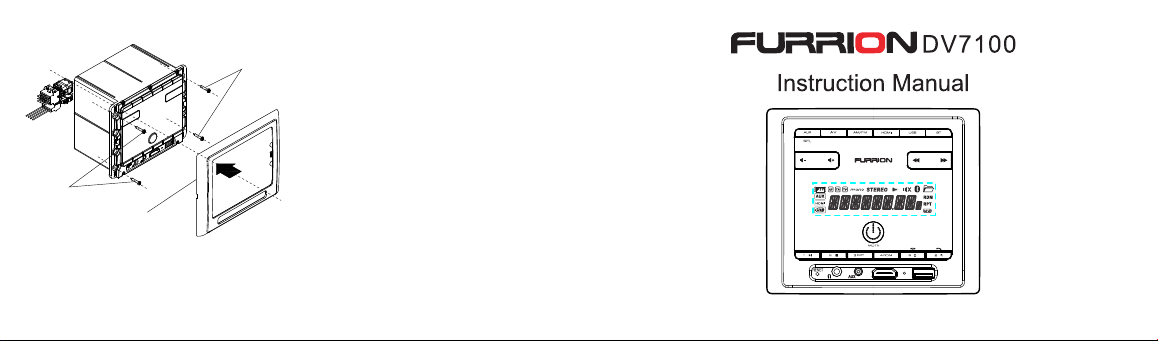
SCR EW
SCR EW
PLA STIC FR AME
OF TH E FRONT PAN EL
1. Re move pl astic f rame of t he fron t panel f rom the u nit.
2. Fi x the uni t with 4 pi eces #8 p an head s elf tap ping sc rew.
3. Pu t back pl astic f rame of t he fron t panel t o the uni t.
Specification
GENERAL
Supply Voltage DC 12V
Current Consumption Max.5A
Power Output 2x 20W RMS
Number of channels 2 STEREO channels.
Unit Dimensions (L X W X H): 130X 113 X 86 (mm)
FM SECTION
Frequency range 87.5Mhz - 108Mhz (Europe)
87.5 Mhz - 107.9Mhz(U.S.A.)
87.5 Mhz - 108Mhz(Australia)
Effective sensitivity 3uV.
I.F Frequency 10.7MHz.
AM SECTION
Frequency range 522Khz - 1620Khz(Europe)
530khz - 1710Khz(U.S.A.)
522 Khz - 1710Khz(Australia)
Effective sensitivity 40dB
I.F Frequency 450KHz
USB PLAYBACK
System MP3 audio system
Frequency characteristics 20Hz -100Hz
10KHz-20KHz
Signal to noise (USB) 50dB [1KHz]
Preamp Output 1 V Output
<=5
<=5
dB
dB
Entertainment System
Page 2
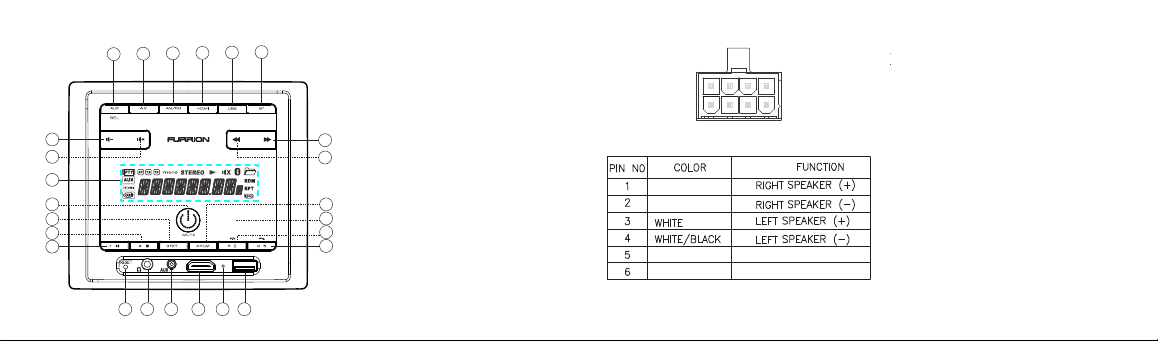
Locations and Names of the Controls
7
6
5
4
3
2
1
15
14
13
19 20
21 222324
1. POWER & MUTE BUTTON
10
9
8
1
2. LCD DISPLAY
3. VOLUME + BUTTON
4. VOLUME - BUTTON
5. SEL/AUX MODE BUTTON
6. AV MODE BUTTON
7. AM/FM MODE BUTTON
8. HDMI MODE BUTTON
9. USB MODE BUTTON
11
10. BT MODE BUTTON
11. NEXT BUTTON
12
12. PREVIOUS BUTTON
13. 1/ PLAY/PAUSE BUTTON
14. 2/STOP BUTTON
15. 3/RPT BUTTON
16
16. 4/RDM BUTTON
25
17. 5/ BACKLIGHT/HANG UP BUTTON
17
18. 6/CLOCK ADJUST/ALARM/TEL BUTTON
18
19. RESET BUTTON
20. HEADPHONE SOCKET
21. AUX IN JACK
22. HDMI IN JACK
23. MICROPHONE IN
24. USB SOCKET
25.NFC DETECTION AREA
Wir ing con necti ng sock et view
12345
GRE Y
GRE Y/BLA CK
RED +12 V DC
BLA CK
6
POW ER GROU ND
Mou nting I nstal latio n
Loc ation
* Cho ose a mou nting l ocati on away f rom hum id
are as, wat er sour ces, ap plian ces or an y
equ ipmen t that ca n radia te heat .
* Sel ect an ar ea on a wal l or cabi net whi ch is fre e
fro m cable , fuel or b rake li nes and e nsure t he area
beh ind the D V7100 h as a vent h ole or if i t is an
enc losed b ox and ha s adequ ate roo m aroun d the
rea r of the un it for co oling .
* Ens ure whe n the ste reo is mo unted i n the cut o ut
tha t the wir es at the r ear of th e unit ar e not pre ssed
aga inst th e heat si nk.
Ins talli ng the un it.
* Bef ore fin ally in stall ing the u nit, co nnect t he
wir ing tem porar ily and m ake sur e the uni t and the
sys tem wor k prope rly.
*Fi x the uni t with sc rew acc ordin g to foll owing
dia gram.
14
Page 3
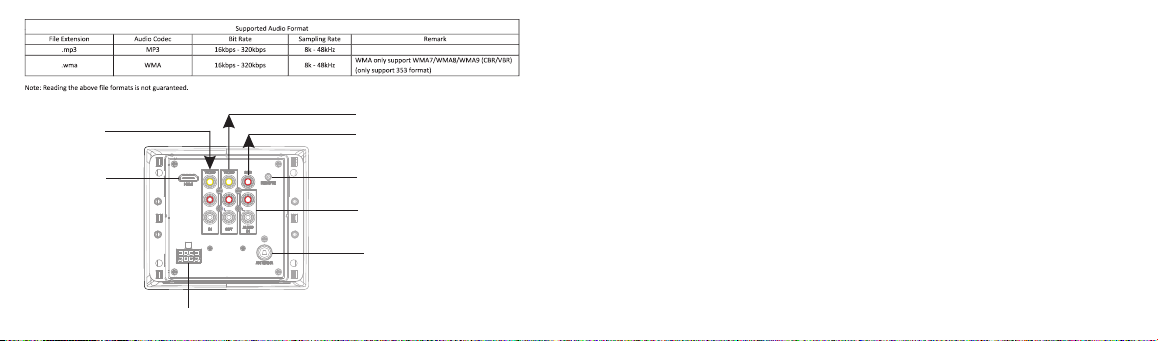
Wiring Diagram
AV IN
HDM I OUT JAC K
R R R
L L L
WIR ING CON NECTI NG SOCK ET
13
AV OUT
SUB WOOFE R OUT
IR RE MOTE JA CK
AUD IO IN
ANT ENNA
Common operation:
1. To turn the unit on/off .
When the unit is power Off, it may be switched On by pressing POWER button.When the unit is switched On, press
and hold POWER button for more than 1 second to switch the power off.
2. To select function mode
Press the AUX,DVD,AM/FM,HDMI,USB,BT button on the front panel to select corresponding mode.
3. To adjust the volume level
Press the VOLUME + or VOLUME - button on the front panel to adjust volume level during playback.
4. To mute or resume sound
Press MUTE button to eliminate or resume sound immediately during playback.
5. To set sound mode and menu
Press and hold SEL button for more than 2 seconds to turn on BASS, then press SEL button shortly and repeatedly
to select TRE(treble), LIR(balance),EQ OFF( FLAT/CLASSIC/ROCK/POP), LOUD OFF/LOUD ON, VOL LAST/VOL
DEFA(AVOL) , BEEP ON/BEEP OFF,DX/LOCAL(in RADIO mode),STEREO/MONO(in RADIO mode),SUBW ON
/SUBW OFF,AMERICA3/AUSTRIA/EUROPE(in RADIO mode) in the sequence and circulation.
After selecting a desired item, use VOLUME+/- button to set.
1) BEEP ON/BEEP OFF
BEEP ON mode: The beep is generated when any key is pressed.
BEEP OFF mode: The beep sound is disabled.
2) VOL LAST/VOL DEFA
VOL LAST: The volume level when switching off will be restored with power On.
VOL DEFA: The volume level of the main unit after power on is a constant value.
2
Page 4

When selecting VOL DEFA item, press SEL button to display AVOL , then you can pre-set the constant volume level
after power on with VOL control.
3) DX/LOCAL
Radio station search mode is divided by this DX/LOCAL switch, which can be used to control an attenuator in the
tuner during search. The detecting level of seek, scan, auto-memory will be reduced as much as the attenuated level
of the tuner. In radio mode, press the LOC button to change local reception or distance reception. (Note: This button
is only for FM reception. In AM mode, LOC is invalid.)
6. DISPLAY AND ADJUST THE TIME
Press and hold the 6 button for more than 2 seconds until the real time flashes on the display. Then you can adjust
HOUR by VOLUME +/- button, and adjust MINUTE by / button.
7. To adjust the backlight
Press and hold the 5/BACKLIGHT button repeatedly to adjust the backlight.
8. ALARM FUNCTION
1)set the ALARM mode on or off
Press and hold the 6 button repeatedly to enter ALARM ON/OFF mode.( use VOLUME +/- button to select ALARM
ON or ALARM OFF)
2)set the ALARM time
Press and hold the 6 button repeatedly to ALARM time setting mode(the LCD will display the time “AM 00'00 “ but not
flash), then use the / button to set the MINUTE and VOLUME +/- button to set the HOUR.
9. To reset unit
1)Press RESET with a cuspidal object to make the unit be reset to factory default and re-instate the correct functions
2)In AUX mode, Press and hold 2/STOP button until the LCD displays “RESET III, then press and hold 3/RPT button
to reset to the factory default.
3
Pre fe re nce s
Page 5

BT
11
AU X
Radio Operation:
1. To select radio band
Press AM/FM button briefly and repeatedly to select a desired radio band in sequence and circulation as follows:
-->FM1-->FM2-->FM3-->AM1-->AM2--> .
2. To search for radio station manually or automatically
Press >>| or |<< button briefly to manual tune up/down for your desired radio stations step by step.
Press and hold >>| or |<< button for 2 seconds to automatically tune up/down for a radio station of strong signal.
3. To store current station or turn on a preset one
1) If you want to store currently station, press and hold the AM/FM button until the frequency flashes, then press
briefly one of the 6 number buttons to store the current station in the preset memory bank of the number button for
the current band.In this way the unit can store 30 preset stations.
2) Press one of the 6 number buttons briefly to turn on the preset station stored in the preset memory bank of the
number button for the current band.
4. To auto search and store for the strongest stations
When pressing and holding 2/STOP button on the front panel for more than 2seconds, the radio searches from the
current frequency and checks the signal strength level until the 6 strongest stations are found. And then the 6
strongest stations are preset to the corresponding preset memory numbered bank. The auto-storage operation is
implemented in the each selected band. When the auto-storage operation is finished, the radio executes preset scan.
5. To set the frequency
Press and hold SEL button for more than 2 seconds to turn on BASS, then press SEL button shortly and repeatedly
until displays one of the area AMERICA3,AUSTRALIA or EUROPE, then use the VOLUME+/- button to selection and
briefly press the SEL button for your confirmation.
4
Page 6

USB Operation:
1. To insert or pull out USB stick
When needing to playback USB music, insert USB stick into the USB socket, then the playing mode will be changed
into USB mode and display “USB” on the LCD.
2. Press the or button briefly to play previous or next track.
3. To play fast forward or backward
Press and hold or button to play backward or fast forward.
4. To play previous or next 10th track.
Press 5 or 6 button to play previous or next 10th track.
5. How to use 1/PLAY/PAUSE button
During playback, press 1/PLAY/PAUSE button to pause playback. When in pause mode, press 1/PLAY/PAUSE
button to play again. Press and hold 1/PLAY/PAUSE button to select the first track for playback.
6. To repeat track(s)
During playback, press 3/RPT button briefly to play the current track repeatedly, and the LCD will display RPT ONE.
Press RPT button twice to play the tracks in the Album repeatedly, and the LCD will display RPT DIR.
Press RPT button thrice to RPT ALL tracks, and the LCD will display RPT ALL.
Press RPT button four times to cancel RPT function , and the LCD will display RPT OFF.
7. To play tracks in random
During playback, press RDM button briefly to play all tracks in random. Press it again to cancel RDM function.
8. Tracks search
Press USB button, it will activate TRACK SEARCH mode . The LCD will display TRK 0/00/000(deside on the total
5
RA DIO US B
10
Page 7

Au dio vi sua l
number of tracks in the SD card or USB stick) and flash the 0 on the biggest digit position. Then use the VOLUME
HD MI
9
+/- button to select a number on the flashing digit position from 0 ~ 9. Then press USB button to confirm the number
and flash the 0 on next smaller digit position. With the same means, select the number on the flashing digit position
with VOLUME +/- button. After finishing selecting the numbers on all digits position, press 1/PLAY/PAUSE button to
play the track of the selected serial number.
Bluetooth Handsfree System:
1. Pairing
Turn on Bluetooth mode of mobile phone, then select the function of Finding Bluetooth Device and enter it. After
finishing the finding, it will show the name of Bluetooth Device FURRION DV7100-XXXX (where X can be any
character A-Z or number 0-9 ) , select it and enter it, (for some phones it maybe need a password, In case of this
situation please Input the password 0000),then the unite will display “BT LINK”.
2. Use mobile phone to do connection or disconnection
1) In connection status, find the paired and connected Bluetooth Device, then press the disconnection button to do
disconnection.
2) In disconnection status, find the paired and disconnected Bluetooth Device, then press the connection button to do
connection
3. In connection status: Mobile phone transfers to car audio player whenever a dialing takes place; Mobile phone
transfers to car audio player whenever receiving a call.
4. Dialing when in connection status
After the device has been paired successfully and DV7100 screen displays
BT LINK, Dial with mobile phone directly.
5. Accept/ Reject/ End
A) During ringing, press TEL button to accept the call.
B) During ringing, press HANG UP button to reject the call.
C) During talking, press HANG UP button to end the call.
Note: During ringing, CALL IN appears and then the phone number.
6
Page 8

6. Talking volume level setting
While in talking, use VOLUME +/- button to adjust volume level, but this volume level can not be saved.
7. Dialing or receiving calls while the unit is in sleep mode(when your phone is paired),
When the Stereo is in sleep mode (Acc on and standby), to execute a dialing(with mobile phone) or receiving a call,
the Stereo will temporarily wake up.
8. To play an audio file from a external Bluetooth device(mobile phone) on the DV7100
After the device has been paired successfully and the DV7100 screen displays BT LINK. If your mobile device
supports A2DP you will then be able to stream music from your Bluetooth device so it can be played by stereo
speaker.You must select on your mobile Bluetooth device to play the audio through Bluetooth.If your mobile device
supports AVRCP then you will be able to control the basic phone audio output functions by the DV7100 controls.
Eg.Play Pause.
9. To setup your Stereo using NFC(only support mobile phone with NFC function)
1) Turn on the NFC function of your mobile phone and make sure the screen is active and unlocked.
2) With the NFC detection area of your phone touch with the NFC detection area of the Stereo, you can connect or
disconnect your mobile phone with the Stereo conveniently.
Note: For the first time pair and connect, it will ask you to input a password. The password is “0000”.
APP FUNCTION(Both support IOS system and Android system):
1. APP Installation.
Another way to control the unit instead of using the front panel or remote control, you can use your phone. You will
need to install the “Es Control” app onto your mobile device.The app will need to be downloaded from Google Play
(Android phone) or App Store(iPhone). Do a search for “Es Control” and proceed to download. Install per the app
instructions.
2. Open the BT function of your smart phone and pair with the Stereo.
3. Under BT connection,tap the “Es Control” icon to enter the APP connection interface,then select the name
“FURRION DV7100-XXXX”(Android phone) or “DV7100-4.0-XXXX"(iPhone) to enter it.
(where X can be any character A-Z or number 0-9 )
7
4. Use the APP to control the Stereo freely.
AP P ICO N
Es Co ntrol
CO NNE CT
Sour ce
Audi ovisu al
HDMI
AM/F M Radio
USB
BT Aud io
AUX
Conn ect Dev ice
Pref erenc es
8
SO URC E
