Page 1
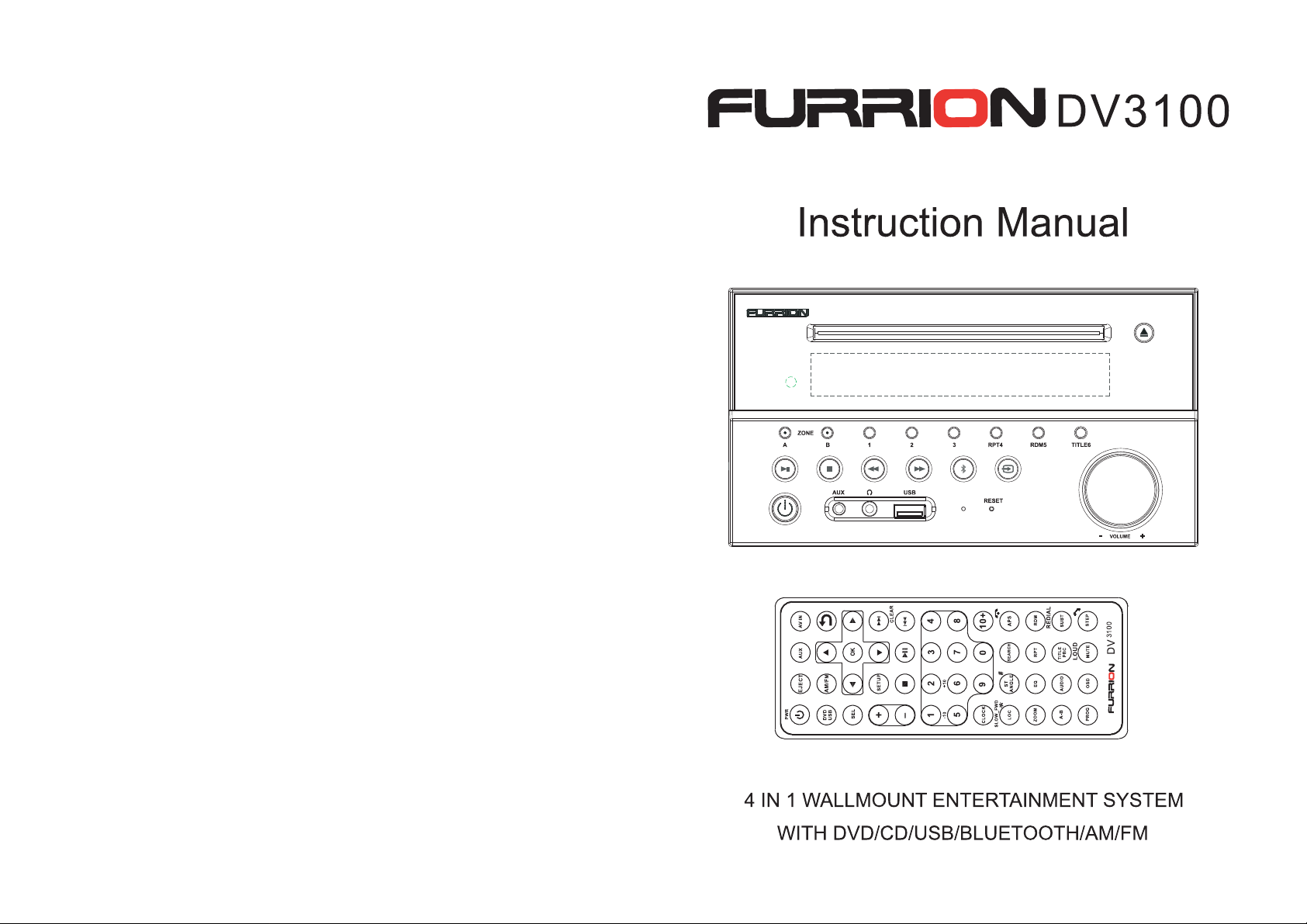
Page 2
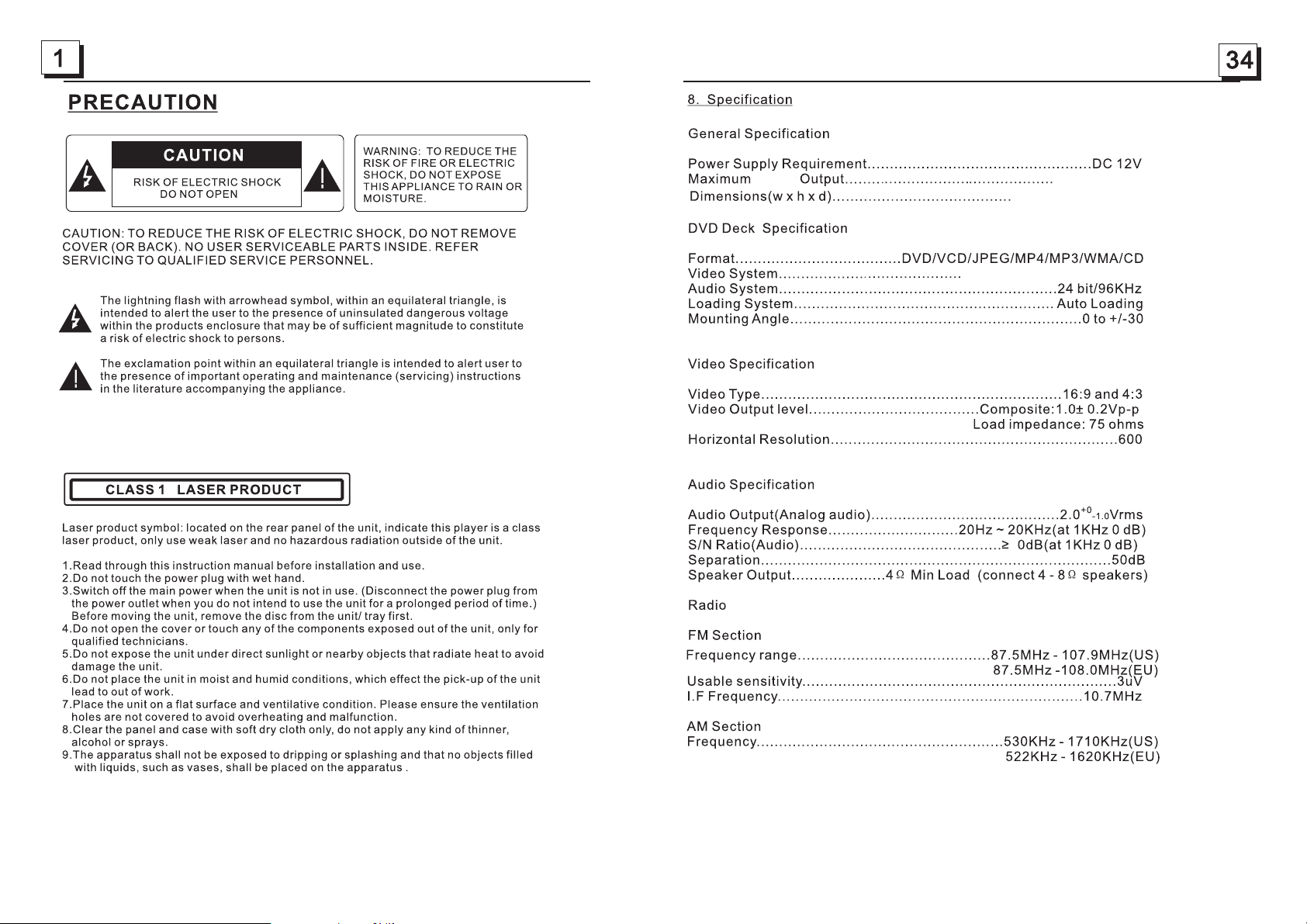
4x25W RMS
200x110.5 190xmm
6
NTSC/PAL/AUTO(optional)
receiver
Page 3
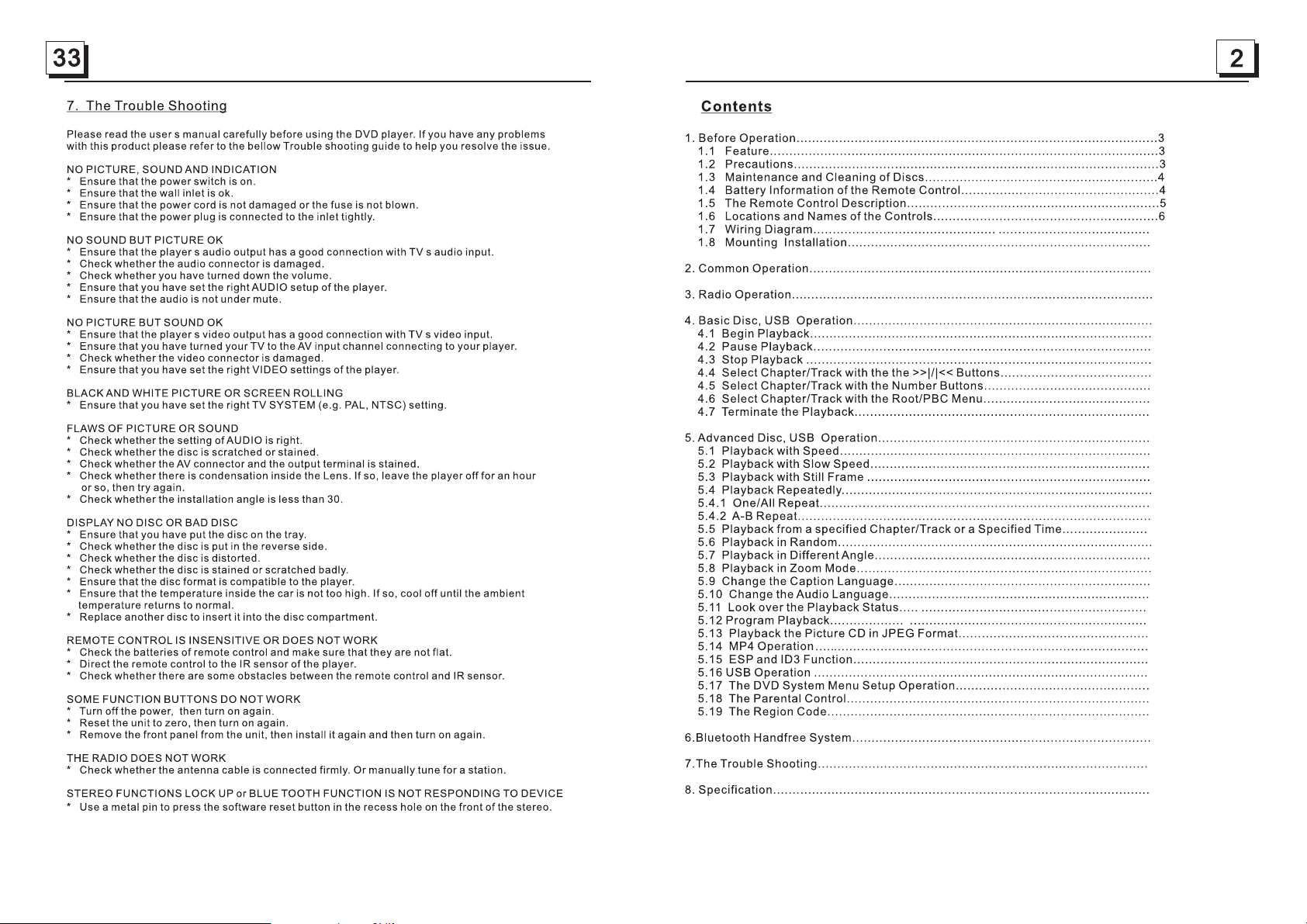
18
19
19
19
19
19
20
20
20
20
21
21
21
21
22
22
22
22
23
23
23
24
24
25
25
25
29
30
31
33
34
25
18
11
14
15
17
Page 4

7. To play an au dio fil e from a ex terna l Bluet ooth de vi ce( mo bile ph one) on t he wall
moun t Stere o
8.To set up your S tereo u sing
(1) Turn on the NFC function of your mobile phone and m
(2) Wi th the NF C detec tion ar ea of
NFC(only support mobile phone with NFC function)
ake su re the sc reen is a ctive
and un locke d.
your p hone to uch wit h the NFC d etect ion are a
of the Stereo, you can connect or disconnect your mobile phone with the Stereo
conv eniently.
Note : For the first time pair and connect, it will ask you to input a password.
The pass word is “ 0000”.
5.1 In comin g call ri nging , short p res s TEL but ton o n th e rem ot e con trol or 1 b utton o n
the fr ont pan el to acc ept the c all.
(1) Sh ort pre ss TEL butto n on the re mote co ntrol o r 1 but to n on
the fr ont pan el,
it wil l show la st phon e numbe r on the LC D, th en i t wil l ex ecu te the di aling .
(2) Sh ort pre ss REDIAL butt on on the r emote c ontro l, it wil l dial th e last ph one num ber.
5.2 To reject Incoming call ringing, short press HANG UP b utton o n the rem ote c on tro l
the fr ont pan el to REJ ECT the cal l.or 2 butto n on
5.3 Du ring a ph one cal l, shor t press H ANG U P bu tto n on t he re mote co ntrol
the fr ont pan el to end t he call .or 2 butto n on
Note: During ot he r mo des(e xe cpt Bluet oo th conver sa tion) , pr es s BT MODE b ut to n on the
fron t pa ne l to swit ch t he m ode wit h ot hers.
Note: When an incoming call is present the caller’s phone number will be displayed
on the screen.
(wit h mobil e phone ) or rece iving a c all, th e car aud io will t emporarily wake up.
After the device has been paired successfully and Wall mount Stereo screen displays
LINK OK
If your mobile device supports A2DP you will then be able to stream music from
your B lueto oth d evice s o it can be p lay ed by ste reo spe aker.
You must select on your mobile Bluetooth device to play the audio through Bluetooth.
If your mobile device supports AVRCP then you will be able to control the basic phone
audi o outpu t fu nctio ns by the Wa ll moun t Stere o co ntr ol s. Eg
.Play Pause.
Bluetooth with NFC function
Auxiliary inputs on front and rear
USB input with charging function
2 zone multi roo m aud io ou tpu t
2 x RCA audio/video outputs for connecting 2 addition al TVs
1 x subwoofer output
Clock
terminated with an insulated end to avoid wires shorting or earthing which
Do not attempt to disassemble or adjust this product, contact a service cente r
for assistance.
Page 5
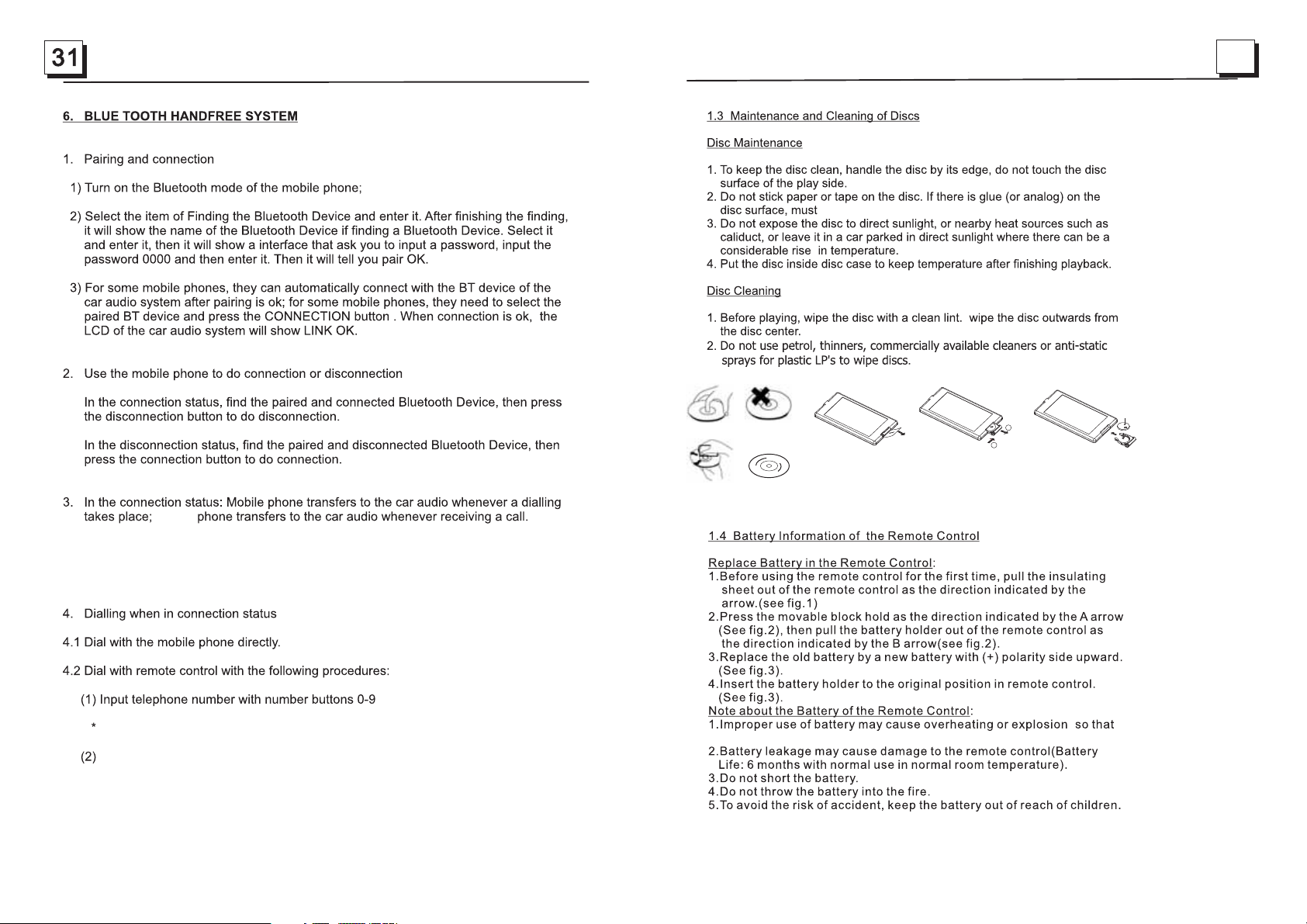
4
Fig.1
Fig.2
Fig.3
A
B
+ side up
correct
correct
wrong
wrong
wipe i t off be fo re using.
,
Note: Press BT M ODE button on the front panel to switch between Unit and Phone
during BT phone conversation.
mobile
Short press CLEAR but ton to ca ncel th e wrong ly inpu t numbe r if nece ss ary
Short press TEL button to execute the dialing.
result in injury or fire.
Page 6
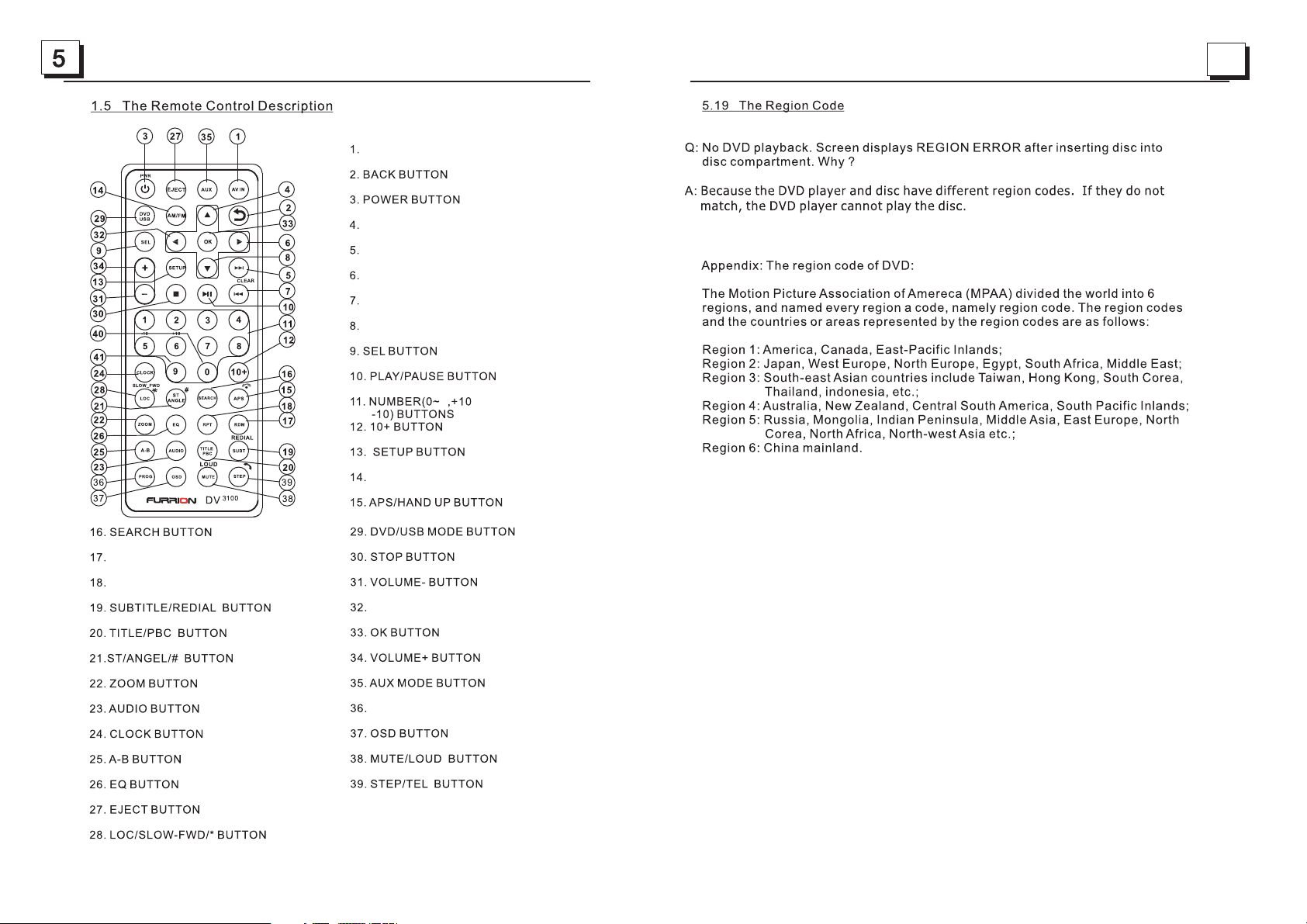
30
PREVIOUS BUTTON/CLEAR BUTTON
9
AV IN MO DE BUTTON
UP BUTTON
NEXT BUTTON
RIGHT BUTTON
DOWN BUTTON
AM/F M RA DI O MO DE B UTTO N
RANDOM BUTTON
REPEAT BUTTON
LEFT BUTTON
PROG RA M BU TT ON
Page 7

1.6 Locations and Names of the Controls
1. DIS C SLOT
2. IR RE MOTE CO NTR OL SEN SOR
3. 1/2 /3 BUTTON
1 TEL /RE DIAL BUTTON
2 HANG U P BU TTON
4.ZONE A/B BUTTON
5.
6.PL AY/ PAU SE BUTT ON
RADI O REGION SELECT BUTTON
7.POWER BUTTON
8.STOP BUT TO N
9.AU X IN SOCK ET
10.HEADPHONE SOCKET
11. USB SOC KET
12.B T MO DE BUTT ON /EQ B UTTON
13.MICROPHONE IN
14.RESET BUTTON
15.INPUT MODE BUTTON
16.5/RANDOM BUTTON
17.VOL KNOB/SEL BUTTON
18.6/TITLE BUTTON
19.4/REPEAT BUTTON
20.L CD DISP LAY
21.EJECT BUTTON
22.NFC DETECTION AREA
7
8 9
10
11
14
15
16 17
18
21
2
4
3
5
19
RESET
AB
123RPT4
RDM5
TITLE6
ZONE
VOLUME
AUX
USB
12 13
1
22
20
6
/ BUTTON
the relative content of SYSTEM SETUP menu for details.
Page 8

28
HUE
It is fo r adjus tin g the hue o f the vid eo outp ut.
SATURATION
It is fo r adjus tin g the sat urati on of the v ide o outpu t.
SHARPNESS
It is fo r adjus tin g the sha rpnes s of the vi deo o utput .
5.17 .5 SPEA KER S ETUP
DOWNMIX
It is fo r selec tin g your de sired s ound ef fect wh en ther e is no center speaker
and su bwoof er. Ther e are 3 mod es: LT/RT, STE REO, VS S.
LT/RT: When pla yin g a disc wi th PRO LO GIC Dol by st ereo effe ct, choose the
item , so it wil l out put aud io sign al with v ivi d theat re effect .
STER EO: If yo u cho ose the i tem, wh en outp utt ing aud io sign al with 5.1 channels,
it wil l outpu t the l eft and r ight channels of signal ; when ou tputt ing aud io si gnal
with 2 c hannels, it will output the common 2 channels of stereo signal.
VSS: If you choose the item, when playing a disc re corde d with 5. 1 channels,
the ma in chan nel s peake rs can ou tput au dio s ignal w ith VSS e ff ect .
5.17 .6 DIGI TAL SETUP
DYNAMIC RANGE
Afte r selec tin g the com press ion mod e of LI NE OUT, set t he item , so you ca n
adju st the li nea r compr essio n ratio . If yo u set it to b e FULL, the Peak-to-Peak
valu e of the au dio s ignal i s the min imu m; if you s et it to be O FF, the Pea k-toPeak v alue is t he ma ximum .
DUAL MON O
It is fo r selec tin g a desir ed audi o outpu t mod e for the l eft and r ight wa ys of s ignal .
It is mainly for Karaoke of Ac3. There are 4 mode s in all as f ollows:
STER EO, MON O L, MO NO R, MIX M ONO.
CONTRAST
It is for adjusting the contrast of the video output
Description of icons on the LCD display
1.USB icon
After i nse rting a U SB st orage , USB i con is li t.
2.DVD icon
After i nse rting a D VD di sc, DVD i con i s lit.
3.DISC icon
After i nse rting a d isc (DVD, VCD ,CD), D ISC i con is li t.
4.MP3 icon
If a dis c or a US B stora ge co ntain s MP3 f ormat f ile s, MP3 ic on is l it.
5.RDM icon
In random playback mode, RDM icon is lit.
6.MONO icon
In mon o aud io mode , MON O icon is l it.
7.STEREO
In ste reo a udio mo de, S TEREO i con i s lit.
8. ZON E <1> i con
When s electing the ZONE A speakers, ZONE <1> icon is lit.
9.ZO NE <2 > icon
When s electing the ZONE B speak ers, ZONE <2 > icon is l it.
10. FO LDE R icon
If a USB s tor age con tai ns more t han 2 f olders(contains playback file),
FOLD ER ic on is lit .
11.PLAYBACK icon
Duri ng di sc or USB p lay back st ate , PLAYBACK icon is lit.
12.PAUSE icon
Duri ng di sc or USB p aus e playb ack s tate, PAUS E ico n is lit.
13.MUTE icon
When t he St ereo is o n mut e state , MUT E icon is l it.
14. BL UETOO TH icon
When t he St ereo is p air ed and co nne cted su cce ssful ly, icon is l it.
15.FLAT icon
When s electing flat audio mode playback, FLAT icon is lit.
16.ROCK icon
When s electing rock audio mode playback, ROCK icon is lit.
17.CLASSIC icon
When s electing classic audio mode playback, CLASSIC icon is lit.
18.CINEMA icon
When s electing cinema audio mode playback, CINEMA icon is lit.
19.LOUD icon
When s ele cting l oud a udio mo de pl aybac k, LO UD icon i s lit .
20.RPT icon
In repeat playback mode, RPT icon is lit.
BLUETOOTH
Page 9

27
an audio language.
Press MUTE button on the r emote contro l to mute the a udio,
will fl ash in the displ ay. Press MUTE ag ain to canc el.“MUTE”
Press MODE button repeatedly to select Tuner,Disc(After
disc),USB(After inserting a USB storage), BT,
AV IN and AUX mode.
INPUT
inser ting a
Press EQ button to sel ect between CI NEMA,RO CK CLASSIC,
FLAT.
Press a nd hold CLOCK button on t he remote c ontrol to ente r
CLOCK S etup, rotate VOL KNOB to adjust hour. Press it brie fly
to minute setting and rotate it to adjust. Once time is set,the unit
will au tomaticall y set after a f ew seconds.
Press a nd hold LOUD button on t he remote c ontrol to turn o n
or off L OUD mode.
Press ZONE A or B button to s elect spe aker output,
“ZONE < 1>” or “ZONE < 2>” will displ ay
on the LC D once it is selec ted.
RESET
Page 10

26
9
For the DVD System Menu, there are 6 setup pag es in a ll. They di splay a s fol lows:
5.17 .1 SY STEM SETUP
TV TYP E
The se tup i tem is fo r match ing TV sc reen si ze.
4:3 PS : Cho ose the i tem whe n connecti ng a TV set wit h 4:3 s creen. When playing
the pi ctures wit h 16:9 si ze, the l eft a nd righ t parts o f the v ideo wi ll be cut o ut,
and di spl ay in ful l scree n.
4:3 LB: Choose the item when connecting a TV set wi th 4:3 sc reen. When p layin g
the pi ctures wit h 16:9 si ze, the t op an d botto m parts o f the TV sc reen wi ll be
turn ed into a blac k square respectively.
16:9: Choose the item when connecting a TV s et with 1 6:9 w ide scr een.
PASSWORD
This setup item is for locking or unlocking the rating level of the Parental Control.
The defaulted state is locked. The defaulted password is 0000.
You ca n set a new pass word th at you li ke: S elect t he PASSWOR D ite m and the n
pres s the > b utton t o enter i t, then i npu t the original password 0000, and then
pres s the O K butto n to unlo ck it. Pr ess t he > butt on to ent er it again, then input
a new pa ssw ord tha t you lik e and then pre ss the OK b utton t o mak e it effect ive.
Before the other persons see the Manual, you should get the passwo rd in min d
and cut out the part of PASSWORD in the Manual.
RATING
The it em is for sett ing a new r ating l eve l of the Pa renta l Con trol.
1. Sel ect the PASSWOR D item an d the n press t he > butt on to enter it , then in put
the pa ssword men tione d above, and t hen pre ss the OK b utt on to unl ock the
sett ing of the rat ing lev el of the P are ntal Co ntrol .
2. Select the RATING item and then press the > button to ent er it, th en use th e
dire ction butt ons to se lect yo ur de sired rating level, then press the OK button
to con firm.
3. Sel ect the PASSWOR D item ag ain a nd then p ress th e > button to en ter it, t hen
inpu t the passwo rd, and t hen press th e OK butt on to loc k the n ew sett ing of
the ra ting level o f the Par ental C ont rol.
DEFAU LT
This i tem i s for mak ing all s etup items c hange b ack to or igi nal status.
TV SYS TEM
The St ere o suppo rts out put of va rio us TV syste m.
If you r TV h as on ly NTSC o r PAL syste m, th e scree n will bl ink a nd become
colo rle ss when a w rong TV sys tem i s selec ted. In t his c ase go to TV SY STEM
and se lec t NTSC, PAL or AUTO to matc h the s ystem o f your TV.
Press and hold PLAY/PAUSE button for 5 seconds
set AM/FM radio region(Europe/USA1/USA2) to
Press or but ton t o move radio
one ste p at a ti me.frequ enc e down or up
Press a nd ho ld or button
searc h the n ext stronges t sta tion
to
automatically.
Press and hold INPU T MODE button on t he fr ont panel
briefly press
select between FM1,FM2.FM3,AM1,AM2.
or AM/FM button on th e rem ote control to
Press a nd ho ld APS button on the remote control to
store the six strongest station in the
18 FM sta tio ns and 12 AM statio ns
can be st ore d)
automatically
curre nt ba nd.(Up to
Briefly Press APS button on the remo te co ntrol to scan
prese ts 1- 6 in the current b and .
Press LOC button on the r emo te control to tu rn on /off
LOC.
In FM mod e,p ress ST button on the remote control to
selec t the S tereo or Mono so und m ode.
Area Frequency
Selection
Storing and Recalling
Station Presets
Stereo/Mono
Page 11

25
10
3. Dur ing JPEG playback, press one o f the dir ec tion bu ttons t o ch ange th e angle o f
viewing picture that is displaying as follows:
>: 90 de g cw ; <: 90de g ccw; ^: UP <-->DOWN; v: LEFT<-->RIGHT
Duri ng JPEG pla yback , pr ess PROG butt on on the r em ote con trol to c ha nge the m ode of
Duri ng JPEG p la yback , pr ess STOP button to stop playing and return
menu .
* Duri ng JPEG p la yback , th e follo wing bu tt ons are n ot avai la ble: SLOW-FWD,
SUBT, TI TL E/PBC , ANGL E, S TEP, AUDIO , RDM and A-B .
* In JPE G mo de,th e other o pe ratio ns are sa me a s ones in M P3/WM A mod e.
5.14 MP4 Operation
1. The root menu is displayed on TV when beginning to switch on DIS C mo de, the n it will
auto matical ly play t he f irst fi le.
Duri ng playback, press STOP butto n to stop p la ying an d re turn to t he root m en u.
2. Whe n displaying the root menu, press the direction buttons to select your d esire d
FOLD ER o r file, t hen pre ss OK or PLAY/PAUSE but ton to op en t he FOLD ER, or
selected file.
When d isplaying the root menu, you c an also u se t he number buttons to select the
seri al numb er o f the fil e an d play th e file.
* ANGL E, PROG, RD M, and TITLE/PBC but to ns are no t valid .
* The othe r fu nctio ns are sa me a s ones in D VD disc ; bu t the “Repeat” function is same
on e in M P3/WM A.
5.15 E SP and I D3 Func tion
There is E SP f un ction f or all fo rm ats of di sc s.
In MP3 /W MA mode, d uring p layback, the information of the file name, folder name,
song s t it le, art ist and a lb um will b e scrol li ng on the L CD disp la y. As lo ng as the
curr ent pla yi ng MP3 mu si c conta ins rel ev ant ID3 t ag info rm ation i n versi on 1 .0/2. 0
form at , the 3 ite ms underlined above will be scrolling on the LCD display; otherwise,
they w ill not.
5.16 U SB Oper at ion
Powe r on the DV D pl ayer, th en i nsert t he USB st or age, th en the monitor will display
the ro ot m enu of th e USB storage
5.17 The D VD S ystem M enu Set up O perat ion
1. Pre ss SETUP button on t he remo te c ontro l to acce ss t he DVD Sy stem Me nu o n
the monitor.
2. There a re 6 s etup pa ges in al l fo r the Sys tem Men u. P ress th e > or < button t o selec t
an des ired se tu p page.
3. Pre ss the ^ or v but ton to se le ct an set up item i n th e selected setup page.
4. Pre ss the > butt on to ent er t he setu p item. The n press the v or ^ butt on t o selec t a
desi red mod e of t he setu p it em, fin ally pr es s OK button t o confi rm i t.
* Pres s th e < butto n to retu rn t o the upp er leve l.
* Pres s SETUP but ton on th e re mote co ntrol a ga in or use t he dire ct ion but tons to h ig hligh t th e
EXIT SETUP
and th en pres s OK but ton to ex it t he Syst em Menu .
refresh picture.
to the r oot
play the
as
This device support picture(JPG format),audio(MP3 or WMA format) and Vi de o
(MP4 f or mat), a ll the op er ation s are sam e as o nes of th e corre sp ondin g forma t.
Note :The US B in put wit h ch argin g funct io n ( not all p roduc ts can be charged from the unit)
item o f the
Press once to pause the playback,press to resume;
press twice to stop playback, then press to st art
playback from the beginning of the first chapter/track.
Disc USB Opreation
Insert Disc
Eject Disc
Track Select
Fast Forward
and Backwar d
Pause
Playback
Stop
Playback
Repeat
Random
Title
With the label facing up,insert a dis c into the disc slo t.
The disc will automatically begin playback.
Press
EJECT to eject the disc.
Press to temporarily s top the playbac k.
Press again to resume playback.
Press
RPT to repeat current playing track/chapter.
Press
RPT to resume.
Press
RDM to play each track in random order.
Press
RDM again to resume.
In DVD/VCD mode,press TITLE on t he remote contr ol to
display the title list.
BLUETOOTH OPERATION
Dial or
Accept Call
Reject or
End Call
Press the 1 button on the front panel to accept, dial or redial
a call.
Press the 2 button on the front panel to reject or end a call.
Press and hol d or button
fast backwards or forward.
to
Press or button to move to
previous or next track/chapter.
Page 12

24
11
5.12 Program Playback
It allows you to enter the order in which you want some chapters/tracks in
DVD/ VCD /MP3/WMA /CD d isc to play.
1 Duri ng pl ayback, pr ess PROG bu tton on the re mot e contr ol to e nter a progr am
follows:
For DV D dis cs For VC D/C D discs
2 Use th e dir ection but ton s to move curs or on to the de sir ed place for inputting
the se quence number.
3 Use th e num ber button t o inp ut desired s equ ence nu mbe r of title/chapter/
trac k wit h desired se que nce.
4 Use th e dir ection but ton t o move cursor onto PLAY, then pr ess OK bu tton on the
remo te co ntrol to pla y the p rogramme d tit les/c hap ters/tracks in programmed
only pres sing PLAY/PAUSE button also c an play the
/tracks in programmed order.
* To exit program p lay back, firs tly p ress STOP button, th en pr ess
butt on to e nter sequence playback; or press PROG button twice again.
* To remove the all programmed sequence numbers, move the cursor onto
CLEA R, th en press OK butt on on t he remote co ntrol.
* To change the programmed sequence, move the cursor onto the item you
want t o cha nge, input t he de sired sequence number.
* Duri ng VC D playback , if it i s in PBC ON mode , at th e same ti me of e ntering
the st ate o f program pl ayb ack, it turn s off PBC m ode.
5.13 P lay back the Pic tur e CD in JPEG For mat
1. The root men u is di splayed on t he mo nitor w hen b eginning t o swi tch on DISC
mode. At the time, it plays MP3/WMA file.( TITLE or PBC button is no t
avai lable).
In the r oot m enu, the lef t fil e sort ic on is f or MP3/WMA fi le; t he middle fi le so rt
icon i s for file ; the r ight file so rt ic on is for file . If on e of these 3
file s ort d oes not exis t, yo u can not move cursor onto the file sort icon.
2. Whe n dis playing the root menu, press the direction buttons to select your
desi red F OLDER, fil e or fi le sort icon, then press OK or PLAY /PAUSE
o pen t he FOLDER, o r pla y the select ed fi le, or pl ay on ly this sort o f
When disp laying the r oot m enu, you can a lso u se the nu mbe r buttons to
select the serial number of the file and play the file.
When y ou se lect a JPEG fi le so rt icon, pre ss one of the di rection buttons to
firs t JPE G file, then p res s the v button t o select the d esi red JPEG fil e,
pre ss OK or PLAY/PAUSE bu tton to disp lay t he JPEG p ict ure in full sc ree n
from t he se lected JPE G pic ture.
interfa ce as
/MP3/WMA
order; programmed
titles/chapters
PLAY/PAUSE
VIDEO JPEG
button to
file.
select the
finally
The Description of the Wiring Diagram for Socket A and Socket B
1.7 Wiring Diagram
WIRING HARNESS PLUG A WIRING HARNESS PLUG B
BLACK
1
2
WIRING CONNECTING SOCKET A
WIRING CONNECTING SOCKET A
WIRING CONNECTING SOCKET B
WIRIN G CO NN EC TI NG S OC KET B
Page 13

23
12
ZOOM x2,ZOOMx3,ZOOMx4,ZOOMx1/2,ZOOMx1/3,ZOOMx1/4,ZOOM OFF.
Pres s one o f the dir ectio n but tons to s elect the area you want to enlarge.
5.9 Change the Caption Language
When playing DVD discs, press SUBT button on t he re mote co ntrol r epe atedl y
the language of the caption or turn off the caption.(depend on the di sc used .)
When playing VCD/MP3/WMA/CD discs, the button is not available.
5.10 C hange the Audio Language
1. Whe n playing DVD discs, press AUDIO but ton on th e
to sel ect t he desi red lan gua ge type(depend on the disc used)
2. Whe n playing VCD discs, press AUDIO button repeatedly
sound mo de of t he MONO L , MONO R, a nd St ereo, n o langu age f unction.
3. Whe n playing CD/WMA/MP3 discs, AUDIO butt on is i nvali d.
5.11 Look o ver t he Playback Status
1. Whe n playing DVD discs, press OSD bu tton on t he re mote
to tur n on/ off the pla yback stat us. Whe n it is o n, it wil l displ ay th e
info rma tion su ch as: th e ser ial number of the playing title, the serial number
of the playing chapter, the e lap sed tim e of the pl ayi ng chap ter, t he rema ining
time o f the playing chapter, the e lapse d time of t he pl aying t itle, the re maini ng
time o f the playing title, etc.
2. Whe n playing VCD/CD discs, press OSD button on the remote
to tur n on/ off the pla yback stat us. Whe n it is o n, it wil l displ ay th e
info rma tion su ch as: th e ser ial num ber of the pla ying tr ack , the ela psed ti me
of the playing track, the remaining time of the playing track, the elaps ed ti me
of the d isc , the rem ainin g tim e of the di sc.
to
select
remote control
repeatedly
on the r emo te cont rol to
select the
on the r emo te cont rol
control
repeatedly
control
repeatedly
WIRING CONNECTING SOCKET A VIEW
PURPLE
PURPLE
PIN NO
COLOR
FUNC TION
1
YELLOW
+12V D C MEMORY B+
2
PINK
AUTO ANTENNA
3
RED
+12V DC IGNITION SWITCH
4
BLACK
POWER GROUND(-12DC)
WIRING CONNECTING SOC KET B VI EW
Page 14

22
13
5.5 Playback f rom a s pec ifi ed chapter/track or a spe cified time
1. When playing DVD discs, press SEARCH bu tto n on th e rem ote c ontrol to
and highlight the t itl e ite m, th en use the number buttons
number of the ti tle ; use t he di rec tion buttons to highlig ht th e
then use the num ber b utt ons t o input the serial number of the
press OK or PLAY/PAUSE button to play t he se lec ted
chapter.
2. When playin g VCD /MP 3/W MA/ CD discs, press SEARCH button
an interface an d hig hli ght t he tr ack item, then use the n umb er
the serial num ber o f the t rac k; finally press OK or
selected track .
5.6 Playback in Random
When playing D VD/ VCD (PB C OFF )/MP3/WMA/CD dis cs, p res s RDM
button to swit ch be twe en RA NDO M ON /RANDOM OFF. When in RA NDOM
ON mode, it will p lay i n ran dom .
5.7 Playback i n Different Angl e
1. When playin g VCD /MP 3/W MA/ CD discs, ANGLE button on the r emo te
control is not a vai lab le.
2. When playing DVD discs, press ANGLE button on t he
to view in different angle.(Thi s fun cti on is o nly for the DVD
discs with ANGL E fun cti on)
5.8 Playback i n Zoo m Mod e
In DVD/VCD mode, during playback, press ZOOM but ton o n the r emo te
control repe ate dly
with these mul tip les :
display an interf ace
to input the ser ial
chapter item,
chapter; finally
on the remote
control to dis pla y
buttons to input PLAY/PAUSE
button to play t he
remote control
repeatedly
to enlarge a cer tai n are a of th e ima ges on the screen
POWER AND SPEAKER WIRES FROM STE REO CONNE
CTOR
WIRES F ROM RV,BOAT OR TR UCK
Page 15

21
14
During slow forward, press PLAY/PAUSE button to resu me no rma l
playback.
The function is only for video.
5.3. Playbac k wit h sti ll fr ame
If the unit is cur ren tly r unn ing D VD.VCD disc,press STEP butt on on t he re mot e
control to display the s til l fra me fo rwa rd with step by step.
Press PLAY/PAUSE button to re sum e nor mal playback.
5.4 Playback R epe ate dly
5.4.1 ONE/ALL Repeat
1. In the mode of DV D dis c pla yba ck:
Press RPT button to s ele ct RE P CH APT ER, R EP TITLE, REP ALL
or REP OFF.
2. In the mode of VC D(P BC OF F)/ CD disc playback:
press RPT button to s ele ct RE P ON E, RE P ALL or OF F.
When it is in the st ate o f PBC O N, du ring VCD disc playing, the RPT
button is not av ail abl e.
3. In the mode of MP 3/W MA dis c pla yba ck:
Press RPT button to s ele ct RE P ON E, RE P DIR, RE P ALL or OF F.
5.4.2 A-B Repeat
Press A-B button on th e rem ote c ont rol if you want to repeat a spe cif ic
that you defin e:
1. Press A-B button a t a poi nt (A ) whe re yo u want it to be the start po int
of the repeat segment. Press A-B button again at a point ( B) wh ere y ou
want it to be the te rmi nal point of the repeat segment. Then it will play the
segment repeatedly.
2. To canc el A-B repeat mode and resum e nor mal p lay bac k, press A-B
button for the t hir d tim e.
Note:
During DVD/V CD/ MP3 /WM A/CD playback, points A and B m ust b e wit hin t he
same track.
consecutively
segment on a dis c
1.8 Mounting Installation
Location
*
Choo se a m ounti ng l ocati on away fro m humid a re as, wat er s ource s, a pplia nc es or any
equipment that can radiate heat.
* Sele ct a n area on a w al l or cabi net which i s free from c able, f ue l or brak e li nes and e ns ure
the ar ea b ehind t he w all mou nt stereo h as a vent hol e or if it is a n en close d bo x and has
adeq ua te room a ro und the r ear of the un it for cool ing.
* Ensu re w hen the s te reo is mo un ted in th e cut out tha t the wires a t the rea r of t he unit a re n ot
pres se d again st t he heat s in k
Installing the unit.
* Before finally installing the unit, connect the wiring temporarily a nd ma ke sure
the unit and the system work properly.
*Fix the unit with screw according to following diagram.
SCREW
SCREW
PLASTIC SHELL
OF THE FRONT PANEL
1. Remove the front panel from the unit.
2. Fix the unit wi th 4 pi ece s #8 pa n hea d self tapping screw.
3. Put back plas tic s hel l of th e fro nt panel to the unit.
plastic shel l of
Page 16

20
15
In VCD mode
1. When starti ng to t urn o n the P BC fu nction, it will play f rom the beginning of
the disc till it d isp lay t he PB C men u on TV scr een i f the disc include the PBC
menu.
2. Press the num ber b utt ons t o sel ect your desired tra ck to p lay.
In MP3/WMA mode
1. The r oot menu is displayed on th e mon ito r scr een a ll the time(and the TITLE/
PBC button is no t ava ila ble ).
2. Press the dir ect ion b utt ons t o select your desire d FOL DER , then press
OK or button to o pen t he FO LDE R, an d then press the
to select yo ur de sir ed fi le, finally press OK button t o
play the selec ted f ile .
In CD mode, the TITLE/PBC but ton i s dis abl ed.
4.7 Term inate the Playback
1. Press EJECT button t o eje ct di sc.
2. Press and hold POWER button on the front panel or briefly press
POWER button on the re mot e con tro l to tu rn off th e Ste reo.
5. Ad van ced D isc , USB Operation
5.1 Playback w ith S pee d
During norma l pla yba ck, P res s and hold or butto n on
front panel or press and hold butt on on t he remote
control repe ate dly t o fas t or at t he fo llowing
speeds: x2, x4 , x8, x16 , x20 , normal.
During speed p lay bac k, pr ess PLAY/PAUSE but ton to resume normal
playback.
5.2 Playback w ith S low S pee d
During playb ack , p res s SLOW_FWD butt on on t he remote control to e xec ute
Forward function.
With each cons ecu tiv e pre ssi ng of SLOW_FWD button, the playb ack
speed decrea ses . The speed le vel s in Sl ow Fo rwa rd as follows:
x1/2,,x1/3 ,x1 /4, x1/ 5,x1/6,1/7,normal .
PLAY/PAUSE
direction buttons
the r epe atedly /
backwards forwards
the Slow
2. Common Operation
1.Turn ing O n and O ff t he un it
By pre ssing t he p ower bu tt on will t urn on or e nt er stan dby mod e
2.Selecting a Sour ce:
1) Use INPUT MODE bu tton on t he fron t pa nel.
By pressing BT butt on to ent er into t he B lueto oth mod e di rectl y.
Pres s again to back to current playback mode.
) Use th e corre sp ondin g bu ttons o n the rem ot e contr ol.
DVD / US B - once a DV D or U SB is ins er ted int o the uni t, t he unit w ill automatically switch
to dis pl ay this s ource m en u. Pres s this fu nc tion bu tton on t he r emote control to select
DVD if a d is k is alre ady ins er ted and t he unit i s pl aying from another source.
AM/FM - by pres sing th is b utton o n th e remot e contr ol w ill scr oll through the
FM1, FM2, FM3,
AM1, AM2 .To switch th is unit s AM/ FM receiver between USA and Europe frequencies
p unti l the reg io n is disp la yed
on the screen.
AUX/ AV IN -these buttons on the remote control allow you to scroll through the AUX / AV IN
inputs fitted to the stereo.
AUX - connection on the front of the unit (Audio and Video input function)
AV IN - connection on the rear of the unit to connect an external audio source
3.Volume Adjust
Rota te VOLUME K NOB clockwise to increase volume, rotate anticlockwise to reduce
volume.
4. Mut e
Pres s MUTE button to mu te what e ve r sourc e is play in g and dis play mu te o n the screen.
Pres s MUTE button a ga in to rel ea se unit f rom mut e.
5.
Clock Set
1) To displa y th e clock o n the LCD d is play, pres s CLOCK button o n th e remot e co ntrol
2) To adjust or set the clock, press and hold CLOCK but ton on th e remot e co ntrol
unti l the clo ck s et feat ur e is disp layed o n th e LCD dis play of t he s tereo t hen use
VOLU ME KNOB on th e unit or + a nd - o n the rem ote con tr ol to adj ust the t im e,
push in the volume knob on the stereo or press SEL bu tton on t he remo te c ontro l
to change from setting hours to minutes. Once time is set the stereo will automatically
set after a fe w secon ds if not p ressing any functions.
Press INPUT MODE button repeatedly to select Tuner,Disc(After
inserting a d isc),USB(After inserting a US B storage), BT,AV IN
and AUX mode.
Note:
2
ress and hold PLAY/PAUSE butt on for 5 se conds
Page 17

19
16
4.2 Pa use P layba ck
When p laying DVD /VCD/ CD/MP 4/M P3/WM A discs, p res s PAUSE
butt on on the f ron t panel or remote control to pause the playback, press
bu tton ag ain t o resum e norma l pla yback .
4.3 St op Playbac k
When p laying DVD /VCD/ MP3/W MA/ CD disc s, pres s STOP but ton o nce to
paus e the playba ck, the n press t he PL AY butt on to res ume t he norm al play back;
pres s STOP but ton t wice to s top the p layback, t hen pre ss
to st art pla yba ck from t he beginning of the first chapter/track.
4.4 Select Chapter/Track with the or butt on or / But ton
Pres s on the f ront panel
remo te co ntrol d uring p lay back to s elect t he previou s or next c hapte r/t rack
playback.
Note : or pre ss
advan ce mult iple chapters/tracks backward .
4.5 Select Chapter/Track with the Number Buttons
When p laying DVD /VCD( PBC OFF )/M P3/WM A/CD di scs , press o ne of the
1~9 an d the 0 number b utton s to dire ctl y selec t and pla y the 1 st to 9th t rack /
chapter.
If you want to play the track/chapter with serial number bigger than 9,
use th e 10+, 1~9 and 0 b utton . For exa mpl e 1, to pla y the 13t h tra ck/
chapter, fir stly press t he 10+ bu tton on ce, t hen pre ss the 3 bu tto n. For
exam ple 2, to play the 34th track/chapter, fi rstly p ress th e 10+ b utton f or 3
time s, then p res s the 4 but ton.
Note : press ing a nd hold ing the + 10 or - 10 butt ons wil l all ow you to m ove up or
down 1 0 tracks at a ti me(on ly for MP 3/W MA).
4.6 Select Chapter/Track with the Root/PBC Menu (If the disc includes t he
root /PBC me nu)
When p laying DVD d iscs:
1. Pre ss TITLE bu tton on t he remote co ntrol t o displ ay th e title l ist.
2. Pre ss the direc tion bu ttons t o select your desired title, and then press OK
or PLAY/PAUSE butto n to open the root menu of the selected title.
3. Pre ss the direc tion bu ttons t o select your desired chapter, finally press the
OK or button to play the selected chapter.
Duri ng playbac k, pres sing TITLE butto n on fron t pan el or lon g press ing
TITL E butto n on th e remot e can dir ect ly disp lay the r oot m enu of th e title t hat is
play ing.
PLAY/
PLAY/PAUSE
PLAY/PAUSE
button
or but ton or / But ton
on the
to
Pres s or butt on / Button
multiple times to or forward
PLAY/PAUSE
6. To sele ct a preset EQ mode
Press and hold EQ bu tto n on th e fro nt pa nel or briefly press EQ button
on the remote co ntr ol to s ele ct th e preset music equalizer curves:
CINEMA, ROC K, CLASSI C, FLAT. The sound effect will be changed.
7. To turn o n/off L OUD m ode
Press and hold LOUD bu tto n on th e rem ote c ontrol to turn on/off LOUD
mode.
8.To adjust the sound equalizer curves
To adjus t the sound equalizer cur ves , bri efl y and repeatedly press SEL
the remote con tro l to select the sound equalizer curves of VOL, BAS(without
T RE (without preset EQ), B AL, BEE P(O N/OFF), then rotate the
o n the front panel or press th e + and - o n the r emo te control to adjust
level.
9.ZONE A/B BUTTON
Pressing ZONE A or B bu tto n wil l turn on or off t he audio source in each of
the different areas which your speakers are connected. “ZONE <1>” or
“ZONE <2>” wil l dis pla y on th e LCD o nce it is selected.
10.Press the b utt on or TITLE but ton u p to the previous menu.
11.To reset the unit
When the displ ay is i nco rre ct, o r the function butto ns ar e not e ffect ive o r
sound is disto rte d, th en us e a sha rp point to press RESET button, that
will make the un it be r ese t to fa cto ry default and re-in sta te th e cor rec t functions.
button on
preset EQ),
VOL KNOB
Page 18

18
4 Basic Disc, US B Ope rat ion
4.1 Begin playback
1. Press POWER button briefly to turn on the DVD player.
After turning on the DVD player, please turn on the monitor, and ensure that
the video output of the monitor is the video input from the DVD player
connected with the monitor.
? Common Quest ion
Q: There is not anything is displayed on TV screen when the DVD player is
turned on. How t o sol ve th e problem?
A: Ensure that t he TV was set to r ight video input(not TV channel); for
example, if you make VIDEO1 INPUT of TV and DVD player connected
with each othe r, the n you n eed s et TV to VI DEO 1.
2. Insert a disc in to th e DIS C SLOT(Label surface up).
! NOTE
1. For some discs that are seriously scratched or poor manufacturi ng or
recording quality, it may not play.
2. If the player can not read di sc under normal condition, please try to
eject and reload the disc again.
3. Remark:
1) In addition to normal CD and DVD, this unit supports to play CD-R,
CD-R/W, DVD-R a nd DV D-R /W as w ell; however, depending on the
conditions of the recording equipment, recording program or the disc
itself, some C D-R , CD- R/W, D VD- R or DVD-R/W may not pla y.
2) When dealing with CD-R, CD-R/W, DVD-R or DVD-R/W recording,
too high recording speed may result in poor signal quality and therefore,
it is recommendable to select as lower as possible recording speed.
17
3. Radio Operation
1. FREQUENCY SELECT
In RADIO mode. Press
and hold to
USA1 or USA2.
2. AM/FM BUTTON
I
n RADIO mode, press
AM/FM button on the remote control to select your
desired radio band of FM1, FM2, FM3,
AM1, AM2 , and the selected band will be displayed on the LCD of the front panel.
3. TUNE/SEEK UP/DOWN
In RADIO mode:
1)
or Press
>>| button on the remote control to automatically search down/up for a available
station from the current frequency.
2) Press or button on the front panel or press / button on
to manually search up or down with step by step for your desired station
frequency.
4. APS BUTTON
In RADIO mode:
1) When pressing and holding APS button on the remote
lowest frequency and checks the signal strength level until 1
And then the 6 strongest stations are preset to the corresponding preset
number memory bank. The AS operation is implemented in each bank of the selected band.
When the AS operation is finished, it will resume broadcasting
on the M1.(It can store 3x6 stations for FM and 2x6 stations for AM in all)
2) When briefly pressing APS button on the remote control, t
from the M1. When the field strength level is more than
radio holds at that preset number for a few seconds with
After finishing a circle of searching, it will stop
NOTE: In FM band, FM1,FM2,FM3 is checked one at a time.
In AM band, AM1, AM2 is checked one at a time.
5. PRESET STATION [ 1-6 ] BUTTONS
In RADIO mode:
1) To memorize the current frequency on the current band, press and hold any one of the six preset
buttons (1-6) .
2)
To recall the preset memory on the current band, press one of the preset buttons [1-6] .
6. STEREO/MONO BUTTON
Press ST button on the remote control to select the STEREO or MONO sound mode for
FM band.
7. LOC BUTTON
1) In RADIO mode, when the signal of the distance radio station are very weak and the receiving
ef
fect is bad during tuning, press LOC button on the remote control to turn off the LOC function,
2) In RADIO mode, when the signals from the local radio stations are too strong, this could lead
to interference. press LOC button on the remote control to turn on the LOC function,
Re-tune for the local station required.
PLAY/PAUSE button for about 5 seconds
select your desired frequency EUROPE,
press and hold INPUT MODE button on the front panel or briefly
Press and hold or button on the front panel
and hold
|<< /
the remote control
from the current
control, the radio searches from the
cycle search is finished.
he radio searches for each preset station
the threshold level of the stop level, the
releasing mute, and then searches again.
searching on the M1.
then tune again for the distance radio station;
Page 19

receiver is connected.
Connect the equipment into an outlet on a circuit different from that to which the ǂ
Consult the dealer or an eǂ xperienced radio/TV technician for help.
Increase the separation between the equipment and receiver.ǂ
measures:
Reorient or relocate the receiving antenna.ǂ
NOTE: This equipment has been tested and found to comply with the limits for a Class B
digital device, pursuant to Part 15 of the FCC Rules. These limits are designed to provide
reasonable protection against harmful interference in a residential installation.
This equipment generates uses and can radiate radio frequency energy and, if not
installed and used in accordance with the instructions, may cause harmful interference to
radio communications. However, there is no guarantee that interference will not occur in a
particular installation. If this equipment does cause harmful interference to radio or
television reception, which can be determined by turning the equipment off and on, the
user is encouraged to try to correct the interference by one or more of the following
FCC STATEMENT
