Page 1
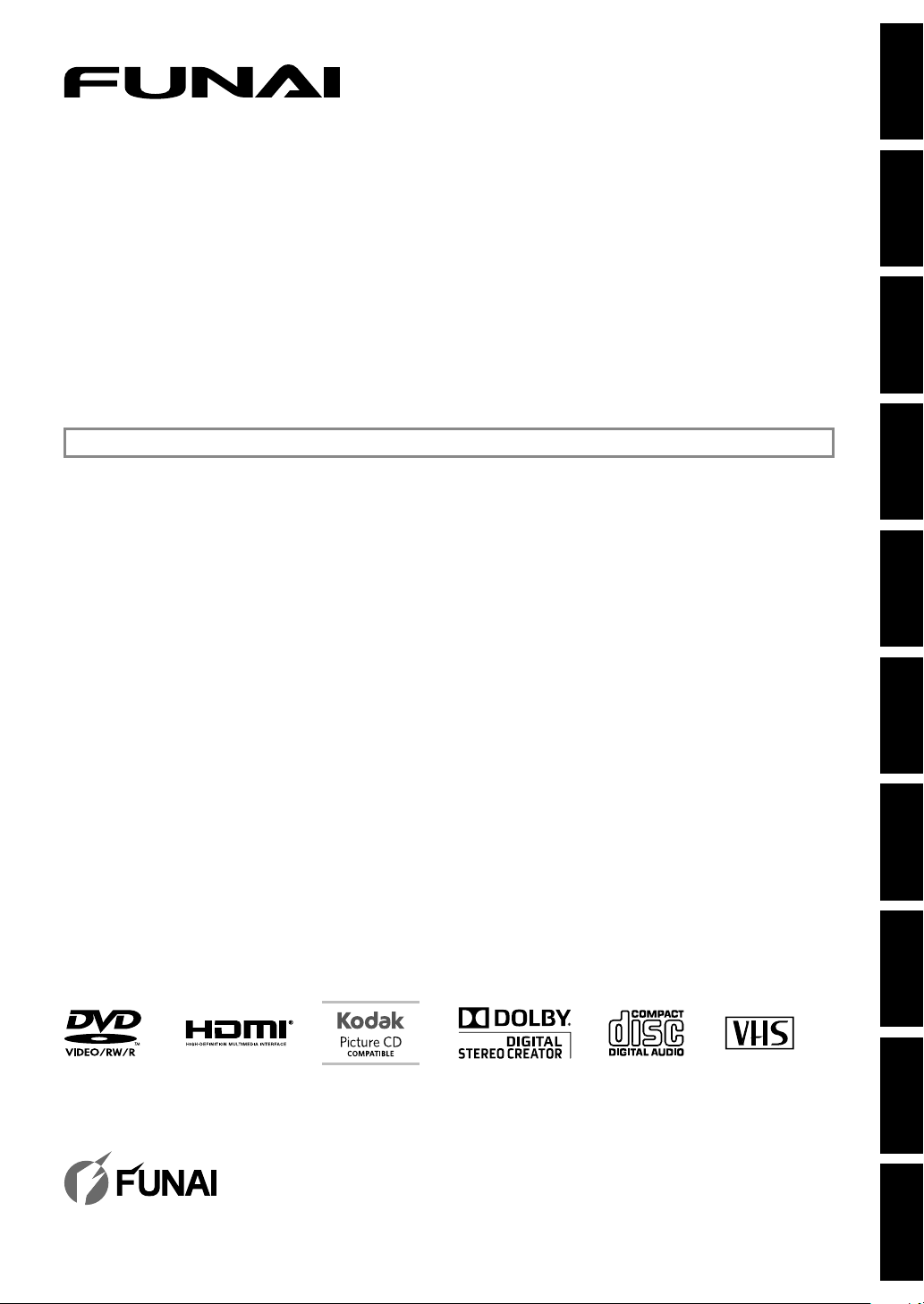
.
l
ZV
427
FX4 A
)
DVD Recorder/VCR LINE-IN RECORDING (No Tuner
Owner's Manua
INSTRUCCIONES EN ESPAÑOL INCLUIDAS.
Introduction
Connections Basic Setup Function Setup VCR Functions
Recording Playback Editing
© 2013 Funai Electric Co., Ltd
Others Español
Page 2
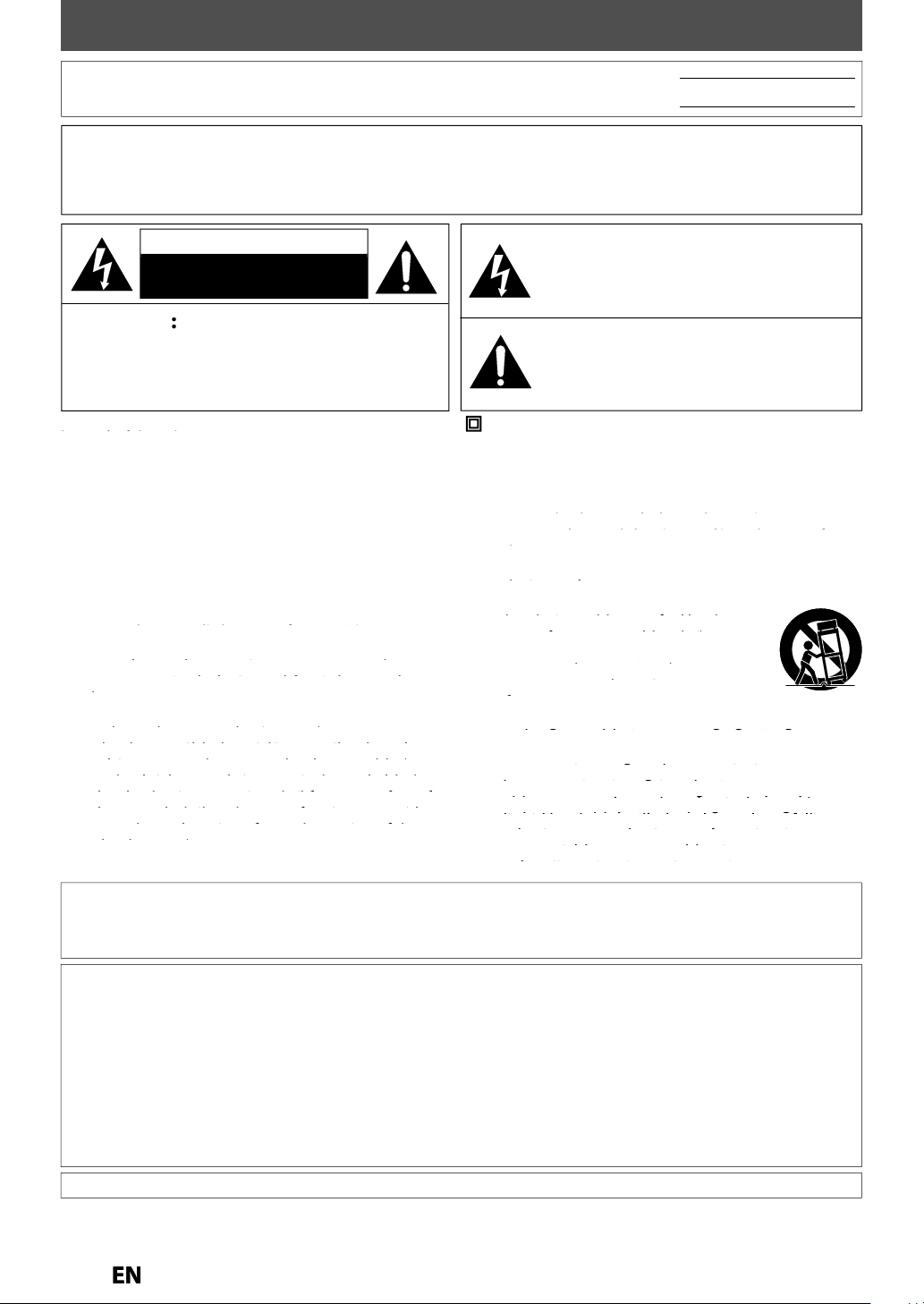
2
SAFETY INFORMATION
G
T
y
.
CE
T
:
.
.
.
.
.
T
.
ecord and reta
ose numbers for future reference.
o.:
G
.
.
ON
T
(
Q
.
.
.
UC
S
ead these
uctions.
.
.
uctions.
.
h.
ypgyp
h
y
y
g
g
pp
yp p
yp p
g g yp p g p
g
ggyppg
ggyppg
the third prong are provided for your safety. If
ggpg
ggpg
the provided plug does not fit into your outlet,
pg p y y
pg p y y
ppg y
pg y
.
pg
p
pp ypg
pypg
the apparatus.
p
the manufacturer.
y
y
yp
y
py
py
/
ppgfrom tip-over.
pp
p g pp g g g
gpp gg
gq
gq
gq
pp g y y
gyy
pppypgg
pppypgg
qpj
pj
pp pp
pp pp
lly
d.
p
T
)
The important note and rating are located on the rear or
.
p
p
he model and serial numbers of this unit may be found on the cabinet
You should r
WARNIN
TO REDUCE THE RISK OF FIRE OR ELECTRIC SHOCK, DO NOT EXPOSE THIS
in th
APPARATUS TO RAIN OR MOISTURE
APPARATUS SHALL NOT BE EXPOSED TO DRIPPING OR SPLASHING AND NO OBJECTS
FILLED WITH LIQUIDS, SUCH AS VASES, SHALL BE PLACED ON THE APPARATUS
AUTION
RISK OF ELECTRIC SHOCK
DO NOT OPEN
AUTI
O REDUCE THE RISK OF ELECTRIC SHOCK, DO NOT
REMOVE COVER
PARTS INSIDE. REFER SERVICING TO
ERVICE PERSONNEL
ottom of the cabinet
OR BACK). NO USER SERVICEABLE
UALIFIED
The lightning flash with arrowhead symbol, within an
equilateral triangle, is intended to alert the user to the
presence of uninsulated “dangerous voltage” within the
product’s enclosure that may be of sufficient magnitude
to constitute a risk of electric shock to persons
The exclamation point within an equilateral triangle is
intended to alert the user to the presence of important
operating and maintenance (servicing) instructions in
the literature accompanying the appliance
he symbol for CLASS ll (Double Insulation
IMPORTANT SAFETY INSTR
1. R
Keep these instructions
Heed all warnings
4. Follow all instr
. Do not use this apparatus near water
. Clean only with dry clot
7.
Do not block any ventilation openings. Install in
Do not install near any heat sources suc
instr
10.
12.
manufacturer, or sold with the
caution when moving the cart
odel No.:
rial N
TION
. Do not defeat the safety purpose of the
ug has two blades with one wider than the
obsolete outlet
FCC WARNIN
his equipment may generate or use radio frequency energy. Changes or modifications to this equipment ma
cause harmful interference unless the modifications are expressly approved in the manual. The user could lose the
authority to operate this equipment if an unauthorized change or modification is made
ADIO-TV INTERFEREN
his equipment has been tested and found to comply with the limits for a Class B digital device, pursuant to Part
15 of the FCC Rules. These limits are designed to provide reasonable protection against harmful interference in a
residential installation. This equipment generates, uses, and can radiate radio frequency energy and, if not installed
and used in accordance with the instructions, may cause harmful interference to radio communications. However,
there is no guarantee that interference will not occur in a particular installation. If this equipment does cause harmful
interference to radio or television reception, which can be determined by turning the equipment off and on, the user
is encouraged to try to correct the interference by one or more of the following measures
1) Reorient or relocate the receiving antenna
2) Increase the separation between the equipment and receiver
3) Connect the equipment into an outlet on a circuit different from that to which the receiver is connected
4) Consult the dealer or an experienced radio/TV technician for help
Disconnect the mains plug to shut off when find trouble or not in use. The mains plug shall remain readily operable
13.
Refer all servicing to qualified service
norma
, or has been droppe
Page 3
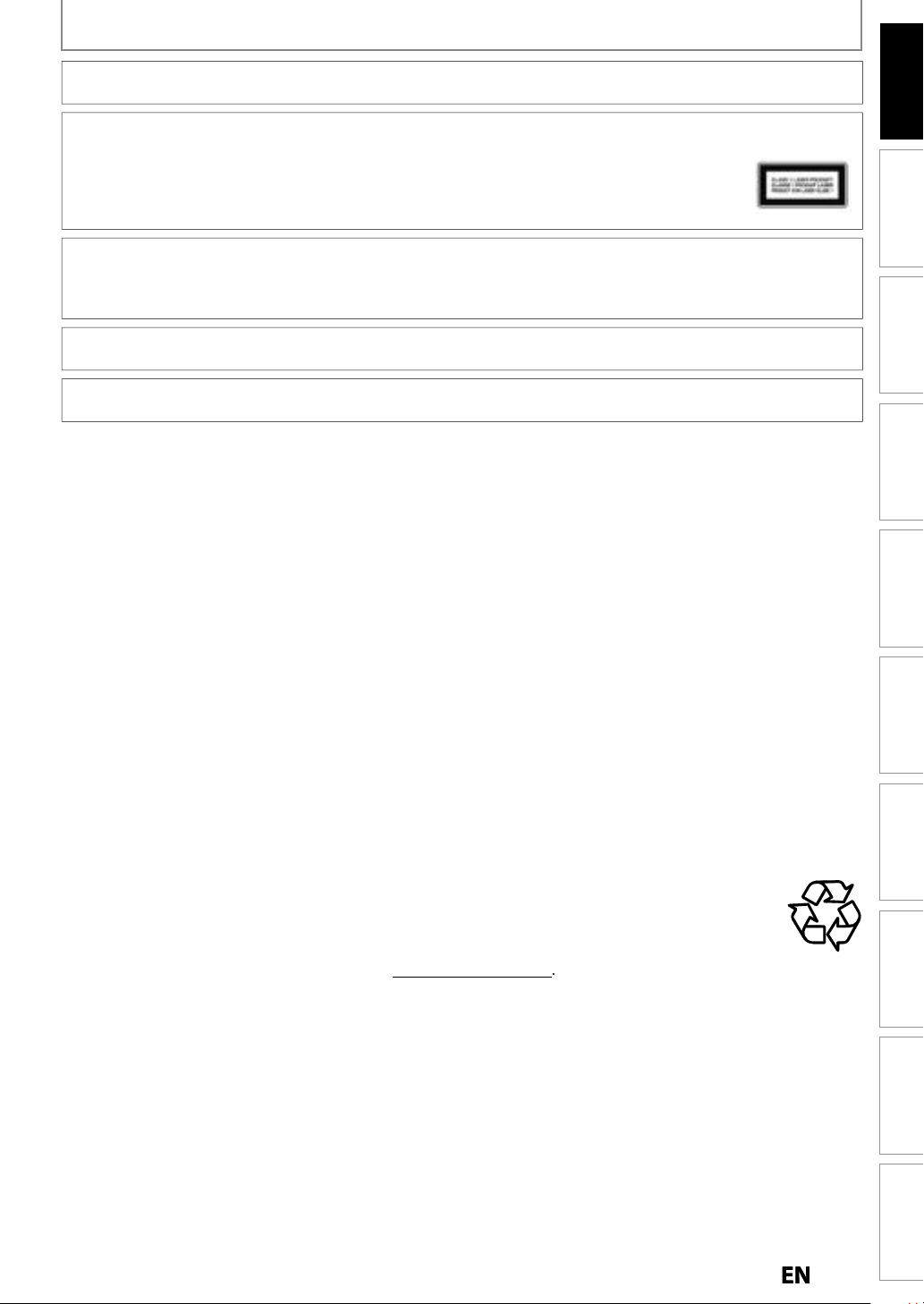
SAFETY INFORMATION
.
W
Y
y
y.
y
.
ON
f
d d
d.
f
.
.
e
.
.
.
g
.
.
f
l
.
.
g
.
.
y.
g
d
.
g
.
ca.com
t
y
p
y
.
AUTION: Danger of explosion if battery is incorrectly replaced. Replace only with the same or equivalent type
ARNING: Batteries (Battery pack or battery installed) shall not be exposed to excessive heat such as sunshine, fire or the like.
LASER SAFET
This apparatus is classified as a CLASS 1 LASER PRODUCT.
This apparatus emplo
to service this apparatus, due to possible eye injur
AUTION: Use of controls or adjustments or performance of procedures other than those specified
herein ma
IMPORTANT COPYRIGHT INFORMATI
Unauthorized copying, broadcasting, public performance and lending of discs are prohibited. This item incorporates
copy protection technology that is protected by U.S. patents and other intellectual property rights o
Reverse engineering an
Do not place the unit on the furniture that is capable of being tilted by a child and an adult leaning, pulling, standing
or climbing on it. A
Never use a gas duster on this unit.
The gas trapped inside of this unit may cause ignition and explosion
To Avoid the Hazards of Electrical Shock and Fir
Do not handle the power cord with wet hands
Do not pull on the power cord when disconnecting it from an AC outlet. Grasp it by the plug
Do not put your fingers or objects into the unit
s a laser. Only a qualified service person should remove the cover or attempt
result in hazardous radiation exposure
Rovi Corporation.
isassembly are prohibite
alling unit can cause serious injury or even death
Introduction
Connections Basic Setup Function Setup VCR Functions
Recording Playback Editing
Location and Handlin
Do not install the unit in direct sunlight, near strong magnetic fields, or in a place subject to dust or strong vibration
Avoid a place with drastic temperature changes
Install the unit in a horizontal and stable position. Do not place anything directly on top or bottom of the unit.
Depending on your external devices, noise or disturbance o
p
aced too close to them. In this case, please ensure enough space between the external devices and the unit
Depending on the environment, the temperature of this unit may increase slightly. This is not a malfunction
Be sure to remove the disc and unplug the AC power cord from the outlet before carrying the unit.
the picture and/or sound may be generated if the unit is
Dew Condensation Warnin
Dew condensation may form inside the unit in the following conditions. If so, do not use this unit at least for a few
ours until its inside gets dry
- The unit is moved from a cold place to a warm place
- Under conditions of high humidit
- After heating a cold room.
Note about Recyclin
This unit’s packaging materials are recyclable and can be reused. Please dispose of any materials in
accor
ance with your local recycling regulations
Batteries should never be thrown away or incinerated but disposed of in accordance with your local
re
ulations concerning chemical wastes
For product recycling information, please visit - www.funaiameri
Notice for Progressive Scan Outpu
Consumers should note that not all high definition television sets are fully compatible with this product and ma
cause artifacts to be displayed in the picture. In case of picture problems with 525(480) progressive scan output,
it is recommended that the user switch the connection to the ‘standard definition’ out
regarding
our TV set compatibility with this 525p(480p) DVD player, please contact our customer service center
ut. If there are questions
Others Español
Page 4
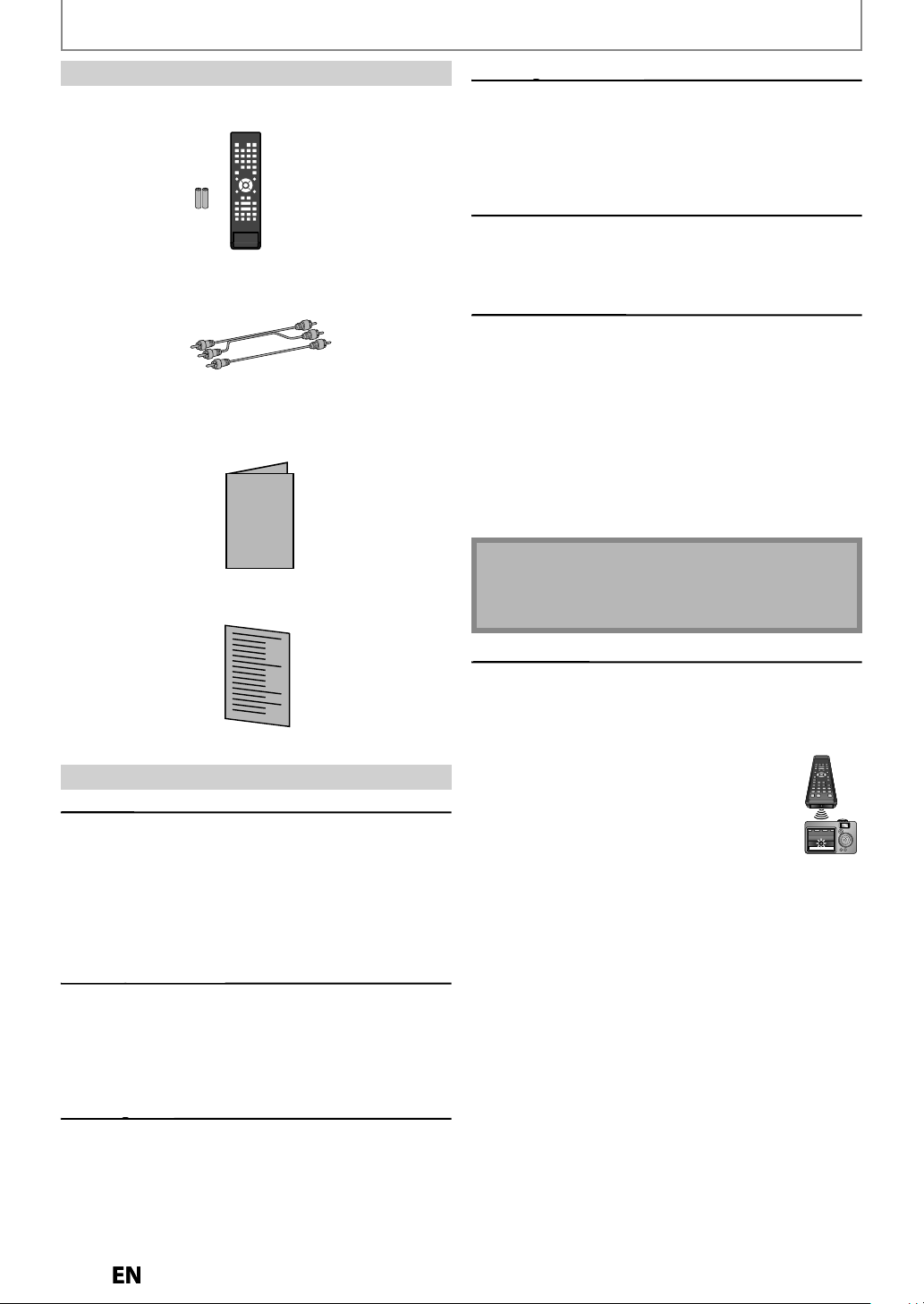
SAFETY INFORMATION
g
.
g
g
aces of the discs.
used.
A
g
g
A
.
w
v
y
.
y
.
Note
video head cleaner before use.
.
k
g
With
:
.
pplied
s
)
g
g
f
f
f
d
h
d
.
g
.
y
y
g
.
s
g
W
.
labl
y
.
l
de
e
Su
remote control (NC180UD/NC180UH
with batteries (AA, 1.5V x 2)
RCA audio/video cables
owner's manua
quick gui
Accessorie
eaning the disc lens
If this unit still does not perform properly
lthough you refer to the relevant sections and to
TROUBLESHOOTING” in this owner's manual, the laser
ptical pickup unit may be dirty. Consult your dealer
r an Authorized Service Center for inspection and
leaning of the laser optical pickup unit
isc handlin
Handle the discs so that fingerprints and dust do not
here to the surf
Always store the disc in its protective case when it is
uto head cleanin
utomatically cleans video heads as you insert or
emove a cassette, so you can see a clear picture
layback picture may become blurred or interrupted
hile the TV program reception is clear. Dirt accumulated
n the video heads after a long period of use or the
sage of rental or worn tapes can cause this problem. If
streaky or snowy picture appears during playback, the
ideo heads in your unit may need to be cleaned.
. Please visit your local Audio/Video store and purchase a
good qualit
. If a video head cleaner does not solve the problem, please
consult
Remember to read the instructions along with the
Clean video heads only when problems occur
VHS video head cleaner
our dealer or an Authorized Service Center
Maintenanc
Servicin
• Please refer to relevant topics on “TROUBLESHOOTING”
on pages 84-87 be
• I
this unit becomes inoperative, do not try to correct
the problem by yoursel
parts insi
t
e power plug and please call our help line mentione
on the front page to locate an Authorized Service
enter
e. Turn the unit to the standby mode, unplug
ore returning the product.
. There are no user-serviceable
Cleaning the cabinet
• Wipe the front panel and other exterior surfaces of the
nit with a soft cloth
• Never use a solvent, thinner, benzene or alcohol to
clean the unit. Do not spra
the unit. Such chemicals ma
dama
e the unit
insecticide liquid near
discolor the surface or
Cleaning disc
•When a disc becomes dirty, clean it with a cleaning cloth.
ipe the disc from the center to out. Do not wipe in a
ircular motion
• Do not use solvents such as benzine, thinner, commercially
avai
e cleaners, detergent, abrasive cleaning agents or
antistatic spra
intended for analog records
R signal chec
f the remote control does not work properly, you can test
f the remote control sends out the infrared signal with a
igital camera (including built-in camera of cellular phone).
t will help to define the cause of malfunction.
a digital camera (including built-in
amera of cellular phone)
irect a digital camera to remote control, press
nd hold a button on remote control. If infrared
ight appears through digital camera, the
emote control is working
Page 5
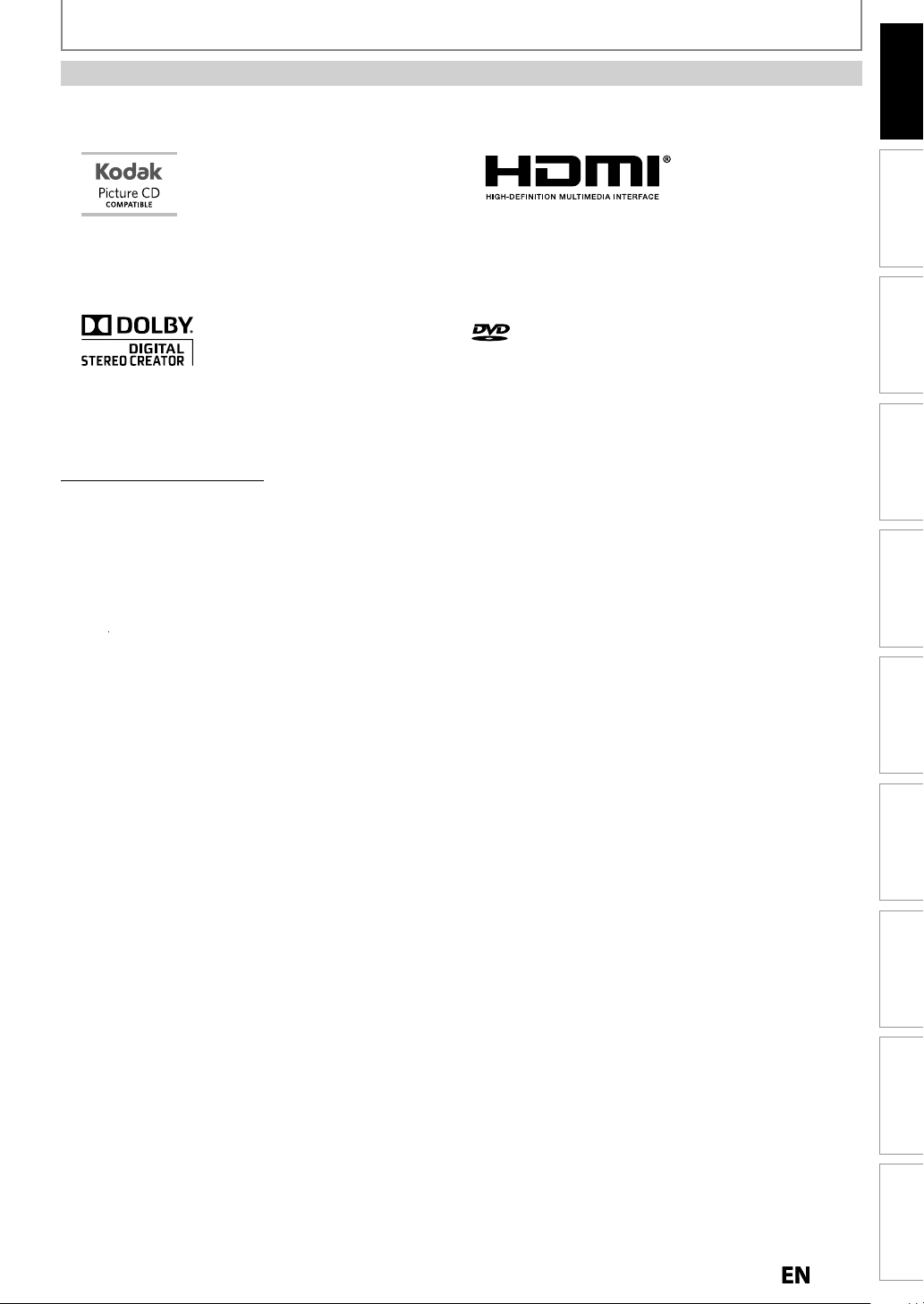
Trademark Informati
on
y
y
.
.
.
ademarks of Kodak used unde
se.
y
y
aboratories.
r
y
y
g
g
g
y
-
V
”
This is true when the players are compatible with
ecordable
scs.
T
g
g
ted States and other countries.
.
I
SAFETY INFORMATION
Introduction
Connections Basic Setup Function Setup VCR Functions
Kodak and the KODAK Picture CD Compatible logo
re tr
anufactured under license from Dolby Laboratories.
Dolb
and the double-D symbol are trademarks of Dolb
L
olby Digital Stereo Creato
“Dolby® Digital Stereo Creator enables consumers to
create stereo DVD-Videos with stunning Dolb
sound tracks at home. The technolog
instead of PCM recordin
space, allowin
recordin
Dolb
Digital Stereo Creator will play back on all DVD
ideo players.
Note:
for higher video resolution or extended
time on each DVD. DVDs mastered using
l r
, also saves recordable disc
DVD di
r licen
Digital
, when utilized
he terms HDMI and HDMI High-Definition Multimedia
Interface, and the HDMI Lo
re
istered trademarks of HDMI Licensing LLC in the
ni
is a trademark of DVD Format/Logo Licensing
Corporation
o are trademarks or
Recording Playback Editing
FUNAI is a registered trademark of Funai Electric Co., Ltd. and may not be used in any way without the express written
onsent of Funai
© 2013 Funai Electric Co., Ltd.
All rights reserved. No part of this manual ma
downloaded or stored in an
onsent of Funai. Furthermore, any unauthorized commercial distribution of this manual or any revision hereto is
trictly prohibited
Information in this document is subject to change without notice. Funai reserves the right to change the content
erein without the obligation to notify any person or organization of such changes
storage medium, in any form or for any purpose without the express prior written
be reproduced, copied, transmitted, disseminated, transcribed,
nstructions continue on the next page.
Others Español
Page 6
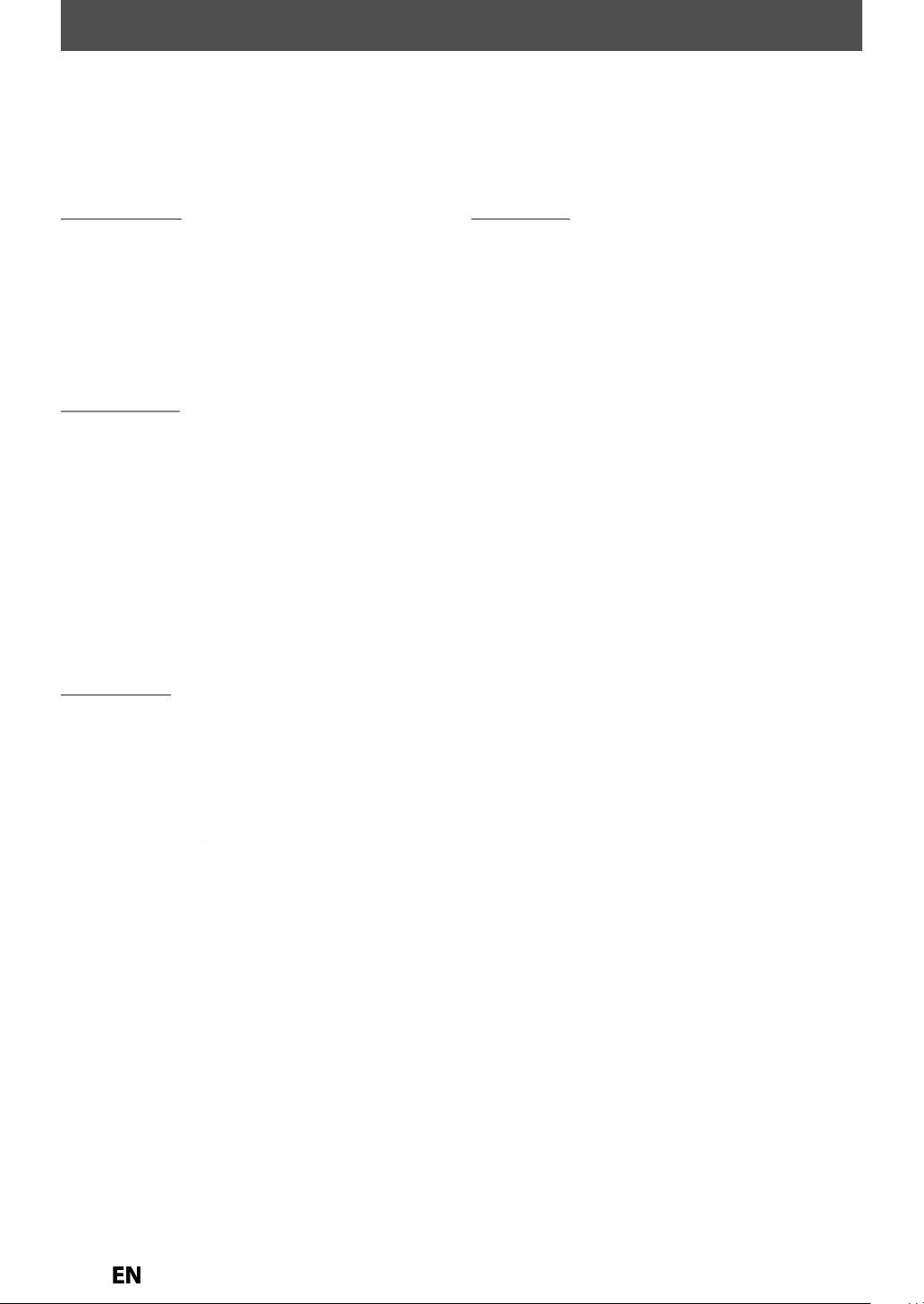
CONTENTS
.
.
.
ote Control
.
.
.
.
T
.
h
.
h
.
.
h
.
d
.
.
.
.
.
.
.
.
. . . . . . . . . . . . . . . . . . . . . . . . . . . .
8
8
8
8
OUC
9
T
.
.
.
ection to a
.
.
.
41
42
.
42
A
3
Introduction
SAFETY INFORMATION . . . . . . . . . . . . . . . . . . . . . . . . .
EATURES . . . . . . . . . . . . . . . . . . . . . . . . . . . . . . . . . . . . . . .
Symbols Used in this Owner’s Manual . . . . . . . . . . . . . .
NCTIONAL OVERVIEW . . . . . . . . . . . . . . . . . . . . . . .
ront Panel . . . . . . . . . . . . . . . . . . . . . . . . . . . . . . . . . . . . . . .
Rear Panel . . . . . . . . . . . . . . . . . . . . . . . . . . . . . . . . . . . . . . . .
Rem
ront Panel Display . . . . . . . . . . . . . . . . . . . . . . . . . . . . . .
. . . . . . . . . . . . . . . . . . . . . . . . . . . . . . . . .
Connections
CONNECTION . . . . . . . . . . . . . . . . . . . . . . . . . . . . . . . . .
Connecting to an External Tuner . . . . . . . . . . . . . . . . .
V Connection Overview . . . . . . . . . . . . . . . . . . . . . . . . .
Connecting to a TV wit
an HDMI™ Compatible Port . . . . . . . . . . . . . . . . . . . . . .
Connecting to a TV wit
Component Video Input jacks . . . . . . . . . . . . . . . . . . . .
Connecting to a TV with an S-Video Input Jack . . .
Connecting to a TV wit
Audio / Video Input Jacks . . . . . . . . . . . . . . . . . . . . . . . .
Connecting to a TV without
Au
io / Video Input Jacks . . . . . . . . . . . . . . . . . . . . . . . .
Digital Audio Connection . . . . . . . . . . . . . . . . . . . . . . . .
Basic Setup
EFORE YOU START . . . . . . . . . . . . . . . . . . . . . . . . . . .
. . . . . . . . . .
Guide to On-Screen Display / Menu
Main Menu . . . . . . . . . . . . . . . . . . . . . . . . . . . . . . . . . . . . . .
Switching DVD / VCR Mode
ow to Insert a Disc / Cassette Tape . . . . . . . . . . . . . .
NITIAL SETTING . . . . . . . . . . . . . . . . . . . . . . . . . . . . . . .
. . . . . . . . . . . . . . . . . . . . . .
. . . . . . . . . . . . . .
Recording
INFORMATION ON DVD RECORDING . . . . . . . . . . . . .
EFORE RECORDING . . . . . . . . . . . . . . . . . . . . . . . . . . . .2
Setting for Auto Chapter . . . . . . . . . . . . . . . . . . . . . . . . . .2
Recording Audio Select (XP) . . . . . . . . . . . . . . . . . . . . . .2
Setting Aspect Ratio for Video Mode Recording . . .2
ASIC RECORDING &
NE-T
IMER RECORDING . . . . . . . . . . . . . . . . . . . . . . . . . . . .
Hints for Timer Recording . . . . . . . . . . . . . . . . . . . . . . . . .
ATELLITE LINK . . . . . . . . . . . . . . . . . . . . . . . . . . . . . . .
SETTINGS FOR AN EXTERNAL DEVICE . . . . . . . . . . .
Setting for the Video Input . . . . . . . . . . . . . . . . . . . . . . .
Recording from an External Device . . . . . . . . . . . . . . . .
I-DIRECTIONAL DUBBING . . . . . . . . . . . . . . . . . . . . .
SETTING A DISC TO PROTECT . . . . . . . . . . . . . . . . . . . .
LAYING THE DISCS ON OTHER DVD PLAYERS . . . .
Finalizing a Disc
H TIMER RECORDING . . . . . . . . . . . . . . . . .2
nn
uto Finalizing . . . . . . . . . . . . . . . . . . . . . . . . . . . . . . . . . . .4
n External Device . . . . . . . . . . . . . . . .
. . . . . . . . . . . . . . . . . . . . . . . . . . . . . . . . .
Page 7
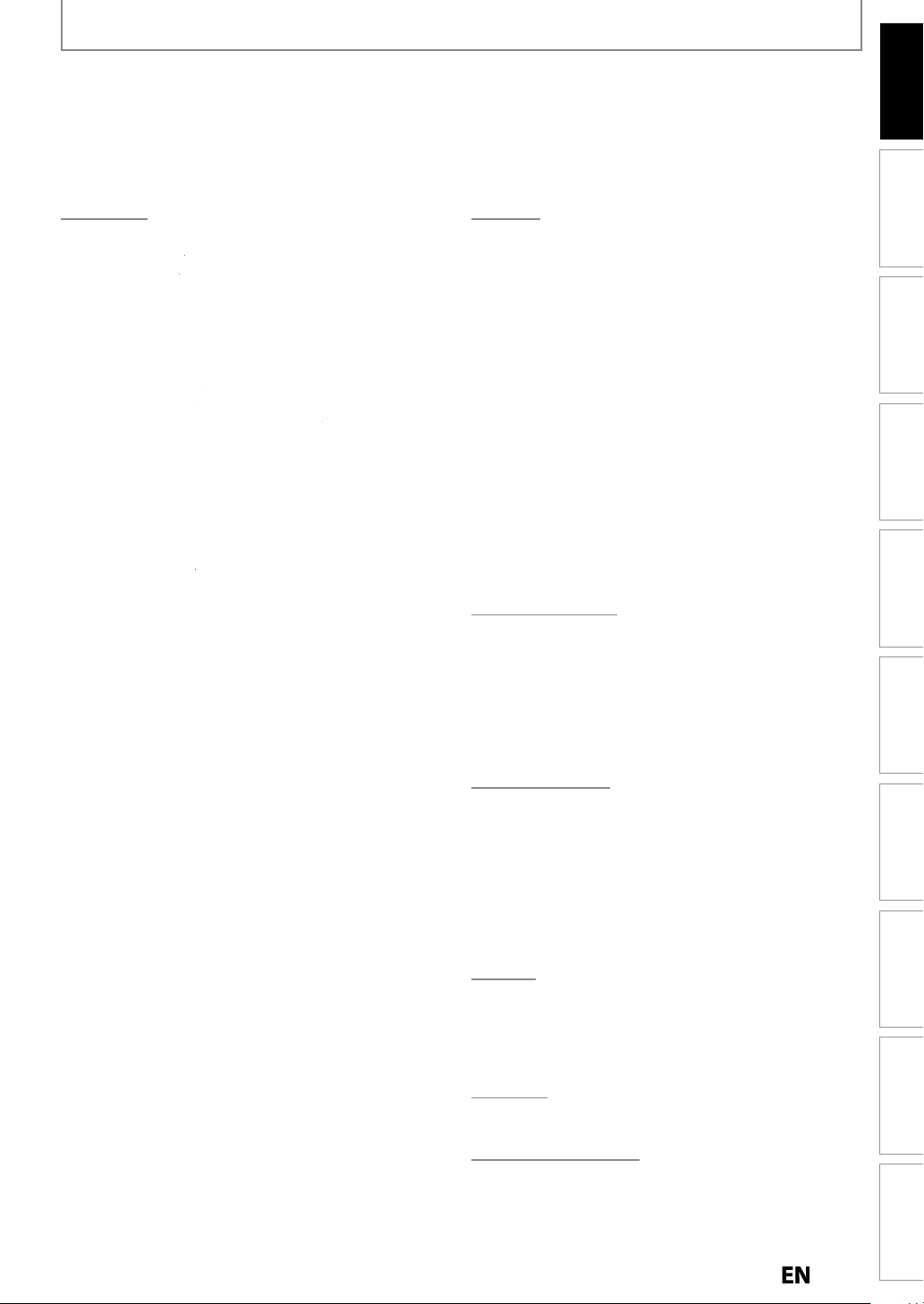
CONTENTS
. . . . . . . . . . . . . . . . . . .
44
. . . . . . . . . . . . . . . . . . . . . . . . . . . . . . .
46 . . . . . . . . . . . . . . . . . . . . . . . . . . . . . . . . . . .
46
.
47
/
.
48
.
49
ause . . . . . . . . . . . . . . . . . . . . . . . . . . . . . . . . . . . . . . . . . . . .
49
. . . . . . . . . . . . . . . . . . . . . . . . . . . . .
.
.
.
.
y
Zoom . . . . . . . . . . . . . . . . . . . . . . . . . . . . . . . . . . . . . . . . . . . .
g
. . . . . . . . . . . . . . . . . . . . . . . . . . . . . . . . .
.
.
T
Track Search
Time Search
.
.
.
g
.
.
.
.
.
.
.
61
.
.
.
63
.
64
.
.
.
.
.
0
.
2
.
.
8
9
.
.
.
.
)
. . . . . . . . . . . . . . . . .
Search
.
Time Search
.
.
TRO
.
.
.
90
ÑOL
.
91
r
Introduction
Connections Basic Setup Function Setup VCR Functions
Playback
Playback from the Title List . . . . . . . . . . . . . . . . . . . . . .
Playing Back an Audio CD and
a CD-RW
sing the Title / Disc Menu
P
Skipping TV Commercials During Playback . . . . . . .
Rapid Playback . . . . . . . . . . . . . . . . . . . . . . . . . . . . . . . . . .
Step by Step Playback . . . . . . . . . . . . . . . . . . . . . . . . . . . .1
Slow Forward / Slow Reverse Pla
Marker Settin
lide Show . . . . . . . . . . . . . . . . . . . . . . . . . . . . . . . . . . . . . .
Program Playback . . . . . . . . . . . . . . . . . . . . . . . . . . . . . . .
EARCH . . . . . . . . . . . . . . . . . . . . . . . . . . . . . . . . . . . . . . . .
itle / Chapter Search . . . . . . . . . . . . . . . . . . . . . . . . . . . . .4
ELECTING THE FORMAT OF AUDIO AND VIDEO . .
Switching Subtitles . . . . . . . . . . . . . . . . . . . . . . . . . . . . . .
Switching Camera Angles . . . . . . . . . . . . . . . . . . . . . . . . .7
Reducin
-R with JPEG Files . . . . . . . . . . . . . . . . . . . . .
. . . . . . . . . . . . . . . . . . . . . .
. . . . . . . . . . . . . . . . . . . . . . . . . . . . . . . .
. . . . . . . . . . . . .
back . . . . . . . . . . . .1
. . . . . . . . . . . . . . . . . . . . . . . . . . . . . . . . . . . .2
. . . . . . . . . . . . . . . . . . . . . . . . . . . . . . . . . .2
. . . . . . . . . . . . . . . . . . . . . . . . . . . . . . . . . . . . . .4
. . . . . . . . . . . . . . . . . . . . . . . . . . . . . . . . . . . . .
. . . . . . . . . . . . . . . . . . . . .
Block Noise . . . . . . . . . . . . . . . . . . . . . . . . . . . . .
Editing
INFORMATION ON DISC EDITING . . . . . . . . . . . . . . .
Guide to a Title List . . . . . . . . . . . . . . . . . . . . . . . . . . . . . .
Editing Discs . . . . . . . . . . . . . . . . . . . . . . . . . . . . . . . . . . . . .
FORMATTING A DISC . . . . . . . . . . . . . . . . . . . . . . . . . .
Choosing the Recording Format of a Brand-New
VD-RW . . . . . . . . . . . . . . . . . . . . . . . . . . . . . . . . . . . . . . . . .
Reformatting a Disc Manually . . . . . . . . . . . . . . . . . . . .
CREATING/DELETING PLAYLIST . . . . . . . . . . . . . . . . .
Adding Titles to a Playlist
Erasing All Playlist . . . . . . . . . . . . . . . . . . . . . . . . . . . . . . .
DELETING TITLES . . . . . . . . . . . . . . . . . . . . . . . . . . . . . .
EDITING DISCS . . . . . . . . . . . . . . . . . . . . . . . . . . . . . . . .
Deleting a Part of a Title . . . . . . . . . . . . . . . . . . . . . . . . .
Putting Names on Titles . . . . . . . . . . . . . . . . . . . . . . . . .
1
Setting Chapter Marks . . . . . . . . . . . . . . . . . . . . . . . . . . .
Setting or Clearing All Chapter Marks at Once . . . .
Dividing a Title . . . . . . . . . . . . . . . . . . . . . . . . . . . . . . . . . .
Combining Titles . . . . . . . . . . . . . . . . . . . . . . . . . . . . . . . . .7
Setting or Releasing the Title Protection . . . . . . . . . .
. . . . . . . . . . . . . . . . . . . . . . . .
Function Setup
4
LIST OF SETTINGS . . . . . . . . . . . . . . . . . . . . . . . . . . . . . .7
ETUPS . . . . . . . . . . . . . . . . . . . . . . . . . . . . . . . . . . . . . . .
Playback . . . . . . . . . . . . . . . . . . . . . . . . . . . . . . . . . . . . . . . .
Display . . . . . . . . . . . . . . . . . . . . . . . . . . . . . . . . . . . . . . . . . . .
Video . . . . . . . . . . . . . . . . . . . . . . . . . . . . . . . . . . . . . . . . . . . . .7
HDMI . . . . . . . . . . . . . . . . . . . . . . . . . . . . . . . . . . . . . . . . . . . . .7
Reset All . . . . . . . . . . . . . . . . . . . . . . . . . . . . . . . . . . . . . . . . . .
7
VCR Functions
VCR FUNCTIONS . . . . . . . . . . . . . . . . . . . . . . . . . . . . . . .
Information on VCR Functions . . . . . . . . . . . . . . . . . . .
Playback . . . . . . . . . . . . . . . . . . . . . . . . . . . . . . . . . . . . . . . .
Recording . . . . . . . . . . . . . . . . . . . . . . . . . . . . . . . . . . . . . . .
One-touch Timer Recording (OTR
Index
Other Operations . . . . . . . . . . . . . . . . . . . . . . . . . . . . . . . .
. . . . . . . . . . . . . . . . . . . . . . . . . . . . . . . . . . . .
. . . . . . . . . . . . . . . . . . . . . . . . . . . . . . . . . . . . .
Recording Playback Editing
Others
UBLESHOOTING . . . . . . . . . . . . . . . . . . . . . . . . . . .
LANGUAGE CODE . . . . . . . . . . . . . . . . . . . . . . . . . . . . . .
GLOSSARY . . . . . . . . . . . . . . . . . . . . . . . . . . . . . . . . . . . . .
SPECIFICATIONS . . . . . . . . . . . . . . . . . . . . . . . . . . . . . . .
Others Español
Español
ESPA
. . . . . . . . . . . . . . . . . . . . . . . . . . . . . . . . . . . . .
Limited Warranty
Limited Warranty . . . . . . . . . . . . . . . . . . . . . . .ck Cove
Page 8
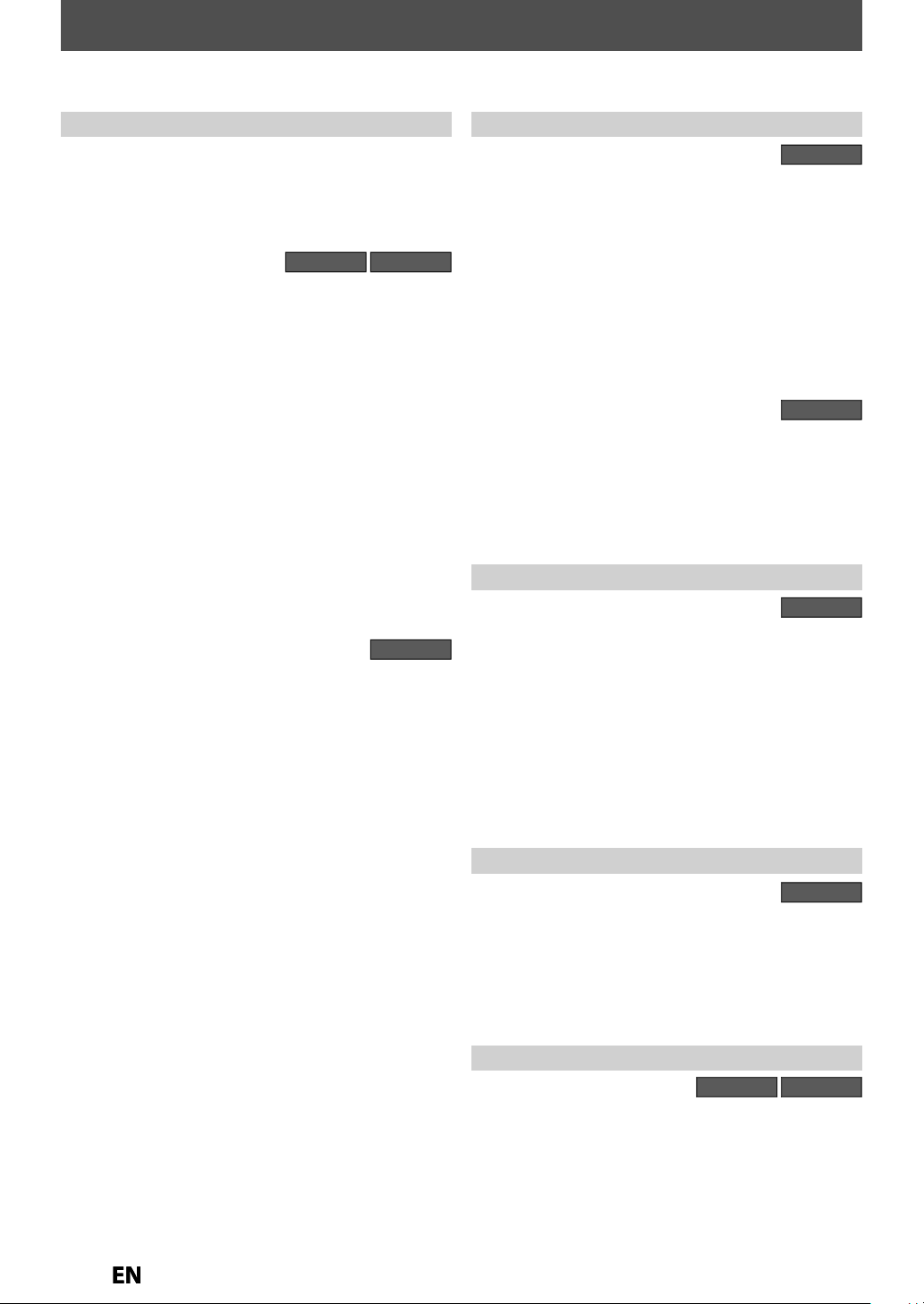
FEATURES
T
f
.
Th
h
g
table.
Y
A
.
g:
Y
h
kly
g
.
:
Y
y
time
g
y
y
.
:
Y
f
d.
Y
-
d.
g:
This unit ca
ecord the sound of the left channe
au-
y.
g:
g
.
:
T
.
:
T
d
g:
y
y
.
g
:
.
:
.
l
.
:
:
g
k
yer:
y
.
y
m
f
.
)
s
T
:
W
y
-
eater surround sound
scs
-
.
:
f
l
.
:
/-R.
:
f
f
f
f
h
.
his unit not only plays back DVD, CD and VCR but also offers features for you to record on DVD and edit them after
that. The
ollowing features are offered with this unit
Recordin
is unit is compatible with recording on DVD-RW whic
is recordable repeatedly and DVD-R which accept the
additional recordin
verwri
ou can choose either one for your convenience.
lso, this unit allows you to record to the cassette tape
p to 12 program recordin
ou can program the unit to record up to 12 programs
wit
in a one-month period. Daily or wee
recordin
One-touch timer recording (OTR)
ou can easily set a recording time as you prefer. Ever
time will be increased by 30 minutes up to 8 hours. The
recording automaticall
ou set is reached or the disc is full
ou can copy a DVD to a cassette tape or copy a cassette
tape to a DVD. This
DVD or a cassette tape is not copy protecte
ou cannot record on a cassette tape when its erase
protection tab is remove
eft channel stereo recordin
ral input as left and right channels automaticall
Automatic chapter mark settin
hapter marks will be put on recordings as you set before
attemptin
Automatic title menu making
he unit creates title menu automatically when finalizing
iscs for video mode recording
Automatic playlist making
he unit creates a playlist automatically after recording
VR mo
Automatic title finalizin
or video mode DVD-RW/-R recording, you can finalize
discs automaticall
the end of the disc space if
s are also available
REC]is pressed during recording, the recordin
ubbing mode
n r
to record
e DVD-RW.
s until the disc becomes full but not
DVD VCR
program
stops when the recording time
unction will be possible only if the
l mon
DVD
after finishing all timer recordings or at
ou set this in the main menu
Playbac
DVD
heater surround sound in your home
hen connecting the unit to an amplifier or a decoder
which is compatible with Dolb
nce the th
round sound system
Quick search for what you want to watch
You can easily find the part you want to watch using the
search
unction. Search for a desired point on a disc by
tit
e, chapter or time
laying back JPEG / KODAK Picture CD files
You can enjoy JPEG / KODAK Picture CD files which are
recorded on CD-RW
Quick search for what you want to watch
You can easily find the part you want to watch using the
index search/time search
assigned at the beginning o
For time search
a cassette tape by entering the exact amount o
wis
to skip
unction, you can go to a specific point on
Digital, you can experi
from di
unctions. An index mark will be
each recording you make.
with sur
VCR
time you
Editin
DVD
eleting titles
You can delete titles which you do not need anymore
utting names on titles
You can put your favorite names on titles
Setting / clearing chapter marks:
You can set / c
ividing or combining titles (VR mode DVD-RW only)
You can divide or combine a playlist title.
eleting parts of titles (VR mode DVD-RW only)
You can delete a specific part of a title.
ear chapter marks on titles
Compatibilit
DVD
Available for playing back discs on a regular DVD
pla
ecorded discs can be played back on regular DVD
pla
ers, including computer DVD drives compatible with
VD-video playback. For DVD-RW/-R, you need to finalize
the recorded discs to play back on other DVD players
ther
DVD VCR
rogressive scan syste
Unlike conventional interlace scanning, the progressive
scan system provides less flickering and images in higher
resolution than that o
HDMI (High-Definition Multimedia Interface
You can enjoy clearer audio/video output when connecting
this unit to a display device with an HDMI-compatible port.
traditional television signals
Page 9
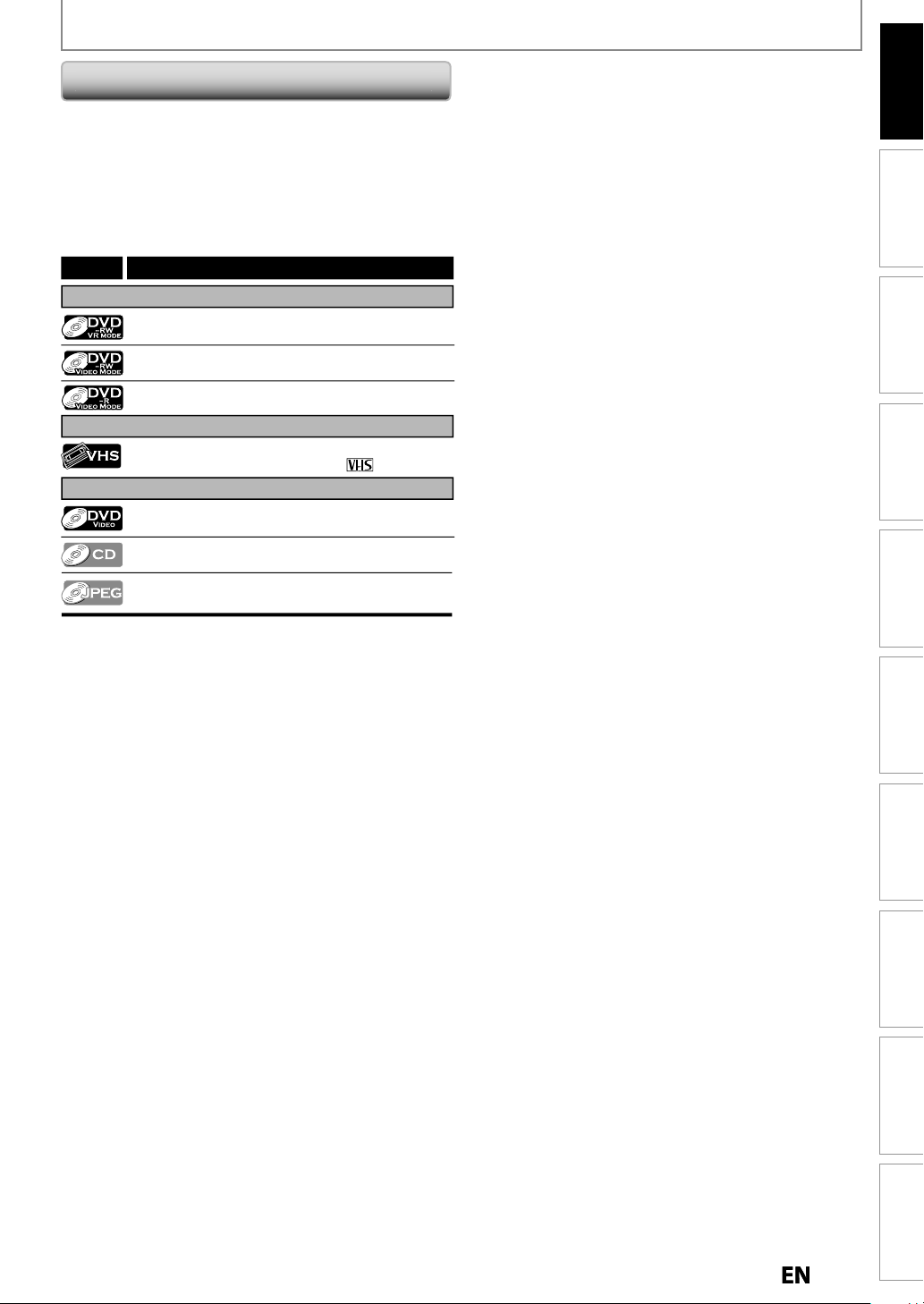
T
f
p
.
*
format is not recordable.
*
ecorded
ode is not recordable on this
t.
FEATURES
ymbols Used in this Owner’s Manua
o specify for what disc type each function is, we put
the
ollowing symbols at the beginning of each item to
o
erate
DVD-RW recorded in the non compatible recording
Introduction
Connections Basic Setup Function Setup VCR Functions
DVD-R r
ni
Symbol
For Recording, Playing Back, and Editing
For Recording and Playing Back
For Playback only
If you do not nd any of the symbols listed above under the
function heading, the operation is applicable to all media.
in VR m
Description
Description refers to DVD-RW (VR mode)
Description refers to DVD-RW (Video mode)
Description refers to DVD-R (Video mode)
Description refers to VHS tapes
Use only cassettes marked VHS ( )
Description refers to DVD-video
Description refers to audio CD
Description refers to CD-RW/-R with JPEG les
(KODAK Picture CD les included)
Recording Playback Editing
Others Español
Page 10
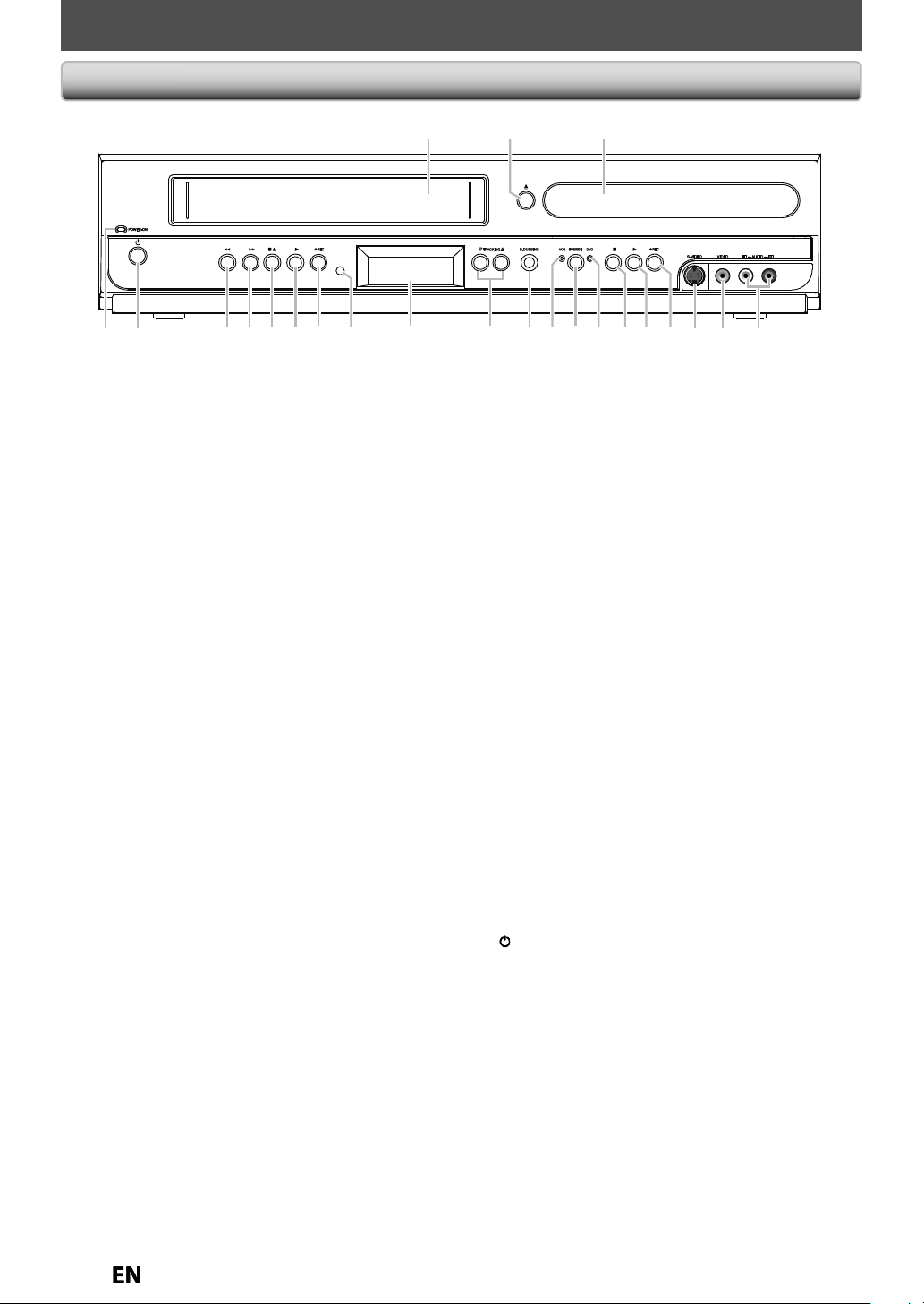
0
FUNCTIONAL OVERVIEW
l
)
Th
.
)
.
.
A
)*
y.
)
.
)
Use to connect external device
audio
e.
)
Use to connect external device
deo
e.
p
th an S
deo cable.
.
I
)
g.
g.
8.
B
)*
.
.
C
)
.
.
or
.
)
.
or
.
)
y
.
/
K
)
pe.
y.
)
.
)
f
17
)
h
.
)
k.
C
A
b
•
t
•
.
.
D
)
f
h).
E
)
dl
d
.
)
db
l
)
)
.
Front Pane
12* 3
e unit can also be turned on by pressing these buttons or inserting a cassette tape
1. Cassette compartment (VCR
Insert a cassette tape here
2
button (DVD
Press to open or close the disc tra
3. Disc tray (DVD
Place a disc when it is open
4. AUDIO input jacks (L2) (DVD/VCR
l
5. VIDEO input jack (L2) (DVD/VCR
l
6. S-VIDEO input jack (L2) (DVD/VCR)
Use to connect the S-video out
wi
7
• Press once to start a recordin
• Press repeatedly to start the one-touch timer
recordin
Press to start or resume playback
9
• Press to stop playback or recording
• Press to stop the proceeding timer recording in DVD
10. DVD indicat
Lights up when the DVD output mode is selected
11. SOURCE button (DVD/VCR
Press to select the component you wish to operate
12. VCR indicat
Lights up when the VCR output mode is selected
13. D.DUBBING button (DVD/VCR
Press to start VCR to DVD (DVD to VCR) duplication
which
-vi
REC button (DVD
button (DVD
button (DVD
ou set in the main menu
with an RCA
with an RCA vi
ut of external device
14. TRACKINGL
• Press to adjust the tracking during playback or in
slow motion of the cassette ta
• While playback is in still mode, you can adjust the
picture blurred verticall
15. Display (DVD/VCR
Refer to “Front Panel Display” on page 14
16. Infrared sensor window (DVD/VCR
Receive signals from your remote control so that you
can control the unit
.IREC button (VCR
Press once to start a recording. Press repeatedly to
start t
e one-touch timer recording
18.Button (VCR
Press to start playbac
19.
20.
Press to rapidly advance the cassette tape or view the
21.
Press to rewind the cassette tape or to view the
22.
Press to turn On the unit or to turn the unit to the
23. POWER-ON indicator (DVD/VCR
Red LED lights up when power is on
utton (VCR)
Press to remove the cassette tape from the cassette
compar
Press to stop cassette tape playback or recording
Press to stop the proceeding timer recording in VCR
utton (VCR
picture rapidly in
searc
utton (VCR
picture rapi
search)
utton (DVD/VCR
stan
y mode. (To completely shut down the unit,
you must unp
6 5 422 21 13 11 1012 9 8* 720 19 18 17 1516 1423
buttons (VCR
rom a distance.
ment.
orward during playback (forward
y in reverse during playback (rewin
ug the AC power cord.
1
Page 11
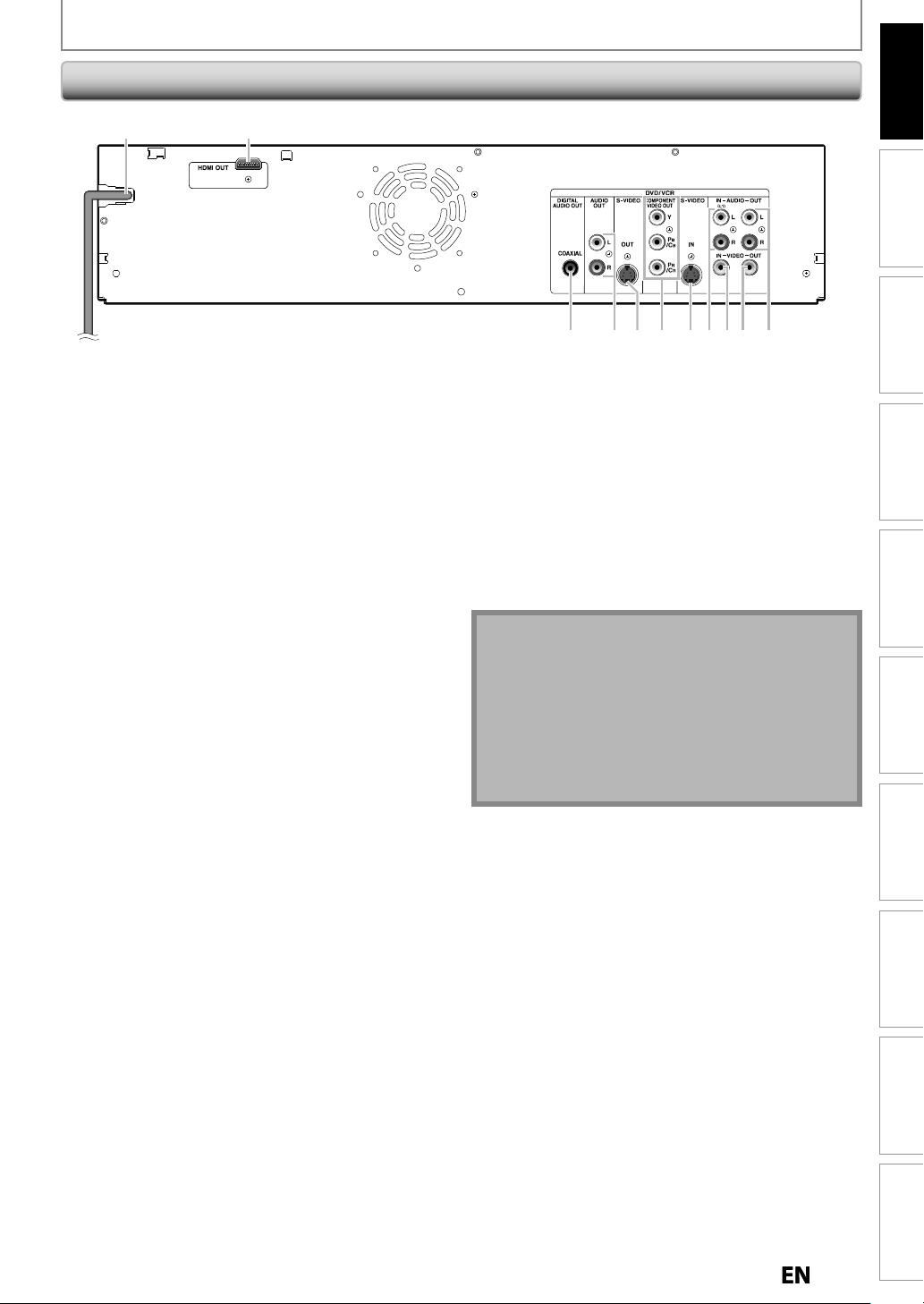
Rear Pane
l
Note
.
:
these connections.
d
t.
t.
k
.
,
audio cable.
k
deo cable.
)
Use to connect external device
deo
e.
)
Use to connect external device
audio
e.
)
th an S
deo cable.
s
.
k
eceiver or other device
deo cable.
k
w
.
1 2
FUNCTIONAL OVERVIEW
Introduction
Connections Basic Setup Function Setup VCR Functions
37910 8 6 453
1. AC Power Cor
•
onnect to a standard AC outlet to supply power to this
ni
• Unplug this cord from the AC outlet to completely shut
wn the uni
2. HDMI OUT jac
Use an HDMI cable to connect to a display with an
DMI compatible port
3. AUDIO OUT jacks
Use to connect a TV monitor
vice with an RCA
4. VIDEO OUT jac
Use to connect a TV monitor, AV receiver or other
vice with an RCA vi
5. VIDEO IN jack (L1
l
6. AUDIO IN jacks (L1
l
7. S-VIDEO IN jack (L1
Use to connect the S-video output of external device
wi
-vi
AV receiver or other
with an RCA vi
with an RCA
8. COMPONENT VIDEO OUT jack
Use to connect a TV monitor with component video
nputs with a component video cable
9. S-VIDEO OUT jac
Use to connect the S-video input of a TV monitor, AV
r
10. COAXIAL DIGITAL AUDIO OUT jac
Use to connect an AV receiver, Dolby Digital decoder
r other device with a digital audio coaxial input jack
ith a digital audio coaxial cable
Do not touch the inner pins of the jacks on the rear
panel. Electrostatic discharge may cause permanent
amage to the unit
This unit does not have the RF modulator.
aution when using S-video, component or HDMI
nnection for VCR
Only the playback video/audio are available with
with an S-vi
Recording Playback Editing
Others Español
Page 12
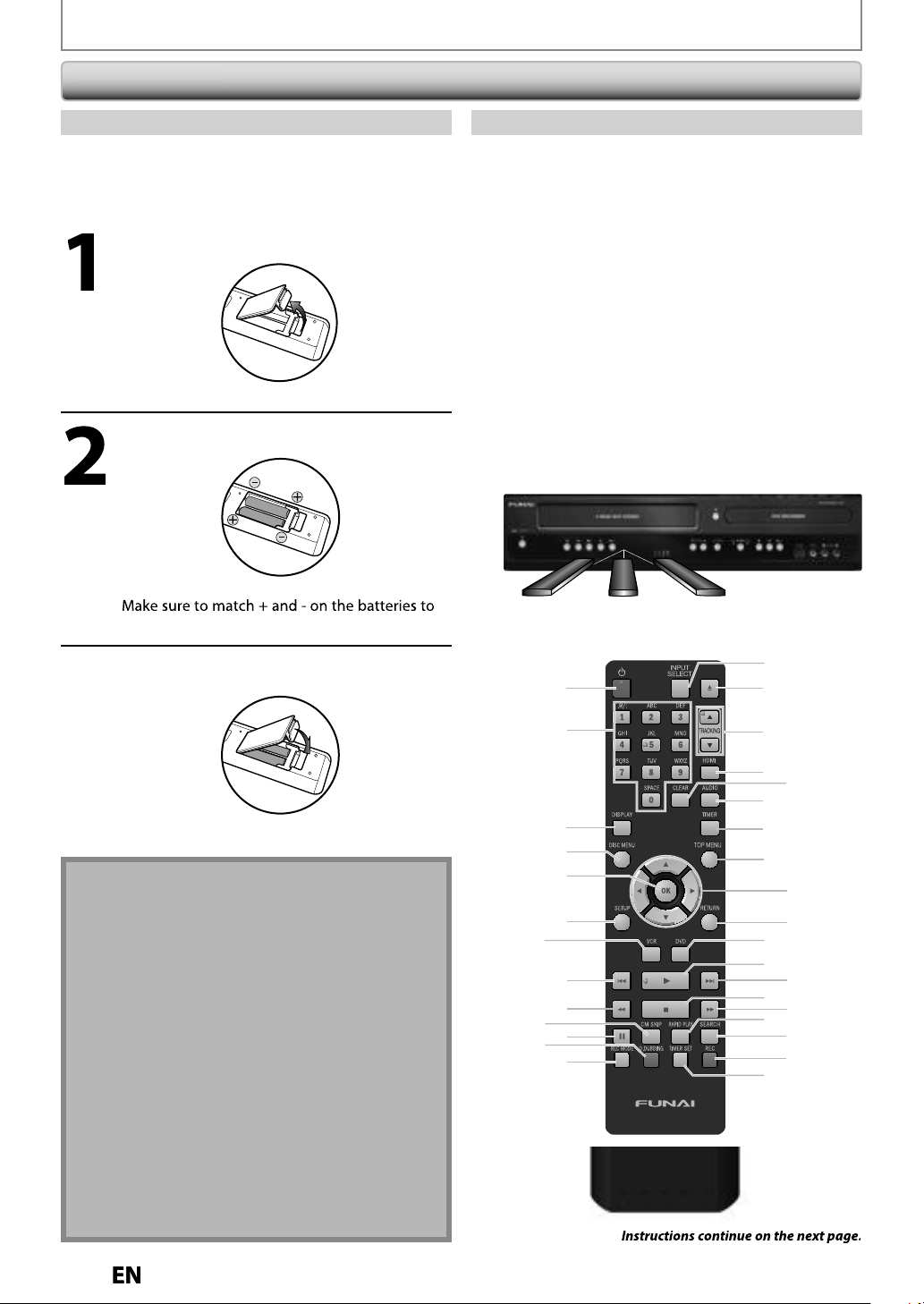
l
ol:
f
.
f
f
.
f
close to the unit.
f
.
follows.
-
)
-
:
°
-
°
-
°
y
l.
Note
ect use of batteries ca
esult
such as
g:
ecommended to use fo
ote control.
.
.
.
.
.
W
.
.
Remote Contr
ol
l
.
s.
.
Clos
.
FUNCTIONAL OVERVIEW
Installing the Batteries in the Remote Contro
Install the batteries (AA 1.5V × 2) matching the polarit
indicated inside battery compartment of the remote
contro
Open the cover
Insert batterie
the marks indicated in the battery compartment
Using a Remote Contro
eep in mind the following when using the remote
ntr
• Make sure that there are no obstacles between the remote
control and the in
Remote operation may become unreliable if strong
sunlight or
sensor window o
Remote control for different devices can interfere with
each other. Avoid using remote control
Replace the batteries when you notice a fall off in the
operating range o
The maximum operable ranges from the unit are as
Line of sight: approx. 23 feet (7m
Either side of the center
approx. 16 feet (5m) within 30
Above: approx. 16 feet (5m) within 15
Below: approx. 10 feet (3m) within 30
16 feet (5m)
30˚
rared sensor window on the unit
luorescent light is shining on the infrared
the unit
or other device
the remote control
23 feet (7m)
16 feet (5m)
30˚
e the cover
ncorr
leakage and bursting. Please observe the followin
Lithium or ni-cad and ni-mh rechargeable batteries
re not r
Do not mix different types of batteries such as
alkaline and standard (carbon-zinc)
Do not mix new and old batteries together
Do not use different kinds of batteries together.
Although they may look similar, different batteries
may have different voltages
Make sure that the + and - ends of each battery
match the indications in the battery compartment
Remove batteries from battery compartment that is
not going to be used for a month or more
hen disposing of used batteries, please comply with
overnmental regulations or environmental public
instruction’s rules that apply in your country or area
Do not recharge, short-circuit, heat, burn or
isassemble batteries
n r
in hazards
r rem
14
1
2
15
16
17
18
19
3
4
5
6
7
20
21
22
23
24
25
27
29
31
26
28
30
32
10
12
8
9
11
13
Page 13
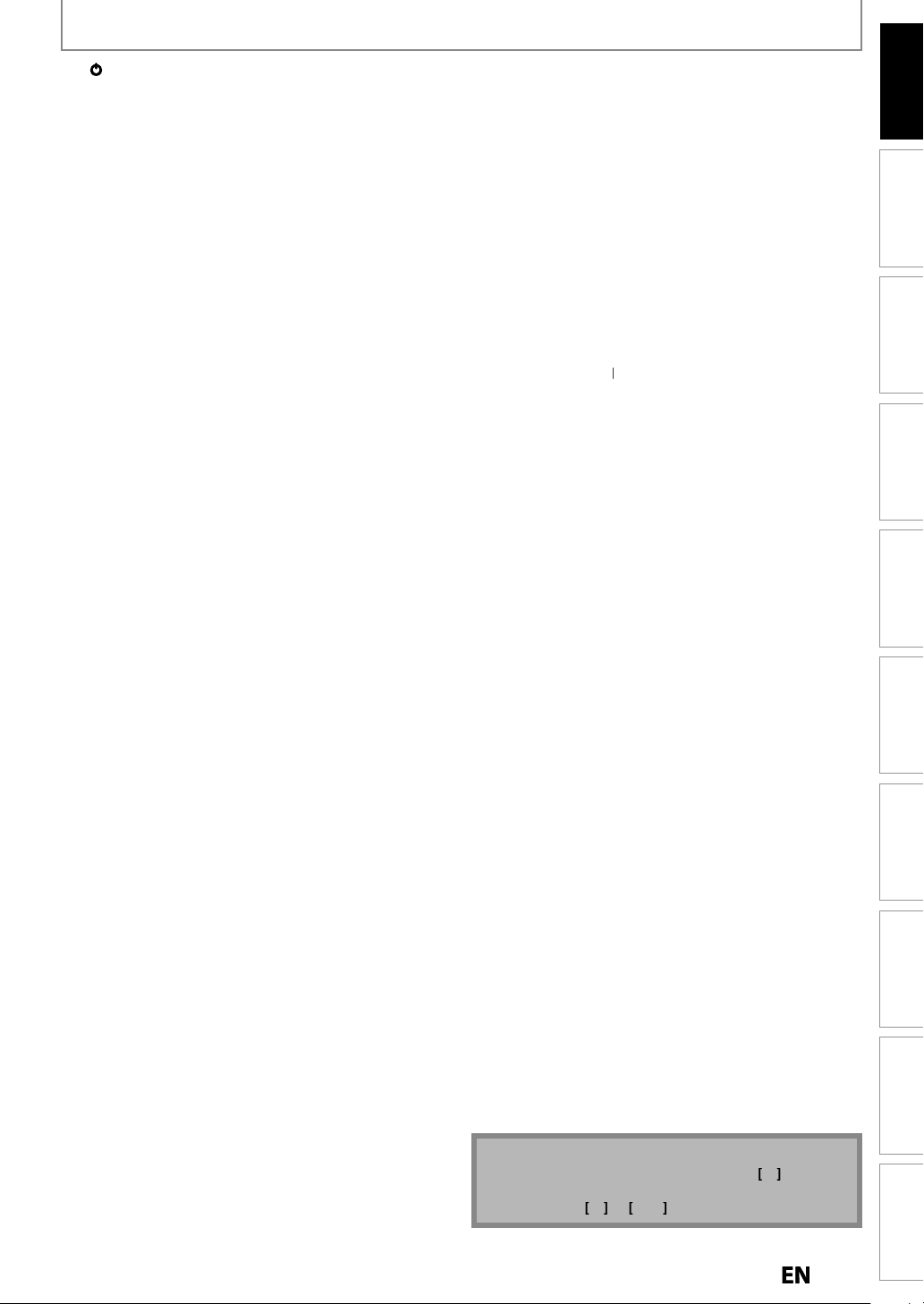
FUNCTIONAL OVERVIEW
)
ess to tu
e
y
)
)
y.
ess to enter title names.
(
)
.
)
.
.
)
ess to co
ect menu items.
)
.
g
to the
ace mode.
p
.
8.
H
)
p
y
y
.
p
.
.
E
)
:
.
.
:
y
.
.
)
.
.
F
)
.
)
y
(
)
.
)
.
5.
A
)
:
y.
:
p
.
/
L
)
p
y
y.
)
-
.
)
:
-
de:
.
)
:
C
y
g
(
)
(
)
.
/
L
/
/
B
)
.
)
on
5.
)
6.
G
)
track o
e.
-
.
)
ode:
ess to exit
st.
D
)
:
:
y
y
p
.
.
)
y.
)
.
)
y
.
)
g.
.
Note
ote contro
e.
use
A
o
C
A
on the unit.
Introduction
1.
utton (DVD/VCR
• Pr
standby mode. (To completely shut down the unit,
ou must unplug the AC power cord.
2. Number/Character buttons (DVD/VCR
• Press to select a title/chapter/track/file on displa
• Press to enter values for the settings in the main menu.
•Pr
• Press to start the index/time search in VCR mode.
3. DISPLAY button
• Press to display the display menu on or off
4. DISC MENU button (DVD
• Press to display the disc menu
• To change original and playlist on the TV screen
5. OK button (DVD/VCR
• Pr
6. SETUP button (DVD/VCR
• Press to display the main menu
• During DVD playback, press and hold for more than
3 seconds to switch the pro
7. VCR button
• Press to select the VCR out
• During playback, press to return to the beginning of
the current cha
• When pla
reverse the pla
• During playback, press twice in quick succession to
ski
9
button (DVD/VCR
DVD mode
• During playback, press to fast reverse playback
• When playback is paused, press to slow reverse playback
VCR mode
• During playback, press to rewind the cassette tape
or to view the picture rapidl
• Press to fast reverse the cassette tape in stop mode
10. CM SKIP button (DVD
• During playback, press to skip 30 seconds
11
button (DVD/VCR
• Press to pause playback or recording
12. D.DUBBING button (DVD/VCR
• Press to start VCR to DVD (DVD to VCR) duplication
which
13. REC MODE button
• Press repeatedly to switch the recording mode
14. INPUT SELECT button (DVD/VCR
• Press to select the appropriate input
1
button (DVD/VCR
DVD mode
• Press to open or close the disc tra
VCR mode
• Press to remove the cassette tape from the cassette
com
16. TRACKING K
• Press to adjust the tracking during playback or in
slow motion of the cassette ta
• While pla
picture blurred verticall
17. HDMI button (DVD
• Press to set the HDMI connector’s video signal out
ut mode
rn On the unit or to turn the unit to th
DVD/VCR
nfirm or sel
ressive scanning mode
interl
ut mode
button (DVD
ter, track or file.
back is in pause, press repeatedly to
back step by step
to the previous chapter or track
in reverse
ou set in the main menu.
DVD/VCR
artment
buttons (VCR
e.
back is in still mode, you can adjust the
18. CLEAR button (DVD/VCR
DVD mode
• Press to clear the password once entered or to can
cel the programming for CD or to clear the selected
marker number, etc.
VCR mo
• Press to reset the tape counter
19. AUDIO button (DVD/VCR
DVD mode
• Press to display the audio menu during playback.
V
R mode:
• During pla
chan
20. TIMER button
• Press to display the timer programming list.
21. TOP MENU button
• Press to display the title list
22. Cursor K
• Press to select items or settings
23. RETURN button (DVD/VCR
• Press to return to the previously displayed menu screen.
24. DVD butt
• Press to select the DVD output mode.
2
Bbutton (DVD/VCR
• Press to start playback or resume playback.
2
27. Cbutton (DVD/VCR
29. RAPID PLAY button (DVD
30. SEARCH button (VCR
31. TIMER SET button (DVD/VCR
32. REC button (DVD/VCR
button (DVD
• During playback, press to skip to the next chapter,
• When playback is in pause, press repeatedly to for
ward the playback step by step
• Press to stop playback or recording.
DVD m
• Pr
button (DVD/VCR
DVD mode
• During playback, press to fast forward playback.
• When playback is paused, press to slow forward playback.
VCR mode
• During playback, press to rapidly advance the
cassette tape or view the picture rapidl
• When pla
ta
e in slow motion
• Press to fast forward the cassette tape in stop mode
• During playback, press to play back in a slightly
faster/slower mode with keeping the audio qualit
• Press to call up the index or time search menu
• Press to set the unit in the timer standby mode. In
the timer standb
nd to turn the unit on
• Press once to start a recordin
• Press repeatedly to start the one-touch timer recording
If you turn this unit to the standby mode, A on the
rem
Be sure to
back of a Hi-Fi videotape, press to
e the audio out setting.
DVD/VCR
DVD
r fil
from the title li
back is paused, press to view the cassette
l is not availabl
buttons (DVD/VCR
in forward.
mode, press to cancel the mode
r
Connections Basic Setup Function Setup VCR Functions
Recording Playback Editing
Others Español
Page 14
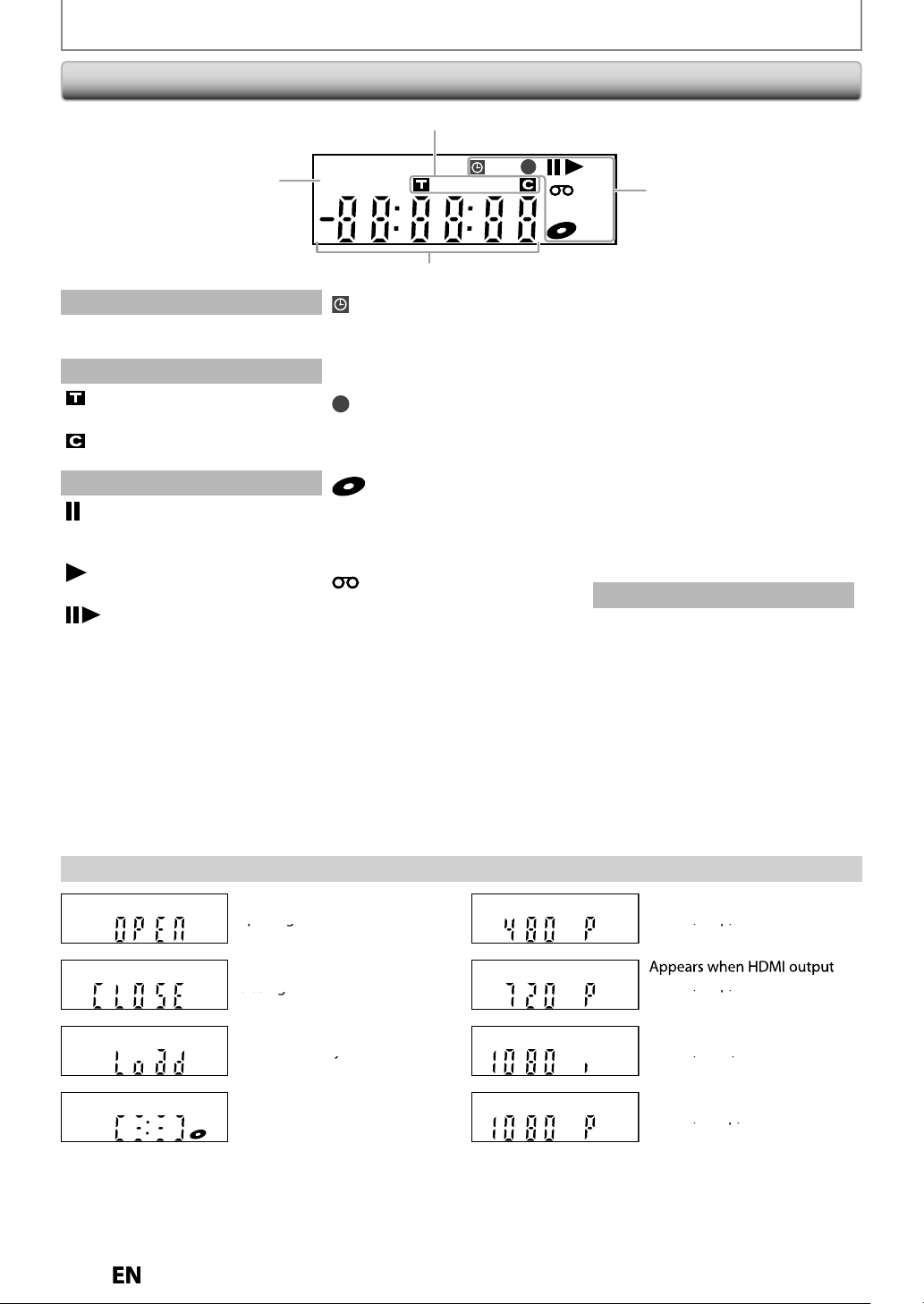
Front Panel Displa
y
PM
BS CS DR CD
VCR
HDDDB
DVD
1
4
2
3
.
PM
y.
k
f
.
h
.
t
b
layback.
.
/
.
g.
lashes when all time
se.
.
.
V
.
V
.
g
.
d
dby
.
.
ding
D.
t
de.
eason.
.
.
4
g
e number
k
g
(480p) is selected.
(1080i) is selected.
ode ( 0p) s se ected.
ode (720p) is selected.
ode ( 080p) s se ected.
ode (1080p) is selected.
A
eco ded o a d sc.
ded on a disc.
App
the disc tray.
DVD
A
A
g.
DVD
FUNCTIONAL OVERVIEW
1
: Appears in the afternoon
with the clock displa
. Title / track / file and chapter mar
: Appears when indicating a
title / track /
: Appears when indicating a
c
apter number
3. Current status of the uni
: Appears when playback is in
pause or in step
p
: Appears when playing back a
isc or a cassette tape
: Appears during slow forward
reverse playback
ile number
y step
: Appears when the timer
rogramming or OTR has
een set or is proceedin
F
ecordings have been finished.
: Appears during recording
: Flashes when a recording is in
u
: Appears when this unit is in
VD output mode and a disc
s in the unit
: Appears during duplication
rocess
: Appears when this unit is in
CR output mode and a
assette tape is in the unit
: Appears during duplication
: Appears when this unit is in
VCR
CR output mode
: Appears when the timer
recordin
: Appears when VCR is in the
timer recor
: Flashes when a program cannot
e performed for some reason.
is proceeding in VCR
ing stan
r
mode
: Appears when this unit is in
DVD
DB
VD output mode
: Appears when the timer
recor
V
: Appears when DVD is in the
imer recording standby
mo
: Flashes when a program
annot be performed for
: Appears during VCR to DVD
uplication process
: Appears during DVD to VCR
uplication process
. Displays the followin
Elapsed playback time
Current title / chapter / track /
fil
Recording time / remaining time
Cloc
Selected external input position
Remaining time for one-touch
timer recordin
Selected HDMI output mode
VCR tape counter
is proceeding in
me r
Display Message
ppears when the disc tray is
DVD
ppears when the disc tray is
in
ears when a disc is loaded
DVD
ppears when data is being
r
Appears when HDMI output
DVD
m
DVD
Appears when HDMI output
DVD
Appears when HDMI output
m
DVD
Page 15
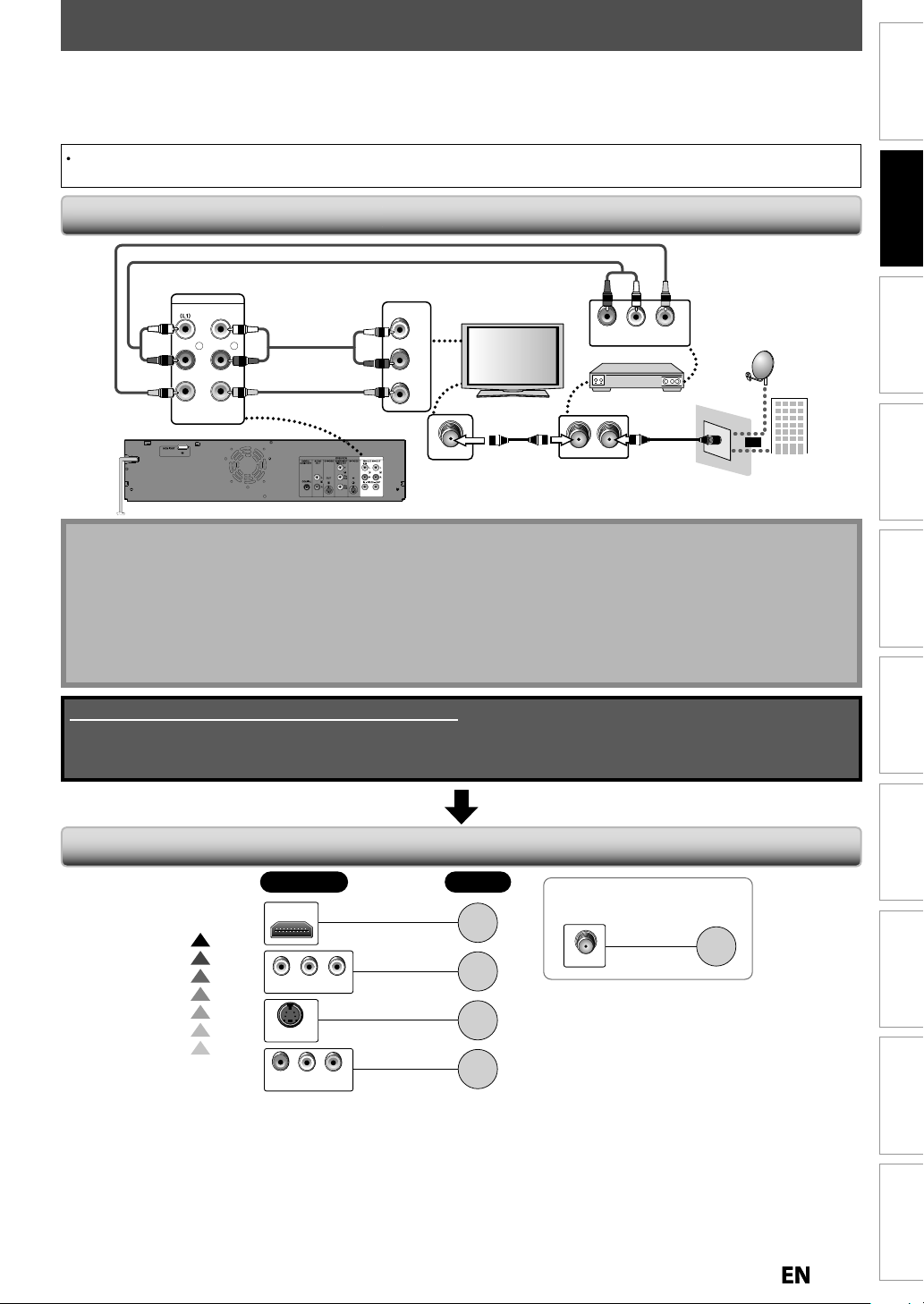
CONNECTION
r
:
)
ake the connection as illustrated below.
.
.
Note
.
.
W
p:
Cable Box. Be sure that the external tune
.
l.
TV Connection Ove
w
ead this first
Disconnect the AC power cords of the devices from the AC outlet.
2
M
3) After making all the connections, connect the AC power cords of the devices
Connect this unit directly to the TV. If the RCA audio/video cables are connected to a VCR, pictures may be distorted
ue to the copy protection system
Connecting to an External Tune
RCA video cable
RCA audio cable
rear of this unit
IN --- AUDIO --- OUT
L
R
IN --- VIDEO --- OUT
RCA audio cable
RCA video cable
AUDIO IN
VIDEO IN
L
R
RF coaxial
cable
ANT. IN
LR
external tuner
ANT. INANT.OUT
VIDEO OUTAUDIO OUT
RF coaxial
cable
or
satellite
dish
cable TV
company
Introduction
Connections
Basic Setup Function Setup VCR Functions
Recording Playback Editing
• Required cables and connecting methods differ depending on the external tuner
or more information, please contact your external tuner provider
ith this setu
• You can record any unscrambled channel by selecting the channel on the external tuner. When using the external
tuner connect the unscrambled cable signal to the external tuner and then send the output cable signal from the
nit to the
r is turned on
You cannot record one channel while watching another channe
Supplied cables used in this connection are as follows:
• RCA audio cable (L/R) x 1
• RCA video cable x 1
Please purchase the rest of the necessary cables at your local store.
Refer to
page
16
page
17
page
17
page
18
If your device has
only an ANT. IN jack
ANT. IN
page
18
Higher
Quality
Standard
Quality
If Your TV has
HDMI IN
COMPONENT VIDEO IN
S-VIDEO IN
AUDIO INLRVIDEO IN
Others Español
Page 16
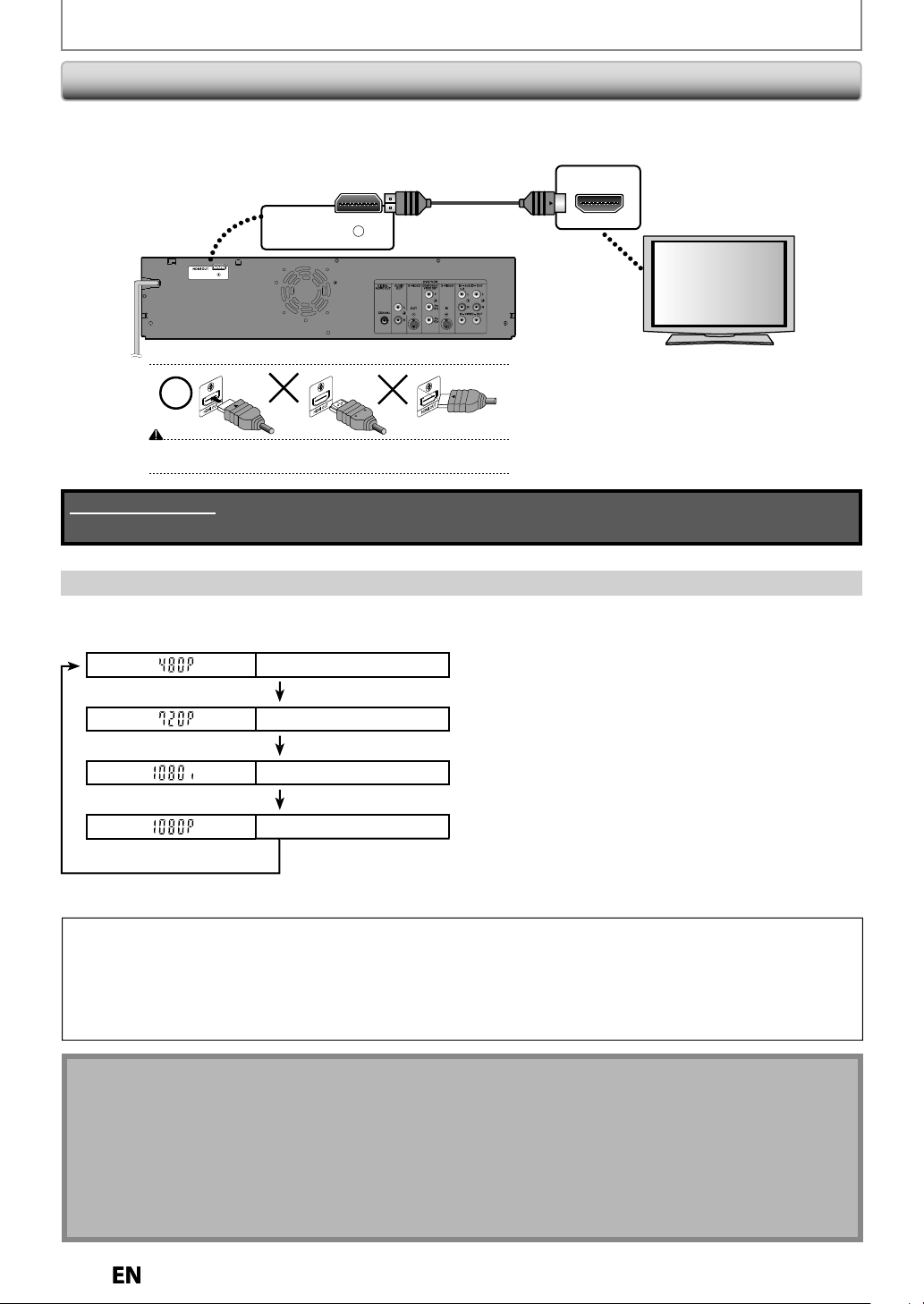
6
d.
CONNECTION
s
d.
l
e
]
e
]
080
d
]
e
]
d.
m
y
y
f
f
.
Note fo
on
.
y.
.
.
.
Connecting to a TV with an HDMI™ Compatible Port
HDMI outputs the video / audio signals without converting to analog signals.
No audio connection is require
HDMI IN
HDMI OUT
rear of this unit
Do not tilt the connector when inserting it into the HDMI jack, and make sure the
shapes of the jack and the connector are matched.
Cables not included.
Please purchase the necessary cables at your local store.
HDMI cable
HDMI Mode and Actual Output Signal
ress
HDMI]to select the HDMI output mode. The output mode changes as follows every time
Front Panel Display Video Output Signa
480 Progressiv
Press [HDMI
720 Progressiv
Press [HDMI
1
interlace
Press [HDMI
1080 Progressiv
Press [HDMI
HDMI] is presse
• The HDMI mode that is not supported by display device will be skippe
Copyright protection syste
To play back the digital video images of a DVD via an HDMI connection, it is necessary that both the player and the
displa
device (or an AV amplifier) support a copyright protection system called HDCP (high-bandwidth digital
content protection s
o
the connected AV device. This unit supports HDCP. Please read the operating instructions of your display device
(or AV ampli
ier) for more information
stem). HDCP is copy protection technology that comprises data encryption and authentication
r HDMI Connecti
Bcause HDMI is an evolving technology, it is possible that some devices with an HDMI input may not operate
properly with this unit
When using an HDCP-incompatible display device, the image will not be viewed properl
Among the devices that support HDMI, some devices can control other devices via the HDMI connector; however,
this unit cannot be controlled by another device via the HDMI connector
When this unit’s HDMI connector is connected to a DVI-D compatible monitor (HDCP compatible) with an HDMI-DVI
converter cable, the signals are output in digital RGB
When the power failure occurs or when you unplug the unit, some problems in the HDMI setting might occur. Please
check and set the HDMI setting again
1
Page 17
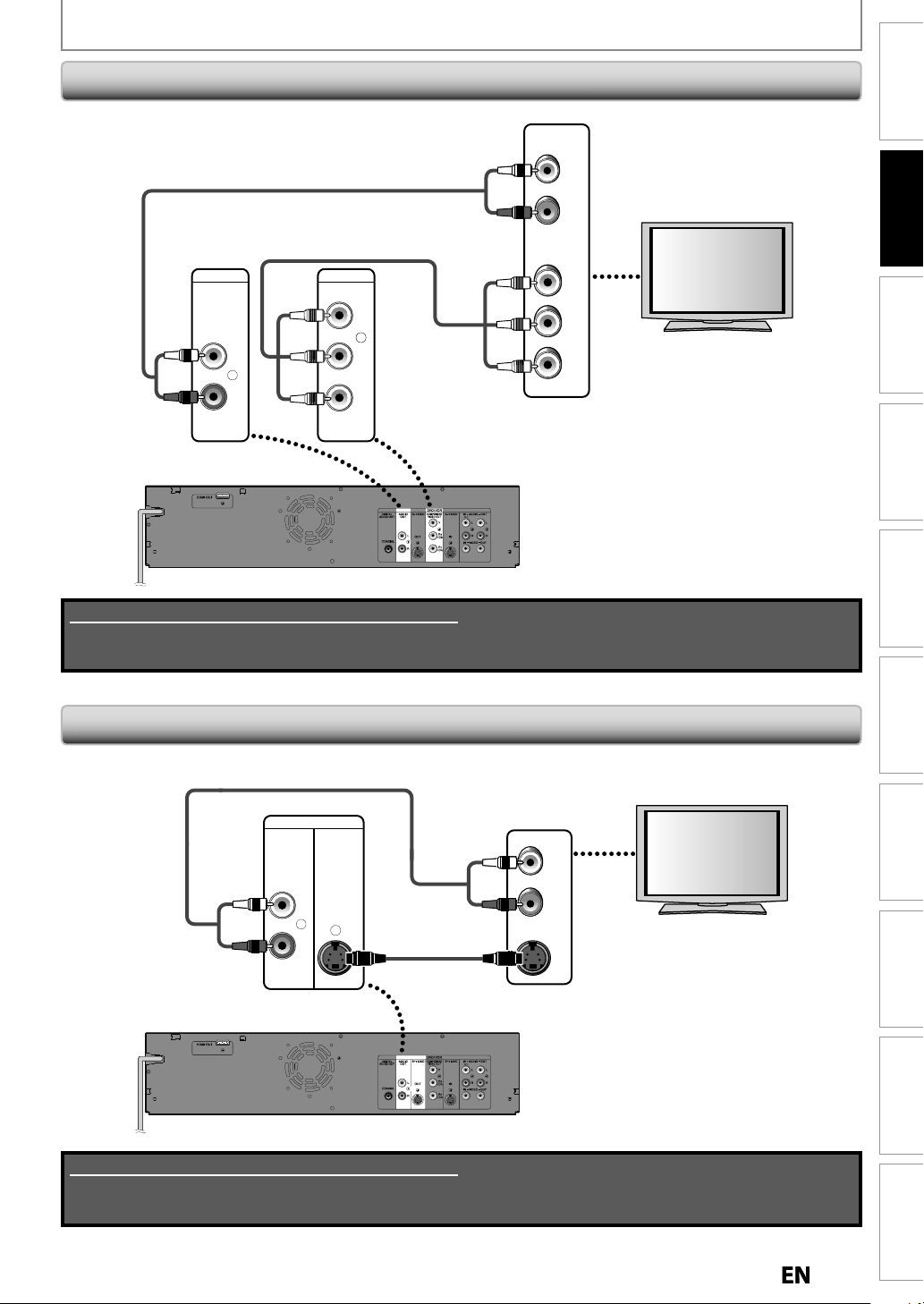
CONNECTION
k
Connecting to a TV with Component Video Input jacks
Introduction
RCA audio cable
RCA component video cable
(Green)
(Blue)
(Red)
AUDIO
OUT
DVD / VCR
COMPONENT
VIDEO OUT
(Green)
(Blue)
L
(Red)
R
P
/CB
PR
/CR
Y
B
rear of this unit
Supplied cables used in this connection are as follows:
• RCA audio cable (L/R) x 1
Please purchase the rest of the necessary cables at your local store.
AUDIO IN
L
R
COMPONENT
VIDEO IN
Y
P
B
/CB
PR
/CR
Connections
Basic Setup Function Setup VCR Functions
Recording Playback Editing
Connecting to a TV with an S-Video Input Jac
RCA audio cable
S-VIDEO
AUDIO
OUT
L
OUT
R
rear of this unit
Supplied cables used in this connection are as follows:
• RCA audio cable (L/R) x 1
Please purchase the rest of the necessary cables at your local store.
S-video cable
AUDIO IN
L
R
S-VIDEO IN
Others Español
Page 18
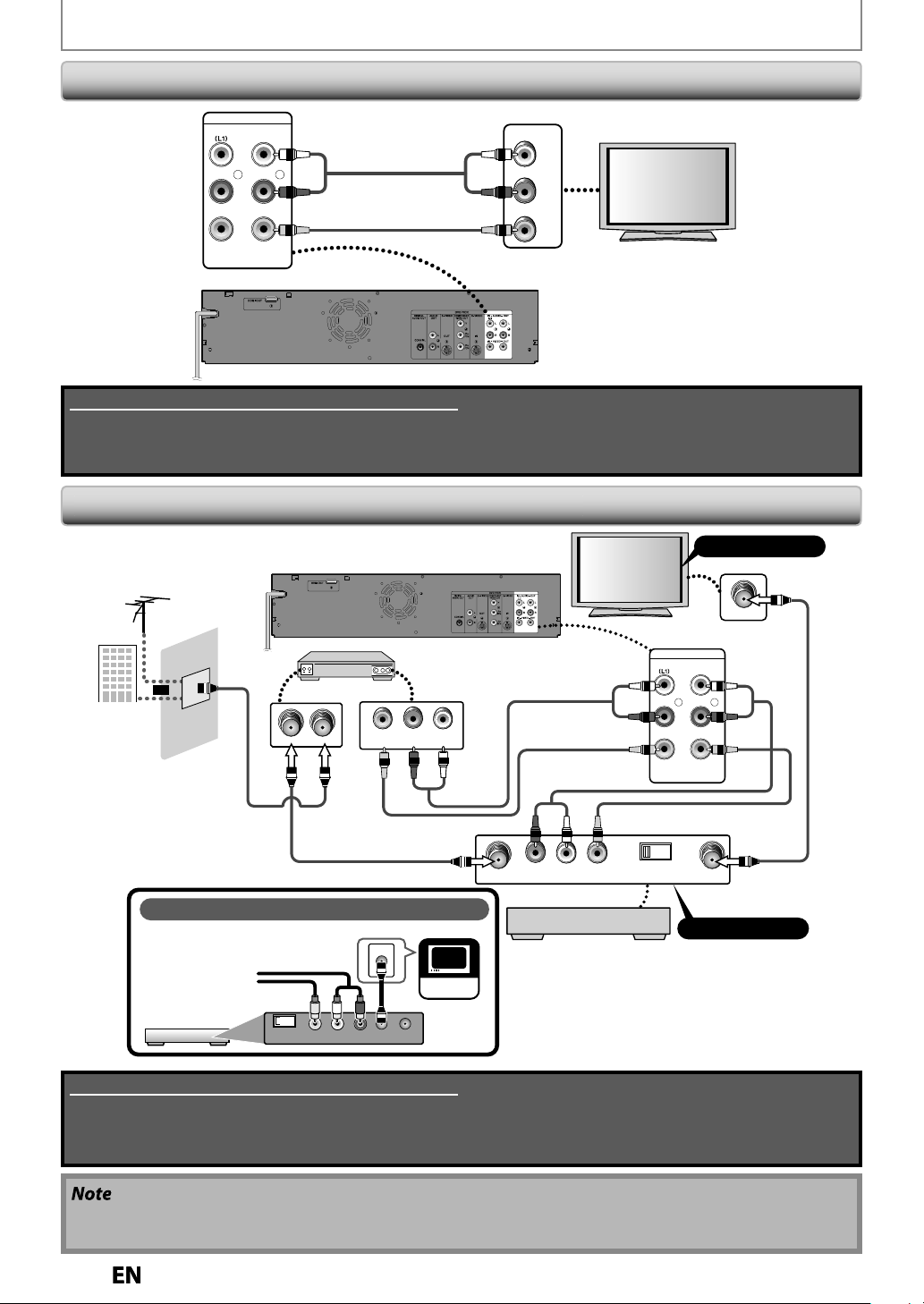
8
CONNECTION
.
.
k
s
Connecting to a TV with Audio / Video Input Jac
IN -- - AU D I O --- OUT
L
R
IN --- VIDEO --- OUT
RCA audio cable
RCA video cable
AUDIO IN
L
R
VIDEO IN
rear of this unit
Supplied cables used in this connection are as follows:
• RCA audio cable (L/R) x 1
• RCA video cable x 1
Please purchase the rest of the necessary cables at your local store.
Connecting to a TV without Audio / Video Input Jacks
VHF / UHF
antenna
rear of this unit
Set channel 3 or 4
ANT. IN
external tuner
ANT. INANT.OUT
VIDEO OUT
AUDIO OUT
RF coaxial cable
LR
cable TV
company
or
RF coaxial cable
No Antenna (RF) Output!
If your TV only has an Antenna input
(no A /V inputs), you will need a
RF modulator
(NOT INCLUDED)
to connect this player.
RF modulator
CHANNEL
43
VIDEO IN
Supplied cables used in this connection are as follows:
• RCA audio cable (L/R) x 1
• RCA video cable x 1
Please purchase the rest of the necessary cables at your local store.
AUDIO IN
ANT. IN
TV
RL
TO TV
ANT. IN
RCA audio cable
RCA video cable
AUDIO IN TO TVANT. IN
RF modulator
RCA audio cable
LR
VIDEO IN
IN --- AU D IO --- OU T
L
R
IN --- VIDEO --- OUT
RCA video cable
43
CHANNEL
RF coaxial cable
Set channel 3 or 4
• RF modulator is not supplied with this unit. You need to purchase it at your local store
• The quality of picture may become poor if this unit is connected to an RF modulator
1
Page 19
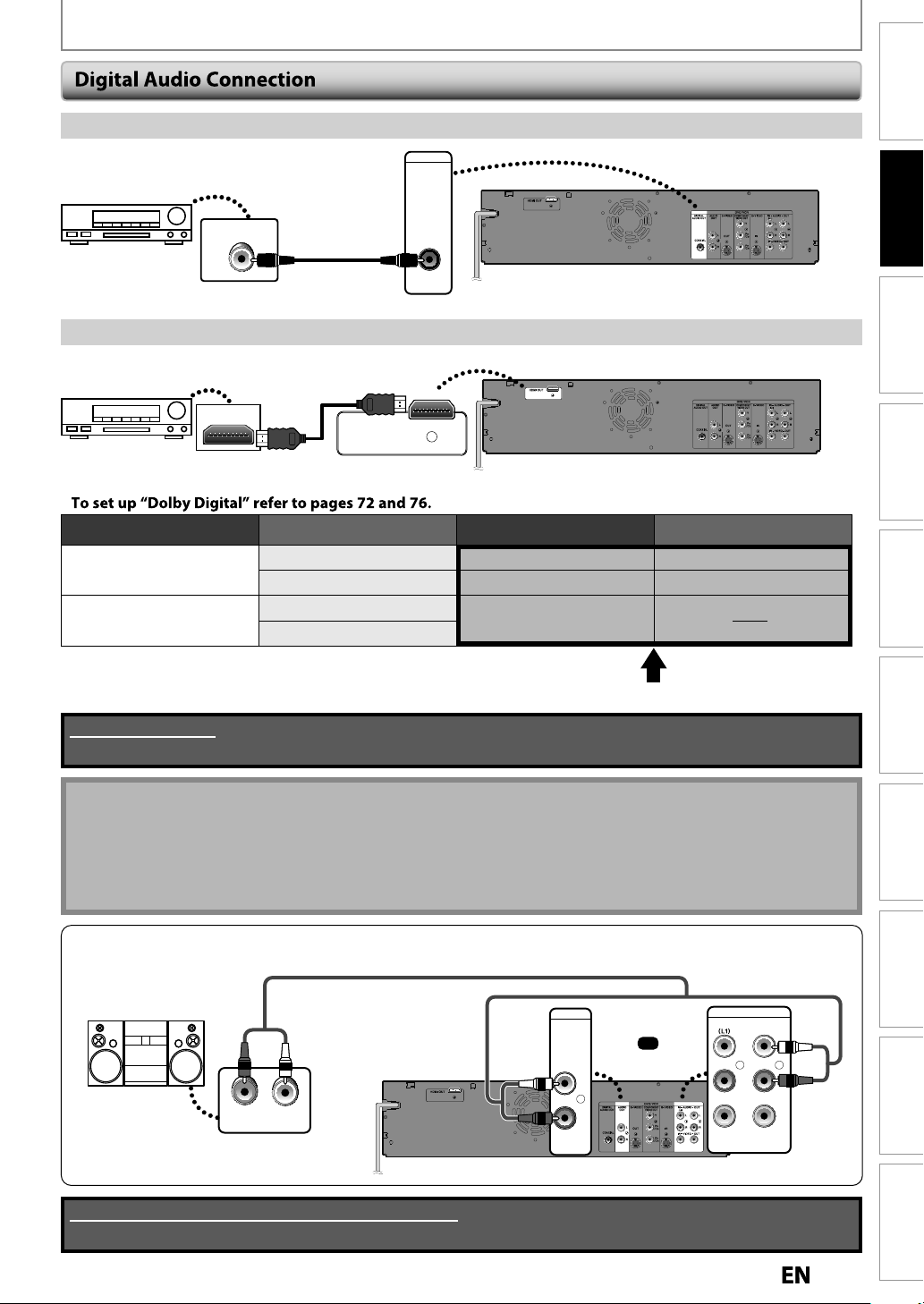
Cable Co
on
ote
k.
l
.
.
n
.
CONNECTION
Introduction
xial
Dolby Digital decoder
nnecti
COAXIAL
digital audio
coaxial input jack
digital audio
coaxial cable
DIGITAL
AUDIO OUT
COAXIAL
HDMI Audio Connectio
AV receiver / amplier with an HDMI input jack
HDMI IN
HDMI
cable
HDMI OUT
To set up “HDMI Audio” refer to pages 73 and 79
Audio format (disc) HDMI Digital Output
Dolby Digital
LPCM
Dolby Digital Setting of this unit
PCM
Stream
PCM
Stream
2channel PCM
Dolby Digital
2channel PCM
2channel PCM
Dolby Digital
Connections
rear of this unit
Basic Setup Function Setup VCR Functions
rear of this unit
Recording Playback Editing
Actual Output
Cables not included.
Please purchase the necessary cables at your local store.
N
• The audio source on a disc in a Dolby Digital multi channel surround format cannot be recorded as digital sound
y an MD or DAT dec
• By connecting this unit to a Dolby Digital decoder, you can enjoy high-quality Dolby Digital multi channe
surround sound as movie theaters
• Playing back a DVD using incorrect settings may generate noise distortion and may also damage the speakers
2 Channel Analog Audio Connection
RCA audio cable
stereo system
rear of this unit
LR
AUDIO IN
analog audio
input jacks
Supplied cables used in this connection are as follows:
• RCA audio cable (L/R) x 1
AUDIO
OUT
or
AUDIO OUT
L
R
IN --- AU DI O --- OUT
L
R
IN --- VIDEO --- OUT
Others Español
Page 20
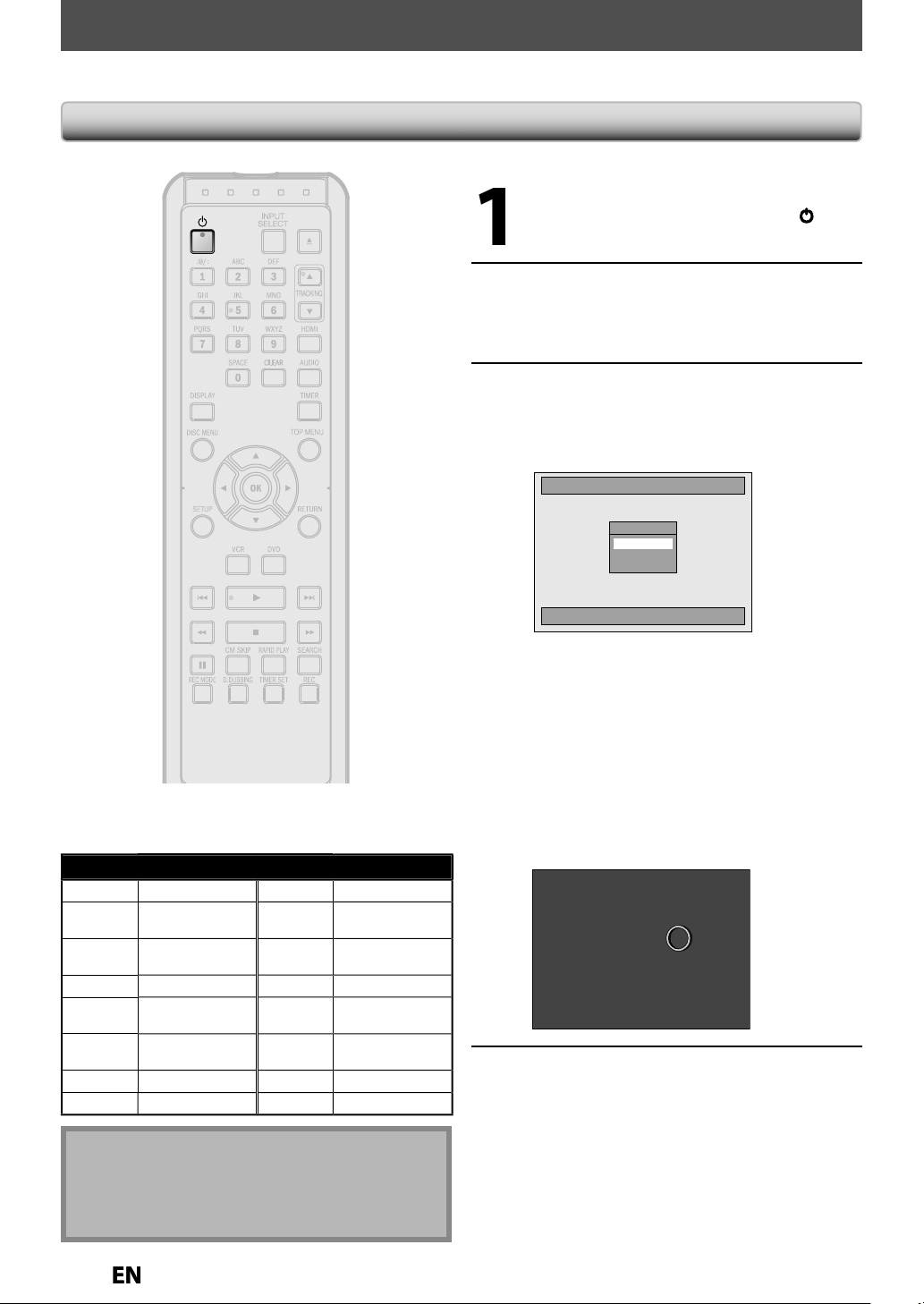
BEFORE YOU START
Af
.
y
u
.
T
y
g.
h
dl
l
.
p
.
TV’s remote control that accesses the externa
y
”
,
“AV”
y
s.
f
.
:
g
.
V
Note
odels o
s.
successful.
l
AUX
O
s
s
,
,
3
93
O
hi
X
O
JVC
3
p
ood
AUX
y
,
O3
s
Toshib
E
aiAUX C
L
Zenit
ter you have completed all the connections, you must find the viewing channel (external input channel) on your TV
Finding the Viewing Channel on Your T
After you have made all the
necessar
t
rn on the unit
urn on your TV.
• If connected to your VCR make sure it is
switched off or in standb
proceedin
Press “2” on the TV’s remote control,
t
en press channel down button
repeate
Setup” menu
Initial Setup
connections, press [ to
mode before
y until you see “Initia
OSD Language
English
Français
Español
Input Mode Names for Common TV Brands (Example)
Admira
rti
Mathi
Hitac
Kenw
LXI-Serie
Fun
LINE1, LINE2
00, 90, 91, 92, 93
INPUT, TV/VCR,
, 90, 91, 92,
INPUT, AU
VIDEO, VIDEO 1,
VIDEO 2, VIDEO
HANNE
anasonic TV/VIDE
A INPUT, TV/VCR
amsungTV/VIDE
anyo VIDE
har
on
00, 90, 91, 92, 9
VIDEO1, VIDEO2
VIDE
a TV/GAM
h
Select the language for Setup display.
This is the correct viewing channel (external
in
ut channel) for the recorder
• For some TVs, there may be a button on the
input channel. It ma
or“SELECT”. In such case, press it
repeatedl
• If more than 10 minutes have passed since you
ave turned on the unit, you may see the Funai
screen saver instead o
Funai screen saver
. Refer to your TV’s user manual for
il
be labeled“SOURCE
“Initial Setup” menu
Proceed to step 2 in “INITIAL
SETTING” on pa
e 25
l
Video input selection varies for different brand’s
m
Consult your TV manufacturer if none of the above
re
f TV
Page 21
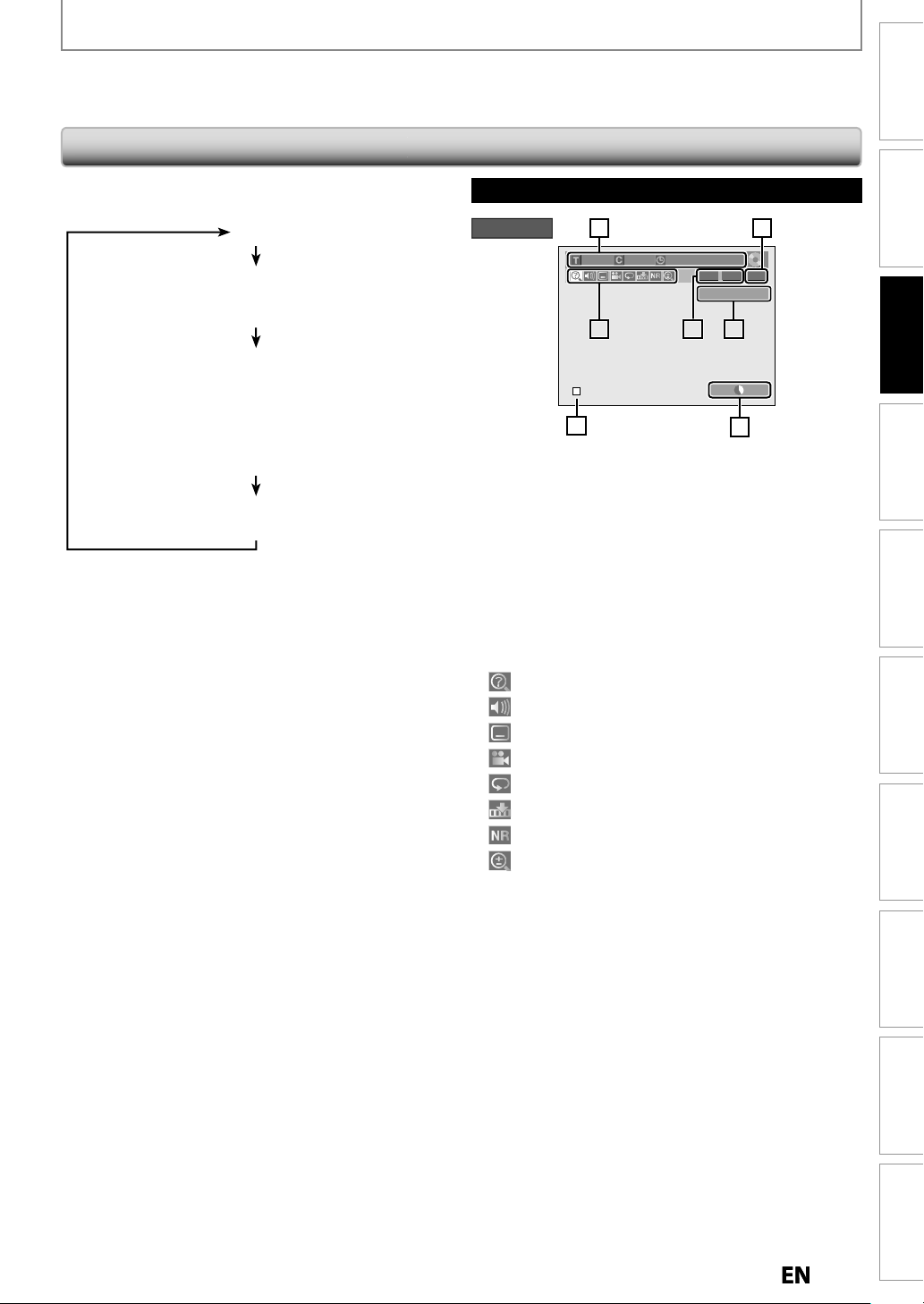
5
1
y
serted.
.
.
.
g
time left.
.
6
:
f
f
/
.
T
T
T
u
T
y
].
F
)
V
T
a
)
on
)
BEFORE YOU START
his unit uses the following on-screen displays and menus to guide you to the easy operations.
he on-screen displays give you the information on the loaded disc or the disc/file in playback or the HDMI status, etc.
he menus allow you to change the various kinds of settings for playing back, recording or editing to suit your preference.
Introduction
Guide to On-Screen Display / Men
he on-screen display changes in the following order
as
ou press [DISPLAY
F
Disc Information/Menu (only in DVD mode
CR Information(only in VCR mode)
itle Name Information (only in DVD mode)
only when DVD-RW/DVD-R is in playback)
r
me Information
File N
(only when a CD with JPEG / KODAK picture CD files
s in playback)
HDMI Informati
(only for the images output through the HDMI output
only in CD mode
Disc Information / Menu
DVD mode
* This is an example screen only for explanation.
Displa
ed items vary depending on the disc you
in
1. Indicates a disc type and format mode
Indicates a type of titles for VR mode DVD-RW
Indicates the selected external input channel
4. Indicates a recording mode and possible recordin
Indicates an operation status
. Each icon means
: Search
: Audio
: Subtitle
: Angle
: Repeat
: Marker
: Noise Reduction
: Zoom
Indicates the current title number/total number of
titles, the current chapter number/total number o
chapters, and time lapse o
total duration of the title
7
1/ 5 1/ 5
5
61223
5
the current title playback
0:01:00 / 1:23:45
-RW
VR ORG
L1 (Rear)
1
SP 1:53
2
4
Connections
Basic Setup
Recording Playback Editing
Function Setup VCR Functions
Others Español
Page 22
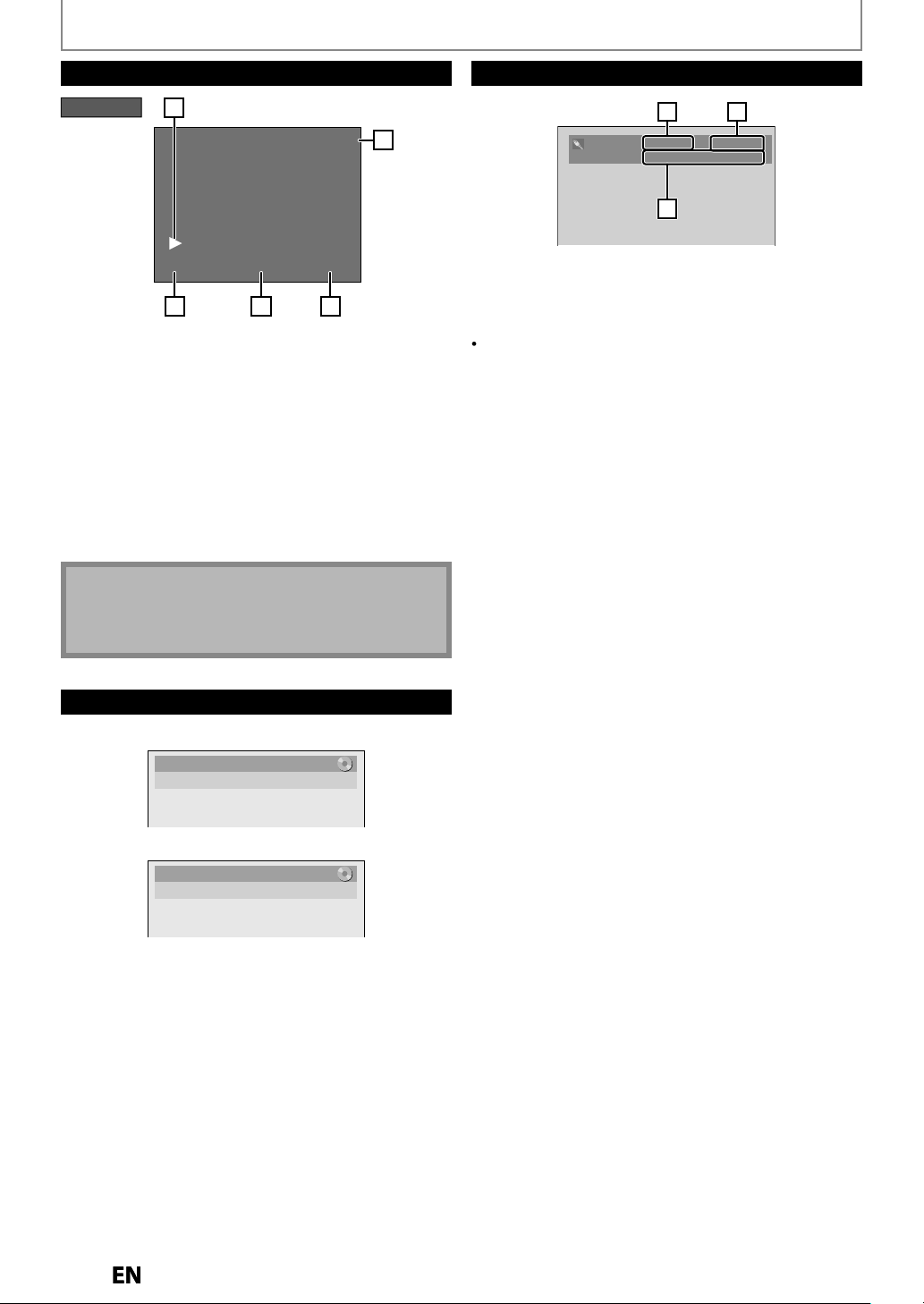
BEFORE YOU START
Title Name
on
0:00:00 HIFISP
12:00AM
4 53
1
2
*
layed
y
d.
*
labl
.
cates current
deo status.
.
4.
.
.
cates the
deo format.
y
.
Note
VCR Information
VCR mode
This is an example screen only for explanation.
Disp
ou inserte
During stop mode or pause, VCR information is not
avai
1.Indi
items vary depending on the cassette tape
e with HDMI connection
vi
Indicates the current time
Indicates a recording or playing back mode.
Indicates a tape counter
Audio status of the current cassette tape
HDMI Information
21
Video Info. : 480p / YCbCr
Audio Info. : Bitstream
333
1. Indicates the resolution of the HDMI output image.
Indi
Indicates the HDMI audio format.
“- - -” will be displayed, when it does not have an
information
HDMI vi
VCR information does not appear on the screen when
the unit is connected by an HDMI, component or
S-video cable, except during the playback.
File Name Information
Title/File Name Information
Informati
Title Name
My Title
File Name
My File
Page 23
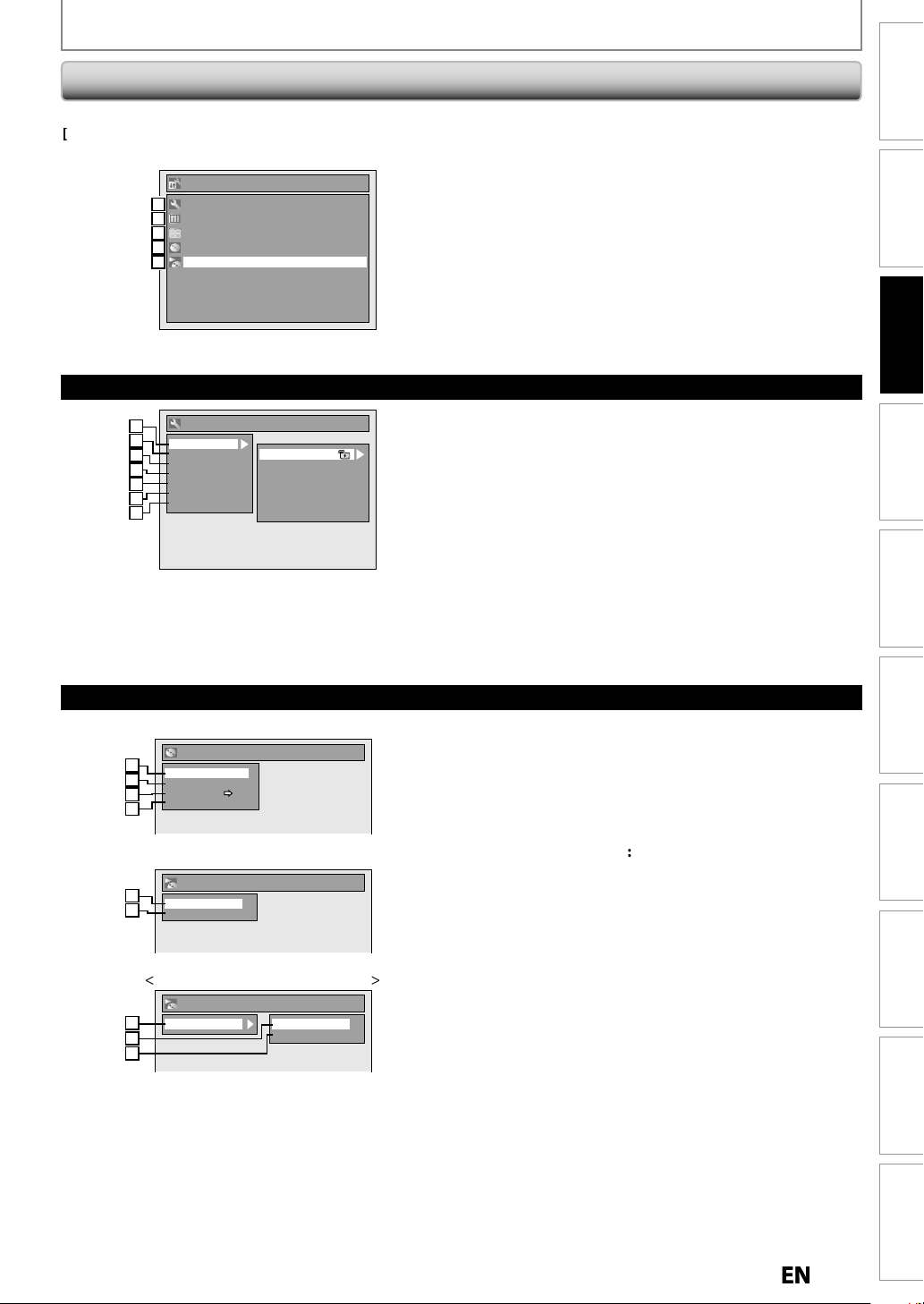
)
.
:
)
d
.
d
:
.
)
.
y
lid
f
de.
Main Men
u
ess
K
L
to select a menu and
p
t.
g:
:
:
.
u:
g.
y
.
p
serted
the unit.
1
2
3
4
5
1
2
3
4
5
2
3
k:
.
:
.
o:
.
:
Clock:
.
6. HDMI:
.
ll:
.
2
3
4
)>
)
1
2
4
Pr
[SETUP]to display the main menu. Then
/
menu. These menus
f the uni
1
1
2
2
3
3
4
4
5
5
1
1
2
2
3
3
4
4
5
5
6
2
7
3
rovide entries to all main functions
Setup
General Setting
Timer Programming
Title List
DVD Menu
DISC Playback Mode
General Setting
Playback
Display
Video
Recording
Clock
HDMI
Reset All
Parental Lock
Disc Audio
Disc Menu Language
Audio Language
Subtitle Language
Angle Icon
Still Mode
BEFORE YOU START
K] to display the
General Setting Menu
1. General Settin
To go to general setting menu.
. Timer Programming
To program a timer recording.
Title List
To call up the title list
4. DVD Men
To set up the DVD settin
5. DISC Playback Mode:
To set up the disc pla
• “DISC Playback Mode” is available only when an audio
CD, a CD-RW/-R with JPEG / KODAK
in
into
1. Playbac
To set up the unit to play back discs as you prefer
. Display
To set up the OSD screen as you prefer
Vide
To set up the video setting
4. Recording
To set up the unit to record to discs as you prefer.
To set up the clock of the unit as you need
back setting
Introduction
Connections
Basic Setup
icture CD files is
Recording Playback Editing
DVD Menu / DISC Playback Mode
<DVD Menu (DVD-RW
DVD Menu
2
1
Format
2
3
Finalize
Disc Protect OFF ON
3
4
Delete All Playlists
444
<DISC Playback Mode menu (audio CD)>
DISC Playback Mode
1
5
Random Play
6
2
Program Play
4
DISC Playback Mode menu (JPEG
DISC Playback Mode
Photo
117
225
228
Random Play
Slide Show
To set up the HDMI connection setting
Reset A
To reset the setting to the factory default
Format:
VD-RW only
Allows you to format the disc
Finalize
Allows you to finalize a disc containing recorded titles.
Disc Protect : (VR mode DVD-RW only
Allows you to protect a disc from accidental editing or
recor
ing
4. Delete All Playlists(VR mode DVD-RW only)
5. Ran
om Play
Allows you to activate the random playback feature
6. Program Play: (audio CD only
Allows you to activate the program playback feature
Photo :
Allows
8. S
Allows you to select the display time o
ou to make setting for JPEG playback.
e Show: (JPEG / KODAK Picture CD files only)
the slide show
mo
Function Setup VCR Functions
Others Español
Page 24

p
.
DVD indicator
VCR indicator
SOURCE button
VCR button
DVD button
ess
]
on the
l.
ess
]
on the
l.
)
Note
.
)
[
A
y.
g
.
[
A
y.
d
the d
.
:
ess
A
y
.
.
.
4 HEAD HI-FI STEREO
Cassette compartment
g
.
T
:
ess
C
A
A
on the remote
.
pe
de
BEFORE YOU START
Note
.
A
or
C
A
Switching DVD / VCR Mo
Because this product is a combination of a VCR and a DVD recorder, you must select first which component you wish
to o
erate
DVD mode
r
SOURCE]on the front panel or press
remote contro
(Verify that the DVD indicator is lit.)
DVD
VCR mode
r
SOURCE]on the front panel or press
remote contro
Verify that the VCR indicator is lit.
VCR
• You cannot switch to another mode while in the timer-standby mode.
• Playback will stop when you change the output mode
How to Insert a Disc / Cassette Tape
How to Insert a Disc How to Insert a Cassette Ta
1) Press [DVD].
2
Press
3) Place the disc on the disc tray with its label side
facin
] to open the disc tra
up
Align the disc to
the disc tray guide.
4) Press
To eject the disc
Pr
before turning the unit to the standb
If you turn this unit to the standby mode, A on the remote control is not available
] to close the disc tra
It may take a while to loa
isc
to open the disc tray, then remove the disc
e sure to use
on the unit.
mode
1) Press [VCR]
) Insert a cassette tape as illustrated below
• Insert from the flap side first with the window side
facin
up
o eject the cassette tape
r
ntrol
on the front panel or press
Page 25
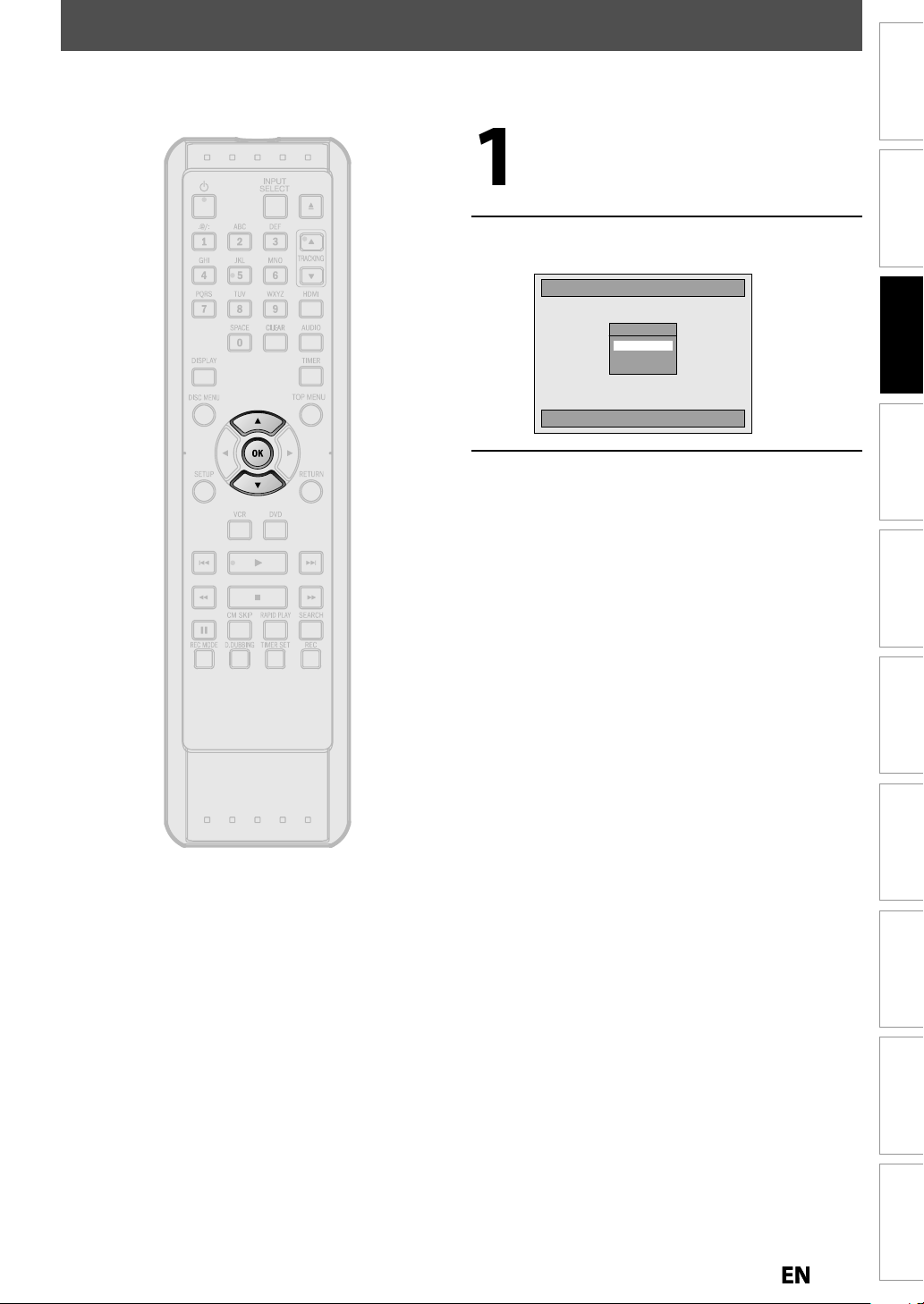
INITIAL SETTING
.
g Ch
d
.
[
K
/
L
guag
.
g
.
You need to follow these steps when you turn on this unit for the first time
Follow the procedure in “Finding the
Viewin
page 20 to
enu
annel on Your TV” on
isplay “Initial Setup”
Introduction
Connections
Use
lan
] to select your desired
e, then press [OK]
Initial Setup
OSD Language
English
Français
Español
Select the language for Setup display.
Proceed to step 4 in
“SETTING THE CLOCK” on pa
Basic Setup
Recording Playback Editing
e 26
Function Setup VCR Functions
Others Español
Page 26
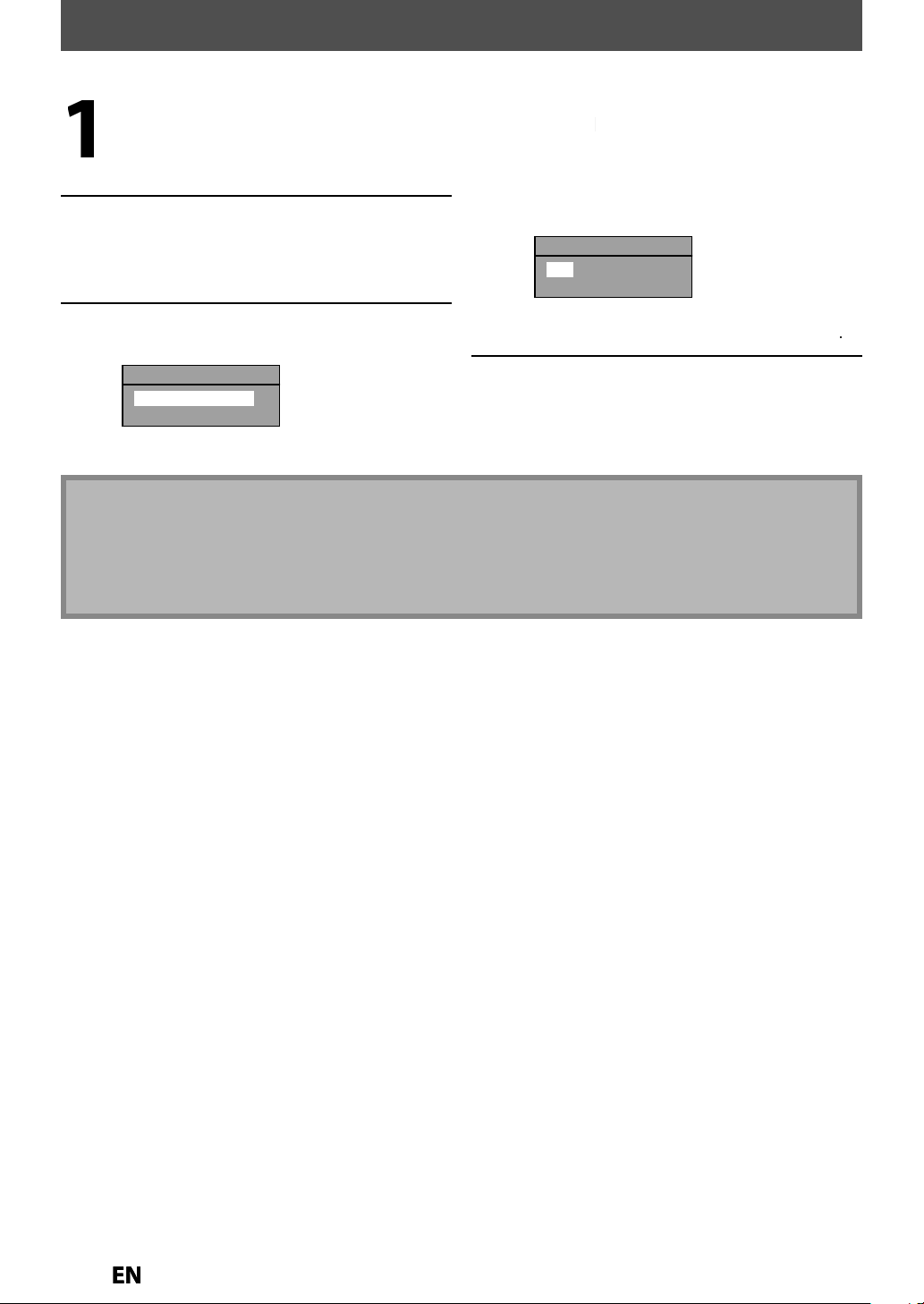
[
K
/
L
l
].
.
[
K
/
[OK].
.
[
K
/
h
.
Note
.
y.
.
SETTING THE CLOCK
.
[
/
B
d
[
K
/
L
y
tents.
.
]
Set the clock before you try the timer programming. Follow these steps below
Press [SETUP] and use
se
ect “General Setting”, then press
K
“General Setting” menu will appear
to
Use
an
use
to suit
] to select an item to set,
to select the contents
our preference, then press
[OK] when you finish setting all the
Use
press
“Clock Setting” menu will appear
Use
t
Clock Setting
JAN / 24 / 2013 ( THU )
Your setting will be cancelled if you press
Your clock setting will be lost if either there is a power failure or this unit has been unplugged for more than 30
seconds when you set the clock manuall
For setting the day, year, hour, and minute, [the Number buttons]can also be used.
You can set the built-in calendar from the year 2012 up to 2062
L] to select “Clock”, then
L] to select calendar or time,
en press [OK]
12 : 00 AM
con
Clock Setting
JAN / 24 / 2013 ( THU )
12 : 00 AM
Your setting will be activated
The clock start counting when you press
Press [SETUP] to exit.
SETUP] before pressingOK] at step 4
K
Page 27
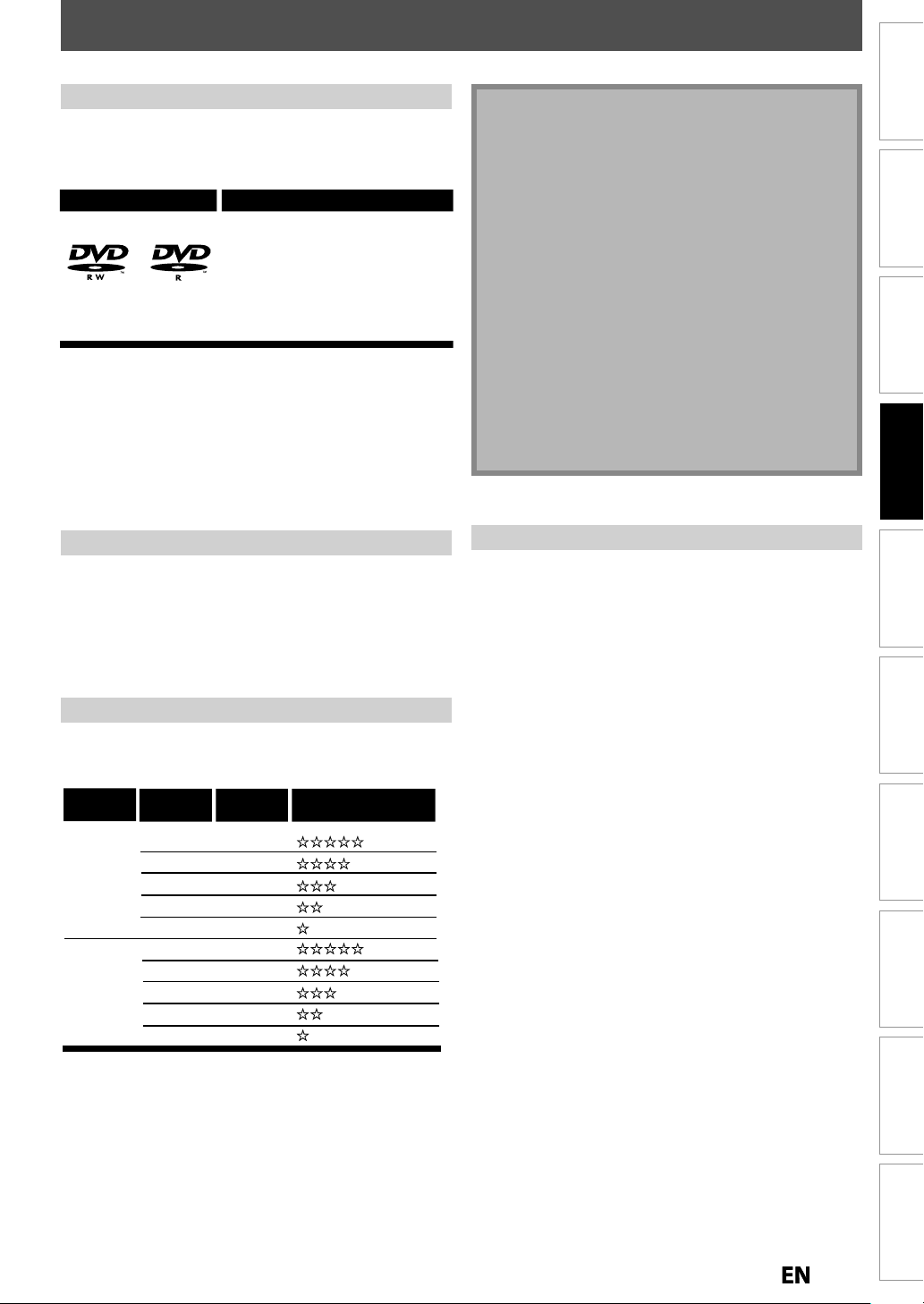
INFORMATION ON DVD RECORDING
This unit ca
ecord to
.
y
.
h
f
.
y
.
t
.
d
d.
y
y
y.
x
ll
f
.
Note
.
t
ded on this unit.
l
.
w
)
g
.
dabl
s
de
g
format is not recordable.
ecorded
ode is not recordable on this
t.
dabl
s
Y
-
p
.
lly
h
.
.
?
f
f
dable Media.
Th
d
y of
y
d
y
.
)
d
y
W
eated. You cannot fina
scs
ecorders
Before you make a recording, read the following information.
ecor
DVD-R can only be recorded to once. DVD-RW can be
recorded to and erased man
DVD-RW DVD-R
Following discs are recommended for good recording
qualit
owever, depending on the media condition the unit
ma
Verbatim DVD-R 8x, DVD-RW 2
JVC DVD-RW 4x
Maxe
Per
ormance of any other discs are not guaranteed
e Disc
n r
Logos
and are proven to be compatible with this unit.
not read the disc properl
DVD-R 8x/16x
DVD-RW and DVD-R
times
Attributes
8cm/12cm, single-sided,
single layer disc
Approx. max. recording time
(SLP mode):
360 minutes (4.7GB) (for 12cm)
108 minutes (1.4GB) (for 8cm)
• This unit cannot record to CD-RW or CD-R
• All high definition pictures will be down converted to
he standard definition pictures when they are
r
• DVD-RW/-R and CD-RW/-R recorded on a persona
omputer or a DVD or CD recorder may not be
layed back if the disc is damaged or dirty or if there
is condensation on the player’s lens
• If you record a disc using a personal computer, even
if it is recorded in a compatible format it may not be
layed back because of the settings of the
application software used to create the disc. (Check
ith the software publisher for more detailed
information.
• Since the recording is made by the VBR (variable bit
ate) method, depending on the picture you are
ecording, the actual remaining time for recordin
ay be a little shorter than the remaining time
isplayed on the TV screen
Introduction
Connections Basic Setup Function Setup VCR Functions
Recording
nrecor
e Disc
DVD-RW recorded in the non compatible recording
DVD-R r
in VR m
ni
DVD+RW/+R is not recordable on this unit.
Recording Mo
You can select a recording mode among 5 options, and
t
e recording time will depend on the recording mode
you select as
Disc size
8cm Disc
12cm Disc
The recording time is only an estimate. The actual
recording time ma
The audio and video quality gets poorer as the recording
ime becomes longer
Each time
ts allowed recording time will be displaye
ollows
Recording
mode
XP (1Hr)
SP (2Hr)
LP (4Hr)
EP (6Hr)
SLP (8Hr)
XP (1Hr)
SP (2Hr)
LP (4Hr)
EP (6Hr)
SLP (8Hr)
Recording
time
18 min
36 min
72 min
108 min
144 min
60 min
120 min
240 min
360 min
480 min
Video/sound
quality
(good)
(poor)
(good)
(poor)
differ
REC MODE] is pressed, recording mode an
Restrictions on Recordin
ou cannot record copy-protected program using this
nit. Copy-protected video signal is included in DVD
videos, some satellite broadcasts, some pay-per-view
stations and some “
If copy-protected material is detected, recording will
pause or stop automatica
appears on t
“Copy-once only” video can only be recorded to CPRM
ompatible DVD-RW formatted in VR mode
What is “CPRM”
CPRM is a copy protection system with scramble system
regarding the recording o
programs. CPRM stands
r
is unit is CPRM compatible, which means that you can
recor
copy-once broadcast programs, but you cannot
make another cop
can onl
in VR mo
on DVD pla
be made on CPRM compatible DVD-RW formatted
e, and CPRM recordings can only be played back
ers that are specifically compatible with CPRM
Making discs playable in other DVD players (Finalize
For DVD-RW/-R, it is necessary to finalize the disc after
recor
ing, in order to play back the disc on other DVD
pla
ers. (Refer to pages 42 - 43.)
hen video mode disc are finalized, a title menu is
r
remium” stations
and an error message
e screen
“copy-once” broadcast
or Content Protection for
those recordings. CPRM recordings
lize di
in other DVD r
Playback Editing
Others Español
Page 28
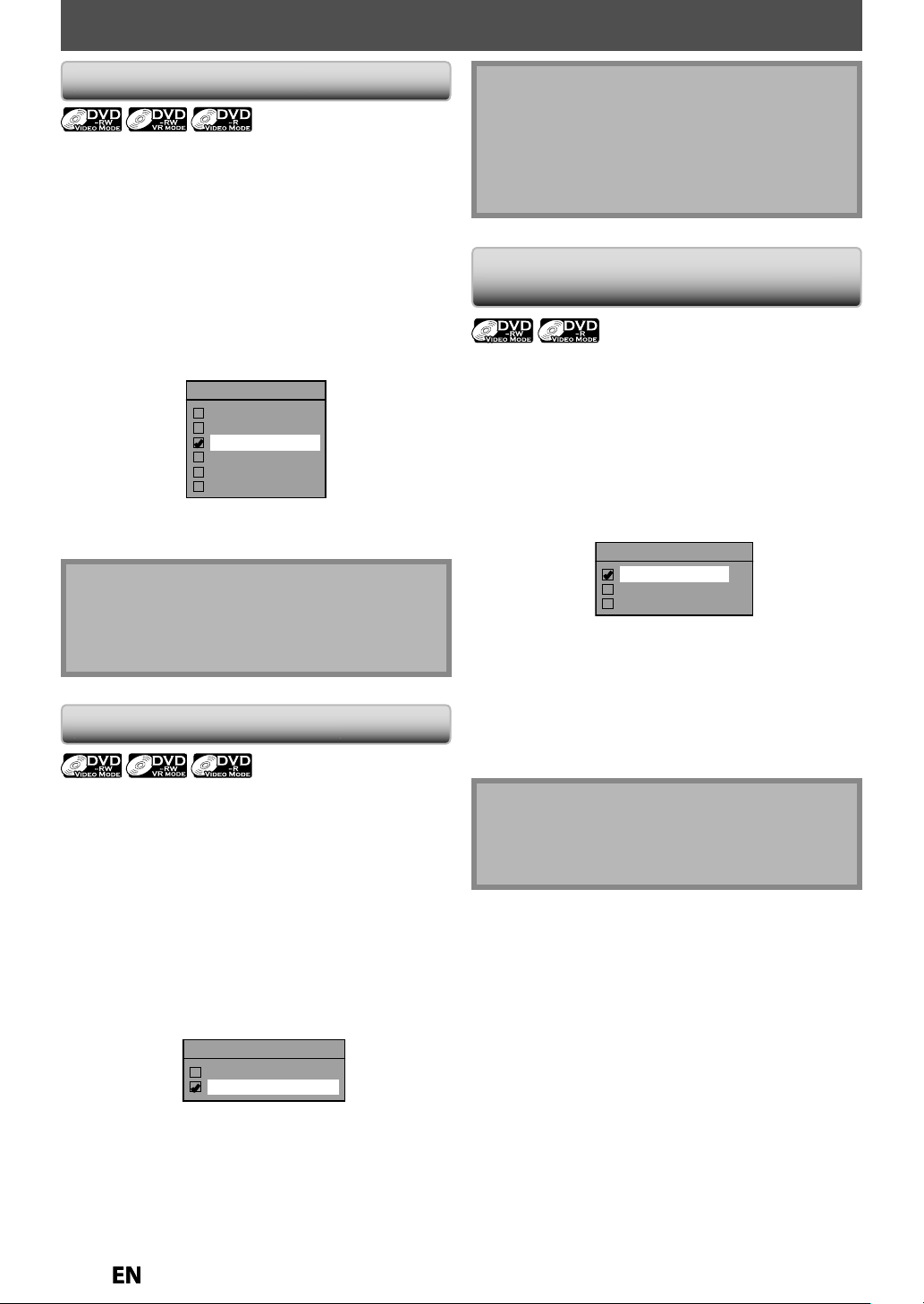
BEFORE RECORDING
r
Y
d
[
K
/
l
.
.
[
K/L
.
.
[
K/L
.
4)
[
K/L
.
.
Note
.
.
y
[
K/L
g
.
K/L
.
.
[
K/L
.
[
K/L
”
,
].
y
.
:
.
.
)
g
.
[
K/L
h
.
K/L
].
ecorded
y
oadcasted
.
.
.
4)
.
Note
g.
ote
data.
.
Setting for Auto Chapte
ou can set a specified time for chapter marks.
1) Press [SETUP] an
Setting”, then press [OK]
General Setting” menu will appear
2) Use
Recording” menu will appear
3) Use
Use
ress [OK]
5) Press [SETUP] to exit
• The interval for auto chapter may be up to two
minutes different from the time option you set
• A blank chapter may be created depending on the
remaining time of the disc
] to select “Recording”, then press [OK]
] to select a desired time option, then
use
to select “Auto Chapter”, then press [OK]
Auto Chapter
L] to select “Genera
OFF
5 minutes
10 minutes
15 minutes
30 minutes
60 minutes
Recording Audio Select (XP
N
“PCM” stands for Pulse Code Modulation. It changes
analog sound to digital sound without compressing
io
When the recording mode is set at other than XP, the
unit records “Dolby Digital” audio automatically even
if you selected “PCM”
Setting Aspect Ratio for Video Mode
ecordin
You can set aspect ratio for video mode recording.
1) Follow step 1 to 2 on “Recording Audio Select(XP)”
Use
t
en press [OK]
3) Use [
K
Auto (default) It will be r
ratio that the program
r
4:3 : Recorded in the aspect ratio of 4:3
16:9: Recorded in the aspect ratio of 16:9
Press [SETUP] to exit
] to select “Aspect Ratio (Video mode)”,
] to select your desired setting, then press
Aspect Ratio (Video mode)
Auto
4 : 3
16 : 9
with whichever the
ou started to record are
with
You can enjoy high quality sound recording. This function
works onl
1) Press [SETUP] and use
Settin
2) Use [
“Recording” menu will appear
3) Use
then press [OK]
4) Use
PCM:
Records PCM audio for the best qualit
Dolby Digital
Records Dolby Digital audio for good quality sound
5) Press [SETUP] to exit
when the recording mode is set at XP.
”, then press [OK]
] to select “Recording”, then press [OK]
] to select “Recording Audio Select (XP)”,
to select “PCM” or“Dolby Digital
ress [OK
Recording Audio Select (XP)
PCM
Dolby Digital
to select “General
sound
For DVD-RW VR mode, the image will be recorded in
whichever the ratio that the program you record are
broadcasted with, regardless of the “Aspect Ratio
(Video mode)” settin
then
Page 29
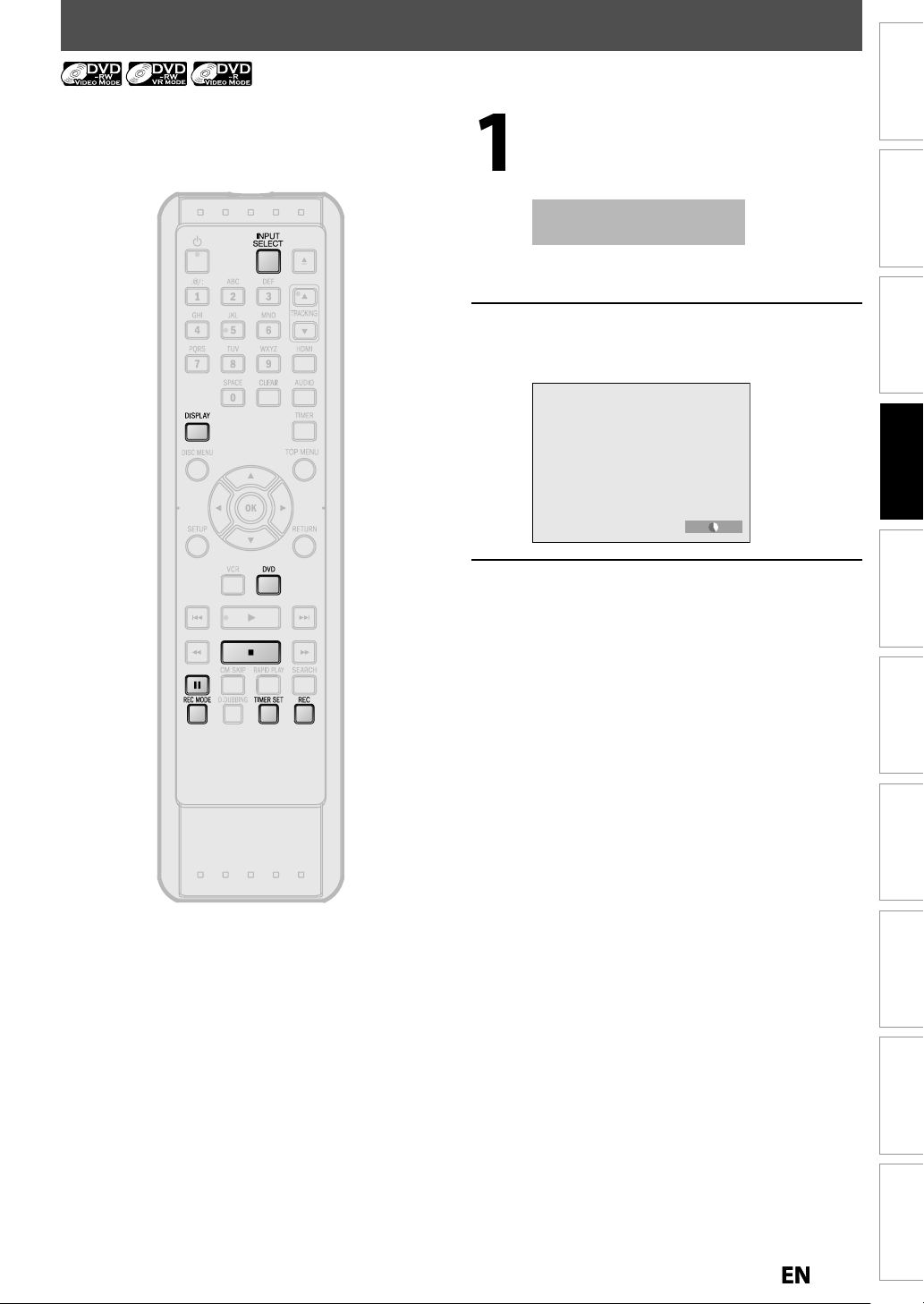
BASIC RECORDING & ONE-TOUCH TIMER RECORDING
.
).
)
.
y
.
g
.
.
l
hich y
d
d
al
tu
.
tuner.
T
.
Introduction
Follow the steps to record TV programs from an external
his unit has no tuner system so it cannot receive TV
roadcasts without an external tuner or such devices
Press [DVD] first
Insert a recordable disc (refer to page
24 on how to insert a disc
* Make sure the disc is compatible with this unit.
Refer to page 27 for the list of compatible discs.
It may take a while to load
the disc
• When inserting a brand-new DVD-RW, the unit
automaticall
starts to format
Press [REC MODE] repeatedly to
select a recordin
Refer to “Recording Mode” on page 27
mode
SP 0:58
Press [INPUT SELECT] to select the
appropriate externa
(L1/L2) to w
is connecte
. Then select the desire
input position
our external tuner
channel to record on the extern
ner
Connections Basic Setup Function Setup VCR Functions
Recording
Playback Editing
Others Español
Page 30

BASIC RECORDING & ONE-TOUCH TIMER RECORDING
[
C
f
)
p
.
g.
I
.
.
.
T
utes.
ess
dly
h
.
.
h
:
ess
f
:
ess
C
Note
]
,
.
.
N
g
.
-
.
-
C
on the remote control.
.
y.
Press [REC] to start recordin
” will be displayed for 4 seconds
I
ressF to pause recording.
ressF] REC]again to restart recording
SP 2:00
To set one-touch timer recording (OTR)..
his is a simple way to set the recording time in blocks
f 30 min
r
REC] repeate
(30 minutes to 8
One-touch timer recording will start
(normal recording)
until the desired recording time
ours) appears on the TV screen
I
0:30
0:30
1:00
Press
The recorded title will appear in the title list.
(Re
er to “Guide to a Title List” on page 58.
Writing to Disc 90%
• This operation may take awhile to be
com
to stop recording.
leted
8:00
To change the recording length during the
one-touc
Pr
To cancel the one-touch timer recording within the
speci
Pr
• When you press
• When the unit clock has not been set, the space for a date and time of title names will be blank.
• You cannot change the recording mode during the recording pause mode.
• You can change a channel (external input) to be recorded during the recording pause mode
timer recording
REC]repeatedly until the desired length appears.
ied time
REC
recording starts immediately and continues until the disc is full or you stop recording
7:30
ote for one-touch timer recordin
• The remaining recording time will be displayed on the front panel display during one-touch timer recording. Press
DISPLAY]to see it on the TV screen
• Unlike the timer recording, you can perform the following operations during one-touch timer recording.
Turning the power to standby to stop one-touch timer recording
Using
REC] or
• You cannot use the pause function during one-touch timer recording.
• If DVD one-touch timer recording is completed during VCR playback or recording, the DVD will be in stop mode
and the VCR keeps the current mode
• When one-touch timer recording is finished and the power is turned to standby, the unit will switch to the timer-
standby mode automatically if a timer recording has been programmed. Press
tandby mode to use the unit continuousl
TIMER SET] to cancel the timer-
Page 31

TIMER RECORDING
[
K
/
L
h
.
H
/
G
[
K
/
L
[
B
h
ding
.
e
h
d
y
)
e
g
4
f
d
))
Wh
t
th
f
.
t
Note
:
g.
.
g
ade on bot
.
ceeds
hours.
]
t
.
.
Gui
e to Timer Programming Displa
Introduction
You can program the unit to record up to 12 programs
in a month in advance. Daily or weekly program
wit
recor
s are also available
efore recording, make sur
Set the clock before setting a timer programming.
Insert a recordable disc with enough recordable space or
a cassette tape wit
an erase-protection tab.
3
Timer Programming
JAN/11/13 12:00 AM L1 SP
Date Start End L1/L2
JAN/11 12:00AM 1:00AM L1
New Program
4
1
THU JAN/10 11:00AMSP (1:00)
2
6
1/1
5
Title of a timer program (Contains date, time, selected
xternal input position, recording mode of the
rogram
Current date and tim
3 Recording mode, and length of the recordin
Timer program list
5 Total number o
pages and current page (2 pages
aximum)
6 Recor
ing media (“ (DVD) or “” (VCR
Press [TIMER].
Use
t
] to select “New Program”,
en press [OK]
Timer Programming
Date Start End L1/L2
New Program
THU JAN/10 11:00AM
Connections Basic Setup Function Setup VCR Functions
Recording
Playback Editing
• If you have not set the clock yet
Entry screen for the clock setting will appear instead
of the timer programming list at step 1. Continue
with the step 4 in “SETTING THE CLOCK” on page 26
before setting a timer programmin
• Uses / Bto move the cursor to the left and the
right in the entry screen for the timer programming
If a basic recording or one-touch timer recording is in
progress on one component (e.g., VCR) and the timer
recording set for the other component (e.g., DVD) is
bout to begin, the unit automatically switches to the
programmed channel for timer recording 2 minutes
before the programmed starting time, and the
recording in progress (for VCR) will be cancelled
NLESS their recording channels are the same. If their
recording channels are the same, the timer recordin
will start without canceling the recording currently in
progress. In this case, the recording of the same
hannel will be m
h DVD and VCR
• You cannot make a program whose recording time
x
12
• Cancel the timer-standby mode by pressing
TIMER SET]before operation for either DVD or VCR.
When finished operating, press
TIMER SET
resume the timer-standby mode
• In the timer-standby mode, you can turn on the
ower and use the component (VCR or DVD) which is
not currently timer-programmed
• If there are 6 or more programs, use
to change pages.
Use
] to enter the date, then
ress
Date
JAN/11
L1/L2
L1
o
JAN/01
Daily
MON-SAT
MON-FRI
SAT
FRI
SUN
JAN/31
Start
- - : - -
REC To Mode
DVD SP
End
- - : - -
SP 2:00
en pressingL a
e current date, the
ate will change as
ollows
e.g.) January 1s
Others Español
1
Page 32

[
K
/
/
s
/
B
d
B
d
.
[
K
p
y
p
B
[
K
/
g
B
D
[
K
.
f
l
.
.
ates ho
d
y
.
l
.
g
.
d
.
d.
.
]
l
.
g
.
9
ing.
g.
d
.
TIMER RECORDING
Use
L
or [the Number
uttons] to enter the start and en
time, then press [
Date
JAN/11
L1/L2
L1
• You cannot make a program which recording
time excee
Use
external in
which
connected, then
Date
JAN/11
L1/L2
L1
Use
Start End
12 : 00AM
REC To Mode
DVD SP
- - : - -
SP 2:00
s 12 hours
/ L] to select the appropriate
ut position (L1 / L2) to
our external tuner is
ress [
Start End
12 : 00AM
REC To Mode
1 : 00AM
DVD SP
SP 1:00
L] to select the recordin
media (“DVD” or “VCR”), then press
.g.) recording to DV
Date
JAN/11
L1/L2
L1
Start
12 : 00AM
REC To Mode
1 : 00AM
DVD SP
SP 1:00
End
Press [OK] when all items are entered.
After displaying an instructive message for 10
secon
s, timer program list will appear
Press TIMER SET to Timer Standby mode.
Ensure the external source is tuned to
the correct channel.
When Timer set on DVD or VCR,
it is not available in the standby mode.
Press TIMER SET to cancel the Standby mode.
Timer Programming
JAN/11/13 12:00 AM L1 SP
Date Start End L1/L2
JAN/11 12:00AM 1:00AM L1
THU JAN/10 11:00AMSP (1:00)
Your program setting is now store
• To set another program, repeat steps 2 to 8
• To exit, press
TIMER] orSETUP
• When 2 or more programs are overlapped,
Timer program overlapped” appears, and the
over
apped program will be displayed in blue
• To correct the timer program refer to
Checking, canceling or correcting the timer
pro
ramming information” on page 33
Press [TIMER SET] to set a timer
programm
will appear on the front panel display, while
this unit waits to make the recordin
CS DR CD
HDD
DVD
Use
/ L] to select a recording mode.
Date
JAN/11
L1/L2
L1
Start End
DVD
1 : 00AM
SP 1:00
12 : 00AM
REC To Mode
SP
Refer to “Recording Mode” on page 27
• When recording to DVD, you can check the
remaining recordable space o
you se
ect the recording mode
Date
JAN/11
L1/L2
L1
Start End
DVD
1 : 00AM
SP 1:00
12 : 00AM
REC To Mode
SP
the disc when
Auto recording mode select (DVD only)..
When “Auto” is selected as a recording mode, the unit
lcul
elects the best recording mode available
automaticall
• “Auto” is only available for one program in the timer
program
• The recording may be cut short when the available
recordin
w much time is available on the disc an
to complete recording the program
Date
JAN/11
L1/L2
L1
Start End
DVD
1 : 00AM
Auto 1:00
12 : 00AM
REC To Mode
Auto
ist
space of the disc is too limited
“VCR” will appear on the front panel display if
VCR timer recor
ing have been set
2
Page 33

TIMER RECORDING
-
n
r
.
T
.
.
:
[
K/L
.
[
K/L
.
[
K/L
.
:
[
K/L
.
[
K/L
K
/
/
B
.
.
6
.
Note
ess
.
.
:
22
39
5-28
9
d
0
l
2
Al
d
33
A
ecorded
34
on
35A fu
6
A
0
ed
2
g
.
y
.
*
[
C
]
l.
.
s
C
Introduction
To stop the timer recording in progress
Press
2) Confirmation message will appear. Select “Yes”,
then press [OK]
To stop the timer recording immediately, pres
on the remote contro
on the unit.
Checking, canceling or correcting the timer pro
gramming informatio
Press [TIMER SE
2) Press [TIMER]
3) Check the information
Timer Programming
JAN/11/13 12:00 AM L1 SP
Date Start End L1/L2
JAN/11 12:00AM 1:00AM L1
New Program
4-A) To delete the timer program
1 Use
] to select the program you want to
elete, then press [OK]
2 Use
] to select “Delete”, then press [OK]
Confirmation window will appear.
Use
] to select “Yes”, then press [OK]
4-B) To correct the timer program
1 Use
] to select the program you want to
correct, then press [OK]
2 Use
] to select “Program Change”, then
press [OK].
Correct the timer program by using
L /
, then press [OK]
5) Press [TIMER] to exit
) Press [TIMER SET] to return to the timer standby mode
Pr
TIMER] to check the timer recording in progress
When the timer recording is proceeding, that
program will be highlighted with red. In this case,
you cannot select any other program
THU JAN/10 11:00AMSP (1:00)
If the timer program did not complete correctly,
the error number appears in the time
programming list
Timer Programming
Date Start End L1/L2
E41 JAN/11 12:00AM 1:00AM L1
New Program
Each error number means
-
ecording error other than below
7-
23-24nrecordable disc
E2
E2
3
31-3
E
E
E
3
4
E4
opy prohibited program
isc protecte
isc ful
ready 99 titles recorde
lready 999 chapters r
o space for Control informati
ll *1
lready finalized video format disc
ome portion has not been recorded because of program
verlapping. Recording did not start at the start time.
wer fail
o disc when recording
A program with the error number is grayed in the timer
pro
ramming list
Timer program with an error number will be cleared
once the entr
1 PCA is a disc's space reserved for recording test.
screen for the program is displayed
FRI JAN/11 11:00AM
1/1
Connections Basic Setup Function Setup VCR Functions
Recording
Playback Editing
Others Español
Page 34

Hints for Timer Recordin
g
g
.
.
.
.
y.
s
N
g
ff.
.
f
g
.
y
,
p
ecordable disc.
h
f
f
dabl
.
ll
f
dabl
.
es.
ess
ease the unit
.
f
f y
d
d
C
A
h
.
dby
]
f
f
t
you press
g
V
w
f
T
ti
TIMER RECORDING
• If there is a power failure or this unit has been unplugged
or more than 30 seconds, the clock setting and all timer
pro
ramming will be lost
• If a disc is not inserted,
DVD" on the front panel displa
flashes and timer recording cannot be performed. In
some cases
time as the unit attem
will appear momentarily around the start
ts to record. Please insert a
r
• If a cassette tape with a erase-protection tab is not in the
cassette compartment or t
cassette compartment, “VCR” on the
ere is no cassette tape in the
ront panel display
lashes and timer recording cannot be performed. Please
insert a recor
e cassette tape
• If a cassette tape ends during the timer recording, the unit
wi
automatically stop, eject the cassette tape, and turn
itsel
to the standby mode. To continue recording, insert a
recor
e tape
• When all the timer recordings are completed,flash
r
TIMER SET] to rel
from the timer
standby mode
• If both DVD and VCR are timer programmed, you cannot
use any
timer recording. I
recor
recor
t
unctions for either unit during timer standby or
ou want to use functions other than
ing under such condition, cancel timer recording
y pressing
TIMER SET] during timer standby or stop
ing by pressingC
/
on the front panel of
e unit during timer recording
• To cancel the timer stan
mode, press
TIMER SET
• When the starting and the ending time are the same,
Exceeds 12 hours” appears and the program setting will
ot be accepted.
• When the disc or cassette tape becomes
ull during the
ecording, the unit turns itself to the standby mode.
the starting time is earlier and the ending time is later
• I
han the current time, the recording will start right after
TIMER SET]at step 9 on page 32.
• The timer recordin
cannot be performed in DVD and
CR at the same time. If you set 2 programmings with the
ame channel and time in both devices, the program
hich is set first will have the priority.
• “Press TIMER SET
or timer recording” will appear on the
V screen 5 minutes before the programmed starting
me.
The Priority of Overlapped Setting
Timer program which has the earlier start time will be placed first in the timer program list, and be given priority over
the pro
rams with the later start time when timer programs overlap
When timer programs overlap, the first 2 minutes (at the longest) of the later recording will be cut off
When 2 or more timer programs have the same start time, the program set first will be given priority
A timer recording of lower priority will be cancelled or start from the middle
Check the overlapped timer programmings and change the priority if necessar
When the starting time is the same:
A program set previously (PROG. A) has priority.
PROG. A
PROG. B
actual
recording
The rst 2 minutes (at the longest) will be cut o
(when recording to DVD only).
PROG. A
PROG. A
PROG. B
ote for DVD recordin
• When the recording time of 2 programs are overlapped or
the end time of a program and the start time of another
program is the same, the first 2 minutes (at the longest) of
the subsequent program will be cut o
• If the cut-off portion comes up to 3 minute or more, this
program will be displayed with error number E40 in the
timer programming list
When the end time of the programming
currently being recorded and the start time
of the subsequent program are same:
The beginning of the PROG. B may be cut o.
PROG. A
PROG. B
actual
recording
The rst 2 minutes (at the longest) will be cut o.
PROG. BPROG. A
Page 35

SATELLITE LINK
.
g:
r
w
y
)
t
/
f
h
.
y
.
].
[
K
/
L
g
.
[
K
/
L
h
.
Timer Programming
Satellite Link
Timer Programming
[
K
/
L
d
.
Satellite Link
To Standby Mode
5:00PM DVD SP
Start Mode
DVD
VCR
[
K
/
L
g
ected fro
PM.
d
.
[
K
/
L
d
B
[
K
/
L
g
.
.
I
Introduction
You can set the unit to start recording whenever it
etects the video signal from the external tuner
reparing for the satellite link timer recordin
reparation on the tune
Satellite link accepts only the connection from L1 (rear)
ith the external tuner. (The connection from L2 cannot
read an
The external tuner should be equipped with some kind
video signals when it comes to the time you want to
set t
Make sure to set the satellite link standby mode when
signals from the external tuner.
timer function. Using timer function of the tuner, set
t to output audio/video signals when it comes to the
ime you want to start recording, and stop output audio
inish recording. Refer to the tuner’s manual on how to
e timer
ou finish setting
Press [SETUP
Use
Pro
Use
t
Use
an
to select “Timer
ramming”, then press [OK]
] to select “Satellite Link”,
en press [OK]
] to select the time, media
recording mode, then press [OK]
Connections Basic Setup Function Setup VCR Functions
Recording
Playback Editing
Use
] to set the desired startin
time, then press [ B.
• The hour can be sel
or
• Repeat procedures in step 5 to set the desire
minutes
• If you wish to go back to the left, press
Use
me
Use
] to select a recording
ia (“DVD” or “VCR”), then press
] to select the recordin
m 1 to 12 with AM
mode
Refer to page 27 for details
nstructions continue on the next page.
Others Español
Page 36

SATELLITE LINK
].
.
.
Satellite Link
To Standby Mode
5:00PM DVD SP
Start Mode
DVD
VCR
ll
db
.
t
:
ess
]
to tu
the unit.
:
ess
C
g.
ess
C
A
g.
N
s
.
.
.
g.
.
.
ess
.
e
2
l
n
g
r
n
g
k
e
3
actualrecordin
g
e
n
g
satellite
e
ngactualrdingsate
te
Press [OK
“To Standby Mode” is highlighted
Press [OK] again
In a second, the unit will be turned off
automatica
stan
To cancel the satellite link function while in
he satellite link standby mode
r
To cancel the satellite link function while the
satellite link recording is in progress
Pr
recordin
r
assette tape recordin
y as it goes into the satellite link
y mode
TIMER SET
rn on
on the front panel to stop the disc
on the front panel to stop the
ote
• If the signal of external input breaks up over 5 seconds, satellite link function will be cancelled
• If you have not set the clock, “Clock Setting” menu will appear at step 4. Follow to step 4 in “SETTING THE CLOCK”
on page 26
• You cannot set the ending time for the satellite link timer recording on this unit
• Recording picture will be distorted if the copy protection signal is being detected during satellite link timer
recordin
• You can record the satellite link by using S-video input jacks on the rear panel. Refer to page 17 for more
information
• When a regular timer recording and the satellite link timer recording are overlapped, those recordings are
recorded as illustrated below
• Pr
TIMER] during the satellite link timer recording to check the satellite link timer recording in progress
xample
tim
recordi
in
xample
The rst 2 minutes (at the longest) will be cut o.
tim
recordi
lli
example
The rst 2 minutes (at the longest) will be cut o.
time
recordi
satellite
actua
recordi
Page 37

SETTINGS FOR AN EXTERNAL DEVICE
[
K
/
L
,
.
[
K
/
L
l
.
[
K
/
L
y
.
”.
d
.
.
W
/
.
e
[
K/L
l
].
.
[
K
/
].
.
t
Connection to an External Devic
Connect the external device properly to the unit by using input jacks either L2 (Front) or L1 (Rear)
hen connecting an external device of monaural output to this unit, use AUDIO L jack of L2 (Front) or L1 (Rear).
Use S-video or the RCA audio
S-VIDEO
OUT
video cables for this connection
or
AUDIO OUT
VIDEO
OUT
LR
external device
(camcorder, VCR etc.)
S-VIDEO
OUT
VIDEO
OUT
AUDIO OUT
LR
Introduction
Connections Basic Setup Function Setup VCR Functions
RCA
RCA
audio
video
or
cable
L2
cable
to L1 IN
front of this unit
to L2 IN
S-video
cable
Supplied cables used in this connection are as follows:
• RCA audio cable (L/R) x 1
• RCA video cable x 1
Please purchase the rest of the necessary cables at your local store.
Setting for the Video Inpu
S-video
or
cable
S-VIDEO IN --- AUD IO --- OU T
IN
IN --- VIDEO --- OUT
L1
Use
] to select “Select Video”
then press [OK]
RCA
video
cable
LRL
RCA
audio cable
R
rear of this unit
Recording
Playback Editing
Use
to select desired externa
input, then press [OK]
Select Video
L1 (Rear)
L2 (Front)
Use
t
] to select the input jack
pe to connect, then press [OK]
If you want to use VIDEO IN jack, select “Video
In
Others Español
If you want to use S-VIDEO IN jack, select
“S-Vi
Press [SETUP] and use
se
ect “General Setting”, then press
K
“General Setting” menu will appear
Use
L] to select “Video”, then
to
eo In”
L1 (Rear)
Video In
S-Video In
Press [SETUP] to exit.
ress [OK
ubmenu will appear
7
Page 38

SETTINGS FOR AN EXTERNAL DEVICE
].
).
load the disc.
].
p
.
y
].
ected to the rea
,
.
f
.
]
]
,
]
,
]
g
.
g
.
[
I
g.
o
.
:
[
C
g.
p
p
[
C
A
d
.
w
.
f
.
Recording from an External Device
Before recording from an external device, refer to the
instructions
or the connection on page 37
Recording to a DVD
Press [DVD
Insert a recordable disc (refer to page
24 on how to insert a disc
It takes a while to
Recording to a Cassette Tape
Press [VCR
Insert the cassette tape with an
erase-
rotection tab intact
Select the appropriate external input
channel (L1 or L2) b
pressing [INPUT
SELECT
• If the external device is conn
of this unit
• If the external device is connected to the front
o
this unit, select L2
• You can also select L1 or L2 channel by using
the Number buttons
e.g.) For L1, press
select L1
0
0
1
r
Press [REC MODE] repeatedly to
select a recordin
Refer to “Recording Mode” on page 27 for DVD or
“Recordin
” on page 81 for VCR
mode
Press
EC on the unit to start
recordin
Start playback on the external device
t
record from
For disc
Press
on the unit to stop
recordin
Press
recor
This operation may take a
hile to be completed
] on the unit to stop
ing
Page 39

BI-DIRECTIONAL DUBBING
K
/
l
].
.
[
K
/
L
h
.
.
[
K
/
L
d
.
f
y
t
)
g
.
.
:
e
- th
.
- th
h.
:
e
-
.
:
d.
ecordable
.
.
:
dubbed.
tact
t
.
I
You can copy contents in a DVD to a cassette tape or do
vice versa. This
are not cop
he list of compatible discs.
unction is available only when the contents
-protected. (Before you start, refer to page 27 for
Preparing for dubbing (cassette tape to DVD)
• Insert a cassette tape to be dubbe
• Insert a r
• Make sure there is enough space on the DVD
Preparing for dubbing (DVD to cassette tape)
• Insert a disc to be
• Insert a cassette tape with an erase-protection tab in
.
• Make sure there is enough recordable length on the
ape
DVD
Introduction
Connections Basic Setup Function Setup VCR Functions
Press [SETUP] and use [
se
ect “General Setting”, then press
L to
K
“General Setting” menu will appear
Use
t
“Recording” menu will appear
Use
Mo
Selection menu will appear
] to select “Recording”,
en press [OK]
] to select “Dubbing
e”, then press [OK].
Recording
Playback Editing
Note for dubbin
• Dubbing direction setting in “Dubbing Mode” menu
s always reset to “VCR DVD” whenever you turn
the power to the standby mode
• You cannot change the output mode during VCR to
DVD or DVD to VCR duplication
Note for recording to a tape
Make sur
e cassette tape’s erase-protection tab is intact
e cassette tape is long enoug
Note for recording to a disc
Make sur
the disc is compatible (refer to page 27)
Others Español
nstructions continue on the next page.
9
Page 40

0
BI-DIRECTIONAL DUBBING
n
.
To d
l.
n
y
.
.
[
K
/
h
.
Dubbing Mode
VCR DVD
DVD VCR
.
dl
d
.
h
g.
[
F
p
.
].
.
[
C
g.
[
K
/
L
”,
.
Dubbing Mode
VCR DVD
DVD VCR
.
dl
d
.
y
.
h
.
[
F
.
.
[
C
VCR to DVD DVD to VCR
Use
t
L to select “VCR DVD”,
en press [OK]
Press [SETUP] to exit
Press [DVD], then press [REC MODE]
repeate
y to select the desire
recording mode
Press [VCR], then press [ B to find
t
e point where you wish to start
ubbin
Press
desired start
when you come to the
oint
Press [D.DUBBING
VCR to DVD duplication will start
Press
to stop the dubbin
Use
to select “DVD VCR
then press [OK]
Press [SETUP] to exit
Press [VCR], then press [REC MODE]
repeate
y to select the desire
recording mode
Rewind or fast forward the tape to the point
where
ou want to start recording
Press [DVD], then press [ B to find
t
e point where you wish to start
ubbing
Press
when you come to the
esired start point
Press [D.DUBBING].
DVD to VCR duplication will start
Press
to stop the dubbing.
Note for DVD to VCR duplicatio
• This function is available for audio CD, but not with JPEG / KODAK Picture CD files
• The recording mode for VCR cannot be displayed at step 5 when using HDMI / Component / S-Video connection.
isplay the VCR recording mode on the screen, the unit must be connected by the VIDEO OUT jack and the TV’s
input select should be set to the appropriate external input channe
Note for VCR to DVD duplicatio
• After starting VCR to DVD duplication, the picture may be distorted because of the auto tracking function. This is
not a malfunction. Be advised to play back the tape until the picture is stabilized, then set the starting point which
ou wish to start recording, and start VCR to DVD duplication.
• This unit will automatically stop the duplication if playback with no image is detected for more than 3 minutes
uring VCR to DVD duplication
• Playback sound mode of the dubbed contents is determined by the playback sound mode of the VCR at the point
of dubbing
4
Page 41

SETTING A DISC TO PROTECT
].
[
K
/
L
,
.
[
K
/
L
.
[
K
].
d.
whil
d.
T
y
.
ote
T
:
.
otect O
Introduction
o prevent accidental recording, editing or erasing the
titles,
ou can protect them from “DVD Menu”
Press [SETUP
Use
] to select “DVD Menu”
then press [OK]
Use
to select “Disc Protect
FF ON”, then press [OK]
DVD Menu
Format
Make Edits Compatible
Disc Protect OFF ON
Delete All Playlist
Use
/ L] to select “Yes”, then press
K
Protect this disc?
Yes
No
A disc will be protecte
Connections Basic Setup Function Setup VCR Functions
Recording
Playback Editing
N
o cancel the disc protect
When you insert a disc protected with this unit,
“Disc Protect ON OFF” will appear instead of “OFF
ON” at step 3
DVD Menu
Format
Make Edits Compatible
Disc Protect ON OFF
Delete All Playlist
To release the protection for the disc, select “Disc
Pr
N OFF” at step 3, then follow rest of the
rocedures.
This operation may take a
e to be complete
Others Español
Page 42

PLAYING THE DISCS ON OTHER DVD PLAYERS
c
[
K
/
L
,
.
.
[
K
/
L
.
[
K
].
.
.
)
C
,
t
K
/
p
.
l
f
.
,
.
ted.
whil
d.
Y
.
.
A sh
g f
.
Note
.
.
.
.
*
.
Finalizing a Dis
ou will need to finalize DVD-RW or DVD-R to play them
ack on other DVD players
Finalizing may take several minutes up to an hour
orter recording period on the disc will require a
onger time period for finalization. Do not unplug the
power cord durin
inalization
Press [SETUP].
Use
] to select “DVD Menu”
then press [OK]
“DVD Menu” menu will appear
Use
] to select “Finalize”, then
ress [OK]
Use
/ L] to select “Yes”, then press
K
Finalize disc?
Yes
No
Finalizing will start
Finalizing 90%
To cancel finalizing..
(DVD-RW only
• To cancel finalizing at step 4, press
wi
h
and the unit will be in sto
L, then press
OK]. Finalizing is cancelled
mode
select “Yes”
Once you have finalized a DVD-R, you cannot edit or
record anything on that disc
Even if you have finalized a DVD-RW recorded in VR
mode, you can edit, record or delete a title
When you insert a DVD-RW finalized with this unit,
“Undo Finalize” will appear instead of “Finalize”
DVD Menu
Format
Undo Finalize
Disc Protect ON OFF
Delete All Playlist
To release the finalizing for the disc, select “Undo
Finalize” at step 3
DO NOT turn the power off or to the standby mode
during finalization, this will result in malfunction
Do you want to cancel ?
Yes
No
Finalizing 5%
• If appears when pressingC, you cannot cance
inalizing because the finalizing has been in progress
• When selecting “No” and press
finalizing will be continued
• You cannot cancel finalizing the DVD-R once it has
r
This operation may take a
e to be complete
OK] or
RETURN]
Finalizing is completed.
Page 43

PLAYING THE DISCS ON OTHER DVD PLAYERS
[
K
/
l
].
.
[
K
/
L
h
.
.
[
K
/
L
,
.
[
K
/
L
p
.
[
K
/
L
].
ll”
.
f
g
.
g
Note
.
Auto Finalizin
Introduction
You can finalize discs automatically using this function.
You can use this
timer recordings and at the end of the disc space
unction to finalize discs after finishin
Press [SETUP] and use
se
ect “General Setting”, then press
L to
OK
“General Setting” menu will appear
Use
t
“Recording” menu will appear
Use
] to select “Recording”,
en press [OK]
] to select “Auto Finalize”
then press [OK]
Use
“End of Timer Rec”, then
Use
Auto Finalize
Disc Full
End of Timer Rec
to select “Disc Full” or
ress [OK]
] to select “ON”, then press
K
e.g.) “Disc Fu
Disc Full
ON
OFF
Your setting will be activated
Connections Basic Setup Function Setup VCR Functions
Recording
Playback Editing
This function is not available after finishing daily or
weekly program recording
Press [SETUP] to exit.
Others Español
Page 44

INFORMATION ON PLAYBACK
.
T
.
T
y
y
f
y
.
s
y
.
T
y
y
.
T
g
f
h
y
y
y
lay back th
.
T
orld.
h
.
T
.
audio
es
D
D
.
d.
I
Before you play back DVD, read the following information
Playable Discs and File
his unit is compatible to play back the following discs
o play back a DVD, make sure that it meets the
requirements for region codes and color s
described below. You can pla
ollowing logos will play back on the unit. Other disc
t
pes are not guaranteed to play back
DVD-video
DVD-RW (VR or Video mode)
DVD-R (Video mode)
CD-DA (audio CD)
CD-RW
CD-R
KODAK Picture CD
JPEG CD-RW/-R
back discs that have the
stems as
LogosPlayable discs
MediaPlayable les
Unplayable Discs
he following discs will not play back on this unit
CD-ROM • Compact Disc-Interactive (CD-I)
DVD-RAM • Video Single Disc (VSD)
DVD-ROM • DVD-
Unfinalized disc • Video CD (VCD)
DVD or CD contains Windows Media™ Audio/DivX®/MP3
fil
Blu-ray Disc™ • HD DV
Super Video C
n the following disc, the sound may not be heard
Super audio CD - Only the sound on the CD layer can be
eard. The sound on the high-density super audio CD
ayer cannot be hear
Color Systems
VD is recorded in different color systems throughout
the world. The most common color s
which is used primarily in the United States and Canada)
his unit uses NTSC, so DVD you play back must be
recorded in the NTSC s
recorded in other color s
stem. You cannot play back DVD
stems
stem is NTSC
Region Codes
his unit has been designed to play back DVD
with re
regions or
t
labeled for other regions. Look for the s
on the right on
s
p
w
A DVD labeled for a specific region can only play back on
t
ion 1. DVD must be labeled for ALL
or region 1 in order to play back on
e unit. You cannot play back DVD that are
mbols
our DVD. If these region
mbols do not appear on your DVD, you cannot
e DVD in this unit
he number inside the globe refers to region of the
e unit with the same region code
is a trademark of DVD Format/Logo Licensing Corporation.
nstructions continue on the next page.
Page 45

JPEG
fold
1
fold
2
2
3
file 4file 5
T
T
.
title 1
title 2
3
CD
track 1
trac
3
trac
track 5
INFORMATION ON PLAYBACK
Hint for DVD Playback
he contents of DVD are generally divided into titles.
itles may be further subdivided into chapters
chapter 1chapter 2chapter 1 chapter 2
k 2track
hapter
k 4
Introduction
Connections Basic Setup Function Setup VCR Functions
er
file 1 file
file
er
Recording
Playback
Editing
Others Español
Page 46

6
Direct Playbac
k
.
).
f
)
.
k.
y
.
.
[
C
ly.
.
ote
y.
.
BASIC PLAYBACK
Press [DVD] first
Insert a playable disc (refer to page 24
on how to insert a disc
* Make sure the disc is compatible with this unit.
(Re
er to page 44 for the list of compatible discs.
It may take a while to load
the disc
Press [ B] to start playbac
If you are playing back a DVD-video, a menu
ma
appear
Refer to “Using the Title / Disc Menu” on page 49
Align the disc to
the disc tray guide.
Press
once to stop playback
temporari
• Refer to “Resume Playback” on page 50
N
• Some discs may start playback automaticall
• Playback will stop when you change the output mode
4
Page 47

.
).
)
.
C
]
.
f
.
C
]
[
K
/L/
/
B
p
.
l
ess
G
H
[
K
/
L
h
.
.
[
C
y.
.
ote
y.
2.
Playback from the Title List
BASIC PLAYBACK
Introduction
Press [DVD] first
Insert a playable disc (refer to page 24
on how to insert a disc
* Make sure the disc is compatible with this unit.
Refer to page 44 for the list of compatible discs.
It may take a while to load
the disc
• To exit the title list, press
• To resume the title list, press
TOP MENU
Press [TOP MENU].
Title list will appear
ress
DISC MENU]to switch Original/Playlist i
y
• To exit the title list, press
• To resume the title list, press
Use
title, then
e.g.) VR mode DVD-RW origina
s
to select a desired
ress [OK]
Title List
ORG
JAN/11/13 12:00AM L1 LP
12:00AM (2:30:00) JAN/11/13 L1 LP
1
2 3
TOP MENU
Connections Basic Setup Function Setup VCR Functions
Recording
Playback
N
Some discs may start playback automaticall
You can also start playback by pressing Binstead
of
K] at step
4 5 6
1 / 6
• Pr
Use
Start”, t
Playback will start
Press
to display the next page, and press
to display the previous page.
] to select “Play From
en press [OK]
Play From Start
Edit
Title Delete
Add To Playlist
once to stop playback
temporaril
• Refer to “Resume Playback” on page 50
Editing
Others Español
Page 48

8
s
ote
d.
.
f
.
.
h
.
.
.
.
.
.
C
]
[
K
/
L
.
t
.
W
:
T
.
/
L
]
ess
B
,
]
o
es.
ess
y.
audio C
s:
y
.
.
.
ll
.
:
G>
: 3
dots.
.
BASIC PLAYBACK
Playing Back an Audio CD and a CD-RW / -R with JPEG File
Press [DVD] first
Insert a playable disc (refer to page 24
on
* Make sure the disc is compatible with this unit.
(Refer to page 44 for the list of compatible discs.)
It may take a while to load
When an audio CD is inserted, track list will appear
When a CD-RW/-R with JPEG files is inserted, file list
will appear
When you insert a CD-RW/-R mixed with JPEG files,
the playback media selection screen will be
displayed
For JPEG, select “Photo”
• To exit the track/file list, press
• To resume the track/file list, press
ow to insert a disc)
the disc
TOP MENU
N
• Files whose extension is other than “. jpg / . jpeg
JPEG)” will not be liste
• Some unplayable folders or files may be listed due to
the recording status
• High-resolution JPEG files take longer to be displayed.
• Progressive JPEG files (JPEG files saved in progressive
ormat) cannot be played back on this unit
Use
to select a desired folder
or track/file, then press [OK]
e.g.) File lis
File List
DISC NAME
Folder 1
Folder 2
1/ 2
ayback will start
hen selecting the folder (Not available for audio CD)
he files in the folder will appear
seK
ack, then press
Pr
hierarchi
Pr
hierarch
Hints for
Folders are shown b
Audio CD tracks are shown by
JPEG files are shown by
The system can recognize up to 255 folders, up to 99
tracks/999 files
Letters of a file/folder name overflowing the given space
will be displayed as “...”. Unrecognizable characters wi
e replaced with asterisks
If there are no files in the folder, “No Files” will be displayed.
It is recommended that files to be played back in this
unit are recorded under the following specifications
JPE
Upper limit : 6,300 x 5,100 dots.
Lower limit
File size of image maximum : 12 MB
to select the file or folder you want to play
K
OK
r Bto move to any lower
s or
RETURN] to move back to the previous
D tracks and JPEG file
2 x 32
4
Page 49

BASIC PLAYBACK
nu
f
sc.
.
d
f
t
44
f
title l
.
[
K
/
L
/
/
B
bl
.
4)
[
F
y
.
F
Note
ect a numbered menu
so.
.
]
or
all
.
ote
)
CD
y
g
cture C
that converts and stores
y
y
p
w
/
.
URN
C
udes a next o
i
/
B
ection of the
g
H
[
G
[
K
/L/
/
B
y
f
d
.
[
C
k.
:
the next track.
B
or
]
ly.
)
Introduction
Playing Back an Audio CD and a
DAK Picture
KODAK Pi
photographs taken by a conventional film camera into
digital data and writes the data on a CD. You can enjo
our digital images on the TV by playing back the KODAK
Picture CDs. For local service
ww.kodak.com
1) Press [TOP MENU]
To exit the Picture CD thumbnail List, press
Arrow icons mean the title list incl
prev
ous page. Use
con you wish to follow. You can quick review the six
thumbnails at once between the first and last pa
pressing
2) Use
pla
ed back, then press [B or [OK].
An image will be played back
an
go to the next one in turn
D is a service
roviders, please refer to
Picture CD
Image 1
1 2 3
4 5 6
1 / 2
ET
r
in the dir
es
/
to select a desired track to be
rom the selected track
Using the Title / Disc Me
DVD may contain a title list, which describes the contents
o
the disc or a disc menu, which guides you through the
vailable functions in the di
Press [DVD] first
) Insert a playable disc (refer to page 24 on how to
insert a
* Make sure the disc is compatible with this unit. (Re
It may take a while to load the disc.
2) Press [TOP MENU] or [DISC MENU] to call up the
3) Use
press [OK] to ena
Press [C to exit.
• You can sel
uttons] al
• Menus vary among discs. Refer to the information
accompanying the disc for details
TOP MENU
isc).
o
age
or the list of compatible discs.)
ist or disc menu
ive with
] to make a selection, and then
e your selection
with
DISC MENU] will not always be
DVD
the Number
Connections Basic Setup Function Setup VCR Functions
er
Recording
Playback
Editing
Press
Press
to stop playbac
TOP MENU]to display the thumbnail again.
Notes on JPEG and KODAK Picture CD
• After track is displayed for 5 seconds or 10 seconds
(set in “Slide Show” on page 53) the display moves to
During JPEG or KODAK Picture CD playback, press
r counterclockwise respective
(Not available when the display menu appears.
to rotate a picture 90 degrees clockwise
ause
) During playback, press
back will be paused and sound will be muted
Pla
F
2) Press [ B to return to the normal playback.
N
• On DVD, set “Still Mode” to “Field” in “Playback”
menu if pictures in the pause mode are blurred.
(Refer to page 76.
.
Others Español
Page 50

SPECIAL PLAYBACK
d
.
.
y
]
d.
Y
.
]
once.
B
)
k.
the disc last.
C
Th
.
B
k
will resume from the point
y
at
ode.
T
y
and start playing back
y
is stopped.
k
Note
.
Note
s.
)
2
:
:
d)
5x:
:40
[
E
].
D
o
E
, app
g
p
.
d
)
)
k
ipping
ng
k
layback.
f
/
l playback.
.
B
x
8
k.
layback.
B
x
3
]
t
k.
layback.
B
x
l
d.
.
k.
layback
Note
.
.
.
.
Resume Playbac
You can play back from where you stopped playing back
1) During playback, press [
e resume message will appear
Resume ON
2) Press [
In a few seconds, playac
at which it last stopped. You can resume pla
the same point even if you turn the unit to the standby
m
o cancel the resume pla
the disc from the beginning, pressCagain while the
pla
For JPEG files, playback will resume from the
beginning of the file at which play back was stopped
TV Commercials Duri
aybac
You can skip TV commercials to enjoy the recorde
programs without interrupting
uring playback, press [CM SKIP]
Normal playback will start at 30 seconds ahead from the
point
ou press
very time you press
e extended by 30 seconds ahea
ou can press
e.g.) Press
Playback will return to the normal playbac
CM SKIP
CM SKIP], the searching point will
CM SKIP]up to 6 times (180 seconds)
CM SKIP
CM Skip 30 sec.
(forwarding 30 seconds
B
Fast Forward / Fast Reverse Playbac
1) During playback, press [D or
very time you press
speed will be chan
ast forward or fast reverse playback across titles (for
DVD) is not
ed as follows.
ossible
20x
or audio CD, approximate speed is fixed at 8x with
soun
(indicated with /
2
Press [ B] to return to the normal playback.
Forward/reverse speed will be indicated with icons
follow
forward (approx. speed
x:
20x
40x
reverse (approx. spee
20x
x:
r
normal
speed
playback
roximate
2x 20x5x 40x40x
.
Rapid P
Rapid playback function is available only during
p
This function is available only on discs recorded in the
Dolby Digital
slower speed while keeping the sound quality just as
norma
1) During playback, press [RAPID PLAY]
.
.
2) Press [ B] to return to the normal playbac
• Audio (language) setting cannot be changed while
using this mode
• This feature may not work at some point in a disc
• Audio is PCM during rapid playback mode except
when using digital audio connection
• When using digital audio connection (COAXIAL), the
LPCM sound (2 channel) will be output
ormat, and plays back in a slightly faster
ress
APID PLAY]nce during playbac
Plays back approximately at 0.8 times of normal
p
ress
APID PLAY
Plays back approximately at 1.3 times of normal
p
ress
APID PLAY] times to play back in
spee
norma
No effects
wice during playbac
Page 51

Step by Step Playbac
k
[
F
d.
[
G
y.
w
G
sound muted.
T
d:
ess
H
y.
y
.
H
[
G
ly.
.
Note
.
[
F
[
E
].
E
]
, app
)
k.
Note
d.
.
K
/
L
, th
]
f
.
.
/
B
u.
o
th
Z
.
T
d
.
Z
.
4)
L
/ /
B
.
Z
.
SPECIAL PLAYBACK
Introduction
1) During playback, press
Playback will be paused and sound will be mute
Press
] repeatedl
Playback will advance one frame (or step) at a time
hen you press
with the
o play back step by step backwar
Pr
repeatedl
very time you press the button, the playback will go
backward b
• Press and hold
one frame
/
to reverse/ advance
continuous
3) Press [B] to return to the normal playback
low Forward / Slow Reverse Playback
1) During playback, press
D or
Every time you press
peed will be changed as follows. (The sound will
remain muted.
1/8x
D or
pause
. Then press
roximate
1/16x 1/8x1/16x 1/3x1/4x
) During playback, press [DISPLAY] to bring up the
isplay menu
Use [
to select
en
.g.) DVD-vide
1/ 5 1/ 5
0:01:00 / 1:23:45
DVD
Video
Use [K / L to select a desired zoom factor to zoom,
en press [OK].
1/ 5 1/ 5
0:01:00 / 1:23:45
× 1.2
× 1.5
× 2.0
DVD
Video
oom menu will appear
here are four options
x1.0, x1.2, x1.5 and x2.0), these are displaye
xcluding the current zoom rate
oom area will be displayed
Connections Basic Setup Function Setup VCR Functions
Recording
Playback
2) Press [B] to return to the normal playbac
• Forward/reverse speed will be indicated with icons
as follows
forward (approx. speed)
1/16x:
1/8x:
1/3x:
reverse (approx. speed)
1/16x:
1/8x:
1/4x:
Use [K /
to select a desired zoom
osition, then press [OK]
oom playback will start
• When selecting a smaller factor than the current one,
the zoom area will not be displaye
• To exit the zoom menu, press
RETURN]repeatedly
at step 3
• To cancel the zoom function, select “x1.0” using
en press [OK
• You cannot slide the zoomed picture on some JPEG
iles
Editing
Others Español
1
Page 52

SPECIAL PLAYBACK
T
to be called back later.
y
.
.
[
/
B
.
o
[
K
h
.
Th
d.
4)
:
[
K
h
].
g
Note
]
.
–
–
f
– Record on a recordable disc
.
k
h
f
.
[
/
B
.
K
/
L
[OK]
T
.
o
D
s
:
T
y.
:
y.
ll:
Th
.
:
y.
/
L
]
.
.
:
T
y.
p:
T
ote
with
.
Th
k.
.
Marker Settin
his feature allows you to assign a specific point on a disc
1) During playback, press [DISPLAY] to bring up the
displa
menu
If the display menu is already shown, skip to step 2
2) Use
e.g.) DVD-vide
Use
W
en it reaches the desired point, press [OK]
to select to display the marker list
1/ 5 1/ 5
0:01:00 / 1:23:45
DVD
Video
/ L to select a desired marker number.
1/ 5 1/ 5
1
2
3
4
5
6
---
---
---
---
---
---
0:01:00 / 1:23:45
DVD
Video
Repeat Playbac
Available repeat function may vary depending on the discs.
1) During playback press [DISPLAY] to bring up the
isplay menu, then proceed to step 2) or press
[REPEAT] t
I
the display menu is already shown, skip to step 2
Use
enu
press
he selected repeat playback will start
.g.) DVD-vide
.g.) audio C
.g.) JPEG file
en proceed to step 3).
] to select to display the selection
1/ 5 1/ 5
] to select a desired repeat type, then
0:01:00 / 1:23:45
DVD
Video
.
OFF
Title
Chapter
A – B
OFF
Track
All
A – B
e title (track) number and the time will be displaye
To return to the marker later
Use
/ L to select the desired marker number,
t
en press [OK
To clear a marker, select the marker number to be
cleared, then press
CLEAR
All markers will be erased when you operate these
operations listed below
Opening the disc tray
Turning the unit to standby / of
You can mark up to 6 points
OFF
Track
All
Group
Title
he current title will be played back repeatedl
Chapter
The current chapter will be played back repeatedl
A
e current disc will be played back repeatedly
A-B
Desired section can be played back repeatedl
1) UseK
2) Press
3) Press
to select “A-B”, then press
OK] at the desired starting point A
K] at the desired ending point B
OK
Track
he current track or file will be played back repeatedl
Grou
he current folder will be played back repeatedly.
N
• Point B for the repeat A-B playback should be set
in the same title or track as point A
• To cancel the repeat playback, select “OFF” at step 3.
e repeat setting will also be cancelled when you
top playbac
• You cannot select “Group” during the random playback
• During the A-B repeat, if you reaches the point A with any
everse playback, the reverse playback will be cancelled
nd the A-B repeat playback resumes from point A.
2
Page 53

k
Y
.
.
[
K
/
.
.
K
/
]
[
K
].
.
Note
.
SPECIAL PLAYBACK
k
.
.
.
.
.
.
[
K
/
[OK]
layback
.
K
/
].
K
/
[
B
tracks.
B
.
0 seconds.
ge.
[
K
)
[
K
/
L
].
.
Note
.
Introduction
Random Playbac
ou can play back a disc randomly instead of playing
back in the original order
1) Press [SETUP]
Use
L to select “DISC Playback Mode”, then
ress [OK]
“DISC Playback Mode” menu will appear
For JPEG, use
Use
/ L] to select “Random Play”, then press
L to select “Photo”, then press
K
Random playback will start
• To cancel random playback, pressC twice during
random playback. “OFF” appears on the TV screen
Slide Show
You can select the display time between 5 seconds and
1
rogram Playbac
You can program the disc to play back in your desired
rder
1) Press [SETUP]
2) Use
K
press
“DISC P
3) Use [
4) Use [
or
Repeat this step until you program all the desired
L] to select “DISC Playback Mode”, then
.
Mode” menu will appear
L] to select “Program Play”, then press
K
L] to select a desired track, then press [OK]
DISC Playback Mode
Program Play
-- -- -- -- -- -- -- -- --
--
-- -- -- -- -- -- -- -- -- --
-- -- -- -- -- -- -- -- -- --
-- -- -- -- -- -- -- -- -- --
-- -- -- -- -- -- -- -- -- --
Connections Basic Setup Function Setup VCR Functions
Recording
Playback
0:00:00Total
1) Follow steps 1 and 2 in “Random Playback” on this
pa
2) Use
3
/ L to select “Slide Show”, then press [OK].
Use
] to select the display time, then press
K
4) Press [SETUP] to exit
• Large-size JPEG files take a few moments to be
displayed
5) Press [
DISC Playback Mode
Program Play
04 10 06 -- -- -- -- -- --
09
-- -- -- -- -- -- -- -- -- --
-- -- -- -- -- -- -- -- -- --
-- -- -- -- -- -- -- -- -- --
-- -- -- -- -- -- -- -- -- --
0:31:07Total
Program playback will start
• To erase tracks you selected, press
CLEAR] at step 4
• You can make program settings up to 50 tracks
• To cancel program playback, pressCtwice during
program playback. “OFF” appears on the TV screen
• You may also select a desired track using
the
Number buttons] at step 4
Editing
Others Español
Page 54

SEARCH
[
H
[
G
[
G
l
.
T
.
pp
T
h
H
h
ime.
]
.
[
/
B
o
The numbe
to
ghlighted.
:
[
K
Titl
.
:
h
[
K
p
h
,
].
y.
h
[
H
[
G
t
.
T
.
T
H
f
f
.
h
ote
]
for track searc
.
]
.
.
[
/
B
D
Th
will be highlighted.
[
K
/
L
f
].
.
Note
.
tota
es
tota
s
total time
e
1
V
Title / Chapter Searc
sing
1) During playback, press
tit
e or chapter and move to the next
he title or chapter will move forward by one at a time
• If there is no chapter in one title, the current title will
be ski
o go back to the beginning of the current title or
c
apter, press
Press it repeatedly to go to the previous title or
c
apter. The title or chapter will move backward one
at a t
sing [DISPLAY
1) During playback, press [DISPLAY] to bring up the
isplay menu
2) Use
e.g.) DVD-vide
/
ed.
] to select
1/ 5 1/ 5
] to skip the current
0:01:00 / 1:23:45
DVD
Video
Track Searc
Using
1) During playback, press [G] to skip the current
rack/file and move to the next
he track/file will move forward one at a time
o go back to the beginning of the current track/file,
Press it repeatedly to go to the previous track/file. The
track/
For JPEG
Using [DISPLAY
1) During playback, press [DISPLAY] to bring up the
isplay menu
If the display menu is already shown, skip to step 2
Use
.g.) audio C
e number next to
/
ile will move backward one at a time.
iles, press it once to go to the previous file
] to select
1/ 5CD0:00:15 / 0:05:00
r next
Title
Use
/ L or [the Number buttons] to enter a
esired title number to search, then press[OK].
e search will start
Chapter
Press [ B] to move to the number next to for
c
apter.
/ L or [the Number buttons] to enter a
Use
desired cha
After the search, playback will start automaticall
In search mode display, total numbers of each search
contents (title/chapter/time) are shown as a
enominator
ter number to searc
1/ 5 1/ 5 0:01:00 / 1:23:45
l number
f titl
will be hi
l number
of chapter
then press[OK
DVD
Video
the titl
3) Use
desired track/
K
After the search, playback will start automatically
] or [the Number buttons] to enter a
ile number to search, then press
N
• During CD playback you can enter a track number
irectly using [the Number buttons
without displaying the menu
h
Page 55

.
.
[
/
B
o
to
.
T
[
B
Wh
,
and time
d
d.
[
K
L
/
/
B
d
f
.
Note
title.
T
ime Searc
h
SEARCH
Introduction
1) During playback, press [DISPLAY] to bring up the
display menu
If the display menu is already shown, skip to step 2
Use
e.g.) DVD-vide
e.g.) audio CD
The number next
o move to the number next to , Press
en time search is not available
counter are not
Use
enter a
ter the search, playback will start automatically
A
] to select
1/ 5 1/ 5 0:01:00 / 1:23:45
1/ 5CD0:00:15 / 0:05:00
will be highlighted
isplaye
/
esired time to search, then press [OK].
or [the Number buttons] to
DVD
Video
Connections Basic Setup Function Setup VCR Functions
Recording
Playback
• Time search is available only in the same track, file or
Editing
Others Español
Page 56

A
layback.
.
[
/
B
u.
o
[
K
p
.
.
.
SELECTING THE FORMAT OF AUDIO AND VIDEO
s
ote
f
.
.
Wh
f
h th
k.
W
g
.
y
p
.
.
[
/
B
u.
[
K
/
L
d
.
deo
soundtrac
.
,
d
b).
audio C
udio channe
.
k
ote
ess
]
.
You can select the format of audio and video as you prefer depending on the contents of the disc you are playing back.
Switching Subtitle
DVD-video may have subtitles in 1 or more languages.
vailable subtitle languages can be found on the disc
ase. You can switch subtitle languages anytime during
p
1) During playback, press [DISPLAY] to bring up the
isplay menu
2) Use
men
e.g.) DVD-vide
Use
then
Subtitle will be displayed in the selected language
When selecting “OFF”, subtitle will disappear
N
• Some discs will only allow you to change the subtitle
rom the disc menu. Press
MENU]to display the disc menu
• If a 4-digit language code appears in the subtitle
menu, refer to “LANGUAGE CODE” on page 88
to select to display the selection
1/ 5 1/ 5
0:01:00 / 1:23:45
DVD
Video
/ L to select a desired subtitle language,
ress [OK]
1/ 5 1/ 5
OFF
1.English
0:01:00 / 1:23:45
DVD
Video
TOP MENU] orDISC
Switching Audio Soundtrac
en playing back a DVD-video recorded with 2 or more
soundtracks (these are o
can switc
em during playbac
hen playing back audio CD you can switch
“L/R”(stereo), “L”(left) or “R”(ri
1) During playback press [DISPLAY] to bring up the
displa
menu, then proceed to
ste
2) or press [AUDIO] then proceed to step 3)
• If the display menu is already shown, skip to step 2
Use
to select to display the selection
en
3) Use
au
to select a desired audio soundtrack or
io channel, then press [OK]
For DVD-vi
• Audio
1.Dolby Digital 5.1ch English
2.Dolby Digital 2ch English
• If the title contains both main and sub audio, you can
further select “L” (main)
main an
For
su
D
•A
.g.) audio CD
ten in different languages), you
ht)
k will switch
1/ 5 1/ 5
0:01:00 / 1:23:45
DVD
Video
“R” (sub) or “L/R” (mixed of
l will switch
1/ 5CD0:00:15 / 0:05:00
1. L/R
2. L
3. R
N
• Some discs will only allow you to change the
ndtrack from the disc menu. Pr
DISC MENU] to display the disc menu
[TOP MENU
Page 57

SELECTING THE FORMAT OF AUDIO AND VIDEO
se
deo have scenes shot fro
f
the d
.
.
[
/
B
.
o
e.
].
y
y
.
/
B
u.
o
K
/
].
.
deo.
T
h
T
.
Note
.
Introduction
Switching Camera Angles
me DVD-vi
angles. Angle in
ormation should be on the disc case if
isc contains multi-angle scenes
1) During playback, press [DISPLAY] to bring up the
isplay menu
Use
to select , then press [OK]
e.g.) DVD-vide
1/ 5 1/ 5
Angle icon appears when a switching camera angle is
vailabl
Angle will switch each time you press
• Angle icon does not appear on the TV screen if the
“Angle Icon” is set to “OFF” in the “Playback” menu.
Refer to page 76
m 2 or more
0:01:00 / 1:23:45
DVD
Video
OK
educing Block Noi
This function reduces noise in the playback picture.
1) During pla
displa
2) Use [
men
e.g.) DVD-vide
3) Use [
K
Your setting will be activated
FF : When playing back titles with a few noises
ype 1 : For the titles recorded in long time mode
ype 2 : Same as type 1, only more effective
back, press [DISPLAY] to bring up the
menu
to select to display the selection
1/ 5 1/ 5
0:01:00 / 1:23:45
DVD
Video
L] to select a desired option, then press
1/ 5 1/ 5
OFF
Type 1
Type 2
0:01:00 / 1:23:45
DVD
Video
h as DVD-vi
suc
as EP or SLP mode.
Connections Basic Setup Function Setup VCR Functions
Recording
Playback
Editing
Others Español
7
Page 58

INFORMATION ON DISC EDITING
st
s
Title l
y
.
.
the
.
d
)
3.
.
4.
st.
deo mode
5.
e
6
h
.
Submenus for the selected menu are
y
.
8.
h
.
Th
d “
L
layback d
.
ected title is
y
.
ected title.
[
C
ote
w
.
.
y
f
.
.
y
l.
)
)
g
)
)
g
f
)
)
layl
f
d
lly.
W
?
T
y
ersion.
th
.
ted version of the
VR
.
.
sc.
Guide to a Title Li
ist allows you to check the titles recorded on the
disc easil
. You can choose a title to play back from this
ist and easily edit the titles as you prefer
Press [DVD], then press [TOP MENU]
4 5 6
Title List
ORG
JAN/11/13 1:00AM L1 LP
12:00AM (2:00:00) JAN/ 6/11 L1 LP
1 2 3
4 5 6
1 / 2
3 312
Edit
ORG
Scene Delete
2
Edit Title Name
Chapter Mark
Protect
JAN/11/13 11:00PM L1 LP
10
11
1. Title list: List of the titles recorded on the disc, and
ir information
2. The protect icon: Appears when the title has been
protecte
. (Original titles only
Arrow:Indicating there is a previous / next page
Title list icon: Indicates a type of the displayed title
i
: VR (Original)
ORG
: VR (Playlist)
PL
Video
Title nam
. Title information: Displays various information on
t
e selected title
7. Submenu:
displa
ed here
Title name (editable) If you do not name the title,
t
e recorded date, time and the recording mode are
isplayed here
9. Progress bar:
ndicating the progress of the playback.
e vertical lines in the bar indicates chapter marks,
an
” sliding on the bar indicates current point of
p
isplayed in the preview window
10. Preview window:Preview of the sel
displa
ed here
11. Playback status:Indicating the current playback
of the sel
Press
to exit the title list.
0 : 00 : 59
789
Vi
iting Disc
You can edit discs for the following items. Be sure that
once
ou edit titles, they will not remain as origina
Adding Titles to a Playlist (Refer to page 61.)
Erasing All Playlists (Refer to page 62.)
Deleting a Title (Refer to page 63.)
Deleting a Part of a Title (Refer to page 64.)
Putting Names on Titles (Refer to page 66.
Setting Chapter Marks (Refer to page 67.)
Clearing Chapter Marks (Refer to page 68.
Dividing a Title (DVD-RW only)
(Refer to pa
Combining Titles (Refer to page 70.)
Setting or Releasing the Title Protection (Refer to page 71.
Possible editing functions depend on the recordin
ormat and editing method.
Original and playlist (VR mode
or VR mode DVD-RW, you can edit the recordings in
p
ist without changing the original recordings. Playlist
does not take up much disc space. A
recor
automatica
hat “Original” or “Playlist” is for
hroughout this manual, you will find original and
pla
list which refer to the actual content and the edited
v
riginal content refers to what’s actually recorded in
e VR mode on a DVD-RW
laylist content refers to the edi
k
Finalizing a disc
This will allow a disc that is recorded on this unit to be
layed back on other DVD player — without finalization
t will not be playable on other DVD player
After finalizing a DVD-RW/-R, you cannot edit any
nformation that is on that di
N
• When selecting “Edit” on pop-up menu of the title
ist and edit the title, the title list is displayed after
riting the edited contents onto the disc
• The capacity indicator in the right side of the title list
may not indicate the precise capacity in the disc
• The capacity indicator may not indicate the capacit
or the titles of which recording time is short
• Once you have finalized a DVD-R, you cannot edit or
record anything on that disc
e 69.
ter you make a
ing to VR mode DVD-RW, a playlist will be created
VD-RW; how the original content is to be played
Page 59

FORMATTING A DISC
RW
W
g
y
been used.
[
K
/
L
,
.
[
K
/
L
[OK].
[
K
/
L
h
.
[
K
/
L
d
.
.
.
d.
Note
T
-
R.
You cannot
ats on one
sc. If
y
.
Choosing the Recording Format of a Brand-New DVD-
Introduction
hen inserting a brand-new DVD-RW, the unit automatically starts to initialize the disc. DVD-RW will be formatted
either video or VR mode accordin
DVD-RW,
ou need to set the recording format to the desired mode. You can also manually format a DVD-RW once it
to the recording format mode setting of the unit. Before inserting a brand-new
Press [SETUP].
Use
] to select “DVD Menu”
then press [OK]
Setup
General Setting
Timer Programming
Title List
DVD Menu
Use
] to select “Format”, then
press
DVD Menu
Format
Finalize
Use
t
] to select “Format Mode”,
en press [OK]
DVD Menu
Format
Finalize
Start
Format Mode
Connections Basic Setup Function Setup VCR Functions
Recording Playback
Editing
he recording format setting is effective only for DVD
RW. You cannot change the recording format for a
VD-
mix two form
ou insert a disc that has been formatted before, the
recording format is not changed if you select another
format in the “Setup” menu only. To reformat a disc
change disc format type), refer to “Reformatting a
Disc Manually” on page 60
DVD-RW di
Use
“VR mo
to select “Video mode” or
e”, then press [OK]
Press [SETUP] to exit.
Insert a brand-new disc
Formatting will start
Formatting 90%
Others Español
Formatting is completed.
“100%” is indicate
9
Page 60

FORMATTING A DISC
y
d
dable disc.
[
K
/
L
h
.
[
K
/
L
.
W
[
K
/
L
[OK].
f
.
[
K
/
L
].
.
.
d.
Note
d.
)
T
f
.
Reformatting a Disc Manuall
If you are using a DVD-RW, you can format the disc by performing “Format”. You can format DVD-RW for either video
mo
e recording or VR mode recording.
Insert a recor
Press [SETUP].
Use
t
Use
] to select “DVD Menu”,
en press [OK]
Setup
General Setting
Timer Programming
Title List
DVD Menu
] to select “Format”, then
ress [OK]
e.g.) VR mode DVD-R
DVD Menu
Format
Finalize
Disc Protect OFF ON
Delete All Playlists
Use
] to select “Start”, then
press
DVD Menu
Format
Finalize
Disc Protect OFF ON
Delete All Playlists
Selection menu will appear and prompt you to
con
irm
Use
Start
Format Mode
] to select “Yes”, then press
OK
Formatting will start
If you want to cancel formatting, select “No”
Are you sure?
Yes
No
When you reformat the disc, the contents of the disc
are erase
or DVD-RW, make sure that the recording format is
set to the desired mode. (See steps 1 to 6 in
“Choosing the Recording Format of a Brand-New
VD-RW” on page 59.
his unit may not be able to reformat a disc that is not
previously formatted by this unit (e.g. DVD disc
ormatted by PC or another recorder)
Formatting is completed.
“100%” is indicate
Formatting 100%
Page 61

CREATING/DELETING PLAYLIST
sh.
y
h
.
].
].
[
K
/L/
s
/
.
[
K
/
L
y
.
[
K
/
L
].
.
[
C
.
y.
Th
d.
Note
Adding Titles to a Playlist
Introduction
Playlist
wi
You can add up to 99 titles to a playlist (as long as
the total number of the pla
c
apters)
list does not exceed 999
Press [DVD
Press [TOP MENU
• If the “Playlist” screen appears, press
ENU] to switch the “Original” screen.
Use
B to select the
esired title, then press [OK]
Use
Pla
Use
to select “Add To
list”, then press [OK]
Play From Start
Edit
Title Delete
Add To Playlist
] to select “Yes”, then press
K
Create a Playlist ?
Yes
No
The title is added to playlist
Connections Basic Setup Function Setup VCR Functions
DISC
Recording Playback
Press [RETURN] or
Data will be written onto the disc momentaril
is operation may take
awhile to be complete
] to exit
Editing
Others Español
When a playlist contains 99 titles or more or 999
hapters or more, “Add to Playlist” cannot be
1
Page 62

Erasing All Playlist
].
].
.
[
K
/
th
.
[
K
/
[
K
/
.
/
L
].
.
y.
T
.
ote
.
CREATING/DELETING PLAYLIST
Playlist
ress [DVD
ress [SETUP
ain menu will appear
Use
L to select “DVD Menu”,
en press [OK]
Use
L to select “Delete All
aylists”, then press [OK].
DVD Menu
Format
Finalize
Disc Protect OFF ON
Delete All Playlists
Use
L to select “Yes”, then press
OK].
Delete entire playlist?
Yes
No
Are you sure?” will appear
se K
DVD Menu
Format
Finalize
Disc Protect OFF ON
Delete All Playlist
to select “Yes” and then press
Delete entire play list?
Are you sure?
Yes
Yes
No
No
K
N
Deleting a playlist will not increase the available
recording time on the disc
2
laylist is deleted
ata will be written onto the disc momentaril
his operation may take
awhile to be completed
Page 63

DELETING TITLES
].
.
.
to
.
[
K
/L/
/
B
.
l
[
K
/
L
h
.
[
K
/
L
].
d th
]
eted.
.
y.
T
.
.
lease be advised that the titles once deleted cannot be
.
p
ged.
You can delete a title which you do not need anymore
P
rought back to the disc
For DVD-RW, when the last recorded title in the title list is
eleted, the available disc space to record on will be
increased. For DVD-R, the disc s
be chan
ace to record on will not
Press [DVD
In stop mode, press [TOP MENU]
Title list original or playlist will appear
• For VR mode DVD-RW, press
witch between “Original” and “Playlist”
Use
s
to select the
DISC MENU]
esired title, then press [OK]
e.g.) VR mode DVD-RW origina
Title List
PL
JAN/11/13 12:00AM L1 LP
12:00AM (2:30:00) JAN/11/13 L1 LP
1
4 5 6
2 3
Introduction
Connections Basic Setup Function Setup VCR Functions
1 / 6
Use
t
Use
] to select “Title Delete”,
en press [OK]
Play From Start
Edit
Title Delete
Add To Playlist
] to select “Yes”, then press
OK
Delete this title?
Yes
No
After that, “Are you sure?” will appear, select
“Yes” an
Title will be del
en press
K
Press [RETURN] or [STOP C] to exit
Data will be written onto the disc momentaril
Writing to Disc 90%
Recording Playback
Editing
his operation may take
awhile to be completed
Others Español
Page 64

Deleting a Part of a Title
].
.
Title l
.
to
.
[
K
/L/
/
B
.
l
[
K
/
L
[OK].
[
K
/
L
t
.
.
.
l
.
.
Note
.
ect “Scene Delete
y
)
T
.
EDITING DISCS
You can delete a specific part of a title
Even when parts of title are deleted from the playlist, the
title will remain as it is
origina
Press [DVD
In stop mode, press [TOP MENU]
ist original or playlist will appear
For VR mode DVD-RW, press
DISC MENU]
witch between “Original” and “Playlist”
Use
s
to select the
esired title, then press [OK]
e.g.) VR mode DVD-RW origina
Title List
PL
JAN/11/13 12:00AM L1 LP
12:00AM (2:30:00) JAN/11/13 L1 LP
Use
1
4 5 6
2 3
1 / 6
] to select “Edit”, then
press
Play From Start
Edit
Title Delete
Add To Playlist
When a scene is deleted from an original, the playlist
related to the original will be deleted
You cannot sel
” if the number of
chapter marks in the original or playlist is more than
999. (Depends on the content, there is a case that
ou cannot select “Scene Delete” before the number
of chapter marks reaches 999.
he recordable disc space will not increase even after
deleting a part of a title on the playlist
Use
] to select “Scene Delete”,
hen press [OK]
e.g.) VR mode DVD-RW playlist
Edit
PL
Scene Delete
1
Edit Title Name
Chapter Mark
Title Dividing
Title Combining
JAN/11/13 1:00AM L1 LP
Instructions continue on the next page
1 : 25 : 47
Page 65

EDITING DISCS
[
H
/
G
E
[
F
p
.
[
H
/
G
E
[
F
].
Th
.
The bar at the bottom of the scree
cates the
ected for deletio
cated
ed.
]
w
[
K
/
L
].
[
K
/
L
].
K
/
L
]
.
C
.
y.
a
.
efore
g
d
t
Introduction
Use
start
Edit - Scene Delete
PL
JAN/11/13 1:00AM L1 LP
Then use
], [ D], [B and
oint, then press [OK]
Start
1
End
Preview
Delete
1 : 25 : 47
], [ D], [B and
to find the
] again to
ove to the end point, and press
OK
Edit - Scene Delete
PL
Start
1
End
Preview
Delete
JAN/11/13 1:00AM L1 LP
e cursor will move to “Preview”
total and the elapsed time of the title, and the
rea sel
You can check the preview by pressing
• Before and after 5 seconds of the deleted point
ill be played back for preview.
1 : 45 : 00
n is indi
n indi
in r
K
Use
to select “Delete” then
ress [OK
Edit - Scene Delete
PL
Start
1
End
Preview
Delete
JAN/11/13 1:00AM L1 LP
Use
to select “Yes” then press
1 : 47 : 00
K
“Are you sure?” will appear. Select “Yes” using
and then press
Edit - Scene Delete
PL
JAN/11/13 1:00AM L1 LP
Are you sure?
1
Yes
No
K
1 : 50 : 00
The part of the title is deleted
Press [RETURN] and then [RETURN] or
to exit
Data will be written onto the disc momentaril
This operation may take
while to be completed
Connections Basic Setup Function Setup VCR Functions
Recording Playback
Editing
start pointend poin
B
ditin
ite
Others Español
Page 66

Putting Names on Titles
[
K
].
.
.
ly.
a
.
Y
f
.
[
K
/
L
[OK]
dl
.
W
.
y
to
acter set.
ld
s
/
.
.
Note
.
T
u.
[
K
/
p
.
p
ge.
acter set
g
ames
]
EDITING DISCS
ou can put title names on the titles and change the
rom this menu
names
Follow steps 1 to 3 in “DELETING
ITLES” on page 63 to display “Edit”
en
Use
Name”, then
ORG
L to select “Edit Title
ress [OK]
Edit
Scene Delete
1
Edit Title Name
Chapter Mark
Protect
NOV/21/12 11:00AM L1 SP
1 : 05 : 00
To enter a title name, follow the
ste
s of “Guide to Edit Title Name”
on this pa
Edit - Edit Title Name
ORG
ABC
1
abc
123
@! ?
har
Use
/ L] to select “Yes”, then press
K
Edit - Edit Title Name
ORG
Yes
1
No
MY FAVORITE
1 : 05 : 00
The name you entered will be activated for the title
After this operation is completed,
ress [RETURN] to exit
Data will be written onto the disc momentari
This operation may take
while to be completed
Guide to Edit Title Name
1) Use
Press
To delete letters, press
Ho
Use
You can enter up to 30 letters
press
] to select a desired character set, then
.
) Follow the list below, use [the Number buttons]
repeate
y until the desired letter appears
hen you finish entering a title name, press [OK]
Select
ABC
<space> <space> <space>
(*1) (*1)
ABC
DEF
GHI
JKL
MNO
PQRS
TUV
WXYZ
abc @ ! ?
abc
def
ghi
jkl
mno
pqrs
tuv
wxyz
123
0
1
2
3
4
5
6
7
8
9
! ” # $ % & ’ ( )
+ , - . / : ; < = >
*
? @ [ ] ^ _ { | }
, character set will be changed to “ @!? ” mode
automaticall
. Press
to back to the previous
har
CLEAR] repeatedly.
ing
CLEAR]to delete all letters.
B to move the cursor to the left and right
M
When you finish entering a title name, press
1 : 05 : 00
rea for
enterin
n
title
• Undefined letters in a title name are shown by “*”. If
you delete them, adjoining letters may change to “*”
K
or others
Page 67

EDITING DISCS
d
u.
[
K
/
L
h
.
.
H
/
G
y
H
/
G
y
.
[
K
l
.
l
[
K
].
y
p
.
d
.
.
y.
a
.
y
.
ote
l
t
Setting Chapter Marks
You can put chapter marks in each title. Once a chapter is
marked,
ou can use it for the chapter search feature
Follow steps 1 to 3 in “DELETING
TITLES” on page 63 to
isplay “Edit”
en
Introduction
Connections Basic Setup Function Setup VCR Functions
Use
t
Submenu will appear
Use [SKIP
] to select “Chapter Mark”,
en press [OK]
REVE], [FWDD], [PLAYB and
PAUSEF to find the point where
ou will create a new chapter mark.
r, use [SKIP
chapter mark that
Use
“De
e.g.) VR mode DVD-RW origina
Use
/ L] to select “Add” or
ete”, then press [OK]
Edit - Chapter Mark
ORG
Chapter 2 / 3
JAN/11/13 1:00AM L1 LP
/ L] to select “Yes”, then press
to find a
ou wish to delete
Add
1
Delete
1 : 25 : 47
K
If you select “Add” at step 4, a new chapter mark
will be added, and if
4, the cha
e.g.) Ad
ORG
ter mark will be deleted
Edit - Chapter Mark - Add
Chapter 2 / 3
ou select “Delete” at step
Yes
1
No
Recording Playback
Editing
N
aximum numbers of chapter for each DVD:
VR mode DVD : 999 chapters per entire origina
nd playlis
esides the above-mentioned, it is not likely to be able
to add according to recorded time and number of
chapters.
JAN/11/13 1:00AM L1 LP
A new chapter mark will be added
Press [RETURN].
1 : 25 : 47
Others Español
Press [RETURN] again and then
RETURN] or [STOPC to exit
Data will be written onto the disc momentaril
This operation may take
while to be completed
7
Page 68

EDITING DISCS
e
d
u.
[
K
/
L
p
.
[
K
/
L
d
.
[
K
/
L
].
.
arks are erased.
y.
a
.
k
.
Y
h
.
Note
.
T
A
.
.
T
Setting or Clearing All Chapter Marks at Onc
For titles in video mode DVD-RW, you can set or edit
chapters at every time interval. You can clear the chapter
mar
too
ou can specify the interval of chapter marks for titles last
more t
an 5 minutes
Follow steps 1 to 3 in “DELETING
TITLES” on page 63 to
isplay “Edit”
men
Use
then
Edit
Video
to select “Chapter Mark”,
ress [OK]
Edit Title Name
1
Chapter Mark
JAN/11/13 1:00AM L1 LP
Use
to select the desire
1 : 25 : 47
interval, then press [OK]
Edit - Chapter Mark
Video
OFF
1
5 minutes
10 minutes
15 minutes
30 minutes
60 minutes
JAN/11/13 1:00AM L1 LP
Use
to select “Yes”, then press
1 : 25 : 47
K
Chapter marks are added
If you select “OFF” at step 3, all the chapter
m
Press [RETURN] and then [RETURN] or
STOPC to exit.
Data will be written onto the disc momentaril
This operation may take
while to be completed
You cannot select a chapter mark interval that exceeds
the length of a title
he length of chapters may slightly deviate from the
ne specified at the step 3.
chapter mark may be delayed depending on the
recording content
aximum number of chapter for video mode DVD is
99 chapters per title
he interval for auto chapter may be up to two minutes
different from the time option you set.
Page 69

Dividing a Tit
le
].
.
to
.
[
K
/L/
/
B
l
.
[
K
/
L
.
t
G
E
D
d
ll
.
[
K
/
L
h
.
[
K
/
L
].
t
tle
ded
tles.
l.
T
.
.
y.
awhil
d.
ote
.
EDITING DISCS
Introduction
Playlist
Press [DVD
In stop mode, press [TOP MENU]
• For VR mode DVD-RW, press
elect “Playlist”
Use
tit
Use
s
to select a desired
e, then press [OK]
] to select “Edit”, then
DISC MENU]
ress [OK]
e.g.) VR mode DVD-RW playlis
Play From Start
Edit
Title Delete
Use [SKIP H, [SKIP
FWD
to
, [PAUSEF and [PLAY B
ecide the point at which you wi
, [REV
ivide the title
Use
t
] to select “Title Dividing”,
en press [OK]
Connections Basic Setup Function Setup VCR Functions
Recording Playback
,
N
You cannot divide a title on the disc when the number
of recording titles reaches the maximum of 99, and
the number of recording chapters reaches the
maximum of 999
Use
] to select “Yes”, then press
OK
e.g.) VR mode DVD-RW playlis
Edit - Title Dividing
PL
Yes
1
No
JAN/11/13 1:00AM L1 LP
The ti
Both title names are identica
For VR mode DVD-RW: Proceed to step 7.
will be divi
Writing to Disc 90%
his operation may take
awhile to be completed
1 : 25 : 47
into two new ti
Press [RETURN] or [STOP C] to exit
Data will be written onto the disc momentaril
This operation may take
e to be complete
Editing
Others Español
9
Page 70

Combining Title
s
l
.
[
K
/
L
b
.
.
le b
.
[
K
/L/ /
B
l
.
.
[
K
/
L
].
.
[
C
.
ly.
a
.
Playlist
Note
ect the same title twice and combine it
.
eted.
EDITING DISCS
Follow steps 1 to 3 in “Dividing a
Tit
enu
e” on page 69 to display “Edit”
Use
Com
to select “Title
ining”, then press [OK]
Edit
PL
Scene Delete
1
Edit Title Name
Chapter Mark
Title Dividing
Title Combining
JAN/11/13 1:00AM L1 LP
1 : 25 : 47
Title combining setting window will appear
Selected title grays out, and the frame of the
next tit
PL
JAN/11/13 11:00PM L1 LP
11:00PM (0:30:00) JAN/11/13 L1 LP
Use
tit
ecomes yellow
Edit - Title Combining
1
1 +
4 5 6
2 3
1 / 6
to select another
e to combine, then press [OK]
Selection menu will appear
You cannot sel
into a single title
f either one of the two original titles is deleted, the
mbined new title is also del
Use
] to select “Yes”, then press
OK
Combine selected titles?
Yes
No
The two titles will combine into a single title
Title List
PL
JAN/11/13 12:00AM L1 LP
12:00AM (2:30:00) JAN/11/13 L1 LP
1
4 5 6
Press [RETURN] or
Data will be written onto the disc momentari
This operation may take
while to be completed
2 3
1 / 6
to exit
Page 71

EDITING DISCS
n
l
y
u.
[
K
/
L
.
h
.
Co
ll
f
.
l
st.
y.
a
.
y):
ect
otect O
, th
.
41.
T
y
.
pp
.
Setting or Releasing the Title Protectio
Introduction
Original
o prevent the accidental editing or erasing of the titles,
ou can protect them in “Edit” menu
You can cancel the title protection feature after it is
a
lied
Follow the steps 1 to 3 in “Putting
Names on Tit
es” on page 66
to displa
“Edit” men
Use
to select “Protect”, then
ress [OK]
Edit
ORG
Scene Delete
1
Edit Title Name
Chapter Mark
Protect
JAN/11/13 1:00AM L1 LP
1 : 25 : 47
• If the title is protected, icon will appear in
t
e original list
nfirm the indication
FF ON”. Press [OK] again.
• If the title is already protected, “ON OFF” wi
appear. If you press
released
ORG
rom protection
Edit - Protect
K], the title will be
OFF ON
1
Connections Basic Setup Function Setup VCR Functions
Recording Playback
JAN/11/13 1:00AM L1 LP
1 : 25 : 47
icon will appear on the title in the origina
i
Press [RETURN] and then [RETURN] or
STOPC to exit.
Data will be written onto the disc momentaril
This operation may take
while to be completed
To protect a whole disc
(VR mode DVD-RW onl
l
“Disc Pr
Menu
en select “Yes”
Refer to “SETTING A DISC TO PROTECT” on page
FFON” from the DVD
Editing
Others Español
Page 72

LIST OF SETTINGS
T
.
.
k
6
tal Lock
F
]
.
Aud
t
l
F
.
z 96kHz
hether the sound recorded
.
CM
m
f
.
ge
h
h
h
r
Aud
e
l
h
ch
h
Other
F
h
ch
h
er
Ang
F
.
uto
d
e
.
y
7
ge
h
is
l
.
F
ute
utes
utes
utes
ts.
er
uto
ht
k
deo
8
ONFF
T
t
x
Scan
de
y
.
P
)
deo In
deo In
.
)
deo In
deo In
I
he following table is the contents which you can set and the default setting
Refer to the following table for useful operation
Setup Items (highlight is the default) Contents
Playbac
Pages 74-7
General Setting
Displa
Pages 7
Vi
Page 7
ren
io Ou
isc Menu Langua
io Languag
ubtitle Language
le Icon
till Mode
SD Langua
reen Saver OF
L Dimm
rogressive Scan
ynamic Range
ontro
M
Dolby Digital P
F
level 8 [Adult] to 1 [Kid Safe
OF
48kH
trea
Englis
Frenc
Spanis
Othe
Origina
Englis
Fren
Spanis
F
Englis
Fren
Spanis
Oth
OF
A
Fiel
Fram
Englis
França
Españo
1min
5min
10min
15min
A
Brig
Dar
et the parental level for DVD playback
ompressing the range of sound volume
w
e down sampled in 48kHz
et the type of sound signal which outputs
rom the digital audio output jack
et the language for disc menu language.
et the language for audio.
et the language for subtitles.
et whether or not to display the angle icon
et the type of still image in pausing playback
et the language for OSD (on-screen display)
et the idling time before the screen saver
r
et the brightness of the front panel display.
et to the progressive scan mode (set to "ON")
r to the interlace scan mode (set to "OFF").
in 96kHz will
V Aspec
elect Video
age 37
4:3 Letter Bo
4:3 Pan &
16:9 Wi
1(Rear
2(Front
Vi
S-Vi
Vi
S-Vi
et a picture size according to aspect ratio of
our TV
et the video input type for the external input
nstructions continue on the next page.
Page 73

LIST OF SETTINGS
g
A
r
F 5 minutes
utes
utes
utes
utes
.
CM
l
)
Auto
e
l
ONFF
y.
ONFF
A
P
Auto 4:3 16:9
.
0
D DVD
CR
6ock
g
the clock.
9
at
GB
CbCr
.
o
F
ot.
ge
l
ced
ast leve
.
eset
0
es
g.
Note
.
.
Setup Items (highlight is the default) Contents
Recordin
uto Chapte
Page 28
Recording Audio Select (XP)
Page 28
Finaliz
Page 43
isc Ful
nd of Timer Rec
OF
10 min
15 min
30 min
60 min
P
Dolby Digita
nsert chapter marks at time intervals
et the recording audio type. (Only when the
ec mode is set to XP.
et the unit to finalize the disc automaticall
Introduction
Connections Basic Setup
General Setting
Page 2
HDMI
Page 7
R
All Page 8
spect Ratio (Video mode)
age 28
Dubbing Mode Pages 39-4
Settin
rm
HDMI Audi
RGB Ran
VCRDV
V
R
Y
OF
Norma
Enhan
Y
et an aspect ratio for video mode recording
et the dubbing direction.
et the color space for the HDMI output
et whether to output the HDMI audio signal
r n
the black-white contr
GB output
et to the default settin
Your change to each setting stays on even when the power is off except for Dubbing Mode
An item which is not currently available is grayed in the settings
Recording Playback Editing
l for HDMI
Function Setup
VCR Functions
Others Español
Page 74

ess
C
.
K
/
l
].
.
[
K
/
L
.
[
K
/
L
h
.
.
s
.
it.
aybac
k
SETUPS
r
if you are playing back a disc
Press [SETUP] and use [
se
ect “General Setting”, then press
L to
K
“General Setting” menu will appear
Use
] to select “Playback”, then
ress [OK]
General Setting
Playback
Display
Video
Recording
Clock
HDMI
Reset All
Use
t
1
2
3
4
5
6
7
Submenu will appear
] to select a desired item,
en press [OK]
Parental Lock
Audio Out
Disc Menu Language
Audio Language
Subtitle Language
Angle Icon
Still Mode
Refer to
the
to
on pages 75-76 and set
elected item
When you finish with setting, press
[SETUP] to ex
Page 75

SETUPS
y
y
g
.
[
K/L
.
Note
scs.
set.
.
.
A
.
[
K
/
L
.
Yes
.
.
d.
.
[
K
/
h
f
.
d>
Yes
.
Note
ess
”.
ce.
.
[
K
/
]
A
ds.
[
K
/
L
Note
at.
)
[
K
/
L
ll b
.
k
.
Note
n
.
I
Playback (cont’d)
Parental Lock (Default: OFF)
Some DVD-video feature a parental lock level. Playback
will stop if the ratings exceed the levels you set, it will
require
pla
viewin
If a password has not been set yet, proceed to
If a password has been set already, proceed to
ou to enter a password before the disc will
back. This feature prevents your children from
inappropriate material
se
] to select the desired level, then press [OK]
Parental Lock
OFF
8 [Adult]
7 [NC 17]
6 [R]
5 [PG R]
4 [PG 13]
3 [PG]
2 [G]
1 [Kid Safe]
• Pr
CLEAR] to erase numbers entered incorrectly.
• When you forget the password or you want to clear
all settings in “Parental Lock” menu, enter 4737 using
[the Number buttons]in password input window.
Password will be cleared and parental levels will be
to “OFF
Audio Out
Choose the appropriate audio setting for your external
vi
It will only affect a disc playback
Use
L] to select a desired item, then press
Audio Out
A
Dynamic Range Control
PCM
B
Dolby Digital
C
OK
Introduction
Connections Basic Setup
Recording Playback Editing
• Parental lock function may not be available to some
i
• With some DVD, it may be difficult to find if they are
ompatible with parental lock. Be sure to check if the
parental lock function operates in the way that you
have
• Record the password in case you forget it
• If there is a DVD in the unit when you set up the
arental lock, pressA to activate the parental lock
level
A password has not been set yet
se
to select “Yes”. Use [the Number buttons] to
nter a new password except for 4737, then press [OK]
Change Password?
Yes
No
Password Input
Your setting will be activated
A password has been set already
Use [the Number buttons] to enter the current
passwor
Password Input
Your setting will be activated
If you want to change password, use
“Yes”. Use [t
password except
e Number buttons] to enter a new
or 4737, then press [OK]
L] to select
<change the passwor
Change Password?
Yes
No
Password Input
Your setting will be activated
ynamic Range Control (Default : ON)
Set to “ON” to compress the range between soft and loud
n
Use
] to select a setting, then press [OK].
Dynamic Range Control
ON
OFF
• Dynamic range control function is available only on
the discs which are recorded in the Dolby Digital
form
CM (Default : 48kHz
Use
] to select a setting, then press [OK].
PCM
48kHz
96kHz
48kHz : If your amplifier/decoder is NOT compatible
with 96kHz PCM, select “48kHz”. 96kHz sound
wi
e output in 48kHz
96kHz : If your amplifier/decoder is compatible with
96
Hz PCM, select “96kHz”. 96kHz sound will
e output
When playing back disc with copyright protectio
• Even if you select “96kHz”, the sound will be down
sampled at 48kHz
nstructions continue on the next page.
Function Setup
VCR Functions
Others Español
Page 76

6
)
[
K
.
d.
y
y
.
W
y
.
.
[
K
.
.
.
[
K
.
.
guage.
.
[
K
.
.
ected fo
to
ing
]
d
.
Note
d.
scs.
e.
or
s
]
d
.
k.
[
K
/
L
.
.
[
K
/
L
.
.
Auto :
)
d.
.
ote
f
.
ayback (cont’d)
SETUPS
Dolby Digital (Default : Stream
Use
/ L] to select a setting, then press [OK]
Dolby Digital
PCM
Stream
Your setting will be activate
PCM : Converts the Dolby Digital into PCM (2 channel).
When
our amplifier/decoder is NOT
compatible with Dolb
Digital, set to “PCM”
Stream : Outputs Dolby Digital signals
hen your amplifier/decoder is compatible
with Dolb
Digital, set to “Stream”
Disc Menu Language (Default : English)
Set the language for disc menu
Use
/ L] to select a setting, then press [OK]
Disc Menu Language
English
French
Spanish
Other
Your setting will be activated
Audio Language (Default : Original)
Set the audio language
Use
/ L] to select a setting, then press [OK]
Audio Language
Original
English
French
Spanish
Other
Your setting will be activated
• When “Original” is selected, the audio language will be
in the disc’s default lan
Subtitle Language (Default : OFF)
Set the subtitle language
Use
/ L] to select a setting, then press [OK]
Subtitle Language
OFF
English
French
Spanish
Other
Your setting will be activated
If “Other” is sel
us
the Number buttons
e table on page 88
co
r
Code Input
----
, press 4-digit code
efer to the language
• Only the languages supported by the disc can be
selecte
• Audio language setting may not be available on
me di
• You can change or switch off the subtitles on a DVD
lso from the disc menu if it is availabl
• Press
CLEAR]
to erase numbers entere
incorrectly
Angle Icon (Default : ON)
et to “ON” to show the angle icon during the playbac
Use
] to select a setting, then press [OK]
Angle Icon
ON
OFF
Still Mode (Default : Auto)
elect “Auto” usually
Use
] to select a setting, then press [OK]
Still Mode
Auto
Field
Frame
Your setting will be activated
Optimum resolution setting (“Field” or
“Frame”
will be selecte
Field : Images in the still mode will be stabilized.
rame : Images in the still mode will be highly defined
N
Frame is 1 completed video image made up of 2
ields (There are 30 frames per second of NTSC video)
7
Page 77

ess
C
.
K
/
g
].
[
K
/
L
[OK].
[
K
/
L
h
.
.
on this page and set
.
it.
y.
[
K
/
L
Y
d.
activate the screen save
e
TV screen.
[
K
/
L
Y
.
.
[
K
/
L
h
.
Displa
y
SETUPS
Introduction
r
if you are playing back a disc
Press [SETUP] and use [
select “General Settin
”, then press
OK
Use
] to select “Display”, then
press
Use
t
1
2
3
Selection menu will appear
Refer to
] to select a desired item,
en press [OK]
OSD Language
Screen Saver
FL Dimmer
to
the selected item
When you finish with setting, press
[SETUP] to ex
OSD Language (Default : English)
Set the language for the on-screen displa
Use
] to select a setting, then press [OK].
OSD Language
English
Français
Español
our setting will be activate
Screen Saver (Default : 10 minutes)
the time to
L to
r function on th
Connections Basic Setup
Recording Playback Editing
Function Setup
Use
] to select a setting, then press [OK].
Screen Saver
OFF
1 minute
5 minutes
10 minutes
15 minutes
our setting will be activated
FL Dimmer (Default: Bright)
Set the front panel display brightness
Use
] to select a setting, then press [OK].
FL Dimmer
Auto
Bright
Dark
If “Auto” is selected, the display gets dark when the
power is in t
e standby mode
VCR Functions
Others Español
Page 78

8
.
[
K
/
L
l
].
[
K
/
.
[
K
/
th
.
.
h
.
.
.
Vide
o
Th
T
t
.
[
K
/
.
/
B
.
[
K
/
.
.
ote
lly
k.
w
y
[
K
/
L
.
:
f
f
.
:
.
SETUPS
is unit is compatible with the progressive scan system.
he feature provides you with the higher definition
mages than the traditional output system does. To utilize
his feature, you must set progressive scan mode to “ON”
Use
Progressive Scan (Default : OFF)
L] to select “ON“, then press [OK]
Progressive Scan
ON
OFF
] to select “Yes“, then press [OK]
Activating progressive scan:
Check your TV has progressive scan
and connect with component video cable.
NOTE :
If there is no picture or picture is
distorted after selecting “Yes”,
Wait about 15 seconds for auto recovery.
Activate? Yes No
ressC if you are playing back a disc
Press [SETUP] and use
se
ect “General Setting”, then press
K
Use
L] to select “Video”, then
ress [OK]
Use
L] to select a desired item,
en press [OK]
Progressive Scan
1
2
TV Aspect
3
Select Video
Submenu will appear
Refer to to
t
e selected item
• For
refer to page 37
on this page and set
When you finish with setting, press
SETUP] to exit
Use
Your setting will be activated
L] to select “Yes“ within 15 seconds (if the
icture is OK),, then press [OK]
N
• If your TV is compatible with progressive scan (480p),
you are recommended to use the HDMI or
to
component video cable (commercia
connect this unit to the TV. (Refer to pages 16-17.) If not,
use the RCA video cable and set the progressive scan
to “OFF” or press and holdSETUP] for more than 3
seconds during DVD playbac
• When selecting “No” or not pressing any buttons on
the unit or remote control within 15 seconds at step 3,
progressive scan remains to be “OFF” (interlace scan).
TV Aspect (Default: 4:3 Letter Box)
You can select the TV aspect ratio to match the formats of
hat you are playing back or watching digital TV
broadcasting with the unit and
tandard or 16:9 widescreen TV).
Use
] to select a setting, then press [OK]
TV Aspect
4:3 Letter Box
4:3 Pan & Scan
16:9 Wide
If you have a standard TV
Select “4:3 Letter Box”, so that black bars appear on the
top and bottom o
wide-screen picture. Select “4:3 Pan & Scan”
eight picture with both sides trimmed when playing
ack wide-screen picture
If you have a widescreen TV
Select “16:9 Wide”
the TV screen when playing back a
our TV screen (4:3
available) to
or a full
7
Page 79

K
/
p
.
[
K
/
].
d
lor.
HDM
[
K
/
,
.
.
y
.
[
K
/
.
Y
g.
y
y
y
[
K
/
.
.
d.
h
.
[
K
/
.
.
.
d.
SETUPS
Introduction
Use
L] to select a desired item
then press [OK]
Format
1
HDMI Audio
2
RGB Range
3
When you finish with the setting,
ress [SETUP] to exit
Format (Default : RGB)
You can select the color space for HDMI output.
Set the appropriate color space for
Use
L] to select a setting, then press [OK]
• When the connected device is not compatible with the
/Cb/Cr, HDMI signal is output as RGB regardless of the
ettin
Format
RGB
YCbCr
HDMI Audio (Default : ON)
If you do not want to output the audio through HDMI
(when
ou digitally output the audio through the
COAXIAL DIGITAL AUDIO OUT jack to
etc.),
ou can set the HDMI audio output off.
Use
L] to select a setting, then press [OK]
• Set to “OFF” when the HDMI sound is not output
HDMI Audio
ON
OFF
Your setting will be activate
our display device
our audio system,
Connections Basic Setup
Recording Playback Editing
Function Setup
Press [SETUP] in stop mode and use
L] to select “General Setting”,
then
Use
ress [OK]
L] to select “HDMI”, then
ress [OK
General Setting
Playback
Display
Video
Recording
Clock
HDMI
Reset All
RGB Range (Default : Normal)
You can adjust the RGB range to make the dark areas of
t
e HDMI images brighter
Use
L] to select a setting, then press [OK]
• Select “Enhanced“ if the black-white contrast is not clear
• This setting is effective only for HDMI RGB output
RGB Range
Normal
Enhanced
Your setting will be activate
VCR Functions
Others Español
• You cannot select HDMI when an HDMI cable is
not connecte
and the items are shown in grey
co
Page 80

.
[
K
/
l
].
.
[
K
/
L
.
[
K
/
].
p
.
.
Reset A
ll
Note
.
g
g
n
SETUPS
Reset the setting to default
Press [SETUP] and use
se
ect “General Setting”, then press
L to
K
“General Setting” menu will appear
Use
] to select “Reset All”, then
ress [OK]
Select “Yes” using
L , then press
OK
Reset to factory default?
Yes
No
Select “Yes” again using [K / L ,
then
Your setting in recording will be initialized
ress [OK]
Are you sure?
Yes
No
• The settings listed below will remain unchanged
even after resetting to the factory default
– OSD language settin
– Clock setting
– Parental lock settin
– Timer programming informatio
Page 81

VCR FUNCTIONS
k
g
.
i
)
[
C
k.
Note
y.
lly ad
the remote control.
.
.
.
tab
.
n
-
.
erase-protection tab
.
y
g
]
:
Tap
d
Ty
e
T60
T120
T160
ode
our2hours
s
ode
shourshours
d.
4
g.
[
C
.
F
ess
F
]
A
y
v
.
”.
k:
ess
F
.
:
ess
B
s
:
.
d
.
ote
k.
Information on VCR Function
Caution on using S-video, component or HDMI connection for VCR
Only the playback audio / video are available with these connections
Under the condition listed below, the playback image cannot be viewed. Use the standard video connection, in such case;
-
uring DVD recording.
HDMI video resolution cannot be changed when the unit is in VCR mode
Introduction
Connections Basic Setup Function Setup
Playbac
ress [VCR] first
1) Insert a prerecorded tape (refer to page 24 on “How
to Insert a D
Press [ B] to start playback.
3
Press
To pause playbac
Pr
Playback will pause and sound will be muted
To resume playback
Pr
When a cassette tape without erase-protection tab is
nserted, the unit will start playback automaticall
Tracking will be automatica
playback. To adjust the tracking manually, press
TRACKINGK / L on
S-VHS cassette tape is not to be used on this unit
Playback will stop when you change the output mode
sc / Cassette Tape”).
] to stop playbac
justed upon
Recordin
ress [VCR] first
) Insert a recordable tape with an erase-protection
intact
Accidental erasure preventio
To prevent accidental recording on a
recorded cassette tape, remove its erase
protection tab. To record on it later, cover
the hole with cellophane tape
) Select the recording mode using [REC MODE]
The desired recording mode is selected in SP
(standard pla
pressin
ecording mode
e spee
pe of tap
P m
LP m
) Press [INPUT SELECT] to select the appropriate
xternal input position (L1/L2) to which your
xternal tuner is connecte
) or SLP (super long play) mode by
REC MODE
ecording / playback time
1h
hour
-2/3hour
Recording Playback Editing
) Press [REC] to start recordin
Press
To pause recording:
To resume recording:
will stop automaticall
Refer to pages 31-34 for instructions on “TIMER
RECORDING
] to stop the recording
ress
r
fter the unit has been in pause mode for 5 minutes, it
ideo head from damage
REC
to protect the tape and the
VCR Functions
Others Español
N
• This function is available only when the unit is
connected by the VIDEO OUT jac
1
Page 82

VCR FUNCTIONS
)
h
T
y
]
on the remote control.
.
ab
.
.
d
)
l
al tu
d.
g.
(0:30) (1:00)
(Normal recording)
(7:30)(8:00)
W
y
y.
-
:
ess
.
f
:
ess
C
ote
ess
see it on the
.
.
.
g.
dby
to
y.
k.
y
f
.
.
pp
.
y
.
03
E
], [
h.
D
]
t
lly.
Pro.1 Pro.2 Pro.3 Pro.4 Pro.5
02 01 01 02 03
Beginning
of tape
End
of tape
CURRENT PROGRAM
INDEX MARK
Note
.
One-touch Timer Recording (OTR
his feature allows you to set the recording length simpl
pressing
Press [VCR] first
) Insert a recordable tape with an erase-protection
t
) Select the recording mode using [REC MODE]
(Refer to “Note for DVD to VCR duplication” on page 40
an
3) Press [INPUT SELECT] to select the appropriate
externa
extern
4) Press [REC] to begin the one-touch timer recordin
You can select a fixed recording time by pressing
REC]repeatedly.
hen the one-touch timer recording is finished, the
unit will turn to the standb
REC
intact
“Recording” on page 81.
input position (L1/L2) to which your
ner is connecte
mode automaticall
ndex Searc
An index mark will be assigned at the beginning of each
recording
point by
ress [VCR] first
Press [SEARCH] so that “INDEX SEARCH” menu
a
) Using [the Number buttons], enter the number of
recordings
3) Press [
f you want to go in the forward direction, press
you want to go in the reverse direction, pressE
After index search, the VCR will play back the cassette
ape automatica
ou make. You may skip to a specific marked
ollowing the steps below
ears
ou wish to skip within 30 seconds
INDEX SEARCH
D] to start index searc
To change the recording length during the one
touch timer recording
Pr
REC] repeatedly until the desired length appear
To cancel the one-touch timer recording within the
speci
ied time
Pr
N
• The remaining recording time will be displayed on the
front panel display during one-touch timer recording.
r
DISPLAY] to
• You cannot pause the one-touch timer recording
• If VCR one-touch timer recording is completed during
DVD playback or recording, the VCR will be in stop
mode and the DVD keeps the current mode
• Unlike a timer recording, you can perform the following
operations during the one-touch timer recordin
- Turning the power to the stan
touch timer recording.
- Using
REC] or Cn the remote control.
• When the one-touch timer recording is finished and the
power is in the standby mode, the unit will switch to
the timer standby mode automatically if a timer
recording has been programmed. Press
cancel the timer standby mode for using the unit
continuousl
This function is available only when the unit is
connected by the VIDEO OUT jac
You can make the index mark up to 20.
This function is available only when the unit is
connected by the VIDEO OUT jack
TV screen
mode to stop one-
TIMER SET]
Page 83

VCR FUNCTIONS
h
s
T
w
.
.
ars.
d
.
.
CH
:50
[
E
], [
f
D
E
y.
ote
labl
g.
g
.
.
.
d:
W
D
ast
f
.
d:
W
e
.
ess
E
]
,
D
.
gh
ly)
T
):
ess
f
d
/
L
:
.
T
:
F
d
D
ess
D
.
d:
W
g
j
Wh
t
:
ess
]
on the remote control to select
.
”.
HIFI
Your Selection
Type of recorded tape
non Hi-Fi tapes
Hi-Fi tapes
recorded in
Hi-Fi stereo
Hi-Fi tapes
recorded second
audio program
Hi-Fi tapes
recorded main
audio program
MONO
Monaural
L+R
Main audio
program
Second audio
program
Monaural
R-channelL-channel
R
Main audio
program
Second audio
program
Monaural
L
Main audio
program
Second audio
program
Note
.
/
B
Introduction
Time Searc
his feature allows you to go to a specific point on a
assette tape by entering the exact amount of time you
ish to skip in order to reach the point
ress [VCR] first
1) Press [SEARCH] repeatedly so that “TIME SEARCH”
enu appe
) Using [the Number buttons], enter your desire
time to skip within 30 seconds
You can set the time up to 9:59
TIME SEAR
2
Press
you want to go in the forward direction, press
I
If you want to go in the reverse direction, press
After time search, the unit will play back the cassette
tape automaticall
N
Index search and time search are not avai
uring recordin
• Press C to stop the search.
• If the end of the cassette tape is reached durin
search, this unit will cancel the search and rewind the
assette tape
• This function is available only when the unit is
onnected by the VIDEO OUT jack
D to start time search.
e
ther Operation
Press [VCR] first
Fast forwar
hen the unit is in stop mode, press
orward the cassette tape
ewin
hen the unit is in stop mode, pressE ] to rewind th
cassette tape
To cue or review picture during playback (picture search):
Pr
during playback
Press it again and the unit will search in super hi
peed. (in the SLP mode on
o freeze the picture on TV screen during playback
still mode
r
F Each time you press the button, the picture will
be
orwarded by one frame.
If the picture begins to vibrate vertically during the still
mo
e, stabilize the picture by pressing
n remote control.
nter reset
ress
CLEAR] to reset the counter to “0:00:00”
o playback in slow motion
ress
Pr
uring playback, then press
rE ]repeatedly to select the desired
eed
Automatic rewin
hen a cassette tape is played back or fast forwarded to its
end, the cassette tape will rewind to the be
and e
ect itself.
en you playback a cassette tape recorded in Hi-Fi
s
ereo
Pr
AUDIO
ONO for playback sound mode
If you have connected a stereo TV to this unit, select “HIFI”.
If you have connected a monaural TV to this unit, select
MONO
to f
TRACKINGK
inning, stop
Hi-Fi or
Connections Basic Setup Function Setup
Recording Playback Editing
VCR Functions
Others Español
• Still/slow mode will stop after 5 minutes to prevent
damage to the cassette tape and the video heads
• To return to playback from the picture search/still
low mode, press
Page 84

TROUBLESHOOTING
.
Th
.
.
.
T
.
.
.
pp
.
g.
).
Th
d.
.
.
.
f
.
th
d.
The remote control does not function.
atteries are weak.
obstacles between the remote control and the unit.
ote contro
t.
batteries
ote control.
.
y
t
.
ess
]
o
]
,
ess
.
T
y.
lug th
.
.
llul
y.
h
.
h
.
T
g
g.
.
.
T
.
]
.
)
)
t
.
deo.
I
Before requesting service for this unit, check the table below for a possible cause of the problem you are experiencing.
ome simple checks or a minor adjustment on your part may eliminate the problem and restore proper operation
Remedy
e power does not turn on
here is no picture
Cannot record a TV program.
ere is no sound or the sound is
istorte
GENERAL
he unit does not operate properl
Check that the AC power cord is connected securely.
Check the breaker (in case of power failure)
Press
TIMER SET] to cancel the timer standby mode
Re-connect the connecting cords securely.
Check if the connecting cords are damaged
Check the connection to your TV (pages 15-18)
Switch the input selector on your TV (such as to “L1”) so that the signal
from the unit a
This unit does not have a tuner to receive TV broadcastin
You must connect this unit to an external tuner to record TV programs
page 15
Re-connect all connections securely
Check if the connecting cord is damaged.
Check the connections to the amplifier input.
Check if the input device setting on the amplifier is correct
When the unit is in pause mode or in slow-motion playback mode,
ound is not output. This is not a malfunction
When the unit is in fast forward or fast reverse mode, sound is not
output. This is not a mal
While the setup menu or timer programming display is shown or while
e screen saver is active, the audio is mute
B
There are
The rem
There are no
Check if the unit is turned on
heck if you are pointing the remote control at the recorder and NOT the TV.
f you have a plasma TV, it may interfere with the IR signal. Try the
remote with the plasma off. If the remote works,
he unit away from the plasma TV
Pr
DVD
Pr
TIMER SET] to cancel the timer standby mode
When static electricity, etc., causes the unit to operate abnormally,
unp
ears on the TV screen
unction
l is far from the uni
in the rem
r
VCR
whichever you need. Then, try again.
e unit and then plug it in again
ou may need to move
Playback picture is distorted
Nothing was recorded even thoug
you set the timer setting correctly
imer recording is not complete or did
not start from the be
imer recording is impossible
No image from HDMI connection
DVD • VCR
innin
4
Keep the device which may cause electrical disturbances, such as a
ar phone, awa
ce
There was a power failure during recording.
The unit’s internal clock stopped due to a power failure that lasted for
The program contains copy protection signals that restricts copying.
The timer setting overlapped with another setting that has priority.
The timer setting overlapped with another setting that has priority (page 34)
Disc space was not enough
Make sure appears on the front panel display of this unit. If not, press
Check the HDMI connection. (Check the status of the HDMI related
Check whether the connected monitor device or other device supports
Check the setting of HDMI.
Check whether the output format of this unit (HDMI FORMAT) matches
If the unit is connected to the unauthorized display device with an
an 30 seconds. Reset the clock (page 26)
more t
TIMER SET
ndications.
DCP. (This unit will not output a video signal unless the other device
upports HDCP.
he supported input format of the other connected device
DMI cable, the audio/video signal may not be output when playing
a commercial DVD-vi
nstructions continue on the next page.
Page 85

TROUBLESHOOTING
There is no sound or the sound is
d.
.
bl
p
pp
.
.
Th
.
]
to exit.
g
.
.
h.
There is no sound.
g
.
.
y.
h.
.
d.
The d
k.
d.
d.
.
d.
.
.
f
f
f
.
scs recorded on this unit cannot be
.
g
.
T
.
ice.
f
.
lly.
.
.
p
.
d.
.
track.
ff.
.
.
.
g
p.
.
.
y
C
g
.
I
Symptom Remedy
• The HDMI sound is not output when “HDMI Audio” is set to “OFF”
istorte
DVD • VCR
Setup menu cannot be called up. • Setup menus cannot be called up during DVD recording or DVD playback
• Check the RCA audio cable connection. If you are using HDMI-DVI
conversion ca
• Check whether the out
the su
e, you must connect the RCA audio cable, too.
ut format of this unit (HDMI FORMAT) matches
orted input format of other connected device
Introduction
Connections Basic Setup Function Setup VCR Functions
ere is no picture
icture noise appears
Sound is nois
No DTS sound is output
isc does not play bac
Di
played back on other DVD players
DVD
he disc does not start playback from
the beginning
The unit starts playing back the disc
automatica
Some functions such as stop, search or
low-motion playback cannot be
erformed
The language for the sound track
annot be change
• If the main menu appears on the TV screen, press
• Check if the progressive scan mode is set correctly according to your TV
(pa
e 78)
• Clean the disc with a cleaning clot
• If you are using DIGITAL AUDIO OUT (COAXIAL) jack, check the setting in
“Disc Audio” (pa
• Clean the disc with a cleaning cloth
• Clean the disc with a cleaning clot
• This unit is not compatible with DTS soun
• No disc is inserte
• A blank disc is inserte
• The disc is upside down. Insert the disc with the labeled side facing up
• The disc is not correctly inserte
• The unit cannot play back certain discs (such as a CD-ROM) (page 44)
• The region code on the DVD-video does not match the unit (page 44)
• Moisture has condensed inside the unit. Remove the disc and leave the
unit turned on
the disc was recorded on another recorder, the unit cannot play back
• I
the disc i
• If you are using DVD-RW/-R, please ensure you finalized the disc after
recordin
• Resume playback was activated (page 50). PressC tw
• You have inserted a disc whose title menu or DVD menu automatically
appears on the TV screen when it is
• The DVD-video features an auto playback function
• Depending on the disc, you may not be able to do some of the
erations. Refer to the instruction manual supplied with the disc
o
• The title does not have the multilingual audio tracks
• The DVD-video prohibits the changing of the language for the sound
es 75-76)
or about 2 hours until the moisture evaporates (page 3).
it was not finalized
(pages 42-43)
irst inserted
RETURN
Recording Playback Editing
The subtitle language cannot be
hanged or turned o
The camera angles cannot be
hanged
Recording does not stop immediatel
after you press
• Multilingual subtitle are not recorded on the DVD-video
• Multi-angles are not recorded on the DVD-video being played back
• The angle-change operation is available whenever the disc contains a
multi-an
comes u
• The DVD-video prohibits changing angles
• Try changing the angle using the DVD-video’s menu
• It may take a few seconds for the unit to input disc data before
recordin
le feature. Actual change will be performed when the feature
stops
nstructions continue on the next page.
Others
Español
Page 86

TROUBLESHOOTING
The d
A
ded
the disc.
.
f
.
g
.
t
out
the disc.
ork.
.
).
K
/
L
.
Th
k.
d.
]
f
t
.
T
The moto
otates eve
y
.
p
.
I
Symptom Remedy
isc tray does not open when you
It may take a few seconds for the disc tray to open after you have
recor
or edited a disc. This is because the unit is adding disc data to
Repairing” appears on the TV screen
formatting or editing (even after “Repairing” disappears), a repairing
Repairing
In a case you intend to cancel the
DVD
repairin
process
Do you want to cancel a repairing
process? When selecting “Yes”,
the disc may not be usable.
Repairing
Yes
No
icture noise appears
process will begin automatically just a
It may take several minutes up to about several hours.
If you intend to cancel the repairing process, press A on the fron
anel, then select “Yes” and press
The disc cancelled during the repairing process MAY NOT
w
Head cleaning for VCR may be necessary. Refer to “Auto head cleaning”
page 4
Adjust tracking control for better picture by pressing
while you are playing back a cassette tape
e cassette tape does not play bac
Recording does not start after you press
VCR
REC
No cassette tape is inserte
Make sure the cassette tape has an erase-protection tab when you
record to a cassette tape. I
needed, cover the hole with cellophane
ape
he remote control does not function. Check if a cassette tape is in this unit.
r r
back / recording is stopped
pla
n when
The motor may rotate for the duration of approximately 5 minutes for
efficient o
eration. This is not a malfunction
ter turning the unit on again
OK]. After that, press A to take
TRACKING
nstructions continue on the next page.
Page 87

TROUBLESHOOTING
.
or
—
.
.
the standardized disc which have
.
.
—
ALL.
tal Lock On
.
l
.
.
r
d.
.
r
.
r
d.
.
d.
).
h.
.
r
d.
g
r
.
Y
set
u.
r
.
g)
g.
.
r
You cannot record more tha
sc.
)
g
.
r
Y
sc.
)
ode
.
r
You cannot record on this disc as Contro
.
y
.
.
r
You cannot record on this disc as Powe
.
•
A
sc.
r
.
Error message Cause Solution
isc Err
— Please eject the disc.
Playback feature may not be available on this disc
egion Error
— Please eject the disc.
Playback is not authorized in your region.
Paren
The current selected parental level
prohibits playback
Recording Erro
This program is not allowed to be recorde
Recording Erro
This program is not recordable in Video
mode
Recording Erro
Can not record on this disc.
Recording Erro
This program is not allowed to be
recorde
Recordin
This disc is protected and not recordable
Recording Erro
Disc is full
(No area for new recordin
Recording Erro
The maximum is 99
Recording Erro
The maximum is 999
Recording Erro
Information is full
Recording Erro
Recording Erro
This disc is already finalized
Erro
ne di
ou cannot record more than 999 chapters
n one di
libration Area is full
n 99 titles on
r
l
Unplayable disc is inserted in the unit
The disc is upside down.
Playback is not authorized in the region
the DVD-video which you inserted in
the unit.
The current selected parental leve
prohibits playback
You are trying to record the copy of a
prohibited program.
You are trying to record the copy-once
program onto the DVD-RW disc in
Video mode.
You are trying to record onto the disc
which is unrecordable or the disc status
s unable to recor
The disc is dirty
The disc is damage
You are trying to record the copy-once
program onto the DVD-RW disc which
s not compatible with CPRM.
ou are trying to record onto the protected
isc which is
You are trying to record onto the disc
which has no space for recordin
You are trying to record onto the
DVD-RW/-R on which the number of recordin
titles comes up to the maximum (99).
You are trying to record onto the VR
m
f recording chapters comes up to the
maximum (999).
This disc has no space to write the
ontrol Information when recording or
deleting contents.
When editing has been repeatedl
erformed, the control Information area
may come up to be full even when the
recording area has enough space
When recordings are performed
epeatedly onto an unstable disc, this
area may come up to be full.
very time you insert a disc for recording,
the disc’s working area will be taken up.
nd if you repeat this frequently, it will
be used up sooner and you may not be
able to record fully 49 titles.
You are trying to record onto the disc
already finalized.
in “DVD Menu” men
DVD-RW on which the number
• Insert
the marks on page 44
Insert the disc with the labeled side facing up
• Insert the DVD-video with region codes
1 or
• Check “Parental Lock” setting in
“Playback” menu (page 75)
• You cannot record a copy of prohibited
programs
• Set “Format Mode” to “VR mode”
pages 59 - 60).
• Insert the recordable disc, and ensure
the disc status satisfies the recording
requirements (page 27
• Clean the disc with a cleaning clot
• Replace the disc
• Insert the DVD-RW disc in VR mode
(ver.1.1 or 1.2 compatible with CPRM).
• Release the disc protect setting in “DVD
Menu” menu (page 41).
• Insert the recordable disc with enough
recording space
• Delete unnecessary titles (page 63)
• Delete unnecessary chapter marks
(page 67)
• Delete unnecessary titles (page 63 )
• Insert a new di
• Undo the finalizing for only a DVD-RW
disc (page 42).
Introduction
Connections Basic Setup Function Setup VCR Functions
Recording Playback Editing
* If you are still having trouble with the unit after checking “TROUBLESHOOTING”, write down the error code and the
rror description for calling our help line mentioned on the back cover to locate an Authorized Service Center
Others
Español
7
Page 88

LANGUAGE CODE
bkhazian
8
ar
4747
s
52
lbanian
c
9Arabic4764
ian
1
A
e
65
a
4771
i
4772
ashkir
7
e
67
a
860
hutani72Bihari4854Bislama
855reton
864
n
3
e
1
n
851mbodian
59
n
7
ese
54rsican
61
n
64
ech4965
sh47Dutch
h
0
o
61
stonian
66
e
1
ji
56
sh255
h
4Frisian5271Galician
n
n
1Greek158Greenlandic
58
i
0
i
ausaHebrew
di
ian
67
celandic
an
a
7
e
k
sh47
n566
e
7
Javanese
ada
60
i
65
h757
da
69
z
di460Korean761
h767
n61Latin47
h
la
0Lithuanian
acedonian
57
y
3
y
65
m
58Maltese
i55
i964
oldavian
61
n
0
u47
i
n
1
n149
ya
64
)
59
bi
7
o
65rsian247Polish58
e
66
a
haeto-Romance
59
n
61
an467
oan
gho
t47
c
0rbianrbo-Croatian
ho
66
a
aindhi
e
5
at
ak
n
8mali
h
65und
e
67wahili
9wedish
T
g
T
k
3
Ta
7
Tata
Telugu
1
Tha
Tibetan
861
Tigrinya
T
a
T
ga
Turkish
Turkmen
7
Twi
an
57rdu764zbek
2
Vietnamese
Vol
k
Welsh
1
Wolo
61
Xhosa7054
Yiddish
5
Yoruba7161
Zulu7267
Language Code
A
Af
Afrikaan
A
Amhari
Armen
ssames
Aymar
Azerbaijan
B
asqu
Bengali;Bangl
B
Bulgaria
urmes
Byelorussia
Catala
hin
roatia
z
Dani
474
47
475
47
47
484
51
4
4
4
485
597
4
7
494
72
49
54
Language Code
Hungar
I
Indonesi
Interlingu
Interlingu
Inupia
Iri
Italia
Japanes
Kann
Kashmir
Kazak
Kinyarwan
Kirghi
Kirun
Kurdis
Laothia
Latvian; Lettis
Linga
M
Malagas
Mala
Malayala
4
4
4
7
7
4
6
9
5
9
9
Language Code
i
m
an
nskri
cots Gaeli
esot
wan
hon
inghales
isw
v
ovenia
anis
anes
agalo
aji
mil
r
i
535
5
55
655
1
5
656
665
4
5
4
Englis
Esperant
E
aroes
Fi
Finni
Frenc
Georgia
erma
uaran
Gujarat
H
Hin
516
1
1
526
2
526
505
7
536
Maor
Marath
M
Mongolia
Naur
Nepal
Norwegia
ccita
Ori
Oromo (Afan
Panja
Pashto; Pusht
Portugues
uechu
R
omania
ong
son
9
6
kraini
6
1
1
4
2
2
4
4
apu
f
5
7
677
497
9
565
Page 89

o
g
l
.
io
p
T
l
.
py
J
y
.
pp
P
/
.
y
.
o
g
d
f
f
.
lby
l
yg
Th
ff
l
.
e
T
y
a
R
g
d
h
cable connection.
JPEG (joint photographic experts group)
jpgp pgp
J
y
t.
)
p
f
f
d
f
lby
d
.
p)
gp
f
f
f
f
l
.
g
y
g
y
g
.
y
pg q y
g
g
h
y.
p
ll b
d.
y
.
k
q
p
.
y
y
y
eed to
scs recorded
deo mode before
.
y
p
y
.
GLOSSARY
Introduction
Analog Audi
An electrical signal that directly represents sound.
ompare this to digital audio which can be an electrica
signal, but is an indirect representation of sound. See also
Digital Audio”
Aspect Rat
he width of a TV screen relative to its height.
onventional TVs are 4:3 (in other words, the TV screen
s almost square); widescreen models are 16:9 (the TV
screen is a
most twice as wide as it is high)
Chapter (DVD only)
ust as a book is split up into several chapters, a title on a
DVD is usuall
divided into chapters. See also “Title”
Component Video Output
ach signal of luminance (Y) and component (P/C,
) is independent to output so that you can experience
icture color as it is
Also, due to compatibility with progressive video (480p),
ou can experience higher-density picture than that in
nterlace (480i) mode
Digital Audi
An indirect representation of sound by numbers. During
recor
ing, the sound is measured at discrete intervals
(44,100 times a second
to-digital converter, generating a stream o
n playback, a digital-to-analog converter generates
n analog signal based on these numbers. See also
Sampling Frequency” and “Analog Audio”
Do
Digita
e system to compress digital sound developed by
Dolby Laboratories. It o
mu
ti channel audio
or CD audio) by an analog-
numbers.
ers you sound of stereo(2ch) or
Finaliz
o make DVD, which have been recorded on, possible to
pla
back in DVD players. With this unit, it is possible to
fin
lizeVD-RW, and DVD-
HDMI™ (high definition multimedia interface)
A digital interface between audio and video source. It can
transmit component vi
ne
PEG is a method of compressing still image files. You can
cop
JPEG files on CD-RW/-R from a computer and play
k the files on this uni
eo, audio, and control signal wit
PCM (pulse code modulation
The most common system of encoding digital audio,
ound on CD and DAT. Excellent quality, but requires a
lot o
data compared to formats such as Dolby Digital
an
MPEG audio. For compatibility with digital audio
recorders (CD, MD and DAT) and AV ampli
igital inputs, this unit can convert Do
MPEG audio to PCM. See also “Digital Audio”
iers with
Digital an
Progressive Scan (480
A type of display that does not split each frame into
ields, and instead scans directly through all the scan lines
o
each frame in order. Progressive scan provides less
lickering and higher image resolution than traditional
(480i) TV signals. Re
se
ective progressive scan mode
er to page 78 for instructions on
Region Code
Regions associate discs and players with particular areas
of the world. This unit will onl
compatible re
of
our unit by looking on the rear panel. Some discs are
compatible with more than one re
ion codes. You can find the region code
play back discs that have
ion (or all regions)
Sampling Frequenc
The rate which sound is measured by a specified interval
to turn into di
in one second defines as sampling frequency. The higher
t
e rate, the better the sound qualit
ital audio data. The numbers of samplin
S-Video Output
It delivers independently each signal of color(C) and
uminance(Y) to TV as video signals, so that higher-quality
picture wi
e gaine
Title (DVD only)
A collection of chapters on DVD. See also “Chapter”
Trac
Audio CD use tracks to divide up the content of a
disc. The DVD e
“Cha
ter”
uivalent is called a chapter. See also
Video mode
Video mode is the same recording format as used on
the DVD videos
pla
back the discs recorded in this format in most DVD
pla
ers, however it offers only limited editing. You will
n
playing them back on other units
finalize di
ou purchase in local shops. You can
in vi
VR mode
A basic recording format for DVD-RW. VR mode offers
advanced editing, however it is pla
mode com
before pla
atible unit. Finalization is recommended
ing them back on other units
able only on VR
Connections Basic Setup Function Setup VCR Functions
Recording Playback Editing
Others
Español
9
Page 90

0
Note
.
General
C
deo heads
eads
s
z
n
dby
)
h)
)
ht
)
e
4
)
y
)
g
t
-
t
s
ble
t
y
t
3.5
z
G
t
y
t
48 kHz
l
t
j
)
pp
t
1
j
)
pp
t
1
p
Y
)
pp pp
t
j
)
pp
t
4
j
)
pp
t
1
j
)
ppVid
t
1
j
)
pp
t
1
p
Y
)
pp pp
t
1
p
Y
)
pp pp
k
3
Y
P
/C
P
/C
)
t
1
j
)
pp
t
V
R vi
ower requirement
ower consumptio
Dimensions (width x height x dept
Weig
perating temperatur
Operating humidit
Recording
Recordin
Recording disc
Video recording forma
Sampling frequenc
Compression forma
Audio recording forma
Sampling frequenc
Compression forma
Terminals
Front
Rear
forma
Audio inpu
RCA jack x 2
Video inpu
RCA jack x
S-video inpu
Mini DIN 4-pin x
Audio inpu
RCA jack x 2
Audio outpu
RCA jack x
Video inpu
RCA jack x
eo outpu
RCA jack x
S-video inpu
Mini DIN 4-pin x
S-video outpu
Mini DIN 4-pin x
Component video out
RCA jac
Coaxial digital audio ou
RCA jack x
HDMI outpu
HDMI jack x 1
x
SPECIFICATIONS
r h
120V AC, 60H
0W (stan
17.2 x 4.0 x 10.3 inches (435 x 99.5 x 260mm
.33 lbs. ( 4.23kg
1°F (5°C) to 104°F (40°C
ess than 80% (no condensation
VR (video recording) format, Video forma
VD-Rewritable, DVD-Recorda
1
MH
PE
olby Digita
V rms (input impedance: more than 22kΩ
1Vp-p (75Ω
: 1Vp-p (75Ω) C: 286mVp-p (75Ω
V rms (input impedance: more than 22kΩ
V rms (output impedance: more than 1kΩ
1Vp-p (75Ω
1Vp-p (75Ω
: 1Vp-p (75Ω) C: 286mVp-p (75Ω
: 1Vp-p (75Ω) C: 286mVp-p (75Ω
: 1Vp-p (75Ω)
00mVp-p (75Ω
: 3.8W
: 700mVp-p (75Ω)
: 700mVp-p (75Ω
• The specifications and design of this product are subject to change without notice
9
Page 91

ESPAÑOL
s
d
.
n
abab
.
eces.
automá
odo
.
quipo p
sco correctamente.
x
JVC
/
p
.
g
p
p
g
g
.
abab
babl
d
)
babl
.
Introduction
Discos Reproducible
Este aparato es compatible con la reproducción de los
siguientes
DVD-video
DVD-RW
DVD-R
CD-DA (CD de audio)
CD-RW
CD-R
KODAK Picture CD
iscos y archivos
LogotiposDiscos reproducibles
(Modo de VR o Video)
(Modo de Video)
Disco Gr
ste aparato puede grabar a DVD-RW y DVD-R
os discos DVD-R pueden ser grabados sólo una vez. Los
iscos DVD-RW pueden ser grabados y borrados muchas
v
En este aparato los discos DVD-RW/-R serán grabados
ticamente en el m
Logotipos
DVD-RW
uena calidad de grabación y han sido comprobados
omo compatibles con este aparato. Sin embargo, según
sea la condición del medio el e
i
Verbatim DVD-R 8x, DVD-RW 2
DVD-RW 4x
Maxell DVD-R 8x
El com
arantizado
Disco no Gr
• Un DVD-RW grabado en un modo distinto de -VR no
será gra
to
o el contenido del disco. (Consulte la página 70.
• Un DVD-R grabado en un modo distinto de -VR no será
gra
le
DVD-VR
Atributos
Disco de 8 cm / 12 cm, un solo lado,
una sola capa
Tiempo de grabación máx. aprox.
(modo SLP):
DVD-R
ortamiento de cualquier otro disco no está
360 minutos (4,7 GB) (para 12 cm)
108 minutos (1,4 GB) (para 8 cm)
odría no leer el
16x
le
e en este aparato a menos que usted borre
e en este aparato
Connections Basic Setup Function Setup VCR Functions
Recording Playback Editing
SoportesArchivos reproducibles
JPEG CD-RW/-R
es una marca registrada de
DVD Format/Logo Licensing Corporation.
Códigos de Regió
El número presente en el interior
el
lobo se refiere a una región
del mundo.Este a
re
roducir discos DVD que estén
rotulados para ALL las re
para la re
arato puede
iones o
ión 1
Others
Español
1
Page 92

S
nexión Básic
a
l
l
o
i
]
i
]
080
ado
]
0
]
.
.
ecesaria una conexión de audio.
ESPAÑOL
IN --- AU DI O --- OUT
L
R
IN --- VIDEO --- OUT
parte trasera de este aparato
cable RCA de audio
cable RCA de video
AUDIO IN
L
R
VIDEO IN
Conexión a un Televisor con un Puerto Compatible con HDMI™
HDMI emite las señales de video / audio sin convertirlas en señales analógicas
No es n
HDMI OUT
cable HDMI
parte trasera de este aparato
HDMI IN
No incline el conector para introducirlo en la toma HDMI y compruebe que el tipo
de toma corresponde con el tipo de conector.
odo HDMI y señales efectivas de salida
resione
HDMI] para seleccionar el modo de salida HDMI. Cada vez que se presiona
Pantalla de
anel fronta
Señal de salida
e vide
Progresivo de 480
Pres
one [HDMI
Progresivo de 720
Pres
one [HDMI
1
entrelaz
Presione [HDMI
rogresivo de 108
Presione [HDMI
El modo HDMI que no esté admitido por el dispositivo de exhibición será pasado por alto
HDMI]el modo de salida varía como sigue.
2E
Page 93

i
.
ESPAÑOL
l
.
l
b
la band
.
b
.
Buena
Deciente
18 min
36 min
72 min
108 min
144 min
60 min
120 min
240 min
360 min
480 min
Disco de 8 cm Disco de 12 cm
XP (1Hr)
SP (2Hr)
LP (4Hr)
EP (6Hr)
SLP (8Hr)
Calidad del video
y el sonido
Modo de
grabación
Tiempo de
grabación
l
d
o
ado su s
ado
o.
l
.
b
.
.
C
l
.
b
:
C
:
e
C
C
abació
a
.
[
K
/
L
bl
.
l d
.
[
/
B
f
[
K
/
L
f
.
Introduction
Configuración Inicia
Cuando usted encienda este aparato por primera vez
neces
ta seguir estos pasos
Presione [.
Encienda el televisor. Seleccione la entrada a
a cual está conectado el aparato
Utilice
para seleccionar su
ioma deseado, y luego presione
[OK] para esta
Initial Setup
OSD Language
Elija idioma de preparación.
English
Français
Español
ecerlo
Presione [OK] para activar “Ajste
Manua
Ajuste inicial
e Reloj”
Ajste Manual de Reloj
- - - / - - / - - - - ( - - - )
- - : - - - -
Gr
n Básic
Presione [DVD]
Presione [A para abrir la
andeja de discos e
insertar su disco con e
rótulo aupntando hacia
arri
a. Presione de nuevo [A para
cerrar
* Asegúrese de que el disco sea compatible con este
aparato.(Para obtener la lista de discos compatibles
consulte la página 91.)
eja de discos
Para seleccionar un modo de
gra
ación presione [REC MODE]
Presione [INPUT SELECT] para
se
eccionar la posición adecuada de la
entra
c
a externa (L1/L2) a la cual está
nect
intoniz
r extern
Luego seleccione en el sintonizador
externo e
canal que desea grabar
Presione [REC] para iniciar la
gra
ación
Connections Basic Setup Function Setup VCR Functions
Recording Playback Editing
tilice
elemento a con
para seleccionar un
igurar, y utilice
para seleccionar el contenido de su
pre
erencia, y luego presione [OK]
Ajuste inicial
Ajste Manual de Reloj
ENE / 24 / 2013 ( JUE )
12 : 00 AM
OK :
Ajuste hora.
RETURN : Salir de Ajuste inicial.
Para configurar la grabación a un toque con
temporizador (OTR)..
Esta es una manera sencilla de configurar el tiempo de grabación en
oques de 30 minutos.
resione
RE
te
evisor la longitud deseada de grabación (30 minutos a 6 horas)
Comenzará la grabación a un toque con temporizador.
Para cambiar la duración de la grabación durante la
gra
Presione [
deseada.
Para cancelar la grabación a un toque con
temporizador dentro del tiempo especificado
Presion
repetidamente hasta que aparezca en la pantalla del
I
0:30
0:30
(grabación normal)
8:00
ación a un toque con temporizador
RE
] repetidamente hasta que aparezca la duración
1:00
7:30
Para de tener la grabación presione
Others
Español
Page 94

S
sio
].
.
os.
.
.
[
K
/
L
l
t
.
.
A
f
.
ESPAÑOL
n
d
.
e
j.
d
.
.
.
.
n
(
ado
o.
Grabación con Temporizador
sted puede programar el equipo para que grabe hasta 12
programas, con un mes
isponibles grabaciones de programas diarias o semanales
Antes de grabar, asegúrese de qu
• Antes de establecer una programación del temporizador
configure el relo
• Inserte un disco grabable con suficiente espacio libre o
una cinta
e cassette con una lengüeta de grabación
e anticipación. También hay
Presione [TIMER]
Utilice
nuevo”, y
Programaci. con Reloj
] para seleccionar “Prog.
uego presione [OK].
Fcha Empieza Termina
JUE ENE/05 11:00AM
Prog. nuevo
L1/L2
Configure una programación del
emporizador
Presione [OK]
Presione [TIMER SET] para configurar
una programación del temporizador.
5
parecerá en el pantalla del panel
rontal
eproducció
Configure la fecha
Fcha
Empieza
ENE/06
L1/L2
L1
Termina
- - : - -
GRAB a Modo
- - : - -
DVD
SP 2h00m
SP
Configure las horas de inicio y finalización
Fcha
Empieza Termina
12 : 00AM
ENE/06
L1/L2
L1
GRAB a Modo
- - : - -
DVD
SP
SP 2h00m
externa (L1/L2) a la cual está conectado su
intoniz
Fcha
ENE/06
L1/L2
L1
Seleccione un medio de grabació
Fcha
ENE/06
L1/L2
L1
r extern
Empieza Termina
12 : 00AM 1 : 00AM
GRAB a Modo
DVD
SP
SP 1h00m
Empieza Termina
12 : 00AM 1 : 00AM
GRAB a Modo
DVD
SP
SP 1h00m
“DVD” o “VCR”).
Seleccione un modo de grabación
Fcha
Empieza Termina
12 : 00AM 1 : 00AM
ENE/06
L1/L2
GRAB a Modo
DVD
L1
SP
SP 1h00m
Pre
ne
DVD
Abra la bandeja de
iscos, y Inserte un
Cerrar la bandeja
e disc
Comience a
reproducir
etenga la
eproducción.
isco
4E
Page 95

MEMO
Introduction
Connections Basic Setup Function Setup VCR Functions
Recording Playback Editing
Others
Español
Page 96

ted
a
H
WA
Y
FUNAI
COR
will r
pr
fr
r
wo
:
A
COR
will pr
r
ts to r
(1)
ye
ar fr
f
t
ai
r
t
fr
OR
COR
will pr
ys fr
of
se
A
pr
identified as r
bished or
e
pa
ited warrant
y.
S:
SWARRANTY IS EXTENDED ON
O
THE ORIGINAL RET
AIL PURCHASER
THER PR
AIL PURCHASE
R
WITH
THE
O
OBT
AIN SER
VICE UNDER
S
W
ARRANTY
Th
n
y
.
n
y
uct ar
g
r
vice cente
n
yprod
s.
Th
.It does not co
v
r
alterations or
pplied
COR
g
whichlts f
isuse
bus
mishandling,
suc
or
r
.
THIS
WA
T CO
VER
TERIALS
ANY
A
A
COS
A
TS,
CO
A
TS,
S.
A
TIVES OR
,
S
A
OC
OR
THE INABILITY
THIS PR
S
WA
A
WA
S,
A
ALL O
THER LIABILITIES ON
THE
OF FUNAI,
ALL O
WA
G
THE
WA
A
TICULAR PURPOSE,
AR
A
TIVES IN
S
ALL
W
ARRANTY INSPECTIONS
AND REP
AIRS MUST BE PERFORMED BY
AN
SE
R
THIS
W
ARRANTY IS ON
VA
WHEN
C
ARRIED-IN
OANAUTHO
SE
R
THE PR
A
THE ORIGINAL RET
AIL PURCHASE RECEIPT
AT
TA
,
THEWARRANTY
WILL NO
T BE HONORED
AND REP
AIR
.
O
AN
W
ARRANTY GIVES
Y
O
VE
S
THA
T
VA
R
TE
O
ST
TE.
F
ANY
W
ARRANTY PERIO
O
AIN SA
TISF
A
P
AIR OF
THIS PR
A
VES
T
UCT
W
WAAUAIRS
To
,
yo
ust ta
the pr
or deliv
l
ffo
gr
ction
n
y
SE
FUNA
w
n
y se
pr
l
l
ear
A
VICE CENTER or for
ser
vice inquiries,
please
tact us at:
VICE CORPORA
393-8624
)
.funaiamerica.co
43125
air this
ee of charge in the USA in the event of defect in materials o
rkmanship as follows
DUR
LAB
FUNAI
original retail purchase
date o
NAI
ovide pa
eplace defective parts without charge for one
er
n pa
s are excluded
original retail purha
ny
and
sold and
lim
r
LIMITSAND EXCLUSION
THI
T
is warranty shall not be extended to a
This warranty is void and of no effect if a
T
THI
other person or transferee
serial numbers on the prd
r if service was attempted by an unauthorized se
uct not purhased and used in the United State
is warranty only cov
rs failur
er damage which occurs in shipment
oducts not su
alteration faulty installation
office use of this p
NY
AND ITS REPRESENT
INDIRECT OR CONSEQUENTIAL
TO USE
FUNAI
r dama
mproper maintenance
r damage which results frm fire flood ightning or other acts of God
METICP
MPLETE
ASSEMBP
AGENTS SHALL IN NO EVENT BE LIABLE FOR ANY GENERAL
E
RISING OUT OF OR
THI
RRANTY IS MADE IN LIEU OF
ND OF
INCLUDIN
HEREBY DISCLAIMED BY FUNAI AND ITS REPRESENT
THE UNIT IS
A COPY OF
HED
TSWILL BE CHARGED
P
THIS LIMITED
RYF
T
I
TIME DURINGTHE
TIONWITH THE RE
w
A PURCHASE RECEIPT
WILL BE REQUIRED TOETHE
e alter
eplaced
r. This limited warranty does not apply to a
orkmanship which occur during normal use
r failure which are caused
r
m
ial use
a
h as hotel
DEMO OR FLOOR MODEL
IONED BY THE USE OF
AND FITNESS FOR
THE UNITED STATE
AUTHORIZED
T
Y
RIZED
HER RIGHT
D,YO ARE UNABLE T
m the
m the date
s labor
efaced
ental
RRANTIE
ICE CENTE
ICE CENTE
ssin
obtain warranty serve
ackaging or packaging a
ill not remburse yo for a
ocate yr n
n
rin
in Chin
E9P8DUD / E9P8DUH / E9P8EU
1VMN33214
THE RIGHT TO MODIFY ANY DESIGN OF
m
ing an equal de
e
to a
rvice done by unauthorized service
Tel: 1-877-39-Funai (1-877-
www
Spiegel Drive, Groveport, OH
D
eight prepaid in either its origina
AUTHORIZED
ral
a
*1VMN33214*
E
