Page 1
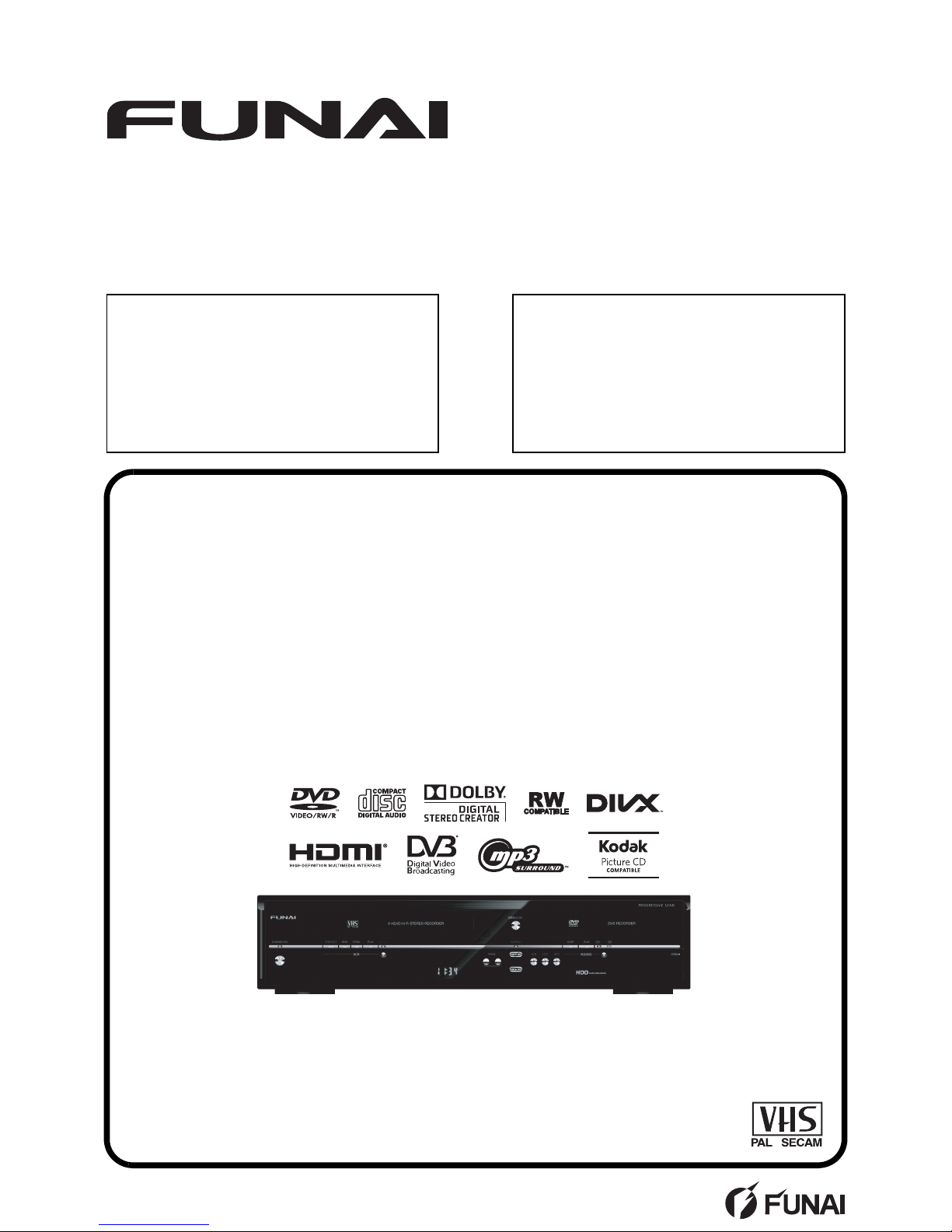
SERVICE MANUAL
HDD & DVD /
VIDEO CASSETTE RECORDER
TD6D-M101
Main Section
I Specifications
I Preparation for Servicing
I Adjustment Procedures
I Schematic Diagrams
I CBA
I Exploded Views
I Parts List
When servicing the deck
mechanism, refer to MK14 Deck
Mechanism Section.
Deck Mechanism Part No.:
N25E1FL
Page 2
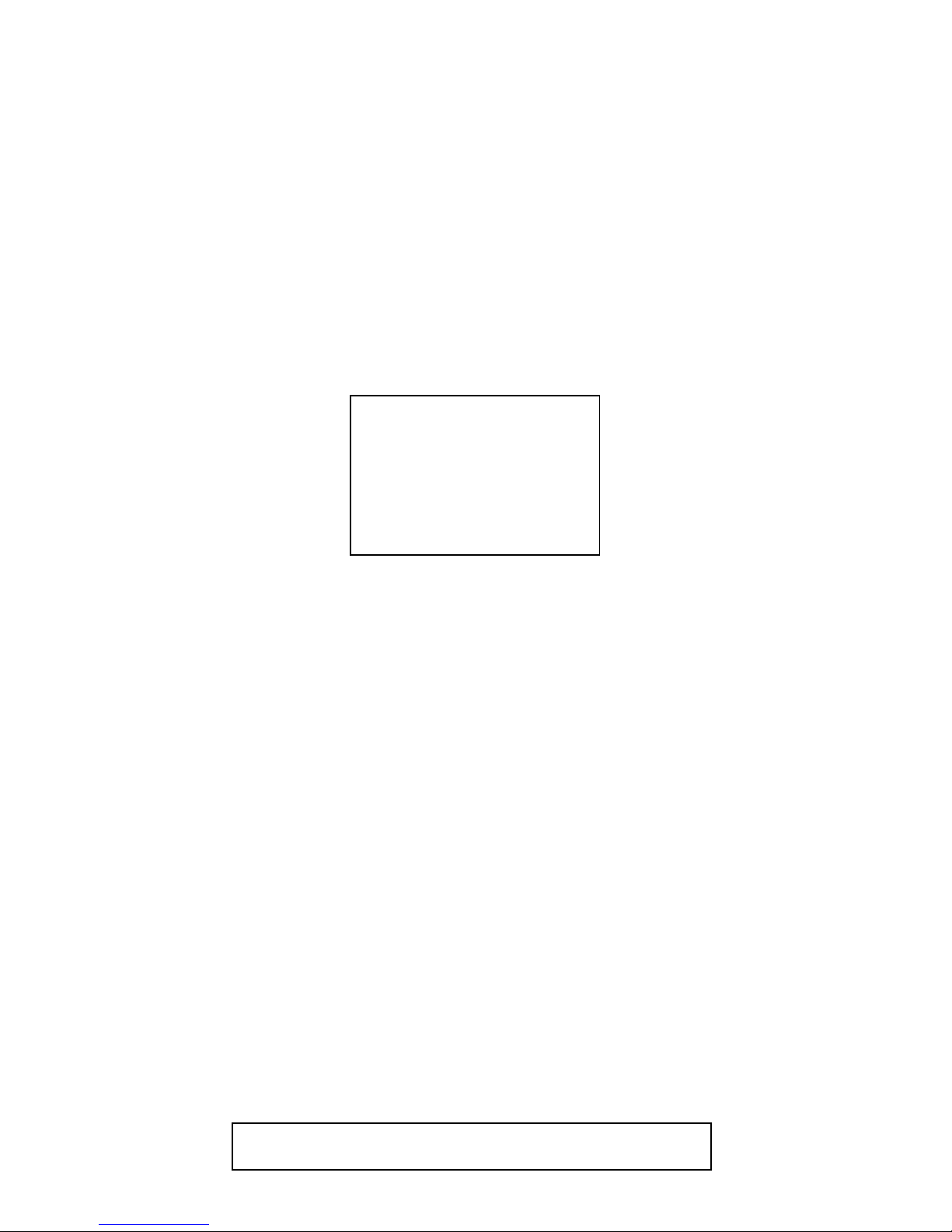
MAIN SECTION
HDD & DVD /
VIDEO CASSETTE RECORDER
TD6D-M101
TABLE OF CONTENTS
Specifications . . . . . . . . . . . . . . . . . . . . . . . . . . . . . . . . . . . . . . . . . . . . . . . . . . . . . . . . . . . . . . . . . . . . . . . . . . 1-1-1
Laser Beam Safety Precautions. . . . . . . . . . . . . . . . . . . . . . . . . . . . . . . . . . . . . . . . . . . . . . . . . . . . . . . . . . . . 1-2-1
Important Safety Precautions. . . . . . . . . . . . . . . . . . . . . . . . . . . . . . . . . . . . . . . . . . . . . . . . . . . . . . . . . . . . . . 1-3-1
Standard Notes for Servicing . . . . . . . . . . . . . . . . . . . . . . . . . . . . . . . . . . . . . . . . . . . . . . . . . . . . . . . . . . . . . . 1-4-1
Handling Precautions for HDD . . . . . . . . . . . . . . . . . . . . . . . . . . . . . . . . . . . . . . . . . . . . . . . . . . . . . . . . . . . . . 1-5-1
Preparation for Servicing . . . . . . . . . . . . . . . . . . . . . . . . . . . . . . . . . . . . . . . . . . . . . . . . . . . . . . . . . . . . . . . . . 1-6-1
Cabinet Disassembly Instructions . . . . . . . . . . . . . . . . . . . . . . . . . . . . . . . . . . . . . . . . . . . . . . . . . . . . . . . . . . 1-7-1
Electrical Adjustment Instructions . . . . . . . . . . . . . . . . . . . . . . . . . . . . . . . . . . . . . . . . . . . . . . . . . . . . . . . . . . 1-8-1
How to Self-Check and HDD Format . . . . . . . . . . . . . . . . . . . . . . . . . . . . . . . . . . . . . . . . . . . . . . . . . . . . . . . . 1-9-1
How to Initialize the HDD & DVD/ VCR . . . . . . . . . . . . . . . . . . . . . . . . . . . . . . . . . . . . . . . . . . . . . . . . . . . . . 1-10-1
Firmware Renewal Mode . . . . . . . . . . . . . . . . . . . . . . . . . . . . . . . . . . . . . . . . . . . . . . . . . . . . . . . . . . . . . . . . 1-11-1
Function Indicator Symbols . . . . . . . . . . . . . . . . . . . . . . . . . . . . . . . . . . . . . . . . . . . . . . . . . . . . . . . . . . . . . . 1-12-1
Troubleshooting . . . . . . . . . . . . . . . . . . . . . . . . . . . . . . . . . . . . . . . . . . . . . . . . . . . . . . . . . . . . . . . . . . . . . . .1-13-1
Block Diagrams . . . . . . . . . . . . . . . . . . . . . . . . . . . . . . . . . . . . . . . . . . . . . . . . . . . . . . . . . . . . . . . . . . . . . . . 1-14-1
Schematic Diagrams / CBA and Test Points . . . . . . . . . . . . . . . . . . . . . . . . . . . . . . . . . . . . . . . . . . . . . . . . . 1-15-1
Waveforms . . . . . . . . . . . . . . . . . . . . . . . . . . . . . . . . . . . . . . . . . . . . . . . . . . . . . . . . . . . . . . . . . . . . . . . . . . . 1-16-1
Wiring Diagram . . . . . . . . . . . . . . . . . . . . . . . . . . . . . . . . . . . . . . . . . . . . . . . . . . . . . . . . . . . . . . . . . . . . . . . 1-17-1
IC Pin Function Descriptions . . . . . . . . . . . . . . . . . . . . . . . . . . . . . . . . . . . . . . . . . . . . . . . . . . . . . . . . . . . . .1-18-1
Lead Identifications . . . . . . . . . . . . . . . . . . . . . . . . . . . . . . . . . . . . . . . . . . . . . . . . . . . . . . . . . . . . . . . . . . . . 1-19-1
Exploded Views . . . . . . . . . . . . . . . . . . . . . . . . . . . . . . . . . . . . . . . . . . . . . . . . . . . . . . . . . . . . . . . . . . . . . . . 1-20-1
Mechanical Parts List . . . . . . . . . . . . . . . . . . . . . . . . . . . . . . . . . . . . . . . . . . . . . . . . . . . . . . . . . . . . . . . . . . . 1-21-1
Electrical Parts List . . . . . . . . . . . . . . . . . . . . . . . . . . . . . . . . . . . . . . . . . . . . . . . . . . . . . . . . . . . . . . . . . . . . 1-22-1
Main Section
I Specifications
I Preparation for Servicing
I Adjustment Procedures
I Schematic Diagrams
I CBA
I Exploded Views
I Parts List
Manufactured under license from Dolby Laboratories.
Dolby and the double-D symbol are trademarks of Dolby Laboratories.
Page 3
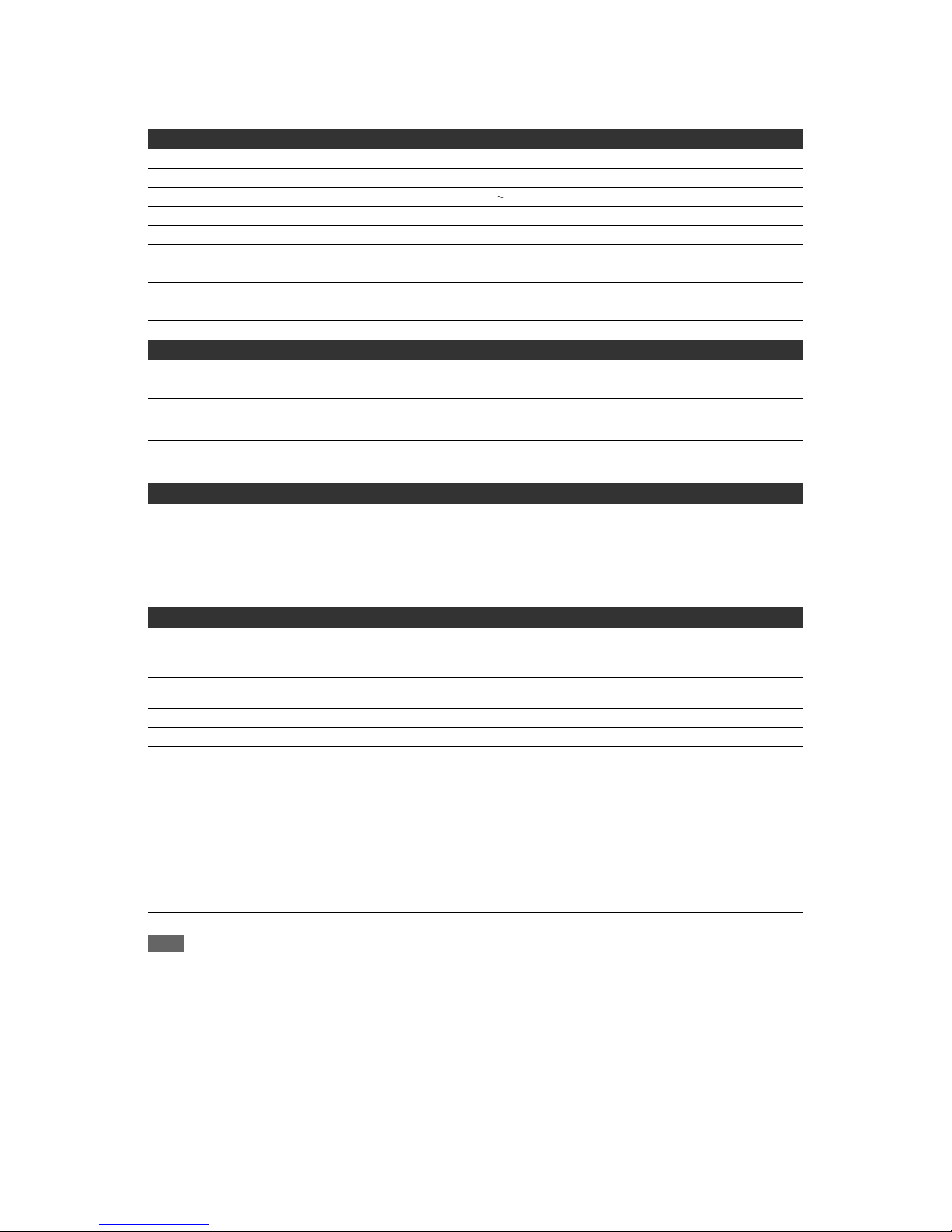
1-1-1 E3TFGSP
SPECIFICATIONS
Note
The specifications and design of this product are subject to change without notice.
General
VCR video heads Four heads
HDD Internal 2.5 inch HDD 500 GB
Power requirements 220–240 V ± 10 %, 50 Hz ± 0.5 %
Power consumption 48 W
Power consumption (standby) 0.5 W (When “Antenna Out” is set to “OFF”)
Weight 5.4 kg
Dimensions (width x height x depth) 435 x 99.5 x 388 mm
Operating temperature 5°C to 40°C
Operating humidity Less than 80 % (no condensation)
TV system PAL-B/G, SECAM-LL’
Recording
Recording format Video Recording (VR) format (DVD-RW only), video format (DVD-RW, DVD-R)
Recordable discs DVD-ReWritable, DVD-Recordable
Video recording format
Sampling frequency
Compression format
13.5 MHz
MPEG
Audio recording format
Sampling frequency
Compression format
48 kHz
Dolby Digital
Tu ner
Analogue channels
L (SECAM L)
BG (PAL B/G)
F1 - E69
E2 - E69
DVB-T channels
VHF
UHF
F5 - F10
E21 - E69
Available source coding method MPEG-2
Input/Output
Front Panel :
DV input
DV 4-pin jack
IEEE 1394
USB input
TYPE A
USB 2.0
Bus power current: MAX. 500 mA
Rear Panel :
VHF/UHF antenna input/output terminal 75 Ω
Audio input /output
Input /output level
Two 21-pin scart sockets (AV1, AV2)
2 Vrms (input impedance: more than 10 kΩ / output impedance: less than 1 kΩ)
Video input /output
Input /output level
Two 21-pin scart sockets (AV1, AV2)
1 Vp-p (75 Ω) each
Component video output
Output level
Three RCA connectors
Y: 1.0 Vp-p (75 Ω)
P
B/CB
, PR/CR: 0.7 Vp-p (75 Ω) each
Audio output
Output level
Two RCA connectors
2 Vrms (output impedance: 680 Ω)
Digital audio output
Output level
One Coaxial pin jack
500 mVp-p (75 Ω)
HDMI output HDMI jack
Page 4
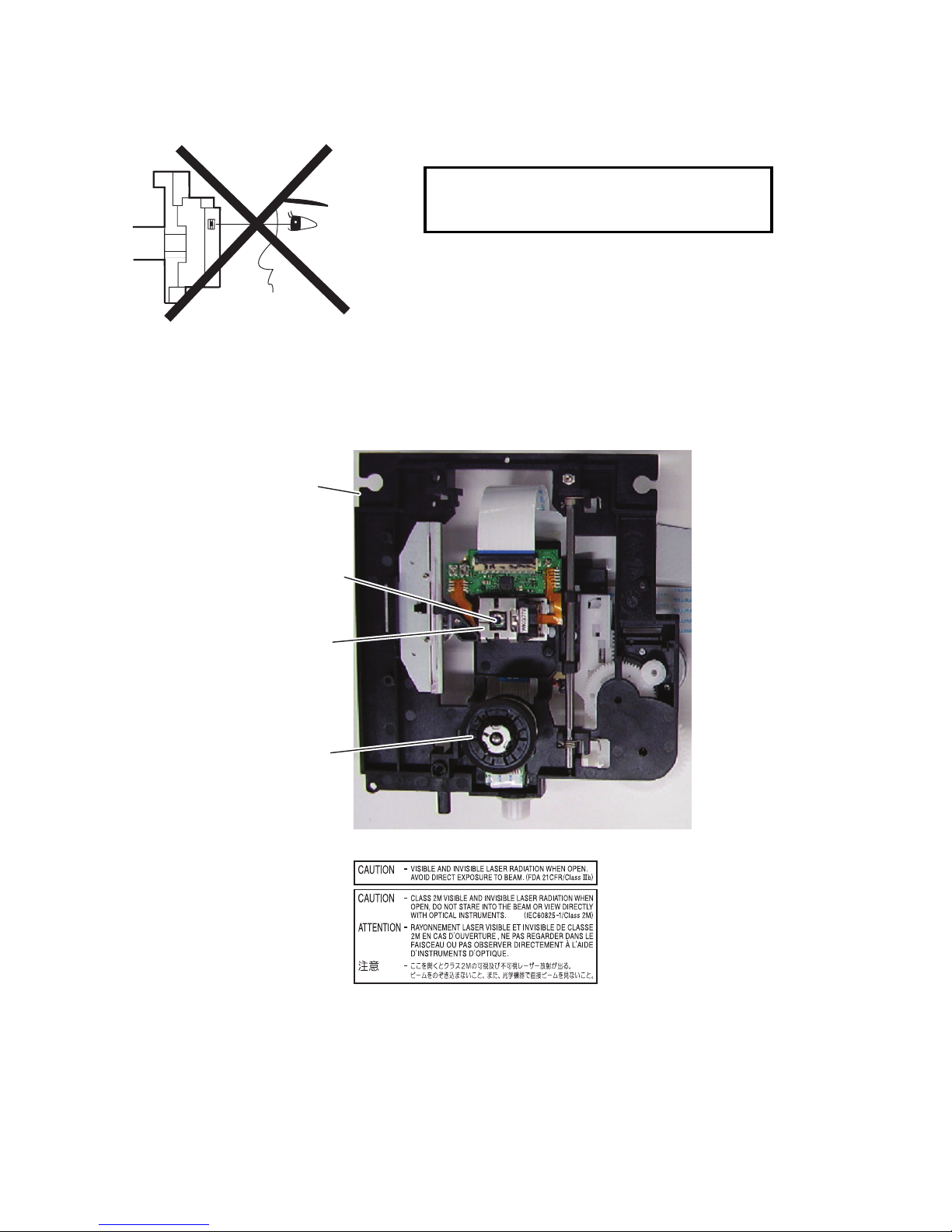
1-2-1 DVRP_LBSP
LASER BEAM SAFETY PRECAUTIONS
This DVD player uses a pickup that emits a laser beam.
The laser beam is emitted from the location shown in the figure. When checking the laser diode, be sure to keep
your eyes at least 30 cm away from the pickup lens when the diode is turned on. Do not look directly at the laser
beam.
CAUTION: Use of controls and adjustments, or doing procedures other than those specified herein, may result in
hazardous radiation exposure.
Location: Inside Top of DVD mechanism.
Do not look directly at the laser beam coming
from the pickup or allow it to strike against your
skin.
Drive Mechanism Assembly
Laser Beam Radiation
Laser Pickup
Turntable
Page 5
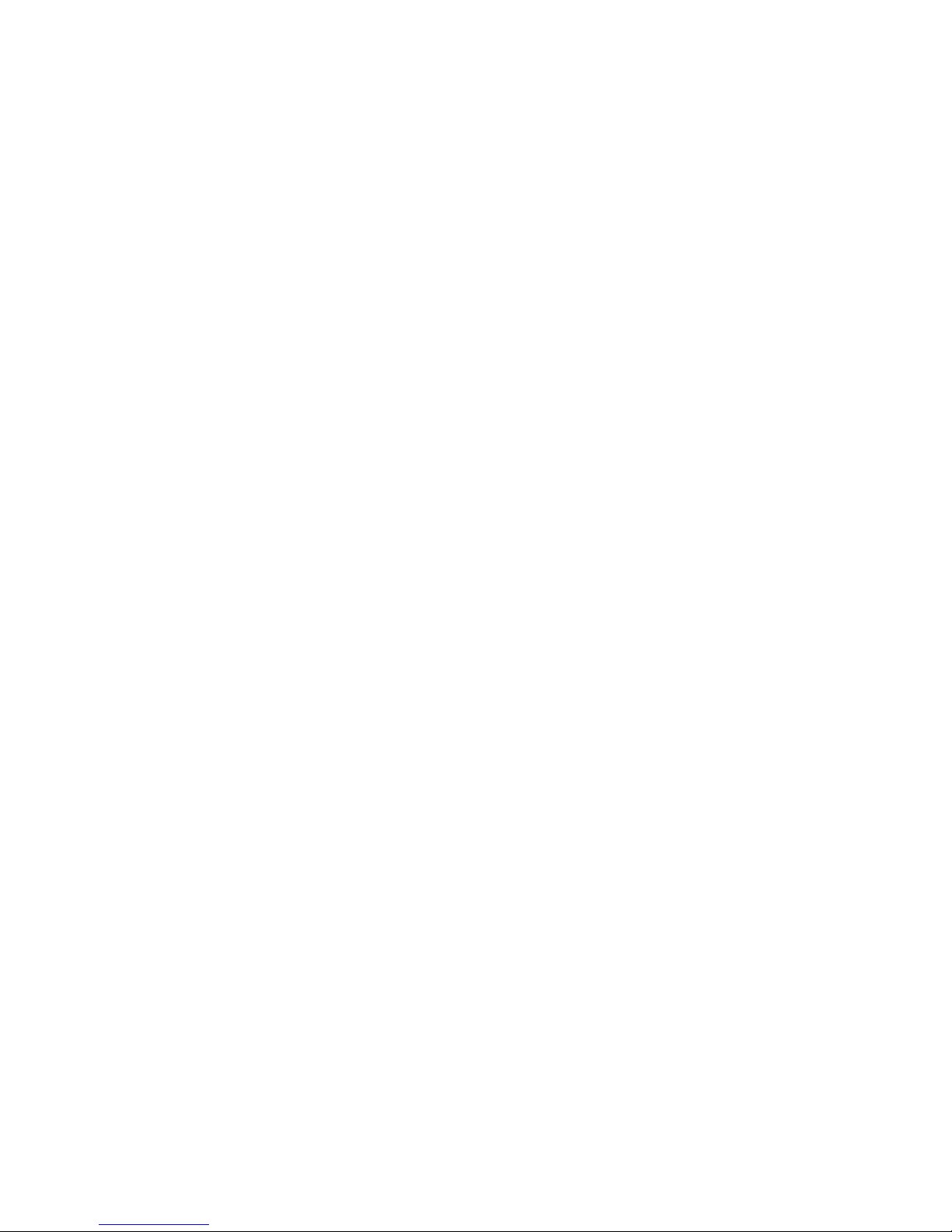
1-3-1 DVDP_ISP
IMPORTANT SAFETY PRECAUTIONS
Product Safety Notice
Some electrical and mechanical parts have special
safety-related characteristics which are often not
evident from visual inspection, nor can the protection
they give necessarily be obtained by replacing them
with components rated for higher voltage, wattage,
etc. Parts that have special safety characteristics are
identified by a ! on schematics and in parts lists. Use
of a substitute replacement that does not have the
same safety characteristics as the recommended
replacement part might create shock, fire, and/or other
hazards. The Product’s Safety is under review
continuously and new instructions are issued
whenever appropriate. Prior to shipment from the
factory, our products are carefully inspected to confirm
with the recognized product safety and electrical
codes of the countries in which they are to be sold.
However, in order to maintain such compliance, it is
equally important to implement the following
precautions when a set is being serviced.
Precautions during Servicing
A. Parts identified by the ! symbol are critical for
safety. Replace only with part number specified.
B. In addition to safety, other parts and assemblies
are specified for conformance with regulations
applying to spurious radiation. These must also be
replaced only with specified replacements.
Examples: RF converters, RF cables, noise
blocking capacitors, and noise blocking filters, etc.
C. Use specified internal wiring. Note especially:
1) Wires covered with PVC tubing
2) Double insulated wires
3) High voltage leads
D. Use specified insulating materials for hazardous
live parts. Note especially:
1) Insulation tape
2) PVC tubing
3) Spacers
4) Insulators for transistors
E. When replacing AC primary side components
(transformers, power cord, etc.), wrap ends of
wires securely about the terminals before
soldering.
F. Observe that the wires do not contact heat
producing parts (heatsinks, oxide metal film
resistors, fusible resistors, etc.).
G. Check that replaced wires do not contact sharp
edges or pointed parts.
H. When a power cord has been replaced, check that
5 - 6 kg of force in any direction will not loosen it.
I. Also check areas surrounding repaired locations.
J. Be careful that foreign objects (screws, solder
droplets, etc.) do not remain inside the set.
K. When connecting or disconnecting the internal
connectors, first, disconnect the AC plug from the
AC outlet.
L. Be sure to confirm the FAN motor has completely
stopped when disconnecting the AC cord for
termination processing is activated during inner Pon immediately after turning Power off.
M. When reassembling, be sure to use the original
screws or specified screws listed in the parts list.
N. This unit is classified as a CLASS 1 LASER
PRODUCT.
Page 6
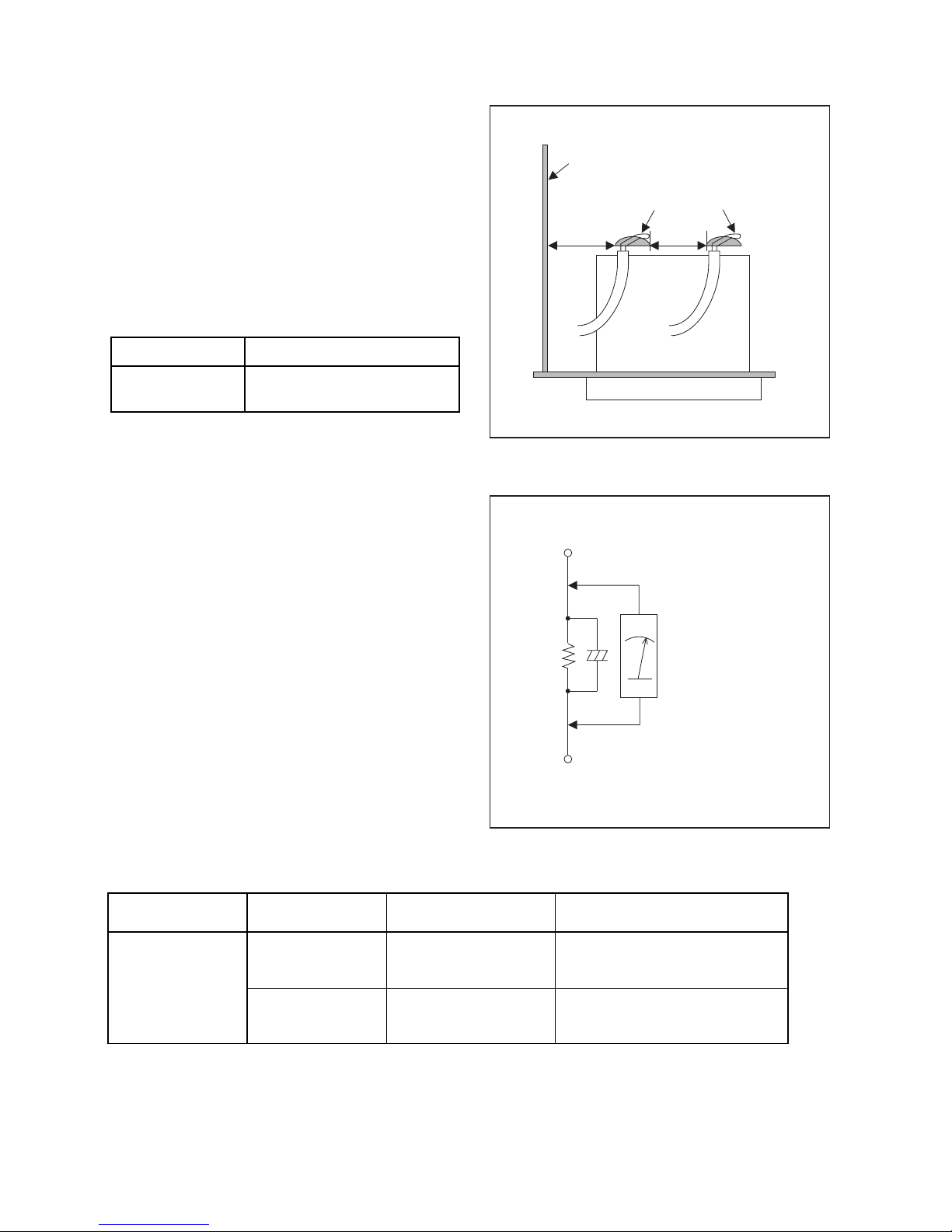
1-3-2 DVDP_ISP
Safety Check after Servicing
Examine the area surrounding the repaired location for
damage or deterioration. Observe that screws, parts,
and wires have been returned to their original positions.
Afterwards, do the following tests and confirm the
specified values to verify compliance with safety
standards.
1. Clearance Distance
When replacing primary circuit components, confirm
specified clearance distance (d) and (d’) between
soldered terminals, and between terminals and
surrounding metallic parts. (See Fig. 1)
Table 1 : Ratings for selected area
Note: This table is unofficial and for reference only.
Be sure to confirm the precise values.
2. Leakage Current Test
Confirm the specified (or lower) leakage current
between B (earth ground, power cord plug prongs) and
externally exposed accessible parts (RF terminals,
antenna terminals, video and audio input and output
terminals, microphone jacks, earphone jacks, etc.) is
lower than or equal to the specified value in the table
below.
Measuring Method (Power ON) :
Insert load Z between B (earth ground, power cord plug
prongs) and exposed accessible parts. Use an AC
voltmeter to measure across the terminals of load Z.
See Fig. 2 and the following table.
AC Line Voltage Clearance Distance (d), (d’)
230 V
≥ 3.2 mm(d)
≥ 6.0 mm(d’)
Chassis or Secondary Conductor
Primary Circuit
Fig. 1
d' d
AC Voltmeter
(High Impedance)
Exposed Accessible Part
B
One side of
Power Cord Plug Prongs
Z
Fig. 2
Table 2: Leakage current ratings for selected areas
Note: This table is unofficial and for reference only. Be sure to confirm the precise values.
AC Line Voltage Load Z Leakage Current (i)
One side of power cord plug
prongs (B) to:
230 V
2kΩ RES.
Connected in
parallel
i≤0.7mA AC Peak
i≤2mA DC
RF or
Antenna terminals
50kΩ RES.
Connected in
parallel
i≤0.7mA AC Peak
i≤2mA DC
A/V Input, Output
Page 7
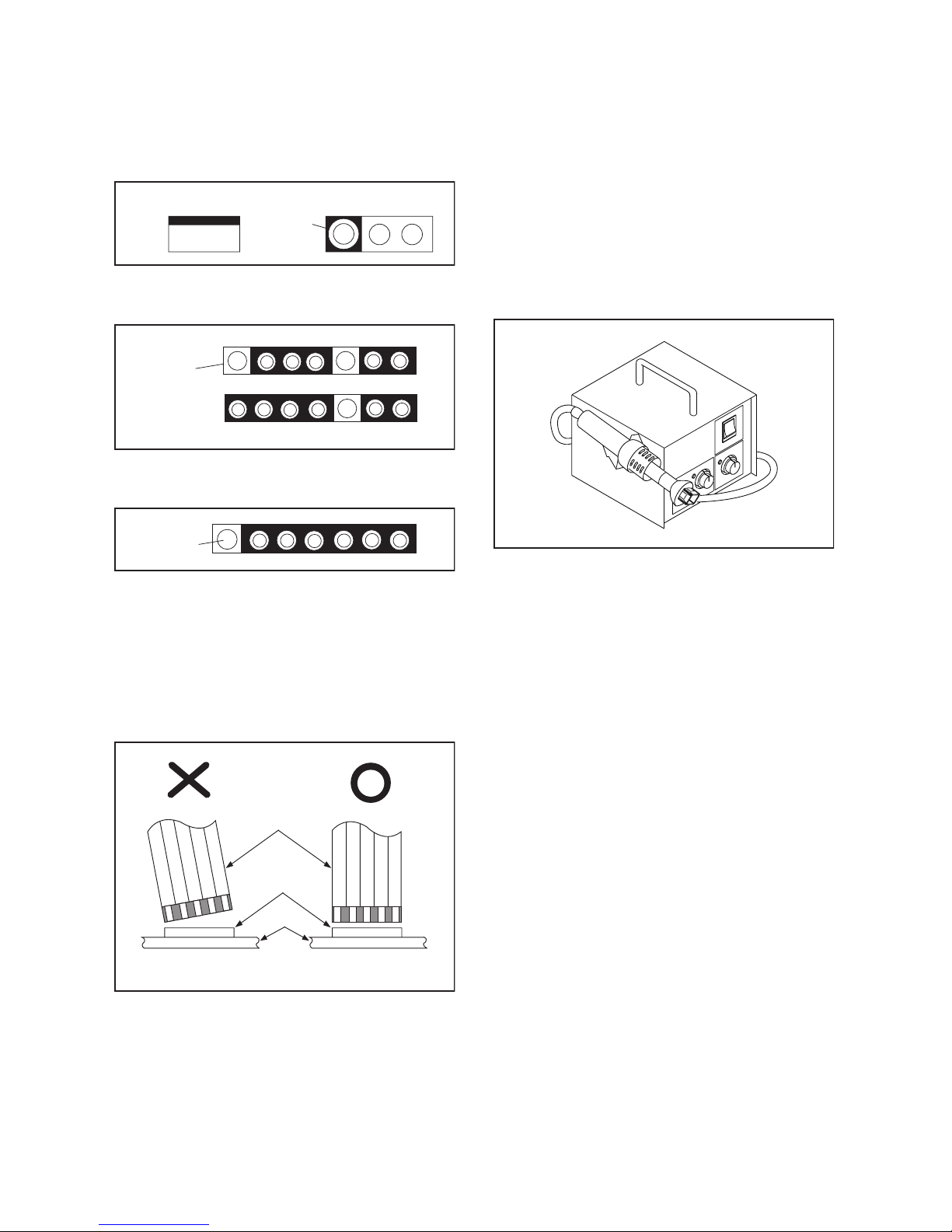
1-4-1 DVDP_SN
STANDARD NOTES FOR SERVICING
Circuit Board Indications
1. The output pin of the 3 pin Regulator ICs is
indicated as shown.
2. For other ICs, pin 1 and every fifth pin are
indicated as shown.
3. The 1st pin of every male connector is indicated as
shown.
Instructions for Connectors
1. When you connect or disconnect the FFC (Flexible
Foil Connector) cable, be sure to first disconnect
the AC cord.
2. FFC (Flexible Foil Connector) cable should be
inserted parallel into the connector, not at an
angle.
Pb (Lead) Free Solder
When soldering, be sure to use the Pb free solder.
How to Remove / Install Flat Pack-IC
1. Removal
With Hot-Air Flat Pack-IC Desoldering Machine:
1. Prepare the hot-air flat pack-IC desoldering
machine, then apply hot air to the Flat Pack-IC
(about 5 to 6 seconds). (Fig. S-1-1)
2. Remove the flat pack-IC with tweezers while
applying the hot air.
3. Bottom of the flat pack-IC is fixed with glue to the
CBA; when removing entire flat pack-IC, first apply
soldering iron to center of the flat pack-IC and heat
up. Then remove (glue will be melted). (Fig. S-1-6)
4. Release the flat pack-IC from the CBA using
tweezers. (Fig. S-1-6)
CAUTION:
1. The Flat Pack-IC shape may differ by models. Use
an appropriate hot-air flat pack-IC desoldering
machine, whose shape matches that of the Flat
Pack-IC.
2. Do not supply hot air to the chip parts around the
flat pack-IC for over 6 seconds because damage
to the chip parts may occur. Put masking tape
around the flat pack-IC to protect other parts from
damage. (Fig. S-1-2)
Top View
Out
In
Bottom View
Input
5
10
Pin 1
Pin 1
FFC Cable
Connector
CBA
* Be careful to avoid a short circuit.
Fig. S-1-1
Page 8
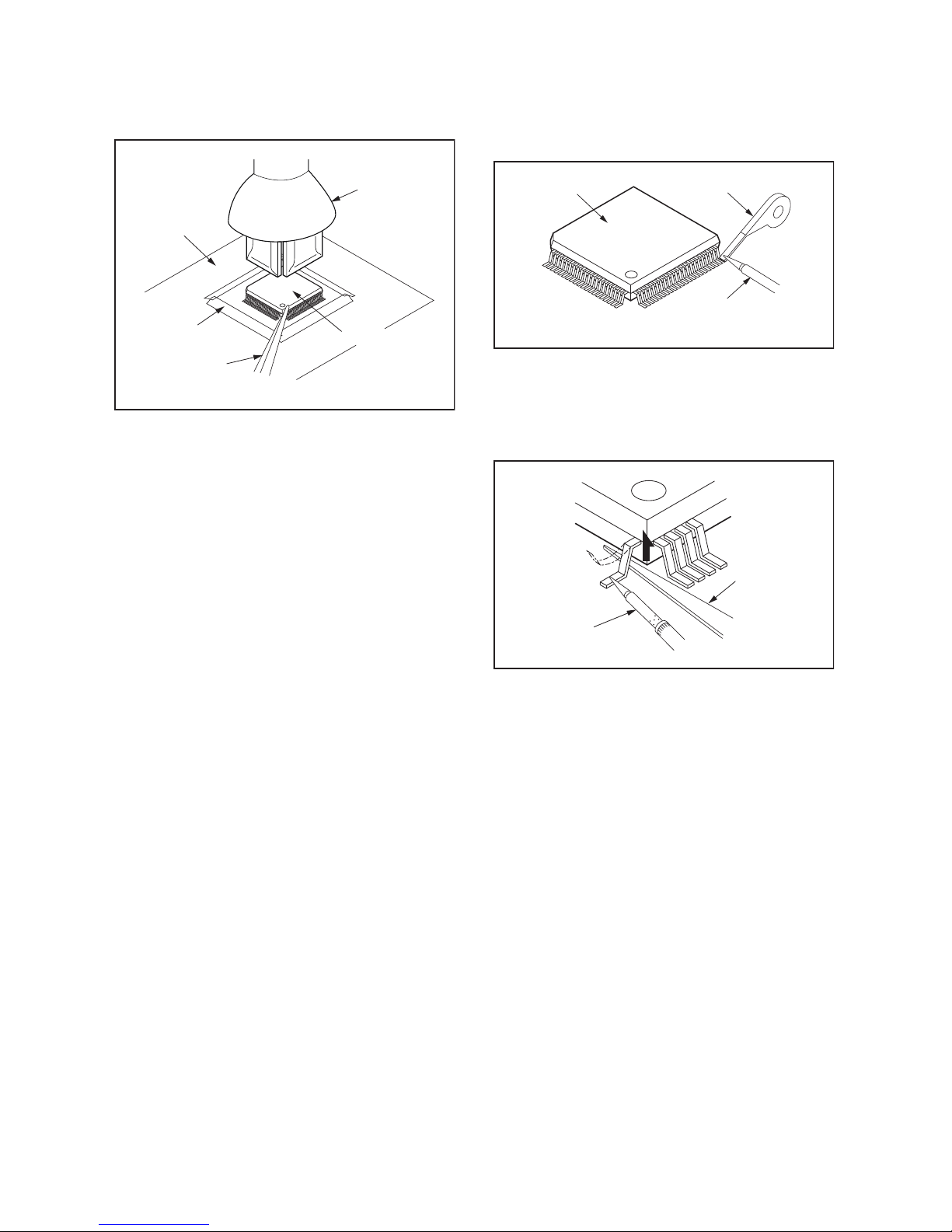
1-4-2 DVDP_SN
3. The flat pack-IC on the CBA is affixed with glue, so
be careful not to break or damage the foil of each
pin or the solder lands under the IC when
removing it.
With Soldering Iron:
1. Using desoldering braid, remove the solder from
all pins of the flat pack-IC. When you use solder
flux which is applied to all pins of the flat pack-IC,
you can remove it easily. (Fig. S-1-3)
2. Lift each lead of the flat pack-IC upward one by
one, using a sharp pin or wire to which solder will
not adhere (iron wire). When heating the pins, use
a fine tip soldering iron or a hot air desoldering
machine. (Fig. S-1-4)
3. Bottom of the flat pack-IC is fixed with glue to the
CBA; when removing entire flat pack-IC, first apply
soldering iron to center of the flat pack-IC and heat
up. Then remove (glue will be melted). (Fig. S-1-6)
4. Release the flat pack-IC from the CBA using
tweezers. (Fig. S-1-6)
Hot-air
Flat Pack-IC
Desoldering
Machine
CBA
Flat Pack-IC
Tweezers
Masking
Tape
Fig. S-1-2
Flat Pack-IC
Desoldering Braid
Soldering Iron
Fig. S-1-3
Fine Tip
Soldering Iron
Sharp
Pin
Fig. S-1-4
Page 9
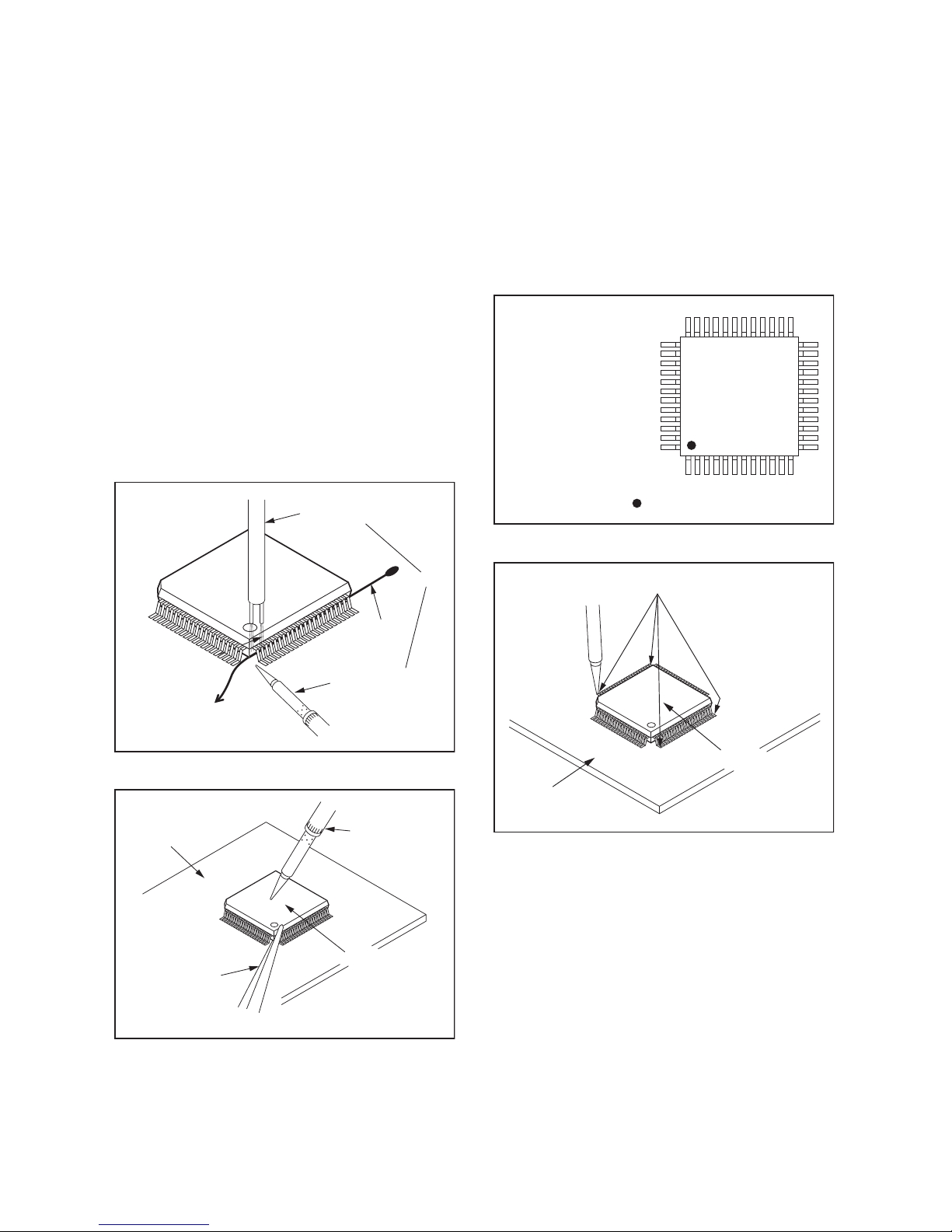
1-4-3 DVDP_SN
With Iron Wire:
1. Using desoldering braid, remove the solder from
all pins of the flat pack-IC. When you use solder
flux which is applied to all pins of the flat pack-IC,
you can remove it easily. (Fig. S-1-3)
2. Affix the wire to a workbench or solid mounting
point, as shown in Fig. S-1-5.
3. While heating the pins using a fine tip soldering
iron or hot air blower, pull up the wire as the solder
melts so as to lift the IC leads from the CBA
contact pads as shown in Fig. S-1-5.
4. Bottom of the flat pack-IC is fixed with glue to the
CBA; when removing entire flat pack-IC, first apply
soldering iron to center of the flat pack-IC and heat
up. Then remove (glue will be melted). (Fig. S-1-6)
5. Release the flat pack-IC from the CBA using
tweezers. (Fig. S-1-6)
Note: When using a soldering iron, care must be
taken to ensure that the flat pack-IC is not
being held by glue. When the flat pack-IC is
removed from the CBA, handle it gently
because it may be damaged if force is applied.
2. Installation
1. Using desoldering braid, remove the solder from
the foil of each pin of the flat pack-IC on the CBA
so you can install a replacement flat pack-IC more
easily.
2. The “●” mark on the flat pack-IC indicates pin 1.
(See Fig. S-1-7.) Be sure this mark matches the 1
on the PCB when positioning for installation. Then
presolder the four corners of the flat pack-IC. (See
Fig. S-1-8.)
3. Solder all pins of the flat pack-IC. Be sure that
none of the pins have solder bridges.
To Solid
Mounting Point
Soldering Iron
Iron Wire
or
Hot Air Blower
Fig. S-1-5
Fine Tip
Soldering Iron
CBA
Flat Pack-IC
Tweezers
Fig. S-1-6
Example :
Pin 1 of the Flat Pack-IC
is indicated by a " " mark.
Fig. S-1-7
Presolder
CBA
Flat Pack-IC
Fig. S-1-8
Page 10
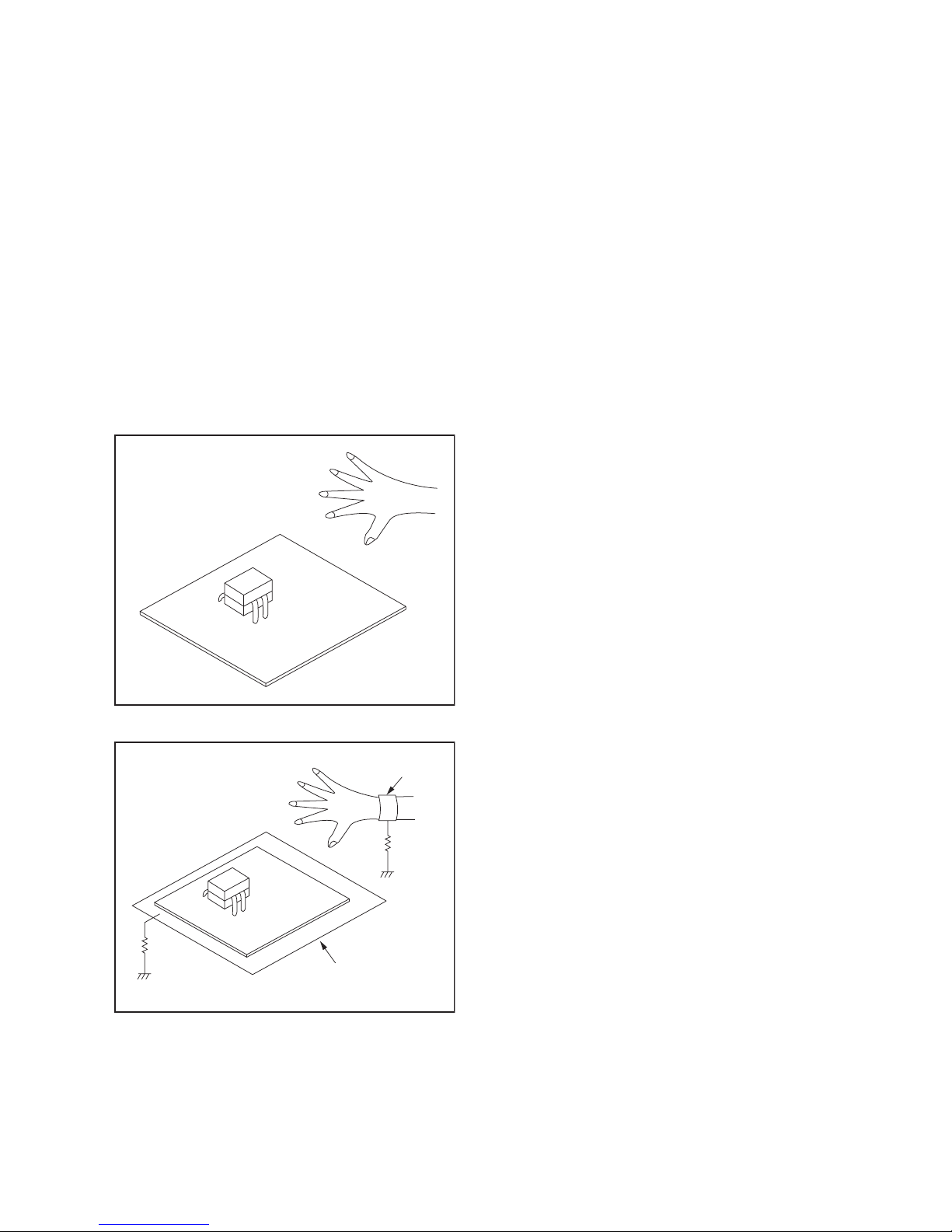
1-4-4 DVDP_SN
Instructions for Handling Semiconductors
Electrostatic breakdown of the semi-conductors may
occur due to a potential difference caused by
electrostatic charge during unpacking or repair work.
1. Ground for Human Body
Be sure to wear a grounding band (1 MΩ) that is
properly grounded to remove any static electricity that
may be charged on the body.
2. Ground for Workbench
Be sure to place a conductive sheet or copper plate
with proper grounding (1 MΩ) on the workbench or
other surface, where the semi-conductors are to be
placed. Because the static electricity charge on
clothing will not escape through the body grounding
band, be careful to avoid contacting semi-conductors
with your clothing.
<Incorrect>
CBA
Grounding Band
Conductive Sheet or
Copper Plate
1MΩ
1MΩ
<Correct>
CBA
Page 11
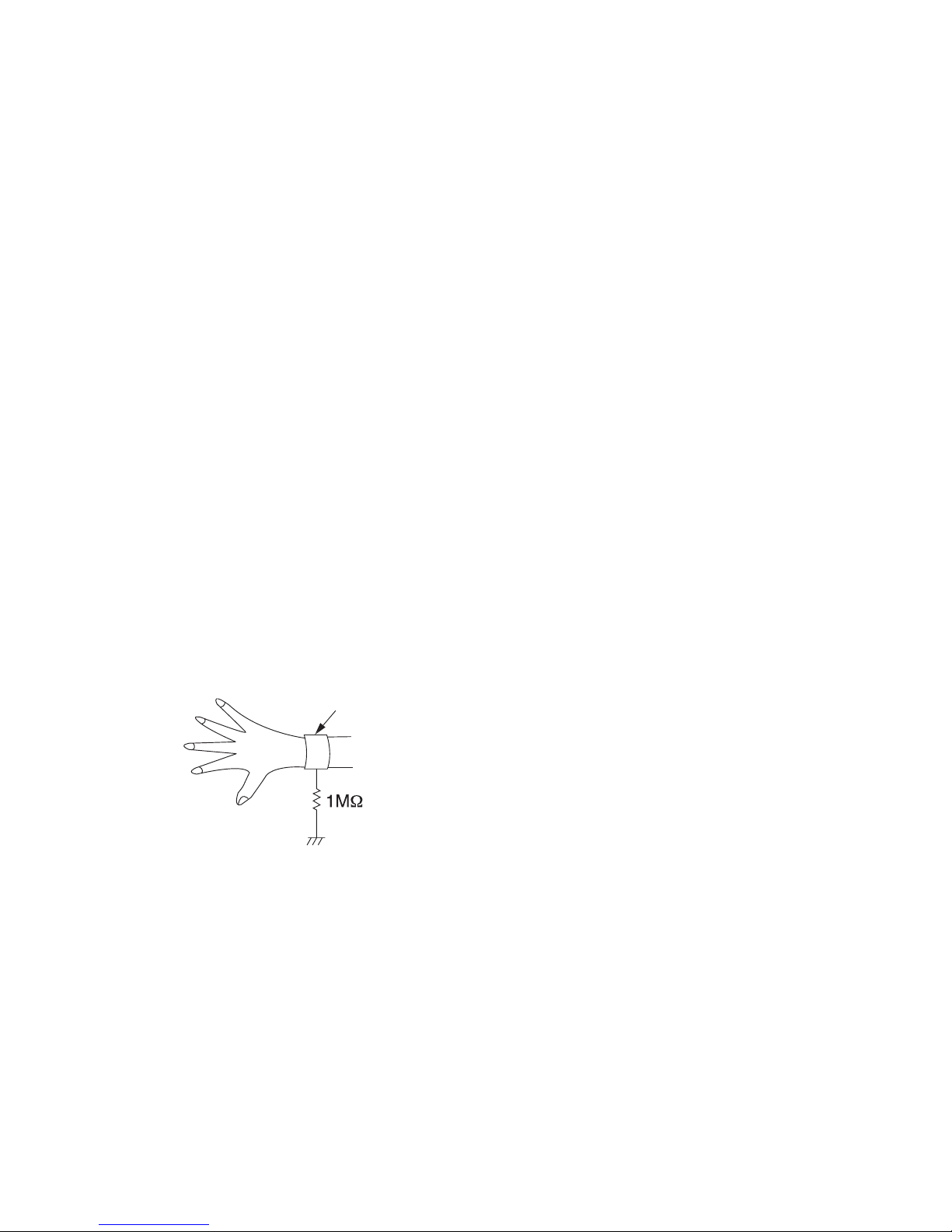
1-5-1 DHDP_SN
HANDLING PRECAUTIONS FOR HDD
CAUTION:
1. SHOCK
a. Exposing HDD to shock may be the biggest
damaging factor. Please note that HDD is easily
damaged even if dropped from any height. Be sure
to place HDD on a shock-absorbent mat. Also, be
careful when transporting HDD.
b. Be careful not to subject HDD to any shock when
tightening screws for HDD replacement.
(Tighten screws manually, not with an electric
driver.)
2. MOISTURE
a. Moisture may also be a damaging factor. HDD is
semiclosed style. Sudden changes in ambient
temperature may cause moisture to form. Monitor
temperature and do not allow moisture to form on
the media surface. Also, when opening HDD
package, do so only after package is at ambient
temperature.
b. After replacing HDD, leave it to reach room
temperature (about 2 hours) for preventing dew
internal condensation, and then work necessary
task such as operation check.
3. STATIC ELECTRICITY
a. After removing HDD or taking replacement HDD
out of the protective bag (the replacement HDD is
packed in a protective bag), place HDD on a
conductive surface. A grounding band should be
worn when handling.
Both the conductive surface and grounding band
should be grounded.
b. Make sure that HDD is placed on main unit
completely and then let go of it, when assembling.
c. Do not put HDD on a packing bag. (for preventing
electrostatic damage)
4. OTHERS
a. Be careful so as not to do the followings.
Otherwise, HDD might be damaged.
- DO NOT disassemble HDD.
- When handling HDD, be sure to hold both sides
securely.
b. HDD should be stored, packed in the protective
bag, in suitable surroundings (i.e., no extreme
changes in temperature to avoid condensation).
c. When transporting HDD, be sure to use the
exclusive packing case (the replacement HDD
carton).
d. Do not stack HDDs.
e. Do not place vertically because HDD is unstable
and easy to fall.
Grounding Band
Page 12
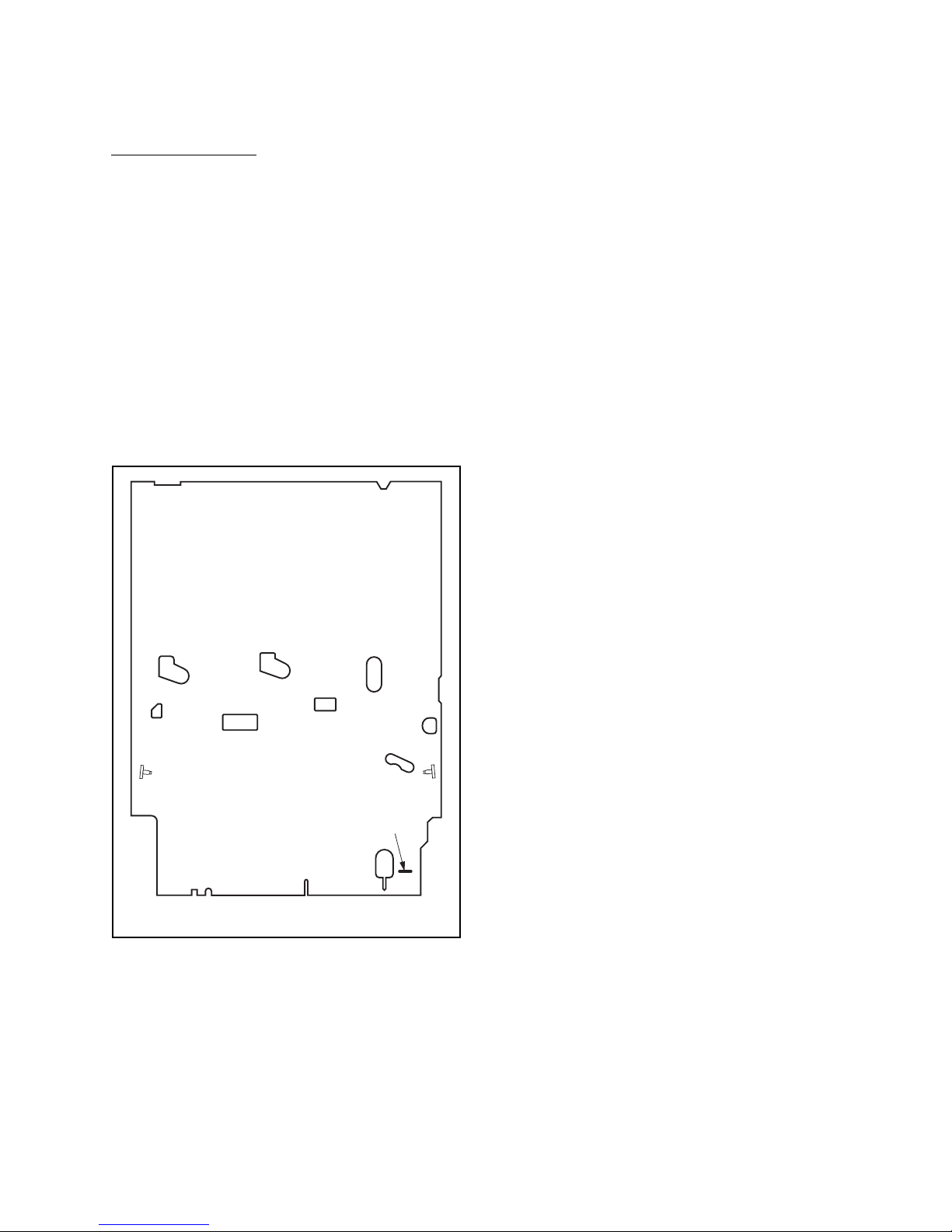
1-6-1 E3TK0PFS
PREPARATION FOR SERVICING
How to Enter the Service Mode
About Optical Sensors
Caution:
An optical sensor system is used for the Tape Start
and End Sensors on this equipment. Carefully read
and follow the instructions below. Otherwise the unit
may operate erratically.
What to do for preparation
Insert a tape into the Deck Mechanism Assembly and
press [ B ] (VCR) button. The tape will be loaded into
the Deck Mechanism Assembly. Make sure the power
is on, connect JP278 (S-INH) to GND. This will stop
the function of Tape Start Sensor, Tape End Sensor
and Reel Sensors. (If these TPs are connected before
plugging in the unit, the function of the sensors will
stay valid.) See Fig. 1.
Note: Because the Tape End Sensors are inactive,
do not run a tape all the way to the start or the
end of the tape to avoid tape damage.
Q504
Q503
JP278 (S-INH)
Fig. 1
Page 13
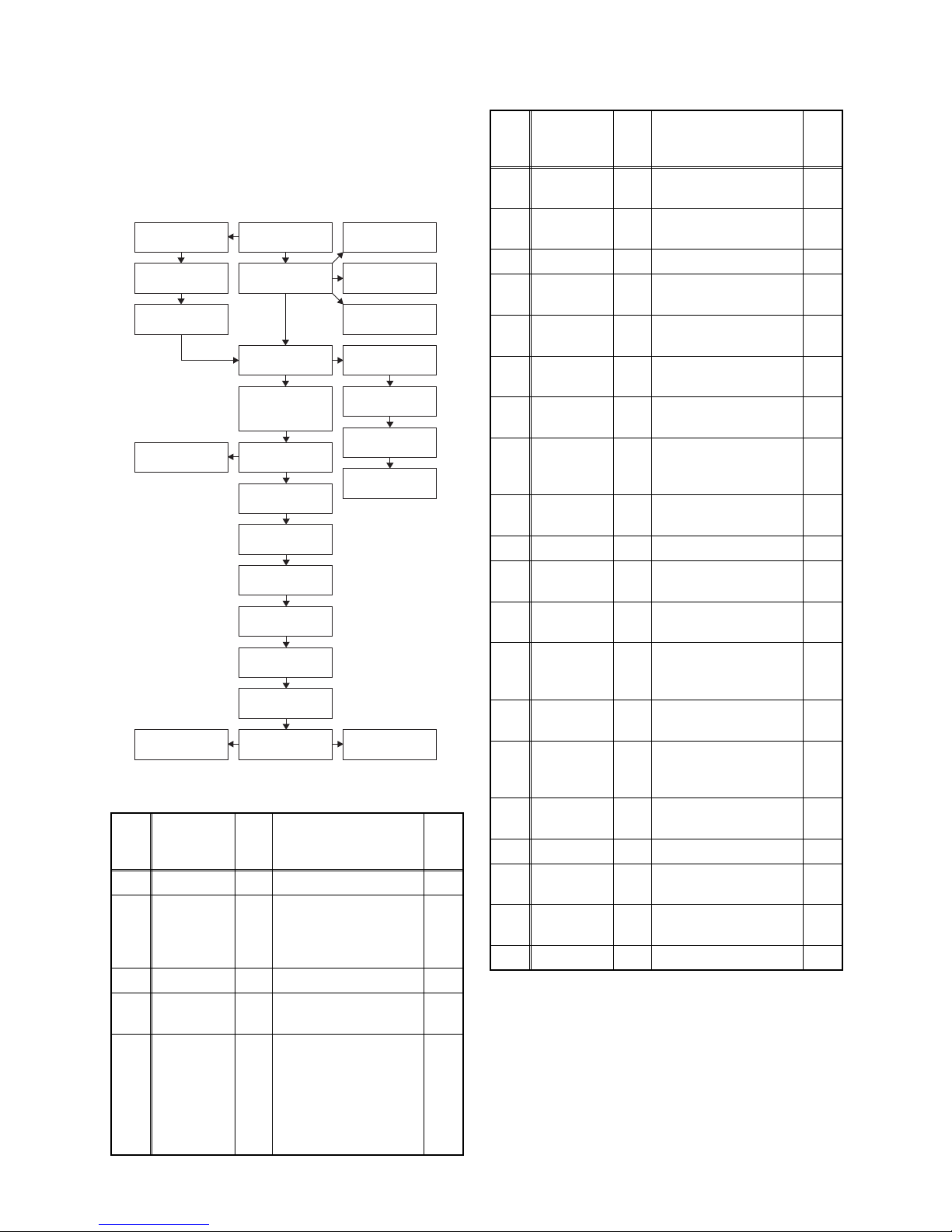
1-7-1 E3TFGDC
CABINET DISASSEMBLY INSTRUCTIONS
1. Disassembly Flowchart
This flowchart indicates the disassembly steps to gain
access to items to be serviced. When reassembling,
follow the steps in reverse order. Bend, route, and
dress the cables as they were originally.
2. Disassembly Method
ID/
Loc.
No.
Part
Fig.
No.
Removal
Note
[1] Top Cover D1 9(S-1) ---
[2]
Front
Assembly
D2
5(L-1), 3(L-2), (S-2),
2(S-3), CN6001,
USB Holder,
USB Earth Plate
1
[3] USB CBA D2 ---------- ---
[4]
Front
Bracket
D2
3(S-4), (S-5),
Front Support
---
[5]
DVD
Mechanism
& DVD/
HDD Main
CBA
Assembly
D3
(S-6), 2(S-7), 2(S-8),
2(S-9), CN101,
CN502, CN652,
CN701, CN901,
CN981, Dust Cover,
Mecha Earth Plate,
Hook
2
[1] Top Cover
[2] Front
Assembly
[4] Front Bracket
[24] Front
Bracket R
[25] Bracket R
[6] HDD Assembly
[8] HDD Unit
[9] HDD Bracket
[21] Rear Jack
CBA
[5] DVD Mechanism
& DVD/HDD Main
CBA Assembly
[13] Power Supply
CBA
[14] Power Holder
[16] Function CBA
[10] Fan Holder
[11] Motor DC Fan
[12] Rear Panel
[19] Deck
Assembly
[23] Deck Pedestal
[18] VCR
Chassis Unit
[15] SW CBA
[17] Power SW
CBA
[3] USB CBA
[22] AV CBA
[20] DTV Module
CBA Unit
[7] SATA CBA Unit
[6]
HDD
Assembly
D3
2(S-10), (S-11),
CN5002
---
[7]
SATA CBA
Unit
D4 CN5003 ---
[8] HDD Unit D4 4(S-12) 3
[9]
HDD
Bracket
D4 ---------- ---
[10] Fan Holder D5
2(S-13), 2(S-14),
CN1002
---
[11]
Motor DC
Fan
D5 ---------- ---
[12] Rear Panel D5
(S-15), (S-16),
5(S-17), Rear Holder
---
[13]
Power
Supply
CBA
D6
(S-18), 3(S-19),
(S-20), CL1001,
CN3605, FFC Guide
---
[14]
Power
Holder
D6 ---------- ---
[15] SW CBA D6 (S-21), Desolder ---
[16]
Function
CBA
D6
2(S-22), CN1504,
Mode Lens Holder
---
[17]
Power SW
CBA
D7 (S-23), Desolder ---
[18]
VCR
Chassis
Unit
D7 5(S-24), 4(S-25) ---
[19]
Deck
Assembly
D8 (S-26), (S-27)
4
5
[20]
DTV
Module
CBA Unit
D8 Desolder ---
[21]
Rear Jack
CBA
D8 Desolder ---
[22] AV CBA D8 ---------- ---
[23]
Deck
Pedestal
D9 7(S-28) ---
[24]
Front
Bracket R
D9
(S-29), 2(S-30), DV
Cable, DV Earth Plate
---
[25] Bracket R D9 2(S-31) ---
↓
(1)
↓
(2)
↓
(3)
↓
(4)
↓
(5)
ID/
Loc.
No.
Part
Fig.
No.
Removal
Note
Page 14
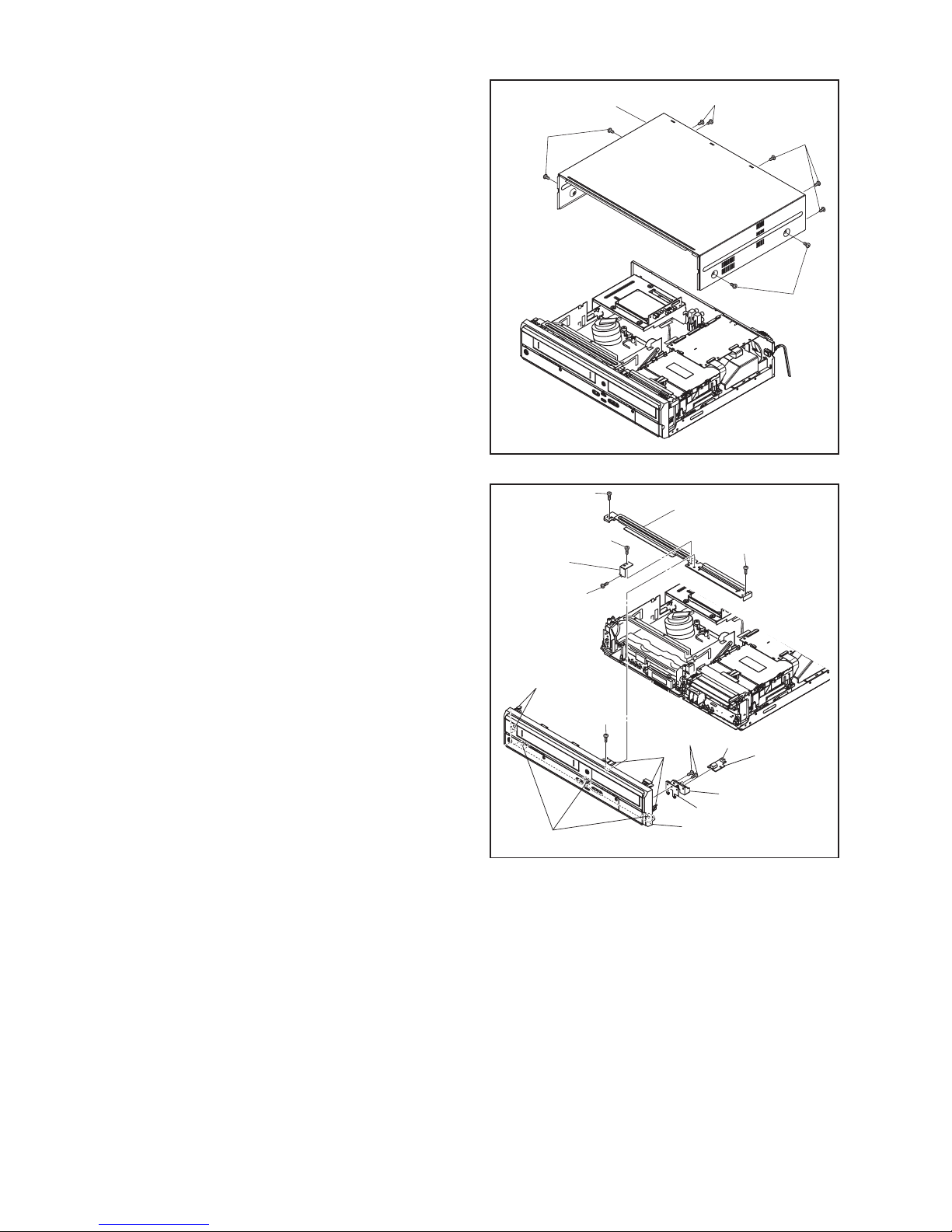
1-7-2 E3TFGDC
Note:
(1): Identification (location) No. of parts in the figures
(2): Name of the part
(3): Figure Number for reference
(4): Identification of parts to be removed, unhooked,
unlocked, released, unplugged, unclamped, or
desoldered.
P=Spring, L=Locking Tab, S=Screw,
CN=Connector
e.g. 6(S-1) = six Screws of (S-1),
5(L-1) = five Locking Tabs of (L-1)
(5): Refer to “Reference Notes.”
Reference Notes
1. Locking Tabs (L-1) and (L-2) are fragile. Be careful
not to break them.
1-1. Remove Screw (S-2).
1-2. Release four Locking Tabs (L-1).
1-3. Release three Locking Tabs (L-2).
1-4. Disconnect Connector (CN6001), and
remove the Front Assembly.
2. The DVD Mechanism & DVD/HDD Main CBA
Assembly is adjusted as a unit at factory.
Therefore, do not disassemble it. Replace the
DVD Mechanism & DVD/HDD Main CBA
Assembly as a unit.
3. Whenever you have replaced the HDD unit, format
the HDD unit. To format the HDD unit, perform the
following.
3-1. To put the HDD & DVD/VCR into the HDD
mode, press the [HDD] button on the remote
control unit.
3-2. To put the HDD & DVD/VCR into the self-
check mode, after pressing [VARIABLE
SKIP] button, press the [0], [7], and [9]
buttons on the remote control in that order
within three seconds.
3-3. Press [ENTER/OK] button. The HDD & DVD/
VCR is formatted and the power is turned off
automatically after two seconds.
4. When reassembling, solder wire jumpers as
shown in Fig. D8.
5. Before installing the Deck Assembly, be sure to
place the pin of LD-SW on the AV CBA as shown
in Fig. D8. Then, install the Deck Assembly while
aligning the hole of Cam Gear with the pin of LDSW, the shaft of Cam Gear with the hole of LD-SW
as shown in Fig. D8.
(S-1)
(S-1)
(S-1)
(S-1)
[1] Top Cover
Fig. D1
(L-1)
(L-2)
(L-1)
(S-5)
(S-4)
(S-2)
Front
Support
USB Holder
CN6001
USB Earth Plate
[2] Front Assembly
[3] USB
CBA
[4] Front Bracket
(S-4)
(S-4)
(S-3)
Fig. D2
Page 15
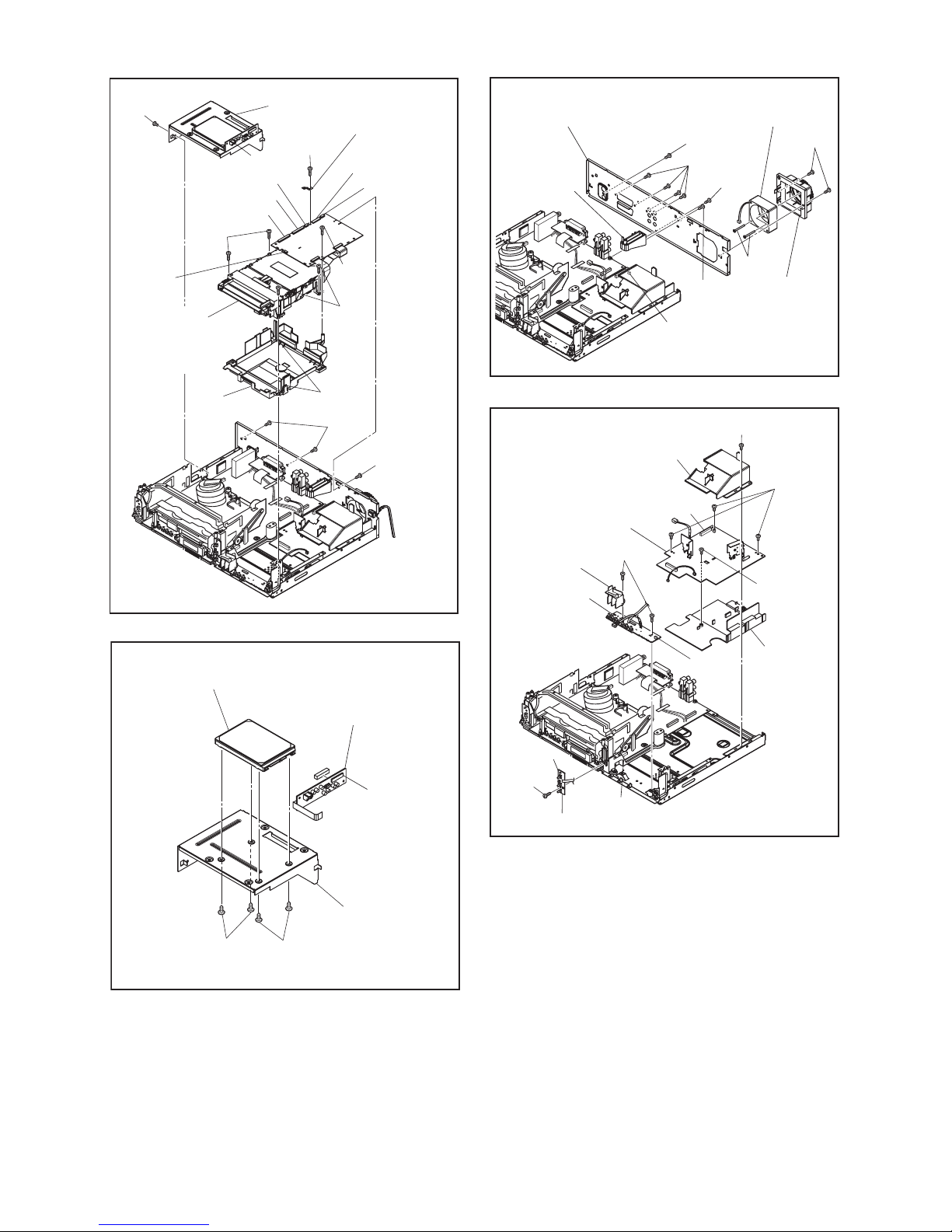
1-7-3 E3TFGDC
(S-10)
(S-9)
CN101
CN901
CN701
CN981
Mecha Earth
Plate
CN652
CN502
(S-11)
(S-7)
(S-6)
CN5002
* See Reference Note 2.
Dust
Cover
Hook
[6] HDD Assembly
[5] *DVD
Mechanism
& DVD/HDD
Main CBA
Assembly
(S-7)
(S-8)
Fig. D3
(S-12)
(S-12)
CN5003
[9] HDD Bracket
[8] HDD Unit
[7] SATA CBA Unit
Fig. D4
(S-13)
(S-17)
(S-16)
(S-17)
(S-15)
(S-14)
[11] Motor
DC Fan
[10] Fan Holder
[12] Rear Panel
CN1002
Rear Holder
Fig. D5
FFC Guide
Mode Lens
Holder
CL1001
CN3605
(S-21)
(S-22)
(S-18)
(S-19)
(S-20)
[13] Power Supply CBA
[14] Power
Holder
[16] Function
CBA
[15] SW CBA
Desolder
CN1504
Fig. D6
Page 16
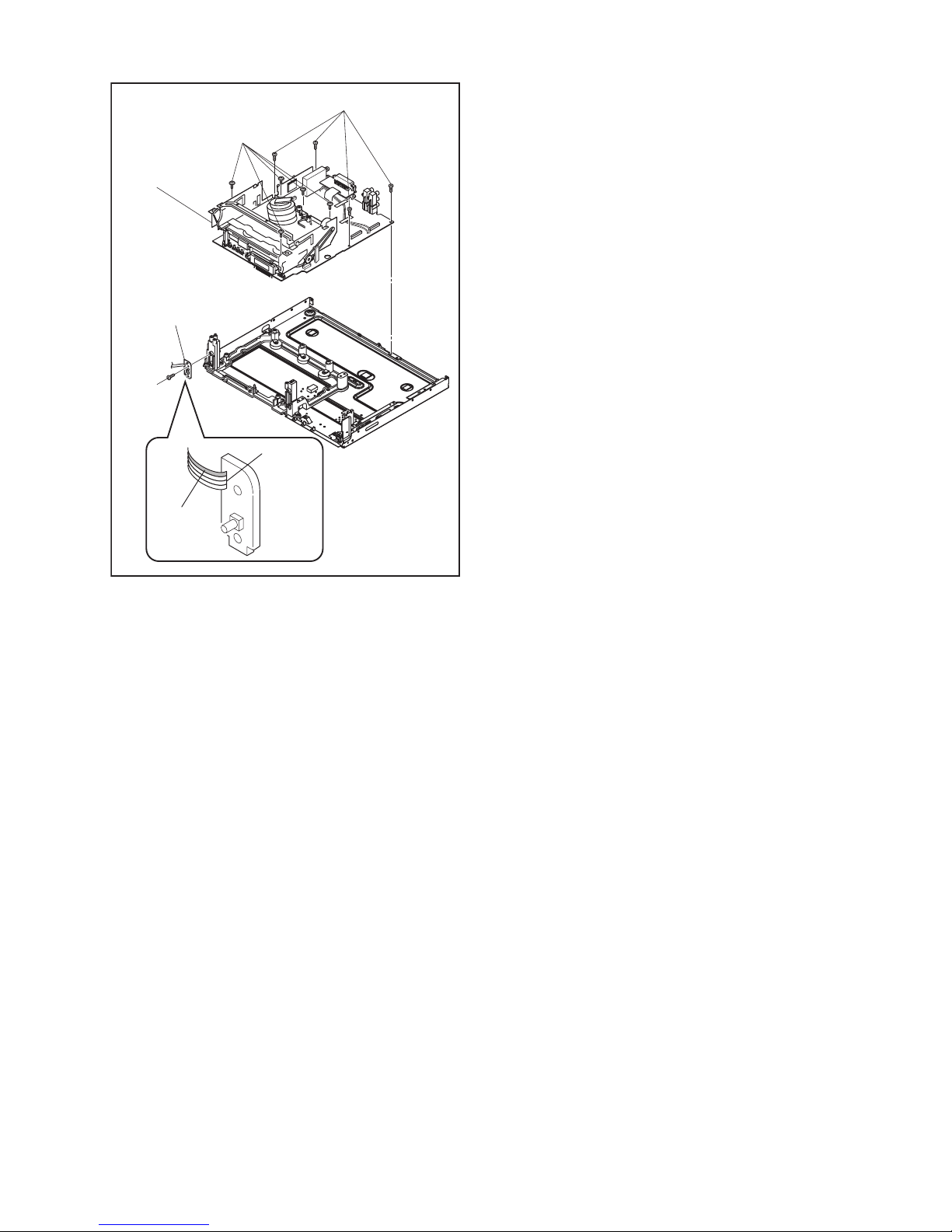
1-7-4 E3TFGDC
(S-24)
(S-23)
(S-25)
[18] VCR
Chassis Unit
[17] Power SW
CBA
Desolder
Lead with
blue stripe
Fig. D7
Page 17
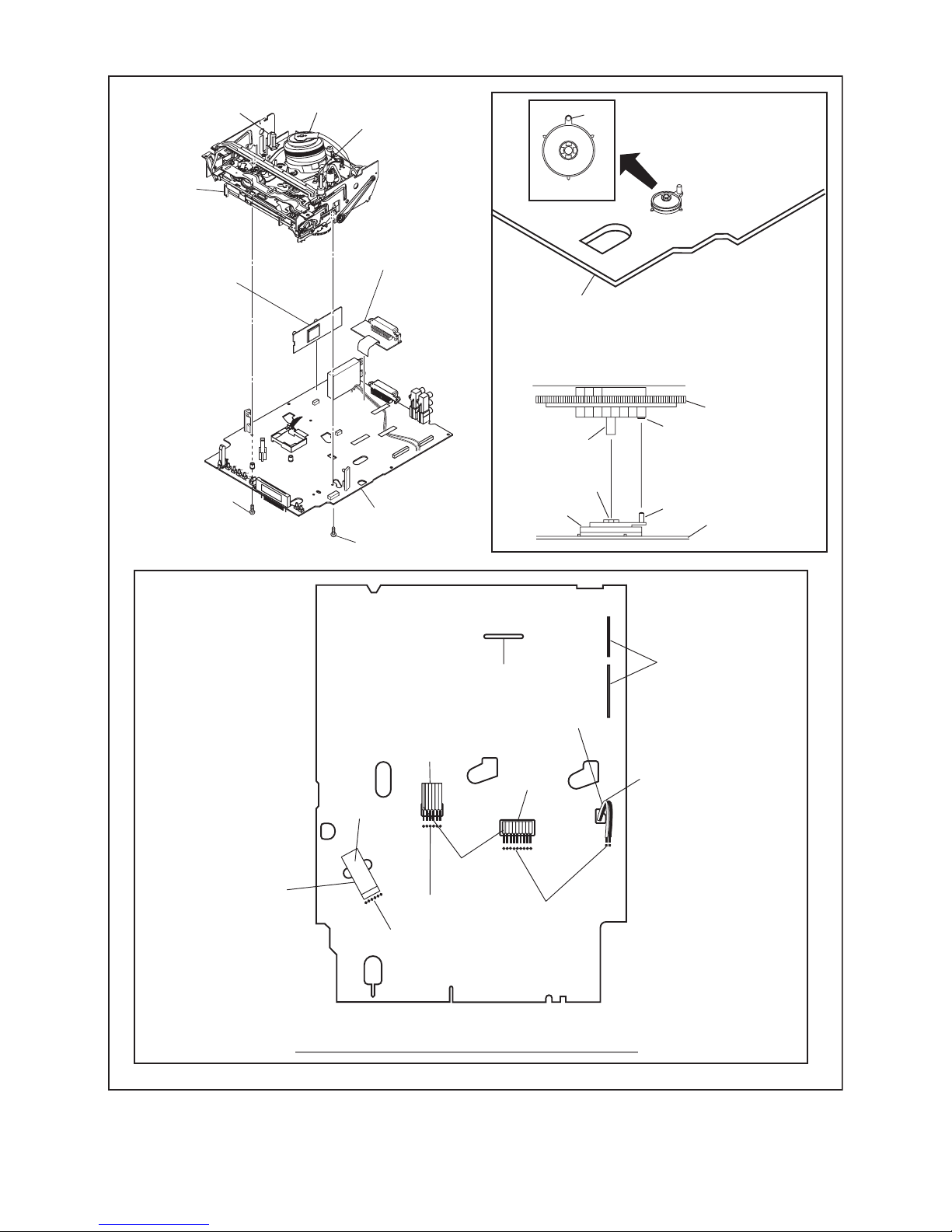
1-7-5 E3TFGDC
Note: When removing FFC of Capstan Motor from AV CBA, be sure to replace it with a new FFC.
(Don’t solder FFC which was once removed again.)
[22] AV CBA
[20] DTV Module
CBA Unit
[19] Deck
Assembly
[21] Rear Jack
CBA
FE Head
Cylinder
Assembly
ACE Head
Assembly
[22] AV CBA
SW507
LD-SW
From
FE Head
BOTTOM VIEW
Lead connections of Deck Assembly and AV CBA
Desolder
FFC of
Capstan
Motor
Printing side
Desolder
Desolder
Desolder
Desolder
From
Cylinder
Assembly
From
ACE Head
Assembly
Lead with
blue stripe
Lead with
white stripe
(S-26)
(S-27)
Fig. D8
LD-SW
Pin
Pin
Hole
Hole
Shaft
Cam Gear
[22] AV CBA
[19] Deck Assembly
Page 18
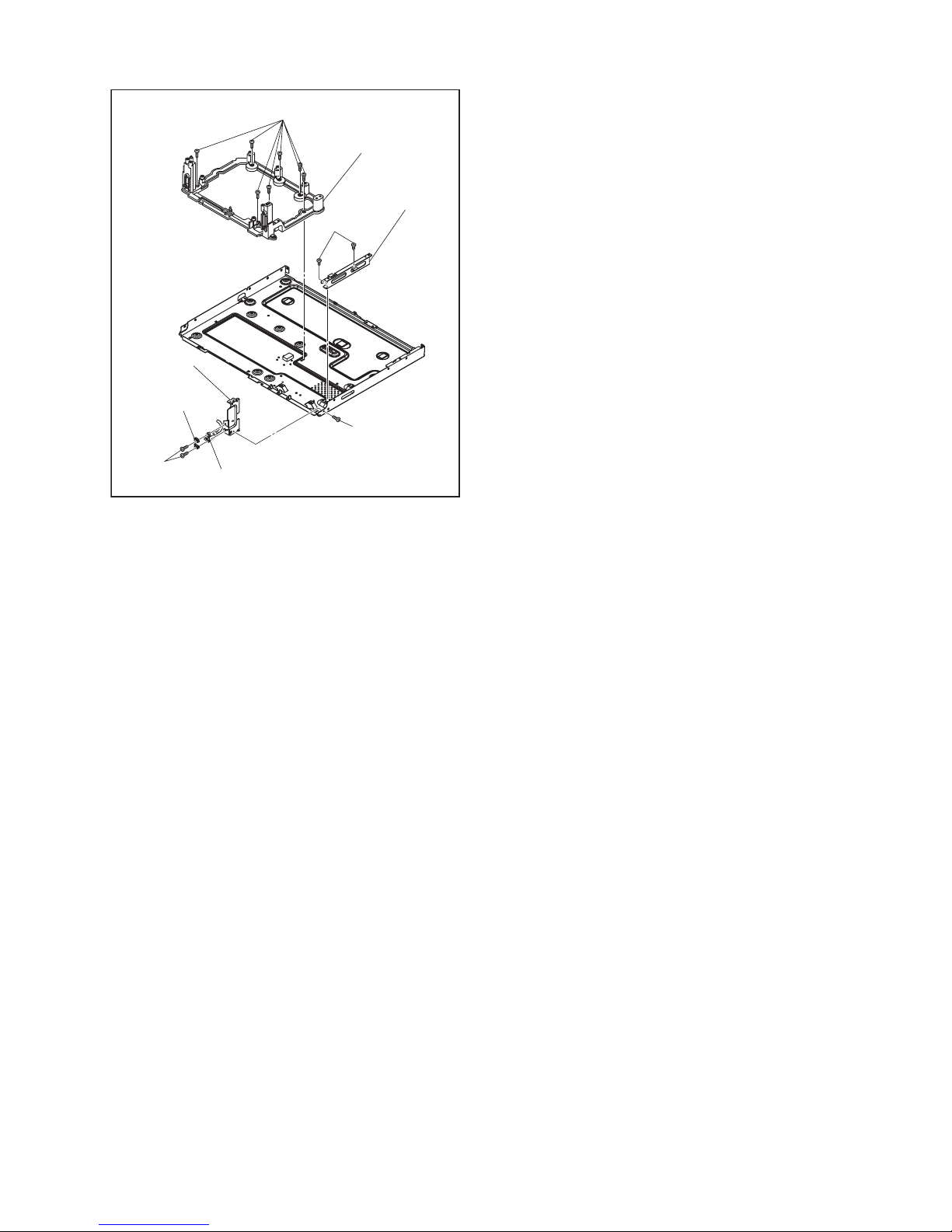
1-7-6 E3TFGDC
(S-28)
(S-29)
(S-30)
DV Earth Plate
DV Cable
(S-31)
[23] Deck Pedestal
[25] Bracket R
[24] Front
Bracket R
Fig. D9
Page 19
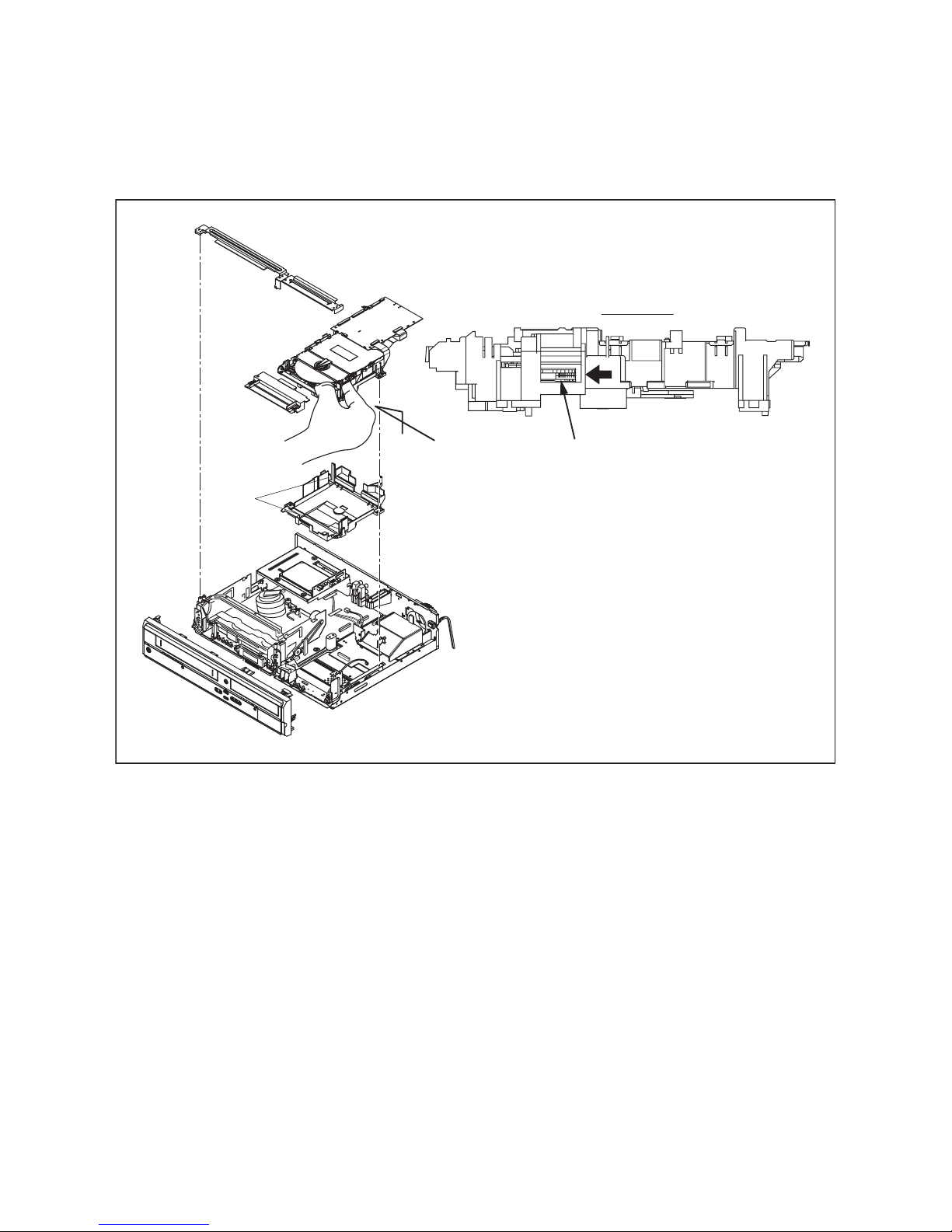
1-7-7 E3TFGDC
3. How to Eject Manually
Note: When rotating the gear, be careful not to damage the gear.
1. Remove the Top Cover, Front Assembly, Front Bracket, DVD Mechanism & DVD/HDD Main CBA Assembly.
2. Remove the Dust Cover.
3. Rotate the gear in the direction of the arrow manually as shown below the tray descends.
4. Pull the tray out manually and remove a disc.
View for A
A
Hook
Rotate this gear in
the direction of the arrow
Page 20
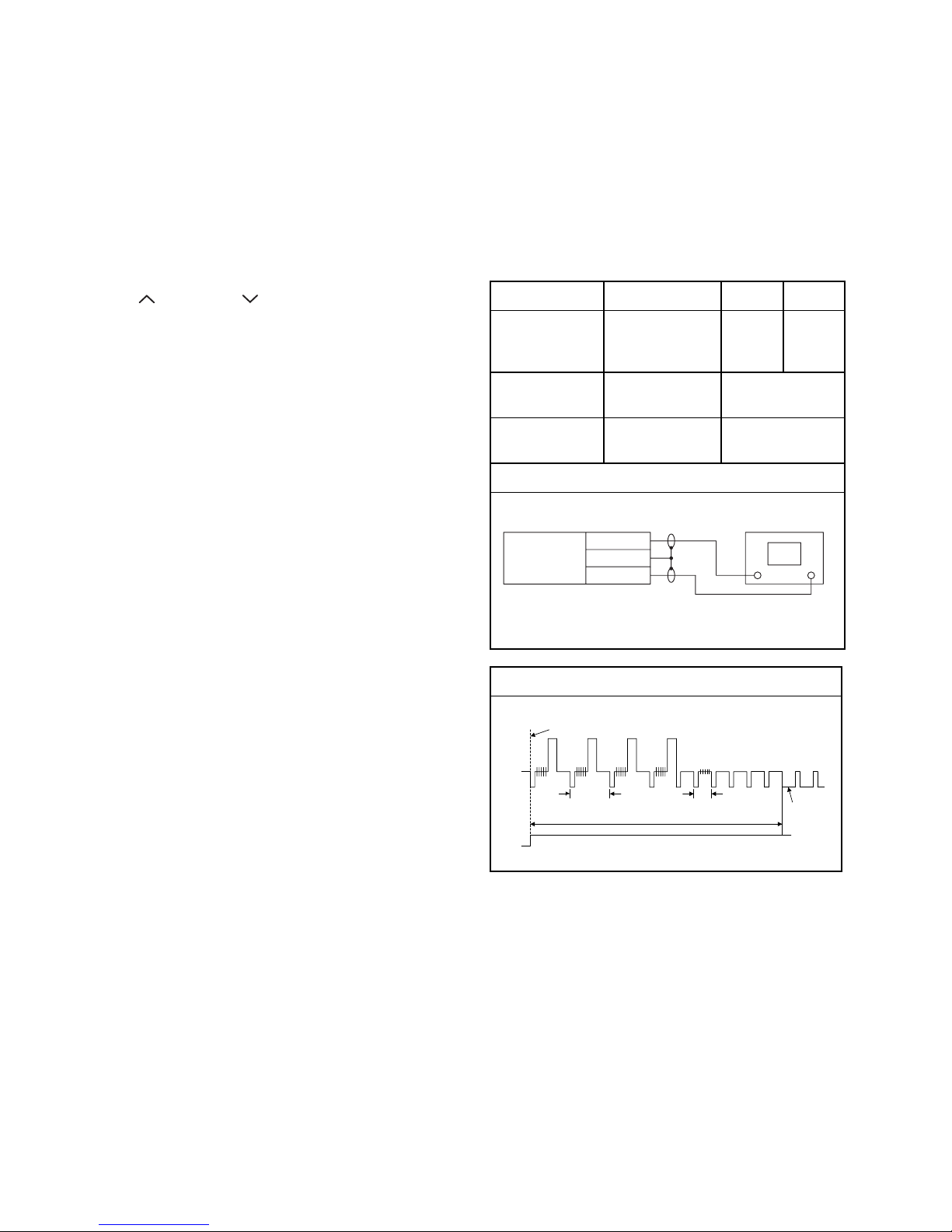
1-8-1 E3TFGEA
ELECTRICAL ADJUSTMENT INSTRUCTIONS
Note:
1. Electrical adjustments are required after replacing
circuit components and certain mechanical parts.
It is important to do these adjustments only after
all repairs and replacements have been
completed. Also, do not attempt these adjustments
unless the proper equipment is available.
2. To perform these alignment / confirmation
procedures, make sure that the tracking control is
set in the center position: Press either [PROG.
??] or [PROG. ] button on the front panel first,
then the [ B ] (VCR) button on the front panel.
Test Equipment Required
1. Oscilloscope: Dual-trace with 10:1 probe,
V-Range: 0.001~50V/Div.,
F-Range: DC~AC-20MHz
2. Alignment Tape (FL6A)
Head Switching Position Adjustment
Purpose:
To determine the Head Switching position during
playback.
Symptom of Misadjustment:
May cause Head Switching noise or vertical jitter
in the picture.
Reference Notes:
Playback the Alignment tape and adjust VR501 so
that the V-sync front edge of the CH1 video output
waveform is at the 6.5H±1H (416µs±64µs)
delayed position from the rising edge of the CH2
head switching pulse waveform.
Test point Adj.Point Mode Input
J171(V-OUT)
TP504(RF-SW)
GND
VR501
(Switching Point)
(AV CBA)
PLAY B
(SP)
-----
Tape
Measurement
Equipment
Spec.
FL6A Oscilloscope
6.5H±1H
(416µs±64µs)
Connections of Measurement Equipment
Figure 1
Oscilloscope
AV CBA
J171
CH1 CH2
Trig. (+)
GND
TP504
EXT. Syncronize Trigger Point
1.0H
CH1
CH2
Switching Pulse
V-Sync
0.5H
6.5H±1H (416 µs ± 64 µs)
Page 21
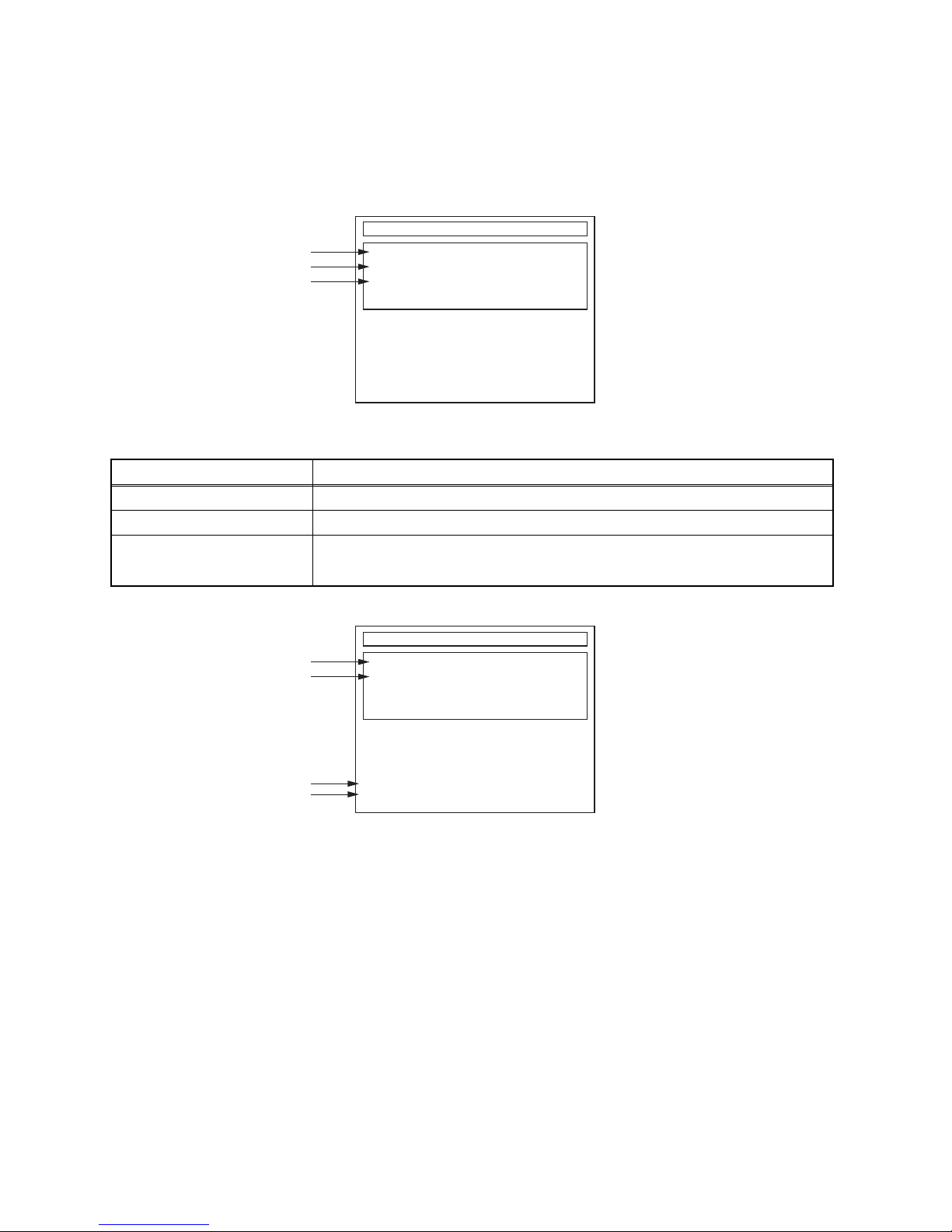
1-9-1 E3TF0HSC
HOW TO SELF-CHECK AND HDD FORMAT
1. Turn on the HDD & DVD/VCR.
2. To put the HDD & DVD/VCR into the HDD mode, press [HDD] on the remote control unit.
3. To put the HDD & DVD/VCR into the self-check mode, after pressing [VARIABLE SKIP] button, press the [0],
[7], and [9] buttons on the remote control in that order within three seconds.
Fig. a appears on the screen.
Fig. a Self-Check Mode Screen
4. Upon the self-check completion, Fig. b appears on the screen.
Fig. b Screen of Finishing Self-Check Mode
Table 1: Description of Fig. a
INDICATION DESCRIPTION
DVD CONNECT STATUS (*1) Connecting Condition of DVD(F/E)
HDD CONNECT STATUS (*2) Connecting Condition of HDD
HDD POWER ON HOURS (*3)
Value of HDD power on hours obtained from S.M.A.R.T. command. (If not obtainable,
value of HDD power on hours is “0”.)
Value in parentheses is the factory setting value. (If no setting, the value is “0”.)
SELF CHECK
DVD CONNECT STATUS :
HDD CONNECT STATUS :
HDD POWER ON HOURS :
HDD FORMAT START :
POWER OFF :
ENTER
POWER
*1
*2
*3
SELF CHECK
DVD CONNECT STATUS : OK
HDD CONNECT STATUS : OK
HDD POWER ON HOURS : 70
*4
*5
*6
*7
HDD FORMAT START :
POWER OFF :
ENTER
POWER
Page 22
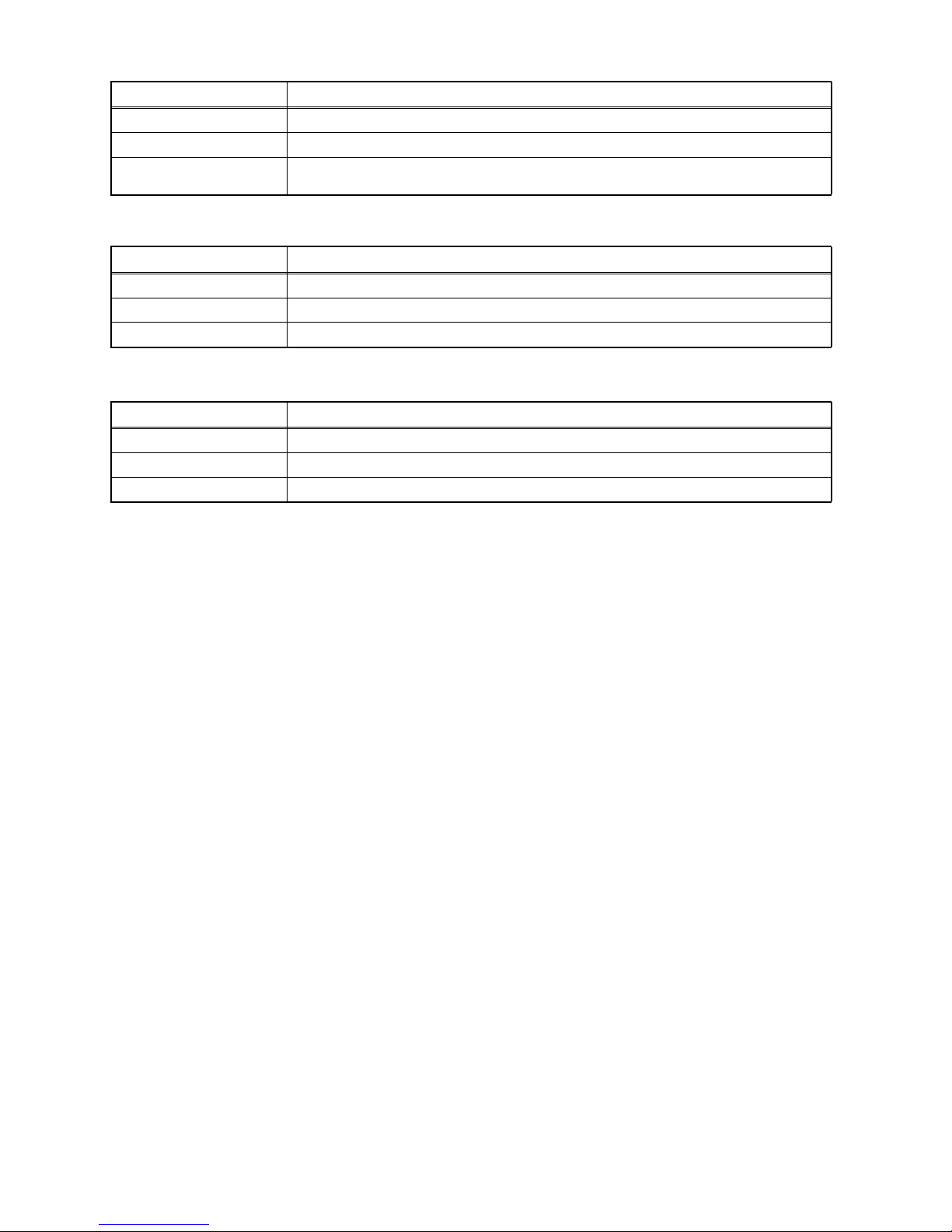
1-9-2 E3TF0HSC
5. When the self-check mode is complete, press [STANDBY-ON] button to turn the power off.
When formatting the HDD & DVD/VCR, press [ENTER/OK] button. After two seconds, the power is turned off
automatically.
Note: By formatting, “HDD Contents” is formatted.
Table 2: Indication of DVD self-check (*4)
INDICATION DESCRIPTION
OK Connection of DVD is normal.
NOT FOUND DVD drive cannot be found.
CABLE ERROR
FFC cable (connecting to CN201 & CN301) between the DVD drive and the DVD/HDD Main
CBA is not connected correctly.
Table 3: Indication of HDD self-check (*5)
INDICATION DESCRIPTION
OK Connection of HDD is normal.
NOT FOUND HDD drive cannot be found.
CABLE ERROR FFC cable between the SATA CBA and the DVD/HDD Main CBA is not connected correctly.
Table 4: Available button in self-check mode
BUTTON DESCRIPTION
ENTER/OK (*6) Format (only when the self-check mode is complete)
STANDBY-ON (*7) Turn the power off
OTHER Not available
Page 23
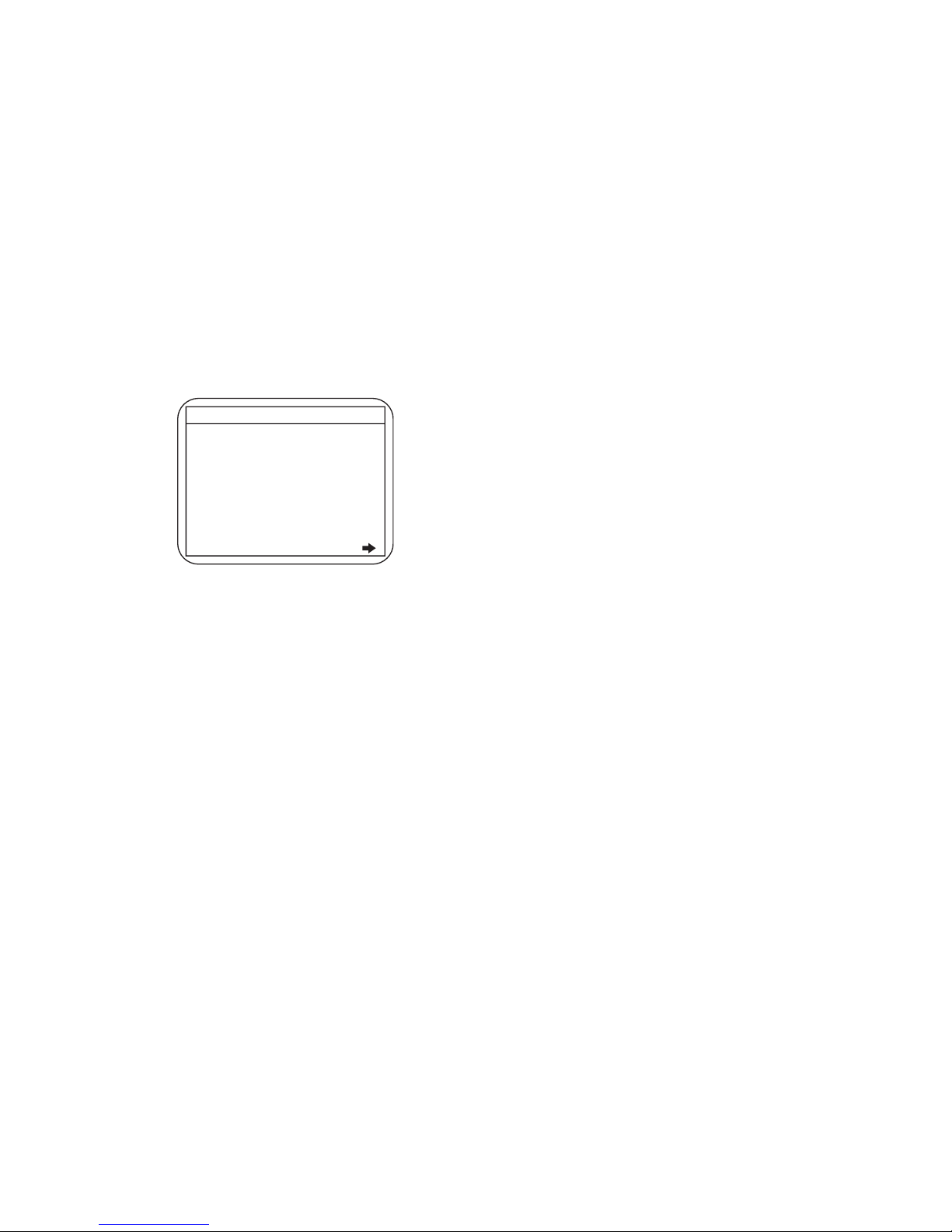
1-10-1 E3TF0INT
HOW TO INITIALIZE THE HDD & DVD/VCR
To put the program back at the factory-default,
initialize the HDD & DVD/VCR as the following
procedure.
< HDD/DVD Section >
1. Turn on the HDD & DVD/VCR.
2. To put the HDD & DVD/VCR into the HDD mode,
press [HDD] on the remote control unit.
3. To put the HDD & DVD/VCR into the Version
display mode, press [VARIABLE SKIP], [1], [2],
and [3] buttons on the remote control unit in this
order within three seconds.
Fig. a appears on the screen.
Fig. a Version Display Mode Screen
4. Press [ENTER/OK] button, then the HDD & DVD/
VCR starts initializing. When the initializing is
completed, the HDD & DVD/VCR exits the Version
display mode and turns off the power
automatically.
* To move into the Normal mode from the
Version display mode, press [RETURN/BACK]
button on the remote control unit instead of
[ENTER/OK] button.
* When [STANDBY-ON] button is pressed
before [ENTER/OK] button is pressed, the
HDD & DVD/VCR exits the Version display
mode, then the power turns off.
Note: By initializing, “Current Clock”, “Setup
Changing Item”, “Channel Setup” and “Timer
Program” are initialized.
MODEL NAME :
DVB-T VERSION :
FE VERSION :
BE VERSION :
TT VERSION :
DV UNIQUE ID :
LD ADJUSTMENT :
DISC ADJUSTMENT :
DEFAULT SETTING : ENTER
EXIT : RETURN
OK
OK
*1: "
*******
" differs depending on the models.
*2: Firmware Version differs depending on the
models, and this indication is one example.
F/W VERSION DISP
*******
***.***
***_***_***
*************
********
******** ********
Page 24
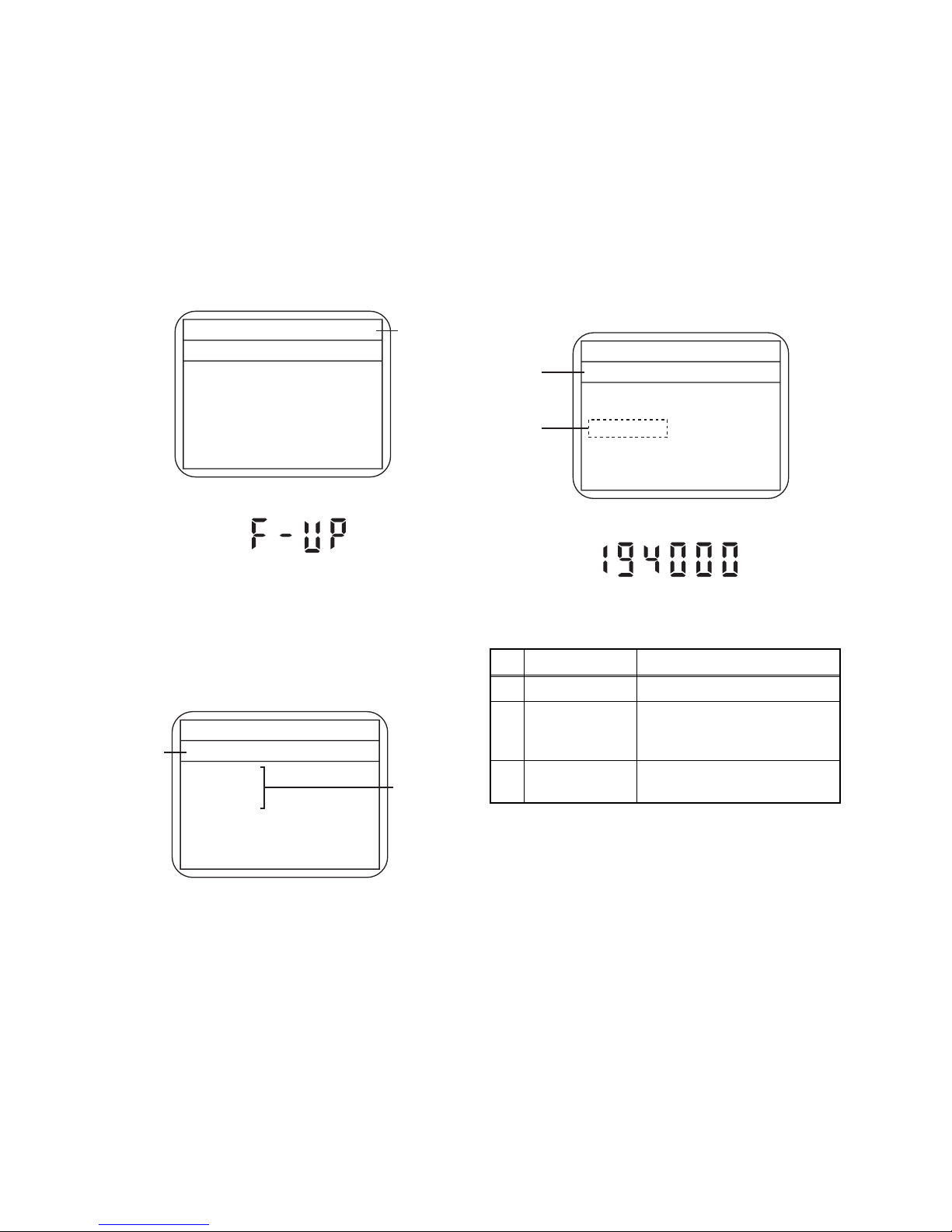
1-11-1 E3TF0FW
FIRMWARE RENEWAL MODE
1. Turn the power on and remove the disc in the tray.
2. To put the HDD & DVD into the HDD mode, press
[HDD] on the remote control unit.
3. To put the HDD & DVD into version up mode,
press [VARIABLE SKIP], [6], [5], and [4] buttons
on the remote control unit in this order within three
seconds. The tray will open automatically.
Fig. a appears on the screen and Fig. b appears
on the VFD.
Fig. a Update Mode TV Screen
Fig. b VFD Display in Update Mode
4. Load the disc for version up.
Fig. c appears on the screen. The file on the top is
highlighted as the default.
When there is only one file to exist, Step 5 will
start automatically.
Fig. c Update Disc TV Screen
5. Select the firmware version pressing arrow
buttons, then press [ENTER/OK].
Fig. d appears on the screen and Fig. e appears
on the VFD. The DVD recorder starts updating.
About VFD indication of Fig. e:
1) When Fig. d is displayed on the screen, “F-UP”
is displayed on the VFD.
2) When “Firmware Updating... XX% Complete.”
is displayed on the screen, BE version number
is displayed on the VFD such as 194000.
Fig. d Programming Mode Screen
Fig. e VFD in Version Up Mode (Example)
The appearance shown in (*1) of Fig. d is
described as follows.
6. After updating is finished, the tray opens
automatically.
At this time, no button is available.
7. Pull out the AC code once, then insert it again.
* Firmware Version differs depending on the
models, and this indication is one example.
Current
F/W version
is displayed.
Firm Update Mode
Please insert a disc.
ver. *************
* Firmware Version differs depending on the
models, and this indication is one example.
Disc name
is displayed.
Firm Update Mode ver. *************
VOL_************
************
************
************
************
1 / 1
Files included
in the disc are
displayed.
No. Appearance State
1 File Loading... Sending files into the memory
2
Firmware
Updating...
XX% Complete.
Writing new version data
---
Firmware
Update Failure
Failed in updating
* Firmware Version differs depending on the
models, and this indication is one example.
Firm Update Mode ver. *************
File Loading...
************
Selected
F/W version
is displayed.
(*1)
Page 25
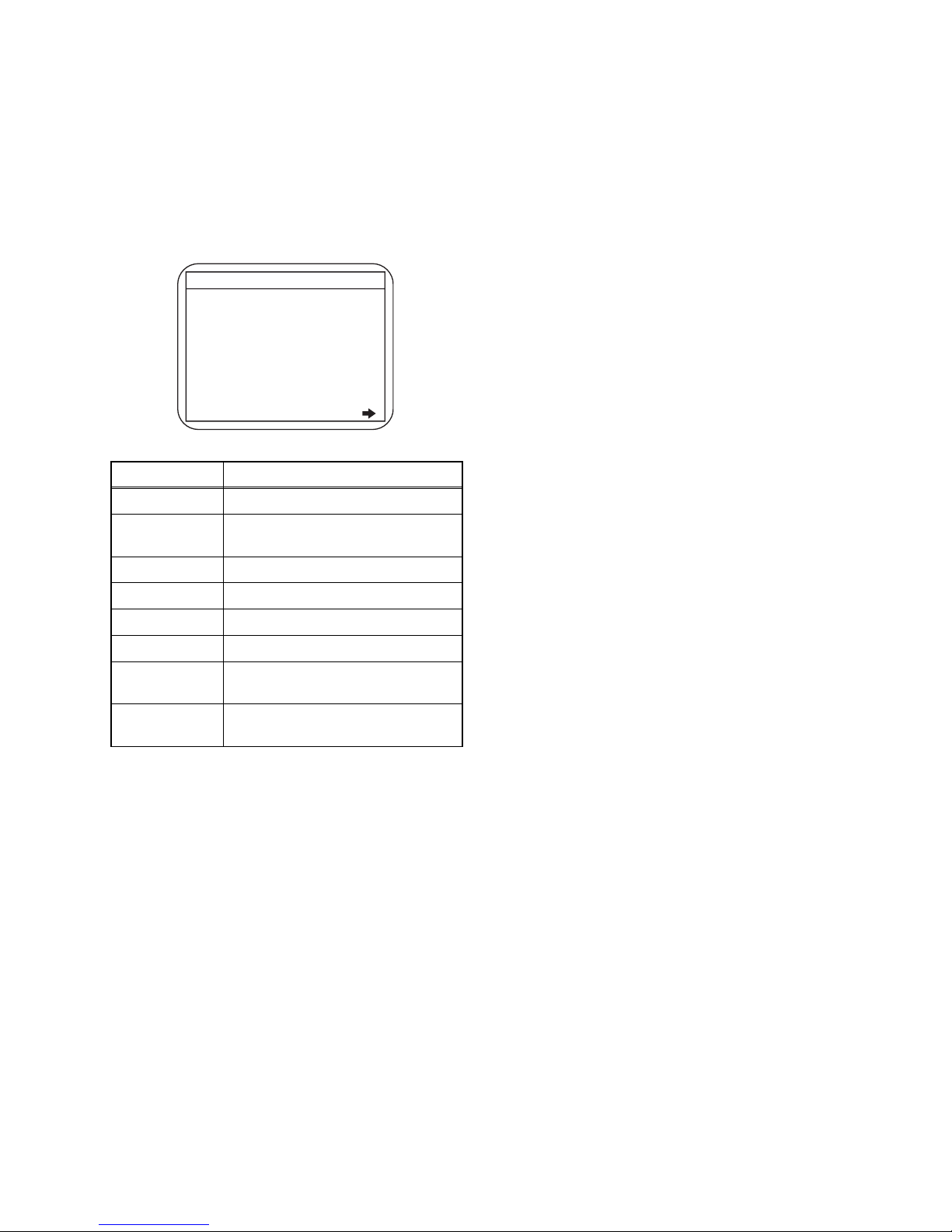
1-11-2 E3TF0FW
How to Verify the Firmware Version
1. Turn the power on.
2. To put the HDD & DVD into HDD mode, press
[HDD] on the remote control unit.
3. To put the HDD & DVD into version display mode,
press [VARIABLE SKIP], [1], [2], and [3] buttons
on the remote control unit in this order within three
seconds. Fig. f appears on the screen.
Fig. f Firmware version display
4. Press [RETURN/BACK] or [STANDBY-ON] button
to turn off.
Note: Be sure to verify the firmware version.
Display Contents
MODEL NAME Model Name
DVB-T
VERSION
DVB-T Module version
FE VERSION Firmware F/E version
BE VERSION Firmware B/E version
TT VERSION Firmware T/T version
DV UNIQUE ID DV Unique ID
LD
ADJUSTMENT
LD adjustment progress (done: OK/
not done: --)
DISC
ADJUSTMENT
Factory adjustment progress (done:
OK/not done: --)
MODEL NAME :
DVB-T VERSION :
FE VERSION :
BE VERSION :
TT VERSION :
DV UNIQUE ID :
LD ADJUSTMENT :
DISC ADJUSTMENT :
DEFAULT SETTING : ENTER
EXIT : RETURN
OK
OK
*1: "
*******
" differs depending on the models.
*2: Firmware Version differs depending on the
models, and this indication is one example.
F/W VERSION DISP
*******
***.***
***_***_***
*************
********
******** ********
Page 26
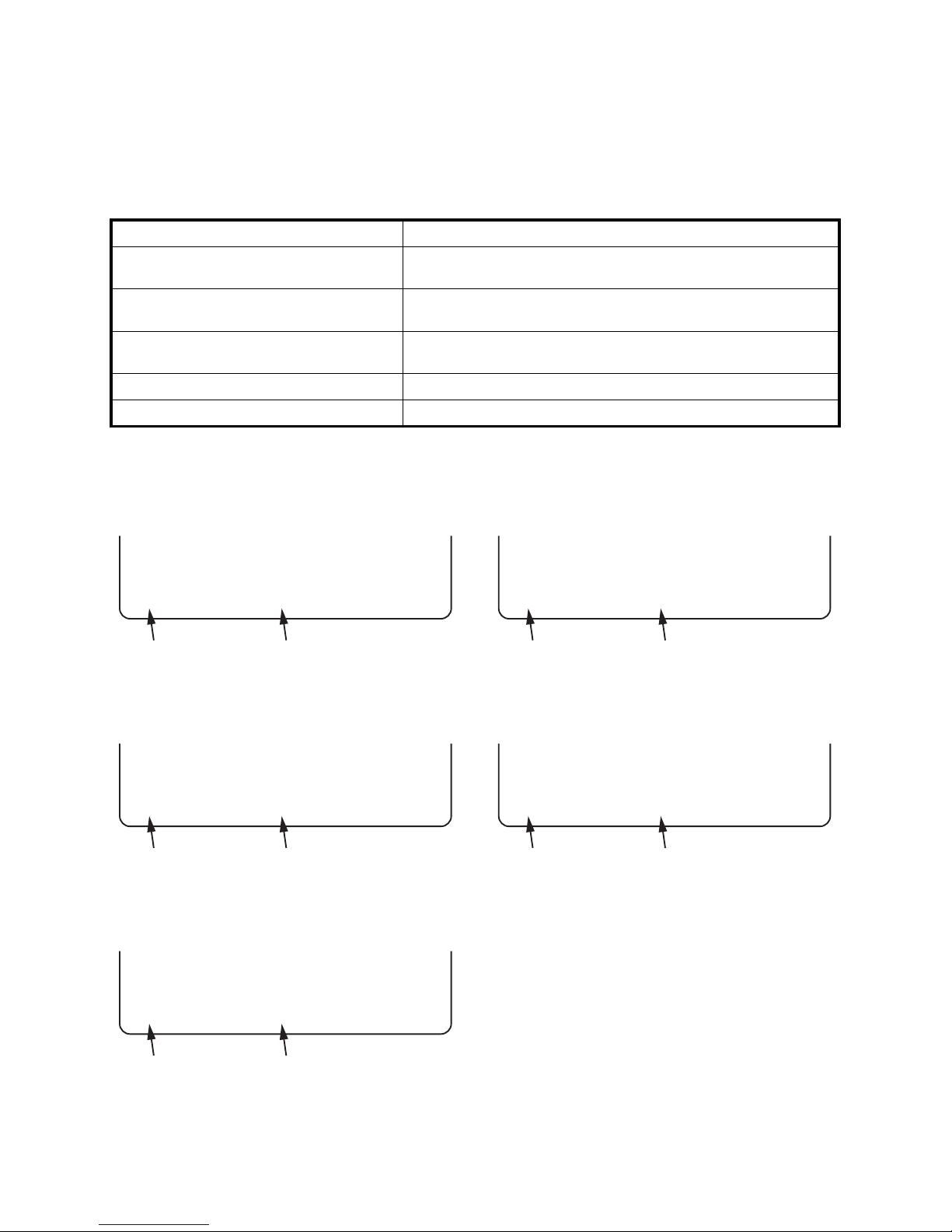
1-12-1 E3TF0FIS
FUNCTION INDICATOR SYMBOLS
< VCR Section >
Note:
If a mechanical malfunction occurs, the power is turned off. Turn the power back on by pressing [STANDBYON] button and an error message will be displayed on the TV screen for 5 seconds
TV screen
When reel or capstan mechanism is not functioning
correctly
When tape loading mechanism is not functioning
correctly
When cassette loading mechanism is not functioning
correctly
When the drum is not working properly
P-ON Power safety detection
MODE INDICATOR ACTIVE
When reel or capstan mechanism is not
functioning correctly
“A R” is displayed on a TV screen. (Refer to Fig. 1.)
When tape loading mechanism is not
functioning correctly
“A T” is displayed on a TV screen. (Refer to Fig. 2.)
When cassette loading mechanism is not
functioning correctly
“A C” is displayed on a TV screen. (Refer to Fig. 3.)
When the drum is not working properly “A D” is displayed on a TV screen. (Refer to Fig. 4.)
P-ON Power safety detection “A P” is displayed on a TV screen. (Refer to Fig. 5.)
A
R
SP 0 : 00 : 00
Recording mode
Elapsed time
Fig. 1
A
T
SP 0 : 00 : 00
Recording mode
Elapsed time
Fig. 2
A
C
SP 0 : 00 : 00
Recording mode
Elapsed time
Fig. 3
A
D
SP 0 : 00 : 00
Recording mode
Elapsed time
Fig. 4
A
P
SP 0 : 00 : 00
Recording mode
Elapsed time
Fig. 5
Page 27
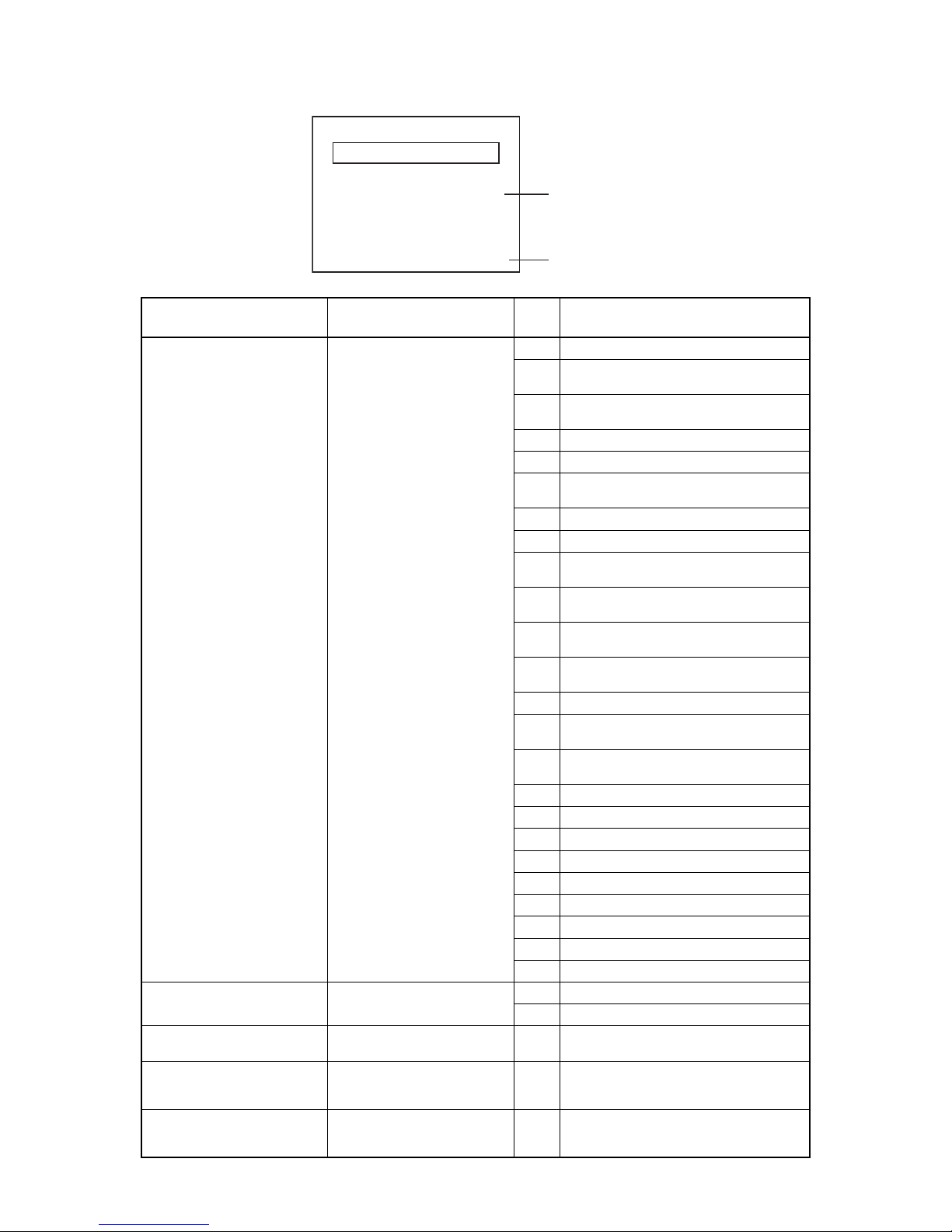
1-12-2 E3TF0FIS
< DVD Section >
Note: If an error occurs, a message with the error number appears on the screen.
Message Solution
Error
No.
Error Description
Can not record on this disc.
Insert the recordable disc, and
ensure the disc status satisfies
the recording requirements.
1 An error occurs during data reading.
2
There is no reply for 15 seconds in Test
Unit Ready.
3
Cannot write the data after trying three
times.
4 An error occurs with OPC.
5 During recovery in a record.
6
An error occurs even if recovery has been
tried three times.
7 An error occurs in a format.
8 It cannot start an encode.
9
NV_PCK/RDI_PCK is not in encoded
data.
10
Encode Pause condition continued for 10
minutes.
11
Encode Pause condition continued in
normal REC condition for 10 minutes.
12
Difference in the address and can not get
Stream ID of RDI/VIDEO.
13 It is a reply that “ATAPI is not readable.”
14
Cannot write the data after recovering
SMALL VMGI.
15
Cannot write the data after DVD-R
Reverse Track.
16 An error occurs in Finalize Close.
17 An error occurs in Rec Stop Close.
18 An error occurs in PCA Full (DVD_R).
19 Safety Stop occurs during editing.
20 High Speed Disc.
21 The disc is not formatted.
22 Disc Error has occurred.
23 The -R Disc of VR Mode.
24 The disc except DVD-R/-RW.
This program is not allowed to
be recorded.
You cannot record copyprohibited programs.
25 During the Macrovision picture input.
26 During the CGMS picture input.
This program is not recordable
in Video mode.
You cannot record copyprohibited programs.
27
During the CGMS picture input. (Video
Format Disc)
This program is not allowed to
be recorded on this disc.
You cannot record copyprohibited programs.
28
During the CGMS picture input. (VR
Format Disc that is not compatible with
CPRM.)
This disc is protected and not
recordable.
Release the disc protection
setting in the Disc Setting
menu.
29 Disc Protected Disc.
Recording Error
You cannot record on this disc as
Power Calibration Area is full.
E35
Error No.
Error message
Page 28
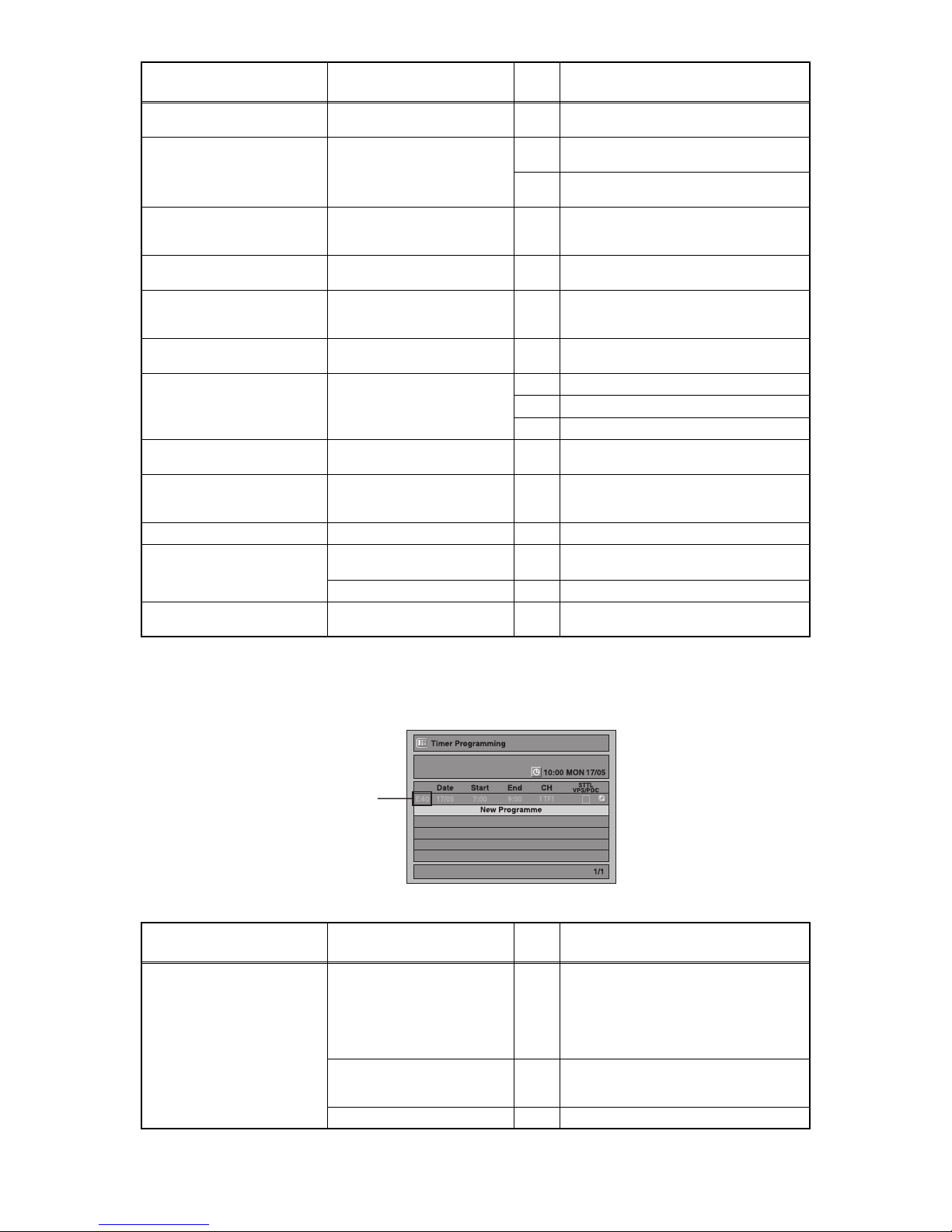
1-12-3 E3TF0FIS
If an error occurs during the timer recording, one of the following error numbers (40 to 42) or the above error
messages (error number: 1 to 39, 45 and 47 to 51) is displayed on the recording menu after timer recording.
(Once the screen of the program line is exited, the program line for the error will be cleared.)
(No Error Message is displayed for the error No. 40 ~ 42.)
Disc is full.
(No area for new recording)
Insert the recordable disc with
enough recording space.
30 No available recording space.
You cannot record more than
99 titles on one disc.
(The maximum is 99.)
Delete unnecessary titles.
31
The 99 title limit has been reached.
(Video Format Disc)
32
The 99 title limit has been reached. (VR
Format Disc)
You cannot record more than
999 chapters on one disc.
(The maximum is 999.)
Delete unnecessary chapters. 33
The 999 chapter limit has been reached.
(VR Format Disc)
You cannot record on this disc
as Control Information is full.
Insert a new disc. 34
No available recording space for Control
Information.
You cannot record on the disc
as Power Calibration Area is
full.
Insert a new disc. 35 PCA is Full. (in REC start)
This disc is already finalized.
Release the finalizing for this
disc.
36 It is finalized. (Video Format Disc)
Can not record on this disc. Repeat the same operation.
37 Access to Memory Area range outside.
38 Sector Address is wrong.
39 BUP writing error of chapter editing.
This program is not recordable
in +VR mode.
You cannot record copyprohibited programs.
45
During the CGMS picture input (+VR
Format Disc).
You cannot record more than
600 titles on HDD. (The
maximum is 600.)
Delete unnecessary titles. 47
The 600 title limit has been reached
(HDD).
Can not record on this HDD. Connect HDD. 48 Recording without HDD connected.
HDD is full.
Delete unnecessary titles. 49
The REC key was pushed when HDD
was full.
Delete unnecessary titles. 50 HDD is full during recording.
This Program is not allowed to
be recorded.
Receive PAL/SECAM signal. 51
When you receive signal other than PAL/
SECAM.
Message Solution
Error
No.
Error Description
Error message is not
displayed.
- Set the timer programming
correctly.
- Set the timer programming
before the start time.
- Insert a recordable videotape
with a record tab.
40
- Some portion has not been recorded
because of program overlapping.
- Recording did not start at the start time.
- No Videotape is inserted.
Videotape ran out during recording.
Turn the power on and set the
clock correctly then set timer
programming again.
41 Power failed
Insert the recordable disc. 42 No disc when recording
Message Solution
Error
No.
Error Description
A program with the error number is grayed out on the timer programming list.
Error number
Page 29
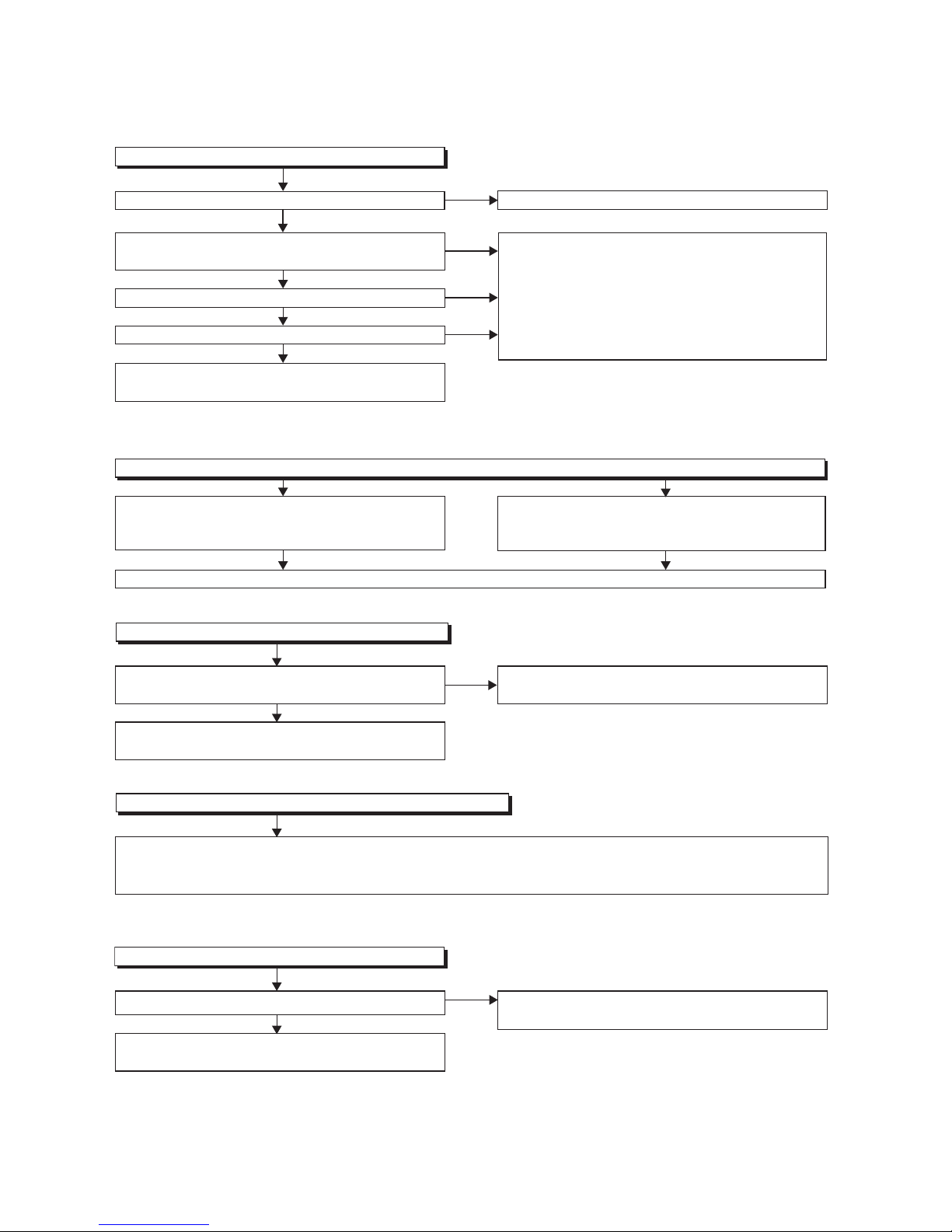
1-13-1 E3TFGTR
TROUBLESHOOTING
1 Power Supply Section
Check for short-circuiting or leak on the load circuit,
and service it if defective.
FLOW CHART NO.1
The power cannot be turned on.
Is the fuse (F1001) normal?
Is normal state restored when once unplugged power
cord is plugged again after several seconds?
Is the AL+5V line voltage normal?
Check each rectifying circuit of secondary circuit and
service it
if defective.
See FLOW CHART No.2 <The fuse blows out.>
Check for leak or short-circuiting of primary circuit
component and
service it
if defective.
SYS+5V (IC1051, IC1052, IC1151, D1051, D1052,
D1053, D1054, D1057, D1058, D1152, R1054, T1051,
RL1001)
AL+5V (Q1001, Q1003, T1001, D1001, D1002, D1003,
D1004, D1011, D1102, D1140, R1003)
Ye s
Ye s
Ye s
No
No
No
Is the SYS+5V line voltage normal?
Ye s
No
FLOW CHART NO.2
The fuse blows out.
After servicing, replace the fuse (F1001).
Check the presence that the primary component is
leaking or shorted and service it
if defective.
Check the presence that the rectifying diode or circuit
is shorted in each rectifying circuit of secondary side
and
service it
if defective.
FLOW CHART NO.3
When the output voltage fluctuates.
No
Ye s
Does the secondary side photo coupler circuit operate
normally?
Check the circuit and
service it
if defective. (IC1001,
D1025, D1022, D1023)
Check the circuit and
service it
if defective.
(IC1001, IC1101, D1102)
FLOW CHART NO.4
When buzz sound can be heard in the vicinity of power circuit.
Check if there is short circuit on the rectifying diode and the circuit in each rectifying circuit of secondary side, and
service it
if defective. (D013, D014, D016, D018, D019, D1031, D1032, D1033, D1034, D1035, D1101, D1103, IC1103,
IC1104, Q1100, Q1102, Q1106, Q1108, Q1112, Q1119, Q1508, Q1511, Q1513, Q1516, Q1517, Q1520, Q1521, Q1527)
No
Ye s
FLOW CHART NO.5
-FL is not outputted.
Is the supply voltage of -36V fed to the anode of D018?
Check D018, D020 and their periphery, and
service it
if defective.
Page 30
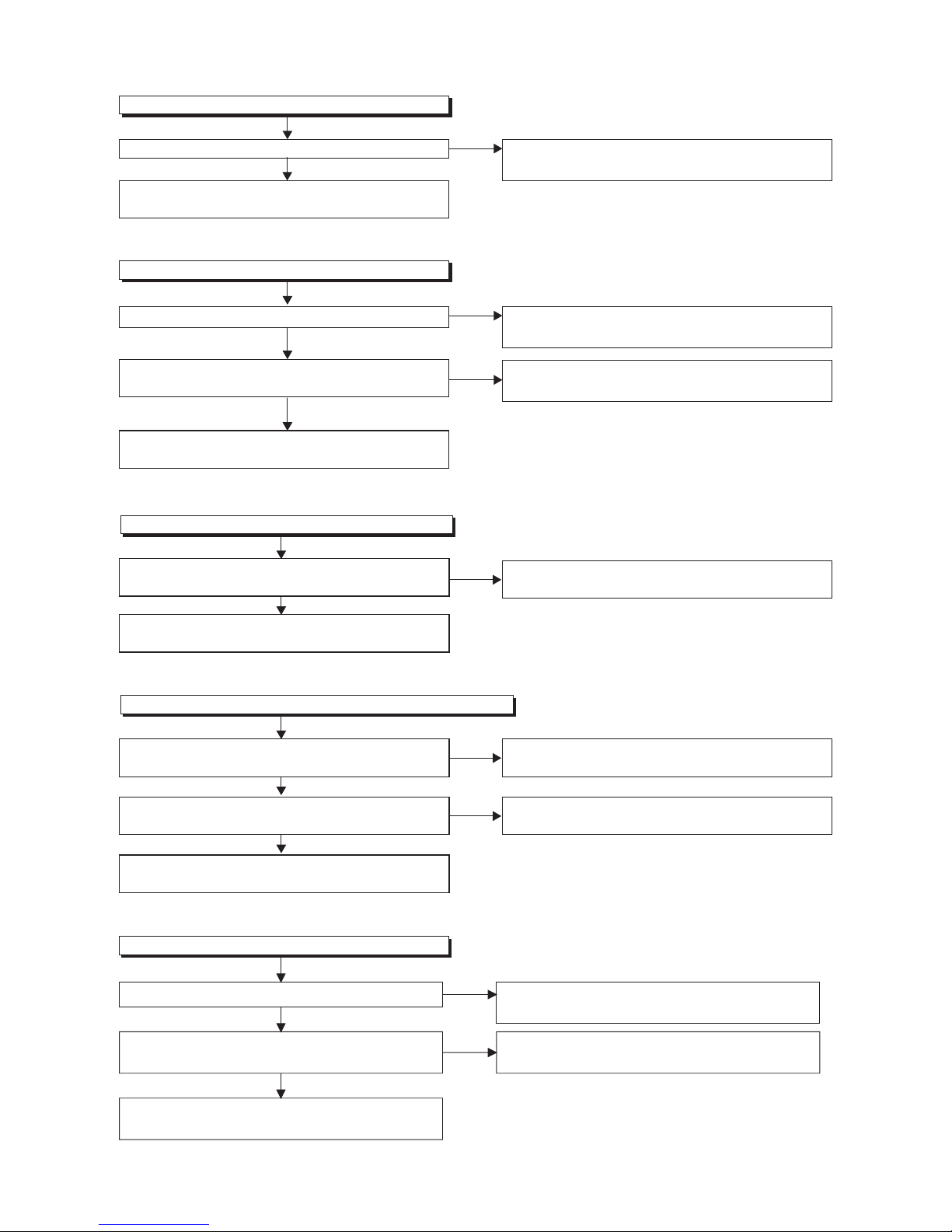
1-13-2 E3TFGTR
FLOW CHART NO.6
AL+44V is not outputted.
Is the supply voltage 44V fed to the cathode of D013?
Check D013, D1140 and their periphery, and
service it
if defective.
Check for short-circuiting or leak on the load circuit,
and service it if defective.
FLOW CHART NO.8
AL+12V(ECO+12V) is not outputted.
Is the supply voltage 12V fed to the cathode of D014?
Check D014 and their periphery, and
service it
if
defective.
Check for short-circuiting or leak on the load circuit,
and service it if defective.
FLOW CHART NO.7
TU+30V is not outputted.
Is 44V voltage supplied to collector of Q1808?
Refer to "FLOW CHART NO.6"<AL+44V is not
outputted>.
Is the "H" pulse (approximately 32V) inputted to
the base of Q1808?
Check D1804 and their periphery, and
service it
if
defective.
Check Q1511, Q1512 and their periphery, and
service it
if defective.
FLOW CHART NO.9
P-ON+9V(VCR) is not outputted.
Is 12V voltage supplied to collector of Q1513?
Refer to "FLOW CHART NO.8"<AL+12V(ECO+12V)
is not outputted>.
Is the "H" pulse (approximately 10V) inputted to
the base of Q1513?
Refer to "FLOW CHART NO.7"<TU+30V is not
outputted>.
Check Q1513 and their periphery, and
service it
if
defective.
No
No
No
No
No
No
Ye s
Ye s
Ye s
Ye s
Ye s
Ye s
FLOW CHART NO.10
P-ON+5V(DECK) is not outputted.
Is 12V voltage supplied to collector of Q1516? Refer to "FLOW CHART NO.8"<AL+12V(ECO+12V)
is not outputted>.
No
Ye s
Is the "H" pulse (approximately 6V) inputted to
the base of Q1516?
Refer to "FLOW CHART NO.9"<P-ON+9V(VCR) is
not outputted>.
No
Ye s
Check Q1516 and their periphery, and
service it
if
defective.
Page 31

1-13-3 E3TFGTR
FLOW CHART NO.11
AL+5V is not outputted.
Is the supply voltage 5V fed to the cathode of D016? Check D016, D1102 and their periphery, and
service
it
if defective.
No
Ye s
Check for short-circuiting or leak on the load circuit,
and service it if defective.
FLOW CHART NO.12
P-ON+5V(VCR) is not outputted.
Is 5V voltage supplied to collector of Q1517? Refer to "FLOW CHART NO.11"<AL+5V is not
outputted>.
No
Ye s
Is the "H" pulse (approximately 6V) inputted to
the base of Q1517?
Refer to "FLOW CHART NO.9"<P-ON+9V(VCR) is
not outputted>.
No
Ye s
Check Q1517 and their periphery, and
service it
if
defective.
FLOW CHART NO.13
ECO+5V is not outputted.
Is 5V voltage supplied to collector of Q1520? Refer to "FLOW CHART NO.11"<AL+5V is not
outputted>.
No
Ye s
Is the "H" pulse (approximately 6V) inputted to
the base of Q1520?
Refer to "FLOW CHART NO.14"<ECO+9V is not
outputted>.
No
Ye s
Check Q1520 and their periphery, and
service it
if
defective.
FLOW CHART NO.14
ECO+9V is not outputted.
Is 12V voltage supplied to collector of Q1521?
Refer to "FLOW CHART NO.8"<AL+12V(ECO+12V)
is not outputted>.
No
Ye s
Check Q1521 and their periphery, and
service it
if
defective.
Page 32

1-13-4 E3TFGTR
Is the "H" pulse (approximately 6V) inputted to
the base of Q1106?
Refer to "FLOW CHART NO.16"<P-ON+10V is not
outputted>.
No
Ye s
Check Q1106 and their periphery, and
service it
if
defective.
FLOW CHART NO.15
DVD-P-ON+5V is not outputted.
Is the supply voltage 5V fed to the cathode of D016? Check D016, D1102 and their periphery, and
service it
if defective.
No
Ye s
FLOW CHART NO.16
P-ON+10V is not outputted.
Is the supply voltage 14V fed to the cathode of D1031?
Check D017, D1031 and their periphery, and
service it
if defective.
No
Ye s
Check IC1102,Q1100,Q1101,Q1104 and their
periphery, and
service it
if defective.
Check for short-circuiting or leak on the load circuit,
and service it if defective.
FLOW CHART NO.18
SYS+5V is not outputted.
Is 5V voltage outputted to pin 26 of CL1001?
No
Ye s
Check IC1051, IC1052, IC1151, D1152, T1051 and
their periohery, and
service it
if defective.
Ye s
Check for short-circuiting or leak on the load circuit,
and service it if defective.
Ye s
Is the "H" pulse (approximately 5V) inputted to
the base of Q1107?
Is 3.3V voltage outputted to pin 2 of IC1104?
FLOW CHART NO.17
P-ON+3.3V is not outputted.
Is the supply voltage 5V fed to the cathode of D1101? Check D1101 and their periphery, and
service it
if
defective.
No
Ye s
Check the 1V2CONT signal line, and
service it
if
defective.
No
Check IC1104 and their periphery, and
service it
if
defective.
No
Page 33

1-13-5 E3TFGTR
Ye s
Ye s
Ye s
Ye s
No
No
No
No
The fluorescent display tube does not light up.
Is 5V voltage supplied to Pin(13,43) of IC612?
Is approximately -24V to -28V voltage supplied to
Pin(30) of IC612?
Is there approximately 500kHz oscillation to
Pin(5) of IC612?
Are the filament voltage applied between Pin(1)
and Pin(24) of the fluorescent display tube?
Also are negative voltage applied between these pins
and GND?
Replace the fluorescent display tube.
Check the ECO+5V line and service it if defective.
Check the -FL line and service it if defective.
Check R618, IC612 and their periphery, and service it
if defective.
Check the power circuit, D1103, D1108, R1106, R1192,
C1110 and their periphery, and
service it
if defective.
FLOW CHART NO.21
Check IC1103 and their periphery, and
service it
if
defective.
FLOW CHART NO.19
P-ON+1.8V is not outputted.
Is 2.5V voltage supplied to pin(1) of IC1103?
No
Ye s
Ye s
Check D1033 and their periphery, and
service it
if
defective.
No
Check IC3607(IC3608) and their periphery, and
service it if defective.
No
Is 5V voltage supplied to Pin(4) of CN6001?
When IC3607 is used:
Is 5V voltage outputted to Pin(8) of IC3607?
When IC3608 is used:
Is 5V voltage outputted to Pin(5) of IC3608?
FLOW CHART NO.20
USB+5V is not outputted.
Is resistance value of both end to F6001 infinity? Replace F6001.
Ye s
No
Ye s
Check CN3604 and their periphery, and service it if
defective.
Ye s
Check Q1119 and their periphery, and service it if
defective.
Is 0V voltage outputted to Pin(1) of CN3605?
No
Ye s
No
When IC3607 is used:
Is 3.3V voltage supplied to Pin(4) of IC3607?
When IC3608 is used:
Is 3.3V voltage supplied to Pin(3) of IC3608?
Ye s
Replace DVD MECHANISM & DVD/HDD MAIN
CBA ASSEMBLY.
Is the "H" pulse (approximately 5V) inputted to
the base of Q1109?
Check the REG-CONT signal line, and
service it
if
defective.
No
Check CN6002 and their periphery, and service it if
defective.
Page 34

1-13-6 E3TFGTR
2 HDD/DVD Section
0.51
0.92
1.27
1.61
1.98
2.39
2.90
3.60
4.30
HDD
HDD/DVD
-PLAY
DVD
HDD/DVD
-STOP
HDD/DVD
-REC
Terminal voltage of IC501-8
KEY-2
IC501-8
(V)
HDD>DVD
VCR>DVD
OPEN
/CLOSE
VCR
Ye s
No
FLOW CHART NO.1
The key operation is not functioning.
Are the contact point and the installation state of
the key switches normal?
Is the control voltage normally inputted into Pin(8) of
IC501?
Check the key switches and their periphery, and
service
it if defective.
No
Re-install the key switches correctly or replace
the defective key switches.
FLOW CHART NO.2
No HDD/DVD operation is possible from the remote control. (Operation is possible from the unit.)
Replace RS1501 (remote control receiver) or remote
control unit.
Check the line between the RS1501 (remote
control receiver) and Pin(14) of IC501, and service it if
defective.
Is the "L" pulse sent out from Pin(1) terminal of the
RS1501 (remote control receiver) when the remote
control is activated?
Is the "L" pulse signal supplied to Pin(14) of IC501?
Replace IC501 or DVD MECHANISM & DVD/HDD
MAIN CBA ASSEMBLY.
Ye s
Ye s
Replace IC501 or DVD MECHANISM & DVD/HDD
MAIN CBA ASSEMBLY.
Ye s
Is 5V voltage supplied to Pin(3) terminal of the RS1501
(remote control receiver)?
Ye s
No
Check SYS+5V line, and service it if defective.
No
No
Page 35

1-13-7 E3TFGTR
Replace
DVD MECHANISM & DVD/HDD MAIN
CBA ASSEMBLY
or HARD DISK DRIVE.
Are the video signals outputted to each pin of CN1502?
Ye s
No
FLOW CHART NO.5
VIDEO E-E does not appear normally.
Are the video signals inputted to each pin of IC1509? Check the line between video input terminal and
each pin of IC1509, and replace service it if defective.
Are the video signals outputted to each pin of IC1509?
Ye s
Ye s
No
No
IC1509 VIDEO-IN 1 (AV1)20PIN
IC1509 DTV-Y3PIN
IC1509 VIDEO-Y/CVBS-IN61PIN
IC1509 VIDEO-C-IN59PIN
CN1502 VIDEO-Y/CVBS-IN20PIN
CN1502 VIDEO-C-IN22PIN
VIDEO-Y/CVBS-IN
20PIN
VIDEO-C-IN
22PIN
IC1509 DTV-C5PIN
IC1509 VIDEO-IN 2 (AV2)12PIN
IC1509 TUNER-VIDEO
VIDEO-IN 1 (AV1)
DTV-Y
DTV-C
VIDEO-IN 2 (AV2)
18PIN
IC1509 JK150420PIN
IC1509 CN1800 26PIN3PIN
IC1509
® CN150261PIN
IC1509
® CN1502 59PIN
Check the line between each pin of IC1509 and
each pin of CN1502 and service it if defective.
IC1509 CN1800 28PIN5PIN
IC1509 JK200112PIN
TUNER-VIDEOIC1509 TU1800 17PIN18PIN
Continued to A on the next page.
Check the ECO+5V, ECO+9V
line and service it if defective.
Replace IC1509.
Ye s N o
Is 5V voltage supplied to Pin(27,29,47,63) of IC1509?
Is 9V voltage supplied to Pin(75) of IC1509?
FLOW CHART NO.3
No HDD operation is possible from the remote control or the unit.
Check Q1100 and their periphery, and service it if
defective.
Replace SATA CBA UNIT.
Is 12V voltage supplied to Pin(20, 21, 22) of CN5003?
Ye s
Are the FFC cable or wires connected properly?
Ye s
No
Check Q1102 and their periphery, and service it if
defective.
Is 5V voltage supplied to Pin(14, 15, 16) of CN5003?
Ye s
No
Is 3.3V voltage supplied to Pin(2) of IC5002?
Ye s
Reconnect the FFC cable or wires.
No
No
FLOW CHART NO.4
Replace DVD MECHANISM & DVD/HDD MAIN
CBA ASSEMBLY.
There is [No Disc] indication.
Both picture and sound do not operate normally.
Page 36

1-13-8 E3TFGTR
Are the video signals outputted to each pin of IC1509?
Ye s
Ye s
No
Check the periphery of JK1504 from Pin (30) of IC1509
and service it if defective.
Check the periphery of JK2001 from Pin (22) of IC1509
and service it if defective.
Check the periphery of JK1505 from Pin (38, 39, 40) of
IC1509 and service it if defective.
Are the video signals outputted to the specific
output terminal?
No
No
No
Are the composite video signals outputted to
the VIDEO OUT (AV1) terminal (JK1504)?
Are the composite video signals outputted to
the VIDEO OUT (AV2) terminal (JK2001)?
Are the component video signals outputted to
the VIDEO OUT terminal (JK1505)?
Are the video signals outputted to each pin of CN1502?
Replace DVD MECHANISM & DVD/HDD MAIN CBA
ASSEMBLY.
Check the line between each pin of CN1502 and
each pin of IC1509, and service it if defective.
Are the video signals shown above inputted into each
pin of IC1509?
Ye s
No
No
CN1502 VIDEO-Y(I/P)-OUT7PIN
CN1502 VIDEO-Y(I)-OUT1PIN
CN1502 VIDEO-Pr/Cr-OUT5PIN
CN1502 VIDEO-Pb/Cb-OUT3PIN
CN1502 VIDEO-C-OUT
VIDEO-Y(I/P)-OUT
VIDEO-Pr/Cr-OUT
VIDEO-Pb/Cb-OUT
VIDEO-C-OUT
9PIN
IC1509 VIDEO-Y(I/P)-OUT51PIN
IC1509 VIDEO-Y(I)-OUT55PIN
IC1509 VIDEO-Pr/Cr-OUT52PIN
IC1509 VIDEO-Pb/Cb-OUT53PIN
IC1509 VIDEO-C-OUT57PIN
IC1509 VIDEO-OUT 1 (AV1)30PIN
IC1509 VIDEO-OUT 2 (AV2)22PIN
IC1509 VIDEO-Y40PIN
IC1509 VIDEO-Pr/Cr39PIN
IC1509 VIDEO-Pb/Cb38PIN
CN1502 IC15097PIN
CN1502 IC15095PIN
CN1502 IC15093PIN
IC1509
9PIN
51PIN
VIDEO-Y(I)-OUTCN1502 IC15091PIN 55PIN
52PIN
53PIN
57PINCN1502
A
Check the ECO+5V, ECO+9V
l
ine and service it if defective.
Replace IC1509.
Ye s N o
Is 5V voltage supplied to Pin(27,29,47,63) of IC1509?
Is 9V voltage supplied to Pin(75) of IC1509?
Page 37

1-13-9 E3TFGTR
FLOW CHART NO.6
Picture does not appear normally.
Set the disc on the disc tray, and playback it.
(DVD MODE)
Or, playback by selecting the picture in HDD top menu.
(HDD MODE)
Are the video signals outputted to each pin of IC1509?
Ye s
Ye s
No
Check the periphery of JK1504 from Pin (30) of IC1509
and service it if defective.
Check the periphery of JK2001 from Pin (22) of IC1509
and service it if defective.
Check the periphery of JK1505 from Pin (38, 39, 40) of
IC1509 and service it if defective.
Are the video signals outputted to the specific
output terminal?
No
No
No
Are the composite video signals outputted to
the VIDEO OUT (AV1) terminal (JK1504)?
Are the composite video signals outputted to
the VIDEO OUT (AV2) terminal (JK2001)?
Are the component video signals outputted to
the VIDEO OUT terminal (JK1505)?
Are the video signals outputted to each pin of CN1502?
Replace DVD MECHANISM & DVD/HDD MAIN CBA
ASSEMBLY.
Check the line between each pin of CN1502 and each
pin of IC1509, and service it if defective.
Are the video signals shown above inputted into each
pin of IC1509?
Ye s
No
No
CN1502 VIDEO-Y(I/P)-OUT7PIN
CN1502 VIDEO-Y(I)-OUT1PIN
CN1502 VIDEO-Pr/Cr-OUT5PIN
CN1502 VIDEO-Pb/Cb-OUT3PIN
CN1502 VIDEO-C-OUT
VIDEO-Y(I/P)-OUT
VIDEO-Pr/Cr-OUT
VIDEO-Pb/Cb-OUT
VIDEO-C-OUT
9PIN
IC1509 VIDEO-Y(I/P)-OUT51PIN
IC1509 VIDEO-Y(I)-OUT55PIN
IC1509 VIDEO-Pr/Cr-OUT52PIN
IC1509 VIDEO-Pb/Cb-OUT53PIN
IC1509 VIDEO-C-OUT57PIN
IC1509 VIDEO-OUT 1 (AV1)30PIN
IC1509 VIDEO-OUT 2 (AV2)22PIN
IC1509 VIDEO-Y40PIN
IC1509 VIDEO-Pr/Cr39PIN
IC1509 VIDEO-Pb/Cb38PIN
CN1502
→
IC15097PIN
CN1502
→
IC15095PIN
CN1502
→
IC15093PIN
→
IC1509
9PIN
51PIN
VIDEO-Y(I)-OUTCN1502
→
IC15091PIN 55PIN
52PIN
53PIN
57PINCN1502
Check the ECO+5V, ECO+9V
line and service it if defective.
Replace IC1509.
Ye s N o
Is 5V voltage supplied to Pin(27,29,47,63) of IC1509?
Is 9V voltage supplied to Pin(75) of IC1509?
Page 38

1-13-10 E3TFGTR
Check the ECO+5V, ECO+9V
line and service it if defective.
Replace IC1509.
Ye s N o
FLOW CHART NO.7
Audio E-E does not appear normally.
Are the audio signals inputted to each pin of IC1509?
Check the line between audio input terminal and
each pin of IC1509, and service it
if defective.
Check the line between each pin of IC1509 and
each pin of CN1502, and service it if defective.
Are the audio signals outputted to Pin(79,80) of IC1509?
Ye s
Are the audio signals outputted to Pin(11,13) of CN1502?
Ye s
Ye s
No
No
No
IC1509 AUDIO-IN1 (AV1)84,85PIN
IC1509 AUDIO-IN2 (AV2)89,90PIN
IC1509 TUNER-AUDIO86,87PIN
IC1509 DTV-AUDIO93,94PIN
IC1509
→
JK150484,85PIN
IC1509
→
JK200189,90PIN
AUDIO-IN1 (AV1)
IC1509
→
CN1502 13PIN
→
CN1502 11PIN
79PIN
IC1509 80PIN
AUDIO(R)-IN
AUDIO(L)-IN
IC1509
→
TU1800 6PIN 86,87PIN
IC1509
→
CN1800 29,30PIN93,94PIN
TUNER-AUDIO
DTV-AUDIO
AUDIO-IN2 (AV2)
Is 5V voltage supplied to Pin(27,29,47,63) of IC1509?
Is 9V voltage supplied to Pin(75) of IC1509?
Continued to B on the next page.
Page 39

1-13-11 E3TFGTR
Are the analog audio signals outputted to each pin of
CN1502?
CN1502 17PIN AUDIO (L)-OUT
CN1502 15PIN AUDIO (R)-OUT
Check the periphery between Pin(73,74) of IC1509
and the audio terminal (JK1504), and service it if
defective.
Are the audio signals outputted to the specific output
terminal?
Are the audio signals outputted to the audio terminal
(JK1504)?
Are the audio signals outputted to the audio terminal
(JK2001)?
Are the audio signals outputted to the audio terminal
(JK1502)?
Ye s
Ye s
No
IC1509 77PIN AUDIO (L)-OUT
IC1509 76PIN AUDIO (R)-OUT
Check each line between each pin of CN1502 and each
pin of IC1509, and service it if defective.
CN1502 17PIN
→
IC1509 77PIN AUDIO(L)-OUT
CN1502 15PIN
→
IC1509 76PIN AUDIO(R)-OUT
Are the analog audio signals inputted to each pin of
IC1509?
No
IC1509 73,74PIN AUDIO-OUT 1 (AV1)
IC1509 71,72PIN AUDIO-OUT 2 (AV2)
IC1509 67,68PIN AUDIO-OUT (REAR)
Are the analog audio signals outputted to each pin of
IC1509?
Ye s
No
No
Check the periphery between Pin(71,72) of IC1509 and
the audio terminal (JK2001), and service it if defective.
No
Check the periphery between Pin(67,68) of IC1509
and the audio terminal (JK1502), and service it if
defective.
No
Replace DVD MECHANISM & DVD/HDD MAIN CBA
ASSEMBLY.
B
Check the ECO+5V, ECO+9V
line and service it if defective.
Replace IC1509.
Ye s N o
Is 5V voltage supplied to Pin(27, 29, 47 ,63) of IC1509?
Is 9V voltage supplied to Pin(75) of IC1509?
Page 40

1-13-12 E3TFGTR
FLOW CHART NO.8
Audio is not outputted during playback.
Set the disc on the disc tray, and playback it.
(DVD MODE)
Or, playback by selecting the picture in HDD top menu.
(HDD MODE)
Are the analog audio signals outputted to each pin of
CN1502?
CN1502 17PIN AUDIO (L)-OUT
CN1502 15PIN AUDIO (R)-OUT
Check the periphery between Pin(73,74) of IC1509
and the audio terminal (JK1504), and service it if
defective.
Are the audio signals outputted to the specific output
terminal?
Are the audio signals outputted to the audio terminal
(JK1504)?
Are the audio signals outputted to the audio terminal
(JK2001)?
Are the audio signals outputted to the audio terminal
(JK1502)?
Ye s
Ye s
No
IC1509 77PIN AUDIO (L)-OUT
IC1509 76PIN AUDIO (R)-OUT
Check each line between each pin of CN1502 and each
pin of IC1509, and service it if defective.
CN1502 17PIN
→
IC1509 77PIN AUDIO(L)-OUT
CN1502 15PIN
→
IC1509 76PIN AUDIO(R)-OUT
Are the analog audio signals inputted to each pin of
IC1509?
No
IC1509 73,74PIN AUDIO-OUT 1 (AV1)
IC1509 71,72PIN AUDIO-OUT 2 (AV2)
IC1509 67,68PIN AUDIO-OUT (REAR)
Are the analog audio signals outputted to each pin of
IC1509?
Ye s
No
No
Check the periphery between Pin(71,72) of IC1509 and
the audio terminal (JK2001), and service it if defective.
No
Check the periphery between Pin(67,68) of IC1509
and the audio terminal (JK1502), and service it if
defective.
No
Replace DVD MECHANISM & DVD/HDD MAIN CBA
ASSEMBLY.
Check the ECO+5V, ECO+9V
line and service it if defective.
Replace IC1509.
Ye s N o
Is 5V voltage supplied to Pin(27, 29, 47 ,63) of IC1509?
Is 9V voltage supplied to Pin(75) of IC1509?
Page 41

1-13-13 E3TFGTR
3 VCR Section
Ye s
Ye s
No
No
FLOW CHART NO.1
FLOW CHART NO.2
The key operation is not functioning.
Are the contact point and the installation state of the
key switches normal?
Is the control voltage normally inputted into Pin(7) of
IC501?
Re-install the key switches correctly or replace
the defective key switches.
Check the key switches and their periphery, and
service
it if defective.
Check IC501 and
their periphery, and
service it if
defective.
0.51
0.92
1.27
1.61
1.98
2.39
2.90
3.60
4.30
PLAY
FF
REW
POWER
STOP
/EJECT
Terminal voltage of IC501-7
KEY-1
IC501-7
(V)
Replace the RS1501 (remote control receiver) or the
remote control unit.
Check the line between the RS1501 (remote control
receiver) and Pin(14) of IC501, and service it if
defective.
Check IC501 and
their periphery, and
service it if
defective.
Is the "L" pulse sent out from Pin(1) terminal of the
RS1501 (remote control receiver) when the remote
control is activated?
Is the "L" pulse signal supplied to Pin(14) of IC501?
Ye s
Is 5V voltage supplied to the Pin(3) terminal of the
RS1501 (remote control receiver)?
Ye s
Ye s
No
Check SYS+5V line and service it if defective.
No
No
No VCR operation is possible from the remote control. (Operation is possible from the unit.)
S-INH
CH-UP
CH
-DOWN
REC
Page 42

1-13-14 E3TFGTR
FLOW CHART NO.3
FLOW CHART NO.4
Cassette tape can not be loaded.
Cassette tape is ejected right after the loading.
FLOW CHART NO.5
Cassette tape can not be ejected.
When loading a cassette tape, on Pin(100) of IC501,
does the "L" pulse switch to the "H" pulse?
When loading a cassette tape, on Pin(100) of IC501,
does the "L" pulse switch to the "H" pulse?
When loading a cassette tape, on Pin(4) of IC501,
does the "L" pulse switch to the "H" pulse?
When pressing the eject button, does the Capstan
Motor start rotating?
Refer to "FLOW CHART NO.6 " <The Capstan Motor
does not rotate>.
Replace IC501.
While the Capstan Motor is rotating, is the Takeup
Reel rotating?
Is the Loading Motor rotating?
While the Takeup Reel is rotating, is the reel pulse
signal inputted to Pin(80) of IC501?
While the reel pulse signal is inputting, is "L" pulse
outputted to Pin(81) of IC501?
Is the specified voltage (approximately 13V)
outputted to the terminal of the Loading Motor Unit?
When loading a cassette tape, does the LD-SW
operate normally?
When loading a cassette tape, is the specified voltage
(approximately 13V) outputted to the terminal of the
Loading Motor Unit?
Check the line between the start sensor and Pin(100)
of IC501, and service it if defective.
Replace IC501.
Ye s
Ye s
Ye s
Ye s
Ye s
Ye s
Ye s
Ye s
Ye s
Ye s
Ye s
No
Check the line between the start sensor and Pin(100)
of IC501, and service it if defective.
Check the line between the end sensor and Pin(4)
of IC501, and service it if defective.
Check the line between the LD-SW(SW507) and Pin(9)
of IC501, and service it if defective.
Check the line between the Takeup Reel sensor and
Pin(80) of IC501, and service it if defective.
No
No
No
No
No
No
No
No
No
No
Replace the Loding Motor Unit.
Check the Reel Disc or Clutch Assembly, and service it
if defective.
Check the Cam Gear or Rack Assembly, etc.,
and service it if defective.
Replace the Capstan Motor Unit.
Replace the Loading Motor Unit.
Replace the Capstan Motor Unit.
Page 43

1-13-15 E3TFGTR
D-FG
D-PG
5Vp-p
2.5Vp-p
D-FG
FLOW CHART NO.6
Capstan Motor does not rotate.
FLOW CHART NO.7
Drum Motor does not rotate.
FLOW CHART NO.8
Drum Motor rotates only for a few seconds.
FLOW CHART NO.9
RF-SW signal is not outputted.
Is the Drum Motor rotating?
Is 5V voltage supplied to Pin(2) of CN502?
Is 12V voltage supplied to Pin(1) of CN502?
Is over approximately 2.6V voltage supplied to Pin(5)
of CN502?
Check the P-ON+5V line and
service it if defective.
Check the line between Pin(5) of CN502 and Pin(76) of
IC501, and service it if defective.
Check AL+16V/+12V line, and
service it if defective.
Check the AL+12V line, and
service it if defective.
Check the AL+12V line, and
service it if defective.
Check the P-ON+5V line and
service it if defective.
Check the line between Pin(8) of CN502 and Pin(77) of
IC501, and service it if defective.
Replace IC501.
No
No
No
No
No
No
No
No
No
No
No
Ye s
Ye s
Ye s
Is 5V voltage supplied to Pin(2) of CN502?
Is the D-PFG signal inputted to Pin(90) of IC501?
Is the D-PFG signal inputted to Pin(90) of IC501?
Is 12V voltage supplied at Pin(11) of CN502?
Is the RF-SW signal outputted to Pin(18) of IC501?
Is 12V voltage supplied Pin(11) of CN 502?
Replace the Capstan Motor or the Cylinder Assembly.
Replace the Capstan Motor or the Cylinder Assembly.
Refer to "FLOW CHART NO.7" <Drum Motor does
not rotate> and "FLOW CHART NO.8" <Drum Motor
rotates only for a few seconds>.
Is over approximately 2.6V voltage supplied to
Pin(8) of CN502?
Ye s
Ye s
Ye s
Ye s
Replace IC501.
Replace the Capstan Motor or the Cylinder Assembly.
Ye s
Ye s
Ye s
Ye s
Replace the Capstan Motor.
Replace the Capstan Motor or the Cylinder Assembly.
Page 44

1-13-16 E3TFGTR
Ye s
No
Are the video signals outputted to Pin(24) of IC1509?
Ye s
Ye s
Are the video signals inputted to each pin of IC1509? Check the line between video input terminal and each
pin of IC1509, and service it if defective.
No
IC1509 VIDEO-IN 1 (AV1)20PIN
IC1509 VIDEO-IN 2 (AV2)12PIN
IC1509 TUNER-VIDEO
VIDEO-IN 1 (AV1)
VIDEO-IN 2 (AV2)
18PIN
IC1509 DTV-Y3PIN
IC1509 DTV-C5PIN
IC1509
→
JK150420PIN
IC1509
→
JK200112PIN
TUNER-VIDEOIC1509
→
TU180018PIN 17PIN
26PIN
28PIN
DTV-Y
IC1509
→
CN18003PIN
DTV-CIC1509
→
CN18005PIN
Check the ECO+5V, ECO+9V
line and service it if defective.
Replace IC1509.
Ye s N o
Is 5V voltage supplied to Pin(27,29,47,63) of IC1509?
Is 9V voltage supplied to Pin(75) of IC1509?
FLOW CHART NO.10
Video E-E does not appear normally.
Is the video signal inputted to Pin(48) of IC301?
Check the line between Pin(24) of IC1509 and Pin(48)
of IC301, and service it if defective.
Ye s
Ye s
Ye s
Ye s
No
Ye s N o
No
No
No
No
Is the C-SYNC signal outputted to Pin(67) of IC301?
Is the C-SYNC signal inputted to Pin(58) of IC501?
Is 5V voltage supplied to Pin(18,24,42,55,72,91) of
IC301?
Is the serial data and clock signal supplied to Pin(68,69)
of IC301?
Check the P-ON+5V line and service
it if defective.
Check the line between Pin(67)
of IC301 and Pin(58) of IC501,
and service it if defective.
Check the line between Pin(68,69) of IC301 and Pin
(71, 72) of IC501, and service it if defective.
Check the line between Pin(61) of IC301 and Pin(100)
of IC1509, and service it if defective.
Is the video signal inputted into Pin(100) of IC1509?
Replace IC301.
Check the periphery of JK1504 from Pin(30) of IC1509
and service it if defective.
Are the video signals outputted to the specific output
terminal?
Are the composite video signals outputted to the
VIDEO-OUT terminal (JK1504)?
Are the composite video signals outputted to the
VIDEO-OUT terminal (JK2001)?
Ye s
IC1509 30PIN VIDEO-OUT 1 (AV1)
IC1509 22PIN VIDEO-OUT 2 (AV2)
Are the video signals outputted to each pin of IC1509?
No
No
Check the periphery of JK2001 from Pin(22) of IC1509
and service it if defective.
No
Check the ECO+5V, ECO+9V
line and service it if defective.
Replace IC1509.
Ye s N o
Is 5V voltage supplied to Pin(27,29,47,63) of IC1509?
Is 9V voltage supplied to Pin(75) of IC1509?
Page 45

1-13-17 E3TFGTR
FLOW CHART NO.11
Hi-Fi E-E audio does not operate normally.
No
No
Are the audio signals inputted to each pin of IC1509?
Check the line between audio input terminal and each
pin of IC1509, and service it if defective.
Are the audio signals outputted to Pin(69,70) of IC1509?
Ye s
Ye s
IC1509 AUDIO-IN1 (AV1)84,85PIN
IC1509 AUDIO-IN2 (AV2)89,90PIN
IC1509 TUNER-AUDIO86,87PIN
IC1509 DTV-AUDIO93,94PIN
IC1509
→
JK150484,85PIN
AUDIO-IN1 (AV1)
IC1509
→
JK200189,90PIN
IC1509
→
TU1800 6PIN86,87PIN
TUNER-AUDIO
IC1509
→
CN1800 29,30PIN 93,99PIN
DTV-AUDIO
AUDIO-IN2 (AV2)
Check the ECO+5V, ECO+9V
line and service it if defective.
Replace IC1509.
Ye s N o
Is 5V voltage supplied to Pin(27,29,47,63) of IC1509?
Is 9V voltage supplied to Pin(75) of IC1509?
Ye s
Check the line between Pin(73,74) of IC1509 and audio
terminal (JK1504), and service it if defective.
Are the audio signals outputted to the specific output
terminal?
Are the audio signals outputted to the audio terminal
(JK1504)?
Are the audio signals outputted to the audio terminal
(JK2001)?
Ye s
IC1509 73,74PIN AUDIO-OUT 1 (AV1)
IC1509 71,72PIN AUDIO-OUT 2 (AV2)
Are the audio signals outputted to each pin of IC1509?
No
No
Check the line between Pin(71,72) of IC1509 and audio
terminal (JK2001), and service it if defective.
No
Check the ECO+5V, ECO+9V
line and service it if defective.
Replace IC1509.
Ye s N o
Is 5V voltage supplied to Pin(27,29,47,63) of IC1509?
Is 9V voltage supplied to Pin(75) of IC1509?
Check the line between Pin(69,70) of IC1509 and
Pin(4,50) of IC451, and service it if defective.
Check the circuit of P-ON+5V and P-ON+9V, and
service it if defective.
Is the 5V voltage supplied to Pin(16,32,35,36,46,55) of
I
C451, and the 9V voltage supplied to Pin(69) of IC451?
Is the serial data and the clock signal supplied to
Pin(37,38) of IC451?
Is the audio signal outputted to Pin(74,76) of IC451?
Is the audio signal inputted into Pin(81,82) of IC1509?
Is the audio signal inputted to Pin(4,50) of IC451?
Ye s
Ye s
Ye s
Ye s
No
No
No
No
No
Check the line between Pin(37,38) of IC451 and
Pin(71,72) of IC501, and service it if defective.
Check the line between Pin(74,76) of IC451 and
Pin(81,82) of IC1509, and service it if defective.
Replace IC451.
Page 46

1-13-18 E3TFGTR
FLOW CHART NO.13
Hi-Fi audio can not be playbacked normally. (Hi-Fi E-E mode is normal.)
FLOW CHART NO.14
Audio can not be recorded normally in the linear audio mode. (E-E mode is normal.)
Is the audio signal inputted into Pin(13) of IC301?
Does the Bias oscillation circuit operate normally?
Is the audio signal outputted to Pin(11) of IC301?
Is the Playback Envelope signal outputted to Pin(33) of
IC451?
Replace IC301.
Is the Hi-Fi-H-SW signal inputted into to Pin(39) of IC451?
Ye s
Ye s
Ye s
Is the audio signal outputted to Pin(100) of IC301?
Ye s
Ye s
Ye s
No
No
No
No
Check the Hi-Fi-H-SW line between
Pin(39) of IC451 and Pin(19) of
IC501, and service it if defective.
Check the line between Pin(78) of IC451 and Pin(13)
of IC301, and service it if defective.
Check the Bias oscillation circuit (
Q401,Q403,Q404,
Q405,Q406)
and
service it
if defective.
Replace IC451.
Replace the Cylinder Assembly.
No
Replace IC301.
No
FLOW CHART NO.12
Hi-Fi audio can not be recorded normally. (E-E mode is normal.)
Is the Hi-Fi-COM signal outputted to Pin(26) of IC451?
Is the line between Pin(8) of CN251 and Pin(26) of
IC451 normal?
Replace the Cylinder Assembly.
Ye s
Ye s
No
Replace IC451.
No
Check the line between Pin(8) of CN251 and Pin(26)
of IC451, and service it if defective.
Replace the ACE Head Assembly.
Page 47

1-13-19 E3TFGTR
FLOW CHART NO.15
Audio can not be playbacked normally in the linear audio mode. (E-E mode is normal.)
Is there no dirt on the surface of ACE Head Assembly?
Is the audio signal supplied to Pin(5) of IC301?
Replace IC301.
Is the audio signal outputted to Pin(11) of IC301?
Check the line between Pin(11)
of IC301 and Pin(80) of IC451,
and service it
if defective
.
Readjust the height of the ACE Head Assembly.
Clean the surface of ACE Head Assembly.
Ye s
Is the height of ACE Head Assembly appropriate?
Ye s
Replace the ACE Head Assembly.
Ye s
NoYe s
No
No
No
Page 48

1-14-1
BLOCK DIAGRAMS
Servo/System Control Block Diagram
E3TFGBLS
M
LOADING
MOTOR
CAPSTAN MOTOR
CONTROL
HEAD
5 CTL(+)
6 CTL(-)
CN504
ACE HEAD ASSEMBLY
AV CBA
ST-S
T-REEL
CTL(+)
RESET
PG-DELAY
VCR-REC-LED
CTL(-)
D-V-SYNC
D-REC-H
RF-SW
H-A-SW
C-ROTA
END-S
94
95
100
4
80
34
2
REMOTE
14
(DECK ASSEMBLY)
T-REEL
Q514
RESET
Q506
S-REEL
79
SW-POINT
AL+5V
VR501
SYS+5V
S-REEL
PS502
TP502
IIC-BUS SDA
IIC-BUS SDA
IIC-BUS SCL
VCR-AUDIO-MUTE
IIC-BUS SDA
IIC-BUS SCL
Hi-Fi-H-SW
A-MODE
VCR-AUDIO-MUTE
Hi-Fi-H-SW
A-MODE
H-A-COMP
V-ENV
82
C-POW-SW
75
P-ON-H
C-POW-SW
P-ON-H
TO VIDEO
BLOCK DIAGRAM
TO Hi-Fi AUDIO
BLOCK DIAGRAM
TO AUDIO SELECTOR
BLOCK DIAGRAM
TO VIDEO SELECTOR
BLOCK DIAGRAM
TO AUDIO
BLOCK DIAGRAM
28
19
27
DRV-DATA
1G
7G
P1P2P4P5P7P8P9
68
DRV-CLK70DRV-STB
DRV-DIN
DRV-CLK
DRV-STB
69
7
23
25
42
36
8
9
IIC-BUS SCL
D-V-SYNC
D-REC-H
RF-SW
H-A-SW
C-ROTA
IIC-BUS SDA
H-A-COMP
V-ENV
C-SYNC
C-SYNC
IIC-BUS SCL
LD-SW
9
AL+5V
SW507
LD-SW
AL+5V
D555
S-LED
D520
VCR-REC
RS1501
IC501
(SERVO/SYSTEM CONTROL)
IC612
(VFD DRIVER)
IIC-BUS SDA
IIC-BUS SCL
IIC-BUS SDA
IIC-BUS SCL
TO SUB SYSTEM
CONTROL
BLOCK DIAGRAM
HDD-LED
DVD-LED
VCR-LED
POWER-LED
HDD-LED
DVD-LED
VCR-LED
POWER-LED
IIC-BUS SDA
IIC-BUS SCL
TO DTV MODULE
BLOCK DIAGRAM
SENSOR CBA
SENSOR CBA
END-S
ST-S
Q504
Q503
REC-SAF-SW
31
SW506
AL+5V
REC-SAFETY
REMOTE
SENSOR
END-S
CTL
97
TP503
CTL
FL601
GRID
SEGMENT
VFD
CN502
C-FG
C-CONT
D-PFG
C-F/R
90
76
87
78
LM-FWD/REV
81
D-CONT77
3 C-FG
4
C-F/R5C-CONT7LM-FWD/REV
8
D-CONT9D-PFG
58
6
17
16
13
15
18
33
71
72
CYLINDER ASSEMBLY
DRUM
MOTOR
PG
SENSOR
M
M
CAPSTAN
MOTOR
MOTOR
DRIVE
CIRCUIT
28
26
32
P-DOWN-H
P-DOWN-H
TO SUB
POWER SUPPLY
BLOCK DIAGRAM
23
AL+5V
Q520
423
1
20
21
22
83
MAIN-ON
MAIN-ON
TRICK-H
SECAM-H
TRICK-H
SECAM-H
61
62
Page 49

1-14-2
Sub System Control Block Diagram
E3TFGBLSS
IC101
(MAIN MICRO CONTROLLER)
DVD/HDD MAIN CBA AV CBA
V25
R25
W26
P22
B4
27MHz
X'TAL
X501
CLK 27 IN
SYS-RESET
SUB-RXD
SUB-TXD
SUB-SCLK
RDY
CN701
L1
27 SYS-RESET
30 SUB-RXD
28 SUB-TXD
26 SUB-SCLK
29 RDY
R23
W25
R22
A4
DTV-S-SCLK
DTV-RXD
DTV-TXD
DTV-SYS-RESET
CN502
5
DTV-S-SCLK
DTV-S-SCLK
4 DTV-RXD
DTV-RXD
3 DTV-TXD
DTV-TXD
2
DTV-SYS-RESET
DTV-SYS-RESET
RESET
IC501
2 1
4 2
AL+2.8V
P-ON+5V
ECO+5V
CN1601
POWER SW
CBA
D1602
SW675
POWER
POWER
TO SERVO/SYSYTEM
CONTROL
BLOCK DIAGRAM
IC501
(SUB MICRO CONTROLLER)
KEY SWITCH
KEY SWITCH
KEY SWITCH
DRIVE
CN1504 CN3011 CN3012
Q3006
CN3003
CN1505
POWER-LED
1
3
POWER-SW
2
2
3
2
FUNCTION CBA
SW CBA
CN3011
D3001
CN1504
FUNCTION
CBA
7
8
25
29
30
636665
39
38
36
35
SYS-RESET
SUB-RXD
SUB-TXD
67
64
SUB-SCLK
RDY
CN1502
CN1801
1V2CONT
AUDIO-MUTE
DVD/HDD-AUDIO-MUTE
DVD/HDD-AUDIO-MUTE
SC-AUDIO-MUTE
SC-AUDIO-MUTE
X OUT
X IN
XC OUT
XC IN
KEY-1
KEY-2
1V2CONT
AUDIO-MUTE
26
24DVD-SC2-AUDIO-MUTE
DVD-SC2-AUDIO-MUTE
59
POW-SW
TO DTV MODULE
BLOCK DIAGRAM
TO AUDIO SELECTOR
BLOCK DIAGRAM
12MHz
X'TAL
X501
32KHz
RESONATOR
X502
20
DUBBING-LED
POW-SW
60
REG-CONT
REG-CONT
73
ECO-MODE
ECO-MODE
TO SUB
POWER SUPPLY
BLOCK DIAGRAM
21
DVD-REC-LED
22
HDD-REC-LED
VCR-LED
DVD-LED
HDD-LED
27
234
5
302826
29
POWER-LED
HDD
DVD
VCR
HDD-REC
DVD-REC
D3002
D3005
D3003
D3004
KEY-2
9
2
DUBBING-LED
D3012
DUBBING
JP278
S-INH
4
DVD-REC-LED
4
3
HDD-REC-LED
3
5
VCR-LED
5
6
DVD-LED
6
1
HDD-LED
1
KEY-2
1
144
DUBBING-LED
9
2
IC107
ECO+5V
Q517
Q516
Q3001
Q3002
DRIVE
DRIVE
Page 50

1-14-3
Digital Signal Process Block Diagram
E3TFGBLD
IC101
FRONT-END
DIGITAL
SIGNAL
PROCESS
IC201
RF/
ERROR
AMP
IC301
MOTOR
DRIVER
MOTOR
DRIVER
IC202
OP AMP
IC302
DVD/HDD MAIN CBA
TO AUDIO
SELECTOR
BLOCK
DIAGRAM
(CN1502)
F2
F1
Y26
U24
K2
K1
N4
M3
R4
E12
D/A
D/A
AUDIO
I/F
VIDEO
ENCODER
BACK-END
DIGITAL
SIGNAL
PROCESS
VIDEO
I/F
TRAY OPEN
CN201
DVD MECHANISM
TILT
TRACKING
FOCUS
PICK
-UP
SLED
MOTOR
M
PB VIDEO SIGNALREC VIDEO SIGNAL PB AUDIO SIGNALREC AUDIO SIGNAL
LPC
(MAIN MICRO CONTROLLER/MPEG2 AV CODEC)
TO VIDEO
BLOCK
DIAGRAM
TO VIDEO
BLOCK
DIAGRAM
TO VIDEO
SELECTOR
BLOCK
DIAGRAM
(CN1502)
CN1001
SPINDLE
MOTOR
M
CN1002
RELAY CBA
CN652
CN301
P-ON+3.3V
IC701 (VIDEO DECODER)
DECODER A/D
45-50
U4,W1,W3,
Y2,AA1,AA2
A5,B5-B7
,C6,C7,
D6,D7
DECODER
A/D
39-44
P3,T3,T5,
U2,U3,V1
10813
K5
M5
J3
D/A
D/A
D/A
HDMI-SDA
HDMI-SCL
HDMI-SDA
HDMI-SCL
YC(0-7)
N23
U25
SPDIF
PCM-BCK
PCM-LRCK
PCM-SCLK
PCM-DATA0
P1
D3
D1
N2
M1N3M2
VIDEO-CLOCK
VIDEO-CLOCK
C5
IC104, IC105
(FLASH MEMORY)
LINK
I/F
LINK
I/F
RECEIVE
DATA
DECODER
TRANSMIT
DATA
ENCODER
FLASH MEMORY
IC102 (DDR2 SDRAM)
DDR SDRAM
DM
DP
IC901 (IEEE1394 I/F)
CN901
TO
DV JACK
(W11)
TO
POWER
SUPPLY
BLOCK
DIAGAM
AA3
AC2
Y5
J5
H4
AB3
AC3
AA4
AE1
AA5
AD1
Y4
W5
AC1
430567
8
1482
3
292827
9
10
11
D/A
D/A
HARD
DISK
DRIVE
33SPDIF
CN101
CN1001
CL1001
28 28SPDIF
CN1503
DIGITAL
AUDIO OUT
(COAXIAL)
JK1502
(REAR)
BUFFER
Q1535
AV CBA
POWER
SUPPLY
CBA
WF10
IC802 (AUDIO A/D CONVERTER)
AUDIO A/D
CONVERTER
789
13
14
6
R-CH
L-CH
101112
17
AUDIO(L)-OUT
15
AUDIO(R)-OUT
18
DVD/HDD-AUDIO-MUTE
11AUDIO(L)-IN
13AUDIO(R)-IN
1TPA1P
2TPA1N
4TPB1P
5TPB1N
CN701
CN701
VIDEO-Y/CVBS-IN
20
VIDEO-C-IN
22
VIDEO-Y(I/P)-OUT
7
VIDEO-Pr/Cr-OUT
5
VIDEO-Pb/Cb-OUT
3
VIDEO-Y(I)-OUT
1
VIDEO-C-OUT
9
SATA
INTERFACE
IC5001
CN5001
SATA CBA UNIT
CN5003
AV CBA
CN1504 CN981
FUNCTION CBA
CN3604
CN3011
CN506
DP
15
15
DM
13
13
DP
4
4
VBUS
B1
V-BUS
11
11
V-BUS
1
1
DM
3
3
USB CBA
CN6002
CN6001
DP
2
2
DM
3
3
DM 3
DP 2
USB
JACK
V-BUS
Page 51

1-14-4
Video Selector Block Diagram
E3TFGBLVS
TO DIGITAL
SIGNAL
PROCESS
BLOCK
DIAGRAM
(CN701)
TO VIDEO
BLOCK
DIAGRAM
TO SERVO/SYSTEM
CONTROL
BLOCK DIAGRAM
(VIDEO SELECTOR)IC1509
TU1800
(TUNER UNIT)
17
VIDEO-OUT
VPS-V
CN1502
20
VIDEO-Y/CVBS-IN
22 VIDEO-C-IN
7
VIDEO-Y(I/P)-OUT
5
VIDEO-Pr/Cr-OUT
3
VIDEO-Pb/Cb-OUT
1
VIDEO-Y(I)-OUT
9
VIDEO-C-OUT
VCR-VIDEO-IN
VCR-VIDEO-OUT
DRIVER
VIDEO-OUT2
VIDEO-G
VIDEO-B
VIDEO-R
19
CN2001 CN1506
VIDEO-OUT2
8
8
REAR JACK
CBA
REAR JACK
CBA
JK2001
CN1506 CN2001
VIDEO-IN2
10
10
VIDEO
IN2
20
JK2001
VIDEO IN1
20
JK1504
11
VIDEO-G-IN
13
13
7
VIDEO-B-IN
12
12
15
VIDEO OUT1
VIDEO-G
VIDEO-B
VIDEO-R
19
11715
VIDEO-R-IN
14
14
JK1504
1262181420
SW
SW
SW
SW
IIC
I/F
SW
SW
SW
GCL
SW
SW
AGC
AGC
LPF
100
3
5
224850
49
30
61
59
5152535557
46
44
45
DRIVER
DRIVER
DRIVER40DRIVER38DRIVER39DRIVER
DRIVER FBC
MUTE FBC
MUTE
MUTE
SW
+
65
64
SW
LPF
Q1515
Q2001
BUFFER
Q1514
SW
REC VIDEO SIGNAL PB VIDEO SIGNAL
IIC-BUS SDA
IIC-BUS SCL
42
43
TO DTV MODULE
BLOCK DIAGRAM
DTV-Y
DTV-C
AV CBA
WF8
WF7WF5
WF6
WF4
SW
SW
+
24
SW
SW
SW
SW
JK1505
VIDEO-Y
-OUT
(REAR)
IC700
(VPS)
16
VIDEO-Pb/Cb
-OUT
VIDEO-Pr/Cr
-OUT
Q1541
BUFFER
J171
V-OUT
BUFFER
BUFFER
Page 52

1-14-5
Video Block Diagram
E3TFGBLV
IIC-BUS SDA
IIC-BUS SCL
CYLINDER ASSEMBLY
VIDEO(R)-1
VIDEO-COM
VIDEO(L)-1
CN251
123
(DECK ASSEMBLY)
VIDEO (R)-1
HEAD
SP
HEAD
AMP
EP
HEAD
AMP
REC FMAGC
TO SERVO/SYSTEM
CONTROL
BLOCK DIAGRAM
TO SERVO/SYSTEM
CONTROL
BLOCK DIAGRAM
TO VIDEO
SELECTOR
BLOCK DIAGRAM
RF-SW
D-REC-H
C-ROTA
D-V-SYNC
H-A-SW
H-A-COMP
V-ENV
LUMINANCE
SIGNAL
PROCESS
CHROMINANCE
SIGNAL
PROCESS
V-ENV
H-A-COMP
H-A-SW
D-V-SYNC
RF-SW/C-ROTA
VIDEO (L)-1
HEAD
VIDEO (L)-2
HEAD
VIDEO (R)-2
HEAD
VIDEO(L)-2
VIDEO-COM
VIDEO(R)-2
456
IC301
VIDEO SIGNAL
PROCESS
/HEAD AMP
IC501 (OSD)
VCR-VIDEO-OUT
VCR-VIDEO-IN
REC VIDEO SIGNAL
SERIAL
DECODER
50
52
61
969594
93
908988
87
CHARA.
INS.
CCD 1H DELAY
SP
BYPASS
AGC
PR
R
Y
C
P
RPRP
EP
Y. DELAY
Y/C
MIX
+
21
7978
AGC
VXO
OSD
CHARACTER
MIX
FBC
1/2
58 59
65
2928
6968 46 43
848371
62
70
D-REC-H
80
AV CBA
TP504
RF-SW
WF2
X301
4.43MHz
C-SYNC
C-SYNC
67
PB VIDEO SIGNAL
BUFFER
Q402
WF1
48
56
MUTE
PB/EE
DRIVE
QA01,QA02
DVD/HDD MAIN CBA
CNA01
HDMI-CONNECTOR
ICA01 (HDMI INTERFACE)
433341
117
111
SPDIF
PCM-SCLK
PCM-LRCK
VIDEO-CLOCK
45
PCM-BCK
38
1820141612
10
22
24
120
119
121
649
7
10
12
3
1
PCM-DATA0
113
114
HDMI-SCL
HDMI-SDA
TO DIGITAL SIGNAL PROCESS BLOCK DIAGRAM
VIDEO
I/F
ICA02
3.3V<-->5V
CONVERTER
AUDIO
I/F
HDCP
CIPHER/
ENCRYPTOR
TMDS
ENCODER
AV
CONTROLLER
TMDS
TRANSMITTER
YC(0-7)
81
83~86
90
~
6
5 16
15
19
2
3
P-ON+5V
REC AUDIO SIGNAL
TMDS DATA2-
TMDS DATA2+
TMDS DATA1-
TMDS DATA1+
TMDS DATA0-
TMDS DATA0+
TMDS CLOCK+
TMDS CLOCK-
SDA
SCL
HOT PLUG
DETECT
REGISTER
IIC
I/F
AUTHENT
/CATION
KEY
EXCHANGE
DDC
I/F
TP301
C-PB
WF3
IC370 (PAL/SECAM DETECTOR)
PAL/SECAM
DETECTOR
171418216
29
1
28
PB-H OUT
44
25
55
COLOR
-IN
PB AUDIO SIGNAL
TRICK-H
SECAM-H
Page 53

1-14-6
E3TFGBLAS
Audio Selector Block Diagram
IC1509(AUDIO SELECTOR)
JK1502
Q1536
Q1539
AUDIO(L)
-OUT
AV CBA
AUDIO(R)
-OUT
SIF-OUT
L-CH
R-CH
2
2
AUDIO-MUTE
33
AUDIO(L)-OUT2
66
AUDIO(L)-IN2
55
AUDIO(R)-IN2
11
AUDIO(R)-OUT2
TO DIGITAL
SIGNAL
PROCESS
BLOCK
DIAGRAM
(CN701)
TO Hi-Fi
AUDIO
BLOCK
DIAGRAM
TU1800
(TUNER UNIT)
VCR-AUDIO-OUT(L)
VCR-AUDIO-OUT(R)
6
MUTE-ON
DRIVE
Q1540
(REAR)
MUTE-ON
CN1502
(OP AMP)
IC1508
OP
AMP
OP
AMP
SW
SW
SW
6
2
7
1
REC AUDIO SIGNAL PB AUDIO SIGNAL
Q1537
MUTE-ON
Q1538
MUTE-ON
Q2002
MUTE-ON
Q2003
MUTE-ON
REAR JACK CBA
CN1506
CN2001
JK2001
AUDIO(R)-IN2
AUDIO(L)-OUT2
AUDIO(R)-OUT2
2
AUDIO(L)-IN2
613
JK1504
AUDIO(R)-IN1
AUDIO(L)-OUT1
AUDIO(R)-OUT1
2
AUDIO(L)-IN1
613
79
80
70
69
76
77
90
67
68
8785928294
8986849181
93
SW
SW
SW
SW
72
SW
71
SW
74
SW
SW
SW
73
17
AUDIO(L)-OUT
15
AUDIO(R)-OUT
18
DVD/HDD-AUDIO-MUTE
11
AUDIO(L)-IN13AUDIO(R)-IN
DVD/HDD-AUDIO-MUTE
SC-AUDIO-MUTE
AUDIO-MUTE
VCR-AUDIO-IN(L)
VCR-AUDIO-IN(R)
DTV-AUDIO(L)
DTV-AUDIO(R)
TO SUB SYSTEM
CONTROL
BLOCK DIAGRAM
TO Hi-Fi AUDIO
BLOCK DIAGRAM
Q1534
DRIVE
Q1547
IIC
I/F
42
43
TO SERVO/SYSTEM
CONTROL
BLOCK DIAGRAM
IIC-BUS SDA
IIC-BUS SCL
WF9
TO DTV MODULE
BLOCK DIAGRAM
(DVD/HDD VCR DUBBING)
(VCR DVD/HDD DUBBING)
IC1902
(IF SIGNAL PROCESS)
IF SIGNAL
PROCESS
2
30
31
DRIVE
DVD-SC2-AUDIO-MUTE
AUDIO-OUT
743
Page 54

1-14-7
Audio Block Diagram
E3TFGBLA
REC
AMP
100
3
AUTO
BIAS
2
1
P-ON+5V
P-ON+5V
Q404
Q406
BIAS
OSC
Q403
N-A-PB
TO Hi-Fi AUDIO
BLOCK DIGRAM
N-A-REC
Q401
Q405
SWITCHING
D-REC-OFF
5
EQ
AMP
98
7
LINE
AMP
REC-ON
AUDIO HD-SW
CONTROL
MUTE
11
6
PB-ON
SP/LP-ON
P
R
ALC
DET
ALC
IC301
(AUDIO SIGNAL PROCESS)
13
4
AUDIO-PB/REC
CN504
3 A-COM
1 AE-H
2 FE-H
AUDI O
HEAD
AUDI O
ERASE
HEAD
ACE HEAD ASSEMBLY
FE HEAD
2 FE-H
1 FE-H-GND
CN501
AV CBA
PB AUDIO SIGNAL
REC AUDIO SIGNAL
71
VCR-AUDIO-MUTE
IIC-BUS SCL
IIC-BUS SDA
TO SERVO/SYSTEM
CONTROL
BLOCK DIAGRAM
FULL
ERASE
HEAD
68 69
SERIAL
DECODER
(DECK ASSEMBLY)
12
16
INV
ATT
SWITCHING
PB-ON
Page 55

1-14-8
E3TFGBLH
Hi-Fi Audio Block Diagram
48
47
14
15
78
R-CH
INSEL
L-CH
INSEL
NOR
SW
SERIAL
DATA
DECODER
OUTPUT
SELECT
VCO
LPF
L-CH
BPF
R-CH
PNR
L-CH
PNR
LIM DEV
COMP
SW
NOISE
VCO
LPF
LIM DEV
COMP
COMP
SW
NOISE
MIX
R-CH
BPF
P
R
R
L
P
R
HOLD
PULSE
NOISE
DET
DO
DET
ENV
DET
34 33
767774
37
38
39
75
73
26
21
24
27
N-A-REC
VCR-AUDIO-OUT(R)
VCR-AUDIO-OUT(L)
LIM
80
N-A-PB
Hi-Fi-H-SW
A-MODE
TO AUDIO
BLOCK DIAGRAM
TO AUDIO
SELECTOR
BLOCK DIAGRAM
IIC-BUS SDA
VCR-AUDIO-IN(L)
VCR-AUDIO-IN(R)
IIC-BUS SCL
TO
SERVO/ SYSTEM
CONTROL
BLOCK DIAGRAM
AV CBA
Hi-Fi-
AUDIO(R)
7
Hi-Fi-COM 8
Hi-Fi-
AUDIO(L)
9
CN251
IC451 (Hi-Fi AUDIO SIGNAL PROCESS)
REC AUDIO SIGNAL
PB AUDIO SIGNAL
Q451
MUTE-ON
MUTE-ON
50
4
Hi-Fi
AUDIO(R)
HEAD
Hi-Fi
AUDIO(L)
HEAD
CYLINDER ASSEMBLY
(DECK ASSEMBLY)
TO AUDIO
SELECTOR
BLOCK DIAGRAM
Page 56

1-14-9
E3TFGBLP
Power Supply Block Diagram
CAUTION !
Fixed voltage (or Auto voltage selectable) power supply circuit is used in this unit.
If Main Fuse (F1001) is blown , check to see that all components in the power supply
circuit are not defective before you connect the AC plug to the AC power supply.
Otherwise it may cause some components in the power supply circuit to fail.
NOTE:
The voltage for parts in hot circuit is measured using
hot GND as a common terminal.
CAUTION !
For continued protection against fire hazard,
replace only with the same type fuse.
NOTE:
Either IC3607 or IC3608 is used for FUNCTION CBA.
USB CBA
AC1001
F1001
T2.5A H 250V
LINE
FILTER
L1003
D1001 - D1004
BRIDGE
RECTIFIER
3
5
Q1001
Q1003
Q1107
Q1109
Q1114
TO SUB
POWER SUPPLY
BLOCK DIAGRAM
(CN1503)
TO DIGITAL SIGNAL
PROCESS BLOCK
DIAGRAM
Q1102
Q1104
Q1119
7
8
3
4
IC1001
ERROR
VOLTAGE DET
ERROR
VOLTAGE DET
IC1101
T1001
POWER SUPPLY CBA
HOT CIRCUIT. BE CAREFUL.
18
17
16
15
14
13
12
11
10
CL1001
CN1001
CN1002
Q1100
Q1101
Q1106
SW+5V
SHUNT
REG.
IC1102
HIGH
SIDE
SW
*IC3607
*IC3608
SATA
I/F
IC5001
HOT COLD
IC1103
+3.3V REG.
IC1104
IC5002
FAN
SHUNT
REG.
IC1190
HARD
DISK
DRIVE
1
2
SW+12V
Q1112
SW+5V
SW+5V
+1.8V REG.
TO
DVD/HDD
MAIN CBA
(CN101)
USB
JACK
11+5V
CN6005
CN3605
44USB+5V
CN3604
1 USB+5V
CN6002
CN6001
V-BU S
FUNCTION CBA
13HDD+12V
31HDD+5V
20-22
HDD+12V
14-16
HDD+5V
CN1003
CN5002
CN5003
SATA CBA UNIT
1 FAN+12V
2 GND
F6001
1A
F5001
630mA
+3.3V REG.
IC5003
+1.8V REG.
25-27
P-ON+10.5V
20-22
P-ON+5V
10-12
AL+2.8V
6,7
P-ON+1.8V
15-17
P-ON+3.3V
1 1V2CONT
11
MAIN-ON
32
P-ON+3.3V
30,31
AL+2.8V
27 REG-CONT
29 POW-SW
34 LATCH-UP
10
1V2CONT
23F224F126 SYS+5V
15,16
AL+5V
13,14
DVD-P-ON+5V
12
P-ON+10V
6,7
AL+12V
2,3 AL+16.3V
1 AL+44V
22 AL-30V
IC1051
3
4
IC1052
ERROR
VOLTAGE DET
1
3
5
6
T1051
9
8
D1051-D1054
(SWITCHING)
FB
VDD S S
D
CL
RL1001
RECTIFIER
IC1151
52
4871
Q1051
REG
ERROR
VOLTAGE DET
1
2
REG
Page 57

1-14-10
E3TFGBLSP
Sub Power Supply Block Diagram
AV CBA
TO
POWER SUPPLY
BLOCK DIAGRAM
(CL1001)
CN1503
TO SUB SYSTEM
CONTROL
BLOCK DIAGRAM
TO SERVO/SYSTEM
CONTROL
BLOCK DIAGRAM
-FL
P-ON+15V
TU+30V
Q1512
Q1511
AL+16V/+12V
TU+5V
P-ON-H
P-DOWN-H
Q1509
Q1508
Q1513
Q1517
Q1527
Q1516
Q1553
Q1552
C-POW-SW
P-ON+9V(VCR)
P-ON+10V
DVD-P-ON+5V
AL+5V
AL+12V(2)
ECO+12V
P-ON+5V(DECK)
P-ON+5V(VCR)
SYS+5V
F1
F2
ECO+9V
P-ON+1.8V
P-ON+3.3V
ECO+5V
1V2CONT
POW-SW
REG-CONT
ECO-MODE
Q1521
+9V REG.
Q1520
Q1528
+1.8V REG.
IC1800
Q1800
Q1808
MAIN-ON
11
MAIN-ON
32
P-ON+3.3V
30,31
AL+2.8V
27 REG-CONT
29 POW-SW
34 LATCH-UP
10
1V2CONT
23
F2
24F126 SYS+5V
15,16
AL+5V
13,14
DVD-P-ON+5V
12
P-ON+10V
6,7
AL+12V
2,3 AL+16.3V
1 AL+44V
22 AL-30V
Page 58

1-14-11
E3TFGBLDTV
DTV Module Block Diagram
AV CBA
DTV MODULE CBA UNIT
IC2500
(DVB-T DEMODULATOR)
IC2602 (DTV SIGNAL PROCESS)
IC2901
(OP AMP)
IC2603
(MEMORY)
ADC
/AGC I/F
/DEMOD.
/DECODER
DTV
DIGITAL SIGNAL
PROCESS
TU1800
(TUNER UNIT)
DIF-OUT1
CN1800 CN2700
DIF-OUT2
IF-AGC
SDA
SCL
REC VIDEO SIGNAL REC AUDIO SIGNAL
11
DIF-OUT1
22
DIF-OUT2
33
IF-AGC
13 28DTV-C
14 29
DTV-AUDIO(L)
15 30
DTV-AUDIO(R)
181920
30
31
122
1
7
2
6
110
109
105
106
16
17
15
13
612
5
15
14
39
Q1804,Q1807
Q1803,Q1806
SPI-DATA0
SPI-DATA1
SPI-CLK
SPI-CE
SPI-DATA0
SPI-DATA1
SPI-CLK
SPI-CE
44
VIDEO
ENCODER
AUDIO
INTERFACE
AUDIO
D/A
CONVERTER
44TU-SDA
55TU-SCL
15 15DTV-TXDDTV-TXD
DTV-RXD
DTV-SYS-RESET
14 14DTV-RXD
12 12
DTV-SYS-RESET
9
10
CN1800
L-CH
R-CH
SDA
SCL
TO VIDEO
SELECTOR
BLOCK DIAGRAM
TO AUDIO
SELECTOR
BLOCK DIAGRAM
TO SUB SYSTEM
CONTROL
BLOCK DIAGRAM
TO SERVO
/SYSTEM
CONTROL
BLOCK DIAGRAM
CN1800CN2700
CN1800CN2700
IIC-BUS SDA
IIC-BUS SCL
DTV-C
11 26DTV-Y
118
9593979496
495047
64
102
103
44
43
100
1
48
DTV-Y
DTV-AUDIO(L)
DTV-AUDIO(R)
DTV-TXD
DTV-RXD
DTV-S-SCLK
CN2701
SDRAM
I/F
IC2800 (DDR SDRAM)
*1
*1 51,53~59,65~72
*2
*2 64,75~80,86~89,91
*3 22~26,29~35
*4 2,4,5,7,8,10,11,13,42,44,45,
47,48,50,51,53
*3
*4
DATA BUS(0-15)
ADDRESS BUS(0-11)
DDR SDRAM
SW
SW
DTV-SYS-RESET
RESET
SDA
SCL
RESET
SDA
SCL
VIDEO
D/A
CONVERTER
Q1805
P-ON+5V
Page 59

1-15-1 DRVP_SC
SCHEMATIC DIAGRAMS / CBA AND TEST POINTS
Standard Notes
WARNING
Many electrical and mechanical parts in this chassis
have special characteristics. These characteristics
often pass unnoticed and the protection afforded by
them cannot necessarily be obtained by using
replacement components rated for higher voltage,
wattage, etc. Replacement parts that have these
special safety characteristics are identified in this
manual and its supplements; electrical components
having such features are identified by the mark " ! "
in the schematic diagram and the parts list. Before
replacing any of these components, read the parts list
in this manual carefully. The use of substitute
replacement parts that do not have the same safety
characteristics as specified in the parts list may create
shock, fire, or other hazards.
Notes:
1. Do not use the part number shown on these
drawings for ordering. The correct part number is
shown in the parts list, and may be slightly
different or amended since these drawings were
prepared.
2. All resistance values are indicated in ohms
(K=10
3
, M=106).
3. Resistor wattages are 1/4W or 1/6W unless
otherwise specified.
4. All capacitance values are indicated in µF
(P=10
-6
µF).
5. All voltages are DC voltages unless otherwise
specified.
Page 60

1-15-2 DRVP_SC
LIST OF CAUTION, NOTES, AND SYMBOLS USED IN THE SCHEMATIC DIAGRAMS ON
THE FOLLOWING PAGES:
1. CAUTION:
FOR CONTINUED PROTECTION AGAINST FIRE HAZARD, REPLACE ONLY WITH THE SAME TYPE FUSE.
2. CAUTION:
Fixed Voltage (or Auto voltage selectable) power supply circuit is used in this unit.
If Main Fuse (F1001) is blown, first check to see that all components in the power supply circuit are not
defective before you connect the AC plug to the AC power supply. Otherwise it may cause some components
in the power supply circuit to fail.
3. Note:
1. Do not use the part number shown on the drawings for ordering. The correct part number is shown in the
parts list, and may be slightly different or amended since the drawings were prepared.
2. To maintain original function and reliability of repaired units, use only original replacement parts which are
listed with their part numbers in the parts list section of the service manual.
4. Voltage indications for PLAY and REC modes on the schematics are as shown below:
5. How to read converged lines
6. Test Point Information
231
5.0
(2.5)
< >
PLAY mode
REC mode
DVD mode
5.0
The same voltage for
both PLAY, REC & DVD
modes
Indicates that the voltage
is not consistent here.
Unit: Volts
3
2
1
ABCD
1-B1
1-D3
AREA D3
AREA B1
1-D3
Distinction Area
Line Number
(1 to 3 digits)
Examples:
1. "1-D3" means that line number "1" goes to the line numbe
r
"1" of the area "D3".
2. "1-B1" means that line number "1" goes to the line number
"1" of the area "B1".
: Indicates a test point with a jumper wire across a hole in the BOARD.
: Used to indicate a test point with a component lead on foil side.
: Used to indicate a test point with no test pin.
: Used to indicate a test point with a test pin.
Page 61

1-15-3
E3TFGSCAV1
AV 1/10 Schematic Diagram < VCR Section >
Page 62

1-15-4
E3TFGSCAV2
PM
DTV BS CS
CD
VCR
HDD
DVD
DR
DB
T
C
5G 4G 3G 2G 1G
7G
6G
a
S1
b
c
d
e
f
g
7G 6G 5G 4G 3G 2G 1G
P1
P2
P3
P4
P5
P6
P7 d
P8 S1
P9
f
g
c
e
a
b
d
f
g
c
e
a
b
d
f
g
c
e
a
b
d
f
g
c
e
a
b
d
f
g
c
e
a
b
d
f
g
c
e
a
b
FL601 MATRIX CHART
PM
BS CS DR
CD
VCR
DB
HDD
DVD
DTV
T
C
AV 2/9, Power SW & Sensor Schematic Diagram < VCR Section >
Page 63

1-15-5
E3TFGSCAV3
AV 3/10 Schematic Diagram < VCR Section >
Page 64

1-15-6
E3TFGSCAV4
AV 4/10 Schematic Diagram < VCR Section >
Page 65

1-15-7
E3TFGSCAV5
AV 5/10 Schematic Diagram < VCR Section >
Page 66

1-15-8
E3TFGSCAV6
AV 6/10 Schematic Diagram < VCR Section >
Page 67

1-15-9
E3TFGSCAV7
AV 7/10 Schematic Diagram < VCR Section >
Page 68

1-15-10
E3TFGSCAV8
AV 8/10 Schematic Diagram < VCR Section >
Page 69

1-15-11
E3TFGSCAV9
AV 9/10 Schematic Diagram < VCR Section >
Page 70

1-15-12
E3TFGSCAV10
AV 10/10 Schematic Diagram < VCR Section >
Page 71

1-15-13
Power Supply Schematic Diagram < VCR Section >
E3TFGSCP
CAUTION !
For continued protection against fire hazard,
replace only with the same type fuse.
NOTE:
The voltage for parts in hot circuit is measured using
hot GND as a common terminal.
CAUTION !
Fixed voltage (or Auto voltage selectable) power supply circuit is used in this unit.
If Main Fuse (F1001) is blown , check to see that all components in the power supply
circuit are not defective before you connect the AC plug to the AC power supply.
Otherwise it may cause some components in the power supply circuit to fail.
Page 72

1-15-14
E3TFGSCF
Function, SW & USB Schematic Diagram < VCR Section >
CAUTION !
For continued protection against fire hazard,
replace only with the same type fuse(F6001).
NOTE:
Either IC3607 or IC3608 is used for FUNCTION CBA.
Page 73

1-15-15
Rear Jack Schematic Diagram < VCR Section >
E3TFGSCRJ
Page 74

1-15-16
E3TFGSCD1
DVD/HDD Main 1/7 Schematic Diagram < DVD/HDD Section >
The order of pins shown in this diagram is different from that of actual IC101.
IC101 is divided into six and shown as IC101 (1/6) ~ IC101 (6/6) in this DVD/HDD Main Schematic Diagram Section.
1 NOTE:
Page 75

1-15-17
E3TFGSCD2
DVD/HDD Main 2/7 Schematic Diagram < DVD/HDD Section >
The order of pins shown in this diagram is different from that of actual IC101.
IC101 is divided into six and shown as IC101 (1/6) ~ IC101 (6/6) in this DVD/HDD Main Schematic Diagram Section.
1 NOTE:
Page 76

1-15-18
E3TFGSCD3
DVD/HDD Main 3/7 Schematic Diagram < DVD/HDD Section >
The order of pins shown in this diagram is different from that of actual IC101.
IC101 is divided into six and shown as IC101 (1/6) ~ IC101 (6/6) in this DVD/HDD Main Schematic Diagram Section.
1 NOTE:
Page 77

1-15-19
E3TFGSCD4
DVD/HDD Main 4/7 Schematic Diagram < DVD/HDD Section >
The order of pins shown in this diagram is different from that of actual IC101.
IC101 is divided into six and shown as IC101 (1/6) ~ IC101 (6/6) in this DVD/HDD Main Schematic Diagram Section.
1 NOTE:
Page 78

1-15-20
E3TFGSCD5
DVD/HDD Main 5/7 Schematic Diagram < DVD/HDD Section >
The order of pins shown in this diagram is different from that of actual IC101.
IC101 is divided into six and shown as IC101 (1/6) ~ IC101 (6/6) in this DVD/HDD Main Schematic Diagram Section.
1 NOTE:
Page 79

1-15-21
E3TFGSCD6
DVD/HDD Main 6/7 Schematic Diagram < DVD/HDD Section >
Page 80

1-15-22
E3TFGSCD7
DVD/HDD Main 7/7 Schematic Diagram < DVD/HDD Section >
The order of pins shown in this diagram is different from that of actual IC101.
IC101 is divided into six and shown as IC101 (1/6) ~ IC101 (6/6) in this DVD/HDD Main Schematic Diagram Section.
1 NOTE:
Page 81

1-15-23
E3TFGSCDTV
DTV Module Schematic Diagram < DVD/HDD Section >
Page 82

1-15-24
E3TFGSCSATA
SATA Schematic Diagram
Page 83

1-15-25
SW1501 SW1502
45
50 51
45
11 12
Q1514
Q1515
C1903
D1502
D1503
C1910
D1506
C1912
Q1527
Q1528
C1915
C1916
Q1531
R1701
Q1532
Q1533
Q1534
C1920
C1922
Q1537
C1924
R1708
Q1538
D1901
D1902
C1927
R1710
Q1541
Q1543
Q1546
R1717
R1718
L
1
60
1
R1721
D1534
C1558
D1535
D1536
D1537
L1800
D1538
D1539
C1560
C1562
D1540
D1541
R1731
R1732
D1542
D1543
D1544
R1734
D1545
R1736
R1737
R1738
D1548
R1739
D1557
R1748
D1558
D1559
R1749
D1560
C1585
D1561
C1586
D1562
C1587
C1588
D1565
D1567
C1590
C1592
C1593
C1594
C1595
C1596
C1597
C1598
C1599
C480
Q521
CN1800
C1601
CN1801
C1603
C1604
C1607
C1608
C1609
C1800
C1801
C1802
Q1800
C1611
C1806
C1612
C1808
C1614
Q1805
C1615
C1617
X1901
C1814
C1815
C1621
C1622
C1818
C1624
C1625
C1627
R1600
C1628
R1601
D1608
D1800
C1631
D1802
D1803
C1633
C1634
C1635
R1802
C1636
C1637
R1803
C1638
C1639
IC1800
C1641
C1642
C1643
L1501
L1508
L1509
L1510
L1511
L1512
C1659
L1901
L1902
L1903
L1904
C1676
R1654
C1681
C1689
C1692
C1694
JK1504
R1689
CN1506
TU1800
J27
J28
J29
J30
J33
J35
J37
J86
J98
J99
J101
J103
J105
J106
J107
J108
J109
J110
J111
J112
J113
J118
J120
J122
J123
J124
J125
J126
J128
J156
J157
J158
J159
J160
J161
J163
J165
J166
J168
J169
J170
J171
J172
J173
J175
J243
J247
J248
J249
J250
J251
J252
J253
J254
J255
J256
J257
J258
J259
J260
J261
J262
J265
J267
J268
J269
J271
J34
JP31
JP32
JP121
J25
C1821
J104
J102
J154
J100
J152
J153
J119
J129
C1822
C1589
JP345
J117
J346
J349
C1645
J241
J162
J242
JK1505
J174
J270
J266
J155
J96
J95
J97
J94
J92
J87
J88
J91
J93
J357
J356
J355
D1573
D1572
D1804
C1826
R1824
Q1808
L1515
1
15
J116
J115
J114
1
6
J164
CN506
J36
J26
J360
J359
D1604
J127
R1627
L1513
J167
AV2-V-IN1
GND
JK1-V-IN1
JK1-8P-OUT1
VCR-A-IN-R
VCR-A-IN-L
DVD-SC-A-MUTE
DVD-A-MUTE
VPS-OUT
HDMI-CEC
ALL/SYS+5V
DVD-P-ON+5V
JK2-V-OUT
JK1-V-IN1
GND
V-OUT
Pb-OUT
Pr-OUT
GND
AL+5VSYS
GND
REAR-A-OUT-L
REAR-A-OUT-R
DVD-C-OUT1
3.3V
GND
VPS-OUT
IICBUS-DATA
DVD-Y-OUT1
IICBUS-CLK1
DVD-A-IN-L
DVD-A-IN-R
DVD-A-OUT-R2
DVD-A-OUT-L
GND
AUSUPA+5V
P-ON+10V
GND
GND
GND
AV1-B-OUT
AV1-R-OUT
AV1-G-OUT
RGB-SW
VPS-OUT
Y-IN
C-IN
AV1-A-IN-R1
AUD-LEFT
TUN_AUD_R_IN
TUN_AUD_L_IN
SIF
TU-A
AV2-A-IN-R1
AV2-A-IN-L1
VCR-V-OUT
GND
GND
DVD-P-ON+5V
IICBUS-DATA
IICBUS-CLK1
AUDIO-RIGHT
AV1-A-IN-L1
HIFI-IN-L
GND
F-A-IN-L
F-A-IN-R
TUNER-V-IN
GND
GND
GND
DVD-P-ON+5V
IC1902
IC1509
GND
HDMI-CEC-OUT
DVD-P-ON+5V
Py-OUT
ECO+12V
ECO+5V
HIFI-IN-R
DVD-SAF1
P-ON+44V
P-ON+10V
DVD-P-ON+5V
+1.8V
DVD-A-MUTE
DVD-SC-A-MUTE
P-ON+3.3V
ECO+5V
1
30
31
50
51
80
81
100
1
1112
22
23
33
34
44
IICBUS-DATA
IICBUS-CLK1
GND
REG-CONT
1
5
GND
1.8V
+1.8V
ALL/SYS+5V
+32V
VCR-A-IN-R
A-OUT
567
P
b
1
4
41
L451
Q1525
Q1526
D1531
D1532
TP502
TP503
R480
C1584
C254
R1759
C452
C453
C456
C457
D1570
D1571
R1764
C463
C465
Q503
C468
D021
C469
L302
C472C473
C476
Q514
C479
L502
C481
C483
C484
Q520
C485
C487
SW506
PS502
CN1601
SW521
SW522
SW523
R526
R527
D672
R336
D1801
R543
C701
C704
C705
X
50
C706
VR501
C534
R570
C343
C549
C550
C553
D301
L251
CN1505
STOP/EJECT
REW
FF
W REW
W FF
CTL
SW-P
RF-SW
END-S
C-PB
TP504
L1801
J2J3J4
J6
J9
J10
J11
J12
J13
J14
J15
J16
J18
J19
J20
J22
J23
J43
J49
J51
J52
J53
J54
J55J56
J57
J58
J59
J60
J61
J62
J63
J64
J70
J71
J72
J73
J74
J75
J76
J77
J17
JP5
JP90
J1
J7
BE3TK3F0101
A A
V-5
J24
J21
J8
J350
J351
Q1547
J41
J38
J42
J39
J40
J48
SW674
SW673
BE3TK3F0101
A B
L452
TP301
P-ON+3V3
ALL+5V
DUBBING-LED
DVD-REC-LED
HDD-REC-LED
GND
DVD-SAF1
DVD-A-MUTE
GND
DAVN-L1
JK1-8P-OUT1
1V2-CONT
ZERO1
FSC-IN
IICBUS-DATA
GND
GND
GND
IICBUS-CLK1
P-ON+5V-VCR
1V2-CONT
GND
GND
DAVN-L1
HIFI-H-SW
A-MODE
D-REC-H
ECO+12V
V-ENV
H-A-COMP
AL+5VSYS
P-ON+5V-VCR
RF-SW1
HA_SW-PULSE-IN
D-V-SYNC
IICBUS-CLK1
8POUT-1
IICBUS-DATA
IICBUS-CLK
GND
P-ON+5V-VCR
GND
GND
A-MODE1
HA-VCC
SC2-IN
ALL/SYS+5V
RF-SW
DVD-SC2-A-MUTE
DVD-SC2-A-MUTE
IC700
IC451
KEY-1
HIFI-H-SW
DVD-SC-A-MUTE
ST-S
REC-SAF-SW
AL+5VSYS
POWER
1
20
21
4041
60
61
80
1
12
13
24
BE3TK3F0101A
AB
1
2
3
4
Q1508
Q1509
Q1520
Q1521
D1501
C1531
C1535
D1512
D1514
D1515
Q1535
Q1536
Q1539
Q1540
Q1542
Q1544
C1548
Q1545
D1527
D1529
C1550
C1551
D1530
C1555
C1563
C1564
C1567
D1547
D1549
C1570
D1550
C1575C1576
R1753
R1754
D1568
D1569
R1594
R1595
C1600
C1606
C1610
C1626
D1607
R1604
R1605
R1606
C1640
L1502
L1506
R1630
R1631
L1516
C1668
R1649
R1656
R1666
C1695
JK1502
CN1502
CN1503
J263
J264
J272
J273
J275
J332
J339
J342
J324
R1791
JP328
JP329
Q1550
Q1552
Q1553
D518
J333
J334
J335
J336
Q1502
D1525
R1629
JP340
Q1548
J343
J341
C1534
J337
J338
J344
Q1549
J274
J331
J327
J326
J325
34
1
F2
GND
ECO-MODE
DVD-SAF1
PWR-SW
ALL+5V
GND
GND
GND
GND
SPDIF
GND
CO
G/YO
R-IN
B/CbO
YO-2
GND
ECO+5V
ECO+9V
ECO+5V
DVD-A-MUTE1
ECO+12V
+5V
IC1506
GND
GND
GND
GND
GND
1
1
8
4
5
C1707
C1581
C1583
L1519
R1667
R1493
R1494
R1495
J245
J316
J318
J319
J320
J321
J322
J323
J317
JP348
JP347
J246
J244
J352
J353
J354
GND
P-ON+10V
DVD-SAF1
P-ON+3.3V
REG-CONT
GND
ECO+5V
LOW-POW/LATCH-UP
DVD-SAF1
IC1508
DVD-P-ON+5V
GND
30
1
8
4
C1511
Q1511
Q1512
Q1513
Q1516
Q1517
C1545
D1522
D1523
D1524
D1526
C1553
D1533
D1553
D1564
R1565
CN505
R1620
R1621
R1622
R1634
R1635
R1636
R1637
R1638
D511
J218
J219
J220
J221
J222
J223
J224
J227
J228
J230
J297
J298
J299
J302
JP303
JP304
J305
J306
J307
J308
J311
J312
J313
J314
J315
J225
J226
JP300
J301
D516
JP236
J235
JP237
JP238
Q1554
JP310
R1795
J229
JP240
J239
J309
L1504
L1505
+44V
P-ON+44V
REG-CONT
GND
P-ON+5V-VCR
SYSTEM-RESET
PWR-SW
S-DATA-OUT
S-CLOCK
ECO-MODE
ECO+5V
P-ON+9V-VCR
ECO+12V
1V2-CONT
MAIN-ON
P-ON-DECK+5V
VM-AL+12V
ALL+5V
C-POW-SW
+44V
GND
+5V
1V2-CONT
SYS+5V
+1.8V
P-ON+44V
DVD-P-ON+5V
GND
ZERO
DVD-SAF1
HDMI-CEC-OUT
HDMI-CEC
ALL/SYS+5V
ECO-MODE
1
D1504
C1537
R069
C610
C611
C613
C615
C1569
Q504
Q518
Q519
SW507
R511
R514
R516
L370
R519
R523
D1606
R1614
R542
R371
R1643
R1648
C554
C377
C379
C384
FL601
CN1504
CH-DOWN CH-UP
J178
J179
J180
J181
J182
J183
J184
J185
J186
J189
J190
J191
J192
J205
J206
J214
J215
J216
J217
J194
J286
J284
J283
J282
J281
J280
JP278
J290
J291
J293
J294
J295
J296
J276
J277
J279
J287
JP188
J289
J292
J285
J132
J193
JP187
J288
LED1
DRV-DATA
DRV-CLK
CTL+
CTL-
GND
DRV-STB
ST-S
KEY-REC
C-POW-SW
HDD-LED
D-PFG
DUBBING-LED
LM-F/B/R
GND
GND
RESET
SYSTEM-RESET
GND
SECAM-C-IN
G3
FL-
GND
DVD-REC-LED
HDD-REC-LED
DVD-LED
VCR-LED
F2
GND
GND
GND
ALL/SYS+5V
VM+15V/DM/LD
ALL+5V
F1
M_GND
S_GND
AL+16V/12V
P-ON-H
ALL+5V
C-FG
S-INH
IC370
IC612
16
30
1
22
23
33
34
44
1
15
ECO+5V
D
E
123456789
DIP
D370
R631
C421
C617
C1573
Q302
Q506
L501
L504
SW524
SW525
SW527
R517
R528
R338
C302
RS1501
C305
X301
C506
C312
C313
C316
L1507
C516
C517
C518
C328
C521
C331
C332
C529
C345
C348
C349
C350
D302
Q402
C370
D510
D520
D555
PLAY
REC/OTR
W PLAY
J47
J131
J133
J134
J135
J136
J137
J138
J139
J140
J141
J142
J143
J144
J145
J176
J177
J195
J196
J197
J198
J199
J200
J201
J202
J203
J204
J207
J208
J209
J210
J211
D523
J146
C344
J46
J358
DVD-SAF1
AMP-VREF-IN
AMP-VREF-OUT
ALL/SYS+5V
GND
FSC-IN
P-ON+5V-VCR
OSD-V-OUT
GND
VIDEO-IN5
GND
GND
GND
GND
GND
IICBUS-CLK1
SECAM-H
GNDC-SYNC
IICBUS-DATA
TRICK-H
S-REEL
SECAM-FM-OUT
T-REEL
P-ON+5V-VCR
VCR-V-IN
P-ON+5V-VCR
P-ON+5V-VCR
P-ON+5V-VCRSECAM-FM-OUT
KEY-2
FSC-IN
IC501
IC301
30
31
5051
100
1
15
1
30
31
80
81
100
LD-SW
C
1
L503
SW526
X501
2
C334
C335
C340
W ST/EJ
J44
J65
J66
J67
J68
J69
J45
J50
VCR-REC-LED
8POUT-2
VCR-V-OUT
OSD-V-IN
P-ON+5V-VCR
VIDEO-SW-OUT
80
81
REMOTE-VIDEO
GND
R401
R402
C402
C403
C404
C405
C410
C412
C415
C417
C251
Q403
Q404
Q405
L402
J78
J79
J80
J81
J82
J83
J84
J147
J148
J149
J212
J213
J231
J232
J233
J234
J150
J151
J85
GND
P-ON+5V-VCR
GND
FE-H-GND
FE-H
A-H-PB/REC
GND
ALL/SYS+5V
P-DOWN-H
READY/BUSY1
S-DATA-IN
GND
VCR-A-OUT-L
HIFI-IN-R
VCR-A-IN-R
VCR-A-IN-L1
IICBUS-CLK1
IICBUS-DATA
ALL/SYS+5V
IC502
18
1
J171
V-OUT
JP278
S-INH
TO BOARD SENSOR
(START-SENSOR)
TP301
WF2
C-PB
TP504
RF-SW
WF3
TO BOARD SENSOR
(END-SENSOR)
TP503
CTL
VR501
SW-POINT
A
B
A
B
Not Used
AV C BA
BHF300F01012B
BHF300F01012A
BE3TK3F0101A
AV CBA Top View
Sensor CBA View
Page 84

1-15-26
1 2 3 4 5 6 7 8 9
AB
C
1
2
3
P
b
1
4
1
4
R404
R405
R407
R408
R409
R410
R411
R413
R415
R625
R626
R627
R628
R629
R630
C407
C408
C409
R251
R252
C411
C413
R451
R452
C423
C424
CN251
C425
R462
C426
R464
R465
R466
R469
R470
R479
R670
R481
C252
R482
C253
R483
R484
R485
R486
C461
C466
C467
C470
C471
C474
C475
C478
C482
C486
C488
C489
C490
R509
R700
R701
IC451
R702
R703
R510
R704
R705
R706
R512
R707
R708
R320
R321
R709
R322
R323
R324
R325
R326
R327
R328
R329
CN501
R330
R525
R331
R332
R333
R334
R335
R337
C502
R541
C311
R544
R546
C700
C703
C512
R552
R553
C324
C522
C333
C336
C337
C338
C339
C341
C536
R574
C539
R575
C346
R577
C347
R578
C540
C541
C542
C543
C544
C545
R582
C546
C547
C548
R585
R586
R588
C551
C556
C557
C558
Q406
R1687
R1688
IC301
IC501
IC700
Q451
C702
C532
C527
1
80
61
60
20
21
40
41
81
80
51
50
31
100
1
51
50
31
30
1
100
24
13
12
1
R402
L451
Q1525
Q1526
C403
C404
C412
D1531
D1532
TP502
TP503
C421
R480
C251
C254
R1759
C452
C453
C456
C457
D1570
D1571
R1764
C463
C465
Q503
C468
D021
C469
2
7
4
C203L
C473
C476
Q514
C479
L502
L503
C481
C483
C484
Q520
C485
C487
SW506
PS502
CN1601
SW521
SW522
SW523
SW524
SW525
SW526
SW527
R517
R526
R527
D672
R336
C312
R543
C313
C701
C704
C705
X501
X502
C706
C517
C328
C521
VR501
C331
C334
C335
C534
C340
R570
C343
C345
C348
C349
C549
C550
C553
D301
Q403
L402
D520
L251
CN1505
TP504
DVD-SAF1
FSC-IN
P-ON+5V-VCR
OSD-V-OUT
GND
VIDEO-IN5
GND
FE-H-GND
FE-H
ALL+5V
DUBBING-LED
DVD-REC-LED
HDD-REC-LED
GND
DVD-SAF1
DVD-A-MUTE
GND
DAVN-L1
JK1-8P-OUT1
1V2-CONT
ZERO1
FSC-IN
IICBUS-DATA
GND
GND
GND
IICBUS-CLK1
P-ON+5V-VCR
1V2-CONT
GND
VCR-REC-LED
KEY-2
GND
DAVN-L1
HIFI-H-SW
A-MODE
D-REC-H
ECO+12V
V-ENV
H-A-COMP
P-ON+5V-VCR
RF-SW1
HA_SW-PULSE-IN
D-V-SYNC
IICBUS-CLK1
8POUT-1
8POUT-2
VCR-V-OUT
OSD-V-IN
VIDEO-SW-OUT
IICBUS-CLK
GND
GND
GND
GND
VCR-A-OUT-L
HIFI-IN-R
VCR-A-IN-R
VCR-A-IN-L1
D523
ALL/SYS+5V
RF-SW
DVD-SC2-A-MUTE
KEY-1
HIFI-H-SW
DVD-SC-A-MUTE
ST-S
REC-SAF-SW
AL+5VSYS
C344
SW674
SW673
REMOTE-VIDEO
GND
LD-SW
DVD-SAF2
L452
TP301
4
56 7
C1901
C1902
C1904
C1905
C1906
C1907
C1908
C1909
C1911
C1913
C1914
C1917
C1918
C1919
C1921
C1923
C1925
C1926
R1901
R1902
R1904
R1905
R1906
R1907
IC1902
C1559
R463
R1733
R1747
C454
C455
C458
C459
R1762
R1763
C460
C462
C464
C1804
C1805
Q1801
Q1802
Q1803
C1807
Q1804
C1809
Q1806
Q1807
C1810
C1811
C1816
C1817
R1805
R1806
R1807
R1808
R1809
R1810
R1811
R1812
R1813
R1814
R1815
R1816
R1817
R1818
C1650
Z1653
Z1654
C1825
C1663
C1664
C1675
C1677
C1678
C1686
R1821
R1822
R1711
R1722
R1723
R1724
R1825
R1826
R1804
R1832
R1835
R1834
1
6
R1627
R1827
34
23
22
1211
1
44
C1903
C1910
D1506
C1912
C1915
C1916
C1920
C1922
Q1537
C1924
D1901
D1902
C1927
R1710
R1717
L1800
D1540
D1541
R1731
D1542
D1543
R1736
R1748
R1749
C1584
C1596
CN1800
CN1801
C1609
Q1800
C1806
C1808
Q1805
X1901
C1814
C1815
C1622
C1818
C1624
D1800
D1801
D1802
D1803
R1802
R1803
IC1800
L1901
L1902
L1903
L1904
C1676
C1681
C1689
C1692
R1689
DVD-P-ON+5V
1
21
TU1800
L1801
AV2-V-IN1
JK1-8P-OUT1
3.3V
GND
IICBUS-DATA
IICBUS-CLK1
GND
AUSUPA+5V
P-ON+10V
GND
GND
Y-IN
C-IN
TUN_AUD_R_IN
TUN_AUD_L_IN
SIF
TU-A
GND
DVD-P-ON+5V
IICBUS-DATA
IICBUS-CLK1
C1821
AUDIO-RIGHT
TUNER-V-IN
GND
C1822
C1589
GND
GND
DVD-P-ON+5V
SC2-IN
DVD-SC2-A-MUTE
DVD-SAF1
P-ON+44V
P-ON+10V
DVD-P-ON+5V
L1515
D1804
C1826
R1824
Q1808
Q1547
D1572
IICBUS-DATA
IICBUS-CLK1
GND
GND
1.8V
+1.8V
ALL/SYS+5V
D1604
+32V
C1691
C1702
C1703
C1704
R1709
R1712
R1713
R1714
R1715
R1719
R1720
R1725
R1726
R1728
R1729
R1730
R1735
R1742
R1743
R1744
R1750
R1751
R1757
R1758
R1760
R1761
R1775
R1776
R1777
R1778
R1779
R1588
R1780
R1781
R1782
R1783
R1785
C1602
C1616
C1618
C1623
C1629
R1608
C1630
R1609
C1632
C1644
C1646
C1647
C1652
Z1655
Z1656
C1657
C1658
C1660
C1665
C1666
C1670
C1673
C1674
C1679
C1682
C1698
R1681
C1708
C1709
R1798
R1799
R1486
R1499
R1498
C1538
R1616
R1820
IC1509
R1833
R1830
R1831
R1784
R1716
1
34
15
1
1
30
31
50
Q1508
Q1509
Q1520
Q1521
C1531
R1701
C1535
D1512
Q1533
D1514
Q1534
D1
5
1
5
Q1535
R1708
Q1538
Q1539
Q1540
Q1541
Q1543
Q1544
Q1545
Q1546
D1527
R1718
D1529
L1601
D1530
R1721
C1555
D1534
D1535
D1536
D1537
D1538
D1539
R1732
C1567
D1544
R1734
D1545
D1547
R1737
R1738
D1549
R1739
C1570
D1550
D1557
D1558
D1559
D1560
D1561
D1562
R1753
R1754
D1567
D1568
D1569
C1597
R1594
R1595
C1601
C1606
C1607
C1608
C1610
C1611
C1614
C1617
C1621
R1600
R1601
D1607
R1604
R1605
R1606
C1631
C1633
C1634
C1635
C1636
C1637
C1638
C1639
C1640
C1641
C1642
C1643
L1502
L1506
L1509
L1510
L1511
L1512
L1516
C1668
R1656
C1694
C1695
JK1502
JK1504
CN1503
CN1506
GND
JK1-V-IN1
GND
ECO-MODE
DVD-SAF1
PWR-SW
ALL+5V
GND
GND
GND
GND
SPDIF
JK2-V-OUT
JK1-V-IN1
GND
V-OUT
Pb-OUT
Pr-OUT
GND
B/CbO
YO-2
GND
ECO+5V
ECO+9V
GND
AV1-B-OUT
AV1-R-OUT
AV1-G-OUT
RGB-SW
C1534
D518
D1525
Q1502
Q1548
Q1553
R1629
+5V
C1659
C1645
Q1549
JK1505
Py-OUT
ECO+12V
ECO+5V
GND
D1573
Q1542
Q1536Q1536
R406
R417
R418
R419
R1707
C1540
C1546
C1547
R643
R644
R645
R646
R647
C418
R648
R649
R650
R1755
C1591
R1774
Q516
Q517
R1786
R1788
R1796
R1797
C1803
C1620
R532
R533
R1800
R534
R538
R539
R540
R1623
R1624
R1625
R1646
C1696
C1697
IC502
C618
R1655
C1824
C1823
1
4
5
8
1
5
R1787
R1789
JC5
JC2
JC3
100
51
80
81
Q1514
D1503
Q1527
Q1531
Q1532
C402
C1560
C1562
D1548
C1585
C1586
C1587
C1588
D1565
C1590
C1592
C1593
C1594
C1595
C1598
C1599
C480
Q521
C1604
C1800
C1801
C1802
C1612
C1615
C1628
L1508
R1654
Q404
Q405
P-ON+3V3
JP90
P-ON+5V-VCR
VCR-A-IN-R
VCR-A-IN-L
DVD-SC-A-MUTE
DVD-A-MUTE
VPS-OUT
HDMI-CEC
ALL/SYS+5V
VCR-A-IN-L
ALL/SYS+5V
P-DOWN-H
READY/BUSY1
S-DATA-IN
REAR-A-OUT-L
REAR-A-OUT-R
DVD-C-OUT1
VPS-OUT
DVD-Y-OUT1
DVD-A-IN-L
IICBUS-CLK1
IICBUS-DATA
VPS-OUT
AV1-A-IN-R1
AUD-LEFT
AV2-A-IN-R1
AV2-A-IN-L1
VCR-V-OUT
GND
AV1-A-IN-L1
HIFI-IN-L
GND
F-A-IN-L
F-A-IN-R
ALL/SYS+5V
HDMI-CEC-OUT
HIFI-IN-R
+1.8V
DVD-A-MUTE
DVD-SC-A-MUTE
P-ON+3.3V
ECO+5V
REG-CONT
CN506
5
1
L1513
VCR-A-IN-R
A-OUT
1
30
16
15
R412
R414
R416
R420
R421
R618
R624
C414
C416
C419
C420
C422
R653
R663
R664
C1571
R665
C1572
IC612
R301
R303
R305
R308
R312
R314
R316
R319
CN504
C301
C303
R536
C306
C307
R537
C308
C505
C507
C314
C508
C509
R545
C315
C317
C318
C510
C511
C514
C515
C323
C519
C325
C326
C329
C524
R370
R566
R372
R567
C531
C533
C535
C342
R572
C538
R576
Q401
C560
C371
C372
C373
C374
C375
C376
C378
R1684
C381
C382
C383
C614
D517
IC370
1
2
2
3
30
81
80
R401
D370
R631
C405
C410
C415C417
C617
C1573
Q302
Q506
L501
L504
L370
R528
R338
C302
RS1501
C305
X
3
0
1
C506
C316
L1507
C516
C518
C332
R371
C529
C350
D302
Q402
C370
C377
C379
D510
C384
FL601
D555
C611
C615
AMP-VREF-IN
AMP-VREF-OUT
ALL/SYS+5V
GND
GND
GND
GND
GND
GND
GND
LED1
DRV-DATA
DRV-CLK
CTL+
CTL-
GND
DRV-STB
IICBUS-CLK1
SECAM-H
CNYS-CDNG
IICBUS-DATA
TRICK-H
S-REEL
SECAM-FM-OUT
T-REEL
P-ON+5V-VCR
GND
GND
VCR-V-IN
P-ON+5V-VCR
P-ON+5V-VCR
SECAM-FM-OUT
A-H-PB/REC
GND
GND
SECAM-C-IN
REG-CONT
GND
P-ON+5V-VCR
SYSTEM-RESET
P-ON+9V-VCR
ECO+12V
1V2-CONT
AL+5VSYS
ZERO
FSC-IN
1
34
44
C1706
R1501
R652
R654
R655
R656
R657
R513
C
N
5
02
C501
R1619
R568
R569
R589
C555
D514
D515
D513
R1794
1
15
JC1
1
12
Q1511
Q1512
Q1513
Q1516
Q1517
C1537
C1545
D1522
D1524
D1526
C1553
D1533
C1569
Q504
Q518
Q519
SW507
R514
R516
D1606
R1614
R542
R1620
R1621
R1622
R1634
R1635
R1636
R1637
R1638
R1643
R1648
C554
D511
CN1504
+44V
P-ON+44V
+5V1
ST-S
D-PFG
LM-F/B/R
RESET
SYSTEM-RESET
PWR-SW
S-DATA-OUT
S-CLOCK
ECO-MODE
ECO+5V
GND
GND
ALL/SYS+5V
VM+15V/DM/LD
ALL+5V
F1
M_GND
S_GND
AL+16V/12V
P-ON-H
MAIN-ON
P-ON-DECK+5V
VM-AL+12V
ALL+5V
C-POW-SW
D516
Q1554
C-FG
ECO+5V
L1504
L1505
D
E
R619
C612
R651
C616
R1617
R1618
R524
23
24
SW1501
KEY-REC
C-POW-SW
HDD-LED
DUBBING-LED
G3
FL-
DVD-REC-LED
HDD-REC-LED
ALL+5V
22
23
DIP
R1584
SW1502
D1504
R069
C610
C613
R511
R519
R523
GND
DVD-LED
VCR-LED
F2
GND
C1529
C1530
R1700
IC1506
R1703
R1704
IC1508
R1705
R1706
C1541
C1542
C1549
C1577
C1578
C1579
C1580
C1582
R1770
R1772
R1773
R1793
C1619
R530
R531
R1610
R1611
R1612
R1613
R1626
R1632
R1642
R1647
R1650
R1651
R1652
C1699
R1690
R1691
R1692
R1694
R1695
R1696
R1697
R1698
R1699
R1771
R1769
C1565
C1566
1
4
5
8
8
5
4
1
C1511
Q1515
D1501
D1502
Q1528
C1548
C1550
C1551
C1558
C1563
C1564
C1575
C1576
D1553
C1583
R1565
C1600
C1603
CN505
C1625
C1626
C1627
D1608
L1501
R1630
R1631
R1649
C1581
C1707
L1519
GND
GND
DVD-A-IN-R
A-OUT-R2
A-OUT-L
GND
CO
G/YO
R-IN
DVD-P-ON+5V
ECO+5V
DVD-SAF1
GND
DVD-SAF1
GND
ALL/SYS+5V
HDMI-CEC
HDMI-CEC-OUT
DVD-P-ON+5V
4
1
R1792
D1523
D1564
R1494
R1495
GND
P-ON+10V
DVD-SAF1
P-ON+3.3V
REG-CONT
+44V
GND
+5V
1V2-CONT
SYS+5V
+1.8V
P-ON+44V
R1795
GND
DVD-P-ON+5V
ECO-MODE
R1492
R1496
R1497
R1491
30
1
R1666
R1667
R1493
CN1502
F2
Q1550
Q1552
R1791
LOW-POW/LATCH-UP
GND
GND
GND
WF6
PIN 30 OF
IC1509
WF1
PIN 56 OF
IC301
PIN 17 OF
CN1502
WF7
PIN 5 OF
CN1502
WF8
WF9
PIN 9 OF
CN1502
WF5
PIN 7 OF
CN1502
WF4
PIN 3 OF
CN1502
PIN 28 OF
CN1503
WF10
Not Used
BE3TK3F0101A
AV CBA Bottom View
Page 85

1-15-27
C1133
Q1001
C1030
IC1001
C1031
C1034
D1011
D1022
D1025
R1031
R1033
R1039
R1043
J1012
J1013
C1110
T1001
L1004
R1161
C1006
C1002
D1101
D1102
IC1101
R1110
R1126
L1
C020
C1036
C1100
C1104
C1105
C1107
GND
J1011
J1009
C014
D016
D1032
D1103
D018
D020
C1121
C1127
R1104
D1108
L1013
01
4
C022
R1137
R1140
D1163
CN1002
GND
+5V
J1002
F1J1003
F2J1004
+5V
J1005
+16V
J1006
+12V
J1007
Q1106
+1.8V
C1114
C1115
J1010
J1008
D1146
34
C1108
J1015
1V2CONT
J1001
CL1001
1
C1119
D1116
D1117
D1131
D1132
R1134
R1170
CN1003
Q1101
Q1104
J1019
+44V
J1020
R1118
R1177
D1109
C1132
Q1102
J1017
Q1112
+5V
+5V
J1021
+44V
J1018
JP1014
Q1114
Q1115
IC1102
C1140
D1159
R1163
R1164
R1175
R1190
C1039
L1101
Q1100
+12V
GND
GND
D1135
J1030
J1033
J1031
C1129
D1120
D1162
C1035
C1037
C1038
P-ON+3V3
Q1105
GND
J1023
+12V
J1028
J1029
J1027
J1035
D1150
J1022
R1111
D1140
D014
D019
D1034
D1033
C013
D1123
C1152
R1141
D1154
D017
Q1107
Q1109
J1036
J1037
R1183
L1151
IC1104
REG-CONT
LATCH-UP
J1032
C1102
C1007
D013
K
7.5mm
pitch
IC1151
C1052
C1056
D1057
R1058
IC1052
C1050
D1056
L1006
K
K
K
K
D
1
00
2
C1051
D1051
D1052
D1053
K
K
L1003
C1004
D1001
R1002
K
R1003
D1003
C1005
D1004
BE3TK3F0102
7-A
V-13
1
4
D1602
D1605
D1601
SW1601
SW671
D671
CN1602
BE3TK3F0102
7 G
SW675
V-13
1
K
K
W
D1151
Q1051
C1057
D1055
R1053
D1058
R1054
R1055
IC1051
RL1001
C1053
D1050
D1054
JP954
L1007
COLD
HOT
K
K
Q1119
D1122
C1151
C1156
D1152
D1153
D1157
R1157
1
IC1190
J1041
J1042
T1051
D1059
D1161
GND
J1044
J1039 GND
1
C1128
IC1103
D1112
C1146
CN1001
VIN+1.2V
SPDIF
+1.8V
MAIN-ON
D1136
J1038
J1040
J1043
D1145
F
1
BE3TK3F01027
Ver.13
30
P
b
F
RED
C2010
C2012
D2007
D2008
D2009
R2005
R2006
R2007
R2008
D2010
Q2003
JK3003
1
J3001
D3014
CN3605
BE3TK3F0102 7D
1
WHITE
J2002
CN2001
Q2002
JK3002
J3601
1
4
1
V-13
15
YELLOW
RESET
DVD/REC
C2001
D2002
D2003
D2004
D2005
D2006
JK3001
SW3001
D3001
CN3604
15
HDD/REC
T
C2002
D2001
Q2001
D3002
R3001
J3603
SW3402
SW3002
L2003
C2009
R2001
R2003
D2011
D2012
JK2001
1
1
BE3TK3F0102
7C
V-13
HDD-DVD
OPEN/CLOSE
VCR-DVD
CN6005
CN3003
SW3008
SW3010
SW3681
W
D3013
F
4
V-13
CN3012
SW3404
1
1
J3002
CN3011
R3003
R3022
SW3004
SW3403
4
1
OPEN/CLOSE
DUBBING
DVD
HDDVCR
T
W
SW3009
D3012
SW3682
T
D3003
D3004
D3005
R3010
R3011
SW3007
SW3006
SW3005
D3405
D3403
BE3TK3F0102
7B
T
R3004
CN6002
1
1
DIP
BE3TK3F0102
V-13
7E
CN6001
USB PCB
4
1
1
4
J1016
P-ON+3V3
C
B
E
T2.5A H 250V
BROWN
BLUE
L1001
L1002
L1005
AC1001
C1001
Q1003
R1001
D1006
R1004
R1005
R1006
R1007
R1008
D1023
R1029
R1036
F1001
SA1001
J1045
R1009
D1005
D1009
R1037
C1029
C1003
L1008
BE3TK3F01027
NOTE:
The voltage for parts in hot circuit is measured using
hot GND as a common terminal.
CAUTION !
For continued protection against fire hazard,
replace only with the same type fuse.
CAUTION !
Fixed voltage (or Auto voltage selectable) power supply circuit is used in this unit.
If Main Fuse (F1001) is blown , check to see that all components in the power supply
circuit are not defective before you connect the AC plug to the AC power supply.
Otherwise it may cause some components in the power supply circuit to fail.
Because a hot chassis ground is present in the power supply
circuit, an isolation transformer must be used when repairing.
Also, in order to have the ability to increase the input slowly,
when troubleshooting this type of power supply circuit,
a variable isolation transformer is required.
Power Supply CBA / Function CBA / SW CBA / Rear Jack CBA / USB CBA / Power SW CBA Top View
SW CBA
Function CBA
Rear Jack CBA
USB CBA
Power SW CBA
Power Supply CBA
Page 86

1-15-28
D3003
D3004
D3005
R3004
R3010
R3011
SW3404
SW3007
SW3006
SW3005
D3405
D3403
CN3003
SW3009
SW3010
D3012
SW3681
SW3682
T
D3013
14
1
4
Q1051
R1054
R1055
L1007
4
1
4
R3038
R3015
R3017
R3018
R3016
R3019
JC9
R3020
R3021
R3681
C6007
C6008
R6014
CN6001
R6013
R6012
CN6002
F6001
R1051
R1052
C1054
D1062
D1064
C1061
SW671
D671
SW675
A
K
K
A
CHIP
D1151
D1004
C1057
D1058
IC1051
RL1001
C1051
C1053
D1050
L1006
D1051
D1052
D
105
3
D1054
JP954
COLD
HOT
1
4
D1602
D1605
D1601
SW1601
CN1602
J3002
CN3012
D3002
R3003
R3022
SW3004SW3403
SW3402
SW3008
W
L2003
C2002
C2009
R2001
D2012
JK2001
Q2001
1
R3039
Q3002
15
R3007
C3008
R3014
R3040
R3013
R2002
D1055
R1053
C1055
R1057
C1059
D1061
C1062
CN3011
F
Q3006
1
JK3001
JK3002
SW3001
D3001
R3001
J3603
CN3604
J3601
SW3002
J2002
CN2001
C2001
D2001
D2002
D2003
D2004
D2005
D2006
R2003
R2005
Q2002
1
4
Q3001
C3007
R3005
R3006
R3012
R3023
R3026
R3028
R3027
R3045
C3005
R3024
R3025
C3606
IC3608
IC3607
C3605
CN3604
JC8
JC7
JC6
1
8
5
1
Z2006
C2008
C2013
R2009
R2012
R2014
Z2004
R2015R2016
15
1
Q1119
C1128
IC1103
D1122
D1123
C1151
C1152
C1156
D1152
D1153
D1157
R1157
IC1151
CN6005
CN1001
1
C1056
D1057
Q1109
REG-CONT
LATCH-UP
VIN+1.2V
SPDIF
+1.8V
MAIN-ON
IC1190
J1036
J1037
J1038
J1040
J1041
J1042
D1145
IC1052
R1183
T1051
L1151
D1056
D1161
GND
J1044
J1039GND
D2011
C1122
C1124
C1125
C1130
C1154
R1142
R1144
R1145
R1146
R1147
R1152
R1154
R1178
R1181
R1182
R1184
R1185
R1186
R1187
R1191 C1190
R1194
R1195
R1196
R1193
D1139
D1138
R2004
R2010R2011
KA
C1052
R1058
D1059
R1056
JK3003
J3001
D3014
CN3605
C2010
C2012
D2007
D2008
D2009
R2006
R2007
R2008
D2010
Q2003
P
b
F
C3003
C3004
C3006
R3008
R3009
C2011
R2013
Z2007
R2018
R2017
D1112
C1146
30
D1136
J1043
D1137
D1133
D1134
K
A
AAK
K
F
Q1114
C1119
Q1115
IC1102
C1132
D1116
D1117
R1118
C1140
D1131
D1132
R1134
R1163
R1164
R1170
R1175
R1177
R1190
CN1003
C1039
L1101
Q1100
Q1101
Q1102
Q1112
+12V
D1135
J1019
J1033
D1109
+5V
J1021
+44V
J1018
JP1014
+44V
J1020
C1118
R1119
C1141
R1130
R1131
R1132
R1133
R1135
R1166
R1167
R1171
D1144
AK
C1127
R1137
R1140
Q1106
+1.8V
P-ON+3V3
J1008
J1015
R1120
C1121
GND
+5V
J1005
+16V
J1006
+12V
J1007
C1114
R1139
L1013
CN1002
+5V
J1002
J1010
1
D1127
D1141
D1160
K
A
1V2CONT
J1001
CL1001
D1130
D1143
R1127
K
A
D1108
D1163
Q1104
34
C1108
R1136
C1112
D1101
C1129
IC1104
R1111
D1120
C01
3
D1140
R1141
D1154
D1159
D1162
D014
D017
D019
C1035
C1037
C1038
P-ON+3V3
Q1105
Q1107
J1016
J1017
GND
J1023
+12V
GND
GND
D1034
D1033
J1028
J1029
J1027
J1030
J1035
J1032
J1031
J1009
+5V
D1150
J1022
D013
C1123
C1131
C1153
R1138
R068
R1153
R1155
R1159
R1160
R1172
Option:CHIP-D
D1031
R1143
K
A
D1102
R1104
IC1101
R1110
R1126
L
1
0
1
4
C020
C022
C1036
C1100
C1104
C1105
C1107
J1012
J1013
C1110
C1115
T1001
GND
J1011
C014
D016
D1032
D1146
D1103
D018
D020
R1101
R1102
R1106
R1112
R1113
R1114
R1115
R1097
R1099
R020
R1192
C1102
C1007
C1050
D1035
AK
C1133
L1003
L1005
R1161
C1001
Q1001
C1006
Q1003
C1029
D1006
R1004
R1005
R1006
R1007
R1008
C1030
IC1001
C1031
C1034
D1011
D1022
D1023
D1025
R1029
R1031
R1033
R1036
R1037
R1039
R1043
D1001
R1002
J1045
L1004
R1009
C1003
D100
5
C1002
D1009
L1008
L1001
L1002
AC1001
C1004
D1002
R1003
F1001
D1003
C1005
SA1001
R1001
A
K
C2003
Z2005
F1
F2
J1004
J1003
BE3TK3F01027
Power Supply CBA / Function CBA / SW CBA / Rear Jack CBA / USB CBA / Power SW CBA Bottom View
NOTE:
The voltage for parts in hot circuit is measured using
hot GND as a common terminal.
CAUTION !
For continued protection against fire hazard,
replace only with the same type fuse.
CAUTION !
Fixed voltage (or Auto voltage selectable) power supply circuit is used in this unit.
If Main Fuse (F1001) is blown , check to see that all components in the power supply
circuit are not defective before you connect the AC plug to the AC power supply.
Otherwise it may cause some components in the power supply circuit to fail.
Because a hot chassis ground is present in the power supply
circuit, an isolation transformer must be used when repairing.
Also, in order to have the ability to increase the input slowly,
when troubleshooting this type of power supply circuit,
a variable isolation transformer is required.
SW CBA
Rear Jack CBA
USB CBA
Power SW CBA
Function CBA
CAUTION !
For continued protection against fire hazard,
replace only with the same type fuse(F6001).
Power Supply CBA
Page 87

1-16-1 TD6PWF
WAVEFORMS
WF9
AUDIO(L)-OUT
Pin 17 of CN1502
1V 0.5ms
WF7
VIDEO-Cb
Pin 3 of CN1502
0.2V 20µs
WF8
VIDEO-Cr
Pin 5 of CN1502
0.2V 20µs
SPDIF 1V 0.1µs
WF10
Pin 28 of CN1503
WF4
Pin 7 of CN1502
VIDEO-Y 0.2V 20µs
WF5
Pin 9 of CN1502
VIDEO-C 0.2V 20µs
WF6
Pin 30 of IC1509
VIDEO-CVBS 0.5V 20µs
NOTE:
Input: COLOR BAR SIGNAL (WITH 1KHz AUDIO SIGNAL)
WF3
WF1
UPPER
WF2
WF2
LOWER
TP504
UPPER
LOWER
TP504
TP301
V-OUT 0.5V
50
µs
RF-SW 5V
C-PB
RF-SW 5V 5m
s
0.2V
WF1
Pin 56 of IC301
V-OUT E-E 0.2V 20
µs
Pin 56 of IC301
Page 88

WIRING DIAGRAM < VCR SECTION >
E3TFGWI
1-17-1
ACE HEAD
ASSEMBLY
AUDIO
ERASE
HEAD
CONTROL
HEAD
AUDIO
HEAD
CYLINDER
ASSEMBLY
CN501
CN502
CN504
CN251
CN1505
FULL
ERASE
HEAD
FE HEAD
VIDEO
(R)1
HEAD
VIDEO
(L)1
HEAD
VIDEO
(L)2
HEAD
VIDEO
(R)2
HEAD
Hi-Fi
AUDIO
(R) HEAD
Hi-Fi
AUDIO
(L) HEAD
AV CBA
(DECK ASSEMBLY)
CN1601
CN2001
CN1506
POWER SW CBA
REAR JACK CBA
SENSOR
CBA
SENSOR
CBA
CONTINUE
WIRING 2/2
DIAGRAM
CONTINUE
WIRING 2/2
DIAGRAM
TO
POWER
SUPPLY
CBA
CL1001
(W1)
TO
POWER SUPPLY
CBA CN6005
(W13)
ANT-IN ANT-OUT
AUDIO(L)
-OUT
AUDIO(R)
-OUT
REAR
DIGITAL
AUDIO OUT
COAXIAL
CN1504
W7
CN3011
FUNCTION
CBA
DTV
MODULE
CBA UNIT
SW CBA
GND
8
9
KEY-2
9
8
NU
10
10
V-BUS
11
11
OC
12
12
DM
13
13
GND
14
14
DP
15
15
DUBBING-LED
2
2
ECO+5V
7
7
CN3003CN3012 W9
ECO+5V
3
3
GND
2
2
KEY-2
1
1
DUBBING-LED
4
4
VCR-LED
5
5
HDD-LED
1
1
DVD-LED
6
6
HDD-REC-LED
3
3
DVD-REC-LED
4
4
W6
ECO+5V
11
POWER-LED
33
GND
44
POWER-SW
2 2
USB
CBA
CN6001
CN3604
CN6002
W12
DM
3
3
DP
2
2
GND
1
1
USB+5V
4
4
VIDEO-
Y-OUT
VIDEO-
Pb/Cb-OUT
VIDEO-
Pr/Cr-OUT
2
1
1
23456
7
Hi-Fi-AUDIO(R)
8
Hi-Fi-COM
9
Hi-Fi-AUDIO(L)
5
VIDEO-COM
6
VIDEO(R)-2
2
VIDEO-COM
4
VIDEO(L)-2
3
VIDEO(L)-1
1
VIDEO(R)-1
1
AL+16V/+12V
2
P-ON+5V(DECK)
4
C-F/R
3
C-FG
5
C-CONT
6
GND
7
LM-FWD/REV
8
D-CONT9D-PFG
10
GND
11
AL+12V(2)
12
P-ON+15V
FE-H
FE-H-GND
AE-H
FE-H
A-COM
AUDIO-PB/REC
CTL(+)
CTL(-)
LOADING
MOTOR
CAPSTAN
MOTOR
M
DRUM
MOTOR
PG
SENSOR
M
CAPSTAN
MOTOR
MOTOR
DRIVE
CIRCUIT
M
CN1503
CN1502
AL-30V 22
AL+44V 1
AL+16.3V 2
AL+16.3V 3
GND 4
GND 5
TO
DVD/HDD
MAIN
CBA
CN502
(W8)
CN1801
GND 1
DTV-SYS-RESET
2
DTV-TXD 3
DTV-RXD 4
DTV-S-SCLK 5
STANDBY(NU) 6
TO
DVD/HDD
MAIN
CBA
CN981
(W14)
CN506
V-B US 1
OC 2
DM 3
DP 4
GND 5
AL+12V 6
AL+12V 7
GND 8
GND 9
AL+5V 15
AL+5V 16
GND 18
LACTH-UP 34
POW-SW 29
SPDIF 28
DVD-POW-SAFETY1
33
AL+2.8V 30
AL+2.8V 31
P-ON+3.3V 32
GND 19
GND 20
GND 21
GND 25
SYS+5V 26
F1 24
F2 23
REG-CONT 27
1V2CONT 10
MAIN-ON 11
GND 17
P-ON+10V 12
DVD-P-ON+5V 13
DVD-P-ON+5V 14
VIDEO-Y(I)-OUT
1
GND 2
VIDEO-Pb/Cb-OUT
3
GND 4
VIDEO-Pr/Cr-OUT
5
GND 6
VIDEO-Y(I/P)-OUT
7
GND 8
VIDEO-C-OUT 9
GND 10
GND 16
AUDIO(L)-OUT
17
AUDIO+5V 19
RDY
29
SUB-TXD
28
SUB-RXD
30
VIDEO-Y/CVBS-IN
20
GND 21
VIDEO-C
-IN
22
GND 23
SUB-SCLK 26
GND 25
GND 24
SYS-
RESET 27
AUDIO(L)-IN 11
AUDIO(R)-IN 13
DVD/HDD-AUDIO-MUTE
18
GND 12
GND 14
AUDIO(R)-OUT
15
JK2001 (AV2)
W10
CN2700
CN2701
CN1800
CN1800
GND
9
9
P-ON+1.8V
10
10
GND
11
11
DTV-SYS-RESET
12
12
STANDBY
13
13
DTV-RXD
14
14
DTV-TXD
15
15
NU
1
16
GND
2
17
NU
3
18
GND
4
19
P-ON+10V
5
20
GND
6
21
NU
7
22
GND
8
23
NU
9
24
GND
10
25
DTV-Y
11
26
GND
12
27
DTV-C
13
28
DTV-AUDIO(L)
)
14
29
DTV-AUDIO(R)
15
30
NU
16
31
NU
17
32
NU
18
33
NU
19
34
NU
20
35
DIF-OUT1
11
IF-AGC
33
TU-SDA
44
TU-SCL
55
NU
66
GND
77
P-ON+3.3V
88
DIF-OUT2
2 2
JK1504 (AV1)
1
2
3
4
5
6
7
8
9
10
11
12
13
14
15
16
17
18
19
20
21
TO DVD/HDD MAIN CBA CN701 (W3)
USB
JACK
1
2
3
4
5
6
7
8
9
10
11
12
13
14
15
16
17
18
19
20
21
GND
9
9
VIDEO-IN2
10
10
JK2-16P
11
11
VIDEO-B-IN
12
12
VIDEO-G-IN
13
13
VIDEO-R-IN
14
14
ECO+12V
15
15
AUDIO(R)-OUT2
11
AUDIO(L)-OUT2
33
GND
44
AUDIO(R)-IN2
55
AUDIO(L)-IN2
66
SC2-IN
77
VIDEO-OUT2
88
AUDIO-MUTE
2 2
1
USB+5V
2
DM3DP4GND
CN3605
2
GND1+5V
Page 89

WIRING DIAGRAM < DVD SECTION >
E3TFGWID
1-17-2
W4
W2
W5
CN1002
2
GND
FAN
CN1001
AC CORD
FAN+12V 1
CN6005
2
GND
+5V 1
CL1001
CN1003
GND30
HDD+5V 3
HDD+12V 1
GND29
P-ON+10.5V27
P-ON+10.5V26
P-ON+10.5V25
GND24
GND23
P-ON+5V22
P-ON+5V21
GND 2
P-ON+5V20
GND19
GND18
P-ON+3.3V17
P-ON+3.3V16
P-ON+3.3V15
GND14
GND13
GND28
AL+2.8V12
AL+2.8V11
AL+2.8V10
GND9
GND8
P-ON+1.8V7
P-ON+1.8V 6
GND5
GND4
SPDIF3
GND2
1V2CONT1
POWER SUPPLY CBA
TO
AV CBA
CN1503
(W1)
TO
FUNCTION
CBA
CN3605
(W13)
TO
AV CBA
CN1502
(W3)
CONTINUE
WIRING 1/2
DIAGRAM
CONTINUE
WIRING 1/2
DIAGRAM
CONTINUE
WIRING 1/2
DIAGRAM
SATA
CBA
UNIT
DVD / HDD MAIN CBA
CN652
CN5001
CN701
VIDEO-Y(I)-OUT
1
GND 2
VIDEO-Pb/Cb-OUT
3
GND 10
VIDEO-C-OUT 9
GND 4
VIDEO-Pr/Cr-OUT
5
GND 6
VIDEO-Y(I/P)-OUT
7
GND 8
GND 16
AUDIO(L)-IN 11
GND 12
AUDIO(R)-IN 13
GND 14
AUDIO(R)-OUT
15
AUDIO(L)-OUT
17
DVD/HDD-AUDIO-MUTE
18
AUDIO+5V 19
VIDEO-Y/CVBS-IN
20
GND 21
VIDEO-C
-IN
22
GND 23
GND 24
GND 25
SUB-SCLK 26
SYS-RESET 27
SUB-TXD 28
RDY
29
SUB-RXD 30
CN901
TPA1P 1
TPA1N 2
TPB1P 4
TPB1N 5
GND 6
GND 3
NRESET 40
GND 39
HDD8
HDD6
HDD9
HDD5
HDD10
HDD4
HDD11
HDD3
HDD12
HDD2
HDD13
HDD1
HDD14
HDD0
HDD15
HDD7
GND
NU
DMARQ
GND
NIOWR
GND
NIORD
GND
IORDY
NU
NDMACK
GND
INTRQ
NU
DA1NUDA0
DA2
NCS1FX
NCS3FX
NDASP(NU)
GND
1245678
9
1011121314151617183192021222324252627282930313233343536373839
40
3736353433323130292827262524233822212019181716151413121110
987654321
DVD MECHANISM
PICKUP
RELAY
CBA
CN201
CN1001
109 HW(-)
910
HW(+)
1
FCS(+) 4TRK(-)
3
TRK(+)
2 FCS(-)
6 TILT(-)
5 TILT(+)
7
LDD-IIN49LDD-IIN2
10
LDD-IINR11TH
8
LDD-IIN3
12
LDD-VDD
14
LDD-ENABLE
15
LDD-OSCEN
16
GND17LDD-WEN418GND19LDD-WEN320GND21LDD-WEN222LDD-SEL123PD-VC24PD-VSW25F26G27H28E29RF(+)30RF(-)31A32B33C34D
35
PD/FSPD-VCC
36
GND37GND38FSPD-VC39FSPD-VSW40FSPD-VOUT
13
LDD-VDD
FOCUS
ACTUATOR
TRACKING
ACTUATOR
TILT
ACTUATOR
SPINDLE
MOTOR
M
CN301
172
SW1
163
SL(-)
154
SL(+)
145
GND
136
T-SCN2
127NU118
VH(-)
811 HV(-)
712
HV(+)
613
HU(-)
514
HU(+)
415
VCC
316U217V118
W
CN1002
M
SLED
MOTOR
1
11
~
DVD MECHANISM & DVD/HDD MAIN CBA ASSEMBLY
CD-LD
DVD-LD
DVD/CD LASER DIODE DRIVE
PDIC
FPDIC
HDMI-
CONNECTOR
TO
AV CBA
CN1801
(W8)
CN101
SPDIF 3
GND 2
P-ON+10.5V
27
P-ON+10.5V26P-ON+10.5V
25
GND24GND23GND19GND
18
P-ON+5V22P-ON+5V21P-ON+5V
20
AL+2.8V 12
AL+2.8V 11
AL+2.8V 10
GND14GND
13
1V2CONT 1
GND 8
P-ON+1.8V 7
P-ON+1.8V 6
GND 9
GND 5
GND 4
P-ON+3.3V17P-ON+3.3V16P-ON+3.3V
15
GND28GND29GND
30
DV JACK
(W11)
CN502
GND1
DTV-SYS-RESET
2
DTV-TXD3
DTV-RXD4
DTV-S-SCLK5
STANDBY(NU)6
TO
AV CBA
CN506
(W14)
CN981
V-B US1
OC2
DM3
DP4
GND5
CN5003
CN5002
1
GND4GND3TXN
2 TXP
1
HDD+5V3HDD+12V
2 GND
6 RXP
5 RXN
7
GND9GND
10
GND11GND
8
GND
12
GND14HDD+5V15HDD+5V16HDD+5V17GND18ACT/STAG19GND20HDD+12V21HDD+12V22HDD+12V
13
GND
HDD
AL-30V 22
AL+44V 1
AL+16.3V 2
AL+16.3V 3
GND 4
GND 5
AL+12V 6
AL+12V 7
GND 8
GND 9
AL+5V 15
AL+5V 16
GND 18
LATCH-UP 34
POW-SW 29
SPDIF 28
DVD-POW-SAFETY1
33
AL+2.8V 30
AL+2.8V 31
P-ON+3.3V 32
GND 19
GND 20
GND 21
GND 25
SYS+5V 26
F1 24
F2 23
REG-CONT 27
1V2CONT 10
MAIN-ON 11
GND 17
P-ON+10V 12
DVD-P-ON+5V 13
DVD-P-ON+5V 14
Page 90

1-18-1 E3TFGPIN
IC PIN FUNCTION DESCRIPTIONS
< VCR Section >
IC501 ( MICROCONTROLLER 8BIT SERVO
/ SYSTEM CONTROL )
Pin
No.
IN/
OUT
Signal
Name
Function
1IN
SC2-IN
Input Signal from Pin 8 of
SCART2
2IN
PG-DELAY
Video Head Switching Pulse
Signal Adjusted Voltage
3IN
DVD -P OWSAFETY1
DVD P-ON Power Detection
Input Signal 1
4IN
END-S
Tape End Position Detect
Signal
5IN
AFC Tuner Voltage Input Signal
6IN
V-ENV
Video Envelope Comparator
Signal
7IN
KEY-1 Key Data Input 1
8IN
KEY-2 Key Data Input 2
9IN
LD-SW
Deck Mode Position Detector
Signal
10 IN
DVD -P OWSAFETY2
DVD P-ON Power Detection
Input Signal 2
11 -
NU Not Used
12 -
NU Not Used
13 OUT
D-V-SYNC Dummy V-sync Output
14 IN
REMOTE Remote Signal Input
15 OUT
C-ROTA
Color Phase Rotary
Changeover Signal
16 OUT
H-A-SW
Video Head Amp Switching
Pulse
17 IN
H-A-COMP
Head Amp Comparator
Signal
18 OUT
RF-SW Video Head Switching Pulse
19 OUT
Hi-Fi-H-SW
HiFi Audio Head Switching
Pulse
20 OUT
DUBBINGLED
DUBBING-LED Control
Signal
21 OUT
DVD-RECLED
DVD-REC-LED Control
Signal
22 OUT
HDD-RECLED
HDD-REC-LED Control
Signal
23 OUT
VCR-RECLED
VCR-REC-LED Control
Signal
24 OUT
DVD -S C2 AUDIOMUTE
SCART Jack Audio Mute
Control Signal 2 (Mute=“L”)
25 OUT
1V2CONT 1.2V Regulator Control Signal
26 IN
DVD/HDDAUDIOMUTE
DVD/HDD Audio Mute
Control Signal (Mute=“L”)
27 OUT
VCRAUDIOMUTE
VCR Audio Mute Control
Signal (Mute=“L”)
28 IN
A-MODE Hi-Fi Tape Defection Signal
29 OUT
AUDIOMUTE
Audio Mute Control Signal
(Mute=“L”)
30 OUT
SCAUDIOMUTE
SCART Jack Audio Mute
Control Signal (Mute=“L”)
31 IN
REC-SAFSW
Recording Safety SW Detect
(With Record tab= “L”/ With
out Record tab=“H”)
32 IN
P-DOWN-HPower Voltage Down Detector
Signal
33 OUT
D-REC-H Delayed Record Signal
34 IN
RESET Micro Controller Reset Signal
35 IN
Xcin Sub Clock Input
36 OUT
Xcout Sub Clock Output
37 -
Vcc
Always +5V with AC Plug
Connected
38 IN
Xin Main Clock Input
39 OUT
Xout Main Clock Output
40 -
Vss Ground
41 OUT
8POUT-1
Control SCART1 8Pin Level
by using 8POUT-1
42 OUT
8POUT-2
Control SCART2 8Pin Level
by using 8POUT-2
43 IN
CLKSEL Clock Select
44 IN
OSCin Clock Input for letter size
45 OUT
OSCout Clock Output for letter size
46 -
NU Ground
47 IN
LP LP
48 IN
FSC-IN
[4.43MHz]
4.43MHz Clock Input
49 -
OSDVss Ground
50 IN
OSD-V-IN OSD Video Signal Input
51 -
NU Not Used
52 OUT
OSD-VOUT
OSD Video Signal Output
53 -
OSDVcc +5V Power Supply (OSD)
54 -
HLF
LPF Connected Terminal
(Slicer)
Pin
No.
IN/
OUT
Signal
Name
Function
Page 91

1-18-2 E3TFGPIN
55 IN
COLOR-IN
SECAM or MESECAM
Chroma Video Input Signal at
Super Impose
56 IN
DAVN-L VPS/PDC Data (Receive=“L”)
57 -
NU Ground
58 IN
C-SYNC
Composite Synchronized
Pulse
59 OUT
POW-SW Power Switching Signal
60 OUT
REGCONT
Power Regulator Control
Signal
61 IN
SECAM-H SECAM Mode at High
62 OUT
TRICK-H
Special Playback=“H” in
SECAM Mode
63 OUT
SYSRESET
System Reset Signal
64 IN
RDY
Ready/Busy Communication
Control with Main Micro
Controller
65 OUT
SUB-TXD
Transmission Data to Main
Micro Controller
66 IN
SUB-RXD
Reception Data from Main
Micro Controller
67 OUT
SUB-SCLK
Communication Clock with
Main Micro Controller
68 OUT
DRV-DATA VFD Driver IC Control Data
69 OUT
DRV-STB
VFD Driver IC Chip Select
Signal
70 OUT
DRV-CLK VFD Driver IC Control Clock
71 OUT
IIC-BUS
SCL
IIC BUS Serial Clock
72
IN/
OUT
IIC-BUS
SDA
IIC BUS Serial Data
73 OUT
ECOMODE
Eco Mode Signal
74 -
NU Not Used
75 OUT
P-ON-H Power On Signal to High
76 OUT
C-CONT Capstan Motor Control Signal
77 OUT
D-CONT Drum Motor Control Signal
78 OUT
C-F/R
Capstan Motor FWD/REV
Control Signal (FWD=“L”/
REV=“H”)
79 IN
S-REEL Supply Reel Rotation Signal
80 IN
T-REEL Take Up Reel Rotation Signal
81 OUT
LM-FWD/
REV
Loading Motor Control Signal
82 OUT
C-POW-SWCapstan Power Switching
Signal
83 OUT
MAIN-ON Main Power Control
84 -
NU Not Used
Pin
No.
IN/
OUT
Signal
Name
Function
85 -
NU Not Used
86 IN
VCR-POWSAFETY
VCR P-ON Power Defection
Input Signal
87 IN
C-FG
Capstan Motor Rotation
Detection Pulse
88 -
AMPVss Ground
89 -
NU Ground
90 IN
D-PFG
Drum Motor Phase/
Frequency Generator
91 -
AMPVREF
out
V-Ref for CTL AMP
92 -
AMPVREF
in
V-Ref for CTL AMP
93 -
P80/C P80/C Terminal
94
IN/
OUT
CTL (-)
Playback/Record Control
Signal (-)
95
IN/
OUT
CTL (+)
Playback/Record Control
Signal (+)
96 -
AMPC
CTL AMP Connected
Te r mi n a l
97 -
CTL
To Monitor for CTL AMP
Output
98 -
AMPVcc
Always +5V with AC Plug
Connected
99 -
AVcc
Always +5V with AC Plug
Connected
100 IN
ST-S
Tape Start Position Defector
Signal
Pin
No.
IN/
OUT
Signal
Name
Function
Page 92

1-18-3 E3TFGPIN
IC612 ( VFD DRIVER )
Pin
No.
IN/
OUT
Signal
Name
Function
1OUT
POWERLED
POWER-LED Control Signal
2 OUT DVD-LED DVD-LED Control Signal
3 OUT VCR-LED VCR-LED Control Signal
4 OUT HDD-LED HDD-LED Control Signal
5 IN OSC Oscillator Input
6 - NU Not Used
7 IN DRV-DIN Serial Data Input
8 IN DRV-CLK Serial Clock Input
9 IN DRV-STB Serial Interface Input
10 - NU Not Used
11 - NU Not Used
12 - VSS Ground
13 - VDD Power Supply
14 - NU Not Used
15 - NU Not Used
16 - NU Not Used
17 - NU Not Used
18 - NU Not Used
19 - NU Not Used
20 OUT P1
Segment Output
Serial Data Input
21 OUT P8
22 OUT P9
23 OUT P2
24 OUT P3
25 OUT P4
26 OUT P7
27 OUT P6
28 OUT P5
29 - NU Not Used
30 - VEE Pull Down Level
31 - NU Not Used
32 - NU Not Used
33 - NU Not Used
34 - NU Not Used
35 - NU Not Used
36
OUT
7G
Grid Output
37 6G
38 5G
39 4G
40 3G
41 2G
42 1G
43 - VDD Power Supply
44 - VSS
Ground
Pin
No.
IN/
OUT
Signal
Name
Function
Page 93

1-19-1 E3TFGLE
LEAD IDENTIFICATIONS
1234
1
2
4
3
1: Anode
2: Cathode
3: Emitter
4: Collector
ECB
ECB
RAK
BE
C
60
21
40
41
20
1
80
61
B1 E B2
C1 C2
E
C
BCE
E C B
ECB
81
80
31
100
50
30
1
51
24
13
12
1
33
12
22
23
11
1
44
34
GDS
14
85
30
16
15
1
123
54
1: VIN
2: GND
3: EN
4: /OC
5: VOUT
D
GS
5
87
1234
Note:
A: Anode
K: Cathode
E: Emitter
C: Collector
B: Base
R: Reference
G: Gate
D: Drain
S: Source
UTC0832
PS2561A-1-V-A(W)
2SK3798(Q.M)
2SC3199L
RA103S
RA104S
RC103S
SRA2205M
2SA1266G
2SA1267G
2SC3198G
2SC3199G
2SC3266G
2SC5344 Y
8050D
LC74793JM-TLM-E
MSP3417G-QG-B8-V3
PT6315(L)
HA118326APF-E
LA71750EM-MPB-E
M3776AMCH-AK3GP
KTK5132S-RTK/P
KTB1151-Y-U/P
KTC2026-Y/P
MMBTRC102SS
MMBTSC3875G
MMBTSC3875Y
KTA1281Y-AT/P
LA72648M-MPB-E
LA70100M-TRM-E
BD2225G-TR
RN1511(TE85R.F)
PT204-6B-12
KIA431-AT/P
UTC4558TE
STMPS2141MTR
MIP2F10MS
Page 94

1-20-1 E3TFGCEX
EXPLODED VIEWS
Cabinet
FM1001
A10
A4
1B1
W11
USB CBA
Function CBA
A1X
TU1800
W7
W3
W1
W4
B15
A3
SATA CBA Unit
W2
F1001
See Electrical Parts List
for parts with this mark.
W8
AC1001
1B3
B54
B55
A'
F'
F
B'
C'
D'
E
B
A
E'
I'
C
I
G'
G
H
H'
W14
L11
L6
L6
B6
L7
B27
B13
L8
B11
B14
L6
L8
L8
L8
L22
L5
L4
L16
L20
L20
A25
A5
L4
L17
B30
L13
L13
B1
A16
L8
L8
L8
L12
L6
L10
L6
L8
B34
L6
B12
L19
L8
A7
B20
A2
B28
B8
L10
L6
B18
W6
L9
L2
B9
B24
B9
W9
B5A
B5B
L8
L8
W5
L1
L1
L1
L1
L18
L8
L8
B2
L8
A7
B10
L8
B29
B33
B31
W12
W13
SW CBA
Power SW CBA
AV CBA
Sensor CBA
DTV Module CBA Unit
Rear Jack CBA
DVD Mechanism &
DVD/HDD Main CBA
Assembly
Power Supply CBA
1B2
A9
D
W15
W16
B14
B56
W10
Page 95

1-20-2 E3TFGPEX
Packing
X2A X2B X2C X2D X26X6X5
X1
S1
InsideOutside
S1
S6
S6
S1
S5
S2
S7
A9
X32
X23
A22
S3
OutsideInside
X32
FRONT
Page 96

20130327 1-21-1 E3TFGCA
MECHANICAL PARTS LIST
PRODUCT SAFETY NOTE: Products marked with a
! have special characteristics important to safety.
Before replacing any of these components, read
carefully the product safety notice in this service
manual. Don't degrade the safety of the product
through improper servicing.
NOTE: Parts that are not assigned part numbers
(---------) are not available.
Ref. No. Description Part No.
A1X FRONT ASSEMBLY E3TF4ED 1VM127499
A2 MAIN CHASSIS E4340UD 1VM120193V
A3 TOP COVER E3TG0FD 1VM328481
A4 REAR PANEL E3TFGEH 2VMS00043
A5 FAN HOLDER ASSEMBLY E43A0JD 1VM425152
A7 FOOT E6500UD 0VM416122
A9 BARCODE LABEL(UNFIGURE) E3TF4ED ----------
A10! RATING LABEL E3TFGEH ----------
A16 POWER HOLDER E3TK3FD 1VM330398
A22 TOPPER POP E3TFEED ----------
A25 VOID LABEL E3B40ED ----------
1B1 DECK ASSEMBLY CZD014/VM25E0 N25E1FL
1B3 HARD DISK DRIVE 500GB HCC545050A7E380 UHD5000HT004
B1 HDD BRACKET E3TKABD 1VM341297
B2 MODE LENS HOLDER E3TG0FD 1VM430599
B6 MECHA EARTH PLATE F E9A80UD 1VM424039B
B8 DECK PEDESTAL E9TK0FD 1VM330600
B11 FRONT BRACKET E9400UD 0VM204534D
B12 FRONT BRACKET R E9A80UD 1VM322182C
B13 BRACKET R E9600UD 1VM421062F
B14 TAPE HIMELON H9206JD 0VM413956
B15 TOP COVER CUSTION E9S24JD 1VM444539
B18 FRONT SUPPORT E4340UD 1VM422518
B20 CUSHION E9TK4BD 1VM443501
B27 DUST COVER E3TK3FD 1VM331257
B28 DV EARTH PLATE E7C40UD 1VM425194
B29 FFC GUIDE E3NG0FD 1VM223899
B30 REAR HOLDER E3NG0FD 1VM325190D
B33 USB HOLDER E3TK0FD 1VM329013B
B34 USB EARTH PLATE E3TK0FD 1VM329052
B54 PCB CUSHION B E3TKABD 1VM443203
B55 HIMELON TAPE(6X80) E3TKABD 1VM443204A
FM1001 MOTOR DC FAN 2D65BK100230 MMEZR12XNR04
L1 SCREW TAP TIGHT M3X5 BIND HEAD+BLK NI GBHC3050
L4 SCREW TAP TIGHT M3X5 BIND HEAD+BLK NI GBHC3050
L5 SCREW P-TIGHT M3X6 BIND HEAD+ GBJP3060
L6 SCREW P-TIGHT M3X8 BIND HEAD+ GBJP3080
L7 SCREW P-TIGHT 3X14 BIND HEAD + GBJP3140
L8 SCREW C-TIGHT M3X6 E5610UD 0VM412937A
L10 SCREW S-TIGHT 3X8 H9210UD 0VM413320A
L11 SCREW S-TIGHT M3X10 BIND HEAD+ GBJS3100
L12 SCREW P-TIGHT M3*10 WASHERHEAD+ GCJP3100
L13 SCREW M3X4 M3X4 BIND+ (CR) SBC33040
L16 SCREW P-TIGHT M3X8 BIND HEAD+ BLK GBHP3080
L17 SCREW P-TIGHT M3X30 BIND HEAD+ GBJP3300
L18 S-TIGHT SCREW M3X6 BIND HEAD+BLACK GBHS3060
L19 SCREW S-TIGHT 3X8 H9210UD 0VM413320A
L20 SCREW M3X4 M3X4 BIND+ (CR) SBC33040
L22 SCREW S-TIGHT M3X6 CONE HEAD + GDJS3060
W2 WIRE ASSEMBLY 40PIN FFC WX1E3TKA-001 WX1E3TKA-001
W11 IEEE 1394 CABLE 330MM BLACK WPZ331SCP002
PACKING
S1 STYROFOAM E434AED 1VM120713F
S2 GIFT BOX CARTON E3TFGED 1VM343117
S3 SET BAG E3TK4BD 1VM433521C
S5 TOP PAD E434AED 1VM423574
S6 SIDE CARTON E3NG0FD 1VM428399
S7 BOTTOM PAD E434AED 1VM423575
ACCESSORIES
X1 REMOTE CONTROL UNIT NB847EH NB847EH
X2A! OWNERS MANUAL(EN) E3TFGEH 2VMN00012
X2B! OWNERS MANUAL(DE) E3TFGEH 2VMN00013
X2C! OWNERS MANUAL(PL) E3TFGEH 2VMN00014
X2D! OWNERS MANUAL(CS) E3TFGEH 2VMN00015
X5 BATTERY DRY R6 (SIZE AA ) XB00M0RKT002
X6 RF CORD PAL 1.2M WPZ0122LG001
X23 WARRANTY SHEET E3TF0ED 1VMN29433B
X26 OWNERS MANUAL CD-ROM E3TFGEH 2VMZ00026
X32 ACCESSORY BAG(430*210) E9TF3ED 1VM440100
Ref. No. Description Part No.
Page 97

20130327 1-22-1 E3TFGEL
ELECTRICAL PARTS LIST
PRODUCT SAFETY NOTE: Products marked with a
! have special characteristics important to safety.
Before replacing any of these components, read
carefully the product safety notice in this service
manual. Don't degrade the safety of the product
through improper servicing.
NOTES:
1. Parts that are not assigned part numbers (---------)
are not available.
2. Tolerance of Capacitors and Resistors are noted
with the following symbols.
DVD MECHANISM & DVD/HDD
MAIN CBA ASSEMBLY
SATA CBA UNIT
AV ASS EMBLY
AV CBA
C.....±0.25% D.....±0.5% F.....±1%
G.....±2% J......±5% K.....±10%
M.....±20% N.....±30% Z.....+80/-20%
Ref. No. Description Part No.
1B2 DVD MECHANISM & DVD/HDD MAIN CBA
ASSEMBLY
N78GSFEN
Ref. No. Description Part No.
SATA1 SATA CBA UNIT 2VSA00231
Ref. No. Description Part No.
AV ASSEMBLY
Consists of the following:
2VSA00224
AV1
DTV1
SEN1
AV C BA
DTV MODULE CBA UNIT
SENSOR CBA
---------N76ETCEE
1VSA13519
Ref. No. Description Part No.
AV C BA
Consists of the following:
----------
CAPACITORS
C251 ELECTROLYTIC CAP. 10UF/16V/M/H7 CEC10RENW025
C252 CHIP CERAMIC CAP.(1608) F Z 0.1UF/50V CHD1JZ30F104
C253 CHIP CERAMIC CAP.(1608) B K 1000PF/50V CHD1JK30B102
C254 ELECTROLYTIC CAP. 1UF/50V/M/H7 CEF1R0ENW025
C301 CHIP CERAMIC CAP.(1608) B K 0.022UF/50V CHD1JK30B223
C302 ELECTROLYTIC CAP. 1UF/50V/M/H7 CEF1R0ENW025
C303 CHIP CERAMIC CAP.(1608) F Z 0.1UF/50V CHD1JZ30F104
C305 ELECTROLYTIC CAP. 1UF/50V/M/H7 CEF1R0ENW025
C306 CHIP CERAMIC CAP.(1608) B K 0.047UF/50V CHD1JK30B473
C307 CHIP CERAMIC CAP.(1608) B K 0.022UF/50V CHD1JK30B223
C308 CHIP CERAMIC CAP.(1608) F Z 0.1UF/50V CHD1JZ30F104
C311 CHIP CERAMIC CAP.(1608) F Z 0.1UF/50V CHD1JZ30F104
C312 ELECTROLYTIC CAP. 10UF/16V/M/H7 CEC10RENW025
C313 ELECTROLYTIC CAP. 1UF/50V/M/H7 CEF1R0ENW025
C314 CHIP CERAMIC CAP.(1608) B K 0.01UF/50V CHD1JK30B103
C315 CHIP CERAMIC CAP.(1608) B K 0.047UF/50V CHD1JK30B473
C316 ELECTROLYTIC CAP. 1UF/50V/M/H7 CEF1R0ENW025
C317 CHIP CERAMIC CAP.(1608) F Z 0.1UF/50V CHD1JZ30F104
C318 CHIP CERAMIC CAP.(1608) B K 0.022UF/50V CHD1JK30B223
C323 CHIP CERAMIC CAP.(1608) CH J 68PF/50V CHD1JJ3CH680
C324 CHIP CERAMIC CAP.(1608) B K 0.01UF/50V CHD1JK30B103
C325 CHIP CERAMIC CAP. B K 8200PF/50V CHD1JK30B822
C326 CHIP CERAMIC CAP.(1608) F Z 0.1UF/50V CHD1JZ30F104
C328 ELECTROLYTIC CAP. 47UF/6.3V/M/H7 CEA47RENW025
C329 CHIP CERAMIC CAP.(1608) F Z 0.1UF/50V CHD1JZ30F104
C331 ELECTROLYTIC CAP. 220UF/6.3V/M/H7 CEA221ENW025
C332 ELECTROLYTIC CAP. 100UF/16V M H7 CEC101ENW025
C333 CHIP CERAMIC CAP.(1608) F Z 0.1UF/50V CHD1JZ30F104
C334 ELECTROLYTIC CAP. 1UF/50V/M/H7 CEF1R0ENW025
C335 ELECTROLYTIC CAP. 100UF/6.3V/M/H7 CEA101ENW025
C336 CHIP CERAMIC CAP. CH J 220PF/50V CHD1JJ3CH221
C337 CHIP CERAMIC CAP.(1608) F Z 0.1UF/50V CHD1JZ30F104
C339 CHIP CERAMIC CAP. CH J 120PF/50V CHD1JJ3CH121
C340 ELECTROLYTIC CAP. 1UF/50V/M/H7 CEF1R0ENW025
C341 CHIP CERAMIC CAP.(1608) CH D 10PF/50V CHD1JD3CH100
C342 CHIP CERAMIC CAP.(1608) B K 1000PF/50V CHD1JK30B102
C343 ELECTROLYTIC CAP. 10UF/16V/M/H7 CEC10RENW025
C344 ELECTROLYTIC CAP. 4.7UF/25V M NP H7 CED4R7ENW050
C345 ELECTROLYTIC CAP. 0.47UF/50V/M/H7 CEFR47ENW025
C346 CHIP CERAMIC CAP.(1608) F Z 0.1UF/50V CHD1JZ30F104
C347 CHIP CERAMIC CAP.(1608) B K 0.1UF/25V CHD1EK30B104
C349 ELECTROLYTIC CAP. 0.47UF/50V/M/H7 CEFR47ENW025
C350 CAP CERAMIC (AX) 0.1UF/50V/F/Z CA1J104TU062
C370 CAP CERAMIC (AX) 0.01UF/16V/B/M CA1C103TU055
C371 CHIP CERAMIC CAP.(1608) B K 0.022UF/50V CHD1JK30B223
C372 CHIP CERAMIC CAP.(1608) F Z 0.1UF/50V CHD1JZ30F104
C373 CHIP CERAMIC CAP.(1608) F Z 0.1UF/50V CHD1JZ30F104
C374 CHIP CERAMIC CAP.(1608) F Z 0.1UF/50V CHD1JZ30F104
C375 CHIP CERAMIC CAP.(1608) B K 0.01UF/50V CHD1JK30B103
C376 CHIP CERAMIC CAP.(1608) B K 0.022UF/50V CHD1JK30B223
C377 CAP CERAMIC (AX) 0.01UF/50V/B/K CA1J103TU061
C378 CHIP CERAMIC CAP.(1608) B K 0.01UF/50V CHD1JK30B103
C379 ELECTROLYTIC CAP. 0.47UF/50V/M/H7 CEFR47ENW025
C381 CHIP CERAMIC CAP.(1608) F Z 0.1UF/50V CHD1JZ30F104
C382 CHIP CERAMIC CAP. B K 2200PF/50V CHD1JK30B222
C383 CHIP CERAMIC CAP. B K 2200PF/50V CHD1JK30B222
C384 ELECTROLYTIC CAP. 2.2UF/50V/M/H7 CEF2R2ENW025
C402 CAP POLYESTER FILM 0.018UF/100V J CA2A183SER02
C403 CERAMIC CAP. B K 470PF/100V CCD2AKS0B471
C404 ELECTROLYTIC CAP. 220UF/6.3V/M/H7 CEA221ENW025
C405 ELECTROLYTIC CAP. 47UF/6.3V/M/H7 CEA47RENW025
C407 CHIP CERAMIC CAP.(1608) B K 1000PF/50V CHD1JK30B102
C408 CHIP CERAMIC CAP. B K 1800PF/50V CHD1JK30B182
C409 CHIP CERAMIC CAP.(1608) CH J 33PF/50V CHD1JJ3CH330
C410 ELECTROLYTIC CAP. 10UF/16V/M/H7 CEC10RENW025
C411 CHIP CERAMIC CAP.(1608) B K 0.01UF/50V CHD1JK30B103
C412 ELECTROLYTIC CAP. 33UF/6.3V M H7 CEA33RENW025
C413 CHIP CERAMIC CAP.(1608) F Z 0.1UF/50V CHD1JZ30F104
C414 CHIP CERAMIC CAP.(1608) B K 0.022UF/50V CHD1JK30B223
C415 ELECTROLYTIC CAP. 4.7UF/25V/M/H7 CED4R7ENW025
C416 CHIP CERAMIC CAP.(1608) B K 4700PF/50V CHD1JK30B472
C417 ELECTROLYTIC CAP. 22UF/6.3V M H7 CEA22RENW025
C418 CHIP CERAMIC CAP.(1608) F Z 0.1UF/50V CHD1JZ30F104
C419 CHIP CERAMIC CAP. B K 220PF/50V CHD1JK30B221
C421 ELECTROLYTIC CAP. 47UF/6.3V/M/H7 CEA47RENW025
C452 ELECTROLYTIC CAP. 10UF/16V/M/H7 CEC10RENW025
C453 ELECTROLYTIC CAP. 22UF/10V/M/H7 CEB22RENW025
C454 CHIP CERAMIC CAP.(1608) F Z 0.1UF/50V CHD1JZ30F104
C455 CHIP CERAMIC CAP.(1608) F Z 0.1UF/50V CHD1JZ30F104
C456 ELECTROLYTIC CAP. 10UF/16V/M/H7 CEC10RENW025
C457 ELECTROLYTIC CAP. 4.7UF/25V/M/H7 CED4R7ENW025
C458 CHIP CERAMIC CAP.(1608) B K 0.01UF/50V CHD1JK30B103
C461 CHIP CERAMIC CAP.(1608) B K 0.01UF/50V CHD1JK30B103
C462 CHIP CERAMIC CAP.(1608) B K 4700PF/50V CHD1JK30B472
Ref. No. Description Part No.
Page 98

20130327 1-22-2 E3TFGEL
C463 ELECTROLYTIC CAP. 22UF/10V/M/H7 CEB22RENW025
C464 CHIP CERAMIC CAP.(1608) B K 0.01UF/50V CHD1JK30B103
C465 ELECTROLYTIC CAP. 10UF/16V/M/H7 CEC10RENW025
C466 CHIP CERAMIC CAP.(1608) F Z 0.1UF/50V CHD1JZ30F104
C468 ELECTROLYTIC CAP. 220UF/6.3V/M/H7 CEA221ENW025
C469 ELECTROLYTIC CAP. 22UF/10V/M/H7 CEB22RENW025
C470 CHIP CERAMIC CAP.(1608) B K 4700PF/50V CHD1JK30B472
C471 CHIP CERAMIC CAP.(1608) B K 0.01UF/50V CHD1JK30B103
C472 ELECTROLYTIC CAP. 4.7UF/25V/M/H7 CED4R7ENW025
C473 ELECTROLYTIC CAP. 10UF/16V/M/H7 CEC10RENW025
C474 CHIP CERAMIC CAP.(1608) F Z 0.1UF/50V CHD1JZ30F104
C475 CHIP CERAMIC CAP.(1608) F Z 0.1UF/50V CHD1JZ30F104
C476 ELECTROLYTIC CAP. 22UF/6.3V M H7 CEA22RENW025
C478 CHIP CERAMIC CAP.(1608) F Z 0.1UF/50V CHD1JZ30F104
C479 ELECTROLYTIC CAP. 10UF/16V/M/H7 CEC10RENW025
C480 ELECTROLYTIC CAP. 10UF/16V/M CEC10RENW016
C481 ELECTROLYTIC CAP. 10UF/16V/M/H7 CEC10RENW025
C482 CHIP CERAMIC CAP.(1608) F Z 0.1UF/50V CHD1JZ30F104
C483 ELECTROLYTIC CAP. 4.7UF/25V/M/H7 CED4R7ENW025
C484 ELECTROLYTIC CAP. 4.7UF/25V/M/H7 CED4R7ENW025
C485 ELECTROLYTIC CAP. 10UF/16V/M/H7 CEC10RENW025
C486 CHIP CERAMIC CAP.(1608) F Z 0.1UF/50V CHD1JZ30F104
C487 ELECTROLYTIC CAP. 47UF/16V/M/H7 CEC47RENW025
C488 CHIP CERAMIC CAP.(1608) F Z 0.1UF/50V CHD1JZ30F104
C502 CHIP CERAMIC CAP.(1608) B K 0.022UF/50V CHD1JK30B223
C505 CHIP CERAMIC CAP.(1608) B K 0.01UF/50V CHD1JK30B103
C507 CHIP CERAMIC CAP.(1608) B K 1000PF/50V CHD1JK30B102
C509 CHIP CERAMIC CAP.(1608) B K 1000PF/50V CHD1JK30B102
C510 CHIP CERAMIC CAP.(1608) B K 4700PF/50V CHD1JK30B472
C511 CHIP CERAMIC CAP.(1608) CH J 100PF/50V CHD1JJ3CH101
C512 CHIP CERAMIC CAP.(1608) B K 0.01UF/50V CHD1JK30B103
C514 CHIP CERAMIC CAP. B K 330PF/50V CHD1JK30B331
C515 CHIP CERAMIC CAP.(1608) F Z 0.1UF/50V CHD1JZ30F104
C516 ELECTROLYTIC CAP. 22UF/6.3V M H7 CEA22RENW025
C517 CAP CERAMIC (AX) 0.022UF/25V/F/Z CA1E223TU055
C518 ELECTROLYTIC CAP. 22UF/6.3V M H7 CEA22RENW025
C519 CHIP CERAMIC CAP. B K 560PF/50V CHD1JK30B561
C521 ELECTROLYTIC CAP. 22UF/6.3V M H7 CEA22RENW025
C522 CHIP CERAMIC CAP.(1608) B K 0.01UF/50V CHD1JK30B103
C524 CHIP CERAMIC CAP.(1608) B K 0.01UF/50V CHD1JK30B103
C527 CHIP CERAMIC CAP.(1608) CH J 100PF/50V CHD1JJ3CH101
C531 CHIP CERAMIC CAP.(1608) B K 0.047UF/50V CHD1JK30B473
C532 CHIP CERAMIC CAP.(1608) B K 0.01UF/50V CHD1JK30B103
C533 CHIP CERAMIC CAP.(1608) B K 0.047UF/50V CHD1JK30B473
C535 CHIP CERAMIC CAP.(1608) B K 1UF/25V CHD1EK30B105
C536 CHIP CERAMIC CAP. B K 560PF/50V CHD1JK30B561
C538 CHIP CERAMIC CAP. CH J 180PF/50V CHD1JJ3CH181
C539 CHIP CERAMIC CAP.(1608) B K 0.01UF/50V CHD1JK30B103
C540 CHIP CERAMIC CAP.(1608) B K 4700PF/50V CHD1JK30B472
C541 CHIP CERAMIC CAP. CH J 18PF/50V CHD1JJ3CH180
C542 CHIP CERAMIC CAP. CH J 18PF/50V CHD1JJ3CH180
C543 CHIP CERAMIC CAP.(1608) CH J 22PF/50V CHD1JJ3CH220
C544 CHIP CERAMIC CAP.(1608) CH J 22PF/50V CHD1JJ3CH220
C545 CHIP CERAMIC CAP.(1608) CH J 22PF/50V CHD1JJ3CH220
C546 CHIP CERAMIC CAP.(1608) CH J 22PF/50V CHD1JJ3CH220
C547 CHIP CERAMIC CAP.(1608) B K 0.01UF/50V CHD1JK30B103
C548 CHIP CERAMIC CAP.(1608) B K 0.1UF/50V CHD1JK30B104
C549 ELECTROLYTIC CAP. 1UF/50V/M/H7 CEF1R0ENW025
C553 ELECTROLYTIC CAP. 22UF/10V/M/H7 CEB22RENW025
C554 ELECTROLYTIC CAP. 100UF/6.3V/M/H7 CEA101ENW025
C555 CHIP CERAMIC CAP.(1608) B K 0.1UF/25V CHD1EK30B104
C556 CHIP CERAMIC CAP.(1608) F Z 0.1UF/50V CHD1JZ30F104
C557 CHIP CERAMIC CAP.(1608) F Z 0.1UF/50V CHD1JZ30F104
C560 CHIP CERAMIC CAP.(1608) F Z 0.1UF/50V CHD1JZ30F104
C611 ELECTROLYTIC CAP. 22UF/50V/M/H7 CEF22RENW024
C612 CHIP CERAMIC CAP.(1608) B K 4700PF/50V CHD1JK30B472
C614 CHIP CERAMIC CAP.(1608) F Z 0.1UF/50V CHD1JZ30F104
Ref. No. Description Part No.
C615 ELECTROLYTIC CAP. 100UF/6.3V/M/H7 CEA101ENW025
C616 CHIP CERAMIC CAP.(1608) B K 1000PF/50V CHD1JK30B102
C700 CHIP CERAMIC CAP.(1608) F Z 0.1UF/50V CHD1JZ30F104
C701 ELECTROLYTIC CAP. 4.7UF/25V/M/H7 CED4R7ENW025
C702 CHIP CERAMIC CAP. B K 0.018UF/50V CHD1JK30B183
C703 CHIP CERAMIC CAP.(1608) B K 0.01UF/50V CHD1JK30B103
C704 ELECTROLYTIC CAP. 47UF/6.3V/M/H7 CEA47RENW025
C705 ELECTROLYTIC CAP. 1UF/50V M H7 NP CEF1R0ENW050
C706 ELECTROLYTIC CAP. 1UF/50V/M/H7 CEF1R0ENW025
C1511 ELECTROLYTIC CAP. 330UF/6.3V/M CEA331ENW016
C1529 CHIP CERAMIC CAP.(1608) B K 3300PF/50V CHD1JK30B332
C1530 CHIP CERAMIC CAP.(1608) B K 3300PF/50V CHD1JK30B332
C1531 ELECTROLYTIC CAP. 10UF/16V/M CEC10RENW016
C1537 ELECTROLYTIC CAP. 220UF/25V/M CED221ENW016
C1540 CHIP CERAMIC CAP.(1608) F Z 0.1UF/50V CHD1JZ30F104
C1541 CHIP CERAMIC CAP.(1608) F Z 0.1UF/50V CHD1JZ30F104
C1542 CHIP CERAMIC CAP.(1608) F Z 0.1UF/50V CHD1JZ30F104
C1545 ELECTROLYTIC CAP. 10UF/16V/M CEC10RENW016
C1546 CHIP CERAMIC CAP.(1608) CH J 33PF/50V CHD1JJ3CH330
C1547 CHIP CERAMIC CAP.(1608) F Z 0.1UF/50V CHD1JZ30F104
C1550 ELECTROLYTIC CAP. 10UF/16V/M CEC10RENW016
C1551 ELECTROLYTIC CAP. 10UF/16V/M CEC10RENW016
C1555 ELECTROLYTIC CAP. 47UF/16V/M CEC47RENW016
C1558 ELECTROLYTIC CAP. 470UF/6.3V/M CEA471ENW016
C1560 ELECTROLYTIC CAP. 100UF/6.3V/M/NP CEA101ENW044
C1562 WIRE CP STP-S-0.60 XZ40F0REN002
C1563 WIRE CP STP-S-0.60 XZ40F0REN002
C1564 WIRE CP STP-S-0.60 XZ40F0REN002
C1567 ELECTROLYTIC CAP. 47UF/16V/M CEC47RENW016
C1569 ELECTROLYTIC CAP. 47UF/25V/M CED47RENW016
C1570 ELECTROLYTIC CAP. 47UF/6.3V/M CEA47RENW016
C1571 CHIP CERAMIC CAP.(1608) CH J 100PF/50V CHD1JJ3CH101
C1572 CHIP CERAMIC CAP.(1608) F Z 0.1UF/50V CHD1JZ30F104
C1573 ELECTROLYTIC CAP. 100UF/6.3V/M CEA101ENW016
C1575 ELECTROLYTIC CAP. 10UF/16V/M CEC10RENW016
C1576 ELECTROLYTIC CAP. 10UF/16V/M CEC10RENW016
C1577 CHIP CERAMIC CAP. B K 1500PF/50V CHD1JK30B152
C1578 CHIP CERAMIC CAP.(1608) CH J 47PF/50V CHD1JJ3CH470
C1579 CHIP CERAMIC CAP. B K 1500PF/50V CHD1JK30B152
C1580 CHIP CERAMIC CAP.(1608) CH J 47PF/50V CHD1JJ3CH470
C1581 ELECTROLYTIC CAP. 10UF/16V/M CEC10RENW016
C1582 CHIP CERAMIC CAP.(1608) F Z 0.1UF/50V CHD1JZ30F104
C1583 ELECTROLYTIC CAP. 10UF/16V/M CEC10RENW016
C1584 ELECTROLYTIC CAP. 0.47UF/50V/M/H7 CEFR47ENW025
C1585 ELECTROLYTIC CAP. 0.47UF/50V M CEFR47ENW016
C1586 ELECTROLYTIC CAP. 0.47UF/50V M CEFR47ENW016
C1587 ELECTROLYTIC CAP. 0.47UF/50V M CEFR47ENW016
C1588 ELECTROLYTIC CAP. 0.47UF/50V M CEFR47ENW016
C1589 ELECTROLYTIC CAP. 0.47UF/50V M CEFR47ENW016
C1591 CHIP CERAMIC CAP.(1608) F Z 0.1UF/50V CHD1JZ30F104
C1592 ELECTROLYTIC CAP. 4.7UF/25V/M CED4R7ENW016
C1593 ELECTROLYTIC CAP. 0.47UF/50V M CEFR47ENW016
C1595 ELECTROLYTIC CAP. 1UF/50V/M CEF1R0ENW016
C1596 ELECTROLYTIC CAP. 0.47UF/50V M CEFR47ENW016
C1597 ELECTROLYTIC CAP. 1UF/50V/M CEF1R0ENW016
C1598 ELECTROLYTIC CAP. 47UF/16V/M CEC47RENW016
C1599 CAP CERAMIC (AX) 0.1UF/50V/F/Z CA1J104TU062
C1600 ELECTROLYTIC CAP. 4.7UF/25V/M CED4R7ENW016
C1601 ELECTROLYTIC CAP. 4.7UF/25V/M CED4R7ENW016
C1602 CHIP CERAMIC CAP.(1608) CH J 68PF/50V CHD1JJ3CH680
C1603 ELECTROLYTIC CAP. 4.7UF/25V/M CED4R7ENW016
C1604 ELECTROLYTIC CAP. 1UF/50V/M CEF1R0ENW016
C1606 ELECTROLYTIC CAP. 4.7UF/25V/M CED4R7ENW016
C1607 ELECTROLYTIC CAP. 4.7UF/25V/M CED4R7ENW016
C1608 ELECTROLYTIC CAP. 4.7UF/25V/M CED4R7ENW016
C1609 ELECTROLYTIC CAP. 4.7UF/25V/M CED4R7ENW016
C1610 ELECTROLYTIC CAP. 4.7UF/25V/M CED4R7ENW016
Ref. No. Description Part No.
Page 99

20130327 1-22-3 E3TFGEL
C1611 ELECTROLYTIC CAP. 47UF/6.3V/M CEA47RENW016
C1612 WIRE CP STP-S-0.60 XZ40F0REN002
C1614 ELECTROLYTIC CAP. 1UF/50V/M CEF1R0ENW016
C1616 CHIP CERAMIC CAP.(1608) F Z 0.1UF/50V CHD1JZ30F104
C1617 ELECTROLYTIC CAP. 1UF/50V/M CEF1R0ENW016
C1618 CHIP CERAMIC CAP.(1608) F Z 0.1UF/50V CHD1JZ30F104
C1619 CHIP CERAMIC CAP.(1608) F Z 0.1UF/50V CHD1JZ30F104
C1620 CHIP CERAMIC CAP.(1608) F Z 0.1UF/50V CHD1JZ30F104
C1621 ELECTROLYTIC CAP. 10UF/16V/M CEC10RENW016
C1622 ELECTROLYTIC CAP. 1UF/50V/M CEF1R0ENW016
C1623 CHIP CERAMIC CAP.(1608) F Z 0.1UF/50V CHD1JZ30F104
C1624 ELECTROLYTIC CAP. 10UF/16V/M CEC10RENW016
C1625 ELECTROLYTIC CAP. 1UF/50V/M CEF1R0ENW016
C1626 ELECTROLYTIC CAP. 1UF/50V/M CEF1R0ENW016
C1627 ELECTROLYTIC CAP. 1UF/50V/M CEF1R0ENW016
C1628 ELECTROLYTIC CAP. 1UF/50V/M CEF1R0ENW016
C1629 CHIP CERAMIC CAP.(1608) F Z 0.1UF/50V CHD1JZ30F104
C1630 CHIP CERAMIC CAP.(1608) F Z 0.1UF/50V CHD1JZ30F104
C1631 ELECTROLYTIC CAP. 47UF/6.3V/M CEA47RENW016
C1632 CHIP CERAMIC CAP.(1608) F Z 0.1UF/50V CHD1JZ30F104
C1633 ELECTROLYTIC CAP. 47UF/6.3V/M CEA47RENW016
C1634 ELECTROLYTIC CAP. 470UF/6.3V/M CEA471ENW016
C1635 ELECTROLYTIC CAP. 1UF/50V/M CEF1R0ENW016
C1636 ELECTROLYTIC CAP. 470UF/6.3V/M CEA471ENW016
C1637 ELECTROLYTIC CAP. 1UF/50V/M CEF1R0ENW016
C1638 ELECTROLYTIC CAP. 1UF/50V/M CEF1R0ENW016
C1639 ELECTROLYTIC CAP. 470UF/6.3V/M CEA471ENW016
C1640 ELECTROLYTIC CAP. 470UF/6.3V/M CEA471ENW016
C1641 ELECTROLYTIC CAP. 470UF/6.3V/M CEA471ENW016
C1642 ELECTROLYTIC CAP. 470UF/6.3V/M CEA471ENW016
C1643 ELECTROLYTIC CAP. 470UF/6.3V/M CEA471ENW016
C1644 CHIP CERAMIC CAP.(1608) F Z 0.1UF/50V CHD1JZ30F104
C1645 ELECTROLYTIC CAP. 47UF/6.3V/M CEA47RENW016
C1646 CHIP CERAMIC CAP.(1608) F Z 0.1UF/50V CHD1JZ30F104
C1650 CHIP CERAMIC CAP.(1608) B K 0.01UF/50V CHD1JK30B103
C1657 CHIP CERAMIC CAP.(1608) F Z 0.1UF/50V CHD1JZ30F104
C1658 CHIP CERAMIC CAP.(1608) B K 1000PF/50V CHD1JK30B102
C1659 ELECTROLYTIC CAP. 1UF/50V/M CEF1R0ENW016
C1660 CHIP CERAMIC CAP. F Z 0.01UF/50V CHD1JZ30F103
C1663 CHIP CERAMIC CAP.(1608) F Z 0.1UF/50V CHD1JZ30F104
C1665 CHIP CERAMIC CAP.(1608) F Z 0.1UF/50V CHD1JZ30F104
C1668 ELECTROLYTIC CAP. 47UF/6.3V/M CEA47RENW016
C1673 CHIP CERAMIC CAP. B K 2200PF/50V CHD1JK30B222
C1674 CHIP CERAMIC CAP. B K 2200PF/50V CHD1JK30B222
C1678 CHIP CERAMIC CAP.(1608) F Z 0.1UF/50V CHD1JZ30F104
C1682 CHIP CERAMIC CAP. F Z 0.01UF/50V CHD1JZ30F103
C1689 ELECTROLYTIC CAP. 0.33UF/50V M CEFR33ENW016
C1691 ELECTROLYTIC CAP. 3300UF/6.3V/M CEA332ENW016
C1692 ELECTROLYTIC CAP. 100UF/6.3V/M CEA101ENW016
C1694 ELECTROLYTIC CAP. 100UF/16V/M CEC101ENW016
C1695 ELECTROLYTIC CAP. 47UF/16V/M CEC47RENW016
C1696 CHIP CERAMIC CAP.(1608) CH J 68PF/50V CHD1JJ3CH680
C1697 CHIP CERAMIC CAP.(1608) CH J 68PF/50V CHD1JJ3CH680
C1699 CHIP CERAMIC CAP.(1608) CH J 33PF/50V CHD1JJ3CH330
C1702 CHIP CERAMIC CAP.(1608) CH J 68PF/50V CHD1JJ3CH680
C1706 CHIP CERAMIC CAP.(1608) B K 0.1UF/50V CHD1JK30B104
C1708 CHIP CERAMIC CAP. F Z 0.01UF/50V CHD1JZ30F103
C1709 CHIP CERAMIC CAP. F Z 0.01UF/50V CHD1JZ30F103
C1800 ELECTROLYTIC CAP. 0.47UF/50V M CEFR47ENW016
C1801 ELECTROLYTIC CAP. 0.47UF/50V M CEFR47ENW016
C1802 ELECTROLYTIC CAP. 1UF/50V/M CEF1R0ENW016
C1803 CHIP CERAMIC CAP.(1608) F Z 0.1UF/50V CHD1JZ30F104
C1805 CHIP CERAMIC CAP.(1608) F Z 0.1UF/50V CHD1JZ30F104
C1806 ELECTROLYTIC CAP. 1000UF/6.3V/M CEA102ENW016
C1811 CHIP CERAMIC CAP.(1608) F Z 0.1UF/50V CHD1JZ30F104
C1814 ELECTROLYTIC CAP. 100UF/6.3V/M CEA101ENW016
C1815 ELECTROLYTIC CAP. 100UF/6.3V/M CEA101ENW016
Ref. No. Description Part No.
C1816 CHIP CERAMIC CAP.(1608) F Z 0.1UF/50V CHD1JZ30F104
C1822 ELECTROLYTIC CAP. 47UF/50V/M CEF47RENW016
C1826 ELECTROLYTIC CAP. 22UF/50V/M CEF22RENW016
C1901 CHIP CERAMIC CAP.(1608) F Z 0.1UF/50V CHD1JZ30F104
C1904 CHIP CERAMIC CAP. CH J 56PF/50V CHD1JJ3CH560
C1905 CHIP CERAMIC CAP.(1608) CH J 22PF/50V CHD1JJ3CH220
C1906 CHIP CERAMIC CAP. CH J 56PF/50V CHD1JJ3CH560
C1907 CHIP CERAMIC CAP. CH C 3PF/50V CHD1JC3CH3R0
C1908 CHIP CERAMIC CAP. CH C 3PF/50V CHD1JC3CH3R0
C1911 CHIP CERAMIC CAP. F Z 0.01UF/50V CHD1JZ30F103
C1912 ELECTROLYTIC CAP. 10UF/16V/M CEC10RENW016
C1913 CHIP CERAMIC CAP.(1608) B K 0.01UF/50V CHD1JK30B103
C1914 CHIP CERAMIC CAP.(1608) B K 0.01UF/50V CHD1JK30B103
C1915 ELECTROLYTIC CAP. 10UF/16V/M CEC10RENW016
C1916 ELECTROLYTIC CAP. 10UF/16V/M CEC10RENW016
C1917 CHIP CERAMIC CAP.(1608) F Z 0.1UF/50V CHD1JZ30F104
C1919 CHIP CERAMIC CAP.(1608) F Z 0.1UF/50V CHD1JZ30F104
C1920 ELECTROLYTIC CAP. 3.3UF/50V M CEF3R3ENW016
C1921 CHIP CERAMIC CAP.(1608) F Z 0.1UF/50V CHD1JZ30F104
C1922 ELECTROLYTIC CAP. 10UF/16V/M CEC10RENW016
C1923 CHIP CERAMIC CAP. F Z 0.47UF/10V CHD1AZ30F474
C1924 ELECTROLYTIC CAP. 0.22UF/50V/M CEFR22ENW016
C1927 CAP CERAMIC (AX) 0.1UF/50V/F/Z CA1J104TU062
CONNECTORS
CN506 FPC/FFC CONNECTOR IMSA-9615S-05A-PP-A JC96J05ER007
CN1502 FFC CONNECTOR 30PIN IMSA-9615S-30A-PP-AJC96J30ER007
CN1503 CONNECTOR FFC 34P IMSA-9615S-34A-PP-A JC96J34ER007
CN1504 FMN CONNECTOR SIDE 15P 15FMN-STRK-
A(LF)(SN)
JCFNG15JG022
CN1801 FFC CONNECTOR IMSA-9615S-06A-PP-A JC96J06ER007
DIODES
D021 DIODE SWITCHING 1N4148-F0021 NDTZ01N4148F
D301 DIODE SWITCHING 1N4148-F0021 NDTZ01N4148F
D302 DIODE SWITCHING 1N4148-F0021 NDTZ01N4148F
D370 DIODE SWITCHING 1N4148-F0021 NDTZ01N4148F
D510 DIODE SWITCHING 1N4148-F0021 NDTZ01N4148F
D511 WIRE CP STP-S-0.60 XZ40F0REN002
D520 LED(RED) LTL-1CHEE NPQZLTL1CHEE
D555 LED SIR-563ST3F P QPQPS1R563ST
D1502 DIODE SWITCHING 1N4148-F0021 NDTZ01N4148F
D1503 RECTIFIER DIODE 1N4005 NDQZ001N4005
D1506 DIODE SWITCHING 1N4148-F0021 NDTZ01N4148F
D1512 RECTIFIER DIODE 1N4005 NDQZ001N4005
D1514 RECTIFIER DIODE 1N4005 NDQZ001N4005
D1515 RECTIFIER DIODE 1N4005 NDQZ001N4005
D1522 RECTIFIER DIODE 1N4005 NDQZ001N4005
D1523 RECTIFIER DIODE 1N4005 NDQZ001N4005
D1524 DIODE ZENER 10BSB-T26 NDTB010BST26
D1526 DIODE ZENER 18BSB-T26 NDTB018BST26
D1527 DIODE SWITCHING 1N4148-F0021 NDTZ01N4148F
D1529 DIODE ZENER 10BSB-T26 NDTB010BST26
D1530 DIODE ZENER 5V6BSB-T26 NDTB5R6BST26
D1531 DIODE ZENER 7V5BSB-T26 NDTB7R5BST26
D1532 DIODE SWITCHING 1N4148-F0021 NDTZ01N4148F
D1533 DIODE ZENER 4V3BSC-T26 NDTC4R3BST26
D1534 DIODE ZENER 11BSA-T26 NDTA011BST26
D1535 DIODE ZENER 11BSA-T26 NDTA011BST26
D1536 DIODE ZENER 11BSA-T26 NDTA011BST26
D1537 DIODE ZENER 11BSA-T26 NDTA011BST26
D1539 DIODE ZENER 11BSA-T26 NDTA011BST26
D1544 DIODE ZENER 11BSA-T26 NDTA011BST26
D1545 DIODE ZENER 11BSA-T26 NDTA011BST26
D1547 DIODE SWITCHING 1N4148-F0021 NDTZ01N4148F
D1548 DIODE SWITCHING 1N4148-F0021 NDTZ01N4148F
D1549 RECTIFIER DIODE 1N4005 NDQZ001N4005
D1550 RECTIFIER DIODE 1N4005 NDQZ001N4005
D1553 WIRE CP STP-S-0.60 XZ40F0REN002
Ref. No. Description Part No.
Page 100

20130327 1-22-4 E3TFGEL
D1564 DIODE SWITCHING 1N4148-F0021 NDTZ01N4148F
D1567 DIODE ZENER 8V2BSB-T26 NDTB8R2BST26
D1568 RECTIFIER DIODE 1N4005 NDQZ001N4005
D1569 DIODE SWITCHING 1N4148-F0021 NDTZ01N4148F
D1572 DIODE SWITCHING 1N4148-F0021 NDTZ01N4148F
D1606 DIODE ZENER 24BSB-T26 NDTB024BST26
D1607 WIRE CP STP-S-0.60 XZ40F0REN002
D1608 DIODE SWITCHING 1N4148-F0021 NDTZ01N4148F
D1801 DIODE SWITCHING 1N4148-F0021 NDTZ01N4148F
D1802 DIODE SWITCHING 1N4148-F0021 NDTZ01N4148F
D1803 DIODE SWITCHING 1N4148-F0021 NDTZ01N4148F
D1804 DIODE ZENER 33BSD-T26 NDTD033BST26
D1902 DIODE SWITCHING 1N4148-F0021 NDTZ01N4148F
ICS
IC301 IC Y/C/A LA71750EM-MPB-E QSZBA0RSY020
IC370 IC SECAM LA70100M-TRM-E QSZBA0TSY019
IC451 IC HIFI LA72648M-MPB-E QSZBA0RSY033
IC501 IC SYSCON M3776AMCH-AK3GP QSAA0R0HT043
IC612 VFD DRIVER IC PT6315(L) NSZBA0RG2009
These parts (IC700, R706, R707) are a combination of the following two types.
You cannot mix components of different types.
IC700 IC VPS/PDC SLICER LC74793JM-TLM-E QSZBA0TSY018
R706 RES CHIP 1608 1/10W J 100 OHM RRXA101HH013
R707 Not used
or
IC700 IC VPS/PDC SLICER LC74793NJM-TLM-E QSZBA0TSY049
R706 CHIP RES. 1/10W J 470 OHM RRXAJR5Z0471
R707 CHIP RES. 1/10W J 470 OHM RRXAJR5Z0471
IC1508 IC OP AMP UTC4558TE/SOP/8PIN NSCA0T02H002
IC1509 IC INTERFACE HA118326APF-E QSZBA0RHT051
IC1800 IC REGULATOR UTC0832 NSCA0T02H006
IC1902 IC AUDIO PROCESSOR MSP3417G-QG-B8-V3 NSZBA0SP3005
COILS
L251 MICRO INDUCTOR 5.6UH-K-5FT LLARKBSTU5R6
L302 INDUCTOR(100UH K) LAP02TA101K LLAXKATTU101
L370 WIRE CP STP-S-0.60 XZ40F0REN002
L402 INDUCTOR 47UH-K-5FT LLARKBSTU470
L451 INDUCTOR 47UH-K-5FT LLARKBSTU470
L452 RADIAL TYPE CHOKE COIL CW68-470K-
841040NP
LLBD00PKV023
L502 WIRE CP STP-S-0.60 XZ40F0REN002
L503 INDUCTOR 1.8UH-K-26T LLAXKATTU1R8
L504 WIRE CP STP-S-0.60 XZ40F0REN002
L1501 INDUCTOR(100UH K) LAP02TA101K LLAXKATTU101
L1502 WIRE CP STP-S-0.60 XZ40F0REN002
L1504 RADIAL TYPE CHOKE COIL CW68-470K-
841040NP
LLBD00PKV023
L1505 RADIAL TYPE CHOKE COIL CW68-470K-
841040NP
LLBD00PKV023
L1506 INDUCTOR 100UH-K-5FT LLARKBSTU101
L1507 INDUCTOR(100UH K) LAP02TA101K LLAXKATTU101
L1508 INDUCTOR 18UH-K-26T LLAXKATTU180
L1509 CHOKE COIL 22UH-K LLBD00PKV021
L1510 INDUCTOR(100UH K) LAP02TA101K LLAXKATTU101
L1511 WIRE CP STP-S-0.60 XZ40F0REN002
L1512 INDUCTOR(100UH K) LAP02TA101K LLAXKATTU101
L1513 RADIAL TYPE CHOKE COIL CW68-470K-
841040NP
LLBD00PKV023
L1516 INDUCTOR(0.47UH K) LAP02TAR47K LLAXKATTUR47
L1601 BEAD CORE ASSEMBLY E3TK3FD 1VSA22787
L1800 CHOKE COIL 22UH-K LLBD00PKV021
L1901 CHOKE COIL 22UH-K LLBD00PKV021
L1902 WIRE CP STP-S-0.60 XZ40F0REN002
L1903 INDUCTOR 18UH-K-26T LLAXKATTU180
L1904 CHOKE COIL 22UH-K LLBD00PKV021
TRANSISTORS
Q302 NPN TRANSISTOR ST 2SC3199G NQSGT2SC3199
Q401 CHIP TRANSISTOR RN1511(TE85R.F) QQ2Z0RN1511F
Ref. No. Description Part No.
Q402 PNP TRANSISTOR ST 2SA1266G NQSGT2SA1266
Q403 NPN TRANSISTOR 2SC5344 Y NQSY02SC5344
Q404 PNP TRANSISTOR ST 2SA1266G NQSGT2SA1266
Q405 PNP TRANSISTOR RA103S NQSZ00RA103S
Q406 NPN TRANSISTOR SMD MMBTSC3875Y NQ1YBTSC3875
Q451 NPN TRANSISTOR MMBTRC103SS NQ1ZTRC103SS
Q506 PHOTO TRANSISTOR PT204-6B-12 NPWZT2046B12
Q514 NPN TRANSISTOR ST 2SC3199L NQSLT2SC3199
Q516 NPN TRANSISTOR SMD MMBTSC3875G NQ1GBTSC3875
Q517 NPN TRANSISTOR SMD MMBTSC3875G NQ1GBTSC3875
Q518 NPN TRANSISTOR RC103S NQSZ00RC103S
Q519 NPN TRANSISTOR RC103S NQSZ00RC103S
Q520 NPN TRANSISTOR ST 2SC3199G NQSGT2SC3199
Q1508 TRANSISTOR KTA1281-Y-AT/P NQVYKTA1281P
Q1509 NPN TRANSISTOR RC103S NQSZ00RC103S
Q1511 PNP TRANSISTOR RA104S NQSZ00RA104S
Q1512 NPN TRANSISTOR RC103S NQSZ00RC103S
Q1513 NPN TRANSISTOR ST 2SC3198G NQSGT2SC3198
Q1514 NPN TRANSISTOR ST 2SC3199G NQSGT2SC3199
Q1515 NPN TRANSISTOR ST 2SC3199G NQSGT2SC3199
Q1516 NPN TRANSISTOR ST 2SC3199G NQSGT2SC3199
Q1517 NPN TRANSISTOR 2SC5344 Y NQSY02SC5344
Q1520 NPN TRANSISTOR 2SC5344 Y NQSY02SC5344
Q1521 NPN TRANSISTOR 2SC5344 Y NQSY02SC5344
Q1525 NPN TRANSISTOR RC103S NQSZ00RC103S
Q1526 NPN TRANSISTOR ST 2SC3199L NQSLT2SC3199
Q1527 PNP TRANSISTOR ST 2SA1267G NQSGT2SA1267
Q1528 NPN TRANSISTOR ST 2SC3199G NQSGT2SC3199
Q1533 NPN TRANSISTOR ST 2SC3199G NQSGT2SC3199
Q1534 PNP TRANSISTOR ST 2SA1266G NQSGT2SA1266
Q1535 NPN TRANSISTOR ST 2SC3199G NQSGT2SC3199
Q1536 PNP TRANSISTOR ST 2SA1266G NQSGT2SA1266
Q1537 NPN TRANSISTOR ST 2SC3199G NQSGT2SC3199
Q1538 NPN TRANSISTOR ST 2SC3199G NQSGT2SC3199
Q1539 NPN TRANSISTOR ST 2SC3199G NQSGT2SC3199
Q1540 NPN TRANSISTOR ST 2SC3199G NQSGT2SC3199
Q1541 PNP TRANSISTOR ST 2SA1266G NQSGT2SA1266
Q1544 NPN TRANSISTOR ST 2SC3199G NQSGT2SC3199
Q1545 NPN TRANSISTOR ST 2SC3199G NQSGT2SC3199
Q1546 NPN TRANSISTOR ST 2SC3199G NQSGT2SC3199
Q1547 PNP TRANSISTOR ST 2SA1266G NQSGT2SA1266
Q1552 PNP TRANSISTOR RES-IN SRA2205M NQSZSRA2205M
Q1553 NPN TRANSISTOR ST 2SC3199G NQSGT2SC3199
Q1800 NPN TRANSISTOR RC103S NQSZ00RC103S
Q1803 FET MOS SMD KTK5132S-RTK/P NF1ZKTK5132S
Q1804 FET MOS SMD KTK5132S-RTK/P NF1ZKTK5132S
Q1805 NPN TRANSISTOR RC103S NQSZ00RC103S
Q1806 FET MOS SMD KTK5132S-RTK/P NF1ZKTK5132S
Q1807 FET MOS SMD KTK5132S-RTK/P NF1ZKTK5132S
Q1808 NPN TRANSISTOR ST 2SC3199G NQSGT2SC3199
RESISTORS
R069 WIRE CP STP-S-0.60 XZ40F0REN002
R251 CHIP RES. 1/10W J 39K OHM RRXAJR5Z0393
R252 CHIP RES. 1/10W J 2.2K OHM RRXAJR5Z0222
R301 CHIP RES. 1/10W J 1.2K OHM RRXAJR5Z0122
R303 CHIP RES. 1/10W J 5.6K OHM RRXAJR5Z0562
R305 CHIP RES. 1/10W J 10K OHM RRXAJR5Z0103
R308 CHIP RES. 1/10W J 3.9K OHM RRXAJR5Z0392
R312 CHIP RES. 1/10W J 5.6K OHM RRXAJR5Z0562
R314 CHIP RES. 1/10W J 3.9K OHM RRXAJR5Z0392
R316 CHIP RES. 1/10W J 1.8K OHM RRXAJR5Z0182
R319 CHIP RES. 1/10W J 1K OHM RRXAJR5Z0102
R320 CHIP RES. 1/10W J 47K OHM RRXAJR5Z0473
R321 CHIP RES. 1/10W J 150 OHM RRXAJR5Z0151
R322 CHIP RES. 1/10W J 10K OHM RRXAJR5Z0103
R323 CHIP RES. 1/10W J 150 OHM RRXAJR5Z0151
R324 CHIP RES. 1/10W J 3.3K OHM RRXAJR5Z0332
Ref. No. Description Part No.
