Funai STB400E Owner's Manual
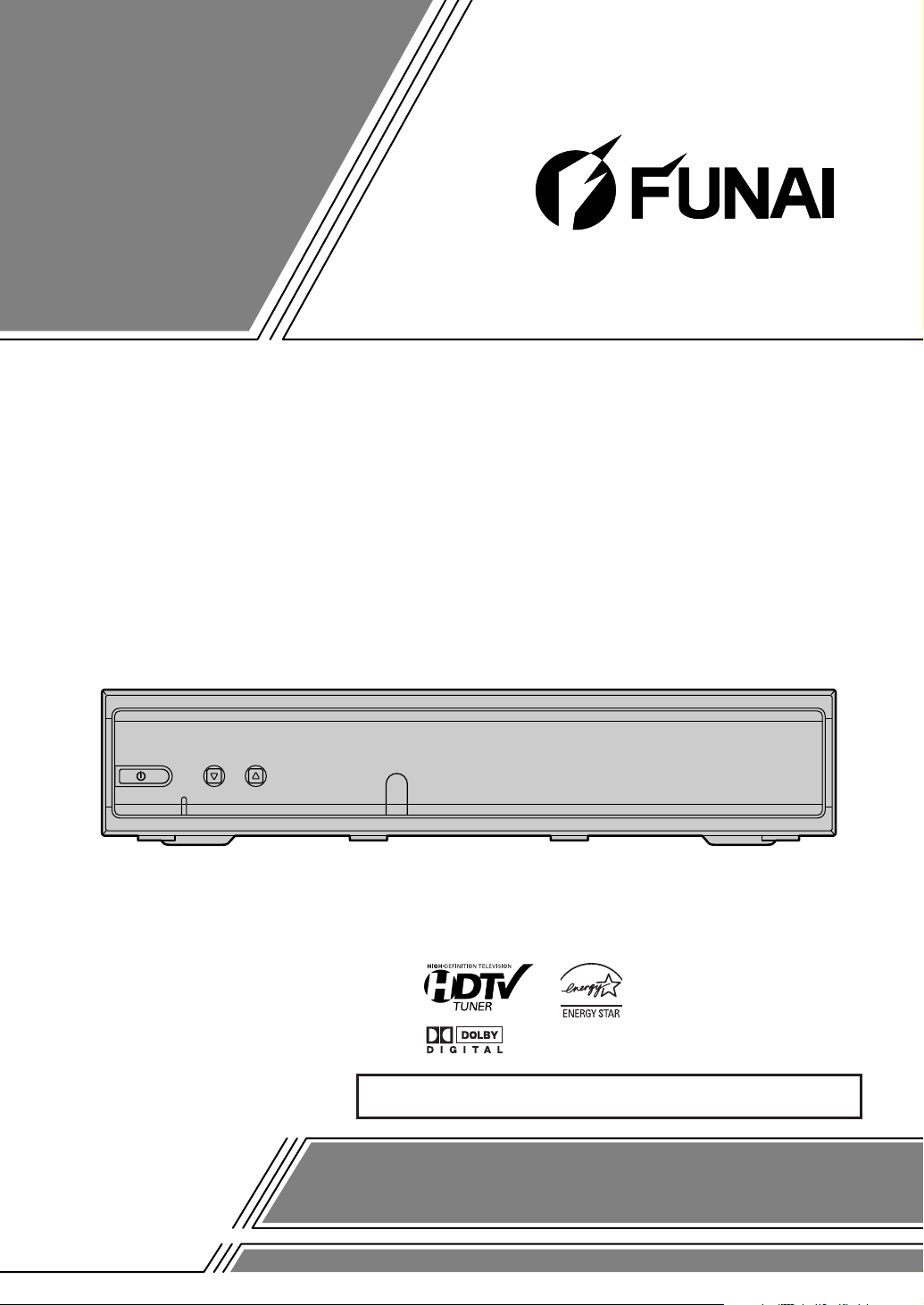
OWNER’S
MANUAL
ATSC STB
As an ENERGY STAR
®
Partner, our company has
determined that this product
meets the E
NERGY STAR
®
guidelines for energy efficiency.
E
NERGY STAR
®
is a U.S. registered mark.
If you need additional assistance for set-up or operating
after reading owner’s manual, please call
TOLL FREE : 1-800-605-8453.
Or visit our WEB SITE at http://www.funai.us
Please read before using this equipment.
STB400E
INSTRUCCIONES EN ESPAÑOL INCLUIDAS.
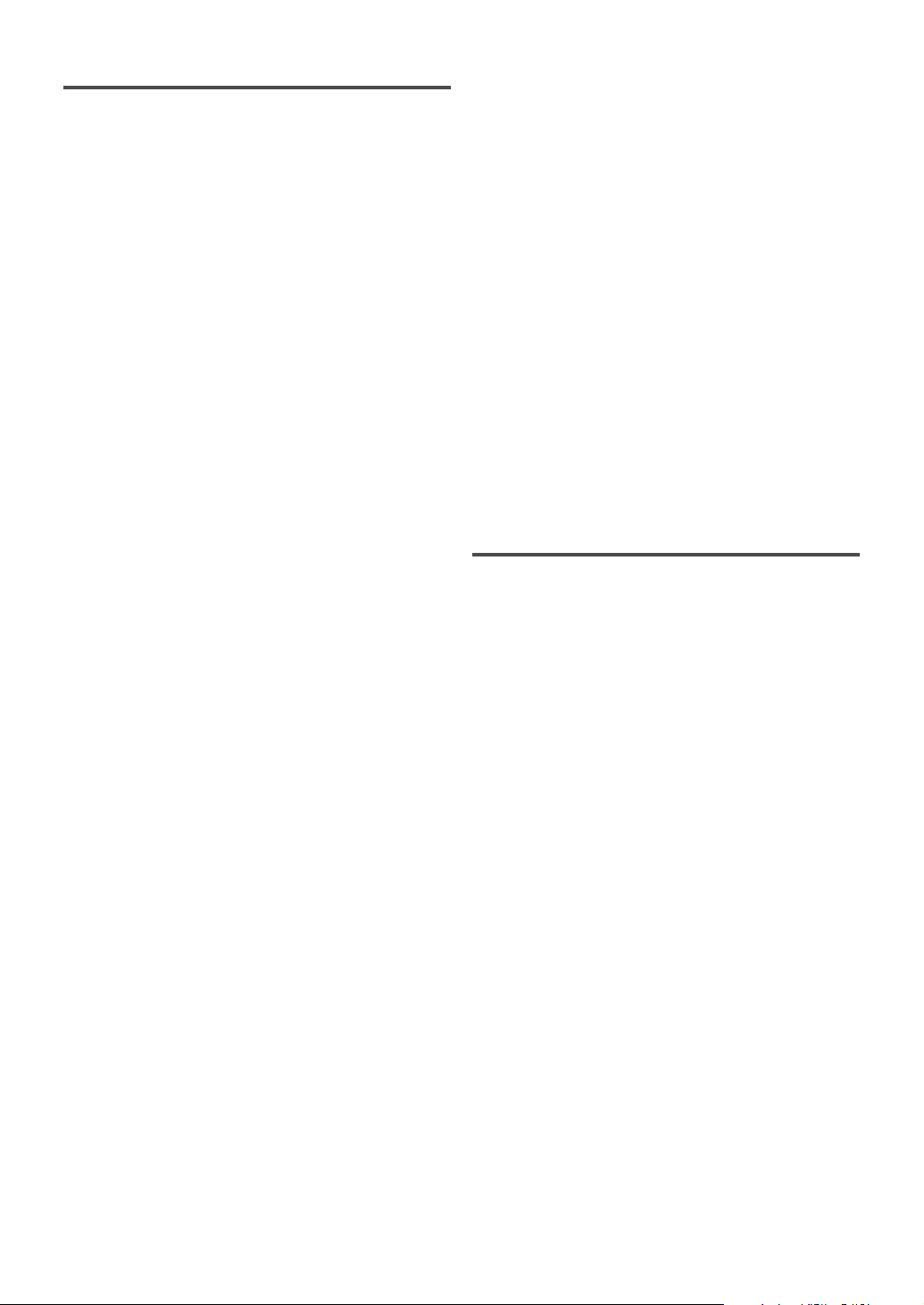
Table of Contents
1 Before Using . . . . . . . . . . . . . . . . . 3
Important Safeguards. . . . . . . . . . . . . . . 3
Precautions . . . . . . . . . . . . . . . . . . . . . . 5
Information on digital broadcasting . . . . 6
Major features of STB . . . . . . . . . . . . . . 7
Location of controls. . . . . . . . . . . . . . . . 8
Accessories . . . . . . . . . . . . . . . . . . . . . . 10
Installing batteries . . . . . . . . . . . . . . . . . 10
2 Antenna Connections . . . . . . . . . . 11
Connecting the Smart Antenna. . . . . . . . 11
Connecting a different antenna. . . . . . . . 12
CHANNEL
Adding/Deleting channels . . . . . . . . . . . 35
Adjusting antenna . . . . . . . . . . . . . . . . . 38
Receiving channels . . . . . . . . . . . . . . . . 39
DISPLAY
Selecting screen formats
(Screen ratio and Display mode) . . . . . . 41
CLOCK
Setting the clock . . . . . . . . . . . . . . . . . . 44
DETAIL
V-CHIP options . . . . . . . . . . . . . . . . . . . 47
Closed caption options. . . . . . . . . . . . . . 56
Choosing the screen language . . . . . . . . 60
Choosing sound effects . . . . . . . . . . . . . 61
3 TV/Monitor Connections . . . . . . . . 14
STB connection using DVI-D HDCP OUT
jack to HDTV . . . . . . . . . . . . . . . . . . . . 14
STB connection using COMP. OUT jacks
to HDTV
. . . . . . . . . . . . . . . . . . . . . . . . 16
STB connection using S-VIDEO OUT or
CVBS OUT (Composite) jack to SDTV. . 18
4Other Connections. . . . . . . . . . . . . 19
STB connection to a decoder with
Dolby Digital. . . . . . . . . . . . . . . . . . . . . 19
STB connection to a standard stereo
system . . . . . . . . . . . . . . . . . . . . . . . . . . 20
STB connection to TV and Video device
(VCR, DVD recorder, etc.) . . . . . . . . . . 21
5Initial Setups (Setup Wizard) . . . . . 22
Initial setup . . . . . . . . . . . . . . . . . . . . . . 22
6Basic Operation . . . . . . . . . . . . . . . 25
Watching TV . . . . . . . . . . . . . . . . . . . . . 25
Channel banner . . . . . . . . . . . . . . . . . . . 27
Choosing audio and language . . . . . . . . 29
Picture Still . . . . . . . . . . . . . . . . . . . . . . 30
On screen messages. . . . . . . . . . . . . . . . 31
8 Others . . . . . . . . . . . . . . . . . . . . . . 62
Troubleshooting. . . . . . . . . . . . . . . . . . . 62
Specifications . . . . . . . . . . . . . . . . . . . . 64
Glossary and Acronyms. . . . . . . . . . . . . 64
Indice
9 Guía rápida en español . . . . . . . . . 66
Antes de utilizar . . . . . . . . . . . . . . . . . . 66
Conexiones de antena . . . . . . . . . . . . . . 67
Conexiones de TV/Monitor . . . . . . . . . . 67
Otras conexiones . . . . . . . . . . . . . . . . . . 68
Ajustes iniciales (Asistente de ajuste) . . 69
Warr anty . . . . . . . . . . . . . . . . . . . . .
Back Cover
7Advanced Operation . . . . . . . . . . . 32
Electronic Program Guide (EPG). . . . . . 32
Setup menu options . . . . . . . . . . . . . . . . 34
2
EN
1A23
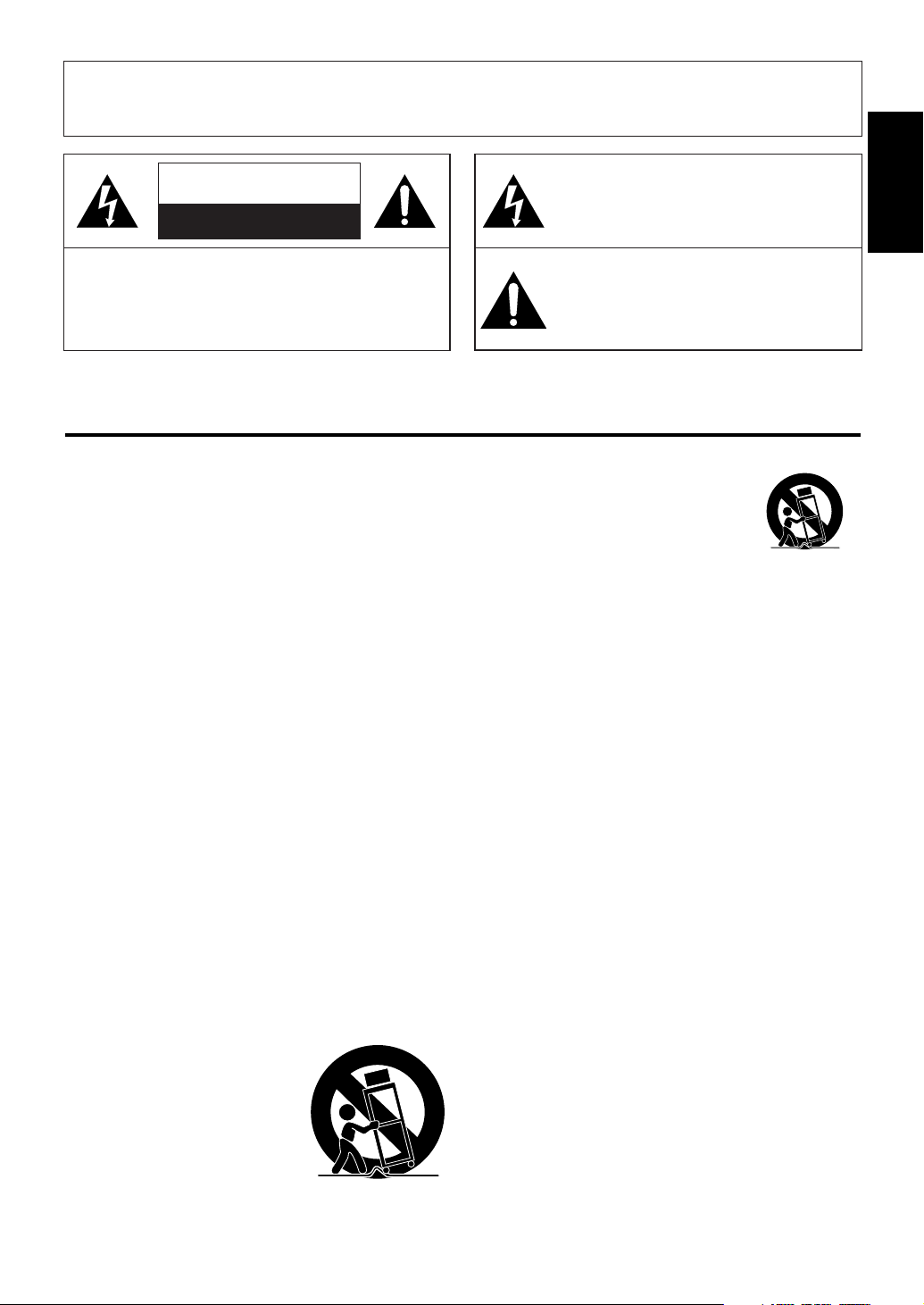
WARNING: TO REDUCE THE RISK OF FIRE OR ELECTRIC SHOCK, DO NOT EXPOSE THIS APPLIANCE
TO RAIN OR MOISTURE.
CAUTION
RISK OF ELECTRIC SHOCK
DO NOT OPEN
THIS SYMBOL INDICATES THAT DANGEROUS VOLTAGE CONSTITUTING A
RISK OF ELECTRIC SHOCK IS PRESENT
WITHIN THIS UNIT.
1 Before
Using
CAUTION:
TO REDUCE THE RISK OF ELECTRIC SHOCK,
DO NOT REMOVE COVER (OR BACK). NO USER
SERVICEABLE PARTS INSIDE. REFER SERVICING
TO QUALIFIED SERVICE PERSONNEL.
The caution marking is located on the rear of the cabinet.
IMPORTANT SAFEGUARDS
1.Read instructions-All the safety and operating instructions
should be read before the appliance is operated.
2.Retain Instructions-The safety and operating instructions
should be retained for future reference.
3.Heed Warnings-All warnings on the appliance and in the
operating instructions should be adhered to.
4.Follow Instructions-All operating and use instructions
should be followed.
5.Cleaning-Unplug this product from the wall outlet before
cleaning. Do not use liquid cleaners or aerosol cleaners. Use
a damp cloth for cleaning.
EXCEPTION: A product that is meant for uninterrupted
service and, that for some specific reason, such as the possibility of the loss of an authorization code for a CATV converter, is not intended to be unplugged by the user for cleaning or any other purpose, may exclude the reference to
unplugging the appliance in the cleaning description otherwise required in item 5.
6.Attachments-Do not use attachments not recommended by
this product manufacturer as they may cause hazards.
7.Water and Moisture-Do not use this product near water-for
example, near a bath tub, wash bowl, kitchen sink, or laundry tub, in a wet basement, or near a swimming pool, and
the like.
8.Accessories-Do not place this product on an unstable cart,
stand, tripod, bracket, or table. This product may fall, causing serious injury to someone, and serious damage to the
appliance. Use only with a cart, stand, tripod, bracket, or
table recommended by the manufacturer, or sold with this
product. Any mounting of the appliance should follow the manufacturer’s instructions and should use a
mounting accessory recommended
by the manufacturer. An appliance
and cart combination should be
moved with care.
Quick stops, excessive force, and
uneven surfaces may cause the
appliance and cart combination to
overturn.
THIS SYMBOL INDICATES THAT THERE
ARE IMPORTANT OPERATING AND
MAINTENANCE INSTRUCTIONS IN THE
LITERATURE ACCOMPANYING THE
APPLIANCE.
AMEUBLES- Cet appareil ne doit être
placé que sur un meuble (avec ou sans
roulettes) recommandé par le fabricant.
Si vous l’installez sur un meuble à
roulettes, déplacez les deux ensembles
avec précaution. Un arrêt brusque, l’utilisation d’une force excessive et des surfaces irrégulières
risquent de déstabiliser l’ensemble et de le renverser.
9. Ventilation-Slots and openings in the cabinet and the back
or bottom are provided for ventilation and to ensure reliable
operation of this product and to protect it from overheating,
and these openings must not be blocked or covered. The
openings should never be blocked by placing this product
on a bed, sofa, rug, or other similar surface. This product
should never be placed near or over a radiator or heat register. This product should not be placed in a built-in installation such as a bookcase or rack unless proper ventilation is
provided or the manufacturer’s instructions have been
adhered to.
10.Power Sources-This product should be operated only from
the type of power source indicated on the marking label. If
you are not sure of the type of power supply to your home,
consult your appliance dealer or local power company. For
this products intended to operate from battery power, or
other sources, refer to the operating instructions.
11.Grounding or Polarization-This product is equipped with
a polarized alternating-current line plug(a plug having one
blade wider than the other). This plug will fit into the
power outlet only one way. This is a safety feature. If you
are unable to insert the plug fully into the outlet, try reversing the plug. If the plug should still fail to fit, contact your
electrician to replace your obsolete outlet. Do not defeat the
safety purpose of the polarized plug.
12.Power-Cord Protection-Power-supply cords should be
routed so that they are not likely to be walked on or
pinched by items placed upon or against them, paying particular attention to cords at plugs, convenience receptacles,
and the point where they exit from the appliance.
EN
1A23
3
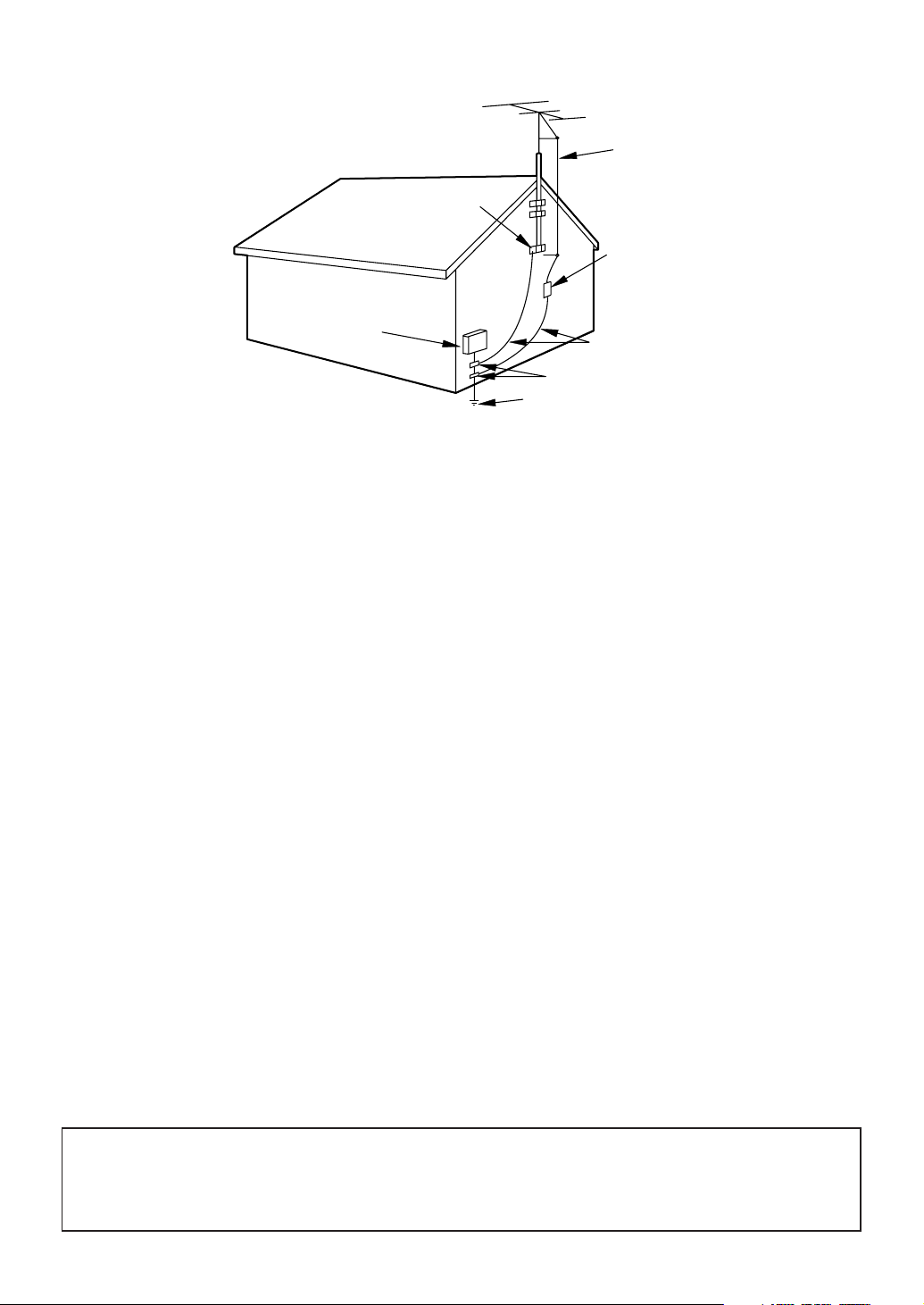
EXAMPLE OF ANTENNA GROUNDING AS PER
NATIONAL ELECTRICAL CODE
S2898A
FIGURE A
ELECTRIC
SERVICE
EQUIPMENT
NEC - NATIONAL ELECTRICAL CODE
GROUND
CLAMP
ANTENNA
LEAD IN
WIRE
ANTENNA
DISCHARGE UNI T
(NEC SECTION 810-20)
GROUNDING CONDUCTORS
(NEC SECTION 810-21)
GROUND CLAMPS
POWER SERVICE GROUNDI NG
ELECTRODE SYSTEM
(NEC ART 250, PART H)
13.Outdoor Antenna grounding-If an outside antenna or
cable system is connected to this product, be sure the
antenna or cable system is grounded so as to provide some
protection against voltage surges and built-up static
charges. Article 810 of the National Electrical Code,
ANSI/NFPA No. 70, provides information with respect to
proper grounding of the mast and supporting structure,
grounding of the lead-in wire to an antenna discharge unit,
size of grounding conductors, location of antenna-discharge
unit, connection to grounding electrodes, and requirements
for the grounding electrode. (Fig. A)
14.Lightning-For added protection for this product receiver
during a lightning storm, or when it is left unattended and
unused for long periods of time, unplug it from the wall
outlet and disconnect the antenna or cable system. This will
prevent damage to this product due to lightning and powerline surges.
15.Power Lines-An outside antenna system should not be
located in the vicinity of overhead power lines or other
electric light or power circuits, or where it can fall into
such power lines or circuits. When installing an outside
antenna system, extreme care should be taken to keep from
touching such power lines or circuits as contact with them
might be fatal.
16.Overloading-Do not overload wall outlets and extension
cords as this can result in a risk of fire or electric shock.
17.Object and Liquid Entry-Never push objects of any kind
into this product through openings as they may touch dangerous voltage points or short out parts that could result in
a fire or electric shock. Never spill liquid of any kind on
this product.
18.Servicing-Do not attempt to service this product yourself
as opening or removing covers may expose you to dangerous voltage or other hazards. Refer all servicing to qualified service personnel.
19.Damage Requiring Service-Unplug this product from the
wall outlet and refer servicing to qualified service personnel under the following conditions:
a. When the power-supply cord or plug is damaged or frayed.
b. If liquid has been spilled, or objects have fallen into this
product.
c. If this product has been exposed to rain or water.
d. If this product does not operate normally by following the
operating instructions. Adjust only those controls that are
covered by the operating instructions, as improper adjustment of other controls may result in damage and will often
require extensive work by a qualified technician to restore
this product to its normal operation.
e. If this product has been dropped or damaged in any way.
f. When this product exhibits a distinct change in perfor-
mance-this indicates a need for service.
20.Replacement Parts-When replacement parts are required,
be sure the service technician has used replacement parts
specified by the manufacturer that have the same characteristics as the original part. Unauthorized substitutions may
result in fire, electric shock, injury to persons or other hazards.
21.Safety Check-Upon completion of any service or repairs to
this product, ask the service technician to perform routine
safety checks to determine that this product is in proper
operating condition.
22.Heat-This product should be situated away from heat
sources such as radiators, heat registers, stoves, or other
products (including amplifiers) that produce heat.
CAUTION:TO PREVENT ELECTRIC SHOCK, MATCH WIDE BLADE OF PLUG TO WIDE SLOT, FULLY
INSERT.
ATTENTION: POUR ÉVITER LES CHOC ÉLECTRIQUES, INTRODUIRE LA LAME LA PLUS LARGE DE
LA FICHE DANS LA BORNE CORRESPONDANTE DE LA PRISE ET POUSSER JUSQU’AU FOND.
4
EN
1A23
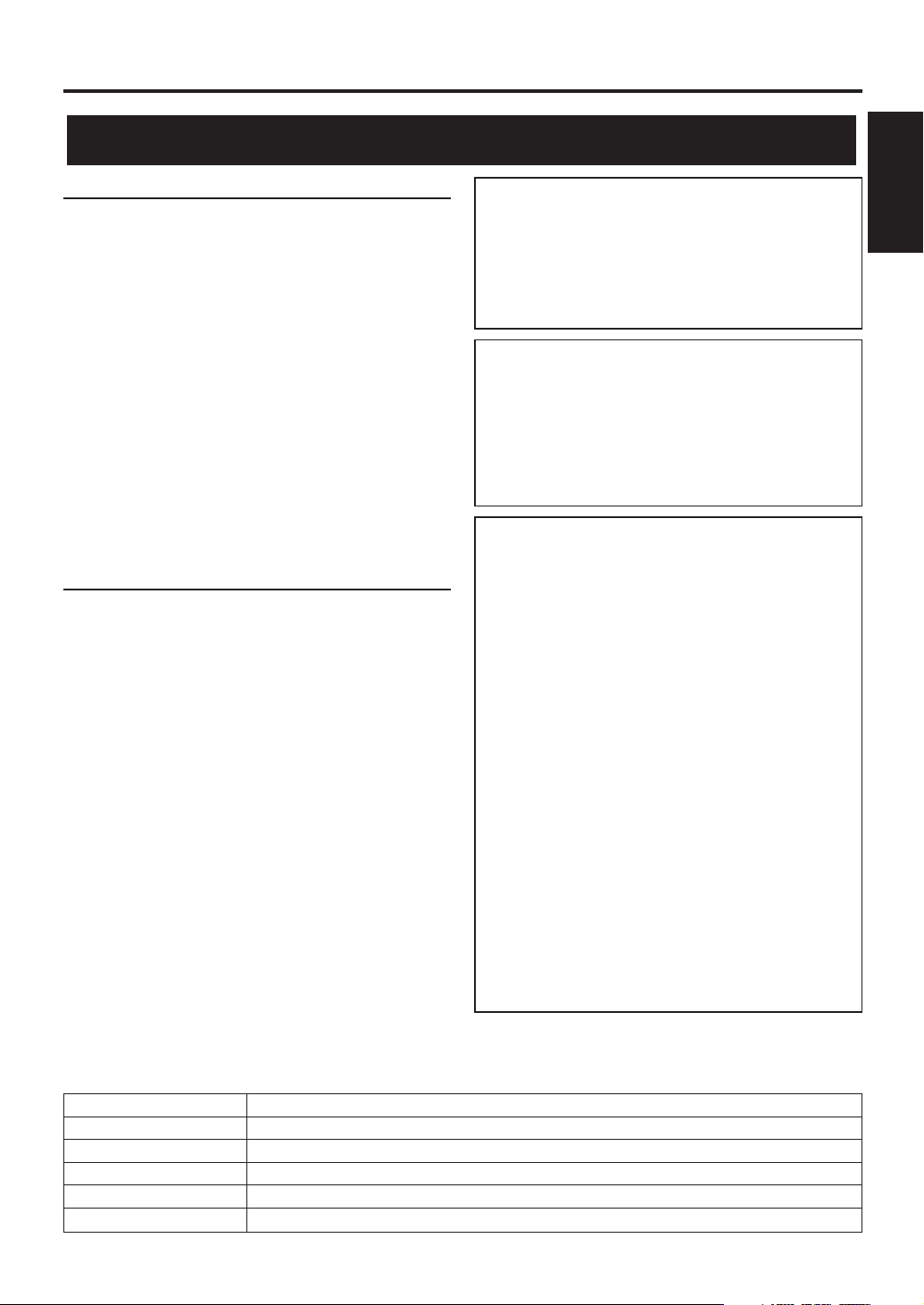
Before Using
Precautions
Location
For safe operation and satisfactory performance of
this product, keep the following in mind when selecting a place for its installation:
Shield it from direct sunlight and keep it away
•
from sources of intense heat.
Avoid dusty or humid places.
•
Avoid places with insufficient ventilation for proper
•
heat dissipation. Do not block the ventilation holes
at the top and bottom of the unit. Do not place the
unit on a carpet because this will block the ventilation holes.
Install unit in a horizontal position.
•
Avoid locations subject to strong vibration.
•
Do not place this product near strong magnetic fields.
•
Avoid moving this product to locations where tem-
•
perature differences are extreme.
Avoid the Hazards of Electrical Shock
and Fire
Do not handle the power cord with wet hands.
•
Do not pull on the power cord when disconnecting
•
it from an AC wall outlet. Grasp it by the plug.
If by accident, water is spilled on your unit, unplug
•
the power cord immediately and take the unit to our
Authorized Service Center for servicing.
Do not put your fingers or objects into this product
•
cassette holder.
Do not place anything directly on top of the unit.
•
IMPORTANT COPYRIGHT INFORMATION
Unauthorized recording or use of broadcast television programming, video tape, film or other copyrighted material may violate applicable copyright
laws. We assume no responsibility for the unauthorized duplication, use or other acts which infringe
upon the rights of copyright owners.
FCC WARNING- This equipment may generate or use radio frequency energy. Changes or
modifications to this equipment may cause
harmful interference unless the modifications
are expressly approved in the instruction manual. The user could lose the authority to operate this equipment if an unauthorized change
or modification is made.
This equipment has been tested and found to comply with the limits for a Class B digital device, pursuant to Part 15 of the FCC Rules. These limits are
designed to provide reasonable protection against
harmful interference in a residential installation.
This equipment generates, uses, and can radiate
radio frequency energy and, if not installed and
used in accordance with the instructions, may cause
harmful interference to radio communications.
However, there is no guarantee that interference
will not occur in a particular installation. If this
equipment does cause harmful interference to
radio or television reception, which can be determined by turning the equipment off and on, the
user is encouraged to try to correct the interference by one or more of the following measures:
1) Reorient or relocate the receiving antenna.
2) Increase the separation between the equipment
and receiver.
3) Connect the equipment into an outlet on a circuit different from that to which the receiver is
connected.
4) Consult the dealer or an experienced radio/TV
technician for help.
1 Before
Using
The serial number of this product may be found on the back of the unit. No others has the same serial number
as yours. You should record the number and other vital information here and retain this book as a permanent
record of your purchase to aid identification in case of theft. Serial numbers are not kept on file.
Date of Purchase
Dealer Purchase from
Dealer Address
Dealer Phone No.
Model No.
Serial No.
EN
1A23
5
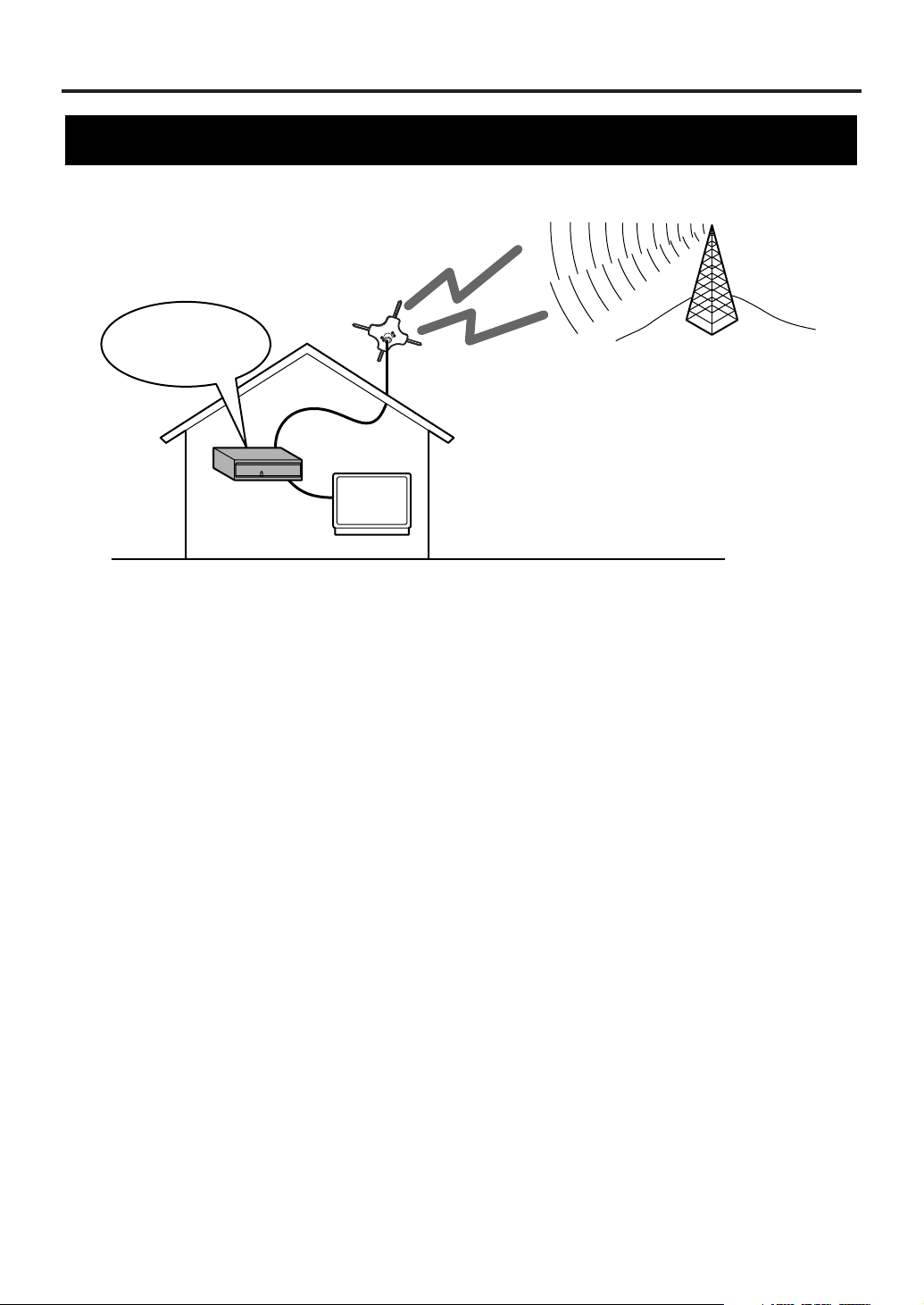
Before Using
Smart Antenna*
(Digital terrestrial antenna)
Digital
terrestrial signals
ATSC
STB
(Set Top Box)
Receives ATSC
TV
Information on digital broadcasting
Digital broadcasting is the most advanced format of broadcasting, employing a new technology for
compression of audio and video signals which allows broadcasters to transmit digital signals using existing
terrestrial systems.
Due to this dramatic progress, new features of broadcasting service such as widescreen formats and higher
definition provide ways to experience the full benefits of digital transmission.
High Definition Television (HDTV*) broadcasts can provide pictures twice as sharp as a conventional
broadcast and features sound encoded with Dolby Digital* 5.1 surround sound. Connection to a receiver (sold
separately) with Dolby Digital decoding provides a true theater experience in the home.
Digital broadcasting overcomes problems experienced with analog television such as ghosting, "snowy"
pictures and interference. Digital television has a dramatic effect on these problems by its very nature.
In addition, the number of channels available has dramatically increased, so that you can make the best choice
among the variety of programs anytime with a clear picture.
The benefits extend not only to HDTV. It is also possible to transmit multiple Standard Definition Television
(SDTV*) programs within the same bandwidth. Some data capacity can also be allocated to provide more
effective closed captioning or multiple language soundtracks.
Your current TV should be used for its entire service life.
STB (Set Top Box) will make this possible.
6
EN
1A23
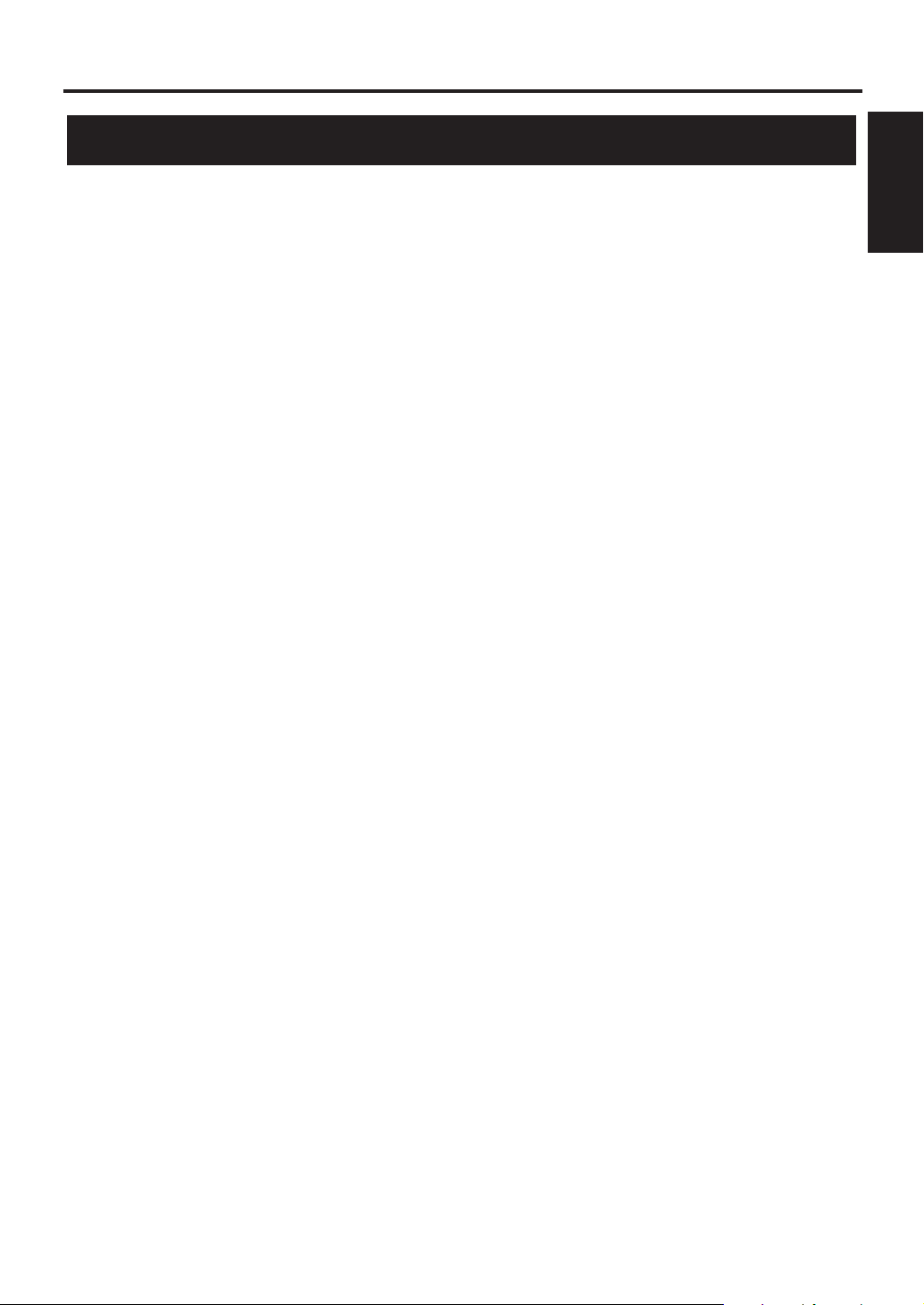
Before Using
Major features of STB
• Capable of receiving digital (ATSC*) broadcasts
• Capable of receiving High Definition TV (HDTV*) or Standard Definition TV (SDTV*) broadcasts
• Capable of receiving Dolby Digital* 5.1 audio
• Digital audio output through optical or coaxial jack
• Alternative languages for OSD (English, Spanish and French)
• DVI-D* HDCP* output jack
• Component video output jacks (Y/ Pb/ Pr)
• Sub-channels* through a single digital channel
• Smart Antenna* control
ATSC - Advanced Television Systems Committee:
This group is working to establish the standards for
digital television broadcasting and digital television
equipment for both SDTV and HDTV.
HDTV - High Definition Television:
HDTV signal formats are 1080i (interlaced scan) and
720p (progressive scan). HDTV provides the highest
resolution picture and audio in either stereo or 5.1
channel surround sound.
SDTV - Standard Definition Television:
SDTV signal formats are 480p and 480i. SDTV
provides lower resolution, yet presents a very sharp,
clear picture. Lower resolution allows broadcasters to
transmit multiple programs per channel.
Dolby Digital:
Dolby Digital can provide 6 independent soundtrack
channels through the DIGITAL AUDIO OUT (OPT.
or COAX.) jack. Connect to an external Digital
Audio receiver/decoder to enjoy more dynamic and
realistic sound at home.
DVI - Digital Visual Interface:
This interface transmits the video signal digitally, so
there is less deterioration, which results in a higher
quality picture. When connected to a HDCPcompliant television you can also watch copyprotected movies and television programs.
HDCP - High-bandwidth Digital Content Protection:
Digital broadcasting allows you to view highresolution movies and television programs in your
own home. HDCP technology prevents these highquality images from copyright infringement.
Sub-Channel:
The compression of audio and video signals enables
each digital channel to carry different programs on
sub-channels. Select them by simply pressing CH K /
L buttons on your remote control when available.
Smart Antenna:
The Smart Antenna conforms to the CEA-909
standard. The STB controls the Smart Antenna,
automatically tuning to strong signals, so you do not
have to worry about the antenna once you have
completed initial installation and setup.
1 Before
Using
EN
1A23
7
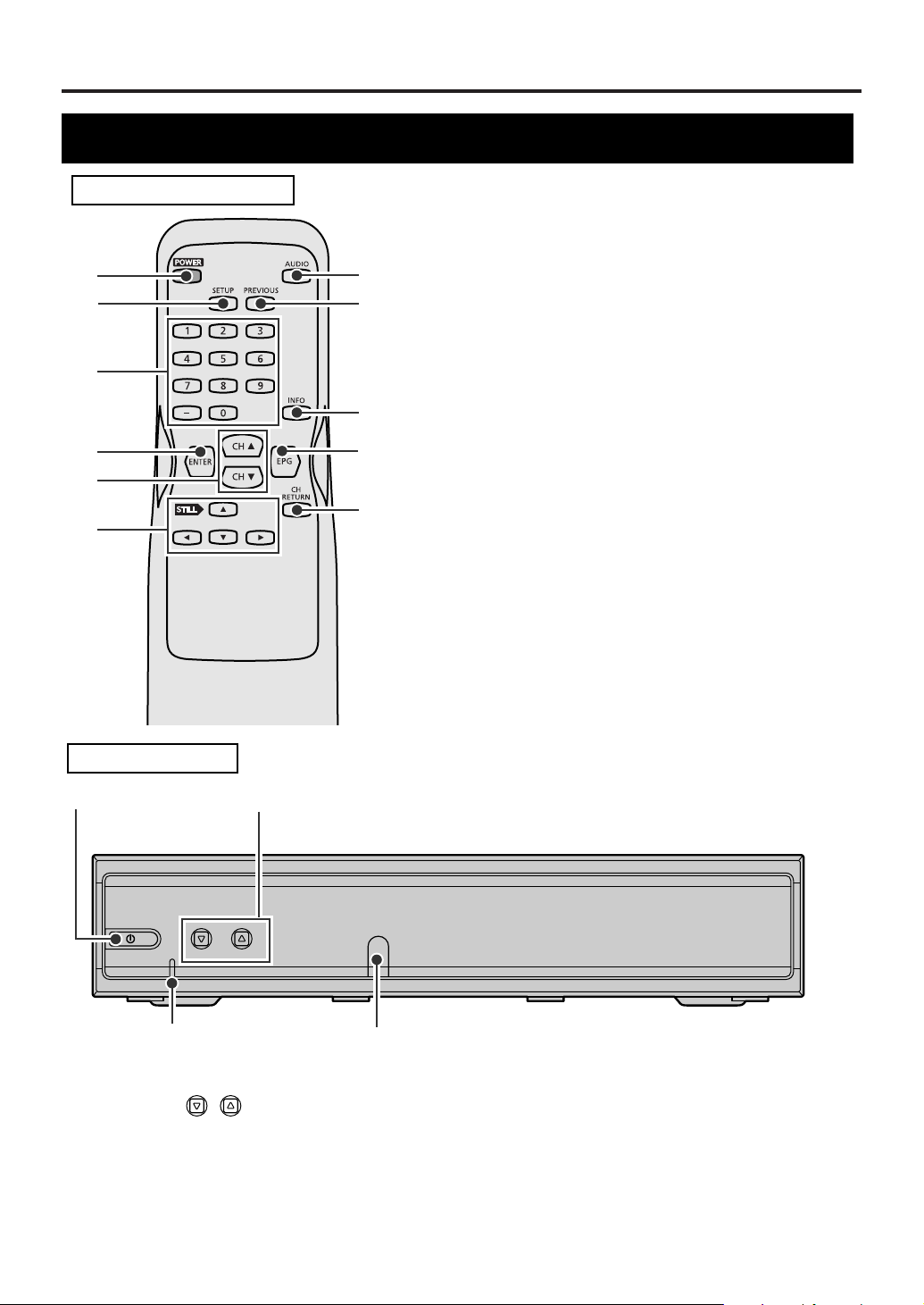
Before Using
Location of controls
REMOTE CONTROL
1
2
3
4
5
6
7
8
9
10
11
1POWER button: Turns STB on and off.
2 SETUP button: Enters or quits SETUP menu.
3 Number buttons: Input channel numbers, passwords
and to set time.
4 ENTER button: In SETUP menu, press to enter your
selection.
5CH KK/ LLbuttons: Change the channels up or down.
6Navigation buttons KK/ LL/ ss/ BB: Moves the
highlight up, down, left or right.
Press STILL
listen to the audio.
7AUDIO button: Selects alternative audio languages (if
available).
8 PREVIOUS button: Returns to the previous screen in
SETUP menu or exits from the menu.
9 INFO button: Displays information on the channel
banner or clears the banner.
10 EPG button: Displays or exits the Electronic Program
Guide.
11 CH RETURN button: Returns to the channel you
were last watching.
KK
to still the video while you continue to
FRONT PANEL
12
POWER CHANNEL
43
1POWER button: Turns STB on and off.
2 CHANNEL buttons: Change the chan-
nels up or down.
3Remote control sensor: Receives signals from
your remote control so you can control the STB from a
distance.
8
EN
1A23
/
4POWER indicator : Lights up while STB is on.
When you turn the STB on, it blinks first and then
lights up.
When you turn the STB off, it blinks first and then
goes off.
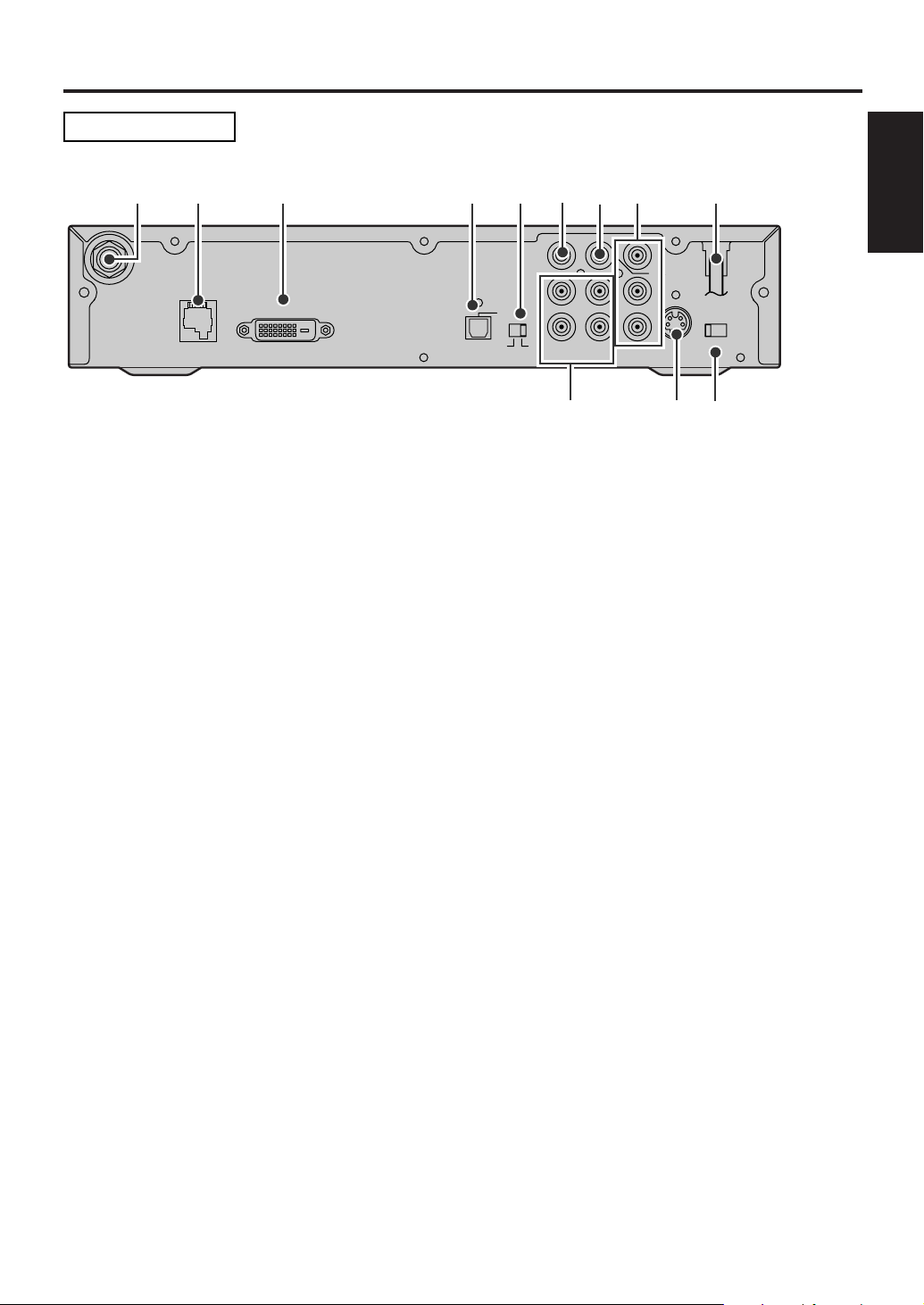
Before Using
REAR PANEL
15
ANT.IN
263 4 7 8 9
D. AUDIO OUT
ANT.
CTL
DVI-D HDCP OUT
D.AUDIO
OUT
OPT
DVI COMP.
CVBS
OUT
L
L
R
12
AUDIO OUT
COMP.
OUT
Y
COAX.
Pb
Pr
S-VIDEO
RESOLUTION
SELECT
1080i/720p/480p
OUT
101112
1 ANT. IN jack: Connect an antenna.
2 ANT. CTL jack: Connect the control cord of the smart antenna. Not for phone jack.
3DVI-D HDCP OUT jack: Use this connection or the COMP.OUT jacks to enjoy HDTV. Connect a television
that conforms to EIA-861 and HDCP. Some HD Monitors designed for PC applications using the DVI-D jack may
not work with this connection.
4 DIGITAL AUDIO OUT (OPT.) jack: Connect a decoder or an amplifier with a digital optical cable. Use this
jack or the coaxial jack to connect to a receiver with Dolby Digital for Dolby Digital 5.1 playback.
5DVI, COMP. switch: When you have connected to the DVI-D HDCP OUT jack, switch this to DVI. For the
COMP. OUT jacks connections, switch to COMP..
1 Before
Using
6 CVBS OUT jack (Composite): Connect your TV or VCR with a standard video cable.
7 DIGITAL AUDIO OUT (COAX.) jack: Connect a decoder or an amplifier with a digital coaxial cable. Use
this jack or the optical jack to connect to a receiver with Dolby Digital for Dolby Digital 5.1 playback.
8 COMP. OUT jacks (Y/ Pb/ Pr): Use this connection or the DVI-D HDCP OUT jack to enjoy HDTV. Connect
your TV with component video cables.
Y (green), Pb (blue), Pr (red)
9AC power cord: Connect to AC outlet.
10 RESOLUTION SELECT switch (1080i/ 720p/ 480p): Select the STB video output resolution - 1080i,
720p or 480p. The default setting is 1080i. Change this setting to suit your television when you have connected
through either the DVI-D HDCP OUT jack or the COMP. OUT jacks.
11 S-VIDEO OUT jack: Connect your TV with an S-Video cable.
12 AUDIO OUT jacks (2 pairs): Connect your TV, stereo system or VCR to with standard audio cables.
NOTE for audio output: Both digital and analog audio are output during digital broadcasts. When you want
digital audio output, connect a digital decoder to the digital audio (coaxial or optical) jack. Refer to the page
describing connection to a decoder with Dolby Digita
l.
EN
1A23
9
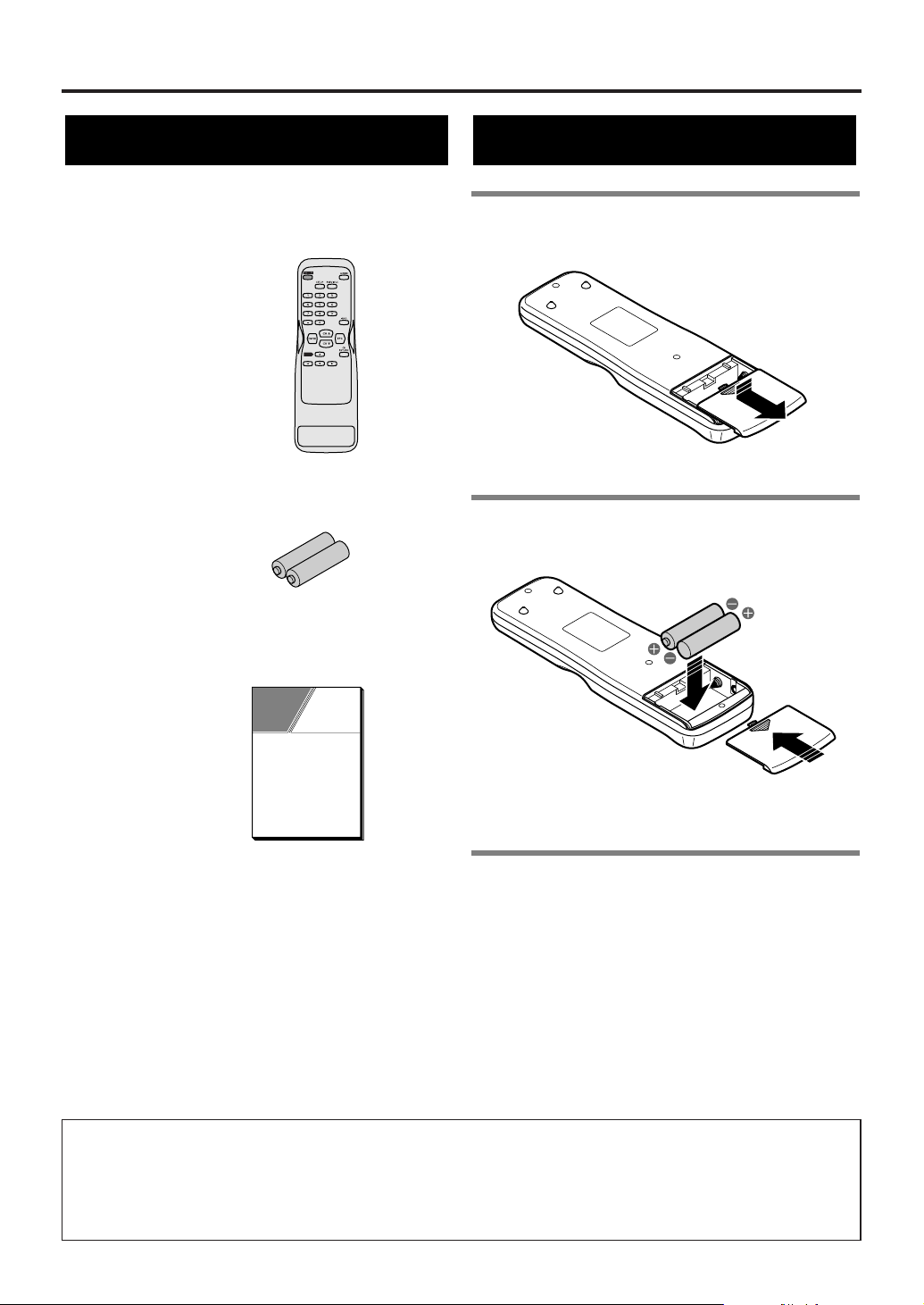
Before Using
Accessories
Check the following accessories when unpacking the STB:
Remote control: NE600UD
2 AA batteries
Owner’s manual: 1EMN20169
Installing batteries
1 Unsnap the battery cover from the back
of the remote control.
2Install two AA batteries making sure
the polarity (+ / -) is correct.
OWNER’S
MANUAL
NOTE:
When replacing batteries, replace them in pairs.
3 Snap the battery cover back.
CAUTION:
• Do not mix battery types (alkaline and manganese).
• Do not recharge, short-circuit, heat, burn or
disassemble batteries.
A NOTE ABOUT RECYCLING
This product’s packaging materials are recyclable and can be reused. Please dispose of any materials in
accordance with your local recycling regulations.
Batteries should never be thrown away or incinerated but disposed of in accordance with your local regulations concerning chemical wastes.
10
EN
1A23
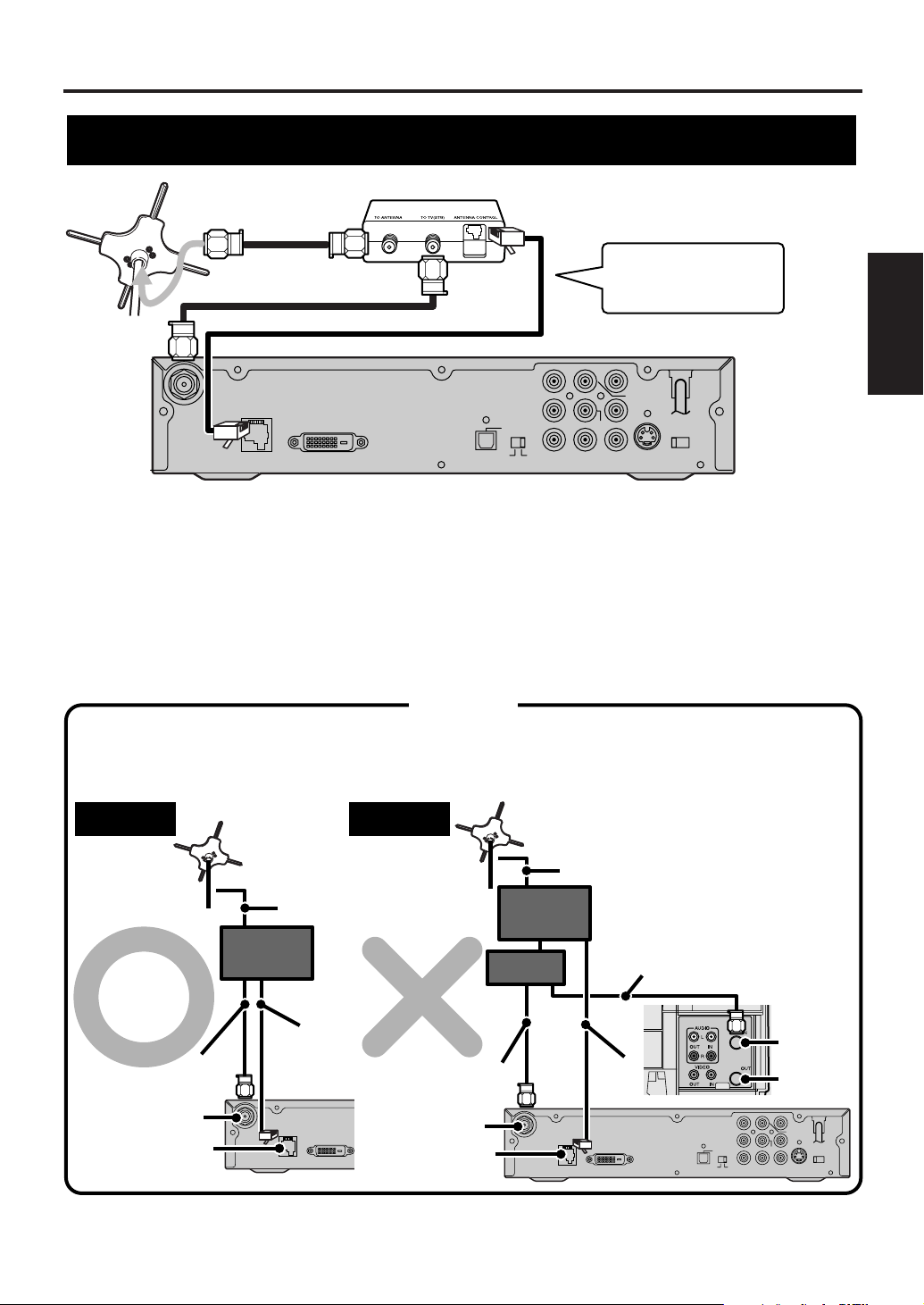
Antenna Connections
D. AUDIO OUT
COAX.
L
Pb
Pr
L
R
12
Y
CVBS
OUT
COMP.
OUT
ANT.
CTL
D.AUDIO
OUT
DVI COMP.
DVI-D HDCP OUT
OPT
S-VIDEO
OUT
RESOLUTION
SELECT
1080i/720p/480p
ANT.IN
AUDIO OUT
Rear panel of STB
NOTE:
Antenna cable is not included.
Control box
Smart Antenna
Refer to your Smart
Antenna’s manual
for details.
CAUTION
The charactoristics of the Smart Antenna mean it is only suitable for connection to one STB.
Connect one STB to one Smart Antenna.
Do not connect other equipment between the control box, the Smart Antenna and STB.
NOTE:
Antenna and Antenna cable
are not included.
Right
ANT. IN
ANT. CTL
Antenna
cable
Smart Antenna
Antenna
cable
Antenna
control
cable
STB
Control
box
D. AUDIO OUT
COAX.
L
Pb
Pr
L
R
12
Y
CVBS
OUT
COMP.
OUT
ANT.
CTL
D.AUDIO
OUT
DVI COMP.
DVI-D HDCP OUT
OPT
S-VIDEO
OUT
RESOLUTION
SELECT
1080i/720p/480p
ANT.IN
AUDIO OUT
ANT. CTL
Wrong
e.g.: Connection to VCR
ANT. IN
RF-IN
RF-OUT
Antenna cable
Smart Antenna
Antenna
cable
Antenna
cable
STB
Control
box
Splitter
Antenna
control
cable
Connecting the Smart Antenna
Before connecting, ensure the AC power cord is NOT connected to the AC outlet.
To connect the Smart Antenna, refer to your Smart Antenna’s manual for details.
1 Use a 75 ohm coaxial antenna cable to connect the Smart Antenna to the TO ANTENNA jack on the
control box.
2 Use another 75 ohm coaxial antenna cable to connect the TO TV (STB) jack on the control box to the
ANT. IN jack on the STB.
3 Use the Smart Antenna control cable to connect the ANTENNA CONTROL jack on the control box to the
ANT. CTL jack on the STB.
4 Refer to pages 14-21 to connect to your audiovisual equipment.
Connections
2 Antenna
ANT.IN
NOTE:
If unit is not connected properly according to diagram unit may experience power failure.
DVI-D HDCP OUT
ANT.
CTL
11
EN
1A23
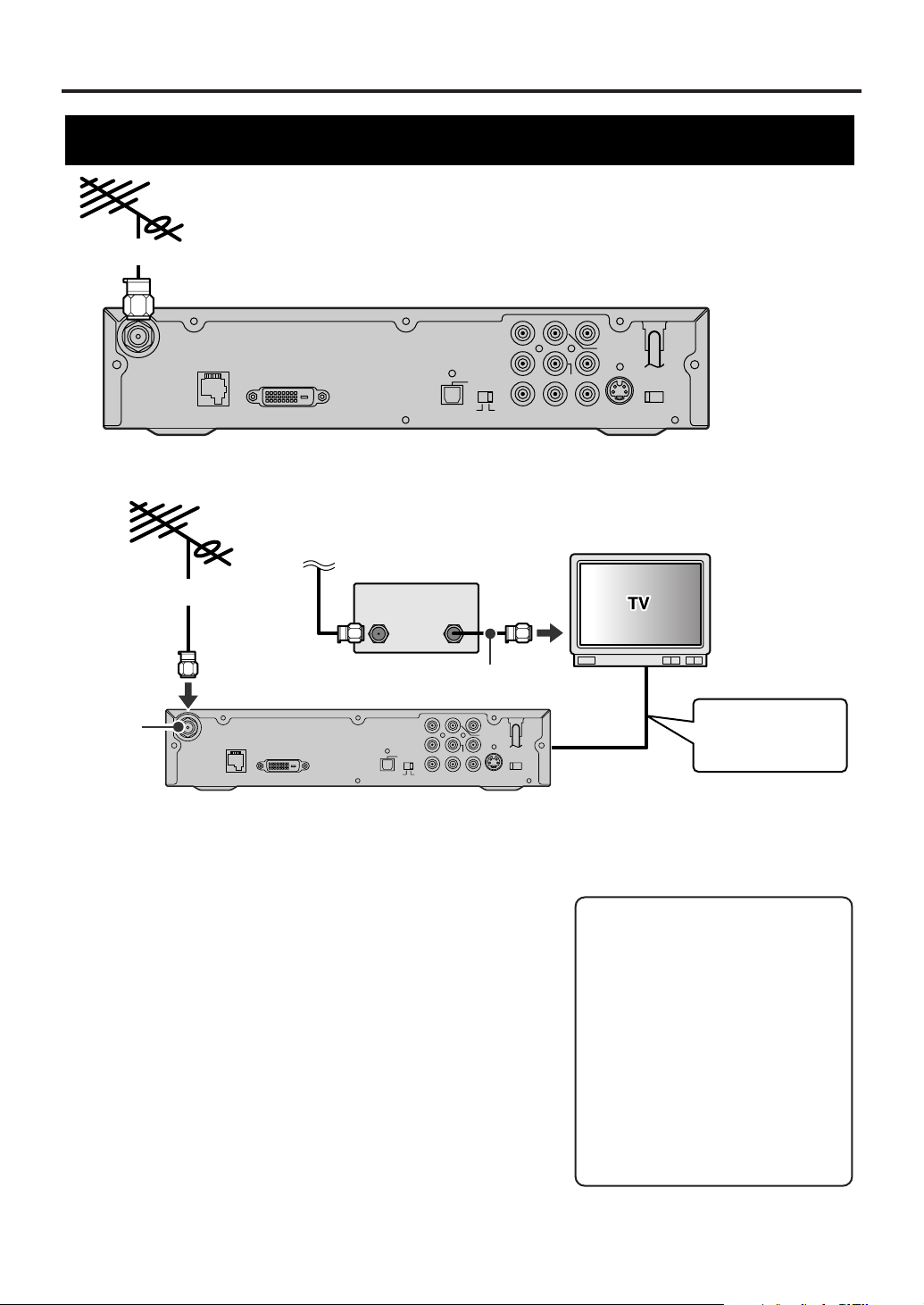
Antenna Connections
D. AUDIO OUT
COAX.
L
Pb
Pr
L
R
12
Y
CVBS
OUT
COMP.
OUT
ANT.
CTL
D.AUDIO
OUT
DVI COMP.
DVI-D HDCP OUT
OPT
S-VIDEO
OUT
RESOLUTION
SELECT
1080i/720p/480p
ANT.IN
AUDIO OUT
D. AUDIO OUT
COAX.
L
Pb
Pr
L
R
12
Y
CVBS
OUT
COMP.
OUT
ANT.
CTL
D.AUDIO
OUT
DVI COMP.
DVI-D HDCP OUT
OPT
S-VIDEO
OUT
RESOLUTION
SELECT
1080i/720p/480p
ANT.IN
AUDIO OUT
Rear panel of STB
To the antenna
To the antenna
WHEN CONNECTING TO CABLE BOX ALSO:
NOTE:
Antenna and Antenna cable are not included.
ANT. IN
Incoming cable
signals
NOTE:
Antenna, Antenna cable and Cable box are not included.
STB
CABLE BOX
TV
ANT-IN
Jack
Refer to following
pages for the
connection to TV.
ANT
IN
ANT
OUT
Antenna cable
Connecting a different antenna
Before connecting, ensure the AC power cord is NOT connected
to the AC outlet.
1 Connect the Smart Antenna (or a different one if you wish).
Signal is best when using Smart Antenna.
2 Connect the incoming cable to the antenna input jack on the
cable box.
3 Connect the antenna output jack on the cable box to the
antenna input jack on the TV.
4 Plug the AC power cord of the TV into the AC outlet, then turn
the TV on.
5 Select the output channel from the cable box e.g., ch3 or ch 4.
NOTE:
Refer to your television’s manual for details.
6 Plug the AC power cord of STB into the AC outlet, then turn
STB on.
7 Refer to pages 14-21 to connect to your audiovisual
equipment.
12
EN
1A23
Note to the Cable TV System
Installer :
This reminder is provided to call
the Cable TV system installer’s
attention to Article 820-40 of the
National Electrical Code, which
provides guidelines for proper
grounding - in particular,
specifying that the cable ground
shall be connected to the grounding
system of the building, as close to
the point of cable entry as possible.
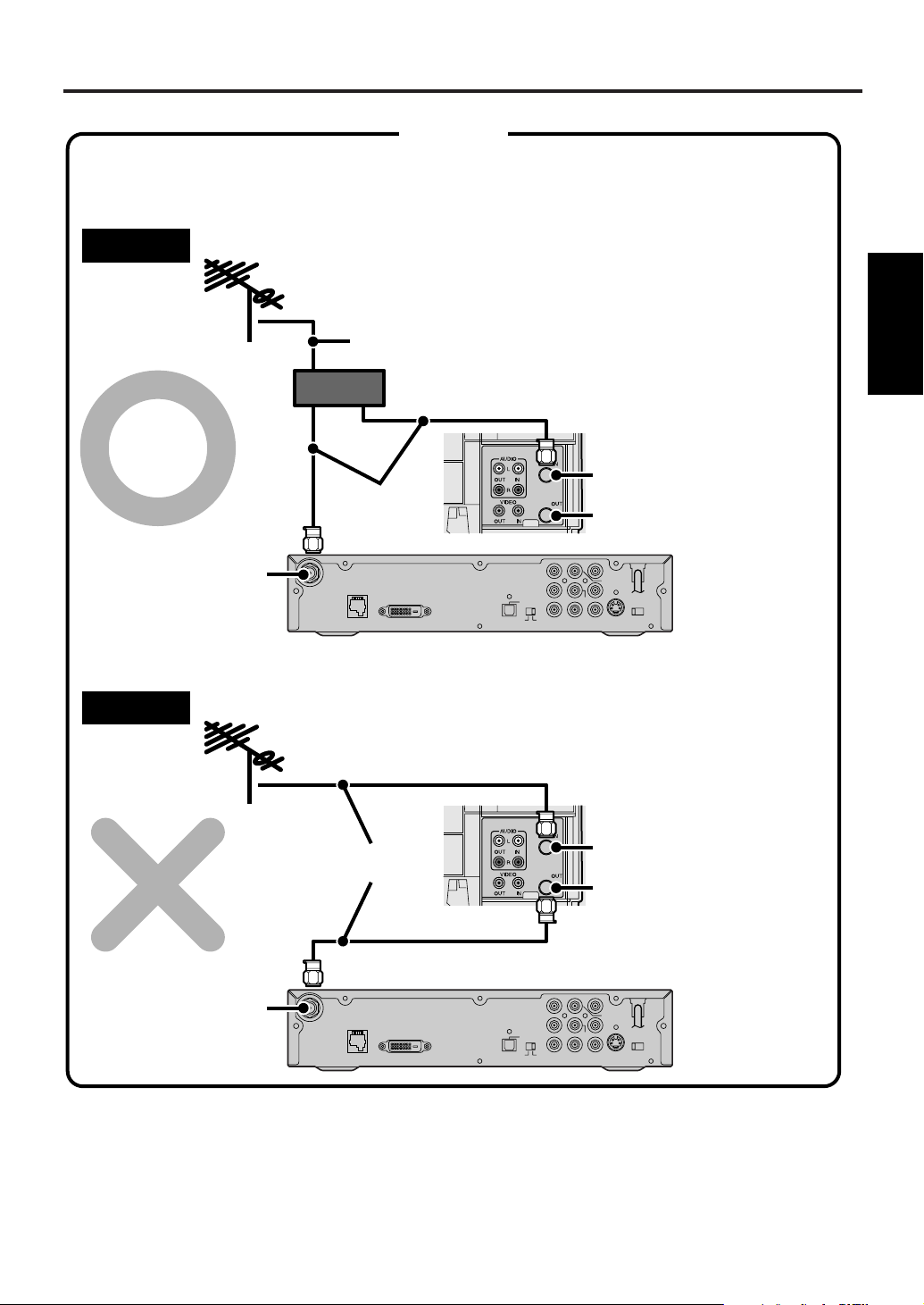
Antenna Connections
D. AUDIO OUT
COAX.
L
Pb
Pr
L
R
12
Y
CVBS
OUT
COMP.
OUT
ANT.
CTL
D.AUDIO
OUT
DVI COMP.
DVI-D HDCP OUT
OPT
S-VIDEO
OUT
RESOLUTION
SELECT
1080i/720p/480p
ANT.IN
AUDIO OUT
D. AUDIO OUT
COAX.
L
Pb
Pr
L
R
12
Y
CVBS
OUT
COMP.
OUT
ANT.
CTL
D.AUDIO
OUT
DVI COMP.
DVI-D HDCP OUT
OPT
S-VIDEO
OUT
RESOLUTION
SELECT
1080i/720p/480p
ANT.IN
AUDIO OUT
e.g.: Connection to VCR
When you connect the antenna cable to another device, be sure to use a splitter as shown below.
CAUTION
Right
Splitter
ANT. IN
ANT. IN
RF-IN
RF-OUT
e.g.: Connection to VCR
STB
Wrong
RF-IN
RF-OUT
Antenna cable
Antenna
cables
Antenna
cables
NOTE:
Antenna and Antenna cable are not included.
STB
Connections
2 Antenna
13
EN
1A23
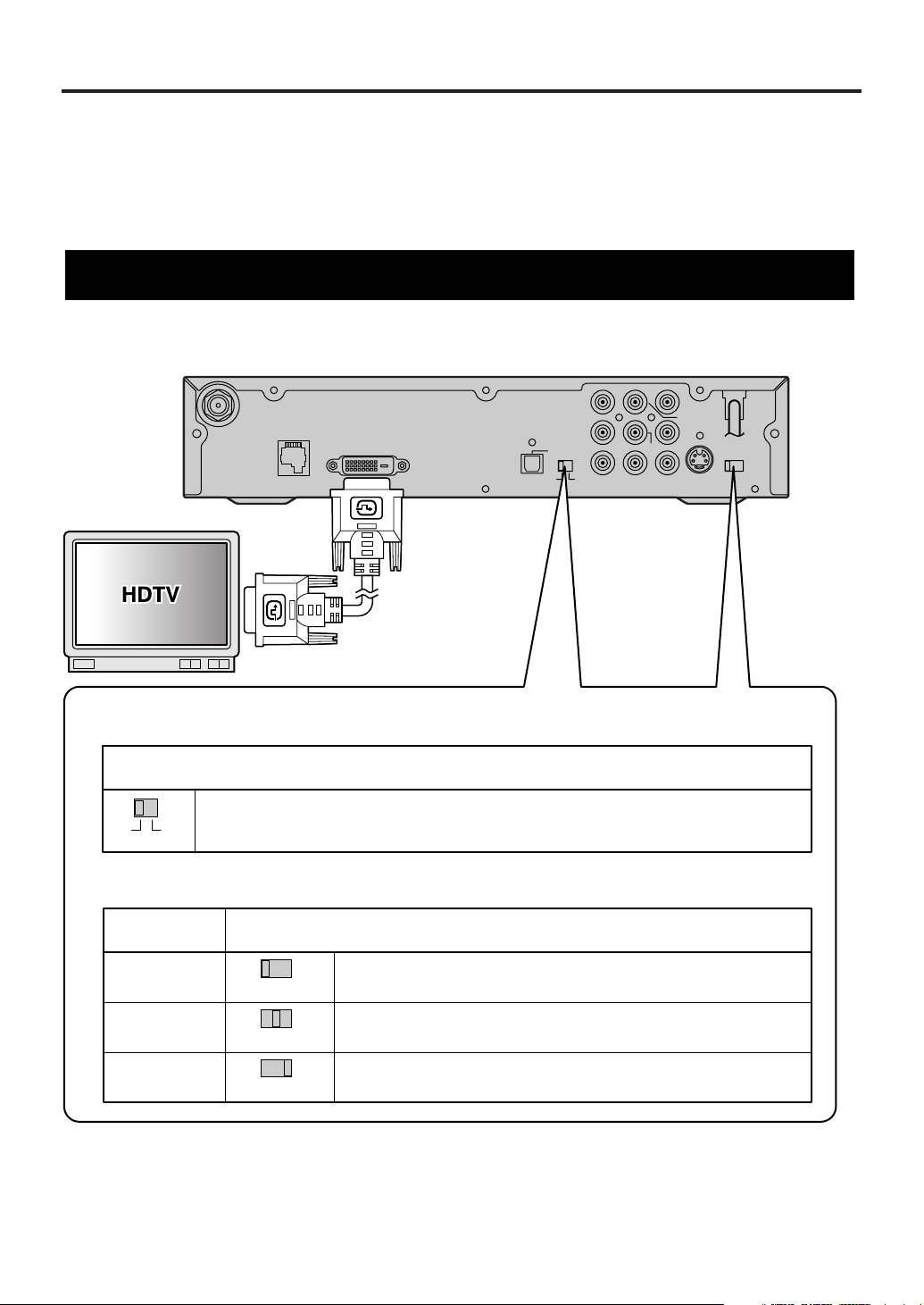
TV/Monitor Connections
D. AUDIO OUT
COAX.
L
Pb
Pr
L
R
12
Y
CVBS
OUT
COMP.
OUT
ANT.
CTL
D.AUDIO
OUT
DVI COMP.
DVI-D HDCP OUT
OPT
S-VIDEO
OUT
RESOLUTION
SELECT
1080i/720p/480p
ANT.IN
AUDIO OUT
Rear panel of STB
DVI video cable
To the DVI input jack
NOTE:
DVI video cable is not included.
RESOLUTION SELECT switch (1080i/720p/480p)
See your television’s manual for details on the resolutions it can handle.
Position of RESOLUTION SELECT switch
Select 1080i if your television can show 1080i resolution video.
Select 720p if your television can show 720p resolution video.
Select 480p if your television can show 480p resolution video.
1080i
720p
480p
TV resolution
Output selection switch (DVI, COMP.)
See your television’s manual for details on the types of jacks it has.
Position of output selection switch
Switch to DVI. The STB outputs video through the DVI-D HDCP OUT jack,
at the resolution you select with the RESOLUTION SELECT switch.
e.g.: Connection to HDTV
1080i/720p/480p
1080i/720p/480p
1080i/720p/480p
DVI COMP.
There are various ways of connecting the STB to a TV or monitor. Connect according to your equipment and
screen format. The following pages show some sample connections.
• Choose one type of video connection (unless you also want to connect a recording device).
• When changing connections, turn all devices off.
• Refer to each owner’s manual for further information on other devices.
• After connecting the TV or monitor, choose the type of audio connection you want.
STB connection using DVI-D HDCP OUT jack to HDTV
14
EN
1A23
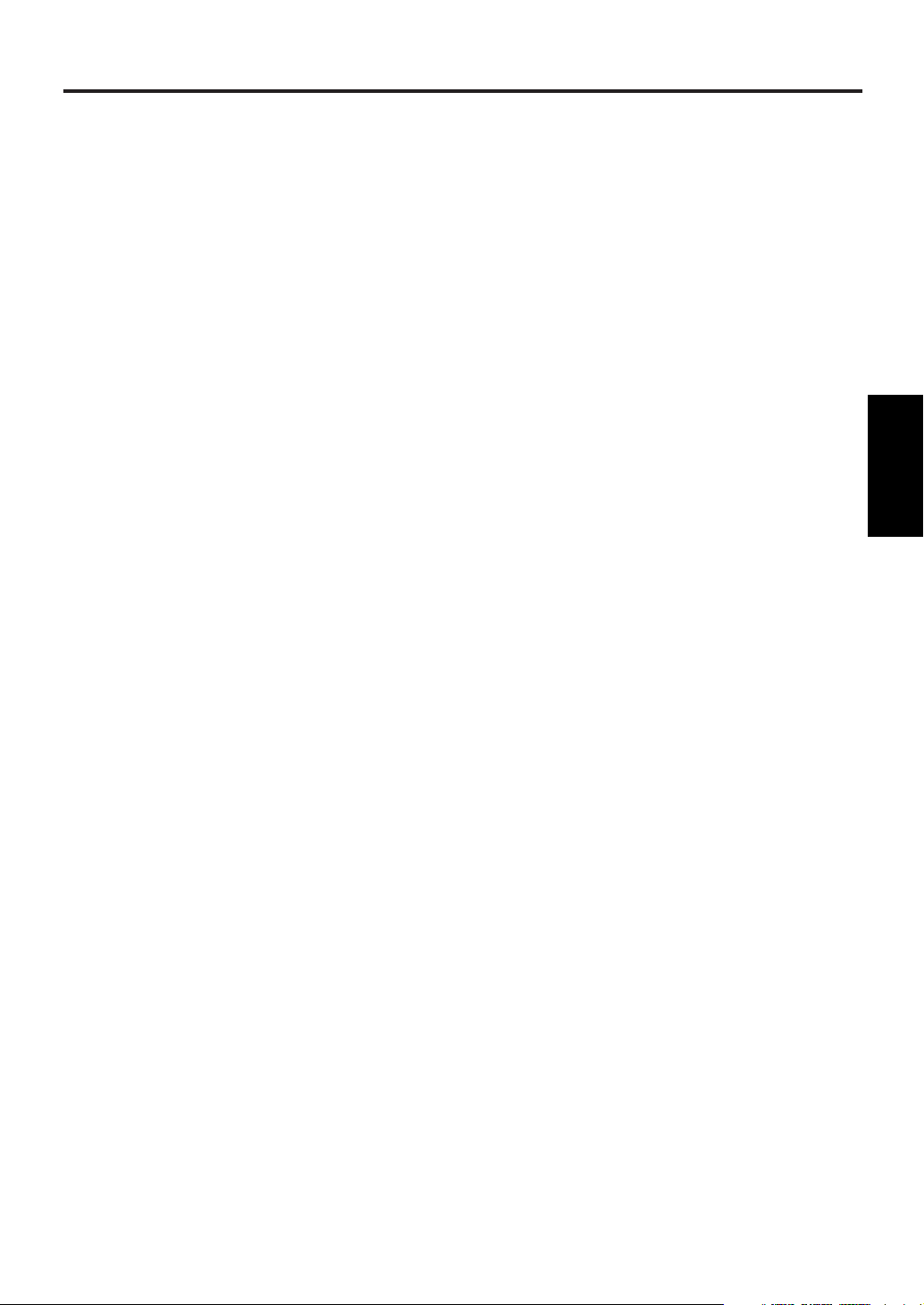
TV/Monitor Connections
1 Refer to "Antenna Connections" to connect the STB to the Smart Antenna (or a different one if you wish).
2 Use a DVI (DVI-D) video cable to connect the DVI-D HDCP OUT jack on the STB to the DVI input jack
on your television.
NOTE:
Connect to a DVI input jack that conforms to EIA-861 and HDCP. Some HD Monitors designed for PC applications
using the DVI-D jack may not work with this connection. Refer to your television’s manual for details.
3 Switch the Output selection switch (DVI, COMP.) to "DVI".
4 Switch the RESOLUTION SELECT switch (1080i/720p/480p) to suit your television.
Refer to your television’s manual for details.
5 Plug the AC power cord of the television into the AC outlet and turn the television on.
6 Switch the input mode of the television to that corresponding to the DVI input jack.
Refer to your television’s manual for details.
7 Plug the AC power cord of the STB into the AC outlet and turn it on.
Connection to a TV or monitor
Connections
3 TV/Monitor
15
EN
1A23
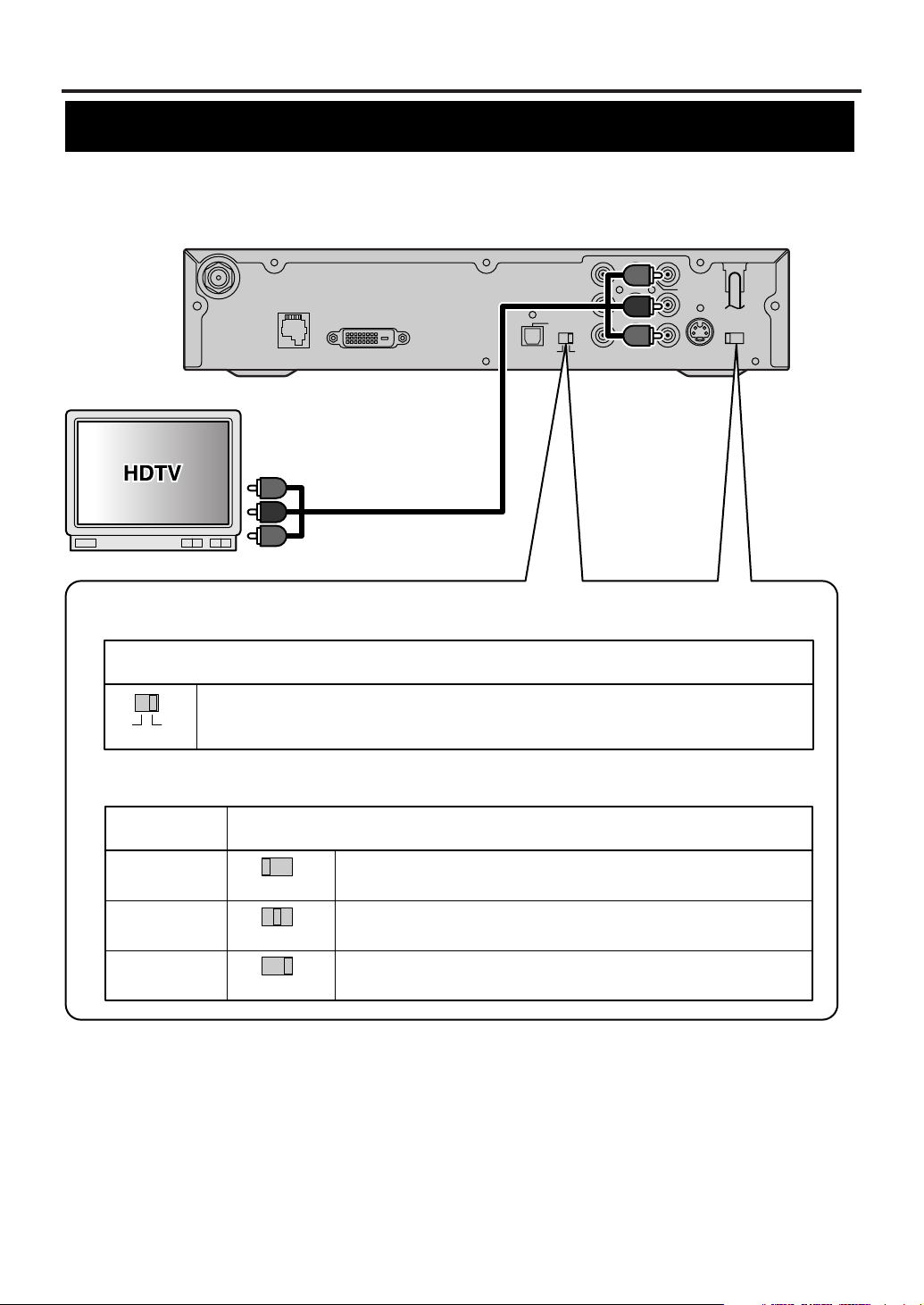
TV/Monitor Connections
D. AUDIO OUT
COAX.
L
Pb
Pr
L
R
12
Y
CVBS
OUT
COMP.
OUT
ANT.
CTL
D.AUDIO
OUT
DVI COMP.
DVI-D HDCP OUT
OPT
S-VIDEO
OUT
RESOLUTION
SELECT
1080i/720p/480p
ANT.IN
AUDIO OUT
RESOLUTION SELECT switch (1080i/720p/480p)
See your television’s manual for details on the resolutions it can handle.
Position of RESOLUTION SELECT switch
Select 1080i if your television can show 1080i resolution video.
Select 720p if your television can show 720p resolution video.
Select 480p if your television can show 480p resolution video.
1080i
720p
480p
TV resolution
Output selection switch (DVI, COMP.)
See your television’s manual for details on the types of jacks it has.
Position of output selection switch
Switch to COMP. The STB outputs video through the COMP. OUT (Y, Pb, Pr)
jacks, at the resolution you select with the RESOLUTION SELECT switch.
e.g.: Connection to HDTV
Rear panel of STB
Component
video cable
To component video
input jacks (Y/ Pb/ Pr)
NOTE:
Component video cable is not included.
1080i/720p/480p
1080i/720p/480p
1080i/720p/480p
DVI COMP.
STB connection using COMP. OUT jacks to HDTV
16
EN
1A23
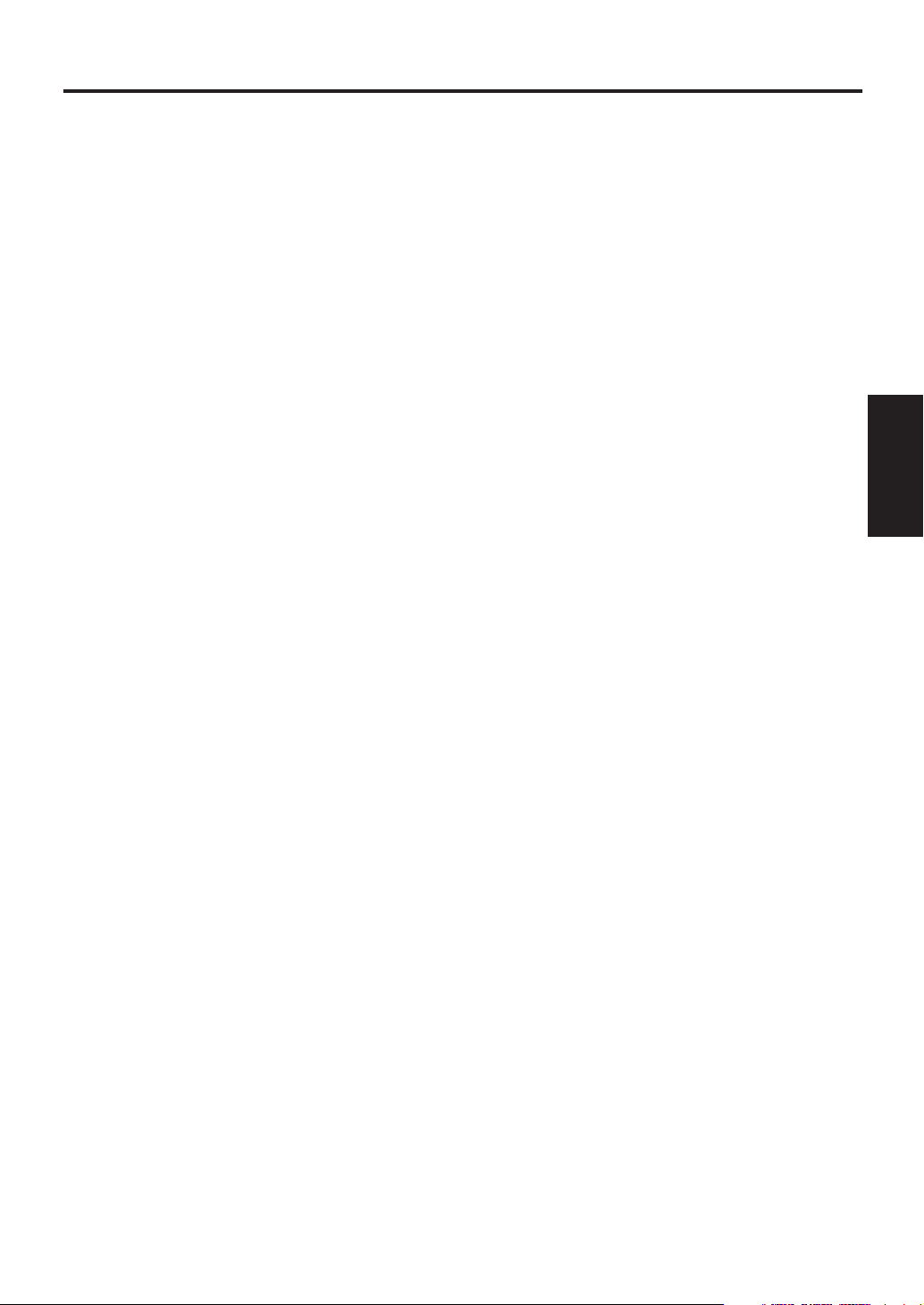
TV/Monitor Connections
1 Refer to "Antenna Connections" to connect the STB to the Smart Antenna (or a different one if you wish).
2 Use Component video cables to connect the COMP. OUT (Y/ Pb/ Pr) jacks on the STB to the component
video input jacks on your television.
3 Switch the Output selection switch (DVI, COMP.) to "COMP.".
4 Switch the RESOLUTION SELECT switch (1080i/720p/480p) to suit your television.
Refer to your television’s manual for details.
5 Plug the AC power cord of the television into the AC outlet and turn the television on.
6 Switch the input mode of the television to that corresponding to the component video input jacks.
Refer to your television’s manual for details.
7 Plug the AC power cord of the STB into the AC outlet and turn it on.
Connections
3 TV/Monitor
17
EN
1A23
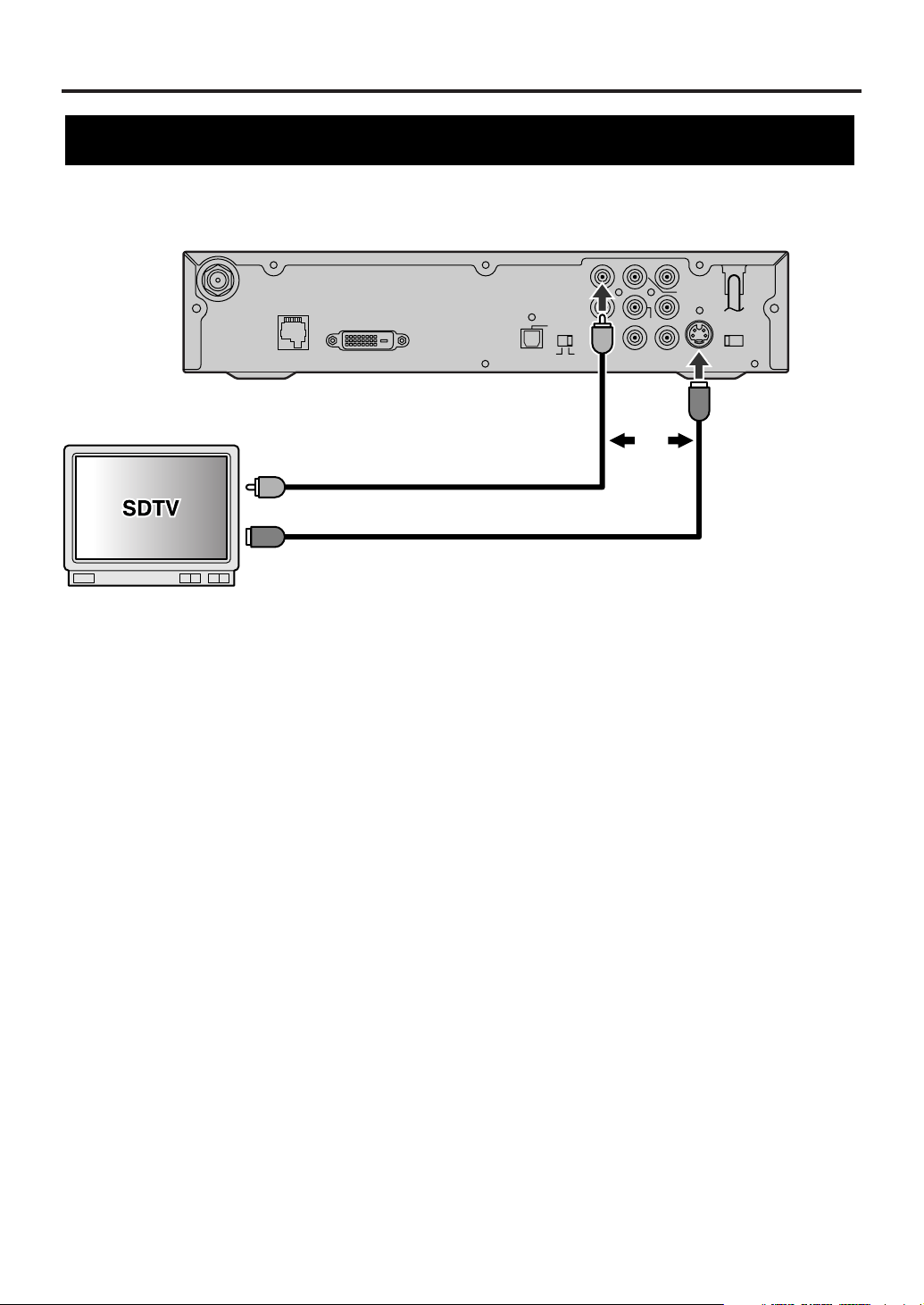
TV/Monitor Connections
D. AUDIO OUT
COAX.
L
Pb
Pr
L
R
12
Y
CVBS
OUT
COMP.
OUT
ANT.
CTL
D.AUDIO
OUT
DVI COMP.
DVI-D HDCP OUT
OPT
S-VIDEO
OUT
RESOLUTION
SELECT
1080i/720p/480p
ANT.IN
AUDIO OUT
Rear panel of STB
To S-video input jack
S-video cable
Or
NOTE:
S-video cable and Video cable are not included.
Video cable
To video input jack
e.g.: Connection to SDTV
STB connection using S-VIDEO OUT or CVBS OUT (Composite) jack to SDTV
1 Refer to "Antenna Connections" to connect the STB to the Smart Antenna (or a different one if you wish).
2 Use an S-video cable to connect the S-VIDEO OUT jack on STB to an S-video input jack on the TV.
OR
Use a standard video cable to connect the CVBS OUT jack (Composite) on STB to a video input jack on your
TV.
3 Plug the AC power cord of the television into the AC outlet and turn the television on.
4 Switch the input mode of the television to that corresponding to the jack you connected to.
Refer to your television’s manual for details.
5 Plug the AC power cord of the STB into the AC outlet and turn it on.
NOTE:
When using either of these connections, the resolution of the video signal output will always be 480i.
18
EN
1A23
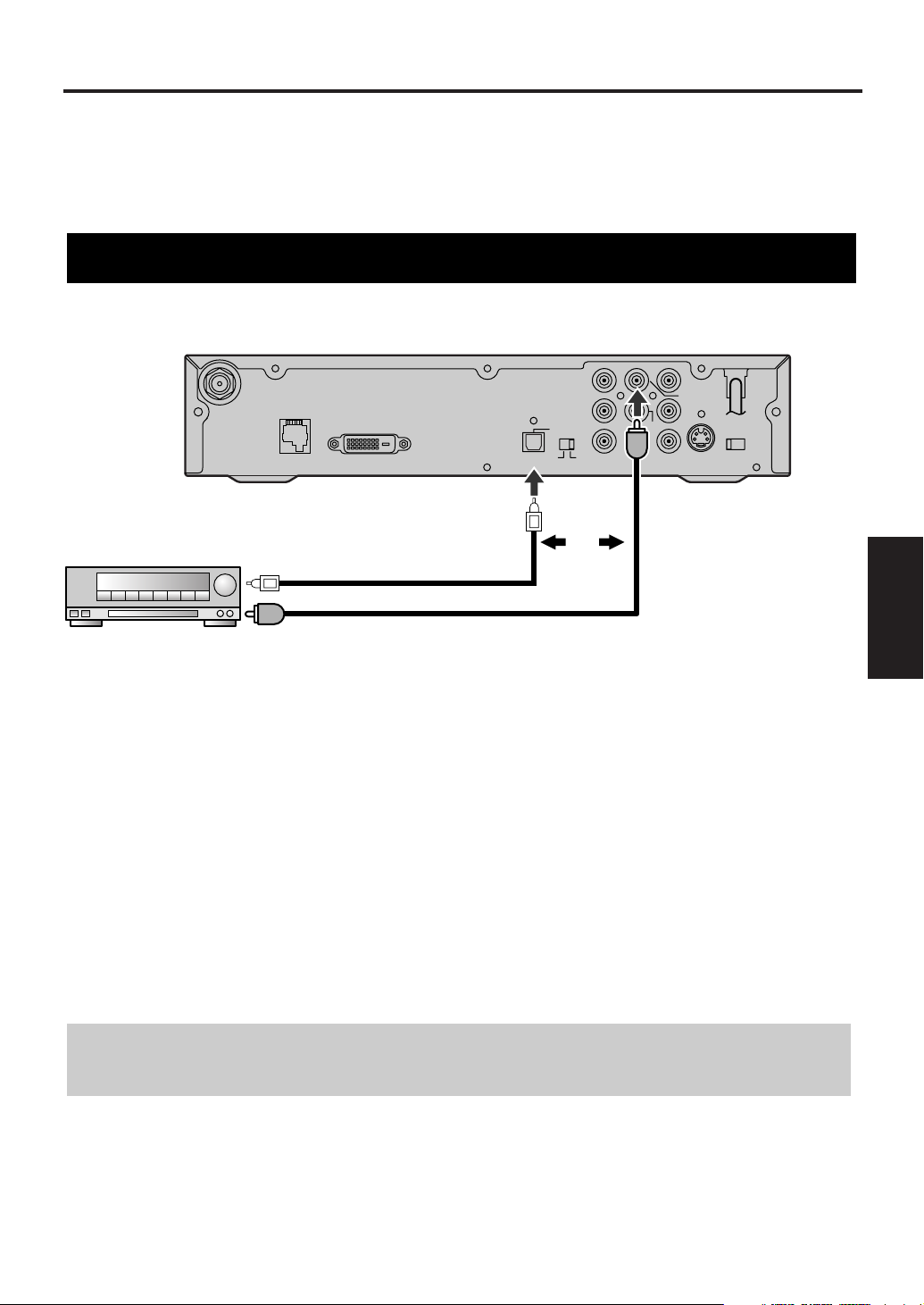
Other Connections
D. AUDIO OUT
COAX.
L
Pb
Pr
L
R
12
Y
CVBS
OUT
COMP.
OUT
ANT.
CTL
D.AUDIO
OUT
DVI COMP.
DVI-D HDCP OUT
OPT
S-VIDEO
OUT
RESOLUTION
SELECT
1080i/720p/480p
ANT.IN
AUDIO OUT
Digital Decoder
Coaxial digital
audio cable
Optical digital
audio cable
To Coaxial digital
audio input jack
To Optical digital
audio input jack
Rear panel of STB
NOTE:
Optical and Coaxial digital audio cables are not included.
Or
e.g.: Connection to Digital Decoder
There are various ways of connecting the STB to an audio device or video device. Connect according to your
equipment. The following pages show some sample connections.
• Choose one type of audio connection (unless you also want to connect a recording device).
• When changing connections, turn all devices off.
• Refer to each owner’s manual for further information on other devices.
STB connection to a decoder with Dolby Digital
Connections
4 Other
1 Refer to "Antenna Connections" to connect the STB to the Smart Antenna (or a different one if you wish).
2 Refer to “TV/Monitor Connections” to connect STB and the TV with a video cable.
3 Connect an Optical or Coaxial digital audio cable from the DIGITAL AUDIO OUT (OPT. or COAX.) jack
on STB to an Optical or Coaxial digital audio input jack on the digital decoder.
4 Plug the AC power cord of the decoder into an AC outlet, then turn the decoder on.
5 Set the decoder to the input mode.
Refer to your decoder’s manual for details.
6 Plug the AC power cord of STB into an AC outlet and turn it on.
Dolby information:
Manufactured under license from Dolby Laboratories. "Dolby" and the double-D symbol are trademarks
of Dolby Laboratories.
19
EN
1A23
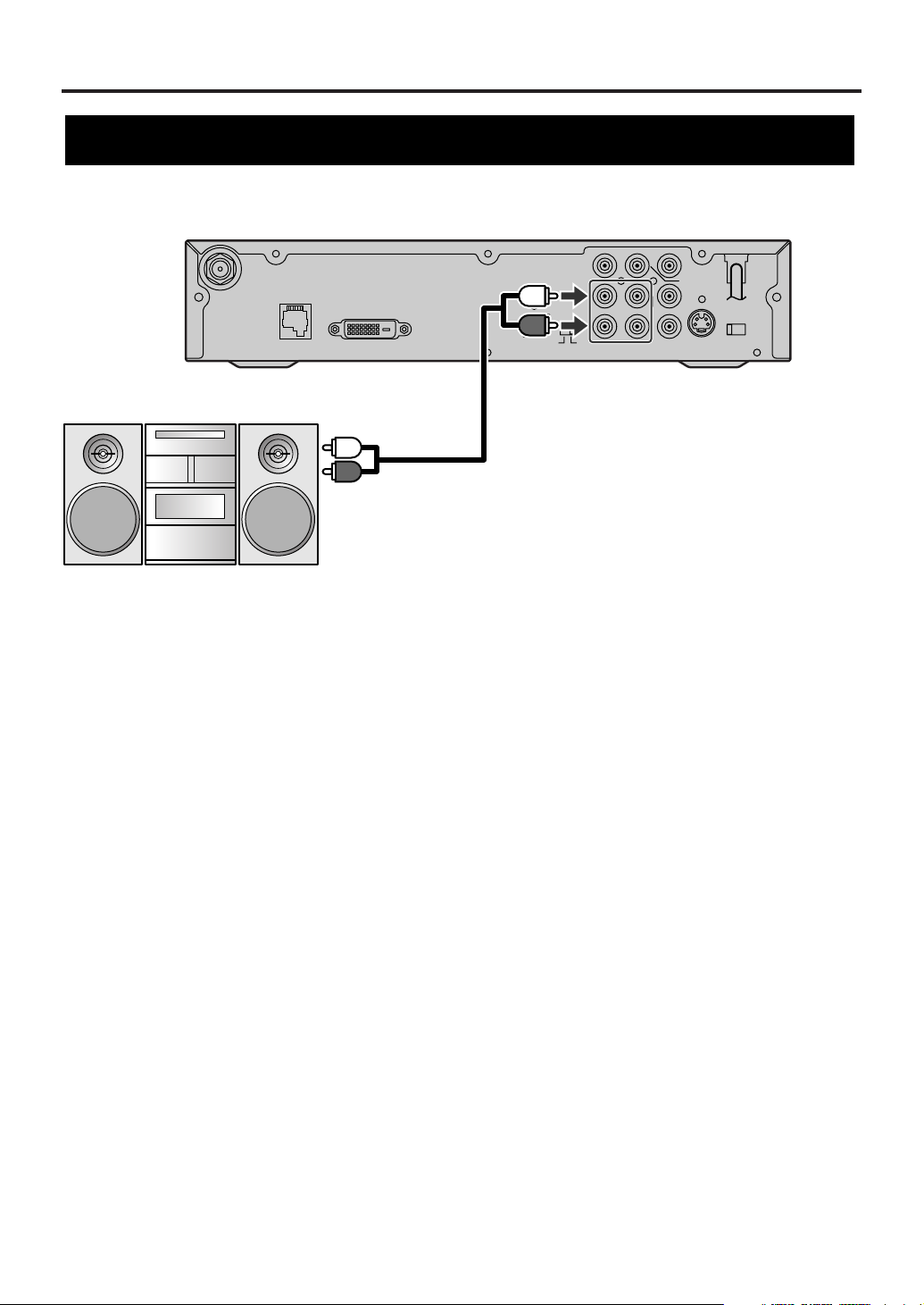
Other Connections
D. AUDIO OUT
COAX.
L
Pb
Pr
L
R
12
Y
CVBS
OUT
COMP.
OUT
ANT.
CTL
D.AUDIO
OUT
DVI COMP.
DVI-D HDCP OUT
OPT
S-VIDEO
OUT
RESOLUTION
SELECT
1080i/720p/480p
ANT.IN
AUDIO OUT
STEREO COMPONENT
Rear panel of STB
Audio cable
To audio input jacks
(L, R)
NOTE:
Audio cable is not included.
e.g.: Connection to STEREO COMPONENT
STB connection to a standard stereo system
1 Refer to "Antenna Connections" to connect the STB to the Smart Antenna (or a different one if you wish).
2 Refer to “TV/Monitor Connections” to connect STB and the TV with a video cable.
3 Use a standard audio cable to connect the AUDIO OUT jacks (L, R) on the STB to the audio input jacks
(L, R) on the stereo.
4 Plug the AC power cord of the stereo into the AC outlet, then turn the stereo on.
5 Set the stereo to the input mode to which you connected the audio from the STB.
Refer to your stereo’s manual for details.
6 Plug the AC power cord of STB into the AC outlet and turn it on.
20
EN
1A23
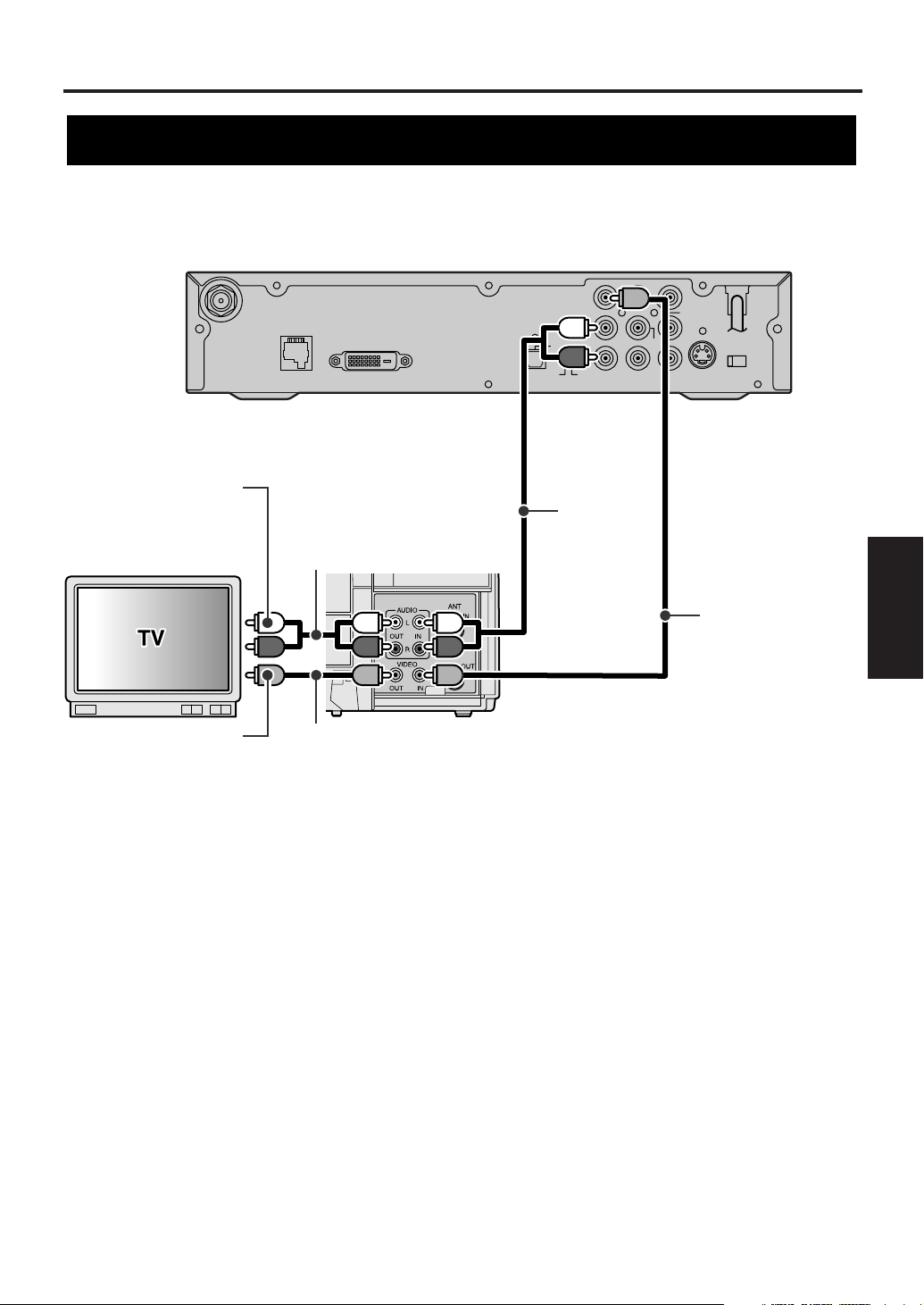
Other Connections
D. AUDIO OUT
COAX.
L
Pb
Pr
L
R
12
Y
CVBS
OUT
COMP.
OUT
ANT.
CTL
D.AUDIO
OUT
DVI COMP.
DVI-D HDCP OUT
OPT
S-VIDEO
OUT
RESOLUTION
SELECT
1080i/720p/480p
ANT.IN
AUDIO OUT
e.g.: Connection to VCR
Rear panel of STB
VCR
Video cable
Video
cable
Audio
cable
To video input
jack
To audio input
jacks (L, R)
NOTE:
Audio and Video cables are not included.
Audio cable
STB connection to TV and Video devices (VCR, DVD recorder, etc)
Connections
4 Other
1 Refer to "Antenna Connections" to connect the STB to the Smart Antenna (or a different one if you wish).
2 Use a standard audio cable to connect the AUDIO OUT jacks (L, R) on the STB to the audio input jacks (L,
R) on the VCR.
NOTE:
If your VCR is monaural (MONO) and has only one audio jack, use a standard audio cable (white) to connect the
AUDIO OUT jack (white) on STB to the audio input jack (white) on the VCR. The red cable and jack will not be
used.
3 Use a standard video cable to connect the CVBS OUT jack (Composite) on the STB to the video input
jack on the VCR.
4 Use a standard video cable to connect the video output jack on the VCR to the video input jack on the TV.
5 Use a standard audio cable to connect the set of audio output jacks (L, R) on the VCR to the audio input
jacks (L, R) on the TV.
6 Plug all AC power cords into AC outlets, then turn all devices on.
7 Set the TV and VCR to input mode.
Refer to your television’s or VCR’s manual for details.
NOTE:
When using this connection, the resolution of the video signal output will always be 480i.
21
EN
1A23
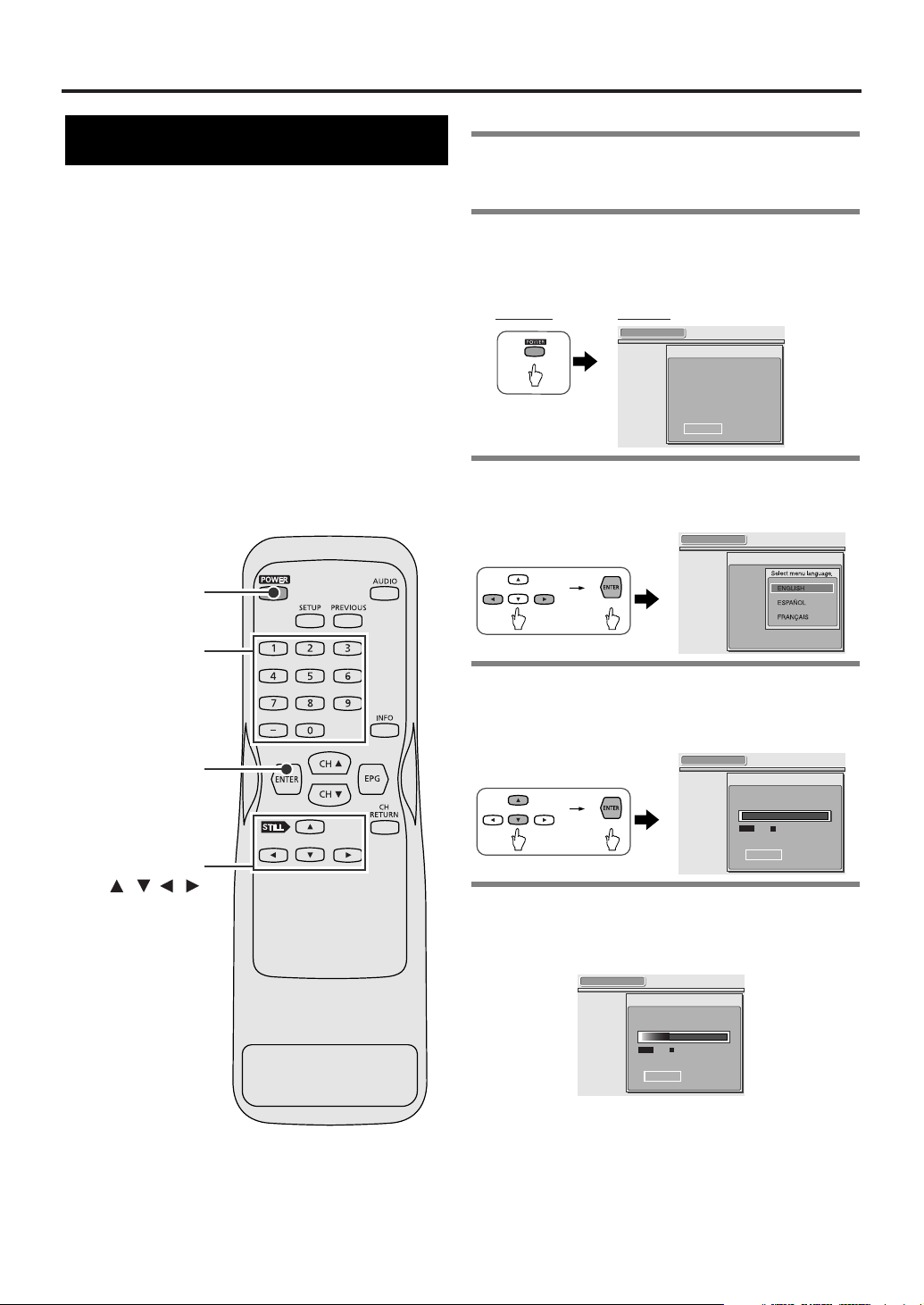
Initial Setups (Setup Wizard)
Initial setup
SETUP WIZARD
The SETUP WIZARD is a convenient way for you to
customize the settings of STB.
When STB is turned on for the first time after
connecting the AC power cord, SETUP WIZARD is
displayed on the screen automatically. You can
complete the following items for the Initial Setups
through this menu.
• Language for screen
• Channel Scanning
• Daylight savings time (DST)
• Time zone
• Year/ date/ time
• Clock
• Screen ratio and display mode
POWER
Number buttons
ENTER
1Turn the TV on and select the input to
which the STB is connected to.
2Turn the STB on using POWER. SETUP
WIZARD appears.
• It takes about 8 seconds to display the SETUP
WIZARD after turning the power ON.
Remote: Screen:
SETUP WIZARD
SETUP WIZARD guides you
through initial setup.
"Create new setup"
"SETUP"
:
"Keep old setup"
"QUIT"
:
QUIT SETUP
3 Select SETUP using navigation buttons
ss/ BB
, then press ENTER.
• SETUP WIZARD 1/8 appears.
SETUP WIZARD 1/8
4 Select the language using navigation
KK/ LL
buttons
• The selected language is activated.
• SETUP WIZARD 2/8 appears.
, then press ENTER.
SETUP WIZARD 2/8
Now the system is scanning for channels.
22
EN
1A23
Navigation
buttons
/ / /
0%
Channel Found
SKIP
5 STB starts scanning channels.
• Wait until scanning is completed.
• When scanning is completed, “100%” is indicated in
the box, then the next screen appears.
SETUP WIZARD 2/8
Now the system is scanning for channels.
34%
Channel Found
SKIP
To skip scanning:
Press ENTER.
NOTE:
• STB receives available digital channels and stores
them in a channel map. These channels can then be
selected using CH
• If you skip step [5], digital channels may not be
received correctly.
KK/ LL
buttons after Initial Setup.
