Page 1
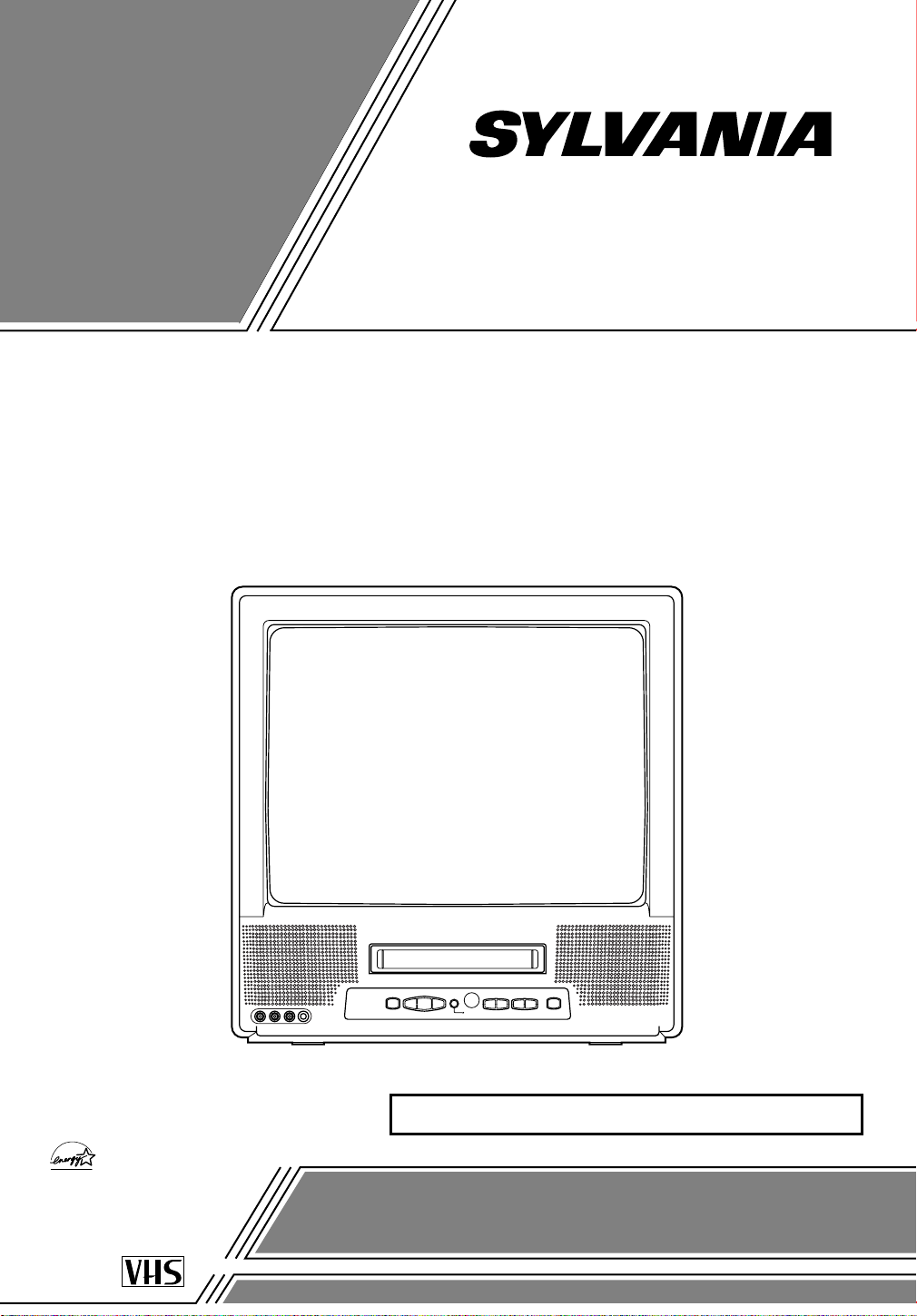
OWNER’S
As an ENERGY STAR
Partner, our company has
determined that this product meets
the E
NERGY STAR guidelines for
energy efficiency. E
NERGY STAR is
a U.S. registered mark.
®
®
®
MANUAL
19-INCH COLOR TV/VCR
SSC191
This Owner’s Manual is made of
recycled paper.
INSTRUCCIONES EN ESPAÑOL INCLUIDAS.
If you need additional assistance for set-up or operating
after reading owner’s manual, please call
TOLL FREE : 1-800-968-3429.
Please read before using this equipment
Page 2
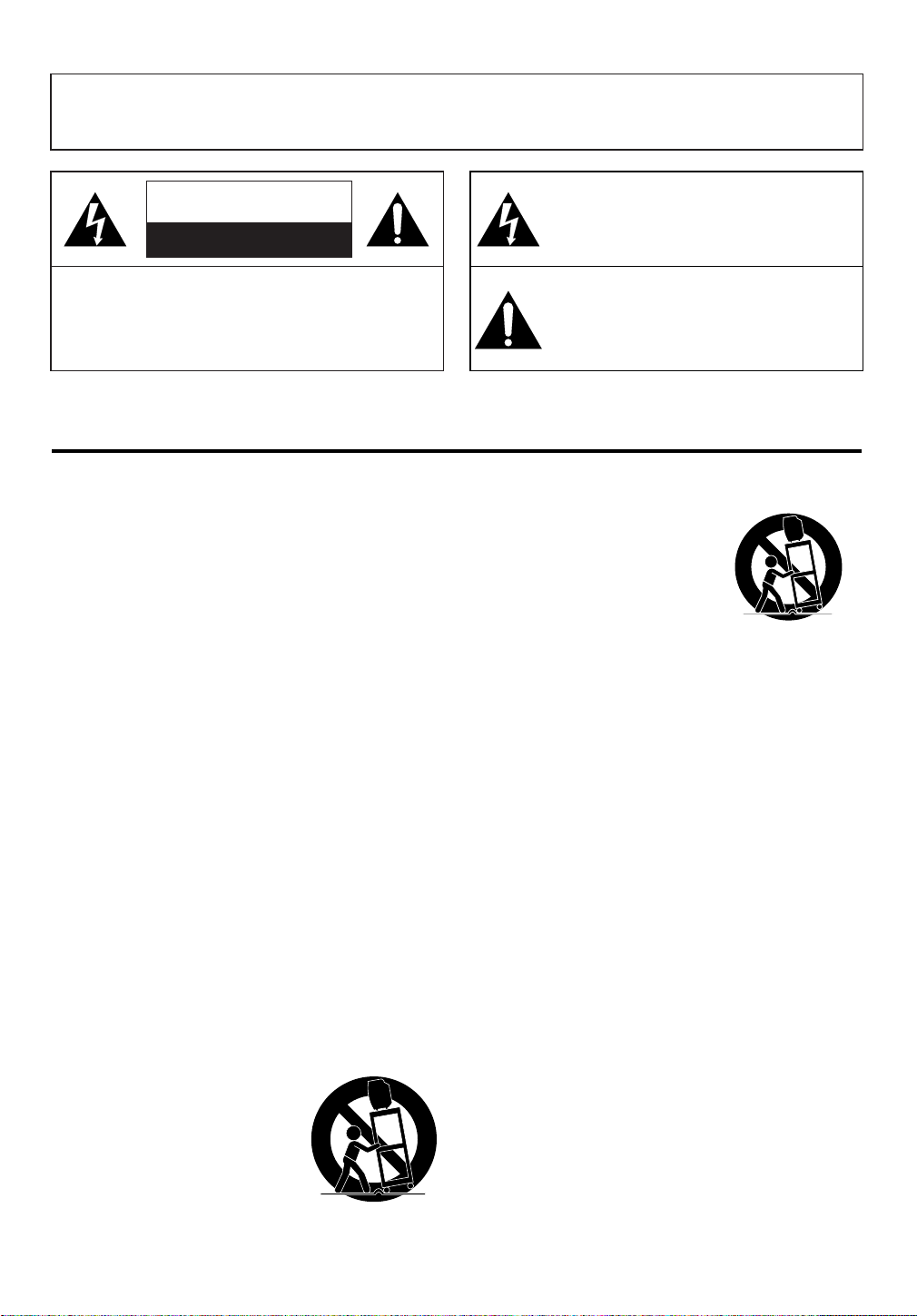
WARNING:TO REDUCE THE RISK OF FIRE OR ELECTRIC SHOCK, DO NOT EXPOSE THIS APPLIANCE
PORTABLE CART WARNING
S3126A
SYMBOLE D'AVERTISSEMENT POUR
LES COMPOSANTES
APPAREIL ET MEUBLE A ROULETTES
S3126A
TO RAIN OR MOISTURE.
CAUTION
RISK OF ELECTRIC SHOCK
DO NOT OPEN
CAUTION: TO REDUCE THE RISK OF ELECTRIC
SHOCK, DO NOT REMOVE COVER (OR BACK).
NO USER SERVICEABLE PARTS INSIDE. REFER
SERVICING TO QUALIFIED SERVICE PERSONNEL.
The caution marking is located on the rear of the cabinet.
IMPORTANT SAFEGUARDS
1.Read instructions-All the safety and operating instructions
should be read before the appliance is operated.
2.Retain Instructions-The safety and operating instructions
should be retained for future reference.
3.Heed Warnings-All warnings on the appliance and in the
operating instructions should be adhered to.
4.Follow Instructions-All operating and use instructions
should be followed.
5.Cleaning-Unplug TV/VCR from the wall outlet before
cleaning. Do not use liquid cleaners or aerosol cleaners. Use
a damp cloth for cleaning.
EXCEPTION: A product that is meant for uninterrupted
service and, that for some specific reason, such as the possibility of the loss of an authorization code for a CATV converter, is not intended to be unplugged by the user for cleaning or any other purpose, may exclude the reference to
unplugging the appliance in the cleaning description otherwise required in item 5.
6.Attachments-Do not use attachments not recommended by
the TV/VCR manufacturer as they may cause hazards.
7.Water and Moisture-Do not use this TV/VCR near water-
for example, near a bath tub, wash bowl, kitchen sink, or
laundry tub, in a wet basement, or near a swimming pool,
and the like.
8.Accessories-Do not place this TV/VCR on an unstable cart,
stand, tripod, bracket, or table. The TV/VCR may fall, causing serious injury to someone, and serious damage to the
appliance. Use only with a cart, stand, tripod, bracket, or
table recommended by the manufacturer, or sold with the
TV/VCR. Any mounting of the
appliance should follow the manufacturer’s instructions and should
use a mounting accessory recommended by the manufacturer. An
appliance and cart combination
should be moved with care.Quick
stops, excessive force, and uneven
surfaces may cause the appliance
and cart combination to overturn.
THIS SYMBOL INDICATES THAT DANGEROUS VOLTAGE CONSTITUTING A
RISK OF ELECTRIC SHOCK IS PRESENT
WITHIN THIS UNIT.
THIS SYMBOL INDICATES THAT THERE
ARE IMPORTANT OPERATING AND
MAINTENANCE INSTRUCTIONS IN THE
LITERATURE ACCOMP ANYING THE
APPLIANCE.
AMEUBLES- Cet appareil ne doit
être placé que sur un meuble (avec
ou sans roulettes) recommandé par
le fabricant. Si vous l’installez sur
un meuble à roulettes, déplacez les
deux ensembles avec précaution.
Un arrêt brusque, l’utilisation
d’une force excessive et des surfaces irrégulières risquent de déstabiliser l’ensemble et de le renverser.
9. Ventilation-Slots and openings in the cabinet and the back
or bottom are provided for ventilation and to ensure reliable
operation of the TV/VCR and to protect it from overheating, and these openings must not be blocked or covered.
The openings should never be blocked by placing the
TV/VCR on a bed, sofa, rug, or other similar surface. This
TV/VCR should never be placed near or over a radiator or
heat register. This TV/VCR should not be placed in a builtin installation such as a bookcase or rack unless proper
ventilation is provided or the manufacturer’s instructions
have been adhered to.
10.Power Sources-This TV/VCR should be operated only
from the type of power source indicated on the marking
label. If you are not sure of the type of power supply to
your home, consult your appliance dealer or local power
company. For TV/VCRs intended to operate from battery
power, or other sources, refer to the operating instructions.
11.Grounding orPolarization-This TV/VCR is equipped
with a polarized alternating-current line plug(a plug having
one blade wider than the other). This plug will fit into the
power outlet only one way. This is a safety feature. If you
are unable to insert the plug fully into the outlet, try reversing the plug. If the plug should still fail to fit, contact your
electrician to replace your obsolete outlet. Do not defeat the
safety purpose of the polarized plug.
12.Power-Cord Protection-Power-supply cords should be
routed so that they are not likely to be walked on or
pinched by items placed upon or against them, paying particular attention to cords at plugs, convenience receptacles,
and the point where they exit from the appliance.
- 2 - EN
1B15
Page 3
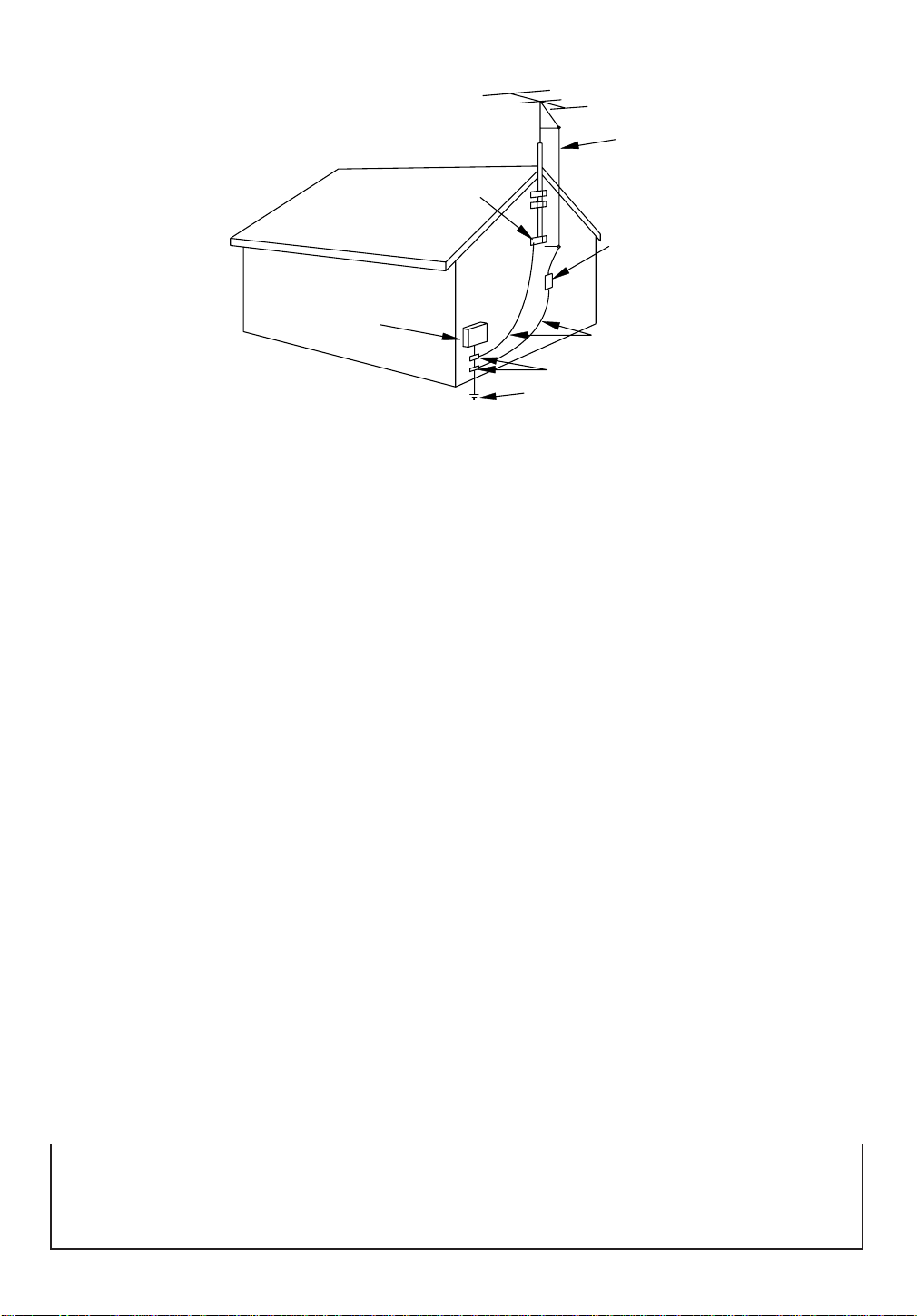
EXAMPLE OF ANTENNA GROUNDING AS PER
NATIONAL ELE CTRICAL CODE
S2898A
FIGURE A
ELECTRIC
SERVICE
EQUIPMENT
NEC - NATIO NAL EL ECTR ICAL CODE
GROUND
CLAMP
ANTENNA
LEAD IN
WIRE
ANTENNA
DISCHARGE UNI T
(NEC SE CTION 8 10 -2 0)
GROUNDING CONDUCTORS
(NEC SECTION 810-21)
GROUND CL AMPS
POWER SERVICE GRO UNDING
ELECTRODE SYSTEM
(NEC ART 250, PART H)
13.Outdoor Antenna grounding-If an outside antenna or
cable system is connected to the TV/VCR, be sure the
antenna or cable system is grounded so as to provide some
protection against voltage surges and built-up static
charges. Article 810 of the National Electrical Code,
ANSI/NFPA No. 70, provides information with respect to
proper grounding of the mast and supporting structure,
grounding of the lead-in wire to an antenna discharge unit,
size of grounding conductors, location of antenna-discharge
unit, connection to grounding electrodes, and requirements
for the grounding electrode. (Fig. A)
14.Lightning-For added protection for this TV/VCR receiver
during a lightning storm, or when it is left unattended and
unused for long periods of time, unplug it from the wall
outlet and disconnect the antenna or cable system. This will
prevent damage to the TV/VCR due to lightning and
power-line surges.
15.Power Lines-An outside antenna system should not be
located in the vicinity of overhead power lines or other
electric light or power circuits, or where it can fall into
such power lines or circuits. When installing an outside
antenna system, extreme care should be taken to keep from
touching such power lines or circuits as contact with them
might be fatal.
16.Overloading-Do not overload wall outlets and extension
cords as this can result in a risk of fire or electric shock.
17.Object and Liquid Entry-Never push objects of any kind
into this TV/VCR through openings as they may touch dangerous voltage points or short out parts that could result in
a fire or electric shock. Never spill liquid of any kind on
the TV/VCR.
18.Servicing-Do not attempt to service this TV/VCR yourself
as opening or removing covers may expose you to dangerous voltage or other hazards. Refer all servicing to qualified service personnel.
19.Damage Requiring Service-Unplug this TV/VCR from
the wall outlet and refer servicing to qualified service per-
sonnel under the following conditions:
a. When the power-supply cord or plug is damaged or frayed.
b. If liquid has been spilled, or objects have fallen into the
TV/VCR.
c. If the TV/VCR has been exposed to rain or water.
d. If the TV/VCR does not operate normally by following the
operating instructions. Adjust only those controls that are
covered by the operating instructions, as improper adjust-
ment of other controls may result in damage and will often
require extensive work by a qualified technician to restore
the TV/VCR to its normal operation.
e. If the TV/VCR has been dropped or damaged in any way.
f. When the TV/VCR exhibits a distinct change in perfor-
mance-this indicates a need for service.
20.Replacement Parts-When replacement parts are required,
be sure the service technician has used replacement parts
specified by the manufacturer that have the same character-
istics as the original part. Unauthorized substitutions may
result in fire, electric shock, injury to persons or other haz-
ards.
21.Safety Check-Upon completion of any service or repairs to
this TV/VCR, ask the service technician to perform routine
safety checks to determine that the TV/VCR is in proper
operating condition.
22.Heat-This TV/VCR product should be situated away from
heat sources such as radiators, heat registers, stoves, or
other products (including amplifiers) that produce heat.
CAUTION:TO PREVENT ELECTRIC SHOCK, MATCH WIDE BLADE OF PLUG TO WIDE SLOT, FULLY
INSERT.
ATTENTION: POUR ÉVITER LES CHOC ÉLECTRIQUES, INTRODUIRE LA LAME LA PLUS LARGE DE
LA FICHE DANS LA BORNE CORRESPONDANTE DE LA PRISE ET POUSSER JUSQU’AU FOND.
- 3 - EN
1B15
Page 4
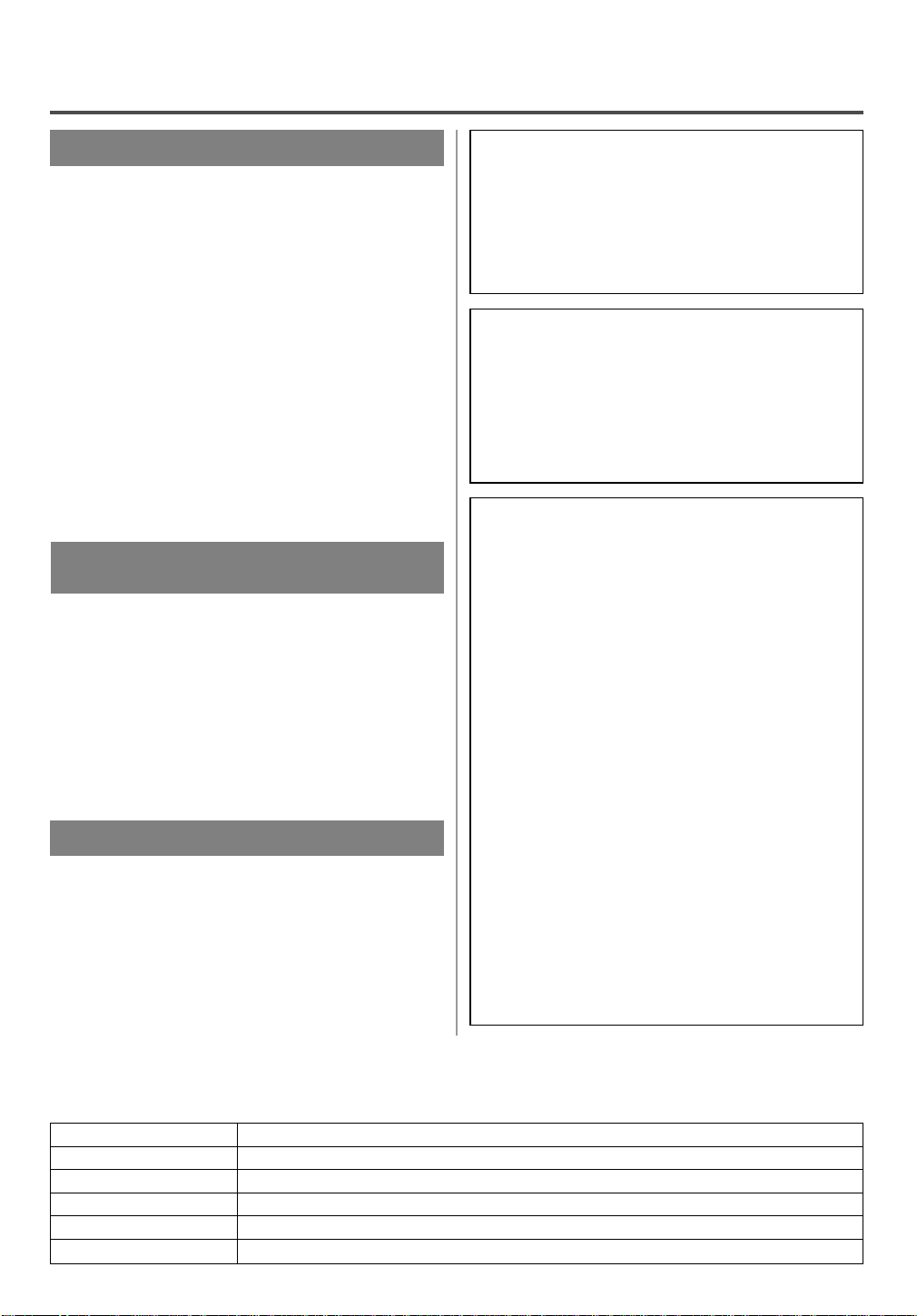
PRECAUTIONSPRECAUTIONS
LOCATION
For safe operation and satisfactory performance of
your TV/VCR, keep the following in mind when
selecting a place for its installation:
Shield it from direct sunlight and keep it away
•
from sources of intense heat.
Avoid dusty or humid places.
•
Avoid places with insufficient ventilation for proper
•
heat dissipation. Do not block the ventilation holes
at the top and bottom of the unit. Do not place the
unit on a carpet because this will block the ventilation holes.
Install unit in a horizontal position.
•
Avoid locations subject to strong vibration.
•
Do not place the TV/VCR near strong magnetic fields.
•
Avoid moving TV/VCR to locations where temper-
•
ature differences are extreme.
AVOID THE HAZARDS OF
ELECTRICAL SHOCK AND FIRE
Do not handle the power cord with wet hands.
•
Do not pull on the power cord when disconnecting
•
it from an AC wall outlet. Grasp it by the plug.
If, by accident, water is spilled on your unit, unplug
•
the power cord immediately and take the unit to our
Authorized Service Center for servicing.
Do not put your fingers or objects into the
•
TV/VCR cassette holder.
Do not place anything directly on top of the unit.
•
WARNING
Moisture condensation may occur inside the unit
when it is moved from a cold place to a warm place,
or after heating a cold room or under conditions of
high humidity. If a tape is played in a TV/VCR
which has moisture, it may damage the tape and
TV/VCR. Therefore when the condensation occurs
inside the unit, turn the POWER button on and allow
at least 2 hours for the unit to dry out.
IMPORTANT COPYRIGHT INFORMATION
Unauthorized recording or use of broadcast television programming, video tape, film or other copyrighted material may violate applicable copyright
laws. We assume no responsibility for the unauthorized duplication, use, or other acts which infringe
upon the rights of copyright owners.
FCC WARNING- This equipment may generate or use radio frequency energy. Changes or
modifications to this equipment may cause
harmful interference unless the modifications
are expressly approved in the instruction manual. The user could lose the authority to operate this equipment if an unauthorized change
or modification is made.
This equipment has been tested and found to comply with the limits for a Class B digital device, pursuant to Part 15 of the FCC Rules. These limits are
designed to provide reasonable protection against
harmful interference in a residential installation.
This equipment generates, uses, and can radiate
radio frequency energy and, if not installed and
used in accordance with the instructions, may cause
harmful interference to radio communications.
However, there is no guarantee that interference
will not occur in a particular installation. If this
equipment does cause harmful interference to
radio or television reception, which can be determined by turning the equipment off and on, the
user is encouraged to try to correct the interference by one or more of the following measures:
1) Reorient or relocate the receiving antenna.
2) Increase the separation between the equipment
and receiver.
3) Connect the equipment into an outlet on a circuit different from that to which the receiver is
connected.
4) Consult the dealer or an experienced radio/TV
technician for help.
The serial number of this product may be found on the back of the unit. No other TV/VCR has the same serial
number as yours. You should record the number and other vital information here and retain this book as a permanent record of your purchase to aid identification in case of theft. Serial numbers are not kept on file.
Date of Purchase
Dealer Purchase from
Dealer Address
Dealer Phone No.
Model No.
Serial No.
- 4 - EN
1B15
Page 5
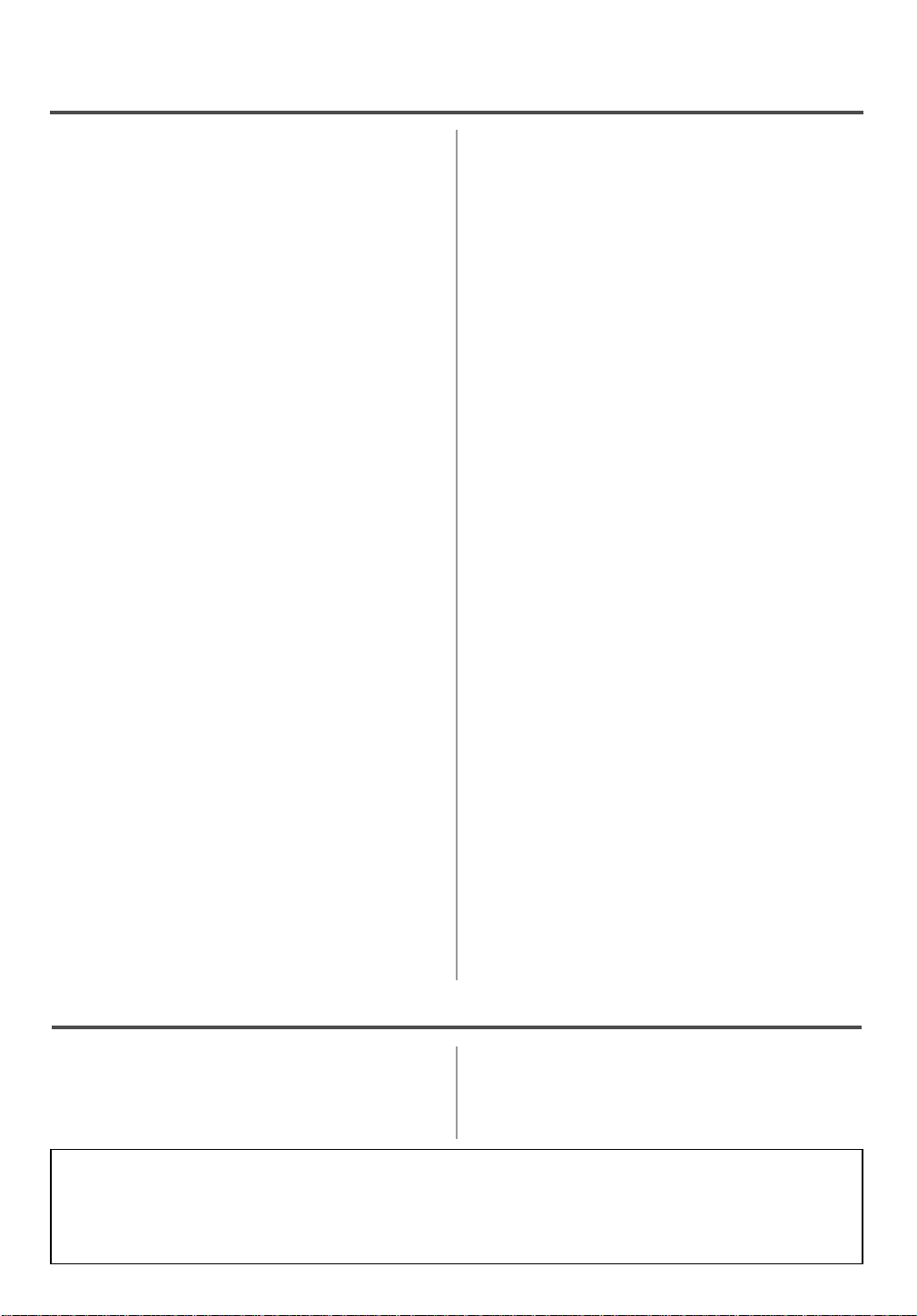
TABLE OF CONTENTS
C IMPORTANT SAFEGUARDS . . . . . . . . . . . . .2
C PRECAUTIONS . . . . . . . . . . . . . . . . . . . . . . . .4
LOCATION . . . . . . . . . . . . . . . . . . . . . . . . . . . .4
AVOID THE HAZARDS OF ELECTRICAL
SHOCK AND FIRE . . . . . . . . . . . . . . . . . . . . . .4
WARNING . . . . . . . . . . . . . . . . . . . . . . . . . . . .4
C FEATURES . . . . . . . . . . . . . . . . . . . . . . . . . . . .6
C SUPPLIED ACCESSORIES . . . . . . . . . . . . . . .6
C VIDEO CASSETTE . . . . . . . . . . . . . . . . . . . . .7
C OPERATING CONTROLS AND FUNCTIONS 8
C PREPARATION FOR USE . . . . . . . . . . . . . . .10
ANTENNA/CABLE CONNECTIONS . . . . . . .10
INSTALLING THE BATTERIES . . . . . . . . . . .11
EXTERNAL INPUT MODE . . . . . . . . . . . . . .11
C SET UP FOR USE . . . . . . . . . . . . . . . . . . . . .12
CHANNEL SET UP FOR THE FIRST TIME .12
DELETING (OR ADDING) CHANNEL . . . . .12
CHANNEL SET UP AGAIN . . . . . . . . . . . . . .13
SELECTING THE LANGUAGE . . . . . . . . . . .13
DAYLIGHT-SAVING TIME . . . . . . . . . . . . . .13
CLOCK SET UP (AUTO / MANUAL) . . . . . .14
C ON SCREEN DISPLAY . . . . . . . . . . . . . . . . .16
C SPECIAL FEATURES . . . . . . . . . . . . . . . . . .16
REAL TIME TAPE COUNTER . . . . . . . . . . . .16
AUTO REWIND-EJECT . . . . . . . . . . . . . . . . .16
C TV OPERATION . . . . . . . . . . . . . . . . . . . . . . .17
WATCHING A TV PROGRAM . . . . . . . . . . . .17
GAME MODE . . . . . . . . . . . . . . . . . . . . . . . . .17
DEGAUSSING . . . . . . . . . . . . . . . . . . . . . . . .17
PICTURE CONTROL . . . . . . . . . . . . . . . . . . .17
CLOSED CAPTION SYSTEM . . . . . . . . . . . .18
V-CHIP SET UP . . . . . . . . . . . . . . . . . . . . . . . .19
C MTS(Multi-Channel Television sound)SYSTEM .21
CHECKING THE SELECTED MTS MODE . .21
MTS RECORDING/MONITOR MODE . . . . .21
SELECTING THE MTS SYSTEM . . . . . . . . .22
C PLAYBACK . . . . . . . . . . . . . . . . . . . . . . . . . . .23
NORMAL PLAYBACK . . . . . . . . . . . . . . . . . .23
TRACKING ADJUSTMENT . . . . . . . . . . . . . .23
SLOW MOTION . . . . . . . . . . . . . . . . . . . . . . .23
PICTURE SEARCH . . . . . . . . . . . . . . . . . . . .23
STILL PICTURE . . . . . . . . . . . . . . . . . . . . . . .23
VERTICALHOLD CONTROL . . . . . . . . . . . .23
C SPECIAL PLAYBACK . . . . . . . . . . . . . . . . . .24
RENTAL PLAYBACK . . . . . . . . . . . . . . . . . . .24
AUTO REPEAT PLAYBACK . . . . . . . . . . . . .24
C SEARCH . . . . . . . . . . . . . . . . . . . . . . . . . . . . .25
ZERO RETURN . . . . . . . . . . . . . . . . . . . . . . .25
TIME SEARCH . . . . . . . . . . . . . . . . . . . . . . . .25
INDEX SEARCH . . . . . . . . . . . . . . . . . . . . . . .26
C RECORDING . . . . . . . . . . . . . . . . . . . . . . . . .27
NORMAL RECORDING . . . . . . . . . . . . . . . . .27
SKIPPING UNWANTED SCENES DURING
RECORDING . . . . . . . . . . . . . . . . . . . . . . . . .27
OTR (One Touch Recording) . . . . . . . . . . . . . .28
COPYING A VIDEO CASSETTE
(Requires a VCR or camcorder) . . . . . . . . . . . .28
C TIMER . . . . . . . . . . . . . . . . . . . . . . . . . . . . . .29
AUTOMATIC TIMER RECORDING . . . . . . .29
TIMER PROGRAM EXTENSION . . . . . . . . .30
HINTS FOR AUTOMATIC TIMER
RECORDING . . . . . . . . . . . . . . . . . . . . . . . . .31
AUTO RETURN . . . . . . . . . . . . . . . . . . . . . . .31
WAKE UP TIMER . . . . . . . . . . . . . . . . . . . . . .31
SLEEP TIMER . . . . . . . . . . . . . . . . . . . . . . . . .31
C MAINTENANCE . . . . . . . . . . . . . . . . . . . . . . .32
C TROUBLESHOOTING GUIDE . . . . . . . . . . .33
C SPECIFICATIONS . . . . . . . . . . . . . . . . . . . . .34
C CABLE CHANNEL DESIGNATIONS . . . . . .34
C WARRANTY . . . . . . . . . . . . . . . . . . .Back Cover
INDICE
CONTROLES DE OPERACIÓN Y
SUS FUNCIONES . . . . . . . . . . . . . . . . . . . . . .35
CONEXIONES DE ANTENA/CABLE . . . . . .36
MODO DE ENTRADA EXTERNA . . . . . . . . .36
A NOTE ABOUT RECYCLING
This product’s packaging materials are recyclable and can be reused. Please dispose of any materials in
accordance with your local recycling regulations.
Batteries should never be thrown away or incinerated but disposed of in accordance with your local regulations concerning chemical wastes.
INSTALACIÓN DE LAS PILAS . . . . . . . . . . .36
PREPARACIÓN DE CANALES POR
PRIMERA VEZ . . . . . . . . . . . . . . . . . . . . . . . .37
AJUSTE DEL RELOJ . . . . . . . . . . . . . . . . . . .37
- 5 - EN
1B15
Page 6
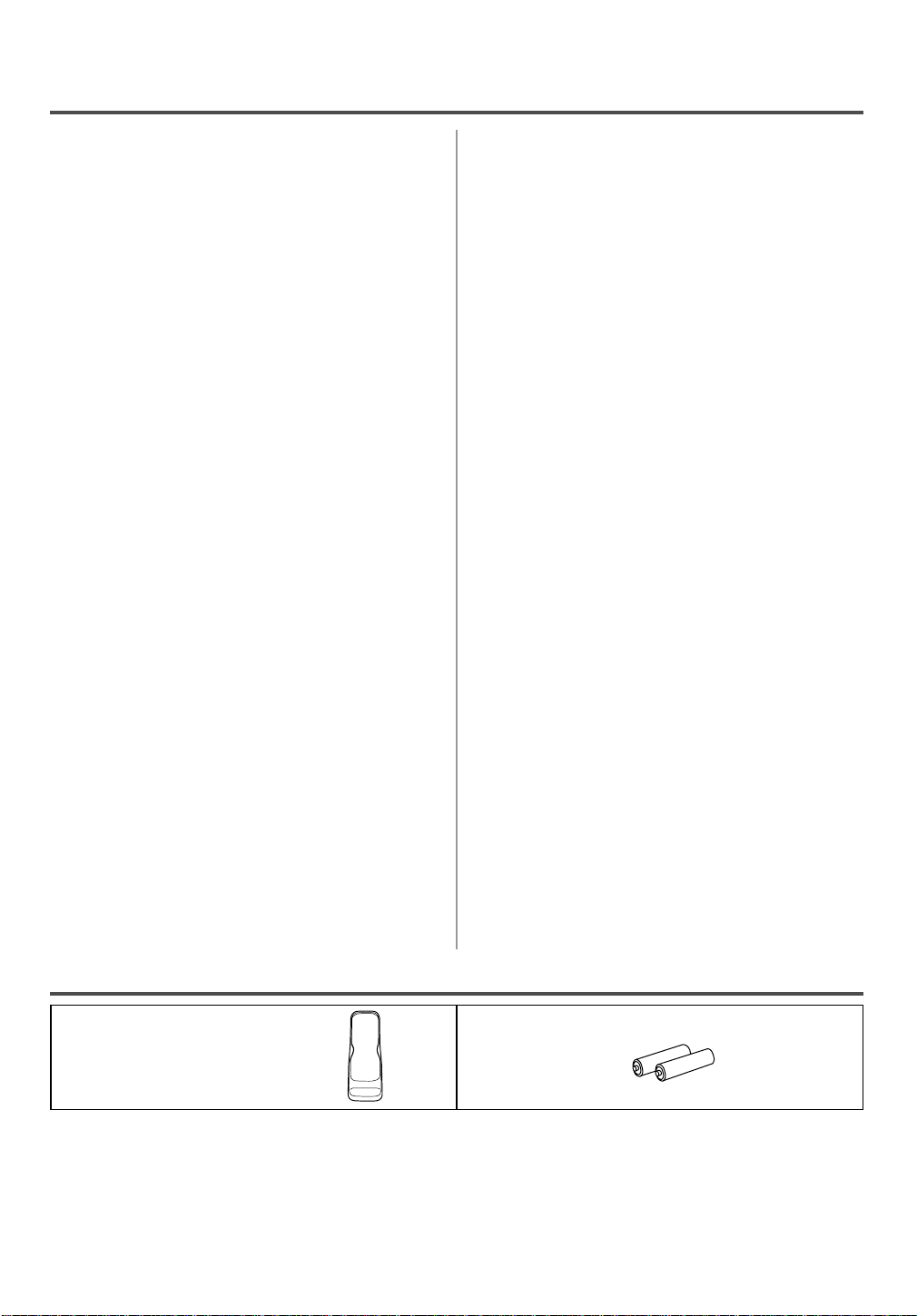
FEATURES
Hi-Fi system
•
offers you excellent sound quality with a dynamic
range of 80dB, frequency response from 20Hz to
20kHz, and 0.005% wow and flutter.
Rotary 4-head Record/Playback System–Four heads
•
ensure excellent picture quality and special effects playback.
Index Search–
•
Slow Motion–View recorded program at slower
•
than normal speed. Control the playback speed
slowness by pressing the F.FWD button to go
faster, or the REW button to go slower.
Infrared remote control
•
Bilingual on screen menu display selectable in
•
English or Spanish
Real time counter–This shows the elapsed recording
•
or playback time in hours, minutes, and seconds.
“–” indication will appear when the tape is rewound
further than the tape counter position “0:00:00”.
181 channel capability PLL frequency synthesiz-
•
er tuner with direct station call–
be necessary to view scrambled cable channels.)
Auto Clock Setting–Allows you to set the clock
•
function from a PBS broadcast station.
Closed caption system–You may view specially
•
labeled (cc) TV programs, movies, news, prerecorded tapes, etc. with either a dialogue caption or
text display added to the program.
Game mode–Automatically sets external input
•
mode and allows TV/VCR display to be suitable
for use with TV games.
Auto power on and off system–Automatically
•
turns on the TV/VCR when you insert the cassette,
turns off after auto-rewind, and ejects when the
beginning of the tape is reached.
Auto rewind when the end of a tape is
•
reached–
timer recording.
–The Hi-Fi stereo recording system
Fast-forwards to start of next recording.
(A converter may
This function doesn’t occur when using
The
2 Step picture search operation–You can view a
•
video program at a high speed or super high speed
in either a forward or reverse direction in LP and
SLP mode. For SP mode only high speed.
Three different playback tape speeds : SP/LP/SLP
•
Two different recording tape speeds : SP/SLP
•
Auto Head Cleaner–Automatically cleans video
•
heads as you insert or remove a cassette.
Zero Return–The tape returns to counter of
•
0:00:00 by rewinding or fast forwarding.
Still–“Freeze” the picture at any time, for close
•
viewing of a particular scene.
Digital Auto Tracking (DTR)–Automatically
•
adjusts the tracking for each tape you play.
Rental play mode–Improves playback picture
•
quality from worn tapes, such as rental tapes.
Auto repeat–Allows you to repeat the playing of a
•
tape indefinitely without pressing the PLAY button.
Time search–Let you set the TV/VCR to advance
•
the tape by entering the desired playback time you
want to skip.
OTR (One Touch Recording)–Instant timed
•
recording from 30 to 480 minutes is possible at the
push of the REC/OTR button.
1 Year, 8 events (including Daily and Weekly
•
Timer Recording)–
record up to 8 programs at different times on different channels up to 1 year in advance. The Daily
timer allows recordings to be made of daily broadcasts, and the Weekly timer allows recording to be
made once a week up to the end of the tape.
Auto return–After timer recording is finished, the
•
TV/VCR can return to the beginning of the recording.
Wake up/Sleep timer–Allows you to have the
•
TV/VCR automatically turn on or off at a desired time.
Timer Program Extension–Allow you to shift the
•
time schedule for automatic timer recording.
V-CHIP–Enables parents to prevent their children
•
from watching inappropriate material on TV.
The built-in timer allows you to
SUPPLIED ACCESSORIES
Remote Control Unit 2 AABatteries
PART NO.
(N0146UD)
If you need to replace these accessories, please refer to the PART NO. under the illustrations and call 1-800-968-3429.
•
Depending on your antenna system, you may need different types of Combiners (Mixer) or Separators
•
(Splitter). Contact your local electronics store for these items.
We do not recommend the use of universal remote controls. Not all of the functions may be controlled with
•
a universal remote control. If you decide to use a universal remote control with this unit, please be aware
that the code number given may not operate this unit. In this case, please call the manufacturer of the universal remote control.
- 6 - EN
1B15
Page 7

VIDEO CASSETTE
This TV/VCR will operate with any cassette that has the mark. For best results, we
recommend the use of high-quality tapes. Do not use poor quality or damaged tapes.
PRECAUTIONS
Avoid moisture. Moisture condensation may occur
•
on the tape if it is moved from a cold place to a
warm place or visa versa. Before using a tape with
these conditions, to avoid damage of the tape and
your TV/VCR, wait until the tape has warmed to
room temperature and the moisture has evaporated.
Avoid extreme heat, high humidity and magnetic
•
fields.
Do not tamper with the cassette mechanism.
•
Do not touch the tape with your fingers.
•
TWO DIFFERENT TAPE SPEEDS
Before recording, select the tape speed from : SP
mode (Standard Play) or SLP mode (Super Long
Play).
The table below shows the maximum recording/play-
back time using T60, T120 or T160 tapes in each
mode.
Tape Speed Recording/Playback Time
Type of tape
SP mode 1 hour 2 hours 2-2/3 hours
SLP mode 3 hours 6 hours 8 hours
Note: You can play back a tape recorded in LP mode
(Long Play).
T60 T120 T160
INSERTING A CASSETTE
Insert the cassette in the direction as shown. Push in
gently, but continuously, on the center-back of the
cassette until it is drawn into the TV/VCR. The
TV/VCR will automatically turn on.
Window
CORRECT
WRONG
REMOVING A CASSETTE
1)In the Stop mode, press the EJECT button on the
remote control or press the STOP/EJECT button on
the TV/VCR. The cassette will eject.
2)Pull the cassette out of the cassette compartment.
3)Store the cassette in its case as shown.
ERASE PREVENTION
You can prevent accidental
erasing of recording by
breaking off the tab on the
back edge of the cassette.
Tab
If you decide to record on
the tape again, cover the
hole with plastic tape.
Transparent Tape
- 7 - EN
1B15
Page 8
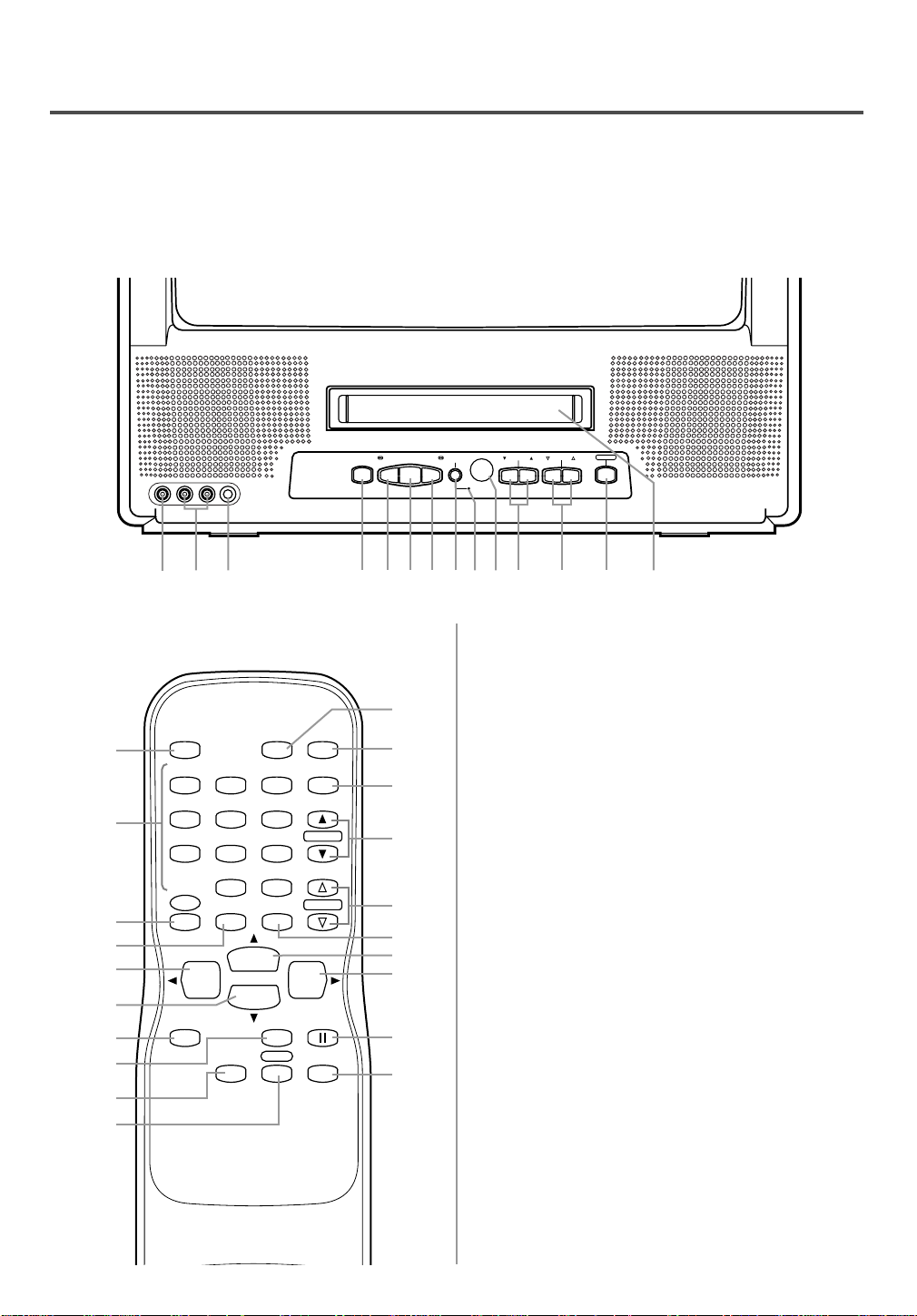
OPERATING CONTROLS AND FUNCTIONS
1 92
3
4 5 6 7 8 131011 1412
STOP/EJECT
REW
PLAY F.FWD
REC/OTR
CHANNEL
VOLUME
POWER
VIDEO HEADPHONE
L
-
AUDIO-R
POWER
WAKE-UP
/SLEEP
123
456
789
+100
0
EJECT
CHANNEL
RETURN
REW
PLAY
STOP
F.FWD
GAME
RECORD
PAUSE/STILL
SPEED
SLOW
CHANNEL
T-PROG.
CLEAR
COUNTER
RESET
DISPLAY MUTE
MENU
VOLUME
13
15
11
4
16
5
8
18
19
20
4
24
12
7
6
22
21
23
17
25
NOTE:
We do not recommend the use of universal remote controls. Not all of the functions may be controlled with
•
a universal remote control.
If you decide to use a universal remote control with this unit, please be aware that the code number given
may not operate this unit. In this case, please call the manufacturer of the universal remote control.
- TV/VCR FRONT PANEL - [Fig.1]
- REMOTE CONTROL - [Fig.2]
1 VIDEO input jack– Connect to the video output
jack of your video camera or another VCR.
2 AUDIO input jacks– Connect to the audio output
jacks of your audio equipment, video camera or
another VCR.
3 HEADPHONE jack– Connects to headphones (not
supplied) for personal listening. The size of jack is
1/8” monaural (3.5mm).
4 STOP button– Press to stop the tape motion.
EJECT button– Press in the Stop mode to remove
tape from TV/VCR.
L button–
Press to select setting modes from the on screen
•
menu.
Press to enter digits when setting program.
•
(for example: setting clock or timer program)
5 REW button– Press to rewind the tape, or to view
the picture rapidly in reverse during playback
mode. (Rewind Search)
s button–
Press to select a mode from a particular menu.
•
(for example: LANGUAGE or USER’S SET UP)
6 PLAY button– Press to begin playback.
K button–
Press to select setting modes from the on screen
•
menu.
Press to enter digits when setting program.
•
(for example: setting clock or timer program)
- 8 - EN
1B15
Page 9
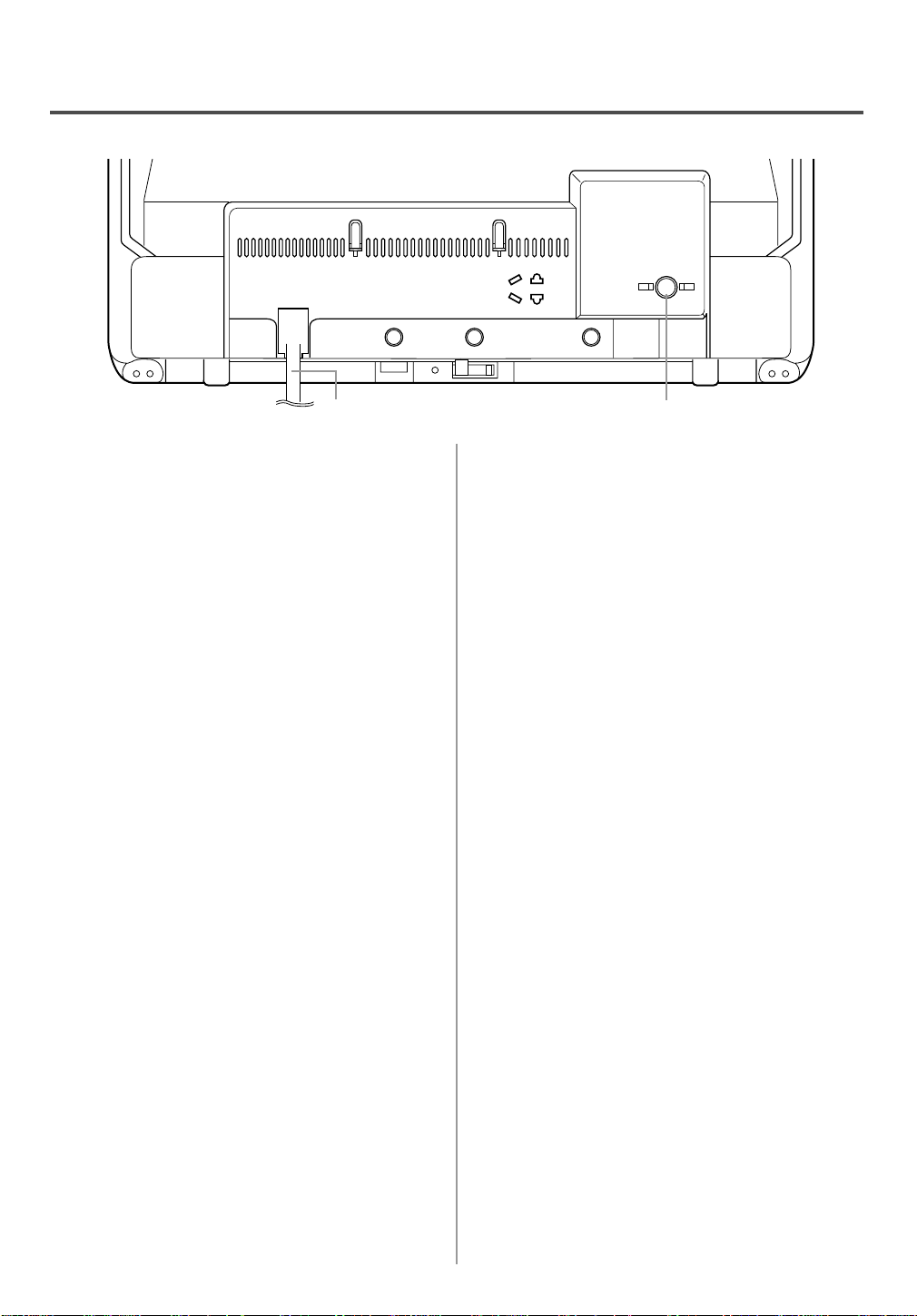
- REAR VIEW - [Fig.3]
26
ANT.
27
7 F.FWD button– Press to rapidly advance the tape,
or to view the picture rapidly in forward during
playback mode. (Forward Search)
B button–
When setting program (for example: setting clock
•
or timer program), press to determine your selection and proceed to the next step you want to input.
Press to determine setting modes from on screen
•
menu.
Press to select a mode from a particular menu.
•
(for example: LANGUAGE or USER’S SET UP)
8 REC button– Press for manual recording.
OTR button– Activates One Touch Recording.
(only on the TV/VCR)
9 RECORD indicator– Flashes during recording.
Lights up in the Stand-by mode for Timer
Recording.
10 Remote Sensor Window– Receives the infrared
signals from the remote control.
11 CHANNEL K / L buttons–
desired channels for viewing or recording, listening
of FM radio.
You may display the main menu on the TV screen
by pressing repeatedly this button on the TV/VCR.
TRACKING function– Press to minimize video
‘noise’ (lines or dots on screen) during playback
or Slow mode. (See page 23.)
12
VOLUME XX / YY buttons– Adjust the volume level.
13 POWER button– Press to turn TV/VCR on and
off. Press to activate timer recording.
14 Cassette compartment
15 Number buttons– Press to select desired channels
for viewing or recording. To select channels from
1 to 9, first press the 0 button and then 1 to 9.
Press to select the
+100 button– When selecting cable channels which
are higher than 99, press this button first, then press
the last two digits. (To select channel 125, first press
the “+100” button then press “2” and “5”).
16 MENU button– Press to display the main menu on
the TV screen.
17 DISPLAY button– Display the counter or the cur-
rent channel number and current time on the TV
screen. (See page 16.)
18 SPEED button– Press to choose the desired
recording speed:SP/SLP.
19 T-PROG. CLEAR button– Press to cancel a set-
ting of timer program. (See page 30.)
COUNTER RESET button– Press to reset counter
to 0:00:00.
20 GAME button– Sets the game mode and external
input mode at the same time. (See page 17.)
21
SLOW button– Press to start slow motion playback.
22 PAUSE/STILL button– Press to temporarily stop
the tape during the recording or to view a still picture during playback.
Frame Advance function– Press to advance the
picture one frame at a time during Still mode.
23 MUTE button– Mutes the sound. Press it again to
resume sound.
24 CHANNEL RETURN button– Press to go back to
the previously viewed channel. For example,
pressing this button once will change channel display from 3 (present channel) to 10 (previously
viewed channel), and pressing it a second time
will return from 10 to 3.
25 WAKE UP/SLEEP button– Sets the Wake up or
Sleep Timer. (See page 31.)
26 Power cord– Connect to a standard AC outlet
(120V/60Hz).
27 ANT. terminal– Connect to an antenna or cable
system.
- 9 - EN
1B15
Page 10
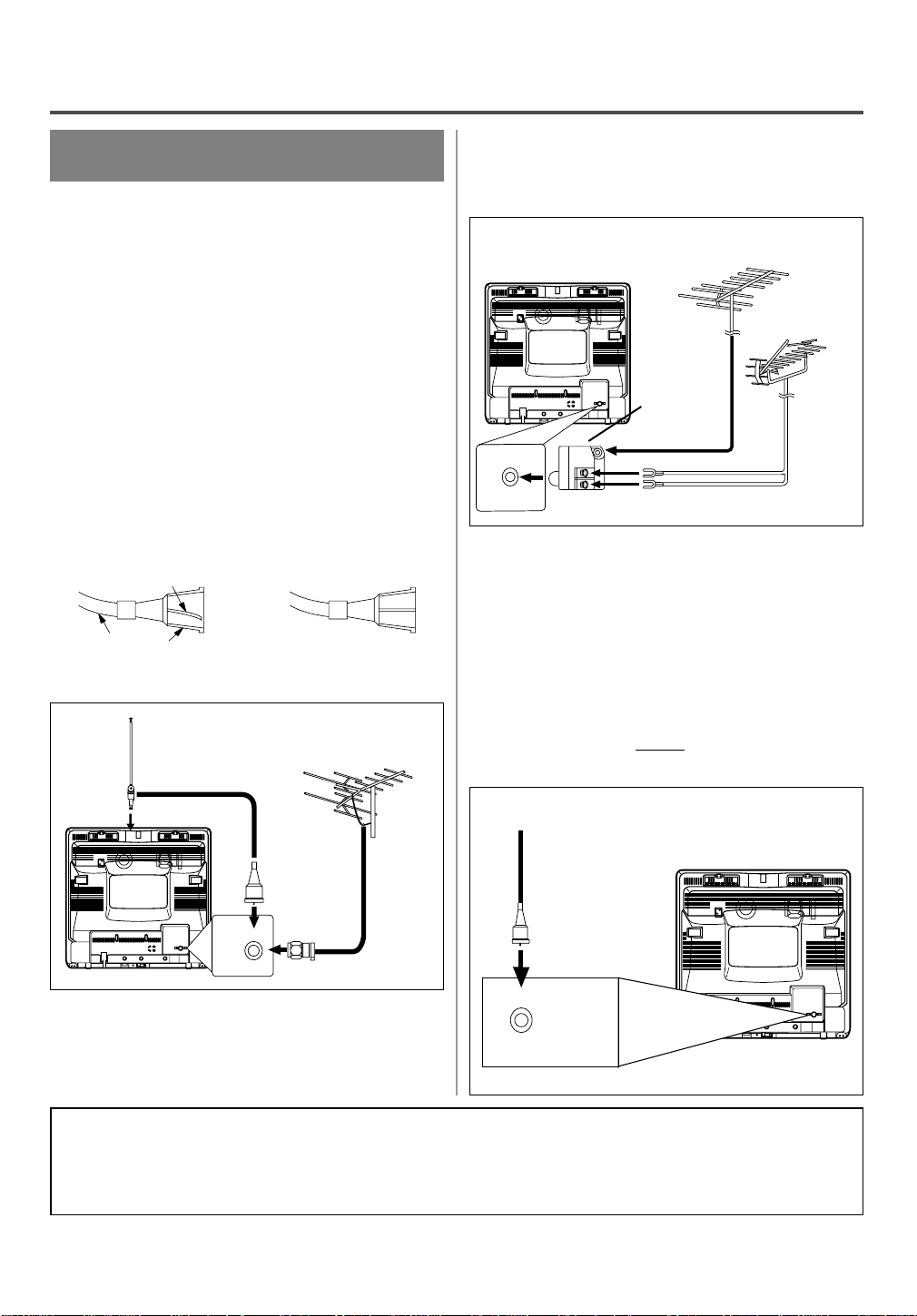
PREPARATION FOR USE
ANT.
ANT.
ANT.
ANT.
ANTENNA/CABLE
CONNECTIONS
VHF/UHF COMBINED ANTENNA
The VHF/UHF Rod Antenna (not supplied) is detachable. Insert the stem of the antenna into the hole on
the upper-back portion of the TV/VCR.Connect the
VHF/UHF Rod Antenna or VHF/UHF Combination
Antenna to the ANT. terminal of the TV/VCR as
shown in the diagram below.For the best reception,
fully extend the VHF/UHF Rod Antenna and make
the necessary adjustments. (Avoid touching the top
section when adjusting.)
NOTE:
Before plugging the Rod antenna into antenna terminal, check that the pin is not bent. If it is bent,
straighten the pin as illustrated, then plug the pin into
antenna terminal.
Bent pin
Cable Plug
(Needs to be straightened) (Straight pin)
Rod Antenna
(Not supplied)
VHF/UHF Antenna
(Not supplied)
VHF/UHF SEPARATE ANTENNAS
In some areas it will be necessary to use an outdoor
antenna.
VHF Antenna (Not supplied)
UHF Antenna
VHF/UHF
Combiner
(Not
supplied)
Flat twin-lead cable
(Not supplied)
[Fig.5]
CABLE WITHOUT CONVERTER/
DESCRAMBLER BOX
Use this connection if your cable system connects
directly to your TV/VCR without a converter box.
By using this connection you can:
1) Use the TV/VCR remote to select channels.
2) Program one or more unscrambled channels for
Automatic Timer Recording.
NOTE: This unit will ONLY record and view the
same channel.
From Cable System
75-ohm Coaxial
Cable (Not
supplied)
[Fig.4]
NOTE:
ANT.
The connection of an indoor antenna may not always
give acceptable TV reception.
Note to CATV system installer:
This reminder is provided to call the CATV system installer ’s attention to Article 820-40 of the NEC that
provides guidelines for proper grounding and, in particular, specifies that the cable ground shall be connected to the grounding system of the building as close to the point of cable entry as practical.
Antenna/Cable Connections Continued on the Next Page.
- 10 - EN
ANT.
[Fig.6]
1B15
Page 11
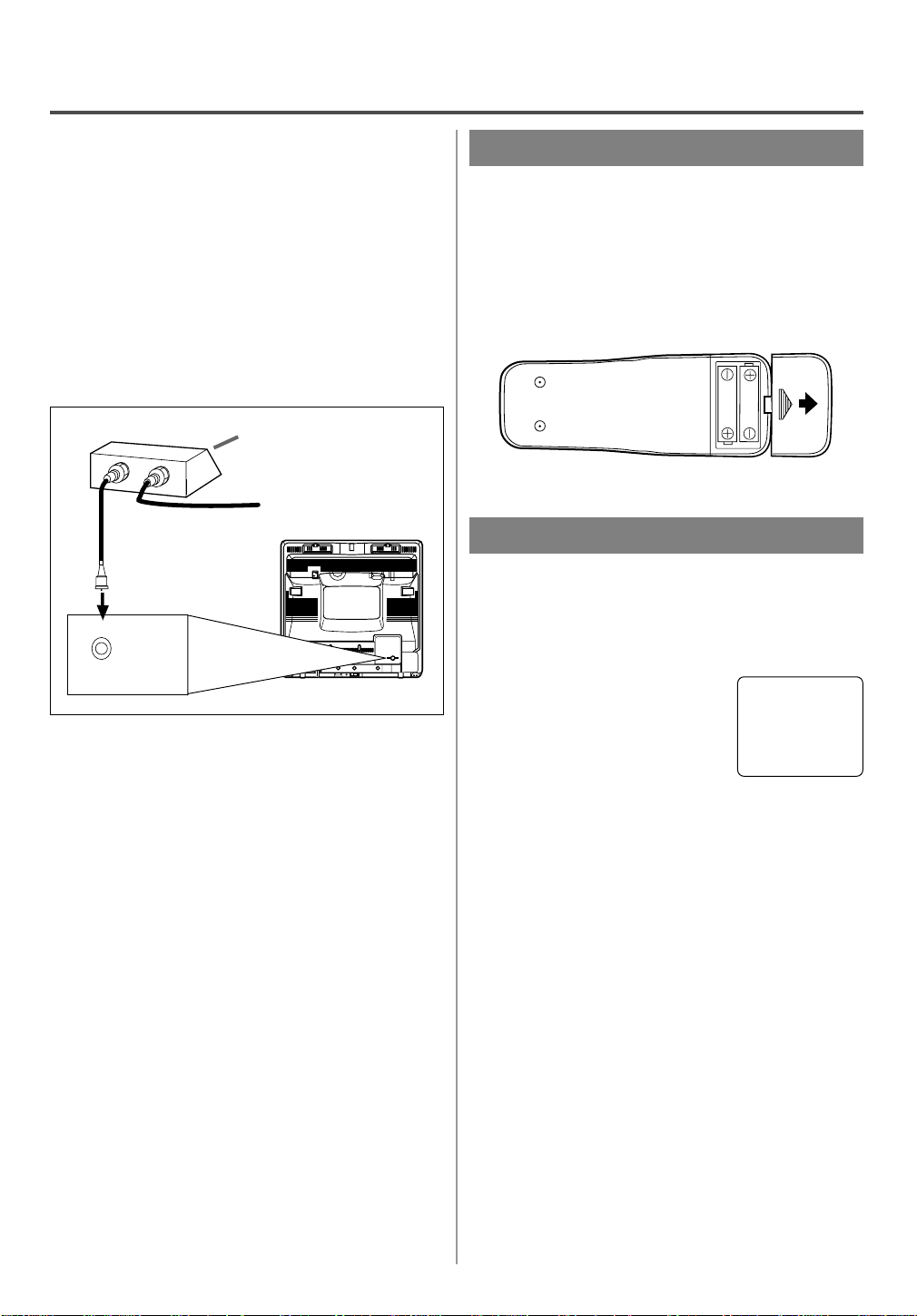
CABLE WITH CONVERTER/
ANT.
IN
OUT
ANT.
DESCRAMBLER BOX OR SATELLITE
BOX
If your cable service supplies you with a converter
box or if you use a satellite system, you can use the
basic connection shown here.
By using this connection you can also record scrambled channels. However, channel selection must be
made with the converter box or satellite box. This
means that channels cannot be changed using the
TV/VCR Remote Control. Unattended timer recording is limited to one channel at a time.
Satellite Box or
Cable Box (Not supplied)
From Cable System
or Satellite Dish
INSTALLING THE BATTERIES
1)Open the battery compartment cover by pressing
the cover on the remote unit in the direction of the
arrow.
2)Insert 2 “AA” penlight batteries into the battery
compartment in the direction indicated by the
polarity (+/-) markings.
3)Replace the cover.
75-ohm Coaxial
Cable
(Not supplied)
[Fig.7]
TO RECORD A SCRAMBLED/UNSCRAMBLED CHANNEL
1. Set the TV/VCR channel selector to the output
channel of the Cable Converter Box or Satellite
Box. (Ex. CH3)
2.Select the channel to record from your Cable
Converter Box or Satellite Box.
EXTERNAL INPUT MODE
When using an external input signal (another VCR or
video camera), connect the player’s audio/video output cables to the AUDIO L/R IN/ VIDEO IN jacks of
your TV/VCR. Then press the CHANNEL K or L
button until “AUX” appears on the screen.
AUX
- 11 - EN
1B15
Page 12
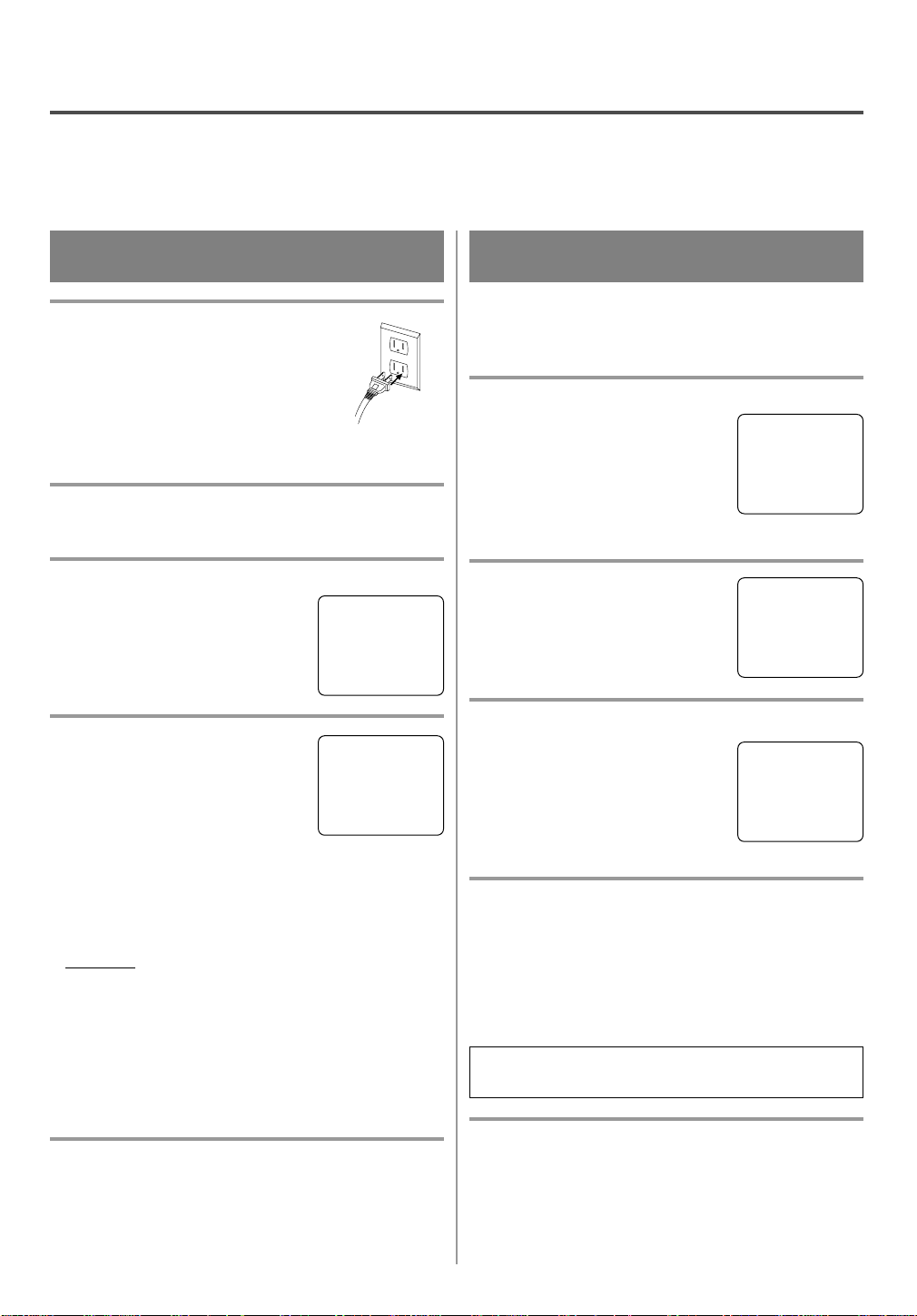
SET UP FOR USE
You can program the tuner to scan all the channels you receive in your area.
NOTE: Channel memory programming is NOT needed when connected to a cable box or satellite box. Just
select the TV/VCR channel selector to the output channel of the cable box or satellite box (Ex CH3). Then
select the channel to be viewed on the Cable Box or Satellite Box.
CHANNEL SET UP FOR THE
FIRST TIME
1
Plug in the TV/VCR power cord
Plug the TV/VCR power cord into a
standard AC outlet.
NOTE:
If some digits appear in the corner of
•
the screen, press the POWER button
without unplugging the power cord.
2
Turn on the TV/VCR
Press the POWER button to turn on the TV/VCR.
3
Select “ENGLISH” or “ESPAÑOL”
Select “ENGLISH” or
“ESPAÑOL”=Spanish using the
F.FWD/B or REW/s button. “[ ]”
indicate the selected language.
4
Begin auto preset
Press the PLAY/K or STOP/L but-
ton to point to “AUTO PRESET”.
Then press the F.FWD/B button.
The tuner scans and memorizes all
active channels in your area.
NOTES:
The TV/VCR distinguishes between standard TV
•
channels and cable channels.
If you want to play or record a video tape
•
BEFORE presetting the tuner, you must press the
MENU button on the remote control. To preset the
tuner again, see “CHANNEL SET UP AGAIN” on
page 13.
The TV/VCR may recognize TV channels to be
•
CATV channels by the receiving conditions. In this
case, try auto preset again in the fine receiving
conditions.
5
After scanning
The tuner stops on the lowest memorized channel.
If you want to recall the selected channels, you can
select the desired channel directly with the remote
control number buttons or CHANNEL K or L.
– SET UP –
B LANGUAGE
[ENGLISH] ESPAÑOL
AUTO PRESET
– SET UP –
LANGUAGE
[ENGLISH] ESPAÑOL
B AUTO PRESET
DELETING (OR ADDING)
CHANNEL
The channels you no longer receive or seldom watch
can be deleted from the memory. (Of course, you can
add the deleted channel into the memory again.)
1
Select “CHANNEL SET UP”
M E N U –
Press the MENU button on the
remote control.
Press the PLAY/K or STOP/L but-
ton to point to “CHANNEL SET
UP”.
Then, press the F.FWD/B button.
2
Select “ADD/DELETE CH”
Press the PLAY/K or STOP/L but-
ton to point to “ADD/DELETE
CH”.
Press the F.FWD/B button.
3
Enter the desired channel number
Press the PLAY/K or STOP/L but-
ton until your desired channel number appears. (You can also use the
number buttons or the CHANNEL
K/L button to enter it) (Example:
CH8)
4
Delete (or add) it from (into) memory
Press the F.FWD/B or REW/s button. The channel
number changes to light red. The channel is deleted
from memory.
To delete another channel, repeat steps [3] and [4].
•
If you press the F.FWD/B or REW/s button
•
again, the channel is memorized again.
Added channel: Light blue.
Deleted channel: Light red.
5
Exit the channel setup mode
Press the MENU button on the remote control to
returns to TV mode.
NOTE: To confirm that channel(s) has been deleted
or added, press the CHANNEL K or L button.
–
TIMER PROGRAMMING
PICTURE CONTROL
SETTING CLOCK
B CHANNEL SET UP
USER’S SET UP
V-CHIP SET UP
LANGUAGE [ENGLISH]
CAPTION [OFF]
ZERO RETURN
TIME SEARCH
INDEX SEARCH
– CHANNEL SET UP –
B ADD / DELETE CH (TV)
AUTO PRESET
ADD / DELETE
08
- 12 - EN
1B15
Page 13
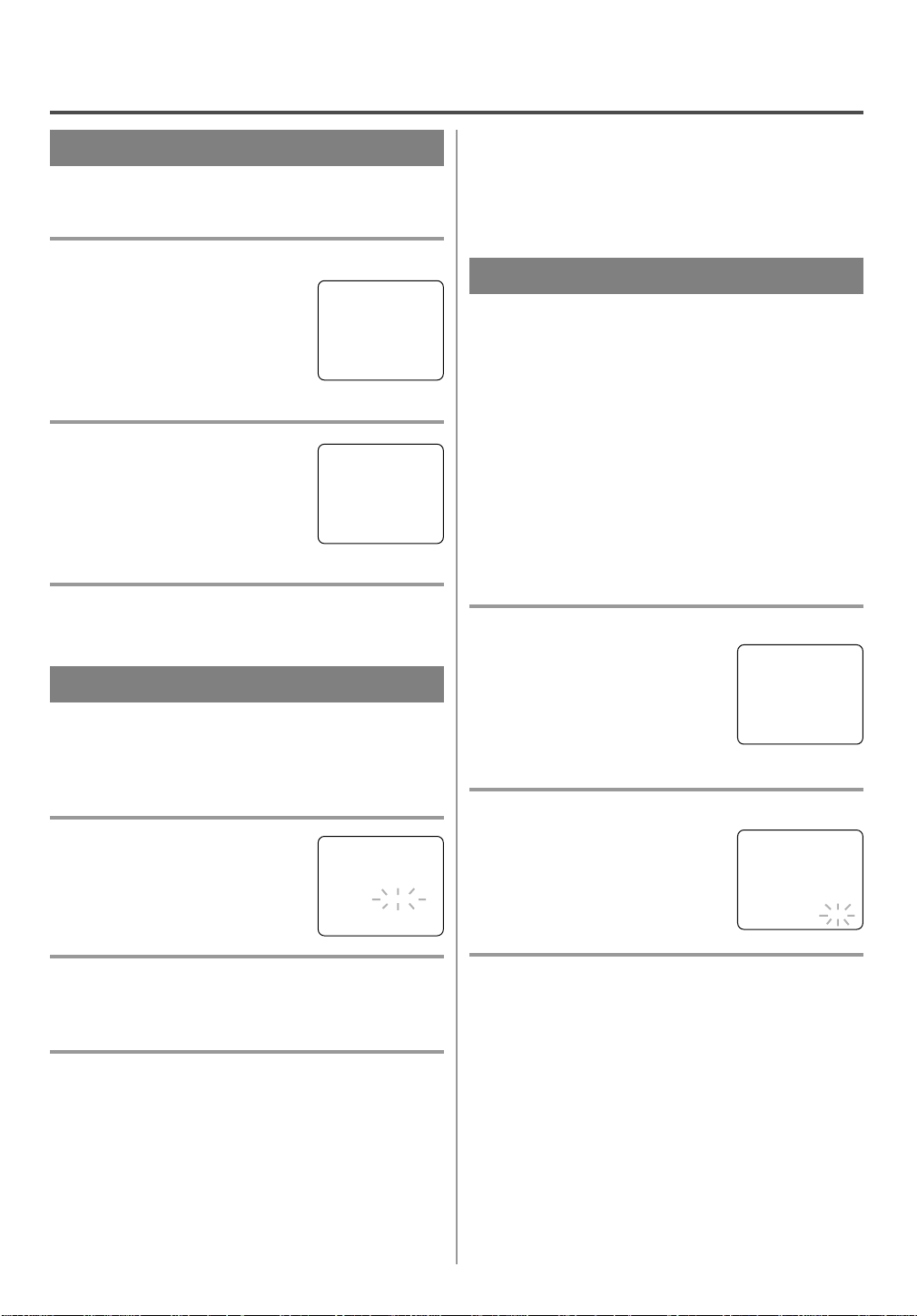
CHANNEL SET UPAGAIN
Make sure ...
Press the POWER button to turn on the TV/VCR.
•
1
Select “CHANNEL SET UP”
Press the MENU button on the
remote control.
Press the PLAY/K or STOP/L but-
ton to point to “CHANNEL SET
UP”.
M E N U –
–
TIMER PROGRAMMING
PICTURE CONTROL
SETTING CLOCK
B CHANNEL SET UP
USER’S SET UP
V-CHIP SET UP
LANGUAGE [ENGLISH]
CAPTION [OFF]
ZERO RETURN
TIME SEARCH
INDEX SEARCH
Then, press the F.FWD/B button.
2
Begin auto preset
Press the PLAY/K or STOP/L but-
ton to point to “AUTO PRESET”.
– CHANNEL SET UP –
ADD / DELETE CH (TV)
B AUTO PRESET
Then, press the F.FWD/B button.
The tuner scans and memorizes all
the active channels in your area.
3
After scanning
The tuner stops on the lowest memorized channel.
SELECTING THE LANGUAGE
Make sure ...
Press the POWER button to turn on the TV/VCR.
•
NOTE: This function effects only the language on
the screen menu and not the audio source.
1
Select “LANGUAGE”
Press the MENU button on the
remote control.
Press the PLAY/K or STOP/L but-
ton to point to “LANGUAGE”.
– M E N U –
TIMER PROGRAMMING
PICTURE CONTROL
SETTING CLOCK
CHANNEL SET UP
USER’S SET UP
V-CHIP SET UP
B LANGUAGE [ENGLISH]
CAPTION [OFF]
ZERO RETURN
TIME SEARCH
INDEX SEARCH
NOTE: If for some reason the menu is in Spanish,
press the MENU button on the remote control, press
the PLAY/K button to point to “IDIOMA
[ESPAÑOL]”, then press the F.FWD/B button, then
press the MENU button on the remote control.
DAYLIGHT-SAVING TIME
Select this feature and the TV/VCR’s clock automatically will advance one hour in April, then reverse one
hour in October.
When Daylight-Saving Time is ON, the clock will
change automatically as follows:
First Sunday of April : At 2 AM the clock imme-
•
diately changes to 3 AM. Any timer programming
you have set to occur between 2 AM and 3 AM
will not record.
Last Sunday of October : At 2 AM the clock
•
immediately changes to 1 AM.
Make sure ...
Press the POWER button to turn on the TV/VCR.
•
1
Select “SETTING CLOCK”
Press the MENU button on the
remote control.
Press the PLAY/K or STOP/L but-
ton to point to “SETTING
CLOCK”.
Then, press the F.FWD/B button.
2
Set “D.S.T.” (Daylight-Saving Time) to [ON]
Press the PLAY/K or STOP/L but-
ton to point to “D.S.T.”.
Then, press the F.FWD/B or
REW/s button until [ON] appears.
– M E N U –
TIMER PROGRAMMING
PICTURE CONTROL
B SETTING CLOCK
CHANNEL SET UP
USER’S SET UP
V-CHIP SET UP
LANGUAGE [ENGLISH]
CAPTION [OFF]
ZERO RETURN
TIME SEARCH
INDEX SEARCH
– SETTING CLOCK –
AUTO CLOCK [ON]
AUTO CLOCK CH [AUTO]
MANUAL CLOCK SET
B D.S.T. [ON]
2
Select “ENGLISH” or “ESPAÑOL”
Select “ENGLISH” or “ESPAÑOL”= Spanish using
the F.FWD/B or REW/s button.
3
Exit the Language mode
Press the MENU button on the remote control to
return to TV mode.
3
Exit the Daylight-Saving Time mode
Press the MENU button on the remote control to
return to TV mode.
TO CANCEL THE DAYLIGHT-SAVING
TIME
Repeat steps [1] to [2], select [OFF] using the
F.FWD/B or REW/s button.
- 13 - EN
1B15
Page 14

CLOCK SET UP
(AUTO / MANUAL)
Set the clock accurately for proper automatic timer
recording. If the Public Broadcasting Station (PBS) is
available in your area, follow “AUTO CLOCK SETTING”. If it is not, follow “MANUAL CLOCK SETTING”.
AUTO CLOCK SETTING
You can have the TV/VCR set the clock automatically by using the Public Broadcasting Station (PBS)
channel in your area. Once you have set the clock by
using the following procedure, the TV/VCR will
automatically monitor the correct time and date being
broadcast by the PBS station in your area, using a
new service called Extended Data Service (XDS).
Make sure ...
TV/VCR power must be turned on.
•
Confirm that the antenna connections are correct.
•
The cable converter box must be turned on if your
•
TV/VCR is connected directly to it. (See NOTES:)
The channel is properly set in advance. (See page
•
13.)
2
Set “AUTO CLOCK” to [ON]
Press the F.FWD/B or REW/s
button repeatedly until [ON]
appears.
3
Enter the channel number for the PBS station
Press the PLAY/K or STOP/L but-
ton to point to “AUTO CLOCK
CH”.
Then press the F.FWD/B or
REW/s button until the channel
– SETTING CLOCK –
B AUTO CLOCK [ON]
AUTO CLOCK CH [AUTO]
MANUAL CLOCK SET
D.S.T. [OFF]
– SETTING CLOCK –
AUTO CLOCK [ON]
AUTO CLOCK CH [AUTO]
MANUAL CLOCK SET
B D.S.T. [OFF]
number for your local PBS station
appears.
If you do not know the PBS channel number, leave it
set to [AUTO] which is located before [2]. The
TV/VCR will search automatically all available
channels for the local PBS station, and will select
that channel.
4
Exit the Auto Clock Setting
Press the MENU button on the remote control to
return to TV mode.
NOTES:
Auto clock setting only needs to be set once. But it
•
can be done again if the clock’s time has become
incorrect for some reason.
If the TV/VCR is connected directly to a cable
•
converter box or satellite box, the local PBS station
must be selected on the cable box itself, and the
TV/VCR must be set to the output channel of the
cable converter box or satellite box (usually channel 3 or 4), to be able to set up or correct the clock
automatically.
If you do not know what your local PBS station is,
then follow “Manual Clock Settings” on page 15.
The TV/VCR cannot control the channels of the
cable converter box or satellite box.
1
Select “SETTING CLOCK”
Press the MENU button on the
remote control.
Press the PLAY/K or STOP/L but-
ton to point to “SETTING
CLOCK”.
– M E N U –
TIMER PROGRAMMING
PICTURE CONTROL
B SETTING CLOCK
CHANNEL SET UP
USER’S SET UP
V-CHIP SET UP
LANGUAGE [ENGLISH]
CAPTION [OFF]
ZERO RETURN
TIME SEARCH
INDEX SEARCH
Then, press the F.FWD/B button.
5
Turn off the TV/VCR
Turn the TV/VCR off. Because the Auto Clock functions automatically while the TV/VCR is off.
If you choose [AUTO],
the TV/VCR must search until the PBS channel is
•
found. It must scan each channel for a couple of
seconds to determine if that channel is transmitting
the XDS signal.
if the time, that is automatically set by this selected
•
PBS station is incorrect, it may not be your local
PBS station, but one from a different time zone. Or
there is a case that no channel is broadcasting the
XDS signal in your area, as shown by no time. In
these cases, you must manually enter the correct
local PBS station, or set the clock manually and
turn off the Auto Clock Setting feature.
- 14 - EN
1B15
Page 15

MANUAL CLOCK SETTING
Make sure ...
TV/VCR power must be turned on.
•
1
Select “SETTING CLOCK”
Press the MENU button on the
remote control.
Press the PLAY/K or STOP/L but-
ton to point to “SETTING
CLOCK”.
Then, press the F.FWD/B button.
2
Select “MANUAL CLOCK SET”
Press the PLAY/K or STOP/L but-
ton to point to “MANUAL CLOCK
SET”.
Then, press the F.FWD/B button.
3
Select the month
Press the PLAY/K or STOP/L but-
ton until your desired month
appears. (Example: May → 05)
Then, press the F.FWD/B button.
4
Select the day
Press the PLAY/K or STOP/L but-
ton until your desired day appears.
(Example: 1st → 01)
Then, press the F.FWD/B button.
5
Select the year
Press the PLAY/K or STOP/L but-
ton until your desired year appears.
(Example: 2001)
Then, press the F.FWD/B button.
– M E N U –
TIMER PROGRAMMING
PICTURE CONTROL
B SETTING CLOCK
CHANNEL SET UP
USER’S SET UP
V-CHIP SET UP
LANGUAGE [ENGLISH]
CAPTION [OFF]
ZERO RETURN
TIME SEARCH
INDEX SEARCH
– SETTING CLOCK –
AUTO CLOCK [ON]
AUTO CLOCK CH [AUTO]
B MANUAL CLOCK SET
D.S.T. [OFF]
– MANUAL CLOCK SET –
MONTH DAY YEAR
0 5 / – – – – – – – – –
HOUR MINUTE
– – : – – – –
– MANUAL CLOCK SET –
MONTH DAY YEAR
0 5 / 0 1 – – – – – – –
HOUR MINUTE
– – : – – – –
– MANUAL CLOCK SET –
MONTH DAY YEAR
0 5 / 0 1 TUE 2 0 0 1
HOUR MINUTE
– – : – – – –
In the example below, the clock is to be set to:
DATE May 1st, 2001
SETTING TIME 5:40PM
6
Select the hour
Press the PLAY/K or STOP/L but-
ton until your desired hour appears.
(Example: 5, PM)
Then, press the F.FWD/B button.
7
Select the minute
Press the PLAY/K or STOP/L but-
ton until the desired minute
appears. (Example: 40)
8
Start the clock
Press the MENU button on the
– MANUAL CLOCK SET –
MONTH DAY YEAR
0 5 / 0 1 TUE 2 0 0 1
HOUR MINUTE
0 5 : – – PM
– MANUAL CLOCK SET –
MONTH DAY YEAR
0 5 / 0 1 TUE 2 0 0 1
HOUR MINUTE
0 5 : 4 0 PM
5:40 PM
remote control.
Although seconds are not displayed,
they begin counting from 00 when
you press the MENU button on the
remote control. Use this feature to synchronize the
clock with the correct time.
NOTE:
When unplugging the AC cord or if there is a power
failure for more than 30 seconds, you may have to
reset the clock.
TO CHANGE CLOCK SETTING
If you want to change the clock,
1)Follow steps [1] and [2].
2)Select where you want to change using the
F.FWD/B or REW/s button.
3)Enter correct numbers using the PLAY/K or
STOP/L button.
4)Press the MENU button on the remote control to
start the clock.
PLEASE NOTE:
If there is no local PBS station in your area or on
your cable system, select “AUTO CLOCK” and
press the F.FWD/B or REW/s button to turn [OFF]
this function. Then you can manually adjust the
clock.
- 15 - EN
1B15
Page 16

ON SCREEN DISPLAY
To check the Counter, Clock and Channel number on the TV screen, press the DISPLAY button on the remote
control. Each time you press the DISPLAY button on the remote control, the TV screen will change as follows:
When the Closed Caption mode is OFF:
Counter mode: After 5 seconds, only the counter
•
remains. To clear it, press the DISPLAY button.
Clock mode: After 5 seconds, only the clock and
•
the channel number remain. To clear them, press
the DISPLAY button.
OFF mode Counter mode Clock mode
STOP STOP
SP SPCOUNT 0:12:34
After 5 seconds After 5 seconds
COUNT 0:12:34
Counter
remains
Clock & Channel
remains
SPECIAL FEATURES
5:40PM
5:40PM
When the Closed Caption mode is ON:
The On Screen Display disappear after 5 seconds.
•
This is true even if the MUTE button is pressed, or
•
the PAUSE/STILL button is pressed while recording.
OFF mode Clock/Counter mode
CH2
CH2
STOP 5:40 PM
SP COUNT 0:12:34
CH2
REAL TIME TAPE COUNTER
This shows the elapsed recording or playback time in
hours, minutes, and seconds. (The displayed time will
not change on a blank tape or blank portions on the
tape.)The “–” indication will appear when the tape has
rewound further than “0:00:00” on the tape counter.
AUTO REWIND-EJECT
When the end of a tape is reached during record-
•
ing, playback, or fast-forward, the tape will automatically rewind to the beginning. After rewinding
finishes, the TV/VCR will eject the tape and turn
itself to off.
This function is operative when Repeat Play is set
•
to the [OFF] position.
The tape will not auto-rewind during timer record-
•
ing or One Touch Recording.
- 16 - EN
1B15
Page 17

TV OPERATION
WA TCHING ATV PROGRAM
1
Turn on the TV/VCR
Press the POWER button to turn on the TV/VCR.
2
Select the channel number
Press the CHANNEL K or L button to select your
desired channel number or press the number buttons
on the remote control.
Remember: If the TV/VCR is connected to a cable
box or satellite box, the TV/VCR must be on CH3 or
CH4, then the channel to be viewed must be selected
on the cable box or satellite box.
3
Adjust sound
Press the VOLUME XX or YY button
to adjust the volume.
VOLUME 20
C C C C C C C C C C C C
GAME MODE
This function enables you to decrease the TV screen
contrast and making it suitable for use with a TV
GAME.
NOTE: This function can not be set during recording.
Press the GAME button on the
remote control. “GAME” appears
on the screen.
When you press the GAME button;
The TV/VCR comes on automatically if it is off.
•
The TV/VCR will be in external input mode auto-
•
matically.
GAME
PICTURE CONTROL
The TV/VCR’s picture controls – BRIGHT, CONTRAST, COLOR, TINT and SHARPNESS – are
preset to factory specifications. Although they are
usually the best, you may need to make some further
adjustments for a natural looking image.
NOTES:
Procedures must be followed within 5 seconds or
•
the Picture Control mode will be cancelled.
When setting the Picture Control, the Game mode
•
will be cancelled.
Make sure ...
TV/VCR power must be turned on.
•
1
Select “PICTURE CONTROL”
Press the MENU button on the
remote control.
Press the PLAY/K or STOP/L but-
ton to point to ”PICTURE CONTROL”.
Then, press the F.FWD/B button.
2
Select item you want to adjust
Press the PLAY/K or STOP/L but-
ton until desired control is displayed.
BRIGHT
CONTRAST
COLOR
TINT
SHARPNESS
3
Adjust the picture control
Press the F.FWD/B or REW/s button to adjust to
your desired level.
– M E N U –
TIMER PROGRAMMING
B PICTURE CONTROL
SETTING CLOCK
CHANNEL SET UP
USER’S SET UP
V-CHIP SET UP
LANGUAGE [ENGLISH]
CAPTION [OFF]
ZERO RETURN
TIME SEARCH
INDEX SEARCH
BRIGHT
– PP PP PP PP PP PP PP CC PP PP PP PP PP PP PP +
TO CANCEL THE GAME MODE
Press the GAME button or CHANNEL K or L but-
ton on the remote control.
DEGAUSSING
Magnetism from nearby appliances might affect the
color of the TV picture.
If this happens, move this unit away from the appliance. If the color is still not correct, disconnect power
cord from AC outlet then reconnect it after 30 minutes.
- 17 - EN
REW/s F.FWD/B
BRIGHT to decrease to increase
brightness brightness
CONTRAST to decrease to increase
contrast contrast
COLOR to pale to brilliant
TINT to purple to green
SHARPNESS to soft to clear
If there is a power failure of any kind, the unit will
•
retain its memory for this feature.
1B15
Page 18

CLOSED CAPTION SYSTEM
You can view specially labeled (cc) TV programs,
movies, news, pre-recorded tapes with either a dialogue caption or text display.
CAPTION mode: By choosing the caption mode, you
can watch dramas, movies and news while captioning
the dialogues and the contents of news.
TEXT mode: By choosing the text mode, you can
watch half screen text information if you want.
1-2: You may get these captions or text information
by selecting either “1” or “2”. Caption “2” is used,
usually for a second language if available.
1
Select “CAPTION”
Press the MENU button on the
remote control.
Press the PLAY/K or STOP/L but-
ton to point to “CAPTION”.
2
Select your desired caption menu
Press the F.FWD/B or REW/s
button until your desired caption
menu appears.
([CAPTION1], [CAPTION2],
[TEXT1] or [TEXT2])
– M E N U –
TIMER PROGRAMMING
PICTURE CONTROL
SETTING CLOCK
CHANNEL SET UP
USER’S SET UP
V-CHIP SET UP
LANGUAGE [ENGLISH]
B CAPTION [OFF]
ZERO RETURN
TIME SEARCH
INDEX SEARCH
– M E N U –
TIMER PROGRAMMING
PICTURE CONTROL
SETTING CLOCKB
CHANNEL SET UP
USER’S SET UP
V-CHIP SET UP
LANGUAGE [ENGLISH]
B CAPTION [CAPTION1]
ZERO RETURN
TIME SEARCH
INDEX SEARCH
NOTE:
Not all programs are broadcast with closed captions.
Your television is designed to provide error free
closed captions from high quality antenna, cable and
VCR signals. Conversely, poor quality signals are
likely to result in caption errors or no captions at all.
Common signal conditions which may cause captions
errors are listed below:
Automobile ignition noise
•
Electric motor brush noise
•
Weak snowy reception on TV screen
•
Multiplex signal reception displaying picture
•
ghosts or airplane flutter.
Playback of poorly recorded or worn VCR tapes.
•
NOTE:
If the TV/VCR displays a black box
on the TV screen, this means that
the TV/VCR is set to the TEXT
mode. To clear screen, select [CAPTION1], [CAPTION2] or [OFF].
Make sure ...
TV/VCR power must be turned on.
•
3
Exit the caption setting mode
Press the MENU button on the remote control to
return to TV mode.
TO CANCEL THE CLOSED CAPTION
SYSTEM
Repeat steps [1] and [2], select [OFF] using the
F.FWD/B or REW/s button. Press the MENU button on the remote control to return to TV mode.
WHEN THE CLOSED CAPTION MODE
IS ON
The On-Screen Display will disappear after 5 seconds.
This is also true when the MUTE button is pressed,
•
and when the PAUSE/STILL button is pressed
while recording.
If there is a power failure of any kind, the unit will
•
retain its memory for this feature.
- 18 - EN
1B15
Page 19

V-CHIP SET UP
V-CHIP enables parents to prevent their children
from watching inappropriate material on TV.
V-CHIP reads the ratings for programming (except
for news and sports programs, unedited movies on
premium cable channels, and Emergency Broadcast
System signals), then denies access to programming
if the program’s rating meets the limitations you
select. In this case, “PROTECTED PROGRAM by
...” message appears on the TV screen.
To block ratings, follow the steps below.
Programming may be rated by the Motion Picture
•
Association of America (MPAA) or according to
the Television Parental Guidelines. In order to
block any inappropriate programming, set your
limits in both places (MPAA RATING and TV
RATING).
TV RATING SET UP
Make sure ...
TV/VCR power must be turned on.
•
1
Select “V-CHIP SET UP”
Press the MENU button on the
remote control.
Press the PLAY/K or STOP/L but-
ton to point to “V-CHIP SET UP”.
Then, press the F.FWD/B button.
2
Select “TV RATING”
Press the PLAY/K or STOP/L but-
ton to point to “TV RATING”.
Then, press the F.FWD/B button.
3
Select your desired item
Press the PLAY/K or STOP/L but-
ton to point to your desired item.
Then, press the F.FWD/B button to
select [BLOCK] or [VIEW].
When you select the rating category and turn it
•
[BLOCK], the higher rating will turn [BLOCK]
automatically. Also, the lower rating will turn
[VIEW] automatically.
When you turn “TV-Y” to [VIEW], the all ratings
•
will turn to [VIEW] automatically.
– M E N U –
TIMER PROGRAMMING
PICTURE CONTROL
SETTING CLOCK
CHANNEL SET UP
USER’S SET UP
B V-CHIP SET UP
LANGUAGE [ENGLISH]
CAPTION [OFF]
ZERO RETURN
TIME SEARCH
INDEX SEARCH
– V-CHIP SET UP –
B TV RATING
MPAA RATING
B TV–Y [VIEW]
TV–Y7 ( ) [VIEW]
TV–G [VIEW]
TV–PG( ) [VIEW]
TV–14 ( ) [VIEW]
TV–MA( ) [VIEW]
Selection Rating Category Explanations
TV-Y Appropriate for all children
TV-Y7 Appropriate for children seven and older
TV -G General Audience
TV-PG Parental Guidance suggested.
TV-14 Unsuitable for children under 14
TV-MA Mature audience only
When you select TV-Y7, TV-PG, TV-14, or TV-MA
and you press the F.FWD/B button, the sub-ratings
will appear on the TV screen.
If you select the rating category (example: TV-PG)
and turn it [BLOCK] or [VIEW], the sub-ratings
(example: V for Violence) will turn [BLOCK] or
[VIEW] automatically.
You can set the sub-ratings to [BLOCK] or [VIEW]
individually when the rating category is set to
[BLOCK].
To set the sub-ratings individually, follow the steps
below.
When you select [TV-Y7]:
•
Press the STOP/L or PLAY/K
button to select “FV” (Fantasy
Violence).
TV–Y7 [BLOCK]
B FV [BLOCK]
Then, press the F.FWD/B button
to select [BLOCK] or [VIEW].
When you select [TV-PG], [TV-14] or [TV-MA]:
•
Press the STOP/L or PLAY/K
button to select “D”(Suggestive
Dialog), “L”(Coarse Language),
“S”(Sexual Situation), or
TV–PG [BLOCK]
B D [BLOCK]
L [BLOCK]
S [BLOCK]
V [BLOCK]
“V”(Violence). Then, press the
F.FWD/B button to select
[BLOCK] or [VIEW].
Note: When you select [TV-MA], “D” does not
appear on the TV screen.
The sub-ratings which set to
•
[BLOCK] appears next to the rating category in the TV RATING
menu.
4
Exit the V-Chip setting mode
B TV–Y [VIEW]
TV–Y7 ( ) [VIEW]
TV–G [VIEW]
TV–PG (DLSV) [BLOCK]
TV–14 (DLSV ) [BLOCK]
TV–MA ( LSV ) [BLOCK]
Press the MENU button on the remote control to
return to original mode.
- 19 - EN
1B15
Page 20

MPAA RATING SET UP
Make sure ...
TV/VCR power must be turned on.
•
1
Select “V-CHIP SET UP”
Press the MENU button on the
remote control.
Press the PLAY/K or STOP/L but-
ton to point to “V-CHIP SET UP”.
Then, press the F.FWD/B button.
2
Select “MPAA RATING”
Press the PLAY/K or STOP/L but-
ton to point to “MPAA RATING”.
Then, press the F.FWD/B button.
Selection Rating Category Explanations
G General Audience
PG Parental Guidance suggested.
PG-13 Unsuitable for children under 13
R Restricted; under 17 requires accompa-
nying parent or adult guardian
NC-17 No one under 17 admitted
X Mature audience only
– M E N U –
TIMER PROGRAMMING
PICTURE CONTROL
SETTING CLOCK
CHANNEL SET UP
USER’S SET UP
B V-CHIP SET UP
LANGUAGE [ENGLISH]
CAPTION [OFF]
ZERO RETURN
TIME SEARCH
INDEX SEARCH
– V-CHIP SET UP –
TV RATING
B MPAA RATING
3
Select your desired item
Press the PLAY/K or STOP/L but-
ton to point to your desired item.
Then, press the F.FWD/B button to
select [BLOCK] or [VIEW].
When you select the rating cate-
•
G [VIEW]
PG [VIEW]
PG–13 [VIEW]
B R [BLOCK]
NC–17 [BLOCK]
X [BLOCK]
gory and turn it [BLOCK], the higher rating will
turn [BLOCK] automatically. Also, the lower rating will turn [VIEW] automatically.
When you turn “G” to [VIEW], the all ratings will
•
turn to [VIEW] automatically.
4
Exit the V-Chip setting mode
Press the MENU button on the remote control to
return to original mode.
- 20 - EN
1B15
Page 21

MTS(Multi-Channel Television sound)SYSTEM
You can record or listen to a program in MTS stereo.
CHECKING THE SELECTED MTS MODE
When you play a VHS tape, or receive a broadcast
on the TV/VCR tuner channel you are watching, the
status shown below will appear when you press the
DISPLAY button on the remote control.
B
SAP
HIFI
4]
PLAY
HIFI CH 123
SP COUNT 0:00:00
Second Audio Program, which means your
program, can also be received in a second
language or sometimes a radio station.
High Fidelity which produces better sound
than standard stereo TV/VCRs.
12:00AM
STEREO/SAP
3]
2]
1]
1] When a program is broadcast in stereo, STEREO
appears on the TV screen.
2] When a program is broadcast in second audio,
SAP appears on the TV screen.
3] When a program broadcast both in stereo and sec-
ond audio, STEREO and SAP appear on the TV
screen.
NOTE: Although a program may be broadcast in
both stereo and second audio, you cannot
record in both stereo and second audio at
the same time.
4] While the TV/VCR is set in HIFI stereo mode and
playback mode. HIFI appears on the TV screen.
While the TV/VCR is set in monaural(MONO)
mode, HIFI disappears from the TV screen.
NOTE: If you play non-HIFI tapes while the
TV/VCR is set in HIFI, HIFI will disappear
from the TV screen and the TV/VCR will
play automatically in monaural.
MTS RECORDING/MONITOR MODE
Type of broadcast Display on STEREO/SAP Hi-Fi audio track(2-channel) Normal audio
the TV screen SELECTION L-channel R-channel track
Regular -None- -Invalid- Mono Mono Mono
(monaural audio)
Stereo broadcast STEREO -Invalid- L R L+R
Bilingual broadcast SAP STEREO* Main audio Main audio Main audio
program program program
SAP* Sub audio Sub audio Sub audio
Stereo & Bilingual STEREO STEREO* L R L+R
broadcast SAP
SAP* sub audio sub audio sub audio
program program program
program program program
*You must select the recording mode in TVAUDIO [STEREO] or [SAP] when you record a broadcast.
- 21 - EN
1B15
Page 22

SELECTING THE MTS SYSTEM
Make sure ...
TV/VCR power must be turned on.
•
TO SELECT HIFI MODE
1
Select “USER’S SET UP”
Press the MENU button on the
remote control.
Press the PLAY/K or STOP/L but-
ton to point to “USER’S SET UP”.
Then, press the F.FWD/Bbutton.
2
Select“VCR AUDIO”
Press the PLAY/K or STOP/L but-
ton to point to“VCR AUDIO”.
Then, press the F.FWD/Bbutton.
3
Select [HIFI]
Press the F.FWD/B or REW/s
button until [HIFI] appears.
– M E N U –
TIMER PROGRAMMING
PICTURE CONTROL
SETTING CLOCK
CHANNEL SET UP
B USER’S SET UP
V-CHIP SET UP
LANGUAGE [ENGLISH]
CAPTION [OFF]
ZERO RETURN
TIME SEARCH
INDEX SEARCH
– USER’S SET UP –
RENTAL [OFF]
REPEAT PLAY [OFF]
AUTO RETURN [OFF]
BVCR AUDIO [HIFI]
TV AUDIO [STEREO]
– USER’S SET UP –
RENTAL [OFF]
REPEAT PLAY [OFF]
AUTO RETURN [OFF]
BVCR AUDIO [HIFI]
TV AUDIO [STEREO]
TO SELECT MONO MODE
You can change the selection to “MONO” if you
want to listen to HIFI tapes in normal audio playback.
1) Press the MENU button on the remote control.
Press the PLAY/K or STOP/L button to point to
“USER’S SET UP”.Then, press the F.FWD/B
button.
2) Press the PLAY/K or STOP/L button to point to
“VCR AUDIO”. Then, press F.FWD/Bbutton.
3) Press the F.FWD/B or REW/s button until
[MONO] appears.
4) Press the MENU button on the remote control to
return to TV mode.
TO SELECT STEREO, SAP, OR MONO
1
Select “USER’S SET UP”
Press the “MENU” button on the
remote control.
Press the PLAY/K or STOP/L but-
ton to point to “USER’S SET
UP”.Then, press the F.FWD/B
button.
– M E N U –
TIMER PROGRAMMING
PICTURE CONTROL
SETTING CLOCK
CHANNEL SET UP
B USER’S SET UP
V-CHIP SET UP
LANGUAGE [ENGLISH]
CAPTION [OFF]
ZERO RETURN
TIME SEARCH
INDEX SEARCH
4
To return to TV mode
Press the MENU button on the remote control to
return to TV mode.
NOTES:
Nomally, “HIFI” should be selected for playback-
•
with HIFI sound.
When you play non-HIFI tapes, the TV/VCR will
•
play automatically in the monaural mode.
The TV/VCR records automatically MTS broad-
•
casts in HIFI stereo sound unless you select SAP
mode recording before you begin recording.
2
Select “TV AUDIO”
Press the PLAY/K or STOP/L but-
ton to point to“TV AUDIO”. Then,
press the F.FWD/Bbutton.
3
Select [STEREO], [SAP], or [MONO]
– USER’S SET UP –
RENTAL [OFF]
REPEAT PLAY [OFF]
AUTO RETURN [OFF]
VCR AUDIO [HIFI]
BTV AUDIO [STEREO]
Press the F.FWD/B or REW/s button until
[STEREO], [SAP], or [MONO] appears.
4
To return to TV mode
Press the MENU button on the remote control to
return to TV mode.
NOTES:
• You must select the recording mode,either TV
AUDIO [STEREO] or [SAP] when you record a
broadcast.
Refer to
“MTS RECORDING/MONITOR MODE”.
• If you select second audio when second audio is not
available, the TV/VCR will record normal audio.
- 22 - EN
1B15
Page 23

PLAYBACK
NORMAL PLAYBACK
Make sure ...
TV/VCR power must be turned on.
•
1
Insert a prerecorded tape
If the erase-protection tab has been removed, the
TV/VCR will start playback automatically.
2
To begin playback
Press the PLAY button.
3
To stop playback
Press the STOP button when playback is completed.
PLAY
STOP
B
TRACKING ADJUSTMENT
SLOW MOTION
Press the SLOW button to reduce the playback speed.
The TV/VCR mutes the sound during slow motion.
Press the PLAY button to return to normal playback.
NOTE: If it is left in the Slow mode for more than
five minutes, the TV/VCR will automatically go into
the Stop mode.
PICTURE SEARCH
This feature is very useful in finding or skipping over
a particular scene on a tape. In this mode, the sound
will be muted.
1)You may view a video tape at a high speed in
either a forward or reverse direction by pressing
the F.FWD or REW button. (in the SP / LP / SLP
modes)
2)Press it again and the TV/VCR will now search in
super high speed. (in the LP / SLP modes only)
NOTE: Tapes recorded in the SP or LP mode will
display a noise bar on the TV screen and the picture may revert to Black and White. This is normal.
3)Press the PLAY button to return to normal speed.
Tracking adjustment will be set automatically
•
(Digital Tracking function) when you start playback.
However when playing pre-recorded tapes or tapes
•
recorded on units other than your own, noise lines
(black and white streaks) may appear on the playback picture. If this occurs, you can adjust the
tracking control manually by pressing the CHANNEL K or L button until the streaks disappear. To
return to the DTR function, stop the tape once and
start playback again.
You can reduce the noise lines by pressing the
•
CHANNEL K or L button in slow mode, too.
Tracking adjustment in Slow mode will not be set
automatically.
NOTE:
In Still mode, press the SLOW button and press the
•
CHANNEL K or L button until streaks disappear.
To return to Still mode, press the PAUSE/STILL
button again.
STILL PICTURE
You can view a still picture on the TV screen during
playback (the Still mode). Press the PAUSE/STILL
button during playback. Only tapes recorded in the
SLP mode will show the least amount of lines.Press
the PLAY button to return to playback.
NOTES:
You can advance the picture one frame at a time by
•
pressing the PAUSE/STILL button during the Still
mode.
If it is left in the Pause mode for more than five
•
minutes, the TV/VCR will automatically switch to
the Stop mode.
VERTICALHOLD CONTROL
In the Pause/Still mode only, when the picture begins
to vibrate vertically, stabilize the picture by pressing
the CHANNEL K or L button.
NOTE:
If there are video noise lines on the screen, see Tracking
Adjustment section.
- 23 - EN
1B15
Page 24

SPECIAL PLAYBACK
Make sure ...
TV/VCR power must be turned on.
•
Insert a prerecorded tape.
•
Before playback, follow steps below.
•
RENTAL PLAYBACK
This function enables you to improve the picture
quality when playing back worn cassettes such as
rented tapes.
1
Select “USER’S SET UP”
Press the MENU button on the
remote control.
Press the PLAY/K or STOP/L but-
ton to point to “USER’S SET UP”.
Then, press the F.FWD/B button.
2
Set “RENTAL” to [ON]
Press the PLAY/K or STOP/L but-
ton to point to “RENTAL”.
Press the F.FWD/B or REW/s
button until [ON] appears.
3
Exit the Rental setting
Press the MENU button on the remote control to
return to the TV mode.
4
Start playback
Press the PLAY button to start playback. “RENTAL
PLAY B” appears.
Once you select the Rental mode, it stays in effect
•
even after you turn off the TV/VCR.
TO CANCEL THE RENTAL MODE
Repeat steps [1] and [2], select [OFF] using the
F.FWD/B or REW/s button on the remote control.
Press the MENU button on the remote control to
return to TV mode.
If there is a power failure of any kind, the unit
will retain its memory for this feature.
– M E N U –
TIMER PROGRAMMING
PICTURE CONTROL
SETTING CLOCK
CHANNEL SET UP
B USER’S SET UP
V-CHIP SET UP
LANGUAGE [ENGLISH]
CAPTION [OFF]
ZERO RETURN
TIME SEARCH
INDEX SEARCH
USER’S SET UP
–
B RENTAL [ON]
REPEAT PLAY [OFF]
AUTO RETURN [OFF]
VCR AUDIO [HIFI]
TV AUDIO [STEREO]
–
AUTO REPEAT PLAYBACK
The TV/VCR has the auto repeat function that allows
you to repeat a tape indefinitely without touching the
PLAY button.
ALL REPEAT: Repeat playback from the beginning
to the end of the tape.
BLANK REPEAT: Repeat playback from the begin-
ning to a blank part, which is blank for more than
10 seconds.
1
Select “USER’S SET UP”
Press the MENU button on the
remote control.
Press the PLAY/K or STOP/L but-
ton to point to “USER’S SET UP”.
Then, press the F.FWD/B button.
2
Select “ALL” or “BLANK”
Press the PLAY/K or STOP/L but-
ton to point to “REPEAT PLAY”.
Press the F.FWD/B or REW/s
button repeatedly until your desired
selection [ALL] or [BLANK]
appears.
3
Exit the Repeat Play setting
Press the MENU button on the remote control to
return to the TV mode.
4
Start playback
Press the PLAY button to start the Repeat Play.
”REPEAT PLAY B” appears.
Once you select the Repeat Play mode, it stays in
•
effect even after you turn off the TV/VCR.
If the Rental mode is set [ON], the “RENTAL
•
PLAY B” display has priority.
TO CANCEL THE REPEAT PLAY MODE
Repeat steps [1] and [2], select [OFF] using the
F.FWD/B or REW/s button on the remote control.
Press the MENU button on the remote control to
return to TV mode.
If there is a power failure of any kind, the unit
will retain its memory for this feature.
– M E N U –
TIMER PROGRAMMING
PICTURE CONTROL
SETTING CLOCK
CHANNEL SET UP
B USER’S SET UP
V-CHIP SET UP
LANGUAGE [ENGLISH]
CAPTION [OFF]
ZERO RETURN
TIME SEARCH
INDEX SEARCH
USER’S SET UP
–
RENTAL [OFF]
B REPEAT PLAY [ALL]
AUTO RETURN [OFF]
VCR AUDIO [HIFI]
TV AUDIO [STEREO]
–
- 24 - EN
1B15
Page 25

SEARCH
Make sure ...
TV/VCR power must be turned on.
•
Insert a tape.
•
ZERO RETURN
This function allows you to search easily a beginning
point that you want to review by rewinding or fast
forwarding.
NOTE:
Zero Return WILL NOT work on a blank tape or a
blank portion of a tape.
1
Stop a tape at your desired point
Rewind or fast forward the tape to the beginning
point at which you want to review.
2
Reset the counter to 0:00:00
Press the COUNTER RESET button repeatedly.
3
Begin recording or playback
Press the RECORD or PLAY button.
Press the STOP button when recording or playback is
completed.
4
To activate “ZERO RETURN” mode
Press the MENU button on the
remote control.
Press the PLAY/K or STOP/L but-
ton to point to “ZERO RETURN”.
Then, press the F.FWD/B button.
The counter will appear on the TV screen.
The tape will automatically stop when the counter
returns to 0:00:00.
TIME SEARCH
The Time Search function makes it possible to quickly advance the tape to your desired position simply
by entering the exact amount of playback time you
want to skip.
NOTES:
Time Search can be set up to a maximum of 9
•
hours 50 minutes (9:50) by 10 minutes at a time.
– M E N U –
TIMER PROGRAMMING
PICTURE CONTROL
SETTING CLOCK
CHANNEL SET UP
USER’S SET UP
V-CHIP SET UP
LANGUAGE [ENGLISH]
CAPTION [OFF]
B ZERO RETURN
TIME SEARCH
INDEX SEARCH
This function will not operate in recording mode.
•
This function is not operative when a cassette tape
•
is not inserted in the TV/VCR.
In the example below: To watch a program after 2
hour 50 minutes from the present position, in either
direction.
1
Insert a tape.
2
Select “TIME SEARCH” mode
Press the MENU button on the
remote control.
Press the PLAY/K or STOP/L but-
ton to point to “TIME SEARCH”.
Then, press the F.FWD/B button.
3
Enter your desired time
Press the PLAY/K or STOP/L but-
ton until your desired time appears.
– M E N U –
TIMER PROGRAMMING
PICTURE CONTROL
SETTING CLOCK
CHANNEL SET UP
USER’S SET UP
V-CHIP SET UP
LANGUAGE [ENGLISH]
CAPTION [OFF]
ZERO RETURN
B TIME SEARCH
INDEX SEARCH
TIME SEARCH
2 : 50
(Example: “2:50” stands for 2 hours
50 minutes)
If you wish to cancel the Time
Search at this point, press the MENU button on the
remote control.
4
Begin Time Search
By pressing the REW/s or F.FWD/B button, the
TV/VCR will rewind or fast forward to the specified
point.
The time counts down as the searching progresses.
When 0:00 is reached, the tape will start playback
automatically.
TO CANCEL THE TIME SEARCH at this
point
Press the STOP/EJECT button on the TV/VCR or the
remote control. This will delete the selected time.
- 25 - EN
1B15
Page 26

INDEX SEARCH
Pro.1 Pro.2 Pro.3 Pro.4 Pro.5 Pro.6 Pro.7
4321123
End of tape
Beginning of tape
CURRENT PLAYBACK PROGRAM
INDEX MARK
This feature provides a method of indexing the starting point so that it can be easily returned to in either
fast forward or rewind mode.
The index mark will be made automatically when
•
the REC button is pressed. It will also be marked at
the starting point of Timer recording and OTR.
The index mark will not be recorded if the
•
PAUSE/STILL button is pressed and released during recording.
The time gap between making the index marks on
•
the tape should be greater than 1 minute for SP
recording, 2 minutes for LP recording and 3 minutes for SLP recording.
In some cases, the index mark at the beginning of
•
video tape cannot be detected.
Example: You are watching program number 4 and
want to fast forward to program number 7. You
must skip three programs.
3
Begin Index Search
Press the REW or F.FWD button. The TV/VCR
begins rewinding or fast forwarding to the beginning
of desired program.
NOTE: Every time an index signal is skipped, the
number in the program indicator decreases by one.
4
After Index Search
When the preset program is reached, the TV/VCR
will start playback automatically.
A video cassette must be inserted in the TV/VCR
•
for this function to work.
The number of Index Searches can be set up to 20.
•
This function will not operate in the recording mode.
•
When you want to cancel the Index Search while
•
in progress, press the STOP button.
1
Select “INDEX SEARCH”
Press the MENU button on the
remote control.
Press the PLAY/K or STOP/L but-
ton to point to “INDEX SEARCH”.
Then, press the F.FWD/Bbutton
2
Enter your desired number
Press the PLAY/K or STOP/L but-
ton until the number of programs
that you want to skip appears.
(Example: “03” for 3 programs)
The Index Search mode will be
•
canceled if the procedures are not
activated in 30 seconds.
– M E N U –
TIMER PROGRAMMING
PICTURE CONTROL
SETTING CLOCK
CHANNEL SET UP
USER’S SET UP
V-CHIP SET UP
LANGUAGE [ENGLISH]
CAPTION [OFF]
ZERO RETURN
TIME SEARCH
B INDEX SEARCH
INDEX SEACH
0 3
- 26 - EN
1B15
Page 27

RECORDING
Make sure ...
TV/VCR power must be turned on.
•
Insert a cassette tape with its erase prevention tab in place. (If necessary, rewind or fast forward the tape to
•
the point at which you want to begin recording.)
NOTE: This unit will ONLY record and view the same channel.
NORMAL RECORDING
You can ONLY watch the same TV program that is
being recorded.
1
Select the channel to be recorded
Press the number buttons on the
remote control or the CHANNEL
K or L button.
Remember: If the TV/VCR is connected to a cable box or satellite
box, the TV/VCR must be on CH3 or CH4, then the
channel to be recorded must be selected on the cable
box or satellite box.
2
Select the tape speed
Press the SPEED button to select
the desired tape speed (SP/ SLP).
SP
3
Begin recording
Press the RECORD button.
REC
CH 10
SKIPPING UNWANTED
SCENES DURING RECORDING
Press the PAUSE/STILL button to
temporarily stop recording.
Press the PAUSE/STILL or
RECORD button to resume recording.
NOTES:
After five minutes, the TV/VCR will automatically
•
switch to the Recording mode to prevent tape damage.
If “CLOSED CAPTION (ON)” is selected, the On-
•
Screen Display will appear for 5 seconds, then disappear.
PAUSE
SP
SP
4
Stop recording
Press the STOP button when recording is completed.
- 27 - EN
1B15
Page 28

OTR (One Touch Recording)
This function enables you to set a recording length
simply by pressing the REC/OTR button on the
TV/VCR.
Make sure ...
TV/VCR power must be turned on.
•
Insert a cassette tape with its erase prevention tab
•
in place. (If necessary, rewind or fast forward the
tape to the point at which you want to begin
recording.)
NOTES:
This function CANNOT be done from the remote
•
control.
Recording starts immediately when the REC/OTR
•
button is pressed.
When the REC/OTR button is pressed 18 times, the
•
TV/VCR returns to the Normal Recording mode.
To stop the OTR operation, press the STOP button
•
on the TV/VCR or on the remote control.
To show the remaining time, press the DISPLAY
•
button on the remote control so that “OTR”
appears on the TV screen. (It will show up momentarily then disappear.)
Recording stops when 0:00 is reached.
•
Please note that in the SLP mode maximum record-
•
ing time, assuming the tape is started at the beginning, is 8 hours using T-160 (or 6 hours using T-
120).
If the tape runs out before the end time, the
•
TV/VCR will switch to the Stop mode immediately, ejects the tape and turns itself off.
1
Select the channel to be recorded
Press the number buttons on the remote control or
the CHANNEL K or L button.
Remember: If the TV/VCR is connected to a cable
box or satellite box, the TV/VCR must be on CH3 or
CH4, then the channel to be recorded is selected on
the cable box or satellite box.
2
Select the tape speed
Press the SPEED button to select the desired tape
speed (SP/ SLP).
3
Begin OTR
Press the REC/OTR button on the
TV/VCR as many times as needed.
The recording length will be determined by the number of times you
press the REC/OTR button. Each additional push will
increase the recording time by 30 minutes. It is set up
to 8 hours.
OTR(2 : 30)
SP
Push(es) Display Recording length
1 push (normal recording)
2 pushes 0:30 30 minutes
3 pushes 1:00 60 minutes
17 pushes 8:00 480 minutes
COPYING A VIDEO CASSETTE
(Requires a VCR or camcorder)
You can make copies of video tapes made by friends
or relatives for your enjoyment.
WARNING: Unauthorized recordings of
copyrighted video tapes may be an
infringement of copyright laws.
Connect your TV/VCR and a Source (Playing) VCR
using the following diagram.
[Fig.8]
VIDEO HEADPHONE
L
-
AUDIO-R
[Ex: Source (playing)
VCR or camcorder]
Audio/Video
adapter cable
(not supplied)
1)Insert a pre-recorded video cassette into the Source
(Playing) VCR or camcorder.
2)Insert a blank video cassette, or one you want to
record over, into the TV/VCR’s cassette compartment.
3)Press the SPEED button on remote control for the
TV/VCR to select the desired recording speed
(SP/SLP).
4)Press the CHANNEL K or L button on the
TV/VCR until “AUX” appears on the screen.
5)Press the RECORD button on the TV/VCR.
6)Begin playback of the tape in the source (Playing)
VCR or camcorder.
NOTE: For best results during dubbing, use the
TV/VCR’s front panel controls whenever possible.
The remote control might affect the source (Playing)
VCR’s playback operation.
[The TV/VCR]
AUDIO
L
IN
OUT
R
VIDEO
IN
OUT
- 28 - EN
1B15
Page 29

TIMER
9:00AM 10:00AM 12:00PM
Program 1
10:00AM-11:00AM
Program 2
9:00AM-10:00AM
Program 3
9:30AM-12:00PM
11:00AM
Recording Sequence
*Recording period is SHADED
AUTOMATIC TIMER
RECORDING
You may set the TV/VCR to start and end a recording while you are away. You can set 8 programs to
record on specific days, daily or weekly within a 1
year period.
In the example below, the timer is being set to record:
DATE: July 6th, 2001
SETTING TIME: from 7:30PM to 8:50PM
CHANNEL: CH61
TAPE SPEED: SP
Make sure ...
If a cable box or satellite box is connected with the
•
TV/VCR you will be limited to record only one
channel. And the channel selector on the TV/VCR
must be selected to the output channel of the boxes
CH 3 or CH 4 and then the actual channel to be
recorded must be selected on the boxes.
Clock must be set to the correct time and date
•
before setting the timer.
TV/VCR power must be turn on to program it.
•
Insert a cassette tape with its erase prevention tab
•
in place. (If necessary, rewind or fast forward the
tape to the point at which you want to begin
recording.)
The channel you want to record is properly set in
•
advance. (See page 13.)
Avoid over lap of programs ...
There is a chance that a program will not be recorded. when programs overlap;
The program with an earlier start has priority.
•
Once the earliest program finishes, the overlapping
•
programs will begin recording in sequence.
The illustration below demonstrates the sequence
•
of recordings.
Program 1 10:00AM - 11:00AM
Program 2 9:00AM - 10:00AM
Program 3 9:30AM - 12:00PM
And press the F.FWD/B button.
If you have not yet set the clock,
•
“MANUAL CLOCK SET”
appears. If so, follow stops [3] to
[8] on page 15. Then set the timer
– M E N U –
B TIMER PROGRAMMING
PICTURE CONTROL
SETTING CLOCK
CHANNEL SET UP
USER’S SET UP
V-CHIP SET UP
LANGUAGE [ENGLISH]
CAPTION [OFF]
ZERO RETURN
TIME SEARCH
INDEX SEARCH
recording.
2
Select your desired program position (1~8)
Press the PLAY/K or STOP/L but-
ton to select the desired program
position.
Then, press the F.FWD/B button.
3
Set the channel number
Press the PLAY/K or STOP/L but-
ton until the desired channel number appears.
(Example: CH61)
– TIMER PROGRAMMING –
CH DATE BEGIN END
- - -/- - - - - -:- - -:- - - -
- - -/- - - - - -:- - -:- - - -
- - -/- - - - - -:- - -:- - - -
- - -/- - - - - -:- - -:- - - -
B
- - -/- - - - - -:- - -:- - - -
- - -/- - - - - -:- - -:- - - -
- - -/- - - - - -:- - -:- - - -
- - -/- - - - - -:- - -:- - - -
– TIMER PROGRAMMING –
CH DATE BEGIN END
- - -/- - - - - -:- - -:- - - -
- - -/- - - - - -:- - -:- - - -
- - -/- - - - - -:- - -:- - - 61 -/- - - - - -:- - -:- - - -
B
- - -/- - - - - -:- - -:- - - -
- - -/- - - - - -:- - -:- - - -
- - -/- - - - - -:- - -:- - - -
- - -/- - - - - -:- - -:- - - -
Then, press the F.FWD/B button.
Remember: If the TV/VCR is connected to a cable
box or satellite box, the TV/VCR must be on CH3 or
CH4, then the channel to be recorded is selected on
the cable box or satellite box.
4
Select once, every day or weekly recording
For once recording :
Press the PLAY/K (up) button
until the desired date appears.
(Example: “7/06” for July 6th).
Then, press the F.FWD/B but-
– TIMER PROGRAMMING –
CH DATE BEGIN END
- - -/- - - - - -:- - -:- - - -
- - -/- - - - - -:- - -:- - - -
- - -/- - - - - -:- - -:- - - 61 7/06 FRI -:- - -:- - - -
B
- - -/- - - - - -:- - -:- - - -
- - -/- - - - - -:- - -:- - - -
- - -/- - - - - -:- - -:- - - -
- - -/- - - - - -:- - -:- - - -
ton.
For every day recording : To record a TV program
at the same time on the same channel every day.
(Example: Monday through Sunday)
Press the STOP/L (down) button
until “EVRY DAY” appears.
Then, press the F.FWD/B but-
ton.
– TIMER PROGRAMMING –
CH DATE BEGIN END
- - -/- - - - - -:- - -:- - - -
- - -/- - - - - -:- - -:- - - -
- - -/- - - - - -:- - -:- - - 61 EVRY DAY -:- - -:- - - -
B
- - -/- - - - - -:- - -:- - - -
- - -/- - - - - -:- - -:- - - -
- - -/- - - - - -:- - -:- - - -
- - -/- - - - - -:- - -:- - - -
1
Select “TIMER PROGRAMMING”
Press the MENU button on the remote control.
Confirm “TIMER PROGRAMMING” is pointed by
pressing the PLAY/K button.
For weekly recording : To record a TV program at
the same time on the same channel every week.
(Example: every Monday)
Press the STOP/L (down) button
until “EVRY” and your desired
day of the week appear together.
Then, press the F.FWD/B but-
ton.
– TIMER PROGRAMMING –
CH DATE BEGIN END
- - -/- - - - - -:- - -:- - - -
- - -/- - - - - -:- - -:- - - -
- - -/- - - - - -:- - -:- - - 61 EVRY MON -:- - -:- - - -
B
- - -/- - - - - -:- - -:- - - -
- - -/- - - - - -:- - -:- - - -
- - -/- - - - - -:- - -:- - - -
- - -/- - - - - -:- - -:- - - -
- 29 - EN
1B15
Page 30

5
Set beginning hour
Press the PLAY/K or STOP/L but-
ton until the desired hour appears.
(Example: “ 7, PM” for 7:30PM)
Then, press the F.FWD/B button.
6
Set beginning minute
Press the PLAY/K or STOP/L but-
ton until the desired minute
appears. (Example: “30” for
7:30PM)
– TIMER PROGRAMMING –
CH DATE BEGIN END
- - -/- - - - - -:- - -:- - - -
- - -/- - - - - -:- - -:- - - -
- - -/- - - - - -:- - -:- - - 61 7/06 FRI 7:12
B
- - -/- - - - - -:- - -:- - - -
- - -/- - - - - -:- - -:- - - -
- - -/- - - - - -:- - -:- - - -
- - -/- - - - - -:- - -:- - - -
– TIMER PROGRAMMING –
CH DATE BEGIN END
- - -/- - - - - -:- - -:- - - -
- - -/- - - - - -:- - -:- - - -
- - -/- - - - - -:- - -:- - - 61 7/06 FRI 7:30
B
- - -/- - - - - -:- - -:- - - -
- - -/- - - - - -:- - -:- - - -
- - -/- - - - - -:- - -:- - - -
- - -/- - - - - -:- - -:- - - -
P
M
P
M
-:- - - -
-:- - - -
Then, press the F.FWD/B button.
7
Set end hour
Press the PLAY/K or STOP/L but-
ton until the desired hour appears.
(Example: “8, PM” for 8:50PM)
Then, press the F.FWD/B button.
8
Set end minute
Press the PLAY/K or STOP/L but-
ton until the desired minute
appears. (Example: “50” for
8:50PM)
– TIMER PROGRAMMING –
CH DATE BEGIN END
- - -/- - - - - -:- - -:- - - -
- - -/- - - - - -:- - -:- - - -
- - -/- - - - - -:- - -:- - - 61 7/06 FRI 7:30
B
- - -/- - - - - -:- - -:- - - -
- - -/- - - - - -:- - -:- - - -
- - -/- - - - - -:- - -:- - - -
- - -/- - - - - -:- - -:- - - -
– TIMER PROGRAMMING –
CH DATE BEGIN END
- - -/- - - - - -:- - -:- - - -
- - -/- - - - - -:- - -:- - - -
- - -/- - - - - -:- - -:- - - 61 7/06 FRI 7:30
B
- - -/- - - - - -:- - -:- - - -
- - -/- - - - - -:- - -:- - - -
- - -/- - - - - -:- - -:- - - -
- - -/- - - - - -:- - -:- - - -
P
M
P
M
P
M
8:30
P
M
8:50
Then, press the F.FWD/B button.
9
Set the tape speed
Press the PLAY/K or STOP/L but-
ton until the desired tape speed
appears. (Example: SP)
10
Finish setting the program
– TIMER PROGRAMMING –
CH DATE BEGIN END
- - -/- - - - - -:- - -:- - - -
- - -/- - - - - -:- - -:- - - -
- - -/- - - - - -:- - -:- - - 61 7/06 FRI 7:30
B
- - -/- - - - - -:- - -:- - - -
- - -/- - - - - -:- - -:- - - -
- - -/- - - - - -:- - -:- - - -
- - -/- - - - - -:- - -:- - - -
P
M
P
M
8:50
Press the F.FWD/B or REW/s button. The program
is now completed.
To set another program, repeat steps [2] to [10].
•
Press the MENU button on the remote control to
•
return to original mode.
11
Set the timer
Press the POWER button to set automatic timer
recording. The TIMER REC indicator lights up.
You must turn off the TV/VCR to activate auto-
•
matic timer recording.
If power is not turned off and you continue watch-
ing TV, “TIMER REC STANDBY” starts flashing
on the TV screen 2 minutes before the programmed
start time.
TIMER PROGRAM EXTENSION
To shift the time schedule of an automatic timer
recording.
1)Press the POWER button.
2)Repeat step [1] on page 29.
3)Press the RECORD button and select the desired
program using the PLAY/K or STOP/L button.
4)Press the RECORD button again.
Each additional push will shift forward the
begin/end time for recording by 10 minutes. When
the recording is already in progress, each additional
push will shift forward the end time only. If you
want to cancel while setting, press the
PAUSE/STILL button on the remote control. The
recording time returns to the original time.
NOTE: When you shift forward the time schedule
- -
during recording, the recording speed will automatically be set to the SLP mode.
5)Press the F.FWD/B or REW/s button to exit the
setting menu. Then press the MENU button on the
remote control to return to original mode.
TO CORRECT APROGRAM
- -
While setting a program; press the REW/s but-
•
ton to go back one step and enter the correct numbers using the PLAY/K or STOP/L button.
After setting a program;
•
1)Press the POWER button.
2)Repeat steps [1] - [2] on page 29.
SP
3)Press the F.FWD/B button (or press the REW/s
button to go back one step) until the part you
want to correct begins flashing, then make the
changes pressing the PLAY/K or STOP/L but-
ton.
4)Press the POWER button to set automatic timer
recording.
TO CANCELAN AUTOMATIC TIMER
RECORDING
After setting a program;
•
1)Press the POWER button.
2)Repeat steps [1] ~ [2] on page 29 and select a
program you want to cancel.
3)Press the T-PROG. CLEAR button.
4)Press the MENU button on the remote control to
return to TV mode.
While recording is in progress;
•
1)Press POWER button.
2)Press the STOP/EJECT button on the TV/VCR.
- 30 - EN
1B15
Page 31

TO CHECK THE BEGIN/END TIME
1)Press the POWER button so that the REC indicator
goes off.
2)Press the MENU button on the remote control.
3)Confirm “TIMER PROGRAMMING” is pointed.
4)Press the F.FWD/B button. The details of programs appear on the TV screen.
5)Press the MENU button on the remote control to
return to TV mode.
HINTS FOR AUTOMATIC
TIMER RECORDING
Make sure the channel you want to record is prop-
•
erly set in advance.
It is not necessary to press the RECORD button for
•
timer recording.
Recording begins automatically at the Start time.
•
If you are recording using a Timer mode, you may
•
not operate the unit manually.
The erase-prevention tab on the cassette must be in
•
place (or you must put tape over the hole).
If the erase-prevention tab is removed, the cassette
•
will be ejected when the POWER button is pressed
to off.
If the tape runs out before the end time, the
•
TV/VCR will switch to the Stop mode immediately, and the tape will be ejected.
AUTO RETURN
With this feature, after timer recording is finished,
the beginning of the recorded program(s) can be
searched for automatically.
1
Select “USER’S SET UP”
Press the MENU button on the
remote control.
Press the PLAY/K or STOP/L but-
ton to point to “USER’S SET UP”.
Then, press the F.FWD/B button.
2
Set “AUTO RETURN” to [ON]
Press the PLAY/K or STOP/L but-
ton to point to “AUTO RETURN”.
Press the F.FWD/B or REW/s
button until [ON] appears.
– M E N U –
TIMER PROGRAMMING
PICTURE CONTROL
SETTING CLOCK
CHANNEL SET UP
B USER’S SET UP
V-CHIP SET UP
LANGUAGE [ENGLISH]
CAPTION [OFF]
ZERO RETURN
TIME SEARCH
INDEX SEARCH
USER’S SET UP
–
RENTAL [OFF]
REPEAT PLAY [OFF]
B AUTO RETURN [ON]
VCR AUDIO [HIFI]
TV AUDIO [STEREO]
–
3
Auto Return will begin
When all the timer recordings are completed, the
TV/VCR will rewind to the beginning of the recorded program(s).
NOTE:
If you press the POWER button while tape is
•
rewinding, the Auto Return will stop.
4
Watch the recorded program
Press the PLAY button.
TO CANCEL THE AUTO RETURN
MODE
Repeat steps [1] and [2], select [OFF] using the
F.FWD/B or REW/s button.
If there is a power failure of any kind, the unit
will retain its memory for this feature.
WAKE UP TIMER
The Wake Up Timer function turns on the TV/VCR
without using the POWER button after a desired
period of time.
NOTES:
Use the remote control for this procedure.
•
Clock must be set to the correct time before setting
•
the timer.
If you want to select [TAPE], you must insert a
•
cassette tape in the TV/VCR. The tape will start
playback automatically on your desired time.
1
Select “WAKE UP TIMER”
Press the WAKE UP/SLEEP button
on the remote control once, and
confirm “ON/OFF” is pointed.
Press the F.FWD/B or REW/s
button until [ON] appears.
2
Select “TV” or “TAPE”
Press the PLAY/K or STOP/L but-
ton until to point to “TV/TAPE”.
Press the F.FWD/B or REW/s
button, and select [TV] or [TAPE].
WAKE UP BON/OFF [ON]
TIMER TV/TAPE [TV]
TIME [12:00AM]
WAKE UP ON/OFF [ON]
TIMER B TV/TAPE [TV]
TIME [12:00AM]
- 31 - EN
1B15
Page 32

3
Set wake up time
Press the PLAY/K or STOP/L but-
ton until to point to “TIME”.
Press the F.FWD/B or REW/s
button until your desired wake up
time appears.
Each additional push will increase (or decrease) the
time by 10 minutes.
4
Exit the Wake Up Timer setting
Press the MENU button on the remote control to
return to TV mode.
WAKE UP ON/OFF [ON]
TIMER TV/TAPE [TV]
BTIME [12:00AM]
TO CANCEL THE WAKE UP TIMER
Repeat step [1] but select [OFF].
SLEEP TIMER
The Sleep Timer function turns off the TV/VCR
without using the POWER button after a desired
period of time.
NOTE:
This function does not operate during Recording
•
mode.
1
Select “SLEEP TIMER”
Press the WAKE UP/SLEEP button on the remote
control until “SLEEP TIMER” appears.
2
Set sleep time
Press the PLAY/K, STOP/L,
F.FWD/B or REW/s button until
your desired sleep time appears.
Each additional push will increase
the time by 30 minutes up to 120
minutes.
Press the MENU button on the remote control to exit
the Sleep Timer setting.
SLEEP TIMER [2:00]
TO CANCEL THE SLEEP TIMER
Press the WAKE UP/SLEEP button on the remote
control until “SLEEP TIMER” appears.
To view the time left for sleep timer press the WAKE
UP/SLEEP button twice, then press the MENU button on the remote control to exit the sleep timer setting.
MAINTENANCE
CABINET CLEANING
Wipe the front panel and other exterior surfaces of
•
the TV/VCR with a soft cloth immersed in lukewarm water and wrung dry.
Never use a solvent or alcohol. Do not spray insec-
•
ticide liquid near the TV/VCR. Such chemicals
may cause damage and discoloration to the
exposed surfaces.
AUTO HEAD CLEANING
Automatically cleans video heads as you insert or
•
remove a cassette, so you can see a clear picture.
Playback picture may become blurred of interrupt-
•
ed while the TV program reception is clear. Dirt
accumulated on the video heads after long periods
of use, or the usage of rental or worn tapes can
cause this problem.
If a streaky or snowy picture appears during playback, the video heads in your TV/VCR may need
to be cleaned.
1.Please visit your local Audio/Video store and purchase a good quality VHS Video Head Cleaner.
2.If a Video Head Cleaner does not solve the problem, please call our help line at 1-800-968-3429, to
locate an Authorized Service Center.
NOTES:
Remember to read the instructions included with
•
the video head cleaner before use.
Clean video heads only when problems occur.
•
SERVICING
Should your TV/VCR become inoperative, do not
•
try to correct the problem by yourself. There are no
user-serviceable parts inside. Turn off, unplug the
power cord, and please call our help line at 1-800968-3429, to locate an Authorized Service Center.
- 32 - EN
1B15
Page 33

TROUBLESHOOTING GUIDE
If you have followed the instructions contained in this manual and have difficulty in operating your TV/VCR,
locate the PROBLEM in the left column below. Check the corresponding CORRECTIVE ACTION column to
remedy the problem.
PROBLEM CORRECTIVE ACTION
No power.
No picture and sound.
No picture or poor picture on
TV/VCR.
No sound or poor sound.
Timer recording is not possible.
Cannot go into Record mode.
Playback picture is partially noisy.
No picture but the audio is OK in
playback.
No operation by infrared Remote
Control.
Video or color fades in and out
when making a copy of a video tape
Make sure the AC cord is connected to an AC outlet.
•
Make sure the power is turned on.
•
Make sure the AC cord is connected to an AC outlet.
•
Check antenna connection.
•
Let the TV/VCR program its’ tuner memory.
•
Adjust direction or replace antenna.
•
Adjust picture controls.
•
Adjust volume control on remote control or main unit.
•
Press the MUTE button to restore sound.
•
Make sure the timer recording is set correctly.
•
Make sure the power is off.
•
Make sure the TV/VCR clock is set correctly.
•
Make sure the tape has an erase-prevention tab. If need, cover the
•
hole with plastic tape.
•
Adjust tracking control for a better picture using the CHANNEL K
•
or L button on the TV/VCR.
•
Head cleaning may be necessary. Refer to “AUTO HEAD
•
CLEANING” on page 32.
•
Make sure the AC cord is connected to an AC outlet.
•
Check batteries in remote control.
•
You can not copy a copyrighted video tape. You are experiencing
•
.•copy guard protection.
CLOSED CAPTION PROBLEM POSSIBLE REMEDY
My TV/VCR is showing captions • You are watching a live broadcast and spelling errors made by the
that are misspelled. • closed captioning production company may pass through uncorrected.
• A prerecorded program will not show any misspelled words because
• of the normal time available for editing the captions.
My TV/VCR will not show the text • Captions that are delayed a few seconds behind the actual dialogue
in its entirety or there is a delay of • are common for live broadcast. Most captioning production companies
what is being said. • can display a dialogue to a maximum of 220 words per minute. If a
• dialogue exceeds that rate, selective editing is used to insure that the
• captions remain up-to-date with the current TV screen dialogue.
My captions are scrambled with • Interference caused by building, power lines, thunderstorms, etc.
white boxes on the TV screen. • may cause scrambled or incomplete captions to appear.
My program guide listed a TV show
as being closed captioned but none • up the actual program so that additional advertising time can be
of the captions were displayed. • given. Since the decoder cannot read the compressed information,
My prerecorded video tape does not
show any captions. The tape box • company accidentally left out the captioning signals during the
mentions it being closed captioned. • copying process.
My TV screen shows a black box • You are in the TEXT mode. Select CAPTION mode to CAPTION
on certain channels. • [OFF].
• Broadcasters may at times use a time compression process to speed
• captions will be lost.
• The video tape was either an illegal copy or the tape duplicating
- 33 - EN
1B15
Page 34

SPECIFICATIONS
TV Display
TV Display
TV Display
TV Display
TV Display
TV Display
TV Display
TV Display
CATV channel
TV Display
W+80 W+81 W+82 W+83 W+84
W+65 W+66 W+67 W+68 W+69 W+70 W+71 W+72 W+73 W+74 W+75 W+76 W+77 W+78 W+79
W+55 W+56 W+57 W+58 A-4 A-3 A-2 A-1 W+59 W+60 W+61 W+62 W+63 W+64
W+40 W+41 W+42 W+43 W+44 W+45 W+46 W+47 W+48 W+49 W+50 W+51 W+52 W+53 W+54
W+25 W+26 W+27 W+28 W+29 W+30 W+31 W+32 W+33 W+34 W+35 W+36 W+37 W+38 W+39
W+10 W+11 W+12 W+13 W+14 W+15 W+16 W+17 W+18 W+19 W+20 W+21 W+22 W+23 W+24
A-5
R S T U V W W+1 W+2 W+3 W+4 W+5 W+6 W+7 W+8 W+9
CDEFGHI JKLMNOPQ
5A 2 3 4 5 6 7 8 9 10 11 12 13 A B
123456789101112131415
16 17 18 19 20 21 22 23 24 25 26 27 28 29 30
31 32 33 34 35 36 37 38 39 40 41 42 43 44 45
46 47 48 49 50 51 52 53 54 55 56 57 58 59 60
61 62 63 64 65 66 67 68 69 70 71 72 73 74 75
76 77 78 79 80 81 82 83 84 85 86 87 88 89 90
91 92 93 94 95 96 97 98 99 100 101 102 103 104 105
106 107 108 109 110 111 112 113 114 115 116 117 118 119 120
121 122 123 124 125
CATV channel
CATV channel
CATV channel
CATV channel
CATV channel
CATV channel
CATV channel
CATV channel
GENERAL SPECIFICATIONS
CRT : 19 inch in-line gun, 90˚
deflection tube
Television system : NTSC-M
Closed caption system :§15.119/FCC
Video Heads : Rotary four-head
Tape width : 1/2 inch
Tape speed
SP : 33.40mm/sec.
LP : 16.67mm/sec.
SLP : 11.12mm/sec.
Tuner channel
TV VHF Low : #2~#6
TV VHF High : #7~#13
TV UHF : #14~#69
CATV
VHF : 5A
MID band : A5~A1, A~I
SUPER band : J~W
HYPER band : W+1~W+84
FM : 88~108MHz
Terminals
Antenna input : VHF/UHF 75 ohms
unbalanced
Video input : RCA connector [ 1
Audio input : RCA connector [ 1
Earphone : 1/8” monaural (3.5 mm)
ELECTRICAL SPECIFICATIONS
Video input level : 0.5~2.0Vp-p
Audio input level : -15dBs
Video S/N ratio : More than 46dB
Audio S/N ratio : More than 43dB
OTHER SPECIFICATIONS
Power requirement : AC 120V/60Hz
Power consumption : 90W
Dimensions : H:19-5/8” (498mm)
W:19-3/16” (487mm)
D:18-11/16” (474mm)
Weight : 44.1 lbs (20kg)
Designs and specifications are subject to change
•
without notice and without our legal obligation.
If there is a discrepancy between languages, the
•
default language will be English.
CABLE CHANNEL DESIGNATIONS
If you subscribe to cable TV, the channels are displayed as 1-125. Cable companies often designate channels
with letters or letter-number combinations. Please check with your local cable company. The following is a
chart of common cable channel designations.
- 34 - EN
1B15
Page 35

CONTROLES DE OPERACIÓN Y SUS FUNCIONES
NOTA:
No recomendamos utilizar mandos a distancia universales. No todas las funciones pueden ser controladas mediante un
mando a distancia universal. Si decide utilizar un mando a distancia universal con esta unidad, tenga en cuenta que con el
número de código dado tal vez no se pueda controlar la unidad. En este caso, póngase en contacto con el fabricante del
mando a distancia universal.
Consulte las figuras 1-3 de las páginas 8 y 9.
1 Toma de auriculares (HEADPHONE)– Para
conectar los auriculares (no suministrados) y escuchar
en privado. La toma es mono y tiene un tamaño de 3,5
mm.
2 Toma de entrada de audio (AUDIO)– Conéctela a
la toma de salida de audio de su equipo de audio,
videocámara u otra videograbadora.
3 Toma de entrada de vídeo (VIDEO)– Conéctela a
la toma de salida de vídeo de su videocámara u otra
videograbadora.
4 Botón de parada (STOP)– Púlselo para detener la
cinta.
Botón de expulsión (EJECT)–Púlselo en el modo
de parada para expulsar la cinta del
televisor/videograbadora.
Botón L–
Púlselo para seleccionar los modos de ajuste desde el
•
menúde la pantalla.
Púlselo para introducir dígitos cuando establezca un
•
programa.
(Por ejemplo: Para ajustar el reloj o establecer un programa de temporizador)
5 Botón de rebobinado (REW)– Púlselo para rebobi-
nar la cinta, o para ver la imagen en retroceso rápido
durante el modo de reproducción. (Búsqueda con
rebobinado)
Botón s–
Púlselo para seleccionar un modo desde un menúpar-
•
ticular.
(Por ejemplo: IDIOMA o ADJUST DE USER)
6 Botón de reproducción (PLAY)– Púlselo para ini-
ciar la reproducción.
Botón K–
Púlselo para seleccionar los modos de ajuste desde el
•
menúde la pantalla.
Púlselo para introducir dígitos cuando establezca un
•
programa.
(Por ejemplo: Para ajustar el reloj o establecer un programa de temporizador)
7 Botón de avance rápido (F.FWD)– Púlselo para
avanzar rápidamente la cinta, o para ver la imagen en
avance rápido durante el modo de reproducción.
(Búsqueda con avance rápido)
Botón B–
Cuando establezca un programa (por ejemplo: para
•
ajustar el reloj o para establecer un programa de tem-
porizador), púlselo para determinar su elección y vaya
al paso siguiente que quiera introducir.
Púlselo para determinar los modos de ajuste desde el
•
menúde la pantalla.
Púlselo para seleccionar un modo desde un menúpar-
•
ticular.
(Por ejemplo: IDIOMA o ADJUST DE USER)
8 Botón de grabación (REC)– Púlselo para iniciar la
grabación manual.
Botón de grabación de un toque (OTR)– Activa
la grabación de un toque. (Sólo en el televisor/videograbadora)
9 Indicador de grabación (RECORD)– Parpadea
durante la grabación.
Se enciende en el modo de espera de la grabación con
temporizador.
10 Ventanilla sensora del mando a distancia–
Recibe las señales infrarrojas procedentes del mando a
distancia.
11 Botones de canales (CHANNEL K/ L)– Púlselos
para seleccionar los canales deseados para ver o grabar.
Se puede mostrar el menú principal en la pantalla del
televisor pulsando repetidamente este botón del televisor/videograbadora.
Función de seguimiento– Pulse los botones para
minimizar el ruido de vídeo (líneas o puntos en la pantalla) durante la reproducción.
12 Botones de volumen (VOLUME XX / YY)– Ajustan
el nivel del volumen.
13 Botón de la alimentación (POWER)– Púlselo
para encender y apagar el televisor/videograbadora.
Púlselo para activar la grabación con temporizador.
14 Compartimiento del videocasete
15 Botones numerados– Púlselos para seleccionar los
canales deseados para ver o grabar. Para seleccionar
canales del 1 al 9, pulse primero el botón 0 y luego el
botón 1 a 9.
Botón +100– Cuando seleccione canales de televisión
por cable cuyo número sea superior al 99, pulse
primero este botón, y luego pulse los dos últimos dígitos. (Para seleccionar el canal 125, pulse primero el
botón “+100” y luego el “2” y el “5”.)
16 Botón de menú (MENU)– Púlselo para visualizar el
menúprincipal en la pantalla del televisor.
17 Botón del visualizador (DISPLAY)– Visualiza el
contador o el número del canal actual y la hora actual
en la pantalla del televisor.
18 Botón de velocidad de cinta (SPEED)– Púlselo
para elegir la velocidad de grabación deseada: SP/SLP.
19 Botón T-PROG. CLEAR– Púlselo para cancelar un
programa de temporizador.
Botón de reposición del contador (COUNTER
RESET)– Púlselo para reponer el contador a 0:00:00.
20 Botón de juego (GAME)– Establece el modo del
juego y el modo de entrada externa al mismo tiempo.
21 Botón de cámera lenta (SLOW)–
Pulselo para
activar la reproducción a cámera lenta.
22 Botón de pausa/imagen fija (PAUSE/STILL)–
Púlselo para detener temporalmente la cinta durante la
grabación o para ver una imagen fija durante la reproducción.
- 35 - ES
Page 36

23 Botón de silenciamiento (MUTE)– Silencia el
sonido. Púlselo de nuevo para recuperar el sonido.
24 Botón de retorno de canal (CHANNEL
RETURN)– Púlselo para volver al canal anterior. Por
ejemplo, pulsando una vez este botón, la visualización
del canal cambiará de 3 (canal actual) a 10 (canal anterior), y al pulsarlo por segunda vez, el canal cambiará
del 10 al 3.
CONEXIONES DE ANTENA/CABLE
Consulte la figura 4-7 en la página 10 y 11.
25 Botón del temporizador despertador/para
dormir (WAKE-UP/SLEEP)– Ajusta el tempo-
rizador para despertarse/dormir.
26 Cordón de alimentación– Conéctelo a la toma de
CA estándar (120V/60Hz).
27 Terminal de antena (ANT.)– Para conectar una
antena o sistema de televisión por cable.
ANTENA COMBINADA DE VHF/UHF
La antena de varilla de VHF/UHF (no incluído) es
desmontable. Inserte el vástago de la antena en el agujero
de la parte trasera superior del televisor/videograbadora.
Conecte la varilla de antena de VHF/UHF o la antena combinada de VHF/UHF al terminal ANT. del
televisor/videograbadora.
ANTENAS SEPARADAS DE VHF/UHF
En algunos lugares será necesario utilizar una antena exterior.
CABLE SIN CONVERTIDOR/DESCODIFICADOR
Utilice esta conexión si su sistema de televisión por cable
se conecta directamente a su televisor/videograbadora sin
convertidor.Utilizando esta conexión usted podrá:
1)Utilizar el mando a distancia del televisor/videograbadora para seleccionar canales.
2)Programar uno o más canales sin codificar para realizar
la grabación automática con temporizador.
NOTA: Con esta unidad SÓLO se podrá grabar y ver un
mismo canal al mismo tiempo.
MODO DE ENTRADA EXTERNA
Cuando utilice una señal de entrada externa (otra
videograbadora o una videocámara), conecte los cables de
salida de audio/vídeo del equipo de reproducción a las
tomas AUDIO L/R IN/VIDEO IN de su
televisor/videograbadora. Y luego pulse el botón CHANNEL K o L hasta que “AUX” aparezca en la pantalla.
Usted puede programar el temporizador para que explore
todos los canales que puedan recibirse en su zona.
CABLE CON CONVERTIDOR/DESCODIFICADOR
O CONVERTIDOR DE EMISIONES VÍASATÉLITE
Si su servicio de televisión por cable le suministra un convertidor, o si usted utiliza un sistema de emisiones vía
satélite, usted podrá utilizar las conexiones básicas.
Utilizando estas conexiones, usted también podrá grabar
canales codificados. Sin embargo, la selección de los
canales deberá hacerse con el convertidor de televisión por
cable con el convertidor de emisiones vía satélite. Esto significa que los canales no podrán ser cambiados con el
mando a distancia del televisor/videograbadora. La
grabación inatendida se limita a un canal cada vez.
PARA GRABAR UN CANAL
CODIFICADO/DESCODIFICADO
1. Ajuste el selector de canales del televisor/videograbadora al canal de salida del convertidor de televisión por
cable o del convertidor de emisiones vía satélite. (Ej.:
CA3)
2. Seleccione el canal que desee grabar de su convertidor
de televisión por cable o del convertidor de emisiones
vía satélite.
INSTALACIÓN DE LAS PILAS
1)Abra la tapa del compartimiento de las pilas del mando
a distancia presionándola en el sentido de la flecha.
2)Inserte 2 pilas tamaño “AA” en el compartimiento de las
pilas, en el sentido indicado por las marcas de polaridad
(+/-).
3)Vuelva a poner la tapa.
- 36 - ES
Page 37

PREPARACIÓN DE CANALES POR
PRIMERA VEZ
1) Enchufe el cable de alimentación del
televisor/videograbadora en una toma de CA estándar.
NOTA: Si aparezcan algunos digitos en el rincón de la
pantalla, pulse el botón POWER sin desenchufar el cable
de alimentación.
2) Pulse el botón POWER para encender el
televisor/videograbadora.
3) Seleccione “ENGLISH” o “ESPAÑOL” utilizando el
botón F.FWD/B o REW/s. “[ ]” indica el idioma
seleccionado.
4) Pulse el botón PLAY/K o STOP/L para señalar
“AUTOPRESELECCION”.
Luego pulse el botón F.FWD/B. El sintonizador explorará y memorizará todos los canales activos de su área.
NOTAS:
El televisor/videograbadora distingue entre los canales
•
de televisión estándar y los canales de televisor por
cable.
Si desea reproducir o grabar una cinta ANTES de prea-
•
justar el sintonizador, usted tendrá que pulsar el botón
MENU en el mando a distancia. Para preajustar de
nuevo el sintonizador, consulte “REPETICIÓN DE LA
PREPARACIÓN DE CANALES”.
La unidad de televisor/videograbadora puede reconocer
•
los canales de TV como ellos de TV por cable a causa
de los condiciones de recepción. En este caso, pruebe el
preajuste automático de nuevo en los condiciones finas
de recepción.
5) El sintonizador se para en el canal memorizado más
bajo. Si desea recuperar canales seleccionados, usted
podrá seleccionar directamente el canal deseado con los
botones numerados del mando a distancia o con los
botones CHANNEL K o L.
AJUSTE DEL RELOJ
Cerciórese...
La alimentación del televisor/videograbadora deberá
•
estar conectada.
En el ejemplo de abajo, el reloj va a ajustarse así:
FECHA: 1 de mayo de 2001
HORA: 5:40 PM
1) Pulse el botón MENU en el mando a distancia.
Pulse el botón PLAY/K o STOP/L para indicar
“AJUSTE RELOJ”.
Luego, pulse el botón F.FWD/B.
2) Pulse el botón PLAY/K o STOP/L para indicar
“AJUSTE MANUAL RELOJ”.
Luego, pulse el botón F.FWD/B.
3) Pulse el botón PLAY/K o STOP/L hasta que aparezca
el mes deseado. (Ejemplo: Mayo - 05)
Luego, pulse el botón F.FWD/B.
4) Pulse el botón PLAY/K o STOP/L hasta que aparezca
el día del mes deseado. (Ejemplo: 1 - 01)
Luego, pulse el botón F.FWD/B.
5) Pulse el botón PLAY/K o STOP/L hasta que aparezca
el año deseado. (Ejemplo: 2001)
Luego, pulse el botón F.FWD/B.
6) Pulse el botón PLAY/K o STOP/L hasta que aparezca
la hora deseada. (Ejemplo: 5, PM)
Luego, pulse el botón F.FWD/B.
7) Pulse el botón PLAY/K o STOP/L hasta que aparezca
el minuto deseado. (Ejemplo: 40)
8) Pulse el botón MENU en el mando a distancia. Aunque
los segundos no se visualizan, éstos empiezan a contar
desde 00 cuando se pulsa MENU en el mando a distancia. Utilice esta función para sincronizar el reloj con la
hora correcta.
- 37 - ES
Page 38

MEMO
- 38 - ES
Page 39

MEMO
- 39 - ES
Page 40

LIMITED WARRANTY
FUNAI CORP. will repair this SYLVANIA product, free of charge in the USA in the event of defect in materials
or workmanship as follows:
DURATION:
PARTS: FUNAI CORP. will provide parts to replace defective parts without charge for one (1) year from
the date of original retail purchase. Two (2) years for Picture Tube. Certain parts are excluded
from this warranty.
LABOR: FUNAI CORP. will provide the labor without charge for a period of ninety (90) days from the date
of original retail purchase.
LIMITS AND EXCLUSIONS:
This warranty is extended only to the original retail purchaser. A purchase receipt or other proof of original retail
purchase will be required together with the product to obtain service under this warranty.
This warranty shall not be extended to any other person or transferee.
This warranty is void and of no effect if any serial numbers on the product are altered, replaced, defaced, missing
or if service was attempted by an unauthorized service center. This SYLVANIA Limited warranty does not apply
to any product not purchased and used in the United States.
This warranty only covers failures due to defects in material or workmanship which occurs during normal use. It
does not cover damage which occurs in shipment, or failures which are caused by repairs, alterations or product
not supplied by FUNAI CORP., or damage which results from accident, misuse, abuse, mishandling, misapplication, alteration, faulty installation, improper maintenance, commercial use such as hotel, rental or office use of this
product or damage which results from fire, flood, lightning or other acts of God.
THIS WARRANTY DOES NOT COVER PACKING MATERIALS, ANY ACCESSORIES (EXCEPT REMOTE
CONTROL), ANY COSMETIC PARTS, COMPLETE ASSEMBLY PARTS, DEMO OR FLOOR MODELS.
FUNAI CORP. AND ITS REPRESENTATIVES OR AGENTS SHALL IN NO EVENT BE LIABLE FOR ANY
GENERAL, INDIRECT OR CONSEQUENTIAL DAMAGES ARISING OUT OF OR OCCASIONED BY THE
USE OF OR THE INABILITY TO USE THIS PRODUCT. THIS WARRANTY IS MADE IN LIEU OF ALL
OTHER WARRANTIES, EXPRESS OR IMPLIED, AND OF ALL OTHER LIABILITIES ON THE PART OF
FUNAI, ALL OTHER WARRANTIES INCLUDING THE WARRANTY OF MERCHANTABILITY, AND FITNESS FOR APARTICULAR PURPOSE, ARE HEREBYDISCLAIMED BY FUNAI AND ITS REPRESENTATIVES IN THE UNITED STATES.
ALL WARRANTY INSPECTIONS AND REPAIRS MUST BE PERFORMED BY A FUNAI AUTHORIZED
SERVICE CENTER. THIS WARRANTYIS VALID WHEN THE UNIT IS CARRIED-IN TO FUNAI AUTHORIZED SERVICE FACILITY.
IMPORTANT:
THIS LIMITED WARRANTY GIVES YOU SPECIFIC LEGAL RIGHTS, YOU MAY HAVE OTHER RIGHTS
THAT VARY FROM STATE TO STATE, IF, AT ANY TIME DURING THE WARRANTY PERIOD, YOU ARE
UNABLE TO OBTAIN SATISFACTION WITH THE REPAIR OF THIS PRODUCT, PLEASE CONTACT
FUNAI CORP.
ATTENTION:
FUNAI CORP. RESERVES THE RIGHT TO MODIFY ANY DESIGN OF THIS PRODUCT WITHOUT PRIOR NOTICE.
To locate your nearest SYLVANIAAuthorized Service Center or for general service procedure,
please call 1-800-968-3429 or write to the following:
FUNAI CORPORATION, INC.
Customer Service
100 North Street; Teterboro, NJ 07608
Tel :1-800-968-3429
PLEASE DO NOT SHIP YOUR UNIT TO THE TETERBORO ADDRESS.
Printed in Malaysia 0EMN01834
T7205UF * * * * *
Page 41

documentation manual, user maintenance, brochure, user reference, pdf manual
This file has been downloaded from:
User Manual and User Guide for many equipments like mobile phones, photo cameras, monther board, monitors, software, tv, dvd, and othes..
Manual users, user manuals, user guide manual, owners manual, instruction manual, manual owner, manual owner's, manual guide,
manual operation, operating manual, user's manual, operating instructions, manual operators, manual operator, manual product,
