Page 1
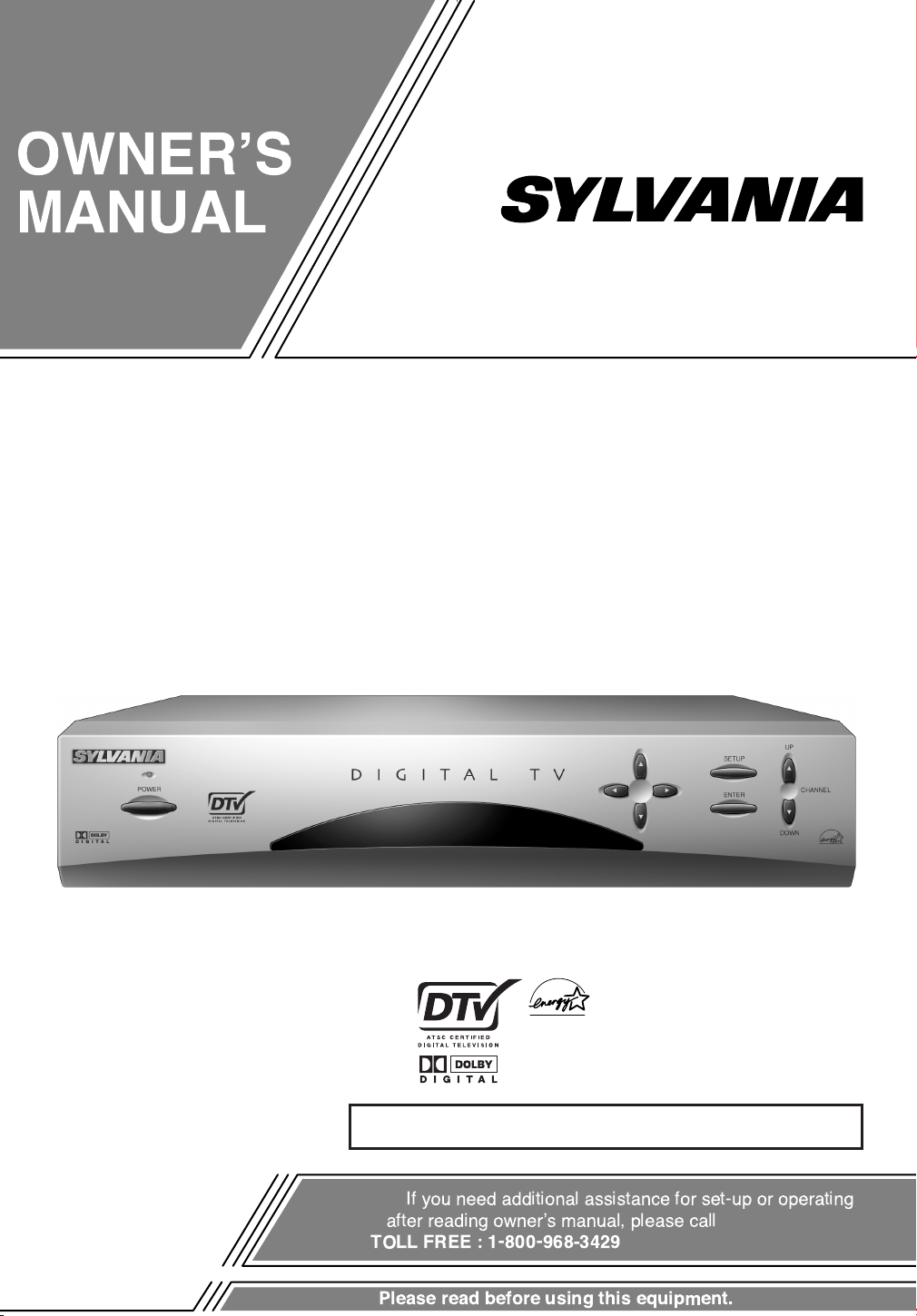
ATSC/NTSC STB
As an ENERGY STAR
®
Partner, our company has determined
that this product meets the E
NERGY STAR
®
guidelines for energy efficiency. E
NERGY STAR
®
is a U.S. registered mark.
OWNERÕS
MANUAL
If you need additional assistance for set-up or operating
after reading ownerÕs manual, please call
TOLL FREE : 1-800-968-3429
Please read before using this equipment.
SRZ3000
INSTRUCCIONES EN ESPAÑOL INCLUIDAS.
Page 2
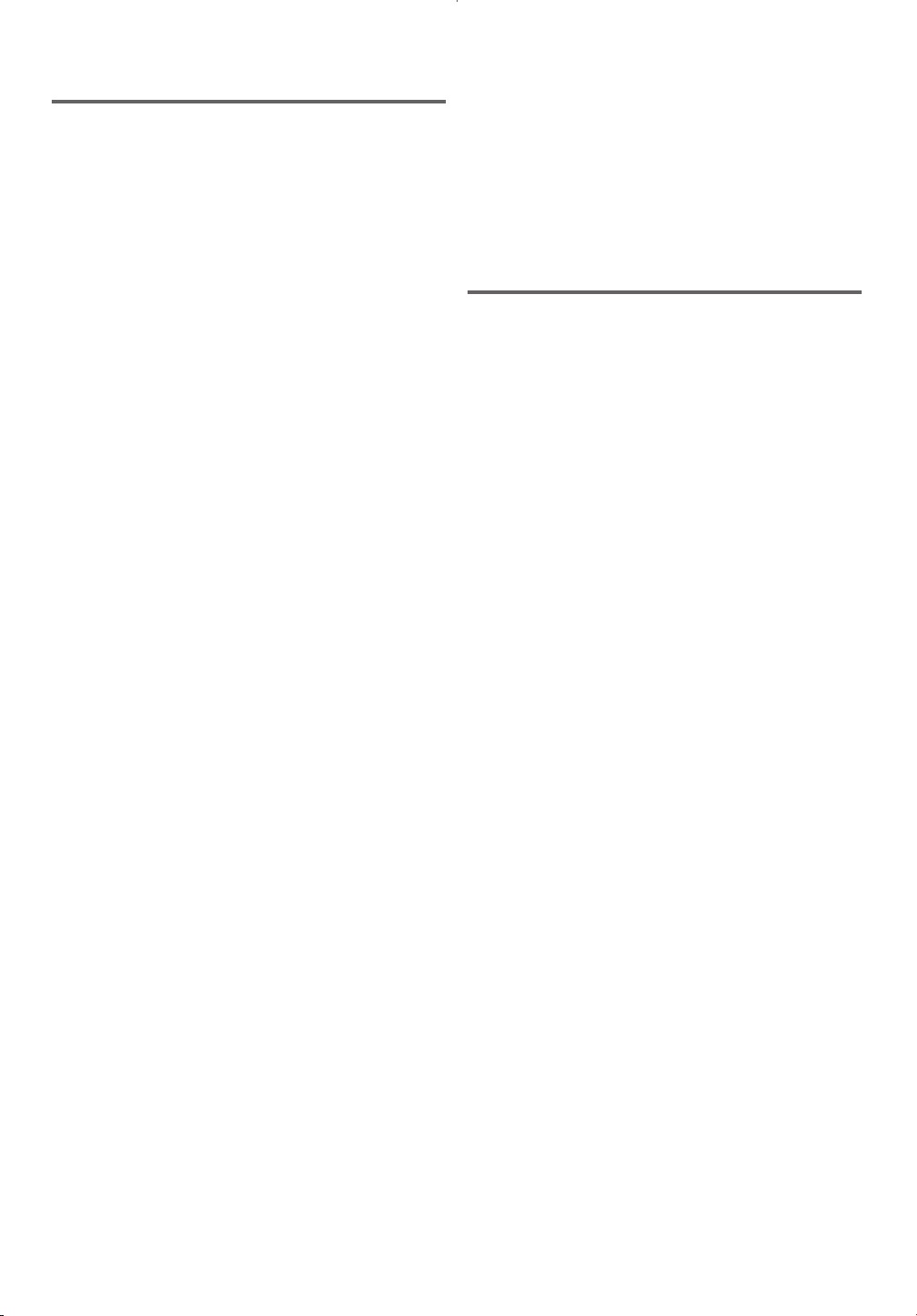
Table of Contents
1 Before Using . . . . . . . . . . . . . . . . . 3
Important Safeguards. . . . . . . . . . . . . . . 4
Precautions . . . . . . . . . . . . . . . . . . . . . . 6
Information on digital broadcasting . . . . 7
Major features of STB . . . . . . . . . . . . . . 8
Location of controls. . . . . . . . . . . . . . . . 9
Accessories . . . . . . . . . . . . . . . . . . . . . . 12
Installing batteries . . . . . . . . . . . . . . . . . 12
Reference to SETUP menu . . . . . . . . . . 13
2 Connections. . . . . . . . . . . . . . . . . . 17
Connections to antenna . . . . . . . . . . . . . 18
Connections to other devices . . . . . . . . . 20
3 Initial Setups (Setup Wizard) . . . . . 29
Initial setup . . . . . . . . . . . . . . . . . . . . . . 30
4 Basic Operation . . . . . . . . . . . . . . . 37
Watching TV . . . . . . . . . . . . . . . . . . . . . 38
Channel banner . . . . . . . . . . . . . . . . . . . 41
Choosing audio and language . . . . . . . . 43
Picture Still . . . . . . . . . . . . . . . . . . . . . . 45
On screen messages. . . . . . . . . . . . . . . . 46
6 Appendix and Warranty . . . . . . . . . 97
Troubleshooting. . . . . . . . . . . . . . . . . . . 98
Specifications . . . . . . . . . . . . . . . . . . . . 100
Glossary and acronyms . . . . . . . . . . . . . 100
Warranty . . . . . . . . . . . . . . . . . . .
Back Cover
Indice
7 Guía para rápida consulta
(Español) . . . . . . . . . . . . . . . . . . . . 102
Ubicación de los controles. . . . . . . . . . . 102
Instalación de las pilas. . . . . . . . . . . . . . 103
Conexiones de antena . . . . . . . . . . . . . . 104
Conexión del STB a un SDTV
utilizando la salida VIDEO . . . . . . . . . . 105
Configuración inicial . . . . . . . . . . . . . . . 106
5 Advanced Operation . . . . . . . . . . . 47
Electronic Program Guide (EPG). . . . . . 48
Setup menu for preference. . . . . . . . . . . 51
CHANNEL
Adding channels . . . . . . . . . . . . . . . . . . 52
Deleting channels . . . . . . . . . . . . . . . . . 55
Adjusting antenna . . . . . . . . . . . . . . . . . 58
Receiving channels . . . . . . . . . . . . . . . . 61
DISPLAY
Selecting screen formats
(Screen ratio and Display mode) . . . . . . 64
CLOCK
Setting the clock . . . . . . . . . . . . . . . . . . 70
DETAIL
Setting a new password . . . . . . . . . . . . . 77
Setting for V-CHIP/CC . . . . . . . . . . . . . 80
Setting MPAA rating . . . . . . . . . . . . . . . 84
Setting TV rating. . . . . . . . . . . . . . . . . . 88
Selecting CC options . . . . . . . . . . . . . . . 92
Choosing the screen language . . . . . . . . 95
Page 3
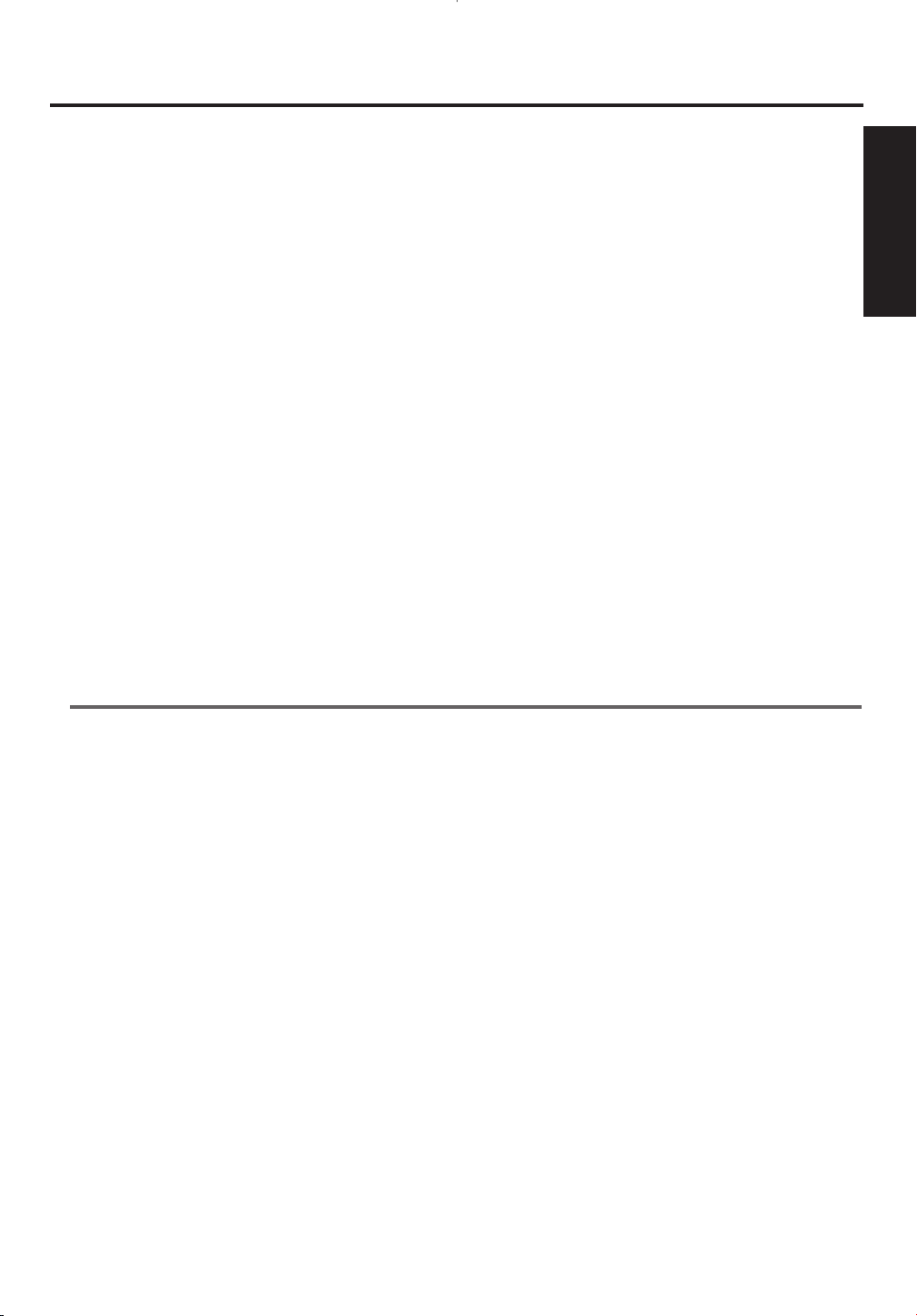
Before Using
1
Before Using
In this section
Important Safeguards
Precautions
Information on digital broadcasting
Major features of STB
Location of controls
Accessories
Installing batteries
Reference to SETUP menu
1 Before Using
This section consists of important things, including safety guidelines, that you should know before using
STB.
Be sure to read this section carefully before attempting to setup your STB.
3
Page 4
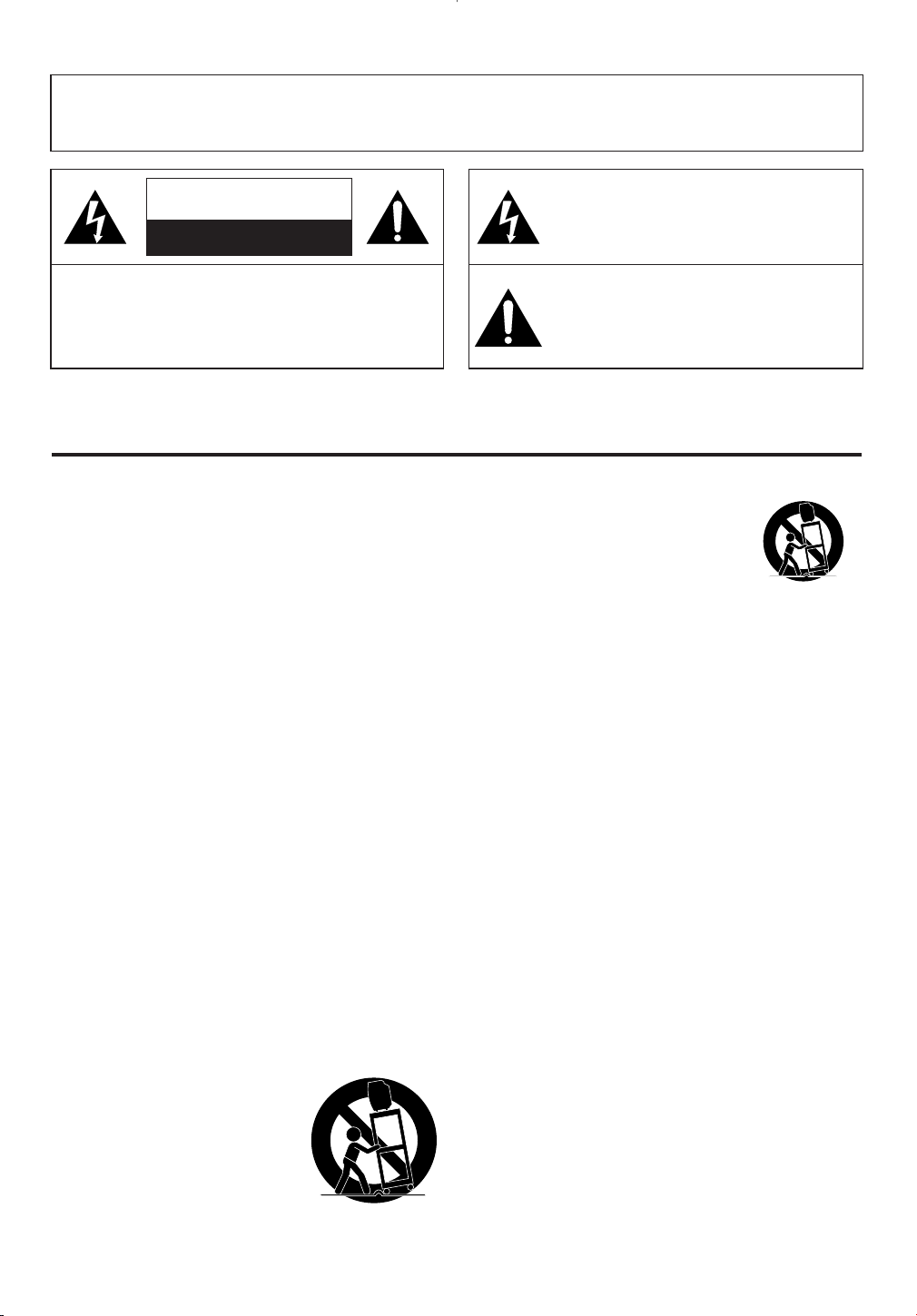
WARNING: TO REDUCE THE RISK OF FIRE OR ELECTRIC SHOCK, DO NOT EXPOSE THIS APPLIANCE
PORTABLE CART WARNING
S3126A
SYMBOLE D'AVERTISSEMENT POUR
LES COMPOSANTES
APPAREIL ET MEUBLE A ROULETTES
S3126A
TO RAIN OR MOISTURE.
CAUTION
RISK OF ELECTRIC SHOCK
DO NOT OPEN
CAUTION: TO REDUCE THE RISK OF ELECTRIC
SHOCK, DO NOT REMOVE COVER (OR BACK).
NO USER SERVICEABLE PARTS INSIDE. REFER
SERVICING TO QUALIFIED SERVICE PERSONNEL.
The caution marking is located on the rear of the cabinet.
IMPORTANT SAFEGUARDS
1.Read instructions-All the safety and operating instructions
should be read before the appliance is operated.
2.Retain Instructions-The safety and operating instructions
should be retained for future reference.
3.Heed Warnings-All warnings on the appliance and in the
operating instructions should be adhered to.
4.Follow Instructions-All operating and use instructions
should be followed.
5.Cleaning-Unplug this product from the wall outlet before
cleaning. Do not use liquid cleaners or aerosol cleaners. Use
a damp cloth for cleaning.
EXCEPTION: A product that is meant for uninterrupted
service and, that for some specific reason, such as the possibility of the loss of an authorization code for a CATV converter, is not intended to be unplugged by the user for cleaning or any other purpose, may exclude the reference to
unplugging the appliance in the cleaning description otherwise required in item 5.
6.Attachments-Do not use attachments not recommended by
this product manufacturer as they may cause hazards.
7.Water and Moisture-Do not use this product near water-for
example, near a bath tub, wash bowl, kitchen sink, or laundry tub, in a wet basement, or near a swimming pool, and
the like.
8.Accessories-Do not place this product on an unstable cart,
stand, tripod, bracket, or table. This product may fall, causing serious injury to someone, and serious damage to the
appliance. Use only with a cart, stand, tripod, bracket, or
table recommended by the manufacturer, or sold with this
product. Any mounting of the appliance should follow the manufacturer’s instructions and should use a
mounting accessory recommended
by the manufacturer. An appliance
and cart combination should be
moved with care.
Quick stops, excessive force, and
uneven surfaces may cause the
appliance and cart combination to
overturn.
THIS SYMBOL INDICATES THAT DANGEROUS VOLTAGE CONSTITUTING A
RISK OF ELECTRIC SHOCK IS PRESENT
WITHIN THIS UNIT.
THIS SYMBOL INDICATES THAT THERE
ARE IMPORTANT OPERATING AND
MAINTENANCE INSTRUCTIONS IN THE
LITERATURE ACCOMPANYING THE
APPLIANCE.
AMEUBLES- Cet appareil ne doit être
placé que sur un meuble (avec ou sans
roulettes) recommandé par le fabricant.
Si vous l’installez sur un meuble à
roulettes, déplacez les deux ensembles
avec précaution. Un arrêt brusque, l’utilisation d’une force excessive et des surfaces irrégulières
risquent de déstabiliser l’ensemble et de le renverser.
9. Ventilation-Slots and openings in the cabinet and the back
or bottom are provided for ventilation and to ensure reliable
operation of this product and to protect it from overheating,
and these openings must not be blocked or covered. The
openings should never be blocked by placing this product
on a bed, sofa, rug, or other similar surface. This product
should never be placed near or over a radiator or heat register. This product should not be placed in a built-in installation such as a bookcase or rack unless proper ventilation is
provided or the manufacturer’s instructions have been
adhered to.
10.Power Sources-This product should be operated only from
the type of power source indicated on the marking label. If
you are not sure of the type of power supply to your home,
consult your appliance dealer or local power company. For
this products intended to operate from battery power, or
other sources, refer to the operating instructions.
11.Grounding or Polarization-This product is equipped with
a polarized alternating-current line plug(a plug having one
blade wider than the other). This plug will fit into the
power outlet only one way. This is a safety feature. If you
are unable to insert the plug fully into the outlet, try reversing the plug. If the plug should still fail to fit, contact your
electrician to replace your obsolete outlet. Do not defeat the
safety purpose of the polarized plug.
12.Power-Cord Protection-Power-supply cords should be
routed so that they are not likely to be walked on or
pinched by items placed upon or against them, paying particular attention to cords at plugs, convenience receptacles,
and the point where they exit from the appliance.
4
Page 5
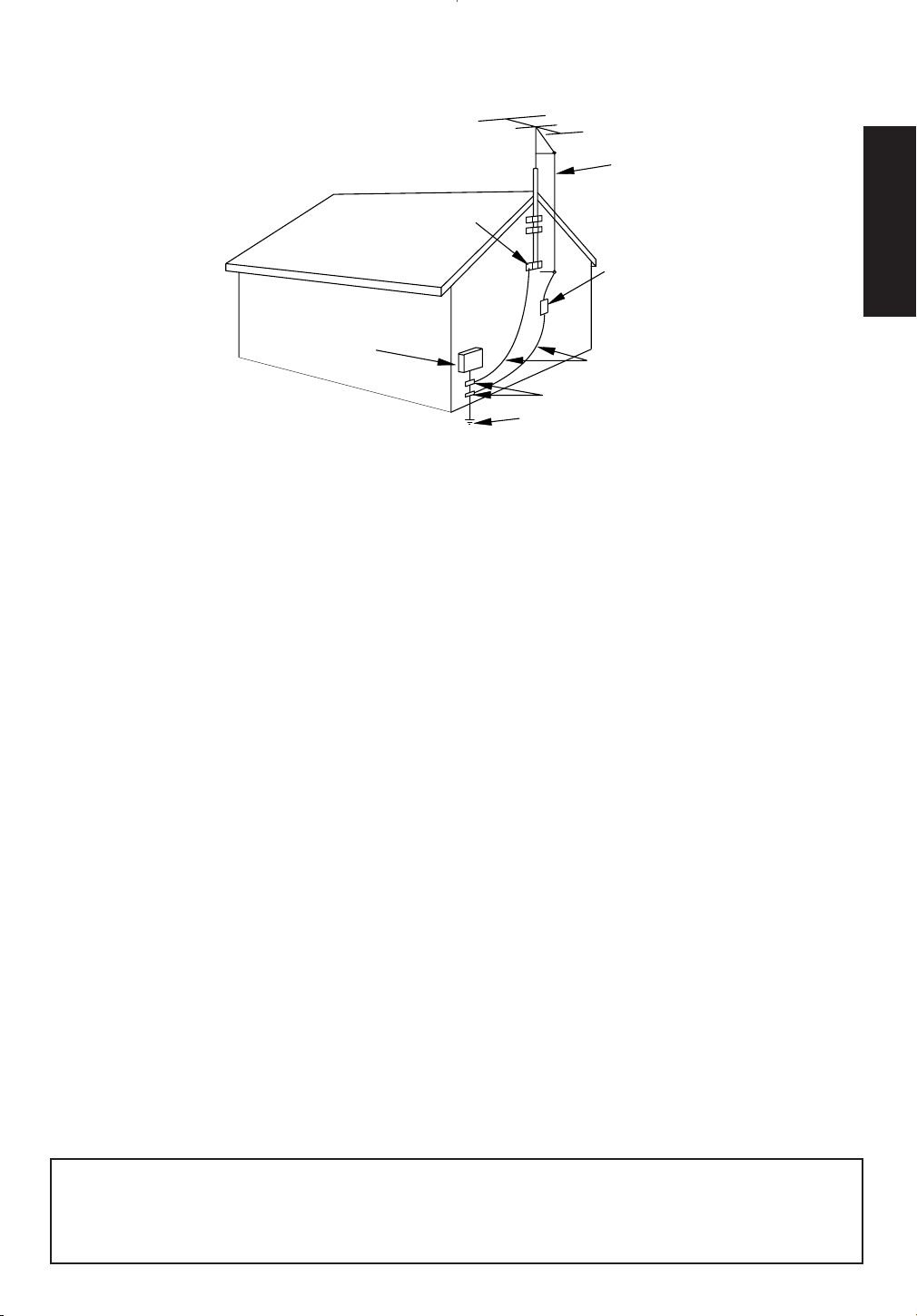
EXAMPLE OF ANTENNA GROUNDING AS PER
NATIONAL ELECTRICAL CODE
S2898A
FIGURE A
ELECTRIC
SERVICE
EQUIPMENT
NEC - NATIO NAL EL ECTRI CAL CO DE
GROUND
CLAMP
ANTENNA
LEAD IN
WIRE
ANTENNA
DISCHARGE UNI T
(NEC SECTIO N 810- 20)
GROUNDING CONDUCTORS
(NEC SECTION 810-21)
GROUND CL AMPS
POWER SERVICE GRO UNDING
ELECTRODE SYSTEM
(NEC ART 250, PART H)
1 Before Using
13.Outdoor Antenna grounding-If an outside antenna or
cable system is connected to this product, be sure the
antenna or cable system is grounded so as to provide some
protection against voltage surges and built-up static
charges. Article 810 of the National Electrical Code,
ANSI/NFPA No. 70, provides information with respect to
proper grounding of the mast and supporting structure,
grounding of the lead-in wire to an antenna discharge unit,
size of grounding conductors, location of antenna-discharge
unit, connection to grounding electrodes, and requirements
for the grounding electrode. (Fig. A)
14.Lightning-For added protection for this product receiver
during a lightning storm, or when it is left unattended and
unused for long periods of time, unplug it from the wall
outlet and disconnect the antenna or cable system. This will
prevent damage to this product due to lightning and powerline surges.
15.Power Lines-An outside antenna system should not be
located in the vicinity of overhead power lines or other
electric light or power circuits, or where it can fall into
such power lines or circuits. When installing an outside
antenna system, extreme care should be taken to keep from
touching such power lines or circuits as contact with them
might be fatal.
16.Overloading-Do not overload wall outlets and extension
cords as this can result in a risk of fire or electric shock.
17.Object and Liquid Entry-Never push objects of any kind
into this product through openings as they may touch dangerous voltage points or short out parts that could result in
a fire or electric shock. Never spill liquid of any kind on
this product.
18.Servicing-Do not attempt to service this product yourself
as opening or removing covers may expose you to dangerous voltage or other hazards. Refer all servicing to qualified service personnel.
19.Damage Requiring Service-Unplug this product from the
wall outlet and refer servicing to qualified service personnel under the following conditions:
a. When the power-supply cord or plug is damaged or frayed.
b. If liquid has been spilled, or objects have fallen into this
product.
c. If this product has been exposed to rain or water.
d. If this product does not operate normally by following the
operating instructions. Adjust only those controls that are
covered by the operating instructions, as improper adjustment of other controls may result in damage and will often
require extensive work by a qualified technician to restore
this product to its normal operation.
e. If this product has been dropped or damaged in any way.
f. When this product exhibits a distinct change in perfor-
mance-this indicates a need for service.
20.Replacement Parts-When replacement parts are required,
be sure the service technician has used replacement parts
specified by the manufacturer that have the same characteristics as the original part. Unauthorized substitutions may
result in fire, electric shock, injury to persons or other hazards.
21.Safety Check-Upon completion of any service or repairs to
this product, ask the service technician to perform routine
safety checks to determine that this product is in proper
operating condition.
22.Heat-This product should be situated away from heat
sources such as radiators, heat registers, stoves, or other
products (including amplifiers) that produce heat.
CAUTION:TO PREVENT ELECTRIC SHOCK, MATCH WIDE BLADE OF PLUG TO WIDE SLOT, FULLY
INSERT.
ATTENTION: POUR ÉVITER LES CHOC ÉLECTRIQUES, INTRODUIRE LA LAME LA PLUS LARGE DE
LA FICHE DANS LA BORNE CORRESPONDANTE DE LA PRISE ET POUSSER JUSQU’AU FOND.
5
Page 6
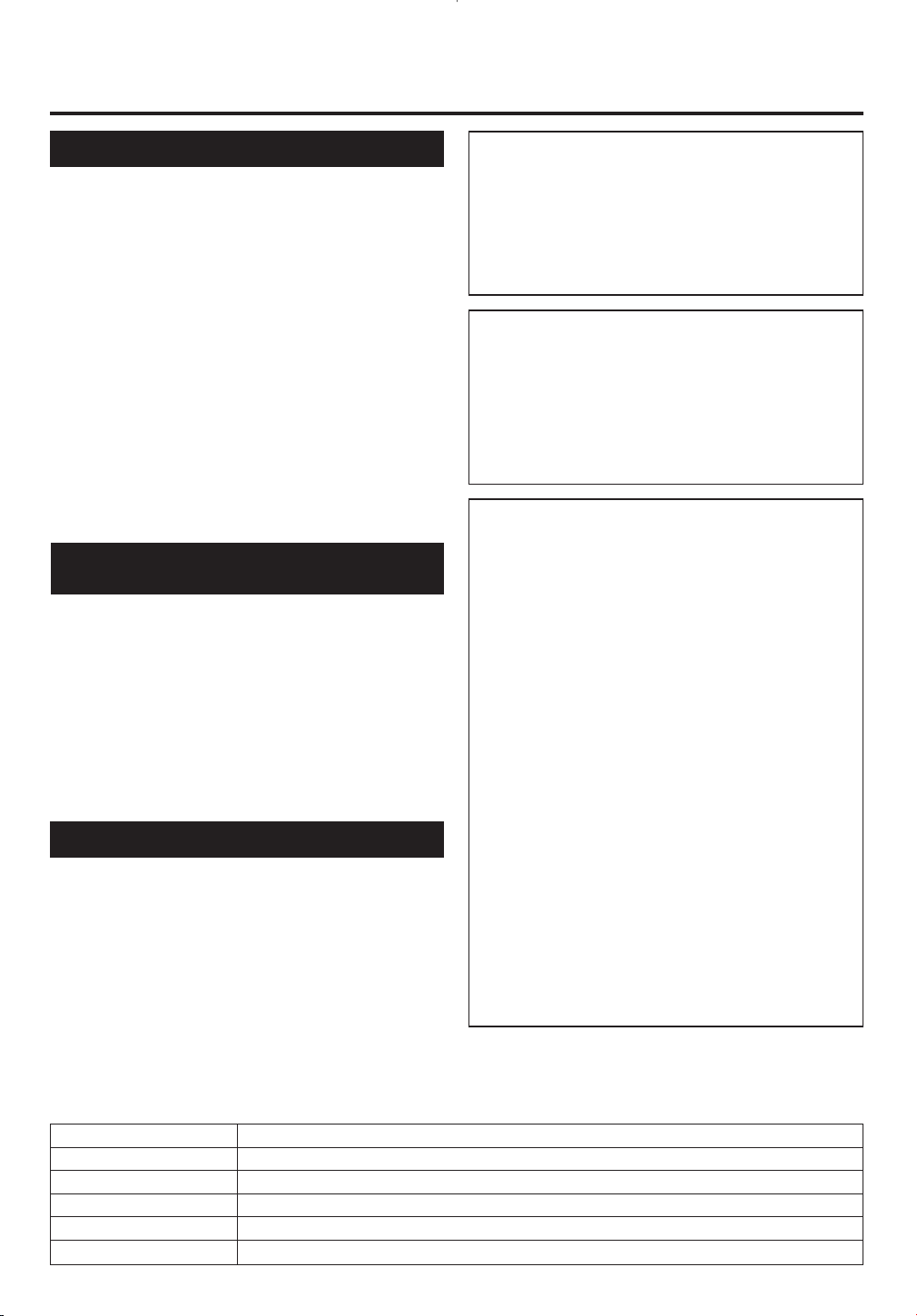
PRECAUTIONSPRECAUTIONS
LOCATION
For safe operation and satisfactory performance of
your this product, keep the following in mind when
selecting a place for its installation:
Shield it from direct sunlight and keep it away
•
from sources of intense heat.
Avoid dusty or humid places.
•
Avoid places with insufficient ventilation for proper
•
heat dissipation. Do not block the ventilation holes
at the top and bottom of the unit. Do not place the
unit on a carpet because this will block the ventilation holes.
Install unit in a horizontal position.
•
Avoid locations subject to strong vibration.
•
Do not place this product near strong magnetic fields.
•
Avoid moving this product to locations where tem-
•
perature differences are extreme.
AVOID THE HAZARDS OF
ELECTRICAL SHOCK AND FIRE
Do not handle the power cord with wet hands.
•
Do not pull on the power cord when disconnecting
•
it from an AC wall outlet. Grasp it by the plug.
If, by accident, water is spilled on your unit, unplug
•
the power cord immediately and take the unit to our
Authorized Service Center for servicing.
Do not put your fingers or objects into this product
•
cassette holder.
Do not place anything directly on top of the unit.
•
WARNING
Moisture condensation may occur inside the unit
when it is moved from a cold place to a warm place,
or after heating a cold room or under conditions of
high humidity. If a tape is played in a this product
which has moisture, it may damage the tape and this
product. Therefore when the condensation occurs
inside the unit, turn the POWER button on and allow
at least 2 hours for the unit to dry out.
IMPORTANT COPYRIGHT INFORMATION
Unauthorized recording or use of broadcast television programming, video tape, film or other copyrighted material may violate applicable copyright
laws. We assume no responsibility for the unauthorized duplication, use, or other acts which infringe
upon the rights of copyright owners.
FCC WARNING- This equipment may generate or use radio frequency energy. Changes or
modifications to this equipment may cause
harmful interference unless the modifications
are expressly approved in the instruction manual. The user could lose the authority to operate this equipment if an unauthorized change
or modification is made.
This equipment has been tested and found to comply with the limits for a Class B digital device, pursuant to Part 15 of the FCC Rules. These limits are
designed to provide reasonable protection against
harmful interference in a residential installation.
This equipment generates, uses, and can radiate
radio frequency energy and, if not installed and
used in accordance with the instructions, may cause
harmful interference to radio communications.
However, there is no guarantee that interference
will not occur in a particular installation. If this
equipment does cause harmful interference to
radio or television reception, which can be determined by turning the equipment off and on, the
user is encouraged to try to correct the interference by one or more of the following measures:
1) Reorient or relocate the receiving antenna.
2) Increase the separation between the equipment
and receiver.
3) Connect the equipment into an outlet on a circuit different from that to which the receiver is
connected.
4) Consult the dealer or an experienced radio/TV
technician for help.
The serial number of this product may be found on the back of the unit. No others has the same serial number
as yours. You should record the number and other vital information here and retain this book as a permanent
record of your purchase to aid identification in case of theft. Serial numbers are not kept on file.
Date of Purchase
Dealer Purchase from
Dealer Address
Dealer Phone No.
Model No.
Serial No.
6
Page 7
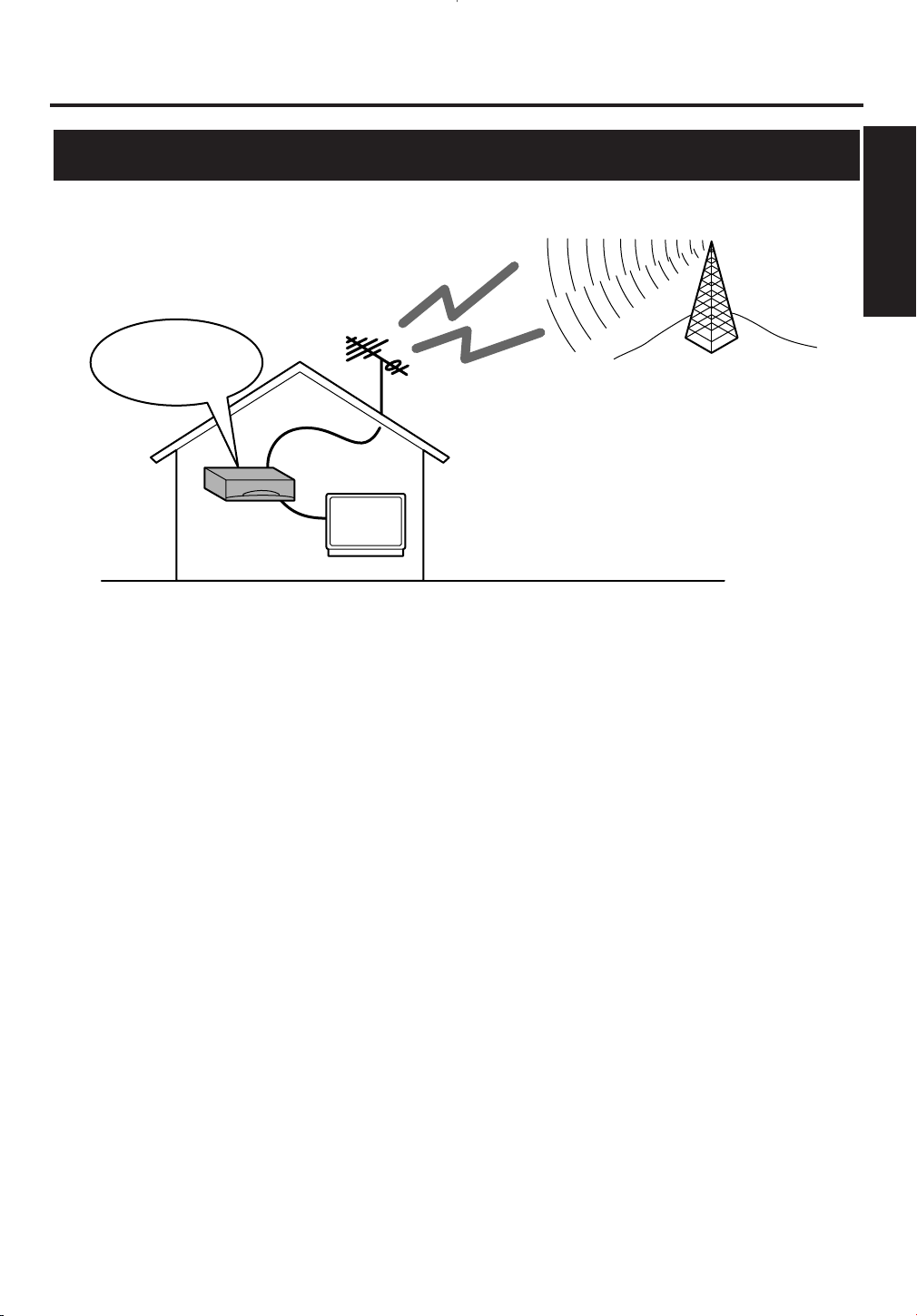
NTSC
Analog/digital
terrestrial antenna
Analog/digital
terrestrial signals
ATSC
STB
Receives both
ATSC and NTSC
TV
Information on digital broadcasting
Before Using
1 Before Using
Digital broadcasting is the most advanced format of broadcasting, employing a new technology for
compression of audio and video signals which allows broadcasters to transmit digital signals using existing
terrestrial systems.
Due to this dramatic progress, new features of broadcasting service such as widescreen formats and higher
definition can provide a way to experience the full benefits of digital transmission.
High Definition Television (HDTV*) broadcasts can provide pictures twice as sharp as a conventional
broadcast and features sound encoded with Dolby® digital* 5.1 surround sound. When connected to a
receiver (sold separately) that features Dolby® digital decoding will provide a true theater experience in the
home.
Digital broadcasting has overcome problems experienced with analog television such as ghosting, "snowy"
pictures and interference. Digital television has a dramatic effect on these problems by its very nature.
In addition, the number of channels available has dramatically increased, so that you can make the best choice
among the variety of programs anytime with a clear picture.
The benefits extend not only to HDTV. It will also be possible to transmit multiple Standard Definition
Television (SDTV*) programs within the same bandwidth. Some data capacity could also be allocated to
provide more effective closed captioning or multiple language soundtracks.
Your current TV should be used for its entire service life.
STB will make this possible.
7
Page 8
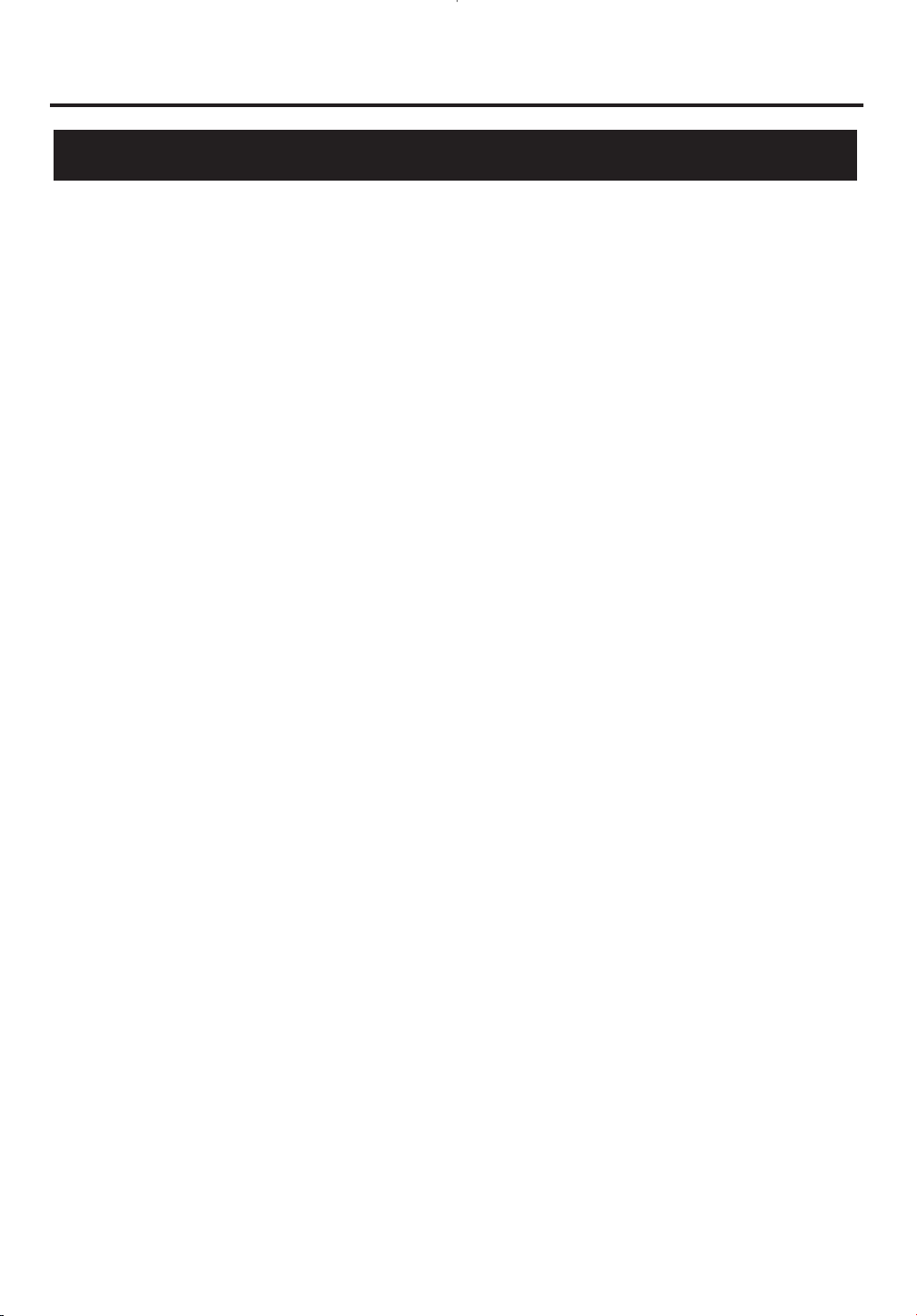
Before Using
Major features of STB
• Capable of receiving digital (ATSC*), analog (NTSC*), and cable (NTSC) broadcasts
• Capable of receiving High Definition TV broadcasts
• Capable of receiving Dolby® digital 5.1 audio
• Alternate languages for OSD are available.
(English, Spanish, French)
• Component video output jacks (Y/ Pb/ Pr)
• Sub-channels* are available through a single digital channel.
ATSC:
HDTV:
High Definition Television:
HDTV signal formats are 1080i (interlaced scan) and
720p (progressive scan). HDTV provides the highest
resolution picture and audio in either stereo or 5.1
channel surround sound.
Dolby® Digital:
Dolby® Digital (when available) provides 6
independent soundtrack channels through the coaxial
output jack.
STB has a Dolby Digital output (labeled DIGITAL
AUDIO (COAXIAL)) that can be connected to an
external Digital Audio receiver/ decoder equipped
with a coaxial input. With additional equipment you
can enjoy more dynamic and realistic sound at home.
SDTV:
Standard Definition Television:
SDTV signal formats are 480p and 480i. SDTV
provides lower resolution, yet presents a very sharp,
clear picture. Lower resolution allows broadcasters to
transmit multiple programs per channel.
ATSC (Advanced Television Systems Committee) is
the group that has been working to establish the
standards for digital television broadcasting and
digital television equipment - including both SDTV
and HDTV.
NTSC:
NTSC (National Television Standards Committee)
refers to the group that first established the standards
used for conventional analog television broadcasting
and TV equipment.
Sub-Channel:
Because of the compression of audio and video
signals, each digital channel is able to carry different
programs on sub-channels through a single channel.
You can select them by simply pressing CH o / p
buttons on your remote control when available.
8
Page 9
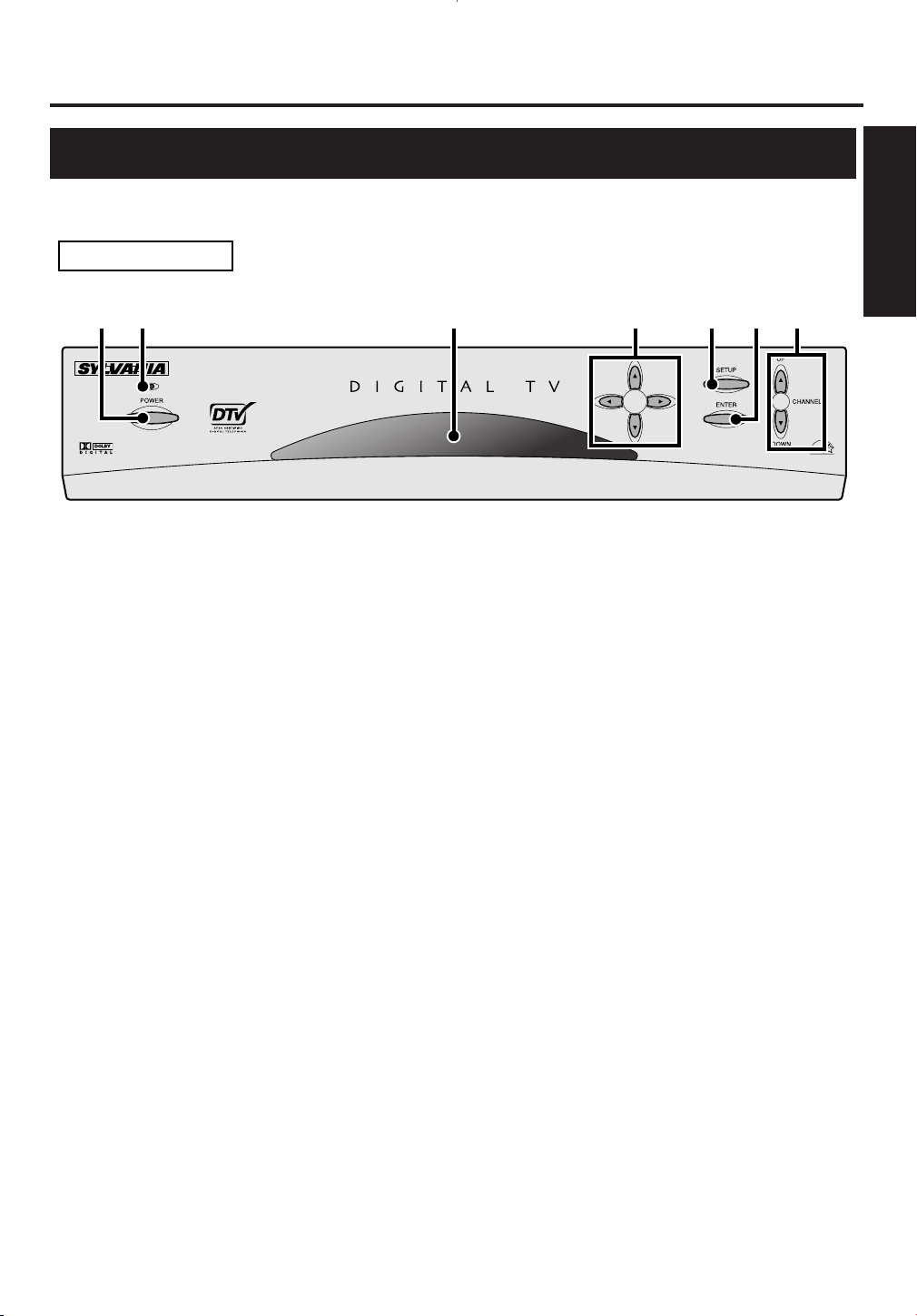
1 POWER button:
12 3 4 567
FRONT PANEL
Turns STB on and off.
Before Using
1 Before Using
Location of controls
2 POWER indicator:
Lights up while STB is on.
NOTE:
When turning the STB on, the power indicator will blink first and light up.
When turning the STB off, the power indicator will blink first and go off.
3 Remote control sensor:
Receives signals from your remote control and enables you to control STB from a distance.
4 Navigation buttons o / p / s / B:
Press to move the selected item or menu up, down, left or right.
5 SETUP button:
Press to enter or exit SETUP menu.
6 ENTER button:
In SETUP menu, press to determine your selection.
7 CHANNEL o / p buttons:
Press to change the channels up or down.
9
Page 10
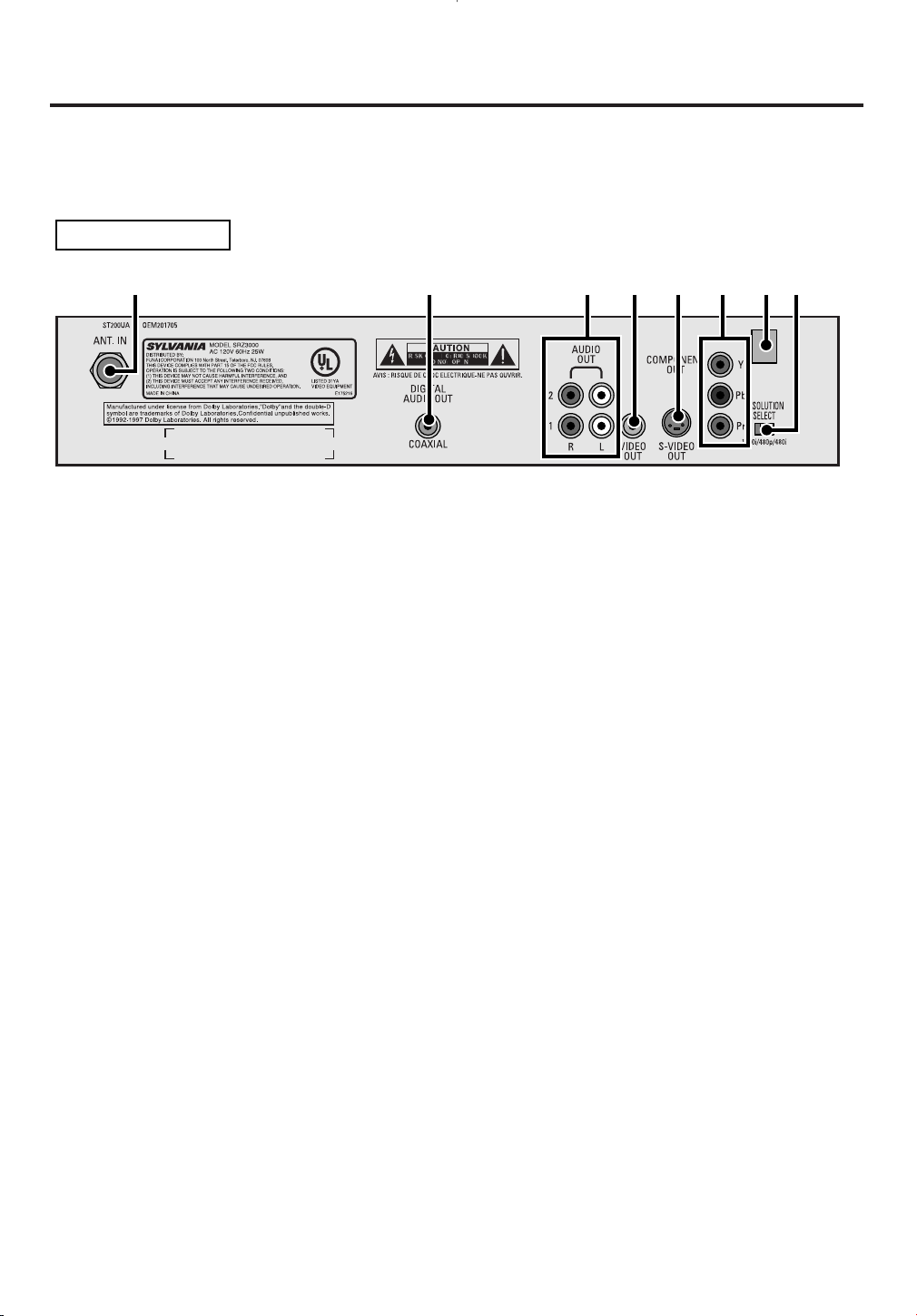
Before Using
135
REAR PANEL
42 8 76
1 ANT. IN Jack:
Use to connect an antenna to STB.
2 DIGITAL AUDIO (COAXIAL) Jack:
Use to connect a decoder or an amplifier to STB with a digital coaxial cable.
NOTE:
You must use this jack and a Dolby® Digital receiver for Dolby® Digital 5.1 playback.
3 AUDIO R/ L Jacks: (2 pairs)
Use to connect your TV, a stereo system or a VCR to STB with standard audio cables.
NOTE for audio output:
There will be both digital audio output and analog audio output during digital broadcast. There will be
only analog audio output during analog broadcast. When you want digital audio output during digital
broadcast, the digital audio (coaxial) jack must be used.
Refer to the page describing the connection to a decoder with Dolby® Digital.
4 VIDEO Jack: (Composite)
Use to connect your TV or a VCR to STB with a standard video cable.
5 S-VIDEO Jack:
Use to connect your TV to STB with an S-Video cable.
NOTE:
When you use an S-Video cable, a composite video cable (yellow) is not necessary.
6 COMPONENT VIDEO Jacks (Y/ Pb/ Pr):
Use to connect your TV to STB with component video cables.
NOTE:
This connection is required to display a high definition broadcast.
Y (green), Pb (blue), Pr (red)
7 Resolution selection switch (1080i/ 480p/ 480i):
Use to select the STB video output resolution 1080i, 480p and 480i.
8 AC power cord:
Connect to AC outlet.
10
Page 11
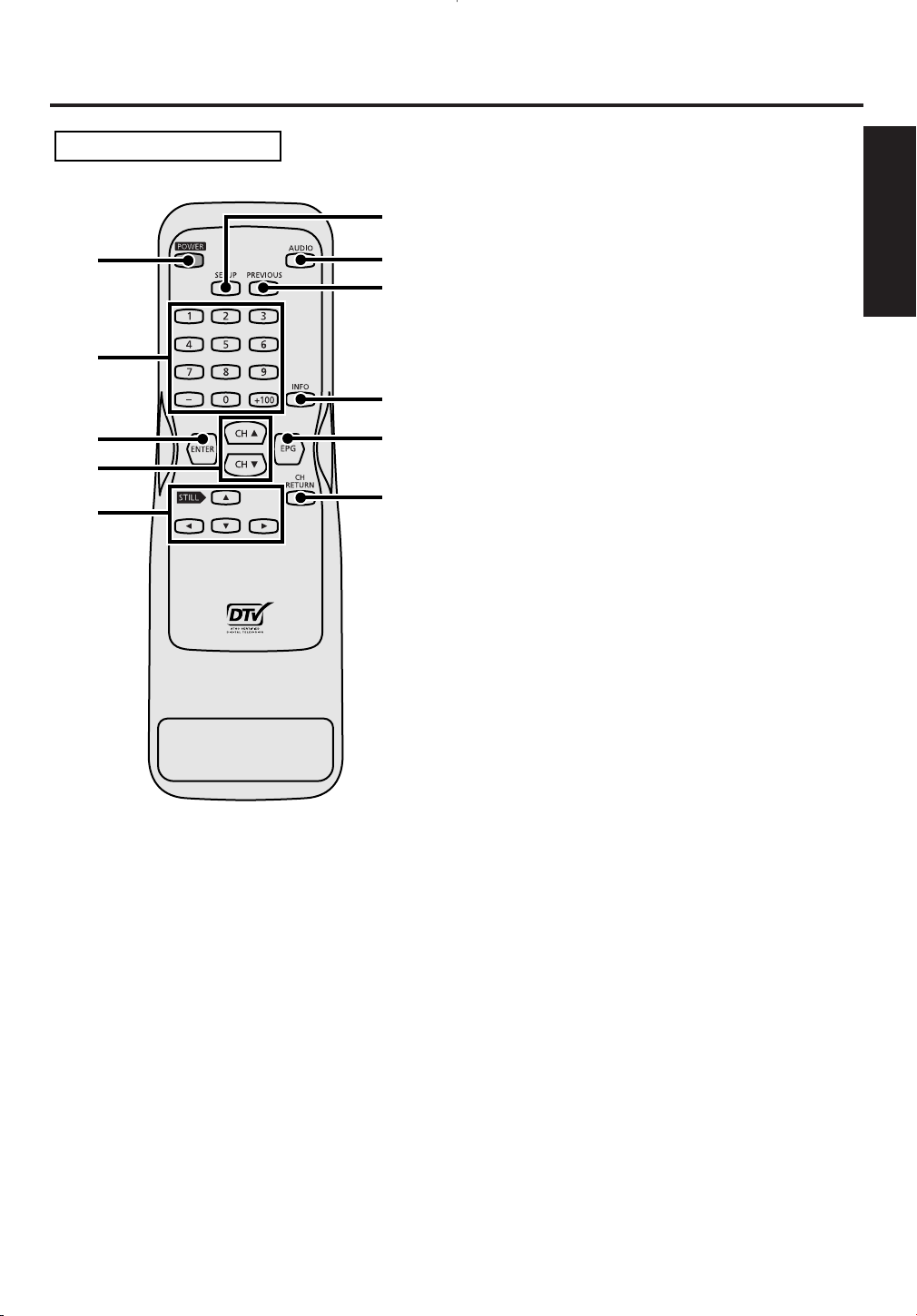
1
6
REMOTE CONTROL
7
9
11
10
8
2
3
5
4
Before Using
1 POWER button:
Turns STB on and off.
2 Number buttons:
Use to input channel numbers and passwords, and
to set time.
3 ENTER button:
In SETUP menu, press to determine your
selection.
4 CH o / p buttons:
Press to change the channels up or down.
5 Navigation buttons o / p / s / B:
Press to move the highlight up, down, left or
right.
The video pauses by pressing STILL o button
while you can listen to the program audio.
6 SETUP button:
Press to enter or quit SETUP menu.
1 Before Using
7 AUDIO button:
Use to select an alternate audio track while
watching a TV program.
8 PREVIOUS button:
Use to go back to the previous screen in SETUP
menu or to exit.
9 INFO button:
Use to display further information on the channel
banner or to exit.
10 EPG button:
Use to display EPG (Electronic Program Guide)
or to exit.
11 CH RETURN button:
Use to return to the channel you were last
watching.
11
Page 12
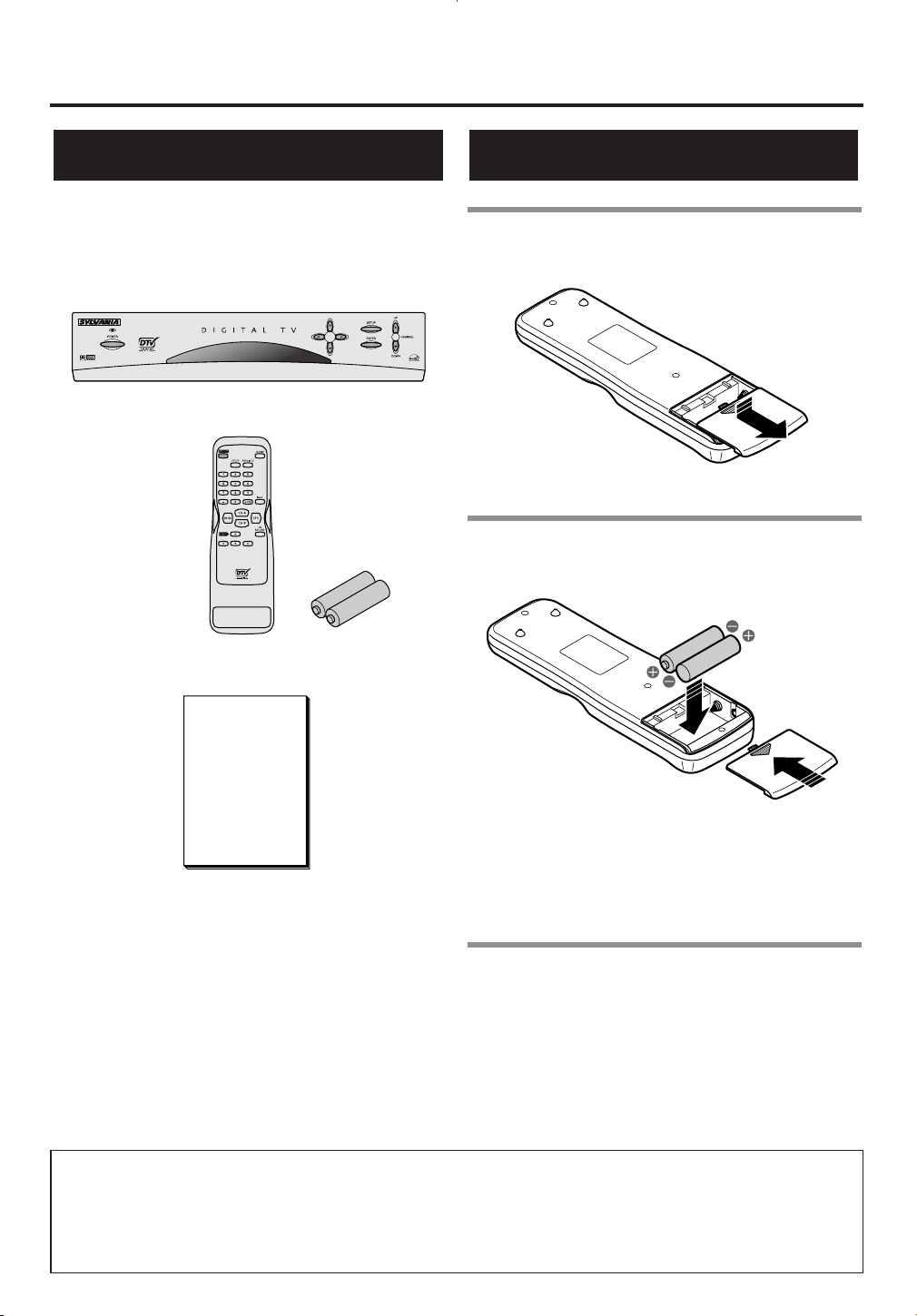
STB
SRZ3000
Remote controller unit and AA batteries (x2)
Owners manual
Before Using
Accessories
You will find STB and the following accessories
when unpacking the carton box of STB:
Installing batteries
1 Unsnap the battery cover from the back
of the remote control.
2 Install two AA batteries making sure
the polarity (+ / -) direction is correct.
NOTE:
When replacing batteries, make sure to replace them
in pairs.
3 Snap the battery cover back.
CAUTION:
Do not mix battery types.
•
(alkaline and manganese)
• Do not recharge, short-circuit, heat, burn or
disassemble batteries.
A NOTE ABOUT RECYCLING
This product’s packaging materials are recyclable and can be reused. Please dispose of any materials in
accordance with your local recycling regulations.
Batteries should never be thrown away or incinerated but disposed of in accordance with your local regulations concerning chemical wastes.
12
Page 13
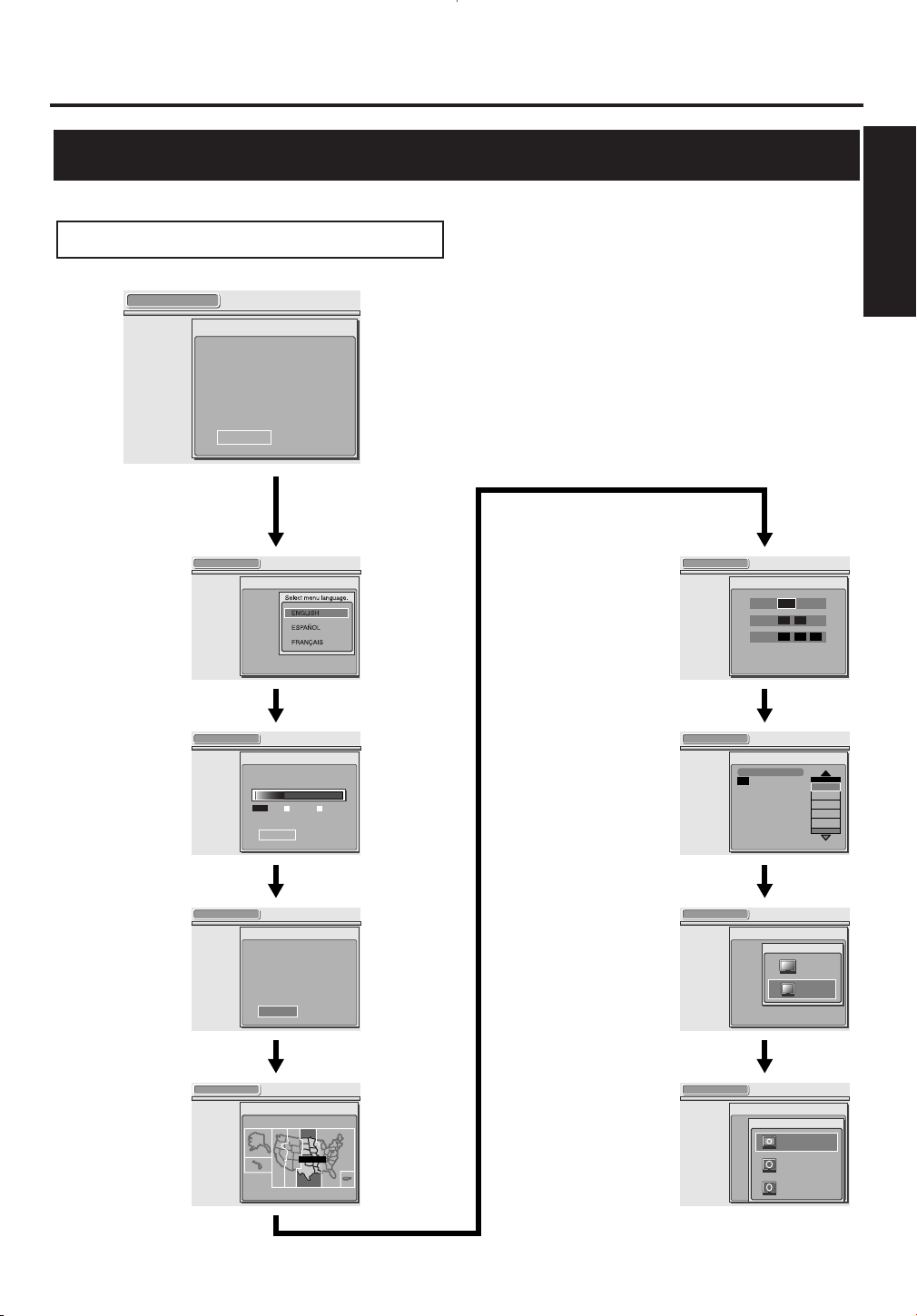
SETUP WIZARD guides you
through initial setup.
"Create new setup"
"Keep old setup"
"SETUP"
"QUIT"
QUIT SETUP
:
:
SETUP WIZARD
Language for screen (1/8)
( Refer to page 30 through page 35. )
Setting the clock (Manual)
(5/8)
( Refer to page 32. )
Channel scanning (2/8) Setting the clock (Auto)
(6/8)
Daylight savings time
(DST) (3/8)
Screen ratio (7/8)
Time zone (4/8) Display mode (8/8)
( Refer to page 30. )
( Refer to page 31. )
( Refer to page 34. )
( Refer to page 31. ) ( Refer to page 34. )
SETUP WIZARD 1/8
SETUP WIZARD 2/8
Now the system is scanning for channels.
SKIP
Digital
34%
Analog
SETUP WIZARD 3/8
Do you observe daylight saving time
(DST)?
OFF
ON
SETUP WIZARD 4/8
Select your time zone.
CENTRAL
SETUP WIZARD 5/8
Enter current time.
2001YEAR
--
DATE
-- ---
-- -- --
TIME
SET
SETUP WIZARD 6/8
Select a channel for auto clock setting.
2
Searching.
SETUP WIZARD 7/8
Select screen ratio.
SETUP WIZARD 8/8
SETUP WIZARD
( Refer to page 33. )
( Refer to page 31.)
4:3
16:9
Select display mode.
LETTERBOX
ZOOM
FULL
4
3
2
1
OFF
Before Using
1 Before Using
Reference to SETUP menu
13
Page 14
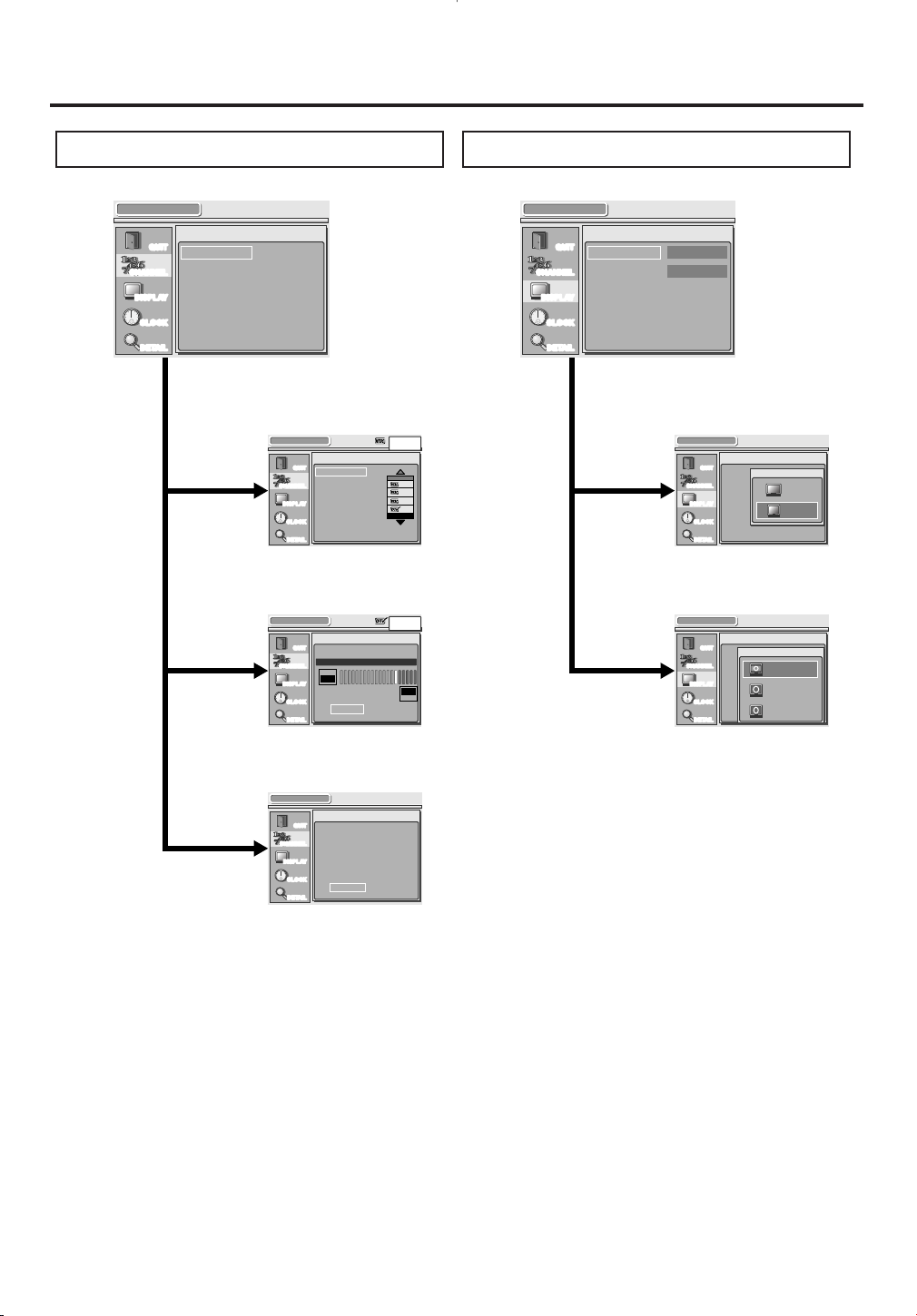
Before Using
Adding channels /
Deleting channels
( Refer to page 52, 55, 58, 61.) ( Refer to page 64, 66.)
Adjusting antenna
Receiving channels (Autoscan)
Selecting screen formats
(Screen ratio)
Selecting screen formats
(Display mode)
CHANNEL
QUIT
CHANNEL
DISPLAY
CLOCK
DETAIL
ADD/DELETE
ANTENNA
AUTOSCAN
ADD/DELETE
QUIT
CHANNEL
DISPLAY
CLOCK
DETAIL
13-0
ADD
DELETE
55
23
22
13
ANTENNA
QUIT
CHANNEL
DISPLAY
CLOCK
DETAIL
26-1
WEAK STRONG
PREVIOUS
NOW
75
PEAK
75
AUTOSCAN
QUIT
CHANNEL
DISPLAY
CLOCK
DETAIL
NEXT
PREVIOUS
AutoScan will rescan all channels.
This may take a while to complete.
DISPLAY
QUIT
CHANNEL
DISPLAY
CLOCK
DETAIL
SCREEN RATIO
4:3
DISPLAY MODE
LETTERBOX
DISPLAY
QUIT
CHANNEL
DISPLAY
CLOCK
DETAIL
SCREEN
DISPLAY
Select screen ratio.
16:9
4:3
DISPLAY
QUIT
CHANNEL
DISPLAY
CLOCK
DETAIL
SCREEN
DISPLAY
CHANNEL DISPLAY
( Refer to page 52, 55. ) ( Refer to page 64. )
( Refer to page 66. )( Refer to page 58. )
( Refer to page 61. )
Select display mode.
LETTERBOX
ZOOM
FULL
14
Page 15
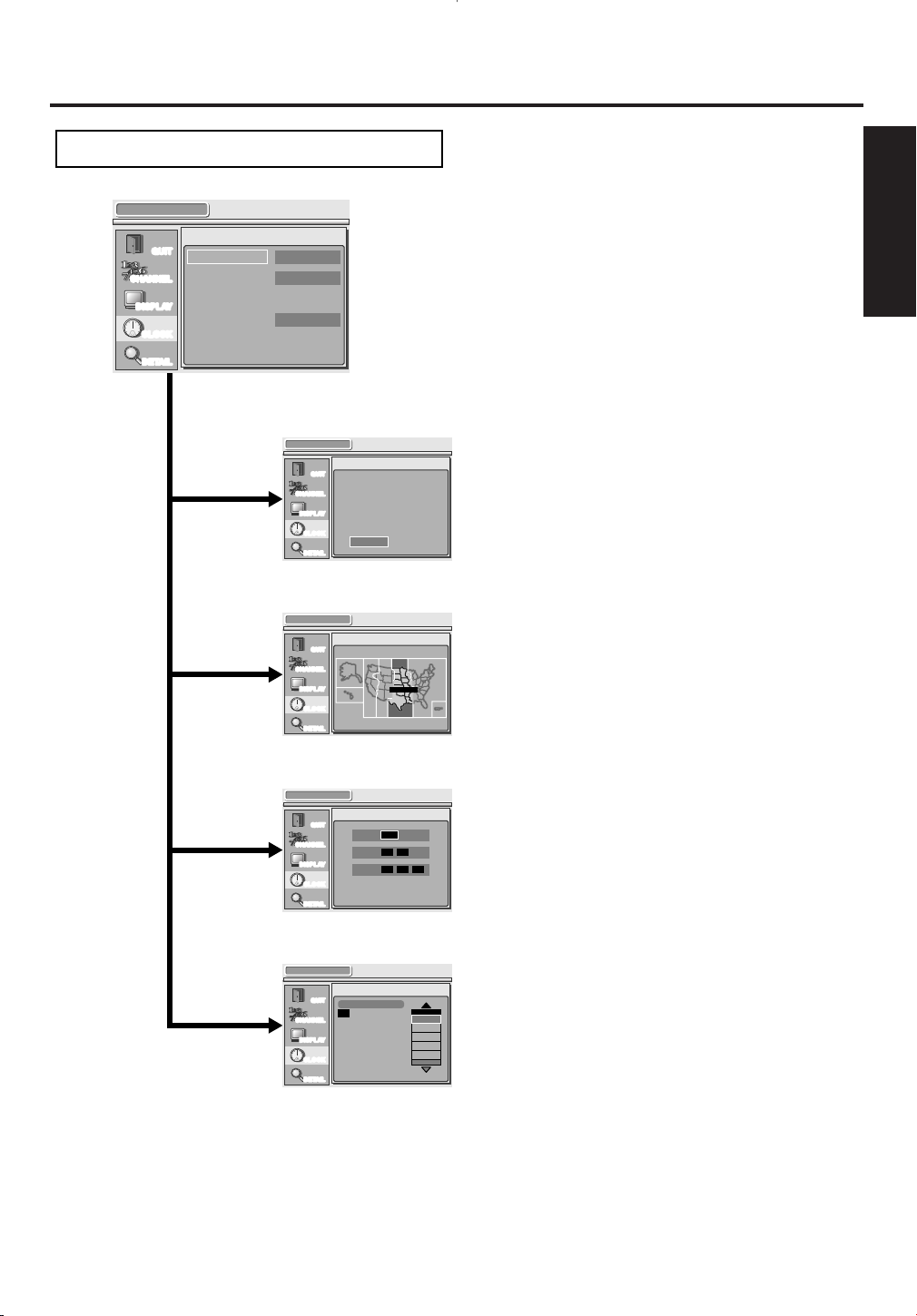
Setting the clock (Daylight Savings Time)
Setting the clock (Time Zone)
Setting the clock (Manual)
Adjusting the clock automatically
CLOCK
QUIT
CHANNEL
DISPLAY
CLOCK
DETAIL
DST
ON
TIME ZONE
CENTRAL
MANUAL
AUTO
OFF
2002/ 1/31( THU ) 2 50PM
CLOCK
QUIT
CHANNEL
DISPLAY
CLOCK
DETAIL
Do you observe daylight saving time
(DST)?
OFF
ON
CLOCK
QUIT
CHANNEL
DISPLAY
CLOCK
DETAIL
Select your time zone.
CENTRAL
CLOCK
QUIT
CHANNEL
DISPLAY
CLOCK
DETAIL
Enter current time.
TIME 50 PM2
DATE 311 THU
YEAR 2002
SET
CLOCK
QUIT
CHANNEL
DISPLAY
CLOCK
DETAIL
Select a channel for auto clock setting.
2
Searching.
CLOCK
( Refer to page 70, 71, 73, 75. )
( Refer to page 71. )
( Refer to page 71. )
( Refer to page 73. )
( Refer to page 75. )
4
3
2
1
OFF
Before Using
1 Before Using
15
Page 16
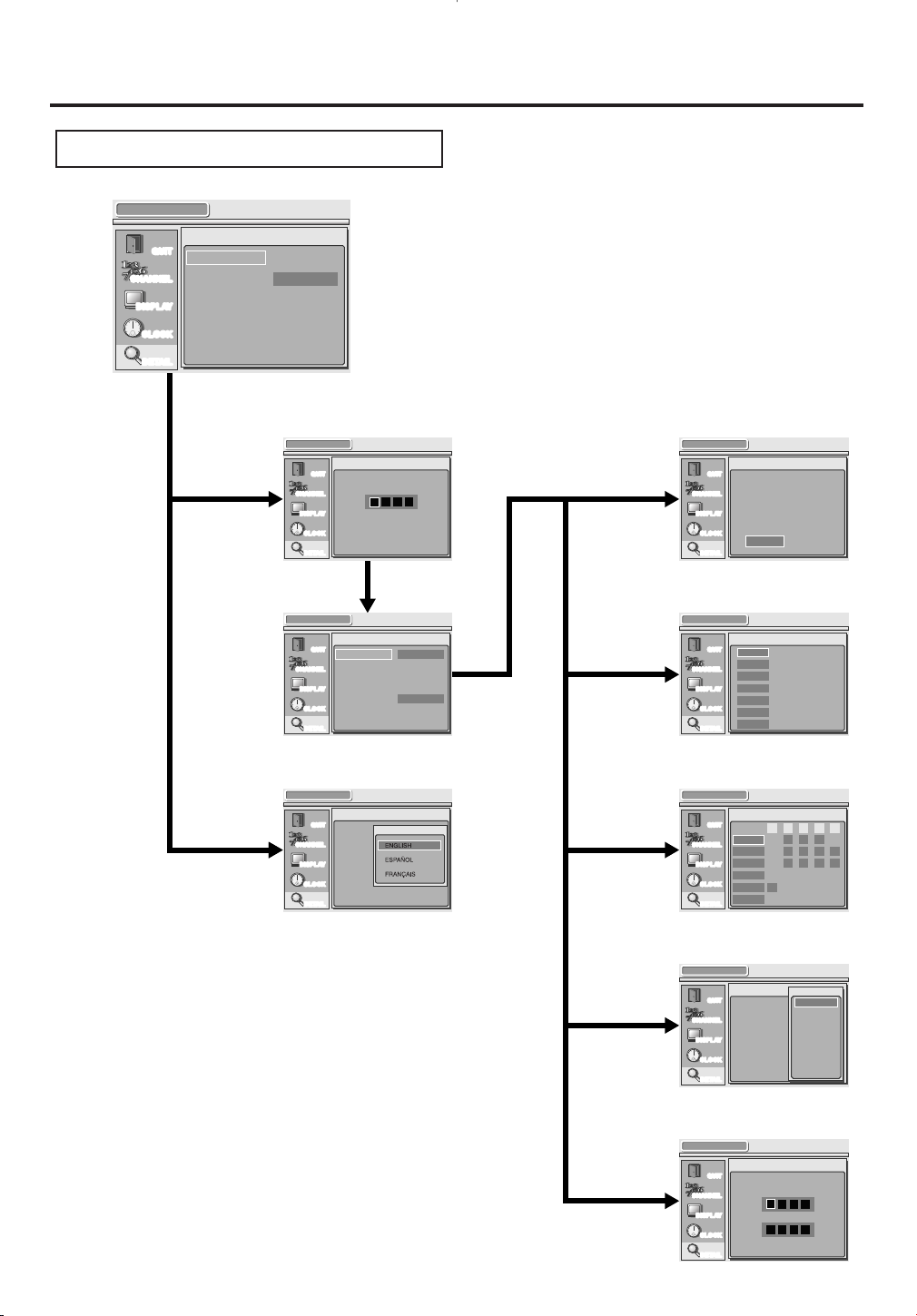
Before Using
V-CHIP/CC password window Setting for V-CHIP/CC
Setting MPAA rating
Setting TV rating
Setting CC options
Setting a new password
DETAIL
QUIT
CHANNEL
DISPLAY
CLOCK
DETAIL
V-CHIP / CC
MENU LANGUAGE ENGLISH
V-CHIP / CC
QUIT
CHANNEL
DISPLAY
CLOCK
DETAIL
Enter password.
Confirm password.
V-CHIP / CC
QUIT
CHANNEL
DISPLAY
CLOCK
DETAIL
V-CHIP / CC
MPAA RATING
TV RATING
CC SELECTION
NEW PASSWORD
OFF
CC1
Select CC.
CC2
CC3
CC4
TEXT1
TEXT2
TEXT3
TEXT4
V-CHIP / CC
QUIT
CHANNEL
DISPLAY
CLOCK
DETAIL
Set TV rating
TV-MA
TV-14
TV-PG
TV-G
TV-Y7
TV-Y
FV V S L D
V-CHIP / CC
QUIT
CHANNEL
DISPLAY
CLOCK
DETAIL
Set MPAA rating
X
NC-17
R
PG-13
PG
G
NR
DETAIL
( Refer to page 81. )
Setting for V-CHIP/CC
V-CHIP / CC
QUIT
CHANNEL
DISPLAY
CLOCK
DETAIL
V-CHIP / CC
STB
MPAA RATING
TV RATING
CC SELECTION OFF
NEW PASSWORD
( Refer to page 80. )
( Refer to page 82. )
( Refer to page 84. )
( Refer to page 88. )
( Refer to page 92. )
( Refer to page 77. )
( Refer to page 77, 80, 81, 82, 84, 88, 92, 95. )
V-CHIP / CC
QUIT
CHANNEL
DISPLAY
CLOCK
DETAIL
STB
Choose either STB or TV for
V-CHIP/CC setting.
If you choose "TV",
V-CHIP/CC functions are
processed in TV, not in STB.
TV
Choosing the screen language
DETAIL
QUIT
CHANNEL
DISPLAY
CLOCK
DETAIL
V-CHIP / CC
MENU LANGUAGE
Select menu language.
( Refer to page 95. )
V-CHIP / CC
QUIT
CHANNEL
DISPLAY
CLOCK
DETAIL
Enter password.
16
Page 17
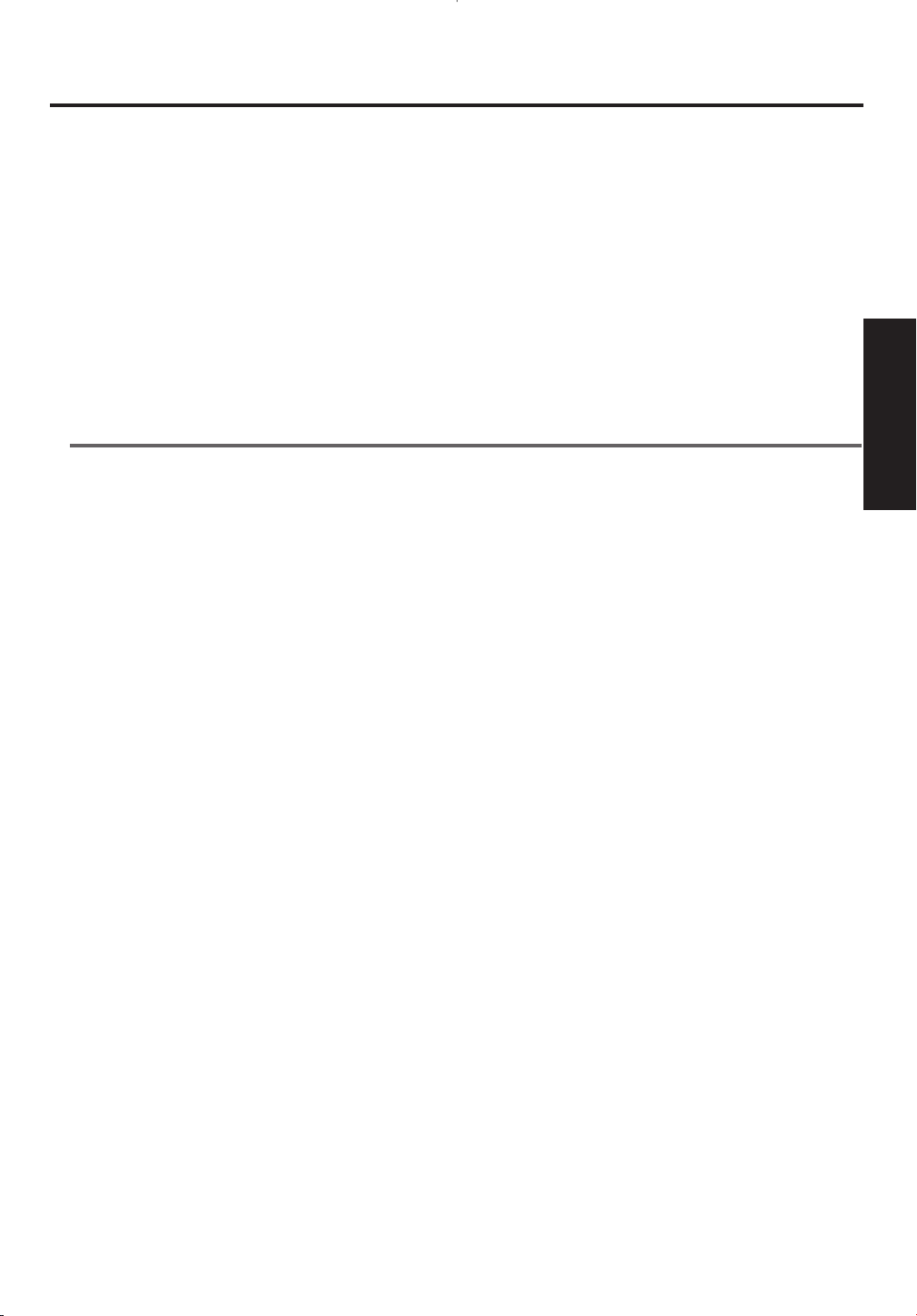
2
Connections
In this section
Connections
Connections to antenna
Connections to other devices
This section allows you to finish the initial setup of STB.
Connections to antenna and Connections to other devices are the important procedures to receive
signals appropriately and to enjoy the features of STB.
2 Connections
17
Page 18
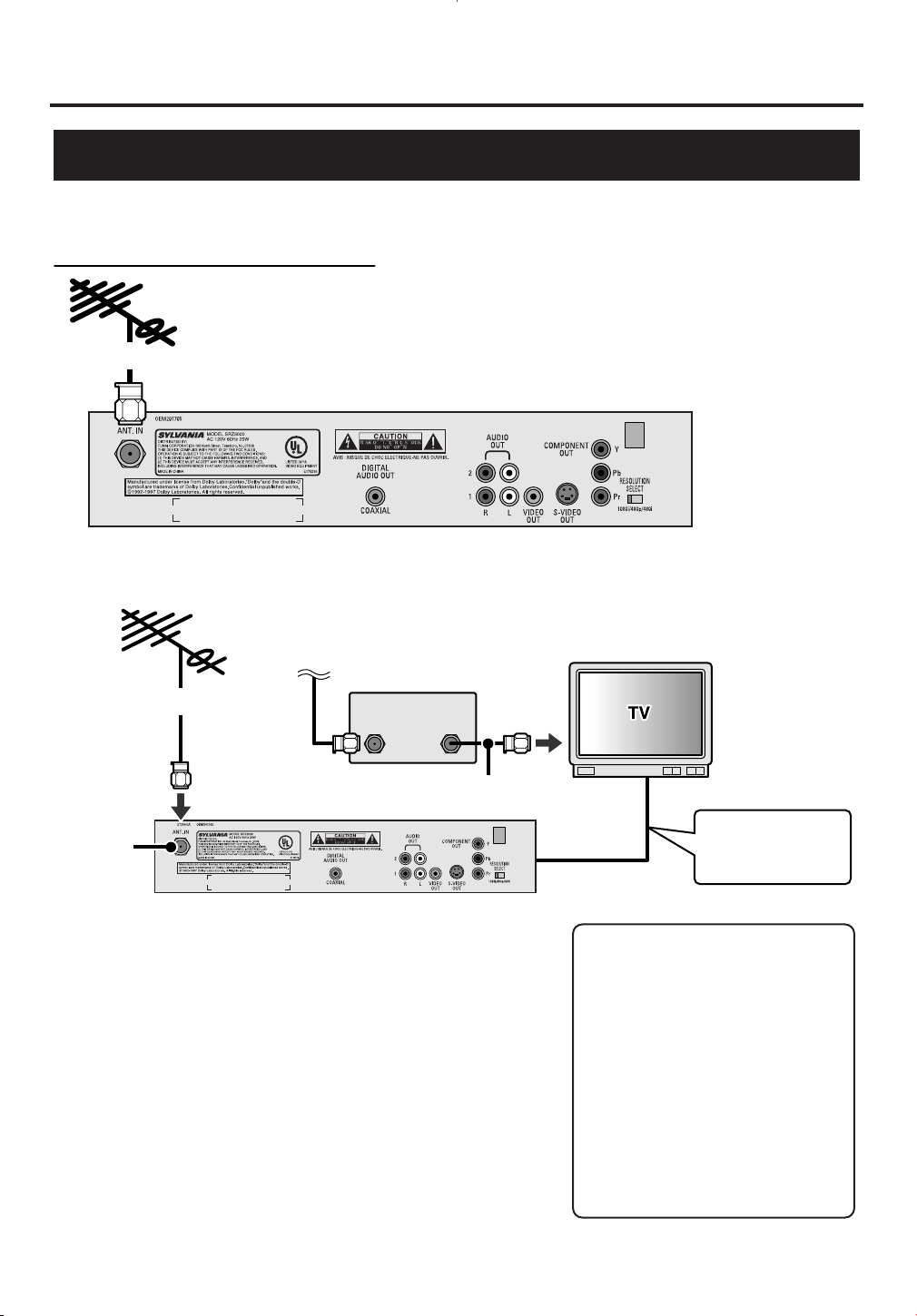
Connections
STB connection to the antenna
Rear panel of STB
To the antenna
To the antenna
WHEN CONNECTING TO CABLE BOX ALSO:
NOTE:
Antenna and antenna cable are not included.
ANT. IN
Incoming cable
signals
NOTE:
Antenna, antenna cable and Cable box are not included.
STB
CABLE BOX
TV
ANT-IN
Jack
Refer to following
pages for the
connection to TV.
ANT
IN
ANT
OUT
Antenna cable
Connections to antenna
Use a standard antenna cable to connect the wall jack to the ANT IN Jack on STB.
1 Use a standard antenna cable to connect the wall jack to the
ANT IN Jack on STB.
NOTE:
Refer to the following pages for the connection to TV.
2 Use an incoming cable to connect to an antenna input jack on
the cable box.
3 Use a standard antenna cable to connect an antenna output
jack on the cable box to an antenna input jack on the TV.
4 After completing the connection to TV, plug the AC power
cord of the TV into the AC outlet, then turn the TV on.
5 Select the output channel from the cable box; ie ch3 or ch 4.
NOTE:
Refer to the TV owner’s manual for further information.
6 Plug the AC power cord of STB into the AC outlet, then turn
STB on.
18
Note to the Cable TV System
Installer :
This reminder is provided to call
the Cable TV system installer’s
attention to Article 820-40 of the
National Electrical Code, which
provides guidelines for proper
grounding - in particular,
specifying that the cable ground
shall be connected to the grounding
system of the building, as close to
the point of cable entry as possible.
Page 19
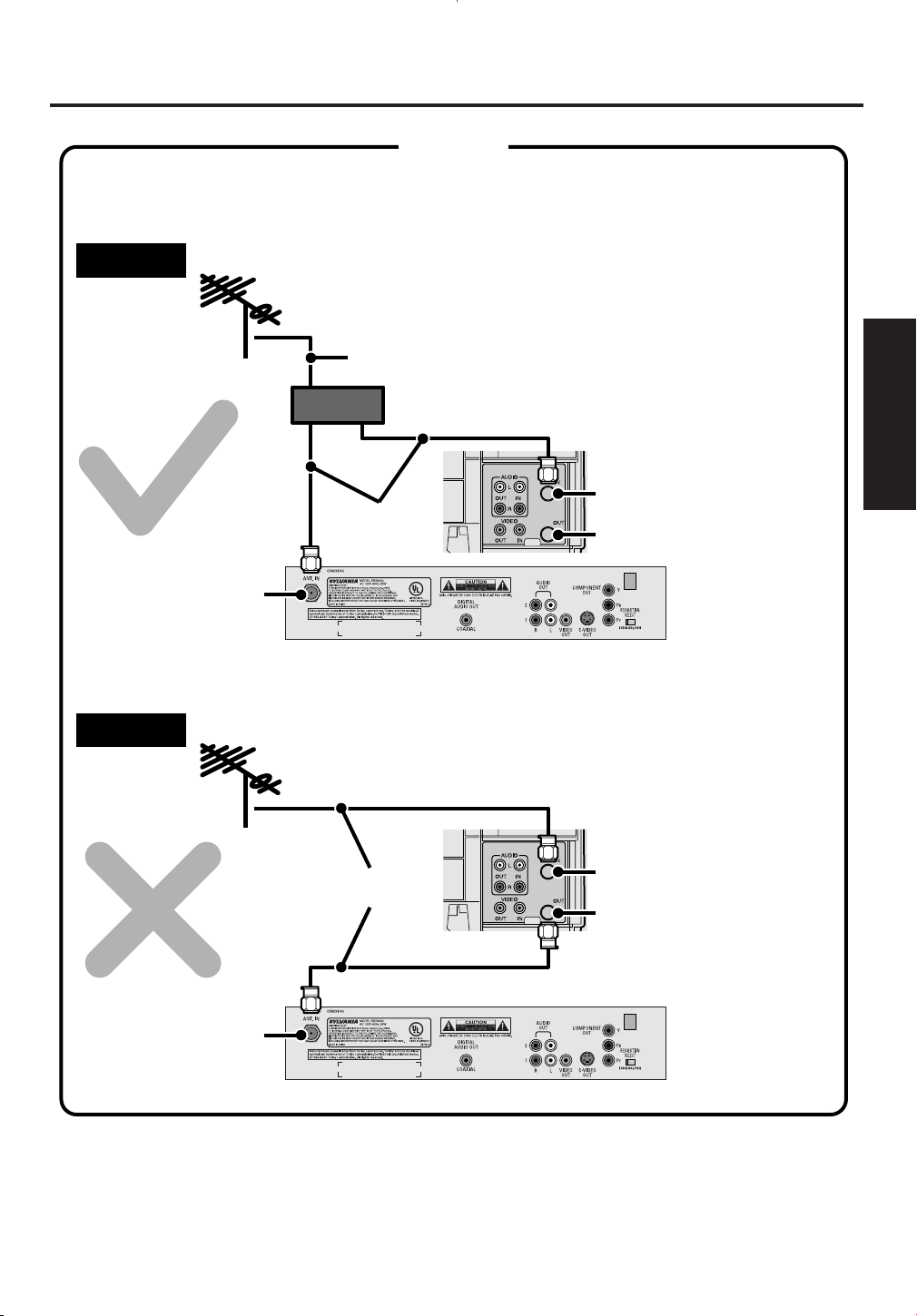
Connections
e.g.: Connection to VCR
When you connect the antenna cable to another device, be sure to use a splitter as shown below.
CAUTION
Right
Splitter
ANT. IN
ANT. IN
RF-IN
RF-OUT
e.g.: Connection to VCR
STB
Wrong
RF-IN
RF-OUT
Antenna cable
Antenna
cables
Antenna
cables
NOTE:
Antenna, antenna cable and Splitter are not included.
STB
2 Connections
19
Page 20
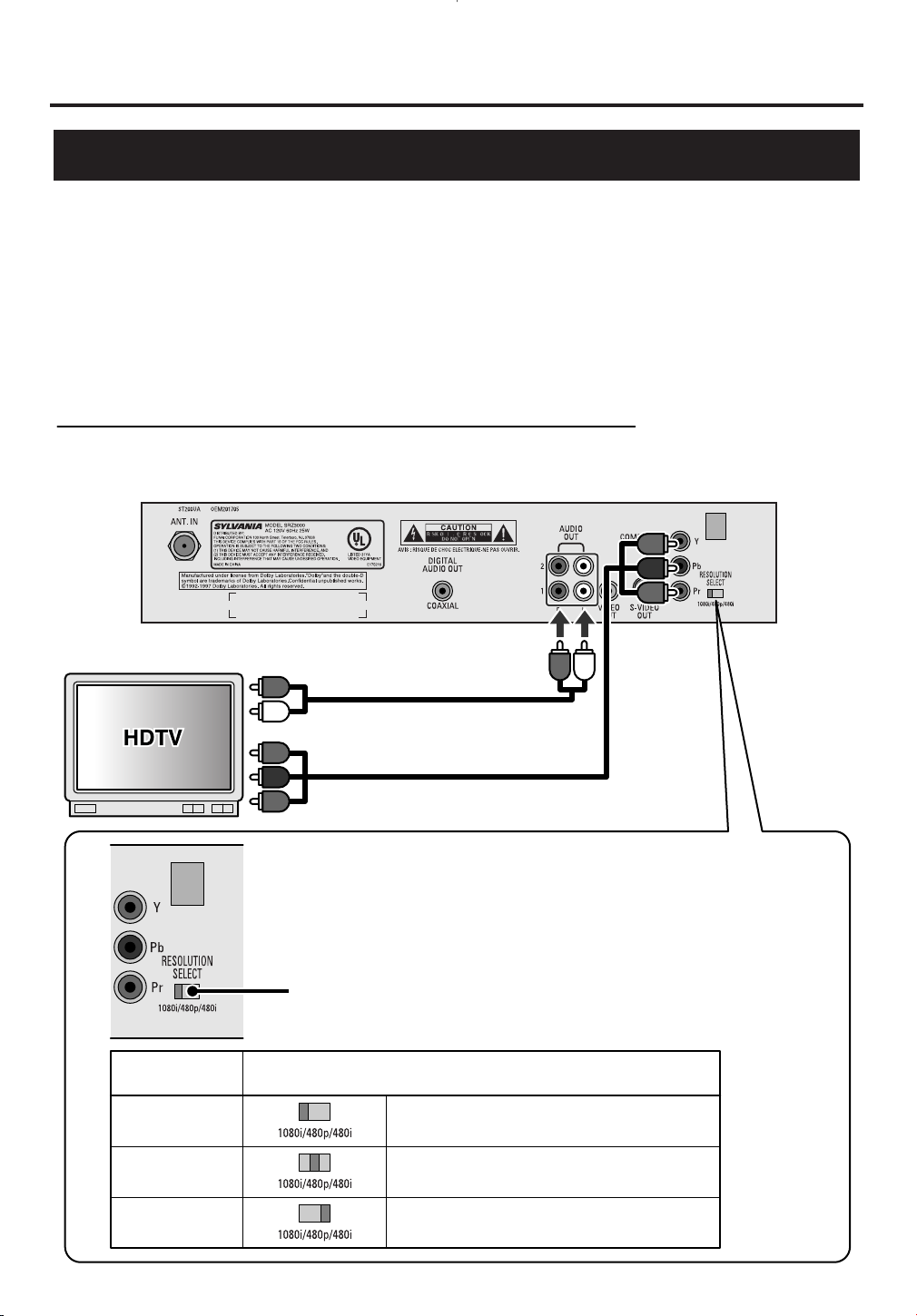
Connections
STB connection using COMPONENT video output to TV
e.g.: Connection to HDTV
Rear panel of STB
Audio cable
Component
video cable
To audio input jacks (L, R)
To component video input jacks (Y/ Pb/ Pr)
Position of Resolution Selection Switch
If your TV is capable of displaying 1080i,
then select 1080i as shown.
If your TV is capable of displaying 480p,
then select 480p as shown.
If your TV is capable of displaying 480i,
then select 480i as shown.
1080i
480p
480i
TV Format
NOTE:
Component video cable and audio cable are not included.
Resolution Selection Switch (1080i, 480p, 480i)
Refer to the TV owner’s manual for the video resolution of your TV.
Connections to other devices
There will be various ways of connecting STB to other devices. Make your connection according to your
choice of devices, screen format, and sound format.
You will find some sample connections in the following pages.
• All jacks on STB will not need to connected.
• When you change the connections, all devices should be turned off.
• Refer to each owner’s manual for further information on other devices.
20
Page 21
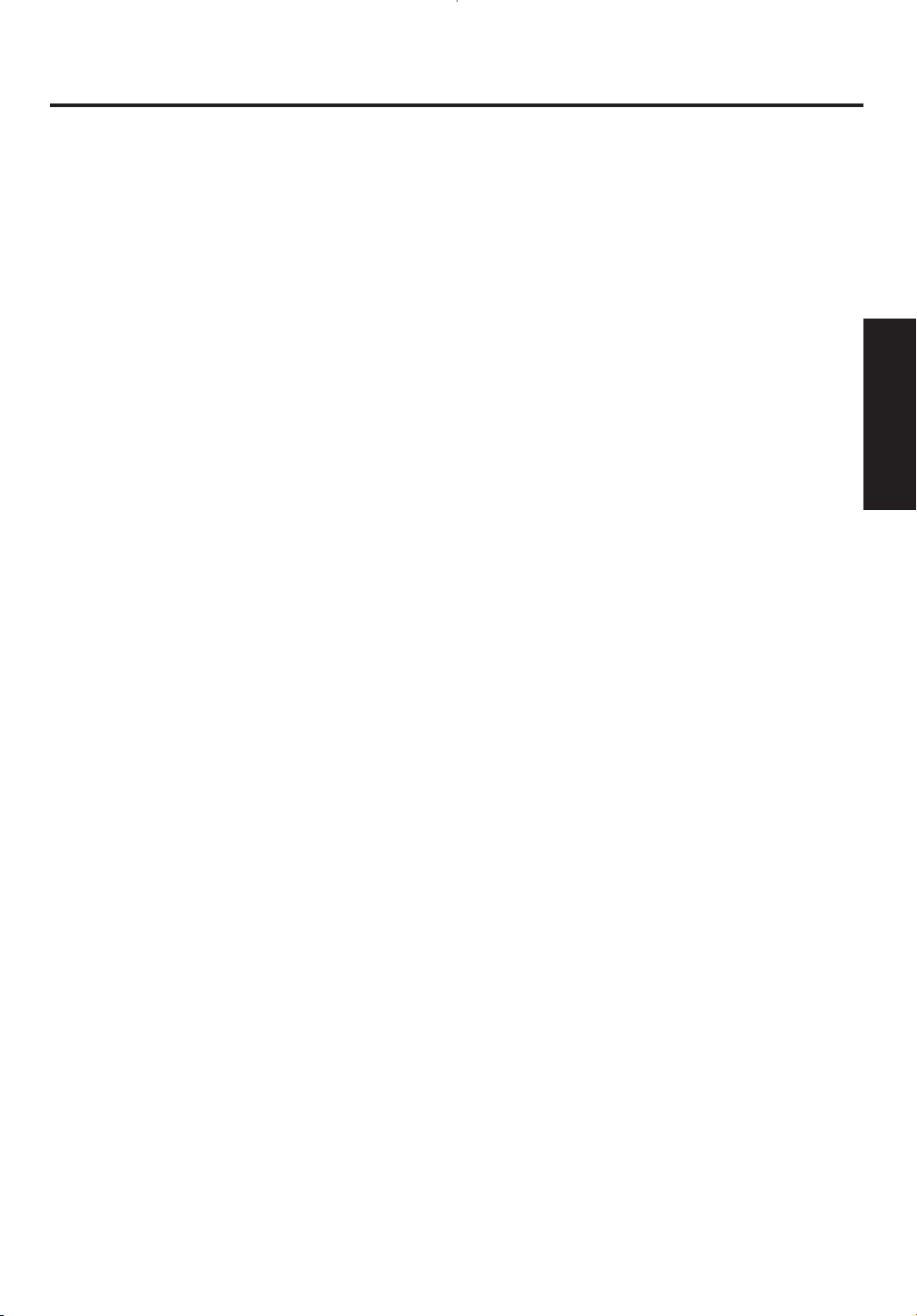
Connections
1 Use a standard antenna cable to connect the wall jack to the ANT IN jack on STB.
2 Use a standard audio cable to connect the audio output jacks (L, R) of STB to the audio input jacks (L, R) on
the TV.
NOTE:
If your TV is monaural (MONO) and has only one audio jack, use a standard audio cable (white) to
connect the audio output jack (white) on STB to the audio input jack (white) on the TV. The red cable and
jack will not be used.
3 Use a component video cable to connect the component video output jacks (Y/ Pb/ Pr) on STB to the
component video input jacks (Y/ Pb/ Pr) on the TV.
4 Set the video resolution selection switch to “1080i.”
NOTE:
For the capability of your TV and further information, refer to TV owner’s manual.
5 After completing the connection to the TV, plug the AC power cord of the TV into the AC outlet, then turn
the TV on.
6 Set the TV to the input mode.
NOTE:
Refer to the TV owner’s manual for further information.
7 Plug the AC power cord of STB into the AC outlet, then turn STB on.
2 Connections
21
Page 22
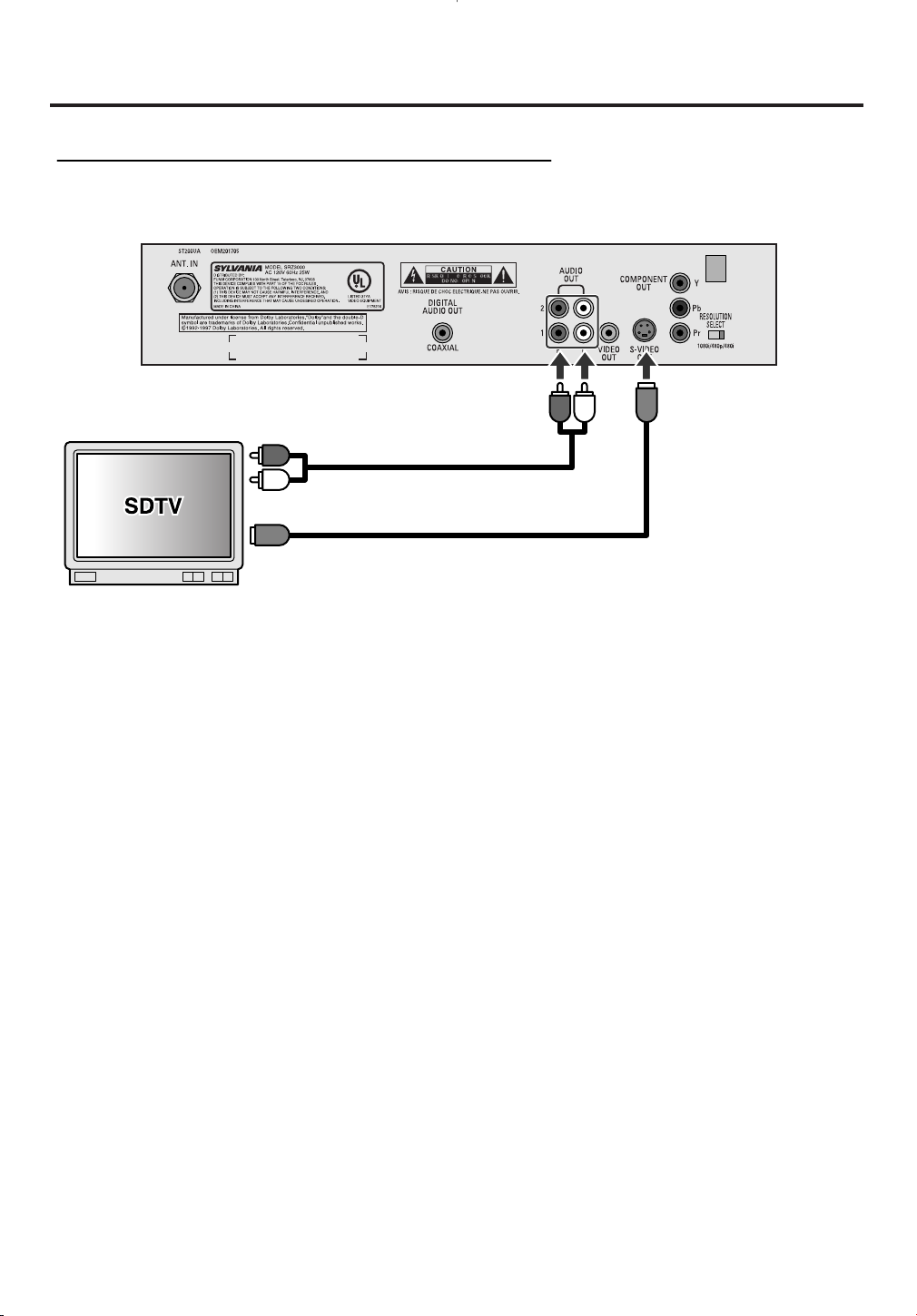
Connections
STB connection using S-VIDEO output to SDTV
Rear panel of STB
Audio cable
To audio input jacks (L, R)
To S-video input jack
S-video cable
NOTE:
S-video cable and audio cable are not included.
1 Use a standard antenna cable to connect the wall jack to the ANT IN jack on STB.
2 Use a standard audio cable to connect the audio output jacks (L, R) of STB to the audio input jacks (L, R) on
the TV.
3 Use an S-video cable to connect the S-VIDEO output jack on STB to an S-video input jack on the TV.
4 Set the resolution selection switch to “480i.”
5 After completing the connection to the TV, plug the AC power cord of the TV into the AC outlet, then turn
the TV on.
6 Set the TV to the input mode.
NOTE:
Refer to the TV owner’s manual for further information.
7 Plug the AC power cord of STB into the AC outlet, then turn STB on.
NOTE:
When using an S-video cable to connect, the resolution of the video signal output will always be 480i.
22
Page 23
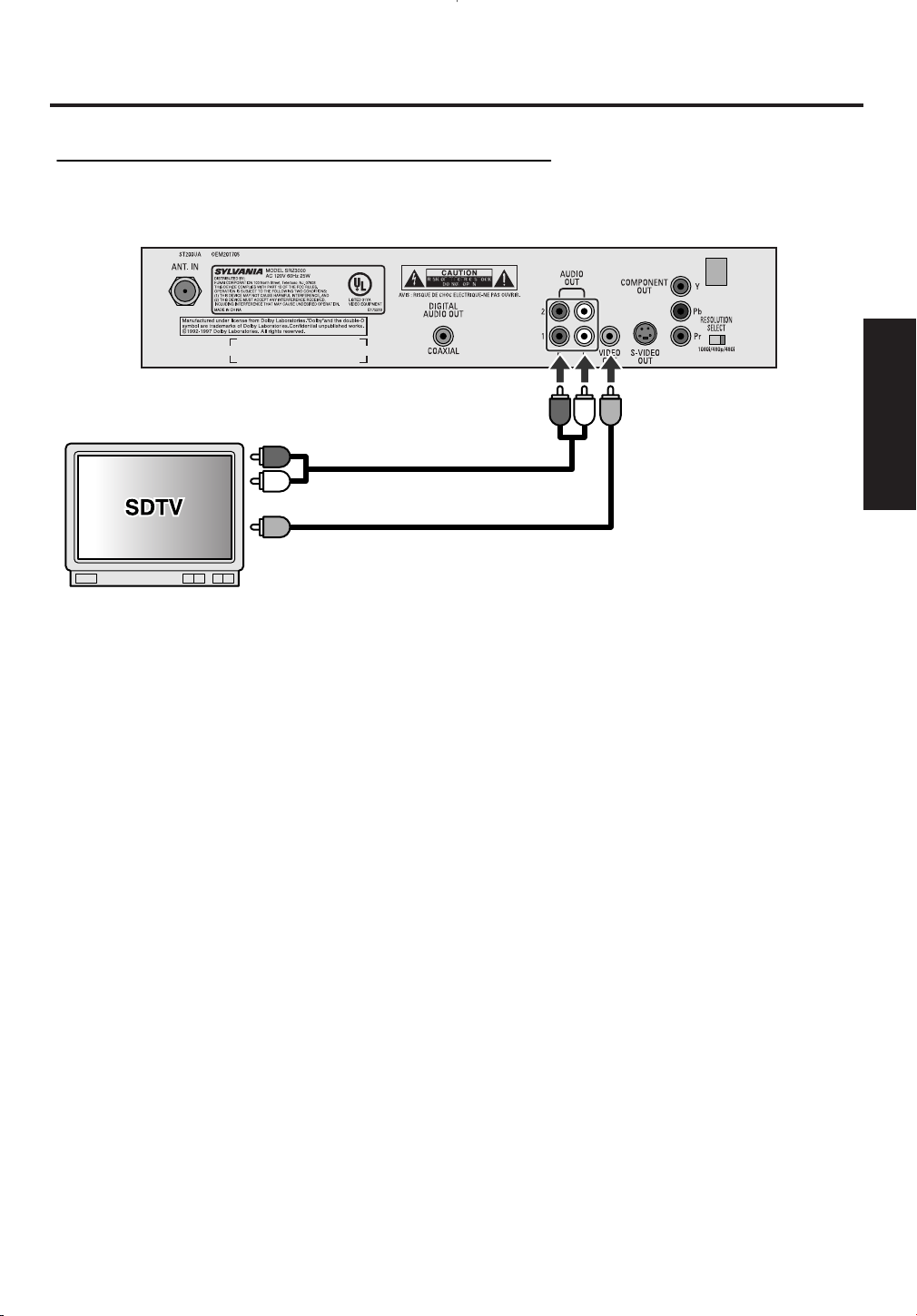
Connections
Rear panel of STB
Audio cable Video cable
To audio input jacks (L, R)
To a video input jacks
NOTE:
Audio cable and video cable are not included.
STB connection using VIDEO output to SDTV
2 Connections
1 Use a standard antenna cable to connect the wall jack to the ANT. IN jack on STB.
2 Use a standard audio cable to connect the audio output jacks (L, R) of STB to the audio input jacks (L, R) on
the TV.
NOTE:
If your TV is monaural (MONO) and has only one audio jack, connect a standard audio cable (white) from
the audio output jack (white) on STB to an audio input jack (white) on the TV. The red cable and jack will
not be used.
3 Use a standard video cable to connect the video output jack on STB to a video input jack on the TV.
4 Set the resolution selection switch to “480i.”
5 After completing the connection to the TV, plug the AC power cord of the TV into the AC outlet, then turn
the TV on.
6 Set the TV to the input mode.
NOTE:
Refer to the TV owner’s manual for further information.
7 Plug the AC power cord of STB into the AC outlet, then turn STB on.
NOTE:
When using a standard video cable to connect, the resolution of the video signal output will always be 480i.
23
Page 24
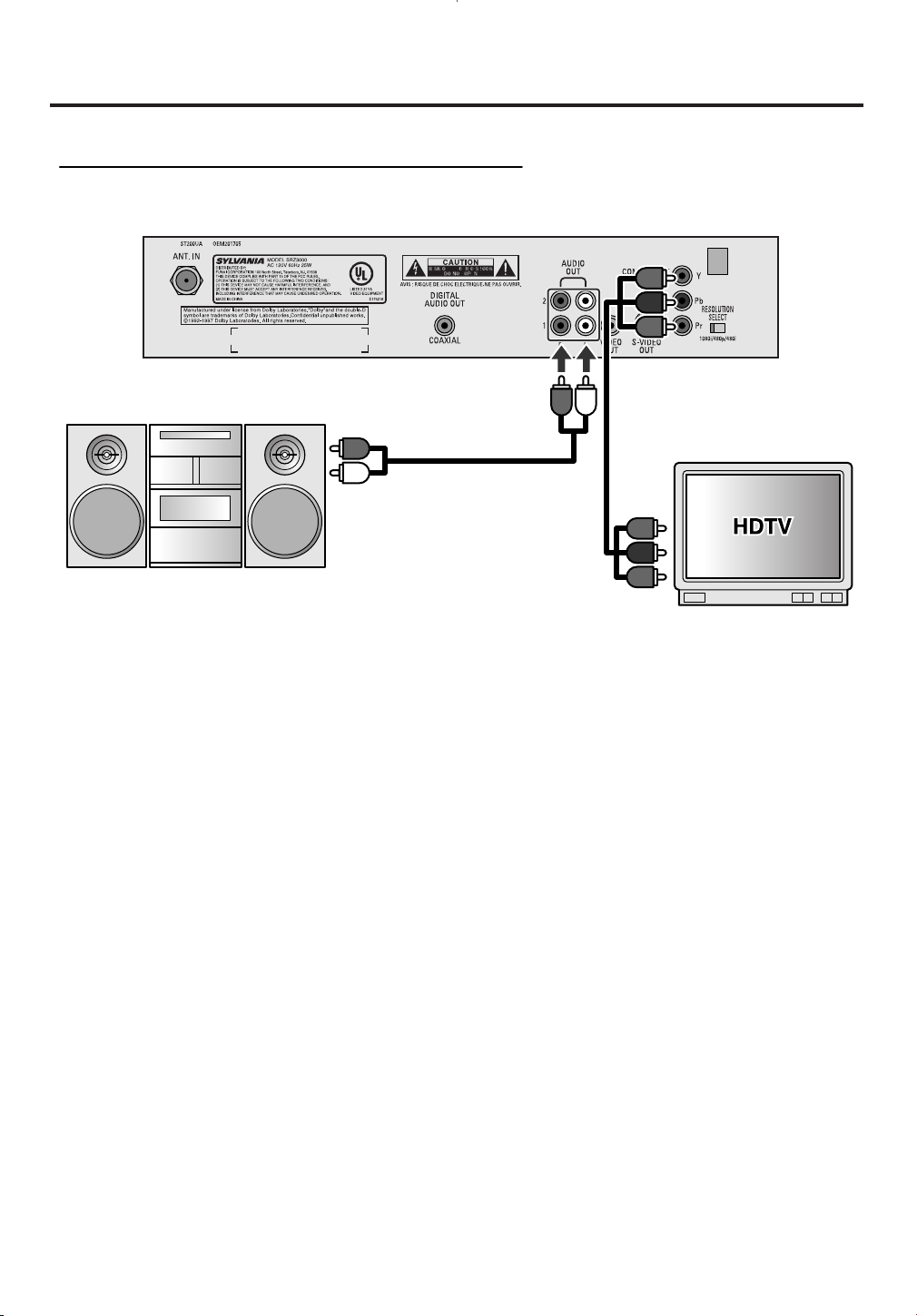
Connections
STB connection to a standard stereo system
STEREO COMPONENT
Rear panel of STB
Audio cable
To audio input jacks
(L, R)
To component video input
jacks (Y/ Pb/ Pr)
Component video cable
NOTE:
Component video cable and audio cable are not included.
1 Use a standard antenna cable to connect the wall jack to the ANT. IN jack on STB.
2 Use a standard audio cable to connect the audio output jacks (L, R) on STB to the audio input jacks (L, R)
on the stereo.
3 Connect STB and the TV with a video cable.
NOTE:
Refer to the pages describing the connection to TV.
4 Set the video resolution selection switch to “1080i.”
NOTE:
For the capability of your TV and further information, refer to TV owner’s manual.
5 Plug the AC power cord of the stereo into the AC outlet, then turn the stereo on.
6 Set the stereo to the input mode to which you connected the audio from the STB.
NOTE:
Refer to the stereo owner's manual for further information.
7 Plug the AC power cord of STB into the AC outlet, then turn STB on.
24
Page 25
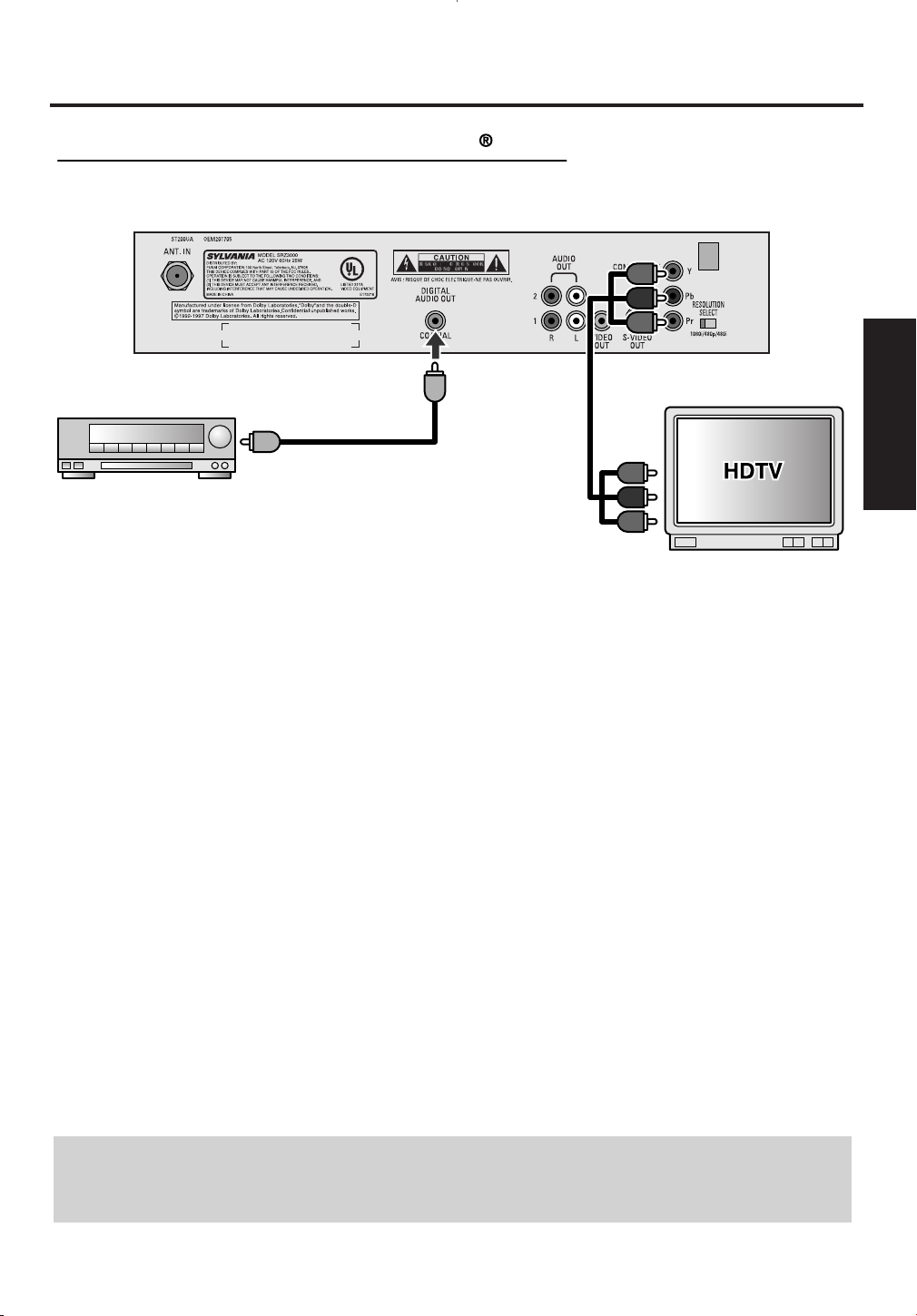
1 Use a standard antenna cable to connect the wall jack to the ANT. IN jack on STB.
STB connection to a decoder with Dolby Digital
Digital Decoder
Coaxial digital
audio cable
To Coaxial digital
audio input jack
Rear panel of STB
To component video input
jacks (Y/ Pb/ Pr)
Component
video cable
NOTE:
Coaxial digital audio cable and component video cable are not included.
Connections
2 Connections
2 Connect a coaxial digital audio cable (purchase locally) from DIGITAL AUDIO (COAXIAL) output jack
on STB to a coaxial digital audio input jack on the digital decoder.
3 Connect STB and the TV with a video cable.
NOTE:
Refer to the pages describing the connection to TV for connecting to the TV.
4 Set the video resolution selection switch to “1080i.”
NOTE:
For the capability of your TV and further information, refer to TV owner’s manual.
5 Plug the AC power cord of the decoder into an AC outlet, then turn the decoder on.
6 Set the decoder to the input mode.
NOTE:
Refer to the decoder owner's manual for further information.
7 Plug the AC power cord of STB into an AC outlet, then turn them on.
NOTE:
STB will output the sound from the DIGITAL AUDIO (COAXIAL) output only when receiving a digital
broadcast.
Dolby® information:
Manufactured under license from Dolby Laboratories. "Dolby" and the double-D symbol are registered
trademarks of Dolby Laboratories Licensing Corp. Confidential unpublished works. ©1992-1997 Dolby
Laboratories. All rights reserved.
25
Page 26
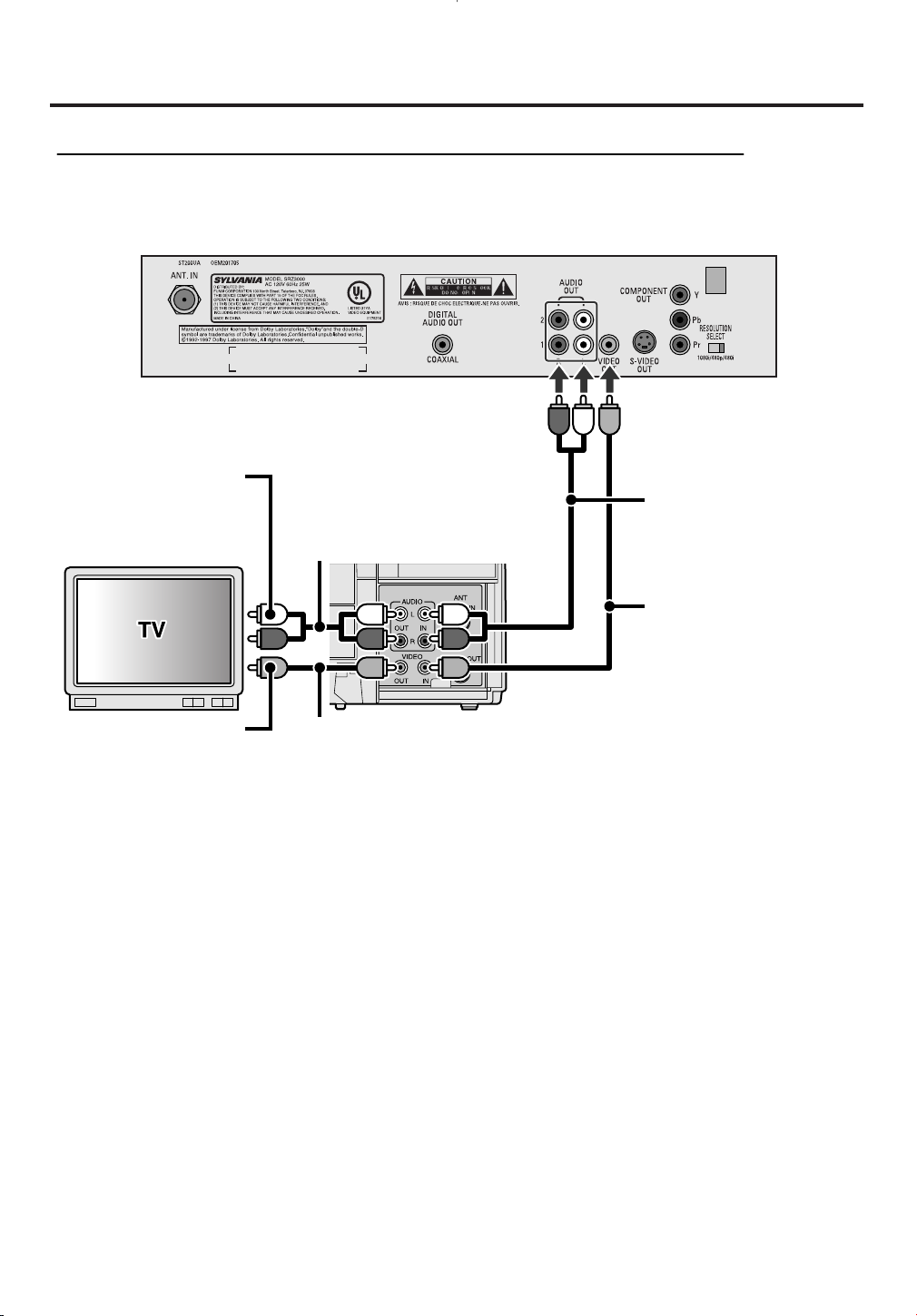
Connections
STB connection to TV and Video devices (VCR, DVD recorder, etc)
e.g.: Connection to VCR
Rear panel of STB
VCR
Audio cable
Video cable
Video
cable
Audio
cable
To video input
jack
To audio input
jacks (L, R)
NOTE:
Audio cables and video cables are not included.
26
Page 27
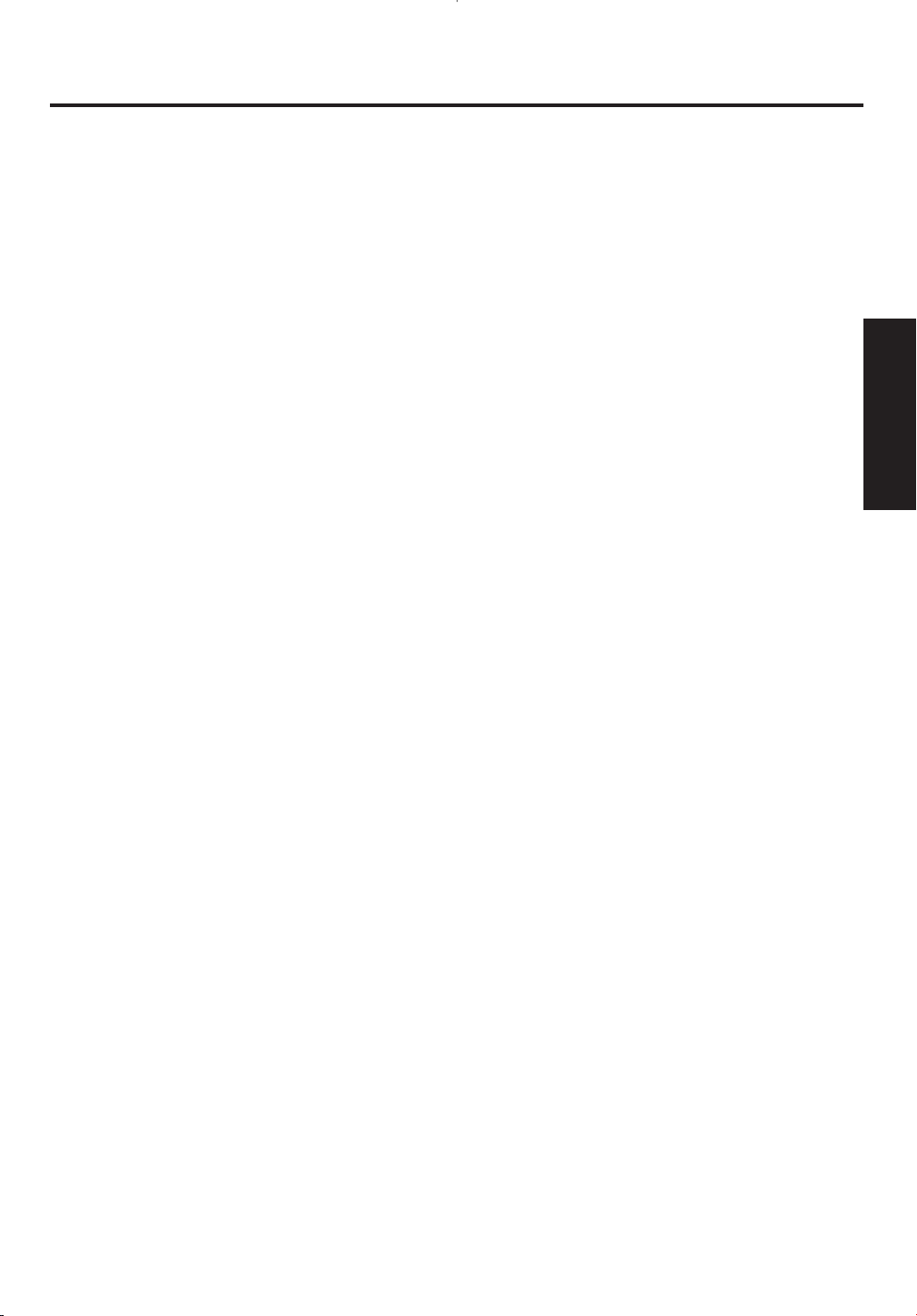
Connections
1 Use a standard antenna cable to connect the wall jack to the ANT IN jack on STB.
2 Use a standard audio cable to connect the set of audio output jacks (L, R) on STB to the set of audio input
jacks (L, R) on the VCR.
NOTE:
If your VCR is monaural (MONO) and has only one audio jack, use a standard audio cable (white) to
connect the audio output jack (white) on STB to the audio input jack (white) on the VCR. The red cable
and jack will not be used.
3 Use a standard video cable to connect the video output jack on STB to the video input jack on the VCR.
4 Set the video resolution selection switch to “480i.”
NOTE:
No matter where the switch is, the video resolution with this connection will be always 480i.
For screen ratio and display mode, the settings in Setup menu will be effective.
For the capability of your TV and further information, refer to TV owner’s manual.
5 Use a standard video cable to connect the video output jack on the VCR to the video input jack on the TV.
6 Use a standard audio cable to connect the set of audio output jacks (L, R) on the VCR to the audio input
jacks (L, R) on the TV.
7 Plug all AC power cords into AC outlets, then turn all devices on.
8 Set the TV and VCR to input mode.
NOTE:
Refer to the owner’s manuals of the TV and the VCR for further information.
2 Connections
NOTE:
When using a standard video cable to connect, the resolution of the video signal output will always be 480i.
27
Page 28
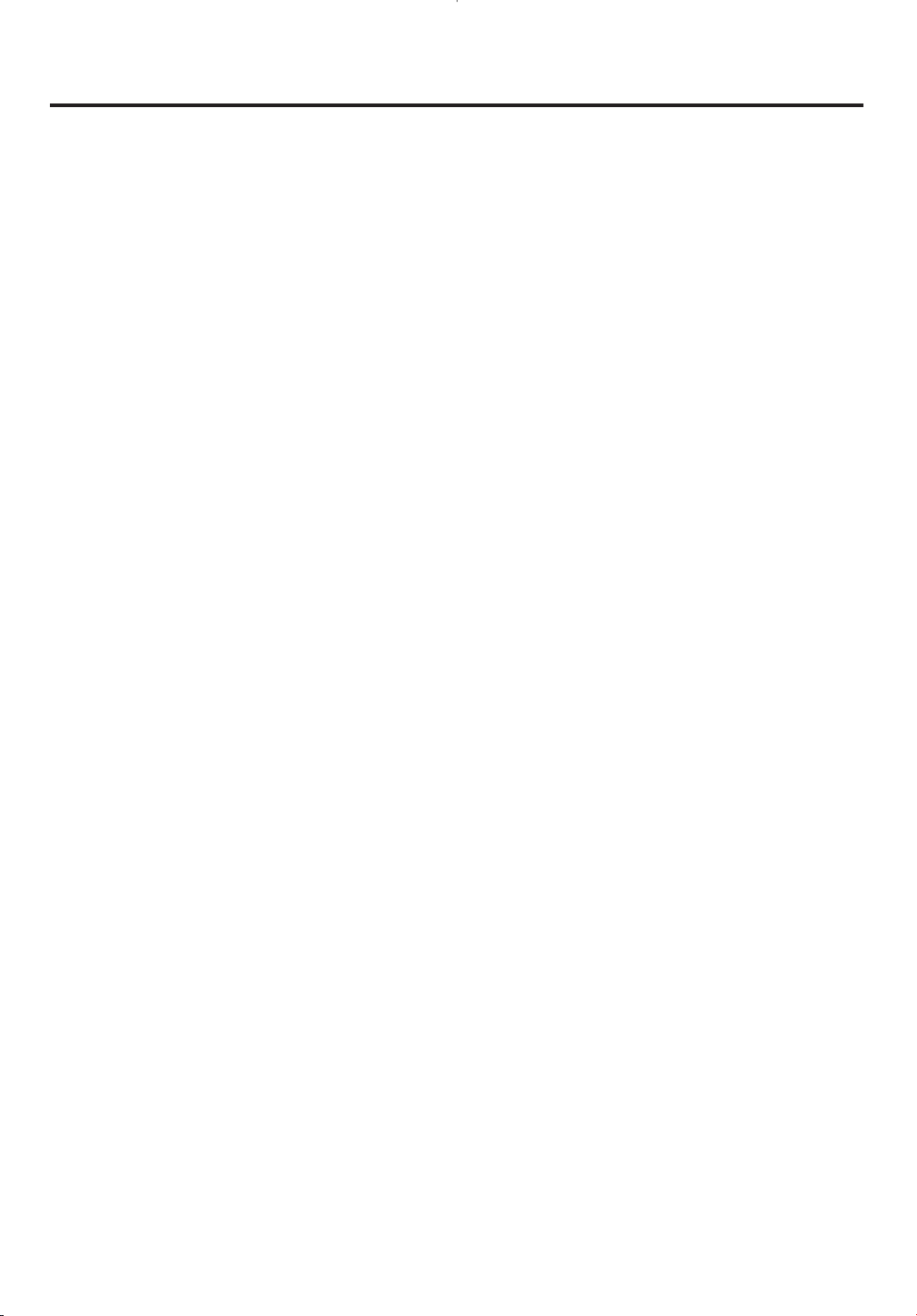
- MEMO -
28
Page 29
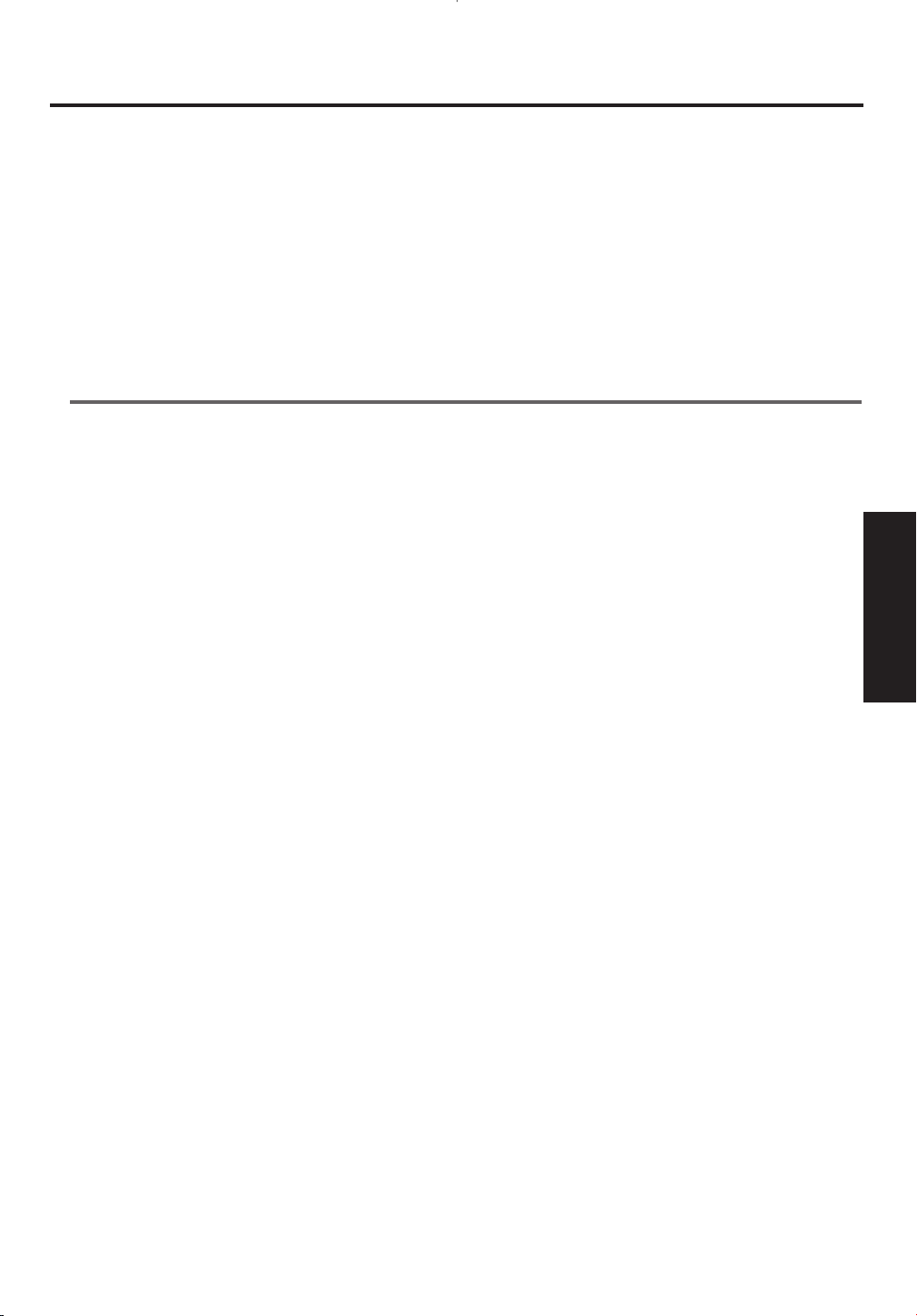
Initial Setups (Setup Wizard)
3
Initial Setups (Setup Wizard)
In this section
Initial setup
In Initial setup, you can finish the initial settings of STB through SETUP WIZARD instantly.
3 Initial Setups
(Setup Wizard)
29
Page 30
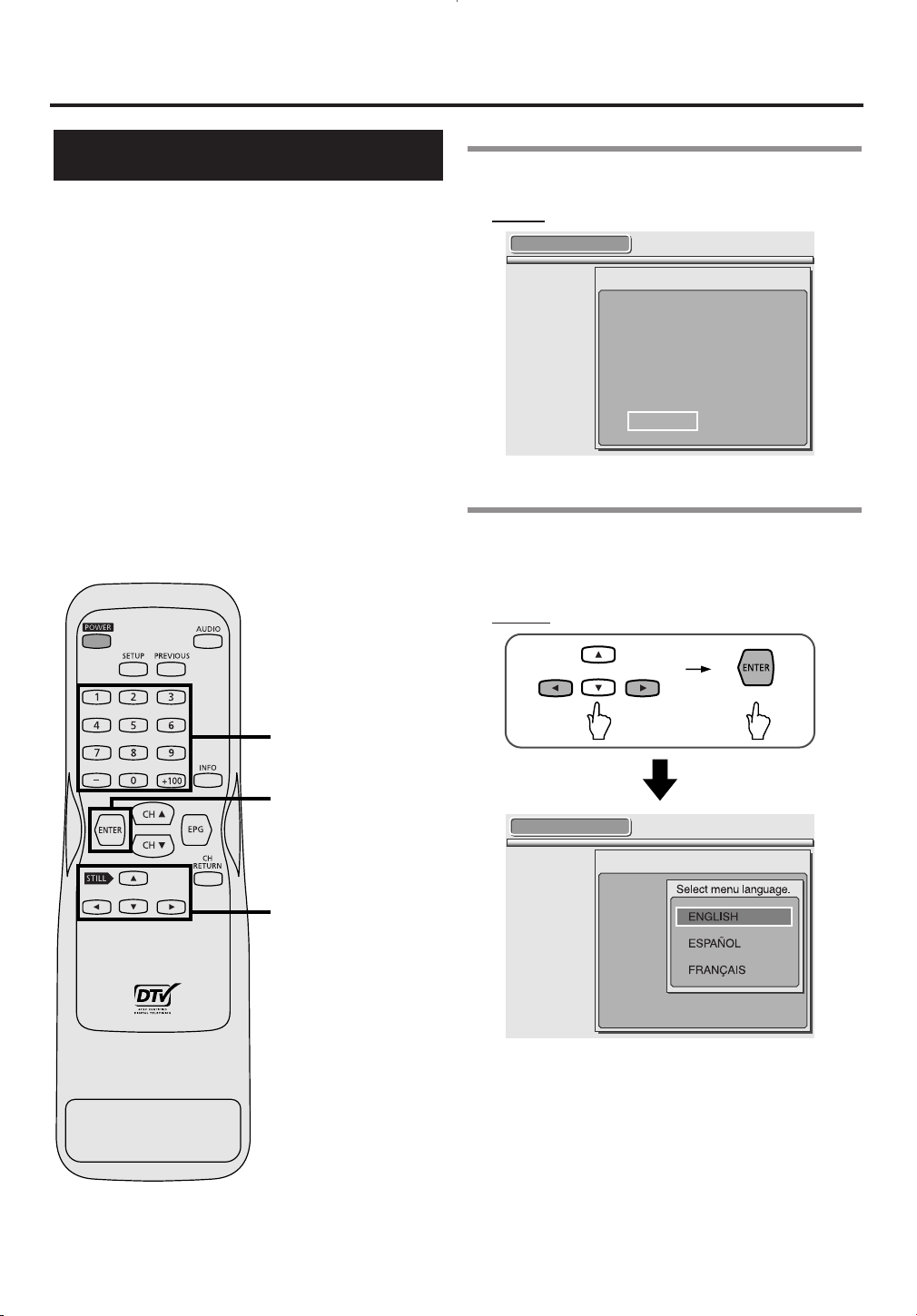
SETUP WIZARD 1/8
SETUP WIZARD guides you
through initial setup.
"Create new setup"
"Keep old setup"
"SETUP"
"QUIT"
QUIT SETUP
:
:
SETUP WIZARD
1,2,3,6,7,
8,9,10,11,
12,13
1,2,3,6,7,
8,10,12,
13
8
Initial Setups (Setup Wizard)
Initial setup
SETUP WIZARD
SETUP WIZARD is the very convenient menu for
you to make the initial settings of STB.
When STB is turned on for the first time after
connecting the AC power cord, SETUP WIZARD is
displayed on the screen automatically. You can
complete the following items for the initial Setups
through this menu.
• Language for screen
• Channel Scanning
• Daylight savings time (DST)
• Time zone
• Year/ date/ time
• Clock
• Screen ratio and display mode
1 SETUP WIZARD will appear.
Screen:
2 Select SETUP using
ss/ BB
navigation
buttons, then press ENTER.
• SETUP WIZARD 1/8 will appear.
Remote:
30
Page 31

SETUP WIZARD 4/8
Select your time zone.
CENTRAL
SETUP WIZARD 3/8
Do you observe daylight saving time
(DST)?
OFF
ON
SETUP WIZARD 2/8
Now the system is scanning for channels.
SKIP
Digital
34%
Analog
SETUP WIZARD 2/8
Now the system is scanning for channels.
SKIP
Digital0%Analog
Initial Setups (Setup Wizard)
3 Select a desired language using
navigation buttons, then press ENTER.
• The selected language will be activated.
• SETUP WIZARD 2/8 will appear.
oo/ pp
5 SETUP WIZARD 3/8 will appear.
6 Select ON or OFF for Daylight Savings
Time (DST) using
ss/ BB
navigation
buttons, then press ENTER.
• SETUP WIZARD 4/8 will appear.
3 Initial Setups
(Setup Wizard)
4 STB starts scanning channels.
• Wait until the scanning is complete.
• When the scanning is complete, “100%” will be
indicated in the box, then the next screen appears.
To skip the scanning:
Press ENTER.
31
Page 32

SETUP WIZARD 5/8
Enter current time.
2001YEAR
12
DATE
13
10 30 PM
TIME
SET
THU
or
SETUP WIZARD 5/8
Enter current time.
2001YEAR
--
DATE
-- ---
-- -- --
TIME
SET
Initial Setups (Setup Wizard)
7 Select the desired time zone using
BB
/ ss/
navigation buttons, then press
ENTER.
• SETUP WIZARD 5/8 will appear.
oo/ pp
8 Enter YEAR, DATE and TIME using
BB
/ ss/
navigation buttons or number
oo/ pp
buttons.
• Every time you enter a number, press ENTER to
move the cursor.
• When going back and forth, press s /B
navigation buttons to move the cursor.
NOTE :
Refer to “INFORMATION on Time Zone ” on page
72.
NOTE:
After all information is entered, the cursor will move
to SET.
TIP:
To enter the YEAR, enter the last 2 digits of the year.
The year will be entered. (e.g., Enter “03” using
number buttons; 2003 will be shown.)
32
Page 33

SETUP WIZARD 6/8
Select a channel for auto clock setting.
34
48
52
71034
Searching.
7
6
5
4
3
SETUP WIZARD 6/8
Select a channel for auto clock setting.
2
Searching.
5
4
3
2
OFF
Initial Setups (Setup Wizard)
9 Press ENTER when the cursor is on
SET.
• Your settings will be activated.
• SETUP WIZARD 6/8 will appear, then STB will
start searching channels with Automatic Clock
Adjustments to keep the time correct.
10 Select the desired channel to search
from the channel map using
oo/ pp
navigation buttons.
3 Initial Setups
(Setup Wizard)
NOTE:
The channel numbers with clock data will become
black in the channel map.
NOTE:
: Indicates that there are more channels above or
below.
: Indicates the top or bottom of the channel map.
33
Page 34

SETUP WIZARD 8/8
Select display mode.
LETTERBOX
ZOOM
FULL
SETUP WIZARD 7/8
Select screen ratio.
16:9
4:3
CLOCK
Select a channel for auto clock setting.
34
48
52
71034
Searching.
5
4
3
2
OFF
Initial Setups (Setup Wizard)
When not using the auto-clock setting:
Select OFF on the channel map, then press ENTER.
TIP:
OFF is located at the top of the channel map. Keep
pressing o navigation button to search.
11 Press ENTER.
• SETUP WIZARD 7/8 will appear.
12 Select the desired screen ratio using
pp
navigation buttons, then press
ENTER.
• SETUP WIZARD 8/8 will appear.
oo
/
34
NOTE:
Refer to “Selecting screen formats” on page 64 for
further information.
Page 35

13 Select the desired display mode using o /
26-1
World News 25
WWOR
ENGLISH STEREO
navigation buttons, then press ENTER.
p
• SETUP WIZARD is completed.
STB will now start receiving broadcasts.
Initial Setups (Setup Wizard)
3 Initial Setups
(Setup Wizard)
NOTE:
Refer to “Selecting screen formats” on page 64 for
further information.
35
Page 36

- MEMO -
36
Page 37

Basic Operation
4
Basic Operation
In this section
Watching TV
Channel banner
Choosing audio and language
Picture Still
On screen messages
You can find the basic operation to enjoy your STB in this section.
This section contains some convenient information when watching TV program, for example, sub-channles
on the digital channels and channel banner.
Read carefully without skipping.
Operation
4 Basic
37
Page 38

Basic Operation
3
3
2
3
3
Watching TV
STB is capable of receiving analog (NTSC format)
and digital (ATSC format) broadcasts.
All available channels from any of these broadcast
sources can be tuned in using the CH o/p buttons
and number buttons on your remote control.
Each channel number consists of a main channel
number and a sub-channel number.
1 Turn the TV on and select the input to
which the STB is connected to.
2 Turn the STB on.
• The power indicator on the STB front panel will
blink and light up.
Remote:
3 Selecting a desired channel.
When using CH oo/ppbuttons:
• Press CH o button to tune a higher channel
number.
• Press CH p button to tune a lower channel
number.
TIP:
Be sure to complete AUTOSCAN in SETUP
WIZARD or in the SETUP menu so that STB
receives all channels available to be watched (ATSC
and NTSC).
38
Page 39

55-X
55-1
The School
OTHER STEREO
SCANNING
An alternate Sub-channel
26-1
Puffy the Vampire Slayer
WWOR
TV-Y
2:00PM- 3:00PM
Doublement Palace: Puffy takes a new job at a fast food restaurant
to make ends meet. Sarah Michelle Gellar, Nicholas Brendon, Alyson
Hannigan, Elizabeth Anne Allen, Kari Rocha.
ENGLISH MONAURAL
26-1
Main channel
Sub-channel
Basic Operation
When using number buttons (E.g., entering
26-1):
1. Enter the main channel number, press the “–”
button, then enter the sub-channel number.
NOTE:
Every channel number consists of a main channel
and a sub-channel.
Screen:
2. Press ENTER.
• STB will tune in channel 26-1, and the program
being broadcast will be displayed.
NOTE:
Sub-channel numbers from NTSC are always 0.
When selecting only with a main channel
number (E.g., entering 55 ):
• X appears momentarily as an alternate sub-
channel, then STB receives the sub-channel with
the smallest sub-channel number from either
NTSC or ATSC.
TIP:
When entering a 3-digit channel number, press the
“+100” button first, then enter the main channel
number.
Be sure to press the “–” button before entering the
sub-channel number.
Operation
4 Basic
39
Page 40

: changes automatically
: change manually by pressing CH
/
button
on your remote control.
CH4-1
18:00
18:30
19:00
19:30
20:00
CH4-2
CH4-1
CH4-1
CH4-1 CH4-2
CH4-3
ATSC
CH4-0
NTSC
Basic Operation
When returning to the channel you were last
watching:
• STB will tune back in the channel you were last
watching.
About sub-channel broadcasting:
There may be different programs being broadcast on
sub-channels through a single channel from ATSC.
You can watch each sub-channel program being
broadcast by selecting one of the sub-channels.
NOTE:
NO SIGNAL will appear on the screen after the subchannel broadcast is over.
You will need to change the channel to continue
watching another TV program.
40
Page 41

Basic Operation
No description provided.
7-0
EPG not provided.
NONE
MONAURAL
26-1
Puffy the Vampire Slayer
WWOR
TV-Y
2:00PM- 3:00PM
Doublement Palace: Puffy takes a new job at a fast food restaurant
to make ends meet. Sarah Michelle Gellar, Nicholas Brendon, Alyson
Hannigan, Elizabeth Anne Allen, Kari Rocha.
ENGLISH STEREO
1,2
Channel banner
The channel banner provides you with information
on the channel you have selected.
1 Press INFO to display a channel
banner.
• Channel information will appear in the channel
banner.
Remote:
Screen:
2 Press INFO to clear.
NOTE:
When tuning in a channel from NTSC:
The indicators “Program title” and “Program
description” are always as shown below.
Operation
4 Basic
41
Page 42

Basic Operation
Information icons
DTV:
Indicates that you are tuning in a digital channel.
NTSC:
Indicates that you are tuning in an analog channel.
HD (High Definition):
Indicates that the program being broadcast has a high definition signal with screen ratio
16:9.
SD (Standard Definition):
Indicates that the program being broadcast has standard definition signal with screen ratio
16:9.
SD (Standard Definition):
Indicates that the program being broadcast has standard definition signal with screen ratio
4:3.
LOCK:
Indicates that the current program is blocked according to your V-CHIP setting.
CC (Closed Caption):
Indicates that the program being broadcast is available with closed captioning.
V-CHIP/CC:
Indicates that V-CHIP/CC has been set to TV.
Refer to "Setting for V-CHIP/CC" on page 80 for further information.
Program title
Program rating
Program description
Channel number :
Indicates the current channel number.
Logo for broadcast source :
Indicates whether the channel is a
digital broadcast or an analog
broadcast.
Audio type :
Indicates the current audio type.
Location bar :
Indicates the start and end times,
and the current status of progress.
26-1
Puffy the Vampire Slayer
WWOR
TV-Y
2:00PM- 3:00PM
Doublement Palace: Puffy takes a new job at a fast food restaurant
to make ends meet. Sarah Michelle Gellar, Nicholas Brendon, Alyson
Hannigan, Elizabeth Anne Allen, Kari Rocha.
ENGLISH MONAURAL
Information icons
(See below for detail.)
Components of Channel Banner
42
Page 43

1
First Language (STEREO)
First Language (MONAURAL)
Second Language (STEREO)
Second Language (MONAURAL)
Third Language (STEREO)
Third Language (MONAURAL)
Choosing audio
and language
When the channel you are tuning in provides
alternate audio formats and languages, you can
change to any alternate.
When you are tuning in ATSC, language and format
can be set at the same time through an audio-map.
Audio map: (Only when tuning in ATSC)
Audio format and language outputs from a
broadcasting station are stored in an audio-map.
For example, when three language are available, the
sequence below will repeat and the desired audio
format and language can be set.
Basic Operation
Operation
43
4 Basic
Page 44

77-1
No description provided.
ENGLISH 1/3 STEREO
CAT0001
ENGLISH 1/3 STEREO
ENGLISH 1/3 MONAURAL
SPANISH 2/3 STEREO
SPANISH 2/3 MONAURAL
OTHER 3/3 STEREO
OTHER 3/3 MONAURAL
7-0
EPG not provided.
MONAURAL
MONAURAL
STEREO
SAP
(When available)
Basic Operation
1 Press AUDIO button.
Remote:
When tuning in NTSC:
The sequence will repeat as shown below when
available.
Screen:
When tuning in ATSC:
The sequence will repeat according to audio-map
when the AUDIO button is pressed.
44
NOTE:
OTHER will be indicated when alternate languages
are not English, Spanish, or French.
Page 45

STILL
1
Basic Operation
Picture Still
You can stop the picture on the screen anytime by
pressing STILL o button.
1 Press STILL oobutton while watching
TV.
• STILL will be indicated on the lower left while
the picture is displayed.
Remote:
Screen:
NOTE:
During STILL, the programs audio will continue.
2 Press any button to quit.
• The picture currently being broadcast will appear.
NOTE:
If the TV is left on STILL for a long period of time,
the still image may cause a burn-in effect damaging
the TV screen.
Operation
4 Basic
45
Page 46

Cowboy
RESTRICTED PROGRAM
51-1
No description provided.
TV-14 D
No description provided.
ENGLISH STEREO
The rating of this program
RESTRICTED PROGRAM
Basic Operation
On screen messages
Some messages are displayed on the screen during
channel changing or during programs.
NO SIGNAL
When STB cannot receive a channel signal, the
whole screen becomes gray, then NO SIGNAL
appears in the center.
This may occur when:
• the signal is too weak
• the channel is not broadcasting
• the antenna cable is not connected
Screen:
26-1
NO SIGNAL
RESTRICTED PROGRAM
When you have set V-CHIP and you receive a
program that meets any setting of yours, the whole
screen becomes gray, then RESTRICTED
PROGRAM appears in the center.
Please refer to “Setting for V-CHIP/CC” on page 80
for further information.
NOTE:
Press INFO button to verify the rating of a program
currently being received.
Remote:
SCANNING
When STB is trying to receive a signal, the whole
screen becomes gray, then SCANNING appears in
the center.
26-1
46
SCANNING
Page 47

Advanced Operation
5
Advanced Operation
In this section
Electronic Program Guide (EPG)
Setup menu for preference
CHANNEL
Adding channels
Deleting channels
Adjusting antenna
Receiving channels
DISPLAY
Selecting screen formats (Screen ratio and Display mode)
CLOCK
Setting the clock
DETAIL
Setting a new password
Setting for V-CHIP/CC
Setting MPAA rating
Setting TV rating
Selecting CC options
Choosing the screen language
This section contains the information of Electronic Program Guide (EPG) and some menus to setup your
STB as you like.
SETUP menu allows you to control many of the functions of STB, and includes menus of “CHANNEL,”
“DISPLAY,” “CLOCK” and “DETAIL.”
In these options of the SETUP menu, you can setup STB or change the settings of STB as you please.
5 Advanced
Operation
47
Page 48

EPG
CURRENT TIME:
3:00PM 4:00PM
1 / 31 (THU) 3 : 03PM
TODAY (THU
)
22-0
EPG not provided.
No description provided.
22- 0
NTSC
EPG not provided.
EPG not provided.
EPG not provided.
State of the Union
Smallville WB11 news at Ten
23- 0
NTSC
NTSC
26- 1
WWOR
26- 2
WPIX
55- 1
58- 0
4
3
1,4
2
Advanced Operation
Electronic Program Guide (EPG)
Electronic Program Guide (EPG) is an application for
digital channels that lists current and scheduled
programs that are or will be available on each
channel and a short summary or commentary for
each program.
EPG is the electronic equivalent of a printed
television program guide.
You can view a list of programs scheduled for from
the next few hours up to the next seven days.
NOTE:
For displaying EPG, you will need to set TIME
ZONE, DST, and MANUAL of CLOCK in SETUP
WIZARD or in SETUP menu.
1 Press EPG button while watching TV.
• EPG will appear on the screen.
Remote:
Screen:
48
NOTE:
Refer to Components of Electronic Program Guide
(EPG) for details on page 50.
Page 49

22-0
EPG not provided.
MONAURAL
or
26-1
State the Union
WWOR
ENGLISH STEREO
EPG
CURRENT TIME:
3:00PM 4:00PM
1 / 31 (THU) 3 : 03PM
TODAY (THU
)
26-1
3:00PM-5:00PM NONE
State of the Union
President Georgy W. Bush addresses Congress
and the nation; Minority Leader Richard
Gephardt gives the Democratic response.
22- 0
NTSC
EPG not provided.
EPG not provided.
EPG not provided.
State of the Union
Smallville WB11 news at Ten
23- 0
NTSC
NTSC
26- 1
WWOR
26- 2
WPIX
55- 1
58- 0
Advanced Operation
2 Select the desired program using
ss/ BB
navigation buttons.
oo/ pp
• The cursor will move as you press any navigation
button.
/
3 Press ENTER.
When selecting a program being broadcast:
• The selected program will appear.
When viewing EPG for the next two hours up
to the next seven days:
Press B navigation button.
• EPG for the next two hours will appear.
NOTE:
By pressing B navigation button, EPG will move
ahead.
When going back to the previous page:
Press s navigation button.
• The previous page of EPG will appear.
NOTE:
By pressing s navigation button, EPG will move
back.
When clearing EPG:
Press EPG or PREVIOUS.
The program previously watched will appear.
Operation
49
5 Advanced
Page 50

Advanced Operation
Information icons
LOCK:
Indicates that the current program is blocked according to your V-CHIP setting.
CC (Closed Caption):
Indicates that the program being broadcast is available with closed captioning.
Current bar :
Indicates the current time
(so you can see how close you are to the start or end time of the program).
NOTE 1:
Descriptions for programs from NTSC are always
EPG not provided.
NOTE 2:
For channel numbers with blanked description, the broadcasting
station may not provide signals for EPG.
Current time
Program list
Cursor :
Highlights the program currently
selected.
Program information :
Indicates the Information of the
program currently highlighted.
EPG
CURRENT TIME:
3:00PM 4:00PM
1 / 31 (THU) 3 : 01PM
TODAY (THU
)
26-2
4:00PM-5:00PM G
WB11 News at Ten
Tong, Watkins.
22- 0
NTSC
EPG not provided.
EPG not provided.
State of the Union
Smallville WB11 News at Ten
Matlock
23- 0
NTSC
26- 1
WWOR
26- 2
WPIX
26- 3
WCBSDT
55- 1
Components of Electronic Program Guide (EPG)
50
Page 51

Advanced Operation
Setup menu for preference
includes:
• ADD / DELETE:
You can add or delete channels in the channel map.
• ANTENNA:
You can verify and adjust the signal strength of each channel to get a clearer picture.
• AUTOSCAN:
You can get available channels automatically into the channel map by completing AUTOSCAN.
includes:
• SCREEN RATIO:
You can fit the screen ratio to your TV screen.
• DISPLAY MODE:
You can choose the display mode as you prefer.
includes:
• Daylight Saving Time (DST):
You can set the Daylight Savings Time (DST).
• TIME ZONE:
You can set the time zone.
• MANUAL:
You can set the clock manually.
• AUTO:
You can adjust the clock automatically using the channel clock data included in the signal from digital
broadcast sources.
includes:
• V-CHIP/ CC:
You can make some settings for V-CHIP and closed caption including your won password.
• MENU LANGUAGE:
You can choose the language you prefer for the screen menu.
5 Advanced
Operation
51
Page 52

SETUP
QUIT
CHANNEL
DISPLAY
CLOCK
DETAIL
1,6
2,3,4,5
4
2,3,5
Advanced Operation
Adding channels
ADD/ DELETE
You can add channels in the channel map.
ADD:
You can add desired channels to the channel map.
Once you add channels to a channel map, you will be
allowed to select the channels in order using CH o /
p
buttons.
E.g., When adding the digital channel 26-1.
1 Press SETUP to display SETUP menu.
• SETUP menu will appear.
Remote:
NOTE:
When you add digital and analog channels with the
same main channel number, you will need to add
each channel.
Screen:
52
Page 53

ADD/DELETE
QUIT
CHANNEL
DISPLAY
CLOCK
DETAIL
26-1
ADD
DELETE
55
23
22
13
ADD/DELETE
QUIT
CHANNEL
DISPLAY
CLOCK
DETAIL
13-0
ADD
DELETE
55
23
22
13
CHANNEL
QUIT
CHANNEL
DISPLAY
CLOCK
DETAIL
ADD/DELETE
ANTENNA
AUTOSCAN
Advanced Operation
2 Select CHANNEL using
oo/ pp
navigation
buttons, then press ENTER.
• CHANNEL menu will appear.
3 Select ADD/ DELETE using
oo/ pp
navigation buttons, then press ENTER.
• ADD/ DELETE menu will appear.
4 To add, first enter the digital channel
number 26-1.
TIP:
You can enter simply 26 (main channel number) for a
digital channel.
NOTE:
For an analog channel, a sub-channel number must
be entered.
Operation
53
5 Advanced
Page 54

ADD/DELETE
QUIT
CHANNEL
DISPLAY
CLOCK
DETAIL
26-1
ADD
DELETE
26
23
22
13
Channel map
: Indicates an analog
channel.
: Indicates a digital
channel.
INFORMATION on Channel Map
ADD/DELETE
QUIT
CHANNEL
DISPLAY
CLOCK
DETAIL
26-1
ADD
DELETE
26
23
22
13
Added
Advanced Operation
5 Select ADD using
oo/ pp
navigation
buttons, then press ENTER.
• 26-1 will be added to the channel map.
NOTE:
Digital channels can be added only with main
channel numbers. When the digital channel added to
a channel-map has sub-channels, however, the subchannels can be selected using CH o / p buttons.
To continue adding:
Repeat Steps 4 and 5 to add channels.
6 Press SETUP to exit SETUP menu.
54
Page 55

CHANNEL
QUIT
CHANNEL
DISPLAY
CLOCK
DETAIL
ADD/DELETE
ANTENNA
AUTOSCAN
SETUP
QUIT
CHANNEL
DISPLAY
CLOCK
DETAIL
1,6
2,3,4,5
4
2,3,4,5
6
Deleting channels
ADD/ DELETE
You can add and delete channels in the channel map.
DELETE :
You can delete channels from the channel-map.
NOTE:
When you delete digital and analog channels with the
same main channel number, you will need to delete
each channel.
NOTE:
Once you delete channels from a channel-map, you
cannot select those channels using CH o / p buttons.
Advanced Operation
E.g., To delete the digital channel 26-1.
1 Press SETUP to display SETUP menu.
• SETUP menu will appear.
Remote:
Screen:
2 Select CHANNEL using
buttons, then press ENTER.
• CHANNEL menu will appear.
oo/ pp
navigation
5 Advanced
Operation
55
Page 56

ADD/DELETE
QUIT
CHANNEL
DISPLAY
CLOCK
DETAIL
13-0
ADD
DELETE
26
25
22
13
ADD/DELETE
QUIT
CHANNEL
DISPLAY
CLOCK
DETAIL
13-0
ADD
DELETE
26
23
22
13
Advanced Operation
3 Select ADD/DELETE using
oo/ pp
navigation buttons, then press ENTER.
• ADD/ DELETE menu will appear.
4 Select DELETE using
oo/ pp
navigation
buttons, then press ENTER.
• The cursor will move to the channel map.
56
Page 57

ADD/DELETE
QUIT
CHANNEL
DISPLAY
CLOCK
DETAIL
55-1
ADD
DELETE
23
13
22
55
ADD/DELETE
QUIT
CHANNEL
DISPLAY
CLOCK
DETAIL
26-1
ADD
DELETE
23
13
22
26
Indicated
Advanced Operation
5 Select the digital channel number 26
using
• 26-1 will be indicated in the box at the top of the
screen.
oo/ pp
navigation buttons.
6 Press ENTER when the cursor is on the
digital channel 26.
• The digital channel number 26 will be deleted.
TIP:
When adding a channel number previously deleted,
add the channel number by the steps in the ADD
menu or renew the whole channel map with the
AUTOSCAN menu.
To continue deleting:
Repeat Steps 5 and 6.
NOTE:
: Indicates that there are more channels above or
below.
: Indicates the top or bottom of the channel map.
7 Press SETUP to exit SETUP menu.
5 Advanced
Operation
57
Page 58

26-1
Carrie and the News Today
WWOR
ENGLISH STEREO
or
2,6
3,4
1
3,4
1,5
Advanced Operation
Adjusting antenna
ANTENNA
You can verify the signal strength of each channel to
get a clearer picture for both digital and analog
broadcasts.
E.g., when adjusting the digital channel 26-1.
1 Select channel 26-1 to adjust using
number button or CH
• Channel 26-1 will be tuned in.
Remote:
oo/ pp
buttons.
Screen:
58
Page 59

ANTENNA
QUIT
CHANNEL
DISPLAY
CLOCK
DETAIL
26-1
WEAK STRONG
PREVIOUS
NOW
56
PEAK
75
CHANNEL
QUIT
CHANNEL
DISPLAY
CLOCK
DETAIL
ADD/DELETE
ANTENNA
AUTOSCAN
SETUP
QUIT
CHANNEL
DISPLAY
CLOCK
DETAIL
Advanced Operation
2 Press SETUP to display SETUP menu.
• SETUP menu will appear.
4 Select ANTENNA using
oo/ pp
navigation
buttons, then press ENTER.
• ANTENNA menu will appear, then STB starts
receiving the signal strength of the channel.
3 Select CHANNEL using
buttons, then press ENTER.
• CHANNEL menu will appear.
oo/ pp
navigation
Operation
59
5 Advanced
Page 60

ANTENNA
QUIT
CHANNEL
DISPLAY
CLOCK
DETAIL
26-1
WEAK STRONG
PREVIOUS
NOW
75
PEAK
75
Current value
Peak value
Advanced Operation
5 Adjust the antenna direction to get the
best reception.
• A status bar stretches to the right according to the
signal strength.
• The value will be indicated on the left of the
status bar so that you can adjust the antenna
direction.
When adjusting other channels
continuously:
Select the desired channel for adjusting using CH o /
p
buttons, then adjust.
6 Press SETUP to exit SETUP menu.
60
Page 61

CHANNEL
QUIT
CHANNEL
DISPLAY
CLOCK
DETAIL
ADD/DELETE
ANTENNA
AUTOSCAN
SETUP
QUIT
CHANNEL
DISPLAY
CLOCK
DETAIL
1,4
2,3,4
2,3,4
5
Advanced Operation
Receiving channels
AUTOSCAN
STB has the convenient function to get available
channels automatically.
AUTOSCAN is capable of receiving available
channels, both analog and digital, and storing those
channels in a channel map.
Channels once stored in a channel map can be
selected using CH o / p buttons.
CAUTION:
If AUTOSCAN is skipped, digital channels may not
be received even when channel numbers are correctly
entered.
NOTE:
We recommend a complete AUTOSCAN to receive
all available channels properly.
1 Press SETUP to display SETUP menu.
• SETUP menu will appear.
Remote:
Screen:
2 Select CHANNEL using
buttons, then press ENTER.
• CHANNEL menu will appear.
oo/ pp
navigation
5 Advanced
Operation
61
Page 62

AUTOSCAN
QUIT
Now the system is scanning for channels.
0%
Digital Analog
AUTOSCAN
QUIT
CHANNEL
DISPLAY
CLOCK
DETAIL
NEXT
PREVIOUS
AutoScan will rescan all channels.
This may take a while to complete.
Advanced Operation
3 Select AUTOSCAN using
oo/ pp
navigation buttons, then press ENTER.
• AUTOSCAN menu will appear.
4 Select NEXT using
ss/ BB
navigation
buttons, then press ENTER.
• Scanning window will appear, then STB will start
scanning for all available channels.
NOTE:
It will depend on the location, however, it usually
takes approximately 3 minutes to complete.
62
Page 63

2-0
NO SIGNAL
AUTOSCAN
QUIT
Now the system is scanning for channels.
100%
Digital Analog
7-0
EPG not provided.
MONAURAL
AUTOSCAN COMPLETED
2-0
AUTOSCAN CANCELLED
or
Advanced Operation
To cancel AUTOSCAN during scanning:
Press SETUP or ENTER to cancel.
• AUTOSCAN CANCELLED will appear on the
screen.
5 AUTOSCAN is complete.
• SETUP menu will go off automatically.
• STB will receive broadcasts right after
AUTOSCAN is complete.
CAUTION:
If AUTOSCAN is cancelled during scanning, some
channels not yet scanned may not be received.
It is recommend to complete AUTOSCAN.
NOTE:
Press CH o / p buttons to verify whether STB is
receiving channels being broadcast.
When NO SIGNAL appears on the screen:
Verify the antenna connection, then complete
AUTOSCAN again.
5 Advanced
Operation
63
Page 64

DISPLAY
QUIT
CHANNEL
DISPLAY
CLOCK
DETAIL
SCREEN RATIO
4:3
DISPLAY MODE
LETTERBOX
SETUP
QUIT
CHANNEL
DISPLAY
CLOCK
DETAIL
1,5
2,3,4
2,3,4
Advanced Operation
Selecting screen formats
STB allows you to select a screen ratio and a display
mode (aspect ratio) to match the formats of the
program being broadcast and your TV screen.
You can also change to aspect ratios you prefer to
watch.
SCREEN RATIO
There are two screen ratios used in manufacturing
TVs. These are standard TV format (4:3), and
widescreen format (16:9).
NOTE:
Aspect ratio is the format for broadcasting and
displaying which are defined by the ratio of the
screen width to height.
1 Press SETUP to display SETUP menu.
• SETUP menu will appear.
Remote:
Screen:
2 Select DISPLAY using
buttons, then press ENTER.
• DISPLAY menu will appear.
oo/ pp
navigation
64
Page 65

DISPLAY
QUIT
CHANNEL
DISPLAY
CLOCK
DETAIL
SCREEN RATIO
4:3
DISPLAY MODE
LETTERBOX
DISPLAY
QUIT
CHANNEL
DISPLAY
CLOCK
DETAIL
SCREEN
DISPLAY
Select screen ratio.
16:9
4:3
Advanced Operation
3 Select SCREEN RATIO using
oo/ pp
navigation buttons, then press ENTER.
• Screen ratio options will appear.
5 Press ENTER to exit SETUP menu.
NOTE:
The screen ratio should be selected to fit your TV
screen.
Refer to the TV owner’s manual for further
information
4 Select the desired screen ratio using
pp
navigation buttons, then press
ENTER.
• The screen ratio will be set.
oo
/
5 Advanced
Operation
65
Page 66

DISPLAY
QUIT
CHANNEL
DISPLAY
CLOCK
DETAIL
SCREEN RATIO
4:3
DISPLAY MODE
LETTERBOX
SETUP
QUIT
CHANNEL
DISPLAY
CLOCK
DETAIL
1,5
2,3,4
2,3,4
Advanced Operation
DISPLAY MODE
1 Press SETUP to display SETUP menu.
• SETUP menu will appear.
Remote:
Screen:
2 Select DISPLAY using
buttons, then press ENTER.
• DISPLAY menu will appear.
oo/ pp
navigation
66
Page 67

DISPLAY
QUIT
CHANNEL
DISPLAY
CLOCK
DETAIL
SCREEN RATIO
4:3
DISPLAY MODE
LETTERBOX
DISPLAY
QUIT
CHANNEL
DISPLAY
CLOCK
DETAIL
SCREEN
DISPLAY
Select display mode.
LETTERBOX
ZOOM
FULL
Advanced Operation
3 Select DISPLAY MODE, using
oo/ pp
navigation buttons , then press ENTER.
• Display mode options will appear.
4 Select the desired display mode using
oo/ pp
navigation buttons, then press
ENTER.
• The display mode will be set.
NOTE:
You can choose the display mode as you prefer.
Refer to “INFORMATION on Screen Ratio and
Display Mode” on page 69 for further information.
Operation
67
5 Advanced
Page 68

appear because of TV settings.
appear because of STB settings.
STB
4:3 TV
1080i video
output signal
When your 4:3 TV (capable of receiving a 1080i
signal) with the screen ratio 4:3 receives a 1080i
video output signal from STB, black/gray bars
may appear at the top and bottom of the screen.
That is because STB has been set to the screen
ratio to 4:3 and the display mode SIDEBAR.
We recommend setting the STB screen ratio to
16:9, then setting the display mode as prefered,
or changing the resolution selection switch on
the rear panel of the STB to “480p” or “480i.”
INFORMATION on 4:3 TV
Advanced Operation
5 Press SETUP to exit SETUP menu.
CAUTION:
If the TV is left in LETTERBOX or SIDEBAR for a
long period of time, the still image may cause a burnin effect damaging the TV screen.
68
Page 69

Advanced Operation
Letter Box
Displays the entire picture image while fitting the picture
to the screen by applying gray
bars to
the top and bottom of the screen.
No information will be lost.
Zoom
Expands the picture image to fill the screen while cropping some images on the left and right.
Picture information on the left and right side will be lost.
Full
Displays the entire picture image while fitting the picture to the screen by stretching the
image
vertically, so that it fills the screen.
No information will be lost, but there may be a slight distortion of the picture.
Sidebar
Displays the entire picture centering the image b
y applying gray
bars to the left and right sides of
the screen.
No information will be lost.
Zoom
Expands the picture image to fill the screen while cropping some images on the top and bottom.
Picture information on the top and bottom will be lost.
Full
Displays the entire picture image while fitting the picture to the screen by stretching the
image
horizontally, so that it fills the screen.
No information will be lost, but there may be a slight distortion of the picture.
For standard 4:3 TVs displaying widescreen 16:9 broadcasts, your choices are:
For widescreen 16:9 TVs displaying standard 4:3 broadcasts, your choices are:
4:3 TV screen 16:9 broadcast
16:9 TV screen 4:3 broadcast
INFORMATION on Screen Ratio and Display Mode
5 Advanced
Operation
69
Page 70

CLOCK
QUIT
CHANNEL
DISPLAY
CLOCK
DETAIL
DST
ON
TIME ZONE
CENTRAL
MANUAL
AUTO
OFF
2002/ 1/31( THU ) 2 50PM
SETUP
QUIT
CHANNEL
DISPLAY
CLOCK
DETAIL
1,6
2,3,4,5
2,3,4
4
Advanced Operation
Setting the clock
To get the EPG (Electronic Program Guide) and
Channel banner, you need to set the CLOCK
correctly.
NOTE:
The clock function is featured for displaying EPG so
there may be 5 minuite-time lag a day at the
maximum. Therefore we recommend to set the Auto
clock setting to ON to use the clock function
effectively.
In the CLOCK menu, set Daylight Savings Time
(DST) and TIME ZONE before setting the clock.
Those settings will be influential when setting the
current time.
NOTE:
Before going to MANUAL menu, set Daylight
Savings Time (DST) and TIME ZONE.
1 Press SETUP to display SETUP menu.
• SETUP menu will appear.
Remote:
Screen:
2 Select CLOCK using
buttons, then press ENTER.
• CLOCK menu will appear.
oo/ pp
navigation
70
Page 71

CLOCK
QUIT
CHANNEL
DISPLAY
CLOCK
DETAIL
Select your time zone.
CENTRAL
CLOCK
QUIT
CHANNEL
DISPLAY
CLOCK
DETAIL
DST
ON
TIME ZONE
CENTRAL
MANUAL
AUTO
OFF
2002/ 1/31( THU ) 2 50PM
CLOCK
QUIT
CHANNEL
DISPLAY
CLOCK
DETAIL
ON
Do you observe daylight saving time
(DST)?
OFF
Advanced Operation
3 Select Daylight Savings Time (DST)
using
oo/ pp
navigation buttons, then
press ENTER.
• Daylight savings time setting menu will appear.
5 Select TIME ZONE using
oo/ pp
navigation buttons, then press ENTER.
• TIME ZONE setting menu will appear.
4 Select ON or OFF using
ss/ BB
navigation buttons, then press ENTER.
• Daylight savings time will be set, then CLOCK
menu will appear.
Operation
71
5 Advanced
Page 72

CLOCK
QUIT
CHANNEL
DISPLAY
CLOCK
DETAIL
DST
ON
TIME ZONE
CENTRAL
MANUAL
AUTO
OFF
2002/ 1/31( THU ) 2 50PM
ALASKA
HAWAII
PACIFIC
MOUNTAIN
CENTRAL
EASTERN
ATLANTIC
ALASKA:
HAWAII:
PACIFIC:
MOUNTAIN:
CENTRAL:
EASTERN:
ATLANTIC:
INFORMATION on Time Zones
Advanced Operation
6 Select the desired time zone using
pp/ ss/ BB
navigation buttons, then press
oo
/
ENTER.
• The TIME ZONE will be set, then CLOCK menu
will appear.
72
Page 73

Advanced Operation
CLOCK
QUIT
CHANNEL
DISPLAY
CLOCK
DETAIL
Enter current time.
TIME 52 PM1
DATE 313 SUN
YEAR 2002
SET
or
CLOCK
QUIT
CHANNEL
DISPLAY
CLOCK
DETAIL
Enter current time.
TIME 50 PM
DATE 3121 THU
YEAR 2002
SET
7 Select MANUAL using oo/ ppnavigation
buttons, then press ENTER.
• The current time setting menu will appear.
8 Enter YEAR, DATE, and TIME using
ss/ BB
/
navigation buttons or number
oo/ pp
buttons.
• Press ENTER to set each value, then the cursor
will move to the next.
• When going back and forth, press s / B
navigation buttons to move the cursor.
NOTE:
After all information is entered, the cursor will move
to SET.
TIP:
To enter the YEAR, enter the last 2 digits of the year.
The year will be entered. (e.g., Enter “03” using
number buttons; 2003 will be shown.)
73
5 Advanced
Operation
Page 74

CLOCK
QUIT
CHANNEL
DISPLAY
CLOCK
DETAIL
DST
ON
TIME ZONE
CENTRAL
MANUAL
AUTO
OFF
2002/ 3/31( SUN ) 1 52PM
Activated
Advanced Operation
9 Press ENTER when the cursor is on
SET.
• Your settings will be activated.
10 Press SETUP to exit SETUP menu.
74
Page 75

CLOCK
QUIT
CHANNEL
DISPLAY
CLOCK
DETAIL
DST
ON
TIME ZONE
CENTRAL
MANUAL
AUTO
OFF
2002/ 1/31( THU ) 2 50PM
SETUP
QUIT
CHANNEL
DISPLAY
CLOCK
DETAIL
1,10
2,3,4,5,6,
7,9,10
2,3,4,5,6,
7,9
Advanced Operation
Adjusting the clock
automatically
STB is capable of adjusting the clock automatically
using the channel clock data included in the signal
from digital broadcast sources.
In this menu, STB will search for digital channels
with clock data, then select a channel to adjust the
clock. STB will then adjust the clock using the
channel selected.
1 Press SETUP to display SETUP menu.
• SETUP menu will appear.
Remote:
Screen:
2 Select CLOCK using
buttons, then press ENTER.
• CLOCK menu will appear.
oo/ pp
navigation
5 Advanced
Operation
75
Page 76

CLOCK
QUIT
CHANNEL
DISPLAY
CLOCK
DETAIL
DST
ON
TIME ZONE
CENTRAL
MANUAL
AUTO
4CH
2002/ 1/31( THU ) 2 50PM
CLOCK
QUIT
CHANNEL
DISPLAY
CLOCK
DETAIL
Select a channel for auto clock setting.
5
3
2
4
Channel search
completed.
4
OFF
CLOCK
QUIT
CHANNEL
DISPLAY
CLOCK
DETAIL
Select a channel for auto clock setting.
2
Searching.
4
3
2
1
OFF
Advanced Operation
3 Select AUTO using
oo/ pp
navigation
buttons, then press ENTER.
• Auto clock setting menu will appear, then STB
will start searching for channels with clock data.
5 Select the desired channel using
oo/ pp
navigation buttons, then press ENTER.
• The selected channel will be set, then the clock of
STB will be activated.
When not using the auto-clock setting:
Select OFF from the channel-map, then press
TIP:
ENTER.
OFF is located at the top of the channel map. Keep
pressing o navigation button to search.
4 When searching is complete, the
channel numbers being searched for
will become black on the channel map.
• “Channel search completed.” will be indicated.
76
TIP:
You can select the desired channel being searched on
the channel map by moving the cursor even when
STB is in the searching mode.
6 Press ENTER to exit SETUP menu.
Page 77

DETAIL
QUIT
CHANNEL
DISPLAY
CLOCK
DETAIL
V-CHIP / CC
MENU LANGUAGE ENGLISH
SETUP
QUIT
CHANNEL
DISPLAY
CLOCK
DETAIL
1,7
2,3,4,5
5
2,3,4
Advanced Operation
Setting a new password
You will need to change the 4-digit password to
protect your V-CHIP/CC setting.
“0000” has been stored as the default password.
NOTE:
Once the power supply is stopped due to the power
failure or the unplugging AC power cord for approx.
5 seconds, the password will go back to the default
password “0000.”
NOTE:
Don’t forget your password.
It will be needed to set the V-CHIP/CC.
1 Press SETUP to display SETUP menu.
• SETUP menu will appear.
Remote:
Screen:
2 Select DETAIL using
button, then press ENTER.
• DETAIL menu will appear.
oo/ pp
navigation
5 Advanced
Operation
77
Page 78

V-CHIP / CC
QUIT
CHANNEL
DISPLAY
CLOCK
DETAIL
V-CHIP / CC
STB
MPAA RATING
TV RATING
CC SELECTION OFF
NEW PASSWORD
V-CHIP / CC
QUIT
CHANNEL
DISPLAY
CLOCK
DETAIL
Enter password.
V-CHIP / CC
QUIT
CHANNEL
DISPLAY
CLOCK
DETAIL
Enter password.
Advanced Operation
3 Select V-CHIP/CC using
oo/ pp
navigation
button, then press ENTER.
• V-CHIP/CC password window will appear.
4 Enter the default password “0000.”
• “ * ” will appear for each digit.
After entering the default password, V-CHIP/CC
menu will appear.
78
Page 79

Advanced Operation
V-CHIP / CC
QUIT
CHANNEL
DISPLAY
CLOCK
DETAIL
V-CHIP / CC
STB
MPAA RATING
TV RATING
CC SELECTION OFF
NEW PASSWORD
V-CHIP / CC
QUIT
CHANNEL
DISPLAY
CLOCK
DETAIL
Enter password.
Confirm password.
V-CHIP / CC
QUIT
CHANNEL
DISPLAY
CLOCK
DETAIL
Enter password.
Confirm password.
5 Select NEW PASSWORD using
oo/ pp
navigation buttons, then press ENTER.
• Password setting menu will appear.
6 Enter a new 4-digit password in the
upper space, then enter again in the
lower space to confirm.
7 V-CHIP/CC menu will appear.
• Your new password is stored.
8 Press SETUP to exit SETUP menu.
Operation
79
5 Advanced
Page 80

1,7
2,3,4,5,6
4
2,3,5,6
INFORMATION on V-CHIP
V-CHIP is built into a TV or other video
devices to work in conjunction with the TV
Parental Guidelines. It electronically reads
television-programming ratings and allows
parents to block programs they believe are
unsuitable for their children.
There are two rating categories in use, TV
ratings for TV programs and MPAA ratings
for theatrical movies being broadcast.
Advanced Operation
Setting for V-CHIP/CC
V-CHIP/CC
In V-CHIP/CC menu, you will make some important
settings for the viewing programs you select.
First of all, you will need to set your 4-digit
password for your V-CHIP setting.
Then you can proceed with making your settings.
STB incorporates V-CHIP technology to block the
viewing of movies and television programs according
to their rating categories.
When V-CHIP and Closed Caption (CC) systems are
built into your TV, you can use STB V-CHIP/CC
settings.
In this menu, you will choose STB or TV as your
standard to transmit V-CHIP/CC information.
When V-CHIP/CC is set to STB, the settings will be
valid. Please set the rating level on the STB.
When set to TV, the settings are not valid. Please set
the rating level on the TV.
NOTE:
STB has been selected as the default before purchase.
80
Page 81

V-CHIP / CC
QUIT
CHANNEL
DISPLAY
CLOCK
DETAIL
Enter password.
DETAIL
QUIT
CHANNEL
DISPLAY
CLOCK
DETAIL
V-CHIP / CC
MENU LANGUAGE ENGLISH
SETUP
QUIT
CHANNEL
DISPLAY
CLOCK
DETAIL
Advanced Operation
1 Press SETUP to display SETUP menu.
• SETUP menu will appear.
Remote:
Screen:
3 Select V-CHIP/CC using
oo/ pp
navigation
buttons, then press ENTER.
• V-CHIP/CC password window will appear.
2 Select DETAIL using
buttons, then press ENTER.
• DETAIL menu will appear.
oo/ pp
navigation
5 Advanced
Operation
81
Page 82

V-CHIP / CC
QUIT
CHANNEL
DISPLAY
CLOCK
DETAIL
STB
Choose either STB or TV for
V-CHIP/CC setting.
If you choose "TV",
V-CHIP/CC functions are
processed in TV, not in STB.
TV
V-CHIP / CC
QUIT
CHANNEL
DISPLAY
CLOCK
DETAIL
V-CHIP / CC
STB
MPAA RATING
TV RATING
CC SELECTION OFF
NEW PASSWORD
V-CHIP / CC
QUIT
CHANNEL
DISPLAY
CLOCK
DETAIL
Enter password.
Advanced Operation
4 Enter your 4-digit password.
• “ * ” will appear for each digit.
5 Select V-CHIP/CC using
oo/ pp
buttons, then press ENTER.
• V-CHIP/CC setting menu will appear.
navigation
After the correct password is entered, V-CHIP/CC
menu will appear.
82
NOTE:
To set V-CHIP/CC settings, choose STB.
When choosing “STB”controls V-CHIP Ratings:
• The STB settings of V-CHIP/CC will become
effective.
• You will need to make the settings of V-CHIP/CC
with STB.
• You can watch the program according to the STB
settings of V-CHIP/CC.
When choosing “TV”controls V-CHIP Ratings:
• The STB settings of V-CHIP/CC will not become
effective.
• You can watch the program according to the TV
settings of V-CHIP/CC.
• You will need to make the settings of V-CHIP/CC
with the TV.
NOTE:
For the TV settings, refer to the TV owner’s
manual.
Page 83

V-CHIP / CC
QUIT
CHANNEL
DISPLAY
CLOCK
DETAIL
V-CHIP / CC
STB
MPAA RATING
TV RATING
CC SELECTION OFF
NEW PASSWORD
Advanced Operation
6 Select STB or TV using
buttons, then press ENTER.
ss/ BB
navigation
7 Press SETUP to exit SETUP menu.
Operation
83
5 Advanced
Page 84

1,7
2,3,4,5,6
4
2,3,5,6
Age Label
NR
Not Rated by MPAA
Description
G
General Audience
PG
Parental Guidance Suggested.
Some material may not be suitable for
children.
NC-17
No one 17 and under admitted.
Some material is intended to be viewed
by adults only.
X
No one 17 and under admitted.
Some material is explicitly sexual and is
intended to be viewed by adults only.
PG-13
Parents Strongly Cautioned.
Some material may be inappropriate for
children under 13.
R
Restricted.
Under 17 requires accompanying parent
or guardian.
Advanced Operation
Setting MPAA rating
MPAA RATING
The MPAA (Motion Picture Association of America)
uses the standard movie ratings.
84
Page 85

V-CHIP / CC
QUIT
CHANNEL
DISPLAY
CLOCK
DETAIL
Enter password.
DETAIL
QUIT
CHANNEL
DISPLAY
CLOCK
DETAIL
V-CHIP / CC
MENU LANGUAGE ENGLISH
SETUP
QUIT
CHANNEL
DISPLAY
CLOCK
DETAIL
Advanced Operation
1 Press SETUP to display SETUP menu.
• SETUP menu will appear.
Remote:
Screen:
3 Select V-CHIP/CC using
oo/ pp
navigation
buttons, then press ENTER.
• V-CHIP/CC password window will appear.
2 Select DETAIL using
buttons, then press ENTER.
• DETAIL menu will appear.
oo/ pp
navigation
5 Advanced
Operation
85
Page 86

V-CHIP / CC
QUIT
CHANNEL
DISPLAY
CLOCK
DETAIL
Set MPAA rating
X
NC-17
R
PG-13
PG
G
NR
V-CHIP / CC
QUIT
CHANNEL
DISPLAY
CLOCK
DETAIL
V-CHIP / CC
STB
MPAA RATING
TV RATING
CC SELECTION OFF
NEW PASSWORD
V-CHIP / CC
QUIT
CHANNEL
DISPLAY
CLOCK
DETAIL
Enter password.
Advanced Operation
4 Enter your 4-digit password.
• “ * ” will appear for each digit.
5 Select MPAA RATING using
oo/ pp
navigation buttons, then press ENTER.
• MPAA rating setting menu will appear.
After entering the correct password, V-CHIP/CC
menu will appear.
86
Page 87

RESTRICTED PROGRAM
V-CHIP / CC
QUIT
CHANNEL
DISPLAY
CLOCK
DETAIL
Set MPAA rating
X
NC-17
R
PG
G
NR
PG-13
Advanced Operation
6 Select PG-13 using
oo/ pp
navigation
buttons, then press ENTER.
E.g., when you want to block all PG-13
movies:
• Lock indicators will be added to programs rated
PG-13 and above.
7 Press SETUP to exit SETUP menu.
NOTE:
All movie programs rated PG-13 and above will be
blocked. When STB receives broadcasts of those
programs, STB will block both video and audio
signals to output, and RESTRICTED PROGRAM
will appear on the screen.
TIP:
Pressing ENTER will unblock a previously blocked
rating so that it can be selected.
Operation
87
5 Advanced
Page 88

1
2,3,4,5
2,3,5
4
Age Label
TV-MA
Mature Audience Only :
Specifically designed to be viewed by
adults and therefore may be unsuitable
for children under 17.
Possible content label : L, S, V
TV-14
Parents Strongly Cautioned:
Contains some material that many
parents would find unsuitable for children
under 14 years of age.
Possible content label : D, L, S, V
TV-G
General Audience :
Most parents would find this program
appropriate for all ages.
TV-Y7
Directed to Older Children :
Designed for children age 7 and above.
Possible content label : FV
TV-Y
All Children :
Designed to be appropriate for all children.
TV-PG
Parental Guidance Suggested :
Contains material that parents may find
suitable for younger children.
Possible content label : D, L, S, V
Description
Content Label
D suggestive dialogue
Description
L coarse language
S sexual situations
V violence
FV fantasy violence
Advanced Operation
Setting TV rating
TV RATING
(TV Parental Guidelines)
TV rating allows parents to block out programs they
don’t want their children to see.
TV rating consists of the age labels and the content
labels.
The following are the descriptions for each label:
NOTE:
When you block a particular rating or content label,
all categories above that will also be blocked.
88
Page 89

V-CHIP / CC
QUIT
CHANNEL
DISPLAY
CLOCK
DETAIL
Enter password.
DETAIL
QUIT
CHANNEL
DISPLAY
CLOCK
DETAIL
V-CHIP / CC
MENU LANGUAGE ENGLISH
SETUP
QUIT
CHANNEL
DISPLAY
CLOCK
DETAIL
Advanced Operation
1 Press SETUP to display SETUP menu.
• SETUP menu will appear.
Remote:
Screen:
3 Select V-CHIP/CC using
oo/ pp
navigation
buttons, then press ENTER.
• V-CHIP/CC password window will appear.
2 Select DETAIL using
buttons, then press ENTER.
• DETAIL menu will appear.
oo/ pp
navigation
5 Advanced
Operation
89
Page 90

V-CHIP / CC
QUIT
CHANNEL
DISPLAY
CLOCK
DETAIL
Set TV rating
TV-MA
TV-14
TV-PG
TV-G
TV-Y7
TV-Y
FV V S L D
Content labels
Age-based category
Possible content labels
INFORMATION on TV ratings
V-CHIP / CC
QUIT
CHANNEL
DISPLAY
CLOCK
DETAIL
Set TV rating
TV-MA
TV-14
TV-PG
TV-G
TV-Y7
TV-Y
FV V S L D
V-CHIP / CC
QUIT
CHANNEL
DISPLAY
CLOCK
DETAIL
V-CHIP / CC
STB
MPAA RATING
TV RATING
CC SELECTION OFF
NEW PASSWORD
V-CHIP / CC
QUIT
CHANNEL
DISPLAY
CLOCK
DETAIL
Enter password.
Advanced Operation
4 Enter your 4-digit password.
• “ * ” will appear for each digit.
5 Select TV RATING using
oo/ pp
navigation buttons, then press ENTER.
• TV rating setting menu will appear.
After the correct password is entered, V-CHIP/CC
menu will appear.
90
Page 91

V-CHIP / CC
QUIT
CHANNEL
DISPLAY
CLOCK
DETAIL
Set TV rating
TV-MA
TV-14
TV-PG
TV-G
TV-Y7
TV-Y
FV V S L D
V-CHIP / CC
QUIT
CHANNEL
DISPLAY
CLOCK
DETAIL
Set TV rating
TV-MA
TV-14
TV-PG
TV-G
TV-Y7
TV-Y
FV V S L D
Advanced Operation
To set age-based ratings:
E.g., when you want to block all TV-14
programs
1. Select TV-14 using o / p navigation buttons,
then press ENTER.
• Lock indicators will be added to all TV-14 and
higher categories.
To set content-based ratings:
E.g., when you want to block only TV-14
programs that contain higher levels of
violence
1. Select TV-14-V using o / p / s / B navigation
buttons, then press ENTER.
• Lock indicators will be added to TV-14-V and
above.
NOTE:
All TV-14 and higher programs will be blocked,
along with all the labels of their possible contents.
When STB receives broadcasts of those programs,
STB will block both video and audio signals to
output, and RESTRICTED PROGRAM will appear
on the screen.
2. Press SETUP to exit SETUP menu.
NOTE:
All TV-14-V and higher programs will be blocked.
When STB receives broadcasts of those programs,
STB will block both video and audio signals to
output, and RESTRICTED PROGRAM will appear
on the screen.
2. Press SETUP to exit SETUP menu.
Operation
91
5 Advanced
Page 92

DETAIL
QUIT
CHANNEL
DISPLAY
CLOCK
DETAIL
V-CHIP / CC
MENU LANGUAGE ENGLISH
SETUP
QUIT
CHANNEL
DISPLAY
CLOCK
DETAIL
1,7
2,3,4,5,6
4
2,3,5,6
Advanced Operation
Selecting CC options
CC SELECTION
Closed Caption (CC) provides you with on-screen
text versions of the audio content for the program
being broadcast.
In this menu, you are allowed to turn Closed Caption
signal On or Off, to set a language for the closed
caption and to choose a format for the closed caption.
NOTE:
OFF has been selected as the default before purchase.
1 Press SETUP to display SETUP menu.
• SETUP menu will appear.
Remote:
Screen:
2 Select DETAIL using
buttons, then press ENTER.
• DETAIL menu will appear.
oo/ pp
navigation
92
Page 93

V-CHIP / CC
QUIT
CHANNEL
DISPLAY
CLOCK
DETAIL
V-CHIP / CC
STB
MPAA RATING
TV RATING
CC SELECTION OFF
NEW PASSWORD
V-CHIP / CC
QUIT
CHANNEL
DISPLAY
CLOCK
DETAIL
Enter password.
V-CHIP / CC
QUIT
CHANNEL
DISPLAY
CLOCK
DETAIL
Enter password.
Advanced Operation
3 Select V-CHIP/CC using
oo/ pp
navigation
buttons, then press ENTER.
• V-CHIP/CC password window will appear.
4 Enter your 4-digit password.
• “ * ” will appear for each digit.
After the correct password is entered, V-CHIP/CC
menu will appear.
Operation
93
5 Advanced
Page 94

OFF:
Use when Closed Caption is not desired.
CC1 and TEXT1:
are the primary caption and text services.
The captioning or text is displayed in the same
language as the program's dialog.
(up to 4 lines of script on the screen, where it does
not obstruct relevant parts of the picture)
CC3 and TEXT3:
serve as the preferred data channels.
The captioning or text is often a secondary
language translation, simplified English, or
displayed at a slower rate.
CC2, CC4, TEXT2 and TEXT4:
are rarely available and broadcasters use them
only in special conditions, such as when CC1 and
CC3 are not available, or TEXT1 and TEXT3 are
not available.
INFORMATION on CC options
V-CHIP / CC
QUIT
CHANNEL
DISPLAY
CLOCK
DETAIL
V-CHIP / CC
STB
MPAA RATING
TV RATING
CC SELECTION CC1
NEW PASSWORD
V-CHIP / CC
QUIT
CHANNEL
DISPLAY
CLOCK
DETAIL
V-CHIP / CC
MPAA RATING
TV RATING
CC SELECTION
NEW PASSWORD
OFF
CC1
Select CC.
CC2
CC3
CC4
TEXT1
TEXT2
TEXT3
TEXT4
Advanced Operation
5 Select CC SELECTION using
oo/ pp
navigation buttons, then press ENTER.
• CC options menu will appear.
7 Press SETUP to exit SETUP menu.
6 Select the desired CC option using
pp
navigation buttons, then press
ENTER.
• The selected CC option will be set.
94
oo
/
Page 95

DETAIL
QUIT
CHANNEL
DISPLAY
CLOCK
DETAIL
V-CHIP / CC
MENU LANGUAGE ENGLISH
SETUP
QUIT
CHANNEL
DISPLAY
CLOCK
DETAIL
1,5
2,3,4
2,3,4
Advanced Operation
Choosing the screen language
MENU LANGUAGE
English, French, and Spanish are available for the
screen menu. You can choose the language you
prefer.
NOTE:
ENGLISH has been selected as the default before
purchase.
1 Press SETUP to display SETUP menu.
• SETUP menu will appear.
Remote:
Screen:
2 Select DETAIL using
buttons, then press ENTER.
• DETAIL menu will appear.
oo/ pp
navigation
5 Advanced
Operation
95
Page 96

DETAIL
QUIT
CHANNEL
DISPLAY
CLOCK
DETAIL
V-CHIP / CC
MENU LANGUAGE
Select menu language.
Advanced Operation
3 Select MENU LANGUAGE using
navigation buttons, then press ENTER.
• Language menu will appear.
oo/ pp
4 Select the desired language using
navigation buttons (E.g., select French),
then press ENTER.
• The selected language will be set, and the
selected language will be indicated on screen.
oo/ pp
96
5 Press SETUP to exit SETUP menu.
Page 97

Appendix and Warranty
6
Appendix and Warranty
In this section
Troubleshooting
Specifications
Glossary and acronyms
Warranty
In this section, you will finde some service information and the manufacturer’s warranty for your STB.
Before calling our service center, be sure to read items of Troubleshooting.
97
6 Appendix and
Warranty
Page 98

Appendix and Warranty
Symptom Remedy
• Make sure that the AC power cord is securely plugged into the power outlet.
• Make sure that STB is turned on.
• Make sure to point the remote control unit at the remote control sensor.
• You may be too far from STB. Try moving closer.
• Remove any obstacles between the remote control and the remote control
sensor.
• Make sure that the batteries are installed in the correct direction (+ and –).
• The batteries may be depleted. Replace them with new ones.
• Before using the remote control unit to operate, press buttons on the front
panel of STB instead.
• Make sure that the video cable is correctly connected.
• Make sure that video devices (TV or monitor) are turned on.
• Make sure that video devices (TV or monitor) are correctly set to STB video
output channel. Refer to the TV owner’s manual for further information.
• Check the video cable. Either an S-video cable or a standard video cable is
required. Do not connect them at the same time.
• Check the antenna and the antenna cable. There may be damage or
interfering sources.
• Check the antenna and the antenna cable. There may be damage or
interfering sources.
• Check the antenna outside. The antenna may be swaying because of the
wind.
• There may be interfering sources.
• There may be interfering sources.
• Make sure that the clock had been correctly set.
In CLOCK in SETUP menu, you need to set correctly DST, TIME ZONE
and MANUAL.
No power
The STB is not
responding to the remote
control unit
No picture
Picture is not clear
(when receiving analog
signals)
"Snowy" picture
(when receiving analog
signals)
Striped picture or black
and white picture
(when receiving analog
signals)
Blocked noise on picture
(when receiving digital
signals)
No EPG or the provided
information is wrong
Before requesting service for this unit, check the table below for a possible cause of the problem you are
experiencing. Some simple checks or a minor adjustment on your part may eliminate the problem and restore
proper operation.
Troubleshooting
98
Page 99

• Make sure that the audio cable is correctly connected.
• Make sure that audio devices (stereo, TV, decoder) are turned on.
• Make sure that audio devices (stereo, decoder) are correctly set to STB audio
output channel.
• Check the audio cable. Either a standard audio cable or a coaxial digital
audio cable is required. Do not connect them at the same time.
• When TV has only one audio input jack, use a standard audio cable (white)
to connect the audio output jack (white) on STB to the audio input jack on
the TV. The standard audio cable (red) and the audio output jack (red) are
not required.
• When receiving analog signals, coaxial digital audio does not produce digital
audio. Only when receiving digital signals, does coaxial digital audio
produce digital audio.
• When pressing AUDIO, STEREO and MONAURAL will repeat in
sequence. However, this will not affect the channels through the digital
audio out jack.
• Make sure that AUTOSCAN in SETUP WIZARD or SETUP menu has been
completed. It will be required when you setup STB for the first time or when
STB is moved to a location where other channels are broadcast.
• The selected channel does not exist at that time. There are not always subchannels being broadcast.
• When AUTOSCAN is interrupted and not completed, some channels will
not be received. Make sure to complete AUTOSCAN in SETUP menu.
• Many digital channels have alternate channel numbers. STB changes the
numbers automatically to the ones signifying the broadcasting stations.
These are the numbers used for analog broadcasts.
• Some channels are not received with AUTOSCAN in SETUP menu.
However, when you are sure they exist, find alternate channel numbers for
them (described above), then add the channel numbers with ADD in SETUP
menu. You may get the information on the web site of the broadcasting
stations.
• Unplug the AC power cord and wait for approx. 5 seconds, then enter the
default number "0000."
• Change the TV setting to the other mode except VIDEO mode.
• Change channels through the TV.
No sound
Audio problems when
using coaxial digital
audio cable
No reception of digital
signals
The entered channel
number changes
automatically
No reception of channels
with weak signal
(AUTOSCAN)
When you forget the
password for V-CHIP
Closed captioning
display (TEXT mode)
does not go off even
after changing channels
through STB.
Symptom Remedy
Appendix and Warranty
6 Appendix and
Warranty
99
Page 100

Appendix and Warranty
Product
STB for ATSC/NTSC
Connecting Jacks
ANT IN
F connector (75 ohm)
Video Output (component)
3-pin jack (Y, Pb, Pr)
S-Video Output
Mini DIN 4-pin jack (75 ohm)
Video Output
1-pin jack, 1Vpp
Analog Audio Output
2-pin jack (L, R)
450 mVrms (100k ohm)
Digital Audio Output
1-pin jack (Dolby Digital)
Power Source
120 VAC+/-10 %, 60 Hz+/-0.5 %
Glossary and AcronymsSpecifications
ATSC:
ATSC (Advanced Television Systems Committee) is
the group that has been working to establish the
standards for digital television broadcasting and
digital television equipment - including both SDTV
and HDTV.
Audio map:
Audio format and language outputs from a
broadcasting station are stored in an audio-map.
For example, when three language are available, the
sequence below will repeat and the desired audio
format and language can be set.
Audio output jack:
Audio output jack is located on the rear panel of STB
and send audio signal to other device connected by a
audio cable.
Power Consumption
25 W (Power on), Less than 1 W (Power off)
ENERGY STAR adopted.
Operating Condition
41 F° (5 C°) - 104 F° (40 C°)
Dimensions (W x H x D)
14-3/16"(W) x 2-15/16"(H) x 13(D)
(360 mm x 75 mm x 330 mm)
Weight
6.36 lbs. (2.89 Kg)
Designs and Specifications are Subject to change
without notice.
Autoscan:
AUTOSCAN is capable of receiving available
channels, both analog and digital, and storing those
channels in a channel map.
Channels once stored in a channel map can be
selected using CH o / p buttons.
Component video output jack (Y/ Pb/ Pr):
Component video output jack is located on the rear
panel of STB and provide superior picture to other
connections. And you can select the video resolution
by using the resolution selection switch.
100
