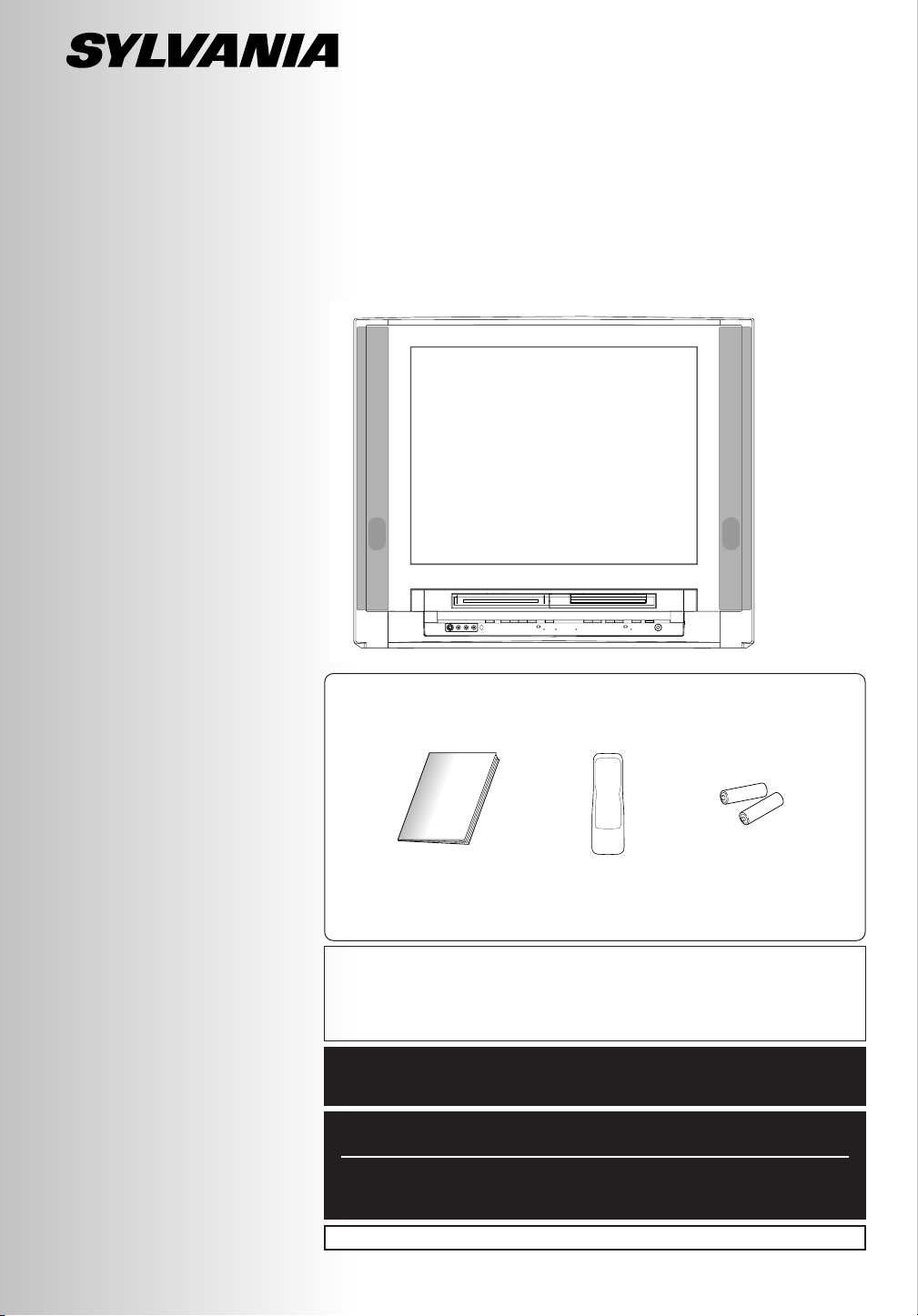
COLOR TV/VCR/DVD TRIPLE RECORDER COMBO
Owner’s Manual
SREC427
SUPPLIED ACCESSORIES
This unit comes with the following accessories. Please confirm that all the accessories
are included.
P Owner's Manual
(1EMN20100)
NOTE
If any of accessories are missing, please contact your dealer.
Thank you for purchasing this product.
Please make sure to read this manual before using the product, and pay particular attention to the Safety Instructions enclosed within.
When you have finished reading this manual, store it in a safe place for easy
access in the future.
IF YOU NEED ADDITIONAL ASSISTANCE FOR SET-UP OR OPERATING
AFTER READING OWNER’S MANUAL, PLEASE CALL TOLL FREE
1-800-605-8453.
Before you use this unit, you need to complete connections.
Refer to “Connections” on pages 10-13.
To record a program easily, refer to “Easy DVD recording” on pages 46-47
after connections are completed.
(You CANNOT copy any copyright protected DVD disc with this unit.)
P Remote Control
(NE235UD)
P AA batteries x 2
INSTRUCCIONES EN ESPAÑOL INCLUDAS.
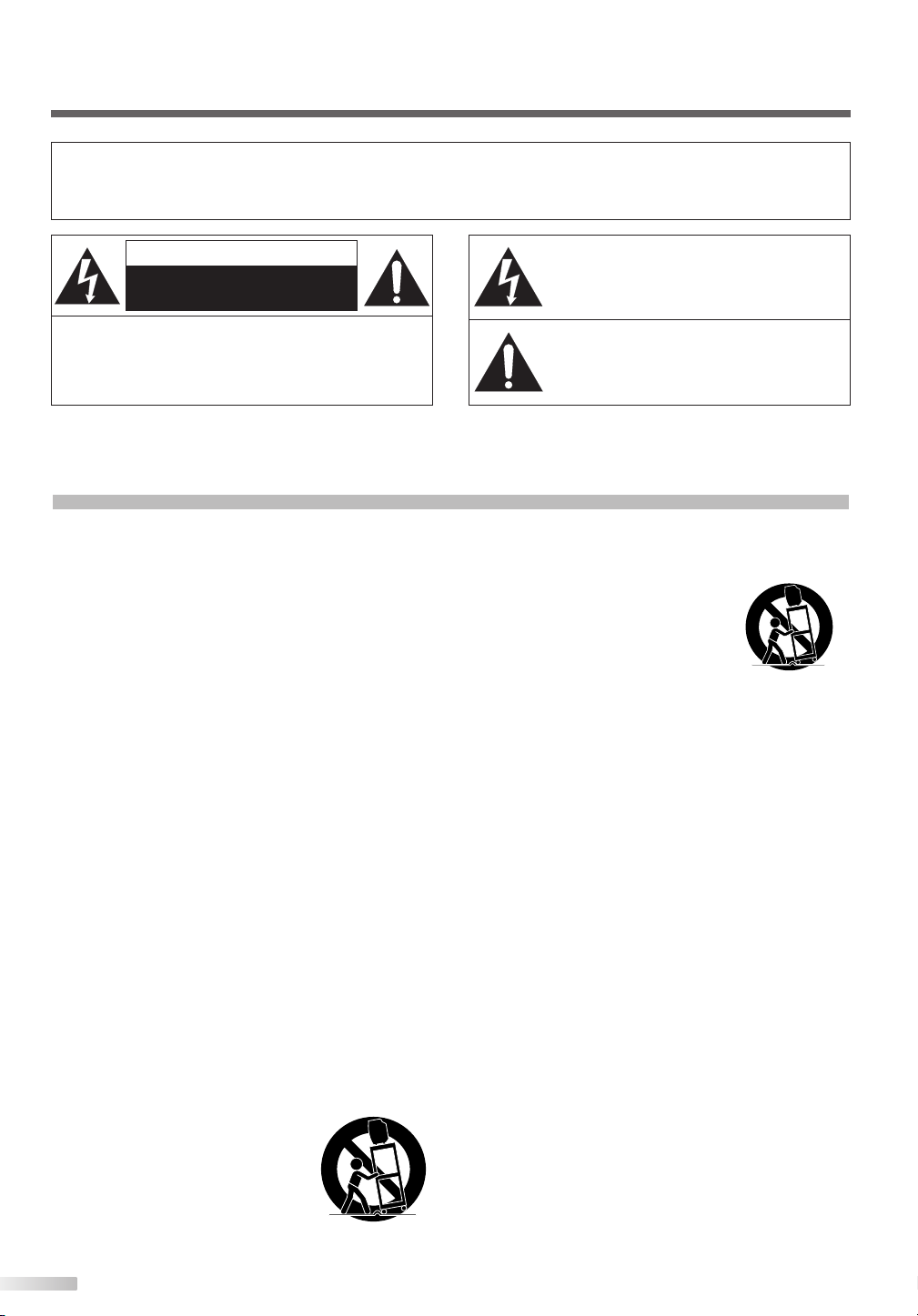
WARNING:
PORTABLE CART WARNING
S3126A
SYMBOLE D'AVERTISSEMENT POUR
LES COMPOSANTES
APPAREIL ET MEUBLE A ROULETTES
S3126A
TO REDUCE THE RISK OF FIRE OR ELECTRIC SHOCK, DO NOT EXPOSE THIS APPLIANCE TO RAIN OR MOISTURE.
CAUTION
RISK OF ELECTRIC SHOCK
DO NOT OPEN
CAUTION:
TRIC SHOCK, DO NOT REMOVE COVER (OR BACK).
NO USER SERVICEABLE PARTS INSIDE. REFER
SERVICING TO QUALIFIED SERVICE PERSONNEL.
The important note is located on the rear of the cabinet.
TO REDUCE THE RISK OF ELEC-
THIS SYMBOL INDICATES THAT DANGEROUS VOLTAGE CONSTITUTING A RISK OF
ELECTRIC SHOCK IS PRESENT WITHIN
THIS UNIT.
THIS SYMBOL INDICATES THAT THERE
ARE IMPORTANT OPERATING AND MAINTENANCE INSTRUCTIONS IN THE LITERATURE ACCOMPANYING THE APPLIANCE.
IMPORTANT SAFETY INSTRUCTIONS
1. Read instructions - All the safety and operating instructions should be read before the appliance is operated.
2. Retain Instructions - The safety and operating instructions
should be retained for future reference.
3. Heed Warnings - All warnings on the appliance and in the
operating instructions should be adhered to.
4. Follow Instructions - All operating and use instructions
should be followed.
5. Cleaning - Unplug the TV/VCR/DVD from the wall outlet
before cleaning. Do not use liquid cleaners or aerosol
cleaners. Use a damp cloth for cleaning.
EXCEPTION: A product that is meant for uninterrupted
service and, that for some specific reason, such as the
possibility of the loss of an authorization code for a CATV
converter, is not intended to be unplugged by the user for
cleaning or any other purpose, may exclude the reference
to unplugging the appliance in the cleaning description
otherwise required in item 5.
6. Attachments - Do not use attachments not recommended by
the TV/VCR/DVD manufacturer as they may cause hazards.
7. Water and Moisture - Do not use this TV/VCR/DVD near
water, for example, near a bath tub, wash bowl, kitchen
sink, or laundry tub, in a wet basement, or near a swimming pool, and the like.
8. Accessories - Do not place this TV/VCR/DVD on an unstable cart, stand, tripod, bracket, or table. The TV/VCR/DVD
may fall, causing serious injury to someone, and serious
damage to the appliance. Use only with a cart, stand, tripod, bracket, or table recommended by the manufacturer,
or sold with the TV/VCR/DVD.
Any mounting of the appliance should follow the manufacturer’s instructions and should use a
mounting accessory recommended by
the manufacturer. An appliance and
cart combination should be moved
with care. Quick stops, excessive
force, and uneven surfaces may cause
the appliance and cart combination to
overturn.
AMEUBLES - Cet appareil ne doit être placé que sur un
meuble (avec ou sans roulettes)
recommandé par le fabricant. Si vous
l’installez sur un meuble à roulettes,
déplacez les deux ensembles avec
précaution. Un arrêt brusque, l’utilisation d’une force excessive et des surfaces irrégulières risquent de déstabiliser l’ensemble et de le renverser.
9. Ventilation - Slots and openings in the cabinet and the
back or bottom are provided for ventilation and to ensure
reliable operation of the TV/VCR/DVD and to protect it
from overheating, these openings must not be blocked or
covered. The openings should never be blocked by placing
the TV/VCR/DVD on a bed, sofa, rug, or other similar surface. This TV/VCR/DVD should never be placed near or
over a radiator or heat register.This TV/VCR/DVD should
not be placed in a built-in installation such as a bookcase
or rack unless proper ventilation is provided or the manufacturer’s instructions have been adhered to .
10.Power Sources - This TV/VCR/DVD should be operated
only from the type of power source indicated on the marking label. If you are not sure of the type of power supply to
your home, consult your appliance dealer or local power
company. For TV/VCR/DVD intended to operate from battery power, or other sources, refer to the operating instructions.
11.Grounding or Polarization - This TV/VCR/DVD is equipped
with a polarized alternating-current line plug(a plug having
one blade wider than the other). This plug will fit into the
power outlet only one way. This is a safety feature. If you
are unable to insert the plug fully into the outlet, try reversing the plug. If the plug should still fail to fit, contact your
electrician to replace your obsolete outlet. Do not defeat
the safety purpose of the polarized plug.
12.Power-Cord Protection - Power-supply cords should be
routed so that they are not likely to be walked on or
pinched by items placed upon or against them, paying particular attention to cords at plugs, convenience receptacles, and the point where they exit from the appliance.
2
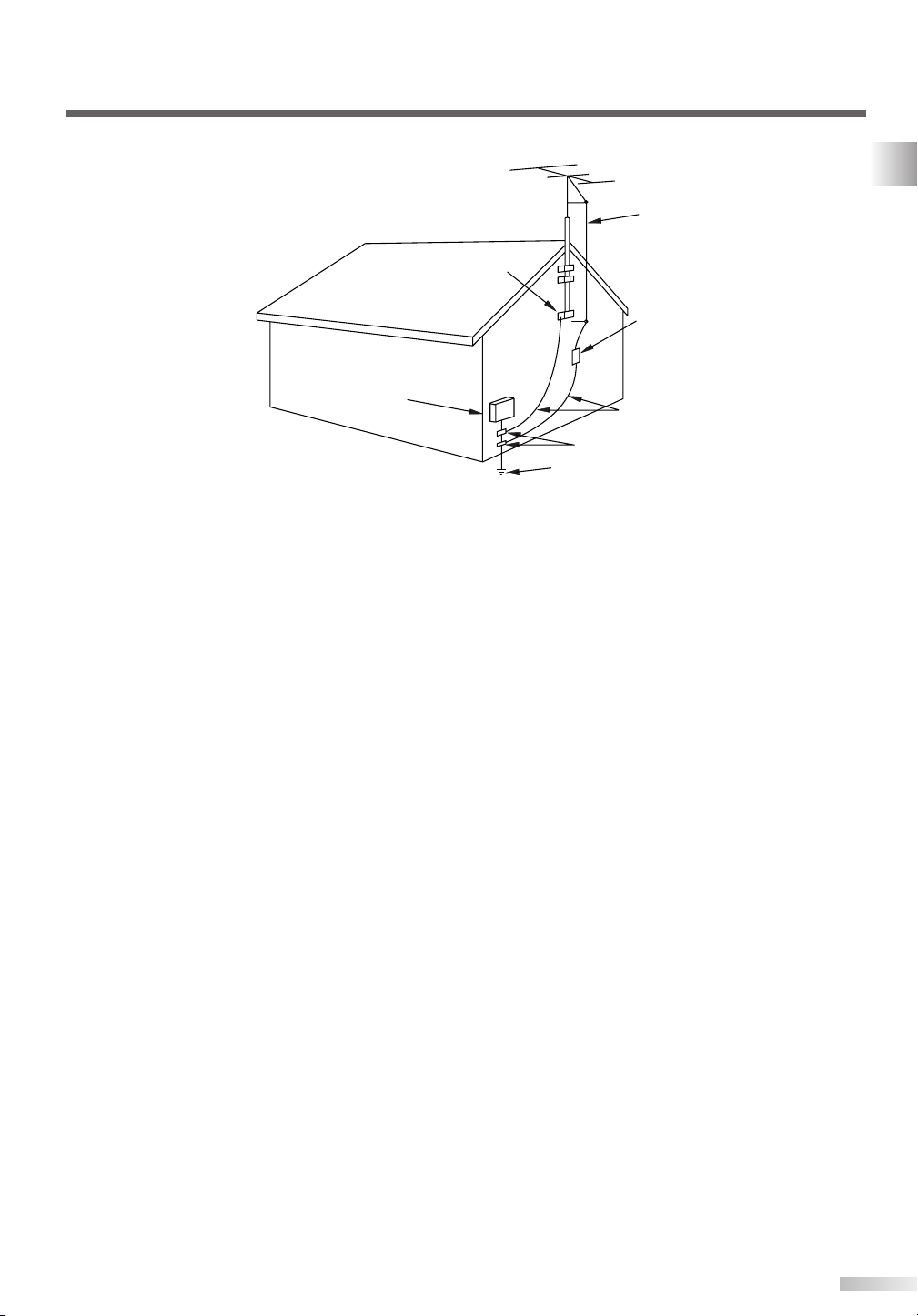
FIGURE A
EXAMPLE OF ANTENNA GROUNDING AS PER
NATIONAL ELECTRICAL CODE
ELECTRIC
SERVICE
EQUIPMENT
GROUND
CLAMP
NEC - NATIONAL ELECTRICAL CODE POWER SERVICE GROUNDING
ELECTRODE SYSTEM
(NEC ART 250, PART H)
S2898A
GROUND CLAMPS
GROUNDING CONDUCTORS
(NEC SECTION 810-21)
ANTENNA
DISCHARGE UNIT
(NEC SECTION 810-20)
ANTENNA
LEAD IN
WIRE
IMPORTANT SAFETY INSTRUCTIONS
13.Outdoor Antenna grounding - If an outside antenna or
cable system is connected to the TV/VCR/DVD, be sure
the antenna or cable system is grounded so as to provide
some protection against voltage surges and built-up static
charges. Article 810 of the National Electrical Code,
ANSI/NFPA No. 70, provides information with respect to
proper grounding of the mast and supporting structure,
grounding of the lead-in wire to an antenna discharge unit,
size of grounding conductors, location of antenna-discharge unit, connection to grounding electrodes, and
requirements for the grounding electrode. (Fig. A)
14.Lightning - For added protection for this TV/VCR/DVD
receiver during a lightning storm, or when it is left unattended and unused for long periods of time, unplug it from
the wall outlet and disconnect the antenna or cable system. This will prevent damage to the TV/VCR/DVD due to
lightning and power-line surges.
15.Power Lines - An outside antenna system should not be
located in the vicinity of overhead power lines or other
electric light of power circuits, or where it can fall into such
power lines or circuits. When installing an outside antenna
system, extreme care should be taken to keep from touching such power lines or circuits as contact with them might
be fatal.
16.Overloading - Do not overload wall outlets and extension
cords as this can result in a risk of fire or electric shock.
17.Object and Liquid Entry - Never push objects of any kind
into this TV/VCR/DVD through openings as they may
touch dangerous voltage points or short out parts that
could result in a fire or electric shock. Never spill liquid of
any kind on the TV/VCR/DVD.
18.Servicing - Do not attempt to service this TV/VCR/DVD
yourself as opening or removing covers may expose you
to dangerous voltage or other hazards. Refer all servicing
to qualified service personnel.
19.Damage Requiring Service - Unplug this TV/VCR/DVD
from the wall outlet and refer servicing to qualified service
personnel under the following conditions:
a. When the power supply cord or plug is damaged or
frayed.
b. If liquid has been spilled, or objects have fallen into the
TV/VCR/DVD.
c. If the TV/VCR/DVD has been exposed to rain or water.
d. If the TV/VCR/DVD does not operate normally by follow-
ing the operating instructions. Adjust only those controls
that are covered by the operating instructions, as
improper adjustment of other controls may result in
damage and will often require extensive work by a qual-
ified technician to restore the TV/VCR/DVD to its normal
operation.
e. If the TV/VCR/DVD has been dropped or damaged in
any way.
f. When the TV/VCR/DVD exhibits a distinct change in
performance-this indicates a need for service.
20.Replacement Parts - When replacement parts are
required, be sure the service technician uses replacement
parts specified by the manufacturer that have the same
characteristics as the original part. Unauthorized substitutions may result in fire, electric shock, injury to persons or
other hazards.
21.Safety Check - Upon completion of any service or repairs
to this TV/VCR/DVD, ask the service technician to perform
routine safety checks to determine that the TV/VCR/DVD
is in proper operating condition.
22.Heat - This TV/VCR/DVD product should be situated away
from heat sources such as radiators, heat registers,
stoves, or other products (including amplifiers) that produce heat.
3
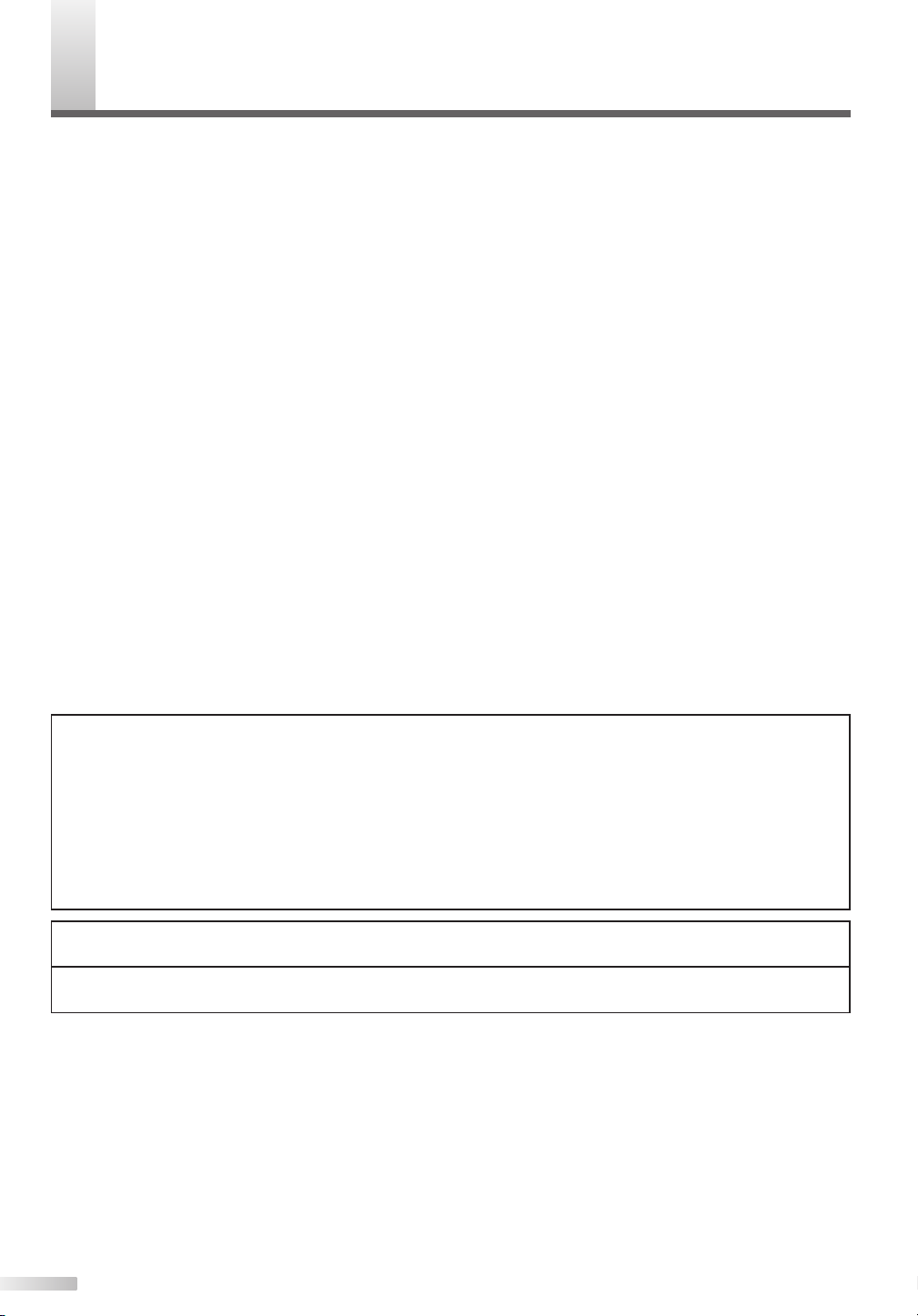
RECAUTIONS
P
IMPORTANT COPYRIGHT INFORMATION
Unauthorized copying, broadcasting, public performance and lending of discs are prohibited.
This product incorporates copyright protection technology that is protected by method claims of certain U.S.
patents and other intellectual property rights owned by Macrovision Corporation and other rights owners. Use
of this copyright protection technology must be authorized by Macrovision Corporation, and is intended for
home and other limited viewing uses only unless otherwise authorized by Macrovision Corporation. Reverse
engineering or disassembly is prohibited.
RADIO-TV INTERFERENCE
This equipment has been tested and found to comply with the limits for a Class B digital device, pursuant to
Part 15 of the FCC Rules. These limits are designed to provide reasonable protection against harmful interference in a residential installation. This equipment generates, uses, and can radiate radio frequency energy and,
if not installed and used in accordance with the instructions, may cause harmful interference to radio communications. However, there is no guarantee that interference will not occur in a particular installation. If this equipment does cause harmful interference to radio or television reception, which can be determined by turning the
equipment off and on, the user is encouraged to try to correct the interference by one or more of the following
measures:
1) Reorient or relocate the receiving antenna.
2) Increase the separation between the equipment and receiver.
3) Connect the equipment into an outlet on a circuit different from that to which the receiver is connected.
4) Consult the dealer or an experienced radio/TV technician for help.
This Class B digital apparatus complies with Canadian ICES-003.
Cet appareil numérique de la classe B est conforme à la norme NMB-003 du Canada.
FCC WARNING-
ment may cause harmful interference unless the modifications are expressly approved in the instruction manual. The user
could lose the authority to operate this equipment if an unauthorized change or modification is made.
This equipment may generate or use radio frequency energy. Changes or modifications to this equip-
LASER SAFETY
This unit employs a laser. Only a qualified service person should remove the cover or attempt to service
this device, due to possible eye injury.
CAUTION: USE OF CONTROLS OR ADJUSTMENTS OR PERFORMANCE OF PROCEDURES OTHER
THAN THOSE SPECIFIED HEREIN MAY RESULT IN HAZARDOUS RADIATION EXPOSURE.
CAUTION: VISIBLE AND INVISIBLE LASER RADIATION WHEN OPEN AND INTERLOCK DEFEATED.
DO NOT STARE INTO BEAM.
LOCATION: INSIDE, NEAR THE DECK MECHANISM.
CAUTION: TO PREVENT ELECTRIC SHOCK, MATCH WIDE BLADE OF PLUG TO WIDE SLOT, FULLY
INSERT.
ATTENTION: POUR ÉVITER LES CHOC ÉLECTRIQUES, INTRODUIRE LA LAME LA PLUS LARGE DE
LA FICHE DANS LA BORNE CORRESPONDANTE DE LA PRISE ET POUSSER JUSQU’AU FOND.
LOCATION
For safe operation and satisfactory performance of your TV/VCR/DVD, keep the following in mind when
selecting a place for its installation:
• Shield it from direct sunlight and keep it away from sources of intense heat.
• Avoid dusty or humid places.
• Avoid places with insufficient ventilation for proper heat dissipation. Do not block the ventilation holes at the
top and bottom of the unit. Do not place the unit on a carpet because this will block the ventilation holes.
• Install unit in a horizontal position.
• Avoid locations subject to strong vibration.
• Do not place the TV/VCR/DVD near strong magnetic fields.
• Avoid moving TV/VCR/DVD to locations where temperature differences are extreme.
4
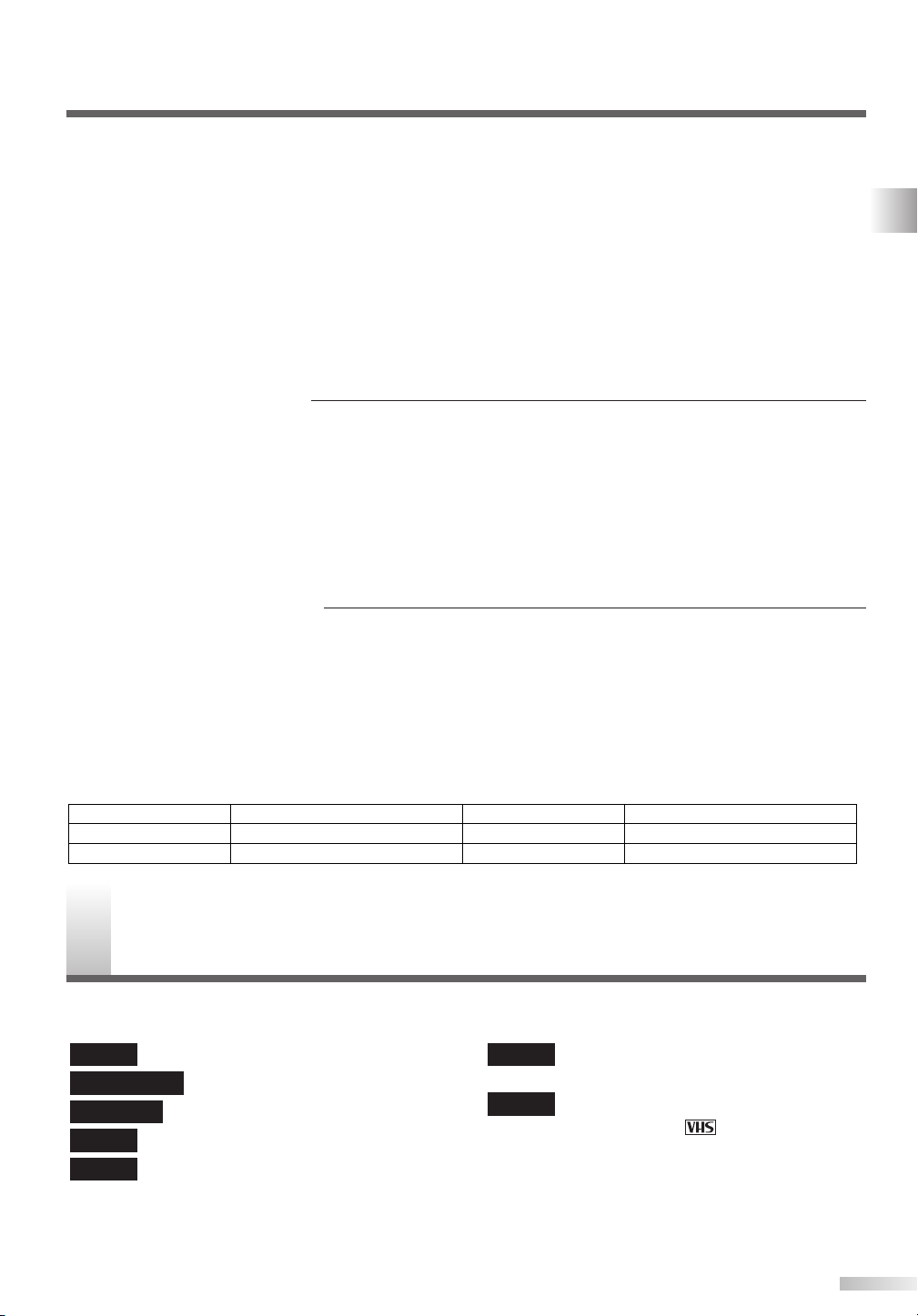
AVOID THE HAZARDS OF ELECTRICAL SHOCK AND FIRE
Date of Purchase
Dealer
Dealer Address
Dealer Phone No.
Model No.
Serial No.
• Do not handle the power cord with wet hands.
• Do not pull on the power cord when disconnecting it from an AC wall outlet. Grasp it by the plug.
• If, by accident, water is spilled on your unit, unplug the power cord immediately and take the unit to a
Authorized Service Center for servicing.
• Do not put your fingers or objects into the TV/VCR/DVD disc loading tray or the cassette compartment.
• Do not place anything directly on top of the unit.
MOISTURE CONDENSATION WARNING
• Moisture condensation may occur inside the unit when it is moved from a cold place to a warm place, or
after heating a cold room or under conditions of high humidity. Do not use this unit at least for 2 hours until
its inside gets dry.
REGARDING THIS MANUAL
• Product and company names appearing within this manual are trademarks or registered trademarks of their
respective owners.
• Although special care has been taken to ensure that all information contained within this manual is correct
at time of writing, the information is subject to change without notice.
•Make sure to read the manual carefully and follow all instructions contained within. We will not be held
responsible for any damages caused by improper use or handling of this product.
• Reproducing this manual by any means, in whole or in part, is prohibited.
A NOTE ABOUT RECYCLING
This product's packaging materials are recyclable and can be reused. Please dispose of any materials in
accordance with your local recycling regulations.
Batteries should never be thrown away or incinerated but disposed of in accordance with your local regulations concerning chemical wastes.
PRECAUTIONS / SYMBOLS USED IN THIS MANUAL
The serial number of this product may be found on the back of this unit. No other TV/VCR/DVD has the same
serial number as yours.You should record the number and other vital information here and retain this book
as a permanent record of your purchase to aid identification in case of theft.
YMBOLS USED IN THIS MANUAL
S
The following is the description for the symbols
used in this manual.
DVD-V
DVD-RW (Video)
DVD-RW (VR)
DVD-R
CD
: Refers to DVD video discs.
: Refers to DVD-RW in Video mode.
: Refers to DVD-RW in VR mode.
: Refers to DVD-R discs.
: Refers to Audio CDs.
MP3
VCR
: Refers to CD-R/RW discs with MP3
files.
: Refers to VHS tapes. Use only cas-
settes marked .
5
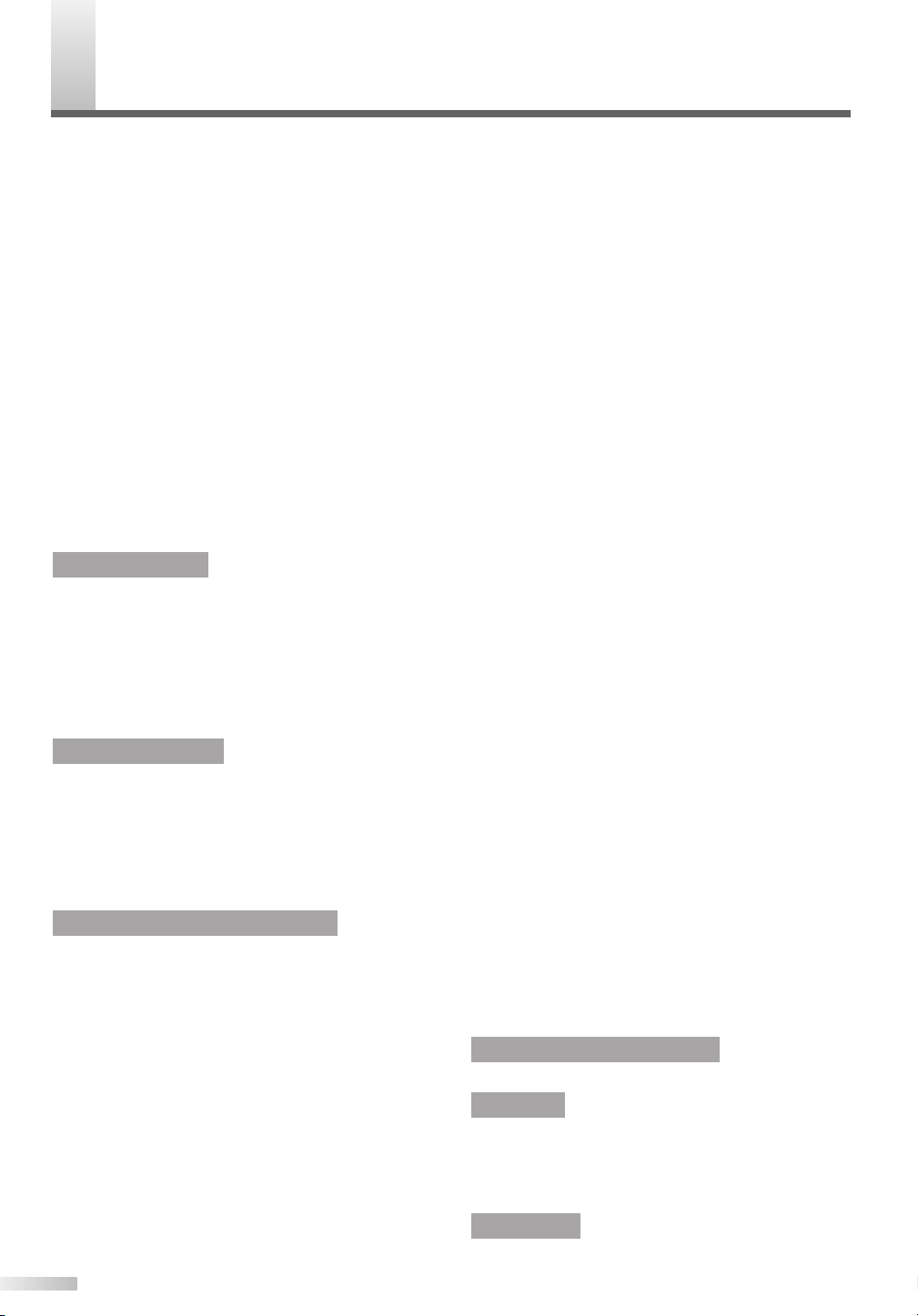
ONTENTS
C
IMPORTANT SAFETY INSTRUCTIONS . . . . . . .2
PRECAUTIONS . . . . . . . . . . . . . . . . . . . . . . . . . .4
SYMBOLS USED IN THIS MANUAL . . . . . . . . . .5
CONTENTS . . . . . . . . . . . . . . . . . . . . . . . . . . . . .6
COMPONENT NAMES . . . . . . . . . . . . . . . . . . . .7
Main Unit . . . . . . . . . . . . . . . . . . . . . . . . . . . . . . . . .7
Remote Control Unit . . . . . . . . . . . . . . . . . . . . . . . .8
Inserting Remote Control Batteries . . . . . . . . . . 9
Remote Control Range . . . . . . . . . . . . . . . . . . . 9
CONNECTIONS . . . . . . . . . . . . . . . . . . . . . . . .10
Connection of Main Unit . . . . . . . . . . . . . . . . . . . .10
Connection to Cable Box or Satellite Box . . . . . . . .10
Connection to Audio System . . . . . . . . . . . . . . . . .11
Audio Setting . . . . . . . . . . . . . . . . . . . . . . . . . . . .12
OSD DISPLAY SETTING . . . . . . . . . . . . . . . . . .14
OSD LANGUAGE SETTING . . . . . . . . . . . . . . .15
CHANNEL SETTING . . . . . . . . . . . . . . . . . . . . .16
Auto Preset . . . . . . . . . . . . . . . . . . . . . . . . . . . . . .16
Add/Delete Function . . . . . . . . . . . . . . . . . . . . . . .17
Selecting TV Stereo or SAP . . . . . . . . . . . . . . . . . .17
CLOCK SETTING . . . . . . . . . . . . . . . . . . . . . . .18
Auto Clock Setting . . . . . . . . . . . . . . . . . . . . . . . . .18
Manual Clock Setting . . . . . . . . . . . . . . . . . . . . . . .19
DAYLIGHT SAVING TIME . . . . . . . . . . . . . . . . .20
SELECTING TV DISPLAY MODE . . . . . . . . . . .21
GUIDE TO DISPLAY MENUS . . . . . . . . . . . . . .21
OPERATING TV
TV FUNCTIONS . . . . . . . . . . . . . . . . . . . . . . . .22
Watching TV Program . . . . . . . . . . . . . . . . . . . . . .22
Setting Sleep Timer . . . . . . . . . . . . . . . . . . . . . . . .22
Adjusting Picture . . . . . . . . . . . . . . . . . . . . . . . . . .23
Setting V-CHIP . . . . . . . . . . . . . . . . . . . . . . . . . . .24
Setting MPAA Rating . . . . . . . . . . . . . . . . . . . . 24
Setting TV Rating . . . . . . . . . . . . . . . . . . . . . . 25
Setting V-CHIP Sub Ratings . . . . . . . . . . . . . . . 25
Setting V-CHIP Access Code . . . . . . . . . . . . . . 26
Selecting Closed Caption . . . . . . . . . . . . . . . . . . . .27
OPERATING VCR
VCR FUNCTIONS . . . . . . . . . . . . . . . . . . . . . . .28
Playback . . . . . . . . . . . . . . . . . . . . . . . . . . . . . . . .28
Recording . . . . . . . . . . . . . . . . . . . . . . . . . . . . . . .28
Normal Recording . . . . . . . . . . . . . . . . . . . . . . 28
One-Touch Timer Recording . . . . . . . . . . . . . . 29
Guide to Displays . . . . . . . . . . . . . . . . . . . . . . . . .29
Time Search . . . . . . . . . . . . . . . . . . . . . . . . . . . . .29
Other Functions . . . . . . . . . . . . . . . . . . . . . . . . . . .30
Auto Rewind-Eject. . . . . . . . . . . . . . . . . . . . . . 30
OPERATING DVD RECORDER
PLAYING . . . . . . . . . . . . . . . . . . . . . . . . . . . . .31
About DVD Playing . . . . . . . . . . . . . . . . . . . . . . . .31
Guide to Displays . . . . . . . . . . . . . . . . . . . . . . 31
Language Setting . . . . . . . . . . . . . . . . . . . . . . . . .32
Basic Playback . . . . . . . . . . . . . . . . . . . . . . . . . . .33
Playback . . . . . . . . . . . . . . . . . . . . . . . . . . . . . 33
Playback with Disc Menu. . . . . . . . . . . . . . . . . 35
Playback with Title Menu . . . . . . . . . . . . . . . . . 35
Special Playback . . . . . . . . . . . . . . . . . . . . . . . . . .36
Resume . . . . . . . . . . . . . . . . . . . . . . . . . . . . . 36
Pause . . . . . . . . . . . . . . . . . . . . . . . . . . . . . . . 36
Fast Forward / Fast Reverse . . . . . . . . . . . . . . 36
Slow Forward / Slow Reverse . . . . . . . . . . . . . 36
Step by Step . . . . . . . . . . . . . . . . . . . . . . . . . . 37
Zoom . . . . . . . . . . . . . . . . . . . . . . . . . . . . . . . 37
Setting Marker . . . . . . . . . . . . . . . . . . . . . . . . 38
Search . . . . . . . . . . . . . . . . . . . . . . . . . . . . . . . . .38
Title/Chapter Search . . . . . . . . . . . . . . . . . . . . 38
Tr ack Search . . . . . . . . . . . . . . . . . . . . . . . . . . 39
Time Search . . . . . . . . . . . . . . . . . . . . . . . . . . 39
Repeat/Random/Program Play . . . . . . . . . . . . . . . .40
Repeat Play. . . . . . . . . . . . . . . . . . . . . . . . . . . 40
Random Play. . . . . . . . . . . . . . . . . . . . . . . . . . 40
Program Play. . . . . . . . . . . . . . . . . . . . . . . . . . 41
Selecting AUDIO / VIDEO Menu . . . . . . . . . . . . . .41
Switching Audio Soundtrack. . . . . . . . . . . . . . . 41
Switching Subtitles . . . . . . . . . . . . . . . . . . . . . 43
Switching Camera Angles . . . . . . . . . . . . . . . . 43
Reducing Block Noise . . . . . . . . . . . . . . . . . . . 44
Virtual Surround Setting. . . . . . . . . . . . . . . . . . 44
GUIDE TO DISPLAYS ON SCREEN MENU . . . .45
EASY DVD RECORDING . . . . . . . . . . . . . . . . .46
RECORDING . . . . . . . . . . . . . . . . . . . . . . . . . . .48
About DVD Recording . . . . . . . . . . . . . . . . . . . . . .48
Video mode/VR (Video Recording) mode. . . . . 48
Recording Speed . . . . . . . . . . . . . . . . . . . . . . 48
Restrictions . . . . . . . . . . . . . . . . . . . . . . . . . . 49
Copy Control . . . . . . . . . . . . . . . . . . . . . . . . . . 49
Formatting . . . . . . . . . . . . . . . . . . . . . . . . . . . . . . .49
Format Setting. . . . . . . . . . . . . . . . . . . . . . . . . 49
Reformatting . . . . . . . . . . . . . . . . . . . . . . . . . . 50
Basic Recording . . . . . . . . . . . . . . . . . . . . . . . . . .51
Recording TV Programs. . . . . . . . . . . . . . . . . . 51
Checking the recording picture quality . . . . . . . 52
One-Touch Timer Recording . . . . . . . . . . . . . . . . .53
Finalizing Discs . . . . . . . . . . . . . . . . . . . . . . . . . . .54
Protecting Discs . . . . . . . . . . . . . . . . . . . . . . . . . .55
Connecting to External Video Products . . . . . . . . .56
Connections . . . . . . . . . . . . . . . . . . . . . . . . . . 56
Recording from External Video Products . . . . . 56
DUBBING . . . . . . . . . . . . . . . . . . . . . . . . . . . .57
TIMER RECORDING . . . . . . . . . . . . . . . . . . . .58
Timer Recording . . . . . . . . . . . . . . . . . . . . . . . . . .58
Suggestions for Timer Recording . . . . . . . . . . 60
EDITING DISCS . . . . . . . . . . . . . . . . . . . . . . . .61
About Disc Editing . . . . . . . . . . . . . . . . . . . . . . . . .61
Title List . . . . . . . . . . . . . . . . . . . . . . . . . . . . . 61
Editing in Video Mode . . . . . . . . . . . . . . . . . . . 61
Editing in VR Mode . . . . . . . . . . . . . . . . . . . . . 61
Editing Discs in Video Mode . . . . . . . . . . . . . . . . .62
Deleting Titles . . . . . . . . . . . . . . . . . . . . . . . . . 62
Naming Titles . . . . . . . . . . . . . . . . . . . . . . . . . 63
Setting Chapter Markers . . . . . . . . . . . . . . . . . 63
Editing DVD-RW Discs in VR Mode(Original) . . . . .64
Deleting Titles . . . . . . . . . . . . . . . . . . . . . . . . . 64
Deleting Parts of Titles. . . . . . . . . . . . . . . . . . . 65
Naming Titles . . . . . . . . . . . . . . . . . . . . . . . . . 65
Setting Chapter Markers . . . . . . . . . . . . . . . . . 66
Setting Pictures for Thumbnails . . . . . . . . . . . . 66
Protecting Titles . . . . . . . . . . . . . . . . . . . . . . . 67
Releasing Title Protect. . . . . . . . . . . . . . . . . . . 67
Editing DVD-RW Discs in VR Mode(Playlist) . . . . . .68
Deleting Titles . . . . . . . . . . . . . . . . . . . . . . . . . 68
Deleting Parts of Titles. . . . . . . . . . . . . . . . . . . 69
Naming Titles . . . . . . . . . . . . . . . . . . . . . . . . . 69
Setting Chapter Markers . . . . . . . . . . . . . . . . . 70
Setting Pictures for Thumbnails . . . . . . . . . . . . 70
Adding Titles to Playlist . . . . . . . . . . . . . . . . . . 71
Deleting Playlist. . . . . . . . . . . . . . . . . . . . . . . . 71
PARENTAL LOCK LEVEL SETTING . . . . . . . . .72
CHANGING SETUP MENU
SETUP MENU LIST . . . . . . . . . . . . . . . . . . . . .73
OTHERS
TROUBLESHOOTING . . . . . . . . . . . . . . . . . . .74
MAINTENANCE . . . . . . . . . . . . . . . . . . . . . . . .78
LANGUAGE CODE . . . . . . . . . . . . . . . . . . . . .78
GLOSSARY . . . . . . . . . . . . . . . . . . . . . . . . . . .79
SPECIFICATIONS . . . . . . . . . . . . . . . . . . . . . . .80
ESPAÑOL . . . . . . . . . . . . . . . . . . . . . . .82
6
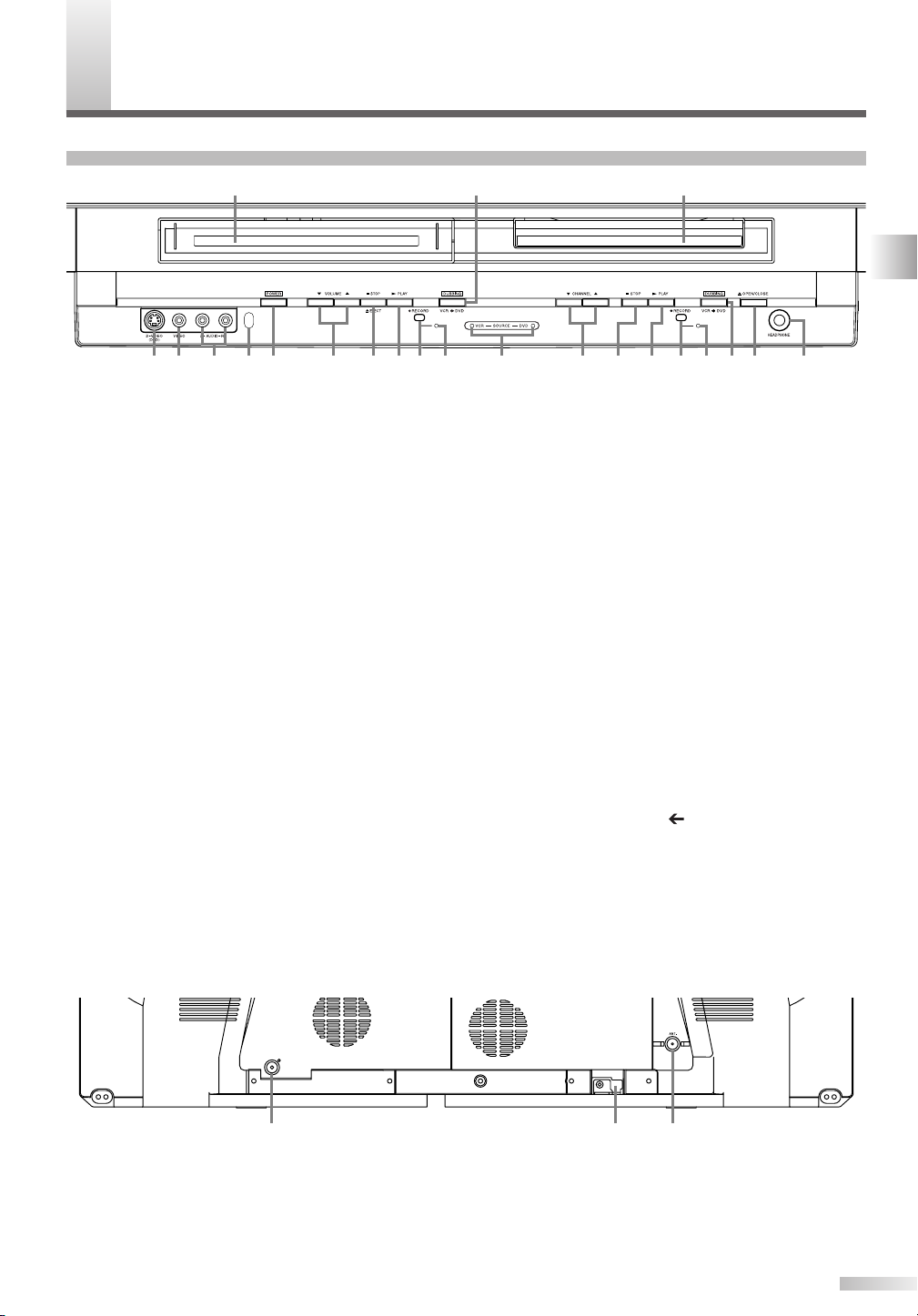
OMPONENT NAMES
15 1612 1411109785
1
4 631718
213
2019 21 22
AUDIO OUT
COAXIAL
2 31
C
Main Unit
Front
0
1
Cassette compartment (VCR): Insert a tape here.
0
2
Disc tray (DVD): Place a disc on the tray when open.
0
3
S-VIDEO input jack (DVD only): Use to connect the
S-Video output of external video components with an
S-Video cable.
0
4
VIDEO input jack: Use to connect external video
components with a standard video cable.
0
5
AUDIO (L/R) input jack: Use to connect external
video/audio components with standard audio cables.
0
6
Receiving window for remote control signal:
Sensor that receives signal from the remote control unit.
0
7
POWER button: Press to turn the unit on and off.
If timer programmings have been set, press to set the
unit in timer-standby mode. Press to cancel the timerstandby mode, then turn the unit on.
0
8
VOLUME K/Lbuttons: Press to adjust the sound
level.
0
9
C STOP/A EJECT button (VCR):
A EJECT button- Press to remove the tape from the
unit.
C STOP button- Press to stop tape movement. Press
to stop the proceeding timer recording in VCR.
10
B PLAY button (VCR): Press to start playback.
11
I RECORD button (VCR): Press once to begin
recording. Press repeatedly to start a One-Touch
Recording.
12
RECORD indicator (VCR): Blinks during VCR
recording.
13
DUBBING button (VCR➔DVD): Press to start VCR to
DVD duplication.
14
VCR/DVD indicator: Shows the operating status.
Indicator for VCR illuminates during VCR playing, and
one for DVD illuminates during DVD playing.
15
CHANNEL K/Lbuttons: Press to change the chan-
nel up or down. During DVD playback, press to
change the DVD chapter.
16
C
STOP button (DVD): Press to stop playback or record-
ing. Press to stop the proceeding timer recording in DVD.
17
B PLAY button (DVD): Press to start or resume play.
18
I RECORD button (DVD): Press once to start
recording. Press repeatedly to start a One-Touch
Recording.
19
RECORD indicator (DVD): Illuminates when you
have programmed the DVD or VCR timer recording,
and blinks during DVD recording.
20
DUBBING button (VCR DVD): Press to start DVD to
VCR duplication.
21
A OPEN/CLOSE button (DVD): Press to open or
close the disc tray.
22
HEADPHONE jack: To connect headphone (not sup-
plied) for personal listening.
CONTENTS / COMPONENT NAMES
Rear
1
AUDIO OUT COAXIAL jack (DVD sound only):
Use to connect an AV receiver with a coaxial digital
input jack.
• Only DVD, CD and MP3 audio will be output from
this jack.
2
AC Power Cord: Connect to a standard AC outlet to
supply power to this unit.
3
ANT. (Antenna input) jack: Use to connect an anten-
na, or cable system.
7
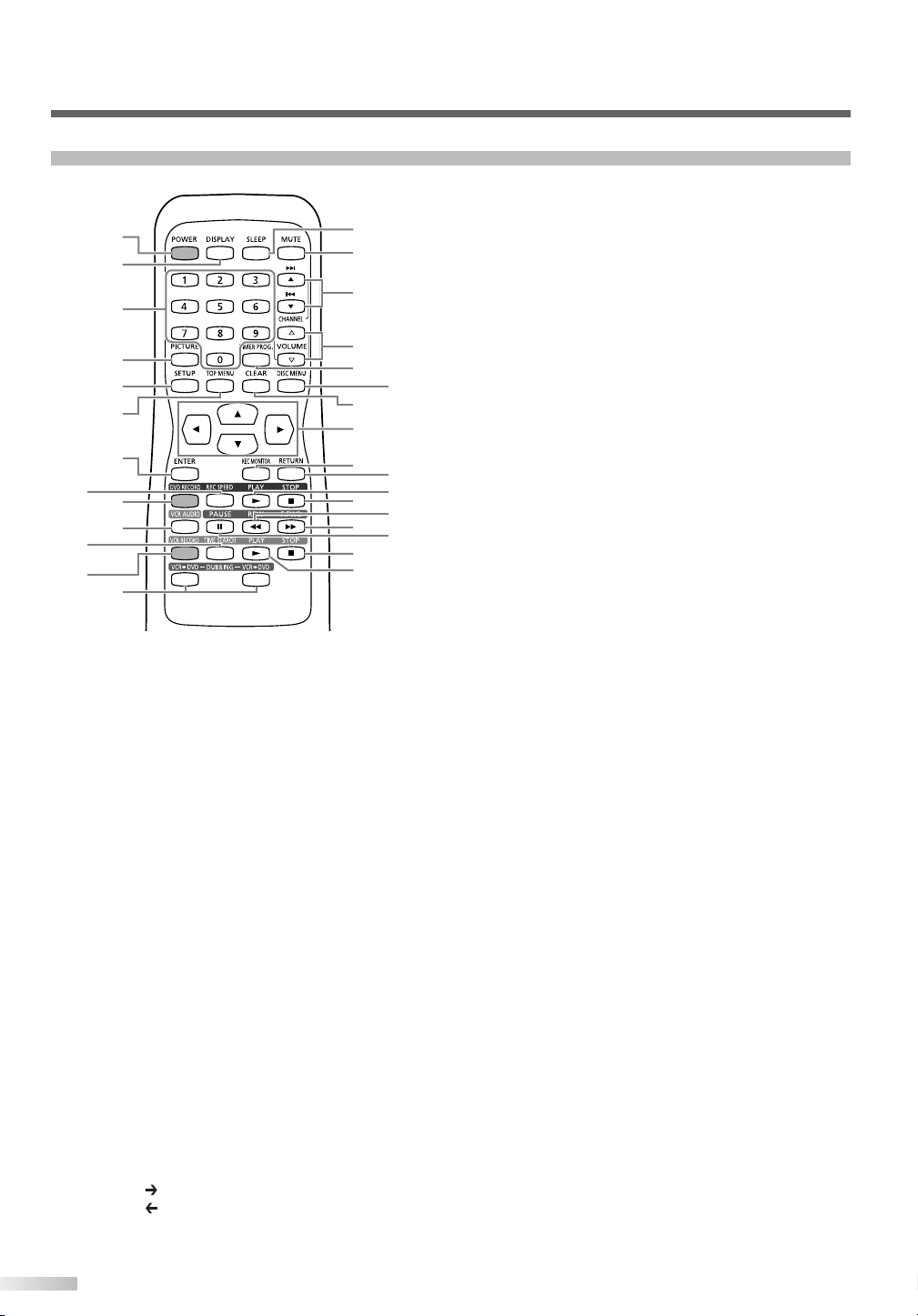
1
2
4
5
7
8
9
10
11
12
13
14
15
16
17
18
19
21
22
23
24
25
26
27
30
29
6
3
20
28
COMPONENT NAMES
Remote Control Unit
0
1
POWER button: Press to turn the unit on and off. If
timer programmings have been set, press to place the
unit in timer-standby mode. Press to cancel the timer
standby mode, then turn the unit on.
0
2
DISPLAY button: Press to display or change the on-
screen display.
0
3
Number button: Press to select channel numbers.
Press to select a title/chapter/track. Also press to
enter values for the settings in the SETUP menu.
0
4
PICTURE button: Press to adjust the picture.
0
5
SETUP button: Press to display the setup menu.
0
6
TOP MENU button (DVD): Press to display the top menu.
0
7
ENTER button: Press to confirm or select menu items.
0
8
REC SPEED button: Press to switch DVD REC
MODE or VCR REC SPEED.
0
9 DVD RECORD button: Press once to start a
recording.
10
VCR AUDIO button: During playback a HiFi video tape,
press to change the audio out setting "HIFI" or "MONO."
11
TIME SEARCH button (VCR): Press to call up the
time search menu.
12
VCR RECORD button: Press once to start a
recording.
13
DUBBING button:
Press VCR DVD to start dubbing from video tape to DVD.
Press VCR DVD to start dubbing from DVD to video tape.
14
SLEEP button: Press to activate the sleep timer.
8
15
MUTE button: Press to eliminate the sound temporarily.
16
CHANNEL
nel up and down.
G/ H
change the DVD chapter.
Press to adjust the video tape playback tracking manually.
17
VOLUME X/Ybuttons: Press to adjust the sound
level.
18
TIMER PROG. button: Press to display the timer
program setting menu.
19
DISC MENU button (DVD): Press to display the Disc
menu.
Press to change "Original" and "Playlist". (VR mode
only)
20
CLEAR button:
• During DVD operation
Press to clear the password once entered, to cancel
the programming for CD, to clear the selecting
marker number in the marker setup mode or to
clear the program once entered in the timer recording setting mode, etc.
• During VCR operation
Press to reset the tape counter.
21
K/L/s / B buttons: Press to select items or settings.
22
REC MONITOR button (DVD): Press to check the
video to be recorded before attempting.
23
RETURN button: Press to return to the previously
displayed menu screen.
24
PLAY B (DVD) button: Press to start or resume play.
25
STOP C (DVD) button: Press to stop playback or recording.
26
REW E button:
• During DVD operation
During playback, press to fast reverse. During
pause, press to play slow reverse.
• During VCR operation
Press to rewind the tape or to view the picture
rapidly in reverse during the playback mode.
27
F.FWD D button:
• During DVD operation
During playback, press to play fast forward.
During pause, press to play slow forward.
• During VCR operation
Press to rapidly advance the tape or view the picture rapidly in forward during playback.
28
PAUSE F button: Press to pause or recording.
29
STOP C (VCR) button: Press to stop playback or recording.
30
PLAY B (VCR) button: Press to start playback.
K/L
buttons: Press to change the chan-
buttons: During DVD playback, press to
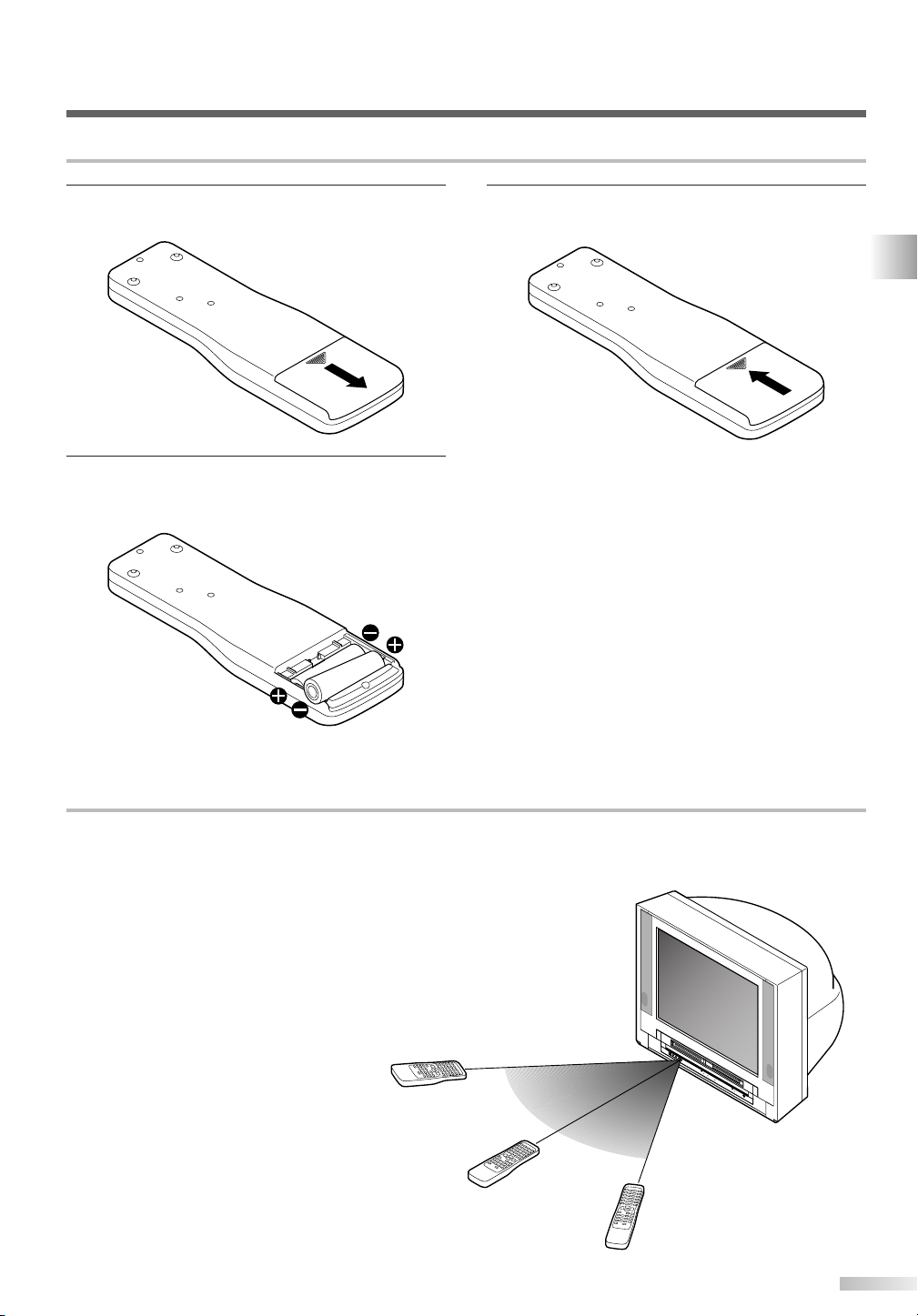
Within 30 degrees
Within 30 degrees
Approximately
22.8 feet (7 m)
Approximately
16.5 feet (5 m)
Approximately
16.5 feet (5 m)
Inserting Remote Control Batteries
1 Slide the cover of the remote control unit down
until the battery compartment appears.
2 Insert two AA size batteries, making sure that
their polarities should match the symbols shown
inside the battery casing.
3 Slide and close the cover of the remote control
unit.
NOTE
• Do not inser t old and new batteries mixed together.
• Do not inser t different brands or types of batteries
mixed together.
• Always insert new batteries for replacement.
COMPONENT NAMES
Remote Control Range
Operate the remote control within 30-degree angle
on both sides of the infrared sensor on the main
unit. You can operate the remote control from a distance of several feet away from the main unit.
NOTE:
Other devices that use infrared beams, sunlight, fluorescent lights may affect the range and effectiveness of the
remote control. Make sure that this unit should be positioned where there is the minimum interference from
other devices.
9
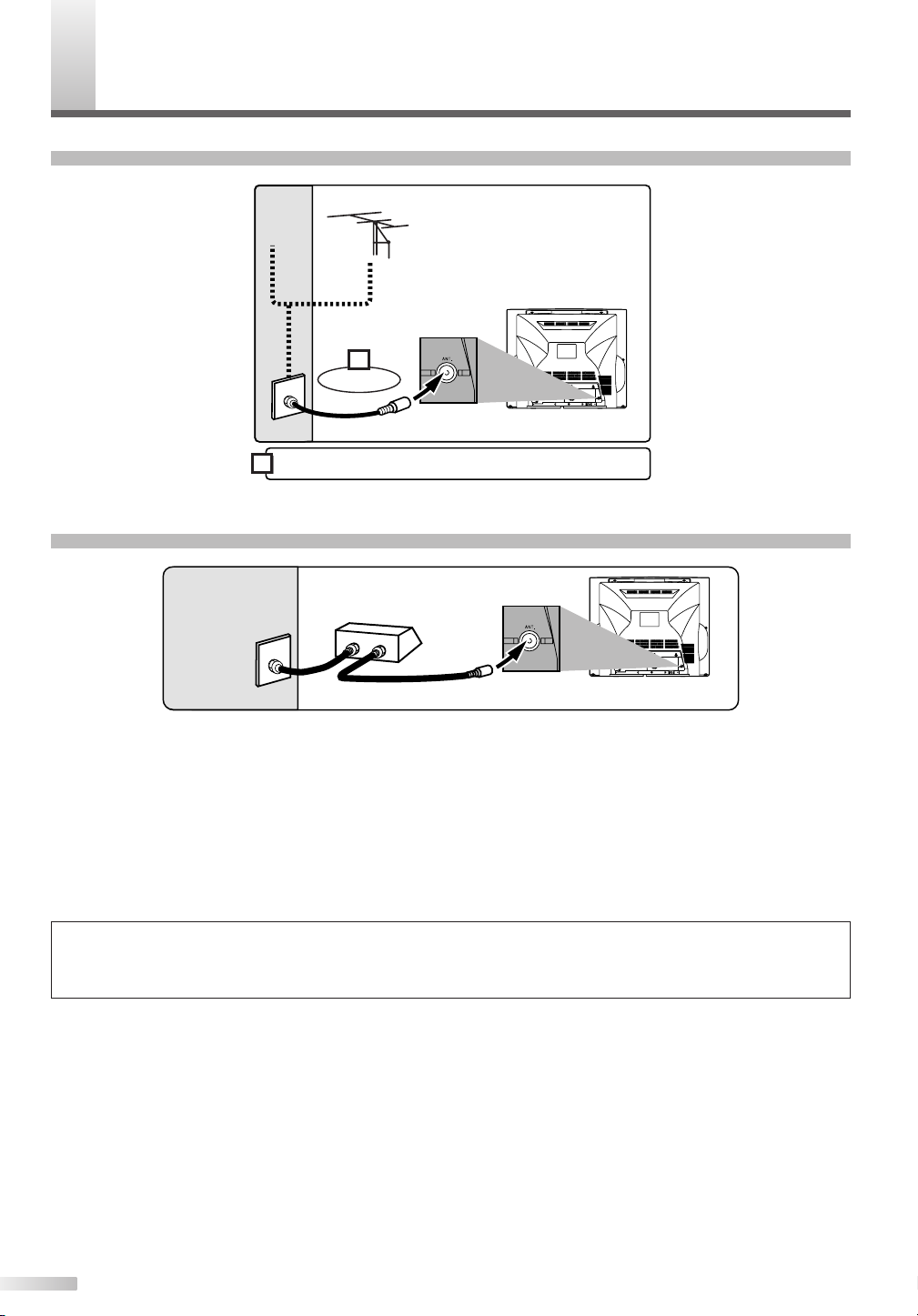
ONNECTIONS
Plug in the AC power cord of this unit.
or
Cable
Signal
Connect
Antenna
1
2
AUDIO OUT
COAXIAL
(Rear of main unit)
AUDIO OUT
COAXIAL
(Rear of main unit)
IN
O
U
T
Cable
Signal
(Cable box or
Satellite box)
C
Connection of Main Unit
Connection to Cable Box or Satellite Box
Select this connection when you want to view or record a scrambled channel. With this connection, channels
cannot be changed on the TV/VCR/DVD unit. You can view or record ONLY the channels you have selected
on the cable box or the satellite box.
• While you are recording, only the recorded channel can be viewed.
To select channels of the cable box or satellite box
1) Turn on this unit by pressing POWER button. Then, press the CHANNEL K/L buttons to select channel 3
or 4 (the same channel as the output channel of the cable box or satellite box).
2) At the cable box or satellite box, select the channel you want to view or record.
Note for the Cable TV System Installer:
This reminder is provided to call the Cable TV system installer's attention to Article 820-40 of the National Electrical Code, which provides guidelines for proper grounding - in particular, specifying that the cable ground shall be connected to the grounding system of the
building as close to the point of cable entry as possible.
10
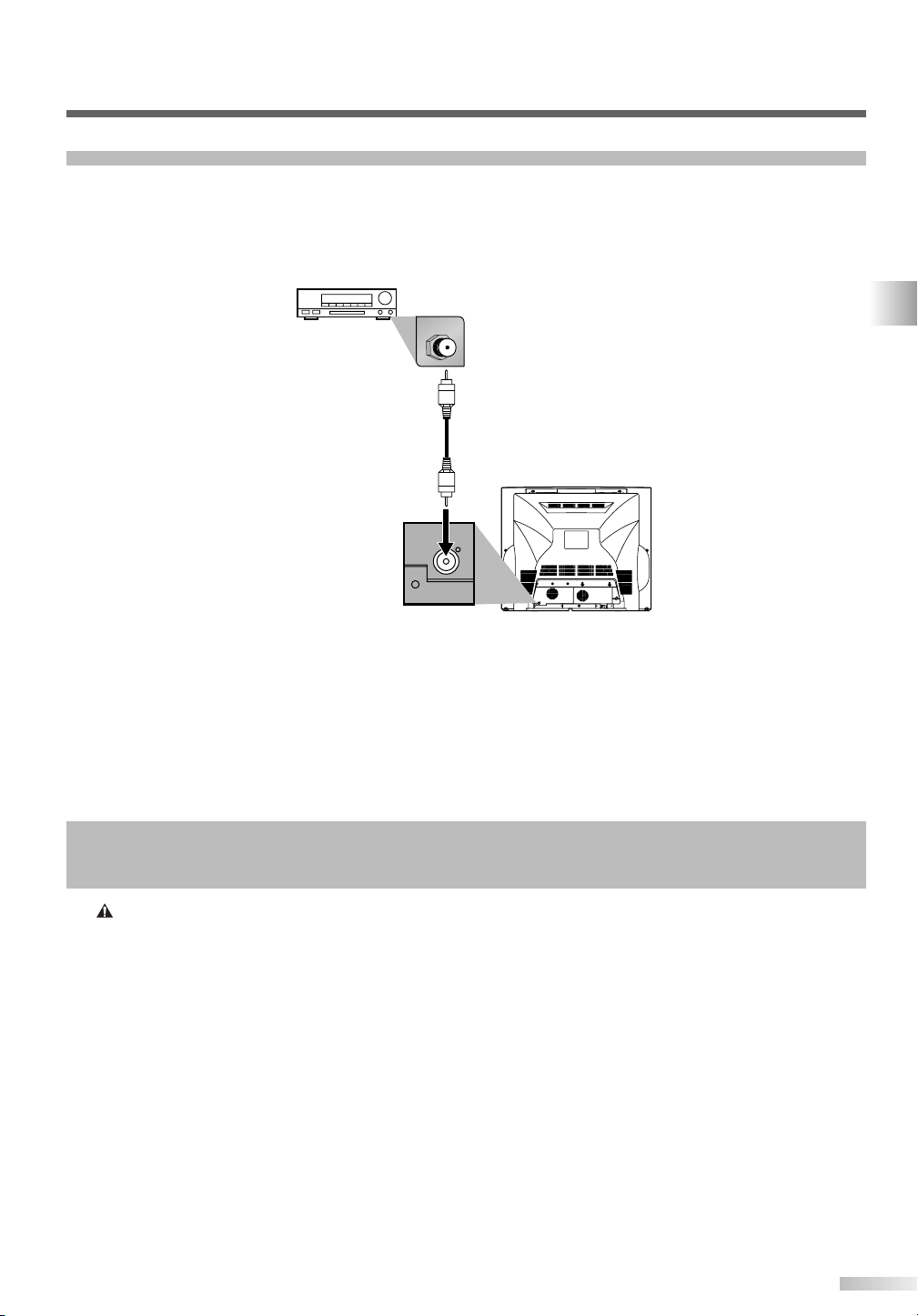
Connection to Audio System
AUDIO OUT
COAXIAL
AUDIO OUT
COAXIAL
COAXIAL
• Before changing the connections or installing the unit, all devices should be turned off.
• Refer to each owner's manual for further information on other devices.
Receiver with Dolby Digital decoder
Digital audio
input jack
Audio Coaxial Digital cable
(available wherever consumer
electronics are sold)
AUDIO OUT
COAXIAL
(digital)
NOTE:
• When you play a DVD disc with connecting TV/VCR/DVD to a receiver with a Dolby Digital decoder, set "Dolby Digital" to "Stream" for
the "Digital Out" setting in the SETUP menu. (Refer to pages 12-13.)
• The audio source on a DVD disc in a Dolby Digital 5.1 channel surround format cannot be recorded as digital sound by an MD or DAT
deck.
• If the receiver does not have a Dolby Digital decoder, set "Dolby Digital" to "PCM" for the "Digital Out" setting in the SETUP menu.
Playing a DVD using incorrect settings may generate noise distortion and may also damage the speakers. (Refer to pages 12-13.)
• Set "Dolby Digital" to "PCM" for the "Digital Out" setting in the SETUP menu for connecting to an MD deck or DAT deck. (Refer to
pages 12-13.)
• By hooking this unit up to a Multi-channel receiver with a Dolby Digital decoder, you can enjoy high-quality Dolby Digital 5.1 channel
surround sound as heard in the movie theaters.
CONNECTIONS
Manufactured under license from Dolby Laboratories.“Dolby” and the double-D symbol are trademarks of Dolby Laboratories.
NOTE:
• Only DVD, CD and MP3 audio will be available at the AUDIO OUT COAXIAL jack.
11
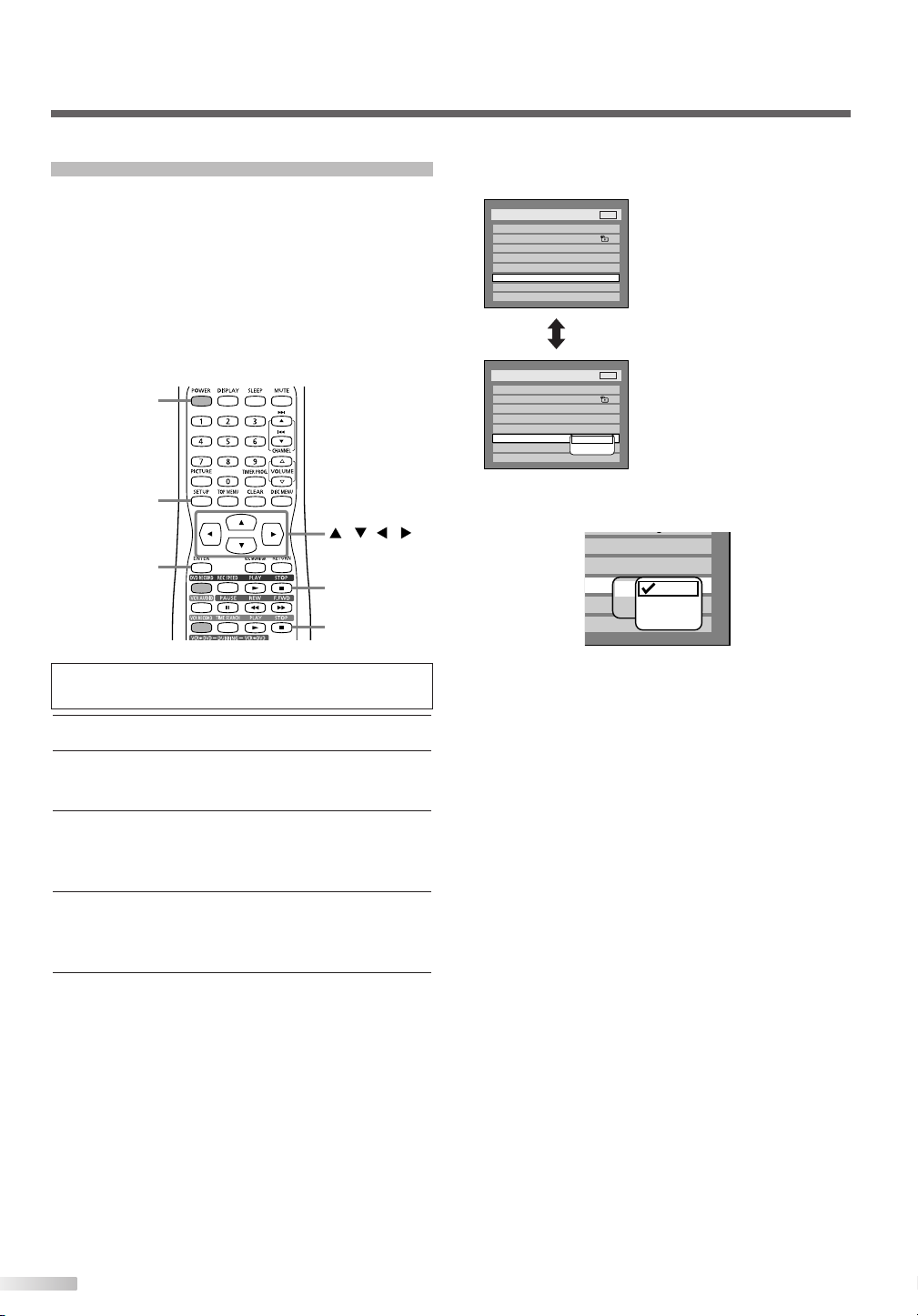
ENTER
STOP C (DVD)
STOP C (VCR)
SETUP
POWER
///
g
Original
OFF
OFF
ON
PCM
Dolby Digital
Auto
48kHz
96kHz
Setup > Playback
TV Mode
Parental Lock
Disc Menu Language
Audio Language
Subtitle Language
Digital Out
Dynamic Range Control
Fast Forward with Audio
OFF
4:3 Letter Box
All
English
Original
OFF
ON
DVD
PCM
Dolby Digital
Setup > Playback
TV Mode
Parental Lock
Disc Menu Language
Audio Language
Subtitle Language
Digital Out
Dynamic Range Control
Fast Forward with Audio
OFF
4:3 Letter Box
All
English
Original
OFF
ON
DVD
CONNECTIONS
Audio Setting
Choose the appropriate audio setting when connecting the unit to an external audio system (sold
separately).
NOTE: DVD & CD Audio Only
• Only DVD and CD audio will be available to be amplified
through the external audio system.
NOTE:
• Dynamic Range Control function is available only with discs
recorded in the Dolby Digital format.
Press STOP C (DVD) or STOP C (VCR) button
if you are playing a disc or tape.
1 Press POWER button to turn on the unit.
2
Press SETUP button to display SETUP/DISC menu.
SETUP/DISC menu will appear.
3 Select "SETUP" using s/B buttons, then press
ENTER button.
SETUP menu will appear.
4 Select "Playback" using K/L/s/B buttons, then
press ENTER button.
Option window will appear.
5 Select a desired item using K/L buttons, then
press ENTER button.
Digital Out
Set the digital audio output.
• Select a setting using K/L
buttons, then press ENTER
button.
Option window will appear.
Proceed to step [A] or [B].
[A] Settings for PCM (Default: Auto)
• Select a setting using K/L buttons, then press
ENTER button.
Your setting will be activated.
Auto : Select "Auto" for normal playback.
48kHz : If your amplifier/receiver is NOT compati-
ble with 96kHz PCM, select "48kHz".
96kHz sound will be output in 48kHz.
96kHz : If your amplifier/receiver is compatible
with 96kHz PCM, select "96kHz".
96kHz sound will be output.
NOTE:
When playing disc with copyright protection
• If you select "Auto", the sound will be down sampled at 48kHz.
• If you select "96kHz", no digital sound will be output. Select
"Auto", so that outputting 48kHz digital sound.
12
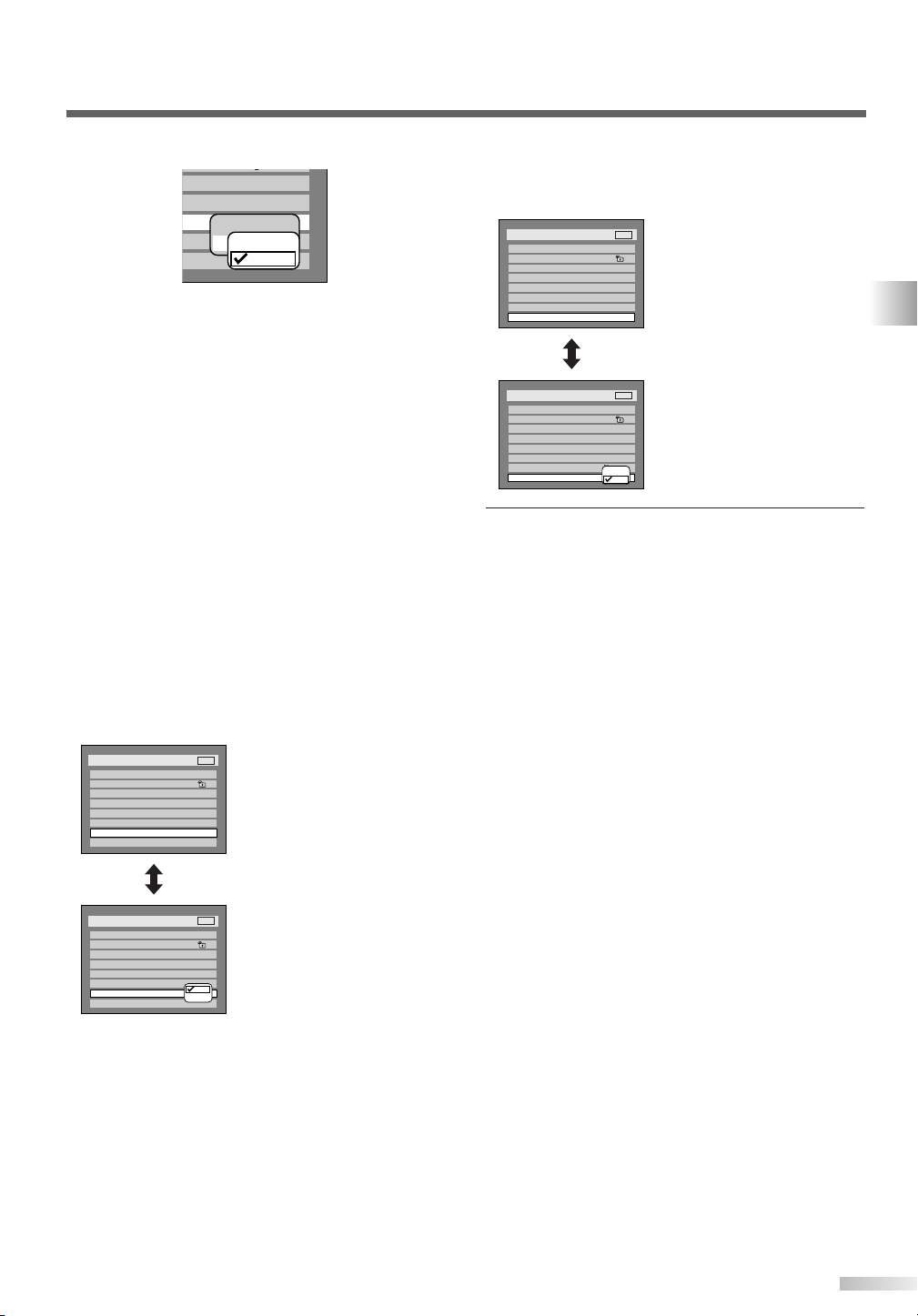
[B] Settings for Dolby Digital (Default : Stream)
Setup > Playback
TV Mode
Parental Lock
Disc Menu Language
Audio Language
Subtitle Language
Digital Out
Dynamic Range Control
Fast Forward with Audio
4:3 Letter Box
All
English
Original
OFF
ON
OFF
DVD
ON
OFF
Setup > Playback
TV Mode
Parental Lock
Disc Menu Language
Audio Language
Subtitle Language
Digital Out
Dynamic Range Control
Fast Forward with Audio
4:3 Letter Box
All
English
Original
OFF
ON
OFF
DVD
g
Original
OFF
OFF
ON
PCM
Dolby Digital
PCM
Stream
Setup > Playback
TV Mode
Parental Lock
Disc Menu Language
Audio Language
Subtitle Language
Digital Out
Dynamic Range Control
Fast Forward with Audio
4:3 Letter Box
All
English
Original
OFF
ON
OFF
DVD
ON
OFF
Setup > Playback
TV Mode
Parental Lock
Disc Menu Language
Audio Language
Subtitle Language
Digital Out
Dynamic Range Control
Fast Forward with Audio
4:3 Letter Box
All
English
Original
OFF
ON
OFF
DVD
• Select a setting using K/L buttons, then press
ENTER button.
Your setting will be activated.
PCM : Convert the Dolby Digital into PCM 2
channel (stereo).
When your amplifier/receiver is NOT
compatible with Dolby Digital, set to
"PCM".
Stream : Outputs a Dolby Digital signal.
When your amplifier has a Dolby Digital
decoder, set to "Stream".
NOTE:
When playing a DVD-RW disc recorded in VR mode
• If the audio source on a disc is Dolby Digital format, set
"Dolby Digital" to "PCM" so that you can switch to main (L),
sub audio (R), or a mix of both (L/R) with your
amplifier/decoder.
Dynamic Range Control (Default : ON)
Set to “ON” to compress the range between soft
and loud sounds.
Fast Forward with Audio (Default : OFF)
Set to “ON” to hear the sound during playback in
fast forward of x2.
• Select a setting using K/L
buttons, then press ENTER
button.
Your setting will be activated.
6 Press SETUP button to exit SETUP menu.
CONNECTIONS
• Select a setting using K/L
buttons, then press ENTER
button.
Your setting will be activated.
13
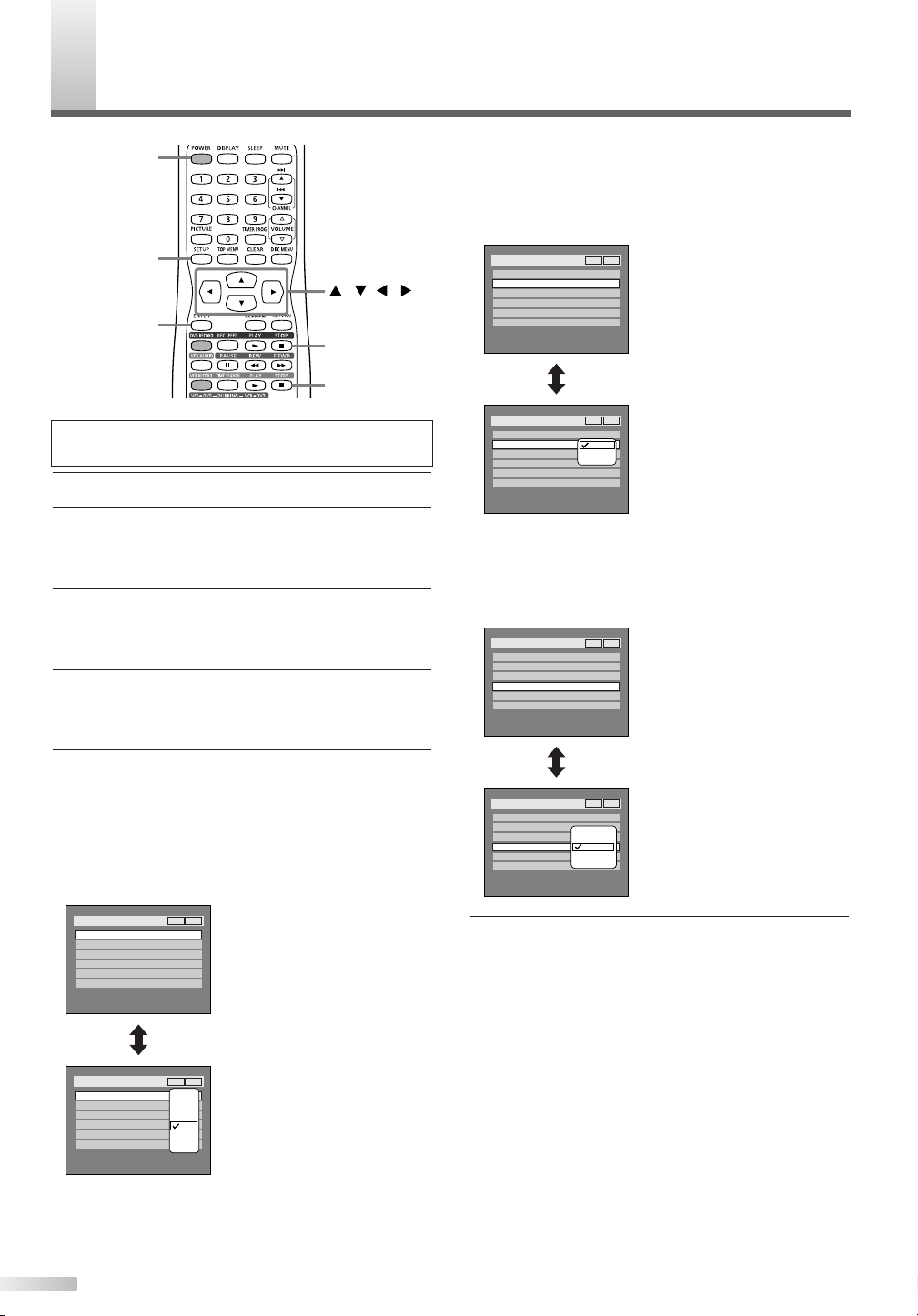
SD DISPLAY SETTING
Setup > Display
OSD Background Transparency
OSD Background Color
OSD Language
Screen Saver
1
English
10 minutes
35%
Caption
V-CHIP Setup
OFF
VCR DVD
100%
85%
70%
50%
35%
25%
10%
0%
Setup > Display
OSD Background Transparency
OSD Background Color
OSD Language
1
English
35%
Screen Saver
10 minutes
Caption
V-CHIP Setup
OFF
VCR DVD
ENTER
STOP C (DVD)
STOP C (VCR)
SETUP
POWER
///
Setup > Display
OSD Background Transparency
OSD Background Color
OSD Language
Screen Saver
1
English
10 minutes
35%
Caption
V-CHIP Setup
OFF
VCR DVD
OFF
5 minutes
10 minutes
15 minutes
30 minutes
Setup > Display
OSD Background Transparency
OSD Background Color
OSD Language
Screen Saver
1
English
10 minutes
35%
Caption
V-CHIP Setup
OFF
VCR DVD
Setup > Display
OSD Background Transparency
OSD Background Color
OSD Language
Screen Saver
1
English
10 minutes
35%
Caption
V-CHIP Setup
OFF
VCR DVD
1
2
3
Setup > Display
OSD Background Transparency
OSD Background Color
OSD Language
1
English
35%
Screen Saver
10 minutes
Caption
V-CHIP Setup
OFF
VCR DVD
O
OSD Background Color (Default : 1 Green)
Set the OSD screen color.
You can choose one from 1(Green), 2(Blue), and
3(Red).
Press STOP C (DVD) or STOP C (VCR) button
if you are playing a disc or tape.
1 Press POWER button to turn on the unit.
2 Press SETUP button to display SETUP/DISC
menu.
SETUP/DISC menu will appear.
3 Select "SETUP" using s/B buttons, then press
ENTER button.
SETUP menu will appear.
4 Select "Display" using K/L/s/B buttons, then
press ENTER button.
Option window will appear.
5 Select a desired item using K/L buttons, then
press ENTER button.
OSD Background Transparency (Default : 35%)
Set the background transparency of OSD screen.
You can choose between 0% through 100%.
• Select a setting using K/L
buttons, then press ENTER
button.
Your setting will be activated.
Screen Saver (Default : 10 minutes)
Set the time before the screen saver appears on
the screen.
• Select a setting using K/L
buttons, then press ENTER
button.
Your setting will be activated.
6 Press SETUP button to exit SETUP menu.
14
• Select a setting using K/L
buttons, then press ENTER
button.
Your setting will be activated.
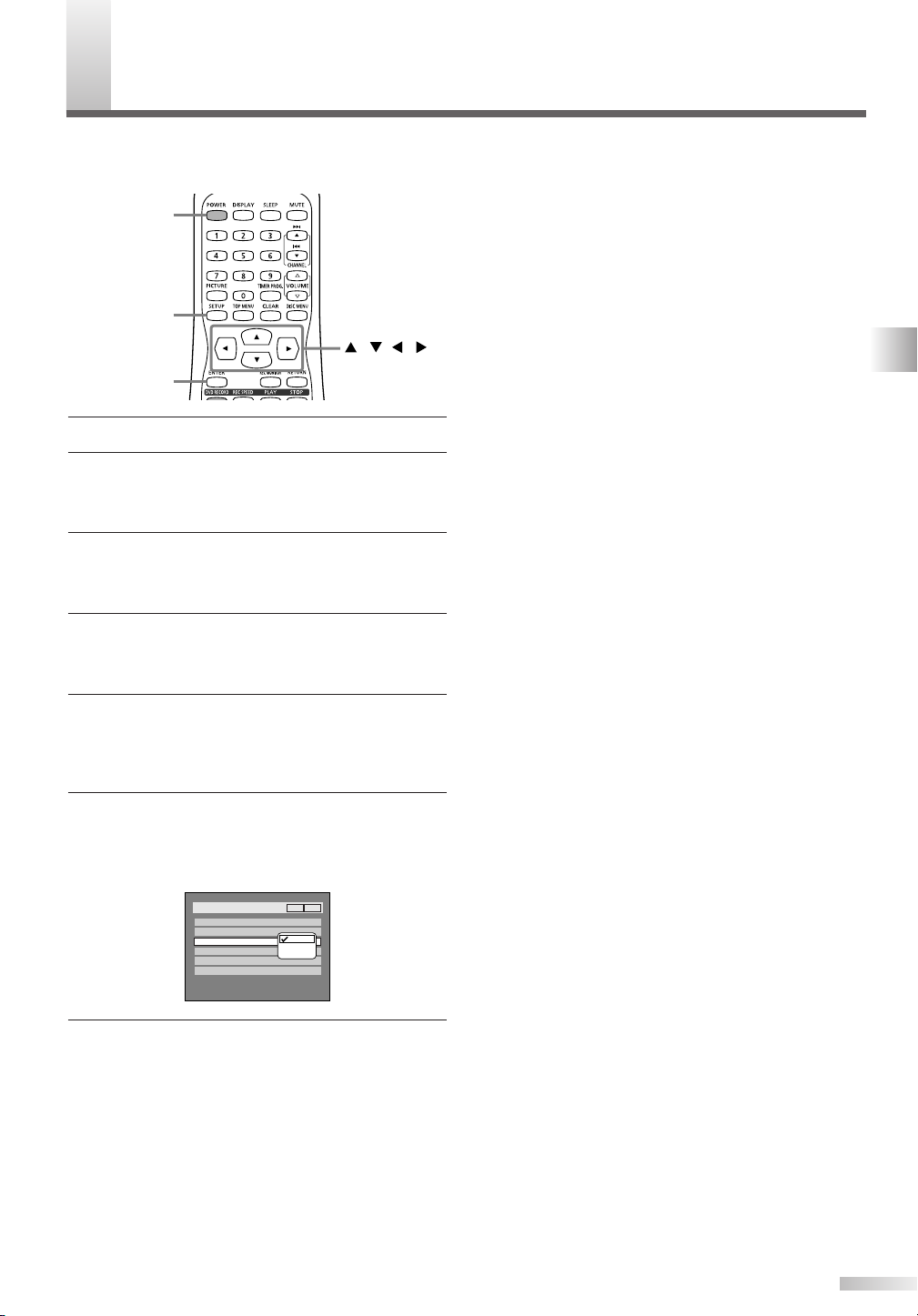
SD LANGUAGE SETTING
Setup > Display
OSD Background Transparency
OSD Background Color
OSD Language
1
English
35%
VCR DVD
Screen Saver
10 minutes
Caption
V-CHIP Setup
OFF
English
Français
Español
ENTER
SETUP
///
POWER
O
You can select the language for on-screen display
(OSD).
1 Press POWER button to turn on the unit.
2 Press SETUP button to display SETUP/DISC
menu.
SETUP/DISC menu will appear.
3 Select "SETUP" using s/B buttons, then press
ENTER button.
SETUP menu will appear.
4 Select "Display" using K/L/s/B buttons, then
press ENTER button.
Option window will appear.
5 Select "OSD Language" using K/L buttons, then
press ENTER button.
NOTE:
• Default OSD language setting is English.
6 Select your desired language among "English",
"Français" and "Español" using K/L buttons,
then press ENTER button.
Your language setting will be activated.
7 Press SETUP button to exit SETUP menu.
OSD DISPLAY SETTING / OSD LANGUAGE SETTING
15
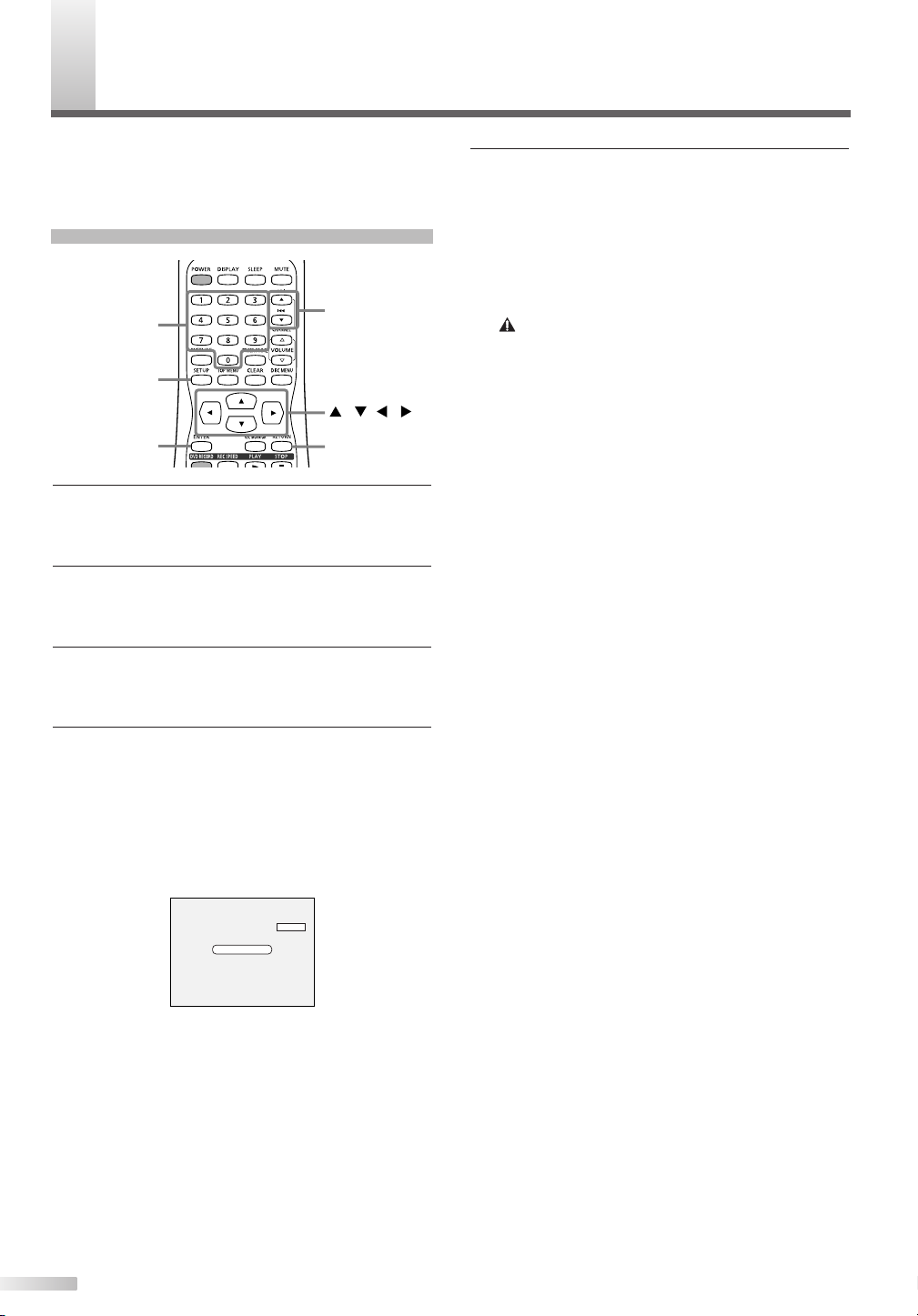
HANNEL SETTING
Auto Presetting Now
CH 18
ENTER
SETUP
///
CHANNEL K/
L
RETURN
Number
C
It is recommended that you should preset channels
in your area using "Auto Preset" in the Channel
Preset of the SETUP menu.
Auto Preset
1 Press SETUP button to display SETUP/DISC
menu.
SETUP/DISC menu will appear.
2 Select "SETUP" using s/B buttons, then press
ENTER button.
SETUP menu will appear.
3 Select "Channel" using K/L/s/B buttons, then
press ENTER button.
Channel Preset menu will appear.
5 Press SETUP button to exit.
You can select only the channels memorized in
this unit by using the CHANNEL K/L buttons.
To select a channel :
You can select a channel by directly entering
channel using the Number buttons on the
remote control.
Notes for using the Number buttons:
• When selecting cable channels which are higher than 99,
enter channel numbers as a three-digit number. (For example: 117, press 1,1,7)
•You must precede single-digit channel numbers with a zero
(For example: 02, 03, 04 and so on).
•You can select the line input mode (“AUX”). To select “AUX”
by pressing [0], [0]. Details are on page 56.
4 Select "Auto Preset" using K/L buttons, then
press ENTER button.
The unit will begin scanning channels available
in your area.
To cancel the Auto Preset during scanning:
Press RETURN button or SETUP button to can-
cel.
NOTE:
• If the Auto Preset is cancelled before completing the preset,
some channels that have not been preset may not be available.
• The selection will depend on how you receive the TV channels.
16
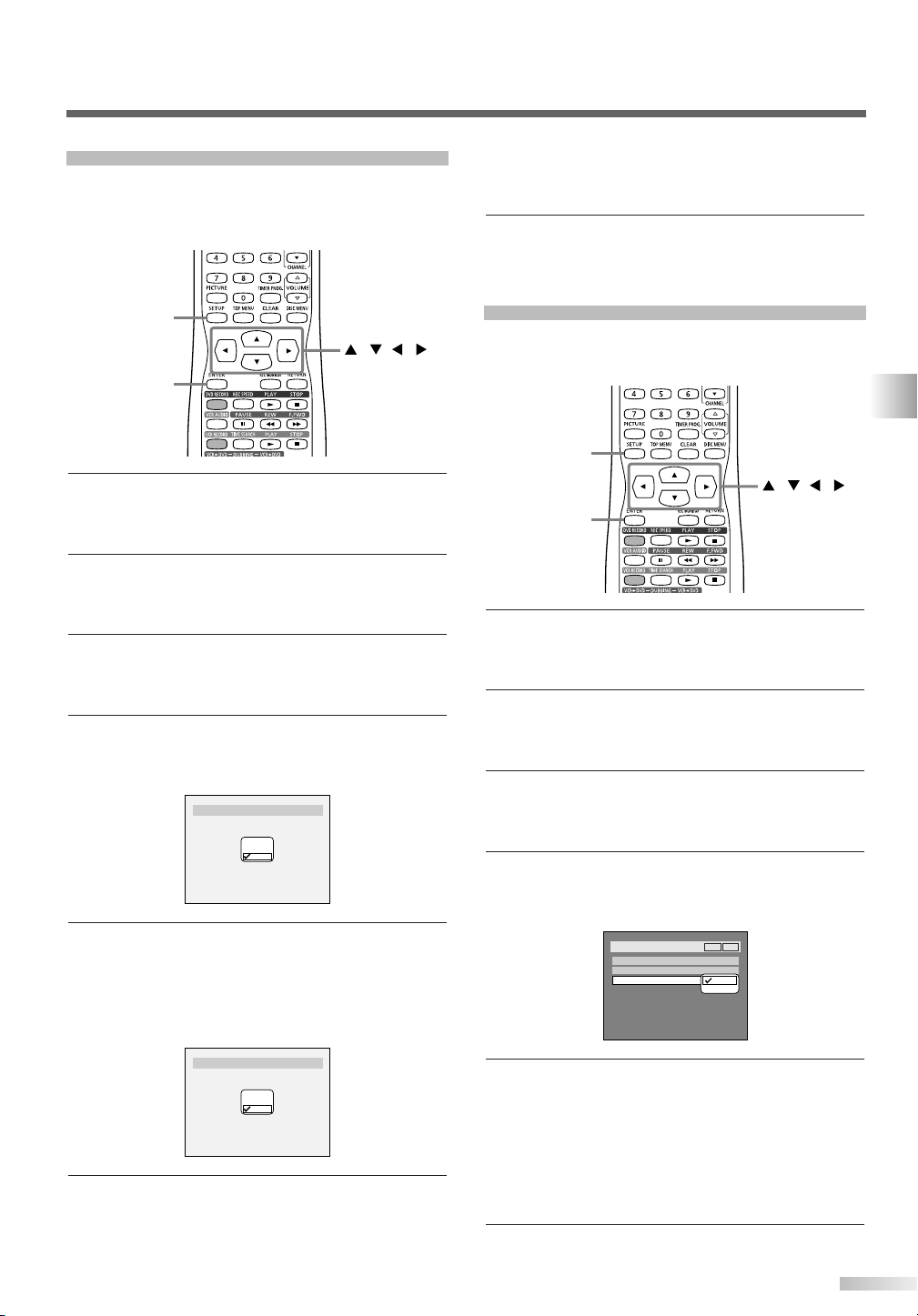
Add/Delete Function
Setup > Channel Preset > Manual Preset
CH18
Add
Delete
CH2
Add
Delete
Setup > Channel Preset > Manual Preset
ENTER
SETUP
///
Setup > Channel Preset
Auto Preset
Manual Preset
TV Audio Select
Stereo
VCR DVD
Stereo
SAP
ENTER
SETUP
///
The channels you no longer receive or seldom
watch can be deleted from the memory. You can
also add channels into memory.
1 Press SETUP button to display SETUP/DISC
menu.
SETUP/DISC menu will appear.
2 Select "SETUP" using s/B buttons, then press
ENTER button.
SETUP menu will appear.
3 Select "Channel" using K/L/s/B buttons, then
press ENTER button.
Channel Preset menu will appear.
4 Select "Manual Preset" using K/L buttons, then
press ENTER button.
Manual Preset menu will appear.
from the channel memory.The next channel
number will appear so that you can continue
adding or deleting channels.
7 Press SETUP button to exit.
Selecting TV Stereo or SAP
You can select stereo or SAP (Secondary Audio
Program). "Stereo" has been selected as the default.
CHANNEL SETTING
1 Press SETUP button to display SETUP/DISC
menu.
SETUP/DISC menu will appear.
2 Select "SETUP" using s/B buttons, then press
ENTER button.
SETUP menu will appear.
3 Select "Channel" using K/L/s/B buttons, then
press ENTER button.
Channel Preset menu will appear.
5 Select the channel number to add or delete.
Press s button to move to a lower channel num-
ber.
Press B button to move to a higher channel
number.
6 Select "Add" or "Delete" using K/L buttons, then
press ENTER button.
The channel number will be added or deleted
4 Select "TV Audio Select" using K/L buttons,
then press ENTER button.
Option window will appear.
5 Select "Stereo" or "SAP" using K/L buttons,
then press ENTER button.
Stereo:
Outputs main-audio.
SAP: (Secondary Audio Program)
Outputs second audio channel. Refer to the item
in "Glossary" on page 79 for more information.
6 Press SETUP button to exit.
17
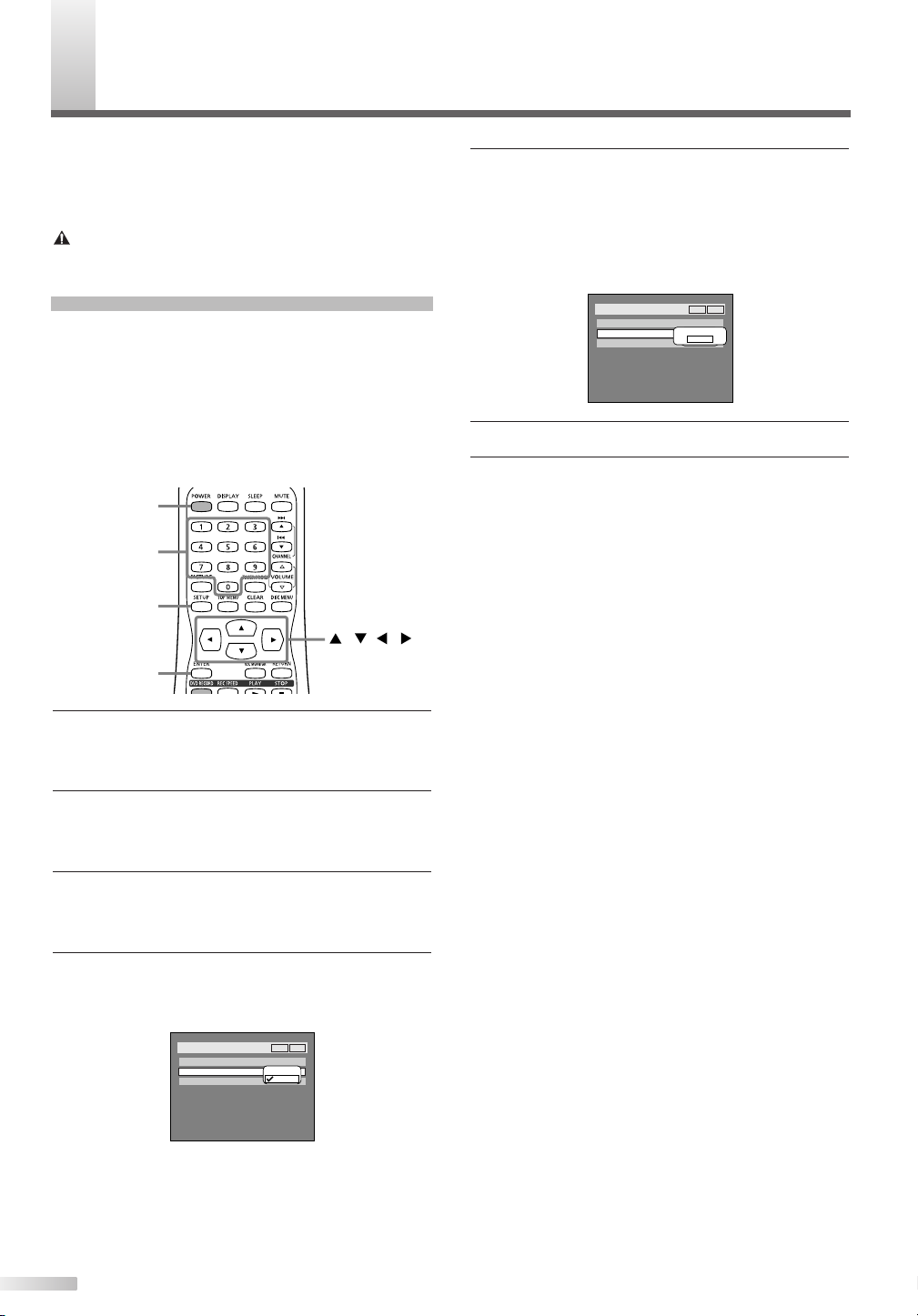
LOCK SETTING
Setup > Clock
Clock Setting
Auto Clock Setting
Auto
Daylight Saving Time
Off
VCR DV D
OFF
Manual
Set Channel No.
CH1
Setup > Clock
Clock Setting
Auto Clock Setting
Off
Daylight Saving Time
Off
VCR DV D
OFF
Manual
ENTER
POWER
SETUP
///
Number
C
Set the clock before you try timer recording. If a
Public Broadcasting Station (PBS) is available in
your area, follow Auto Clock Setting below. If not,
follow Manual Clock Setting on page 19.
Important
You must know the local PBS station in your area.
Auto Clock Setting
NOTE:
• Make sure that the antenna or cable are connected to the
unit.
• If the TV/VCR/DVD is connected directly to a cable converter
box or satellite box, the local PBS station must be selected
on the cable box itself, and the TV/VCR/DVD must be set to
the output channel of the cable converter box or satellite box
(usually channel 3 or 4), to be able to set up or correct the
clock automatically.
5 Select "Manual" using K/L buttons, then press
ENTER button.
Enter your PBS channel number using Number
buttons or K/L buttons, then press ENTER button.
6 Press SETUP button to exit.
7 Press POWER button to turn off the unit.
This unit will search for the time when the power
is off. Leave it off for several minutes to give this
unit time to set the clock.
NOTE:
• The clock may set itself automatically after you connect the
antenna/cable signal to this unit and plug in the power cord.
After setting, turn the power on to check the current time
appeared on the TV screen is correct.
•If the current time is not displayed or the displayed clock is
not correct, set the clock manually.
1 Press SETUP button to display SETUP/DISC
menu.
SETUP/DISC menu will appear.
2 Select "SETUP" using s/B buttons, then press
ENTER button.
SETUP menu will appear.
3 Select "Clock" using K/L/s/B buttons, then
press ENTER button.
Clock menu will appear.
4 Select "Auto Clock Setting" using K/L buttons,
then press ENTER button.
Option window will appear.
18
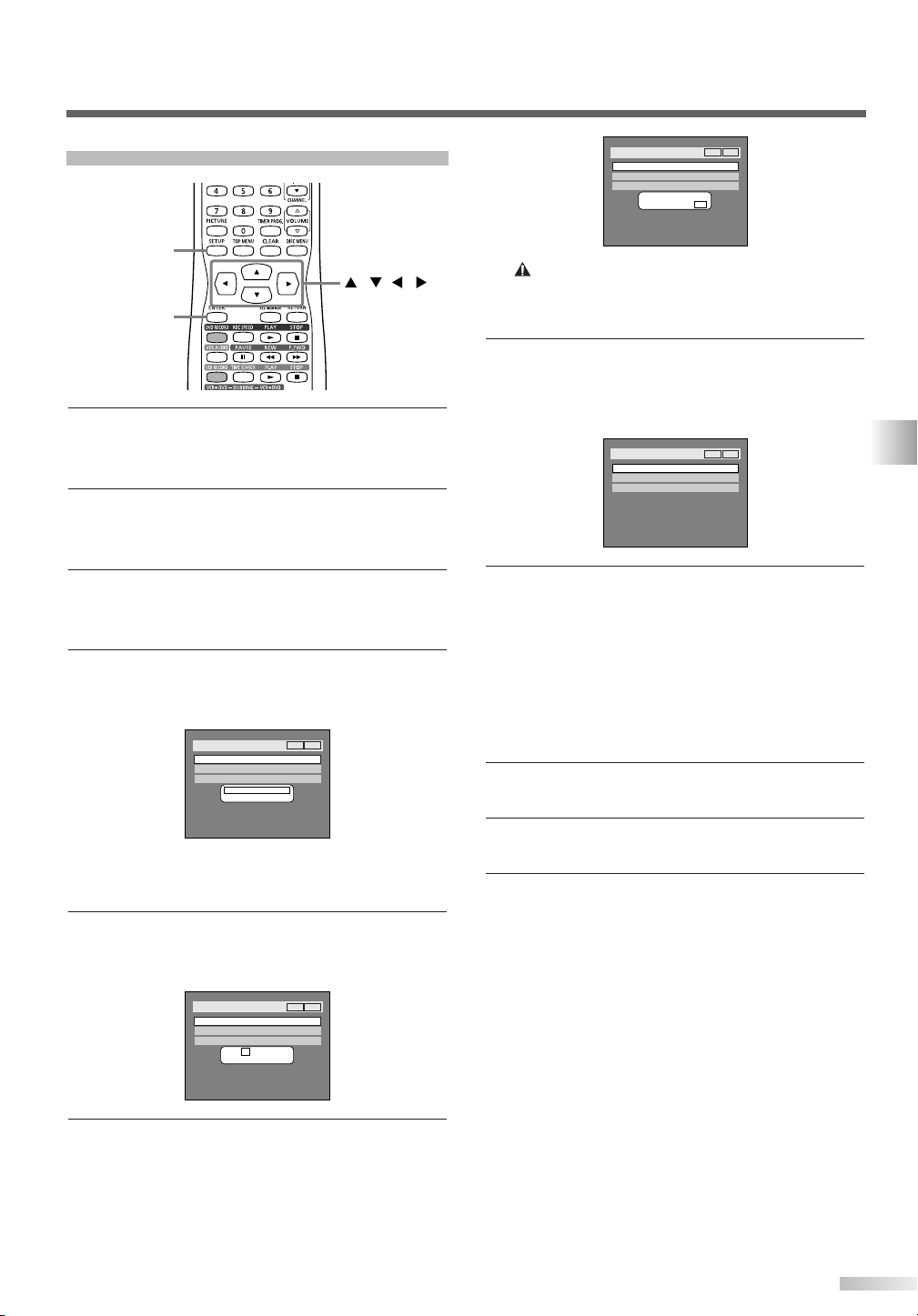
Manual Clock Setting
Setup > Clock
Clock Setting
Auto Clock Setting
Daylight Saving Time
OFF
ON
VCR DV D
Setup > Clock
Clock Setting
Auto Clock Setting
Daylight Saving Time
OFF
JAN / 12 / 2004 (MON)
09 : 24 AM
ON
VCR DV D
Setup > Clock
Clock Setting
Auto Clock Setting
OFF
Daylight Saving Time
JAN / 12 / 2004 (MON)
12 : 00AM
ON
VCR DV D
Setup > Clock
Clock Setting
Auto Clock Setting
Daylight Saving Time
OFF
- - - / - - / - - - - ( - - - )
- - : - -
ON
VCR DV D
ENTER
SETUP
///
1 Press SETUP button to display SETUP/DISC
menu.
SETUP/DISC menu will appear.
2 Select "SETUP" using s/B buttons, then press
ENTER button.
SETUP menu will appear.
NOTE:
•Your clock setting will be lost if either there is a power failure
or this unit has been unplugged for more than 3 seconds
when you set the clock manually.
7 Press K/L buttons to select AM or PM, then
press ENTER button.
Clock menu will appear. The settings will be acti-
vated.
3 Select "Clock" using K/L/s/B buttons, then
press ENTER button.
Clock menu will appear.
4 Select "Clock Setting" using K/L buttons, then
press ENTER button.
A clock setting window will appear.
Press ENTER button.
Default date will appear.
5 Enter the date (month / day / year) using K/L
buttons.
Press s/B buttons to move the cursor.
8 Press SETUP button to exit.
Although seconds are not displayed, they begin
counting from zero.
When "Auto Clock Setting" is selected to
"Manual", change it to "OFF" as following
steps.
Repeat steps [1] to [3] in "Manual Clock Setting".
4 Select "Auto Clock Setting" using K/L buttons,
then press ENTER button.
5 Select "OFF" using K/L buttons, then press
ENTER button.
6 Press SETUP button to exit.
CLOCK SETTING
6 Enter the time (hour / minute) using K/L but-
tons.
Press s/B buttons to move the cursor.
19
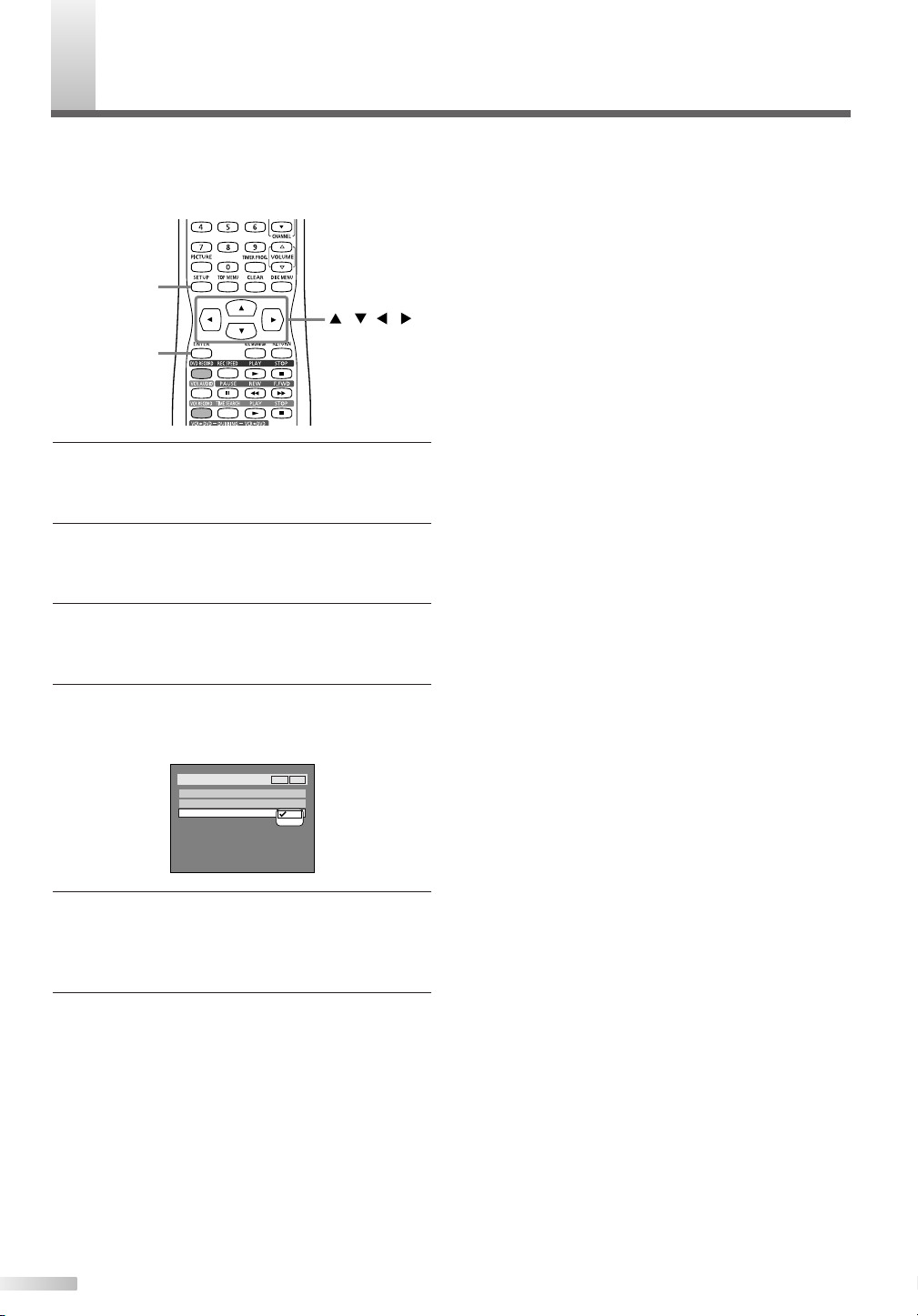
AYLIGHT SAVING TIME
Setup > Clock
Clock Setting
Auto Clock Setting
Daylight Saving Time
ON
OFF
OFF
VCR DV D
ENTER
SETUP
///
D
When Daylight Saving Time is ON, the clock will
automatically move forward one hour on the first
Sunday in April and move back one hour on the last
Sunday in October.
1 Press SETUP button to display SETUP/DISC
menu.
SETUP/DISC menu will appear.
2 Select "SETUP" using s/B buttons, then press
ENTER button.
SETUP menu will appear.
3 Select "Clock" using K/L/s/B buttons, then
press ENTER button.
Clock menu will appear.
4 Select "Daylight Saving Time" using K/L but-
tons, then press ENTER button.
Daylight Saving Time options will appear.
5 Select "ON" or "OFF" using K/L buttons, then
press ENTER button.
Choose "ON" when currently observing the day-
light saving time.
6 Press SETUP button to exit.
20
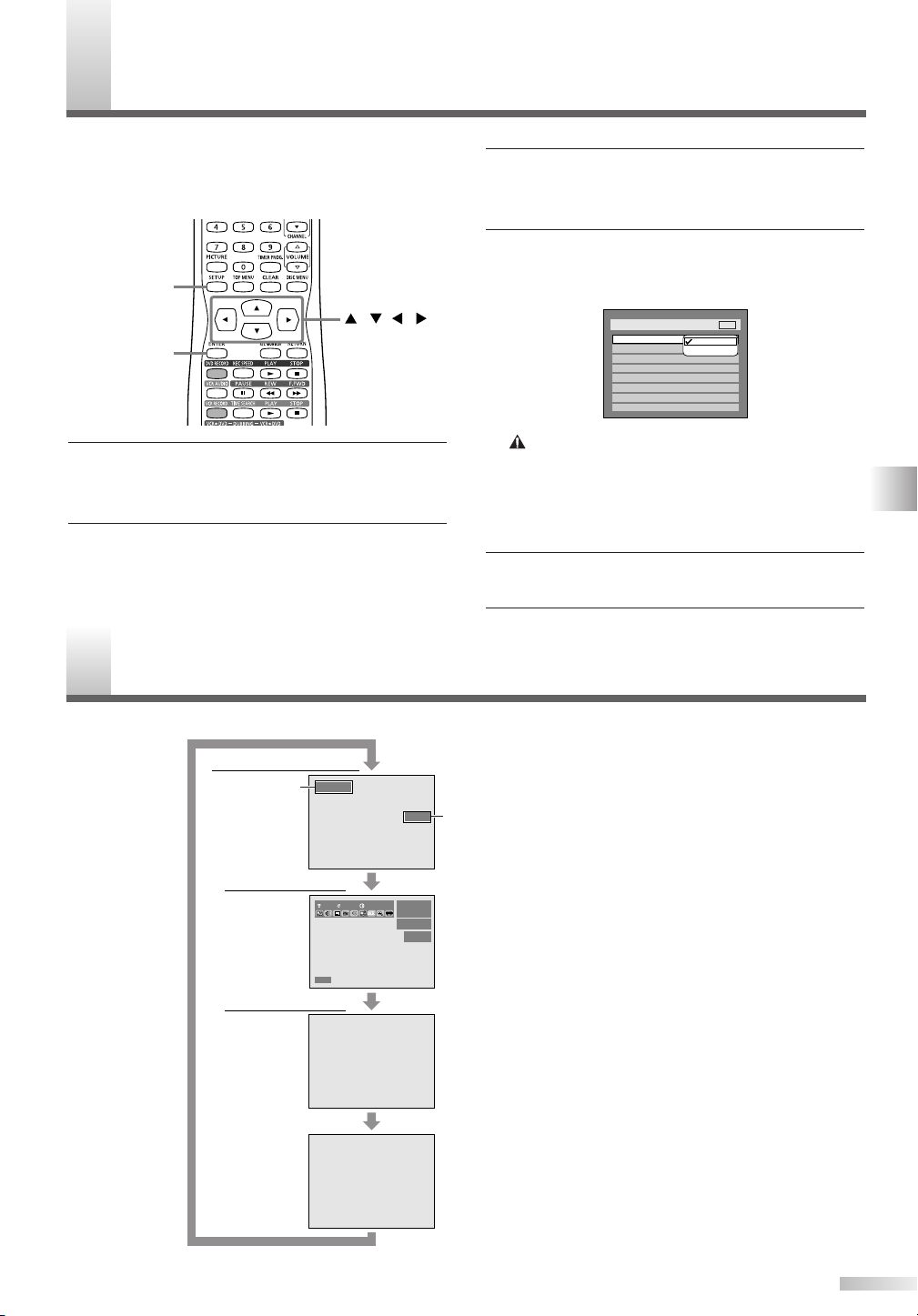
ELECTING TV DISPLAY MODE
ENTER
SETUP
///
Setup > Playback
TV Mode
Parental Lock
Disc Menu Language
Audio Language
Subtitle Language
Digital Out
Dynamic Range Control
Fast Forward with Audio
16:9 Wide
8
English
Original
OFF
ON
OFF
4:3 Letter Box
4:3 Pan & Scan
DVD
Press DISPLAY button.
Press DISPLAY button.
Press
DISPLAY
button.
Press DISPLAY button.
COUNT 0:00:03SLP
VCR C
VCR status display
DVD-RW
SP 1:25 Rem.
CH 21
Video mode
11 0:00:00
DVD status display
Time and Channel display
Current
time
Current
channel
number
CH 21
Press DISPLAY button.
12:00AM
DISC C
S
You can select the TV display mode to your viewing
preference for DVD viewing.
"4:3 Letter Box" has been selected as the default.
1 Press SETUP button to display SETUP/DISC
menu.
SETUP/DISC menu will appear.
2 Select "SETUP" using s/B buttons, then press
ENTER button.
SETUP menu will appear.
3 Select "Playback" using K/L/s/B buttons, then
press ENTER button.
Playback menu will appear.
4 Select "TV Mode" using K/L buttons, then
press ENTER button.
Option window will appear.
"4:3 Letter Box": black bars appear on the top
and bottom of the screen.
"4:3 Pan & Scan" : full height picture with both
sides trimmed.
5 Select a desired option using K/L buttons, then
press ENTER button.
6 Press SETUP button to exit.
UIDE TO DISPLAY MENUS
G
Every time you press DISPLAY button, the display will change as follows:
For details, see page 31.
Note:
This menu is available only when a disc is inserted into the unit.
For details, see page 29.
DAYLIGHT SAVING TIME / SELECTING TV DISPLAY MODE / GUIDE TO DISPLAY MENUS
21
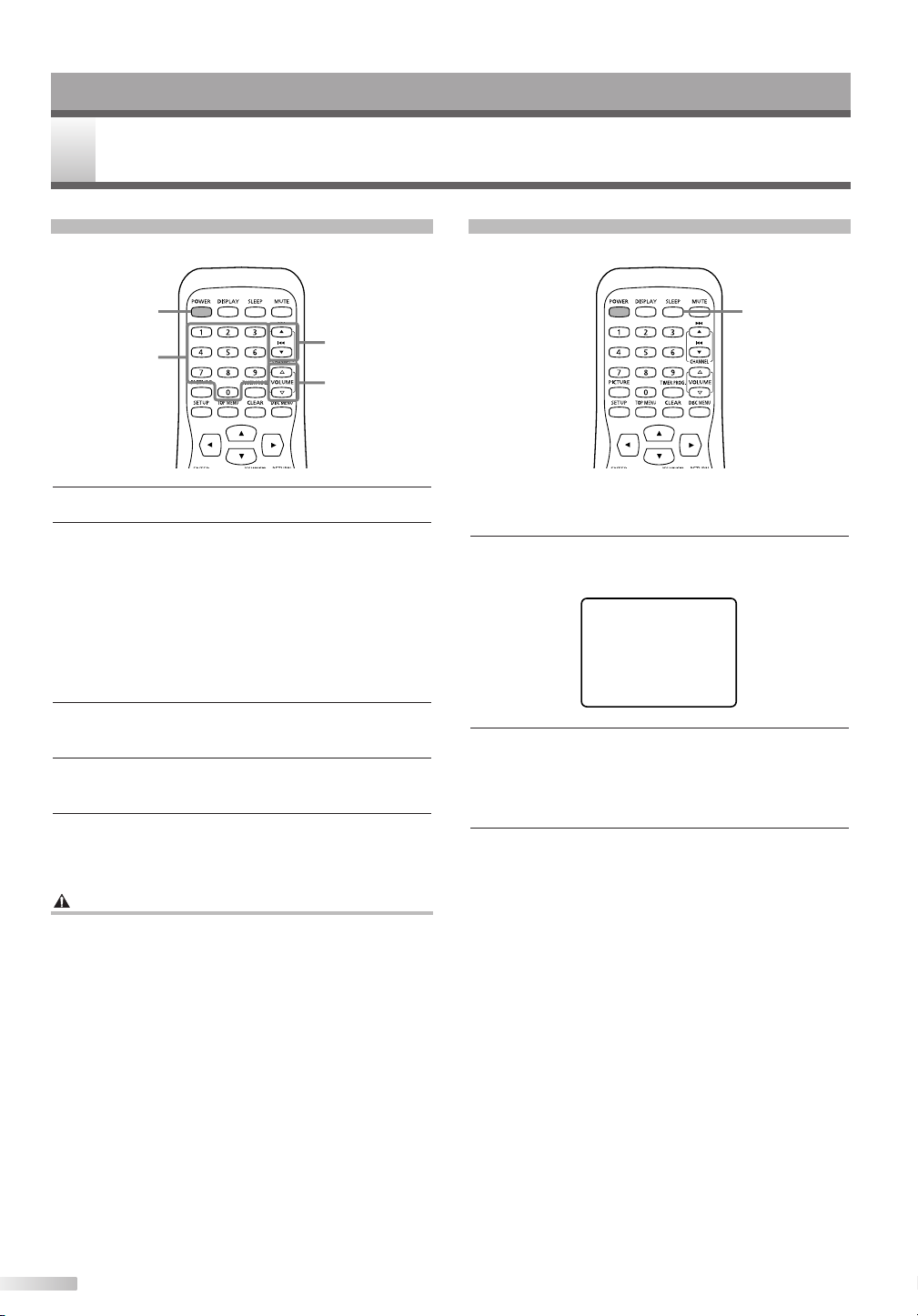
OPERATING TV
POWER
CHANNEL K/
L
VOLUME X/
Y
Number
SLEEP TIMER [OFF]
SLEEP
V FUNCTIONS
T
Watching TV Program
1 Press POWER button to turn on the unit.
2 Select the desired channel using CHANNEL
K/L buttons or the Number buttons on the
remote control.
If the TV/VCR/DVD is connected to a cable box
or satellite box, the TV/VCR/DVD must be on
channel 3 or channel 4, then the channel to be
viewed must be selected on the cable box or
satellite box.
3 Adjust the volume to the desired listening level
using VOLUMEX/Ybuttons.
4 Adjust picture controls for a natural looking
image. Refer to "Adjusting Picture" on page 23.
5 When you finish watching TV, press POWER
button to turn the power OFF.
Degaussing
Magnetism from nearby appliances and unshielded
speaker systems might affect the color of the TV
picture.
If this happens, move this TV/VCR/DVD away from
the appliance. If the color is still not correct, unplug
the power cord, then plug it in again 30 minutes
later.
Setting Sleep Timer
The sleep timer function automatically turns off the
power in the specified time period.
1 Press SLEEP button.
Sleep timer menu will appear.
2 Press SLEEP button repeatedly to change the
sleep time.
The timer can be set up to 2 hours, by 30 min-
utes each time you press SLEEP button.
3 To cancel the sleep timer, press SLEEP button
repeatedly until "SLEEP TIMER [OFF]" is displayed.
NOTE:
• If you disconnect the unit from the AC outlet, or if you have
a power failure, the sleep time setting will be lost.
• This function does not operate during Recording mode.
22
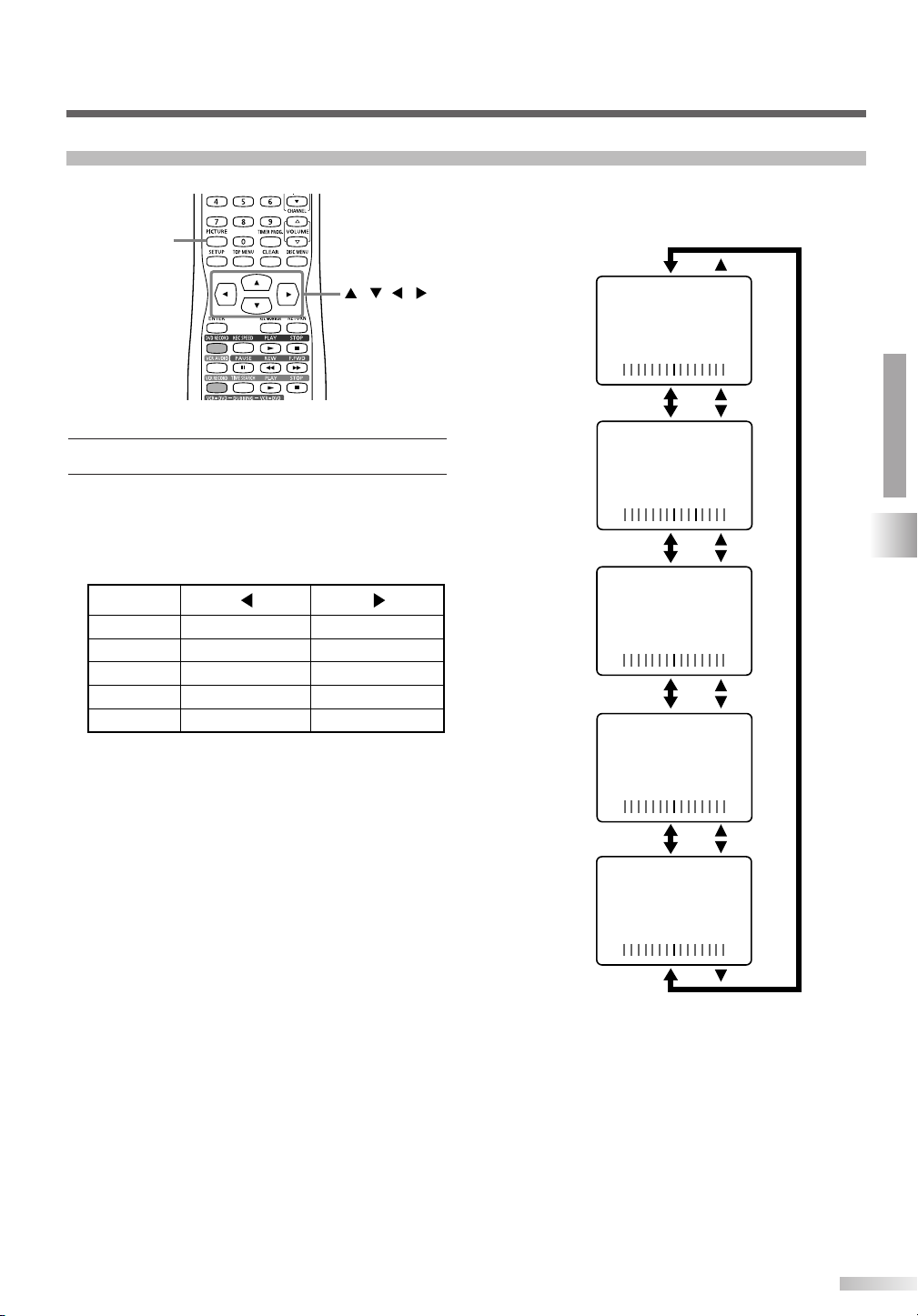
Adjusting Picture
PICTURE
///
COLOR
TINT
SHARPNESS
BRIGHT
CONTRAST
to pale
to purple
to soft
to decrease brightness
to decrease contrast
to brilliant
to green
to clear
to increase brightness
to increase contrast
-
BRIGHT
+
-
CONTRAST
+
-
COLOR
+
-
TINT
+
-
SHARPNESS
+
Press PICTURE button.
1
The adjustments you can make are as follows:
2 Select the setting item using K/L buttons.
NOTE:
•You can use also PICTURE button to select the setting item.
Adjust using s/B buttons.
OPERATING TV
TV FUNCTIONS
NOTE:
• In the above steps, the picture adjustment display will disappear automatically in about 5 seconds if you do not press
any buttons.
23
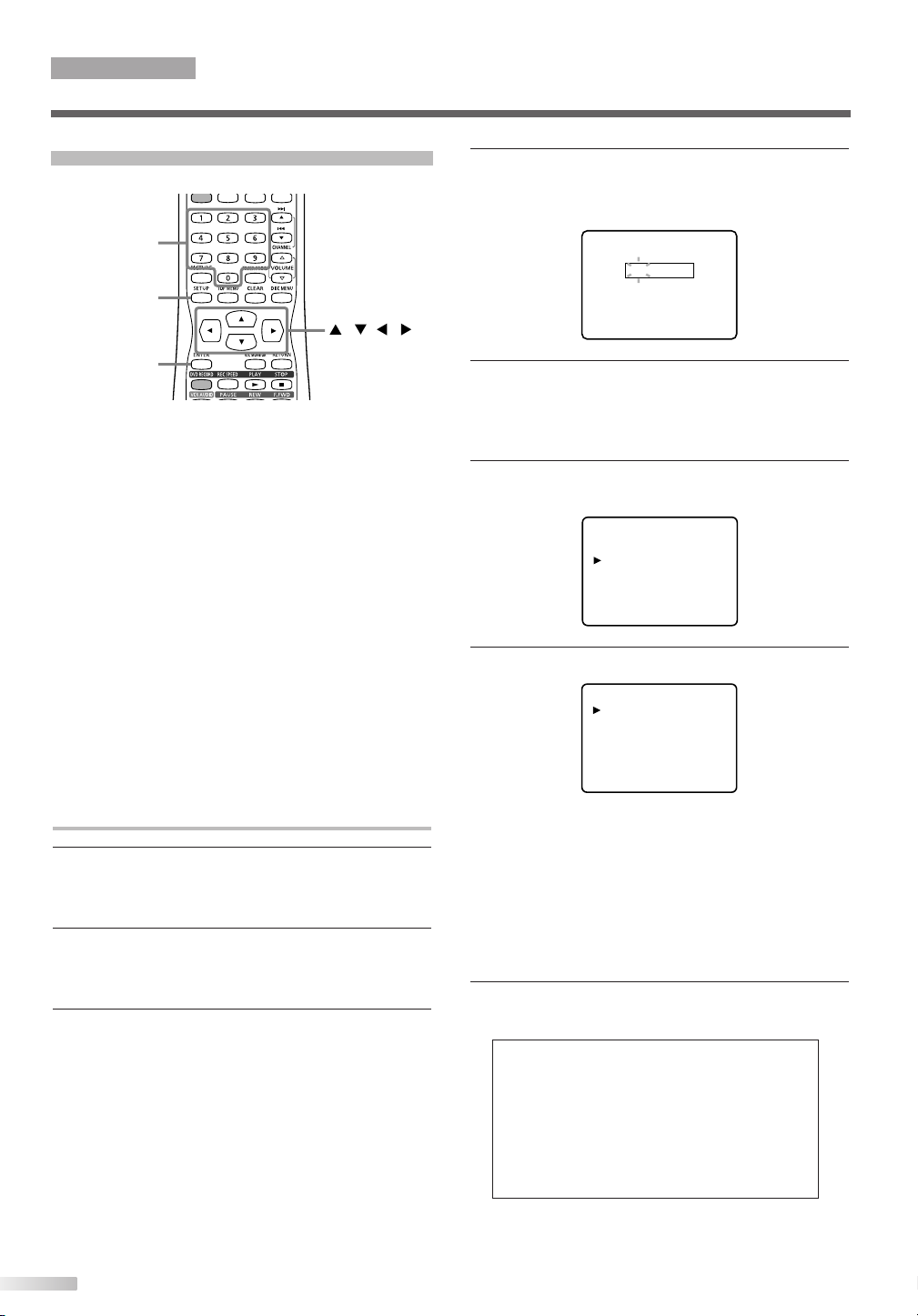
ENTER
SETUP
///
Number
• G: General Audience
• PG: Parental Guidance suggested.
• PG-13: Unsuitable for children under 13
• R: Restricted; under 17 requires
accompanying
parent or adult guardian
• NC-17: No one under 17 admitted
• X: Mature audience only
G[VIEW]
PG [VIEW]
PG-13 [VIEW]
R [VIEW]
NC-17 [VIEW]
X [VIEW]
- V-CHIP SET UP -
TV RATING
MPAA RATING
CHANGE CODE
ACCESS CODE
– – – –
OPERATING TV
TV FUNCTIONS
Setting V-CHIP
V-CHIP enables parents to prevent their children
from watching inappropriate material on TV.
V-CHIP reads the ratings for programming (except
for news and sports programs, unedited movies on
premium cable channels, and Emergency
Broadcast System signals), then denies access to
programming if the program's rating meets or
exceeds the limitations you select. In this case, a
"PROTECTED PROGRAM by..." message appears
on the TV screen.
To block certain ratings, follow the steps below.
NOTE:
• Programming may be rated by the Motion Picture Association of
America (MPAA) or according to the Television Parental
Guidelines. In order to block any inappropriate programming, set
your limits in both places (MPAA RATING and TV RATING).
•You cannot access the menu when the "PROTECTED PROGRAM by..." message appears. In this case, change to an
unblocked channel, then press SETUP button.
4 Select "V-CHIP Setup" using K/L buttons, then
press ENTER button.
"ACCESS CODE" screen will appear.
5 Enter the 4-digit access code using Number but-
tons.
The default access code is "0000". If you have
not set a personal access code, enter "0000".
6 Select "MPAA RATING" using K/L buttons, then
press ENTER button.
7 Select the desired limitation using K/L buttons.
Setting MPAA Rating
1 Press SETUP button to display SETUP/DISC
menu.
SETUP/DISC menu will appear.
2 Select "SETUP" using s/B buttons, then press
ENTER button.
SETUP menu will appear.
3 Select "Display" using K/L/s/B buttons, then
press ENTER button.
Display menu will appear.
24
Then press ENTER button to select [BLOCK] or
[VIEW].
NOTE:
• When you select a rating category and change it to
[BLOCK], all higher ratings will change to [BLOCK] automatically. Also, the lower ratings will change to [VIEW] automatically.
• When you turn "G" to [BLOCK] or [VIEW], all ratings will
change to [BLOCK] or [VIEW] automatically.
8 Press SETUP button to exit.
Rating Category Explanations
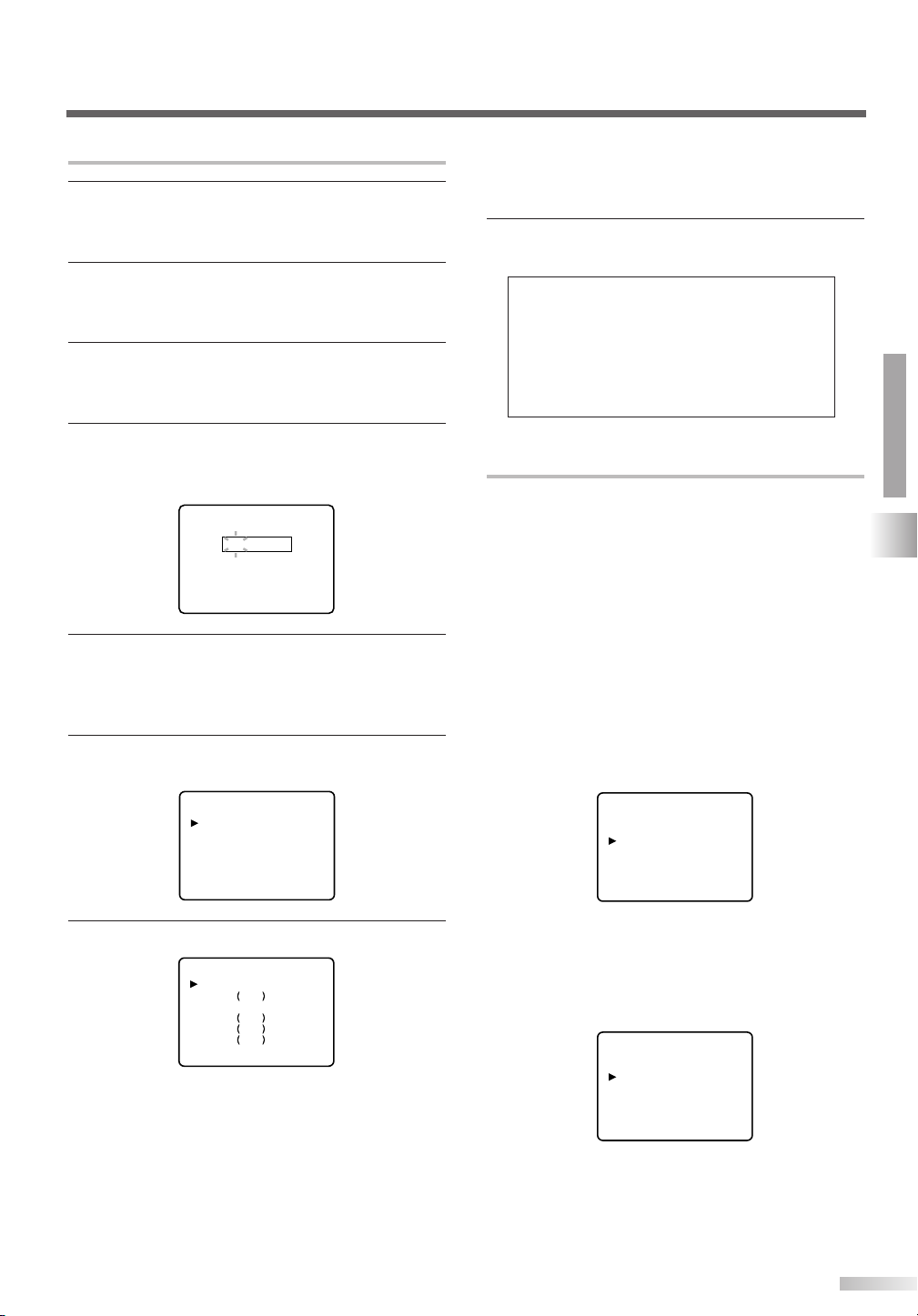
Setting TV Rating
TV-PG [BLOCK]
D [BLOCK]
L [BLOCK]
S [BLOCK]
V [BLOCK]
TV-Y7 [BLOCK]
FV [BLOCK]
• TV-Y: Appropriate for all children
• TV-Y7: Appropriate for children seven
and older
• TV-G: General Audience
• TV-PG: Parental Guidance suggested.
• TV-14: Unsuitable for children under 14
• TV-MA: Mature audience only
TV-Y [VIEW]
TV-Y7 [VIEW]
TV-G [VIEW]
TV-PG [VIEW]
TV-14 [VIEW]
TV-MA [VIEW]
- V-CHIP SET UP -
TV RATING
MPAA RATING
CHANGE CODE
ACCESS CODE
– – – –
1 Press SETUP button to display SETUP/DISC
menu.
SETUP/DISC menu will appear.
2 Select "SETUP" using s/B buttons, then press
ENTER button.
SETUP menu will appear.
3 Select "Display" using K/L/s/B buttons, then
press ENTER button.
Display menu will appear.
4 Select "V-CHIP Setup" using K/L buttons, then
press ENTER button.
"ACCESS CODE" screen will appear.
5 Enter the 4-digit access code using Number
buttons.
The default access code is "0000". If you have
not set a personal access code, enter "0000".
6 Select "TV RATING" using K/L buttons, then
press ENTER button.
• The sub ratings that are set to [BLOCK] appear next to the
rating category in TV RATING menu.
• When you turn "TV-Y" to [BLOCK] or [VIEW], all ratings will
change to [BLOCK] or [VIEW] automatically.
8 Press SETUP button to exit.
Rating Category Explanations
Setting V-CHIP Sub Ratings
When you select TV-Y7, TV-PG, TV-14 or TV-MA
and press ENTER button, the sub-rating menu will
appear.
If you select the rating category (example: TV-PG)
and change it to [BLOCK] or [VIEW], the sub-ratings (example: V for Violence) will change to
[BLOCK] or [VIEW] automatically.
You can set the sub-ratings to [BLOCK] or [VIEW]
individually when the rating category is set to
[BLOCK]. To set the sub-ratings individually, follow
the procedure below.
NOTE:
• When you select TV-Y7:
Select "FV" (Fantasy Violence) using K/ L buttons.
OPERATING TV
TV FUNCTIONS
7 Select the desired limitation using K/L buttons.
Then press ENTER button to select [BLOCK] or
[VIEW].
NOTE:
• Refer to the next section, “Setting V-CHIP Sub Ratings” for
the details about the sub-rating menu of TV-Y7, TV-PG, TV14 or TV-MA.
• When you select a rating category and change it to
[BLOCK], all higher ratings will change to [BLOCK] automatically. Also, the lower ratings will change to [VIEW] automatically.
Then, press ENTER button to select [BLOCK] or
[VIEW]. Press SETUP button to exit.
• When you select TV-PG, TV-14 or TV-MA:
Select "D" (Suggestive Dialog), "L" (Coarse Language),
"S" (Sexual Situation) or "V" (Violence) using K/ L but-
tons.
Then, press ENTER button to select [BLOCK] or
[VIEW]. Press SETUP button to exit.
• When you select TV-MA, "D" will not appear.
25
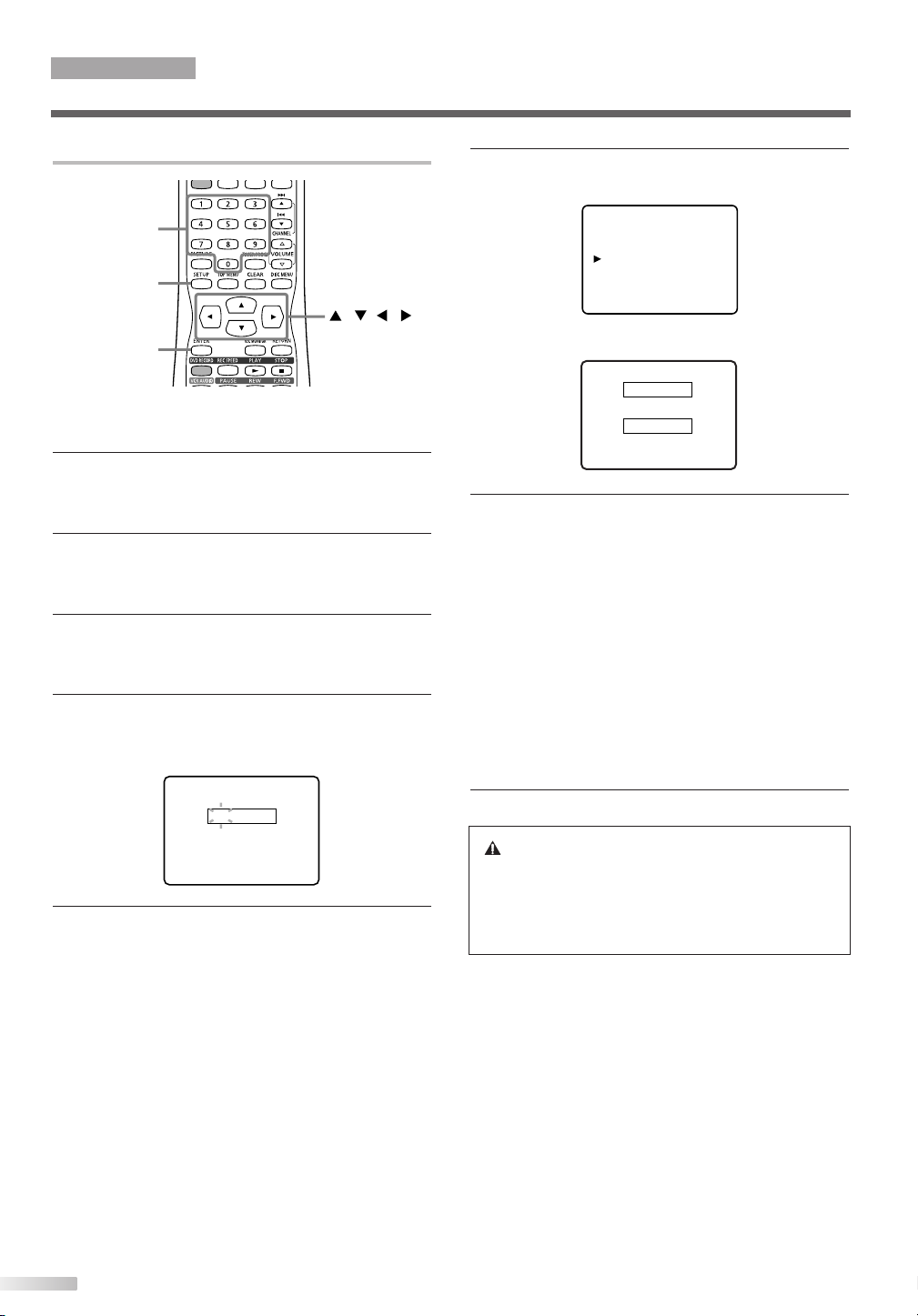
ENTER
SETUP
///
Number
ACCESS CODE
– – – –
NEW CODE
– – – –
CONFIRM CODE
– – – –
- V-CHIP SET UP -
TV RATING
MPAA RATING
CHANGE CODE
OPERATING TV
TV FUNCTIONS
Setting V-CHIP Access Code
To change the access code, follow the procedure
below.
1 Press SETUP button to display SETUP/DISC
menu.
SETUP/DISC menu will appear.
2 Select "SETUP" using s/B buttons, then press
ENTER button.
SETUP menu will appear.
3 Select "Display" using K/L/s/B buttons, then
press ENTER button.
Display menu will appear.
4 Select "V-CHIP Setup" using K/L buttons, then
press ENTER button.
"ACCESS CODE" screen will appear.
6 Select "CHANGE CODE" using K/L buttons,
then press ENTER button.
The following screen will appear.
7 Enter the desired access code in NEW CODE
using Number buttons. Then, enter the same
code in CONFIRM CODE. Your new access
code is set. The display returns to "V-CHIP SET
UP" menu.
NOTE:
• If the code in CONFIRM CODE does not match the code in
NEW CODE, repeat step [7], making sure you enter exactly
the same new code in CONFIRM CODE.
• If a power failure occurs, the access code returns to the
default access code, "0000".
• If you connect the power cord to an AC outlet that is controlled by a wall switch, the access code will be erased
every time you turn off the power at the wall switch. The
access code returns to the default access code.
5 Enter the 4-digit access code using Number but-
tons.
The default access code is "0000". If you have
not set a personal access code, enter "0000".
26
8 Press SETUP button to exit.
If You Forget Your Access Code
Return the access code to the default code,
"0000". To restore "0000" as the personal
access code, unplug the TV's power cord for 10
seconds, then plug it in again.
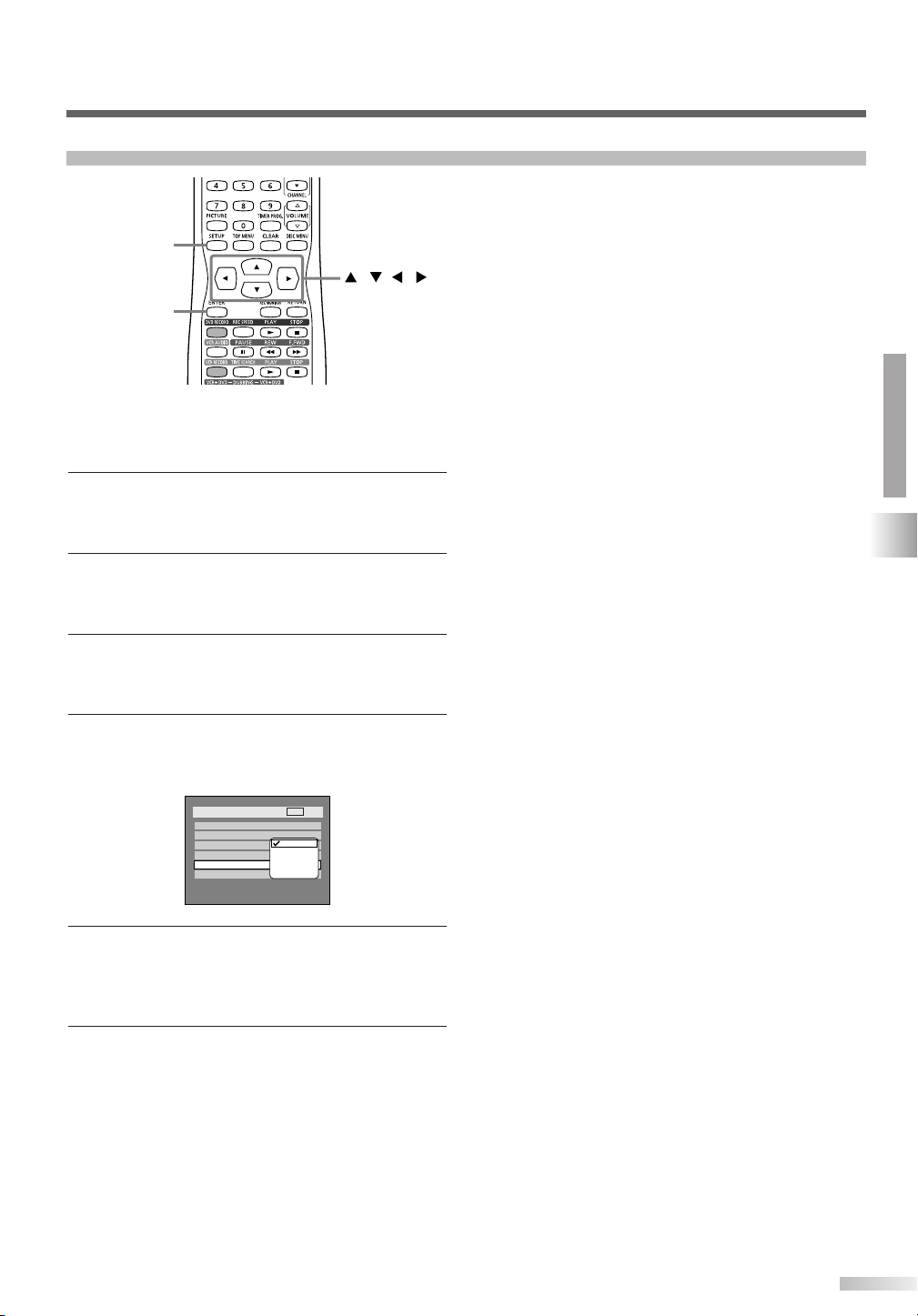
Selecting Closed Caption
Setup > Display
OSD Background Transparency
OSD Background Color
OSD Language
Screen Saver
10 minutes
1
English
35%
Caption
V-CHIP Setup
OFF
VCR
OFF
CAPTION 1
CAPTION 2
TEXT 1
TEXT 2
ENTER
SETUP
///
You may view specially labeled (cc) TV programs,
movies, news, prerecorded tapes, etc. with either
dialogue captions or text added to the display.
1 Press SETUP button to display SETUP/DISC
menu.
SETUP/DISC menu will appear.
2 Select "SETUP" using s/B buttons, then press
ENTER button.
SETUP menu will appear.
3 Select "Display" using K/L/s/B buttons, then
press ENTER button.
Display menu will appear.
4 Select "Caption" using K/L buttons, then press
ENTER button.
Option window will appear.
5 Select a desired option using K/L buttons, then
press ENTER button.
Select “OFF” to cancel the closed caption sys-
tem.
OPERATING TV
TV FUNCTIONS
6 Press SETUP button to exit.
NOTE:
• If the TV/VCR/DVD displays a black box on the TV screen,
this means that the TV/VCR/DVD is set to the TEXT mode.
To clear screen, select “CAPTION 1”, “CAPTION 2” or
“OFF”.
27

Ta pe speed
Ty pe of tape T160T120
Recording/Playback Time
T60
2-2/3hours2hours1hourSP mode
8hours6hours3hoursSLP mode
SP
VCR C
OPERATING VCR
Accidental erasure prevention
To prevent accidental recording
on a recorded cassette, remove
its record tab. To record on it
later,cover the hole with cellophane tape.
Record tab
PAUSE F
REC SPEED
Number
VCR RECORD
STOP C (VCR)
CHANNEL K/
L
CR FUNCTIONS
V
Playback
VCR
POWER
CHANNEL K/
///
PLAY B (VCR)
STOP C (VCR)
1 Press POWER button on the remote control or
the main unit.
2 Insert a prerecorded tape, then press PLAY B
(VCR) button to begin playback.
NOTE:
• When a tape without record tab is inserted, the unit will start
playback automatically.
•Tracking will be automatically adjusted upon playback. To
adjust the tracking manually, press the CHANNELK/ Lbuttons on the main unit or CHANNELK/ Lbuttons on the
remote control.
Recording
Normal Recording
Before recording, make sure:
L
• You can ONLY watch the same TV program that is
being recorded.
• Stereo or SAP is selected (page 17).
• The desired channel should be selected by pressing the Number buttons on the remote control or
CHANNELK/Lbuttons on the main unit.
A tape with a record tab should be loaded inside the unit.
•
•
The desired recording speed should be selected in SP
(standard play) or SLP (super long play) mode by
pressing REC SPEED button twice on the remote control. Use K/L buttons to change the recording speed.
•
Refer to page 58 for instructions on timer recording.
Recording speed:
VCR
3 Press STOP C (VCR) button to stop playback.
4 Press C STOP/A EJECT button on the main
unit to eject the tape.
28
1 Press VCR RECORD button to begin the recording.
To temporarily stop recording, press PAUSE F button.
Press VCR RECORD button to resume the recording.
When 5 minutes have passed since the unit entered
Pause mode, the recording will automatically stop.
2 Press STOP C (VCR) button when the recording
is completed.
NOTE

29
OPERATING VCR
VCR FUNCTIONS
One-Touch Timer Recording
This feature allows you to set the recording length
simply by pressing I RECORD (VCR) button on the
main unit.
VCR
1 During normal recording, press I RECORD (VCR)
button on the main unit to begin one-touch timer
recording.
You can select a fixed recording time by pressing
the I RECORD (VCR) button on the main unit
repeatedly.
When one-touch timer recording finishes, the
unit will turn off automatically.
To cancel the one-touch timer recording within
the specified time, press STOP C (VCR) button.
NOTE:
• If One-Touch Timer Recording finishes in VCR during playback or Record mode in DVD, the VCR will be in Stop mode
and the DVD keeps the current mode.
Time Search
This feature allows you to go to a specific point on a
tape by entering the exact amount of time you wish
to skip.
VCR
1 Press TIME SEARCH button.
Time search menu will appear.
2 Enter your desired time to skip using K/L but-
tons.
3 Press s/B buttons to start time search.
Forward or Reverse
If you want to move a tape forward, press B but-
ton.
If you want to move a tape backward, press s
button.
After time search, the unit will play the tape
automatically.
NOTE:
• Time Search function is not available during recording.
•To stop the time search, press STOP C (VCR) button at step [3].
•To exit the time search menu, press RETURN button at step [2].
• If a tape reaches to the end during the search, this unit will
cancel the search and rewind the tape.
Guide to Displays
Press DISPLAY button repeatedly to bring up the
display for VCR status.
1. Status of the current tape appears for 5 seconds
2. A recording speed appears for 5 seconds
3. Indicates a Tape Counter
4. Audio status of the played tape
C STOP /
A EJECT
I RECORD
(VCR)
(VCR)
(Normal recording)
(0:30) (1:00)
(7:30)(8:00)
1
HIFIVCR C
COUNT 0:00:03SLP
32
4
///
TIME SEARCH
TIME SEARCH
2:50

OPERATING VCR
VCR AUDIO
STOP C (DVD)
CLEAR
E / D
PAUSE F
CHANNEL K/
L
HIFI
Your Selection
Type of recorded tape
non Hi-Fi tapes
Hi-Fi tapes
recorded in
Hi-Fi stereo
Hi-Fi tapes
recorded second
audio program
Hi-Fi tapes
recorded main
audio program
MONO
Monaural
L+R
Main audio
program
Second audio
program
Monaural
R-channelL-channel
R
Main audio
program
Second audio
program
Monaural
L
Main audio
program
Second audio
program
VCR FUNCTIONS
Other Functions
VCR
To cue or review picture during playback
(Picture Search):
Press g or h buttons during playback.
Press it again and the unit will search in super high
speed. (in the SLP mode only)
To freeze the picture on TV screen during playback (Still mode):
Press PAUSE F button. Each time you press the
button, the picture will move forward by one frame.
If the picture begins to vibrate vertically during the
still mode, stabilize the picture by pressing the
CHANNELK/Lbuttons.
• When you want to enjoy the sound in monaural,
select "MONO".
Auto Rewind-Eject
VCR
• When the end of a tape is reached during recording, playback, or fast-forward, the tape will automatically rewind to the beginning. After rewinding
finishes, the TV/VCR/DVD will eject the tape.
• The tape will not auto-rewind during timer recording or One-Touch Timer Recording.
Counter Reset:
Press CLEAR button. The counter appears on the
TV screen. Press CLEAR button again to reset.
To playback in slow motion:
Press PAUSE F button during playback, then press
D button. Playback in slow motion will start.
If noise bars appear on the TV screen, you can
reduce them by pressing CHANNELK/Lbuttons.
NOTE:
• Still/Slow/Pause mode will be automatically cancelled in 5
minutes to prevent damage to the tape and the video head.
•To return to playback from the Picture Search/Still/Slow mode,
press PLAY B (VCR) button.
When you playback a tape recorded in Hi-Fi
stereo:
Press VCR AUDIO button on the remote control to
select Hi-Fi or MONO for playback sound mode.
• When you want to enjoy the sound in stereo,
select "HIFI".
30

OPERATING DVD RECORDER
LogoDisc
DVD VIDEO
DVD-RW (VIDEO/VR MODE)
DVD-R (VIDEO MODE)
CD-DA (AUDIO CD)
CD-R (CD-DA FORMAT, MP3 files)
CD-RW (CD-DA FORMAT, MP3 files)
Start Rec. Stop/Start Stop Rec.
Title 1 Title 2
Chapter 1 Chapter 1Chapter 2 Chapter 3 Chapter 2
DVD-RW
SP 1:25 Rem.
CH 1
Video mode
11 0:00:00
C
DISC
1
2
4
3
5
: Search
: Audio
: Subtitle
: Angle (except VR mode)
: Repeat
: Marker
: Noise Reduction
: Zoom
: Virtual Surround
LAYING
P
About DVD Playing
Before you play DVD discs, read the following information.
Playable discs
This unit is compatible to play the following discs.
To play a DVD, make sure that it meets the requirements
for Region Codes and Color Systems as described below.
Discs with the following logos can be played on the unit.
Other Disc types are not guaranteed to play.
Color systems
Region codes
This unit has been designed to play DVD discs with
Region One (1). DVDs must be labeled for ALL
regions or for Region 1 in order to play on this unit.
Yo u cannot play DVDs labeled for other regions.
Make sure to check the symbols below on your
DVDs. If these region symbols are not found on your
DVD, you cannot play that DVD in this unit.
The number inside the globe refers to region of the
world. Region 1 represents the United States,
Canada, Bermuda, the U.S.Virgin Islands and small
regions near Australia.
A DVD labeled for a specific region can only play on
the unit with the same region code.
OPERATING DVD RECORDER
DVDs are recorded in different color systems throughout
the world. The most common color systems are NTSC
(which are used primarily in the United States and
Canada), PAL and SECAM. This unit uses NTSC, so
DVDs you play must be recorded in the NTSC system.
You cannot play DVDs recorded in other color systems.
Guide to Displays
Press DISPLAY button repeatedly to bring up the
display menu for DVD status. This menu will give
you the information on the playing disc. Some operations are available while disc is playing.
NOTE:
This menu is available only
when a disc is inserted into
the unit.
DVD playback
The contents of DVD disc are generally divided into
titles. Titles may be further subdivided into chapters.
VCR FUNCTIONS / PLAYING
1. Indicates a disc type and a format mode.
2. Indicates a recording speed and possible recording time left.
3. Indicates a current channel number.
4. Indicates a title number, chapter number and the
time elapsed of disc play.
5. Icon Legend:
31

Setup > Playback
TV Mode
Parental Lock
Disc Menu Language
Audio Language
Subtitle Language
Digital Out
Dynamic Range Control
Fast Forward with Audio
4:3 Letter Box
All
English
Original
OFF
ON
OFF
DVD
English
French
Spanish
Other
Setup > Playback
TV Mode
Parental Lock
Disc Menu Language
Audio Language
Subtitle Language
Digital Out
Dynamic Range Control
Fast Forward with Audio
4:3 Letter Box
All
English
Original
OFF
ON
OFF
DVD
ENTER
STOP C (DVD)
STOP C (VCR)
SETUP
///
Number
Setup > Playback
TV Mode
Parental Lock
Disc Menu Language
Audio Language
Subtitle Language
Digital Out
Dynamic Range Control
Fast Forward with Audio
English
Original
All
4:3 Letter Box
OFF
ON
OFF
English
French
Spanish
Other
Code Input
- - - -
Setup > Playback
TV Mode
Parental Lock
Disc Menu Language
Audio Language
Subtitle Language
Digital Out
Dynamic Range Control
Fast Forward with Audio
4:3 Letter Box
All
English
Original
OFF
ON
OFF
DVD
OFF
English
French
Spanish
Other
Setup > Playback
TV Mode
Parental Lock
Disc Menu Language
Audio Language
Subtitle Language
Digital Out
Dynamic Range Control
Fast Forward with Audio
4:3 Letter Box
All
English
Original
OFF
ON
OFF
DVD
Setup > Playback
TV Mode
Parental Lock
Disc Menu Language
Audio Language
Subtitle Language
Digital Out
Dynamic Range Control
Fast Forward with Audio
4:3 Letter Box
All
English
Original
OFF
ON
OFF
DVD
Original
English
French
Spanish
Other
Setup > Playback
TV Mode
Parental Lock
Disc Menu Language
Audio Language
Subtitle Language
Digital Out
Dynamic Range Control
Fast Forward with Audio
4:3 Letter Box
All
English
Original
OFF
ON
OFF
DVD
OPERATING DVD RECORDER
PLAYING
Language Setting
NOTE:
• Only the languages supported by the disc can be selected.
Press STOP C (DVD) or STOP C (VCR) button
if you are playing a disc or tape.
1 Press SETUP button to display SETUP/DISC
menu.
SETUP/DISC menu will appear.
2 Select "SETUP" using s/B buttons, then press
ENTER button.
SETUP menu will appear.
Audio Language (Default : Original)
Set the Audio language.
• Select a setting using K/L
buttons, then press ENTER
button.
Your setting will be activated.
Subtitle Language (Default : OFF)
Set the subtitle language.
3 Select "Playback" using K/L/s/B buttons, then
press ENTER button.
Option window will appear.
4 Select a desired item using K/L buttons, then
press ENTER button.
NOTE:
•Audio Language setting may not be available to some discs.
•You can change or switch off the subtitles on a DVD disc
also from the disc menu if it is available.
Disc Menu Language (Default : English)
Set the language for Disc Menu.
• Select a setting using K/L
32
buttons, then press
ENTER button.
Your setting will be activated.
• Select a setting using K/L
buttons, then press ENTER
button.
Your setting will be activated.
If "Other" is selected, press 4-digit code using
Number buttons.
• When you finish entering the code, press
ENTER button. Refer to the language code
table on page 78.
5 Press SETUP button to exit SETUP menu.

Basic Playback
Title List
1 1 32
54
JAN/1 12:00AM
JAN/1 3:00AM
JAN/1 1:00AM JAN/1 2:00AM
JAN/1 4:00AM
disc
tray
guide
XP
CH9612:24AMJAN/1
Title Menu
1
Playlist
54
1 1 32
JAN/1 12:00AM
JAN/1 3:00AM
JAN/1 1:00AM JAN/1 2:00AM
JAN/1 4:00AM
Original
1 1 32
54
JAN/1 12:00AM
JAN/1 3:00AM
JAN/1 1:00AM JAN/1 2:00AM
JAN/1 4:00AM
ENTER
STOP C (DVD)
DISC MENU
TOP MENU
POWER
///
Playback
VR mode:
DVD-R
DVD-RW (VR)DVD-RW (Video)
1 Press POWER button.
2 Press A OPEN/CLOSE button on the main unit
to open the disc tray.
The disc tray will open.
3 Place the disc onto the disc tray with its label
facing up and make sure to align the disc to the
disc tray guide. Press A OPEN/CLOSE button
again to close the disc tray.
NOTE:
• This operation may take a few minutes to complete.
• Some discs may start playing automatically.
DISC MENU button
NOTE:
• Press the TOP MENU button to exit the menu.
•For DVD-R (Video mode) and DVD-RW (Video mode) discs
which are already finalized, a title list will be displayed
instead of thumbnails as shown below.
5 Select a desired title using K/L/s/B buttons,
then press ENTER button.
Playback will start.
OPERATING DVD RECORDER
PLAYING
4 Press TOP MENU button to display the title
menu.
You can change "Original" or "Playlist" of VR
mode using DISC MENU button.
Video mode:
6 Press STOP C (DVD) button to stop playback.
NOTE:
•You can resume play from where you stopped playing the
disc. (Resume play) Refer to page 36 for details about
resume play.
To eject the disc, press A OPEN/CLOSE button
to open the disc tray, then remove the disc
before turning off the unit.
33

FOLDER NAME 1
FOLDER NAME 2
FOLDER NAME 3
FOLDER NAME 4
FOLDER NAME 5
FOLDER NAME 6
1 FILE NAME 1
2 FILE NAME 2
DISC NAME
List of MP3 Files
1/2
ENTER RETURN
STOP C (DVD)
TOP MENU
OPERATING DVD RECORDER
PLAYING
POWER
PLAY B (DVD) STOP C (DVD)
1 Press POWER button.
2 Press A OPEN/CLOSE button on the main unit
to open the disc tray.
The disc tray will open.
3 Place the disc onto the disc tray with its label
facing up and make sure to align the disc to the
disc tray guide.
4 Press PLAY B (DVD) button to start playing.
Playback will start.
• If you are playing a DVD-Video disc, a menu
may appear.
Refer to page 35 for details about a disc menu.
5 Press STOP C (DVD) button to stop playing.
NOTE:
• Some discs may start playing automatically.
34
CDDVD-V
MP3
1 In stop mode, press TOP MENU button to bring
up the MP3 menu.
To exit the menu, press TOP MENU button again.
NOTE:
• If you press A OPEN/CLOSE button to close the disc tray,
the automatic playback will not start, but MP3 menu will
appear.
2 Press K/L buttons to select a desired folder
(group) or track, then press ENTER button.
When selecting track:
Playback will start.
When selecting the folder:
The files in the folder will appear.
Press K or L button to select the track or folder
you want, then press ENTER button.
• Press s button or RETURN button to go to the
previous hierarchy.
• Press STOP C (DVD) button to return to the
first item.
Hints for MP3 files:
•
Folders are known as Groups, files are known as Tracks.
• Folders are accompanied by icon.
• MP3 files are accompanied by icon.
Playback will start from the selected track and go to
the next one in turn.
• The system can recognize up to 255 groups (or fold-
ers) and up to 255 tracks.
• The name of the group and track can be displayed in
up to 32 characters. Unrecognizable characters will
be replaced with asterisks.
•
If the folder includes no files, "No Files" will be displayed.
• The audio source of MP3 files cannot be recorded as
digital sound by an MD or DAT deck.
• Files whole extension other than ".mp3 (MP3)" will
not be listed in the MP3 menu.
• Some unplayable folders or tracks may be listed in the
MP3 menu due to the recording status.
This unit recommends the files recorded under the following circumstances:
• Sampling frequency: 44.1kHz or 48kHz.
• Constant bit rate: 112kbps - 320kbps.

Playback with Disc Menu
ENTER
DISC MENU
Number
///
ENTER
TOP MENU
Number
///
Playback with Title Menu
DVD-V
A DVD disc contains a disc menu that describes the
contents or allows you to customize the playback.
For example, the menu may offer choices for subtitle languages, special features, or chapter selection.
Some disc menus are automatically displayed when
you start playback, others only appear when you
press DISC MENU button.
1 Press DISC MENU button.
The DVD main menu will appear.
NOTE:
• Menus vary among discs. Refer to the information accompanying the disc for details.
If the feature is not available, may appear on
the TV screen.
DVD-V
Some DVDs have a title menu, which lists the titles
available on them. It helps you to start playback at a
specific title.
1 Press TOP MENU button.
The title menu will appear.
NOTE:
• The TOP MENU button will not always be active with all
DVDs.
• Menus vary among discs. Refer to the information accompanying the disc for details.
If the feature is not available, may appear on
the TV screen.
OPERATING DVD RECORDER
PLAYING
2 Select an item using K/L/s/B buttons, then
press ENTER button to confirm.
Continue this step to set up all the features you
want or to start playing the disc from the menu.
DISC MENU button:
Displays a DVD disc menu which varies with the
disc and may be the same as the 'Title menu.'
K/L/s/B buttons:
Moves the cursor on the screen.
ENTER button:
Selects the currently highlighted menu option.
Number buttons:
Selects a numbered menu option (only for some
discs). ENTER button should be pressed after
pressing Number buttons.
3 Press DISC MENU button to exit the menu.
2 Select a title to play using the K/L/s/B buttons,
then press ENTER button.
Playback will begin at the title you selected.
TOP MENU button:
Displays the 'Title menu' of a DVD disc that
varies with the disc.
K/L/s/B buttons:
Moves the cursor on the screen.
ENTER button:
Selects the current highlighted menu option.
Number buttons:
Selects a numbered menu option (only for some
discs). ENTER button should be pressed after
pressing Number buttons.
3 Press TOP MENU button to exit the title menu.
35

DISC Resume ON
x20
Normal
speed
playback
x2 x20x5 x40x40
x1/8
Pause
x1/16 x1/8x1/16 x1/2x1/4
DISC
OPERATING DVD RECORDER
PLAYING
Special Playback
Resume
DVD-RDVD-V
DVD-RW (VR)
You can resume play from where you stopped playing the disc last.
NOTE:
•For MP3 files, playback will resume from the beginning of the
track at which playback was stopped.
PLAY B (DVD) STOP C (DVD)
DVD-RW (Video)
MP3CD
1 During playback, press STOP C (DVD) button.
The resume message will appear.
2 Press PLAY B (DVD) button.
In a few seconds, playback will resume from the
point at which it stopped last. You can resume
play at the same point even if you turn off the unit.
To cancel the resume play and start playing the
disc from the beginning, press STOP C (DVD)
button again while the playback is stopped.
Pause
DVD-RDVD-V
DVD-RW (VR)
PAUSE F
DVD-RW (Video)
MP3CD
PLAY B (DVD)
1 During playback, press PAUSE F button.
Playback will pause and sound will be muted.
Fast Forward / Fast Reverse
DVD-RDVD-V
DVD-RW (VR)
DVD-RW (Video)
MP3CD
PLAY B (DVD)
E D
1 During playback, press D or E button.
Every time you press D or E button, approximate speed changes as follows.
For Audio CDs, approximate speed is set at x8
with sound.
For MP3 files, approximate speed is set at x16.
To return to the normal playback, press PLAY B
(DVD) button.
NOTE:
•For DVD discs, the sound will be output during playback in
fast forward of x2 only if you set "Fast Forward with Audio" to
"ON" for the "Playback" setting in the SETUP menu.
•Forward/reverse speed will be indicated with icons as follows.
Forward (Approx. Speed) Reverse (Approx. Speed)
x2 : x5 :
x20: x20:
x40: x40:
Slow Forward / Slow Reverse
DVD-RDVD-V
PAUSE F
DVD-RW (VR)DVD-RW (Video)
PLAY B (DVD)
E D
1 During playback, press PAUSE F button, then
press D or E button.
Every time you press D or E button, approxi-
mate speed will be changed as follows.
2 Press PLAY B (DVD) button to resume play.
36
To return to the normal playback, press PLAY B
(DVD) button.
NOTE:
• The sound will remain mute.
•Forward/reverse speed will be indicated with icons as follows.
Forward (Approx. Speed) Reverse (Approx. Speed)
x1/16: x1/16:
x1/8 : x1/8 :
x1/2 : x1/4 :

Step by Step
DISC
PAUSE F
PLAY B (DVD)
CHANNEL K/
L
11
x1.2 x1.5 x2.0
01:23:45
DVD-Video
11 1:23:45
DVD-Video
ENTER
DISPLAY
///
Zoom
DVD-RDVD-V
DVD-RW (VR)DVD-RW (Video)
1 During playback, press PAUSE F button.
Playback will pause and sound will be muted.
2 Press CHANNEL
K
button repeatedly.
Every time you press the button, the playback
will go forward by one frame (or step) with the
sound muted.
Press CHANNELLbutton repeatedly.
Every time you press the button, the playback
will go backward by one frame.
3 Press PLAY B (DVD) button to resume play.
DVD-RDVD-V
DVD-RW (VR)DVD-RW (Video)
1 During playback, press DISPLAY button repeated-
ly until the DVD status display menu appears.
2 Select icon using s/B buttons, then press
ENTER button.
Zoom option menu will appear.
Three options (x1.2, x1.5, x2.0) excluding the
current zoom rate are displayed.
3 Select a desired zoom factor to zoom using s/B
buttons, then press ENTER button.
The zoom area will be displayed.
OPERATING DVD RECORDER
PLAYING
4 Select a desired zoom position using K/L/s/B
buttons, then press ENTER button.
The zoom play will start.
NOTE: Zoom
• When selecting a smaller factor than the current one, the
zoom area will not be displayed.
•
To remove the zoom menu, press DISPLAY button again at step [1].
•To cancel the zoom function, select x1.0 using s/ B but-
tons, then press ENTER button.
37

11 1:23:45
DVD-Video
DISPLAY
CHANNEL K/
L
ENTER
Number
///
1 01:23:45
Audio CD
1 2 3 4 5 6
1101:23:45
DVD-Video
1 2 3 4 5 6
11 1:23:45
DVD-Video
OPERATING DVD RECORDER
PLAYING
Setting Marker
DVD-RDVD-V
DVD-RW (VR)
This feature allows you to assign a specific point on
a disc to be returned to later.
DISPLAY
ENTER
DVD-RW (Video)
CD
CLEAR
/
1 During playback, press DISPLAY button repeated-
ly until the DVD status display menu appears.
2 Select icon using s/B buttons, then press
ENTER button.
Marker setup menu will appear.
Screen for DVD: Screen for CD:
Search
DVD-RDVD-V
Title/Chapter Search
Using CHANNEL KLbuttons
1 During playback, press CHANNEL
skip the current title or chapter and move to the
next.
The title or chapter will move forward by one title
at a time.
To go back to the previous title or chapter, press
CHANNELLbutton. The title or chapter will
move backward by one title at a time.
Only press CHANNELLbutton once to go back
to the top of the current title.
DVD-RW (VR)DVD-RW (Video)
K
button to
3 Select a desired marker number using s/B but-
tons.
When it reaches the desired point, press ENTER
button.
4 To return to the marker later, select the desired
marker number using s/B buttons, then press
ENTER button.
NOTE: Marker
•You can mark up to 6 points.
•To clear a marker, select the marker number to be cleared,
then press CLEAR button.
• All markers will be erased by the following operation:
Opening the disc tray.
Tu r ning off the power.
Recording to a recordable disc.
Changing the mode between Original and Playlist.(VR
mode)
Editing the disc.
38
Using DISPLAY button
1 During playback, press DISPLAY button repeated-
ly until the DVD status display menu appears.
2 Select icon using s/B buttons, then press
ENTER button.
'T' for title will be highlighted.
Title:
Enter a desired title number to search using K/L
buttons or Number buttons, then press ENTER
button. Title search will start.
Chapter:
To move to 'C' for chapter, press B button.
Enter a desired chapter number to search using
K/L buttons or Number buttons, then press
ENTER button.
Chapter search will start.

Track Search
1 01:23:45
Audio CD
ENTER
DISPLAY
///
CHANNEL K/
L
Number
1 01:23:45
Audio CD
11 1:23:45
DVD-Video
ENTER
DISPLAY
///
Number
Time Search
MP3CD
Using CHANNEL KLbuttons
1 During playback, press CHANNEL
skip the current track and move to the next.
The track will move forward one at a time.
To go back to the previous track, press CHAN-
NELLbutton. The track will move backward one
track at a time.
Using DISPLAY button
K
button to
1 During playback, press DISPLAY button repeated-
ly until the DVD status display menu appears.
DVD-RDVD-V
DVD-RW (VR)
DVD-RW (Video)
CD
1 During playback, press DISPLAY button repeated-
ly until the DVD status display menu appears.
Screen for DVD:
Screen for CD:
OPERATING DVD RECORDER
2 Select icon using s/B buttons, then press
ENTER button.
'T' for track will be highlighted.
3 Enter a desired track number to search using
K/L buttons or Number buttons, then press
ENTER button.
Tr ack search will start.
2 Select icon using s/B buttons, then press
ENTER button.
'T' for title or track will be highlighted.
To move to the (clock) icon, press B button.
PLAYING
3 Enter a desired time to search using K/L but-
tons or Number buttons, then press ENTER but-
ton.
Time search will start.
NOTE:
• Time search function is available only in the same track or
title.
39

OFF
Title
Chapter
A-B
1101:23:45
DVD-Video
11 1:23:45
DVD-Video
ENTER
DISPLAY
///
ENTER
STOP C (DVD)
SETUP
///
OPERATING DVD RECORDER
PLAYING
Repeat/Random/Program Play
Repeat Play
DVD-RDVD-V
DVD-RW (VR)
DVD-RW (Video)
MP3CD
1 During playback, press DISPLAY button repeated-
ly until the DVD status display menu appears.
2 Select icon using s/B buttons, then press
ENTER button.
Repeat menu will appear.
Track: CD, MP3 only
The current track will be played repeatedly.
Group: MP3 only
The current group will be played repeatedly.
NOTE:
•You cannot select "Group" during the random playback of
MP3 files.
Random Play
MP3CD
You can play tracks on a disc randomly instead of
playing it in the recorded sequence.
1 In the stop mode, press SETUP button to display
SETUP/CD menu.
SETUP/CD menu will appear.
NOTE:
•To cancel the repeat playback, select OFF.
3 Select a desired option to repeat using K/L but-
tons, then press ENTER button.
Title: DVD only
The current title will be played repeatedly.
Chapter: DVD only
The current chapter will be played repeatedly.
All: CD, MP3 and DVD-RW (VR mode only)
The current disc will be played repeatedly.
A-B:
The A-B point will be played repeatedly.
When pressing ENTER button while A-B is high-
lighted, the starting point (A) will be decided.
Press ENTER button again to select the ending
point (B).
NOTE:
• The A-B Repeat playback can only be set within the current
40
title (for DVDs), or current track (for Audio CDs).
2 Select "CD" using s/B buttons, then press
ENTER button.
CD Playback Mode menu will appear.
3 Select "Random Play" using K/L buttons, then
press ENTER button.
Random playback will start.
NOTE:
•To cancel random playback, press STOP C (DVD) button
during random playback.

Program Play
CD Playback Mode > Program Play
Total 00:04:30
07
- - - - - - - - - - - - - -- -- -
- - - - - - - - - - - - - -- -- -
- - - - - - - - - - - - - -- -- -
- - - - - - - - - - - - - -- -- -
- - - - - - - - - - - - - -- -- -
- -
- -
- -
- -
CD Playback Mode > Program Play
Total 00:00:00
- - - - - - - - - - - - - - - - - - - -
- - - -- -- - - - - - - - - - - - - -
- - - - - - - - - - - - - - - - - - - -
- - - - - - - - - - - - - - - - - - - -
- - - - - - - - - - - - - - - - - - - -
11 1:23:45
1 Dolby Digital Dual L/R
2Dolby Digital 2ch ----
DVD-RW
VR Original
11 1:23:45
1 Dolby Digital 5.1ch English
2 Dolby Digital 2ch Japanese
DVD-Video
11 1:23:45
DVD-Video
ENTER
PLAY B (DVD)
STOP C (DVD)
CLEAR
SETUP
///
Number
ENTER
DISPLAY
///
Selecting AUDIO / VIDEO Menu
CD
You can program tracks on a disc to be played in
your desired order.
NOTE:
•You can make program up to 50 tracks.
1 In the stop mode, press SETUP button to display
SETUP/CD menu.
SETUP/CD menu will appear.
2 Select "CD" using s/B buttons, then press
ENTER button.
CD Playback Mode menu will appear.
3 Select "Program Play" using K/L buttons, then
press ENTER button.
Program Play list will appear.
You can select an audio or video format, as you prefer depending on the contents of the disc you are
playing.
Switching Audio Soundtrack
DVD-V
When playing a DVD-Video disc recorded with two
or more soundtracks (mostly in different languages),
you can switch between them anytime during playback.
NOTE:
• Some discs will only allow you to change the soundtrack
from the disc's menu. Press TOP MENU button or DISC
MENU button to display the disc's menu.
• On DVD-RW discs recorded in VR mode that may have both
a main and a sub audio channel, you can switch to main (L),
sub audio (R) or a mix of both (L/R).
DVD-RW (VR)
1 During playback, press DISPLAY button repeated-
ly until the DVD status display menu appears.
OPERATING DVD RECORDER
PLAYING
4 Select a desired track using K/L buttons, then
5
press ENTER button or B button.
A cursor will move to the next.
NOTE:
•You may also select a desired track using Number buttons.
•To erase tracks you selected, press CLEAR button.
Press PLAY B (DVD) button to start program playback.
Program playback will start according to your program.
NOTE:
•To cancel program playback, press STOP C (DVD) button
twice during program playback.
2 Select icon using s/B buttons, then press
ENTER button.
Audio menu will appear.
<DVD-Video>
<DVD-RW VR mode>
Continue on next page.
41

11 1:23:45
1 Dolby Digital Dual
2 Dolby Digital 2ch
DVD-RW
VR Original
L/R
L
R
1 1:23:45
Audio CD
L/R
L
R
1 1:23:45
Audio CD
ENTER
DISPLAY
///
OPERATING DVD RECORDER
PLAYING
3 Select a desired audio soundtrack using K/L
buttons, then press ENTER button.
<DVD-Video>
Audio soundtrack will switch.
<DVD-RW VR mode>
You can switch to main (L), sub audio (R) or a
mix of both (L/R). In this case, follow the step [4].
4 Select a desired audio channel using K/L but-
tons, then press ENTER button.
Audio channel will switch.
NOTE:
• This unit CANNOT record in both stereo and SAP
(Secondary Audio Program) at the same time.
MP3CD
When playing Audio CDs or MP3 files you can
switch between stereo, the left channel only or the
right channel only.
1 During playback, press DISPLAY button repeated-
ly until the DVD status display menu appears.
2 Select icon using s/B buttons, then press
ENTER button.
Audio menu will appear.
3 Select a desired audio channel using K/L but-
tons, then press ENTER button.
Audio channel will change.
42

Switching Subtitles
11 1:23:45
OFF
1English
2Japanese
DVD-Video
11 1:23:45
DVD-Video
1101:23:45
DVD-Video
DISC
ENTER
DISC MENU
DISPLAY
///
ENTER
DISPLAY
/
Switching Camera Angles
DVD-V
DVD-RW (VR)
Many DVD Video discs have subtitles in one or
more languages. The case usually tells you which
subtitle languages are available. You can switch subtitle languages anytime during playback.
NOTE: Top Menu / Disc Menu
• Some discs allow you to change the subtitle only from the
disc's menu. Press TOP MENU button or DISC MENU button to display the disc's menu.
1 During playback, press DISPLAY button repeated-
ly until the DVD status display menu appears.
DVD-V
Some DVD Video discs feature scenes shot from
two or more angles, check the case of the DVD
for details:
it should be marked with an angle icon if it contains multi-angle scenes.
1 During playback, press DISPLAY button repeated-
ly until the DVD status display menu appears.
OPERATING DVD RECORDER
2 Select icon using s/B buttons, then press
ENTER button.
Subtitle menu will appear.
3 Select a desired subtitle language using K/L
buttons, then press ENTER button.
Subtitle will be displayed in the selected lan-
guage.
When selecting "OFF", subtitle will disappear.
Angle icon appears when a switching camera
angle is available.
2 Select icon using s/B buttons, then press
ENTER button.
Angle will switch each time you press ENTER
button.
PLAYING
43

11 1:23:45
OFF
Type 1
Type 2
DVD-Video
11 1:23:45
DVD-Video
ENTER
DISPLAY
///
1101:23:45
DVD-Video
ON
OFF
11 1:23:45
DVD-Video
ENTER
DISPLAY
///
OPERATING DVD RECORDER
PLAYING
Reducing Block Noise
DVD-RDVD-V
This function reduces noise in the playback picture.
DVD-RW (VR)DVD-RW (Video)
1 During playback, press DISPLAY button repeated-
ly until the DVD status display menu appears.
2 Select icon using s/B buttons, then press
ENTER button.
NR menu will appear.
Virtual Surround Setting
DVD-RDVD-V
Switching to virtual surround setting allows you to
enjoy DVD disc with a surround effect.
DVD-RW (VR)DVD-RW (Video)
1 During playback, press DISPLAY button repeated-
ly until the DVD status display menu appears.
2 Select icon using s/B buttons, then press
ENTER button.
Virtual surround menu will appear.
3 Select a desired option using K/L buttons, then
press ENTER button.
Your setting will be activated.
When playing back discs recorded in long time
mode such as SLP or SEP mode, select "Type
1" or "Type 2". ("Type 2" is more effective.) When
playing back prerecorded DVD discs with little or
no noise, select "OFF".
44
3 Select "ON" using K/L buttons, then press
ENTER button.
Virtual surround setting will be activated.
NOTE:
•To turn off virtual surround, select "OFF" in Virtual Surround
menu screen.

UIDE TO DISPLAYS ON SCREEN MENU
Setup Menu
Setup
Playback Setting
1 2 3
4 5 6
Disc Setting
Disc
Edit
Format
Finalize
Disc Protect OFF ON
1 2 3
4
CD Playback Mode
CD Playback Mode
Random Play
Program Play
1 2
G
This unit uses the following types of display for most operations. SETUP/DISC/CD menu, Title List, and DISPLAY, which allows you to change the playing status of disc during play.
SETUP/DISC/CD menu
Press SETUP button to display the setup main menu, then choose either of SETUP/DISC/CD by pressing
s/B buttons.Then, press ENTER button to display each menu. This provides entries to all main functions of
the unit.
"SETUP" is available only
in the Stop mode.
"DISC" can be only selected when a
DVD-R/RW disc is inserted into the unit.
When a prerecorded DVD Video disc, a
new DVD-R disc or the finalized DVD-R
disc is inserted into the unit, you cannot
select "DISC".
"CD" is available only
when an Audio CD disc or
a CD-R/RW disc with MP3
files is inserted into the
unit.
OPERATING DVD RECORDER
1. Playback:
To set up the unit to play discs to
your preference.
2. Recording:
To se t up the unit to record to
discs or VHS tape.
3. Display:
To set up the OSD screen.
4. Select Video:
To choose a line input to record to DVD
discs or VHS tapes from other video
components.
5. Clock:
To set up the clock.
6. Channel:
To preset the TV channels.
You will need to finalize the DVD discs before they can be played in other DVD players.
1. Edit:
Tu r ns on a title list, (when a disc
with VR mode is inserted,
'Original' or 'PlayList' is available),
which shows the recorded titles
on the disc.
2. Format:
Allows you to erase all of the
recorded content on the disc. The
disc will be completely blank.
3. Finalize:
Allows you to finalize a disc
recorded titles.
4. Disc Protect (VR mode only) :
Allows you to protect a disc from
accidental editing or recording.
1. Random Play:
To set the random CD tracks playback.
2. Program Play (Audio CD
only):
To activate the programmed playback of CD tracks.
PLAYING / GUIDE TO DISPLAYS ON SCREEN MENU
45

OPERATING DVD RECORDER
ASY DVD RECORDING
E
The following will help you to understand easily how to record to DVD discs.
NOTE:
• Make sure that you have completed connections and batteries should be inser ted in the remote control.
Step 1: Choose a disc
type
There are several types of DVD disc
recordable to choose from. Choose an
applicable type by "DVD disc types" on
this page.
This unit can record on the following
type of discs only.
(or)
* This unit cannot record on the follow-
ing discs.
•DVD-R General Ver 2.0 / 8x
•DVD-RW Ver 1.2 / 2-4x CPRM compatible
For example, when you want to
record repeatedly on the same disc
or when you want to edit the disc
after recording, select the rewritable
DVD-RW type disc.
When you want to save recordings
without any alteration, a nonrewritable DVD-R can be your choice.
Step 2:
Insert a
blank
disc
Tur n on the unit
1
Open the disc tray
2
Close the disc tray
3
Remote Control
Loading
NOTE:
• This operation may take a
few minutes to complete.
1
2
3
Step 3: Select the
Recording
speed
To select the recording
speed, press REC
SPEED button once,
then change the recording speed using K/L
buttons.
SP 1:01 Rem.
DVD disc types
.
: Most suitable. : Can be used. : Some functions are limited. : Cannot be used.
You want to
Record TV programs
Reuse by deleting unwanted contents
Edit recorded contents
Edit/Record from connected equipment
Copy discs for distribution
Play on other DVD equipment
Features
Recording
Rewritable? Yes Yes
Can create chapters at fixed intervals (auto.) Yes Yes
Can create chapters wherever you like (manual) Yes No
Can record 16:9 size pictures Yes Yes
Can record Copy-Once programs Yes No
Editing
Can perform basic edit functions Yes Yes
Can perform advanced edit functions (Playlist edit) Yes No
*1
DVD-RW (VR mode) can only be played on
DVD equipment that is VR compatible.
46
DVD-RW VR DVD-RW Video
*1
*1
DVD-RW VR DVD-RW Video
NOTE:
For details of the above functions and implied
restrictions, see the explanations inside the manual.
DVD-R
DVD-R
No
Ye s
No
Ye s
No
Ye s
No
Important
Format the disc
Insert the disc in the unit.
Then, format the disc from
SETUP menu. Video format
(Video mode) or Video
recording format (VR mode)
will be available depending
on the disc type inserted.
This is necessary to prepare
the disc for recording. Details
are on pages 48-49.
* When you format, the
entire contents on that disc
will be erased.
Finalize the disc
After recording, you will need
to finalize the DVD discs
recorded in this unit before
they can be played in other
DVD players. See page 54.

Step 4: Select the
desired
channel
Step 5: Press DVD
RECORD
button
Step 6: Stop the
Recording
58%
CH 1
DISC
Writing to Disc
DISC
NOTE:
I
• This operation may take a few
minutes to complete.
Playing the recorded contents
You can select the title you want to play from a displayed menu
and immediately start to play. Recorded contents are very accessible on a disc, the procedure is really simple as you choose a title
on a chapter from the menu screen.
What are titles and chapters?
The contents of DVD disc are generally divided into titles. Titles
may be further subdivided into chapters.
Start Rec. Stop/Start Stop Rec.
Title 1 Title 2
Chapter 1 Chapter 1Chapter 2 Chapter 3 Chapter 2
Editing the recorded disc
You will find editing discs very easy. This unit offers convenient edit functions, which are possible
only with DVD-R/RW discs.
You can edit the following from a Title list.
• Naming titles
• Setting pictures for thumbnails (VR mode)
• Setting/clearing chapter markers
• Deleting title part or scene (VR mode)
Title Delete : This deletes an entire scene permanently from the disc.
Scene Delete : This allows a user to edit within a specific scene (ex. commercials).
Original and Playlist (VR mode)
You can edit the recordings in Playlist without changing the original recordings. Any Playlist
does not take up much disc space.
What "Original" or "Playlist" is for?
Throughout this manual, you will find Original and Playlist to refer to the actual content and the
edited version.
• Original content refers to what's actually recorded on the disc.
• Playlist content refers to the edited version of the disc; how the Original content is to be played.
OPERATING DVD RECORDER
EASY DVD RECORDING
Finalize the Disc
• This will allow a disc that is recorded on our unit to be played back on a different DVD player
without finalization it will not be playable on another player.
• After finalizing a disc if the recording was in video mode, you can not edit any information that
is on that disc.
• If you have recorded in VR mode on DVD-RW disc then editing is still permitted after finalizing.
See page 54.
47

Recording
speed
XP (1H)
SP (2H)
LP (4H)
EP (6H)
SLP (8H)
SEP (10H)
Recording
time *
60 min
120 min
240 min
360 min
480 min
600 min
Video/Sound Quality
(Highest)
(Lowest)
Disc type Disc format
Video mode
VR mode
Video mode
Functions
Playing, limited recording,
limited editing
Playing, recording,
Original/Playlist editing
Playing, limited recording,
limited editing
DVD-RW
DVD-R
DVD-RW (Video)
DVD-R
DVD-RW (VR)
Logo Attributes
12cm, single-sided, single layer disc
Approx. max. recording time (SEP mode):
600 minutes (4.7GB)
12cm, single-sided, single layer disc
Approx. max. recording time (SEP mode):
600 minutes (4.7GB)
DVD-RW
DVD-R
OPERATING DVD RECORDER
ECORDING
R
About DVD Recording
This unit can record to DVD-R and DVD-RW discs.When
recording, you will need to select a recording format between
Video mode and VR mode depending on the disc format.The
disc format for DVD-R is always "Video format," so a recording
format will be "Video mode". On the other hand, when recording to DVD-RW, a recording format will be "Video mode" or
"VR mode" because a disc format is available between "Video
Recording format" and "Video format" for DVD-RW.
* This unit cannot record on the following discs.
•DVD-R General ver 2.0/8x
•DVD-RW ver 1.2/2-4xCPRM compatible.
Important
Video mode / VR (Video Recording) mode
Video Format
Select the Video Recording Mode to record discs that can
played back on most standard DVD players.Video Recording
Mode creates discs compatible with most DVD players, but
there is no capability to edit the recordings. DVD-R discs can
only be formatted in the Video mode, DVD-RW discs can be
formatted in the Video mode or the VR mode.
VR Format
Select the VR Recording Mode to record discs that can
be edited, but can be played back only on DVD recorders
and players that support the VR mode with DVD-RW
discs. DVD-R discs cannot be formatted in the VR mode,
only DVD-RW discs can be formatted in the VR mode.
Recording Speed
You can select a recording speed among 6 options.
The recording time depends on the recording speed
you select as follows:
* This table is designed for a new single-sided 12cm
disc as the standard. The recording time shown
above may differ from actual recording time.
* The audio and video quality is poorer as the
recording time becomes longer.
DVD players with can play DVD-RW
recorded in VR mode.
48
NOTE:
• This unit cannot record CD-R or CD-RW discs.
•
DVD-R/RW and CD-R/RW discs recorded on a personal computer or
a DVD or CD recorder may not be played in this unit if the disc is damaged or dirty or if there is dirt of condensation on the units lens.
•Even if you record a disc using a personal computer in a
compatible format, you may not play it in this unit due to the
application software used to create the disc. (Check with the
software distributor for more detailed information.)
• Discs recorded in Video mode on this unit cannot be record-
ed additionally using other DVD recorders.

Disc type / format
Copy-free Copy-once
Copyprohibited
Recordable
Not Recordable
DVD-RW
DVD-RW
VR
DVD-RW
DVD-RW
Video
DVD-R
DVD-R
ver.1.1
ver.1.1 CPRM compatible
ver.1.1
ver.1.1 CPRM compatible
ver.2.0
Setup > Recording
Auto Chapter
Timer Programming
Video mode
DVD Player Compatibility mode.
VR mode
Editing possibility mode.
DVD-RW Recording Format
VR mode
10 minutes
DVD
Video mode
VR mode
ENTER
SETUP
///
Restrictions
You cannot record copy-protected video using this
unit. Copy-protected video includes DVD-Video
discs and some satellite broadcasts. If copy-protected material is encountered during a recording, the
unit will pause or stop automatically and an error
message will be displayed on-screen. "Copy-once
only" video can be recorded only using a DVD-RW
disc in VR mode with CPRM (see below).When
recording a TV broadcast or through an external
input, copy control information can be displayed on
screen.
What is "CPRM"?
CPRM is a copy protection system with scramble
system regarding the recording of "copy once"
broadcast programs. CPRM stands for Content
Protection for Recordable Media. This unit is
CPRM compatible, which means that you can
record copy-once broadcast programs, but you
cannot make a copy of those recordings. CPRM
recordings can only be made on DVD-RW discs
formatted in VR mode, and CPRM recordings can
only be played on players that are specifically
compatible with CPRM.
Formatting
Format Setting
DVD-RW (VR)DVD-RW (Video)
When inserting a blank disc, the unit starts to initialize
the blank disc. After that, you can record to the disc in
the recording format selected in SETUP menu.You
can set a specified time for chapter marks.
NOTE:
•The recording format setting is available only for DVD-RW
discs. You cannot change the recording format on a DVD-R
disc. DVD-R discs will always be in Video mode.
•You cannot mix two formats on one DVD-RW disc. When you
load a disc once recorded before, the recording format cannot be changed even if you change it in SETUP menu.
• When inserting a blank DVD+R or DVD+RW disc, the error
message ("Disc Error") will appear. This unit is not compatible with a DVD+R/RW disc.
• PLAYLIST will be created automatically when recording on
DVD-RW in VR mode.
OPERATING DVD RECORDER
Copy Control
Some satellite broadcasts include copy-protected
contents. Refer to the following condition on copy
control.
1 Press SETUP button to display SETUP/DISC
RECORDING
menu.
SETUP/DISC menu will appear.
2 Select "SETUP" using s/B buttons, then press
ENTER button.
SETUP menu will appear.
3 Select "Recording" using K/L/s/B buttons, then
press ENTER button.
Recording menu will appear.
4 Select "DVD-RW Recording Format" using K/L
buttons, then press ENTER button.
Option window will appear.
Video mode has been selected as the default.
Continue on next page.
49

Setup > Recording
Auto Chapter
Timer Programming
DVD-RW Recording Format
VR mode
10 minutes
VCR DVD
DVD
OFF
5 minutes
10 minutes
15 minutes
30 minutes
60 minutes
Disc
Edit
Format
Finalize
Yes No
Disc Protect OFF ON
Are you sure?
Yes No
Disc
Edit
Format
Finalize
Yes No
Disc Protect OFF ON
ENTER
SETUP
///
OPERATING DVD RECORDER
RECORDING
5 Select "Video mode" or "VR mode" using K/L
buttons, then press ENTER button.
The recording mode will be set.
6 Select "Auto Chapter" using K/L buttons, then
press ENTER button.
Option window will appear.
"10 minutes" has been selected as the default.
7 Select a desired time option using K/L buttons,
then press ENTER button.
Chapter marks will be put as you specified.
• The time for chapter marks is not accurate in
Video mode.
8 Press SETUP button to exit SETUP menu.
NOTE: 2 formats on same disc
You cannot mix both recording formats on a single DVD disc.
NOTE: Finalize
You must "Finalize" all recorded discs before they can be
played on other DVD players. Without finalization, Video mode
discs cannot be played back on other DVD players, and VR
mode discs cannot be played back on other VR compatible
players. See page 54.
Reformatting
DVD-RW (VR)DVD-RW (Video)
If you are using a DVD-RW disc, by default it will be
Video mode.
You can change this to VR mode from SETUP
menu.
Caution: Erasing - Reformatting
• Reformatting will erase the contents of the disc. Once
erased, the material cannot be retrieved.
1 Press SETUP button to display SETUP/DISC
menu.
SETUP/DISC menu will appear.
2 Select "DISC" using s/B buttons, then press
ENTER button.
DISC menu will appear.
3 Select "Format" using K/L buttons, then press
ENTER button.
Option window will appear.
* VR mode only
50
4 Select "Yes" using s/B buttons, then press
ENTER button.
Option window will appear.
* VR mode only

SP 1:01 Rem.
DVD RECORD
REC SPEED
STOP C (DVD)
Number
PAUSE F
/
CHANNEL K/
L
5 Select "Yes" using s/B buttons, then press
Formatting
100%
Formatting
58%
ENTER button.
Formatting will start.
NOTE:
• Select "No" to cancel formatting.
6 Formatting is complete.
100% will be indicated.
NOTE:
• This operation may take a few minutes to complete.
Basic Recording
Recording TV Programs
DVD-R
Follow the steps below to record TV programs.
DVD-RW (VR)DVD-RW (Video)
1 Tu rn on the unit and load a recordable disc.
NOTE:
• This operation may take a few minutes to complete.
2 Press REC SPEED button, then change the
recording speed using K/L buttons.
OPERATING DVD RECORDER
Refer to "Recording speed" on page 48.
RECORDING
3 Make sure that the recording format is set to the
desired mode.
Refer to "Formatting" on pages 49-50.
When a DVD-RW disc is loaded:
Choose Video mode or VR mode from SETUP
menu. "Video mode" has been selected as the
default. Refer to "Format Setting" on pages 49-
50.
When a DVD-R disc is loaded:
DVD-R discs will always be in Video mode.
NOTE:
• If the clock has not been set, the space for a date and time
of title names in the original or playlist will be blank.
•You cannot mix two formats on one DVD-RW disc. When
you load a disc once recorded before, the recording format
cannot be changed even if you change it in SETUP menu.
Continue on next page.
51

XP SP LP
EPSLP
DVD mode
SEP
CH 18
XP 0:30 Rem
Rec Monitor
XP
REC
MONITOR
REC SPEED
/
OPERATING DVD RECORDER
RECORDING
4 Select a desired channel to record using CHAN-
NEL K/L buttons or Number buttons.
CH 1
5 Press DVD RECORD button to start recording.
NOTE:
• Recording starts immediately and continues until the disc is
full or you stop recording.
DISC
I mark will be displayed for 5 seconds.
I
DISC
To pause the recording, press PAUSE F button.
Press DVD RECORD button to restart the
recording.
NOTE:
•You cannot change the recording speed during the REC
pause mode.
•You can change a channel during the REC pause mode.
Checking the recording picture quality
DVD-R
You can confirm the recording speed you have
selected before recording to a DVD disc.
DVD-RW (VR)DVD-RW (Video)
1 While the unit is in STOP or REC with a record-
able DVD disc inserted, press REC MONITOR
button.
2 The TV program will be shown on the screen
with the recording speed you have selected.
Please confirm this is the speed you wish to
record.
NOTE:
• The recording picture can be confirmed with the Rec monitor function. (See "Recording Speed" on page 48.)
6 Press STOP C (DVD) button to stop recording.
NOTE:
• This operation may take a few minutes to complete.
52
3 To change the recording speed, press REC
SPEED button, then use K/L buttons.
The recording speed will change as you press
the button as shown.
NOTE:
•You cannot change the recording speed during recording.
4 Press REC MONITOR button again to exit.
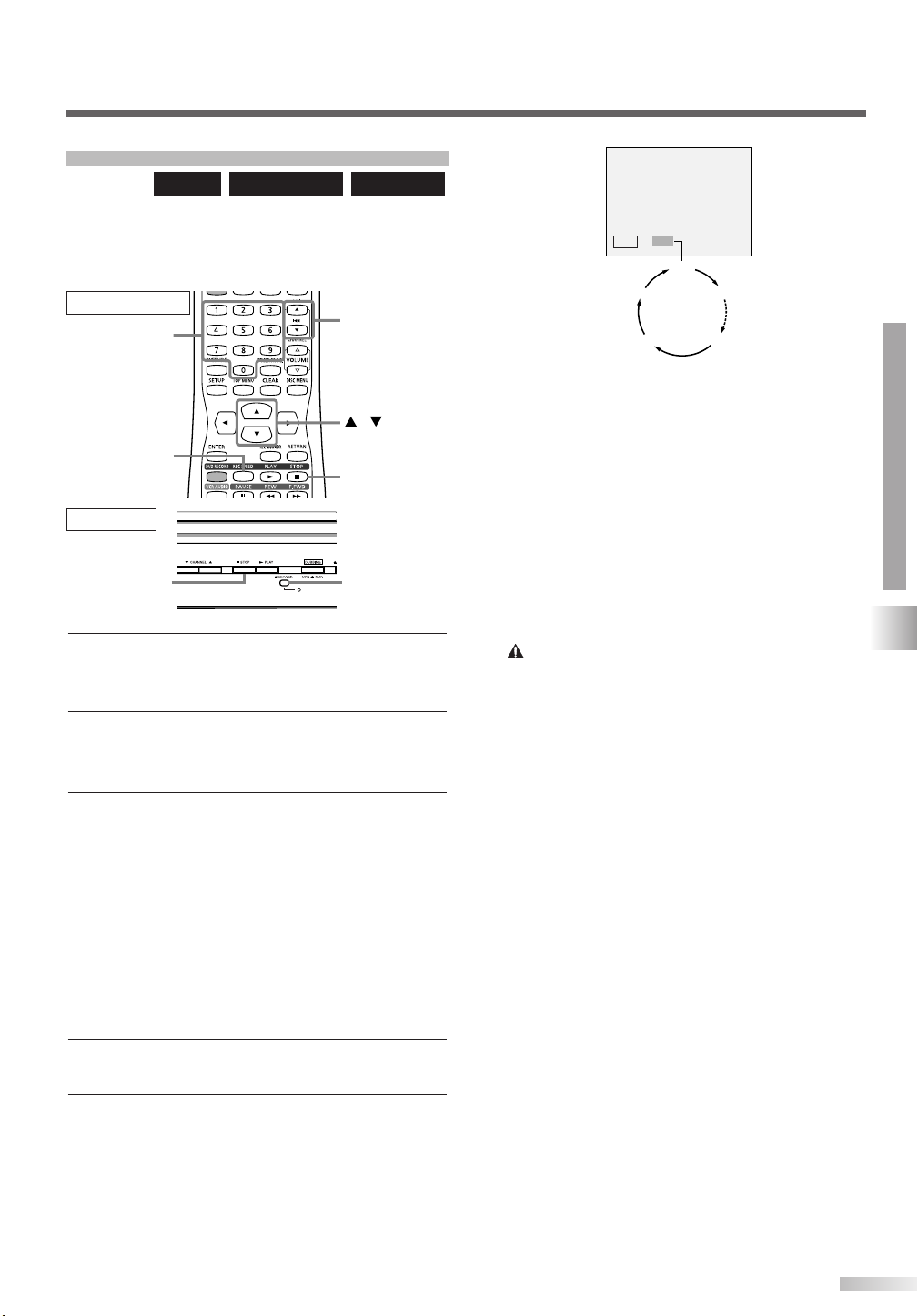
I
0:30
0:30
OFF (Normal Recording)
8:00 7:30
1:00
DISC
One-Touch Timer Recording
REC SPEED
STOP C (DVD)
/
CHANNEL K/
L
Number
C STOP
(DVD)
I RECORD
(DVD)
DVD-R
DVD-RW (VR)DVD-RW (Video)
This is a simple way to set the recording time in
blocks of 30 minutes. Check that the disc you are
recording onto has enough space for the time you
set.
Remote control
Main Unit
1 Tu rn on the unit and load a recordable disc.
NOTE:
• This operation may take a few minutes to complete.
2 Press REC SPEED button, then change the
recording speed using K/L buttons.
Refer to "Recording speed" on page 48.
When the unit reaches the specified time, it will
turn off automatically.
NOTE: Automatic Turn Off
• The unit will turn off automatically under the following conditions:
1) No space remained on the disc.
2) When a power failure occurs.
• If One-Touch Timer Recording finishes in DVD during playback or in REC mode in VCR, the DVD will be in STOP
mode and the VCR keeps the current mode.
To cancel the one-touch timer recording within
the specified time, press STOP C (DVD) button.
NOTE:
• This operation may take a few minutes to complete.
Important
Yo u must "Finalize" all recorded discs before
they can be played on other DVD players.
Without finalization, Video mode discs cannot be
played back on other DVD players, and VR mode
discs cannot be played back on other VR compatible players. See page 54.
OPERATING DVD RECORDER
RECORDING
3 Make sure that the recording format is set to the
desired mode.
Refer to " Format Setting " on pages 49-50.
When a DVD-RW rewritable disc is loaded:
Choose Video mode or VR mode from SETUP
menu.
"Video mode" has been selected as the default.
Refer to " Format Setting" on pages 49-50.
When a DVD-R disc is loaded:
DVD-R discs will always be in Video mode.
4 Select a desired channel to record using CHAN-
NEL K/L buttons or Number buttons.
5 Press I RECORD (DVD) button on the main
unit repeatedly until a desired recording time (30
minutes to 8 hours) appears on the TV screen.
Recording will start.
53

Disc type Mode
DVD-RW
ver.1.1
ver.1.1 CPRM compatible
Video mode
VR mode
DVD-R
ver.2.0
Video mode
This Unit
DVD player
Not Playable
Playable
Finalizing*
Finalizing*
Disc
Edit
Format
Undo Finalize
Finalizing
58%
Disc
Edit
Format
Finalize
Yes No
Disc Protect OFF ON
ENTER
SETUP
///
STOP C (DVD)
OPERATING DVD RECORDER
RECORDING
Finalizing Discs
DVD-R
DVD-RW (VR)DVD-RW (Video)
You must "Finalize" all recorded discs before they
can be played on other DVD players. Without finalization, Video mode discs cannot be played back on
other DVD players, and VR mode discs cannot be
played back on other VR compatible players.
*You cannot finalize discs in other DVD recorders.
Finalizing may take several minutes up to an hour.
(A disc recorded in Video mode can take up to 15
minutes. A disc recorded in VR mode can take up to
60 minutes.)
A shorter recording period on the disc will require a
longer time period for finalization. Do not unplug the
power cord during finalization.
After finalizing:
• Once DVD-R/RW (Video mode) is finalized, you
cannot record additionally or edit.
• Even if DVD-RW (VR mode) is finalized, you can
record additionally to or edit.
• When DVD-R/RW (Video mode) is finalized, title
menu will be created automatically.
To play in other DVD players, finalize discs
recorded on this unit with the following condition.
1
Press SETUP button to display SETUP/DISC menu.
SETUP/DISC menu will appear.
2 Select "DISC" using s/B buttons, then press
ENTER button.
DISC menu will appear.
3 Select "Finalize" using K/L buttons, then press
ENTER button.
Option window will appear.
* VR mode only
4 Select "Yes" using s/B buttons, then press
ENTER button.
Finalizing will start.
NOTE: Finalizing
• This operation may take a few minutes to complete.
•
Finalizing discs in Video mode automatically create title menus.
• Once you have finalized a disc recorded in Video mode, you
cannot edit or record any contents on that disc.
Discs recorded in VR mode can still be recorded and edited
on this unit even after finalized.
•To cancel finalizing, press STOP C (DVD) button. Select
"Yes" using s/ B buttons, then press ENTER button.
• When you insert a DVD-RW disc finalized with this unit,
"Undo Finalize" will appear instead of "Finalize".
54
To release the finalizing for the disc, select "Undo Finalize"
at step [3].
• If appear when pressing STOP C (DVD) button, you
cannot cancel finalizing because the finalizing has been in
certain progress.
When selecting "No", press ENTER or RETURN button,
finalizing will be continued.
You cannot cancel finalizing the DVD-R disc once it starts.

Protecting Discs
Writing to Disc
58%
Disc
Edit
Format
Finalize
Disc Protect OFF ON
Yes No
Disc
Edit
Format
Finalize
Disc Protect ON OFF
Yes No
ENTER
SETUP
///
DVD-RW (VR)
To prevent accidental recording, editing or erasing
the titles, you can protect them.
1 Press SETUP button to display SETUP/DISC
menu.
SETUP/DISC menu will appear.
TO CANCEL THE DISC PROTECT :
• When you insert a disc protected with this unit, “Disc Protect
ON ➔ OFF” will appear instead of “OFF ➔ ON”.
To release the protect for the disc, select “Disc Protect ON
➔ OFF” at step [3], then select “Yes”.
2 Select "DISC" using s/B buttons, then press
ENTER button.
DISC menu will appear.
3 Select "Disc Protect OFF ➔ ON" using K/L but-
tons, then press ENTER button.
Option window will appear.
4 Select "Yes" using s/B buttons, then press
ENTER button.
A disc will be protected.
NOTE:
• This operation may take a few minutes to complete.
• The Disc Protect setting is available only when a disc with
VR mode is inserted.
•You can only select Disc Protect Menu when a protected
disc is inserted.
OPERATING DVD RECORDER
RECORDING
55

Setup > Select Video
Line
Video In
AUX
S
DVD
Setup > Select Video
Line
AUX
DVD
Other devices
(ex. VCR camcorder etc.)
S-Video
cable
VIDEO
S- VIDEO
AUDIO
RL
OUTPUT
Audio
cable
Video
cable
or
SP SLP
VCR mode
XP SP LP
EPSLP
DVD mode
SEP
STOP C (DVD)
DVD RECORD
STOP C (VCR)
/
CHANNEL K/
L
REC SPEED
VCR RECORD
OPERATING DVD RECORDER
RECORDING
Connecting to External Video Products
Connections
Connect the external video products properly to the
unit by using input jacks on the front of this unit.
Use S-Video or video cable, and an audio cable for
this connection.
S-VIDEO
Recording
onto DVD
only
To record onto a
VHS tape, use the
VIDEO input.
1 Press SETUP button to display SETUP/DISC
menu.
2 Select "SETUP" using s/B buttons, then press
ENTER button.
3 Select "Select Video" using K/L/s/B buttons,
then press ENTER button.
Recording from External Video Products
DVD-R
DVD-RW (VR)DVD-RW (Video)
Before recording from an external video product,
see the instructions for the connection in the previous section, “Connections”.
VCR
1 Tur n the unit on.
2 When you want to record onto a DVD:
Press A OPEN/CLOSE button on the main unit
to open the disc tray, then place the disc to
record properly. Then, press A OPEN/CLOSE
button again to close the disc tray.
NOTE:
• This operation may take a few minutes to complete.
When you want to record to a tape:
Insert the tape with a safety tab into the cassette
compartment.
3 Select the external input mode (“AUX” or “S”)
using CHANNELK/Lbuttons.
4
Press REC SPEED button (For VCR, press REC SPEED
button twice), then change the recording speed using K/L
buttons until your desired speed is displayed. Refer to
"Recording Speed" on page 48 for DVD or page 28 for VCR.
Press ENTER button.
Option window will appear.
4 Select the input jack type to connect using K/L
buttons, then press ENTER button.
If you want to use S-VIDEO INPUT, select "S".
If you want to use VIDEO INPUT (Composite),
select "AUX".
5 Press SETUP button to exit.
56
5 Press DVD RECORD button or VCR RECORD
button to start recording.
6
Press PLAY button on the external video product.
7 For disc:
Press STOP C (DVD) button to stop recording.
NOTE:
• This operation may take a few minutes to complete.
For tape:
Press STOP C (VCR) button to stop recording.

UBBING
REC SPEED
VCR DVD VCR DVD
STOP C (DVD)
STOP C (VCR)
D
DVD-R
You can copy a DVD disc to a videotape or copy a
videotape to a DVD disc.This function will be possible only if the DVD disc or the tape is not copy protected. Before starting this function, prepare for the
recording on the DVD-R/RW disc or the videotape.
Refer to pages 48-55, 28-30.
NOTE: Load Recording Media
• Insert a DVD disc or videotape with the available recording
space.
VCR to DVD DVD to VCR
The DVD recording speed and format should be
selected first. Refer to "Recording" on page 48 and
"Formatting" on pages 49-50.
DVD-RW (VR)DVD-RW (Video)
VCR
The tape's record tab should be intact.
The videotape should have enough available space
to record the DVD disc.
OPERATING DVD RECORDER
1 Press REC SPEED button first, and select a
recording speed using K/L buttons.
2 Press VCR DVD button on the remote control
or on the main unit.
VCR to DVD duplication will start.
3 Press STOP C (DVD) or STOP C (VCR) button
on the remote control or on the main unit to stop
the recording.
NOTE:
• After starting VCR to DVD duplication, the picture may be
distorted because of the auto tracking function. This is not a
malfunction. Be advised to playback the tape until the picture is stabilized, then set the starting point you wish to start
recording, and start VCR to DVD duplication.
1 Press REC SPEED button twice, and select a
recording speed using K/L buttons.
2 Press VCR DVD button on the remote control
or on the main unit.
DVD to VCR duplication will start.
3 Press STOP C (DVD) or STOP C (VCR) button
on the remote control or on the main unit to stop
the recording.
NOTE: DVD Dubbing
• Duplicating operation from DVD to VCR is only available
when DVD stops or during DVD playing, and when VCR
stops.
•You cannot make a dub from a DVD disc protected by copyright, such as a prerecorded DVD.
RECORDING / DUBBING
57

Setup > Recording > Timer Programming
- - -
- - -
Date Start End CH
Speed
JAN / 1/ 2004 (THU) 12 : 00 PM
DVD
VCR
- - -
JAN/01
Setup > Recording > Timer Programming
Date Start End CH
10:30
PM
10:00
PM
CH8 DVD
DVD
VCR
JAN / 1/ 2004 (THU) 12 : 00 PM
Speed
- - -
JAN/01
Setup > Recording > Timer Programming
Date Start End CH
10:30
PM
10:00
PM
CH8 DVD
DVD
VCR
JAN / 1/ 2004 (THU) 12 : 00 PM
Speed
- - -
JAN/01
Setup > Recording > Timer Programming
Date Start End CH
- - : - -
AM
10 :00PMCH8 DVD
DVD
VCR
JAN / 1/ 2004 (THU) 12 : 00 PM
Speed
Daily
MON-SAT
JAN/01
DEC/31
MON-FRI
SAT
FRI
SUN
Setup > Recording > Timer Programming
Date Start End CH
- - -
JAN / 01
- - : - -
AM
- - : - -
AM
CH8 DVD
DVD
VCR
JAN / 1/ 2004 (THU) 12 : 00 PM
Speed
ENTER
SETUP
POWER
///
TIMER PROG.
OPERATING DVD RECORDER
IMER RECORDING
T
Timer Recording
DVD-R
DVD-RW (VR)DVD-RW (Video)
You can program up to 7 programs 1 year in
advance. Daily or weekly program recordings are
also available.
NOTE: Time must be set
• Be sure to set the clock before making a timer programming.
• Insert a recordable disc or a tape with a safety tab.
VCR
1 Press SETUP button to display SETUP/DISC
menu.
SETUP/DISC menu will appear.
2 Select "SETUP" using s/B buttons, then press
ENTER button.
SETUP menu will appear.
3 Select "Recording" using K/L/s/B buttons, then
press ENTER button.
Recording menu will appear.
4 Select "Timer Programming" using K/L buttons,
then press ENTER button.
Timer Programming list will appear.
NOTE: Timer Program Menu
• Timer Programming menu can also be selected by pressing
TIMER PROG. button. In this case, continue with step [5].
• If you have not set the clock yet:
A clock setting window will appear after step [4]. Before
making a timer programming, press ENTER button then finish setting the clock, referring to the step [5] in "Manual
Clock Setting" on page 19.
6 Enter the date using K/L buttons, then press B
button.
e.g. January 1st
NOTE:
• When pressing L button at the current date, timer recording
mode will change as follows:
7 Enter the time to start and to end using K/L but-
tons, then press B button.
NOTE:
• Press s or B buttons to move the cursor to the left and the
right in the timer programming menu.
8 Select the channel number to record using K/L
buttons, then press B button.
• To record from external input, select “AUX”.
9 Select a recording media using K/L buttons,
then press B button.
5 Select the blank program using K/L buttons,
then press ENTER button.
58
• To record on to a tape, select VCR.
• To record on to a disc, select DVD.

- - -
JAN/01
Setup > Recording > Timer Programming
1H
Date Start End CH
10:30
PM
10:00
PM
CH8 DVD
DVD
VCR
JAN / 1/ 2004 (THU) 12 : 00 PM
Speed
ENTER
TIMER PROG.
CLEAR
POWER
///
10
1H
- - -
JAN/01
Setup > Recording > Timer Programming
Date Start End CH
10:30
PM
10:00
PM
CH8 DVD
DVD
VCR
JAN / 1/ 2004 (THU) 12 : 00 PM
Speed
Select a recording speed using K/L buttons.
Refer to "Recording speed" on page 48 for DVD
or page 28 for VCR.
• If you set Recording speed to “Auto” at step
[10], this unit will automatically adjust the
recording speed so that the program will fit into
one disc.
(You can select “Auto” in the first program only.)
11
Press ENTER button when all information
required is entered.
Your program setting will be entered.
• To set another program, repeat steps [5] to [11].
• To exit, press SETUP button.
12
Press POWER button to turn off.
Important
When you set the timer program in either DVD
mode or VCR mode, RECORD indicator (DVD)
will illuminate on the front of the TV. See item
No.19 on page 7.
NOTE:
• If power is not turned off and you continue watching TV,
“TIMER REC STANDBY” starts flashing on the TV screen 2
minutes before the programmed start time. In this case,
press POWER button to turn off to activate the timer recording.
•You may turn on the unit once the timer recording has started.
Checking, canceling, or correcting the timer programming information
1 Press POWER button.
2 Press TIMER PROG. button. Timer Programming
list will appear.
3 Check the information.
4 To clear the timer programming, select your
desired program using K/L buttons, then press
CLEAR button.
To correct the timer programming, select your
desired program using K/L buttons, then press
ENTER button.
Next, correct the timer programming using
K/L/s/B buttons.
Finally, press ENTER button again.
OPERATING DVD RECORDER
TIMER RECORDING
5 Press TIMER PROG. button to exit.
6 Press POWER button to return to the timer
standby mode.
NOTE:
• Press TIMER PROG. button to check the timer programming
in process.
When the timer recording is in process, that program will be
highlighted in red. In this case, you cannot select any other
program.
To stop the timer recording in process
Press POWER button first to turn on the unit. Then,
on the front panel of the unit, press STOP C (DVD)
button to stop the recording or C STOP/A EJECT
to stop the tape recording. STOP C button on the
remote control does not work for timer recording.
59

OPERATING DVD RECORDER
Example:
When the end time of the programming currently
being recorded and the starting time of the one to be recorded
sequentially are same:
PROG. A
PROG. B
Actual
recording
The first 20-90 seconds will be cut off.
PROG. BPROG. A
PROG. A
PROG. B
Actual
recording
PROG. B
When the recording time is entirely overlapped:
PROG. A will not be recorded.
PROG. A
PROG. B
Actual
recording
PROG. B PROG. A
When the recording time is partially overlapped:
PROG. A will start after PROG. B is complete to be recorded.
A programming set previously has priority
When the starting time is the same:
A program set previously (PROG.A) has priority.
PROG. A
PROG. B
Actual
recording
PROG. A PROG. B
PROG. C
ex. 2
When some programming have been
made at the end time of the
programming currently being recorded:
A program set previously (PROG. B) has priority.
PROG. A
ex.1
PROG. B
Actual
recording
PROG. A PROG. B
TIMER RECORDING
Suggestions for Timer Recording
• If there is a power failure or this unit has been unplugged for more than 3 seconds, the clock setting and all timer settings will be lost.
• If a disc is not on the tray, timer recording cannot be performed. Please insert a recordable disc.
• If a tape with a record tab is not in the cassette compartment, timer recording cannot be performed. Please insert a recordable tape.
See "Accidental erasure prevention" on page 28.
• The main unit automatically ejects a tape without a record tab inserted in the compartment when you turn off the power and move to
timer standby mode.
• When all the timer recording is completed, the RECORD indicator disappears.To play the recorded disc (or the tape), press POWER
button first and then press PLAY B (DVD) or PLAY B (VCR). To eject the recorded disc (or the tape), press A OPEN/CLOSE (or C
STOP/A EJECT) button.
• The timer recording is not performed in DVD and VCR at the same time. If you set two programs with the same channel and time both
in DVD and VCR, the program that has priority will be recorded.
• During timer recording or timer standby (RECORD indicator is on the front display), any operations on the unit will not be available. To
make these operations available, cancel the timer recording or timer standby first (RECORD indicator disappears).
• To cancel the timer standby mode, press POWER button.
• When the Start and the End time are the same, the length of the recording will be set for 24 hours.When the disc reaches at the end
during the recording, the unit turns itself off.
• When the programmed Start and End time are earlier than the current time, the recording will be set on the same date in the next year.
• If your programmed Start time for DVD recording is within 2 minutes from the current time, the power will turn on for recording standby
right after you turn the power off. For a videotape recording, the power will turn on shortly before the Start time.
• If a videotape ends during timer recording, the unit will stop, eject the videotape, and turn itself off.
• When two or more programmings are overlapped, "Overlap" will be displayed.
The priority of overlapped settings
This unit records the programs according to priority if the timer programs are overlapped. The timer program set first is given priority.
A timer recording of lower priority will be canceled, begin from the middle or stopped at the end.
Check the overlapped timer programs and change the priority if necessary.
Note for DVD timer recording
• When the recording time
60
of two programs are overlapped, or the End time of
a program and the Start
time of another is the
same, the first 20-90 seconds of the subsequent
program will be cut off.

DITING DISCS
Disc > Edit > Original
1
Title Delete
Scene Delete
Edit Title Name
Chapter Mark
Index Picture Set
Protect OFF
JAN/1 1:00AM CH12 XP
0:01:25
Disc > Edit > Original
1 1 32
54
JAN/1 2:00AM JAN/1 3:00AM
6
JAN/1 6:00AM
JAN/1
5:00AM
JAN/1 1:00AM
JAN/1
4:00AM
ON
21
7 4
6 5
3
8
E
About Disc Editing
Title List
Title list allows you to check the titles recorded on
the disc easily. You can choose a title to edit from
this screen and easily edit the titles as you prefer.
1. Titles recorded on the disc can be selected to
edit by pressing ENTER button with the cursor on
the title.
2. Protect icon, which appears when the title has
been protected.
3. The arrow icon, which means the title list includes
a next or a previous page. Press B or s button
by following direction of the icon.
4. The menus for editing titles as you prefer. The
available menu depends on the disc type and the
format type.
5. The details of the title, which can be changed to
6. Time status bar of the title.
7. The selected title thumbnails from the title list.
8. Playback status of the current disc.
the title name you will edit.
Editing in Video Mode
You can edit the following items for discs in Video
mode. Be sure that once you edit titles, they will not
remain as recorded originally.
• Deleting titles (Refer to page 62)
• Putting names on titles (Refer to page 63)
• Setting or clearing chapter markers (Refer to page
63)
NOTE: Finalized Discs
• Once a disc is finalized, editing the disc or recording to the
disc will not be available. (Except DVD-RW discs in VR
mode.)
•A playlist is not available with the DVD-R discs and DVD-RW
discs in Video mode.
Editing in VR Mode
For discs in VR mode, you can edit from "Original"
menu or "Playlist" menu, which is created from the
original.
Editing original titles
The following operations can be used to edit the
original titles.
-Deleting titles (Refer to page 64)
-Deleting parts of titles (Refer to page 65)
-Putting names on titles (Refer to page 65)
-Setting or clearing chapter markers (Refer to page
66)
-Setting pictures for thumbnails (Refer to page 66)
-Setting titles to protect (Refer to page 67)
-Releasing titles from protecting (Refer to page 67)
Editing playlists
You can create a playlist from original titles, so that
you can edit as you prefer without losing original
titles. The following operations you can edit with a
playlist.
-Deleting titles (Refer to page 68)
-Deleting parts of titles (Refer to page 69)
-Putting names on titles (Refer to page 69)
-Setting or clearing chapter markers (Refer to page
70)
-Setting pictures for thumbnails (Refer to page 70)
-Adding titles to a playlist (Refer to page 71)
-Deleting a playlist (Refer to page 71)
NOTE: Original Titles
•Original titles once edited will not remain as recorded originally. When you want to leave the original as it is, edit the
playlist as you prefer. (Refer to pages 68-71.)
OPERATING DVD RECORDER
EDITING DISCS
61

Disc > Edit
1
Title Delete
Edit Title Name
Chapter Mark
0:01:25
JAN/ 1 1:00AM CH12 XP
Disc > Edit
1 1 32
54
JAN/1 1:00AM
JAN/1 4:00AM
JAN/1 2:00AM JAN/1 3:00AM
JAN/1 5:00AM
Disc
Edit
Format
Finalize
Disc > Edit
1
0:01:25
Title Delete
Edit Title Name
Chapter Mark
Yes No
JAN/ 1 1:00AM CH12 XP
ENTER
SETUP
///
OPERATING DVD RECORDER
EDITING DISCS
Editing Discs in Video Mode
Deleting Titles
DVD-R
Caution:
You can delete titles that you do not need anymore.
The titles once deleted cannot be recovered to the
disc. When the last title in the title list in Video mode
is deleted, the disc space to record will be
increased. For DVD-R disc, the disc space to record
will not be changed.
DVD-RW (Video)
1 Press SETUP button. Select "DISC" using s/B
buttons, then press ENTER button.
DISC menu will appear.
4 Select "Title Delete" using K/L buttons, then
press ENTER button.
Option window will appear.
5 Select "Yes" using s/B buttons, then press
ENTER button.
Title will be deleted.
NOTE:
• This operation may take a few minutes to complete.
6 After writing to disc is completed, press SETUP
button to exit DISC menu.
2 Select "Edit" using K/L buttons, then press
ENTER button.
Title list will appear.
3 Select a desired title using K/L/s/B buttons,
then press ENTER button.
Edit menu will appear.
• You cannot select “Chapter Mark” when a DVD-R
disc is inserted into this unit.
62

1
0:01:25
Title Delete
Edit Title Name
Chapter Mark
OFF
5 minutes
10 minutes
15 minutes
30 minutes
60 minutes
Yes No
Disc > Edit
JAN/ 1 1:00AM CH12 XP
1
0:01:25
Title Delete
Edit Title Name
Chapter Mark
OFF
5 minutes
10 minutes
15 minutes
30 minutes
60 minutes
Disc > Edit
JAN/ 1 1:00AM CH12 XP
ENTER
SETUP
///
Naming Titles
Press
ABC
DEF
GHI
JKL
MNO
PQRS
TUV
WXYZ
<space>
abc
*1 *1
def
ghi
jkl
mno
pqrs
tuv
wxyz
<space> <space>
! ” # $ %
& , ( ) *
+ , - . / : ;
< = > ?
@ [ ] ^
_ { | }
2
3
4
5
6
7
8
9
0
1
ABC
abc
Select
@ ! ?
123
*1
*2
[
Step1]: Select a desired character set using
K/L buttons, then
press ENTER button.
[
Step2
]
: Press Number buttons following by the
list.
[
Guide to edit title name
]
・
To delete letters, press CLEAR button
repeatedly.
・To go on to the next entering area for
letters, press button.
A B C
a b c
1 2 3
@ ! ?
・You can enter up to 30 letters.
Press button, character set will be
changed to the " @
!?
" mode automatically.
Press to buttons, character set
will be changed to the previous input mode
automatically.
*2
*2
*2
*2
*2
*2
*2
*2
Disc > Edit > Edit Title Name
1
0:01:25
A B C
a b c
1 2 3
@ ! ?
JAN/ 1 1:00AM CH12 XP
Disc > Edit > Edit Title Name
1
0:01:25
A B C
a b c
1 2 3
@ ! ?
JAN/ 1 1:00AM CH12 XP
ENTER
SETUP
///
Setting Chapter Markers
DVD-R
DVD-RW (Video)
You can name the titles and change the names from
this menu.
The title names will be displayed on a Title List.
Follow the steps [1] to [3] on page 62 to display the
Edit menu.
1 Select "Edit Title Name" using K/L buttons, then
press ENTER button.
A window for entering a title name will appear.
2 To enter a title name, follow the steps shown in
"Guide to edit title name" below.
DVD-RW (Video)
You can put chapter markers in each title. Once a
chapter is marked, you can use it for the chapter
search. You can set chapter markers at a specified
time you selected for titles with more than 5 minutes.
NOTE:
•
You cannot select a time for putting markers beyond a length of a title.
•
When recording at the recording speed other than XP or SEP, the
length of chapters may be slightly longer or shorter than the one specified at the step [2].
•
A chapter marker may be delayed according to the recording content.
Follow the steps [1] to [3] on page 62 to display the
Edit menu.
1 Select "Chapter Mark" using K/L buttons, then
press ENTER button.
Option window will appear.
OPERATING DVD RECORDER
When you finish entering a title name, press
ENTER button.
3 Select "Yes" using s/B buttons, then press
ENTER button.
The name you entered will be activated for the title.
NOTE:
• This operation may take a few minutes to complete.
4 After writing to disc is completed, press SETUP
button to exit DISC menu.
character set
area for entering title names
EDITING DISCS
2 Select a desired time using K/L buttons, then
press ENTER button.
Option window will appear.
3 Select "Yes" using s/B buttons, then press
ENTER button.
Chapter marks will be put as you specified.
NOTE:
• This operation may take a few minutes to complete.
4 After writing to disc is completed, press SETUP
button to exit DISC menu.
63

Disc > Edit > Original
1 1 32
54
JAN/1 1:00AM
JAN/1 4:00AM
JAN/1 2:00AM JAN/1 3:00AM
JAN/1 5:00AM
Disc > Edit
Original
Disc
Edit
Format
Finalize
Disc Protect OFF ON
1
0:01:25
Title Delete
Scene Delete
Edit Title Name
Chapter Mark
Index Picture
Protect OFF
Yes No
JAN/ 1 1:00AM CH12 XP
ON
Disc > Edit > Original
Disc > Edit > Original
1
Title Delete
Scene Delete
Edit Title Name
Chapter Mark
Index Picture Set
Protect OFF
JAN/ 1 1:00AM CH12 XP
0:01:25
ON
ENTER
SETUP
///
OPERATING DVD RECORDER
EDITING DISCS
Editing DVD-RW Discs in VR Mode
(Original)
Deleting Titles
DVD-RW (VR)
When a title is deleted from an original list in VR
mode, the disc space to record will be increased.
Caution:
Be advised that the titles once deleted cannot be
brought back to the disc.
1 Press SETUP button. Select "DISC" using s/B
buttons, then press ENTER button.
DISC menu will appear.
4 Select a desired title using K/L/s/B buttons,
then press ENTER button.
Original menu will appear.
5 Select "Title Delete" using K/L buttons, then
press ENTER button.
Option window will appear.
Caution:
Once erased, the material cannot be retrieved.
6 Select "Yes" using s/B buttons, then press
ENTER button.
Title will be deleted.
NOTE:
• This operation may take a few minutes to complete.
2 Select "Edit" using K/L buttons, then press
ENTER button.
Original/PlayList menu will appear.
3 Select "Original" using s/B buttons, then press
ENTER button.
Original list will appear.
64
7 After writing to disc is completed, press SETUP
button to exit DISC menu.
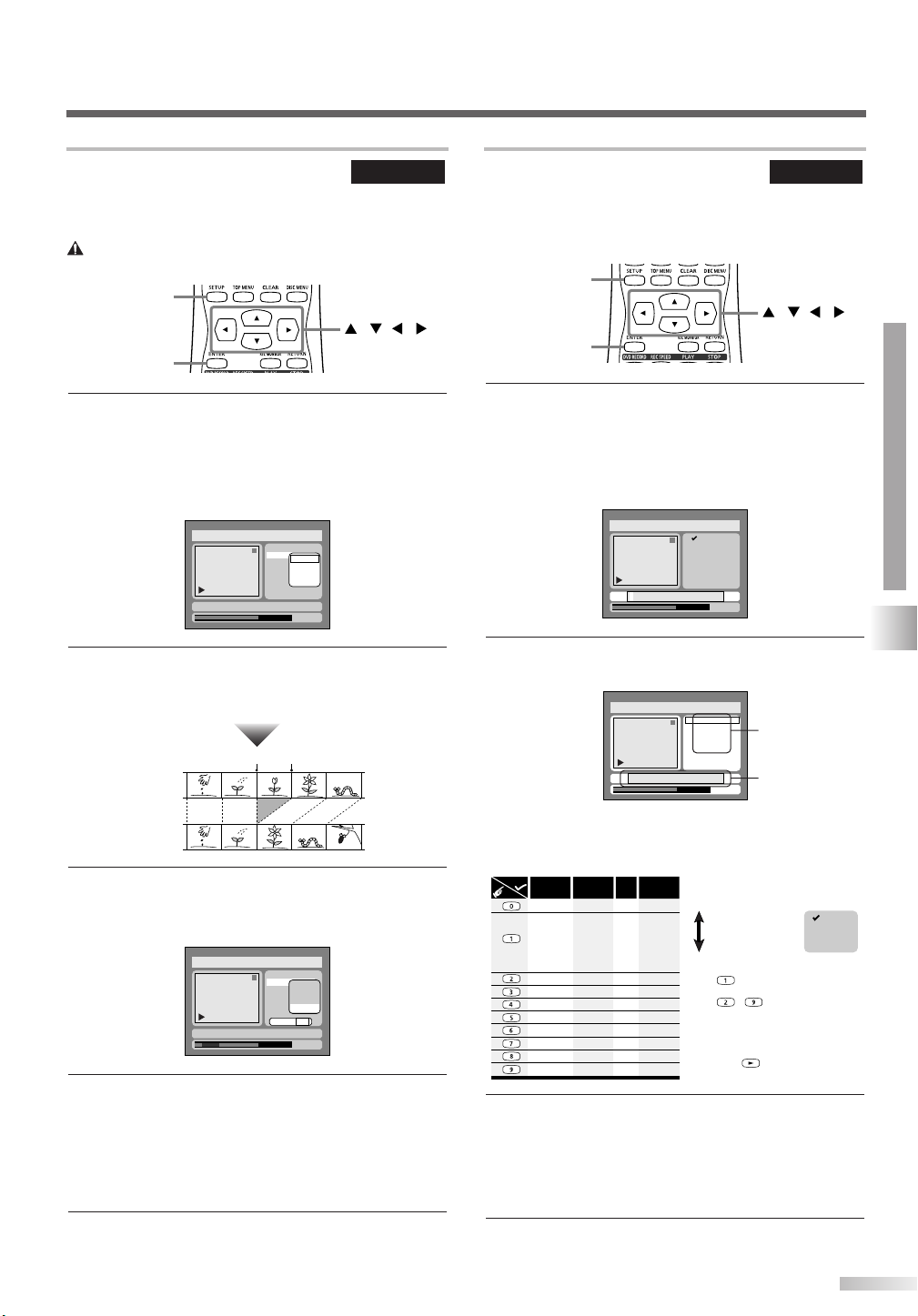
Press
ABC
DEF
GHI
JKL
MNO
PQRS
TUV
WXYZ
<space>
abc
*1 *1
def
ghi
jkl
mno
pqrs
tuv
wxyz
<space> <space>
! ” # $ %
& , ( ) *
+ , - . / : ;
< = > ?
@ [ ] ^
_ { | }
2
3
4
5
6
7
8
9
0
1
ABC
abc
Select
@ ! ?
123
*1
*2
[
Step1]: Select a desired character set using
K/L buttons, then
press ENTER button.
[
Step2
]
: Press Number buttons following by the
list.
[
Guide to edit title name
]
・
To delete letters, press CLEAR button
repeatedly.
・To go on to the next entering area for
letters, press button.
A B C
a b c
1 2 3
@ ! ?
・You can enter up to 30 letters.
Press button, character set will be
changed to the " @
!?
" mode automatically.
Press to buttons, character set
will be changed to the previous input mode
automatically.
*2
*2
*2
*2
*2
*2
*2
*2
Disc > Edit > Original > Edit Title Name
1
0:01:25
A B C
a b c
1 2 3
@ ! ?
JAN/ 1 1:00AM CH12 XP
Disc > Edit > Original > Edit Title Name
1
0:01:25
A B C
a b c
1 2 3
@ ! ?
JAN/ 1 1:00AM CH12 XP
ENTER
SETUP
///
Deleting Parts of Titles
1
0:01:25
Title Delete
Scene Delete
Edit Title Name
Chapter Mark
Index Picture
Protect OFF
Start
End
Preview
Delete
Yes No
JAN/ 1 1:00AM CH12 XP
Disc > Edit > Original
Before
editing
<Preview>
Edited
Start point End point
1
0:00:55
Title Delete
Scene Delete
Edit Title Name
Chapter Mark
Index Picture
Protect OFF
Start
End
Preview
Delete
JAN/ 1 1:00AM CH12 XP
Disc > Edit > Original
ENTER
SETUP
///
Naming Titles
DVD-RW (VR)
You can delete part of a title so that the disc space
to record will increase.
Caution:
Be advised that the parts once deleted cannot be recovered.
Follow the steps [1] to [4] on page 64 to display the
Original menu.
1 Select "Scene Delete" using K/L buttons, then
press ENTER button.
Option window will appear.
2 Press ENTER button to decide a start point, then
press ENTER button to decide an end point.
A cursor will move to "Preview." You can check a preview.
DVD-RW (VR)
You can name the titles and change the names from
this menu.
The title names will be displayed on a Title List.
Follow the steps [1] to [4] on page 64 to display the
Original menu.
1 Select "Edit Title Name" using K/L buttons, then
press ENTER button.
A window for entering a title name will appear.
OPERATING DVD RECORDER
2 To enter a title name, follow the steps shown in
"Guide to edit title name" below.
character set
3 Select "Delete" using K/L buttons, then press
ENTER button.
Option window will appear.
4
Select "Yes" using s/B buttons, then press ENTER button.
Part of a title will be deleted.
NOTE:
• This operation may take a few minutes to complete.
•You cannot select "Scene Delete" when the number of chapter markers in the original or playlist is more than 900.
5 After writing to disc is completed, press SETUP
button to exit DISC menu.
area for entering title names
When you finish entering a title name, press
ENTER button.
3 Select "Yes" using s/B buttons, then press
ENTER button.
The name you entered will be activated for the title.
NOTE:
• This operation may take a few minutes to complete.
4 After writing to disc is completed, press SETUP
button to exit DISC menu.
EDITING DISCS
65

1
0:01:25
Title Delete
Scene Delete
Edit Title Name
Chapter Mark
Index Picture
Protect OFF
Yes No
JAN/ 1 1:00AM CH12 XP
ON
Add
Delete
Disc > Edit > Original
Chapter 2/2
F
1
0:01:25
Title Delete
Scene Delete
Edit Title Name
Chapter Mark
Index Picture
Protect OFF
Yes No
JAN/ 1 1:00AM CH12 XP
ON
Add
Delete
Disc > Edit > Original
Chapter 1/1
F
Disc > Edit > Original
1
0:01:25
Title Delete
Scene Delete
Edit Title Name
Chapter Mark
Index Picture
Protect OFF
JAN/ 1 1:00AM CH12 XP
ON
Add
Delete
Chapter 1/1
ENTER
SETUP
///
Disc > Edit > Original
1
0:01:25
Yes No
Title Delete
Scene Delete
Edit Title Name
Chapter Mark
Index Picture Set
Protect OFF
ON
JAN/ 1 1:00AM CH12 XP
F
ENTER
SETUP
///
PAUSE F
PLAY B (DVD)
H/
G
E/
D
OPERATING DVD RECORDER
EDITING DISCS
Setting Chapter Markers
DVD-RW (VR)
You can put chapter markers in each title. Once a chapter is marked, you can use it for chapter search.
You can put a chapter marker anywhere you want.
NOTE:
•When the number of chapter markers in the original list comes
to 999 in total, you cannot add any more chapter markers.
Follow the steps [1] to [4] on page 64 to display the
Original menu.
1 Select "Chapter Mark" using K/L buttons, then
press ENTER button.
Option window will appear.
Setting Pictures for Thumbnails
DVD-RW (VR)
You can set a picture to each title for a thumbnail. It
helps you to remember the contents of the title you
are playing. The beginning picture has been selected as the default.
Follow the steps [1] to [4] on page 64 to display the
Original menu.
1 Select "Index Picture Set" using K/L buttons.
Use H, G, E, D, PLAY B (DVD), and
PAUSE F buttons to decide the picture you want
to select as a thumbnail. Then, press ENTER
button.
Option window will appear.
2 Select "Add" or "Delete" using K/L buttons, then
press ENTER button.
Option window will appear.
<Add>: <Delete>:
• You cannot delete the first chapter marker of
each title.
3 Select "Yes" using s/B buttons, then press
ENTER button.
A chapter marker will be added or deleted.
NOTE:
• These operations may take a few minutes to complete.
4 After writing to disc is completed, press SETUP
66
button to exit DISC menu.
2 Select "Yes" using s/B buttons, then press
ENTER button.
A picture for thumbnail will be set.
NOTE:
• This operation may take a few minutes to complete.
• If a selected picture for a thumbnail is deleted by deleting a
part of a title, a default picture will be selected.
3 After writing to disc is completed, press SETUP
button to exit DISC menu.

Protecting Titles
Disc > Edit > Original
1
Yes No
Writing to Disc
JAN/ 1 1:00AM CH12 XP
ON
Title Delete
Scene Delete
Edit Title Name
Chapter Mark
Index Picture Set
Protect OFF
Disc > Edit > Original
1
0:01:25
Title Delete
Scene Delete
Edit Title Name
Chapter Mark
Index Picture Set
Protect OFF
Yes No
JAN/ 1 1:00AM CH12 XP
ON
ENTER
SETUP
///
Disc > Edit > Original
2
0:01:25
Title Delete
Scene Delete
Edit Title Name
Chapter Mark
Index Picture Set
Protect ON
Yes No
JAN/ 1 2:00AM CH12 XP
OFF
B
Disc > Edit > Original
2
Title Delete
Scene Delete
Edit Title Name
Chapter Mark
Index Picture Set
Protect ON
JAN/ 1 2:00AM CH12 XP
0:01:25
OFF
ENTER
SETUP
///
Releasing Title Protect
DVD-RW (VR)
To prevent accidental editing or erasing the titles,
you can protect them from the original menu.
Follow the steps [1] to [4] on page 64 to display the
Original menu.
1 Select "Protect OFF ➔ ON" using K/L buttons,
then press ENTER button.
Option window will appear.
DVD-RW (VR)
You can release the title protection once you protected.
Follow the steps [1] to [3] on page 64 to display the
Original list.
1 Select a desired title using K/L/s/B buttons,
then press ENTER button.
Original menu will appear.
OPERATING DVD RECORDER
2 Select "Yes" using s/B buttons, then press
ENTER button.
NOTE:
• This operation may take a few minutes to complete.
3 After writing to disc is completed, press SETUP
button to exit DISC menu.
To protect a whole disc (DVD-RW VR mode Only):
Select "Disc Protect" from Disc menu, then select "Yes".
Refer to page 55.
NOTE: Title Protection
• Once you protect the titles, other editing operations are not
available until you release the title protection.
"Protect ON ➔ OFF" is selected.
2 Press ENTER button.
Option window will appear.
3 Select "Yes" using s/B buttons, then press
ENTER button.
NOTE:
• This operation may take a few minutes to complete.
4 After writing to disc is completed, press SETUP
button to exit DISC menu.
EDITING DISCS
67

Disc > Edit > Playlist
1 1 32
54
Add New
Title
Delete
Playlist
JAN/1 1:00AM
JAN/1 4:00AM
JAN/1 2:00AM JAN/1 3:00AM
JAN/1 5:00AM
Disc > Edit
Original
Disc
Edit
Format
Finalize
Disc Protect OFF ON
Disc > Edit > Playlist
1
0:01:25
Title Delete
Scene Delete
Edit Title Name
Chapter Mark
Index Picture Set
Yes No
JAN/ 1 1:00AM CH12 XP
Disc > Edit > Playlist
1
Title Delete
Scene Delete
Edit Title Name
Chapter Mark
Index Picture Set
0:01:25
JAN/ 1 1:00AM CH12 XP
ENTER
SETUP
///
OPERATING DVD RECORDER
EDITING DISCS
Editing DVD-RW Discs in VR Mode
(Playlist)
Deleting Titles
DVD-RW (VR)
In VR mode, even when a title is deleted from a
Playlist, the original title will remain in an Original
list. The disc space to record will not increase.
1 Press SETUP button. Select "DISC" using s/B
buttons, then press ENTER button.
DISC menu will appear.
4 Select a desired title using K/L/s/B buttons,
then press ENTER button.
Playlist menu will appear.
5 Select "Title Delete" using K/L buttons, then
press ENTER button.
Option window will appear.
6 Select "Yes" using s/B buttons, then press
ENTER button.
Title will be deleted.
NOTE:
• This operation may take a few minutes to complete.
2 Select "Edit" using K/L buttons, then press
ENTER button.
Original/PlayList menu will appear.
3 Select "PlayList" using s/B buttons, then press
ENTER button.
Playlist will appear.
68
7 After writing to disc is completed, press SETUP
button to exit DISC menu.

Deleting Parts of Titles
1
0:01:25
Title Delete
Scene Delete
Edit Title Name
Chapter Mark
Index Picture
Start
End
Preview
Delete
Yes No
JAN/ 1 1:00AM CH12 XP
Disc > Edit > Playlist
Before
editing
<Preview>
Edited
Start point End point
Disc > Edit > Playlist
1
0:00:55
Title Delete
Scene Delete
Edit Title Name
Chapter Mark
Index Picture
Start
End
Preview
Delete
JAN/ 1 1:00AM CH12 XP
ENTER
SETUP
///
Press
ABC
DEF
GHI
JKL
MNO
PQRS
TUV
WXYZ
<space>
abc
*1 *1
def
ghi
jkl
mno
pqrs
tuv
wxyz
<space> <space>
! ” # $ %
& , ( ) *
+ , - . / : ;
< = > ?
@ [ ] ^
_ { | }
2
3
4
5
6
7
8
9
0
1
ABC
abc
Select
@ ! ?
123
*1
*2
[
Step1]: Select a desired character set using
K/L buttons, then
press ENTER button.
[
Step2
]
: Press Number buttons following by the
list.
[
Guide to edit title name
]
・
To delete letters, press CLEAR button
repeatedly.
・To go on to the next entering area for
letters, press button.
A B C
a b c
1 2 3
@ ! ?
・You can enter up to 30 letters.
Press button, character set will be
changed to the " @
!?
" mode automatically.
Press to buttons, character set
will be changed to the previous input mode
automatically.
*2
*2
*2
*2
*2
*2
*2
*2
Disc > Edit > Playlist > Edit Title Name
1
0:01:25
A B C
a b c
1 2 3
@ ! ?
JAN/ 1 1:00AM CH12 XP
Disc > Edit > Playlist > Edit Title Name
1
0:01:25
A B C
a b c
1 2 3
@ ! ?
JAN/ 1 1:00AM CH12 XP
ENTER
SETUP
///
Naming Titles
DVD-RW (VR)
Important
You can delete a specific part of a title. Even when a
title is deleted from the Playlist, the original title will
remain. The disc space to record will not be increased.
Follow the steps [1] to [4] on page 68 to display the
Playlist menu.
1 Select "Scene Delete" using K/L buttons, then
press ENTER button.
Option window will appear.
2 Press ENTER button to decide a start point, then
press ENTER button to decide an end point.
A cursor will move to "Preview". You can check a preview.
DVD-RW (VR)
Y
ou can name the titles and change the names from this menu.
The title names will be displayed on a Title List.
Follow the steps [1] to [4] on page 68 to display the
Playlist menu.
1 Select "Edit Title Name" using K/L buttons, then
press ENTER button.
A window for entering a title name will appear.
2 To enter a title name, follow the steps shown in
"Guide to edit title name" below.
character set
OPERATING DVD RECORDER
3
Select "Delete" using K/L buttons, then press ENTER button.
Option window will appear.
4
Select "Yes" using s/B buttons, then press ENTER button.
Part of a title will be deleted.
NOTE:
• This operation may take a few minutes to complete.
•You cannot select "Scene Delete" when the number of chapter markers in the original or playlist is more than 900.
5 After writing to disc is completed, press SETUP
button to exit DISC menu.
area for entering title names
When you finish entering a title name, press
ENTER button.
3 Select "Yes" using s/B buttons, then press
ENTER button.
The name you entered will be activated for the title.
NOTE:
• This operation may take a few minutes to complete.
4 After writing to disc is completed, press SETUP
button to exit DISC menu.
EDITING DISCS
69

1
0:01:25
Title Delete
Scene Delete
Edit Title Name
Chapter Mark
Index Picture Set
Add
Delete
Yes No
JAN/ 1 1:00AM CH12 XP
Disc > Edit > Playlist
Chapter 2/2
F
1
0:01:25
Title Delete
Scene Delete
Edit Title Name
Chapter Mark
Index Picture Set
Add
Delete
Yes No
JAN/ 1 1:00AM CH12 XP
Disc > Edit > Playlist
Chapter 1/1
F
Disc > Edit > Playlist
1
0:01:25
Title Delete
Scene Delete
Edit Title Name
Chapter Mark
Index Picture Set
Add
Delete
JAN/ 1 1:00AM CH12 XP
Chapter 1/1
ENTER
SETUP
///
Disc > Edit > Playlist
1
0:01:25
Yes No
Title Delete
Scene Delete
Edit Title Name
Chapter Mark
Index Picture Set
JAN/ 1 1:00AM CH12 XP
F
ENTER
SETUP
///
PAUSE F
PLAY B (DVD)
H/
G
E/
D
OPERATING DVD RECORDER
EDITING DISCS
Setting Chapter Markers
DVD-RW (VR)
You can put chapter markers in each title. Once a chapter is marked, you can use it for the chapter search.
You can put a chapter marker anywhere you want.
NOTE:
•When the number of chapter markers in the original list comes
to 999 in total, you cannot add any more chapter markers.
Follow the steps [1] to [4] on page 68 to display the
Playlist menu.
1 Select "Chapter Mark" using K/L buttons, then
press ENTER button.
Option window will appear.
Setting Pictures for Thumbnails
DVD-RW (VR)
You can set a picture to each title for a thumbnail. It
helps you to remember the contents of the title you
are playing. The beginning picture has been selected as the default.
Follow the steps [1] to [4] on page 68 to display the
Playlist menu.
1 Select "Index Picture Set" using K/L buttons.
Use H, G, E, D, PLAY B (DVD), and
PAUSE F buttons to decide the picture you want
to select as a thumbnail. Then, press ENTER
button.
Option window will appear and the video in the
thumbnail will begin to play.
2 Select "Add" or "Delete" using K/L buttons, then
press ENTER button.
Option window will appear.
<Add>: <Delete>:
• You cannot delete the first chapter of each title.
3 Select "Yes" using s/B buttons, then press
ENTER button.
A chapter marker will be added or deleted.
NOTE:
• These operations may take a few minutes to complete.
4 After writing to disc is completed, press SETUP
70
button to exit DISC menu.
2 Select "Yes" using s/B buttons, then press
ENTER button.
A picture for thumbnail will be set.
NOTE:
• This operation may take a few minutes to complete.
• If a selected picture for a thumbnail is deleted by deleting a
part of a title, a default picture will be selected.
3 After writing to disc is completed, press SETUP
button to exit DISC menu.

Adding Titles to Playlist
Disc > Edit > Playlist
6
1 1 32
54
JAN/1 1:00AM
JAN/1 4:00AM
JAN/1 2:00AM
JAN/1 5:00AM
JAN/1 3:00AM
JAN/12 8:00PM
Disc > Edit > Playlist > Add New Title
Writing to Disc
58%
Disc > Edit > Playlist > Add New Title
1 1 32
JAN/12 5:00PM JAN/12 8:00PMJAN/10 10:30AM
ENTER
SETUP
///
1 1 32
54
JAN/1 2:00AM JAN/1 3:00AM
JAN/1 5:00AM
JAN/1 1:00AM
JAN/1 4:00AM
Add New
Title
Delete
Playlist
Yes No
Disc > Edit > Playlist
ENTER
SETUP
///
Deleting Playlist
DVD-RW (VR)
You can add or delete a title in the playlist as you
prefer. You can add titles to a Playlist up to 99.
Follow the steps [1] to [3] on page 68 to display the
Playlist.
1 Select "Add New Title" using K/L/s/B buttons,
then press ENTER button.
Original list will appear.
DVD-RW (VR)
A Playlist can be deleted if no longer needed.
Follow the steps [1] to [3] on page 68 to display the
Playlist.
1 Select "Delete Playlist" using K/L/s/B buttons,
then press ENTER button.
Option window will appear.
NOTE: Playlist
• Deleting a Playlist will not increase the available recording
time on disc.
OPERATING DVD RECORDER
2 Select a desired title using K/L/s/B buttons,
then press ENTER button.
The selected title will be added in Playlist.
3 After writing to disc is completed, press SETUP
button to exit DISC menu.
• To delete a title from Playlist, refer to "Deleting
Titles" on page 68.
• To delete a Playlist, refer to "Deleting Playlist"
in the next section.
2 Select "Yes" using s/B buttons, then press
ENTER button.
Playlist will be erased. The display will return to
TV screen.
EDITING DISCS
71
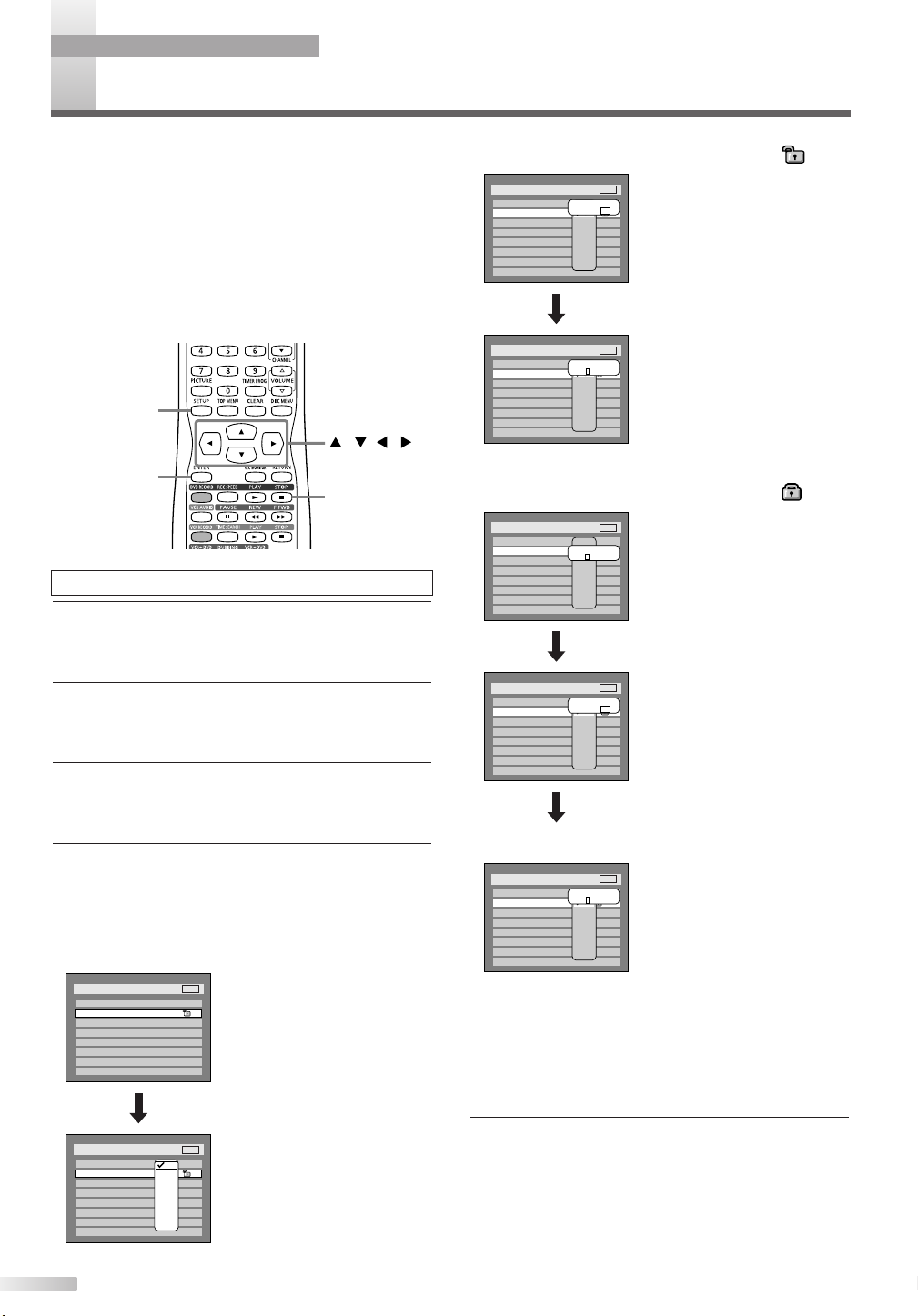
OPERATING DVD RECORDER
Setup > Playback
TV Mode
Parental Lock
Disc Menu Language
Audio Language
Subtitle Language
Digital Out
Dynamic Range Control
Fast Forward with Audio
4:3 Letter Box
All
English
Original
OFF
ON
OFF
DVD
All
8
7
6
5
4
3
2
1
Password
- - - -
Yes
Setup > Playback
TV Mode
Parental Lock
Disc Menu Language
Audio Language
Subtitle Language
Digital Out
Dynamic Range Control
Fast Forward with Audio
4:3 Letter Box
All
English
Original
OFF
ON
OFF
DVD
All
8
7
6
5
4
3
2
1
Change Password?
Yes No
Setup > Playback
TV Mode
Parental Lock
Disc Menu Language
Audio Language
Subtitle Language
Digital Out
Dynamic Range Control
Fast Forward with Audio
4:3 Letter Box
All
English
Original
OFF
ON
OFF
DVD
All
8
7
6
5
4
3
2
1
Password
* * * *
Setup > Playback
TV Mode
Parental Lock
Disc Menu Language
Audio Language
Subtitle Language
Digital Out
Dynamic Range Control
Fast Forward with Audio
4:3 Letter Box
All
English
Original
OFF
ON
OFF
DVD
All
8
7
6
5
4
3
2
1
Password
- - - -
Yes
Setup > Playback
TV Mode
Parental Lock
Disc Menu Language
Audio Language
Subtitle Language
Digital Out
Dynamic Range Control
Fast Forward with Audio
4:3 Letter Box
All
English
Original
OFF
ON
OFF
DVD
All
8
7
6
5
4
3
2
1
Change Password?
Yes No
Setup > Playback
TV Mode
Parental Lock
Disc Menu Language
Audio Language
Subtitle Language
Digital Out
Dynamic Range Control
Fast Forward with Audio
4:3 Letter Box
All
English
Original
OFF
ON
OFF
DVD
All
8
7
6
5
4
3
2
1
Setup > Playback
TV Mode
Parental Lock
Disc Menu Language
Audio Language
Subtitle Language
Digital Out
Dynamic Range Control
Fast Forward with Audio
4:3 Letter Box
All
English
Original
OFF
ON
OFF
DVD
ENTER
STOP C (DVD)
SETUP
///
ARENTAL LOCK LEVEL SETTING
P
Some DVD-Video discs feature a Parental Lock
level. Playback will stop if the ratings exceed the levels you set, it will require you to enter a password
before the disc will playback. This feature prevents
your children from viewing inappropriate material.
NOTE: Parental Lock Availability
•Parental lock function may not be available to some discs.
• With some DVDs, it may be difficult to find if they are compatible with parental lock. Be sure to check if the parental
lock function operates as you have set.
Press STOP (DVD) button if you are playing a disc.
1 Press SETUP button to display SETUP/DISC
menu.
SETUP/DISC menu will appear.
2 Select "SETUP" using s/B buttons, then press
ENTER button.
SETUP menu will appear.
[A] A password has not been set yet
• If you select "No", proceed
to step [5].
• Select "Yes" using s/B but-
tons, then enter a new password using Number buttons.
Then, press ENTER button.
Your setting will be activated.
[B] A password has been set already
• Enter the current password using Number buttons.
• If you select "No", proceed
to step [5].
3 Select "Playback" using K/L/s/B buttons, then
press ENTER button.
Option window will appear.
4 Select "Parental Lock" using K/L buttons, then
press ENTER button.
Parental Lock (Default :All)
Set the Parental Lock level.
• Change the parental level
72
using K/L buttons, then
press ENTER button.
Option window will appear.
Proceed to step [A] or [B].
Change the password
• Select "Yes" using s/B but-
tons, then enter a new password using Number buttons.
Then, press ENTER button.
Your setting will be activated.
NOTE: Forget Password
• Record the password in case you forget it.
• Press CLEAR button to erase numbers entered incorrectly.
• When you forget the password or you want to clear all settings in Parental lock, enter 4,7,3,7 using Number buttons in
option window. Password will be cleared and parental levels
will be set to All.
5 Press SETUP button to exit SETUP menu.

CHANGING SETUP MENU
1.
Language setting
Page 32
Pages 14-15,
24-27
Pages 12-13
Page 72
3.
OSD Display setting
2.Audio setting
4.Parental setting
SETUP menu ContentsItems (highlight is the default)
Disc Menu
Language
Set the language for disc menu.
Set the language for audio.
Set the language for subtitle.
Set the background transparency of
OSD screen.
Set the OSD screen color.
1 (Green), 2 (Blue), 3 (Red)
Set the time to work the screen saver
on the screen.
Set the type of sound signal which outputs
from the digital audio output jack.
Set whether the sound recorded in
96kHz will be down sampled in 48kHz.
Compressing the range of sound volume.
Outputting the sound during play in fast
forward.
Set the parental level of your DVD discs.
Set and change the password.
Audio Language
Subtitle Language
OSD Background
Tr ansparency
OSD Background
Color
Screen Saver
Digital Out
Dynamic Range
Control
Fast Forward with
Audio
Parental Lock
(Change password)
English
French
Spanish
Original
English
French
100%
35%
25%
OFF
English
French
OFF
5 minutes
10minutes
1
2
3
ON
OFF
PCM
Auto
48kHz
96kHz
Dolby Digital
PCM
Stream
ON
OFF
ALL
level 8 to 1
Enter the current
four-digit password
Select the language for OSD.
OSD Language
English
Français
Español
Prevent their children from watching
inappropriate material on TV.
V-CHIP Setup
TV RATING
MPAA RATING
CHANGE CODE
Set the closed caption mode.
Caption
OFF
CAPTION1
ETUP MENU LIST
S
The following table shows the contents you can set, including the default settings.
Refer to the following table for useful operation.
CHANGING SETUP MENU
NOTE:
• If you change the setting in SETUP menu, the information remains even when the power is turned off.
PARENTAL LOCK LEVEL SETTING / SETUP MENU LIST
73

OTHERS
Symptom Remedy
Power
The power does not turn on. • Check that the AC power cord is connected securely.
Picture
There is no picture.
•Re-connect the connecting cord securely.
•The connecting cords are damaged.
•The Setup Display appears. Press SETUP or RETURN
button to turn off the display.
•
Check antenna/cable wire and the fittings at each end of the wire.
Picture noise appears.
•The disc is dirty or flawed.
•Head cleaning for VCR may be necessary. Refer to "AUTO
HEAD CLEANING".
•
Adjust tracking control for better picture by pressing
CHANNEL K/L buttons while you are playing a video tape.
•
Check antenna/cable wire and the fittings at each end of the wire.
TV program pictures are distorted.
•Adjust antenna.
•Adjust the picture.
•
Place this unit and any bunched antenna cables farther apart.
•
Check antenna/cable wire and the fittings at each end of the wire.
TV program reception does not fill the
screen.
•
Tr y to set the channels with "Auto Preset" in SETUP menu (page 16).
•Select a channel of any TV program using the CHANNEL
K
/
L
buttons.
•
Check antenna/cable wire and the fittings at each end of the wire.
Sound
No sound is output. • Adjust volume control.
•The disc is dirty or flawed.
•Re-connect all connections securely.
•The connecting cord is damaged.
•Check the connections to the amplifier input.
•The input source setting on the amplifier is incorrect.
•The unit is in Pause mode or in Slow-motion play mode.
•The unit is in fast forward or fast reverse mode.
•
If the audio signal does not come through the AUDIO OUT
COAXIAL jack, check the Audio Setup settings (pages 12-13).
TV channels cannot be changed.
•Connect the antenna cable correctly (page 10).
•Perform auto channel preset on page 16.
•
Check antenna/cable wire and the fittings at each end of the wire.
Distorted color appears on screen
•Magnetism from nearby appliances and unshielded
speakers and geomagnetism might affect the color of the
TV picture. Move the TV/VCR/DVD away from the
appliances or unshielded speakers, the TV/VCR/DVD can
repair itself automatically. If you want to repair
immediately, unplug the power cord, then plug it in again
after 30 minutes later or so.
Sound is noisy.
•The disc is dirty or flawed.
•
When playing a DTS-CD, noise may come from the speakers.
This unit is not compatible with DTS-CD.
No DTS sound is output.
•This unit is not compatible with DTS sound.
ROUBLESHOOTING
T
Before requesting service for this unit, check the table below for a possible cause of the problem you are
experiencing. Some simple corrections may solve the problem and restore the proper operation.
74

Symptom Remedy
Playback
The disc does not play. • No disc is inserted.
•A blank disc is inserted.
•No cassette tape is inserted.
•The disc is upside down. Insert the disc with the labeled
side facing up.
•The disc is not correctly inserted.
•
The unit cannot play certain discs (such as a CD-ROM) (page 31).
•
The region code on the DVD VIDEO does not match the unit (page 31).
•Moisture has condensed inside the unit. Remove the disc
and leave the unit turned on at least for 2 hours until the
moisture evaporates (page 5).
• If the disc was recorded on other recorder, the unit cannot
play the disc if it was not finalized (page 54).
Recording/Timer recording/Editing
The channel cannot be changed from
the channel you are recording.
•You can only watch the channel currently being recorded.
Recording does not start immediately
after you press DVD RECORD or
VCR RECORD button.
•An unused DVD-R or DVD-RW was inserted. It takes a
while for the unit to automatically format a disc.
•
Make sure the tape has a record tab when you record to a
cassette tape. If needed, cover the hole with cellophane tape.
Nothing was recorded even though
you set the timer setting correctly.
•There was a power failure during recording.
•
The units internal clock stopped due to a power failure that
lasted for more than 3 seconds. Reset the clock (page 19).
•Disconnect the AC power cord from the AC outlet, and
connect it again.
•
The program contains copy protection signals that restrict copying.
•The timer setting overlapped with another setting that was
set later or has priority.
Recording does not stop immediately
after you press STOP C button.
• It will take a few seconds for the unit to input disc data
before recording stops.
Timer recording is not completed or
did not start from the beginning.
•The timer setting overlapped with another setting that was
set later or has priority (page 60).
•Disc space was not enough.
Timer recording is not available. • Make sure that the recordable tape or disc should be
inserted in the unit. If not, press POWER button.
The disc does not start playback from
the beginning.
•
Resume play was activated (page 36). Press STOP C (DVD)
button twice.
•
You have inserted a disc whose Title menu or DVD menu
automatically appears on the TV screen when it is first inserted.
The unit starts playing from the disc
automatically.
•The DVD VIDEO features an auto playback function.
Some functions such as Stop, Search, or
Slow-motion Play cannot be performed.
•
Depending on the disc, you may not be able to do some of the
operations above. See the instruction manual supplied with the disc.
The language for the sound track
cannot be changed.
•Multilingual tracks are not recorded on the DVD VIDEO,
DVD-R or DVD-RW being played.
•The DVD VIDEO prohibits the changing of the language
for the sound track.
•Try changing the language using the DVD VIDEO's menu.
The subtitle language cannot be
changed or turned off.
•Multilingual subtitle are not recorded on the DVD VIDEO.
•The DVD VIDEO prohibits changing of the subtitles.
•Try changing the subtitle using the DVD VIDEO's menu.
The angles cannot be changed. •
Multi-angles are not recorded on the DVD VIDEO being played.
•You are trying to change the angles when icon does
not appear on the TV screen (page 43).
•The DVD VIDEO prohibits changing angles.
•Try changing the angle using the DVD VIDEO’s menu.
OTHERS
TROUBLESHOOTING
75

Symptom Remedy
Remote control
The remote control does not function. • Batteries are weak.
• There are obstacles between the remote control unit and
the main unit.
• The remote control unit is far from the main unit.
• There are no batteries in the remote control unit.
•
The remote control is not pointed at the remote sensor on the unit.
•Check if a cassette tape is in this unit.
Others
The unit does not operate properly. • When static electricity causes the unit to operate
abnormally, unplug the unit and wait a few minutes, then
plug it in again.
The disc tray does not open when you
press A OPEN/CLOSE button in the
main unit.
• It may take a few seconds for the disc tray to open after
you have recorded or edited a disc.
• The unit may be adding disc data to the disc.
• The unit may still be recording.
My TV/VCR/DVD is showing captions
that are misspelled.
•You are watching a live broadcast and spelling errors
made by the closed captioning production company may
pass through uncorrected. A prerecorded program will not
show any misspelled words because of the normal time
available for editing the captions.
My TV/VCR/DVD will not show the text
dialogue in its entirety or there is a
delay of what is being said.
•Captions that are delayed a few seconds behind the actual
are common for live broadcast. Most captioning production
companies can display a dialogue to a maximum of 220
words per minute. If a dialogue exceeds that rate, selective
editing is used to insure that the captions remain up-todate with the current TV screen dialogue.
My captions are scrambled with white
boxes on the TV screen.
• Interference caused by building, power lines,
thunderstorms, etc. may cause scrambled or incomplete
captions to appear.
My program guide listed a TV show as
being closed captioned but none of
the captions were displayed.
•Broadcasters may at times use a time compression
process to speed up the actual program so that additional
advertising time can be given. Since the decoder cannot
read the compressed information, captions will be lost.
My prerecorded video tape does not
show any captions. The tape box
mentions it being closed captioned.
• The video tape was either an illegal copy or the tape
duplicating company accidentally left out the captioning
signals during the copying process.
My TV screen shows a black box on
certain channels.
•You are in the TEXT mode. Set CAPTION mode to
CAPTION [OFF].
The DVD disc that I recorded will
not be played on other DVD units.
•You must "Finalize" all recorded discs before they can be
played on other DVD players. Without finalization, Video
mode discs cannot be played back on other DVD players,
and VR mode discs cannot be played back on other VR
compatible players. See "Finalizing Discs" on page 54.
I have finalized the DVD disc, but it will still
not be played back on other DVD units.
•Not all DVD recordable discs will be played on all DVD
units. This is inherent in the DVD recordable format.
"Repairing" appears on the display. • If there is a power failure or unplugging during recording,
finalizing, formatting or editing, a Repairing process will
begin automatically just after turning the unit on again. It
may take several minutes up to about four hours.
Repairing
OTHERS
TROUBLESHOOTING
76

Disc Error
Recording Error
Recording Error
Region Error
Parental Lock On
Recording Error
--- Please eject the disc. ---
Playback feature may not be
available on this Disc.
--- Please eject the disc. ---
Playback is not authorized in your
region.
--- Please eject the disc. ---
The current selected parental level
Prohibits playback.
This program is not allowed
to be recorded.
Recording Error
This program is not
recordable in Video mode.
This program is not allowed to
be recorded on this disc.
Unplayable disc is inserted
in the DVD recorder.
Insert the standardized disc which
bear the marks on page 31.
Recording Error
This disc is protected and not
recordable.
Can not record on this disc.
CauseError message Solution
Playback is not authorized
because the region code of the
DVD video disc you inserted
is different.
The current selected parental
level in the SETUP Menu
prohibits playback.
The recording function encountered
the copy prohibited program.
You are trying to record the copyonce program onto the DVD-RW
disc in Video mode or the DVD-R
disc.
You are trying to record onto the
disc which is unrecordable, or the
disc status prevents recording.
You are trying to record a copyonce program onto a DVD-RW
disc which is not compatible with
CPRM.
You are trying to record on to the
protected disc which is set in the
Disc Setting Menu.
Insert the DVD-Video disc with
region codes 1 or ALL.
Check the "Parental Lock" setting
(page 72).
You cannot record copy prohibited
programs.
Set "DVD-RW Recording Format"
to "VR mode" (page 49-50).
Release the disc protect setting
in the Disc Setting menu (page 55).
Insert the recordable disc, and
ensure the disc status satisfies
the recording requirements
(pages 48-55).
Insert a ver.1.1 CPRM compatible
DVD-RW disc (page 49).
Recording Error
Disc is full.
Recording Error
You cannot record more
than 99 titles on one disc.
Recording Error
You cannot record more the
999 chapters on one disc.
Recording Error
You cannot record on this disc
as Control Information is full.
Recording Error
You cannot record on the
disc as Power Calibration
Area is full.
You are trying to record onto
the disc which has no space
for recording.
Insert the recordable disc with
enough recording space.
Recording Error
This disc is already finalized.
You are trying to record onto the
disc on which the number of
recording titles comes up to the
maximum (99).
You are trying to record onto the
VR mode DVD-RW disc on which
the number of recording chapters
comes up to the maximum (999).
This disc has no space to write the
Control Information when recording
or deleting contents.
When editing has been repeatedly
performed, the control Information
area may come up to be full even
the recording area has enough space.
This disc's working area for
recording is full.
When recordings are performed
repeatedly onto an unstable disc,
this area may fill up.
You are trying to record onto
the disc already finalized.
Delete unnecessary titles
(pages 62, 64).
Delete unnecessary chapter
markers (pages 63, 66).
Delete unnecessary titles
(pages 62, 64).
Insert a new disc.
Release the finalizing for this disc
(page 54).
(No area for new recording)
(The maximum is 99)
(The maximum is 999)
OTHERS
TROUBLESHOOTING
77

OTHERS
Language Code Language Code Language CodeLanguage Code
(Afan) Oromo 6159
Abkhazian 4748
Afar 4747
Afrikaans 4752
Albanian 6563
Amharic 4759
Arabic 4764
Armenian 5471
Assamese 4765
Aymara 4771
Azerbaijani 4772
Bashkir 4847
Basque 5167
Bengali;Bangla 4860
Bhutani 5072
Bihari 4854
Bislama 4855
Breton 4864
Bulgarian 4853
Burmese 5971
Byelorussian 4851
Cambodian 5759
Catalan 4947
Chinese 7254
Corsican 4961
Croatian 5464
Czech 4965
Danish 5047
Dutch 6058
English 5160
Esperanto 5161
Estonian 5166
Faroese 5261
Fiji 5256
Finnish 5255
French 5264
Frisian 5271
Galician 5358
Georgian 5747
German 5051
Greek 5158
Greenlandic 5758
Guarani 5360
Gujarati 5367
Hausa 5447
Hebrew 5569
Hindi 5455
Hungarian 5467
Icelandic 5565
Indonesian 5560
Interlingua 5547
Interlingue 5551
Inupiak 5557
Irish 5347
Italian 5566
Japanese 5647
Javanese 5669
Kannada 5760
Kashmiri 5765
Kazakh 5757
Kinyarwanda 6469
Kirghiz 5771
Kirundi 6460
Korean 5761
Kurdish 5767
Laothian 5861
Latin 5847
Latvian; Lettish 5868
Sindhi 6550
Singhalese 6555
Siswat 6565
Slovak 6557
Slovenian 6558
Somali 6561
Spanish 5165
Sundanese 6567
Swahili 6569
Swedish 6568
Tagalog 6658
Tajik 6653
Ta mil 6647
Tatar 6666
Telugu 6651
Thai 6654
Tibetan 4861
Tigrinya 6655
Tonga 6661
Tsonga 6665
Tu r kish 6664
Tu rkmen 6657
Tw i 6669
Ukrainian 6757
Urdu 6764
Uzbek 6772
Vietnamese 6855
Volapuk 6861
Welsh 4971
Wolof 6961
Xhosa 7054
Yiddish 5655
Yo r uba 7161
Zulu 7267
Lingala 5860
Lithuanian 5866
Macedonian 5957
Malagasy 5953
Malay 5965
Malayalam 5958
Maltese 5966
Maori 5955
Marathi 5964
Moldavian 5961
Mongolian 5960
Nauru 6047
Nepali 6051
Norwegian 6061
Occitan 6149
Oriya 6164
Panjabi 6247
Pashto; Pushto 6265
Persian 5247
Polish 6258
Por tuguese 6266
Quechua 6367
Rhaeto-Romance 6459
Romanian 6461
Russian 6467
Samoan 6559
Sangho 6553
Sanskrit 6547
Scots Gaelic 5350
Serbian 6564
Serbo-Croatian 6554
Sesotho 6566
Setswana 6660
Shona 6560
AINTENANCE
M
CLEANING DISCS
•
When a disc becomes dirty, clean it with a cleaning cloth.Wipe the disc from the center out. Do not wipe in a circular motion.
• Do not use solvents such as benzine, thinner, commercially available cleaners, detergent, abrasive cleaning agents or
antistatic spray intended for analogue records.
CLEANING THE DISC LENS
• If this unit still does not perform properly although you refer to the relevant sections and to “TROUBLESHOOTING
GUIDE” in this Owner’s Manual, the laser optical pickup unit may be dirty. Consult your dealer or an Authorized Service
Center for inspection and cleaning of the laser optical pickup unit.
DISC HANDLING
• Handle the discs so that fingerprints and dust do not adhere to the surfaces of the discs.
• Always store the disc in its protective case when it is not used.
CABINET CLEANING
•
Wipe the front panel and other exterior surfaces of the TV/VCR/DVD with a soft cloth immersed in lukewarm water and wrung dry.
•Never use a solvent or alcohol. Do not spray insecticide liquid near the TV/VCR/DVD. Such chemicals may cause damage
and discoloration to the exposed surfaces.
AUTO HEAD CLEANING
•Automatically cleans video heads as you insert or remove a cassette, so you can see a clear picture.
• Playback picture may become blurred of interrupted while the TV program reception is clear. Dirt accumulated on the video
heads after long periods of use, or the usage of rental or worn tapes can cause this problem.
If a streaky or snowy picture appears during playback, the video heads in your TV/VCR/DVD may need to be cleaned.
1. Please visit your local Audio/Video store and purchase a good quality VHS Video Head Cleaner.
2. If a Video Head Cleaner does not solve the problem, please call our help line at 1-800-488-1222, to locate an
Authorized Service Center.
NOTES:
• Remember to read the instructions included with the video head cleaner before use.
• Clean video heads only when problems occur.
SERVICING
•
Should your TV/VCR/DVD become inoperative, do not try to correct the problem by yourself. There are no user-serviceable parts
inside. Please refer to the warranty statement page at the rear of this manual.
ANGUAGE CODE
L
78

LOSSARY
G
Analog audio
An electrical signal that directly
represents sound.
Compare this to digital audio
which can be an electrical signal,
but is an indirect representation of
sound. See also "Digital audio".
Aspect ratio
The width of a TV screen is relative to its height. Conventional TVs
are 4:3 (in other words, the
screen is almost square);
widescreen models are 16:9 (the
screen is almost twice as wide as
it is high).
Chapter
Just as a book is split up into several chapters, a title on a DVD
disc is usually divided into chapters.
See also "Title".
CPRM
(Content Protection for
Recordable Media)
CPRM is a copy protection system with scramble system regarding the recording of "copy-once"
broadcast programs (e.g. some
satellite broadcasts).
Digital audio
An indirect representation of
sound by numbers.
During recording, the sound is
measured at discrete intervals
(44,100 times a second for CD
audio) by an analog-to-digital converter, generating a stream of
numbers. On playback, a digitalto-analog converter generates an
analog signal based on these
numbers. See also "Sampling frequency" and "Analog audio".
Dolby Digital
The system to compress digital
sound developed by Dolby
Laboratories.
It offers you sound of stereo(2ch)
or multi-channel audio (up to
6 channels (5.1ch)).
MP3 (MPEG Audio Layer 3)
MP3 is a method of compressing
files.You can copy MP3 files on
CD-R/RW discs from the computer and play the files on this unit.
Finalize
To make DVD discs, which have
been recorded on, possible to
play in other DVD players. With
this unit, it is possible to finalize
DVD-R/DVD-RW discs.
PCM (Pulse Code Modulation)
The most common system of
encoding digital audio, found on
CDs and DAT.
Excellent quality, but requires a lot
of data compared to formats such
as Dolby Digital and MPEG audio.
For compatibility with digital audio
recorders (CD, MD and DAT) and
AV amplifiers with digital inputs,
this unit can convert Dolby Digital
and MPEG audio to PCM.
See also "Digital audio".
Playlist
From this list you can play contents of a disc as your desired
order or in sequence. Also it is
allowed to search a specific scene
directly.
Regions code
Regions associate discs and players with particular areas of the
world. This unit will only play discs
that have compatible region
codes.You can find the region
code of your unit by looking on
the rear panel. Some discs are
compatible with more than one
region (or all regions).
Sampling frequency
The sound rate is measured by a
specified interval to turn into digital audio data. The numbers of
sampling in one second defines
as sampling frequency. The higher
the rate, the better the sound
quality as possible as it is.
SAP
(Secondary Audio Program)
Second-audio channel delivered
separately from main-audio channel. This audio channel is used as
an alternate in bilingual broadcasting.
S-Video output
It delivers independently each signal of color(C) and luminance (Y)
to TV as video signals, so that
higher-quality picture will be
gained.
Title (DVD only)
A collection of chapters on DVD
disc.
See also "Chapter".
Track
Audio CDs use tracks to divide up
the content of a disc. The DVD
equivalent is called a chapter. See
also "Chapter".
OTHERS
79
MAINTENANCE / LANGUAGE CODE / GLOSSARY

OTHERS
As an ENERGY STAR ® Partner, our company has determined that this product meets the ENERGY STAR ® guidelines for energy
efficiency. E
NERGY STAR
®
is a U.S. registered mark.
PECIFICATIONS
S
GENERAL SPECIFICATIONS
CRT 27 inch in-line gun,
90˚ deflection tube
Television system : NTSC-M
Closed caption system :§15.119/FCC
Video Heads : Rotary four-head
Tape width : 1/2 inch
Tape speed
SP : 33.40mm/sec.
LP : 16.67mm/sec.
SLP : 11.12mm/sec.
Tuner channel
TV VHF Low : #2~#6
TV VHF High : #7~#13
TV UHF : #14~#69
CATV
VHF : 5A
MID band : A5~A1, A~I
SUPER band : J~W
HYPER band : W+1~W+84
System: DVD-Video, DVD-R/RW,
CD-DA, CD-R/RW
(playback only)
ELECTRICAL SPECIFICATIONS
Sound output: 2 speakers, 1W, 8 ohm
OTHER SPECIFICATIONS
Te r minals
Antenna input: VHF/UHF/CATV
75 ohm unbalanced (F-type)
S-Video input: 75 ohm 4 pin mini DIN
Video input: RCA connector [ 1
Audio L/R input: RCA connector [ 2
Headphone: 1/8” stereo (3.5 mm)
Coaxial digital
audio output: One pin jack,
500m Vpp (75 ohm)
Remote control: Digital encoded
infrared light system
Operating
temperature: 5°C to 40°C
(41°F~104°F)
Operating humidity:
Power requirements: AC 120V, 60Hz
Power consumption
(Maximum): 143W
Picture tube: 27 Pure Flat
Dimensions: W:30-9/16” (776mm)
Weight: 94.8 lbs (43kg)
5% to 85% (no condensation)
D:19-15/16” (507mm)
H:25-3/8” (644mm)
NOTE:
• The specifications and design of this product are subject to change without notice.
80

MEMO
81
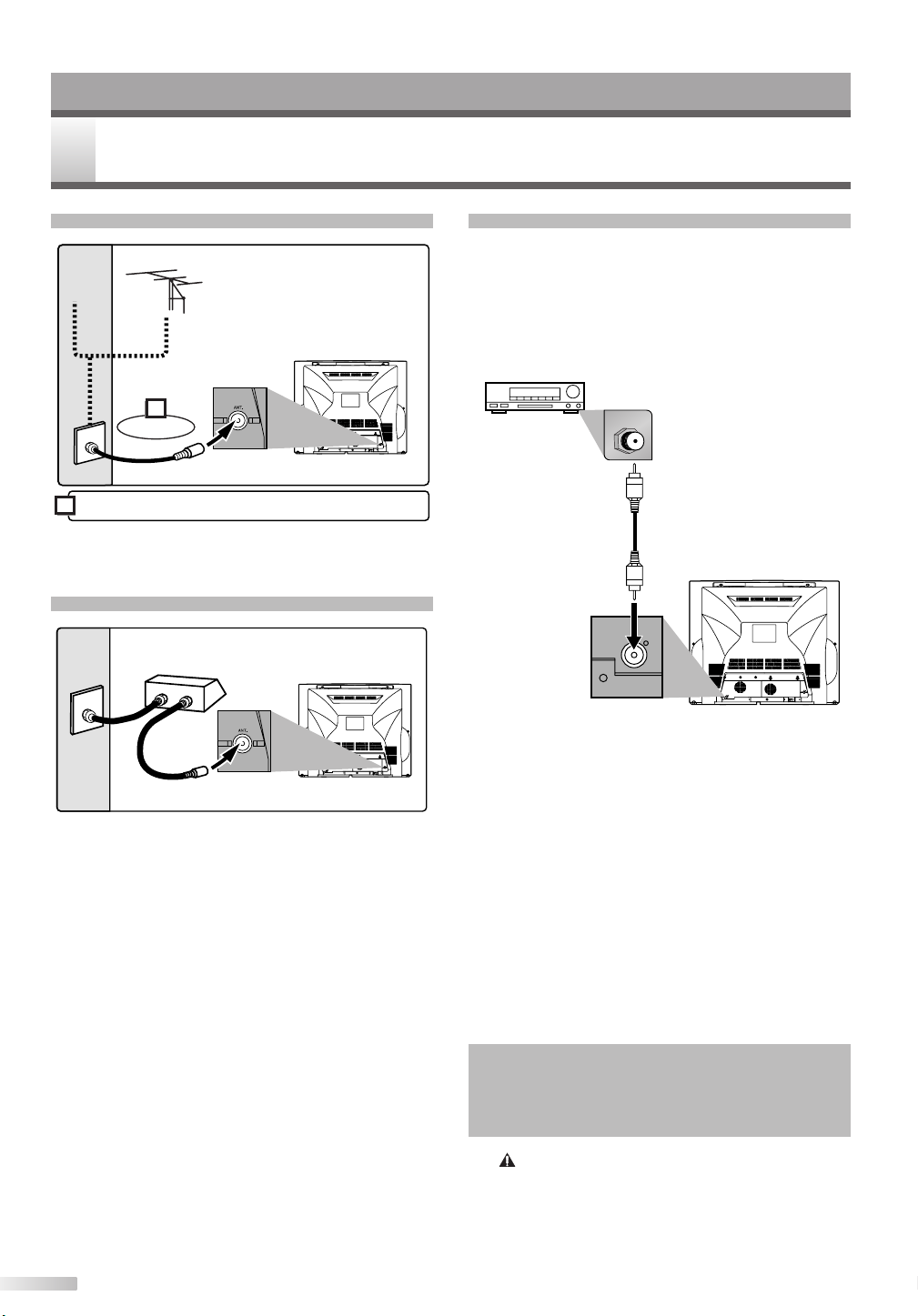
ESPAÑOL
Enchufe el cable de alimentación CA de esta unidad.
o
Señal de
Cable
Conecte
Antena
1
2
AUDIO OUT
COAXIAL
(Trasera de la unidad principal)
AUDIO OUT
COAXIAL
(Trasera de la unidad principal)
IN
OUT
Señal de
Cable
(Dispositivo de cable o
Dispositivo de satélite)
AUDIO OUT
COAXIAL
AUDIO OUT
COAXIAL
COAXIAL
ONEXIONES
C
Conexión de la Unidad Principal
Conexión al Dispositivo de cable o al
Dispositivo de satélite
Seleccione esta conexión cuando quiera visualizar
o grabar un canal codificado. Con esta conexión, no
se puede cambiar de canal en la unidad
TV/VCR/DVD. Puede visualizar o grabar ÚNICAMENTE los canales seleccionados en el dispositivo
de cable o en el dispositivo de satélite.
• Mientras está grabando, sólo se puede visualizar
el canal grabado.
Para seleccionar canales del dispositivo de cable o
del dispositivo de satélite
1) Encienda esta unidad pulsando el botón
POWER.Posteriormente, pulse los botones
CHANNEL K/L para seleccionar el canal 3 o 4
(el mismo canal que el canal de salida del dispositivo de cable o del dispositivo de satélite).
2) En el dispositivo de cable o del satélite, selec-
cione el canal que quiere visualizar o grabar.
82
Conexión al Sistema de Audio
• Antes de cambiar las conexiones o instalar la
unidad, todos los dispositivos deben estar apagados.
• Lea los manuales de usuario del resto de dispositivos para obtener más información.
Receptor con descodificador Dolby Digital
Clavija de entrada de
audio digital
Cable de Audio
Coaxial Digital
(disponible en tiendas de electrónica)
AUDIO OUT
COAXIAL
(digital)
NOTA:
• Cuando reproduce un disco DVD con conexión del
TV/VCR/DVD a un receptor con descodificador Dolby
Digital, seleccione el "Dolby Digital" en la posición "Stream"
para el ajuste "Salida Digital" en el menú SETUP.
• La fuente de audio en un disco DVD en formato de sonido
envolvente de canal Dolby Digital 5.1 no puede grabarse en
modo de audio digital con una pletina MD o DAT.
• Si el receptor no cuenta con un descodificador Dolby Digital,
seleccione "Dolby Digital" en la posición "PCM" para el
ajuste "Salida Digital" en el menú SETUP. La reproducción
de un DVD utilizando ajustes incorrectos puede acarrear
distorsiones de sonido y también puede dañar los altavoces.
• Seleccione "Dolby Digital" en la posición "PCM" para el
ajuste "Salida Digital" en el menú SETUP para la conexión
a una pletina MD o DAT.
• Mediante la conexión de esta unidad a un receptor multicanal con un descodificador Dolby Digital, puede disfrutar
de sonido envolvente de canal Dolby Digital 5.1 de alta calidad similar al obtenido en las salas de cine.
Fabricado bajo licencia de Dolby
Laboratories. “Dolby” y el símbolo con una
doble D son marcas comerciales de Dolby
Laboratories.
NOTA:
• Sólo se podrá reproducir audio de DVD, CD y MP3 en la
clavija AUDIO OUT COAXIAL.

JUSTE DEL IDIOMA DE LOS OSD
ENTER
SETUP
///
POWER
Preparación > Pantalla
Transpa. de Fondo OSD
Color de Fondo de OSD
Ajste d Idioma de OSD1Inglés
35%
VCR DVD
Ahorro de la Pantalla
10 minutos
Titulo
Ajuste de V-CHIP
OFF
English
Français
Español
Ahora en Ajuste Auto
CH 18
ENTER
SETUP
///
CHANNEL K/
L
RETURN
Numéricos
A
Puede seleccionar el idioma de los menús en pantalla (OSD).
1 Pulse el botón POWER para encender la unidad.
2 Pulse el botón SETUP para acceder al menú
SETUP/DISC.
Aparecerá el menú SETUP/DISC.
3 Seleccione "SETUP" utilizando los botones
s/B, después pulse el botón ENTER.
Aparecerá el menú SETUP.
JUSTE DE CANALES
A
4 Seleccione "Display" utilizando los botones
K/L/s/B, después pulse el botón ENTER.
Aparecerá la ventana de opciones.
5 Seleccione "OSD Language" utilizando los
botones K/L, después pulse el botón ENTER.
NOTA:
• El idioma por defecto de los OSD es el inglés.
6 Seleccione el idioma deseado de entre
"English", "Français" y "Español" utilizando los
botones K/L, después pulse el botón ENTER.
Se activará el ajuste de idioma seleccionado.
7 Pulse el botón SETUP para salir del Menú de
Preparación.
1 Pulse el botón SETUP para acceder al menú
SETUP/DISC.
Aparecerá el menú SETUP/DISC.
2 Seleccione "SETUP" utilizando los botones
s/B, después pulse el botón ENTER.
Aparecerá el Menú de Preparación.
3 Seleccione "Channel" utilizando los botones
K/L/s/B, después pulse el botón ENTER.
Aparecerá el menú Ajuste de Canal.
4 Seleccione "Ajuste Auto" utilizando los botones
K/L, después pulse el botón ENTER.
La unidad comenzará a realizar una búsqueda
de los canales disponibles en su zona.
Para cancelar el Ajuste Auto durante la búsqueda:
Pulse el botón RETURN o el botón SETUP para
cancelar la operación.
ESPAÑOL
NOTA:
• Si se cancela la operación Ajuste Auto antes de completar el
ajuste previo, puede que algunos canales que no se hayan
ajustado previamente no se encuentren disponibles.
•
La selección dependerá de cómo recibe los canales de televisión.
5 Pulse el botón SETUP para salir del menú.
Puede seleccionar únicamente los canales
memorizados en esta unidad utilizando los
botones CHANNEL K/L.
Para seleccionar un canal:
Puede seleccionar un canal introduciendo direc-
tamente el mismo utilizando los botones
numéricos del mando a distancia.
Notas para la utilización de los botones
numéricos:
• Cuando seleccione los canales de cable superiores al
número 99, introduzca los números de canal como dígito de
tres cifras. (Por ejemplo: 117, pulse 1,1,7)
• Debe introducir delante de los números de canales de una
cifra el número cero (Por ejemplo: 02, 03, 04 y en adelante).
•
Puede seleccionar el modo de entrada en línea (“AUX”). Para
seleccionar “AUX” pulse [0], [0]. Más información en la página 56.
CONEXIONES / AJUSTE DEL IDIOMA DE LOS OSD / AJUSTE DE CANALES
83

POWER
CHANNEL K/
L
VOLUME X/
Y
Numéricos
PLAY B (VCR)
STOP C (VCR)
POWER
///
CHANNEL K/
L
ESPAÑOL
UNCIONES DE TELEVISIÓN
F
Visualización de un programa de
televisión
1 Pulse el botón POWER para encender la unidad.
UNCIONES VCR
F
Reproducción
VCR
2 Seleccione el canal deseado utilizando los
botones CHANNEL K/L o los botones numéricos del mando a distancia.
Si la unidad TV/VCR/DVD está conectada a un
dispositivo de cable o de satélite, el TV/VCR/DVD
deberá encontrarse en el canal 3 o 4 y, en tal
caso, el canal que desee visualizar deberá seleccionarlo desde el dispositivo de cable o del
satélite.
3 Ajuste el volumen al nivel de escucha deseado
utilizando los botones VOLUMEX/Y.
4 Ajuste el control de la imagen para obtener un
aspecto natural.
5 Cuando termine de ver la televisión, pulse el
botón POWER para apagar el televisor.
2 Introduzca la cinta pregrabada y pulse el botón
PLAY B (VCR) para comenzar la reproducción.
NOTA:
• Cuando se introduce una cinta sin etiqueta de grabación, la
reproducción comenzará automáticamente.
• El rastreo de pistas se ajustará automáticamente cuando
comience la reproducción. Para ajustarlo manualmente,
pulse los botones CHANNELK/ Lde la unidad principal o
los botones CHANNELK/ Ldel mando a distancia.
1 Pulse el botón POWER para encender la unidad.
84
3 Pulse el botón STOP C (VCR) para detener la
reproducción.
4 Pulse el botón C STOP/A EJECT de la unidad
principal para extraer la cinta.

UNCIONES DE DVD
Lista de Títulos
1 1 32
54
ENE/1 12:00AM
ENE/1 3:00AM
ENE/1 1:00AM ENE/1 2:00AM
ENE/1 4:00AM
guía de la
bandeja de
discos
XP
CH9612:24AMENE/1
Menú Título
1
NOMBRE DE LA CARPETA 1
NOMBRE DE LA CARPETA 2
NOMBRE DE LA CARPETA 3
NOMBRE DE LA CARPETA 4
NOMBRE DE LA CARPETA 5
NOMBRE DE LA CARPETA 6
1 NOMBRE DEL ARCHIVO 1
2 NOMBRE DEL ARCHIVO 2
NOMBRE DEL DISCO
Lista de Archivos MP3
1/2
Playlist
54
1 1 32
ENE/1 12:00AM
ENE/1 3:00AM
ENE/1 1:00AM ENE/1 2:00AM
ENE/1 4:00AM
Original
1 1 32
54
ENE/1 12:00AM
ENE/1 3:00AM
ENE/1 1:00AM ENE/1 2:00AM
ENE/1 4:00AM
ENTER
STOP C (DVD)
DISC MENU
TOP MENU
POWER
///
F
Reproducción
DVD-RDVD-V
DVD-RW (VR)
DVD-RW (Video)
MP3CD
1 Pulse el botón POWER.
2 Pulse el botón A OPEN/CLOSE de la unidad
principal para abrir la bandeja de discos.
La bandeja de discos se abrirá.
3 Coloque el disco en la bandeja de discos con la
etiqueta hacia arriba y asegúrese de que se
ajuste perfectamente a la guía. Pulse el botón
A OPEN/CLOSE otra vez para cerrar la bande-
ja de discos.
NOTA:
• Esta operación puede tardar unos minutos en completarse.
• Puede que algunos discos se reproduzcan automáticamente.
• Si reproduce un disco de vídeo DVD, puede que aparezca
un menú.
Modo de VR:
Botón DISC MENU
MP3:
NOTA:
• Pulse el botón TOP MENU para salir del menú.
•Para discos DVD-R (Modo de Video) y DVD-RW (Modo de
Video) que ya han sido ultimados, se mostrará una lista de
títulos en lugar de pequeñas reseñas tal y como se muestra
posteriormente.
ESPAÑOL
4 Pulse el botón TOP MENU para acceder al
menú de títulos.
Puede cambiar entre los modos "Original" o
"Playlist" de VR utilizando el botón DISC MENU.
Modo de Video:
5 Seleccione el título deseado pulsando los
botones K/L/s/B, posteriormente pulse el
botón ENTER.
Comenzará la reproducción.
6 Pulse el botón STOP C (DVD) para detener la
reproducción.
Para extraer el disco, pulse el botón A OPEN/CLOSE
para abrir la bandeja del disco y después retírelo
antes de apagar la unidad.
FUNCIONES DE TELEVISIÓN / FUNCIONES VCR / FUNCIONES DE DVD
85

ESPAÑOL
RABACIÓN FÁCIL DE DVD
G
Lo que sigue a continuación de ayudará a comprender fácilmente cómo grabar discos DVD.
NOTA
• Asegúrese de haber completado las conexiones y de haber colocado pilas en el mando a distancia.
Paso 1: Escoja el tipo de
disco
Existen varios tipos de discos de DVD
grabables entre los que escoger. Escoja
el tipo seleccionado de entre los “Tipos
de disco DVD” de esta página.
Esta unidad sólo puede grabar sobre
los siguientes tipos de discos.
(o)
* Esta unidad no puede grabar sobre
los siguientes discos.
•DVD-R General Ver 2.0 / 8x
•DVD-RW Ver 1.2 / 2-4x CPRM compatible
Por ejemplo, cuando desee grabar
repetidamente sobre el mismo disco
o cuando desee editar el disco
después de la grabación, escoja el
tipo de disco regrabable DVD-RW.
Cuando desee guardar grabaciones
sin efectuar cambios, puede escoger
un disco no regrabable DVD-R.
Paso 2: Introduzca
un disco
en blanco
Encienda la unidad
1
Abra la bandeja
2
de discos
Cierre la bandeja
3
de discos
Mando a distancia
1
2
3
Cargando
NOTA:
• Esta operación puede llevarle unos minutos.
Paso 3: Seleccione la
velocidad de
grabación
Para seleccionar la
velocidad de grabación,
pulse una vez el botón
REC SPEED, posteriormente, cambie la velocidad de grabación pulsando los botones K/L.
SP 1:01 Rem.
Tipos de disco DVD
.
: El más adecuado. : Puede utilizarse. : Algunas funciones están limitadas. : No puede utilizarse.
Desea
Grabar programas de televisión
Reutilizar borrando contenidos no deseados
Editar los contenidos grabados
Editar / Grabar desde un equipo conectado
Copiar discos para su distribución
Reproducir en otro equipo de DVD
Características
Grabación
¿Regrabable? Sí Sí
Puede crear capítulos en intervalos fijos (auto.) Sí Sí
Puede crear capítulos allí donde lo desee (manual) Sí No
Puede grabar imágenes de 16:9 Sí Sí
Puede grabar programas de una sola copia Sí No
Edición
Puede efectuar funciones de edición básicas Sí Sí
Puede efectuar funciones de edición avanzadas (Edición de Playlist)
*1
El DVD-RW (Modo de VR) sólo puede reproducirse
en equipos de DVD compatibles con VR.
86
DVD-RW VR DVD-RW Video
*1
*1
DVD-RW VR DVD-RW Video
Sí No
NOTA:
Para más información acerca de las funciones
anteriormente descritas y sus restricciones implícitas,
diríjase a las explicaciones contenidas en el manual.
DVD-R
DVD-R
No
Sí
No
Sí
No
Sí
No
Importante
Formatee el disco
Introduzca el disco en la unidad.
Posteriormente, formatee el disco
desde el menú SETUP. Se encontrarán disponibles las opciones de
formateo de Vídeo (Modo de
Video) o formateo de grabación
de Vídeo (Modo de VR) en función del tipo de disco introducido.
Esto es esencial para preparar el
disco para la grabación. Más información en las páginas 48-49.
* Cuando efectúa el forma-
teo, todos los contenidos
del disco se borran.
Finalización del disco
Después de la grabación, deberá
finalizar los discos DVD grabados
en esta unidad antes de poder
reproducirlos en otros reproductores
de DVD. Diríjase a la página 54.

Paso 4: Seleccione
el canal
deseado
Paso 5: Pulse el
botón DVD
RECORD
Paso 6: Detenga la
Grabación
58%
CH 1
DISC
Escrit de datos
DISC
NOTA:
I
• Esta operación pude llevarle varios minutos.
Reproducción de los contenidos grabados
Puede seleccionar el título que desee reproducir desde un menú mostrado y comenzar inmediatamente la reproducción. Los contenidos graba-
Comenzar la
Grabación.
dos son muy accesibles en un disco, el procedimiento es realmente sencillo cuando selecciona un título en un capítulo del menú de pantalla.
Título 1 Título 2
¿Qué son los títulos y los capítulos?
Los contenidos del disco DVD se dividen normalmente en
títulos. Los títulos pueden dividirse además en capítulos.
Capítulo 1 Capítulo 1Capítulo 2 Capítulo 3 Capítulo 2
Detener /
Comenzar
Detener la
Grabación.
Edición del disco grabado
Le resultará muy fácil editar discos. Esta unidad ofrece sencillas funciones de edición que sólo se
encuentra disponibles en discos DVD-R/RW.
Puede editar lo siguiente a partir de una lista de Títulos.
•Nombrar títulos
•Establecer imágenes para pequeñas reseñas (Modo de VR)
•Establecer / eliminar marcadores de capítulo
• Borrar partes de título o escena (Modo de VR)
Borrar título : Esta función borra una escena completa de forma permanente del disco.
Borrar escena :
Original y Playlist (Modo de VR)
Puede editar las grabaciones en una Playlist sin modificar las grabaciones originales. Las
Listas de Reproducción no ocupan mucho espacio en el disco.
¿Para qué sirve “Original” o “Playlist”?
A lo largo de este manual, encontrará los términos Original y Playlist para referirse al contenido
real de la versión editada.
• Contenido Original se refiere a lo que realmente hay grabado en el disco.
•Contenido de la Playlist se refiere a la versión editada del disco, cómo debe reproducirse el
contenido original.
Esto permite al usuario editar una escena específica (p.e., anuncios publicitarios).
ESPAÑOL
GRABACIÓN FÁCIL DE DVD
Finalización del Disco
• Esto le permitirá reproducir un disco grabado en nuestra unidad en otro reproductor de DVD.
Sin efectuar esta operación, no podrá reproducirlo en otro reproductor.
•Tras finalizar un disco, si la grabación se encontraba en Modo de Video, no podrá editar
ninguna información dentro del disco.
•Si ha grabado en Modo de VR en un disco DVD-RW, entonces podrá editar el disco después
de la finalización. Véase la página 54.
87

Get it fixed, at your home or ours!
Your Home
For repair- in your home -of all major brand appliances,
lawn and garden equipment, or heating and cooling systems,
no matter who made it, no matter who sold it!
For the replacement parts, accessories and
owner's manuals that you need to do-it-yourself.
For Sears professional installation of home appliances
and items like garage door openers and water heaters.
R
1-800-4-MY-HOME
Call anytime, day or night
www.sears.com www.sears.ca
Our Home
For repair of carry-in items like vacuums, lawn equipment,
and electronics, call or go on-line for the location of your nearest
Sears Parts & Repair Center.
1-800-488-1222
Call anytime, day or night (U.S.A. only)
www.sears.com
To purchase a protection agreement on a product serviced by Sears:
1-800-827-6655 (U.S.A.) 1-800-361-6665 (Canada)
(1-800-469-4663)
(U.S.A. and Canada)
Para pedir servicio de reparación
a domicilio, y para ordenar piezas:
1-888-SU-HOGAR
(1-888-784-6427)
R
Registered Trademark / TM Trademark /
R
Marca Registrada /
MC
Marque de commerce / MD Marque déposée de Sears, Roebuck and Co. © Sears, Roebuck and Co.
TM
Marca de Fábrica / SM Marca de Servicio de Sears, Roebuck and Co.
SM
SM
Service Mark of Sears, Roebuck and Co.
Au Canada pour service en français:
1-800-LE-FOYER
(1-800-533-6937)
www.sears.ca
MC
90 Day Full Warranty
If this (product) experiences any failure due to a defect in material or workmanship within 90 days from the date
of purchase, return it to your nearest Sears Parts & Repair Center, and Sears will repair it free of charge.
After 90 days and until one (1) year from the date of purchase, Sears will replace defective parts free of charge.
You pay for labor.
After 90 days and until two (2) years from the date of purchase, Sears will replace the Picture Tube if it is defective.You pay for labor.
This warranty applies only if this (product) is used for private household purposes.
This warranty gives you specific legal rights, and you may also have other rights which vary from state to state.
Sears, Roebuck and Co., Dept. 817WA, Hoffman Estates, IL 60179
For the location of a Sears Service Center in your area : 1-800-488-1222
Printed in Malaysia 1EMN20100
T2020UA ★★★★★
