Page 1
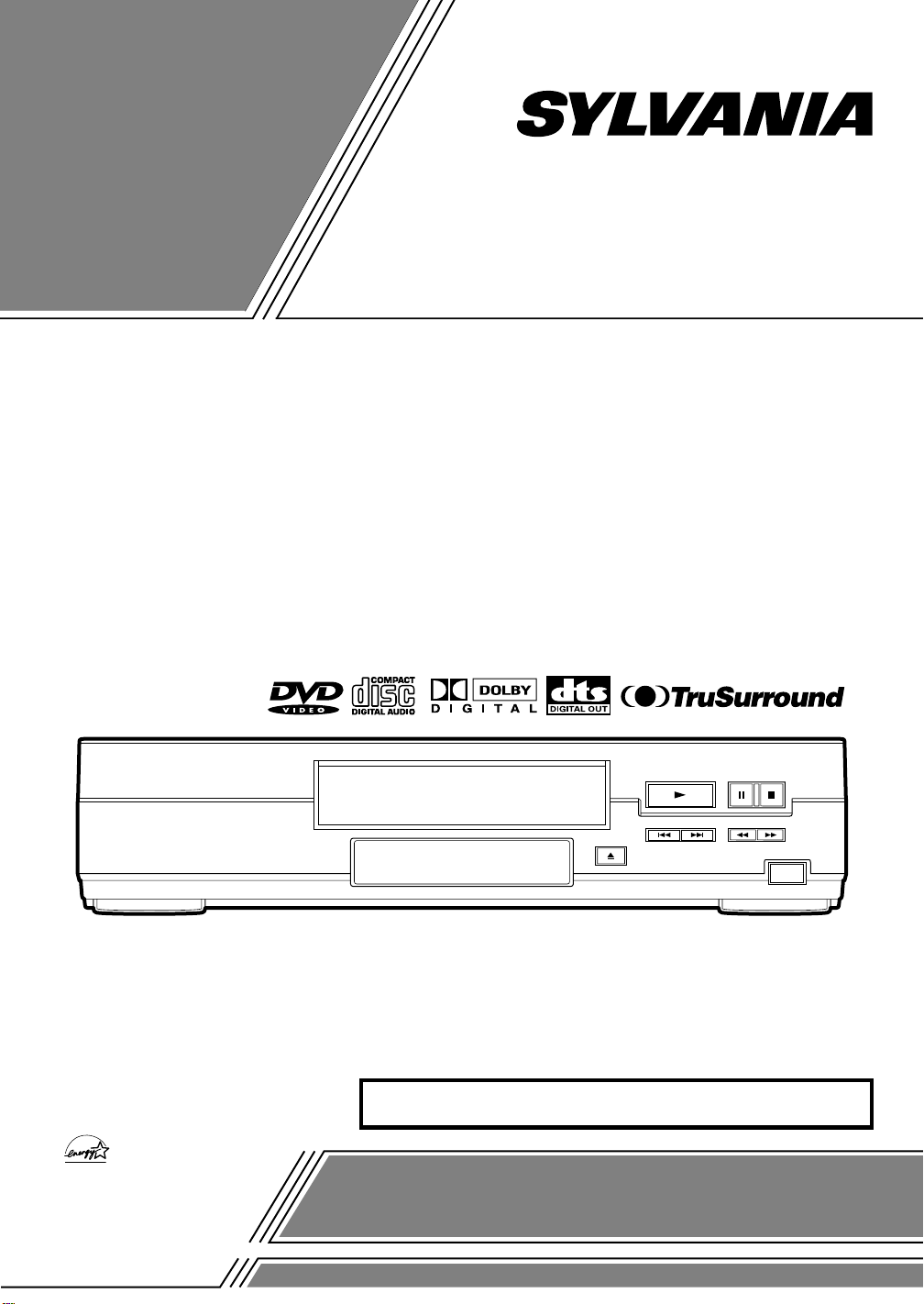
OWNER’S
MANUAL
DVD PLAYER
DVL100A
NERGY STAR
®
As an E
NERGY STAR
Partner, our company has
determined that this product meets
NERGY STAR
the E
energy efficiency. E
a U.S. registered mark.
®
guidelines for
®
is
INSTRUCCIONES EN ESPAÑOL INCLUIDAS.
If you need additional assistance for set-up or operating
after reading owner’s manual, please call
TOLL FREE : 1-800-968-3429.
Please read before using this equipment.
Page 2

WARNING:
TO REDUCE THE RISK OF FIRE OR ELECTRIC SHOCK, DO NOT EXPOSE THIS APPLIANCE TO RAIN OR
MOISTURE.
CAUTION
RISK OF ELECTRIC SHOCK
DO NOT OPEN
CAUTION:
TO REDUCE THE RISK OF ELECTRIC SHOCK, DO
NOT REMOVE COVER (OR BACK). NO USER SERVICEABLE PARTS INSIDE. REFER SERVICING TO
QUALIFIED SERVICE PERSONNEL.
The lightning flash with arrowhead symbol,
within an equilateral triangle, is intended to
alert the user to the presence of uninsulated
"dangerous voltage" with in the product’s enclosure that may be of sufficient magnitude to
constitute a risk of electric shock to persons.
The exclamation point within an equilateral
triangle is intended to alert the user to the
presence of important operating and maintenance (servicing) instructions in the literature
accompanying the appliance.
LASER SAFETY
This unit employs a laser. Only a qualified service person sho uld remove the cover or attempt to service this d evice, due to
possible eye injury.
CAUTION:
SPECIFIED HEREIN MAY RESULT IN HAZARDOUS RADIATION EXPOSURE.
CAUTION:
STARE INTO BEAM.
LOCATION:
USE OF CONTROLS OR ADJUSTMENTS OR PE RFORMANCE OF PROCEDURES OTHER THAN THOSE
VISIBLE AND INVISIBLE LASER RADIATION WHEN OPEN AND INTERLOCK DEF EAT ED. DO NOT
INSIDE, NEAR THE DECK MECHANISM.
FCC WARNING- This equipment may generate or use radio frequency energy. Changes or modifications to this
equipment may cause harmful interference unless the modifications are expressly approved in the instruction manual.
The user could lose the authority to operate this equipment if an unauthorized change or modification is made.
RADIO-TV INTERFERENCE
This equipment has been tested and found to comply with the limits for a Class B digital device, pursuant to Part 15 of the FCC
Rules. These limits are designed to provide reasonable protection against harmful interference in a residential installation. This
equipment generates, uses, and can radiate radio frequen cy energy and, if not installed and used in accordance with the
instructions, may cause harmful interference to radio communications. However, there is no guarantee that interference will
not occur in a particular installation. If this equipment does cause harmful interference to radio or television reception, which
can be determined by turning the equipment off and on, the user is encouraged to try to correct the interference by one or more
of the following measures:
1) Reorient or relocate the receiving antenna.
2) Increase the separation between the equipment and receiver.
3) Connect the equipment into an outlet on a circuit different from that to which the receiver is connected.
4) Consult the dealer or an experienced radio/TV technician for help.
This Class B di gital apparatus complies with Canadian ICES-003.
Cet appareil numérique de la classe B est conforme à la norme NMB-003 du Canada.
CAUTION: TO PREVENT ELECTRIC SHOCK, MATCH WIDE BLADE OF PLUG TO WIDE SLOT, FULLY
INSERT.
ATTENTION: POUR ÉVITER LES CHOC ÉLECTRIQUES, INTRODUIRE LA LAME LA PLUS LARGE DE
LA FICHE DANS LA BORNE CORRESPONDANTE DE LA PRISE ET POUSSER JUSQU’AU FOND.
- 2 - EN
9F21
Page 3

IMPORTANT SAFEGUARDS
1) Read Instructions - All the safety and operating instructions should be read before the product is operated.
2) Retain Instructions - The safety and operating instructions
should be retained for future reference.
3) Heed Warnings - All warnings on the product and in the
operating ins tructions shoul d be a dhe r e d to.
4) Follow Instructions - All operating and use instructions
should be follow e d .
5) Cleaning - Unplug this product from the wall outlet before
cleaning. Do not use liquid cleaners or aerosol cleaners.
Use a damp cloth for cleaning.
6) Attachments - Do not use attachments n ot recommended
by the product manufacturer as they may cause hazards.
7) Water an d M oisture - Do not us e th is product near w a ter for example, near a bath tub, wash bowl, ki tchen sink , or
laundry tub; in a wet basement; or near a swimming pool;
and the like.
8) Accessories - Do not place this product on an unstable cart,
stand, tripod, bracket, or table. The product may fall,
causing serious injury to a child or adult, and serious
damage to the product. Use only with a cart, stand, tripod,
bracket, or table recommended by the manufacturer, or
sold with the product. Any mounting of the product should
follow the manufacturer’s instructions, and should use a mo unting
PORTABLE CART WARNING
(Symbol provided by RETAC)
accessory recommended by the
manufacturer.
9) A product and cart combination
should be moved with care. Quick
stops, excessive force, and uneven
surfaces may cause the product and
cart combination to overturn.
S3125A
10)Ventilation - Slots and openings in the cabinet are provided
for ventilation and to ensure reliable operation of the
product and to protect it from overheating, and these openings must not be blocked or covered. The openings should
never be bloc ked by placing the product on a bed, sofa, ru g,
or other similar surface. This product should not be placed
in a built-in installation such as a bookcase or rack unless
proper ventilation is provided or the manu facturer’s instructions have been adhered to.
11)Power Sources - This product should be operated only from
the type of power source indicated on the marking label. If
you are not sure of the type of pow er s upply to yo ur h ome,
consult your product deal er or local power company . For
products intended to operate from battery power, or other
sources, refer to the operating instructions.
12)Grounding or Polariza tion - This pr oduct ma y be equip ped
with a polarized alternating-current line plug (a plug having one blade wider than the other). This plug will fit into
the power outlet only one way. This is a safety feature. If
you are unable to insert the plug fully into the outlet, try
reversing the plug. If the pl ug should stil l fail to fit , contact
your electrician to replace your obsolete outlet. Do not
defeat the safety purpose of the polarized plug.
13)Power-Cord Protecti on - Power-supply cords should b e
routed so that they are not likely to be walked on or pinched
by items placed upon or against them, paying particular
attention to cords at plugs, convenience receptacles, and
the point where they exit from the product.
14)Lightning - For added protection for this product during a
lightning s torm, o r when it is lef t unatten ded an d unuse d
for long periods of time, unplug it from the wall outlet and
disconnect the antenna or cable system. This will prev ent
damage to the product due to lightning and power-line
surges.
15)Power lines - An outside antenna system should not be
located in the vicinity of overhead power lines or other
electric light or power circuits, or where it can fall into such
power lines or circuits. When installing an outside antenna
system, extreme care should be taken to keep from touching such power lines or circuits as contact with them might
be fatal.
16)Overloading - Do not overload wall outlets, extension
cords, or integral convenience receptacles as this can result
in a risk of fire or electric shock.
17)Object and Liquid Entr y - Never push objects of any kind
into this product through openings as they may touch
dangerous volt age points or short- out parts that co uld result
in a fire or e lect ric shoc k. Ne ver s pill liq uid of an y ki nd on
the product.
18)Servici ng - D o no t a tt empt t o se rvic e this pr oduc t y our sel f
as opening or remo ving c over s ma y ex pose y ou to da nger ous voltage or other hazards. Refer all servicing to qualified service personnel.
19)Damage R equir ing Se rvice - Unp lug thi s pr oduct from the
wall outlet and refer servicing to qualified service personnel under the fo llowing conditio ns :
a) When the power-supply cord or plug is damaged,
b) If liquid has been spilled, or objects have fallen into the
product,
c) If the product has been exposed to rain or water,
d) If the product does not operate no rmally by following
the operating instructions. Adjust only those controls that
are covered by the operating instructions as an improper
adjustment of other controls may result in damage and will
often require extensive work by a qualified technician to
restore the product to its normal operation,
e) If the pro duct has been dr opped or damag ed in any w ay,
and
f) When the product exhibits a distinct change in performance - this indicates a need for service.
20)Replacement Parts - When replacement parts are required,
be sure the service technician has used replacement parts
specified by the manufacturer or have the same characteristics as the original part. Unauthorized substitutions
may result in fire, electric shock, or other hazards.
21)Safety Check - Upon completion of any service or repairs
to this product, ask the service technician to perform safety
checks to determine that the product is in proper operating
condition.
22)Heat - The product should be situated away from heat
sources such as radiators, heat registers, stoves, or other
products (including amplifiers) that produce heat.
- 3 - EN
9F21
Page 4
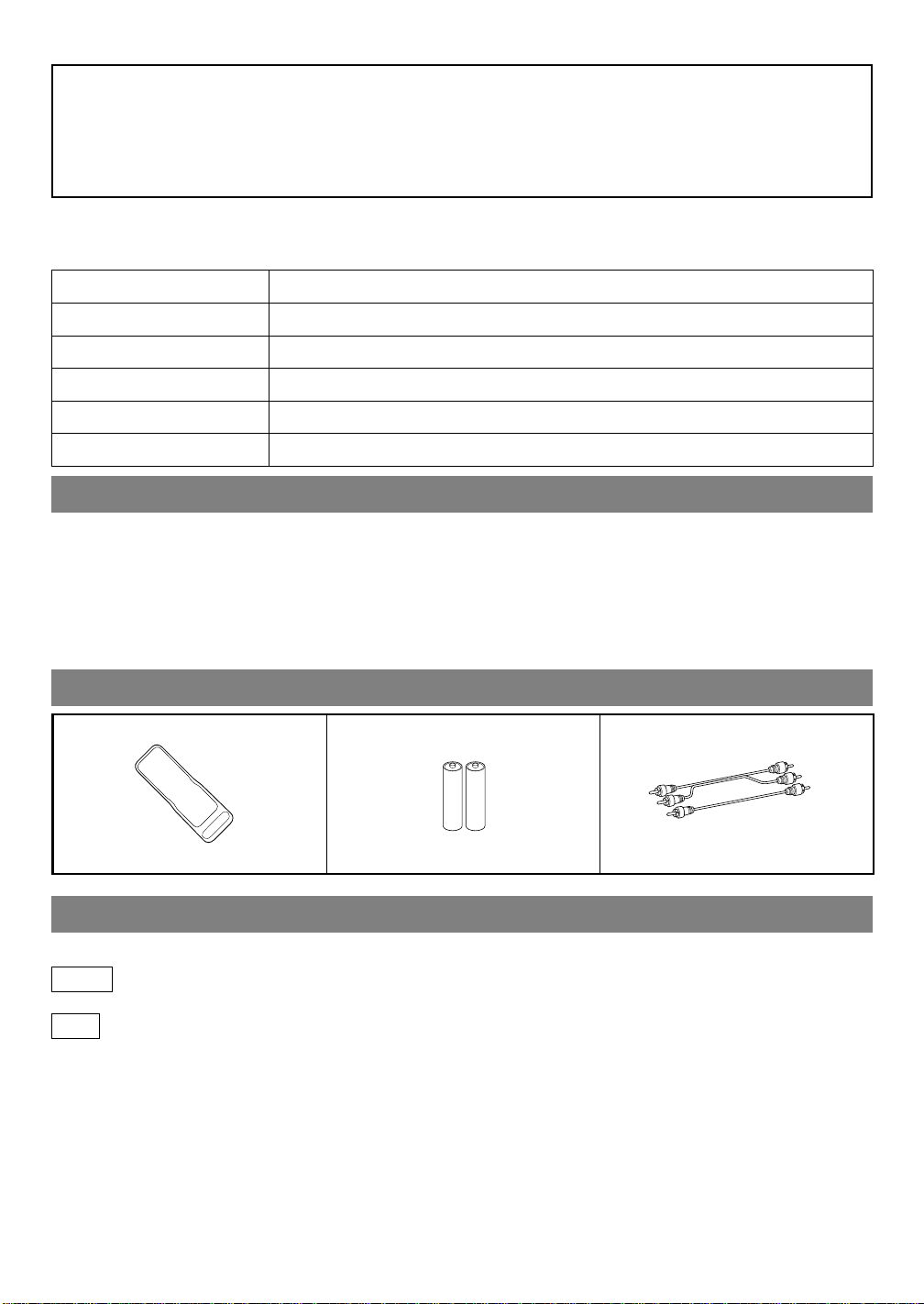
A NOTE ABOUT RECYCLING
This product’ s packag ing materials are recyclab le and can be reused. Please dispose of an y materials in accordance with your local recycling regulations.
Batteries should never be thrown away o r incinerated but dispo sed of in accord ance with your local regulations
concerning chemical wastes.
The serial number of this product may be found on the back of the DVD player. No others have the same serial
number as yours. You should record the number and other v ital information here and retain this book as a permanent
record of your purchase to aid identification in case of thef t. Serial nu mb ers are no t kept on file.
Date of Purchase
Dealer Purchase from
Dealer Address
Dealer Phone No.
Model No.
Serial No.
ABOUT COPYRIGHT
Unauthorized copying, broadcasting, public performance and lending of discs are prohibited.
This product incorporates copyright protection technology that is protected by method claims of certain U.S.
patents and other intellectual property rights owned by Macrovision Corporation and other rights owners. Use of
this copyright protection technology must be authorized by Macrovision Corporation, and is intended for home
and other limited viewing uses only unless otherwise authorized by Macrovision Corporation. Reverse engineering
or disassembly is prohibited.
SUPPLIED ACCESSORIES
Remote control
(N9400UD)
T wo AA batteries A/V cables
(approx. 100 cm long)
(WPZ0102LG008)
SYMBOLS USED IN THIS MANUAL
The following symbols appear below in some headings and notes in this manual, with the following meanings!
DVD
: Description refers to playback of DVD video discs.
CD
: Description refers to playback of audio CDs.
- 4 - EN
9F21
Page 5
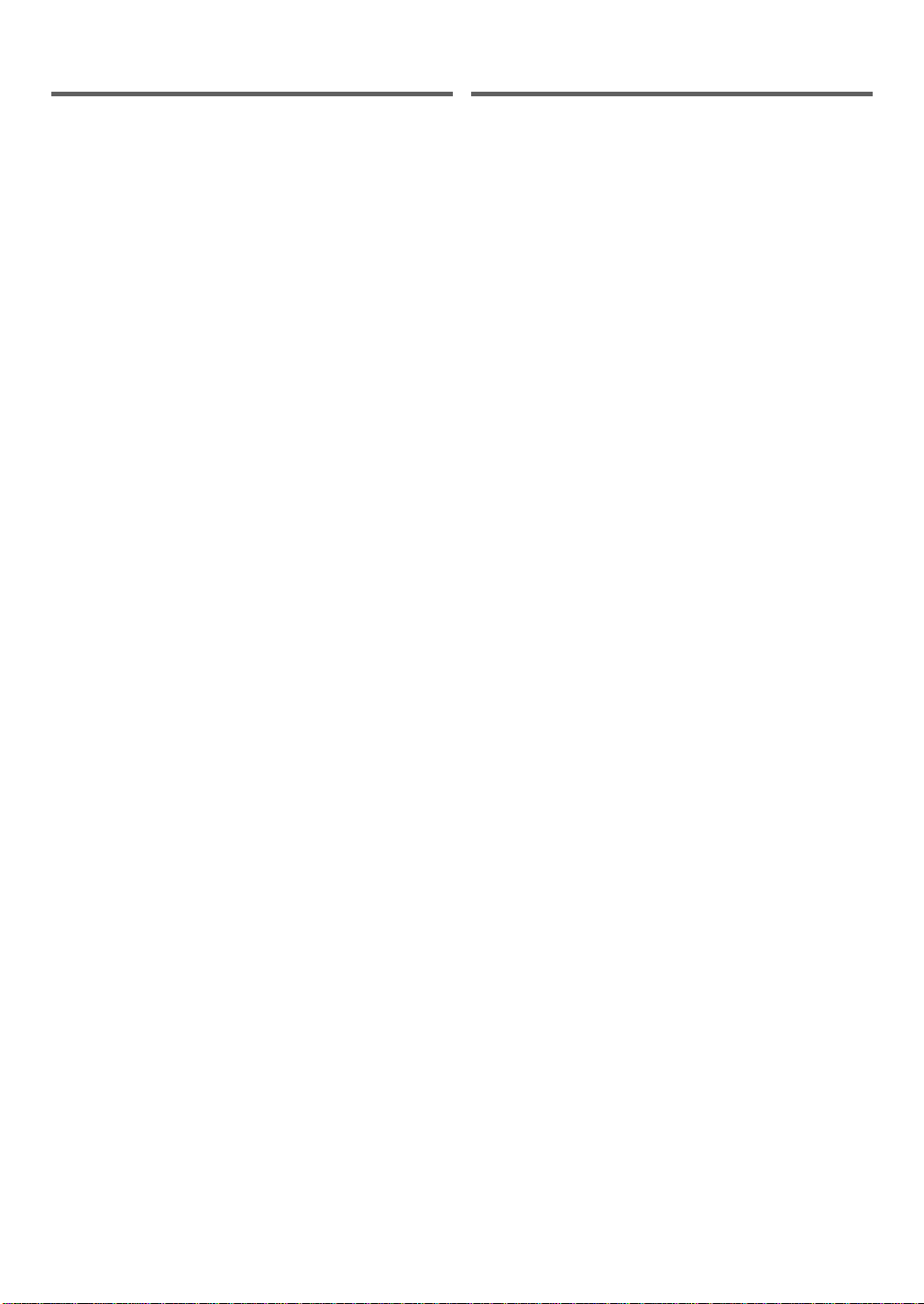
TABLE OF CONTENTS
INDICE
■
LASER SAFETY............................................................ 2
■
IMPORTANT SAFEGUARDS..................................... 3
ABOUT COPYRIGHT ............................................................. 4
SUPPLIED ACCESSORIES.... ................................................. 4
SYMBOLS USED IN THIS MANUAL........ .. .. .. .. .. .. .. .. .. .. .. .. .. . 4
■
FEATURES.............. .. .. .............. .. .............. .............. .. .... 6
■
ABOUT THE DISCS............... .. .............. .............. ........ 7
PLAYABLE DISCS.................................................................. 7
DISC TYPES............................................................................. 7
■
OPERATING CONTROLS AND FUNCTIONS............. 8
DISPLAY.................................................................................. 9
DISPLAYS DURING OP ERATION..... ................................... 9
LOADING THE BATTERIES ................................................. 9
■
HOOKUPS ................................................................... 10
CONNECTING TO A TV ............................................. ......... 10
CONNECTING TO A STEREO SYSTEM................... .. .. ..... 10
CONNECTING TO AN AMPLIFIER EQUIPPED
WITH DIGITAL INPUT JACKS, MD DECK OR DAT DECK.. 11
CONNECTING TO A DOLBY DIGITAL
DECODER OR DT S D ECODER............. .. .............. .............. 12
■
PLAYING A DISC .......................... ............................. 13
PLAYING A DVD VIDEO OR AN AUDIO CD .................. 13
USING THE DVD MENUS ...................................... .. .. .. .. .. ... 13
USING THE TITLE MENU ................................................... 14
PAUSING PLAYBACK OR DISPLAYING A STILL
PICTURE........................................... ...................................... 14
RESUMING PLAYBACK FROM THE POINT WHERE
PLAYBACK S TO PP ED................... .. .............. ...................... 14
STEPPING THROUGH FRAMES.................. .. .. .. .. .. ............. 14
FAST FORWAR D / R EV ERSE......... .. .............. .............. ........ 15
SLOW MOTION.......................................................... ........... 15
STARTING FROM A DESIRED TRA CK ......... ................... 15
STARTING FROM A DESIRED TIME COUNT ................. 15
PLAYING FROM A DESIRED TITLE OR CHAPTER .............. 16
RANDOM (Audio CD)........ ............................ ....................... 16
REPEAT.................................................................................. 16
A-B REPEAT.......................................................................... 17
PROGRAM (Audio CD)......................................................... 17
■
SETTINGS ...................................................... ............. 18
CHANGING THE AUDIO LANGUAGE
OR SOUND MODE............................. ................................... 18
CHANGING THE SUBTITLE LANGUAGE........................ 19
CHANGING THE CAMERA ANGLE
(Multi-Angl e P ic tu r e s )............... .......................... .............. ...... 19
CHANGING THE ON-SCREEN DISPLAY ......................... 20
■
CHANGING THE SETUP ITEMS ............................ 21
LANGUAGE SETTINGS................................................ .. .. .. . 21
VIDEO SETTINGS................................................................. 22
AUDIO SETTINGS ............................................... .. .. .. .. .. .. .. .. . 22
PARENTAL LOCK.................................... .............. .............. 23
OTHER SETTINGS................................................................ 24
■
LANGUAGE CODE LIST........................................... 25
■
TROUBLESH OOTING GUIDE................ ................. 26
■
HANDLING PRECAUTIONS............ .. .. .. .. .. .............. 27
DISC HANDLING....................................... .. ......................... 27
■
SPECIFICATIONS ...................................................... 28
■
WARRANTY ...................... .. .. .............. .. BACK COVER
■
SEGURIDAD DEL LÁSER........................................ 29
■
IMPORTANTE PARA SU SEGURIDAD.................. 30
ALGUNAS PALABRAS SOBRE EL DERECHO
DE AUTOR (COPYRIGHT).................................................. 31
ACCESORIOS SUMINISTRADOS...................... ................ 31
SÍMBOLOS UTILIZADOS EN ESTE MANUAL................ 31
■
INFORMACIÓN SOBRE LOS DISCOS................... 31
DISCOS REPRODUCIBLES................................................. 31
TIPOS DE DISCOS.............................. .................................. 31
■
CONTROLES Y FUNCIONES OPERATIVOS........ 32
VISOR..................................................................................... 32
CARGA DE LAS PILAS ....................................................... 32
■
CONEXIONES........... .. .............. .............. .............. ..... 32
CONEXCIÓN A UN TELEVISO R ............. .......................... 32
CONEXIÓN A UN SISTEMA ESTÉRE O..................... ....... 32
CONEXIÓN A UN AMPLIFICADOR EQUIPADO CON
CONECTORES DE ENTRADA DIGITAL, DECK MD O
DECK DAT....................... .................................................. .... 32
CONEXIÓN A UN DECODIFICADOR O
DECODIFICADOR DTS DOLBY DIGITAL....................... 32
■
REPRODUCCIÓN DE UN DISCO............................ 33
REPRODUCCIÓN DE UN DVD VIDEO O CD AUDIO..... 33
USO DE LOS MENÚES DVD .............................................. 33
USO DEL MENÚ DE TÍTULO............................................. 33
REALIZACIÓN DE UNA PAUSA EN LA REPRODUCCIÓN
O AL EXHIBIR UN CUADRO QUIETO ............................. 33
RETOMAR LA REPRODUCCIÓN (PLAY) DESDE EL
PUNTO EN QUE LA MISMA SE DETUVO ....................... 33
AVANCE CUADRO POR CUADRO................................... 34
AVANCE RÁPIDO (FWD)/REBOBINADO (REV) ............ 34
CÁMARA LENTA................................................................. 34
COMIENZO DESDE UNA PISTA DESEADA.................... 34
COMIENZO DESDE UN CONTEO
DE TIEMPO DESEADO........................................................ 34
REPRODUCCIÓN DESDE UN TÍTULO O CAPÍTULO
DESEADO.............................................................................. 34
RANDOM (ALEATORIO) (CD de audio) ............................ 34
REPETICIÓN (REPEAT) ............ .......................................... 34
A-B REPETIR (A-B REPEAT)................. .. .. .............. ........... 35
PROGRAMA (CD de audio)................ .......................... ........ 35
■
AJUSTES ..................................................................... 35
CAMBIO DEL IDIOMA DE AUDIO O MODO
DE SONIDO........................................................................... 35
CAMBIO DEL IDIOMA DE SUB TÍ TULO............... .. ......... 35
CAMBIO DEL ÁNGULO DE LA CÁMARA
(Cuadros de múltiples ángulos) .............................................. 36
CAMBIO DE LA REPRESENTACIÓN VISUAL EN
PANTALLA.................. .. .. .............. .......................... ............. 36
■
CAMBIO DE LOS ÍTEMS DE CONFIGURACIÓN
(SETUP) ....................................................................... 36
FIJACIÓN DE IDIOMAS...................................................... 36
FIJACION ES DE V ÍD EO........... .......................... .............. ... 36
FIJACIONES DE AUDIO...................................................... 36
BLOQUEO DE PADRES....................................................... 36
OTRAS FIJACIONES............................................................ 37
■
LISTA DE CÓDIGOS DE IDIOM A S................. .. ..... 37
■
PRECAUCIONES DE MANEJO.......................... .. .. . 37
MANEJO DEL DIS C O................... .. .. .............. .............. ....... 37
■
GUÍA PARA SOLUCIÓN DE PROBLEMAS........... 38
- 5 - EN
9F21
Page 6
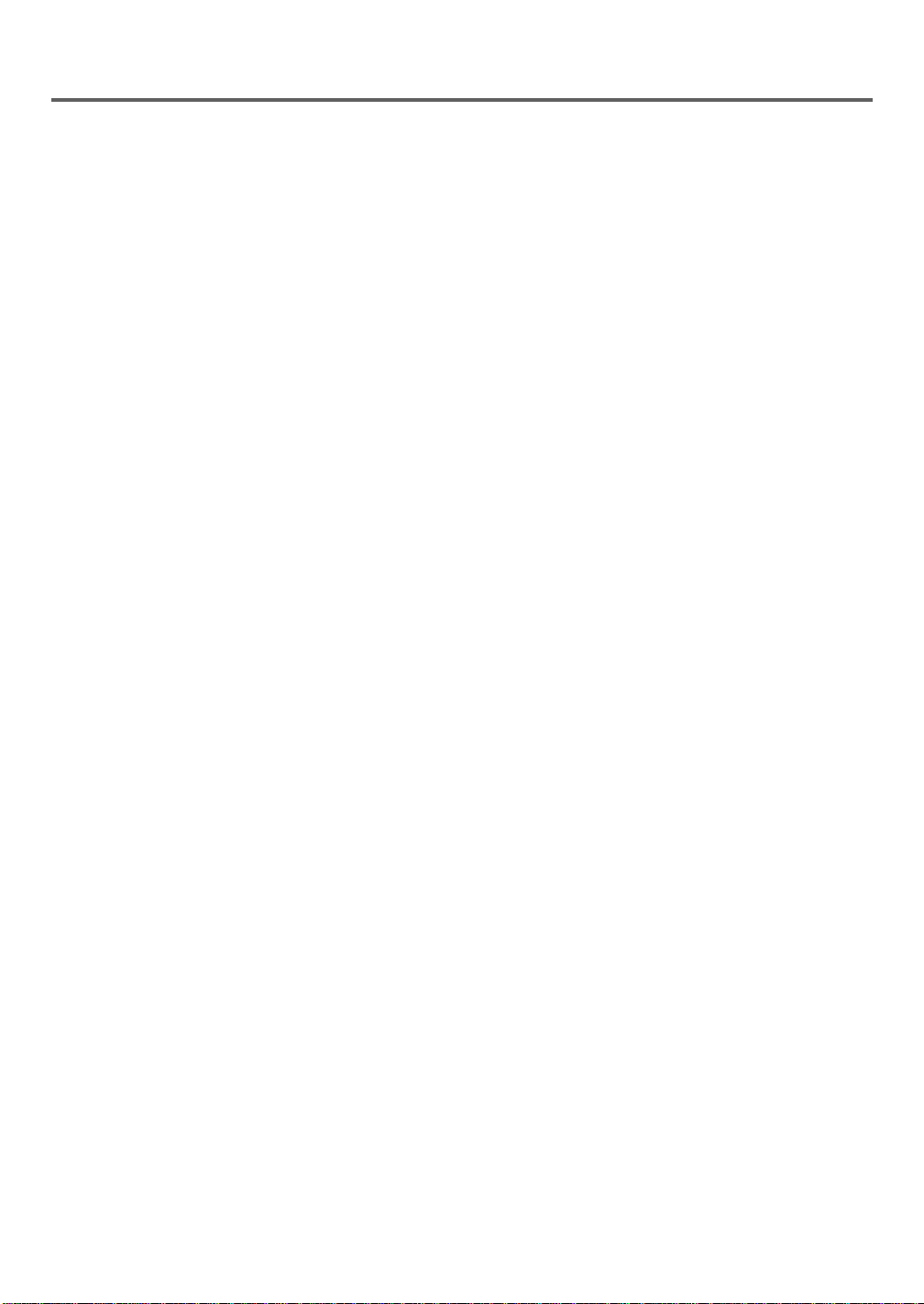
FEATURES
●
Dolby Digital sound
This player can handle Dolby Digital surround sound
having 5.1 channels when con nected to a Dolby Digital decoder.
●
Still/fast/s lo w /s te p pl ay ba ck
Various playback modes are available including still
pictures, fast forward/reverse, slow motion and step
frames.
●
Random playba ck for audio CD
This player can shuffle the order of tracks to play
them in random order.
●
Program playback for au di o CD
You can program the order of tracks to play them in
any desired order.
●
DVD menus in a desired lang uage
You can display DVD menus in a desired language,
if available on a DVD.
●
Screen saver and auto pow er- of f fu nc ti on s
Screen saver is automatically activated when there is
no input from the player or the remote control for one
minute in stop mode.
The power is automatically turned off when there is
no input for 31 minutes in still or stop mode.
●
Subtitles in a desired language
You can select a desired languag e for the display subtitles, if that language is available on a disc.
●
Selecting a ca mera angle
You can select the desired camera angle, if a disc
contains sequences recorded from different angles.
●
Choices for audio language and sound mode
You can select the desired audio language and s ound
mode, if different languages and mod es are available
on a disc.
●
Parental lock
You can set the control level to limit playback of
discs which may not be suitable for children.
●
Automatic detection of discs
This player automatically detects if a loaded disc is
DVD or audio CD.
●
On-screen disp la y
Information about the current operation can be displayed on a TV screen, allowing you to confirm the
currently ac tive functions (such as program playback), on the TV screen using the remote contro l.
- 6 - EN
9F21
Page 7

ABOUT THE DISCS
PLAYABLE DISCS
The following discs can be played back on this DVD
player.
Disc Size
12 cm
8 cm
12 cm
8 cm
(singles)
DVD
Video
Audio
CD
Logo
ContentsDisc Type
Sound
and
Pictures
Sound
This player conforms to the NTSC color system. You
cannot play discs recorded in other color systems such
as PAL or SECAM.
●
Some discs include region codes as shown below.
Maximum
Playback Time
Approx. 4 h
(single-sided)
Approx. 8 h
(double-sided)
Approx. 80 min
(single-sided)
Approx. 160 min
(double-sided)
74 min
20 min
●
Photo CD
(Never play back, otherwise malfunction may result.)
●
Video CD
(Never play back, otherwise malfunction may result.)
Any other discs without compatibility indications
DISC TYPES
[DVD]
Data on a DVD is divided into sections called "titles",
and then into subsections called "chapters", each of
which is given a title or chapter number . Play back con ditions are preset on some DVD video discs, and these
playback conditions take priority over user operations
on this player. If a function you selected do not run as
desired, refer to the manual accompanying the dis c.
Example
Title 1 Title 2
Chapter 1 Chapter 2 Chapter 1 Chapter 2Chapter 3 Chapter 4
●
The number inside the symbol refers to a region of
the world, and a disc encoded in a specific region
format can only be played back on DVD players with
the same region code.
The following discs cannot be played back on this
DVD player.
●
DVD with region codes ot he r tha n 1 or ALL .
●
DVD-ROM
●
DVD-R/DVD-RAM
(Never play back , oth erwise malf unct ion m ay result.)
●
CD-ROM
●
VSD
●
CDV
(Only plays back the audio part.)
●
CD-G
(Only plays back the sound.)
●
CD-R
(Never play back , oth erwise malf unct ion m ay result.)
●
CD-I
(Never play back , oth erwise malf unct ion m ay result.)
[AUDIO CD]
Data on an au dio CD is divided into sections called
"tracks", each of which is given a track number.
Example
Track 1 Track 2 Track 3 Track 4 Track 5 Track 6
- 7 - EN
9F21
Page 8
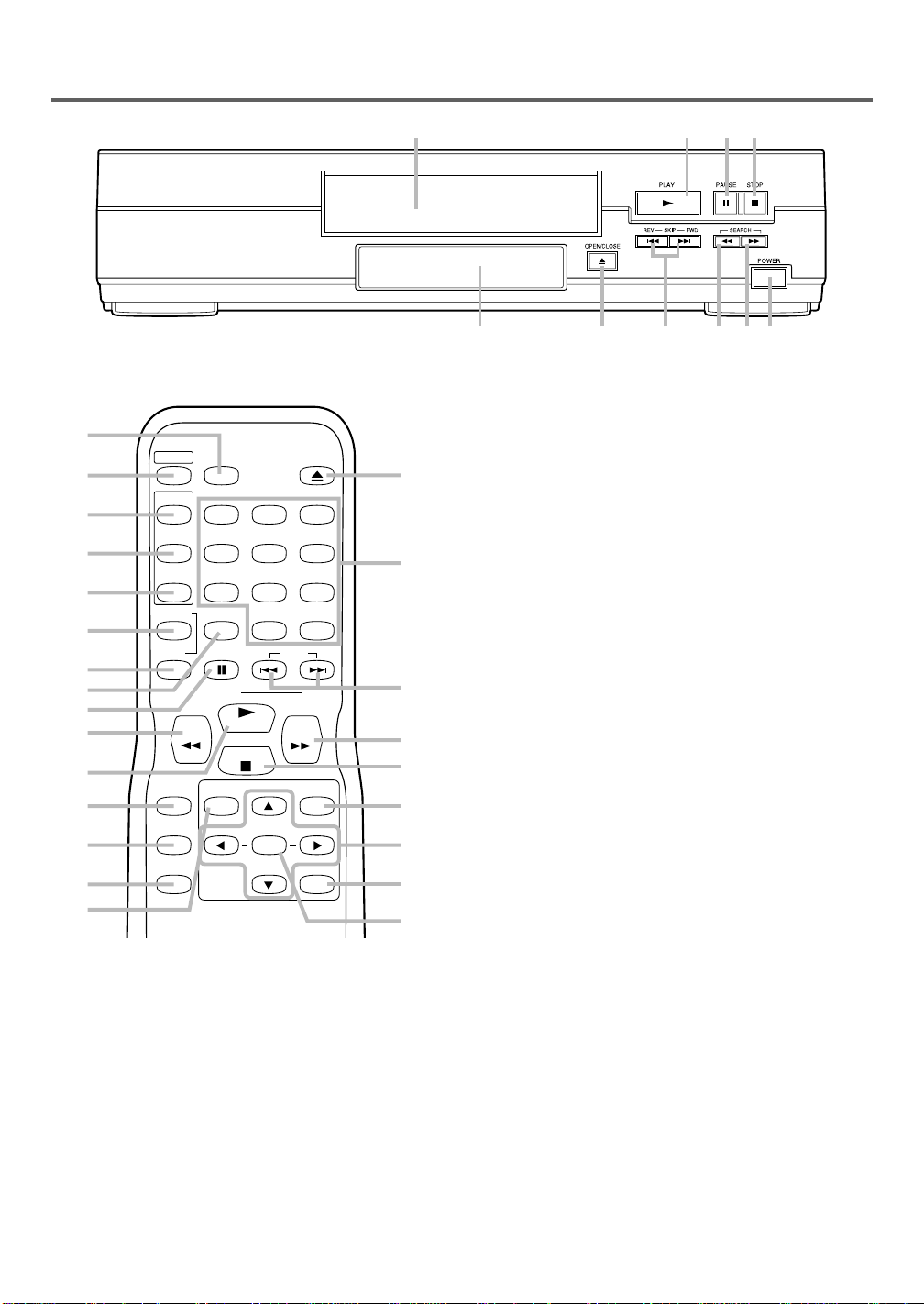
OPERATING CONTROLS AND FUNCTIONS
FRONT PANEL
REMOTE CONTROL
10
POWER
DISPLAY
OPEN/
CLOSE
5
11
AUDIO
TITLE
12
ANGLE
13
REPEAT
14
SUB
A-B
12
45
78
CLEAR
PAUSE/STILL
0
SKIP
15
16
3
17
2
SLOW
PLAY
REV FWD
STOP
SETUP TITLE MENU
18
MODE
19
SEARCH MODE
ENTER
RETURN
6
20
1.
Display, Remote Sensor Window
2.
PLAY Button [page 13 ]
contents.
3.
PAUSE/STILL Button [pag e 14 ]
disc operation.
4.
STOP Button [pag e 14 ]
5.
POWER Button [page 13 ]
on and off.
6.
SEARCH MODE Button [pages 15,16]
cate a desired point.
Starts playback of the disc
Stops operation of the disc.
Press to turn the power
8
3
6
9
+
10
26
7
25
4
24
23
22
21
Pauses the current
Press to lo-
1
987175
7.
SKIP Buttons [pag e 15 ]
2 3 4
25
Skip chapters or tracks to
a desired point.
8.
OPEN/CLOSE Button [page 13]
Press to insert
discs into or remove them from the tray.
9.
Disc loading tr ay
10.
DISPLAY Button [page 20]
Displays the current
status on the TV screen for checking purpos es .
11.
AUDIO Button [page 18]
Press to select a desired
audio language or sound mode.
12.
SUBTITLE Button [p age 19]
Press to select a de-
sired subtitle language.
13.
ANGLE Button [page 19]
Press to change the camera angle to see the sequence bein g played back f rom
a different angle.
14.
REPEAT Button [page 16]
Repeats playback of the
current disc, title, chapter or track.
15.
A-B REPEAT Button [page 17]
Repeats playback
of a selected section.
16.
CLEAR Button [pages 17]
17.
REV Button [page 15 ]
Resets a setting.
Fast reverses playback to a
desired point.
18.
SETUP Button [page 21]
Press to ente r the setup
mode or to change setup items.
19.
MODE Button [pages 16,17]
Activates program
playback or random playback mode.
20.
TITLE Button [page 14]
21.
ENTER Button
22.
RETURN Button
23.
Arrow Buttons
Press to accept a setting.
Use when making settings while
Displays the title menu.
Returns to the previous operation.
watching the display on a TV screen.
24.
MENU Button [p ag e 13 ]
25.
FWD Button [page 15]
Displays the DVD menus.
Fast forwards playback to a
desired point.
26.
Numeric Button s [page 16]
- 8 - EN
9F21
Page 9

REAR VIEW
27 28 29 30 31 32
27.
Power Cord
28.
COAXIAL DIGITAL AUDIO OUT Jack
29.
S-VIDEO OUT Jack
DISPLAY DISPLAYS DURING
Lit when a CD is inserted
Lit when a DVD is inserted
Displays a chapter or track number
DIGITAL AUDIO OUT
COAXIAL
(PCM/BITSTREAM)
VIDEO OUT AUDIO OUT
S VIDEO R L
30.
VIDEO OUT Jack
31.
Right AUDIO OUT Jack
32.
Left AUDIO OUT Jack
OPERATION
Power on
No disc inserted
Tray open
Tray closed
Displays the time lapse of the
current title or track
Displays a title number
During disc
search
Power off
LOADING THE BA TTERIES
1. Open the battery compartment
cover.
2. Insert two AA batteries, with
each one oriented correctly.
3. Close the cover.
Notes
●
Do not mix alkaline and manganese batteries.
●
Do not mix old and new batteries.
- 9 - EN
9F21
Page 10

HOOKUPS
CONNECTING TO A TV
A/V-compatible or
wide screen TV
DIGITAL AUDIO OUT
COAXIAL
(PCM/BITSTREAM)
VIDEO OUT AUDIO OUT
S VIDEO R L
To VIDEO INPUT jack To VIDEO OUT jack
To Right (red) and Left (white)
AUDIO INPUT jacks
To Right (red) and Left (white)
AUDIO OUT jacks
[Fig. 1]
FOR TVs WITH S-VIDEO INPUT JACK
Use an S-Video cable (commercially available) in place of the yellow video cable to enjoy pictures at higher quality .
A/V-compatible or
wide screen TV
To S-VIDEO INPUT jack
To Right (red) and Left (white)
AUDIO INPUT jacks
DIGITAL AUDIO OUT
COAXIAL
(PCM/BITSTREAM)
To S-VIDEO OUT jack
To Right (red) and Left (white)
AUDIO OUT jacks
VIDEO OUT AUDIO OUT
S VIDEO R L
[Fig. 2]
CONNECTING TO A STEREO SYSTEM
A/V-compatible
or
wide screen TV
To VIDEO INPUT jack
or
To S-VIDEO
INPUT jack
To S-VIDEO OUT jack
To VIDEO OUT jack
DIGITAL AUDIO OUT
COAXIAL
(PCM/BITSTREAM)
VIDEO OUT AUDIO OUT
S VIDEO R L
Stereo system
To ANALOG AUDIO INPUT jacks
To Right (red) and Left (white)
AUDIO OUT jacks
[Fig. 3]
Notes
●
Connect the DVD player directly to a TV. If the A/V cables are connected to a VCR, pictures may be distorted
due to the copy protection system.
●
Be sure to turn off the power to all components in the system before connecting another component.
●
Refer to the Owner’s Manuals for your TV, stereo system and any other components to be connected to the
DVD player.
- 10 - EN
9F21
Page 11
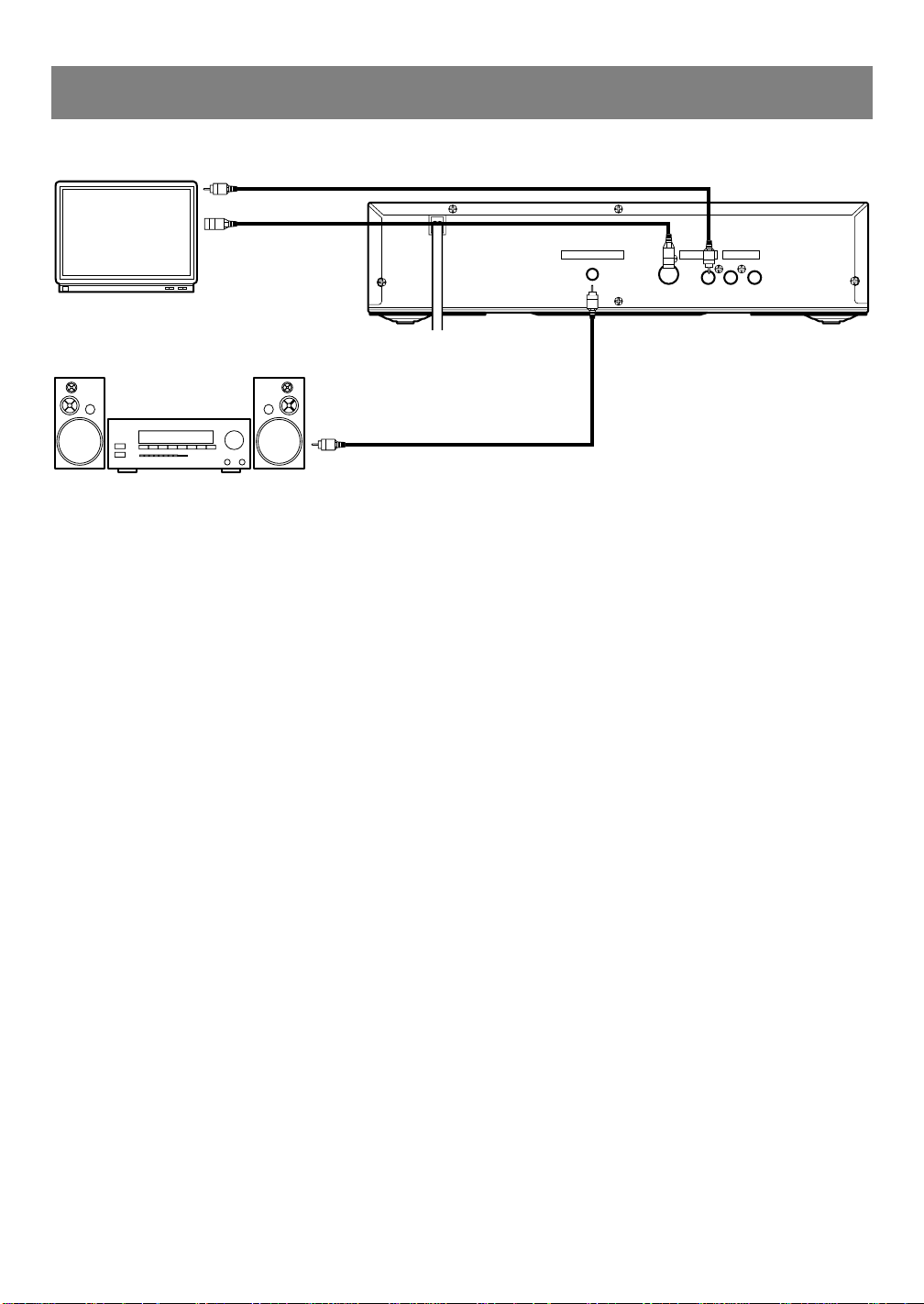
CONNECTING TO AN AMPLIFIER EQUIPPED WITH DIGIT AL
INPUT JACKS, MD DECK OR DAT DECK
Use audio coaxial digital cables (commercially available) for the audio con nections .
To VIDEO INPUT jack
A/V-compatible
or
wide screen TV
or
To S-VIDEO
INPUT jack
To S-VIDEO OUT jack
Amplifier equipped with digital
input jacks, MD deck,
DAT deck, etc.
To COAXIAL DIGITAL
AUDIO INPUT jack
Notes
●
The audio source on a disc in a 5.1 chan nel Dolby Digital s urrou nd fo rmat cannot b e record ed as digital soun d
by an MD or DAT deck.
●
Be sure to turn off the power to all components in the system before connecting another component.
●
Refer to the Owner’s Manuals for the components to be connected to the DVD player.
●
Set DOLBY DIGITAL and DTS to OFF for audio output in the setup mode. Playing a DVD using incorrect
settings may generate noise distortion, and may also damage the speakers.
●
When DOLBY DIGITAL is set to OFF and VIRTUAL 3D to ON for audio output in the setup mode and you
select the audio source in a 5.1 channel Dolby Digital surround format, the audio will be muted.
To VIDEO OUT jack
DIGITAL AUDIO OUT
COAXIAL
(PCM/BITSTREAM)
To COAXIAL DIGITAL
AUDIO OUT jack
VIDEO OUT AUDIO OUT
S VIDEO R L
[Fig. 4]
- 11 - EN
9F21
Page 12

CONNECTING TO A DOLBY DIGITAL DECODER
OR DTS DECODER
If using this DVD player to play back a DVD in a 5.1 channel Dolby Digital surround or DTS surround format,
the DVD player outputs a Dolby Digital or DTS data stream from its COAXIAL DIGITAL AUDIO OUT jack. By
hooking the player up to a Dolby Digital or DTS decoder, you can enjoy a more convincing, realistic ambience
with powerful and high-quality surround sound of a professional standard such as can be heard in movie theaters.
Use audio coaxial digital cables (commercially available) for the audio con nections .
A/V-compatible
wide screen TV
Front speaker
(left)
or
Dolby Digital
or DTS decoder
To VIDEO INPUT jack
or
To S-VIDEO
INPUT jack
Center
speaker
Front speaker
(right)
To S-VIDEO OUT jack
To COAXIAL DIGITAL
AUDIO INPUT jack
To VIDEO OUT jack
DIGITAL AUDIO OUT
COAXIAL
(PCM/BITSTREAM)
To COAXIAL DIGITAL
AUDIO OUT jack
VIDEO OUT AUDIO OUT
S VIDEO R L
Surround
speaker
(left)
Surround
speaker
(right)
Subwoofer
[Fig. 5]
Notes
●
Be sure to turn off the power to all components in the system before connecting another component.
●
Refer to the Owner’s Manuals for the components to be connected to the DVD player.
●
If connected to a Dolby Digital decoder, set DOLBY DIGITAL to ON for audio output in the setup mode.
●
If connected to a DTS decoder, set DTS to ON for audio output in the setup mode.
●
Unless connected to a Dolby Digital decoder or a DTS decoder, set DOLBY DIGITAL and DTS to OFF for
audio output in the setup mode. Playing a DVD using incorrect settings may generate noise distortion, and may
also damage the speakers.
●
When DOLBY DIGITAL is set to OFF and VIRTUAL 3D to ON for audio output in the setup mode and you
select the audio source in a 5.1 channel Dolby Digital surround format, the audio will be muted.
Manufactured under license from Dolby Laboratories. "Dolby" and the double-D symbol are
trademarks of Dolby Laboratories. Confidential U npublished Works.
©1992-1997 Dolby
Laboratories, Inc. All rights reserved.
DTS is a trademark of Digital Theater Systems
Inc. in the United States of America.
- 12 - EN
9F21
Page 13
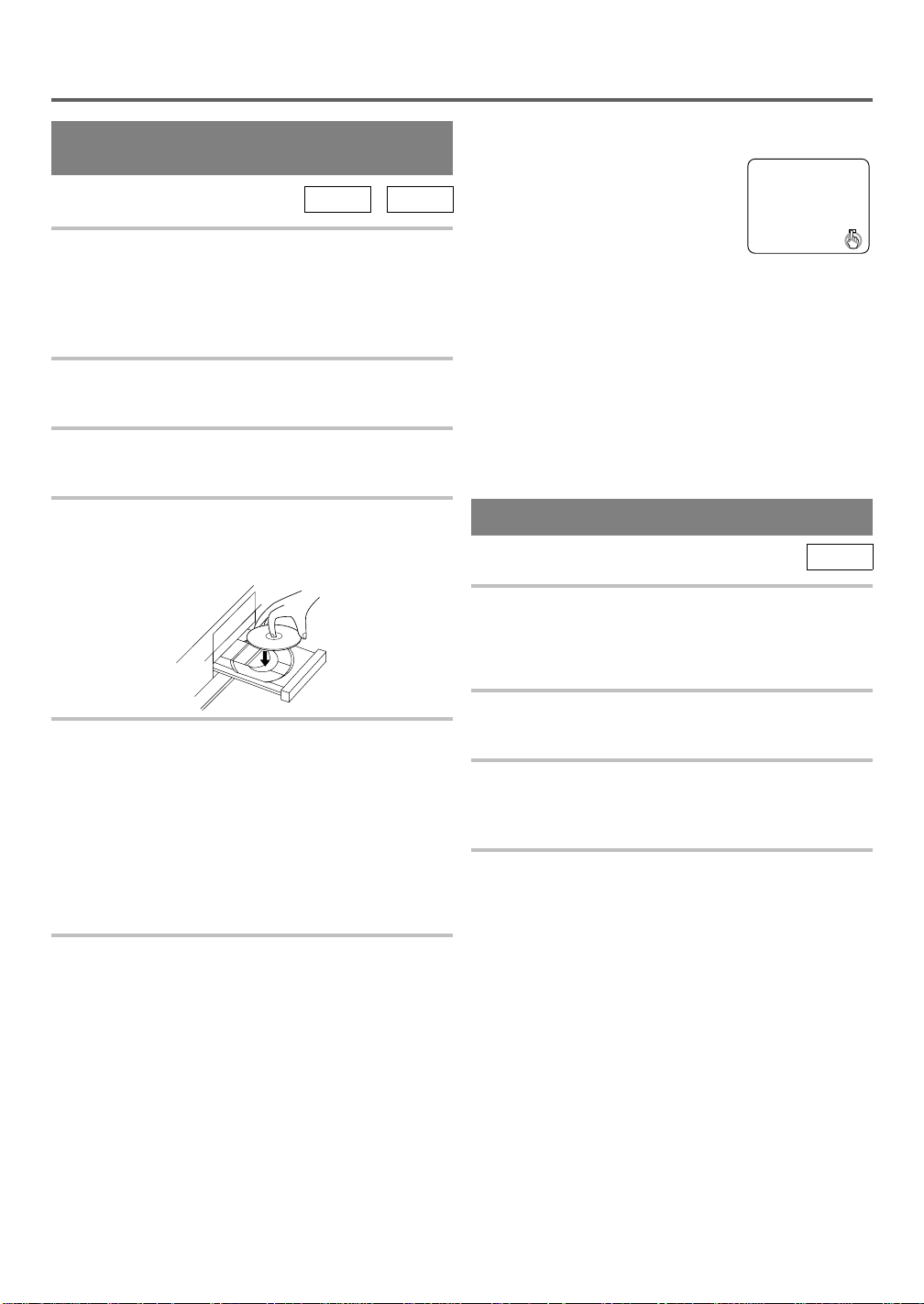
PLAYING A DISC
PLAYING A DVD VIDEO
OR AN AUDIO CD
DVD CD
Getting started
Turn on the power of the TV, amplifier and any other
components which are connected to the DVD player.
(Change the input system to suit the DVD player, and
check that the sound volume is correct.)
1 Press the POWER button.
●
The power will turn on.
2 Press the OPEN/CLOSE button.
●
The disc loading tray will open.
3 Place a disc into the tray.
●
Make sure the disc is sitting properly in the correct
recess, with the label side up.
Notes
●
A "prohibited icon" may appear at
the bottom right on the TV screen
during operation, warning that a
prohibited operation has been encountered by the DVD player or
the disc.
●
If a disc is dirty or has scratches, the pictures may
appear distorted and the playback operation may
stop. In such cases, clean the disc and unplug the
power cord and then plug it again before resuming
playback.
●
With DVDs that use some titles for playback program signals, playback may s tart from th e second title, or it may skip these titles.
USING THE DVD MENUS
DVD
Some DVDs contain their own menus, such as a guidance menu which describes the conten ts of the dis c or a
selection menu for sound, language and other customized settings.
4 Press the PLA Y button.
●
The tray will close automatically, and playback will
then start from the first chapter or track of the disc.
You need to press the PLAY button only when the
tray has been closed by pressing the OPEN/CLOSE
button.
●
When you play back the DVD which a title menu is
recorded, the menu may appear on the screen. In this
case, refer to "USING THE TITLE MENU".
5 Press the STOP button to st op pla y.
1 Pres s the MENU button.
●
The DVD menu will appear.
2 Select the desired title.
●
Press the arrow buttons (▼/▲/B/s) to change the
setting, and then press the ENTER button.
3 Playback will start from the se le cted title.
- 13 - EN
9F21
Page 14

USING THE TITLE MENU
DVD
RESUMING PLAYBACK FROM
THE POINT WHERE
PLAYBACK STOPPED
With a DVD containing a title menu, you can select desired titles from the menu.
1 Press the TITLE button.
●
The title menu will appear.
2 Select the desired title.
●
Press the arrow buttons (▼/▲/B/s) to change the
setting, and then press the ENTER button.
CALLING UP A MENU SCREEN DURING PLAYBACK
For DVDs
●
Press the MENU button to call up the DVD menu.
●
Press the TITLE button to call up the title menu.
Note
●
Contents of menus and corresponding menu operations may vary between discs. Refer to the manual
accompanying the disc for details.
DVD
1 Press the STOP button during playback.
●
Playback will stop, and "STOP"
will appear at the top-right of the
MEMO ON
screen and then "MEMO ON" at
the top-left.
2 Press the PLAY button. Playback will start from
the point wher e the previo us playback session
was stopped.
Notes
●
The resume function can be reset by pressing the
STOP button twice or by opening the disc loading
tray.
●
The resume function is not available with audio CDs.
PLAY
PAUSING PLAYBACK OR
DISPLAYING A STILL PICTURE
DVD CD
1 Press the PAUSE/STILL button during play-
back.
●
Playback will pause, with sound
muted.
2 Press the PLA Y button to resume pla yb ac k.
PAUSE
PLAY
STEPPING THROUGH FRAMES
DVD
1 Press the PAUSE/STILL button while playback
is paused.
●
The next picture frame is displayed with sound muted each
time the button is pressed.
2 Press the PLAY button to resume playback.
PAUSE
PLAY
- 14 - EN
9F21
Page 15

FAST FORWARD/REVERSE
DVD CD
1 Press the FWD
playback. (The sound for DVD is muted.)
●
For DVDs, pressing the FWD D or REV E button
cycles the playback speed in three steps.
●
For audio CDs, the playback speed is fixed.
D
or REV E button during
E
REV Button Button
Ex2
FWD
D
Dx2
1 Press the numeric buttons to enter the desired
track number.
●
The selected track will be located, and playback will
start.
Y ou can also press the SEARCH MODE bu tton, use the
numeric or ▲/▼ buttons to enter the track number , an d
then press the PLAY button.
Pressing the SEARCH MODE button
during playback causes the current
track number to be displayed in
square brackets.
SEARCH/TRACK
TOTAL TRACKS: 07
TRACK [ 6 ]
_
Start Exit
Ex8
Ex32
Dx8
Dx32
2 Press the PLAY button to return to normal play-
back speed.
SLOW MOTION
DVD
1 Press the FWD
paused. (Sound remains muted.)
●
Slow motion mode will be activated.
●
Pressing the FWD D button cycles the playback
speed in three steps. Select a n appropriate speed
while referring to the speed indication on the screen.
D
button while playback is
D
FWD
Button
1/16
1/8
TRICKS WITH THE SKIP BUTTONS (
H, G)
If the SKIP button G is pressed during playback or
while playback is paused, the current track is skipped and
the next track is played. When the SKIP button H is
pressed once, the top of the current track is located for
replaying. When the SKIP button H is pressed again
while playback is paused, the previous track is located.
Each time the SKIP button H is pressed while playback
is paused, the disc is searched backward track by track.
Once playback has started, pressing the SKIP button H
locates the top of the current track.
STARTING FROM A DESIRED
TIME COUNT
DVD CD
1 Press the SEARCH MODE button.
●
Press the button three times for
DVDs or two times for audio CDs.
SEARCH/TIME
TOTAL TIME 1h23m45s
TIME [ _h__m__s ]
Start Exit
1/2
2 Press the PLAY button to return to normal play-
back speed.
Notes
●
Slow playback is not available with audio CDs.
●
The reverse of slow playback is not available.
STARTING FROM A DESIRED
TRACK
2 Pres s the numeric buttons to set the desired
time count.
●
Example:
1 hour, 23 minutes and
30 seconds
1→+10→+10→3→
+10→+10→+10→0
●
To enter 0 (zero), press the numeric 0 (zero) bu t ton or press the B button.
SEARCH/TIME
TOTAL TIME: 1h23m45s
TIME [1h23m30s]
Start Exit
3 Press the PLAY button. Playback will then start
from the set time count.
Notes
●
Playback from a desired time count is not available
CD
with some discs.
●
Specific time playback is not available with some
discs or if the unit is in stop mode.
- 15 - EN
_
9F21
Page 16

PLAYING FROM A DESIRED
TITLE OR CHAPTER
DVD
●
Press the numeric buttons to enter the desired chapter
number during playback. The selected chapter will
be located within the current title and then played
back.
●
Title search sta rts when any numeric button is
pressed during stop mode.
Y ou can also press the SEARCH MODE button, use the
numeric or ▲/▼ buttons to enter the chapter number,
and then press the PLAY button.
●
For title search, call up the chapter
search screen, press the SEARCH
MODE button, and then operate in
the same manner as above.
Pressing the SEARCH MODE button
during playback causes the current
chapter or title number to be displayed in square brackets.
SEARCH/CHAPTER
TOTAL CHAPTERS: 027
CHAPTER [ 15 ]
TOTAL TITLES: 07
_
Start Exit
SEARCH/TITLE
TITLE [ 5 ]
_
Start Exit
Note
●
Playback from a desired title or chapter is not available with some DVDs.
RANDOM (Audio CD)
CD
1 Press the MODE button in stop mo de .
●
The program setting menu screen will appear.
2 Press the MODE button again.
RANDOM
REPEAT
DVD CD
1 Press the REPEAT button.
For DVDs
●
A single title or chapter is played back repeatedly.
●
Pressing the REPEAT button cycles the display on
the screen as follows.
REPEAT
[CHAPTER]
REPEAT
[TITLE]
REPEAT
[OFF]
●
If normal play back is performed after
CHAPTER
has been selected without any chapter
number entered, the first chapter is played back repeatedly. If the chapter number is changed usin g the
numeric buttons or the SKIP buttons (H G) dur-
ing playback, the newly selected chapter is played
back repeatedly.
For audio CDs
●
The whole disc or a single track is played back repeatedly.
●
Pressing the REPEAT button cycles the display on
the screen through
ALL
REPEAT OFF
and
REPEAT
[TRACK]
REPEAT
[ALL]
REPEAT
[OFF]
REPEAT TRACK, REPEAT
The current chapter is
played back repeatedly.
The current title is
played back repeatedly.
No repeat playback.
.
The current track is
played back repeatedly.
The whole disc is
played back repeatedly.
No repeat playback.
REPEAT
Start Exit
3 Pre ss the PLAY button. Random pl ay ba ck will
then start.
Note
●
Program playback is not available during random
playback.
●
If normal play back is performed after
TRACK
has been selected without any track num ber
REPEAT
entered, the first track will be played back repeatedly.
If the track number is changed using the numer ic buttons or the SKIP buttons (H G) during playback,
the newly selected track is played back repeatedly.
If the REPEAT button is pressed during program playback, that program is played back
repeatedly.
Note
●
Repeat playback is not available with some discs.
- 16 - EN
9F21
Page 17
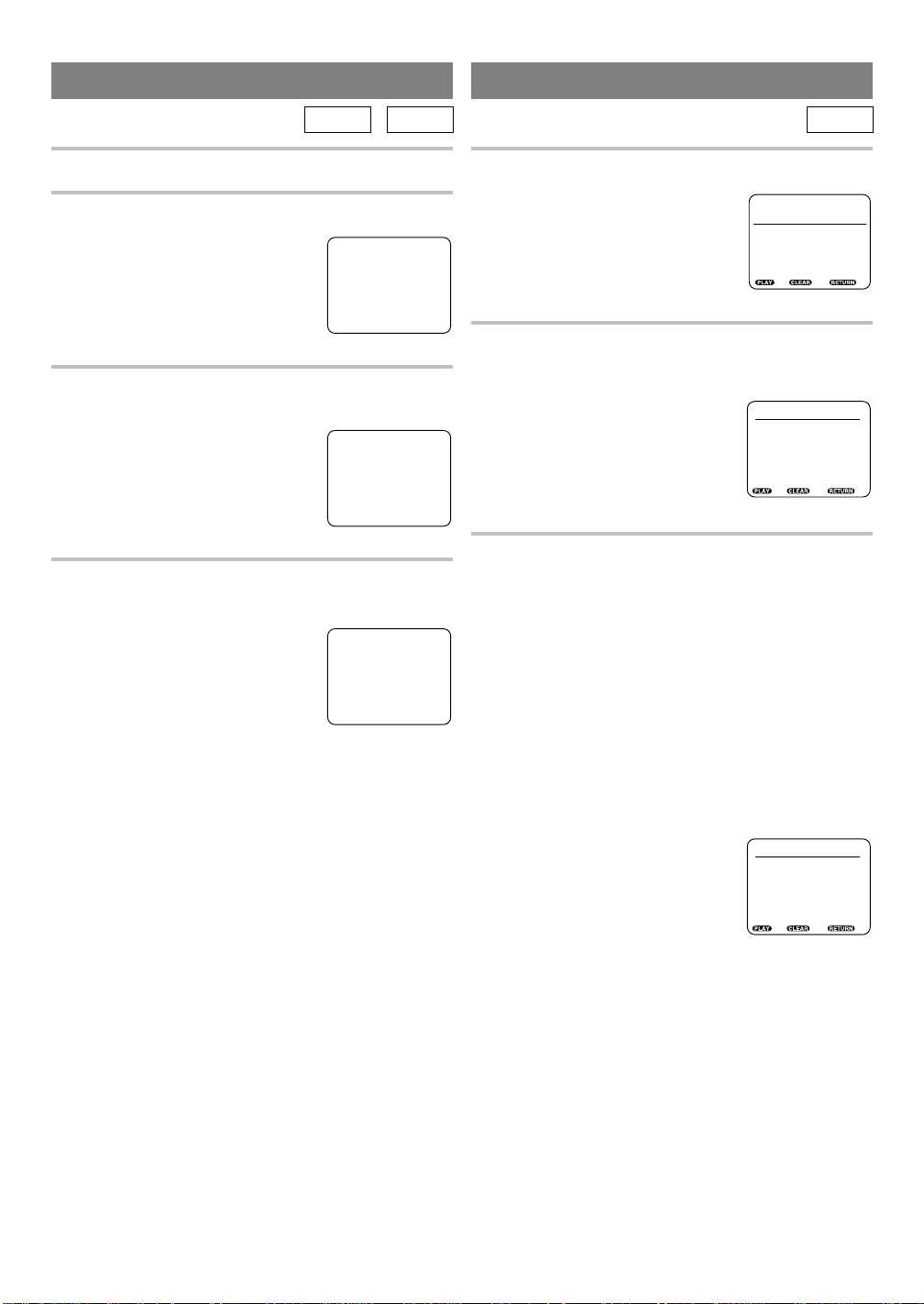
A-B REPEAT
PROGRAM (Audio CD)
DVD CD
You can define a section to be played back repeatedly.
1 Press the A-B REPEAT button during playb ack.
●
The starting point (A) will then be
selected.
REPEAT
[ A - ]
2 Press the A-B REPEAT b utton a gain at t he end
point (B) of the desi red sec ti on .
●
The selected section will be played
REPEAT
[ A - B ]
back repeatedly.
3 To exit A-B repeat playback, press the A-B RE-
PEAT button and set it to OFF.
REPEAT
[ OFF ]
1 Press the MODE button in stop mode.
●
The program screen will appear.
2 Press the numeric or
▲/▼
PROGRAM
T [ ] / 18 TOTAL 0h 00m 00s
__
Start, Delete Exit
buttons to enter the
desired trac k numbers, and then press the ENTER button to select the settings.
●
The total playback time for the selected tracks will appear on the
TOTAL line.
PROGRAM
T [12 ] / 14 TOTAL 0h 27m 46s
_
11: 12
01: 02
12: 14
02: 04
13: 10
03: 06
14: 11
04: 09
05: 01
06: 03
07: 05
08: 07
09: 13
10: 08
Start, Delete Exit
3 Press the PLAY button.
●
Playback will start in the programmed order.
●
The contents of the program are retained after the
program playback ends.
CD
Notes
●
If B is selected at a point which is earlier than point
A, the previous setting of A is canceled and the point
selected as B will become the setting for A.
●
With DVDs, the A-B repeat section can be set only
within the current title.
●
With audio CDs, the A-B repeat section can be set
across different tracks.
●
A-B repeat is not available with some scenes in DVD.
Notes
●
Addition or confirmation of programs is not possible
during program playback. You must stop th e current
playback before such operations can be carried out.
●
Press the CLEAR button to cancel a program. The
most recently entered program will then be deleted.
●
Up to 20 programs can be stored at any time.
PROGRAM
T [ ] / 14 TOTAL 0h 27m 46s
__
01: 09
02: 03
03: 04
04: 07
05: 01
06: 02
07: 12
08: 10
09: 13
10: 08
Start, Delete Exit
●
Numbers which exceed the number of tracks on the
disc in the tray are not accepted.
●
Playback from a desired track and random playback
are not available during program playback.
●
Program settings are cleared when the power is
turned off or the disc loading tray is opened.
11: 0 1
12: 14
13: 10
14: 11
- 17 - EN
9F21
Page 18

SETTINGS
CHANGING THE AUDIO
LANGUAGE OR SOUND MODE
DVD CD
The DVD player has a function which allows you to
select the desired audio language and sound mode.
For DVDs
Press the AUDIO button during playback, and then
press the ▲/▼ buttons to select the desir ed audio
language.
●
The audio language can be changed if multiple languages are recorded on the DVD being played.
AUDIO 1 :
E N G / 8
AUDIO 2 :
F R E /
8
AUDIO 8 :
J P N /
8
Notes
●
Pressing the ▲/▼ buttons may n ot work on some
DVDs with multiple audio languages (e.g. DVDs
which allow audio language setting on the di sc
menu). Operation varies between discs, so refer to the
manual accompanying the disc.
●
If a desired language is not shown after pressing the
▲/▼
buttons several times, the disc does not have an
audio source in that language.
●
The audio language resets to the one which has been
selected in the setup mode, every time the power is
turned on or discs are replaced. If th at language is not
available on a disc, a language defined by the disc is
selected.
●
The screen display will disappear after about 15 seconds.
●
If you use DIGITAL AUDIO OUT jack, the sound
mode of audio CDs can not be changed.
HELLO
Bon jour
For audio CDs
Press the AUDIO button during pl ayba ck.
●
Pressing the ▲/▼ buttons cycles the sound mode
through STERE O, L-CH and R-CH.
AUDIO S T
E R E O
AUDIO R -
C H
AUDIO L - C H
Both right and left channels
are active (stereo).
Only the right channel is active.
Only the left channel is active.
- 18 - EN
9F21
Page 19

CHANGING THE SUBTITLE
LANGUAGE
CHANGING THE CAMERA
ANGLE (Multi-Angle Pictures)
DVD
The DVD player has a function which allows you to
select the desired language for subtitles.
Press the S UBTITLE button during playback, and
then press the ▲/▼ buttons to select the desired subtitle language.
●
The subtitle language can be changed if the subtitles
are recorded in multiple languages on the DVD being
played.
●
The subtitle language cannot be changed if the subtitles are recorded in a single language on the DVD
being played.
SUBTITLE 1 :
SUBTITLE 2 :
SUBTITLE 0 :
E N G / 8
F R E / 8
O F F / 8
Subtitle 1
Subtitle 2
No subtitles
DVD
The DVD player has a function which allows you to
select the desired camera angle.
1 Press the ANGLE button during playback.
●
If the disc contains sequences recorded from different camera angles, the angle icon ( ) will appear
at the bottom-right of the screen. You can change the
camera angle when the icon appears on the screen.
●
The camera angle cannot be changed if the disc does
not contain sequences recorded from different camera angles.
2 Press the ▲/▼ buttons wh ile the an gle nu mber
is shown on the sc ree n.
ANGLE [ 1 ] / 8
ANGLE [ 2 ] / 8
ANGLE [ 8 ] / 8
Angle 1 (default)
Angle 2
Angle 8
HELLO
●
Pressing the ▲/▼ buttons cycles the subtitle lan-
Bon jour
guage from SUBTITLE 1, SUBTITLE 2 and all the
languages recorded through to OFF.
Notes
●
Some discs allow subtitle language setting on the disc
menu. (Operation var ies between discs, so refer to the
manual accompanying the disc.)
●
If the desired language is not shown after pressing
the ▲/▼ buttons several times, the disc does not have
subtitles in that language.
●
The subtitle language resets to the one which has
been selected in the setup mode, every time the power
is turned on or discs are replaced. If that lan gu age is
not available on a disc, a language defined by the disc
is selected.
●
It may take time to display the subtitles in the selected
language.
●
The screen display will disappear after about 15 seconds.
Note
●
The screen display will disappear after about 15 seconds.
- 19 - EN
9F21
Page 20

CHANGING THE ON-SCREEN
DISPLAY
DVD CD
You can check the information about the disc by pressing the DISPLAY button on the remote control.
For DVDs
Press the DISPLAY button.
●
Pressing the DISPLAY button cycles the display on
the screen.
TITLE : 01/04
TIME 0h10m25s
REMAIN 0h05m25s
CHAPTER : 001/010
TIME 0h02m25s
REMAIN 0h01m31s
AUDIO : 1.ENGLISH
DOLBY DIGITAL
6CH
SUBTITLE : 2.FRENCH
ANGLE : 8/8
VIRTUAL 3D
• Current title number / total number of titles.
• Elapsed time of the current title.
• Remaining time of the current title.
• Current chapter number / total number of chapters
in the current title.
• Elapsed time of the current chapter.
• Remaining time of the current chapter.
• Current language for the sound.
• Current audio format.
• Current language for the subtitles.
• Selected angle / total number of angles.
• VIRTUAL 3D setting(ON/OFF).
No display
Note
●
DOLBY DIGITA L 5.1 Channel is displayed as
"DOLBY DIGITAL 6CH".
For audio CDs
Press the DISPLAY button.
●
Pressing the DISPLAY button toggles the display on
the screen.
TRACK : 01/04
TIME 0h05m25s
REMAIN 0h01m31s
PROGRAM
• Current track number / total track number.
• Elapsed time of the current track.
• Remaining time of the current track.
• Current play mode.
No display
- 20 - EN
9F21
Page 21

CHANGING THE SETUP ITEMS
LANGUAGE SETTINGS
1
Press the SETUP butt on .
●
The setup screen appears.
2 Press the ▲/▼ or numeric buttons to select
LANGUAGE, an d then press the ENTER button.
3 Press the ▲/▼ or numeric butt ons t o sel ect an
item, and then pres s th e EN TER bu tton.
SETUP/LANGUAGE
AUDIO
1. ORIGINAL
2. ENGLISH
3. SPANISH
4. FRENCH
5. OTHER
Enter, Back Exit
SETUP/LANGUAGE
SUBTITLE
1. AUTO
2. ENGLISH
3. SPANISH
4. FRENCH
5. OTHER
Enter, Back Exit
SETUP/LANGUAGE
DISC MENU
1. AUTO
2. ENGLISH
3. SPANISH
4. FRENCH
5. OTHER
Enter, Back Exit
• The original language of each disc will be selected.
• Voice is played back in English.
• Voice is played back in Spanish.
• Voice is played back in French.
• You can select other languages for audio playback.
•
Subtitles are shown in the automatically selected
language
.
• Subtitles are shown in English.
• Subtitles are shown in Spanish.
• Subtitles are shown in French.
• You can select other languages for subtitles.
• The disc menu is shown in the automatically
selected language.
• The disc menu appears in English.
• The disc menu appears in Spanish.
• The disc menu appears in French.
You can select other languages for the disc menu
•
SETUP
1. LANGUAGE
2. VIDEO
3. AUDIO
4. LOCK
5. OTHERS
Enter / Exit
SETUP/LANGUAGE
1. AUDIO [ENG]
2. SUBTITLE [AUTO]
3. DISC MENU [ENG]
4. PLAYER MENU [ENG]
Enter, Back Exit
4 Pres s the ▲/▼ or numeric but tons to select a
desired item, and then press the ENTER button.
●
If OTHER is selected on the AUDIO, SUBTITLE or
DISC MENU setting screen, the COUNTRY CODE
setting screen will appear. Press the numeric buttons
to enter the desired language (country) code while
referring to the list on page 25, and then press the
ENTER button.
SETUP/LANGUAGE
COUNTRY CODE
5 Press the SETUP button.
●
The setup mode will be canceled and the ordinary
screen will appear.
Notes
●
If the automatically selected language in "AUTO" for
subtitle is same as the selected language for
"AUDIO", the subtitle will not be shown.
●
If the numeric buttons are used in steps 2 to 4, the
settings are immediately selected. (You do not need
to press the ENTER button.)
●
Language Setting for AUDIO and SUBTITLE is not
available with some discs. Then use the AUDIO and
SUBTITLE button. Details are on pages 18 and 19.
.
[ _ _ _ _ ]
Enter, Back Exit
SETUP/LANGUAGE
PLAYER MENU
1. ENGLISH
2. SPANISH
3. FRENCH
Enter, Back Exit
• The on-screen display appears in English.
• The on-screen display appears in Spanish.
• The on-screen display appears in French.
- 21 - EN
9F21
Page 22
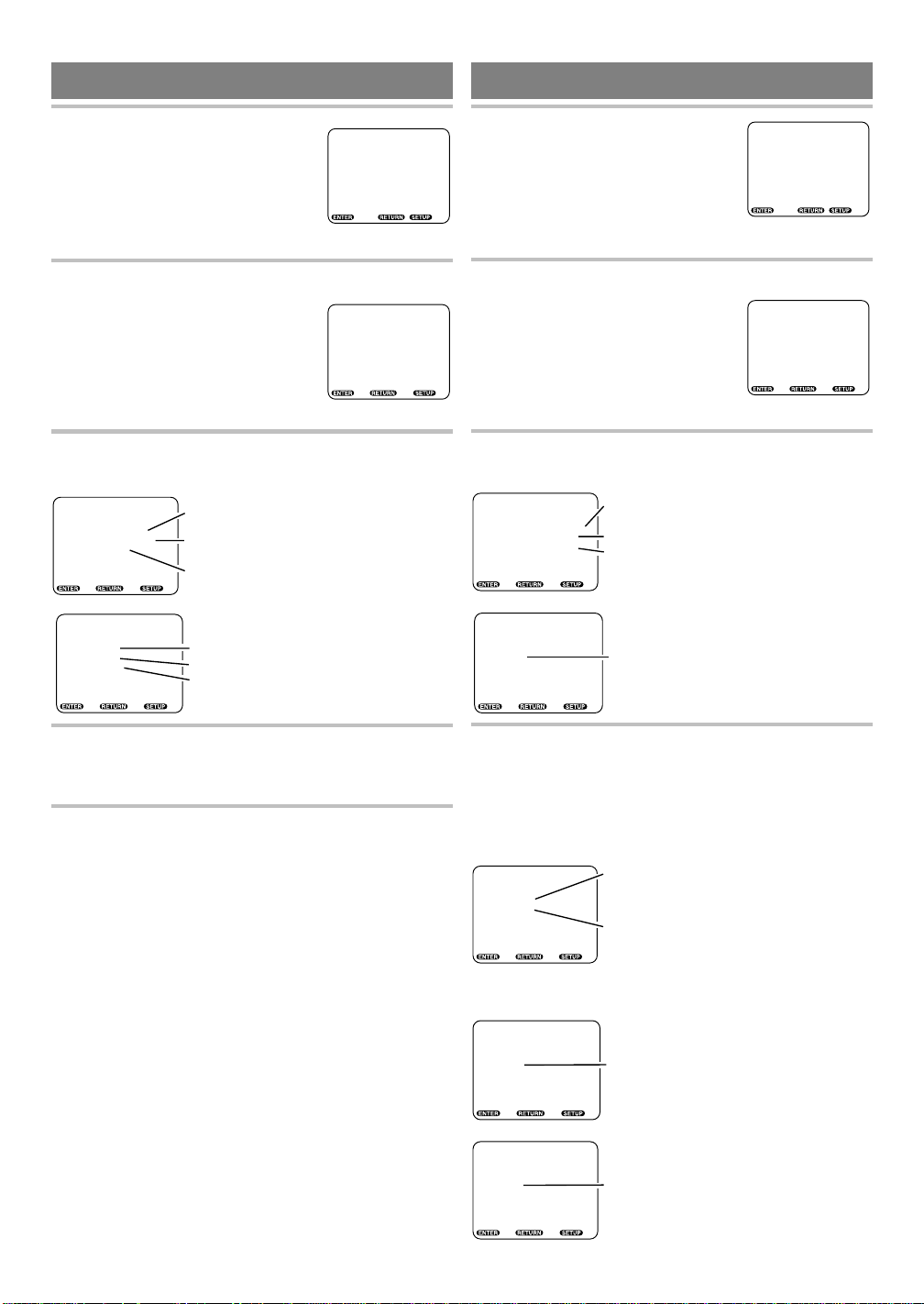
VIDEO SETTINGS
AUDIO SETTINGS
1 Press the SETUP button.
●
The setup screen will appear.
SETUP
1. LANGUAGE
2. VIDEO
3. AUDIO
4. LOCK
5. OTHERS
Enter / Exit
2 Press the ▲/▼ or numeric buttons to select
VIDEO, and then press the
ENTER button.
SETUP/VIDEO
1. TV MODE [4:3LB]
2. STILL MODE [AUTO]
Enter, Back Exit
3 Press the ▲/▼ or numeric butt ons t o sel ect an
item, and then pres s th e EN TER bu tton.
SETUP/VIDEO
TV MODE
1. 4:3 PAN&SCAN
2. 4:3 LETTER BOX
3. 16:9 WIDE
Enter, Back Exit
SETUP/VIDEO
STILL MODE
1. AUTO
2. FIELD
3. FRAME
Enter, Back Exit
• Full-height pictures are shown with one or both
sides trimmed.
• Wide screen (full-width) pictures are shown
with black bars at top and bottom.
• If a wide screen TV is connected.
• AUTO is normally selected.
• If pictures are blurred in auto mode.
• For showing motionless pictures at high
resolution in still mode.
1
Press the SETUP button.
●
The setup screen will appear.
SETUP
1. LANGUAGE
2. VIDEO
3. AUDIO
4. LOCK
5. OTHERS
Enter / Exit
2 Pres s the ▲/▼ or numeric buttons to select
AUDIO, and then press the
ENTER button.
SETUP/AUDIO
1. DIGITAL OUT
2. VIRTUAL 3D [OFF]
Enter, Back Exit
3 Press the ▲/▼ or numeric buttons to select an
item, and then press the ENTER button.
SETUP/AUDIO
DIGITAL OUT
1. PCM [48kHz]
2. DOLBY DIGITAL [OFF]
3. DTS [OFF]
Enter, Back Exit
SETUP/AUDIO
VIRTUAL 3D
1. OFF
2. ON
Enter, Back Exit
• Sets the sample rate for playing a disc recorded
with high sound quality.
• When a Dolby Digital decoder is connected.
• When a DTS decoder is connected.
• To activate the 3D effect.
4 Press the ▲/▼ or numeric butt ons to sele ct the
desired item , and then press the EN TER button.
5 Press the SETUP button.
●
The setup mode will be canceled and the ordinary
screen will appear.
Note
●
If the numeric buttons are used in steps 2 to 4, the
settings are immediately selected. (You do not need
to press the ENTER button.)
4 Press the ▲/▼ or numeric buttons to select the
desired item, and then press the ENTER button.
●
If PCM, DOLBY DIGITAL or DTS is selected on
the DIGITAL OUT setting screen, press the ▲/▼ or
numeric buttons again to select a further item, and
then press the ENTER button.
SETUP/AUDIO
PCM
1. 48kHz
2. 96kHz
Enter, Back Exit
SETUP/AUDIO
DOLBY DIGITAL
1. OFF
2. ON
Enter, Back Exit
SETUP/AUDIO
DTS
1. OFF
2. ON
Enter, Back Exit
- 22 - EN
• Audio signals are converted to 48 kHz/16 bit
signals for digital output when playing a DVD
recorded with high sound quality (48 kHz/
20 bit/24 bit, 96 kHz).
• Sound is reproduced at the high quality of
96 kHz when playing a DVD recorded with high
sound quality (48 kHz/20 bit/24 bit, 96 kHz).
For 48 kHz discs or when 4:3 LETTER BOX
is selected in TV MODE, sound is reproduced
at 48 kHz
•
is used.
.
When a Dolby Digital decoder built-in amplifier
• When a DTS decoder built-in amplifier is used.
9F21
Page 23

5 Press the SETUP button.
●
The setup mode will be canceled and the ordinary
screen will appear.
Note
●
If the numeric buttons are used in steps 2 to 4, the
settings are immediately selected. (You do not need
to press the ENTER button.)
This unit employs TruSurround system
of SRS Labs, Inc. as the
VIRTUAL 3D technology.
TruSurround and the symbol are trademarks of
SRS Labs, Inc. in the United States and selected
foreign countries.
TruSurround technology is incorporated under license
from SRS Labs, Inc.
PARENTAL LOCK
1
Press the SETUP button.
●
The setup screen will appear.
2 Pres s the ▲/▼ or numeric buttons to select
LOCK, and then pres s the ENTER button.
SETUP/LOCK
PASSWORD [ _ _ _ _ ]
1. LEVEL [LEVEL8]
2. CHANGE PASSWORD
Enter, Back
• To set the control level to 1 to 8 or none.
• To cancel the current password and set a
new one on the same screen.
3 Press the numeric buttons to enter the 4-digit
password, and then press the ENTER button.
●
When doing this for the first time, enter any 4 digits.
That number will be used as the password from the
second time onward.
●
By entering the password, you can
then change the control level and
password settings.
SETUP
1. LANGUAGE
2. VIDEO
3. AUDIO
4. LOCK
5. OTHERS
Enter / Exit
SETUP/LOCK
PASSWORD [ ]
1. LEVEL [LEVEL8]
2. CHANGE PASSWORD
Enter, Back
____
4 Press the ▲/▼ or numeric buttons to select an
item, and then press the ENTER button.
When LEVEL is selected
●
Press the ▲/▼ buttons to select an item from LEVEL
1 to LEVEL 8 or NONE, and then press the ENTER
button.
SETUP/LOCK
PARENTAL LOCK
NONE
LEVEL 8 [PLAY ALL]
LEVEL 7 [NC-17]
LEVEL 6 [R]
LEVEL 5
LEVEL 4 [PG-13]
LEVEL 3 [PG]
LEVEL 2
LEVEL 1 [G]
Enter
When CHANGE PAS SWORD is selected
●
The password entry screen will be displayed and the
password which has already been set will be cleared.
The four digits entered in step 3 will then be set as
the new password.
5 Press the RETURN button.
●
The setup screen will appear.
- 23 - EN
9F21
Page 24

CONTROL LEVELS
●
Level 8
DVD software of any grade (adult/general/children)
can be played back.
●
Levels 7 to 2
Only DVD software intended for general use and
children can be played back.
●
Level 1
Only DVD software intended for children can be
played back, with those intended for adult and general use prohibited.
●
None
Parental lock is canceled.
Notes
●
With some DVDs, it may be difficult to find if they
are compatible with parental lock. Be sure to check
if the parental lock function operates in the way that
you have set.
●
If the numeric buttons are used in steps 2 to 4, the
settings are immediately selected. (You do not need
to press the ENTER button.)
●
Record the password in case you forget it.
[Cannot remember your password?]
Reset the setup items by the following step:
●
Turn off the power, and whi le pr es s ing and
holding the STOP button, turn the power back on.
OTHER SETTINGS
1
Press the SETUP button.
●
The setup screen will appear.
2 Pres s the ▲/▼ or numeric buttons to select
OTHERS, and the n pres s the
ENTER button.
3 Press the ▲/▼ or numeric buttons to select an
item, and then press the ENTER button.
SETUP/OTHERS
OSD MESSAGE
1. ON
2. OFF
Enter, Back Exit
SETUP/OTHERS
ANGLE ICON
1. ON
2. OFF
Enter, Back Exit
SETUP/OTHERS
BACKGROUND
1. BLUE
2. GRAY
• Selects whether to display messages on the
screen.
• Selects whether to display the angle icon.
• Turns the background to blue.
• Turns the background to gray.
SETUP
1. LANGUAGE
2. VIDEO
3. AUDIO
4. LOCK
5. OTHERS
Enter / Exit
SETUP/OTHERS
1. OSD MESSAGE [ON]
2. ANGLE ICON [ON]
3. BACKGROUND [BLUE]
Enter, Back Exit
Enter, Back Exit
4 Pres s the ▲/▼ or numeric but tons to select a
desired item, and then press the ENTER button.
5 Press the SETUP button.
●
The setup mode will be canceled and the ordinary
screen will appear.
Note
●
If the numeric buttons are used in steps 2 to 4, the
settings are immediately selected. (You do not need
to press the ENTER button.)
- 24 - EN
9F21
Page 25
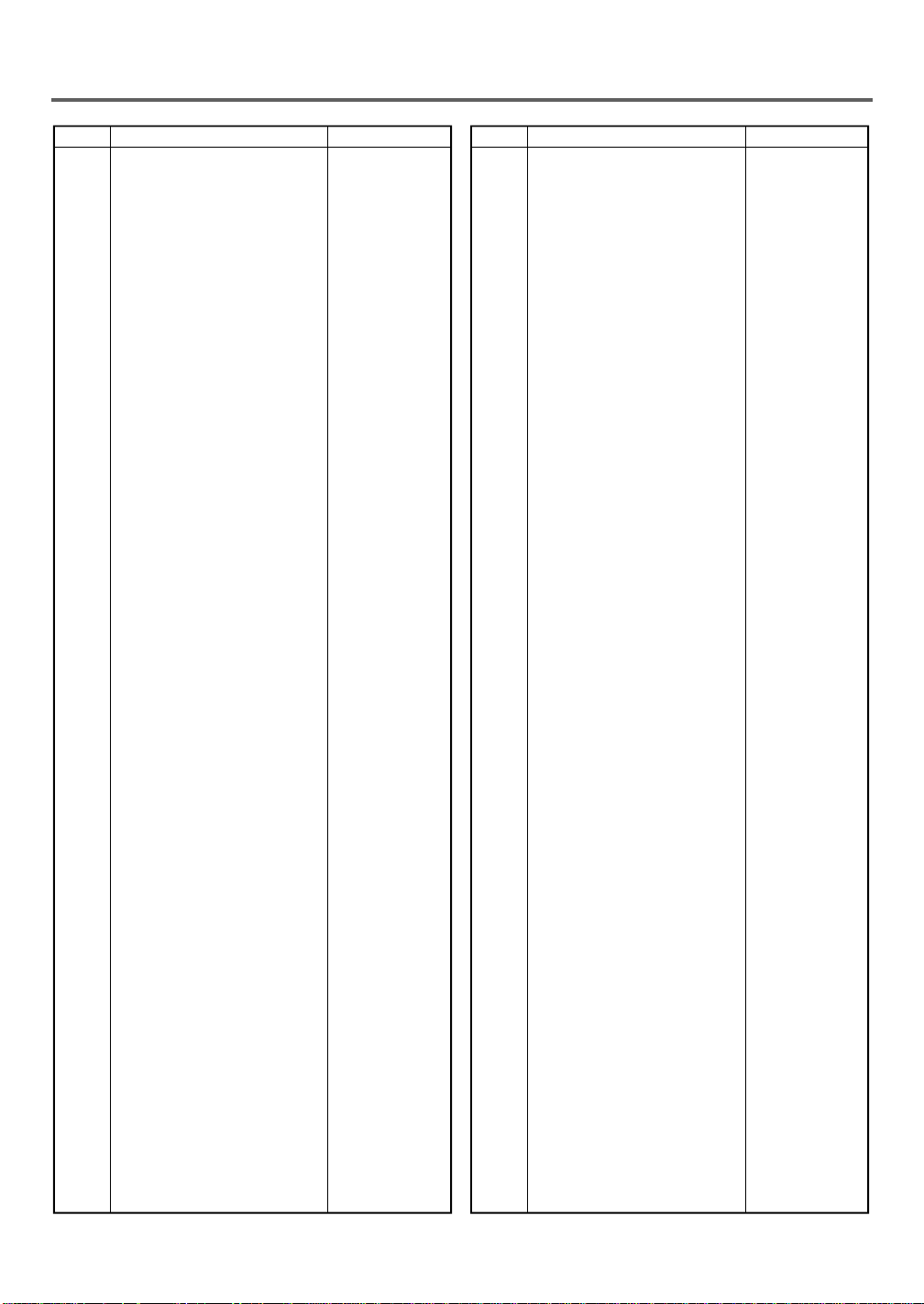
LANGUAGE CODE LIST
No. Language Country code
1 Afar 4747
2 Abkhazian 4748
3 Afrikaans 4752
4 Amharic 4759
5 Arabic 4764
6 Assamese 4765
7 Aymara 4771
8 Azerbaijani 4772
9 Bashkir 4847
10 Byelorussian 4851
11 Bulgarian 4853
12 Bihari 4854
13 Bislama 4855
14 Bengali;Bangla 4860
15 Tibetan 4861
16 Breton 4864
17 Catalan 4947
18 Corsican 4961
19 Czech 4965
20 Welsh 4971
21 Danish 5047
22 German (GER) 5051
23 Bhutani 5072
24 Greek 5158
25 English (ENG) 5160
26 Esperanto 5161
27 Spanish (SPA) 5165
28 Estonian 5166
29 Basque 5167
30 Persian 5247
31 Finnish 5255
32 Fiji 5256
33 Faroese 5261
34 French (FRE) 5264
35 Frisian 5271
36 Irish 5347
37 Scots Gaelic 5350
38 Galician 5358
39 Guarani 5360
40 Gujarati 5367
41 Hausa 5447
42 Hindi 5455
43 Croatian 5464
44 Hungarian 5467
45 Armenian 5471
46 Interlingua 5547
47 Interlingue 5551
48 Inupiak 5557
49 Indonesian 5560
50 Icelandic 5565
51 Italian (ITA) 5566
52 Hebrew 5569
53 Japanese (JPN) 5647
54 Yiddish 5655
55 Javanese 5669
56 Georgian 5747
57 Kazakh 5757
58 Greenlandic 5758
59 Cambodian 5759
60 Kannada 5760
61 Korean (KOR) 5761
62 Kashmiri 5765
63 Kurdish 5767
64 Kirghiz 5771
65 Latin 5847
66 Lingala 5860
67 Laothian 5861
68 Lithuanian 5866
No. Language Country code
69 Latvian;Lettish 5868
70 Malagasy 5953
71 Maori 5955
72 Macedonian 5957
73 Malayalam 5958
74 Mongolian 5960
75 Moldavian 5961
76 Marathi 5964
77 Malay 5965
78 Maltese 5966
79 Burmese 5971
80 Nauru 6047
81 Nepali 6051
82 Dutch (DUT) 6058
83 Norwegian 6061
84 Occitan 6149
85 (Afan)Oromo 6159
86 Oriya 6164
87 Panjabi 6247
88 Polish 6258
89 Pashto;Pushto 6265
90 Portuguese 6266
91 Quechua 6367
92 Rhaeto-Romance 6459
93 Kirundi 6460
94 Romanian 6461
95 Russian 6467
96 Kinyarwanda 6469
97 Sanskrit 6547
98 Sindhi 6550
99 Sangho 6553
100 Serbo-Croatian 6554
101 Singhalese 6555
102 Slovak 6557
103 Slovenian 6558
104 Samoan 6559
105 Shona 6560
106 Somali 6561
107 Albanian 6563
108 Serbian 6564
109 Siswat 6565
110 Sesotho 6566
111 Sundanese 6567
112 Swedish 6568
113 Swahili 6569
114 Tamil 6647
115 Telugu 6652
116 Tajik 6653
117 Thai 6654
118 Tigrinya 6655
119 Turkmen 6657
120 Tagalog 6658
121 Setswana 6660
122 Tonga 6661
123 Turkish 6664
124 Tsonga 6665
125 Tatar 6666
126 Twi 6669
127 Ukrainian 6757
128 Urdu 6764
129 Uzbek 6772
130 Vietnamese 6855
131 Volapuk 6861
132 Wolof 6961
133 Xhosa 7054
134 Yoruba 7161
135 Chinese (CHI) 7254
136 Zulu 7267
[Fig. 6]
- 25 - EN
9F21
Page 26

TROUBLESHOOT ING GUIDE
If the DVD player does not perform properly when operated as instructed in this Owner’s Manual, check the player ,
consulting the following checklist.
Symptom Cause Remedy
No power
The player does not
respond to the
remote control.
No picture
Disc cannot be
played
No sound
Distorted pictu re
Audio or subtitle
language does not
match the setup.
The camera angle
cannot be changed.
Audio or subtitle
language cannot be
changed.
"Prohibited icon "
appears on the
screen, prohibiting
an operation.
●
Loose power plug.
●
The remote control is not aimed
at the sensor on the player.
●
Obstacles present between the
remote control and the sensor.
●
The remote control is too far
away from the player.
●
Dead batteries.
●
Loose video connection.
●
Wrong disc.
●
No disc.
●
Dirty disc.
●
Disc is placed upside down.
●
Parental lock is active.
●
Loose audio connection.
●
The power of the connected
audio component is off.
●
Wrong audio output settings.
●
Wrong input settings on the
connected audio component.
●
Copy protection is active.
●
Immediately after playing, press
fast forward or in reverse.
●
The selected language is not
available for audio or subtitles
on the DVD.
●
The DVD does not contain
sequences recorded from
different camera angles.
●
The DVD does not contain
audio source or subtitles in the
selected language.
●
That operation is prohibited by
the player or disc.
●
Insert the power plug firmly into the wall outlet.
●
Aim the remote control directly at the sensor on
the player.
●
Remove the obstacles from the signal path.
●
Use the remote control within 7m of the player.
●
Replace the batteries.
●
Connect the video cables firmly.
●
Insert a correct video disc that plays on this
player.
●
Insert a disc.
●
Clean the disc.
●
Place the disc correctly, with the label side up.
●
Cancel the parental lock or change the control
level.
●
Connect the audio cables firmly.
●
Turn the power of the audio component on.
●
Correct the audio output settings.
●
Correct the input settings on the audio
component.
●
Connect the player directly to the TV.
●
There are some cases where pictures may be
slightly distorted, which are not a sign of a
malfunction.
●
No malfunction.
●
No malfunction.
●
No malfunction.
●
No malfunction.
Note
Some functions are not available in specific m odes, but this is not a malfunction. Read the description in th is
Owner’s Manual for details on correct operation s.
●
Playback from a desired track and random playback are not availabl e duri ng progr am play back .
- 26 - EN
9F21
Page 27

HANDLING PRECAUTIONS
SERVICING
Should your DVD player become inoperative, do n ot try
to correct the problem by yourself. There are no userserviceable parts inside. Turn off, unplug the power
cord, and please call our help lin e at 1-800-968- 3429, to
locate an Authorized Service Center.
CABINET CLEANING
●
Wipe the front panel and other exterior surfaces of
the DVD player with a soft cloth immersed in lukewarm water and wrung dry.
●
Never use a solvent or alcohol. Do not spray insecticide liqu id near the DVD player. Such chemicals
may cause da mage and discoloration to the ex posed
surfaces.
IF THE LASER OPTICAL PICKUP UNIT IS DIRTY
●
If the player still does not perform properly when it is operated w hile referring to the relevant sections and to
"TROUBLESHOOTING GUIDE" in this Owner’s Manual, the laser optical pickup unit may be dirty. Consult your
dealer or an Authorized Service Center for inspection and cleaning of the laser optical pickup unit.
●
DISC HANDLING
●
Use discs which have the following lo gos on them.
(Optical audio digital discs.)
To clean-off, use a soft cloth.
●
Do not use a hard cloth since this will mar the disc.
●
Wipe the disc in a straight line from center to edge.
●
Never wipe with a circular motion.
●
Handle the discs so that fingerprints and dust do not
adhere to the surfaces of the discs.
●
Always store the disc in its protectiv e case when it is
not used.
●
Do not use detergent or abrasive cleaning agents.
- 27 - EN
9F21
Page 28

SPECIFICATIONS
Product type : DVD Player
Discs : DVD video
Audio CD
Output signal format : NTSC color
Frequency response
DVD (linear sound) : 20 Hz to 22 kHz (sample rate: 48 kHz)
20 Hz to 44 kHz (sample rate: 96 kHz)
CD : 20 Hz to 20 kHz
Signal-to-noise ratio (S/N ratio)
CD : 110 dB (E IAJ )
Dynamic range
DVD (linear sound) : 95 dB
CD : 94 dB (EIAJ)
T otal distortion factor
CD : 0.007% (EIAJ)
Wow and flutter : Below the measurement limitation (+/-0.001% W PEAK) (EIAJ)
Connections
S-V i d eo output : Mini DIN 4-pin jack (7 5 oh m)
Vi deo outp ut : One RCA conn ect or, 1 Vpp (75 ohm)
Coaxial digital audi o out p ut : One pin jack, 500mVp p (7 5 oh m)
Analog audio output : Two RCA connectors (one left channel, one right channel) 2 Vrms (47 kilo-ohm)
Power source : 120 V AC +/- 10%, 60 Hz +/- 0.5%
Power consumption : 22 W (standby: 2.7 W)
Operating temperature : 5°C to 40°C
Dimensions : W 17" (430mm)
H 3-3/8" (84mm)
D 12-1/8" (306mm)
Weight : 6.2 lbs. (2.8Kg) (approx.)
●
Designs and specifications are subject to change without not ice.
●
If there is a discrepancy between languages, the default language will be English.
- 28 - EN
9F21
Page 29

ADVERTENCIA:
PARA REDUCIR EL RIESGO DE INCENDIO O DESCARGA EL ÉCTRICA, NO EXPONGA E STE APARATO A LL UVIA
O HUMEDAD.
PRECAUCIÓN:
RIESGO DE DESCARGA
ELÉCTRICA, NO ABRIR.
PRECAUCIÓN:
DESCARGA ELÉCTRICA, NO ABRA LA TAPA
(PARTE POSTERIOR), NO EXISTEN PARTES QUE
PUEDAN SER REEMPLAZABLES POR EL USUARIO. CONSULTE SOLAMENTE CON EL PERSONAL
CALIFICADO DE MANTENIMIENTO.
PARA REDUCIR EL RIESGO DE
El símbolo de rayo con la flecha apuntando
hacia abajo, dentro de un triángulo equilátero,
tiene el propósito de alertar al usuario sobre la
presencia de "tensión peligrosa" no aislada
dentro del recinto del producto, que pueda ser
de una magnitud suficiente como para constituir un riesgo de descarga eléctrica para las
personas.
El signo de exclamación dentro de un triángulo e quilátero tiene el propósito de alertar al usuario
sobre la presencia de instrucciones importantes tanto operativas como de mantenimiento,
en la literatura que acompaña el artefacto.
SEGURIDAD DEL LÁSER
Esta unidad emplea una unidad láser. Solamente personal calificado de mantenimiento debería quitar la tapa o intentar realizar
el mantenimiento del equipo, dado el riesgo de posible lesión ocular.
PRECAUCIÓN:
DE LOS ESPECIFICADOS EN EL PRESENTE , P UEDE DAR COMO RES ULT ADO UNA EXPOSICIÓN PELIGROSA
A LA RADIACIÓN.
PRECAUCIÓN:
NO MIRE DIRECTAMENTE AL HAZ DE LUZ.
UBICACIÓN:
ADVERTENCIA DE LA FCC -- Este equipo puede generar o utilizar energía d e radiofrecuencia. Los cambios o
modificaciones del equipo pueden causar serias interferencias si dichos cambios o modificaciones no han sido
expresamente aprobados en el manual de instrucciones. El usuario podrá perder la autoridad para operar este equipo
si efectúa una modificación o cambio no autorizado.
EL USO DE CONTROLES O AJUSTES O CUMPLIMIENTO DE PROCEDIMIENTOS DISTINTOS
LA RADIACIÓN VISIBLE O INVISIBLE CUANDO SE ABRE O QUIEBRA UN ENCLAVAMIENTO.
INTERNA, CERCA DEL MECANISMO DEL DECK.
INTERFERENCIA DERADIO/TELEVISIÓN
Este equipo ha sido prob ado y cu mple con lo s límit es estab lecido s para un di spos itiv o d igital C lase B , de conf ormid ad con
lo establecido en la Sección 15 de las Reglamentaciones FCC. Estos límites están diseñados para brindar una protección
razonable ante interferencias perjudiciales en una instalación residencial. Este equ ipo g enera, utiliza y pued e radiar energía
de radio frecuencia y, en el caso de no ser instalado y utilizado de acuerdo con las instrucciones, puede causar una interferencia
perjudicial a las comunicaciones radiales. Sin embargo, no exi ste garantía alg una de qu e no interfiera en una instalación en
particular, Si este equipo causara ciertamente una interferencia perjudicial a la recepción radial o televisiva, hecho que pueda
determinarse apagando y encendiendo, se solicita al usuario que intente corregir la interferencia, a través de una o más de las
siguientes medidas:
1) Reoriente o reubique la antena receptora.
2) Incremente la separación entre el equipo y el receptor.
3) Conecte el equipo en un toma corriente que se encuentre en un circuito diferente al que está conectado el equipo.
4) Consulte al distribuidor o a un técnico experimentado de radio/televisión para obtener ayuda.
Este aparato digital Clase B cumple con la norma canadiense ICES-003.
PRECAUCIÓN: PARA EVITAR EL RIESGO DE DESCARGA ELÉCTRICA, HAGA COINCIDIR LA PARTE
ANCHA DEL ENCHUFE CON LA RANURA ANCHA, TOTALMENTE INSERTADA
.
- 29 - ES
9H20
Page 30

IMPORTANTE PARA SU SEGURIDAD
CART WARNING
S
1) Lea las instrucciones – Lea detenidame nte todas la s ins trucciones de seguridad y operación ante s de usa r el apar ato.
2) Conserve las instrucciones – Conserve las instrucciones
de seguridad y operación para consultas futuras.
3) Respete las advertencias – Observe estrictamente todas las
advertencias impresas en el aparato y las inclui das en el
manual de instrucciones.
4) Siga las instrucciones – Siga todas las instrucciones de operación.
5) Limpieza – Desconecte este aparato del tomacorriente
mural antes de limpiarlo. No use limpiadores líquidos ni
aerosol. Use un paño húmedo para la limpieza del aparato.
6) Enchufes – No use enchufes no recomendados por el
fabricante del aparato , ya que podría ser peligroso.
7) Agua y humedad – No use este aparato cerca del agua, por
ejemplo, cerca de una bañera o lavamanos, cerca del
fregadero de la cocina o lavan dería, en un piso moj ado,
cerca de una piscina, etc.
8) Accesorios – No instale este aparato en un carro, soporte,
trípode o mesa inestables. El aparato podr ía caerse, causando
serias lesiones a un niño o adulto, resultando también severamente dañado. Uselo sólo el un
carro, soporte, trípode o mesa recomendados por el fabricante, o
ADVERTIENCIA DE CARRETA PORATATIL
(SIMBOLO PROPORCINADO POR RETAC)
ymbol provided by RETAC)
vendidos con el aparato.
9) La combinación de aparato y carro
debe ser movi da con cuida do. Las detenciones bruscas, la fuerza excesiva y
las superficies disparejas podrán hacer
que el aparato y el carro se vuelquen.
S3125A
10)Ventilación – El gabinete del aparato tiene ranuras y
aberturas de ventilación que garantizan el funcionamiento
confiable del aparato, evitando q ue se recaliente. Estas
aberturas no deberán ser bloqueadas ni cubiertas. Para
evitar bloquear las aberturas, nunca sitúe aparato encima
de una cama, sofá, alfombra u otra superficie similar. El
aparato no debe ser instalado en un mu eble empotrado,
como una repisa para libros o bastidor, a menos que se
pueda garantizar una ventilación adecuad a, o cuando las
instrucciones del fabricante así lo especifiquen.
11)Alimentación – Este aparato sólo debe ser operado mediante
el tipo de fuente de alimentación es pec if ica do e n la e tiqueta
indicadora. Si no esta seguro del tipo de fuente de a limentación que tiene en su casa, consulte a su distribuidor o a la
compañía d e electricidad local . En el caso de aparatos de
diseñados para funcionar a pilas o con otras fuentes de
alimentación, consulte el manual de instrucciones respectivo.
12)Conexión a tierra o polarización – Este aparato está equipado
con una clavija polarizada de corriente alterna (una clavija
que tiene una espiga más ancha que la otra). Esta clavija
solamente podrá ser insertada en el tom acorriente en una sola
dirección. Esta es una medida de seguridad. Si no pudiera
insertar completamente la clavija en el tomacorriente, vuelva
a intentarlo invirtiendo la clavija. Si aún no fuera posible
insertar la clavija, tome contacto con un electricista para que
repare su tomacorriente obsoleto. N o modifique las carac terísticas de seguridad de la clavija polarizada.
13)Protección del cable de alimentación – Los cables de alimentación deberán ser tendidos de manera tal que la probabilidad
de que sean pisados o aplastados por otros objetos sea mínima.
Preste especial atención a las clavijas de los cables, a los
receptáculos, y al punto por donde salen del aparato.
14 ) To rmentas eléctricas – Co mo medida adicional d e protección
durante tormentas eléctricas, o cuando el grabador permanezca
sin uso durante períodos prolongados de tiempo, desconéctelo
del tomacorriente mural y desconecte la antena o sistema de
cable. Esto evitará que el aparato resulte dañado por tormentas
eléctricas o sobretensiones en la línea de alimentación.
15)Líneas de alimentación – Un antena exterior no debe ser
instalada en la cercanía de líneas de alimentación aéreas ni
de otros circuitos de potencia para iluminación eléctrica, o
donde pueda caerse y hacer contacto con tales líneas o
circuitos. Al instalar un sistema de antena exterior, tenga
mucho cuidado de no tocar tales líneas o circuitos de a limentación, ya que el contacto con ellos podría será f atal.
16)Sobrecarga – No sobrecargue los tomacorrientes murales
ni los cables de extensión, ya que esto podría causar
incendios o descargas eléctricas.
17)Entrada de objetos y líquidos – Nunca introduzca objetos de
ningún tipo por las aberturas de este aparato, ya que podría
tocar peligrosos puntos de alta tensión o cortocir cuitar partes,
provocando incendios o descargas eléctric as. Nunca derrame
ningún tipo de líquido sobre el aparato.
18)Servicio – No intente reparar el aparat o usted mismo; al abr ir
o desmontar las cubiertas us ted se e xpondr á a alta tens ión y
a otros peligros. Solicite todo servicio a personal ca lificado.
19)Daños que requiera n reparac ión—En los siguient es casos,
desconecte el aparato del tomacorriente mural y llame a
un técnico de servicio calificado:
a) Cuando el cable de alimentación o la clavija estén dañados.
b) Si se ha derramado líquid o so bre la unidad , o si alg ún
objeto ha caído dentro del aparato.
c) Si el aparato ha sido expuesto a la lluvia o al agua.
d) Cuando a pesar de haber seguido las in strucciones de
operación, el aparato no funcione normalmente. Ajuste
solamente los controles mencionados en el manual de
instrucciones; el ajuste incorrecto de otros controles podrá
causar daños a la unidad, la q ue por lo general requerirá
de un prolongado trabajo de reparación (por un técnico
calificado) para que sus condiciones normales de operación puedan ser restablecidas.
e) Si el aparato se ha caído o si el gabinete se ha dañado.
f) Cuando el aparato mues tre un cambio notorio en su rendimiento.
20)Piezas de repuesto – Cuando sea necesario reemplazar
piezas, asegúrese de que el técnico de servicio emplee las
piezas de repuesto especificadas por el fabricante, o piezas
que tengan las mismas características que las piezas originales. Las sustituciones no auto rizadas podrán causar
incendios, descargas eléctricas y otros problemas.
21)Revisión de seguridad – Al finalizar cualquier servicio de mantenimiento o reparación de este aparato, solicítele al técnico que
efectúe comprobaciones de seguridad para determinar si el
apaarto se encuentra o no en condiciones óptimas de operación.
22)Calor – Este producto vídeo debe colocarse fuera del
alcance de fuentes de calor tales como radiadores, rejillas
de calefacción, estufas o cualquier otro aparato destinado
a producir calor, incluyendo los amplificadores.
- 30 - ES
9H20
Page 31

NOTA ACERCA DEL RECICLAJE
Los materiales del embalaje de este producto son reciclables y
pueden volver a ser utilizados. Disponga de cualquiera ellos según
las normas de reciclaje de su localidad.
Las pilas nunca deberán tirarse ni incinerarse sino que deberán
tratarse según las normas locales relacionadas con desperdicios
químicos.
El número de serie de este producto se encuentra en la parte posterior
del apaarto. Ningún otro reproductor DVD tiene el mismo número de
serie que el suyo. Anote el número de serie y otra información vital
aquí, y conserve este manual como un registro permanente de su compra, a fin de facilitar la i dentificación de l e unidad en case de robo.
Los números de serie no se guardan en archivos.
Fecha de comp r a
Distribuidor donde se compró
Dirección del distribuidor
N° de teléfono del distribuidor
N° de modelo
N° de serie
ALGUNAS PALABRAS SOBRE EL DERECHO DE AUTOR (COPYRIGHT)
Tipo de
disco
Vídeo
DVD
CD
de audio
Logo
Contenido
Sonido y
Cuadros
Sonido
Tamaño
del disco
12 cm
8 cm
12 cm
8 cm
(simples)
Tiempo máximo
de reproducción
Aproximadamente
4 horas (único lado).
Aproximadamente
doble lado
único lado
).
).
8 horas (
Aproximadamente
80 minutos (
Aproximadamente
160 minutos (doble lado)
74 minutos
20 minutos
Este reproductor cumple con las especificaciones del sistema de color
NTSC. No puede reproducir discos grabados en otros sistemas de color
tales como PAL o SECAM.
●
Algunos discos incluyen códigos de región tal como se ilustra a
continuación.
Queda prohibida la copia, emisión, reproducción pública o entrega de
discos no autorizadas.
Este producto incorpora la tecnol ogía de protección de derechos de
autor (Copyright) mediante un método que protege ciertas patentes de
EE.UU. y otros derechos de propie dad intelectual pertenecient es a
Macrovision Corporation y otros propietarios de derechos. La utilización de esta tecnología de prot ección debe rá ser autorizada por Macrovision Corporation, y tiene como fin la util ización en el hogar y
otros usos de contemplación limitados a menos que Macrovision Corporation autorice otra cosa. Está prohibido modific ar esta ingeniería
y desmontar la unidad.
ACCESORIOS SUMINISTRADOS
Control remoto N9400UD
Dos pilas AA
Cables de Audio/Vídeo
WPZ0102LG008
(aproximadamente 100 cm de largo)
SÍMBOLOS UTILIZADOS EN ESTE MANUAL
Los siguientes símbolos que aparecen debajo de algunos titulares y
en algunas notas de este manual, tienen los siguientes significados:
(DVD)
La descripción se refiere a la reproducción de discos de vídeo DVD.
(CD)
La descripción se refiere a la reproducción de CDs de audio.
INFORMACIÓN SOBRE LOS DISCOS
DISCOS REPRODUCIBLES
Los siguie ntes discos pueden ser reproducidos en es te reproductor
DVD.
●
El número que aparece dentro del símbolo se refiere a una región
del mundo, y un disco codificado en un formato específico de región sólo puede ser reproducido en reproductores DVD que posean
el mismo código de región.
Los siguientes discos no pueden reproducirse en este repro ductor
DVD.
DVD con código de región que no sea 1 u TODOS
●
DVD-ROM
●
DVD-R/DVD-RAM (No lo reproduzca, de lo contrario puede pro-
●
vocar malfuncionamiento.)
CD-ROM
●
VSD
●
CDV (Reproducir solamente la sección de audio)
●
CD-G (Reproducir solamente el sonido)
●
CD-R (Nunca lo reproduz ca, de lo contrar io puede provocar mal-
●
funcionamiento.)
CD-I (Nunca lo re produzc a, de l o contra rio pu ede prov ocar ma l-
●
funcionamiento.)
Photo CD (No lo reproduzca, de lo contrario puede provocar
●
malfuncionamiento.)
Vídeo CD (No lo reproduzca, de lo contrario puede provocar
●
malfuncionamiento.)
Cualquier otro disco sin indicaciones de compatibilidad
TIPOS DE DISCOS
[DVD]
La información en un DVD se di vide e n secci ones denominadas "tí tulos", y luego en subsecciones denominadas "capítulos", a cada uno
de los cuales se le brinda un títul o o número de c apítulo. L as condiciones de reproducción se encuentran prefijadas en algunos discos de
vídeo DVD y estas condiciones de reproducción tienen prioridad por
sobre las operaciones del usuario en este reproductor. Si una función
que usted selecciona no opera conforme a lo seleccionado, consulte el
manual que acompaña el disco.
[AUDIO CD]
La información en un CD de audio se divide en secciones denominadas
"pistas", a cada una de ellas se le suministra un número de pista.
- 31 - ES
9H20
Page 32

CONTROLES Y FUNCIONES OPERA-
TIVOS
[Consulte las ilustraciones d e las páginas 8 ~ 9.]
Visor, Ventana del sensor remoto
1.
Botón de reproducción (PLAY) (página 33) Inicia la reproduc-
2.
ción del contenido del disco.
3.
Botón de pausa/imagen fija (PAUSE/STILL) (página 33),
Realiza una pausa en la operación del disco en cuestión.
Botón de detención (STOP) (página 33). Detiene la operación
4.
del disco.
Botón de encendido (POWER) (página 33).
5.
gar/encender el equipo.
6.
Botón modo de búsqueda (SEARCH MODE) (página 34)
Púlselo para localizar un punto deseado.
Botones de saltear (SKIP) (página 34).
7.
pistas hasta un punto deseado.
Botón Abrir/Cerrar (OPEN/CLOSE) (página 33).
8.
sertar o quitar los discos de la bandeja.
9.
Bandeja de carga de discos.
Botón de representación visual (DISPLAY) (página 36).
10.
el estado actual en la pantalla de TV a los efectos de verificación.
Botón de audio (AUDIO) (página 35).
11.
idioma de audio deseado o modo de sonido.
12.
Botón de subtítulo (SUBTITLE) (página 35)
cionar un idioma de subtítulo deseado.
13.
Botón ángulo (ANGLE) (página 36).
gulo de la cámara, para ver la secuencia que se está reproduciendo
desde un ángulo diferente.
14.
Botón repetir (REPEAT) (página 34).
disco, título, capítulo o pista actuales.
15.
Botón repetir A-B (A-B REPEAT) (página 35).
ducción de una sección seleccionada.
16.
Botón reposición (CLEAR) (página 35).
determinado.
Botón rebobinar (REV) (página 34).
17.
producción hasta un punto deseado.
18.
Botón SETUP (Configuración) (página 36). Púlselo para ingresar
al modo configuración o modo de reproducción al azar.
Botón modo (MODE) (página 34, 35).
19.
gramada o el modo de reproducción al azar.
20.
Botón título (TITLE) (página 33).
Botón ingresar (ENTER). Púlselo para aceptar un valor.
21.
Botón retorno (RETURN). Retorna a la operación anterior.
22.
Botón flecha.Utilícel o cuando realiza cambios de valores mien-
23.
Exhibe el menú de títulos.
tras observa la reproducción en una pantalla de televisión.
24.
Botón menú (MENU) (página 33). Exhibe los menúes DVD.
Botón avance (FWD) (página 34). Avanza rápidamente la repro-
25.
ducción hasta un punto deseado.
26.
Botones numéricos (página 34)
Cable de alimentación eléctrica.
27.
Conector de salida coaxial de Audio Digital
28.
Conector de salida de S-Vídeo
29.
Conector de salida de vídeo
30.
Conector de salida de audio derecho
31.
Conector de salida de audio izquierdo
32.
VISOR
Se ilumina cuando se inserta un CD
Se ilumina cuando se inserta un DVD
Exhibe un número de capítulo o pista
Púlselo para apa-
Pasa por alto capítulos o
Púlselo para in-
Exhibe
Púlselo para seleccionar un
Púlselo para selec-
Púlselo para cambiar el án-
Repite la reproducción del
Repite la repro-
Repone a cero un valor
Rebobina rápidamente la re-
Activa la reproducción pro-
CARGA DE LAS PILAS
1. Abra la tapa del compartimiento de pil as .
2. Inserte dos pilas AA, con su orientación/polaridad corre ct a.
3. Cierre la tapa.
Notas:
●
No mezcle pilas alcalinas con pilas de manganeso.
●
No mezcle pilas nuevas y viejas.
CONEXIONES
CONEXCIÓN A UN TELEVISOR
Consulte la figura 1 de la página 10.
PARA TELEVISORES CON CONECTOR DE ENTRADA DE S-VÍDEO
Utilice un cable S-Vídeo (disponible comercialmente) en lugar del
cable de vídeo amarillo, para obtener cuadros con una calidad superior.
Consulte la figura 2 de la página 10.
CONEXIÓN A UN SISTEMA ESTÉREO
Consulte la figura 3 de la página 10.
Notas:
●
Conecte el reproductor DVD directa mente a un televisor. Si se
conectan a través de un VCR, e l sis tema de protec ci ón de copia s
podría distorsionar las películas durante la reproducción.
●
Asegúrese de que ningún componente tenga alimentación eléctrica
antes de conectar otro componente.
●
Consulte el Manual del Propietario de su televisor, sistema estéreo
y cualquier otro componente a conectarse al reproductor DVD.
CONEXIÓN A UN AMPLIFICADOR EQUIP ADO CON CONECTORES DE ENTRADA
DIGITAL, DECK MD O DECK DAT
Utilice cables coaxial es digitale s para audio (disponibles comercialmente) para las conexiones de audio.
Consulte la figura 4 de la página 11.
Notas:
●
La fuente de audio en un disco y en un formato envolvente Dolby Digital de
5,1 canales no puede grabarse como sonido digital con un deck MD o DAT.
●
Asegúrese de desactivar la alimentación eléctrica de todos los componentes del sistema antes de conectar cualquier otro componente.
●
Asimismo consulte el Manual del P ro pietario respecto a los componentes a conectarse a un reproductor DVD.
●
Fije DOLBY DIGITAL y DTS en APDO. para la salida de audio
en el modo configuración. La reproducción de un DVD con el uso
de valores incorrectos puede generar distorsión de ruido y puede
asimismo dañar los parlantes.
●
El sonido se apaga cuando se ajusta DOLBY DIGITAL en APDO.
y 3D VIRTUAL en ENC. para la salida de audio en el modo ajuste
y luego se selecciona la fuente de audio en un formato envolvente
Dolby Digital de 5,1 canales.
CONEXIÓN A UN DECODIFICADOR O
DECODIFICADOR DTS DOLBY DIGITAL
Exhibe el lapso de tiempo del
capítulo o pista actuales
Exhibe un número de título
Si se utiliza este reproductor DVD para reproducir un DVD en un formato
envolvente Dolby Digital o DTS, el reproductor DVD genera un flujo de
datos Dolby Digital o DTS a partir de su conector DE SALIDA DE AUDIO
DIGITAL COAXIAL. Conectando el reproductor a un decodificador Dolby
- 32 - ES
9H20
Page 33
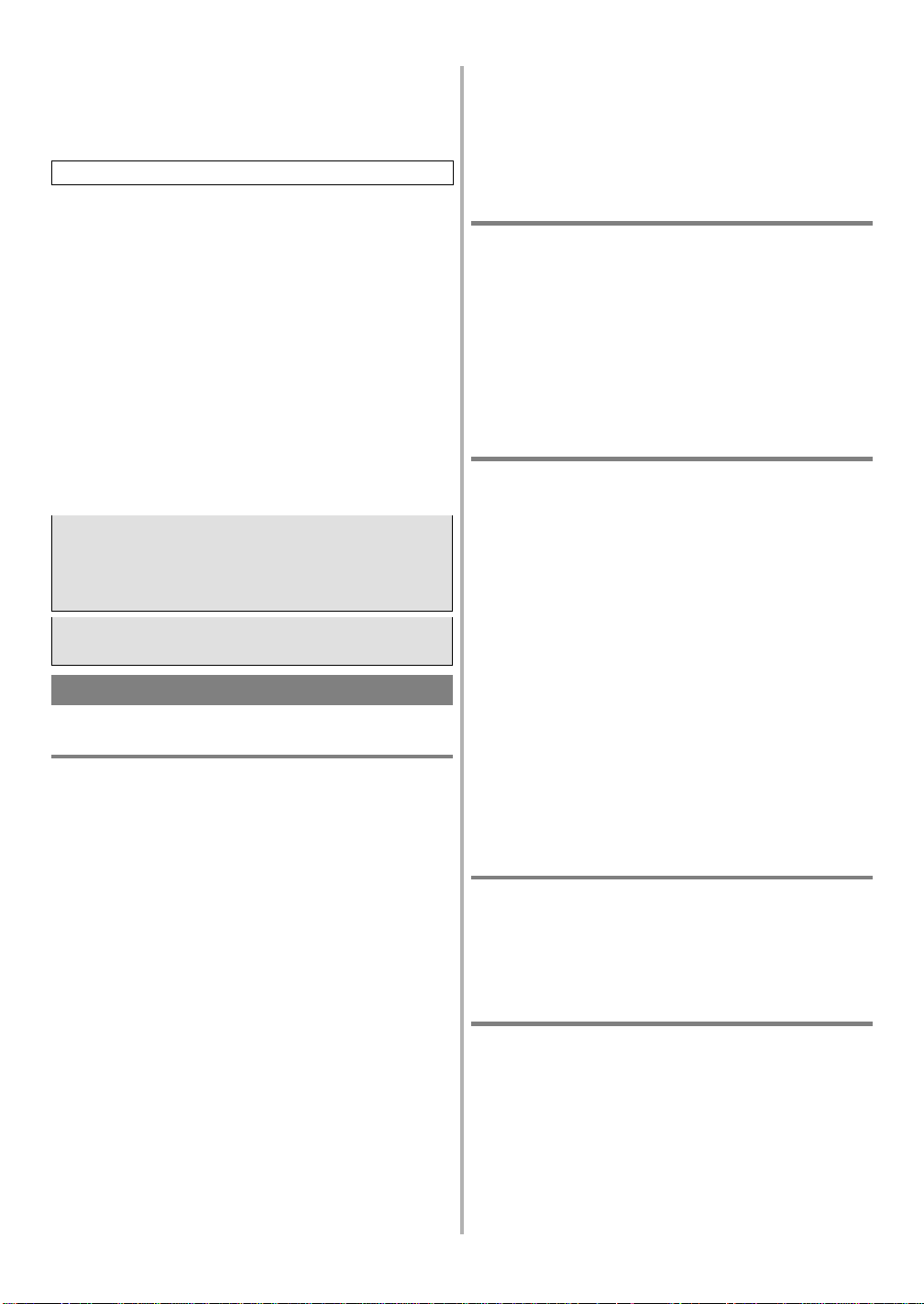
Digital o DTS, usted puede gozar de un ambiente más convincente y realista, con un sonido envolvente poderoso y de alta calidad de un nivel
profesional igual al que pueda escuc harse en salas de ci ne. Utilic e cable s
digitales coaxiales de audio (disponibles comercialmente) para las conexiones de audio.
Consulte la figura 5 de la página 12.
Notas
●
Asegúrese de d esactivar la a li mentación eléctrica de todos los componentes del sistema antes de conectar cualquier otro componente.
●
Asimismo consulte el Manual del Propietario respecto a los componentes a conectarse a un reproductor DVD.
●
De conectarse a un decodificador Dolby Digital, fije DOLBY DIGITAL en ENC. para la salida de audio en el modo configuración.
●
De conectarse a un decodificador DTS, fije DTS en ENC. para la
salida de audio en el modo configuración.
●
De no conectarse a un decodificador Dolby Digital o un decodificador DTS, fije DOLBY DIGITAL y DTS en APDO. para la salida
de audio en el modo configuración. La reproducc ión de un DVD
con el uso de valores incorrectos puede generar distorsión de ruido
y puede asimismo dañar los parlan tes.
●
El sonido se apaga cuando se ajusta DOLBY DIGITAL en APDO.
y 3D VIRTUAL en ENC. para la salida de audio en el modo ajuste
y luego se selecciona la fuente de audio en un formato envolvente
Dolby Digital de 5,1 canales.
Fabricado bajo licencia de Dolby Laborato ries. "Dolby" y
el símbolo con una doble D son marcas registradas de
Dolby Laboratories. Trabajos confidenciales no publica-
©1992-1997 por Dolby Laboratories. Todos los dere-
dos.
chos quedan reservados.
DTS es una marca comercial de Digital Theater Systems
Inc, en los Estados Unidos de América.
REPRODUCCIÓN DE UN DISCO
REPRODUCCIÓN DE UN DVD VIDEO O CD
AUDIO
(DVD) (CD)
Introducción
Encienda el televisor, amplificador y cualquier otro component e que se
conecte al reproductor DVD. (Cambie el sistema de entrada para adecuarse
al reproductor DVD y verifique que el volumen sonoro sea correcto).
1) Pulse el botón POWER.
●
Se activará la alimentación eléctrica.
2) Pulse el botón OPEN/CLOSE.
●
Se abrirá la bandeja de carga de discos.
3) Coloque un disco en la bandeja.
●
Asegúrese de que el disco se asiente adecuadamente en el encastre,
con el rótulo hacia arriba.
4) Pulse el botón PLAY.
●
La bandeja se cerrará automáticamente, y comenzará la reproducción desde el primer capítulo o pista del disco. Usted debe pulsar
el botón PLAY solamente cuando se haya cerrado la bandeja, pulsando el botón OPEN/CLO SE.
●
Al reproducir el DVD en e l que ha y grabado un menú de t ítulos,
el menú puede aparecer e n pantalla. En este caso, consulte "USO
DEL MENÚ DE TÍTULO".
5) Pulse el botón STOP para parar la reproducción.
Notas:
●
Durante la operación, puede aparecer un "ícono de prohibido" en el
extremo inferior derecho de la pantalla de TV, advirti endo que el
reproductor DVD o el disco ha detectado una operación prohibida.
●
Si un disco está sucio o tiene rayaduras, los cuadros pueden aparecer
distorsionados y la operación de reproducción puede pararse. En tal
caso, limpie el disco, y desenchufe el cable de alimentación eléctrica
y enchúfelo neuvamenete antes de retomar la reproducción.
●
Con DVDs que utilizan algunos títulos para las se ñales del programa de reproducción, la reproducción puede comenzar desde el segundo título, o puede pasar por alto estos títulos.
USO DE LOS MENÚES DVD
(DVD)
Algunos DVDs contienen sus propios menúes, tales como un menú de
guía que describe los comentarios del di sco o un menú de selección
de sonido, idioma y otros valores específicos.
1) Pulse el botón MENU.
●
Aparece el men ú DVD.
2) Seleccione el título deseado.
●
Pulse los botones de flecha (▼/▲/B/s) para cambiar los valores
y luego pulse el botón ENTER.
3) La reproducción comenzará desde el título seleccionado.
USO DEL MENÚ DE TÍTULO
(DVD)
Con un DVD que contenga un menú de título, puede seleccionar los
títulos deseados desde el menú.
1) Pulse el botón TITLE.
●
Aparece el men ú de título.
2) Seleccione el título deseado.
●
Pulse los botones de flecha (▼/▲/B/s) para cambiar los valores
y luego pulse el botón ENTER.
SOLICITAR UNA PANTALLA DE MENÚ DURANTE
LA REPRODUCCIÓN (PLAY)
Para DVDs
●
Pulse el botón MENU para solicitar el menú DVD.
●
Pulse el botón TITLE para solicitar el menú de títulos.
Nota:
●
El contenido de los menúes y las correspondientes operaciones de
menú pueden variar entre disco y disco. Consulte el manual que
acompaña cada disco para obtener detalles.
REALIZACIÓN DE UNA PAUSA EN LA REPRODUCCIÓN O AL EXHIBIR UN CUADRO
QUIETO
(DVD) (CD)
1) Pulse el botón PAUSE/STILL durante la reproducción.
●
Se hace una pausa en la reproducción sin sonido.
2) Pulse el botón PLAY para retomar la reproducción.
RETOMAR LA REPRODUCCIÓN (PLAY) DESDE EL PUNTO EN QUE LA MISMA SE DETUVO
(DVD)
1) Pulse el botón STOP durante la reproducción.
●
Se detíene la reproducción, y aparece la le yenda "PARAR" en el
ángulo superior derecho de la pantalla y "MEMO ON" en el ángulo
superior izquierdo.
2) Pulse el botón PLAY. Comenzará la reproducción desde el punto
donde se paró la sesión anterior de reproducción.
Notas:
●
La función retomar puede reponerse pulsando dos veces el botón
STOP o abriendo la bandeja de carga de discos.
●
La función retomar no se dispone en CDs de audio.
- 33 - ES
9H20
Page 34

AVANCE CUADRO POR CUADRO
(DVD)
1) Pulse el botón PAUSE/STILL mientras la reproducci ón está en
modo pausa.
●
Se exhibe el siguiente cuadro de la película, sin sonido, cada vez
que se pulsa este botón.
2) Pulse el botón PLAY para retomar la reproducción.
A VANCE RÁPIDO (FWD)/REBOBINADO (REV)
(DVD) (CD)
1) Pulse el botón FWD D o REV E durante la reproducción. (No
existe sonido de un DVD.)
●
Para DVDs, la pulsación del botón FWD D o REV E cicla la
velocidad de reproducción en tres pasos.
●
Para CDs de audio, la velocidad de reproducción es fija.
2) Pulse el botón PLAY ara retornar a la velocidad normal de reproducción.
CÁMARA LENTA
(DVD)
1) Pulse el botón FWD D mientras que la reproduc ción está en
pausa (El sonido continúa desactivado).
●
Se activará el modo cámara lenta.
●
La pulsación del botón FWD D cicla la velocida d de reproducción en tres pasos. Seleccione una velocidad apropi ada mientras
observa la indicación de velocidad en la pantalla.
2) Pulse el botón PLAY para retornar a la velocidad normal de reproducción.
Notas:
●
La reproducción lenta no se encuentra disponible en CDs de audio.
●
La inversión de la cámera lenta no puede hacerse .
COMIENZO DESDE UNA PISTA DESEADA
(CD)
1) Pulse los botones numéricos para ingresar el número de pista deseado.
●
Se ubicará la pista selecc ionada y comenzará la reproducción.
Puede también pulsar el botón de SEARCH MODE, utilizar los botones numéricos o ▲/▼ para ingres ar el número de pista y luego pulsar
el botón PLAY.
La pulsación del botón SEARCH MODE durante la reproduc ción,
hace que el número actual de pista se exhiba entre paréntesis.
TRUCOS CON LOS BOTONES DE PASAJE POR ALTO
(SKIP) (j, i)
Si se pulsa el botón SKIP i durante la reproducci ón o mientr as
que la reproducción está en pausa, se pasa por al to la pi sta a ct ual y
se pasa a la siguiente. Cuando se pulsa una vez el botón SKIP j,
se busca la primera parte de la pist a actual para su reproducción.
Cuando se pulsa nuevamente el botón j mientras la reproducción
está en pausa, se locali za la pis ta ant eri or. Cada vez que se pulsa el
botón SKIP j mientras la reproducción se encuen tr a en pau s a, el
disco busca hacia atrás, pista por pista. Una vez que la reproducción
ha comenzado, la pulsación del botón SKIP j localiza la primera
parte de la pista actual.
COMIENZO DESDE UN CONTEO DE TIEMPO DESEADO
(DVD) (CD)
1) Pulse el botón SEARCH MODE.
●
Pulse el botón tres veces para DVDs o dos veces para CDs de
audio.
2) Pulse los botones numéricos para fijar el conteo de tiempo deseado.
●
Ejemplo:
1 hora, 23 minutos y 30 segundos
1→+10→+10→+3→+10→+10→+10→0
●
Para ingresar 0 (cero), pulse el botón numérico 0 (cero) o pulse el
botón B.
3) Pulse el botón PLAY. La reproducción comenzará desde el conteo
de fecha fijado.
Notas:
●
Con algunos discos, no está disponible la re producción desde un
conteo de tiempo deseado.
●
La reproducción a la hora específica no se puede hacer con algunos
discos o si la unidad esté en el modo STOP.
REPRODUCCIÓN DESDE UN TÍTULO O
CAPÍTULO DESEADO
(DVD)
●
Pulse los botones numéricos para ingresar el número de seado de
capítulo durante la reproducción. Se ubicará el capítulo seleccionado dentro del título actual y luego se reproducirá.
●
La búsqueda de título com ienza c uando se pul sa c ualquie r bot ón
numérico dentro del modo detención (stop).
Asimismo, puede pulsar el botón de SEARCH MODE, utili zar los
botones numéricos o ▲/▼ para ingresa el número de capítulo, y luego
pulsar el botón PLAY.
●
Para la búsqueda de títulos, solicite la pantalla de búsqueda de
capítulo, pulse el botón SEARCH MODE y luego opere en la misma forma que se ilustró anteriormente.
La pulsación del botón de SEARCH MODE durante la reproducción
hace que en número actual de capítulo o título se indique entre corchetes.
Nota:
●
La reproducción desde un título o capítulo deseado es una función
no disponible con algunos DVDs.
RANDOM (ALEATORIO) (CD de audio)
(CD)
1) Pulse el botón MODE en el modo detener (stop).
●
Aparecerá en pantalla el menú de valores.
2) Pulse nuevamente el botón MODE.
3) Pulse el botón PLAY. Comienza entonces la reproducción aleatoria (random).
Nota:
●
La reproducción de programas no se encuentra disponible durante
la reproducción al azar.
REPETICIÓN (REPEAT)
(DVD) (CD)
1) Pulse el botón REPEAT.
Para DVDs.
●
Se reproduce repetidamente un título o capítulo único.
●
La pulsación del botón REPEAT cicla la representación visual en
la pantalla.
●
Si se realiza la reproducción normal después de que se ha selec cionado "REP ETIR CAPÍTULO" sin ningún número de capítulo ingresado, se reproduce repet idame nte el primer c apítul o. Si
se cambia el número de capítulo utilizando los botones numéricos
o los botones SKIP (j i) durante la reproducción, el capítulo
recientemente selecc ionado se reproduce repetidamente.
Para CDs de audio
●
Todo el disco o una única pis ta se reproduce repetidamente.
●
La pulsación del botón REPEAT cicla la representación visual en
la pantalla a través d e REPETIR PISTA, REPETIR TODO Y
REPETIR OFF.
- 34 - ES
9H20
Page 35

●
Si se realiza una reproducción normal luego de haber seleccionado
REPETIR PISTA sin ingresar ningún número de pista., se reproduce repetidamente la primera pista. Si se cambia el número de
pista utilizando los botones numéricos o los botones SKIP
(ji) durante la reproducción, se reproduce repetidamente
la pista recientemente seleccionada.
Si se pulsa el botón REPEAT durante la reproducción del
programa, esa programa se reproduce repetid amente.
Nota:
●
Con algunos discos, no está disponible la reproducción repetida.
A-B REPETIR (A-B REPEAT)
(DVD) (CD)
Usted puede definir una sección para que se reproduzca repetidamente.
1) Pulse el botón A-B REPEAT durante la reproducción.
●
Se seleccion a r á el punto de inicio (A).
2) Pulse el botón A-B REPEAT nuevamente al final del punto (B) de
la sección deseada.
●
La sección seleccionada se reproducirá repetidamente.
3) Para salir de la reproducción A-B repeat, pulse el botón A-B REPEAT y colóquelo en OFF.
Notas:
●
Si se selecciona B en un punto que es anterior al punto A, se cancela
el valor anterior de A y el punto seleccionado como B se transformará en el valor de A.
●
En el caso de los DVD, se puede fijar la sección de repetición A-B
sólo dentro del título actual.
●
Con CDs de audio, la sección A-B repeat puede finarse en diferente
pistas.
●
La repetición A-B no está disponible con algunas escenas de DVD.
PROGRAMA (CD de audio)
(CD)
1) Pulse el botón MODE en el modo detener (stop).
●
Aparece la pantalla de programa.
2) Pulse los botones numéricos o ▲/▼ para ingresar los números de
pista deseados, y luego pulse el botón ENTER para seleccionar los
valores.
●
El tiempo total de reproducción para las pistas seleccionadas aparece en la línea TOTAL.
3) Pulse el botón PLAY.
●
Comienza la reproducción en el orden programado.
●
El contenido del programa se re tiene lue go de que fina liza la reproducción del programa.
Notas:
●
El agregado confirmación de los programas no es posible durante
la reproducción del programa. Debe detener la reproducción antes
de poder llevar a cabo tales operaciones.
●
Pulse el botón CLEAR para cancelar un programa. Se borra e l
programa que se ha ingresado más recientemente.
●
Pueden almacenarse hasta 20 programas en cualquier momento.
●
No se aceptan lo s números que exceden el número de pistas en el
disco que se encuentra en la bandeja.
●
La reproducción a partir de una pista deseada y la reproducción
aleatoria no se encuentran disponibles durante la reproducción del
programa.
●
Los valores del programa se borran cuando se apaga el e quipo o
cuando se abre la bandeja de carga de discos.
AJUSTES
CAMBIO DEL IDIOMA DE AUDIO O MODO
DE SONIDO
(DVD) (CD)
El reproductor DVD posee una función que le permite seleccionar el
idioma deseado de audio o el modo de sonido.
Para DVDs
Pulse el botón AUDIO durante la reproducción, y luego pulse los botones ▲/▼ para seleccionar el idioma de audio deseado.
●
El idioma de audio puede c ambiarse si se encuentran grabados
múltiples idiomas en el DVD que se está reproduciendo.
Para CDs de au di o.
Pulse el botón AUDIO durante la reproducción.
●
La pulsación de los botones ▲/▼ cicla el modo de sonido a ESTÉREO, L-CH y R-CH.
Notas:
●
La pulsación de los botones ▲/▼ puede no funcionar en algunos
DVDs con múltiples idiomas de audio ( por ejemplo DVDs que
no permiten la fijación del idioma de audio en el menú del disco).La operación varía entre discos, por lo que le conviene consultar el manual que acompaña el disc o.
●
Si un idioma deseado no se indica después de pulsar los botones
varias veces, el di sco no tiene una fuente de audio en ese
▲/▼
idioma.
●
Cada vez que se enciende el equipo o se reemplazan los discos, el
idioma de audio se repone al que ha sido seleccionado en el modo
de configuración. Si ese idioma no se encuentra disponible en un
disco, se selecciona un idioma definido por el disco.
●
La representación visual de la pantalla desaparecerá luego de aproximadamente 15 segundos.
●
Si utiliza el enchufe DIGITAL AUDIO OUT, no se puede modificar el modo de sonido de los CD de audio.
CAMBIO DEL IDIOMA DE SUBTÍTULO
(DVD)
El reproductor DVD posee una función que le permite seleccionar el
idioma deseado para los subtítulos.
Pulse el botón SUBTITLE durante la reproducción, y luego pulse los
botones ▲/▼ para seleccionar el idioma deseado para subtítulos.
●
El idioma de subtítulos puede cambiarse si los subtítulos se en cuentran grabados en múltiples idiomas en el DVD que se está
reproduciendo.
●
El idioma de subtítulos no puede cambiarse si los subtítul os se
encuentran grabados en un único idioma en el DVD que se está
reproduciendo.
●
La pulsación de los botones ▲/▼ cicla el idioma de subtítulos de
SUBT. 1, SUBT. 2 y todos los idiomas grabados hasta OFF.
Notas:
●
Algunos discos permiten la fijación del idioma de subtítulos en el
menú del disco (La operación varía entre discos, por l o que le
conviene consultar el manual que acompaña al disco).
●
Si el idioma deseado no se i ndica lue go de pre sionar los bot ones
varias veces, el disco no tiene subtítulos en ese idioma.
▲/▼
●
El idioma de subtítulos se repone al que ha sido sele ccionado en
el modo de configuración cada vez que se enciende el equipo o se
reemplazan los discos. Si no se dispone de un idioma en el disco,
se selecciona un idioma definido por el disco.
●
Puede demorar cierto tiempo e xhibir los subtítulos en el idioma
seleccionado.
●
La represen tación de la pantalla desaparecerá en aproximadamente 15 segundos.
- 35 - ES
9H20
Page 36

CAMBIO DEL ÁNGULO DE LA CÁMARA
(Cuadros de múltiples ángulos)
(DVD)
El reproductor DVD posee una func ión que le permite seleccionar el
ángulo deseado de cámara.
1) Pulse el botón ANGLE durante la reproducción.
●
Si el disco contiene secuencias grabadas desde diferentes ángulos
de cámara, el ícono de ángulo ( ) aparecerá en el ángulo inferior derecho de la pantalla. Puede cambiar el ángulo de la cámara
cuando el ícono aparece en pantalla.
●
El ángulo de la cámara no puede cambiarse si el disco no contiene
secuencias grabadas desd e dif erentes ángulos de cámara.
2) Pulse los botones ▲/▼ mientras el número del ángulo se indica en
la pantalla.
Nota:
●
La represent ación visual en la pantalla desaparecerá en aproximadamente 15 segundos.
CAMBIO DE LA REPRESENTACIÓN VISUAL EN PANTALLA
(DVD) (CD)
Se puede verificar la información del disco pulsando el botón DISPLAY del control remoto.
Para DVDs
Pulse el botón DISPLAY.
●
La pulsación del botón DISPLAY cicl a la repres entación visual en
la pantalla.
Nota:
●
El canal de DOLBY DIGITAL 5.1 se indica como "DOLBY DIGITAL 6CH".
Para CDs de audio
Pulse el botón DISPLAY.
●
La pulsación del botón DISPLAY cambia la representación visual
en la pantalla.
CAMBIO DE LOS ÍTEMS DE CONFI-
GURACIÓN (SETUP)
FIJACIÓN DE IDIOMAS
1) Pulse el botón SETUP.
●
Aparece el menú de preparación (CONFIGURACIÓN (SETUP)).
2) Pulse los botones ▲/▼ o numéricos para seleccionar el IDIOMA
y luego pulse el botón ENTER.
3) Pulse los botones ▲/▼ o numéricos para seleccionar un ítem, y
luego pulse el botón ENTER.
4) Pulse los botones ▲/▼ o numéricos para seleccionar un ítem deseado, y luego pulse el botón ENTER.
●
Si se selecciona OTRO en la pantal la de fija ción AUDIO, SUBTÍTULO O ME N Ú DISCO, aparecerá la pantalla de fijación CÓDIGO DE PAÍS. P ulse los botones numéricos para ingresar el
código (de país) del idioma deseado al tiempo que consulta la lista
de la página 25 y luego pulse la tecla ACEPTAR (ENTER).
5) Pulse el botón SETUP.
●
Se cancelará el modo configuración y aparecerá la pantalla común.
Notas:
●
Si el idioma selecciona do automática mente en "AUTO" para los
subtítulos es el mismo que el idioma seleccionado para “AUDIO”,
no se muestra el subtítulo.
●
Si se usan los botones numéricos en los pasos 2 a 4, los valore s se
seleccionan automáticamente (No necesita pulsar el botón ENTER).
●
El adjuste de idomas para AUDIO y SUBTÍTULO no se puede
hacer con algunos dicos. Luego utilice los botones AUDIO y SUBTITLE. Los detalles se dan a las página 35.
FIJACIONES DE VÍDEO
1) Pulse el botón SETUP.
●
Aparece la pantalla de preparación (CONFIGURACIÓN (SETUP)).
2) Pulse los botones ▲/▼ o numéricos para seleccionar VIDEO y
luego pulse el botón ENTER.
3) Pulse los botones ▲/▼ o numéricos para seleccionar un ítem, y
luego pulse el botón ENTER.
4) Pulse los botones ▲/▼ o numéricos para seleccionar el ítem deseado y luego pulse el botón ENTER.
5) Pulse el botón SETUP.
●
Se cancela el modo configuración y aparece la pantalla común.
Nota:
●
Si se utilizan los botones numéricos en los pasos 2 a 4, los valores
se seleccionan automáticamente (No necesita pulsar el botón ENTER).
FIJACIONES DE AUDIO
1) Pulse el botón SETUP.
●
Aparece la pantalla de configuración.
2) Pulse los botones ▲/▼ o numéricos para seleccionar AUDIO, luego pulse el botón ENTER.
3) Pulse los botones ▲/▼ o numéricos para seleccionar un ítem, y
luego pulse el botón ENTER.
4) Pulse los botones ▲/▼ o numéricos para seleccionar el ítem deseado, y luego pulse el botón ENTER.
●
Si se selecciona PCM, DOLBY DIGITAL o DTS en la pantalla de
fijación SALIDA DIGITAL, pulse los botones ▲/▼ o numéricos nuevamente para seleccionar otro ítem, y luego pulse el botón ENTER.
5) Pulse el botón SETUP.
●
Se cancela el modo configuración y aparecerá la pantalla común.
Nota:
●
Si se utilizan los botones numéricos en los pasos 2 a 4, los valores se
seleccionan automáticamente (No necesita pulsar el botón ENTER).
Esta unidad emplea el sistema TruSurround
de SRS Labs, Inc. para la
tecnolog a VIRTUAL 3D.
TruSurround y el s mbolo son marcas de
SRS Labs. Inc. en los Estados Unidos de Am rica y
en pa ses del extranjero seleccionados. La tecnolog a
TruSurround est incorporada bajo licencia de SRS
Labs. Inc.
BLOQUEO DE P ADRES
1) Pulse el botón SETUP.
●
Aparece la pantalla de configuración.
2) Pulse los botones ▲/▼ o numéricos para seleccionar BLOQUEAR, y luego pulse el botón ENTER.
3) Pulse los botones numéricos para ingresar la contraseña de 4 dígitos, y luego pulse el botón ENTER.
●
Cuando lo haga por primera vez, ingrese 4 dígitos cualesquiera.
Ese número se utilizará como contraseña desde la segunda vez que
lo ingrese en más.
●
Ingresando la contraseña, usted puede cambiar el nivel de control
y los valores de la contraseña.
4) Pulse los botones ▲/▼ o numéricos para seleccionar el ítem deseado, y luego pulse el botón ENTER.
- 36 - ES
9H20
Page 37

Cuando se selecciona NIVEL
●
Pulse los botones ▲/▼ o numéricos para seleccionar un ítem, desde NIVEL 1 a NIVEL 8, o NINGUNO, y luego pulse el botón
ENTER.
Cuando se selecciona CAMBIAR CONTRASEÑA
●
Se exhibe la pantalla de ingreso de contraseña y se repone la contraseña que ha sido fijada anteriormente. Los cuatro dígitos ingresados en el paso 4 se fijan como la nueva contraseña.
5) Pulse el botón RETURN.
●
Aparece la pantalla de configuración.
NIVELES DE CONTROL
Nivel 8
●
Puede reproducirse el software DVD de cualquier categoría (adulto/general/niños).
Nivel 7 a 2
●
Solamente puede reproducirse software DVD para uso general y
niños.
Nivel 1
●
Solamente puede reproducirse software DVD para niños, estando
prohibido el material para adultos y general.
Ninguno:
●
Se cancela la traba de padres.
Notas:
●
Con algunos DVDs, puede resultar dificultoso de encontrar, si son
compatibles con la traba de padres, Asegúrese de verifi car si la
función de traba de padres opera en la forma en la que ha fijado.
●
Si se usan los botones numéricos en los pasos 2 a 4, los valores se
seleccionan automáticament e (No necesita pulsar el botón ENTER).
●
Conserve la contraseña en caso de que la olvide.
[¿No puede recordar su contraseña?]
Reponga los ítems de configuración de la siguiente forma:
●
Apague el equipo, y mientras pulsa y mantiene pulsado el
botón STOP, encienda de nuevo el equipo.
PRECAUCIONES DE MANEJO
MANTENIMIENTO
En caso de que su reproductor DVD se transforme en no operativo, no
intente corregir el problema por usted mismo. No existen en el equipo
partes que el usuario pueda re emplazar. Apague el equipo, quite el
cable de alim entación eléctrica y sírvase ll amar a nu estra línea de asistencia 1-800-968-3429 para ubicar un Centro de Mantenimiento Autorizado.
LIMPIEZA DEL GABINETE
●
Limpie el panel frontal y otras superficies exteriores del reproductor DVD con un paño suave embebido en agua tibia, retorciéndolo
para que se seque.
●
Nunca utilice solvente o alcohol. No rocíe con líquido insecticida
cerca del reproductor DVD. E stos químicos pue de dañar y decolorar las superficies expuestas.
SI LA UNIDAD LECTORA ÓPTICA LÁSER SE ENSUCIA
●
Si el reproductor aún no funciona adecuadamente cuando lo opera
conforme a lo establecido en las secciones relevantes y a la sección
"GUÍA PARA SOLUCIÓN DE PROBLEMAS" de este Manual
del Propietario, la unidad lectora óptica láser pue de estar sucia.
Consulte con su distribuidor o Centro de Mante nimiento Aut orizado para la inspección y limpieza de la unidad lector óptica láser.
MANEJO DEL DISCO
●
Utilice discos que poseen los siguientes logos. (Discos digitales
ópticos de audio).
OTRAS FIJACIONES
1) Pulse el botón SETUP.
●
Aparece la ventana de configuración.
2) Pulse los botones ▲/▼ o numéricos para seleccionar OTROS, y
luego pulse el botón ENTER.
3) Pulse los botones ▲/▼ o numéricos para seleccionar un ítem, y
luego pulse el botón ENTER.
4) Pulse los botones ▲/▼ o numéricos para seleccionar un ítem deseado, y luego pulse el botón ENTER.
5) Pulse el botón SETUP.
●
Se cancela el modo configuración y aparecerá la pantalla normal.
Notas
●
Si se usan los botones numéricos en los pasos 2 a 4, los valores se
seleccionan automáticament e (No necesita pulsar el botón ENTER).
LISTA DE CÓDIGOS DE IDIOMAS
Consulte la figura 6 de la página 25.
●
Maneje los discos de forma tal que las huellas digitales y el polvo
no se adhieran a las superficies del disco.
●
Guarde siempre los discos en sus cajas porta DVD cuando no los
use.
●
Para limpiarlos, utilice un paño suave.
●
No utilice paños ásperos, dado que puede estropear el disco.
●
Limpie el disco en línea recta desde el centro hacia el borde.
●
Nunca limpie el disco con movimientos circulares.
●
No utilice detergente o agentes de limpieza abrasivos.
●
Los diseños y especificaciones están sujetos a cambio s in previa
notificación.
●
De existir di screpanci as entre los id iomas, el idi oma inglés s erá
el de aplicación válida.
- 37 - ES
9H20
Page 38

GUÍA P ARA SOLUCIÓN DE PROBLEMAS
Si el reproductor DVD no funcionara adecuadamente tal como se indica en este Manual del Propietario, verifique el reproductor, consultando
la siguiente lista de verificación:
Síntoma Causa Solución
●
Sin alimentación eléctrica
El reproductor no responde al control
remoto
Enchufe suelto.
●
El control remoto no apunta al sensor
del reproductor.
●
Presencia de obstáculos entre el control
remoto y el sensor.
●
El control remoto está muy alejado del
reproductor.
●
Pilas agotadas.
Sin cuadros de película
No puede reproducirse el disco.
Inexistencia de sonido
●
Conexión floja de vídeo.
●
Disco equivocado.
●
Inexistencia de disco.
●
Disco sucio.
●
El disco está colocado en forma inversa.●Coloque el disco correctamente, con el rótulo
●
Bloqueo de padres activo.
●
Conexión de audio floja.
●
La alimentación eléctrica de los
componentes de audio conectadas está
desconectada.
●
Valores de referencia erróneas de salida
de audio.
●
Valor de referencia erróneo de entrada
en el componente de audio conectado.
Cuadros de imagen distorsionados
●
La protección de copia está activa.
●
Inmediatamente luego de reproducir en
avance rápido o en reversa.
El idioma de audio o de subtítulo no
concuerda con el de la configuración.
●
El idioma seleccionado no se encuentra
disponible para audio o subtítulos en el
DVD.
No puede cambiarse el ángulo de la
cámara.
●
El DVD no contiene secuencias
grabadas desde diferentes ángulos de
cámara.
No puede camb i ar se el idioma de au dio o de subtítulo.
Aparece el "icono de prohibición" en
la pantalla, prohibiendo una operación.
●
El DVD no contiene fuente de audio o
subtítulos en el idioma seleccionado.
●
Esa operación está prohibida por el
reproductor o por el disco.
Nota:
Algunas funciones no se encuentran disponibles en modo específico, pero ello no es un malfuncionamiento. Lea la descripción en este Manual
del Propietario para obtener detalles sobre las operaciones correctas.
●
Durante la reproducción de programa, no se dispone de la posibilidad de reproducción desde una pista deseada como tampoco la reproducción al azar.
●
Inserte el ench u fe f ir m emente en el toma
corriente.
●
Apunte el control remoto directamente al
sensor del reproductor.
●
Quite los obstáculos del sendero de la señal.
●
Utilice el control remoto dentro de una
distancia máxima de 7 metros del reproductor.
●
Reemplace la s p ilas.
●
Conecte firmemente los cables de vídeo.
●
Inserte un disco adecuado de vídeo en este
reproductor.
●
Inserte un disco.
●
Limpie el disco.
hacia arriba.
●
Cancele el bloqueo de padres o cambie el
nivel de control.
●
Conecte firmemente los cables de audio.
●
Conecte la alimentación del componente de
audio.
●
Corrija los valores de referencia de salida de
audio.
●
Corrija los valores de referencia de entrada
del componente de audio.
●
Conecte el reproductor directamente al
televisor.
●
Existen algunos casos en los que los cuadros
de películas pueden distorsionarse
ligeramente, lo que no es un signo de
funcionamiento incorrecto.
●
Ningún malfuncionamiento.
●
Ningún malfuncionamiento.
●
Ningún malfuncionamiento.
●
Ningún malfuncionamiento.
- 38 - ES
9H20
Page 39

MEMO
- 39 - ES
9H20
Page 40

LIMITED WARRANTY
Funai Corporation will exchange or repair this product, at its option, in the event of defect in materials or workmanship as follows:
EXCHANGE DURATION:
1-90 DAYS:
91-365 DAYS:
REPAIR DURATION:
LABOR:
PARTS:
LIMITS AND EXCLUSIONS:
This warranty is extended only to the original retail purchaser. A purchase receipt or other proof of original retail purchase will be required together
with the product to obtain exchange or service under this warranty.
This warranty shall not be extended to any other person or transferee.
This warranty is void and of no effect if any serial numbe rs on the product are altere d, replaced, defaced or missing. This SYLVANIA Limited warranty
applies only to product purchased and used in the United States.
This warranty only covers failures due to def e cts in material or workmanship, which occur during normal use. It does not cover damage which occ ur s
in shipment, or failures which are caused by repairs, alterations, or parts not supplied by FUNAI CORPORATION, or damage which results from
accident, misuse, abuse, mishandling, misapplication, alteration, faulty installation, improper maintenance, commercial use such as hotel, rental or
office use of this product, or damage which results from fire, flood, lightning or other acts of God.
THIS WARRANTY DOES NOT COVER PACKING MATERIALS, ANY ACCESSORIES (EXCEPT REMOTE CONTROL UNITS), ANY
COSMETIC PARTS, COMPLETE ASSEMBLY PARTS, DEMONSTRATION OR FLOOR MODELS.
FUNAI CORPORATION AND ITS REPRE SENTATIVES OR AGENTS SHAL L IN NO EVENT B E LIAB LE FOR ANY GENE RAL, INDIR ECT
OR CONSEQUENTIAL DAMAGES ARISING OUT OF OR OCC AS I ONED BY THE USE OF OR THE INABI LIT Y T O US E THIS P R ODUCT.
THIS WARRANTY IS MADE IN LIEU OF ALL OTHER WARRANTIES INCLUDING THE WARRANTY OF MERCHANT ABILITY, AND
FITNESS FOR A PARTICULAR PURPOSE, THAT ARE HEREBY DISCLAIMED BY F UNAI CORPORATION AND IT S REPRESENTATIVES
OR AGENTS IN THE UNITED STATES.
ALL WARRANTY INSPECTIONS AND REPAIRS MUST BE PERFORMED BY A FUNAI AUTHORIZED CENTER. THIS WARRANTY IS
VALID WHEN THE PRODUCT IS DELIVERED PREPAID TO A FUNAI AUTHORIZED SERVICE FACILITY.
PRIOR TO RETURNING THIS PRODUCT TO THE FACTORY SERVICE CENTER FOR REPAIR, CONTACT THE FUNAI SERVICE
DEPARTMENT TO RECEIVE A RETURN FOR REPAIR AUTHORIZATION. ANY POSTAGE, INSURANCE, AND SHIPPING COSTS
INCURRED IN PRESENTING PRODUCT FOR RE P AI R ARE THE SHIPPER’S RESPONSIBILI T I ES.
CAREFULLY PACK WITH PROPER PACKING MATERIALS, PREFERABLY IN THE ORIGINAL CARTON OR PACKING MATERIALS
AND CARTON OBTAINED FROM FUNAI CORPORATION.
ENCLOSE WRITTEN DOCUMENTATION DETAILING THE COMPLAINT. PLACE INSIDE THE CARTON OR IN A PACKING SLIP
ENVELOPE ON THE OUTSIDE OF THE CARTON.
A COPY OF THE ORIGINAL RETAIL PURCHASE RECEIPT MUST ACCOMPANY THE PRODUCT. IF NO PROOF OF PURCHASE IS
INCLUDED, THE WARRANTY WILL NOT BE HONORED.
IMPORTANT:
THIS LIMITED WARRANTY GIVES YOU SPEC IFI C LEGAL RIGHT S, YOU MAY HAVE OTHER R IGHTS THAT VAR Y FROM ST ATE TO
STATE, IF AT ANY TIME DURING THE WARRANTY PE RIOD YOU ARE UNABLE TO OBT AIN SATIS FACTION WIT H THE EXCHANGE
OR REPAIR OF THIS PRODUCT, PLEASE CONTACT FUNAI CORPORATION.
ATTENTION:
FUNAI CORPORATION RESERVES THE RIGHT TO MODIFY ANY DESIGN OF THIS PRODUCT WITHOUT PRIOR NOTICE.
For information about your product, or for information on how to exchange or repair your product, telephone or write to the following:
FUNAI CORPORATION will exchange for a new unit without charge for a period of ninety (90)
days from the date of original reta il purchase.
FUNAI CORPORATION will exchange for a factory-service-to-new-condition unit for a charge of
$49.00 for the period of ninety one (91) days to three hundred sixty five (365) days from the date of
original retail purchase.
FUNAI CORPORATION will provide the labor without charge for a period of ninety (90) days from
the date of original retail purchase.
FUNAI CORPORATION will provide parts to replace defective parts without charge for a period
of one (1) year from the date of original retail purchase. Certain part s are excluded from this warranty.
FUNAI CORPORATION
Customer Service
100 North Street; Teterboro, NJ 07608
Telephone (800)968-3429
Printed in China 0VMN02571
E5425UD
★★★★★
Page 41

documentation manual, user maintenance, brochure, user reference, pdf manual
This file has been downloaded from:
User Manual and User Guide for many equipments like mobile phones, photo cameras, monther board, monitors, software, tv, dvd, and othes..
Manual users, user manuals, user guide manual, owners manual, instruction manual, manual owner, manual owner's, manual guide,
manual operation, operating manual, user's manual, operating instructions, manual operators, manual operator, manual product,
