Page 1
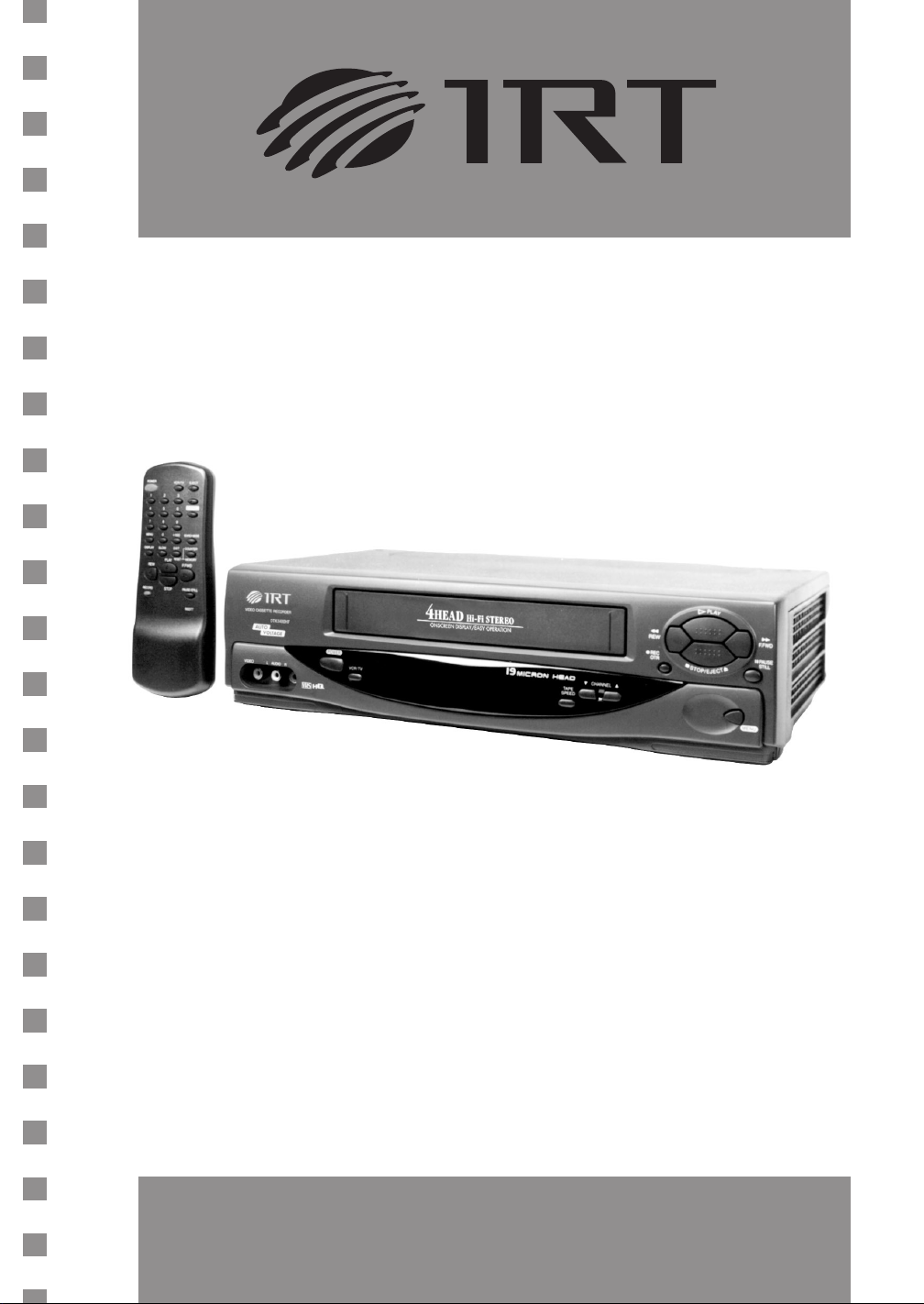
VIDEOCASSETTE Hi-Fi
4 CABEZALES
DTK 5400HF
MANUAL DE INSTRUCCIONES
Page 2
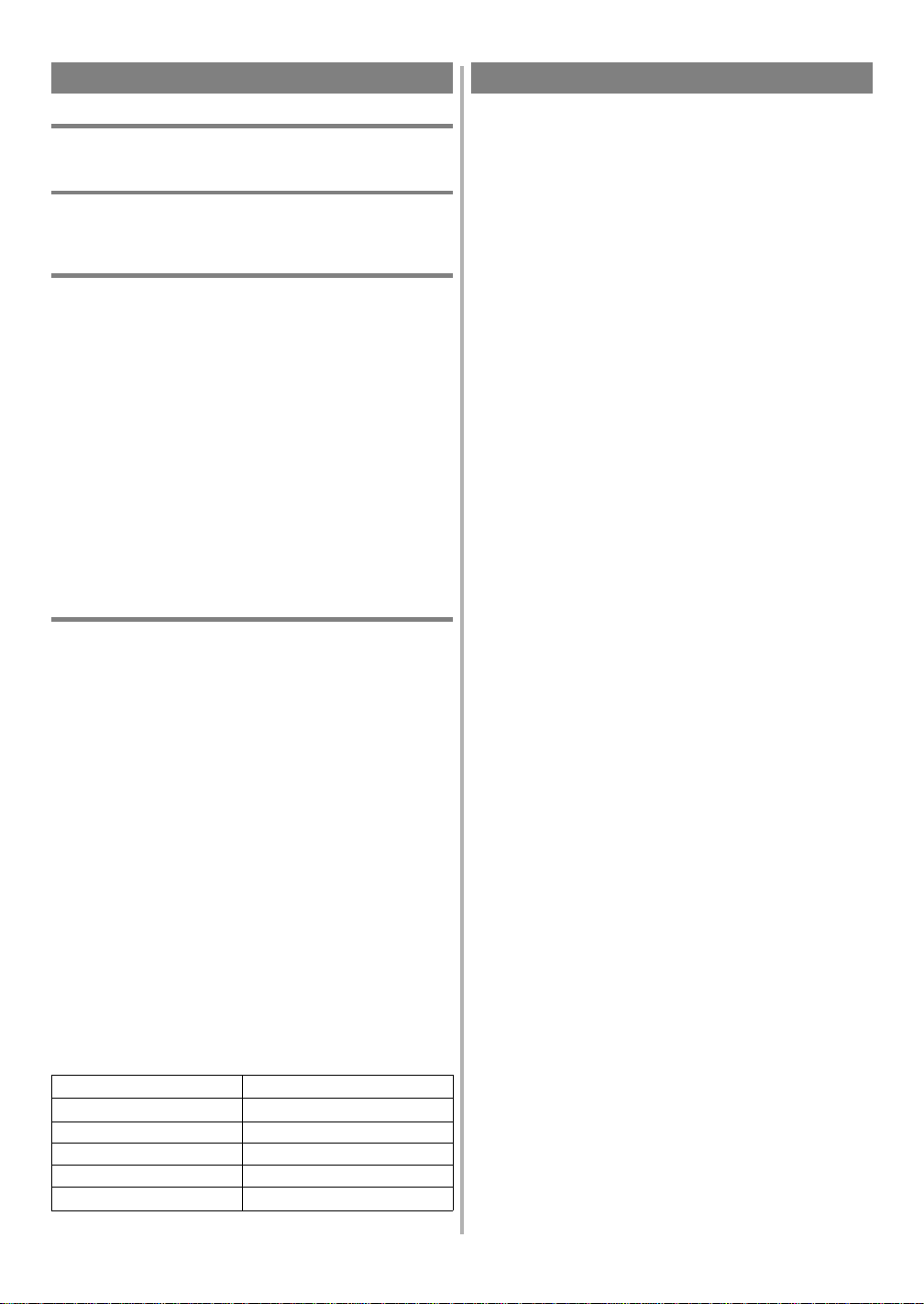
PRECAUCIONES
IMPORTANTE
En este aparato use solamente cintas VHS.
AVISO
Evite que esta unidad quede expuesta a la lluvia o a l a hum edad para
evitar que se produzca un incendio o un cortocircuito.
ADVERTENCIAS
1) No intente abrir la ca ja. En su i nterior no hay ninguna pieza que
Vd. pueda reparar. Encargue todas las operaciones de mantenimiento a personal técnico cualificado.
2) Las ranuras y aberturas situadas en los laterales y en la parte inferior de la caja sirve n pa ra vent il ar el a para to. No bloque e ni tape
esas aberturas si quiere que el apar to funcione de forma segura y
no se caliente demasiado. No l o ponga en esta ntería s cerradas ni
en ningún otro lugar en el que no haya una ventilación adecuada.
3) Mantenga esta unidad alejada de radiadores y otras fuentes de calor.
4) Evite usarlo en la proximidad de campos magnéticos intensos.
5) No introduzca objetos de ninguna cla se en el a parato a tra vés de
sus ranuras. Podría tocar puntos con voltaje peli groso y producir
un incendio o una descarga eléctrica.
6) Nunca vierta ningún tipo de líquido sobre esta unidad. Si se vertiese
líquido sobre ella, llame a un técnico de mantenimiento cualificado.
7) Use esta unidad solamente en posición horizontal (plana).
A VISO SOBRE LA FORMACIÓN DE CONDENSACIÓN
En el interior de la unidad puede formarse condensación cuando ésta
se traslada de un lugar frí o a otro caliente, despué s de calentar una
habitación fría o bajo condiciones de alta humedad. En estos casos, no
utilice la videograbadora durante unas 2 horas como mínimo, hasta
que su interior esté seco.
INFORMACIÓN IMPORT ANTE SO BRE DERECHOS DE AUTOR
La grabación no autoriz ada o el empleo de tel edifusiones, cintas de
video, películas u otro material con derechos de autor puede violar las
leyes sobre derechos de autor. No asumimos ninguna responsabilidad
por la duplicación ni empleo inadecuados ni otros actos que infringen
los derechos de los propietarios de derechos de autor.
NOTA ACERCA DEL RECICLAJE
Los materiales del embalaje de este producto son reciclables y pueden
volver a ser utilizados. Disponga de cualquiera ellos según las normas
de reciclaje de su localidad. Las pilas nunca deberán tirarse ni incinerarse sino que deberán tratarse según las normas locales relacionadas
con desperdicios químicos.
El número de serie de este producto se encuentra en la parte posterior del
grabador de videocassettes. Ningún otro grabador de videocassettes tiene
el mismo número de serie que el suyo. Anote el número de serie y otra
información vital aquí, y conserve este manual como un registro permanente de su compra, a fin de facilitar la identificación de la unidad en caso
de robo. Los números de serie no se guardan en archivos.
Fecha de compra
Distribuidor donde se compró
Dirección del distribuidor
Nº de teléfono del distribuidor
Nº de modelo
Nº de serie
INDICE
PRECAUCIONES..................................................................... 2
■
IMPORTANTE......................................................................... 2
AVISO ..................................................................................... 2
ADVERTENCIAS.................................................................... 2
AVISO SOBRE LA FORMACIÓN DE CONDENSACIÓN....... 2
INFORMACIÓN ACERCA DE LAS CINTAS DE
■
VIDEOCASETE........................................................................ 3
CONTROLES DE OPERACIÓN Y SUS FUNCIONES ........ 3
■
INSTALACI ÓN D E LA S PI LA S..................... ....................... 4
PREPARACIÓN PARA LA UTILIZACIÓN................. .......... 4
■
CONEXIONES DE ANTENA/CABLE................................... 4
AJUSTE DEL CONMUTADOR CH3/CH4 ............................ 4
PREPARACIÓN PARA LA UTILIZACIÓN................. .......... 4
■
PREPARACIÓN DE CANALES (Automática) ...................... 5
PUESTA EN HORA DEL RELOJ........................................... 5
PARA BORRAR O AÑADIR CANALES .............................. 5
REPETICIÓN DE PREPARACIÓN DE CANALES.............. 5
SELECCIÓN DEL IDIOMA.................................................... 6
SISTEMA M TS ( so n i d o de tel ev isión multicanal).................. 6
■
COMPROBACIÓN DEL MODO MTS SELECCIONADO ..... 6
MODO DE GRABACIÓN/MONITOREO DE MTS .............. 6
SELECCIÓN DEL SISTEMA MTS........................................ 6
REPRODUCCIÓN.................................................................... 7
■
REPRODUCCIÓN NORMAL................................................. 7
BÚSQUEDA DE IMAGEN ....................... ............ .................. 7
IMAGEN FIJA.......................................................................... 7
CONTROL DE R ETENCIÓN VERTICAL........ ..................... 7
AJUSTE DE SEGUIMIENTO................................................. 7
CÁMARA LENTA................................................................... 7
MEMORIA DEL CONTADOR............................................... 7
REPRODU C C I Ó N ESPECIAL............................................... 7
■
REPETICIÓN AUTOMÁTICA DE LA REPRODUCCIÓN..... 7
BÚSQUEDA CON Í N D ICE...................... .. .. .................... .. .. ... 8
BÚSQUEDA CON TI E MPO .................... .. .. ........................... 8
GRABACIÓN............................................................................ 8
■
VISIÓN Y GRABACIÓN DEL MISMO PROGRAMA......... 8
SALTO DE ESCENAS NO DESEADAS
DURANTE LA G R A B A C I Ó N............. .. ................................. 8
GRABACIÓN DE UN PROGRAMA
MIENTRAS SE VE OTRO...................................................... 9
PARA COMPROBAR EL PROGRESO DE SU GRABACIÓN .... 9
OTR (Grabación de un toque)................................................... 9
GRABACIÓN CON TEMPORIZADOR.................................. 9
■
GRABACIÓN AUTOMÁTICA CON
TEMPORIZADOR................................................................... 9
CONSEJOS PARA LA GRABACIÓN CON
TEMPORIZADOR................................................................. 10
COPIADO D E UNA VIDEOCINTA.............. .. ..................... 10
■
FUNCIONES ESPECIALES................................................. 11
■
CONTADOR DE CINTA DE TIEMPO REAL..................... 11
REBOBINADO AUTOMÁTICO .................... .. .................... 11
GUÍA PARA LOCALIZACIÓN Y SOLUCIÓN DE
■
PROBLEMAS ......................................................................... 12
MANTENIMIENTO............................................................... 12
■
ACCESORIOS SUMINISTRADOS........... .................... ........ 12
■
- 2 - ES
1B14
Page 3
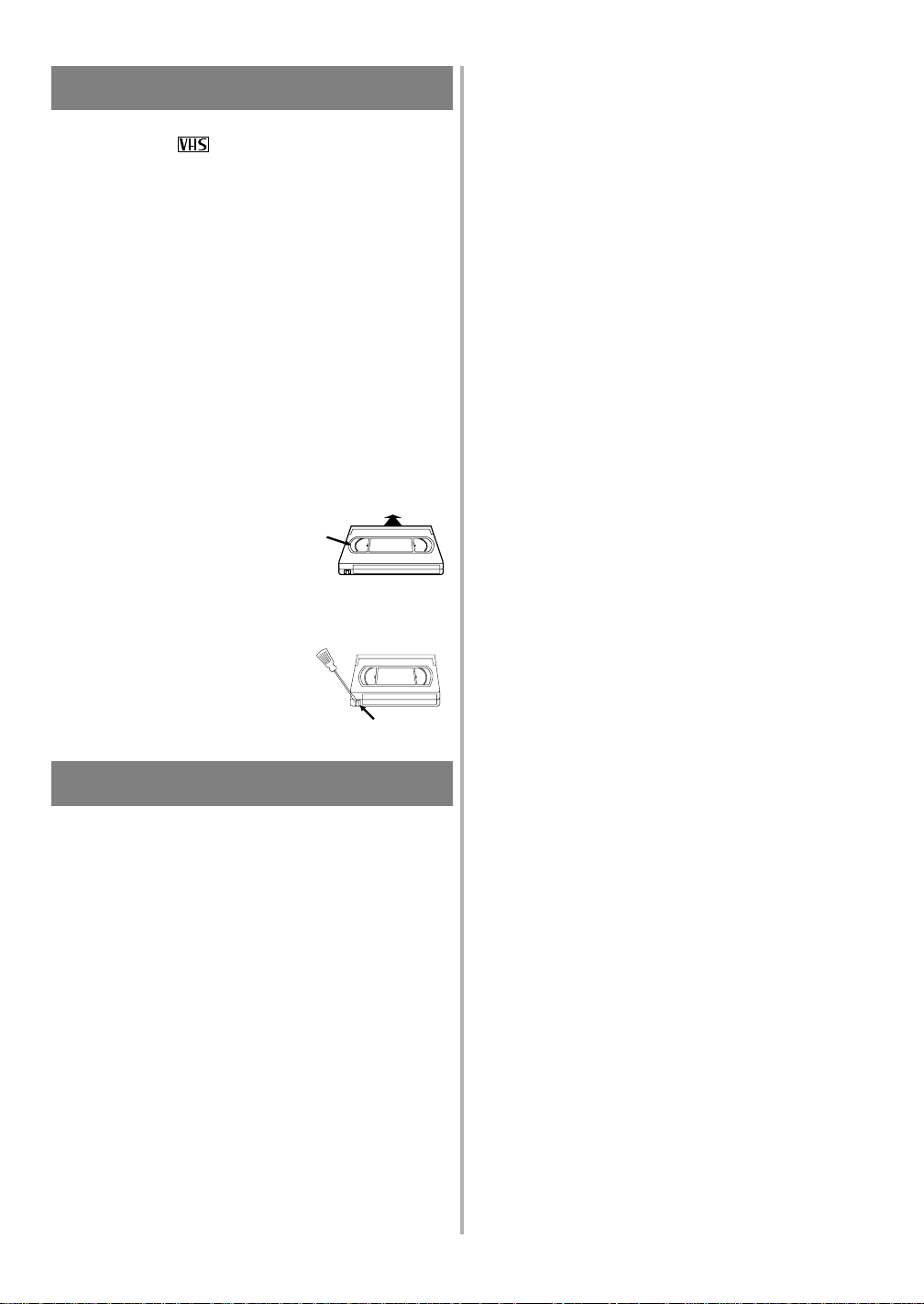
INFORMACIÓN ACERCA DE LAS
CINTAS DE VIDEOCASETE
Esta videograbadora puede funcionar c on casi todos los videocasetes
que tengan la marca VHS . Para obtener los mejores resultados le
recomendamos utilizar cintas de alta calidad. No utilice cintas de mala
calidad o que estén estropeadas.
PRECAUCIONES
●
Evite la humedad. La condensación de hu medad pued e producirse en la
cinta si ésta se traslada de un lugar frío a uno caliente o viceversa. Antes
de utilizar una cinta en estas condiciones, y para evitar que ésta o su
videograbadora se estropee, espere hasta que la cinta se haya calentado a
la temperatura de la habitación y la humed ad se haya evapo rado.
●
Evite el calor excesivo, la alta humedad y los campos magnéticos.
●
No manipule el mecanismo del videocasete .
●
No toque la cinta con sus dedos.
TRES VELOCIDADES DE CINTA DIFERENTES
Antes de grabar, seleccione la velocidad de la cinta:
ducción estándar) o
Nota
: Podrá reproducir una cinta que se graba en el modo LP (larga
modo SLP
(reproducción superlarga).
duración).
modo SP
(repro-
INSERCIÓN DE UN VIDEOCASETE
Inserte el videocasete en el sentido mostrado. Empújelo suavemente, pero continuamente, por la parte central hasta que sea
introducido en la videograbadora. La vide ograbadora se encenderá automáticamente.
Ventana
BIEN
PREVENCIÓN DE BORRADO
Rompiendo la lengüeta del borde trasero del
videocasete, usted podrá impedir el borrado
accidental de una grabación.
Si decide vol v er a grabar en esa cin ta , tape el
agujero con cinta adhesiva.
Lengüeta
CONTROLES DE OPERACIÓN Y SUS
FUNCIONES
[Consulte las ilustraciones de las pági nas 16 ~ 17.]
1.
Compartimiento del videocasete
2.
Botón de rebobinado (REW) -
para ver rápidamente la image n en retroces o durante el modo de
reproducción. (Búsqueda con rebobinado)
Botón s -
Púlselo para cancelar un ajuste de programa de temporizador. Púlselo para corregir dígitos al programar (por ejempl o:
puesta en hora del reloj o un program a de temporizador). Púlselo
para añadir o borrar números de canales durante el preaj uste de
canales.
3.
Botón de expulsión (EJECT) -
de la videograbadora.
Botón de parada (STOP) Botón ▼ -
Púlselo para introducir los dígitos cuando establezc a
programas (por ejemplo: puesta en hora del reloj o un programa
de temporizador). Púlselo para seleccionar los modos de ajuste en
el menú en pantalla.
4.
Botón de reproducción (PLAY) Botón ▲ -
Púlselo para introducir dígitos cuando se esta blece un
programa (por ejemplo: puesta en hora del reloj o un programa de
temporizador). Púlselo para seleccionar los modos de ajuste en el
menú en pantalla.
Púlselo para rebobinar la cinta, o
Púlselo para sacar el vi deocasete
Púlselo para detener la cinta.
Púlselo para iniciar la reproducción.
5.
Botón de avance rápido (F.FWD) - P úlselo para avanzar rápida-
mente la cinta o para ver rápidamente la imagen en avance durante
la reproducción. (Búsqueda en avance)
Botón B - Cuando establezca un programa (por ejemplo: pues ta
en hora del reloj o un programa de temporizador), púlselo para
determinar su selección y proseguir con el siguiente paso que desee
introducir. Púlselo para dete rminar los modos de ajuste del menú
en pantalla. Púlsel o para añadir o borra r números de canal es durante el preajuste de canales.
6.
Botón de pausa/imagen fija (PAUSE/STILL) -
Púlselo para detener temporalmente la cinta dura nte la grabación o para ver una
imagen fija durante la reproducción.
Función de avance de cuadro - Púlselo para avanzar la imagen cua-
dro a cuadro durante el modo de imagen fija.
7.
Botón de la alimentación (POWER) - Púlselo para encender y apagar
la videograbadora. Púlselo para activar la grabación con temporizador.
8.
Botón de videograbadora/televisor (VCR/TV) - Púlselo para se-
leccionar el modo de videograbadora (VCR) o televisor (TV).
Posición VCR: para ver la reproducción, comprobar las grabacio-
nes de vídeo o ver programas de TV utilizando el sintonizador de
la videograbadora.
Posición TV: para ver programas de TV o para ver un programa
mientras se graba otro.
9.
Ventanilla sensora del mando a distancia -
Recibe las señales
infrarrojas procedentes del mando a distancia.
10.
Visualizador digital
A.
Indicador de alimentación (PWR.) -
Indica que la alimentación
está conect ad a .
B.
Indicador de videocasete -
Indica que se ha introducido un video-
casete en la videograbadora.
C.
Indicador de videograbadora (VCR) -
Indica que la vide ograba-
dora está activada.
D.
Indicador de grabación (REC) -
Indica que la videograbadora está
grabando. Parpadea cuando una grabación ha hecho una pausa.
E.
Indicador w (Temporizador) -
Indica que ha sido establecida una
grabación con temporizador o una grabación OTR.
F.
Indicador del reloj (CLOCK) -
Indica la hora actual. E l indicador
PM aparece para las horas de la tarde.
11.
Botón de velocidad de cinta (TAPE SPEED) -
Púlselo para elegir
la velocidad de grabación deseada: SP/SLP. (Sólo en la videograbadora)
12.
Botones de canales (CHANNEL) -
Púlselos para seleccionar los
canales deseados para ver o grabar.
Función de seguimiento -
Pulse los botones para minimizar el
"ruido" de vídeo (líneas o puntos en la pantall a) durante la reproducción o en el modo de cámara lenta.
Púlselo para estabilizar la imagen en el modo de imagen fija, cuando ésta empiece a vibrar verticalmente.
13.
Botón de grabación (RECORD) -
Púlselo para realizar la graba-
ción manual.
Botón de grabación con un toque (OTR) -
Activa la grabación
con un toque. (Sólo en la videograbadora)
14.
Botón de menús (MENU) -
Púlselo para visualizar los menús en la
pantalla del televisor. Púlselo de nuevo para salir de los menús de
la pantalla de l televisor.
15.
Botones numerados (NUMBER) -
Púlselos para seleccionar los
canales deseados para ver o grabar. Para seleccionar canales del 1
al 9, pulse primero el botón "0" y luego el botón 1 a 9. (Sólo en el
mando a distancia)
Botón +100 -
Cuando seleccione canales de TV por cable cuyo
número sea superior al 99, pulse primero este botón, y luego pulse
los dos últimos dígitos. (Pa ra selecc iona r el ca nal 125, pulse pri mero el botón "+100" y luego el "2" y el "5".) (Sólo en el mando
a distancia)
16.
Botón del visualizador (DISPLAY) -
Púlselo para visualizar en la
pantalla del televisor la hora actual, el número del canal, el conta-
- 3 - ES
1B14
Page 4
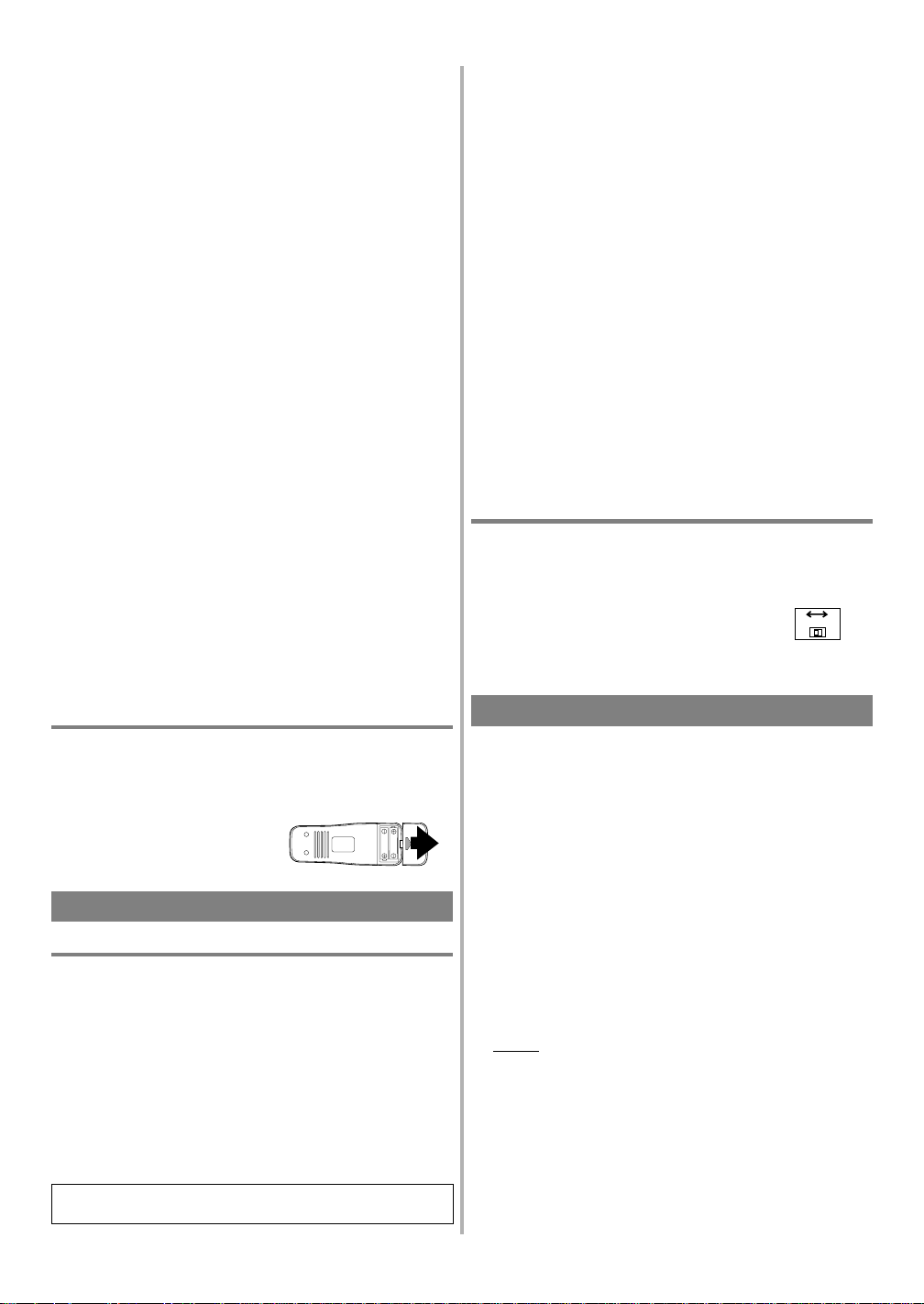
dor de cinta en tiempo real y otra información. (Sólo en el mando
a distancia)
Cada vez que pulse este botón, la pantalla del televisor cambiará.
La visualización del est ado (PARAR, REPRODUCIR, etc.) y la
visualización de velocidad de la cinta [SP, LP (reproducción solamente) o SLP] desaparecerá después de 5 segundos.
17.
Botón de cámara lenta (SLOW) -
Púlselo para iniciar la reproduc-
ción a cámara lenta. (Sólo en el mando a distancia)
18.
Memoria del contador (COUNTER MEMORY) -
Púlselo para activar y desactivar la memoria del cont ador. (Sólo en el mando a
distancia)
19.
Botón de reposición del contador (COUNTER RESET) -
para reponer el contador a 0:00:00. (Sólo en el mando a distancia)
Botón de salida (EXIT) - Púlselo para salir de los menús en pantalla.
(Sólo en el mando a distancia)
20.
Botón del modo de búsqueda (SEARCH MODE) -
Púlselo para
realizar una búsqueda con tiempo o una búsqueda con índice. (Sólo
en el mando a distancia)
21.
Cable de alimentación - Conéctelo a una toma de CA estándar
(110-220V, 50/60Hz).
22.
Tomas de salida de audio (AUDIO OUT) -
Conéctelas a l as tomas
de entrada de audio de su equipo de audio o de otra videograbadora.
23.
Tomas de entrada de audio (AUDIO IN) -
Conéctelas a las tomas
de salida de audio de su equipo de audio o de otra videograbadora.
24.
Terminal de entrada de antena (ANT. IN) -
Se conecta a una antena,
sistema de televisión por cable o sistema de emisiones vía satélite.
25.
Toma de salida de vídeo (VIDEO OUT) -
Conéctela a la toma de
entrada de vídeo de su videocámara o de otra videograbadora.
26.
Toma de entrada de vídeo (VIDEO IN) -
Conéctela a la toma de
salida de vídeo de su videocámara o de otra videograbadora.
27.
Conmutador selector de canales 3/4 (CH3/CH4) -
Se utiliza para
seleccionar un canal de salida de vídeo (3 ó 4) para la reproducción
de la videograbadora.
28.
Terminal de salida de antena (ANT. OUT) -
Conéctelo al termi-
nal de entrada de antena de su televisor.
Púlselo
UTILIZACIÓN DE LAS TOMAS DE SALIDA AUDIO/VIDEO OPCIONALES
Si su televisor tiene tomas de entrada A/ V, uste d podrá conecta r las
tomas AUDIO/VIDEO OUTPUT de su videograbadora a las tomas de
entrada de audio/video del panel posterior de su televisor.
Las conexiones direct as de audio/video produc en generalmente una
mejor calidad de imagen y sonido en la reproducción de los videocasetes. Consulte el manual de instrucciones de su televisor para conocer
las conexiones de entrada A/V .
UTILIZACIÓN DE LAS TOMAS DE ENTRADA AUDIO/VIDEO
Puede utilizar las tomas de entrada A/V del panel delante r o o trasero
de su videograbadora.
1) Cuando conecte una fuente externa a las tomas de entrada del panel
trasero de la videograbadora, seleccione la posición "L1" para grabar pulsando 0, 0, 1 en el control remoto o el botón de aumento/disminución CHANNEL en la unidad principal.
2) Cuando conecte una fuente externa a las tomas de entrada del panel
delantero de la videograbadora, sel eccione la posic ión "L2" para
grabar pulsando 0, 0, 2 en el control remoto o el botón de aumento/disminución CHANNEL en la unidad principal.
Nota:
"L1" o "L2" se encuentra antes del canal memorizado más bajo.
(Ejemplo: CH2)
AJUSTE DEL CONMUTADOR CH3/CH4
Si su televisor no tiene terminales A/V:
Cuando la videograbadora esté en el modo de reproducción o el botón
VCR/TV esté en la posición VCR, su te levis or recibi rá s eñale s de la
videograbadora en el canal 3 ó 4.
Para utilizar la videograbadora con su televisor, ponga el conmutador selector (en el panel trasero de su
videograbadora) en CH3 ó CH4, en el canal que no
se utilice para las emisiones normales de su zona. Y
luego seleccione el mismo canal en el televisor.
CH3 CH4
[Lado trasero de la
videograbadora]
INSTALACIÓN DE LAS PILAS
1) Abra la tapa del compartimiento de las pilas del mando a distancia
presionándola en el sentido de la flecha.
2) Inserte 2 pilas tamaño "AA" en el compartimiento de las pilas, en
el sentido indicado por las marcas de polaridad (+/-).
3) Vuelva a poner la tapa.
Install 2 X AA battery
PREP ARACIÓN P ARA LA UTILIZACIÓN
CONEXIONES DE ANTENA/CABLE
Para algunos de los tipos de conexión má s comunes, cons ulte e l diagrama indicado a continuación. Utilice sólo una conexión. Para hacer
conexiones más complejas, póngase en contacto con su concesionario
local. (Tal vez necesite a ccesorios adicionales que no han sido suministrados.)
1) Desconecte la antena o el cable de su televisor.
2) Conecte la antena o el cable a la toma ANT.IN (toma superior) de
su videograbadora.
3) Conecte un extremo del cable c oaxial (suministrado) a la toma
ANT.OUT (toma inferior) de su videograbadora.
4) Conecte el otro extremo del cable coaxial (suministrado) a la toma
de antena UHF/VHF de su televisor.
Consulte la figura "Conexiones básicas"
(antenna interior) de la página 18.
PREP ARACIÓN P ARA LA UTILIZACIÓN
Podrá programar el sintonizador para que explore solamente los canales que puedan recibirse en su zona.
NOTAS:
●
La programación de la memoria de canales
do usted conecta la videograbadora a un sintonizador de TV
por cable o a un receptor de emisiones vía satélite
"Conexiones básicas" de la página 18. En este caso, seleccione en
la videograbadora y en el televisor el canal 3 ó 4, el mismo canal,
CH3 o CH4, que ha sido seleccionado con el conmutador del panel
trasero de la videograbadora. Luego, el cana l que desee graba r o
ver podrá ser seleccionado en el sintonizador de TV por cable o en
el receptor de emisiones vía satélite.
●
Siga una vez los pasos de abajo. Repítalos si se produce una interrupción en la alimentación o si la videograbadora está desenchufada dura nte más de 30 segundos. (En estos casos, los c anales
programados se borrarán.)
●
Deberá seguir los pasos de abajo antes de intentar reproducir o grabar
una videocinta. Si usted desea reproducir o grabar una cinta de vídeo
ANTES de programar el sintonizador, usted podrá cancelarlo pulsando el botón RESET/EXIT. Para programar de nuevo el sintonizador,
consulte "REPETICIÓN DE PREPARACIÓN DE CANALES" en
la página 5.
NO es necesaria cuan-
como en
- 4 - ES
1B14
Page 5
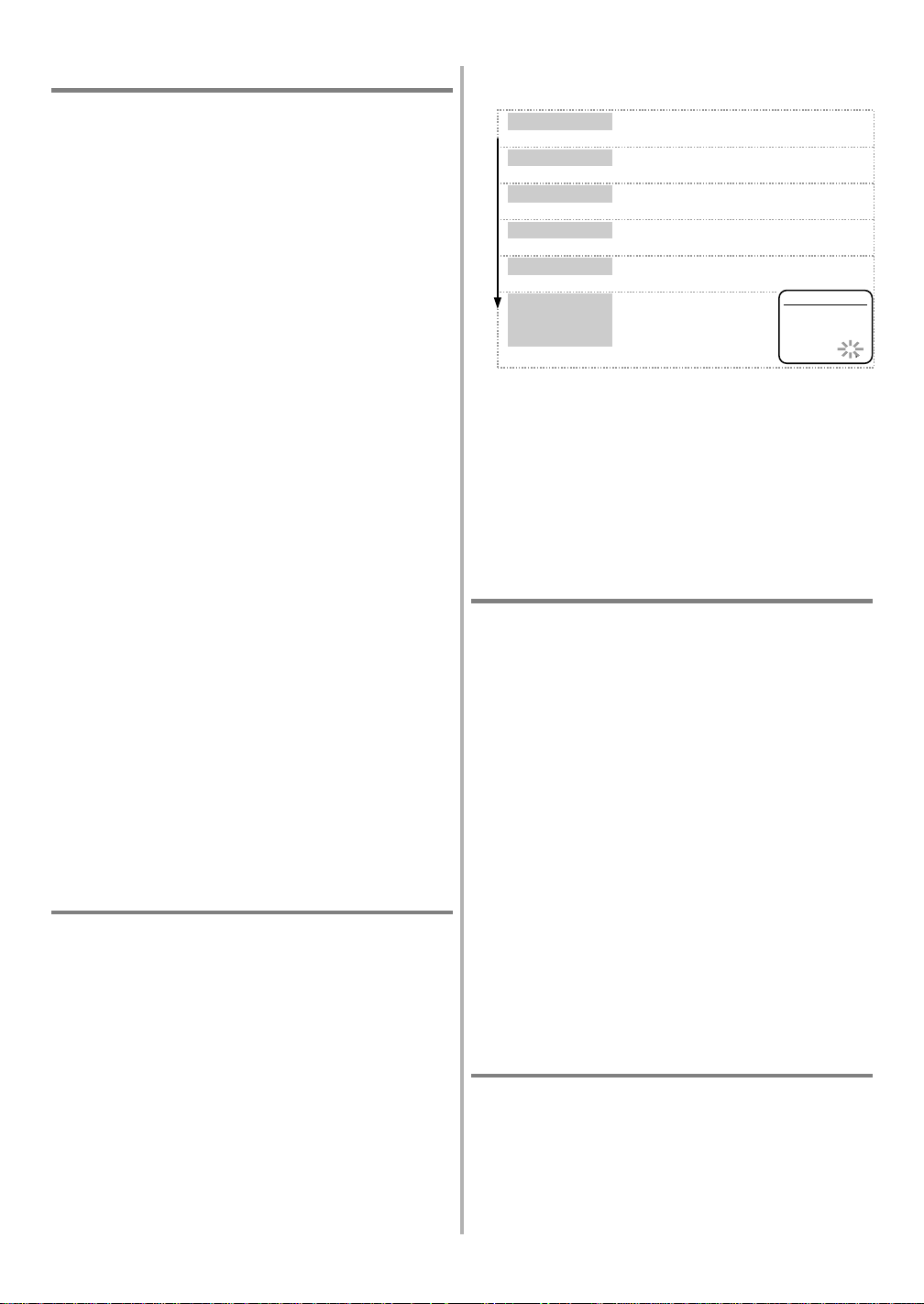
PREP ARACIÓN DE CANALES (Automática)
1) Enchufe el cable de alimentación de la videograbadora en una
toma de CA estándar. El indicador "-:--" parpadeará en el visualizador.
Recuerde:
●
Si usted usa esta videograbadora en una zona donde el volt aje
110V-127V, agregue el adaptador de enchufe que incluím os al
enchufe de alimentación ant es de insertarlo en el tomacorriente.
●
Si su sintonizador de TV por cable o receptor de emisiones vía
satélite está conectado como en la "Conexiones básicas" de la página 18 , NO tendrá que preparar los canales. Selecc ione simplemente el canal 3 o el 4 en el televisor y en la videograbadora y
ponga el conmutador CH3/CH4 del panel traser o de la vi deogra badora en la posición correspondiente al canal sele cc ionado (CH
3 o CH 4). Ahora seleccione el canal que desee ver o grabar en el
sintonizador o receptor.
2) Encienda el televisor y seleccione el canal 3 ó 4 en el televisor. Ahora
ponga el conmutador CH3/CH4 del panel trasero de la videograbadora
en la posición correspondiente al canal seleccionado en el televisor.
3) Pulse el botón POWER para encender la videograbadora. El indicador "PWR." y el indicador "VCR" se iluminan en el visualizador.
4) Seleccione "ENGLISH" o "ESPAÑOL" con el botón PLAY/▲ o
STOP/▼. Luego, pulse el botón F.FWD/B.
Nota:
Esta función es efectiva solamente para el idioma en el menú
de la pantalla, pero no para el origen audio.
5) Pulse una vez el botón F.FWD/B. El sintonizador explora y memoriza todos los canales activos de su zona.
●
La videograbadora distingue entre los cana les de TV estándar y
los canales de TV por cable.
6) Después de la exploración, el sintonizador se para en el canal memorizado más bajo. La pa ntalla de l televi sor vuelve al modo del
televisor.
●
Si vuelve a aparecer "AJUSTE AUTO" e n la pantalla del televisor,
compruebe las conexiones de los cables. Pulse una vez más el botón
F.FWD/B y la videograbadora iniciará de nuevo el preajuste.
PARA SELECCIONAR UN CANAL DESEADO
Podrá seleccionar el canal deseado utilizando el botón CHANNEL ▲ o ▼
o pulsando directamente los botones numerados del mando a distancia.
Nota para utilizar los botones numerados:
●
Cuando seleccione canales de TV por cable superiores al 99, pulse
primero el botón +100 y luego pulse los dos últimos dígitos. (Ejemplo: para seleccionar el canal 125, pulse primer o el botón +100 y
luego los botones "2" y "5".)
●
Los números de canales de un solo dígito deberán ir precedidos de
un cero (por ejemplo: 02, 03, 04, etc.)
PUESTA EN HORA DEL RELOJ
Ponga la hora exacta para rea liza r graba ciones aut omáti cas con te mporizador de forma correcta. Le recomendamos utilizar una emis ora
de TV o radio como fuente de la hora.
●
Mientras la videograbadora está en el modo de menú, sólo funcionan los botones siguientes: PLAY/▲, F.FWD/B, REW/s,
STOP/▼, RESET/EXIT, POWER y MENU.
●
Asegúrese de que los indicadores "PWR." y "VCR" estén encendidos.
●
Encienda el televisor y seleccione en él el canal 3 o el 4. Ahora ponga
el conmutador CH3/CH4 del panel trasero de la videograbadora en
la posición correspondiente al canal seleccionado en el televisor.
1) Pulse el botón MENU.
●
Si el reloj no ha sido ajustado todavía , el menú AJUSTE DE RELOJ aparecerá inmediatamente cuando pulse el botón MENU. En
este caso, vaya al paso [3].
2) Pulse el botón PLAY/▲ o STOP/▼ para apuntar a "AJUSTE DE
RELOJ". Luego pulse el botón F.FWD/B.
3)
Ajuste el mes.
Ajuste el día.
Ajuste el año.
Ajuste la ora.
Ajuste el minuto.
Ajuste la
mañana (AM) o
la tarde (PM).
Pulse repetidamente el botón PLAY/▲ o STOP/▼.
Luego, pulse el botón F.FWD/B. (Ex.: 03)
Pulse repetidamente el botón PLAY/▲ o STOP/▼.
Luego, pulse el botón F.FWD/B. (Ex.: 19)
Pulse repetidamente el botón PLAY/▲ o STOP/▼.
Luego, pulse el botón F.FWD/B. (Ex.: 2001)
Pulse repetidamente el botón PLAY/▲ o STOP/▼.
Luego, pulse el botón F.FWD/B. (Ex.: 05)
Pulse repetidamente el botón PLAY/▲ o STOP/▼.
Luego, pulse el botón F.FWD/B
Pulse repetidamente
el botón PLAY/▲ o STOP/▼.
(Ex.: PM)
. (Ex.: 40)
AJUSTE DE RELOJ
MES DIA AÑO
0 3 / 1 9 LUN 2001
HORA MINUTO AM/PM
05 : 40 PM AM
PM
* Para volver atrás un paso, pulse el botón REW/s .
4) Pulse el botón RESET/EXIT o F.FWD/B.
Aunque no se visualicen los segundos, és tos empezará n a contar
desde 00 cuando se pulse el botón RESET/EXIT o F.FWD/B.
Utilice esta función para sincronizar el rel o j con la hora actual.
●
Cuando desenchufe el cable de CA o se produz ca un fallo en la
alimentación que dure más de 30 segundos, tal vez tenga que volver a ajustar el re lo j .
●
Si el visualizador muestra una indicación a normal o no muestra
nada, desenchufe el ca ble de a li menta ción durant e más de 30 s egundos y luego vuelva a conectarlo para reponer el reloj.
PARA BORRAR O AÑADIR CANALES
Los canales que ya no re ciba o que ve a de vez en c uando podrán se r
borrados de la memoria. (Por supuesto, l os canales borrados podrán
volver a ser memorizados.)
●
Asegúrese de que los indicadores "PWR." y "VCR" estén encendidos.
●
Encienda el televisor y seleccione en él el canal 3 o el 4. Ahora ponga
el conmutador CH3/CH4 del panel trasero de la videograbadora en
la posición correspondiente al canal seleccionado en el televisor.
1) Pulse el botón MENU.
2) Pulse el botón PLAY/▲ o STOP/▼ para indicar "AJUSTE CANAL". Luego, pulse el botón F.FWD/B.
3) Pulse el botón PLAY/▲ o STOP/▼ para indicar "AJUSTE
MANUAL". Luego, pulse el botón F.FWD/B.
4) Pulse el botón PLAY/▲ o STOP/▼ hasta que aparezca el número
del canal deseado.
5) Pulse el botón F.FWD/B o REW/s para que parpadee
"BORRAR" en la pantalla del televisor.
●
Para borrar otro canal, repita los pasos [4] y [5].
●
Si pulsa de nuevo el botón F.FWD/B o REW/s, el canal se memorizará otra vez.
6) Pulse el botón RESET/EXIT para volver al modo del televisor.
NOTA:
Para confirmar que el(los) canal(es) ha(n) sido borrado(s ), pulse
el botón CHANNEL ▲ o ▼ .
REPETICIÓN DE P REP ARACIÓN DE CANALES
●
La programación de la memoria de canales
do usted conecta la videograbadora a un sintonizador de TV
por cable o a un receptor de emisiones vía satélite
"Conexiones básicas" de la página 18. En este caso, seleccione en
la videograbadora y en el televisor el canal 3 ó 4, el mismo canal,
CH3 o CH4, que ha sido seleccionado con el conmutador del panel
trasero de la videograbadora. Luego, el cana l que desee graba r o
ver podrá ser seleccionado en el sintonizador de TV por cable o en
el receptor de emisiones vía satélite.
NO es necesaria cuan-
como en
- 5 - ES
1B14
Page 6
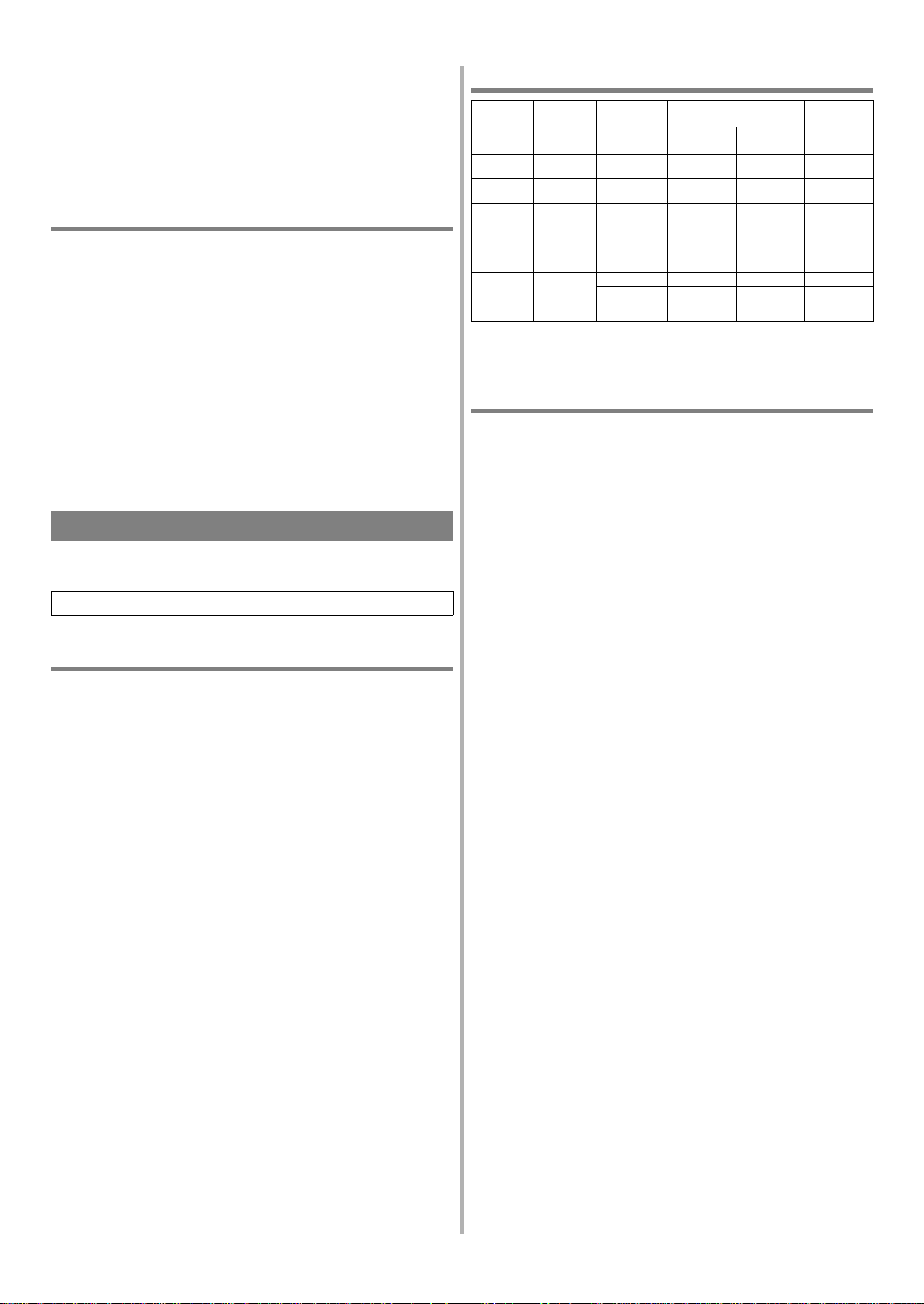
1) Pulse el botón MENU.
2) Pulse el botón PLAY/▲ o STOP/▼ para indicar "AJUSTE CA-
NAL". Luego, pulse el botón F.FWD/B.
3) Seleccione "TV" o "CATV" con el botón PLAY/▲ o STOP/▼.
4) Pulse el bel botón F.FWD/B una vez o dos veces.
Una vez finalizada la operación de exploración, el sintonizador se
detendrá en el canal memorizado más bajo.
SELECCIÓN DEL IDIOMA
Si desea cambiar el idiom a de la pantalla del televisor, siga los pasos
siguientes:
Nota:
Esta función es efectiva sol amente para el idioma en el menú
de la pantalla, pero no para el origen audio.
1) Pulse el botón MENU.
2) Pulse PLAY/▲ o STOP/▼ para indicar "SELEC. IDIOMA".
Luego pulse el botón F.FWD/B.
3) Seleccione "ENGLISH" o "ESPAÑOL" con el botón PLAY/▲ o
STOP/▼.
4) Pulse el botón RESET/EXIT para volver al modo del televisor.
NOTA:
Si por alguna razón el menú está en inglés, pulse el botón
MENU hasta que aparezca el menú principal, pulse el botón PLAY/▲
para indicar "LANGUAGE SELECT", pulse el botón F.FWD/B, pulse el botón PLAY/▲ para indicar "ESP AÑOL", y luego pulse el botón
RESET/EXIT.
SISTEMA MTS (sonido de televisión mult icanal)
Podrá grabar o escuchar un programa en MTS estéreo uti lizando un
amplificador y altavoces estéreo.
Consulte la figura 1 de la página 22.
COMPROBACIÓN DEL MODO MTS SELECCIONADO
Cuando reproduzca una cinta VHS o reciba una emis ión en el canal
del sintonizador de la videograbadora que esté viendo, el estado aparecerá cuando usted pulse el botón DISPLAY del mando a distancia.
SAP: Segundo programa de audio, lo que significa que su programa
también puede recibirse en un segundo idioma, o que puede recibirse
algunas veces una emisora de radio.
HIFI: Alta Fidelidad que produce mejor sonido que la videograbadora
estéreo estándar.
●
Cuando un programa emita en estéreo, ESTEREO aparecerá en la
pantalla del televisor.
●
Cuando un programa se emita en el modo de se gundo programa
de audio, SAP aparecerá en la pantalla del televisor.
●
Cuando un programa se emita en estéreo y en el modo de segundo
programa de audio, ESTEREO y SAP aparecerán en la pantalla
del televisor.
NOTA:
Aunque un programa puede emitirse en e stéreo y en el
modo de segundo programa de audio, usted no podrá grabar en esté-
reo y en el modo de segundo programa de audio al mismo tiempo.
●
Mientras la videograbadora esté e n el modo estéreo, ESTEREO
aparecerá en la pantalla del televisor. Mientras la videograbadora
esté en el modo mono (MONO), ESTEREO desaparecerá de la
pantalla del televisor.
NOTA:
Si reproduce cintas que no son de HIFI, ESTEREO desaparecerá de la pantalla del televisor y la videograbadora reproducirá en mono.
MODO DE GRABACIÓN/MONITOREO DE MTS
Tipo de
Visualización
emisión
en pantalla
Normal
(audio mono)
Emisión
Emisión
bilingüe
Emisión
estéreo y
bilingüe
*
-Ninguna- Inválida Mono Mono Mono
ESTEREO Inválida L R L+R
estéreo
SAP TV ESTEREO* Programa de
ESTEREO
SAP
Usted deberá seleccionar el modo de grabación en TV ESTEREO
Selección
TV ESTEREO
/SAP
SAP* Programa de
TV ESTEREO* L R L+R
SAP* Programa de
o SAP cuando grabe una emisión. Consulte "PARA SELECCIONAR EL MODO ESTEREO O SAP".
Pista de audio de
Hi-Fi (2 canal e s )
Canal
Izquierdo
audio
principal
audio
secundario
audio
secundario
Canal
derecho
Programa de
audio
principal
Programa de
audio
secundario
Programa de
audio
secundario
Pista de
audio
normal
Programa de
audio
principal
Programa de
audio
secundario
Programa de
audio
secundario
SELECCIÓN DEL SISTEMA MTS
●
Asegúrese de que los indicadores "PWR." y "VCR" estén encendidos.
●
Encienda el televisor y ajústelo al canal 3 ó 4. Ahora ponga el
conmutador CH3/CH4 del panel trasero de la vide ograbadora en
la posición que concuerde con el canal seleccionado en el televisor.
PARA SELECCIONAR EL MODO HIFI
1) Pulse el botón MENU.
2) Pulse el botón PLAY/▲ o STOP/▼ para indicar "SALIDA DEL
AUDIO". Luego, pulse el botón F.FWD/B.
3) Pulse el botón PLAY/▲ o STOP/▼ para indicar "ESTEREO".
4) Pulse el botón RESET/EXIT.
NOTAS:
●
Normalmente, para reproducir con sonido HIFI deberá seleccionarse "ESTEREO".
●
Cuando reproduzca cintas que no sean HIFI, la videograbadora
reproducirá automáticamente en el modo mono.
●
La videograbadora graba aut omáticamente emisiones MTS con
sonido estéreo HIFI si no se selecciona el modo de grabación SAP
antes de comenzar a grabar.
PARA SELECCIONAR EL MODO MONO
Podrá cambiar la selección a "MONO" si desea escuchar cintas HIFI
con la reproducción de audio normal.
1) Pulse el botón MENU.
2) Pulse el botón PLAY/▲ o STOP/▼ para indicar "SALIDA DEL
AUDIO". Luego, pulse el botón F.FWD/B.
3) Pulse el botón PLAY/▲ o STOP/▼ para indicar "MONO".
4) Pulse el botón RESET/EXIT para volver al modo del televisor.
PARA SELECCIONAR EL MODO ESTEREO O SAP
1) Pulse el botón MENU.
2) Pulse PLAY/▲ o STOP/▼ para indicar "TV ESTEREO" o "SAP"
(dependiendo de que desee seleccionar).
Luego, pulse el botón F.FWD/B.
3) Pulse el botón RESET/EXIT.
NOTAS:
●
Usted deberá seleccionar el modo de grabación, bien TV ES TEREO o SAP, cuando grabe una emisión.
Consulte "MODO DE GRABACIÓN/MONITOREO DE MTS".
Cuando reproduzca una cinta en la videograbadora más adelante,
ésta se reproducirá en estéreo o SAP.
●
Si selecciona el modo de segundo audio cuando éste no se encuentre disponible, la videograbadora graba rá audio normal.
- 6 - ES
1B14
Page 7
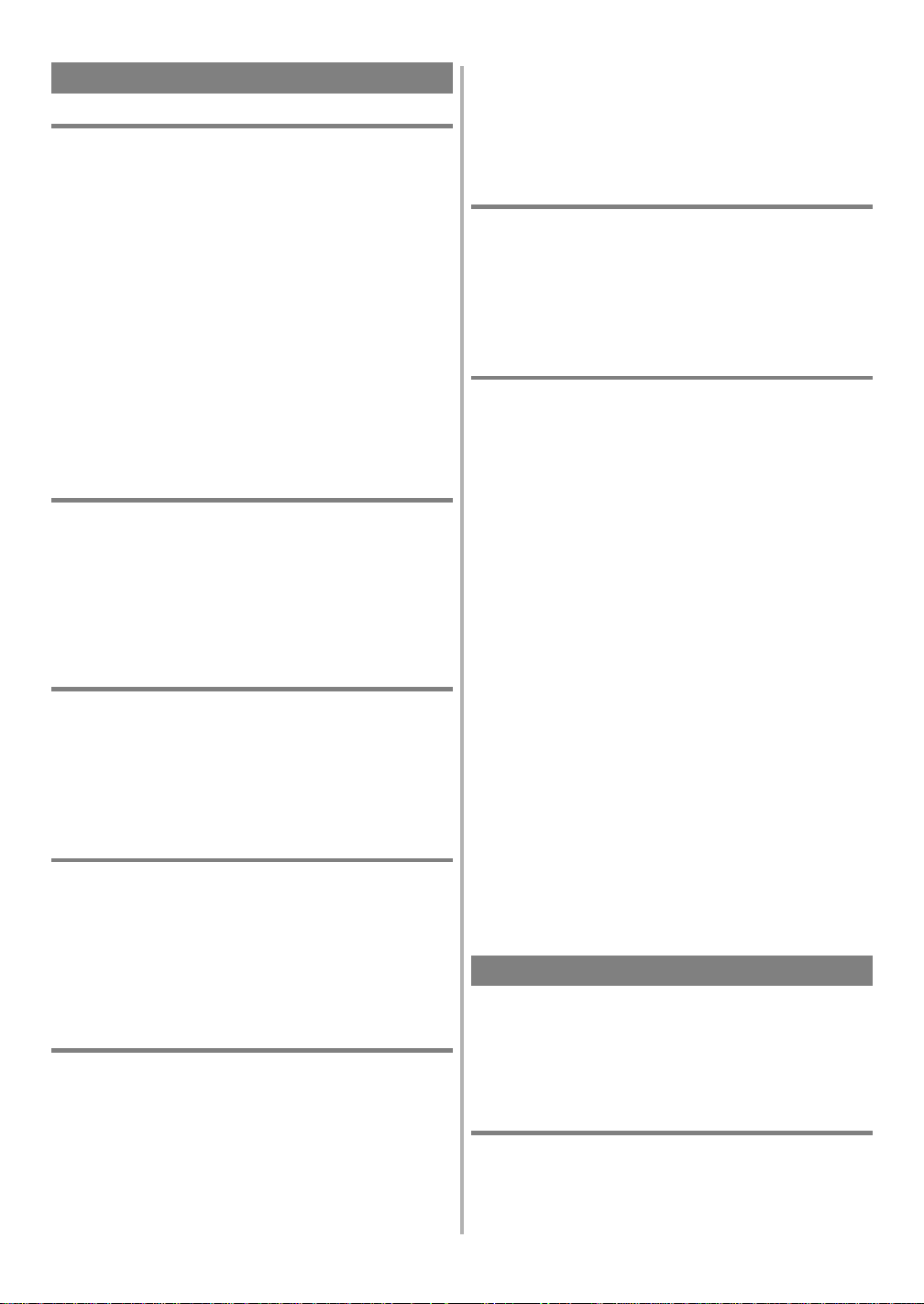
REPRODUCCIÓN
REPRODUCCIÓN NORMAL
●
Asegúrese de que los indicadores "PWR." y "VCR" estén encendidos.
●
Encienda el televisor y seleccione en él el canal 3 o el 4. Ahora ponga
el conmutador CH3/CH4 del panel trasero de la videograbadora en
la posición correspondiente al canal seleccionado en el televisor.
1) Inserte una cinta grabada. El modo del contador se activa y aparece
0:00:00 en la panta lla del t elevisor. Si l a lengüeta de protecc ión
contra el borrado ha si do quitada, la vi deograbadora inicia rá la
reproducción automáticamente.
2) Pulse el botón PLAY para iniciar la reproducción.
NOTA:
Si hay algún menú activado en la pantal la del televis or,
el botón PLAY no funcionará. Pulse el botón RESET/EXIT para
cancelar el menú. Luego, pulse el botón PLAY.
Si ya hay un videocasete en la videograbadora con la alimentación desconectada
Pulse el botón POWER de la vide ograbadora y l uego pulse el bot ón
PLAY.
3) Pulse el botón STOP para detener la reproducción.
BÚSQUEDA DE IMAGEN
Esta función es muy útil para encontrar o saltar una escena particular
de una cinta. En este modo, el sonido se silenciará.
1) Pulsando el botón F.FWD o REW podrá ver una videocinta a alta
velocidad en el sentido de avance o de retroceso. (En los modos
SP/LP/SLP)
2) Púlselo de nuevo y la videograbadora buscará ahora en el modo
de velocidad superalta. (En los modos LP/SLP solamente)
3) Pulse el botón PLAY para volver a la velocidad normal.
IMAGEN FIJA
Podrá ver una imagen fija en la pantalla del televisor durante la reproducción (modo de imagen fija). Pulse el botón PAUSE/STILL durante
la reproducción. Pulse el botón PLAY para volver a la reproducción.
●
Podrá avanzar la imagen un cuadro cada vez pul sando el botón
PAUSE/STILL durante el modo de imagen fija.
●
Si se deja más de cinco minutos en el modo de imagen fija, la
videograbadora se podrá automáticamente en el modo de parada.
CONTROL DE RETENCIÓN VERTICAL
En el modo de pausa/imagen fija solamente, cuando la imagen empiece a vibrar verticalmente, estabi lícela pulsa ndo el botón CHANNEL
▲ o ▼ .
NOTAS:
●
Si la imagen está distorsionada o desfile en sentido vertical, ajuste
el control de retención vertical en su televisor, si equipado.
●
La mayoría de los televisores no tienen control de retención vertical ajustable por el usuario.
AJUSTE DE SEGUIMIENTO
●
El ajuste de seguimi ento se hará automáticamente (función de
seguimiento digital) cuando se inicie la reproducción.
Sin embargo, cuando reproduzca cintas pregrabadas o cintas grabadas en otras unidades que no sean la suya propia, las líneas de ruido
(franjas blancas y negras) pueden aparecer en la imagen de reproducción. En este caso, podrá ajustar manualment e el seguimient o pulsando el botón CHANNEL ▲ o ▼
desaparezcan las franjas.
Para volver a la función de seguimiento digit al, pare una vez la
cinta e inicie de nuevo la reproducción.
de la videograbadora
hasta que
●
Usted también puede reducir las líneas de ruido pulsando el botón
CHANNEL ▲ o ▼ en el modo de cámara lenta. El ajus te de seguimiento lento no se establecerá automáticamente.
NOTA:
En el modo de imagen fija, pulse el botón SLOW y el botón
CHANNEL ▲ o ▼ hasta que desaparezcan las franjas. Para volver al
modo de imagen fija, pulse de nuevo el botón PAUSE/ STIL L.
CÁMARA LENTA
Pulse el botón SLOW para reducir la velocidad de reproducc ión. La
videograbadora silenciará el sonido durante la reproducción a cámara
lenta.
Pulse el botón PLAY para volver a la reproducción normal.
NOTA:
Si se deja en el modo de cámara l ent a durant e más de c inco
minutos, la videograbadora se cambiará automáticamente en el modo
de parada.
MEMORIA DEL CONTADOR
Utilice est a func ión para memorizar el punto inicial al que usted desea
volver. Y podrá buscarlo fácilmente mediante el rebobinado o el avance rápido.
●
Asegúrese de que los indicadores "PWR." y "VCR" estén encendidos.
●
Encienda el televisor y seleccione en él el canal 3 o el 4. Ahora ponga
el conmutador CH3/CH4 del panel trasero de la videograbadora en
la posición correspondiente al canal seleccionado en el televisor.
●
Esta función sólo se activa con una cinta pregrabada.
1) Inserte una cinta pregrabada. Rebobínela o aváncela rápidamente
hasta el punto inicial que desee marcar.
2) Pulse el botón COUNTER RESET del mando a distancia para
reponer el contador a 0:00:00. Si es necesari o, pulse de nuevo el
botón COUNTER RESET para reponer el contador a 0:00:00.
3) Pulse el botón COUNTER MEMORY del mando a distancia para
que "M" aparezca en la pantalla del televisor.
●
El botón COUNTER MEMORY no funciona si el modo de repetición automática está activado [ON]. En este caso, desactive
[OFF] el modo de repetición automática.
4) Pulse el botón RECORD o PLAY para iniciar la grabación o la
reproducción.
Pulse el botón STOP cuando termine la grabación o la reproducción.
5) Pulse el botón REW (o F.FWD), la videograbadora se detendrá auto-
máticamente cuando el contador retorne a 0:00:00 aproximadamente.
NOTA:
El tiempo visualizado no cambiará durante las partes en blanco
de la cinta.
PARA SALIR DE LA MEMORIA DEL CONTADOR
Pulse el botón COUNTER MEMORY del mando a distancia para que
"M" desaparezca de la pantalla del televisor.
Para obtener más información relacionada con la vi suali zaci ón, consulte la página 17.
REPRODUCCIÓN ESPECIAL
●
Asegúrese de que los indicadores "PWR." y "VCR" estén encendidos.
●
Encienda el televisor y seleccione en él el canal 3 o el 4. Ahora ponga
el conmutador CH3/CH4 del panel trasero de la videograbadora en
la posición correspondiente al canal seleccionado en el televisor.
REPETICIÓN AUTOMÁTICA DE
LA REPRODUCCIÓN
La videograbadora tiene la función de repetición automátic a que le
permite repetir una cinta indefinidamente sin pulsar el botón PLAY.
Asegúrese de insertar una cinta pregrabada.
1) Pulse el botón MENU.
- 7 - ES
1B14
Page 8
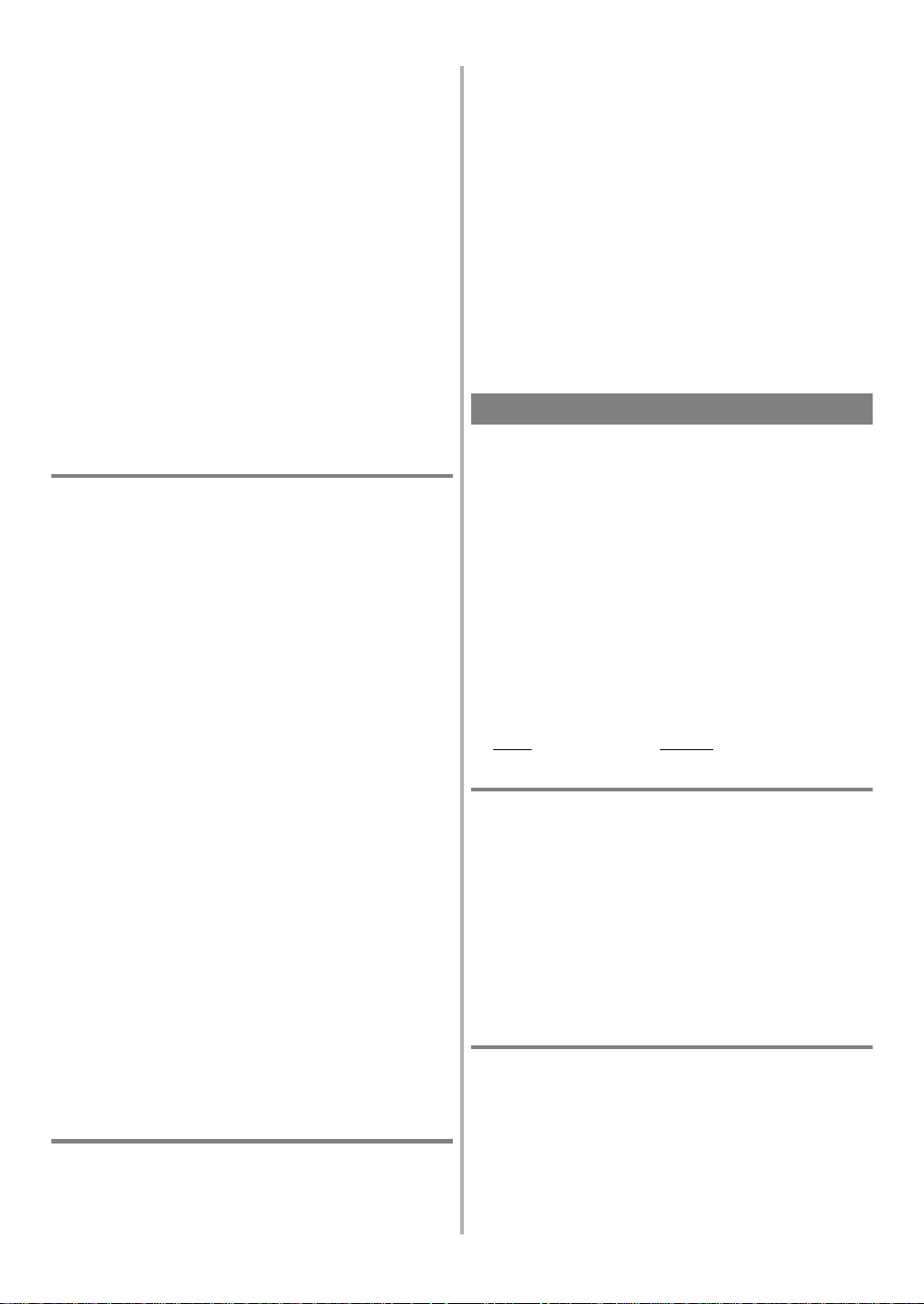
2) Pluse el botón PLAY/▲ o STOP/▼ para indicar "AUTOREPETIR".
3) Pulse el botón F.FWD/B para que [ON] aparezca a continuación
de "AUTOREPETIR" en la pantalla del televisor.
En el modo de parada, el modo de re petic ión de reproducci ón se
iniciará automáticamente . Si el menú en pantalla permanece toda-
vía, pulse el botón RESET/EXIT para salir del menú.
●
Una vez seleccionado el modo de repeti ci ón automática de la re-
producción, éste permanec erá ajustado incluso después de apagar
la videograbadora.
●
El botón COUNTER MEMORY no funcionará si el modo de repetición automática de la reproducción está en [ON]. En este caso, ponga el modo de repetición automática de la reproducción en [OFF].
●
Para detener la reproducción, pulse el botón STOP.
PARA SALIR DEL MODO DE REPETICIÓN AUTOMÁTICA
Repita los pasos [1] y [2], y pulse el botón F.FWD/B, [OFF] apar acerá
en le ménu. Luego, pulse el botón RESET/EXIT para volver al modo
del televisor.
Interrupción en la alimentación:
Si hay una interrupción en la alimentación de más de 30 segundos,
la repetición automátic a de la reproducción se desactivará.
BÚSQUEDA CON ÍNDICE
Esta característica proporciona un método de indización del punto de
inicio, para volver a él fácilmente tanto en el modo de avance rápido
como en el de rebobinado.
●
La marca índice se hará automáticamente cuando se pulse el botón
REC. También se marcará en el punto de inicio de una graba ción
con temporizador y OTR.
●
La marca índice no se grabará si se pulsa el botón PAUSE/STILL
y luego se suelta durante la grabación.
●
El tiempo entre marca s indic es en l a cint a de berá ser superior a l
minuto para la grabación SP y 3 minutoes para la grabación SLP.
●
En algunos casos, la marca índice al comienzo de la cinta de vídeo
no puede ser detectada.
Ejemplo:
Usted está viendo el programa número 4 y desea avanzar rápidamente
al programa número 7. Usted debe saltarse tres programas.
1) Pulse repetidamente el botón SEARCH MODE del control remoto
hasta que aparezca "BUSCA HACIA INDICE" en la pantalla del
televisor.
2) Pulse el botón PLAY/▲ o STOP/▼ hasta que aparez ca el número
de programa que desee omitir. (Ejemplo: "03" para 3 programas)
●
El modo de búsqueda con índice se cancelará si los procedimientos
no se activan en 30 segundos.
3) Pulse el botón REW o F.FWD. La videograbadora empiez a a rebobinar o avanzar rápidamente la cinta hasta el comienzo del programa deseado.
NOTA:
Cada vez que se omita una señal índice, el número del
indicador de programas disminuirá en uno.
4) Cuando se alcance el programa preajustado, la videograbadora iniciará la reproducción automáticamente.
●
Para que esta función se active es necesario que haya un videocasete introducido en la videograbadora.
●
El número de búsquedas con índice puede ajustarse a un máximo de 20.
●
Esta función no se activará en el modo de grabación.
●
Cuando desee cancelar la búsqueda con índice mientras se reali za
ésta, pulse el botón STOP.
BÚSQUEDA CON TIEMPO
La función de búsqueda con tiempo permite avanzar r ápidamente l a
cinta hasta la posición deseada introduciendo simplemente e l tiempo
de reproducción exacto que usted desea omitir.
Ejemplo:
posición actual, en ambos sentidos.
Para ver un programa ubicado a 2 horas y 50 minutos de la
1) Pulse repetidamente el botón SEARCH MODE del control remoto
hasta que aparezca "BUSCA HACIA HORA" en la pantalla del
televisor.
2) Pulse el botón PLAY/▲ o STOP/▼ hasta que aparezca el tiempo
deseado. ("2:50" significa 2 horas y 50 minutos)
●
El modo de búsqueda de tiempo se cancelará si los procedimientos
no se activan en 30 segundos.
3) Pulsando el botón REW o F.FWD, la videograbadora rebobinará
o avanzará rápidamente la cinta hasta el punto especificado.
El tiempo se va reduciendo según se realiza la búsqueda.
4) La reproducción empieza automáticamente cuando se llega a 0:00.
●
Para que esta función se active es necesario que haya un videocasete introducido en la videograbadora.
●
La búsqueda con tiempo puede ajustarse a un máximo de 9 horas
y 59 minutos (9:59).
●
Esta función no se activará en el modo de grabación.
●
Cuando desee cancelar la búsqueda con tiempo mientras se realiza
ésta, pulse el botón STOP.
GRABACIÓN
●
Asegúrese de que los indicadores "PWR." y "VCR" estén encendidos.
●
Encienda el televisor y seleccione en él el canal 3 o el 4. Ahora ponga
el conmutador CH3/CH4 del panel trasero de la videograbadora en
la posición correspondiente al canal seleccionado en el televisor.
●
Inserte un videocasete con su lengüeta de preve nción de borra do
en su lugar. (Si es necesario, rebobi ne o avance rápidamente la
cinta hasta el punto donde desee iniciar la grabación.)
●
Usted deberá seleccionar el modo de grabación en TV ESTEREO
o SAP cuando grabe una emisión. Consulte "SELECCIÓN DEL
SISTEMA MTS" en la página 6.
●
Si usted conecta la videograbadora a un sint onizador de TV por
cable o a un receptor de emisiones vía satélite como en "Conexiones básicas" de la página 18, seleccione en la videograba dora el
canal 3 ó 4, el mismo canal, CH3 o CH4, que ha sido seleccionado
con el conmutador del panel trasero de la videograbadora. Luego,
seleccione el canal que desee grabar en el sintonizador de TV por
cable o en el receptor de emisiones vía satélite. En este caso, usted
SÓLO podrá grabar y ver el MISMO canal.
VISIÓN Y GRABA CIÓN DEL MISMO PR OGRAMA
1) Pulse los botones numerados del mando a dista ncia o el botón
CHANNEL ▲ o ▼ para seleccionar el canal que vaya a grabar.
2) Pulse el botón TAPE SPEED
cionar la velocidad deseada (SP/SLP).
3) Pulse el botón RECORD para iniciar la grabación. El indicador
"REC" aparecerá en el visualizador.
NOTA:
El botón RECORD del mando a distancia no funcionará si se encuentra
activado cualquier menú en la pantal la del televisor. Pulse el botón
RESET/EXIT para cancelar el menú. Luego, pulse el botón RECORD.
4) Pulse el botón STOP cuando termine la grabación.
SALTO DE ESCENAS NO DESEADAS
DURANTE LA GRABACIÓN
Pulse el botón PAUSE/STILL para detener temporalmente la grabación.
Pulse el botón PAUSE/STILL o el botón RECORD para rea nudar la
grabación.
NOTA:
Cuando la videograbadora esté en el modo de pausa fij a, usted
podrá ver el tiempo restante mediante las marcas ■ de la pantalla
del televisor. Cada marca ■ repres enta un minuto. Después de
cinco minutos, la videograbadora se pondrá automáticamente en
el modo de parada para impedir que se estrope e la cinta. Cuando
sólo quede 1 minuto parpadeará una marca ■.
de la videograbadora
para selec-
- 8 - ES
1B14
Page 9
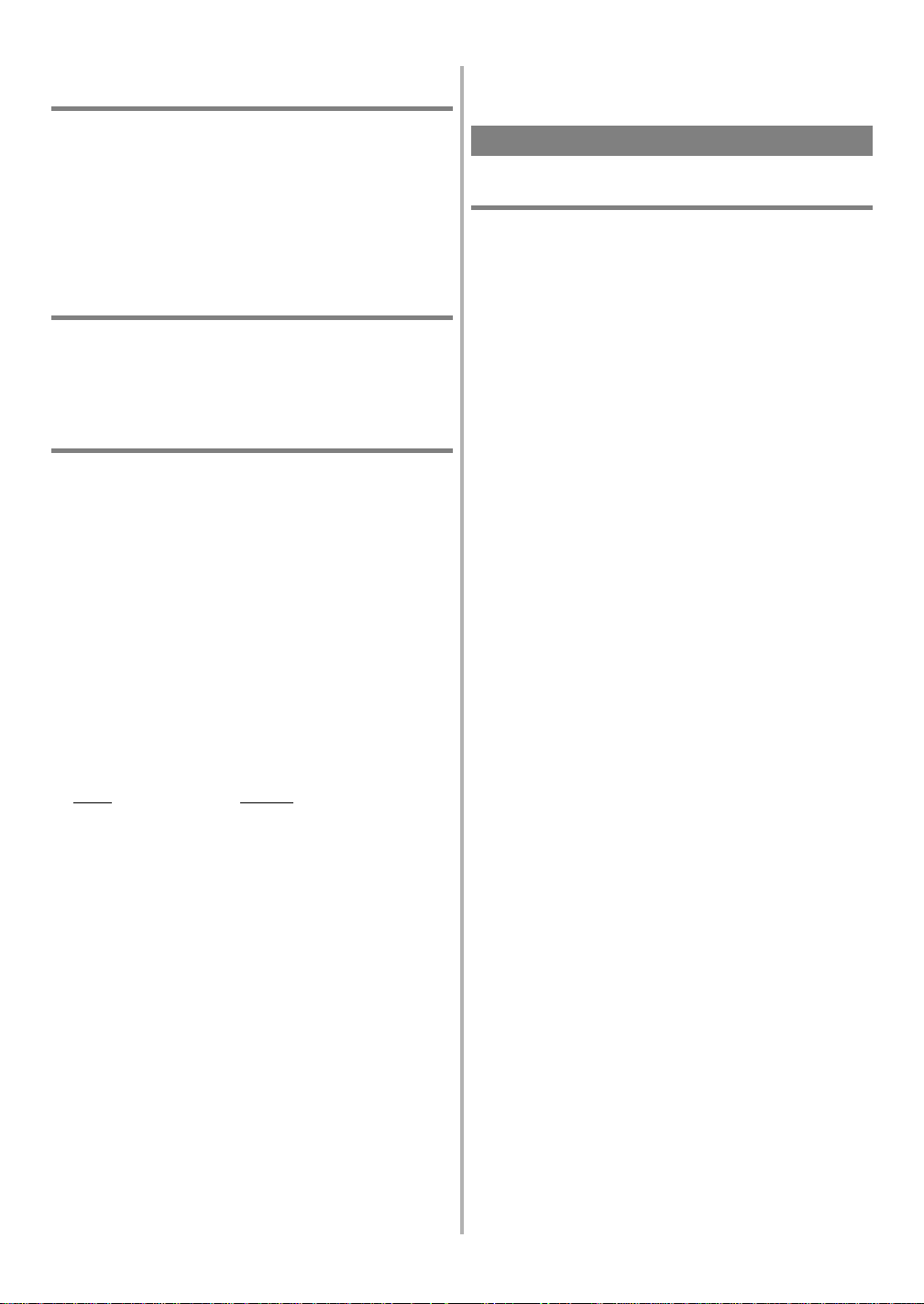
GRABACIÓN DE UN PROGRAMA
MIENTRAS SE VE OTRO
Podrá grabar un programa mientras ve otro. Para iniciar la grabación,
siga los pasos [1] a [3] de "VISIÓN Y GRABACIÓN DEL MISMO
PROGRAMA".
Para seleccionar el canal que desee ve r en el televisor, siga los pas os
de abajo.
4) Pulse el botón VCR/TV para que desaparezca el indicador "VCR"
del visualizador digital de la videograbadora.
5) Seleccione en el televisor el canal que desee ver.
P ARA COMPROBAR EL PROGRESO DE SU
GRABACIÓN
1) Pulse el botón VCR/TV para que aparezca el indicador "VCR" en
el visualizador.
2) Encienda el televisor y seleccione en él el canal 3 o el 4. Ahora ponga
el conmutador CH3/CH4 del panel trasero de la videograbadora en
la posición correspondiente al canal seleccionado en el televisor.
OTR (Grabación de un toque)
Esta función le permite establecer la duración de la grabación pulsando
simplemente el botón REC/OTR de la videogra b adora.
●
No se puede utilizar el mando a distancia para esta función.
●
Asegúrese de que los indicadores "PWR." y "VCR" estén encendidos.
●
Encienda el televisor y seleccione en él el canalencendidos. 3 o el 4.
Ahora ponga el conmutador CH3/CH4 del panel trasero de la videograbadora en la posición correspondiente al canal seleccionado en el
televisor.
●
Inserte un videocasete c on su l engüeta de prevención de borrado
en su lugar. (Si es necesario, rebobine o avance rápidamente la
cinta hasta el punto donde desee iniciar la grabación.)
●
Si usted conecta la videograbadora a un sintoni zador de TV por
cable o a un receptor de emisiones vía satélite como en "Conexiones básicas" de la página 18, selecci one en la videogra badora el
canal 3 ó 4, el mismo canal, CH3 o CH4, que ha sido seleccionado
con el conmutador del panel trasero de la videograbadora. Luego,
seleccione el canal que desee grabar en el sintonizador de TV por
cable o en el receptor de emisiones vía satélite. En este caso, u sted
SÓLO podrá grabar y ver el MISMO canal.
1) Pulse los botones numerados del mando a di stancia o el botón
CHANNEL ▲ o ▼ para seleccionar el canal que vaya a grabar.
2) Pulse el botón TAPE SPEED de la videograbadora para seleccionar la velocidad deseada de la cinta (SP/SLP).
3) Pulse el botón REC/OTR de la videograbadora tantas veces como
sea necesario.
La duración de la grabación se determinará medi ante el número
de veces que se pulse el botón REC/OTR.
El tiempo de grabación aumentará 30 minutos cada vez que se
pulse el botón. Se puede establecer un máximo de 8 horas.
●
La grabación empieza inmediatamente cuando se pulsa el botón
REC/OTR, tanto si está viendo el mismo canal u otro diferente.
●
Cuando el botón REC/OTR se pulse 18 veces, la videograbadora
volverá al modo de grabación normal.
●
Para detener la operación OTR, pulse el botón STOP.
●
Para mostrar el tiempo restante, pulse el botón DISPLAY del mando a distancia para que "OTR" aparezca en la pantalla del televisor.
(Se mostrará momentáneamente y luego desaparec er á.)
●
La grabación cesa cuando se alcanza 0:00.
●
Tenga en cuenta que en el modo SLP, el tiempo máximo de grabación,
suponiendo que la cinta empieza al principio, es de 8 horas cuando se
utiliza una cinta T-160 (o 6 horas cuando se utiliza una cinta T-120).
●
El televisor conectado a su videograbadora puede estar encendido
o apagado durante la OTR.
●
Si se termina la cinta antes del tiempo ajustado para la finalización,
la videograbadora se pondrá inmediatamente en el modo de parada, expulsará el videocasete y desconectará la alimentación.
GRABACIÓN CON TEMPORIZADOR
GRABACIÓN AUTOMÁTICA CON
TEMPORIZADOR
Podrá ajustar la videograbadora para que inicie y finalice la grabación
mientras usted esté ausente.
Podrá establecer siete pr ogramas para grabarlos en días específicos,
diaria o semanalmente, dentro de un periodo de 1 año.
●
Asegúrese de que los indicadores "PWR." y "VCR" estén encendidos para programarla.
●
Encienda el televisor y seleccione en él el canal 3 o el 4. Ahora
ponga el conmutador CH3/CH4 del panel t ras ero de la vide ograbadora en la posición correspondiente al canal seleccionado en el
televisor.
●
El reloj debe marcar la hora y la fecha correctas antes de ajustar el
temporizador.
●
Inserte un videocasete con su lengüeta de preve nción de borra do
en su lugar. (Si es necesario, rebobi ne o avance rápidamente la
cinta hasta el punto donde desee iniciar la grabación.)
Evite la super p os i c ió n de pr o gra m as . ..
Puede darse el caso de que no sea ejecutado un programa. Cuando se
superpongan programas:
●
El programa que empieza más temprano tiene prioridad.
●
Una vez terminado el programa temprano, l os programas posteriores empezarán a ser grabados en orden.
1) Primero, pulse el botón MENU.
A continuación, pulse el botón PLAY/▲ o STOP/▼ para indicar
"PROGRAMAR". Luego, pulse el botón F.FWD/B.
NOTA:
Si no ha ajustado el reloj todavía aparecerá "AJUSTE DE RELOJ".
En este caso, siga los pasos [3] y [4] de "PUESTA EN HORA DEL
RELOJ" de la página 5. Luego, prepare la grabación con temporizador.
2) El número de programa no establecido parpadea.
Pulse el botón PLAY/▲ o STOP/▼ hasta que aparezca el número
del programa deseado. (Ejemplo: 1)
Luego, pulse el botón F.FWD/B.
Para una grabación:
3)
Confirme que se indique "NORMAL" y luego pulse el botón
F.FWD/B.
Para la grabación diaria:
Para grabar un programa de TV a la misma hora y en el mismo
canal desde el lunes hasta el viernes.
Pulse el botón PLAY/▲ o STOP/▼ para indicar "DIARIO", y
luego pulse el botón F.FWD/B.
Para la grabación semanal:
Para grabar un programa de TV a la misma hora y en el mismo canal
todas las semanas.(Ejemplo: cada lunes en el canal 7 a las 5:00 PM)
Pulse el botón PLAY/▲ o STOP/▼ para indicar "SEMANAL", y
luego pulse el botón F.FWD/B.
- 9 - ES
1B14
Page 10
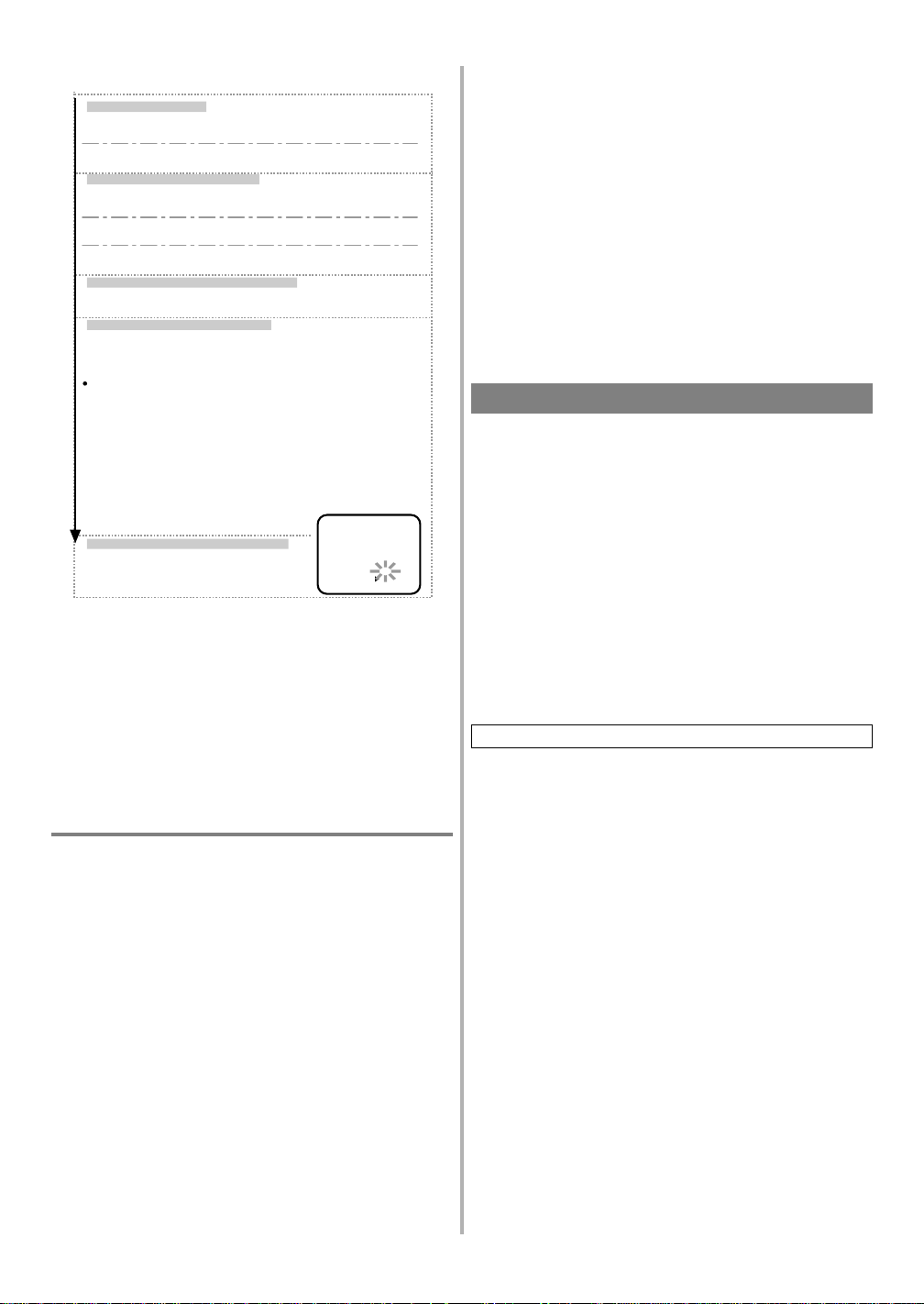
4) Ajuste del temporizador
Ajuste de la fecha
Primero, pulse el botón PLAY/▲ o STOP/▼ para el mes,
y luego pulse el botón F.FWD/B. (Ex.: 05)
A continuación, pulse el botón
Luego, pulse el botón F.FWD/B. (Ex.: 03)
Ajuste de la hora de inicio
Primero, pulse el botón PLAY/▲ o STOP/▼ para la hora,
y luego pulse el botón F.FWD/B. (Ex.: 07)
A continuación, pulse el botón PLAY/▲ o STOP/▼ para
el minuto, y luego, pulse el botón F.FWD/B. (Ex.: 30)
A continuación, pulse el botón PLAY/▲ o STOP/▼
para AM o PM. Luego, pulse el botón F.FWD/B. (Ex.: PM)
Ajuste de la hora de finalización
Siga las instrucciones de "Ajuste de la hora de inicio"
para ajustar la hora de finalización. (Ex.: 08:30 PM)
Ajuste del número del canal
Pulse repetidamente el botón PLAY/▲ o STOP/▼ para
el número de canal deseado.
Luego, pulse el botón F.FWD/B. (Ex.: 16)
Si usted conecta la videograbadora a un sintonizador de
TV por cable o a un receptor de emisiones vía satélite
como en "Conexiones básicas" de la página 18,
seleccione en la videograbadora el canal 3 ó 4, el mismo
canal, CH3 o CH4, que ha sido seleccionado con el conmutador
del panel trasero de la videograbadora.
Luego, seleccione el canal que desee grabar en el sintonizador
de TV por cable o en el receptor de emisiones vía satélite.
Deje encendido el sintonizador de TV por cable o en el
receptor de emisiones vía satélite para la
grabación con temporizador.
Ajuste de velocidad de la cinta
Pulse repetidamente el botón PLAY/▲ o
STOP/▼ para seleccionar la velocidad
de cinta deseada. (Ex.: SP)
PLAY/▲ o STOP/▼
PROGRAMA NORMAL
NUMERO DE PRG. 1
FECHA 05/03 JUE
HORA INICIO 07:30 PM
HORA FINAL 08:30 PM
CANAL 16
VELOCIDAD SP
SP
SLP
para el día.
* Para volver atrás un paso, pulse el botón REW/s.
5) Después de introducir la velocidad de la cinta, pulse el botón
F.FWD/B. El programa 1 queda ahora completado.
●
Para establecer otro programa, repita los pasos [2] a [5].
●
Pulse el botón RESET/EXIT para volve r al modo original.
6) Pulse el botón POWER para desconectar la alimentación. El indicador "w" aparecerá en el vis ualizador di gital de la videogra badora.
●
Consulte "CONSEJOS PAPA LA GRABACIÓN CON TEMPORIZADOR" para obtener más información.
CONSEJOS P ARA LA GRABACIÓN CON
TEMPORIZADOR
●
Si hay una interrupción en la alimentación o la videograbadora se
desenchufa durante más de 30 segundos, el ajuste del reloj y todos
los ajustes del temporizador se perderán.
●
Si se termina la cinta antes de la hora ajustada para la finalización,
la videograbadora se pondrá inmediatamente en el modo de parada, expulsará el videoca sete y desconectará la al imentación. El
indicador "w" parpadeará.
●
Si no hay una cinta en la videograbadora o la lengüeta de protección contra el borrado ha sido quitada, el indicador "w" parpadeará y la grabación con temporizador no se podrá hacer. Inserte una
cinta graba d a.
●
El televisor que esté conectado a su videograbadora podrá encenderse o apagarse cuando la videograbadora esté en el modo de
grabación con temporizador.
PARA DETENER UN PROGRAMA DE TEMPORIZADOR AUTOMÁTICO YA INICIADO
Pulse el botón STOP/EJECT de la videograbadora.
NOTA:
El botón STOP del control remoto no funcionará en el modo
de grabación con temporizador automático.
PARA COMPRO BA R, C ORRE GI R O CA NCEL AR UN
PROGRAMA DE TEMPORIZADOR AUTOMÁTICO
1) Conect e la alimentación.
2) Seleccione el menú principal pulsando el bot ón MENU.
3) Seleccione "PROGRAMAR" pul sando el botón PLAY/▲ o
STOP/▼. Luego pulse el botón F.FWD/B.
4) Seleccione el número de programa que ust ed desee comprobar
pulsando el botón PLAY/▲ o STOP/▼. Los detalles del programa
seleccionado aparecen en la pantalla del televisor.
●
Vaya al dígito que desea cambiar pulsando el botón F.FWD/B o
REW/s. Luego, introduzca el número correcto pulsando el botón
PLAY/▲ o STOP/▼.
●
Usted puede cancelar todo el programa pulsando el botón REW/
s
mientras parpadea el número del programa.
5) Pulse el botón RESET/EXIT para salir.
6) Pulse el botón POWER para volver al modo de espera del temporizador.
COPIADO DE UNA VIDEOCINTA
Podrá hacer copias de videocintas grabadas por amigos o familiares y
disfrutar de ellas.
Advertencia:
das por derechos de autor puede infringir la s leyes relacionada s con
tales derechos.
Conecte la videograbadora(esta uni dad) de edición (grabación), otra
videograbadora fuente (reproducción) y su televisor utilizando el diagrama siguiente.
NOTAS:
●
Podrá utilizar las tomas de entrada de audio y vídeo del panel
frontal de la grabadora de edición (grabación) en lugar de utilizar
las tomas del panel trasero.
●
Cuando conecte una videograbadora mono (otra fuente) a esta videograbadora, conecte la toma de salida de audi o de la videograbadora mono (otra fuente) a la toma AUDIO IN L de esta
videograbadora. La señal de audio se grabará igualmente en los
canales derecho e izquierdo.
Consulte la figura 2 de la página 31.
1) Inserte una videocinta grabada en la videograbadora fuente (reproducción).
2) Inserte una videocinta virgen, o una sobre la que desee grabar, en
la videograbadora de edición (grabación).
3) Pulse el botón TAPE SPEED de la videograbadora de edición (grabación) para seleccionar la velocidad de grabación deseada
(SP/SLP).
4) Seleccione la posición "L1" o "L2" en la vide ograbadora de edición (grabación). Consulte "Utili zación de las to mas de entrada
audio/video" en la página 4.
5) Pulse el botón REC de la videograbadora de edición (grabación).
6) Empiece a reproducir la cinta de la videograbadora fuente (reproducción).
●
Para obtener los mejores resultados del copiado, utilice los controles del panel frontal de la videograbadora siempre que sea posible.
El mando a distancia puede afectar a la operación de la videograbadora de reproducción.
●
Utilice siempre cables de vídeo apantallados de alta calidad c on
conectores tipo RCA. Los cables de audio estándar no s on recomendados.
●
Podrá utilizar un reproductor de discos de vídeo, un rec eptor de
emisione s v ía satélite u otro componente de audio/vídeo con sali-
das A/V en lugar de la videograbadora de reproducción.
●
Si la imagen y el color aparecen y des aparecen, puede que usted
esté copiando una cinta de vídeo protegida contra el copiado.
La grabación sin autorización de videocintas protegi -
- 10 - ES
1B14
Page 11
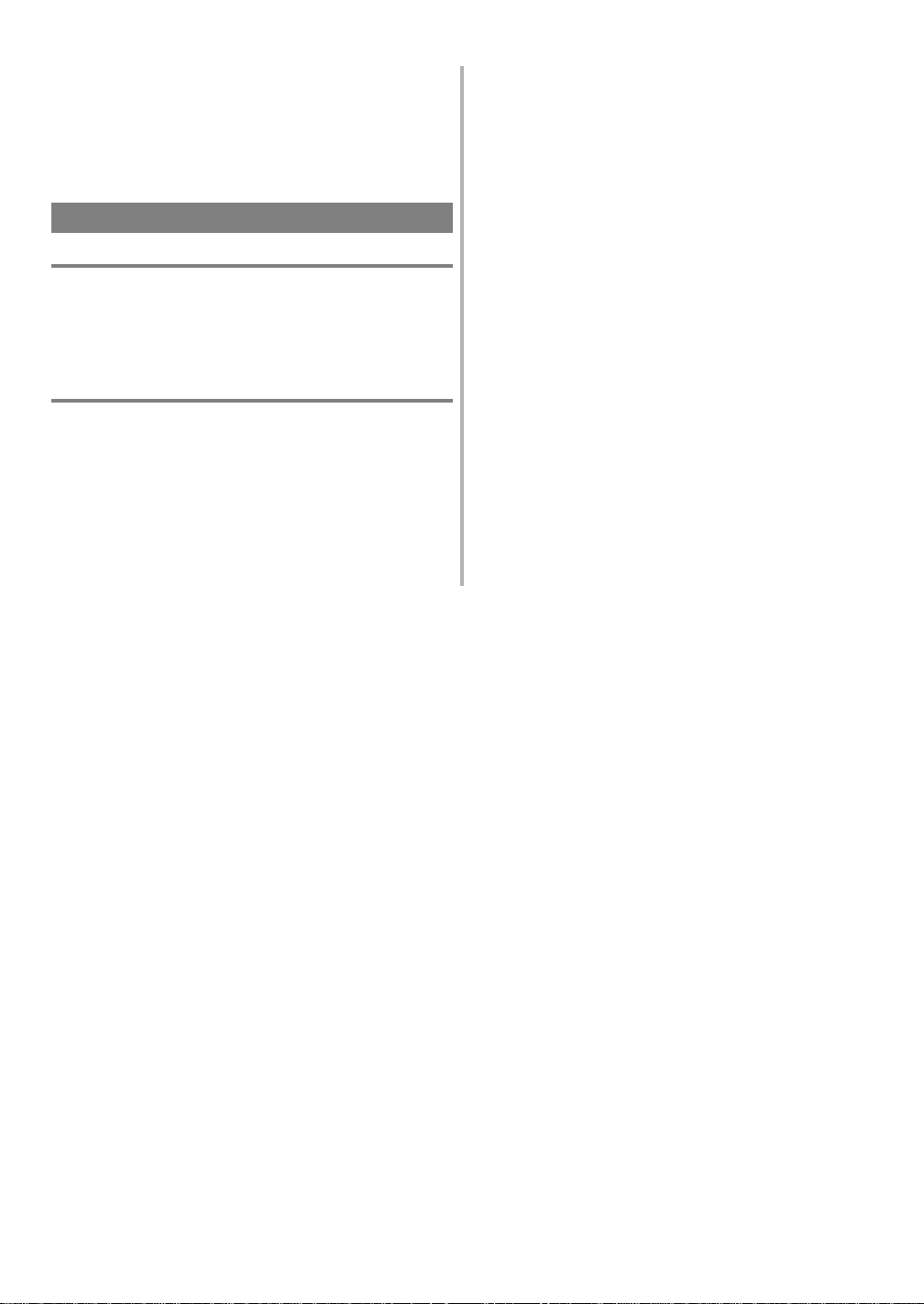
PARA COMPROBAR LA GRABACIÓN
1) Encienda el televisor y seleccione en él el canal 3 o el 4. Ahora ponga
el conmutador CH3/CH4 del panel trasero de la videograbadora en
la posición correspondiente al canal seleccionado en el televisor.
2) Pulse el botón VCR/TV de la videograbadora de edición (grabación)
para que el indicador "VCR" aparezca en el visualizador digita l de
la videograbadora.
FUNCIONES ESPECIALES
CONTADOR DE CINTA DE TIEMPO REAL
●
El contador muestra el tiempo de grabación o reproducción transcurrido en horas, minutos y segundos. (El tie mpo visualizado no
cambiará durante las partes en blanco de la cinta.)
●
La indicación "-" apa recerá cuando la cinta se rebobine más a llá
de "0:00:00" en el contador de cinta.
REBOBINADO AUTOMÁTICO
Cuando llegue el final de una cinta durante la grabación, la reproducción o el avance rápido, la cinta se rebobinará automáticamente hasta
el principio. Después de terminar de rebobinarse la cinta, la videograbadora expulsará la cinta y se apagará automáticamente.
●
La cinta no se rebobinará automáticamente durante la grabac ión
con temporizador o la grabación de un toque.
●
Cuando se active la memoria del contador, la cinta se rebobinará hasta
M0:00:00 y la videograbadora se pondrá en el modo de parada.
- 11 - ES
1B14
Page 12

GUÍA PARA LOCALIZACIÓN Y SOLUCIÓN DE PROBLEMAS
Si ha seguido las instruccione s de este manual y tiene dificultades al utiliza r su videograbadora, localice el PROBLEMA en la columna de la
izquierda de la tabla de abajo. Consulte la columna MEDIDA CORRECTIVA correspondiente para solucionar el problema.
PROBLEMA MEDIDA CORRECTIVA
No se enciende la unidad.
No se puede grabar con temporizador.
No se puede activar el modo de grabación.
La imagen de reproducción ti ene ruido.
No se puede reproducir una cinta, pero el
sonido está bien.
No hay imagen o ésta es de mala calidad
durante la reproducción.
No pueden verse los programas de TV.
El mando a distancia por infrarrojos no
controla la unidad.
La imagen o el color aparecen y desa parecen
gradualmente al copiar una videocinta.
●
Asegúrese de que el cable de alimentación esté conectado a una toma de CA.
●
Asegúrese de que la alimentación esté conectada.
●
Asegúrese de que la grabación con temporizador esté correctamente esta b le cida.
●
Asegúrese de que la alimentación esté desconectada.
●
Asegúrese de que el reloj de la videograbadora esté bien ajustado.
●
Asegúrese de que el videocasete tenga una lengüeta de prevención de borrado. En caso
de ser necesario, tape el agujero con cinta adhesiva.
●
Ajuste el control de seguimiento para obtener una imagen mejor utilizando el botón
CHANNEL ▲ o ▼ de la videograbadora.
●
Es necesario limpiar las cabezas. Consulte a "LIMPIEZA AUTOMÁTICA DE LAS
CABEZAS" abajo.
●
Asegúrese de que la videograbadora no esté en el modo de menú.
●
Ponga su televisor en el modo de la videograbadora y/o pulse el botón VCR/TV para que
el indicad o r " V C R " ap arezca en el visu al iz ad o r .
●
Haga la sintonización fina en su televisor.
●
Vuelva a comprobar las conexiones ANT. IN y ANT. OUT. Consulte la página 18.
●
Ponga su televisor en el modo del televisor y/o pulse el botón VCR/TV para que el
indicador "VCR" desaparezca del visualizador.
●
Asegúrese de que el cable de alimentación de CA esté conectado a una toma de CA.
●
Compruebe las pilas del mando a distancia.
●
Usted no puede copiar una videocinta con derechos de autor. Se ahora encuenta con la
proteción contra el copiado.
MANTENIMIENTO
SERVICIO
Si no funciona su videograbadora, no intent e corregir el proble ma usted mismo. No hay parte s en el interior de unidad que el usuario deba
reparar. Apague la videograbadora, desenc hufe el cable de alimenta ción y lleve la unidad a un cent ro de servicio autoriz ado para que se la
reparen.
LIMPIEZA DEL EXTERIOR
●
Limpie el panel frontal y otras superficies exteriores de la videograbadora con un paño suave humedecido en agua templada y bien escurrido.
●
Nunca utilice un disolvente o alcohol. No rocíe líquido insecticida cerca de la videograbadora. Tales productos químicos pueden estropear
y descolorar las superficies expuestas.
LIMPIEZA AUTOMÁTICA DE LAS CABEZAS
●
Las cabezas se limpian automáticamente, para que usted pueda disfrutar de una imagen clara, al insertar o extraer un videocasete.
●
La imagen de reproducción puede emborronarse o inte rrumpirse mient ras que la re cepci ón de un programa de TV es clara. L a sucieda d
acumulada en las cabezas de vídeo después de largos periodos de utilización o las videocintas de alquiler o desgastadas pueden causar este
problema.
Si aparece una imagen con franjas o efecto de nieve durante la re producción, las cabezas de su videograbadora tal vez necesiten ser limpiadas.
1. Acuda a su tienda de productos de audio/vídeo y adquiera un limpi ador de cabezas de vídeo VHS de buena calidad.
2. Si el limpiador de cabezas de vídeo no soluciona el problema, consulte a su centro de servicio autorizado más cercano.
NOTAS:
●
Recuerde leer las instrucciones del limpiador de cabezas antes de utili zarlo.
●
Limpie solamente las cabezas cuando se produzca algún problema.
●
Diseños y especificaciones están sujetos a cambios sin previo aviso y sin obligación legal de nuestra parte.
●
Si hay cualquiera diferencia entre los idiomas, el idioma implícito es inglés.
ACCESORIOS SUMINISTRADOS
●
Cable coaxial
●
Mando a distancia
●
Pilas (AAx2)
●
Adaptador de enchufe
- 12 - ES
1B14
Page 13

PRECAUTIONS
IMPORTANT
Use only cassettes marked VHS with this appliance.
WARNING
To avoid fire or electric shock, do not expose this unit
to rain or moisture.
CAUTION
1) Do not attempt to open the cabinet.
There are no parts inside you can service.
Refer all servicing to qualified service personnel.
2) Slot and openings in the cabinet and at the side or
bottom are provided for ventilation.
To ensure reliable operation and to protect the unit
from overheating these opening must not be blocked
or covered.
Avoid enclosed spaces such as book cases unless
proper ventilation is provided.
3) Keep the unit away from the radiator heat sources.
4) Avoid using near str on g mag neti c fi elds.
5) Do not push objects of any kind into this appliance
through the cabinet slot as they could touch dangerous voltage points or short circuit parts resulting in a
fire or electric shock.
6) Never spill liquid of any kind on this unit.
If liquid is spilled into the unit, consult qualified service engineer.
7) Use this unit in a horizontal (flat) position only.
DEW WARNING
Moisture condensation may occur inside the unit when
it is moved from a cold place to a warm place, or after
heating a cold room or under conditions of high humidity. Do not use the VCR at least for 2 hours until its inside
is dry.
IMPORTANT COPYRIGHT INFORMATION
Unauthorized recording or use of broadcast television programmin g, video tape, film or other c opyrighted material may violate applicable copyright
laws. W e assume no responsibility for the unauthorized duplication, use, or other acts which infringe
upon the rights of copyright owners.
A NOTE ABOUT RE CYCLING
This product’s packaging materials are recyclable
and can be reused. Please dispo se of any materials in
accordance with your local recycling regulations.
Batteries should never be thrown away or incinerated
but disposed of in accordance with your local regulations concerning chemical wastes.
The serial number of this product may be found on the back of the VCR. No other VCR has the same serial number
as yours. You should record th e number and other vital information her e and retain this boo k as a permanent record
of your purchase to aid identification in case of theft. Serial numbers are not kept on file.
Date of Purchase
Dealer Purchase from
Dealer Address
Dealer Phone No.
Model No.
Serial No.
- 13 - EN
1B14
Page 14

TABLE OF CONTENTS
■ PRECAUTIONS................................................. 13
IMPORTANT..................................................... 13
WARNING ........... ............ ............ ............ .......... 13
CAUTION .......................................................... 13
DEW WARNING............................................... 13
■ VIDEO CASSETTE TAPE INFORMATION.. 15
■ OPERATING CONTROLS AND FUNCTIONS.... 16
INSTALLING THE BATTERIES..................... 17
■ PREPARATION FOR USE............................... 18
ANTENNA/CABLE CONNECTIONS............. 18
SETTING THE CH3/CH4 SWITC H................ . 18
■ SET UP FOR USE ........... ............ ...................... 19
CHANNEL SET UP (Automatic)................. .. ... 19
CLOCK SET UP ...... .......................................... 20
TO DELETE CHANNELS ............. .. .. .. .. .. .. .. .. .. . 21
CHANNEL SET UP AGAIN........................ .... . 21
SELECTING THE LANGUAGE...................... 21
■ MTS
(Multi-Channe l Tele visi on S ound) SYS TEM...... 22
CHECKING THE SELECTED MTS MODE.... 22
MTS RECORDING/MONITOR MODE........... 22
SELECTING THE MTS SYSTEM.................... 23
■ PLAYBACK .............................. ............ ............ .. 24
NORMAL PLAYBACK.................................... 24
PICTURE SEARCH...................... .. .. ................. 24
STILL PICTURE................................................ 24
VERTICAL HOLD CONTROL........................ 24
TRACKING ADJUSTMENT............................ 24
SLOW MOTI ON................................ ................ 24
COUNTER MEMORY ...................................... 25
■ SPECIAL PLAYBA CK....................................... 25
AUTO REPEAT PLAYBACK .......................... 25
INDEX SEARCH ...................... .. ...................... 26
TIME SEARCH.................................................. 26
■ RECORDING ........... .. .. .................... .. ................ 27
VIEWING AND RECORDING THE SAME
PROGRAM......................................................... 27
SKIPPING UNWANTED SCENES DURING
RECORDING................................... .. .. .............. 27
RECORDING ONE PROGRAM AND
VIEWING ANOTHER......... .. .. .......................... 27
TO MONITOR THE PROGRESS OF YOUR
RECORDING................................... .. .. .............. 27
OTR (One Touch Recording) ............................. 28
■ TIMER RECORDING....................................... 29
AUTOMATIC TIMER REC ORDI NG............... 29
HINTS FOR TIMER RECORDING.................. 30
■ COPYING A VIDEO TAPE............................... 31
■ SPECIAL FEATURES ...................................... 31
REAL TIME TAPE COUNTER........................ 31
AUTO REWIND................................................ 31
■ TROUBLESHOOTING GUIDE ...................... . 32
■ MAINTENANCE ................. .. .................... .. .. .... 32
■ SPECIFICATIONS.................................. .. ........ 33
- 14 - EN
1B14
Page 15

VIDEO CASSETTE TAPE INFORMATION
This VCR will operate with any cassette that has the mark. For best results, we recommend the use of
high-quality tapes. Do not use poor quality or damaged tapes.
PRECAUTIONS
●
Avoid moisture. Moisture condensation may occur
on the tape if it is moved from a co ld place to a war m
place or visa versa. Before using a tape with these
conditions, to avoid damage of the t ape and your
VCR, wait until the tape has warmed to room temperature and the moisture has evaporated.
●
Avoid extre me heat, high humidi ty and magnetic
fields.
●
Do not tamper with the cassette mechanism.
●
Do not touch the tape with your fingers.
TWO DIFFERENT TAPE SPEEDS
Before recording, select the tape speed fr om :
(Standard Play) or
SLP mode
(Super Long Play).
The table below shows the maximum recording/playback time using T60, T120 or T160 tapes in each mode.
Tape Speed Recording/Playback Time
T ype of tape
T60 T120 T160
SP mode 1 hour 2 hours 2-2/3 hours
SLP mode 3 hours 6 hours 8 hours
Note:
You can play back a tape recorded in LP mode
(Long Play).
SP mode
REMOVING A CASSETTE
1) In the Stop mode, press the EJECT button on the remote control or press the STOP/EJECT button on the
VCR. The cassette will be ejected.
2) Pull the cassette out of the cassette compartment.
3) Store the cassette in its case as shown.
ERASE PREVENTION
You can prevent accidental
erasing of a recording by
breaking off th e tab on the
back edge of the cassette.
Tab
If you decide to record on
the tape again, cover the
hole with plastic tape.
INSERTING A CASSETTE
Insert the cassette in the direction as shown. Push in
gently, but continuously, on the center-back of the cassette until it is drawn into the VCR.
The VCR will automatically turn on.
Window
CORRECT
WRONG
Plastic Tape
- 15 - EN
1B14
Page 16

OPERATING CONTROLS AND FUNCTIONS
VCR FRONT PANEL
L AUDIO R
VIDEO
VCR REAR PANEL
POWER
VCR/TV
1
21 22 23 24
1.
Cassette Compartment
2.
REW button–
Press to rewind the tape, or to view
the picture rapidly in reverse during the playback
mode. (Rewind Search)
s button–
Press to cancel a setting of timer program.
Press to correct digits when setting program (For example: setting clock or timer program). Press to add or
delete channel numbers during channel preset.
3.
EJECT button–
STOP button–
button–
▼
Press to remove the tape from the VCR.
Press to stop the tape motion.
Press to enter digits when setting program (For example: setting clock or timer program).
Press to select the setting modes from the on screen
menu.
4.
PLAY button–
button–
▲
Press to begin playback.
Press to enter digits when setting program (For example: setting clock or timer program).
Press to select the setting modes from the on screen
menu.
5.
F.FWD button–
Press to rapidly adv ance the tape, or
view the picture rapidly in forward duri ng pl ayback.
(Forward Search)
B button–
When setting program (For example:
setting clock or timer program), press to determine
your selection and proceed to the next step yo u want
to input. Press to determine the setting modes from
the on screen menu. Press to add or delete channel
numbers during channel pres et.
6.
PAUSE/STILL button–
Press to temporarily stop
the tape during recording or to view a still picture
during playback.
Frame Advance function–
Press to advance the
picture by one frame at a time during still mode.
245
REW
REC
OTR
CHANNEL
TAPE
SPEED
13 141110987 1226 23
AUDIO
OUT
VIDEO
OUT IN
63
PLAY
F.FWD
PAUSE
STILL
S
T
C
T
E
O
J
P
E
/
MENU
ANT
IN
L
IN
R
OUT
CH3 CH4
REMOTE CONTROL
15
14
16
17
7
POWER
MENU
DISPLAY SLOW
REW F.FWD
VCR/TV
123
456
789
0 +100
EXIT
PLAY
2
3
13
RECORD
STOP
EJECT
CHANNEL
SEARCH MODE
COUNTER
MEMORYRESET
PAUSE/STILL
3
8
12
20
19
18
4
5
6
2526 2827
7.
POWER button–
Press to turn VCR on and off.
Press to activate timer recording.
8.
VCR/TV button–
Press to select TV or VCR mode.
VCR position: to view playback, to monitor video
recordings or watch TV using the VCR tuner.
TV position: to watch TV or to view one pr ogram
while recording another.
9.
Remote sensor window–
Receives the infrared
signals from the remote control.
10.
Digital display
A
B
C
A.
PWR. (Power) indicator–
D
E
F
Indicates that the power
is turned on.
B.
Cassette indicator–
Indicates that there is a tape in
the VCR.
C.
VCR indicator–
Indicates tha t the VCR is in the
VCR position.
D.
REC indicator–
Indicates that it is recording.
Flashes when a recording has been paused.
E.
w (Timer) indi cator–
Indicates that the timer re-
cording or OTR recording has been set.
F.
CLOCK indicator–
Displays current time. PM indi-
cator appears when p.m.
11.
TAPE SPEED button–
Press to choose the d esired
recording speed : SP/SLP. (only on the VCR)
- 16 - EN
1B14
Page 17

12.
CHANNEL ▲ or ▼ buttons–
Press to select the de-
sired channels for viewing or recording.
Tracking function–
Press to minimize vid eo ‘noise’
(lines or dots on screen) during playback or slow
mode.
Press to stabilize the picture in the Still mode when
the picture begins to vibrate vertically.
13.
RECORD button–
OTR button–
Press for manual re cording.
Press to activate One Touch Record-
ing. (only on the VCR)
14.
MENU button–
Press to display the menu on the TV
screen. Press to exit the menu on the TV screen.
15.
NUMBER buttons–
Press to select desired channels
for viewing or recording. To select channels from 1
to 9, first press "0" button then 1 to 9. (only on the
remote control)
+100 button –
When selecting cable channels which
are higher than 99, press this button first, then press
the last two digits. (To select channel 125, first press
"+100" button then press "2" and "5"). (only on the
remote control)
16.
DISPLAY button–
Press to display the current time,
channel number, real time tape counter, and other information on the TV screen. (only on the remote control)
Each time yo u press this button, TV screen will
change as shown. The status display (STOP, PLAY
etc.) and the tape speed display (SP, LP (playback
only), or SLP) will disappear after 5 seconds.
<OFF mode>
<COUNT mode> <CLOCK mode>
Press
once
STOP
SP 0:12:34
Press once
Press
once
STOP
SP
5:40PM
CH 02
19.
COUNTER RESET button–
Press to reset counter
to 0:00:00. (only on the remote control)
EXIT button–
Press to exit the menu on the TV
screen. (only on the remote control)
20.
SEARCH MODE button–
Press to perform a Time
Search or an Index Search. (only on the remote control)
21.
Power cord–
Connect to a standard AC outlet
(110-220V, 50 /60Hz).
22.
AUDIO OUT jacks–
Connect to the audio input
jacks of your audio equipment or another VCR.
23.
AUDIO IN jacks–
Connect to the audio outpu t jacks
of your audio equipment or another VCR.
24.
ANT. IN terminal–
Connect to an antenna, Cable
system or Satellite system.
25.
VIDEO OUT jack–
Connect to the video input jack
of your video camera or another VCR.
26.
VIDEO IN jack–
Connect to the video output jack of
your video camera or another VCR.
27.
CH3/CH4 selector switch–
Use to se lect a video
output channel (3 or 4) for VCR pl ay back .
28.
ANT. OUT terminal–
Connects to the antenna input
terminal on your TV.
INSTALLING THE BATTERIES
1) Open the battery compartment cover by pressi ng the
cover on the remote unit in the direction of the arrow.
2) Insert 2 "AA" penlight batteries into the battery compartment in the direction indicated by the polarity
(+/-) markings.
3) Replace the cover.
17.
SLOW button–
Press to start slow motion pl ayback.
(only on the remote control)
18.
COUNTER MEMORY button–
Press to set counter
memory on and off.(onl y on the rem ote con tro l )
Install 2 X AA battery
- 17 - EN
1B14
Page 18

PREPARATION FOR USE
ANTENNA/CABLE CONNECTIONS
For some of the most common types of connections, please refer to the diagram below. Use only one connection. For any
further complex connections, please contact your local dealer. (Y ou may need additional accessories which are not supplied).
1 Disconnect the antenna or cable from your TV.
3 Connect one end of the coaxial cable (supplied)
to the ANT.OUT (Bottom jack) of your VCR.
Basic Connections
AUDIO
L
IN
OUT
R
VIDEO
IN
OUT
Back of the VCR
STEREO
Audio/Video cables
(not supplied)
IN
IN
LR
VIDEO
AUDIO
OR
TV A/V Terminal TV Antenna Terminal
USING OPTIONAL AUDIO/VIDEO
OUTPUT JACKS
If your TV has A/V input jacks, you may connect your
VCR’s AUDIO/VIDEO OUTPUT jacks to the
audio/video input jack s on back of your TV.
Direct audio/video connections usually result in a better
picture and sound quality for tape playback. Please see
your TV’s owner’s manual f or A /V input connections.
2 Connect the a ntenna or cable to the ANT.IN
(Top jack) of your VCR.
4 Connect the other end of the coaxial cable (sup-
plied) to the UHF/VHF antenna jack of your TV.
[Cable Box or Satellite Box]
OUT
IN
From
Cable or
ANT in
Satellite
Company
Indoor or
Outdoor
Antenna
From
Cable Company
(No Cable Box)
CH3 CH4
ANT
IN
OUT
Coaxial Cable
(Supplied)
VHF
UHF
VHF
UHF
OR
OR
OR
USING AUDIO/VIDEO INPUT JACKS
Y ou can us e the A/V input jacks o n the front or the back
of the VCR.
1) When you connect the external source to input jacks
on the back of the VCR, select "L1" position for recording by pressing the 0, 0, 1 on the remote control
or CHANNEL Up/Down button.
2) When you connect the external source to input jacks
on the front of the VCR, select "L2" position for recording by press ing the 0, 0, 2 on t he remo te contr ol
or CHANNEL Up/Down button.
Note:
"L1" or "L2" is found before the lowest memo-
rized channel. (Example: CH2)
SETTING THE CH3/CH4 SWITCH
If your TV does not have A/V ter m inals:
When the VCR is in the Playback mode or when th e VCR is in the VCR position, your TV will receive signals
from the VCR on either channel 3 or 4. To use the VCR with your TV, set the selector switch to CH3 or CH4
(which is located in the back of your VCR), whichever is not used for normal broadcasts in your area. Then set
your TV to the same channel.
CH3 CH4
[Back of the VCR]
OUT
CH4
CH3
- 18 - EN
1B14
Page 19

SET UP FOR USE
Y ou can program the tuner to scan only the channels you
receive in your area.
NOTES:
●
Channel me mory programmi ng is
NOT needed
when you connected the VCR to a cable box or
satellite box
as in "Basic connections" on page
18. In this case, select the VCR and TV to channel
3 or 4 the same channel as the CH3 or CH4 switch
on the back of the VCR. Then, the channel you
want to record or view may be selected at the cable
box or satellite box.
●
Follow the steps below once. Repeat it only if
there is a power failure or if the VCR is unplugged
for more than 30 seconds. (In thes e cases, the programmed channels are erased.)
●
You must follow the steps below before attempting to play or record a video tape. If you want to
play or record a vid eo tape
BEFORE programming the tuner, you can cancel it by pressing the
RESET/EXIT b utton. To program the tuner again,
see "CHANNEL SET U P A GA IN" on page 21.
CHANNEL SET UP (Automatic)
1
Plug in the VCR power cord
Plug the VCR power cord into a standard AC outlet. The "- : - -" indicator
flashes on the display.
Remembers:
●
If you use the VCR in an area with a voltage 110V127V, insert the power plug through the plug adapter
provided.
●
If your cable box or satellite box is connected as in
"Basic connections" on page 18 , you
to set up the channels. Just select the TV and VCR to
channel 3 or 4 and also have the CH3/CH4 switch on
the back of the VCR to match the channel you selected (CH 3 or CH 4). Now select the Box to the
channel you wish t o view or record.
2 Select channel 3 or 4 on the TV
Turn on the TV and set the T V to channel 3
or 4. Now set the CH3/CH4 switch on the
back of the VCR to match the channel selected on the TV.
DO NOT have
CH3 CH4
[Back of
the VCR]
3 Turn on the VCR
Press the POWER button to turn on the VCR. Both the
"PWR." indicator and the "VCR" indicator on the display come on.
4 Select "ENGLISH" or "ESPAÑOL"
LANGUAGE SELECT
Select "ENGLISH" or
"ESPAÑOL"= Spanish by using
the PLA Y/▲ or ST OP/▼ button.
———————————— ——————
B
ENGLISH [ON]
ESPAÑOL
Then, press the F.FWD/B button.
Note:
This function effects only the language on the
screen menu and not the audio source.
5
Begin channel prese t
Press the F .FWD/B button once.
The tuner scans and memorizes
CH 01
AUTO SET UP
all active channels in your area.
●
The VCR distinguishes between standard TV channels and cable channels.
6 After scanning
CH 01
The tuner stops on the lowest
memorized channel. The TV
screen returns to TV mode.
●
If "AUTO SET UP" appears on the TV screen again,
check the cable conne ctions. Press the F.FWD/
B
button once again and the VCR will begin preset
again.
TO SELECT A DESIRED CHANNEL
Y o u can select the desired channel by using the CHANNEL ▲ or ▼ button or directly pressing the number but-
tons on the remote control.
Note for using the number buttons:
●
When selecting cable channels which are higher th an
99, press the +100 button first, then press the last two
digits. (Example: to select channel 125, first press the
+100 button then press "2" and "5").
●
You must precede single-digit channel numb ers with
a zero (For example: 02, 03, 04 and s o on ).
- 19 - EN
1B14
Page 20

CLOCK SET UP
3 Set the clock
Set the clock accurately for proper automatic timer recording. We suggest that you use a TV or radio station
as your time source.
In the example below, the clock is to be set to:
DATE March 19th, 2001
SETTING TIME 5:40PM
●
When the VCR is in the Menu mode, the following
buttons
only work (PLAY/▲, F.FWD/B, REW/s,
STOP/▼, RESET/EXIT, POWER and MENU).
●
Be sure to check that the "PWR." and the "VCR"
indicators are both on.
●
Turn on the TV and set the TV to channel
3 or 4. Now set the CH3/CH4 switch on
the back of the VCR to match the Channel selected on the TV.
CH3 CH4
[Back of
the VCR]
1 Select main menu
Press the MENU button.
●
If the clock is not set yet,
CLOCK SET menu a ppears
immediately wh en you press
the MENU button. In this
case, go to step [3].
2 Select "CLOCK SET"
Press the PLAY/▲ or STOP/▼
button to point to "CLOCK SET".
Then, press the F.FWD/B button.
- M E N U -
B
TIMER PROGRAMMING
AUTO REPEAT [OFF]
CHANNEL SET UP
CLOCK SET
LANGUAGE SELECT
AUDIO OUT
TV STEREO [ON]
SAP
- M E N U -
TIMER PROGRAMMING
AUTO REPEAT [OFF]
CHANNEL SET UP
B
CLOCK SET
LANGUAGE SELECT
AUDIO OUT
TV STEREO [ON]
SAP
Set the month
Press the
PLAY/▲ or STOP/▼
button repeatedly.
Then, press the F.FWD/B button. (Ex.: 03)
Set the day
Press the
PLAY/▲ or STOP/▼
button repeatedly.
Then, press the F.FWD/B button. (Ex.: 19)
Set the year
Press the
PLAY/▲ or STOP/▼
button repeatedly.
Then, press the F.FWD/B button. (Ex.: 2001)
The day of the week will appear automatically.
Set the hour
Press the
PLAY/▲ or STOP/▼
button repeatedly.
Then, press the F.FWD/B button. (Ex.: 05)
Set the minute
Press the
PLAY/▲ or STOP/▼
button repeatedly.
Then, press the F.FWD/B button. (Ex.: 40)
Set the AM or PM
Press the
PLAY/▲ or STOP/▼
button repeatedly. (Ex.: PM)
●
To go back one step, press the REW/s button.
CLOCK SET
MONTH DAY YEAR
03 / 19 MON 2001
HOUR MINUTE AM/PM
05 : 40 PM AM
PM
4 Start the cloc k
Press the RESET/EXIT or F.FWD/B button after setting the AM or PM.
Although seconds are not displayed, they begin counting from 00 when you press the RESET/EXIT or
F.FWD/B button. Use this feature to synchronize the
clock with the correct time.
●
When unplugging the AC-cord or if there is a po wer
failure for more than 30 seconds, you may have to
reset the clock.
●
If the display shows an abnormal r eading or no read ing, unplug the power cord fo r more than 30 seconds.
Then plug it back in and reset clock.
- 20 - EN
1B14
Page 21

TO DELETE CHANNELS
The channels you no longer r eceive or seldom watch can
be deleted fr om the me mory. (Of course, you ca n later
add the deleted channel into the memory again.)
●
Be sure to check that the "PWR." and the "VCR"
indicators are both on.
●
Turn on the TV and set the TV to channel
3 or 4. Now set the CH3/CH4 switch on
the back of the VCR to match the channel
selected on the TV.
1
Select main menu
Press the MENU button.
B
CHANNEL SET UP
2 Select "CHANNEL SET
UP"
Press the PLA Y/▲ or ST OP/▼ button to point to "CHANNEL S ET UP". Then, pres s th e F.FWD/B button.
3
Select "MANUAL SET UP"
Press the PLAY/▲ or STOP/▼ but-
ton to point to "MANUAL SET UP".
Then, press the F.FWD/B button.
———————————— ——————
B
MANUAL SET UP
CH3 CH4
[Back of
the VCR]
- M E N U -
TIMER PROGRAMMING
AUTO REPEAT [OFF]
CLOCK SET
LANGUAGE SELECT
AUDIO OUT
TV STEREO [ON]
SAP
CHANNEL SET UP
TV [ON]
CATV
NOTE:
To confirm that channel(s) has been d eleted or
added, press the CHANNEL ▲ or ▼ button.
CHANNEL SET UP AGAIN
●
Channel memory programming is
when you connected the VCR to a cable box or
satellite box
as in "Basic connections" on page 18.
In this case, select the VCR and TV to channel 3 or
4 the same channel as the CH3 or CH4 switch on the
back of the VCR. Then, the channel you want to record or view may be selected at the cable box or s atellite box.
1) Press the MENU button.
2) Press the PLAY/▲ or STOP/▼ button to point to
"CHANNEL SET UP". Then, press the F.FWD/B button.
3) Press the PLAY/▲ or STOP/▼
button repeatedly to point to
"TV" or "CATV".
4) Press the F.FWD/B button once
or twice. After scanning, the tuner
stops at the lowest memorized
channel.
NOT needed
CHANNEL SET UP
——————————————————
B
TV [ON]
CATV
MANUAL SET UP
SELECTING THE LANGUAGE
4 Enter the desired channel number
Press the PLAY/▲ or STOP/▼
button until your desired channel
number appears. (Example:
CH30)
MANUAL SET UP
———————————— ——————
CHANNEL 30 ( TV )
ADD
5 Delete it fro m memory
Press the F.FWD/B or REW/s button so that "DELETE" flashes on the TV s cr een.
●
To delete another channel, repeat steps [4] and [5] .
●
If you press the F .FWD/B or REW/s button again,
the channel is memorized again.
MANUAL SET UP
——————————————————
CHANNEL 30 ( TV )
DELETE
DELETED
-
- -
MANUAL SET UP
———————————— ——————
CHANNEL 30 ( TV )
ADD
MEMORIZED
-
6 Exit the preset mode
Press the RESET/EXIT button to return to TV mode.
If you want to chan ge the langua ge on the TV screen,
follow the steps below:
Note:
This function effects only the language on the
screen menu and not the audio source.
1) Press the MENU button.
2) Press the PLAY/▲ or STOP/▼ button to point to
"LANGUAGE SELECT". Then, press the
F.FWD/B button.
LANGUAGE SELECT
3) Select "ENGLISH" or
"ESPAÑOL"= Spanish using
———————————— ——————
B
ENGLISH [ON]
ESPAÑOL
the PLAY/▲ or STOP/▼ but ton.
4) Press the RESET/EXIT button to return to TV mode.
NOTE:
If for some reason the menu is in Spanish, press
the MENU button until the main menu appears, press the
PLA Y/▲ button to point to "SELEC. IDIOMA", press the
F.FWD/B button, press the PLAY/▲ button to point to
"ENGLISH", then press the RESET/EXIT button.
- 21 - EN
1B14
Page 22

MTS (Multi-Channel Television Sound) SYSTEM
You can record or listen to a program in MTS stereo, by using a
stereo amplifier and speakers.
Connect your VCR to your ster eo
amplifier using the following
diagram.
Audio/video
cables
(not supplied)
IN
OUT
CHECKING THE SELECTED MTS MODE
When you play a VHS tape, or receive a broadcast on
the VCR tuner channel you are watching, the status
shown below will appear when you press the DISPLA Y
button on the remote control.
STOP 12:00AM
SP 0:00:00 HIFI
SAP Second Audio Program, whi ch m eans your
program, can also be received in a second
language or sometimes a radio station.
HIFI High Fidelity which produces better sound
than standard stereo VCRs.
CH 32
STEREO
SAP
1]
2]
3]
4]
[Back of the VCR]
AUDIO
OUT
VIDEO
OUT
ANT
CH3
IN
OUT
CH4
L
IN
R
IN
Coaxial cable
(supplied)
[Monitor TV]
Antenna input jack
[Stereo amplifier]
LEFT RIGHT
AUDIO
Fig.1
1] When a program is broadcast in stereo, STEREO ap-
pears on the TV screen.
2] When a program is broadcast in second audio, SAP
appears on the TV screen.
3] When a program broadcast both in stereo and s econd
audio, STEREO and SAP appear on the TV screen.
NOTE:
Although a program may be broadcast in both
stereo and second audio, you cannot record in
both stereo and second audio at the sam e time.
4] While the VCR is set in HIFI stereo mode, HIFI ap-
pears on the TV screen. While the VCR is set in
monaural(MONO) mode, HIFI disappears from the
TV screen.
NOTE:
If you play non-HIFI tapes while the VCR is
set in HIFI, HIFI will disappear from the TV
screen and the VCR will play automatically in
monaural.
MTS RECORDING/MONITOR MODE
Type of broadcast
Regular
Display on
the TV screen
-None- -Invalid- Mono Mono Mono
(monaural audio)
Stereo broadcast STEREO -Invalid- L R L + R
Bilingual broadcast SAP TV STEREO* Main audio
Stereo & Bilingual
broadcast
STEREO
SAP
* You must select the recording mode in TV STEREO or SAP when you record a broadcast. Refer to "TO
SELECT STEREO OR SAP MODE" on the next page.
STEREO/SAP
SELECTION
SAP* Sub audio
Hi-Fi audio track (2-channel) Normal audio
L-channel R-channel
Main audio
program
program
Sub audio
program
program
track
Main audio
program
Sub audio
program
TV STEREO* L R L + R
SAP* Sub audio
program
Sub audio
program
Sub audio
program
- 22 - EN
1B14
Page 23

SELECTING THE MTS SYSTEM
●
Be sure to check that the "PWR." and the "VCR"
indicators are both on.
●
Turn on the TV and set the TV to channel
3 or 4. Now set the CH3/CH4 switch on
the back of the VCR to match the channel
selected on the TV.
CH3 CH4
[Back of
the VCR]
TO SELECT HIFI MODE
1 Select main menu
Press the MENU button.
2 Select "AUDIO OUT"
Press the PLAY/▲ or STOP/▼
button to point to "AUDIO OUT".
Then, press the F.FWD/B button.
3 Select "HIFI"
Press the PLAY/▲ or STOP/▼
button to point to "HIFI".
- M E N U -
TIMER PROGRAMMING
AUTO REPEAT [OFF]
CHANNEL SET UP
CLOCK SET
LANGUAGE SELECT
B
AUDIO OUT
TV STEREO [ON]
SAP
AUDIO OUT
———————————— ——————
B
HIFI [ON]
MONO
TO SELECT MONO MODE
You can change the selection to "MONO" if you want
to listen to HIFI tapes in normal audio playback.
1) Press the MENU button.
2) Press the PLAY/▲ or STOP/▼ button to point to
"AUDIO OUT". Then, press the F.FWD/B button.
3) Press the PLAY/▲ or STOP/▼ button to point to
"MONO".
4) Press the RESET/EXIT button to return to TV mode.
TO SELECT STEREO OR SAP MODE
1
Select main menu
Press the MENU button.
2 Select "TV STEREO" or
"SAP"
Press the PLAY/▲ or STOP/▼ button to point to "TV
STEREO" or "SAP " (de pendi ng wh ich on e you wo uld
prefer to select).
Then, press the F.FWD/B button.
- M E N U -
TIMER PROGRAMMING
AUTO REPEAT [OFF]
CHANNEL SET UP
CLOCK SET
LANGUAGE SELECT
AUDIO OUT
B
TV STEREO [ON]
SAP
4 T o return to TV mode
Press the RESET/EXIT button.
NOTES:
●
Normally, "HIFI" should be selected for playback
with HIFI sound.
●
When you play non-HIFI tapes, the VCR will play
automatically in the monaural mode.
●
The VCR records automatically MTS broadcasts in
HIFI stereo sound unless you select SAP mode recording before you begi n reco rd i ng.
3 To return to TV mode
Press the RESET/EXIT button.
NOTES:
●
You must select the recording mode, either TV STEREO or SAP when you record a broadcast.
Refer to "MTS RECORDING/MONITOR MODE"
on previous page.
When you play the tape on the VCR later, it will be
in stereo or SAP.
●
If you select second audio when second audio is not
available, the VCR will record normal audio.
- 23 - EN
1B14
Page 24

PLAYBACK
NORMAL PLAYBACK
●
Be sure to check that the "PWR." and the "VCR"
indicators are both on.
●
Turn on the TV and set the TV to channel
3 or 4. Now set the CH3/CH4 switch on
the back of the VCR to match the channel
selected on the TV.
CH3 CH4
[Back of
the VCR]
●
You can advance the picture by one frame at a time
by pressing the PAUSE/STILL button during the still
mode.
●
If it is left in the Still mode for more than five minutes, the VCR will automatically switch to the Stop
mode.
VERTICAL HOLD CONTROL
1 Insert a prerecor d ed tap e
Counter mode appears at 0:00:00 on the TV screen. If
the erase-protection tab has been removed, th e VCR will
start playback automatically.
B
2
T o be gi n playback
PLAY
Press the PLAY button.
NOTE:
If any menu is activated on the TV screen, the
PLAY button does not function. Press the RESET/EXIT button to clear the menu. Then,
press the PLAY button.
If a tape is already in the VCR with power off
Press the POWER button to turn on the VCR, and then
press the PLAY button.
3 To stop playback
Press the STOP button.
PICTURE SEARCH
This feature is very useful in finding or skipping over a
particular scene on a tape. In this mode, the sound will
be muted.
1) You may view a video tape at a high speed in either
a forward or reverse directio n by pressing the F.FW D
or REW button. (in the SP / LP / SLP modes)
2) Press it again and the VCR will now search in super
high speed. (in the LP / SLP modes on l y)
3) Press the PLAY button to return to normal speed.
STILL PICTURE
You can view a still picture on the TV screen during
playback (the Still mode). Press the PAUSE/STILL b utton during playback. Press the PLA Y button to return to
playback.
In the Pause/Still mode only , if th e p icture b egins to v ibrate vertically, stabilize the picture by pressing the
CHANNEL K or L button.
NOTES:
●
If the picture is distorted or rolling vertically, adjust
the vertical hold control on your TV, if equipped.
●
Most newer TV’s do not have a user adjustable vertical hold control.
TRACKING ADJUSTMENT
●
Tracking adjustment will be set automatically (Digital
Tracking function) when you start playback.
However when playing pre-recorded tapes or tapes
recorded on units other than your own, noise lines
(black and white streaks) may appear on the playback
picture. If this occurs, you can adjust the tracking
control manually by pressing the CHANNEL K or
on the VCR
button
until the streaks disappear.
To return to the DTR function, stop the tape once and
start playback again.
●
You can reduce the noise lines by pressing the
CHANNEL K or L button in slow mode, too. Slow
tracking adjustment will not be set automatically.
NOTE:
I n Still mode, press the SLOW button and
press the CHANNEL K or L button until the
streaks disappear. To return to Still mode,
press the PAUSE/STILL button again.
SLOW MOTION
Press the SLOW button to reduce the playback speed.
The VCR mutes the sound during slow motion.
Press the PLAY button to return to normal playback.
NOTE:
If it is left in the Slow mode for more than five
minutes, the VCR will automatically switch to
the Stop mode.
L
- 24 - EN
1B14
Page 25

COUNTER MEMORY
Use this feature to memorize the beginning point that
you want to return to. And you can search it easily by
rewinding or fa st forwarding.
●
Be sure to check that the "PWR." and the "VCR"
indicators are both on.
●
Turn on the TV and set the TV to channel
3 or 4. Now set the CH3/CH4 switch on
the back of the VCR to match the channel
selected on the TV.
●
This feature only works with a prerecorded tape.
1 Stop tape at your desired poi nt
Insert a prerecorded tape. Rewind or fast forward the
tape to the beginning point at which you want to mark.
2 Reset the counter to 0:00:00
Press the COUNTER RESET button on the remote control. If necessary press the COUNTER RESET button
again to reset the counter to 0:00:00.
3
Select the Counter
Memory mode
Press the COUNTER MEMORY
button on the remote control until
"M" appears on the TV screen.
CH3 CH4
[Back of
the VCR]
M 0:00:00
●
The COUNTER MEMORY button does not function
if the Auto Repeat mode is set to [ON]. In this case,
set the Auto Repeat mode to [OFF].
4 Begin recording or play ba ck
Press the RECORD or PLAY button.
Press the STOP button when recording or playback is
completed.
5 To activate the Counter Memory
Press the REW (or F.FWD) button, the VCR will stop
automatically when the counter has returned to approximately 0:00:00.
NOTE:
The displayed time will not change during
blank portions on the tape.
TO EXIT THE COUNTER MEMORY
Press the COUNTER MEMORY button on the remote
control so that "M" disappears from the TV screen.
On more information concern ing the o n s cr een d is play,
please refer to page 17.
SPECIAL PLAYBACK
●
Be sure to check that the "PWR." and the "VCR"
indicators are both on.
AUTO REPEAT PLAYBACK
The VCR has the auto repeat function that allows you
to repeat a tape indefinitely without touching the PLA Y
button.
Make sure to insert a prerecorded tape.
1 Select main menu
Press the MENU button.
2 Select "AUTO REPEAT"
Press the PLAY/▲ or STOP/▼ button to point to
"AUTO REPEAT".
●
Turn on the TV and set the TV to channel
3 or 4. Now set the CH3/CH4 switch on
the back of the VCR to match the channel
selected on the TV.
CH3 CH4
[Back of
the VCR]
3 Begin Auto repeat p la ybac k
Press the F .FWD/B button so that [ON] will appear next
to "AUTO REPEAT" on the TV screen.
When in Stop mode, Repeat playback mode will start
automatically.
If the on-screen menu still remains, press the RESET/EXIT button to exit the menu.
●
Once you select the Auto Repeat mode, it stays in
effect even after you turn off the VCR.
●
The COUNTER MEMORY button does not function
if the Auto Repeat mode is set to [ON]. In this case,
set the Auto Repeat mode to [OFF].
●
To stop playback, press the STOP button .
- 25 - EN
1B14
Page 26

TO EXIT THE AUTO REPEAT MODE
Repeat steps [1] to [2], and press the F.FWD/B button.
[OFF] will then appear on the menu. Then, press the
RESET/EXIT button to return to TV mode.
Power failure:
If there is a power failure for more than
30 seconds, Auto Repeat Playback will go to off.
INDEX SEARCH
This feature provides a metho d of in dex i ng a reco rding
starting point so that it can be easily returned to in either
fast forward or rewind mode .
●
The index mark will be made automatically when the
REC button is pressed. It will also be marked at the
starting point of Timer recording and OTR.
●
The index mark will not be recorded if the
PAUSE/STILL button is pressed and released during
recording.
●
The time gap between making the index marks on the
tape should be greater than 1 minute fo r SP recording
and 3 minutes for SLP reco rd i ng .
●
In some cases, the index mark at the beginning of
video tape cannot be detecte d.
Example:
1 Select "INDEX SEARCH" mode
Press the SEARCH MODE button on the remote control
so that the "INDEX SEARCH" appears on the TV
screen.
You are watching
program number 4 and
want to fast forward to
program nu mber 7. You
must skip three programs.
CURRENT PLAYBACK PROGRAM
Beginning of tape
Pro.1 Pro.2 Pro.3 Pro.4 Pro.5 Pro.6 Pro.7
4321123
INDEX MARK
End of tape
NOTE:
Every time an index signal is skipped, the number in the program indicator decreases by one.
4 After Index Search
When the preset program is reached, the VCR will start
playback automatically.
●
A video cassette must be inserted in the VCR for this
function to work.
●
The number of Index Searches can be set up to 20.
●
This function will not operate in the recording mode.
●
When you want to cancel the Index Search while in
progress, press the STOP button.
TIME SEARCH
The Time Search function makes it possible to quickly advance the tape to your desired position simply by entering
the exact amount of playback time you want to skip.
Example:
1 Select "TIME SEARCH" mode
Press the SEARCH MODE button on the remote control
so that the "TIME SEARCH" appears on the TV s creen.
2
Press the PLAY/▲ or STOP/▼
button until your desired time appears.
("2:50" stand s for 2 hours 50
minutes)
●
The Time Search mode will be cancelled if the procedures are not activated in 30 seconds.
To watch a program after 2 hours and 50
minutes from the present position, in either
direction.
TIME SEARCH
Enter your desi red time
2 : 5 0
2 Enter your desired numbe r
INDEX SEARCH
Press the PLAY/▲ or STOP/▼
03
button until the number of programs that you want to skip appears.
(Example: "03" for 3 programs)
●
The Index Search mode will be cancelled if the procedures are not activated in 30 seconds.
3 Begin Index Se arch
Press the REW or F.FWD button. The VCR be gins re winding or fast forwarding to the beginning of desired
program.
3 Begin Time Search
By pressing the REW or F.FWD button, the VCR will
rewind or fast forward to the specified po int.
The time counts down as the searching progres ses .
4 After Time Search
Playback starts automatically when 0:00 is reached.
●
A video cassette must be inserted in the VCR for this
function to work.
●
Time Search can be set up to a maximum of 9 h ours
59 minutes (9:59).
●
This function will not operate in the recording mode.
●
When you want to cancel the Time Search while in
progress, press the STOP button.
- 26 - EN
1B14
Page 27

RECORDING
●
Be sure to check that the "PWR." and the "VCR"
indicators are both on.
●
Turn on the TV and set the TV to channel
3 or 4. Now set the CH3/CH4 switch on
the back of the VCR to match the channel
selected on the TV.
●
Insert a cassette tape with its erase prevention tab in
place. (If necessary, rewind or fast forward the tape
to the point at which you want to begin recording.)
●
You must select the recording mode in TV STEREO
or SAP when you re cord a br oadc ast. Ref er to "S ELECTING THE MTS SYSTEM" on page 23.
●
If you connected the VCR to a cable box or satellite
box as in "Basic connections" on page 18, select the
VCR to channel 3 or 4 the same channel as the C H3
or CH4 switch on the back of the VCR. Th en, s elect
the channel you want to record at the cable box or
satellite box. In this case, you can
view the
SAME channel.
ONLY record and
CH3 CH4
[Back of
the VCR]
SKIPPING UNWANTED
SCENES DURING RECORDING
PAUSE
Press the PAUSE/STILL button
❚ ❚ ❚ ❚ ❚
to temporarily stop recording.
Press the PAUSE/STILL or RE-
CORD button to resume recording.
NOTE:
When the VCR is in the Pause mode, you may
view the pause time remaining with ■ marks
on the TV screen. Each ■ mark represents one
minute. After five minutes, the VCR will automatically switch to the Stop mode to prevent
tape damage. When there is 1 minute remaining, one ■ will flash.
RECORDING ONE PROGRAM
AND VIEWING ANOTHER
VIEWING AND RECORDING
THE SAME PROGRAM
1 Select the channe l to be rec or d ed
Press the number buttons on the
remote control or the CHANNEL ▼ or ▲ button.
2
Select the tape speed
Press the TAPE SPEED button
on the VCR
to select the desired
tape speed (SP/SLP).
3 Begin recording
Press the RECORD button. The
"REC" indicator appears on the
display.
NOTE:
If any menu is activated on the TV screen, t he
RECORD button on the remote control does not
function. Press the RESET/EXIT button to clear
the menu. Then, press the RECORD button.
SP
REC
SP
CH 32
You can record one program wh ile v iewing an oth er. To
start recording, follow st eps [1] to [3] under "VIEWING
AND RECORDING THE SAME PROGRAM".
T o select the channel you want to view at the T V, follow
the steps below.
4 Select the TV mode
Press the VCR/TV button so that the "VCR" indicator
on the display disappears.
5 Select the channel on the TV
Set the TV to the channel you want to watch.
TO MONITOR THE PROGRESS
OF YOUR RECORDING
1) Press the VCR/TV button so that the "VCR" indicator on the display comes on.
2) Turn on the TV and set the TV to channel
3 or 4. Now set the CH3/CH4 switch on
the back of the VCR to match the channel
selected on the TV.
CH3 CH4
[Back of
the VCR]
4 Stop recording
Press the STOP button when recording is completed.
- 27 - EN
1B14
Page 28

OTR (One Touch Recording)
This function enables you to set the recording length
simply by pressing the REC/OTR button on the VCR.
●
You cannot use the remote control for this function.
●
Be sure to check that the "PWR." and the "VCR"
indicators are both on.
●
Turn on the TV and set the TV to channel
3 or 4. Now set the CH3/CH4 switch on
the back of the VCR to match the channel
selected on the TV.
●
Insert a cassette tape with its erase prevention tab in
CH3 CH4
[Back of
the VCR]
place. (If necessary, rewind or fast forward the tape
to the point at which you want to begin recording.)
●
If you connected the VCR to a cable box or satellite
box as in "Basic connections" on page 18, select the
VCR to channel 3 or 4 the same channel as the C H3
or CH4 switch on the back of the VCR. Th en, s elect
the channel you want to record at the cable box or
satellite box. In this case, you can
view the
SAME channel.
ONLY record and
PUSH(ES) DISPLAY RECORDED
LENGTH
1 push (normal recording)
2 pushes 0:30 30 minutes
3 pushes 1:00 60 minutes
↓↓ ↓
17 pushes 8:00 480 minutes
18 pushes (normal recording)
1 Select the channel to be recorded
Press the number buttons on the remote control or the
CHANNEL ▼ or ▲ button.
2 Select the tape speed
Press the T APE SPEED button on the VCR to select the
desired tape speed (SP/SLP).
3
Begin OTR
Press the REC/OTR button on
the VCR as many times as
needed. The recording length
will be determined by the number of times you press the REC/OTR button.
Each additional push will increase the recording time by
30 minutes. It can be set for up to 8 hours.
●
Recording starts immediately when the REC/OTR
button is pressed, whether you are watching the same
or a different channel.
●
When the REC/OTR button is pressed 18 times, the
VCR returns to the normal recording mode.
●
To stop the OTR operation, press the STOP button.
●
To show the remaining time, press the DISPLAY
button on the remote control so that "OTR" appears
on the TV screen. (It will show up momentarily then
disappear.)
●
Recording stops when 0:00 is reached.
●
Please note that in the SLP mode maximum recording time, assuming the tape is started at the beginning, is 8 hours using T-160 (or 6 ho urs using T-1 20).
●
The TV that is connected to your VCR may be turned
on or off during OTR.
●
If the tape runs out before the end time, the VCR will
switch to the Stop mode immediately, eject the tape
and turn powe r off.
OTR (1:30)
SP
- 28 - EN
1B14
Page 29

TIMER RECORDING
AUTOMATIC TIMER RECORDING
Y ou may set the VCR to star t and end a recording while
you are away . You can set seven programs to record on
specific days, daily or weekly within a 1 year period.
In the example below, the timer is being set to record:
DATE: May 3rd, 2001
SETTING TIME: from 7:30PM to 8:30PM
CHANNEL: CH16
TAPE SPEED: SP
PROGRAM NO: No. 1
●
Be sure to check that the "PWR." and the "VCR"
indicators are both on to program it.
●
Turn on the TV and set the TV to channel
3 or 4. Now set the CH3/CH4 switch on
the back of the VCR to match the channel
selected on the TV.
●
Clock must be set to the correct time and d ate before
CH3 CH4
[Back of
the VCR]
setting the timer.
●
Insert a cassette tape with its erase prevention tab in
place. (If necessary, rewind or fast forward the tape
to the point at which you want to begin recording.)
Avoid overlap of programs ...
There is a case that a program will not be performed.
When programs overl ap:
●
The program with an earlier start time has priority.
●
Once the earlier program finishes, the overlapping
programs will begin recording in sequence.
●
The illustration below demonstrates the sequence of
recordings.
Recording Sequence
Program 1
(10:00AM-11:00AM)
Program 2
(9:00AM-10:00AM)
Program 3
(9:30AM-12:00PM)
9:00AM 10:00AM 12:00PM
*Recording period is SHADED
11:00AM
1
Select "TIMER PROGRAMMING"
First, press the MENU button.
Next, press the PLAY/▲ or
- M E N U -
B
TIMER PROGRAMMING
AUTO REPEAT [OFF]
CHANNEL SET UP
CLOCK SET
LANGUAGE SELECT
AUDIO OUT
TV STEREO [ON]
SAP
STOP/▼ button to point to
"TIMER PROGRAMMING". Then, press the
F.FWD/B button.
NOTE:
If you have not yet set the clock, "CLOCK SET" appears. If so, follow the steps [3] and [4] on page 20.
Then, set the timer recording.
2 Select your desired program number (1~7)
Program number which is not set up flashes.
Press the PLAY/▲ or STOP/▼
button until your desired program number appears. (Example: 1)
PROGRAM NUMBER 1
DATE – – / – –
START TIME – – : – – – –
END TIME – – : – – – –
CHANNEL – –
REC SPEED – –
Then, press the F.FWD/B button.
3 Select once, daily or weekly recording
For once recording :
Confirm "ONCE" is pointed
to, then press the F.FWD/
button.
For daily recording : To record a TV pro gram at the
same time on the same channel from Monday through
Friday.
Press the PLAY/▲ or
STOP/▼ button to point to
"DAILY", and then press the
F.FWD/B button.
For weekly recording : To record a TV program at the
same time on the same channel every week.
(Example: every Monday on ch 7 at 5:00PM)
Press the PLAY/▲ or
STOP/▼ button to point to
"WEEKLY", and then press
the F.FWD/B button.
B
PROGRAM NUMBER 1
B
ONCE
DAILY
WEEKLY
PROGRAM NUMBER 1
ONCE
B
DAILY
WEEKLY
PROGRAM NUMBER 1
ONCE
DAILY
B
WEEKLY
- 29 - EN
1B14
Page 30

4 Set the timer
Set the date
First, press the PLAY/▲ or STOP/▼ button for the
month, then, press the F.FWD/B button. (Ex.: 05)
Next, press the PLAY/▲ or STOP/▼ button for the
day, then, press the F.FWD/B button. (Ex.: 03)
Set the start time
First, press the PLAY/▲ or STOP/▼ button for the
hour, then, press the F.FWD/B button. (Ex.: 07)
Next, press the PLAY/▲ or STOP/▼ button for the
minute, then, press the F.FWD/B button. (Ex.: 30)
And then, press the PLAY/▲ or STOP/▼ button for
AM or PM. Then, press the F.FWD/B button.
(Ex.: PM)
Set the end time
Follow the instructions of "Set the start time" to set
the end time. (Ex.: 08:30 PM)
Set the channel number
Press the
the desired channel number, then, press the
PLAY/▲
or
STOP/▼
button repeatedly for
F.FWD/B
button. (Ex.: 16)
Note: If you connected the VCR to a cable box or
satellite box as in "Basic connections" on page 18,
select the VCR to channel 3 or 4 the same channel as
the CH3 or CH4 switch on the back of the VCR.
Then, select the channel you want to record at the
cable box or satellite box. Leave the cable box or
satellite box on for timer recording.
Set the tape speed
Press the PLAY/▲ or STOP/▼
button repeatedly for the desired
tape speed. (Ex: SP)
●
To go back one step, press the REW/s button.
ONE TIME PROGRAM
PROGRAM NUMBER 1
DATE 05/03 THU
START TIME 07:30 PM
END TIME 08:30 PM
CHANNEL 16
REC SPEED SP
SP
SLP
5 Finish setting the program
Press the F.FWD/B button after setting the tape speed.
Program 1 is now completed.
●
To set another program, repeat st eps [2 ] to [5 ].
●
Press the RESET/EXIT button to return to original
mode.
6 Set the timer
Press the POWER button to turn off. The "w" indicator
on the display comes on.
●
Please see "HINTS FOR TIMER RECORDING" f or
more information.
HINTS FOR TIMER
RECORDING
●
If there is a power failure or the VCR is unplugged
for more than 30 seconds, the clock setting and all
timer settings will be lost.
●
If the tape runs out before the end time, the VCR will
switch to the Stop mode immediately, eject the tape
and the VCR power will be turned off. The "w" indicator will flash.
●
If a tape is not in the VCR or does not have the eraseprotection tab, the "w" indicator flashes and timer
recording cannot be performed. Please insert a recordable tape.
●
The TV that is connected to your VCR may be turned
ON or OFF when the VCR is in the timer-record
mode.
TO STOP AN AUTOMATIC TIMER
PROGRAM ALREADY STARTED
Press the STOP/EJECT button on the VCR.
NOTE:
TO CHECK, CORRECT, OR CANCEL AN
AUTOMATIC TIMER PROGRAM
1) Turn the power on.
2) Select main menu by pressing the MENU button.
3) Select "TIMER PROGRAMMIN G" by pressing the
4) Select the program number which you wan t to check
●
●
5) Press the RESET/EXIT button to exit.
6) Press the POWER button to return to timer stand-
The STOP button on the remote control will not
function in Automatic Timer Recording mode.
PLAY/▲ or STOP/▼ button. Then, press the
F.FWD/B button.
by pressing the PLAY/▲ or STOP/▼ button. The
details of the selected program appears on the TV
screen.
Go to the digit you want to change by pressing the
F.FWD/B or REW/s button. Then, enter correct
numbers by pressing the PLAY/▲ or STOP/▼ button.
You may cancel the entire program by pressing the
REW/s button during the program number flashes .
by mode.
- 30 - EN
1B14
Page 31

COPYING A VIDEO TAPE
You can make copies of video tapes made by friends or
relatives for your enjoyment.
Warning:
Unauthorized recordings of copyrighted
video tapes may be an infringement of copyright l aws.
Connect the editing (recording) VCR(this unit), source
(playing) VCR(another VCR) and your TV using the
following diagram.
NOTES:
●
You can use the audio and video input jacks on the
front panel of the editing (recording) VCR instead of
using the jacks on the back.
●
When you connect a monaural VCR(another source)
to this VCR, connect the Audio output jack of the
monaural VCR(another source) to the AUDIO IN L
jack of this VCR. The audio signal will be recorded
in both L and R channel equally.
Fig.2:
Audio/Video cables
(not supplied)
OUT
RIGHT
LEFT
IN
VIDEO
AUDIO
[Playing VCR]
(another source)
[Recording VCR]
(this unit)
ANT
AUDIO
IN
L
IN
OUT
R
VIDEO
OUT
CH3CH4
IN
OUT
Coaxial cable
(supplied)
[TV set]
(Use for monitoring)
ANT in
3) Press the TAPE SPEED button on the editing (recording) VCR to select the desired recording speed
(SP/SLP).
4) Select the "L1" or "L2" position on the editing (recording) VCR. See page 18, under "Using
audio/video input jacks " .
5) Press the REC button on the editing (recording)
VCR.
6) Begin playback of the tape in the source (playing)
VCR.
●
For best results during dubbing, use the VCR’s front
panel controls whenever possible. The remote control might affect the playback VCR’s operation.
●
Always use video-quality shielded cables with RCAtype connectors. Standard audio cables are not recommended.
●
You can use a video disc player, satellite receiver, o r
other audio/video component with A/V outputs in
place of the playback VCR.
●
If video or color fades in and out, you may be copyi ng
a copy guarded video tape.
TO MONITOR THE RECORDING
1) Turn on the TV and set the TV to channel 3
or 4. Now set the CH3/CH 4 switch on the
back of the VCR to match the channel selected on the TV.
CH3 CH4
[Back of
the VCR]
1) Insert a pre-recorded video cassette into the source
(playing) VCR.
2) Insert a blank video cassette, or one you want to record over, into the editing (recording) VCR cassette
compartment.
SPECIAL FEATURES
REAL TIME TAPE COUNTER
●
This shows the elapsed recording or playback time in
hours, minute s, and seconds. (The displaye d time
will not change during blank portions on the tape.)
●
The "–" indication will appear when the tape is rewound further than "0:00:00" on the tape counter.
2) Press the VCR/TV button on the editing (recording)
VCR so that the "VCR " indicator on the display
comes on.
AUTO REWIND
When the end of a tape is reached during recording,
playback, or fast-forward, the tape will automatically
rewind to the beginning. After rewinding finishes, the
VCR will eject the tape and turn itself to off.
●
The tape will not auto-rewind during timer recording
or One Touch Recording.
●
When the Counter Memory is activated, the tape will
rewind to the M0:00:00 and the VCR will go into the
Stop mode.
- 31 - EN
1B14
Page 32

TROUBLESHOOT ING GUIDE
If you have followed the instructions contained in this manual and ha ve difficulty in operating your VCR, locate the
PROBLEM in the left column below. Check the corresponding CORRECTIVE ACTION column to remedy the problem.
PROBLEM CORRECTIVE ACTION
No power.
Timer recording is not possible.
Cannot go into Record mode.
Playback picture is partially noisy.
Cannot view a tape but the audio is
OK.
No picture or poor picture on
playback.
On-the-air TV programs cannot be
seen.
No operation from the infrared
Remote Contr ol .
Video or color fades in and out when
making a copy of a video tape.
●
Make sure the AC cord is connected to an AC outlet.
●
Make sure the power is turned on.
●
Make sure the timer recording is set correctly.
●
Make sure the power is off.
●
Make sure the VCR clock is set correctly.
●
Make sure the tape has an erase-prevention tab. If needed, cover the
hole with plastic tape.
●
Adjust tracking control for a better picture by using the CHANNEL
▼
▲ or
●
Head cleaning may be necessary. Refer to "AUTO HEAD
button on the VCR.
CLEANING" below.
●
Make sure the VCR is not in the Menu mode.
●
Set your TV to the VCR mode and/or press the VCR/TV button so that
the "VCR" indicator on the display comes on.
●
Fine tune your TV.
●
Re-check the ANT. IN and ANT. OUT connections. See page 18.
●
Set your TV to the TV mode and/or press the VCR/TV button so that
the "VCR" indicator on the display disappears.
●
Make sure the AC cord is connected to an AC outlet.
●
Check batteries in remote control.
●
You cannot copy a copyrighted video tape. You are exp erien cing
copy guard protection.
MAINTENANCE
SERVICING
Should your VCR become inoperative, do not try to correct the problem by yourself. There are no us er-serviceable parts insi de. Turn off, unpl ug the powe r cord, and
take the unit to our Authorized Service Center for servicing.
CABINET CLEANING
●
Wipe the front panel and other exterior surfaces of
the VCR with a s oft cloth immersed in lukewarm
water and wrun g dry.
●
Never use a solvent or alcohol. Do not spray insecticide liquid near the VCR. Such chemicals may cause
damage and discoloration to the exposed surfaces.
AUTO HEAD CLEANING
●
Automatically cleans video heads as you insert o r remove a cassette, so you can see a clear picture.
●
Playback picture may become blurred or interrupted
while the TV program recepti on is clear. Dirt a ccumulated on the video heads after long periods of use, or the
usage of rental or worn tapes can cause this problem.
If a streaky or snowy picture appears during playback,
the video heads in your VCR may need to be cleaned.
1. Please visit yo ur local Audio/Video store and purchase a good quality VHS Video Head Cleaner.
2. If a Video Head Cleaner does not solve the p roblem,
consult our nearest Authorized Service Center.
NOTES:
●
Remember to read the instructions included with the
video head cleaner
●
Clean video heads only when problems occu r.
- 32 - EN
before use.
1B14
Page 33

SPECIFICATIONS
Television system : NTSC, TV standard
Video heads : Rotary four-head
Tape cassette : video cassette
T ape s peed
Recording : SP, SLP
Playback : SP , LP, SLP
Tuner channel
VHF : #2~#13
UHF : #14~#69
Cable channel : 5A, A-5 ~ A-1, A ~ W+84
RF converter : Built-in VHF converter
Converter output : VHF Channel 3 or 4.
Timer indication : AM/PM 12-hour system
Operating temperature : 5
o
C~40oC (41oF~104oF)
Terminals
Video output level : 1Vp-p
Vi d eo ou t pu t im ped ance : 75Ω
Audio output level : -6dBv (1KHz)
Video input level : 0.5~2.0Vp-p
Audio input level : -10dBv
Power requirement : 110-220V, 50/60Hz
Power consumption : 16 Watts
Dimensions : W 14-1/4" (360mm)
H 3-5/8" (92mm)
D 8-1/2" (215.5mm)
W eight : 5.3 lbs. (2.4 Kg.) (approx.)
Accessories : Coaxial Cable
Remote Control Unit
Batteries (AAx2)
Plug Adapter
Antenna input : F type connector x 1
Antenna output : F type connector x 1
Video input/output : RCA connector x 3
Audio input/output : RCA connector x 6
●
Designs and specifications are subject to change without notice and without legal obligation.
●
If there is a discrepancy between languages, the default language will be English.
- 33 - EN
1B14
Page 34

MEMO
- 34 - EN
1B14
Page 35

MEMO
- 35 - EN
1B14
Page 36

Printed in China 0VMN02688
H7942ZD
★★★★★
