Funai B-1-M-110 Service manual
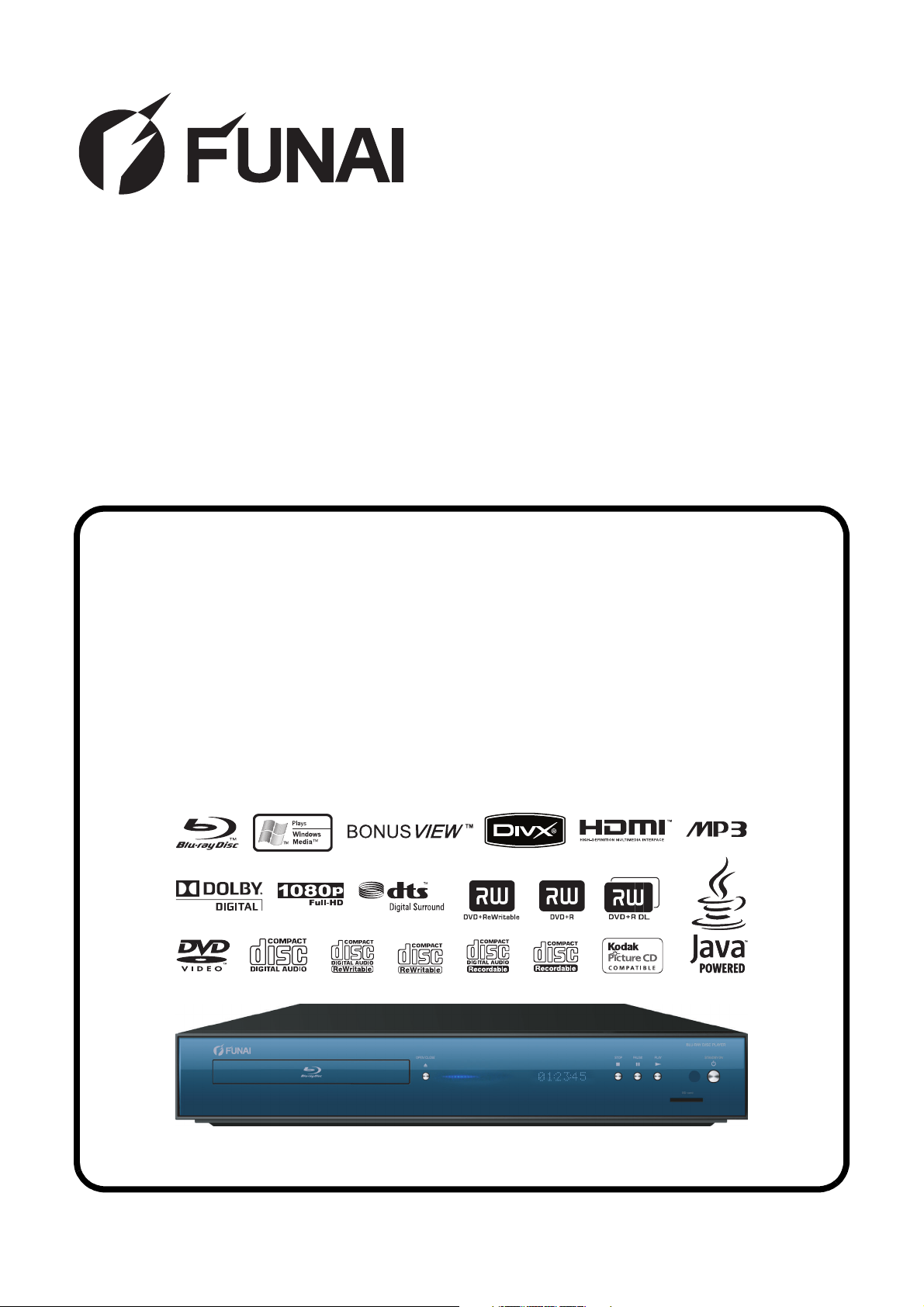
SERVICE MANUAL
BLU-RAY DISC PLAYER
B1-M110
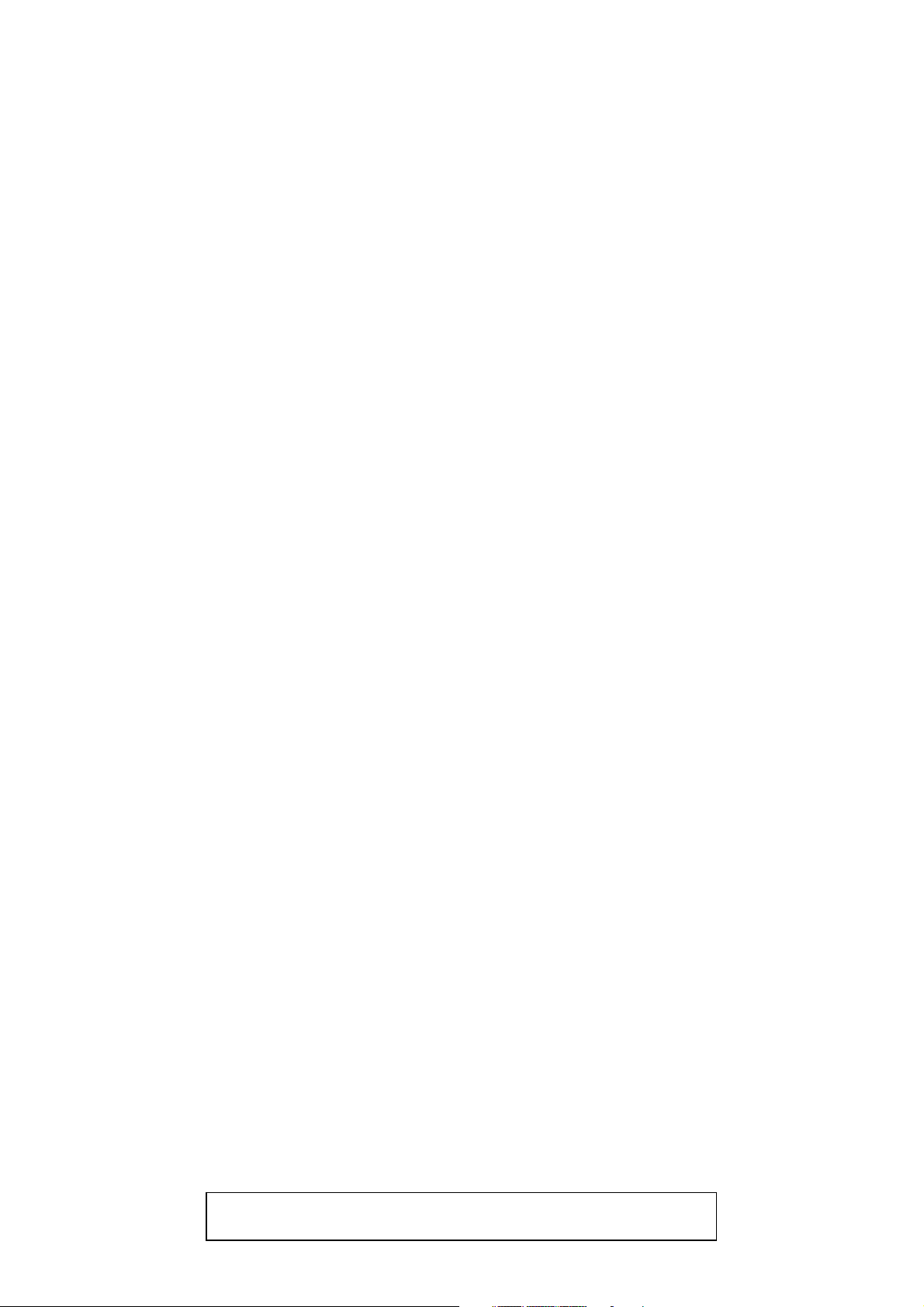
TABLE OF CONTENTS
Specifications . . . . . . . . . . . . . . . . . . . . . . . . . . . . . . . . . . . . . . . . . . . . . . . . . . . . . . . . . . . . . . . . . . . . . . . . . . 1-1-1
Laser Beam Safety Precautions . . . . . . . . . . . . . . . . . . . . . . . . . . . . . . . . . . . . . . . . . . . . . . . . . . . . . . . . . . . . 1-2-1
Important Safety Precautions . . . . . . . . . . . . . . . . . . . . . . . . . . . . . . . . . . . . . . . . . . . . . . . . . . . . . . . . . . . . . . 1-3-1
Standard Notes for Servicing . . . . . . . . . . . . . . . . . . . . . . . . . . . . . . . . . . . . . . . . . . . . . . . . . . . . . . . . . . . . . . 1-4-1
Cabinet Disassembly Instructions. . . . . . . . . . . . . . . . . . . . . . . . . . . . . . . . . . . . . . . . . . . . . . . . . . . . . . . . . . . 1-5-1
How to Initialize the BLU-RAY Disc Player . . . . . . . . . . . . . . . . . . . . . . . . . . . . . . . . . . . . . . . . . . . . . . . . . . . . 1-6-1
Firmware Renewal Mode . . . . . . . . . . . . . . . . . . . . . . . . . . . . . . . . . . . . . . . . . . . . . . . . . . . . . . . . . . . . . . . . . 1-7-1
Troubleshooting . . . . . . . . . . . . . . . . . . . . . . . . . . . . . . . . . . . . . . . . . . . . . . . . . . . . . . . . . . . . . . . . . . . . . . . . . 1-8-1
Block Diagrams . . . . . . . . . . . . . . . . . . . . . . . . . . . . . . . . . . . . . . . . . . . . . . . . . . . . . . . . . . . . . . . . . . . . . . . . . 1-9-1
Schematic Diagrams / CBA’s and Test Points. . . . . . . . . . . . . . . . . . . . . . . . . . . . . . . . . . . . . . . . . . . . . . . . . 1-10-1
Waveforms . . . . . . . . . . . . . . . . . . . . . . . . . . . . . . . . . . . . . . . . . . . . . . . . . . . . . . . . . . . . . . . . . . . . . . . . . . . 1-11-1
Wiring Diagram . . . . . . . . . . . . . . . . . . . . . . . . . . . . . . . . . . . . . . . . . . . . . . . . . . . . . . . . . . . . . . . . . . . . . . . . 1-12-1
System Control Timing Charts . . . . . . . . . . . . . . . . . . . . . . . . . . . . . . . . . . . . . . . . . . . . . . . . . . . . . . . . . . . . 1-13-1
IC Pin Function Descriptions. . . . . . . . . . . . . . . . . . . . . . . . . . . . . . . . . . . . . . . . . . . . . . . . . . . . . . . . . . . . . . 1-14-1
Lead Identifications . . . . . . . . . . . . . . . . . . . . . . . . . . . . . . . . . . . . . . . . . . . . . . . . . . . . . . . . . . . . . . . . . . . . . 1-15-1
Exploded Views. . . . . . . . . . . . . . . . . . . . . . . . . . . . . . . . . . . . . . . . . . . . . . . . . . . . . . . . . . . . . . . . . . . . . . . . 1-16-1
Mechanical Parts List . . . . . . . . . . . . . . . . . . . . . . . . . . . . . . . . . . . . . . . . . . . . . . . . . . . . . . . . . . . . . . . . . . . 1-17-1
Electrical Parts List . . . . . . . . . . . . . . . . . . . . . . . . . . . . . . . . . . . . . . . . . . . . . . . . . . . . . . . . . . . . . . . . . . . . . 1-18-1
Manufactured under license from Dolby Laboratories.
Dolby and the double-D symbol are trademarks of Dolby Laboratories.
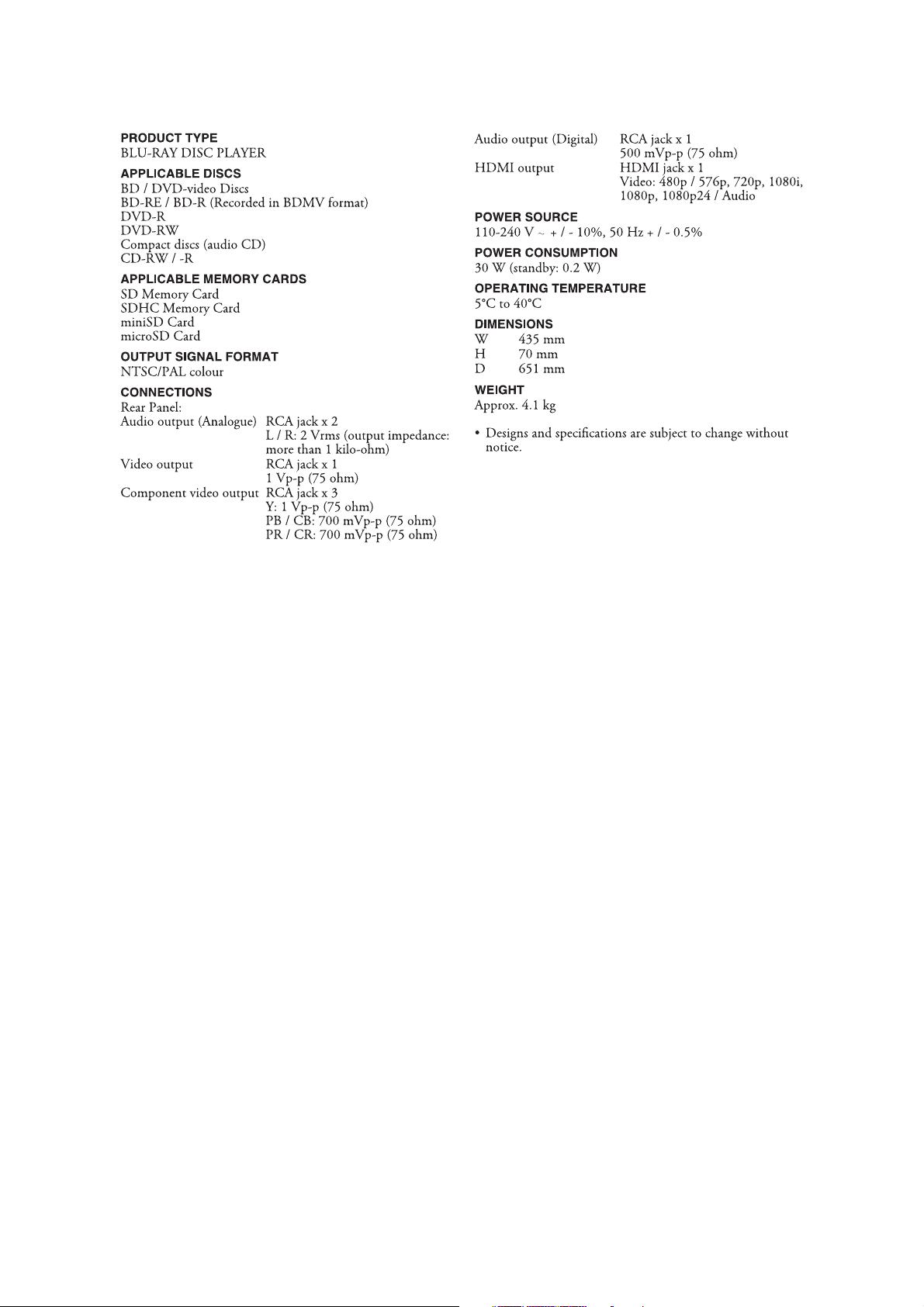
SPECIFICATIONS
1-1-1 E5J20SP
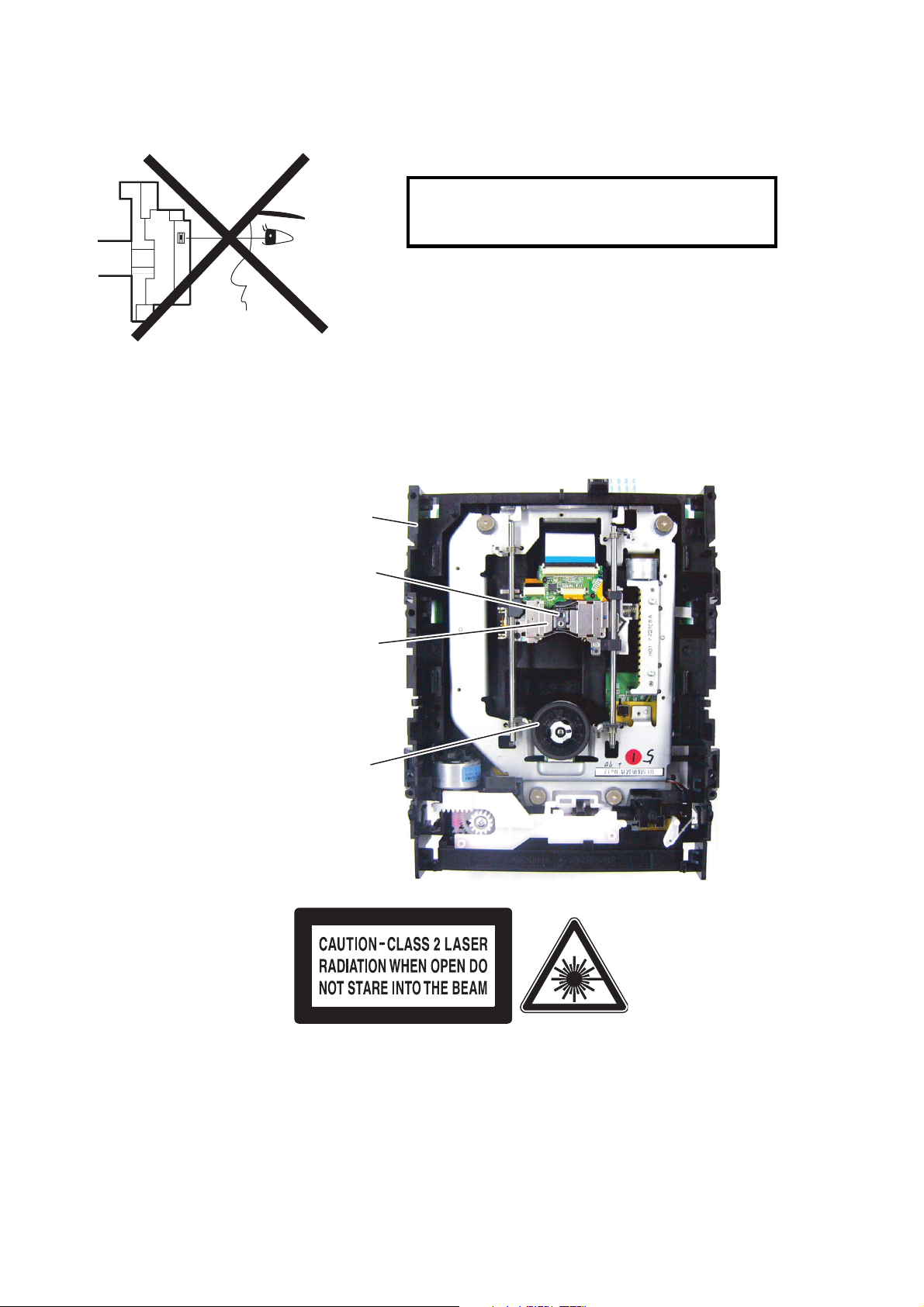
LASER BEAM SAFETY PRECAUTIONS
This BD player uses a pickup that emits a laser beam.
Do not look directly at the laser beam coming
from the pickup or allow it to strike against your
skin.
The laser beam is emitted from the location shown in the figure. When checking the laser diode, be sure to keep
your eyes at least 30 cm away from the pickup lens when the diode is turned on. Do not look directly at the laser
beam.
CAUTION: Use of controls and adjustments, or doing procedures other than those specified herein, may result in
hazardous radiation exposure.
Drive Mechanism Assembly
Laser Beam Radiation
Laser Pickup
Turntable
Location: Inside Top of BD mechanism.
1-2-1 B1.5P_LSP
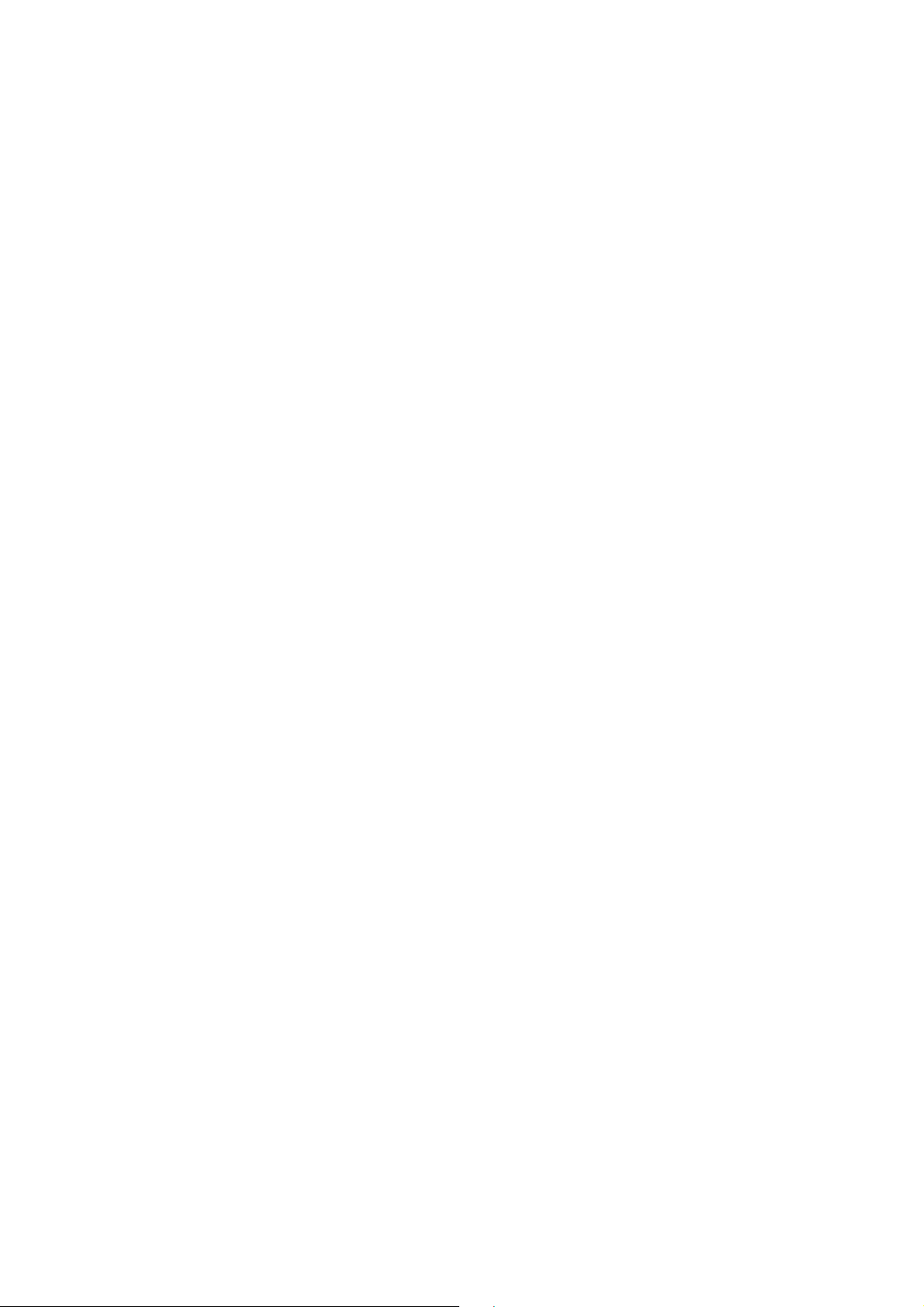
IMPORTANT SAFETY PRECAUTIONS
Product Safety Notice
Some electrical and mechanical parts have special
safety-related characteristics which are often not evident from visual inspection, nor can the protection
they give necessarily be obtained by replacing them
with components rated for higher voltage, wattage,
etc. Parts that have special safety characteristics are
identified by a ! on schematics and in parts lists. Use
of a substitute replacement that does not have the
same safety characteristics as the recommended
replacement part might create shock, fire, and/or other
hazards. The Product’s Safety is under review continuously and new instructions are issued whenever
appropriate. Prior to shipment from the factory, our
products are carefully inspected to confirm with the
recognized product safety and electrical codes of the
countries in which they are to be sold. However, in
order to maintain such compliance, it is equally important to implement the following precautions when a set
is being serviced.
Precautions during Servicing
A. Parts identified by the ! symbol are critical for
safety. Replace only with part number specified.
B. In addition to safety, other parts and assemblies
are specified for conformance with regulations
applying to spurious radiation. These must also be
replaced only with specified replacements.
Examples: RF converters, RF cables, noise blocking capacitors, and noise blocking filters, etc.
C. Use specified internal wiring. Note especially:
1)Wires covered with PVC tubing
2)Double insulated wires
3)High voltage leads
D. Use specified insulating materials for hazardous
live parts. Note especially:
1)Insulation tape
2)PVC tubing
3)Spacers
4)Insulators for transistors
E. When replacing AC primary side components
(transformers, power cord, etc.), wrap ends of
wires securely about the terminals before soldering.
F. Observe that the wires do not contact heat produc-
ing parts (heatsinks, oxide metal film resistors, fusible resistors, etc.).
G. Check that replaced wires do not contact sharp
edges or pointed parts.
H. When a power cord has been replaced, check that
5 - 6 kg of force in any direction will not loosen it.
I. Also check areas surrounding repaired locations.
J. Use care that foreign objects (screws, solder drop-
lets, etc.) do not remain inside the set.
K. When connecting or disconnecting the internal
connectors, first, disconnect the AC plug from the
AC outlet.
1-3-1 BDP_ISP
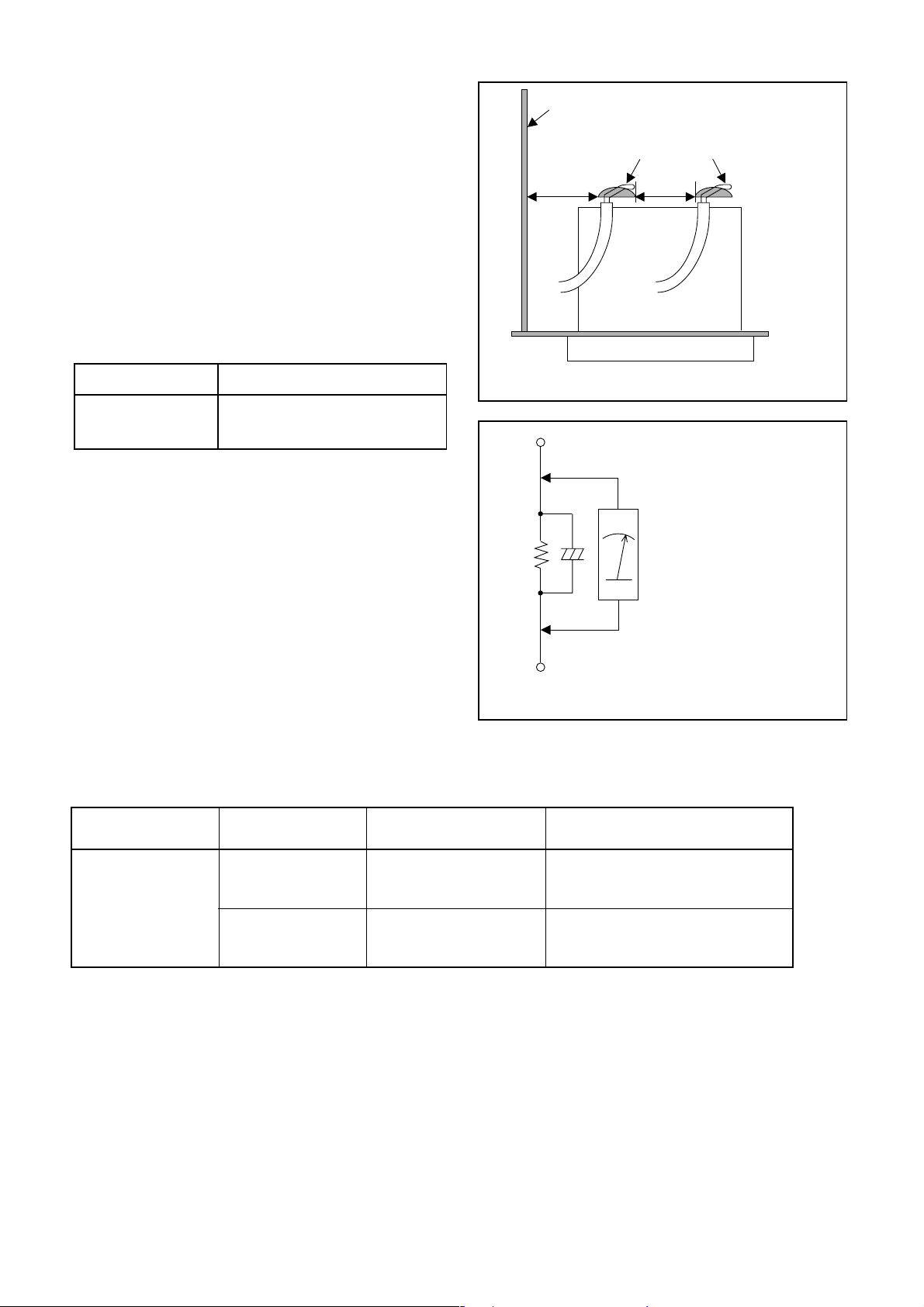
Safety Check after Servicing
Examine the area surrounding the repaired location
for damage or deterioration. Observe that screws,
parts, and wires have been returned to their original
positions. Afterwards, do the following tests and confirm the specified values to verify compliance with
safety standards.
1. Clearance Distance
When replacing primary circuit components, confirm
specified clearance distance (d) and (d’) between soldered terminals, and between terminals and surrounding metallic parts. (See Fig. 1)
Table 1 : Ratings for selected area
AC Line Voltage Clearance Distance (d), (d’)
230 V
Note: This table is unofficial and for reference only.
Be sure to confirm the precise values.
≥ 3 mm(d)
≥ 6 mm(d’)
2. Leakage Current Test
Confirm the specified (or lower) leakage current
between B (earth ground, power cord plug prongs)
and externally exposed accessible parts (RF terminals, antenna terminals, video and audio input and
output terminals, microphone jacks, earphone jacks,
etc.) is lower than or equal to the specified value in the
table below.
Measuring Method (Power ON) :
Insert load Z between B (earth ground, power cord
plug prongs) and exposed accessible parts. Use an
AC voltmeter to measure across the terminals of load
Z. See Fig. 2 and the following table.
Chassis or Secondary Conductor
Primary Circuit
d' d
Exposed Accessible Part
Z
One side of
B
Power Cord Plug Prongs
AC Voltmeter
(High Impedance)
Fig. 1
Fig. 2
Table 2: Leakage current ratings for selected areas
AC Line Voltage Load Z Leakage Current (i)
2kΩ RES.
Connected in
230 V
Note: This table is unofficial and for reference only. Be sure to confirm the precise values.
parallel
50kΩ RES.
Connected in
parallel
i≤0.7mA AC Peak
i≤2mA DC
i≤0.7mA AC Peak
i≤2mA DC
One side of power cord plug
prongs (B) to:
RF or
Antenna terminals
A/V Input, Output
1-3-2 BDP_ISP
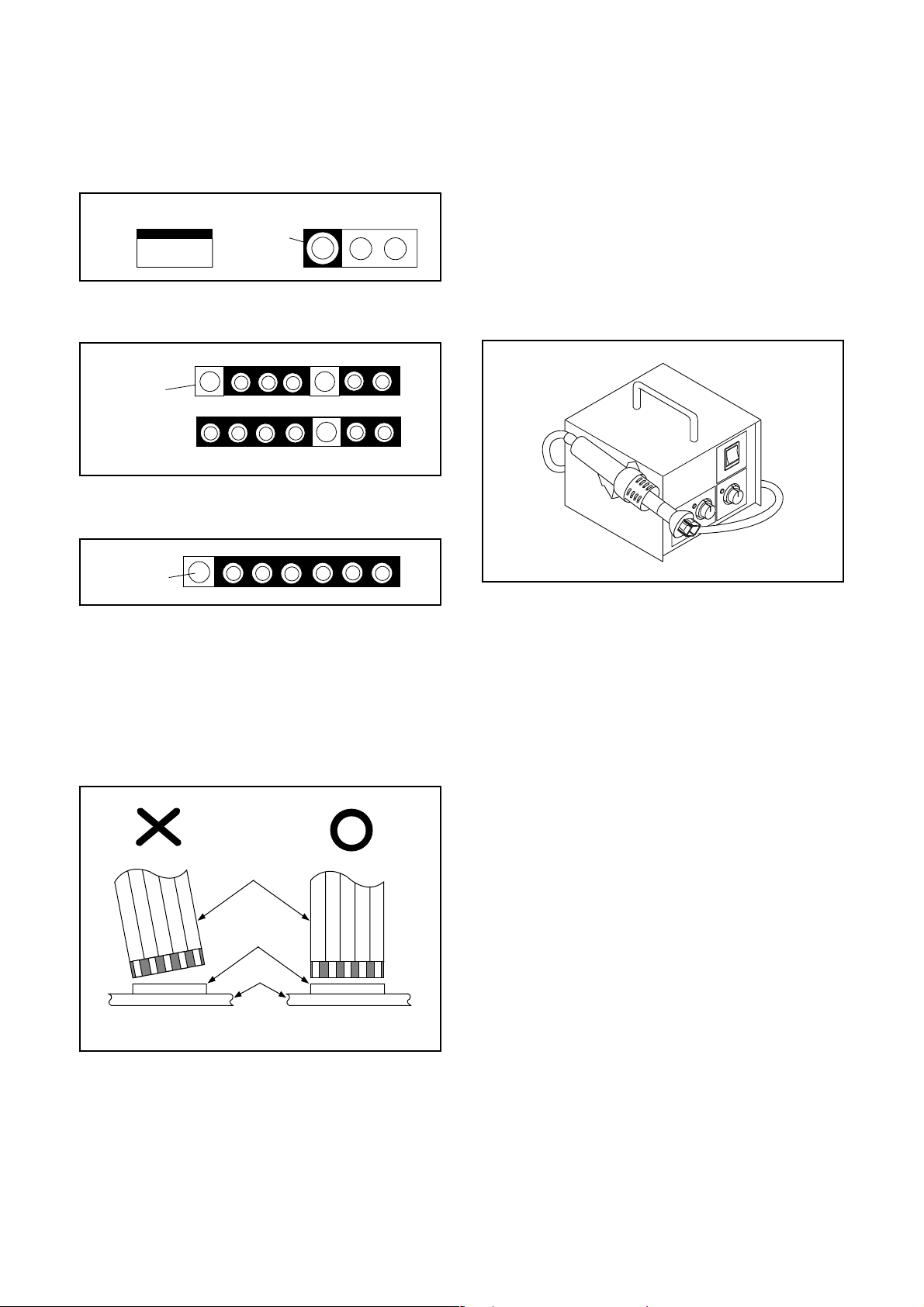
STANDARD NOTES FOR SERVICING
Circuit Board Indications
1. The output pin of the 3 pin Regulator ICs is
indicated as shown.
Top View
Out
2. For other ICs, pin 1 and every fifth pin are
indicated as shown.
Pin 1
3. The 1st pin of every male connector is indicated as
shown.
Pin 1
Input
In
Bottom View
5
10
Pb (Lead) Free Solder
When soldering, be sure to use the Pb free solder.
How to Remove / Install Flat Pack-IC
1. Removal
With Hot-Air Flat Pack-IC Desoldering Machine:
1. Prepare the hot-air flat pack-IC desoldering
machine, then apply hot air to the Flat Pack-IC
(about 5 to 6 seconds). (Fig. S-1-1)
Fig. S-1-1
Instructions for Connectors
1. When you connect or disconnect the FFC (Flexible
Foil Connector) cable, be sure to first disconnect
the AC cord.
2. FFC (Flexible Foil Connector) cable should be
inserted parallel into the connector, not at an
angle.
FFC Cable
Connector
CBA
* Be careful to avoid a short circuit.
2. Remove the flat pack-IC with tweezers while
applying the hot air.
3. Bottom of the flat pack-IC is fixed with glue to the
CBA; when removing entire flat pack-IC, first apply
soldering iron to center of the flat pack-IC and heat
up. Then remove (glue will be melted). (Fig. S-1-6)
4. Release the flat pack-IC from the CBA using
tweezers. (Fig. S-1-6)
CAUTION:
1. The Flat Pack-IC shape may differ by models. Use
an appropriate hot-air flat pack-IC desoldering
machine, whose shape matches that of the Flat
Pack-IC.
2. Do not supply hot air to the chip parts around the
flat pack-IC for over 6 seconds because damage
to the chip parts may occur. Put masking tape
around the flat pack-IC to protect other parts from
damage. (Fig. S-1-2)
1-4-1 DVDP_SN
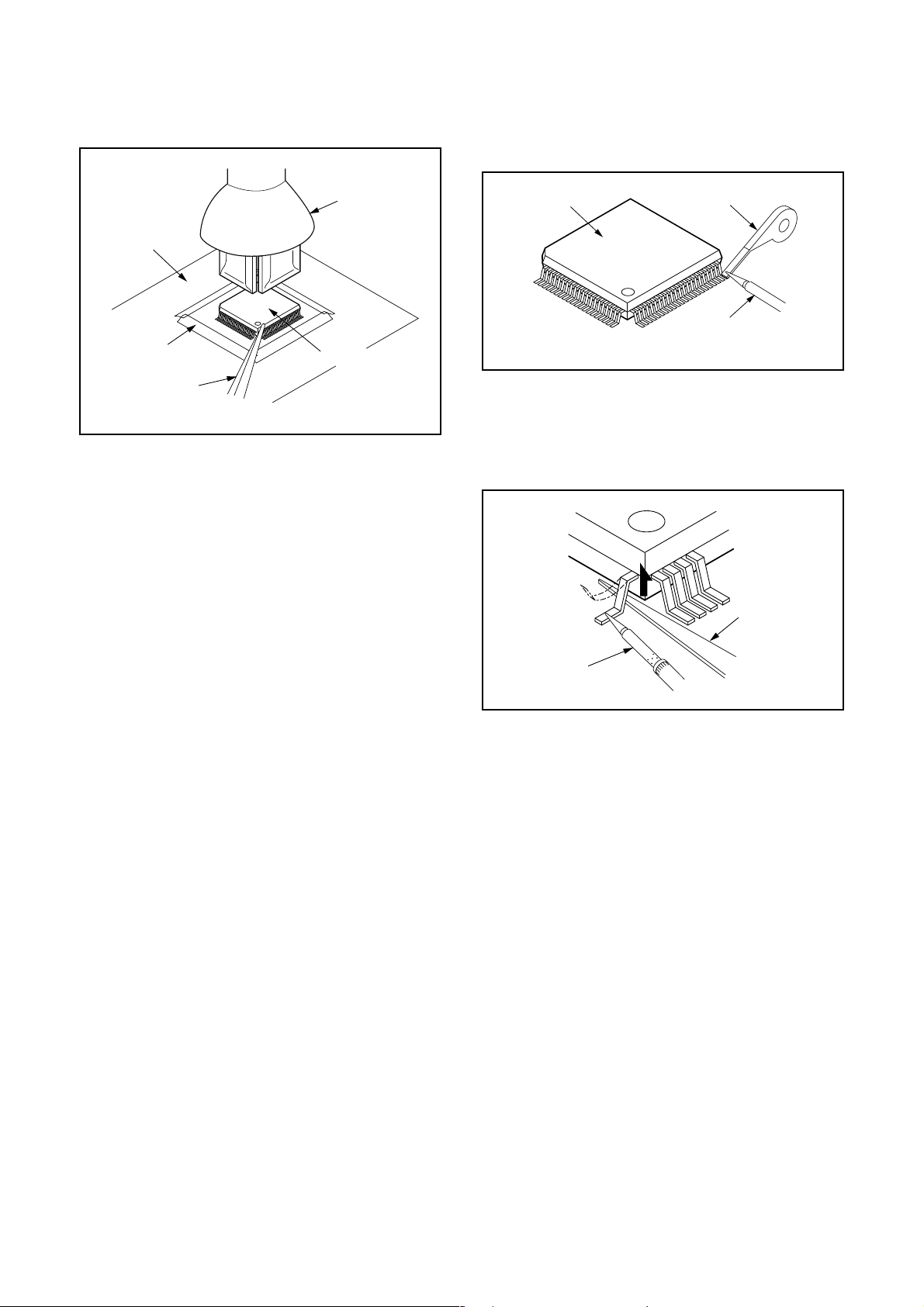
3. The flat pack-IC on the CBA is affixed with glue, so
be careful not to break or damage the foil of each
pin or the solder lands under the IC when
removing it.
With Soldering Iron:
1. Using desoldering braid, remove the solder from
all pins of the flat pack-IC. When you use solder
flux which is applied to all pins of the flat pack-IC,
you can remove it easily. (Fig. S-1-3)
CBA
Masking
Tape
Tweezers
Hot-air
Flat Pack-IC
Desoldering
Machine
Flat Pack-IC
Fig. S-1-2
Flat Pack-IC
Desoldering Braid
Soldering Iron
Fig. S-1-3
2. Lift each lead of the flat pack-IC upward one by
one, using a sharp pin or wire to which solder will
not adhere (iron wire). When heating the pins, use
a fine tip soldering iron or a hot air desoldering
machine. (Fig. S-1-4)
Sharp
Pin
Fine Tip
Soldering Iron
3. Bottom of the flat pack-IC is fixed with glue to the
CBA; when removing entire flat pack-IC, first apply
soldering iron to center of the flat pack-IC and heat
up. Then remove (glue will be melted). (Fig. S-1-6)
4. Release the flat pack-IC from the CBA using
tweezers. (Fig. S-1-6)
Fig. S-1-4
1-4-2 DVDP_SN
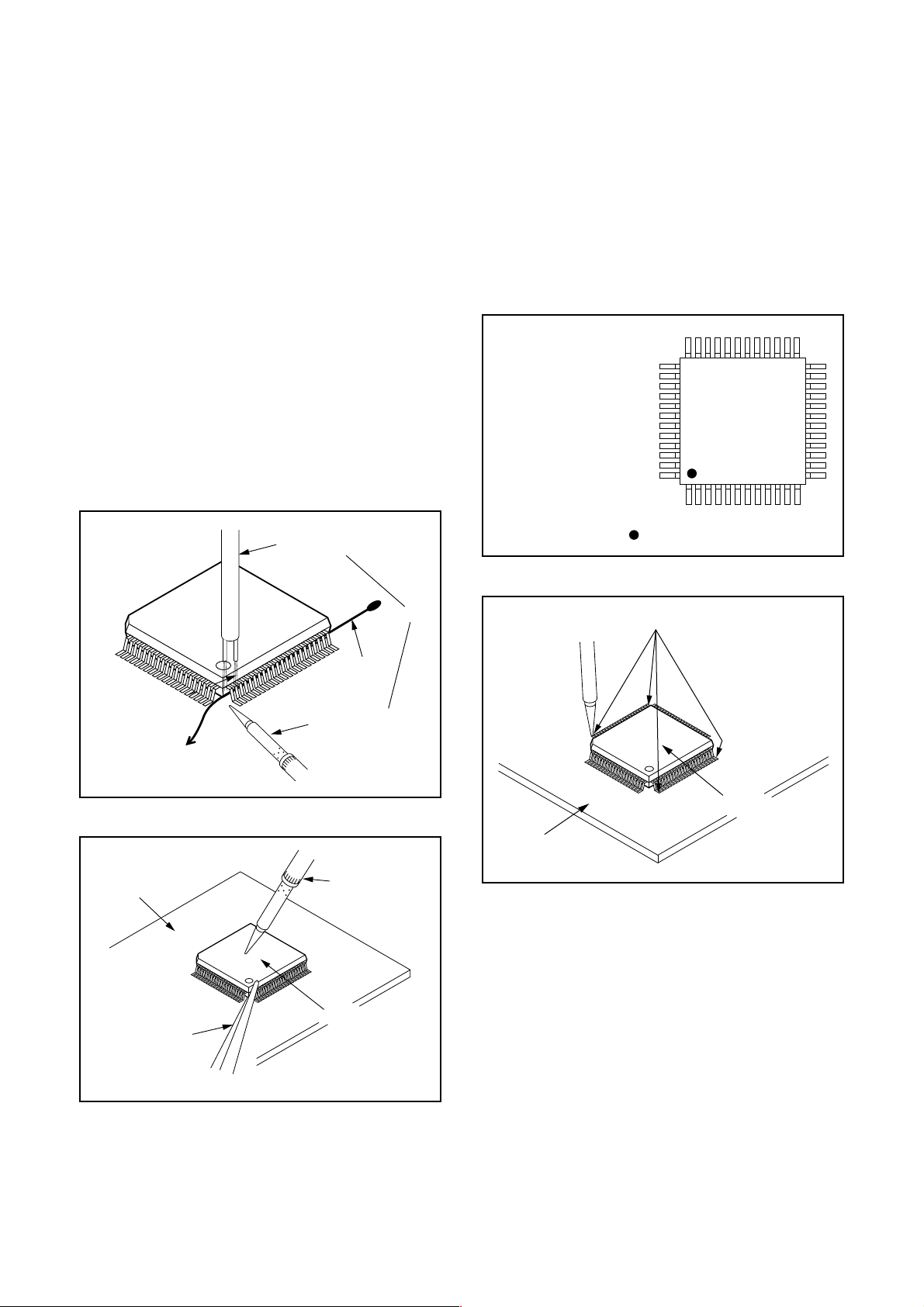
With Iron Wire:
1. Using desoldering braid, remove the solder from
all pins of the flat pack-IC. When you use solder
flux which is applied to all pins of the flat pack-IC,
you can remove it easily. (Fig. S-1-3)
2. Affix the wire to a workbench or solid mounting
point, as shown in Fig. S-1-5.
3. While heating the pins using a fine tip soldering
iron or hot air blower, pull up the wire as the solder
melts so as to lift the IC leads from the CBA
contact pads as shown in Fig. S-1-5.
4. Bottom of the flat pack-IC is fixed with glue to the
CBA; when removing entire flat pack-IC, first apply
soldering iron to center of the flat pack-IC and heat
up. Then remove (glue will be melted). (Fig. S-1-6)
5. Release the flat pack-IC from the CBA using
tweezers. (Fig. S-1-6)
Note: When using a soldering iron, care must be
taken to ensure that the flat pack-IC is not
being held by glue. When the flat pack-IC is
removed from the CBA, handle it gently
because it may be damaged if force is applied.
Hot Air Blower
2. Installation
1. Using desoldering braid, remove the solder from
the foil of each pin of the flat pack-IC on the CBA
so you can install a replacement flat pack-IC more
easily.
2. The “●” mark on the flat pack-IC indicates pin 1.
(See Fig. S-1-7.) Be sure this mark matches the 1
on the PCB when positioning for installation. Then
presolder the four corners of the flat pack-IC. (See
Fig. S-1-8.)
3. Solder all pins of the flat pack-IC. Be sure that
none of the pins have solder bridges.
Example :
Pin 1 of the Flat Pack-IC
is indicated by a " " mark.
Fig. S-1-7
To Solid
Mounting Point
CBA
Tweezers
Iron Wire
Soldering Iron
Fig. S-1-5
Fine Tip
Soldering Iron
Flat Pack-IC
or
Presolder
Flat Pack-IC
CBA
Fig. S-1-8
Fig. S-1-6
1-4-3 DVDP_SN
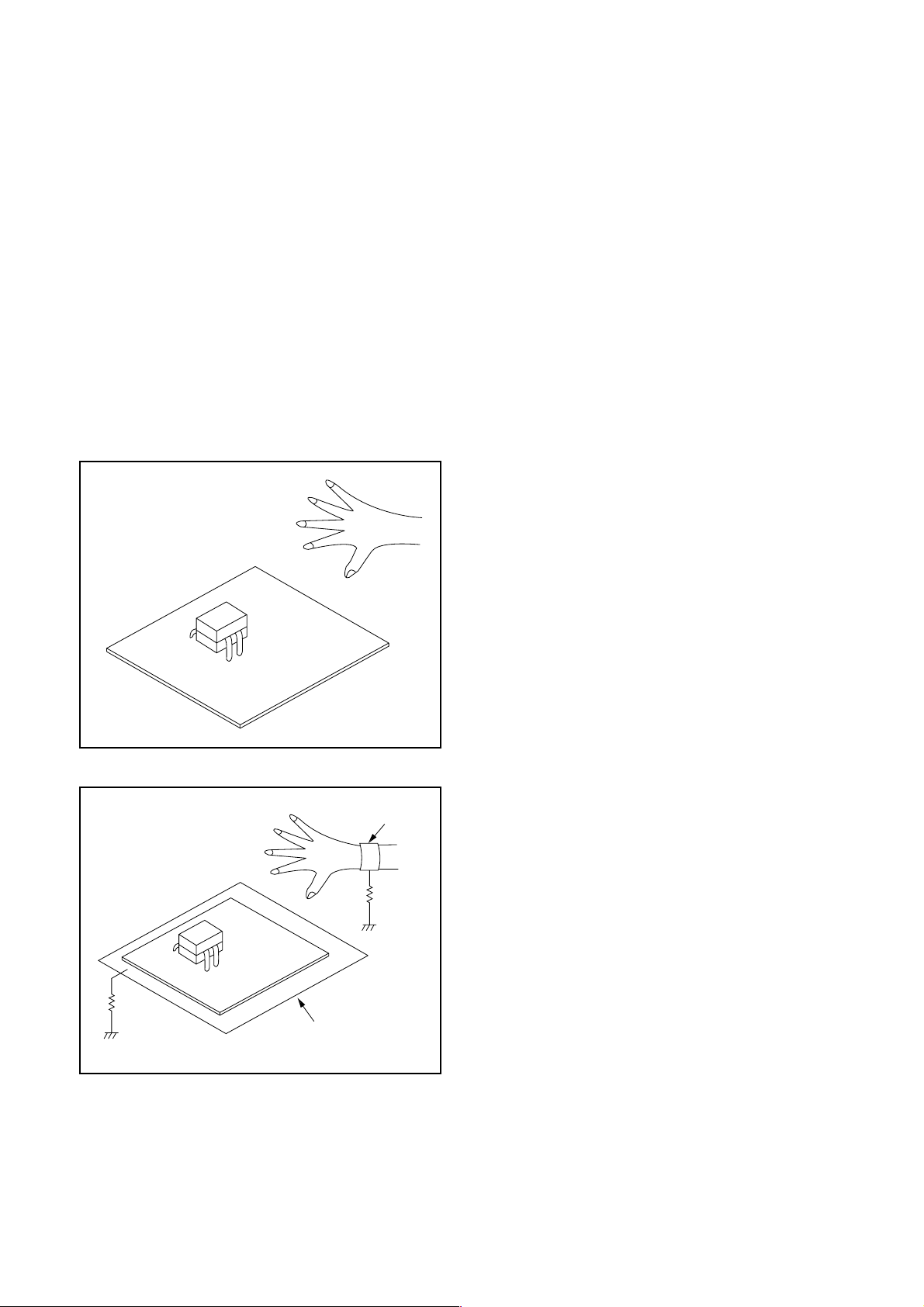
Instructions for Handling Semiconductors
Electrostatic breakdown of the semi-conductors may
occur due to a potential difference caused by
electrostatic charge during unpacking or repair work.
1. Ground for Human Body
Be sure to wear a grounding band (1 MΩ) that is
properly grounded to remove any static electricity that
may be charged on the body.
2. Ground for Workbench
Be sure to place a conductive sheet or copper plate
with proper grounding (1 MΩ) on the workbench or
other surface, where the semi-conductors are to be
placed. Because the static electricity charge on
clothing will not escape through the body grounding
band, be careful to avoid contacting semi-conductors
with your clothing.
<Incorrect>
<Correct>
1MΩ
CBA
Grounding Band
1MΩ
CBA
Conductive Sheet or
Copper Plate
1-4-4 DVDP_SN

CABINET DISASSEMBLY INSTRUCTIONS
1. Disassembly Flowchart
This flowchart indicates the disassembly steps to gain
access to item(s) to be serviced. When reassembling,
follow the steps in reverse order. Bend, route, and
dress the cables as they were originally.
[1] Top Cover
[2] Front Assembly
[3] Front CBA
[4] FE Main CBA &
BD Mechanism Assembly
[5] BE Main CBA Unit
[6] Power Supply CBA
[7] Rear Panel
[9] AV CBA
[11] Front Bracket R
[8] Motor DC Fan
[10] SD CBA
[12] BE PCB Holder
Assembly
ID/
Loc.
No.
Part
Fig.
No.
Removal
Remove/*Unhook/
Unlock/Release/
Unplug/Desolder
Note
BE PCB
[12]
Holder
D5 (S-17) ---
Assembly
↓
(1)
↓
(2)
↓
(3)
↓
(4)
(5)
Note:
(1) Identification (location) No. of parts in the figures
(2) Name of the part
(3) Figure Number for reference
(4) Identification of parts to be removed, unhooked,
unlocked, released, unplugged, unclamped, or
desoldered.
P = Spring, L = Locking Tab, S = Screw,
CN = Connector
* = Unhook, Unlock, Release, Unplug, or Desolder
e.g. 2(S-2) = two Screws (S-2),
2(L-2) = two Locking Tabs (L-2)
(5) Refer to “Reference Notes.”
Reference Notes
↓
2. Disassembly Method
ID/
Loc.
No.
Part
Fig.
No.
[1] Top Cover D1 6(S-1) ---
[2]
Front
Assembly
*5(L-1), *3(L-2),
D2
*CN2001
[3] Front CBA D2 4(S-3) ---
FE Main
[4]
CBA & BD
Mechanism
4(S-4),
D3
*CN2601, *CN6401
Assembly
(S-5a), (S-5b),
[5]
BE Main
CBA Unit
*CN7001, *CN7401,
D3
*CN7602, Locking
Card Spacers
Power
[6]
Supply CBA
[7] Rear Panel D5
Motor DC
[8]
Fan
3(S-6a), (S-6b), (S-7),
D4
2(S-8), *CN2600,
Power PCB Holder
3(S-9), 3(S-10),
*CN2004
D5 2(S-11) ---
[9] AV CBA D5 5(S-12), (S-13) ---
[10] SD CBA D5
Front
[11]
Bracket R
2(S-14), 2(S-15),
SD Card Holder
D5 (S-16) ---
Removal
Remove/*Unhook/
Unlock/Release/
Unplug/Desolder
Note
1
2
---
---
---
---
1. CAUTION 1: Locking Tabs (L-1) and (L-2) are
fragile. Be careful not to break them.
2. The FE Main CBA & BD Mechanism Assembly is
adjusted as a unit at factory. Therefore, do not
disassemble it. Replace the FE Main CBA & BD
Mechanism Assembly as a unit.
(S-1)
[1] Top Cover
(S-1)
(S-1)
Fig. D1
1-5-1 E5J20DC
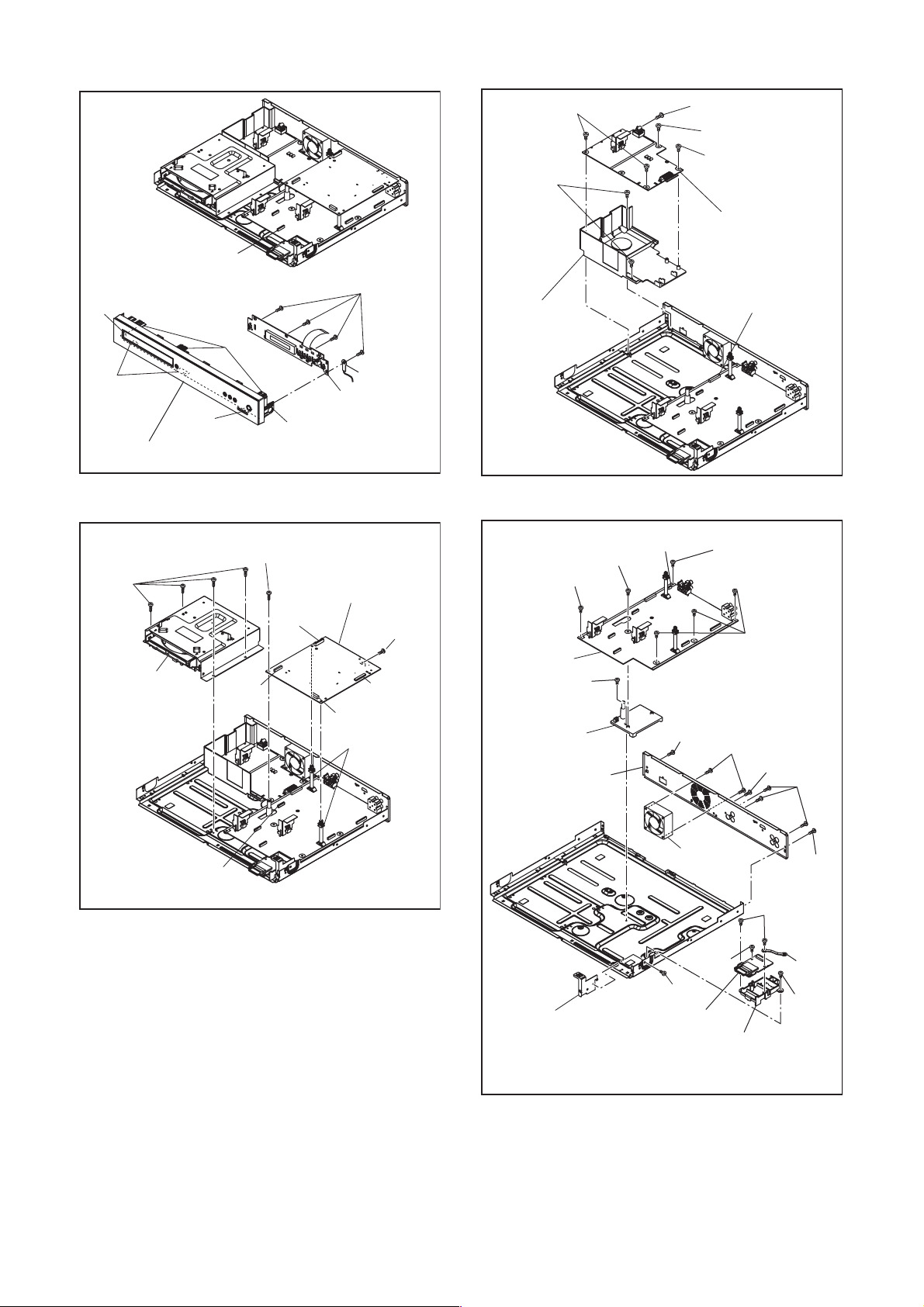
(L-1)
CN2001
(L-1)
(S-3)
(S-6a)
(S-8)
Power PCB
Holder
(S-7)
(S-6a)
(S-6b)
[6] Power
Supply CBA
CN2600
(L-2)
(L-2)
[2] Front Assembly
(S-4)
[4] FE Main
CBA& BD
CN6401
Mechanism
Assembly
(S-5b)
[3] Front CBA
(L-1)
[5] BE Main CBA
CN7401
CN7602
Locking Card
Spacers
Wire
Fig. D2
(S-5a)
CN7001
Unit
(S-13)
(S-12)
[9] AV CBA
(S-17)
[12] BE PCB
Holder Assembly
[7] Rear Panel
CN2004
Fig. D4
(S-12)
(S-12)
(S-9)
(S-11)
(S-9)
(S-10)
CN2601
Fig. D3
[8] Motor
(S-9)
Wire
(S-15)
[11] Front
Bracket R
DC Fan
(S-14)
(S-15)
(S-16)
[10] SD CBA
SD Card Holder
Fig. D5
1-5-2 E5J20DC
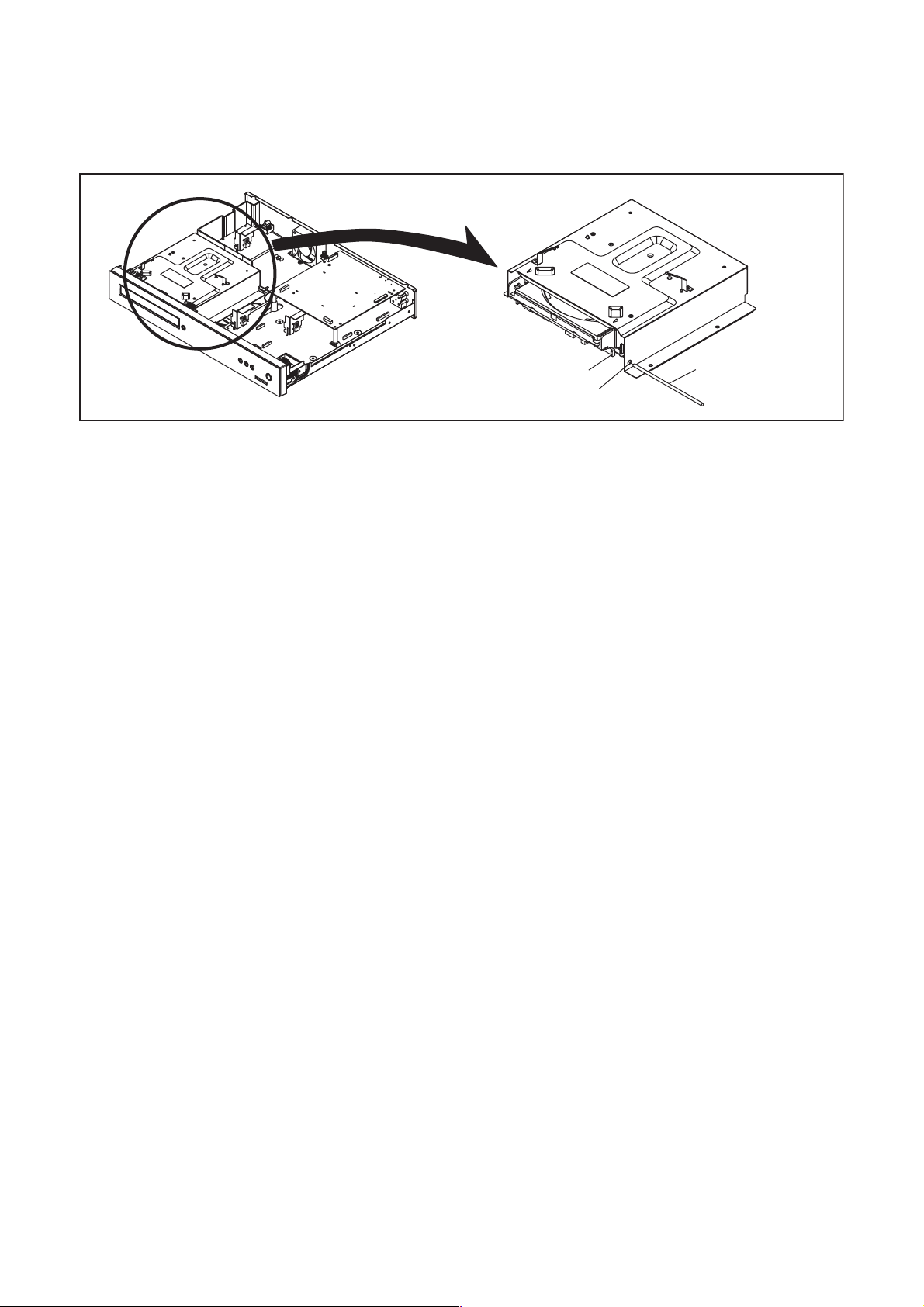
3. How to Eject Manually
1. Remove the Top Cover.
2. Insert a screwdriver, etc. into the Hole A straightly so that the Portion A is pushed.
3. Pull the tray out manually and remove a disc.
Portion A
Hole A
Screwdriver,
hexagon wrench
1-5-3 E5J20DC
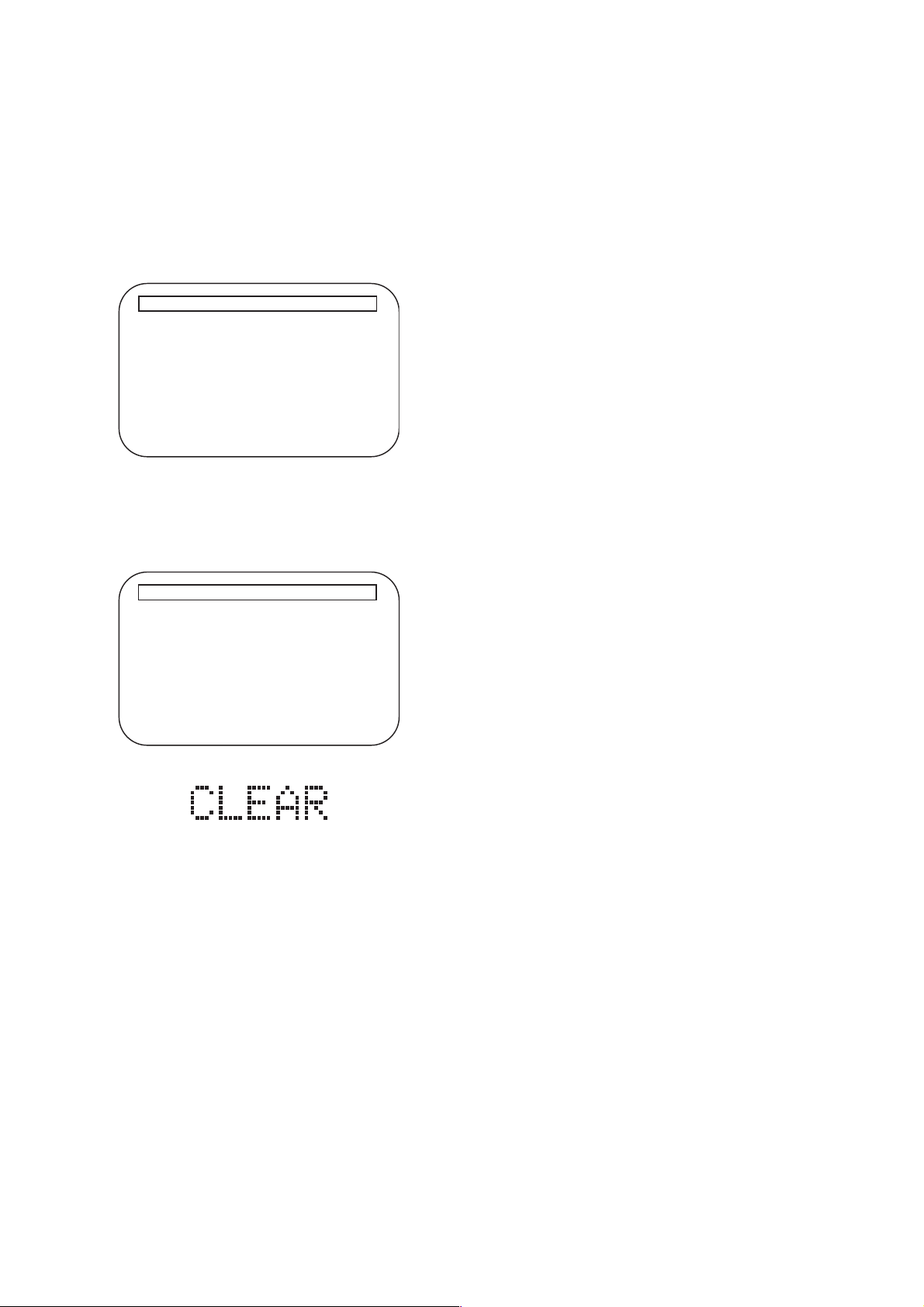
HOW TO INITIALIZE THE BLU-RAY DISC PLAYER
To put the program back at the factory-default,
initialize the BD player as the following procedure.
1. Turn the power on.
2. Remove the disc on the tray and close the tray.
3. Press [1], [2], [3], [4], and [DISPLAY] buttons on
the remote control unit in that order.
Fig. a appears on the screen.
"
" differ depending on the models.
*******
Version Info
Model Name
Version
Region
: *******
: *.***
: *-*
EXIT <POWER>EEPROM CLEAR <STOP>
Fig. a
4. Press [STOP] button on the remote control unit.
Fig. b appears on the screen and Fig. c appears
on the VFD.
"
" differ depending on the models.
*******
Version Info
Model Name
Version
Region
EEPROM CLEAR : OK
: *******
: *.***
: *-*
EXIT <POWER>EEPROM CLEAR <STOP>
Fig. b
Fig. c
5. To exit this mode, press [STANDBY-ON] button.
1-6-1 E5J20INT
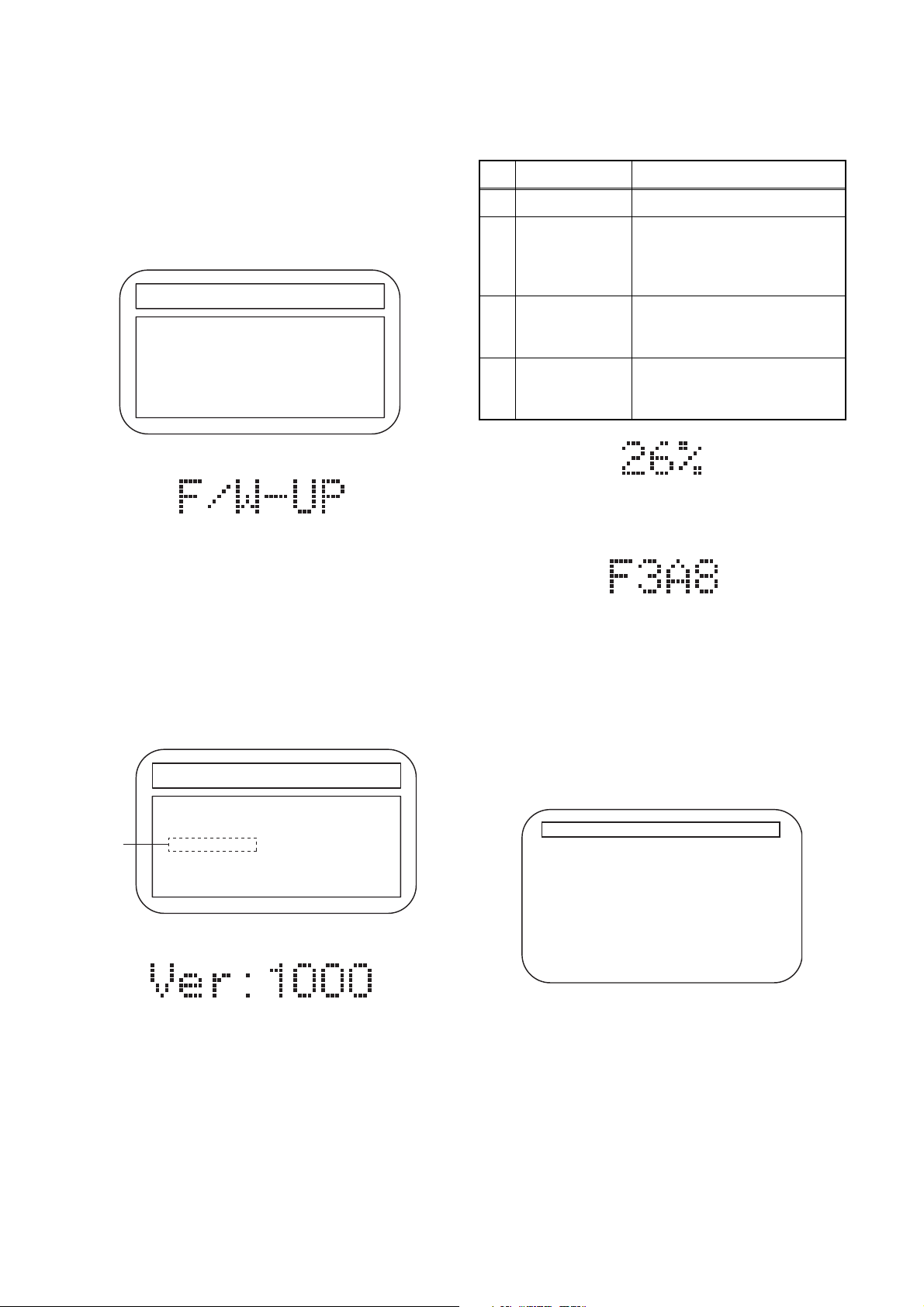
FIRMWARE RENEWAL MODE
)
1. Turn the power on and remove the disc on the tray.
2. To put the BD player into version up mode, press
[9], [8], [7], [6], and [POP MENU/MENU] buttons
on the remote control unit in that order. The tray
will open automatically.
Fig. a appears on the screen and Fig. b appears
on the VFD.
"
" differs depending on the models.
*******
F/W VERSION UP MODE Model No. ******* Ver. *.***
Please insert a Disc
for F/W Version Up
Fig. a Version Up Mode Screen
Fig. b VFD in Version Up Mode
The BD player can also enter the version up mode
with the tray open. In this case, Fig. a will be
shown on the screen while the tray is open.
3. Load the disc for version up.
4. The BD player enters the F/W version up mode
automatically. Fig. c appears on the screen and
Fig. d appears on the VFD. If you enter the F/W for
different models, “Disc Error” will appear on the
screen, then the tray will open automatically.
"
" differs depending on the models.
*******
F/W VERSION UP MODE Model No. ******* Ver. *.***
1. ALL
(*1)
Ver. *.*** ************B*.bin
Now Loading...
EXIT : POWER
The appearance shown in (*1) of Fig. c is
described as follows:
No. Appearance State
1 Now Loading... Loading the disc
Sending files into the
2 Reading...
memory.
After reading, automatically
the tray opens.
Remove the
3
Disc
Reading has finished.
Remove the disc and close
the tray.
Writing new version data,
4See FL Display
the progress will be displayed
as shown in Fig. e.
Fig. e VFD in Version Up Mode
5. After programming is finished, the checksum on
the VFD (Fig. f).
Fig. f VFD upon Finishing the Programming Mode (Example)
At this time, no button is available.
6. Unplug the AC cord from the AC outlet. Then plug
it again.
7. Turn the power on.
8. Press [1], [2], [3], [4], and [DISPLAY] buttons on
the remote control unit in that order.
Fig. g appears on the screen.
"
" differ depending on the models.
*******
Version Info
Model Name
Version
Region
: *******
: *.***
: *-*
Fig. c Programming Mode Screen (Example
Fig. d VFD in Programming Mode (Example)
EXIT <POWER>EEPROM CLEAR <STOP>
Fig. g
1-7-1 E5J20FW
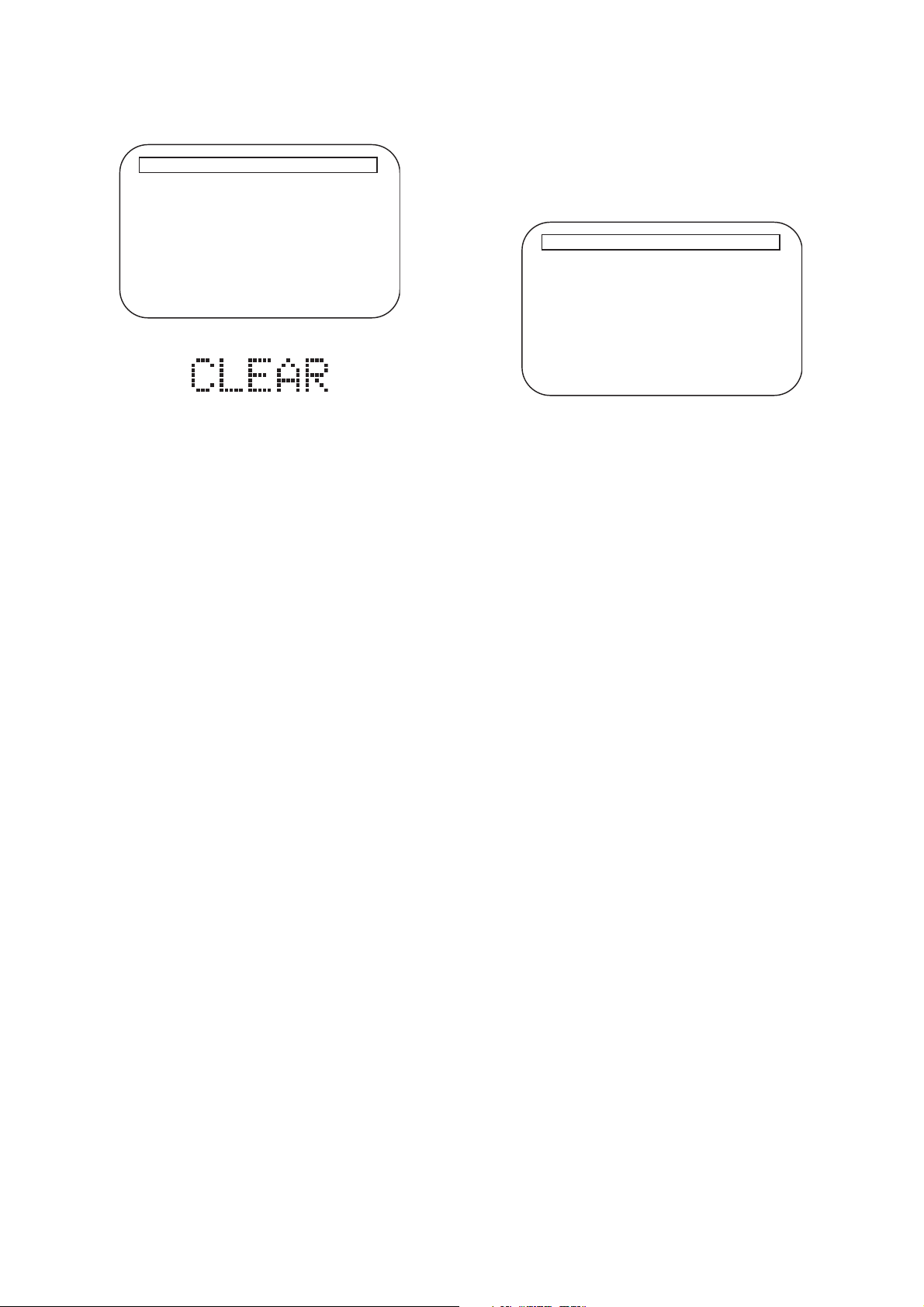
9. Press [STOP] button on the remote control unit.
j
Fig. h appears on the screen and Fig. i appears on
the VFD.
"
" differ depending on the models.
*******
Version Info
Model Name
Version
Region
: *******
: *.***
: *-*
How to Verify the Firmware Version
1. Turn the power on.
2. Remove the disc on the tray and close the tray.
3. Press [1], [2], [3], [4], and [DISPLAY] buttons on
the remote control unit in that order.
Fig. j appears on the screen.
"
" differ depending on the models.
*******
Version Info
EEPROM CLEAR : OK
EXIT <POWER>EEPROM CLEAR <STOP>
Fig. h
Fig. i
10. To exit this mode, press [STANDBY-ON] button.
Model Name
Version
Region
: *******
: *.***
: *-*
EXIT <POWER>EEPROM CLEAR <STOP>
Fig.
4. To exit this mode, press [STANDBY-ON] button.
1-7-2 E5J20FW
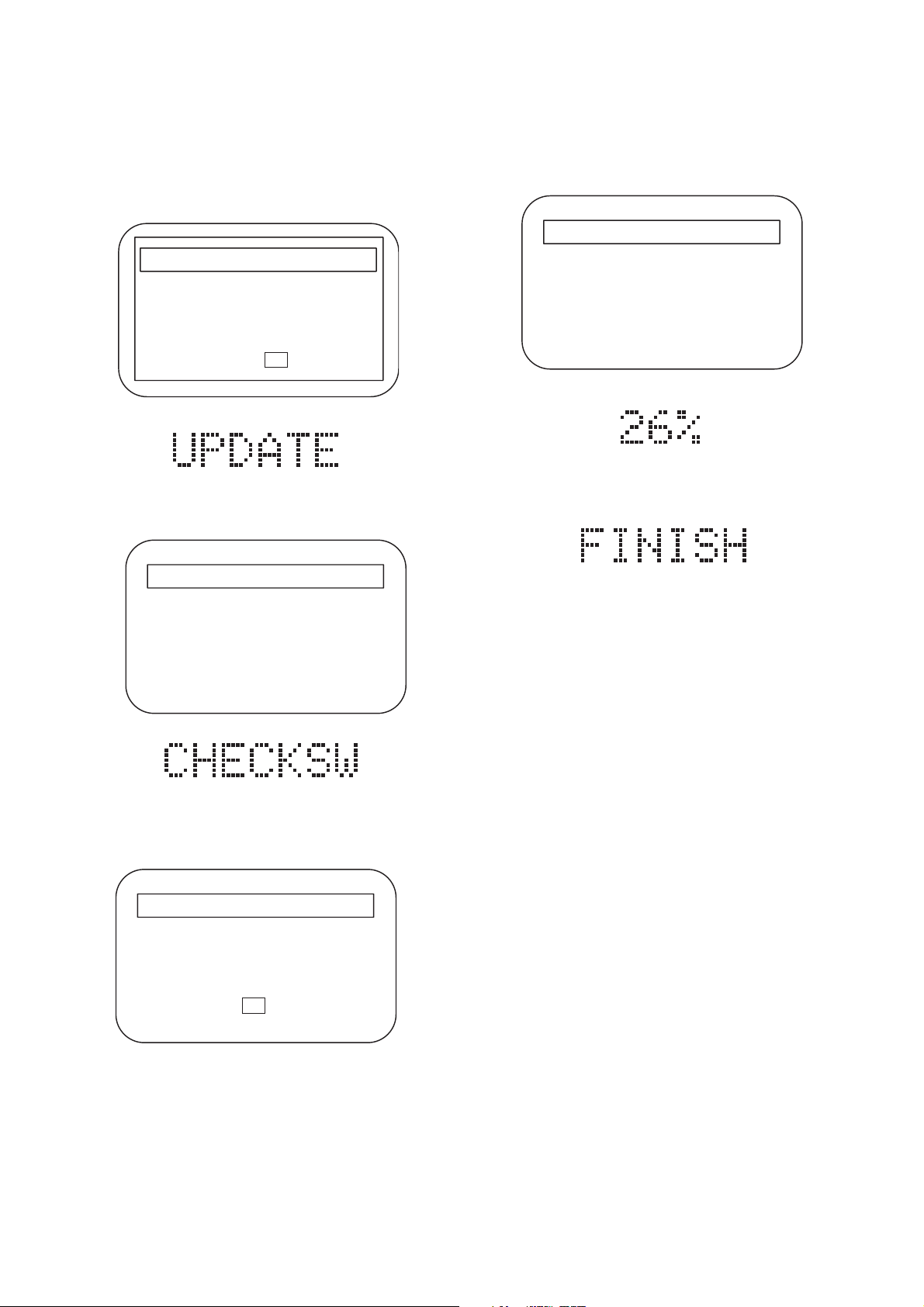
FIRMWARE RENEWAL MODE (for User)
1. Turn off the power of BD-Player.
2. Press [OPEN/CLOSE] to turn on the power of BDPlayer. The tray will open automatically.
3. Load the disc for version up. Fig. A appears on the
screen and Fig. B appears on the VFD.
Software Upgrade
Select 'Yes' and press 'ENTER' button to start upgrading.
Press 'No' to exit software upgrade.
Yes No
Fig. A
Fig. B
4. Press [ENTER] to carry out “YES”. The display will
be replaced by Fig. C and Fig. D.
Software Upgrade
7. When the tray has closed, it will renew data
automatically. Then the display is replaced by Fig.
F. Progress degree is displayed like Fig. G on VFD.
Software Upgrade
Do not turn off the power or interrupt upgrading process.
Front display will indicate FINISH upon successful upgrade.
Please turn off and on mains to restart.
---Upgrading in process---
Fig. F
Fig. G
8. After programming is finished, Fig. H appears on
the VFD.
Fig. H
Loading Software ...
Fig. C
Fig. D
5. Load the disc for version up. The display will be
replaced by Fig. E when it finishes reading the
data of the disc.
Software Upgrade
New upgrade data verified.
Please remove the disc and close tray to continue
OK
Fig. E
9. Unplug the AC cord from the AC outlet. Then plug
it again. The player menu language is maintained,
and the other items are set by default.
6. Please remove the update disc, and press
[ENTER]. The tray will close automatically.
1-7-3 E5J20FW
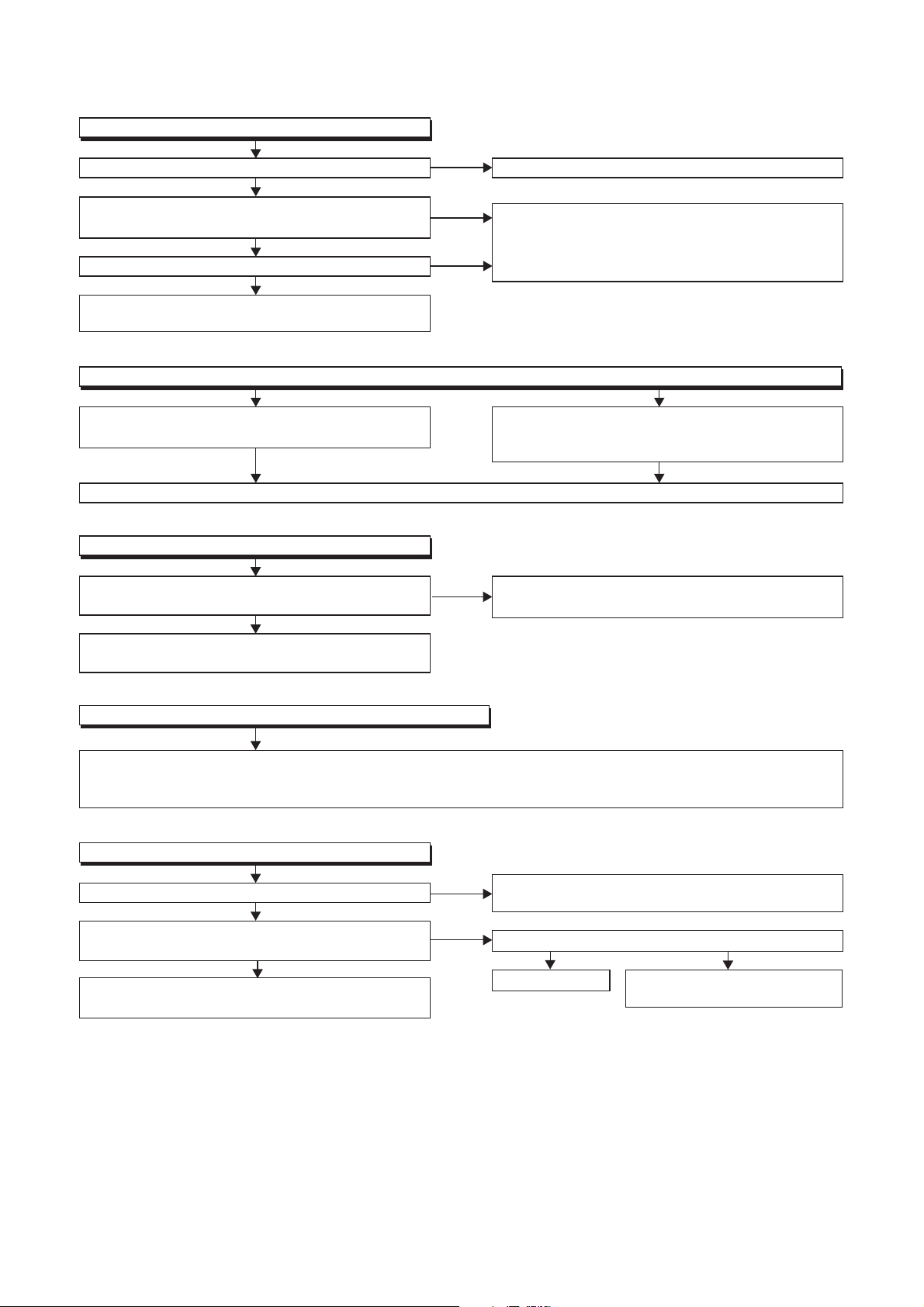
FLOW CHART NO.1
The power cannot be turned on.
TROUBLESHOOTING
Is the fuse normal?
Ye s
Is normal state restored when once unplugged
power cord is plugged again after several seconds?
Ye s
Is the AL+5V line voltage normal?
Ye s
Check each rectifying circuit of the secondary circuit
and service it if defective.
FLOW CHART NO.2
The fuse blows out.
Check the presence that the primary component
is leaking or shorted and service it if defective.
After servicing, replace the fuse.
FLOW CHART NO.3
When the output voltage fluctuates.
Does the photo coupler circuit on the secondary
side operate normally?
Ye s
Check IC1001, IC1003, D1006 and their periphery,
and service it if defective.
No
No
No
No
See FLOW CHART No.2 <The fuse blows out.>
Check if there is any leak or short-circuiting on the
primary circuit component, and service it if defective.
(IC1001,Q1003, T1001, D1001, D1002, D1003,
D1004, D1007, D1008, C1010, R1013)
Check the presence that the rectifying diode or
circuit is shorted in each rectifying circuit of
secondary side, and service it if defective.
Check IC1003, D1009 and their periphery,
and service it if defective.
FLOW CHART NO.4
When buzz sound can be heard in the vicinity of power circuit.
Check if there is any short-circuit on the rectifying diode and the circuit in each rectifying circuit of the secondary
, and service it if defective.
side
Q2603, Q2604, Q2606, Q2607)
FLOW CHART NO.5
FL is not outputted.
Is 34.5V voltage supplied to the emitter of Q2012?
Is the "L" signal outputted to the collector of
Q2013?
Check Q2012, D2001
and service it if defective.
and their periphery,
(D1010, D1011, D1013, D1014, D1015, D1016, D1018, D1023, IC2600, IC2601,
No
Ye s
No
Ye s
Check D1018, C1021 and periphery circuit,
and service it if defective.
Is the "H" signal inputted to the base of Q2013?
Ye s
Replace Q2013.
Check FL-SW line and service
it if defective.
No
1-8-1 E5J20TR
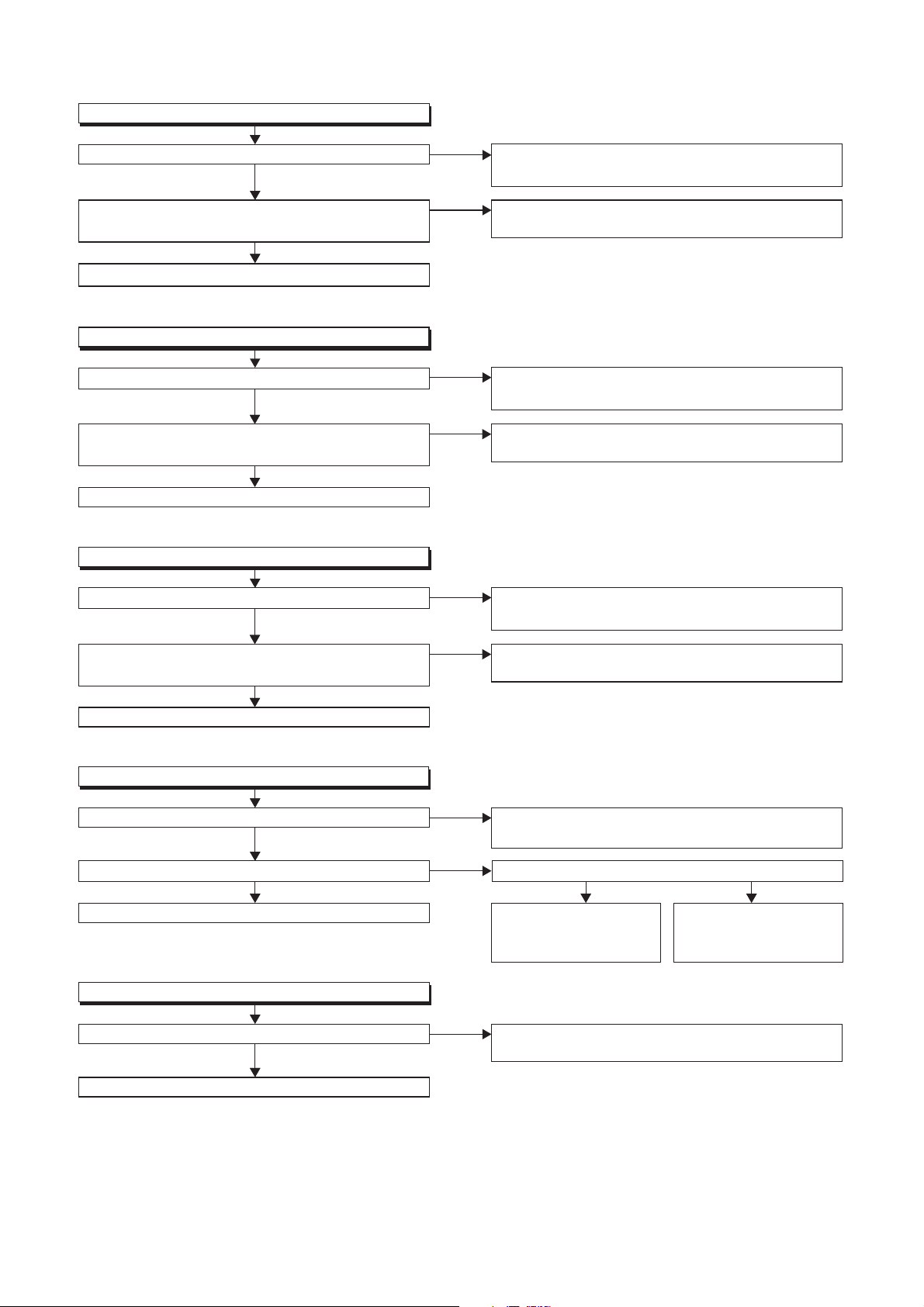
FLOW CHART NO.6
P-ON+12V is not outputted.
Is 12V voltage supplied to the emitter of Q2603?
Ye s
Is the voltage of base on Q2603 lower than the
voltage of emitter on Q2603 when turning the power on?
Ye s
Replace Q2603.
FLOW CHART NO.7
P-ON+5V (1) is not outputted.
Is 5V voltage inputted to the emitter of Q2606?
Ye s
Is the voltage of base on Q2606 lower than the
voltage of emitter on Q2606 when turning the power on?
Ye s
Replace Q2606.
FLOW CHART NO.8
P-ON+5V (2) is not outputted.
Is 5V voltage inputted to the emitter of Q2604?
Ye s
No
No
No
No
No
Check D1011, D1019, C1017, L1005 and
their periphery circuit, and service it if defective.
Check Q2601 and PWSW3 line and service it if
defective.
Check D1013, D1014, D1015, C1019, C1025,
and their periphery, and service it if defective.
Check Q2605 and PWSW3 line and service it if
defective.
Check D1013, D1014, D1015, C1019, C1025,
and their periphery, and service it if defective.
Is the voltage of base on Q2604 lower than the
voltage of emitter on Q2604 when turning the power on?
Ye s
Replace Q2604.
FLOW CHART NO.9
P-ON+10.5V is not outputted.
Is 13V voltage inputted to the collector of Q2607?
Ye s
Is 11V voltage inputted to the base of Q2607? Is 12V voltage inputted to the base of Q2602?
Ye s Ye s No
Replace Q2607.
FLOW CHART NO.10
P-ON+1.2V is not outputted.
Is 2.5V voltage supplied to Pin(1) of IC2601?
Ye s
Replace IC2601.
No
No
No
No
Check Q2605 and PWSW3 line and service it if
defective.
Check D1020, D1023, C1018, C1024, L1003
their periphery, and service it if defective.
Check Q2602, D2606,
and their periphery, and
service it if defective.
Check D1016, C1020
and service it if defective.
Check Q2601, D2613,
and PWSW3 line, and
service it if defective.
and the periphery circuit,
and
1-8-2 E5J20TR
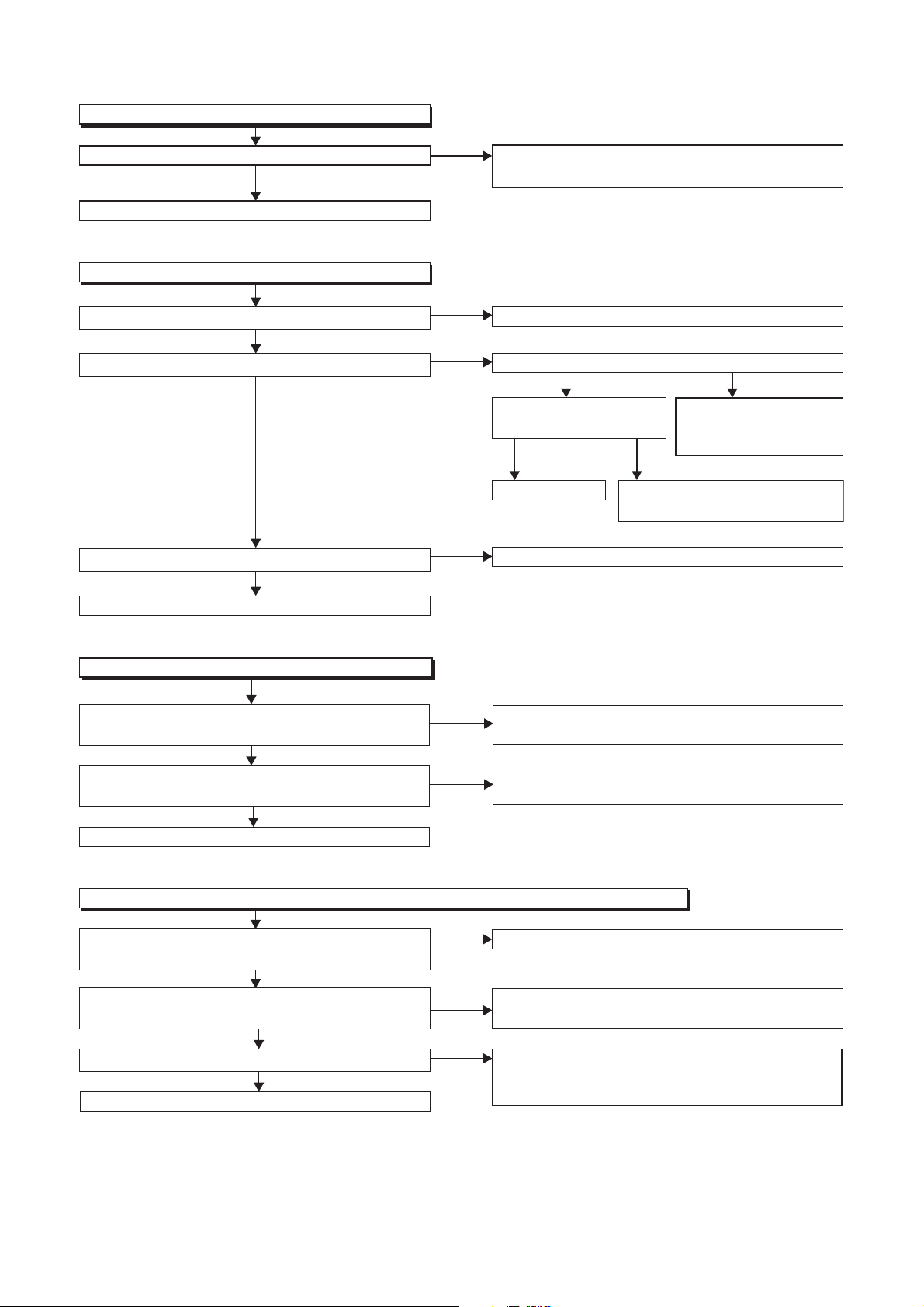
FLOW CHART NO.11
P-ON+3.3V is not outputted.
Is 5V voltage supplied to Pin(1) of IC2600?
Ye s
Replace IC2600.
FLOW CHART NO.12
The fluorescent display tube does not light up.
Is 3.3V voltage supplied to Pin(24) of FL3000?
Ye s
Is 8V voltage supplied to Pin(1,2) of FL3000?
Ye s
Is 5V voltage supplied to Pins(29,30) of FL3000?
Ye s
Replace FL3000.
No
No
No
No
Check D1013, D1014, D1015, D1021, C1025
and their periphery circuit, and service it if defective.
Check P-ON+3.3V line and service it if defective.
Is 10V voltage supplied to the emitter of Q2014?
Ye s No
Is 9V voltage inputted
to the base of Q2014?
Ye s No
Replace Q2014.
Check F2
line and service it if defective.
Check Q2013 and FL-SW
and service it if defective.
Check D1010, C1016,
R1018 and their periphery,
and service it if defective.
line
FLOW CHART NO.13
The key operation is not functioning.
),
No
No
No
No
No
Are the contact point and the installation state of the key
switches (SW3000, SW3002-3005) normal?
Ye s
When pressing each switches (
do the voltage of Pin(4) of IC2000 increase?
Replace IC2000.
FLOW CHART NO.14
No operation is possible from the remote control unit.(Operation is possible from the unit.)
Is 5V voltage supplied to Pin(2) of RS3000
(remote control receiver) ?
Is the "L" pulse sent out Pin(1) of RS3000 (remote
control receiver) when the remote control unit is activated?
Is the "H" pulse inputted to the Pin(27) of IC2000?
Replace IC2000.
SW3000, SW3002-3005
Ye s
Ye s
Ye s
Ye s
Re-install the switches (
correctly or replace the poor switch.
Check the switches (
their periphery, and service it if detective.
Check AL+3.3V line and service it if defective.
Replace the RS3000 (remote control receiver) or
remote control unit.
Check the line between the
receiver)
detective.
and the
SW3000, SW3002-3005
SW3000, SW3002-3005
Pin(27) of IC2000,
)
) and
RS3000 (remote control
and service it if
1-8-3 E5J20TR
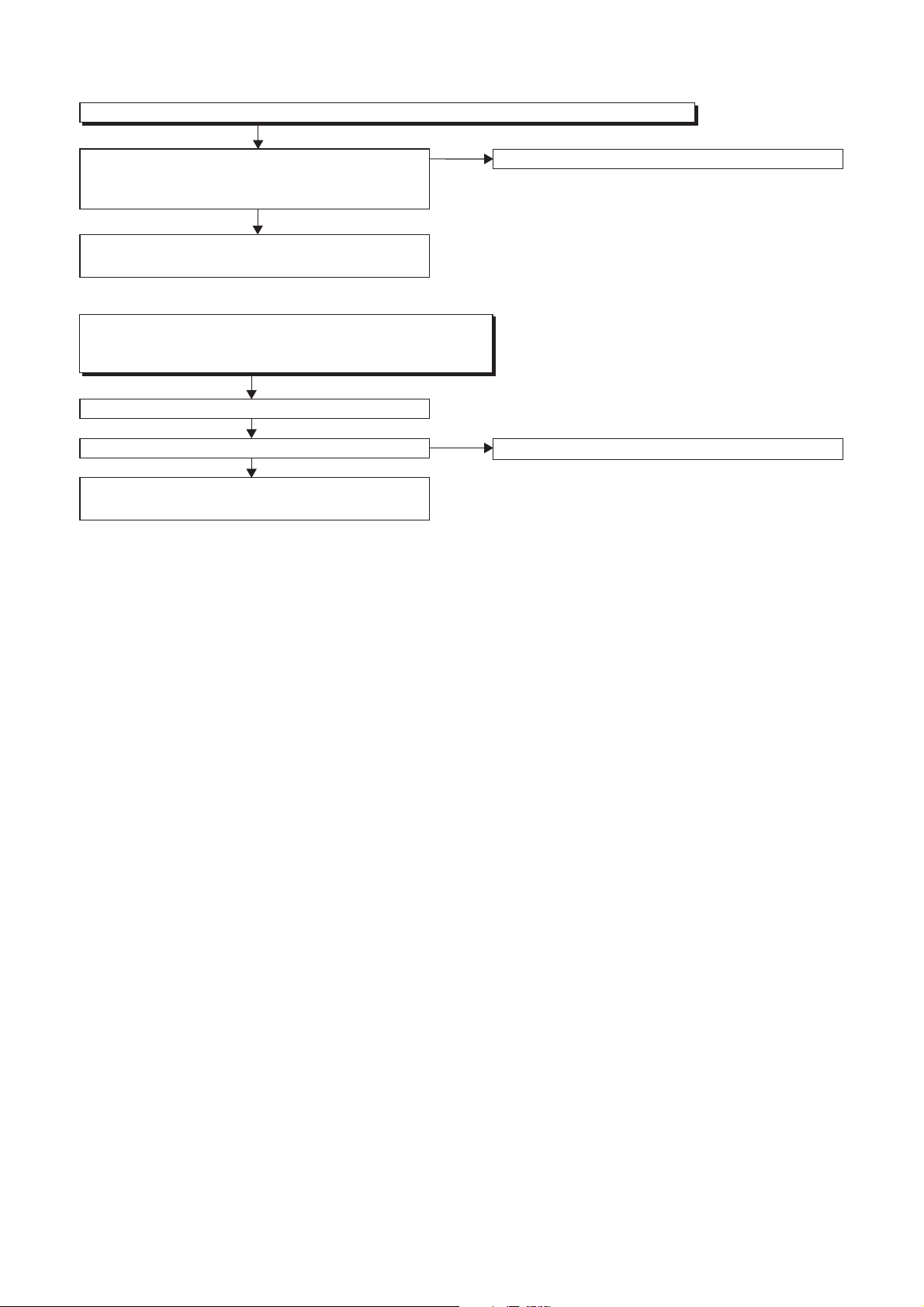
FLOW CHART NO.15
The disc tray cannot be opened and closed. (It can be done using the remote control unit.)
Is the normal control voltage inputted to Pin(4) of
IC2000?
operation is not functioning.>
Refer to "FLOW CHART NO.16" <The disc tray
cannot be opened and closed.>
FLOW CHART NO.16
The disc tray cannot be opened and closed.
[No Disc] indicated.
Both functions of picture and sound do not operate normally.
Replace the BE Main CBA Unit.
No improvement can be found.
Replace the FE Main CBA & BD Mechanism
Assembly.
Refer to "FLOW CHART NO.13" <The key
Ye s
Ye s
No
No
Replace the "OPEN/CLOSE" switch (SW3005).
Original BE Main CBA Unit is poor.
1-8-4 E5J20TR
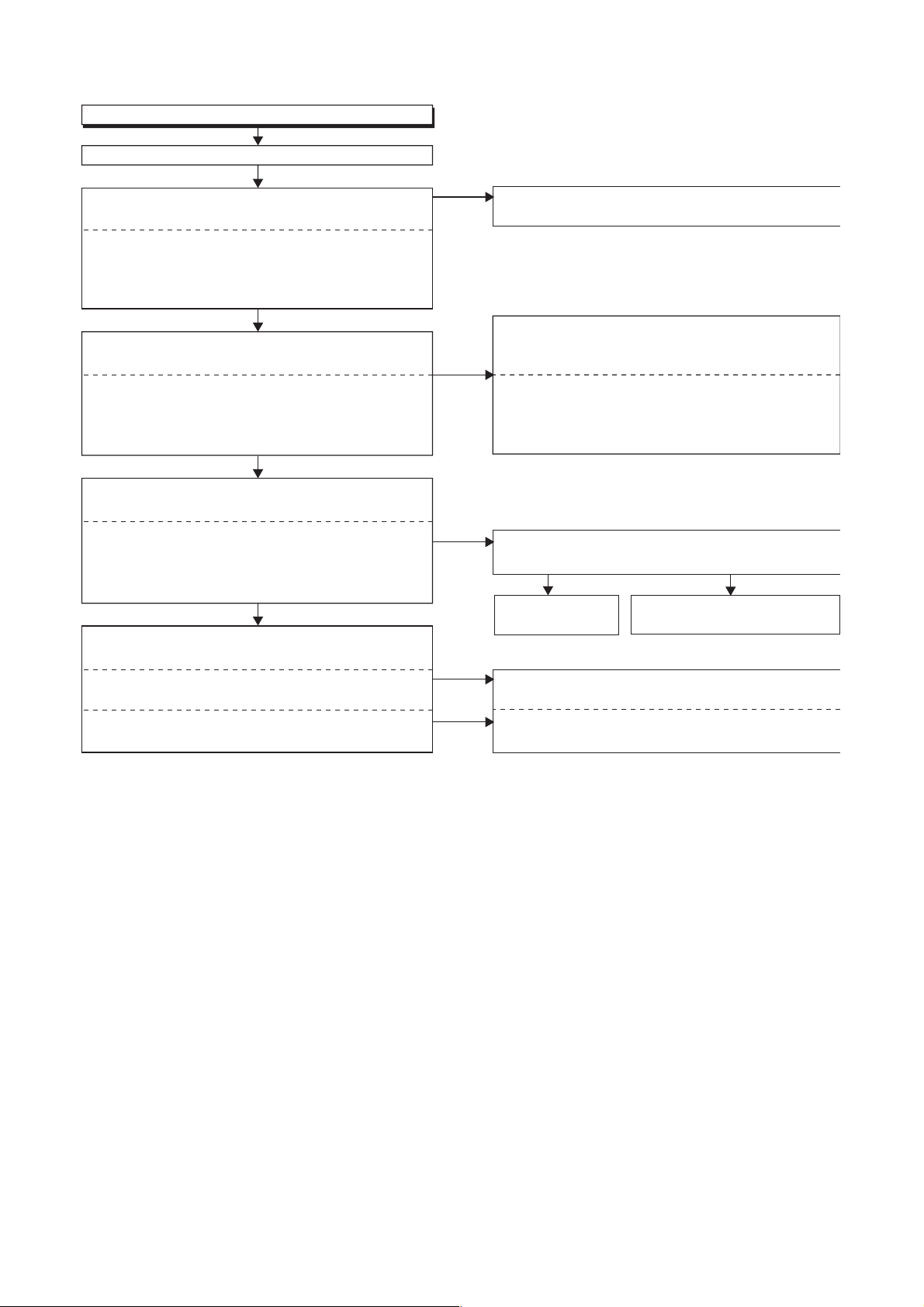
FLOW CHART NO.17
Picture does not appear normally.
Set the disc on the disc tray, and playback.
Are the video signals outputted to each pin of
CN2000?
CN2000 9PIN VIDEO
CN2000 1PIN VIDEO-Y(I/P)
CN2000 3PIN VIDEO-Pb/Cb
CN2000 5PIN VIDEO-Pr/Cr
Ye s
Are the video signals shown above inputted into
each pin of IC2300 or IC2301?
IC2301 3PIN VIDEO
IC2300 1PIN VIDEO-Y(I/P)
IC2300 3PIN VIDEO-Pb/Cb
IC2300 5PIN VIDEO-Pr/Cr
Ye s
Are the video signals outputted to each pin
of IC2300 or IC2301?
IC2300 20PIN VIDEO-Y(I/P)
IC2300 17PIN VIDEO-Pb/Cb
IC2300 15PIN VIDEO-Pr/Cr
IC2301 5PIN VIDEO-CVBS
Ye s
Are the video signals outputted to the specific
output terminal?
Are the component video signals outputted to the
VIDEO OUT terminal (JK2300)?
Are the composite video signals outputted to
the VIDEO OUT terminal (JK2300)?
No
No
No
No
No
Replace the BE Main CBA Unit or
BD Mechanism Assembly.
Check the line between each pin of CN2000 and
each pin of IC2300 or IC2301, and service
it if detective.
CN2000 9PIN → IC2301 3PIN VIDEO
CN2000 1PIN → IC2300 1PIN VIDEO-Y(I/P)
CN2000 3PIN → IC2300 3PIN VIDEO-Pb/Cb
CN2000 5PIN → IC2300 5PIN VIDEO-Pr/Cr
Is 5V voltage supplied to the Pin(4,18) of IC2300
and Pin(4) of IC2301?
Ye s
Replace IC2300
or IC2301.
Check the periphery of JK2300 from Pin(15,17,20)
of IC2300 and service it if detective.
Check
the periphery of
IC2301
and service it if detective.
Check P-ON+5V(2) line and
service it if detective.
JK2300 from Pin(5) of
FE Main CBA &
No
1-8-5 E5J20TR
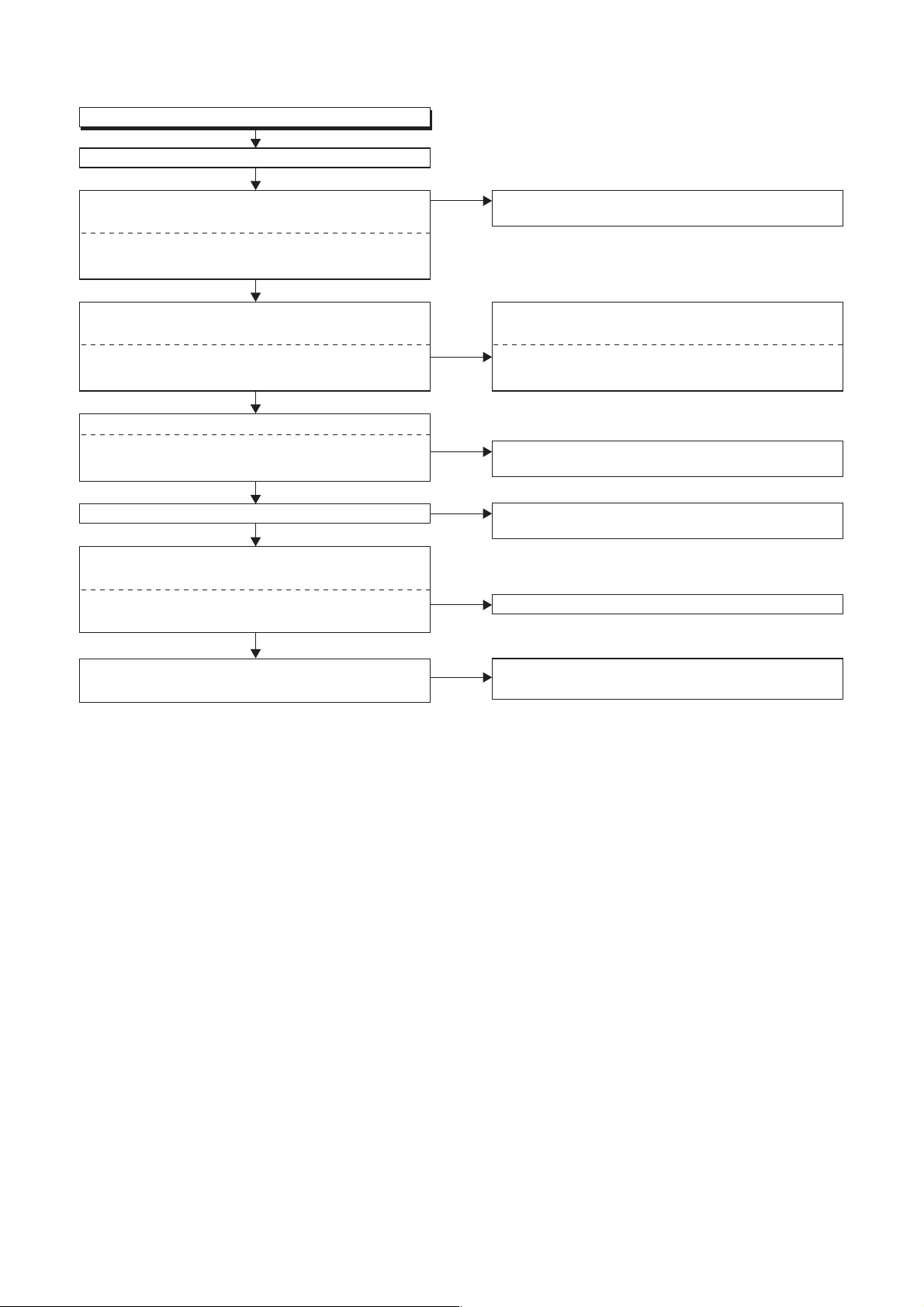
FLOW CHART NO.18
Audio is not outputted normally.
Set the disc on the disc tray, and playback.
Are the analog audio signals outputted to each pin
of CN2000?
CN2000 27PIN AUDIO(L)
CN2000 25PIN AUDIO(R)
Ye s
Are the analog audio signals inputted to each pin
of IC2200?
IC2200 6PIN AUDIO(L)
IC2200 2PIN AUDIO(R)
Ye s
Is the "H" level mute signal outputted to CN2000 ?
CN2000 23PIN AUDIO(R)-MUTE
CN2000 28PIN AUDIO(L)-MUTE
Ye s
Is the signal at Pin(31) of IC2000 "H" ?
Ye s
Are the analog audio signals outputted to each pin
of IC2200?
IC2200 7PIN AUDIO(L)
IC2200 1PIN AUDIO(R)
Ye s
Are the audio signals outputted to the audio
terminal (JK2200)?
No
No
No
No
No
No
Replace the BE Main CBA Unit or
BD Mechanism Assembly.
Check each line between each pin of CN2000
and each pin of IC2200, and service it if detective.
CN2000 27PIN → IC2200 6PIN AUDIO(L)
CN2000 25PIN → IC2200 2PIN AUDIO(R)
Replace the BE Main CBA Unit or
BD Mechanism Assembly.
Check
the AUDIO-MUTE line, and
detective.
Replace IC2200.
Check the periphery between Pin(1,7) of IC2200
and JK2200, and service it if detective.
FE Main CBA &
FE Main CBA &
service it if
1-8-6 E5J20TR
