Page 1
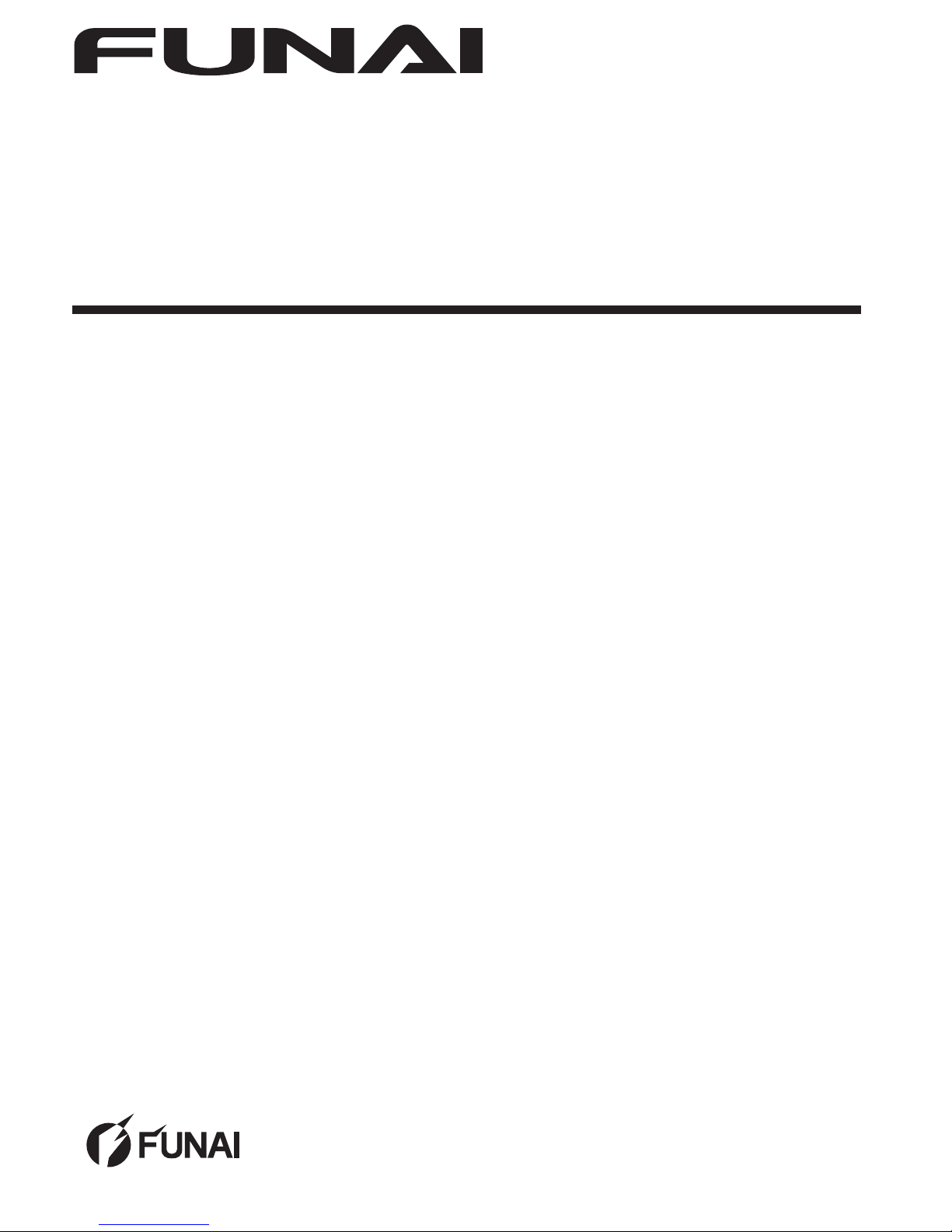
32FW502W
32FW502
80cm(31.5 inch) LCD HD Television
INDEX
SAFETY INFORMATION...................................... 2
SUPPLIED ACCESSORIES ................................. 3
INSTALLING THE BATTERIES ........................... 3
ATTACHING THE BASE...................................... 4
MOUNTING THE UNIT ON YOUR FURNITURE
.... 4
SET-UP FOR ANTENNA...................................... 5
SET-UP FOR AC PLUG ....................................... 5
TURN ON THE UNIT ............................................ 6
AUTO TUNING ..................................................... 6
SELECTING A CHANNEL ................................... 7
ADJUSTING THE VOLUME................................. 7
HOOK-UP FOR HDMI .......................................... 8
HOOK-UP FOR PC............................................... 8
HOOK-UP FOR YPbPr ......................................... 9
HOOK-UP FOR COMPOSITE .............................. 9
HOOK-UP FOR COAXIAL ................................. 10
HOOK-UP FOR HEADPHONE........................... 10
UNIT INFORMATION ......................................... 11
OPERATIONS .................................................... 13
Watching a TV Programme ............................. 13
Favorite ........................................................... 13
Sleep Timer ..................................................... 13
Switching the Input Mode ................................ 13
Picture Format................................................. 13
Playback Mode................................................ 14
DETAIL SETTINGS ............................................ 18
Channel Settings ............................................. 18
Screen Settings ............................................... 18
Picture Adjustment .......................................... 19
Sound Adjustment ........................................... 19
Timer Settings ................................................. 20
Setup Adjustment ............................................ 21
OTHER INFORMATION ..................................... 22
Trademark Information .................................... 22
Cabinet Cleaning............................................. 22
Panel Cleaning ................................................ 22
Servicing.......................................................... 22
TROUBLESHOOTING GUIDE ........................... 23
SPECIFICATIONS .............................................. 24
Funai India Pvt Ltd
Toll free telephone : 1-800-419-6708
Email ID : customer.care@funai-india.com
Website : www.funai-india.com
Page 2
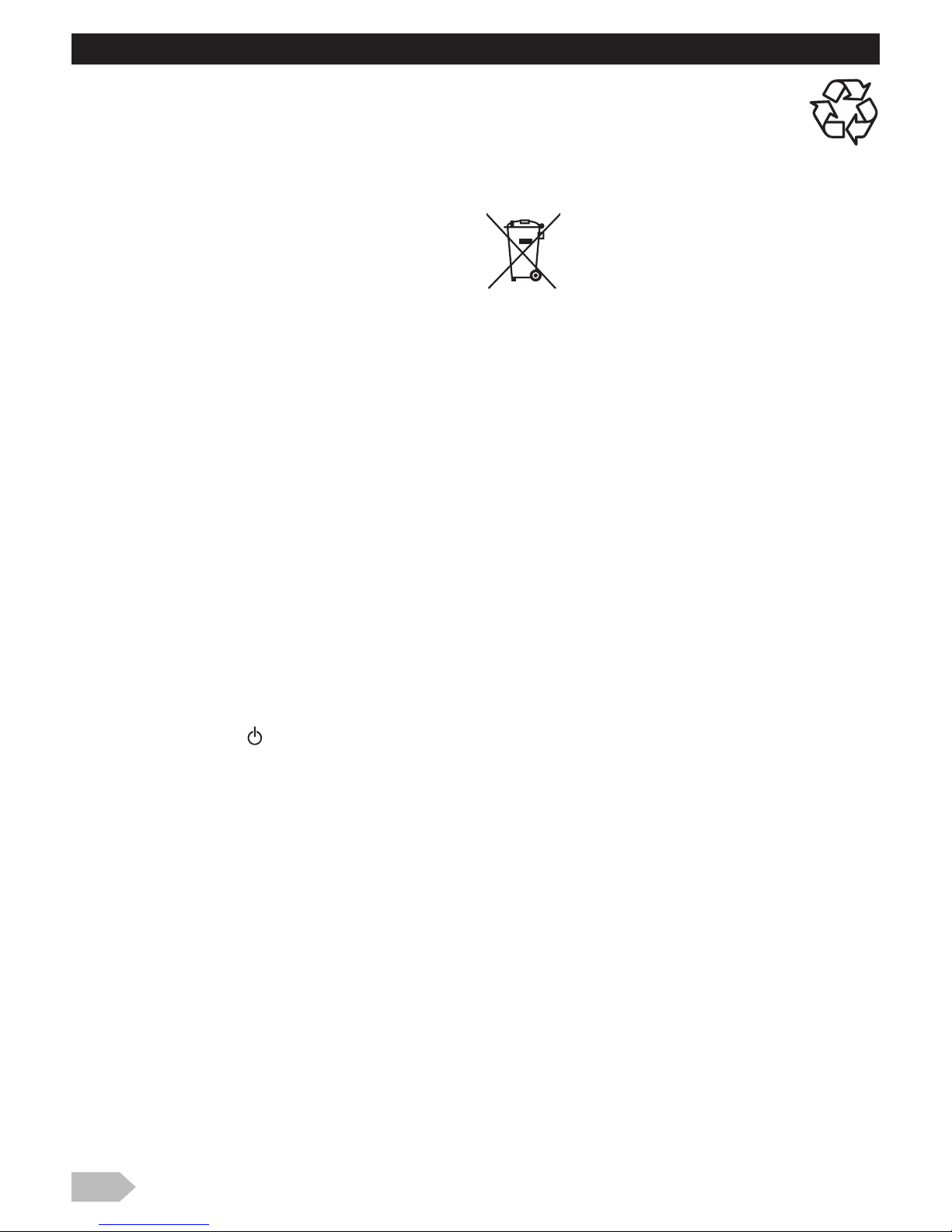
2
CAUTION
1. Do not attempt to open the cabinet. There are no user
serviceable parts inside. Refer all servicing to qualified
service personnel.
2. Slots and openings in the cabinet and the sides or bottom
are provided for ventilation. To ensure reliable operation
and to protect the unit from overheating, these openings
must not be blocked or covered. Avoid installation in
enclosed spaces such as bookcases unless proper
ventilation is provided.
3. Keep the unit away from radiators and other heat sources.
4. Do not push objects of any kind into the unit through the
cabinet slots or openings as they could touch electrically
live parts or short circuit parts resulting in a fire or electric
shock.
5. To prevent fire or shock hazard, do not expose this unit to
dripping or splashing liquids. No objects filled with liquids,
such as vases, should be placed on the unit.
6. Place the unit on a horizontal (flat) surface only.
7. Do not place any combustible objects on the unit
(candles, etc.).
8. The LCD panel used in this unit is made of glass.
Therefore, it can break when the unit is dropped or
applied with impact. Be careful not to be injured by broken
glass pieces in case the LCD panel breaks. The LCD
panel is a very high technology product with thin film
transistors, giving you fine picture details. Occasionally, a
few non-active pixels may appear on the TV screen as a
fixed point of blue, green or red. Please note that this
does not affect the performance of your unit.
9. Disconnect the mains plug to switch off when the unit
becomes faulty or not in use.
10. The mains plug shall remain readily operable.
11. Read the instruction manual to ensure correct and safe
installation and interconnection of the unit in multimedia
systems.
12. Keep a distance of 20cm around the ventilation openings
of the unit.
13. Batteries (battery pack or batteries installed) should not
be exposed to excessive heat such as sunshine, fire or
the like.
POWER SUPPLY
The main power supply is engaged when the main plug is
plugged in a 100-240 V~, 50Hz/60Hz AC outlet. To
operate the unit, press (power) to turn on the unit.
WARNING:
• TO REDUCE THE RISK OF FIRE OR ELECTRIC
SHOCK, DO NOT EXPOSE THIS APPARATUS TO RAIN
OR MOISTURE.
• Do not place the unit on furniture that is capable of being
tilted by a child or an adult leaning, pulling, standing or
climbing on it. A falling unit can cause a serious injury or
even death.
• LIVE PARTS INSIDE. DO NOT REMOVE ANY SCREWS.
• Never use a gas duster on this TV. The gas trapped inside
of this unit may cause ignition and explosion.
A Note about Recycling
This unit’s packaging materials are recyclable
and can be reused. Please dispose of any
materials in accordance with your local recycling
regulations. This product consists of materials
which can be recycled and reused if disassembled by a
specialised company.
The use of the symbol indicates that this
product may not be treated as household
waste.By ensuring this product is disposed of
correctly, you will help prevent potential
negative consequences for the environment
and human health, which could otherwise be
caused by inappropriate waste handling of this product.For
more detailed information about recycling of this product,
please contact your local city office, your household waste
disposal service or the shop where you purchased the
product.
The product is in compliance with RoHS directive ( 2002/
95/EC, 2005/618/EC, 2011/65/EU)
Battery Precautions
• Be sure to follow the correct polarity as indicated in the
battery compartment. Reversed batteries may cause
damage to the device.
• Do not mix different types of batteries together (e.g.
Alkaline and Carbon-Zinc or rechargeable batteries like
ni-cad, ni-mh, etc.) or old batteries with fresh ones.
• If the device is not to be used for a long period of time,
remove the batteries to prevent damage or injury from
possible battery leakage.
• Do not try to recharge batteries; they can overheat and
rupture.
SAFETY INFORMATION
Page 3
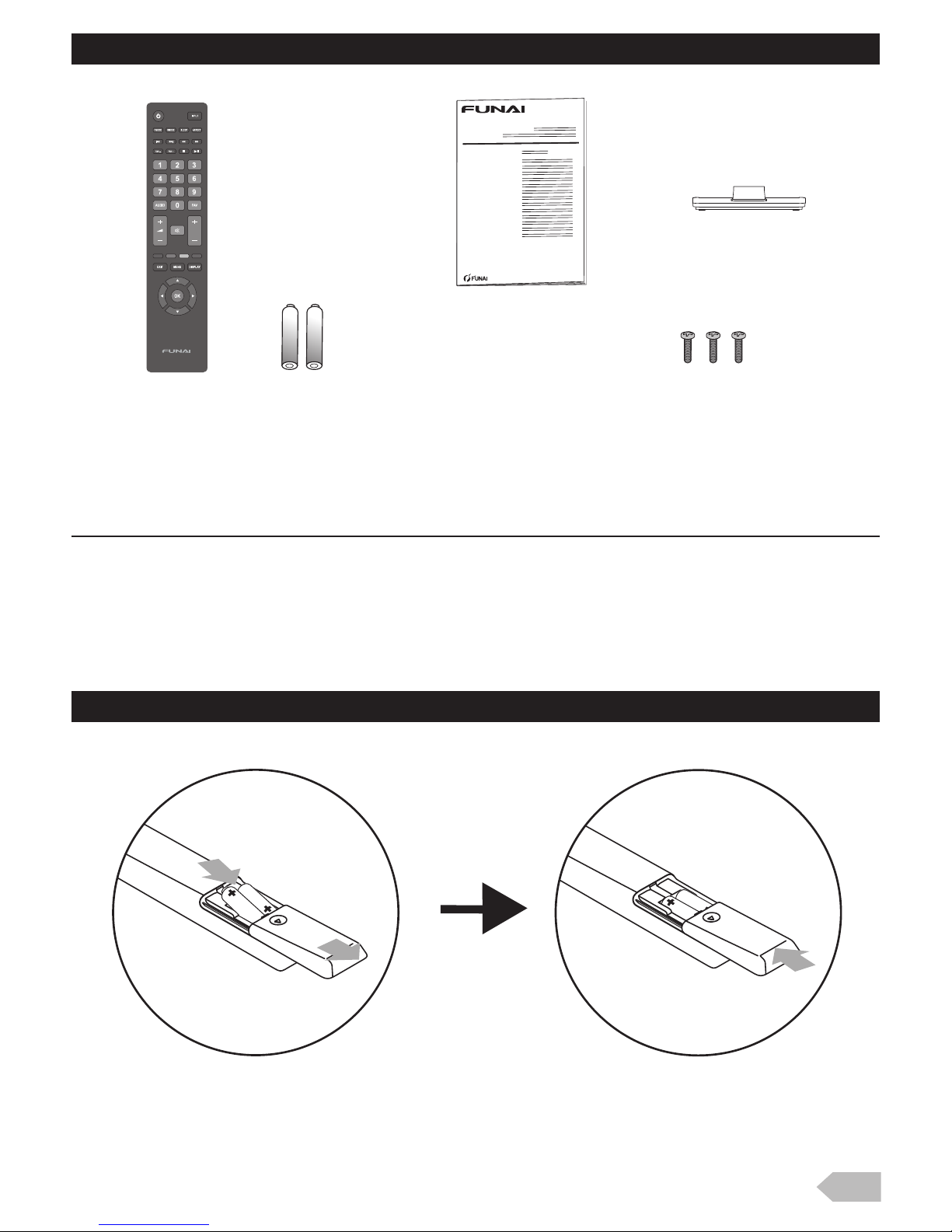
3
Installation of Wall Mount (Optional)
The Wall Mount Kit can help install the TV on the wall.
For more information about wall mounting, please refer to the instructions provided along with the Wall Mount
Kit.
When wall mounting the product, please contact qualified personnel.
If users choose to install the TV on their own, the producer is not responsible for any damages caused either to
the product or to the persons.
Please refer to the self explanatory diagram.
SUPPLIED ACCESSORIES
• Recommended batteries : AAA, 1.5V x 2
INSTALLING THE BATTERIES
P
Page 4
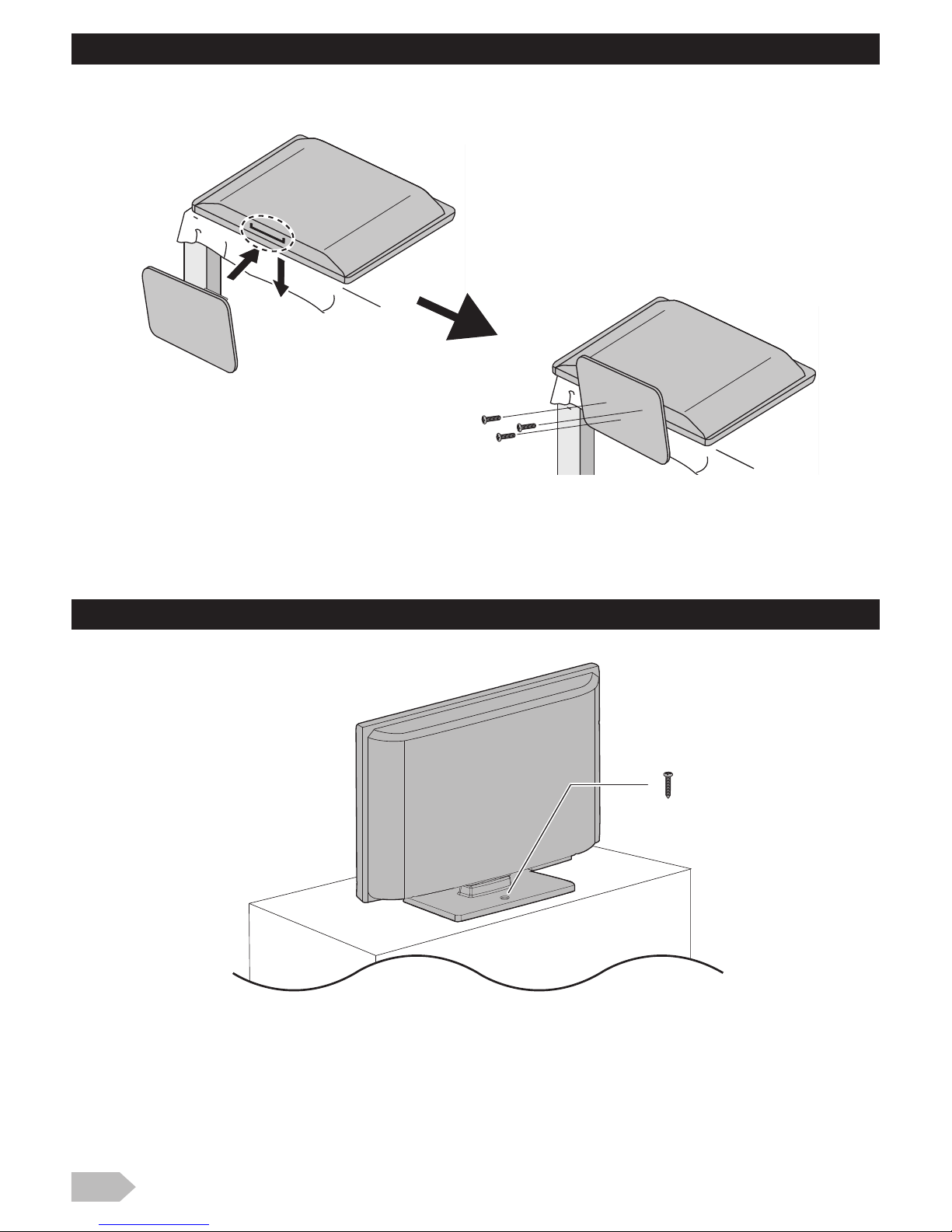
4
ATTACHING THE BASE
MOUNTING THE UNIT ON YOUR FURNITURE
Screw this unit on your furniture tightly using wood screw (not supplied) in the hole at the back of the base as
shown.
• Recommended screw dimension : 5.1 x 20 mm
Page 5
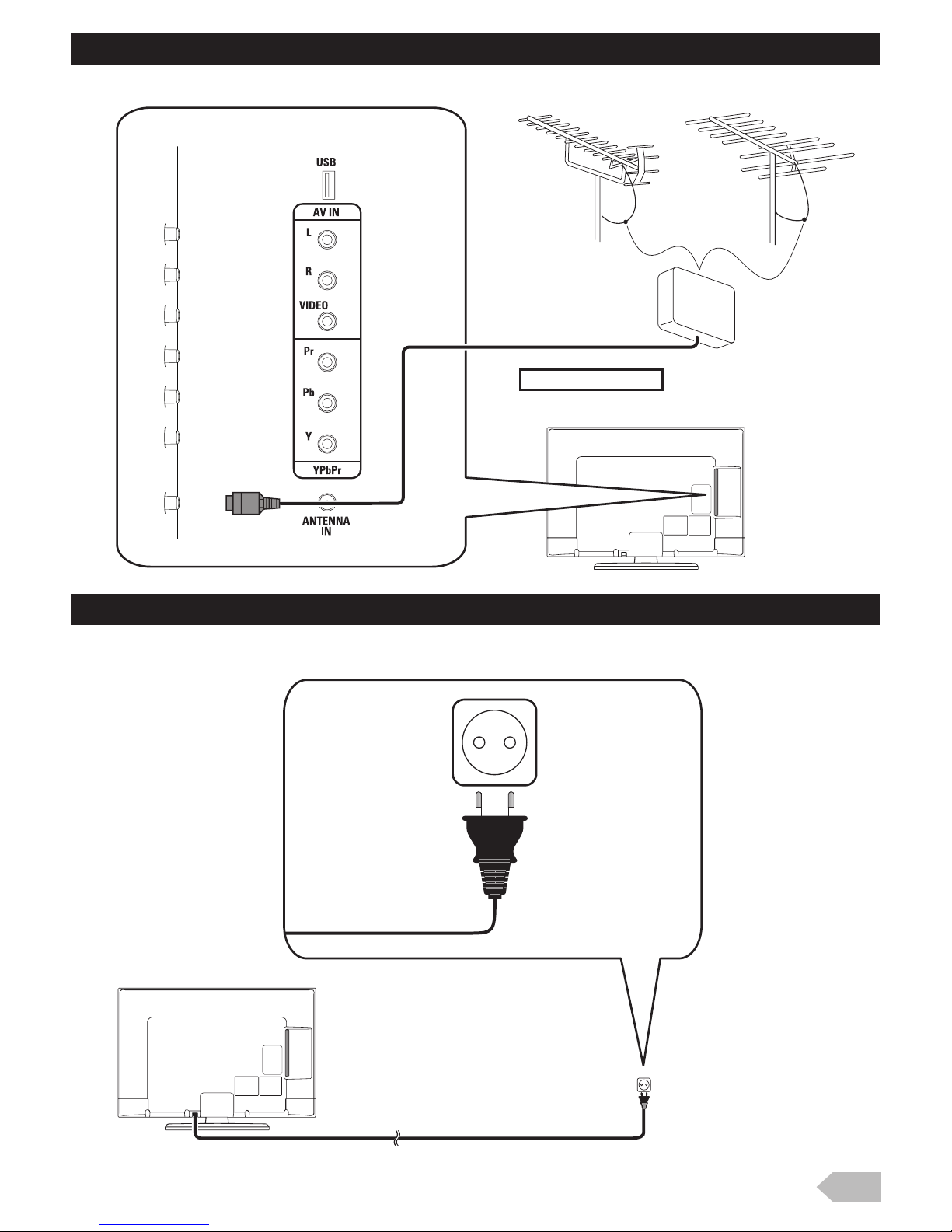
5
SET-UP FOR ANTENNA
ANTENNA input jack
SET-UP FOR AC PLUG
Page 6
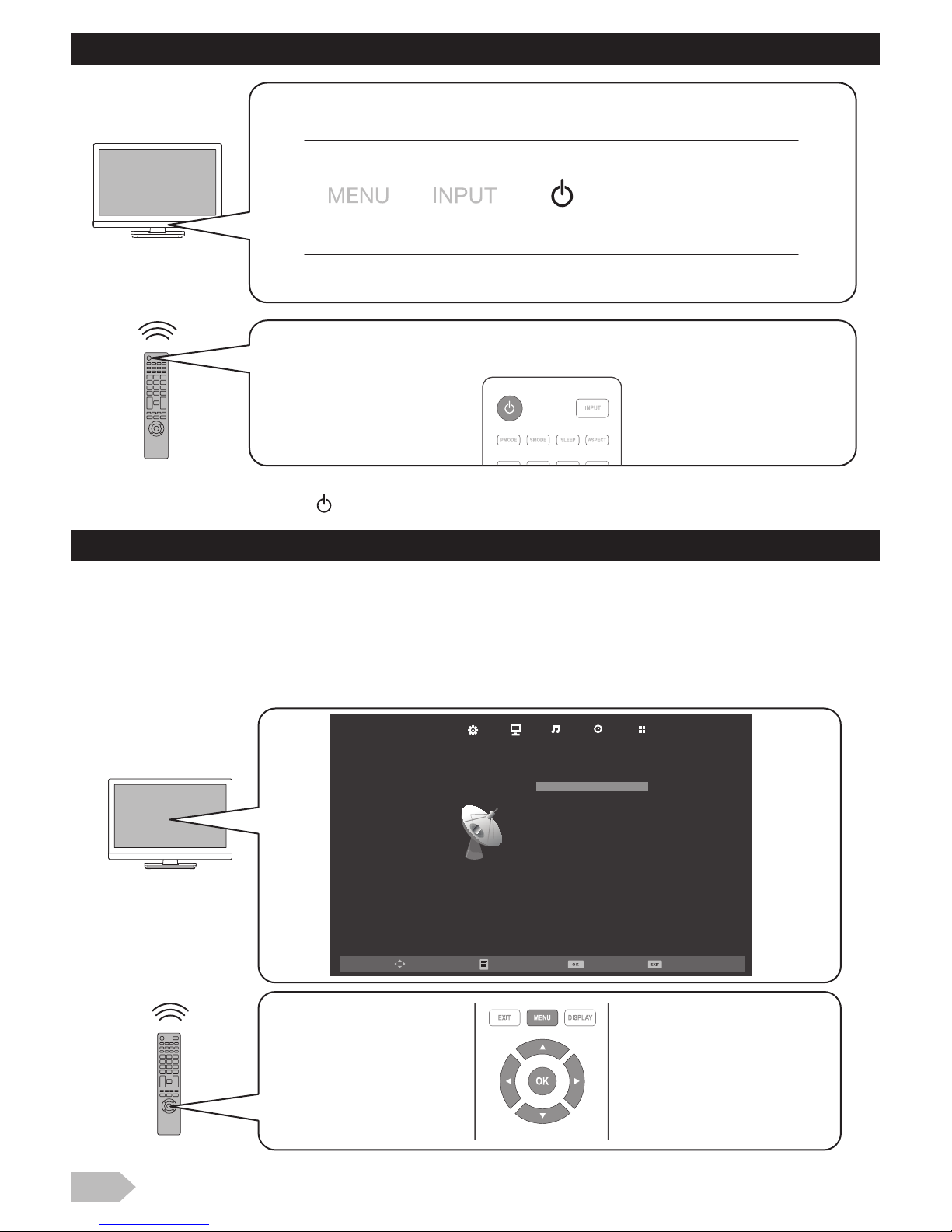
6
TURN ON THE UNIT
• After plugging in the unit, just press (on the remote or the TV) to turn it on.
AUTO TUNING
You have to setup channels to watch TV.
1 Press MENU to display the setup menu.
2 Use Ż / Ź to select [CHANNEL] in the setup menu.
3 Use Ÿ / ź to select [Auto Tuning] in the Channel menu, and press OK to start tuning to setup channels.
• For detailed operation procedure, refer to “Channel Settings” (p. 18).
Move SelectMenu Exit
ATV Manual Tuning
Programme Edit
CHANNEL
Auto Tuning
Page 7
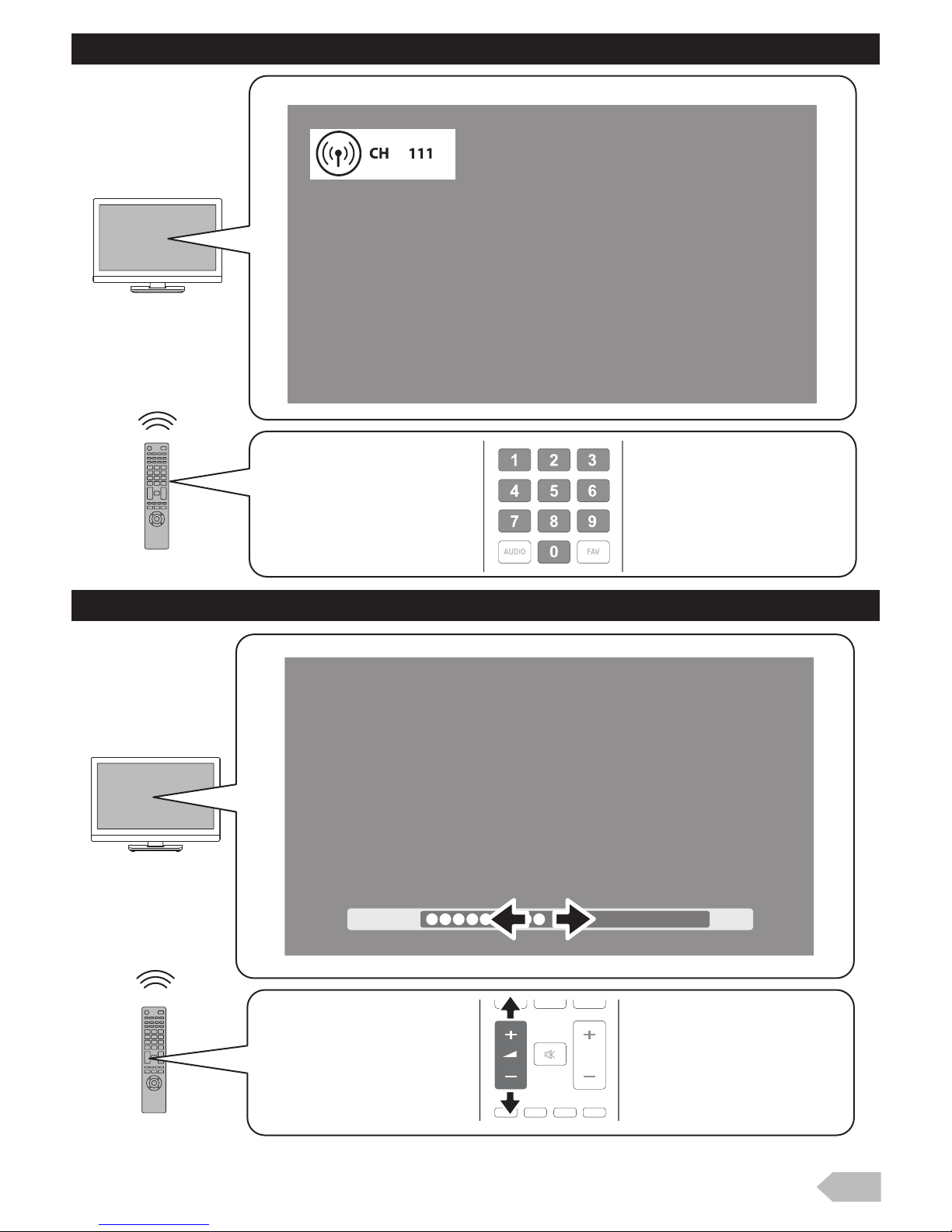
7
SELECTING A CHANNEL
ADJUSTING THE VOLUME
Volume
31
P
Page 8
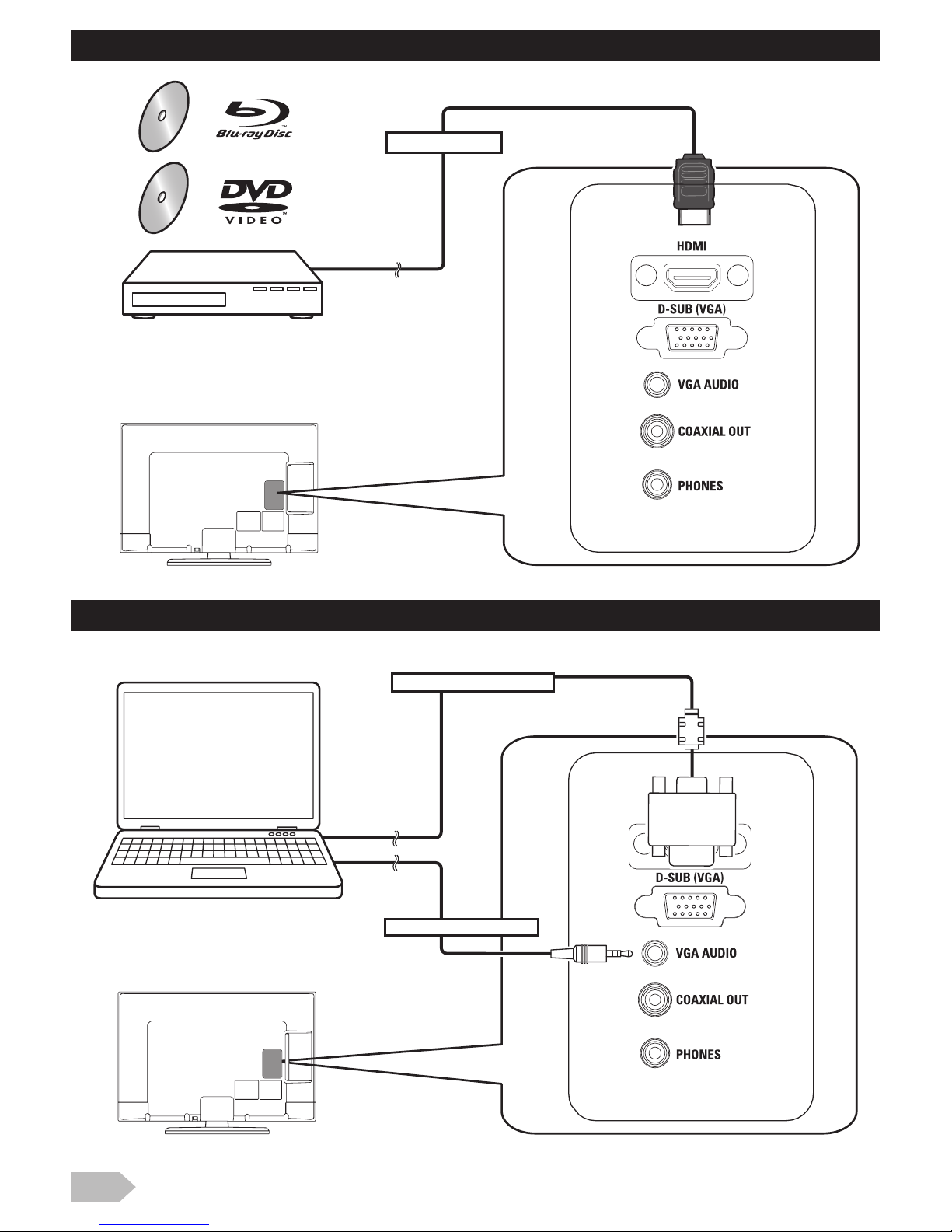
8
HOOK-UP FOR HDMI
HOOK-UP FOR PC
HDMI input jack
VGA AUDIO input jack
D-SUB (VGA) input jack
Page 9

9
HOOK-UP FOR YPbPr
HOOK-UP FOR COMPOSITE
Audio (L/R) input jacks
YPbPr (Component video) input jacks
Composite video input jack
Audio (L/R) input jacks
Page 10

10
HOOK-UP FOR COAXIAL
HOOK-UP FOR HEADPHONE
Coaxial digital audio output jack
Headphone audio output jack
Page 11

11
1. (Power) (p. 6)
Press once to turn the unit on and press it once
more to put the unit into standby mode.
2. S MODE “[Sound Mode]” (p. 19)
3. P MODE “[Picture Mode]” (p. 19)
4. FAV FAV
5. Number buttons (p. 7)
Selects the desired channel in TV mode.
6. AUDIO
7. (p. 13)
To adjust the volume.
8. (Mute) (p. 13)
9. RED / GREEN / YELLOW / BLUE
“[Programme Edit]” (p. 18)
10. EXIT (p. 13)
Exit the menu.
11. MENU (p. 18)
12. INPUT (p. 13)
13. SLEEP(p. 13)
14. ASPECT(p. 13)
15. (Play / Pause) / (Skip backward) /
(Skip forward) / (Stop) / (Rewind) /
(Fast-forward)
16. FAV
17. (p. 13)
To browse a channel.
18. DISPLAY
Display the channel number or input source.
19. Ÿ / ź / Ż / Ź (Cursor) (p. 13)
20. OK
UNIT INFORMATION
16
17
18
19
20
15
14
1
2
3
4
6
5
7
9
8
10
11
12
13
11112717
P
• VOL. Ż / Ź (Front panel) works same function as Ż /
Ź (cursor) on the menu.
• INPUT (Front panel) works same function as OK to
determine the setting menu.
• PROG. Ÿ / ź (Front panel) works same function as Ÿ /
ź (cursor) on the menu.
Page 12

12
21. AC power cord
22. USB terminal (p. 14)
23. Audio (L/R) input jacks (p. 9)
24. Composite video input jack (p. 9)
25. YPbPr (Component video) input jacks (p. 9)
26. Antenna input jack (p. 5)
27. HDMI input jack (p. 8)
28. D-SUB (VGA) input jack (p. 8)
29. VGA AUDIO input jack (p. 8)
30. Coaxial digital audio output jack (p. 10)
31. Headphone audio output jack
32. Standby / Power indicator
Lights up red when the unit goes into standby
mode.
Light off when power is on.
33. Infrared sensor window
Receives the infrared rays transmitted from the
remote control.
22
25
23
26
27
28
29
21
32/33
30
31
24
• Data input from USB flash memory only.
• User should not connect any devices to the USB terminal
such as digital camera, keyboard, mouse, etc. (because
these will not work.)
• The software update is, in most cases, handled by an
authorised service person or in some circumstances the
user may be asked to do the software update themselves.
• The HDMI socket is guaranteed to be used for single source
only. It does not guarantee any adaptor, switches or other
connecting device for the purpose of multiple sources. The
usage of such device even if it is capable is at customer risk.
Page 13

13
Watching a TV Programme
To select a channel
Use repeatedly to select your desired
channel, or use the Number buttons to enter a
specific channel number, then press OK for quicker
access.
(e.g.) If you want to select the channel 24 without
pressing OK, press 2 first, then press 4 within 3
seconds.
To adjust the volume
Use to increase / decrease the audio
volume.
Press to turn the sound on / off temporarily.
Favorite
You can easily locate a favorite channel.
1 Press FAV while watching a programme to show
the favorite channel list.
2 Use Ÿ / ź to select the channel you want, then
press OK.
3 Press EXIT to exit.
Sleep Timer
The sleep timer can be set for the unit to go to the
standby mode after an incremental period of time.
1 Press SLEEP repeatedly to change the sleep
time period.
Switching the Input Mode
You can select a desired input mode from available
sources.
1 Press INPUT.
2 Use Ÿ / ź to select the input mode you want,
then press OK.
Picture Format
You can select a desired TV screen size. Press
ASPECT button repeatedly to switch the TV screen
display mode.
Available options are as mentioned below.
OPERATIONS
Read this first
These operations are accessible by remote control.
Some may also be accessible by controls on the main
unit.
• You can recover the original volume by pressing again
or .
• You can set favorite channel at “[Programme Edit]” (p. 18).
• Use FAV to select the favorite channel while
watching a programme.
• Use to move to the previous or next page.
• This unit need few seconds to memorise the favorite
setting.
• If you unplug the AC power cord immediately after the
setting, It will not be registered in the memory.
1 TF1 HD
2 France 2 HD
6 M6HD
Favorite List
ATV
ATV
ATV
ENTER
• Each time you press SLEEP, the timer increases from
10 minutes up to 240 minutes.
• Press SLEEP repeatedly until [Off] appears to cancel the
sleep timer.
• If the unit goes into standby mode, the sleep timer will be
cancelled.
SD:
[16:9], [4:3], [Zoom1], [Zoom2]
HD:
[16:9], [4:3], [Just Scan]
PC:
[16:9], [4:3]
• You cannot set screen display mode in playback mode.
• You can set another way at “[Aspect Ratio]” (p. 21).
Media
PC
HDMI
ATV
AV
YPbPr
Input Source
OK
Enter
Page 14

14
Playback Mode
This unit can play JPEG picture, MP3 music and video
files from USB flash drive.
Setup for playback
You must connect the USB flash memory to USB
terminal of this unit (shown below).
1 Press INPUT to display the input mode and use
Ÿ / ź to select [Media], and then press OK.
[PHOTO]
2 Use Ż / Ź to select [PHOTO] and press OK to
enter.
3 Use Ż / Ź to select [C] and press OK to enter
your file.
4 Use Ÿ / ź / Ż / Ź to select the desired file, then
press OK.
Operation in Slideshow
Press OK or DISPLAY to display the menu.
• If you want to exit this mode, select any other input mode.
Refer to “Switching the Input Mode” (p. 13).
USB2.0
1 / 1
• The check box is displayed at the right bottom by pressing
the OK. The files having the check box are played by
pressing . If they are not selected, then all playable files
in the folder are played.
• If you put audio files into same folder of picture files, you can
play music during the slideshow.
:
Press to play or pause the slideshow.
/ :
Press to skip the file backward or forward.
:
Press to stop the slideshow.
[Repeat] :
Use Ż / Ź and press OK to select the repeat mode;
[Repeat None], [Repeat 1] or [Repeat All] in order.
[Music] :
Use Ż / Ź to select [Music] and press OK to play,
then the music file in the same folder play
automatically.
[Playlist] :
Use Ż / Ź and press OK to select [Playlist] to show
the playlist.
[Info.] :
Use Ż / Ź and press OK to select [Info.] to show the
details.
[Rotate] :
Use Ż / Ź to select right-handed or left-handed rotate
and press OK to turn the picture by 90 degrees.
[Zoom In] :
Use Ż / Ź to select [Zoom In] and press OK to zoom
in the display.
[Zoom Out] :
Use Ż / Ź to select [Zoom Out] and press OK to
zoom out the display.
[Move View]:
Use Ż / Ź and press OK to select [Move View] to
move viewing location during zoom in the display.
Delete
Return
Page 15

15
[MUSIC]
2 Use Ż / Ź to select [MUSIC] and press OK to
enter.
3 Use Ż / Ź to select [C] and press OK to enter
your file.
4 Use Ÿ / ź / Ż / Ź to select the desired file, then
press OK.
Operation in Playback
Press OK or DISPLAY to display the menu.
SPECIFICATION
<JPEG>
Baseline 15,360 x 8,640
Progressive 1,024 x 768
<BMP>
Max Resolution 9,600 x 6,400
Pixel Depth 1/ 4/ 8/ 16 /24 /32bpp
<PNG>
Non-interlaced 9,600 x 6,400
Interlaced 1,200 x 800
USB2.0
1 / 1
Delete
Music
• The check box is displayed at the right bottom by pressing
the OK. The files having the check box are played by
pressing . If they are not selected, then all playable files
in the folder are played.
:
Press to play or pause the music playback.
/ :
Press to rewind or fast-forward the music playback.
/ :
Press to skip backward or forward a music file.
:
Press to stop the music playback.
[Repeat] :
Use Ż / Ź and press OK to select the repeat mode;
[Repeat None], [Repeat 1] or [Repeat All] in order.
[MUTE] :
Use Ż / Ź and press OK to select [MUTE] to mute.
[Playlist] :
Use Ż / Ź and press OK to select [Playlist] to show
the playlist.
[Info.] :
Use Ż / Ź and press OK to select [Info.] to show the
details.
[Goto Ti..] :
Use Ż / Ź and press OK to select [Goto Ti..] to move
the time you want in the playback.
SPECIFICATION
<MP3>
Sampling frequency 32k - 48kHz
Constant bit rate 32k - 320kbps
Page 16

16
[MOVIE]
2 Use Ż / Ź to select [MOVIE] and press OK to
enter.
3 Use Ż / Ź to select [C] and press OK to enter
your file.
4 Use Ÿ / ź / Ż / Ź to select the desired file, then
press OK.
Operation in Playback
Press OK or DISPLAY to display the menu.
• The check box is displayed at the right bottom by pressing
the OK. The files having the check box are played by
pressing . If they are not selected, then all playable files
in the folder are played.
USB2.0
1 / 1
Delete
Movie
:
Press to play or pause the video playback.
/ :
Press to rewind or fast-forward the video playback.
/ :
Press to skip backward or forward a video file.
:
Press to stop the video playback.
[Repeat] :
Use Ż / Ź and press OK to select the repeat mode;
[Repeat None], [Repeat 1] or [Repeat All] in order.
A-B Repeat :
Use Ż / Ź and press OK to select the limited repeat
mode; [Set A], [Set B] or [None] in order.
[Playlist] :
Use Ż / Ź and press OK to select [Playlist] to show
the playlist.
[Info.] :
Use Ż / Ź and press OK to select [Info.] to show the
details.
[Slow F..] :
Use Ż / Ź and press OK to select [Slow F..] to play
slow.
[Step Fo..] :
Use Ż / Ź and press OK to select [Step Fo..] to play
frame-by-frame playback.
[Goto Ti..] :
Use Ż / Ź and press OK to select [Goto Ti..] to move
the time you want in the playback.
SPECIFICATION
<AVI(Xvid only) /MPEG/MKV/MOV>
Max Resolution and
Frame rate
720p @30 fps
Max data rate 20Mbps
<DAT>
Max Resolution 352 x 288
Max data rate 20Mbps
<VOB>
Max Resolution 720 x 576
Max data rate 20Mbps
Page 17

17
[TEXT]
2 Use Ż / Ź to select [TEXT] and press OK to
enter.
3 Use Ż / Ź to select [C] and press OK to enter
your file.
4 Use Ÿ / ź / Ż / Ź to select the desired file, then
press OK.
Operation in Playback
Press OK or DISPLAY to display the menu.
Note for playback
• The check box is displayed at the right bottom by pressing
the OK. The files having the check box are played by
pressing . If they are not selected, then all playable files
in the folder are played.
• If you put audio files into same folder of text files, you can
play music during the playback.
:
Press to play or pause the playback.
/ :
Press to move previous or next page in the file.
USB2.0
1 / 1
Delete
Return
/ :
Press to skip backward or forward the file.
:
Press to stop the playback.
[Music] :
Use Ż / Ź and press OK to select [Music], then the
music file in the same folder play automatically.
[Playlist] :
Use Ż / Ź and press OK to select [Playlist] to show
the playlist.
[Info.] :
Use Ż / Ź and press OK to select [Info.] to show the
details.
• The USB flash memory is not supplied with this unit.
• The unit recognises a USB flash memory only.
Do not use a USB hub and an extension cord between the
USB flash memory and the unit.
Always connect the USB flash memory to this unit directly.
• It is not guaranteed that all USB flash memory can be
supported on this unit.
• FUNAI cannot be held responsible if your USB flash
memory is not supported, nor will FUNAI accept any liability
for damage or loss of stored data.
• A USB flash memory that required its own driver or the
device with a special system such as fingerprint recognition
are not supported.
• Be sure to keep a backup copy of the original files on your
device before you play them back on this unit. We have no
responsibilities for damage or loss of your stored data.
• To avoid damaging the USB flash memory and the unit
always turn off the unit before you remove the USB flash
memory.
• This unit is not allowed to use the USB flash memory which
requires external power supply (500 mA or more).
• The unit can recognise up to 198 files including directories
under one directory, and it can recognise the depth of
directory up to 30.
• This unit may not be recognised if the length of the file
names is too long. Only English characters can be
recognised.
• This unit does not support MTP(Media Transfer Protocol) or
the file other than FAT and FAT32 file system. If the file is
not supported, an error message appears.
• When the unit does not recognise the USB flash memory,
try reconnecting it.
• Playing the files recorded with high bit rates, the images can
be interrupted in some occasions.
• This unit does not support external subtitles.
• This unit cannot play back a file which goes over the limit of
file restriction.
• For USB input the maximum resolution display is 720p.
Page 18

18
Channel Settings
You can edit the channel settings.
1 Use Ż / Ź to select [CHANNEL].
[Auto Tuning]
You can scan the channels in your area automatically.
2 Use Ÿ / ź to select [Auto Tuning], then press
OK to start scanning.
[ATV Manual Tuning]
You can search channels manually in your area.
2 Use Ÿ / ź to select [ATV Manual Tuning], then
press OK.
3 Use Ÿ / ź to select [Current CH], then use Ż /
Ź to select the channel you want.
4 Use Ÿ / ź to select [Color System], then use Ż
/ Ź to select the system you want.
5 Use Ÿ / ź to select [Sound System], then use
Ż / Ź to select the system you want.
6 Use Ÿ / ź to select [Fine Tune], then use Ż / Ź
to adjust the setting.
7 Use Ÿ / ź to select [AFC], then use Ż / Ź to
select [On] or [Off].
8 Use Ÿ / ź to select [Search], then use Ż / Ź to
search a channel.
[Programme Edit]
You can edit the programme settings.
2 Use Ÿ / ź to select [Programme Edit], then
press OK to enter Programme Edit list.
Screen Settings
You can edit the screen settings in PC mode.
1 Use Ż / Ź to select [SCREEN].
[Auto Adjust]
You can change the screen settings automatically.
2 Use Ÿ / ź to select [Auto Adjust], then press
OK.
DETAIL SETTINGS
Read this first
Before adjust each setting, press MENU to display the
menu.
To exit the menu, press EXIT.
• When the scanning is completed, the lowest memorised
analogue channel will be displayed.
• If you press MENU during the scanning, this operation will
be stopped and a confirmation display will appear, then you
can cancel scanning.
Move SelectMenu Exit
Auto Tuning
ATV Manual Tuning
Programme Edit
CHANNEL
• If you set to [On], this unit searches a near channel
automatically.
[Delete] (RED) :
Press RED to delete the current channel.
[Rename] (GREEN) :
Press GREEN and use Ÿ / ź / Ż / Ź to change the
current channel name.
[Move] (YELLOW) :
Press YELLOW and use Ÿ / ź to move the current
channel.
[Skip] (BLUE) :
Press BLUE to skip the current channel.
[FAV] (FAV) :
Press FAV to register the current channel.
Move SelectMenu Exit
Auto Adjust
H-Offset
V-Offset
Clock
Phase
SCREEN
30
30
30
0
Page 19

19
[H-Offset] / [V-Offset] / [Clock] / [Phase]
You can change the screen settings manually.
2 Use Ÿ / ź to select the item you want, then
press OK, and then appear the setting display,
adjust the setting using Ż / Ź.
Picture Adjustment
You can adjust the picture settings according to your
personal preference.
These settings are automatically stored after exiting
the picture menu.
1 Use Ż / Ź to select [PICTURE].
[Picture Mode]
2 Use Ÿ / ź to select [Picture Mode], then press
OK.
3 Use Ÿ / ź to select [Dynamic], [Standard],
[Mild] or [Personal], then press OK.
[Contrast] / [Brightness] / [Color] / [Tint] /
[Sharpness]
2 Use Ÿ / ź to select the item you want. Then
press OK, and the setting display will appear.
3 Adjust the setting using Ż / Ź.
[Color Temperature]
You can change the color tone of the picture.
2 Use Ÿ / ź to select [Color Temperature], then
press OK.
3 Use Ÿ / ź to select [Cool], [Medium] or
[Warm], then press OK.
[Noise Reduction]
You can reduce noise level.
2 Use Ÿ / ź to select [Noise Reduction], then
press OK or Ź.
3 Use Ÿ / ź to select [Off], [Low], [Middle] or
[High], then press OK.
[Dynamic Contrast]
You can set the dynamic contrast mode.
2 Use Ÿ / ź to select [Dynamic Contrast], then
press OK.
3 Use Ÿ / ź to select [On] or [Off], then press OK.
Sound Adjustment
You can adjust the sound settings according to your
personal preferences.
1 Use Ż / Ź to select [SOUND].
[Sound Mode]
2 Use Ÿ / ź to select [Sound Mode], then press
OK.
3 Use Ÿ / ź to select [Standard], [Music],
[Movie], [Sports] or [Personal], then press OK.
• While adjusting each setting, you can change the setting
item using Ÿ / ź.
• You can change picture mode easily using P MODE on the
Remote Control. Press P MODE repeatedly to select the
picture mode you want. In this function, you can also assign
the picture mode individually to each input mode.
• You can adjust the settings, if you set [Personal] in
[Picture Mode].
• While adjusting each setting, you can change the setting
item using Ÿ / ź.
Move SelectMenu Exit
Picture Mode
Contrast
Brightness
Color
Tint
Sharpness
Color Temperature
Noise Reduction
Medium
Middle
Standard
50
50
50
50
30
PICTURE
Dynamic Contrast
Off
• You can change sound mode easily using S MODE on the
Remote Control.
• Press S MODE repeatedly to select the sound mode you
want.
• While adjusting each setting, you can change the setting
item using Ÿ / ź.
Move SelectMenu Exit
Sound Mode
Treble
Bass
Balance
Surround Sound
SPDIF Mode
On
PCM
Auto Volume
Standard
50
50
0
Off
SOUND
Page 20

20
[Treble] / [Bass] / [Balance]
You can set left / right speaker setting.
2 Use Ÿ / ź to select the item you want. Then
press OK, and the setting display will appear.
3 Adjust the setting using Ż / Ź.
[Auto Volume]
If set to [On], sudden changes in volume will be
reduced automatically, for example, during
commercials or when switching channels.
2 Use Ÿ / ź to select [Auto Volume], and then
select [On] or [Off] using Ż / Ź.
[Surround Sound]
You can set to the sound modes for more spatial or
surround sound reproduction.
2 Use Ÿ / ź to select [Surround Sound], and
then select [On] or [Off] using Ż / Ź.
[SPDIF Mode]
2 Use Ÿ / ź to select [SPDIF Mode] and then
select [PCM], [Auto] or [Off] using Ż / Ź.
Timer Settings
You can change Timer setting.
1 Use Ż / Ź to select [TIMER].
[Sleep Timer]
The sleep timer can be set for the unit to go to the
standby mode after an incremental period of time.
2 Use Ÿ / ź to select [Sleep Timer], then press
OK.
3 Use Ÿ / ź to select the time you want, then
press OK.
[Auto Standby]
You can set the time to turn off the display power
automatically.
In spite of this setting, the unit goes into standby mode
automatically if there is no signal input from the
antenna terminal and no user operation for 15 minutes.
2 Use Ÿ / ź to select [Auto Standby], then press
OK.
3 Use Ÿ / ź to select the time you want, then
press OK.
[OSD Timer]
You can set the time to turn off the OSD display.
2 Use Ÿ / ź to select [OSD Timer], then press
OK.
3 Use Ÿ / ź to select the time you want, then
press OK.
• You can adjust [Treble] and [Bass] settings, if you set
[Personal] in [Sound Mode].
• While adjusting each setting, you can change the setting
item using Ÿ / ź.
AUTO:
The SPDIF output is the same with the input sound format.
PCM:
The SPDIF output is PCM format, regardless of the input
sound format.
OFF:
Turn OFF the SPDIF output.
• You can also set it using the Remote Control. Refer to
“Sleep Timer” (p. 13).
Move SelectMenu Exit
Sleep Timer
Auto Standby
OSD Timer
Off
4 H
15s
TIMER
Page 21

21
Setup Adjustment
You can change other settings.
1 Use Ż / Ź to select [OPTION].
[OSD Language]
You can select the preferred onscreen language.
2 Use Ÿ / ź to select [OSD Language], then
press OK.
[Aspect Ratio]
You can change TV Screen Display mode.
2 Use Ÿ / ź to select [Aspect Ratio], then press
OK.
3 Use Ÿ / ź to select the display mode you want,
then press OK.
[Blue Screen]
If you set to [On], the background screen displays
blue, during no input signal.
2 Use Ÿ / ź to select [Blue Screen], then select
[On] or [Off] using Ż / Ź.
[Key Lock]
If you set to [On], you cannot use the buttons on the
unit.
2 Use Ÿ / ź to select [Key Lock], then select [On]
or [Off] using Ż / Ź.
[Reset]
You can restore the all settings.
2 Use Ÿ / ź to select [Reset], then press OK.
3 Press Ż to select Yes to reset the current
settings.
[Software Update(USB)]
It is available to update software using USB.
2 Use Ÿ / ź to select [Software Update(USB)],
then press OK.
• Available options are: [4:3], [16:9], [Zoom1] , [Zoom2] and
[Just Scan].
Move SelectMenu Exit
OSD Language
Aspect Ratio
Blue Screen
Key Lock
Reset
Software Update(USB)
English
16:9
Off
Off
OPTION
• Channel setting has no change before and after reset.
• If you use this function, connect USB flash memory with
data for update before.
Page 22

22
Trademark Information
• The terms HDMI and HDMI High-Definition
Multimedia Interface, and the HDMI Logo are
trademarks or registered trademarks of HDMI
Licensing LLC in the United States and other
countries.
Cabinet Cleaning
• Gently wipe the front panel and other exterior
surfaces of the unit with a soft cloth.
• Never use a solvent or alcohol. Do not spray
insecticide liquid near the unit. Such chemicals may
cause damage and discoloration to the exposed
surfaces.
Panel Cleaning
• If the LCD panel should require cleaning, wipe it with
a cotton or soft cloth. Before cleaning the panel,
disconnect the power cord.
Servicing
• Should your unit become inoperative, do not try to
correct the problem of your own. There are no userserviceable parts inside.
Funai India Pvt Ltd
Toll free telephone : 1-800-419-6708
Email ID : customer.care@funai-india.com
Website : www.funai-india.com
OTHER INFORMATION
Page 23

23
Sometimes a performance problem can be easily solved by checking seemingly apparent but often overlooked
possibilities. Before arranging for service, check these items. It could save you time and money.
TROUBLESHOOTING GUIDE
Problem Possible Remedy
Remote Control does not Work
• Is the unit plugged in?
• Power at outlet?
• Check batteries in the remote control.
Bars On TV Screen
• If the outside antenna is being used, check for broken wire.
• Check for local interference.
Picture Distorted
• Try another channel, if that’s OK, then possibly due to poor channel reception.
• If the outside antenna is being used, check for broken wire.
• Surrounding temperature is too low.
Picture Rolls Vertically
• Try another channel, if that’s OK, then possibly due to poor channel reception.
• If the outside antenna is being used, check for broken wire.
• Check for local interference.
No color
• Try another channel, if that’s OK, then possibly due to poor channel reception.
• Is the antenna connected to the terminal on the back of the unit?
• If the outside antenna is being used, check for broken wire.
• Adjust [Color] control.
Poor Reception on Some Channels
• Try another channel, if that’s OK, then possibly due to poor channel reception.
• Is the antenna connected to the terminal on the back of the unit?
• If the outside antenna is being used, check for broken wire.
• Check for local interference.
Weak Picture
• Try another channel, if that’s OK, then possibly due to poor channel reception.
• Is the antenna connected to the terminal on the back of the unit?
• If the outside antenna is being used, check for broken wire.
• Adjust [Contrast] and [Brightness] control.
• Surrounding temperature is too low.
Lines or Streaks in Picture
• Try another channel, if that’s OK, then possibly due to poor channel reception.
• If the outside antenna is being used, check for broken wire.
• Check for local interference.
Ghosts in picture
• Try another channel, if that’s OK, then possibly due to poor channel reception.
• Is the antenna connected to the terminal on the back of the unit?
• If the outside antenna is being used, check for broken wire.
• Check for local interference.
Picture Blurred
• Try another channel, if that’s OK, then possibly due to poor channel reception.
• If the outside antenna is being used, check for broken wire.
Sound OK, Picture Poor
• Try another channel, if that’s OK, then possibly due to poor channel reception.
• Is the antenna connected to the terminal on the back of the unit?
• If the outside antenna is being used, check for broken wire.
• Check for local interference.
• Adjust [Contrast] and [Brightness] control.
Picture OK, Sound Poor
• Try another channel, if that’s OK, then possibly due to poor channel reception.
• Check for local interference.
No Picture or Sound
• Try another channel, if that’s OK, then possibly due to poor channel reception.
• Is the unit plugged in?
• Power at outlet?
• Is the unit’s power on?
• Is the antenna connected to the terminal on the back of the unit?
• If the outside antenna is being used, check for broken wire.
• Unplug the AC power cord and wait for about 1 minute. Then plug the AC
power cord and turn on the unit again.
Different color marks on TV screen
• Try another channel, if that’s OK, then possibly due to poor channel reception.
Black or Luminous point on TV screen
• It is quality of the LCD Panel.
Page 24

24
Panel details
Audio
Connectivity
TV system
SPECIFICATIONS
Screen size 31.5 inches
Resolution 1366 x 768
Contrast ratio(Typical) 1,100:1
Brightness 310
Viewing angle 178/178
Picture mode 4 modes
Aspect ratio 4:3/16:9/ Zoom1/Zoom2/Just Scan
Audio output 2 x 10W
Bass adjustment Yes
Treble adjustment Yes
Sound mode 5 modes
RF input x 1
AV IN (Composite) x 1
Component IN x 1
HDMI x 1
USB x 1
VGA IN x 1
Audio IN(RCA) Audio L/R x 1 (3.5mm Pin for PC)
Audio OUT(RCA) No
Digital coaxial OUT (SPDIF) x 1
Phone x 1
Number of programme channels 199
TV system PAL
AV system B/G, D/K, I, M, N
Favorite channel organising sequence Yes
Page 25

25
Value added features
Power
Accessories
Dimensional details (Protruding parts excluded.)
Weight
Comb filter Yes
3D NR Ye s
Sleep timer Yes
HDTV Compatible(YPbPr) 480p, 720p, 1080i, 1080p
PC resolution standards Up to WXGA, 4:3/16:9
OSD Language English
Built in tuner Ye s
Multimedia format (VIDEO)
Formats VIDEO Codec AUDIO Codec Max resolution Max bit rate fps (Max)
.avi Xvid only
(DivX
®
unsupported)
PCM/MP2/MP3 720p 20Mbit/sec 30
.vob MPEG-2 MP2 720 x 576 20Mbit/sec 30
.dat MPEG-1 MP2 352 x 288 20Mbit/sec 30
.mkv MPEG-4 PCM/MP2/MP3 720p 20Mbit/sec 30
.mov MPEG-4 PCM/MP2/MP3 720p 20Mbit/sec 30
.mpeg MPEG-1
MPEG-2
PCM/MP2/MP3 720p 20Mbit/sec 30
Power supply AC 100-240V (50/60Hz) + 10% / -10%
Power consumption 110 W (standby: less than 1 W)
Remote control unit x 1
Table top stand x 1
Screw (for attaching the base) x 3
Batteries 2 x AAA Drycell
Instruction manual x 1
with base H:543 mm / W:760 mm / D:240 mm
without base H:497 mm / W:760 mm / D:95 mm
with base 8.10kg
without base 7.50kg
Page 26

26
Page 27

27
Page 28

Printed in Thailand
A2UF2PT/ A2UF1PT
1EMN29740A
★★★
