Page 1
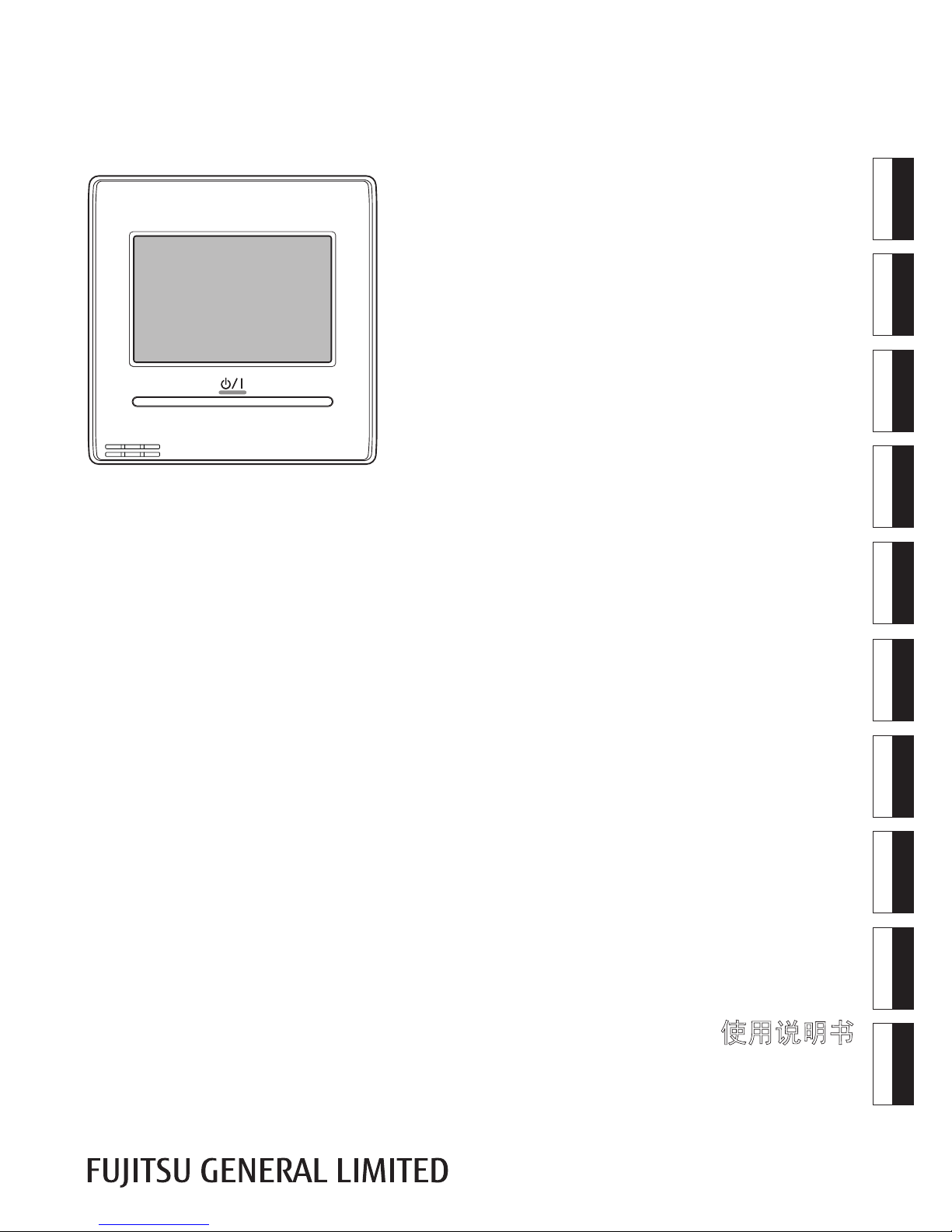
UTY-RNRYZ1
UTY-RNRGZ1
UTY-RNRXZ1
PART NO. 9380859079
REMOTE CONTROLLER (WIRED TYPE)
[Original instructions]
OPERATING MANUAL
WIRED REMOTE CONTROLLER
Keep this manual for future reference.
BEDIENUNGSANLEITUNG
KABEL-FERNBEDIENUNG
Bewahren Sie dieses Handbuch für eine spätere Bezugnahme auf.
MODE D’EMPLOI
TÉLÉCOMMANDE FILAIRE
Conservez ce manuel pour pour toute référence ultérieure.
MANUAL DE FUNCIONAMIENTO
MANDO A DISTANCIA CON CABLE
Conserve este manual para posibles consultas futuras.
MANUALE DI ISTRUZIONI
UNITÀ DI CONTROLLO A FILO
Conservare questo manuale per consultazione futura.
ΕΓΧΕΙΡΙΔΙΟ ΛΕΙΤΟΥΡΓΙΑΣ
ΕΝΣΥΡΜΑΤΟ ΤΗΛΕΧΕΙΡΙΣΤΗΡΙΟ
Διατηρήστε το παρόν εγχειρίδιο για μελλοντική αναφορά.
MANUAL DE FUNCIONAMENTO
CONTROLO REMOTO COM FIOS
Guarde este manual para consulta futura.
РУКОВОДСТВО ПО ЭКСПЛУАТАЦИИ
ПРОВОДНОЙ ПУЛЬТ ДИСТАНЦИОННОГО УПРАВЛЕНИЯ
Сохраните данное руководство для последующего использования.
KULLANIM KILAVUZU
KABLOLU UZAKTAN KUMANDA
Bu kılavuzu ileride başvurmak üzere saklayın.
使用说明书
有线遥控器
使用产品前请仔细阅读本使用说明书
请保留本说明书以供今后参考
EnglishDeutsch
Français
Español
Italiano
EλληvIkά
Português
Русский
Türkçe
中 文
Page 2
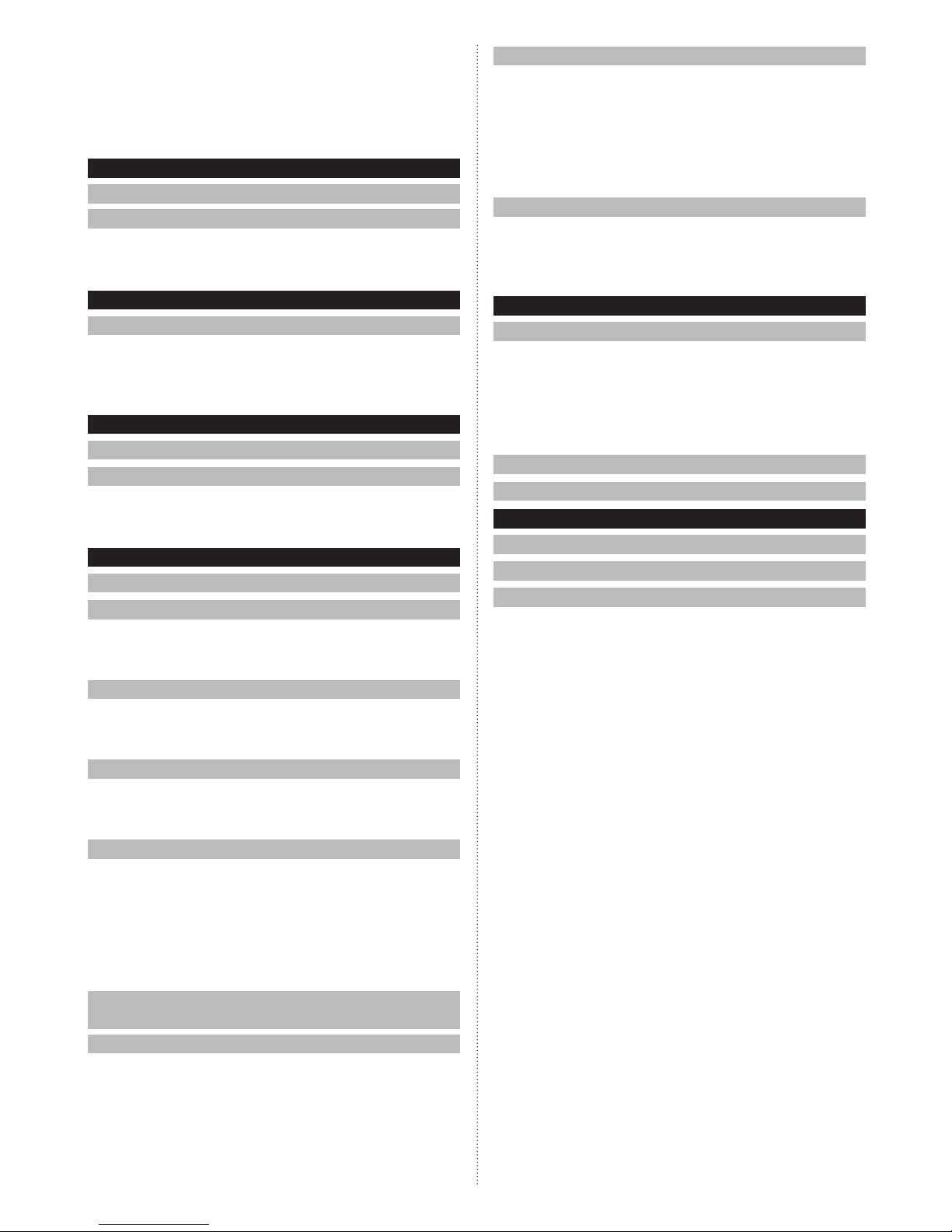
OPERATING MANUAL
PART NO. 9380859079
WIRED REMOTE CONTROLLER
3-8 Initial Setting (for administrator).........................17
3-8-1 Language Setting ................................................... 17
3-8-2 Date Setting ...........................................................17
3-8-3 Temp. Unit Setting ..................................................18
3-8-4 R.C.Group Name Setting .......................................19
3-8-5 R.C. Sensor Setting ...............................................19
3-8-6 Password Setting ...................................................19
3-8-7 Display Item Setting ...............................................20
3-9 Maintenance (for administrator)......................... 20
3-9-1 Error History ........................................................... 21
3-9-2 Setting Status List ..................................................21
3-9-3 Filter Sign Reset ..................................................... 21
3-9-4 Version ................................................................... 21
4 OPERATIONTIPS
4-1 Selectable Modes (for VRF system) ................... 22
4-1-1 Heat recovery system ............................................22
4-1-2 When indoor units is connected for cooling only in
heat recovery system ............................................. 22
4-1-3 RB priority connection in heat recovery system .....22
4-1-4 Heat pump system .................................................22
4-1-5
Outdoor unit priority connection in heat pump system
... 22
4-2 Verication screen when setting is complete .. 22
4-3 Settable temperature range ................................ 22
5 OTHERS
5-1 Outline Dimensions ............................................. 23
5-2 Specications ....................................................... 23
5-3 Error Code ............................................................. 23
Contents
INTRODUCTION
■
SAFETY PRECAUTIONS .............................................. 3
■
SYSTEM OUTLINE ........................................................ 3
1 Terminology .................................................................... 3
2 Password conguration .................................................. 4
3 Name of parts ................................................................. 4
1 MONITOR
1-1 Monitor .................................................................... 5
1-1-1 Monitor mode screen ...............................................5
1-1-2 Status display ...........................................................5
1-1-3 Child Lock ................................................................6
1-1-4 Emergency Stop....................................................... 6
2 CONTROL
2-1 On and Off ............................................................... 7
2-2 Operation Settings ................................................. 7
2-2-1 Set the Operation Mode ........................................... 7
2-2-2 Set the Temperature .................................................7
2-2-3 Set the Fan Speed ...................................................7
3 SETTING
3-1 Select the Setting Items ........................................ 8
3-2 Air Flow Direction Setting ..................................... 8
3-2-1 VT Air Flow Direction ................................................ 8
3-2-2 HZ Air Flow Direction ...............................................8
3-2-3 Individual VT Hold .................................................... 8
3-3 Timer Setting .......................................................... 9
3-3-1 On Timer ..................................................................9
3-3-2 Off Timer...................................................................9
3-3-3 Auto Off Timer ........................................................10
3-4 Weekly Timer Setting (for administrator) ...........11
3-4-1 Enable Schedule .................................................... 11
3-4-2 Schedule Setting .................................................... 11
3-4-3 Day Off Setting .......................................................12
3-5 Special Setting ......................................................13
3-5-1 Economy ................................................................13
3-5-2 Set Temp. Auto Return (for administrator) ............. 13
3-5-3 Set Temp. Range Setting (for administrator)..........14
3-5-4 Anti Freeze (for administrator) ...............................14
3-5-5 Human Sensor Setting (for administrator) ............. 14
3-5-6 Fan Control for Energy Saving
(for administrator) ...................................................15
3-6 Summer Time (Daylight Saving Time) Setting
(for administrator) .................................................15
3-7 Preference (for administrator) .............................15
3-7-1 Panel Calibration ....................................................16
3-7-2 Backlight Setting ....................................................16
3-7-3 Contrast Setting .....................................................17
En-1
Page 3
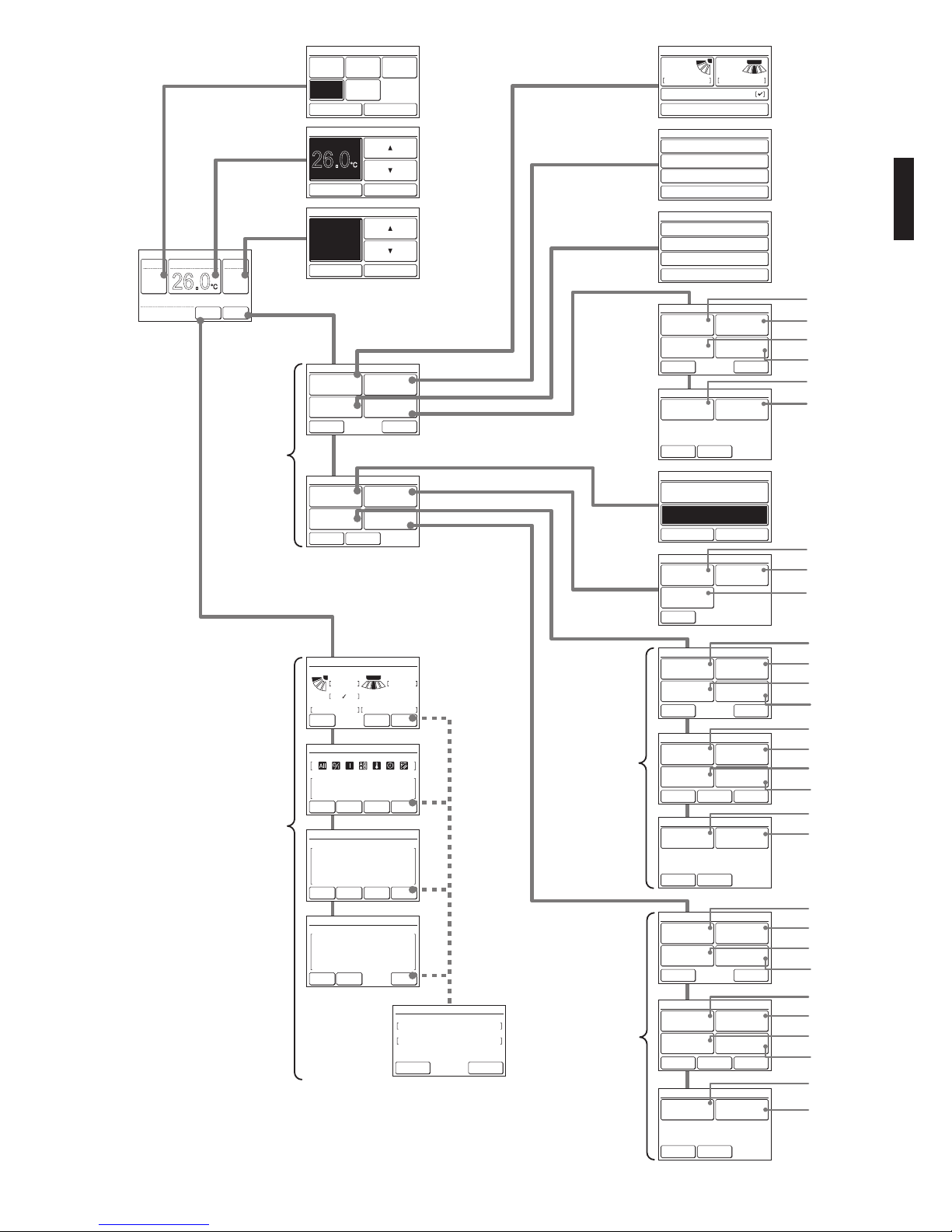
En-2
1-1-1
2-2-1
3-2
3-3
3-5
3-4
3-6
3-7
2-2-2
2-2-3
1-1-2
3-1
26.0
°C
3-7-1
3-7-2
3-7-3
3-5-1
3-5-2
3-5-4
3-5-3
3-5-5
3-5-6
3-9-1
3-9-2
3-9-3
3-9-4
♦
♦
♦
♦
♦
♦
3-8-1
3-8-2
3-8-3
3-8-4
3-8-5
♦
3-8-6
3-8-7
♦
♦
1 3
26.0
°C
Cool
Auto
Set Temp.
Mode
MenuStatus
Fan
Fri 10:00AM
3-8
3-9
Status
Air Flow Direction
VT
Off
1 3
Off
HZ
Economy
Individual
Anti Freeze
Page 1/ 4
Monitor
Next
Page
Error
Information
Set Temp.
Cancel OK
Mode
Cancel
Cool Dry Heat
Fan
OK
Auto
Monitor
Next
Page
Page 1/ 2
Main Manu
Air Flow Direction
Setting
Weekly Timer
Setting
Timer Setting
Special Setting
Monitor
Previous
Page
Page 2/ 2
Main Manu
Summer Time
Setting
Initial Setting Maintenance
Preference
Back
On Timer [Disable]
[Disable]
[Disable]
Off Timer
Auto Off Timer
Timer Setting
Back
Next
Page
Page 1/ 3
Initial Setting
Language Setting Date Setting
R.C. Group
Name Setting
Temp. Unit
Setting
Back
Next
Page
Previous
Page
Page 2/ 3
Initial Setting
R.C. Secsor
Setting
Password Setting
Master Indoor
Unit Setting
Display Item
Setting
Back
Next
Page
Page 1/ 3
Maintenance
Error History
Setting
Status List
Version
Filter Sign
Reset
Previous
Page
Back
Next
Page
Page 2/ 3
Maintenance
Test Run
R.C. Address
Setting
Function Setting
I.U. Address
Verification
Back
Previous
Page
Page 3/ 3
Maintenance
Initialization
Installer Password
Change
Summer Time Setting
Cancel OK
Enable
Disable
Back
Preference
Panel
Calibration
Backlight
Setting
Contrast
Back
Special Setting
Set Temp.
Range Setting
Set Temp.
Auto Return
Anti Freeze
Economy
Next
Page
Page 1/ 2
Back
Previous
Page
Page 2/ 2
Special Setting
Human Sensor
Setting
Fan Control for
Energy Saving
Back
Previous
Page
Page 3/ 3
Initial Setting
RC Master/
Slave Setting
I.U. Display
Number Setting
• Under Maintenance
• Forced Stop
• Mode Mismatch
Previous
Page
Status
R.C. Prohibition
Special State
Page 2/ 4
Monitor
Next
Page
Error
Information
• Op. Controlled
• Set Temp. Limited
• Energy Saving Operation
• Defrost
• Oil Recovery
Status
Special State
Page 3/ 4
Monitor
Previous
Page
Error
Information
Next
Page
02-01
14,15, 41, 44
Error Information
Page 1/ 5
Address
Error Code
Back
Next
Page
• Human Sensor Setting
• Fan Control for Energy Saving
Status
Special State
Page 4/ 4
Monitor
Previous
Page
Error
Information
Back
Enable Schedule [None]
[None]
[None]
Schedule Setting
Day Off Setting
Weekly Timer Setting
Air Flow Direction Setting
Back
VT HZ
Setting Setting
Individual VT Hold
Fan
Auto
Cancel OK
Screen structure
♦:For installer
Page 4

INTRODUCTION
■
SAFETY PRECAUTIONS
• The “SAFETY PRECAUTIONS” indicated in the manual
contain important information pertaining to your safety. Be
sure to observe them.
WARNING
This mark indicates procedures
which, if improperly performed,
might lead to the death or serious
injury of the user.
In the event of a malfunction (burning smell, etc.), immediately stop operation, turn off the electrical breaker, and
consult authorized service personnel.
Do not repair or modify any damaged cable by yourself. Let
the authorized service personnel to do it. Improper work
will cause an electric shock or a re.
When moving, consult authorized service personnel for
uninstallation and installation of this unit.
Do not touch with wet hands. It may cause an electric
shock.
If children may approach the unit, take preventive measures so that they cannot reach the unit.
Do not repair or modify by yourself. It may cause a fault or
accident.
Do not use ammable gases near the unit. It may cause a
re from leaking gas.
Dispose of the packing materials safely. Tear and dispose
of the plastic packing bags so that children cannot play with
them. There is the danger of suffocation if children play
with the original plastic bags.
This appliance is not intended for use by persons (including
children) with reduced physical, sensory or mental capabilities, or lack of experience and knowledge, unless they
have been given supervision or instruction concerning use
of the appliance by a person responsible for their safety.
Children should be supervised to ensure that they do not
play with the appliance.
CAUTION
This mark indicates procedures
which, if improperly performed,
might possibly result in personal
harm to the user or damage to
property.
Do not set vessels containing a liquid on this unit.
Doing so will cause heating, re or electric shock.
Do not expose this unit directly to water. Doing so will
cause trouble, electric shock or heating.
Do not place electrical devices within 1 m (40 in) of this
unit. It may cause malfunction or failure.
Do not use re near this unit or place a heating apparatus
nearby. It may cause malfunction.
Do not touch the switches with sharp objects. Doing so will
cause injury, trouble, or electric shock.
Do not insert articles into the slit parts of this unit. Doing so
will cause trouble, heating, or electric shock.
■
SYSTEM OUTLINE
1 Terminology
System related terms (♦ is for VRF system)
(a) VRF system ♦:
VRF (Variable Refrigerant Flow) is a large multi system
that effectively air conditions a wide variety of spaces
from large buildings to personal residences.
(b) Other system:
Multi or single type air conditioning system other than
VRF system.
(c) Heat recovery system ♦:
The indoor unit connects to the outdoor unit via an RB
unit in this system. RB units of single type and 4-system
multi type are available . Indoor units connected to RB
units of a different system perform cooling operation
and heating operation simultaneously. An indoor unit
connected to an outdoor unit without going through an
RB unit are for cooling only.
(d) Heat pump system:
This is standard system. Indoor units connected to the
same outdoor unit do not perform cooling operation and
heating operation simultaneously.
(e) RB Group [for heat recovery system] ♦:
A group of indoor units connected to a single type RB
unit or each system of a multi type RB unit. Cooling operation and heating operation are not performed simultaneously in an RB Group.
(f) R.C. Group (Remote Controller Group):
This forms a group by connecting indoor units by
remote controller cable. One unit of ungrouped indoor
unit makes up an R.C. Group. It is the minimum unit of
operation.
(g) Refrigeration system:
This is a system composed of indoor units and outdoor
units connected by the same refrigerant piping.
(h) System ♦:
This is 1, 2 or more refrigerant systems connected by
the same transmission cable.
(i) Central controller ♦:
A central remote controller can control multiple R.C.
Groups. There is a system controller, Touch panel controller, and a central remote controller.
(j) Standard remote controller:
A standard remote controller is a remote controller
which controls 1 R.C. group. This unit corresponds to
this. This unit cannot be used together with a 3-wire
type wired remote controller. A wireless remote controller can be used together with this unit.
Address related terms
(k) Indoor unit address ♦:
This is an ID individually assigned to each indoor unit.
(l) Remote controller address:
This is an ID individually assigned separately from the
indoor unit address to indoor units which form an R.C.
Group.
En-3
Page 5
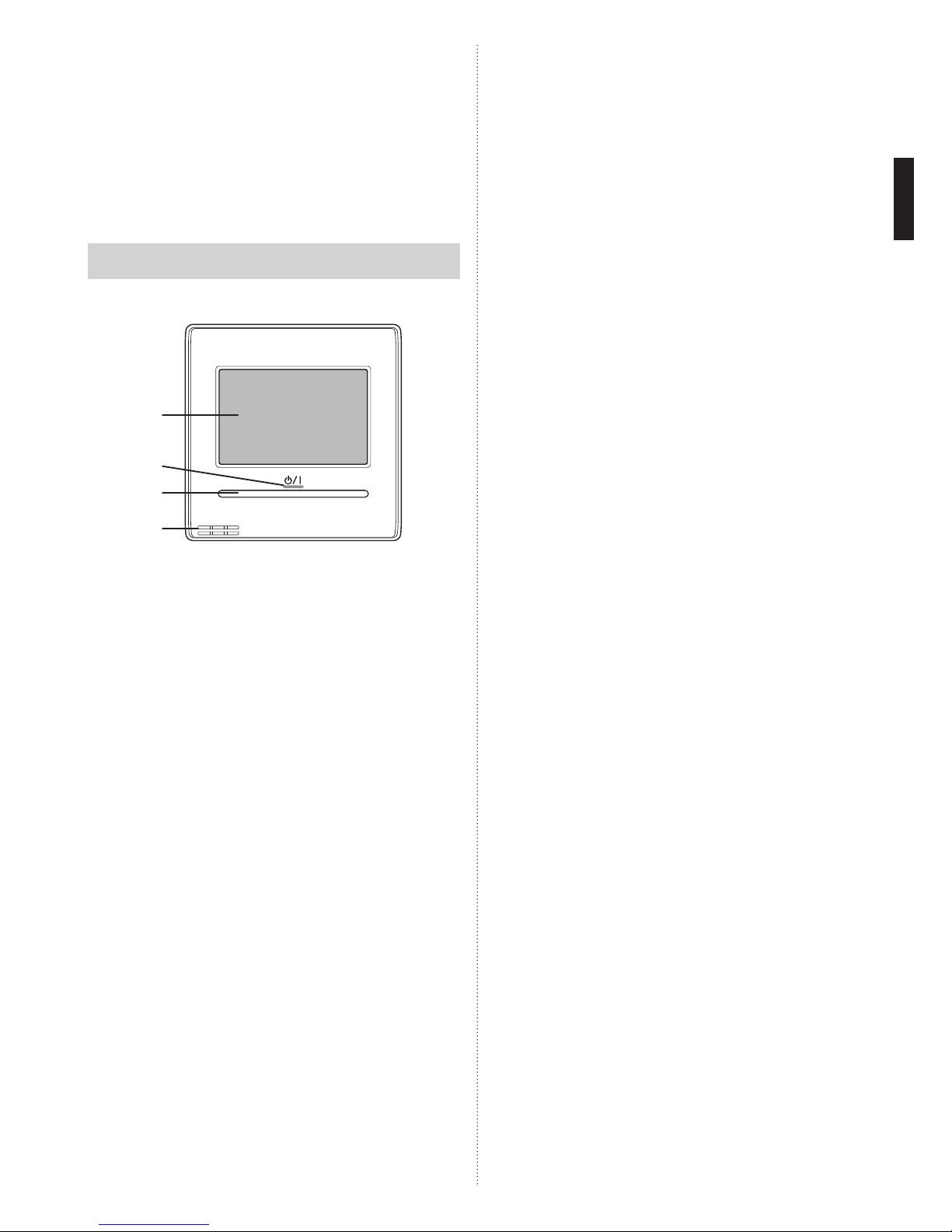
2 Password conguration
This unit can set the following 2 kinds of passwords:
(a) Password
This is a password for administrator. Password is requested by the setting which requires management. For
a description of password setting and change, refer to
[3. SETTING] →[3.8 Initial Setting]→[3-8-6 Password
Setting] .
(b) Installer password
This password is requested for important settings at
installation.
Note
If you forget your password, contact your local dealer.
3 Name of parts
(a)
(b)
(c)
(d)
(a) Touch panel display
• When the screen is touched or the On/Off button is
pressed while backlight is set to Enable, backlight
lights. Backlight goes off 30 or 60 seconds after the
last operation. When backlight is set to Disable, it does
not light. For a description of backlight setting, refer to
[3 SETTING]→[3-7 Preference]→[3-7-2 Backlight Setting].
• Lightly touch the touch panel with your nger tips. A
commercially available stylus pen can also be used.
If pushed with too much force or operated with a
rod, pencil, or ballpoint pen, etc., the display may be
scratched or damaged.
• Do not touch 2 or more places simultaneously. Correct
operation cannot be performed.
• When cleaning the touch panel display, setting child
safety lock prevents erroneous operation. (Refer to
[1 MONITOR] → [1-1 Monitor] → [1-1-3 Child Lock].)
When cleaning, do not use detergent or alcohol, paint
thinner, etc. It will cause accidents or loss of appearance.
(b) LED lamp (Power indicator)
Lights while the indoor unit is operating. Blinks when an
error is generated.
(c) On/Off button
(d) Room temperature sensor (inside)
Setting is necessary to use this sensor. Refer to [3
SETTING] → [3-8 Initial Setting] → [3-8-5 R.C. Sensor
Setting].
En-4
Page 6
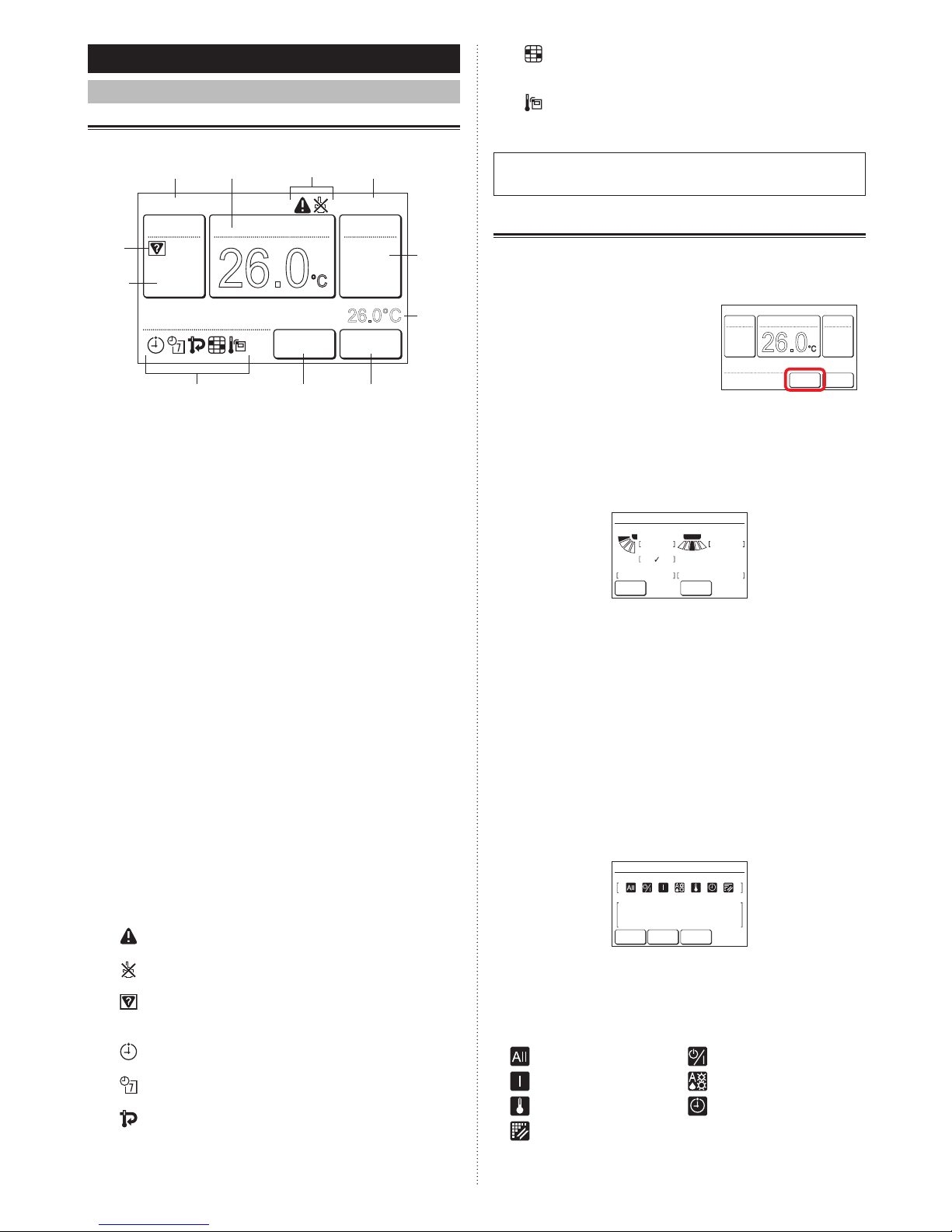
1MONITOR
1-1 Monitor
1-1-1 Monitor mode screen
Monitor mode screen is the home screen of this unit.
26.0
°C
Cool
Auto
Office
Set Temp.
26.0°C
Mode
MenuStatus
Fan
Fri 10:00AM
Room Temp.
(i)
(c)
(e)
(f)
(d)(a) (i)
(i) (g)(h)
(b)
(a) R.C. group name:
Name of the remote controller group to which this unit is
connected. Refer to [3 Setting] → [3-8 Initial Setting] →
[3-8-4 R.C.Group Name Setting].
(b) Clock:
Refer to [3 SETTING] → [3-8 Initial Setting] → [3-8-2
Date Setting].
(c) Mode:
When this is touched, the display switches to the “Mode”
screen. Refer to [2 CONTROL] → [2-2 Operation Set-
tings] → [2-2-1 Set the Operation Mode].
(d) Set temp.:
When this is touched, the display switches to the tem-
perature setting screen. Refer to [2 CONTROL] → [2-2
Operation Settings] → [2-2-2 Set the Temperature].
(e) Fan:
When this is touched, the display switches to the fan
speed setting screen. Refer to [2 CONTROL] → [2-2
Operation Settings] → [2-2-3 Set the Fan Speed].
(f) Room temp.:
The ambient temperature sensed by this unit is dis-
played. Refer to [3 SETTING] → [3-8 Initial Setting] →
[3-8-7 Display Item Setting].
(g) Menu:
When this is touched, the display switches to the “Menu”
screen. Refer to [3 SETTING].
(h) Status:
When this is touched, the display switches to the “Status”
screen. Refer to [1-1-2 Status display].
(i) Status icons:
An error occurred. Refer to [1-1-2 Status display] →
< Error Information screen >.
Operation from this unit is prohibited by the Central
Controller. Refer to [1-1-2 Status display].
Mode mismatch. The mode which cannot operate
simultaneously is selected. Refer to [1-1-2 Status
display].
The On Timer, Off Timer, or Auto Off Timer is set.
Refer to [3 SETTING] → [3-3 Timer Setting].
The weekly timer is set. Refer to [3 SETTING] →
[3-4 Weekly Timer Setting].
The set temperature automatic return setting is set.
Refer to [3 SETTING] → [3-5 Special Setting] →
[3-5-2 Set Temp. Auto Return].
It shows that it is time to clean the lter. Refer to
[3 SETTING] → [3-9 Maintenance] → [3-9-3 Filter
Sign Reset].
The temperature sensor of this unit is used. Refer
to [3 SETTING] → [3-8 Initial Setting] → [3-8-5 R.C.
Sensor Setting].
For the screen display other than Chinese, this product uses
a Bitmap font made and developed by Ricoh Company, Ltd.
1-1-2 Status display
The remote controller and indoor unit setting status are displayed.
Touch the [Status] on monitor
mode screen. “Status” screen is
displayed.
26.0
°C
Cool
Auto
Set Temp.
Mode
MenuStatus
Fan
Fri 10:00AM
The “Status” screen has 2, 3 or 4 pages which are switched
by touching the [Next Page] or [Previous Page]. When the
[Monitor] is touched, the display returns to the monitor mode
screen.
(*: Items that indoor unit does not support are not displayed.)
< Page 1 >
Status
Air Flow Direction
VT
Off
1 3
Off
HZ
Economy
Individual
Anti Freeze
Page 1/ 4
Monitor
Next
Page
• Air Flow Direction*:
The air ow direction setting is displayed. The setting will
appear only for indoor units which can set air ow directions.
“Individual” is displayed only when this remote controller is connected to the indoor unit which supports the
appropriate function. When setting is performed, [✓] is
displayed. Refer to [3 Setting]→[3-2 Air Flow Direction
Setting]→[3-2-3 Individual VT Hold].
• Economy:
ON or OFF of the economy setting is displayed.
• Anti Freeze*:
ON or OFF of the anti freeze setting is displayed.
< Page 2 >
• Under Maintenance
• Forced Stop
• Mode Mismatch
Previous
Page
Status
R.C. Prohibition
Special State
Page 2/ 4
Monitor
Next
Page
• R.C. Prohibition:
The functions whose operation from this unit and Wireless
type remote controller is prohibited by the Central Controller are displayed by icons. The contents of each icon are
as follows:
:All operations :On and Off
:On :Mode setting
:Temperature setting :Timer setting
:Filter sign reset
En-5
Page 7

When you try to operate or set the
prohibited function, the following
screen is displayed and operation
or setting is not possible. When
the [Close] is touched, the display
returns to the screen before operation was performed.
Setting is prohibited.
Close
< Page 2 (to 3 or 4) >
• Op. Controlled
• Set Temp. Limited
• Energy Saving Operation
• Defrost
• Oil Recovery
Status
Special State
Page 3/ 4
Monitor
Previous
Page
Next
Page
• Human Sensor Setting
• Fan Control for Energy Saving
Status
Special State
Page 4/ 4
Monitor
Previous
Page
• Special State (Page 2, 3 or 4)
The indoor unit status is displayed. When the contents to
be displayed exceeds 3, they are displayed on the next
page (Page 3 or 4). The status contents are as follows:
(Only items that indoor unit supports or operating items
are displayed.)
Under Maintenance:
Indoor unit is inspected. Indoor unit operation is stopped
during this time.
Forced Stop:
Indoor unit is stopped forcibly by external input.
Mode Mismatch:
A mode which cannot be operated simultaneously with a
master indoor unit or other operating indoor unit is set in
the same RB group of a heat recovery system or in the
same refrigerant system of a heat pump system. In this
case, since the mode is switched to the fan mode, reset
to a mode that can be operated simultaneously. Refer to
[4 OPERATION TIPS]→[4.1 Selectable Modes] for the
modes which can be operated simultaneously.
Operation Controlled:
This content is displayed at the Slave indoor unit when
Master indoor unit is set in the refrigerant system or RB
Group to which this unit is connected. When a Master
indoor unit is not set, this shows that there is already
another indoor unit operating. Only a mode set by Master
indoor unit or a mode that can be operated simultaneously
with another operating indoor unit can be selected. Refer
to [4.OPERATION TIPS] for the modes which can be operated simultaneously.
Set Temp. Limited:
Indoor unit temperature setting is limited by the Central
controller.
Energy Saving Operation:
The energy saving is set by the Energy Manager for System Controller.
Defrost:
At heating operation, the outdoor unit performs Defrost
operation. The indoor unit fan is stopped during this time.
Oil Recovery:
The outdoor unit performs oil recovery operation. The
indoor unit fan may be stopped during this time.
Human Sensor Setting:
This function is enabled. Refer to [3 Setting]→[3-5 Special
Setting]→[3-5-5 Human Sensor Setting].
Fan Control for Energy Saving:
This function is enabled. Refer to [3 Setting]→[3-5 Special
Setting]→[3-5-6 Fan Control for Energy Saving].
< Error Information screen >
[Error Information] is displayed only when there is an error
history. When the [Error Information] is touched, the display
switches to “Error Information” screen. Refer to [5-3 ERROR
CODE] for the errors.
Status
Air Flow Direction
VT
Off
1 3
Off
HZ
Economy
Individual
Anti Freeze
Page 1/ 4
Monitor
Next
Page
Error
Information
02-01
14,15, 41, 44
Error Information
Page 1/ 5
Address
Error Code
Back
Next
Page
1-1-3 Child Lock
When this screen is displayed by
touching the monitor mode screen,
the unit is in child safety lock.
Child Lock ValidChild Lock Valid
• Child safety lock set/reset:
Press the On/Off button for 4 seconds or more while
touching an area outside the operation section of the monitor mode screen (no response even if touched). Set/reset
can be performed even while the indoor unit is stopped.
The setting cannot be performed at screens other than the
monitor mode screen.
26.0
°C
Cool
Auto
Set Temp.
Mode
MenuStatus
Fan
Fri 10:00AM
1-1-4 Emergency Stop
This screen is displayed when the
system was emergency stopped by
operation from the outside. When
emergency stop is reset, the monitor mode screen is displayed.
Emergency Stop
En-6
Page 8

2CONTROL
2-1 On and Off
(1) Press the [On/Off] button.
26.0
°C
Cool
Auto
Set Temp.
Mode
MenuStatus
Fan
Fri 10:00AM
On/Off button
LED lamp
The LED lamp remains lit while the indoor unit is operating.
Note
The On/OFF button cannot be operated at screens other
than the monitor mode screen.
2-2 Operation Settings
2-2-1 Set the Operation Mode
(1) Touch the [Mode] on the monitor mode screen.
(2) “Mode” screen is displayed. Select the operation mode.
(1) (2)
26.0
°C
Cool
Auto
Set Temp.
Mode
MenuStatus
Fan
Fri 10:00AM
Mode
Cancel
Cool Dry Heat
Fan
OK
Auto
Notes
• Only selectable modes are displayed. The selectable
modes may be different depending on the system conguration and operation status. Refer to [4.OPERATION
TIPS]→[4-1 Selectable modes].
• When the “Fan” is selected, the
temperature cannot be set.
Fan
Auto
Set Temp.
Mode
MenuStatus
Fan
Fri 10:00AM
• When “Auto” is selected at “Master Indoor Unit”, “(Auto)”
is displayed at the monitor mode screen of Slave Indoor
Unit.
• When the operation mode is switched in a heat recovery
system, operation preparations may take some time, but
this is not a malfunction.
(3) When the [OK] is touched, the display returns to the
monitor mode screen.
2-2-2 Set the Temperature
(1) Touch the [Set Temp.] on the monitor mode screen.
(2) “Set Temp.” screen is displayed. Adjust the room tem-
perature with the [
] or [ ].
(1) (2)
26.0
°C
Cool
Auto
Set Temp.
Mode
MenuStatus
Fan
Fri 10:00AM
26.0
°C
Set Temp.
Cancel OK
Notes
• The settable temperature range is different depending on the operation mode. Refer to [4 OPERATION
TIPS]→[4-3 Selectable Temperature Range].
• When the “Set Temp. Range Setting” is set, the selectable temperature conforms to the setting. Refer to [3
SETTING] → [3-5 Special Setting] → [3-5-3 Set Temp.
Range Setting].
(3) When the [OK] is touched, the display returns to the
monitor mode screen.
2-2-3 Set the Fan Speed
(1) Touch the [Fan] on the monitor mode screen.
(2) “Fan” screen is displayed. Select the fan speed with the
[
] or [ ].
(1) (2)
26.0
°C
Cool
Auto
Set Temp.
Mode
MenuStatus
Fan
Fri 10:00AM
Fan
Cancel OK
Auto
(3) When the [OK] is touched, the display returns to the
monitor mode screen.
En-7
Page 9

3SETTING
3-1 Select the Setting Items
(1) Touch the [Menu] on the moni-
tor mode screen.
26.0
°C
Cool
Auto
Set Temp.
Mode
MenuStatus
Fan
Fri 10:00AM
(2) “Main Menu” screen is displayed.
The screen has 2 pages which are switched by touching
the [Next Page] or [Previous Page].
(Items that indoor unit does not support are not displayed.)
Monitor
Next
Page
Page 1/ 2
Main Menu
Air Flow Direction
Setting
Weekly Timer
Setting
Timer Setting
Special Setting
Monitor
Previous
Page
Page 2/ 2
Main Menu
Summer Time
Setting
Initial Setting Maintenance
Preference
When the item to be set is touched, each setting screen
is displayed. Refer to the description of each item for
details. When each setting is complete or canceled,
the display returns to this screen. When [Monitor] is
touched, the display returns to the monitor mode screen.
3-2 Air Flow Direction Setting
(1) Touch the [Air Flow Direction
Setting] on the “Main Menu”
screen.
Monitor
Next
Page
Page 1/ 2
Main Menu
Air Flow Direction
Setting
Weekly Timer
Setting
Timer Setting
Special Setting
Note
For the indoor units without air ow direction adjustment
function, [Air Flow Direction Setting] is not displayed.
(2) “Air Flow Direction Setting”
screen is displayed. When the
[VT Setting] or [HZ Setting] is
touched, each setting screen
is displayed.
1 3
Air Flow Direction Setting
Back
VT HZ
Setting Setting
When the indoor unit does not have a horizontal air ow
direction adjustment function, [HZ Setting] is not displayed and the air ow direction cannot be set.
When this remote controller is
connected to the cassette type
indoor unit with individual air
ow control function, [Individual VT Hold] is displayed.
1
Air Flow Direction Setting
Back
Individual VT Hold
VT
Setting
For this operation, refer to “3-2-3 Individual VT Hold”.
When the [OK] or [Cancel] is touched at each setting
screen, the display returns to this screen. When [Back]
is touched, the display returns to the “Main Menu”
screen.
Note
When using this unit together with a wireless remote
controller, the air ow direction of the indoor unit may not
match the direction indicated on this unit.
3-2-1 VT Air Flow Direction
(1) Touch the [VT Setting] on the “Air Flow Direction Set-
ting” screen.
(2) “VT Air Flow Direction Setting” screen is displayed. Touch
[ ] or [ ] and set the air ow direction or “Swing”.
(1) (2)
1 3
Air Flow Direction Setting
Back
VT HZ
Setting Setting
1
1
4
VT Air Flow Direction Setting
Cancel OK
(3) When the [OK] is touched after setting, the data is
transmitted to the indoor unit and the display returns to
the “Air Flow Direction Setting” screen.
3-2-2 HZ Air Flow Direction
(1) Touch the [HZ Setting] on the “Air Flow Direction Set-
ting” screen.
(2) “
HZ Air Flow Direction Setting” screen is displayed. Touch
[ ] or [ ] and set the air ow direction or “Swing”.
(1) (2)
1 3
Air Flow Direction Setting
Back
VT HZ
Setting Setting
135
HZ Air Flow Direction Setting
Cancel OK
(3) When the [OK] is touched, after the data is transmitted
to the indoor unit, the display returns to the “Air Flow
Direction Setting” screen.
3-2-3 Individual VT Hold
“Individual VT Hold” can be used only with cassette type indoor unit which supports this function. The air ow direction
can be set for each outlet of single or multiple indoor units
connected to this remote controller.
(1) Touch the [Individual VT Hold] on the “Air Flow Direc-
tion Setting” screen.
(2) When multiple indoor units are connected to this remote con-
troller, the indoor unit selection screen is displayed. When only
one indoor unit is connected, the screen of (3) is displayed.
When the screen (2) has 2 pages, they can be switched
by touching the [Next Page] or [Previous Page]. When this
remote controller is connected to multiple indoor units, the
address (XX-XX) is displayed for each indoor unit. Touch the
indoor unit to be set. [✓] is displayed at the set indoor units.
(1) (2)
1
Air Flow Direction Setting
Back
Individual VT Hold
VT
Setting
01-01
01-05
01-02
01-06
01-03
01-07
01-04
01-08
Individual VT Hold
Page 1/ 2
Back
Reset
Next
Page
Unit 1
Unit 5
Unit 2
Unit 6
Unit 3
Unit 7
Unit 4
Unit 8
Notes
• To clear the air ow direction setting of all the displayed
indoor units, touch [Reset]. When [Yes] of the conrmation screen is touched, the setting is cleared and
switches to the air ow direction setting of “VT setting”
(Refer to 3-2-1).
• When you want to change the order of the indoor units
displayed on the indoor unit selection screen, consult
your installer or service personnel.
En-8
Page 10

(3) The outlet port selection screen that sets the air ow
direction is displayed. Touch the outlet port to be set.
Check the position of each outlet port based on “ ”
mark of the indoor unit body.
(3) Position of the mark
Indoor Unit 1
Back Reset
Outlet 1 Outlet 2
Outlet 3 Outlet 4
Notes
• When the air ow direction setting of “VT setting” (Refer
to 3-2-1) is set at the outlet port, “—” is displayed at the
outlet port screen.
• To clear all four outlet port settings, touch [Reset]. When
[Yes] of the conrmation screen is touched, the setting
is cleared and switches to the air ow direction setting
of “VT setting” (Refer to 3-2-1).
(4) The air ow direction setting
screen is displayed. Touch [ ]
or [ ] and set the air ow direction or “Swing”.
1
Indoor Unit 1
Cancel OK
Outlet 1
When the [OK] is touched, the display returns to the
screen of (3).
When the [Back] is touched at the screen of (3), the
display returns to the screen of (2).
When the [Back] is touched at the screen of (2), the
display returns to the screen of (1).
3-3 Timer Setting
(1) Touch the [Timer Setting] on the “Main Menu” screen.
(2) “Timer Setting” screen is displayed.
(1) (2)
Monitor
Next
Page
Page 1/ 2
Main Menu
Air Flow Direction
Setting
Weekly Timer
Setting
Timer Setting
Special Setting
Back
On Timer [Disable]
[Disable]
[Disable]
Off Timer
Auto Off Timer
Timer Setting
The following timer settings are possible:
• On Timer:
The stopped indoor unit starts to operate after the set
time.
• Off Timer:
The operating indoor unit stops to operate after the set
time.
• Auto Off Timer:
When indoor unit operation is started by the On/Off
button of this unit, operation stops after the set time.
When the item to be set is touched, the display switches
to each setting screen. When each setting is complete
or canceled, the display returns to this screen. When
[Back] is touched, the display returns to the “Main
Menu” screen.
3-3-1 On Timer
(1) Touch the [On Timer] on the
“Timer Setting” screen. When
the “Password Verication”
screen is displayed, enter the
password and touch [OK].
Back
On Timer [Disable]
[Disable]
[Disable]
Off Timer
Auto Off Timer
Timer Setting
Enable the On Timer.
(2) “On Timer” screen is displayed. Touch the [Enable/Dis-
able] on the “On Timer” screen.
(3) “Enable/Disable” screen is displayed. Touch the [En-
able].
(2) (3)
On Timer
Cancel OK
Fri 10:00AM
Enable/Disable [Disable]
Operation Start Time [In 0.5 hr]
Enable/Disable
Cancel OK
Enable
Disable
When the [OK] is touched, the display returns to the “On
Timer” screen.
Set the Operation Start Time
(4) Touch the [Operation Start time] on the “On Timer”
screen. “Operation Start time” screen is displayed.
(5) Set the time by touching [
] or [ ].
(4) (5)
On Timer
Cancel OK
Fri 10:00AM
Enable/Disable [Enable]
Operation Start Time [In 0.5 hr]
Fri 10:00AM
Operation Start Time
Cancel OK
In
hr
0.5
When the [OK] is touched, the display returns to the “On
Timer” screen.
Note
Up to 24 hours can be set.
Apply the setting.
(6) Touch the [OK] on the “On
Timer” screen. After the setting
change screen is displayed,
the display returns to the “Timer
Setting” screen.
On Timer
Cancel OK
Fri 10:00AM
Enable/Disable [Enable]
Operation Start Time [In 0.5 hr]
3-3-2 Off Timer
(1) Touch the [Off Timer] on the
“Timer Setting” screen. When
the “Password Verication”
screen is displayed, enter the
password and touch [OK].
Back
On Timer [Disable]
[Disable]
[Disable]
Off Timer
Auto Off Timer
Timer Setting
Enable the Off Timer.
(2) “Off Timer” screen is displayed. Touch the [Enable/Dis-
able].
(3) “Enable/Disable” screen is displayed. Touch the [En-
able].
(2) (3)
Off Timer
Cancel OK
Fri 10:00AM
Enable/Disable [Disable]
Operation Stop Time [In 0.5 hr]
Enable/Disable
Cancel OK
Enable
Disable
When the [OK] is touched, the display returns to the “Off
Timer” screen.
En-9
Page 11

Set the Operation Stop Time
(4) Touch the [Operation Stop time] on the “Off Timer”
screen. “Operation Stop Time” screen is displayed.
(5) Set the time by touching [
] or [ ].
(4) (5)
Off Timer
Cancel OK
Fri 10:00AM
Enable/Disable [Enable]
Operation Stop Time [In 0.5 hr]
Fri 10:00AM
Operation Stop Time
Cancel OK
In
hr
0.5
When [OK] is touched, the display returns to the “Off
Timer” screen.
Note
Up to 24 hours can be set.
Apply the setting.
(6) Touch the [OK] on the “Off
Timer” screen. After the setting change screen is displayed, the display returns to
the “Timer Setting” screen.
Off Timer
Cancel OK
Fri 10:00AM
Enable/Disable [Enable]
Operation Stop Time [In 0.5 hr]
3-3-3 Auto Off Timer
(1) Touch the [Auto Off Timer] on
the “Timer Setting” screen.
When the “Password Verication” screen is displayed, enter
the password and touch [OK].
Back
On Timer [Disable]
[Disable]
[Disable]
Off Timer
Auto Off Timer
Timer Setting
Enable the Auto Off Timer.
(2) “Auto Off Timer” screen is displayed. Touch the [Enable/
Disable] on the “Auto Off Timer” screen.
(3) “Enable/Disable” screen is displayed. Touch the [En-
able].
(2) (3)
Enable /Disable [Disable]
[In 30 min.]
[ – ]
Operation Stop Time
Time Range Setting
Auto Off Timer
Fri 10:00AM
Cancel OK
Enable/Disable
Cancel OK
Enable
Disable
When the [OK] is touched, the display returns to the “Auto
Off Timer” screen.
Set the Operation Stop Time
(4) Touch the [Operation Stop time] on the “Auto Off Timer”
screen.
(5) The “Operation Stop” time screen is displayed. Set the
time with [
] or [ ]. The time can be set within the 30
to 240 min. range in 10 min. increments.
(4) (5)
Enable /Disable [Enable]
[In 30 min.]
[ – ]
Operation Stop Time
Time Range Setting
Auto Off Timer
Fri 10:00AM
Cancel OK
After the Manual Operation
Operation Stop Time
Cancel OK
In
min.
30
Fri 10:00AM
When the [OK] is touched, the display returns to the “Auto
Off Timer” screen.
Set the time range of Auto Off Timer
(6) Touch the [Time Range Setting] on the “Auto Off Timer”
screen.
(7) “Time Range Setting” screen is displayed. Touch the
[Time Range] .
(6) (7)
Enable /Disable [Enable]
[In 30 min.]
[ – ]
Operation Stop Time
Time Range Setting
Auto Off Timer
Fri 10:00AM
Cancel OK
Time Range [Continuous]
[
--:--
]
[
--:--
]
Start Time
End Time
Time Range Setting
Fri 10:00AM
Cancel OK
(8) “Time Range” is displayed.
When specifying a time range
for the “Auto Off Timer”, touch
[Range Spec.] and when
enabling the setting all day,
touch [Continuous].
Time Range
Cancel OK
Range Spec.
Continuous
When the [OK] is touched, the display returns to the
“Time Range Setting” screen. When the [Continuous] is
selected, go to (14).
(9) Touch the [Start Time] on the “Time Range Setting”
screen.
(10) “Start Time” screen is displayed. Set the Start Time by
touching [
] or [ ] on the “Start Time” screen.
(9) (10)
Time Range [Range Spec.]
[
--:--
]
[
--:--
]
Start Time
End Time
Time Range Setting
Fri 10:00AM
Cancel OK
Fri 10:00AM
Start Time
Cancel OK
hour
AM
08
min.
40
When the [OK] is touched, the display returns to the
“Time Range Setting” screen.
Note
Setting screen format corresponds to the preference of
the “Display format Setting”.
(11) Touch the [End Time] on the “Time Range Setting”
screen.
(12) “End Time” screen is displayed. Set the End Time by
touching [ ] or [ ].
(11) (12)
Time Range [Range Spec.]
[08:40AM]
[--:--]
Start Time
End Time
Time Range Setting
Fri 10:00AM
Cancel OK
Fri 10:00AM
End Time
Cancel OK
hour
PM
05
min.
40
When the [OK] is touched, the display returns to the
“Time Range Setting” screen.
(13) Touch the [OK] on the “Time
Range Setting” screen. The
display returns to the “Auto Off
Timer” screen.
Time Range [Range Spec.]
[08:40AM]
[05:40PM]
Start Time
End Time
Time Range Setting
Fri 10:00AM
Cancel OK
En-10
Page 12

Apply the setting.
(14) Touch the [OK] on the “Auto Off
Timer” screen. After the setting
change screen is displayed,
the display returns to the “Timer
Setting” screen.
Enable /Disable [Enable]
[In 30 min.]
[08:40AM–05:40PM]
Operation Stop Time
Time Range Setting
Auto Off Timer
Fri 10:00AM
Cancel OK
3-4
Weekly Timer Setting (for administrator)
Weekly operation schedule can be set. Two schedule patterns can be created. Up to 8 times setting for each day can
be set.
(1) Touch the [Weekly Timer Setting] on the “Main Menu”
screen. After the “Password Verication” screen is displayed, enter the password and touch [OK].
(2) “Weekly Timer Setting” screen is displayed.
(1) (2)
Monitor
Next
Page
Page 1/ 2
Main Menu
Air Flow Direction
Setting
Weekly Timer
Setting
Timer Setting
Special Setting
Back
Enable Schedule [None]
[None]
[None]
Schedule Setting
Day Off Setting
Weekly Timer Setting
The following contents are set:
• Enable Schedule:
The schedule to be used is selected or the Weekly
Timer is disabled temporarily .
• Schedule Setting:
The daily operating schedule is created. Two schedule
patterns can be created. Up to 8 times setting for each
day can be set.
• Day Off Setting:
Weekly Timer can be disabled for any day within a
range of 1 week. This is convenient when operation is
not necessary on holidays, etc. When the set day has
passed, its setting is cleared.
When the item to be set is touched, each setting screen
is displayed. Refer to the description of each item for
details. When each setting is complete or canceled, the
display returns to this screen. When [Back] is touched,
the display returns to the “Main Menu” screen.
3-4-1 Enable Schedule
Select the schedule to be used.
(1) Touch the [Enable Schedule] on the “Weekly Timer Set-
ting” screen.
(2) “Enable Schedule” screen is displayed. Select and touch
[Schedule 1] or [Schedule 2].
(1) (2)
Back
Enable Schedule [None]
[None]
[None]
Schedule Setting
Day Off Setting
Weekly Timer Setting
Schedule 2
None
Enable Schedule
Cancel OK
Schedule 1
(3) When the [OK] is touched, after a setting change screen
is displayed, the display returns to the “Weekly Timer
Setting” screen.
Note
To disable use of a schedule already set , touch [None] at
screen of (2).
3-4-2 Schedule Setting
Select the schedule to be set.
(1) Touch the [Schedule Setting] on the “Weekly Timer Set-
ting” screen.
(2) “Schedule Setting” screen is displayed. When the
[Schedule 1] or [Schedule 2] is touched, each setting
screen is displayed.
(1) (2)
Back
Enable Schedule [Schedule 1]
[None]
[None]
Schedule Setting
Day Off Setting
Weekly Timer Setting Schedule Setting
Schedule 1 [None]
Schedule 2 [None]
Back
Select the day of the week
(3) Select by touching the day of the week on which sched-
ule operation is to be performed. The settings for 4
times is displayed on this screen. When the contents
are veried, switch the page by touching the [Next Page]
or [Previous Page].
(4) When the schedule display area is touched, the display
switches to the setting screen of each day of the week.
(3) (4)
1
2
3
4
––:–– –– –– ––
°c
––:–– –– –– ––
°c
––:–– –– –– ––
°c
––:–– –– –– ––
°c
Back
Next
Page
Timer Clear
Copy
Schedule1 Setting
Fri 10:00AM
Mon Wed Thu Fri SatTueSun
1
2
3
4
––:–– –– –– ––
°c
––:–– –– –– ––
°c
––:–– –– –– ––
°c
––:–– –– –– ––
°c
Back
Next
Page
Timer Clear
Copy
Schedule1 Setting
Fri 10:00AM
Wed Thu Fri SatTueMonSun
Set the schedule for each day of the week.
(5) The setting screen for each
day of the week has 3 pages
which are switched by touching the [Next Page] or [Previous Page]. Setting of up to 3
times can be displayed on 1
page.
1
2
3
––
––
––:––
–– ––––.–°c
––––.–°c
––.–
°c
––:––
––
:
––
––
Monday
Page 1/ 3
Cancel
OK
Next
Page
By touching each time from [1] to [8], detailed settings
for that time can be set.
(6) The items that can be set for one time are the [Op.
Time], [On/Off], [Mode], and [Set. Temp]. When each
item is touched, each setting screen is displayed. To
clear the setting of the selected time touch [Clear].
When the [Clear] is touched, a verication screen is
displayed. When the [Yes] is touched on the screen, the
setting is cleared.
(7) Touch the [Op. Time] on the screen of (6), and adjust the
time with [
] or [ ].
(6) (7)
Cancel
Monday 01
Op. Time
Mode
––
–– :––
Set Temp.
On/Off
––
Clear OK
–– .–°c
Fri 10:00AM
Op. Time
Cancel OK
hour
AM
8
min.
40
When the [OK] is touched, the display returns to the
screen of (6).
Note
Setting screen format corresponds to the preference of
the “Display format Setting”.
En-11
Page 13

(8) Touch the [On/Off] on the
screen of (6), and select the
[On],[Off] or [Hold].
On/Off
Cancel OK
Off
Hold
On
When the [OK] is touched, the display returns to the
screen of (6).
Note
When the [Hold] is selected, the state of the indoor unit
immediately before timer operation is held. When On/
Off operation and setting were changed manually before
timer operation, the new operation and settings are held.
(9) Touch the [Mode] on the screen of (6), and select the
operation mode.
When the [OK] is touched, the display returns to the
screen of (6).
(10) Touch the [Set. Temp] on the screen of (6), and adjust
the room temperature with [
] or [ ].
When the [OK] is touched, the display returns to the
screen of (6).
(9) (10)
Mode
Cancel
Dry Heat
Hold
FanAuto
OK
Cool
26.0
°C
Set Temp.
Cancel OK
Hold
<Example program>
Time On/Off Mode Temp.
Morning
[1] 08:00 AM On Dry 28 °C
[2] 10:00 AM Hold Cool 26 °C
Afternoon
[3] 12:00 PM Hold Hold 24 °C
[4] 3:00 PM Off – –
Night
[5] 5:00 PM On Hold Hold
[6] 7:00 PM Hold Hold 26 °C
[7] 9:00 PM Off – –
– [8] – – – –
End the setting of each day of the week.
(11) When the [OK] on the screen
of (6) is touched, the display
returns to the screen of (5).
When continuing setting of the
same day of the week, repeat
(5) to (11).
Cancel
Monday 01
Op. Time
Mode
Dry
08:00
AM
Set Temp.
On/Off
On
Clear OK
28.0°c
When the [OK] on the screen
of (5) is touched, the display
returns to the screen of (3).
1
2
3
––
––
Monday
Page 1/ 3
Cancel
OK
Next
Page
08:00
AM On
Dry
28.0°c
Cool
26.0°c
24.0°c
10:00
AM
PM
12:00
––
A bar is displayed above the
day of the week with a schedule set.
1
2
3
4
Back
Next
Page
Timer
Clear
Copy
Schedule 1 Setting
Fri 10:00AM
Wed Thu Fri SatTueMonSun
08:00
AM On
Dry
28.0°c
10:00
AM
–– Cool
26.0°c
12:00
PM
–– ––
24.0°c
03:00
PM Off–– ––
°c
When performing a different setting for other days of the
week, repeat (3) to (11).
Copy the setting of each day of the week.
(12) The contents of setting per-
formed at a certain day of the
week can be copied to other
days of the week. Touch the
day of the week to be copied
and touch the [Copy].
1
2
3
4
Back
Next
Page
Timer
Clear
Copy
Schedule 1 Setting
Fri 10:00AM
Sun
08:00
AM On
Dry
Mon Wed Thu Fri SatTue
28.0°c
10:00
AM
–– Cool
26.0°c
12:00
PM
–– ––
24.0°c
03:00
PM Off–– ––
°c
Next, touch the day of the
week to be pasted. When the
[Paste] is touched, a dotted
bar is displayed over the day
of the week to be pasted. Continue to paste to other days of
the week.
1
2
3
––:––
–– ––
––.–
°c
––:––
–– ––
––.–
°c
––:––
–– ––
––.–
°c
Cancel
:Copied :Pasted
Paste OK
Schedule 1 Setting
Fri 10:00AM
Sun Mon Wed Thu Fri SatTue
To cancel the paste, touch
the selected day of week and
touch the [Paste Clear].
When the [OK] is touched,
a verication screen is displayed.
1
2
3
Cancel
:Copied :Pasted
OK
Schedule 1 Setting
Fri 10:00AM
Sun
08:00
AM On
Dry
Mon Wed Thu Fri SatTue
28.0°c
10:00
AM
–– Cool
26.0°c
12:00
AM
–– ––
24.0°c
Paste
Clear
When the [Yes] on the verication screen is touched, the
setting is pasted.
Schedule 1 Setting
No Yes
Pastes the copied timer data to the selected data of
week. OK?
Clear a day of the week setting.
To clear the setting contents of
each day of the week, select
the objective day of the week
and touch the [Timer Clear].
1
2
3
4
Back
Next
Page
Copy
Schedule 1 Setting
Fri 10:00AM
Sun
08:00
AM On
Dry
Mon Wed Thu Fri SatTue
28.0°c
10:00
AM
–– Cool
26.0°c
12:00
PM
–– ––
24.0°c
03:00
PM Off–– ––
°c
Timer
Clear
A verication screen is displayed. When the [Yes] is
touched, the setting is cleared.
Schedule 1 Setting
The timer of the selected day of week will be
cleared. OK?
No Yes
End the schedule setting.
When the [Back] is touched,
the display returns to the
screen of (2).
When the [Back] on the screen
of (2) is touched, the display
returns to the screen of (1).
1
2
3
4
Back
Next
Page
Copy
Schedule 1 Setting
Fri 10:00AM
Sun
08:00
AM On
Dry
Mon Wed Thu Fri SatTue
28.0°c
10:00
AM
–– Cool
26.0°c
12:00
PM
–– ––
24.0°c
03:00
PM Off–– ––
°c
Timer
Clear
3-4-3 Day Off Setting
Set the day of the week of which Weekly Timer is to be
temporarily disabled. When the set day has passed, the
setting is cleared.
(1) Touch the [Day Off Setting] on the “Weekly Timer Set-
ting” screen.
(2) “Day Off Setting” screen is displayed. When the day of
the week of which Weekly Timer is not to be performed
is touched, a check mark is displayed.
(1) (2)
Back
Enable Schedule [Schedule 1]
[Set]
[None]
Schedule Setting
Day Off Setting
Weekly Timer Setting
:Day Off
Day Off Setting
Cancel OK
Sun Mon Wed Thu Fri SatTue
En-12
Page 14

When setting is complete, touch the [OK]. After the setting complete screen is displayed, the display returns to
the “Weekly Timer Setting” screen.
3-5 Special Setting
(1) Touch the [Special Setting] on
the “Main Menu” screen.
Monitor
Next
Page
Page 1/ 2
Main Menu
Air Flow Direction
Setting
Weekly Timer
Setting
Timer Setting
Special Setting
(2) “Special Setting” screen is displayed. When the screen
has multiple pages, they can be switched by touching
the [Next Page] or [Previous Page].
Back
Special Setting
Set Temp.
Range Setting
Set Temp.
Auto Return
Anti Freeze
Economy
Next
Page
Page 1/ 2
Back
Previous
Page
Page 2/ 2
Special Setting
Human Sensor
Setting
Fan Control for
Energy Saving
The following contents are set:
(*: Items that indoor unit does not support are not displayed.)
• Economy:
The temperature setting is offset automatically over a
certain period of time. The power consumption is suppressed by setting the temperature high during cooling
and low during heating.
• Set Temp. Auto Return (for administrator):
Even if the temperature setting is changed during Cool
or Heat mode operation, after the set time, the temperature automatically returns to the set temperature.
• Set Temp. Range Setting (for administrator):
Power consumption by excessive temperature setting is
suppressed by restricting the temperature setting range
for each operation mode of Auto, Cool/Dry, or Heat.
• Anti Freeze* (for administrator):
Anti Freeze is a function that performs low temperature heating operation to prevent freezing of water
lines and equipment, when air conditioning operation
is off, in regions where outside temperature may drop
below freezing.
If water lines are far from the unit or within exterior
walls, this function may not provide enough anti freeze
protection.
• Human Sensor Setting* (for administrator):
“Human Sensor” detects the absence of a person in the
room and performs the following energy saving operation. For details of “Human Sensor”, refer to indoor unit
operating manual.
[Auto Saving]
When the absence continues for the set time, the
operation switches to energy saving operation.
[Auto Off]
When the absence continues for the set time, indoor
unit operation stops.
• Fan Control for Energy Saving* (for administrator):
When the set temperature is reached during cooling
operation, the fan operates intermittently and power is
saved.
When the item to be set is touched, the display switches
to each setting screen. When each setting is complete
or canceled, the display returns to this screen. When
[Back] is touched, the display returns to the “Main
Menu” screen.
3-5-1 Economy
On/Off of Economy
(1) Touch the [Economy] on the “Special Setting” screen.
(2) “Economy” screen is displayed. Touch the [On] or [Off]
on the “Economy” screen.
(1) (2)
Back
Special Setting
Set Temp.
Range Setting
Set Temp.
Auto Return
Anti Freeze
Economy
Next
Page
Page 1/ 2
Economy
Cancel OK
On
Off
When you touch the [OK], the data is transmitted to the
indoor unit , and then the display returns to “Special Setting” screen.
3-5-2 Set Temp. Auto Return (for administrator)
(1) Touch the [Set Temp. Auto Re-
turn] on the “Special Setting”
screen. When the “Password
Verication” screen is displayed, enter the password
and touch the [OK].
Back
Special Setting
Set Temp.
Range Setting
Set Temp.
Auto Return
Anti Freeze
Economy
Next
Page
Page 1/ 2
Enable the Set Temp. Auto Return
(2) “Auto Return” screen is displayed. Touch the [Enable/
Disable] on the “Set Temp. Auto Return” screen.
(3) “Enable/Disable” screen is displayed. Touch the [Enable]
on the “Enable/Disable” screen.
(2) (3)
Enable /Disable [Disable]
Set Temp. Auto Return
Cancel OK
Cool/Dry
Heat
Return Time / Return Temp.
60min. / 28.0°c
60min. / 23.0°c
Enable/Disable
Cancel OK
Enable
Disable
When the [OK] is touched, the display returns to “Set
Temp. Auto Return” screen.
Set the Return Time and Temperature
(4) Touch the [Return Time/Return Temp.] on the “Set
Temp. Auto Return” screen.
(5) “Setting” screen is displayed. When the [Cool/Dry] or
[Heat] on the “Setting” screen is touched, the time and
temperature setting screen is displayed.
(4) (5)
Enable /Disable [Enable]
Set Temp. Auto Return
Cancel OK
Cool/Dry
Heat
Return Time / Return Temp.
60min. / 28.0°c
60min. / 23.0°c
Setting
Cool/Dry 60min. / 28.0°c
Heat 60min. / 23.0°c
Back
(6) Set the time and temperature
by touching [ ] or [ ]. The
time can be set within the 10
to 120 min. range in 10 min.
increments.
When the [OK] is touched, the
display returns to the “Setting”
screen.
Cool/Dry
Cancel OK
28.0
60
Return Time Return Temp.
°Cmin.
(7) When the [Back] is touched, the display returns to the
“Set Temp. Auto Return” screen.
En-13
Page 15

Apply the setting.
(8) Touch the [OK] on the “Set
Temp. Auto Return” screen.
After the setting change
screen is displayed, the
display returns to the “Special
Setting” screen.
Enable /Disable [Enable]
Set Temp. Auto Return
Cancel OK
Cool/Dry
Heat
Return Time / Return Temp.
60min. / 28.0°c
60min. / 23.0°c
3-5-3 Set Temp. Range Setting (for administrator)
(1) Touch the [Set Temp. Range
Setting] on the “Special Setting” screen. When the “Password Verication” screen is
displayed, enter the password
and touch the [OK].
Back
Special Setting
Set Temp.
Range Setting
Set Temp.
Auto Return
Anti Freeze
Economy
Next
Page
Page 1/ 2
“Set Temp. Range Setting” screen is displayed.
Enable the Set Temp. Range Setting
(2) Touch the [Enable/Disable] on the “Set Temp. Range
Setting” screen.
(3) “Enable/Disable” screen is displayed. Touch the [Enable]
on the “Enable/Disable” screen.
(2) (3)
–
–
–
18.0°c
10.0°c
18.0°c
30.0°c
30.0°c
30.0°c
–
Enable /Disable [Disable]
Set Temp. Range Setting
Cancel OK
Lower Limit Upper Limit
Auto
Heat
Cool/Dry
Enable/Disable
Cancel OK
Enable
Disable
When the [OK] is touched, the display returns to the “Set
Temp. Range Setting” screen.
Set the Lower Limit and Upper Limit
(4) Touch the [Lower Limit - Upper Limit] on the “Set Temp.
Range Setting” screen.
(5) “Setting” screen is displayed. Touch the [Auto], [Cool/
Dry] or [Heat] on the “Setting” screen.
(4) (5)
–
–
–
18.0°c
10.0°c
18.0°c
30.0°c
30.0°c
30.0°c
–
Enable /Disable [Enable]
Set Temp. Range Setting
Cancel OK
Lower Limit Upper Limit
Auto
Heat
Cool/Dry
[18.0°c – 30.0°c]
[18.0°c – 30.0°c]
[10.0°c – 30.0°c]
Auto
Cool/Dry
Heat
Setting
Back
(6) Each setting screen is dis-
played. Set the temperature
upper limit and lower limit by
touching [ ] or [ ].
Auto
Cancel OK
30.0
Lower Limit Upper Limit
°C
18.0
°C
When the [OK] is touched, the display returns to the
“Setting” screen. If the [Back] on the “Setting” screen is
touched, the display returns to the “Temp. Range Setting” screen.
Note
The settable upper limit value and lower limit value may
be different depending on the indoor unit model and setting at installation.
Apply the setting.
(7) Touch the [OK] on the “Set
Temp. Range Setting” screen.
After the setting change
screen is displayed, the
display returns to the “Special
Setting” screen.
–
–
–
18.0°c
18.0°c
26.0°c
30.0°c
24.0°c
30.0°c
–
Enable /Disable [Enable]
Set Temp. Range Setting
Cancel OK
Lower Limit Upper Limit
Auto
Heat
Cool/Dry
3-5-4 Anti Freeze (for administrator)
(1) Touch the [Anti Freeze] on
the “Special Setting” screen.
When the “Password Verication” screen is displayed, enter
the password and touch the
[OK].
Back
Special Setting
Set Temp.
Range Setting
Set Temp.
Auto Return
Anti Freeze
Economy
Next
Page
Page 1/ 2
On/Off of the Anti Freeze
(2) “Anti Freeze” screen is dis-
played. Select the [On] or [Off]
on the “Anti Freeze” screen.
Anti Freeze
Cancel OK
On
Off
When the [OK] is touched, data transmission is performed and after the setting change screen is displayed,
the display returns to the “Special Setting” screen.
3-5-5 Human Sensor Setting (for administrator)
(1) Touch the [Human Sensor Setting] on the “Special Set-
ting” screen. When the “Password Verication” screen is
displayed, enter the password and touch the [OK].
(2) “Human Sensor Setting” screen is displayed. Touch the
[Auto Saving] or [Auto Off] on the “Human Sensor Setting” screen.
(1) (2)
Back
Previous
Page
Page 2/ 2
Special Setting
Human Sensor
Setting
Fan Control for
Energy Saving
Auto Saving [Disable]
[Disable]Auto Off
Human Sensor Setting
Back
Each setting screen is displayed.
Setting of the Auto Saving
(3) Touch the [Auto Saving] on the “Human Sensor Setting”
screen. “Auto Saving” screen is displayed. Touch the
[Enable/Disable] on the “Auto Saving” screen.
(4) “Enable/Disable” screen is displayed. Touch the [Enable]
on the “Enable/Disable” screen.
(3) (4)
Auto Saving
Cancel OK
Enable/Disable [Disable]
Absence Detection Time [In 30 min.]
Fri 10:00AM
Enable/Disable
Cancel OK
Enable
Disable
When the [OK] is touched, the display returns to “Auto
Saving” screen.
En-14
Page 16

(5) Touch the [Absence Detection Time] on the “Auto Sav-
ing” screen.
(6) The “Absence Detection Time” screen is displayed. Set
the time with [
] or [ ]. The time can be set to 15, 30,
45, 60, 90, 120 or 180 min.
(5) (6)
Auto Saving
Cancel OK
Enable/Disable [Disable]
Absence Detection Time [In 30 min.]
Fri 10:00AM
Absence Detection Time
Cancel OK
In
min.
30
Fri 10:00AM
Note
When detection time the same as or longer than “Auto
Off” is set at “Auto Saving”, “Auto Saving” does not operate.
When the [OK] is touched, the display returns to the “Auto
Saving” screen. And when the [OK] on the “Auto Saving” screen is touched, the display returns to the “Human
Sensor Setting” screen.
Setting of the Auto Off
(7) Touch the [Auto Off] on the “Human Sensor Setting”
screen. “Auto Off” screen is displayed. Touch the [Enable/Disable] on the “Auto Off” screen.
(8) “Enable/Disable” screen is displayed. Touch the [Enable]
on the “Enable/Disable” screen.
(7) (8)
Auto Off
Cancel OK
Enable/Disable [Disable]
Absence Detection Time [In 24 hr]
Fri 10:00AM
Enable/Disable
Cancel OK
Enable
Disable
When the [OK] is touched, the display returns to “Auto
Off” screen.
(9) Touch the [Absence Detection Time] on the “Auto Off”
screen.
(10) The “Absence Detection Time” screen is displayed. Set
the time with [
] or [ ]. The time can be set from 1 to
24 hr.
(9) (10)
Auto Off
Cancel OK
Enable/Disable [Disable]
Absence Detection Time [In 24 hr]
Fri 10:00AM
Absence Detection Time
Cancel OK
In
hr
24
Fri 10:00AM
Note
When detection time the same as or shorter than “Auto
Saving” is set at “Auto Off”, “Auto Saving” does not operate.
When the [OK] is touched, the display returns to the “Auto
Off” screen. And when the [OK] on the “Auto Off” screen
is touched, the display returns to the “Human Sensor
Setting” screen.
When the [Back] on the “Human Sensor Setting” is
touched, the display returns to the “Special Setting”
screen.
3-5-6 Fan Control for Energy Saving
(for administrator)
(1) Touch the [Fan Control for Energy Saving] on the “Spe-
cial Setting” screen. When the “Password Verication”
screen is displayed, enter the password and touch the
[OK].
(2) “Fan Control for Energy Saving” screen is displayed.
Touch the [Enable] on the “Fan Control for Energy Saving” screen.
(1) (2)
Back
Previous
Page
Page 2/ 2
Special Setting
Human Sensor
Setting
Fan Control for
Energy Saving
Fan Control for Energy Saving
Cancel OK
Enable
Disable
When the [OK] is touched, the display returns to the
“Special Setting” screen.
3-6 Summer Time (Daylight Saving Time)
Setting (for administrator)
The time display and timer operation are 1 hour earlier than
usual.
(1) Touch the [Summer Time
Setting] on the “Main Menu”
screen.
Monitor
Previous
Page
Page 2/ 2
Main Menu
Summer Time
Setting
Initial Setting Maintenance
Preference
Enable or Disable the Summer Time Setting
(1) “Summer Time Setting” screen
is displayed. Select the [Enable] or [Disable] on the “Summer Time Setting” screen.
Summer Time Setting
Cancel OK
Enable
Disable
When the [OK] is touched, after the setting change
screen is displayed, the display returns to the “Main
Menu” screen.
3-7 Preference (for administrator)
Settings of the Touch Panel Display
(1) Touch the [Preference] on the “Main Menu” screen.
(2) “Preference” screen is displayed.
(1) (2)
Monitor
Previous
Page
Page 2/ 2
Main Menu
Summer Time
Setting
Initial Setting Maintenance
Preference
Back
Preference
Panel
Calibration
Backlight
Setting
Contrast
The following contents are set:
• Panel Calibration:
When the touched position and the corresponding
position does not match on the screen, perform this
setting.
• Backlight Setting:
Backlight enable/disable, brightness, and off time can
be set.
• Contrast:
Adjusts the contrast of the screen.
En-15
Page 17

When the item to be set is touched, the display switches
to each setting screen. When each setting is complete
or canceled, the display returns to this screen. When
[Back] is touched, the display returns to the “Main Menu”
screen.
3-7-1 Panel Calibration
(1) Touch the [Panel Calibration] on the “Preference”
screen.
(2) “Panel Calibration” screen is displayed. Touch the [Start]
on the “Panel Calibration” screen.
(1) (2)
Back
Preference
Panel
Calibration
Backlight
Setting
Contrast
Panel Calibration
Cancel Start
Calibrate the touch panel screen by touching
the 3 [+] marks displayed on the screen.
Press the [Start] button to start the
calibration.
(3) Touch the center of the [+] mark.
(4) The [+] mark is displayed at the bottom left side of the
screen. Touch the center of this mark.
(3) (4)
Touch the center of the [+] mark. Touch the center of the [+] mark.
(5) The [+] mark is displayed at
the bottom right side of the
screen. Touch the center of
this mark.
Touch the center of the [+] mark.
(6) The [+] marks are sequentially displayed at 3 points on
the screen again. Touch the center of each mark.
For confirmation, touch the 3 [+] marks
again.
Touch the center of the [+] mark.
For confirmation, touch the 3 [+] marks
again.
Touch the center of the [+] mark.
For confirmation, touch the 3 [+] marks
again.
Touch the center of the [+] mark.
(7) When calibration was successful, the display returns to
the “Preference” screen.
If the Panel Calibration has failed
Screen shows that calibration
failed. To repeat calibration,
touch [Retry] and repeat (2) to
(6).
Cancel Retry
Calibration failed. If you repeat it, press the
[Retry] button.
3-7-2 Backlight Setting
(1) Touch the [Backlight Setting]
on the “Preference” screen.
Back
Preference
Panel
Calibration
Backlight
Setting
Contrast
Enable or disable the backlight
(2) “Backlight Setting” screen is displayed. Touch the [En-
able/Disable] on the “Backlight Setting” screen.
(3) “Enable/Disable” screen is displayed. Select the [Enable]
or [Disable].
(2) (3)
Enable/Disable [Enable]
[30s]
[2]
Automatic Off Time
Brightness
Backlight Setting
Cancel OK
Enable/Disable
Cancel OK
Enable
Disable
When the [OK] is touched, the display returns to the
“Backlight Setting” screen.
Note
When set to “Disable”, [Automatic Off Time] and [Brightness] setting are unnecessary.
(Cannot be set) Go to (8).
Set the time until backlight is turned off.
(4) Touch the [Automatic Off Time] on the “Backlight Set-
ting” screen.
(5) “Automatic Off Time” screen is displayed. Select the [60
sec.] or [30 sec.].
(4) (5)
Enable/Disable [Enable]
[30s]
[2]
Automatic Off Time
Brightness
Backlight Setting
Cancel OK
Automatic Off Time
Cancel OK
30s
60s
When the [OK] is touched, the display returns to the
“Backlight Setting” screen.
Adjust the brightness of Backlight
(6) Touch the [Brightness] on the “Backlight Setting” screen.
(7) “Brightness” screen is displayed. Adjust the brightness
with the [
] or [ ].
(6) (7)
Enable/Disable [Enable]
[30s]
[2]
Automatic Off Time
Brightness
Backlight Setting
Cancel OK
2
3
1
Brightness
Cancel OK
Brightness
Cancel OK
When the [OK] is touched, the display returns to the
“Backlight Setting” screen.
Apply the setting.
(8) After setting is complete,
touch the [OK] on the “Backlight Setting” screen.
After the setting change is
displayed, the display returns
to the “Preference” screen.
Enable/Disable [Enable]
[30s]
[2]
Automatic Off Time
Brightness
Backlight Setting
Cancel OK
En-16
Page 18

3-7-3 Contrast Setting
(1) Touch the [Contrast Setting] on the “Preference” screen.
(2) “Contrast Setting” screen is displayed. Adjust the con-
trast with [
] or [ ].
(1) (2)
Back
Preference
Panel
Calibration
Backlight
Setting
Contrast
2
3
4
5
1
Contrast
Cancel OK
When the [OK] is touched, after the setting change
screen is displayed, the display returns to the “Preference” screen.
3-8 Initial Setting (for administrator)
Perform this setting at installation. The setting can also be
changed after installation.
(1) Touch the [Initial Setting] on the “Main Menu” screen.
(2) When “Password Verication” screen is displayed, enter
the Password (or Installer Password) and touch [OK].
(1) (2)
Monitor
Previous
Page
Page 2/ 2
Main Menu
Summer Time
Setting
Initial Setting Maintenance
Preference
0
CL
516273849
Cancel OK
Password Verification
Enter Current Password
(3) If the password is entered correctly, the “Initial Setting”
screen is displayed. The screen has 3 pages which are
switched by touching the [Next Page] or [Previous Page].
Back
Next
Page
Page 1/ 3
Initial Setting
Language Setting Date Setting
R.C.Group
Name Setting
Temp. Unit
Setting
Back
Previous
Page
Page 2/ 3
Initial Setting
R.C. Sensor
Setting
Password Setting
Display Item
Setting
Master Indoor
Unit Setting
Next
Page
Back
Previous
Page
Page 3/ 3
Initial Setting
RC Master/
Slave Setting
I.U. Display
Number Setting
The following contents are set. (♦: for installer)
(*: Items that indoor unit does not support are not displayed.)
• Language Setting:
The displayed language is switched. The displayable
languages are English (factory setting), Chinese,
French, German, Spanish, Polish, Russian, Italian,
Greek, Portuguese, Turkish and Dutch.
• Date Setting:
The date and time display format are set. When the
power is turned off, the date and time data hold time
by built-in battery is approximately 7 days. When the
power is turned off for longer than this, the date and
time must be reset.
• Temp. Unit Setting:
The temperature display unit is switched to “°C” or “°F”.
Factory settings is “°C”.
• R.C.Group Name Setting:
The remote controller group name can be set or
changed.
• RC Sensor Setting*:
This setting uses the sensor of this unit to sense the
room temperature. The room temperature can be
sensed at a position, closer to the person than the
indoor unit sensor. Factory settings is “Not Used”.
• Master Indoor Unit Setting: ♦
• Password Setting:
The password setting and changes can be performed.
In addition, password request to the following setting
items can be set.
• On Timer (3-3-1)
• Off Timer (3-3-2)
• Auto Off Timer (3-3-3)
• Weekly Timer (3-4)
• Set Temp. Auto Return (3-5-2)
• Set Temp. Range Setting (3-5-3)
• Anti Freeze* (3-5-4)
• Human Sensor Setting* (3-5-5)
• Fan Control for Energy Saving* (3-5-6)
• Initial Setting (3-8)
• Maintenance (3-9)
• Display Item Setting:
Display of the Filter sign and Room temp. can be
switched between Visible and Invisible.
• RC Master/Slave Setting ♦
• I.U. Display Number Setting* ♦
When the item to be set is touched, the display switches
to each setting screen. When each setting is complete
or canceled, the display returns to this screen. When
[Back] is touched, the display returns to the “Main Menu”
screen.
3-8-1 Language Setting
(1) Touch the [Language Setting]
on the “Initial Setting” screen.
“Language Setting” screen is
displayed.
Back
Next
Page
Page 1/ 3
Initial Setting
Language Setting Date Setting
R.C.Group
Name Setting
Temp. Unit
Setting
(2) This screen has 2 pages which are switched by touching
the [Next Page] or [Previous Page]. Touch the language
to be used.
Deutsch Español
Ё᭛ Français
Język
polski
Language Setting
Page 1/ 2
Cancel
OK
Next
Page
English
Language Setting
Page 2/ 2
Cancel
OK
Русский
Previous
Page
Português Türkçe
Italiano Ελληνικά
Dutch
(3) When the [OK] is touched, after a setting change screen
is displayed, the display returns to the “Initial Setting”
screen.
3-8-2 Date Setting
(1) Touch the [Date Setting] on
the “Initial Setting” screen.
“Date Setting” screen is displayed.
Back
Next
Page
Page 1/ 3
Initial Setting
Language Setting Date Setting
R.C.Group
Name Setting
Temp. Unit
Setting
En-17
Page 19

Set the Date and Time
(2) Touch the [Date and Time Setting] on the “Date Setting”
screen. “Date and Time Setting” screen is displayed.
(3) Touch the [Date] on the “Date and Time Setting” screen.
“Date” screen is displayed.
(2) (3)
Date Setting
Date and Time Setting
Display Format Setting
Back
Date and Time Setting
Date
01/ 01/2015
Time
12:00 AM
Thu 12:00AM
Cancel OK
Date Format Day/Month/Year
Time Format 12:00-11:59AM/PM
Summer Time Setting Disable
(4) Set the date by touching [ ]
or [ ].
When the [OK] is touched, the
display returns to the “Date
and Time Setting” screen.
2015
0101
Thu 12:00AM
Date
Cancel OK
YearMonthDay
Note
Setting screen format corresponds to the preference of
the “Display format Setting”.
(5) Touch the [Time] on the “Date and Time Setting” screen.
(6) “Time” screen is displayed. Set the Time with [ ] or [ ].
(5) (6)
Date and Time Setting
Date
01/ 01/2015
Time
12:00 AM
Thu 12:00AM
Cancel OK
Date Format Day/Month/Year
Time Format 12:00-11:59AM/PM
Summer Time Setting Disable
12 00
Thu 12:00AM
Time
Cancel OK
hour
AM
min.
When the [OK] is touched, the display returns to the
“Date and Time Setting” screen.
Note
Setting screen format corresponds to the preference of
the “Display format Setting”.
(7) When the [OK] on the “Date and Time Setting” screen is
touched, after a setting change screen is displayed, the
display returns to the “Date Setting” screen.
Set the Display Format of the Date and Time
(8) Touch the [Display Format Setting] on the “Date Setting”
screen.
(9) “Display Format Setting” screen is displayed. Touch the
[Date Format].
(8) (9)
Date Setting
Date and Time Setting
Display Format Setting
Back
Display Format Setting
Cancel OK
Fri 10:00AM
Date Format
Time Format
Day/Month/Year
12:00–11:59AM/PM
(10) “Date Format” screen is displayed. Select the desired
format.
When the [OK] is touched, after a setting change screen
is displayed, the display returns to the “Display Format
Setting” screen.
(11) Touch the [Time Format] on the “Display Format Set-
ting” screen.
(10) (11)
Month/Dat/Year
Year/Month/Day
Date Format
Cancel OK
Day/Month/Year
Fri 10:00AM
Display Format Setting
Cancel OK
Fri 10:00AM
Date Format
Time Format
Day/Month/Year
12:00–11:59AM/PM
(12) “Time Format” screen is
displayed. Select the desired
format.
When the [OK] is touched, the
display returns to the “Display
Format Setting” screen.
00:00–11:59 AM/PM
00:00–23:59
Time Format
Cancel OK
12:00–11:59 AM/PM
Fri 10:00AM
(13) When the [OK] on the “Display Format Setting” screen
is touched, after a setting change screen is displayed,
the display returns to the “Date setting” screen.
Quit the Date setting
(14) When the [Back] on the “Date
Setting” screen is touched, the
display returns to the “Initial
Setting” screen.
Date Setting
Date and Time Setting
Display Format Setting
Back
3-8-3 Temp. Unit Setting
(1) Touch the [Temp. Unit Setting] on the “Initial Setting”
screen.
(2) “Temp. Unit Setting” screen is displayed. Select the [°C]
or [°F]. (Default is “°C”.)
(1) (2)
Back
Next
Page
Page 1/ 3
Initial Setting
Language Setting Date Setting
R.C.Group
Name Setting
Temp. Unit
Setting
°C
°F
Temp. Unit Setting
Cancel OK
When the [OK] is touched, after a setting change screen
is displayed, the display returns to the “Initial Setting”
screen.
En-18
Page 20

3-8-4 R.C.Group Name Setting
(1) Touch the [R.C.Group Name
Setting] on the “Initial Setting”
screen.
“R.C.Group Name Setting”
screen is displayed.
Back
Next
Page
Page 1/ 3
Initial Setting
Language Setting Date Setting
R.C.Group
Name Setting
Temp. Unit
Setting
Description of the screen
R.C.Group Name Setting
Cancel OK
Fixed
Phrase
UVWXYZ./
_–
ABC
DE
ABCDEFGHIJKLM│ Over
FGHIJKLM
NO
0–9
SP BS
PQR
ST
(a)
(b)
(c)
(d)
(e)
(f)
(a) Input area:
When the available number of characters is exceeded,
“Over” is displayed at the right end. (Alphabet 12 characters, Chinese 8 characters)
(b) Character keys:
Touch the same key until the character to be used is displayed.
(c) Fixed Phrase key:
[Floor, Corridor, Ofce, Conf Room, Receipt Room,
Room, Room No., Front, Side, Entrance, Outlet, East,
West, South, North, Window] is registered. Touch the
[Fixed Phase] key until the sentence to be used is dis-
played.
(d) Space key
(e) Backspace key
(f) Cursor keys
Change the R.C. Group Name
(2) Touch each key and enter the name. When the [OK] is
touched, after a setting change screen is displayed, the
display returns to the “Initial Setting” screen.
3-8-5 R.C. Sensor Setting
(1) Set the [R.C. Sensor Setting] on the “Initial Setting”
screen.
(2) “R.C. Sensor Setting” screen is displayed. Touch the
[Used].
(1) (2)
Back
Previous
Page
Page 2/ 3
Initial Setting
R.C. Sensor
Setting
Password Setting
Display Item
Setting
Master Indoor
Unit Setting
Next
Page
R.C. Sensor Setting
Cancel OK
Used
Not Used
When the [OK] is touched, after the data is transmitted
to the indoor unit, the display returns to the “Initial Set-
ting” screen.
3-8-6 Password Setting
(1) Touch the [Password Setting]
on the “Initial Setting” screen.
Back
Previous
Page
Page 2/ 3
Initial Setting
R.C. Sensor
Setting
Password Setting
Display Item
Setting
Master Indoor
Unit Setting
Next
Page
Change the Password
(2) “Password Setting” screen is displayed. Touch the
[Change Password].
(3) “Password Verication” screen is displayed. Enter the
current password, and touch the [OK].
(2) (3)
Password Setting
Change Password
Change Setting
Back
0
CL
516273849
Cancel OK
Password Verification
Enter Current Password
Note
The default password is “0000” (4 digits).
(4) If the password is entered cor-
rectly, the “Change Password”
screen is displayed.
0
CL
516273849
Cancel OK
Change Password
Enter New Password
When the new password is entered and the [OK] is
touched, after the setting change screen is displayed,
the display returns to the “Password Setting” screen.
Password request to the setting item On/Off is set.
(5) Touch the [Change Setting]
on the “Password Setting”
screen.
Password Setting
Change Password
Change Setting
Back
“Change Setting” screen is displayed. The screen has
3 or 4 pages which are switched by touching the [Next
Page] or [Previous Page].
On Timer [Off]
[Off]
[On]
Off Timer
Auto Off Timer
Change Setting
Page 1/ 4
Cancel
OK
Next
Page
Weekly Timer [On]
[On]
[On]
Set Temp. Auto Return
Set Temp. Range Setting
Change Setting
Page 2/ 4
Cancel
OK
Next
Page
Previous
Page
Anti Freeze [On]
[On]
[On]
Human Sensor Setting
Fan Control for Energy Saving
Change Setting
Page 3/ 4
Cancel
OK
Next
Page
Previous
Page
Initial Setting [On]
Change Setting
Page 4/ 4
Cancel
OK
Previous
Page
[On]
Maintenance
Note
Items that indoor unit does not support are not displayed.
En-19
Page 21

(6) When password request item to be set or cleared is
touched, each setting screen is displayed.
(7) Touch the [On] or [Off].
(Example “On Timer” screen)
When the [OK] is touched, the
display returns to the “Change
Setting” screen.
On Timer
Cancel OK
On
Off
Apply the setting.
(8) When setting is complete,
touch the [OK] on the “Change
Setting” screen.
(Example Page 1/4)
On Timer [Off]
[Off]
[On]
Off Timer
Auto Off Timer
Change Setting
Page 1/ 4
Cancel
OK
Next
Page
After the setting change screen is displayed, the display
returns to the “Password Setting” screen.
(9) When the [Back] on the
“Password Setting” screen is
touched, the display returns to
the “Initial Setting” screen.
Password Setting
Change Password
Change Setting
Back
3-8-7 Display Item Setting
(1) Touch the [Display Item Set-
ting] on the “Initial Setting”
screen.
Back
Previous
Page
Page 2/ 3
Initial Setting
R.C. Sensor
Setting
Password Setting
Display Item
Setting
Master Indoor
Unit Setting
Next
Page
Filter Sign visible/invisible
(2) “Display Item Setting” screen is displayed. Touch the
[Filter Sign] on the “Display Item Setting” screen.
(3) “Filter Sign” screen is displayed. Touch the [Visible] or
[Invisible].
(2) (3)
Filter Sign [Visible]
Display Item Setting
Cancel OK
Room Temp. [Invisible]
Filter Sign
Cancel OK
Visible
Invisible
When the [OK] is touched, the display returns to the
“Display Item Setting” screen.
Room Temp. visible/invisible
(4) Touch the [Room Temp.] on the “Display Item Setting”
screen.
(5) “Room Temp.” screen is displayed. Select the [Visible]
or [Invisible].
(4) (5)
Filter Sign [Visible]
Display Item Setting
Cancel OK
Room Temp. [Invisible]
Room Temp.
Cancel OK
Visible
Invisible
When the [OK] is touched, the display returns to the
“Display Item Setting” screen.
Apply the setting.
(6) When the setting is complete,
touch the [OK] on the “Display
Item Setting” screen.
After the setting change
screen is displayed, the
display returns to the “Initial
Setting” screen.
Filter Sign [Visible]
Display Item Setting
Cancel OK
Room Temp. [Visible]
3-9 Maintenance (for administrator)
Verication, operation, and setting for administrator information are performed.
(1) Touch the [Maintenance] on the “Main Menu” screen.
(2) When “Password Verication” screen is displayed, enter
the Password (or Installer Password) and touch [OK].
(1) (2)
Monitor
Previous
Page
Page 2/ 2
Main Menu
Summer Time
Setting
Initial Setting Maintenance
Preference
0
CL
516273849
Cancel OK
Password Verification
Enter Current Password
(3) If the password is entered correctly, the “Maintenance”
screen is displayed. The screen has 3 pages which are
switched by touching the [Next Page] or [Previous Page].
Back
Next
Page
Page 1/ 3
Maintenance
Error History
Setting
Status List
Version
Filter Sign
Reset
Previous
Page
Back
Next
Page
Page 2/ 3
Maintenance
Test Run
R.C. Address
Setting
Function Setting
I.U. Address
Verification
Back
Previous
Page
Page 3/ 3
Maintenance
Initialization
Installer Password
Change
Verication, operation, and setting of the following contents are performed. (♦: for installer)
(*: Items that indoor unit does not support are not displayed.)
• Error History:
The error history can be veried/cleared.
• Setting Status List:
The status of each setting can be veried as a list.
• Filter Sign Reset*:
After the indoor unit lter is cleaned, the lter sign can
be reset.
• Version:
The software version No. of this unit can be veried.
• Test Run ♦
• R.C. Address Setting ♦
• Indoor Unit Address Verication ♦
• Function Setting ♦
• Installer Password Change ♦
• Initialization ♦
When the [Back] is touched at settings other than initialization, the display returns to the “Main Menu” screen.
When initialization is performed, the setting screen at
initial starting is displayed.
En-20
Page 22

3-9-1 Error History
(1) Touch the [Error History] on
the “Maintenance” screen.
Back
Next
Page
Page 1/ 3
Maintenance
Error History
Setting
Status List
Version
Filter Sign
Reset
(2) “Error History” screen is displayed. When the screen
has multiple pages, they can be switched by touching
the [Next Page] or [Previous Page].
11:00
2:53
8:53
11:00
11:00
11:00
1
2015/ 8/ 1 002-01 141
2
2015/ 7/30 002-02 143
3
2015/ 7/25 002-02 143
4
2015/ 7/22 002-01 141
5
2015/ 7/22 002-01 141
6
2015/ 7/21 002-01 141
Page 1/ 2
Error History
No. Date Time Address Code
Back
Next
Page
Erase
All
AM
AM
AM
AM
AM
AM
11:00
2:53
8:53
11:00
11:00
7
2015/ 7/ 1 002-01 141
8
2015/ 7/10 002-02 143
9
2015/ 7/ 5 002-02 143
10
2015/ 7/ 2 002-01 141
11
2015/ 7/ 2 002-01 141
Page 2/ 2
Error History
No. Date Time Address Code
Back
Previous
Page
Erase
All
AM
AM
AM
AM
AM
(3) When the [Back] is touched after verication, the display
returns to the “Maintenance” screen.
Erase the Error Histor y
(1) Touch the [Erase All] on the “Error History” screen.
(2) A verication screen is displayed. When the [Yes] is
touched after the history is cleared, the display returns
to the “Error History” screen.
(1) (2)
11:00
2:53
8:53
11:00
11:00
11:00
1
2015/ 8/ 1 002-01 141
2
2015/ 7/30 002-02 143
3
2015/ 7/25 002-02 143
4
2015/ 7/22 002-01 141
5
2015/ 7/22 002-01 141
6
2015/ 7/21 002-01 141
Page 1/ 2
Error History
No. Date Time Address Code
Back
Next
Page
Erase
All
AM
AM
AM
AM
AM
AM
Delete entire error history?
Error History
No Yes
3-9-2 Setting Status List
(1) Touch the [Setting Status List]
on the “Maintenance” screen.
Back
Next
Page
Page 1/ 3
Maintenance
Error History
Setting
Status List
Version
Filter Sign
Reset
(2) “Setting Status List” screen is displayed. The screen
has 5 pages which are switched by touching the [Next
Page] or [Previous Page].
(Items that indoor unit does not support are not displayed.)
On Timer
– Operation Start Time
Off Timer
– Operation Stop Time
Auto Off Timer
– Operation Stop Time
– Time Range
[Disable]
[0.5hr]
[Disable]
[0.5hr]
[Disable]
[30min.]
[ – ]
Back
Next
Page
Page 1/ 5
Setting Status List
Weekly Timer
Set Temp. Auto Return
– Cool
– Heat
[Disable]
[Disable]
[60min. / 28.0°c]
[60min. / 23.0°c]
Previous
Page
Back
Next
Page
Page 2/ 5
Setting Status List
Set Temp. Range Setting
– Auto
– Cool/Dry
– Heat
Date Format
Time Format
[Disable]
[18.0°c – 30.0°c]
[18.0°c – 30.0°c]
[10.0°c – 30.0°c]
[Day/Month/Year]
[12:00–11:59
AM/PM
]
Previous
Page
Back
Next
Page
Page 3/ 5
Setting Status List
Summer Time Setting
Temp. Unit Setting
R.C. Sensor Setting
Display Item Setting
– Filter Sign
– Room Temp.
[Disable]
[°C]
[Not Used]
[Visible]
[Invisible]
Previous
Page
Back
Next
Page
Page 4/ 5
Setting Status List
R.C. Master/Slave Setting
Backlight Setting
– Automatic Off Time
– Brightness
Contrast
[Master]
[Enable]
[30s]
[2]
[3]
Previous
Page
Back
Page 5/ 5
Setting Status List
When the [Back] is touched, the display returns to the
“Maintenance” screen.
3-9-3 Filter Sign Reset
(1) Touch the [Filter Sign Reset] on the “Maintenance”
screen.
After the data transmission screen is displayed, the
“Filter Sign Reset” screen is displayed.
(2) When the [OK] is touched, the indoor unit lter sign
goes off and the display returns to the “Maintenance”
screen.
(1) (2)
Back
Next
Page
Page 1/ 3
Maintenance
Error History
Setting
Status List
Version
Filter Sign
Reset
Cancel OK
Filter Sign Reset
The filter sign will be reset. OK?
3-9-4 Version
(1) Touch the [Version] on the “Maintenance” screen.
(2) “Version” screen is displayed.
When the [Back] is touched, the display returns to the
“Maintenance” screen.
(1) (2)
Back
Next
Page
Page 1/ 3
Maintenance
Error History
Setting
Status List
Version
Filter Sign
Reset
E000V00P00L00
Version
Back
En-21
Page 23

4OPERATIONTIPS
4-1 Selectable Modes (for VRF system)
There are restrictions on the selectable modes depending on
the system conguration and operation status.
4-1-1 Heat recovery system
(a) When single indoor unit connected to RB unit
All the modes can be selected.
(b) When a master indoor unit is set in an RB group, only
the mode selected at the master indoor unit (*1) can be
used. (*1: “Fan” cannot be selected at the indoor unit
including the master indoor unit .)
(c) When a master indoor unit is not set in the RB Group,
refer to the following table.
Status Selectable Not selectable
Other indoor unit is in cooling operation.
Cool, Dry Auto, Heat, Fan
Other indoor unit is in dehumidifying operation.
Cool, Dry Auto, Heat, Fan
Other indoor unit is in heating operation.
Heat Auto, Cool, Dry,
Fan
Other indoor unit is in anti
freeze operation.
Heat Auto, Cool, Dry,
Fan
4-1-2 When indoor units is connected for cooling
only in heat recovery system
(a) Refer to the following table:
Status Selectable Not selectable
At any time
Auto, Cool, Dry,
Fan
Heat
4-1-3 RB priority connection in heat recovery system
(a) For indoor units or RB groups by RB priority connec-
tion, refer to the following table:
Status Selectable Not selectable
Cooling priority is set by
external input.
Cool, Dry Auto, Heat, Fan
Heating priority is set by
external input.
Heat Auto, Cool, Dry,
Fan
4-1-4 Heat pump system
(a) Refer to the following table:
Status Selectable Not selectable
Other indoor unit is in cooling operation.
Cool, Dry Auto, Heat, Fan
Other indoor unit is in dehumidifying operation.
Cool, Dry Auto, Heat, Fan
Other indoor unit is in heating operation.
Heat Auto, Cool, Dry,
Fan
Other indoor unit is in anti
freeze operation.
Heat Auto, Cool, Dry,
Fan
(b) When a master indoor unit is set in a refrigerant system,
only the mode selected at the master indoor unit (*2)
can be used. (*2: “Fan” cannot be selected at the indoor
unit including the master indoor unit .)
4-1-5 Outdoor unit priority connection in heat pump
system
(a) Refer to the following table:
Status Selectable Not selectable
Cooling priority is set by
external input.
Cool, Dry Auto, Heat, Fan
Heating priority is set by
external input.
Heat Auto, Cool, Dry,
Fan
4-2 Verication screen when setting is
complete
The verication screen which is
displayed when a setting is complete is displayed for approximately
3 seconds. When this screen is
touched, the display switches to
the next screen.
(Example of screen)
On Timer
Setting changed.
4-3 Settable temperature range
The settable temperature range by operation mode and
indoor unit setting is shown in the table below.
Cool/Dry 18 to 30 °C (64 to 88 °F)
Heat
VRF system: 10 to 30 °C (48 to 88 °F)
Other system: 16 to 30 °C (60 to 88 °F)
Auto 18 to 30 °C (64 to 88 °F)
En-22
Page 24

5OTHERS
5-1 Outline Dimensions
Unit: mm (in)
120 (4-3/4)
120 (4-3/4)
20.4 (13/16)
5-2 Specications
Model Name UTY-RNRZ1
Input voltage DC 12 V
Power consumption Max. 0.3 W
Display
3.8 inch FSTN LCD display
(255 × 160 dots)
with Touch panel
Usage temperature range 0 to 40 °C (32 to 104 °F)
Usage humidity range 20 to 90 % (no condensation)
Storage temperature range -10 to 60 °C (14 to 140 °F)
Storage humidity range 20 to 90 % (no condensation)
Dimensions
[H × W × D mm (in)]
120 × 120 × 20.4
(4-3/4 × 4-3/4 × 13/16)
Weight [g (oz)] 220 (7.76)
5-3 Error Code
For the details of the indoor unit or outdoor unit error when
checking the error contents, refer to the error codes in each
installation manual.
Error code Contents
CC.1 Sensor error
C2.1 Transmission PCB error
12.1 Wired remote controller communication error
12.3
Number excess of device in wired remote controller
system
12.4 Wired remote controller system start-up error
26.4 Address duplication in wired remote controller system
26.5 Address setting error in wired remote controller system
15.4 Data acquisition error
En-23
Page 25

