Page 1
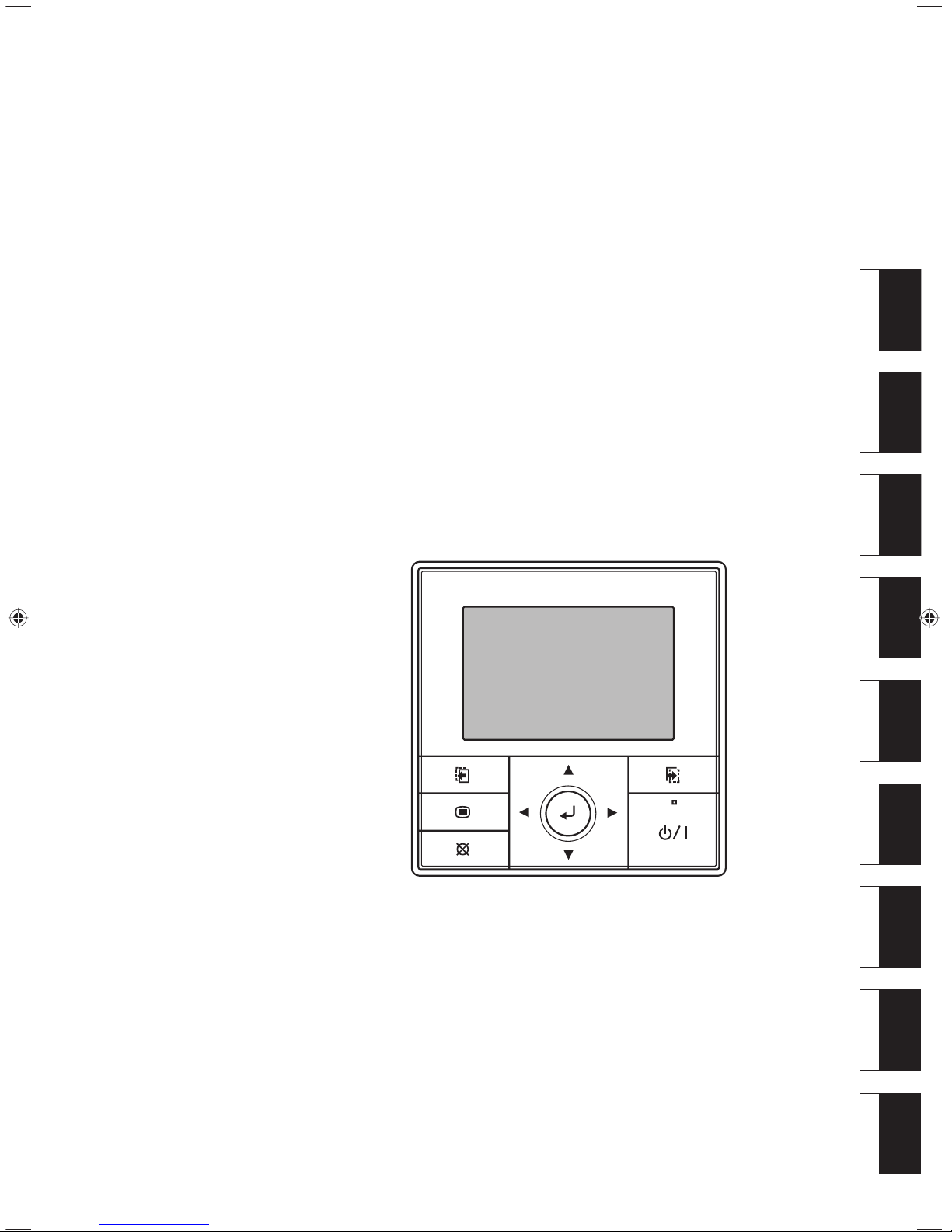
EnglishDeutschFrançaisEspañolItalianoEλληvIkάPortuguêsРусскийTϋrkçe
OPERATING MANUAL
BEDIENUNGSANLEITUNG
MODE D’EMPLOI
MANUAL DE FUNCIONAMIENTO
MANUALE DI ISTRUZIONI
ΕΓΧΕΙΡΙΔΙΟ ΛΕΙΤΟΥΡΓΙΑΣ
MANUAL DE INSTRUÇÕES
РУКОВОДСТВО ПО ЭКСПЛУАТАЦИИ
KULLANIM KILAVUZU
KEEP THIS OPERATION MANUAL FOR FUTURE REFERENCE
P/N9380221012-03
CENTRAL REMOTE CONTROLLER
UTY-DMMYM
UTY-DMMGM
UTY-DMMXM
Page 2

En-1
OPERATING MANUAL
PART NO. 9380221012-03
CENTRAL REMOTE CONTROLLER
Contents
1. INTRODUCTION
1-1. Safety precautions ...............................................2
1-2. Features and functions ........................................2
1-3. Name of parts .......................................................3
1-3-1. About the Display panel ......................................3
1-3-2. About the Screen switch button (Left/Right) ........3
1-3-3. About the Menu button ........................................4
1-3-4. About the Cancel button ......................................4
1-3-5. About the Cursor button ......................................4
1-3-6. About the Enter button ........................................4
1-3-7. About the Power indicator ...................................4
1-3-8. About the On/Off button ......................................4
2. INITIALIZATION
2-1. Initial settings
(When starting for the fi rst time).........................5
3. PREPARATION
3-1. Turning on the power ...........................................7
3-2. Checking the time ................................................7
3-3. About the key lock ...............................................8
4. MONITOR SCREEN
4-1. About the Monitor screen ....................................8
4-1-1. Operation mode display ......................................8
4-1-2. Indoor units display .............................................9
4-1-3. Function display ..................................................9
4-1-4. Setting menu .......................................................9
5. ON/OFF BUTTON OPERATION
5-1. Operation with On/Off button ............................10
6. OPERATION SETTING
6-1. About the Operation setting ..............................10
6-2. Switching to the “Operation” screen ...............11
6-2-1. Operation/setting of all indoor units at once ...... 11
6-2-2. Operation/setting of each indoor unit ................11
6-3. Operation setting................................................12
6-3-1. On/Off operation ................................................12
6-3-2. Operation mode setting .....................................12
6-3-3. Room temperature setting.................................13
6-3-4. Fan speed setting..............................................13
6-3-5. 10 °C heat setting .............................................13
6-3-6. Economy setting................................................14
7. FUNCTION SETTING
7-1. About the Function setting................................14
7-2. Switching to the “Function” screen .................14
7-3. Function setting .................................................15
7-3-1. 10 °C heat (All) setting ......................................15
7-3-2. Economy (All) setting ........................................15
7-3-3. Outdoor unit low noise operation setting ...........16
7-3-4. Schedule select .................................................17
8. SCHEDULE SETTING
8-1. About the Schedule setting ...............................18
8-1-1. About the Schedule name .................................18
8-1-2. About the setting of the time and operations.....18
8-2. Switching to the “Schedule” screen ................18
8-2-1.
Setting of the same schedule for all indoor units
.....18
8-2-2. Setting of the schedule for each indoor unit ......18
8-3. Schedule setting ................................................19
8-3-1. Selection of schedule name ..............................19
8-3-2. Setting of Enable/Disable of schedule ..............19
8-3-3. Selection of the day of the week .......................20
8-3-4. Setting of the time and operations ....................20
9. SUBMENU SETTING
9-1. About the Submenu setting ..............................22
9-2. Switching to the “Submenu” screen ................22
9-3. Date/Time setting ...............................................23
9-3-1. Date setting .......................................................23
9-3-2. Time setting .......................................................23
9-3-3. Summer time (Daylight saving time) setting......24
9-3-4. Change display format setting...........................24
9-4. Screen setting ....................................................25
9-4-1. Automatic off time setting ..................................25
9-4-2. Brightness setting .............................................25
9-4-3. Contrast setting .................................................25
9-5. R.C. prohibition setting......................................26
9-6. Initial setting .......................................................27
9-6-1. Language setting...............................................27
9-6-2. Temperature unit setting....................................27
10. OTHERS
10-1. Troubleshooting ...............................................28
10-2. Error code .........................................................28
Page 3
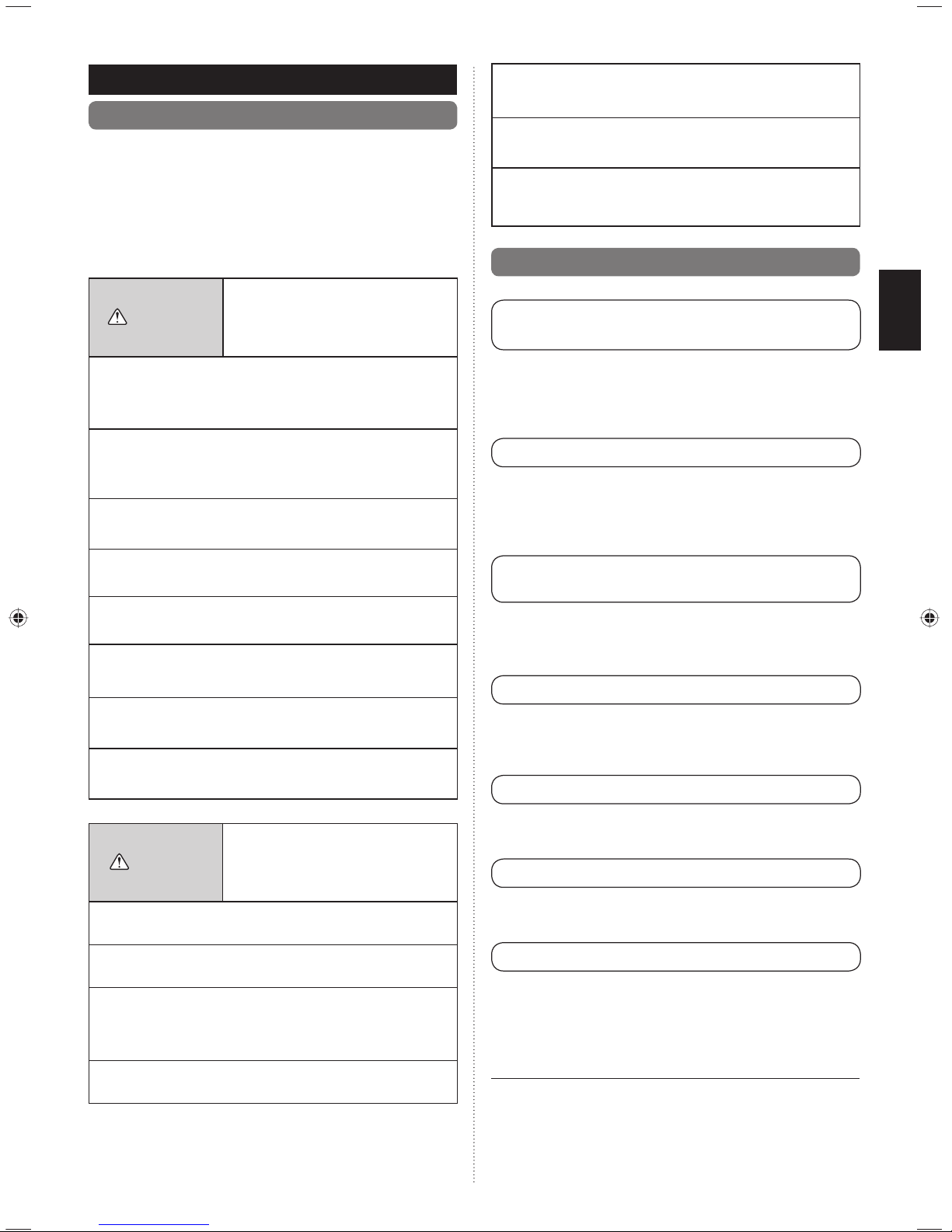
En-2
• Do not use fire near this unit or place a heating apparatus
nearby. It may cause malfunction.
• Do not touch the switches with sharp objects. Doing so
will cause injury, trouble, or electric shock.
• Do not insert articles into the slit parts of this unit. Doing
so will cause trouble, heating, or electric shock.
1
1-2. Features and functions
1
10 °C HEAT OPERATION
(MINIMUM HEAT OPERATION)
To avoid too much decrease of temperature in the room, it is
operated to prevent the room temperature dropping below
10 °C. When normal operation starts, the 10 °C heat operation stops.
1
ECONOMY OPERATION
Operation of the indoor units in economy mode, which saves a
little power, reduces energy use more than normal operation.
If the room is not cooled (or heated) well during economy operation, select normal operation.
1
10 °C HEAT (ALL) OPERATION
(MINIMUM HEAT (ALL) OPERATION)
While this function is selected, all indoor units start the 10 °C
heat operation when all the indoor units are stopped by operation of the [On/Off button] on the Central remote controller.
1
ECONOMY (ALL) OPERATION
If all the indoor and outdoor units are changed to economy
mode, this can save more energy than setting of each indoor
unit individually.
11
OUTDOOR UNIT LOW NOISE OPERATION
The outdoor units are operated to reduce noise during the
preset hours, such as at night.
1
SCHEDULE TIMER OPERATION
Operating automatically in accordance with the preset weekly
schedule. Different schedule can be set for each indoor unit.
11
REMOTE CONTROLLER PROHIBIT
It prohibits operation of the standard remote controller (attached in the indoor unit). It can prevent operation of a remote
controller, such as the remote controller fixed to a wall, by
children or outsiders.
IMPORTANCE
You can use both central remote controller and wireless remote controller simultaneously. But function is limited.
[The restricted functions for wireless remote controller ones]
SLEEP TIMER•
TIMER•
1. INTRODUCTION
1
1-1. Safety precautions
The “SAFETY PRECAUTIONS” indicated in the manual con-•
tain important information pertaining to your safety. Be sure
to observe them.
For details of the operation methods, refer to the operating •
manual.
Request the user to keep the manual on hand for future use, •
such as for relocating or repairing the unit.
WARNING
This mark indicates procedures
which, if improperly performed,
might lead to the death or serious
injury of the user.
• In the event of a malfunction (burning smell, etc.),
immediately stop operation, turn off the electrical
breaker, and consult authorized service personnel.
• Do not repair or modify any damaged cable by your self.
Let the authorized service personnel to do it. Improper
work will cause an electric shock or a fire.
• This unit contains no user-serviceable parts. Always
consult authorized service personnel for repairs.
• When moving, consult authorized service personnel for
disconnection and installation of this unit.
• Do not touch with wet hands. It may cause an electric
shock.
• If children may approach the unit, take preventive
measures so that they cannot reach the unit.
• Do not repair or modify by yourself. It may cause a fault
or accident.
• Do not use flammable gases near the unit. It may cause
a fire from leaking gas.
CAUTION
This mark indicates procedures which,
if improperly performed, might possibly
result in personal harm to the user or
damage to property.
• Do not set vessels containing a liquid on this unit. Doing
so will cause heating, fire or electric shock.
• Do not expose this unit directly to water. Doing so will
cause trouble, electric shock or heating.
• Dispose of the packing materials safely. Tear and dispose
of the plastic packing bags so that children cannot play
with them. There is the danger of suffocation if children
play with the original plastic bags.
• Do not place electrical devices within 1 m (3.3 ft) of this
unit. It may cause malfunction or failure.
Page 4
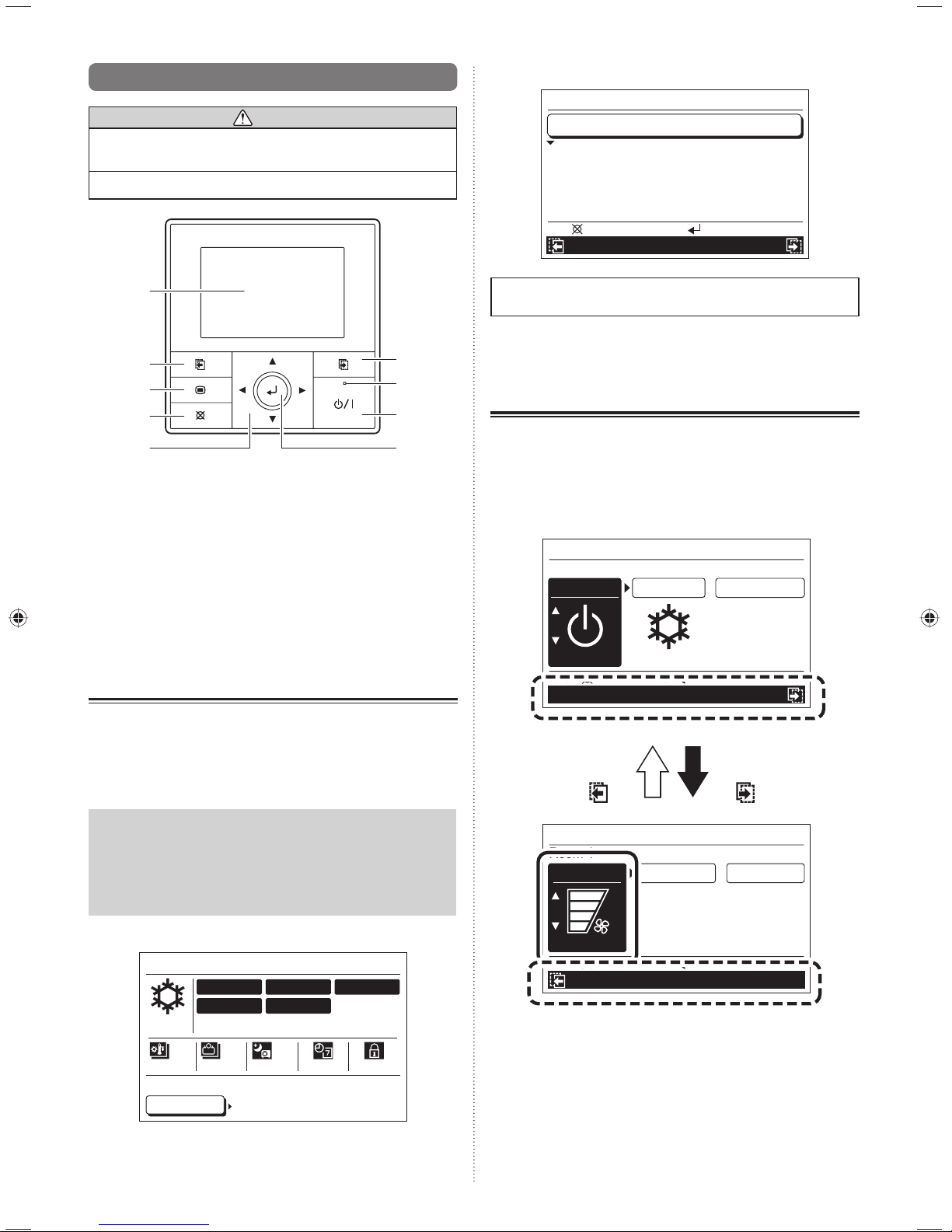
En-3
]1
1-3. Name of parts
CAUTION
• Press the button lightly with a finger. It may cause a
failure if pressed with excessive force.
• Do not press the screen too hard. It may cause a failure.
(1)
(2)
(3)
(4)
(5) (9)
(8)
(6)
(7)
(1) Display panel (with backlight) ......................... (See 1-3-1.)
(2) Screen switch button (Left) ............................ (See 1-3-2.)
(3) Menu button ................................................... (See 1-3-3.)
(4) Cancel button ................................................. (See 1-3-4.)
(5) Cursor button ................................................. (See 1-3-5.)
(6) Screen switch button (Right) .......................... (See 1-3-2.)
(7) Power indicator .............................................. (See 1-3-7.)
(8) On/Off button .................................................. (See 1-3-8.)
(9) Enter button .................................................... (See 1-3-6.)
1-3-1. About the Display panel
·
Display may change depending on the operation or setting.
·
This can set the brightness, contrast and automatic light-off
time of the backlight. Refer to [9. SUBMENU SETTING].
Notice
While the backlight is off by the automatic light-off, the
fi rst button operation does not work and the backlight
illuminates. (The On/Off button is excluded.)
While the backlight is set to “Off”, it is effective from the
fi rst button.
Ex.) “Monitor” screen
Schedule
RC prohibit
Mo 10:00AM
Cool
Menu
Function
Schedule
Monitor
Room 1
Room 4
Room 2 Room 3
Room 5 Room 6
Room 7 Room 8
All
Economy
O.U.
Low noise
All
10 °C Heat
Operation
Ex.) “Function” screen
Mo 10:00AM
Function
Operation Schedule
O.U. low noise
Schedule select
Economy (All)
Disable
Schedule 1
Disable
10 °C Heat (All) Disable
Back:
Setting:
This product uses a Bitmap font made and developed by
Ricoh Co.,Ltd.
1-3-2. About the Screen switch button
(Left/Right)
·
While the screen name or setting items are displayed in the
black field under the screen, the screen can be switched
to that screen by pressing the Screen switch button (Left/
Right).
Ex.) “Operation” screen
Mo 10:00AM
Operation
Room 1
Fan/10 °C Heat/Economy
Cancel:
OK:
Mode
Cool
Set temp.
°C
26
On-Off
Off
Mo 10:00AM
Operation
Room 1
On-Off/Mode/Set temp.
Cancel:
OK:
10 °C Heat
Off Off
Economy
Fan
High
Screen switch
button (Left)
Screen switch
button (Right)
Page 5
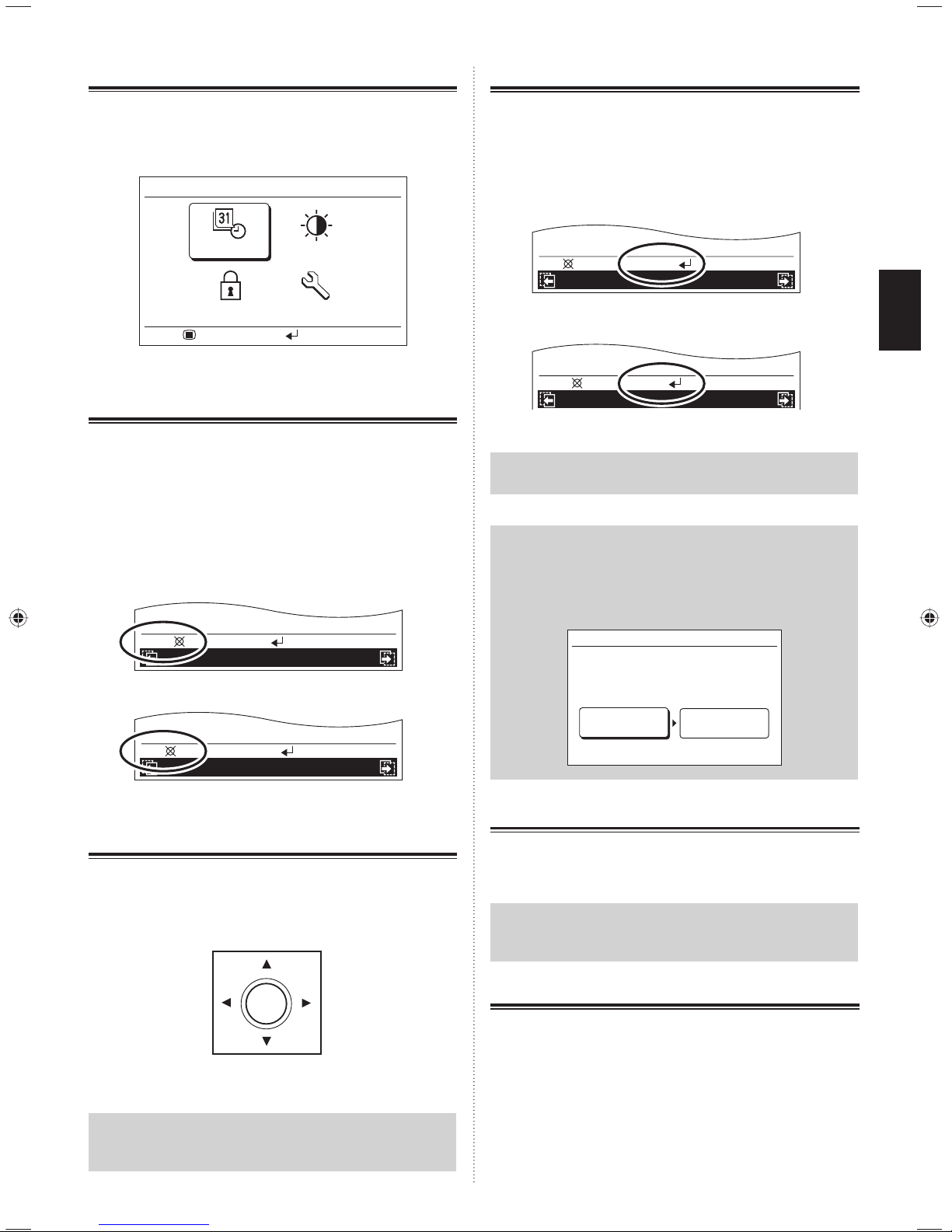
En-4
1-3-3. About the Menu button
·
This button is pressed while the “Monitor” screen is
displayed, it switches to the “Submenu” screen. For the
details, refer to [9. SUBMENU SETTING].
Submenu
Screen
R.C. prohibit
Initial
Mo 10:00AM
Setting:
Monitor:
Date/Time
1-3-4. About the Cancel button
·
When this button is pressed while setting, the setting is
canceled and returns to the previous screen.
·
When this button is pressed after setting (or before setting),
returns to the previous screen.
·
The operation when pressing the [Cancel button] is displayed
in the lower left of each setting screen.
XXXXXX XXXXXX
Back:
Setting:
XXXXXX XXXXXX
Cancel:
OK:
After setting (or before setting)
While setting
1-3-5. About the Cursor button
·
This is used for the selection of a setting item or the setting
of set items.
Up
Down
Left Right
Notice
Press the marked part. It doesn't respond correctly when
diagonally operating it.
]
1-3-6. About the Enter button
·
This is used for the decision of a selected item or confi rming
the setting.
·
The operation when pressing the [Enter button] is displayed
at the lower center of each setting screen.
Before setting (or after setting)
While setting
XXXXXX XXXXXX
Back:
Setting:
XXXXXX XXXXXX
Cancel:
OK:
Note
In the operation setting, “OK” blinks when set or changed.
Notice
When switching to another set screen or “Monitor”
screen before the setting is completed, the cancel
confirmation screen is displayed. When canceling the
set, select “Yes” in the [Cursor button (Left/Right)] and
press the [Enter button].
Setting change will be canceled. OK?
No
Yes
1-3-7. About the Power indicator
·
This indicator illuminates when one indoor unit or more is
operating (Green). It turns off when all indoor units stop.
Notice
An error has occurred when the Power indicator blinks.
Refer to [10. OTHERS].
1-3-8. About the On/Off button
·
This button switches the air conditioner On/Off. Refer to [5.
ON/OFF BUTTON OPERATION].
Page 6
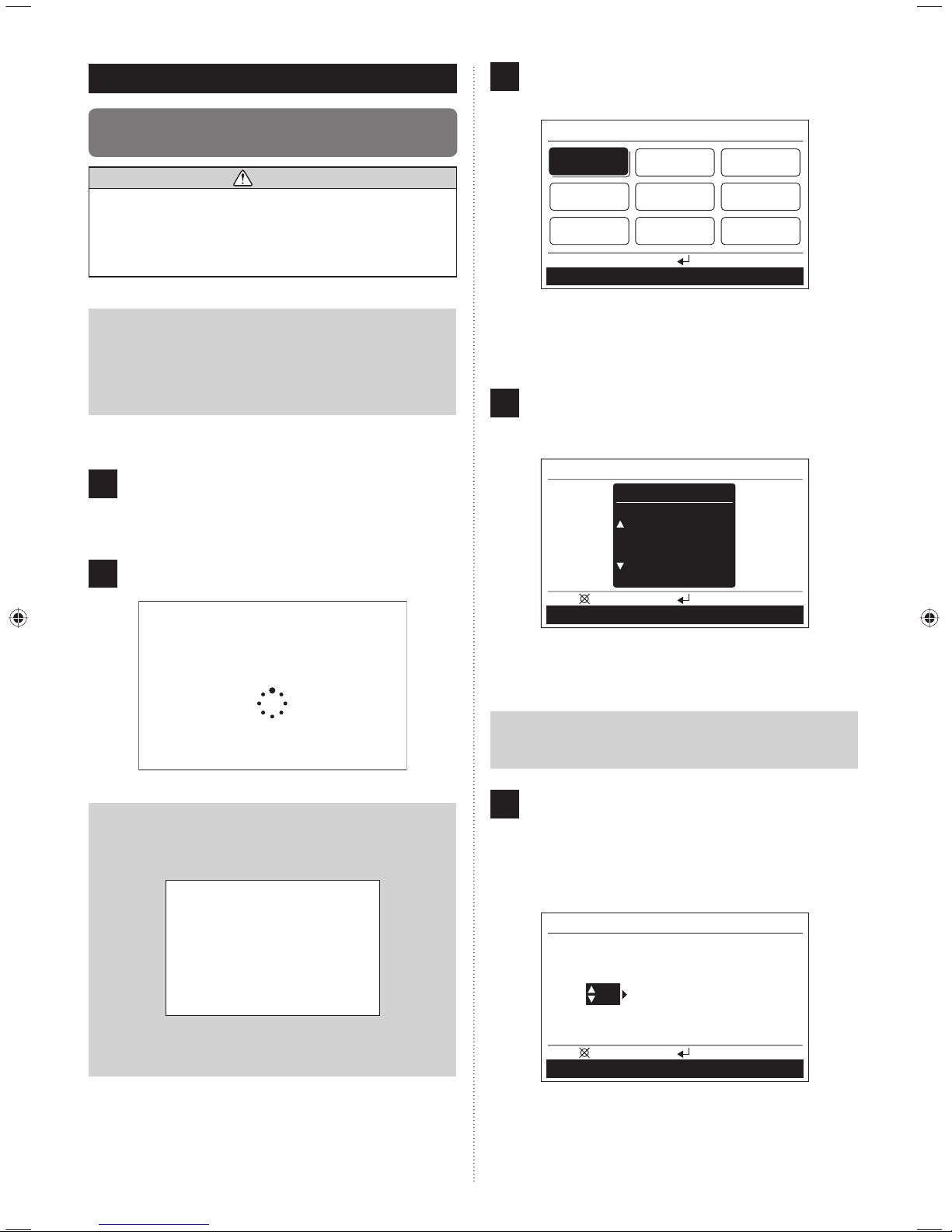
En-5
2. INITIALIZATION
1
2-1. Initial settings
(When starting for the fi rst time)
CAUTION
• To protect the compressor, turn on the power of the air
conditioning system 12 hours or more before the start of
operations.
Starting the air conditioning system immediately after
power on may cause a failure.
Notice
Below description is the initial setting of the Central Remote Controller when starting for the fi rst time. Screen
switch method is different from the initial setting except
when starting for the fi rst time. (Refer to [9. SUBMENU
SETTING]).
Follow the below procedure for the application of power after
the installation and wiring are all completed.
(1) Power on the connected outdoor units.
(2) Power on all connected branch boxes.
(Central Remote Controller starts).
2
Indoor units are registered automatically while activate.
Please wait
Notice
When below error screen blinks, communication between the Central Remote Controller and the air conditioning system is not performed.
Error
Code 12
All power supplies are turned off, and re-check the connection of the Central Remote Controller.
1
3
Select a language with the [Cursor button] on the
“Language” screen displayed when the start-up is completed normally.
Language
OK:
Deutsch Français
ItalianoEspañol
English
Ελληνικά
PortuguêsРусский Türkçe
When confirmed by pressing the [Enter button], the
“Temp. unit” screen is displayed.
4
Switch the unit for temperature “°C” or “°F” with [Cursor
button (Up/Down)].
(When [Cancel button] is pressed, it returns to the
“Language” screen.)
Temp. unit
Temp. unit
°C
Cancel: OK:
When [Enter button] is pressed, the “Date” screen is
displayed.
Notice
When “°F” is selected, “Min.heat” is displayed as
“10 °C Heat”.
5
Set the “Day”, “Month” and “Year”.
Switch the setting item with [Cursor button (Left/Right)],
and set with [Cursor button (Up/Down)].
(When [Cancel button] is pressed, it returns to the
“Temp. unit” screen.)
Date
Friday
Cancel: OK:
Day Month Year
01 / 01 / 2010
When [Enter button] is pressed, the “Time” screen is
displayed.
Page 7
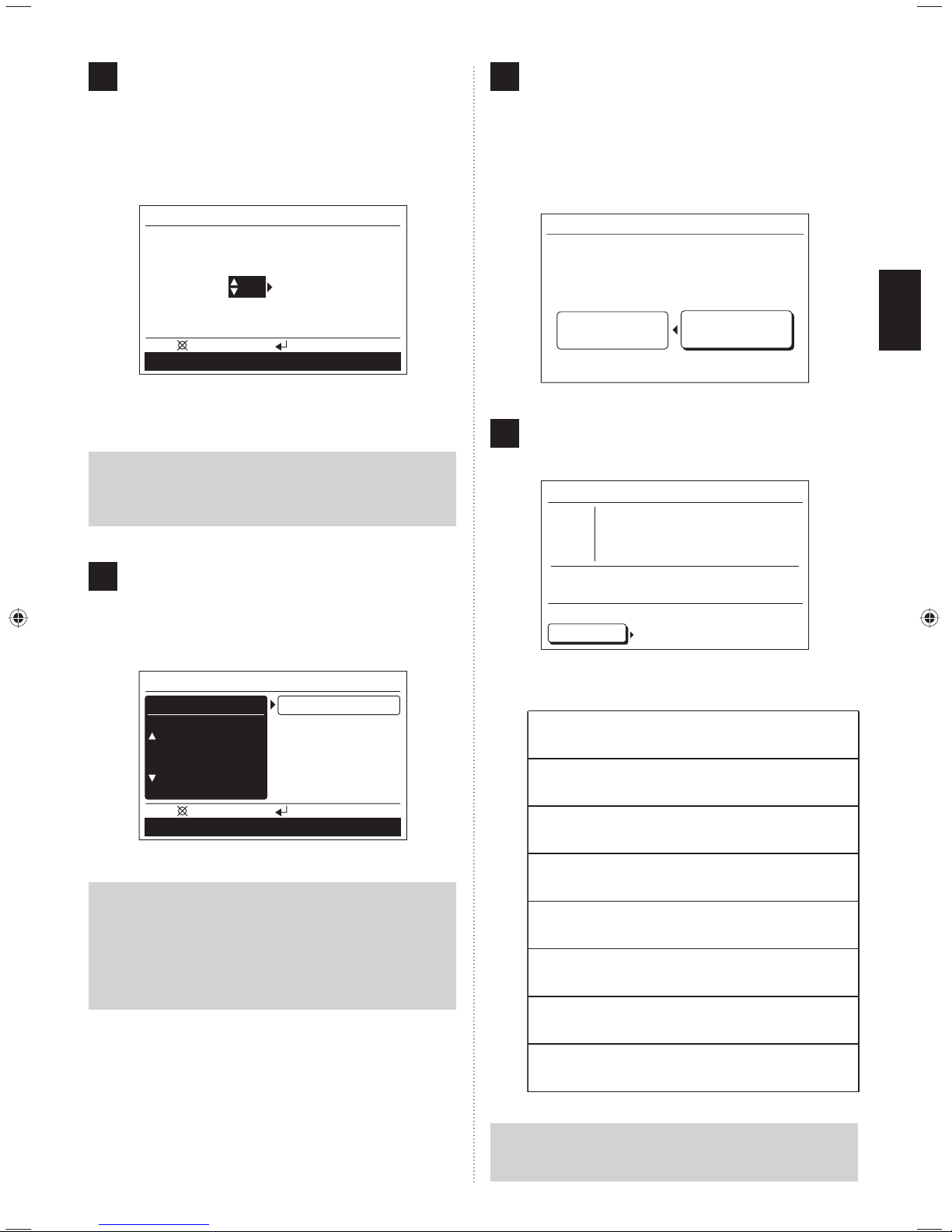
En-6
6
Set the “hour” and “min”.
Switch the setting item by [Cursor button (Left/Right)],
and set with [Cursor button (Up/Down)].
(“Min” can be set quickly if the button is pressed continuously.)
(When [Cancel button] is pressed, it returns to the “Date”
screen.)
Time
Cancel: OK:
hour min
10: 00
AM
When [Enter button] is pressed, the “Change display
format” screen is displayed.
Notice
Set the standard time here even for summer time (daylight saving time). Another setting will be made separately. Refer to [9. SUBMENU SETTING].
7
Set the display format of “Date format” and “Time for-
mat”. Switch the setting item with [Cursor button (Left/
Right)] and confi rm with the [Cursor button (Up/Down)].
(When [Cancel button] is pressed, it returns to the “Time”
screen.)
Change display format
Time format
0:00–11:59 AM/PMDay/Month/Year
Date format
Cancel: OK:
Note
Following display formats are available for setting.
Date format: Time format:
• Day/Month/Year • 0:00-23:59
• Month/Day/Year • 0:00-11:59 AM/PM
• Year/Month/Day • 12:00-11:59 AM/PM
When [Enter button] is pressed, the “Confirmation”
screen is displayed.
8
When setting is completed, select “Yes” with [Cursor
button (Left/Right)], and press [Enter button].
When correcting a setting, set it again as it returns to
the “Language” screen when “No” is selected and press
[Enter button].
(If no correction, proceed to the next setting by pressing the [Enter button] without modifi cation.)
Initial setting will be ended. OK?
No
Yes
9
Initial setting for start-up the fi rst time completes when
[Enter button] is pressed and the “Monitor” screen is
displayed after completion of operation.
Fr 10:00AM
Off
Menu
Function
Schedule
Monitor
Room 1
Room 4
Room 2 Room 3
Room 5 Room 6
Room 7 Room 8
Operation
After the test operation, advise the location of each
indoor unit to the users.
Room 1
Room 2
Room 3
Room 4
Room 5
Room 6
Room 7
Room 8
Notice
The display number of the indoor units might be skipped
according to the indoor units connection layout.
Page 8
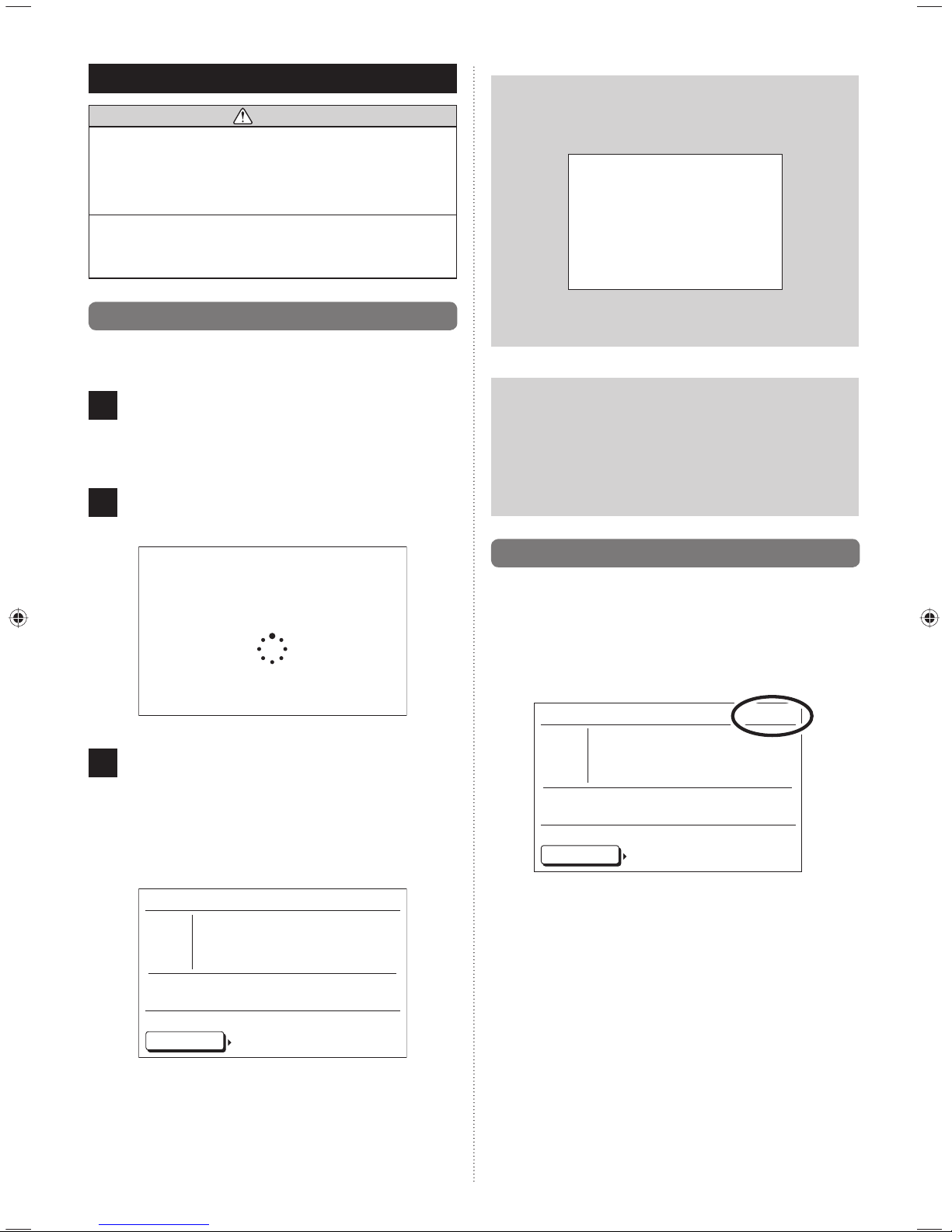
En-7
3. PREPARATION
1
CAUTION
• To protect the compressor, turn on the power of the air
conditioning system 12 hours or more before the start of
operation.
Starting the air conditioning system immediately after
power on may cause a failure.
• Always turn off the breaker when cleaning the remote
controller, air conditioner, or fi lter.
It may cause injury if operation starts during cleaning.
1
3-1. Turning on the power
When turning on the power after the power is cut off during
the off season, follow the below procedure.
1
(1) Power on the connected outdoor units.
(2) Power on all connected branch boxes.
(The Central Remote Controller starts).
2
Connection of air conditioning system is checked
during start-up.
Please wait
3
When the start-up is completed normally, “Monitor”
screen is displayed on the Display panel of the Central
Remote Controller and the system maintains the standby status.
Refer to [4. MONITOR SCREEN] for the “Monitor”
screen.
Refer to [6. OPERATION SETTING] for operation of the
air conditioner.
Mo 10:00AM
Off
Menu
Function
Schedule
Monitor
Room 1
Room 4
Room 2 Room 3
Room 5 Room 6
Room 7 Room 8
Operation
Notice
Following error message blinks on the Display panel if
power on of the outdoor unit is forgotten or the power to
the indoor units is disconnected.
Error
Code 12
In this case, immediately cut off all the power and power
on again.
Note
·
To start the operation smoothly, it is recommended
to not cut off the power of the air conditioning system
during the on-season except for cleaning or a fault.
·
During 10 °C heat operation, do not cut off the power
to the air conditioning system even if leaving home for
a long time.
1
3-2. Checking the time
Check that the current time is displayed correctly on the screen.
(Ask the installer to set the correct time when installing.)
If changing the time or switching the setting for summer time
(daylight saving time), follow the instructions in [9. SUBMENU
SETTING].
Mo 10:00AM
Off
Menu
Function
Schedule
Monitor
Room 1
Room 4
Room 2 Room 3
Room 5 Room 6
Room 7 Room 8
Operation
Page 9
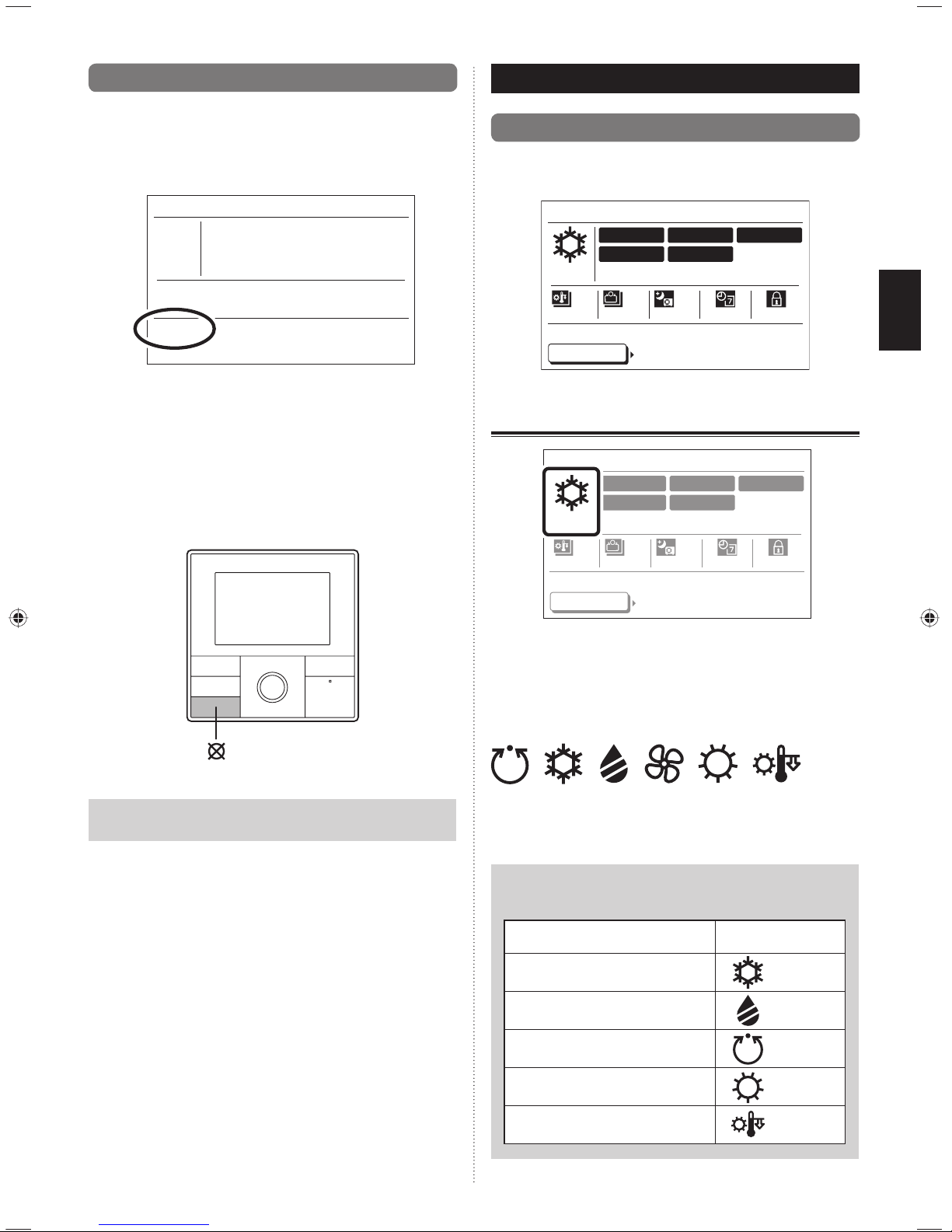
En-8
1
3-3. About the key lock
A locking function is provided to prevent careless operation
by children or outsiders. Release the lock on the “Monitor”
screen when operating. Refer to [4. MONITOR SCREEN] for
the “Monitor” screen.
Mo 10:00AM
Off
Key lock
Monitor
Room 1
Room 4
Room 2 Room 3
Room 5 Room 6
Room 7 Room 8
To lock up:
When the [Cancel button] is pressed for 2 seconds or more
continuously on the “Monitor” screen, all keys are locked, and
“Key lock” is displayed on the screen.
To release the lock:
When the [Cancel button] is pressed for 2 seconds or more
continuously on the “Monitor” screen, the lock is released,
and “Key lock” displayed on the screen turns off.
Cancel button
Note
“Key lock” display blinks when operating it while locked.
4. MONITOR SCREEN
1
1
4-1. About the Monitor screen
Setting status of functions or operating status of each indoor
unit is displayed. This is the basic screen of this control unit.
Schedule
RC prohibit
Mo 10:00AM
Cool
Menu
Function
Schedule
Monitor
Room 1
Room 4
Room 2 Room 3
Room 5 Room 6
Room 7 Room 8
All
Economy
O.U.
Low noise
All
10 °C Heat
Operation
4-1-1. Operation mode display
Schedule
RC prohibit
Mo 10:00AM
Cool
Menu
Function
Schedule
Monitor
Room 1
Room 4
Room 2 Room 3
Room 5 Room 6
Room 7 Room 8
All
Economy
O.U.
Low noise
All
10 °C Heat
Operation
Operating mode is displayed with marks. When all the indoor
units are stopped, “Off” is displayed.
Refer to [6. OPERATION SETTING] for operation mode setting.
Marks of the operation mode
Auto Cool Dry Fan Heat
10 °C Heat
Of
f
All-off
Note
When multiple modes are operated at the same time,
the following are displayed.
Operation mode Displayed mark
“Cool” and Dry, Auto and/or Fan
Cool
“Dry” and Auto and/or Fan Dry
“Auto” and Fan Auto
“Heat” and Auto Heat
“10 °C Heat”
10 °C Heat
Page 10

En-9
4-1-2. Indoor units display
Schedule
RC prohibit
Mo 10:00AM
Cool
Menu
Function
Schedule
Monitor
Room 1
Room 4
Room 2 Room 3
Room 5 Room 6
Room 7 Room 8
All
Economy
O.U.
Low noise
All
10 °C Heat
Operation
Connected indoor units (Room X) are displayed. Operating
indoor unit is highlighted. For setting operation/stop of the
indoor units, refer to [6. OPERATION SETTING].
Room 1 Room 1
Indoor unit under stop Indoor unit under operation
(or under 10 °C
heat operation)
Notice
•
The indoor unit displayed like the
right is set from the indoor unit and
outdoor unit to the remote control
prohibition. In this case, operation
and setting cannot be made by
the Central remote controller.
• A blinking indoor unit means an
incorrect combination of operating
mode is set. For details refer to
[6-3-2. Operation mode setting].
• When an error displays alternately,
there is an error with an indoor
unit. Check the error display on
the indoor unit or the standard
remote controller and contact an
authorized service person.
Room 1
Room 1
(Under operation)
Room 1
Error
Room 1
4-1-3. Function display
Schedule
RC prohibit
Mo 10:00AM
Cool
Menu
Function
Schedule
Monitor
Room 1
Room 4
Room 2 Room 3
Room 5 Room 6
Room 7 Room 8
All
Economy
O.U.
Low noise
All
10 °C Heat
Operation
The effective set-up functions are displayed with signs. Not
set or invalid settings are not displayed. For details of functions for setting methods, refer to the description in each item.
Refer to [7. FUNCTION SETTING]
Refer to [9. SUBMENU SETTING]
All 10 °C Heat All Economy
O.U. Low noise Schedule
RC prohibit
4-1-4. Setting menu
Schedule
RC prohibit
Mo 10:00AM
Cool
Menu
Function
Schedule
Monitor
Room 1
Room 4
Room 2 Room 3
Room 5 Room 6
Room 7 Room 8
All
Economy
O.U.
Low noise
All
10 °C Heat
Operation
This is the menu to set the operation or each function. Selected the item with [Cursor button (Left/Right)] and press
the [Enter button], it switches to the operation screen of each
menu.
Operation
Settings relating to the operation can be made.
Refer to [6. OPERATION SETTING].
Function
Settings relating to the function can be made.
Refer to [7. FUNCTION SETTING].
Schedule
Setting of pattern for a scheduled operation can be
made.
Refer to [8. SCHEDULE SETTING].
Page 11

En-10
5. ON/OFF BUTTON OPERATION
1
1
5-1. Operation with On/Off button
1
The operation starts when the [On/Off button] is pressed
once while all indoor units are stopped.
Notice
[On/Off button] can be operated while “Monitor screen”
is displayed. Refer to [4. MONITOR SCREEN].
Note
·
By this operation, the indoor units start operating
with the setting (operation mode, fan speed and
temperature) when last operation stopped.
·
Refer to [6. OPERATION SETTING] if operating
selected indoor units, switching the operating mode,
or setting the fan speed and temperature.
2
When the [On/Off button] is pressed once while operat-
ing, all the operating indoor units stop.
Note
When the 10 °C heat (All) function is selected, all indoor
units start the 10 °C heat operation. This is convenient
when going out.
Refer to [7. FUNCTION SETTING] for 10 °C heat (All).
6. OPERATION SETTING
1
1
6-1. About the Operation setting
These can vary the operation or operation settings. Available
settings or operations are as follows.
On/Off operation
On/Off for all indoor units or a selected indoor unit
can be set.
After selecting the operating indoor units, follow the
instructions in [6-3-1. On/Off operation].
Operation mode setting
Operating mode for all indoor units or a selected
indoor unit can be set.
After selecting the setting indoor units, follow the
instructions in [6-3-2. Operation mode setting].
Room temperature setting
Temperature for all indoor units or a selected indoor
unit can be set.
After selecting the setting indoor units, follow the
instructions in [6-3-3. Room temperature setting].
Fan speed setting
Fan speed of each selected indoor unit can be set.
After selecting the setting indoor units, follow the
instructions in [6-3-4. Fan speed setting].
10 °C heat setting
10 °C heat operation of each selected indoor
unit can be set.
After selecting the setting indoor unit, follow the
instructions in [6-3-5. 10 °C heat setting].
If setting 10 °C heat operation for all indoor
units, refer to [7. FUNCTION SETTING].
Economy setting
Economy setting of each selected indoor unit can
be set.
After selecting the setting indoor units, follow the
instructions in [6-3-6. Economy setting].
When economy operation is set for all indoor units,
follow the instructions in [7. FUNCTION SETTING].
On/Off button
Page 12

En-11
11
6-2. Switching to the “Operation” screen
1
When selecting “Operation” from the Menu on the “Monitor”
screen with [Cursor button (Left/Right)] and [Enter button]
is pressed, “Operation (unit select)” screen is displayed.
Mo 10:00AM
Off
Menu
Function
Schedule
Monitor
Room 1
Room 4
Room 2 Room 3
Room 5 Room 6
Room 7 Room 8
Operation
2
Proceed to [6-2-1. Operation/setting of all indoor units
at once] or [6-2-2. Operation/setting of each indoor unit]
.
6-2-1.
Operation/setting of all indoor units at once
1
Select “Select all” with the [Cursor button], and press
the [Enter button].
Room 1
Off
Mo 10:00AM
Operation
Schedule Function
Back:
Setting:
Room 2
Off
Room 3
Off
Room 4
Off
Room 5
Off
Room 6
Off
Room 7
Off
Room 8
Off
Select
all
2
“Operation” screen is displayed.
Mo 10:00AM
Operation
All
Cancel:
OK:
Mode
Cool
Set temp.
°C
26
On-Off
Off
Proceed according to the following operation/setting.
6-3-1. On/Off operation
6-3-2. Operation mode setting
6-3-3. Room temperature setting
Notice
When all indoor units are operated/set at once, [Fan
speed setting], [10 °C heat setting] and [Economy setting] cannot be set. Set in each indoor unit.
3
After setting, screen returns to the “Operation (unit
select)” screen. To terminate the setting, press the [Cancel
button] to return to the Monitor screen.
6-2-2.
Operation/setting of each indoor unit
1
S
elect an indoor unit (Room X) with the [Cursor button]
and press the [Enter button].
Mo 10:00AM
Operation
Schedule Function
Back:
Setting:
Room 2
Off
Room 3
Off
Room 4
Off
Room 5
Off
Room 6
Off
Room 7
Off
Room 8
Off
Select
all
Room 1
Off
Display of indoor unit under operation
10 °C Heat
26
°C
26
°C
Auto,Cool,Dry or
Heat operation
Fan operation
10 °C heat
operation
Economy
operation
Test operation
Notice
• If the operating mode sign or
“10 °C Heat” blinks, an incorrect
combination of operating modes
has been set.
Refer to [6-3-2. Operation mode
setting].
• The indoor unit displayed like the
right is set from the indoor unit
and outdoor unit to the remote
control prohibition. In this case,
operation and setting cannot
be made by the Central remote controller.
When this
indoor unit is selected, below indication is displayed
on the lower screen, and cannot proceed to the next
operation.
Schedule Function
Back:
Op. restricted:
This indoor unit cannot be selected by the operation
of “Select all”.
10 °C Heat
26
°C
Room 2
Off
Page 13

En-12
2
“Operation” screen is displayed. The screen consists of
2 pages, and can be switched by pressing the [Screen
switch button (Left/Right)].
Mo 10:00AM
Operation
Room 1
Fan/10 °C Heat/Economy
Cancel:
OK:
Mode
Cool
Set temp.
°C
26
On-Off
Off
Mo 10:00AM
Operation
Room 1
On-Off/Mode/Set temp.
Cancel:
OK:
10 °C Heat
Off Off
Economy
Fan
High
Proceed according to the following operation/setting.
6-3-1. On/Off operation
6-3-2. Operation mode setting
6-3-3. Room temperature setting
6-3-4. Fan speed setting
6-3-5. 10 °C heat setting
6-3-6. Economy setting
3
After setting, screen returns to the indoor unit selection
screen. When setting another indoor unit, select the indoor unit.
If terminating the setting, press the [Cancel button] to
return to the “Monitor” screen.
11
6-3. Operation setting
6-3-1. On/Off operation
1
Select “On-Of
f” with [Cursor button (Left/Right)], and set
“On” or “Off” with [Cursor button (Up/Down)].
Mo 10:00AM
Operation
Room 1
Fan/10 °C Heat/Economy
Cancel:
OK:
Mode
Cool
Set temp.
°C
26
On-Off
On
On Off
On/Off marks
2
Other operation setting items can be set continuously.
To complete the setting, press the [Enter button], then it
returns to the “Operation (unit select)” screen.
6-3-2. Operation mode setting
1
Select “Mode” with the [Cursor button (Left/Right)], and
set the operation mode with the [Cursor button (Up/
Down)].
Mo 10:00AM
Operation
Room 1
Fan/10 °C Heat/Economy
Cancel:
OK:
Set temp.
°C
26
On-Off
On
Mode
Cool
Auto Cool Dry Fan Heat
Operation mode marks
2
Other operation setting items can be set continuously.
To complete the setting, press the [Enter button], then it
returns to the “Operation (unit select)” screen.
Screen switch
button (Left)
Screen switch
button (Right)
Page 14

En-13
Notice
When setting the operating mode for each indoor unit,
setting combinations are restricted. Possible setting
combinations are as follows:
Conditions
Possible setting
combination
Indoor units other than selected one
are under the Cool operation.
Cool, Dry
Fan, Auto
Indoor units other than selected one
are under the Dry operation.
Cool, Dry
Fan, Auto
Indoor units other than selected one
are under the Heat operation (10 °C
heat operation).
Heat, Auto
When the Cool operation mode is
fi xed *
Cool, Dry
Fan, Auto
When the Heat operation mode is
fi xed *
Heat, Auto
* Only where the signal is transmitted from the outdoor
unit through the external input. For details, contact
your authorized service personnel.
6-3-3. Room temperature setting
1
Select “Set temp.” with the [Cursor button (Left/Right)]
and set the room temperature with the [Cursor button (Up/
Down)].
Mo 10:00AM
Operation
Room 1
Fan/10 °C Heat/Economy
Cancel:
OK:
Mode
Cool
Set temp.
°C
26
On-Off
On
Notice
• Possible temperature setting ranges in the operation
mode are as follows:
Cool, Dry, Auto ............... 18 to 30 °C (64 to 88 °F)
Heat ............................... 16 to 30 °C (60 to 88 °F)
• When operation mode is set to “Fan”, Room temperature cannot be set. (“Set temp.” cannot be
selected.)
• If the operation mode is set to “Auto” and the room
temperature or setting temperature is significantly
different in each room, each indoor unit may have an
impossible setting combination. In this case, set to
possible settings operation mode except “Auto”.
11
2
Other operation setting items can be set continuously.
To complete the setting, press the [Enter button], then it
returns to the “Operation (unit select)” screen.
6-3-4. Fan speed setting
1
Select “Fan” with the [Cursor button (Left/Right)], and set
the fan speed with the [Cursor button (Up/Down)].
Fan speed marks
Mo 10:00AM
Operation
Room 1
On-Off/Mode/Set temp.
Cancel:
OK:
10 °C Heat
Off Off
Economy
Fan
High
AutoQuietLowMedHigh
Notice
When the operation mode is set to “Dry”, Fan speed
switches to “Auto”. (Fan speed cannot be selected).
2
Other operation setting items can be set continuously.
To complete the setting, press the [Enter button], then it
returns to the “Operation (unit select)” screen.
6-3-5. 10 °C heat setting
1
Select “10 °C Heat” with the [Cursor button (Left/Right)]
and set “On” with the [Cursor button (Up/Down)], 10 °C
heat operation starts.
Mo 10:00AM
Operation
Room 1
On-Off/Mode/Set temp.
Cancel:
OK:
10 °C Heat Economy
Fan
High On
Page 15

En-14
Notice
• When “10 °C Heat” is set to “On” at the operating
indoor unit, the operation stops and starts the 10 °C
heat operation. (“On-Off” turns to “Off”).
• When “On-Off” is set to “On” after “10 °C Heat” is set
to “On”, 10 °C heat operation stops. (“10 °C Heat”
turns to “Off”).
• While indoor units other than selected one are under
Cool or Dry operation, 10 °C heat setting is not
displayed. (It cannot set up.)
2
Other operation setting items can be set continuously.
To complete the setting, press the [Enter button], then it
returns to the “Operation (unit select)” screen.
6-3-6. Economy setting
1
Select “Economy” with the [Cursor button (Left/Right)]
and set “On” with the [Cursor button (Up/Down)].
Mo 10:00AM
Operation
Room 1
On-Off/Mode/Set temp.
Cancel:
OK:
Fan
High
Economy10 °C Heat
Off
On
Notice
• While “Economy (All)” is set to “Enable” in function
setting, Economy cannot be turned to “Off” by the
operation setting or the standard remote controller.
If necessary, set “Economy (All)” to “Disable” in
function setting.
• When in the 10 °C heat operation, Economy setting
is not displayed (It is not possible to set it).
2
Other operation setting items can be set continuously.
To complete the setting, press the [Enter button], then it
returns to the “Operation (unit select)” screen.
7. FUNCTION SETTING
1
1
7-1. About the Function setting
Functions relating to the operation can be set. Available settings or operations are as follows:
10 °C heat (All) setting
Enable or disable 10 °C heat (All) can be set. If set to enable, all indoor units start the 10 °C heat operation which
is stopped by pressing the [On/Off button] on the Central
remote controller.
Refer to [7-3-1. 10 °C heat (All) setting].
If each indoor unit is set to 10 °C heat operation, set according to the instructions in [6. OPERATION SETTING].
Economy (All) setting
Enable or disable Economy (All) can be set. If set to enable, all indoor and outdoor units operate in economy operation mode.
Refer to [7-3-2. Economy (All) setting]
If each indoor unit is set to economy operation, follow the
instructions in [6. OPERATION SETTING].
Outdoor unit low noise operation setting
Enable or disable of the low noise operation of the outdoor
unit and the period of time can be set. If set to enable, the
outdoor units operate in the low noise operation mode during the set period of time.
Refer to [7-3-3. Outdoor unit low noise operation setting].
Schedule select
Selecting schedule pattern when the schedule timer operation is applied and the days of the week can be set when
the schedule timer operation is not applied temporarily.
Refer to [7-3-4. Schedule select].
Pre-setting of schedule pattern is required. To set the
schedule pattern, follow the instructions in [8. SCHEDULE
SETTING].
1
1
7-2. Switching to the “Function” screen
1
If “Function” is selected with the [Cursor button (Left/
right)] from the Monitor screen menu, and [Enter
button] is pressed, “Function” screen is displayed.
Mo 10:00AM
Off
Menu
Schedule
Monitor
Room 1
Room 4
Room 2 Room 3
Room 5 Room 6
Room 7 Room 8
Operation
Function
2
Proceed to [7-3. Function setting].
Page 16

En-15
1
1
7-3. Function setting
7-3-1. 10 °C heat (All) setting
1
Select “10 °C Heat (All)” with the [Cursor button (Up/
Down)] and press the [Enter button].
Mo 10:00AM
Function
Operation Schedule
O.U. low noise
Schedule select
Economy (All)
Disable
Schedule 1
Disable
10 °C Heat (All) Disable
Back:
Setting:
2
Since the setting items are highlighted, set “Enable” or
“Disable” with the [Cursor button (Up/Down)] and press
the [Enter button].
Mo 10:00AM
Function
Operation Schedule
Cancel: OK:
O.U. low noise
Schedule select
Economy (All)
Disable
Schedule 1
Disable
10 °C Heat (All) Enable
3
Reversed display release. When “Enable” is set, the
indication of function is displayed in the upper part of
the screen, and all indoor units start the 10 °C heat operation which is stopped by pressing the [On/Off button]
on the Central remote controller.
Mo 10:00AM
Function
Operation Schedule
O.U. low noise
Schedule select
Economy (All)
Disable
Schedule 1
Disable
10 °C Heat (All) Enable
Back:
Setting:
To set other items, select the item with the [Cursor but-
ton (Up/Down)].
4
To complete the setting, the display returns to the
“Monitor” screen when the [Menu button] is pressed.
Notice
• This function is enabled only when stopped by
pressing the [On/Off button] on the Central remote
controller.
• When 10 °C heat (All) operation is stopped, set to
“Disable” and 10 °C heat set to “off” in the operation
setting of each indoor unit. Refer to [6. OPERATION
SETTING].
7-3-2. Economy (All) setting
1
Select “Economy (All)” with the [Cursor button (Up/
Down)] and press the [Enter button].
Mo 10:00AM
Function
Operation Schedule
10 °C Heat (All)
O.U. low noise
Schedule select
Disable
Disable
Schedule 1
Economy (All)
Disable
Back:
Setting:
2
Since the setting items are highlighted, set “Enable” or
“Disable” with the [Cursor button (Up/Down)] and press
the [Enter button].
Mo 10:00AM
Function
Operation Schedule
Cancel: OK:
10 °C Heat (All)
O.U. low noise
Schedule select
Economy (All)
Disable
Disable
Schedule 1
Enable
3
Reversed display release. When “Enable” is set, the
indication of function is displayed in the upper part of
screen, and all indoor units start in Economy operation
mode.
Mo 10:00AM
Function
Operation Schedule
10 °C Heat (All)
O.U. low noise
Schedule select
Disable
Disable
Schedule 1
Economy (All)
Enable
Back:
Setting:
To set other items, select the item with the [Cursor but-
ton (Up/Down)].
4
To complete the setting, the display returns to the
“Monitor” screen when the [Menu button] is pressed.
Notice
When Economy (All) is set to “Enable”, Economy mode
cannot be released by the Operation setting and the
standard remote controller.
Page 17

En-16
7-3-3. Outdoor unit low noise operation
setting
1
Select “O.U. low noise” with the [Cursor button (Up/
Down)] and press the [Enter button].
Mo 10:00AM
Function
Operation Schedule
10 °C Heat (All)
Schedule select
Disable
Schedule 1
Economy (All) Disable
O.U. low noise Disable
Back:
Setting:
2
O.U. low noise screen is displayed. Select “O.U. low
noise” with the [Cursor button (Up/Down)] and press
the [Enter button].
Mo 10:00AM
O.U. low noise
Schedule select
Start time Stop time
Time setting
O.U. low noise Disable
– –
:
– –
AM –
– –
:
– –
AM
Back:
Setting:
3
Since the setting items are highlighted, set “Enable”
with the [Cursor button (Up/Down)], and press the
[Enter button]. Reversed display of “O.U. low noise” is
released.
Mo 10:00AM
O.U. low noise
Schedule select
Cancel: OK:
Start time Stop time
Time setting
O.U. low noise
– –
:
– –
AM –
– –
:
– –
AM
Enable
4
Set a time for low noise operation. Select “Time setting”
with the [Cursor button (Up/Down)] and press the [Enter
button].
Mo 10:00AM
O.U. low noise
Schedule select
Start time Stop time
Time setting
O.U. low noise
– –
:
– –
AM –
– –
:
– –
AM
Enable
Back:
Setting:
5
“Hour” of “Start time” is highlighted. Set the “Hour” with
the [Cursor button (Up/down)].
Mo 10:00AM
O.U. low noise
Schedule select
Cancel: OK:
Start time Stop time
Time setting
O.U. low noise
Enable
– –
:
– –
AM –
– –
:
– –
AM
Notice
Display of time is the same style as the setting. Refer to
[9. SUBMENU SETTING].
6
Select “Minute” with the [Cursor button (Left/Right)],
and set by the same procedure as “Hour”.
(Setting can be made in unit for 5 minutes.)
Mo 10:00AM
O.U. low noise
Schedule select
Cancel: OK:
Start time Stop time
Time setting
O.U. low noise
Enable
10
:
00
AM –
12 : 05
AM
Set “Hour” and “Minute” for the “Stop time” continuously.
7
When fi xed by pressing the [Enter button], the indica-
tion of function is displayed in the upper part of the
screen.
Mo 10:00AM
O.U. low noise
Schedule select
Start time Stop time
Time setting
O.U. low noise Enable
Back:
Setting:
10
: 00
PM –
7 : 00
AM
To set other items, select the item with the [Cursor but-
ton (Up/Down)].
8
To return to the “Function” screen, press the [Cancel
button].
To complete the setting, the display returns to the
“Monitor” screen when the [Menu button] is pressed.
Notice
• Set “Hour” and “Minute” together with “Start time”
and “Stop time”. (It does not operate with an
incomplete setting.)
• Cannot set the same time for the “Start time” and
“Stop time”.
Page 18

En-17
7-3-4. Schedule select
1
Select “Schedule select” with the [Cursor button (Up/
Down)] and press the [Enter button].
Mo 10:00AM
Function
10 °C Heat (All)
O.U. low noise
Disable
Disable
Economy (All) Disable
Operation Schedule
Schedule select Disable
Back:
Setting:
2
Schedule select screen is displayed.
Select “Schedule” with the [Cursor button (Up/Down)]
and press the [Enter button].
Mo 10:00AM
Schedule select
Cancel:
OK:
Day off
Su
O.U. low noise
Mo Tu We Th Fr Sa
Schedule Disable
3
Since the setting item is highlighted, select the applica-
ble schedule name with the [Cursor button (Up/Down)]
and press the [Enter button].
Mo 10:00AM
Schedule select
Cancel:
OK:
Day off
Su
O.U. low noise
Schedule
Mo Tu We Th Fr Sa
Schedule 1
When “Disable” is selected, schedule timer operation is
not performed.
When the [Enter button] is pressed, reversed display
of the setting item is released and the indication of
function is displayed in the upper part of the screen.
Mo 10:00AM
Schedule select
Schedule 1
Notice
If the indication of function is not displayed in the upper
part of the screen, although [Enter button] is pressed after
“Schedule 1” or “Schedule 2” is set, schedule setting is not
effective or not set. Refer to [8. SCHEDULE SETTING].
4
If there are inapplicable days in the schedule timer
operation, select “Day off” with the [Cursor button (Up/
Down)] and press the [Enter button].
Mo 10:00AM
Schedule select
O.U. low noise
Schedule Schedule 1
Day off
Su Mo Tu We Th Fr Sa
Back:
Setting:
Notice
This setting is released after once effected. Use this function when the schedule operation is not performed such as
on holidays. The schedule operation is enabled only after
set it.
5
As the days of the week are highlighted, select appli-
cable days with the [Cursor button (Left/Right)] and enter the check mark with the [Cursor button (Up/Down)].
Multiple days in a week can be set.
Mo 10:00AM
Schedule select
Cancel:
OK:
Day off
O.U. low noise
Schedule
Mo Tu We Th Fr Sa
Schedule 1
Su
Notice
When schedule on a day of the week is not set in [8.
SCHEDULE SETTING], schedule operation is not performed even if “Day off” is not checked.
6
When the [Enter button] is pressed, the reversed dis-
play is released.
Mo 10:00AM
Schedule select
O.U. low noise
Schedule Schedule 1
Day off
Su Mo Tu We Th Fr Sa
Back:
Setting:
7
To return to the “Function” screen, press the [Cancel
button].
To complete the setting, the display returns to the
“Monitor” screen when the [Menu button] is pressed.
Page 19

En-18
8. SCHEDULE SETTING
1
1
8-1. About the Schedule setting
8-1-1. About the Schedule name
Schedule pattern can be set for each schedule name “Schedule 1” and “Schedule 2”. These cannot be applied to each
indoor unit simultaneously. Use it such as for “Summer” or
“Winter”.
8-1-2. About the setting of the time and
operations
Operations up to 4 times a day can be set. Set the pattern
according to the purpose and daily routines.
Off
On Off
On On OffOff
On
On OnOffOff
Off OffOffOff
Time 1 Time 2
Time 1 Time 2 Time 3 Time 4
Time 1
Time 1 Time 2 Time 3 Time 4
Time 2
Temperature change
Time 3
Time 1 Time 1Time 2
One day
Time 2
Ex. 1) On and Off once a day
Ex. 2) On and Off twice a day
Ex. 3) Change the temperature while operating
Ex. 4) Prevention to forget turning off
Ex. 5) Operation during the night
Switching on by using the standard remote controller.
1
8-2. Switching to the “Schedule” screen
1
If “Schedule” is selected with the [Cursor button (Left/
Right)] from the “Monitor” screen menu, and the [Enter
button] is pressed, the “Schedule (unit select)” screen
is displayed.
Mo 10:00AM
Off
Menu
Function
Monitor
Room 1
Room 4
Room 2 Room 3
Room 5 Room 6
Room 7 Room 8
Operation
Schedule
2
Proceed to [8-2-1. Setting of the same schedule for all
indoor units] or [8-2-2. Setting of the schedule for each
indoor unit].
8-2-1. Setting of the same schedule for
all indoor units
1
Select “Select all” with the [Cursor button] and press
the [Enter button].
Room 1
Disable
Mo 10:00AM
Schedule
Function Operation
Back:
Setting:
Room 2
Disable
Room 3
Disable
Room 4
Disable
Room 5
Disable
Room 6
Disable
Room 7
Disable
Room 8
Disable
Select
all
2
“Schedule” screen is displayed. Proceed to [8-3-1. Se-
lection of schedule name].
8-2-2. Setting of the schedule for each
indoor unit
1
Select the indoor unit (Room X) to be set with the [Cursor
button] and press the [Enter button].
Mo 10:00AM
Schedule
Function Operation
Back:
Setting:
Room 2
Disable
Room 3
Disable
Room 4
Disable
Room 5
Disable
Room 6
Disable
Room 7
Disable
Room 8
Disable
Select
all
Room 1
Disable
2
“Schedule” screen is displayed. Proceed to [8-3-1. Se-
lection of schedule name].
Page 20

En-19
Note
If selected indoor units are set up individually, it is necessary to set each individually. As other methods, after all
indoor units are set by the same schedule, each indoor
unit is changed in the setting or deleted.
1
8-3. Schedule setting
8-3-1. Selection of schedule name
1
Select the relevant schedule name (“Schedule 1” or
“Schedule 2”) with the [Screen switch button (Left/
Right)].
Mo 10:00AM
Schedule 1
Schedule 2
Back:
Setting:
Day
Su Mo Tu We Th Fr Sa
Time
End
Room 1
1 – –
:
– – AM
– – –
2 – –
:
– – AM
– – –
3 – –
:
– – AM
– – –
4 – –
:
– – AM
– – –
Disable
Mo 10:00AM
Schedule 2
Schedule 1
Back:
Setting:
Day
Su Mo Tu We Th Fr Sa
Time
End
Room 1
1 – –
:
– – AM
– – –
2 – –
:
– – AM
– – –
3 – –
:
– – AM
– – –
4 – –
:
– – AM
– – –
Disable
Notice
• When “Schedule select” is set, it is displayed from
the selected schedule. Refer to [7. FUNCTION
SETTING].
• “Schedule 1” and “Schedule 2” cannot be applied to
each indoor unit simultaneously.
Make sure to set the same schedule name when
applying the schedule at the same time.
Note
In this screen, the current day of the week is displayed
on the front side.
Setting of each day in the week can be checked by
pressing the [Cursor button (Left/Right)].
2
When Schedule name is selected, proceed to [8-3-2.
Setting of Enable/Disable of schedule].
8-3-2. Setting of Enable/Disable of
schedule
1
Select “Disable” (or “Enable”) with the [Cursor button
(Up/Down)] and press the [Enter button].
Mo 10:00AM
Schedule 1
Schedule 2
Back:
Setting:
Day
Su Mo Tu We Th Fr Sa
Time
End
Room 1
1 – –
:
– – AM
– – –
2 – –
:
– – AM
– – –
3 – –
:
– – AM
– – –
4 – –
:
– – AM
– – –
Disable
2
As “Disable” (or “Enable”) is highlighted, set “Enable” (or
“Disable”) with the [Cursor button (Up/Down)].
Mo 10:00AM
Schedule 1
Schedule 2
Cancel:
Setting:
Day
Su Mo Tu We Th Fr Sa
Time
End
Room 1
1 – –
:
– – AM
– – –
2 – –
:
– – AM
– – –
3 – –
:
– – AM
– – –
4 – –
:
– – AM
– – –
Enable
When fi xed by pressing [Enter button], reversed display
is released.
When set to “Enable”, proceed to [8-3-3. Selection of
the day of the week].
Note
• Set to “Enable” when schedule operation is performed. When releasing the schedule operation temporarily, set to “Disable”.
• If each indoor unit is set, only the indoor units are
set to “Enable”, schedule operation is performed.
• When shipped from the factory, all the indoor units
are set to “Disable”.
Notice
When only the switch of “Enable” or “Disable” was set,
select “End” with the [Cursor button (Up/Down)] and
press the [Enter button], the setting is completed.
Screen switch
button (Left)
Screen switch
button (Right)
Check the schedule name
Page 21

En-20
8-3-3. Selection of the day of the week
The day of the week for schedule timer operation can be
selected.
1
Select “Day” with the [Cursor button (Up/Down)] and
press the [Enter button].
Mo 10:00AM
Schedule 1
Cancel:
Setting:
Su Mo Tu We Th Fr Sa
Time
End
Room 1
1 – –
:
– – AM
– – –
2 – –
:
– – AM
– – –
3 – –
:
– – AM
– – –
4 – –
:
– – AM
– – –
Enable
Schedule 2
Day
2
Current day of the week is selected.
Mo 10:00AM
Schedule 1
Cancel:
Select:
OK
:
Day
Sa
Time
End
Room 1
1 – –
:
– – AM
– – –
2 – –
:
– – AM
– – –
3 – –
:
– – AM
– – –
4 – –
:
– – AM
– – –
Enable
Schedule 2
Su Mo Tu We Th Fr
3
Select the day of the week for the schedule timer ope-
ration with the [Cursor button (Left/Right)] and set with
the [Cursor button (Up/Down)]. The setting day of the
week is highlighted.
Mo 10:00AM
Schedule 1
Cancel:
Select:
OK
:
Day
Sa
Time
End
Room 1
1 – –
:
– – – – – – – – – –°F
2 – –
:
– – AM
– – –
3 – –
:
– – AM
– – –
4 – –
:
– – AM
– – –
Enable
Schedule 2
Su Mo Tu We Th Fr
Note
Set all the applicable days of the week for the same
schedule operation.
4
When the selection of the day of the week is completed,
press the [Enter button].
Reversed display is released, and only the selected
days of the week are displayed.
Cancel:
Setting:
Mo 10:00AM
Schedule 1
Room 1
2 – –
:
– – AM
– – –
3 – –
:
– – AM
– – –
4 – –
:
– – AM
– – –
Schedule 2
Mo Tu We Th Fr
1 – –
:
– – AM
– – –
Time
End
Enable
Day
Proceed to [8-3-4. Setting of the time and operation].
Note
If changing a previous scheduled setting, setting of the
time is required again if the days of the week (or the day
of the week if the time is not set) with a different time
setting are selected at the same time.
8-3-4. Setting of the time and operations
Time and operations can be set. Operation at 4 times in a day
can be set.
1
Select “Time” with the [Cursor button (Up/Down)] and
press the [Enter button].
Cancel:
Setting:
Mo 10:00AM
Schedule 1
Day
End
Room 1
2 – –
:
– – AM
– – –
3 – –
:
– – AM
– – –
4 – –
:
– – AM
– – –
Enable
Schedule 2
Mo Tu We Th Fr
1 – –
:
– – AM
– – –
Time
2
“1” is highlighted. The time and operation can be set to
1 ~ 4.
Mo 10:00AM
Schedule 1
Delete: Push for two seconds
OK
:
Day
Time
End
Room 1
2 – –
:
– – AM– – –
3 – –
:
– – AM– – –
4 – –
:
– – AM– – –
Enable
Schedule 2
Mo Tu We Th Fr
1 – –
:
– – AM– – –
Move to “Hour” by pressing the [Cursor button (Right)].
Note
If 1 ~ 4 is selected, all data already stored is erased when
the [Cancel button] is pressed for 2 seconds or longer.
Page 22

En-21
3
“Hour” is highlighted. Set the “Hour” with the [Cursor
button (Up/Down)].
Mo 10:00AM
Schedule 1
Day
Time
End
Room 1
2 – –
:
– – AM
– – –
3 – –
:
– – AM
– – –
4 – –
:
– – AM
– – –
Enable
Schedule 2
Mo Tu We Th Fr
1 6 00 AM
– – –
Cancel:
OK
:
When “Hour” is set, move to “Minute” by pressing the
[Cursor button (Right)].
4
“Minute” is highlighted. Set the “Minute” with the [Cursor
button (Up/Down)]. (Setting can be completed quickly if
the button is pressed continuously.)
Mo 10:00AM
Schedule 1
Day
Time
End
Room 1
Cancel:
OK
:
2 – –
:
– – AM
– – –
3 – –
:
– – AM
– – –
4 – –
:
– – AM
– – –
Enable
Schedule 2
Mo Tu We Th Fr
1 6
00 AM
– – –
If the time is set for 24 hours indication, move to “On/
Off” by pressing the [Cursor button (Right)].
If the time is set for AM/PM indication, move to “AM/
PM” by pressing the [Cursor button (Right)].
Set “AM” or “PM” with the [Cursor button (Up/Down)].
Mo 10:00AM
Schedule 1
Day
Cancel:
OK
:
Time
End
Room 1
2 – –
:
– – AM
– – –
3 – –
:
– – AM
– – –
4 – –
:
– – AM
– – –
Enable
Schedule 2
Mo Tu We Th Fr
1
6:00 AM
– – –
When “AM/PM” is set, move to “On/Off” by pressing the
[Cursor button (Right)].
Notice
Display of time is the same style as the setting. Refer to
[9. SUBMENU SETTING].
5
“On/Off” is highlighted. Set “On” or “Off” with the [Cursor
button (Up/Down)].
Mo 10:00AM
Schedule 1
Cancel:
OK
:
Day
Time
End
Room 1
2 – –
:
– – AM
– – –
3 – –
:
– – AM
– – –
4 – –
:
– – AM
– – –
Enable
Schedule 2
Mo Tu We Th Fr
1
6:00 AM On
– – –
When “On” is set, move to “Operation mode” by press-
ing the [Cursor button (Right)].
When “Off” is set, it is not required to set the “Operation
mode” and “Temperature” setting. (It cannot be set.)
6
“Operation mode” is highlighted. Set the “Operation
mode” with the [Cursor button (Up/Down)].
Mo 10:00AM
Schedule 1
Cancel:
OK
:
Day
Time
End
Room 1
2 – –
:
– – AM
– – –
3 – –
:
– – AM
– – –
4 – –
:
– – AM
– – –
Enable
Schedule 2
Mo Tu We Th Fr
1
6:00 AM On Cool
– –°C
When “Operation mode” is set, move to “Temperature”
with the [Cursor button (Right)].
Notice
Operation mode is set to Cool, Dry, Heat, Auto. The
possible simultaneous operation combinations are restricted. Refer to [6-3-2. Operation mode setting].
7
“Temperature” is highlighted. Set “Temperature” with
the [Cursor button (Up/Down)].
Mo 10:00AM
Schedule 1
Cancel:
OK
:
Day
Time
End
Room 1
2 – –
:
– – AM
– – –
3 – –
:
– – AM
– – –
4 – –
:
– – AM
– – –
Enable
Schedule 2
Mo Tu We Th Fr
1
6:00 AM On Cool 28°C
Notice
Possible temperature setting ranges are as follows:
·
Cool, Dry, Auto ................. 18 to 30 °C (64 to 88 °F)
·
Heat ................................. 16 to 30 °C (60 to 88 °F)
Page 23

En-22
When setting the next time, it moves to “2” when the
[Cursor button (Right)] is pressed.
Mo 10:00AM
Schedule 1
Delete: Push for two seconds
OK
:
Day
Time
End
Room 1
1
6 : 00 AM On
Cool 28°C
3 – –
:
– – AM – – –
4 – –
:
– – AM – – –
Enable
Schedule 2
Mo Tu We Th Fr
2 – –
:
– – AM – – –
Set each item with the same procedure as before.
8
When the required settings are completed, press the
[Enter button].
Mo 10:00AM
Schedule 1
Cancel:
OK
:
Day
Time
End
Room 1
1
6 : 00 AM On
Cool 28°C
3
5 : 00 PM On
Cool 28°C
Enable
Schedule 2
Mo Tu We Th Fr
2
11 : 00 AM On
Cool 27°C
4
11 : 00 PM
Off
9
Reversed display of setting items is released.
Other days of the week can be set continuously. (Select
“Day”).
To complete the setting, select “End” with the [Cursor
button (Up/Down)] and press the [Enter button].
Cancel:
OK
:
Mo 10:00AM
Schedule 1
Day
Time
End
Room 1
1
6 : 00 AM On
Cool 28°C
3
5 : 00 PM On
Cool 28°C
Enable
Schedule 2
Mo Tu We Th Fr
2
11 : 00 AM On
Cool 27°C
4
11 : 00 PM
Off
10
If [Enter button] is pressed, the display returns to the
“Schedule (unit select)” screen.
If setting another indoor unit, repeat the procedure from
[8-2-2. Setting of the schedule for each indoor unit].
Notice
When performing a schedule operation, the setting
schedule should be selected.
Select relevant schedule name (“Schedule 1” or “Schedule
2”) in [7-3-4. Schedule select] of [7. FUNCTION SETTING].
9. SUBMENU SETTING
1
1
9-1. About the Submenu setting
Settings other than operation can be made. Following can be
set.
Date/Time setting
Date and time can be set.
Refer to [9-3. Date/Time setting].
• Date setting
• Time setting
• Summer time (Daylight saving time) setting
• Change display format setting
Screen setting
Setting of display screen backlight can be set.
Refer to [9-4. Screen setting].
• Automatic off time setting
• Brightness setting
• Contrast setting
R.C. prohibit setting
Prohibition of operation by the standard remote controller of
each indoor unit can be set. Refer to [9-5. R.C. Prohibition
setting].
Initial setting
Language for display and the unit of temperature can be set.
Refer to [9-6. Initial setting].
• Language setting
• Temperature unit setting
11
9-2. Switching to the “Submenu” screen
1
If [Menu button] is pressed while “Monitor” screen is
displayed, it switches to the “Submenu” screen. (If [Menu
button] is pressed while the “Submenu” screen is displayed, the display returns to the “Monitor” screen.)
Menu
button
Page 24

En-23
11
9-3. Date/Time setting
1
Select “Date/Time” with the [Cursor button], and press
the [Enter button].
“Date and Time” screen is displayed.
Submenu
Screen
R.C. prohibit
Initial
Fr 10:00AM
Setting:
Monitor:
Date/Time
9-3-1. Date setting
1
Select “Date” with the [Cursor button (Up/Down)] and
press the [Enter button].
Fr 10:00AM
Date and time
Initial Screen
Cancel: OK:
Summer time
Daylight saving time
Change display format
Time
Off
10:00AM
Date Fr, 01/01/2010
2
Date screen is displayed. Select the setting items (Day,
Month, or Year) with the [Cursor button (Left/Right)] and
set with the [Cursor button (Up/Down)].
Fr 10:00AM
Date
Friday
Change display format Time
Cancel: OK:
Day Month Year
01 / 01 / 2010
3
When setting is completed, confi rm it by pressing the
[Enter button]. When confi rmed, the display returns to
the “Date and Time” screen.
4
If the [Cancel button] is pressed, the display returns to
the “Submenu” screen.
In addition, if the [Menu button] is pressed, the display
returns to the “Monitor” screen.
Notice
Display of date is the same style as the setting. Refer to
[9-3-4. Change display format setting].
9-3-2. Time setting
1
Select “Time” with the [Cursor button (Up/Down)] and
press the [Enter button].
Fr 10:00AM
Date and time
Initial Screen
Cancel: OK:
Summer time
Daylight saving time
Change display format
Time
Off
10:00AM
Date Fr, 01/01/2010
2
Time screen is displayed. Select the setting items (hour,
min. or AM/PM) with the [Cursor button (Left/Right)] and
set with the [Cursor button (Up/Down)].
(When setting the minutes, setting can be completed
quickly if the button is pressed continuously.)
Fr 10:00AM
Time
Date Change display format
Cancel: OK:
hour min
10: 00
AM
3
When setting is completed, confi rm it by pressing the
[Enter button].
When confi rmed, the display returns to the “Date and
Time” screen.
4
If the [Cancel button] is pressed, the display returns to
the “Submenu” screen.
In addition, if the [Menu button] is pressed, the display
returns to the “Monitor” screen.
Notice
• Display of time is the same style as the setting.
Refer to [9-3-4. Change display format setting].
• Even when summer time (daylight saving time) is
applied, set the standard time here.
Set On/Off with [9-3-3. Summer time (Daylight
saving time) setting].
Page 25

En-24
9-3-3. Summer time (Daylight saving
time) setting
Notice
Set only for users in an area where summer time (daylight
saving time) is applicable.
1
Select “Summer time (daylight saving time)” with the
[Cursor button (Up/Down)] and press the [Enter button].
Fr 10:00AM
Date and time
Initial Screen
Cancel: OK:
Change display format
Time
Off
10:00AM
Date Fr, 01/01/2010
Summer time
Daylight saving time
2
As the setting items (On or Off) are highlighted, set with
the [Cursor button (Up/Down)].
Fr 10:00AM
Date and time
Initial Screen
Cancel: OK:
Change display format
Time
On
10:00AM
Date Fr, 01/01/2010
Summer time
Daylight saving time
3
When setting is completed, confi rm it by pressing the
[Enter button].
When confi rmed, the display returns to the “Date and
Time” screen.
Note
When set to “On”, the time 1-hour in advance from the
standard time is displayed. When set to “Off”, the standard time is displayed.
4
When the [Cancel button] is pressed, the display re-
turns to the “Submenu” screen.
In addition, if the [Menu button] is pressed, the display
returns to the “Monitor” screen.
9-3-4. Change display format setting
1
Select “Change display format” with the [Cursor button
(Up/Down)] and press the [Enter button].
Fr 10:00AM
Date and time
Initial Screen
Cancel: OK:
Summer time
Daylight saving time
Time
Off
10:00AM
Date Fr, 01/01/2010
Change display format
2
“Change display format” screen is displayed. Select the
setting items (Date format or Time format) with the [Cursor button (Left/Right)] and set with the [Cursor button
(Up/Down)].
Fr 10:00AM
Change display format
Time format
0:00–11:59 AM/PMDay/Month/Year
Date format
Time Date
Cancel: OK:
Note
Available display formats are as follows:
Date format: Time format:
• Day/Month/Year • 0:00-23:59
• Month/Day/Year • 0:00-11:59 AM/PM
• Year/Month/Day • 12:00-11:59 AM/PM
3
When setting is completed, confi rm it by pressing the
[Enter button].
When confi rmed, the display returns to the “Date and
Time” screen.
4
When the [Cancel button] is pressed, the display re-
turns to the “Submenu” screen.
In addition, if the [Menu button] is pressed, the display
returns to the “Monitor” screen.
Page 26

En-25
11
9-4. Screen setting
1
Select “Screen” with the [Cursor button] and press the
[Enter button].
“Screen” screen is displayed.
Submenu
R.C. prohibit
Initial
Mo 10:00AM
Setting:
Monitor:
Date/Time
Screen
9-4-1. Automatic off time setting
Setting of automatic turn off time for display screen backlight.
1
Select “Automatic off time” with the [Cursor button (Left/
Right)] and set with the [Cursor button (Up/Down)].
Mo 10:00AM
Screen
Date and time R.C. prohibition
Cancel: OK:
ContrastBrightnessAutomatic
off time
60
s
Note
The times which can set are as follows:
Automatic off time:
• 60s
• 30s
• Off (No illumination)
Notice
When the backlight is turned off by the automatic turn
off, the fi rst button operation is not effective, and illumi-
nates the backlight.
If “Automatic off time” is set to “Off”, it is effective from
the fi rst button operation.
2
Other screen setting items can be set continuously. To
complete the setting, confi rm it by pressing the [Enter
button].
When confirmed, display returns to the “Submenu”
screen.
In addition, if the [Menu button] is pressed, the display
returns to the “Monitor” screen.
9-4-2. Brightness setting
1
Select “Brightness” with the [Cursor button (Left/Right)],
and set with the [Cursor button (Up/Down)].
Mo 10:00AM
Screen
Date and time R.C. prohibition
Cancel: OK:
ContrastAutomatic
off time
60
s
Brightness
Note
The set is refl ected while setting it.
Notice
When the automatic off time setting is set in “Off”,
Brightness setting is not displayed (It is not possible to
set it).
2
Other screen setting items can be set continuously. To
complete the setting, confi rm it by pressing the [Enter
button].
When confirmed, display returns to the “Submenu”
screen.
In addition, if the [Menu button] is pressed, the display
returns to the “Monitor” screen.
9-4-3. Contrast setting
1
Select “Contrast” with the [Cursor button (Left/Right)]
and set with the [Cursor button (Up/Down)].
Mo 10:00AM
Screen
Date and time R.C. prohibition
Cancel: OK:
ContrastAutomatic
off time
60
s
Brightness
Note
The set is refl ected while setting it.
2
Other screen setting items can be set continuously. To
complete the setting, confi rm it by pressing the [Enter
button].
When confirmed, display returns to the “Submenu”
screen.
In addition, if the [Menu button] is pressed, the display
returns to the “Monitor” screen.
Page 27

En-26
11
9-5. R.C. prohibition setting
1
Select “R.C. prohibit” with the [Cursor button] and press
the [Enter button].
“R.C. Prohibition” screen is displayed.
Submenu
Screen
Initial
Mo 10:00AM
Setting:
Monitor:
Date/Time
R.C. prohibit
2
Select indoor unit (Room X) or “All units” with the [Cursor
button (Up/Down)] and press the [Enter button].
When indoor units cannot be displayed in a screen, ope-
rate by referring to the gauge at the right edge.
Mo 10:00AM
R.C. prohibition
Screen Initial
Cancel: OK:
Room 1
Permit
Room 2
Permit
Room 3
Permit
Room 4
Permit
All units
Mo 10:00AM
R.C. prohibition
Screen Initial
Cancel: OK:
Room 1
Permit
Room 2
Permit
Room 3
Permit
Room 4
Permit
All units
Mo 10:00AM
R.C. prohibition
Screen Initial
Cancel: OK:
Room 1
Permit
Room 2
Permit
Room 3
Permit
Room 4
Permit
All units
Gauge
3
As the setting item is highlighted, set “Permit” or “Pro-
hibit” with the [Cursor button (Up/Down)] and press the
[Enter button].
Mo 10:00AM
R.C. prohibition
Screen Initial
Cancel: OK:
Room 1
Permit
Room 2
Permit
Room 3
Permit
Room 4
Permit
All units Prohibit
4
Reversed display is released when the [Enter button] is
pressed.
(If set to “All units”, the same setting is displayed in
each indoor unit).
When setting other indoor units, repeat the same pro-
cedure.
5
When [Cancel button] is pressed, the display returns to
the “Submenu” screen.
In addition, if the [Menu button] is pressed, the display
returns to the “Monitor” screen.
Notice
The indoor unit displayed like
the right is set from the indoor
unit and outdoor unit to the
remote control prohibition. In this case, setting cannot
be made by the Central remote controller. When this
indoor unit is selected, below indication is displayed
on the lower screen, and cannot proceed to the next
operation.
Screen Initial
Cancel:
Op. restricted:
This indoor unit cannot be setting by the operation of
“All units”.
Room 2
Page 28

En-27
11
9-6. Initial setting
1
Select “Initial” with the [Cursor button], and press the
[Enter button].
“Initial” screen is displayed.
Submenu
Screen
R.C. prohibit
Initial
Mo 10:00AM
Setting:
Monitor:
Date/Time
9-6-1. Language setting
1
Select “Language” with the [Cursor button (Up/Down)]
and press the [Enter button].
Mo 10:00AM
Initial
R.C. prohibition Date and time
Back:
Setting:
Temp. unit
°C
Language
English
2
Select the relevant language with the [Cursor button]
and press the [Enter button].
The display returns to the “Initial” screen and displays
the selected language.
Mo 10:00AM
Language
Temp. unit
Cancel: OK:
Deutsch Français
ItalianoEspañol
English
Ελληνικά
PortuguêsРусский Türkçe
3
When the [Cancel button] is pressed, the display re-
turns to the “Submenu” screen.
9-6-2. Temperature unit setting
1
Select “Temp. unit” with the [Cursor button (Up/Down)]
and press the [Enter button].
Mo 10:00AM
Initial
R.C. prohibition Date and time
Back:
Setting:
Temp. unit
°C
Language
English
Mo 10:00AM
R.C. prohibition Date and time
Back:
Setting:
Temp. unit
°C
Language
English
2
Set “°C” and “°F” with the [Cursor button (Up/Down)]
and press the [Enter button].
The display returns to the “Initial” screen.
Mo 10:00AM
Temp. unit
Temp. unit
°C
Language
Cancel: OK:
Notice
When “°F” is selected, “Min.heat” is displayed as “10 °C
Heat”.
3
If the [Cancel button] is pressed, the display returns to
the “Submenu” screen.
Page 29

En-28
10. OTHERS
1
1
10-1. Troubleshooting
WARNING
• In the event of a malfunction (burning smell, etc.),
immediately stop operation, turn off the electrical breaker
and consult authorized service personnel.
• Merely turning off the unit’s power switch will not
completely disconnect the unit from the power source.
Always be sure to turn off the electrical breaker to ensure
that power is completely off.
Before requesting service, perform the following checks:
Symptom
Items to check
See
Page
CHECK
ONCE
MORE
Doesn’t
operate
at all:
• Has the circuit breaker been
turned off?
• Has there been a power
failure?
• Has a fuse blown out, or a
circuit breaker been tripped?
─
• Is the timer operating?
─
• Is key lock enabled? 8
Power
indicator
is blinking:
• Has the circuit breaker been
turned off?
• Has a fuse blown out, or a
circuit breaker been tripped?
Power indicator
4
NORMAL
FUNCTION
Airfl ow is
stopped:
• During Heating operation,
the unit will temporarily stop
operation (between 4 and 15
minutes) as the Automatic
Defrosting mode operates.
─
• During Heating operation,
the unit will temporarily stop
operation (Max. 5 minutes)
as the Automatic Oil
Recovery mode operations.
─
•
When operated in a incorrect
combination of operation
mode, the indoor unit
stops directly and display
of corresponding indoor
units is blinking on the
“Monitor”screen of the central
remote controller.
9
If the problem persists after performing these checks, or if you
notice burning smells, stop operation immediately, turn off the
electrical breaker, and consult with authorized service personnel.
Notice
For an error displayed on the indoor unit or the standard
remote controller, refer to the operating manual and the
installation manual for the indoor unit.
10-2. Error code
This appears automatically on the display if an error occurs.
If an error occurs, the following display will be shown.
If “Error Code XX” is displayed, immediately contact authorized
service personnel.
Stop air conditioner operation and please consult authorized
service personnel.
Error
Code XX
Error code Contents
12 Remote controller communication error
