Page 1
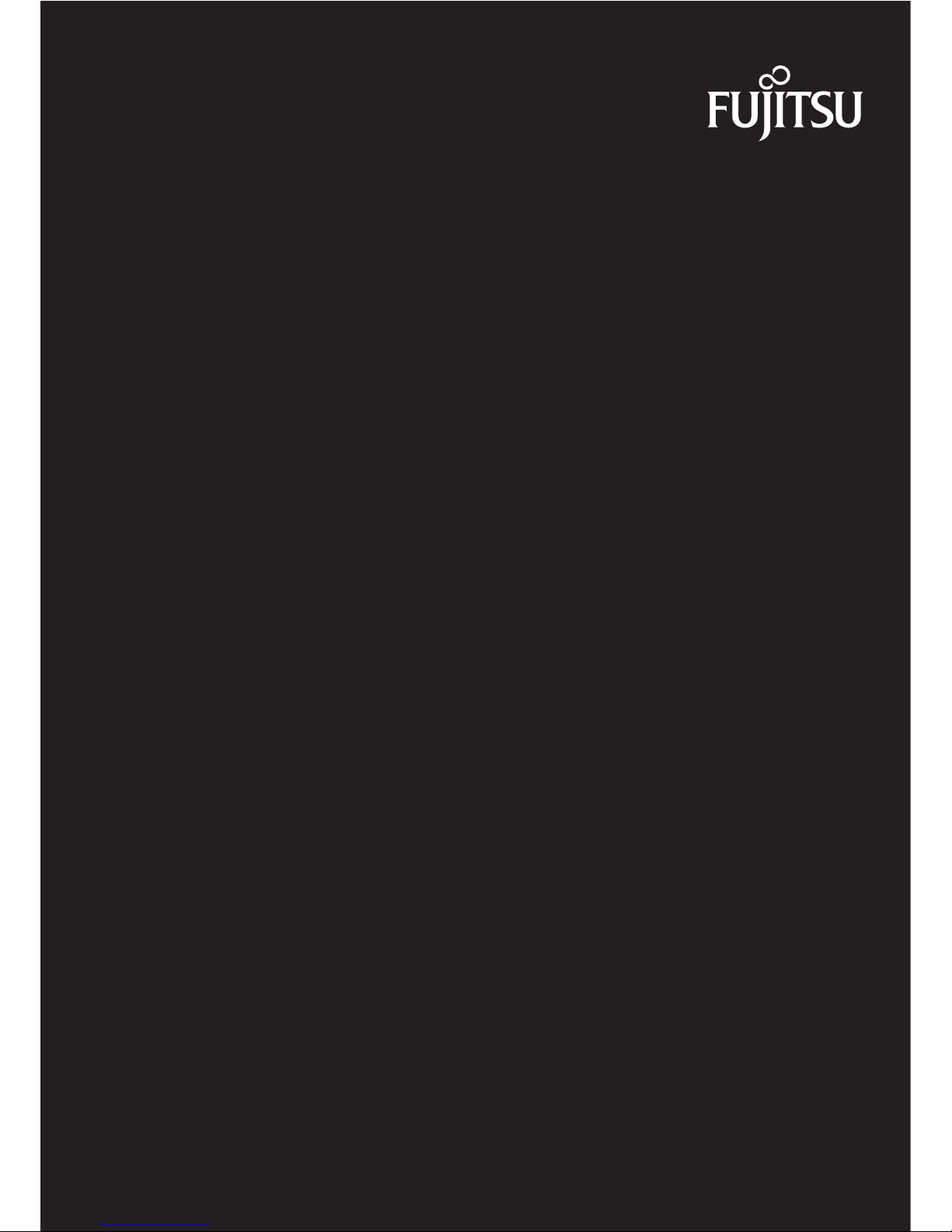
User Manual
S T Y L I S T I C
STYLISTIC Q737
Page 2
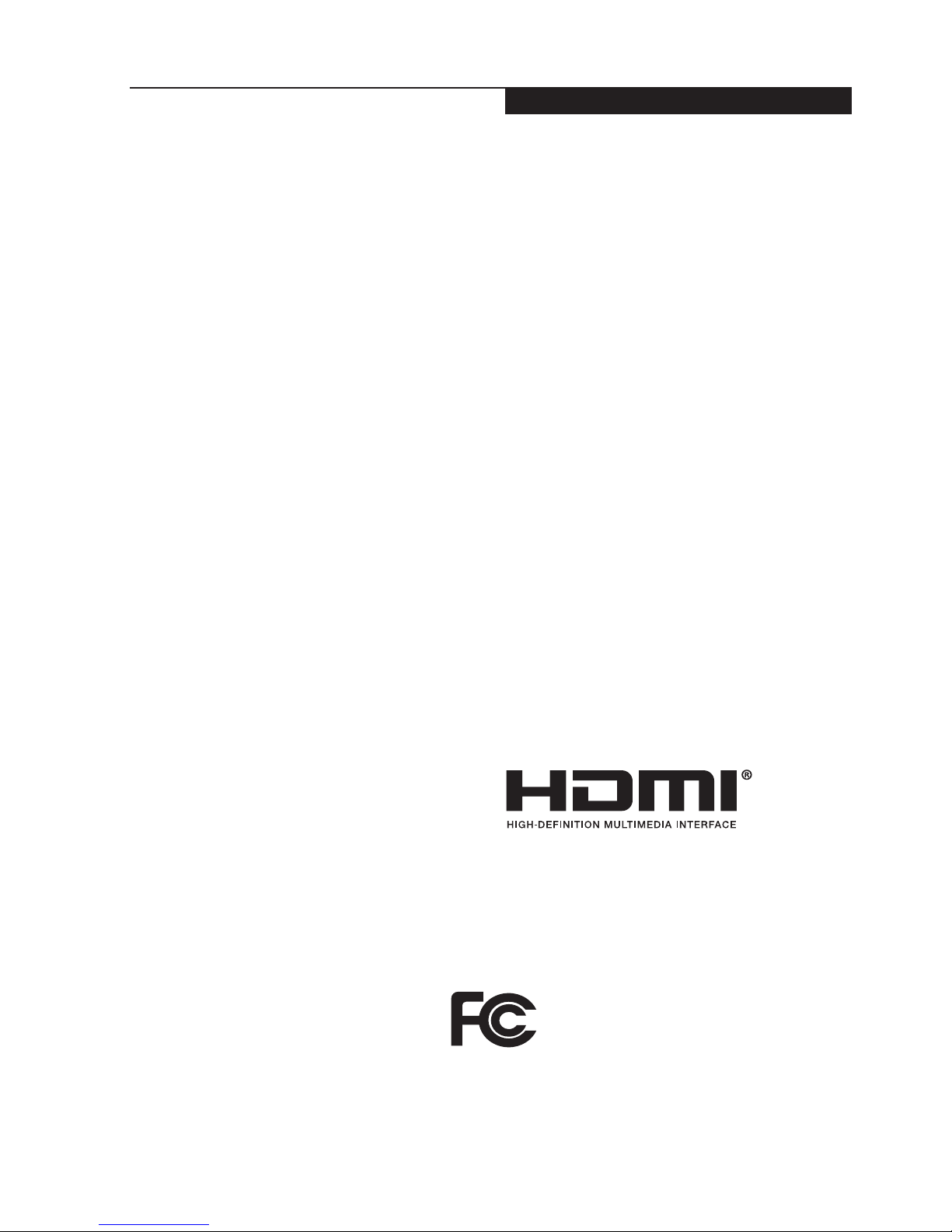
i
Other pro duct name s are trad e marks or
regi s t e r e d trademarks of their respe c t i v e
companies.
Copyright© Fujitsu Limited 2017. All rights
reserved. No part of this publication may be
copied, reproduced or translated, without the
prior written consent of Fujistu Limited. No part
of this publication may be stored or transmitted
in any ele c tronic form without the writt en
consent of Fujitsu Limited.
This device complies with Part 15 of the FCC
rules. Opeartions are subject to the following
two conditions:
(1) This device may not be allowed to cause
harmful interferance.
(2) This device must accpet any interference
recevied, inclusding interference that may
cause indesired operation.
The terms HDMI and HDMI High-Definition
Multimedia Interface, and the HDMI Logo are
trademarks or registered trademarks of HDMI
Licensing, LLC in the United States and other
countries.
The terms HDMI a
nd HDMI High-Definition
Multimedia Interface, and the HDMI Logo are
trademarks or registered trademarks of HDMI
Licensing, LLC in the United States and other
countries.
Website: http://hk.fujitsu.com/pc
Copyright
Fujit s u L i mite d ha s ma d e e v ery effor t to
ensure the accuracy and completeness of this
document. However, as ongoing development
efforts are continually improving the capabilities
of our pro ducts, we cannot gua rantee the
accuracy of the contents of this document. We
disclaim liability for errors, omissions or future
changes.
STYLISTIC is a trademark of Fujitsu Limited.
Mic r osoft, Windows, MS and Windows 10
are registered trademarks of the Microsoft
Corporation of the United States in the United
States and other countries.
Phoenix is a registered trademark of Phoenix
Technologies Corporation of the United States.
Ex pr es sC ar d™ mo du le te c h n o l o g y is a
registered trademark of Personal Computer
Memory Card International Association.
Copyright© 2017 Microsoft Corporation, All
rights reserved.
C
opyright© 2017 Phoenix Technologies, Ltd.,
All rights reserved.
DECLARATION OF CONFORMITY
according to FCC Part 15
Copyright
Page 3
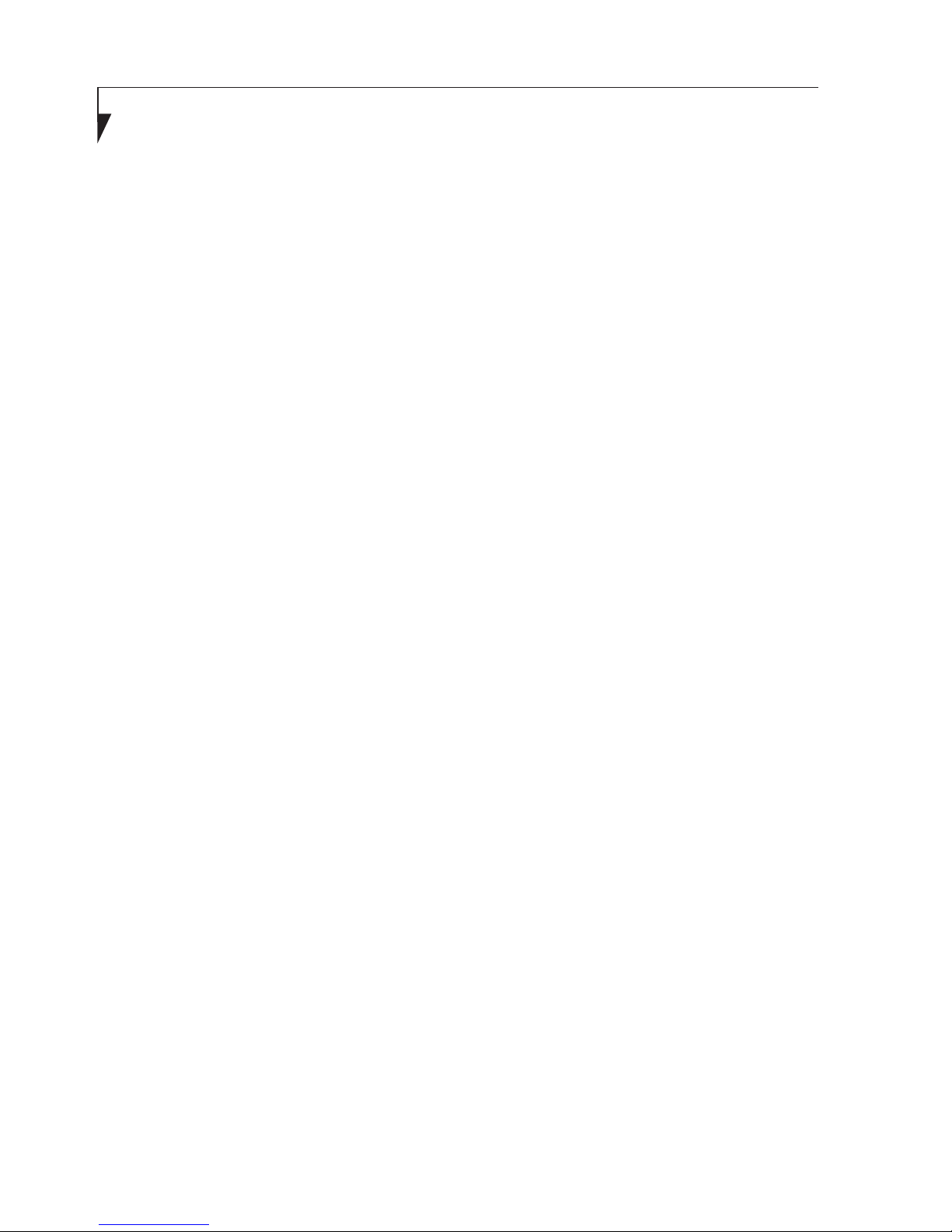
ii
IMPORTANT SAFETY
INSTRUCTIONS
Read these instructions carefully. Save these
instructions for future reference.
Follow all warnings and instructions marked
on the product.
Unplug this product from the wall outlet
before cleaning. Do not use liquid cleaners
or aerosol cleaners. Use a damp cloth for
cleaning.
Do not use this product near water.
Do not place this product on an unstable
cart, stand or table. The product may drop,
causing serious damage to the product.
Slots and openings in the cabinet and the
back or bottom are provided for ventilation;
to ensure reliable operation of the product
and to protect it from overheating, these
openings must not be blocked or covered.
The openings should never be blocked by
placing the product on a bed, sofa, rug or
other similar surface. This product should
never be placed near or over a radiator
or heat register or in a built-in installation
unless proper ventilation is provided.
This product should be operated from the
type of power in dicated on t he marking
label. If you are not sure of the type of power
available, consult your dealer or local power
company.
Do not allow anything to rest on the power
cord. Do not l o c a t e this product where
persons will walk on the cord.
1.
2.
3.
4.
5.
6.
7.
8.
If an extension cord is used with this product,
make sure that the total ampere rating of the
equipment plugged into the extension cord
does not exceed the extension cord ampere
rating. Also make sure that the total rating of
all products pugged into the wall outlet does
not exceed 15 amperes.
Never push objects of any kind into this
product through cabinet slots as they may
touch dangerous voltage points that could
result in a re or electric shock. Never spill
liquid of any kind on the product.
Do not attempt to s e r vice t h i s prod u c t
yourself, as opening or removing covers
may expose you to dangerous voltage points
or other risks. Refer all servicing to qualied
service personnel.
Unplug this product from the wall outlet and
refer servicing to qualied service personnel
under the following conditions:
When the power cord or plug is damaged
or frayed.
If liquid has been spilled into the product.
If the product has been exposed to rain or
water.
If the product dose not operate normally
wh e n th e op e ra t in g in str uc t io n s ar e
followed. Adjust only those controls that
are covered by the operating instructions
since improper adjustment of other controls
may result in damage and will often require
extensive work by a qualied technician to
restore the product to normal condition.
If the product has been dropped or the
cabinet has been damaged.
If the product exhibits a distinct change in
performance, indicating a need for service.
9.
10.
11.
12.
a.
b.
c.
d.
e.
f.
Page 4
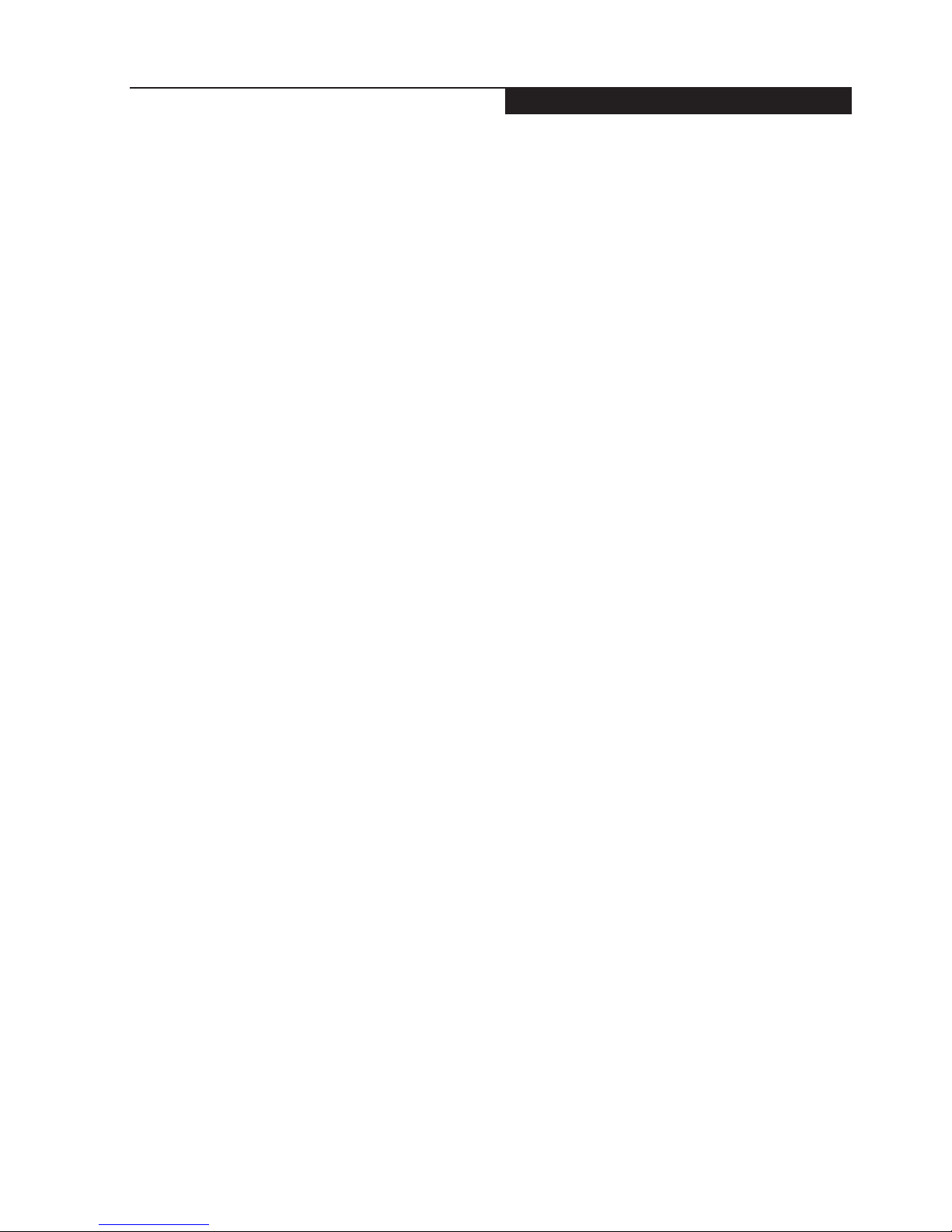
iii
Copyright
CAUTION: When replacing the battery,
be sure to install it with the polarities in
the correct position. There is a danger of
explosion if the battery is replaced with
an incorrect type or is mistreated. Do
not recharge, disassemble or dispose
of in fire. Replace only with the same
or equivalent type recommended by
the manufacturer. Dispose of the used
battery according to the manufacturer’s
instructions.
Use only the proper type of power cord
set(provided in the accessories box) for this
unit. It should be detachable type and with
respective certification. Maximum length is
15 feet (4.6 meters).
13.
14.
Page 5
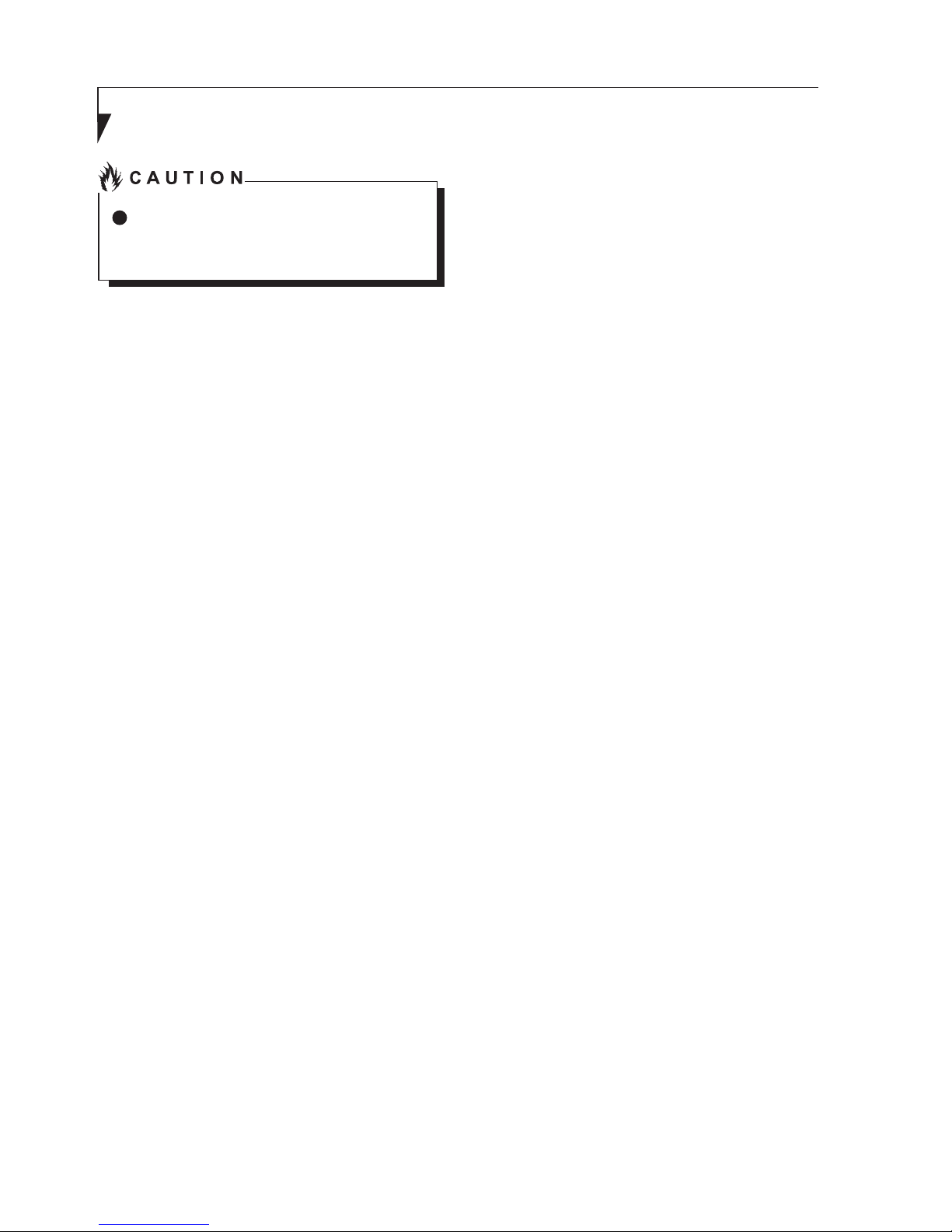
iv
Changes or modifications not expressly
approved by Fujitsu could void this user’s
authority to operate the equipment.
FCC NOTICES
Notice to Users of Radios and Television
These limits are designed to provide reasonable
protectio n against harmful interference i n
a re s identia l inst a l lation. This equipm e nt
ge ne r a t e s , use s , and c a n ra di at e ra di o
frequency energy and, if not installed and used
in accordance with the instructions, may cause
harmful interference to radio communications.
However, there is no guarantee that interference
will not occur in a particular installation. If this
equipment does cause harmful interference
to radio or television reception, which can be
determined by turning the equipment off and
on, the user is encouraged to try to correct the
interference by one or more of the following
measures:
• Reorient or relocate the receiving antenna.
• Increase the separation between the
equipment and receiver.
• Connect the equipment into an outlet that is
on a different circuit than the receiver.
• Consult the dealer or an experienced radio/
TV technician for help.
Shielded interconnect cables must be employed
with this equipment to ensure compliance with
the pertinent RF emission limits governing this
device.
Notice to Users of the US Telephone Network*
Your Stylistic maybe supplied with an internal
modern which complies with Part 68 of the FCC
rules. On this Tablet PC is a label that contains
the FCC Registration Number and the Ringer
Equivalence Number(REN) for this equipment
*For model with modern only
among other information. If requested the user
must provide their telephone company with the
following information:
1. The telephone number to which the
Tablet PC is connected.
2. The Ringer Equivalence Number(REN)
for this equipment.
3. That the equipment requires a standard
modualar jack type USOC RJ-11C which
is FCC Part 68 compliant.
4. The FCC Registration Number.
This equipment is designed to be connected
to the telephone network or premises wiring
using a standard modular jack type USOC
RJ-11C which is FCC Part 68 68 compliant
and a line cord between the modem and the
telephone network with a minimum of 26AWG.
The REN is used to determine the number
of device s that you may connect to your
te l ephone line and still have all of those
devices ring when your number is called. Too
many devices on one line may result in failure
to ring in response to an incoming call. In
most, but not all, areas the sum of the RENs
of all of the devices should not exceed ve(5).
To be certain of the number of devives you
may connect to your line, as determined by the
RENs, contact your local telephone company.
If thi s e q u i p m e n t ca u s es ha r m t o th e
telephone network your telephone company
may discontinue your service temporarily. If
possible, they will notify you in advance. If
advance notice is not practical they will notify
you as soon as possible. You will also be
advised of your right to file a complaint with
the FCC.
This fax modem also complies with fax branding
requirements per FCC Part 68.
Your telelphone company will probably ask
you to disconnect this equipment from the
tel eph on e n et w or k u nt i l th e pro ble m is
corrected and you are sure that the equipment
is not malfunctioning.
Page 6
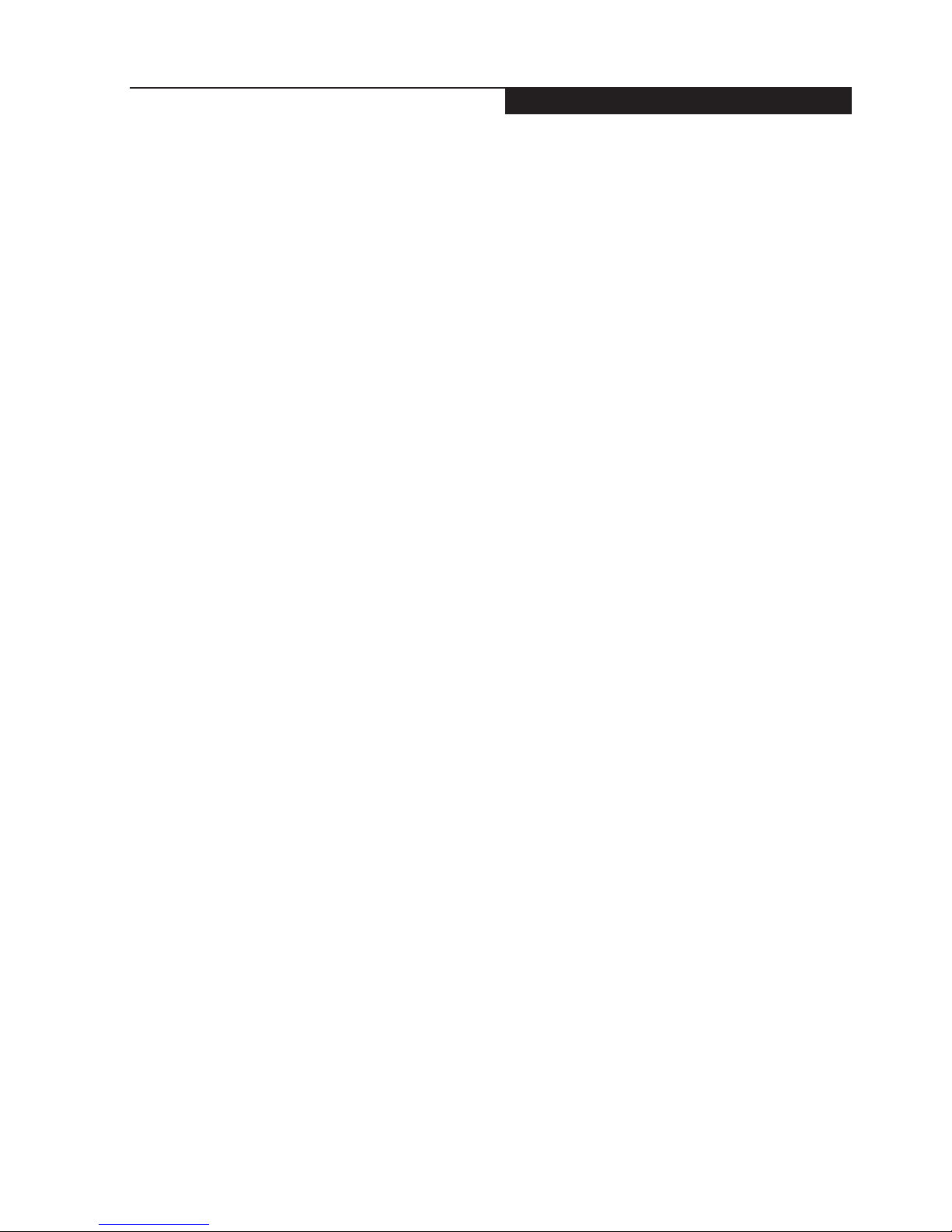
v
Copyright
This equipment may not be used on telephone
provided by your telephone company. Connection
to party lines is subject to state tariffs. Contact
your state’s public utility commission, public
service commission or corporation commission for
more information.
This equipment includes automatic dialing capability.
When programming and/or making test calls to
emergency numbers:
• Remain on the line and briey explain to the
dispatcher the reason for the call.
• Perform such activities in off-peak hours,
such as early morning or late evening.
FCC rules prohibit the use of non-hearing aid
compatible telephones in the following locations
or applications:
• All public or semipublic coin-operated or
credit card telephones.
• Elevators, highways, tunnels ( automobile,
subway, railroad or pedestrian) where a
person with impaired hearing might be
isolated in an emergency.
• Places where telephones are specifically
installed to alert emergency authorities
such as fire, police or medical assistance
personnel.
• Hospital rooms, residential health care
facilities, convalescent homes and prisons.
• Workstations for the hearing impaired.
• Hotel, motel or apartment lobbies.
• Stores where telephones are used by patrons
to order merchandise.
• Public transportation terminals where telephones
are used to call taxis or to reserve lodging or
rental cars.
• In hotel and motel rooms as at least ten percent
of the rooms must contain hearing aid
compatible telephones or jacks for plug-in
hearing aid compatible telephones which will
be provided to hearing impaired customers
on request.
DOC (INDUSTRY CANADA)
NOTICES
Notice to Users of Radios and Television
This C l ass B digital apparat u s meet s all
requirements of the Canadian Interference
Causing Equipment Regulations.
Notice to Users of the Canadian Telephone
Network*
T h e C a n a d i a n In d u s t r y C a n a d a la b e l
identifies certified equipment. This certification
means th a t the e q u i p ment meets certain
tel e co m mun ica t io n s net wor k p rot ect i ve ,
operational, and safety requirements. The
Department dose not guarantee the equipment
will operate to the user’s satisfaction.
Stylistic is supplied with an internal modem
complies which complies with the Industry
C a n a da c e rt if ic at i o n s t a nd ar d s f o r
telecommunication network protection and safety
requirements. Before connecting this equipment
to a telephone line the user should ensure
that it is permissible to connect this equipment
to the local telecommunication facilities. The
user should be aware that compliance with the
certication standards does not prevent service
degradation in some situations.
Repairs to telecommunication equipment should
be made by a Canadian authorized maintenance
facility. Any repairs of alterations not expressly
approved by Fujitsu or any equipment failures
may give the telecommunication company
cause to request the user to disconnect the
equipment from the telephone line.
The connecting arrangement code for this
equipment is CA11A.
The Load Number assigned to each telephone
terminal device denotes the percentage of the
total load to be connected to a telephone loop
or circuit which is used by the device to prevent
overloading. The termination on a loop may
consist of any combination of devices such
that the total of the load numbers of all devices
does not exceed 100.
* For model with modem only
Page 7
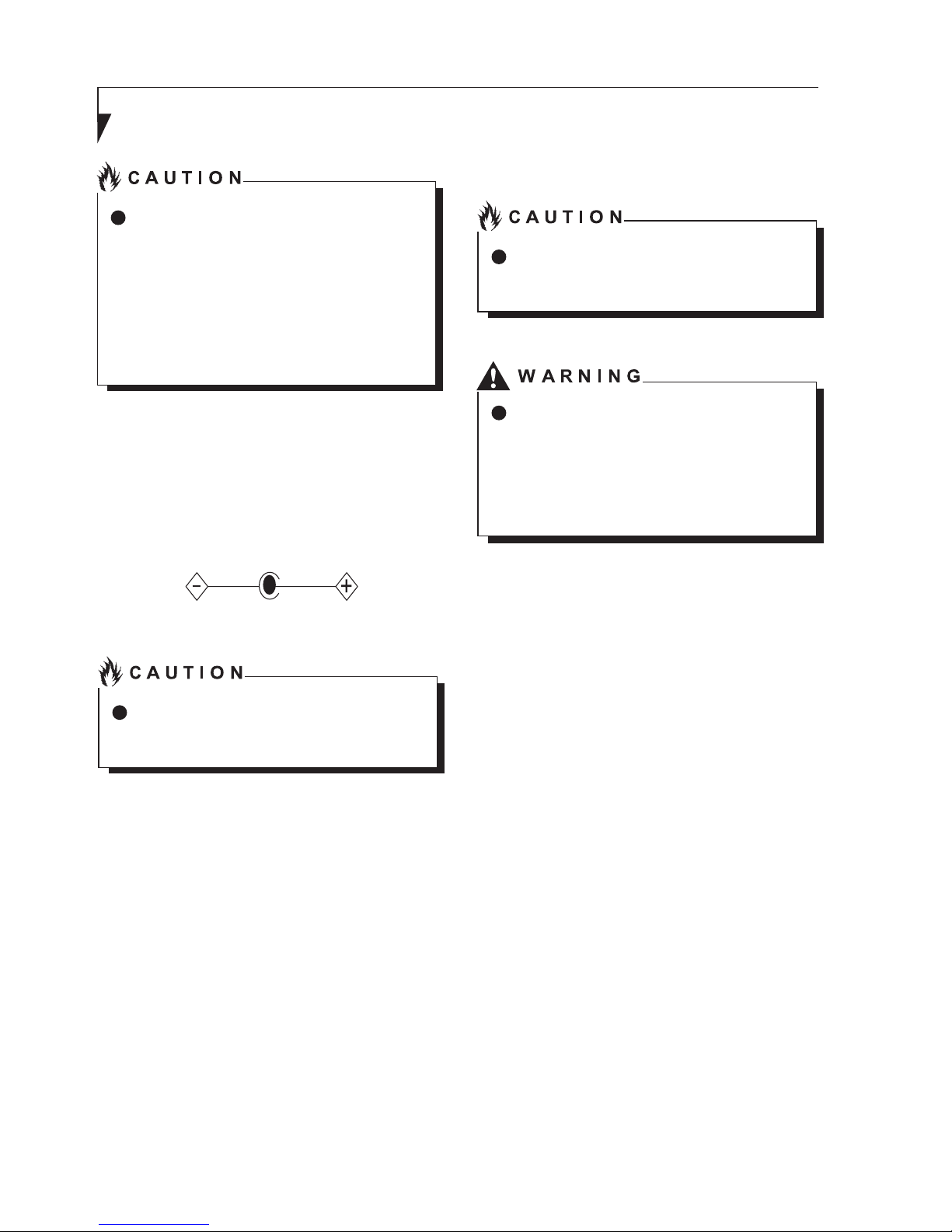
vi
For safety, users should ensure that the
electrical ground of the power utility, the
telephone lines and the metallic water
pipes are connected together.
Users should NOT attempt to make such
connections themselves but should contact
the appropriate electric inspection authority
or electrician. This may be particularly
important in rural areas.
UL Notice
This unit requires an AC adapter to operate. Use
only UL Listed adapter, output rating 19VDC, 3.42A.
Refer to the illustration below for the correct AC
Adapter output polarity:
To reduce the risk of fire, use only #26
AWG or larger telecommunications line
cord.
For Authorized Repair Technicians Only
For continued protection against risk of re,
replace only with the same type and rating
fuse.
.
Danger of ecplosion if Lithium (CMOS)
battery is incorrectly replaced. Replace
only with the same or equivalent type
recommen ded by the manufacturer.
Dispose of used batteries according to the
manufacturer’s instruction.
Proper Disposal of Battery
Under federal, state or local law, it may be illegal
to dispose of batteries by putting them in the
rubbish bins or trash cans. Please take care of
our environment and dispose of batteries properly
for details regarding recycling or disposing of
unwanted batteries.
Operation Temperature: 35°C
Page 8
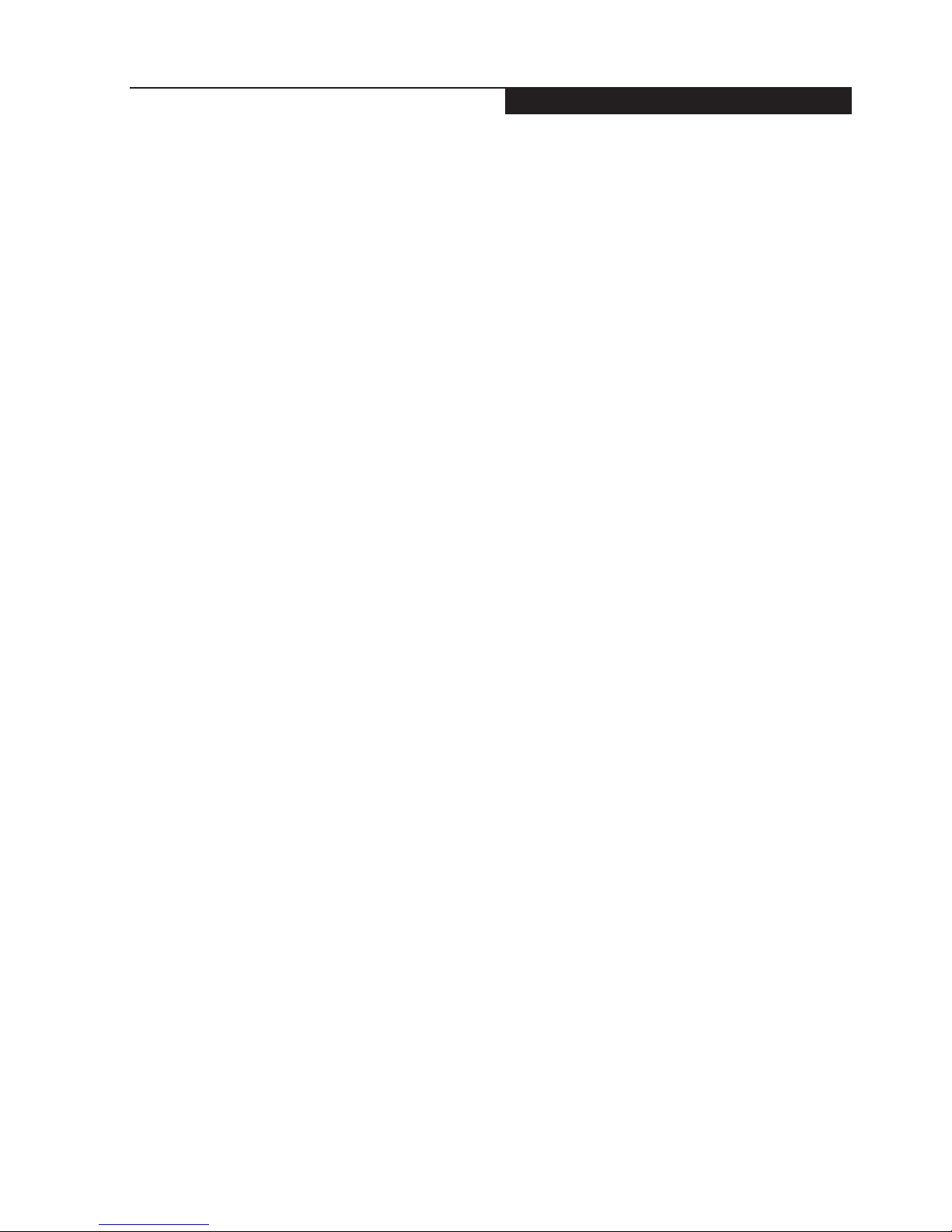
vii
Copyright
NOTE ON USE REQUIRED HIGH
SAFETY
Notice to Users of Radios and Television
This product is designed and manufactured
for general use, household use and ordinary
industrial use.
This product is not designed for or intended for
use under dangerous (fatal) conditions, unless
extreme safety precautions are impemented.
Do not use this product without implementing
high-level safety precautions.
Failure to follow this waring may result in death.
personal injury, severs physical damage or
other loss, if used in or near any or more of the
following:
• nuclear reaction control system in a nuclear
facility
• automatic ight control system in an airplane
or other ight control system
• mass transport control system
• medical instruments for life support system
• missile launching control for weapon system
NOTE ON BACKUP DATA
Pleas e mak e a back u p of the Oper a t ing
System, any software programs, and created
les (and update regularly).
If you send this product to Fujitsu, or any of
its affiliates, suppliers, service providers or
resellers for repair, Fujitsu does not guarantee
the data integrity. It is your responsibility to
back data up beforehand.
Fujitsu dose not assume any obligation for
compensation for damages, data integrity,
or restoration, etc., if your data is lost for any
reason, execpt as written in the warranty.
Page 9
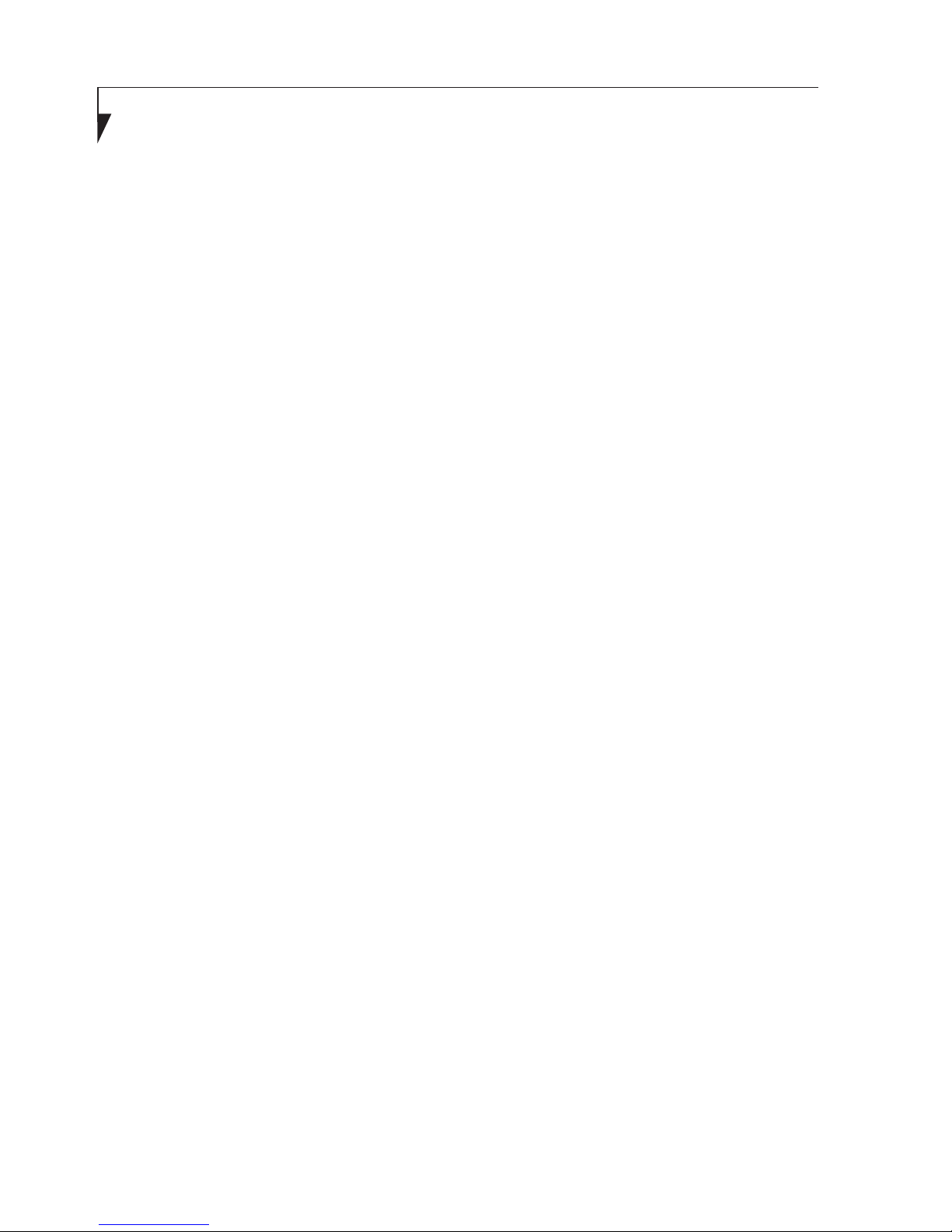
viii
AUSTRALIAN REGULATIONS
Important Health and Safety Information
This STYLISTIC Tablet PC complies withh the
relevant safety regulations for data processing
equipment. If you have questions about using your
Tablet PC in a particular area, please contact your
sales outlet or our Hotline/Hlep Desk.
Additional safety notes for devices with
modem
WARNING
FOR SAFETY REASONS, ONLY CONNECT
EQUIPMENT WITH A TELECOMMUNICATIONS
CO M PL I AN CE LA BE L. TH I S IN CL U DE S
CUS TOM E R EQ U IP MEN T P RE V IO U SLY
LABELLED PERMITTED OR CERTIFIED.
Connectio n of Non Certified/ Approved
peripherals may result in the equipment
op er at i n g ou ti sd e th e Au st ra li an EMI
Standards.
M o d e m s c o n n e c t e d t o t h e A u s t r a l i a n
telecommunications network must be operated
in accordance with the Labelling Notice. This
modem has benn specifically configured to
ensure compliance with the ACMA standards.
Do not adjust your modem or software outside
the values indicated below. To do so would
result in your modem being operated in a noncompliant manner.
The unit shall be connected to Telecommunications
Network through a line cord, which meets the
requirements of ACMA AS/ ACIF S008:2006.
The equipment shall be powered through an
Australian Approved mains cord set. When the
Secondary Landscape Orientation of the Tablet
PC is held close to the body, the antenna must
be in closed condition to avoid physical damage
to the Antenna.
Call Attempts / Retries:
Applications software shall be configured so
that no more than 3 attempts are made to
establish a connection to a given number(Note:
if the modern can detect serice tones, up to 10
attempts can be made). If the call sequence is
unsuccessful, there shall be a delay of at least
30 minutes before attempting to call the number
again.
Failure to set the modem and any application
so ft w a r e use d wi th t h e mo de m, t o the
values shown above will result in the modem
being operated in a non-compliant manner.
Consequently, this would be in violation of the
Labelling Notice for 1997 prescribes penalties
for the connection of non-complaint equipment.
Page 10

ix
NEW ZEALAND WARNINGS
The grant of a Telepermit for any i t e m of
terminal equipment indicates only that Telecom
has accepte d that the otem c omplies wi th
minimum condit i o ns fo r conn e ction t o it s
network. It indicates no endorsement of the
product by Telecom, nor does it provide any sort
of warranty. Above all, it provided no assurance
that any item will work correctly in all respects
with another item of Telepermitted equipment of
a different make or model, nor does it imply that
any product is compatible with all of Telecom’s
network services.
Thi s e q uip m ent is no t c apa b le und er all
operating conditions of correct operation at
the higher speeds for which it is designed. 56
KBPS connections are likely to be restricted
to lower bit rates when connected to some
PSTN implementations. Telecom will accept no
responsibility should difficulties arise in such
circumstances.
Immediately disconnect this equipment should
it become physically damaged, and arrange for
this disposal or repair.
This equipm e n t s h a ll n o t be used in any
manner, which could constitute a nuisance to
other Telecom customers.
This e quipmen t shall not b e set to m ake
automatic calls to the Telecom“111” Emergency
Service.
This device is equipped with pulse dialing
while the New Zealand standard is DTMF tone
dialing. There is no guarantee that Telecom
lines will always continue to support pulse
dialing. It is strongly recommended that pulse
dialing is not used.
Some parameters required for compliance
with Telecom’s Telepermit requirments are
dependent on the equipment (PC) associated
with thi s device. The associated equipment
shall be set to operate within the following limits
for compliance with Telecom’s Specications:
For repeat calls to the same number.
The re sh al l b e no mo re t han 1 0 ca ll
attempts to the same number within any
30 minute period for any single manual call
initiation and the equipment shall go onhook for a period of not attempt and the
beginning of the next attempt.
For Automatic calls to different numbers.
The equipment shall go on-hook for a
period of not less than 5 seconds between
the end of one attempt and the beginning of
the next attempt.
For Automatically answered Incoming
Calls.
Incoming calls shall be answered between 3
and 30 seconds from the start of the ringing.
For correct operation, the total of the RNs
of all devices connected to a single line at
anytime should not exceed 5. The RN of theis
Equipment is 0.5.
WARNING:
C O N N E C T I O N O F N O N C E R T I F I E D /
APPROVED PERIPHERALS MAY RESULT
IN THE EQUIPMENT OPERATING OUTSIDE
THE NEW ZEALAND EMI STANDARDS..
Copyright
Page 11

x
Table of Contents
GETTING TO KNOW YOUR
STYLISTIC
Locating the Controls and Connectors
Top and Left Side Panel Components ..............1
Back and Right Side Panel Components ..........2
Running theTablet PC on its Battery
Recharging the Battery......................................3
Running the Tablet on its Battery.......................4
Low Battery Condition.......................................4
Using the Stylus Pen
Setting the Pen .................................................5
Using the Integtraed Digitizer ...........................7
USING YOUR STYLISTIC
Power Sources
Connecting the AC Adapter ..............................8
Starting Your Tablet PC
Power On ........................................................9
Boot Sequence .................................................9
Warranty Registering for Your
Fujitsu STYLISTIC Q737..................................9
Power Management
Power/Suspend/Resume Button ....................10
Suspend Mode ...............................................10
Hibernation (Save-To-Disk) Feature ...............11
Windows Power Management ........................12
Power Off .......................................................12
USER-INSTALLABLE
FEATURES
Lithium ion Battery
Recharging the Batteries ..............................13
Low Battery state...........................................14
Shorted Batteries..........................................14
LET Startup Guide
Connecting to the Internet ............................15
Receiving and Sending SMS ........................16
TROUBLESHOOTING
Troubleshooting
Identifying the Problem .................................17
Note:
• F o r m o r e d e tails info r amtion , yo u ca n
downlo a d a soft copy from our Fujit s u
website: http://hk.fujitsu.com/pc
• For Wireless LAN information, please refer
to the help le of Intel PROSet in the Control
Panel.
• For Bluetooth information, please refer to the
User’s Gudie in the Bluetooth utility installed
on your Tablet PC.
-18
Page 12

1
Getting to Know Your STYLISTIC
Locating the Controls and Connectors
The following is a brief description of the top and
side features of the Fujitsu STYLISTIC Q737.
Eyelet for Tether
Pen Garage
Audio in/out
This jack allows you to connect earphone or
powered external speakers.
USB 3.1 (Gen 1)
The USB 3.1 (Gen 1) connector allows you
to connect Universal Serial Bus devices and
backward compatible with USB 2.0 devices.
USB 2.0
The USB 2.0 conn e ctor allo w s y ou t o
connect Universal Serial Bus devices.USB 2.0
devices transfer data at up to 480Mbps and
is backward compatible with USB 1.1 device,
which transfer data at up to 12Mbps.
1.
2.
3.
4.
5.
Power Button
This button allows you to power or off the
Table PC. You can use also this button
tosuspend Tablet PC activity without turning
off the power to it and to resume the Tablet
PC from suspend mode.
Volume Up and Down
Function Button
6.
7.
8.
Top and Left Side Panel Components
1
2
3
4
5
6
7
8
Page 13

2
SIM Card Slot
Micro SD Card Slot
Micro HDMI Port
LED Indicator Light
Eyelet for Tether
Air Vents
The air vents are used to cool the system to
prevent overheating.
DC-in
Kensington Lock
Front Full HD Camera
The ultra-high-definition camera with 2
mega pixel.
Fingerprint Sensor
Th e Fi ng er p r i nt Se ns o r pro vi d e s an
a l t e r n a t i v e wa y to W i n d o w s lo g o n
authe n tica t ion and home p ages logo n
authentication. Please refer to the section
on “Using Fingerprint Authentication” for
more details.
7.
8.
9.
10.
Back and Right Side Panel Components
1.
2.
3.
4.
5.
6.
8
6
5
1
10
9
7
4
3
2
Page 14

3
Getting to Know Your STYLISTIC
Running the Tablet PC on its
Battery
Recharging the battery
Connect the AC adapter to your Tablet PC. The
moment you connect as AC adapter to your
Tablet PC, the Tablet PC begings to charge the
internal standard battery. The Indicator LED
turns on.
•
•
Before using the s u pplied battery
for the very first time after purchase.
re m em be r to c ha rg e it f ul ly. If a
charged battery has not been charged
for more than a month, charge if fully
before using it.
When the battery is fully charged, the
Status Indicators turn off.
•
•
•
•
•
When the batte r y is 90% or more
charged, it cannot be recharged even if
the AC adapter is connected. The battery
can be recharged when its power level(i.e.
remaining battery life) is 89% or less.
When a Tablet PC is turned off, all
indicators on the status LED goes off
immediately if the battery is completely
charged.
The chargeability of the battery degrades
when it is used in an extremely hot or cold
place.
When the battery is very hot, for example
immediately after long usage of the Tablet
PC, the battery protection feature may
be activated to prevent the battery from
being recharged. When the temperature
decreases, the Tablet PC automatically
begins to charge the battery.
When an optional modular bay battery
is installed, it is charged along with the
internal standard battery.
Page 15

4
Running the Tablet PC on its Battery
This section describes the steps to run the Tablet
PC on its internal standard battery.
Power Button
Disconnect the AC adapter from your Tablet PC
and press the power button.
•
•
•
T h e p o w e r le v e l of th e b a t t e r y
decreases faster when it is used in cold
place.
Th e cha rg e a b i l it y of th e b a tt er y
decreases after it has been used over
a long period of time. If the battery runs
down very fast, replace it with a new
battery.
When t h e batte r y is 90% o r more
charged, it cannot be recharged to
th e Tab let PC. The batte ry c an be
recharged to the Tablet PC. The battery
can be recharged when its remaining is
89% or less.
Low Battery Condition
When the battery is discharged to a very low
level, connect the AC adapter to your Tablet
PC immediately to recharge the battery.
•
•
•
•
The use of a weak battery may result
in lost of data you are currently working
on. When the battery runs low, connect
the AC adapter to your Tablet PC as
soon as an external power source is
available or immediately save the data
you are working on, exit all application
and turn off the Tablet PC.
Acc e ssi ng dat a o n the h a rd di s k
consumes a lot of power. Therefore
when the battery is weak, connect an
AC adapter to the Tablet PC before
accessing data on the hard disk.
If a battery is weak and there is no
system activity, the Tablet PC may
go into standby(i.e. suspend) mode.
However, if there is system activity,
th e Tablet PC will go into stan dby
mode only after the system activity has
completed its processing.
The Tablet PC will go into standby
mode when the indicator reaches 3%.
This is the default setting if the Tablet
PC.
Page 16

5
Getting to Know Your STYLISTIC
Using the Stylus Pen*
You can use the pen on your Tablet PC as an
electronic writing implement to select items
and to navigate through menu options and
programs. Programs that support handwriting
recognition also allow you to write characters
directly on the screen with the pen. You can
also use the pen as a drawing tool.
The Tablet PC pen is retained securely in the
pen garage. This ensures that the pen cannot
be lost, regardless of the whether you use the
Tablet PC as or transport it while travelling.
Always replace the pen in its garage when you
are not using it.
The Tablet PC is supplied with a pen cord which
you can attach to the eyelets on the pen and on
the Tablet PC.
* Only specific STYLISTIC Q737 can support
stylus pen
Eyelet for Pen Tether
Pen Button
Pen Tip
Fujitsu STYLISTIC Q737 Pen
•
•
Only use the pen provided with your
Tablet PC, Do not use substitute pen
tips that were not specially designed
for your Tablet PC. Replace the stylus
tip if it is worn. The warranty does not
cover a scratched screen.
While writing, you should take care not
to scratch the surface of the display.
(e.g. with a wrist watch or bracelet.)
The pen of your Tablet PC is an electronic
instrument which can be damaged if used
incorrectly. Handle the pen with care. The
following list contains guidelines for proper
pen handling:
• Do not gesture with the pen.
• Do not use the pen as a pointer.
• Never use the pen on any other surface
than the screen of your Tablet PC.
• Do not try to turn the thumb grip on the
pen.The thumb grip is used to place the
pen in its slot and to take it out of the slot.
• Never store the pen with the lip bearing
the weight of the pen(e.g. with the tip
down in a pen holder). If the pen is
stored with the tip pointing down, this
may have an adverse effect on the
pen mechanism(particularly under high
temperatures). In this case the pen tip
may react as though it is constantly
being pressed down, To avoid damage,
the pen should be stored in the pen slot
when not in use.
The pen can be inuenced by electromagnetic
elds(cursor quivers or jumps). There may
be a few areas on the screen where the
cursor quivers slightly in spite of pressing
the pen down rmly.
The screen responds to entries made with the
tip of the nger or the pen is in direct contact
with the screen.
You ca n u se th e pe n t o pe r fo r m al l t he
functions for which you would otherwise use
a mouse. In addition, you can conveniently
delete handwritten pen entries using the pen.
The pen does not support erasing function.
Page 17

6
Handling
Open menu entries
Selecting menu
entries
Starting programs
Moving
objects/windows
Opening a context
menu
Moving the cursor
Mouse
Click with the right mouse button.
Click with the left mouse button.
Double click with the left mouse
button.
Drag with the left mouse button
held pressed.
Click with the right mouse button.
-
Pen
Push the Pen button.
Touch the menu entry with the
pen tip.
Briefly touch the program icon
twice with the pen tip.
Place the pen tip directly on the
object / window. H o ld t h e p e n
tip pressed against the screen.
Move the desired object/window.
Touch the desired element with
the pen and leave the pen on the
element fo ra moment.
Hover the pen tip on the screen.
Setting the Pen
Page 18

7
Getting to Know Your STYLISTIC
Using the Integrated Digitizer
The integrated Digitize r allows you to use
the included pen as pointing device. You cna
use the pen to click, double-click, drag items
and icons, or to draw like a pen or pencil in
applications that support this behavior, such
as dr awing or painting progra ms. See the
documentation that came with your application
for details.
Using the pen with the screen
To avoid potential scratching and damage,
never use anything but the included pen
with the display.
Clicking
To left-click, touch the object you wish to select
and then lift the pen tip immediately.
To right-click, press the pen button on the
barrel or touch the pen to the screen for a
couple of seconds until the right mouse icon
appears at the tip.
Double-clicking
To double-click, touch the item twice, and then
immediately remove the pen tip.
Double-clicking the screen
•
•
If the interval between taps is too long,
the double-click will not be executed.
Parameters for the Touch Screen can
be adjusted from the Mouse Properties
dialog box located in the Windows
Control Panel.
Page 19

8
Connecting the AC Adapter
Connecting the AC Adapter
The AC adapter provides power for operating
your Tablet PC and Charging the batteries.
Connecting the AC Adapter
1. Plug the DC output cable into the DC power
jack of your Tablet PC.
2. Plug the AC adapter into an AC electrical
outlet.(Above Figure)
Switching from AC Adapter Power to Battery
Power
1. Be sure that you have a charged battery
installed.
2. Remove the AC adapter.
The Lithium ion battery is not charged
upon purchase. Initially, you will need to
connect the AC adapter to use your Tablet
PC.
DC-in
AC Adapter
AC Cable
Power Sources
Your Fujitsu STYLISTIC Q737 has two possible
power sources: a primary Lithium ion battery
and an AC adapter.
DC Output Cable
Page 20

9
Using Your STYLISTIC
Starting Your Tablet PC
Power On
The Power/Suspend/Resume button is used
to turn on your Fujitsu STYLISTIC Q737 from
its off state. Once you have connected your
AC adapter or charged the internal Lithium Ion
Battery, you can power on your Tablet PC.
When you turn on your Tablet PC be sure
you have a power source. This means that
a battery is installed and charged, or that the
AC adapter is connected and has power.
Press the Power/Suspend/Resume button to
start your system. When you are done working
you dcan either leave your Tablet PC in Standby
mode, or you can turn it off.
When the system display is closed, the
Suspend/Resume button is disabled. This
feature prevents the system from being
accidentally powered up when not in use.
When you Power On your Tablet PC, it will
perform a Power On Self test(POST) to check
the internal parts and conguration for correct
functionality. If a fault is found, your Tablet
PC will emit an audio warning and/or an error
message will be displayed. Depending on the
nature of the problem, you may be able to
continue by starting the operating system or by
entering the BIOS setup utility and revising the
settings.
After satisfactory completion of the Power On
Self Test(POST), your Tablet PC will load your
operating system.
Never turn off your Tablet PC during the
Power On Self Test (POST) or it will cause
an error message to be displayed when you
turn your Tablet PC on the next time.
Boot Sequence
The procedure for starting-up your Tablet PC
is termed the Bootup sequence and involves
your Tablet PC’s BIOS. When your Tablet PC
is first turned on, the main system memory
is empty, and it needs to find instructions to
start up your Tablet PC. This information is
in the BIOS program. Each time you power
up or restart your Tablet PC, it goes through
a boot sequence which displays a Fujitsu
logo until your operating system is loaded.
During booting, your Tablet PC is performing
a standard boot sequence including a Power
On Self Test (POST). When the boot sequence
is completed without a failure and without a
request for the BIOS Setup Utility, the system
display s the operati n g sys t em’s op e n ing
screen.
The boot sequence is executed when:
• You turn on the power to your Tablet PC.
• You res t art your Tab let PC from the
Windows Shut Down Dialog box.
• The software initiates a system restart.
E x a m p le : Wh e n yo u in s t a l l a ne w
application.
• You reset the system by pressing the three
keys [Ctrl+Alt+Del].
Warranty Registering for Your
Fujitsu STYLISTIC Q737
How do I register?
You can register your STYLISTIC by going to
our website:
http://ww3.fujitsu-pcap.com.hk/SUP/
Page 21

10
Power Management
Your Fujitsu Stylistic has many options and
features for conserving battery power. Some
of these features are automatic and need no
user intervention, such as those for the internal
mod e m. Ho w eve r, oth ers dep end on th e
parameters you set to best suit your operating
conditio n s , such as t h ose f o r the display
brightness. Internal power managements for
your Tablet PC mat be controlled from settings
made in your operating system, pre-bundled
power management application, or from settings
made in BIOS setup utility.
Besides the options available for conserving
battery power, there are also some things that
you can do to prevent your battery from running
down as quickly. For example you can create
as appropriate power saving profile, put your
Tablet PC into Suspend mode when it is not
performing as operation, and you can limit the
use of high power devices. As with all mobile,
battery power computers, there is a trade-off
between performance and power savings.
Power/Suspend/Resume Button
When you STYLISTIC is active, the Power/
Susp end/ R esu m e butt on can be use d t o
manually out your Tablet PC into Suspend
mode. Push the Power/Suspend/Resume button
when your Tablet PC is active, but not actively
accessing anything , and immediately release
the button. You will hear two short beeps* and
your system will enter Suspend mode.
If your STYLISTIC is suspended, pushing the
Power/Suspend/Resume button returns your
Tablet PC to active operation. You can tell
whether the system is Suspended by looking at
the Power indicator. If the indicator is visible and
not ashing, your Tablet PC is fully operational.
If the indicator is visible and ashing, your
notebook is in Suspend mode. If the indicator is
not visible, the power is off or your Tablet PC is
in Hibernation mode.
(See Hibernation Feature)
* Only applicable for some models
Suspend Mode
Sus pen d o r St a nd b y mo d e in WI n do w s
saves the c ontents of y o ur S T Y LISTICs
system memory during periods of inactivity by
maintaining power to critical parts. This mode
will turn off the CPU, the display, the hard
drive, and all of the other internal components
except those necessary to maintain system
memory and allow for restarting. Your Tablet
PC can be put in Suspend mode by:
• Pressing the Power/Suspend/Resume
button when your system is turned on.
• Selecting Standby from the Windows Shut
Down menu.
• Timing out from lack of activity.
• Allowing the battery to reach the Dead
Battery warning condition.
Your STYLISTICs system memory typically
stores the file on which you are working you
are working, open application information, and
any other data required to support operation
from Suspend mode, your Tablet PC will return
to the point where it left off. You must see the
Power.Suspend/Resume button to resume
operation, and there must be as adequate
power source available, or your Tablet PC will
not resume.
Page 22

11
Using Your STYLISTIC
Hibernation (Save-To-Disk) Feature
The Hibernation feature saves the contents of
your STYLISTIC’s system memory to the hard
drive as a part of the Suspend/Resume mode.
You can enable or disable this feature.
Enable or Disable the Hibernation Feature
Windows 10:
1. Visit
Control Panel.
2. Select "
System and Security
" and then
select "
Power Options
"
3. Select "
Change what power button
do
", and click "
Change settings that are
currently unavailable
".
4. Under "
Shutdown Setting
", select the
Hibernate tab. Select the box to enable
or disable this feature and click "
Save
changes
" to apply.
•
•
•
•
•
If you are running your STYLISTIC
on battery power, be aware that the
battery continues to discharge while
your Tablet PC is in Suspend mode,
tho ug h n ot as f as t a s wh e n fu l ly
operational.
Disabling the Power/Suspend/Resume
button prevents it from being used to
put your STYLISTIC in Suspend or
Hibernation(Save-to DIsk) mode. The
resume function of the button cannot
be disabled.
The suspend or hibernation(Save-to
-Disk) mode should not be used with
certain PC cards. Check your PC Card
documentation for more information.
When PC Cards or external devices
are in use, Hibernation(Save-to-Disk)
mode cannot return to the exact state
prior to suspension, because all of the
peripheral devices will be re-initialized
when the system restarts.
If your STYLISTIC is actively accessing
in f or m a t i o n wh e n y o u en t e r th e
Suspend or Hibernate (Save-to Disk)
mode, changes to open files are not
lost. The les are left open and memory
is kept active during Suspend mode
or the memory is transferred to the
internal hard drive during hibernation
mode.
The main adva n tage of usin g th e
Hibernation(Save-to-Disk) function is
that power is not required to maintain
your data. This is particularly important
if you wil be leaving your STYLISTIC
in a suspended state for a prolonged
period of time. The drawback of using
Hibernation mode is the it lengthens the
power down and power up sequences
and resets peripheral devices.
Page 23

12
Windows Power Management
The Power Options icon located in the Windows
Control Panel allows you to congure some of
the power managment settings. For example,
you can use the Power Options to set the
timeout values for turning off the display and
hard disks whether you are running the Tablet
PC on battery power or one of the adapters.
Restarting the System
If your system is on and you need to restart it,
be sure that you use the following procedure.
Windows 10
1. Click the Windows icon
2. Click the Power, and select Restarting
from the list.
Tu r ning off y our STYL I STIC with o ut
exiting Windows or turning on your Tablet
PC within 10 seconds of the Tablet PC
being shut off may cause an error when
you start the next time.
Power Off
Before turning off power, check that the hard
drive/optical drive access indicator is off. If you
turn off the power while accessing a disk there
is a risk of data loss. To ensure that your Tablet
PC shuts down without error, use the Windows
shut down procedure.
B e su r e to c lo s e a l l fi l e s , ex i t a l l
applications, and shut down your operating
system prior to turning off the power. If les
are open when you turn the power off, you
will lose any changes that have not been
saved, and may cause disk errors.
Using the correct procedure to shut down
from Wind o ws a l lows your Tab let PC t o
complete its operations and turn off power
in the proper sequence to avoid errors. The
proper sequence is:
Windows 10
1. Click the Windows icon
2. Click the
Power
, and select
Shut down
from the list.
If you are going to store your Tablet PC for a
month or more see Care and Maintenance
Section.
Page 24

13
User-Installable Features
Lithium ion Battery
Your Fujitsu Stylistic Q737 has a Lithium ion
battery that provides power for operating your
Tablet PC when no external power sour ce
is available. The battery is durable and long
lasting, but should not be exposed to extreme
temperatures, high voltages, chemicals or other
hazards.
The Lithium ion battery operating time may
become shorter if it is used under the following
conditions:
• When used at temperatures that exceeds a
low of 41°F (5°C) or a high of 95°F (35°C).
Extreme temperatures not only redu ce
charging efficiency, but can also cause
battery deterioration. The charging icon on
the Status Indicator panel will flash when
you try to charge a battery that is outside its
operating temperature range.
• When using a high current device such as
a modem, CD-ROM drive or the hard drive,
using the AC adapter will conserve your
battery life.
Do not leave a faulty battery in your
Tablet PC. It may damage your AC
adapter, another battery or your Tablet
PC itself. If may also prevent operation
of y ou r Ta bl et P C by dr ai ni ng all
available current into the bad battery.
Actu a l b atte r y l ife wil l v e ry base d
on screen brightness , applications,
features, power management settings,
battery condition and other customer
preferences. CD-ROM drive or hard
drive usage may also have a signicant
impact o n batt e r y life. The b a t t ery
charging capacity is reduced as the
battery ages. If your battery is running
low quickly you should replace it with a
new one.
Recharging the Batteries
If you want to know the condition of the primary
Lithium ion battery, check the Battery Level
indicator located on the Status Indicator panel.
The indicator changes as the battery level
changes.
The Lithium ion battery is recharged internally
using the AC adapter. To recharge the battery
make sure the battery that needs to be charged
is installed in your Tablet PC and connect the
AC adapter.
Make sure that the Battery Charging
indicator and the percentage charge is
shown inside the Battery Level icon on
the Status Indicator Panel.
There is no memory effect on the Lithium ion
battery therefore you do not need to discharge
th e b attery completely befor e r echarging .
The charge times will be significantly longer
if your Tablet PC is in use while the battery
is charging. If you want to charge the battery
more quickly, put your Tablet PC into Standby
mode, or turn it off while the adapter is charging
the battery.
Usi ng he a vy cu rre nt de v ic e s su c h
as Modem or frequent CD-ROM and
PCMCI A p o wered ext e rnal devi c es
a c c e s s e d ma y p r e v e n t ch a r g i n g
completely.
Page 25

14
Low Battery State
When the battery is running low and the Battery
Level Indicator shows 3% on lower battery ,
your Tablet PC will go into Standby mode to try
and protect your data for as long as possible.
There is no guarantee that your data will not be
once the Tablet PC reaches the point.
You may not be able to hear the alarm
if the volume control is set too low or is
turned off by the hardware or software.
However, you will be able to see the
Battery Level indicator flash Once the
low battery alarm occurs you must save
all your data and put your Tablet PC into
Standby mode until you can provide a
new power source. You should provide a
charged battery or AC Adapter as soon
as possible.
When you are in Standby mode there
must always be at l e ast one power
source active. If you remove all power
sources while your Tablet PC in Standby
mode, any data that has not been saved
to the hard drive will be lost.
Dead Battery Suspend mode shows on the
Status indicator just like the normal Standby
mode. Once your Tablet PC goes into Dead
Battery Suspend mode you will be unable to
resume operation until you provide a source
of power either from an adapter, or a charged
battery. Once you have provided power, you
will ned to press the Suspend/Resume button
to resume operation. In the Dead Battery
Suspend mode, your data can be maintained
for some time, but if a power source is not
provided promptly, the POwer indicator will
stop flashing and go out stored. Once you
provide power, you can continue to use your
Tablet PC while an adapter is charging the
battery.
Shorted Batteries
The Status Indicator panel uses a symbol
inside the batte r y ou t line of t he B a ttery
Level indicator to display the operating level
available in that battery. If this display shows
a Shorted Battery, it means that the battery is
damaged and must be replaced so it does not
damage any other parts of your Tablet PC.
Page 26

15
User-Installable Features
LTE Startup Guide
Connecting to the Internet*
1. Insert your SIM card when the device is
under the complete turn-off state. Please
ensure you have inserted valid SIM card and
secured the SIM card by closing the safety
lock.
2. From All Programs, click
Skylight
to launch
the Fujitsu OneClick Internet program.
3.The service provider should be detected
automatically,
“Network Operator”
is the
service provider in this Startup Guide.
4.Click on the
Connect
button in green color.
* For model with UMTS/ LTE feature
5. Click on the
Disconnect
button to terminate
connection.
6. User can also double-click on the Wireless
Network Connection icon in Windows
toolbar to establish connection.
7. Select “Mobile Broadband Connection” and
click
Connec
t button.
Page 27

16
Receiving and Sending SMS*
The SM S message indicator on t h e main
win d ow app e ars w hen n e w mess ages a re
received. Depending on your settings in the
Options dialog box, you may be prompted with
a sound when new messages are received.
If your SMS Inbox becomes full, you will not be
able to receive any new messages until you
delete some messages from the SMS Inbox.
To read SMS messages:
1. On the main window, click on the SMS message
icon .
2. At the SMS dialog box, click on the Inbox tab.
3. Select a message header to display the message.
To create and send SMS messages:
1. On the main window, click on the SMS message
icon .
2. Select New Message.
3. At the To... box, enter the recipient’s phone
number or select recipients from your contact
list.
4. At the message window, type your message.
(The maximum length of a SMS message is
usually 70 characters).
5. Click on the Send button to send your message.
* For model with UMTS/ LTE feature
Page 28

17
Troubleshooting
Your Fujitsu Stylistic Q737 is sturdy and subject
to few problems in the eld. However, you may
encounter simple setup or operating problems
that you can solve on the spot, or problems
with peripheral devices, that you can solve by
replacing the device. The information in this
section helps you isolate and resolve some of
these straightforward problems and identify
failures that require service.
Identifying the Problem
If you enc o unte r a pro b lem tha t yo u a r e
having difficulty in solving, go through the
following procedure before pursuing further
troubleshooting.
1. Turn off your Tablet PC.
2. Make sure the AC adapter is plugged into
your Tablet PC and to an active AC power
source.
3. Make sure that any card installed in the PC Card
slot is seated properly. You can also remove
the card from that slot, thus eliminating it as a
possible cause of failure.
4. Make sure that any devices connected to the
external connectors are plugged in properly.
You can also disconnect such devices, thus
eliminati n g them as p o ssible causes of
failure.
5.Turn on your Tablet PC. Make sure it has
been off at least 10 seconds before you turn
it on.
6. Go through the boot sequence.
If you keep notes about what you have
tried, your support representative may
be able to help you more quickly by
giving additional suggestions over the
phone.
Do not return a failed Tablet PC to
your supplier until you have talked to a
support representative.
Before you place the call, you should have
the following information ready so that the
customer support representative can provide
you with the fastest possible solution:
• Product name
• Product conguration number
• Product serial number
• Purchase date
• Conditions under which the problem occurred
• Any error messages that have occurred
• Hardware conguration
• Type of device connected, if any
See the Configuration Label on the bottom
of your Tablet PC for configuration and serial
number.
Troubleshooting
