Page 1
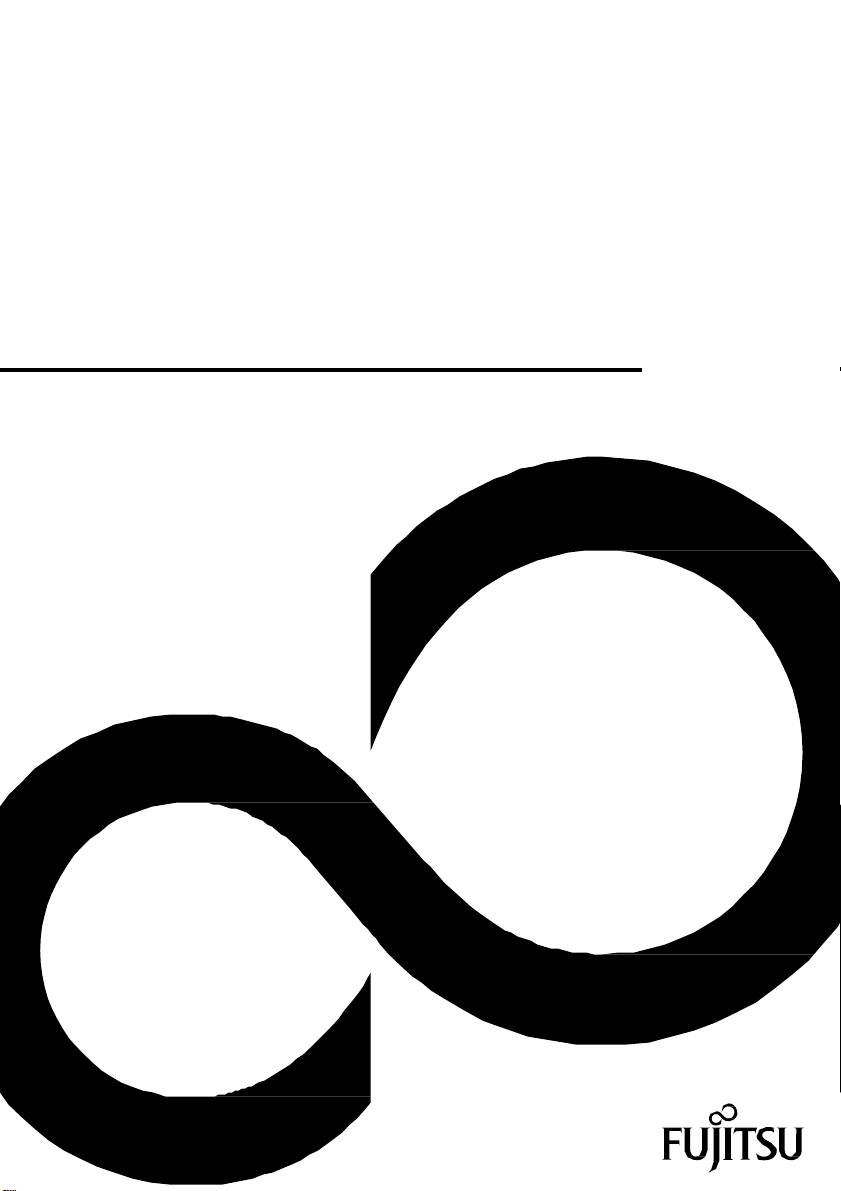
Operating Manual
FUJITSU Tablet STYLISTIC Q665
System
Page 2
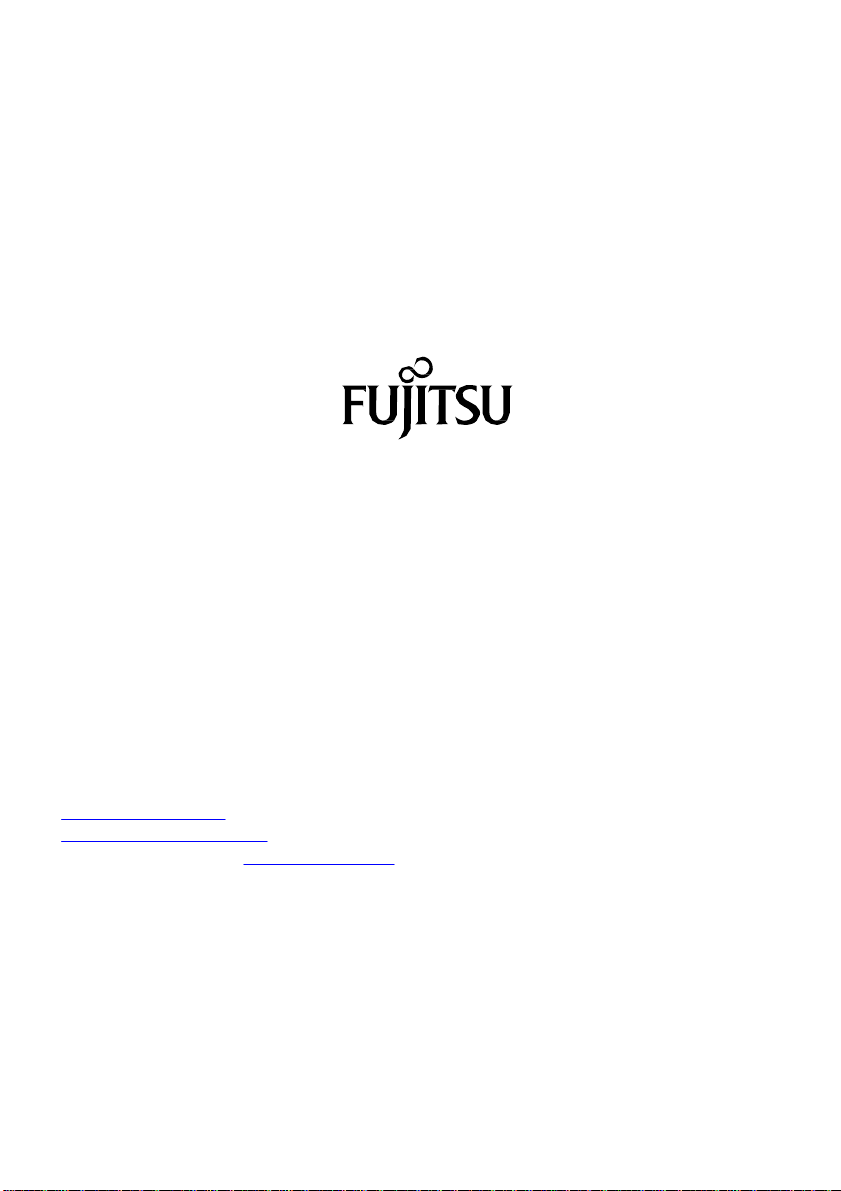
Contact address in North America
FUJITSU AMERICA INC.
1250 East Arques Avenue, Sunnyvale,
CA 94085-3470, U.S.A.
Telephone: 800 831 3183 or 408 746 6000
"http://solutions.us.fujitsu.com"
"http://solutions.us.fujitsu.com/contact"
Have a question? Email us at: "AskFujitsu@us.fujitsu.com"
Copyright
© 2015 Fujitsu America, Inc. All rights reserved
B5FK-6121-01ENZ0-00
Page 3
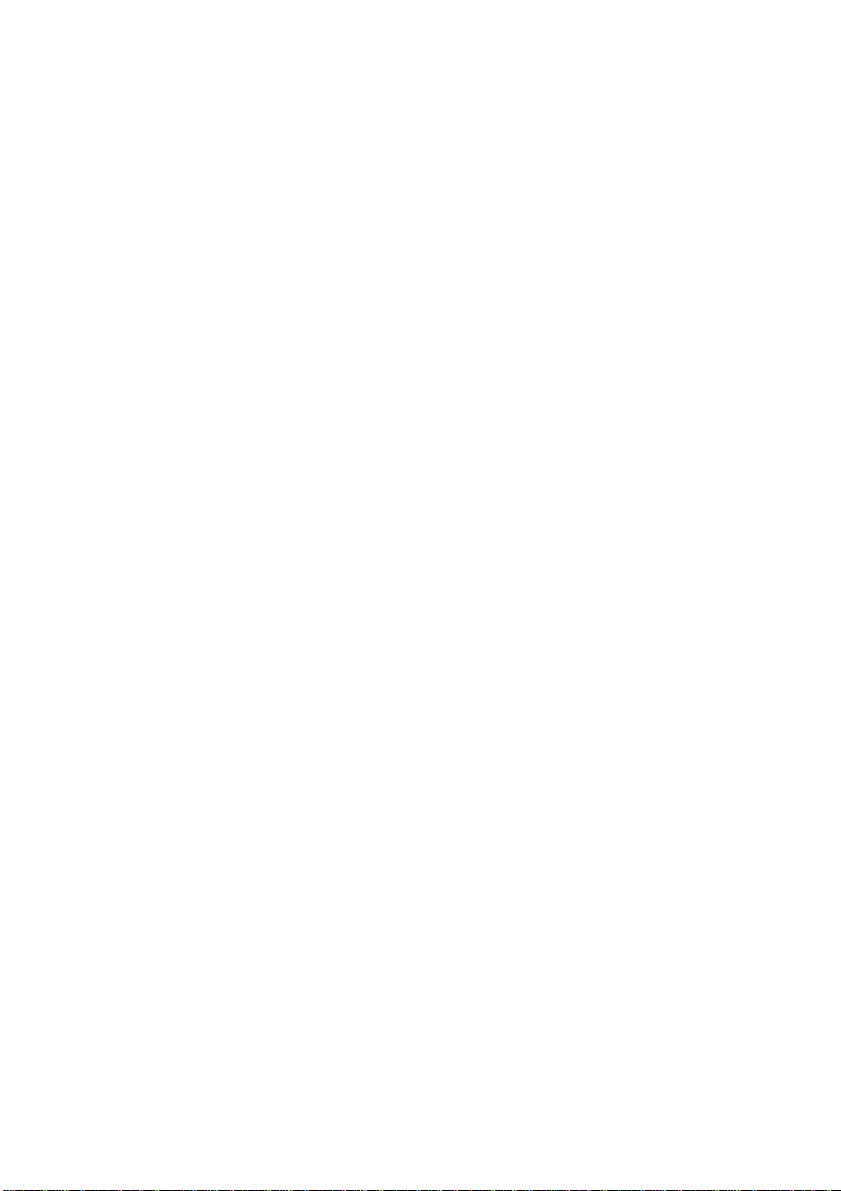
FUJITSU Tablet STYLISTIC Q665
Operating Manual
Declarations of conformity 7
Fujitsu Contact Information 8
Ports and controls
Important notes 13
First-time setup of your device
Working with the Tablet PC 22
Accessories for your Tablet PC
(optional) 45
Security functions 57
Connecting external devices 64
Settings in BIOS Setup Utility
Troubleshooting and tips
Technical data
Manufacturer’s notes
Declarations of conformity 89
FCC and IC Regulatory Information 90
Appendix
Index
10
18
68
71
81
86
94
109
Page 4
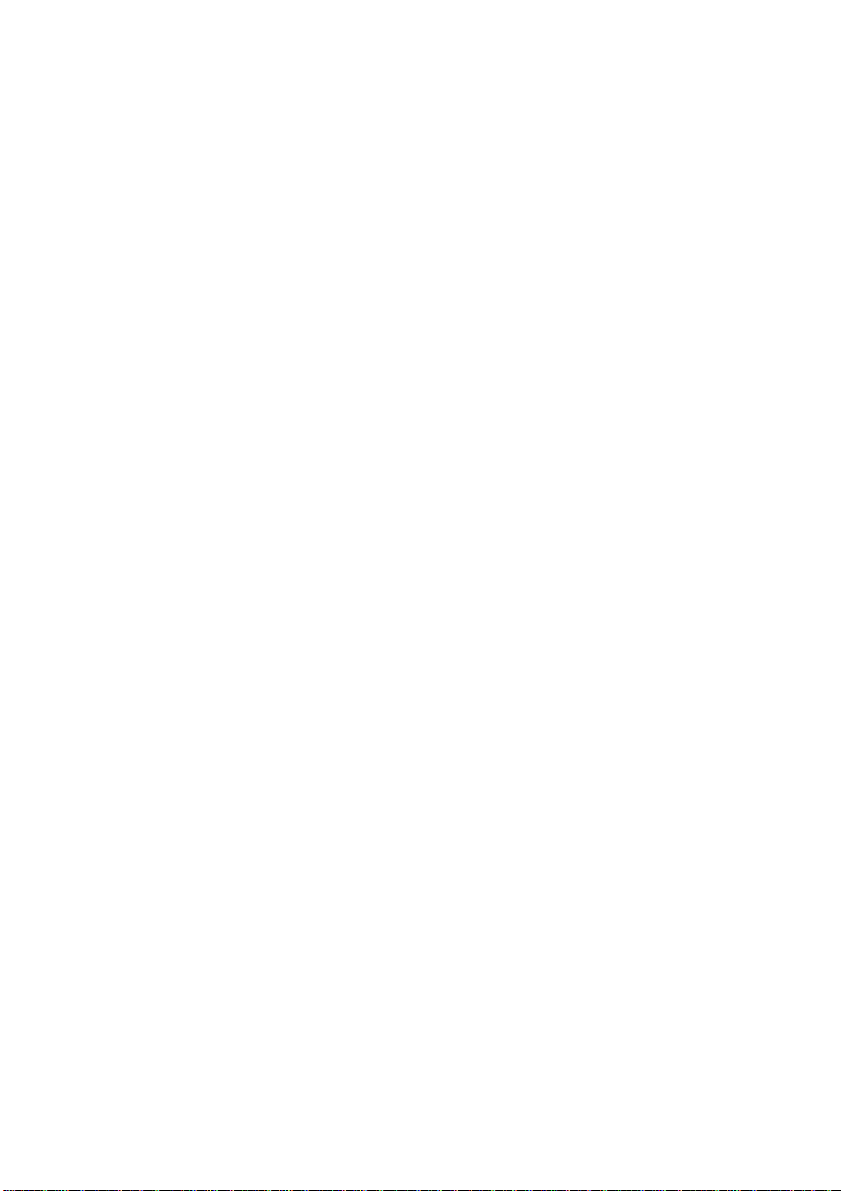
Copyright and Trademark Information
Fujitsu America, Incorporated has made every effort to ensure the accuracy and completeness
of this document; however, as ongoing development efforts are continually improving the
capabilities of our products, we cannot guarantee the accuracy of the contents of this
document. We disclaim liability for errors, omissions, or future changes.
Fujitsu, the Fujitsu logo and STYLISTIC are registered trademarks of Fujitsu Limited
or its subsidiaries in the United States and other countries.
Intel and Intel Core are trademarks or registered trademarks of Intel Corporation or
its subsidiaries in the United States and other countries.
Microsoft and Windows are either registered trademarks or trademarks of Microsoft
Corporation in the United States and/or other countries.
The ExpressCard word mark and logo are owned by the Personal Computer
Memory Card International Association (PCMCIA) and any use of such marks by
Fujitsu America, Incorporated is under license.
Google is a trademark or registered trademark of Google Incorporated.
Bluetooth is a trademark of Bluetooth SIG, Inc., USA.
OmniPass is a trademark of Softex, Inc.
Roxio is a trademark of Roxio, a division of Sonic Solutions.
PowerDirector, PowerDVD, YouCam, and MakeDisc are trademarks of CyberLink Corp.
Adobe, Acrobat, and Adobe Reader are either registered trademarks or trademarks of Adobe
Systems Incorporated in the United States and/or other countries.
Page 5

Contents
Fujitsu
3
Contents
Declarations of conformity ......................................................................................................................... 7
Fujitsu Contact Information ........................................................................................................................ 8
Notational conventions ................................................................................................................................... 9
Ports and controls ...................................................................................................................................... 10
Important notes ........................................................................................................................................... 13
Safety instructions ......................................................................................................................................... 13
Additional safety notes for devices with wireless components ............................................................... 14
Protecting the display screen ...................................................................................................................... 14
Energy saving ................................................................................................................................................ 14
Energy saving under Windows ............................................................................................................. 14
Traveling with your Tablet PC ...................................................................................................................... 15
Before you travel .................................................................................................................................... 15
Transporting the Tablet PC ................................................................................................................... 16
Cleaning the Tablet PC ................................................................................................................................. 16
Further information on cleaning the Tablet PC ................................................................................... 16
Cleaning with disinfectant wipes ................................................................................................................. 17
First-time setup of your device ................................................................................................................ 18
Unpacking and checking the device ........................................................................................................... 18
Choose a location ......................................................................................................................................... 19
Connecting the AC adapter ......................................................................................................................... 19
Switching on the device for the first time ................................................................................................... 20
Installing Bonus Apps ............................................................................................................................ 21
Working with the Tablet PC ...................................................................................................................... 22
Status indicators ............................................................................................................................................ 22
Switching the Tablet PC on .......................................................................................................................... 24
Programing the ON/OFF button ........................................................................................................... 24
Switching the Tablet PC off .......................................................................................................................... 25
Handwriting recognition ................................................................................................................................ 25
Touchscreen ............................................................................................................................................................ 26
Select display orientation (portrait or landscape format) ......................................................................... 27
Using fingers .................................................................................................................................................. 27
Calibrate the Dual Digitizer for finger-based operation of the device. ............................................. 27
Actions with one finger (Windows 8.1 Modern) ................................................................................. 28
Actions with one finger (Windows 7 / Windows 8.1 Desktop) .......................................................... 30
Actions with two fingers (Windows 7 / Windows 8.1 Desktop) ........................................................
Using the stylus ............................................................................................................................................. 33
Stylus location ......................................................................................................................................... 34
Adjusting the stylus ................................................................................................................................ 34
Calibrating the stylus ............................................................................................................................. 35
Securing the stylus tether (optional) .................................................................................................... 35
Tablet buttons ................................................................................................................................................. 36
Webcam.......................................................................................................................................................... 37
Rechargeable battery ................................................................................................................................... 37
Charging and maintaining the battery ................................................................................................. 37
Using the energy saving functions .............................................................................................................. 38
Memory cards ................................................................................................................................................ 39
Supported formats .................................................................................................................................. 39
31
Page 6

Contents
4
Fujitsu
Inserting the memory card ..................................................................................................................... 39
Removing the memory card .................................................................................................................. 40
SIM card .......................................................................................................................................................... 41
Inserting a SIM card ............................................................................................................................... 41
Removing a SIM card ............................................................................................................................ 42
Wireless LAN/Bluetooth/4G/LTE/NFC wireless components ................................................................... 42
Switching the wireless components on and off .................................................................................. 42
Configuring WLAN access .................................................................................................................... 42
Further information on WLAN and Bluetooth ...................................................................................... 43
Access via UMTS ................................................................................................................................... 43
Access via Wireless WAN ............................................................................................................................ 43
Access via 4G ......................................................................................................................................... 43
NFC (Near Field Communication, optional) ........................................................................................ 43
Ethernet and LAN (only with performance docking cradle) ..................................................................... 44
GPS ................................................................................................................................................................. 44
Accessories for your Tablet PC (optional) ............................................................................................ 45
Your performance docking cradle (optional) ............................................................................................... 46
Cradle components ................................................................................................................................ 46
Setting up the cradle ..............................................................................................................................
Connecting the Tablet PC to the cradle ............................................................................................... 47
Disconnecting the Tablet PC from the cradle ..................................................................................... 48
Keyboard cover (optional) ............................................................................................................................ 49
Components of the keyboard cover ..................................................................................................... 49
Connecting the Tablet PC to the keyboard cover ............................................................................... 50
Separating the Tablet PC from the keyboard cover ........................................................................... 51
Shoulder strap (optional) .............................................................................................................................. 51
Folio case (optional) ...................................................................................................................................... 52
Protective TPU cover with kickstand and handstrap (optional) ............................................................... 54
Security functions ....................................................................................................................................... 57
Configuring the fingerprint sensor ............................................................................................................... 57
Using the Security Lock ................................................................................................................................ 58
Configuring password protection in BIOS Setup Utility ............................................................................ 58
Protecting BIOS Setup Utility (supervisor password and user password) ...................................... 59
Password protection for booting the operating system ..................................................................... 60
Password protection for the hard disk ................................................................................................. 60
SmartCard reader (optional) ........................................................................................................................
Inserting the SmartCard ......................................................................................................................... 62
Trusted Platform Module - TPM (device dependent) ................................................................................ 63
Enabling TPM .......................................................................................................................................... 63
Disabling TPM ......................................................................................................................................... 63
Connecting external devices .................................................................................................................... 64
Connecting an external monitor................................................................................................................... 64
Micro HDMI port ...................................................................................................................................... 64
HDMI port (performance docking cradle only) .................................................................................... 65
VGA monitor port (only performance docking cradle) ....................................................................... 65
Connecting USB devices .............................................................................................................................. 66
How to remove USB devices correctly ................................................................................................ 66
Connecting external audio devices ............................................................................................................. 67
Connecting headphones or other audio output devices .................................................................... 67
Connecting a microphone or other audio input devices .................................................................... 67
46
62
Page 7
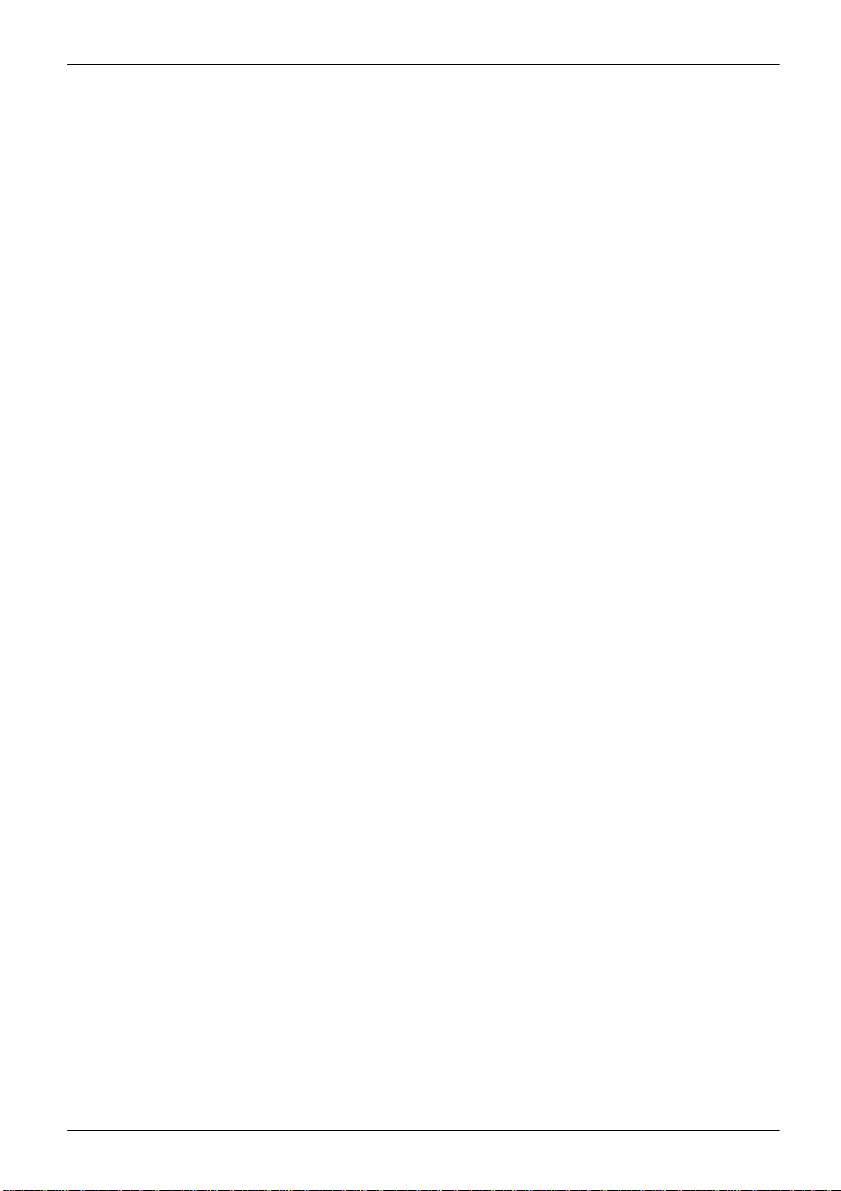
Contents
Fujitsu
5
Settings in BIOS Setup Utility .................................................................................................................. 68
Starting the BIOS Setup Utility .................................................................................................................... 68
BIOS Setup Utility operation ........................................................................................................................ 69
Exiting BIOS Setup Utility ............................................................................................................................. 70
Exit Saving Changes - save changes and exit BIOS Setup Utility .................................................. 70
Exit Discarding Changes - Reject changes and exit BIOS Setup Utility ......................................... 70
Load Setup Defaults – load default values ......................................................................................... 70
Discard Changes - Discard Changes without exiting BIOS Setup Utility ........................................ 70
Save Changes - save changes without exiting the BIOS Setup Utility ........................................... 70
Save changes and power off ................................................................................................................ 70
Troubleshooting and tips .......................................................................................................................... 71
Executing a reset........................................................................................................................................... 72
Forced shutdown .................................................................................................................................... 72
Resetting the rechargeable battery...................................................................................................... 72
Help if problems occur .................................................................................................................................. 72
Recovering your Factory Image .................................................................................................................. 72
The Tablet PC’s date or time is incorrect ...................................................................................................
Battery indicator does not illuminate ........................................................................................................... 73
The Tablet PC’s touchscreen remains dark ............................................................................................... 73
The display on the Tablet PC’s touchscreen is difficult to read. .............................................................. 73
The external monitor remains blank ........................................................................................................... 74
The external monitor is blank or the image is unstable ........................................................................... 74
The cursor does not correctly follow the stylus movements .................................................................... 74
Stylus input not working ............................................................................................................................... 75
The Tablet PC does not start after switch on ............................................................................................ 75
The Tablet PC stops working ....................................................................................................................... 75
The printer does not print ............................................................................................................................. 76
The wireless connection to a network does not work .............................................................................. 76
The battery discharges too quickly ............................................................................................................. 76
Smart Card reader is not recognized ......................................................................................................... 77
SmartCard PIN forgotten .............................................................................................................................. 77
User and/or supervisor Smart Card lost ..................................................................................................... 77
SmartCard lost ............................................................................................................................................... 77
Acoustic warning ........................................................................................................................................... 78
Error messages on the screen .................................................................................................................... 79
Technical data .............................................................................................................................................. 81
Tablet PC ........................................................................................................................................................ 81
WLAN specifications ..................................................................................................................................... 83
Rechargeable battery ................................................................................................................................... 84
AC adapter 65 W for the Tablet PC ............................................................................................................ 84
Performance docking cradle (optional) ...................................................................................................... 84
Keyboard cover (optional) ............................................................................................................................ 85
Shoulder strap (optional) .............................................................................................................................. 85
Folio case (optional)...................................................................................................................................... 85
Protective TPU cover with kickstand and handstrap ................................................................................ 85
Manufacturer’s notes ................................................................................................................................. 86
Disposal and recycling .................................................................................................................................. 86
Recycling your battery ........................................................................................................................... 86
DOC (Industry CANADA) Notices ............................................................................................................... 86
UL Notice ................................................................................................................................................. 87
ENERGY STAR Compliance ....................................................................................................................... 88
72
Page 8
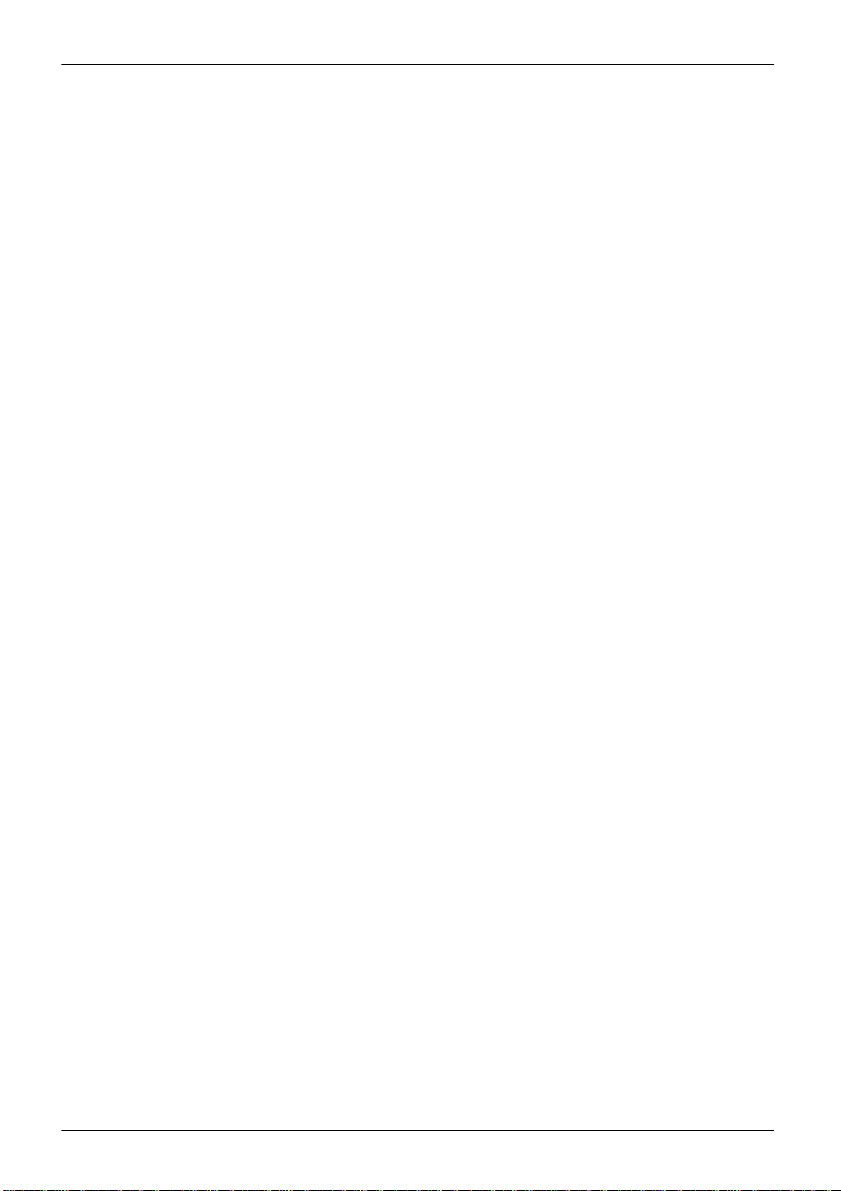
Contents
6
Fujitsu
Declarations of conformity........................................................................................................................ 89
FCC and IC Regulatory Information ........................................................................................................ 90
Regulatory Notes and Statements .............................................................................................................. 90
Wireless LAN, Health and Authorization for use ................................................................................ 90
Regulatory Information/Disclaimers ..................................................................................................... 90
Federal Communications Commission and Industry Canada statement: ....................................... 90
Déclaration d’Industrie Canada ............................................................................................................ 91
FCC Interference Statement ................................................................................................................. 91
FCC Radio Frequency Exposure statement ....................................................................................... 91
Déclaration de la FCC/d’Industrie Canada sur l’exposition aux radiofréquences .......................... 92
Export restrictions ................................................................................................................................... 92
Restrictions concernant l’exportation ................................................................................................... 92
Canadian Notice ..................................................................................................................................... 92
Avis pour le Canada ............................................................................................................................... 93
Appendix ....................................................................................................................................................... 94
Before Using the Optional Wireless LAN ................................................................................................... 94
Wireless LAN Devices Covered by this Document ............................................................................ 94
Characteristics of the WLAN Device .................................................................................................... 94
Wireless LAN Modes Using this Device ..............................................................................................
Deactivating/Disconnecting the WLAN Device ................................................................................... 97
Configuring the Wireless LAN ...................................................................................................................... 97
Connection to the network ..................................................................................................................... 97
Troubleshooting the WLAN ................................................................................................................... 97
Image Backup and Recovery Procedures ................................................................................................. 99
Creating a Backup of Bootable Disk and Recovery Image .............................................................100
RECOVER YOUR SYSTEM WHEN THE HARD DRIVE IS STILL ACCESSIBLE .............................101
Using the Recovery and Utility Tools .............................................................................................................. 101
Restore the Recovery Image from Hidden Partition ........................................................................103
RECOVER YOUR SYSTEM WHEN THE HARD DRIVE IS NOT BOOTABLE ..................................104
Restore the Recovery Image for Full Hard Drive .............................................................................104
Recovering Your Recovery Image Using Recovery and Utility (for new hard drive or
non-bootable hard drive) .....................................................................................................................105
Installing the Software after the Recovery Image is Restored .......................................................106
Index ............................................................................................................................................................. 109
94
Page 9
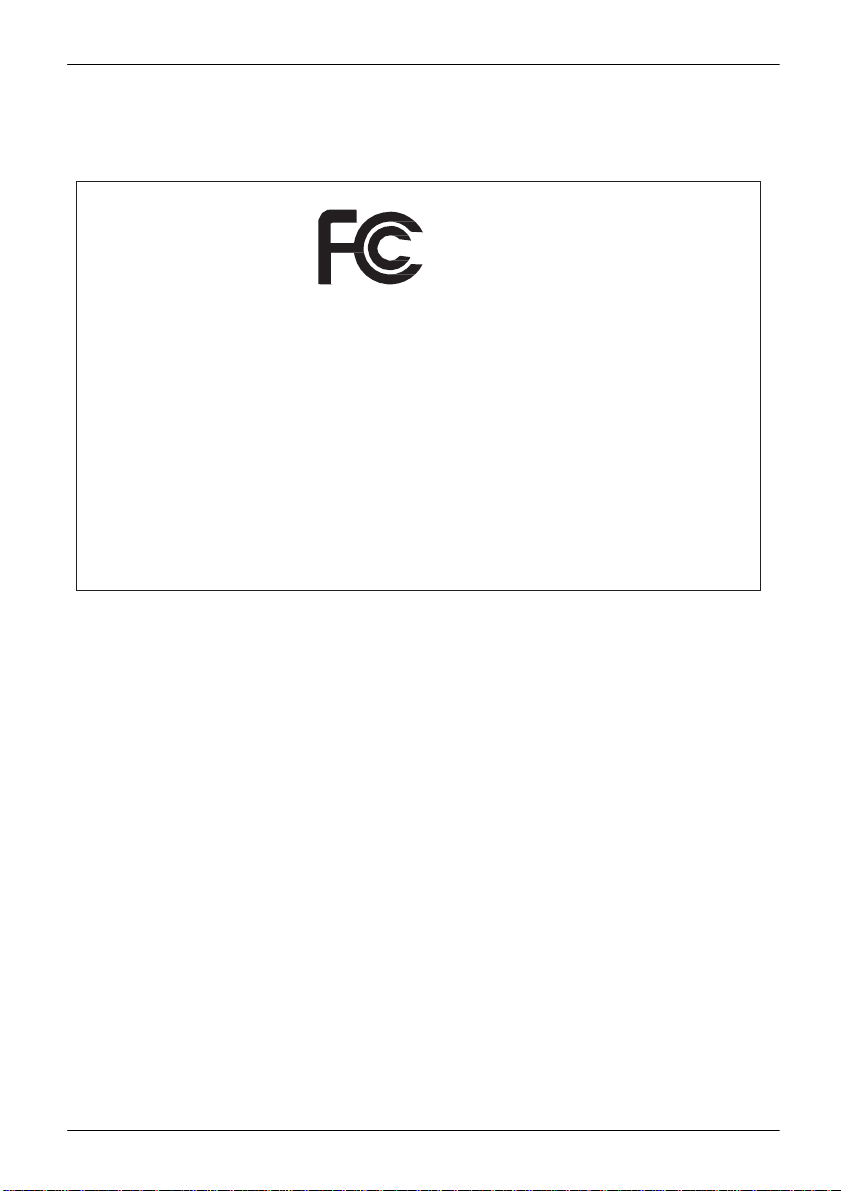
Fujitsu
7
Declarations of conformity
Declarations of conformity
DECLARATION OF CONFORMITY
according to FCC Part 15
Responsible Party Name: Fujitsu America, Inc.
Address:
Telephone:
Declares that product: Base Model Configuration: STYLISTIC Q665
This device complies with Part 15 of the FCC rules. Operations are subject to the
following two conditions: (1) This device may not cause harmful interference. (2) This
device must accept any interference received, including interference that may cause
undesired operation.
1250 E. Arques Avenue
Sunnyvale, CA 94085
(408) 746-6000
Complies with Part 15 of the FCC Rules.
Page 10
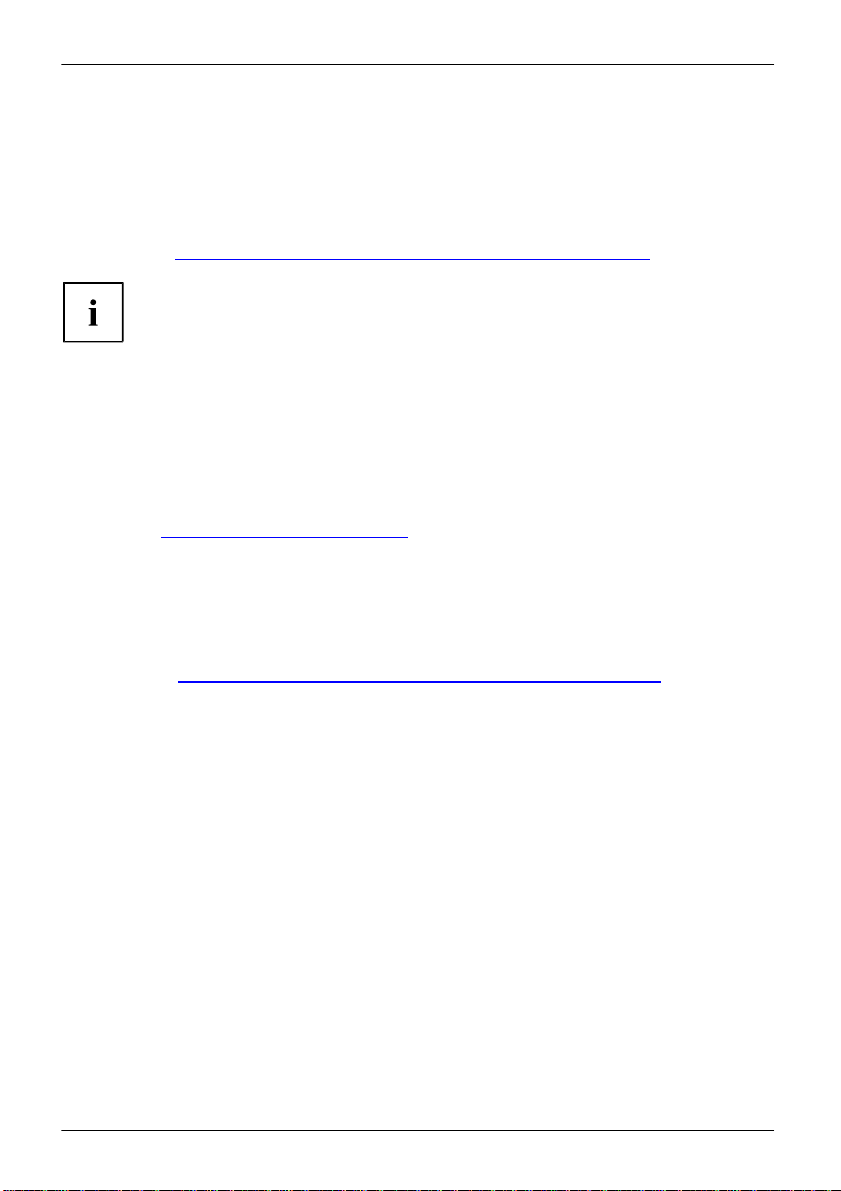
8
Fujitsu
Fujitsu Contact Information
Fujitsu Contact Information
Service and Support
You can contact Fujitsu Service and Support in the following ways:
•
Toll free phone: 1-800-8Fujitsu (1-800-838-5487)
•
Website: "http://solutions.us.fujitsu.com/www/content/support/contact/index.php"
Fujitsu Shopping Online Please go to "http://www.shopfujitsu.com/store/ " Maintaining Latest Configuration To ensure that you always have the most current driver updates related to your system, occasionally
access the Fujitsu Software Download Manager (FSDM) utility. The FSDM utility is available from
the Fujitsu Support site. FSDM will allow you to view a list of the most current drivers, utilities
and applications to determine whether you have the latest versions. If you have a Windows 7
or or Windows 8/8.1 operating system, you will need to go to the Support Site to download the
FSDM Utility: "http://support.fujitsupc.com/CS/Portal/support.do?srch=DOWNLOADS".
Limited Warranty Your STYLISTIC Tablet PC is backed by a Fujitsu International Limited Warranty. Check the service
kit that came with your Tablet PC for the Limited Warranty period and terms and conditions.
Before you place the call, have the following information ready so that the customer
support representative can provide you with the fastest possible solution:
•
Product name
•
Product configuration number
•
Product serial number
•
Purchase date
•
Conditions under which the problem occurred
•
Any error messages that have occurred
•
Type of device connected, if any
.
Page 11

Fujitsu
9
Fujitsu Contact Information
Pay particular attention to text marked with this symbol. Failure to observe
Indicates important information which is required to use the device properly.
►
indicates an activity that must be performed
indicates a result
This style
indicates data entered using the keyboard in a program dialogue or at
start.exe
This style
indicates information that is displayed on the screen by a program, e.g.:
Installation is complete.
This style
indicates
"This style"
indicates
Key
indicates a key on the keyboard, e.g:
F10
This style
indicates terms and text that are emphasized or highlighted, e.g.: Do not
switch off the device
Notational conventions
4
this warning will endanger your life, will damage the device or lead to loss
of data. The warranty will be invalidated if the device becomes defective
through failure to observe these warnings.
the command line, e.g. your password (Name123) or a command used to
start a program (
•
terms and texts used in a software interface, e.g.: Click on Save.
•
names of programs or files, e.g. Windows or setup.exe.
•
Cross-references to another section, e.g. "Safety information"
•
cross-references to an external source, e.g. a web address: For more
information, go to "http://solutions.us.fujitsu.com/"
•
names of CDs, DVDs and titles or designations of other materials, e.g.:
"CD/DVD Drivers & Utilities" or "Safety/Regulations" manual
)
Page 12
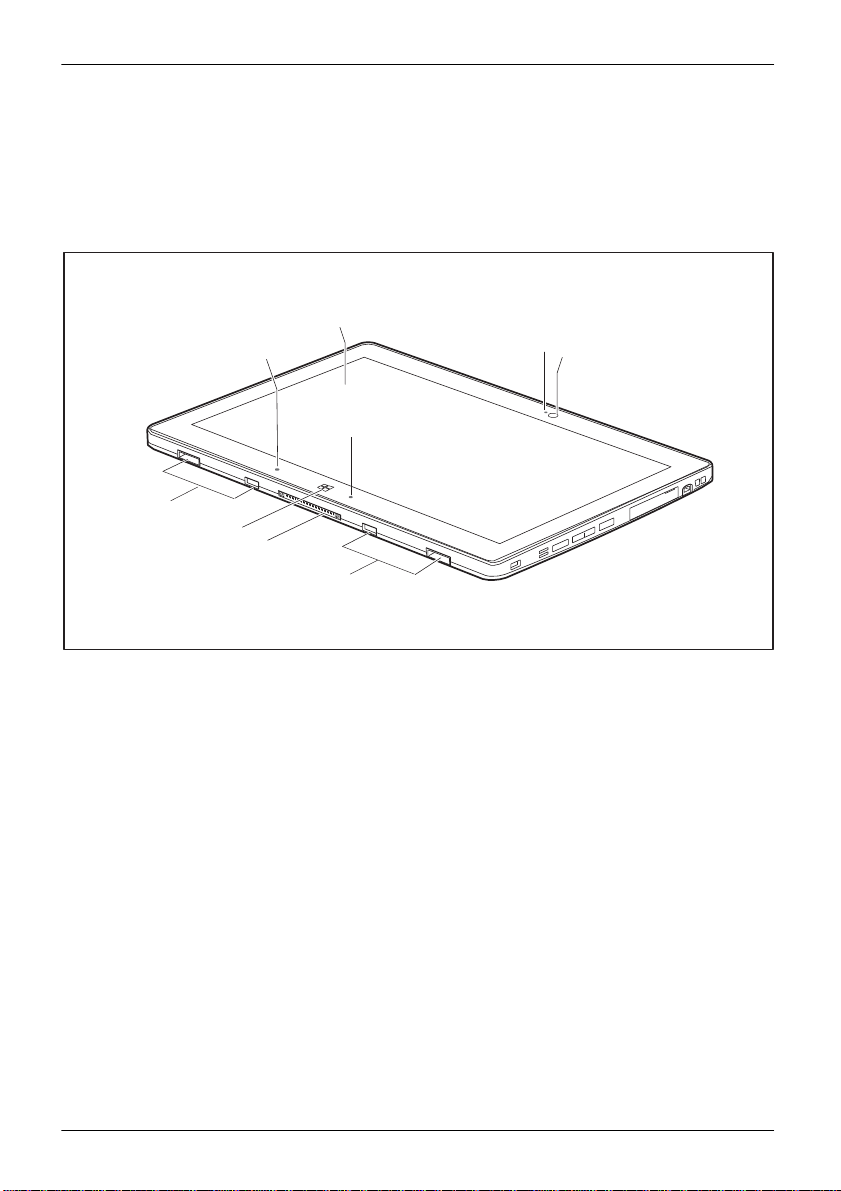
Ports and controls
10
Fujitsu
1
4
2
5
6
8
7
6
Ports and controls
This chapter presents the individual hardware components of your device. It gives an
overview of the indicators and connections of the device. Please familiarize yourself
with these items before you start to work with the device.
Front
1 = Touchscreen
2 = Webcam LED
3 = Webcam
4 = Ambient light sensor
5 = Power-on indicator
6 = Mechanical mounting for keyboard
cover / cradle
7 = Docking port
8 = Windows button
Page 13
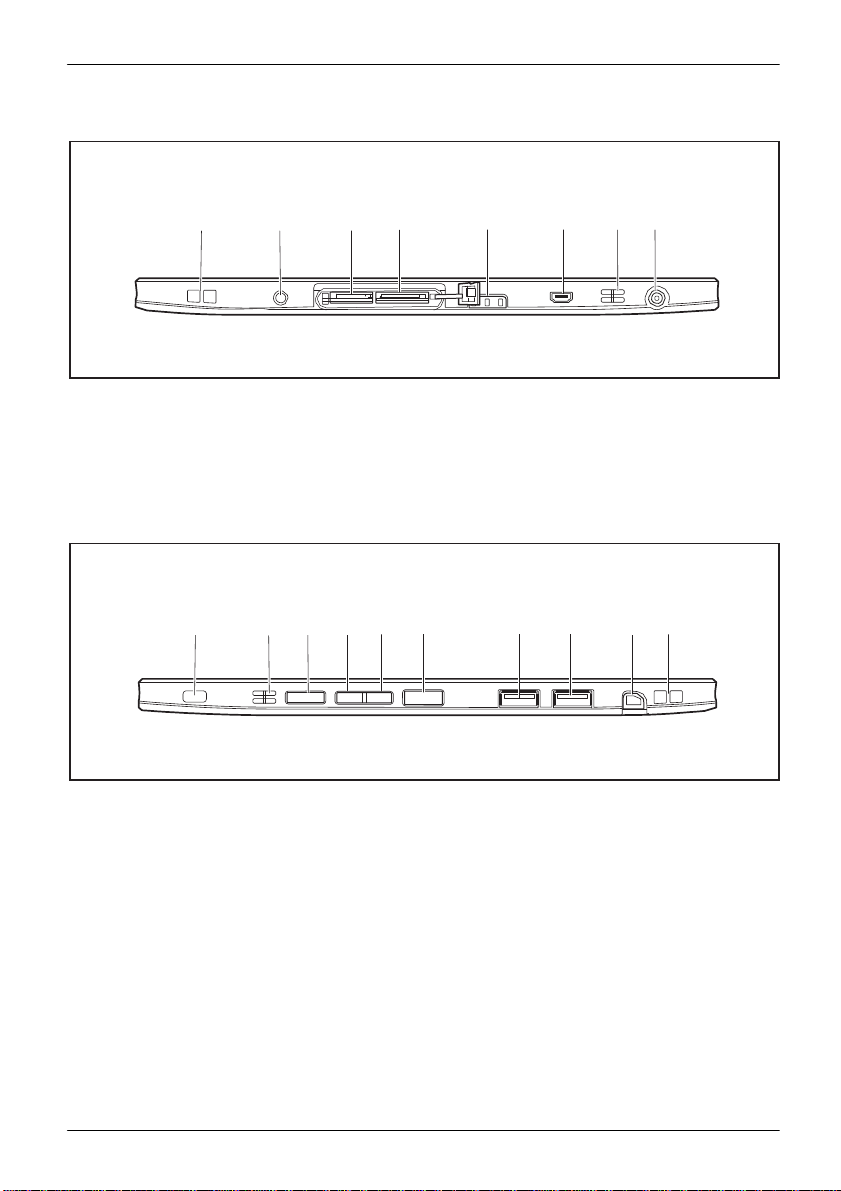
Fujitsu
11
Ports and controls
Left side
1 2 3
1 = Tether eyelet for stylus tether
2 = Combined microphone / Line-in /
Headphone / Line-out / Headset port
3 = Storage card slot
4 = SIM card slot
Right side
1 2 3 4
1 = Security Lock device
2 = Speaker
3 = Shortcut button
4 = Decrease volume button
5 = Increase volume button
4 5 6 7 8
5 = Status indicators
6 = Micro-HDMI port
7 = Speaker
8 = DC jack (DC IN)
5 6 7 8
6 = ON/OFF button
7 = USB port (USB 2.0)
8 = USB port (USB 3.0)
9 = Stylus slot
10 = Eyelet for stylus cord
9 10
Page 14
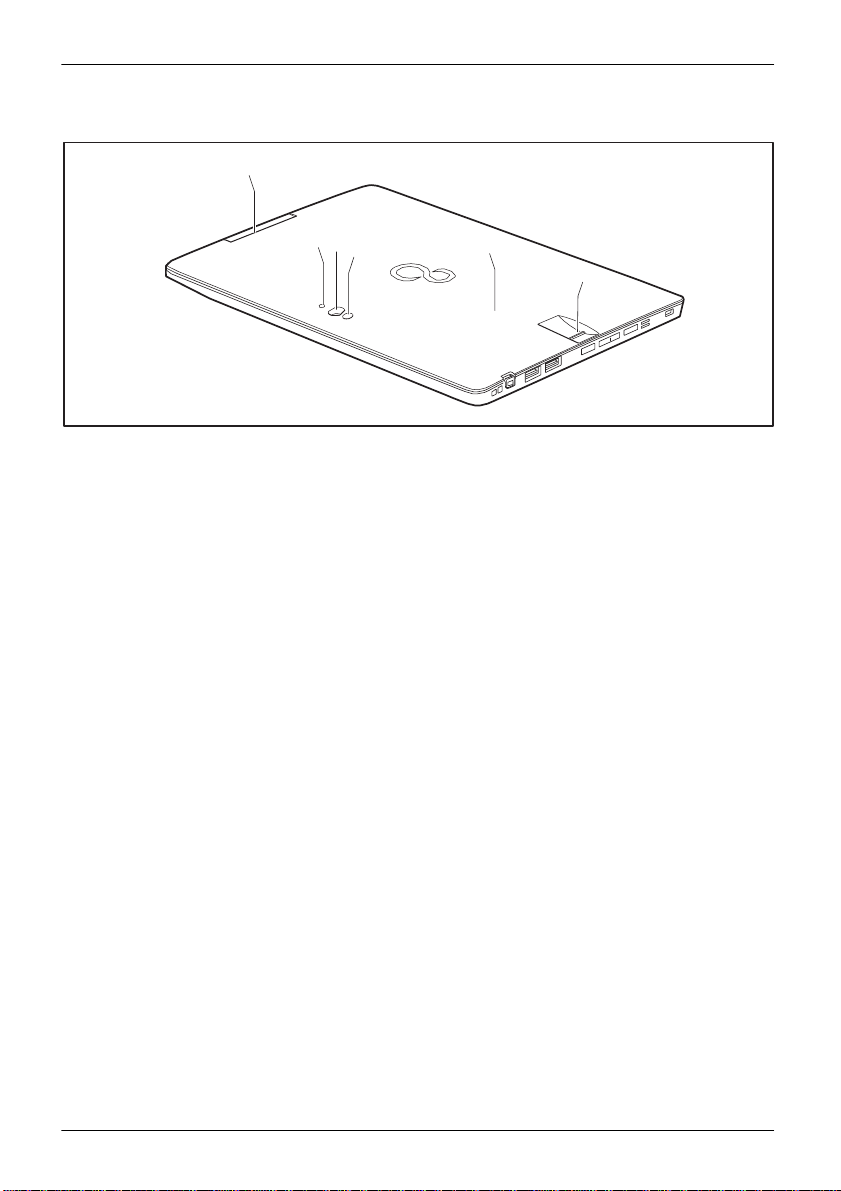
Ports and controls
12
Fujitsu
1
2
3
5
6
Back
1 = Webcam LED
2 = Webcam
3 = Camera light
4 = Fingerprint sensor
5 = NFC (Near Field Communication)
(device-dependent)
6 = SmartCard reader (device dependent)
Page 15
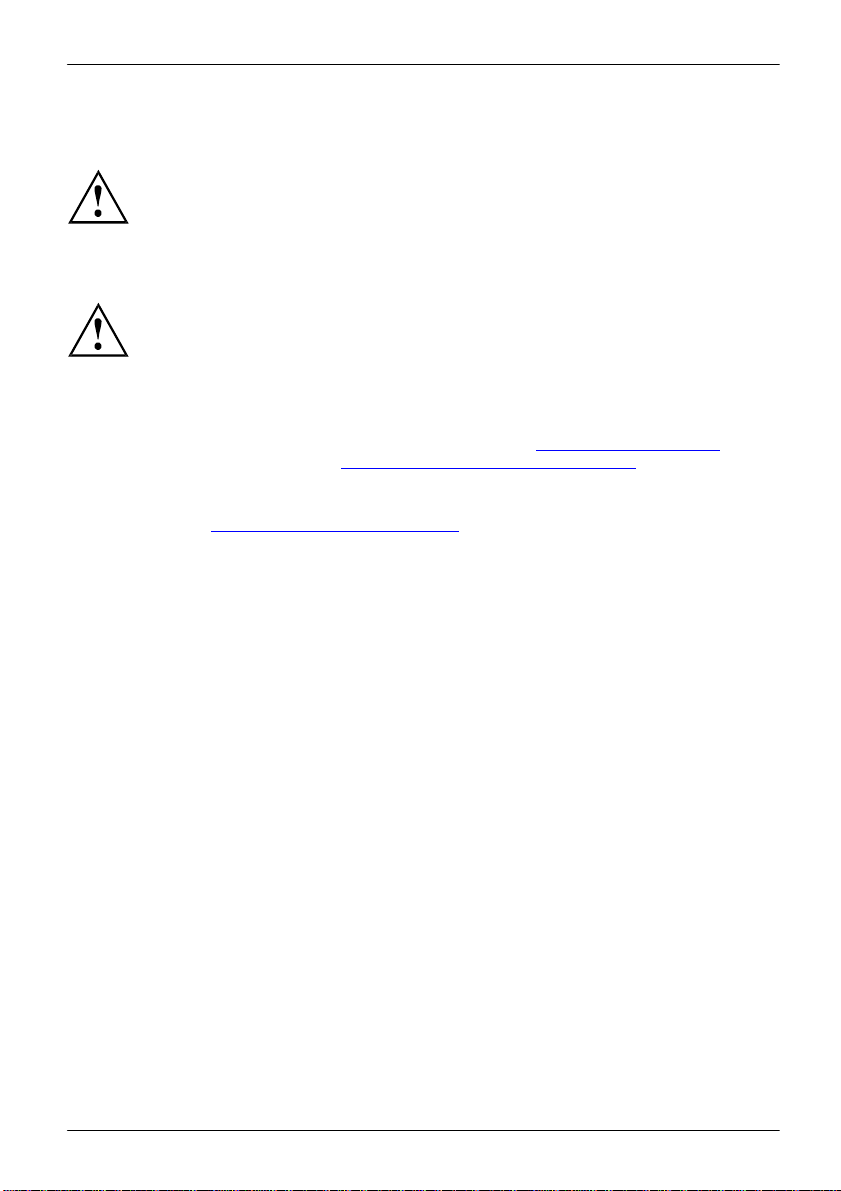
Fujitsu
13
Important notes
Important notes
This chapter contains essential safety information which must be followed when working
with your Tablet PC. The other notes provide useful information about your Tablet PC.
Safety instructions
Please follow the safety notes provided in the "Safety/Regulations" manual
as well as the safety notes given below.
Please pay special attention to the sections in the manual marked
with the symbol on the left.
When connecting and disconnecting cables, observe the relevant
notes in this operating manual.
Read the information on the ambient conditions in the "Technical data", Page 81
and the information in the "First-time setup of your device", Page 18 chapter before
preparing your Tablet PC for use and switching it on for the first time.
When cleaning the device, please observe the relevant notes in the
section "Cleaning the Tablet PC", Page 16.
Pay attention to the additional safety notes for devices with wireless components
provided in the "Safety/Regulations" manual.
When handling this device, you come into contact with lead, a chemical which in
California is held to be a possible cause of birth defects and other damage to fertility.
Wash your hands after using the device.
This Tablet PC complies with the relevant safety regulations for data processing equipment. If
you have questions as to whether you can set up the Tablet PC in the intended environment,
please contact your sales outlet or our hotline/service desk.
chapter
Page 16
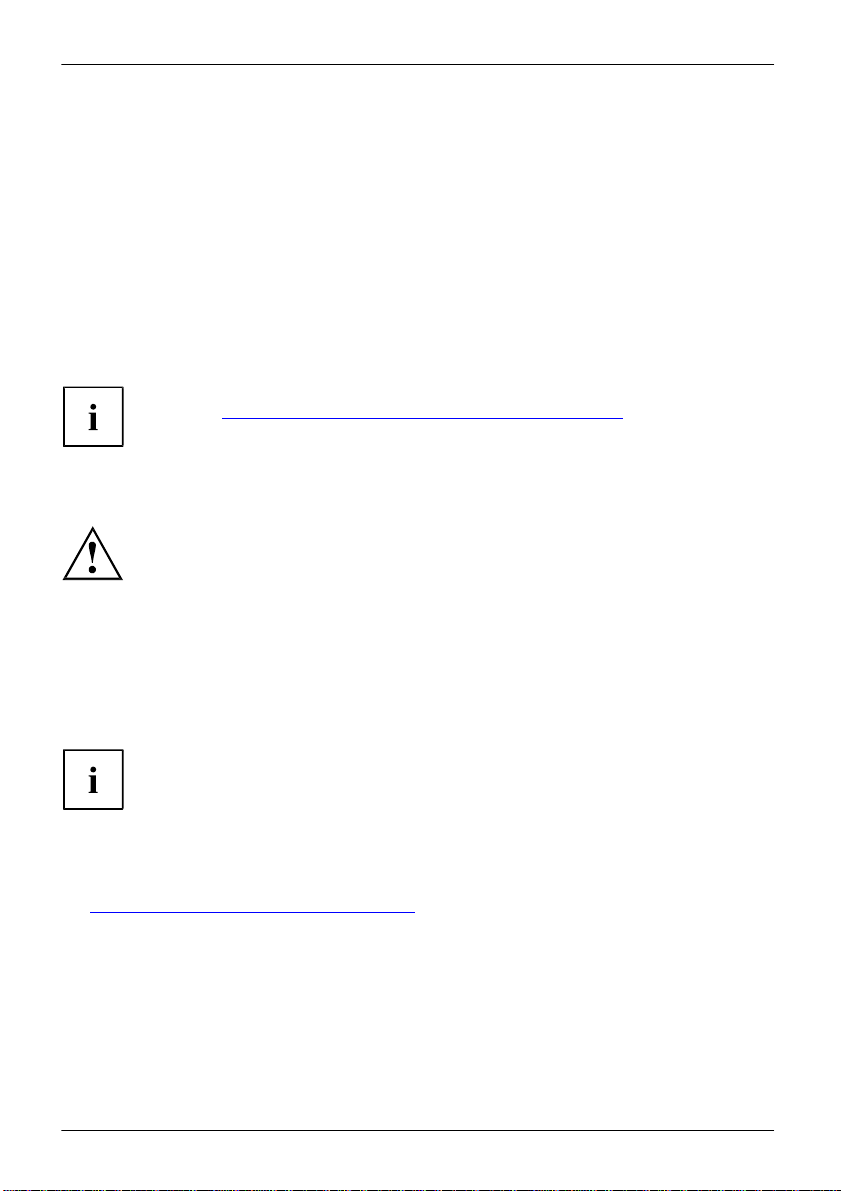
14
Fujitsu
Important notes
Additional safety notes for devices with wireless components
If a wireless component (Wireless LAN, Bluetooth, 4G) is integrated in your Tablet PC, you must
be sure to observe the following safety precautions when using your Tablet PC:
•
Switch off the wireless components when you are in an aircraft or driving in a car.
•
Switch off the wireless components when you are in a hospital, an operating
room or near a medical electronics system. The transmitted radio waves can
impair the operation of medical devices.
•
Switch off the wireless components, when you let the device get near flammable
gases or into hazardous environments (e.g. gas station, paint stores), as the
transmitted radio waves can cause an explosion or a fire.
For further information on how to switch the wireless components on and off, refer
to section "Switching the wireless components on and off", Page 42.
Protecting the display screen
Depending on your device configuration, where applicable your device is not waterproof.
In this event, do not pour liquids onto the device and do not wash it with a wet cloth.
Do not place items on the top of the display, or damage may occur.
The warranty does not cover a scratched screen.
Energy saving
If you will not be using your Tablet PC, switch it off. Switch off any connected external devic es when
they are not in use. If you use the energy-saving functions, the Tablet PC uses less power. If you do
this, you will be able to work longer with the Tablet PC before having to recharge the battery.
Energy saving under Windows
► Make use of the available energy-saving functions as described in chapter
The energy efficiency is increased and environmental pollution is reduced.
You save money and help protect the environment.
"Using the energy saving functions", Page 38.
Page 17
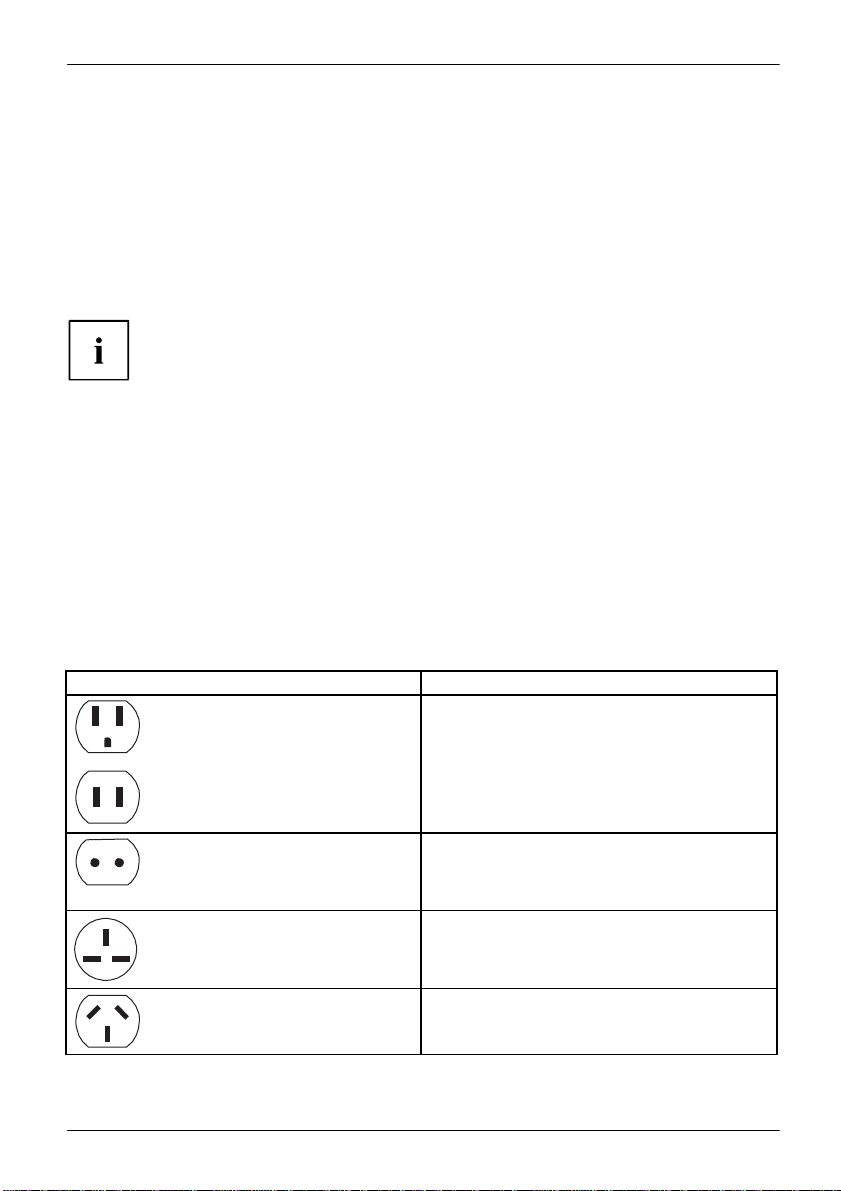
Fujitsu
15
Important notes
Power connection
Travel destination
United States, Canada, Mexico, parts of Latin
Russia and the Commonwealth of Independent
United Kingdom, Ireland, Malaya, Singapore,
China, Australia, New Zealand
Traveling with your Tablet PC
Please follow the instructions below when traveling with your Tablet PC.
Before you travel
► Back up important data stored on your hard disk.
► Switch off the wireless component for data security reasons. With data traffic via a wireless
connection, it is also possible for unauthorized third parties to receive data.
► If you want to use your Tablet PC during a flight, ask the flight attendants to seeit is safe to use it.
When traveling in other countries
► If you are traveling abroad, check that the AC adapter can be operated with the
► Check whether the local AC voltage and the AC cable are compatible. If this is not
► Enquire with the appropriate government office of the country you will be traveling in as to
► Take the necessary travel adapters with you when traveling abroad. Check in the following
Information on activating data encryption is provided in the documentation
for your wireless component.
local AC voltage. If this is not the case, obtain the appropriate AC adapter for
your Tablet PC. Do not use any other voltage converter!
the case, buy an AC cable that suits the local conditions.
whether you may there operate the wireless component integrated in your Tablet PC.
table for which travel adapters you will need, or ask your travel organizer.
America, Japan, Korea, Philippines, Taiwan
States (CIS), much of Europe, parts of Latin
America, the Middle East, parts of Africa, Hong
Kong, India, much of south-east Asia
parts of Africa
Page 18
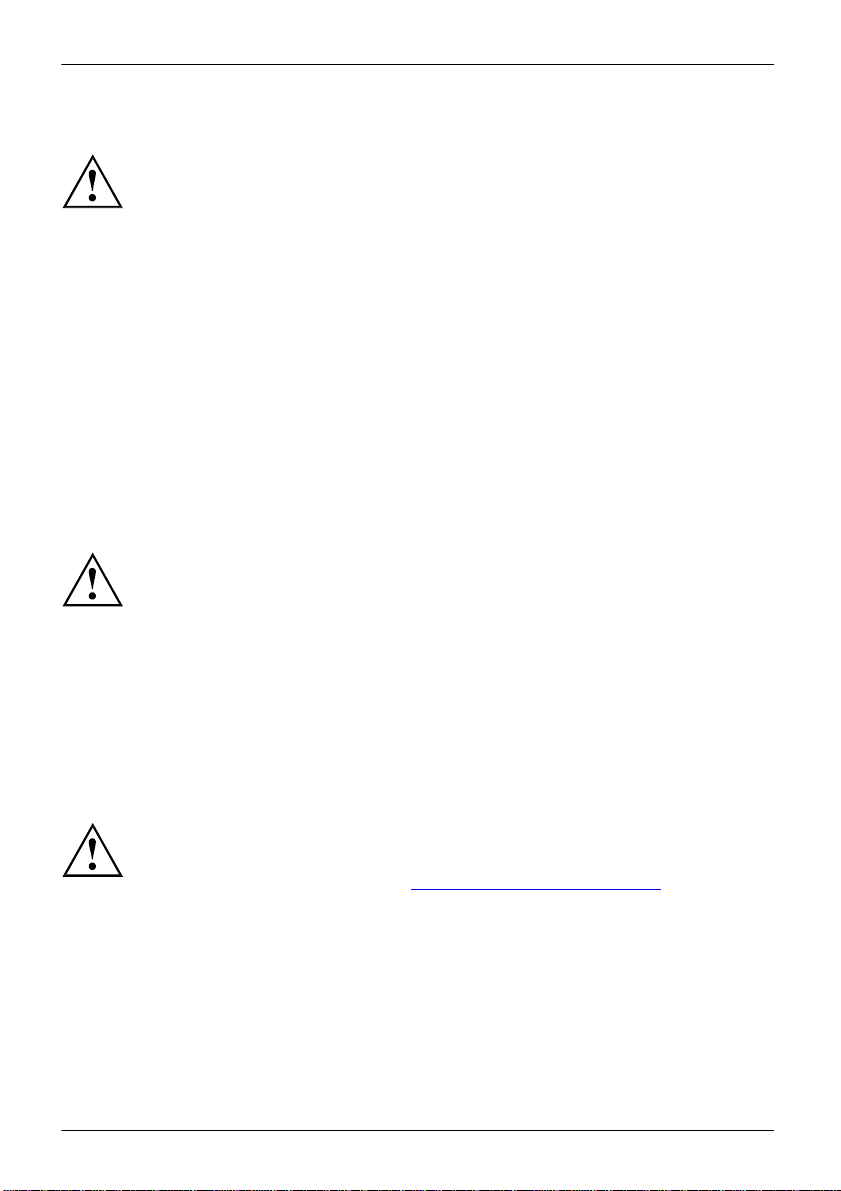
16
Fujitsu
Important notes
Transporting the Tablet PC
Protect the Tablet PC from severe shocks and extreme temperatures
(e.g. direct sunlight in a car).
•
Do not transport your Tablet PC while it is turned on.
•
Carry your Tablet PC with you while traveling. Do not check it in as baggage.
•
Never put your Tablet PC through a metal detector. Have it hand-inspected by
security personnel. You can however put your Tablet PC through a properly
tuned X-ray machine. To avoid problems, place it close to the entrance of
the machine and remove it as soon as possible or have it hand-inspected by
security personnel. Security officials may require you to turn your Tablet PC
► Switch the Tablet PC off.
► Unplug the AC plug of the AC adapter and all external devices from the power outlets.
► Disconnect the AC adapter cable and the data cables for all external devices.
► To protect against damaging jolts and bumps, use a suitable Tablet PC
carrying case to transport your Tablet PC.
on. So make sure you have a charged battery on hand for this.
Cleaning the Tablet PC
•
Use of incorrect cleaners can result in optical impairment of the LCD and / or
damage to the computer. Al ways refer to the cleaner manufacturer’s guidelines and
material safety data sheets for proper handling and use of the products.
•
Never use ammonia, acidic, or alkaline cleaners or organic chemicals
such as paint thinner, acetone or kerosene. It may damage surface
finishes and the coating of the LCD screen.
•
Never use compressed air for cleaning your computer.
•
If your Tablet PC has a Smart Card slot, be very careful to avoid any
Further information on cleaning the Tablet PC
The Tablet PC does not float.
liquid entering the slot as this can damage the unit.
If the Tablet PC is exposed to water or other liquids with its connections open, liquid
can penetrate the Tablet PC and cause a malfunction. Do not continue to use the
Tablet PC. Switch it off and contact our hotline / our service desk (see enclosed list of
service desks or visit our website at: "http://www.fujitsu.com/us/support/").
Page 19
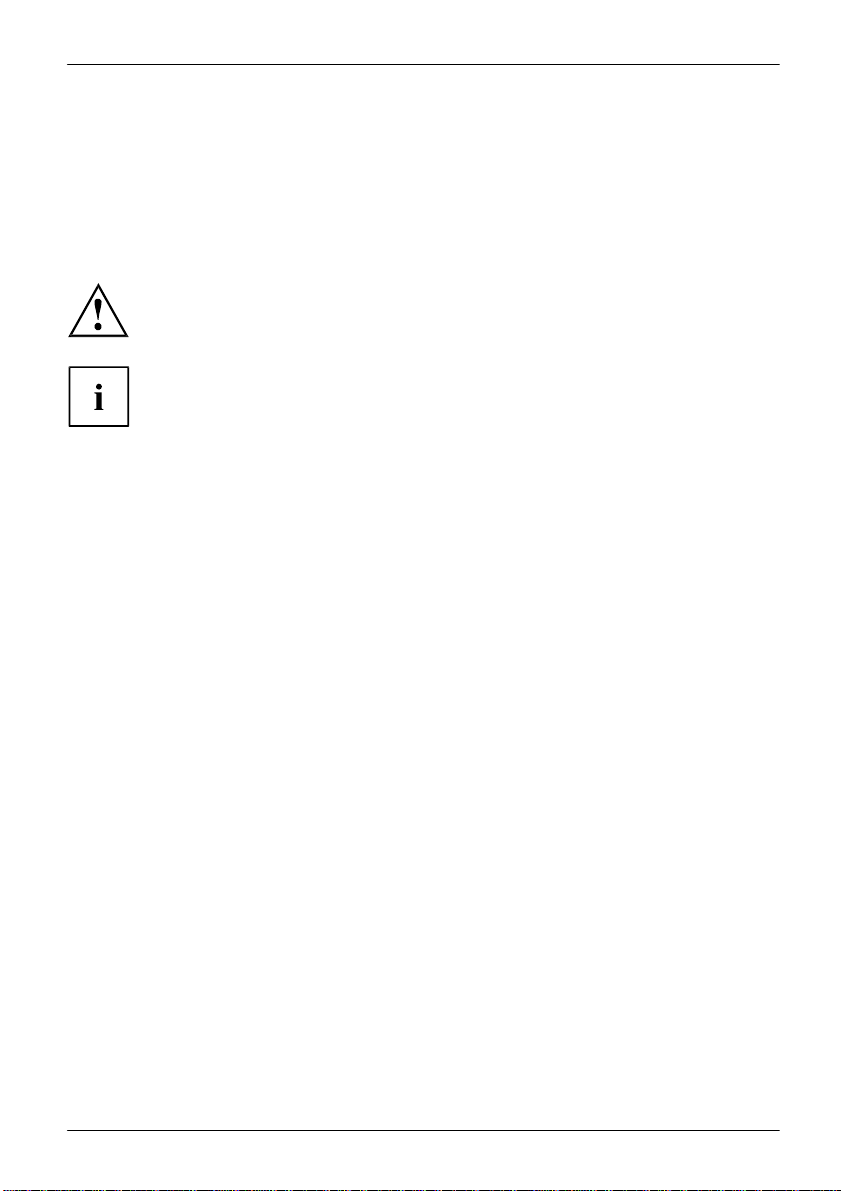
Fujitsu
17
Important notes
Cleaning with disinfectant wipes
There are many ways of disinfecting surfaces. The following disinfectant wipes
have been tested successfully with the Tablet PC:
•
MG Chemicals Multipurpose Alcohol Wipes (alcohol-based)
•
PROSAT® Sterile™ PS-911EB/EtOH Life Sciences Wipes (alcohol-based)
•
Clorox® Healthcare Bleach Germicidal Wipes (without alcohol)
Remember, if your Tablet PC is configured with the Smart Card shell, it does not
have a cover to close the port and liquid could enter and damage the device. Take
extra precautions when cleaning around the Smart Card reader.
For proper use of disinfectant wipes, please read the manufacturer’s instructions.
Before cleaning, please test the disinfectant wipe on a small area of the Tablet
PC. Some medical disinfectant wipes may leave residue on the Tablet PC which
is difficult to remove again, or they may dry out quickly. Therefore dispose of
the wipes after one single use and do not reuse them.
Page 20
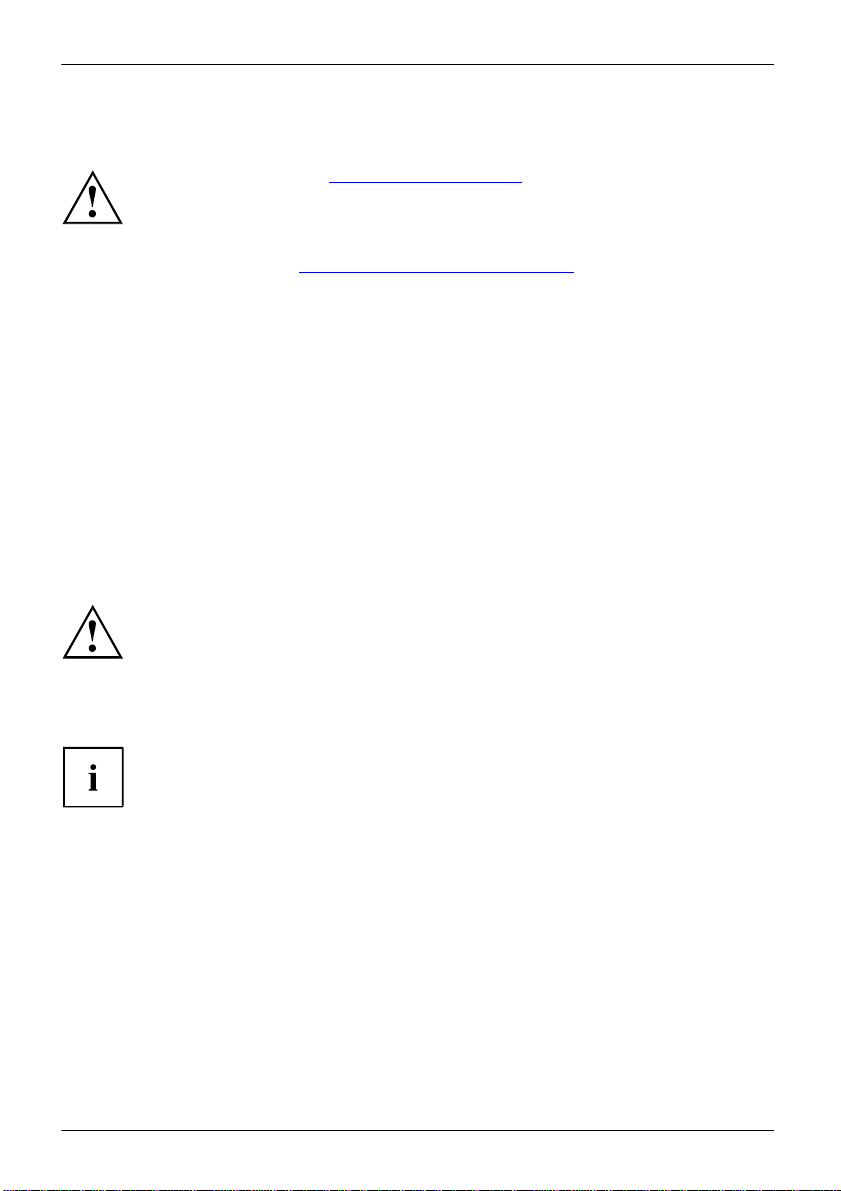
18
Fujitsu
First-time setup of your device
First-time setup of your device
Please read the chapter "Important notes", Page 13.
If your device is equipped with a Windows operating system, the necessary
hardware drivers and supplied software are already pre-installed.
Before switching it on for the first time, connect the device to the AC voltage using
the AC adapter, see "Connecting the AC adapter", Page 19. The AC adapter must
remain connected during the whole of the installation process.
A system test is performed when your device is first switched on. Various messages
can appear. The display may remain dark for a short time or may flicker.
Please follow the instructions on the screen.
NEVER switch off your device during the first-time setup process.
The battery must be charged if you want to operate your device using the battery.
When used on the move, the built-in battery provides the device with the necessary power. You
can increase the operating time by using the available energy-saving functions.
For instructions on how to connect external devices (e.g. mouse, printer) to your Tablet
PC, please refer to the operating manual for your device.
Unpacking and checking the device
If you find that damage has occurred during transport, please notify
► Unpack all the individual parts.
► Check your device for any visible damage which may have occurred during transportation.
your local sales outlet immediately!
You may need to reuse the packaging in the future, for example if
you need to ship your device.
Page 21

Fujitsu
19
First-time setup of your device
Choose a location
Choose a suitable location for the device before setting it up. In doing
so, please follow these instructions:
•
Never place the device or the AC adapter on a heat-sensitive surface.
The surface could be damaged as a result.
•
Never place the device on a soft surface (e.g. carpeting, upholstered furniture,
bed). This can result in damage caused by overheating.
•
The back of the device heats up during normal operation. Prolonged contact
with skin can become unpleasant or even result in burns.
•
Place the device on a stable, flat, non-slippery surface. Please note that the
rubber feet of the device may mark certain types of delicate surfaces.
•
Keep other objects at least 100 mm / 4 inches away from the device
and its AC adapter to ensure adequate ventilation.
•
Do not expose the device to extreme environmental conditions. Protect
the device against dust, humidity and heat.
Connecting the AC adapter
Observe the safety notes in the enclosed "Safety/Regulations" manual.
The supplied AC cable conforms to the requirements of the country in which
you purchased your device. Make sure that the AC cable is approved for
use in the country in which you intend to use it.
3
2
► Connect the AC cable (1) to the AC adapter.
► Plug the AC cable (2) into a power outlet.
► Connect the AC adapter cable (3) to the
DC jack (DC IN) of the device.
1
Page 22
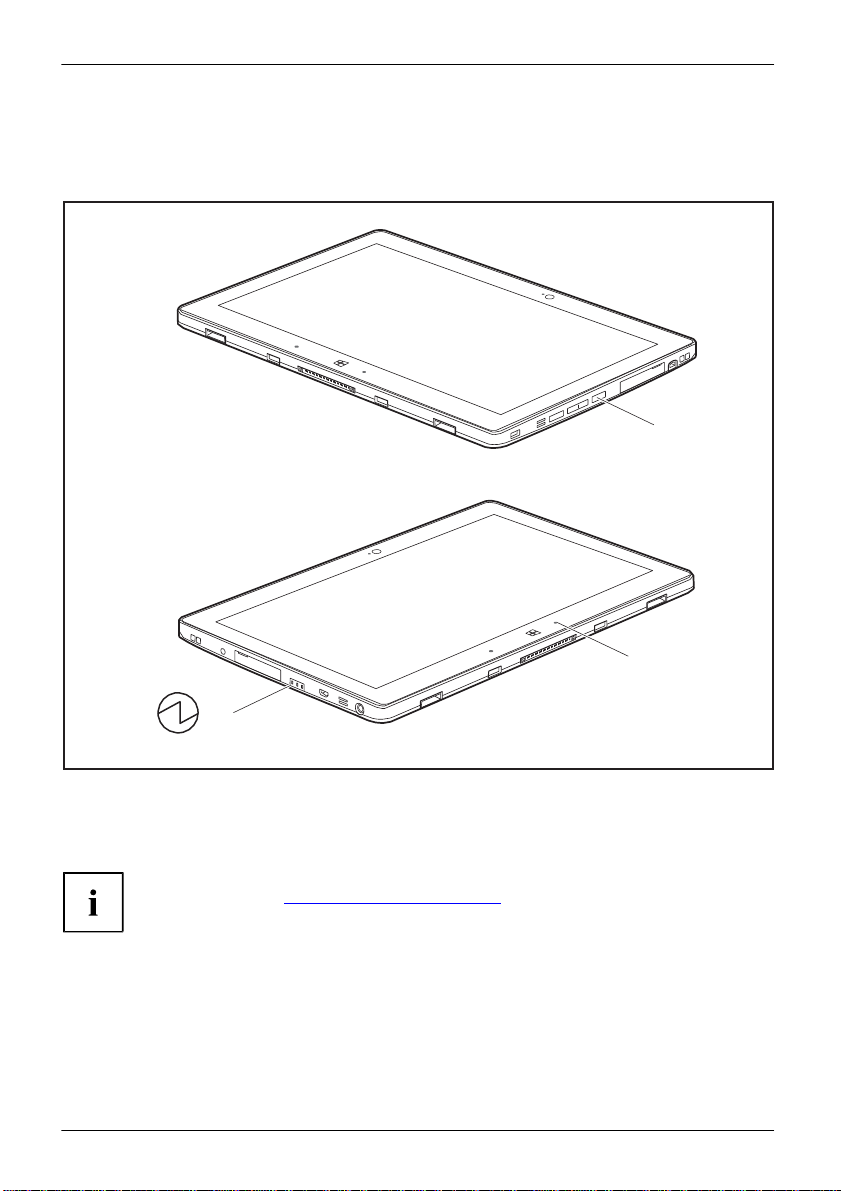
First-time setup of your device
20
Fujitsu
Switching on the device for the first time
To make it easier to use your device for the first time, the operating system
is pre-installed on the hard disk.
► Press the ON/OFF button (1) for about one second to switch the device on.
The power-on indicators (2) light up whenever the system is switched on.
4
► During the installation process, follow the on-screen instructions.
You can find information and help on the Windows operating system
functions online at "http://windows.microsoft.com".
If a Windows 8.1 operating system is installed on your Tablet PC, a tutorial
is automatically started when a new user logs on for the first time to show
you how to use the new functions of Windows 8.1.
2
1
2
Page 23

First-time setup of your device
Fujitsu
21
Installing Bonus Apps
After you have started your system the first time, you will see a Bonus Apps icon on your desk top.
► Click on the icon to see which additional applications are available for you to install.
Applications that are already installed appear in grey, those that are
4
available for installation appear in blue.
► Select the applications you wish to install by selecting the checkbox adjacent to your selection.
or
► Click Select All if you would like to install all available applications.
► To confirm your selection, click Install.
Note that in some cases (depending upon which application was selected for
installation) after installation completes, the system will prompt you to reboot.
There are also cases in which if multiple applications are selected to install
but one of them needs a reboot, the system will reboot and continue
installing the rest of the selected applications.
Page 24
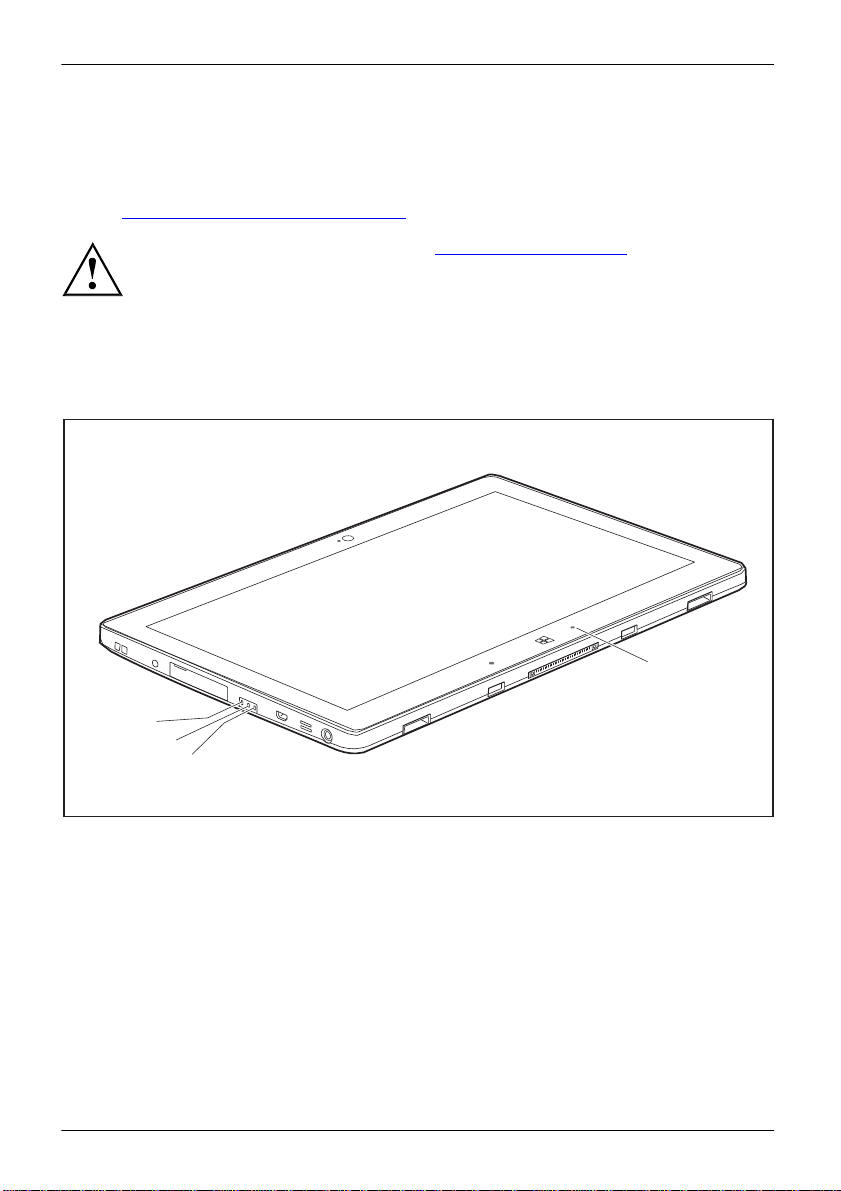
Working with the Tablet PC
22
Fujitsu
Working with the Tablet PC
This chapter describes the basics for operating your Tablet PC. You can find instructions
on how to connect external devices (e.g. mouse, flash storage) to the Tablet PC in the
chapter "Connecting external devices", Page 64
Please refer to the notes in the chapter "Important notes", Page 13.
.
Status indicators
The status indicators (1, 2, 3) provide information about the status of the power
supply, the battery and the radio components.
1
2
3
1
Page 25
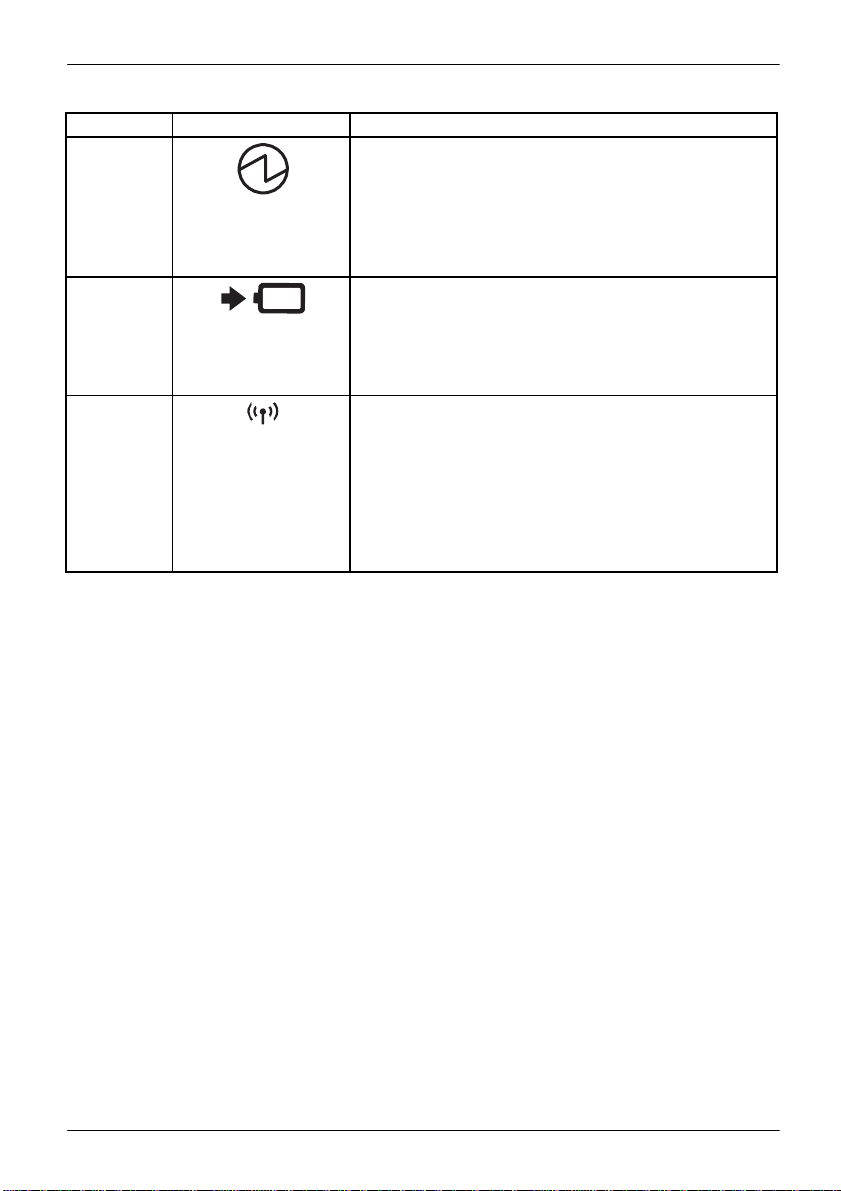
Working with the Tablet PC
Fujitsu
23
No.
Status indicator
Description
1
Power-on indicator
2
Battery charging indicator
3
Wireless indicator
•
The indicator lights up white: The Tablet PC is
switched on.
•
The indicator flashes: The Tablet PC is in sleep mode
(Save-to-RAM).
•
The indicator is not lit up: The Tablet PC is switched
off or in Save-to-Disk mode.
•
The indicator lights up orange: The rechargeable
battery is charging.
•
The indicator is not lit up: The battery is not charging
(the battery is already fully charged or the AC adapter
is not connected).
•
The indicator lights up white: The wireless components
are switched on while the Tablet PC is switched on.
•
The indicator flashes: The wireless components are
switched on and Wake On Wireless LAN is enabled
while the Tablet PC is in Sleep mode or Save-to-Disk
mode, or while the Tablet PC is switched off.
•
The indicator is not lit up: The wireless components
are switched off.
Page 26

Working with the Tablet PC
24
Fujitsu
Operating system
Menu
Windows 7
Start - (Settings) - Control Panel - System and
Windows 8.1
Windows 8.1 Desktop - Control Panel - Hardware
Switching the Tablet PC on
1
2
► Press the ON/OFF button (1) for about one second to switch the device on.
The power-on indicators (2) light up whenever the system is switched on.
4
Programing the ON/OFF button
You can program the ON/OFF button:
If you have assigned a password, you must enter this when requested to
do so in order to start the operating system. Detailed information can be
found in the chapter "Security functions", Page 57.
2
Security - Power Options
and Sound - Power Options
Page 27
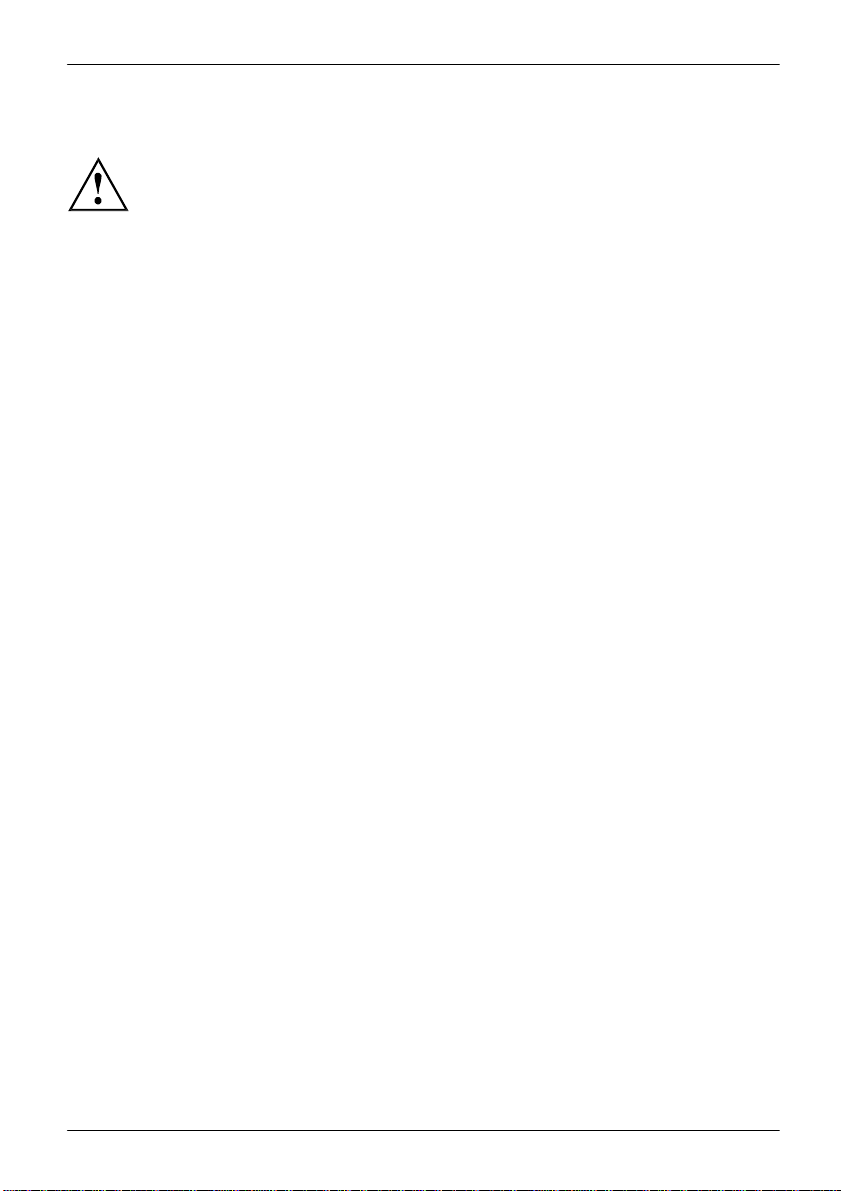
Working with the Tablet PC
Fujitsu
25
Switching the Tablet PC off
Back up your data and close all applications before you switch off your
device. Otherwise data might be lost.
► Shut down the operating system correctly.
► If the Tablet PC does not switch itself off automatically, press the ON/OFF
button for approx. five seconds.
Handwriting recognition
For detailed information on handwriting recognition, see the documentation for your operating system.
At present, handwriting recognition under Windows 7 or Window 8.1 supports the following languages:
English, German, French, Italian, Japanese, Korean, Chinese (t raditional and simplified), Dutch,
Portuguese, Spanish, Brazilian, Norwegian (Bokmål and Nynorsk), Swedish, Finnish, Danish,
Polish, Rumanian, Serbian (Cyrillic and Latin script), Catalan, Russian, Czech and Croatian.
Under Windows 8.1 you can set the required language under Control Panel –
Time, Language and Region – Language.
Page 28
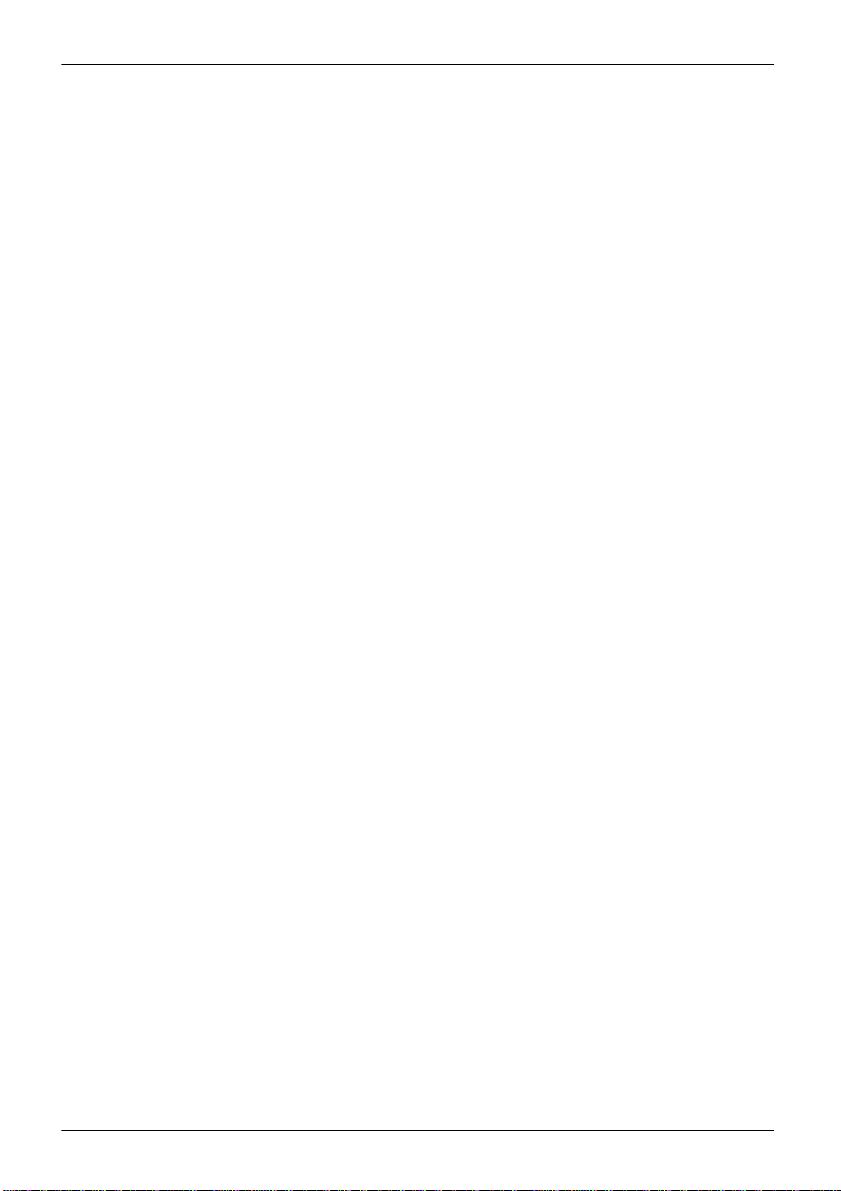
Working with the Tablet PC
26
Fujitsu
Touchscreen
High-quality LCD screens (TFT) are installed in Fujitsu Tablet PCs. For technical reasons,
these screens are manufactured for a specific resolution. An optimal, clear picture can
only be ensured in the resolution intended for the particular screen. A screen resolution
which differs from the specification can result in an unclear picture.
The screen resolution of your Tablet PC’s touchscreen is optimally set at the factory.
Current production technology cannot guarantee an absolutely fault-free screen display. A few
isolated constantly lit or unlit pixels (picture elements) may be present. The maximum permitted
number of such faulty pixels is specified in the international standard ISO 9241-307 (Class 2).
Example: A monitor with a resolution of 1,280 x 800 has 1,280 x 800 = 1,024,000 pixels. Each pixel consists of
three subpixels (red, green and blue), so there are almost 3 million subpixels in total. According to ISO
9241-307 (class 2), a maximum of 2 light and 2 dark pixels and in addition 5 light or 10 dark subpixels
or an equivalent mix (1 light subpixel counts as 2 dark subpixels) are allowed to be defective.
Pixel
Subpixel
Cluster
A pixel consists of 3 subpixels, normally red, green and
blue. A pixel is the smallest element that can be generated
by complete functionality of the display.
A subpixel is a separately addressable internal structure
within a pixel that enhances the pixel function.
A cluster contains two or more defective pixels or
subpixels in a 5 x 5 pixel block.
Background lighting LCD screens are operated with background lighting. The luminosity of the background
lighting can decrease over the period of use of the Tablet PC. However, you can
adjust the brightness of your monitor yourself.
Ambient light sensor If your Tablet PC was shipped with the Windows operating system, the screen brightness
is regulated by the ambient light sensor and is dependent on the particular light conditions.
This results in optimum readability and longer battery life at the same time.
If your Tablet PC was shipped with Windows 8.1, the adaptive brightness setting is deactivated. To
change the ambient light sensor sett ings, select Control Panel - System and Security - Power Options -
Change plan settings - Change advanced power settings - Display - Activate adaptive brightness setting..
Select On to activate the adaptive brightness setting with the help of the ambient light sensor. Synchronizing the display on the touchscreen and an external monitor
In Windows 7, you can switch between touchscreen and external monitor, if you open
Control Panel - Windows Mobility Center, section External Display.
In Windows 8.1 wipe your finger over the screen from the right-hand edge. The setting
Charms - Devices - Second monitor opens. Select the desired output type.
You can also use the Fujitsu Display Manager in the Windows Mobility Center to set the output type.
Page 29
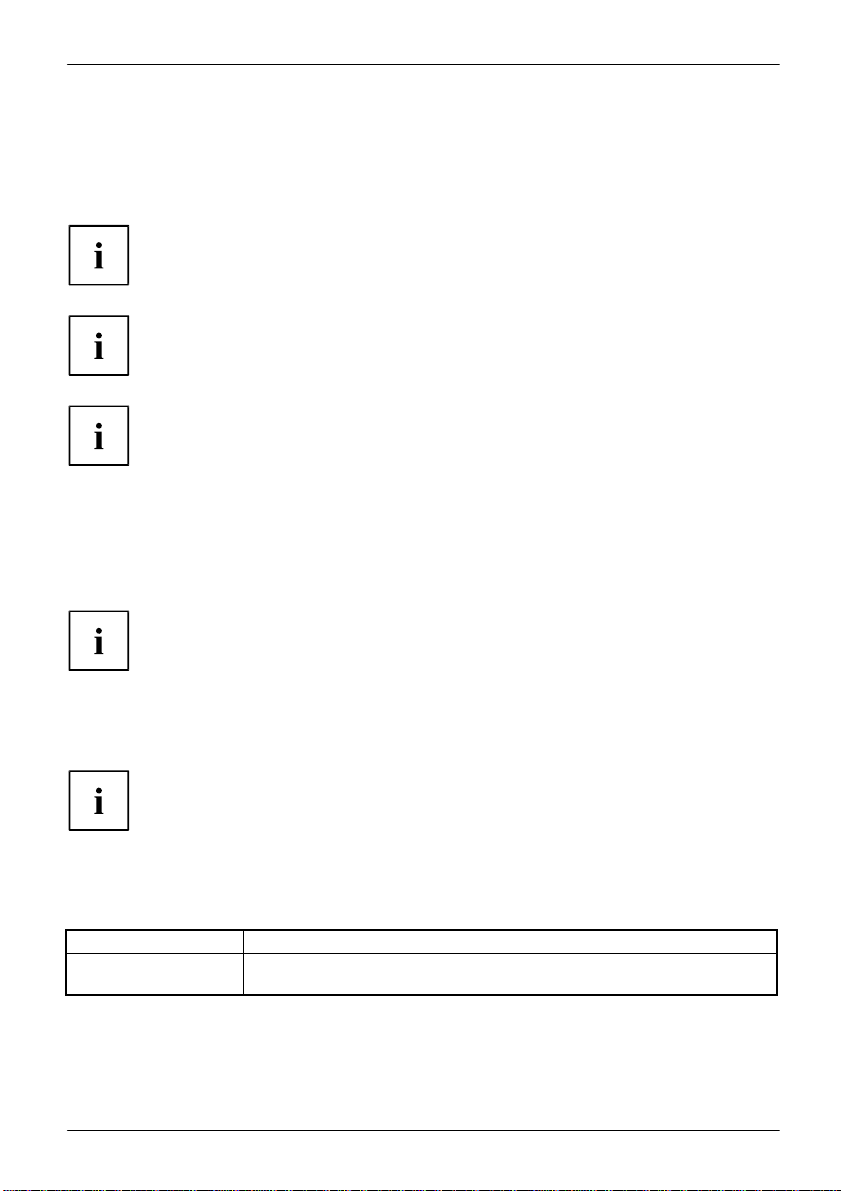
Working with the Tablet PC
Fujitsu
27
Operating system
Menu
Windows 7 /
To calibrate, run the Hardware and Sound / Tablet PC Settings function in the
Select display orientation (portrait or landscape format)
You can choose to use either portrait or landscape format for the display.
Windows 7 You can change these settings in the Fujitsu menu or under Start - (Settings -)
Control Panel - Hardware and Sound - Display - Settings.
Windows 8.1 You can change these settings under Windows 8.1 Desktop - Control Panel -
Hardware and Sound - Windows Mobility Center / Rotate screen.
In the Fujitsu Tablet Controls settings, profiles are saved for operation
with different screen orientations. These profiles have preset standard
configurations that can be modified as desired.
These settings do not just affect the monitor settings on the Tablet PC,
but also on external monitors that are connected.
Using fingers
You can execute certain commands by using your finger tip on the touchscreen of your device.
Calibrate the Dual Digitizer for finger-based operation of the device.
Alternatively, everything which you can select or activate using your finger
tip can also be selected or activated using the stylus.
Before the first finger-based operation, you must calibrate your Tablet PC via the
operating system, so that it recognizes your fingertips as accurately as possible.
As soon as you notice that the accuracy is becoming worse, you
must recalibrate the device.
Please note: There are separate calibration programs available for calibrating
the stylus and for calibrating finger-based operation. Do not use the calibration
tool for the stylus to calibrate finger-based operation.
Windows 8.1 Desktop
Control Panel. You need to calibrate both portrait and landscape formats.
Page 30
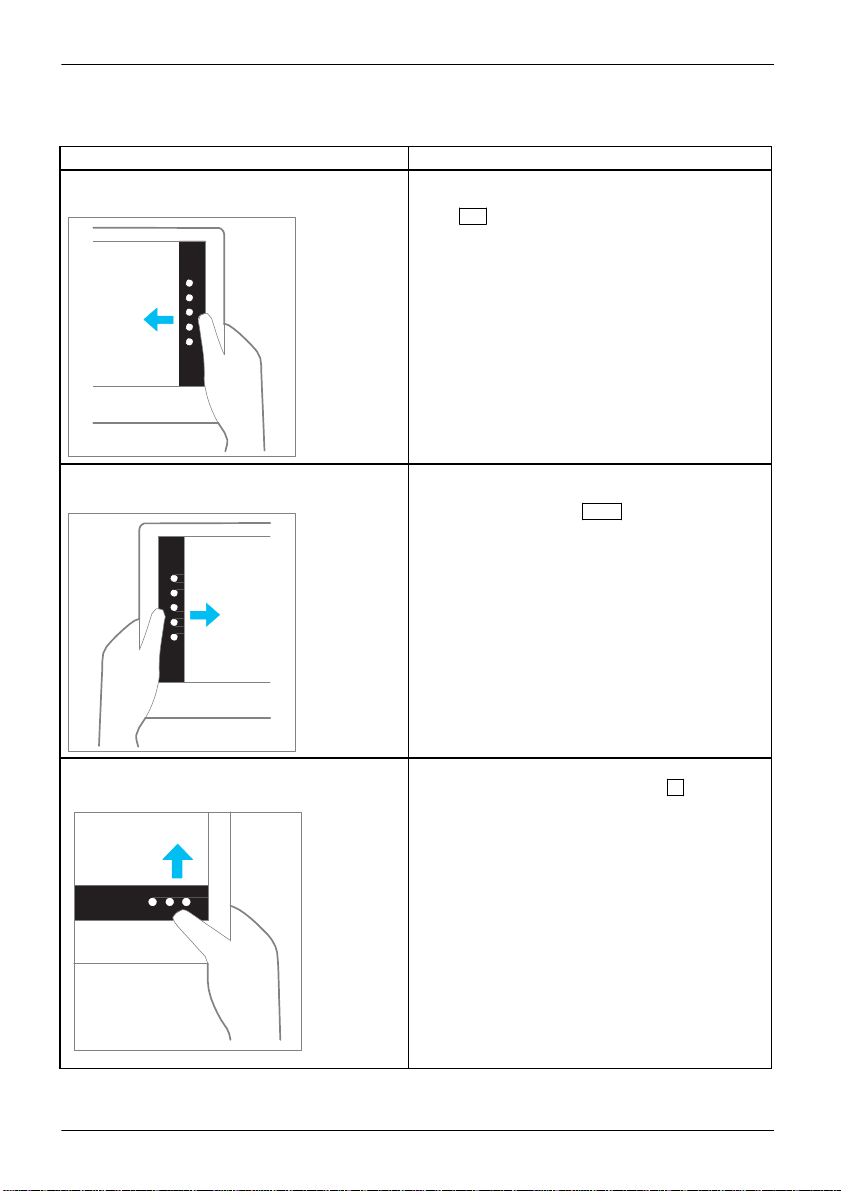
Working with the Tablet PC
28
Fujitsu
Action
Description
Wipe your finger over the screen from the
► Open Charms with system commands
Wipe your finger over the screen from the
► Switch between the most recently used
Wipe your finger over the screen from the top
► Open the App commands (equivalent to
Actions with one finger (Windows 8.1 Modern)
right-hand edge.
left-hand edge.
(equivalent to pressing the Windows button
C
+
button on a keyboard).
► Working with the mouse: Position the mouse
pointer at the bottom right-hand edge of the
screen.
applications (equivalent to pressing the
Windows button +
keyboard).
► Working with the mouse: Position the mouse
pointer at the bottom left-hand edge of the
screen.
Ctrl
+ Space on a
or bottom edge.
pressing the Windows button + Z button on a
keyboard). Wipe from the top to the bottom of
the screen to dock or close the current App.
► Working with the mouse: Right-click on the
App to display the App commands.
Page 31

Working with the Tablet PC
Fujitsu
29
Action
Description
Press and hold
► Keep your finger pressed on an obj ect on the
Tap on an object
► Tap your finger on an object on the screen
Scroll / Move object / Swivel object
► Use this function to scroll through lists or
screen to display a menu with further options.
► Working with the mouse: Move the mouse
pointer over the object to display a menu with
further options.
to open an App or a link or to execute a
command.
► Working with the mouse: Left-click on the
object.
websites or to swivel or move an object.
► Working with the mouse: Left-click on the
object, keep the mouse button pressed and
move / swivel the object or scroll.
Page 32

Working with the Tablet PC
30
Fujitsu
Action
Description
Selecting objects (click with the left mouse
► Tap once briefly with the finger on the object.
Starting programs (double-click with the left
► Use one finger to tap twice in quick
Moving objects/windows (while holding the left
Opening a context menu (click with the right
► Tap your finger on the desired item.
Moving the cursor
► Position one finger on the touchscreen and
Actions with one finger (Windows 7 / Windows 8.1 Desktop)
button)
mouse button)
mouse button pressed, drag & drop)
mouse button)
succession on the program symbol.
► Place your finger on the object/window,
keep your fingertip pressed against the
touchscreen and move the desired
object/window.
Keep your fingertip pressed against the
touchscreen.
The context menu appears.
move your finger in the desired direction.
Page 33

Working with the Tablet PC
Fujitsu
31
Action
Description
Scrolling
Rotating
counter-clockwise using your index finger.
Actions with two fingers (Windows 7 / Windows 8.1 Desktop)
► Place two fingers on the touchscreen.
► Move the fingers up to scroll up.
or
► Move the fingers down to scroll down.
► Position your thumb on the touchscreen
and rotate the image clockwise or
Page 34

Working with the Tablet PC
32
Fujitsu
Action
Description
Increase or decrease view
of the view.
Lock context-sensitive menus
► Use two fingers to tap twice in quick
succession on the touchscreen.
► Put two fingers on the touch screen and
move them apart to increase the size of the
view.
or
► Put two fingers on the touch screen and
move them together to decrease the size
Page 35

Working with the Tablet PC
Fujitsu
33
Using the stylus
3
1 = stylus tip
2 = stylus button (right mouse button)
3 = eyelet for optional stylus tether
2
You can use the stylus on your Tablet PC as an electronic writing tool, to select menu items and to
navigate through the programs. Programs that support handwriting recognition also allow you to
write directly on the screen with the stylus. You can also use the stylus as a drawing tool.
A stylus tether is available as an optional extra and you can use this to tie the
eyelet on the stylus to the eyelet on the Tablet PC.
The screen responds to entries made with the tip of the finger or the stylus when the
tip of the finger or the stylus directly touches the screen.
You can use the stylus to perform almost all functions for which you would otherwise use a mouse.
1
Use only the stylus that was provided with your Tablet PC. Do not use any other pointed
object as a substitute, that was not specially designed for your Tablet PC. Replace the
stylus tip if it is worn. The warranty does not cover a scratched screen.
While writing, take care that you do not scratch the surface of the
display (e.g. with a wristwatch or bracelet).
The stylus of the Tablet PC is an electronic instrument that can be damaged
if used improperly. Handle the stylus with care.
Our recommendations for proper handling of the stylus are as follows:
•
Do not gesture with the stylus.
•
Do not use the stylus as a pointer.
•
Do not use the stylus on surfaces other than the screen of the Tablet PC.
•
Do not try to turn the grip of the stylus. The grip is used to put the
stylus into its slot or to take it out of its slot.
•
Never store the stylus with its weight on the tip (e.g. with the tip down in a stylus
container). If the stylus is stored with the tip pointing down, this may have an
adverse effect on the stylus mechanism (particularly in high temperatures). In this
case, the stylus tip may react as though it is constantly being pressed down. To
avoid damage, the stylus should be stored in the slot when not in use.
The stylus can be influenced by electromagnetic fields (cursor quivers or
jumps). There may be a few areas on the screen where the cursor quivers
slightly in spite of pressing the stylus down firmly.
Page 36

Working with the Tablet PC
34
Fujitsu
Action
Mouse
Stylus
Selecting menu
Click with the left mouse button.
Tap on the menu entry with the tip of
Starting programs
Double-click with the left mouse
Tap on the program symbol twice in
Moving an object
Drag with the left mouse button
Place the stylus tip directly on the
Opening a context
Click with the right mouse button.
Tap on the desired element with the
Moving the cursor
Move the mouse
Place the tip of the stylus directly on
the screen.
Operating system
Menu
Windows 7
Under Hardware and Sound - Pen and Input Devices, you can make various
Windows 8.1
Under Windows 8.1 Desktop - Control Panel - Hardware and Sound - Pen and
Delete functions are not supported by the stylus.
items
button.
or window
menu
pressed.
Stylus location
To prevent the stylus from jamming in its slot, always make sure that you insert the stylus
On delivery, the stylus (1) is located in the stylus
slot:
Adjusting the stylus
correctly into its slot (flat part of the stylus points towards the bottom of the Tablet PC).
the stylus.
rapid succession using the stylus tip.
object or window. Keep the stylus tip
held against the screen. Drag the
desired object or window.
stylus and keep the stylus pressed
against the screen.
1
settings for the stylus in the control panel (assignment and function of
the stylus button).
Input Devices you can make various settings for the stylus (assignment
and function of the stylus button).
Page 37

Working with the Tablet PC
Fujitsu
35
Operating system
Menu
Windows 7 /
To calibrate, run the Hardware and Sound / Tablet PC Settings function in the
Calibrating the stylus
Before first use with the stylus, you must calibrate your Tablet PC via the operating
system, so that it recognizes the stylus as accurately as possible.
You should also always repeat the calibration if the coordination between the
stylus and the cursor movement deteriorates.
Windows 8.1 Desktop
Control Panel. You need to calibrate both portrait and landscape formats.
Securing the stylus tether (optional)
To prevent accidentally dropping or losing the stylus, you should secure it
with the optional stylus tether.
► Attach one end of the stylus cord to the stylus and the other end of the stylus cord to the Tablet PC.
Page 38

Working with the Tablet PC
36
Fujitsu
No.
Description
Functions
1
Shortcut button
Start function manager or screen shot function
2
Decrease volume button
Decrease volume
3
Increase volume button
Increase volume
Tablet buttons
In addition to an on/off switch (4), your Tablet PC is fitted with three tablet buttons.
1 2
If the Tablet PC’s Windows button is pressed in combination with
the ON/OFF button (4), this function is equivalent to pressing the
Ctrl + Alt + Del
key combination on a keyboard.
3 4
Page 39

Working with the Tablet PC
Fujitsu
37
Webcam
Your device has two webcams: one on the front of the device and one on the rear.
The webcam has its own status indicator. The indicator lights up when the webcam is active.
Depending on the software used, you can use your webcam to take pictures,
record video clips or take part in web chats.
•
The picture quality depends on the lighting conditions and the software being used.
•
You can only operate the webcam with a particular application (e.g. an Internet telephony
program or a video conferencing program which supports a webcam).
•
When using the webcam the support of the Tablet PC must not wobble.
•
The webcam automatically adjusts itself to the current light level. For this reason,
the touchscreen may flicker while the light level is adjusted.
Further information on use of the webcam and additional settings for your webcam
can be found in the help function of the program using the webcam.
Rechargeable battery
The built-in battery provides the Tablet PC with the necessary power for use on the move.
You can increase the service life of the battery by caring for the battery properly. The
average battery service life is around 500 charge/discharge cycles.
You can extend the battery service life by taking advantage of the available energy-saving functions.
Charging and maintaining the battery
The Tablet PC battery can only be charged when the ambient temperature is
between 5°C / 41 °F and max. 35°C / 95°F.
You can charge the battery by connecting the Tablet PC to the AC adapter
(see "Connecting the AC adapter", Page 19).
If the battery is running low you will hear a warning alarm. If you do not connect the AC adapter
within five minutes of hearing the warning alarm, your Tablet PC will switch off automatically.
Monitoring the battery state of charge A battery symbol for monitoring the battery capacity is displayed in the system bar /
status indicator. The battery symbol shows you the battery charge.
Page 40

Working with the Tablet PC
38
Fujitsu
Function
Operating on AC power
Operating on battery power
Turn off monitor
After 10 minutes
After 5 minutes
Turn off hard disk(s)
After 15 minutes
After 10 minutes
Energy saving (S3)
After 20 minutes
After 15 minutes
Hibernate mode (S4)
After 1 hour
After 30 minutes
Using the energy saving functions
The Tablet PC uses less power when the energy saving features are enabled. You will then
be able to work longer when using the battery before having to recharge it.
We recommend the following settings:
► Set the energy saving functions in your Control Panel.
► Set the screen saver in your Control Panel.
or
The energy efficiency is increased and environmental pollution is reduced.
By choosing the best power options, you can make significant savings and
at the same time help protect the environment.
► Keep a finger pressed on the desktop to display the context menu. Configure the screen
saver under Change screen saver.
If you need further information about an option, you can get help with most settings by
pressing the symbol in the upper right of the screen to open the Microsoft Help.
?
When the Tablet PC is in a power-saving mode, you must remember the following:
If you do not intend to use your Tablet PC for a long period of time:
► Exit the power-saving mode if necessary by touching the screen or by switching the Tablet
► Close all opened programs and completely shut down the Tablet PC.
During power-saving mode, open data is held in main memory or
in a swap file on the hard disk.
Never switch off the Tablet PC while it is in a power-saving mode. If the built-in battery
is nearly flat, close all open files and do not go into power-saving mode.
PC on.
Page 41

Working with the Tablet PC
Fujitsu
39
Memory cards
Your Tablet PC is equipped with an integrated storage card reader. Use storage
cards to enlarge the storage of your Tablet PC.
Follow the manufacturer’s instructions when handling the memory cards.
Supported formats
The following formats are supported:
•
Micro Secure Digital (Micro SD
•
Micro SDHC
•
Micro SDXC
TM
Card)
Inserting the memory card
2
► Open the slot cover (1).
► Carefully slide the storage card into the slot (2). The label area must be facing upward. Do
not apply any force, otherwise the delicate contact surfaces could be damaged.
► Close the slot cover.
1
Page 42

Working with the Tablet PC
40
Fujitsu
Removing the memory card
To avoid any loss of data, always follow the correct procedure for removing the
► Open the slot cover.
card (see the documentation for your operating system).
a
1
2
► Press the edge of the memory card so that the memory card jumps (1) slightly out of the slot (a).
► Pull the memory card out of the slot (a) in the direction of the arrow (2).
► Close the slot cover (3).
3
Page 43

Working with the Tablet PC
Fujitsu
41
a 2 1
SIM card
A SIM Card (Subscriber Identity Module) is a chip card which is inserted in a cellular phone or Tablet
PC and, together with an integrated 4G module, enables access to a cellular radio network.
Follow the instructions supplied by the provider of the SIM card. If you do not feel the
the SIM card engage as you insert it, use a pointed object to insert the SIM card.
Please note that the SIM card format must be micro-SIM (3FF). Other SIM
card formats, such as full-size (1FF), mini-SIM (2FF) or nano-SIM (4FF) do
not fit in the SIM card slot of your Tablet PC.
Please do not insert any other format of SIM card as they may become
twisted, they could even damage the system.
Inserting a SIM card
► Open the slot cover (1).
► Carefully push the SIM card into the slot (a) in the direction of the arrow (2) until you
feel the SIM card engage. The label area must be facing upward. Do not apply any
force, otherwise the delicate contact surfaces could be damaged.
► Close the slot cover.
Page 44

Working with the Tablet PC
42
Fujitsu
a 1 2
3
Removing a SIM card
► Open the slot cover.
► Press the edge of the SIM card so that the SIM card jumps slightly out of the slot (1).
► Pull the SIM card out of the slot (a) in the direction of the arrow (2).
► Close the slot cover (3).
Wireless LAN/Bluetooth/4G/LTE/NFC wireless components
The installation of wireless components not approved by Fujitsu will
invalidate the certifications issued for this device.
Switching the wireless components on and off
The wireless components are switched on and off using the appropriate
functions of the operating system.
► To switch wireless components on and off individually, select Settings – Change
PC settings – Network – Airplane mode.
Configuring WLAN access
•
Requirement: A WLAN is available and you have the necessary access data to hand.
Information on configuring WLAN access can be found in the
documentation for your operating system.
Page 45

Working with the Tablet PC
Fujitsu
43
Further information on WLAN and Bluetooth
For further information about WLAN or Bluetooth, please refer to the
appendix of this Operating Manual.
For WLAN specifications, see chapter "WLAN specifications", Page 83
.
Access via UMTS
If you ordered an integrated UMTS module with your system, you can enjoy optimum
reception and maximum energy efficiency without awkward cables or antennas. The
optional UMTS module is ready for use immediately.
You will find information on establishing the connection with the UMTS network
in the documentation for the hardware used.
Your device can connect to the Internet via UMTS. To do this, use one of
the following types of connection:
•
Integrated UMTS module (availability dependent on your configuration)
•
USB dongle (a USB stick containing a SIM card from your cellular phone network provider)
•
A mobile end-device (e.g. cellular phone with Bluetooth or cable connection)
Access via Wireless WAN
You can purchase the accessories for Wireless WAN reception from your Fujitsu dealer.
If you have ordered a Wireless WAN module, your device will already
be prepared when you receive it.
You will find information on establishing the connection with the Wireless WAN
network in the documentation for the hardware you plan to use.
Access via 4G
You can order the accessories for 4G reception from your Fujitsu dealer.
If you have ordered an integrated 4G module with your system, the 4G
module is ready for use straight away.
You can find information on establishing the connection with the 4G network
in the documentation for the hardware used.
NFC (Near Field Communication, optional)
Your Tablet PC can be equipped with an optional built-in NFC chip. Near Field Communication is
used for contactless exchange of data via radio over short distances (a few centimeters).
Page 46

Working with the Tablet PC
44
Fujitsu
Ethernet and LAN (only with performance docking cradle)
The internal network module of your Tablet PC supports Ethernet LAN. You can use it to
establish a connection to a local network (LAN = Local Area Network).
► Connect the network cable to the LAN port
of the performance docking cradle (1).
► Connect the network cable to your
1
network connection (2).
2
Your network administrator can help you to configure and use the LAN connections.
The network cable is not included in the delivery scope. This type of
cable can be obtained from a specialist dealer.
GPS
Whether your device has this function depends on the chosen equipment level.
Page 47

Fujitsu
45
Accessories for your Tablet PC (optional)
Accessories for your Tablet PC (optional)
The following accessories are available for your Tablet PC:
•
Performance docking cradle for charging the Tablet PC and with additional ports
•
Keyboard cover
•
Shoulder strap
•
Folio case
•
Protective TPU cover with kickstand and handstrap
The following sections provide more information on handling the accessories.
Page 48

46
Fujitsu
Accessories for your Tablet PC (optional)
1
5
7 8 2
4
9
10
11
12
Your performance docking cradle (optional)
As well as fast charging, your performance docking cradle is a device that also allows you to
quickly connect your Tablet PC to your peripherals such as a monitor, keyboard, mouse, etc.
You only need to dock the Tablet PC to be able to work with your peripheral devices.
Cradle components
1 = Dock release button
2 = Docking port
3 = USB port 3.0
4 = USB port 3.0
5 = USB port 3.0
6 = Microphone port
7 = Headphones port
8 = VGA monitor port
9 = HDMI port
10 = LAN port
11 = Security Lock device 12
= DC jack socket (DC IN)
Setting up the cradle
Select a suitable location for the cradle before setting it up. In doing
•
•
•
•
so, please follow these instructions:
Place the cradle on a flat, stable, non-slippery surface.
Never place the cradle or the AC adapter on a heat-sensitive surface.
Do not expose the cradle to extreme environmental conditions.
Protect the cradle from dust, moisture and heat.
Page 49

Fujitsu
47
Accessories for your Tablet PC (optional)
2
1
4
3
Connecting the Tablet PC to the cradle
It is possible to connect the Tablet PC to the cradle while it is running.
Disconnect the AC adapter from the Tablet PC before connecting
► Remove the AC plug of the AC adapter from the power outlet.
► Remove the AC adapter cable from the DC jack (DC IN) of the Tablet PC.
the Tablet PC to the cradle.
When the Tablet PC is connected to the cradle, you must connect
the AC adapter to the cradle.
► Position the Tablet PC so that it lies against the storage surface of the cradle.
The same AC adapter can be used for the Tablet PC as well as for the cradle.
Page 50

48
Fujitsu
Accessories for your Tablet PC (optional)
► Push the Tablet PC onto the cradle in the direction of the arrow (1) until you feel it engage
on the connector and until the slide-out position returns to its original position.
► Plug the AC adapter cable into the DC jack (DC IN) on the cradle (2).
► Connect the AC cable to the AC adapter (3).
► Plug the AC cable into the power outlet (4).
Disconnecting the Tablet PC from the cradle
It is possible to separate the Tablet PC from the cradle while it is running.
1
► Press the slide-out button in the direction of the arrow (1) until it firmly
remains in pressed position (red marking visible).
► While holding down the lower part of the cradle, lift the Tablet PC off the
cradle in the direction of the arrow (2).
2
Page 51

Fujitsu
49
Accessories for your Tablet PC (optional)
Keyboard cover (optional)
The keyboard cover is an optimized device for the convenient input of text. It
only needs to be docked with the Tablet PC.
Components of the keyboard cover
1 = Release button
2 = Docking port for the Tablet PC
3 = Num Lock indicator (to switch virtual
numeric keypad on and off)
1
4 = Caps Lock indicator (to switch
5 = Scroll Lock indicator (function dependent
2
3
4 5
capitalization function on and off)
on the application program)
Page 52

Accessories for your Tablet PC (optional)
50
Fujitsu
Connecting the Tablet PC to the keyboard cover
If the Tablet PC is connected to the keyboard cover, you can connect
► Position the keyboard cover as shown.
the AC adapter to the Tablet PC.
2
1
3
► Push the Tablet PC onto the keyboard cover in the direction of the arrow
(1)
until you feel it engage with the plug.
► Connect the AC adapter cable to the DC input connector (DC IN) of the Tablet PC (2).
► Connect the AC cable to the AC adapter (3).
► Plug the AC cable into the power outlet (4).
4
Page 53

Accessories for your Tablet PC (optional)
Fujitsu
51
Separating the Tablet PC from the keyboard cover
It is possible to separate the Tablet PC from the keyboard cover while it is
running. However, to prevent any problems, we recommend that you execute the
appropriate undocking function provided by the operating system.
1
2
► Press the slide-out button down (1) unti l it remains in the pressed position (red marking visible).
► Lift the Tablet PC away from the keyboard cover in the direction of the arrow (2).
Shoulder strap (optional)
This shoulder strap is compatible with the optional protective TPU cover.
Page 54

Accessories for your Tablet PC (optional)
52
Fujitsu
Folio case (optional)
If you are using the folio case, do not connect the Tablet PC to the keyboard cover.
Please note that the device cannot be placed into the docking station in
clamshell mode if the tablet still has its cover on.
•
This folio case contains magnets. Keep it away from objects that may be easily
affected by the influence of magnetism, e.g. pacemakers and magnetic cards.
•
Please note that the LCD screen may be accidentally turned on when
touched if the device is in its folio case.
•
Make sure the device is firmly fitted into the folio case fasteners in
order to prevent it from falling out.
•
The folio case is only designed to safely store and transport the device.
Do not use the folio case for any other purpose.
•
Keep the folio case away from fire or heaters.
•
Neither put the folio case in direct sunlight nor expose it to
high temperature or humidity.
► Position the Tablet PC on the folio case as shown.
The following illustration shows you the many ways in which the folio case can be used:
Page 55

Accessories for your Tablet PC (optional)
Fujitsu
53
Page 56

Accessories for your Tablet PC (optional)
54
Fujitsu
Protective TPU cover with kickstand and handstrap (optional)
If you are using the Protective TPU c over with kickstand and handstrap, open the TPU
cover as illustrated below to connect the Tablet PC to the keyboard cover or cradle.
•
Please note that the LCD screen may be accidentally turned on when
touched if the device is in its TPU cover.
•
Make sure the device is fitted into the TPU cover properly in
order to prevent it from falling out.
•
The TPU cover is only designed to safely store and transport the device.
Do not use the TPU cover for any other purpose.
•
Keep the TPU cover away from fire or heaters.
•
Avoid putting the TPU cover in direct sunlight nor expose it to
high temperature or humidity.
1
► Open the TPU cover (1).
Page 57

Accessories for your Tablet PC (optional)
Fujitsu
55
2
b
a
► Push the Tablet PC into the TPU cover as shown (2). Ensure that the Tablet PC
faces the TPU cover in the right direction, i.e., that the Windows button (a) and the
webcam (b) are in the locations shown, relative to the TPU cover.
3
► Close the TPU cover (3).
Page 58

Accessories for your Tablet PC (optional)
56
Fujitsu
The following illustration shows you the way in which the TPU cover can be used:
Page 59

Fujitsu
57
Security functions
Security functions
Your Tablet PC has several security features that you can use to secure your system
and your personal data from unauthorized access.
This chapter explains how to use these functions, and what the benefits are.
Please remember that in some cases, for example, forgetting your password,
you may be locked out of the system and unable to access your data.
Therefore, please note the following information:
•
Back up your data on external data carriers at regular intervals.
•
Some security functions need you to choose passwords. Make a note
of the passwords and keep them in a safe place.
If you forget your passwords you will need to contact our Service Desk.
Deletion or resetting of passwords are not covered by your warranty
and a charge will be made for assistance.
Configuring the fingerprint sensor
The fingerprint sensor can record the image of a fingerprint. With additional fingerprint
software, this image can be processed and used instead of a password.
1
► Install the fingerprint software to be able to use the fingerprint sensor (1).
Page 60

58
Fujitsu
Security functions
Using the Security Lock
Your device comes with a Security Lock device for the Kensington Lock Cable. With the
Kensington Lock Cable, a sturdy steel cable, you can protect your device and the port replicator
against theft. The Kensington Lock Cable is available as an accessory.
► Fit the Kensington Lock Cable to the
corresponding mechanism on your device.
Attach another Kensington Lock Cable to your cradle to protect this from theft as well.
Configuring password protection in BIOS Setup Utility
Before using the various options for password protection in the BIOS Setup
Utility, please proceed as follows to increase data security:
Make a note of the passwords and keep them in a safe place. If you forget your
supervisor password you will not be able to access your Tablet PC. Passwords are
not covered by your warranty and a charge will be made for assistance.
Your password can be up to 32 characters long and can contain letters and
numbers. No distinction is made between uppercase and lowercase.
Page 61

Fujitsu
59
Security functions
Protecting BIOS Setup Utility (supervisor password and user password)
If you have opened these operating instructions on the screen, we recommend
that you print them out. You cannot call up the instructions on the screen
The supervisor password and the user password both prevent unauthorized use of the BIOS
Setup Utility. The supervisor password allows you to access all of the functions of the BIOS Setup
Utility, while the user password will only give you access to some of the functions. You can
only set up a user password if a supervisor password has already been assigned.
while you are setting up the password.
Calling and using the BIOS Setup Utility is described in the chapter
"Settings in BIOS Setup Utility", Page 68.
Assigning the supervisor and user passwords
► Start the BIOS Setup Utility and go to the Security menu.
► Select the Set Supervisor Password field and press the Enter key.
With Enter new Password: you are asked to enter a password.
4
► Enter the password and press the Enter key.
Confirm new Password requires you to confirm the password.
4
► Enter the password again and press the Enter key.
Changes have been saved is displayed as a confirmation that the new password has been saved.
4
► To set the user password, select Set User Password and proceed exactly as
when configuring the supervisor password.
If you do not want to change any other settings, you can exit BIOS Setup Utility.
4
► In the Exit menu, select the option Save Changes & Exit.
► Select Yes and press the Enter key.
The Tablet PC is rebooted and the new password is effective. It will now be necessary to
4
first enter your supervisor or user password in order to open the BIOS Setup Utility. Please
note that the user password only provides access to a few of the BIOS settings.
Changing the supervisor password or user password
You can only change the supervisor password when you have logged into the
BIOS Setup Utility with the supervisor password.
► Start the BIOS Setup Utility and go to the Security menu.
► When changing the password, proceed exactly as when assigning a password.
Page 62

Security functions
60
Fujitsu
Removing passwords
To remove a password (without setting a new password) perform the following steps:
► Start the BIOS Setup Utility and go to the Security menu.
► Highlight the Set Supervisor Password or Set User Password field and press the Enter key.
You will be requested to enter the current password by the Enter Current Password prompt.
4
Enter New Password will appear and you will be requested to enter a new password.
► Press the Enter key twice at this request.
► In the Exit menu, select the option Save Changes & Exit.
► Select Yes and press the Enter key.
The Tablet PC is rebooted and the password is removed.
4
Removing the supervisor password simultaneously deactivates the user password.
Password protection for booting the operating system
With the supervisor password you have set in the BIOS Setup Utility (see
section "Assigni ng the supervis or and user passwords", Page 59), you can
Activating system protection
► Start the BIOS Setup Utility and go to the Security menu.
► Select the Password on Boot option and press the Enter key.
► Select the option you require (First Boot or Every Boot) and press the enter key
► Select the Save Changes & Exit option under Exit.
4
also prevent booting of the operating system.
The Tablet PC reboots. You will be prompted to enter your password (the supervisor password).
Deactivating system protection
► Start the BIOS Setup Utility and go to the Security menu.
► Select the Password on Boot option and press the Enter key.
► Select the Disabled option and press the Enter key.
If you do not want to change any other settings, you can exit BIOS Setup Utility.
4
► Select the Save Changes & Exit option under Exit.
The Tablet PC reboots. The system is no longer password-protected.
4
Password protection for the hard disk
The hard disk password prevents unauthorized access to the hard disk drives
and is checked internally each time the system is booted. The condition for this
is that you have assigned at least the supervisor password.
Page 63

Security functions
Fujitsu
61
Activating hard disk protection
► Call up the BIOS Setup and select the Security menu.
If you have not assigned BIOS passwords yet, define the supervisor and the user
4
password now, if desired (see "Security functions", Page 57).
► Mark the Hard Disk Security field and press the Enter key.
► In the area Drive0, mark the field Set Master Password and press the Enter key.
Enter new Password then appears and you are asked to enter a password.
4
► Enter the password and press the Enter key.
Confirm new Password requires you to confirm the password.
4
► Enter the password again and press the Enter key.
With Setup Notice: Changes have been saved you receive confirmation that
4
the new password has been saved.
The field Password Entry on Boot is set to Enabled by default. You can exit the BIOS
Setup once you have finished changing the settings.
► From the Exit menu, choose the option Exit Saving Changes.
► Press the Enter key and select Yes.
The Tablet PC reboots and your hard disk is now protected with a password. The
4
password prompt is enabled as soon as the Tablet PC has rebooted.
Deactivating hard disk protection
To cancel a password (without setting a new password) proceed as follows:
► Call up the BIOS Setup and select the Security menu.
► Mark the Hard Disk Security field and press the Enter key.
► In the area Drive0, mark the field Set Master Password and press the Enter key.
With the prompt Enter current Password you are first asked to enter the old password again.
4
With Enter new Password you are then prompted to enter a new password.
► After the request, press the Enter key three times.
► From the Exit menu, choose the option Exit Saving Changes.
► Press the Enter key and select Yes.
The Tablet PC reboots and there is no longer any password protection for this hard disk.
4
Page 64

Security functions
62
Fujitsu
SmartCard reader (optional)
Your device may be fitted with a SmartCard reader depending on your chosen model
SmartCards are not supplied as standard equipment. You can use all SmartCards that comply with
the ISO standard 7816-1, -2 or -3. These SmartCards are available from various manufacturers.
With the appropriate software you can use your SmartCard as an alternative to password protection,
but also as a digital signature, for encrypting your e-mails or for home banking.
We recommend that you always use two SmartCards. Always keep one of the SmartCards
in a safe place if you are carrying the other SmartCard with you.
(only available in models with screw holes and SmartCard reader).
Inserting the SmartCard
Your device may be fitted with a SmartCard reader depending on your chosen model.
Do not use force when inserting and removing the SmartCard.
Make sure that foreign objects do not fall into the SmartCard reader.
1
► Push the SmartCard into the SmartCard reader (1) with the chip facing the rear of the Tablet PC.
Page 65

Security functions
Fujitsu
63
Trusted Platform Module - TPM ( devic e de pe nde nt )
To use the TPM, you must enable the TPM in the BIOS Setup before the software is
installed. The requirement for this is that you have assigned at least the supervisor
HDD password (see "Security functions", Page 57).
Enabling TPM
•
Requirement: You have assigned a supervisor password (see "Security functions", Page 57).
► Call BIOS Setup and select the Security menu.
► Mark the TPM Security Chip Setting field and press the Enter key.
► Select the entry Enabled to enable the TPM
Once you have enabled the TPM the Clear Security Chip menu item appears.
4
You can clear the holder in the TPM using Clear Security Chip. With Enabled,
all secret keys (e.g. SRK - Storage Root Keys, AIK - Attestation Identity Keys
etc.) generated by applications are deleted.
Take note that you can then no longer access the data you have
encrypted on the holder-based keys!
► Select the Exit Saving Changes option in the Exit menu.
► Press the Enter key and select Yes.
The Tablet PC restarts and the TPM is enabled after the reboot.
4
Disabling TPM
•
Requirement: You have assigned a supervisor password (see "Security functions", Page 57).
► Call BIOS Setup and select the Security menu.
► Mark the TPM Security Chip Setting field and press the Enter key.
► Select the entry Disabled to disable the TPM.
► From the Exit menu, choose the option Exit Saving Changes.
► Press the Enter key and select Yes.
The Tablet PC is rebooted and the TPM is disabled.
4
Page 66

64
Fujitsu
Connecting external devices
Connecting external devices
Under all circumstances, please observe the safety notes provided in the
"Important notes", Page 13 chapter before connecting or disconnecting
any devices to or from your Tablet PC.
Always read the documentation supplied with the device you wish to connect.
Never connect or disconnect cables during a thunderstorm.
Connecting an external monitor
Micro HDMI port
The micro HDMI port on your device can be used to connect an external amplifier,
LCD TV or a plasma TV with an HDMI connection.
Never pull at a cable when disconnecting it. Always grasp the plug.
With some devices, such as USB devices, it is not necessary to switch off
the Tablet PC and the device before connecting/disconnecting. For more
information about whether or not devices need to be switched off, please refer
to the documentation supplied with your external device.
Some of the external devices require special drivers (see the operating
system and external device documentation).
► Connect the data cable to the
external device.
► Connect the data cable to the micro
HDMI port.
Some LCD televisions have only two speakers/speaker ports and therefore
cannot reproduce Dolby Digital or DTS. To play back HDMI sound, you
must change the HDMI sound settings accordingly.
You can find the settings under Control Panel - Hardware and Sound. Deactivate the
settings for DTS Audio and Dolby Digital to enable playback of HDMI sound.
Page 67

Fujitsu
65
Connecting external devices
HDMI port (performance docking cradle only)
The HDMI port can be used to connect an external amplifier, LCD TV or a
plasma TV with an HDMI connection.
► Connect the data cable to the
external device.
► Connect the data cable to the HDMI port.
Some LCD televisions have only two speakers/speaker ports and therefore
cannot reproduce Dolby Digital or DTS. To play back HDMI sound, you
must change the HDMI sound settings accordingly.
You can find the settings under Control Panel - Hardware and Sound. Deactivate the
settings for DTS Audio and Dolby Digital to enable playback of HDMI sound.
VGA monitor port (only performance docking cradle)
An analog monitor is connected to the analog VGA monitor port. Screen output is
limited to a maximum of two screens at the same time.
► Plug the data cable of the external
monitor into the monitor port.
► First switch on the external monitor and
then switch on the Tablet PC.
You can also switch back and forth between the external monitor and the LCD
screen of the Tablet PC, see "Touchscreen", Page 26.
You can display the same image on the external monitor and on the LCD
screen of the Tablet PC at the same time.
Page 68

66
Fujitsu
Connecting external devices
Connecting USB devices
On the USB ports you can connect external devices that also have a USB port
(e.g. a DVD drive, a printer, a scanner or a modem).
USB devices are hot-pluggable. This means you can connect and disconnect the
cables of USB devices while the operating system is running.
USB 1.x has a maximum data transfer rate of 12 Mbps.
USB 2.0 has a data transfer rate of up to 480 Mbps.
USB 3.0 has a data transfer rate of up to 5 Gbps.
Additional information can be found in the documentation for the USB devices.
► Connect the data cable to the
external device.
► Connect the data cable to the USB
port on the Tablet PC.
or
► Connect the data cable to a USB
port of the cradle.
Device drivers USB devices will be automatically recognized and installed by your operating system.
How to remove USB devices correctly
Always correctly remove the device according to the rules described below,
► Tap the symbol for safe removal of the hardware.
► Select the device you wish to shut down and remove.
► Tap OK.
4
to ensure that none of your data is lost.
Wait for the dialog box which tells you that it is now safe to remove the device.
Page 69

Fujitsu
67
Connecting external devices
Connecting external audio devices
Your Tablet PC has a combined headphone and microphone port, your (optional) performance
docking cradle has separate ports for headphones and a microphone.
Connecting headphones or other audio output devices
The combined headphones and microphone port of the Tablet PC or the headphones
port of the performance docking cradle (optional) allows you to connect output devices,
such as headphones, external speakers, etc., to your Tablet PC.
► Connect the audio cable to the
external device.
► Connect the audio cable to the combined
headphones and microphone port of the
Tablet PC or to the headphones port of the
performance docking cradle (optional).
The internal speakers are disabled.
4
If you buy a cable from a retailer, please note the following:
The combined headphone and microphone port on your Tablet PC
is a "3.5 mm jack socket".
If you want to connect headphones or speakers you will need a "3.5 mm jack plug".
Connecting a microphone or other audio input devices
The combined headphones and microphone port of the Tablet PC or the microphone port
of the performance docking cradle (optional) allows you to connect an external microphone,
a MiniDisc player, MP3 player, CD player or a tape deck to your Tablet PC.
► Connect the audio cable to the
external device.
► Connect the audio cable to the combined
headphones and microphone port of the
Tablet PC or to the microphone port of the
performance docking cradle (optional).
Page 70

68
Fujitsu
Settings in BIOS Setup Utility
Settings in BIOS Setup Utility
The BIOS Setup Utility allows you to set the system functions and the hardware
configuration for the Tablet PC.
When the Tablet PC is delivered, the default settings are effective. You can change
these settings in the menus of the BIOS Setup Utility. Any changes you make take
effect as soon as you save and exit the BIOS Setup Utility.
The BIOS Setup Utility program contains the following menus:
Info
System
Advanced
Security
Boot
Exit
Starting the BIOS Setup Utility
► Keep the decrease volume button pressed down and switch the Tablet PC on.
► If a password has been assigned, enter the password and press the Enter key.
The BIOS Setup Utility starts.
To navigate more easily in the BIOS Setup U til it y , you can use an external USB keyboard.
Displays information relating to the BIOS, processor and Tablet PC
Advanced system settings
Configuration of various hardware components, such as mouse, keyboard,
processor
Password settings and security functions
Configuration of the start-up sequence
Exits the BIOS Setup Utility
If you have forgotten the password, contact your system administrator
or contact our customer service centre.
Page 71

Fujitsu
69
Settings in BIOS Setup Utility
→
F9 ← ↑
ESC
BIOS Setup Utility operation
Press the
of the individual settings is shown in the right-hand window of the BIOS Setup Utility.
► Use the cursor keys
4
► Select the option you want to change with the cursor keys
► Press the "Enter" key.
► Press the key to exit the selected menu.
► For future reference, make a note of the changes you have made (for example, in this manual).
With the
The menu is displayed on the screen.
F1
key to display help about operation of the BIOS Setup Utility. The description
key you can load the default settings of the BIOS Setup Utility.
or
to select the menu you wish to access to make changes.
↓
or
.
Page 72

Settings in BIOS Setup Utility
70
Fujitsu
Exiting BIOS Setup Utility
You need to select the desired option in the Exit menu and activate it by pressing the Enter key:
Exit Saving Changes - save changes and exit BIOS Setup Utility
► To save the current menu settings and exit the BIOS Setup Utility, select Exit Saving Changes and Yes.
The Tablet PC is rebooted and the new settings come into effect.
4
Exit Discarding Changes - Reject changes and exit BIOS Setup Utility
► To discard the changes, select Exit Discarding Changes and Yes.
The settings which were valid when BIOS Setup Utility was called remain effective.
4
The BIOS Setup Utility ends and the Tablet PC is rebooted.
Load Setup Defaults – load default values
► To copy the standard entries for all menus of the BIOS Setup Utility,
choose Load Setup Defaults and Yes.
Discard Changes - Discard Changes without exiting BIOS Setup Utility
► To discard the changes you have made, select Discard Changes and Yes.
The settings in place when BIOS Setup Utility was called remain effective.
4
You can now make additional settings in the BIOS Setup Utility.
► If you want to exit the BIOS Setup Utility with these settings, select Exit Saving Changes and Yes.
Save Changes - save changes without exiting the BIOS Setup Utility
► To save the changes, select Save Changes and Yes.
The changes are saved. You can now make additional settings in the BIOS Setup Utility.
4
► If you want to exit BIOS Setup Utility with these settings, choose Exit Saving Changes and Yes.
Save changes and power off
► To save the changes and switch off your device, select Save Changes and Power Off and Yes.
The changes are saved. Your device is shut down.
4
Page 73

Fujitsu
71
Troubleshooting and tips
Troubleshooting and tips
If a fault occurs, try to correct it as described. If you fail to correct the problem, proceed as follows:
► Make a note of the steps and the circumstances that led to the fault. Also
make a note of any error messages displayed.
► Switch the Tablet PC off.
► Please contact the Hotline/Service Desk.
You can contact Fujitsu Service and Support in the following ways:
•
Toll free phone: 1-800-8Fujitsu (1-800-838-5487)
•
Website: "http://solutions.us.fujitsu.com/www/content/support/contact/index.php"
Before you place the call, have the following information ready so that the customer
support representative can provide you with the fastest possible solution:
•
The model name and serial number of the Tablet PC. The serial number
is located on a sticker on the underside of the Tablet PC.
•
Notes with the messages that appeared on the screen and
information on acoustic signals.
•
All changes you have made to the hardware or software after receiving the Tablet PC.
•
All changes you have made to the BIOS Setup settings after receiving the Tablet PC.
•
Your system configuration and all peripheral devices connected to your system.
•
Your sales contract.
Our Tablet PCs have been designed primarily with mobile applications in mind. This
means that considerable effort has been made to optimize components and
equipment in terms of weight, space and energy requirements. Depending on the
particular configuration you have purchased, it is possible that functionality may be
slightly reduced compared to a desktop PC if you are running processor-intensive
gaming software, e.g. games with intensive 3D graphics. Updating your hardware with
drivers which have not been approved by Fujitsu may result in performance losses,
data losses or malfunction of the equipment. A list of approved drivers and current
BIOS versions can be downloaded from: "http://solutions.us.fujitsu.com"
Page 74

Troubleshooting and tips
72
Fujitsu
Cause
Troubleshooting
Time and date are incorrect.
► With the BIOS-Setup-Utility, you can set the
Date and time are still set incorrectly after
► Please contact your sales outlet or our
Executing a reset
If the device no longer responds to your inputs, choose one of the following options:
Forced shutdown
► Press and hold the ON/OFF button for at least 4 seconds.
The device will be shut down. You can then restart it.
4
Resetting the rechargeable battery
► Shut down the device.
► Disconnect the AC adapter from the device.
► Press the increase volume button and the shortcut button at the same time.
4
If the device does not respond, you may have to force the shutdown, as described above.
The device resets in a similar way to the removal of the rechargeable
battery. You can then restart it.
Help if problems occur
Should you encounter a problem with your computer that you cannot resolve yourself:
► Note the ID number of your device. The ID number is found on the type rating
plate on the back or underside of the casing.
► For further clarification of the problem, contact the Fujitsu Service Desk. When you do
this, please have ready the ID number and serial number of your system.
Recovering your Factory Image
In the event you need to restore your original Factory Image, please refer to
the appendix of this Operating Manual.
The Tablet PC’s date or time is incorrect
date and time in the Main menu.
switching on the Tablet PC.
hotline/service desk.
Page 75

Troubleshooting and tips
Fujitsu
73
Cause
Troubleshooting
The battery is discharged.
► Charge the battery.
Cause
Troubleshooting
Touchscreen is switched off.
► Press a key (external keyboard) or tap on
External monitor or television set connected.
► Check whether the graphics driver settings
Cause
Troubleshooting
Reflected glare
► Move the Tablet PC into a different position.
Battery indicator does not illuminate
or
► Connect the Tablet PC to a power outlet
using the AC adapter.
The Tablet PC’s touchscreen remains dark
the touchscreen.
are correct or whether an external monitor
has been detected in "Intel Graphics Media
Accelerator Driver for mobile".
The display on the Tablet PC’s touchscreen is difficult to read.
► Increase the brightness of the screen.
Page 76

Troubleshooting and tips
74
Fujitsu
Cause
Troubleshooting
Monitor is switched off.
► Switch the external monitor on.
Power saving has been activated (monitor is
► Press a key (external keyboard) or tap on
Brightness is set to dark.
► Adjust the brightness of the monitor.
Screen output is set to the Tablet PC
► Check whether the graphics driver settings
The external monitor’s AC cable or data cable is
► Switch off the Tablet PC and the external
Cause
Troubleshooting
The wrong external monitor has been selected
► Shut down the application program in
Cause
Troubleshooting
Stylus incorrectly calibrated.
► Calibrate the stylus as described in chapters
The external monitor remains blank
blank).
touchscreen.
not connected properly.
the touchscreen.
are correct or whether an external monitor
has been detected in "Intel Graphics Media
Accelerator Driver for mobile".
monitor.
► Check whether the AC cable is plugged
properly into the external monitor and into
the power outlet.
► Check that the data cable is properly
connected to the Tablet PC and the external
monitor ( if it is plugged in with a connector).
► Switch on the external monitor and the
Tablet PC.
The external monitor is blank or the image is unstable
or the wrong screen resolution has been set for
the application program.
Windows. If the error persists after shutting
down the program, use the key combination
for switching the screen output in order to
switch to the touchscreen of the Tablet PC.
Change the following setting:
► Set the screen resolution: Set the screen
resolution as described in the documentation
for your operating system.
► Select monitor: Select monitor 1 or 2 as
described in the documentation for your
operating system.
The cursor does not correctly follow the stylus movements
"Adjusting the stylus", Page 34 and
"Calibrating the stylus", Page 35.
Page 77

Troubleshooting and tips
Fujitsu
75
Cause
Troubleshooting
Incorrect driver installed.
► If your device is one which can only be
Cause
Troubleshooting
The battery is dead.
► Charge the battery.
The AC adapter is not connected properly.
► Check whether the AC adapter is properly
Cause
Troubleshooting
The Tablet PC is in energy saving mode.
► End energy saving mode.
An application program has caused the
► Close the application program or restart
The battery is dead.
► Charge the battery.
Stylus input not working
operated using the stylus, install the driver
for the standard model.
or
► If your device is one which can be
operated using the stylus and by finger,
install the driver for the "Dual Digitizer"
model.
The Tablet PC does not start after switch on
or
► Connect the AC adapter to the Tablet
PC.
connected to the Tablet PC.
► Switch the Tablet PC on.
The Tablet PC stops working
malfunction.
the Tablet PC (by restarting the operating
system or switching the device off and back
on again).
or
► Connect the AC adapter to the Tablet
PC.
Page 78

Troubleshooting and tips
76
Fujitsu
Cause
Troubleshooting
The printer is not switched on.
► Make sure that the printer is switched
The printer is not connected correctly.
► Check that the data cable between the Tablet
The printer driver is faulty or not correctly
► Check that the data cable between the Tablet
Cause
Troubleshooting
The wireless component is switched off.
► Switch the wireless component on (see
The wireless component is switched on. Despite
► Check whether the wireless connection is
Cause
Troubleshooting
The battery is either too hot or too cold. In this
► Bring the Tablet PC up/down to a normal
You may have an application running that
► Use the AC adapter whenever possible.
The maximum brightness may have been set
► Reduce the brightness of the screen to
The printer does not print
on and ready for operation (refer to the
documentation supplied with the printer).
PC and the printer is properly connected.
installed, or it is the wrong printer driver.
PC and the printer is properly connected.
► Check whether the correct printer driver is
loaded (refer to the printer documentation).
The wireless connection to a network does not work
"Switching the wireless components on and
off", Page 42).
this, the wireless connection to a network does
not work.
enabled by the software.
► Further information on using the wireless
component can be found in the help files.
The battery discharges too quickly
case the battery indicator flashes.
operating temperature again.
► If the operating time of the battery life is
extremely short, the battery is probably too
old. Replace the battery if necessary.
consumes a great deal of power due to frequent
accessing of the hard disk or optical drive.
for the screen.
lower energy consumption: You will find the
setting under Control Panel – Hardware and
Sounds – Windows Mobility Center.
Page 79

Troubleshooting and tips
Fujitsu
77
Cause
Troubleshooting
Smart Card inserted incorrectly.
► Make sure you have inserted your Smart
Cause
Troubleshooting
PIN forgotten
► If you work in a network, contact your
Cause
Troubleshooting
User and/or Supervisor Smart Card lost.
► If you have lost your user Smart Card, you
Cause
Troubleshooting
SmartCard lost.
► If you work in a network, contact your
Smart Card reader is not recognized
SmartCard PIN forgotten
User and/or supervisor Smart Card lost
SmartCard lost
Card into the Smart Card reader with
the chip facing upwards / downwards
(device-dependent).
► Check whether the Smart Card you are
using is supported. Your Smart Card must
comply with the ISO standard 7816-1, -2,
-3 and -4.
system administrator, who can unlock your
Tablet PC using a supervisor PIN.
can continue working with the Supervisor
Smart Card and initialize a new user Smart
Card.
► If you have lost the Supervisor Smart Card,
you can also continue working, but you no
longer have all rights and cannot initialize
another Supervisor Smart Card.
► If you have lost both Smart Cards, you
cannot boot your system. Please contact our
customer service center. You must provide
proof of ownership for the device. The
customer service center will then refer you
to our service partner, who will unlock your
device (for a charge).
system administrator, who can boot your
Tablet PC with a supervisor SmartCard.
Page 80

Troubleshooting and tips
78
Fujitsu
Cause
Troubleshooting
A beep sounds every few seconds.
► Charge the battery.
Acoustic warning
The battery is almost dead.
Page 81

Troubleshooting and tips
Fujitsu
79
Error messages on the screen
This section describes the error messages generated by the BIOS Setup. Error messages displayed
by the operating system or programs are described in the documentation for these programs.
If the error message appears repeatedly despite troubleshooting measures,
contact the place of purchase or our customer service center.
Page 82

Troubleshooting and tips
80
Fujitsu
Error message/cause
Troubleshooting
CMOS battery bad
► Contact your sales outlet or our customer
System CMOS checksum bad - Default configuration
► Switch the Tablet PC off.
Extended memory failed at offset: xxxx Failing Bits:
has resulted at the address xxxx.
► Contact your sales outlet or our customer
Failure Fixed Disk n
► Start the BIOS Setup (Primary Master
Keyboard controller error
► Switch your Tablet PC off with the ON/OFF
Keyboard error
If you use an external keyboard:
nn Stuck key
► Make sure that no key is pressed.
Operating system not found
► Check in the BIOS Setup whether your hard
Press <F1> to resume, <F2> to SETUP
system.
► Press the
Alt
tablet button to boot the
operating system
Real time clock error
► Contact your sales outlet or our customer
nnnnK Shadow RAM failed at offset: xxxx Failing
► Contact your sales outlet or our customer
System battery is dead - Replace and run SETUP
► Contact your sales outlet or our customer
System cache error - Cache disabled
► Contact your sales outlet or our customer
System timer error
► Contact your sales outlet or our customer
If the error message occurs repeatedly, the
buffer battery in the Tablet PC is flat.
used
The system configuration information is
incorrect.
zzzz zzzz
When testing the extended memory. an error
The settings of the hard disk drive are incorrect.
service center.
► Switch the Tablet PC on.
► In the BIOS Setup, select the Exit menu.
► Select the entry Load Setup Defaults.
► Select OK and press the Enter key.
service center.
submenu) and select the correct settings.
button.
► Wait 3 - 5 seconds and switch the Tablet PC
on again.
► Check the connection and reboot the Tablet
PC.
disk has been set correctly.
► Make sure that the operating system is
installed on the corresponding drive.
This error message appears if an error occurs
during the self-test before starting the operating
Bits: zzzz
service center.
service center.
service center.
service center.
service center.
Page 83

Fujitsu
81
Technical data
General
Processor
Intel® Core-M processor family
Main memory (SO DIMM)
4 GByte / 8 GByte DIMM onboard
Electrical data
Safety regulations complied with
CE
Protection class
II
Maximum power consumption (when the Tablet
65 W
Touchscreen
Size
11.6" Full HD Wide View
Screen resolution
1920 x 1080 / 16 million colors
Pixel class
II
Brightness control
12 levels
Technology
Wide-View High-Bright Display with LED
Digitizer and glass panel
Dual Digitizer with Anti-Glare Touchscreen
Cameras • Front: HD camera, 2 megapixels
Graphics card
Chip
Intel® HD Graphics 5300 (CPU integrated)
Maximum resolution of external display:
4,096 x 2,160
Dimensions
Width x Depth x Height
294.8 x 192.4 x 11.9 mm
Weight depending on configuration
from 1.71 lbs. (775 g)
Input devices
Tablet buttons
4 keys
Stylus
Stylus with a pressure button
Slots
Memory card slot
1 x Micro SD
SIM card slot
1 x Micro SIM
Smart Card slot (device-dependent)
1 x
Ports
Combined microphone / Line-in / Headphone /
3.5 mm stereo mini jack
Technical data
Tablet PC
PC is switched on, connected to the keyboard
cover and the battery is being charged):
background lighting
•
Back: 5 megapixels, autofocus, mobile light
11.61 x 7.57 x 0.47 inch (dependent on the back
variant)
Line-out / Headset port
Page 84

Technical data
82
Fujitsu
Docking port
1 x
Micro HDMI port
1 x
USB (Universal Serial Bus)
1 x USB 2.0, 1 x USB 3.0
Security Lock device
1 x
Ambient conditions
Environment class DIN IEC 721
7K1
Mechanism class DIN IEC 721
7M2
Operating temperature
5 °C .... 35 °C / 41 °F .... 95 °F
Transport temperature (2K2)
–15 °C .... 60 °C / 5 °F .... 140 °F
Page 85

Technical data
Fujitsu
83
Type of network
Intel® Dual Band Wireless-N 7265 2x2 ac with
Transfer rate
(Automatic switching) IEEE802.11 a and g: 54
Active frequency
•
802.11n: 2.4 GHz or 5 GHz
Typical operat i ng distances
•
802.11a: 40 ft. (12 m) @ 54 Mbps; 300 ft.
Number of channels
•
802.11a: 8 independent channels
Security
Encryption types: WEP, TKIP, AES, WPA 1.0
Maximum recommended number of computers
10 units or less
WLAN specifications
integrated Bluetooth 4.0
Mbps max. data rate; IEEE802.11n: 300 Mbps
max. data rate, IEEE802.11ac: 867 Mbps max.
data rate
•
802.11b/g: 2,400~2,473 MHz
•
802.11a: 4,900~5,850 MHz
•
802.11ac: 2.4 GHz / 5 GHz
(91 m) @ 6 Mbits
• 802.11ac: 40 ft. (12 m) @ 54 Mbps; 300
ft.(91 m) @ 6 Mbps
•
802.11b: 100 ft. (30 m) @ 11 Mbps; 300 ft.
(91 m) @ 1 Mbps
•
802.11g: 100 ft. (30 m) @ 54 Mbps; 300 ft.
(91 m) @ 1 Mbps
•
802.11n: Estimated double the operating
distance of 802.11g and 802.11a in their
respective frequencies
•
802.11b/g: 11 channels, 3 non-overlapping
channels
•
802.11n: Channel bonding takes two of
the non-overlapping 20MHz channels and
combines it into one 40MHz channel. It is
actually 12 non-overlapping channels with
channel bonding and 24 without. Also it is 1
non-overlapping channel in 2.4GHz when
channel bonding is used.
•
802.11ac: 5 independent channels
to be connected over wireless LAN (during ad
hoc connection)
and WPA 2.0 compliant
Encryption key, lengths supported: 64 bits and
128 bits
Page 86

Technical data
84
Fujitsu
3-cell lithium polymer battery 3450 mAh
Rated voltage
11.1 V
Rated capacity
38 Wh
Rated voltage
19 Volts
Max. rated current
3.42 A
Electrical data
Safety regulations complied with
CE
Protection class
III
Ports
Headphone port
3.5 mm stereo mini jack
Microphone port
3.5 mm stereo mini jack
Docking port
40-pin
HDMI port
1 x
VGA monitor port
1 x
USB (Universal Serial Bus)
3 x USB 3.0
LAN port
1 x
Security Lock device
1 x
Ambient conditions
Environment class DIN IEC 721
7K1
Mechanism class DIN IEC 721
7M2
Operating temperature
5 °C .... 35 °C / 41 °F .... 95 °F
Temperature in transit
–15 °C .... 60 °C / 5 °F .... 140 °F
Rechargeable battery
For information on the batteries used in your device, please see
"http://solutions.us.fujitsu.com/www/content/support/contact/index.php".
AC adapter 65 W for the Tablet PC
An additional AC adapter or AC cable can be ordered at any time.
Performance docking cradle (optional)
Page 87

Technical data
Fujitsu
85
Electrical data
Safety regulations complied with
CE
Protection class
III
Ports
Docking port
40-pin
Ambient conditions
Environment class DIN IEC 721
7K1
Mechanism class DIN IEC 721
7M2
Operating temperature
5 °C .... 35 °C / 41 °F .... 95 °F
Temperature in transit
–15 °C .... 60 °C / 5 °F .... 140 °F
Dimensions
Width x Depth x Height
222 mm x 91 mm x 12.2 mm /
Weight
130 g / 0.29 lbs.
Dimensions
Width x Depth x Height
300 mm x 214 mm x 30 mm /
Weight
420 g / 0.91 lbs.
Dimensions
Width x Depth x Height
310 mm x 204 mm x 35 mm /
Weight
420 g / 0.93 lbs.
Keyboard cover (optional)
Shoulder strap (optional)
8.74 in. x 3.58 in. x 0.48 in.
Folio case (optional)
Protective TPU cover with kickstand and handstrap
11.8 in. x 8.4 in. x 1.18 in.
12.20 in. x 8.03 in. x 1.38 in.
Page 88

86
Fujitsu
Manufacturer’s notes
Manufacturer’s notes
Disposal and recycling
You can find information on this subject on your Tablet PC or on our website
("http://solutions.us.fujitsu.com/www/content/products/trade-in_program/").
Recycling your battery
Over time, the batteries that run your mobile computer will begin to hold a charge for a
shorter amount of time; this is a natural occurrence for all batteries. When this occurs,
you may want to replace the battery with a fresh one*. If you replace it, it is important
that you dispose of the old battery properly because batteries contain materials that
could cause environmental damage if disposed of improperly.
Fujitsu is very concerned with environmental protection, and has enlisted the services of the
Rechargeable Battery Recycling Corporation (RBRC)**, a nonprofit public service organization
dedicated to protecting our environment by recycling old batteries at no cost to you.
RBRC has drop-off points at tens of thousands of locations throughout the United States and
Canada. To find the location nearest you, go to "www.RBRC.org" or call 1-800-822-8837.
If there are no convenient RBRC locations near you, you can also go to the EIA Consumer
Education Initiative website "http://EIAE.org/ " and search for a convenient disposal location.
Remember – protecting the environment is a cooperative effort, and we must
make every effort to protect it for current and future generations.
* To order a new battery for your Fujitsu mobile computer, go to the Fujitsu shopping site
at "www.shopfujitsu.com" in the US or "www.fujitsu.ca/products/notebooks" in Canada.
** RBRC is an independent third party to which Fujitsu provides funding for
battery recycling; RBRC is in no way affiliated with Fujitsu.
DOC (Industry CANADA) Notices
Radios and Television
This Class B digital apparatus meets all requirements of Canadian Interference-Causing Equipment
Regulations.
CET appareil numérique de la class B respecte toutes les exigence du Réglement
sur le matérial brouilleur du Canada.
Page 89

Fujitsu
87
Manufacturer’s notes
UL Notice
IMPORTANT SAFETY INSTRUCTIONS
This unit requires an AC adapter to operate. Only use UL Listed I.T.E. adapters with an output rating
of 19 VDC, with a minimum current of 3.42 A (65 W). The correct output rating is indicated on the
AC adapter label. Refer to the illustration below for the correct AC Adapter output polarity:
When using your Tablet PC equipment, basic safety precautions should always be followed to
reduce the risk of fire, electric shock and injury to persons, including the following:
•
Do not use this product near water for example, near a bathtub, washbowl, kitchen
sink or laundry tub, in a wet basement or near a swimming pool.
•
Use only the power cord and batteries indicated in this manual. Do not dispose of batteries in a
fire. They may explode. Check with local codes for possible special disposal instructions.
SAVE THESE INSTRUCTIONS
For Authorized Repair Technicians Only
CAUTION:
For continued protection against risk of fire, replace only with the
same type and rating fuse.
WARNING: Danger of explosion if Lithium (CMOS) battery is incorrectly replaced. Replace only
with the same or equivalent type recommended by the manufacturer.
Dispose of used batteries according to the manufacturer’s instruction.
Page 90

88
Fujitsu
Manufacturer’s notes
ENERGY STAR Compliance
Your Fujitsu system is an ENERGY STAR qualified mobile PC. By
choosing a computer with the latest energy-saving technology, you’re
helping to preserve our environment for future generations. ENERGY
STAR is a joint program of the U.S. Environmental Protection Agency,
U.S. Department of Energy, Natural Resources Canada, and other
governments around the world helping us save money while protecting
the environment through energy efficient products and practices. With
energy costs and global warming top-of-mind for consumers, Fujitsu is
committed to offering solutions that help consumers conserve energy
and improve the quality of our environment.
Sleep mode: You will notice that your computer is initially set so that the display turns off after 10 minutes of
user inactivity, and the computer goes into Sleep mode after 20 minutes of user inactivity. When
going into Sleep mode, the computer also reduces the speed of any active Ethernet network
links. To “wake” the computer from Sleep mode, press the Suspend/Resume Button.
Energy saving benefits: Fujitsu ENERGY STAR qualified mobile PCs use about half as much electricity as standard
equipment – saving half in utility costs. But more than that, ENERGY STAR also makes a difference
for the environment. Did you know that the average house can be responsible for twice the
greenhouse gas emissions as the average car? That’s because every time you flip on a light
switch, run your dishwasher, or turn on your PC, you use energy, which means more greenhouse
gas emissions from power plants. So the more energy we can save through energy efficiency,
the more we help to reduce greenhouse gases and the risks of global warming.
To learn more about the important ENERGY STAR program, visit:"www.energystar.gov".
To read about how Fujitsu is supporting Sustainable Management along with
several other environmental activities, visit the Fujitsu Corporate Citizenship page at:
"http://www.computers.us.fujitsu.com/www/content/aboutus/environmental/environment.php"
.
Page 91

Fujitsu
89
Declarations of conformity
Declarations of conformity
This device complies with Part 15 of the FCC Rules. Operations are subject to the following two
conditions: (1) This device may not cause harmful interference, (2) this device must accept any
interference received, including interference that may cause undesired operation.
Page 92

FCC and IC Regulatory Information
90
Fujitsu
FCC and IC Regulatory Information
Regulatory Notes and Statements
Wireless LAN, Health and Authorization for use
Radio frequency electromagnetic energy is emitted from Wireless LAN devices. The energy levels of
these emissions, however, are far much less than the electromagnetic energy emissions from wireless
devices such as mobile phones. Wireless LAN devices are safe for use by consumers because they
operate within the guidelines found in radio frequency safety standards and recommendations. The
use of Wireless LAN devices may be restricted in some situations or environments, such as:
•
On board an airplane, or
•
In an explosive environment, or
•
In situations where the interference risk to other devices or services is
perceived or identified as harmful.
In cases in which the policy regarding use of Wireless LAN devices in specific environments is
not clear (e.g., airports, hospitals, chemical/oil/gas industrial plants, private buildings), obtain
authorization to use these devices prior to operating the equipment.
Please note the following regulatory information related to the wireless LAN
device.
Regulatory Information/Disclaimers
Installation and use of this Wireless LAN device must be in strict accordance with the instructions
included in the user documentation provided with the product. Any changes or modifications made
to this device that are not expressly approved by the manufacturer may void the user’s authority to
operate the equipment. The manufacturer is not responsibl e for any radio or television interference
caused by unauthorized modification of this device, or the substitution or attachment of connecting
cables and equipment other than those specified by the manufacturer. It is t h e responsibility of the
user to correct any interference caused by such unauthorized modification, substitution or attachment.
The manufacturer and its authorized resellers or distributors will assume no liability for any damage
or violation of government regulations arising from failure to comply with these guidelines.
This device must not be co-located or operated in conjunction with any other antenna or transmitter.
For IEEE 802.11a Wireless LAN: For operation within 5.15~5.25 GHz frequency range, it is
restricted to indoor environments, and the antenna of this device must be integral.
Federal Communications Commission and Industry Canada statement:
This device complies with Part 15 of FCC Rules and Industry Canada license exempt RSS standard(s).
Operation is subject to the following two conditions: (1) This device may not cause
interference, and, (2) This device must accept any interference, including interference
that may cause undesired operation of this device.
Page 93

Fujitsu
91
FCC and IC Regulatory Information
Déclaration d’Industrie Canada
Cet appareil est conforme à la Section 15 des Règles de la FC C et à la ( aux) norme(s)
RSS concernant les appareils exempt s de licence par Industrie Canada. Son fonctionnement
est soumis aux deux condition s suivantes : (1) cet appareil ne doit pas causer d’interférence
nuisib le; (2) cet appareil doit accepter toutes les interférences reçues, y compris celles
pouvan t causer un mauvais fonctionnement de l’appareil.
FCC Interference Statement
This equipment has been tested and found to comply with the limits for a Class B digital
device, pursuant to Part 15 of the FCC Rules. These limits are designed to provide reasonable
protection against harmful interference in a residential installation. This equipment generates,
uses, and can radiate radio frequency energy. If not installed and used in accordance with
the instructions, it may cause harmful interference to radio communications. However, there is
no guarantee that interference will not occur in a particular installation.
If this equipment does cause harmful interference to radio or television reception, which
can be determined by turning the equipment off and on, the user is encouraged to try and
correct the interference by one or more of the following measures:
1.
Reorient or relocate the receiving antenna.
2.
Increase the distance between the equipment and the receiver.
3.
Connect the equipment to an outlet on a circuit different from the one the receiver is connected to.
4.
Consult the dealer or an experienced radio/TV technician for help.
FCC Radio Frequency Exposure statement
The available scientific evidence does not show that any health problems are associated with
using low power wireless devices. There is no proof, however, that these low power wireless
devices are absolutely safe. Low power wireless devices emit low levels of radio frequency
energy (RF) in the microwave range while being used. Whereas high levels of RF can produce
health effects (by heating tissue), exposure to low-level RF that does not produce heating
effects causes no known adverse health effects. Many studies of low-level RF exposure have
not found any biological effects. Some studies have suggested that some biological effects
might occur, but such findings have not been confirmed by additional research.
The wireless LAN radio device has been tested and found to comply with FCC radiation
exposure limits set forth for an uncontrolled equipment and meets the FCC radio frequency
(RF) Exposure Guidelines in Supplement C to OET65.
The exposure standard for wireless devices employs a unit of measurement known as the Specific
Absorption Rate, or SAR. The SAR limit set by the FCC is 1.6W/kg, and 1.6W/kg by Industry Canada.
This device is compliant with SAR for general population /uncontrolled exposure limits in
ANSI/IEEE C95.1-1992 and Canada RSS 102, and had been tested in accordance with
the measurement methods and procedures specified in OET Bulletin 65 Supplement C,
and Canada RSS 102. This device has been tested, and meets the FCC, IC RF exposure
guidelines when tested with the device operating conditions.
Page 94

FCC and IC Regulatory Information
92
Fujitsu
Déclaration de la FCC/d’Industrie Canada sur l’exposition aux radiofréquences
La norme régissant l’exposition des appareils sans fil aux radiofréquences emploie une unité de
mesure dénommée Taux d’absorption spécifique, ou TAS. La FCC et Industrie Canada ont défini
la même limite de TAS : 1,6 W/kg. Cet appareil est conforme au TAS pour les limites
d’exposition générales de la population/non contrôlées définies par les règles C95.1-1992 de
l’ANSI/IEEE et RSS 102 d’Industrie Canada ; il a été testé en conformité avec les méthodes
et procédures de mesure spécifiées dans le supplément C du bulletin 65 de l’OET (Office
d’ingénierie et de technologie) et la règle RSS 102 d’Industrie Canada. Cet appareil a été testé
selon les directives de la FCC et d’IC concernant l’exposition aux radiofréquences et s’est révélé
conforme à ces dernières lorsqu’il a été testé en contact direct avec le corps.
Export restrictions
This product or software contains encryption code which may not be exported or transferred
from the US or Canada without an approved US Department of Commerce export license.
This device complies with Part 15 of FCC Rules., as well as ICES 003 B / NMB 003 B.
Operation is subject to the following two conditions: (1) this device may not cause harmful
interference, and (2) this device must accept any interference received, including interference
that may cause undesirable operation. Modifications not expressly authorized by Fujitsu
America, Inc. may invalidate the user’s right to operate this equipment.
Restrictions concernant l’exportation
Ce produit ou logiciel contient du code de chiffrement qui ne peut être exporté ou transféré du
Canada ou des États-Unis sans un permis d’exportation du département du commerce des
États-Unis. Ce matériel est conforme à la Partie 15 des règlements de la FCC, ainsi qu’à la
norme ICES 003 B/NMB 003 B. Son fonctionnement est soumis aux deux conditions suivantes
: (1) cet appareil ne doit pas causer d’interférence nuisible; (2) cet appareil doit accepter
toutes les interférences reçues, y compris celles pouvant causer un mauvais fonctionnement de
l’appareil. Toute modification n’ayant pas été expressément approuvée par la société Fujitsu
America Incorporated peut annuler le droit de l’utilisateur de se servir du matériel.
Canadian Notice
The device for the 5150 - 5250 MHz band is only for indoor usage to reduce the potential
for harmful interference to co-channel mobile satellite systems.
The maximum antenna gain of 6 dBi permitted (for devices in the 5250 - 5350 MHz, 5470 - 5725
MHz and 5725 - 5825 MHz bands) to comply with the e.i.r.p. limit as stated in A9.2 of RSS210.
In addition, users are cautioned to take note that high power radars are allocated as primary
users (meaning they have priority) of 5250 - 5350 MHz and 5650 - 5850 MHz and these
radars could cause interference and/or damage to LE-LAN devices.
Page 95

FCC and IC Regulatory Information
Fujitsu
93
Avis pour le Canada
Le matériel destiné à un usage sur la bande 5 150 - 5 250 MHz doit être utilisé
uniquement à l’intérieur afin de réduire les risques de brouillage nuisible causé aux
systèmes mobiles par satellite fonctionnant sur un même canal.
Un gain d’antenne de 6 dBi est autorisé (pour le matériel utilisant les bandes 5 250 - 5 350
MHz, 5 470 - 5 725 MHz et 5 725 - 5 825 MHz), conformément à la limite p.i.r.e. maximale
permise selon l’annexe A9.2 afférent aux périphériques RSS210.
En outre, les utilisateurs doivent prendre garde au fait que les radars de grande puissance
sont considérés comme des utilisateurs principaux (ce qui signifie qu’ils sont prioritaires) des
bandes 5 250 - 5 350 MHz et 5 650 - 5 850 MHz et qu’ils pourraient causer des interférences
et/ou des dommages aux appareils de réseau exempts de licence.
Page 96

94
Fujitsu
Appendix
Appendix
Before Using the Optional Wireless LAN
This manual describes the procedures required to properly set up and configure the optional
integrated Wireless LAN Mini-PCI device (referred to as "WLAN device" in the rest of the
manual). Before using the WLAN device, read this manual carefully to ensure its correct
operation. Keep this manual in a safe place for future reference.
Wireless LAN Devices Covered by this Document
This document is applicable to systems containing the following device:
•
Intel® Dual Band Wireless-N 7265 2x2 ac with intgegrated Bluetooth 4.0
Characteristics of the WLAN Device
•
The WLAN devices are PCI Express Mini cards attached to the main board of the mobile computer.
•
The WLAN devices operate in license-free RF bands, eliminating the need to procure
an FCC operating license. The WLAN operates in the 2.4GHz Industrial, Scientific,
and Medical (ISM) RF band and the lower, middle, and upper bands of the 5GHz
Unlicensed National Information Infrastructure (UNII) bands.
•
The WLAN devices are capable of five operating modes, IEEE802.11a, IEEE802.11ac,
IEEE802.11b, IEEE802.11g, and IEEE802.11n.
•
The WLAN device is Wi-Fi certified and operates (as applicable) at a the maximum
data rate of 450 Mbps in IEEE802.11n mode (300 Mbps in this configuration); 54 Mbps
in IEEE802.11g mode; and 11 Mbps in IEEE802.11b mode.
•
The WLAN devices support the following encryption methods - WEP,
TKIP, CKIP, and AES encryption.
•
The Wireless LAN devices are compliant with the following standards: WPA,
WPA2, CCX1.0, CCX2.0, CCX3.0, and CCX4.0.
Wireless LAN Modes Using this Device
Ad Hoc Mode
"Ad Hoc Mode" refers to a wireless network architecture where wireless network connectivity
between multiple computers is established without a central wireless network device, typically
known as Access Point(s). Connectivity is accomplished using only client devices in a peer-to-peer
fashion. That is why Ad Hoc networks are also known as peer-to-peer networks. Ad Hoc
networks are an easy and inexpensive method for establishing network connectivity between
multiple computers. Ad Hoc mode requires that the SSID, network authentication, and encryption
key settings are identically configured on all computers in the Ad Hoc network.
Page 97

Fujitsu
95
Appendix
Access Point (Infrastructure) Mode
Infrastructure mode refers to a wireless network architecture in which devices communicate with
wireless or wired network devices by communicating through an Access Point. In infrastructure
mode, wireless devices can communicate with each other or with a wired network. Corporate
wireless networks operate in infrastructure mode because they require access to the WLAN in
order to access services, devices, and computers (e.g., file servers, printers, databases).
Page 98

96
Fujitsu
Appendix
**
*
* = An optional hub for a wired LAN may
be required depending upon the type
of access point used.
How to Handle This Device The WLAN device is an optional device that may come pre-installed in your mobile computer. Under
normal circumstances, it should not be necessary for you to remove or re-install it. The Operating
System that your mobile computer comes with has been pre-configured to support the WLAN device.
•
Integrated Intel Centrino wireless LAN devices support IEEE802.11a, IEEE802.11b,
IEEE802.11ac, IEEE802.11g, and IEEE802.11n.
•
The WLAN device operates in the 2.4 GHz ISM band and the 5 GHz
lower, middle, and upper UNII bands.
•
Microwave ovens may interfere with the operation of WLAN devices since they operate in the
same 2.4 GHz frequency range as IEEE802.11b/g/n devices. Interference by microwaves
does not occur with IEEE802.11a radio which operates in the 5 GHz RF band.
•
Wireless devices that transmit in the 2.4 GHz range may interfere with operation of WLAN
devices in IEEE802.11b/g/n modes. Symptoms of interference include reduced throughput,
intermittent disconnects, and many frame errors. It is HIGHLY recommended that these
interfering devices be powered off to ensure proper operation of the WLAN device.
** = ADSL modem, cable modem, or similar
Page 99

Fujitsu
97
Appendix
Deactivating/Disconnecting the WLAN Device
Disconnecting the WLAN device may be desired in certain circumstances (to extend battery
life) or where certain environments require it (i.e. hospitals, clinics, airplanes, etc.). The
WLAN device can be disconnected in Windows using the WLAN icon in the system tray
(Note that disconnecting via the icon in the system tray does not turn off the radio; it
continues to transmit and receive even though it’s not connected.)
The radio components are switched on and off using the appropriate functions of the operating system.
► To switch radio components on and off individually, select Settings – Change
PC settings – Wireless – Wireless devices – Off.
Configuring the Wireless LAN
The optional WLAN device can be configured to establish wireless network connectivity
using the software that is built into Windows. Support for most industry standard
security solutions is contained in this software.
Pre-defined parameters will be required for this procedure. Please consult with
your network administrator for these parameters:
Connection to the network
After you have configured your computer, you can connect to an active network
by performing the following steps:
1.
Click on the WLAN icon in the system tray.
2.
Select Connect to a network.
3.
Select a network from the list that appears, and click the Connect button.
Troubleshooting the WLAN
Causes and countermeasures for troubles you may encounter while using your
wireless LAN are described in the following table.
Page 100

98
Fujitsu
Appendix
Problem
Possible Cause
Possible Solution
Unavailable network connection
Incorrect network name (SSID)
Ad hoc connection: verify that
Weak received signal strength
Ad hoc connection: Retry
or network key
and/or link quality
the network names (SSID’s)
and network keys (WEP) of
all computers to be connected
have been configured correctly.
SSID’s and WEP key values
must be identical on each
machine.
Access Point (Infrastructure)
connection: set the network
name (SSID) and network key
to the same values as those of
the access point.
Set the Network Authentication
value identically to that of the
Access Point. Please consult
your network administrator for
this value, if necessary.
connection after shortening
the distance to the destination
computer or removing any
obstacles for better sight.
Access Point (Infrastructure)
connection: Retry connection
after shortening the distance to
the access point or removing
any obstacles for better sight.
