Page 1

System
Operating Manual
FUJITSU Tablet STYLISTIC Q584
Page 2
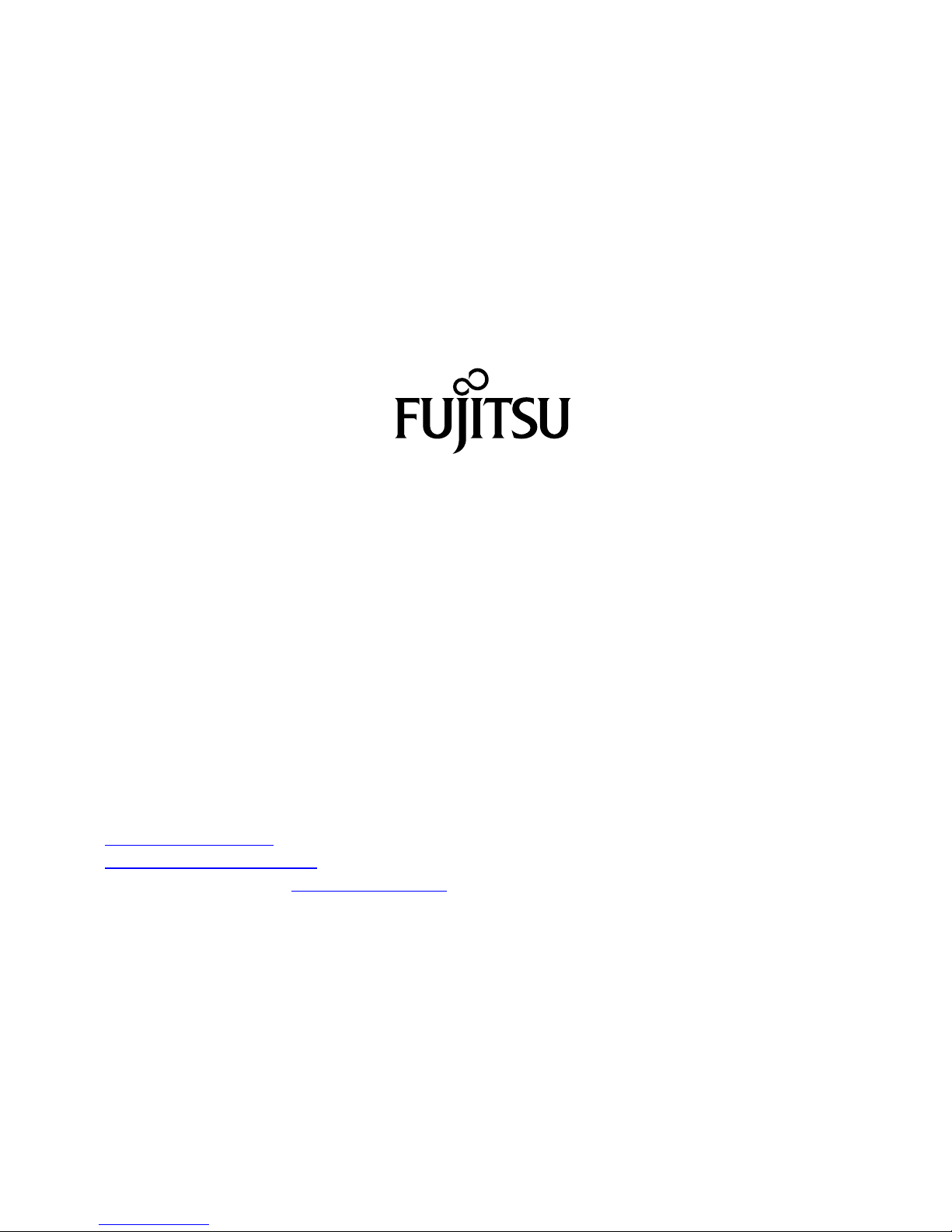
Contact address in North America
FUJITSU AM
ERICA INC:
1250 East Arques Avenue Sunnyvale
CA 94085-3470, U.S.A.
Telephon
e: 800 831 3183 or 408 746 6000
"
http://solutions.us.fujitsu.com"
"http://solutions.us .fujitsu.com/contact"
Have a qu
estion? Email us at: "
AskFujitsu@us.fujitsu.com"
Copyright
©2013F
ujitsu America, Inc. All rights reserved.
B5FK-2441-01ENZ0
Page 3

FUJITSU Tablet STYLISTIC Q584
Operating Manual
Fujitsu Contact Information 7
Notational conventions 8
Ports and controls 9
Important notes 12
First-time setup of your device 17
WorkingwiththeTabletPC 21
Accessories for your Tablet PC
(optional) 43
Security functions 56
Connecting external devices 63
Settings in BIOS Setup Utility 67
Troubleshooting and tips 70
Technical data 78
Manufacturer’s notes 83
Appendix 88
Index 97
Page 4
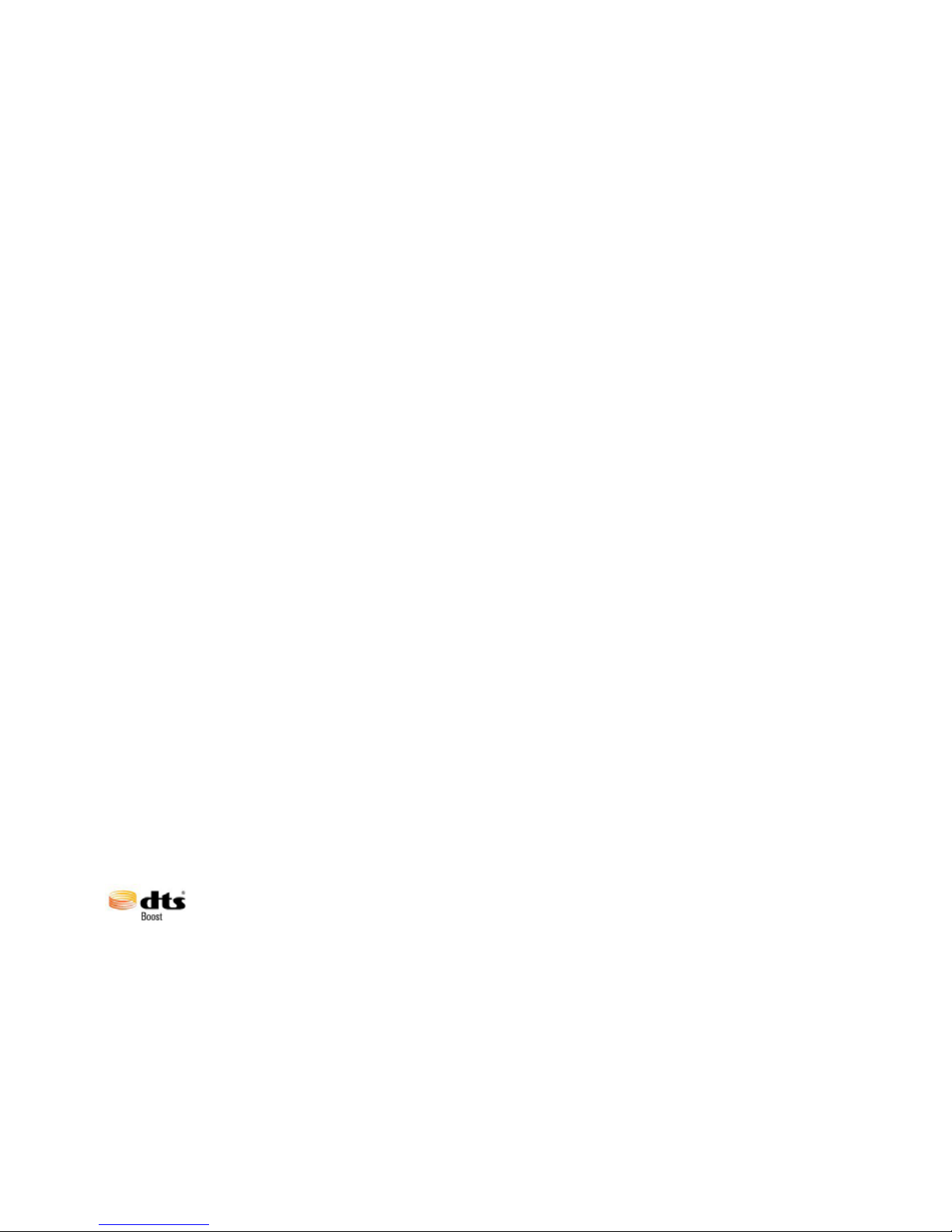
Copyright and Trademark Information
Fujitsu America, Incorporated has made every effort to ensure the accuracy and completeness
of this document; however, as ongoing development efforts are continually improving the
capabilities of our products, we cannot guarantee the accuracy of the contents of this
document. We disclaim liability for errors, omissions, or future changes.
Fujitsu, the Fujitsu logo and LIFEBOOK are registered trademarks of Fujitsu Limited
or its subsidiaries in the United States and other countries.
Intel and Intel Core are trademarks or registered trademarks of Intel Corporation or
its subsidiaries in the United States and other countries.
Microsoft and Windows are either registered trademarks or trademarks of Microsoft
Corporation in the United States and/or other countries.
The ExpressCard word mark and logo are owned by the Personal Computer
Memory Card International Association (PCMCIA) and any use of such marks by
Fujitsu America, Incorporated is under license.
Google is a trademark or registered trademark of Google In corporated.
Bluetooth is a trademark of Bluetooth SIG, Inc., USA.
OmniPass is a trademark of Softex, Inc.
Roxio is a trademark of Roxio, a division of Sonic Solutions.
PowerDirector, PowerDVD, YouCam, an d MakeDisc are trademarks of CyberLink Corp.
Adobe, Acrobat, and Adobe Reader are either a reg istered trademarks or trademarks of
Adobe Systems Incorporated in the United S tates and/or other countries.
Made under license from DTS Licensing Limited. DTS and the symbol are registered trademarks and
& DTS Boost is a trademark of DTS, Inc. Product contains software. © DTS, Inc. All rights reserved.
The DVD player found in some models of the LIFEBOOK notebook incorporates copyright
protection technology that is protected by method claims of certain U.S. patents and other
intellectual property rights owned by Macrovision Corporation and other rights users. Use
of this copyright protection technology must be authorized by Macrovision C orporation, and
is intended for home and other limited viewing uses only unless authorized by Macrovision
Corporation. Reverse engineering or disassembly is prohibited.
All other trademarks specified here are the property of their respective owners.
Page 5
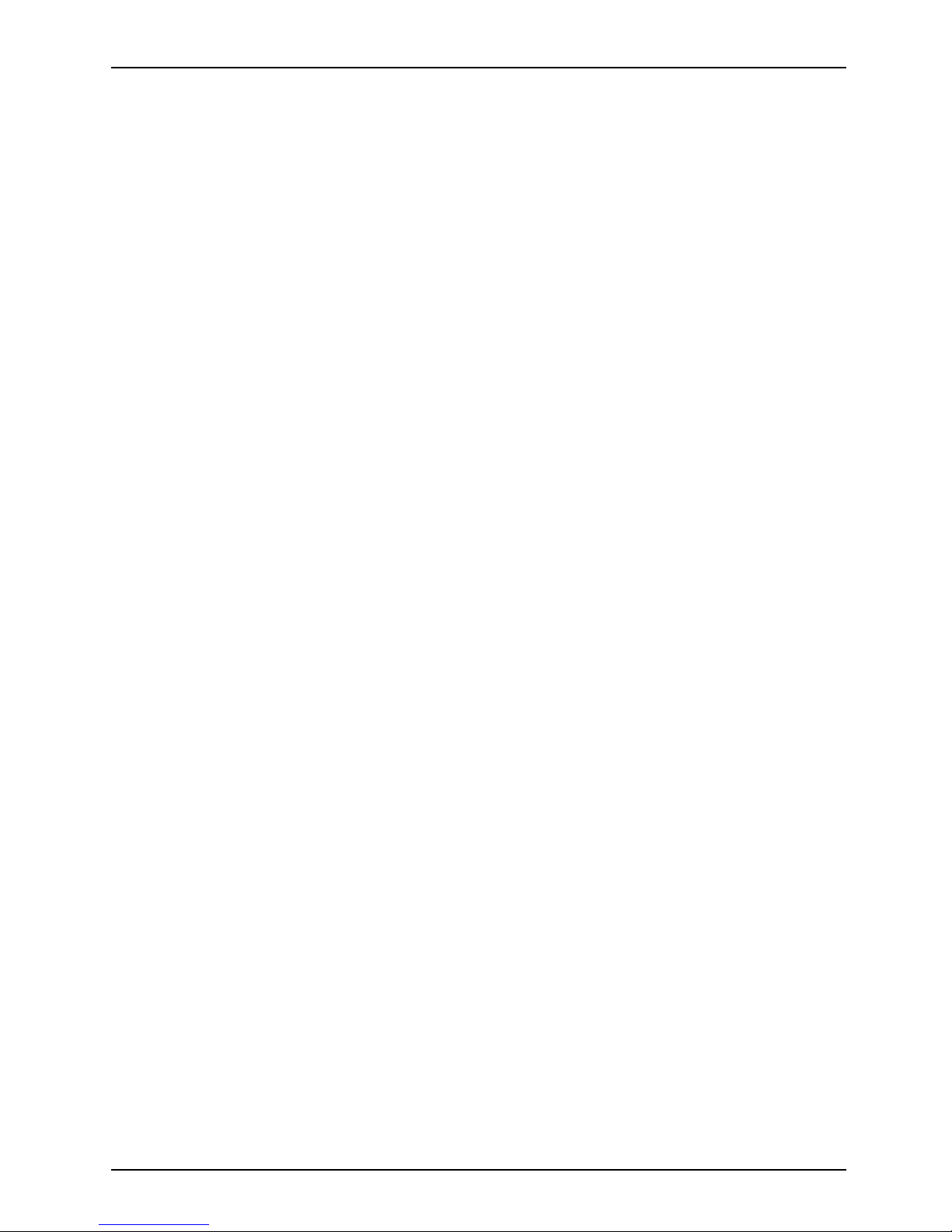
Contents
Contents
FujitsuContactInformation ............................................................ 7
Notational conventions ................................................................ 8
Ports andcontrols ..................................................................... 9
Importantnotes ........................................................................ 12
Safetyinstructions ...................................................................... 12
Additional safety note
s for devices with radio components . . . . . .............................
12
Protecting the display
screen ............................................................
13
Energysaving .......................................................................... 13
Energy saving under Wi
ndows .......................................................
13
Traveling with your T
ablet PC ............................................................
13
Beforeyoutravel ................................................................... 14
Transporting the T
ablet PC ...........................................................
15
Storing your Table
tPC ..................................................................
15
Cleaning the Table
tPC ..................................................................
16
Further informat
ion oncleaningtheTabletPC .........................................
16
Cleaning with dis
infectantwipes ..........................................................
16
First-time setupofyourdevice ......................................................... 17
Unpacking and checking the device . . . ................................................... 17
Choose a loca tion . ...................................................................... 18
Connecting the AC adapter . . . ........................................................... 18
Switching on the device for the firsttime .................................................. 19
Installing Bonus Apps . . . . . ........................................................... 20
Working with
theTabletPC ............................................................
21
Battery char
gingindicator ................................................................
21
Switching t
heTabletPCon ..............................................................
22
Programing
the ON/OFFbutton ......................................................
22
Switching t
heTabletPCoff ..............................................................
23
Handwriti
ng recognition ..................................................................
23
Touchscr
een ............................................................................
24
Select di
splay orientation (portrait orlandscape format) ....................................
25
Tou c h co m
mands .......................................................................
25
Calibra
te the Dual Digitizer for finger-based operation of the device. .....................
25
Actions
with one finger (Windows 8.1 Modern) . ........................................
26
Actions
with one finger (Windows 8.1 Desktop) ........................................
28
Action
s with two fingers (Windows 8.1 Desktop) . . . ....................................
29
Using t
hestylus .........................................................................
31
Stylus
location ......................................................................
32
Adjus
tingthe stylus ..................................................................
32
Calib
ratingthestylus ................................................................
32
Repla
cingthe stylustip ..............................................................
33
Inst
allinga stylustether ..............................................................
33
Tab l
etbuttons ..........................................................................
34
Webc
am ...............................................................................
35
Rec
hargeablebattery ...................................................................
35
Cha
rging andmaintaining thebattery .................................................
35
Usi
ng the energ y saving functions . .......................................................
36
Me
morycards ..........................................................................
37
Fujitsu 3
Page 6

Contents
Supportedformats .................................................................. 37
Insertingthe memorycard ........................................................... 37
Removing the memorycard .......................................................... 38
SIM card ............................................................................... 39
Insertinga SIMcard ................................................................. 39
Removing aSIMcard ............................................................... 40
Wireless LAN/Bluetooth/UMTS/4G radio components . . . . .................................. 40
Switching the wireless components on and off ......................................... 40
SettingupWLAN access ............................................................ 41
Furtherinformation on WLANand Bluetooth ........................................... 41
AccessviaUMTS ................................................................... 41
AccessviaWirelessWAN ............................................................ 41
Ethernet and LAN(only with dockingcradle) .............................................. 42
GPS ................................................................................... 42
Accessories for your Tablet PC (optional) . ............................................. 43
Yourdockingcradle (optional) ............................................................ 43
Docking cradle c omponents . . ........................................................ 43
Settingupthecradle ................................................................ 44
Connecting the Tablet PC to the cradle . . ............................................. 44
Disconnecting the Tablet PC from the cradle . ......................................... 46
Keyboard cover (optional) . . . ............................................................ 47
Keyboard cover ports ................................................................ 47
Connecting the Tablet PC to the keyboard cover . . . . . .................................. 48
Separating the Tablet PC from the keyboard cover . . .................................. 49
VESA mount (optional) . . ................................................................ 50
Shoulder strap (optional) ................................................................ 51
Folio case (optional) . . . . . ................................................................ 53
Micro USBadapters ..................................................................... 54
Securityfunctions ..................................................................... 56
Configuring the fingerprint sensor ........................................................ 57
ConfiguringpasswordprotectioninBIOSSetupUtility ...................................... 58
Protecting BIOS Setup Utility (supervisor HDD password and user HDD password) . . . .... 58
Password protection for booting the operating system .................................. 59
Password protection forthe harddisk ................................................. 60
SmartCard reader (optional) . ............................................................ 61
Insertingthe SmartCard ............................................................. 61
Trusted Platform Module - TPM (device dependent) . . . . . . .................................. 62
Enabling TPM ....................................................................... 62
DisablingTPM ...................................................................... 62
Connectingexternaldevices ........................................................... 63
Connecting an external monitor . . ........................................................ 64
HDMIport(viaoptionaldockingcradle) ............................................... 64
VGA monitor p ort (via optional docking cradle) ......................................... 64
Connecting USB devices ................................................................ 65
How toremove USBdevicescorrectly ................................................ 65
Headphones port ....................................................................... 66
Settings in BIOS Setup Utility . ......................................................... 67
Starting theBIOS Setup Utility ........................................................... 67
BIOS Setup Ut ility operation . ............................................................ 68
ExitingBIOS Setup Utility ................................................................ 69
4 Fujitsu
Page 7

Contents
Exit Saving Changes - save changes and exit BIOS Setup Utility . . ..................... 69
Exit Discarding Changes - Reject changes and exit BIOS Setup U tility . . . . . .............. 69
Load Setup Defaults – load default values . ............................................ 69
Discard Changes - Discard Changes without exiting BIOS Set up Utility . . . . .............. 69
Save Changes - save changes without exiting the BIOS Setup Utility . . . . . . .............. 69
Savechangesand power off ........................................................ 69
Troubleshootingandtips .............................................................. 70
Helpifproblems occur ................................................................... 70
Recovering your Factory Image ...................................................... 70
The TabletPC’sdate ortime isincorrect .................................................. 71
Battery indicator does not illuminate . . . ................................................... 71
The TabletPC’stouchscreen remains dark ................................................ 71
The display on the Tablet PC’s touchscreen is difficult to read. . ............................. 71
The external monitorremainsblank ...................................................... 72
The external monitorisblankortheimageisunstable ..................................... 72
The cursor does not correctly follow the stylus movements . . . . ............................. 72
Stylusinputnot working ................................................................. 73
The TabletPCdoesnotstartafterswitch on ............................................... 73
The TabletPCstopsworking ............................................................. 73
The printer does not print . . . . . ........................................................... 74
The wireless con nection to a network does not work . . . .................................... 74
The batterydischargestoo quickly ........................................................ 74
SmartCard reader is not recognized . . . ................................................... 75
SmartCardPIN forgotten ................................................................ 75
User and/or supervisor SmartCard lost ................................................... 75
SmartCardlost ......................................................................... 75
Acoustic warning ........................................................................ 76
Error messagesonthe screen ........................................................... 76
Technicaldata ......................................................................... 78
TabletPC .............................................................................. 78
WLAN specifications .................................................................... 79
Rechargeablebattery ................................................................... 80
AC adapter (36 W) ...................................................................... 80
Dockingcradle(optional) ................................................................ 80
Keyboard cover (optional) ............................................................... 81
VESA mount (optional) .................................................................. 81
Shoulder strap (optional) . . . . . ........................................................... 81
Folio case (optional) ..................................................................... 81
USB adapters .......................................................................... 82
Manufacturer’snotes .................................................................. 83
Disposal and recycling .................................................................. 83
Recyclingyourbattery ............................................................... 83
Declarationsof Conformity ............................................................... 83
Regulatory notices ...................................................................... 84
FCC Notices ........................................................................ 84
DOC (IndustryCANADA)notice ...................................................... 84
ENERGY STARCompliance ............................................................. 87
Appendix .............................................................................. 88
Image Backupand RecoveryProcedures ................................................. 88
Creating aBackup ofBootableDisk and RecoveryImage .............................. 88
Fujitsu 5
Page 8
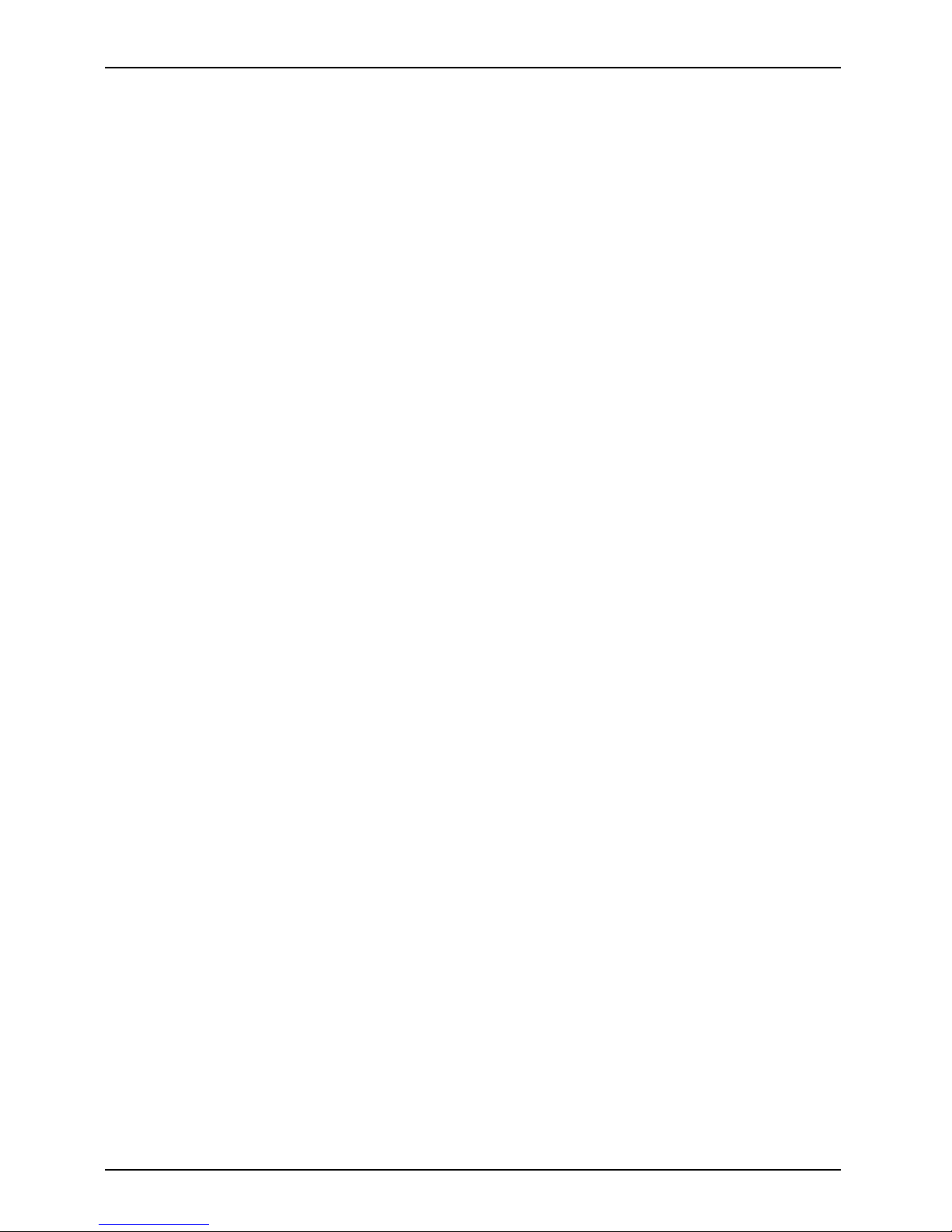
Contents
RECOVERYOURSYSTEM WHEN THEHARDDRIVEISSTILL ACCESSIBLE ............. 89
Using theRecovery andUtilityTools .................................................. 89
Restore the R ecovery Image from Hidden Partition . . . .................................. 91
RECOVERYOURSYSTEM WHEN THEHARDDRIVEISNOT BOOTABLE ................ 92
RestoretheRecovery Image forFullHardDrive ....................................... 92
Recovering Your Recovery Image Using Recovery and Utility (for new hard drive or
non-bootableharddrive) ............................................................. 93
Installing theSoftware after theRecovery Image isRestored ............................ 94
Index .................................................................................. 97
6 Fujitsu
Page 9
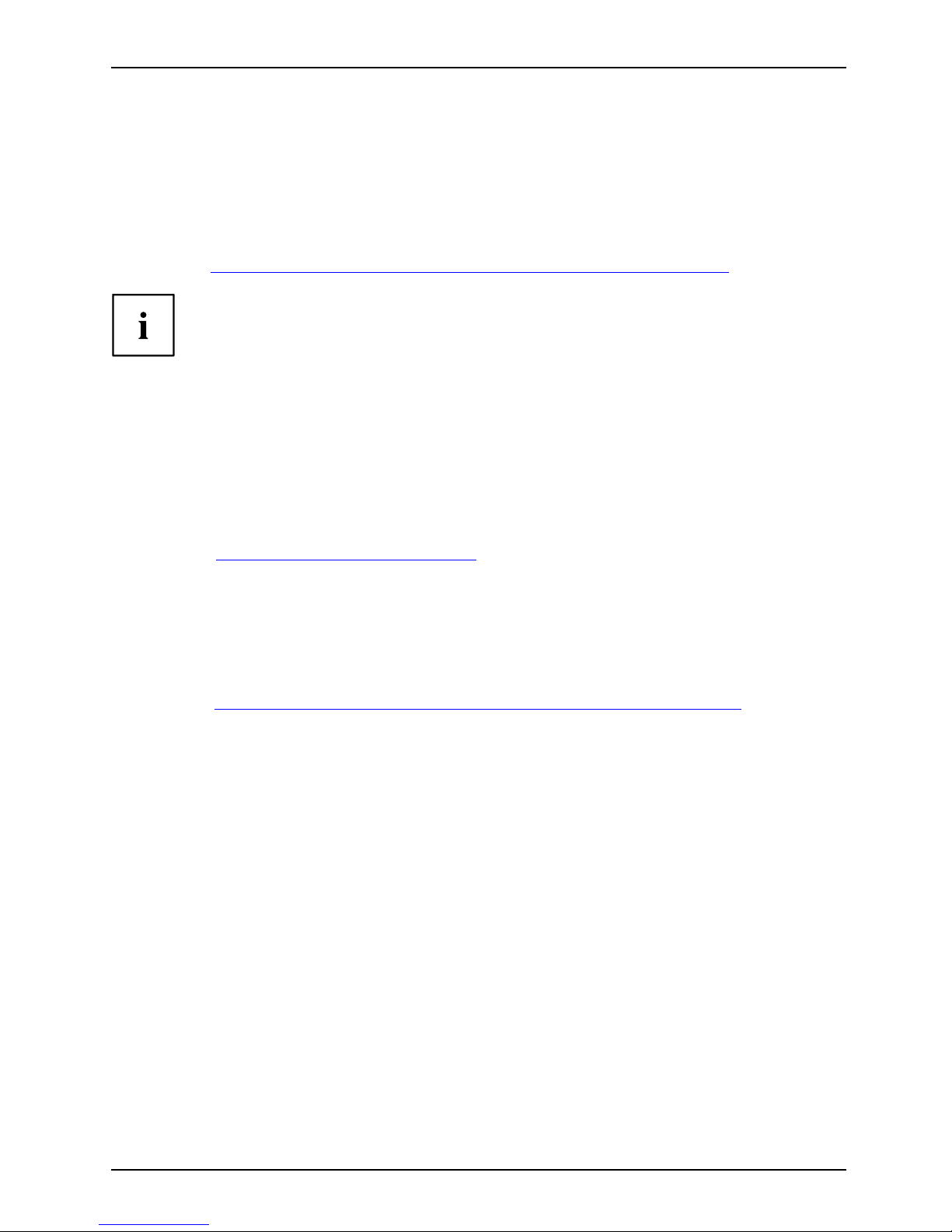
Fujitsu Contact Information
Fujitsu Contact Information
Service and Support
You can contact Fujitsu Service and Support in the following ways:
• Toll free phone: 1-800-Fujitsu (1-800-838-5487)
• Website: "
http://solutions.us.fujitsu.com/www/content/support/contact/index.php"
Before you place the call, have the following information ready so that the customer
support representative can provide you with the fastest possible solution:
• Product name
• Product configuration number
• Product serial number
• Purchase date
• Conditions under which the problem occurred
• Any error me ssages that have occurred
• Type of device connected, if any
Fujitsu Shopping Online
Please go to "
http://www.shopfujitsu.com/ store/ ".
Maintaining Latest Configuration
To ensure that you always have the most current driver updates related to your system, occasionally
access the Fujitsu Software Download Manager (FSDM) utility. The FSDM utility is available from
the Fujitsu Support site. FSDM will allow you to view a list of the most current drivers, utilities,
and applications to determine whether you have the latest versions. If you have a Windows 7
or Windows 8/8.1 operating system, you will need to go to the Support Site to download the
FSDM Utility: "
http://support.fujitsupc.com/CS/Portal/support.do?srch=DOWNLOADS".
Limited Warranty
Your LIFEBOOK note book is backed by a Fujitsu International Limited Warranty. Check the service
kit that came with your notebook for the Limited Warranty period and terms and conditions.
Fujitsu 7
Page 10
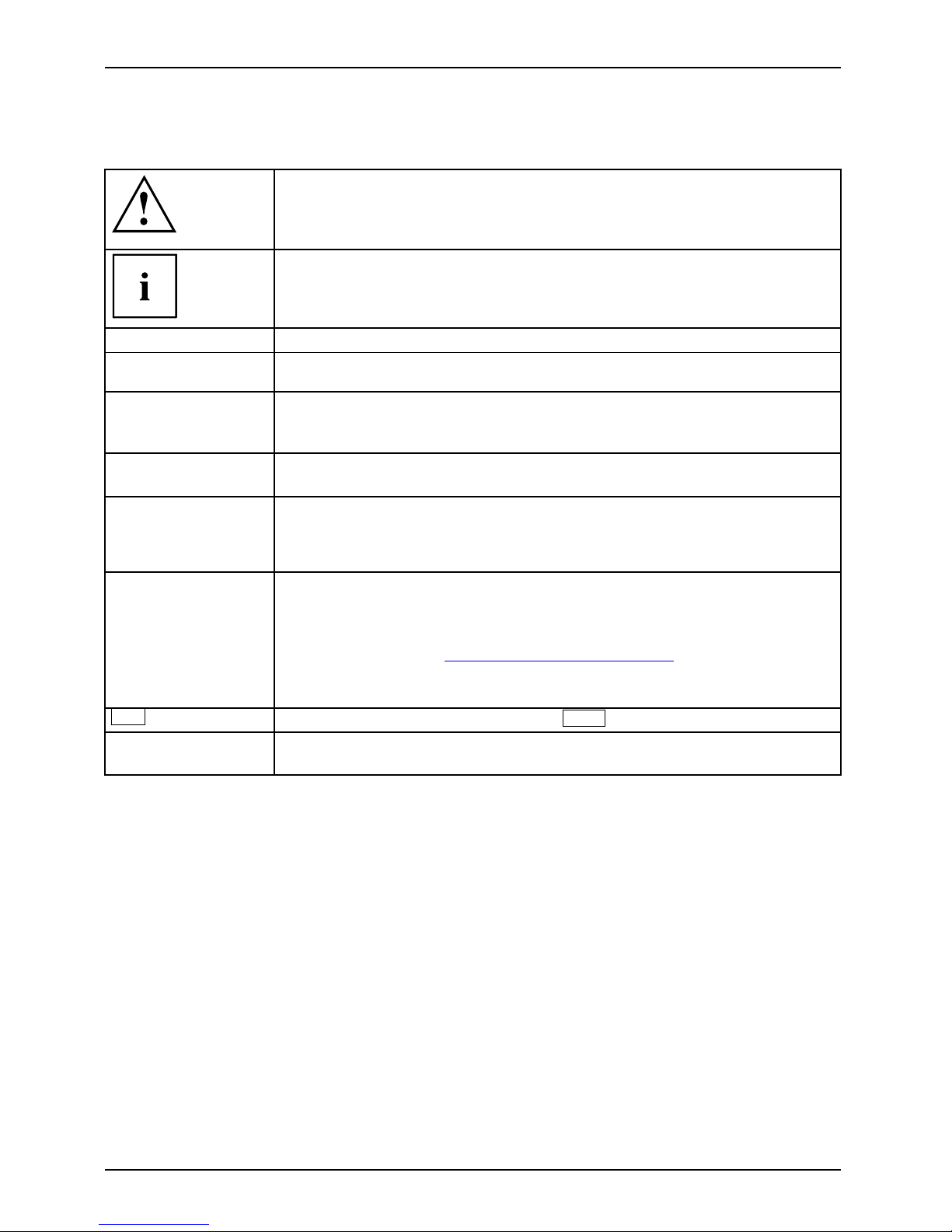
Notational conventions
Notational conventions
Pay particular attention to text marked with this symbol. Fa ilure to observe
these warnings could pose a risk to health, damage the device or lead
to loss of d ata. The warranty will be invalidated if the device becomes
defective through failure to observe these warnings.
Indicates important information for the proper use of the device.
►
Indicates an activity that must be performed.
Indicates a result.
This font
Indicates data entered using the keyboard in a prog ram dialog or at the
command line, e.g. your password (Name123)oracommandusedtostart
a program (start.exe)
This font
Indicates information that is displayed on the screen by a program, e.g.:
Installation is complete.
This font
Indicates
• terms and texts used in a software interface, e.g.: Click on Save
• names of program
sorfiles, e.g. Windows or setup.exe.
"This font"
Indicates
• cross-refere
nces to another section, e.g. "Safety information"
• cross-references to an external source, e.g. a web address: For more
information, go to "
http://solutions.us.fujitsu.com/"
• names of CDs
, D VDs and titles or designations for other materials, e.g.:
"CD/DVD Dri
vers & Utilities" or "Safety/Regulation s" manual
Key
Indicates
a key on the keyboard, e.g:
F10
.
This font
Indicate
s terms and texts that are emphasized or highlighted, e.g.: Do
not switc
h off the device.
8 Fujitsu
Page 11
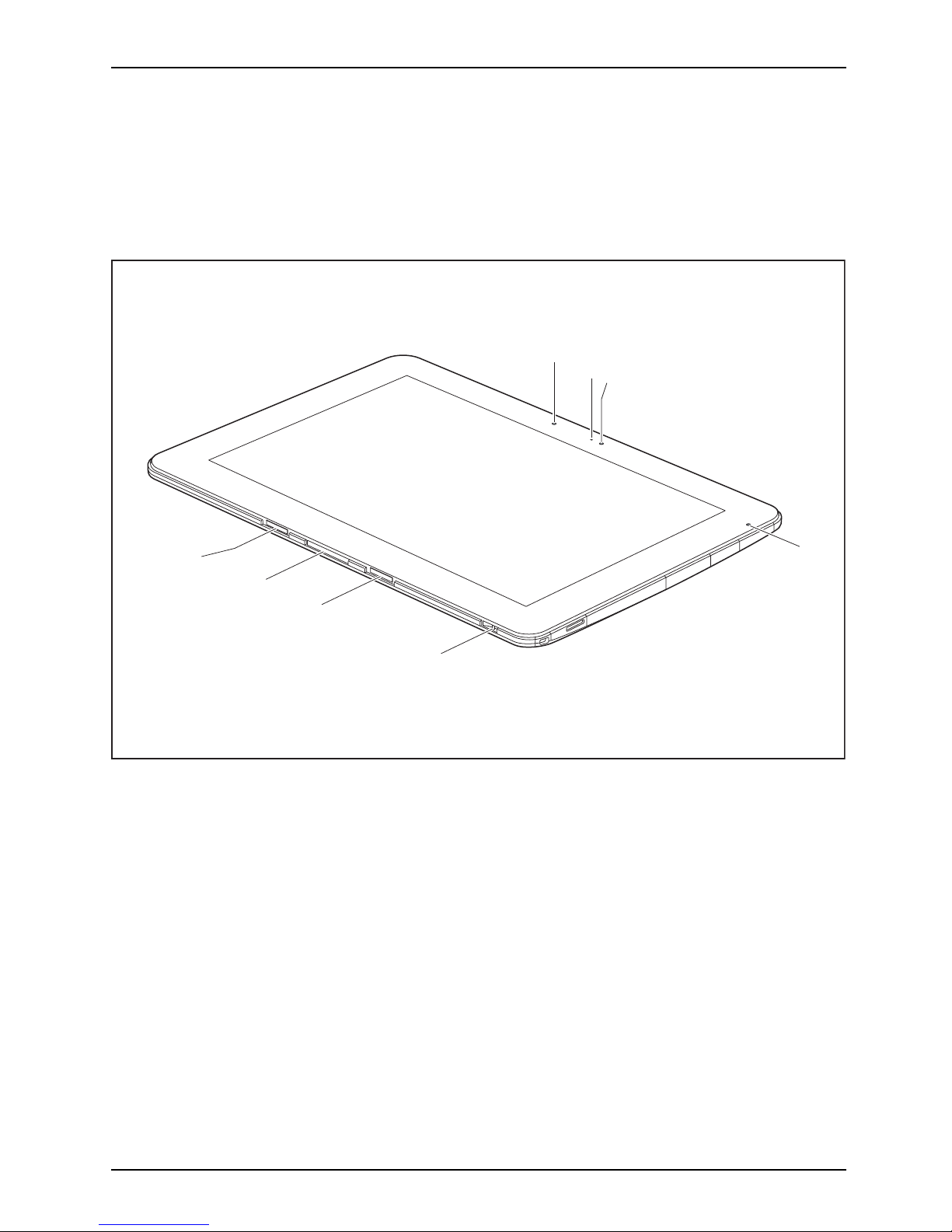
Ports and controls
Ports and controls
This chapter presents the individual hardware components of your device. It gives an
overview of the indicators and connections of the device. Please familiarize yourself
with these items before you start to work with the device.
Front
1
2
3
5
6
4
7
8
1 = Ambient light sensor
2 = Webcam LE
D
3 = Webcam
4 = Battery c
harging indicator
5 = Eyelet for stylus te ther
6 = Recess fo
rcradle
7 = Docking port for cradle or keyboard cover
8 = Recess fo
rcradle
Fujitsu 9
Page 12
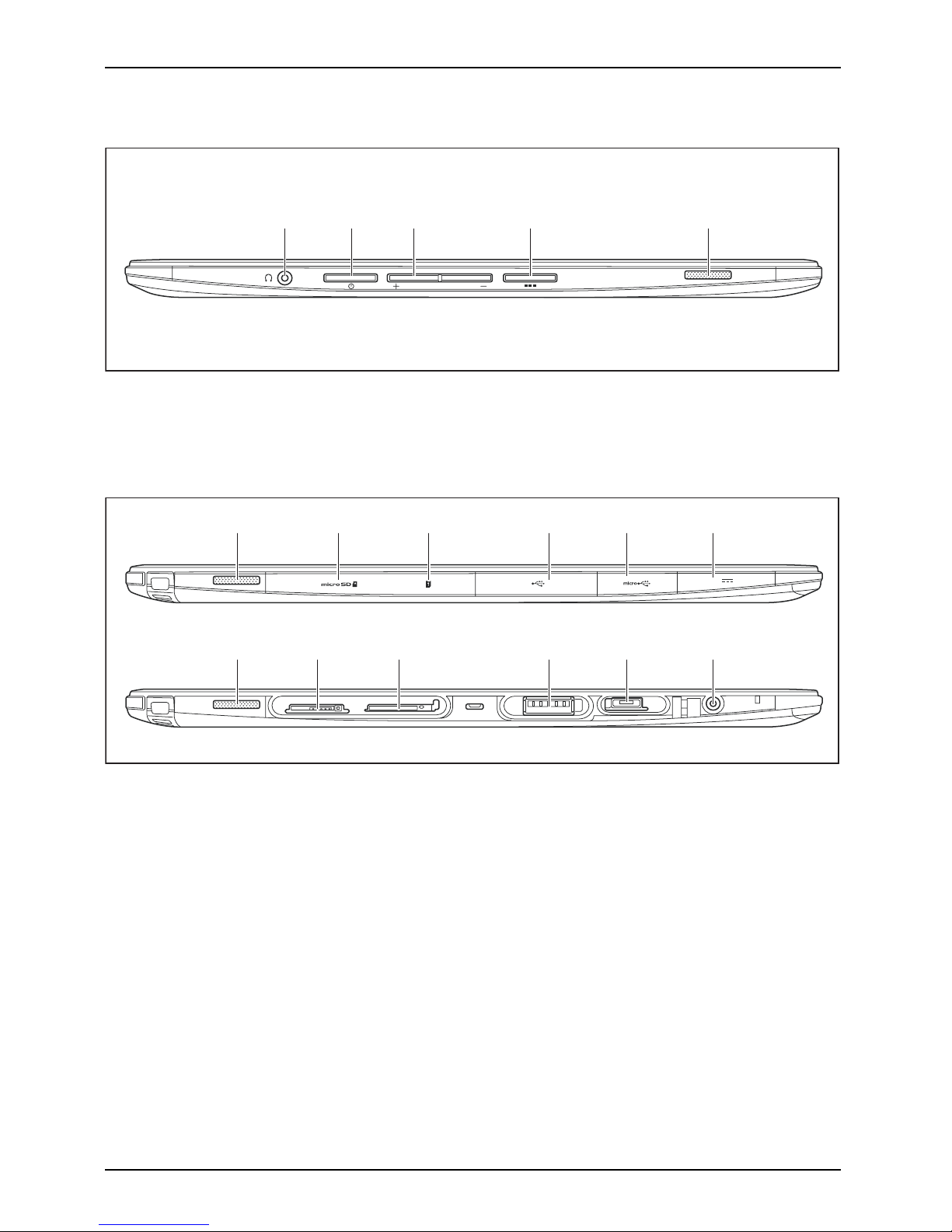
Ports and controls
Left-hand s ide
1 2 3 4 5
1 = Headphones port
2 = ON/OFF button
3 = Volume buttons
4 = Shortcut button
5 = Speaker
Right-hand side (with and without covers)
2 4 5 6
1
1
2 3 4 5 6
3
1 = Speaker
2=Sto
rage card slot (protected by cover)
3 = SIM card slot (protected by cover)
4 = USB port (USB 3.0, protected by cover)
5=Mic
ro USB port (protected by cover)
6 = DC jack (DC IN , protected by cover)
10 Fujitsu
Page 13
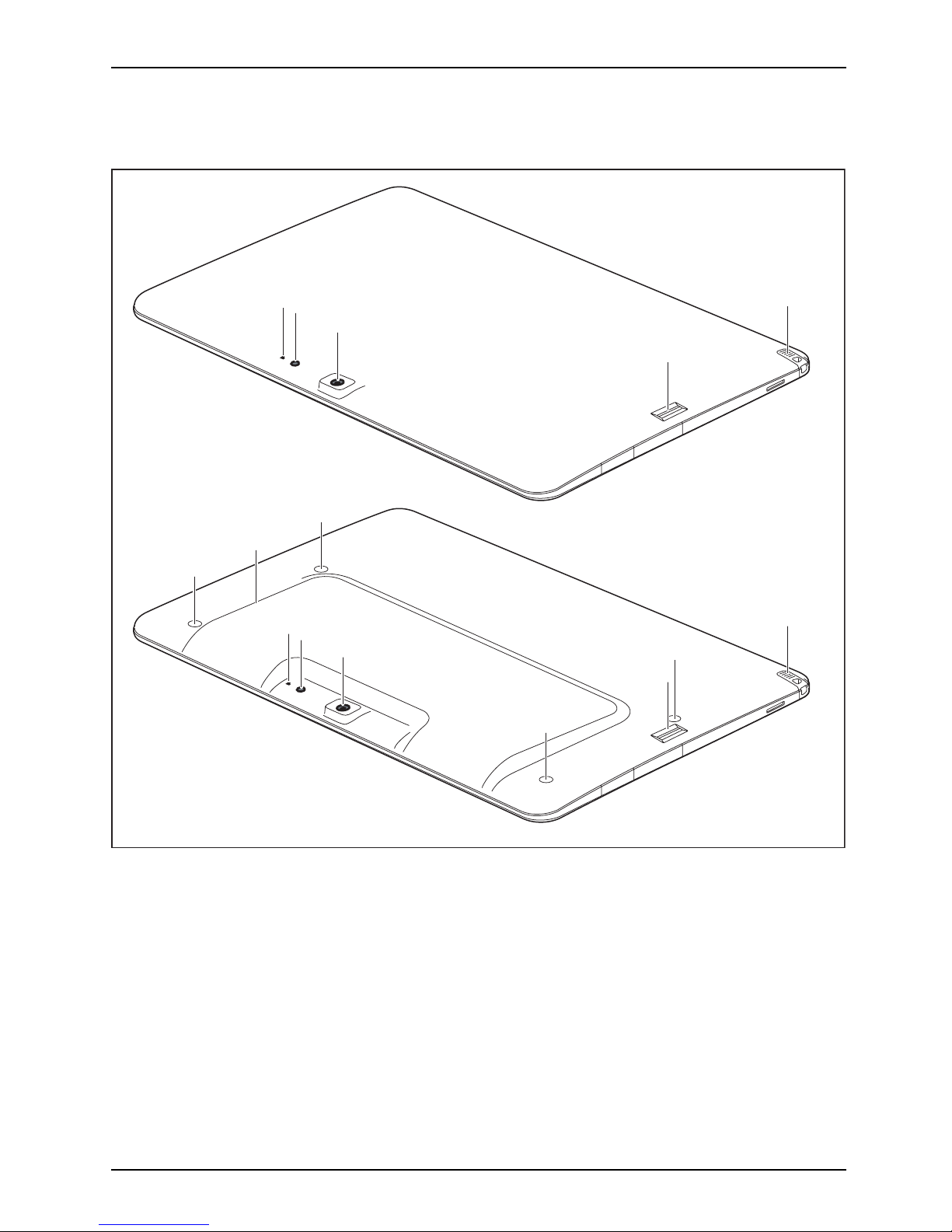
Ports and controls
Back (2 options: Standard s hell with flat back and no screw hole attachment points or Smart
Card shell with integrated S mart Card reader and screw hole attachment points.)
5
4
3
2
1
5
7
6
6
4
3
2
1
6
6
1 = Stylus holder
2 = Fingerprint sensor
3 = Webcam
4 = Camera light
5 = Webcam LED
6 = Screw holes (device-dependent) for
securing accessories
7 = SmartCard reader (device dependent)
Fujitsu 11
Page 14
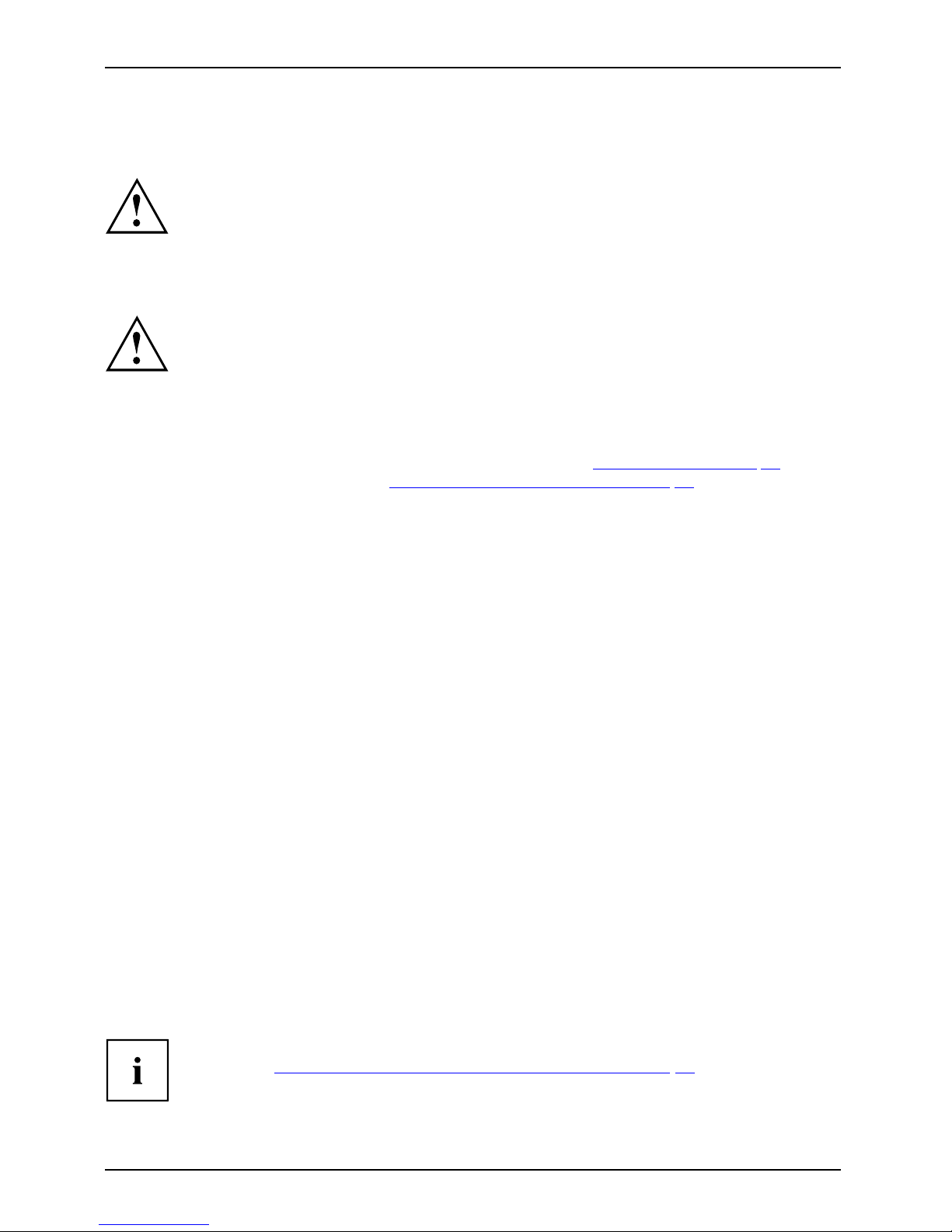
Important notes
Important notes
ImportantnotesNotes
This chapter contains essential safety information which must be followed when working
with your Tablet PC. The other notes provide useful information on your Tablet PC.
Safety instructions
SafetyinformationInformation,
Please follow the safety notes provided in the "Safety/Regulations" manual
as well as the safety notes given below.
Please pay special attention to the sections in the manual m arked
with the symbol on the left.
When connecting and disconnecting cables, observe the relevant
notes in this operating manual.
Read the information on the ambient conditions in the "
Tec hnical data", Page 78 chapter
and the information in the "
First-time setup of your device", Page 17 chapter before
preparing your Tablet PC for use and switching it on for the first time.
When cleaning the device, please observe the relevant notes in the section .
Pay attention to the additional safety notes for devices with radio components
provided in the "Safety/Regulations" manua l.
When handling this device, you come into contact with lead, a chemical which in
California is held to be a possible cause of birth defects and other damage to fertility.
Wash your hands after using the device.
This Tablet PC
complies with the relevant safety regulations for data processing equipment. If
you have ques
tions as to whether you can set up the Tablet PC in the intended environment,
please conta
ct your sales outlet or our hotline/service desk.
Additional safety notes for devices with
radio components
RadiocomponentsWirelessLANBluetooth,Safetynotes
If a radio component (Wireless LAN, Bluetooth, UMTS/4G) is integrated in your Tablet PC, you
must be sure to observe the following safety precautions when using your Tablet PC:
• Switch off the radio components when you are in an aircraft or driving in a car.
• Switch off the radio components when you are in a hospital, an operating room or near a medical
electronics system. The transmitted radio waves can impair the operation of medical devices.
• Switch off the radio components, when you let the device get near flammable gases
or into hazardous environments (e.g . gas station, paintshops), as the transmitted
radio waves can cause an exp losion or a fire.
For further information on how to switch the radio co mponents on and off, refer
to chapter "
Switching the wireless components on and off", Page 40.
12 Fujitsu
Page 15
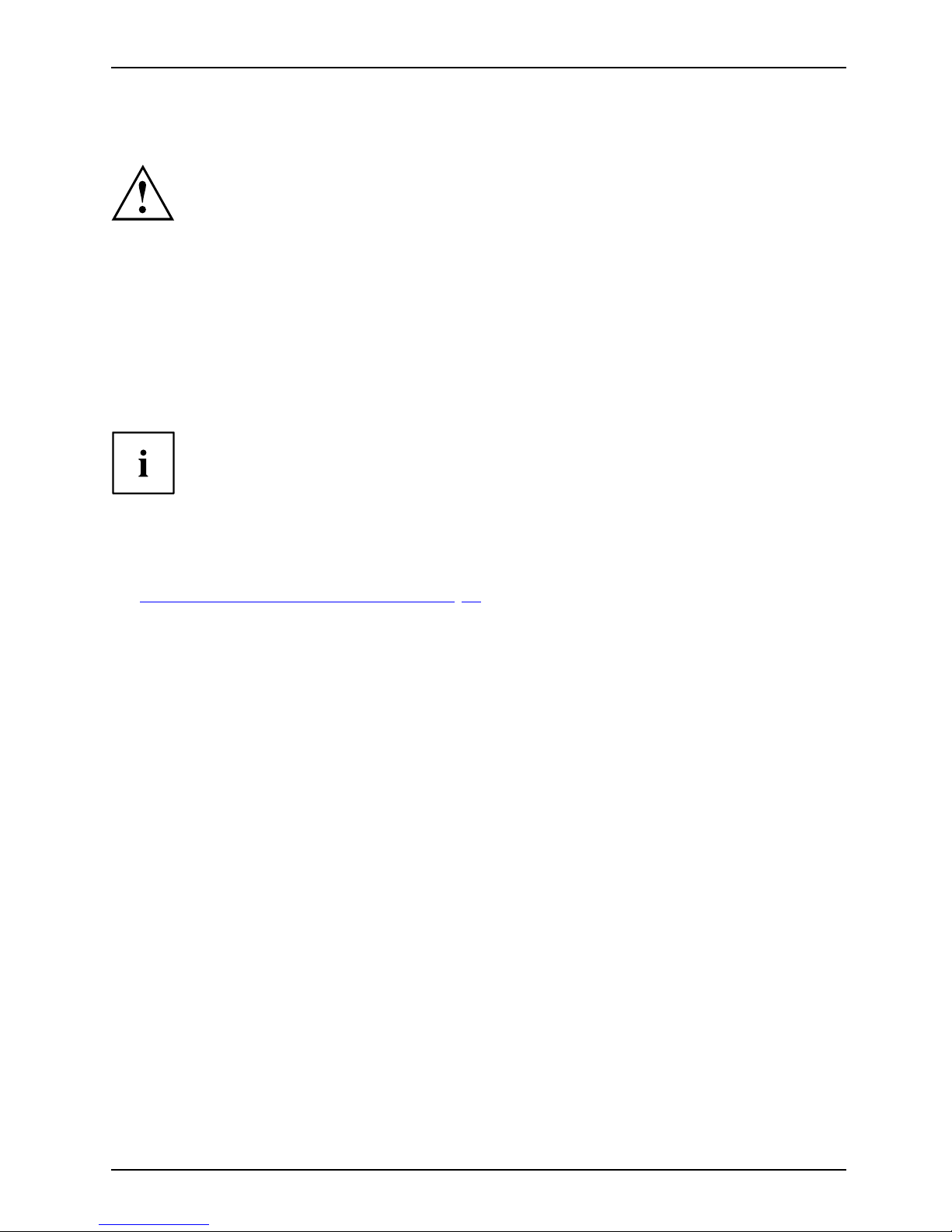
Important notes
Protecting the display screen
Depending on your device configuration, where applicable your device is not waterproof.
In this event, do not pour liquids onto the device and do not wash it with a wet cloth.
Do not place items on the top of the display, or damage may occur.
During normal use of the device, small particles from the environment
can become embedded in the s tylus tip and scratch the screen. The
warranty doe s not cover a scratched screen.
Energy saving
NotesEnergyPowersaving
If you will not be using your Tablet PC, switch it off. Switch off any connected external devices when
they are not in use. If you use the energy saving functions, the Tablet PC uses less power. If you do
this, you will be able to work longer with the Tablet PC before having to recharge the battery.
The energy efficiency is increased and environmental pollution is reduced.
You save money and help protect the environment.
Energy saving under Windows
► Make use of the available energy saving functions as described in chapter
"
Using the energy saving func tions", Page 36.
Traveling with your Tablet PC
MobileoperationNotesTr ansportTabletPC
Please follow the instructions below when traveling with your Tablet PC.
Fujitsu 13
Page 16
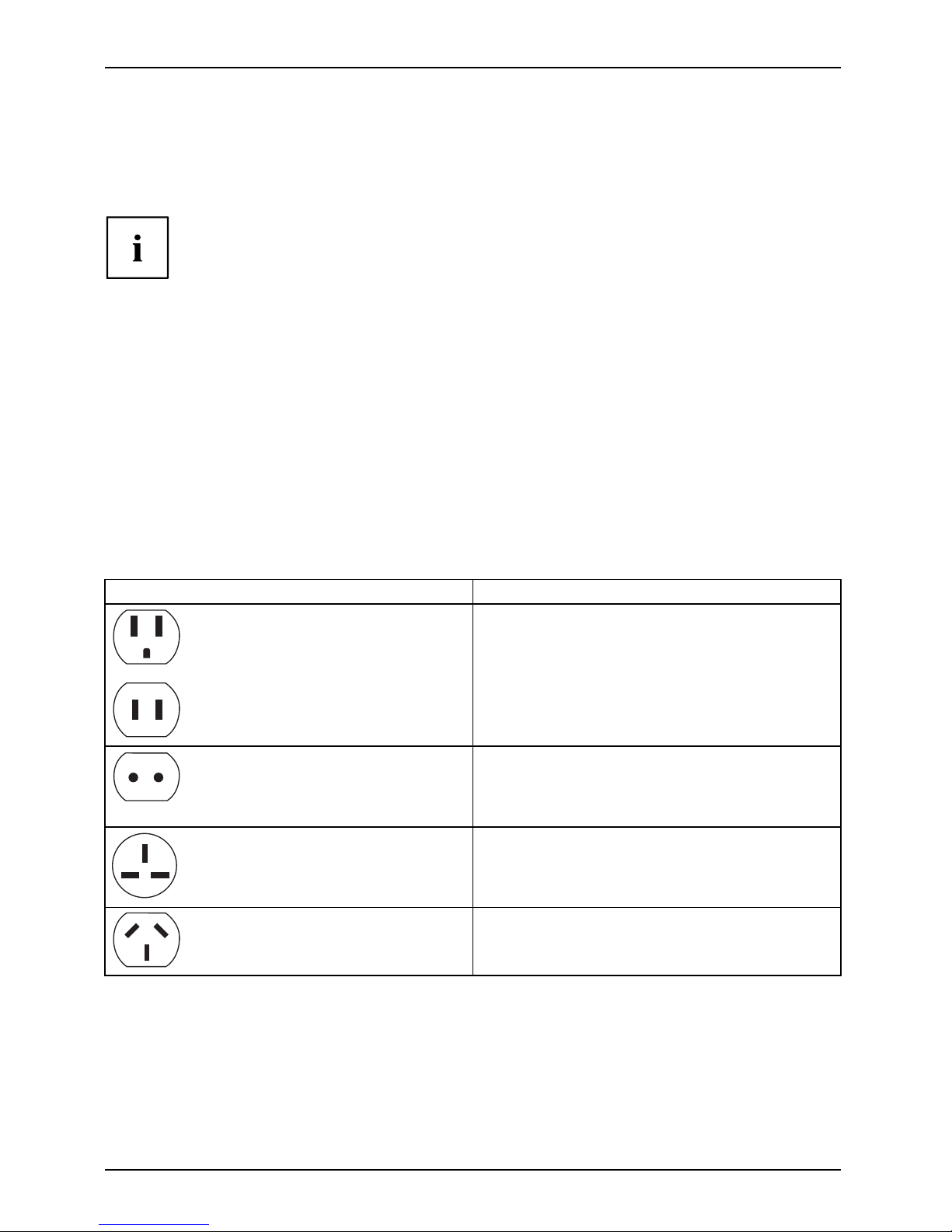
Important notes
Before you travel
► Switch off the radio component for data security reasons. With data tra ffic via a wireless
connection, it is also possible for unauthorized third parties to receive data.
Information on activating data encryption is provided in the documentation
for your radio component.
► If you want to use your Tablet PC during a flight, ask the flight attendants to see if it is safe to use it.
When traveling in other countries
► If you are traveling abroad, check that the AC adapter can be operated with the
local AC voltage. If this is not the case, obtain the appropriate AC adapter for
your Tablet PC. Do not use any other converter!
► Check whether the local AC voltage and the AC cable are compatible. If this is not
the case, buy an AC cable that suits the local conditions.
► Enquire with the appropriate government office of the country you will be travelling in as to
whether you may opera te the radio component integrated in your Tablet PC there.
► Take the n ece ssary travel adapters with you when traveling abroad. Check in the following
table for which travel adapters you will need, or ask your travel organizer.
Power connection Travel destination
United States, Canada, Mexico, parts of Latin
America, Japan, Korea, Philippines, Taiwan
Russia and the Commonwealth of Independ ent
States (CIS), much of Europe, parts of Latin
America, the Middle East, parts of Africa, Hong
Kong, India, much of south-east Asia
United Kin
gdom, Ireland, Malaya, Singapore,
parts of A
frica
China, A
ustralia, New Zealand
14 Fujitsu
Page 17
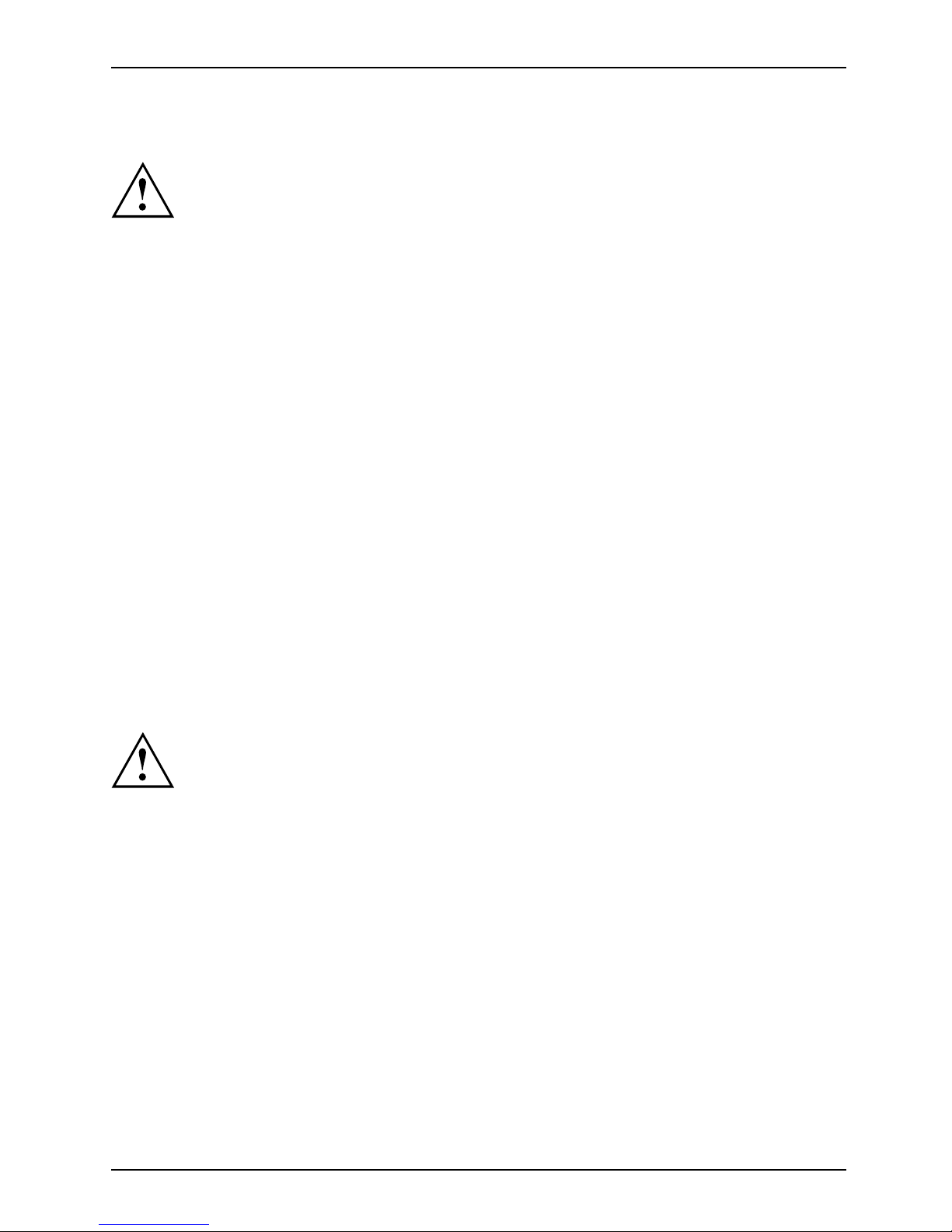
Important notes
Transporting the Tablet PC
Protect the Tablet PC from severe shocks and extreme temperatures
(e.g. direct sunlight in a car).
• Do not transport your Tablet PC while it is turned on.
• Carry your Tablet PC with you while traveling, rather than checking it in as baggage.
• Never put your Tablet PC through a metal detector; have it hand-inspected by
security personnel. You can however, put your Tablet PC through a properly
tuned X-ray machine. To avoid problems, place it close to the entrance of
the machine and remove it as soon as possible or have it hand-inspected
by security personnel. Se curity officials may require you to turn y our Tablet
PC on, so make sure you have a charged battery on hand.
► Switch the Tablet PC off
.
► Unplug the AC plug of the AC adapter and all external devices from the power outlets.
► Disconnect the AC ad
apter cable and the data cables for all external devices.
► To protect the Tablet PC against damaging jolts and bumps, use a suitable Tablet
PC carrying case to transport your Tablet PC .
Storing your Tablet PC
• If storing your Ta
blet PC for a month or longer, turn it off, fully charge the battery,
then remove and
store all Lithium Polymer batteries.
• Store your Tablet PC in a cool, dry location. Temperatures should remain
between 13ºF / -25ºC and 140ºF / 60ºC.
• Store your Tab
let PC and batteries separately. If you store your Tablet PC with
a battery inst
alled, the battery will discharge, and battery life will be reduced. In
addition, a f
aulty battery might damage your Tablet PC.
• Always power
off the Tablet PC before transporting and/or packaging it.
After shutt
ing down the Tablet PC, wait until the status led panel indicates
power off c
ondition (i.e., no lights are illuminated).
• It is possible that the Tablet PC may not automatically go to power-off or hibernate
mode when you close the lid. This situation may occur due to pre-operating system
boot password s ecurity settings or some other application running on the Tablet PC.
• Attempti
ng to transport the Tablet PC while power is on may damage
the Table
t PC due to shock or overheating.
Fujitsu 15
Page 18
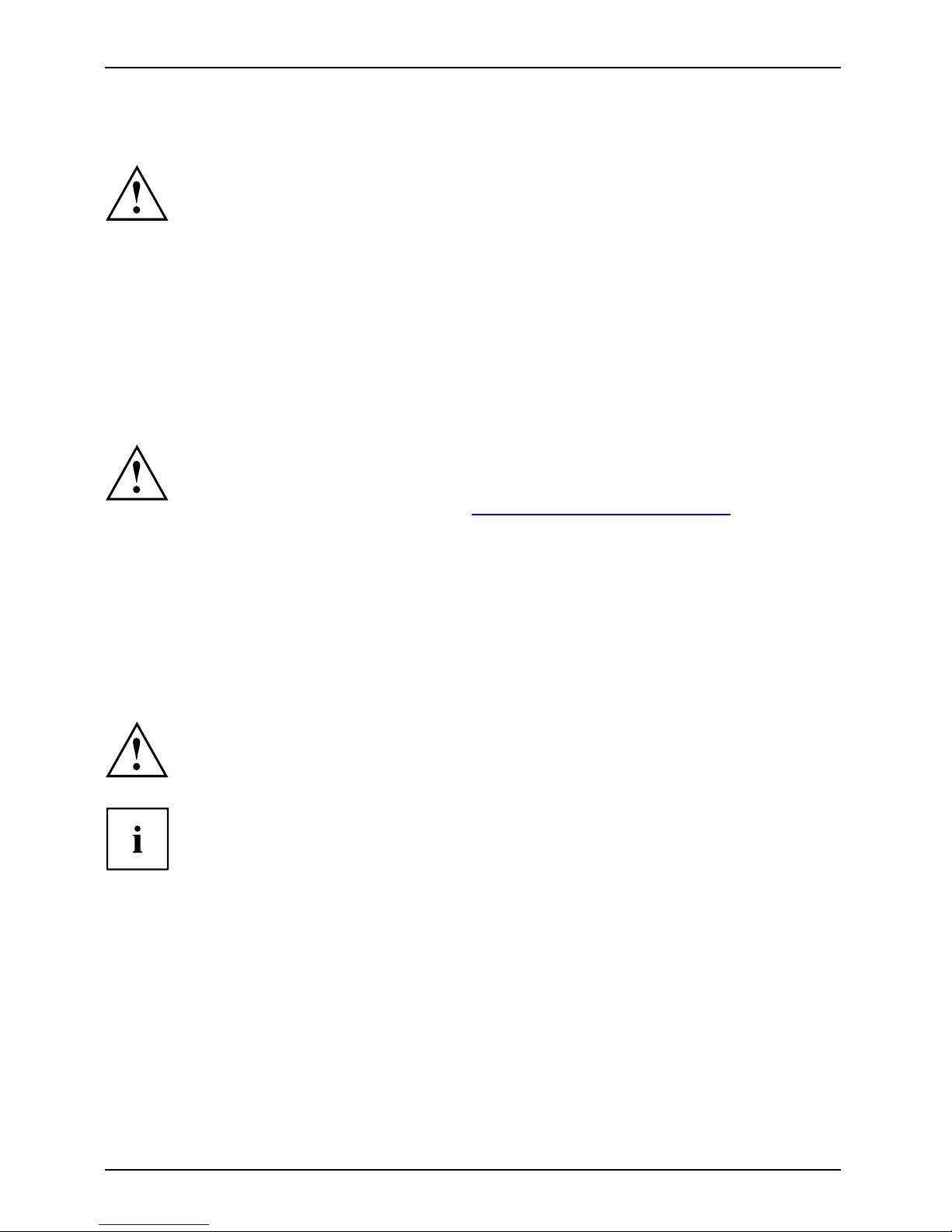
Important notes
Cleaning the Tablet PC
• Use of incorrect cleaners can re sult in optical impairment of the LCD and / or
damage to the computer. Always refer to the cleaner manufacturer’s guidelines and
material safety data sheets fo proper handling and use of the products.
• Never use ammonia, acidic, or alkaline cleaners or organic chemicals
such as paint thinner, acetone or kerosene. It may damage s urf ace
finishes and the coating of the LCD screen.
• Never use compressed air for cleaning your c omput er.
• If your Tablet PC has a Smart Card slot, be very careful to avoid any
liquid entering the slot as this can damage the u n it.
Further information on cleaning the Tablet PC
The Tablet PC does not float.
If the Tablet PC is exposed to water or other liquids with its connections open, liquid
can penetrate the Tablet PC and cause a malfunction. Do not continue to use the
Tablet PC. Switch it off and contact our hotline / our service desk (see enclosed list of
service desks or visit our website at: "
http://www.fujitsu.com/us/support/").
Cleaning with disinfectant wipes
There are many ways of disinfecting surfaces. The following disinfectant wipes
have been test ed successfully with the Tablet PC:
• MG Chemicals Multipurpose Alcohol Wipes (alcohol-based)
• PROSAT® Sterile™ PS-911EB/EtOH Life Sciences Wipes (alcohol-based)
• Clorox® Healthcare Bleach Germicidal Wipes (without alcohol)
Remember, if your Tablet PC is configured with the Smart Card shell, it does not
have a cover to close the port and liquid could enter and damage the device. Take
extra pre cautions wh en cleaning around the Smart Card reader.
For proper use of disinfectant wipes, please read the manufacturer’s instructions.
Before cleaning, please test the disinfectant wipe on a small area of the Tablet
PC. Some medical disinfectant wipes may leave residue on the Tablet PC which
is difficult to remove again, or they may dry out quickly. Therefore dispose of
the wipes after one single use and do not reuse them.
16 Fujitsu
Page 19
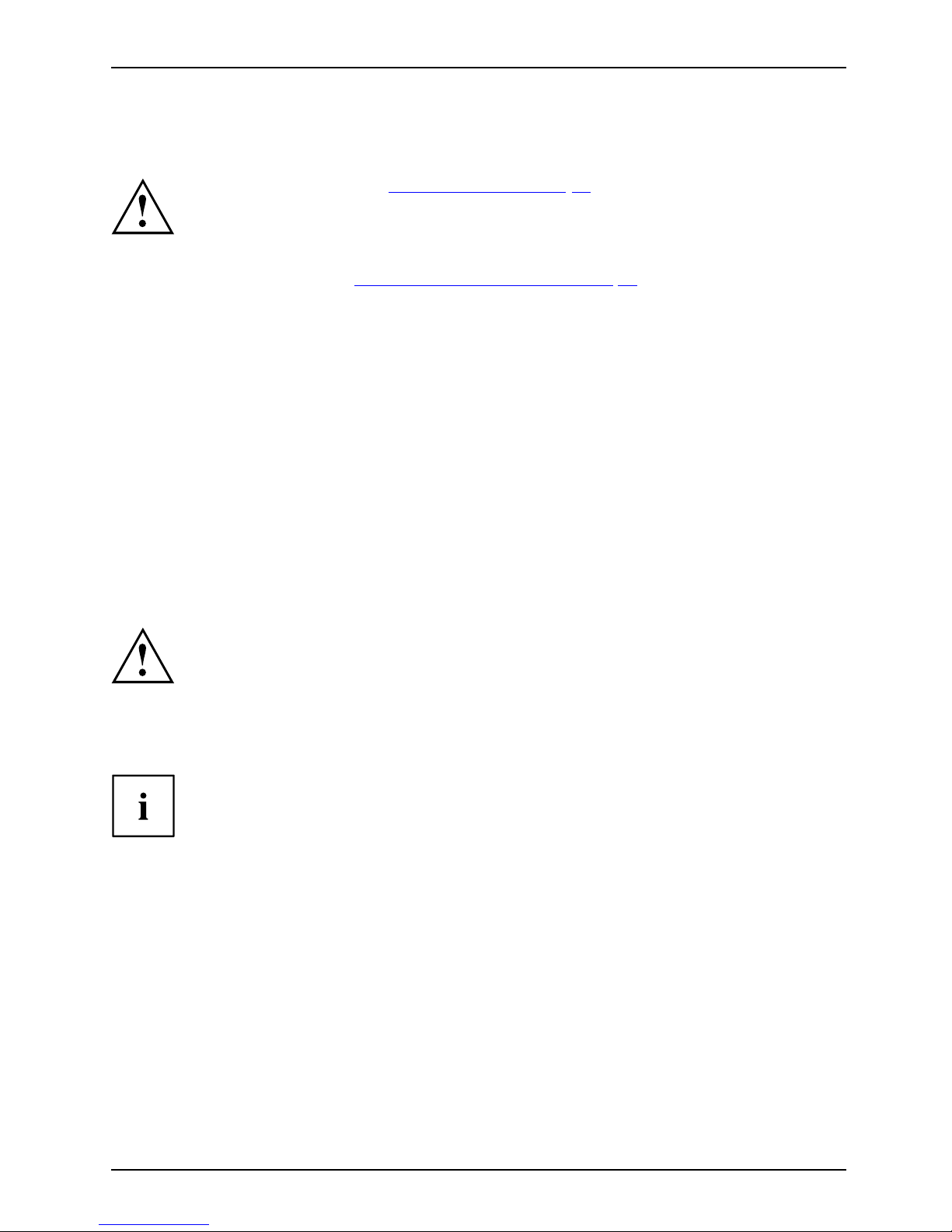
First-time setup of your device
First-time setup of your devic
e
First-timese tupGettingstarted
Please read the chapter "Important notes", Page 12.
If your device is equipped with a Windows operating system, the necessary
hardware d rivers and supplied software are already pre-installed.
Before switching it on for the first time, connect the device to the AC voltage using
the AC adapter, see "
Connecting the AC adapter", Page 18. The AC adapter must
remain connected during the whole of the installation process.
A system test is performed when your device is first switched on. Various messages
can appear. The display may remain dark for a short time or may flicker.
Please follow the instructions on the screen.
NEVER switch off your device during the first-time setup process.
The battery must be charged if you want to operate your device using the battery.
When used on the move, the built-in battery provides the device with the necessary power. You
can increase the operating time by using the available energy-saving functions.
For instructions on how to connect external devices (e.g. mouse, printer) to your Tablet
PC, please refer to the operating manual for your device.
Unpacking and c
hecking the device
If you find that damage has occurred during transport, please notify
your local s ales outlet immediately!
► Unpack all the individual parts.
PackagingTransport
► Check your d
evice for any visible dam age which may have occurred during transportation.
You may nee
d to reuse the packaging in future, for example if you
need to tr
ansport your device.
Fujitsu 17
Page 20
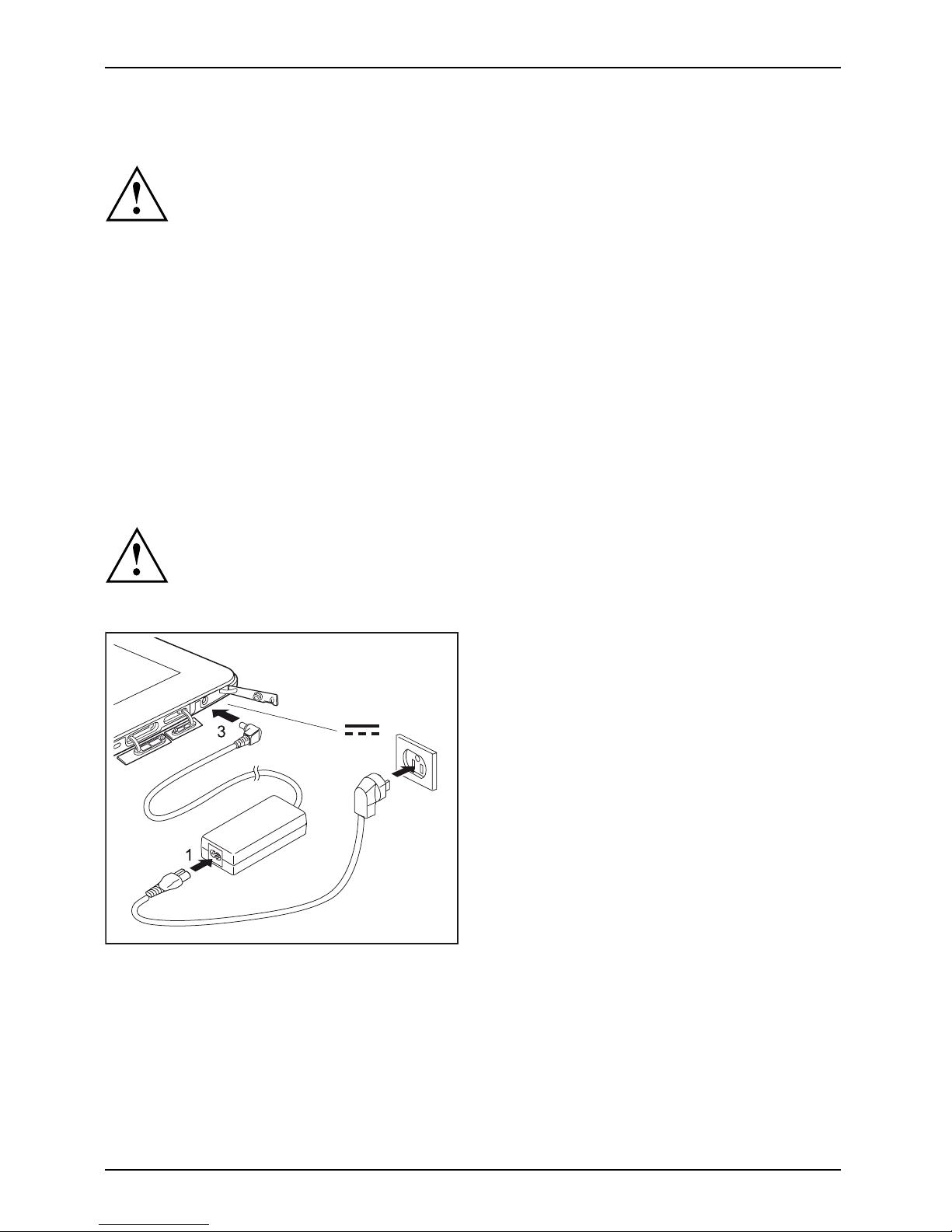
First-time s etup of your device
Choose a location
ChoosealocationSet upACada pter
Choose a suitable location for the device b efore setting it up. In doing
so, please follow these instructions:
• Never place the device or the AC adapter on a heat-sen sitive surface.
The surface could be damaged as a result.
• Never place the device on a soft surface (e.g. carpeting, upholstered furniture,
bed). This can result in damage caused by overheating.
• The underside of the device heats up during normal operation. Prolonged contact
with the skin can become unpleasant o r even result in burns.
• Place the device on a stable, flat, non-slippery surface. Please note that the
rubber feet of the device may mark certain types of delicate surfaces.
• Keep other objects a t least 100 mm / 4 inches away from the device
and its AC adapter to ensure adequate v entilation.
• Do not expose the device to extreme environmental conditions. Protect
the device against dust, humidity and heat.
Connecting the AC adapter
MakingreadytouseACadapter
Observe the safet
y notes in the enclosed "Safety/Regulations" manual.
ThesuppliedACc
able conforms to the requirements of the country in which
you purchased yo
ur device. Make sure that the A C cable is approved fo r
use in the count
ry in which you intend to use it.
2
► Open the cover of the DC jack
socket (DC IN).
► Connect the AC cable (1) to the AC adapter.
► Plug the AC cable (2) into a power outlet.
► Connect the AC adapter cable (3) to the
DC jack socket (DC IN) of the device.
18 Fujitsu
Page 21
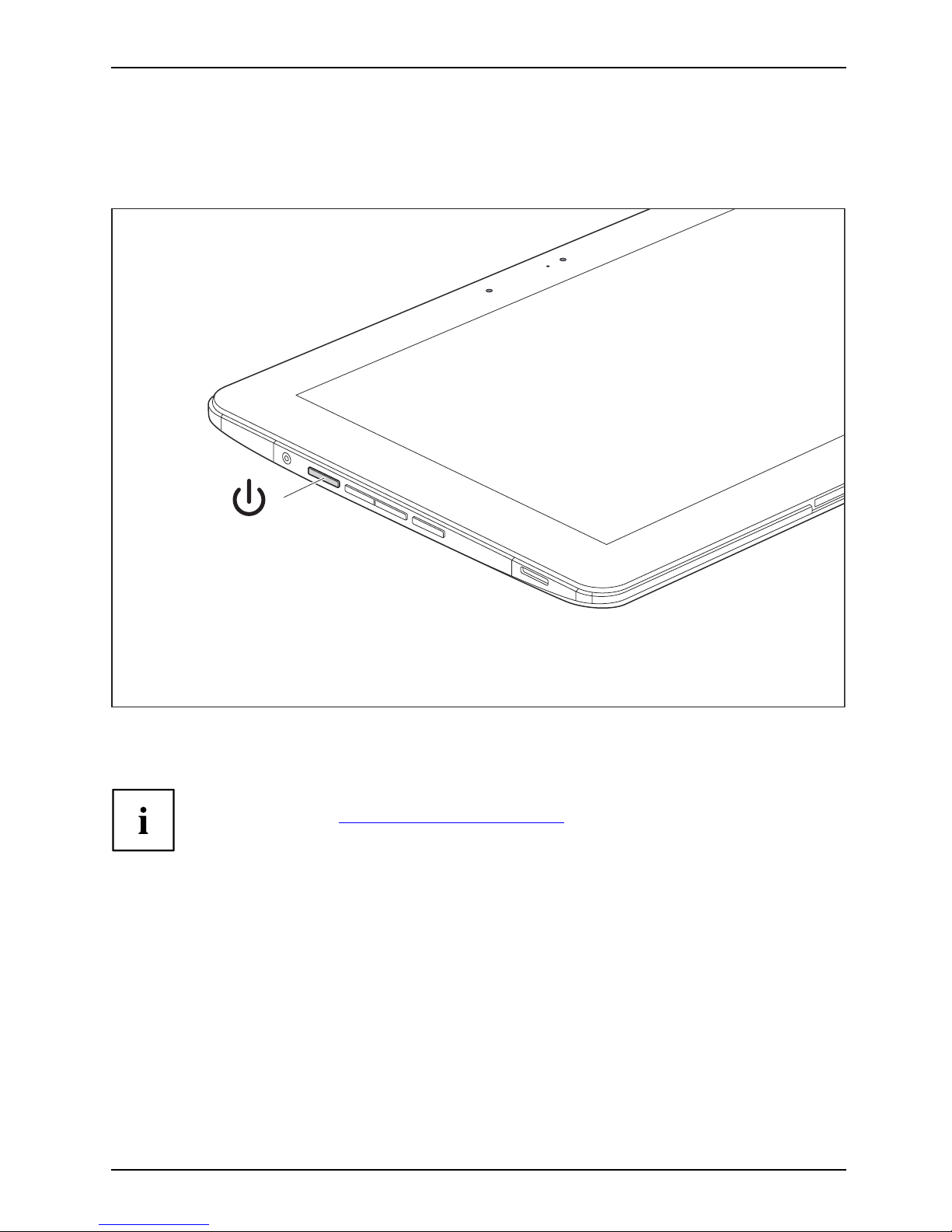
First-time setup of your device
Switching on the device for the first time
Switchingonforthefirsttime
To make it easier to use your device for the first time, the operating system
is pre-installed on the hard disk.
1
► Press the ON/OFF button (1) for about one second to switch the device on.
► During the installation process, follow the on-screen instructions.
You ca n find information and help on the Windows operating system functions
on the Internet at "
http://windows.microsoft.com".
If a Windows 8.1 operating system is installed on your Tablet PC, a tutorial is
automatically started when a new user logs on for the first time, which shows
you how to use the new functions of Windows 8.1.
Fujitsu 19
Page 22
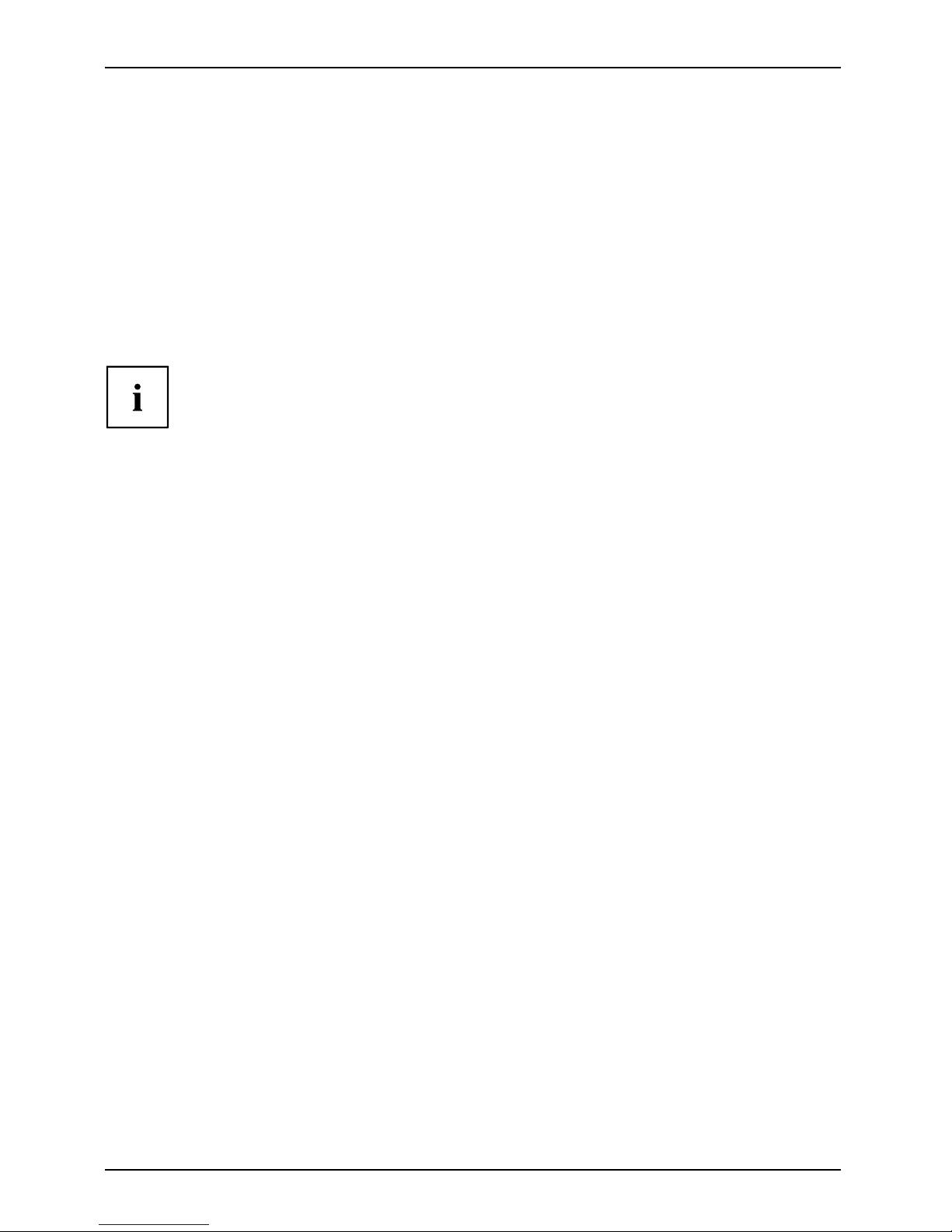
First-time s etup of your device
Installing Bonus Apps
After you have started your system the first time, you will see a Bonus Apps icon on your desktop.
► Click on the icon to see which additional applications are available for you to install.
Applications that are already installed appear in grey, those that are
available for installation appear in blue.
► Select the applications you wish to install by selecting the checkbox adjacent to your selection.
or
► Click Select All if you would like to install all available applications
► To c o n firm your selection click Install.
Note that in some cases (depending upon which application was selected for
installation) after installation completes, the system will prompt you to reboot.
There are also cases in which if multiple applications are selected to install
but one of them needs a reboot, the system will reboot and continue
installing the rest of th e selected applications.
20 Fujitsu
Page 23
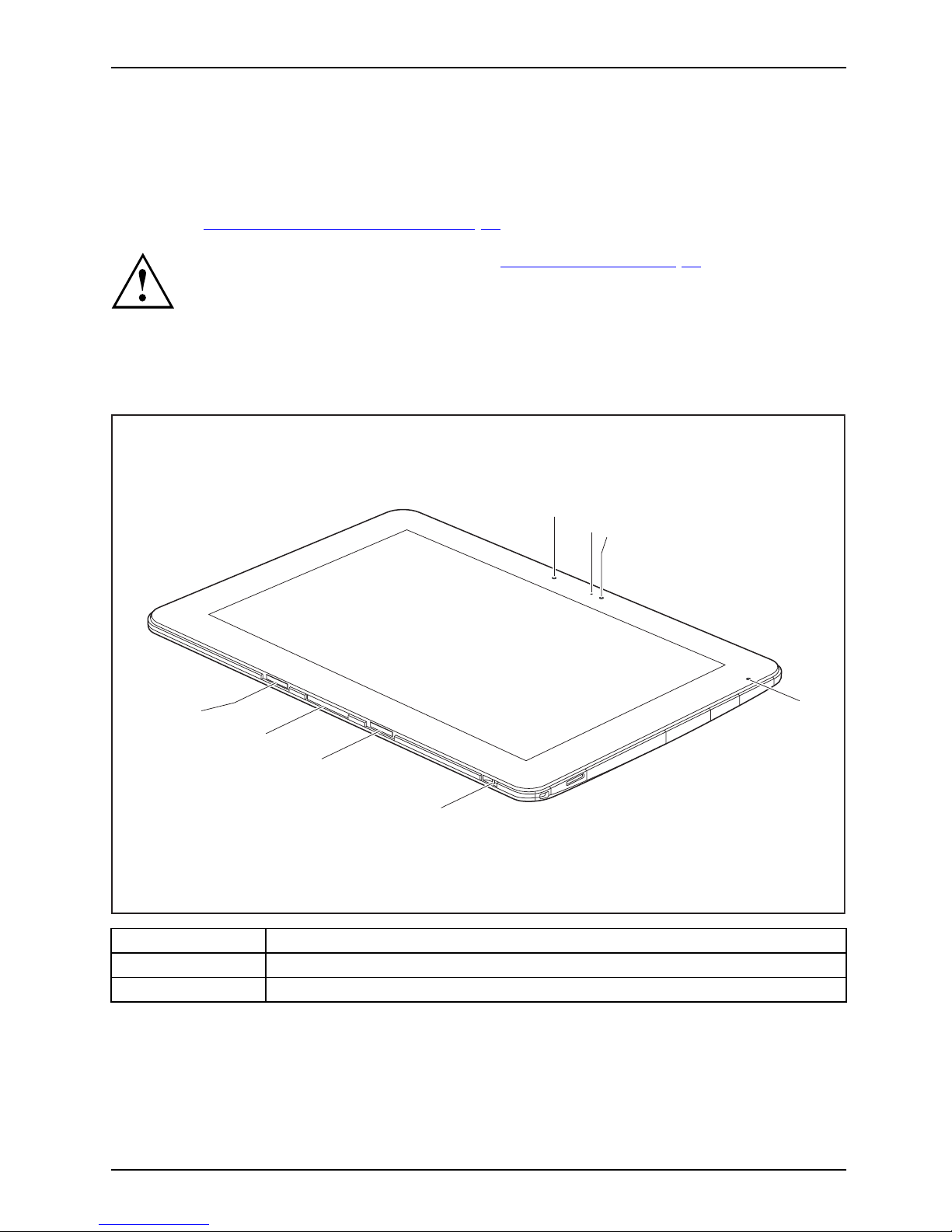
Working with the Tablet PC
Working with the Tablet PC
Tablet,operationTablet
This chap ter describes the basics for operating your Tablet PC. You can fi nd instructions
on how to connect external devices (e.g. mouse, flash storage) to the Tablet PC in
the chapter "
Connecting external device s", Page 63.
Please refer to the notes in the chapter "Importa nt notes", Page 12.
Battery charging indicator
StatusindicatorsSymbols
The battery charging indicator (4) provides information about the status of the power supply.
1
2
3
5
6
4
7
8
Status / color Description
On (White)
The battery is being charged.
Off The Ta
blet PC is switched off or in Save-to-Disk mode.
Fujitsu 21
Page 24

Working wit h the Tablet PC
Switching the Tablet PC on
Tablet:SwitchingonPower-onPower-onindicatorSuspend/Resumebutton
1
► Press the O N/O F F button ( 1) for about one second to switch the device on.
Programing the ON/OFF button
You can program the ON/OFF button:
Operating
system
Menu
Windows 8
.1
Windows 8
.1 Desktop - Control Panel - Hardware
and Soun
d - Power Options
If you have assigned a password, you must enter this when requested to
do so, in order to start the operating system. De tailed information can be
found in the chapter "
Security functions", Page 56.
22 Fujitsu
Page 25
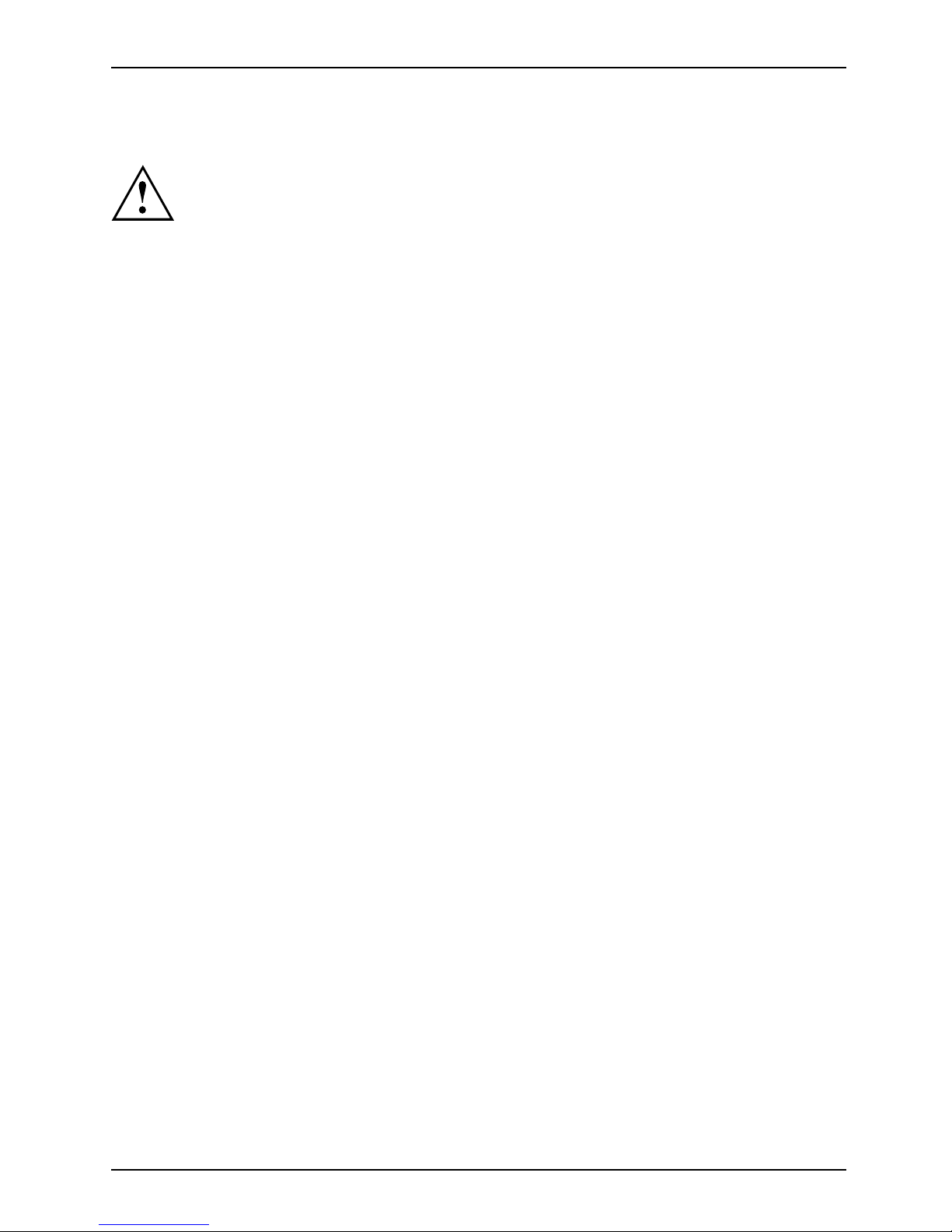
Working with the Tablet PC
Switching the Tablet PC off
Back up your data and close all applications before you switch off your
device. Otherwise data might b e lost.
► Shut down the operating system correctly.
Notebook
or
► Press the ON/OFF button for < 2 seconds to switch into connected stand by m ode.
or
► Press the ON/OFF button
for > 2 seconds to < 10 seconds to display the
"Sweep downwards to sw
itch off" po pup.
or
► If the Tablet PC is not switched off automatically, press the ON/OFF butto n
for about 10 seconds (forced shutdown).
Handwriting recognition
For detailed information on handwriting recognition, see the documentation for your opera ting system.
Under Windows 8.1 you can set the required langu age under Control Panel –
Time, Language and Region – Language.
Fujitsu 23
Page 26
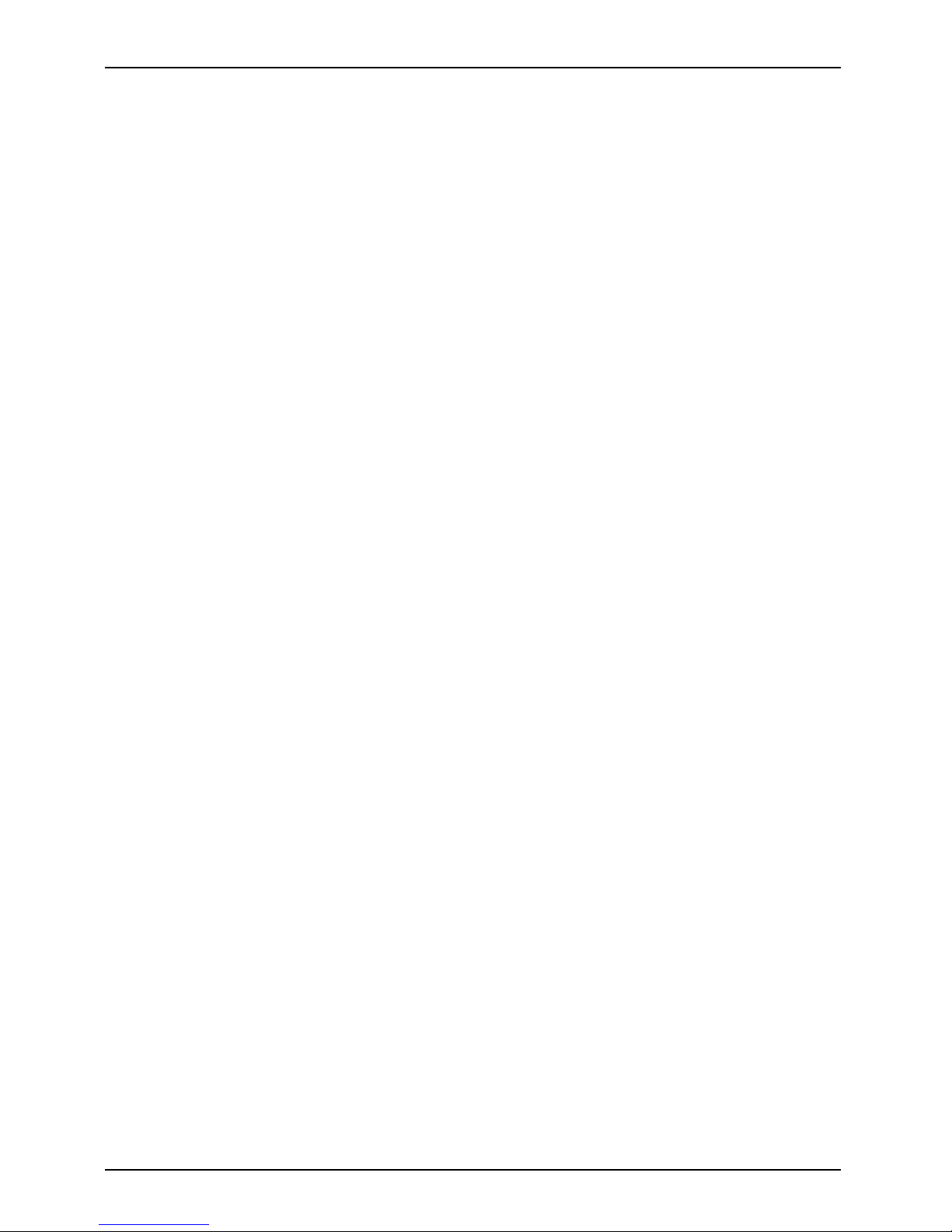
Working wit h the Tablet PC
Touchscreen
Touch scre enNotes
High-quality LCD screens (TFT) are installed in Fujitsu Tablet PCs. For tech nical reasons,
these screens are manufactured for a specific resolution. An optimal, clear picture can
only be ensured in the resolution intended for the particular screen. A screen resolution
which differs from the specification can result in an unclear picture.
The screen resolution of your Ta blet PC’s touchscreen is optimally set at the factory.
Current production technology cannot guarantee an absolutely fault-free screen display. A few
isolated constantly lit or unlit pixels (picture elements) may be present. The maximum permitted
number of such faulty pixels is specifie d in the international standard ISO 9241-307 (Class II).
Example:
A screen with a resolution of 1280 x 800 has 1280 x 800 = 1024000 pixels. Each pixel consists of
three subpixels (red, green and blue), so there are almost 3 million subpixels in total. According to ISO
9241-307 (class II), a m aximum of 2 light and 2 dark pixels and in addition 5 light or 10 dark subpixels
or an equivalent mix (1 light subpixel counts as 2 dark subpixels) are allowed to be defective.
Pixel
A pixel consists of 3 subpixels, normally red, green and
blue. A pixel is the smallest element that can be generated
by complete functionality of the display.
Subpixel
A subpixel is a separately addressable internal structure
within a pixel that enhances the pixel function.
Cluster A cluster contain
s two or more defective pixels or
subpixels in a 5 x
5 pixel block.
Background lighting
LCD screens are operated w ith background lighting. The luminosity of the background
lighting can de crease over the period of use of the Tablet PC. However, you can
set the brightness of your screen manually.
Ambient light sensor
If your Tablet PC was shipped with the Windows operating system, the screen brightness is
regulated by means of the ambient light sensor and depending on the respective light conditions.
This results in optimum readability and longer battery life at the same time.
If your Tablet PC was shipped with Windows 8.1, the adaptive brightness setting is deactivated. To
change the ambient light sensor settings, select Control Panel - System and Security - Power Options -
Change plan settings - Change advanced power settings - Display - Activate adaptive brightness setting..
Select On to activate the adaptive brightness setting with the help of the ambient light sensor.
Synchronizing the display on the to uch screen and an external monito r
In W ind ows 8.1 wipe your finger over the screen from the right-hand edge. The setting
Charms - Devices - Second monitor opens. Select the desired output type.
You can also use the Fujitsu Display Ma nager in the Windows Mobility Center to set the output type.
24 Fujitsu
Page 27
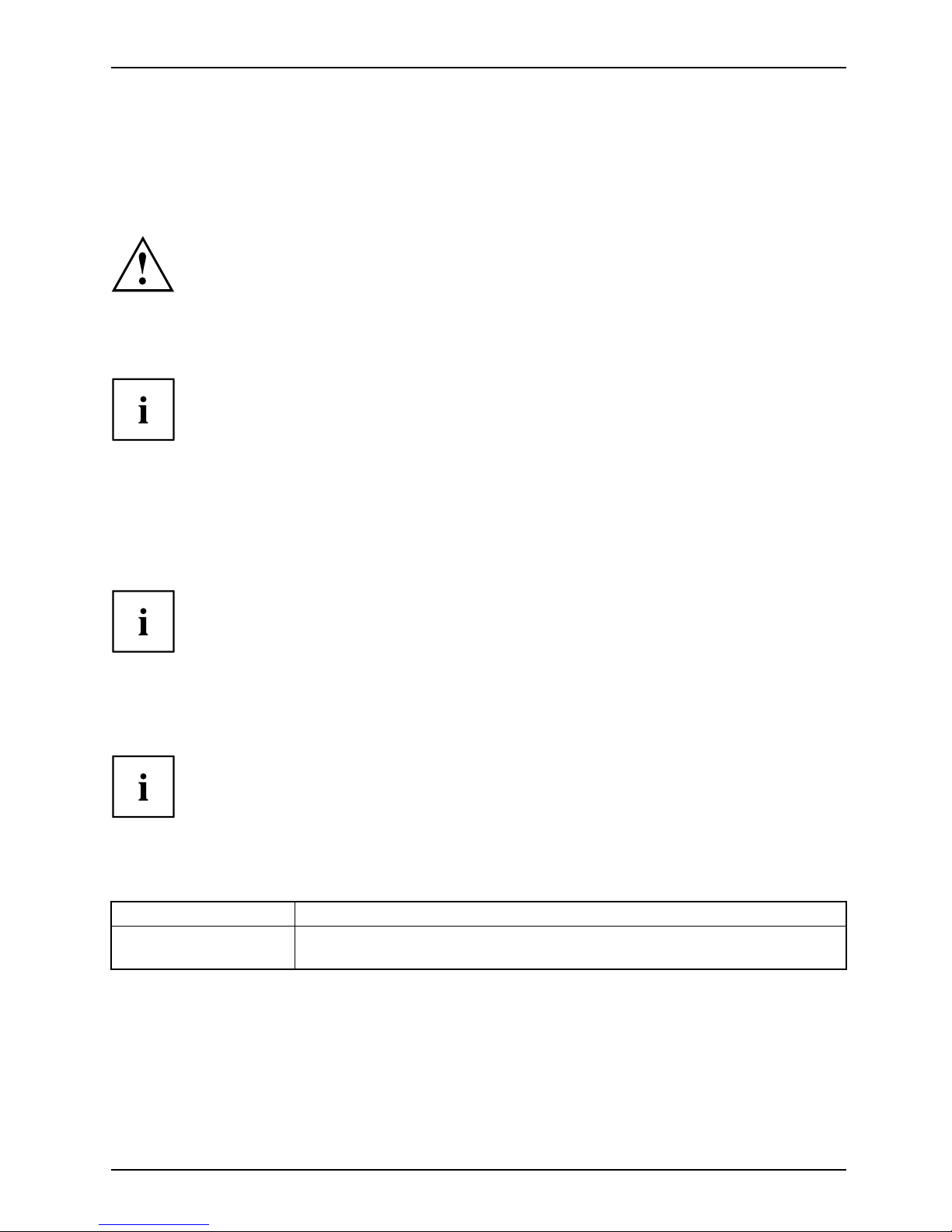
Working with the Tablet PC
Select display orientation (portrait or
landscape format)
LandscapeformatPortraitformatDisplayorientation
You can choose to use either portrait or landscape format for the display.
Windows 8.1
You can chang e th ese settings under Windows 8.1 Desktop - Control Panel Hardware and Sound - Windows Mobility Center / Rotate screen.
To switch off the automatic changing between portrait and landscape format, select Control
Panel - Appearance and Personalization - Display - Screen Resolution.
In the Fujitsu Tablet Controls settings, profiles are saved for operation
with different screen orientations. These profiles have preset standard
configurations that can be modified as desired.
These settings do not just affect the monitor settings on the Tablet PC,
but also on external monitors that are connected.
Touch commands
You can execute c
ertain commands by using your finger tip on the touchscreen of your device.
Alternatively
, everything which you can select or activate using your finger
tip can also be
selected or activated using the stylus.
Calibrate th
e Dual Digitizer for finger-based
operation of the device.
If Windows 8.1 is installed on your Tablet PC, your Tablet PC is
already calibrated at initial setup.
If a different opera ting system is installed on your Tablet PC, you must calibrate it with
your fingers before first use, so that it recognizes your fingertips as accurately as possible.
As soon as you ascertain that the accuracy is deteriorating, you
must recalibrate the device .
Operating system Menu
Windows 8.1 Desktop
To calibrate, run the Hardware and Sound / Tablet PC Settings function in the
Control Panel. You need to calibrate both portrait and landscape formats.
Fujitsu 25
Page 28
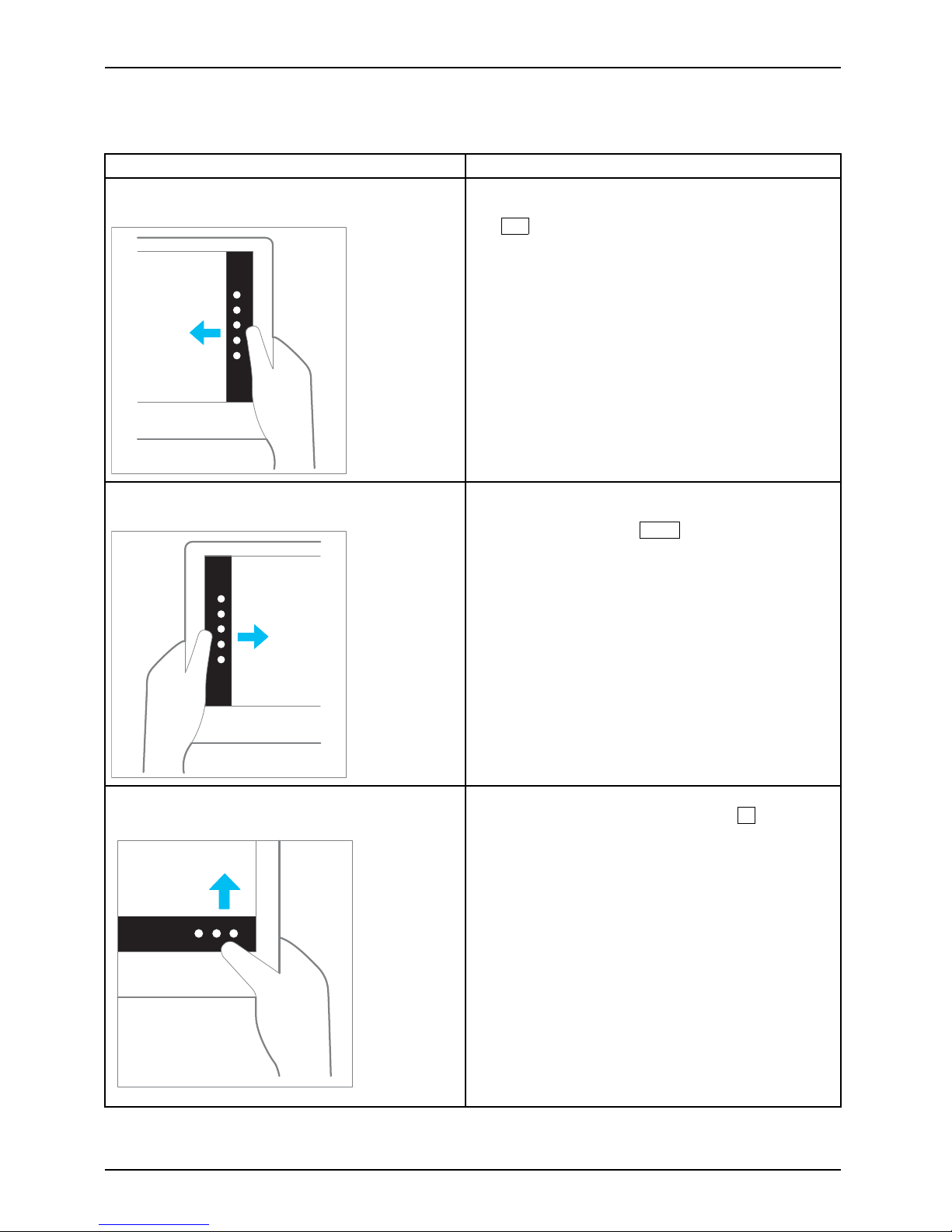
Working wit h the Tablet PC
Actions with one fin ger (Windows 8.1 Modern)
Action Description
Wipe your finger over the screen from the
right-hand edge.
► Open Charms with system co mmands
(equivalent to pressing the Windows button +
C
button).
► Working with the mouse: Position the mouse
pointer at the bottom right-hand edge of the
screen.
Wipe your finger over the screen from the
left-hand edge.
► Switch between the most recently used
applications (equivalent to pressing the
Windows button +
Ctrl
+Space).
► Working with the mouse: Position the mouse
pointer at the bottom l eft-h and edge of the
screen.
Wipe your finger over the screen from the top
or bottom edge.
► Open the App commands (equivalent to
pressing the Windows button +
Z
button).
Wipe from the top to the bottom of the screen
to dock or close the current App.
► Working
with the mouse: Right-click on the
Apptod
isplay the App commands.
26 Fujitsu
Page 29

Working with the Tablet PC
Action Description
Press and hold
► Keep your finger pressed on an object on the
screen to display a menu with further options.
► Working with the mouse: Move the mouse
pointer over the object to display a menu with
further options.
Taponanobject
► Tap y ou r finger on an o
bject on the screen
to open an App or a lin
k or to execute a
command.
► Working with the mouse: Left-click on the
object.
Scroll / Move object / Swivel object ► Use this function to scroll through lists or
websites or to swivel or move an object.
► Working with the mouse: Left-click on the
object, keep the mouse button pressed and
move / swivel the object or scroll.
Fujitsu 27
Page 30
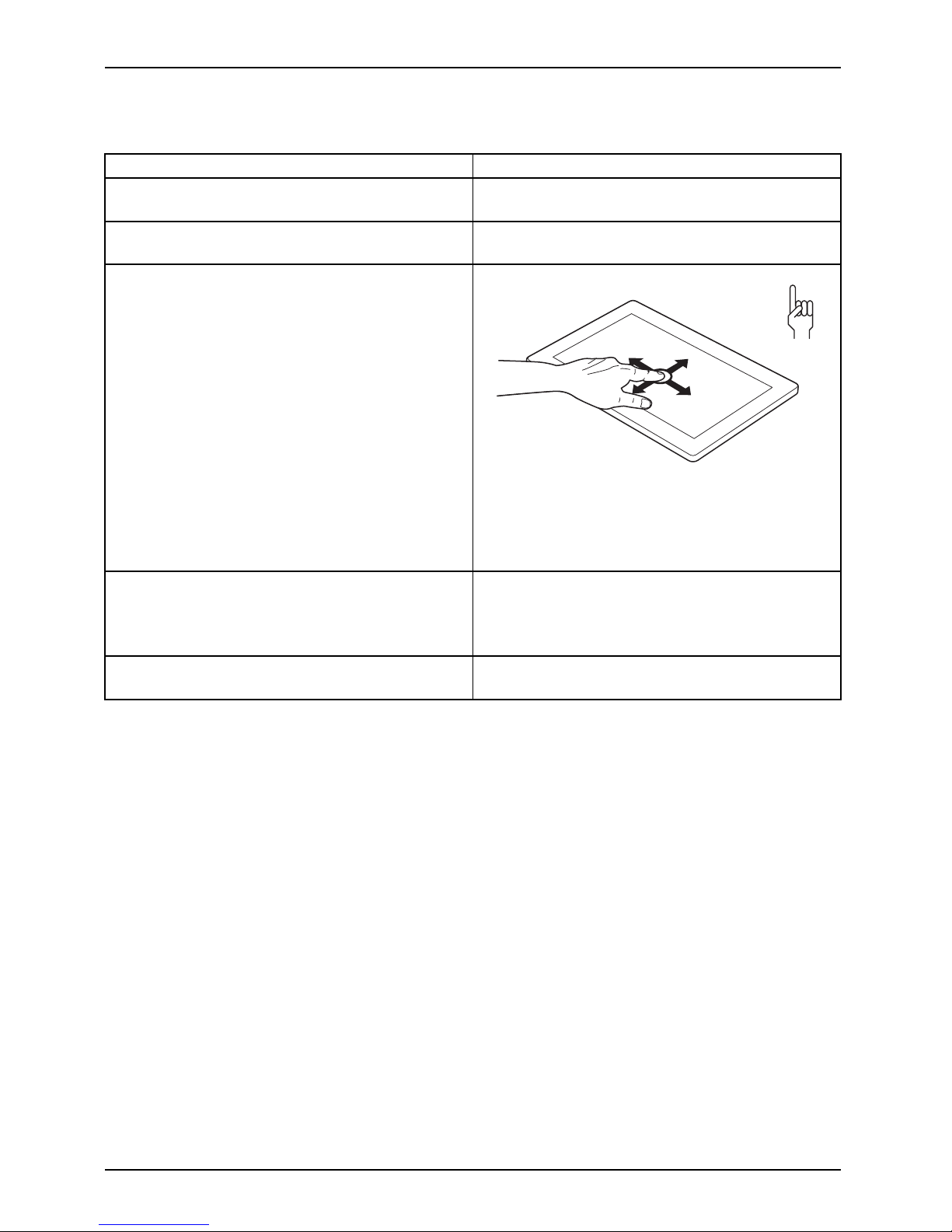
Working wit h the Tablet PC
Actions with one finger (Windows 8.1 Desktop)
Action Description
Selecting objects (click with the left mouse
button)
► Tap once briefly with the finger on the object.
Starting programs (double-click w ith the left
mouse button)
► Use one finger to tap twice in quick
succession on the program symbol.
Moving objects/windows (while holding the left
mouse button pressed, drag & drop)
► Place your finger on the object/window,
keep your fingertip pressed against
the touchscreen and move the desired
object/window.
Opening a context menu (click with the right
mouse button)
► Tap your finger on the desired item.
Keep your fingertip pressed against the
touchscreen.
The context me
nu appears.
Moving the cur
sor
► Position one finger on the touchscreen and
move your fing ers in the desired direction.
28 Fujitsu
Page 31

Working with the Tablet PC
Actions with two fingers (Windows 8.1 Desktop)
Action Description
Scrolling
► Place two fingers on the touchscreen.
► Move the fingers up to s
croll up.
or
► Move the fingers down to scroll down.
Rotating
► Position your thum b on the touchscreen and
rotate the image clockwise or anticlockwise
using your index finger.
Fujitsu 29
Page 32

Working wit h the Tablet PC
Action Description
Increase or decrease zoo m
► Put two fingers on the touchscreen and
move them apart to increase the size of the
zoom.
or
► Put two fingers on the touchscreen and
move them together to decrease the size
of the zoom/view.
Lock context-sensitive menus
► Use two fingers to tap twice in quick
succession on the touchscreen.
30 Fujitsu
Page 33

Working with the Tablet PC
Using the stylus
Stylus
1
2
3
1 = stylus tip
2 = stylus button (= right mouse button)
3 = eyelet for stylus teth er
You can use the stylus on your Tablet PC as an electronic writing tool, to select menu items, and to
navigate through the programs. Programs that support handwriting recognition also allow you to
write directly on the screen with the stylus. You can also use the stylus as a drawing tool.
The Tablet PC is supplied with a stylus tether which you can attach to the
eyelets on the stylus and on the Tablet PC.
Use only the stylus that was provided with your Tablet PC. Do not use a ny other pointed
object as a substitute, th at was not specially designed for your Tablet PC. Replace
the stylus tip if it is worn. The warranty does not cover a scratched screen.
While writing, take care that you do not scratch the surface of the
display (e.g. with a wristwatch or bracelet).
The s tylus of th
e Tablet PC is an electronic instrument that can be damaged
if used imprope
rly. Handle the stylus with care.
Our recommend
ations for proper handling of the stylus are as follows:
• Do not gestur
e with the stylus.
• Do not use the stylus as a pointer.
•Donotuseth
e stylus on surfaces other than the screen of the Tablet PC.
• Do not try to turn the grip of the stylus. The grip is used to put the
stylus into its slot and to take it out of its slot.
• Never stor
e the stylus with its weight on the tip (e.g. with the tip down in a stylus
containe
r). If the stylus is stored with the tip pointing down, this may have an
adverse e
ffect on the stylus mechanism (particularly under high temperatures). In
this cas
e the stylus tip may react as though it is constantly being pressed down. To
avoid da
mage, the stylus should be stored in the stylus slot when not in use.
The stylus can be influenced by electromagnetic fields (cursor quivers or
jumps). There may be a few areas on the screen where th e cursor quivers
slightly in spite of p ressing the stylus down firmly.
The screen responds to entries made with the tip of the finger or the stylus when the
tip of the finger or the stylus directly touches the screen.
You can use the stylus to perform almost all functions for which you would otherwise use a mouse.
Fujitsu 31
Page 34

Working wit h the Tablet PC
Delete functions are not supported by the stylus.
Action Mouse
Stylus
Selecting menu
items
Click with the left mouse button. Tap on the menu entry with the tip of
the stylus.
Starting programs Double-click with the left mouse
button.
Tap on the program symbol twice in
rapid succession using the stylus tip.
Moving an object
or window
Drag with the left mouse bu
tton
pressed.
Place the stylus tip directly on the
object or window. Keep the stylus tip
held against the screen. Drag the
desired object or window.
Opening a context
menu
Click with the right mou
se button.
Tap on the desired element with the
stylus and keep the stylus pressed
against the screen.
Moving the cursor Move the mouse
Place the tip of the st
ylus directly on
the screen.
Stylus location
On delivery, the stylus is located in the stylus
holder:
1
Adjusting the stylus
Operating system Menu
Windows 8.1 Under Windows 8.1 Desktop - Control Panel - Hardware and Sound - Pen and
Touch Input you can make various settings for the stylus (assignment
and function of the stylus button).
Calibrating the stylus
If Windows 8.1 is installed on your Tablet PC, your Tablet PC is already calibrated at initial setup.
If a different operating system is installed on your Tablet PC, you must calibrate it with the
stylus before first use, so that it recognizes the stylus as accurately as possible.
You should also always r epeat the calibration if the co-ordination betw een the
stylus and the cursor movement deteriorates.
Operating system Menu
Windows 8.1 Desktop
To calibrate, run the Hardware and Sound / Tablet PC Settings function in the
Control Panel. You need to calibrate both portrait and landscape formats.
32 Fujitsu
Page 35

Working with the Tablet PC
Replacing the stylus tip
With use, the stylus tip may become worn or may pick up foreign particles that can scratch the screen.
A damaged or worn tip may not move freely, causing unpredictable results when using the stylus.
If your stylus exhibits these problems, replace the stylus tip. To do this, use the supplied tool (1).
1
► To remove the tip, position it in the gap
between the two ends of the tool supplied.
► Pinch the two en ds of the supplied tool
together so that the tip is firmly clasped,
then pull it from the barrel.
► Replace the tip with one of the new tips
that were supplied with your stylus. Insert
the flat end of the tip into the barrel
and exerting gentle pressure, push it
in until it is firmly in place.
If the tip is worn or damaged, discard it.
Installing a stylus tether
Attach the stylus with a stylus tether to prevent accidentally dropping it or losing it.
► Fasten the stylus tether to the stylus eyelet and to the eyelet on the Tab let PC.
Fujitsu 33
Page 36

Working wit h the Tablet PC
Tablet buttons
Your Tablet PC is fitted with three tablet buttons.
Symbol Description Functions
+
Volume + button Increase volume
–
Volume - button Decrease the volume
–––
Shortcut button Call the status area by pressing or start a screenshot
function by a long press (depends on configuration)
34 Fujitsu
Page 37

Working with the Tablet PC
Webcam
Webcam
Your device has two webcams: one on the front of the device and one on the rear.
The webcam has its own statu
s indicator. The indicator lights up when the webcam is active.
Depending on the software
used, you can use your webcam to take pictures,
record video clips or take
part in web chats.
• The picture quality depe
nds on the lighting conditions and the software being used.
• Yo u can only operate the webcam with a particular application (e.g. an Internet telephony
program or a video conferencing p rogram which supports a webcam).
• When using the webcam th
e support of the Tablet PC must not wobble.
• The webcam automatically adjusts itself to the current light level. For this reason,
the touchscreen may flicker while the light level is adjusted.
Further information on use of the webcam and additional settings for your webcam
can be found in the help function of the program using the webcam.
Rechargeable battery
BatteryBatteryServicelife,batteryRechargeablebatteryBattery
The built-in battery provides the Tablet PC with the necessary power for use on the move.
You can increase the service life of the battery by caring for the battery properly. The
average battery service life is around 500 charge/discharge cycles.
You can extend the battery service life by taking advantage of the available energy saving functions.
Charging and maintaining the battery
BatteryBattery
The Tablet P
C battery can only be charged when the ambient temperature is
between 5°C
/ 41 °F and max. 35°C / 95°F.
You can char
ge the battery by connecting the Tablet PC to the AC adapter
(see "
Conn
ecting the AC adapter", Page 18).
If the batt
ery is running low you will hear a warning alarm. If you do not connect the AC adapter
within fiv
e minutes of hearing the warning alarm, your Tablet PC will switch off automatically.
Monitor
ing the b attery state of charge
Batterybatterychargemeter
A batter
y symbol for monitoring the battery cap acity is displayed in the system bar /
status i
ndicator. The batte ry symbol shows you the battery charge.
Fujitsu 35
Page 38

Working wit h the Tablet PC
Using the energy saving functions
EnergyEnergyBattery
The Tablet PC uses less power when the power management featu res are enabled. You will
then be able to w ork longer when using the battery before having to recharge it.
The energy efficiency is increased and environmental p ollution i s reduced.
By choosing the best power options, you can make signi ficant savings and
at the same time help protect the environment.
We recommend the following settings:
Function Operating on AC power Operating on battery power
Turn off display After 10 minutes After 5 minutes
Turn off hard disk(s) After 15 minutes After 10 minutes
Energy saving
After 20 minutes After 15 minutes
► Set the energy saving functions in your Control Panel.
► Set the screen saver in your Control P anel.
or
► Keep a fing er pressed on the desktop to display the context me nu. Configure the screen
saver under Change screen saver.
If you need further information about an option, you can get help with most settings by
pressing the
?
symbol in the upper right of the screen to open the Microsoft Help.
When the Tablet PC is in an energy saving mode, you must remember the followin g:
When the Tablet PC is in energy saving mode, open data is held in main
memory or in a swap file on the hard disk.
Never switch off the Tablet PC while it is in an energy saving m ode. If the built-in battery
is nearly drained, close all open files and do not go into energy saving mode.
If you do not intend to use your Tablet PC for a lo ng period of time:
► Exit the energy saving mode if necessary via touching the screen or by switching on the
Tablet PC.
► Close all opened programs and completely shut down the Tablet PC.
36 Fujitsu
Page 39

Working with the Tablet PC
Memory cards
Slot
Your Ta blet PC is equipped with an integrated storage card reader. Use storage
cards to enlarge the storage of your Tablet PC.
Follow the manufacturer’s instructions when handling the memo ry cards.
Memorycard
Supported formats
It supports the following formats:
• Micro Secure Digital (SD
TM
Card)
•MicroSDHC
•MicroSDXC
Inserting the memory card
2
1
► Open the slot cover (1).
► Care
fully slide the storage card into the slot (2). The label area must be facing upward. Do
not a
pply any force, otherwise the delicate contact surfaces could be damaged.
Memorycard
► Close the slot cover.
Fujitsu 37
Page 40

Working wit h the Tablet PC
Removing the memo ry card
Memorycard
To avoid any loss of data, always follow the correct procedure for removing the
card (see the documentation for your operating system).
► Open the slot cover.
1
2
► Pull the storage card out of the slot (1).
► Close the slot cover (2).
38 Fujitsu
Page 41

Working with the Tablet PC
SIM card
A SIM Card (Subscriber Identity Module) is a chip card which is inserted in a cellular phone or Tablet
PC and, together with an integrated UMTS/4G module, enables access to a cellular radio network.
Follow the instructions supplied by the p rovider of the SIM card. If you do not feel the
the SIM card engage as you insert it, use a pointed object to insert the SIM card.
Please note that the SIM card format must be micro-SIM (3FF). Othe r SIM
card formats, such as full-size (1FF), mini-SIM (2FF) or nano-SIM (4FF) do
not fit in the SIM ca rd slot of your Tablet PC.
Please do not insert any other format of SIM card as they may become
twisted, they could even damage the system.
Inserting a SIM card
2
1
► Open the slot cover (1).
► Carefully push the SIM card into the slot (2) until the SIM card clicks into place.
The label area must be facing upward. Do not apply any force, otherwise the
delicate contact surfaces could be damaged.
► Close the slot cover.
Fujitsu 39
Page 42

Working wit h the Tablet PC
Removing a SIM card
► Open the slot cover.
1
2
► Pull the SIM card out of the slot (1).
► Close the slot cover (2).
Wireless LAN/Bluetooth/UMTS/4G radio components
The installation of radio components not approved by Fujitsu will invalidate
the certifications issued for this device.
Switching the wireless components on and off
The radio components are switch ed on and off using the appropriate functions of the operating system.
► To switch radio components on and off individually, select Settings – Change
PC settings – Network – Airplane mode.
40 Fujitsu
Page 43

Working with the Tablet PC
Setting up WLAN acc ess
• Requirement: A WLAN must be available and you must have the
corresponding access information.
Information on configuring the WLAN access can be found in the
documentation for your operating system.
Further information on WLAN and Bluetooth
For further information about WLAN or Bluetoot h, see "Appendix: Miscellaneous Information".
For W LAN specifications, see chapter "
WLAN specifications", Page 79.
Access via UMTS
If you ordered an integrated UMTS module with your system, you can enjoy optimum
reception and maximum energy efficiency without awkward cables or antennas. The
optional UMTS module is ready for use immediately.
You wi l l find information on establishing th e connection with the UM TS network
in the documentation for the hardware u sed.
Your device can connect to the Interne t via U MTS. To do this, use one of
the following types of connection:
• Integrated UMTS module (availability depend ent on your configuration)
• a USB dongle (a
USB stick with y our mobile phone provider’s SIM card)
• a mobile end-device (e.g. mobile phone with Bluetooth or cable connection)
Access via Wireless WAN
You can purchase the accessories for Wireless WAN r eception from your Fujitsu dealer.
If you have ordered a Wireless WAN module, your device will already
be prepared when you re ceive it.
You wi ll find information on establishing the connection with the Wireless WAN
network in the documentation for the hardware y ou plan to use.
Fujitsu 41
Page 44

Working wit h the Tablet PC
Ethernet and LAN (only w ith docking cradle)
EthernetLAN
The internal network module of your Tablet PC supports Ethe rnet LAN. You can use it to
establish a connection to a local network (LAN = Local Area Network).
2
1
► Connect the network cable to the L A N
port of the cradle (1).
► Connect the network cable to your
network connection (2).
Your network admin
istrator can help you to con figure and use the LAN connection s.
The network cable i
s not included in the delivery scope. This type of
cable can be obtai
ned from a specialist dealer.
GPS
GPS
Whether your device has this function depends on the chosen equipment level.
42 Fujitsu
Page 45

Accessories for your Tablet PC (opti
onal)
Accessories for your Tablet PC
(optional)
The following accessories are available for your Tablet PC:
• Docking cradle for c harg ing the Tablet PC and with additional ports
• Keyboard cover
• VESA mount
• Shoulder strap
• Folio case
• Micro USB adapter cables
The following sections provide more information on handling the accessories.
Your docking cradle
(optional)
As well as fast charging, your docking cradle is a device that also allows you to quickly connect
your Tablet PC to your peripherals such as a monitor, keyboard, mouse, etc. You only need
to dock the Tablet PC to be able to work with your peripheral devices.
Docking cradle components
PortsPortsCradle
1
2
3
3
4
5
6
7
1 = Connector on the cradle for the docking
port of the Tablet PC
2=USBport2.0
3=USBport2.0
4 = VGA monitor port
5=HDMI
6 = LAN port
7 = DC jack socket (DC IN)
Fujitsu 43
Page 46

Accessories for your Tablet PC (opti
onal)
Setting up the cradle
Select a suitable location for the cradle before setting it up. In doing
so, please follow these instructions:
• Placethecradleonaflat, stable, non-slippery surface.
• Never place the cradle or the AC adapter on a hea t-sensitive surface.
• Do not expose the cradle to extreme environmental conditions.
Protect the cradle from dust, mo isture and heat.
Connecting the Tablet PC to the cradle
It is possible to connect the Tablet PC to the cradle while it is running. To prevent
problems, we recommend that you switch the Tablet PC off first.
Disconnect the AC adapter from the Tablet PC before connecting
the Tablet PC to the cradle.
When the Tablet PC i
s connected to the cradle, you must connect
the AC adapter to t
he cradle.
Information for u
sing the docking cradle:
• If your Tablet PC
is connected to the docking cradle, the micro USB port of the
Tablet PC canno
t be used. Use the alternative ports of the cradle.
• The HDMI and VGA ports of the docking cradle cannot be used at the same time. If
devices are connected to both ports, only the device at the HDMI port can be used.
• The maximum supported resolution for VG A /HD M I is 1920 x 1080 pixels.
Cradle
► Switch the Tablet PC off.
► Remove the AC
plug of the AC adapter fro m the power outlet.
► Remove the AC adapter cable from the DC jack (DC IN) of the Tablet PC.
44 Fujitsu
Page 47

Accessories for your Tablet PC (opti
onal)
1
2
3
4
► Position the Tablet PC so that it lies against the storage surface of the cradle.
► Push th e Tablet PC on to the cradle in the direction of the arrow (1) until
you feel it engage on the connector.
► Plug the AC adapter cable into the DC jack (DC IN) on the cradle (2).
► Connect the AC cable to the AC adapter (3).
► Plug the AC cable into the power outlet (4).
Fujitsu 45
Page 48

Accessories for your Tablet PC (opti
onal)
Disconnecting the Tablet PC from the cradle
It is possible to separate the Tablet PC from the cradle while it is running. However,
to prevent any problems, we recommend that you switch the Tablet PC off first or that
you execute the appropriate undocking function provided by the operating system.
► Switch the Tablet PC off.
1
► While holding down the lower part of the cradle, lift the Tablet PC from
the cradle in the dire ction of the arrow (1).
46 Fujitsu
Page 49

Accessories for your Tablet PC (opti
onal)
Keyboard cover (optional)
The keyboard cover is an optimized device for the convenient input of text. It
only needs to be docked with the Tablet PC.
Keyboard cover ports
keyboardcoverPorts
3
4
1
2
1=Releasebu
tton
2 = Sliding foot (pulled out)
3 = Connecto
r for the docking port of
the Tabl
et PC
4 = Status ind
icators (Num Lock, Caps
Lock, Scr
oll Lock)
Fujitsu 47
Page 50

Accessories for your Tablet PC (opti
onal)
Connecting the Tablet PC to the keyboard cover
keyboardcover
► Position the keyboard cover on a flat, even surface.
1
1
3
2
To avoid topp
ling of the Tablet PC and resulting damage, always pull out
the sliding f
oot when using the keyboard cover.
► Fully pull out the sliding foot cover (1).
► Press the release button ( 2) until it firmly remains in pressed position (red marking visible).
► Push the Tablet PC on to the keyboard cover in the direction of the arrow
until you feel it engage on the connector (3).
48 Fujitsu
Page 51

Accessories for your Tablet PC (opti
onal)
Separating the Tablet PC from the keyboard cover
1
2
► Press and hold the release button on the keyboard cover (1).
► Lift the Tablet PC away from the keyboard cover in the direction of the arrow (2).
Fujitsu 49
Page 52

Accessories for your Tablet PC (opti
onal)
VESA mount (optional)
Use the VESA mount to secure the Tablet PC to a mount with the appropriate screw holes.
• When you attach the screws, use the correct tool and the correct tool size.
• Keep the screws out of the reach of children.
1
1
1
1
3
3
3
3
2
► Remove the four screws (1).
► Position the VESA mount on the Tablet PC (2). Make sure that the screw holes of the
VESA mount and of the Tablet PC lie exactly on top of each other.
► Secure the VESA mount using the screws (3).
50 Fujitsu
Page 53

Accessories for your Tablet PC (opti
onal)
Shoulder strap (optional)
• When you attach the screws, use the correct tool and the correct tool size.
• Keep the screws and mounts ou t of the reach of children.
• Do not use motorized screw driver so to not damage the scre ws
1
1
3
3
2
2
► Remove the
screws (1).
► Position the fittings (2).
► Secure th
e fittings using the screws (3).
Fujitsu 51
Page 54

Accessories for your Tablet PC (opti
onal)
► Secure the shoulder strap to the fittings.
52 Fujitsu
Page 55

Accessories for your Tablet PC (opti
onal)
Folio case (optional)
• The folio case contains magnets. Keep away from objects that may be
easily affected by the influence of magnetism.
• LCD may be accidently turned on if the cover is not properly closed.
• Make sure the unit is firmly fitted into the folio case fasteners so it will not fall out.
• This folio case is only designed to contain and carry this unit.
Do not use it for any other purpose.
• Do not put the folio case in a direct sunlight or expose to high
temperature and humidity.
► Position the Tablet PC on the folio case as shown.
► Engage the top edge and then press it down.
The following illustration shows you the many ways in which the folio case can be used:
Fujitsu 53
Page 56

Accessories for your Tablet PC (opti
onal)
Micro USB adapters
5 USB adapters are available for the device:
Micro USB to USB adapter
Micro USB to HDMI ada
pter
Micro USB to VGA adapter
54 Fujitsu
Page 57

Accessories for your Tablet PC (opti
onal)
Micro USB to Display Port adapter
Micro USB to LAN adapter
For technical s
pecifications, see chapter "
USB adapters", Page 82.
Fujitsu 55
Page 58

Security functions
Security functions
Securityfunctions
Your Tablet PC has several security features that you can use to secu re your system
and your personal data from unauthorized access.
This chapter explains how to use these functions, and what the benefits are.
Please remember that in some cases, for example, forgetting your password,
you may be locked out of the system and unable to access you r data.
Therefore, please note the following information:
• Back up your data on external data carriers at regular intervals.
• Some security functio
ns need you to choose passwords. Make a note
of the passwords and ke
ep them in a safe place.
If you forget your passwords you will need to contact our Service Desk.
Deletion or resetting of passwords are not covered by your warranty
and a charge will be made for assistance.
56 Fujitsu
Page 59

Security functions
Configuring the fingerprint sensor
FingerprintsensorFinger printsensor
The finge rprint sensor can record the image of a fingerprint. With additional fingerprint
software, this image c an be processed and used inst ead of a password.
1
1
► Install the fingerprint software to be able to use the fingerprint sensor (1).
You can obtain further informatio n on the fingerprint sensor in the
"appendix: Miscellaneous Information".
Fujitsu 57
Page 60

Security functions
Configuring password protection in BIOS Setup Utility
Before using the various options for password protection in the BIOS Setup
Utility, please proceed as follows to increase data security:
Make a note of the passwords and keep t hem in a safe place. If you forget your supervisor
HDD password you will not be able to access your Tablet PC. Deletion of passwords is
not covered by your warranty and a charge will therefore be made for assistance.
Passwordprotection
Your password can be up to
eight characters long and can contain letters and
numbers. No distinction
is made between uppercase and low ercase.
Protecting BIOS Setup Utility (supervisor HDD password
and user HDD password)
If you have ope ned these operating instructions on the screen, we recommend
that you print them out. You cannot call up the instructions on the screen
while you are setting up the pa ssword.
BIOSSetupUtility
The supervisor HDD password and th e user HDD password both prevent unauthorized use of the
BIOS Setup Utility. The supervisor HDD password allows you to access all of the functions of the BIOS
Setup Utility, while the user HDD password will only give you access to some of the functions. You
can only s et a user HDD password w hen a supervisor HDD password has already been assigned.
Calling and using the BIOS Setup Utility is described in the chapter
"
Settings in BIOS Setup Utility", Page 67.
Assigning the supervisor and user passwords
► Start the BI
OS Setup Utility and go to the Security menu.
► Select the Set Supervisor Password field and press the Enter key.
With Enter
new Password: you are asked to enter a password.
► Enter the password and press the Enter key.
Confirm ne
w Password requires you to confirm the passw ord.
► Enter the password again and press the Enter key.
Changes
have been saved is displayed as a confirmation that the new password has been saved.
► To set the user password, select Set User Password and proceed exactly as
when configuring the supervisor password.
If you d
o not want to change an y other settings, you can exit BIOS Setup Utility.
► In the Exit menu, select the option Save Changes & Exit.
► Selec
t Yes and press the Enter k ey.
Pass
word
Supe
rvisorpassword
User
password
The Tablet PC is rebooted and the new password is effective. It will now be necessary to
first enter your supervisor or user password in order to open the BIOS Setup Utility. Please
note that the user password only provides access to a few of the BIOS settings.
58 Fujitsu
Page 61

Security functions
Changing the supervisor HDD password or user HDD password
You c an only change the supervisor HDD password when you have logged into the
BIOS S etup Utility with the supervisor HDD password.
PasswordSupervisorHDDpasswordUserHDDpassword
► Start the B IOS Setup Utility and go to the Security menu.
► When changing the password, proceed exactly as when assigning a pa ssword.
Removing passwords
To remove a password (without setting a new password) perform the following s teps:
PasswordSupervisorpasswordUserpassword
► Start the B IOS Setup Utility and go to the Security menu.
► Highlight the Set Supervisor Password or Set User Password field and press the Enter key.
Yo u will be requested to enter the current password by the Enter Current Password prompt.
Enter New Password will appear and you will be requested to enter a new password.
► Press the Enter key twice at this request.
► In the Exit menu, select the option Save Changes & Exit.
► Select Yes and press the Enter key.
The Tablet PC is rebooted and the password is removed.
Removing the supervisor password s imultane ously deactivates the user password.
Password protection for booting the operating system
You c an also pre
vent booting of the operating system with the supervisor
HDD password y o
uhavesetintheBIOS Setup Utility (see section "
Assigning
the superviso
r and user passwords", Page 58).
Operatingsystem
Activating system protection
► Start the B IOS Setup Utility and go to the Security menu.
Operatingsystem
► Select the PasswordonBootoption and press the Enter key.
► Select the option you require (Disabled, First Boot or Every Boot) and press the enter key
► Select the Save Changes & Exit option under Exit.
The Tablet PC reboots. You will be prompted to enter your password (the supervisor password).
Deactivating system protection
► Start the B IOS Setup Utility and go to the Security menu.
Operatingsystem
► Select the PasswordonBootoption and press the Enter key.
► Select the Disabled option and press the Enter key.
If you do not want to change any other settings, you can exit BIOS Setup Utility.
► Select the Save Changes & Exit option under Exit.
The Tablet PC re boots. T he system is no longer password-protected.
Fujitsu 59
Page 62

Security functions
Password protection for the hard disk
Passwordprotection
The hard disk password prevents unauthorized access to the hard disk drives
and is checked internally each time the system is boote d. The condition for this
is that you have assigned at least the supervisor HDD password.
Activating hard disk protection
► Call up the BIOS Setup and select the Security menu.
If you have not assigned BIOS passwords yet, define the supervisor and the user
password now, if desired (see "
Security functions", Page 56).
► Mark the Hard Disk Security field and press the Enter key.
► In the area Drive0, m ark the field Set Master Password and press the Enter key.
Enter new Password then appears a nd you are asked to enter a password.
► Enter the password and press the Enter key.
Confirm new Password requires you to confirm the password.
► Enter the password again and press the Enter key.
With Setup Notice: Changes have been saved you receive con firmation that
the new password has been saved.
► If you wish to enter a password for a second hard disk (Drive1), in the area
Drive1 mark the field Set Master Password and proceed in exactly the same way
as for the set up of the first hard disk (Drive0).
The field Password Entry on Boot is set to Enabled by default. You can exit the BIOS
Setup once you have finished changing the settings.
► From the Exit menu, choose the option Exit Saving Changes.
► Press the Ent er key and select Yes.
The Tablet PC reboots and your hard disk is now protected with a password. The
password prompt is enabled as soon as the Tablet PC has rebooted.
Deactivating hard disk protection
To cancel a passw ord (without setting a new password) proceed as follows:
► Call up the BIOS Setup and select the Security menu.
► Mark the Hard Disk Security field and press the Enter key.
► In the area Drive0, m ark the field Set Master Password and press the Enter key.
With the prompt Enter current Password you are first asked to enter the old password again.
With Enter new Password you are then prompted to enter a new password.
► After the request, press the Enter key three times.
► From the Exit menu, choose the option Exit Saving Changes.
► Press the Ent er key and select Yes.
The Tablet PC reboots and there is no longer any password protection for this hard disk.
► If you wish to remove a password for a second hard disk (Drive1), in the area
Drive1 mark the field Set Master Password and proceed in exactly the same way
as for the removal of the first hard dis k (Drive0).
60 Fujitsu
Page 63

Security functions
SmartCard reader (optional)
SecurityfunctionsSecurityfunctions
SmartCards are not supplied as standard equipment. You can use all SmartCards that comply with
the ISO standard 7816-1, -2 or -3. These SmartCards are available from various manufacturers.
With the appropriate software you can use your SmartCard as an alternative to password protection,
but also as a digital signature, for encrypting your e-mails or for home banking.
We recommend that you always use two SmartCards. Always keep one of the SmartCards
in a safe place if you are carrying the other SmartCard with you.
In order to be able to take advantage of all the security features of your Tablet
PC, you will need a CardOS SmartCard from Fujitsu.
The SmartCard can only be used with a PIN, so maximum protection is maintained
even when the SmartCard is lost. In order to maximize your security, the CardOS
SmartCard is disabled if three incorrect attempts are made to ent er the PIN.
During first time use of your CardOS SmartCard, you must either enter the preset PIN
"12345678" or the PIN which has been notified to you by your system administrator.
Inserting the SmartCard
Do not use force when inserting and removing the SmartCard.
Make sure that foreign objects do not fall into the SmartCard reader.
► Turn the Tablet PC over.
► Push
the SmartCard into the SmartCard reader with the chip facing downwards.
Fujitsu 61
Page 64

Security functions
Trusted Platform Module - TPM (device dependent)
TPMTrustedPlatformModule
To use the TPM, you must enable t he TPM in the BIOS Setup before the software is
installed. The requirement for this is that you have assigned at least the supervisor
HDD password (see "
Security functions", Page 56).
Enabling TPM
• Requirement: You have assigned a supervisor HDD password (see "Securit y functions", Page 56).
► Call BIOS Setup and sele
ct the Security menu.
► Mark the TPM Security Chip Se tting field and press the Enter key.
► Select the entry Enabl
ed to enable the TPM
Once you have enabled the TPM the Clear Security Chip menu item appears.
You can clear the hold
er in the TPM using Clear Security Chip.WithEnabled,
all secret keys (e.g
. SRK - S torage Root Keys, AIK - Attestation Identity Keys
etc.) generated by
applications are deleted.
Take note that you c
an the n no longer access the data you have
encrypted o n the h
older-based keys!
► Select the Exit Sa
ving Changes option in the Exit menu.
► Press the Ent er key and select Yes.
The Tablet PC res
tarts and the TPM is enabled after the reboot.
Disabling TPM
• Requirement: You have assigned a supervisor HDD password (see "Securit y functions", Page 56).
► Call BIOS Setup and select the Security menu.
► Mark the TPM Security Chip Se tting field and press the Enter key.
► Select the entry Disabled to disable the TPM.
► From the Exit menu, choose the option Exit Saving Changes.
► Press the Ent er key and select Yes.
The Tablet PC is rebooted and the TPM is disabled.
62 Fujitsu
Page 65

Connecting external devices
Connecting external devices
Under all circumstances, please observe the safety notes provided in the
"
Important notes", Page 12 chapter before connecting or disconnecting
any devices to or from your Tablet PC.
Always read the documentation supplied with the device you wish to connect.
Never connect or disconnect cables during a thunderstorm.
Never pull at a cable wh en disconnecting it. Always grasp the plug.
Follow the order described below when you connect external devices to
the Tablet PC or separate them from it:
With some devices, such as USB devices, it is not necessary to switch off
the Tablet PC and the device before connecting/disconnecting. For more
information about whether or not devices need to be switched off, please refer
to the documentation supplied with your external device.
Some of the external devices require special drivers (see the operating
system and external d evice documentation).
Connecting devices to the Tablet PC (or to the docking cradle)
1. Switch off the Tablet PC and all the external devices.
2. Disconnect th
e AC plugs for the Tablet PC and all the affected devices from t he power outlets.
3. Connect the cables for all the external devices according to the instructions.
4. Plug all the A
C plugs into the power outlets.
Devices,Peripheral s,
Disconnecting devices from the Tablet PC (or from the docking crad le)
1. Switch off the Tablet PC and all the external devices.
2. Disconnec
t the AC plugs for the Tablet PC and all the affected devices from the power outlets.
3. Disconnect the cables for all the external devices following the instructions.
Devices,Peripheral s,
Fujitsu 63
Page 66

Connecting external d evices
Connecting an external monitor
HDMI port (via optional docki
ng cradle)
HDMIport
The HDMI port of the docking cradle can be used to connect an external amplifier,
LCD TV or a plasma TV with an HDMI connection.
► Connect the data cable to the
external device.
► Connect the data cable to
the HDMI port.
Some LCD televisions have only two speakers/speaker ports and therefore
cannot reproduce Dolby Digital or DTS. To play back HDMI sound, you
must change the HDMI sound settings accordingly.
You c an find the settings un der Control Panel - Hardware and Sound. Deactivate the
settings for DTS Audio and D olby Digital to enable playback of HDMI sound.
VGA monitor port (via optional docking cradle)
An analog moni
tor is connected to the analog VGA monitor port. Screen output is
limited to a m
aximum of two screens at the same time.
MonitorVGAportScreenc onn ectionMonitorconnection
► Switch off th
e Tablet PC and the
external mon
itor.
► Plug the data c able of the external
monitor into the monitor port.
► First swit
ch on the external monitor and
then switc
hontheTabletPC.
You ca n
also switch back and forth between the extern al monitor and the LCD
scree
n of the Tablet PC, see "
Touchscreen", Page 24.
You c a
n display the same image on the external monitor and on the LCD
scre
en of the Tablet PC at the same time.
64 Fujitsu
Page 67

Connecting external devices
Connecting USB devices
USBports
With the USB ports you can connect external devices that also have a USB p ort
(e.g. a DVD drive, a printer, a scann er or a mod em).
USB devices are hot-swappable. This mean s you can connect and disconnect the
cables of USB devices while the operating system is running.
USB 1.x has a maximum data transfer rate of 12 Mbps.
USB 2.0 has a data transfer rate of up to 480 Mbps.
USB 3.0 has a data transfer rate of up to 5 Gbps.
Additional information can be found in the documentation for the USB devices.
+
► Connect the dat
a c able to the exte rnal device.
► Connect the data cable to a USB port (Tablet PC or docking cradle) or
micro USB port (only on Tablet PC).
Device drivers
USB devices will be automatically recognized and installed by your operating system.
For optional micro USB accessories (cables), see chapter "
Micro USB adapters", Page 54.
How to remove USB devices correctly
Always correctly remove the device according to the rules described below,
to ensure that none of your data is lost.
► Tap the symbol for safe removal of the hard ware.
► Select the device you wish to shut down and remove.
► Ta p OK.
Wait for the dialog box which tells you that it is now safe to remove the device.
Fujitsu 65
Page 68

Connecting external d evices
Headphones port
ConnectingaudiodevicesAudioconnectionsConnectingheadphones
You can connect either headphones or external speakers to your Tablet PC via the headphone port.
► Connect the audio cable to the
external device.
► Connect the audio cable to the headphone
port of the Tablet PC.
The internal speakers are disabled.
If you buy a cable from a retailer, please note the fo llowing information:
The headphone port on your Tablet PC is a "3.5 mm jack socket".
If you want to connect headphones or speakers you will need a "3.5 mm jack plug".
66 Fujitsu
Page 69

Settings in BIOS Setup Utility
Settings in BIOS Setup Utility
BIOSSetupUtilitySystemsettings,BIOSSetupUtilityConfiguration,BIOSSetupUtilitySetupConfigur ingsystemConfigurin ghardware
To navigate more easily in the BIOS Setup Utility, you can use an external USB
keyboard, or keep the volume button pressed during the boot process.
The BIOS Setup Utility allows you to set the system functions and the hardware
configuration for the Tablet PC.
When the Tablet PC is delivered, the default settings are effective. You can change
these settings in the menus of the BIOS Setup Utility. Any changes you make take
effect as so on as you save and exit the BIOS Setup Utility.
The BIOS Setup Utility program contains the following menus:
About
Displays information relating to the BIOS, processor and Tablet PC
System
Advanced system settings
Advanced
Configuration of various hardware components, such as mouse, keyboard,
processor
Security
Password settings and security functions
Boot
Configuration of the s tart-up sequence
Exit
Exits the BIOS Setup Utility
Starting the BIOS Setup Utility
► Keep the "Lock screen orientation" tablet button pressed and switch the Tablet PC on.
BIOSSetupUtility
► If a password has been assigned, enter the password and press the Enter key.
If you have forgott en the password, contact your system administrator
or contact our customer service centre.
The BIOS Setup Utility starts.
Fujitsu 67
Page 70

Settings in BIOS Setup Utility
BIOS Setup Utility operation
BIOSSetupUtility
Press the
F1
key to display help about operation of the BIOS Setup Utility. The description
of the individual settings is shown in the right-hand window of the BIOS Setup Utility.
With the
F9
key you can load the default settings of the BIOS Setup Utility.
► Use the cursor keys
←
or
→
to select the menu you wish to access to make changes.
The menu is displayed on the screen.
► Select the option you want to change with the cursor keys
↑
or↓.
► Press the "Enter" key.
► Press the
ESC
key to exit the selected menu.
► For future reference, make a note of the changes you have made (for example, in this manual).
68 Fujitsu
Page 71

Settings in BIOS Setup Utility
Exiting BIOS Setup Utility
BIOSSetupUtility
You need t o select the desired option in the Exit menu and activate it by pressing the Enter key:
Exit Saving Changes - save ch
anges and exit BIOS Setup Utility
► To save the current menu settings and exit the BIOS Setup Utility,selectExit Saving Changes and Yes.
The Tablet PC is rebooted
and the new settings come into effect.
Exit Discarding Changes - Reject changes and
exit BIOS Setup Utility
► To discard the changes, select Exit D iscarding Changes and Yes.
The settings which were valid when BIOS Setup Utility was called remain effective.
The BIOS Setup Utility ends an d the Tablet PC is rebooted.
Load Setup Defaul
ts – load default values
► To copy the standard entries for all menus of the BIOS Setup Utility,
choose Load Setup Defaults and Yes.
Discard Changes - Discard Changes without
exiting BIOS Setup Utility
► To discard the changes you have made, select Discard Changes and Yes.
ThesettingsinplacewhenBIOS Setup Utility was called remain effective.
Yo u can now make additional settings in the BIOS Setup Utility.
► If you want to exit the BIOS Setup Utility withthesesettings,selectExit Saving Changes and Yes.
Save Chan
ges - save changes without exiting
the BIOS Setup Utility
► To save the changes, select Save Changes and Yes.
The changes are saved. You can now make additional settings in the BIO S Setup Utility.
► If you want to exit BIOS Setup Utility with these settings, choose Exit Saving Changes and Yes.
Save changes and power off
► To save the changes and switch off your device, select Save Changes and Power Off and Yes.
The changes are saved. Your device is shut down.
Fujitsu 69
Page 72

Troubleshooting and tips
Troubleshooting and tips
TroubleshootingTipsFaultTroub le shooting
If a fault occurs, try to correct it as described. If you are unable to correct
the problem, proceed as follows:
► Make a note of the steps and the circumstances that led to the fault. Also
make a note of any error messages displayed.
► Switch the notebo ok off.
► Please contact the Hotline/Service Desk.
You can contact Fujitsu Service and Support in the following ways:
• Toll free number: 1-800-Fujitsu (1-800-838-5487)
• Website: "
http://sol
utions.us.fujitsu.com/www/content/support/contact/index.php"
Please have the following information ready when you call:
• The model name and serial number of the notebook. The serial number is
located on a sticker on the underside of the notebook.
• Notes of any messag
es that appear on the screen and information on acoustic signals.
• Any changes you have made to the hardware or software sin ce
receiving the notebook.
• Any changes you ha
ve made to the BIOS Setup settings since receiving the notebook.
• Your system configuration and all peripheral devices connected to your system.
• Yo ur sales cont
ract.
Our notebooks have been designed primarily with mobile applications in mind.
This means tha t considerable effort has been made to optimize components and
equipment in terms of weight, space and energy requirements. Depending on the
particular configuration you have purchased, it is possible that functionality may be
slightly reduced compared to a desktop PC if you are running processor-intensive
gaming software, e.g. games with intensive 3D graphics. Updating your hardware with
drivers which have not been approved by Fujitsu may result in performance losses,
data losses or malfunction of the equipment. A list of approved drivers and current
BIOS versions can be downloade d from: "
http://solutions.us.fujitsu.com"
Help if problems occur
Should you encounter a problem with your computer that you cannot resolve yourself:
► Note the ID nu m ber of your device. The ID number is found on the type rating
plate on the back or underside of the casing.
► For further clari fication of the problem, contact the Fujitsu Service Desk. When you do
this, please have ready the ID numb er and serial number of your system.
Recov
ering your Factory Image
Hard
disk:
Oper
atingsystem,recovering
Fact
oryImage
In the event you need to restore your original Factory Image refer to the steps
in "Appendix: Miscellaneous Information".
70 Fujitsu
Page 73

Troubleshooting and tips
The Tablet PC’s date or time is incorrect
SummertimeWintertimeIncorrecttimeTimeno tcorrectWrongd ate/timeDatenotcorrectChargingb ack-upbattery
Cause Troubleshooting
Time and date are wrongly set. ► With the BIOS-Setup-Utility, you can set the
date and time in the Main menu.
Date and time are still set incorrectly after
switchingontheTabletPC.
► Please contact your sales outlet or our
hotline/service desk.
Battery indicator does not illuminate
Cause
Troubleshooting
The battery is discharged.
► Charge the battery.
or
► Connect the Tablet PC to a po wer outlet
using the AC adapter.
The Tablet PC’s touchscreen remains dark
Touch scre endark touchscree
n
Cause Troubleshooting
Touchscreen is switched off. ► Press a key (external keyboard) or tap on
the touchscreen.
External monitor or television set connected.
► Check whether t
he graphics driver settings
are correct or
whether an external monitor
has been detec
ted in "Intel Graphics Media
Accelerator D
river for mobile".
The display on the Tablet PC’s touchscreen
is difficult to read.
Touch scre enTo uchs cree n
Cause Troubleshooting
Reflected glare ► Move the Tablet PC into a different position.
► Increase the brightness of the screen.
Fujitsu 71
Page 74

Troubleshooting and tips
The external monitor remains bl
ank
Monitor
Cause Troubleshooting
Monitor is switched off. ► Switch the external monitor on.
Power saving has been activated (monitor is
blank).
► Press a key (external keyboard) or tap on
the touchscreen.
Brightness is set to dark.
► Adjust the brightness of the
monitor.
Screen output is set to the Tablet PC
touchscreen.
► Check whether the graphics driver settings
are correct or whether an external monitor
has been detected in "Intel Graphics Media
Accelerator Driver for mobile".
The external monitor’s AC cable or data cable is
not connected properly.
► Switch off the Tablet PC and the external
monitor.
► Check whether the AC cable is plugged
properly into the external monitor and into
the power out let.
► Check that the data cable is properly
connected to the Tablet PC and the external
monitor (if it is plugged in with a connector).
► Switch on the external mon itor and the
Tablet PC.
The external mo
nitor is blank or the image is unstable
MonitorMonitor
Cause Troubleshooti
ng
The wrong exte
rnal monitor has been selected
or the wrong sc
reen resolution has been set for
the applicat
ion program.
► Term ina te the
application program in
Windows. If th
e erro r persists after
terminating
the program, use the key
combination
for switching the scree n output
in order to s
witch to the touchscreen of the
Tablet PC. C
hange the following setting:
► Set the screen resolution: Set the screen
resolution as d escribed in the documentation
foryouroperatingsystem.
► Select mo
nitor: Select monitor 1 or 2 as
describe
d in the documentation for your
operatin
gsystem.
The cursor does not correctly follow the
stylus movements
Cause
Troubleshooting
Stylus incorrectly calibrated. ► Calibrate the stylus as described in chapters
"
Adjusting the stylus", Page 32 and
"
Calibrating the stylus", Page 32.
72 Fujitsu
Page 75

Troubleshooting and tips
Stylus input not working
Cause
Troubleshooting
Incorrect driver installed.
► If your device is one which can only be
operated using the stylus, install the driver
for the standard m odel.
or
► If your device is one which can be
operated using the stylus and by finger,
install the driver for the "Dual Digitizer"
model.
The Tablet PC does not start after switch on
TabletPC
Cause Troubleshooting
The battery is discharged.
► Charge the battery.
or
► Connect the AC adapter to the Tablet
PC.
The AC adapter is not properly connected. ► Check whether the AC adapter is properly
connected to the Tablet PC.
► Switch the Tabl
et PC on.
The Tablet PC stops w orking
TabletPCEnding
Cause Troubleshooting
The Tablet PC is in energy saving mode.
► End energy saving mode.
An application program has caused the
malfunction.
► Close the application program or restart
the Ta blet PC (by restarting the operating
system or switching the device off and back
on again).
The battery is discharged.
► Charge the battery.
or
► Connect the AC adapter to the Tablet
PC.
Fujitsu 73
Page 76

Troubleshooting and tips
The printer does not print
Printerdoesnotprint
Cause Troubleshooting
The printer is not switched on. ► Make sure that the printer is sw
itched
on and ready for operation (ref
er to the
documentation supplied with t
he printer).
The printer is not connected c
orrectly.
► Check that the data cab le between the Tablet
PC and the printer is properly connected.
The printer driver is faulty or not co rrectly
installed, or it is the wrong printer driver.
► Check that the data cab le between the Tablet
PC and the printer is properly connected.
► Check whether the correct printer driver is
loaded (refer to the printer documentation).
The wireless connect
ion to a network does not work
Thewirelessconne
ctiontoanetworkdoes notwork
Cause Troubleshooting
The wireless component is switched off. ► Switch the wireless c omponen t on (see
"
Switching the wireless components on and
off", Page 40).
The wireless component is switched on. Despite
this, the wireless connection to a network does
not work.
► Check whether the wireless connection is
enabled by the software.
► Further information on using the wireless
component can be found in the help files.
The battery di
scharges too quickly
Battery
Cause
Troubleshooting
The battery i
s either too hot or too cold. In this
case the batt
ery indicator flashes.
► Bring the Tablet PC up/down to a normal
operating temperature again.
► If the operating time of the battery life is
extremely short, the battery is probably too
old. Replace the battery if necessary.
You may have an application running that
consumes a great deal of power due to frequent
accessing of the hard disk or optical drive.
► Use the AC adapter whenever possible.
The maximum brightness may have been set
for the screen.
► Reduce the brightness of the screen to
lower energy consumption: You will find the
setting under Control P anel – Hardware and
Sounds – Windows Mobility Center.
74 Fujitsu
Page 77

Troubleshooting and tips
SmartCard reader is not recognized
Cause
Troubleshooting
Chip card inserted incorrectly.
► Make sure you have inserted your
SmartCard into the SmartCard reader with
the chip facing upwards.
► Check whether the SmartCard you are using
is supported. Your SmartCard must comply
with the ISO standard 7816-1, -2, -3 and -4.
SmartCard PIN forgotten
Cause
Troubleshooting
PIN forgotten ► Ifyouworkinanetwork
, contact your
system administrat
or, who can unlock your
Tablet PC using a sup
ervisor PIN.
User and/or supervisor SmartCard lost
Cause
Troubleshooting
User and/or supervisor SmartCard lost ► If you have lost your user SmartCard, you
can continue working with the supervisor
SmartCard and initialize a new user
SmartCard or deactivate the SystemLock
function.
► If you have lost the supervisor SmartCard,
you can also continue working, but you no
longer have all rights and ca nnot initialize
another supervisor SmartCard.
► If you have lost both SmartCards, you
cannot boot your system. Please contact our
customer service center. You must provide
proof of ownership for the device. The
customer service center will then refer you
to our service partner, who will unlock your
device (for a charge).
SmartC
ard lost
Cause
Troubleshooting
SmartCard lost. ► If you work in a network, contact your
system administrator, who can boot your
Tablet PC with a supervisor SmartCard.
Fujitsu 75
Page 78

Troubleshooting and tips
Acoustic warning
Acousticw arningsErrors
Cause
Troubleshooting
A beep sounds every few seconds.
The battery is almost flat.
► Charge the battery.
Error messages on the screen
Errormessagesonthes c
reen
Errors
This section describes the error messages generated by the BIOS Setup. Error messages displayed
by the operating system or programs are described in the documentation for these programs.
If the error message appears repeatedly despite troubleshooting measures,
contact the place o f purchase or our customer service center.
Error message/cause Troubleshooting
CMOS Battery Bad
If the error message occurs repeatedly, the
buffer battery in the Tablet PC is flat.
► Contact your sales outlet or our customer
service center.
System CMOS checksum bad - Default config ura tio n
used
The system configuration information is
incorrect.
► Switch the Tablet PC off.
► Switch the Tablet PC on.
► Keep the volume button and the shortcut
button pressed and switch the Tablet PC
on. If you keep the volume button pressed
during the boot process, you can switch into
the BIOS Setup-
► In the BIOS Setup, select the Exit menu.
► Select the entry Load Setup Defaults.
► Select OK and press the Enter key.
Extended memory failed at offset: xxxx Failing Bits:
zzzz zzzz
When testing the extende d memory. an error
has resulted at the address xxxx.
► Contact you
r sales outlet or our customer
service cen
ter.
Failure Fixed Disk n
The settings of the hard disk drive are incorrect.
► Start the
BIOS Setup (Primary Master
submenu
) and select the correct settings.
Keyboard controller error
► Switch
your Tablet PC off with the ON/OFF
butto
n.
► Wait 3 - 5 seconds and switch the Tablet PC
on again.
Keyboard error
If you use an external keyboard:
► Check the connection and reboot the Tablet
PC.
nn Stuck key
► Make sure that no key is pressed.
76 Fujitsu
Page 79

Troubleshooting and tips
Error message/cause Troubleshooting
Operating system not found
► Check in the BIOS Setup whether y
our hard
disk has been set correctly.
► Make sure that the operating system is
installed on the corresponding drive.
Press <F1> to resume, <F2> to SETUP
This error message appears if an error occurs
during the self-test be fore starting the operating
system.
► Press the
Alt
tablet button to boot the
operating system
► Keep the
tablet button pr
essed
and switch on the Tablet P
C to access BIOS
Setup.
Real time clock error
► Contact your sales outlet or our customer
service center.
nnnnK Shadow RAM failed at offset: xxxx Failing
Bits: zzzz
► Contact your sales outlet or our customer
service center.
System battery is dead - Replace and run SETUP
► Contact your sales
outlet or our customer
service center.
System cache erro
r - Cache disabled
► Contact your sales outlet or our customer
service center.
System timer err
or
► Contact your sales outlet or our customer
service center.
Fujitsu 77
Page 80

Technical data
Technical data
Tablet PC
General
Processor
Intel® BayTrail-T™ SoC, Q uad Core Intel®
Atom™ Processor Z3770 (2.4 GHz)
Main memory (SO DIMM) 4GB DiMM onboard
Electrical data
Safety regulations complied with CE
Protection class II
Maximum power consumption (when the Tablet
PC is switched on, connected to the keyboard
cover and the battery is charged):
36 W
Touchscreen
Size 10.1" WQXGA Wide View TFT
Screen resolution 2560 x 1600 pixels/16 million colors
Pixel cla ss II
Brightness control 12 levels
Technology Wide-View High-Bright Display with LED
background lighting
Digitizer and glass panel
Dual digitizer with Glare touchscreen
Cameras
• Front: HD camera
• Back: 8 me
gapixels, autofocus, mobile light
Graphics card
Chip Intel® HD graphics
Maximu
m resolution of external display:
1920 x 1
080 (1080p)
Dimen
sions
Widt
h x Depth x Height
10.51 in. x 7.12 in. x .51 in. (267.0 x 180.8 x 9.9
mm / 1 6.0 mm) (depending on the back shell)
Weight depending on configuration from 640 g / 1.31 lbs.
Input devices
Tablet buttons 3 keys
S
tylus
Active stylus with a pressure button
Slots
Storage card slot 1 x micro SD Card
SIM card slot 1 x micro SIM card
Ports
Headphones port 3.5 mm stereo mini jack
Docking port 1 x
USB (Universal Serial Bus) 1 x USB 3.0, 1 x micro USB 2.0
Ambient conditions
78 Fujitsu
Page 81

Technical data
Environment class DIN IEC 721
7K1
Mechanism class DIN IEC 721
7M2
Operating temperature 5 °C .... 35 °C / 41 °F .... 95 °F
Transport temperature (2K2) –15 °C .... 60 °C / 5 °F .... 140 °F
WLAN specifications
Type of network
Broadcom module DWM-W095A
2.4/5GHz Band Wireless LAN
(IEEE802.11a/b/g/n) + Bluetooth (Version
4.0+LE)
Transfer rate (Automatic switching) IEEE802.11 a and g: 54
Mbps max. data rate; IEEE802.11n: 300 Mbps
max. data rate
Active frequency • 802.11n: 2.4 GHz or 5 GHz
• 802.11b/g: 2400~2473 MHz
• 802.11a: 4900 ~ 5850 MHz
Typical operating distances
• 802.11a: 40 ft. (12 m) @ 54 Mbps; 300 ft.
(91m)@6Mbps
• 802.11b: 100 ft. (30 m) @ 11 Mbps; 300 ft.
(91m)@1Mbps
• 802.11g: 100 ft. (30 m) @ 54 Mbps; 300 ft.
(91m)@1Mbps
• 802.11n: Estimated double the operating
distance of 802.11g and 80 2.11a in their
respective frequencies
Number of ch
annels
• 802.11a: 8 independent channels
• 802.11b/g: 11 channels, 3 non-overlapping
channels
• 802.11n: Channel bonding takes two of
the non-overlapping 20MHz channels and
combines it into one 40MHz channe l. It is
actually 12 non-overlapping channels with
channel bonding and 24 without. Also, it is
1 non-overlapping channel in 2.4GHz when
channel bonding is used
Secur
ity
Encry
ption types: WEP, TKIP, AES, WPA 1.0
and WP
A2.0compliant
Encr
yption key, lengths supported: 64 bits and
128 b
its
Maximum recommended number of computers
to be connected over wireless LAN (during ad
hoc connection)
10 u
nits or less
Fujitsu 79
Page 82

Technical data
Rechargeable battery
You ca n find information on the batteries used in your device on the
Internet at "
http://fujitsu.com/fts/support " .
3-cell lithium polymer battery 9900 mAh
Rated voltage 7.2 V
Rated capacity 38 Wh
AC adapter (36 W)
Technicaldata
Rated voltage 12 V
Max. rated current 3 A
An additional AC adapter or AC cable can be ordered at any time.
Docking cradle (optional)
Electrical data
Safety regulations complied with CE
Protection class II
Ports
HDMI 1 x
USB (Universal Serial Bus) 3 x USB 2.0
Docking port 18-pin
VGA monito
rport
1x
LAN port 1 x
Ambient
conditions
Environment class DIN IEC 721
7K1
Mechanism class DIN IEC 721
7M2
Opera
ting temperature
5°C..
.. 35 °C / 41 °F .... 95 °F
Tran
sport temperature
–15 °C .... 60 °C / 5 °F .... 140 °F
80 Fujitsu
Page 83

Technical data
Keyboard cover (optional)
Electrical data
Safety regulations complied with CE
Protection class II
Ports
Docking port 18-pin
Touchpad Yes
Ambient conditions
Environment class DIN IEC 721
7K1
Mechanism class DIN
IEC 721
7M2
Operating temperature 5 °C .... 35 °C / 41 °F .... 95 °F
Transport temperature
–15 °C .... 60 °C / 5 °F .... 140 °F
VESA mount (optional)
Dimensions
Width x Depth x Height
230 mm x 138 mm x 14.1 mm / 9.06 in. x 5.43
in. x 0.56 in.
Weight
90 g / .198 bs.
Shoulder strap (optional)
Dimensions
Width x Depth x Height
49.80 in. x .98 in. x 0.189 in. (1265 mm x 25
mm x 4.8 mm)
Weight
Approx.
.074 lbs. (33.4 g)
Folio case (optional)
Dimensions
Width x Depth x Height
18.11 in. x 10.75 in. x 0.63 in. (460 mm x 273
mm x 16 mm)
Weight
Approx. .86 lbs. (390 g)
Fujitsu 81
Page 84

Technical data
USB adapters
Adapter Length Max. res olu tion
Micro USB to USB adapter
6 inches
N/A
Micro USB to HDMI adapter
6 inches 1920 x 1080
Micro USB to VGA adapter
6 inches 1920 x 1080
Micro USB to Display Port
adapter
6 inches 1920 x 1080
Micro USB to LAN adapter
6 inches
N/A
82 Fujitsu
Page 85

Manufacturer’s notes
Manufacturer’s notes
Disposal and recycling
Notes
You ca n find information on this subject on y our notebook or on ou r website
("
http://solutions.us.fujitsu.com/www/content/products/trad e-in_program/" ).
Recycling your battery
Over time, the batteries that run your mobile computer will begin to hold a charge for a
shorter amo unt of time; this is a natural occurrence for all batteries. When this occurs,
you may want to replace the battery with a fresh one*. If you replace it, it is important
that you dispose of the old battery properly because batteries contain materials that
could cause environmental damage if disposed of improperly.
Fujitsu is very c oncerne d with environmental protection , and has enlisted the service s of the
Rechargeable Battery Recycling Corporation (RBRC)**, a nonprofit public service organization
dedicated to protecting our environment by recycling old batteries at no cost to you.
RBRC has drop-off points at tens of thousands of locations throughout the United States and
Canada. To find the location nearest you, go to "
www.RBRC.org" or call 1-800-822-8837.
If there are no convenient RBRC loca tions near you, you can also go to the EIA Consumer
Education Initiative website "
http://EIAE.org/ " and search for a convenient disposal location.
Remember – protecting the environment is a cooperative effort, and we must
make every effort to protect it for current and future generations.
* To order a new ba ttery for your Fujitsu mobile computer, go to the Fujitsu shopping site
at "
www.shopfujitsu.com" in the US or "www.fujitsu.ca/products/notebooks" in Canada.
** RBRC is an independent third party to which Fujitsu provides funding for
battery recycling; RBRC is in no w ay affiliated with Fujitsu.
Declarations of Conformity
Declarat
ionofcon formity
This device complies with Part 15 of the FCC rules. Operations are subject to the following two
conditions: (1) This device may not cause harmful interference, (2) This device must accept any
interference received, including interference that may cause undesired operation.
Fujitsu 83
Page 86

Manufacturer’s notes
Regulatory notices
FCC Notices
Regulatoryinformation
NOTICE:
Changes or modifications not expressly approved by Fujitsu could void this
user’s authority to operate the equipment.
Notice to Users o f Radios and Television
These limits are designed to provide reasonable protection against harmful interference in a
residential installation. This equipment generates, uses, and can radiate radio frequency energy
and, if not installed and used in accordance with the instructions, may cause harmful interference
to radio communications. However, there is no guarantee that interference will not occur in a
particular installation. If this equipment does cause harmful interference to radio or television
reception, which can be determined by turning the equipment off and on, the user is encouraged
to try to correct the interference by one or more of the following measures:
• Reorient or relocate the receiving antenna.
• Increase the separation between the equipment and receiver.
• Connect the equipment into an outlet that is on a different circuit t han the receiver.
• Consult the dealer or an experienced radio/TV technician for help.
DOC (Industry CAN
ADA) notice
DOC(INDUSTRYC
ANADA)NOTICES
Radios and Television
This Class B digital apparatus meets all requirements of Canadian Interference-Causing Equipment
Regulations.
CET appareil numérique de la class B respecte toutes les exigence du Réglement
sur le matérial brouilleur du Canada.
UL Notice
This unit requires an AC adapter to operate. Only use UL Listed I.T.E. adapters with an output rating
of 19 VDC, with a minimum current of 3.42 (65W). The correct output rating is indicated on the
AC adapter label. Refer to the illustration below for the correct AC Adapter output polarity:
When using your notebook equipment, basic safety precautions should always be followed to
reduce the risk of fire, electric s hock and injury to persons, including the following:
• Do not use this product near water for example, near a bathtub, washbowl, kitchen
sink or laundry tub, in a wet basement or near a swimming pool.
• Use only th e power cord and batteries indicated in this manual. Do not dispose of batteries in a
fire. They may explode. Check with local codes for possible special disposal instructions.
84 Fujitsu
Page 87

Manufacturer’s notes
For Authorized Repair Technicians Only
CAUTION:
For continued protection against r isk of fire, replace only with the
same type and rating fuse.
WARNING:
Danger of explosion if Lit
hium (CMOS) battery is incorrectly replaced. Replace only
with the same or equivalen
t type recommended by the manufacturer.
Dispose of used batterie
s according to the m anu facturer’s instructions.
FCC Regulatory information
Regulatoryinformation
Federal Communications Commission statement
This device complies with Part 15 of FCC Rules. Operation is s ubject to the following
two conditions: (1) this device may not cause interference, and
(2) this de vice must accept any interference, including interference that may
cause undesired operation of this device.
FCC Interference Statement
This equipment has been tested and found to comp ly with the limits for a Class B digital
device, pursuant to Part 15 of the FCC Rules. These limits are designed to provide reasonable
protection against harmful interference in a residential installation. This equipment g enerat es,
uses, and can radiate radio frequency energy. If not installed and used in accordance with
the instructions, it may cause harmful interference to radio commu nications.
However, there is no guarantee that interference will not occur in a particular installation.
If this equipment does cause harmful interference to radio or television reception, which
can be determined by turning the equipment off and on, the use r is encouraged to try to
correct the interference by one or more of the following measures:
1. Reorient or relocate the receiving antenna.
2. Increase the distance between the equipment and the receiver.
3. Connect the equipment to an outlet on a circuit different from the one the receiver is connected to.
4. Consult the dealer or an experienced radio/TV technician for help.
Please note the following regulatory information related to the optional radio device.
FCC Radio Frequency Exposure statement
This radio device has been evaluated under FCC Bulletin OET 65C and found compliant with the
requirements as set forth in CFR 47 Sections 2.1091, 2.1093, and 15.247 (b) (4) addressing RF
Exposure from radio frequency devices. The radiated output power of this radio device is far below
the FCC radio frequency exposure limits. Nevertheless, this device shall be used in such a manner
that the potential for human contact during normal operation is minimized. When using this device, a
certain separation distance between antenna and nearby persons must be maintained to ensure RF
exposure compliance. In order to comply with RF exposure limits established in the ANSI C95.1
standards, the distance between the antennas and the user sho uld not be le ss than 20 cm (8 inches).
Regulatory Notes and Statements
Radio device, health and authorization for use
Fujitsu 85
Page 88

Manufacturer’s notes
Radio-frequency electromagnetic energy is emitted from the wireless devices. The energy levels
of these emissions, however, are far much less than the electromagnetic energy emissions from
wireless devices such as mobile phones. Radio devices are safe for use by consumers because
they operate within the guidelines found in radio frequency safety standards and recommendations.
The use of the radio devices may be restricted in some situations or environments, such as:
• on board a n airplane, or
• in an explosive environment, or
• in situations where the interference risk to other devices or services is
perceived or identified as harmful.
In cases in which the policy regarding use of radio devices in specific environments is not
clear (e.g., airports, hospitals, chemical/oil/gas industrial plants, private buildings), obtain
authorization to use these devices prior to operating the equipment.
Regulatory Information/Disclaimers
Export restrictions
This product or software contains encryption code which may not be exported or
transferred from the US or Canada without an approved US Department of Commerce
export license. This device complies with Part 15 of FCC Rules, as well as ICES 003 B /
NMB 003 B. Operation is subject to the following two conditions:
(1) this device may not cause harmful interfere nce, and
(2) this device must accept any interference re ceived, including interference
that may cause undesirable opera tion .
Modifications not expressly a uthorized by Fujitsu may invalidate the user’s
right to operate this equipment.
86 Fujitsu
Page 89

Manufacturer’s notes
ENERGY STAR Compliance
Your Fujitsu system is an ENERGY STAR qualified mobile PC. By choosing a computer with the
latest energy-saving technology, you’re helping to preserve our environment for future generations.
ENERGY STAR is a joint program of the U.S. Environmental Protection Agency, U.S. Department
of Energy, Natural Resources Canada, and other governments around the world helping us save
money while protect ing the environment throu gh energy efficient products and practices. With
energy costs and global warming top-of-mind for consumers, Fujitsu is committed to offering
solutions that help consumers conserve energy and improve the quality of our environment.
Sleep Mode:
You will notice that your computer is initially set so that the display turns off after 15 minutes of
user inactivity, and the computer goes into Sleep mode after 20 minutes of user inactivity. Whe n
going into Sleep mode, the c omputer also reduces the speed of any active Ethernet netw ork
links. To “wake” the computer from Sleep mode, press the Suspend/Resume Button.
Energy saving benefits:
Fujitsu ENERGY STAR qualified mobile PCs use about half as much electricity as standard
equipment – s aving half in utility costs. But more than that, ENERGY STAR also makes a difference
for the environment. Did you know that the average house can be responsible for twice the
greenhouse gas emissions as the average car? That’s because every time you flip on a light
switch, run your dishwasher, or turn on your PC, you use energy, which means more greenhouse
gas emissions from power plants. So the more energy we can save through energy efficiency,
the more we help to reduce greenhou se gases and the risks of global warming.
To learn m ore about the important ENERGY STAR program, visit:"
www.energystar.gov".
To read about how Fujitsu is supporting Sustainable Ma nagement along with
several other environmental activities, visit the F ujitsu Corporate Citizenship page at:
"
http://www.computers.us.fujitsu.com/www/content/aboutus/environme ntal/environment.php".
Fujitsu 87
Page 90

Appendix
Appendix
Image Backup and Recovery Procedures
Thank you for purchasing a Fujitsu computer. Fujitsu is committed to bringing you
the best computing experience with your new system.
It is very important that you create DVD copies of your Recovery Image and Bootable Disk
before beginning to use your system. To do so, follow the instructions in the “Creating a
Backup of Bootable Disk and Recovery Image” section of this document.
It is also important that you create a copy of th e software that is essential for your system to access the
internet (hereafter called “essential access software”) to external writable media or an external drive.
To do so, follow the instructions in the “Creating a Backup of the System-Specific Software Drivers”.
Creating a Backup of Bootab le Disk and Recovery Image
When you purchased your new system, a copy of the r ecove ry image was loaded into a
hidden partition on your hard disk drive. Having a copy of the recovery image available to
you means that in the event of system failure, you will be able to restore it and re-install
the essential access software u s in g Fujitsu Software Auto Installer.
To make a copy of the recovery image to DVD disks, you will need three or four blank
disks to create the copy. After creating the copy, be sure to label the disks and keep
them in a safe place to ensure they do not get damaged.
Note: If your system does not have an internal writable DVD drive, connect your
system to an external drive* before beginning the following steps.
1. Launch Syste
m Restore and Recovery from the desktop icon. It will allow you to create
the Bootabl
e Disk and the Recovery Image Disk Set.
2. On “Step 1: S elect the Bootable Disk from the list”:
a. S e l e ct a
media type.
b. Notice the number of disks that are needed for the set.
c. Click N
ext to proceed.
3. On “Step 2: Confirm your Recovery Disk”, click Next.
4. On “Step
3:” follow the on-screen instructions to make the disk or disk set, then click
Start.I
t takes approximately 20 minutes to make one disk.
5. On “Step 4”, when the disk creation is completed, a message appears.
Click Finish to exit the program.
6. Repea
t Step 1: Select Recovery Disk from the list and repeat the above
steps
2(a), 2(b), 2(c), 3, 4 and 5.
* DEPENDING UPON YOUR OPTICAL DRIVE AND MEDIA FORMAT USED, SOME MEDIA
TYPES MAY BE INCOMPATIBLE FOR CREATING IMAGE BACKUPS.
88 Fujitsu
Page 91

Appendix
Creating a Backup of Essential Access Software
When you purchased your new system, a “Fujitsu Software Extractor” shortcut was loaded to
“C:\Fujitsu\Drivers\AutoInstaller\”. This shortcut allows you to save the s oftw are driver packages
along with the extracted Auto Installer software package to a selected location. It is recommended
that you save these packages to writable media or an external drive. This ensures that in the
event of system failure you w ill be able to re-install the essential access software.
1. Open the C:\Fujitsu\Drivers\AutoInstaller\ folder
2. Run “Fujitsu Software Extractor” as an Administrator
a. Right-click on Fujitsu Softwa re Extractor.
b. Select the “Run as Administrator” option from the menu tha t is displayed.
3. The default save location is C:\Fujitsu\ AutoInstaller\ Drivers\. You can change the location
by clicking on the Browse button and selecting your preferred location.
Note: It is recommended that you change the default location and save the
software packages to the external writable media or drive.
4. Click on the Save Packages button.
5. Fujitsu Softwa re Extractor copies the zipped software packages and Read me files,
and extracts the Auto Installer folder to the selected l oca tion.
Note: The extracted Auto Installer will later be used to install the software
automatically on the system in the event of generic image restoration when
the software is not pre-installed in the image.
RECOVERYOURSY
STEM WHEN THE HARD
DRIVE IS STILL ACCESSIBLE
Using the Recovery and Utility Tools
The Recovery and Utility tools consist of a variety of tools that will help you recover your
recovery image and system images, and delete the data from your hard disk.
Methods for accessing the utilities
Recovery and Utility Tools are preinstalled in a hidden partition by the factory, or
they can be accessed by using the bootable disk.
Note: The Recovery and Utility tools may be deleted from your hard disk
drive if you modify the partitions. If that occurs, you will not be able to
use the hidden partition fo r booting to Recovery and Utility Tools, but you
will still be able to boot from the Bootable Disk.
Fujitsu 89
Page 92

Appendix
Determining whether Recovery and Utility is pre-loaded
1. Turn on or reboot your system. When the Fujitsu logo appears, press the
F12
key.
2. Use the
Tab
key to get to the A pplication Menu.
3. Check whether the Recovery and U tility option is present. If it is not present, it means
that the utility must be used from the Bootable Disk. Proceed to “Running Recovery and
Utility from the Bootable Disk” if Recovery and Utility is unavailable.
Running Recovery and Utility from hard disk
1. Turn on or reboot your system. When the Fujitsu logo appears, press the
F12
key.
2. Use the
Tab
key to get to the A pplication Menu.
3. Cursor down to Recovery and Utility and p ress the
Enter
key.
4. Choose your langu age, if necessary. Select Recovery and Utility to pro ceed .
5. Three tool options appear: Diagnostics, R ecovery,andUtility (refer to the Recovery and
Utility tools section below for instructions on how to use these tools).
6. If this w as su ccessfu l please skip the ne xt step and go to “Recovery and Utility tools.”
7. If this was NOT successful, p lease go to the next step.
Running Recovery and Utility from the Bootable disk
To verify/change the boot-up priority (rather than booting-up from the hard drive or
an external media drive), perform the following steps:
1. Power on your system. When the Fujitsu logo appears on the screen, press the
F12
key.
2. Insert the bootable disk into the drive tray.
3. Highlight the CD/DVD option from the Boot menu, then press
Enter
.
4. Click OK.
5. Select CD/DVD boot mode: UEFI Mode, if applicable, and then press
Enter
.
While the files are being loaded from the disk, the Fu jitsu logo screen will appear
followed by a progress bar at the bottom of the screen.
90 Fujitsu
Page 93

Appendix
Recovery and Utility tools
Note: Recovery and Utility tools may not be available on your system depending
on the region from which the system was shipped.
Diagnostics tool: The Diagnostics tool is designed for use by IT professionals. It is not likely you
will need to use this tool. If you should need to use this tool, perform the following steps:
1. Press the Diagnostics Tool button to start the Diagnostics tool.
2. Read the note, and then click OK.
3. Choose one or more of the following options for diagnostics on the Fujitsu Hardware Diagnostics
Tool window: CPU, Memory, Display, Hard Disk, CD/DVD/BD, Floppy Disk, Keyboard, and Mouse.
4. Click the Option button in the Tool menu to specify how many times the tool
should run diagnostics on each selected component.
5. Press Execute to start the Diagnostics tool.
6. After the execution is completed, the selected components are circled in red to indicate that they
have been diagnosed and the result dialog window opens. Click Close to close the window.
7. Click End to close the Diagnostics tool, and then click Yes to confirm the end of diagnostics session.
Recovery tool: The Recovery tool contains two options:
• Restore C Drive: Restore recovery image (only C: drive)
• Restore Full Hard Drive: Restore recovery image (full hard drive).
You can use these tools to restore the Recovery Image from t h e hidden partition, and perform a full
hard drive recovery. Please refer to instructions above for details on how to create a Recovery Image.
Restore the Re
covery Image from Hidden Partition
1. Click [Restore C: drive] from Recovery and Utility tools
2. The progress
bar is followed by “Restore Recovery image (only C : drive)” screen
confirming t
hat the Image will be restored to the C: drive. Click Next.
3. Read the instruction screen and select Agree,thenclickNext.
4. Click OK to
acknowledge the warning message to restore recovery image to the C: drive.
5. W hen the progress bar appears, wait for the process to complete.
6. Click Fin
ish when the process completes; the computer will restart to Windows.
7. Follow the steps listed in the “Auto Installation support for software packages
from hidden partition” section.
8. Downloa
d FSDM (Fujitsu Software Download Manager) from the support s ite and download
all the
software applicable to the model and OS u sing F SDM.
9. Follow the s teps listed in “Auto Installation support for software packages
downloaded from support website” section.
Fujitsu 91
Page 94

Appendix
RECOVER YOUR SYSTEM WHEN THE HARD
DRIVE IS NOT BOOTABLE
Restore the Recovery Image for Full Hard Drive
Follow the steps in the “Recovering your Recovery Image using Recovery and
Utility (for new hard drive or no n-bootable hard drive)” section. You will need the
Bootable Disk and the Recovery Disk Set for this task.
Utility tool: If applicable for your region, the Utility tool contains two op tions:
Hard Disk Data Delete and Partition Creation.
The Hard Disk D ata Delete u tility is used to delete all data on the hard disk
and prevent the data from being reused.
NOTE: Do not use the Hard Disk Data Delete utility unless you are absolutely certain
that you want to erase your entire hard disk, including all partitions.
To delete hard disk data:
1. Click the Hard Disk Data Delete button. The progress bar appears, followed by the EULA screen.
2. Agree to the EULA and click Next.
3. Choose the hard disk from which the data should be deleted in the list of hard disks and click Next.
The Partition Cre ation utility is used to change the C: and D: drive partition sizes.
To run this utility: (Th is is not an option when using Windows 7.)
1. Click the P artiti on Creation button.
2. A progress bar appears, followed by the EULA screen. Agree to the EULA.
3. On the Recovery Tool - Partition Creation screen, move the slider to set disk size, and then click OK.
4. Click Yes in the Partition Creation confirmation dialog.
WARNING: It is highly recommended that you send your product to Fujitsu
Service to replace a hard drive. A mistake could possibly d estroy your
computer, your new hard drive or both.
92 Fujitsu
Page 95

Appendix
Recovering Your Recovery Image Using Recovery and Utility
(for new hard drive or non-boot
able hard drive)
If you have installed a new hard drive or your hard drive is not bootable, perform the following steps.
Note: You will need the Bootable disk and Recovery Image disk set for this recovery.
1. Power on your system. When the Fujitsu logo appears o n the screen, press the
Enter
key.
2. Insert the bootable disk in your DVD drive, then click OK.
3. Highlight the CD/DVD option from the Boot Menu and press
Enter
.
4. Select CD/DVD boot mode: Select UEFI Mode, if applicable and press
Enter
.
While the files are being loaded from the disk, t he Fujitsu logo screen appears
followed by a progress bar at the bottom of the screen.
5. Choose your language, if necessary.
6. Three tool options appear: Diagnostics, Recovery and Utility. Select Recovery.
• For Windows 8.1: Select Restore full hard drive
• For Windows 7: Select Restoring the Factory Image (full hard drive recovery)
7. Click Next to confirm full hard drive restoration. All data on HDD will be deleted.
8. Agree to EULA by selecting Agree option and clicking Next.
9. Click Next on the Recovery Disk Check screen to verify that the bootable
disk has been inserted into the optical drive.
10. The Checking for Recovery Disk screen appears followed by the pro mpt to insert the
first disk. Click OK to continue. Repeat this step for all disks. After all recovery disks
have been che cked and the check has been completed, click Next.
11. Follow the prompt to reinsert the first recovery disk an d click Next.
12. Click OK when you receive the fin al warning informing you that all da ta on drive
C will be lost. This starts the recovery process.
13. Follow th e prompts to insert the next recovery disks and click OK.
14. After the copying of the image to the HDD completes the restore process is
complete, click Finish to restart the system. The computer will restart automatically
and then go through the firstbootprocess.
15. Follow the steps listed i n “Auto Installation support for essential access
software from backup location” section.
16. Download FSDM (Fujitsu Software Download Manager) from support site and down load
all the software applicable to the model and OS using FSDM.
17. Follow the steps listed i n “Auto Installation support for essential access
software downloaded from support w ebsite.
Fujitsu 93
Page 96

Appendix
Installing the Software after the Recovery Image is Restored
Auto-installation support for essential access software
from hidden partition
The below listed steps are applicable only in cases in which the recovery image restore
and hidden partition cont ents have not been wiped out.
1. After the recovery image is restored, launch the desktop icon “Fujitsu Software Auto Installer”.
2. Double-click on “Fujitsu Software Auto Installer” desktop icon.
3. Click Yes on User Account Control Dialog box. This will take some time to
process the software packages. A message will be displayed during this time,
“Please wait while the content is being processed”.
4. If EULA is displayed for Fujitsu Software Auto Installer, accept the EULA, otherwise continue.
5. Then Fujitsu Software Auto Installer user interface will be launched providing ability
to auto-install the essential access software on the system.
6. It is recommended that you install all the software in the listed order. You can
Select All, to install the softwa re in the order listed.
7. Click Install to start the installation.
8. After installing all the selected drivers, Installation Results window will be displayed. Click OK.
9. “You must restart the system for the settings to take effect. Do you wish to
reboot now?” message appears. Select Yes.
10. T he system will now reboot.
11. You can now connect to the internet and download FSDM (Fujitsu Soft ware Download
Manager) from the support site an d download all the software applicable to the
model and OS using FSDM if they are not downloaded yet.
94 Fujitsu
Page 97

Appendix
Auto-installation support for essential access software
from backup location
The below listed steps are applicable in cases in which a backup copy was created as
mentioned in the section “Creating a Backup of essential access software”.
1. It is important to have the extracted Auto installer softw are packag e folder
and Readme file in the same location as other software folders. Otherwise
auto-installation of the software will not be supported.
2. Inside the Auto Installer software package, launch FjAutoinstall.exe as an Ad ministrator.
3. Click Yes on the User Account Control dialog box. This will take some time to
process the software packages. A message will be displayed during this time stating,
“Please wait while the content is being processed”.
4. If EULA is displayed for Fujitsu Software Auto Installer, accept the EULA, otherwise continue.
5. The F ujitsu Software Auto Installer user interface will be launched providing ability
to auto install the essential access software on the system.
6. It is recommended that you install all the software in the listed order. You can
“Select All”, to install the software in the order listed.
7. Click the Install button to start the installation.
8. After installing all the selected drivers, Installation Results window is be displayed. Click OK.
9. “You must restart the system for the settings to take effect. Do you wish to
reboot now?” message appears. Select Yes.
10. The system will now reboot.
Auto Installation support forthesoftware downloaded fromsupport website
1. Download FSDM (Fujitsu Software Download Manager) from the support site and download all
the drivers applicable to the model and OS using FSDM if they are not downloaded yet.
2. W hen the software packages are downloaded from web, it is important to download
the Auto Installer Software package a nd the model/language- specific Readme
file if you prefer to auto install the software.
3. It is important to have the extracted Auto Installer software package folder
and Readme file in the same location as other software folders. Otherwise
auto-installation of the software will not be supported.
4. Inside the Auto Installer software package, launch FjAutoinstall.exe as administrator.
5. Click Yes on the User Account Control dialog box. This will take some time to
process the software packages. A me ssage will be displayed during this time stating
“Please wait while the content is being processed”.
6. If EULA is displayed for Fujitsu Software Auto Installer, accept the EULA, otherwise continue.
7. The Fujitsu Software Auto Installer user interface will be launched providing the ability
to auto install the software downloaded from support site.
8. It is recommended that you install all the software in the listed order. You can
Select Al l, to install the software in the order listed.
9. Click the Install button to start the installation.
10. After installing all the selected drivers, the Installation Results window is displayed. Click OK.
11. “You must restart the system for the s ettings to take effect. Do you wish to
reboot now?” message appears. Select Yes.
12. The system will now reboot.
Fujitsu 95
Page 98

Appendix
Downloading Driver Updates
To ensure that you always have the most current driver updates related to your system,
occasionally access the Fujitsu Software Download Manager (FSDM) utility. The FSDM
utility is available from the Fujitsu Support site. FSDM will allow you to view and
download a list of the most current d rivers, utilities, and applications to determine whether
you have the latest versions. To download the F SDM Utility, go to the Support Site:
"
http://support.fujitsupc.com/ CS/Portal/support.do?srch=DOWNLOADS".
If you are planning on downgrading, upgrading or changing versions of your operating system during
this process please see the User’s Guide f o r more information at "
http://solutions.us.fujitsu.com".
96 Fujitsu
Page 99

Index
Index
A
AC adapter
connecting 18
Set up 18
Acoustic warnings 76
Audio connections 66
B
Battery 35
battery charge 36
Caring for and maintaining 35
charge level 35
Charging 35
Discharges too quickly 74
see Rechargeable battery 35
Service life 35
battery charge meter 35
BIOS Setup Utility
, protecting with password 58
calling 67
exiting 69
operation 68
Settings 67
Bluetooth, Safety notes 12
C
Charging back-up battery 71
Choose a location 18
Configuration, BI OS Setup Utility 67
Configuring hardware 67
Configuring system 67
Connecting audio devices 66
Connecting headphones 66
Cradle 43
Connecting a Tablet PC 44
D
dark touchscreen 71
Date not correct 71
Declaration of conformity 83
Devices,
connecting 63
disconnecting 63
Display orientation
select 25
DOC (INDUSTRY CANADA) NOTICES 84
E
Ending
energy saving mode 73
Energy
Energy consumption 36
Energy saving 13
Energy saving functions 36
Error messages on the screen 76
Errors
Acoustic warnings 76
Screen messages 76
Ethernet LAN 42
F
Factory Image 70
Fault
correction 70
Fingerprint sensor 57
configuring 57
First-time setup 17
G
Getting started 17
GPS 42
H
Hard disk:
restoring the contents 70
HDMI port 64
I
Important notes 12
Incorrect tim e 71
Information,
safety 12
K
keyboard cover
Connecting a Tablet PC 48
Ports 47
L
Landscape format
display 25
M
Making ready to use 18
Fujitsu 97
Page 100

Index
Memory card
handling 37
inserting 37
removing 38
Mobile operation 13
Monitor
connection 64
no image 72
remains blank 72
unstable image 72
Monitor connection
see VGA port 64
N
Notebook
switching off 23
Notes 12
disposal / recycling 83
Energy saving 13
touchscreen 24
Transport 13
O
Operating system
activating system protection 59
cancel system protection 59
Protecting with password 59
Operating system, recovering 70
P
Packaging 17
Password
changing 59
entering 58
removing 59
Password protection 58
hard disk 60
Peripherals,
connecting 63
disconnecting 63
Portrait format
display 25
Ports 43
keyboard cover 47
Power saving 13
Power-on Power-on indicator 22
Printer d oes not print 74
R
Radio components
Safety notes 12
Rechargeable battery
see battery 35
Regulatory information
Notebooks with radio device 85
Notebooks without radio device 84
S
Safety information 12
Screen connection
see VGA port 64
Security functions 56
SmartCard 61
SystemLock 61
Service life, battery 35
Set up
Device 18
Setup
see BIOS Setup Utility 67
Slot
Memory cards 37
Status indicators 21
Stylus 31
Summer time 71
Supervisor HDD password
changing 59
Supervisor password
entering 58
removing 59
Suspend/Resume button 22
Switchingonforthefi rst time 19
Symbols
Indicators 21
System settings, BIOS Setup U tility 67
T
Tablet
operating 21
Tablet PC
cannot be started 73
doesn’t work 73
transporting 13
Tablet, operation 21
Tablet: Switching on 22
Technical data
AC adap ter 80
The wireless connection to a network
does not work 74
Time not correct 71
Tips 70
98 Fujitsu
