Page 1
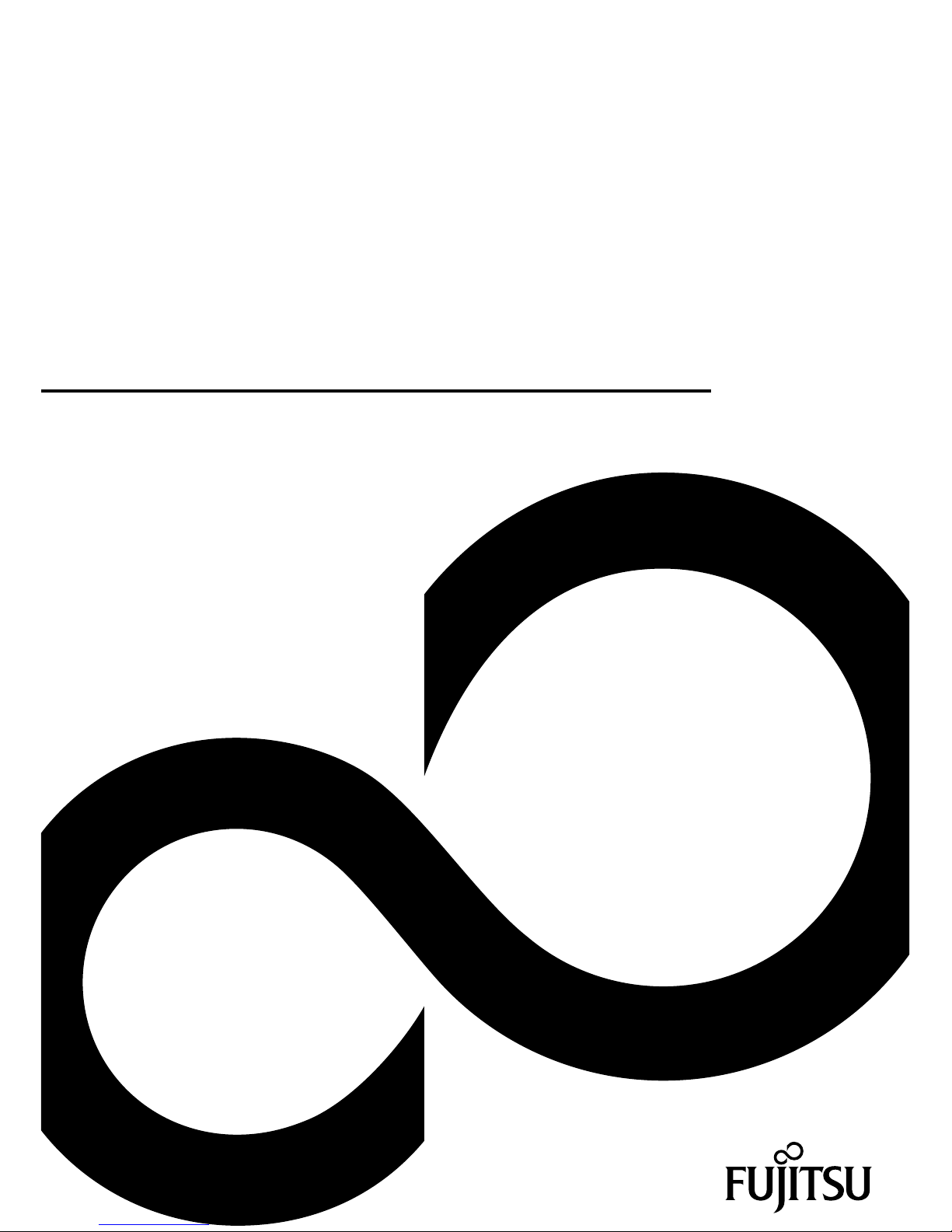
System
Operating Manual
FUJITSU Tablet STYLISTIC Q555
Page 2
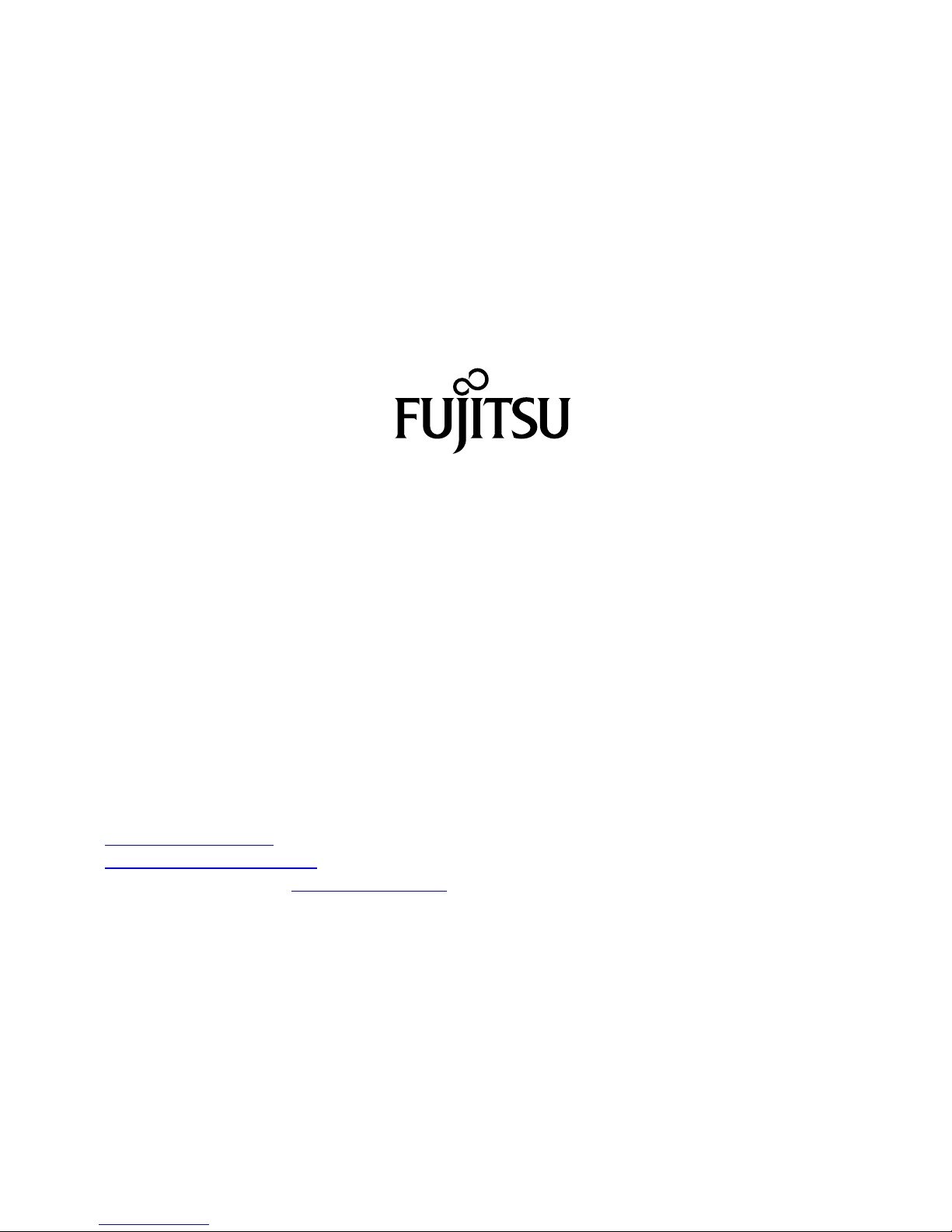
Contact address in North America
FUJITSU AM
ERICA INC.
1250 East Arques Avenue, Sunnyvale,
CA 94085-3470, U.S.A.
Telephon
e: 800 831 3183 or 408 746 6000
"
http://solutions.us.fujitsu.com"
"http://solutions.us .fujitsu.com/contact"
Have a qu
estion? Email us at: "
AskFujitsu@us.fujitsu.com"
Copyright
©2015F
ujitsu America, Inc.. All rights reserved
B5FK-5391-01ENZ0-00
Page 3
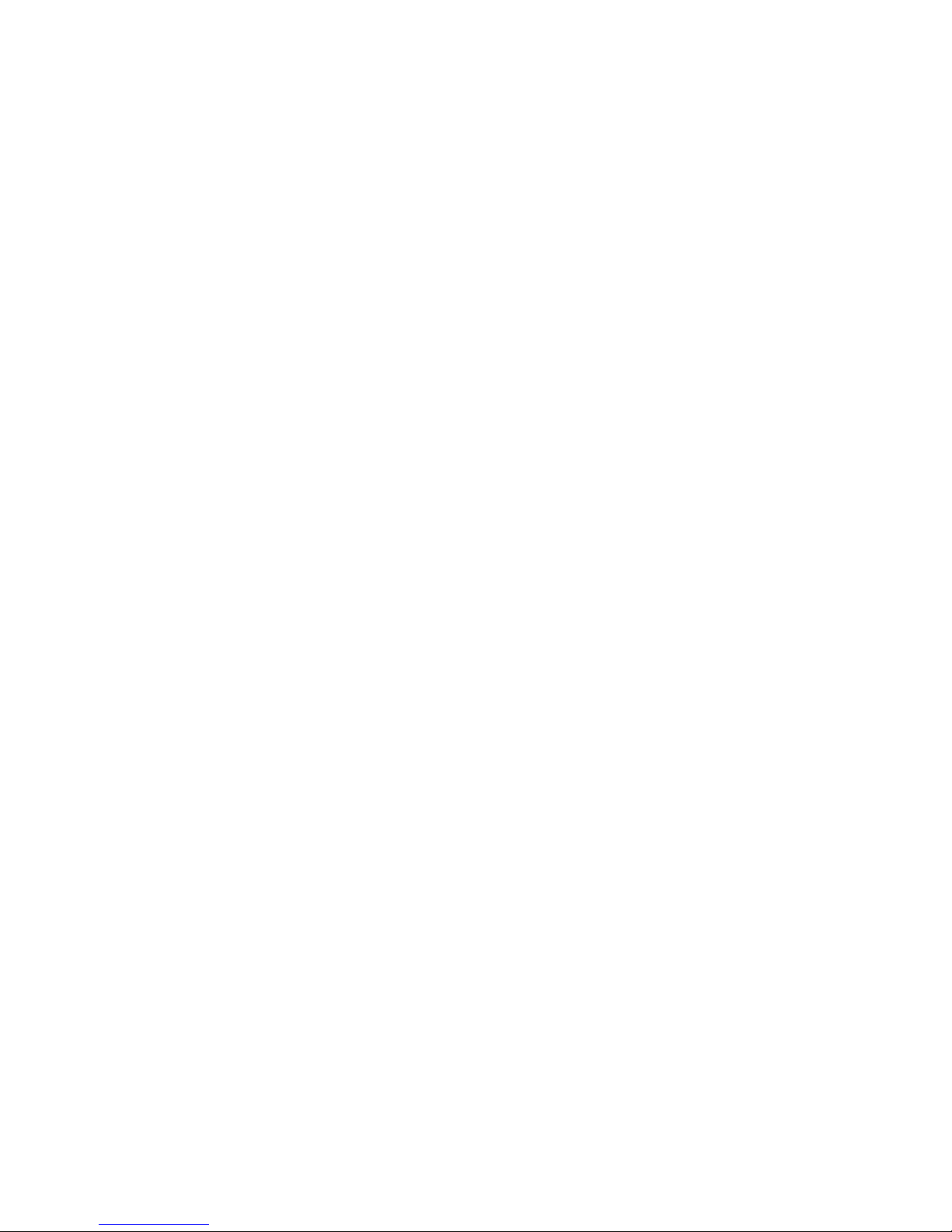
FUJITSU Tablet STYLISTIC Q555
Operating Manual
Declaration of conformity 7
Fujitsu Contact Information 8
Notational conventions 9
Ports and controls 10
Important notes 12
First-time setup of your device 16
WorkingwiththeTabletPC 20
Accessories for your Tablet PC
(optional) 40
Security functions 55
Connecting external devices 61
Settings in BIOS Setup Utility 65
Troubleshooting and tips 68
Technical data 76
Manufacturer’s notes 81
Declarations of conformity 84
FCC and IC Regulatory Information 85
Appendix 89
Index 105
Page 4
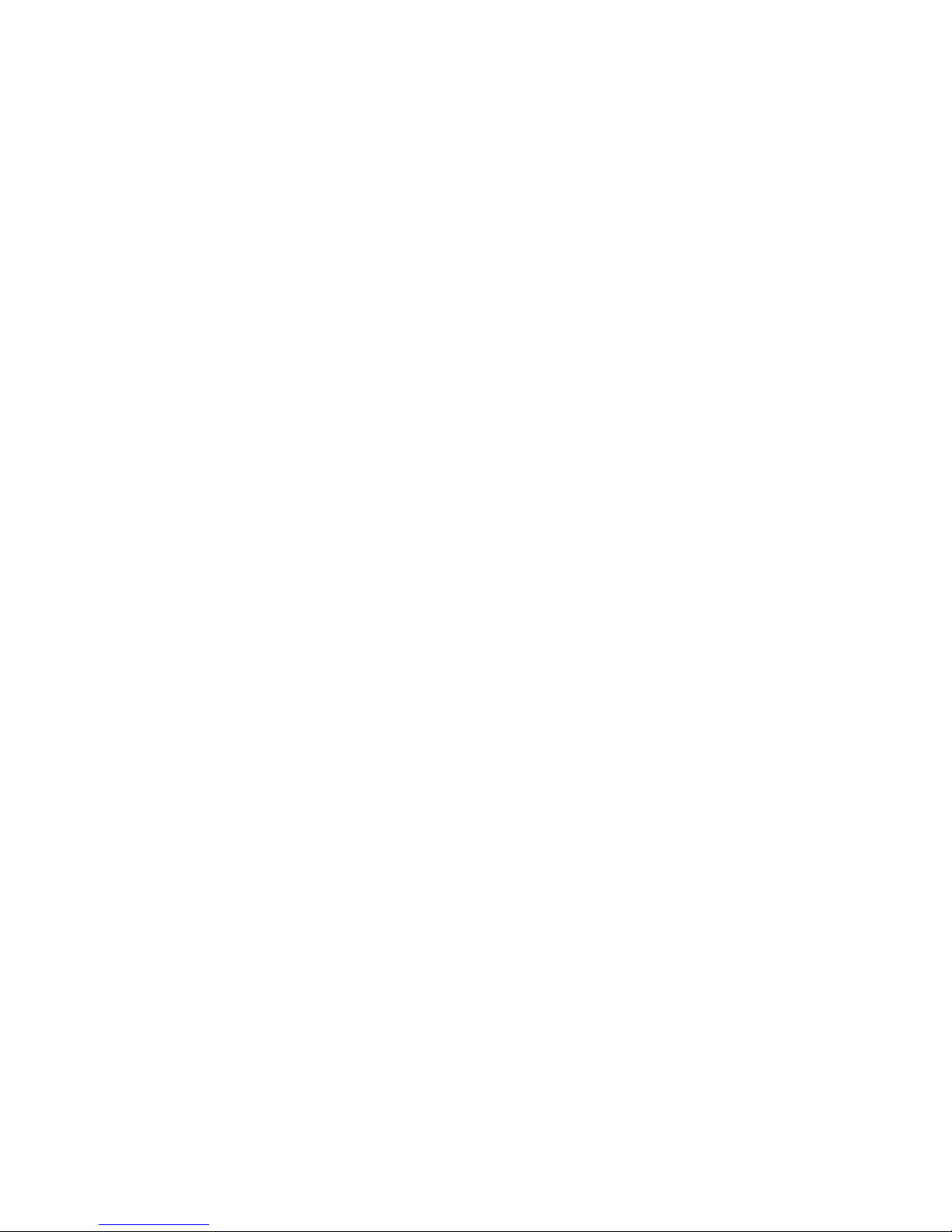
Copyright and Trademark Information
Fujitsu America, Incorporated has made every effort to ensure the accuracy and completeness
of this document; however, as ongoing development efforts are continually improving the
capabilities of our products, we cannot guarantee the accuracy of the contents of this
document. We disclaim liability for errors, omissions, or future changes.
Fujitsu, the Fujitsu logo and STYLISTIC are registered trademarks of Fujitsu Limited
or its subsidiaries in the United States and other countries.
Intel and Intel Core are trademarks or registered trademarks of Intel Corporation or
its subsidiaries in the United States and other countries.
Microsoft and Windows are either registered trademarks or trademarks of Microsoft
Corporation in the United States and/or other countries.
The ExpressCard word mark and logo are owned by the Personal Computer
Memory Card International Association (PCMCIA) and any use of such marks by
Fujitsu America, Incorporated is under license.
Google is a trademark or registered trademark of Google In corporated.
Bluetooth is a trademark of Bluetooth SIG, Inc., USA.
OmniPass is a trademark of Softex, Inc.
Roxio is a trademark of Roxio, a division of Sonic Solutions.
PowerDirector, PowerDVD, YouCam, an d MakeDisc are trademarks of CyberLink Corp.
Adobe, Acrobat, and Adobe Reader are either registered trademarks or tra demarks of Adobe
Systems Incorporated in the United States a nd/or ot her countries.
All other trademarks specified here are the property of their respective owners.
Page 5
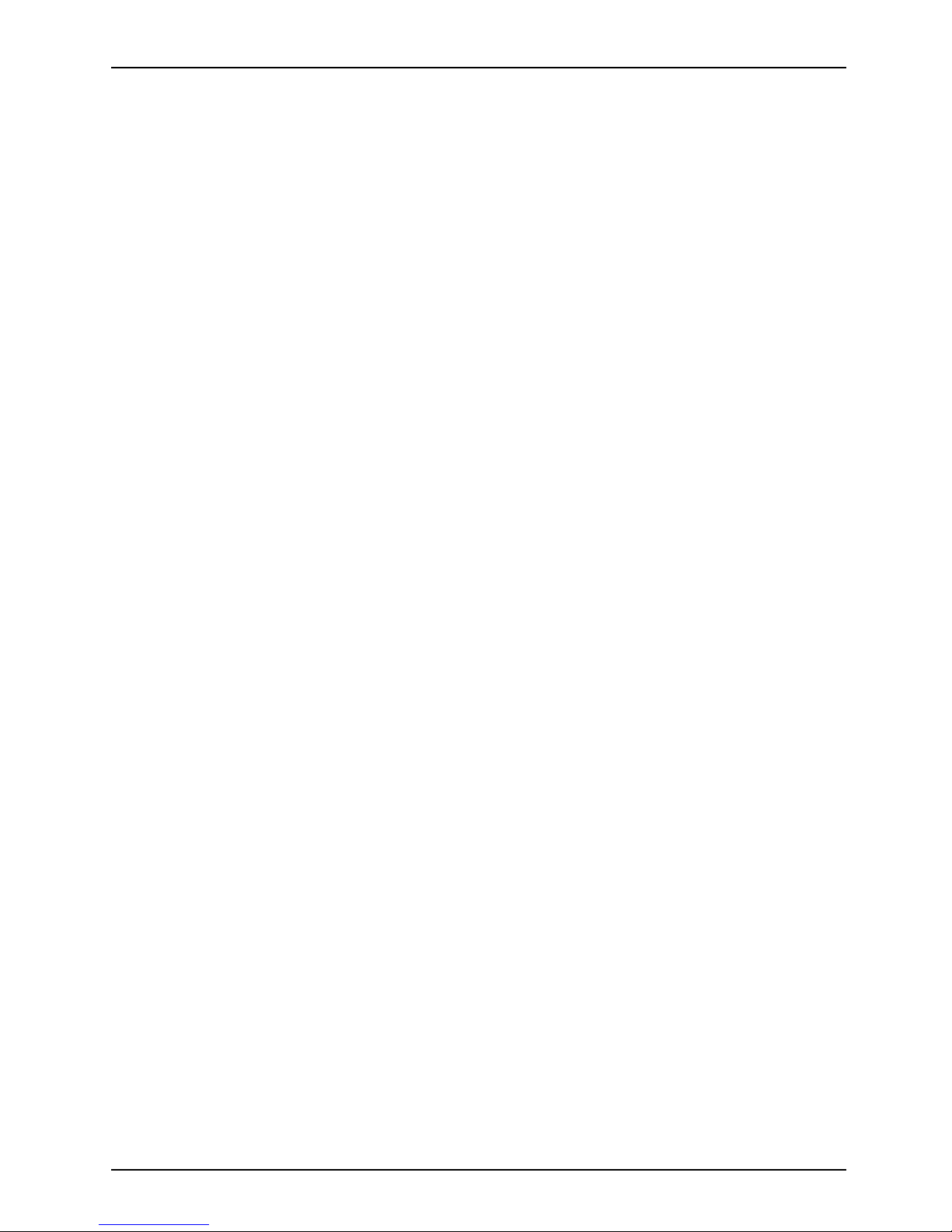
Contents
Contents
Declaration ofconformity .............................................................. 7
Fujitsu Contact Informatio
n ............................................................
8
Notational conventions ................................................................ 9
Ports andcontrols ..................................................................... 10
Importantnotes ........................................................................ 12
Safetyinstructions ...................................................................... 12
Additional safety notes for devices with wireless components . . ............................. 13
Protecting thedisplayscreen ............................................................ 13
Energysaving .......................................................................... 13
Energy saving under Windows ....................................................... 13
Travelingwithyour TabletPC ............................................................ 14
Beforeyoutravel ................................................................... 14
Transporting theTablet PC ........................................................... 15
CleaningtheTablet PC .................................................................. 15
First-time setup
ofyour device .........................................................
16
Unpacking an d ch
eckingthe device ......................................................
16
Choose a locatio
n .......................................................................
17
Connecting the A
C adapter . . . ...........................................................
17
Switchingont
he device for the firsttime ..................................................
18
Installing Bo
nusApps ................................................................
19
Workingwith theTabletPC ............................................................ 20
Batterychargingindicator ................................................................ 20
Switchingthe TabletPCon .............................................................. 21
Programing theON/OFFbutton ...................................................... 21
Switchingthe TabletPCoff .............................................................. 22
Handwriting recognition .................................................................. 22
Touchscreen ............................................................................ 23
Selectdisplayorientation(portrait orlandscape format) .................................... 24
Touchcommands ....................................................................... 24
Calibrate the Digitizer for finger-b ased operation of the device. . ......................... 24
Actions with one finger (W indows 8.1 Modern) . ........................................ 25
Actions with one finger (W indows 8.1 Desktop) ........................................ 27
Actions with two fingers (Windows 8.1 Desktop) . . . .................................... 28
Using the stylus (device dependent) . . . ................................................... 30
Styluslocation ...................................................................... 31
Adjustingthestylus .................................................................. 31
Replacingthe stylus tip .............................................................. 32
Calibratingthe stylus ................................................................ 32
Installing astylus tether .............................................................. 33
Tabletbuttons .......................................................................... 34
Webcam ............................................................................... 35
Rechargeablebattery ................................................................... 35
Chargingandmaintainingthebattery ................................................. 35
Using the energy saving functions . ....................................................... 36
Memorycards .......................................................................... 36
Supported formats .................................................................. 37
Fujitsu 3
Page 6
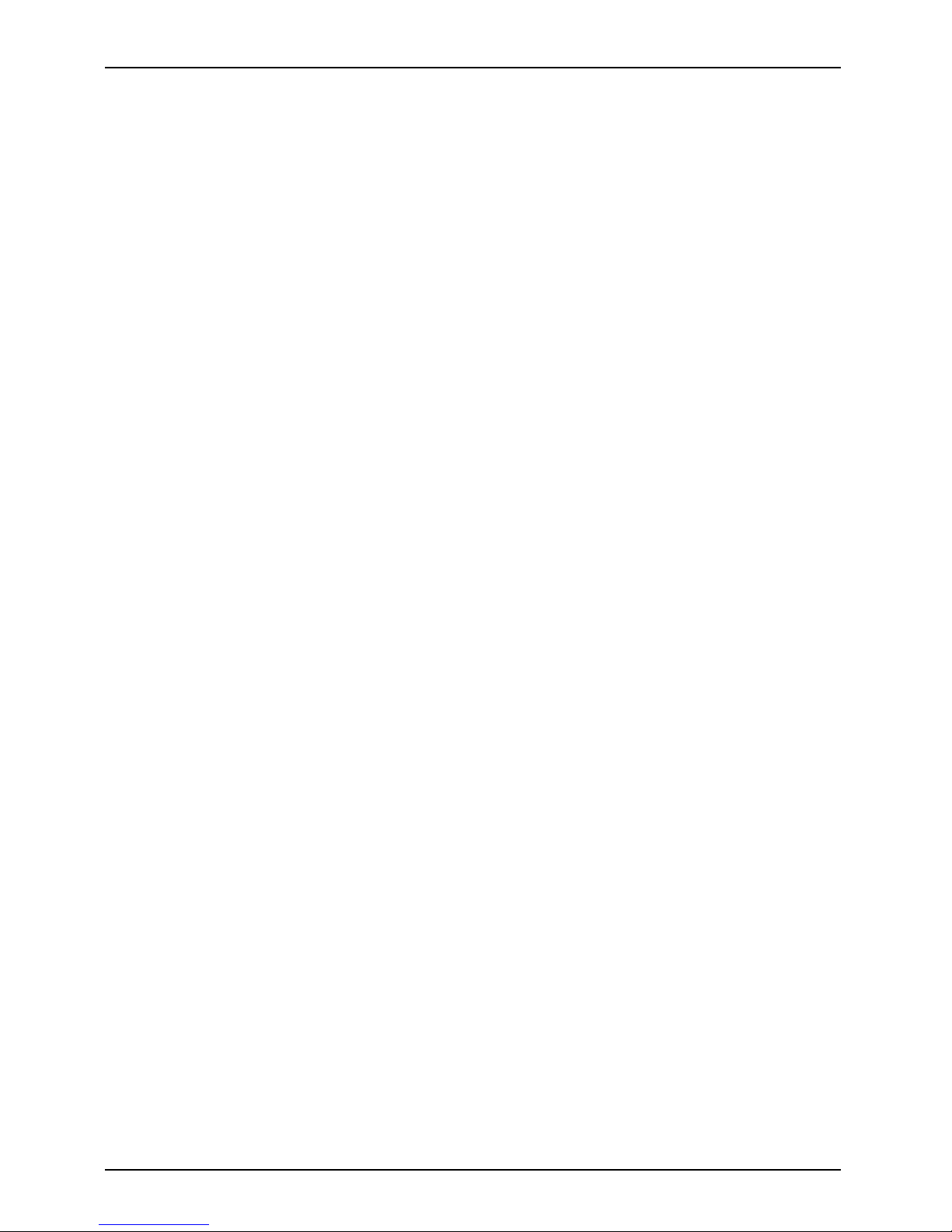
Contents
Insertingthe memorycard ........................................................... 37
Removingthememory card .......................................................... 38
WirelessLAN/Bluetoothradiocomponents ................................................ 38
Switching the wireless components on and off ......................................... 38
ConfiguringWLANaccess ........................................................... 39
Furtherinformation onWLANandBluetooth ........................................... 39
EthernetandLAN (onlywithperformance dockingcradle) .................................. 39
GPS ................................................................................... 39
Accessories for your Tablet PC (optional) . ............................................. 40
Your performance docking cradle (optional) . . ............................................. 41
Cradle componen ts . . ................................................................ 41
Settingupthecradle ................................................................ 42
Connecting the Tablet PC to th e cradle . . ............................................. 43
Disconnecting the Tablet PC from the cradle . ......................................... 44
Keyboard cover (optional) . . . ............................................................ 45
Components of the keyboard cover . . ................................................. 45
Connecting the Tablet PC to th e keyboard cover . . . . . .................................. 46
Separating the Tablet PC from the keyboard cover . . .................................. 47
Bluetooth keyboard . . . . . ................................................................ 48
VESA mounting attachment (optional) . . . ................................................. 49
Hand st rap (optional) . . . . ................................................................ 50
Shoulder strap (optional) ................................................................ 52
Folio case (optional) . . . . . ................................................................ 53
Adapter cables . . ....................................................................... 54
Security functions ..................................................................... 55
Configuring the fingerprint sensor ........................................................ 55
Using theSecurity Lock ................................................................. 56
ConfiguringpasswordprotectioninBIOSSetupUtility ...................................... 56
Protecting BIOS Setup Utility (supervisor password and user password) . . ............... 56
Password protection for booting the operating system .................................. 58
Smart Card reader (device dependent) . . ................................................. 59
Insertingthe SmartCard ............................................................. 59
Trusted Platform Module - TPM (device dependent) . . . . . . .................................. 60
EnablingTPM ....................................................................... 60
DisablingTPM ...................................................................... 60
Connectingexternaldevices ........................................................... 61
Connecting an external monitor . . ........................................................ 61
Micro HDMI port .................................................................... 61
DisplayPort(performance dockingcradle only) ........................................ 62
VGAmonitorport(onlyperformancedockingcradle) ................................... 62
Connecting USB devices ................................................................ 63
HowtoremoveUSB devices correctly ................................................ 63
Connecting exte rnal audio devices . . . . . . ................................................. 64
Connecting a headphone or other audio output devices . . .............................. 64
Connecting a microphone or other audio input devices . . . .............................. 64
Settings in BIOS Setup Utility . . ........................................................ 65
StartingtheBIOSSetupUtility ........................................................... 65
BIOS Setup Utility operation . ............................................................ 66
ExitingBIOS SetupUtility ................................................................ 67
Exit Saving Changes - save changes and exit BIOS Setup Utility . . . . ................... 67
4 Fujitsu
Page 7
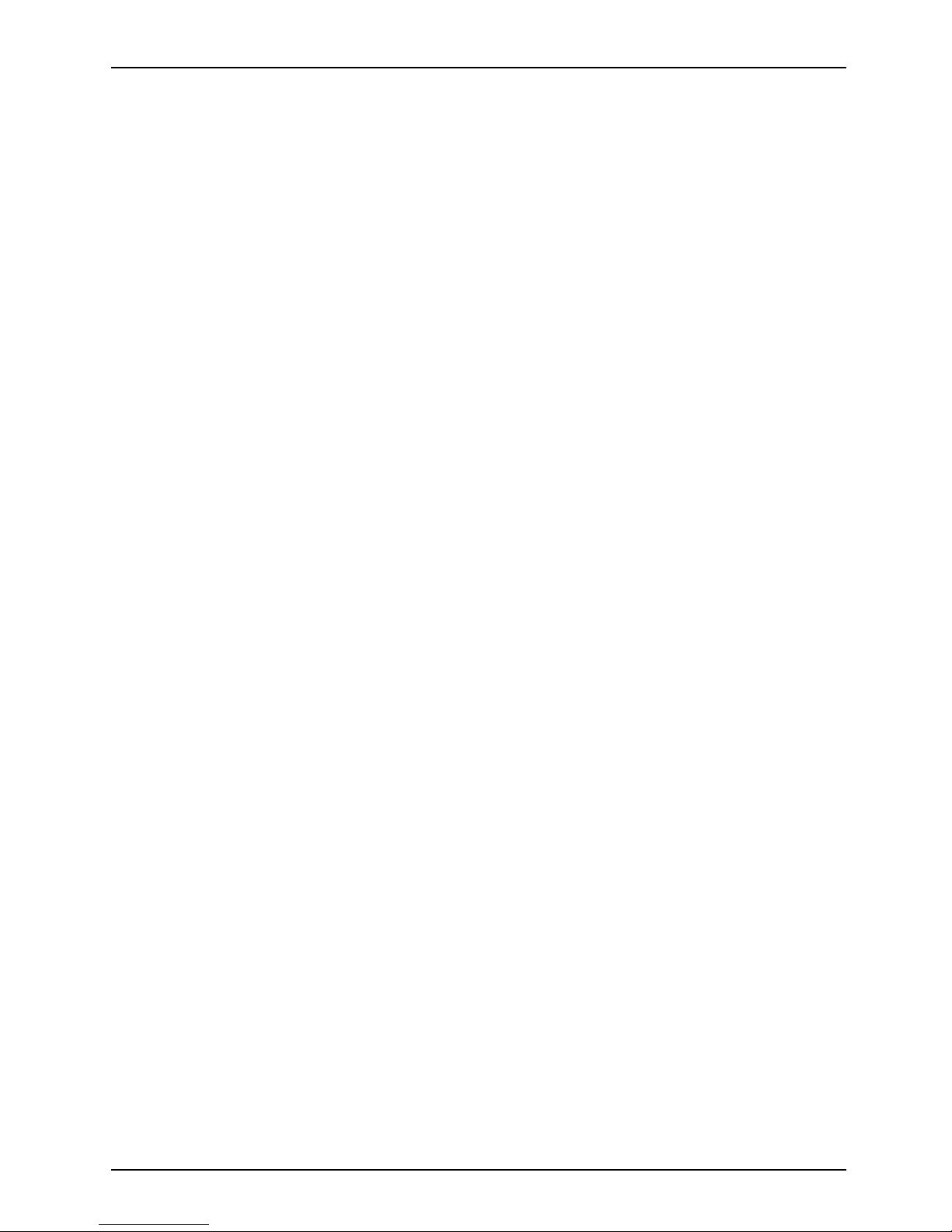
Contents
Exit Discarding Changes - Reject changes and exit BIOS Setup Utility . . . . . .............. 67
Load Setup Defaults – load default values . ............................................ 67
Discard Changes - Discard Changes without exiting B IOS Setup Utility . . . . .............. 67
Save Changes - save changes without exiting the BIOS Setup U tility . . . . . . .............. 67
Savechangesand poweroff ........................................................ 67
Troubleshooting andtips .............................................................. 68
Executingareset ....................................................................... 69
Forcedshutdown .................................................................... 69
Execute a complete reset: Reset BIOS Setup to the standard values . . . . . . .............. 69
Helpifproblems occur ................................................................... 69
RecoveringyourFactoryImage .......................................................... 69
TheTabletPC’sdate ortimeisincorrect .................................................. 69
Battery indicator does not illuminate . . . ................................................... 70
TheTabletPC’stouchscreenremainsdark ................................................ 70
The display on the Tablet PC’s touchscreen is difficult to read. . ............................. 70
Theexternalmonitorremainsblank ...................................................... 71
Theexternalmonitorisblank ortheimage isunstable ..................................... 71
The cursor does not correctly follow the stylus movements . . . . ............................. 72
Stylusinputnotworking ................................................................. 72
TheTabletPCdoesnotstartafterswitchon ............................................... 72
TheTabletPCstopsworking ............................................................. 72
The printer does not print . . . . . ........................................................... 73
The wire less connection to a network does not work . . . .................................... 73
Thebatterydischargestooquickly ........................................................ 73
Smart Card reader is not recognized . . . ................................................... 74
SmartCardPIN forgotten ................................................................ 74
User and/o r supervisor Smart C ard lost . . . . . . ............................................ 74
SmartCardlost ......................................................................... 74
Acousticwarning ........................................................................ 75
Error messagesonthescreen ........................................................... 75
Technical data ......................................................................... 76
TabletPC .............................................................................. 76
WLAN specifications .................................................................... 77
Rechargeablebattery ................................................................... 78
AC adapter (36 W) for the Tablet PC only (without cradle) . . . . . ............................. 78
Performance docking cradle (optional) . ................................................... 79
AC adapter (65 W) for the performance docking cradle (optional) . . ..................... 79
Keyboardcover(optional) ............................................................... 79
VESA mounting attachment (optional) . ................................................... 80
Hand strap (optional) . . .................................................................. 80
Shoulder strap (optional) . . . . . ........................................................... 80
Folio case (optional) ..................................................................... 80
Adapter cables (optional) . . . . . ........................................................... 80
Manufacturer’snotes .................................................................. 81
Disposalandrecycling .................................................................. 81
Recyclingyourbattery ............................................................... 81
DOC (IndustryCANADA)Notices ........................................................ 81
ULNotice ........................................................................... 82
ENERGYSTARCompliance ............................................................. 83
Declarationsofconformity ............................................................. 84
Fujitsu 5
Page 8
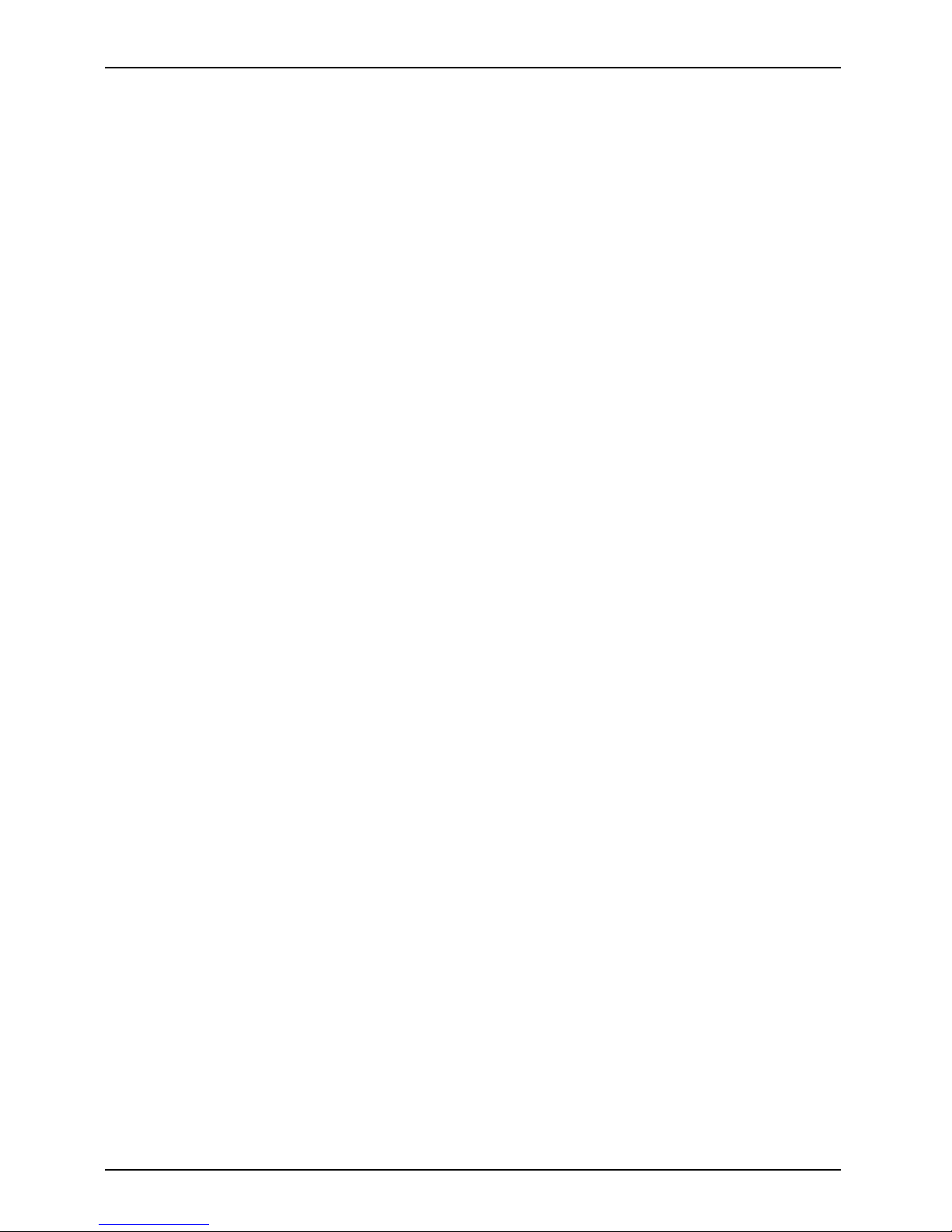
Contents
FCC andICRegulatoryInformation .................................................... 85
Regulatory NotesandStatements ........................................................ 85
WirelessLAN,Health andAuthorizationforuse ........................................ 85
Regulatory Information/Disclaimers . . ................................................. 85
Federal Communica tions Commission and Industry Canada statement: . . . ............... 85
Déclaration d’Indust rie Canada . . . . . . ................................................. 86
FCCInterference Statement ......................................................... 86
FCC R adio Frequency Exposure statement . . . ......................................... 86
Déclaration de la FCC/d’Industrie Canad a sur l’exposition aux radiofréquences ........... 87
Exportrestrictions ................................................................... 87
Restrictions co ncernant l’exportation . ................................................. 87
Canadian Notice . ................................................................... 87
Avis pour le C anada . ................................................................ 88
Appendix .............................................................................. 89
Before Using the Optional Wireless LAN . ................................................. 89
WirelessLANDevicesCoveredbythisDocument ...................................... 89
Characteristics oftheWLAN Device .................................................. 89
Wireless LAN Modes Using this Device . . ............................................. 89
Deactivating/DisconnectingtheWLANDevice ......................................... 92
ConfiguringtheWirelessLAN ............................................................ 92
Connection to the network . . . ........................................................ 92
TroubleshootingtheWLAN ........................................................... 93
Using theBluetoothDevice .............................................................. 95
Image Backup and Recovery Procedures ................................................. 96
CreatingaBackupofBootableDiskandRecovery Image .............................. 96
RECOVERYOURSYSTEM WHEN THEHARDDRIVEISSTILL ACCESSIBLE ............. 97
Using theRecovery andUtilityTools .................................................. 97
Restore the Recovery Image from Hidden Partition . . . .................................. 99
RECOVERYOURSYSTEM WHEN THEHARDDRIVEISNOT BOOTABLE ................ 100
RestoretheRecovery ImageforFullHard Drive ....................................... 100
Recovering Your Recovery Image Using Recovery and Utility (for new hard drive or
non-bootableharddrive) ............................................................. 101
Installing theSoftwareaftertheRecoveryImage isRestored ............................ 102
Index .................................................................................. 105
6 Fujitsu
Page 9
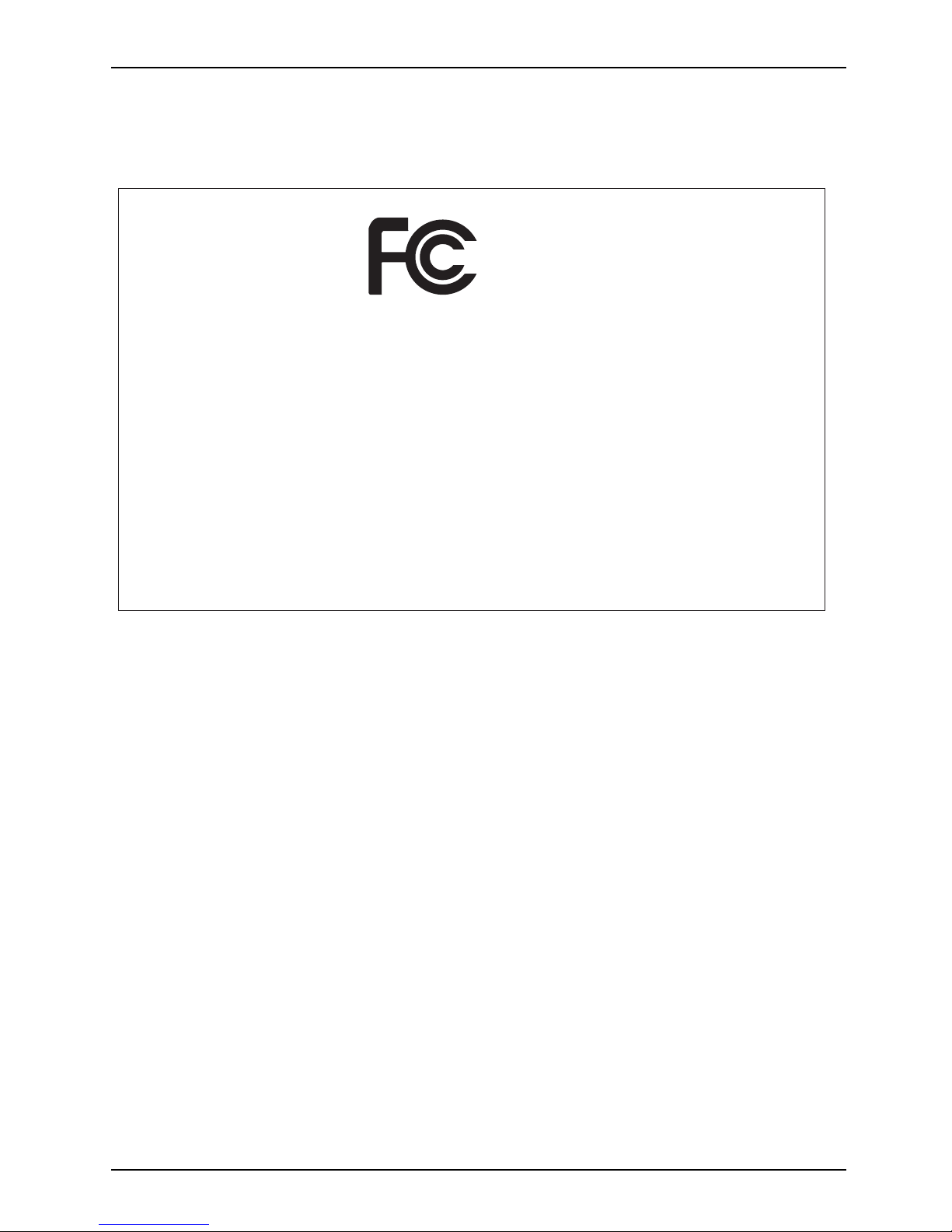
Declaration of conformity
Declaration of conformity
DECLARATION OF CONFORMITY
according to FCC Part 15
Responsible Party Name: Fujitsu America, Inc.
Address: 1250 E. Arques Avenue
Sunnyvale, CA 94085
Telephone: (408) 746-6000
Declares that product: Base Model Configuration: STYLISTIC Q555 Tablet PC
Complies with Part 15 of the FCC Rules.
This device complies with Part 15 of the FCC rules. Operations are subject to the
following two conditions: (1) This device may not cause harmful interference. (2) This
device must accept any interference received, including interference that may cause
undesired operation.
Fujitsu 7
Page 10

Fujitsu Contact Information
Fujitsu Contact Information
Service and Support
You can co ntact Fu jitsu Service and Support in the following ways:
• Toll free phone: 1-800-8Fujitsu (1-800-838-5487)
• Website: "
http://solutions.us.fujitsu.com/www/content/support/contact/index.php"
Before you place the call, have the following information ready so that the customer
support representative can provide you with the fastest possible solution:
• Product name
• Product configuration number
• Product serial number
• Purchase date
• Conditions under which the problem occurred
• Any error messages that have occurred
• Type of device connected, if any
Fujitsu Shopping Online
Please go to "
http://www.shopfujitsu.com/store/ ".
Maintaining Latest Configuration
To ensure that you always have the most current driver updates related to your system, occasionally
access the Fujitsu Software D o wnload Manager (FSDM) utility. The FSDM utility is available from
the Fujitsu Support site. FSDM will allow you to view a list of the most current d rivers, utilities
and applications to determine whether you have the latest versions. If you have a Windows 7
or or Windows 8/8.1 operating system, you will need to go to the Support Site to download the
FSDM Utility: "
http://support.fujitsupc.com/CS/Portal/support.do?srch=DOWNLOADS".
Limited Warranty
Your STYLISTIC Tablet PC is backed by a Fujitsu Internat ional Limited Warranty. Check the service
kit that came with y our Tablet PC for the Limited Warranty period and terms and conditions.
8 Fujitsu
Page 11
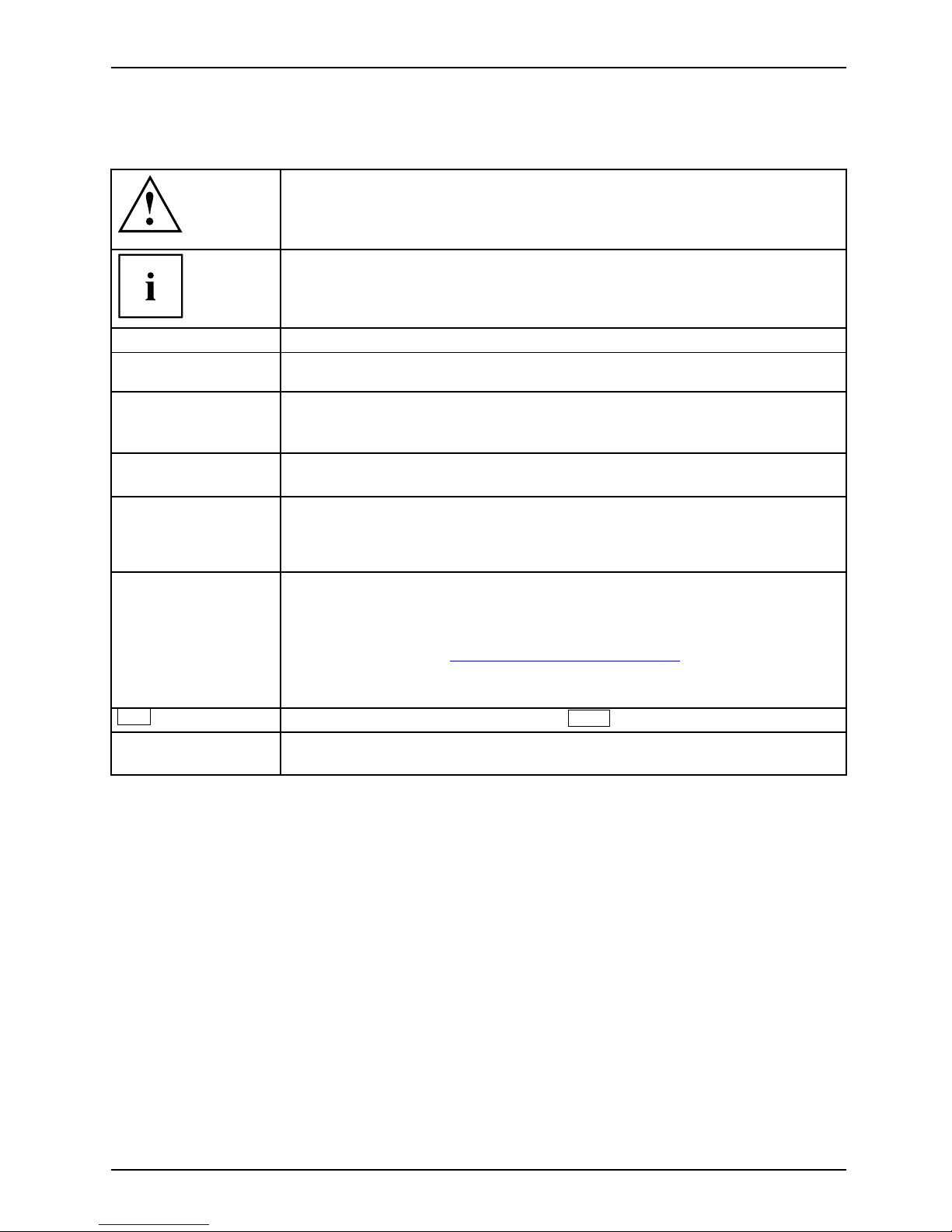
Notational conventions
Notational conventions
Pay part icular attention to text marked with this symbol. Failure to observe
this warning will endanger your life, will da m age the device or lead to loss
of data. The warranty will be invalidated if the device becomes defective
through failure to observe these w arnings.
Indicates important information which is required to use the device properly.
►
indicates an activity that must be performed
indicates a result
This style
indicates data entered using the keyboard in a program dialogue or at
the command line , e.g. your password (Name123)oracommandusedto
start a program (start.exe)
This style
indicates information that is displayed on the screen by a program, e.g.:
Installation is complete.
This style
indicates
• terms and texts used in a software interface, e.g.: Click on Save.
• names of program
sorfiles, e.g. Windows or setup.exe.
"This style" indicates
• Cross-refere
nces to another section, e.g. "Safety information"
• cross-references to an external source, e.g. a web address: For more
information, go to "
http://solutions.us.fujitsu.com/"
• names of CDs
, DVDs and titles or designations of other materials, e.g.:
"CD/DVD Dri
vers & Utilities" or "Safety/Regulations" manual
Key
indicates
a key on the keyboard, e.g:
F10
This styl
e
indicate
s terms and text that are emphasized or highlighted, e.g.: Do not
switch of
f the device
Fujitsu 9
Page 12
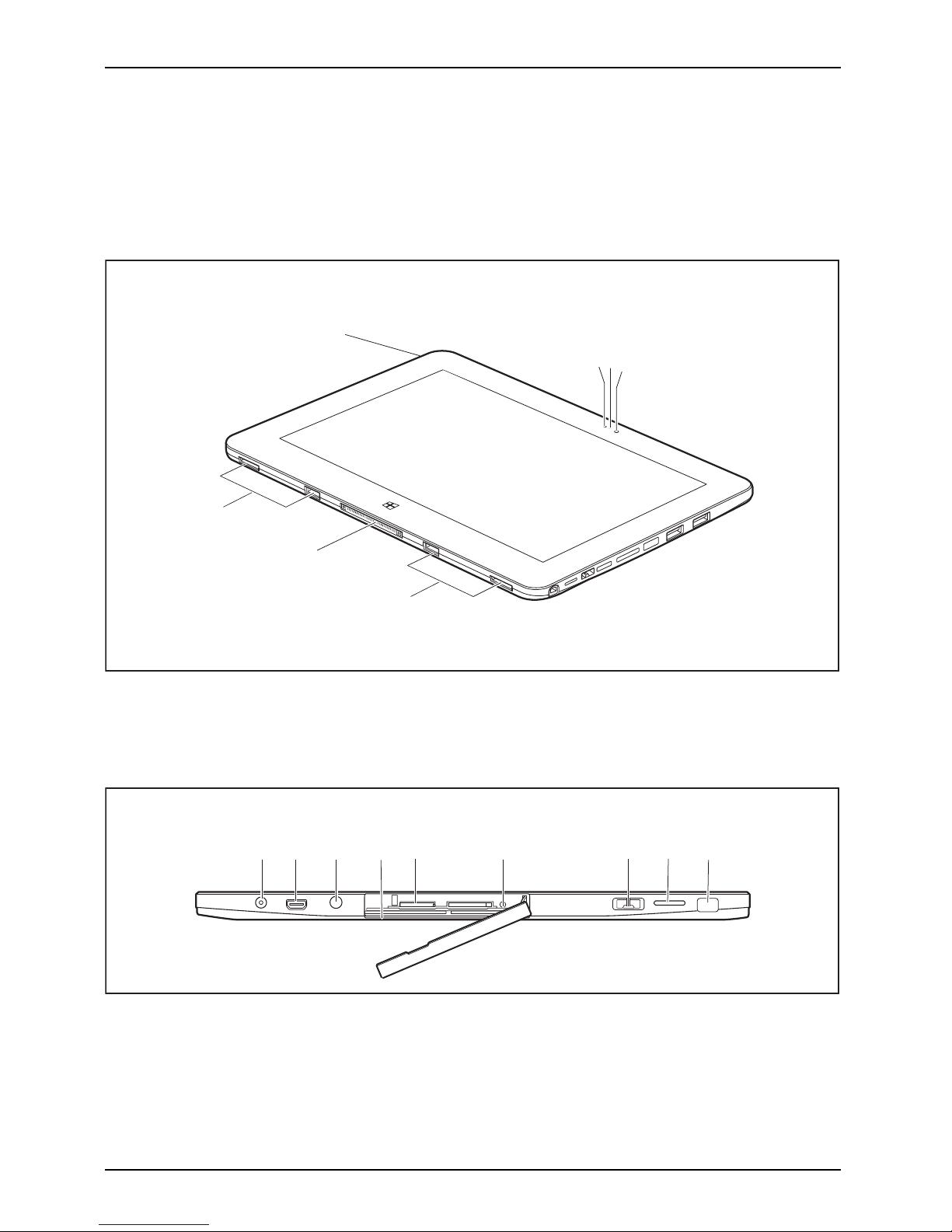
Ports and controls
Ports and controls
This chapter presents the individual hardware components of your device. It gives an
overview of the indicators and connections of the device. Please familiarize yourself
with these items before you start to work with the device.
Front
1
2
3
5
6
4
4
1 = Ambient light sensor
2 = Webcam status LED
3 = Webcam
4 = Guide for cradle or keyboard cover
5 = Docking port for cradle or keyboard cover
6 = Battery charging indicator
Left-hand s ide
1 2 4 9
3
5
7
8
6
1 = DC input connector (DC IN)
2 = Micro HDMI port
3 = Combined headphone and
microphone port
4 = SmartCard reader (device dependent)
5 = Micro S D card slot (protected by cover)
6 = Battery reset button
7 = Tether eyelet
8 = Speaker
9 = Security lock device
10 Fujitsu
Page 13
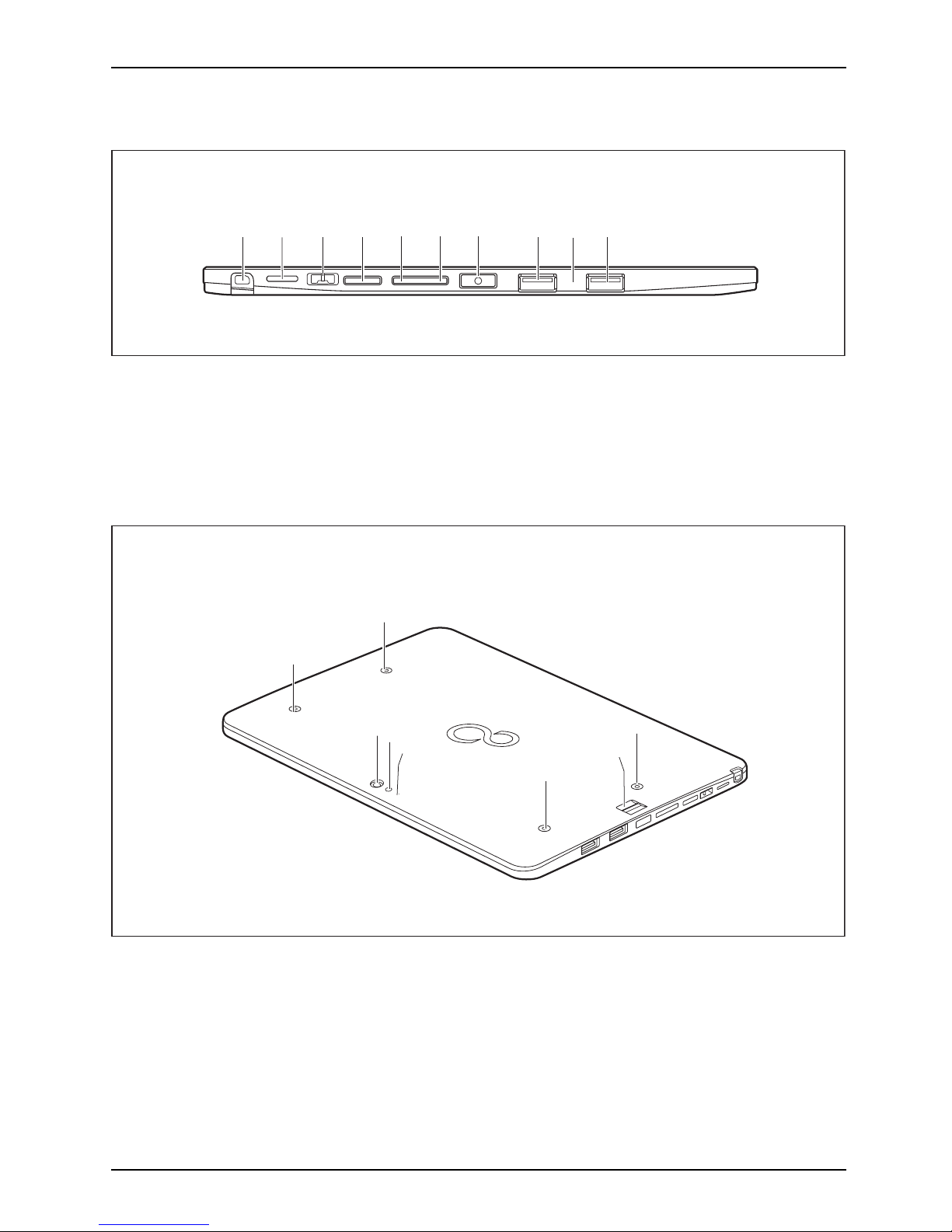
Ports and controls
Right side
1 2 3 4 8 10
5 6 7
9
1 = Stylus garage (optional)
2 = Speaker
3 = Tether eyelet
4 = Shortcut button
5 = Decrease volume
6 = Increase volume
7 = ON/OFF button
8 = USB port (USB 2.0)
9 = Microphone
10 = USB port (USB 3.0)
Rear
5
1
1
4
2
1
1
3
1 = Screw holes for m oun ting accessories
(device dependent)
2 = Fingerprint sensor (device dependent)
3 = Webcam status LED
4 = Webcam flash
5 = Webcam (device dependent)
Fujitsu 11
Page 14

Important notes
Important notes
ImportantnotesNotes
This chapter contains essential safety information wh ich must be followed when w orking
with your Tablet PC. The other notes provide u seful information about your Tablet PC.
Safety instructions
SafetyinformationInformation,
Please follow the safety notes provided in the "Safety/Regulations" manual
as well as the safety notes given below.
Please pay special attention to the sections in the manual m arked
with the symbol on the left.
When connecting and disconnecting cables, observe the relevant
notes in this operating manual.
Read the information on the ambient conditions in the "
Tec hnical data", Page 76 chapter
and the information in the "
First-time setup of your d evice", Page 16 chapter before
preparing your Tablet PC for use and switching it on for the first time.
When cleaning the device, please observe the r elevant notes in the
section "
Cleaning the Tablet PC", Page 15.
Pay attention to the additional safety notes for devices with wireless components
provided in the "Safety/Regulations" manua l.
When handling this device, you come into contact with lead, a chemical which in
California is held to be a possible cause of birth defects and other damage t o fertility.
Wash your hands after using the device.
This Ta blet P
C complies with the relevant safety regulations for data processing equipment. If
you have ques
tions as to whether you can set up the Tablet PC in the intended environment,
please conta
ct your sales outlet or our hotline/service desk.
12 Fujitsu
Page 15

Important notes
Additional safety notes for devices with
wireless components
WirelesscomponentsWirelessLANBluetooth,Safetynotes
If a wireless component (Wireless LAN, Bluetooth) is integrated in your Tablet PC, you must be
sure to observe the following safety precautions when using your Tablet PC:
• Switch off the wireless components when you are in an aircraft or driving in a car.
• Switch off the wireless components when you are in a hospital, a n operating
room or near a medical electronics system. The transmitted radio waves
can impair the operation of medical devices.
• Switch off the wireless components, when you let the device get near flammable
gases or into hazardous environments (e.g. gas station, paint stores), as the
transmitted radio waves can cause an explosion or a fire.
For further information on how to switch the wireless components on a nd off, refer
to section "
Switching the wireless comp onents on and off", Page 38.
Protecting the display screen
Depending on your
device configuration, where applica ble your device is not waterproof.
In this event, do
not pour liquids onto the device and do not w ash it with a wet cloth.
Do not place ite
ms on the top of the display, or damage may occur.
During normal u
se of the device, small particles from the environment
can become emb
edded in the stylus tip and scratch the screen. The
warranty doe s
not cover a scratched screen.
Energy savin
g
NotesEnergyPowersavin
g
If you will not be using your Tablet PC, switch it off. Switch off any connected external devices when
they are not in use. If you use the energy-saving functions, the Tablet PC uses less power. If you do
this, you will be able to work longer with the Tablet PC before having to recharge the battery.
The energy efficiency is increased and en vironmental pollution is reduced.
You save money and help protect the environment.
Energy saving under Windows
► Make use of the available energy-saving functions as described in chapter
"
Using the energy saving func tions", Page 36.
Your Tablet PC is equipped with eMMC storage. Note that this technology
does not support the hibern ate mode.
Fujitsu 13
Page 16
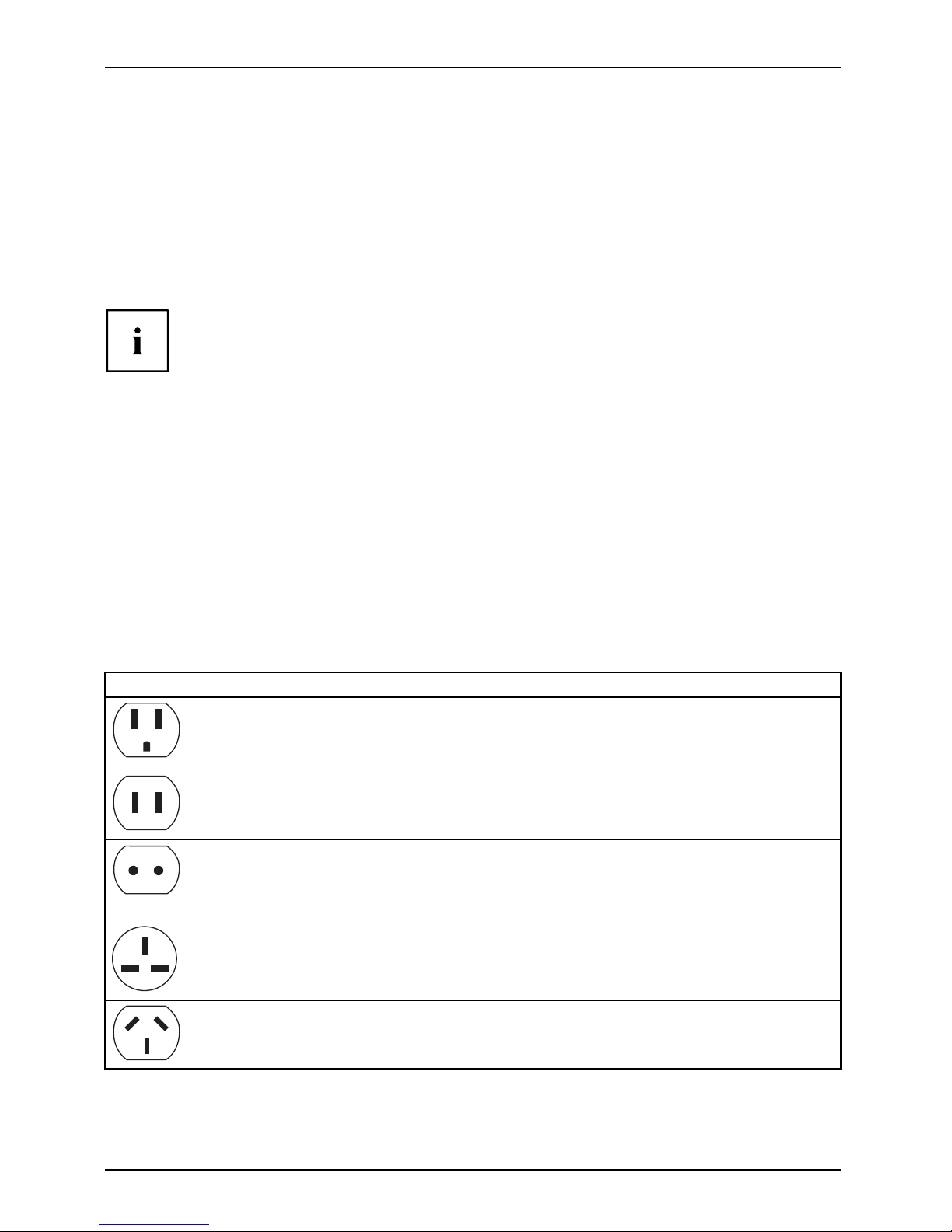
Important notes
Traveling with your Tablet PC
MobileoperationNotesTrans portationTabletPC
Please follow the instructions below when traveling with your Tablet PC.
Before you travel
► Sw itch off the radio component for data security reasons. With data traffic v ia a wireless
connection, it is also possible for unauthorized third parties to receive data.
Information on activating data encryption is provided in the documentation
for your radio component.
► If you want to use your Tablet PC during a flight, ask the flight attendants to see if it is safe to use it.
When traveling in other countries
► If you are traveling abroad, check that the AC adapter can be operated with the
local AC voltage. If this is not the case, obtain the appropriate AC adapter for
your Tablet PC. Do not use any other converter!
► C heck whether the local AC voltage and the AC cab le are compatible. If this is not
the case, buy an AC cable that suits the local conditions.
► Enq uire with the appropriate government office of the country you will be travelling in as to
whether you may opera te the radio component integrated in your Tablet PC there.
► Take the nece ssary travel adapters with you when traveling abroad. Check in the following
table for which travel adapters you will need, or ask your travel organizer.
Power connection Trave l destination
United State
s, Canada, Mexico, part s of Latin
America, Jap
an, K orea, Philippines, Taiwan
Russia an
d the Common wealth of Independent
States (C
IS), much of Europe, parts of Latin
America
, the Middle East, parts of Africa, Hong
Kong, In
dia, much of south-east Asia
United Kingdom, Ireland, Malaya, Singapore,
parts of Africa
China, Australia, New Zealand
14 Fujitsu
Page 17

Important notes
Transporting the Tablet PC
Protect the Tablet PC from severe shocks and extreme temperatures
(e.g. direct sunlight in a car).
• Do not transport your Tablet PC while it is turned on.
• Carry your Tablet PC with you while traveling. Do not check it in as baggage.
• Never put your Tablet PC through a metal detector. Have it hand-inspect ed by
security personnel. You can however put your Tablet PC through a properly
tuned X-ray machine. To avoid problems, place it close to the entrance of
the machine an d remove it as soon a s possible or have it ha nd-inspected by
security personnel. Security officials may require you to turn your Tablet PC
on. So make sure you have a charged battery on hand for this.
► Switch the Tablet PC off
.
► Unplug the AC plug of the AC adapter and all external devices from the power outlets.
► Disconnect the AC ad
apter cable and the data cables for all external devices.
► To prot ect against damaging jolts and bumps, use a suitable Tablet PC
carrying case to transpo rt your Tablet PC.
Cleaning the Tablet PC
Do not clean any in
terior parts yourself; leave this job to a service technician.
Only use deterg
ents designed for computers. Normal hou seh old cleaners
and polishes ca
n damage the labels on the keyboard and t he Tablet
PC, the paintw
ork or the Tablet PC itself.
Ensure that n o
liquid enters the Tablet PC.
The touchscr
een is very sensitive to scratches! Only clean the display
surface with
a very soft, slightly damp cloth.
► Switch the Tablet PC off.
CleaningInstructi
ons
Table tPCKeyboardTouchpadTouchscreenCrystalVi
ewscreen
► To prevent the device from being switched on unintentionally, remove the AC
plug of th e AC adapter from the power outlet.
The surfaces may be cleaned with a dry cloth. If particularly dirty, use a cloth which h as
been moistened in mild domestic detergent and then carefully wrung out.
Fujitsu 15
Page 18
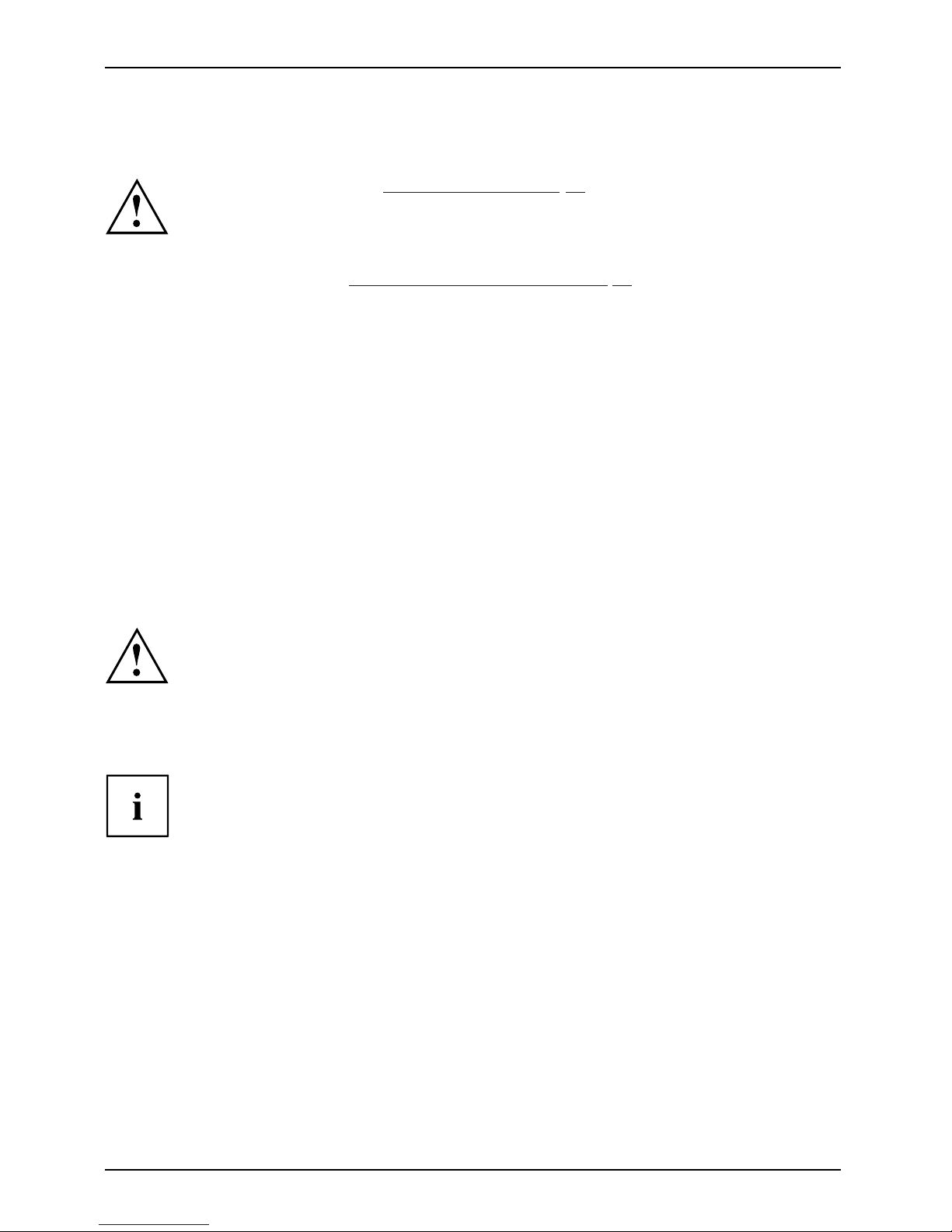
First-time s etu p of your device
First-time setup of your devic
e
First-timese tupGettingstarted
Please read the chapter "Important notes", Page 12.
If your device is equipped with a Windows operating system, the necessary
hardware drivers an d supplied software are already pre-installed.
Beforeswitchingitonforthefirst time, connect the device to the AC voltage using
the AC adapter, see "
Connecting t he AC adapter", Page 17. The AC adapter must
remain co nnected during the whole of the installation process.
A system test is performed when your device is first switched on. Various messages
can appear. The display may remain dark for a short time or may flicker.
Please follow the instructions on the screen.
NEVER switch off your device during the first-time setup process.
The battery must be charged if you want to operate your device using the battery.
When used on the move, the built-in battery provides the device with the ne cessary power. You
can increase the operating time by using the available energy-saving functions.
For instructions on how to connect external devices (e.g. mouse, printer) to your Tablet
PC, please refer to the operating manual for your device.
Unpacking and c
hecking the device
If you find that damage has occurred during transport, please notify
your local sales outlet immediately!
► U npack all the individual parts.
PackagingTransport
► C heck your d
evice for any visible damage which may have occurred during transportation.
You may nee
d to reuse the packaging in the future, for example if
you need t
o ship your device.
16 Fujitsu
Page 19
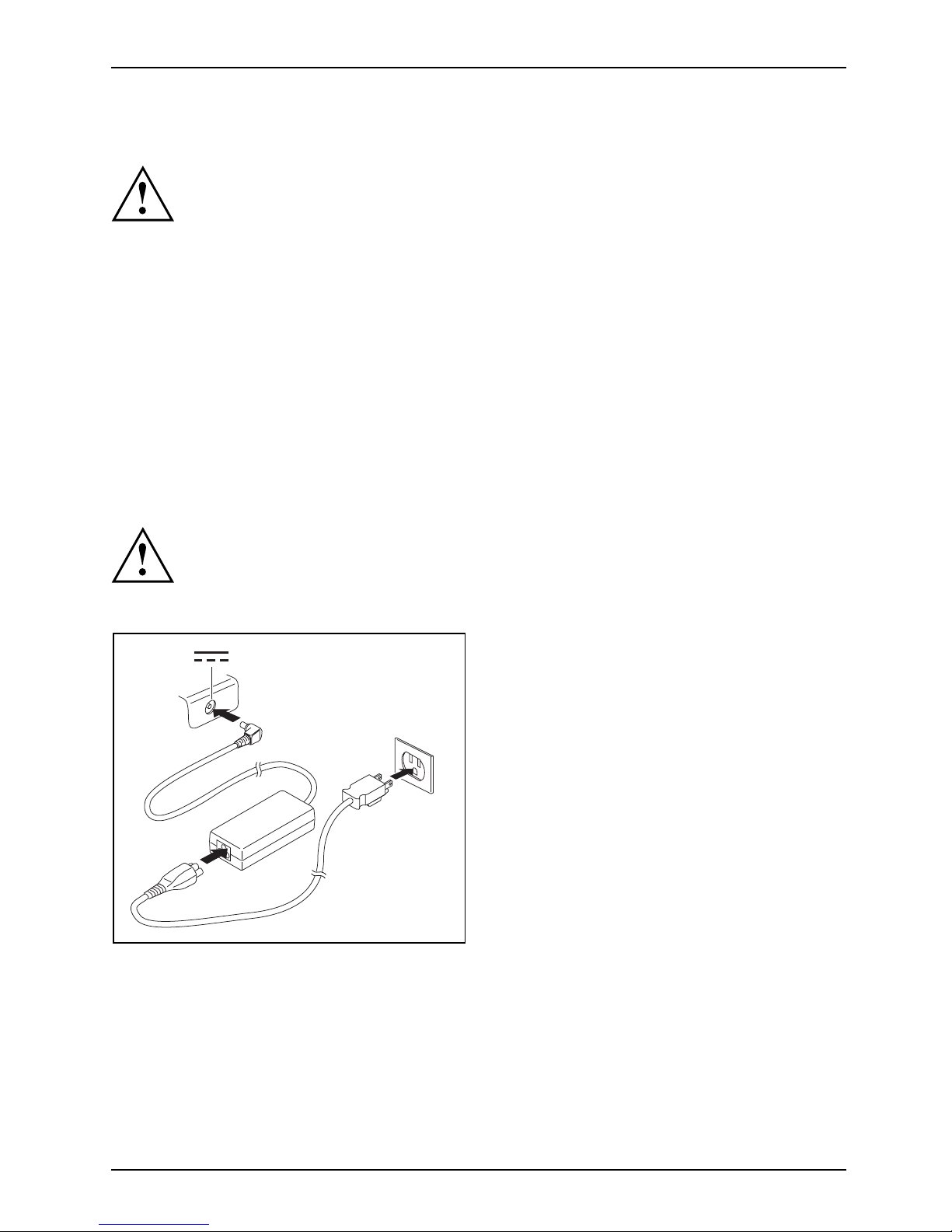
First-time setup of your device
Choosealocation
ChoosealocationSetupACadapter
Choose a suitable location for the device before setting it up. In doing
so, please follow these instructions:
• Never place the device or the AC adapter on a heat-sensitive surface.
The surface could be damaged as a resu lt.
• Never place the device on a soft surface (e.g. ca rpeting, upholstered furniture,
bed). This can result in damage caused by overheating.
• The back of the device heats up during normal operation. Prolonged contact
with skin can become unp leasant or even result in burns.
• Place the device on a stable, flat, non-slippery surface. Please note that the
rubber feet of the device may mark certain types of delicate surfa ces.
• Keep other objects at least 100 mm / 4 inches away from the device
and its AC adapter to ensure adequate ventilation.
• Do not expose the device to extreme environmental conditions. Protect
the device against dust, humidity and heat.
Connecting the AC adapter
MakingreadytouseACada pter
Observe the safet
y notes in the enclosed "Safety/Regulations" manual.
The s upplied AC c
able conforms to the requirements of the country in which
you purchased yo
ur device. Make sure that the AC cable is approved for
use in the co unt
ry in which y ou intend to use it.
3
1
2
► Con nect the AC cable (1) to the AC adapter.
► Plug the AC cable (2) into a power outlet.
► Con nect the AC adapter cable (3) to the
DC jack (DC IN) of the device.
Fujitsu 17
Page 20
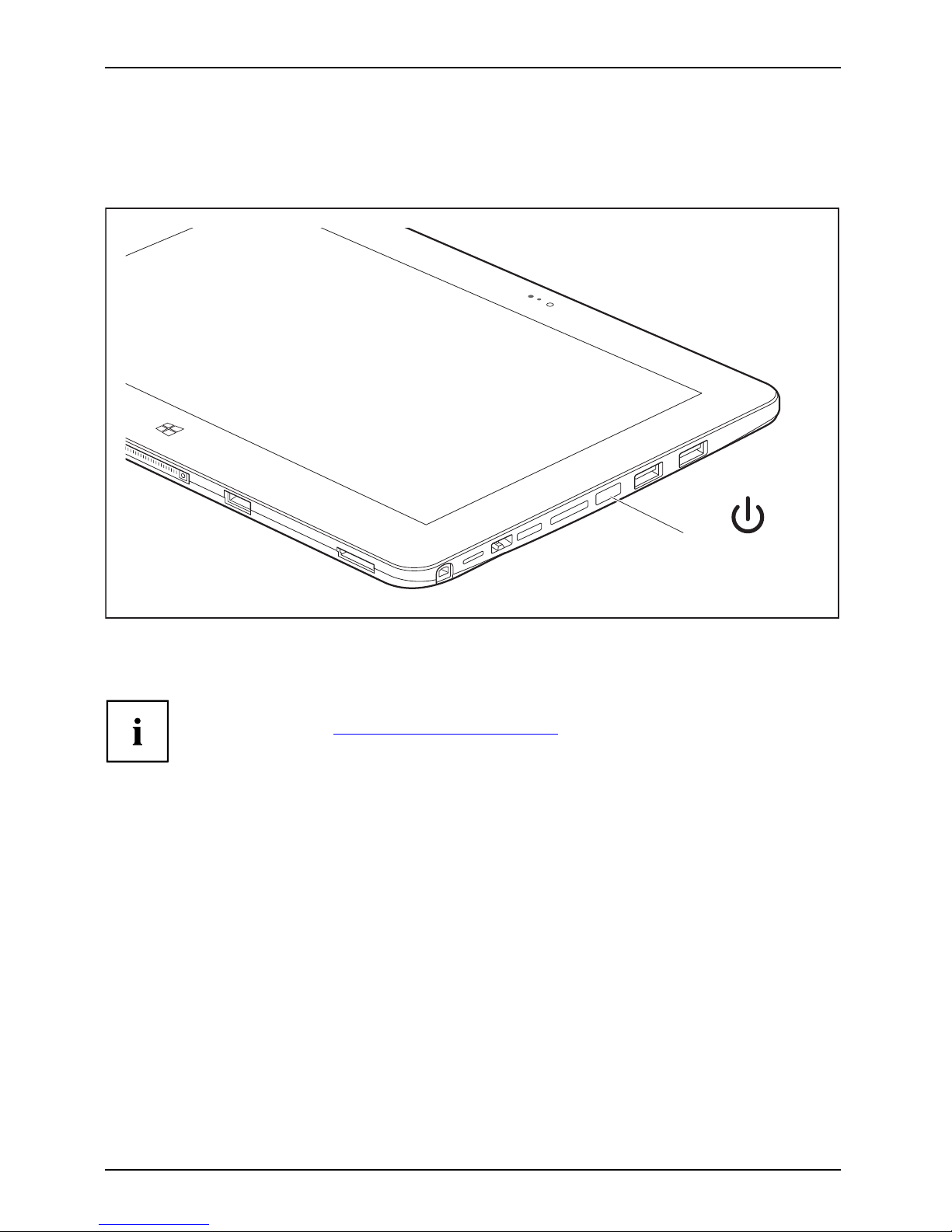
First-time s etu p of your device
Switching on the device for the first time
Switchingonforthefirsttime
To make it easier to use your device for the first time, the operating system
is pre-installed on the hard disk.
1
► Press the O N/O F F button (1) for about one second to switch the device on.
► During the in
stallation process, follow the on-screen instructions.
You ca n find i
nformation and help on the Windows operating system functions
on the Inter
net at "
http://windows.microsoft.com".
If a Window
s 8.1 operating system is installed on your Tablet PC, a tutorial is
automati
cally starte d when a new user logs on for the first time, which shows
you how to
use the n ew functions of Windows 8.1.
18 Fujitsu
Page 21
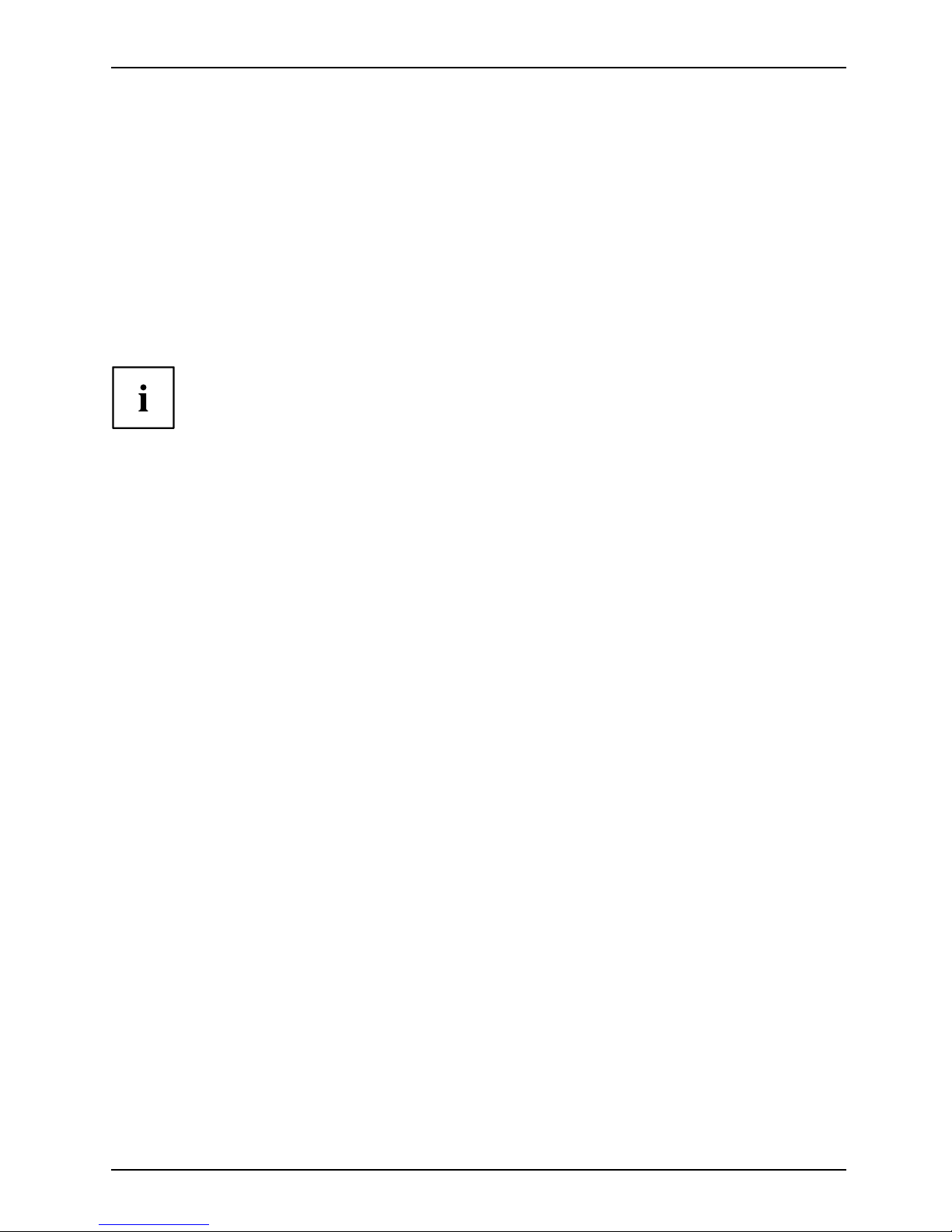
First-time setup of your device
Installing Bonus Apps
BonusApps
After y ou have started your system the first time, you will see a Bonus Apps icon on your desktop.
► Click on the icon to see which additional applications are available for you to install.
Applications that are already installed appear in grey, those tha t are
available for installation appear in blue.
► Select the applications you wish to install by selecting the checkbox adjacent to your selection.
or
► Click Select All if you would like to install all available applications.
► To confirm your selection, click Install.
Note that in some cases (depending upon which application was selected for
installation) after installation completes, the system will prompt you to reboot.
There are also cases in which if multiple applications are selected to install
but one of them needs a reboot, the system will reboot and continue
installing the rest of the selected applications.
Fujitsu 19
Page 22
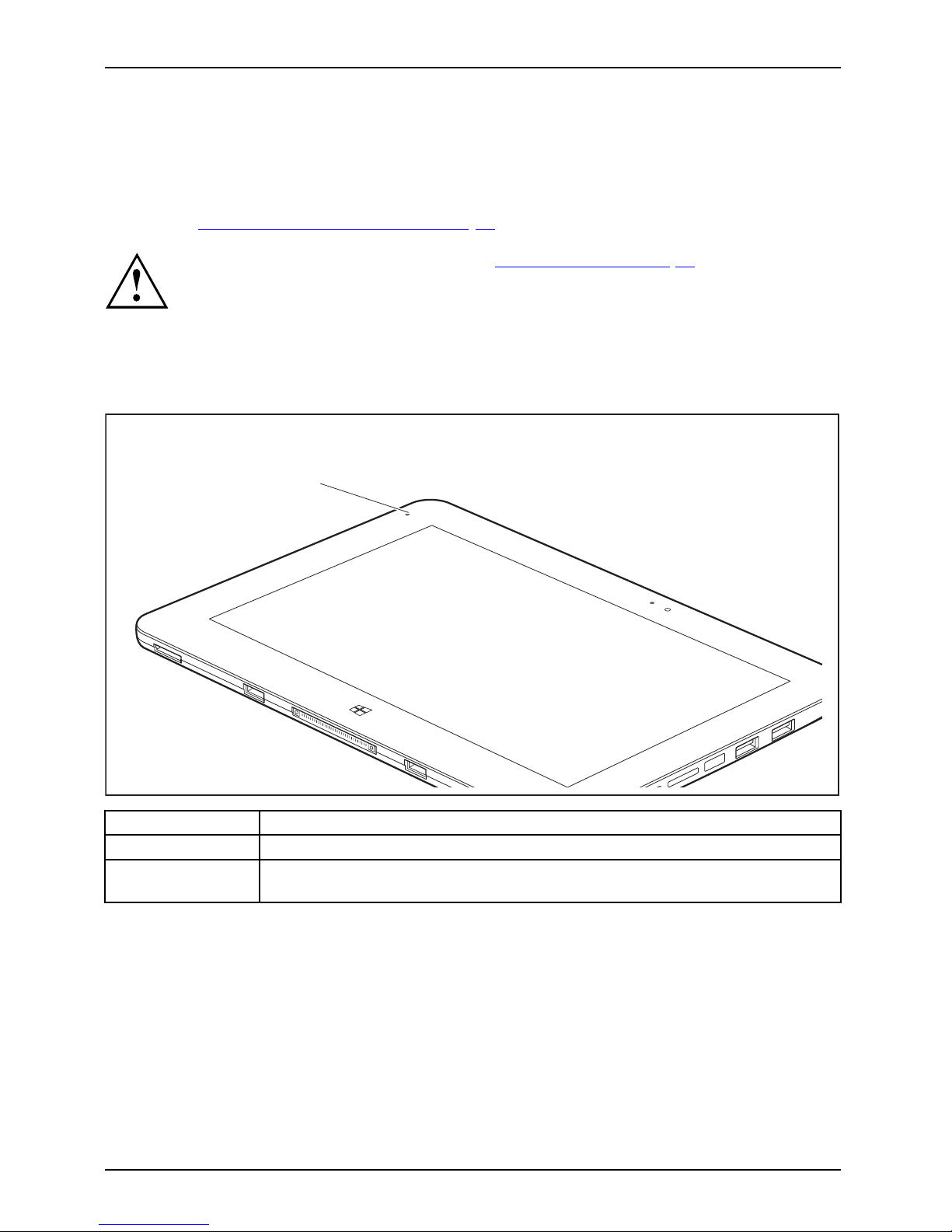
Working wit h the Tablet PC
Working with the Tablet PC
Tablet,operationTablet
This chapter describes the basics for operating your Tablet PC. You can find instructions
on how to connect external devices (e.g. mouse, flash storage) to the Tablet PC in
the chapte r "
Connecting external devic es", Page 61.
Please refer to the notes in the chapter "Important notes", Page 12 .
Battery charging indicator
StatusindicatorsSymbols
The battery charging indicator (1) gives information about the status of the power supply.
1
Status / color Description
On (orange)
The battery is being charged.
Off The Tabl
et PC is switched off or in Save-to-Disk mode. The battery is not
chargin
g (charging is finished or no AC connection).
20 Fujitsu
Page 23

Working with the Tablet PC
Switching the Tablet PC on
Tablet:SwitchingonPower-onPower-onindicatorSuspend/Resumebutton
1
► Press the ON/OFF button (1) for about one second to switch the device on.
Programing the ON/OFF button
You can pro gr
am the ON/OFF button:
Operating system Menu
Windows 8.1
Windows 8.1 Desktop - Control Panel - Hardware
and Sound - Power Options
If you hav
e assigned a password, you m ust enter this when requested to
do so, in o
rder to start the operating system. Detailed information can be
found in
the chapter "
Security functio ns", Page 55.
Fujitsu 21
Page 24
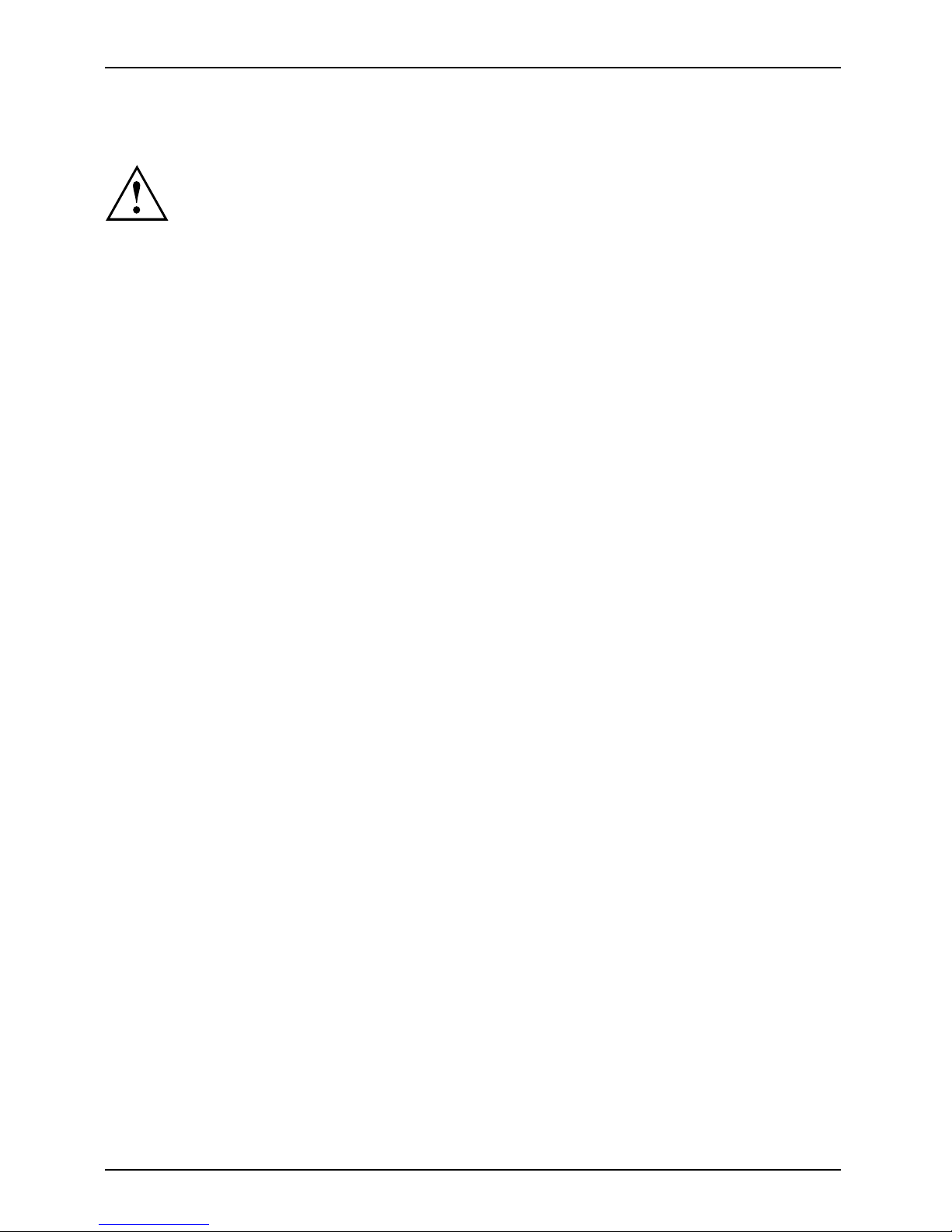
Working wit h the Tablet PC
Switching the Tablet PC off
Back up your data and close all applications before you switch off your
device. Otherwise data might be lost.
► Shu t down the operating system correctly.
Notebook
or
► Press the ON/OFF button for < 2 seconds to switch into connected standby mode.
or
► Press the ON/OFF button
for > 2 seconds to < 10 seconds to display the
"Sweep downwards to sw
itch off" popup.
or
► If the Tablet PC is not switched off automatically, press the ON/OF F button
for about 10 second s (forced shutdown).
or
► A forced shutdown (reset) button is located on the right side of the Micro SD card slot:
To achieve the sa me effect as removing the battery, press the reset button.
Handwriting recognition
For detailed information on handwriting recognition, see the documentation for your operating system.
Under Windows 8.1 you can se t the required language under ControlPanel–
Time, Language and Region – Language.
22 Fujitsu
Page 25
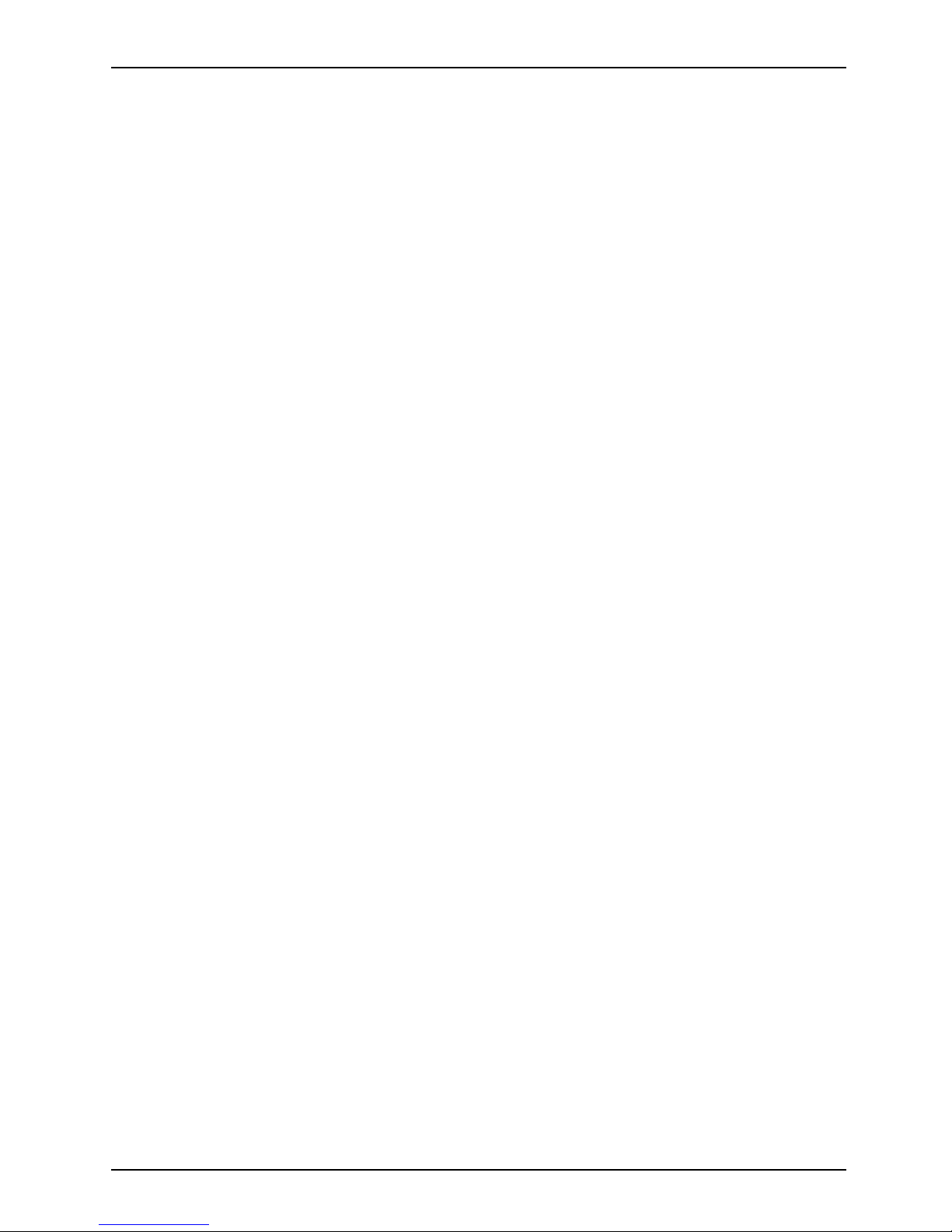
Working with the Tablet PC
Touchscreen
Touch scre enNotes
High-quality LCD screens (T FT ) are installed in F ujitsu Tablet PCs. For technical re ason s,
these screens are manufactured for a specific resolution. An optimal, clear picture can
only be ensured in the resolution intended for the particular screen. A screen resolution
which differs from the specificatio n can result in an unclear picture.
The screen resolution of your Tablet PC’s touchscreen is optimally set at the factory.
Current production technology cannot guarantee an absolutely fault-free screen display. A few
isolated constantly lit or unlit pixels (picture elements) may be present. The maximum permitted
number of such faulty pixels is specified in the international standard ISO 9241-307 (Class II).
Example:
A screen w ith a resolution of 1280 x 800 has 1280 x 800 = 102 4000 pixels. Each pixel consists of
three subpixels (red, green and blue), so there are almost 3 million subpixels in total. According to ISO
9241-307 (class II), a maximum of 2 light and 2 dark pixels and in addition 5 light or 10 dark subpixels
or an equivalent mix (1 light subpixel counts as 2 dark subpixels) are allowed to be defective.
Pixel
A pixel consists of 3 subpixels, normally red, green and
blue. A pixel is the smallest element that can be generated
by complete functionality of the display.
Subpixel
A subpixel is a separately addre ssable internal structure
within a pixel that enhances the pixel function.
Cluster A cluster contain
s two or more defective pixels or
subpixels in a 5 x
5 pixel block.
Background lighting
LCD screens are operated with background lighting. The luminosity of the background
lighting can decrease over the period of use of the Tablet PC. However, you
can set the brightness of your screen yourself.
Ambient light sensor
If your Tablet PC was shipped with the Windows operating system, the screen brightness is
regulated by means o f the ambient light sensor and depending on the respective light conditions.
This results in optimum readability and longer battery life at the same time.
If your Tablet PC was shipped with Windows 8.1, the adaptive brightness setting is deactivated. To
change the ambient light sensor settings, select Control Panel - System and Security - Power Options -
Change plan settings - Change advanced power settings - Display - Activate a daptive brightness setting..
Select On to activate the adaptive brightness setting with the help of the ambient light sensor.
Synchronizing the display on the to uchscreen and an external monitor
In W indows 8.1 wipe your finger over the screen from the right-hand edge. The setting
Charms - Devices - Second monitor opens. Select the desired output type.
You can also use the Fujitsu Display Manager in the Windows Mobility Center to set the ou tput type.
Fujitsu 23
Page 26
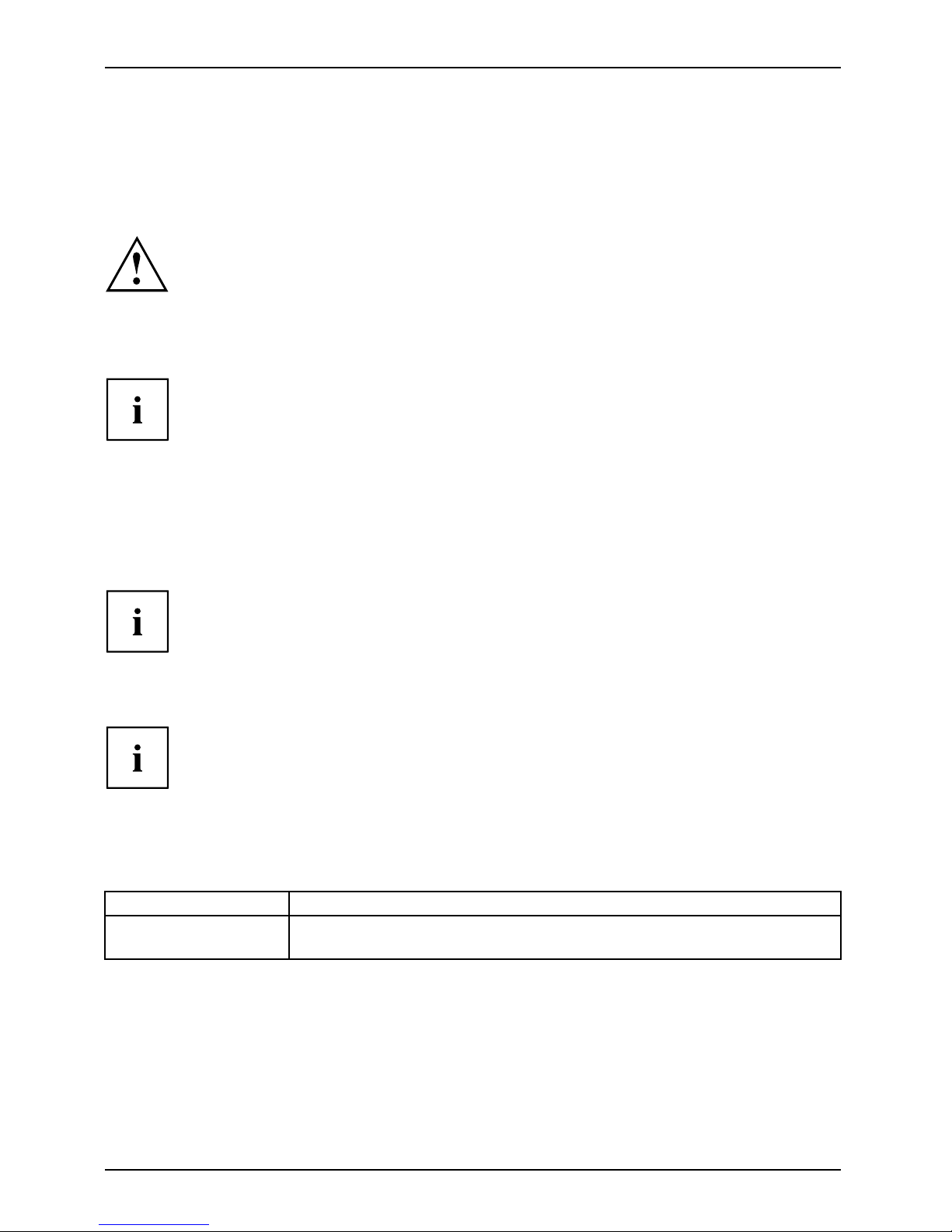
Working wit h the Tablet PC
Select display orientation (portrait or
landscape format)
LandscapeformatPortraitformatDisplayorientation
You can choose to use either portrait or landscape format for the display.
Windows 8.1
You can change these settings under Windows 8.1 Desktop - Control Panel Hardware and Sound - Windows M o b ility Center / Rotate screen.
To switch off the automatic changing between portrait and landscap e format, select Control
Panel - Appearance an d Personalization - Display - Screen Resolu tio n.
In the Fujitsu Tablet Controls settings, profiles are saved for operation
with different screen orientations. These profiles have preset standard
configurations that can be modified as desired.
These settings do not just affect the monitor settings on the Tablet PC,
but also on external monitors that are connected.
Touch commands
You can execute c
ertain commands by using your finger tip on the touchscreen of your device.
Alternatively
, everything which you can select or activate using your finger
tip can also be
selected or activated using the stylus.
Calibrate th
e Digitizer for finger-based operation of the device.
You must calibrate your Tablet PC with your fingers before first usage, so that
it recognises your fin gertips as accurately as possible.
As soon as you ascertain that the accuracy is dete riorating, you
must recalibrate the device.
Please note: There are separate calibration programs available for calibrating the
stylus (device dependent) and for calibrating finger-based operation. Do not use
the calibration tool for the stylus to calibrate finger-ba sed operation.
Operating system Menu
Windows 8.1 Desktop
To calibrate, run the Hardware and Sound / Tablet PC Settings function in the
Control Panel. You need to calibrate both portrait and landscape fo rmats.
24 Fujitsu
Page 27

Working with the Tablet PC
Actions with one finger (Windows 8.1 Modern)
Action Description
Wipe your finger over the screen from the
right-hand edge.
► Open Charms with system commands
(equivalent to pressing the Windows button +
C
button).
► Working with the mouse: Position the mouse
pointer at the bottom right-hand edge of the
screen.
Wipe your finger over the screen from the
left-hand edge.
► Switch between the most recently used
applications (equivalent to pressing the
Windows button +
Ctrl
+ Space).
► Working with the mouse: Position the mouse
pointer at the bottom left-hand edge of the
screen.
Wipe your finger over the s creen from the top
or bottom edge.
► Open the App commands (equivalent to
pressing the Windows button +
Z
button).
Wipe from the top to the bottom of the screen
to dock or close the current App.
► Working
with the mouse: Right-click on th e
Apptod
isplay the A pp commands.
Fujitsu 25
Page 28
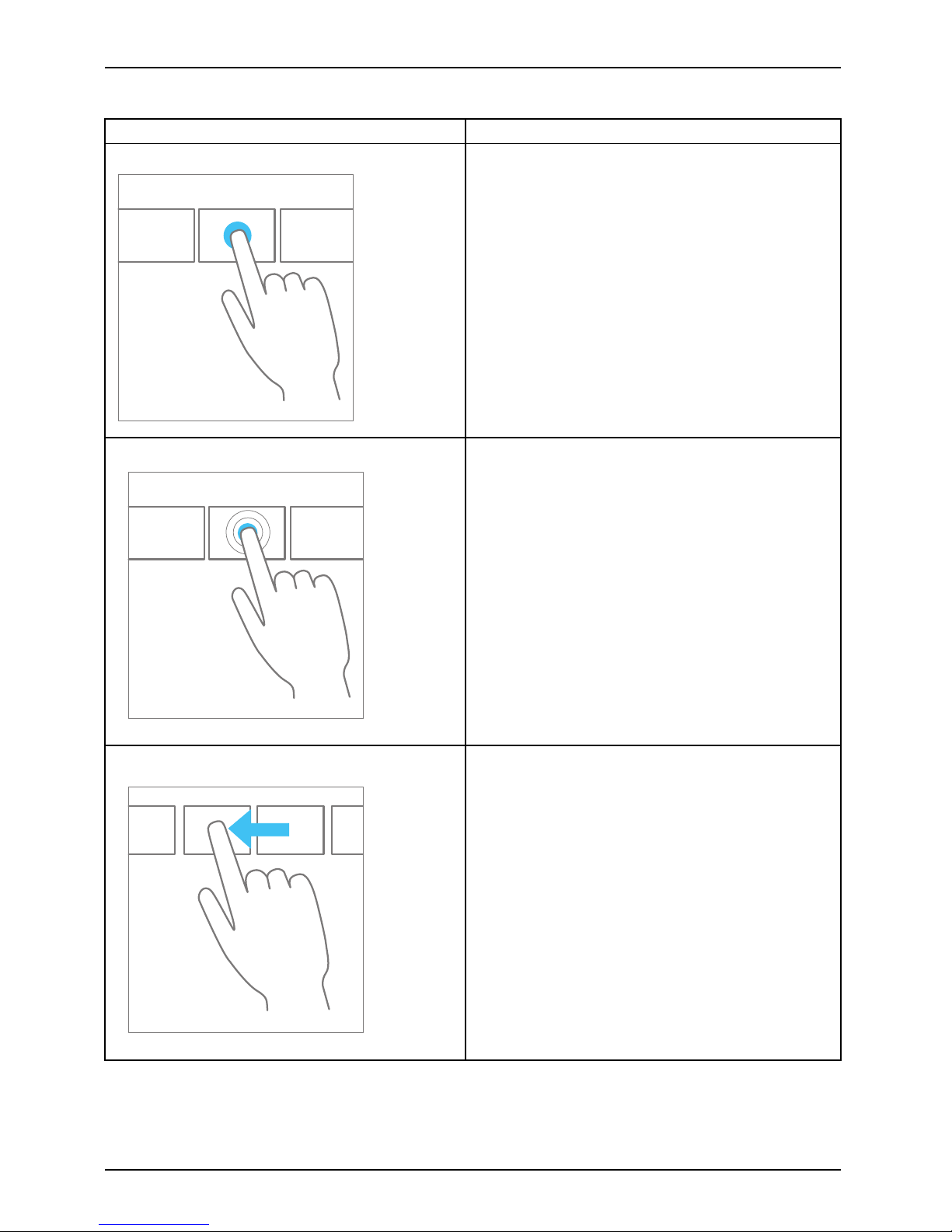
Working wit h the Tablet PC
Action Descriptio n
Press and hold
► Keep your finger pressed on an object on the
screen to display a menu with further options.
► Workingwiththemouse:Movethemouse
pointer over the object to display a menu with
further options.
Taponanobject
► Tap your finger on an o
bject on the screen
to open an App or a lin
k or to execute a
command.
► Working with the mouse: Left-click on the
object.
Scroll / Move object / Sw ivel object ► Use this function to scroll through lists or
websites or to swivel or move an object.
► Working with the mouse: Left-click on the
object, keep the mouse button pressed and
move / swivel the object or scroll.
26 Fujitsu
Page 29
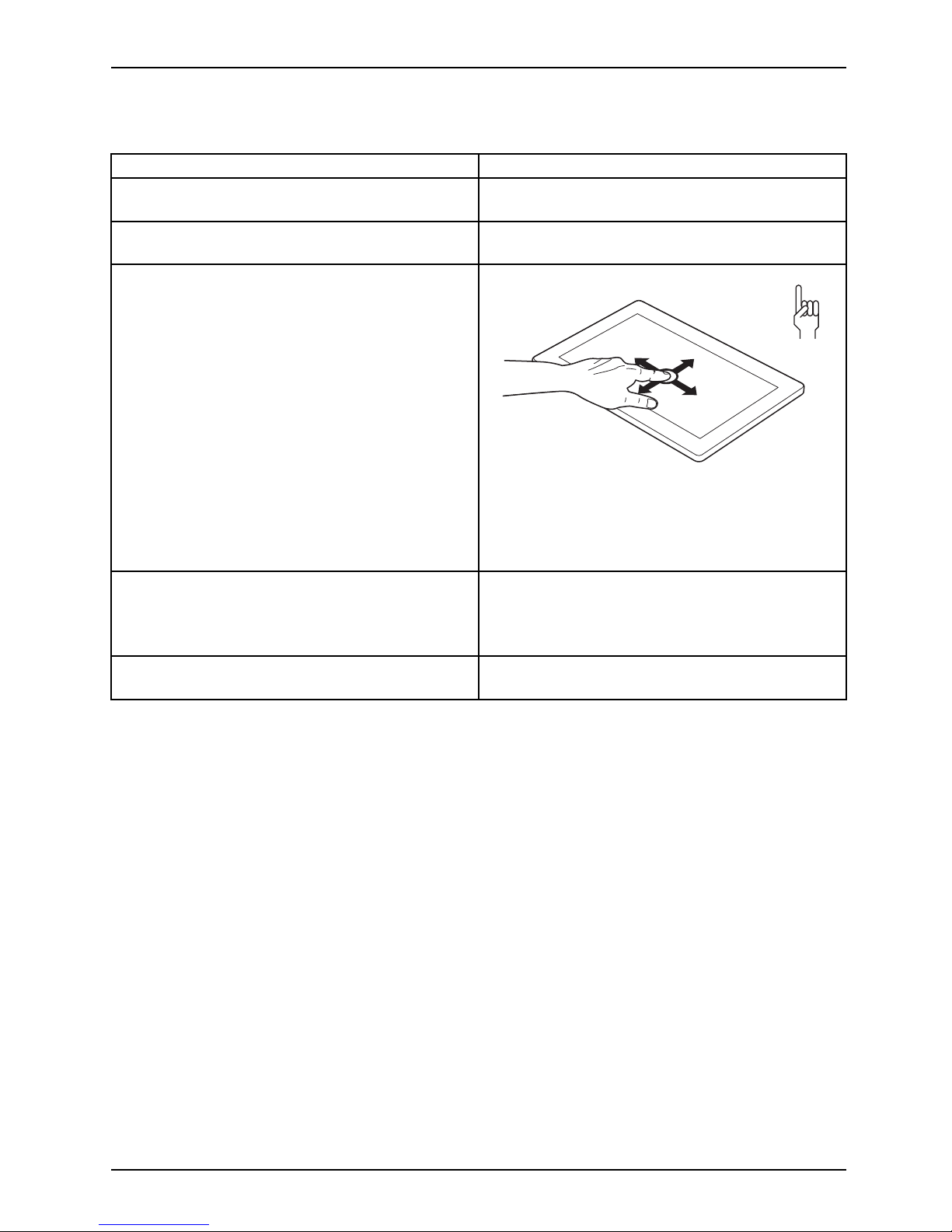
Working with the Tablet PC
Actions with one finger (Windows 8.1 Desktop)
Action Description
Selecting objects (click with the left mouse
button)
► Tap once briefly with the finger on the object.
Starting programs (double-click with the left
mouse button)
► U se one finger to tap twice in quick
succession on the program symbol.
Moving objects/windows (while holding the left
mouse button pressed, drag & drop)
► Place your finger on the object/window,
keep your fingertip pressed against
the t ouchscreen and move the desired
object/window.
Opening a context menu (click with the right
mouse button)
► Tap your finger on the desired item.
Keep your fingertip pressed against the
touchscreen.
The context me
nu appears.
Moving the cur
sor
► Po sition one finger on the touchscreen and
move your fingers in the desired direction.
Fujitsu 27
Page 30
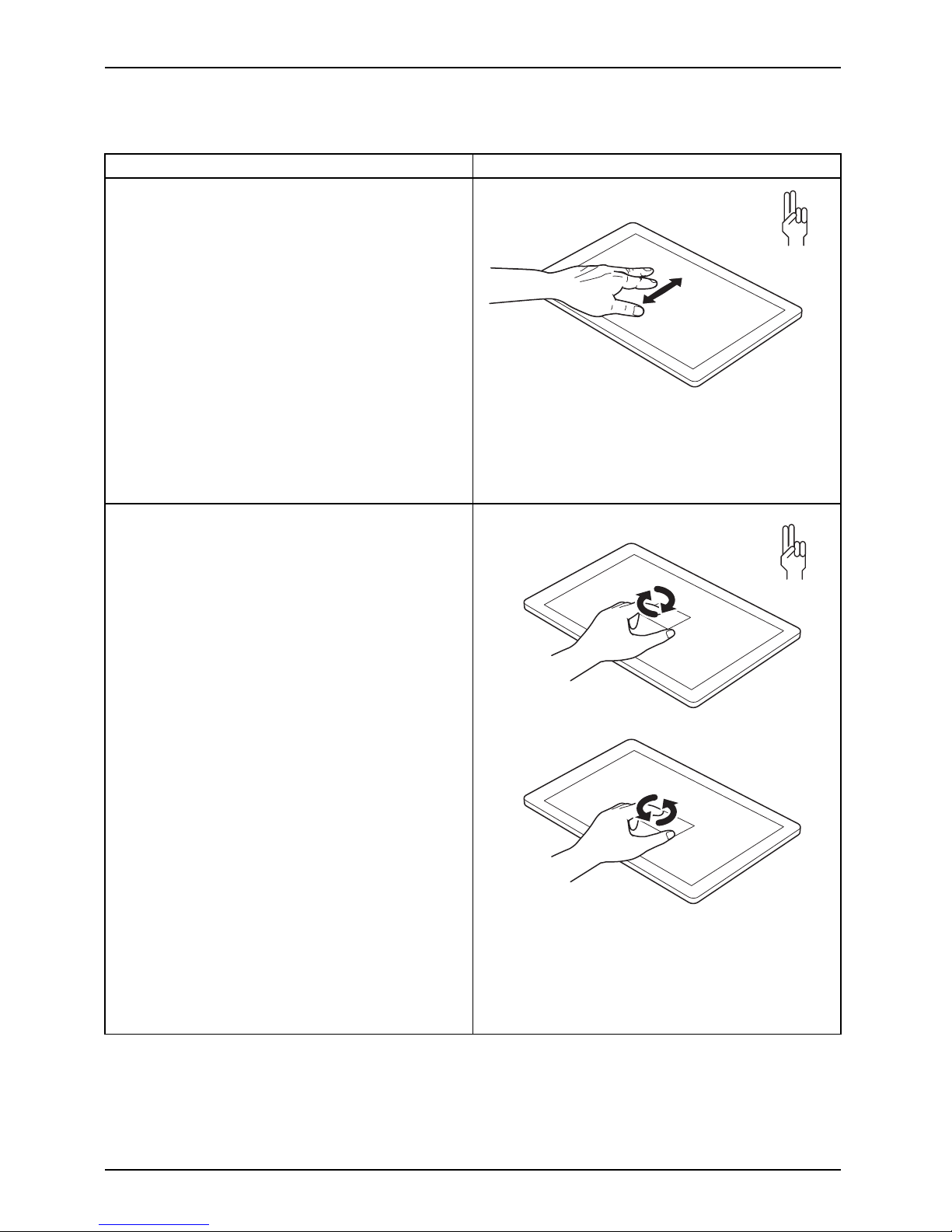
Working wit h the Tablet PC
Actions with two fingers (Windows 8.1 Desktop)
Action Description
Scrolling
► Place two fingers on the touchscreen.
► Move the fingers up to s
croll up.
or
► Move the fingers down to scroll down.
Rotating
► Position your thumb on the touchscreen and
rotate the image clockwise o r anticlockwise
using your index finger.
28 Fujitsu
Page 31

Working with the Tablet PC
Action Description
Increase or decrease zoom
► Put two finge rs on the tou chscreen and
move them apart to increase the size of the
zoom.
or
► Put two finge rs on the tou chscreen and
move them together to decrease the size
of the zoom/view.
Lock context-sensitive menus
► Use two fin gers to tap twice in quick
succession on the touchscreen.
Fujitsu 29
Page 32

Working wit h the Tablet PC
Using the stylus (device dependent)
Stylus
1
2
3
1 = stylus tip
2 = stylus button (right mouse
button)
3 = eyelet for stylus tether
You can use the stylus
on your Tablet PC as an electronic writing tool, to select menu items and to
navigate through th
e programs. Programs that support handwriting recognition also allow you to
write directly on th
e screen with the stylus. You can also use the stylus as a drawing tool.
The Tablet PC is sup
plied with a stylus tether which you can attach to the
eyelets on the styl
us and on the Tablet PC.
Use only the stylu
s that was provided with your Tablet PC. Do not u se any other pointed
object as a subst
itute, that was not specially designed for your Tablet PC. Replace
the stylus tip if
it is worn. The warranty does not cover a scratched screen.
While writing,
take care that you do not scratch the surface of the
display (e.g. w
ith a wristw atch or bracelet).
The stylus of the Tablet PC is an electronic instrument that can be damaged
if used improperly. Handle the stylus with care.
Our recommendations for proper handling of the stylus are as follows:
• Do not gesture with the stylus.
• Do not use the stylus as a pointer.
• Do not use the stylus on surfaces oth er than the screen of the Tablet PC.
• Do not try to turn the grip of the stylus. The grip is used to put the
stylus into its slot and to take it out of its slot.
• Never store the stylus with its w eight on the tip (e.g. with the tip down in a stylus
container). If the stylus is stored with the tip pointing down, this may have an
adverse effect on the stylus mechanism (particularly under high temperatures). In
this case the stylus tip may react as though it is constantly be ing pressed down. To
avoid damage, the stylus should be stored in the stylus slot when not in use.
The stylus can be influenced by electromagnetic fields (cursor quivers or
jumps). There may be a few areas on the screen where the cursor quivers
slightly in spite of pressing the stylus down firmly.
The screen responds to entries made with the tip of the finger or the stylus when the
tip of the finger or the stylus directly touches the screen.
You can use the stylus to perform almost all fu nctions for which you would otherwise use a mouse.
30 Fujitsu
Page 33

Working with the Tablet PC
Delete functions are not supported by the stylus.
Action Mouse
Stylus
Selecting menu
items
Click with the left mouse button. Tap on the menu entry with the tip of
the stylus.
Starting program s Double-click with the left mouse
button.
Tap on the program symbo l twice in
rapid succession using the stylus tip.
Moving an object
or window
Drag with the left mouse bu
tton
pressed.
Place the stylus tip directly on the
object or window. Keep the stylus tip
held against the screen. Drag the
desired object or window.
Opening a context
menu
Click with the right mou
se button.
Tap on the desired element with the
stylus and keep the stylus pressed
against the screen.
Moving t he cursor Move the mouse
Place the tip of the st
ylus directly on
the screen.
Stylus location
To prevent the stylus fro m getting stuck in the stylus garage, always make
sure to insert the stylus into the stylus garage in the correct direction (flat part
of the stylus facing to the rear side of the Tablet PC).
On delivery, the stylus is located in the stylus
garage:
1
Adjusting the stylus
Operating system Menu
Windows 8.1 Under Windows 8.1 Desktop - Control Panel - Hardware and Sound - Pen and
Touch Input you can make various settings for the stylus (assignment
and function of the stylus button).
Fujitsu 31
Page 34

Working wit h the Tablet PC
Replacing the stylus tip
With use, the stylus tip may become worn or may pick up foreign particles tha t can scratch the screen.
A dama ged or worn tip may not move freely, causing unpredictable results when using the stylus.
If your stylus exhibits these problems, replace the stylus tip. To do this, use the supplied tool (1).
1
► To remove the tip, position it in the gap
between the two ends of the tool supplied.
► Pinch the two ends of the supplied tool
together so that the tip is firmly clasped,
then pull it from the barrel.
► Replace the tip with one of the new tips
that were supplied with your stylus. Insert
the flat end of the tip into the barrel
and exerting gentle pressure, push it
in until it is firmly in place.
If the tip is worn or damaged, discard it.
Calibrating the stylus
You must calibrate your Tablet PC with the stylus before first use, so that it
recognizes the stylus as accurately as possible.
You should also always repeat the calibration if the co-ordination between the
stylus and the cursor movement deteriorates.
Operating system Menu
Windows 8.1 Desktop
To calibrat
e, run the Hardware and Sound / Tablet PC Settings function in the
Control P a
nel. You need to calibrate both portrait and landscape formats.
32 Fujitsu
Page 35

Working with the Tablet PC
Installing a stylus tether
Attach the stylus with a stylus tether to prevent accidentally dropping it or losing it.
You device has one eyelet on the left side and one eyelet on the right side for securing the stylus
tether (see "
Ports and controls", Page 10). The tether eyelet on the right side is shown below.
► Fasten the stylus tether to the stylus eyelet and to the eyelet on the Tab let PC.
Fujitsu 33
Page 36

Working wit h the Tablet PC
Tablet buttons
Your Tablet PC is fitted with three tablet buttons.
Symbol Description Functions
+
Volume + button Increase volume
–
Volume - button Decrease the volume
–––
Shortcut but
ton
Call the stat
us area by pressing or start a screenshot
function by
a long press (depends on configuration)
34 Fujitsu
Page 37

Working with the Tablet PC
Webcam
Webcam
Your device has up to two w ebcams: one on the front of the device
and one (as an option) on the rear.
The webcam has its own statu
s indicator. The indicator lights up when the webcam is active.
Depending on the software
used, you can use your webcam to take pictures,
record video clips or take
part in web chats.
• The picture quality depe
nds on the lighting conditions and the software being used.
• You can only operate the webcam with a particular application (e.g. an Internet telephony
program or a video conferencing p rogram which supports a webcam).
• When using the webcam th
e support of the Tablet PC must not wobble.
• The webcam automatically adjusts itself to the current light level. For this reason,
the touchscreen may flicker while the light level is adjusted.
Further information on use of the webcam and additional settings for your webcam
can be found in the help function of the program using the webcam.
Rechargeable battery
BatteryBatteryServicelife,batteryRechargeablebatteryBattery
The built-in battery provides the Tablet PC with the necessary power for use on the move.
You can increase the service life of the battery by caring for the battery properly. The
average battery service life is around 500 charge/discharge cycles.
You can extend the battery service life by taking advantage of the available energy-saving functions.
Charging and maintaining the battery
BatteryBattery
The Tablet P
C battery can only be charged when the ambient temperature is
between 5°C
/ 41 °F and max. 35°C / 95°F.
You can char
ge the battery by connecting the Tablet PC to the AC adapter
(see "
Conn
ecting the AC adapter", Page 17).
If the batt
ery is running low you will hear a warning alarm. If you do not connect the AC adapter
within fiv
e minutes of hearing the warning alarm, your Tablet PC will switch off automatically.
Monitor
ing the b attery state of charge
Batterybatterychargemeter
A batter
y symbol for monitoring the battery cap acity is displayed in the system bar /
status i
ndicator. The batte ry symbol shows you the battery charge.
Fujitsu 35
Page 38

Working wit h the Tablet PC
Using the energy saving functions
EnergyEnergyBattery
The Tablet PC uses less power when the power management features are enabled. You will
then be able to w ork longer when using the battery before having to recharge it.
The energy efficiency is increased and environmental p ollution i s reduced.
By choosing the best power options, you can make signi ficant savings and
at the same time help protect the environment.
We recommend the following settings:
Function Operating on AC power Operating on battery power
Turn off display After 10 minutes After 5 minutes
Energy saving
After 20 minutes After 15 minutes
► Set t he energy saving functions in your Control Panel.
► Set the screen saver in your Control Panel.
or
► Keep a finger pressed on th e desktop to display the context m e nu. Con figure the screen
saver under Change screen saver.
If you need further information about an option, you can get help with most settings by
pressing the
?
symbol in the upper right of the screen to open the Microsoft Help.
When the Tablet PC is in an energy saving mode, you must remember the following:
When the Tablet PC is in energy saving mode, open data is held in main
memory or in a swap file on the hard disk.
Never switch off the Tablet PC while it is in an energy saving mode. If the built-in battery
is nearly drained, close all open files and do not go into energy saving mode.
If you do not intend to use your Tablet PC for a lo ng period of time:
► Exit the energy saving mode if necessary via touching the screen or by switching on the
Tablet PC.
► Close all o
pened programs and completely shut down the Tablet PC.
Memory cards
Slot
Your Tablet PC is equipped with an integrated storage card reader. Use storage
cards to enlarge the storage of your Tablet PC.
Follow the manu factu rer’s instructions when handling the memory cards.
Mem
orycard
36 Fujitsu
Page 39

Working with the Tablet PC
Supported formats
It supports the following formats:
• Micro Secure Digital (SD
TM
Card)
•MicroSDHC
•MicroSDXC
Inserting the memory card
1
2
a
► Open the slot cover (1).
► Carefully push the me mory card into the slot (a) in the direction of the arrow (2) until you
feel the memory card engage. Th e label area must be facing downward. Do not apply
any force, otherwise the delicate contact surfaces could be damaged.
Memorycard
► Close the slot cover.
Fujitsu 37
Page 40

Working wit h the Tablet PC
Removing the memory card
Memorycard
To avoid any loss of data, always follow the correct procedure for removing the
card (see the documentation for your operating system).
► Open the slot cover.
3
2
a
1
► Press the edge of the memory card so that the memory card jumps slightly out of the slot (1).
► Pull the memory card out of the slot (a) in the direction of the arrow (2).
► C lose the slot cover (3).
Wireless LAN/Bluetooth radio components
The installation of radio components not approved by Fujitsu will invalidate
the certifications issued for this device.
Switching the wireless components on and off
The wireless components are switched on and off using the appropriate
functions of the opera ting system.
► To switch wireless components on and off individually, select Settings – Change
PC settings – Network – Airplane mode.
38 Fujitsu
Page 41

Working with the Tablet PC
Configuring WLAN access
• Requirement: A W LAN is available and you have the necessary access data to hand.
Information on configuring WLAN access can be found in the
documentation for your operating system.
Further information on WLAN and Bluetooth
For further information about WLAN or Bluetooth, please refer to the
appendix of this Operating Manual.
For W LAN specifications, see chapter "
WLAN specifications", Page 77.
Ethernet and LAN (only w ith performance
docking cradle)
EthernetLAN
The internal network module of your Tablet PC supports Ethernet LAN. You can use it to
establish a connection to a local network (LAN = Lo cal Area Network).
2
1
► Con nect the network cable to the LAN
port of the cradle (1).
► Con nect the network cable to your
network connection (2).
Your network administrator can help you to configure and use the LAN connections.
The network cable is not included in the delivery scope. This type of
cable can be obtained from a specialist dealer.
GPS
GPS
Whether your device has this function depends on the chosen equipment level.
Fujitsu 39
Page 42

Accessories for your Tablet PC (opti
onal)
Accessories for your Tablet PC
(optional)
The following accessories are available for your Tablet PC:
• Performance docking cradle for charging the Tablet PC and with additional ports
• Keyboard cover
• Bluetooth keyboard
• VESA mounting attachme nt
• Hand strap
• Shoulder strap
• Folio case
• Adapter cables (microHDMI to VGA, Full USB to LAN)
The following sections provide more information on handling the accessories.
40 Fujitsu
Page 43

Accessories for your Tablet PC (opti
onal)
Your performance docking cradle (optional)
As well as fast charging, your performance docking cradle is a device that also allows you to
quickly connect your Tablet PC to your peripherals such as a monitor, keyboard, mouse, etc.
You only need to dock the Tablet PC to be able to work with your peripheral devices.
Cradle components
PortsPortsCradle
1
2
3
4
5
6
12
7
8
9
10
11
1 = Dock release button
2 = Docking port
3=USBport2.0
4=USBport2.0
5=USBport2.0
6 = Microphone port
7 = Headphone port
8 = VGA monitor port
9 = Display Port
10 = LAN port
11 = Security Lock device
12 = DC jack socket (DC IN)
With STYLISTIC Q555 the USB ports on your cradle support only USB 2.0.
With STYLISTIC Q555 the LAN port of the multifunctional cradle
does not support Wake-on-LAN.
With STYLISTIC Q555 an additional external monitor c an be connected either to
the VGA monitor port or to the Display Port of the performance docking cradle.
The simultaneous use of two external monitors is not supported.
Fujitsu 41
Page 44

Accessories for your Tablet PC (opti
onal)
Setting up the cradle
Select a suitable location for the cradle before setting it up. In doing
so, please follow these instructions:
• Placethecradleonaflat, stable, non-slippery surface.
• Never place the cradle or the AC adapter on a heat-sensitive surface.
• Do not expose the cradle to extreme environmental conditions.
Protect the cradle from dust, mo isture and heat.
42 Fujitsu
Page 45

Accessories for your Tablet PC (opti
onal)
Connecting the Tablet PC to the cradle
It is possible to connect the Tablet PC to the c ra dle while it is running. H owever, to
prevent problems, we recommend that you switch the Tablet PC off first.
Disconnect the AC adapter from the Tablet PC before connecting
the Tablet PC to the cradle.
When the Tablet PC is connected to the cradle, you must connect
the AC adapter to the cradle.
Cradle
► Switch the Tablet PC off.
► Remove the AC plug of the AC ada pter from the power outlet.
► Remove the AC adapter cable from the DC jack (DC IN) of t he Tablet PC.
1
2
3
4
► Position the Tablet PC so that it lies against the storage surface of the cradle.
► Push th e Tablet PC on to the cradle in the direction of the arrow (1) until
you feel it engage on the connector.
► Plug the AC adapter cable into the DC jack (DC IN) on the cradle (2).
► Connect the AC cable to the AC adapter (3).
► Plug the AC cable into the power outlet (4).
Fujitsu 43
Page 46

Accessories for your Tablet PC (opti
onal)
Disconnecting the Tablet PC from the cradle
It is possible to separate the Tablet PC from the cradle while it is running. However,
to prevent any problems, we recommend that you switch the Tablet PC off first or that
you execute the appro priate undocking function provided by the operating system.
► Sw itch the Tablet PC off.
2
1
► Press the rele
ase button in the direction of the arrow (1) until it remains in the
pressed posi
tion (red marking becomes visible).
► Lift the Tablet PC from the cradle in the direction of the arrow (2), while
supporting the underneath of the cradle.
44 Fujitsu
Page 47

Accessories for your Tablet PC (opti
onal)
Keyboard cover (optional)
The keyboard cover is an optimized device for the convenient input of text. It
only needs to be docked with the Tablet PC.
Components of the keyboard
cover
KeyboardcoverPorts
3
1
2
1 = Release button
2 = Docking port for the Tablet PC
3 = Status indicators (Num Lock, Caps
Lock, Scroll Lock)
Fujitsu 45
Page 48

Accessories for your Tablet PC (opti
onal)
Connecting the Tablet PC to the keyboard cover
Keyboardcover
1
2
► Press the release button (1) until it remains in the pressed position (red marking becomes visible).
► Push the Tabl
et PC onto the keyboard cover in the direction of the arrow, until you feel it
engage on the
connector (2) and until the release button returns to its original position.
46 Fujitsu
Page 49

Accessories for your Tablet PC (opti
onal)
Separating the Tablet PC from the keyboard cover
1
2
► Press the rel
ease button (1) until it remains in the pressed position (red marking becomes visible).
► Lift the Tablet PC away from the keyboard cover in the direction of the arrow (2).
Fujitsu 47
Page 50

Accessories for your Tablet PC (opti
onal)
Bluetooth keyboard
The keyboard uses Bluetooth 3.0 wireless technology to q uickly and easily
connect to your tablet PC without any cables.
48 Fujitsu
Page 51

Accessories for your Tablet PC (opti
onal)
VESA mounting attachment (optional)
The VESA mount kit includes the following parts: VESA mount, two
M2x8 screws and two spacers.
Use the VESA mounting attachment to secure the Tablet PC, e.g., to a cart, counter,
or stand with the corresponding screw holes.
• Use a suitable tool of the correct size when fitting the screws.
• Keep the screws out of the reach of children.
1
1
1
1
4
4
4
4
3
2
2
2
2
► Remove the caps from the screwholes on the back side of the Tablet PC (1).
► Put the spacers betwee n the Tablet PC and the VESA mounting attachment (2).
Fujitsu 49
Page 52

Accessories for your Tablet PC (opti
onal)
► Position the V ESA mounting attachment on the Tablet PC (3). Make sure that the screw holes of
the VESA mounting attachment and of the Tablet PC line up exactly above one another.
► Secure the VESA mounting attachment with the screws (4).
Hand strap (optional)
The hand strap kit includes the following parts: Hand strap, two M2x6
screws, two M2x8 screws and two spacers.
• Use a suitable tool of the correct size when fitting the screws.
• Keep the screws out of the reach of children.
• Do not shake the device too much when you hold it by the hand
strap, otherwise it could fall dow n.
50 Fujitsu
Page 53

Accessories for your Tablet PC (opti
onal)
1
1
2
2
4
3
4
► Remove the caps from the screwholes on the back side of the Tablet PC (1).
► Put the spacers between the Tablet PC and the hand strap (2).
► Position the hand strap on the Tablet PC (3 ). Make sure that the screw holes of the
hand strap and of the Tablet PC line up exactly above one another.
Make sure to use screw type M2x8 for mounting the hand strap.
► Secure the hand strap with th e screws (4).
Fujitsu 51
Page 54

Accessories for your Tablet PC (opti
onal)
Shoulder strap (optional)
The shoulder strap kit includes the following parts: Shoulder strap, two mountings,
two M2x6 screws, two M 2 x8 screws and two spacers.
• Use a suitable tool of the correct size when fitting the screws.
• Keep screws and mountings out of the reach of children.
• To avoid damaging the scre ws, do not use an electric screwdriver.
1
1
2
2
3
3
► R emove the caps from the screwholes on the back side of the Tablet PC (1).
52 Fujitsu
Page 55

Accessories for your Tablet PC (opti
onal)
Make sure to use screw type M2x8 for securing the mountings.
► Place the spacers below the mountings, put the mountings into position on the rear
cover of the Tablet PC and secure the mountings with the screws (2).
► Secure th e shoulder strap on the mountings (3).
Folio case (optional)
Do not attach the keyboard cover to your Tablet PC when using the folio case.
• This folio case cont
ains magnets. Keep away any objects whose operation could
be affected by magne
ts, such as heart pacemakers, swipe cards, etc.
• Note that the LCD screen may switch on unnoticed when touched
ifthedeviceisinthefoliocase.
• To prevent the dev
ice from falling out, make su re that the device is secured
in the correspond
ing retainers of the folio case.
• The folio case is only designed for the safe storage and secure transportation
of the device. D o not use the folio case for oth er purposes.
• Keep the folio c
ase away from fire or heaters.
• Do not expose the folio case to direct sunlight, high temperatures or moisture.
► Place the Tablet PC on the folio case as shown.
The following illustration shows you the many ways in which the folio case can be used:
Fujitsu 53
Page 56

Accessories for your Tablet PC (opti
onal)
Adapter cables
2 adapter cables are available for the device:
• microHDMI to VGA:
VGA Conversion
Adapter Kit, 1 x microHDM to VGA cable
Maximum resolution : 1920 x 1080
• Full USB to LAN
:
LAN Conversion Cable Kit: 1x Full USB to LAN (GbE, limited perfo rmance)
For technica
l specifications, see chapter "
Adapter cables (optional)", Page 80.
54 Fujitsu
Page 57

Security functions
Security functions
Securityfunctions
Your Tablet PC has several security features that you can use to secure your system
and your personal data from unauthorized access.
This chapter explains how to use these functions, and what the benefits are.
Please remember that in some cases, for example, forgetting your password,
you may be locked out of the system and unable to access y our data.
Therefore, please note the following information:
• Back up your data on external dat a carriers at regular intervals.
• Some security functio
ns need you to choose passwords. Make a note
of the passwords and ke
eptheminasafeplace.
If you forget your passwords you will need to contact our Service Desk.
Deletion or resetting of passwords are not covered b y your warranty
and a charge will be made for assistance.
Configuring the fingerprint sensor
FingerprintsensorFinger printsensor
The finge rprint sensor can record the image of a fingerprint. With additional fingerprint
software, this image c an be processed and used inst ead of a password.
1
► Install the fingerprint software to be able to use the fingerprint sensor (1).
Fujitsu 55
Page 58

Security functions
Using the Security Lock
SecurityLockAnti-theftprotectionSecurityLock
Your device comes with a Security Lock device for the Kensington Lock Cable. With the
Kensington Lock Cable, a sturdy steel cable, you can protect your device and the port re plicator
against theft. The Kensington Lock Cable is available as an accessory.
► Fit the Kensington Lock Cable to the
corresponding mechanism on your device.
Configuring password protection in BIOS Setup Utility
Before using the various options for password protection in the BIOS Setup
Utility, please proceed as follows to increase data security:
Make a note of the passwords and keep them in a safe place. If you forget your
supervisor password you will not be ab le to access your Tablet PC. Passwords are
not covered by your warra nty and a charge will be made for assistance.
Passwordprot
ection
Your password can be up to 32 characters long and can contain letters and
numbers. No distinction is made between uppercase a nd lowercase.
Protecting BIOS Setup Utility (supervisor password
and user password)
If you have ope ned these operating instructions on the screen, we recommend
that you print them out. You cannot call up the instructions on the screen
while you are setting up the pa ssword.
BIOSSe
tupUtility
The supervisor password and the user password both prevent unauthorized use of the BIOS
Setup Utility. The supervisor password allows you to access all of the functions of the BIOS Setup
Utility, while the user password will only give you access to some o f the functions. You can
only set up a user password if a supervisor password has already been assigned.
Calling and using the BIOS Setup Utility is described in the chapter
"
Settings in BIOS Setup Utility", Page 65.
56 Fujitsu
Page 59

Security functions
Assigning the supervisor and user passwords
► Start the B IOS Setup Utility and go to the Security menu.
► Select the Set Supervisor Password field and press the Enter key.
With Enter new Password: you are asked to enter a password.
► Enter the password and press the Enter key.
Confirm new Password requires you to confirm the password.
► Enter the password again and press the Enter key.
Changes have been saved is displayed as a confirmation that the new password has been saved.
► To set the user password, select Set User Password and pro ceed exactly as
when configuring the supervisor password.
If you do not want to change any other settings, you can exit BIOS Setup Utility.
► In the Exit menu, select the option Save Changes & Exit.
► Select Yes and press the Enter key.
PasswordSupervisorpas swordUserpassword
The Tablet PC is rebooted and the new passw ord is effective. It will now be necessary to
first enter your supervisor or user password in order to open the BIOS Setup Utility. Please
note that the user password only provides access t o a few of the BIOS se tting s.
Changing the supervisor password or user password
You can only change the supervisor password when you have logged into the
BIOS Setup Utility with the supervisor password.
PasswordSupervisorpasswordUserpassword
► Start the B IOS Setup Utility and go to the Security menu.
► When changing the password, proceed exactly as when assigning a pa ssword.
Removing passwords
To remove a password (without setting a new password) perform the following s teps:
PasswordSupervisor
password
Userpasswo
rd
► Start the B IOS Setup Utility and go to the Security menu.
► Highlight the Set Supervisor Password or Set User Password field and press the Enter key.
Yo u will be requested to enter the current password by the Enter Current Password prompt.
Enter New Password will appear and you will be requested to enter a new password.
► Press the Enter key twice at this request.
► In the Exit menu, select the option Save Changes & Exit.
► Select Yes and press the Enter key.
The Tablet PC is rebooted and the password is removed.
Removing the supervisor password s imultane ously deactivates the user password.
Fujitsu 57
Page 60

Security functions
Password protection for booting the operating system
With the supervisor password you have set in the BIOS Setu p Utility (see
section "
Assigning the supervisor and user passwords", Page 57), you can
also prevent booting of the operating system.
Operatingsystem
Activating system protection
► Start the BIOS Setup Utility and go to the Security menu.
Operatingsystem
► Select the Password on Boot option and press the Enter k ey.
► Select the option you require (Disabled, First Boot or Every Boot) and press the enter key
If Disabled is selected, a password is not required, an d you cannot protect
the system (deactivates system protection).
► Select the Save Chang
es & Exit option under Exit.
The Tablet PC reboots. You will be prompted to enter your password (the supervisor password).
Deactivating syst
em protection
► Start the BIOS Setup Utility and go to the Security menu.
Operatingsyste
m
► Select the Passw
ord on Boot option and press the Enter key.
► Select the Disabled option and press the Enter key.
Ifyoudonotwan
t to change any other settings, you can exit BIOS Setup Utility.
► Select the Save Changes & Exit option unde r Exit.
The Tablet PC r
eboots. The system is no longer password-protected.
58 Fujitsu
Page 61

Security functions
Smart Card reader (device dependent)
SecurityfunctionsSecurityfunctions
SmartCards are not supplied as standard equipment. You can use all SmartCards that comply with
the ISO standard 7816-1, -2 or -3. T hese SmartCards are available from various manufacturers.
With the appropriate software you can use your SmartC ard as an alternative to password protection,
but also as a digital signature, for encrypting your e-mails or for home banking.
We recommend that you always use two SmartCards. Always keep one of the SmartCards
in a safe place if you are carrying the other SmartCard with you.
In order to be able to take advantage of all the security features of your Tablet
PC, you will need a CardOS SmartCard from Fujitsu.
The SmartCard can only be used with a PIN, so maximum protection is maintained
even when the SmartCard is lost. In order to maximize your security, the CardOS
SmartCard is disabled if three incorrect attempts are made to ent er the PIN.
During first time use of your CardOS SmartCard, you must e ither enter the preset PIN
"12345678" or the PIN which has been notified to you by your system administrator.
Inserting the SmartCard
Do not use force when inserting and removing the SmartCard.
Make sure that foreign objects do not fall into the SmartCard reader.
1
a
► Slide the Sma rt Card carefully into the Smart Card reader (a) in the direction
of th e arrow (1), with the chip facing upward.
Fujitsu 59
Page 62

Security functions
Trusted Platform Module - TPM (device dependent)
TPMTrustedPlatformModule
To use the TPM, you must enable t he TPM in the BIOS Setup before the software is
installed. The requirement for this is that you have assigned at least the supervisor
HDD password (see "
Security functions", Page 55).
Enabling TPM
• Requirement: You have assigned a supervisor password (see "Security functions", Page 55).
► C all BIOS Setup and sele
ct the Security menu.
► Mark the TPM Security Chip Se ttin g field and press the Enter key.
► Select the entry Enabl
ed to enable the TPM
Once you have enabled the TPM the Clear Security Chip menu item appears.
You can clear the hold
er in the TPM using Clear Security Chip.WithEnabled,
all secret keys (e.g
. SRK - S torage Root Keys, AIK - Attestation Identity Keys
etc.) generated by
applications are deleted.
Take note that you c
an the n no longer access the data you have
encrypted o n the h
older-based keys!
► Select the Exit Sa
ving Changes option in the Exit menu.
► Press the Enter key and select Yes .
The Tablet PC res
tarts and the TPM is enabled after the reboot.
Disabling TPM
• Requirement: You have assigned a supervisor password (see "Security functions", Page 55).
► C all BIOS Setup and select the Security menu.
► Mark the TPM Security Chip Se ttin g field and press the Enter key.
► Select the entry Disabled to disable the TPM.
► From the Exit menu, choose the option Exit Saving Changes.
► Press the Enter key and select Yes .
The Tablet PC is rebooted and the TPM is disabled.
60 Fujitsu
Page 63

Connecting external devices
Connecting external devices
Under all circumstances, please observe the safety notes provided in the
"
Important notes", Page 12 chapter before connecting or disconnecting
any devices to or from your Tablet PC.
Always read the documentation supplied with the device you wish to connect.
Never connect or disconnect cables during a thunderstorm.
Never pull at a cable wh en disconnecting it. Always grasp the plug.
With some devices, such as USB devices, it is not necessary to switch off
the Tablet PC and the device before connecting/disconnecting. For more
information about whether or not devices need to be switched off, please refer
to the documentation supplied with your external device.
Some of the external devices require special drivers (see the operating
system and external d evice documentation).
Connecting an external monitor
Micro HDMI port
HDMIport
The micro HDMI port on your device can be used to connect an external amplifier,
LCD TV or a plasma TV with an HDMI connection.
► Con nect the data cable to the
external device.
► Con nect the data cable to the micro
HDMI port.
Some LCD televisions have only two speakers/speaker ports and therefore
cannot reproduce Dolby Digital or DTS. To play back HDMI sound, you
must change th e HDMI sound settings accordingly.
You c an find the settings under Control Panel - Hardware and Sound. Deactivate the
settings for DTS Audio and Dolby Digital to enable playback of HDMI sound.
Fujitsu 61
Page 64

Connecting external d evices
Display Port (performance docking cradle only)
DisplayPort
The Display Port of the performance docking cradle can be used to connect a m onitor,
an LCD TV or a plasma TV with a corresponding connection.
► Connect the data cable to the
external device.
► Connect the data cable to the Display
Port of the cradle.
The Display Port of the performance docking cradle in c onnection with the
STYLISTIC Q555 does not support audio output.
VGA mo nitor port (only performance docking cradle)
An analog monito
r is connected to the analog VGA monitor port. Screen output is
limited to a max
imum of two screens at the same time.
MonitorVGAportScreenc onn ectionMonitorconnection
► Switch off the T
ablet PC and the
external monit
or.
► Plug the data c able of the external
monitor into the monitor port.
► First switch
on the external monitor and
then switch
on the Tablet PC.
You ca n a
lso switch back and forth between the external monitor and the LCD
screen o
f the Tablet PC, see "
Touchscreen", Page 23.
You c an d
isplay the same image on the external monitor and on the LCD
screen
of the Tablet PC at the same time.
62 Fujitsu
Page 65

Connecting external devices
Connecting USB devices
USBports
On the USB ports you can connect external devices that also have a USB port
(e.g. a DVD drive, a printer, a scann er or a mod em).
USB devices are hot-pluggable. This means you can connect and disconnect the
cables of USB devices while the operating system is running.
USB 1.x has a maximum data transfer rate of 12 Mbps.
USB 2.0 has a data transfer rate of up to 480 Mbps.
USB 3.0 has a data transfer rate of up to 5 Gbps.
Additional information can be found in the documentation for the USB devices.
► Con nect the data cable
to the
external device.
► Con nect the data cable to a USB port
on the Tablet PC or cradle.
Device driver
s
USB devices wi
ll be automatically recognized and installed by your operating system.
How to remove USB devices correctly
Always correctly remove the device according to the rules described below,
to ensure that none of your data is lost.
► Tap the symbol for safe removal of the hard ware.
► Select the device you wish to shut down and remove.
► Tap OK.
Wait f or the dialog box which tells you that it is now safe to remove the device.
Fujitsu 63
Page 66

Connecting external d evices
Connecting external audio devices
Your Tablet PC is equipped with one combined headphone and microphone port, while you r
performance docking cradle (optional) has separate ports for connecting headphone and microphone.
Connecting a headphone or o
ther audio output devices
ConnectingaudiodevicesAudioportsConnectingheadphones
Via the combined headphone and microphone port of your Tablet PC or the headphone
port of your performance docking cradle (optional), you can connect output devices,
e. g., headphone, external speaker etc., to your device.
► Connect the audio cable to the
external device.
► Connect the audio cabl
etothecombined
headphone and microph
one port of the
Tablet PC or to the hea
dphone port of your
performance dockin
g cradle (optional).
The internal loudspeakers are disabled.
If you purchase a cable from a retailer, please note the following information:
The combined headphone and microphone port on your Tablet PC
is a "3.5 mm jack socket".
If you want to connect headphones or a speaker you will need a "3.5 mm jack plug".
Connecting a microphone or other audio input devices
Audiodevices,connectingAudioportsMicrophone,connecting
Via the comb
ined headphone and microphone port of your Tablet PC or the microphone port
of your perf
ormance docking cradle (optional), you can connect an external microphone, a
MiniDisc p
layer, MP3 player, CD player or a tape deck to your Tablet PC.
► Connect th
e audio cable to the
external
device.
► Connect the audio cable to the combined
headphone and microphone port of the
Tablet PC or to the microphone port of your
performance docking cradle (optional).
64 Fujitsu
Page 67

Settings in BIOS Setup Utility
Settings in BIOS Setup Utility
BIOSSetupUtilitySystemsettings,BIOSSetupUtilityConfiguration,BIOSSetupUtilitySetupConfigur ingsystemConfiguringhardware
To navigate more easily in the BIOS Setup Utility, you can use an external USB keyboard.
The BIOS Setup Utility allows you to set the system functions and the hardware
configuration for the Tablet PC.
When the Tablet PC is delivered, the default settings are effective. You can change
these settings in the menus of the BIOS Setup Utility. Any changes you make take
effect as so on as you save and exit the BIOS Setup Utility.
The BIOS Setup Utility program contains the following menus:
Info
Displays information relating to the BIOS, processor and Tablet PC
System
Advanced system settings
Advanced
Configuration of various hardware components, such as mouse, keyboard,
processor
Security
Password settings and security functions
Boot
Configuration of the s tart-up sequence
Exit
Exits the BIOS Setup Utility
Starting the BIOS Setup Utility
► Keep the shortcut button pressed and switch the Tablet PC on.
BIOSSetupUtility
► If a password has been assigned, enter the password and press the Enter key.
If you have forgott en the password, contact your system administrator
or contact our customer service centre.
The BIOS Setup Utility starts.
Fujitsu 65
Page 68

Settings in BIOS Setup Utility
BIOS Setup Utility operation
BIOSSetupUtility
Press the
F1
key to display help about operation of the BIOS Setup Utility. The description
of the individual settings is shown in the right-hand window of the BIOS Setup Utility.
With the
F9
key you can load the default settings of the BIOS Setup Utility.
► U se the cursor keys
←
or
→
to select the menu you wish to access to make changes.
The menu is displayed on the screen.
► Select the option you want to change with the cursor keys
↑
or
↓
.
► Press the "Ente r" key.
► Press the
ESC
key to exit the selected menu.
► For future reference, make a note of th e changes you h ave made (for example, in this manual).
66 Fujitsu
Page 69

Settings in BIOS Setup Utility
Exiting BIOS Setup Utility
BIOSSetupUtility
You need to select the de sired option in the Exit menu and activate it by pressing the Enter key:
Exit Saving Changes - save ch
anges and exit BIOS Setup Utility
► To save the current menu settings and exit the BIOS Setup Utility,selectExit Saving Changes and Yes .
The Tablet PC is rebooted
and the new settings come into effect.
Exit Discarding Changes - Reject changes and
exit BIOS Setup Utility
► To discard the changes, select Exit D iscarding Changes and Yes .
The settings which were valid when BIOS Setup Utility was called remain effective.
The BIOS Setup Utility ends an d the Tablet PC is rebooted.
Load Setup Defaul
ts – load default values
► To copy the standard entries for all menus of the BIOS Setup Utility ,
choose Load Setup Defaults and Ye s .
Discard Changes - Discard Changes without
exiting BIOS Setup Utility
► To discard the changes you have made, select Discard Changes and Yes .
ThesettingsinplacewhenBIOS Setup Utility was called remain effective.
Yo u can now make additional settings in the BIOS Setup Utility.
► If you want to exit the BIOS Setup Utility withthesesettings,selectExit Saving Changes and Yes .
Save Chan
ges - save cha nges without exiting
the BIOS Setup Utility
► To save the changes, select Save Changes and Ye s .
The changes are saved. You can now make additional settings in the BIOS Setup Utility.
► If you want to exit BIOS Setup Utility with these settings, choose Exit Saving Changes and Ye s.
Save changes and power off
► To save the changes and switch off your device, select Save Changes and Power Off and Yes .
The changes are saved. Your device is shut down.
Fujitsu 67
Page 70

Troubleshooting and tips
Troubleshooting and tips
TroubleshootingTipsFaultProblemsolving
If a fault occurs, try to correct it as described. If you fail to correct the problem, proceed as follows:
► Ma ke a note of the steps and the circumstances that led to the fault. Also
make a note of any error messages displayed.
► Sw itch the Tablet PC off.
► Please contact the Hotline/Service Desk.
You can contact Fujitsu Service and Support in the following ways:
• Toll free phone: 1-800-8Fujitsu (1-800-838-5487)
• Website: "
http://solu
tions.us.fujitsu.com/www/content/support/contact/index.php"
Before you place the call, have the following information ready so that the customer
support representative can provide you with the fastest possible solution:
• The model name and serial number of the Tablet PC. The serial number
is located on a sticker on the underside of the Tablet PC.
• Notes with the mess
ages that appeared on the scree n and
informationonaco
ustic signals.
• All changes you h ave m ade to the hardware or software after receiving the Tab let PC.
• All changes you ha
ve m ade to the BIOS Setup settings after receiving the Tablet PC.
• Your system configuration and all peripheral devices connected to your system.
• Your sales cont
ract.
Our Tablet PCs have been designed primarily with mobile applications in mind.
This means tha t considerable effort has been made to optimize components and
equipment in terms of weight, space and energy requirements. Depending on the
particular configuration you have purchased, it is possible that functionality may be
slightly reduced compared to a desktop PC if you are running processor-intensive
gaming software, e.g. games with intensive 3D graphics. Updating your hardware with
drivers which have not been approved by Fujitsu may result in performance losses,
data losses or malfunction of the equipment. A list of approved drivers and current
BIOS versions can be downloade d from: "
http://solutions.us.fujitsu.com"
68 Fujitsu
Page 71

Troubleshooting and tips
Executing a reset
If the device no longer responds to your inputs, choose one of the f ollowing options:
Forced shutdown
► Press and hold the ON/OFF button for at least 10 second s.
or
► Press and hold the button on the right side of the Micro SD card slot. It will
have the same effect as removing the battery.
The device will be shut down. You can then restart it.
Execute a complete reset: Reset BIOS Setup
to the standard value
s
► Shut down the device.
► If the device does n
ot respond, you may have to force the shutdown, as described above.
► Press the ON/OFF button, the decrease volume button and the shortcut
button simultaneously for at least 2 seconds.
The device will re
start when you release the buttons.
Help if problems occur
Should you encounter a problem with your computer that you cannot resolve yourself:
► Note the ID number of your device. The ID number is found on the type rating
plate on the back or underside of the casing.
► For further c
larification of the problem, contact the Fujitsu Service Desk. When you do
this, pleas
e have ready the ID number and serial number of your system.
Recovering your Factory Image
In t he even t you need to restore your original Factory Image, please refer to
the appendix of this Operating M anual.
The Tablet PC’s date or time is incorrect
Summe
rtime
Winte
rtime
Incor
recttime
Timen
otcorrect
Wrong
date/time
Daten
otcorrect
Charg
ingback-upbattery
Cause Troubleshooting
Time and date are incorrect. ► W ith the BIOS- Setup -Ut ility, you can set the
date and time in the System menu.
Date a
nd time are still set incorrectly after
swit
chingontheTabletPC.
► Please contact your sales outlet or our
hotline/service desk.
Fujitsu 69
Page 72

Troubleshooting and tips
Battery indicator does not illu
minate
Cause
Troubleshooting
The battery is discharged.
► Ch arge the battery.
or
► Co nnect the Tablet PC to a powe
routlet
using the AC adapter.
The Tablet PC’s touchscreen remains dark
Touch scre endarktouchscreen
Cause Troubleshooting
Touchscreen is switch ed off. ► Press a key (external keyboard) or tap on
the touchscreen.
External monitor or television set connected.
► Ch eck wh ether the graphics driver settings
are correct or whether an external monitor
has been detected in "Intel Graphics Media
Accelerator Driver for mobile".
The display on the Tablet PC’s touchscreen
is difficult to re
ad.
Touch scre enTouc hscr een
Cause Troubleshootin
g
Reflected glare ► Move the Tablet PC into a different position.
► Incre ase the brightness of the screen.
70 Fujitsu
Page 73

Troubleshooting and tips
The external monitor remains bl
ank
Monitor
Cause Troubleshooting
Monitor is switched off. ► Sw itch the external monitor on.
Power saving has been activated (monitor is
blank).
► Press a key (external keyboard) or tap on
the touchscreen.
Brightness is set to dark.
► Ad just the brightness of the
monitor.
Screen output is set to the Tablet PC
touchscreen.
► C heck whether the graphics driver settings
are correct or whether an external monitor
has been detected in "Intel Graphics Media
Accelerator Driver for mobile".
The external monitor’s AC cable or data cable is
not connected properly.
► Sw itch o ff the Tablet PC and the external
monitor.
or
► A forced shutdown (reset) button is
located on the right side of the Micro SD
cardslot:Toachievethesameeffectas
removing the battery, press the reset
button.
► C heck whether the AC cable is plugged
properly into the external monitor and into
the power outlet.
► C heck that the data cable is properly
connected to the Tablet PC and the external
monitor ( if it is plugged in with a connector).
► Sw itch on the external monitor and the
Tab let P C.
The external monitor is blank or the image is unstable
MonitorMonitor
Cause Troubleshooting
The wrong external monitor has been selected
or the wrong screen resolution has been set for
the application program.
► Terminate the application program in
Windows. If the error persists after
terminating the program, use the key
combination for switching the screen output
in order to switch to the touchscreen of the
Tablet PC. Change the following setting:
► Se t the screen resolution: Set th e screen
resolution as described in the documentation
for your operating system.
► Se lect monitor: Select monitor 1 or 2 as
described in the documenta tion for your
operating system.
Fujitsu 71
Page 74

Troubleshooting and tips
The cursor does not correctly follow the
stylus movements
Cause
Troubleshooting
Stylus incorrectly calibrated. ► Ca librate the stylus as described in chapters
"
Adjusting the stylus", Page 31 and
"
Calibrating the stylus", Page 32.
Stylus input not working
Cause
Troubleshooting
Incorrect driver installed.
► Re install the driver for the "dual digitizer".
The Tablet PC does not start after switch on
TabletPC
Cause Troubleshooting
The battery is dead.
► Ch arge the battery.
or
► Co nnect the AC adapter to the Tablet
PC.
The AC adapter is not connected properly. ► Ch eck whether the AC adapter is properly
connected to the Tablet PC.
► Switch the Tablet PC on.
The Tablet PC
stops working
TabletPCEnding
Cause Troubleshoo
ting
The Tablet PC is in energy saving mode.
► End energy s
aving mode.
An application progra m has caused the
malfunction.
► Close the application program or restart
the Tablet PC (by restarting the operating
system or switching the device off and back
on again).
The battery is dead.
► Ch arge t
he battery.
or
► Co nnect the AC adapter to the Tablet
PC.
72 Fujitsu
Page 75

Troubleshooting and tips
The printer does not print
Printerdoesnotprint
Cause Troubleshooting
The printer is not switched on. ► Make sure that the printer is sw
itched
on and ready for operation (ref
er to the
documentation supplied with t
he printer).
The printer is not connected c
orrectly.
► C heck that the data cable between the Tablet
PC and the printer is properly connected.
The printer driver is fa ulty or not correctly
installed, or it is the wrong printer driver.
► C heck that the data cable between the Tablet
PC and the printer is properly connected.
► C heck w hethe r the correct printer driver is
loaded ( refer to the printer documentation).
The wireless connect
ion to a network does not work
Thewirelessconne
ctiontoanetworkdoes notwork
Cause Troubleshooting
The wireless co mponent is switched off. ► Switch the wireless component on (see
"
Switching the wireless components on and
off", Page 38).
The w ireless component is switched on. Despite
this, the wireless connection to a network does
not work.
► C heck whether the wireless connection is
enabled by the software.
► F urt her information on using the wireless
component can be found in the help files.
The battery di
scharges too quickly
Battery
Cause
Troubleshooting
The battery i
s either too hot or to o cold. In this
case the batt
ery indicator flashes.
► Bring the Tablet PC up/down to a normal
operating temperature again.
► If the operating time of the battery life is
extremely short, the battery is probably too
old. Replace the battery if necessary.
You may have an application running that
consumes a great deal of power due to frequent
accessing of the hard disk or optical drive.
► U se the AC adapter whenever possible.
The maximum brightness may have been set
for the screen.
► R educe the brightness of the screen to
lower energy consumption: You will find the
setting under Control Panel – Hardware and
Sounds – Windows Mobility Center.
Fujitsu 73
Page 76

Troubleshooting and tips
Smart Card reader is not recognized
Cause
Troubleshooting
Smart Card inserted incorrectly. ► Make sure you have inserted your Smart
Card into the Smart Ca rd reader with
the chip facing upwards / downwards
(device-dependent).
► Ch eck whether the Smart Card you are
using is supported. Your Sm art Card must
comply with the ISO standard 7816-1, -2,
-3 and -4.
SmartCard PIN forgott
en
Cause
Troubleshooting
PIN forgotten ► If you work in a netwo rk, contact your
system administrator, who can unlock your
Tablet PC using a supervisor PIN.
User and/or supervisor Smart Card lost
Cause
Troubleshooting
User and/or superviso r Smart Card lost ► If you have lost your user Smart Card, you
can continue working with the supe rvisor
Smart Card and initialize a new user Smart
Card.
► If you have los
t the sup ervisor Smart Card,
you can also c
ontinue working, but you no
longer have a
ll rights and cannot initialize
another sup
ervisor Smart Card.
► If you have lost both Smart Cards, you
cannot boot your system. Please contact our
customer service center. You must provide
proof of ownership for the device. The
customer service center will then refer you
to our service partner, who will unlock your
device (for a ch arge).
SmartCard lost
Cause
Troubl
eshooting
SmartCard lost. ► If you work in a netwo rk, contact your
system administrator, who can boot your
Tablet PC with a supervisor SmartCard.
74 Fujitsu
Page 77

Troubleshooting and tips
Acoustic warning
Acousticw arningsErrors
Cause
Troubleshooting
A beep sounds every f ew seconds.
The battery is almost dead.
► Charge the battery.
Error messages on the screen
Errormessagesonthes c
reen
Errormessage:
This section describes the error messages generated by the BIOS Setup. Error messages displayed
by the operating system or programmes are described in the relevant docu m entation.
If the error message appears rep eatedly, despite troubleshooting measures, please
contact the place of purchase or our customer service centre.
Error message/cause Resolution
Keyboard error
If you a re using an external keyboard:
► C heck the connection and reboot the Tablet
PC.
Bootable device was not found
► C heck in the BIOS Setup whether your hard
disk has been set correctly.
► Make sure that th
e operating system is
installed on the
corresponding drive.
Press <F1> to resume, <F2> to SETUP
This error message appears if an error occurs
during the self-test before starting the operating
system.
► To continue, press
F1
/ Windows button.
or
► To enter the BI
OS-Setup-Utility,press
F2
/ Decrease vol
ume button.
Real time c l
ock error
► C heck date and time settings.
Fujitsu 75
Page 78

Technical data
Technical data
Tablet PC
General
Processor
Intel® BayTrail-T™ SoC, Q uad Core Intel®
Atom™ Processor Z3770 (2.4 G Hz)
Main memory (SO DIMM) 4GB DiMM onboard
Electrical data
Safety regulations complied with IEC60950-1
Protection class II
Maximum power consumption (when the Tablet
PC is switched on, connected to the keyboard
cover and the battery is charged):
36 W
Touchscreen
Size 10.1" WUXGA Wide View TFT
Screen resolution 2560 x 1600 pixels/16 million colors
Pixel cla ss II
Brightness control 101 levels
Technology Wide-View High-Bright Display with LED
background lighting
Digitizer and glass panel
Capacitive multitouch digitizer (touch)
OR
Dual Digitizer (stylus and touch)
Cameras
• Front: HD cam era
• Back: 8 m
egapixels, autofocus, mobile light
Graphics card
Chip Intel® HD graphics
Maxi
mum resolution of external display:
1920
x 1080 (1080p)
Dime
nsions
Wid
th x Depth x Height
10.
45 in. x 7.43 in. x .40 in.
26
5.5 mm x 188.8 mm x 10.2 mm
Weight depending on configuration 1.39 lbs. to 1.51 lbs. (630 g to 685 g)
Input devices
Tablet buttons 3 keys
Stylus Stylus with a pressure button
Slots
Storage card slot 1 x micro SD Card
SmartCard slot (device dependent)
1x
Ports
Combined headphone and microphone port
3.5mmstereominijack
76 Fujitsu
Page 79

Technical data
Docking port 1 x
USB (Universal Serial Bus) 1 x USB 3.0, 1 x USB 2.0
HDMI port 1 x micro HDMI
Security lock device
1x
Ambient conditions
Environment class DIN IEC 721
7K1
Mechanism class DIN IEC 721
7M2
Operating temperatur
e
5 °C .... 35 °C / 41 °F ...
.95°F
Transport temperature (2K2) –15 °C .... 60 °C / 5 °F .... 140 °F
WLAN specifications
Type of network 2x2 ABGN, WLAN/BT combo MITSU:MI
DWM-W095A
2.4 GHz min. 2412, max. 2472
5.8 GHz min. 5180, max. 5825
Transfer rate 2.412 GHz to 2.472 GHz
• 1 Mbps / 2 Mbps / 5.5 Mbps / 11 Mbps
•OFDM6Mbps/9M
bps / 12 Mbps /
18 Mbps / 24 Mb
ps / 36Mbps / 48 Mbps /
54 Mbps
• MCS0-7(HT20):6.5 - 65 Mbps at SISO
• MCS0-15(HT
20):6.5 - 130 Mbps at MIMO
5.8 GHz to 5.85 GHz
• OFDM 6 Mbps / 9 Mbps / 12 Mbps /
18 Mbps / 24 Mbps / 36Mbps / 48 Mbps /
54 Mbps
• MCS0-7(
HT20):6.5 - 65 Mbps at SISO
• MCS0-15(HT20):6.5 - 130 Mbps at MIMO
•MCS0-7
(HT40):13.5 - 135 Mbps at SISO
• MCS0-15(HT40):13.5 - 270 Mbps at MIMO
Active frequency • 2.412 GHz to 2.472 GHz
• 5.8 GHz to 5.85 GHz
Typical operating distances** • IEEE 802.11a: 49.2 ft. (15 m)
• IEEE 802.11b/g: 98.4 ft. (30 m)
• IEEE 802.11n: 164 ft. (50 m)
Num
ber of channels
•2,4
12 GHz to 2,472 GHz = 11 ch
• 5,8 GHz to 5,85 GHz = 21 ch
Fujitsu 77
Page 80

Technical data
Security • WEP (WEP key: 64/128 bit)
• WPA-Personal (TKIP/AES)
• WPA2-Personal (TKIP/AES)
• WPA-Enterprise (TKIP/AES)
• WPA2-Enterprise (TKIP/AES)
• IEEE 802.1x (TLS/PEAP)
Maximum recommended number of computers
to be connected over wireless LAN (during ad
hoc connection)
10 units or less ****
* “Wi-Fi b ase d” indicates that the interconnectivity test of the organization which guarantees th e
interconnectivity of wireless LANs (Wi-Fi Alliance) was passed.
** The operating distances given above increase or decrease depending on factors such as the
number of walls, reflecting material or interference by external RF sources.
*** N e twork key encryption (WEP) occurs with the number of bits given above, after deduction of
the fixed length of 24 bits the user may however also set 40 or 104 bits.
**** Depending on the particular practical application, the number of computers which can be
networked is reduced if necessary.
Rechargeable battery
For informatio
n on the batteries used in your d evice, please see
"
http://solu
tions.us.fujitsu.com/www/content/support/".
3-cell lithiu
m polymer batte ry 9900 mAh
Rated voltag
e
3.8 V
Rated capac
ity
38 Wh
AC adapter (36 W) for the Tablet PC only
(without cradle)
Techn ic
aldata
Rated voltage 12 V
Max. rated current 3 A
An additional AC adapter or AC cable can be ordered at any time.
78 Fujitsu
Page 81

Technical data
Performance docking cradle (optional)
Electrical data
Safety regulations complied with IEC60950-1
Protection class III
Ports
Headphone port 3.5 mm stereo mini jack
Microphone port 3.5 mm stereo mini jack
Docking port 40-pin
Display Port 1 x
VGA monitor port
1x
USB (Universal Ser
ial Bus)
3xUSB2.0
LAN port 1 x
Security Lock device
1x
Ambient conditions
Environment class DIN IEC 721
7K1
Mechanism cl
ass DIN IEC 721
7M2
Operating temperature 5 °C .... 35 °C / 41 °F ... . 95 °F
Temperature in transit
–15 °C .... 60 °C / 5 °F .... 140 °F
AC adapter (65 W) for the performance docking
cradle (
optional)
Technicaldata
Rated voltage 12 V
Max. rated c urrent 3.0 A
An additional AC adapter or power cable can be ordered at any time.
Keyboard cover (optional)
Elec
trical data
Safety regulations complied with IEC60950-1
Protection class III
Ports
Docking port 40-pin
Touchpad Yes
Ambient conditions
Environment class DIN IEC 721
7K1
Mechanism class DIN IEC 721
7M2
Operating temperature 5 °C .... 35 °C / 41 °F ... . 95 °F
Temperature in transit
–15 °C .... 60 °C / 5 °F .... 140 °F
Fujitsu 79
Page 82

Technical data
VESA mounting attachment (optional)
Dimensions
Width x Depth x Height
222 mm x 91 mm x 12.2 mm /
8.74 in. x 3.58 in. x 0.48 in.
Weight
130 g / 0.29 lbs.
Hand strap (optional)
Dimensions
Width x Depth x Height
478 mm x 77 mm x 13 mm /
18.8 in. x 3.03 in. x 0.51 in.
Weight
approx. 24 g / 0.053 lbs.
Shoulder strap (optional)
Dimensions
Width x Depth x Height
1265 mm x 25 mm x 4.8 mm /
49.80 in. x 0.98 in. x 0.189 in.
Weight
approx. 33.4 g
/ 0.074 lbs.
Folio case (optional)
Dimensions
Width x Depth x Height
460 mm x 273 mm x 16 mm /
18.11 in. x 10.75 in. x 0.63 in.
Weight
approx. 390 g / 0.86 lbs.
Adapter
cables (optional)
microHD
MI to VGA:
VGA Conv
ersion Adapter Kit, 1 x microHDM to
VGA cab
le
Maximu
m resolution : 1920 x 1080
Full USB to LAN: LAN Conversion Cable Kit: 1x Full USB to LAN
(GbE, limited performance)
80 Fujitsu
Page 83

Manufacturer’s notes
Manufacturer’s notes
Disposal and recycling
Notes
You ca n find information on this subject on your Tablet PC or on our website
("
http://solutions.us.fujitsu.com/www/content/products/trad e-in_program/" ).
Recycling your battery
Over time, the batteries that run your mobile computer will begin to hold a charge for a
shorter amo unt of time; this is a natural occurrence for all batteries. When this occurs,
you may want to replace the battery with a fresh one*. If you replace it, it is important
that you dispose of the old battery properly because batteries contain materials that
could cause environmental damage if disposed of improperly.
Fujitsu is very c oncerne d with environmental protection , and has enlisted the service s of the
Rechargeable Battery Recycling Corporation (RBRC)**, a nonprofit public service organization
dedicated to protecting our environment by recycling old batteries at no cost to you.
RBRC has drop-off points at tens of thousands of locations throughout the United States and
Canada. To find the location nearest you, go to "
www.RBRC.org" or call 1-800-822-8837.
If there are no convenient RBRC loca tions near you, you can also go to the EIA Consumer
Education Initiative website "
http://EIAE.org/ " and search for a convenient disposal location.
Remember – protecting the environment is a cooperative effort, and we must
make every effort to protect it for current and future generations.
* To order a new battery for your Fujitsu mobile computer, go to the Fujitsu shopping site
at "
www.shopfujitsu.com" in the US or "www.fujitsu.ca/product s/notebooks" in Canada.
** RBRC is an independent third party to which Fujitsu provides funding for
battery recycling; RBRC is in no w ay affiliated with Fujitsu.
DOC (Industry CANADA) Notices
DOC(INDU
STRYCANADA)NOTICES
Radios and Television
This Class B digital apparatus meets all requirements of Canadian Interference-Causing Equipment
Regulations.
CET appareil numérique d e la class B respecte toutes les exigence du Ré glement
sur le matérial brouilleur du Canada.
Fujitsu 81
Page 84

Manufacturer’s notes
UL Notice
IMPORTANT SAFETY INSTRUCTIONS
This unit requires an AC adapter to operate. Only use UL Listed I.T.E. adapters with an output rating
of 12 VDC, with a minimum current of 3.0A (36W). The correct output rating is indicated on the
AC adapter label. Refer to the illustration below for the correct AC adapter output polarity:
When using your notebook equipment, basic safety precautions should always be followed to
reduce the risk of fire, electric s hock and injury to persons, including the following:
• Do not use this product near water for example, near a bathtub, washbowl, kitchen
sink or laundry tub, in a wet basement or near a swimming pool.
• Use only the power cord and b atteries indicated in this m anual. Do not dispose of batteries in a
fire. They may explode. Check with local codes for possible special disposal instructions.
SAVE THESE INSTRUCTIONS
For Authorized Repair Technicians Only
CAUTION:
For continued protection against risk of fire, replace only with the
same type and rating fuse.
82 Fujitsu
Page 85

Manufacturer’s notes
ENERGY STAR Compliance
Your Fujitsu system is an ENERGY STAR qualified mobile PC. By
choosing a computer with the latest energy-saving technology, you’re
helping to preserve our environment for future generations. ENERGY
STAR is a joint pro gram of the U.S. Environmental Protection Agency,
U.S. Department of Energy, Natural Resources Canada, an d other
governments around the world helping us save money while protecting
the environment through energy efficient products and practices. With
energy costs and global warming top-of-mind for consumers, Fujitsu is
committed to offering solutions that help consumers conserve energy
and improve the quality of our environment.
Display sleep mode:
You will notice that your computer is initially set so that the display turns off after 10 minutes of
user inactivity. To “wake” the computer from display sleep mode, press the Windows Button.
Energy saving benefits:
Fujitsu ENERGY STAR qualified mobile PCs use about half as much electricity as standard
equipment – saving half in utility costs. But more than that, ENERGY STAR also makes a difference
for the environment. Did you know that the average house can be responsible for twice the
greenhouse gas emissions as the average car? That’s because every time you flip on a light
switch, run your dishwash er, or turn on your PC, you use energy, which means more greenhouse
gas emissions from power plants. So the more energy we can save through energy efficiency,
the more we help to reduce greenhou se gases and the risks of global warming.
To learn m ore about the important ENERGY STAR program, visit:"
www.energystar.gov".
To read about how Fujitsu is supporting Sustainable Ma nagement along with
several other environmental activities, visit the F ujitsu Corporate Citizenship page at:
"
http://www.computers.us.fujitsu.com/www/content/aboutus/environme ntal/environment.php".
Fujitsu 83
Page 86

Declarations of conformity
Declarations of conformity
Declarationsofconformity
This device complies with Part 15 of the FCC Rules. Operations are subject to the following two
conditions: (1) This device may not cause harmful interference, (2) this device must accept any
interference received, including interference that may c ause undesired operation.
84 Fujitsu
Page 87

FCC and IC Regulatory Information
FCC and IC Regulatory Informat
ion
Please note the following regulatory information related to the wireless LAN
device.
Regulatory Notes and Stat
ements
Wireless LAN, Health and Authorization for use
Radio frequency electromagnetic energy is emitted from Wireless LAN devices. The energy levels of
these emissions, howeve r, are far much less than the electromagnetic energy emissions from wireless
devices such as mobile phones. Wireless LAN device s are safe for use by consumers because they
operate within the guidelines found in radio frequency safety standards and recommendations. The
use of Wireless LAN devices may be restricted in some situations or environments, such as:
• On board an airplane, or
• In an explosive environment, or
• In situations where the interference risk to other devices or services is
perceived or identified as harmful.
In cases in which the policy regarding use o f Wireless LAN devices in specific environments is
not clear (e.g., airports, hospitals, chemical/oil/gas industrial plants, private buildings), obtain
authorization to use these devices prior to operating the equipment.
Regulatory In
formation/Disclaimers
Installation and use of this Wireless LAN device must be in strict acco rdance with the instructions
included in the user documentation provided with the product. Any changes or modificat ions made
to this device that are not expressly approved by the manufacturer may void the user’s authority to
operate the equipment. The manufacturer is not responsible for any radio or television interference
caused by unauthorized modification of this device, or the substitution or attachment of connecting
cables and equipment other than those specified by the m an ufacturer. It is the responsibility of the
user t o correct any interference caused by such unauthorized modification, substitution or attachment.
The manufacturer and its authorized resellers or distributors will assume no liability for any damage
or violation of government regulations arising from failure to comply with these guidelines.
This device must not be co-located or operated in conjunction with any other antenna or transmitter.
For IEEE 802.11a Wireless LAN: For operation within 5.15~5.25 GHz frequency range, it is
restricted to indoor environments, and the antenna of this device m u st be integral.
Federal Communications Commission and Industry
Canada statement:
This device complies with Part 15 of FCC Rules and Industry Can ada license exempt RSS standard(s).
Operation is subject to the following two conditions: (1) This device may not cause
interference, and, (2) This device mu st accept any interference, including interference
that may cause undesired operation of this device.
Fujitsu 85
Page 88

FCC and IC Regulatory Information
Déclaration d’Industrie Canada
Cet appareil est conforme à la Section 15 des Règles de la FC C et à la ( aux) norme(s)
RSS concernant les appareils exempt s de licence par Industrie Canada. Son fonctionnement
est soumis aux deux condition s suivantes : (1) cet appareil ne doit pas causer d’interférence
nuisib le; (2) cet appareil doit accepter toutes les interférences reçues, y compris c elles
pouvan t causer un mauvais fonctionnement de l’appareil.
FCC Interference Statement
This equipment has been t
ested and found to comply with the limits for a Class B digital
device, pursuant to Part
15 of the FCC Rules. These limits are designed to provide reasonable
protection against har
mful interference in a residential installation. This equipment generates,
uses, and can radiate ra
dio frequency energy. If not installed and used in accordance with
the instructions, it m
ay cause harmful interference to radio communications. However, there
is no guarantee that i
nterference will not occur in a particular installation.
If this equipment do
es cause harmful interference to r adio or television reception, which
can be determined by
turning the equipment off and on, the user is encouraged to try and
correct the interf
erence by one or more of the following measures:
1. Reorient or reloca
te the receiving antenna.
2. Increase t he distance between the equipment and the receiver.
3. Connect the equip
ment to an outlet on a circuit different from the one the receiver is connected to.
4. Consult the dealer or an experienced radio/TV technician for help.
FCC Radio Frequency Exposure statement
The available scientific evidence does not show that any health problems are associated with
using low power wireless devices. There is no proof, however, that these low power wireless
devices are absolutely safe. Low power wireless devices emit low levels of radio freque ncy
energy (RF) in the microwave range while being used. Whereas high levels of RF can prod uce
health effects (by heating tissue), exposure to low-level RF that does not produce heating
effects causes no known adverse health effects. Many studies of low-level RF exposure have
not found any biological effects. Some studies have su ggested that some biological effects
might occur, but such findings have not been confirme d by add itional research.
The wireless LAN radio device has been tested and found to comply with FC C radiation
exposure limits set forth for an uncontrolled equipment and meets the FCC radio frequency
(RF) Exposure Guidelines in Supplement C to OET65.
The exposure standard for wireless devices employs a unit o f measurement known as the Specific
Absorption Rate, or SAR. The SAR limit set by the FCC is 1.6W/kg, and 1.6W/kg by Industry Canada.
This device is compliant w ith SAR for general population /uncontrolled exposure limits in
ANSI/IEEE C9 5.1-19 92 and Canada RSS 102, and had been tested in accordance with
the m easurement meth ods and procedures specified in OET Bulletin 65 S upplement C,
and Canada RSS 102. This device has been tested, and meets the F CC, IC RF exposure
guidelines when teste d with the device operating conditions.
86 Fujitsu
Page 89

FCC and IC Regulatory Information
Déclaration de la FCC/d’Industrie Canada sur
l’exposition aux radiofréque
nces
La norme régissant l’exposition des appareils sa ns fil aux radiofréquences emploie une unité
de mesure dénommée Taux d’absorption spécifique, ou TAS. La FCC et Industrie Canada ont
défini la même limite de TAS : 1,6 W/kg. Cet appareil est conforme au TAS pour les limites
d’exposition générales de la population/non contrôlées définies par les règles C95.1-1992 de
l’ANSI/IEEE et RSS 102 d’Industrie Canada ; il a été testé en conformité avec les méthodes
et procédures de m esure spécifiées dans le supplément C du bulletin 65 de l’OET (Office
d’ingénierie et de technologie) et la règle RSS 102 d’Industrie Canada. Cet appareil a été testé
selon les directives de la FCC et d’IC concernant l’exposition aux radiofréquences et s’est révélé
conforme à ces dernières lorsqu’il a été testé en contact direct avec le corps.
Export restrictions
This product or software contains encryption code which may not be exported or transferred
from the US or Canada w ithout an approved US Department of Commerce export license.
This device complies with Part 15 of FCC Rules., as well as ICES 003 B / NMB 003 B.
Operation is subject to the following two conditions: (1) this device may not cause harmful
interference, and (2) this device must accept an y interference received, including i nterfere nce
that may cause undesirable operation. Modifications not expressly authorized by Fujitsu
America, Inc. may invalidate the user’s right to operate this equipment.
Restrictions concernant l’exportation
Ce produit ou logiciel contient du co de de chiffrement qui ne peut être exporté ou tra nsfé ré du
Canada ou des États-Unis sans un permis d’exportation du département du commerce des
États-Unis. Ce matériel est conforme à la Partie 15 des règlements de la FCC, ainsi qu’à la
norme ICES 003 B/NMB 003 B. Son fonctionne ment e st s oumis aux deux conditions suivantes
: (1) cet appareil ne doit pas causer d’interférence nuisible; (2) cet appareil doit accepter
toutes les interférences reçues, y compris celles pouvant causer un mauvais fonctionnement
de l’appareil. Toute modification n’ayant pas été expressément approuvée par la société Fujitsu
America Incorporated peut annuler le droit de l’utilisateur de se servir du matériel.
Canadian Notice
The devic
e for the 5150 - 5250 MHz band is only for indoor usage to reduce the potential
for harmf
ul interference to co-channel mobile satellite systems.
The maxi
mum antenna gain of 6 dBi permitted (for devices in the 5250 - 5350 MHz, 5470 - 5725
MHz and 5
725 - 5825 MHz bands) to comply with the e.i.r.p. limit as stated in A9.2 of RSS210.
In addi
tion, users are cautioned to take note that high power radars are a llocated as primary
users (
meaning they have priority) of 5250 - 5350 MHz and 5650 - 5850 MHz and these
radar
s could cause interference and/or damage to LE-LAN devices.
Fujitsu 87
Page 90

FCC and IC Regulatory Information
Avis pour le Canada
Le matériel destiné à un usage sur la bande 5 150 - 5 250 MHz doit être utilisé
uniquement à l’intérieur afin de réduire les risques de brouillage nuisible causé aux
systèmes mobiles par satellite fonctionnant sur un même canal.
Un gain d’antenne de 6 dBi est autorisé (pour le matériel utilisant les bandes 5 250 - 5 350
MHz, 5 470 - 5 725 MHz et 5 725 - 5 825 MHz), conformément à la limite p.i.r.e. maximale
permise selon l’annexe A9.2 afférent aux périphériques RSS210.
En outre, les utilisateurs doivent prendre garde au fait que les radars de grande puissance
sont considérés comme des utilisateurs principaux (ce qui signi fie qu’ils sont prioritaires) des
bandes 5 250 - 5 350 MHz et 5 650 - 5 850 MHz et qu’ils pourraient causer de s interférences
et/ou des dommages aux appareils de réseau exempts de licen ce.
88 Fujitsu
Page 91

Appendix
Appendix
Before Using the Optional Wireless LAN
This manual describes the procedures required to properly set up and configure the optional
integrated Wireless LAN Mini-PCI d evice (referred to as "WLAN device" in the rest o f the
manual). Before using the WLAN device, read this manual carefully to ensure its correct
operation. Keep this manual in a safe place for future reference.
Wireless LAN Devices Covered by this Document
This document is applicable to systems containing the following device:
• 2x2 ABGN, WLAN/BT combo MITSUMI DWM-W095A
Characteristics of the WLAN Device
• The WLAN devices are PCI Express Mini cards attached to the main board of the mobile computer.
• The WLAN devices operate in license-free RF bands, eliminating the need to procure
an F CC operating license. The WLAN operates in the 2.4GHz Industrial, Scientific,
and Medical (ISM) RF band and the lower, middle, and upper bands of the 5GHz
Unlicensed National Information Infrastructure (UNII) bands.
• The WLAN devices a re capable of four operating modes, IEEE802.11a,
IEEE802.11b, IEEE802.11g, and IEEE802.11n.
• The WLAN device is Wi-Fi certified and operates (as applicable) at a the maximum
data rate of 450 Mbps in IEEE802.11n mode (300 Mbps in this configuration); 54 Mbps
in IEEE802.11g mode; and 11 Mbps in IEEE802.11b mode.
• The WLAN devices support the following encryption methods - WEP,
TKIP, CKIP, and AES encryption.
• The Wireless LAN devices are compliant with the following standards: WPA,
WPA2, CCX1.0, CCX2.0, CCX3.0, and CCX4.0.
Wireless
LAN Modes Using this Device
Ad Hoc Mode
"Ad Hoc Mode" refers to a wireless network architecture where wireless network connectivity
between multiple computers is established without a central wireless network device, typically
known as Access Point(s). Connectivity is accomplished using only client devices in a peer-to-peer
fashion. Th at is why Ad Hoc networks are also known as peer-to-peer networks. Ad Hoc
networks are an easy and inexpensive method for establishing network connectivity between
multiple computers. Ad Hoc mode requires th at the SSID, network authentication, and encryption
key settings are identically configured on all computers in the Ad Hoc network.
Fujitsu 89
Page 92

Appendix
Access Point (Inf
rastructure) Mode
Infrastructure
mode refers to a wireless network architecture in which devices communicate with
wireless or wir
ed network devices by communicating through an Access Point. In infrastructure
mode, wireless
devices can communicate with each other or with a wired network. Corporate
wireless netwo
rks operate in infrastructure mode because they require access to the WLAN in
order to acces
s services, devices, and computers (e.g., file servers, printers, data bases).
90 Fujitsu
Page 93

Appendix
**
*
* = An optional hub for a wired LAN may
be required depending upon the type
of access point used.
** = ADSL modem, cable modem, or similar
How to Handle This Device
The WLAN device is an optional device that may come pre-installed in your mobile computer. Under
normal circumstances, it should not be necessary for you to remove or re-install it. The Operating
System that your mobile computer comes with has been pre-configured to support the WL A N device.
• Integrated Intel Centrino wireless LAN devices support IEEE802.11a,
IEEE802.11b, IEEE802.11g, and IEEE802.11n.
• The WLAN device operates in the 2.4 GHz ISM band and the 5 GHz
lower, middle, and upper UNI I bands.
• Microwave ovens may interfere with the operation of WLAN devices since they operate in the
same 2.4 GHz frequen cy range as IEEE802.11b/g/n devices. Interference by microwaves
does not occur with IEEE802.11a radio which operates in the 5 GHz RF band.
• Wireless devices that transmit in the 2.4 GHz range may interfere with operation of WLAN
devices in IEEE802.11b/g/n modes. Symptoms of interference include reduced throughput,
intermittent disconnects, and many frame errors. It is HIGHLY recommended that these
interfering devices be powered off to ensure proper operation of the WLAN device.
Fujitsu 91
Page 94

Appendix
Deactivating/Disconnecting the WLAN Device
Disconnecting the WL AN device may be desired in certain circumstances (to extend battery
life) or where certain environments require it (i.e. hospitals, clinics, airplanes, etc.). The
WLAN device can be disconnected in Windows using the W LAN icon in the system tray
(Note that disconnecting via the icon in the system tray does not turn off the radio; it
continues to transmit and receive even though it’s not connected.)
The radio components are switched on and off using the appropriate functions of the operating system.
► To switch radio components on and off individually, select Settings – Change
PC settings – Wireless – Wireless devices – Off.
Configuring the Wireless LAN
The optional WLAN device can be configured to establish wireless network connectivity
using the software that is built into Windows. Support for most industry standard
security solutions is contained in this software.
Pre-defined parameters will be required for this procedure. Please consult with
your network administrator for these parameters:
Connection to the
network
After you have config ured your computer, you can connect to an active network
by performing the following steps:
1. Click on the WLAN icon in the system tray.
2. Select Connec
ttoanetwork.
3. Select a network from the list that appears, and click the Connect butto n.
92 Fujitsu
Page 95

Appendix
Troubleshooting the WLAN
Causes and countermeasures for troubles you may encounter while using your
wireless LAN a re described in the following table.
Problem Possible Cause Po ssible Solution
Incorrect network name (SSID)
or network key
Ad hoc connection: verify that
the network names (SSID’s)
and network keys (WEP) of
all computers to be connected
have been configured correctly.
SSID’s and WEP key values
must be identical on each
machine.
Access Point (Infrastructure)
connection: set the network
name (SSID) and network key
to the s ame values as those of
the access point.
Set the Network Authentication
value identically to that of the
Access Point. Please consult
your network administrator for
this value, if necessary.
Unavailable network connection
Weak received signal strength
and/or link quality
Ad hoc connection: Retry
connection after shortening
the distance to the destination
computer or removing any
obstacles for better sight.
Access Point (Infrastructure)
connection: Retry conn ection
after shortening the distance to
the access point or removing
any obstacles for better sight.
Fujitsu 93
Page 96

Appendix
Problem Possible Cause Possible Solutio n
The WLAN device was
deactivated or is disabled
Check if the wireless switch
is turned On. Go to Start >
Control Panel, and doubleclic
k
on Windows Mobility Center.If
the wireless network is off, c
lick
the Turn wireless on button.
The computer to be connect
ed
is turned off
Check if the computer to be
connected is turned ON.
Incorrectly configured network
settings
Recheck the configuration of
your network settings.
RF interference from Ac
cess
Points or other wireles
s
networks
The use of identical or
overlapping RF channel
scan
cause interference wi
th the
operation of the WLAN d
evice.
Change the channel o
f your
Access Point to a cha
nnel
that does not overla
p with the
interfering devic
e.
Wireless network
authentication
has failed
Re-check your Net
work
Authentication,
Encryption,
and Security sett
ings.
Incorrectly con
figured
security setti
ngs such as
an incorrectly
typed WEP
key, a mis-con
figured LEAP
username, or a
nincorrectly
chosen authen
tication method
will cause th
eLANdeviceto
associate bu
t not authenticate
to the wirele
ss network.
Unavailable network connection
(continued)
Incorrect I
P address
configurat
ion
This only ap
plies to networks
using stat
ic IP ad dresses.
Please con
tact your network
administ
rator for the correct
settings
.
94 Fujitsu
Page 97

Appendix
Using the Bluetooth Device
Bluetooth is integrated into the Wireless LAN module. The Bluetooth capabilities are Bluetooth
Basic, EDR and Bluetooth Low Energy (BT v4.0) operational modes.
What is Bluetooth?
Bluetooth technology is designed as a short-range wireless link between mobile devices, such
as laptop computers, phones, printers, and cameras. Blueto oth technology is used to create
Personal Area Networks (PANs) between device s in s hort-ran ge of each other.
To enable or disab le either the w ireless LAN or Bluetooth devices
individually, perform the following steps:
1. Go to the Modern Start screen and se lect Charms > Settings >
Change PC Settings > Wireless.
2. Under Wireless > Wire less Devices click on the Bluetooth switch to turn it on.
Where to Find Information About Blu etooth
For additional information about Bluetooth Technology, visit the Bluetooth
Web site at: "
www.bluetooth.com".
FCC Radiation Exposure Statement
This equipment complies with FCC radiation exposure limits set forth for an uncontrolled
environment. The Bluetooth antenna is located on the top edge of the LCD screen and
is exempt from minimum distance criteria due to its low power.
The transmitters in this device must not be co-located or operated in conjunction
with any other antenna or transmitter.
Canadian Notice
To prevent radio interference to the licensed service, this device is intended to be
operated indoo rs and away from windows to provide maximum shielding. Equipment (or
its transmit antenna) that is inst alled outdoo rs is subject to licensing.
Warranty
Users are not authorized to modify this product. Any modifications invalidate the warranty.
This equipment may not be modified, altered, or ch anged in any way without signed
written permission from Fujitsu. Unauthorized modification will void the equipment
authorization from the FCC and Industry Canada and the warranty.
Fujitsu 95
Page 98

Appendix
Image Backup and Recovery Proce
dures
Thank you for purchasing a Fujitsu computer. Fujitsu is committed to bringing you
the best computing experience with your new system.
It is very important that you create DVD copies of your Recovery Image and Bootable Disk
before beginning to use your system. To do so, follow the instructions in the “Creating a
Backup of Bootable Disk and Recovery Image” section of this document.
It is also important that you create a copy of the software that is essential for your system to access the
internet (hereafter called “essential access s oftw a re”) to exte rnal writable media or an external drive.
To do so, follow the instructions in the “Creating a Backup of the System-Specific Software Drivers”.
Creating a Backup of Bootab le Disk and Recovery Image
When you purchased your new system, a copy of the r ecove ry image was loaded into a
hidden partition on your hard disk drive. Having a copy of the recovery image available to
you means that in the event of system failure, you will be able to restore it and re-install
the essential access software u s in g Fujitsu Software Auto Installer.
To make a copy of the recovery image to DVD disks, you will need three or four blank
disks to create the copy. After creating the copy, be sure to label the disks and keep
them in a safe place to ensure they do not get damaged.
Note: If your system does not have an internal writable DVD drive, connect your
system to an external drive* before beginning the following steps.
1. Launch System Restore and Recovery from the desktop icon. It will allow you to create
the Bootable Disk and the Recovery Image Disk Set.
2. On “Step 1: S elect the Bootable Disk from the list”:
a. Select a media type.
b. Notice the number of disks that are needed for the set.
c. Click Next to proceed.
3. On “Step 2: Confirm your Recovery Disk”, click Next.
4. On “Step 3:” follow the on-screen instructions to make the disk or disk set, then click
Start. It takes approximately 20 minutes to make one disk.
5. On “Step 4”, when the disk creation is completed, a message appears.
Click Finish to exit the program.
6. Repeat Step 1: Select Recovery Disk from the list and repeat the above
steps 2(a), 2(b), 2(c), 3, 4 and 5.
* DEPENDING UPON YOUR OPTICAL DRIVE AND MEDIA FORMAT USED, SOME MEDIA
TYPES MAY BE INCOMPATIBLE FOR CREATING IMAGE BACKUPS.
96 Fujitsu
Page 99

Appendix
Creating a Backup of Essential Access Software
When you purchased your new system, a “Fujitsu Software Extractor” shortcut was loaded to
“C:\Fujitsu\Drivers\AutoInstaller\”. This shortcut allows you to save the s oftw are driver packages
along with the extracted Auto Installer software package to a selected location. It is recommen ded
that you save these packages to writable media or an external drive. This ensures that in the
event of system failure you w ill be able to re-install the essential access software.
1. Open the C:\Fujitsu\Drivers\AutoInstaller\ folder
2. Run “Fujitsu Software Extractor” as an Administrator
a. Right-click on Fujitsu Softwa re Extractor.
b. Select the “Run as Administrator” option from the menu tha t is displayed.
3. The default save location is C:\Fujitsu\ AutoInstaller\ Drivers\. You can c hange the location
by clicking on the Browse button and selecting your preferred location.
Note: It is recommended that you change the default location and save the
software packages to the external writable media or drive.
4. Click on the Save Packages button.
5. Fujitsu Softwa re Extractor copies the zipped software packages and Read me files,
and extracts the Auto Installer folder to the selected l oca tion.
Note: The extracted Auto Installer will later be used to install the software
automatically on the system in the event of generic image restoration when
the software is not pre-installed in the image.
RECOVERYOURSY
STEM WHEN THE HARD
DRIVE IS STILL ACCESSIBLE
Using the Recovery and Utility Tools
The Recovery and Utility tools consist of a variety of tools that will help you recover your
recovery image and system images, and delete the data from your hard disk.
Methods for accessing the utilities
Recovery and Utility Tools are preinstalled in a hidden partition by the factory, or
they can be accessed by using the bootable disk.
Note: The Recovery and Utility tools may be deleted from your hard disk
drive if you modify the partitions. If that occurs, you will not be able to
use the hidden partition fo r booting to Recovery and Utility Tools, but you
will still be able to boot from the Bootable Disk.
Fujitsu 97
Page 100

Appendix
Determining whether Recovery and Utility is pre-loaded
1. Turn on or reboot your system. When the Fujitsu logo appears, press the
F12
key.
2. Use the
Tab
key to get to the A pplication Menu.
3. Check whether the Recovery and U tility option is present. If it is not present, it means
that the utility must be used from the Bootable Disk. Proceed to “Running Recovery and
Utility from the Bootable Disk” if Recovery and Utility is unavailable.
Running Recovery and Utility from hard disk
1. Turn on or reboot your system. When the Fujitsu logo appears, press the
F12
key.
2. Use the
Tab
key to get to the A pplication Menu.
3. Cursor down to Recovery and Utility and p ress the
Enter
key.
4. Choose your langu age, if necessary. Select Recovery and Utility to pro ceed .
5. Three tool options appear: Diagnostics, R ecovery,andUtility (refer to the Recovery and
Utility tools section below for instructions on how to use these tools).
6. If this w as su ccessfu l please skip the ne xt step and go to “Recovery and Utility tools.”
7. If this was NOT successful, p lease go to the next step.
Running Recovery and Utility from the Bootable disk
To verify/change the boot-up priority (rather than booting-up from the hard drive or
an external media drive), perform the following steps:
1. Power on your system. When the Fujitsu logo appears on the screen, press the
F12
key.
2. Insert the bootable disk into the drive tray.
3. Highlight the CD/DVD option from the Boot menu, then press
Enter
.
4. Click OK.
5. Select CD/DVD boot mode: UEFI Mode, if applicable, and then press
Enter
.
While the files are being loaded from the disk, the Fu jitsu logo screen will appear
followed by a progress bar at the bottom of the screen.
98 Fujitsu
