Page 1
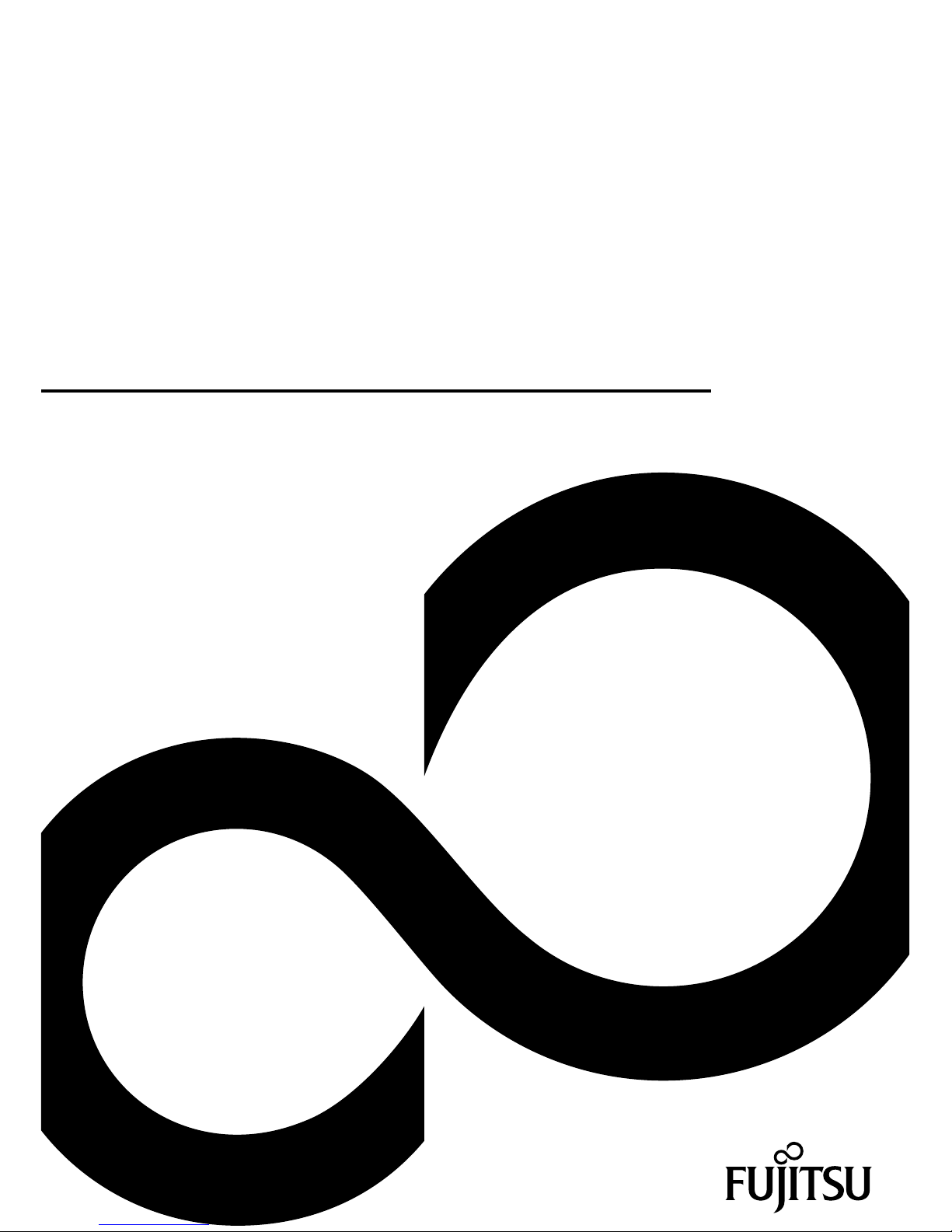
System
Operating Manual
FUJITSU Tablet STYLISTIC Q335
Page 2
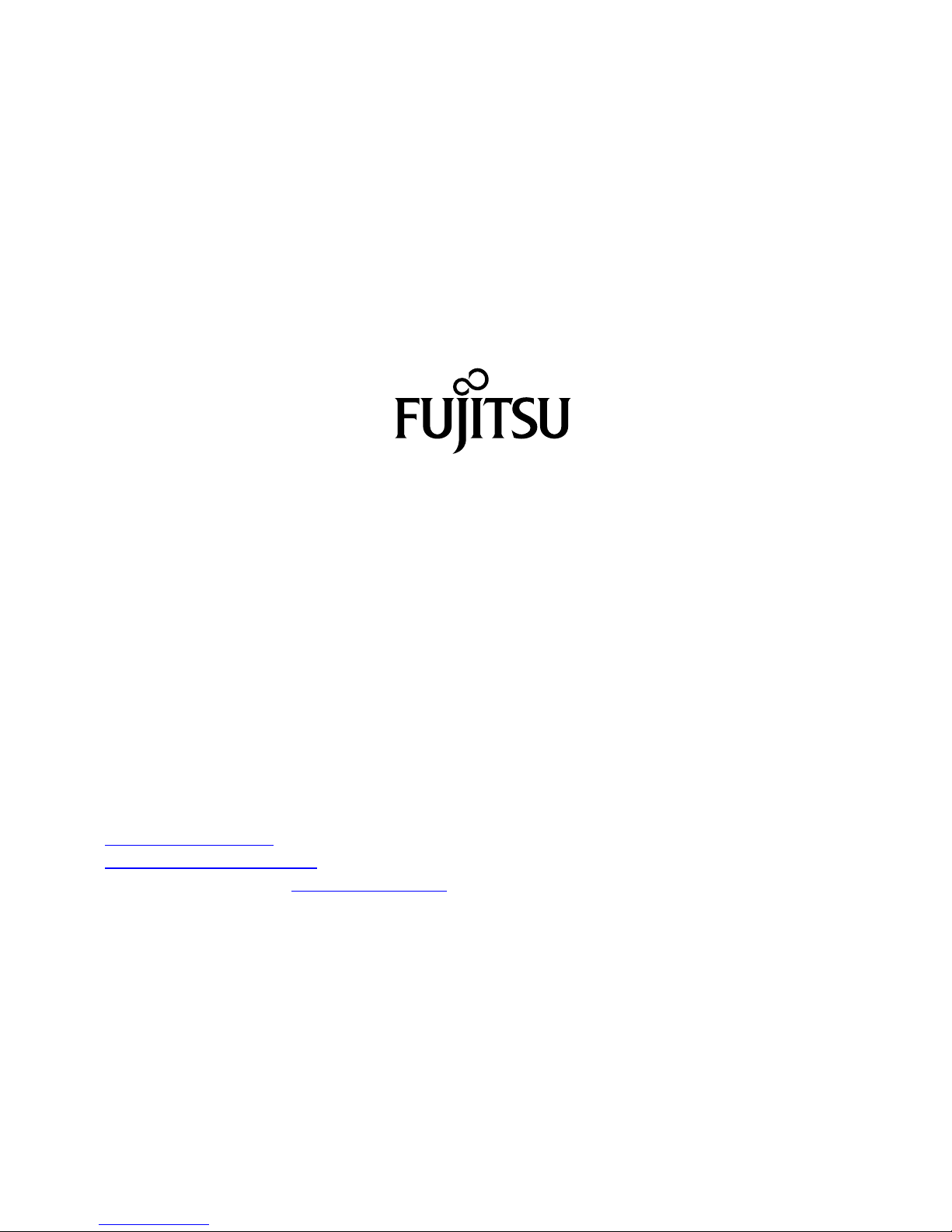
Contact address in North America
FUJITSU AM
ERICA INC.
1250 East Arques Avenue, Sunnyvale,
CA 94085-3470, U.S.A.
Telephon
e: 800 831 3183 or 408 746 6000
"
http://solutions.us.fujitsu.com"
"http://solutions.us .fujitsu.com/contact"
Have a qu
estion? Email us at: "
AskFujitsu@us.fujitsu.com"
Copyright
©2015F
ujitsu America Inc.. All rights reserved
B5FK-4951-01ENZ0-00
Page 3
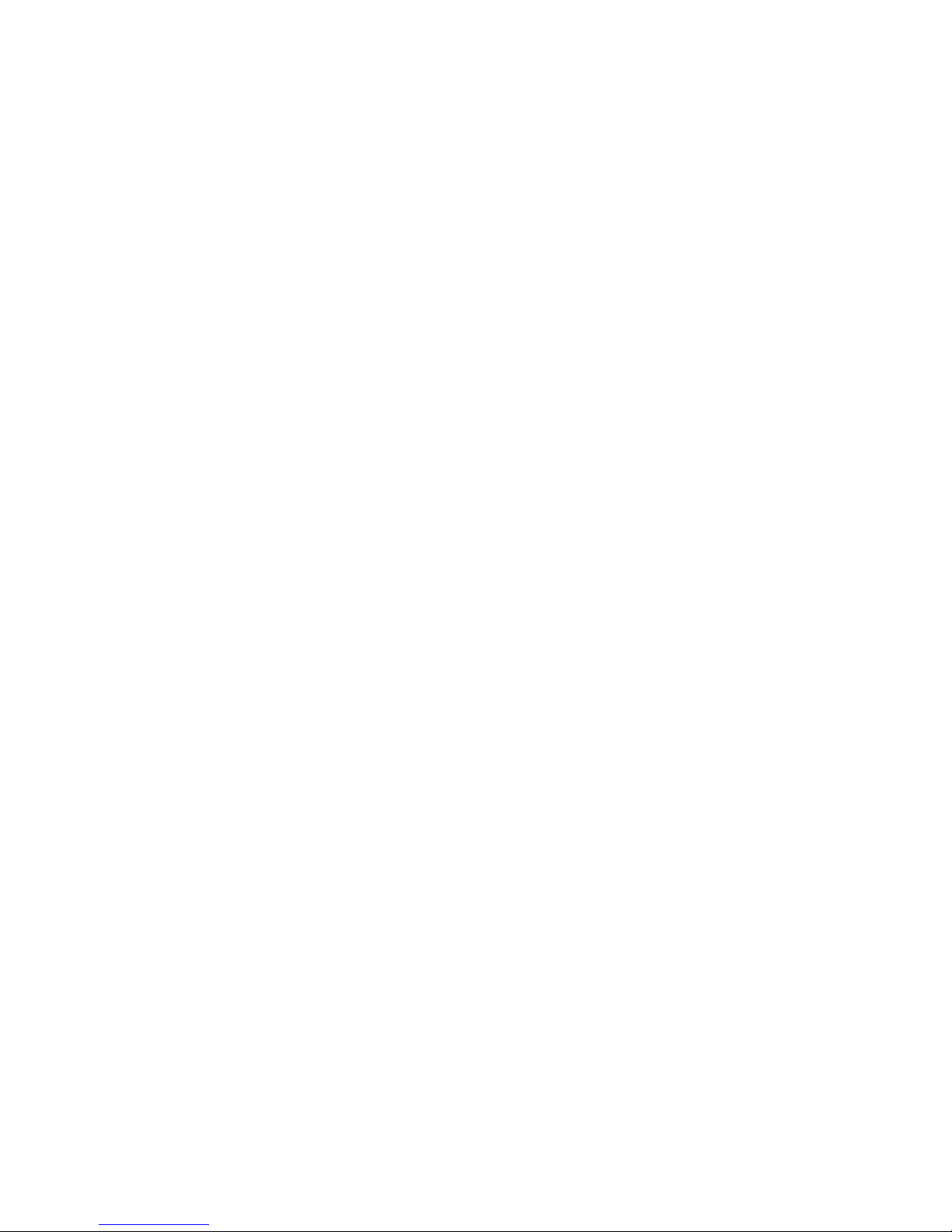
FUJITSU Tablet STYLISTIC Q335
Operating Manual
Declaration of conformity 7
Fujitsu Contact Information 8
Notational conventions 9
Ports and controls 10
Important notes 12
First-time setup of your device 17
WorkingwiththeTabletPC 21
Security functions 38
Connecting external devices 43
Settings in BIOS Setup Utility 46
Troubleshooting and tips 48
Technical data 55
Manufacturer’s notes 58
Declarations of conformity 61
FCC and IC Regulatory Information 62
Appendix 66
Index 81
Page 4

Copyright and Trademark Information
Fujitsu America, Incorporated has made every effort to ensure the accuracy and completeness
of this document; however, as ongoing development efforts are continually improving the
capabilities of our products, we cannot guarantee the accuracy of the contents of this
document. We disclaim liability for errors, omissions, or future changes.
Fujitsu, the Fujitsu logo and STYLISTIC are registered trademarks of Fujitsu Limited
or its subsidiaries in the United States and other countries.
Intel and Intel Core are trademarks or registered trademarks of Intel Corporation or
its subsidiaries in the United States and other countries.
Microsoft and Windows are either registered trademarks or trademarks of Microsoft
Corporation in the United States and/or other countries.
The ExpressCard word mark and logo are owned by the Personal Computer
Memory Card International Association (PCMCIA) and any use of such marks by
Fujitsu America, Incorporated is under license.
Google is a trademark or registered trademark of Google In corporated.
Bluetooth is a trademark of Bluetooth SIG, Inc., USA.
OmniPass is a trademark of Softex, Inc.
Roxio is a trademark of Roxio, a division of Sonic Solutions.
PowerDirector, PowerDVD, YouCam, an d MakeDisc are trademarks of CyberLink Corp.
Adobe, Acrobat, and Adobe Reader are either registered trademarks or tra demarks of Adobe
Systems Incorporated in the United States a nd/or ot her countries.
Page 5
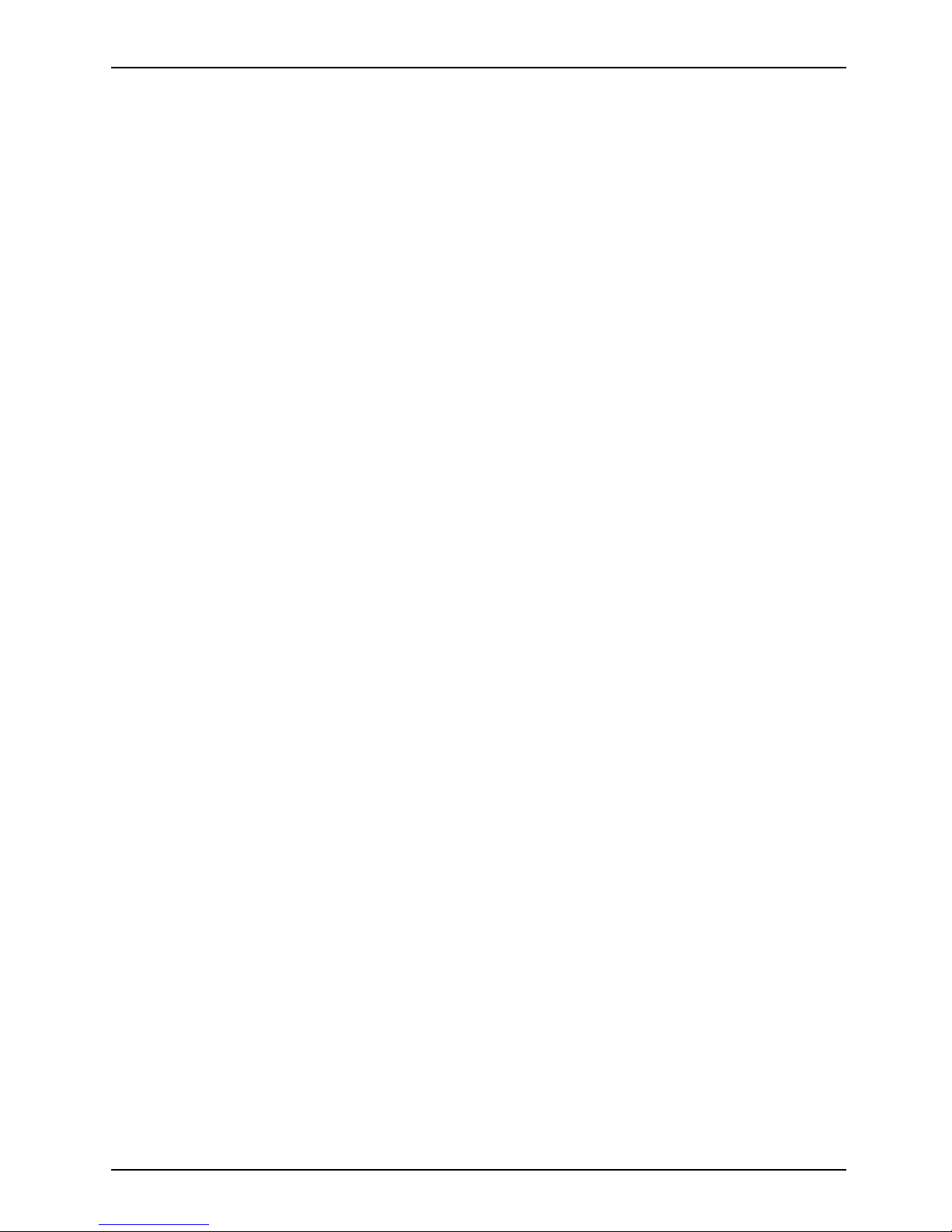
Contents
Contents
Declaration ofconformity .............................................................. 7
Fujitsu Contact Informatio
n ............................................................
8
Notational conventions ................................................................ 9
Ports andcontrols ..................................................................... 10
Importantnotes ........................................................................ 12
Safetyinstructions ...................................................................... 12
Additional safety notes for devices with wireless components . . ............................. 13
Protecting thedisplayscreen ............................................................ 13
Energysaving .......................................................................... 13
Energy saving under Windows ....................................................... 13
Travelingwithyour TabletPC ............................................................ 13
Beforeyoutravel ................................................................... 14
Transporting theTablet PC ........................................................... 15
StoringtheTabletPC .................................................................... 15
CleaningtheTablet PC .................................................................. 16
Furtherinformation oncleaningtheTabletPC ......................................... 16
Cleaningwith disinfectantwipes .......................................................... 16
First-time setu
pofyourdevice .........................................................
17
Unpacking an d
checkingthedevice ......................................................
17
Choose a locat
ion .......................................................................
18
Connecting th
e AC adapter . . . ...........................................................
19
Switching on
the device for the firsttime ..................................................
20
Workingwith theTabletPC ............................................................ 21
Batterychargingindicator ................................................................ 21
Switchingthe TabletPCon .............................................................. 22
Programing theON/OFFbutton ...................................................... 22
Switchingthe TabletPCoff .............................................................. 23
Handwriting recognition .................................................................. 23
Touchscreen ............................................................................ 24
Selectdisplayorientation(portrait orlandscape format) .................................... 25
Touchcommands ....................................................................... 26
Actions with one finger (W indows 8.1 Modern) . ........................................ 26
Actions with one finger (W indows 8.1 Desktop) ........................................ 29
Actions with two fingers (Windows 8.1 Desktop) . . . .................................... 30
Tabletbuttons .......................................................................... 32
Webcam ............................................................................... 33
Rechargeablebattery ................................................................... 33
Chargingandmaintainingthebattery ................................................. 33
Using the energy saving functions . ....................................................... 34
Memorycards .......................................................................... 35
Supported format . . .................................................................. 35
Insertingthememorycard ........................................................... 35
Removingthememory card .......................................................... 36
WirelessLAN/Bluetoothcomponents ..................................................... 36
Switching the wireless components on and off . ........................................ 36
ConfiguringWLANaccess ........................................................... 36
Fujitsu 3
Page 6
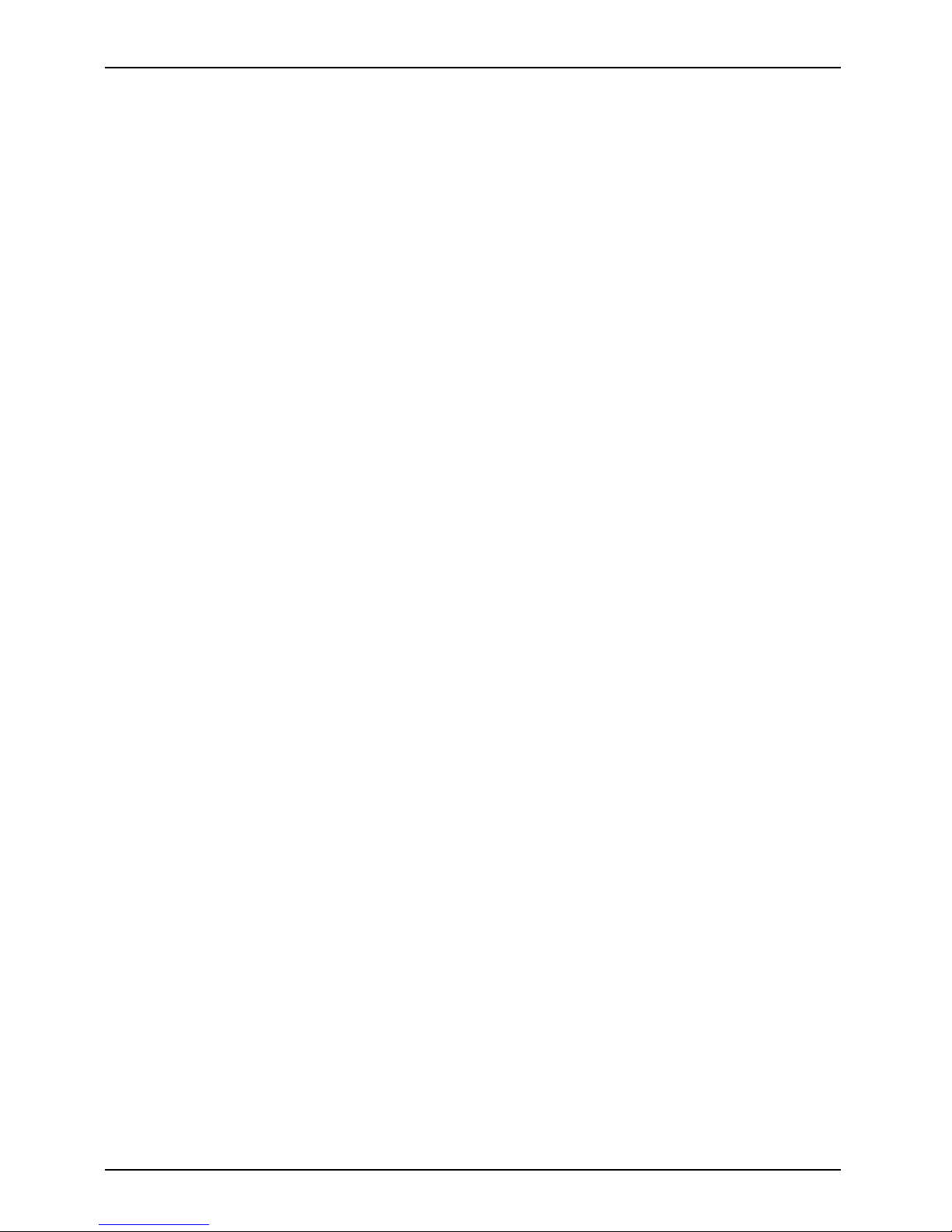
Contents
Furtherinformation onWLANandBluetooth ........................................... 37
Security functions ..................................................................... 38
ConfiguringpasswordprotectioninBIOSSetupUtility ...................................... 38
Protecting BIOS Setup Utility (supervisor password and user password) . . ............... 38
Password protection for booting the operating system .................................. 39
Password protectionforthehard disk ................................................. 40
Trusted Platform Module - TPM (device dependent) . . . . . . .................................. 42
EnablingTPM ....................................................................... 42
DisablingTPM ...................................................................... 42
Connectingexternaldevices ........................................................... 43
Connecting an external monitor to the micro HDMI port . . .................................. 43
Connecting USB devices ................................................................ 44
HowtoremoveUSB devices correctly ................................................ 44
Headphones port ....................................................................... 45
Settings in BIOS Setup Utility . . ........................................................ 46
StartingtheBIOSSetupUtility ........................................................... 46
BIOS Setup Utility operation . ............................................................ 46
ExitingBIOS SetupUtility ................................................................ 47
Exit Saving Changes - save changes and exit BIOS Setup Utility . . . . ................... 47
Exit Discarding Changes - Reject changes and exit BIOS Setup Utility ................... 47
LoadSetupDefaults– load defaultvalues ............................................. 47
Discard Changes - Discard Changes without exiting BIOS Setup Utility . . . ............... 47
Save Changes - save changes without exiting the BIOS Setup Utility . ................... 47
Save changes and power off ........................................................ 47
Troubleshooting andtips .............................................................. 48
Using theReset button .................................................................. 48
Helpifproblemsoccur ................................................................... 49
Recovering your FactoryImage .......................................................... 49
TheTabletPC’sdateor timeisincorrect .................................................. 49
Batteryindicatordoesnotilluminate ...................................................... 49
TheTabletPC’stouchscreenremainsdark ................................................ 49
The display on the Tablet PC’s touchscreen is difficulttoread. .............................. 50
Theexternalmonitorremainsblank ...................................................... 50
Theexternalmonitorisblank ortheimageisunstable ..................................... 50
The Tablet PC does not start after switch on . . ............................................. 51
TheTabletPCstopsworking ............................................................. 51
The printer does not print ................................................................ 51
The wireless connection to a network does not work . . . . . .................................. 52
Thebatterydischargestooquickly ........................................................ 52
Acousticwarning ........................................................................ 52
Error messages on the screen . . . ........................................................ 52
Technical data ......................................................................... 55
TabletPC .............................................................................. 55
WLAN specifications .................................................................... 56
Rechargeable batt ery . . . ................................................................ 57
10 W Micro USB AC adapter . ............................................................ 57
Manufacturer’snotes .................................................................. 58
Disposalandrecycling .................................................................. 58
Recyclingyourbattery ............................................................... 58
4 Fujitsu
Page 7
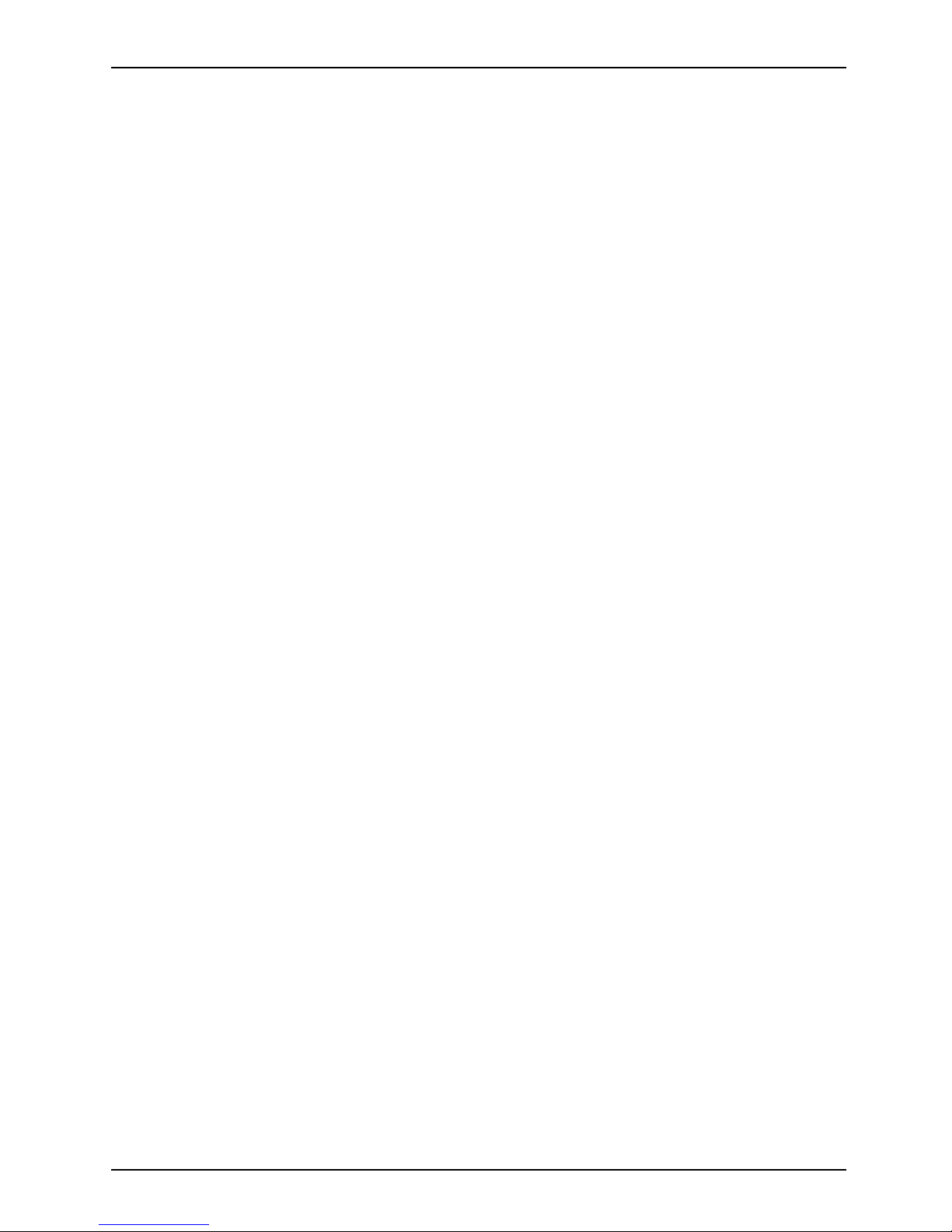
Contents
DOC (IndustryCANADA)Notices ........................................................ 58
ULNotice ........................................................................... 59
ENERGYSTARCompliance ............................................................. 60
Declarationsofconformity ............................................................. 61
FCC andICRegulatoryInformation .................................................... 62
Regulatory N o tes and Statements . ....................................................... 62
WirelessLAN, HealthandAuthorizationforuse ........................................ 62
Regulatory Information/Disclaimers ................................................... 62
FederalCommunications CommissionandIndustryCanadastatement: .................. 62
Déclaration d’Industrie Canada ....................................................... 63
FCCInterferenceStatement ......................................................... 63
FCC Radio Frequency Exposure statement ............................................ 63
Déclaration de la FCC/d’Industrie Canada sur l’exposition aux radiofréquences . .......... 64
Exportrestrictions ................................................................... 64
Restrictionsconcernantl’exportation .................................................. 64
Canadian Notice . . .................................................................. 64
Avis pour le Canada . . . . . . ........................................................... 65
Appendix .............................................................................. 66
Before U sing the Optional Wireless LAN . . . . . . ............................................ 66
WirelessLANDevicesCoveredbythisDocument ...................................... 66
Characteristics oftheWLAN Device .................................................. 66
WirelessLANModesUsingthisDevice ............................................... 66
Deactivating/Disconnecting the WLAN Device . ........................................ 69
Configuringthe WirelessLAN ............................................................ 69
Connection to the network ........................................................... 69
Troubleshooting the W LAN ........................................................... 69
Using theBluetoothDevice .............................................................. 72
CreatingaBackupofEssentialAccess Software .......................................... 73
RECOVERYOURSYSTEM WHEN THEHARDDRIVEISSTILL ACCESSIBLE ............. 73
Using theRecovery andUtilityTools .................................................. 73
Restore the Recovery Image from Hidden Partition . .................................... 75
RECOVERYOURSYSTEM WHEN THEHARDDRIVEISNOT BOOTABLE ................ 76
RestoretheRecoveryImageforFullHard Drive ....................................... 76
Recovering Your Recovery Image Using Recovery and Utility (for new hard drive or
non-bootable hard drive) . . ........................................................... 77
Installing theSoftwareafterthe RecoveryImageisRestored ............................ 78
Index .................................................................................. 81
Fujitsu 5
Page 8
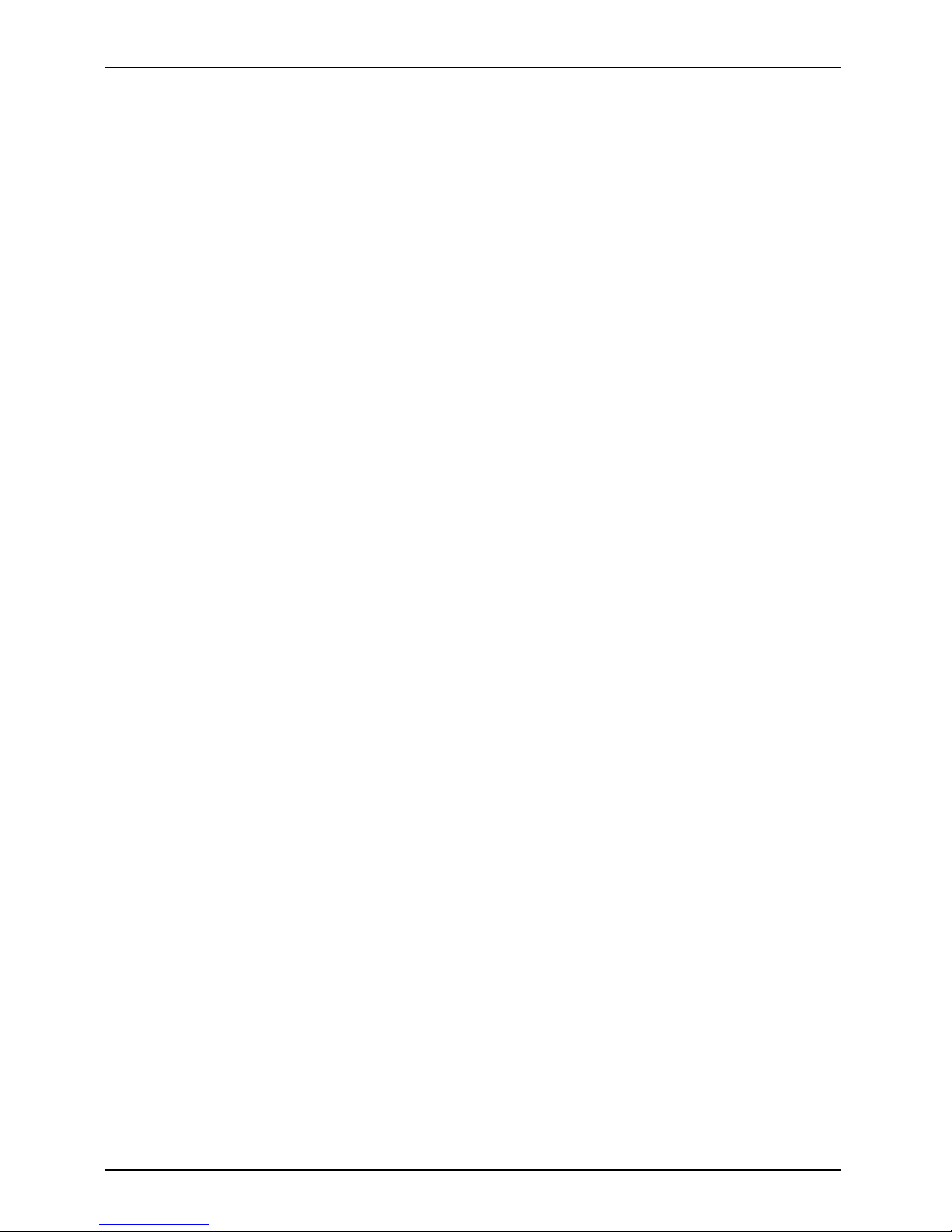
Contents
6 Fujitsu
Page 9
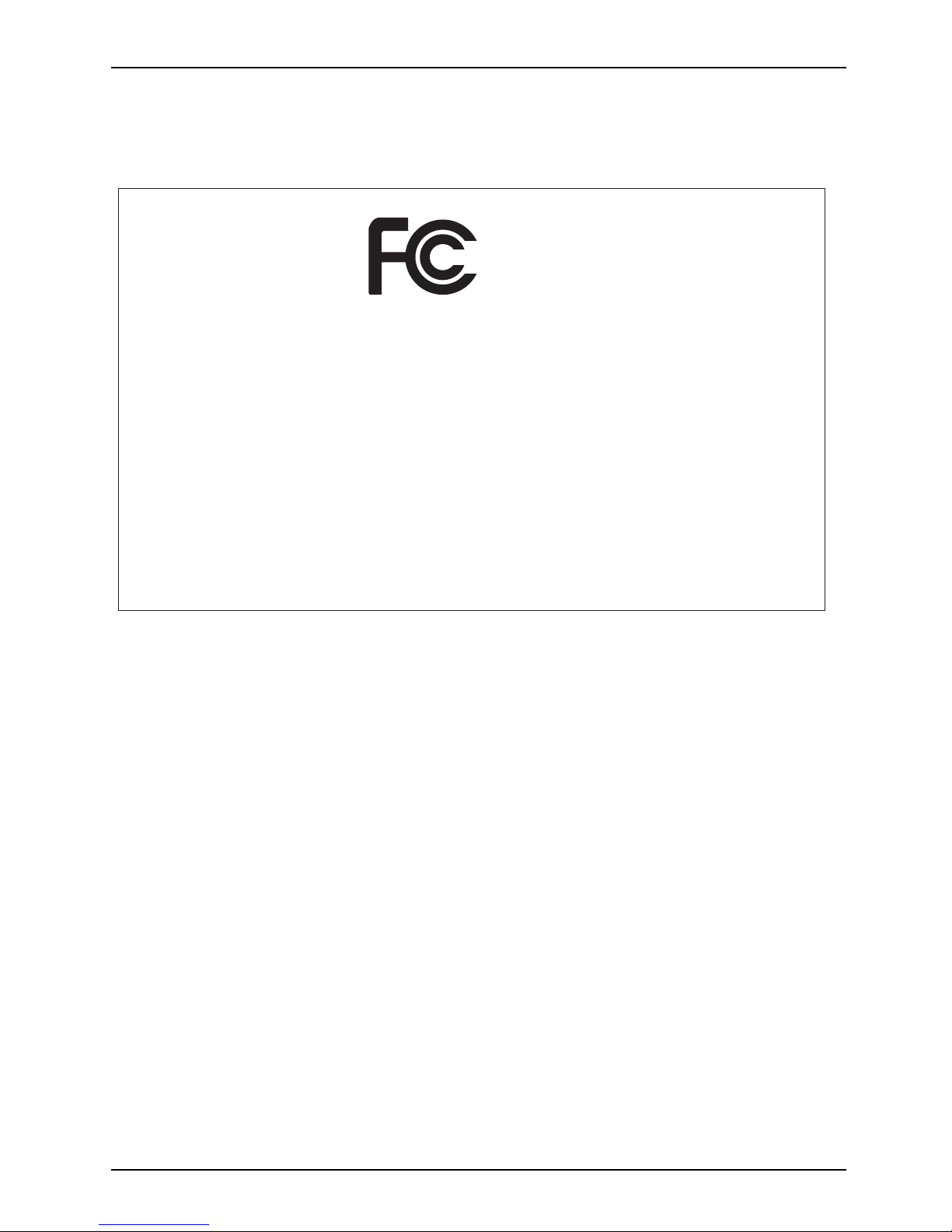
Declaration of conformity
Declaration of conformity
DECLARATION OF CONFORMITY
according to FCC Part 15
Responsible Party Name: Fujitsu America, Inc.
Address: 1250 E. Arques Avenue
Sunnyvale, CA 94085
Telephone: (408) 746-6000
Declares that product: Base Model Configuration: STYLISTIC Q335 Tablet PC
Complies with Part 15 of the FCC Rules.
This device complies with Part 15 of the FCC rules. Operations are subject to the
following two conditions: (1) This device may not cause harmful interference. (2) This
device must accept any interference received, including interference that may cause
undesired operation.
Fujitsu 7
Page 10
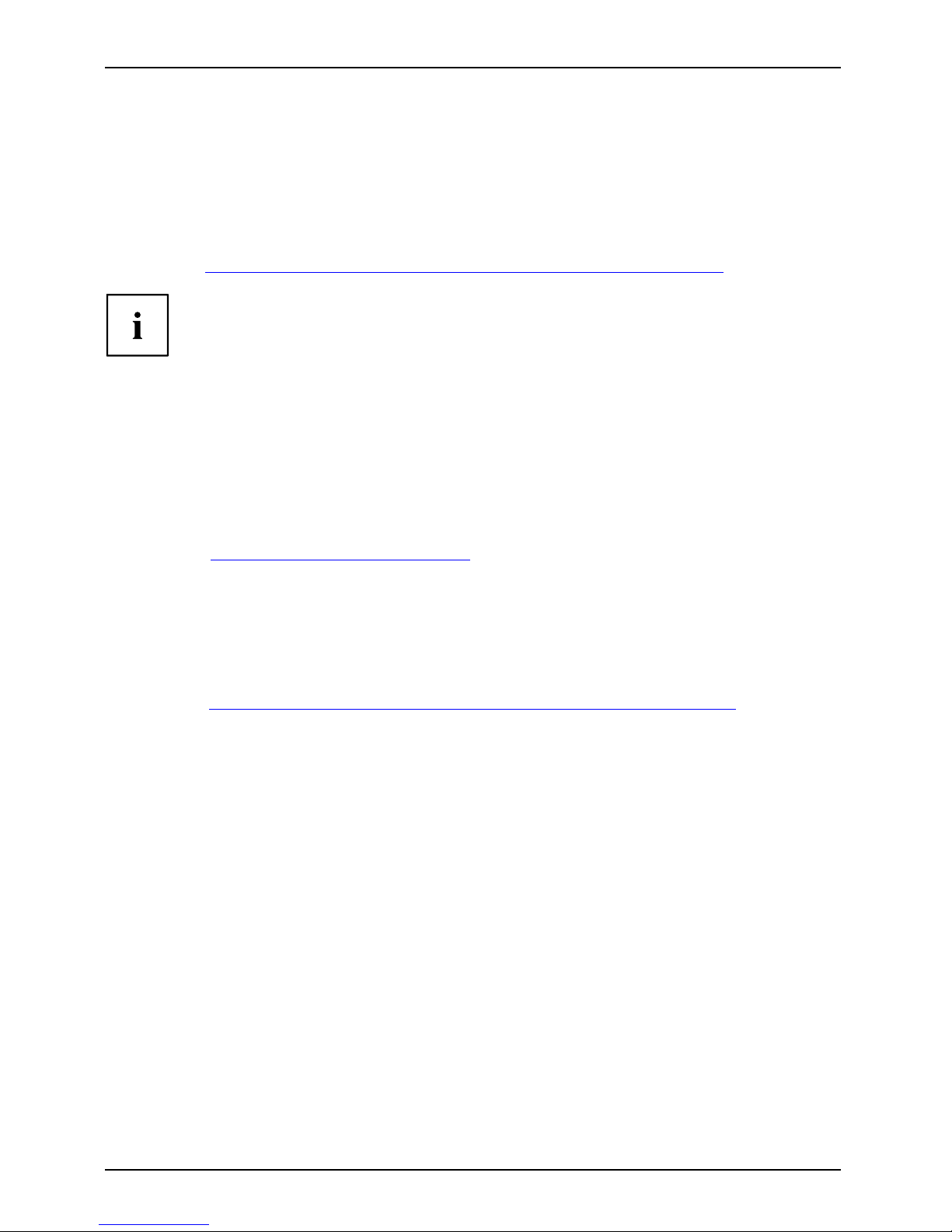
Fujitsu Contact Information
Fujitsu Contact Information
Service and Support
You can co ntact Fu jitsu Service and Support in the following ways:
• Toll free phone: 1-800-8Fujitsu (1-800-838-5487)
• Website: "
http://solutions.us.fujitsu.com/www/content/support/contact/index.php"
Before you place the call, have the following information ready so that the customer
support representative can provide you with the fastest possible solution:
• Product name
• Product configuration number
• Product serial number
• Purchase date
• Conditions under which the problem occurred
• Any error messages that have occurred
• Type of device connected, if any
Fujitsu Shopping Online
Please go to "
http://www.shopfujitsu.com/store/ ".
Maintaining Latest Configuration
To ensure that you always have the most current driver updates related to your system, occasionally
access the Fujitsu Software D o wnload Manager (FSDM) utility. The FSDM utility is available from
the Fujitsu Support site. FSDM will allow you to view a list of the most current d rivers, utilities
and applications to determine whether you have the latest versions. If you have a Windows 7
or or Windows 8/8.1 operating system, you will need to go to the Support Site to download the
FSDM Utility: "
http://support.fujitsupc.com/CS/Portal/support.do?srch=DOWNLOADS".
Limited Warranty
Your STYLISTIC Tablet PC is backed by a Fujitsu Internat ional Limited Warranty. Check the service
kit that came with y our Tablet PC for the Limited Warranty period and terms and conditions.
8 Fujitsu
Page 11

Notational conventions
Notational conventions
Pay part icular attention to text marked with this symbol. Failure to observe
this warning will endanger your life, will da m age the device or lead to loss
of data. The warranty will be invalidated if the device becomes defective
through failure to observe these w arnings.
Indicates important information which is required to use the device properly.
►
indicates an activity that must be performed
indicates a result
This style
indicates data entered using the keyboard in a program dialogue or at
the command line , e.g. your password (Name123)oracommandusedto
start a program (start.exe)
This style
indicates information that is displayed on the screen by a program, e.g.:
Installation is complete.
This style
indicates
• terms and texts used in a software interface, e.g.: Click on Save.
• names of program
sorfiles, e.g. Windows or setup.exe.
"This style" indicates
• Cross-refere
nces to another section, e.g. "Safety information"
• cross-references to an external source, e.g. a web address: For more
information, go to "
http://solutions.us.fujitsu.com/"
• names of CDs
, DVDs and titles or designations of other materials, e.g.:
"CD/DVD Dri
vers & Utilities" or "Safety/Regulations" manual
Key
indicates
a key on the keyboard, e.g:
F10
This styl
e
indicate
s terms and text that are emphasized or highlighted, e.g.: Do not
switch of
f the device
Fujitsu 9
Page 12
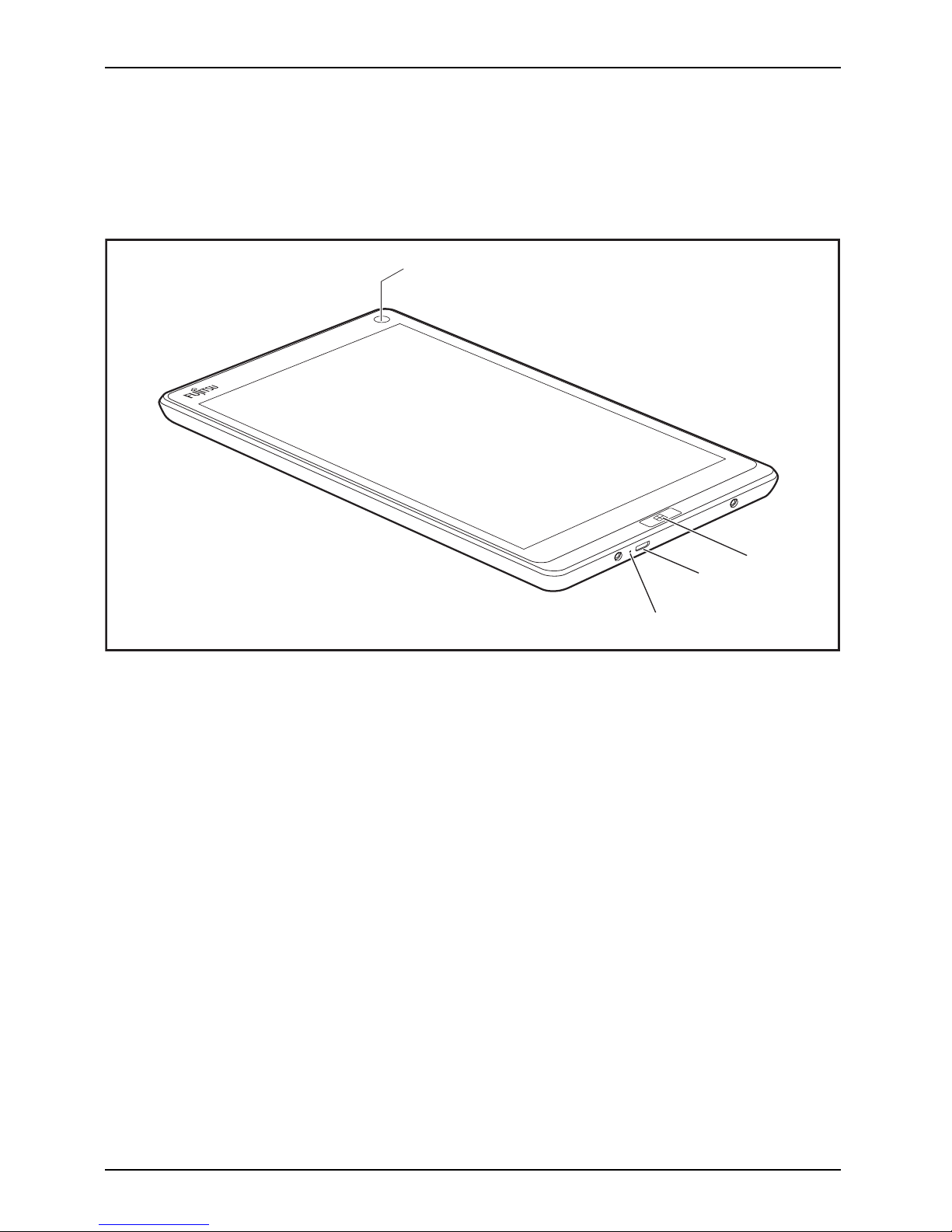
Ports and controls
Ports and controls
This chapter presents the individual hardware components of your device. It gives an
overview of the indicators and connections of the device. Please familiarize yourself
with these items before you start to work with the device.
1
2
3
4
1 = Front webca m
2 = Windows button
3 = Micro USB port (power supply, data
communication, USB 2.0)
4 = Battery charging indicator
10 Fujitsu
Page 13
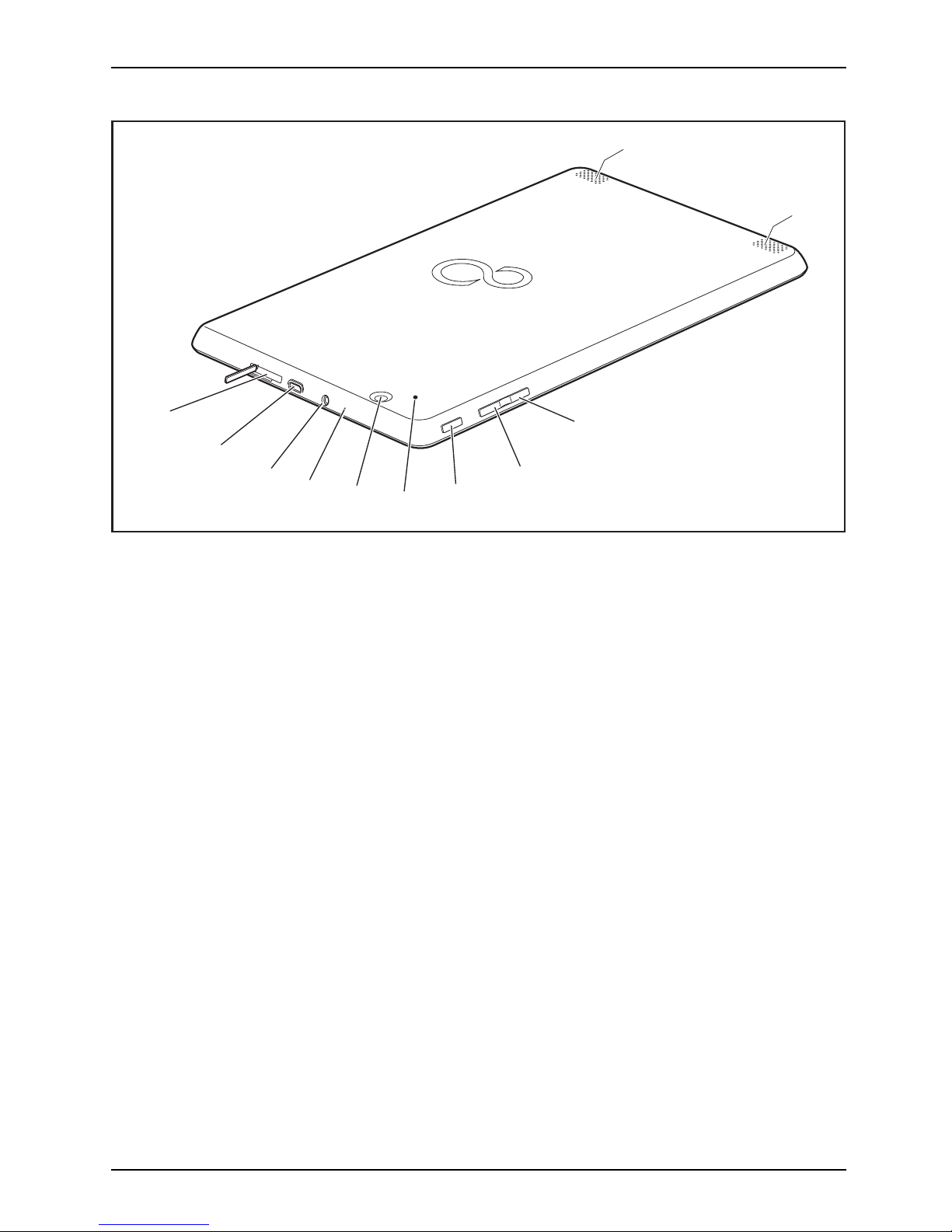
Ports and controls
1
1
2
3
4
6
9
8
7
10
5
1 = Speaker
2 = Decrease volume button
3 = Increase volume button
4 = ON/OFF button
5 = Reset button
6 = Rear webcam
7 = Microphone
8 = Headphones port
9 = Micro HDMI port
10 = Memory card slot (Micro Secure
Digital (SD
TM
Card))
Fujitsu 11
Page 14
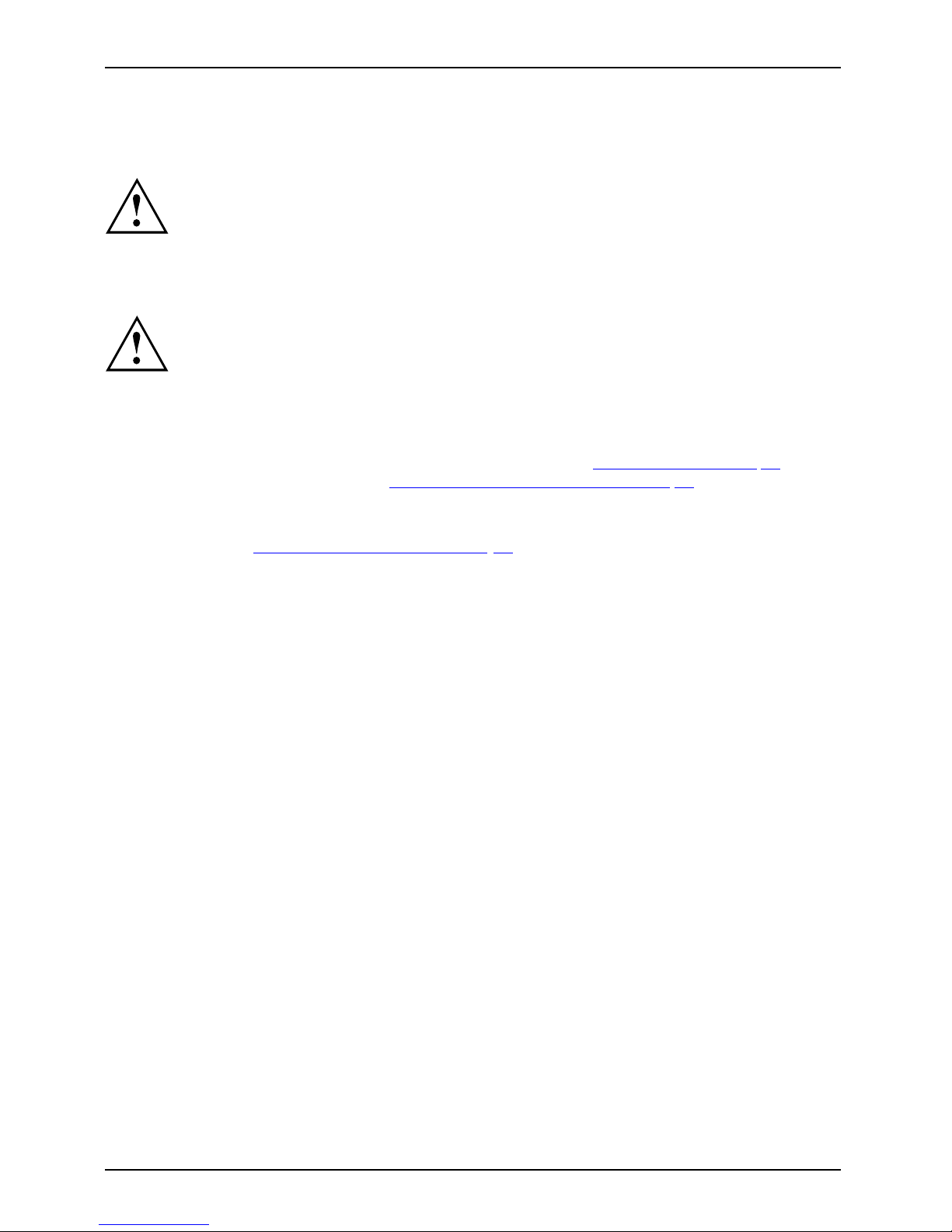
Important notes
Important notes
ImportantnotesNotes
This chapter contains essential safety information wh ich must be followed when w orking
with your Tablet PC. The other notes provide u seful information about your Tablet PC.
Safety instructions
SafetyinformationInformation,
Please follow the safety notes provided in the "Safety/Regulations" manual
as well as the safety notes given below.
Please pay special attention to the sections in the manual m arked
with the symbol on the left.
When connecting and disconnecting cables, observe the relevant
notes in this operating manual.
Read the information on the ambient conditions in the "
Tec hnical data", Page 55 chapter
and the information in the "
First-time setup of your d evice", Page 17 chapter before
preparing your Tablet PC for use and switching it on for the first time.
When cleaning the device, please observe the r elevant notes in the
section "
Cleaning the Tablet PC", Page 16.
Pay attention to the additional safety notes for devices with wireless components
provided in the "Safety/Regulations" manua l.
When handling this device, you come into contact with lead, a chemical which in
California is held to be a possible cause of birth defects and other damage t o fertility.
Wash your hands after using the device.
This Ta blet P
C complies with the relevant safety regulations for data processing equipment. If
you have ques
tions as to whether you can set up the Tablet PC in the intended environment,
please conta
ct your sales outlet or our hotline/service desk.
12 Fujitsu
Page 15
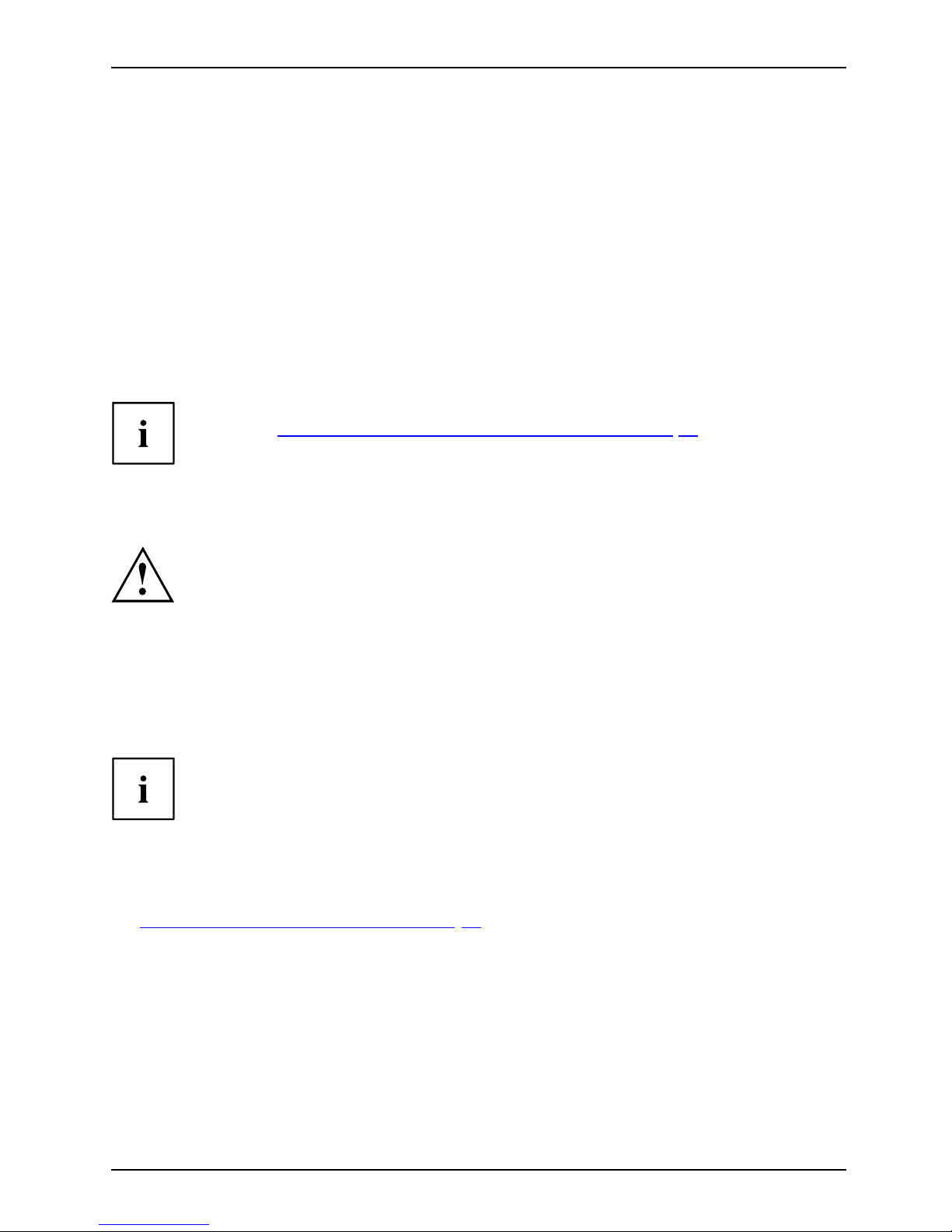
Important notes
Additional safety notes for devices with
wireless components
WirelesscomponentsWirelessLANBluetooth,Safetynotes
If a radio component (Wireless LAN, Bluetooth) is integrated in your Tablet PC, you must be
sure to observe th e following safety precautions concerning your Tablet PC:
• Switch off the wireless components when you are in an aircraft or driving in a car.
• Switch off the wireless components when you are in a hospital, a n operating
room or near a medical electronics system. The transmitted radio waves
can impair the operation of medical devices.
• Switch off the wireless components, when you let the device get near flammable
gases or into hazardous environments (e.g. gas station, paint stores), as the
transmitted radio waves can cause an explosion or a fire.
For further information on how to switch the wireless components on a nd off, refer
to section "
Switching the wireless comp onents on and off", Page 36.
Protecting the display screen
In this event, do n
ot pour liquids onto the device and do not w ash it with a wet cloth.
Do not place any o
bjects on the screen, so that it will not be damaged.
The warranty do
es not cover a scratched screen.
Energy saving
NotesEnergyPowersaving
If you will not be using your Tablet PC, switch it off. Switch off any connected external devices when
they are not in use. If you use the energy-saving functions, the Tablet PC uses less power. If you do
this, you will be able to work longer with the Tablet PC before having to recharge the battery.
The energy efficiency is increased and en vironmental pollution is reduced.
You save money and help protect the environment.
Energy saving under Windows
► Make use of the available energy-saving functions as described in chapter
"
Using the energy saving func tions", Page 34.
Trave
ling with your Tablet PC
MobileoperationNotesTrans portationTabletPC
Please follow the instructions below when traveling with your Tablet PC.
Fujitsu 13
Page 16

Important notes
Before you travel
► Sw itch off the radio component for data security reasons. With data traffic v ia a wireless
connection, it is also possible for unauthorized third parties to receive data.
Information on activating data encryption is provided in the documentation
for your radio component.
► If you want to use your Tablet PC during a flight, ask the flight attendants to see if it is safe to use it.
When traveling in other countries
► If you are traveling abroad, check that the AC adapter can be operated with the
local AC voltage. If this is not the case, obtain the appropriate AC adapter for
your Tablet PC. Do not use any other converter!
► C heck whether the local AC voltage and the AC cab le are compatible. If this is not
the case, buy an AC cable that suits the local conditions.
► Enq uire with the appropriate government office of the country you will be travelling in as to
whether you may opera te the radio component integrated in your Tablet PC there.
► Take the nece ssary travel adapters with you when traveling abroad. Check in the following
table for which travel adapters you will need, or ask your travel organizer.
Power connection Trave l destination
United States, Canada, Mexico, parts of Latin
America, Japan, Korea, Philippines, Taiwan
Russia and the Commonwealth of Independent
States (CIS), much of Europe, parts of Latin
America, the Middle East, parts of Africa, Hong
Kong, India, much of south-east Asia
United Kin
gdom, Ireland, Malaya, Singapore,
parts of A
frica
China, A
ustralia, New Zealand
14 Fujitsu
Page 17
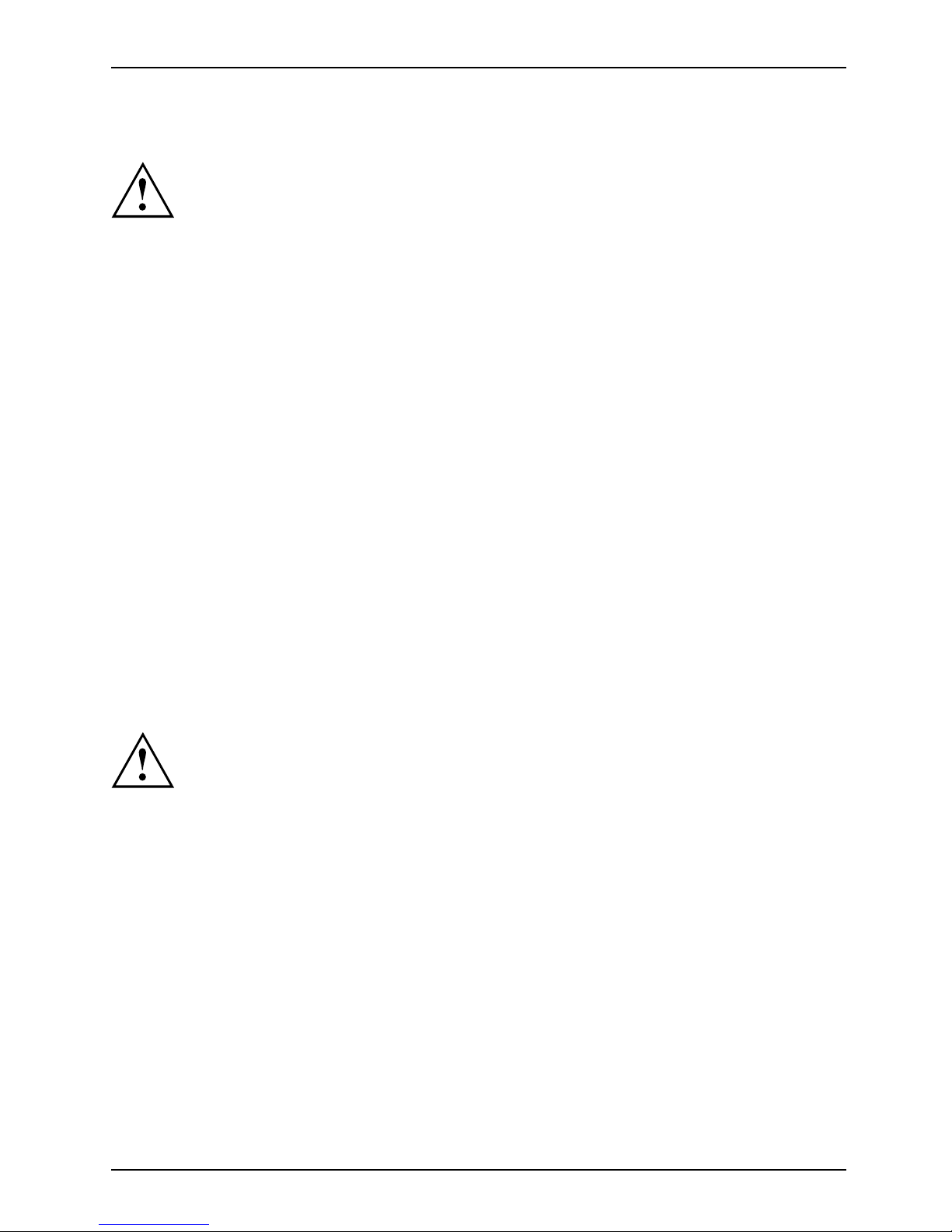
Important notes
Transporting the Tablet PC
Protect the Tablet PC from severe shocks and extreme temperatures
(e.g. direct sunlight in a car).
• Do not transport your Tablet PC while it is turned on.
• Carry your Tablet PC with you while traveling. Do not check it in as baggage.
• Never put your Tablet PC through a metal detector. Have it hand-inspect ed by
security personnel. You can however put your Tablet PC through a properly
tuned X-ray machine. To avoid problems, place it close to the entrance of
the machine an d remove it as soon a s possible or have it ha nd-inspected by
security personnel. Security officials may require you to turn your Tablet PC
on. So make sure you have a charged battery on hand for this.
► Switch the Tablet PC off
.
► Unplug the AC plug of the AC adapter and all external devices from the power outlets.
► Disconnect the AC ad
apter cable and the data cables for all external devices.
► To prot ect against damaging jolts and bumps, use a suitable Tablet PC
carrying case to transpo rt your Tablet PC.
Storing the Tablet PC
• If storing your Ta
blet PC for a month or longer, turn it off, fully charge the battery, then
remove and stor
e all the Lithium Polymer batteries in a suitable location.
• Store your tablet PC in a cool dry location. Temperatures should remain
between 13 ºF / -25 ºC and 140 ºF / 60 ºC.
• Store your Tab
let PC and batteries separately. If you store your Tablet PC with
a battery inst
alled, the battery will discharge, and battery life will be reduced. In
addition, a f
aulty battery might damage your Tablet PC.
• Always power
off the Tablet PC before transporting and/or packaging it.
After shutt
ing down the Tablet PC, wait until the status LED panel indicates
the power-
off condition (i.e., no lights are illuminated).
• It is possible that the Tablet PC may not automatically go to power-off or hibernate
mode w hen you close the lid. This situation may occur due to pre-operating system
boot passwo rd security settings or some other application running on the Tablet PC.
• Attempti
ng to transport the Tablet PC while power is on may damage
the Table
t PC due to shock or overheating.
Fujitsu 15
Page 18
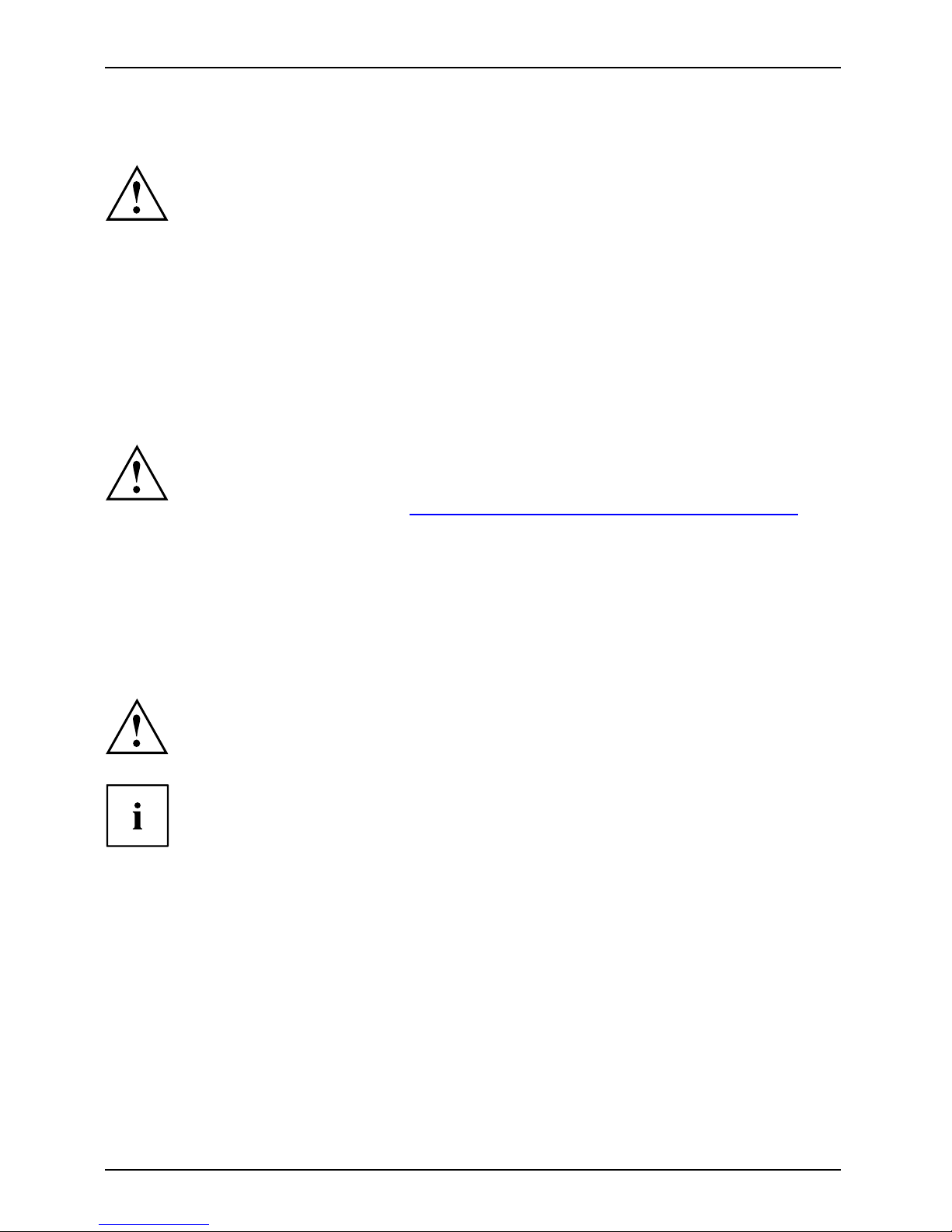
Important notes
Cleaning the Tablet PC
• Use of incorrect cleaners can result in optical impairment of the LCD and / or
damage to the computer. Always refer to the cleaner manufacturer’s guidelines and
material safety data sheets for proper handling and use of the products.
• Never use ammonia, acidic, or alkaline cleaners or organic chemicals
such as paint thinner, acetone or kerosene. It may damage s urf ace
finishes and the coating of the LCD screen.
• Never use compressed air for cleaning your computer.
• Make sure that no liquid can enter the device because this can
cause damage to the Tablet PC.
Further information on cleaning the Tablet PC
The Tablet PC does not float.
If the Tablet PC is exposed to water or other liquids with its connections open, liquid can
penetrate the Tablet PC and cause a malfunction. Do not continue to use the Tablet
PC. Switch it off and contact our hotline / our service desk (see enclosed list of service
desks or visit our website at: "
http://solutions.us.fujitsu.com/www/content/support/").
Cleaning with disinfectant wipes
There are many ways of disinfecting surfaces. The following disinfectant wipes
have been test ed successfully with the Tablet PC:
• MG Chemicals Multipurpose Alcohol Wipes (alcohol-based)
• PROSAT® Sterile™ PS-911EB/EtOH Life Sciences Wipes (alcohol-based)
Make sure that no disinfecting liquid can enter the buttons or ports because
this can cause damage to the Tablet PC. Take extra precautions around
these components when cleaning the device.
For proper use of disinfectant wipes, please read the manufacturer’s instructions.
Before cleaning, please test the disinfectant wipe on a small area of the Tablet
PC. Some medical disinfectant wipes may leave residue on the Tablet PC which
is difficult to remove again, or they may dry out quickly. Therefore dispose of
the wipes after one single use and do not reuse them.
16 Fujitsu
Page 19
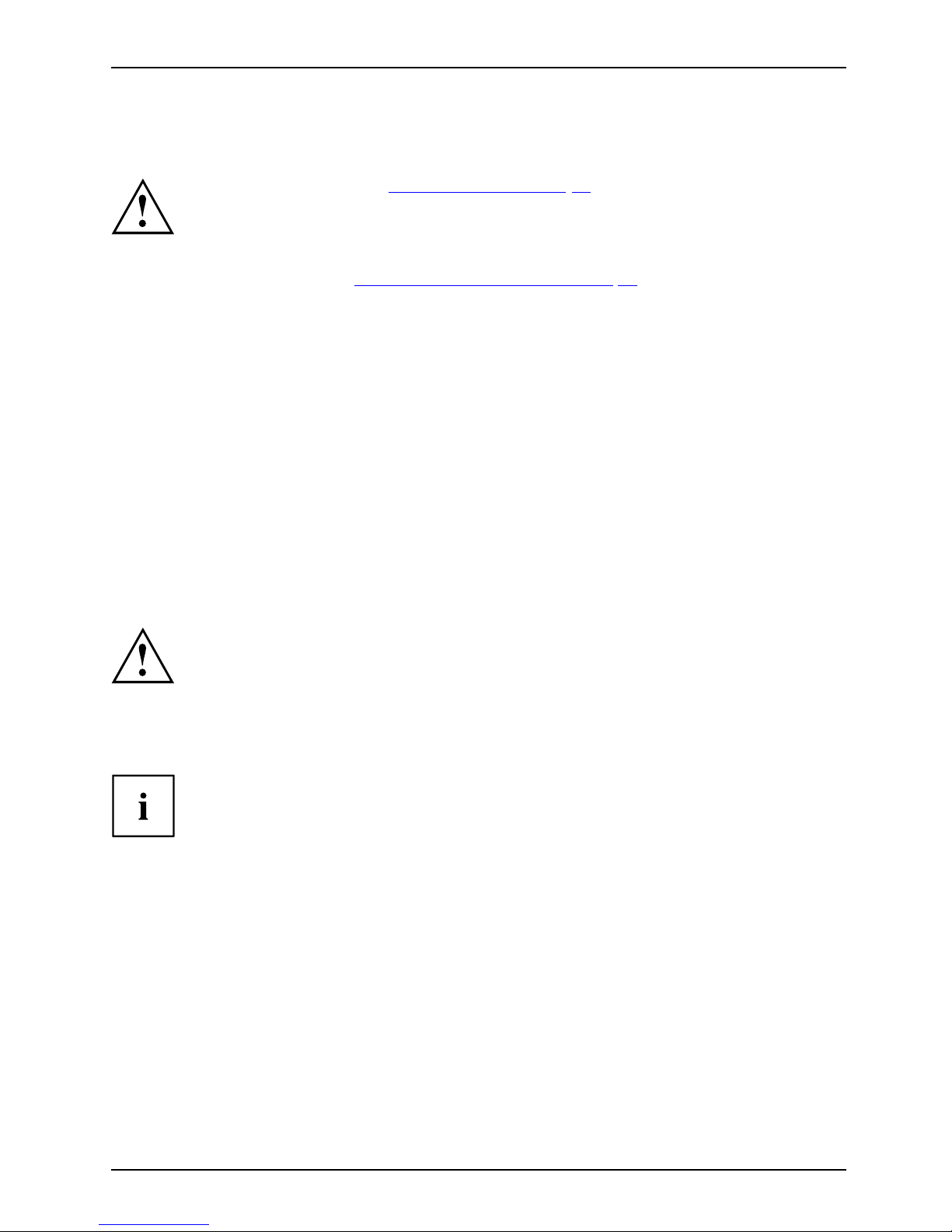
First-time setup of your device
First-time setup of your devic
e
First-timese tupGettingstarted
Please read the chapter "Important notes", Page 12.
If your device is equipped with a Windows operating system, the necessary
hardware d rivers and supplied software are already pre-installed.
Before switching it on for the first time, connect the device to the AC voltage using
the AC adapter, see "
Connecting t he AC adapter", Page 19. The AC adapter must
remain connected during the whole of the installation process.
A system test is performed when your device is first switched on. Various messages
can appear. The display may remain dark for a short time or may flicker.
Please follow the instructions on the screen.
NEVER switch off your device during the first-time setup process.
The battery must be charged if you want to operate your device using the battery.
When used on the move, the built-in battery provides the device with the necessary power. You
can increase the operating time by using the available energy-saving functions.
For instructions on how to connect external devices (e.g. mouse, printer) to your Tablet
PC, please refer to the operating manual for your device.
Unpacking and c
hecking the device
If you find that damage has occurred during transport, please notify
your local s ales outlet immediately!
► Unpack all the individual parts.
PackagingTransport
► Check your d
evice for any visible damage which may have occurred durin g transportation.
You may nee
d to reuse the packaging in the future, for example if
you need t
o ship your device.
Fujitsu 17
Page 20
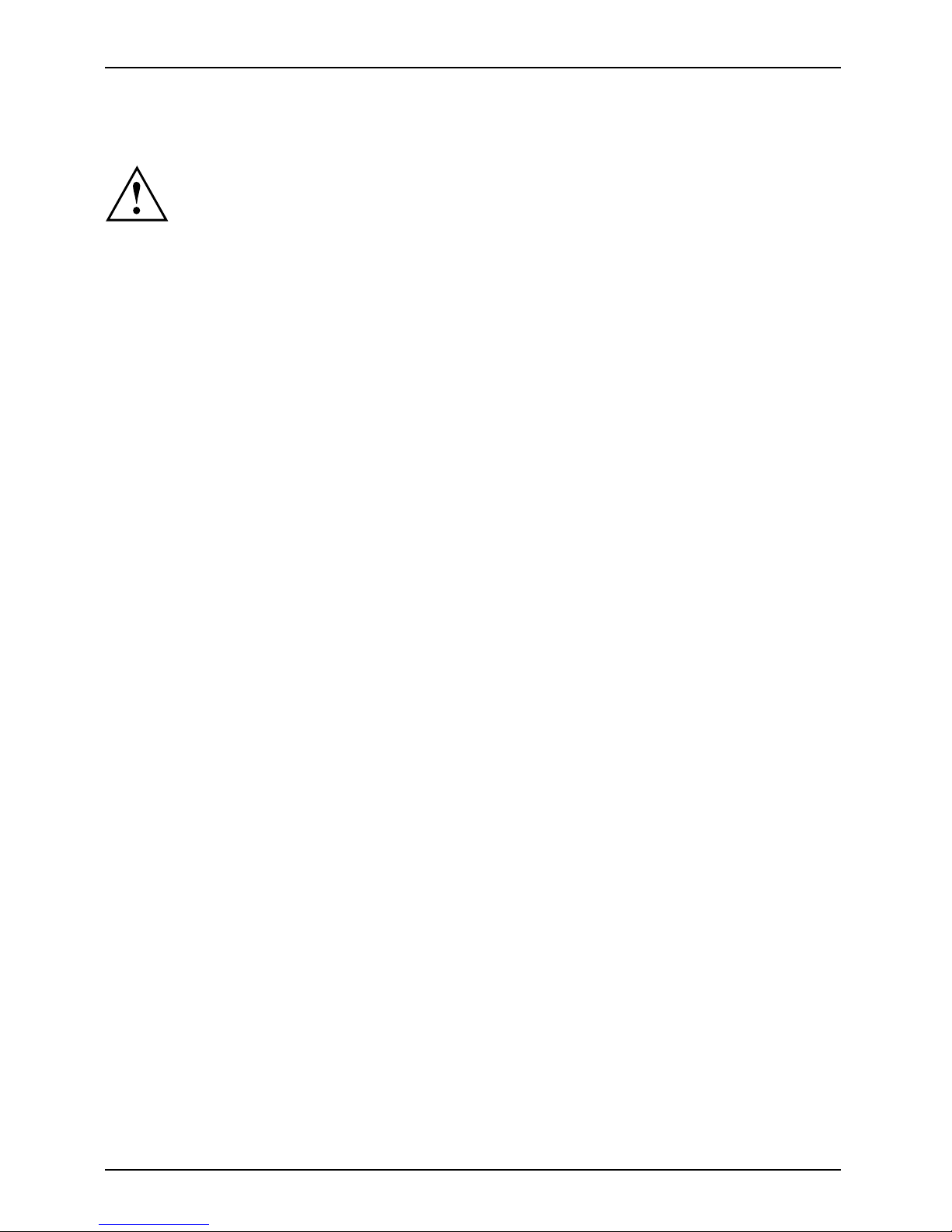
First-time s etu p of your device
Choose a location
ChoosealocationSet upACada pter
Choose a suitable location for the device b efore setting it up. In doing
so, please follow these instructions:
• Never place the device or th e AC adapter on a heat-sensitive surface.
The surface could be damaged as a result.
• Never place the device on a soft surface (e. g. carpeting, upholstered furniture,
bed). This can result in damage caused by overheating.
• The back of the device heats up during normal operation. Prolonged contact
with skin can become unpleasant or even result in burns.
• Place the device on a stable, flat, non-slippery surface. Plea se note that the
rubber feet of the device may mark certain types of delicate surfaces.
• Keep other objects at least 100 mm / 4 inches away from the device
and its AC adapter to ensure adequate v entilation.
• Do not expose the device to e xtreme environmental conditions. Protect
the device against dust, humidity and heat.
18 Fujitsu
Page 21
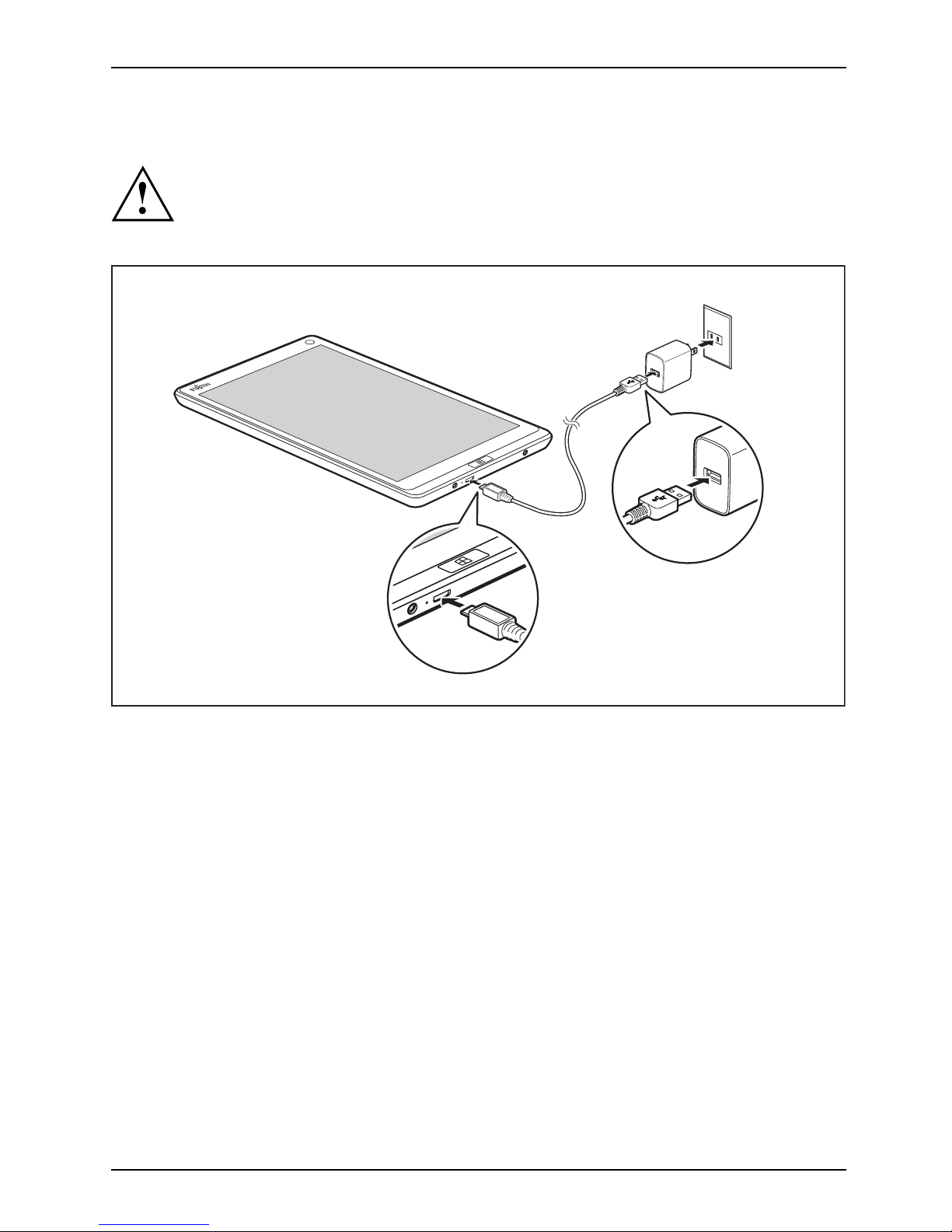
First-time setup of your device
Connecting the AC adapter
MakingreadytouseACada pter
Observe the safety notes in the enclosed "Safety/Regulations" manual.
The s upplied AC cable conforms to the requirements of the country in which
you purchased your device. Make sure that the AC cable is approved for
use in the co untry in which y ou intend to use it.
1
2
3
► Connect the USB power cable (1) to the A C adapter.
► Connect the USB power cable (2) to the micro USB port on the device.
► Connect the AC adapter (3) to an electrical outlet.
Fujitsu 19
Page 22
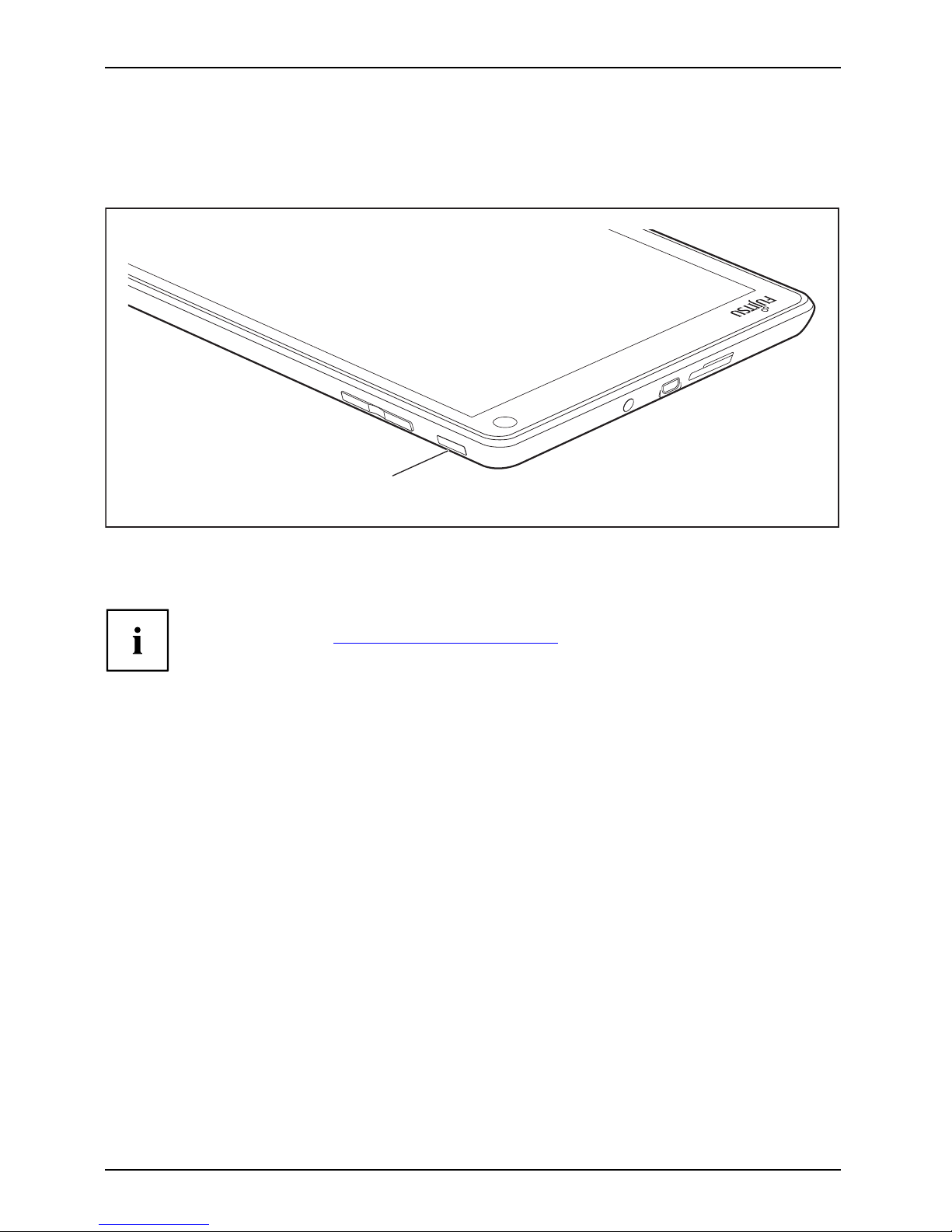
First-time s etu p of your device
Switching on the device for the first time
Switchingonforthefirsttime
To make it easier to use your device for the first time, the operating system
is pre-installed on the hard disk.
1
► Press the O N/O F F button (1) for about one second to switch the device on.
► D uring the installation process, follow the on-screen instructions.
You ca n find information and help on the Windows operating system functions
on the Internet at "
http://windows.microsoft.com".
If a Windows 8.1 operating system is installed on your Tablet PC, a tutorial is
automatically s tarted when a new user logs on for the first time, which shows
you how to use the new functions of W indows 8.1.
20 Fujitsu
Page 23
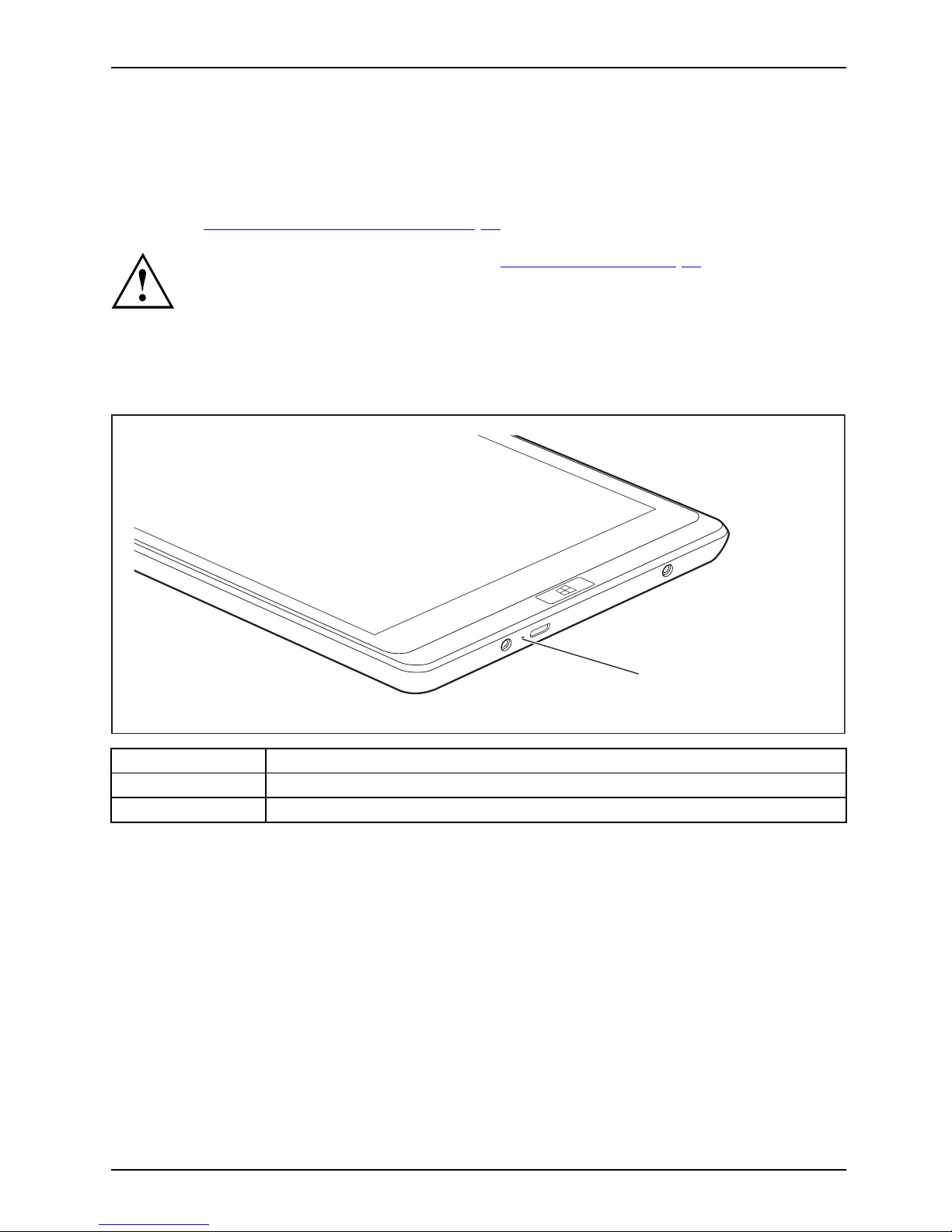
Working with the Tablet PC
Working with the Tablet PC
Tablet,operationTablet
This chap ter describes the basics for operating your Tablet PC. You can fi nd instructions
on how to connect external devices (e.g. mouse, flash storage) to the Tablet PC in
the chapter "
Connecting external device s", Page 43.
Please refer to the notes in the chapter "Importa nt notes", Page 12.
Battery charging indicator
StatusindicatorsSymbols
The battery charging indicator (1) gives information about the statu s of th e power supply.
1
Status / color Description
On (yellow-orange)
The battery is being charged.
Off The Table
t PC is switched off or in Save-to-Disk mode.
Fujitsu 21
Page 24
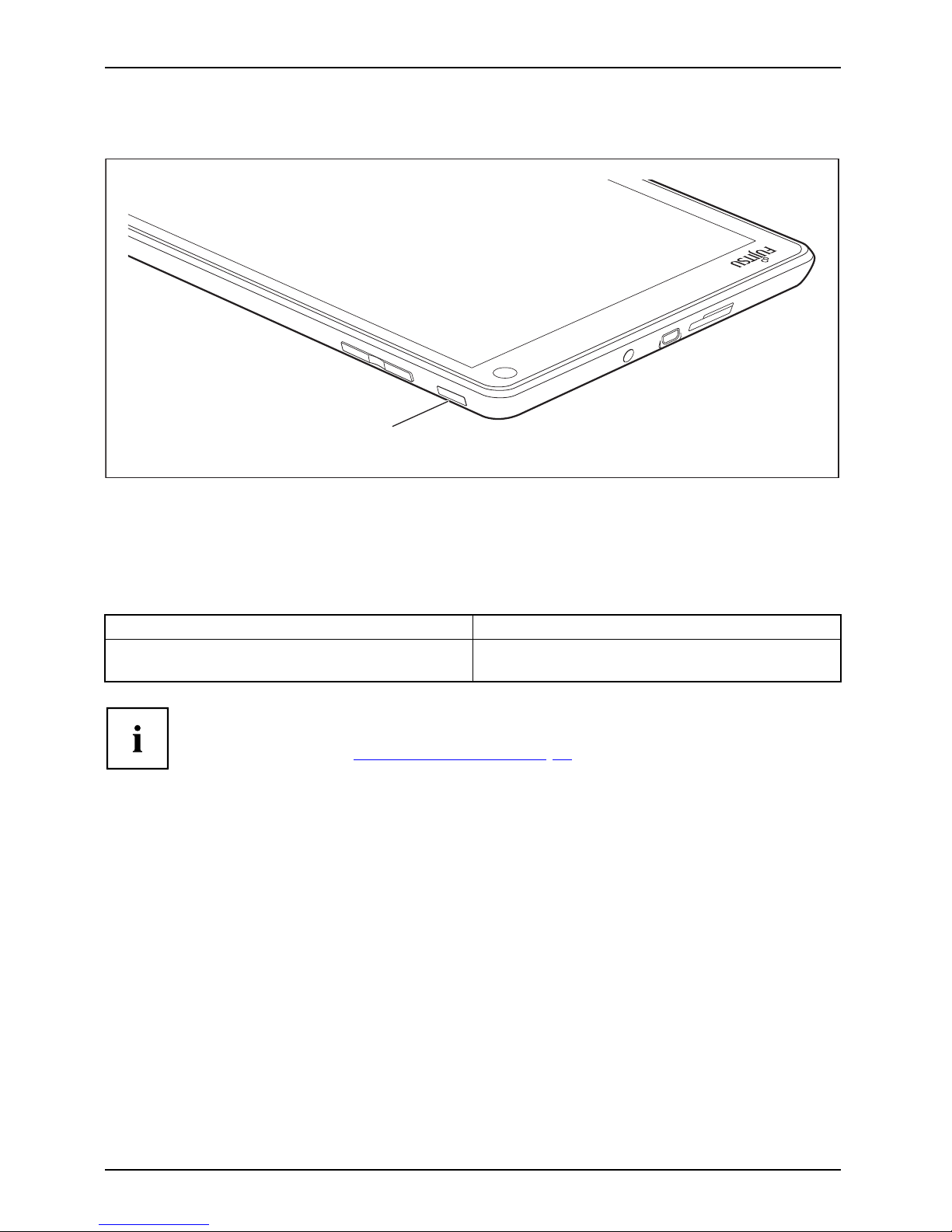
Working wit h the Tablet PC
Switching the Tablet PC on
Tablet:SwitchingonPower-onPower-onindicatorSuspend/Resumebutton
1
► Press the O N/O F F button (1) for about one second to switch the device on.
Programing the ON/OFF button
You can program the ON/OFF button:
Operating syst
em
Menu
Windows 8.1
Windows 8.1 De
sktop - Control Panel - Hardware
and Sound - Po
wer Options
If you have assigned a password, you must enter this when requested to
do so, in order to start the operating system. De tailed information can be
found in the chapter "
Security functions", Page 38.
22 Fujitsu
Page 25
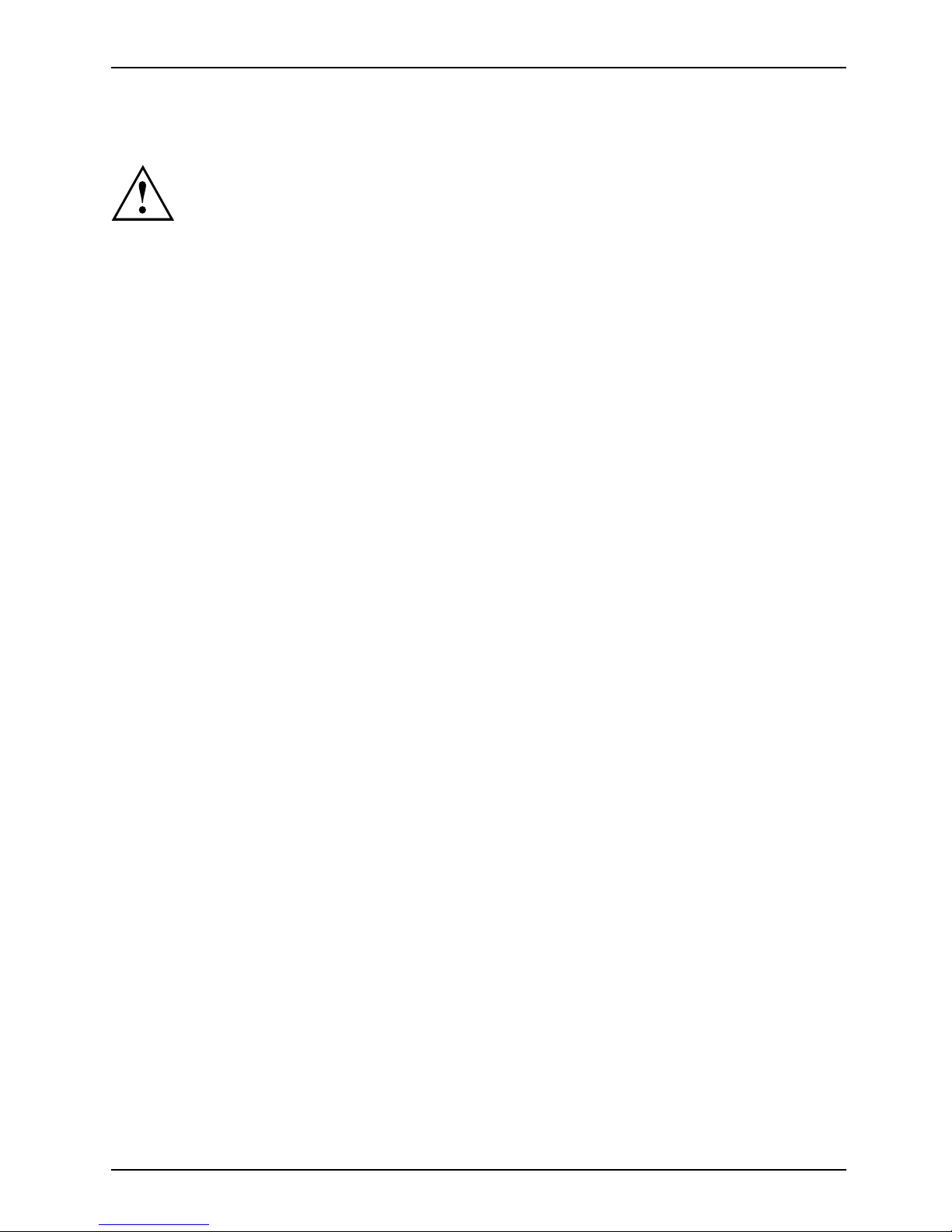
Working with the Tablet PC
Switching the Tablet PC off
Back up your data and close all applications before you switch off your
device. Otherwise data might b e lost.
► Shut down the operating system correctly.
Notebook
or
► Press the ON/OFF button for < 2 seconds to switch into connected stand by m ode.
or
► Press the ON/OFF button
for > 2 seconds to < 10 seconds to display the
"Sweep downwards to sw
itch off" po pup.
or
► If the Tablet PC is not switched off automatically, press the ON/OFF butto n
for about 10 seconds (forced shutdown).
Handwriting recognition
For detailed information on handwriting recognition, see the documentation for your operating system.
Under Windows 8.1 you can set the required langu age under Control Panel –
Time, Language and Region – Language.
Fujitsu 23
Page 26
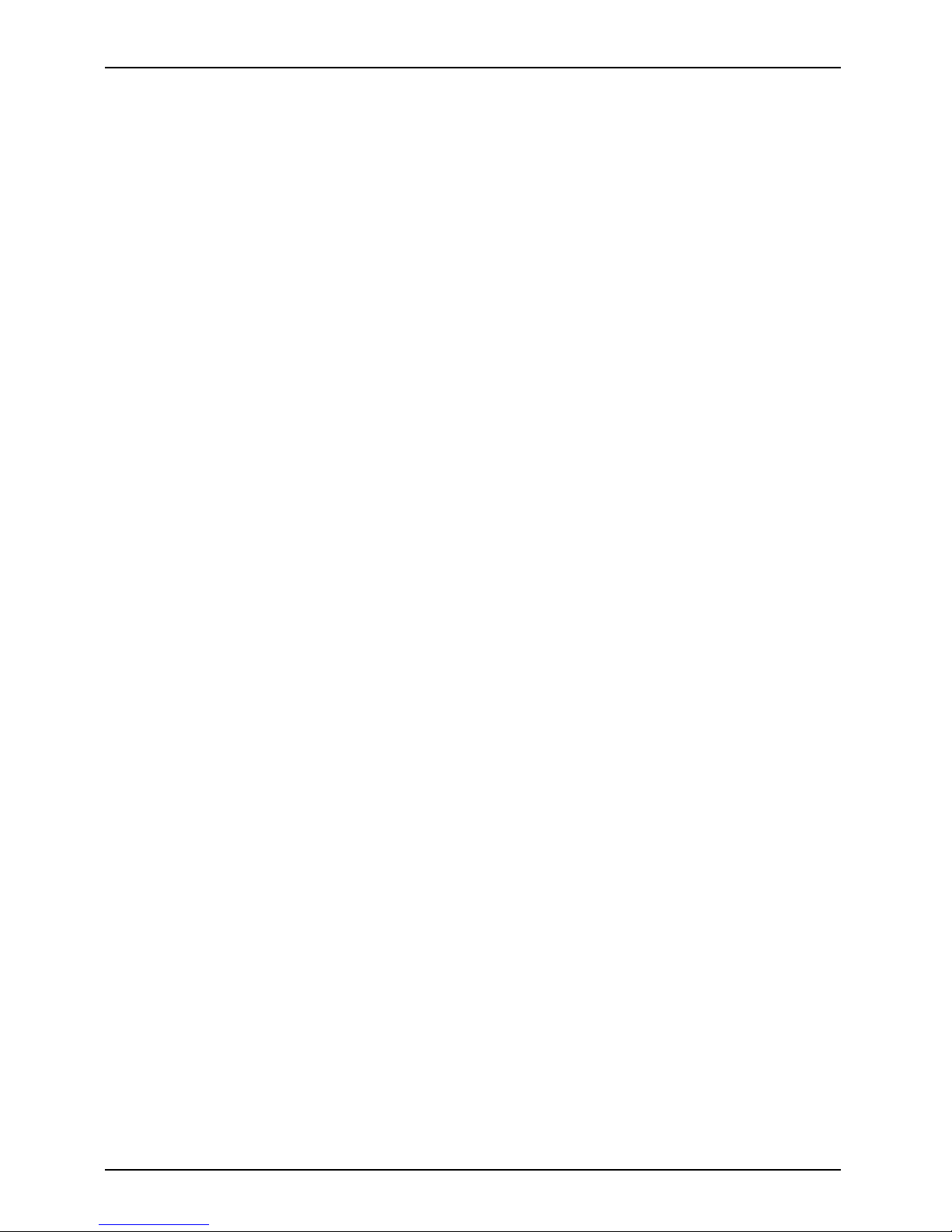
Working wit h the Tablet PC
Touchscreen
Touch scre enNotes
High-quality LCD screens (TFT) are installed in Fujitsu Tablet PCs. For tech nical reasons,
these screens are manufactured for a specific resolution. An optimal, clear picture can
only be ensured in the resolution intended for the particular screen. A screen resolution
which differs from the specification can result in an unclear picture.
The screen resolution of your Ta blet PC’s touchscreen is optimally set at the factory.
Current production technology cannot guarantee an absolutely fault-free screen display. A few
isolated constantly lit or unlit pixels (picture elements) may be present. The maximum permitted
number of s uch faulty pixels is specified in the international standard ISO 9241-307 (Class 2).
Example:
A screen with a resolution of 1280 x 80 0 has 1280 x 800 = 1024000 pixels. Each pixel consists of
three s ubpixels (red, green and blue), so there are almost 3 million su bpixels in total. According to ISO
9241-307 (Class 2), a maximum of 2 light and 2 dark pixels and in addition 5 light or 10 dark subpixels
or an equivalent mix (1 light subpixel counts as 2 dark subpixels) are allowed to be defective.
Pixel
A pixel consists of 3 subpixels, normally red, green and
blue. A pixel is the smallest element that can be generated
by complete functionality of the display.
Subpixel
A subpixel is a separat ely addressable internal structure
within a pixel that enhances the pixel function.
Cluster A cluster contain
s two or more defective pixels or
subpixels in a 5 x
5 pixel block.
Background lighting
LCD screens are operated w ith background lighting. The luminosity of the background
lighting can decrease over the period of use of the Tablet PC. However, you
can set the brightness of your screen yourself.
Ambient light sensor
If your Tablet PC was shipped with the Windows operating system, the screen brightness is
regulated by mea ns of the ambient light sensor and depending on th e respective light conditions.
This results in optimum readability and longer battery life at the same time.
If your Tablet PC was shipped with Windows 8.1, the adaptive brightness setting is deactivated. To
change the ambient light sensor settings, select Control Panel - System and Security - P ower Options -
Change plan settings - Change advanced power settings - Display - Activate adaptive brightness setting..
Select On to activate the adaptive brightness setting with th e help of the ambient light sensor.
Synchronizing the display on the to uch screen and an external monito r
In W ind ows 8.1 wipe your finger over the screen from the right-hand edge. The setting
Charms - Devices - Second monitor opens. Select the desired output type.
You can also use the Fujitsu Display Manager in the Windows Mobility Center to set the output type.
24 Fujitsu
Page 27

Working with the Tablet PC
Select display orientation (portrait or
landscape format)
LandscapeformatPortraitformatDisplayorientation
You can choose to use either portrait or landscape format for the display.
Windows 8.1
You can chang e these settings under Windows 8.1 Desktop - Control Panel Hardware and Sound - Windows Mobility Center / Rotate screen.
To switch off the automatic changing between portrait and landscape format, select Control
Panel - Appearance and Personalization - Display - Screen Resolution.
In the Fujitsu Tablet Controls settings, profiles are saved for operation
with different screen orientations. These profiles have preset standard
configurations that can be modified as desired.
These settings do not just affect the monitor settings on the Tablet PC,
but also on external monitors that are connected.
Fujitsu 25
Page 28

Working wit h the Tablet PC
Touch commands
You can execute certain commands by using y our finger tip on the touchscreen of yo ur device.
Actions with one fin ger (Windows 8.1 Modern)
Action Description
Wipe your finger over the screen from the
right-hand edge.
► Open Charms with system co mmands
(equivalent to pressing the W ind ows button +
C
button).
► Working with the mouse: Position the mouse
pointer at the bottom right-hand edge of the
screen.
Wipe your finger over the screen from the
left-hand edge.
► Switch between the most recently used
applications (equivalent to pressing the
Windows button +
Ctrl
+Space).
► Working with the mouse: Position the mouse
pointer at the bottom l eft-h and edge of the
screen.
26 Fujitsu
Page 29

Working with the Tablet PC
Action Description
Wipe your finger over the s creen from the top
or bottom edge.
► Open the App commands (equivalent to
pressing the Windows button +
Z
button).
Wipe from the top to the bottom of the screen
to dock or close the current App.
► Working with the mouse: Right-click on the
App to display the App commands.
Press and hold
► Keep your finger pressed on an object on the
screen to display a menu with further options.
► Working with the mouse: Move the mouse
pointer over the object to display a menu with
further options.
Fujitsu 27
Page 30

Working wit h the Tablet PC
Action Description
Taponanobject
► Tap your finger on an object on the screen
to open an App or a link or to execute a
command.
► Working with the mouse: Left-click on the
object.
Scroll / Move object
/ Swivel object
► Use this function to
scroll through lists or
websites or to swiv
el o r move an object.
► Working with the mouse: Left-click on the
object, keep the mouse button pressed and
move / swivel the object or scroll.
28 Fujitsu
Page 31

Working with the Tablet PC
Actions with one finger (Windows 8.1 Desktop)
Action Description
Selecting objects (click with the left mouse
button)
► Tap once briefly with the finger on the object.
Starting programs (double-click with the left
mouse button)
► U se one finger to tap twice in quick
succession on the program symbol.
Moving objects/windows (while holding the left
mouse button pressed, drag & drop)
► Place your finger on the object/window,
keep your fingertip pressed against
the t ouchscreen and move the desired
object/window.
Opening a context menu (click with the right
mouse button)
► Tap your finger on the desired item.
Keep your fingertip pressed against the
touchscreen.
The context me
nu appears.
Moving the cur
sor
► Po sition one finger on the touchscreen and
move your fingers in the desired direction.
Fujitsu 29
Page 32

Working wit h the Tablet PC
Actions with two fingers (Windows 8.1 Desktop)
Action Description
Scrolling
► Place two fingers on the touchscreen.
► Move the fingers up to s
croll up.
or
► Move the fingers down to scroll down.
Rotating
► Position your thumb on the touchscreen and
rotate the image clockwise o r anticlockwise
using your index finger.
30 Fujitsu
Page 33

Working with the Tablet PC
Action Description
Increase or decrease zoom
► Put two finge rs on the tou chscreen and
move them apart to increase the size of the
zoom.
or
► Put two finge rs on the tou chscreen and
move them together to decrease the size
of the zoom/view.
Lock context-sensitive menus
► Use two fin gers to tap twice in quick
succession on the touchscreen.
Fujitsu 31
Page 34

Working wit h the Tablet PC
Tablet buttons
Your Tablet PC is fitted with three tablet buttons.
1
2
3
Symbol Descriptio
n
Functions
1 Volume–bu
tton
Decrease v
olume
2Volume+b
utton
Increase
volume
3 Windows b
utton
Switch between Start screen and the last application used
32 Fujitsu
Page 35

Working with the Tablet PC
Webcam
Webcam
Your device has two webcams: one on the front of the device a nd one on the rear.
Depending on the software u
sed, you can use your webcam to take p ictures,
record video clips or take p
art in web chats.
• The picture quality depen
ds on the lighting conditions and the software being used.
• You can only operate the webcam with a particular application (e.g. an Internet telephony
program or a video conferencing p rogram which supports a webcam).
• When using the webcam the
support of the Tablet PC must not wobble.
• The webcam automatically adjusts itself to the current light level. For this reason,
the touchscreen may flicker while the light level is adjusted.
Further information on use of the webcam and additional settings for your webcam
can be found in the help function of the program using the webcam.
Rechargeable battery
BatteryBatteryServicelife,batteryRechargeablebatteryBattery
The built-in battery provides the Tablet PC with the necessary power for use on the move.
You can increase the service life of the battery by caring for the battery properly. The
average battery service life is around 500 charge/discharge cycles.
You can extend the battery service life by taking advantage of the available energy-saving functions.
Charging and maintaining the battery
BatteryBattery
The Tablet PC
battery can only be charged when the ambient temperature is
between 5°C /
41 °F and max. 35°C / 95°F.
You can char
ge the battery by connecting the Tablet PC to the AC adapter
(see "
Conne
cting the AC adapter", Page 19).
If the batt
ery is running low you will hear a warning alarm. If you do not connect the AC adapter
within five
minutes of hearing the warning alarm, your Tablet PC will sw itch off automatically.
Monitori
ng the b attery state of charge
Batterybatterychargemeter
A battery
symbol for monitoring the battery cap acity is displayed in the system bar /
status i
ndicator. The batte ry symbol shows you the battery charge.
Fujitsu 33
Page 36

Working wit h the Tablet PC
Using the energy saving functions
EnergyEnergyBattery
The Tablet PC uses less power when the power management features are enabled. You will
then be able to w ork longer when using the battery before having to recharge it.
The energy efficiency is increased and environmental p ollution i s reduced.
By choosing the best power options, you can make signi ficant savings and
at the same time help protect the environment.
We recommend the following settings:
Function Operating on AC power Operating on batte ry power
Turn off display After 10 minutes After 5 minutes
Turn off hard disk(s) After 15 minutes After 10 minutes
Energy saving
After 20 minutes After 15 minutes
► Set t he energy saving functions in your Control Panel.
► Set the screen saver in your Control Panel.
or
► Keep a finger pressed on th e desktop to display the context m e nu. Con figure the screen
saver under Change screen saver.
If you need further information about an option, you can get help with most settings by
pressing the
?
symbol in the upper right of the screen to open the Microsoft Help.
When the Tablet PC is in an energy saving mode, you must remember the following:
When the Tablet PC is in energy saving mode, open data is held in main
memory or in a swap file on the hard disk.
Never switch off the Tablet PC while it is in an energy saving mode. If the built-in battery
is nearly drained, close all open files and do not go into energy saving mode.
If you do not intend to use your Tablet PC for a lo ng period of time:
► Exit the energy saving mode if necessary via touching the screen or by switching on the
Tablet PC.
► C lose all opened programs and completely shut down the Tablet PC.
34 Fujitsu
Page 37

Working with the Tablet PC
Memory cards
Slot
Your Ta blet PC is equipped with an integrated storage card reader. Use storage
cards to enlarge the storage of your Tablet PC.
Follow the manufacturer’s instructions when handling the memo ry cards.
Memorycard
Supported format
The following format is supported:
• Micro Secure Digital (SD
TM
Card)
Inserting the memory card
1
2
► Open the slot cover (1).
Check to ensure the proper end of the card is facing forward towards
the tablet pc and is right side up.
► Carefully slide the s torage card into the s lot (2). Do not apply any force, otherwise
the delicate contact surfaces could be damaged.
Memorycard
The card will stay in the inserted position. If it does not stay in place it is not properly
inserted. Check again to ensure the proper end of the card is facing forward and it
is not upside down. Carefully reinsert the card until it “locks” into place.
► Close the slot cover.
Fujitsu 35
Page 38

Working wit h the Tablet PC
Removing the memory card
Memorycard
To avoid any loss of data, always follow the correct procedure for removing the
card (see the documentation for your operating system).
► Open the slot cover.
2
1
► Pull the storage card out of t he slot (1).
► C lose the slot cover (2).
Wireless LAN
/Bluetooth components
The installation of wireless components not approved by Fujitsu will
invalidate the certifications issued for this device.
Switching the wireless components on and off
The radio components are switched on and off using the appropriate functions of the operating system.
► To switch wireless components on and off individually, select Settings – Change
PC setting s – Wireless – Wireless Communication - Off.
Configuring WLAN ac cess
• Requirement: A WLAN is available and you have the necessary access data to hand.
Informationonconfiguring W LAN access can be found in the
documentation for your operating system.
36 Fujitsu
Page 39

Working with the Tablet PC
Further information on WLAN and Bluetooth
For further information about WLAN or Bluetooth, please refer to the
appendix of this Operating Manual.
For W LAN specifications, see chapter "
WLAN specifications", Page 56.
Fujitsu 37
Page 40

Security functions
Security functions
Securityfunctions
Your Tablet PC has several security features that you can use to s ecu re your system
and your personal data from unauthorized access.
This chapter explains how to use these functions, and what the benefits are.
Please remember that in some cases, for example, forgetting your password,
you may be locked out of the system and unable to access you r data.
Therefore, please note the following information:
• Back up your data on external data carriers at regular intervals.
• Some security functio
ns need you to choose passwords. Make a note
of the passwords and ke
ep them in a safe place.
If you forget your passwords you will need to contact our Service Desk.
Deletion or resetting of passwords are not covered by your warranty
and a charge will be made for assistance.
Configuring password protection in BIOS Setup Utility
Before using the various options for password protection in the BIOS Setup
Utility, please proceed as follows to increase data security:
Make a note of the passwords and keep them in a safe place. If you forget your
supervisor password you will not be ab le to access your Tablet PC. Passwords are
not covered by your warra nty and a charge will be made for assistance.
Passwordprotection
Your password can be up to eight characters long and can contain letters and
numbers. No distinction is made between uppercase a nd lowercase.
Protecting BIOS Setup Utility (supervisor password
and user password)
If you have ope ned these operating instructions on the screen, we recommend
that you print them out. You cannot call up the instructions on the screen
while you are setting up the pa ssword.
BIOSSetupUtility
The supe
rvisor password and the user password both prevent unauthorized use of the BIOS
Setup U
tility. The supervisor password allows you to access all of the functions of the BIOS Setup
Utilit
y, while the user password will only give you access to some of the functions. You can
only se
t up a user password if a supervisor password has already been assigned.
Calli
ng and using the BIOS Setup Utility is described in the chapter
"
Sett
ings in BIOS Setu p Utility", Page 46.
38 Fujitsu
Page 41

Security functions
Assigning the supervisor and user passwords
► Start the B IOS Setup Utility and go to the Security menu.
► Select the Set Supervisor Password field and press the Enter key.
With Enter new Password: you are asked to enter a password.
► Enter the password and press the Enter key.
Confirm new Password requires you to confirm the password.
► Enter the password again and press the Enter key.
Changes have been saved is displayed as a confirmation that the new password has been saved.
► To set the user password, select Set User Password and pro ceed exactly as
when configuring the supervisor password.
If you do not want to change any other settings, you can exit BIOS Setup Utility.
► In the Exit menu, select the option Save Changes & Exit.
► Select Yes and press the Enter key.
PasswordSupervisorpas swordUserpassword
The Tablet PC is rebooted and the new passw ord is effective. It will now be necessary to
first enter your supervisor or user password in order to open the BIOS Setup Utility. Please
note that the user password only provides access t o a few of the BIOS se tting s.
Changing the supervisor password or user password
You can only change the supervisor password when you have logged into the
BIOS Setup Utility with the supervisor password.
PasswordSupervisorpasswordUserpassword
► Start the B IOS Setup Utility and go to the Security menu.
► When changing the password, proceed exactly as when assigning a pa ssword.
Removing passwords
To remove a password (without setting a new password) perform the following s teps:
PasswordSupervisor
password
Userpasswo
rd
► Start the B IOS Setup Utility and go to the Security menu.
► Highlight the Set Supervisor Password or Set User Password field and press the Enter key.
Yo u will be requested to enter the current password by the Enter Current Password prompt.
Enter New Password will appear and you will be requested to enter a new password.
► Press the Enter key twice at this request.
► In the Exit menu, select the option Save Changes & Exit.
► Select Yes and press the Enter key.
The Tablet PC is rebooted and the password is removed.
Removing the supervisor password s imultane ously deactivates the user password.
Passw
ord protection for booting the operating system
With the supervisor password you have set in the BIOS Setup Utility (see
section "
Assigning the supervisor and user passwords", Page 39), you can
also prevent booting of the operating system.
Operatingsystem
Fujitsu 39
Page 42

Security functions
Activating system protection
► Start the BIOS Setup Utility and go to the Security menu.
Operatingsystem
► Select the Password on Boot option and press the Enter k ey.
► Select the option you require (Disabled, First Boot or Every Boot) and press the enter key
► Select the Save Changes & Exit option unde r Exit.
The Tablet PC reboots. You will be prompted to enter your password (the supervisor password).
Deactivating system protection
► Start the BIOS Setup Utility and go to the Security menu.
Operatingsystem
► Select the Password on Boot option and press the Enter k ey.
► Select the Disabled option and press the Enter key.
If you do not want to change any other settings, you can exit BIOS Setup Utility.
► Select the Save Changes & Exit option unde r Exit.
The Tablet PC reboots. The system is no longer password-protected.
Password protecti
on for the hard disk
Passwordprotect
ion
The hard disk password prevents unauthorized access to the hard disk drives
and is checked internally each time the system is boote d. The condition for this
is that you have assigned at least the supervisor HDD password.
Activating hard disk protection
► Call up the BIO
SSetupand select the Security menu.
If you have not assigned BIOS passwords yet, define the supervisor and the user
password now, if desired (see "
Security functions", Page 38).
► Mark the Hard
Disk Security field and press the Enter key.
► In the area Drive0, mark the field Set Master Password and press the Enter key.
Enter new Pa
ssword then appears and you are asked to enter a password.
► Ente r the password and press the Enter key.
Confirm new
Password requires you to confirm the password.
► Ente r the password again and press the En ter key.
With Se tu
p Notice: Changes have been saved you receive con firmation that
the new pa
ssword has been saved.
► If you wish to enter a password for a second hard disk (Drive1), in the area
Drive1 mark the field Set Master Password and proceed in exactly the same way
as for the set up of the first hard disk (Drive0).
The fiel
d Password Entry on Boot is set to Enabled by default. You c an exit the BIOS
Setup
once you have finished changing the settings.
► From the Exit menu, choose the option Exit Saving Changes.
► Press
the Enter key and se lect Yes .
The Tablet PC reboots and your hard disk is now protected with a password. The
password prompt is enabled as soon as the Tablet PC has rebooted.
40 Fujitsu
Page 43

Security functions
Deactivating hard disk protection
To cancel a password (without setting a new password) proceed as follows:
► Call up the BIOS Setup and select th e Security menu.
► Mark the Hard Disk Security field and p ress the Enter k ey.
► In the area Drive0, mark the field Set Master Password and press the Enter key.
With the prompt Enter current Password you are first asked to enter the old password again.
With Enter new Password you are then prompted to enter a new password.
► After the request, press the Enter key three times.
► From the Exit menu, cho ose the option Exit Saving Changes.
► Press the Enter key and select Ye s.
The Tablet PC reboots and there is no longer any password protection for this hard disk.
► If you wish to remove a password for a second hard disk (Drive1), in the area
Drive1 mark the field Set Master Password and proceed in exactly the same way
as for the removal of the first hard disk (Drive0).
Fujitsu 41
Page 44

Security functions
Trusted Platform Module - TPM (device dependent)
TPMTrustedPlatformModule
To use the TPM, you must enable t he TPM in the BIOS Setup before the software is
installed. The requirement for this is that you have assigned at least the supervisor
HDD password (see "
Security functions", Page 38).
Enabling TPM
• Requirement: You have assigned a supervisor password (see "Security functions", Page 38).
► C all BIOS Setup and sele
ct the Security menu.
► Mark the TPM Security Chip Se ttin g field and press the Enter key.
► Select the entry Enabl
ed to enable the TPM
Once you have enabled the TPM the Clear Security Chip menu item appears.
You can clear the hold
er in the TPM using Clear Security Chip.WithEnabled,
all secret keys (e.g
. SRK - S torage Root Keys, AIK - Attestation Identity Keys
etc.) generated by
applications are deleted.
Take note that you c
an the n no longer access the data you have
encrypted o n the h
older-based keys!
► Select the Exit Sa
ving Changes option in the Exit menu.
► Press the Enter key and select Yes .
The Tablet PC res
tarts and the TPM is enabled after the reboot.
Disabling TPM
• Requirement: You have assigned a supervisor password (see "Security functions", Page 38).
► C all BIOS Setup and select the Security menu.
► Mark the TPM Security Chip Se ttin g field and press the Enter key.
► Select the entry Disabled to disable the TPM.
► From the Exit menu, choose the option Exit Saving Changes.
► Press the Enter key and select Yes .
The Tablet PC is rebooted and the TPM is disabled.
42 Fujitsu
Page 45

Connecting external devices
Connecting external devices
Under all circumstances, please observe the safety notes provided in the
"
Important notes", Page 12 chapter before connecting or disconnecting
any devices to or from your Tablet PC.
Always read the documentation supplied with the device you wish to connect.
Never connect or disconnect cables during a thunderstorm.
Never pull at a cable wh en disconnecting it. Always grasp the plug.
With some devices, such as USB devices, it is not necessary to switch off
the Tablet PC and the device before connecting/disconnecting. For more
information about whether or not devices need to be switched off, please refer
to the documentation supplied with your external device.
Some of the external devices require special drivers (see the operating
system and external d evice documentation).
Connecting an external monitor to the
micro HDMI port
HDMIport
ThemicroHDMIportcanbeusedtoconnectanexternalamplifier, LCD TV
or a plasma TV with an HDMI connection.
► Con nect the data cable to the
external device.
► Con nect the data cable to the micro
HDMI port.
Some LCD televisions have only two speakers/speaker ports and therefore
cannot reproduce Dolby Digital or DTS. To play back HDMI sound, you
must change th e HDMI sound settings accordingly.
You c an find the settings under Control Panel - Hardware and Sound. Deactivate the
settings for DTS Audio and Dolby Digital to enable playback of HDMI sound.
Fujitsu 43
Page 46

Connecting external d evices
Connecting USB devices
USBports
Your Tablet PC has a micro USB port . Using the USB cable supplied, you can connect your Tablet
PC t o a notebook or desktop PC for data communication. With a commercially available USB-O TG
adapter, you can connect input devices such as a keyboard and mouse as well as mass memories
such as Flash memory sticks. Check the manual to see if your device is supported.
USB devices are hot-pluggable. This means you can connect and disconnect the
cables of USB devices while the operating system is running.
USB 2.0 has a data transfer rate of up to 480 Mbps.
Additional information can be found in the documentation for the USB devices.
+
► Connect the data cable to the
external device.
► Connect the data cable to the micro
USB port on the Tablet PC.
Device drivers
USB devices will be automatically recogn ized and installed by your operating system.
How to remove U
SB devices correctly
Always correctly remove the device according to the rules described below,
to ensure that none of your data is lost.
► Ta p th e sy m
bol for safe removal of the hardware.
► Select the device you wish to shut down and remove.
► Ta p OK.
Wait for the dialog box which tells you that it is now safe to remove the device.
44 Fujitsu
Page 47

Connecting external devices
Headphones port
ConnectingaudiodevicesAudioconnectionsConnectingheadphones
You can connect either headphones or external speakers to your Tablet PC via the headphone port.
► Con nect the audio cable to the
external device.
► Con nect the audio cable to the headphone
port of the Tablet PC.
The internal speakers are disabled.
If you buy a cable from a retailer, please note the following information:
The headphone port on your Tablet PC is a "3.5 mm jack socket".
If you want to connect headphones or speakers you will need a "3.5 mm jack plug".
Fujitsu 45
Page 48

Settings in BIOS Setup Utility
Settings in BIOS Setup Utility
BIOSSetupUtilitySystemsettings,BIOSSetupUtilityConfiguration,BIOSSetupUtilitySetupConfiguringsystemConfiguringhardware
The BIOS Setup Utility allows you to set the system functions and the hardware
configuration for the Tablet PC.
When the Tablet PC is delivered, the default settings are effective. You can change
these settings in the menus of the BIOS Setup Utility. Any changes you make take
effect as soon as you save and exit the BIOS Setup Utility.
The BIOS Setup Utility program contains the following menus:
About
Displays informat ion relating to the BIOS, processor and Tablet PC
System
Advanced system s ettings
Advanced
Configuration of various hardware components, such as mouse, keyboard,
processor
Security
Password settings and security functions
Boot
Configuration of the start-up sequence
Exit
Exits the BIOS Setup Utility
Starting the BIOS Setup Utility
► Kee p the " Lock s
creen orientation" tablet button pressed and switch the Tablet PC on.
BIOSSetupUtility
► If a password has been assigned, enter the password and pre ss the Enter ke y.
If you have forgotten the password, contact your system administrator
or contact our customer service centre.
The BIO S Setup Utility starts.
BIOS Setup Utility operation
BIOSSetupUtility
Press the
F1
key to display help about operation of the BIOS Setup Utility. The description
of the individual settings is shown in the right-hand window of the BIOS Setup Utility.
With the
F9
key you can load the default settings of the BIOS Setup Utility.
► U se the cursor keys
←
or
→
to select the menu you wish to access to make changes.
The menu is displayed on the screen.
► Select the option you want to change with the cursor keys
↑
or↓.
► Press the "Ente r" key.
► Press the
ESC
key to exit the selected menu.
► For future reference, make a note of th e changes you h ave made (for example, in this manual).
46 Fujitsu
Page 49

Settings in BIOS Setup Utility
Exiting BIOS Setup Utility
BIOSSetupUtility
You need to select the de sired option in the Exit menu and activate it by pressing the Enter key:
Exit Saving Changes - save ch
anges and exit BIOS Setup Utility
► To save the current menu settings and exit the BIOS Setup Utility,selectExit Saving Changes and Yes .
The Tablet PC is rebooted
and the new settings come into effect.
Exit Discarding Changes - Reject changes and
exit BIOS Setup Utility
► To discard the changes, select Exit D iscarding Changes and Yes .
The settings which were valid when BIOS Setup Utility was called remain effective.
The BIOS Setup Utility ends an d the Tablet PC is rebooted.
Load Setup Defaul
ts – load default values
► To copy the standard entries for all menus of the BIOS Setup Utility ,
choose Load Setup Defaults and Ye s .
Discard Changes - Discard Changes without
exiting BIOS Setup Utility
► To discard the changes you have made, select Discard Changes and Yes .
ThesettingsinplacewhenBIOS Setup Utility was called remain effective.
Yo u can now make additional settings in the BIOS Setup Utility.
► If you want to exit the BIOS Setup Utility withthesesettings,selectExit Saving Changes and Yes .
Save Chan
ges - save cha nges without exiting
the BIOS Setup Utility
► To save the changes, select Save Changes and Ye s .
The changes are saved. You can now make additional settings in the BIOS Setup Utility.
► If you want to exit BIOS Setup Utility with these settings, choose Exit Saving Changes and Ye s.
Save changes and power off
► To save the changes and switch off your device, select Save Changes and Power Off and Yes .
The changes are saved. Your device is shut down.
Fujitsu 47
Page 50

Troubleshooting and tips
Troubleshooting and tips
TroubleshootingTi psFaultProbl emsolving
If a fault occurs, try to correct it as described. If you fail to correct the problem, proceed as follows:
► Ma ke a note of the steps and the circumstances that led to the fault. Also
make a note of any error messages displayed.
► Sw itch the Tablet PC off.
► Please contact the Hotline/Service Desk.
You can contact Fujitsu Service and Support in the following ways:
• Toll free phone: 1-800-8Fujitsu (1-800-838-5487)
• Website: "
http://solu
tions.us.fujitsu.com/www/content/support/contact/index.php"
Before you place the call, have the following information ready so that the customer
support representative can provide you with the fastest possible solution:
• The model name and serial number of the Tablet PC. The serial number
is located on a sticker on the underside of the Tablet PC.
• Notes with the mess
ages that appeared on the scree n and
informationonaco
ustic signals.
• All changes you h ave m ade to the hardware or software after receiving the Tab let PC.
• All changes you ha
ve m ade to the BIOS Setup settings after receiving the Tablet PC.
• Your system configuration and all peripheral devices connected to your system.
• Your sales cont
ract.
Our Tablet PCs have been designed primarily with mobile applications in mind.
This means tha t considerable effort has been made to optimize components and
equipment in terms of weight, space and energy requirements. Depending on the
particular configuration you have purchased, it is possible that functionality may be
slightly reduced compared to a desktop PC if you are running processor-intensive
gaming software, e.g. games with intensive 3D graphics. Updating your hardware with
drivers which have not been approved by Fujitsu may result in performance losses,
data losses or malfunction of the equipment. A list of approved drivers and current
BIOS versions can be downloade d from: "
http://solutions.us.fujitsu.com"
Using the Reset button
If the device no longer responds and does not react to the ON/OF F button,
use the Reset button to switch off the device.
► D isconnect the device from the AC adapter.
► Press a pen or a piece of wire (e.g. a paperclip) firmly into the opening of
theResetbuttontoswitchoffthesystem.
► R eco nnect the AC adapter to the device.
► Sw itch the device on again.
48 Fujitsu
Page 51

Troubleshooting and tips
Help if problems occur
Should you encounter a problem with your computer that you cannot resolve yourself:
► Note the ID number of your device. The ID number is found on the type rating
plate on the back or underside of the casing.
► For further clarification of the problem, contact the Fujitsu Service Desk. When you do
this, please have r eady the ID number and serial number of your system.
Recovering your Factory Image
In t he even t you need to restore your original Factory Image, please refer to
the appendix of this Operating M anual.
The Tablet PC’s date or time is incorrect
SummertimeWintertimeIncorrecttimeTimenotcorrectWrongdate/timeDatenotcorrectChargingback-up b
attery
Cause Troubleshooting
Time and date are incorrect. ► W ith the BIOS- Setup -Ut ility, you can set the
date and time in the Main menu.
Date and time are still set incorrectly after
switchingontheTabletPC.
► Please contact your sales outlet or our
hotline/service desk.
Battery indic
ator does not illuminate
Cause
Troubleshooting
The battery i
s discharged.
► Charge the battery.
or
► C onnect the
Tablet PC to a power outlet
using the A
C adapter.
The Tablet PC’s touchscreen remains dark
Touch scre endarktouchscreen
Cause Troubleshooting
Touchscreen is switched off. ► Press a key (external keyboard) or tap on
the touchscreen.
External monito r or television set connected.
► C heck whether the graphics driver settings
are correct or whether an external monitor
has been detected in "Intel Graphics Media
Accelerator Driver for mobile".
Fujitsu 49
Page 52

Troubleshooting and tips
The display on the Tablet PC’s touchscreen
is difficult to read.
Touch scre enTouc hscr een
Cause Troubleshooting
Reflected glare ► Move the Tablet PC into a different position.
► Incre ase the brightness of the screen.
The external monitor remains blank
Monitor
Cause Troubleshooting
Monitor is switched off
.
► Switch the external mon
itor on.
Power saving has been activated (monitor is
blank).
► Pre ss a key (external keyboard) or tap on
the touchscreen.
Brightness is set to dark.
► Adjust the brightness of the monitor.
Screen output is se
t to the Tablet PC
touchscreen.
► Ch eck wh ether the g
raphics driver settings
are correct or whet
her an external monitor
has been detected
in "Intel Graphics Media
Accelerator Driv
er for mobile".
The externa l monitor’s AC cable or data cable is
not connected properly.
► Switch off the Tablet PC and the external
monitor.
► Ch eck whether the AC cable is plugged
properly into the external monitor and into
the power out let.
► Ch eck that the data cable is properly
connected to the Tablet PC and the external
monitor (if it is plugged in with a connector).
► Switch on the external mon itor and the
Tablet PC.
The external monitor is blank or the image is unstable
MonitorMonitor
Cause Troubleshooting
The wrong external monitor has been selected
or the wrong screen resolution has b een set for
the application program.
► Te r minate the application program in
Windows. If the error persists after
terminating the program, use the key
combination for switching the screen output
in order to switch to the touchscreen of the
Tablet PC. Change the following setting:
► Set the screen resolution: Set the screen
resolution as described in the documentation
foryouroperatingsystem.
► Select monitor: Select monitor 1 o r 2 as
described in the documentation for your
operating system.
50 Fujitsu
Page 53

Troubleshooting and tips
The Tablet PC does not start after switch on
TabletPC
Cause Troubleshooting
The battery is dead.
► Charge the battery.
or
► C onnect the AC adapter to the Tablet
PC.
The AC ad apter is not connected properly. ► C heck whether the AC adapter is properly
connected to the Tablet PC .
► Sw itch the Tablet PC on.
The Tablet PC stops wor
king
TabletPCEnding
Cause Troubleshooting
The Tablet PC is in energy saving mode.
► End energy saving mo
de.
An application program has caused the
malfunction.
► C lose the application program or restart
the Ta blet PC (by restarting the operating
system or switching the device off and back
on again).
The battery is dead.
► Charge the batte
ry.
or
► C onnect the AC adapter to the Tablet
PC.
The printer does not print
Printerdoe
snotprint
Cause Troubleshooting
The printer is not switched on. ► Make sure that the printer is switched
on and ready for operation (refer to the
documentation supplied with the printer).
The printer is not connected correctly.
► C heck that the data cable between the Tablet
PC and the printer is properly connected.
The printer driver is fa ulty or not correctly
installed, or it is the wrong printer driver.
► C heck that the data cable between the Tablet
PC and the printer is properly connected.
► C heck w hethe r the correct printer driver is
loaded ( refer to the printer documentation).
Fujitsu 51
Page 54

Troubleshooting and tips
The wireless c onnection to a net
work does not work
Thewirelessconnectionto anetworkdoesnotwor k
Cause Troubleshooting
The wireless component is switched off. ► Switch the wireless component on ( see
"
Switching the wireless components on and
off", Page 36).
The wireless component is switched on. Despite
this, the wireless connection to a network does
not work.
► Ch eck whether the wireless connection is
enabled by the software.
► Fu rther information on using the wireless
component can be found in the help files.
The battery discharges
too quickly
Battery
Cause
Troubleshooting
The battery is either
too hot or too cold. In this
case the battery indi
cator flashes.
► Bring the Tablet PC up/down to a normal
operating temperature again.
► If the operating time of the battery life is
extremely short, the battery is probably too
old. Replace the battery if necessary.
You may have an application running that
consumes a great deal of power due to frequent
accessing o f the hard disk or optical drive.
► Use the AC adapter whenever possible.
The maximum brightness may have been set
for the screen.
► Re duce the brightness of the screen to
lower energy consumption: You will find the
setting under Control Panel – Hardware and
Sounds – Windows Mobility Center.
Acoustic war
ning
Acousticw
arnings
Errors
Cause
Troubleshooting
A beep sounds every few seconds.
The battery is almost dead.
► Ch arge the battery.
Error messages on the screen
Errormessagesonthes creenErrors
This section describes the error messages generated by the BIOS Setup. Error messages displayed
by the operating system or programs are described in the documentation for these programs.
If the error message appears repeatedly despite troubleshooting measures,
contact the place o f purchase or our customer service center.
52 Fujitsu
Page 55

Troubleshooting and tips
Error message/cause Troubleshooting
CMOS Battery Bad
If the error message occurs repeatedly, the
buffer battery in the Tablet PC is flat.
► C ontact your sales outlet or our
customer
service center.
System CMOS checksum bad - Default configuration
used
The system confi guration information is
incorrect.
► Sw itch the Tablet PC off.
► Sw itch the Tablet PC on.
► Ke ep the volume button and
the shortcut
button pressed and switc
h the Tablet PC
on. If you keep the volume
button pressed
during th e boot process,
you can switch into
the BIOS Setup-
► In the BIOS Setup, select the Exit menu.
► Se lect the entry Load S
etup Defaults.
► Select OK and press the Enter key.
Extended memory failed at offset: xxxx Failing Bits:
zzzz zzzz
When testing the extended memory. an error
has resulted at the address xxxx.
► C ontact your sales outlet or our customer
service center.
Failure Fixed Disk n
The settings of the hard disk drive are incorrect.
► Start the BIOS Setup (Primary Master
submenu) and select the correct settings.
Keyboard controller error
► Sw itch your Tablet PC off with the ON/OFF
button.
► Wait 3 - 5 seconds and switch the Tab let PC
on again.
Keyboard error
If you use an external keyboard:
► C heck the connection and reboot the Tablet
PC.
nn Stuck key
► M ake sure that no key is pressed.
Operating system not found
► C heck in
the BIOS Setup whether your hard
disk has
been set correctly.
► Make sure that the operating system is
installed on the corresponding drive.
Press <F1> to resume, <F2> to SETUP
This error message appears if an error occurs
during the self-test before starting the operating
system.
► Press the
Alt
tablet button to boot the
operating system
Real time c lock error
► C ontact your sales outlet or our customer
service center.
nnnnK Shadow RAM failed at offset: xxxx Failing
Bits: zzzz
► C ontact your sales outlet or our customer
service center.
System battery is dead - Replace and run SETUP
► C ontact your sales outlet or our customer
service center.
Fujitsu 53
Page 56

Troubleshooting and tips
Error message/cause Troubleshooting
System cache error - Cache disabled
► Co ntact your sales outlet or our
customer
service center.
System timer error
► Co ntact your sales outlet or our cust omer
service center.
54 Fujitsu
Page 57

Technical data
Technical data
Tablet PC
General
Processor
Intel BayTrail-T CR Z3735F
1.33 GHz ( Intel Burst Technology: Maximum
1.83 GHz)
Main memory
2GB DDR3L-RS (1333 MHz) onboard
Electrical data
Safety regulations complied with CE
Protection class II
Maximum power consumption (Tablet PC
switched on and the battery fully charged):
10 W
Touchscreen
Size 8" WXGA Wide Angle
Screen resolution 800 x 1280 pixels/16 million c olors
Pixel class II
Brightness control 12 levels
Cameras
• Front: 1.26 megapixels
• Back: 5 megapixels
Graphics c
ard
Chip Intel (R) HD Graphics
Maximum resolution of ext ernal display:
1920 x 1080
Dimensions
Width x Depth x Height
126 mm x
215 mm x 9.9 mm (4.96 in x 8.46 in
x0.38
9in)
Weight d epending on config uration Under 400 g (0.88 lbs)
Input devices
Tablet buttons 3 buttons: Increase volume button, decrease
volume button, Windows button
Slots
S
torage card slot
1
xmicroSDCard
Po
rts
H
eadphones port
3
.5 mm stereo mini jack
M
icro HDMI port
1
x
USB (Universal Serial Bus) 1 x Micro USB 2.0
Ambient conditions
Environment class DIN IEC 721
7K1
Mechanism class DIN IEC 721
7M2
Fujitsu 55
Page 58

Technical data
Operating temperature 5 °C .... 35 °C / 41 °F .... 95 °F
Transport tem per ature (2K2) –15 °C .... 60 °C / 5 °F .... 140 °F
WLAN specifications
Type of network AzureWave AW-NB177NF Single Band 1x1
BGN WLAN/BT combo, integrated Single-Band
wireless device conforms to IEEE 802.11b/g,
and 802.11n, Wi-Fi based.*
Transfer rate • IEEE802.11b: 11 Mbps max. (Automatic
switching)
• IEEE802.11g: 54 Mbps max. (Automatic
switching)
• IEEE802.11n: 150 Mbps max. (Automatic
switching)
Active frequency • IEEE802.11b/g: 2400–2497 MHz
• IEEE802.11n: 2.4 G
Hz
Recommend maximum distance** • IEEE 802.11b/g: 30 m
• IEEE 802.11n: 50 m
Number of channels
• IEEE802.11b: 1–14 ch
• IEEE802.11g: 1–13 ch
• IEEE802.11n: 1–13 ch
Security • WEP (WEP key: 64/128 bit)
• WPA-Personal (TKIP/AES)
• WPA2-Personal (TKIP/AES)
• WPA-Enterprise (TKIP/AES)
• WPA2-Enterprise (TKIP/AES)
• IEEE 802.11x (TLS/PEAP)
*“Wi-Fib
ased” indicates tha t the interconnectivity test of the organization which guarantees the
intercon
nectivity of wireless LANs (Wi-Fi Alliance) was passed.
** The re
commend maximum distances given above increase or decrease depending on factors
such as t
he number of walls, reflecting material or interference by external R F sources.
*** N et
work key encryption (WEP) occurs with the number of bits given above, after dedu ction of
the fixe
d length of 24 bits the user may however also set 40 or 104 bits.
56 Fujitsu
Page 59

Technical data
Rechargeable battery
For information on the batteries used in your device, please see
"
http://solutions.us.fujitsu.com/www/content/support/".
Rated voltage 5 V
Rated capacity 20 Wh
10WMicroUSBACadapter
Technicaldata
Rated voltage 5 V
Max. rated c urrent 2 A
An additional AC adapter or AC cable can be ordered at any time.
Fujitsu 57
Page 60

Manufacturer’s notes
Manufacturer’s notes
Disposal and recycling
Notes
You can find information on this subject on your Tablet PC or on our website
("
http://solutions.us.fujitsu.com/www/content/products/trade-in_program/").
Recycling your battery
Over time, the batteries that run your mo bile computer will begin to hold a charge for a
shorter amount o f time; this is a natural occurrence for all batteries. When this occurs,
you m ay wan t to replace the battery with a fresh one*. If you replace it, it is important
that you dispose of the old battery properly because batteries contain materials that
could cause environmental damage if disposed of improperly.
Fujitsu is very concerned with environmental protection, and has enlisted the services of the
Rechargeable Battery Recycling Corporation (RBRC)**, a nonprofit public service organization
dedicated to protecting our environment by recycling old batteries a t no cost to you.
RBRC has drop-off points at tens of thousands of locations throughout the United States and
Canada. To find the location nearest you, go to "
www.RBRC.org" or call 1-800-822-8837.
If there are no conven ient RBRC locations near you, you can also go to the EIA Consumer
Education Initiative website "
http://EIAE.org / " a nd search for a convenient disposal location.
Remember – protecting the environment is a cooperative effort, and we must
make every effort to protect it for current and future generations.
* To order a new battery for your Fujitsu mobile computer, go to the Fujitsu shopping site
at "
www.shopfujitsu.com" in the US or "www.fujitsu.ca/products/notebooks" in Canada.
** RBRC is an independent third party to which Fujitsu provides funding for
battery recycling; RBRC is in no way affiliated with Fujitsu.
DOC (Industry CANADA) Notices
DOC(INDU
STRYCANADA)NOTICES
Radios and Television
This Class B digital apparatus meets all requireme nts of Canadian Interference-Causing Equipment
Regulations.
CET appareil numérique de la class B respecte toutes les exigence du Réglement
sur le matérial brouilleur du Canada.
58 Fujitsu
Page 61

Manufacturer’s notes
UL Notice
IMPORTANT SAFETY INSTRUCTIONS
This unit requires a n AC adapter to operate. Only use UL Listed I.T.E. adapters with an output rating
of 5 VDC , with a minimum current of 2.0A (10W). The correct output rating is indicate d on the AC
adapter label. Refer to the illustration below for the correct AC Adapter output polarity:
When using your Tablet PC equipment, basic safety precautions should always be followed to
reduce the risk of fire, electric shock and injury to persons, including th e following:
• Do not use this product near water for example, near a bathtub, washbowl, kitchen
sink or laundry tub , in a wet basement or near a swimming pool.
• Use o nly the power cord and batteries indicated in this manual. Do not dispose of batteries in a
fire. They may explode. Check with local codes for possible special disposal instructions.
SAVE THESE INSTRUCTIONS
For Authorized Repair Technicians Only
CAUTION:
For continued protection against r isk of fire, replace only with the
same type and rating fuse.
WARNING:
Danger of explosion if Lithium (CMOS) battery is inco rrectly replaced. Rep lace only
with the same or equivalent type recommended by the manufacturer.
Dispose of used batte ries according to the manufacturer’s instruction.
Fujitsu 59
Page 62

Manufacturer’s notes
ENERGY STAR Compliance
Yo ur Fujitsu system is an ENERGY STAR qualified mobile PC. By
choosing a computer with the latest energy-saving technology, you’re
helping to preserve our environment for future generations. ENERGY
STAR is a joint program of the U.S. Environmental Protection Agency,
U.S. Department of Energy, Natural Resources Canada, and othe r
governments around the world helping us save money while protecting
the environment through energy efficient products and practices. With
energy costs and global warming top-of-mind for consumers, Fujitsu is
committed to offering solutions that help consumers conserve energy
and improve the quality of our environment.
Display sleep mode:
You will notice that your computer is initially set so that the display turns off after 4 minutes of
user inactivity. To “wake” the display from sleep mode, press the Windows Button .
Energy saving benefits:
Fujitsu ENERGY STAR qualified mobile PCs use about half as much electricity as standard
equipment – saving half in utility costs. But more than that, ENERGY STAR also makes a difference
for the e nviron m ent. Did you know that the average house can be responsible for twice the
greenhouse gas emissions as the average ca r? Tha t’s because every time you flip on a light
switch, run your d ishwasher, or turn on your PC, you use energy, which means more greenhouse
gas emissions from power plants. So the more energy we can save through energy efficiency,
the more we help to reduce greenhouse gases and the risks of global warming.
To learn m ore about the important ENERGY STAR program, visit:"
www.energystar.gov".
To read about how Fujitsu is supporting Sustainable Management along with
several other environmental activities, visit the Fujitsu Corporate Citizenship page at:
"
http://www.computers.us.f ujitsu.com/ww w/content/aboutus/environmental/environment.php".
60 Fujitsu
Page 63

Declarations of conformity
Declarations of conformity
Declarationsofconformity
This device complies with Part 15 of the FCC Rules. Operations are subject to the following two
conditions: (1) This device may not cause harmful interference, (2) this device must accept any
interference received, including interference that may cause undesired operation.
Fujitsu 61
Page 64

FCC and IC Regulatory Information
FCC and IC Regulatory Informat
ion
Please note the following re gulatory information related to the wireless LAN
device.
Regulatory Notes and Stat
ements
Wireless LAN, Health and Authorization for use
Radio frequency electromagnetic energy is emitted from Wireless LAN devices. The energy levels of
these emissions, however, are far much less than the electromagnetic energy emissions from wireless
devices such as mobile phones. Wireless LAN devices are safe for use by consumers because they
operate within the guidelines found in radio frequency safety standards and recommendations. The
use of Wireless L AN devices may be restricted in some situations or environments, such as:
• On board an airplane, or
• In an explosive environment, or
• In situations where the interference risk to other devices or services is
perceived or identified as harmful.
In cases in which the policy regarding use of Wireless LAN devices in specific environments is
not clear (e.g., airports, hospitals, chemical/oil/gas industrial plants, private buildings), obtain
authorization to use these devices prior to operating the equipment.
Regulatory In
formation/Disclaimers
Installation and use of this Wireless LAN device must be in strict accordance with the instructions
included in the user documentation provided with the product. Any changes or modifications made
to this device that are not expressly approved by the manufacturer m ay void the user’s authority to
operate the equipment. The manufacturer is not respon sible for any radio or television interference
caused by unauthorized modification of this device, or the substitution or attachment of connecting
cables and equipment other than those specified by the manufacturer. It is the responsibility of the
user to correct any interference caused by such unauthorized modification, substitution or attachment.
The manufacturer and its authorized resellers or distributors will assume no liability for any dama ge
or violation of government regulations arising from failure to comply with these guidelines.
This device must not be co-located or operated in conjunction with any other antenna or transmitter.
For IEEE 802.11a Wireless LAN: For operation within 5.15~5.25 GHz f requency range, it is
restricted to indoor environments, and the antenna of this device must be integral.
Federal Communications Commission and Industry
Canada statement:
This device complies with Part 15 of FCC Rules and Industry Canada license exempt RSS standard(s).
Operation is subject to the following two conditions: (1) This device may not cause
interference, and, (2 ) Th is device must acce pt any interference, including interference
that may cause undesired operation of this device.
62 Fujitsu
Page 65

FCC and IC Regulatory Information
Déclaration d’Industrie Canada
Cet appareil est conforme à la Section 15 des Règles de la FC C et à la ( aux) norme(s)
RSS concernant les appareils exempt s de licence par Industrie Canada. Son fonctionnement
est soumis aux deux condition s suivantes : (1) cet appareil ne doit pas causer d’interférence
nuisib le; (2) cet appareil doit accepter to utes les interférences reçues, y compris celles
pouvan t causer un mauvais fonctionnement de l’appareil.
FCC Interference Statement
This equipment has been t
ested and found to comp ly with the limits for a Class B digital
device, pursuant to Part
15 of the FCC Rules. These limits are designed to provide reasonable
protection against har
mful interference in a residential installation. This equipment generates,
uses, and can radiate ra
dio frequency energy. If not installed and used in accordance with
the instructions, it m
ay cause harmful interference to radio communications. However, there
is no guarantee that i
nterference will not occur in a particular installation.
If this equipment do
es cause harmful interference to radio or television reception, which
can be determined by
turning the equipment off and on, the user is encouraged to try and
correct the interf
erence by one or more of the following measures:
1. Reorient or reloca
te the receiving antenna.
2. Increase the distance between the equipment and the receiver.
3. Connect the equip
ment to an outlet on a circuit different from the one the receiver is connected to.
4. Consult the dealer or an experienced radio/TV technician for help.
FCC Radio Frequency Exposure statement
The available scientific evidence does not show that any health problems are associated w ith
using low power wireless devices. There is no proof, however, that these low power wireless
devices are absolutely safe. Low power wireless devices emit low levels of radio frequency
energy (RF) in the microwave ra nge while being used. Whereas high levels of RF can produce
health effects (by heating tissue), exposure to low-level RF that does not produce heating
effects causes no known adverse health effects. Many studies of low-level RF exposure have
not found any biological effects. Some studies have suggested that some biological effects
might occur, but such findings have not been con firmed by additional research.
The wireless LAN radio device has been tested and found to comply with FCC radiation
exposure limits set forth for an uncontrolled equipment and meets the FCC radio frequency
(RF) Exposure Guidelines in Supplement C to OET65.
The exposure standa rd for wireless devices employs a unit of measurement known as the Specific
Absorption Rate, or SAR. The SAR limit set by the FCC is 1.6W/kg, and 1.6W/kg by Industry Ca nada.
This device is compliant with SAR for general population /uncontrolled exposure limits in
ANSI/IEEE C95.1-1992 and Canada RSS 102, and had been tested in accordance with
the measurement methods and procedures specified in OET Bulletin 65 Supplement C,
and Canada RSS 102. This device has been tested, and meets the FCC , IC RF exposure
guidelines when tested with the device operating conditions.
Fujitsu 63
Page 66

FCC and IC Regulatory Information
Déclaration de la FCC/d’Industrie Canada sur
l’exposition aux radiofréque
nces
La norme régissant l’exposition des appareils sans fil aux radiofréquences emp loie une unité
de mesure dénommée Taux d’absorption spécifi que, ou TAS. La FCC et Industrie Canada ont
défini la même limite de TAS : 1,6 W/kg. Cet appare il est conforme au TAS pour les limites
d’exposition générales de la population/non contrôlées définies par les règles C95.1-1992 de
l’ANSI/IEEE et RSS 102 d’Industrie Canada ; il a été testé en conformité avec les méthodes
et procédures de mesure spécifiées dans le supplément C du bulletin 65 de l’OET (Office
d’ingénierie et de technologie) et la règle RSS 102 d’Industrie Canada. Cet appareil a été testé
selon les directives de la FCC et d’IC concernant l’exposition aux radiofréquences et s’est révélé
conforme à ces dernières lorsqu’il a été testé en contact direct avec le corps.
Export restrictions
This product or software contains encryption code which may not be exported or transferred
from the US or Canada without an approved US Department of Commerce export license.
This device complies with Part 15 of FCC Rules., as well as ICES 003 B / NMB 003 B.
Operation is subject to the following two conditions: (1) this device may not cause harmful
interference, and (2) this device must accept any interference received, including interference
that may cause undesirable operation. Modifications not expressly authorized by Fujitsu
America, Inc. may invalidate the user’s right to operate this equipment.
Restrictions concernant l’exportation
Ce produit ou logiciel contient du code de chiffrement qui ne peut être exporté ou transféré du
Canada ou des États-Unis sans un permis d’exportation du département du commerce des
États-Unis. Ce matériel est conforme à la Partie 15 des règlements de la FCC, ainsi qu’à la
norme ICES 003 B/NMB 003 B. Son fonctionnement est soumis au x deux conditions suivantes
: (1) cet appareil ne doit pas causer d’interférence nuisible; (2) c et appareil doit accepter
toutes les interférences reçues, y compris celles pouvant causer un mauvais fonctionnement
de l’appareil. Toute modification n’ayant pas été expressément approuvée par la société Fujitsu
America Incorporated peut annuler le droit de l’utilisateur de se servir du matériel.
Canadian Notice
The devic
e for the 5150 - 5250 MHz band is only for indoor usage to reduce the potential
for harmf
ul interference to co-channe l mobile satellite systems.
The maxi
mum antenna gain of 6 dBi permitted (for devices in the 5250 - 535 0 MHz, 5470 - 5725
MHz and 5
725 - 5825 MHz bands) to comply with the e.i.r.p. limit as stated in A9.2 of RSS210.
In addi
tion, users are cautioned to take note that high power radars are allocated as primary
users (
meaning they have priority) of 5250 - 5350 MHz and 5650 - 5850 MHz and these
radar
s could cause interference and/or damage to LE-LAN devices.
64 Fujitsu
Page 67

FCC and IC Regulatory Information
Avis pour le Canada
Le matériel destiné à un usage sur la bande 5 150 - 5 250 MHz doit être utilisé
uniquement à l’intérieur afin de réduire les risques de brouillage nuisible causé aux
systèmes mobiles par satellite fonctionnan t sur un même canal.
Un gain d’antenne de 6 dBi est autorisé (pour le matériel utilisant les bandes 5 250 - 5 350
MHz, 5 470 - 5 725 MHz et 5 725 - 5 825 MHz), conformément à la limite p.i.r.e. m aximale
permise selon l’annexe A9 .2 afférent aux périphériques RSS210.
En outre, les utilisateurs doivent prendre gar de au fait que les radars de grande puissance
sont considérés comme des utilisateurs principaux (ce qui signifie qu’ils sont prioritaires) des
bandes 5 250 - 5 3 50 MHz et 5 650 - 5 850 MHz et qu’ils pourraient causer des interférences
et/ou des dommages aux appareils de réseau exempts de licence.
Fujitsu 65
Page 68

Appendix
Appendix
Before Using the Optional Wireless LAN
This manual describes the procedures required to properly set up and con figure the optional
integrated Wireless LAN Mini-PCI device (referred to as "WLAN device" in the rest of the
manual). Before using the WLAN device, read this manual carefully to ensure its correct
operation. Keep this manual in a safe place for future reference.
Wireless LAN Devices Covered by this Document
This document is applicable to systems containing the following device :
• AzureWave AW-NB177NF Single Band 1x1 BGN WLAN/BT combo
Characteristics of the WLAN Device
• The WLAN devices are PCI Express Mini cards attached to the main board of the mobile computer.
• The WLAN devices operate in license-free RF bands, eliminating the need to procure
an FCC operating license. The W LAN operate s in the 2.4GHz Industrial, Scientific,
and Medical (ISM) RF band and the lower, middle, and upper bands of the 5GHz
Unlicensed National Information Infrastructure (UNII) bands.
• The WLAN devices are c apable of four operating modes, IEEE802.11a,
IEEE802.11b, IEEE802.11g, and IEEE802.11n.
• The WLAN device is Wi-Fi certified and operates (as applicable) at a the maximum
data rate of 450 Mbps in IEEE802.11n mode (300 Mbps in this configuration); 54 Mbps
in IEEE802.11g mode; and 11 Mbps in IEEE802.11b mode.
• The WLAN devices support the following encryption methods - WEP,
TKIP, CKIP, a nd AES encryption.
• The Wireless LAN devices are compliant with the following standards: WPA,
WPA2, CCX1.0, CCX2.0, CCX3.0, and CCX4.0.
Wireless
LAN Modes Using this Device
Ad Hoc M od e
"Ad Hoc Mode" refers to a wireless network arch itecture where wireless network connectivity
between multiple computers is e stablished without a central wireless network device, typically
known as Access Point(s). Connectivity is accomplished using only client devices in a peer-to-peer
fashion. That is why Ad Hoc networks are also known as peer-to-peer networks. Ad Hoc
networks are an easy and inexpensive method for establishing network connectivity between
multiple computers. Ad Hoc mode requ ires that the SSID, network authentication, and encryption
key settings are identically configured on all computers in the Ad H oc network.
66 Fujitsu
Page 69

Appendix
Access Point (Inf
rastructure) Mode
Infrastructure
mode refers to a wireless network architecture in which devices communicate with
wireless or wir
ed network devices by communicating through an Access Point. In infrastructure
mode, wireless
devices can communicate with each other or with a wired network. Corporate
wireless netwo
rks operate in infrastructure mode because they require access to the WLAN in
order to acces
s services, devices, and computers (e.g., file se rvers, printers, databases).
Fujitsu 67
Page 70

Appendix
**
*
* = An optional hub for a wired LAN may
be required depen ding upon the type
of access point used.
** = ADSL modem, cable modem, or similar
How to Handle This Device
The WLAN device is an optional device that may c om e pre-installed in your mobile computer. Under
normal circumstances, it should not be necessary for you to remove or re-install it. T he Operating
System that your mobile computer comes with has been pre-configured to support the WLAN device.
• Integrated Intel Centrino wireless LAN devices support IEEE802.11a,
IEEE802.11b, IEEE802.11g, and IEEE802.11n.
• The WLAN device operates in the 2.4 GHz ISM band and the 5 GHz
lower, middle, and upper UNII bands.
• Microwave ovens may interfere with the operation of WLAN devices since they operate in the
same 2.4 GHz frequency range as IEEE802.11b/g/n devices. Interference by microwaves
does not occur with IEEE802.11a radio which operates in the 5 GHz RF band.
• Wireless devices that transmit in the 2.4 GHz range may interfere with operation of WLAN
devices in IEEE802.11b/g/n modes. Symptoms of interference include reduced throughput,
intermittent disconnects, and many frame errors. I t is HIGHLY recommended that these
interfering devices be powered off to ensure proper operation of the W LAN device.
68 Fujitsu
Page 71

Appendix
Deactivating/Disconnecting the WLAN Device
Disconnecting the WLAN device may be desired in certain circumstances (to extend battery
life) or where certain environments require it (i.e. hospitals, clinics, airplanes, etc.). The
WLAN de vice can be disconnected in Windows using the WLAN icon in the system tray
(Note that disconnecting via the icon in the system tray does not turn off the radio; it
continues to transmit and receive even though it’s not connected.)
The radio components are switched on and off using the appropriate functions of the operating system.
► To switch radio components on and off individually, select Settings – Change
PC settings – Wireless – Wireless devices – Off.
Configuring the Wireless LAN
The optional WLAN device can be configured to establish wireless network connectivity
using the software that is built into Windows. Support for most industry standard
security solutions is contained in this software.
Pre-defined parameters will be required for this procedure. Please consult with
your network administrator for these parameters:
Connection to the
network
After you have configured your computer, you can connect to an active network
by performing the following steps:
1. Click on the WLAN icon in the system tray.
2. Select Connec
t to a network.
3. Select a network from the list that appears, and click the Connect button.
Troubleshooting the WLAN
Causes and countermeasures for troubles you may encounter while using your
wireless LAN a re described in the following table.
Fujitsu 69
Page 72

Appendix
Problem Possible Cause Possible Solutio n
Incorrect network name (SSID)
or network key
Ad ho c connection: verify that
the network names (SSID’s)
and network keys (WEP) of
all computers to be connected
have been configured correctl
y.
SSID’s and WEP key values
must be identical on each
machine.
Access Point (Infrastruc
ture)
connection: set the netw
ork
name (SSID) and network k
ey
to the same values as thos
eof
the access point.
Set the Network Authent
ication
value identically to
that of the
Access Point. Please
consult
your network admini
strator for
this value, if neces
sary.
Unavailable network connection
Weak received sign
al strength
and/or link qualit
y
Ad hoc connection:
Retry
connection after s
hortening
thedistancetoth
e destination
computer or remov
ing any
obstacles fo r be
tter sight.
Access Point ( I
nfrastructure)
connection: Re
try connection
after s horteni
ng the distance to
the access poi
nt or removing
any obstacles
for better sight.
70 Fujitsu
Page 73

Appendix
Problem Possible Cause Possible Solution
The WLAN device was
deactivated or is disabled
Check if the wireless switch
is turned On. Go to Start >
Control Panel, and doubleclic
k
on Windows Mobility Center.If
the wireless network is off, c
lick
the Turn wireless on button.
The computer to be connect
ed
is turned off
Check if the computer to be
connected is turned ON.
Incorrectly configured network
settings
Recheck the configuration of
your network settings.
RF interference from Ac
cess
Points or other wireles
s
networks
The use of identical or
overlapping RF channel
scan
cause interference wi
th the
operation of the W LAN d
evice.
Change the channel o
f your
Access Point to a cha
nnel
that does not overla
pwiththe
interfering devic
e.
Wireless network
authentication
has failed
Re-check your Net
work
Authentication,
Encryption,
and Security sett
ings.
Incorrectly con
figured
security setti
ngs such as
an incorrectly
typed WEP
key, a mis-con
figured LEAP
username, or a
n incorrectly
chosen authen
tication method
will cause th
eLANdeviceto
associate bu
t not authenticate
to the wirele
ss network.
Unavailable network connection
(continued)
Incorrect I
P address
configurat
ion
This only ap
plies to networks
using stat
ic IP addre sses.
Please con
tact your network
administ
rator for the correct
settings
.
Fujitsu 71
Page 74

Appendix
Using the Bluetooth Device
Bluetooth is integrated into the Wireless LAN module. The Bluetooth capabilities are Bluetooth
Basic, EDR and Bluetooth Low Energy (BT v4.0) operational modes.
What is Bluetooth?
Bluetooth technology is designed as a short-range wireless link between mobile devices, such
as laptop computers, phones, printers, and cameras. Bluetooth technology is used to create
Personal Area Networks (PANs) between devices in short-range of each other.
To ena ble or disable either the wireless LAN or Bluetooth devices
individually, perform the following steps:
1. Go to the Modern Start screen and select Charms > Settings >
Change PC Settings > Wireless.
2. Under Wireless > Wireless Devices click on the Bluetooth switch to turn it on.
Where to Find Information About Bluetooth
For additional information about Bluetooth Technology, visit the Bluetooth
Websiteat: "
www.bluetooth.com".
FCC Radiation Exposure Statement
This equipment complies with FCC radiation exposure limits set forth for an uncontrolled
environment. The Bluetooth antenna is located on the top edge of the LCD screen and
is exempt from minimum distance criteria due to its low power.
The transmitters in this device must not be co-located or operated in conjunction
with any other antenna or transmitter.
Canadian Notice
To prevent radio interference to the licensed service, this device is intended to be
operated indoors and away from w indows to provide maximum shielding. Equipment (or
its transmit antenna) that is installed outdoors is subject to licensing.
Warranty
Users are not authorized to modify this product. Any modifications invalidate the warranty.
This equipment may not be modified, altered, or changed in any way without signed
written permission from Fujitsu. Unauthorized modification will void the equipment
authorization from the FCC and Industry Canada and the warranty.
72 Fujitsu
Page 75

Appendix
Creating a Backup of Essential Access Software
When you purchased your new system, a “Fujitsu Software Extractor” shortcut was loaded to
“C:\Fujitsu\Drivers\AutoInstaller\”. This shortcut allows you to save the s oftw are driver packages
along with the extracted Auto Installer software package to a selected location. It is recommen ded
that you save these packages to writable media or an external drive. This ensures that in the
event of system failure you w ill be able to re-install the essential access software.
1. Open the C:\Fujitsu\Drivers\AutoInstaller\ folder
2. Run “Fujitsu Software Extractor” as an Administrator
a. Right-click on Fujitsu Softwa re Extractor.
b. Select the “Run as Administrator” option from the menu tha t is displayed.
3. The default save location is C:\Fujitsu\ AutoInstaller\ Drivers\. You can c hange the location
by clicking on the Browse button and selecting your preferred location.
Note: It is recommended that you change the default location and save the
software packages to the external writable media or drive.
4. Click on the Save Packages button.
5. Fujitsu Softwa re Extractor copies the zipped software packages and Read me files,
and extracts the Auto Installer folder to the selected l oca tion.
Note: The extracted Auto Installer will later be used to install the software
automatically on the system in the event of generic image restoration when
the software is not pre-installed in the image.
RECOVER YOUR SYSTEM WHEN THE HARD
DRIVE IS STILL ACCESSIBLE
Using the Recovery and Utility Tools
The Recovery and Utility tools consist of a variety of tools that will help you recover your
recovery image and system images, and delete the data from your hard disk.
Methods for accessing the utilities
Recovery and Utility Tools are preinstalled in a hidden partition by the factory, or
they can be accessed by using the bootable disk.
Note: The Recovery and Utility tools may be deleted from your hard disk
drive if you modify the partitions. If that occurs, you will not be able to
use the hidden partition fo r booting to Recovery and Utility Tools, but you
will still be able to boot from the Bootable Disk.
Fujitsu 73
Page 76

Appendix
Determining whether Recovery and Utility is pre-loaded
1. Turn on or reboot your system. When the Fujitsu logo appears, press the
F12
key.
2. Use the
Tab
key to get to the A pplication Menu.
3. Check whether the Recovery and U tility option is present. If it is not present, it means
that the utility must be used from the Bootable Disk. Proceed to “Running Recovery and
Utility from the Bootable Disk” if Recovery and Utility is unavailable.
Running Recovery and Utility from hard disk
1. Turn on or reboot your system. When the Fujitsu logo appears, press the
F12
key.
2. Use the
Tab
key to get to the A pplication Menu.
3. Cursor down to Recovery and Utility and p ress the
Enter
key.
4. Choose your langu age, if necessary. Select Recovery and Utility to pro ceed .
5. Three tool options appear: Diagnostics, R ecovery,andUtility (refer to the Recovery and
Utility tools section below for instructions on how to use these tools).
6. If this w as su ccessfu l please skip the ne xt step and go to “Recovery and Utility tools.”
7. If this was NOT successful, p lease go to the next step.
Running Recovery and Utility from the Bootable disk
To verify/change the boot-up priority (rather than booting-up from the hard drive or
an external media drive), perform the following steps:
1. Power on your system. When the Fujitsu logo appears on the screen, press the
F12
key.
2. Connect an external DVD drive.
3. Insert the bootable disk into the drive tray.
4. Highlight the CD/DVD option from the Boot menu, then press
Enter
.
5. Click OK.
6. Select CD/DVD boot mode: UEFI Mode, if applicable, and then press
Enter
.
While the files are being loaded from the disk, the Fu jitsu logo screen will appear
followed by a progress bar at the bottom of the screen.
74 Fujitsu
Page 77

Appendix
Recovery and Utility tools
Note: Recovery and Utility tools may not be available on your system depending
on the region from which the system was shipped.
Diagnostics tool: The Diagnostics tool is designed for use by IT professionals. It is not likely you
will need to use this tool. If you should need to use this tool, perform the following steps:
1. Press the Diagnostics Tool button to start the Diagnostics tool.
2. Read the note, and then click OK.
3. Choose one or more of the following options for diagnostics on the F ujitsu Hardware Diagnostics
Tool window: CPU, Memory, Display, Hard Disk, CD/DVD/BD, Floppy Disk, Keyboard, and Mouse.
4. Click the Option button in the Tool menu to specify how many times the tool
should run diagnostics on each selected component.
5. Press Execute to start the Diagnostics tool.
6. After the execution is completed, the s elected components are circled in red to indicate that they
have been diagnosed and the result dialog window opens. Click Close to close the window.
7. Click End to close the Diagnostics tool, and then click Yes to confirm the end of diagnostics session.
Recovery tool: The Recovery tool contains two options:
• Restore C Drive: Restore recovery image (only C: drive)
• Restore Full Hard Drive: Restore reco very image (full hard drive).
You can use these tools to restore the Recovery Image from t he hidden partition, and perfo rm a full
hard drive recovery. Please refer to instructions above for details on how to create a Recovery Image.
Restore the Re
covery Image from Hidden Partition
1. Click [Restore C: drive] from Recovery and Utility tools
2. The progress
bar is followed by “Restore Recovery image (only C : drive)” screen
confirming t
hat the Image will be restored to the C: drive. Click Next.
3. Read the instruction screen and select Agree,thenclickNext.
4. Click OK to
acknowledge the warning message to restore recovery image to the C: drive.
5. W hen the progress bar appears, wait for the process to complete.
6. Click Fin
ish when the process completes; the computer will restart to Windows.
7. Follow the steps listed in the “Auto Installation support for software packages
from hidden partition” section.
8. Downloa
d FSDM (Fujitsu Software Download Manager) from the support s ite and download
all the
software applicable to the model and OS u sing F SDM.
9. Follow the s teps listed in “Auto Installation support for software packages
downloaded from support website” section.
Fujitsu 75
Page 78

Appendix
RECOVER YOUR SYSTEM WHEN THE HARD
DRIVE IS NOT BOOTABLE
Restore the Recovery Image for Full Hard Drive
Follow the steps in the “Recovering your Recove ry Image using Recovery and Utility
(for new hard drive or non-bootable hard drive)” section.
Utility tool: If applicable for your region, the Utility tool contains two op tions:
Hard Disk Data Delete and Partition Creation.
The Hard Disk D ata Delete u tility is used to delete all data on the hard disk
and prevent the data from being reused.
NOTE: Do not use the Hard Disk Data Delete utility unless you are absolutely certain
that you want to erase your entire hard disk, including all partitions.
The Hard Data Disk Delete function (HDDD) needs the AC power supply connected. When ru nning
HDDD from the hidden partition, you should connect the AC cable. When running HDDD from a
Bootable Disk, a USB DVD drive ne eds to be connected. Be su re and switch from the USB device
cable to the AC cable, when HDDD displays the guidance reminding you of the AC connection.
To delete hard disk data:
1. Click the Hard Disk Data Delete button. The progress bar appears, followed by the EULA scree n.
2. Agree to the EULA and click Next.
3. Choose the hard disk from which the data should be deleted in the list of hard disks and click Next.
The Partition Cre ation utility is used to change the C: and D: drive partition sizes.
To run this utility: (Th is is not an option when using Windows 7.)
1. Click the P artiti on Creation button.
2. A progress bar appears, followed by the EULA screen. Agree to the EULA.
3. On the Recovery Tool - Partition Creation screen, move the slider to set disk size, and then click OK.
4. Click Ye s in the Partition Creation confirmation dialog.
WARNING: It is highly recommended that you send your product to Fujitsu
Service to replace a hard drive. A mistake could possibly d estroy your
computer, your new hard drive or both.
76 Fujitsu
Page 79

Appendix
Recovering Your Recovery Image Using Recovery and Utility
(for new hard drive or non-boot
able hard drive)
If your hard drive is not bootable, perform the following steps.
Note: You will need the Bootable disk and Recovery Image disk set for this recovery.
You will n eed an external USB-DVD drive. Before you power up your
computer, connect it via USB c able to microUSB port. Ensure the Tablet PC
battery is fully charged before recovering the image .
1. Power on your system. When the Fujitsu logo appears on the screen, press the
Enter
key.
2. Insert the bootable disk in your DVD drive, then click OK.
3. Highlight the CD/DVD option from the Boot Menu and press
Enter
.
4. Select CD/DVD boot mode: Select UEFI Mode, if applicable and press
Enter
.
While the files are being loaded from the disk, t he Fujitsu logo screen appears
followed by a progress bar at the bottom of the screen.
5. Choose your language, if necessary.
6. Three tool options appear: Diagnostics, Recovery and Utility. Select Recovery.
• For W indows 8.1: Select Restore full hard d rive
• For Windows 7: Select Restoring the Factory Image (full hard drive recovery)
7. Click Next to confirm full hard drive restoration. All data on HDD will be deleted.
8. Agree to EULA by selecting Agree option and clicking Next.
9. Click Next on the Recovery Disk Check screen to verify that the bootable
disk has been inserted into the optical drive.
10. The Checking for Recovery Disk screen appears followed by the pro mpt to insert the
first disk. Click OK to continue. Repeat this step for all disks. After all recovery disks
have been che cked and the check has been completed, click Next.
11. Follow the prompt to reinsert the first recovery disk and click Next.
12. Click OK when you receive the fin al warning informing you that all da ta on drive
C will be lost. This starts the recovery process.
13. Follow th e prompts to insert the next recovery disks and click OK.
14. After the copying of the image to the HDD completes the restore process is
complete, click Finish to restart the system. The computer will restart automatically
and then go through the firstbootprocess.
15. Follow the steps listed i n “Auto Installation support for essential access
software from backup location” section.
16. Download FSDM (Fujitsu Software Download Manager) from support site and down load
all the software applicable to the model and OS using FSDM.
17. Follow the steps listed i n “Auto Installation support for essential access
software downloaded from support w ebsite.
Fujitsu 77
Page 80

Appendix
Installing the Software after the Recovery Image is Restored
Auto-installation support for essential access software
from hidden partition
The below listed steps are applicable only in cases in which the recovery image restore
and hidden partition cont ents have not been wiped out.
1. After the recovery image is restored, launch the desktop icon “Fujitsu Software Auto Installer”.
2. Double-click on “Fujitsu Software Auto Installer” desktop icon.
3. Click Ye s on User Account Control Dialog box. This will take some time to
process the software packages. A message will be displayed during this time,
“Please wait while the content is being processed”.
4. If EULA is displayed for Fujitsu Software Auto Installer, accept the EULA, otherwise continue.
5. Then Fujitsu Software Auto Installer user interface will be launched providing ability
to auto-install the essential access software on the system.
6. It is recommended that you install all the software in the listed order. You can
Select All, to install the softwa re in the order listed.
7. Click Install to start the installation.
8. After installing all the selected drivers, Installation Results window will be displayed. Click OK.
9. “You must restart the system for the settings to take effect. Do you wish to
reboot now?” message appears. Select Yes .
10. T he system will now reboot.
11. You can now connect to the internet and download FSDM (Fujitsu Software Download
Manager) from the support site an d download all the software applicable to the
model and OS using FSDM if they are not downloaded yet.
78 Fujitsu
Page 81

Appendix
Auto-installation support for essential access software
from backup location
The below listed steps are applicable in cases in which a backup copy was created as
mentioned in the section “Creating a Backup of essential access software”.
1. It is important to have the extracted Auto installer softw are packag e folder
and Readme file in the same location as other software folders. Otherwise
auto-installation of the software will not be supported.
2. Inside the Auto Installer software package, launch FjAutoinstall.exe as an Ad ministrator.
3. Click Yes on the User Account Control dialog box. This will take some time to
process the software packages. A message will be displayed during this time stating,
“Please wait while the content is being processed”.
4. If EULA is displayed for Fujitsu Software Auto In staller, accept the EULA, otherwise continue.
5. The F ujitsu Software Auto Installer user interface will be launched providing ability
to auto install the essential access software on the system.
6. It is recommended that you install all the software in the listed order. You can
“Select All”, to install the software in the order listed.
7. Click the Install button to start the installation.
8. After installing all the selected drivers, Installation Results window is be displayed. Click OK.
9. “You must restart the system for the settings to take effect. Do you wish to
reboot now?” message appears. Select Ye s.
10. The system will now reboot.
Auto Installation support for the software downloaded from support website
1. Download FSDM (Fujitsu Software Download Manager) from the support site and download all
the drivers applicable to the model and O S using FSDM if they are not downloaded yet.
2. W hen the software packages are downloaded from web, it is important to download
the Auto Installer Software package a nd the model/language- specific Readme
file if you prefer to auto install the software.
3. It is important to have the extracted Auto Installer software package folder
and Readme file in the same location as other software folders. Otherwise
auto-installation of the software will not be supported.
4. Inside the Auto Installer software package, launch FjAutoinstall.exe as administrator.
5. Click Yes on the User Account Control dialog box. This will take some time to
process the software packages. A me ssage will be displayed during this time stating
“Please wait while the content is being processed”.
6. If EULA is displayed for Fujitsu Software Auto In staller, accept the EULA, otherwise continue.
7. The Fujitsu Software Auto Installer user interface will be launched providing the ability
to auto install the software downloaded from support site.
8. It is recommended that you install all the software in the listed order. You can
Select Al l, to install the software in the order listed.
9. Click the Install button to start the installation.
10. After installing all the selected drivers, the Installation Results window is displayed. Click OK.
11. “You must restart the system for the settings to take effect. Do you wish to
reboot now?” message appears. Select Ye s.
12. The system will now reboot.
Fujitsu 79
Page 82

Appendix
Downloading Driver Updates
To ensure that you always have the most current driver updates related to your system,
you sho uld occasionally access the Fujitsu Software Download Ma nager (FSDM) utility.
The FSDM utility is available from the Fujitsu Support site. FSDM will allow you to view
and download a list of the most current drivers, utilities, and applications to determine
whether you have the latest versions. To download the FS DM Utility, go to the Support Site:
"
http://support.fujitsupc.com/ CS/Portal/support.do?srch=DOWNLOADS".
If you are planning on downgrading, upgrading or changing versions of your operating system during
this process please see the User’s Guide for more info rmation at "
http://solutions.us.fujitsu.com".
80 Fujitsu
Page 83

Index
Index
A
AC adapter
connecting 19
Set up 18
Acoustic warnings 52
Audio connections 45
B
Battery 33
battery charge 34
Caring for and maintaining 33
charge level 33
Charging 33
Discharges too quickly 52
see Rechargeable battery 33
Service life 33
battery charge meter 33
BIOS Setup Utility
, protecting with password 38
calling 46
exiting 47
operation 46
Settings 46
Bluetooth, Safety notes 13
C
Charging back-up battery 49
Choose a location 18
Configuration, BI OS Setup Utility 46
Configuring hardware 46
Configuring system 46
Connecting audio devices 45
Connecting headphones 45
D
dark touchscreen 49
Date not correct 49
Declarations of conformity 61
Display orientation
select 25
DOC (INDUSTRY CANADA) NOTICES 58
E
Ending
energy saving mode 51
Energy
Energy consumption 34
Energy saving 13
Energy saving functions 34
Error messages on the screen 52
Errors
Acoustic warnings 52
Screen messages 52
F
Fault
Elimination 48
First-time setup 17
G
Getting started 17
H
HDMI port 43
I
Important notes 12
Incorrect tim e 49
Information,
safety 12
L
Landscape format
display 25
M
Making ready to use 19
Memory card
handling 35
inserting 35
removing 36
Mobile operation 13
Monitor
no image 50
remains blank 50
unstable image 50
N
Notebook
switching off 23
Notes 12
disposal / recycling 58
Energy saving 13
touchscreen 24
Transport 13
Fujitsu 81
Page 84

Index
O
Operating system
activating system protection 40
cancel system protection 40
Protecting with password 39
P
Packaging 17
Password
changing 39
entering 39
removing 39
Password protection 38
hard disk 40
Portrait format
display 25
Power saving 13
Power-on Power-on indicator 22
Printer d oes not print 51
Problem solving 48
R
Rechargeable battery
see battery 33
S
Safety information 12
Security functions 38
Service life, battery 33
Set up
Device 18
Setup
see BIOS Setup Utility 46
Slot
Memory cards 35
Status indicators 21
Summer time 49
Supervisor password
change 39
entering 39
removing 39
Suspend/Resume button 2 2
Switching on for the first time 20
Symbols
Indicators 21
System settings, BIOS Setup U tility 46
T
Tablet
operating 21
Tablet PC
cannot be started 51
doesn’t work 51
transporting 13
Tablet, operation 21
Tablet: Switching on 22
Technical data
AC adap ter 57
The wireless connection to a network
does not work 52
Time not correct 49
Tips 48
Touchscreen
difficult to read 50
notes 24
reflected glare 50
remains dark 49
TPM 42
Transport
Damage during transportation 17
Transportation 13
Troubleshooting 48
Trusted Platform Modu le 42
U
USB ports 44
User password
change 39
entering 39
removing 39
W
Webcam 33
Winter time 49
Wireless components
Safety notes 13
Wireless LAN
Safety notes 13
Wrong date/time 49
82 Fujitsu
