Page 1
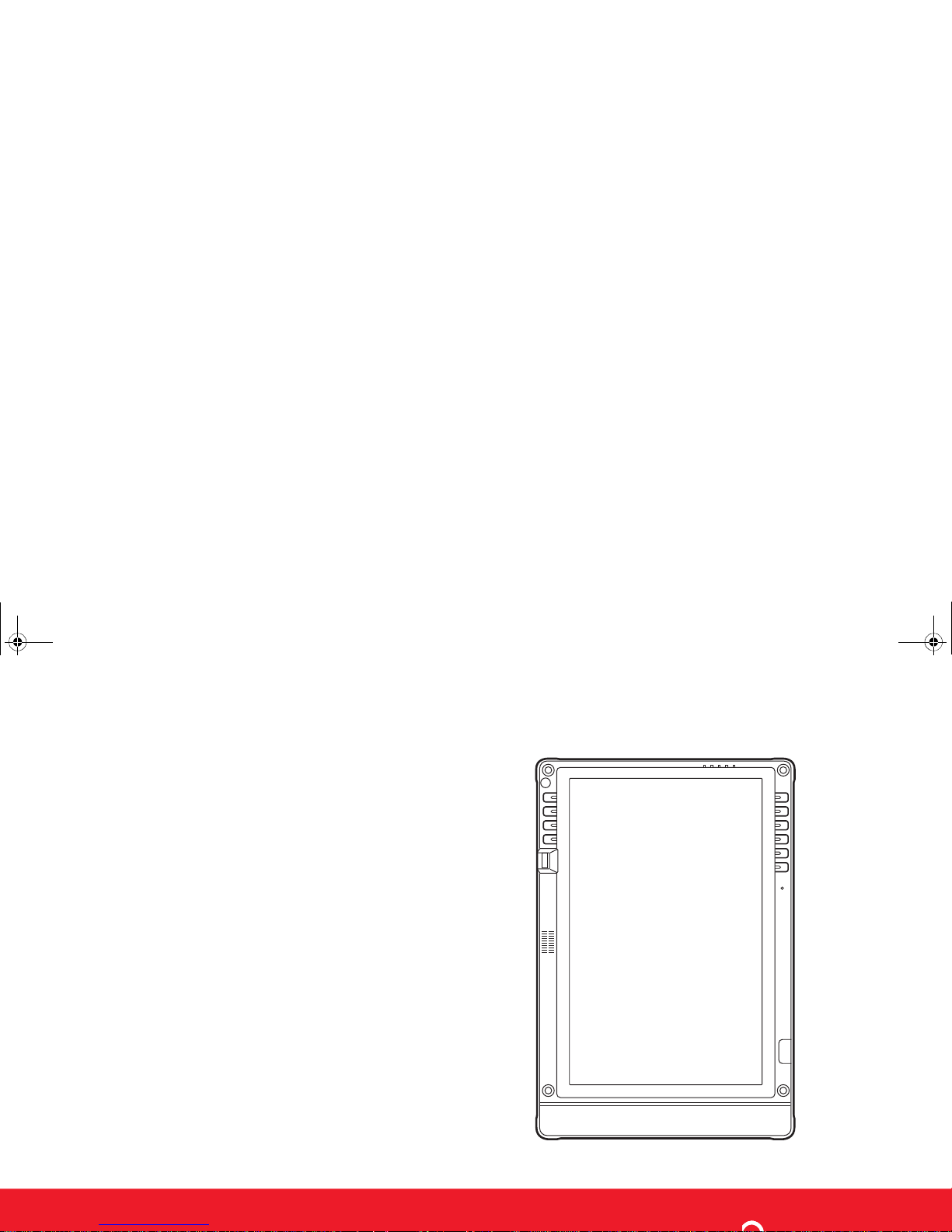
User’s Guide
Learn how to use your
Fujitsu Stylistic
ST6012 Tablet PC
ST6000.book Page 1 Monday, November 3, 2008 10:23 AM
Page 2
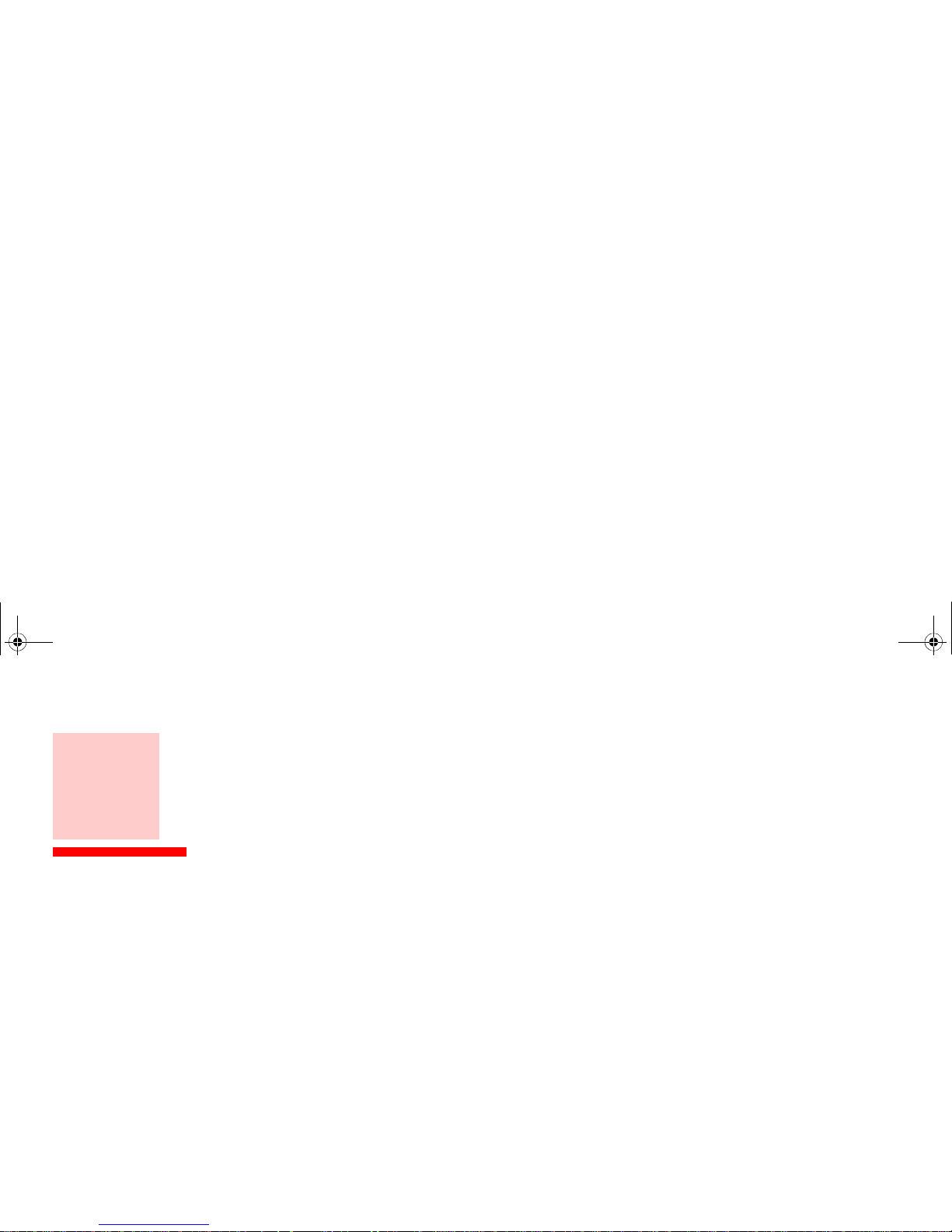
Copyright and Trademark Information
Fujitsu Computer Systems Corporation has made every effort to ensure the accuracy and completeness of this document. Because ongoing
development efforts are made to continually improve the capabilities of our products, however, the data contained herein represents Fujitsu
design objectives and is provided for comparative purposes; actual results may vary based on a variety of factors. This product data does not
constitute a warranty. Specifications are subject to change without knowledge.
Fujitsu and the Fujitsu logo are registered trademarks of Fujitsu Limited; Stylistic is a registered trademark of Fujitsu Computer Systems
Corporation.
Microsoft, Windows, and Windows Vista are registered trademarks or trademarks of Microsoft Corporation in the United States and/or other
countries.
PCMCIA and CardBus are registered trademarks of the Personal Computer Memory Card International Association.
Intel and Intel Core are trademarks or registered trademarks of Intel Corporation or its subsidiaries in the United States and other countries.
OmniPass is a trademark of Softex, Inc.
Norton Internet Security is a trademark of Symantec Corporation in the United States and other countries.
ArcSoft WebCam Companion is a trademark of ArcSoft, Inc.
ENERGY STAR and the ENERGY STAR certification mark are registered trademarks of the U. S. Government.
Roxio is a trademark of Roxio, a division of Sonic Solutions.
Google and Picasa are trademarks or registered trademarks of Google Incorporated.
ST6000.book Page 2 Monday, November 3, 2008 10:23 AM
Page 3
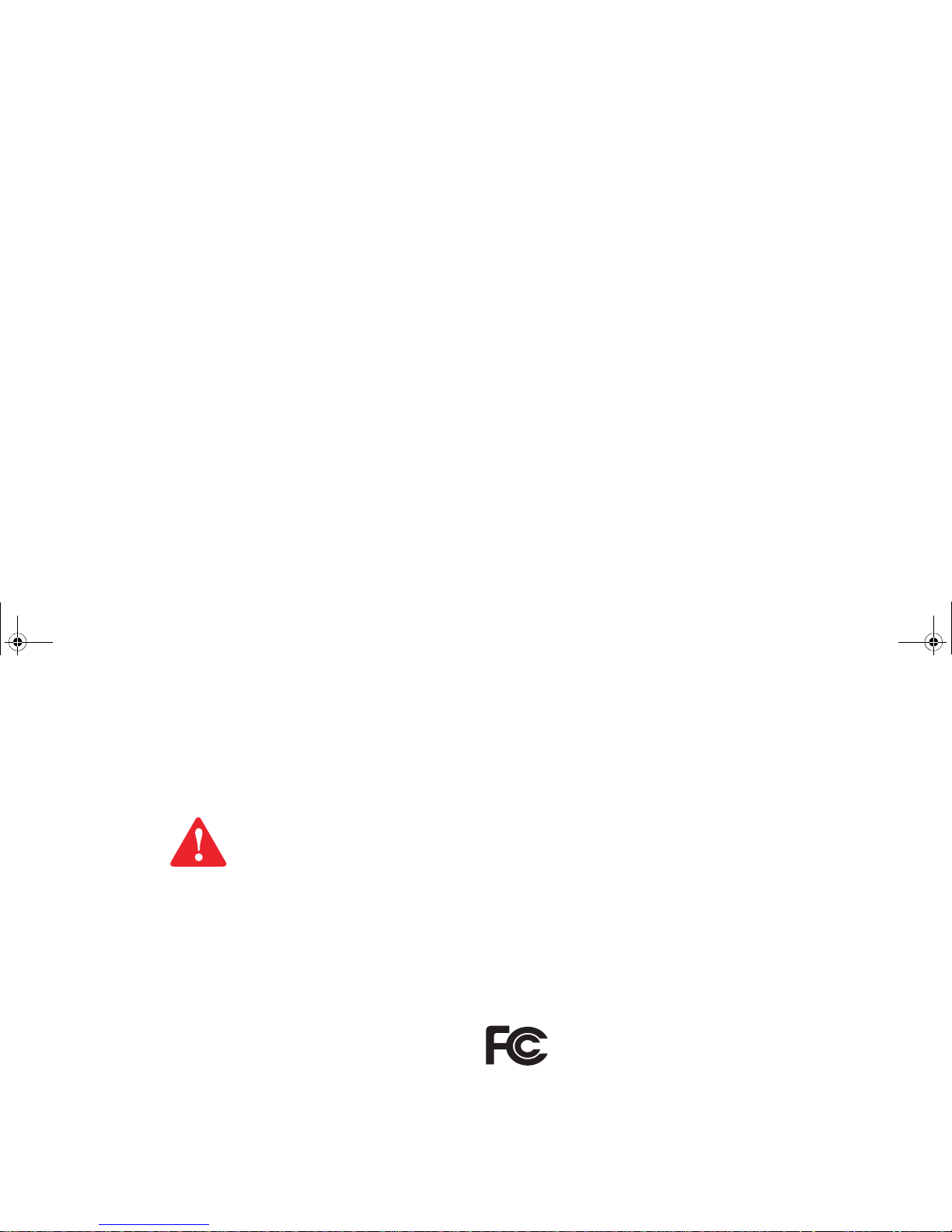
Realtek is a trademark of Realtek Semiconductor Corp.
Wi-Fi is a trademark of the Wireless Ethernet Compatibility Alliance (WECA).
All other products are trademarks or registered trademarks of their respective companies. All other trademarks mentioned herein are the
property of their respective owners.
Copyright 2008 Fujitsu Computer Systems Corporation. All rights reserved. No part of this publication may be copied, reproduced, or
translated, without the prior written consent of Fujitsu Computer Systems Corporation. No part of this publication may be stored or
transmitted in any electronic form without the prior consent of Fujitsu Computer Systems Corporation. B5FJ-9941-01ENZ0-00
CAUTION: HOT SURFACE: THE BOTTOM OF THIS NOTEBOOK COMPUTER CAN BECOME HOT WHEN USED
FOR LONG PERIODS OF TIME. WHEN USING THIS NOTEBOOK, TAKE CAUTION TO LIMIT LONG TERM OR
CONTINUOUS USE WHILE RESTING IT ON EXPOSED SKIN, SUCH AS THE LAP.
WARNING: HANDLING THE CORD ON THIS PRODUCT WILL EXPOSE YOU TO LEAD, A CHEMICAL KNOWN TO
THE STATE OF CALIFORNIA TO CAUSE BIRTH DEFECTS OR OTHER REPRODUCTIVE HARM. WASH HANDS
AFTER HANDLING.
DECLARATION OF CONFORMITY
according to FCC Part 15
Responsible Party Name: Fujitsu Computer Systems Corporation
Address: 1250 E. Arques Avenue, MS 122
Sunnyvale, CA 94085
Telephone: 408-746-6000
ST6000.book Page 3 Monday, November 3, 2008 10:23 AM
Page 4
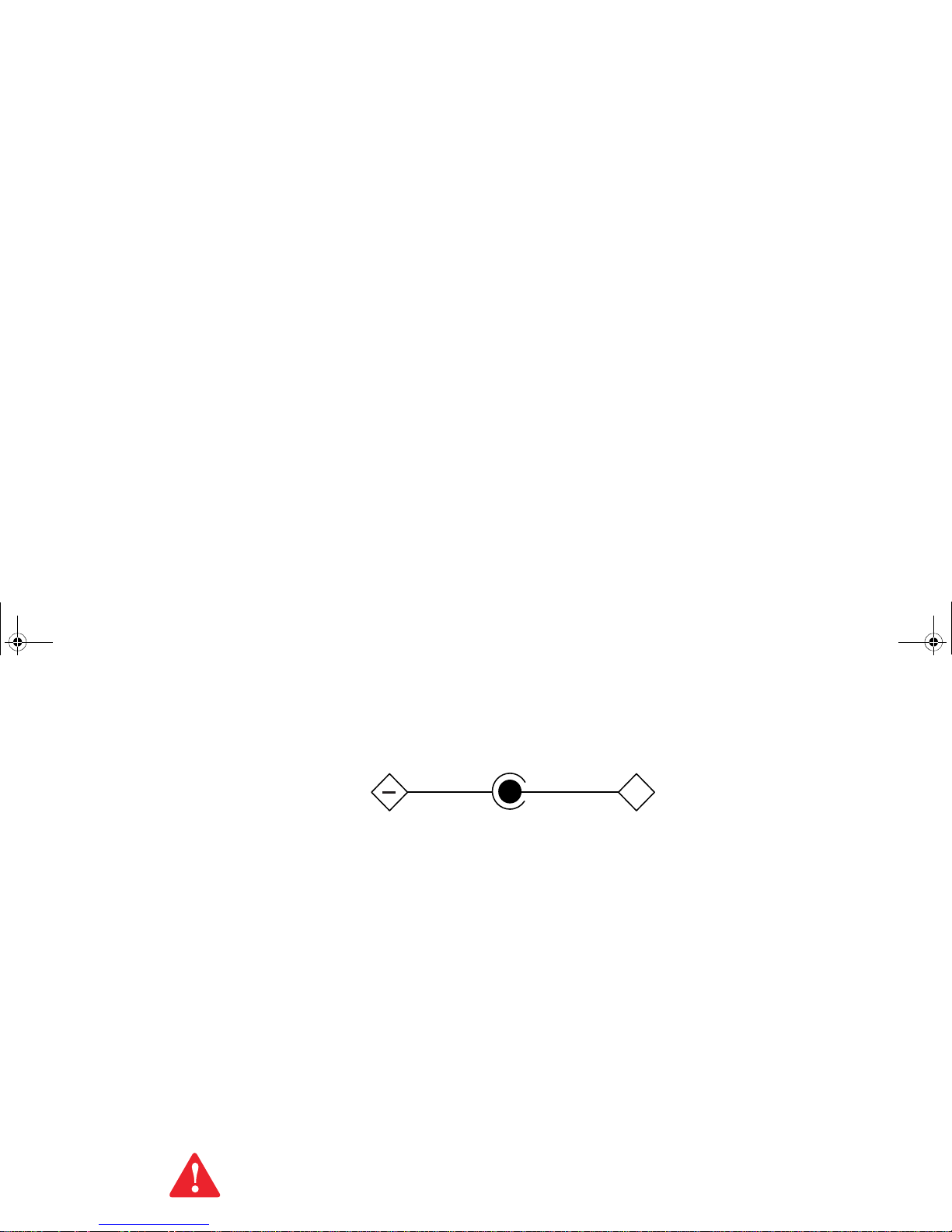
IMPORTANT SAFETY INSTRUCTIONS
This unit requires an AC adapter to operate. Use only UL Listed I.T.E. Class II Adapters with an output rating of 16 VDC, with a current of
3.75 A (60 W).
When using your notebook equipment, basic safety precautions should always be followed to reduce the risk of fire, electric shock and injury
to persons, including the following:
• Do not use this product near water for example, near a bathtub, washbowl, kitchen sink or laundry tub, in a wet basement
or near a swimming pool.
• Avoid using a modem during an electrical storm. There may be a remote risk of electric shock from lightning.
• Do not use a modem to report a gas leak in the vicinity of the leak.
• Use only the power cord and batteries indicated in this manual. Do not dispose of batteries in a fire. They may explode.
Check with local codes for possible special disposal instructions.
• To reduce the risk of fire, use only No. 26 AWG or larger UL Listed or CSA Certified Telecommunication Line Cord.
• For TV tuner use: To protect from overvoltages and transients on the Cable Distribution System, make sure that the outer
shield of the coaxial cable is connected to earth (grounded) at the building premise as close to the point of cable entrance
as practicable, as required per NEC Article 820.93, ANSI/NFPA 70: 2005. If you have questions about your CATV
installation, contact your service provider.
SAVE THESE INSTRUCTIONS
For Authorized Repair Technicians Only
DANGER OF EXPLOSION IF LITHIUM (CLOCK) BATTERY IS INCORRECTLY REPLACED. REPLACE ONLY
WITH THE SAME OR EQUIVALENT TYPE RECOMMENDED BY THE MANUFACTURER. DISPOSE OF USED
BATTERIES ACCORDING TO THE MANUFACTURER’S INSTRUCTION.
+
AC adapter output polarity:
ST6000.book Page 4 Monday, November 3, 2008 10:23 AM
Page 5

Recycling your battery
Over time, the batteries that run your mobile computer will begin to hold a charge for a shorter amount of time; this is a natural occurrence
for all batteries. When this occurs, you may want to replace the battery with a fresh one*. If you replace it, it is important that you dispose of
the old battery properly because batteries contain materials that could cause environmental damage if disposed of improperly.
Fujitsu is very concerned with environmental protection, and has enlisted the services of the Rechargeable Battery
Recycling Corporation (RBRC)**, a non-profit public service organization dedicated to protecting our environment by
recycling old batteries at no cost to you.
RBRC has drop-off points at tens of thousands of locations throughout the United States and Canada. To find the location
nearest you, go to www.RBRC.org
or call 1-800-822-8837.
If there are no convenient RBRC locations near you, you can also go to the EIA Consumer Education Initiative website (http://EIAE.org/)
and search for a convenient disposal location.
Remember – protecting the environment is a cooperative effort, and you should make every effort to protect it for current and future
generations.
* To order a new battery for your Fujitsu mobile computer, go to the Fujitsu shopping site at www.shopfujitsu.com in the US or
www.fujitsu.ca/products/notebooks
in Canada.
** RBRC is an independent third party to which Fujitsu provides funding for battery recycling; RBRC is in no way affiliated with Fujitsu.
ST6000.book Page 5 Monday, November 3, 2008 10:23 AM
Page 6

ENERGY STAR® Compliance
Your Fujitsu system is an ENERGY STAR® qualified mobile PC. By choosing a computer
with the latest energy-saving technology, you’re helping to preserve our environment for
future generations.
ENERGY STAR is a joint program of the U.S. Environmental Protection Agency, U.S.
Department of Energy, Natural Resources Canada, and other governments around the world
helping us save money while protecting the environment through energy efficient products
and practices. With energy costs and global warming top-of-mind for consumers, Fujitsu is committed to
offering solutions that help consumers conserve energy and improve the quality of our environment.
Sleep Mode:
You will notice that your computer is initially set so that the display turns off after 15 minutes of user
inactivity, and the computer goes into Sleep mode after 20 minutes of user inactivity. When going into
Sleep mode, the computer also reduces the speed of any active Ethernet network links. To “wake” the
computer from Sleep mode, slide the Suspend/Resume switch.
Energy saving benefits:
Fujitsu ENERGY STAR qualified mobile PCs use about half as much electricity as standard equipment –
saving half in utility costs. But more than that, ENERGY STAR also makes a difference for the
environment. Did you know that the average house can be responsible for twice the greenhouse gas
emissions as the average car? That’s because every time you flip on a light switch, run your dishwasher,
or turn on your PC, you use energy, which means more greenhouse gas emissions from power plants. So
the more energy we can save through energy efficiency, the more we help to reduce greenhouse gases and
the risks of global warming.
ST6000.book Page 6 Monday, November 3, 2008 10:23 AM
Page 7
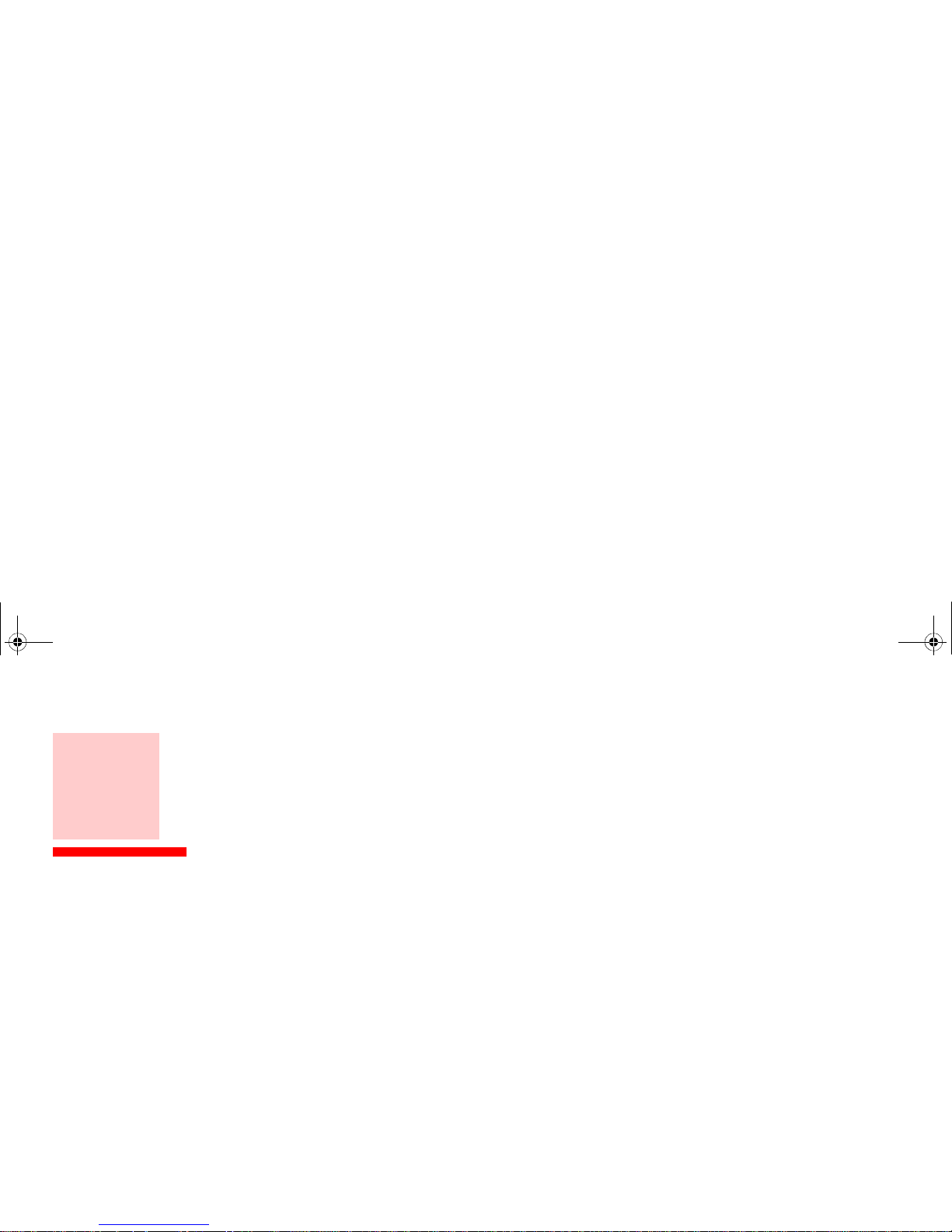
Contents
Preface
About This Guide . . . . . . . . . . . . . . . . . . . . . . . . . . . . . . . . . . . . . . . . . . . . . 12
Conventions Used in the Guide . . . . . . . . . . . . . . . . . . . . . . . . . . . . . . . . . 12
Fujitsu Contact Information . . . . . . . . . . . . . . . . . . . . . . . . . . . . . . . . . . . . 13
Chapter 1 Getting to Know Your Tablet PC
Overview . . . . . . . . . . . . . . . . . . . . . . . . . . . . . . . . . . . . . . . . . . . . . . . . . . . . 15
Locating the Connectors and Controls . . . . . . . . . . . . . . . . . . . . . . . . . . . . 16
Front Features. . . . . . . . . . . . . . . . . . . . . . . . . . . . . . . . . . . . . . . . . . . . . . . 17
Back Features . . . . . . . . . . . . . . . . . . . . . . . . . . . . . . . . . . . . . . . . . . . . . . . 18
Top Features. . . . . . . . . . . . . . . . . . . . . . . . . . . . . . . . . . . . . . . . . . . . . . . . 20
Left-Side Features . . . . . . . . . . . . . . . . . . . . . . . . . . . . . . . . . . . . . . . . . . . 22
Right-Side Features . . . . . . . . . . . . . . . . . . . . . . . . . . . . . . . . . . . . . . . . . . 24
Status Display . . . . . . . . . . . . . . . . . . . . . . . . . . . . . . . . . . . . . . . . . . . . . . . . 25
ST6000.book Page 7 Monday, November 3, 2008 10:23 AM
Page 8
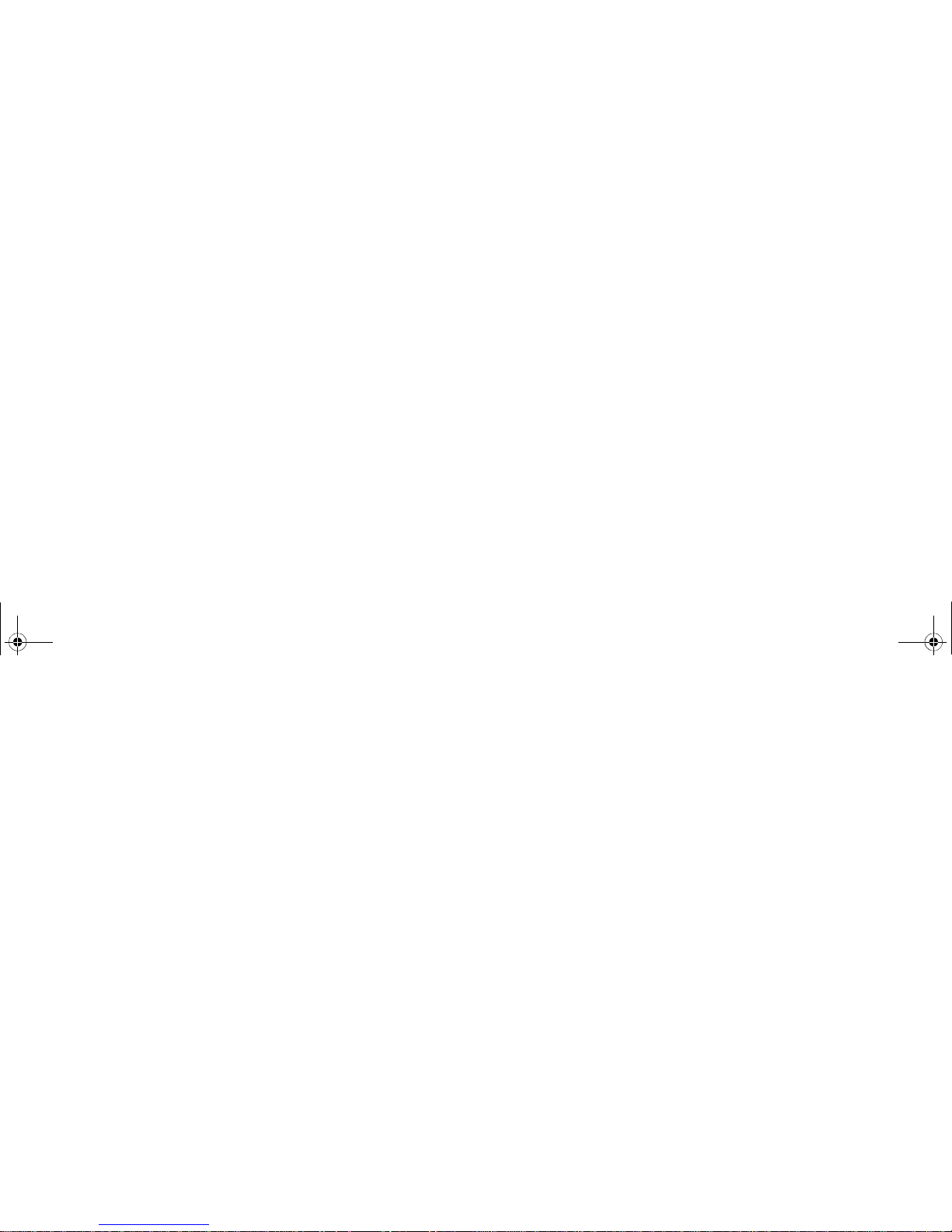
Using Your Security Panel . . . . . . . . . . . . . . . . . . . . . . . . . . . . . . . . . . . . . 37
Precautions . . . . . . . . . . . . . . . . . . . . . . . . . . . . . . . . . . . . . . . . . . . . . . . . . 38
Uninstalling the Security Panel Application. . . . . . . . . . . . . . . . . . . . . . . . 38
Reinstalling the Security Panel Application. . . . . . . . . . . . . . . . . . . . . . . . 39
Installing Click Me! . . . . . . . . . . . . . . . . . . . . . . . . . . . . . . . . . . . . . . . . . . 40
Fujitsu Driver Update Utility . . . . . . . . . . . . . . . . . . . . . . . . . . . . . . . . . . . 40
Connectors and Peripheral Interfaces. . . . . . . . . . . . . . . . . . . . . . . . . . . . . 41
Chapter 2 Using the Stylistic ST6000 Series Tablet PC
System States . . . . . . . . . . . . . . . . . . . . . . . . . . . . . . . . . . . . . . . . . . . . . . . . . 43
Proper Tablet PC Orientations . . . . . . . . . . . . . . . . . . . . . . . . . . . . . . . . . . 46
Starting the Tablet PC . . . . . . . . . . . . . . . . . . . . . . . . . . . . . . . . . . . . . . . . . 46
Powering Up . . . . . . . . . . . . . . . . . . . . . . . . . . . . . . . . . . . . . . . . . . . . . . . . 46
Booting the First Time . . . . . . . . . . . . . . . . . . . . . . . . . . . . . . . . . . . . . . . . 47
Shutting Down . . . . . . . . . . . . . . . . . . . . . . . . . . . . . . . . . . . . . . . . . . . . . . 50
Suspending System Operation . . . . . . . . . . . . . . . . . . . . . . . . . . . . . . . . . . 50
Resuming Operation. . . . . . . . . . . . . . . . . . . . . . . . . . . . . . . . . . . . . . . . . . 53
Productivity Applications and Utilities. . . . . . . . . . . . . . . . . . . . . . . . . . . . 54
Using the Shock Sensor Utility. . . . . . . . . . . . . . . . . . . . . . . . . . . . . . . . . . 55
Display Profiles . . . . . . . . . . . . . . . . . . . . . . . . . . . . . . . . . . . . . . . . . . . . . 57
Adjusting the Display Brightness. . . . . . . . . . . . . . . . . . . . . . . . . . . . . . . . 57
Using the Pen. . . . . . . . . . . . . . . . . . . . . . . . . . . . . . . . . . . . . . . . . . . . . . . . . 59
Calibrating the Pen . . . . . . . . . . . . . . . . . . . . . . . . . . . . . . . . . . . . . . . . . . . 61
ST6000.book Page 8 Monday, November 3, 2008 10:23 AM
Page 9
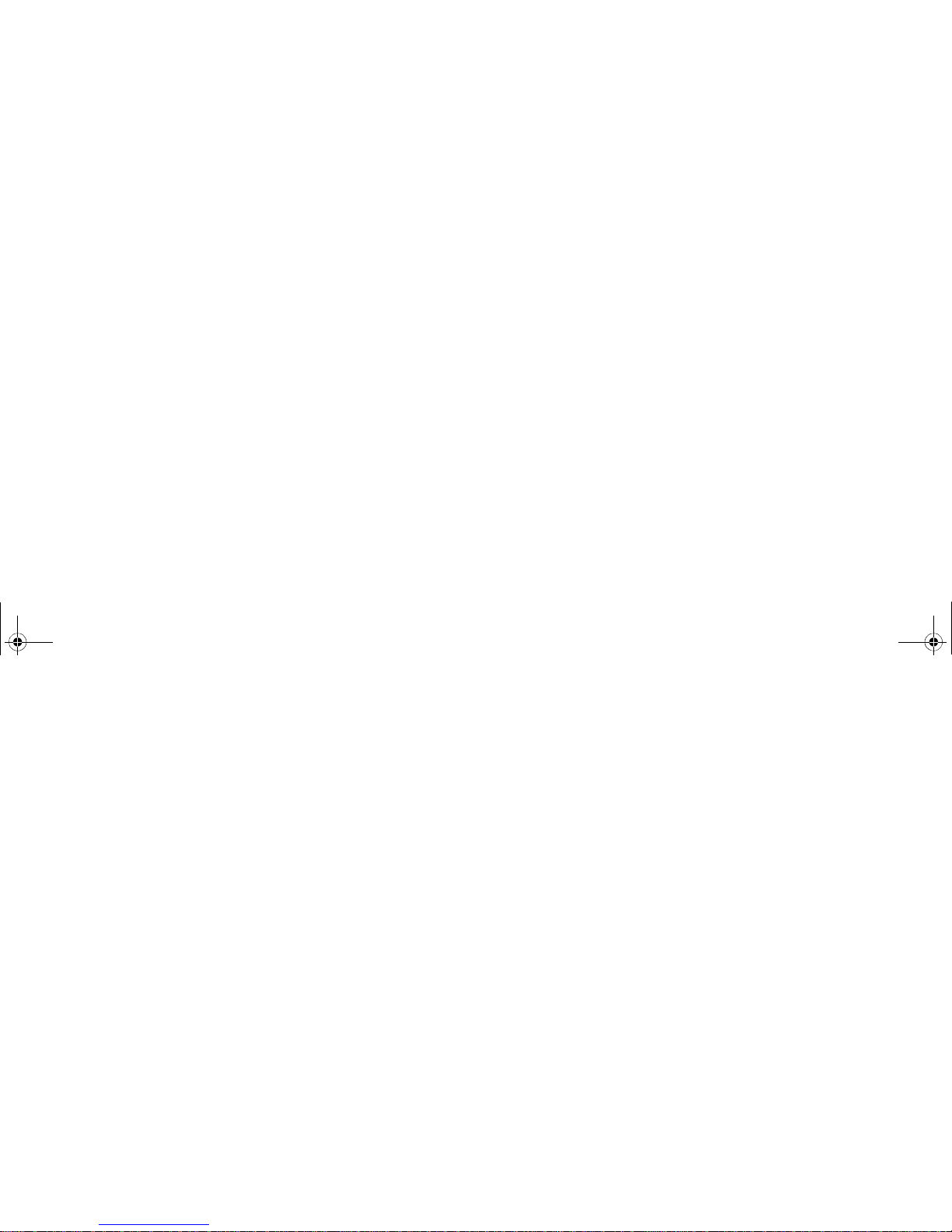
User-Installable Features . . . . . . . . . . . . . . . . . . . . . . . . . . . . . . . . . . . . . . . 63
Lithium ion Battery. . . . . . . . . . . . . . . . . . . . . . . . . . . . . . . . . . . . . . . . . . . 63
Operation of the Bridge Battery . . . . . . . . . . . . . . . . . . . . . . . . . . . . . . . . . 65
Memory Stick/SD Card Slot. . . . . . . . . . . . . . . . . . . . . . . . . . . . . . . . . . . . 66
PC Card Slot . . . . . . . . . . . . . . . . . . . . . . . . . . . . . . . . . . . . . . . . . . . . . . . . 68
Memory. . . . . . . . . . . . . . . . . . . . . . . . . . . . . . . . . . . . . . . . . . . . . . . . . . . . 69
Chapter 3 Care and Maintenance
Caring for your Tablet PC . . . . . . . . . . . . . . . . . . . . . . . . . . . . . . . . . . . . . . 71
Precautions . . . . . . . . . . . . . . . . . . . . . . . . . . . . . . . . . . . . . . . . . . . . . . . . . 72
Protecting the Display Screen. . . . . . . . . . . . . . . . . . . . . . . . . . . . . . . . . . . 73
Storing the Tablet PC . . . . . . . . . . . . . . . . . . . . . . . . . . . . . . . . . . . . . . . . . 74
Avoiding Overheating . . . . . . . . . . . . . . . . . . . . . . . . . . . . . . . . . . . . . . . . 75
Cleaning the Display Screen. . . . . . . . . . . . . . . . . . . . . . . . . . . . . . . . . . . . 75
Troubleshooting. . . . . . . . . . . . . . . . . . . . . . . . . . . . . . . . . . . . . . . . . . . . . . . 76
Restoring the Included Software . . . . . . . . . . . . . . . . . . . . . . . . . . . . . . . . . 78
Drivers and Applications Restore Disc. . . . . . . . . . . . . . . . . . . . . . . . . . . . 79
Recovering Factory and System Images. . . . . . . . . . . . . . . . . . . . . . . . . . . 80
Automatically Downloading Driver Updates . . . . . . . . . . . . . . . . . . . . . . . 80
Chapter 4 System Specifications
Specifications . . . . . . . . . . . . . . . . . . . . . . . . . . . . . . . . . . . . . . . . . . . . . . . . . 82
Configuration Label . . . . . . . . . . . . . . . . . . . . . . . . . . . . . . . . . . . . . . . . . . 82
Microprocessor . . . . . . . . . . . . . . . . . . . . . . . . . . . . . . . . . . . . . . . . . . . . . . 83
ST6000.book Page 9 Monday, November 3, 2008 10:23 AM
Page 10
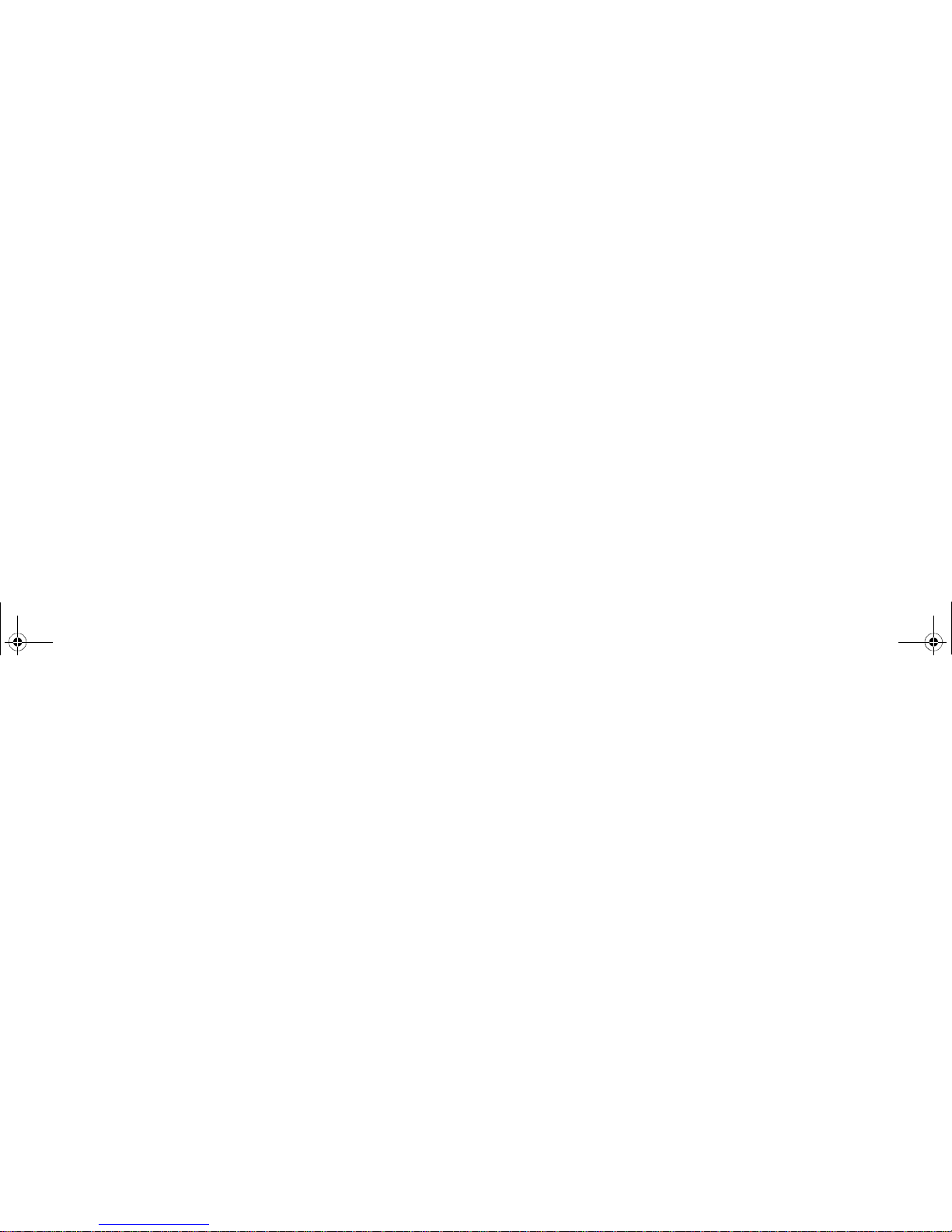
Communications. . . . . . . . . . . . . . . . . . . . . . . . . . . . . . . . . . . . . . . . . . . . . 85
Security Features . . . . . . . . . . . . . . . . . . . . . . . . . . . . . . . . . . . . . . . . . . . . 85
Device Ports . . . . . . . . . . . . . . . . . . . . . . . . . . . . . . . . . . . . . . . . . . . . . . . . 86
Power . . . . . . . . . . . . . . . . . . . . . . . . . . . . . . . . . . . . . . . . . . . . . . . . . . . . . 87
Dimensions and Weight . . . . . . . . . . . . . . . . . . . . . . . . . . . . . . . . . . . . . . . 87
Environmental Requirements . . . . . . . . . . . . . . . . . . . . . . . . . . . . . . . . . . . 87
Popular Accessories . . . . . . . . . . . . . . . . . . . . . . . . . . . . . . . . . . . . . . . . . . 87
Included Software. . . . . . . . . . . . . . . . . . . . . . . . . . . . . . . . . . . . . . . . . . . . 88
Learning About Your Software . . . . . . . . . . . . . . . . . . . . . . . . . . . . . . . . . 88
Regulatory Information . . . . . . . . . . . . . . . . . . . . . . . . . . . . . . . . . . . . . . . . 91
Appendix A: WLAN User’s Guide
Using the Optional Wireless LAN . . . . . . . . . . . . . . . . . . . . . . . . . . . . . . . . 96
Wireless LAN Devices Covered by this Document. . . . . . . . . . . . . . . . . . 96
Characteristics of the WLAN Device. . . . . . . . . . . . . . . . . . . . . . . . . . . . . 96
Wireless LAN Modes Using this Device . . . . . . . . . . . . . . . . . . . . . . . . . . 97
Deactivating/Disconnecting the WLAN Device . . . . . . . . . . . . . . . . . . . . 99
Deactivation Using the Wireless On/Off Switch . . . . . . . . . . . . . . . . . . . . 100
Disconnection Using the Icon in the Taskbar. . . . . . . . . . . . . . . . . . . . . . . 100
Activating the WLAN Device . . . . . . . . . . . . . . . . . . . . . . . . . . . . . . . . . . 100
Configuring the Wireless LAN. . . . . . . . . . . . . . . . . . . . . . . . . . . . . . . . . . . 101
Configuring the WLAN Using Windows Vista . . . . . . . . . . . . . . . . . . . . . 101
Configuring the WLAN Using Windows XP . . . . . . . . . . . . . . . . . . . . . . 102
Connection to the network . . . . . . . . . . . . . . . . . . . . . . . . . . . . . . . . . . . . . 102
ST6000.book Page 10 Monday, November 3, 2008 10:23 AM
Page 11
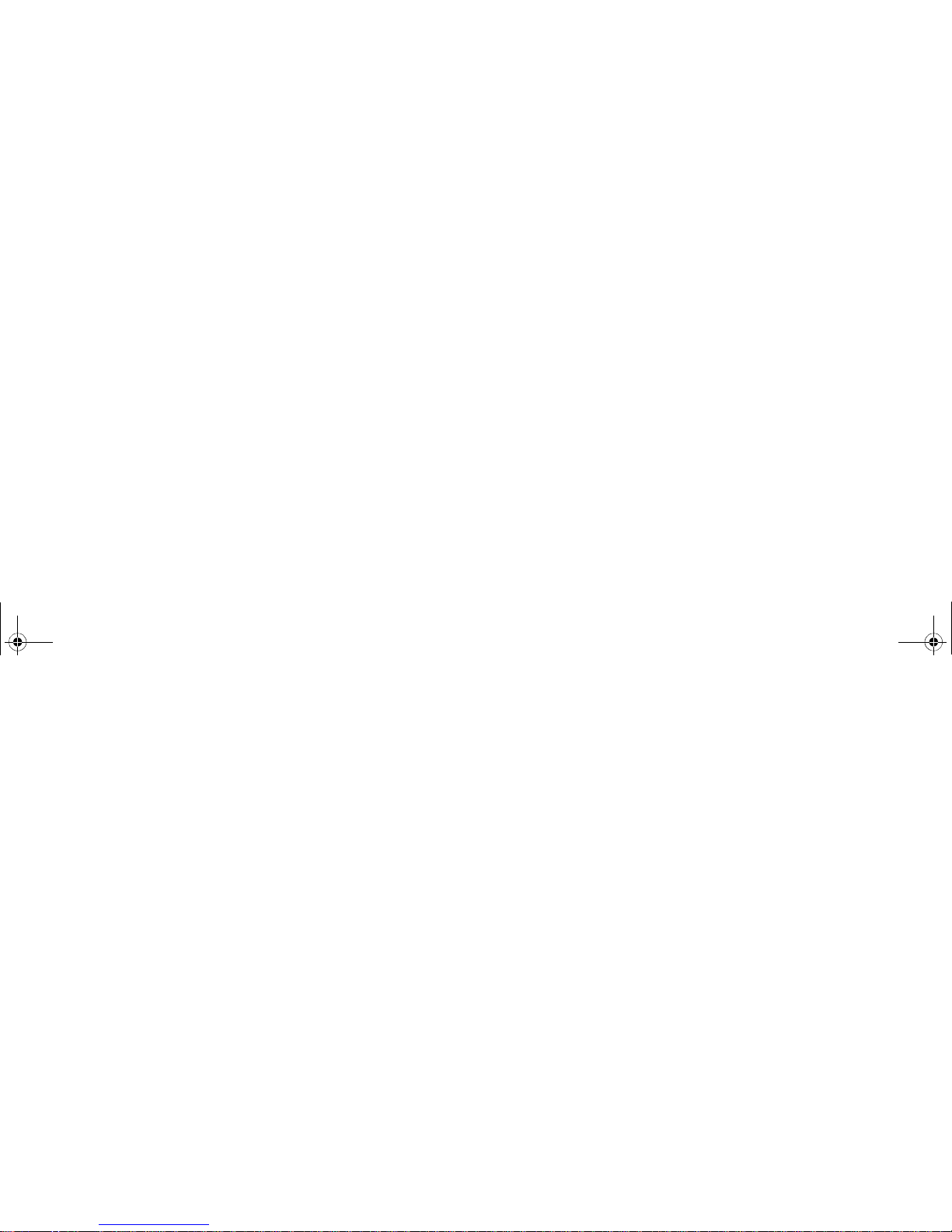
Using the Bluetooth Device. . . . . . . . . . . . . . . . . . . . . . . . . . . . . . . . . . . . . . 107
What is Bluetooth? . . . . . . . . . . . . . . . . . . . . . . . . . . . . . . . . . . . . . . . . . . . 107
Where to Find Information About Bluetooth . . . . . . . . . . . . . . . . . . . . . . . 107
Using a UWB Device . . . . . . . . . . . . . . . . . . . . . . . . . . . . . . . . . . . . . . . . . . . 109
What is Certified Wireless USB? . . . . . . . . . . . . . . . . . . . . . . . . . . . . . . . . 109
Using Certified Wireless USB . . . . . . . . . . . . . . . . . . . . . . . . . . . . . . . . . . 109
Appendix B: Fingerprint Sensor Device
Introducing the Fingerprint Sensor Device . . . . . . . . . . . . . . . . . . . . . . . . 110
Getting Started . . . . . . . . . . . . . . . . . . . . . . . . . . . . . . . . . . . . . . . . . . . . . . 111
Installing OmniPass . . . . . . . . . . . . . . . . . . . . . . . . . . . . . . . . . . . . . . . . . . 111
User Enrollment . . . . . . . . . . . . . . . . . . . . . . . . . . . . . . . . . . . . . . . . . . . . . 114
Using OmniPass . . . . . . . . . . . . . . . . . . . . . . . . . . . . . . . . . . . . . . . . . . . . . 117
Configuring OmniPass . . . . . . . . . . . . . . . . . . . . . . . . . . . . . . . . . . . . . . . . 122
OmniPass Control Center . . . . . . . . . . . . . . . . . . . . . . . . . . . . . . . . . . . . . . 124
Troubleshooting . . . . . . . . . . . . . . . . . . . . . . . . . . . . . . . . . . . . . . . . . . . . . 127
Index. . . . . . . . . . . . . . . . . . . . . . . . . . . . . . . . . . . . . . . . . . . . . . . . . . . . . . . . 129
ST6000.book Page 11 Monday, November 3, 2008 10:23 AM
Page 12
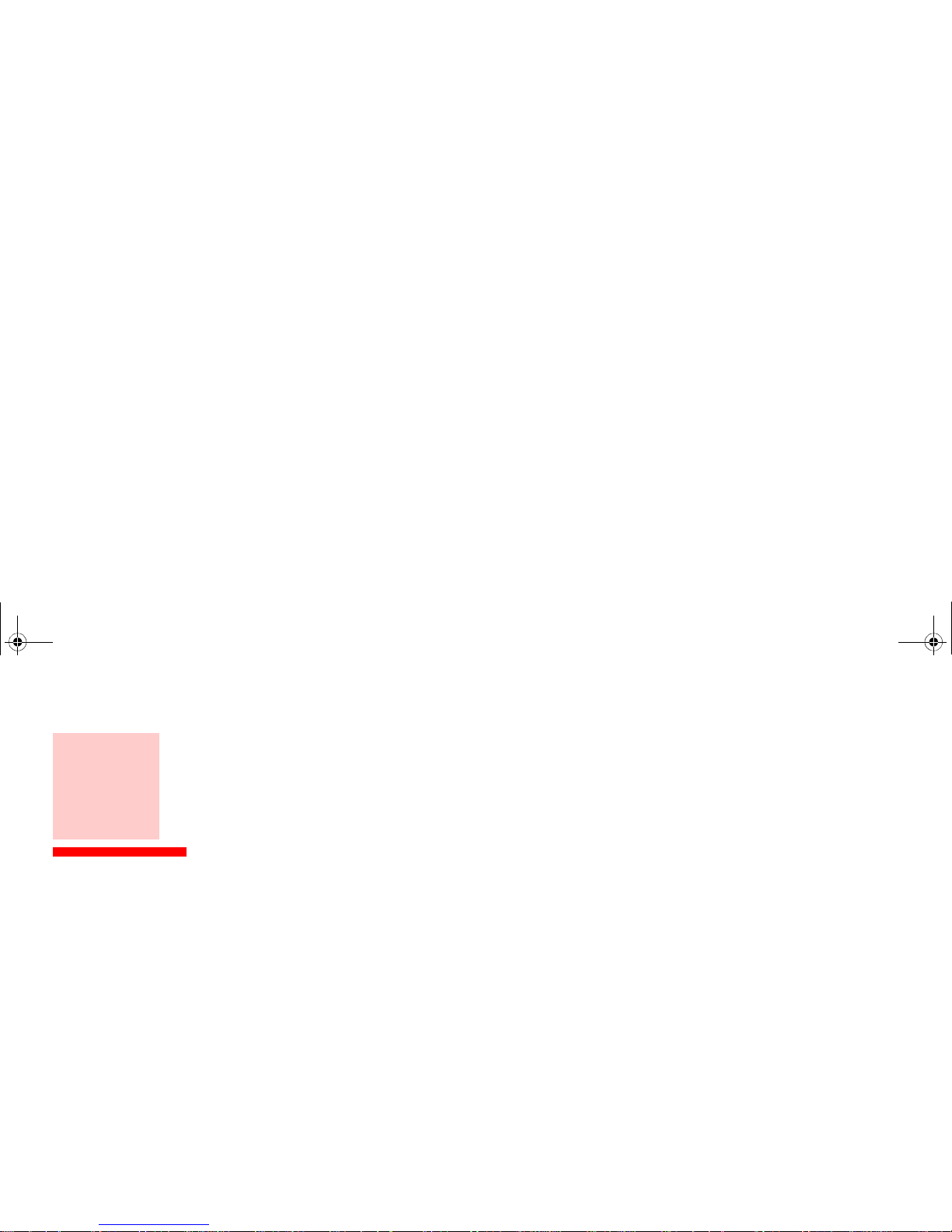
Preface
About This Guide
The Stylistic® ST6000 Series Tablet PC is a high- performance, pen-based computer that has been
designed to support Microsoft®Windows® Vista Business or Windows XP Tablet PC Edition.
This manual explains how to operate your Stylistic ST6000 Series Tablet PC hardware and built-in system
software.
The Stylistic ST6000 Series Tablet PC is a completely self-contained unit with an active-matrix (TFT)
color indoor-outdoor LCD display and an active digitizer. It has a powerful interface that enables it to
support a variety of optional features.
Conventions Used in the Guide
Keyboard keys appear in brackets. Example: [Fn], [F1], [ESC], [ENTER] and [CTRL].
Pages with additional information about a specific topic are cross-referenced within the text.
Example: (See page xx.)
On screen buttons or menu items appear in bold. Example: Click OK to restart your Tablet PC.
ST6000.book Page 12 Monday, November 3, 2008 10:23 AM
Page 13
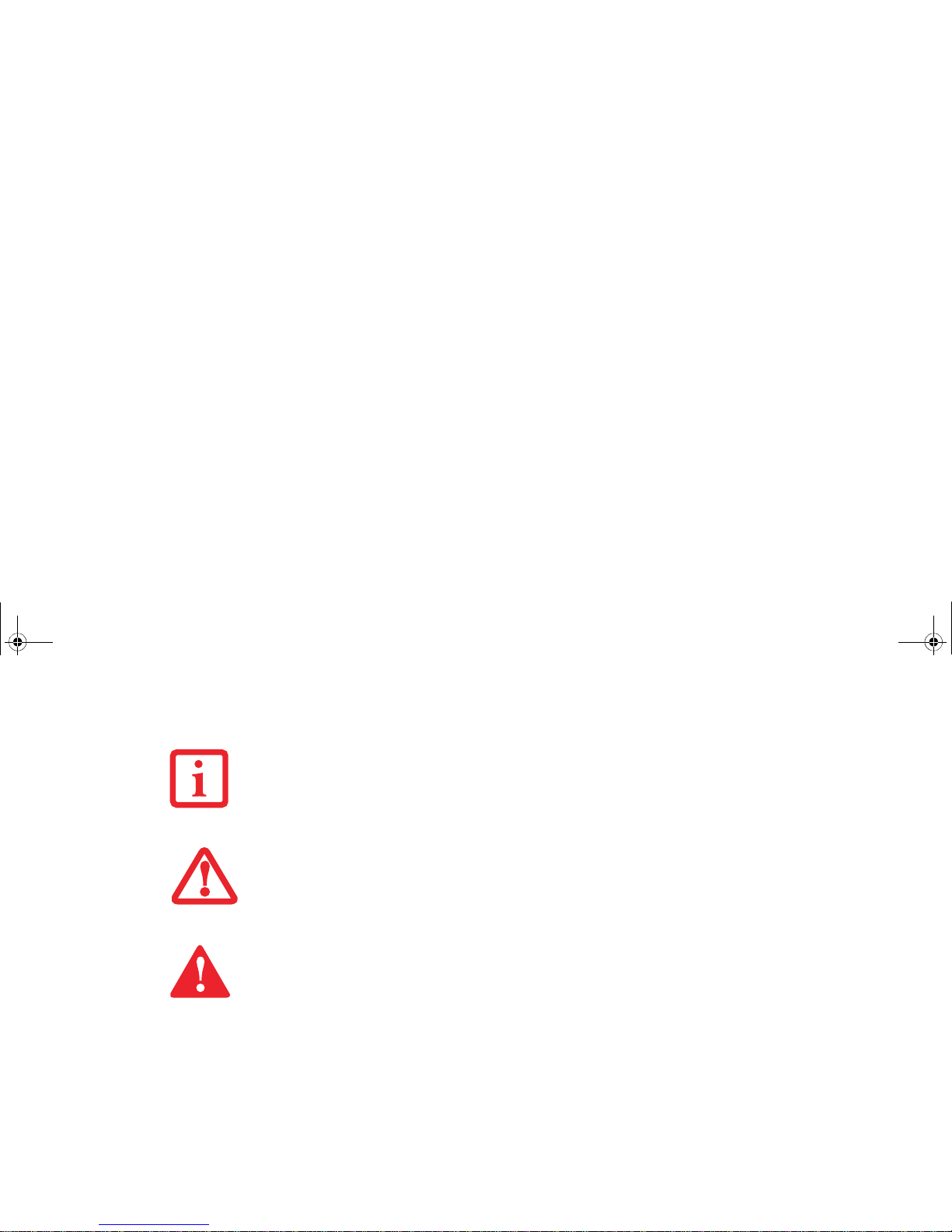
Fujitsu Contact Information
Service and Support
You can contact Fujitsu Service and Support in the following ways:
• Toll free: 1-800-8Fujitsu (1-800-838-5487)
• E-mail: 8fujitsu@us.fujitsu.com
• Website: http://www.computers.us.fujitsu.com/support
Before you place the call, you should have the following information ready so that the customer support
representative can provide you with the fastest possible solution:
THE INFORMATION ICON HIGHLIGHTS INFORMATION THAT WILL ENHANCE YOUR UNDERSTANDING OF
THE SUBJECT MATERIAL.
T
HE CAUTION ICON HIGHLIGHTS INFORMATION THAT IS IMPORTANT TO THE SAFE OPERATION OF YOUR
COMPUTER, OR TO THE INTEGRITY OF YOUR FILES. PLEASE READ ALL CAUTION INFORMATION
CAREFULLY.
T
HE WARNING ICON HIGHLIGHTS INFORMATION THAT CAN BE HAZARDOUS TO EITHER YOU, YOUR
T
ABLET PC, OR YOUR FILES. PLEASE READ ALL WARNING INFORMATION CAREFULLY.
ST6000.book Page 13 Monday, November 3, 2008 10:23 AM
Page 14
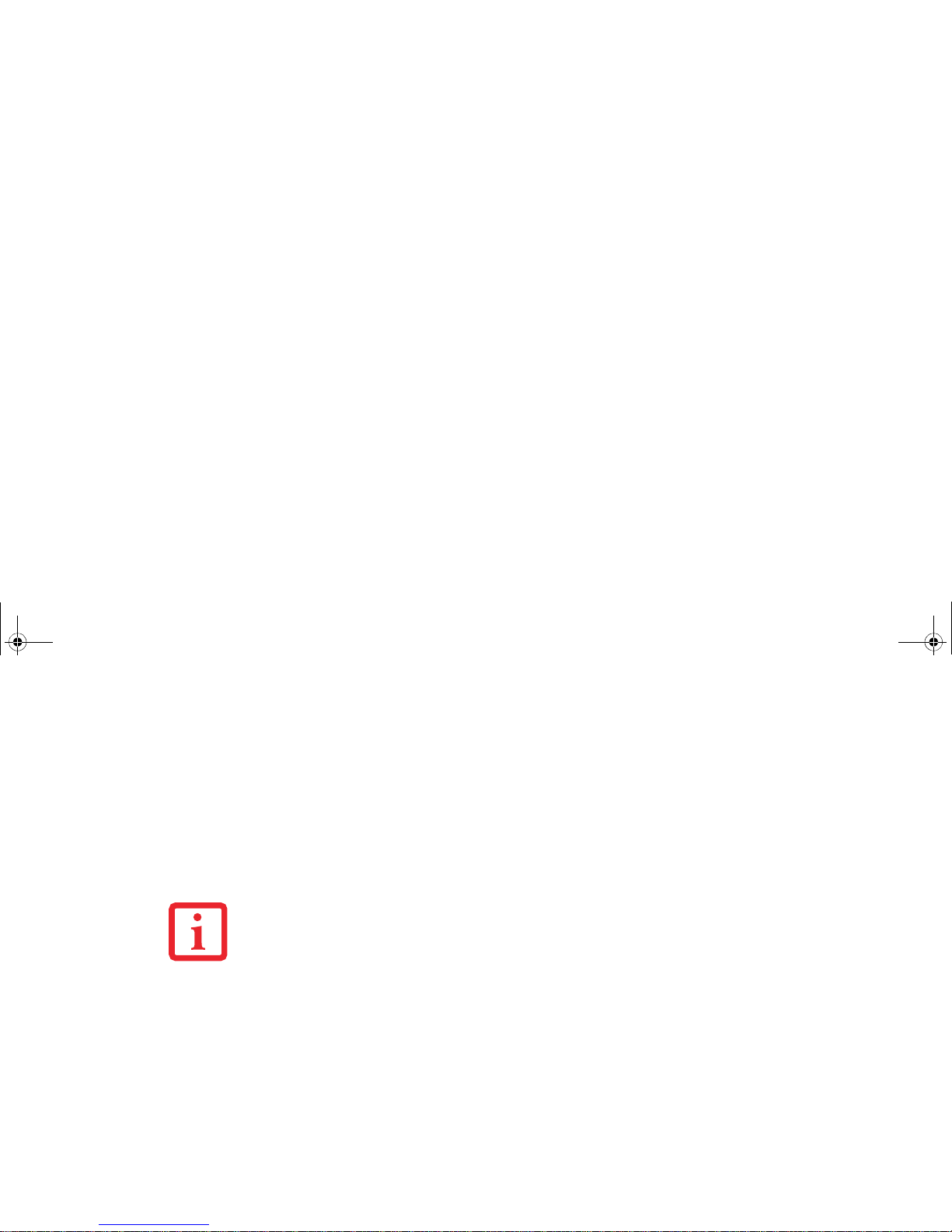
• Purchase date
• Conditions under which the problem occurred
• Any error messages that have occurred
• Type of device connected, if any
Fujitsu Shopping Online
You can go directly to the online by going to the website at: www.shopfujitsu.com.
Limited Warranty
Your Stylistic ST6012 Tablet PC is backed by a Fujitsu International Limited Warranty. Check the service
kit that came with your notebook for the Limited Warranty period and terms and conditions.
YOU MUST HAVE AN ACTIVE INTERNET CONNECTION TO USE THE ONLINE URL LINKS.
ST6000.book Page 14 Monday, November 3, 2008 10:23 AM
Page 15
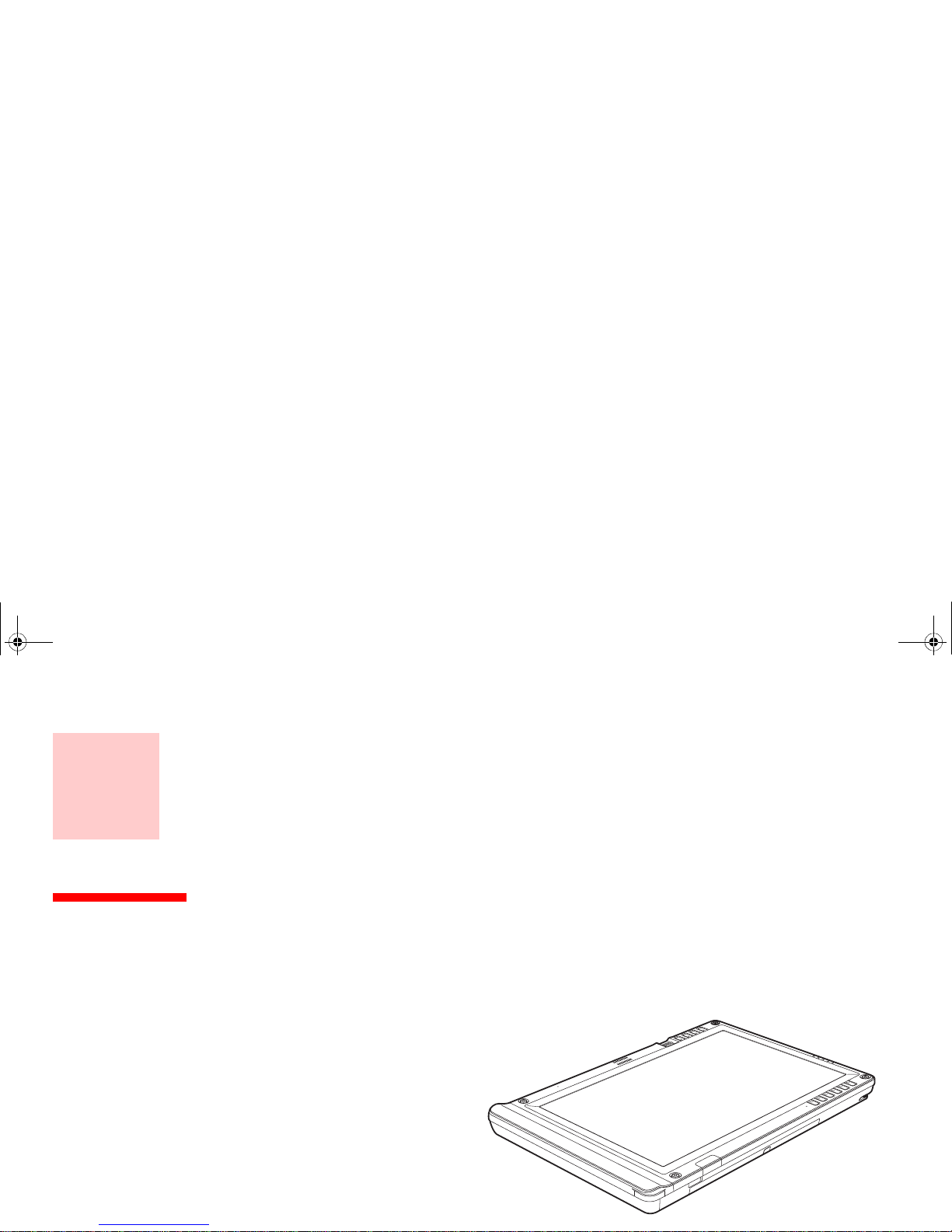
Chapter 1
Getting to Know Your Tablet PC
Overview
The Stylistic® ST6000 Series Tablet PC is
a high-performance, pen-based computer
that has been designed to support
Microsoft® Windows® XP Tablet PC
Edition or Windows Vista™ Business.
This chapter provides an overview of the
Stylistic ST6000 Series Tablet PC and its
features.
ST6000.book Page 15 Monday, November 3, 2008 10:23 AM
Page 16
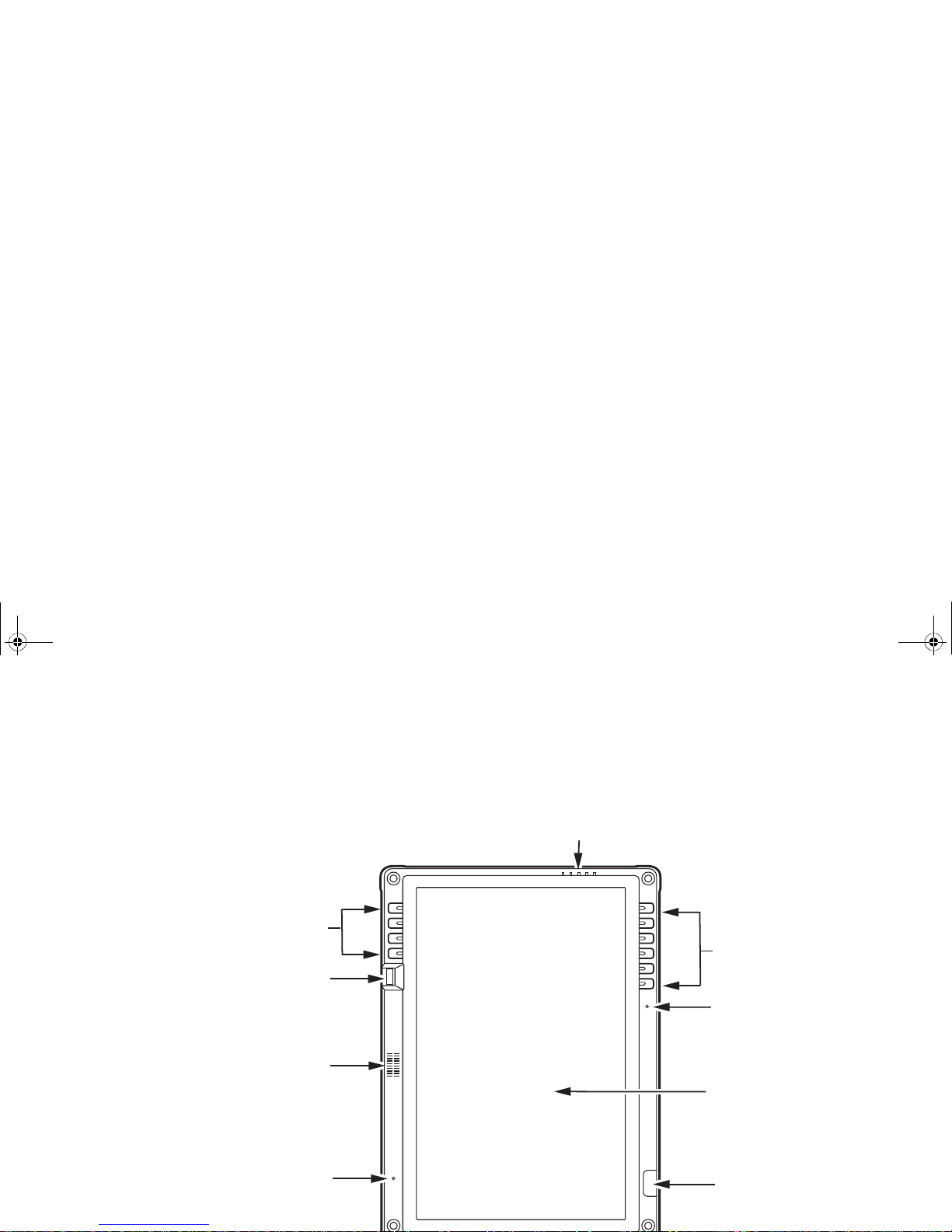
Locating the Connectors and Controls
Features and controls that you use to operate the Stylistic ST6000 Series Tablet PC are outlined below and
illustrated in Figures 2 through 5. Details on using these features and controls are provided later in this
manual.
Fingerprint Sensor
Navigation Buttons
Speaker
Built-in Microphone
Built-in Microphone
System Status Indicators
Application/
Security Buttons
Display
Infrared Keyboard/
Mouse Port
ST6000.book Page 16 Monday, November 3, 2008 10:23 AM
Page 17
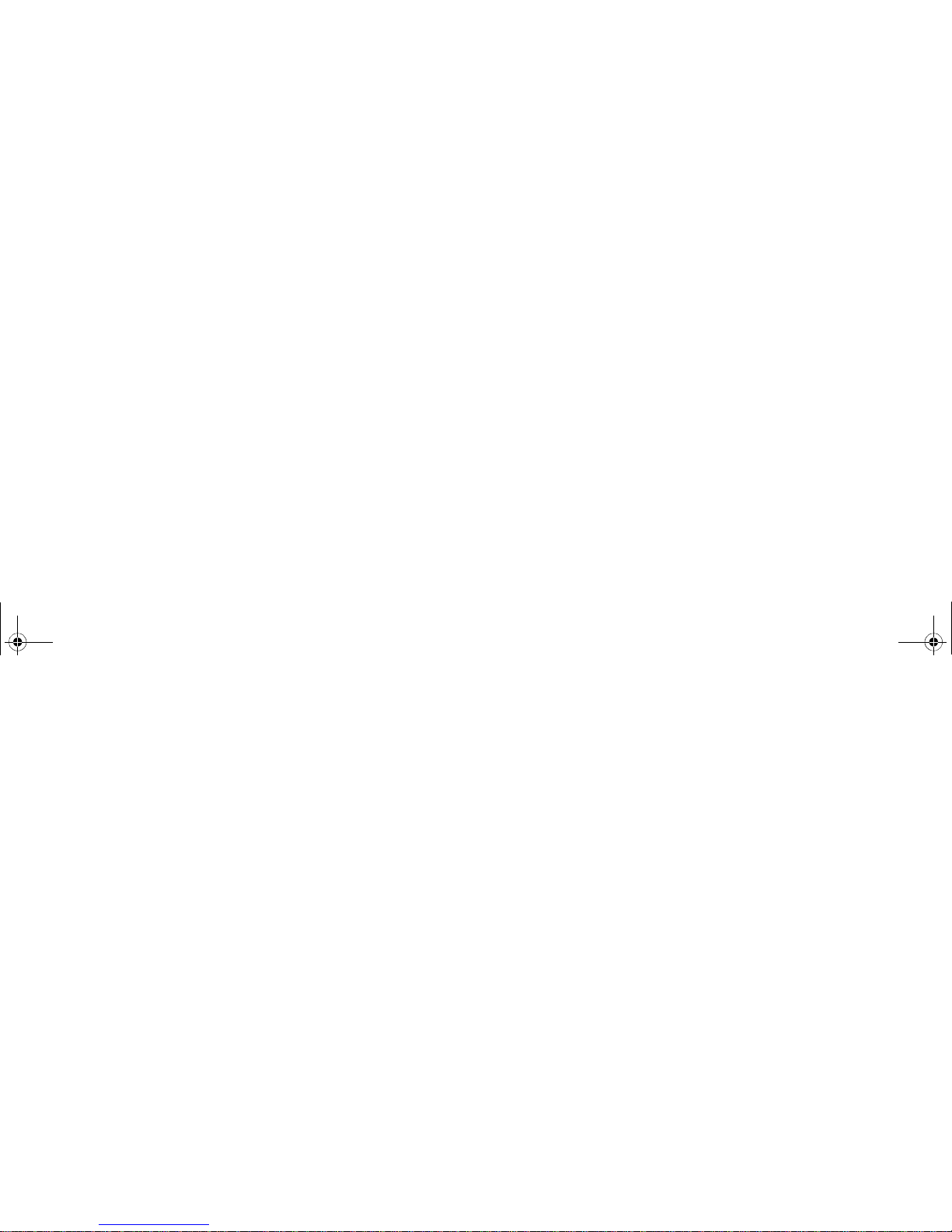
Front Features:
System Status Indicators:
Indicate the operational status of the Tablet PC and hard disk drive, the charge level of the battery, and the
security panel. See “Status Display” on page 25.
Application/Security Buttons:
Allow you to quickly launch pre-defined applications, utilities, and security features by pressing a button.
See “Application, Navigation, and Security Buttons” on page 28.
Built-in Microphones:
The built-in microphones allow you to input mono audio.
Infrared Keyboard/Mouse Ports:
The infrared ports are used for communicating with a proprietary infrared keyboard or mouse.
Speaker:
Allows you to listen to audio files.
Fingerprint Sensor:
The fingerprint sensor allows you to start your system by swiping your finger over the sensor. See
“Introducing the Fingerprint Sensor Device” on page 110.
Navigation Buttons:
The navigation buttons allow you to move: Page Up/Page Down, Tab Right/Tab Left, Cursor Up/Cursor
ST6000.book Page 17 Monday, November 3, 2008 10:23 AM
Page 18
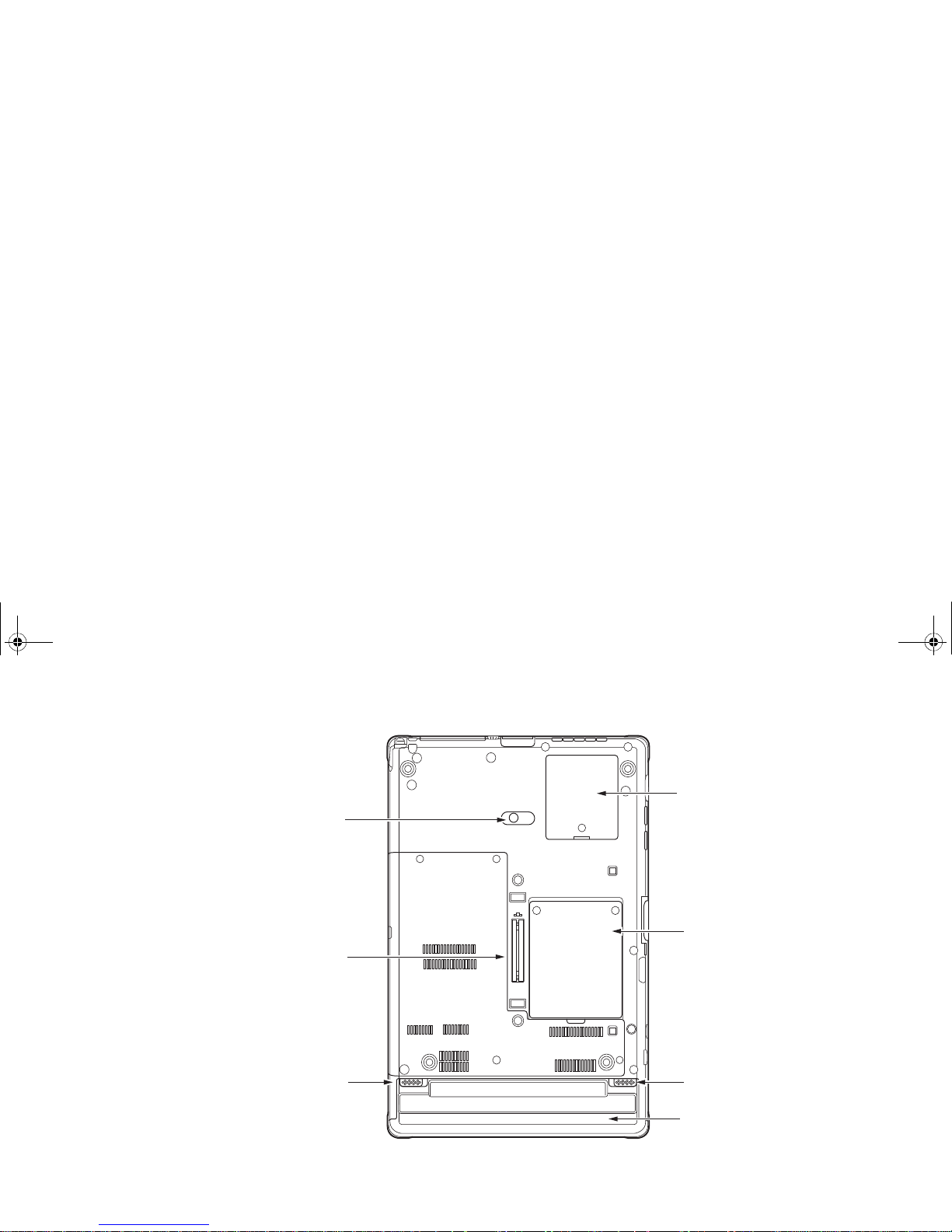
Figure 3. Stylistic ST6000 Series Tablet PC Features (Back View)
Back Features:
Memory Module Cover
System
Interface
Connector
Removable Battery
Battery Release Latch
Battery Release Latch
Fan Cover
Optional
Web Camera
ST6000.book Page 18 Monday, November 3, 2008 10:23 AM
Page 19
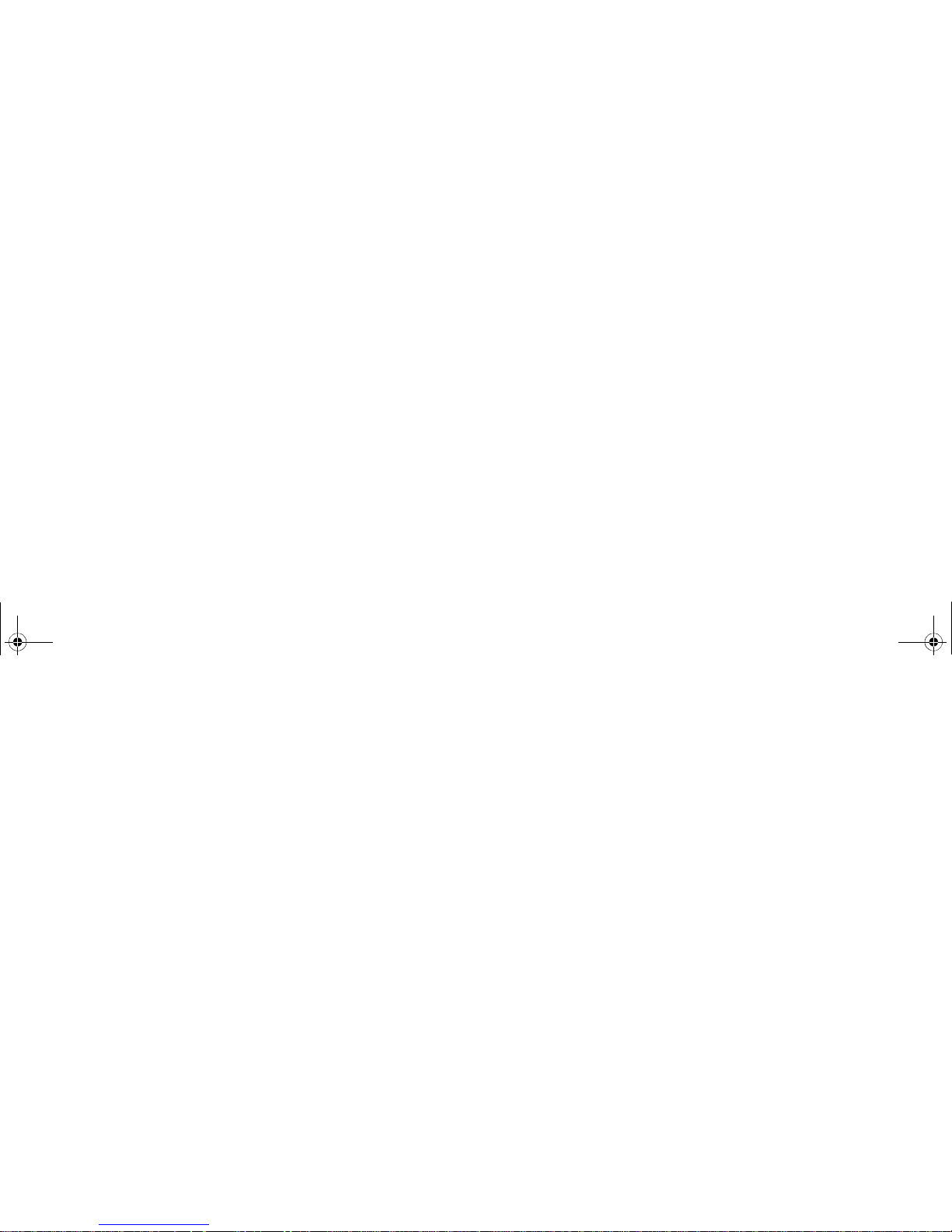
Battery Release Latch:
Used to release the removable battery.
Removable Battery:
Can be removed and replaced with a charged battery. See “Lithium ion Battery” on page 63.
System Interface Connector:
Allows you to connect the optional Stylistic Tablet Dock.
Thermal Suede:
The back of the memory module is covered with “thermal suede”. This material should not be removed.
It is designed to minimize the heat that the user feels when the system has been operating for an extended
period of time.
Optional Web Camera
The optional 1.3 megapixel web camera allows you to take pictures of yourself to send over the internet.
For information on using the camera, see the documentation associated with the ArcSoft WebCam
Companion application.
ST6000.book Page 19 Monday, November 3, 2008 10:23 AM
Page 20
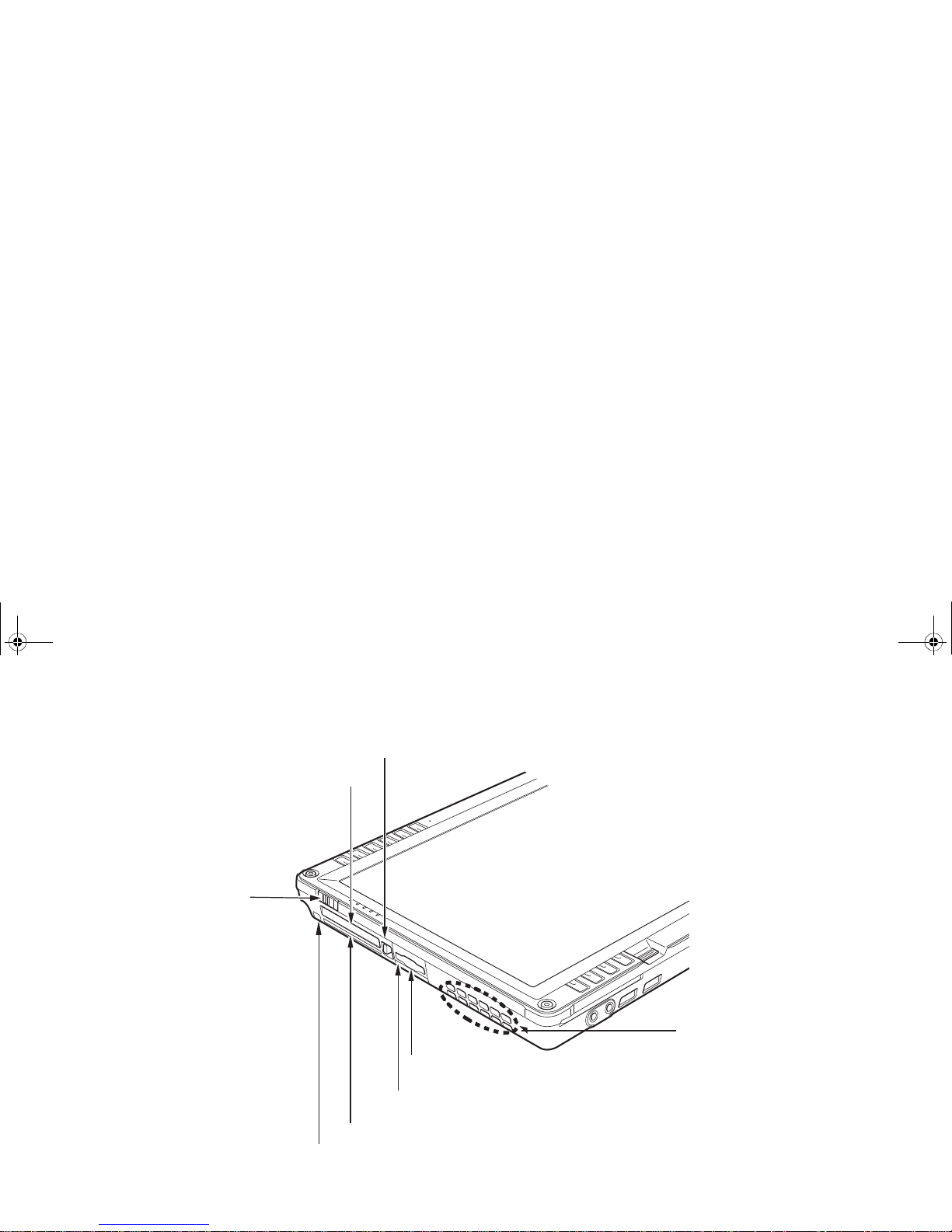
Figure 4. Stylistic ST6000 Series Tablet PC Features (Top View)
Top Features:
Power On/
PC Card Slot
PC Card Eject Button
Air Vents
Memory Stick/SD Card Slot
Infrared Port
Smart Card Slot
Pen Tether Attachment Point
Suspend/
Resume
Switch
ST6000.book Page 20 Monday, November 3, 2008 10:23 AM
Page 21
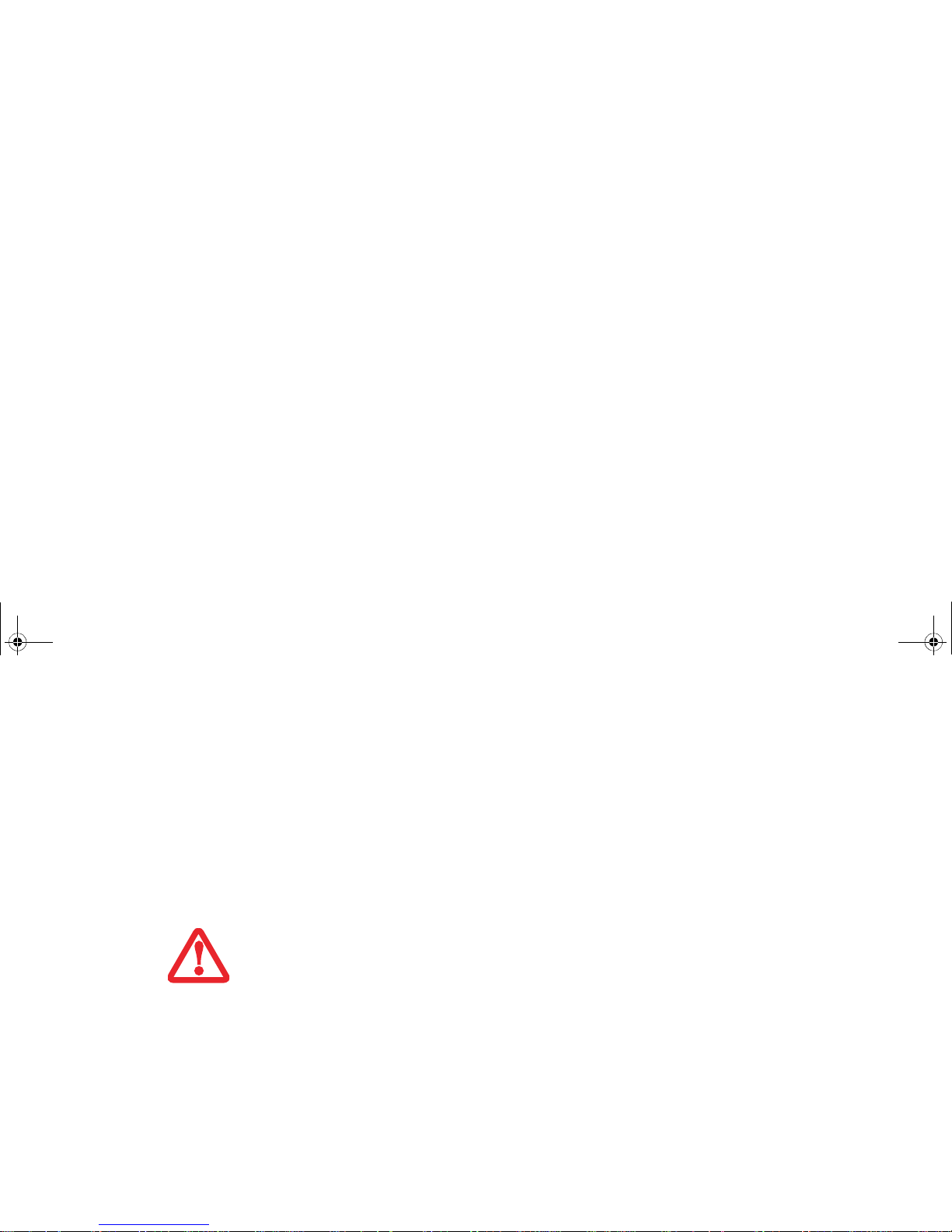
PC Card Slot:
Allows you to insert a Type I or Type II PCMCIA Card† in the system. See “PC Card Slot” on page 68.
PC Card Eject Button:
The PC Card eject button is used to remove a PC Card from the PC Card slot.
Air flow Vents:
Provides secondary cooling for processor.
SD Card/Memory Stick Slot:
The Secure Digital (SD) card/Memory Stick slot allows you to insert a flash memory card for data storage.
Flash memory cards allow you to transfer data to and from a variety of different digital devices. See
“Memory Stick/SD Card Slot” on page 66.
Infrared Port:
Provides infrared interface for communication with devices compliant with IrDA Standard Revision 1.1.
Smart Card Slot:
The dedicated Smart Card slot allows you to insert a Smart Card on which you can store such data as
TO PROTECT YOUR NOTEBOOK FROM DAMAGE AND TO OPTIMIZE SYSTEM PERFORMANCE, BE SURE TO
KEEP ALL AIR VENTS UNOBSTRUCTED, CLEAN, AND CLEAR OF DEBRIS. THIS MAY REQUIRE PERIODIC
CLEANING, DEPENDING UPON THE ENVIRONMENT IN WHICH THE SYSTEM IS USED.
ST6000.book Page 21 Monday, November 3, 2008 10:23 AM
Page 22
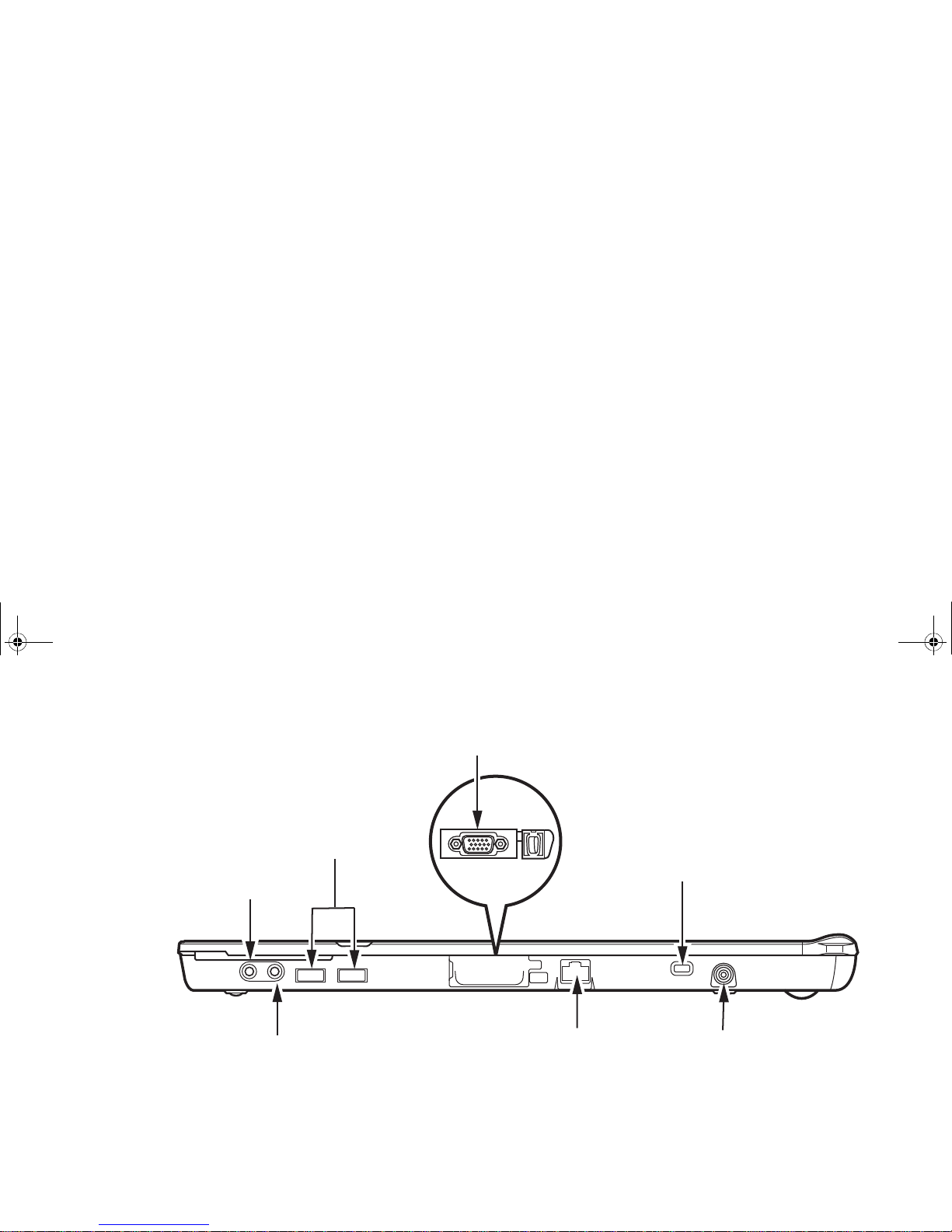
Figure 1-1. Stylistic ST6000 Series Tablet PC Features (Left Side View)
Left-Side Features:
Headphone Jack:
Allows you to connect a set of stereo headphones.
USB 2.0 ports:
External monitor connector (behind cover)
Headphone jack
USB 2.0 ports
Microphone jack LAN jack (RJ-45)
Security lock slot
DC Input connector
ST6000.book Page 22 Monday, November 3, 2008 10:23 AM
Page 23
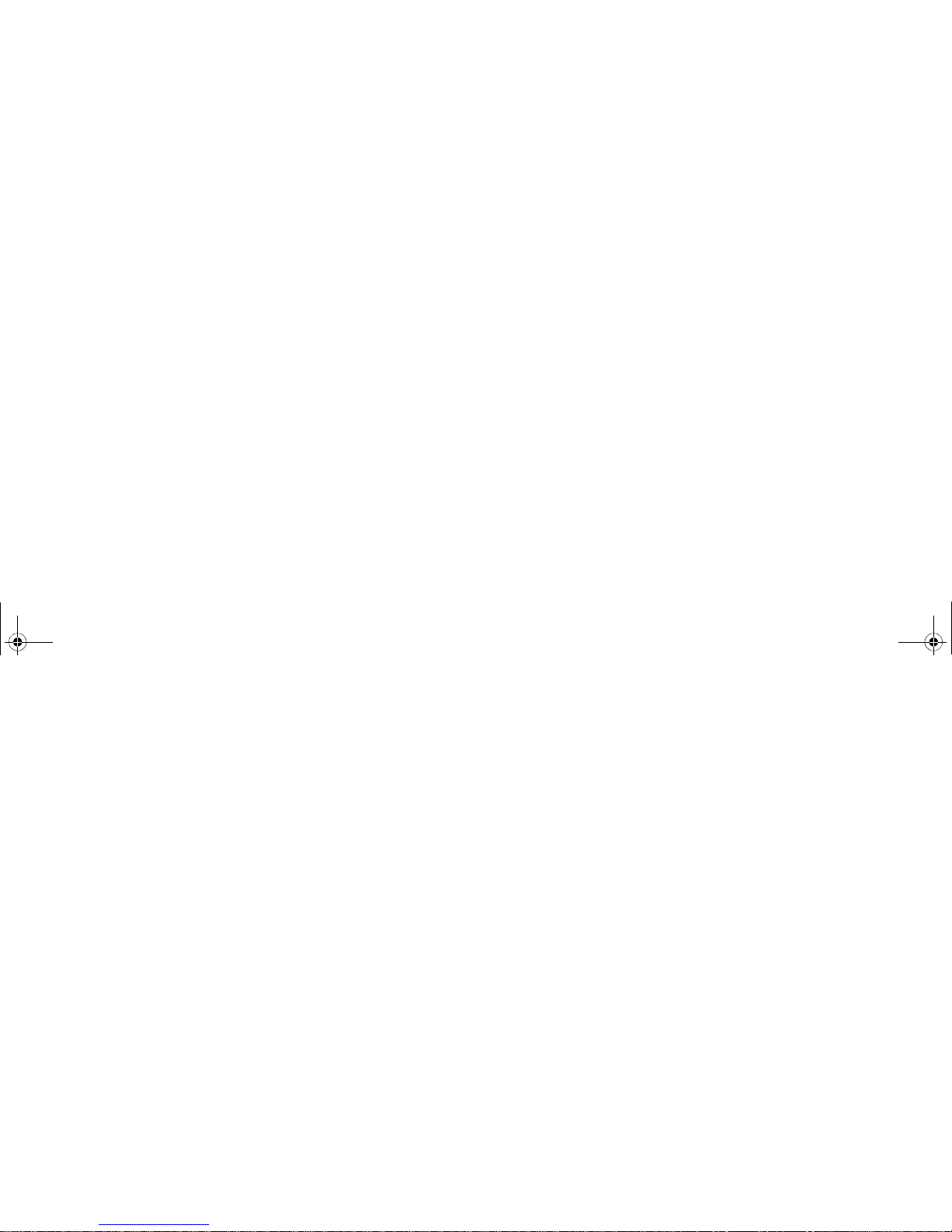
Security lock slot:
Allows you to attach a compatible security cable.
DC input connector:
Allows you to connect the AC adapter or auto adapter.
LAN jack:
Allows you to connect a standard RJ-45 connector to the Tablet PC’s internal local area network (LAN).
Microphone Jack:
Allows you to connect an external microphone.
ST6000.book Page 23 Monday, November 3, 2008 10:23 AM
Page 24
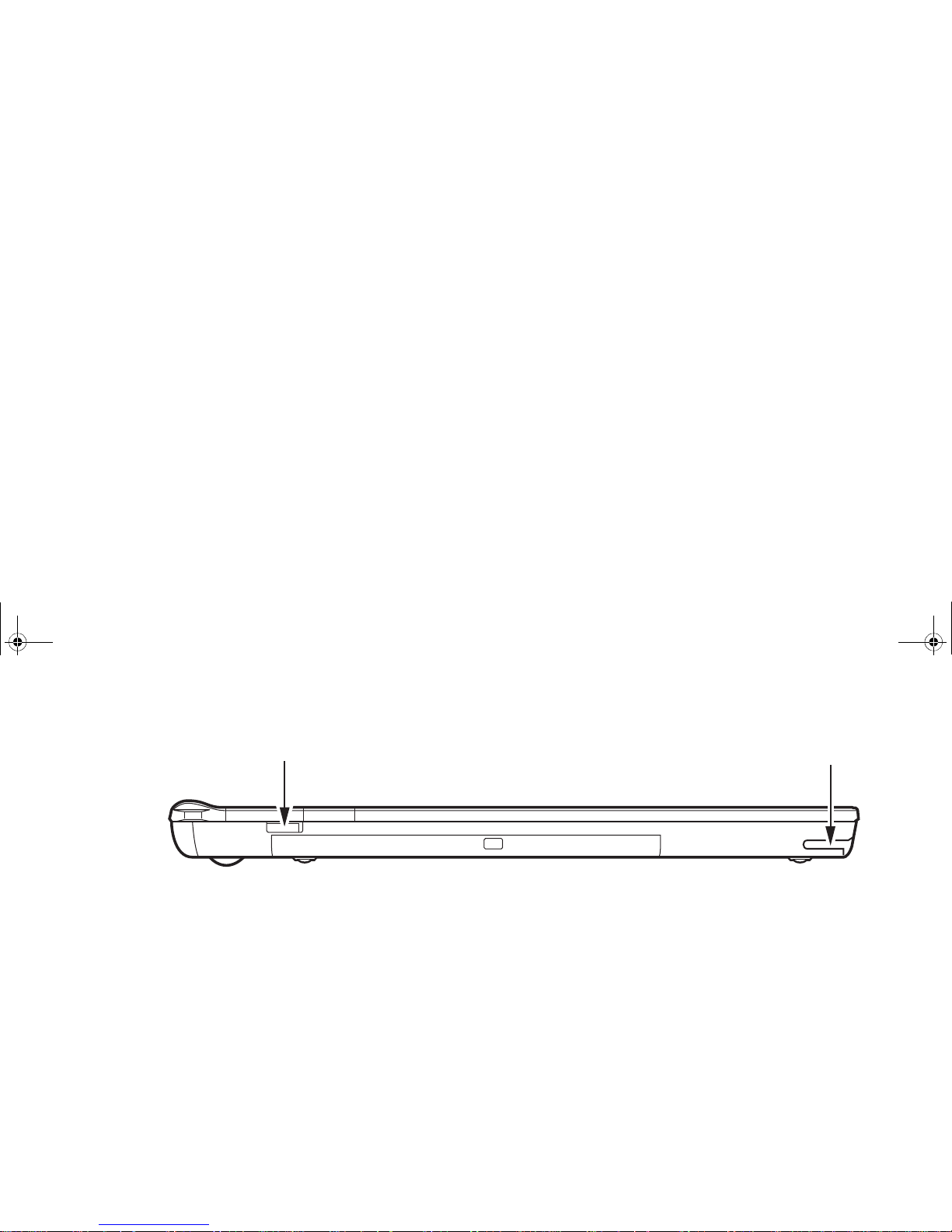
Figure 5. Stylistic ST6000 Series Tablet PC Features (Right Side View)
Right-Side Features:
Wireless LAN/UWB/Bluetooth On/Off switch:
The wireless LAN/UWB/Bluetooth on/off switch is used to turn the optional WLAN, wireless USB, and
Bluetooth devices on and off. Switching the device off when not in use will help to extend battery life. See
“Using the Bluetooth Device” on page 107.
Pen holder:
The pen is the main pointing device that you use to execute programs and enter data. A pen holder is built
into the Tablet PC to store the pen when not in use.
Wireless LAN/UWB/Bluetooth On/Off switch Pen holder
ST6000.book Page 24 Monday, November 3, 2008 10:23 AM
Page 25
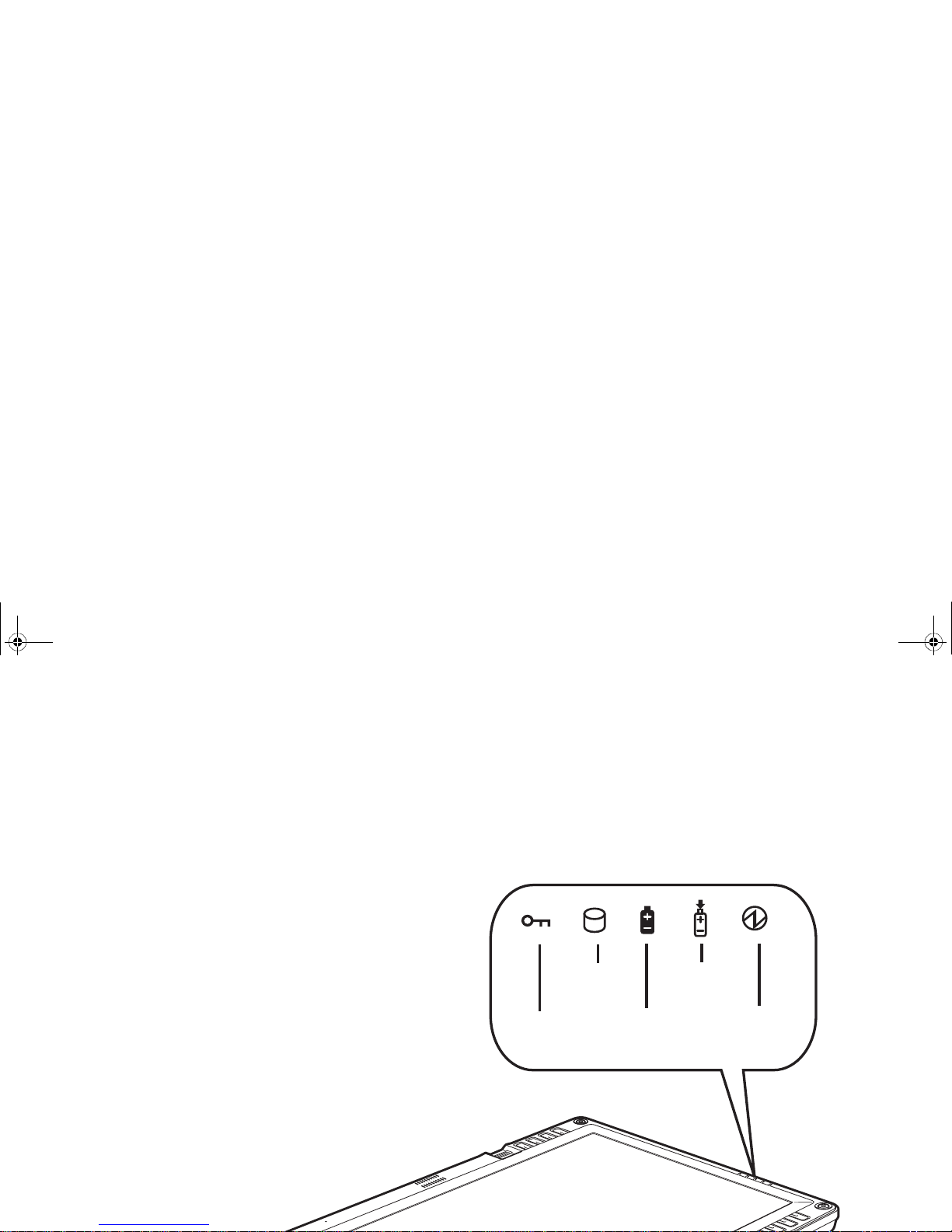
Status Display
Icons appear under each of the system status LEDs in the status display indicating the status of system
functions such as system power and battery charge level. The location of icons in the Status display is
shown in Figure 6.
Table 1. explains how the LEDs associated with the individual icons are displayed, and describes what the
variations of that display indicate. (If an icon is not displayed, it indicates that the related system function
is off or inactive.
Charge/
DC in
Battery
Hard disk
drive access
Security Power
ST6000.book Page 25 Monday, November 3, 2008 10:23 AM
Page 26
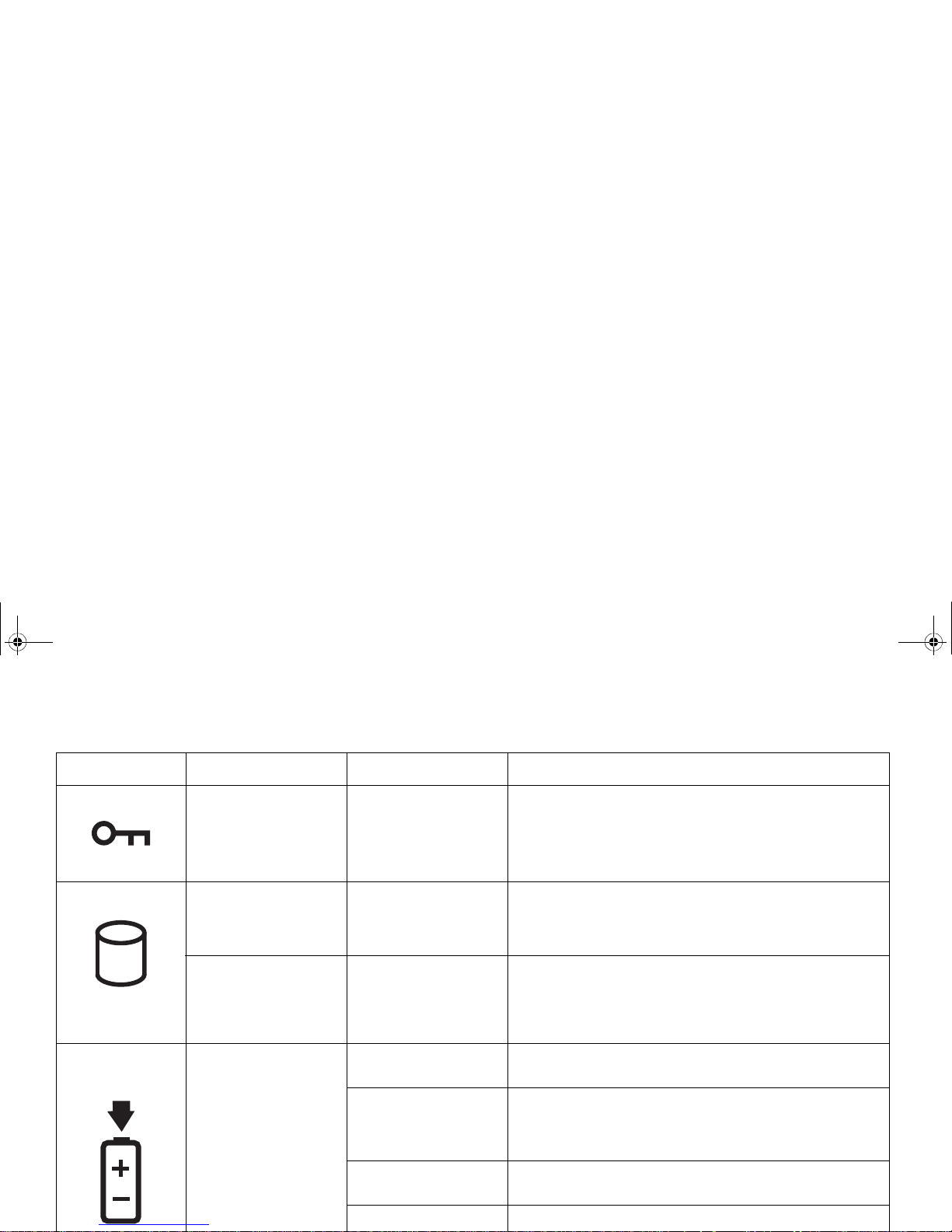
In the following table, a “blinking” LED flashes at the rate of once per second; an LED that is “blinking, slow” flashes at the rate of one second on,
five seconds off.
Icon Mode/State LED State Remarks
Security • On State Green, continuous
(until password is
entered)
The Security Indicator lights (if a password was set)
when the system resumes from Off or Sleep modes. You
must enter the password that was set in the Security
Panel before your system will resume operation. See
“Security Functions of Application Buttons” on page 34.
HDD Access • On State (or
flashing)
• Idle Mode
Green Displayed when hard disk drive is accessed.
•Sleep
• Hibernate
• Off State
Off Hard disk drive is not being accessed.
Charge/DC In • On State
• Idle Mode
•Sleep
• Hibernate
• Off State
Amber AC adapter and battery are available and system is
charging.
Green • AC adapter and battery are available and system is
not charging (battery fully charged).
• AC adapter is available but battery is not present.
Amber, blinking AC adapter and battery are available and waiting to
charge (battery is out of thermal range).
Off AC adapter is not available.
ST6000.book Page 26 Monday, November 3, 2008 10:23 AM
Page 27
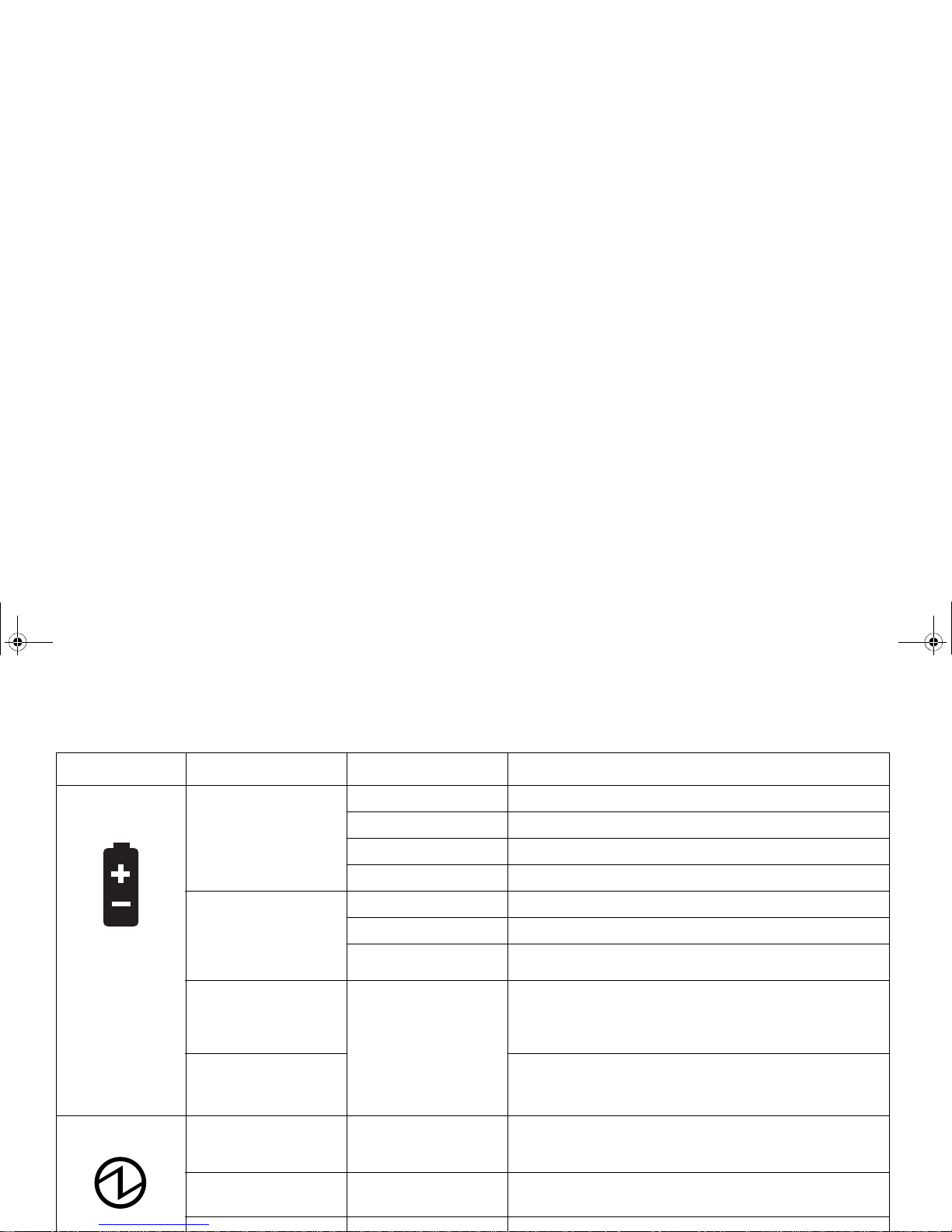
Battery • On State
• Idle Mode
Green, continuous Battery charge is between 50%-100%
Amber, continuous Battery charge is between 13%-49%
Red, continuous Battery charge is between 0%-12%
Red, blinking There is a battery error.
• Sleep, without AC
adapter
• Sleep with AC
adapter
Green, blinking slow Battery charge is between 50%-100%.
Amber, blinking slow Battery charge is between 13%-49%.
Red, blinking slow Battery charge is between 0%-12%.
• Hibernate, with AC
adapter
• Off State
Off Battery is not installed, or system is off or in Hibernate
mode.
• Hibernate, without
AC adapter
If battery is inserted during power off, LED blinks amber
for 4 seconds to detect battery. Battery status is
displayed for 5 seconds after that.
Power • On State
• Idle Mode
Green, continuous The system is powered on and ready for use.
• Sleep Green, blinking The system has suspended and saved active settings to
RAM.
In the following table, a “blinking” LED flashes at the rate of once per second; an LED that is “blinking, slow” flashes at the rate of one second on,
five seconds off.
Icon Mode/State LED State Remarks
ST6000.book Page 27 Monday, November 3, 2008 10:23 AM
Page 28
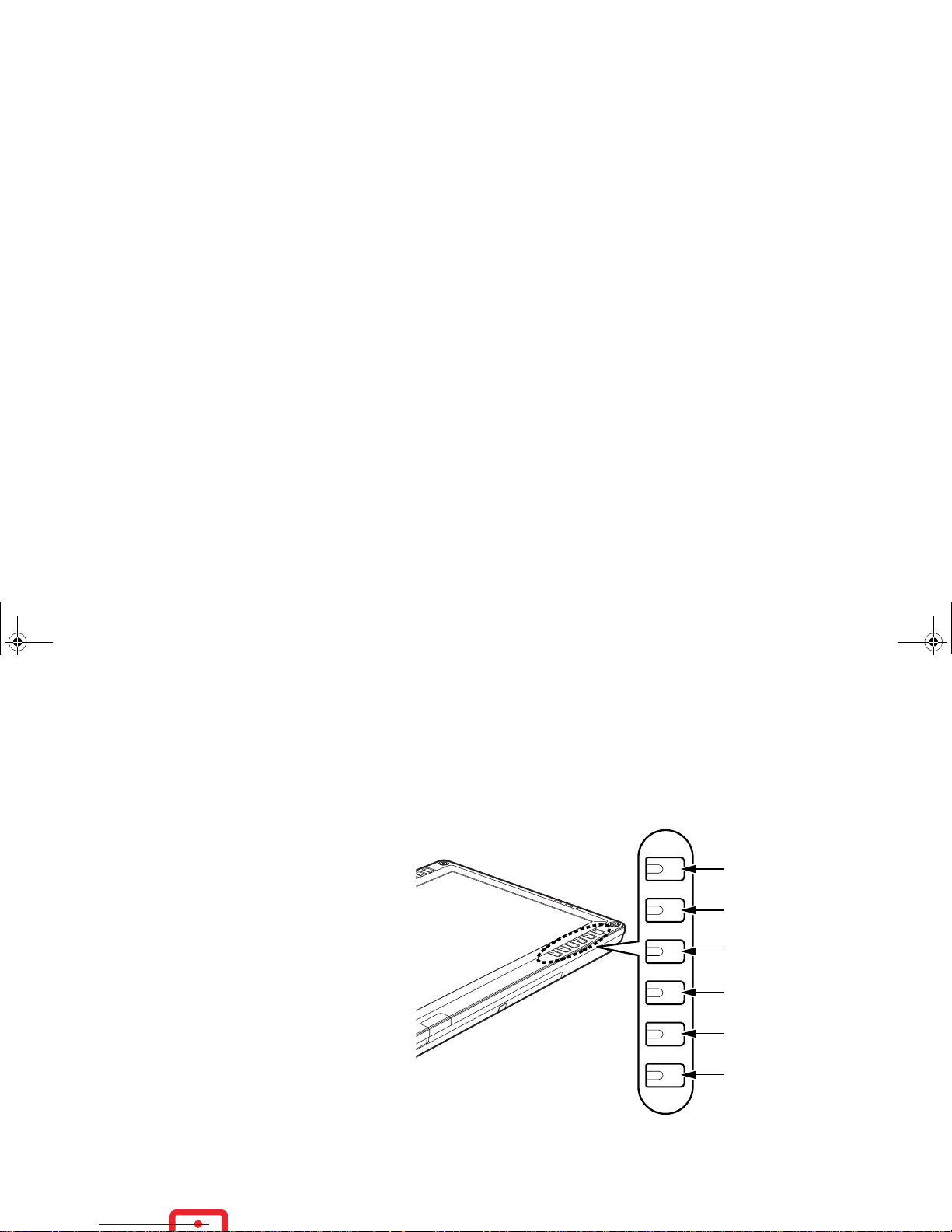
Application, Navigation, and Security Buttons
Application Buttons
The six application buttons
are located on the upper righthand side of a verticallyoriented system. Five of the
buttons have secondary
functions. The secondary
functions are activated by
pressing the Function (Fn)
button while pressing the
application button.
The buttons also have
separate tertiary functions
that can be used while the
system is booting up. For
more information about the
tertiary functions, refer to
Table 4 on page 33.
Figure 7. Application buttons
C
TL-ALT-DEL IS THE ONLY APPLICATION BUTTON THAT CAN BE USED WHILE THE SYSTEM IS LOGGING
Ctl-Alt-Del/
Security button
EMail / Internet button
Orientation / Display
Mode button
Escape / App A button
Enter / App B button
Function / Fujitsu
Menu button
ST6000.book Page 28 Monday, November 3, 2008 10:23 AM
Page 29
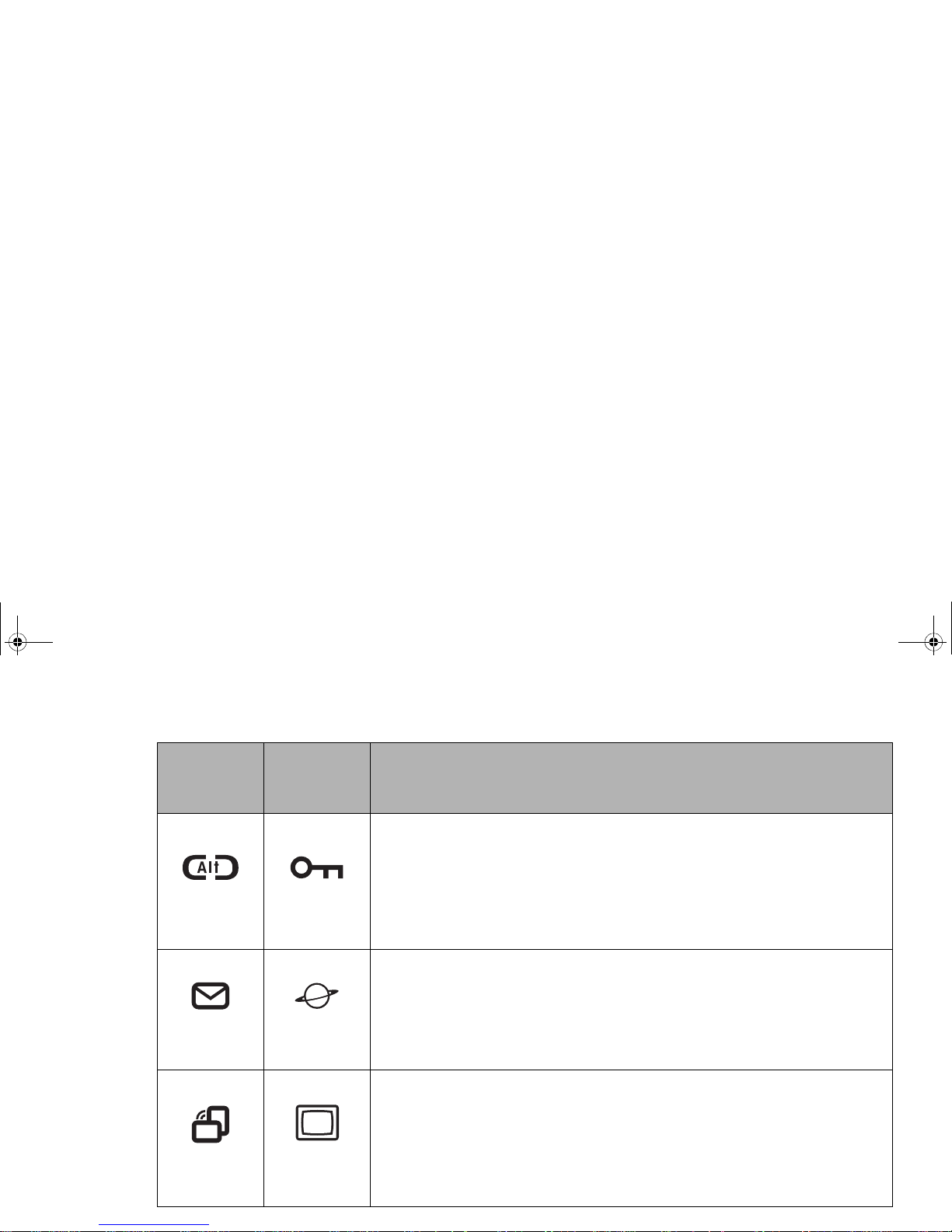
Button Icon
and Name
Primary)
Tablet Icon
(Fn + Button)
(Secondary)
Description
Ctl-Alt-Del
Button
Security
Button
Pressing the Ctl-Alt-Del button for approximately one second allows you to log on after
boot or after resuming from power management. Holding the button down for
approximately two seconds causes it to act as if Ctl-Alt-Del had actually been
entered from a keyboard.
Security Button: All five buttons are used when implementing security functions. Four
of the buttons are used to enter the password, and the fifth is used as an Enter button.
See “Security Functions of Application Buttons” on page 34.
EMail
Button
Internet
Button
When you press the EMail button, you automatically launch Microsoft Outlook Express,
where you can read, create, and send emails.
When you press the Fn + EMail buttons at the same time, you automatically launch the
Web browser. The default page to which you go is the Fujitsu home page. If you would
like to change your home page, go to the Control Panel-> Internet Options. Select the
General tab and enter the starting address you would like to use.
Orientation
Button
Display Mode
Button
When you press the Orientation button, the system screen orientation changes from
portrait (vertical) to landscape (horizontal) or from landscape to portrait. When you
would like to use the Tablet PC as an eBook, for example, you would use the portrait
orientation, when accessing spreadsheets, you would more typically use a landscape
orientation.
When you press the Fn + Orientation buttons at the same time*, the display output will
switch between internal, external, and simultaneous display.
ST6000.book Page 29 Monday, November 3, 2008 10:23 AM
Page 30
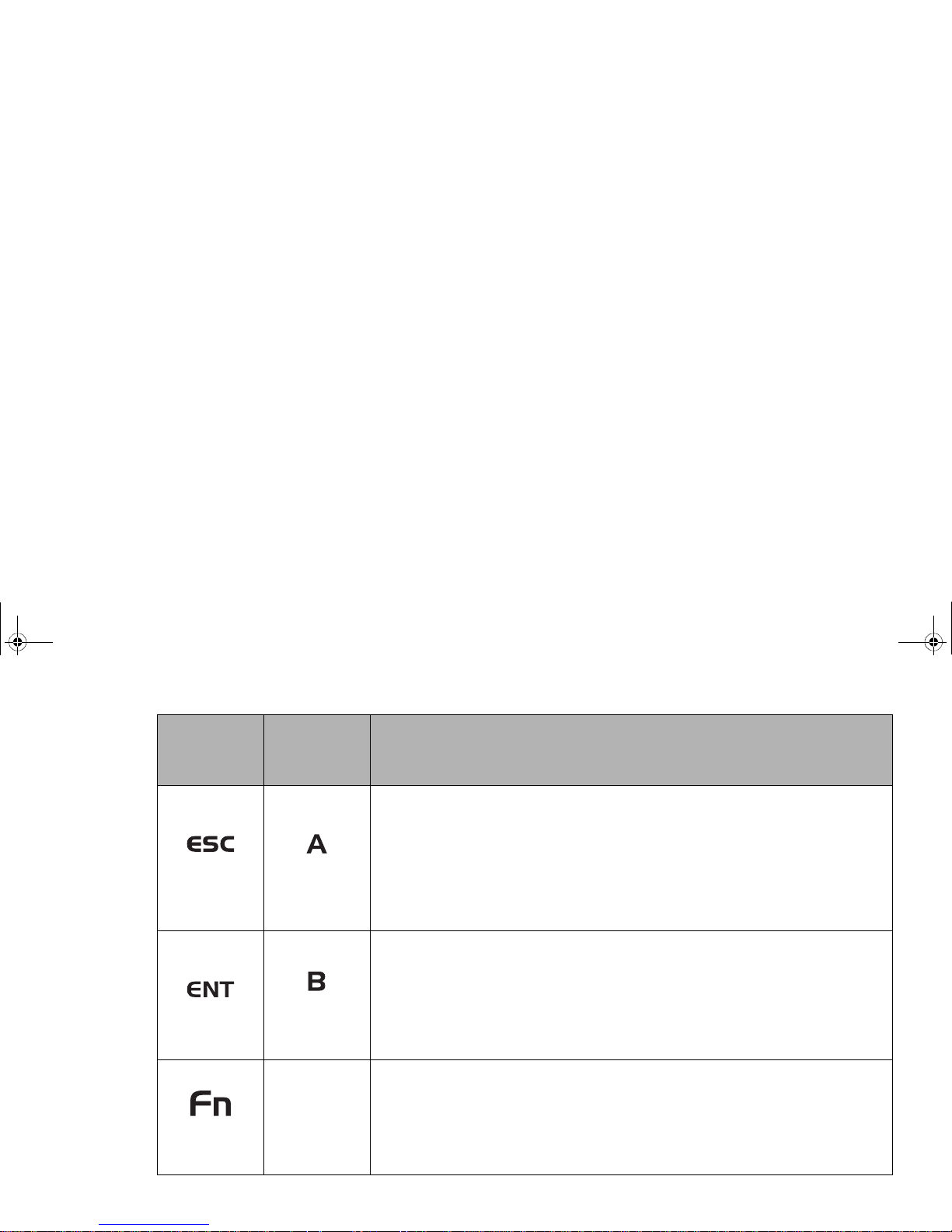
Table 2. Application Buttons - Primary and Secondary Functions
Escape
Button
Application A
Button
The Escape application button acts the same way as an Escape key on a keyboard.
When you press the Fn + Esc buttons at the same time*, they act to invoke a pre-
determined application or generate a combination keystroke, as assigned in the Tablet
Button Settings utility. (You can change the settings in Control Panel -> Tablet Button
Settings).
By default, pressing the Fn + Esc combination acts the same as if you had pressed Ctl
+ Esc on a keyboard: the Start menu is launched.
Enter Button
Application B
Button
The Enter application button acts the same way as an Enter key on a keyboard.
Pressing the Fn + Ent buttons at the same time*, acts to invoke a pre-determined
application or keystroke combination, as assigned in the Tablet Button Settings utility.
(You can change the settings in Control Panel -> Tablet Button Settings).
By default, pressing the Fn + Ent combination acts the same as if you had pressed Alt
on a keyboard: it selects a main menu in the typical Windows application.
Function
Button
Fujitsu
Menu Utility
The Function button works in conjunction with the other application buttons to provide
additional functionality for the buttons. Refer to specific details above.*
Pressing the Fn button twice in succession (within the “sticky” time*), causes the
Fujitsu menu to appear on your screen, allowing you to modify certain system settings.
Button Icon
and Name
Primary)
Tablet Icon
(Fn + Button)
(Secondary)
Description
ST6000.book Page 30 Monday, November 3, 2008 10:23 AM
Page 31

Navigation Buttons
The four navigation buttons are located
on the upper left-hand side of a
vertically-oriented system.
The buttons have dual functions. The
secondary functions are activated by
pressing the Function (Fn) button while
pressing the application button*.
The buttons also have separate tertiary
functions that can be used while the
system is booting up. For more
information about the tertiary functions,
refer to Table 4 on page 33.
* The Fn button has a handy “sticky” feature
that allows you to press two buttons in
immediate succession, rather than at exactly the
same time. After pressing the Fn button, you
have a short time (2 to 3 seconds) to press the
second button.
Figure 8. Navigation buttons
Button/Icon Purpose (when pressed alone)
(“Primary” function)
Description
Page Up/Tab Right
Page Down/Tab Left
Cursor Up/Cursor Right
Cursor Down/Cursor Left
ST6000.book Page 31 Monday, November 3, 2008 10:23 AM
Page 32

Table 3. Navigation Buttons
Tertiary Functions of Application and Navigation Buttons
While you are booting up your system, the Application Buttons and Navigation buttons can be used for
entering and navigating through the Basic Input-Output System (BIOS), and for invoking the Advanced
Options Menu, where you can enter different modes (such as Safe Mode).
The BIOS is a program and a set of parameters that are stored in ROM, which tests and operates your
Tablet PC from when you turn it on until it loads your installed operating system from disk. Information
from the BIOS is transferred to the operating system to provide it with information on the configuration
and status of the hardware.
The system is booting up while the Fujitsu logo is displayed immediately after turning on the system. The
table below indicates how the buttons act while the system is booting up and while you are in the BIOS.
When Cursor Up portion is pressed, the cursor will
move up.
When pressed with the Function (Fn) button*, the
Cursor Up button will move the cursor to the right.
When Cursor Down portion is pressed, the cursor
will move down.
When pressed with the Function (Fn) button*, the
Cursor Down button will move the cursor to the left.
Buttons/icons Purpose (when pressed while the system is booting up)
Pressing the Ctl-Alt-Del button while the system is booting up takes you into BIOS setup. This
is the same as if you had tapped [F2] on a keyboard.
Button/Icon Purpose (when pressed alone)
(“Primary” function)
Description
ST6000.book Page 32 Monday, November 3, 2008 10:23 AM
Page 33

Orientation Button
Pressing the Orientation button while the BIOS setup screen is open causes the selected item
(if applicable) to change to the next item. Pressing this is the same as tapping the spacebar on a
keyboard.
Escape Button
Pressing the Esc button while the BIOS is open acts to escape from the BIOS. This is the same
as if you had tapped [Esc] on a keyboard.
Enter Button
Pressing the Ent button while the BIOS is open acts the same as the [Ent] button on a
keyboard.
Function Button
Pressing the Fn button while the system is displaying the operating system boot menu, opens
the Advanced Operating System Options menu. This menu allows you to enter different
operating system modes (such as Safe Mode). Pressing this button is the same as if you had
tapped [F8] on a keyboard.
Cursor Up
Pressing the top navigation button while the BIOS setup screen is open causes the cursor in the
BIOS setup screen to move up. This is the same as if you had tapped Arrow Up on a keyboard.
This feature is also functional in the operating system boot menu.
Cursor Down
Pressing the second navigation button from the top while the BIOS setup screen is open causes
the cursor in the BIOS setup screen to move down. This is the same as if you had tapped Arrow
Down on a keyboard. This feature is also functional in the operating system boot menu.
Next Menu
Pressing the second navigation button from the bottom while the BIOS setup screen is open
causes the BIOS setup screen to jump to the next menu. This is the same as if you had tapped
Arrow Right on a keyboard.
ST6000.book Page 33 Monday, November 3, 2008 10:23 AM
Page 34

Security Functions of Application Buttons
Five buttons are used when implementing security functions. Four of the buttons are used to enter the
password, and the fifth is used as an Enter button. Instructions for using the security feature follow the
table.
Table 5. Security Functions of Application Buttons
Button Icons Security Icons Security Purpose
Ctl-Alt-Del Button
Security Enter Button
EMail Button
1 Security Button 1
Orientation Button
2 Security Button 2
Escape Button
3 Security Button 3
Enter Button
4 Security Button 4
ST6000.book Page 34 Monday, November 3, 2008 10:23 AM
Page 35

Numbered Buttons
Use these buttons to enter your password.(Figure 5)
Enter Button
After entering the button strokes, push this button to enter the password into the Tablet PC. (Figure 5)
Passwords
The user and supervisor password may be set on this Tablet PC. A supervisor password is typically the
same for all Tablet PC’s and notebooks in a work group, office, or company to allow for system
management. Individual computers in a group environment should not use a common password. A
password consists of one to five button strokes plus the enter button. A valid stroke consists of pushing
one or up to four buttons simultaneously.
The following are examples of valid button strokes:
• Pushing [4] by itself
• Pushing [2] and [3] at the same time
• Pushing [1], [2], and [4] at the same time
• Pushing [1], [2], [3], and [4] at the same time
The following are valid passwords. The numbers within braces ({ }) are button strokes using more than
one button.
• {[2]+[3]}, [1], [Enter]
• [4], [enter]
• {[1]+[3]}, {[2]+[3]+[4]}, [1], [4], [2], [Enter]
ST6000.book Page 35 Monday, November 3, 2008 10:23 AM
Page 36

Setting Passwords
When shipped from the factory, no passwords are set. You have a choice of having no password or setting
a supervisor and user password. You must set the supervisor password before the user password.
Setting Supervisor Password
You must have set a supervisor password before setting any user passwords. The supervisor password can
bypass the user password.
1 Go to the Start menu.
2 Click on Run.
3 Typ e i n:
C:\Program Files\Fujitsu\Security Panel Application\Supervisor\ FJSECS.EXE, then
press [Enter]
4 Follow the on-screen instructions to set the supervisor password.
Setting User Password
1 Go to the Start menu.
2 Click on All Programs.
3 Click on Security Panel Application -> Security Panel Application.
4 Follow the on-screen instructions to set the user password.
• THE PURPOSE OF SUPERVISOR PASSWORD IS TO BE ABLE TO BYPASS THE USER PASSWORD IN CASE
THE USER PASSWORD IS FORGOTTEN. THE SUPERVISOR PASSWORD ALONE WILL NOT LOCK THE
SYSTEM.
• YOU MUST SET THE SUPERVISOR AND USER PASSWORDS FOR THE SECURITY PANEL TO WORK.
ST6000.book Page 36 Monday, November 3, 2008 10:23 AM
Page 37

Using Your Security Panel
The security lock feature is in effect both when the system resumes from Off, Sleep, or Hibernation state.
You always need to push the Security Panel buttons to input the user password. Your system will not begin
the boot sequence until you enter your supervisor/user password.
From Off State
1
Turn on your system.
2 When the Security Indicator flashes, enter the password and press Enter button.
For example, if the password is 22222, first press Button 2 five times and press the Enter button. The Tablet PC
will
boot to normal operation.
From Sleep/Hibernation State
1
Slide the Power/Suspend/Resume switch.
2 When the Security Indicator flashes, enter the password and press Enter button. The Tablet PC should resume
normal operation.
Incorrect Password Entry
If an invalid supervisor or user password is entered three times in succession, the system will “beep” for
about one minute. If a valid password is entered within a minute (while system beeps), the beeping will
stop and the Tablet PC will resume normal operation. If no password is entered or an invalid password is
entered while the system beeps, the system will return to its previous locked state (sleep or off) and the
Security Indicator will go off. To reactivate the Tablet PC after a password failure, you must slide the
Power/Suspend/Resume switch, then enter a correct password.
REMEMBER THE USER PASSWORD YOU SPECIFIED ON THE SECURITY PANEL APPLICATION. IF YOU
FORGET THE PASSWORD YOU WILL NOT BE ABLE TO USE YOUR COMPUTER. THE SUPERVISOR
PASSWORD CAN OVERRIDE THE USER PASSWORD.
ST6000.book Page 37 Monday, November 3, 2008 10:23 AM
Page 38

Precautions
Low Battery Operations
If your Tablet PC has a low battery, sliding the power/suspend/resume switch does not unlock the Tablet
PC. To resume normal operation, first attach a power supply to the system. Then you may unlock the
Tablet PC.
Uninstalling the Security Panel Application
You have two options when uninstalling the security panel application:
• Remove passwords and uninstall the security panel application software. This will disable all
security features.
• Uninstall the security panel application with password still active. This will not allow any changes
to the password.
Uninstalling the Security Panel Application Software
Remove passwords when User wants no password protection whatsoever and doesn’t want to give
anybody the utility to set a password on their computer. In this case, if passwords (supervisor, user, or
both) are set, the passwords must first be cleared BEFORE removing the application. To clear passwords,
follow same procedure in SETTING PASSWORD CODES except this time, select REMOVE, enter
current password then click Next. When asked to confirm select Ye s.
Removing Security Panel Application with Passwords Still Active
Using this feature will not allow any changes to the password.
REMOVING THE APPLICATIONS DOES NOT REMOVE THE PASSWORD. IT SIMPLY REMOVES THE UTILITY
ST6000.book Page 38 Monday, November 3, 2008 10:23 AM
Page 39

User:
1 Go to Start Menu. Click on Control Panel.
2 Open Add or Remove Programs (In Vista: Programs and Features) in the Control Panel.
3 Select the Security Panel Application (In Vista: Security Panel) in the list, and click Add/Remove.
4 When the Confirm File Deletion box appears, click Ye s.
Supervisor:
1 Go to Start Menu, Click on Control Panel.
2 Open Add or Remove Programs (In Vista: Programs and Features) in the Control Panel.
3 Select the Security Panel Application for Supervisor (In Vista: Security Panel for Supervisor) in the list,
and click Add/Remove (In Vista: Uninstall).
4 When the Confirm File Deletion box appears, click Ye s.
Reinstalling the Security Panel Application
To reinstall supervisor or user security application, you will need your Drivers and Applications CD. The
Utilities\Security Panel Application folder contains two separate folders: Supervisor and User. The
setup files for supervisor and user security applications are contained in those folders.
1 Go to the Utilities\Security Panel Application\ Supervisor folder on the CD and double-click the setup.exe
file. The Installing Security Panel Application window will appear. Follow the instructions on the screen.
2 Go to the Utilities\Security Panel Application\User folder on the CD and double-click the setup.exe file. The
Installing Security Panel Application window will appear. Follow the instructions on the screen.
Supervisor and user passwords can be set via Windows software using the FJSECS.exe and FJSECU.exe
files, respectively. FJSECU.exe for the user password cannot run without first setting a supervisor
password. You need to run FJSECS.exe first to set the supervisor password. Follow instructions under
ST6000.book Page 39 Monday, November 3, 2008 10:23 AM
Page 40

Installing Click Me!
Windows Vista Systems
The first time you boot up your system, you will see a “Primary Settings for the PC” window. This window
explains the installations which will be performed by the Click Me! utility. If you click [Execute], Click
Me! will begin installing. If after clicking the button you receive a “User Account Control” window, you
will be asked for your permission to continue. Click [Yes] to continue. If you cancel the operation, the
Click Me! icon will appear on your desktop for later installation.
Windows XP Systems
The first time you boot up your system, you will see an icon called Click Me! in the Start menu. We highly
recommend that you install the ClickMe! utility the first time you boot up. When you click the Click
Me! icon, your system will automatically build the icon tray in the bottom right of the screen. These icons
provide links to utilities that you will frequently access., such as wireless LAN software provided by the
wireless LAN manufacturer.
BEFORE INSTALLING THE CLICKME! UTILITY, BE SURE THE WIRELESS LAN SWITCH IS TURNED ON.
T
HERE MAY BE ADDITIONAL THIRD-PARTY APPLICATIONS THAT ARE NOT INSTALLED BY THE CLICKME!
UTILITY. FOR MORE INFORMATION, REFER TO YOUR GETTING STARTED GUIDE.
ST6000.book Page 40 Monday, November 3, 2008 10:23 AM
Page 41

Connectors and Peripheral Interfaces
Connectors and peripheral interfaces on the Stylistic ST6000 Series Tablet PC allow the connection of a
variety of devices. Specific locations are illustrated in Figures 1-2 through 1-5.
Table 6 provides a description of each peripheral connector on the Stylistic ST6000 Series Tablet PC. Each
of the illustrated icons is either molded into or printed on the Tablet PC chassis.
Connector/Peripheral Tablet PC Icon Purpose
DC input connector Connect an external power source such as the AC adapter or auto/airline
adapter.
USB Port Connect Universal Serial Bus 2.0 compliant devices to the Tablet PC.
PCMCIA Card slot
Insert a Type I or Type II PC Card.
SD Card/Memory Stick
slot
Insert a Secure Digital (SD) Card or a Memory Stick.
Microphone jack Connect an external microphone. The internal microphone is disabled when
you plug in an external microphone.
Headphone jack Connect stereo headphones or powered external speakers. The internal
speaker is disabled when you plug in external headphones or powered
speakers.
IrDA/FIR port An infrared transceiver built into the Tablet PC allows you to communicate
ST6000.book Page 41 Monday, November 3, 2008 10:23 AM
Page 42

Tablet Dock port Connect the Stylistic ST6000 Series Tablet Dock or other approved docking
device. Refer to documentation accompanying the docking device for more
information.
Infrared keyboard/
mouse port
An infrared receiver built into the Tablet PC allows you to communicate with
a Fujitsu wireless infrared keyboard or mouse. The keyboard infrared port
works optimally when it is placed between 10 to 30 cm (approximately 4 in.
to 12 in.) from the keyboard infrared port (which is located on the bottom
edge of the Tablet PC). Ensure there is a clear line-of-sight path between the
infrared receiver on the Tablet PC and the infrared transmitter on the
keyboard or mouse. Note that an infrared keyboard or mouse works best
when the system is in landscape orientation.
Lock slot The security slot allows you to secure the Tablet PC using compatible
locking devices.
Suspend/Resume switch The Suspend/Resume/Power On switch allows you to suspend Tablet PC
activity without powering off, resume your Tablet PC from sleep mode, and
power on the system when it has been shut down from Windows.
Page Up/Page Down The Page Up/Page Down button allows you to navigate quickly from page to
page without scrolling.
Local Area Network
(LAN)
The LAN (RJ-45) jack is used to connect the internal 10/100/1000* Base-T/Tx
Ethernet to a Local Area Network (LAN) in your office or home, or broadband
devices such as a cable modem, DSL, or satellite internet.
*1000 Mbps, commonly referred to as Gigabit Ethernet.
Battery Release Latch The battery release latch allows you to remove the battery from your system
for storage or replacement.
Connector/Peripheral Tablet PC Icon Purpose
ST6000.book Page 42 Monday, November 3, 2008 10:23 AM
Page 43

Chapter 2
Using the Stylistic ST6000 Series Tablet PC
This chapter covers the fundamental concepts, basic system operation and use, and system functions of the
Stylistic ST6000 Series Tablet PC. You should familiarize yourself with this information before you
attempt to operate the system.
System States
Before you begin using your Tablet PC, review the different system states (or modes) that the system can
use. Being familiar with these states will help you determine whether it is appropriate to turn on, sleep,
hibernate or shut down the system when you begin or end a session. System behavior for each system state
PRIOR TO USING YOUR SYSTEM, BE SURE TO FULLY CHARGE THE BATTERY IF YOU PLAN TO RUN ON
BATTERY POWER. FAILURE TO DO SO MAY RESULT IN ERRATIC PERFORMANCE.
ST6000.book Page 43 Monday, November 3, 2008 10:23 AM
Page 44

• Sleep mode (S3): System operation is suspended. Most system functions are turned off to conserve
power. Power to memory is on, maintaining data in programs that were running before system
operation was suspended. The system does not respond to the pen or other input when in Sleep
mode. Refer to the “Resuming System Operation” section later in this chapter for information on
returning the system to the On state.
• Hibernate mode (S4): System operation is suspended. All system functions are turned off to
conserve power. Active data in programs that were running before suspending system operation is
stored on the hard disk drive. The system does not respond to the pen or other input. Refer to the
“Resuming System Operation” section later in this chapter for information on returning the system
to the On state.
• Off state: All system functions are turned off to conserve power. The system does not respond to
the pen or other input. The system boots at the next system power-on.
Your system may be configured to enter some of these states automatically after a period of inactivity to
conserve battery power.
THE SYSTEM CONSUMES THE SAME AMOUNT OF POWER WHETHER IT IS IN HIBERNATE MODE OR THE
O
FF STATE.
Icon Appearance Current State
To Change State
*
Power icon
displayed
On State or
Idle State
To enter Off state, shut down the system using the Start menu on your
system.
ST6000.book Page 44 Monday, November 3, 2008 10:23 AM
Page 45

Table 3. Changing System States
* Information in Table 3 is supplied to help you understand which system states your system can enter
from the current system state. Refer to the procedures on starting the system, shutting down the
system, suspending system operation, and resuming system operation given later in this chapter.
†
Your system may be configured to use either Sleep mode or Hibernate mode.
When you use your Tablet PC, you can change the current system state in a number of ways, depending
on the system’s current state. To determine the current system state, observe the Power icon in the Status
display. Table 3 on page 45 gives the different system states represented by the Power icon and describes
how you can change the system state from the current state.
Power icon
blinking
Sleep
†
To enter the On state, resume system operation by sliding the
Suspend/Resume switch.
To enter the Off state, resume system by sliding the Suspend/Resume
switch, then shut down your system.
Power icon not
displayed
Off State, or,
Hibernate
To enter the On state, start your system, or resume system operation by
sliding the Suspend/Resume switch.
Icon Appearance Current State
To Change State
*
ST6000.book Page 45 Monday, November 3, 2008 10:23 AM
Page 46

Proper Tablet PC Orientations
Starting the Tablet PC
Powering Up
Follow the procedure below to start your Tablet PC. Before you begin, confirm that the system is in the
Off state. To do so, observe the Status display. If the Power icon is not visible in the Status display, the
Your computer can be used in two
different orientations.
Portrait Orientation: Hold the system
with the fingerprint sensor positioned
vertically on the left.
Landscape Orientation: Hold the system
with the fingerprint sensor positioned
horizontally on the top.
Figure 9. Holding the Tablet PC
Portrait orientation
Landscape
orientation
Non-functional
orientation
Non-functional
orientation
ST6000.book Page 46 Monday, November 3, 2008 10:23 AM
Page 47

2 Slide the Power On/Suspend/Resume switch towards the closest corner of the tablet to start the system. After
performing initialization, the system starts the operating system installed on the hard disk drive. Once the
operating system is running, you can use the system.
Booting the First Time
We strongly recommend that you not attach any external devices until you have gone through the initial
power on sequence.
When you turn on your tablet for the first time, it will display a Fujitsu logo on the screen. If you do
nothing the system will load the operating system, and then the Windows Welcome will begin.
Depending upon your operating system (Windows Vista or XP edition), there is a different procedure for
stating your system for the first time, as outlined below.
Starting Windows Vista the first time
In order to ensure that you receive the most benefits from the Windows Vista operating system, it should
be registered the first time you use it.
1 First of all, you will need to read and accept the End User License Agreements (EULAs).
T
HE FIRST TIME YOU INITIALIZE YOUR WINDOWS VISTA SYSTEM, THE SCREEN WILL BE BLANK FOR
APPROXIMATELY TWO MINUTES. THIS IS NORMAL. AFTER INITIALIZATION, A “SET UP WINDOWS” DIALOG
BOX WILL APPEAR.
IMPORTANT: DURING THE SETUP PROCEDURE, DO NOT DISCONNECT THE POWER SUPPLY, PRESS ANY
BUTTONS, OR USE ANY PERIPHERAL DEVICES SUCH AS A MOUSE, KEYBOARD, OR REMOTE CONTROL.
ST6000.book Page 47 Monday, November 3, 2008 10:23 AM
Page 48

2 You will be prompted to enter your User Name and Password and you will be given a chance to select an icon
for your account.
3 The next screen asks for a Computer Name and allows you to choose a desktop background.
4 You will next see a "Help protect Windows automatically" screen in which the default choice is "Use
recommended settings”. The other two choices are "Install important updates only" and "Ask me later". Select
from the three choices.
5 On the next screen set your time and date settings.
6 You will next see the "Select your computer's current location" screen. Make your selection from Home, Work
(Default), and Public location.
7 The "Thank you" screen follows and an offer for free Norton Internet Security is extended. Following are several
screens while Windows checks the system performance.
8 Windows will then boot up for the first time. After the first boot, press [Execute] to install the Primary Settings.
This will take several minutes.
9 After the Primary Settings are installed, reboot the system again.
Registering Windows Vista with Microsoft
1
After Windows has booted up for the first time, the Control Panel Welcome Center will appear. If the Register
Windows Online icon is not seen in the window, click on “Show all xx items” (where “xx” is the number of topics
in the Welcome Center).
2 Click on Register Windows Online and follow the instructions that appear to register your copy of Windows.
Starting Windows XP the first time
Downgrading to the Windows XP operating system requires that the system be loaded using instructions
that accompany the Restore disc(s) that came with your system. After performing the downgrade, you will
be instructed to load the drivers and applications for your system.
ST6000.book Page 48 Monday, November 3, 2008 10:23 AM
Page 49

After you receive the Windows Welcome screen, you will be prompted to enter registration information
in the following order.
First of all, you will need to read and accept the End User License Agreements (EULAs). After accepting
the EULAs, you will be asked if you want to enable the Automatic Updates feature. Acceptance of this
feature is recommended because it allows your system to be updated automatically whenever an important
change becomes available for your tablet.
Several additional windows will appear, prompting you to enter a name and description for your computer,
an Administrator password, and a domain name. Read the instructions on the screens carefully and fill in
the information as directed.
You will then be automatically connected to the Internet, if you have an appropriate connection available.
If an automatic connection is not possible, you will be asked about how you dial out from where you will
be using your tablet. If you are not connected to a phone line and plan to register at a later time, you may
click the Skip button.
Once you are connected to the Internet, you will be asked if you wish to continue with the registration. If
you select Ye s you will then enter your name and address, and email address if desired. Click Next to
complete registration.
• IF YOU REJECT THE TERMS OF THE LICENSE AGREEMENTS YOU WILL BE ASKED TO REVIEW THE LICENSE
AGREEMENTS FOR INFORMATION ON RETURNING WINDOWS OR TO SHUT DOWN YOUR TABLET PC.
• YOU CANNOT USE YOUR TABLET UNTIL YOU HAVE ACCEPTED THE LICENSE AGREEMENTS. IF YOU STOP
THE PROCESS YOUR TABLET WILL RETURN TO THE BEGINNING OF THE WINDOWS WELCOME PROCESS,
EVEN IF YOU SHUT YOUR TABLET DOWN AND START IT UP AGAIN.
ST6000.book Page 49 Monday, November 3, 2008 10:23 AM
Page 50

Shutting Down
Before turning off the power, check that the hard drive access indicator is off. If you turn off the power
while accessing a disk there is a risk of data loss. To ensure that your notebook shuts down without error,
use the Windows shut down procedure.
Using the correct procedure to shut down from Windows allows your notebook to complete its operations
and turn off power in the proper sequence to avoid errors. The proper sequence is:
Windows Vista: Click the [Start] button, and then move the mouse over the small arrow at the bottom
right of the right-hand pane. Select Shut Down from the list.
Windows XP Tablet PC: Click the [Start] button, click Turn Off Computer, and then select the Tur n
off option.
If you are going to store your notebook for a month or more, see the Care and Maintenance section.
Suspending System Operation
The Tablet PC allows you to suspend the system operation without closing programs or exiting the
operating system. Use this feature to conserve battery power when a system shutdown is not practical or
when the battery needs to be changed.
BE SURE TO CLOSE ALL FILES AND EXIT ALL APPLICATIONS PRIOR TO TURNING OFF THE POWER. IF
FILES ARE OPEN WHEN YOU TURN THE POWER OFF, YOU WILL LOSE ANY CHANGES THAT HAVE NOT
BEEN SAVED, AND MAY CAUSE DISK ERRORS.
ST6000.book Page 50 Monday, November 3, 2008 10:23 AM
Page 51

To suspend system operation:
1 Slide the Suspend/Resume switch, or carry out the Sleep command from your operating system or power
management program. (If your system is configured to suspend operation using Hibernate mode, which is
explained later in this procedure, a message is displayed while data is saved to your hard disk.)
2 The Power icon either flashes (Sleep) or is not displayed (Hibernate) when system operation is suspended,
depending on how your system is configured. At this point, programs that were running are stopped, active data
is saved, and the system enters one of two different low-power states, or sleep modes, as explained in the
following paragraphs.
3 Observe the Power icon in the Status display to determine which suspend mode your system is using.
• Power icon is blinking: Sleep mode.
In this mode, active data is saved by maintaining power to RAM while most other system
components are powered off. The Battery Gauge icon in the Status display indicates the battery
charge level.
• Power icon is not displayed: Hibernate mode.
In this mode, active data is stored on the hard disk drive and power usage is reduced to the same
level used in the Off state. When the system is in Hibernate mode, the Battery Gauge icon is not
visible in the Status display. In this mode, there is no danger of losing data if battery power is lost.
IF YOU ARE REPLACING THE BATTERY, WAIT UNTIL SYSTEM OPERATION IS SUSPENDED AND THE POWER
ICON IS FLASHING BEFORE YOU REMOVE THE BATTERY. FAILURE TO DO SO COULD RESULT IN LOSS OF
YOUR UNSAVED DATA. (NOTE THAT IF THE RESUME ON LAN FUNCTION IS ENABLED IN THE BIOS
SETUP, YOU SHOULD NOT REMOVE THE BATTERY UNLESS THE SYSTEM IS SHUT DOWN. WHEN RESUME
ON LAN
IS ENABLED, THE BRIDGE BATTERY IS DISABLED IN ORDER TO OPTIMIZE BATTERY LIFE.)
ST6000.book Page 51 Monday, November 3, 2008 10:23 AM
Page 52

• You can remove the battery while the system is in Sleep or Hibernate modes in order to install a
charged battery. To prevent losing unsaved data, wait until system operation has suspended before
you remove the battery. Note that after you remove the battery, you have approximately five
minutes to replace it with a new battery or to plug in a power supply before the bridge battery is
depleted.
• Your system may be configured to suspend operation automatically after a period of inactivity.
• Your system may be configured to enter Hibernate mode automatically after a period of time in
Sleep mode.
• The system uses a small amount of battery power when in Sleep mode. Eventually, the battery will
become fully discharged.
• If the battery charge drops to a Low-Battery Warning level while the system is running, the system
will beep periodically. If this occurs, suspend system operation, shut down the system, or attach an
external power source, such as the AC adapter, to the Tablet PC.
• If the battery charge drops to a Critically Low level while the system is running, the system is forced
into a Sleep or Hibernate mode. If this occurs, you must either install a charged battery, or connect
an external power source such as the AC adapter before you can resume system operation. (If the
charge drops to a Critically Low level while the system is in Sleep mode, the system stays in that
mode until power is restored or totally dissipated.)
IF YOU WILL NOT BE USING THE SYSTEM FOR AN EXTENDED PERIOD, SHUT DOWN THE SYSTEM RATHER
THAN USING SLEEP MODE.
ST6000.book Page 52 Monday, November 3, 2008 10:23 AM
Page 53

• The suspend action of the Suspend/Resume switch may be disabled to prevent accidental
interruption. If this is the case, sliding the Suspend/Resume switch will not suspend system
operation as described here. (In this case, sleep mode can only be achieved using the system
software). Contact your local help desk or reseller if your system configuration is not suitable.
• If your system is equipped with a PC Card that allows you to connect to a wired or wireless network,
you may be logged off the network after a period of inactivity while system operation is suspended.
Contact a network administrator or help desk, or call Fujitsu Service and Support at 1-800-8Fujitsu
(1-800-838-5487) for details on your network log-off parameters.
Resuming Operation
To resume operation from either Sleep or Hibernate modes, slide the Suspend/Resume switch.
• From Sleep mode
Status lights indicate that the system state is changing. It may take up to a minute before the system
returns to the On state and system operation resumes. Note that the display turns on shortly before
the pen becomes active due to the power-up sequences observed by the system.
• From Hibernate mode
Active data is read from the hard disk drive, and the system returns to the On state after a short time.
NOTE THAT POWER TO SEVERAL SYSTEM COMPONENTS MUST BE RESTORED BEFORE SYSTEM
OPERATION RESUMES. ALLOW SUFFICIENT TIME FOR SYSTEM OPERATION TO RESUME BEFORE
ATTEMPTING TO USE THE SYSTEM. IF YOUR SYSTEM USES HIBERNATE MODE, IT WILL TAKE LONGER TO
RESUME OPERATION AS COMPARED TO USING SLEEP MODE. TIME IS NEEDED TO READ DATA FROM THE
HARD DISK DRIVE.
ST6000.book Page 53 Monday, November 3, 2008 10:23 AM
Page 54

Productivity Applications and Utilities
Depending upon your system, one of the following productivity applications is installed on your system:
Microsoft Office Ready
With Office Ready PCs it's now even easier to take advantage of Microsoft® Office 2007. The full
versions of Microsoft® Office Basic, Small Business and Professional 2007 are already preinstalled on
your PC, so there’s nothing to install, and all Office Ready PCs give you the option to activate a 60 day
trial of Microsoft® Office Professional 2007! All you need to do is purchase the appropriate Office 2007
license kit which allows you to "un-lock" the full version of Office that you want.
Fujitsu offers a Media License Kit for Microsoft® Office Small Business 2007. Simply enter your product
key and you’re ready to go.
Another option is to purchase a Microsoft® Office 2007 media-less license kit (MLK) from either your
computer reseller or online from Microsoft within 90 days of the purchase of your computer.
Microsoft Office OneNote® 2007
Microsoft® Office OneNote® 2007 is a digital notebook that provides a flexible way to gather and
organize your notes and information, powerful search capabilities so you can find what you're looking for
quickly, and easy-to-use shared notebooks for teams to work together more effectively. Unlike paperbased systems, word processing programs, e-mail systems, or other productivity programs, Office
OneNote® 2007 delivers the flexibility to gather and organize text, pictures, digital handwriting, audio and
video recordings, and more — all in one digital notebook on your computer. Office OneNote® 2007 can
help you become more productive by keeping the information you need at your fingertips and reducing
time spent searching for information across e-mail messages, paper notebooks, file folders, and printouts.
ST6000.book Page 54 Monday, November 3, 2008 10:23 AM
Page 55

Using the Shock Sensor Utility
Shock Sensor Utility is designed to decrease the risk of damage to the computer's hard disk drive (HDD)
in the event of excessive impact or vibration. The Shock Sensor Utility also improves the security of the
computer by automatically locking the computer with a password when it is carried. Note that the HDD
protection and computer locking features are mutually exclusive; both cannot be selected at the same time.
1 Double-click the Shock Sensor Utility icon in the system tray at the bottom-right of the screen. The [Shock
Sensor Utility] window appears.
2 Click the red [Setting] button. The [Shock Sensor Utility Settings] window appears.
Action
Select the action you wish this utility to perform:
• Protect HDD from impact. HDD head is retracted when an impact to the computer is detected.
• Lock computer when carried. Lock the computer when it is being carried.
• Nothing. No action.
Sensitivity of impact/horizontal move/fall/carry detection
Adjust the sensitivity of the acceleration sensor based on system motion or impact.
Ignore periodic vibration.
• SHOCK SENSOR UTILITY DOES NOT COMPLETELY PROTECT THE HDD AND DOES NOT PROVIDE ABSOLUTE
SECURITY FOR THE COMPUTER.
• THE COMPUTER MAY STOP TEMPORARILY WHILE THE HDD HEAD IS RETRACTED. TO RESTART THE COMPUTER,
KEEP THE SYSTEM HORIZONTAL.
ST6000.book Page 55 Monday, November 3, 2008 10:23 AM
Page 56

Ignore keyboard action
When the keyboard is used, sensitivity is temporarily lowered.
Confirm calibration when user logs on
Select [Confirm calibration when user logs on] if you want to recognize the current orientation as
horizontal at logon.
Perform calibration automatically when user logs on
Select [Perform calibration automatically when user logs on] if the system is normally used on a horizontal
surface.
[Calibrate Now]
The calibration is executed. Please position the computer as horizontally as possible, then click the
[Calibrate Now] button. The current horizontal position will be recognized as the true horizontal by
performing the calibration.
3 Click the [OK] or [Cancel] button. The [Setup] window closes.
Using the Shock Sensor Monitor Window
Right-click the Shock Sensor Utility icon in the system tray at the bottom-right of the screen, and select
[Monitor] from the menu. The Monitor window appears.
Note that the Monitor is designed for entertainment, and has no effect on system settings or orientation.
To navigate the monitor, use the buttons described below.
• Advance. Incline the display to the hinge side, or use [Up] key.
ST6000.book Page 56 Monday, November 3, 2008 10:23 AM
Page 57

• Go down. Use [Z] key.
• Close. Use [Esc] key.
Display Profiles
The Fujitsu Tablet Controls utility allows you to set different display configurations when the system is
undocked, docked in portrait mode, and docked in landscape mode. When the tablet transitions between
these three configurations, the selected configuration will automatically be applied.
Setting Display Profiles
To change display configurations, perform the following steps:
1 Go to Start > Control Panel.
2 Open “Intel® GMA Driver for Mobile”.
3 Modify the settings to your desired configuration. You will be able to change the Display mode and Display
Settings for all available monitors.
4 Once the desired configuration is applied, go to the Control Panel and open “Fujitsu Tablet Controls”.
5 On the “Fujitsu Tablet Controls” click “Save Current Profile”.
Repeat the above steps for all three modes of the slate:
a) when the system is docked in landscape mode,
b) when the system is docked in portrait mode, and,
c) when the system is undocked.
Adjusting the Display Brightness
There are four ways to adjust your display’s brightness:
ST6000.book Page 57 Monday, November 3, 2008 10:23 AM
Page 58

• Windows XP Tablet PC: Click the Tablet icon in the system tray at the bottom right of the screen.
(When the cursor is on top of the icon, a message stating “Change tablet and pen settings” is
displayed.) When the Tablet and Pen Settings window appears, select the Display tab, and move the
Screen Brightness slider to change the brightness.
Windows Vista: Open the Windows Mobility Center control panel by right-clicking on the Power
Options (battery) icon in the system tray. From there you can adjust display brightness.
• Click Start -> Control Panel -> Tablet and Pen Settings. Select the Display tab, and move the Screen
Brightness slider to change the brightness.
• Click the Fujitsu Menu icon in the system tray at the bottom right of the screen. (When the cursor
is on top of the icon, a message stating “Fujitsu Menu...” is displayed.) Select Tablet and Pen
Settings and select the Display tab. Move the Screen Brightness slider to change the brightness.
• Press the Fn key twice to invoke the Fujitsu menu and select Tablet and Pen Settings.
ST6000.book Page 58 Monday, November 3, 2008 10:23 AM
Page 59

Using the Pen
You can use the Stylistic ST6000
Series pen to generate and create
electronic “ink”, to select items, and
to navigate through programs on the
Tablet PC. Programs that support
handwriting recognition also allow
you to write characters directly on
the screen with the pen. You can also
use the pen as a drawing tool.
Figure 10. Stylistic ST6000 pen
THE STYLISTIC ST6000 PEN IS A SOPHISTICATED, HIGH-QUALITY ELECTRONIC INSTRUMENT THAT CAN BE DAMAGED
IF USED IMPROPERLY. TREAT THE PEN AS YOU WOULD ANY PRECISION DEVICE. THE FOLLOWING LIST CONTAINS
GUIDELINES FOR PROPER PEN HANDLING:
• DO NOT USE THE PEN AS A POINTER OR TAP IT ON SURFACES OTHER THAN THE TABLET SCREEN.
• DO NOT TRY TO TURN THE THUMB GRIP ON THE PEN; IT IS DESIGNED FOR INSERTING AND REMOVING THE
PEN FROM THE PEN HOLDER AND FOR ATTACHING A PEN TETHER.
• NEVER STORE THE PEN WITH THE TIP BEARING THE PEN’S WEIGHT PEN (E.G., SITTING TIP DOWN IN A PENCIL
CUP). STORING THE PEN TIP DOWN COULD DISTORT THE INTERNAL MECHANISM OVER A PERIOD OF TIME
(
ESPECIALLY IN HIGHER TEMPERATURES), CAUSING THE TIP TO ACT AS IF IT IS ALWAYS DEPRESSED. TO AVOID
Barrel switch
Eraser switches
Tip switch
Pen tether attachment point
ST6000.book Page 59 Monday, November 3, 2008 10:23 AM
Page 60

front toggle (closest to the pen tip) barrel button switch corresponds to the right mouse button (when used
in combination with the tip switch). The rear toggle of the barrel button switch and the eraser switch at the
end of the barrel act as electronic ink “erasers”.
The rear toggle, eraser, and tip click pressures can be changed by clicking [Start] -> Control Panel, and
double-clicking Fujitsu Pen Settings (XP) or Pen and Input Devices (Vista) icon. Note that the rear toggle
switch and the eraser switch are both affected by the same settings; they cannot be changed individually.
To change rear toggle and eraser button functions, select the drop-down list to select a new function, then
click [Apply]. If you don’t want the rear toggle and button switch to have any function, select Ignore.
Adjusting the click pressure determines how much pressure must be put on the pen tip in order for the
screen to react. The softer it is set, the less pressure required; the harder it is set, the more pressure
required. To change the click pressure, use the slider bar to make the click pressure harder or softer, then
click [Apply].
Here are some hints that may help you use the pen more effectively:
• To activate the tip switch, tap or hold the pen tip against the screen.
• To activate the barrel button switch, press and hold the end of the button you wish to use (front
toggle is the right mouse button switch; the rear toggle acts as an electronic “eraser”).
• To move the cursor, hold the pen tip within 1/8 inch (3 - 5mm) from the screen and move the pen.
• ENSURE THAT A SCREEN PROTECTOR IS INSTALLED ON THE TABLET PC SCREEN BEFORE YOU USE THE PEN.
T
HE WARRANTY DOES NOT COVER A SCRATCHED SCREEN.
• USE ONLY THE PEN PROVIDED WITH YOUR TABLET PC. DO NOT USE SUBSTITUTES THAT WERE NOT DESIGNED
FOR THE STYLISTIC ST6000 SERIES TABLET PC.
ST6000.book Page 60 Monday, November 3, 2008 10:23 AM
Page 61

• To move, or “drag”, an object on the screen, place the pen tip directly over the object, then as
you hold the pen tip against the screen, move the pen.
Calibrating the Pen
In order to ensure accurate tracking between the pen and cursor, you must run the Touch Screen
Calibration Utility before you use the active digitizer for the first time, or after you change the display
resolution.
To run the calibration utility:
1 Go to Start -> Control Panel and double-click on the Tablet and Pen Settings icon.
2 Click Calibrate....
3 Adjust the display of your Tablet PC to a comfortable angle.
4 Using the pen, firmly touch the screen directly on the (+) symbol; the (+) symbol will move to the next location.
5 Repeat step 4 in the four corners, then click OK.
Installing a Pen Tether
To prevent dropping or losing your pen, you should attach it to the system using the pen tether that is
included with the system.
To attach the pen tether to your Tablet PC, perform the following steps:
1 Attach the end of the pen tether with the smaller loop to your pen. Do do so, push the end of the tether through
the hole in the pen, then thread the opposite end of the tether through the loop.
2 Attach the end of the pen tether with the larger loop to the attachment point on your pen tablet. To do so, insert
the end of the pen tether through the attachment point, then feed the pen through the large loop in the tether.
ST6000.book Page 61 Monday, November 3, 2008 10:23 AM
Page 62

Figure 11. Installing a Pen Tether
Replacing the Pen Tip
With use, the pen tip may become worn or may pick up foreign particles
that can scratch the screen. A damaged or worn tip may not move freely,
causing unpredictable results when using the pen. If your pen exhibits
these problems, you should replace the pen tip. To do so, use the pen tip
removal tool included with your pen.
To remove the tip, position the tip in the gap between the two ends of
the tool. Pinch the tool together so the tip is firmly clasped, then pull it
from the barrel. If the tip is worn or damaged, discard it.
To replace the tip, retrieve one of the new tips that accompanied your
Figure 12. Tip Removal Tool
ST6000.book Page 62 Monday, November 3, 2008 10:23 AM
Page 63

User-Installable Features
Lithium ion Battery
Charging the Battery
The Stylistic ST6000 Series battery can be charged while it is installed in the Tablet PC. To charge the
battery:
1 Connect a DC power source, such as the AC adapter, to the DC input connector on the Tablet PC. The DC Input
icon appears in the Status display. If the battery charge is below 90%, the battery begins charging and the
Charging icon appears in the Status display. If the battery charge is 90% or higher when you connect DC power,
the battery will not charge, preventing battery overcharging.
2 Look at the Battery Charge icon in the Status display to determine the percent of charge in the battery. See
“Status Display” in Chapter 1 of this manual for a description of the Battery Charge icon.
As long as DC power remains connected to the Tablet PC, the charging process continues until the battery
charge reaches 100%.
Also note the following with respect to charging the battery:
• You can use the system, suspend system operation, or shut down and turn off the system without
interrupting the charging process; however, using the system while the battery is charging will
cause the battery to charge at a slower rate.
• As noted in the procedure above, the system will not begin charging the battery if the battery charge
level is 90% or higher when the system is initially connected to external DC power. (This prevents
the battery from being overcharged.)
• The battery uses Lithium ion battery cells which have no “memory effect.” You do not need to
ST6000.book Page 63 Monday, November 3, 2008 10:23 AM
Page 64

To remove the battery from the Tablet PC:
2 Slide the battery release latches in the direction indicated. (See Figure 13.)
3 Pull the battery away from the system, as shown in the illustration and remove the battery from the Tablet PC.
If you are using an external battery charger, refer to the instructions provided with the battery charger.
To install the battery:
1 Choose one of the following:
• If a charged battery is available, you can
suspend system operation. A built-in
“bridge” battery will maintain the system
in Sleep mode for about 5 minutes while
the battery is removed; this allows time
for replacement with a charged battery.
• If a charged battery is not available, save
your work and close all running programs,
then shut down the system or Hibernate.
• Plug in an external DC power source.
Figure 13. Removing the battery
U
NDER FEDERAL, STATE, OR LOCAL LAW, IT MAY BE ILLEGAL TO DISPOSE OF BATTERIES BY PUTTING
THEM IN THE TRASH. BE SURE TO DISPOSE OF BATTERIES IN ACCORDANCE WITH LOCAL GOVERNMENT
REGULATIONS.
Release latch
Release latch
Battery
ST6000.book Page 64 Monday, November 3, 2008 10:23 AM
Page 65

Tips for Conserving Battery Power
You can extend the charge life of your battery by conserving battery power. (Your results may vary
depending on your application and how the system is configured.) Here are some suggestions to help you
conserve battery power:
• Use an external power source such as the AC adapter whenever the system is docked.
• Suspend system operation if you know that you won’t be using the system for a while.
• Shut down the system if you won’t be using the system for an extended period of time.
• Switch the wireless LAN switch Off when wireless LAN functionality in not needed (applicable
only for systems with optional wireless LAN).
• Use power management (available from the Power Options in the Control Panel) to help you
conserve power automatically.
• Reduce the brightness of the LCD.
• Battery life is dependent upon the operating system, power settings, and applications in use.
Operation of the Bridge Battery
When installed in the Tablet PC, the battery provides power to some system components—even when the
system is in the Off state. When the battery is removed, power is supplied to these components by a
“bridge” battery that is built into the Tablet PC.
The bridge battery is not designed for long-term operation. To maintain the bridge battery properly,
observe the following measures:
• THE BRIDGE BATTERY FUNCTION IS DISABLED IF WAKE ON LAN IS ENABLED IN THE BIOS.
ST6000.book Page 65 Monday, November 3, 2008 10:23 AM
Page 66

• The bridge battery charges when the AC Adapter is connected and the system is in On or Off states
or Sleep mode. It charges from the battery only when the system is in the On state.
Memory Stick/SD Card Slot
Your Tablet PC supports Memory Stick and SD flash memory cards on which you can store and transfer
data to and from a variety of digital devices. These cards use flash memory architecture, which means they
don’t need a power source to retain data.
Inserting Memory Stick/SD Cards
Memory Sticks and SD Cards are inserted in the Memory Stick/SD Card slot (Figure 15). To insert a
Memory Stick or SD Card, follow these steps:
Memory Stick is a flash memory technology developed
by Sony Electronics. Memory Stick allows you to record,
transfer and share digital content, such as digital pictures,
movies, music, voice, and computer data and
applications.
Secure Digital (SD) Cards are very similar to Memory
Sticks, but they are shorter. Like the Memory Stick, SD
Cards allow portable storage among a variety of devices,
such as cell phones, GPS systems, and digital cameras.
SD Cards transfer data quickly, with low battery
consumption. It uses flash memory architecture.
Figure 14. Memory Stick and SD Card
ST6000.book Page 66 Monday, November 3, 2008 10:23 AM
Page 67

Removing A Memory Stick/SD Card
To remove a Memory Stick/SD Card, follow these steps:
Push the Memory Stick or SD Card in until it unlatches. It will then eject from the slot for removal
1 See your Memory Stick or SD Card manual for
instructions on the insertion of your card.
Some cards may require that your system is
off while inserting them.
2 Make sure there is no card currently in the
slot. If there is, see Removing a Memory
Stick/SD Card.
3 Insert your card into the slot with the product
label facing up.
4 Push the card firmly into the slot until it is
seated in the connector.
Figure 15. Inserting an SD Card
S
EE YOUR MEMORY STICK OR SD CARD MANUAL FOR SPECIFIC INSTRUCTIONS ON THE REMOVAL OF
YOUR CARD. SOME CARDS MAY REQUIRE YOUR COMPUTER TO BE IN SLEEP MODE OR OFF WHILE
REMOVING THEM.
SD Card
Memory Stick/SD Card slot
ST6000.book Page 67 Monday, November 3, 2008 10:23 AM
Page 68

PC Card Slot
The Stylistic ST6000 Series Tablet PC Card slot allows you to insert a Type I or Type II PCMCIA Card.
Removing a PC Card
To remove a PC Card, first click the Safely Remove Hardware icon in the system tray in the bottom righthand corner of the display. Select PC Card from the list, and click [Stop].
Press the PC Card eject button so that it pops out. Once the button has popped out, press it firmly to eject
the card.
Inserting a PC Card
To insert a PC card, position the side with the
arrow facing up (i.e., when looking at the
tablet’s display side, the arrow on the card
should be visible.) Slide the card into the PC
Card slot, and press it firmly to ensure proper
seating (See Figure 16 for location).
If you need assistance inserting a PC Card in
the Stylistic ST6000 Series Tablet PC, contact
your corporate help desk or reseller.
Figure 16. Inserting a PC Card
PC Card
PC Card slot
PC Card eject button
ST6000.book Page 68 Monday, November 3, 2008 10:23 AM
Page 69

Memory
There are two DIMM slots in your Tablet PC. 1 GB and 2 GB modules are available, so you can install a
combination of up to 4 GB in the system.
Installing a Memory Module
To install a DIMM module in the Tablet PC
1 Ensure that the Tablet PC is off. To do so, carry out the Shut Down command in the Start menu. (Do not attempt
to remove or install a DIMM module when the system is in Sleep mode or running.)
2 Remove the two screws from the cover plate on the back of the Tablet PC and remove the cover plate as shown
in Figure 17.
3 Insert the DIMM module in the socket at an angle and push it down until it locks into place as shown in Figure
• DO NOT REMOVE ANY SCREWS FROM THE MEMORY UPGRADE MODULE COMPARTMENT EXCEPT THE
ONES SPECIFICALLY SHOWN IN THE DIRECTIONS FOR INSTALLING AND REMOVING THE MEMORY
UPGRADE MODULE.
• THE MEMORY UPGRADE MODULE CAN BE SEVERELY DAMAGED BY ELECTROSTATIC DISCHARGE (ESD).
T
O MINIMIZE RISK, OBSERVE THE FOLLOWING PRECAUTIONS:
- B
EFORE HANDLING A MEMORY MODULE, TOUCH A GROUNDED METAL OBJECT TO DISCHARGE
STATIC ELECTRICITY BUILT UP IN YOUR BODY.
- W
HEN INSTALLING OR REMOVING A MEMORY MODULE, HOLD IT BY THE EDGE SO AS NOT TO TOUCH
ANY CONTACTS OR CHIPS. BE CAREFUL NOT TO TOUCH ANY COMPUTER TERMINALS OR
COMPONENTS; THE OIL FROM YOUR FINGERS COULD CAUSE A SHORT.
• BE SURE TO POWER DOWN YOUR SYSTEM BEFORE ADDING OR REMOVING MEMORY MODULES. EVEN
IF THE SYSTEM IS IN HIBERNATE OR SLEEP, DATA COULD BE LOST OR MEMORY COULD BE DAMAGED
IF POWER IS STILL AVAILABLE TO THE SYSTEM.
ST6000.book Page 69 Monday, November 3, 2008 10:23 AM
Page 70

Figure 17. Accessing the Memory Slot Figure 18. Installing a DIMM Module
Removing a Memory Module
To remove a DIMM module:
1 Ensure that the Tablet PC is off. To do so, carry out the Shut
Down command in the Start menu. (Do not attempt to
remove or install a DIMM module when the system is in
Sleep mode or running.)
2 Remove the screws from the cover plate on the back of the
Tablet PC and remove the cover plate as shown in Figure 17.
Memory
module
cover
1
2
Alignment key
Alignment key
1
2
Finger latch
Finger latch
ST6000.book Page 70 Monday, November 3, 2008 10:23 AM
Page 71

Chapter 3
Care and Maintenance
Caring for your Tablet PC
This chapter gives you pointers on how to care for and maintain your Stylistic ST6000 Series Tablet PC.
• IN THE EVENT YOU DROP YOUR TABLET PC OR DAMAGE THE HOUSING IN ANY WAY, IMMEDIATELY TURN OFF
POWER AND DISCONNECT THE POWER PLUG. FAILURE TO DO SO COULD RESULT IN A SHORT CIRCUIT, SMOKE,
AND/OR FIRE. CONTACT FUJITSU SERVICE AND SUPPORT BY PHONE AT 1-800-8FUJITSU (1-800-838-5487), BY
EMAIL AT 8FUJITSU@US.FUJITSU.COM, OR THROUGH THE WEBSITE AT
HTTP://WWW.COMPUTERS.US.FUJITSU.COM/SUPPORT TO LEARN HOW TO GET THE SYSTEM REPAIRED.
• DO NOT REMOVE ANY SCREWS FROM THE MEMORY UPGRADE MODULE COMPARTMENT EXCEPT THE ONES
SPECIFICALLY SHOWN IN THE DIRECTIONS FOR INSTALLING AND REMOVING THE MEMORY UPGRADE MODULE.
• THE MEMORY UPGRADE MODULE CAN BE SEVERELY DAMAGED BY ELECTROSTATIC DISCHARGE (ESD). TO
MINIMIZE RISK TO THE MODULE, OBSERVE THE FOLLOWING PRECAUTIONS:
- BEFORE DOCKING OR UNDOCKING YOUR SYSTEM (WHEN USING A TABLET DOCK) OR HANDLING A MEMORY
MODULE, IT IS GOOD PRACTICE TO ALWAYS TOUCH A GROUNDED METAL OBJECT TO DISCHARGE STATIC
ELECTRICITY BUILT UP IN YOUR BODY.
ST6000.book Page 71 Monday, November 3, 2008 10:23 AM
Page 72

Precautions
Please note the following information regarding proper treatment of your Tablet PC:
• Your Tablet PC is a durable but sensitive electronic device. Treat it with respect and care.
• Make a habit of transporting the system in a suitable carrying case.
• Do not attempt to service the computer yourself. Always follow installation and operation
instructions closely.
• If you accidentally spill liquid on your Tablet PC:
1 Turn i t o ff.
2 Position it so that the liquid can run out.
3 Let it dry out for 24 hours, or longer if needed.
4 If your Tablet PC will not boot up after it has dried out, call your support representative.
• Do not use your Tablet PC in a wet environment (near a bathtub, swimming pool).
• Always use the AC adapter and batteries that are approved for your system.
• Avoid exposure to sand, dust and other environmental hazards.
• Do not expose your Tablet PC to direct sunlight for long periods of time as excessive temperatures
may damage your system.
• Do not put heavy or sharp objects on the computer.
CAUTION: HOT SURFACE: The bottom of this notebook computer can become hot when
used for long periods of time. When using this notebook, take caution to limit long term or
continuous use while resting it on exposed skin, such as the lap.
ST6000.book Page 72 Monday, November 3, 2008 10:23 AM
Page 73

Protecting the Display Screen
The Stylistic ST6000 Series Tablet PC is designed to provide you with years of service. Using a screen
protector will help ensure the screen remains as clear as possible. When installed, the screen protector
becomes a durable, replaceable writing surface that protects the display screen from abrasion.
To obtain additional screen protectors, use Fujitsu part number FPCSP24AP (6-pack) when ordering.
Additional information about installation is included with the screen protectors.
To install a new screen protector on your Tablet PC:
1 If a screen protector is already installed on the display screen, remove it before installing the new screen
protector. The screen protector is held onto the display screen surface by a thin strip of adhesive around the
edges.
2 Clean the display by wiping the screen gently using a soft cotton cloth dampened with isopropyl alcohol. Ensure
that all residue has been removed from the screen before applying a new screen protector. Remove the
protective coating from the adhesive side of the screen protector first.
3 Apply the screen protector to the display screen surface. When doing so, orient the screen protector with the
DURING NORMAL USE OF THE TABLET PC, SMALL PARTICLES FROM THE ENVIRONMENT CAN BECOME
EMBEDDED IN THE PEN TIP AND SCRATCH THE SCREEN. TO PREVENT SCRATCHING THE SCREEN,
ENSURE THAT A SCREEN PROTECTOR IS INSTALLED BEFORE USING YOUR TABLET PC. THE
WARRANTY DOES NOT COVER A SCRATCHED SCREEN.
• THE STYLISTIC ST6000 SERIES TABLET PC IS NOT WATERPROOF. DO NOT POUR LIQUIDS ON THE SYSTEM
OR WASH IT WITH A HEAVILY SOAKED CLOTH.
• DO NOT PLACE ITEMS ON THE TOP OF THE DISPLAY, OR DAMAGE MAY OCCUR.
/
ST6000.book Page 73 Monday, November 3, 2008 10:23 AM
Page 74

.
6 Clean any residue left behind by the protective coating from the exposed surface of the screen protector by
wiping gently with a soft cotton cloth dampened with isopropyl alcohol. Wipe the screen protector with a soft dry
cloth to remove any low-tack adhesive; this will help prevent the pen tip from squeaking.
Storing the Tablet PC
Store the Stylistic ST6000 Series Tablet PC in the Off state with a fully charged battery installed. You can
store the Tablet PC in the Off state for about 30 days with a fully charged battery installed. After this
period, the battery should be recharged or replaced with a charged battery.
Figure 20. Installing the screen protector Figure 21. Removing the protective cover
Protective cover
Screen
protector
ST6000.book Page 74 Monday, November 3, 2008 10:23 AM
Page 75

Avoiding Overheating
The Tablet PC monitors its internal temperature. As the internal temperature approaches the tolerable
limits of heat-sensitive components, system functions are automatically limited or turned off to prevent
damage.
To protect your tablet from damage and to optimize performance, keep all air all vents unobstructed,
clean, and clear of debris. This may require periodic cleaning, depending upon the system environment.
Do not operate the tablet in areas where the air vents can be obstructed, such as in tight enclosures or on
soft surfaces like a bed or cushion.
Cleaning the Display Screen
To clean the Tablet PC display screen, wipe the screen surface gently using a soft cotton cloth slightly
dampened with water or isopropyl alcohol.
DO NOT EXPOSE YOUR TABLET PC TO DIRECT SUNLIGHT FOR EXTENDED PERIODS OF TIME. HIGH
TEMPERATURES COULD DAMAGE YOUR TABLET.
T
HE TABLET PC IS NOT WATERPROOF. DO NOT POUR LIQUIDS ON THE TABLET PC OR WASH IT WITH
A HEAVILY SOAKED CLOTH.
ST6000.book Page 75 Monday, November 3, 2008 10:23 AM
Page 76

Troubleshooting
Solutions to some common problems are described in the following sections. If you are experiencing a
problem with your Tablet PC that you cannot solve by taking the actions described, contact your local help
desk or reseller, or call Fujitsu Service and Support at 1-800-8Fujitsu (1-800-838-5487) for further
assistance.
System Will Not Resume Operation
If the system will not resume operation after system operation has been suspended, check the following:
• The battery may either be defective, or discharged to a critically low level. When the battery reaches
a critically low level, the system is forced into Sleep mode to avoid a total system power failure. To
correct this problem, either connect an external power supply (such as the AC adapter), or install a
charged battery in the Tablet PC.
• The system may be at the critical thermal limit. To avoid damage to heat-sensitive components, the
system enters sleep mode when it gets too hot. System operation cannot be resumed until the Tablet
PC cools off to a tolerable temperature. Move the Tablet PC to a cooler location.
Display Screen Blank or Difficult to Read
If the display screen on your Tablet PC appears blank or is unreadable, confirm that the system is running
(the Power icon is displayed continuously on the Status display), and check the following:
• The system brightness may be set too low, causing the screen to appear too dark. To change system
brightness, press the Fn button twice to open the Fujitsu menu. Brightness can be adjusted from the
menu.
• The video timeout may have expired. Tap on the display screen to reactivate the display. Note that
this is a normal, power-saving feature.
ST6000.book Page 76 Monday, November 3, 2008 10:23 AM
Page 77

Infrared Data Transfer Is Not Working
If you are experiencing problems transferring data over the system’s infrared interface, note the following:
• Can the IrDA port on the Tablet PC “see” the IrDA port on the other device? A direct line-of-sight
path must exist between the IrDA port on the Tablet PC and the IrDA port on the other device.
• The distance between the two devices must not be more than 3 feet.
• The viewing angle from the IrDA port on the Tablet PC must not be more than 15 degrees from a
center line between the IrDA port on the Tablet PC and the IrDA port on the other device.
• The device with which you are trying to communicate must be compliant with the IrDA Standard
Revision 1.1 (or 1.0).
• It may be necessary for both computers to be using the same network connection protocols.
Tablet PC is Not Responding to the Pen
If the Tablet PC does not respond to the pen, connect an external keyboard to the system to see if it
responds to keyboard commands. If the system doesn’t respond to a keyboard, the application or system
may have crashed, and it may be necessary to reboot the system. If the system responds to a keyboard but
not to a pen, contact your local help desk or reseller, or call Fujitsu Service and Support at 1-800-8Fujitsu
(1-800-838-5487) for further assistance.
Speaker/Headphone Volume Too Low
If the audio volume on your Tablet PC speaker or external headphones is too low, check the following:
• Ensure the speaker (or headphone output if using headphones) is enabled. To do so, open the
Control Panel and double-click on the Sounds and Audio Devices icon. Select the proper tab, and
increase the volume using the slider bar. (If you aren’t getting any sound, uncheck the Mute box if
ST6000.book Page 77 Monday, November 3, 2008 10:23 AM
Page 78

Configuring Peripheral Interfaces
Certain peripheral devices can be disabled during the BIOS Setup. If the peripheral interface you want to
use does not appear to be working with your peripheral device, ensure that it is enabled in the BIOS.
Contact your local help desk or reseller, or call Fujitsu Service and Support at 1-800-8Fujitsu (1-800-838-
5487) if you need assistance using BIOS Setup.
Restoring the Included Software
Copies of your system images, applications, and drivers are available in three locations:
Drivers and Applications Restore disc: Your system comes with a Drivers and Applications Restore
(DAR) disc that contains copies of your pre-installed drivers and applications.
Hard Drive-based Factory Image: On your desktop, there is a [Make Factory Recovery DVD] icon that
allows you to make copies of your original factory image (with the possible exception of certain thirdparty applications which will need to be installed separately using the application media bundled with
your system). Having a copy of your factory image allows you to recover your system in the event of a
hard disk failure. It is vitally important that you make a DVD backup copy of the factory image when
you first set up your system. Note that the factory image is stored in a hidden partition in order to ensure
that it is not inadvertently damaged.
User-Configured System Backups: On your desktop, there is a [MyRecovery] icon that allows you to
make backups of your current system image either to another location on your hard drive or on removable
media. Backups can be made on a regular basis so that you can restore your system to a previous state.
IN ORDER TO INSTALL APPLICATIONS AND DRIVERS, AND TO MAKE COPIES OF FACTORY AND SYSTEM
ST6000.book Page 78 Monday, November 3, 2008 10:23 AM
Page 79

Drivers and Applications Restore Disc
The Drivers and Applications Restore (DAR) disc included with your system contains sets of device
drivers and Fujitsu utilities (in specific directories) that are unique to your computer configuration.
Re-installing Individual Drivers and Applications
The Drivers and Applications Restore disc can be used to selectively re-install drivers and/or applications
that may have been un-installed or corrupted.
To re-install drivers and/or applications:
1 Attach an external DVD drive to your system.
2 Boot up the system and insert the DAR disc into the external drive after Windows has started. A Fujitsu Installer
screen is displayed after the disc is inserted.
3 After reading the License Agreement, click [I agree].
4 A window will appear containing a list of applications, drivers, and utilities that you can install from the DAR disc.
I
F YOU HAVE ACCESS TO THE INTERNET, VISIT THE FUJITSU SUPPORT WEBSITE AT
HTTP://WWW.COMPUTERS.US.FUJITSU.COM/SUPPORT TO CHECK FOR THE MOST CURRENT INFORMATION,
DRIVERS, AND SYSTEM UPDATES.
• THERE MAY BE CERTAIN FREE THIRD-PARTY APPLICATIONS PRE-INSTALLED ON YOUR SYSTEM THAT
ARE NOT ON THE DAR DISC. THE LATEST VERSIONS OF THE APPLICATIONS CAN BE DOWNLOADED
FROM THE THIRD-PARTY’S WEBSITE.
• THE DAR DISC IS BOOTABLE. IF YOUR SYSTEM IS SET TO BOOT FROM THE DVD DRIVE, YOU CAN
AUTOMATICALLY BOOT TO THE RECOVERY AND UTILITIES TOOL.
ST6000.book Page 79 Monday, November 3, 2008 10:23 AM
Page 80

5 In the list, check off all the components you want to install. If you want to install all components, click [Select
All]. Clicking [Select All] will select all of the blue-coded components; you must select grey and green
components separately.
6 Once you have selected the components you wish to install, click [Install Selected Subsystems]; the
components will be installed.
7 After the components are installed, click [OK], then click [Yes] when asked if you want to reboot the system.
Recovering Factory and System Images
The Factory Image is a near-copy of everything that was on your system when you first purchased it. Due
to certain legal limitations, some third-party applications will need to be installed separately using the
application media bundled with your system.
A System Image is the configuration of your system at a particular point of time. You will want to make
system image backups occasionally in order to have points to which you can return without having to go
all the way back to the Factory Image.
To use the factory and system recovery utilities, please follow the instructions in the “Using the Recovery
Utilities” manual that is bundled separately with your system.
Automatically Downloading Driver Updates
IT IS HIGHLY RECOMMENDED THAT YOU STORE COPIES OF YOUR FACTORY AND SYSTEM IMAGES ON
REMOVABLE MEDIA. THAT BEING THE CASE, YOU MUST HAVE AN EXTERNALLY CONNECTED DVD DRIVE.
ST6000.book Page 80 Monday, November 3, 2008 10:23 AM
Page 81

To invoke the FDU menu, right-click on the FDU icon. The menu contains the following items:
Check for updates now
Allows for manual driver update search. The first time it is used, you are prompted to agree to a user
agreement. After clicking on the icon, the FDU automatically connects with the Fujitsu site to check for
updates and downloads them. While downloading, the icon has a red bar through it, indicating that it
cannot be used while the download is in process. When the update is complete, a message appears
informing you of the fact.
Enable Automatic Update Notifications
Automatically searches for new updates on a regular basis (approximately every 3 days).
Show update history
Brings up a screen that displays a history of updates that have been made via the FDU.
About Fujitsu Driver Update
Displays the FDU version number and copyright information
Fujitsu Driver Update Readme
Displays the FDU readme.
ST6000.book Page 81 Monday, November 3, 2008 10:23 AM
Page 82

Chapter 4
System Specifications
Specifications
This section provides the hardware and environmental specifications for your Fujitsu Stylistic Tablet PC.
Specifications of particular configurations will vary.
Configuration Label
The configuration label located on the back of your Tablet PC contains specific information regarding the
options you’ve chosen for your Tablet PC. Following is an example configuration label.
A2KXXXXXXXXXXXXX
FPC P/N: FPCMXXXXX
Configuration P/N:
Part Number
Configuration ID
ST6000.book Page 82 Monday, November 3, 2008 10:23 AM
Page 83

Microprocessor
Intel® Core™ 2 Duo Ultra Low Voltage processors (Refer to system label to determine processor speed.).
Chipset
• Intel GS45
• I/O Controller Hub 9 Mobile (ICH9M-SFF-Enhanced)
Memory
System Memory
• DDR3-800 MHz SDRAM dual-channel memory module.
• Two DIMM slots; upgradeable to 4 GB of total memory (2 GB x 2). Note that when 4 MB of
memory is installed in a Windows Vista system, approximately 3.3 GB is addressable memory; the
upper memory is reserved by Vista for hardware usage.
• Optional Intel Turbo Memory: 4 GB / 2 GB half-size mini-card (This option is only viable with
Microsoft Windows Vista systems. If system is downgraded to an earlier operating system, the
feature is disabled.)
Cache Memory
3 MB L2 cache on-die
Video
• Color flat-panel TFT active matrix LCD display with simultaneous display capability.
• Indoor/outdoor viewability
Video Color and Resolution
ST6000.book Page 83 Monday, November 3, 2008 10:23 AM
Page 84

Video RAM
Intel® GS45 video graphics controller, with the following amounts of shared video memory using
Dynamic Video Memory Technology (DVMT), as determined by the amount of system memory:
Audio
• Realtek codec ALC269
• Headphones: Stereo headphone jack, 3.5 mm, 1 V
rms
or less, minimum impedance 32 Ohms
• Microphone: Stereo microphone jack, 3.5 mm, 100 mV
p-p
or less, minimum impedance 10K Ohms
Operating System System Memory Maximum Graphics Memory
Windows Vista 1 GB 271 MB
2 GB 783 MB
3 GB 1295 MB
4 GB 1295 MB
Windows XP 1 GB 512 MB
2 GB 1024 MB
3 GB 1024 MB
4 GB 1024 MB
ST6000.book Page 84 Monday, November 3, 2008 10:23 AM
Page 85

Mass Storage Device Options
Hard Drive Options
• Serial ATA, 150 Mbps data buffer, 5400 rpm, 2.5”, 9.5 mm, shock-mounted, Shock Sensor utility
• Serial ATA, 150 Mbps data buffer, 7200 rpm, 2.5”, 9.5 mm, shock-mounted, Shock Sensor utility
• MLC Solid State Drive, 64 GB, 2.5”
Communications
• Gigabit LAN: Internal wired 10/100/1000 Gigabit Ethernet LAN
• WLAN: Optional Integrated Intel Wireless WiFi Link 5300 (533AN_HMW), or, Atheros
AR9280AL1E (AR5BHB92) Half Mini-Card Wireless network card
• UWB: Optional certified Wireless USB device
• Bluetooth: Bluetooth 2.1 device for wireless personal area network communication
Security Features
Trusted Platform Module
The Stylistic Tablet PC ST6012 has a Trusted Platform Module (TPM) installed for added system security.
Stylistic Security/Application Panel
Six Security/Application buttons, each with primary, secondary, and tertiary functions. For detailed
information about the Security and Application buttons, refer to “Application, Navigation, and Security
Buttons” on page 28 and “Security Functions of Application Buttons” on page 34.
Theft Prevention Lock
ST6000.book Page 85 Monday, November 3, 2008 10:23 AM
Page 86

Device Ports
On the Stylistic Tablet PC:
• PC Card slot for one Type I or Type II card: PCMCIA Standard 2.1 with CardBus support
• Memory Stick/SD Card slot
• One 15-pin D-SUB connector for VGA external monitor (see Display specifications)
• Two USB 2.0 (Universal Serial Bus) connectors for input/output devices
• One DC In connector
• One LAN (RJ-45) connector
• Docking port (100-pin, to dock with port replicator)
• One stereo headphone jack
• One stereo microphone jack
• Dedicated Smart Card slot (requires third-party application)
• IR port for external USB keyboard/mouse support
• IrDA port for communications
• Optional 1.3 megapixel web camera
On the Optional Port Replicator:
• One 15-pin D-SUB connector for VGA external monitor
• Three USB 2.0 connectors for input/output devices
• One LAN (RJ-45) connector
ST6000.book Page 86 Monday, November 3, 2008 10:23 AM
Page 87

Power
Batteries
Standard Lithium ion battery, rechargeable, 6-cell 10.8V, 5200 mAh
AC Adapter
Autosensing 100-240V AC, supplying 16V DC, 3.75A, 60W to the Tablet PC; includes an AC cable
Power Management
Conforms to ACPI (Advanced Configuration and Power Interface).
Dimensions and Weight
Overall Dimensions
With 6-cell battery: approximately 12.8" (w) x 8.7" (d) x 0.93 / 1.25" (h) (326 x 221 x 23.8 / 31.7 mm)
With 9-cell battery: approximately 13.6" (w) x 8.7" (d) x 0.94 / 1.22" (h) (345 x 221 x 23.8 / 31.1 mm)
Weight
Approximately 3.57 lbs. (1.62 kg) with 6-cell battery
Environmental Requirements
Temperature
Operating: 41° to 95° F (5° to 35° C). Non-operating: 5° to 140° F (–15° to 60° C)
Humidity
Operating: 20% to 85%, relative, non-condensing. Non-operating: 8% to 85%, relative, non-condensing
ST6000.book Page 87 Monday, November 3, 2008 10:23 AM
Page 88

Included Software
Depending on your pre-installed operating system, your Tablet PC comes with software for playing audio
and video files of various formats. In addition there is file transfer software, virus protection software and
Power Management software. The following list indicates the software included with your system.
• Acrobat Reader
• Norton Internet Security™ (90-day free trial)
• ArcSoft Webcam Companion 2
• Roxio Creator LJ (on select models)
• Google Desktop
• Google Tool Bar
• Google Picasa
• OmniPass Fingerprint application
• Fujitsu Driver Update utility
• Microsoft Office Ready 2007 (60-day free trial) with Activation Assistant
• Microsoft Office OneNote 2007 (on select models)
• Evernote 2.0 Plus
Learning About Your Software
Tut or ia ls
All operating systems and most application software have tutorials built into them upon installation. We
highly recommend that you step through the tutorial before you use an application.
Manuals
ST6000.book Page 88 Monday, November 3, 2008 10:23 AM
Page 89

Acrobat Reader
The Acrobat Reader allows you to view, navigate, and print PDF files from across all of the major
computing platforms.
ArcSoft Webcam Companion 2
WebCam Companion 2 offers a variety of webcam-optimized functions such as automatically recording
movement detected by the cam, launching video chat sessions, capturing still and video images, and
editing photos.
Norton Internet Security
Your system is preinstalled with a free 90-day trial version of Symantec’s Norton Internet Security™.
Norton Internet Security is a suite of tools designed to protect your Tablet PC from computer viruses,
hackers, spyware, and spam. It assists in the protection of data currently on your hard disk from
destruction or contamination. The trial version is activated upon your acceptance of software license
agreement. After 90 days, you will need to purchase a subscription from Symantec to download latest
virus, spyware, and spam definitions.
Roxio Creator LJ
(Available with some configurations of the optional port replicator) Creator LJ allows you to easily burn
CDs and organize, edit and share digital photos, music, data, and videos.
OmniPass Fingerprint application
The fingerprint sensor uses Softex OmniPass which provides password management capabilities to
Microsoft Windows operating systems. OmniPass lets you use a "master password" for all Windows,
applications, and on-line passwords, and presents a convenient user interface through which you can
securely manage passwords, users, and multiple identities for each user.
ST6000.book Page 89 Monday, November 3, 2008 10:23 AM
Page 90

Google Picasa
Google Picasa lets you to search for, locate, move and label all of the photos on your computer.
Google Toolbar
Google Toolbar lets you to search the Internet quickly, block pop-ups, and perform a variety of other tasks
to make your Internet experience easier and more pleasant.
Fujitsu Driver Update Utility
The Fujitsu Driver Update (FDU) utility is pre-installed on your system. With FDU, you can choose to
automatically or manually go to the Fujitsu site to check for new updates for your system. See
“Automatically Downloading Driver Updates” on page 80.
Microsoft OneNote
OneNote lets you collect all of your notes and information in an electronic “notebook” so that you can
organize your pictures, text, notes, and audio/video files in a single, searchable place.
EverNote
EverNote allows you to easily capture, store and access a variety of documents, such as typed and
handwritten memos, webpage excerpts, emails, phone messages, addresses, passwords, sketches, and
documents.
Operating System Option
The following operating system configuration is installed on your system:
• Microsoft Windows Vista Business Edition
With Microsoft Office Ready and Microsoft Office Activation Assistant
• Microsoft Windows XP Tablet PC Edition
ST6000.book Page 90 Monday, November 3, 2008 10:23 AM
Page 91

Regulatory Information
Notice
Changes or modifications not expressly approved by Fujitsu could void this user’s authority to operate the
equipment.
FCC NOTICES
Notice to Users of Radios and Television
This equipment has been tested and found to comply with the limit for class B digital devices, pursuant to
parts 15 of the FCC Rules.
These limits are designed to provide reasonable protection against harmful interference in a residential
installation. This equipment generates, uses, and can radiate radio frequency energy and, if not installed
and used in accordance with the instructions, may cause harmful interference to radio communications.
However, there is no guarantee that interference will not occur in a particular installation. If this
equipment does cause harmful interference to radio or television reception, which can be determined by
turning the equipment off and on, the user is encouraged to try to correct the interference by one or more
of the following measures:
• Reorient or relocate the receiving antenna.
• Increase the separation between the equipment and receiver.
• Connect the equipment into an outlet that is on a different circuit than the receiver.
• Consult the dealer or an experienced radio/TV technician for help.
Shielded interconnect cables must be employed with this equipment to ensure compliance with the
ST6000.book Page 91 Monday, November 3, 2008 10:23 AM
Page 92

DOC (INDUSTRY CANADA) NOTICES
Notice to Users of Radios and Television
This Class B digital apparatus meets all requirements of Canadian Interference-Causing Equipment
Regulations.
CET appareil numérique de la class B respecte toutes les exigence du Réglement sur le matérial brouilleur
du Canada.
ST6000.book Page 92 Monday, November 3, 2008 10:23 AM
Page 93

Appendix A: WLAN User’s Guide
FCC Regulatory Information
Please note the following regulatory information related to the optional wireless LAN device.
Regulatory Notes and Statements
Wireless LAN, Health and Authorization for use
Radio frequency electromagnetic energy is emitted from Wireless LAN devices. The energy levels of these emissions, however,
are far much less than the electromagnetic energy emissions from wireless devices such as mobile phones. Wireless LAN
devices are safe for use by consumers because they operate within the guidelines found in radio frequency safety standards and
recommendations. The use of Wireless LAN devices may be restricted in some situations or environments, such as:
• On board an airplane, or
• In an explosive environment, or
• In situations where the interference risk to other devices or services is perceived or identified as harmful.
In cases in which the policy regarding use of Wireless LAN devices in specific environments is not clear (e.g., airports,
ho
spitals, chemical/oil/gas industrial plants, private buildings), obtain authorization to use these devices prior to operating the
equipment.
ST6000.book Page 93 Monday, November 3, 2008 10:23 AM
Page 94

Regulatory Information/Disclaimers
Installation and use of this Wireless LAN device must be in strict accordance with the instructions included in the user
documentation provided with the product. Any changes or modifications made to this device that are not expressly approved
by the manufacturer may void the user’s authority to operate the equipment. The manufacturer is not responsible for any radio
or television interference caused by unauthorized modification of this device, or the substitution or attachment of connecting
cables and equipment other than those specified by the manufacturer. It is the responsibility of the user to correct any
interference caused by such unauthorized modification, substitution or attachment. The manufacturer and its authorized
resellers or distributors will assume no liability for any damage or violation of government regulations arising from failure to
comply with these guidelines.
This device must not be co-located or operated in conjunction with any other antenna or transmitter.
For IEEE 802.11a Wireless LAN:
F
or operation within 5.15~5.25 GHz frequency range, it is restricted to indoor
environments, and the antenna of this device must be integral.
Federal Communications Commission statement
This device complies with Part 15 of FCC Rules.
Operation is subject to the following two conditions: (1) This device may n
ot cause interference, and, (2) This device must
accept any interference, including interference that may cause undesired operation of this device.
FCC Interference Statement
This equipment has been tested and found to comply with the limits for a Class B digital device, pursuant to Part 15 of the FCC
Rules. These limits are designed to provide reasonable protection against harmful interference in a residential installation. This
equipment generates, uses, and can radiate radio frequency energy. If not installed and used in accordance with the instructions,
it may cause harmful interference to radio communications. However, there is no guarantee that interference will not occur in
a particular installation.
If this equipment does cause harmfu
l interfer
ence to radio or television reception, which can be determined by turning the
equipment off and on, the user is encouraged to try and correct the interference by one or more of the following measures:
1 Reorient or relocate the receiving antenna.
ST6000.book Page 94 Monday, November 3, 2008 10:23 AM
Page 95

FCC Radio Frequency Exposure statement
The available scientific evidence does not show that any health problems are associated with using low power wireless devices. There is no
proof, however, that these low power wireless devices are absolutely safe. Low power wireless devices emit low levels of radio frequency
energy (RF) in the microwave range while being used. Whereas high levels of RF can produce health effects (by heating tissue), exposure to
low-level RF that does not produce heating effects causes no known adverse health effects. Many studies of low-level RF exposure have not
found any biological effects. Some studies have suggested that some biological effects might occur, but such findings have not been
confirmed by additional research. The wireless LAN radio device has been tested and found to comply with FCC radiation exposure limits
set forth for an uncontrolled equipment and meets the FCC radio frequency (RF) Exposure Guidelines in Supplement C to OET65.
Export restrictions
This product or software contains encryption code which may not be exported or transferred from the US or Canada without
an approved US Department of Commerce export license. This device complies with Part 15 of FCC Rules., as well as ICES
003 B / NMB 003 B. Operation is subject to the following two conditions: (1) this device may not cause harmful interference,
and (2) this device must accept any interference received, including interference that may cause undesirable operation.
Modifications not expressly authorized by Fujitsu Computer Systems Corp. may invalidate the user's right to operate this
equipment.
Canadian Notice
The device for the 5150 - 5250 MHz band is only for indoor usage to reduce the potential for harmful interference to co-channel
mobile satellite systems.
The maximum antenna gain of 6 dBi permitted (for devices in the 5250 - 5350 MHz, 5470 - 5725 MHz and 5725 - 5825 MHz
ba
nds) to comply with the e.i.r.p. limit as stated in A9.2 of RSS210.
In addition, users are cautioned to take note that high power rada
rs are allocated as primary users (meaning they have priority)
of 5250 - 5350 MHz and 5650 - 5850 MHz and these radars could cause interference and/or damage to LE-LAN devices.
ST6000.book Page 95 Monday, November 3, 2008 10:23 AM
Page 96

Using the Optional Wireless LAN
This manual describes the procedures required to properly set up and configure the optional integrated
Wireless LAN Mini-PCI device (referred to as "WLAN device" in the rest of the manual). Before using
the WLAN device, read this manual carefully to ensure it's correct operation. Keep this manual in a safe
place for future reference.
Wireless LAN Devices Covered by this Document
This document is applicable to systems containing one of the following optional devices:
• Intel Wireless WiFi Link 5300 (533AN_HMW)
• Atheros AR9280AL1E (AR5BHB92) Half Mini-Card Wireless network card
Characteristics of the WLAN Device
• The WLAN devices are Mini-PCI card attached to the main board of the mobile computer.
• The WLAN devices operate in license-free RF bands, eliminating the need to procure an FCC operating
license. The WLANs operate in the 2.4GHz Industrial, Scientific, and Medical (ISM) RF band and the lower,
middle, and upper bands of the 5GHz Unlicensed National Information Infrastructure (UNII) bands.
• The wireless devices are capable of four operating modes, IEEE802.11a, IEEE802.11b, IEEE802.11g, and
IEEE802.11n (draft)
• The WLAN devices are Wi-Fi certified and operate (as applicable0 at a the maximum data rate of 540 Mbps
(theoretical) in IEEE802.11n (draft) mode; 54 Mbps in IEEE802.11a or IEEE802.11g mode; and 11 Mbps in
IEEE802.11b mode.
• The WLAN devices support the following encryption methods - WEP, TKIP, CKIP, and AES encryption.
• The Wireless LAN devices are compliant with the following standards: WPA, WPA2, CCX1.0, CCX2.0,
CCX3.0, and CCX4.0.
ST6000.book Page 96 Monday, November 3, 2008 10:23 AM
Page 97

Wireless LAN Modes Using this Device
Ad Hoc Mode
"Ad Hoc Mode" refers to a wireless network architecture where wireless network connectivity between
multiple computers is established without a central wireless network device, typically known as Access
Point(s). Connectivity is accomplished using only client devices in a peer-to-peer fashion. That is why Ad
Hoc networks are also known as peer-to-peer networks. Ad Hoc networks are an easy and inexpensive
method for establishing network connectivity between multiple computers. Ad Hoc mode requires that the
SSID, network authentication, and encryption key settings are identically configured on all computers in
the Ad Hoc network.
ST6000.book Page 97 Monday, November 3, 2008 10:23 AM
Page 98

Access Point (Infrastructure) Mode
Infrastructure mode refers to a wireless network architecture in which devices communicate with wireless
or wired network devices by communicating through an Access Point. In infrastructure mode, wireless
devices can communicate with each other or with a wired network. Corporate wireless networks operate
in infrastructure mode because they require access to the WLAN in order to access services, devices, and
computers (e.g., file servers, printers, databases).
ADSL modem,
cable modem,
or similar
Internet
Wired LAN
Access Point*
Wireless LAN
*An optional hub for a wired
LAN may be required depending
upon the type of access point used.
ST6000.book Page 98 Monday, November 3, 2008 10:23 AM
Page 99

How to Handle This Device
The WLAN device is an optional device that may come pre-installed in your mobile computer. Under
normal circumstances, it should not be necessary for you to remove or re-install it. The operating system
that your mobile computer comes with has been pre-configured to support the WLAN device.
• The wireless devices support IEEE802.11a, IEEE802.11b, IEEE802.11g, and IEEE802.11n.
• The WLAN devices operate in the 2.4 GHz ISM band and the 5 GHz lower, middle, and upper UNII bands.
• Microwave ovens may interfere with the operation of WLAN devices since they operate in the same 2.4 GHz
frequency range as IEEE802.11b/g/n devices. Interference by microwaves does not occur with IEEE802.11a
radio which operates in the 5 GHz RF band.
• Wireless devices that transmit in the 2.4 GHz range may interfere with operation of WLAN devices in
IEEE802.11b/g/n modes. Symptoms of interference include reduced throughput, intermittent disconnects,
and many frame errors. It is HIGHLY recommended that these interfering devices be powered off to ensure
proper operation of the WLAN device.
Deactivating/Disconnecting the WLAN Device
Disconnecting the WLAN device may be desired in certain circumstances (to extend battery life) or where
certain environments require it (i.e. hospitals, clinics, airplanes, etc.). The WLAN device can be
deactivated by using the Wireless On/Off Switch, and it can be disconnected in Windows using the WLAN
icon in the system tray (Note that disconnecting via the icon in the system tray does not turn off the radio;
it continues to transmit and receive even though it’s not connected.).
BEFORE USING THE WIRELESS LAN DEVICE, YOU MUST FIRST INSTALL CLICKME! TO ENSURE THAT THE
CORRECT SOFTWARE FOR YOUR DEVICE IS INSTALLED. SEE “INSTALLING CLICK ME!” ON PAGE 40.
ST6000.book Page 99 Monday, November 3, 2008 10:23 AM
Page 100

Deactivation Using the Wireless On/Off Switch
The WLAN device can be deactivated quickly and efficiently by toggling the Wireless
LAN/UWB/Bluetooth On/Off Switch to the Off position. The switch has no effect on non-Wireless LAN
models.
Figure 24. Wireless LAN/UWB/Bluetooth On/Off Switch Location
Disconnection Using the Icon in the Taskbar
Note that disconnecting via the icon in the system tray does not turn off the radio; it continues to transmit
and receive even though it’s not connected.
1 Right-click the WLAN icon in the taskbar at the bottom right of your screen.
2 Choose Disconnect from a network.
Activating the WLAN Device
Activation of the WLAN device can be accomplished using the same methods as the deactivation process
• Using the Wireless On/Off Switch
WLAN/UWB/Bluetooth Switch
ST6000.book Page 100 Monday, November 3, 2008 10:23 AM
