Page 1

Fujitsu Stylistic
ST4000 Series
TABLET DOCK
USER’S GUIDE
®
Page 2

Fujitsu Stylistic ST4000 Series Tablet Dock
Fujitsu and the Fujitsu logo are registered trademarks of Fujitsu Ltd., and Stylistic is a registered
trademark of Fujitsu Ltd.
Microsoft and Windows are registered trademarks of the Microsoft Corporation.
All other trademarks mentioned herein are the property of their respective owners.
Product description data reflects Fujitsu design objectives and is provided for comparative
purposes; actual results may vary based on a variety of factors. Specifications are subject to
change without notice.
© 2003 Fujitsu. All rights reserved.
Operation is subject to the following two conditions:
(1) This device may not cause harmful interference, and, (2) This device must accept any
interference received, including interference that may cause undesired operation.
2
Page 3

Tablet Dock User’s Guide
Fujitsu Stylistic ST4000 Series Tablet Dock
This guide contains information on using your
Tablet Dock. You should read this section
before using the dock, even if you are familiar
with other computer docking devices.
Your Tablet Dock may be configured in one of
two ways:
Configuration
Tablet Dock with CD-ROM Drive
Tablet Dock with Combo DVD/
CD-RW Drive
Your Fujitsu Stylistic ST4000 Series Tablet
Dock has the following interfaces:
Port/Jack
LAN (RJ45)
Jack
VGA Port
Line Out
Jack
DC In
USB Ports
(Quantity 3)
IEEE 1394
Jack
Allows you to connect a Local
Area Network (LAN) device or
broadband device such as a
cable modem.
Allows you to connect an
external monitor.
Allows you to connect
headphones or external
speakers.
Allows you to connect power to
the system.
Allow you to connect up to three
Universal Serial Bus (USB)
Revision 1.1 devices or hubs.
Allows you to connect a
peripheral such as a digital video
camera.
Purpose
Do not expose the Tablet Dock to rain,
moisture, excessive dirt or temperatures
outside the Environmental Specifications
as it may cause fire and shock hazards.
High voltage is present inside the Tablet
Dock. Do not remo ve the cov er under any
circumstances. There is a serious shock
hazard.
Switch the unit OFF, unplug the power
cord and contact a qualified service technician or Fujitsu Services and Support if:
• Liquid has been spilled on the Tablet
Dock.
• The Tablet Dock has been dropped.
• Small objects went inside your
T ablet Doc k which may cause a short
circuit and/or create a hazard of
shock.
• Fuses continue to blow out.
• A distinct change in the operation and
performance of the Tablet Dock
occurs.
• The power cord or plug is damaged
or frayed.
The unit should be operated only from the
type of power indicated on the marked
label.
The socket outlet must be installed near
the equipment to be accessible using the
system’s AC power cord. Never connect
the Tablet Dock to AC po wer b y using an
extension cord.
For additional environmental specifications, see “Tablet Dock Specifications” on
page 10.
Always use your Tablet Dock on a solid,
flat, level, clean, and dry surface. Nearby
there should be electric power, as well
as a telephone jack for a modem or a LAN
port.
Save packing material in order to safely
ship or store the Tablet Dock in the future.
3
Page 4

Fujitsu Stylistic ST4000 Series Tablet Dock
IDENTIFYING THE COMPONENTS
Before using your Tablet Dock, you should familiarize yourself with its various features.
Side Latch
(both sides)
Interface Connector
Back Latch
Positioning Guide
Platform
Front of base
(Do not use as
a carrying handle).
Easel Release
Buttons
Positioning Guide
Back Latch
Lock Release Button
Lock Handle
Kensington® Lock Slot
CD-ROM or Combo
DVD/ CD-RW Drive
Figure 1. Front View
LAN (RJ-45) Jack
External Monitor (VGA) Port
Line Out Jack
4
IEEE 1394 Jack
USB Ports (Qty. 3)
DC In Jack
Figure 2. Back View
Page 5
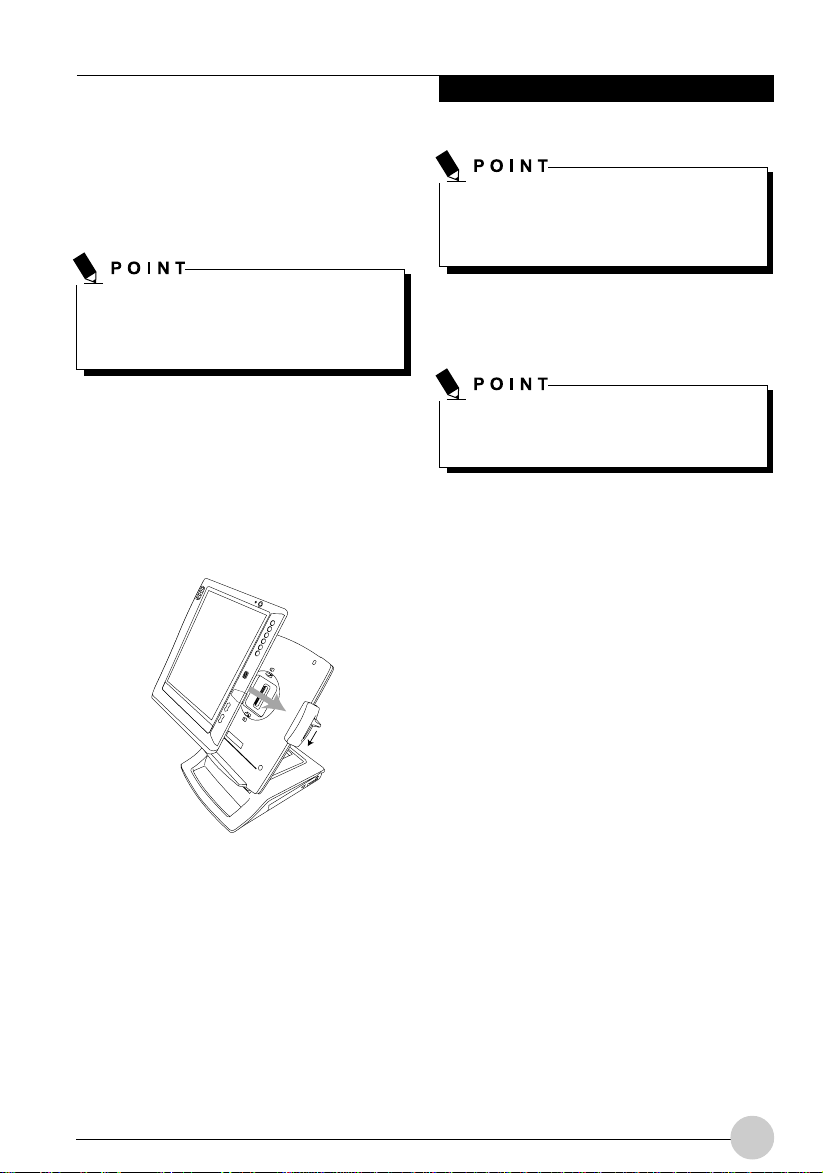
DOCKING Y OUR SYSTEM
Microsoft® Windows® uses “plug- and-play”
technology to automatically load the files
necessary to operate your Tablet Dock and any
attached devices.
Tablet Dock User’s Guide
The front portion of the base should not be
used as a handle.It is designed to support
the system when it is installed in the Tablet
Dock, but not as a handle.
Microsoft® Windows® uses “plug-and-play”
technology to automatically load the files
necessary to operate your Tablet Dock and
any attached devices.
1. Plug the system’s AC adapter into a wall
outlet, then into the Tablet Dock’s DC Input
jack.
2. Set the ST4000 series system on the Tablet
Dock, with the system oriented in the same
direction as the dock. (See Figure 3 for
location). The connector in the back of the
system should be aligned with the interface
connector on the Tablet Dock.
Figure 3. Docking the system
UNDOCKING Y OUR SYSTEM
Use these instructions when you want to
remove your system from the Tablet Dock.
The system can be removed from the Tablet
Dock whether the system is operating or not.
1. Press the lock release button on the top of
the right slide (above the lock handle).
While holding it down, pull the lock handle
upwards to unlatch the back latches from
the system.
2. Pull the system upwards, away from the
platform. The system is now undocked.
3. Carefully push the system towards the
docking port until you hear a click. The click
indicates that the side latches are in place.
Note that the system is not yet locked into
place until the following step is performed.
4. Firmly pull the lock handle down as far as it
will go. This engages the back latches and
side latches, and locks the system in place.
5. Your Tablet Dock is now ready for use. You
may now attach devices to it.
5
Page 6

Fujitsu Stylistic ST4000 Series Tablet Dock
CHANGING SYSTEM
ORIENTATION
Microsoft® Windows® uses “plug-and-play”
technology to automatically load the files
necessary to operate your Tablet Dock and any
attached devices.
Figure 4. Portrait Orientation
Figure 6. Changing Display from
Portrait to Landscape Mode
Figure 5. Landscape Orientation
To change the position of the display, simply
grasp the edge of the system and turn it in the
direction shown in Figures 6 and 7.
• If the display is in portrait position, turn the
display to the right, as shown in Figure 6.
• If the display is in landscape position, turn
the display to the left, as shown in Figure 7.
6
Figure 7. Changing Display from
Landscape to Portrait Mode
When you change the orientation of the
system, the display does not change
orientation. To change the orientation of the
display, use the Orientation application
button. (See your system User’s Guide for
more information).
Page 7

Tablet Dock User’s Guide
CONNECTING DEVICES
Once your system is installed in the Tablet
Dock, you are ready to attach external devices
to the dock.
To Attach an External VGA Monitor
This option allows you to use an external
monitor with your system. The only
requirement is that the external device
(monitor, projector) is a VGA device. Consult
the instructions that come with the device.
1. Securely insert the external monitor plug
into the display port on the back of the
Tablet Dock
icon by the port before inserting.
Tightenscrews if available.
2. You may switch between the internal
monitor and external monitor using the
Display Configuration utility located in the
system tray at the bottom right of the
screen, or through the Control Panel
settings.
To Attach a USB device
Use of the USB ports allows attaching USB
devices to a docked system.
1. Securely insert the connector into one of
the three USB ports on the left side of the
Tablet Dock
to wait a short time while the appropriate
drivers are located and installed by the
system.
To Attach an IEEE 1394 device
The IEEE 1394 jack allows attaching peripherals
such as digital cameras to a docked system.
1. Securely insert the connector into the IEEE
1394 jack on the left side of the Tablet Dock
(Figure 2)
(Figure 2)
(Figure 2)
.
. Always check the
. It may be necessary
To Attach External Audio Equipment
The Tablet Dock provides a Line Out jack for
head-phones or external speakers.
Connecting external speakers (including
headphones) or microphone disables the
system’s internal speaker or internal
microphone.
1. To attach an external audio device, insert
the plug into the Line Out jack on the back
of the Tablet Dock
To Attach a LAN Device
The LAN (RJ-45) jack allows you to connect
the system’s internal Fast Ethernet to a LAN,
or broadband devices such as a cable modem,
DSL, or satellite internet.
1. To attach a LAN device, insert the plug into
the LAN (RJ-45) jack on the back of the
Tablet Dock.
Refer to the device manufacturer’s installation
and usage instructions for configuration
instructions.
(Figure 2)
.
USING THE INTERNAL MEDIA
DRIVE
The Tablet Dock is outfitted with either a CD-ROM
drive or a Combo DVD/CD-RW drive,
depending upon the configuration of your dock.
A CD-ROM drive allows you to access
software, data, or audio CDs. A DVD/CD-RW
combo drive allows you to access movies,
audio, software, data, or audio DVD/CDs, and
to write data onto recordable CDs.
Refer to the device manufacturer’s installation
and usage instructions for configuration
instructions.
7
Page 8

Fujitsu Stylistic ST4000 Series Tablet Dock
• CD-ROM drive
All of the software you need to run the CDROM drive is already installed on the
ST4000 series system. The drive will work
as soon as the system is docked and
powered up.
• Combo DVD/CD-RW drive
Packaged with the Tablet Dock is a CD that
contains the applications required to run the
DVD and CD/RW features. The combo drive
will only act as a CD-ROM drive until you
install the additional software. To install the
additional software, refer to the instructions
on the CD.
The instructions for installing and removing disks
is the same for both drives. For information about
the software’s features and capabilities, refer to
the help files associated with the related
applications.
Prolonged use of the media drive, such
as watching a DVD movie, will
substantially reduce your battery life if no
other power source is attached. Be sure
to attach an AC Adapter when using the
Tablet Dock for prolonged tasks.
All Fujitsu DVD players are set to play
DVD titles with region code number 3
which is specified for the Asia Pacific
market. The region number is a regional
restriction code defined by the DVD
Forum consortium. Different region codes
are recorded on video DVD titles for
publication in different areas of the world.
If the regional code of the DVD player
does not match the regional codes on the
titles, then playback is impossible.
You can change the region code on the
DVD pla yer using the Properties menu of
the DVD software. Note, however, that
you can only change the region code up
to four times. After the f ourth change, the
last region code entered becomes
permanent, and cannot be changed.
8
Page 9

Do not operate your media drive unless your
system is sitting on a relatively flat surface.
Using the drive when the system is not level
may damage the drive or prevent proper
operation.
LOADING MEDIA
(Refer to Figure 8 for the following steps)
To load a disc into your media player drive,
follow these steps:
1. Push and release the eject button on the
front of the drive to open the holder tray. The
tray will come out of the system a short
distance.
2. Gently pull the tray out until a media disc
can easily be placed in the tray.
There may be a protective sheet in the tray
from when it was shipped; please mak e sure
it is removed before operating the drive.
3. Place the media into the tray, label side up,
with the hole in the center of the disc. Snap
the disc onto the raised circle in the center
of the tray.
Tablet Dock User’s Guide
4. Gently push the holder tray back in until you
hear a click.
REMOVING MEDIA
(Refer to Figure 8 for the following steps)
1. Push and release the eject button on the
front of the media player drive. This will stop
the drive and the holder tray will come out
of the system a short distance.
2. Gently pull the tray out until the disc can
easily be removed from the tray.
3. Carefully remove the media disc from the
holder tray.
4. Gently push the holder tray back in until
youhear a click.
Figure 8. Loading/Ejecting Media
9
Page 10

Fujitsu Stylistic ST4000 Series Tablet Dock
SAFETY PRECAUTIONS
• Never move the Tablet Dock with the
system docked unless it is fully locked. If
the system were to undock accidentally, it
could drop and be damaged.
• Never power-off or remove the computer
from the Tablet PC while the system is
reading or writing to a floppy or hard drive.
This could result in data loss.
• Always wait at least 5 seconds before
restarting the Tablet PC after turning it off.
Failure to do this can result in damage to
the system’s electrical circuitry .
TABLET DOCK SPECIFICATIONS
Feature
Ports
Power
Dimensions
Weight
Environmental
• 100-pin docking connector
• VGA, D-sub 15-pin female
connector, DDC compliant
• Line Out Jack (3.5mm) for
head-phones or external
speakers
• DC input, 16VDC
• IEEE 1394, 4-pin standard
connector
• USB (Universal Serial Bus)
Ports (quantity: 3)
• LAN connector: 100BaseTX/10Base-T; RJ-45
• System Bay: Accommodates
CD-ROM or DVD/CD-RW
drive
•
16VDC, with current of 3.75 A
• Height: 12.95” (329mm)
• Width: 8.66” (220mm)
• Depth: 10.35” (263mm)
• 5.95 lbs. (2.7Kg)
• Operating T emperature:
40° -95° F (5°-35° C)
• Storage T emperature:
-5° -140° F (-20° -60° C)
• Relative Humidity: 20-80%
Details
10
Table 1. Tablet Dock Specifications
