Page 1
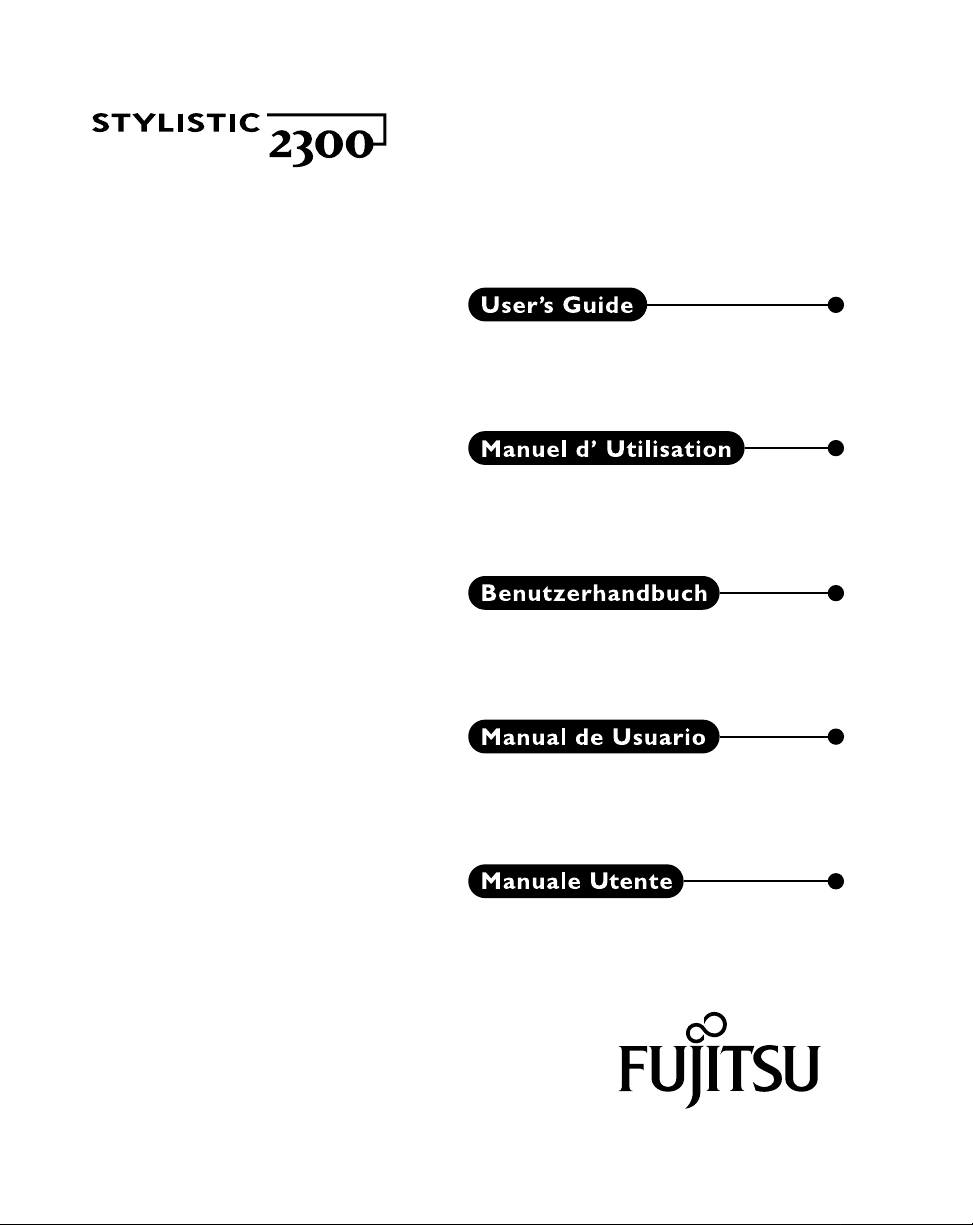
Page 2
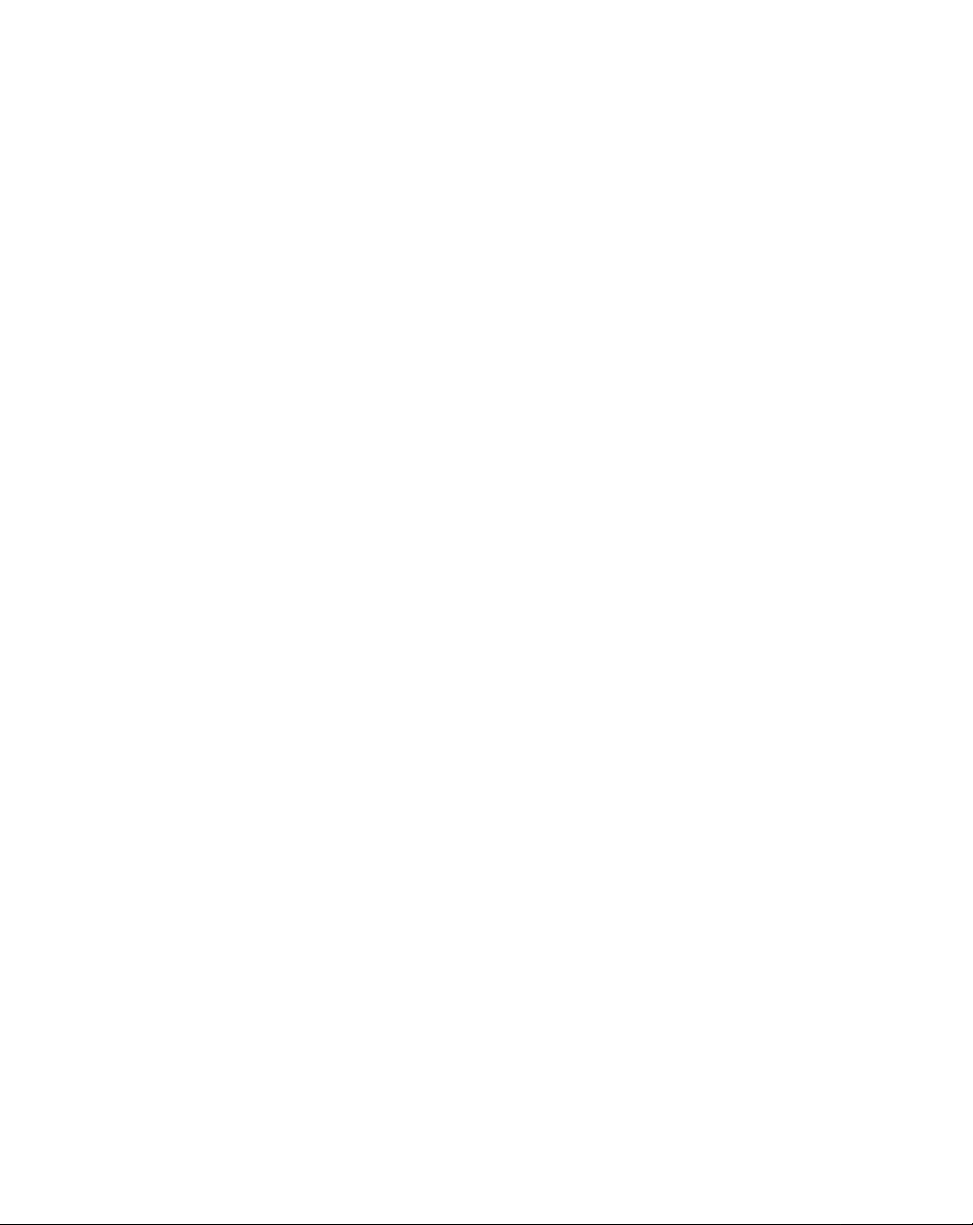
Page 3
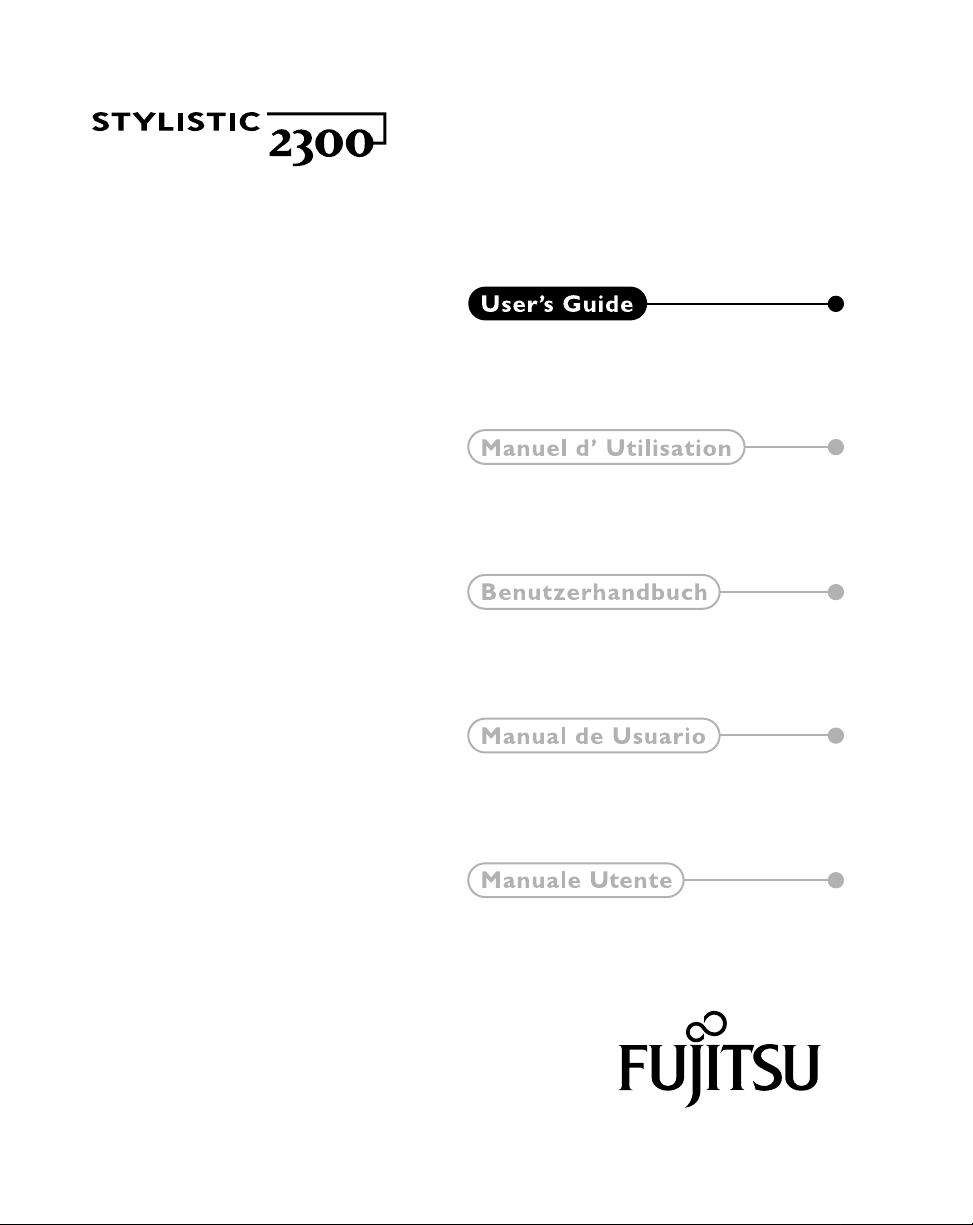
Page 4
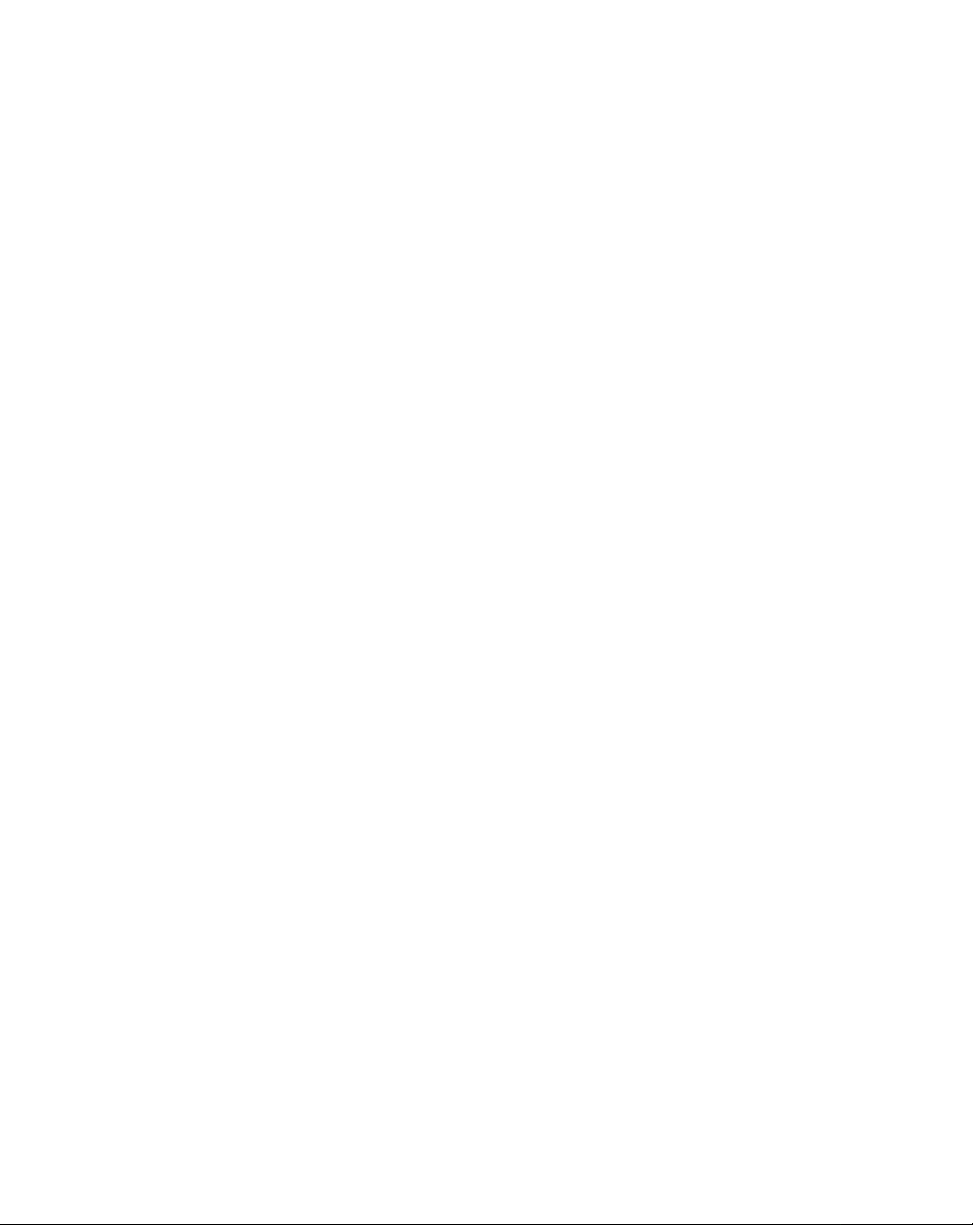
Fujitsu Personal Systems, Inc. has made every effort to ensure the accuracy and
completeness of this document; however, because ongoing development efforts are
made to continually improve the capabilities of our products, we cannot guarantee
the accuracy of the contents of this document. We disclaim liability for errors,
omissions, or future changes herein.
Stylistic 2300 is a trademark of Fujitsu Personal S ystems, Inc.
Duracell is a registered trademark of Duracell, Inc.
Eveready is a registered trademark of Eveready Battery Company, Inc.
IBM, IBM PC AT, and IBM PS/2 are registered trademarks of IBM Corporation.
MS, MS-DOS, and Microsoft are registered trademarks of Microsoft Corporation.
Windows 95, Windows 98, Windows NT, and Windows for Pen Computing are
trademarks of Microsoft Corporation.
All other products are trademarks or registered trademarks of their respective
companies.
Copyright 1998
Fujitsu Personal Systems, Inc.
No part of this publication may be copied, reproduced, or translated, without the prior written
consent of Fujitsu Personal Systems, Inc. No part of this publication may be stored or
transmitted in any electronic form without the prior consent of Fujitsu Personal Systems, Inc.
Page 5
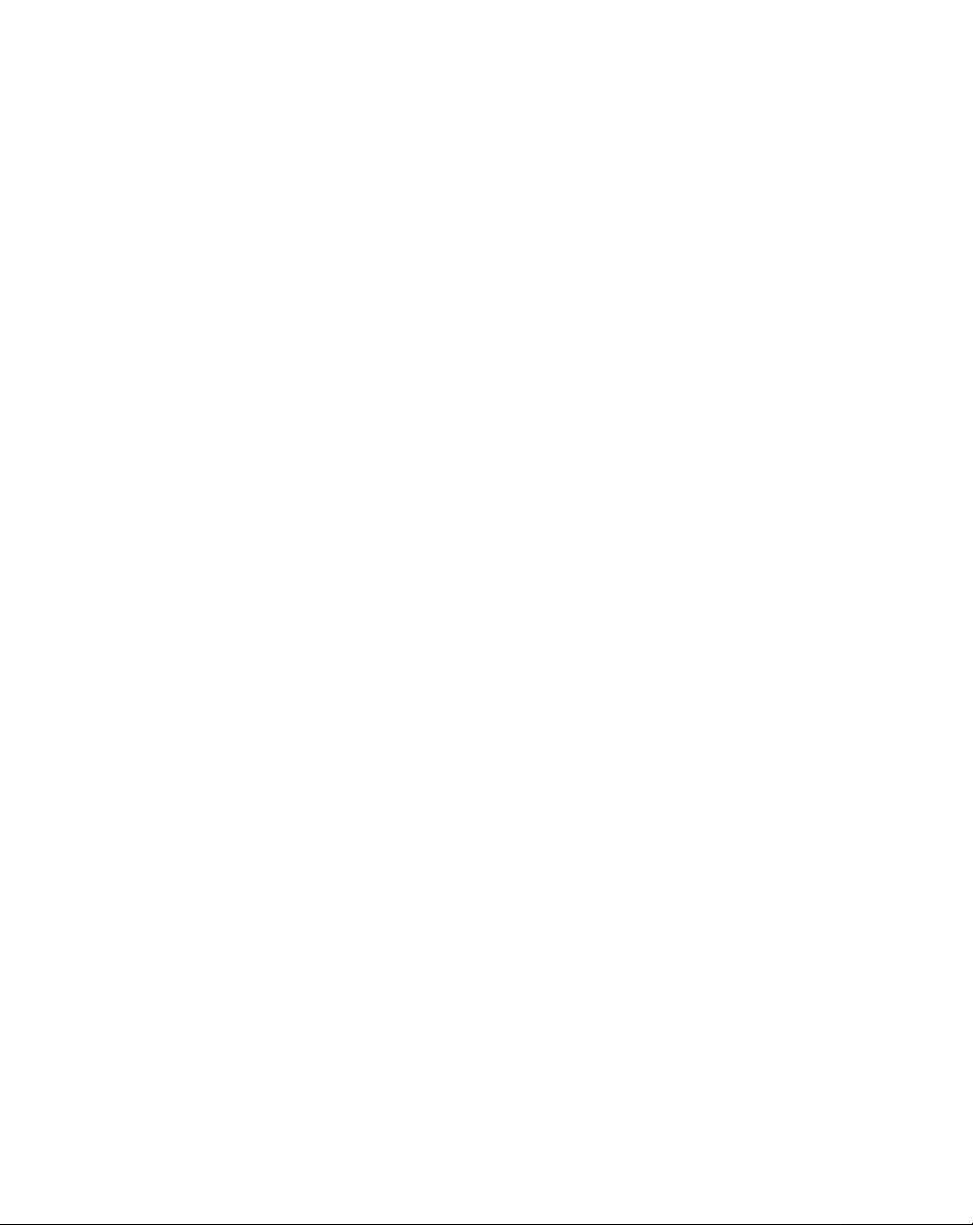
Page 6
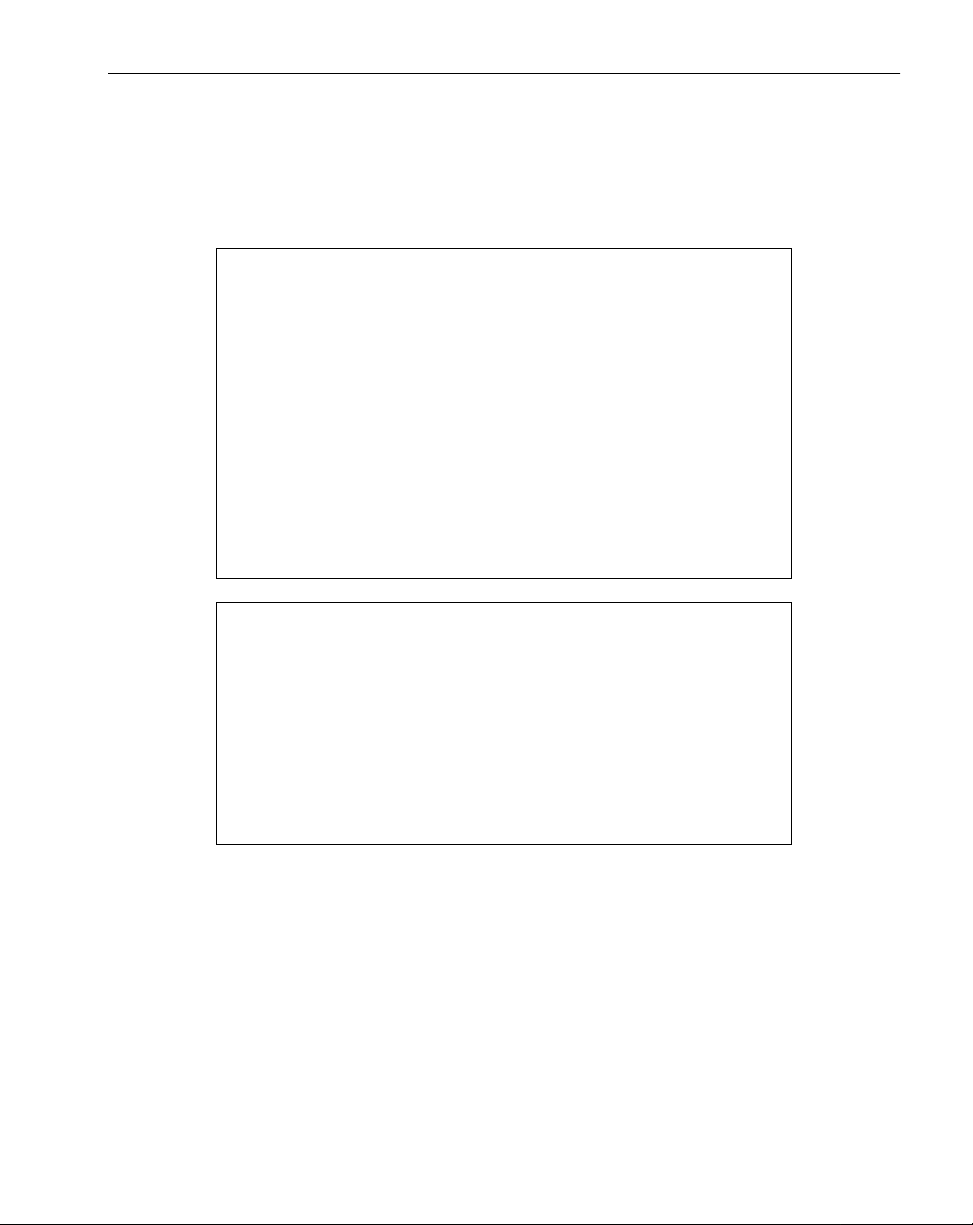
Agency Compli ance
UL Notices
• For continued protection against the risk of fire, replace
only with the same type and rating of fuse.
• There is a danger of explosion if the CMOS battery is
incorrectly replaced. Replace only with the same or
equivalent type recommended by the manufacturer.
Dispose of used batteries according to manufacturer's
instruction.
• Changes or modifications not expressly approved by
Fujitsu Personal Systems, Inc. could void this user’s
authority to operate the equipment.
• The CMOS battery may explode if mistreated. Do not
recharge, disassemble, or dispose of in fire.
Cautions
Warnings
• For a spare battery pack, order only Fujitsu Model
FMW28BP1.
• To charge the battery pack FMW28BP1 externally, use
only a Stylistic external battery charger.
iii
Page 7
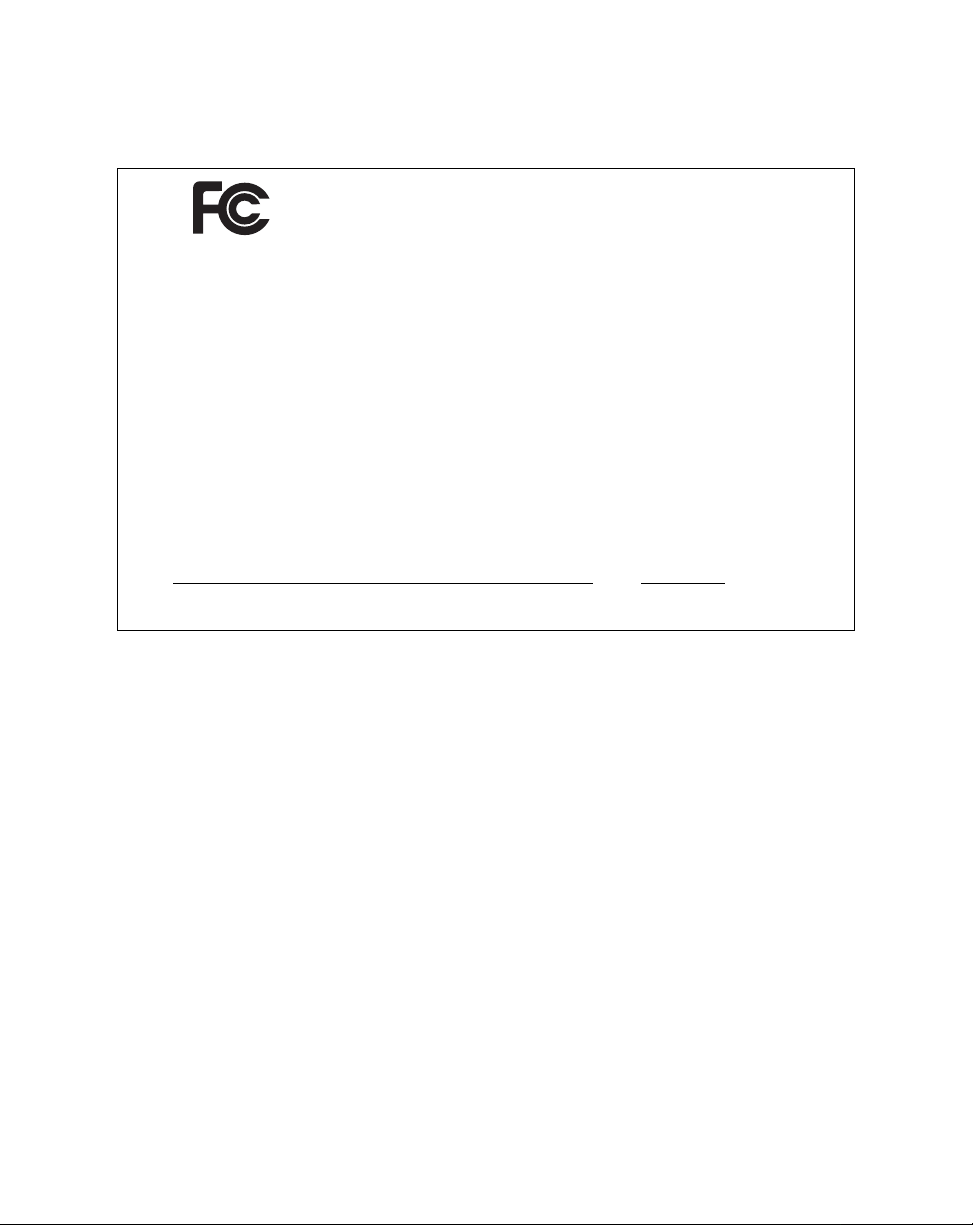
FCC Notices
DECLARATION OF CONFORMITY
according to FCC Part 15
Responsible Party Name: Fujitsu Personal Systems, Inc.
Address:
Telephone:
Declares that product: Model: Stylistic 2300
This device complies with Part 15 of the FCC rules. Operation is subject to
the following two conditions: (1) This device may not cause harmful
interference, and (2) This device must accept any interference received,
including interference that may cause undesired operation.
David Woo - Mgr. Agency Compliance 8-14-98
Full Name / Title Date
Note: For more detailed informat ion about the FCC rules and their applicability to the
Stylistic 2300 pen tablet, refer to Appendix A of this document.
5200 Patrick Henry Drive
Santa Clara, CA
408-982-9500
Complies with Part 15 of the FCC Rules
iv
Page 8
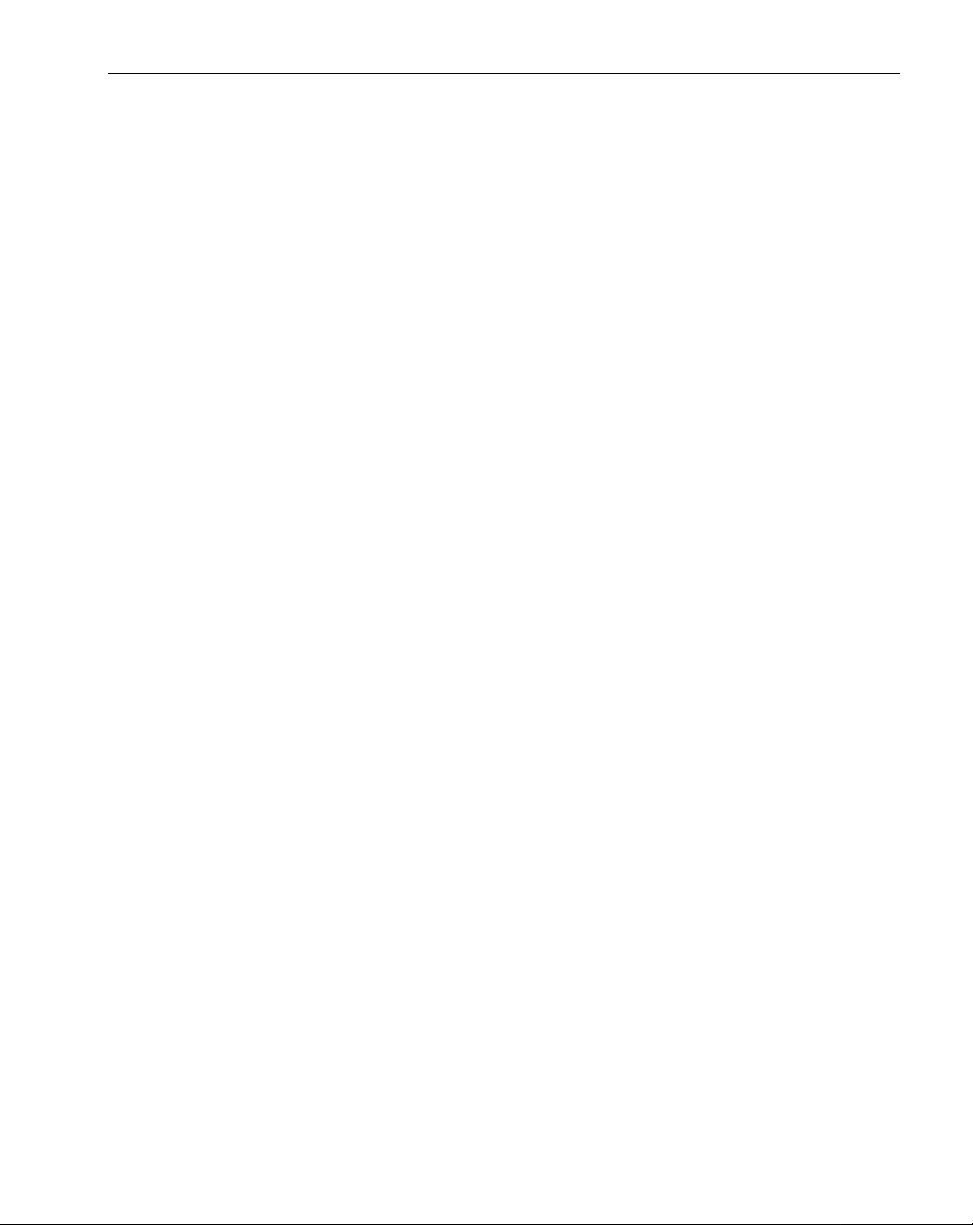
Table of Contents
Chapter 1
Getting Started
Included with the Stylistic 2300 Pen Tablet ............................................ 1-1
Optional Accessories............................................................................... ... 1-2
Stylistic 2300 Pen Tablet Features............................................................. 1-3
Front Features:......................................................................... 1-3
Rear Features:...................................... .................................... 1-4
Status Display.............................................................................................. 1-6
Connectors and Peripheral Interfaces...................................................... 1-8
Chapter 2
Using the Stylistic 2300 Pen Tablet
System States............................................................................................... 2-1
Starting the Pen Tablet............................................................................... 2-3
Shutting Down the System........................................................................ 2-4
Suspending System Operation.................................................................. 2-4
Resuming System Operation..................................................................... 2-6
Using Hotpads............................................................................................. 2-7
Using the Pen............................................................................................... 2-8
Charging the Battery Pack......................................................................... 2-10
Removing and Installing the Battery Pack.............................................. 2-11
Conserving Battery Power......................................................................... 2-12
Modem Connection.................................................................................... 2-13
PC Card Slots............................................................................................... 2-14
Chapter 3
Care and Maintenance
Protecting the Display Screen ................................................................... 3-1
Storing the Stylistic 2300 Pen Tablet....................................... ... .... .......... 3-2
Protecting the Stylistic 2300 Pen Tablet in Harsh Environments......... 3-3
Avoiding Overheating............................................................................... 3-3
Cleaning the Display Screen...................................................................... 3-3
Replacing the Pen Tip................................................................................. 3-4
Replacing the Pen Battery.......................................................................... 3-5
Calibrating the Pen..................................................................................... 3-6
Solving Problems........................................................................................ 3-8
System Will Not Resume Operation............................................ 3-8
Display Screen Is Blank or Difficult to Read............................... 3-8
Infrared Data Transfer Is Not Working....................................... 3-9
Pen Tablet Is Not Responding to the Pen.................................... 3-9
Cursor Is Not Tracking Pen........................................................... 3-9
Audio Volume Too Low.............. ............................................... ... 3-10
Configuring Peripherals Inter fac es................................ .... .......... 3-10
v
Page 9
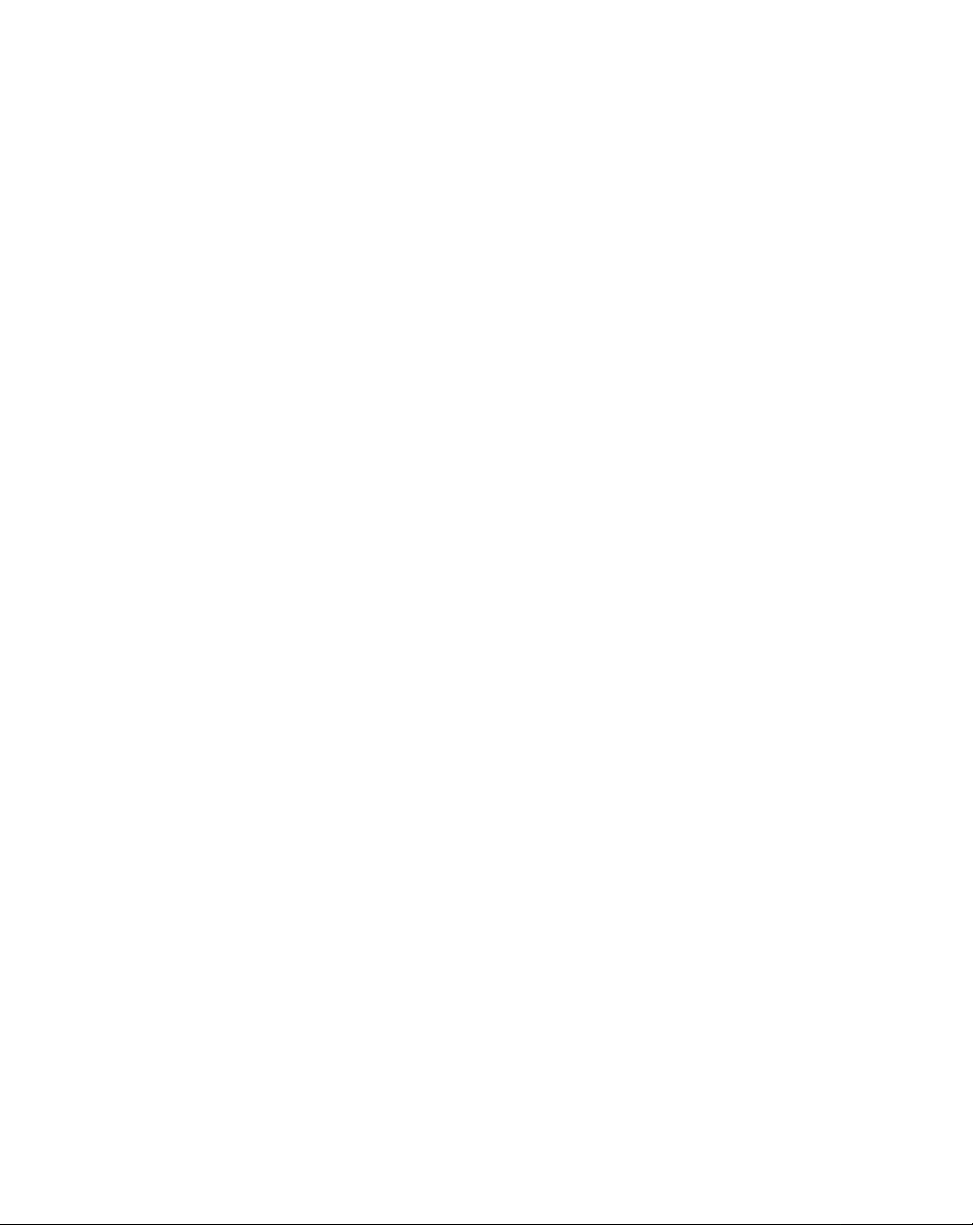
Appendix A
Agency Notices
FCC Notices................................................................................................. A-1
Notice to Users of Radios and Television.................................... A-1
Notice to Users of the US Telephone Network........................... A-1
DOC (Industry Canada) Compliance Notices........................... .... ......... A-3
Notice to Users of Radios and Television.................................... A-3
Notice to Users of the Canadian Telephone Network............... A-3
Avis Aux Utilisateurs Du Réseau Téléphonique Canadien...... A-4
vi
Page 10
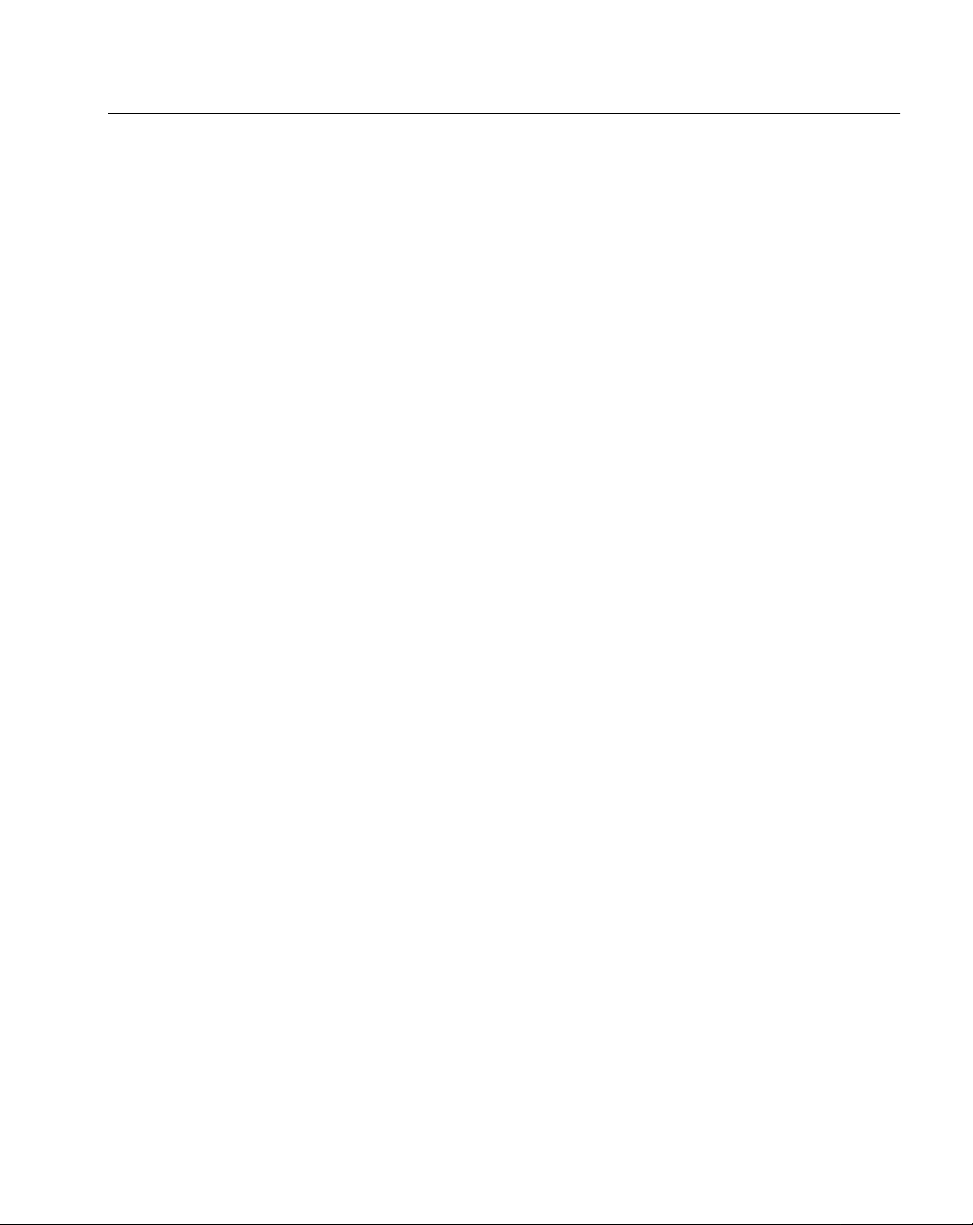
Chapter 1
Getting Started
The Stylistic 2300™ pen tablet is a high-performance, pen-based computer that is
designed to support Windows 95, Windows 98, or Wi ndows NT. This chapter
provides an overview of the Stylistic 2300 pen tablet and its features.
Included with the Stylistic 2300 Pen Tablet 1
The following items are included with the Stylistic 2300 pen tablet:
• Stylistic 2300 pen kit (includes pen, spare pen battery, and three spare pen tips)
• Stylistic 2300 battery pack (shipped installed in the Stylistic 2300 pen tablet)
• AC adapter
• Screen protectors (quantity: 2)
• Hard disk drive with operating system installed (shipped installed in the pen
tablet)
• 56 Kbps* internal modem (V.90)
• Operating system user’s guide with certificate of authenticity for operating
system software
†
: 53 Kbps receive/33.6 Kkbps send/14.4 Kbps fax
* The 56 Kbps rate is nominal; due to FCC restrictions, actual rates are limited
to 53 Kbps.
†
The internal modem is available as an option in North America only.
1-1
Page 11
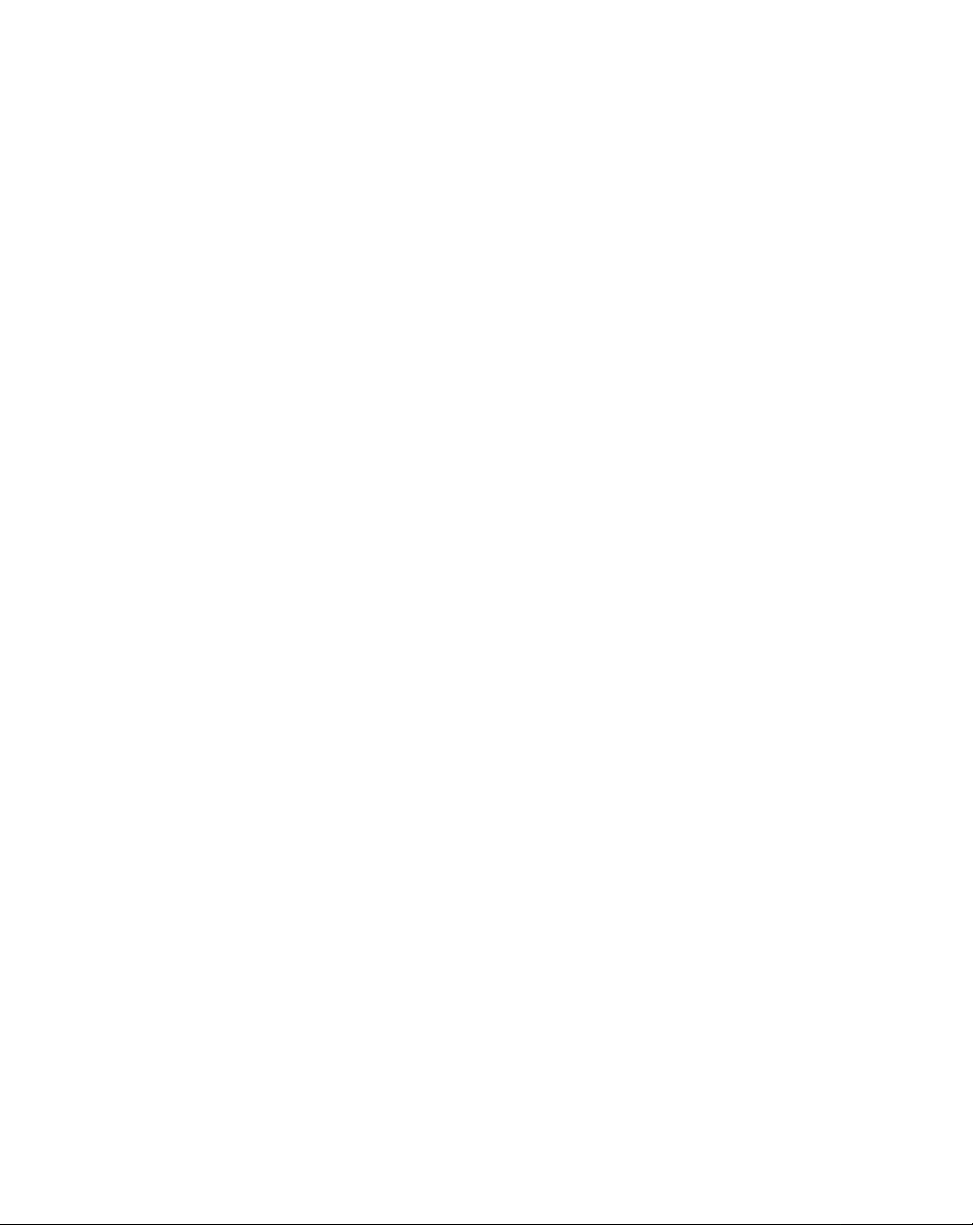
Optional Accessories 1
The following optional accessories can be used with the Stylistic 2300 pen tablet.
Refer to the instructions provided with these accessories for details on their use.
• Auto adapter FMWCB2
• Stylistic port replicator FMW25PR1
• External floppy disk drive FMWFD2
• Low-power keyboard (contact your reseller for region-specific part number)
• Bar code wand FMWBCR1
• Desk stand FMWDS3
• Hand strap FMWHS5
• Pen tether FMWST2
• Stylistic 2300 harsh environment case FMWCC30
• Stylistic 2300 slip case FMWCC28
• Keyboard combo case FMWCC24
• Stylistic 2300 battery pack (spare) FMW28BP1
• Stylistic external battery charger FMW25BC2
• Screen protectors (package of 12) FMWSP6
• Stylistic Pen (replacement) FMWPN3
1-2
Getting Started
Page 12
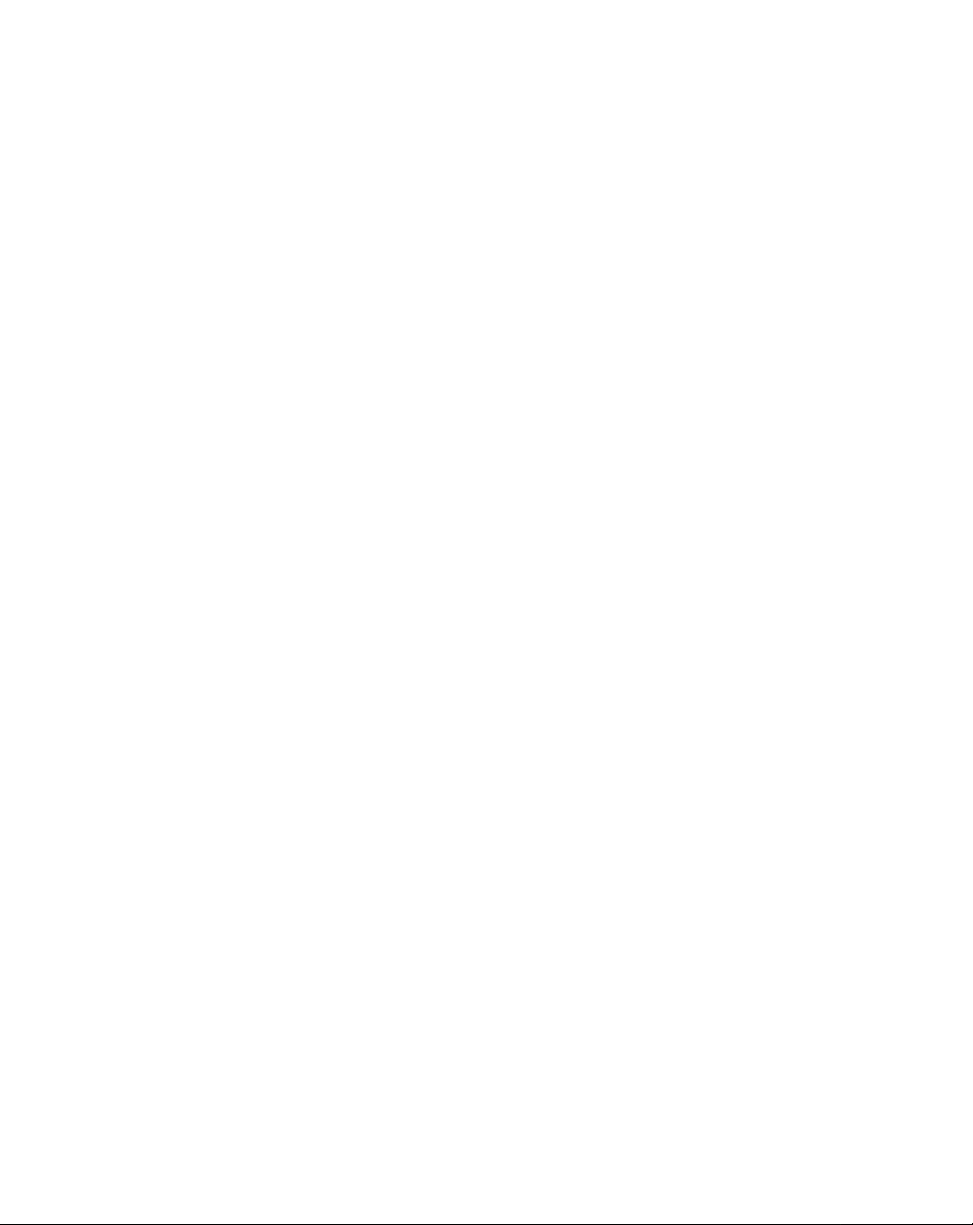
Stylistic 2300 Pen Tablet F ea tures 1
Features and controls that you use to operate the Stylistic 2300 pen tablet are
described briefly below and illustrated in Figures 1-1 and 1-2. Details on using these
features and controls are provided later in this manual.
Front Features: 1
• Status display: Indicates the operational status of the pen tablet and the charge
level of the battery.
• Pen: The main pointing device that you use to run programs and enter data. A
pen holder is built into the pen tablet to store the pen when not in use.
• Suspend/Resume button: Allows you to suspend and resume pen tablet
operation in order to optimize battery life. This button can also be configured as
an On/Off switch; contact your vendor for additional information.
• Speaker: Allows you to play back audio files without external hardware.
• Microphone: Allows you to record sound such as voice messages.
• PC Card door: Allows you to access PC Cards installed in PC Card slots.
• IrDA port: Provides an infrared interface for communication with devices
compliant with IrDA Standard Revision 1.1.
• Hotpads: Allows you to change settings for the display and speaker by tapping
with the pen.
• USB port: Allows you to connect Universal Serial Bus-compliant devices to the
pen tablet.
• Modem port*: Allows you to connect a standard telephone plug to the pen
tablet’s internal 56 Kbps modem.
• Removable battery pack: Can be removed and charged in an optional external
†
charger.
* The internal modem is available as an option in North America only.
†
These peripherals and accessories are sold separately.
Stylistic 2300 Pen Tablet Features
1-3
Page 13
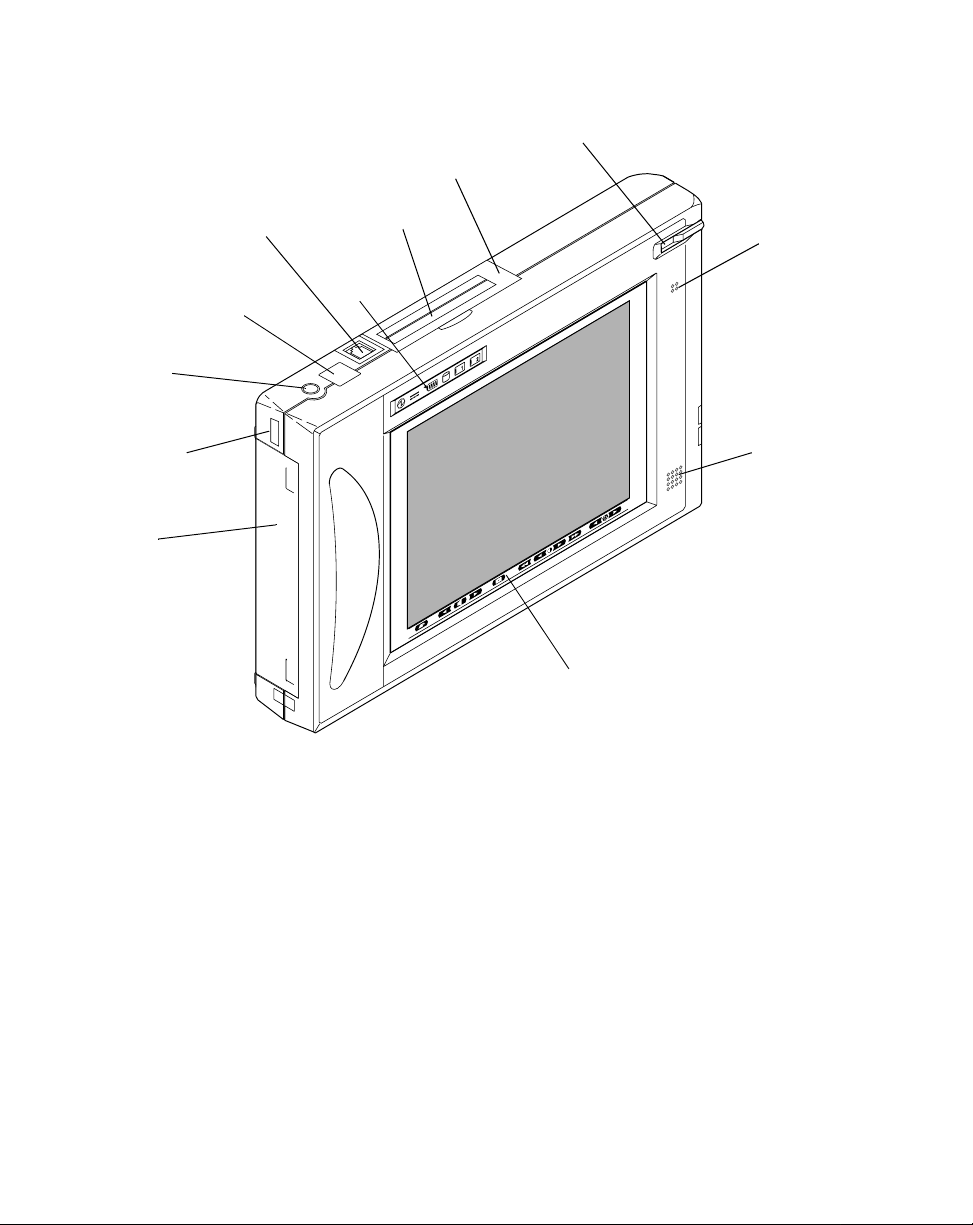
IrDA P o rt
Suspend/Resume
Button
Modem Port*
Status
Display
PC Card Door
PC Card
Shutters
Pen Holder
Microphone
USB Port
Battery
Pack
Latch/Door
Hotpads
Speaker
Figure 1-1 Stylistic 2300 Pen Tablet Features (Front View)
Rear Features: 1
• System interface port: Allows you to connect the Stylistic port replicator or other
†
approved docking device.
• PS/2-style keyboard/mouse port: Allows you to attach a keyboard or mouse.
• DC input connector: Allows you to connect the AC adapter or auto adapter.
†
†
• I/O connector door: Allows access to some peripheral interface ports.
1-4
* The internal modem is available as an option in North America only.
†
These peripherals and accessories are sold separately.
Getting Started
Page 14
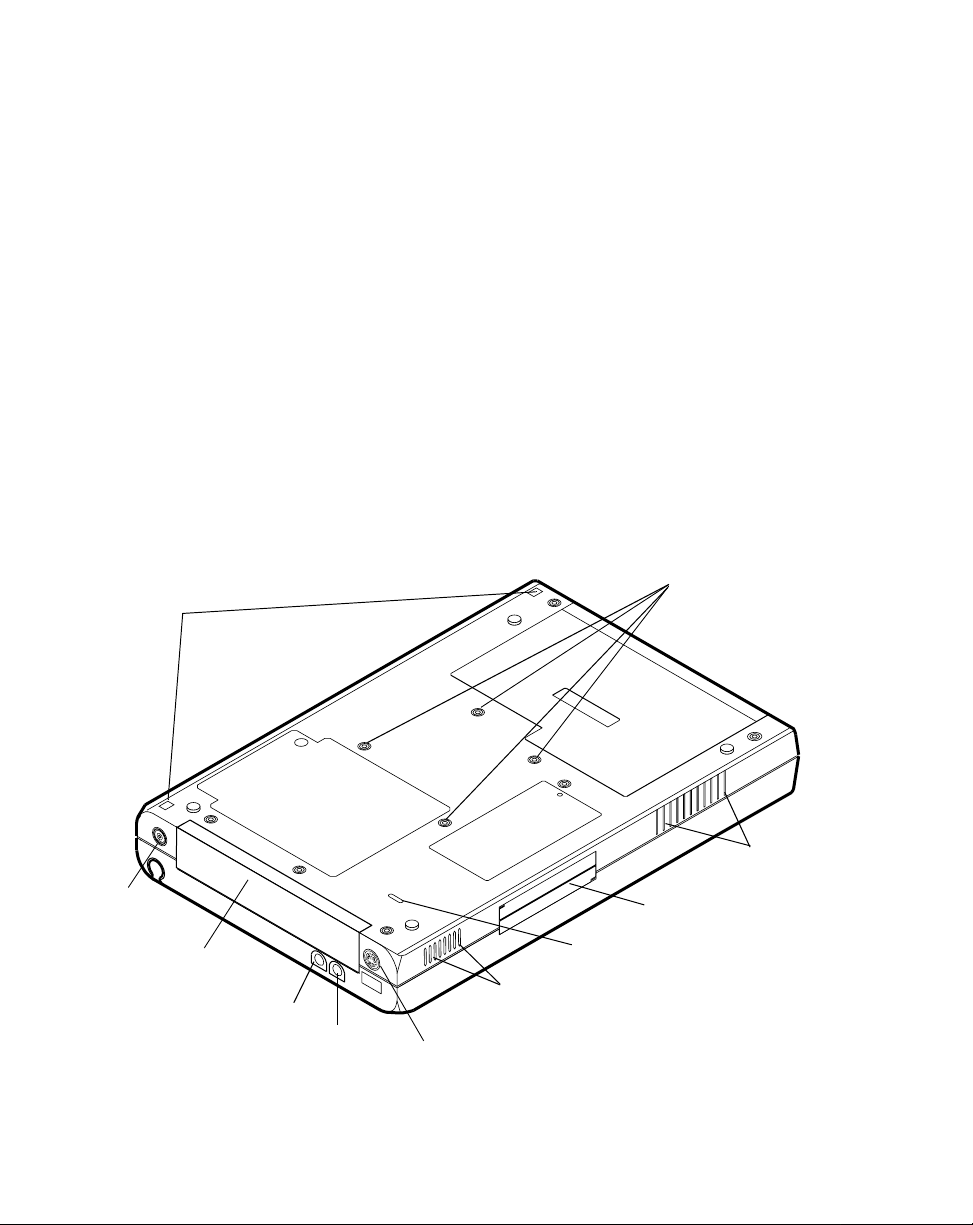
• Reset button: Restarts the pen tablet in the event of system difficulty. The reset
button cannot be seen in Figure 1-2; it is located behind the I/O connector door.
†
• Pen tether attachment points: Allows you to attach a pen tether.
• Heat sink vents: Provides cooling for processor. (Do not obstruct heat sink vents.)
• Audio Jacks: Allows you to connect stereo headphones and external
microphone.
†
• High-usage docking contacts: Allows you to place the pen tablet in an approved
docking station.
†
• Handstrap attachment points: Provides attachment points for the optional
†
handstrap.
• Kensington™ lock attachment point. Allows you to attach a security cable.
†
These peripherals and accessories are sold separately.
†
Pen Tether
Attachment
Points
DC Input
Connector
I/O Connector
Door
Headphone
Jack
Figure 1-2 Stylistic 2300 Pen Tablet Features (Rear View)
Microphone
Jack
Handstrap Attachment Points
Heat Sink Vents
(do not obstruct)
System Interface Port
Kensington Lock
Attachment Point
High-Usage Docking Contacts
PS/2-Style Keyboard / Mouse Port
Stylistic 2300 Pen Tablet Features
1-5
Page 15
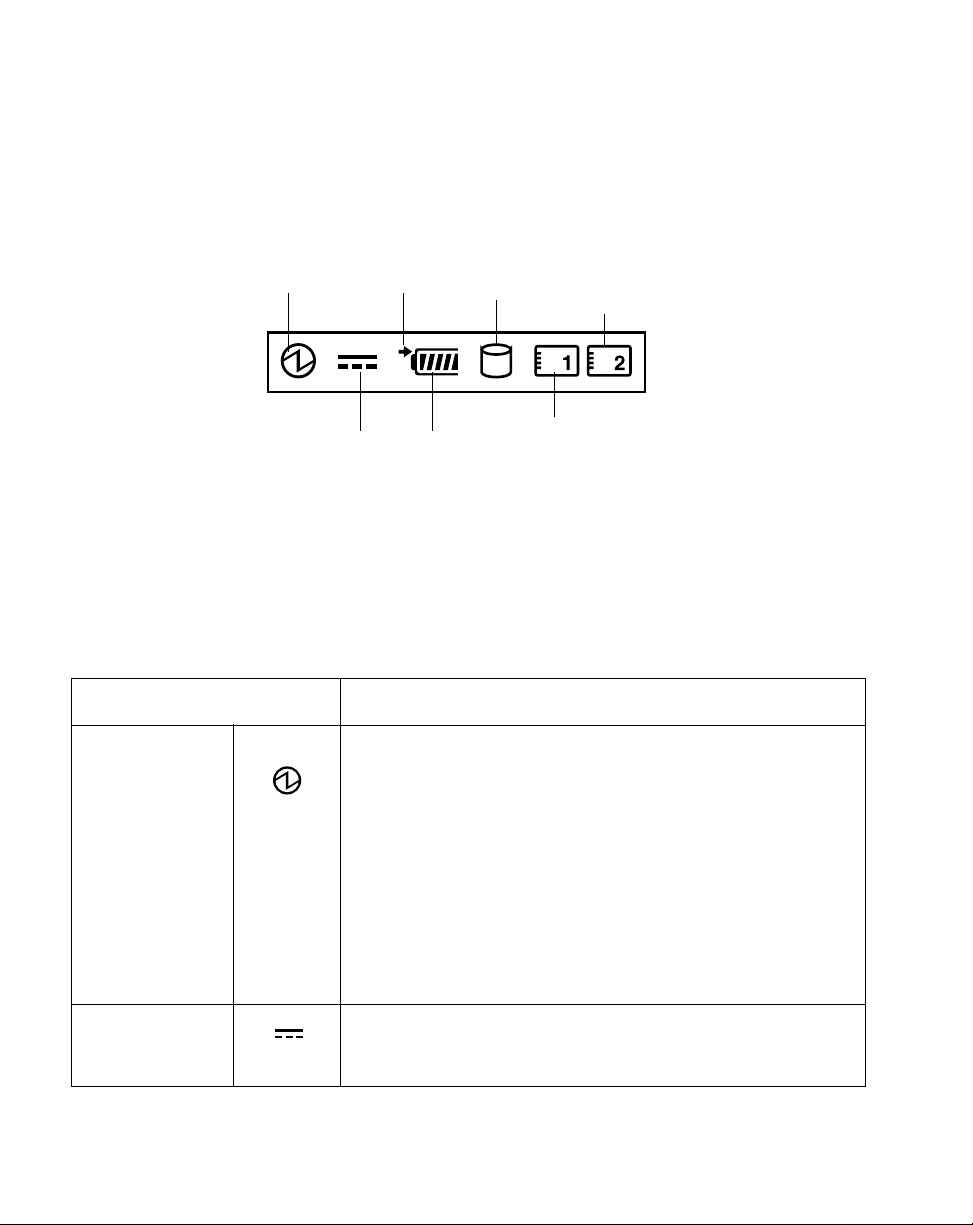
Status Display 1
Icons appear in the Status display indicatin g the status of system functions su ch as
system power and battery charge level. The location of icons in the Status displa y is
shown in Figure 1-3.
Power
Charging
Hard Disk
Drive Access
PC Card
Slot 2
Access
DC Input
Battery
Gauge
PC Card
Slot 1
Access
Figure 1-3 Status Display Icons
Table 1-1 shows how individual icons are displayed, and describes what the
variations of that display indicate. (If an icon is not displayed, it indicates that the
related system function is off or inactive.
Table 1-1 System Status Indications
Icon System Function
Power icon.
Indicates system
state.
Continuous:
Blinking:
Not displayed:
See “System States” in Chapter 2 for more details.
Fully on
Idle or Standby state
pen activity or other input detected).
Suspend-to-RAM
Off
as a power button or when the system is shut
down with a software exit.)
Suspend-to-Disk
(running)
(resumes activity when
mode.
state (when suspend button is configured
mode
DC Input icon. Displayed when DC power is connected and the system is fully
on or in suspend mode. Also displayed when the battery is
being charged.
1-6
Getting Started
Page 16
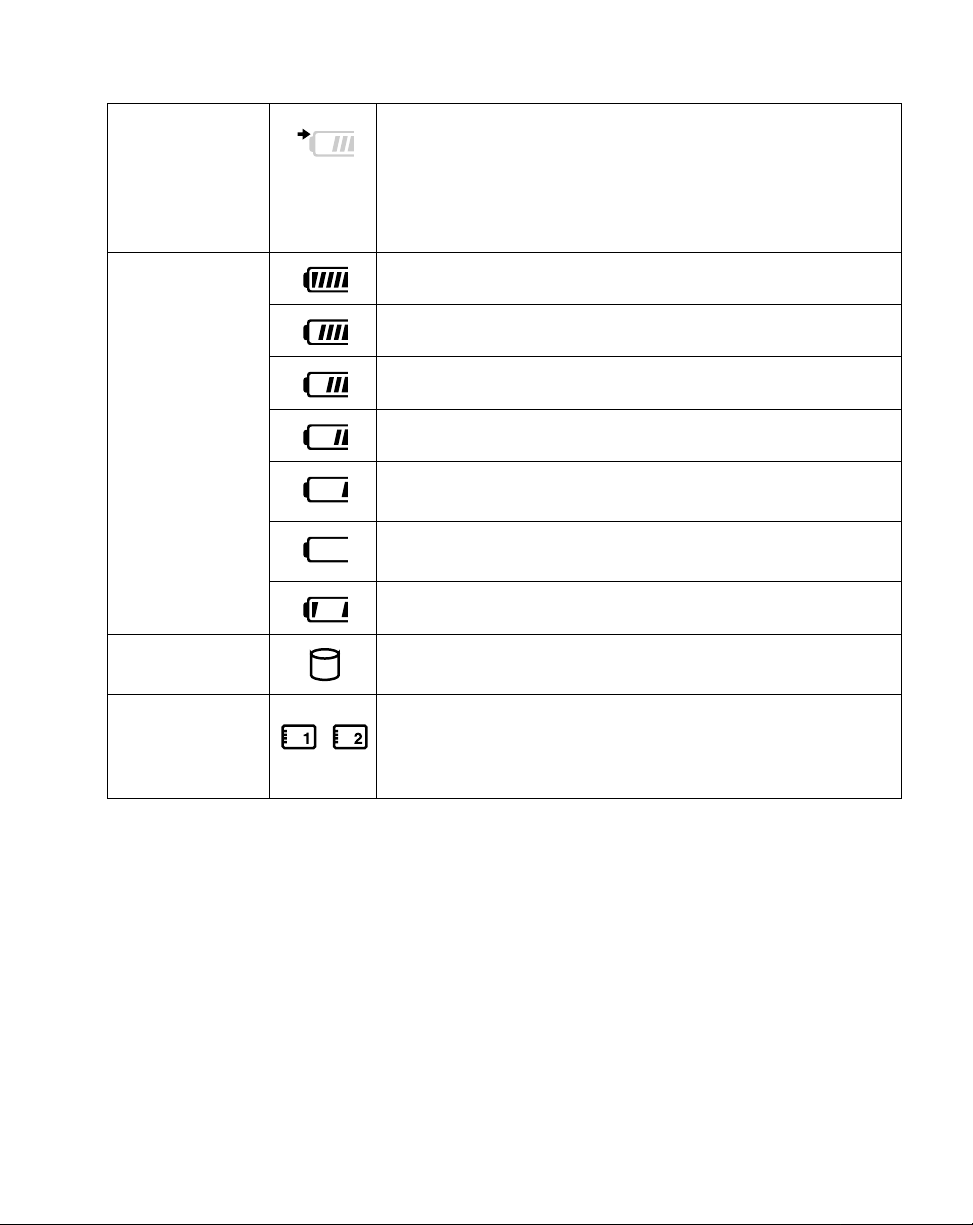
Table 1-1 System Status Indications (Continued)
Charging icon
(arrow displayed
near Battery
Gauge icon).
Battery Gauge
icon.
This icon
displays a
number of “cells”
to indicate the
status of the
battery pack.
(Displayed when
power is on or
battery pack is
charging.)
Hard Disk Drive
Access icon.
Continuous: Battery charging.
Blinking: Battery temperature out of thermal range,
charging stopped.
Not displayed: Battery not charging.
Charge 90% or higher
Charge 75% - 90%
Charge 50% - 75%
Charge 25% - 50%
Continuous: 12% - 25% charge.
Blinking cell: Less than 12% charge (low battery warning).
Critically low battery charge. (System operation is suspended
automatically.)
Cell short fault. Battery pack is bad.
Displayed when hard disk drive is active.
PC Card Access
icons.
Icon 1: Displayed when PC Card slot 1 is accessed by the
computer.
Icon 2: Displayed when PC Card slot 2 is accessed by the
computer .
Status Display
1-7
Page 17
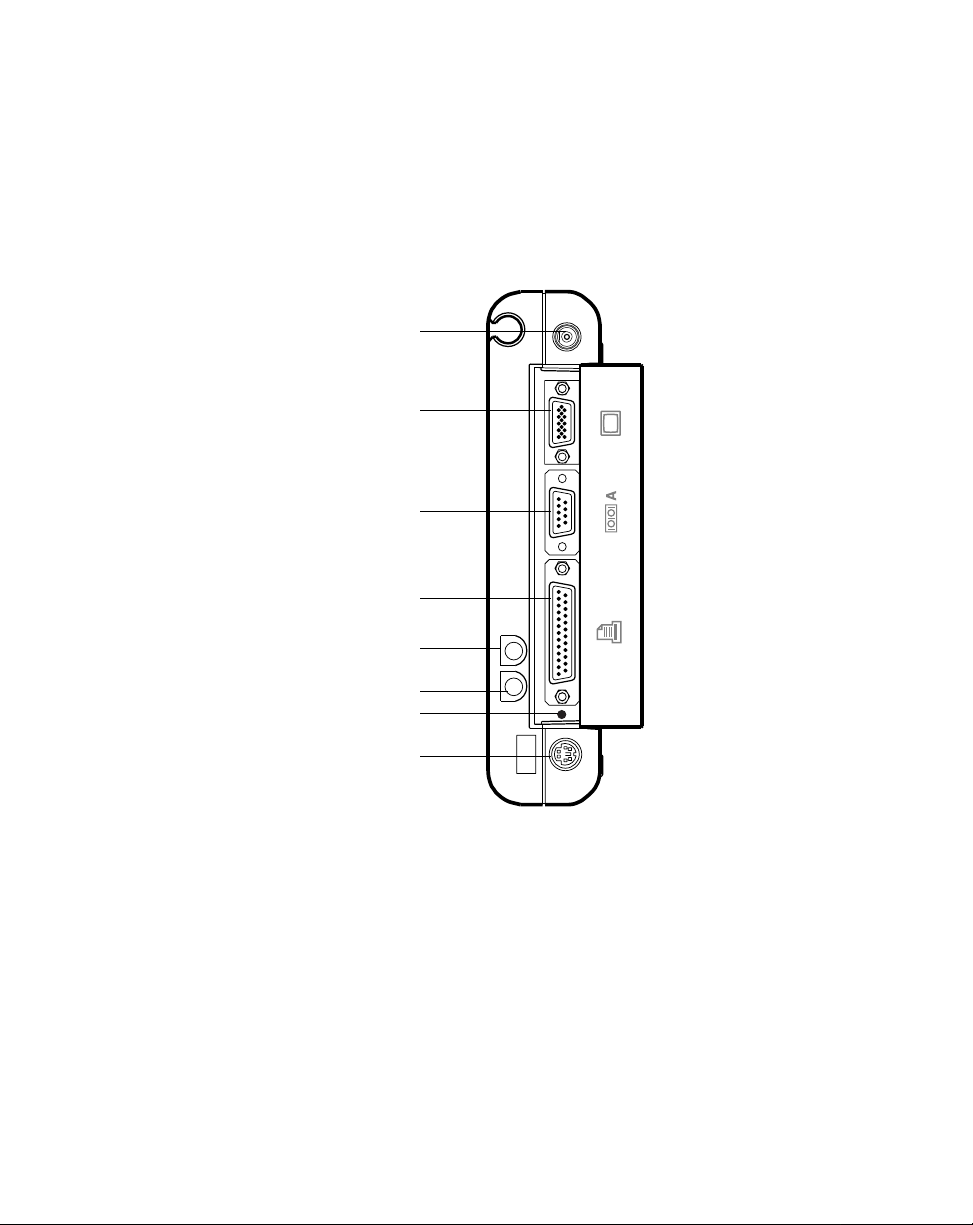
Connectors and Peripheral Interf ac es 1
Connectors and peripheral interfaces on the Stylistic 2300 pen tablet allow you to
connect a variety of devices. Figures 1-4 and 1-5 show locations of peripheral
connectors on the pen tablet.
DC Input
Video Port
Serial Port A
Parallel Port
Headphone Jac k
1-8
Microphone Jack
Reset Button
PS/2-style
Keyboard / Mouse Port
Figure 1-4 Peripheral Connectors
Getting Started
Page 18

A floppy disk drive connector is located behind the battery and is accessible only
when the battery pack is removed.
Note: The floppy disk drive connector uses a special interface that can be mated only with
a Fujitsu FMWFD2 floppy disk drive. Do not attempt to connect any other type of
unit to this connector. Contact your reseller for more information.
Battery Pack
(uninstalled)
Floppy Disk
Drive Connector
Figure 1-5 FDD Connector
Connectors and Peripheral Interfaces
1-9
Page 19

Table 1-2 provides a description of each peripheral connector on the Stylistic 2300
pen tablet. Each of the illustrated icons is embossed on the pen tablet case.
Table 1-2 Peripheral Connectors
Connector/
Peripheral
DC input
connector
PS/2-style
keyboard port
Mouse port Connect a PS/2-style mouse . This port is shared by
Video port
Parallel port
9-pin serial
port
*
(seria l port A )
IrDA port
(seria l port B )
†
*
†
*
†
Pen Tablet Icon Purpose
Connect an external power source such as the AC
adapter or auto adapter.
Connect a Fujitsu low-power keyboard, most other
PS/2-style keyboards, or a bar code reader. This
port is shared by the PS/2-style mouse; the two
devices can not be used simultaneous ly.
the PS/2-style ke y board; the tw o devices cannot be
used simultaneou sly.
Connect an external video monitor. Use of the
video port requires changing the Display Select
hotpad to enable the external monitor.
Connect a de vice wi th a p arall el in terf ac e suc h as a
parallel printer.
Connect an external device with a serial interface.
An infrared transceiver built into the pen tablet
allows you to communicate with other devices that
are compliant with the IrD A Standard Re visi on 1.1.
Effectiv e r an ge for infrared comm u ni cation is about
3 feet, and within 15 degrees off of center. A clear
line-of-sight path must exist between the IrDA port
on the pen tablet and the IrDA transceiver on the
other device.
1-10
To avoid damaging the pen tablet or your peripheral device, shut down the system or
*
suspend sy stem operat ion before connecting or dis c onnecting a peripheral device to
this port.
†
Open the connector door to access these connectors.
Getting Started
Page 20

Table 1-2 Peripheral Connectors (Continued)
Connector/
Peripheral
Pen Tablet Icon Purpose
Microphone jack Connect an external microphone. The internal
microphone is disabled when you plug in an
external microphone.
Headphone jack Connect stereo headphones or powered external
speakers. The internal speaker is disabled when
you plug in external headphones or speakers.
System interface
port
*
Connect the Stylistic port replicator or other
approved docking device. Refer to the
Replicator User’s Guide
for details.
Stylistic P o rt
USB Port Connect Universal Serial Bus-compliant devices to
the pen tablet.
PC Cards
TM
Kensington
Lock attachment
point
Install either two Type II PC Cards or one Type III
PC Card.
The Kensington
you to
secure the pen tablet using
TM
Microsaver security slot allows
Kensingto n-c om pat ible locking devices.
Modem Connect a telephone line to the optional internal
modem using a standard RJ-11 telephone plug.
High-Usage
Docking
Contacts*
To avoid damaging the pen tablet or your peripheral device, shut down the system or
*
Install the pen tab let in an a pprov ed doc king de vice.
The contacts allow system access via a keyboard
or mouse, as well as providing DC input.
suspend system operation before connecting or disconnecting a peripheral device to
this port.
†
Open the connector door to access these connectors.
Connectors and Peripheral Interfaces
1-11
Page 21

1-12
Getting Started
Page 22

Chapter 2
Using the Stylistic 2300 Pen T ablet
This chapter covers the fundamental concepts, basic system operation and use, and
system functions of the Stylistic 2300 pen tablet. You should familiarize yourself with
this information before you attempt to operate the system.
System States 2
Before you begin using the Stylistic 2300 pen tablet, review the different system states
(or modes) that the pen tablet can use. Being familiar with these system states will
help you determine whether it is appropriate to turn on, resume, suspend, or shut
down the system when you begin a new session or end your current session. System
behavior for each system state is described briefly in the following, with each system
state listed in decreasing order of power usage:
• Fully On state
The system is running and the display screen is on. The system responds to the
pen or other input.
• Idle and Standby states
Some system functions are regulated or turned off to conserve power. The display
screen may be turned off. The system returns to the Fully On state when pen
activity or other input is detected.
• Suspend-to-RAM mode
System operation is suspended. Most system functions are turned off to conserve
power. Power to memory is on, maintaining data in programs that were running
before system operation was suspended. The system does not respond to the pen
or other input when in Suspend-to-RAM mode. Refer to the “Resuming System
Operation” section later in this chapter for inform ation on r e turning the system to
the Fully On state.
• Suspend-to-Disk mode
System operation is suspended. All system functions are turned off to conserve
power. Active data in programs that were running before suspending system
operation is stored on the har d disk drive. The system does not r espond to the pen
or other input. Refer to the “Resuming System Operation” section later in this
chapter for information on returning the system to the Fully On state.
2-1
Page 23

• Off state
All system functions are turned off to conserve power. The system does not
respond to the pen or other input. The system boots at the next system power-on.
Note: The system consumes the same amount of power whether it is in Suspend-to-Disk
mode or the Off state.
Your system may be configured to enter some of these states automatically after a
period of inactivity to conserve battery power.
When you use the Stylistic 2300 pen tablet, you can change the current system state
in a number of ways, depending on which state the system is in. To determine the
current system state, observe the Power icon in the Status display. Table 2-1 gives the
different system states represented by the Power icon and describes how you ca n
change the system state from the current state.
Table 2-1 Changing System States
Power Icon
Appearance
Power icon
displayed
continuously
Power icon
blinking
Power icon not
displayed
* Information in Table 2-1 is supplied t o help you understand which system states your system
can enter from the current system state. Refer to the procedures on starting the system,
shutting down the system, suspending system operation, and resuming system operation
given later in this chapter for details on changing the current system state.
†
Your system may be configured to use either Suspend-to-RAM mode, Suspend-to-Disk
mode, or may use both modes sequentially.
Current State
Fully On,
Idle,
or
Standby
Suspend-to-RAM
Off
or
Suspend-to-Disk
To Change State
To enter the Off state, shut down the system.
To enter the Suspend-to-RAM or
Suspend-to-Disk
operation using eith er a hardw are or s oftw are
suspend.
†
To enter the Fully On state, resume system
operation.
To enter the Off state, resume system
operation, then shut down your system.
To enter the Fully On state, s tart your system ,
or resume system operation.
†
†
state, suspend system
*
2-2
Using the Stylistic 2300 Pen Tablet
Page 24

Starting the P e n Tablet 2
Follow the procedure below to start the Stylistic 2 300 pen tablet. Before you begin,
confirm that the system is in the Off state. To do so, observe the Status display. If the
Power icon is not visible in the Statu s display, the system is in the Off state and it is
safe to perform this procedure. If the Power icon is visible (either blinking or on
continuously), do not perform this procedure. See “System States” earlier in this
chapter for details on operational modes represented by the Power icon.
Caution
The Suspend/Resume button can be configured to either
suspend and resume th e sy s t em or to turn the system on and
off. Under most circumstances, the Suspend/Resume button
will be used to suspend and resume the system. If it is set up
as an On/Off button, be sure to save your data before you
press it -- turning off the system this way will result in the loss
of active data.
1. Press the Suspend/Resume button to start the system.
2. Ensure that the battery pack in your pen tablet is sufficiently charged, or connect
an external power source such as the AC adapter or auto adapter to your pen
tablet. See “Status Display” in Chapter 1 to determine the percentage of charge
represented by the Battery Gauge icon in the Status display.
After performing system initialization, the system starts the operating system
installed on the hard disk drive. Once the operating system is running, you can use
the system.
Starting the Pen Tablet
2-3
Page 25

Shutting Down the System 2
Follow these steps to shut down and turn off your system:
1. If system operation has been suspended, resume system operation. See
“Resuming System Operation” later in this chapter for details.
2. Save your work and close all running programs.
3. Choose Shut Down from the Windows (95, 98, or NT) Start menu and carry out
the Shut Down command.
The system is now in the Off state.
Caution
The Suspend/Resum e button can be programmed to act as an On /O ff switch.
When it is configured as an On/Off switch, pressing the Suspend/Resume
button causes all activ e data to b e lost. If the system i s not shut d own p roperly
before pressing the On/Off-configured button, a disk checking program may
automatically run the next time you turn on the system. If it encounters any
disk problems , you may be requ ire d to c on nec t a keyboard in ord er to re-s tart
the system.
Suspending Syste m Oper ati on 2
The Stylistic 2300 pen tablet allows yo u to suspend the system operation without
closing programs or exiting the operating system. Use this feature to conserve battery
power when a system shutdown is inconvenient or when the battery needs to be
changed.
To suspend system operation:
1. Press the Suspend/Resume button, or carry out the Suspend command from your
operating system or power management program. (If your system is configured
to suspend operation using Suspend-to-Disk mode, which is explained later in
this procedure, a message is displayed while data is saved to your hard disk.)
Caution
2-4
If you are replacing the battery pack,
suspended and the power icon is flashing
pack. Failure to do so could result in loss of your unsaved data.
Using the Stylistic 2300 Pen Tablet
wait until system operation is
before you remove the battery
Page 26

The Power icon either flashes or is not displayed when system operation is
suspended, depending on how your system is configured. At this point,
programs that were running are stopped, active data is saved, and the system
enters one of two different low-power states, or suspend modes, as explained in
the following paragraphs.
2. Observe the Power icon in the Status display to determine which suspend mode
your system is using.
• Power icon is blinking: Suspend-to-RAM mode
In this mode, active data is saved by maintaining power to RAM while most
other system components are powered off. The Battery Gauge icon in the
Status display indicates the battery charge level. A fully charged battery pack
can maintain data in RAM for approximately 10 days; a partially charged
battery pack will maintain data in RAM for proportionately less time.
• Power icon is not displayed: Suspend-to-Disk mode
In this mode, active data is stored on the hard disk drive and power usage is
reduced to the same level used in the Off state. When the system is in
Suspend-to-Disk mode, the Battery Gauge ico n is not visible in the Status
display. In this mode, there is no danger of losing data if battery power is
lost. A fully charged battery pack will discharge to the critica lly low level
after about 45 days in the Off state.
If you have successfully performed this procedure, system operation is now
suspended. Refer to “Resuming System Operation” later in this chapter to resume
system operation. Also, note the following with regard to suspending system
operation:
• You can remove the battery pack while the system is in Suspend-to-RAM or
Suspend-to-Disk modes in order to install a charged battery pack. To prevent
losing unsaved data, wait until system operation is suspended before you remove
the battery pack.
• Y our system may be configured to suspend operation automatically after a period
of inactivity.
• Your system may be configured to enter Suspend-to-Disk mode automatically
after a period of time in Suspend-to-RAM mode.
• The system uses a small amount of battery power when in Suspend-to-RAM
mode. Eventually, the battery will become fully discharged.
Note: If you will not be using the system for an extended period of time, shut down the
system rather than us ing Suspend-to-RAM m ode.
Suspending System Operation
2-5
Page 27

• If the battery pack charge drops to the Low-Battery Warning level while the
system is running, the system will beep periodically. If this occurs, suspend
system operation, shut down the system, or attach an external power source, such
as the AC adapter, to the pen tablet.
• If the battery charge drops to the Critically Low level while the system is running,
the system is forced into Suspend-to-RAM mode. If this occurs, you must either
install a charged battery pack, or connect an appropriate external power source
such as the AC adapter before you can resume system operation. (If the battery
charge drops to the Critically Low level while the system is in Suspend-to-RAM
mode, the system stays in Suspend-to-RAM mode.)
• Suspending system operation interrupts data communications; however, some
programs may block the system from suspending to prevent an interruption.
• The Suspend/Resume button on your system may be disabled. If this is the case,
pressing the Suspend/Resume button may not suspend system operation as
described here. Contact your local help desk or reseller if your system
configuration is not suitable.
• The Suspend/Resume button on your system may be programmed to act as an
On/Off switch. If this is the case, all active data will b e lost if this button is
pressed. In order to ensure that all active data is saved prior to turning off the
system, exit Windows by choosing Shut Down from the Start menu and carry out
the Shut Down command; this also turns off the system.
• If your system is equipped with a PC Card that allows you to connect to a wired
or wireless network, you may be logged off the network after a period of
inactivity while system operation is suspended. Contact your network
administrator or local help desk for details on log-off parameters for your
network.
Resuming System Operation 2
To resume system operation, (from either Suspend-to-RAM or Suspend-to-Disk
modes), press the Suspend/Resume button.
• From Suspend-to-RAM mode
After a few seconds, the system returns to the Fully On state and system
operation resumes. Note that the display turns on shortly before the pen becomes
active due to the power-up sequences observed by the system.
• From Suspend-to-Disk mode
Active data is read from the har d disk drive, and after 15 to 30 seconds, the system
returns to the Fully On state.
2-6
Using the Stylistic 2300 Pen Tablet
Page 28

Note that power to several system components must be restored before system
operation resumes. Allow sufficient time for system operation to resume before
attempting to use the system. If your system uses Suspend-to-Disk mode, it will
take longer to resume operation as compared to using Suspend-to-RAM mode.
Time is needed to read data from the hard disk drive.
• Use the system as you normally would once system operation resumes.
All programs resume at the point where execution stopped when system operation
was suspended.
Using Hotpads 2
Hotpads are pen-active areas below the system display that you can use to change
the display and speaker settings while the system is running. To use a hotpad, tap
directly on it with the pen. You can also press and hold the pen tip against the
Volume, Contrast, and Brightness hotpads to automatically repeat the hotpad
function. The location of each hotpad is shown in Figure 2-1.
Programmable
Volume
Down
Speaker
Mute
Volume
Up
Display
Select
Fast Slow Slow Fast Down Up
Down
Contrast (certain systems
do not have contrast hotpads)
Figure 2-1 Hotpads
A summary of each hotpad’s function is given below:
• Programmable hotpad
This hotpad can be programmed for application-specific functions. Contact your
local help desk or reseller if you need assistance using the Programmable hotpad.
• Volume hotpads
These hotpads set the volume of the pen tablet speaker or headphones, if used.
(Note that the internal speaker is disabled when headphones are plugged in.)
• Speaker Mute hotpad
This hotpad turns the pen tablet speaker or headphones on or off. When you tap
this hotpad to turn on the speaker or headphones, the system beeps.
Up
Brightness
Using Hotpads
2-7
Page 29

• Display Select hotpad
This hotpad allows you to choose the pen tablet display screen, an external video
monitor, or both as the selected system display(s). The pen tablet display screen
appears blank when an external monitor alone is selected.
• Contrast hotpads
Contrast hotpads allow you to adjust the display contrast. (Contrast hotpads may
not be present on your system, depending upon the type of pen tablet you have.)
• Brightness hotpads
These hotpads allow you to adjus t the display brightness.
Using the Pen 2
Caution
The Stylistic 2300 pen is a sophisticated, high-quality
electronic instrument that can be dam aged if us ed imp roperly.
Treat the pen as you w ould an y pr ecision d e vice. The f oll owing
list contains guidelines for proper pen handling:
• Avoid gesturing with the pen, using it as a pointer, or
tapping it on surfaces other than the pen tablet screen.
• Unscrew the pen only when you are changing the battery.
• Do not try to turn the thumb grip on the pen; it is designed
for inserting and removing the pen from the pen holder
and for attaching the pen tether.
• To avoid damage, the pen should be stored in the pen
holder when not in use.
You can use the pen to select items and run programs on the St ylistic 2300 pen tablet
like a mouse on a desktop com p uter. Programs that suppor t ha ndw ri t in g recog ni t i on
also allow you to write characters directly on the screen with the pen. You can also
use the pen as a drawing tool if your program provides a drawing or inking area on
the screen.
The screen reacts with the pen when the pen tip is approximately 3/8 inch (one
centimeter) from the screen. The pen has two switches, the tip switch and the barrel
button switch. When activated, these switches generally correspond to the buttons on
a two-button mouse; the tip switch corresponds to the left mouse button and the
barrel button switch, when used in combination with the tip switch, corresponds to
the right mouse button.
2-8
Using the Stylistic 2300 Pen Tablet
Page 30

Note: You may need to tap the pen tip against the screen initially to turn on the pen. The
pen turns off automati cally to conserve the pen battery if not u sed for a period of
approximately 3 minutes.
Here are some hints that may help you use the pen more effectively.
• To activate the Tip switch, tap or hold the pen tip against the screen.
• To activate the Barrel button switch, press and hold in the Barrel button switch,
then tap the pen tip on the screen. (This action corresponds to a right-click
operation with a mouse in most programs.)
• To move the cursor, hold the pen tip close to the display screen (within about 3/8
inch or 1 centimeter) and move the pen.
• To start a program, double-tap the pen tip (tap the pen tip twice rapidly) on the
program icon as you would double-click a mouse.
• To select an object, tap the pen tip once on the object.
• To drag an object, place the pen tip directly over the object, then press and hold
the pen tip against the display screen while you move the pen.
Pen Tether
Attachment
Point
Pen Tip
Barrel
Button
Figure 2-2 Stylistic 2300 Pen
Thumb
Grip
Using the Pen
2-9
Page 31

Charging the Ba ttery P a c k 2
The Stylistic 2300 battery pack can be charged while it is installed in the pen tablet.
To do so:
1. Connect a DC power source, such as the AC adapter, to the DC input connector
on the pen tablet. The DC Input icon appears in the Status display. If the battery
pack charge level is below 90%, the battery pack begins charging and the
Charging icon appears in the Status display. If the battery pack charge is 90% or
higher when you connect DC power, the battery pack will not charge; this prevents
overcharging the battery pack.
2. Look at the Battery Gauge icon in the Status display to determine the percent of
charge in the battery pack. See “Status Display” in Chapter 1 of this manual for a
description of the Battery Gauge icon.
As long as DC power remains connected t o the pen tablet, the charging process
continues until the battery pack charge reaches 100%. Charge times shown in Table
2-2 are for a fully discharged battery pack charging both while the pen tablet is and is
not in use.
Table 2-2 Bat tery Pack Charging Time
Battery Pack Charge
Level Reached
90% 3 hours 9 to 10 hours
100% 5 hours 12 hours
Approximate Charge Time
(tablet not in use)
Approximate Charge Time
(tablet in use)
Also note the following with respect to charging the battery pack:
• You can use the system, suspend system operation, or shut down and turn off the
system without interrupting the charging process; however, using the system
while the battery pack is charging will cause the battery pack to cha rge at a slower
rate, as noted in Table 2-2.
• As noted in the procedure above, the system will not begin charging the battery
pack if the battery pack charge level is 90% or higher when the system is initially
connected to external DC power. (This prevents the battery pack from being
overcharged.)
2-10
Using the Stylistic 2300 Pen Tablet
Page 32

• The Stylistic 2300 battery pack uses lithiu m io n battery cells which have no
“memory effect.” You do not need to discharge the battery pack before you begin
charging.
Removing and Installing the Battery Pack 2
The battery pack can be removed from the pen tablet and swapped with a charged
battery pack. The battery pack can then be charged in an external charger if one is
available. To remove the battery pack from the pen tablet:
1. Choose one of the following:
• If a charged battery pack is available, you can suspend system operation. A
built-in “bridge” battery will maintain the system in Suspend-to-RAM mode
for about 5 minutes while the battery pack is removed.
• If a charged battery pack is not available, save your work and close all
running programs, then shut down the system.
• Plug in an external DC power source.
2. Slide the battery latch to the unlocked position. (See Figure 2-3.)
3. Slide the battery pack out of the pen tablet.
If you are using an external battery charger, refer to the instructions provided with
the battery charger.
To install the battery pack:
1. Slide the battery pack into the pen tablet until it is firmly seated.
Warning
Keep your fingers clear of the area between the battery pack
and the pen tablet when you install the bat tery pack.
2. Slide the battery latch into the locked position.
Once the battery pack is installed, you can resume system operation or start your
system and use the system as you normally would.
Removing and Installing the Battery Pack
2-11
Page 33

Battery Pack
Locked
Position
Unlocked
Position
Battery
Latch
Figure 2-3 Removing and Installing the Battery Pack
Conserving Battery Power 2
You can extend the charge life of your battery pack by conserving battery power. A
fully charged battery pack can run the system under normal use in most applications
for approximately 4 hours. Your results may vary depending on your application
and how the system is configured. Here are some suggestions to help you conserve
battery power:
• Use an external power source such as the AC adapter to power the system when
possible.
• Suspend system operation if you won’t be using the system for a few minutes.
2-12
Using the Stylistic 2300 Pen Tablet
Page 34

• Shut down the system if you won’t be using the system for an extended period of
time.
• Use power management timeouts (accessible through the BIOS setup) to help you
conserve power automatically.
Care of Bridge Battery
When installed in the pen tablet, the battery pack provides power to some system
components—even when the system is in the Off sta te. When the battery pack is
removed, power is supplied to these components by a “bridge” battery that is built
into the pen tablet.
The bridge battery is not designed for long-term operation. To maintain the bridge
battery properly, observe the following measures:
• To prevent draining the bridge batte ry, always store the pen tablet with a charged
battery pack installed.
• If the bridge battery becomes drained, it takes approximately 11 hours for it to be
recharged.
• The bridge battery charges when the AC Adapter is connected and the system is
in On or Off states or Suspend mode; it charges from the battery only when the
system is in On state.
Modem Connection 2
Note: The internal 56 Kbps modem installed in the Stylistic 2300 pen tablet* has actual
transfer rates of 53 Kbps (receive), 33.6 Kbps (send), and 14.4 Kbps (fax).
Download rates are limited to 53 Kbps in the United States due to FCC
restrictions.
* The internal modem is available as an option in North America only.
The Stylistic 2300 pen tablet is designed to accept a standard RJ-11 telephone plug.
Connect the plug to the modem jack located on the top of the pen tablet, to the left of
the PC Card door. The telephone plug can be installed whether or not the pen tablet
has power applied.
If you need assistance configuring the Stylistic 2300 pen tablet modem, contact your
local help desk or your reseller.
Modem Connection
2-13
Page 35

PC Card Slots 2
The Stylistic 2300 pen tablet has two PC Card slots that allow you to install up to two
Type II PC Cards using both slots 1 and 2, or a single Type III PC Card using slot 1
only.
There are two ways to install a PC card, depending upon the card configuration.
• If you need access to the top of the card after it is installed (as with some LAN
cards), install the card through the PC card door shutters.
• If access to the card is not required after it is installed (as with flash memory),
open the PC card door before installing the card.
If you need assistance installing a PC Card in the Stylistic 2300 pen tablet, contact
your local help desk or your reseller.
PC Card
Door
Slot 1 Slot 2
Figure 2-4 PC Card Sl ots
Eject
Buttons
2-14
Using the Stylistic 2300 Pen Tablet
Page 36

Chapter 3
Care and Maintenance
This chapter gives you pointers on how to care for and maintain your Stylistic 2300
pen tablet.
Protecting the Di spl a y Scr een 3
The Stylistic 2300 pen tablet is designed to provide you with years of service. Using a
screen protector will help ensure that the screen remains as clear as possible. When
installed, the screen protector becomes a durable, replaceable, antiglare writing
surface that protects the display screen from abrasion.
To obtain additional screen protectors use Fujitsu part number FMWSP6 (12-pack)
when ordering. Additional information about installation is included with the screen
protectors.
Caution
During normal use of the pen tablet, small particles from the
environment can become embedded in the pen tip and
scratch the screen. To prevent scratching the screen, ensure
that a screen protector is installed before using your pen
tablet. The w a rr anty d oes no t c o ver a screen th at i s sc ra tc hed
as a result of not using a screen protector.
To install a new screen protector on your pen tablet:
1. If a screen protector is already installed on the display screen, remove it before
installing the new screen protector.
The screen protector is held onto the display screen surface by a thin strip of
adhesive around the edges. A notch in one corner of the screen protector allows
you to slide your fingernail under the screen protector and easily remove the
screen protector.
3-1
Page 37

2. Clean the display screen surface by wiping the screen surface gently using a soft
cotton cloth dampened with denatured alcohol. Ensure that all film has been
removed from the screen before applying a new screen protector.
Caution
The Stylistic 2300 pen tablet is
liquids on the system or wash it with a heavily soaked cloth.
not waterproof
. Do not pour
3. Remove the protective coating from the adhesive side of the scr een pro tector first.
4. Apply the screen protector to the display screen surface. When doing so, orient
the screen protector with the adhesive side of the screen protector facing the
display screen and the notched corner of the screen protector toward the lower
left corner of the display screen.
5. Remove the protective plastic cover from the face of the screen protector.
6. Apply pressure to the screen protector with your finger using a continuous
wiping motion along the edges. The adhesive sets completely within 48 hours.
To ensure a good seal between the screen protector and the display, do not lift the
screen protector from the display once it has been applied.
7. Clean any residue left behind by the protective coating from the exposed surface
of the screen protector by wiping gently with a soft cotton cloth dampened with
denatured alcohol. Wipe the screen protector with a soft dry cloth to remove any
low-tack adhesive; this will help to prevent the pen tip from squeaking.
The screen protector is now installed.
Storing the Stylisti c 2300 Pen Tablet 3
Store the Stylistic 2300 pen tablet in the Ful ly Off state with a fully charged battery
pack installed. The Stylistic 2300 battery pack always provides power to some system
components, even when the system is in the Fully Off state. If the system is stored
with the battery pack removed, these components are powered by the system’s
internal bridge battery. The bridge battery is not designed for extended use and will
discharge in a short period of time; this could result in damage to the batteries. You
can store the pen tablet for about 45 days with a fully charged battery pack installed.
After this period, the battery pack should be recharged or replaced with a charged
battery pack.
3-2
Care and Maintenance
Page 38

Protecting the S tyli stic 2300 Pen Tablet in Harsh En vi ronme nts 3
The Stylistic 2300 pen tablet is designed for use in environments where there is no
direct exposure to rain, mist, sprays, dirt, or other abrasive particles. The optional
Stylistic 2300 harsh environment case and the Stylistic 2300 screen protector can
provide some protection in these environments.
The Stylistic 2300 harsh environment case is a rugged case that protects the pen tablet
from exposure to light rain, mist, sprays, dust, and dirt. The pen tablet is easily used
while installed in the harsh environment case. The harsh environment case also
provides additional protection from physical damage due to shock or vibration. Note
that the harsh environment case does not render the pen tablet waterproof or
submersible.
For additional information on the Stylistic 2300 harsh environment case, contact your
reseller.
Av oiding Overheating 3
The Stylistic 2300 pen tablet monitors its internal temperature. As the internal
temperature approaches the tolerable limits of heat-sensitive components, system
functions are automatically limi ted or turned of f to prevent heat damage.
To avoid overheating the pen tablet:
• Do not obstruct the heat sink vents on the lower left edge of the pen tablet.
• Do not charge the pen tablet while it is in the harsh environment case unless the
system is either suspended or off. Using proper power management techniques
while the pen tablet is in the harsh environment case also helps to prevent
overheating.
Cleaning the Display Screen 3
To clean the pen tablet display screen, wipe the screen surface gently using a soft
cotton cloth slightly dampened with water or denatured alcohol.
Caution
The Stylistic 2300 pen tablet is not waterproof. Do not pour
liquids on the pen tablet or wash the pen tablet with a heavily
soaked cloth.
Protecting the Stylistic 2300 Pen Tablet in Harsh Environments
3-3
Page 39

Replacing the Pen Tip 3
The pen tip is made of a soft plastic material. With use, the pen tip may become worn
or may pick up abrasive particles that can scratch the display screen. A damaged or
warped tip may not move freely, causing unpredictable results when using the pen.
If your pen exhibits any of these problems, replace the pen tip. To do so:
1. Remove the pen tip by pulling it straight out of the pen.
2. Insert a new pen tip into the pen until it fits snugly.
You can now use the pen. Spare pen tips are included in the pen kit supplied with
the Stylistic 2300 pen tablet. Contact your local help desk or reseller to obtain a new
pen tip if one is not available.
Note: The pen tip is held in the pen by friction. Removing and reinserting the pen tip
repeatedly wears out the pen tip and it may fall out of the pen. It is a good idea to
always have a spare pen tip available in case of damage; if the tip is damaged, do
not use it.
3-4
Pen Tip
Figure 3-1 Replacing the Pen Tip
Care and Maintenance
Page 40

Replacing the Pen Battery 3
Caution
The Stylistic 2300 pen is a sophisticated, high-quality
electronic instrument that can be damaged with improper use.
Treat the pen as you w ould an y pr ecision d e vice. The f oll owing
list contains guidelines for proper pen handling:
• Unscrew the pen only when you are changing the battery.
• Do not overtighten the pen whe n screwing it back tog ether .
The pen barrel will break if excessive force is used.
• Do not try to turn the thumb grip on the pen; it is designed
strictly for inserting and removing the pen from the pen
holder.
• When the pen is not in use, it should be stored in the pen
holder to avoid damage.
The pen battery has a typical life of about one year under normal use. More frequent
use will shorten battery life. The pen uses one size AAAA 1.5 volt alkaline battery. If
your system does not respond to the pen, or your pen is producing unpredictable
results, replace the pen battery. To do so:
1. Open the pen by twisting the pen barrel counterclockwise.
AAAA Battery
Pen
Barrel
Spring
Polarity Icon
Figure 3-2 Opening the Pen
Replacing the Pen Battery
3-5
Page 41

2. Remove the battery from the pen barrel.
3. Observing the polarity mark, insert a new battery into the pen barrel. (Insert the
end of the battery with the negative terminal first.)
Note: You do not need to remove th e spring from the pen barrel when you replace the
battery; however, if the spring does come out of the pen barrel when you remove the
battery, insert the spring into the pen barrel, as shown in Figure 3-2, before you
insert the new battery. Close the pen by twisting the pen barrel clockwise until it is
snug. In order to avoid damage to the pen, do not overtighten it.
You can now use the pen as you norma lly would.
You can obtain replacement AAAA batteries from your local battery reseller or order
directly from the following sources :
• Bay Battery (800) 680-1993
Duracell product number MN2500
• Eveready Battery Company, Inc. (800) 383-7323
Eveready model number E96
Calibrating the Pen 3
You calibrate the pen to adjust the cursor position on the screen relative to the
position of the pen. If the cursor is not displayed under the pen tip when you use the
pen, you should calibrate the pen.
Pen calibration may be required due to the following situations:
• The previous user of the Stylistic 2300 pen tablet writes with the opposite hand.
• The system has been in use for some time and the pen has not been recalibrated.
• You have rotated the screen fr om landscape (wide) to portrait (tall) orientation , or
from portrait to landscape orientation. (Note that rotating the screen does not
affect pen calibration, however, changing the screen orientation may cause you to
hold the pen tablet and pen in a slightly different position.)
3-6
Care and Maintenance
Page 42

To calibrate the pen:
1. In the Control Panel, double-tap the Pen Configuration icon. Select the
Calibration property sheet, then click on Pen Calibration.
2. Position the Stylistic 2300 pen tablet as you normally would during use. Be sure to
hold the pen at the angle that you regularly use.
3. Perform the calibration steps according to the instructions on the screen. The
calibration utility displays a cross-hair symbol in each corner of the screen, one
corner at a time. Hold the pen as you normally would while using the system and,
as accurately as possible, tap the center of each cross-hair as it is displayed.
A dialog box is displayed after you tap the last of the four cross-hair symbols.
4. In the dialog box, tap your response. (If you do not tap any of the buttons within
20 seconds, your new calibration settings are discarded and previous calibration
settings are used.)
• If you are satisfied that you tapped the cross-hairs accurately, tap OK. The
taps that you performed in step 3 are then used to calibrate the screen.
• If you do not want to use your taps to calibrate the screen, tap Cancel.
• If you want to try again, tap Recalibrate. The calibration instructio ns
reappear.
If you have successfully performed the procedure above, the pen is now calibrated,
and you can use the system as you normally would.
Calibrating the Pen
3-7
Page 43

Solving Problems 3
Solutions to some common problems are described in the following sections. If you
are experiencing a problem with your Stylistic 2300 pen tablet that you cannot solve
by taking the actions described, contact your local help desk or your reseller for
further assistance.
System Will Not Resume Operation 3
If the system will not resume operation after system operation ha s been suspended,
check the following possible causes:
• The battery pack may either be defective, or discharged to the critically low level.
When the battery pack reaches the critically low level, the system is forced into
Suspend-to-RAM mode to avoid a total system power failure. To correct this
problem, either connect an external power supply (such as the AC adapter), or
install a charged battery pack in the pen tablet.
• The system may be at the critical thermal limit. To avoid damage to heat-sensitive
components, the system enters Suspend-to-RAM mode when it gets too hot.
System operation cannot be resumed until the pen tablet cools off to a tolerable
temperature. Move the pen tablet to a cooler location and prevent direct sunlight
from shining onto the pen tablet.
Display Screen Is Blank or Difficult to Read 3
If the display screen on your Stylistic 2300 pen tablet appears blank or is unreadable,
confirm that the system is running (the Pow er icon is di splayed continuously on the
Status display), and check the following:
• The system brightness may be set too low, causing the screen to appear too dark.
Use the brightness hotpad to adjust the screen brightness.
• An external monitor may be selected. Tap on the Display Select hotpad to
determine whether the pen tablet display screen is selected.
• The video timeout may have expired. Tap on the display screen to reactivate the
display. Note that this is a normal, power-saving feature.
• Transflective (CTF) systems only: The display contrast settings may be set to
extreme high or low level causing the screen to appear blank. Try adjusting the
contrast setting using the hotpads. Note that th e ambient temperature will affect
the display contrast. You may need to adjust the contrast periodically to
compensate for changes in temperature.
3-8
Care and Maintenance
Page 44
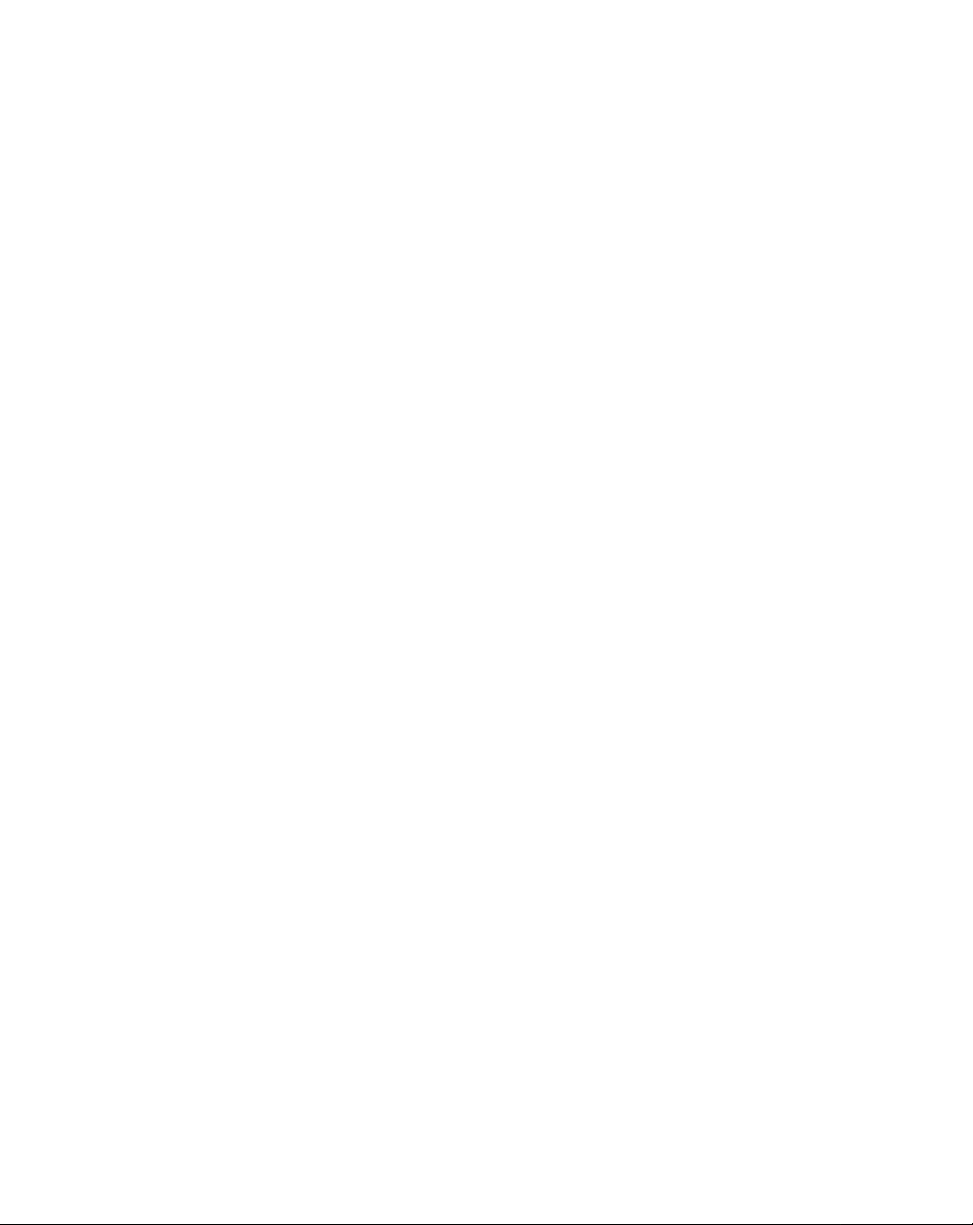
Infrared Data Transfer Is Not W orking 3
If you are experiencing problems transferring data over the system’s infrared
interface, note the following:
• Can the IrDA port on the pen tablet “see” the IrDA port on the other device? A
direct line-of-sight path must exist between the IrDA port on the pen tablet and
the IrDA port on the other device.
• The distance between the two devices must not be more than appr oximately 3 feet
or 1 meter.
• The viewing angle from the IrDA port on the pen tablet must not be more than 15
degrees from a center line between the IrDA port on the pen tablet and the IrDA
port on the other device.
• The device with which you are trying to communicate must be compliant with the
IrDA Standard Revision 1.1.
P en Tab le t Is Not Responding to the Pen 3
If your pen tablet is not responding to the pen, check the following:
• Ensure that the pen tip moves freely. Replace the pen tip if it is damaged or
warped. See “Replacing the Pen Tip” earlier in this chapter.
• Ensure that the pen battery is in good condition. Replace the pen battery if the age
or condition of the battery is suspect. See “Replacing the Pen Battery” earlier in
this chapter.
• If available, connect an external keyboard to the system to see if it responds to
keyboard commands. If the system doesn’t respond to the keyboard, the
application or system may have crashed, and it may be necessary to reset the
system.
Cursor Is Not Tracking P en 3
If the cursor on the screen is not accurately tracking the pen or appears to be
misaligned with the pen, calibrate the pen. See “Calibrating the Pen” earlier in this
chapter for details.
Solving Problems
3-9
Page 45

Audio Volume Too Low 3
If the audio volume on your pen tablet speaker or external headphones is too low,
check the following:
• Ensure that the speaker (or headphone output if using headphones) is enabled. To
do so, tap the Speaker Mute hotpad. The system beeps when the speaker or
headphone output is turned on using the Speaker Mute hotpad.
• Ensure that the volume level set with the Volume hotpads is set to an audible
level.
• Ensure that the mute box in the system volume control (accessible from the
system tray) is not set.
• Ensure that any volume control in your audio software is set to an audible level.
Configuring Peripherals In terfaces 3
Note that peripheral devices such as serial port A can be disabled during the BIOS
Setup. If the peripheral interface you want to use does not appear to be working with
your peripheral device, ensure that it is enabled in the BIOS. Contact your local help
desk or reseller if you need assistance using BIOS Setup.
3-10
Care and Maintenance
Page 46

Appendix A
Agency Notices
FCC Notices 3
This equipment has been tested and found to comply with the limits for a Class B
digital device, pursuant to Part 15 of the FCC rules.
Changes or modifications not expressly approved by Fujitsu Personal Systems, Inc.,
could void the user’s authority to operate the equipment.
Notice to Users of Radios and Television 3
These limits are designed to provide reasonable protection against harmful
interference in a residential installation. This equipment generates, uses, and can
radiate radio frequency energy and, if not installed and used in accordance with the
instructions, may cause harmful interference to radio communications. However,
there is no guarantee that interference will not occur in a particular installation. If the
equipment does cause harmful interference to radio or television reception, which
can be determined by turning the equipment off and on, the user is encouraged to tr y
to correct the interference by one or more of the following measures:
• Reorient or relocate the receiving antenna.
• Increase the separation between the equipment and receiver.
• Connect the equipment into an outlet that is on a different circuit than the
receiver.
• Consult the dealer or an experienced radio/TV technician for help.
Shielded interconnect cables must be employed with this equipment to ensure
compliance with the pertinent RF emissions limits governing this device.
Notice to Users of the US Telephone Network 3
Note: All configurations of the Stylistic 2300 do not have an internal modem. The
following information applies only to those systems with an internal modem.
The Stylistic 2300 pen tablet is supplied with an interna l modem which complies
with Part 68 of the FCC rules. On the pen tablet is a label that contains the FCC
Registration Number and Ringer Equivalence Number (REN) of this system, along
Agency Notices
A-1
Page 47

with other information. If requested, users must provide their telephone company
with the following info rmation:
• The telephone number to which the pen tablet is connected
• The Ringer Equivalence Number (REN) for this equipment
• The information that the system requires a standard modular jack type USOC
RJ-11C which is FCC Part 68-compliant
• The FCC Registration Number
This equipment is designed to be connected to the telephone network or premises
wiring using a standard modular jack type USOC RJ-11C which is FCC Part
68-compliant.
The REN is used to determine the number of devices you may connect to your
telephone line and still have all those devices ring when your number is called.Too
many devices on one line may result in failure to ring in response to an incoming call.
In most, but not all, areas, the sum of all of the devices should not exceed five (5). To
be certain of the number of devices you may connect to your line, as determined by
the RENs, contact your local telephone company.
If this equipment causes harm to the telephone network, your telephone company
may discontinue your service temporarily. If pos sible, they will notify you in
advance. If advance notice is not practical, they will notif y you as soon as possible.
You will also be advised of your right to file a compl aint with the FCC.
This fax modem also complies with fax branding requirements per FCC Part 68.
If you experience trouble with this equipment, please contact your support
representative.
Your telephone company will probably a sk you to disconnect this equipment from
the telephone network until the problem is corrected and you are sure that the
equipment is not malfunctioning.
This equipment may not be used on coin service telephones provided by your
telephone company. Connection to party lines is subject to state tariffs. Contact your
state’s public utility commission, public services commission, or corporation
commission for more information.
FCC rules prohibit the use of non-hearing ai d compatible telephones in the following
locations or applications:
A-2
Appendix
Page 48

• All public or semipublic coin-operated or credit card telephones.
• Elevators, highways, tunnels, (automobile, subway, railroad, or pedestrian) where
a person with impaired hearing might be isolated in an emergency.
• Places where telephones are specifically installed to alert emergency authorities
such as fire, police, or medical assistance personnel.
• Hospital rooms, residential health care facilities, convalescent homes, and
prisons.
• Workstations for the hearing impaired.
• Hotel, motel, or apartment lobbies.
• Stores where telephones are used by patrons to order merchandise.
• Public transportation terminals wh ere telephones are used to call taxis or to
reserve lodging or rental cars.
• In hotel and motel rooms at least ten percent of the rooms must contain hear ing
aid compatible telephones which will be provided to hearing impaired customers
on request.
DOC (Industry Canada) Compliance Notices 3
This digital apparatus does not exceed the Class B limits for radio noise emis sions
from digital apparatus as set forth in the radio interference regulations of the
Canadian Department of Communications.
Le présent appareil numérique n’émet pas de bruits radioélectriques dépassant les
limites applicables aux appareils numériques de classe B prescrites dans le règlem e nt
sur le brouillage radioélectrique édicté par le Ministère des Communications du
Canada.
Notice to Users of Radios and Television 3
This Class B digital apparatus meets all requirements of the Canadian
Interference-Causing Equipment regulations.
Cet appareil numérique de la classe B respecte toutes les exigences du règlement sur
le matériel brouilleur du Canada.
Notice to Users of th e C a na di an Telephone N etwork 3
The Canadian Industry Canada label identifies certified equipment. This certification
means that the equipment meets certain telecommunications network protective,
Agency Notices
A-3
Page 49

operational, and safety requirements. The Department does not guarantee the
equipment will operate to the user’s satisfaction.
Repairs to telecommunication equipment should be made by a Canadian authorized
maintenance facility. Any repairs or alterations not expressly approved by Fujitsu
Personal Systems, Inc. or any equipment failures may give the telecommunications
company cause to request the user to disconnect the equipment from the telephone
line.
The connecting arrangement code for this equipment is CA11A.
The Load Number is 0.2.
The Load Number assigned to each telephone terminal device denotes the
percentage of the total load to be connected to a telephone loop or circuit to be used
by the device to prevent overloading. The termination on a loop may consist of any
combination of devices such that the total of the load numbers of all devices does not
exceed 100.
Caution
For safety, users should ensure that the electrical ground of the
power utility, the telephone lines, and the metallic water pipes are
connected together. Users should
connections themselves but should contact the appropriate electric
inspection authority or electrician. This may be particularly
important in rural areas.
attempt to make such
not
Avis Aux Utilisateurs Du Réseau Téléphonique Canadien 3
L’étiquette canadienne Industrie Canada identifie l’équipement certifié. Cette
certification signifie que l’équipement satisfait certaines normes de protection,
d’exploitation et de sécurité des réseaux de télécommunications. Le département ne
garantit pas le fonctionnement de l’équipement à la satisfaction de l’utilisateur.
Le Stylistic 2300 possede un modem interne conforme aux normes de certification
d’Industrie Canada pour protéger les réseaux de télécommunications et satisfaire aux
normes de sécurité. Avant de connecter cet équipement à une ligne téléphonique,
l’utilisateur doit vérifier s’il est permis de connecter cet équipement aux installations
de télécommunications locales. L’utilisa teur est averti que même la conformité aux
normes de certification ne peut dans certains cas empêcher la dégradation du service.
A-4
Appendix
Page 50

Les réparations de l’équipement de télécommunications doivent être effectuées par
un service de maintenance agréé au Canada. Toute réparation ou modification, qui
n’est pas expressement approuvée par Fujitsu Personal Systems, Inc., ou toute
défaillance de l’équipement peut entrainer la compagnie de télécommunications à
exiger que l’utlilisateur déconnecte l‘équipement de la ligne téléphonique.
Le code d’arrangement de connexion de cet équipement est CA11A.
Le numéro de charge est 0.2.
Le numéro de charge assigné à chaque terminal téléphonique indique le pourcentage
de la charge totale pouvant être connecté à une boucle ou à un circuit téléphonique,
utilisé par ce périphérique afin de prévenir toute surcharge. La terminaison d’une
boucle peut être constituée de n’importe quelle combinaison de périphériques de
sorte que le total de numéros de charge de tous les périphériques n’excède pas 100.
Avertissement
Pour ass urer la
sécurité, les utilisateurs doivent vérifier que la
prise de terre du service d’électricité, les lignes
téléphoniques et les conduites d’eau métalliques sont
connectées ensemble. Les utilisateurs NE doivent PAS tenter
d’établir ces connexions eux-mêmes, mais doivent contacter
les services d’inspection d’installations électrique s
appropriés ou un électricien. Ceci peut être particulièrement
important en régions rurales.
Agency Notices
A-5
Page 51

A-6
Appendix
Page 52

Index
A
AAAA battery, source, 3-6
Audio jacks, 1-5
auto adapter, 1-2
B
bar code reader, 1-2, 1-10
barrel button switch, 2-8
battery charge co n tacts, 1-11
battery charger, external, 1-2
battery gauge, 2- 10
battery gauge i c on, 1-7
battery pack, 1-2
charging, 2-10
charging time, 2-10
critically low level, 2-6
low-battery warning, 2-6
no memory effect, 2-11
overcharge protection, 2-10
removing and installing, 2-11
storing in system unit, 3-2
will not begin charging, 2-10
battery power
conserving, 2-12
used in suspend-to-RAM mode, 2-5
battery, pen, 3-6
bridge battery, 2-13
brightness, 2-7
adjusting, 2-8
hotpads, 2-7
C
calibrating the pen, 3-6
care and maintenance, 3-1
charging icon , 1-7
charging the batte ry pack, 2-10
cleaning the display screen, 3-3
connectors and peripheral interfaces, 1-8
conserving battery power, 2-12
contrast hotpads, 2-7
contrast, adjusting, 2-8
critically low battery level, 2-6
cursor
moving with pen, 2-9
not tracking pen, 3-9
D
DC contacts, 1-11
DC input connector, 1-10
DC input icon, 1-6
DC power connector, 1-4
desk stand, 1-2
display
brightness, adjusting, 2-8
contrast, adjusting, 2-8
screen is blank, 3-8
screen, cleaning, 3-3
display select hotpad, 2-7, 2-8
dragging an object, 2-9
Duracell AAAA battery, obtaining, 3-6
E
Eveready AAAA battery, obtaining, 3-6
external battery charger, 1-2
external floppy disk drive, 1-2
external video mon itor, 1-10, 2-8
F
floppy disk drive connector, 1-9
Fujitsu low-power keyboard, 1-2
Fully On, 1-6, 2-1
H
hand strap, 1-2
attachment points, 1-5
mounting points, 1-6
Index-1
Page 53

hard disk drive access icon, 1-7
harsh environment case, 1-2, 3-3
headphone jack, 1-11
heat sink vents, 1-5, 3-3
hotpads, 2-7
contrast, 2-8
display select, 2-8
programmable, 2-7
speaker mute, 2-7
volume, 2-7
I
I/O connector door, 1-4
icons, 1-6
Idle or Standby state, 1-6, 2-1
infrared data transfer not working, 3-9
interfaces
connectors and peripherals, 1-8
internal modem, 1-1
IrDA port, 1-3, 1-10
K
Kensington lock, 1-5
Kensington lock port, 1-11
keyboard combo case, 1-2
keyboard port, 1-10
L
low-battery warning, 2-6
M
metal contacts, 1- 5
microphone, 1-3
microphone jack, 1-11
Modem, 1-11
connection, 2-13
port, 1-3
mouse port, 1-10
O
Off state, 2-2, 2-4
operating systems, 1-1
optional, 1-2
optional accessories, 1-2
overheating, avoiding, 3-3
P
parallel port, 1-10
PC Card, 1-11
access icon, 1-7
door, 1-3
slots, 2-14
Pen, 1-5
pen, 1-3
battery, replacing, 3-5
calibrating, 3-6
cautions, 2-8
moving cursor with, 2-9
not responding, 3-9
selecting object with, 2-9
switches, 2-8
tether, 1-2
tether attachment points, 1-5
tip, replacing, 3-4
using, 2-8, 2-9
peripheral connectors, 1-8, 1-10
port replicator, 1-2
connector, 1-11
power icon, 1-6, 2-2
blinking, 2-2, 2-5
not displayed, 2-2
power usage, 2-1
problems, solving, 3-8
programmable hotpad, 2-7
protecting the display screen, 3-1
protecting the Stylistic 2300 in harsh
environments, 3-3
PS/2-style keyboard port, 1-10
PS/2-style keyboard/mouse port, 1-4
PS/2-style keyboards, 1-10
N
nine-pin se rial port, 1-10
normal/reverse video hotpad, 2-7
Index-2
R
removable battery pack, 1-3
replacing the pen battery, 3-5
Page 54

replacing the pen tip, 3-4
Reset button, 1- 5
resuming system operation, 2-6, 3-8
reverse video hotpad, 2-7
S
screen protectors, 1-2
selecting an object with the pen, 2-9
shutting down the system, 2-4
slip case, 1-2
solving problems, 3-8
Speaker, 1-3, 2-7
speaker mute hotpad, 2-7
starting a program, 2-9
starting the system, 2-3
status display, 1-3, 1-6
battery gauge i c on, 1-7
charging icon , 1-7
DC input icon, 1-6
hard disk drive access icon, 1-7
PC Card access icon, 1-7
power icon, blinking, 2-2
power icon, system states indicated by , 1-6,
2-2
storing the system unit, 3-2
Stylistic 2300
accessor ies, 1-2
care and maintenance, 3-1
features, 1-3, 1-5
items included with, 1-1
starting, 2-3
storing, 3-2
using, 2-1
Stylistic Pen, 1-2
Stylistic port replicator, 1-2
suspend mode, determining, 2-5
Suspend/Resume, 2-3
button, 1-3, 2-4
disabled, 2-6
suspending system operation, 2-4
Suspend-to-Disk mode, 1-6, 2-1, 2-4, 2-5, 2-6
Suspend-to-RAM, 1-6, 2-1
mode, 2-5, 2-6
system interface port, 1-4, 1-11
system states, 2-1, 2-2
system will not resume operation, 3-8
T
tip switch, 2-8
troubleshooting, 3-8
turning off the system, 2-4
turning on the system, 2-3
U
Universal Serial Bus, 1-3
USB Port, 1-3, 1-11
using the pen, 2-8
using the Stylistic 2300, 2-1
V
video port, 1-10
Volume, 2-7
volume hotpads, 2-7
W
Windows 95, 1-1
Windows 98, 1-1
Windows NT, 1-1
Index-3
Page 55

Index-4
