Page 1
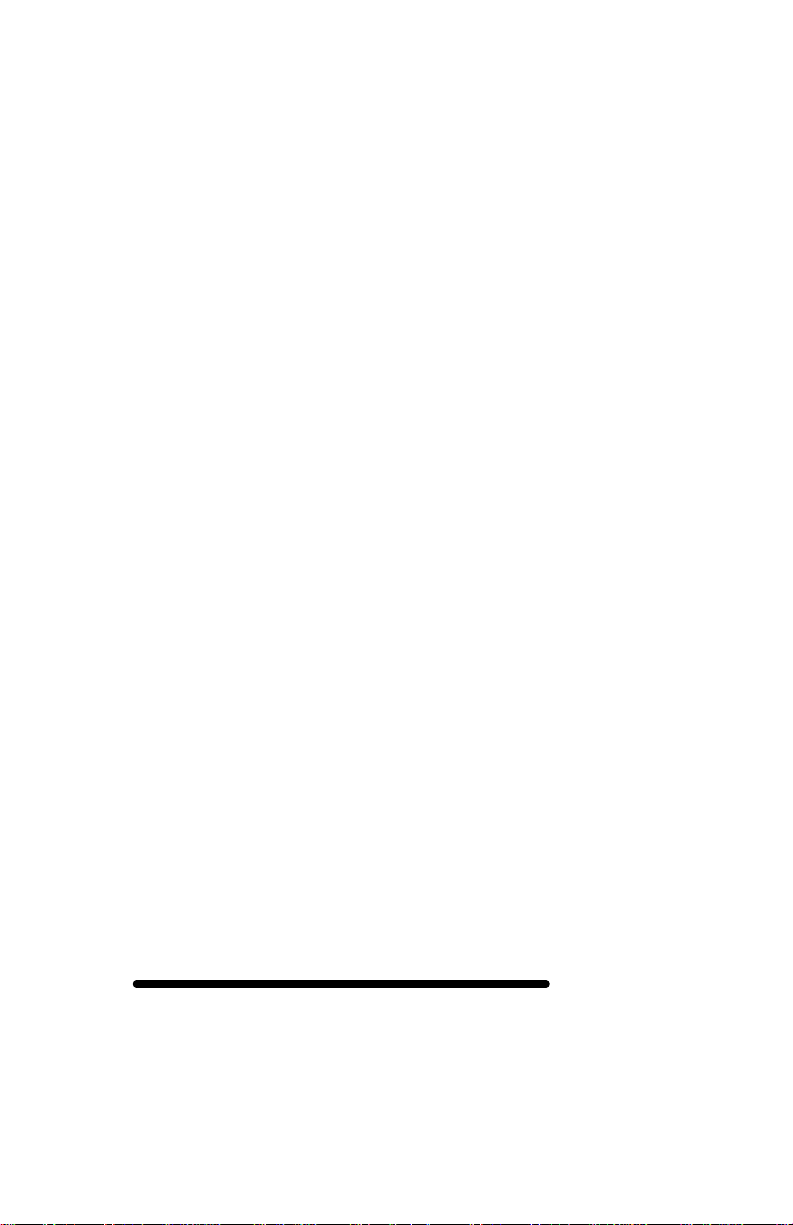
ISDN
Digital Set User's Guide
SRS-1050
National ISDN
Delivering on the promise of ISDN
Fujitsu
Page 2
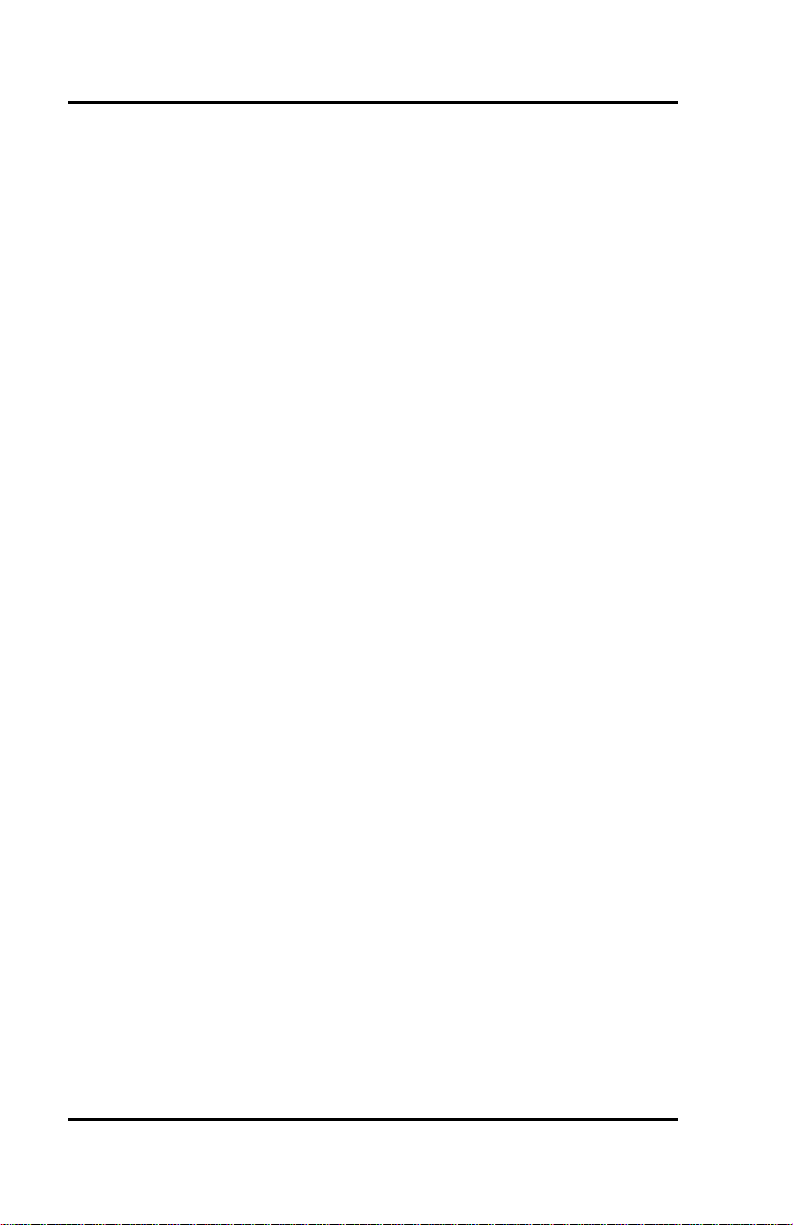
Fujitsu SRS -1050 (
Page 2
Page 3
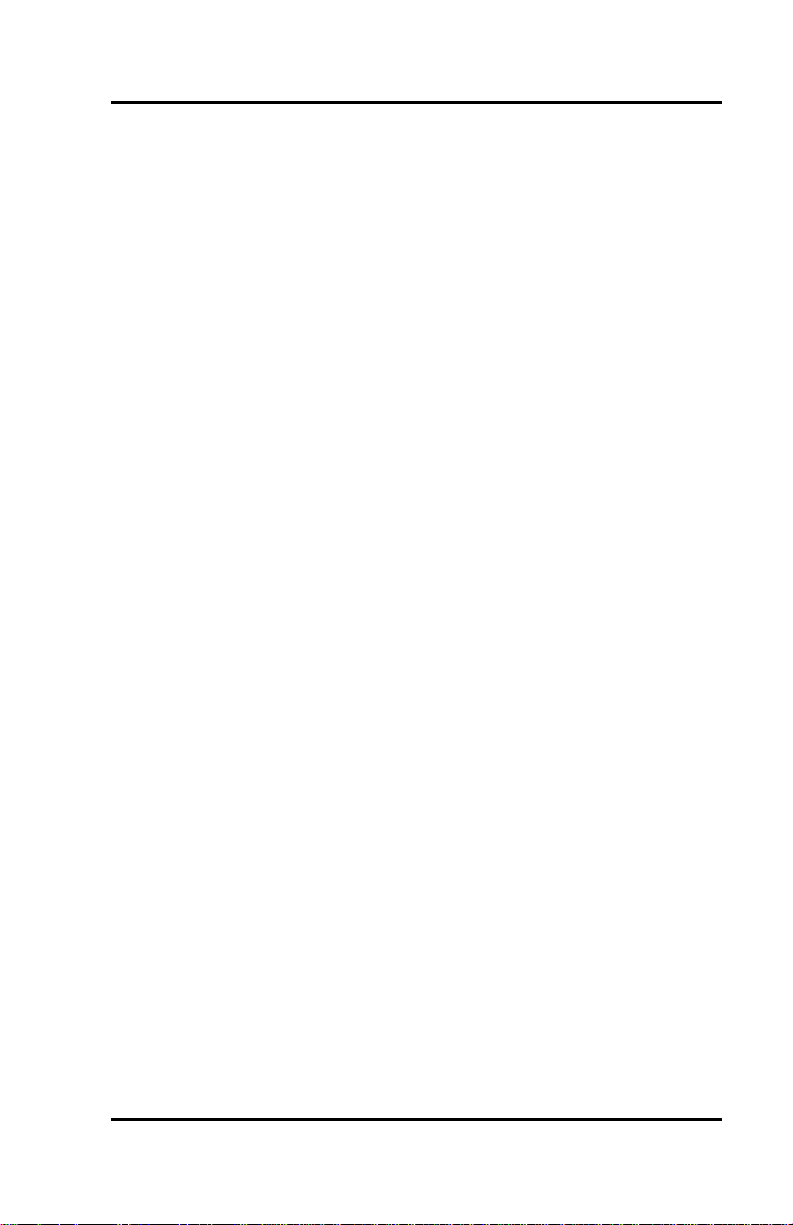
( Fujitsu SRS-1050
Fujitsu Network Communications, Inc.
4403 Bland Road, Somerset Park
Raleigh, NC 27609
U.S.A.
Part Number P-UG -105V-N
Revision 1.4
Copyright 1993 Fujitsu Network Communications, Inc. All rights
reserved. Printed in the United States of America.
This publication may be replaced by a revised edition. To find out if a
revision exists, or to order copies of publications, write to Fujitsu Network
Communications, Inc. 4403 Bland Road, Somerset Park, Raleigh, NC
27609, or call 1-800-228-ISDN. Please direct all communications to Fujitsu
Network Communications, Inc.
No part of this publication may be reproduced or translated, stored in a
database or retrieval system, or transmitted in any form or by any means,
electronic, mechanical, photocopying, recording, or otherwise, without
the prior written permission of Fujitsu Network Communications, Inc.
The information contained in this document is subject to change without
notice.
Page 3
Page 4
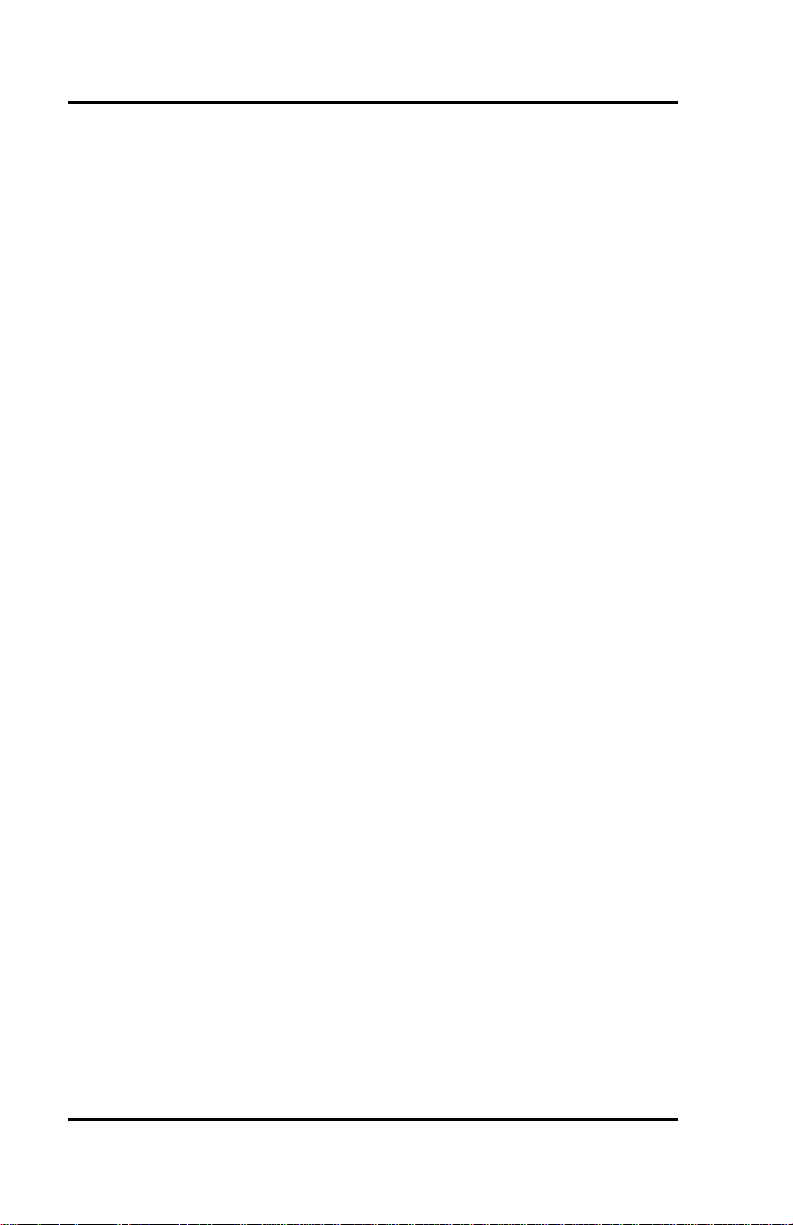
Fujitsu SRS -1050 (
Warning:
This equipment has been tested and found to comply with the limits for a
Class B digital device, pursuant to Part 15 of the FCC rules. These limits
are designed to provide reasonable protection against harmful
interference in a residential installation. This equipment generates, uses,
and can radiate radio frequency energy and, if not installed and used in
accordance with the instructions, may cause harmful interference with
radio communi cations. However, there is no guarantee that interference
will not occur in a particular installation. If this equipment does cause
harmful interference with radio or television reception, which can be
determined by unplugging the equipment to turn it of f, the user is
encouraged to try to correct the interference by one of the following
measures:
• Reorient or relocate the receiving antenna of the affected
receiver.
• Increase the separation between the equipment and the
affected receiver.
• Connect the equipment to an outlet on a circuit different from
the one to which the affected receiver is connected.
• Consult a dealer or experienced radio or television technician
for help.
Changes or modifications not expressly approved by the party
responsible for compliance could void the user’s authority to operate the
equipment.
Cable Notice: The use of standard shielded cables to connect external
data devices is required to ensure compliance with FCC Part 15 Rules for
Class B devices.
Page 4
Page 5
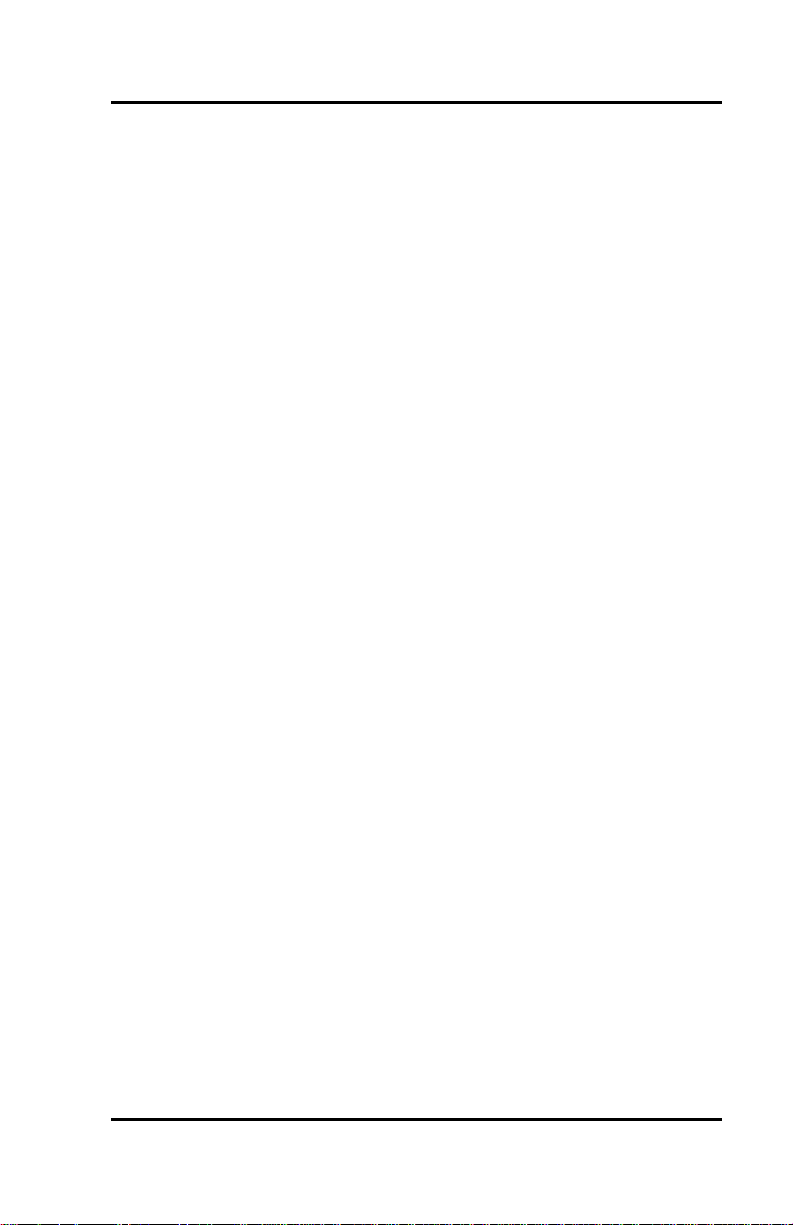
( Fujitsu SRS-1050
FCC Notice
This equipment complies with Part 68 of the FCC Rules. The FCC Part 68
Label is located on the bottom of the enclosure. This label contains the
FCC Registration Number for this equipment. If requested, the FCC
Registration Number and the following information must be provided to
your telephone company.
If this telephone equipment causes harm to the telephone network, the
telephone company will notify you in advance that temporary
discontinuous of service may be required. But, if advance notice is not
practical, the telephone company will notify the customer as soon as
possible. Also, you will be advised of your right to file a complaint with
the FCC if you believe it is necessary.
The telephone company may make changes in its facilities, equipment,
operations, or procedures that could affect the proper functioning of your
equipment. If changes are made, you will be notified in advance to order
to make necessary modifications to maintain uninterrupted service.
This equipment may not be used on coin service provided by the
telephone company. Connection to party lines is subject to state tariffs.
Repairs to this equipment can only be made by the manufacturer or its
authorized agents. If this equipment is causing harm to the telephone
network, the telephone company may request that it be unplugged from
the modular outlet until the problem has been corrected. To obtain repair
service or warranty information, contact:
Technical Assistance Center
Fujitsu Network Communications, Inc.
4403 Bland Road, Somerset Park
Raleigh, NC 27609
Phone: (919) 790-2211 or 800-228-4736
FCC Warning
Changes or modifications not expressly approved by the party
responsible for compliance could void the user’s authority to operate this
equipment.
Page 5
Page 6
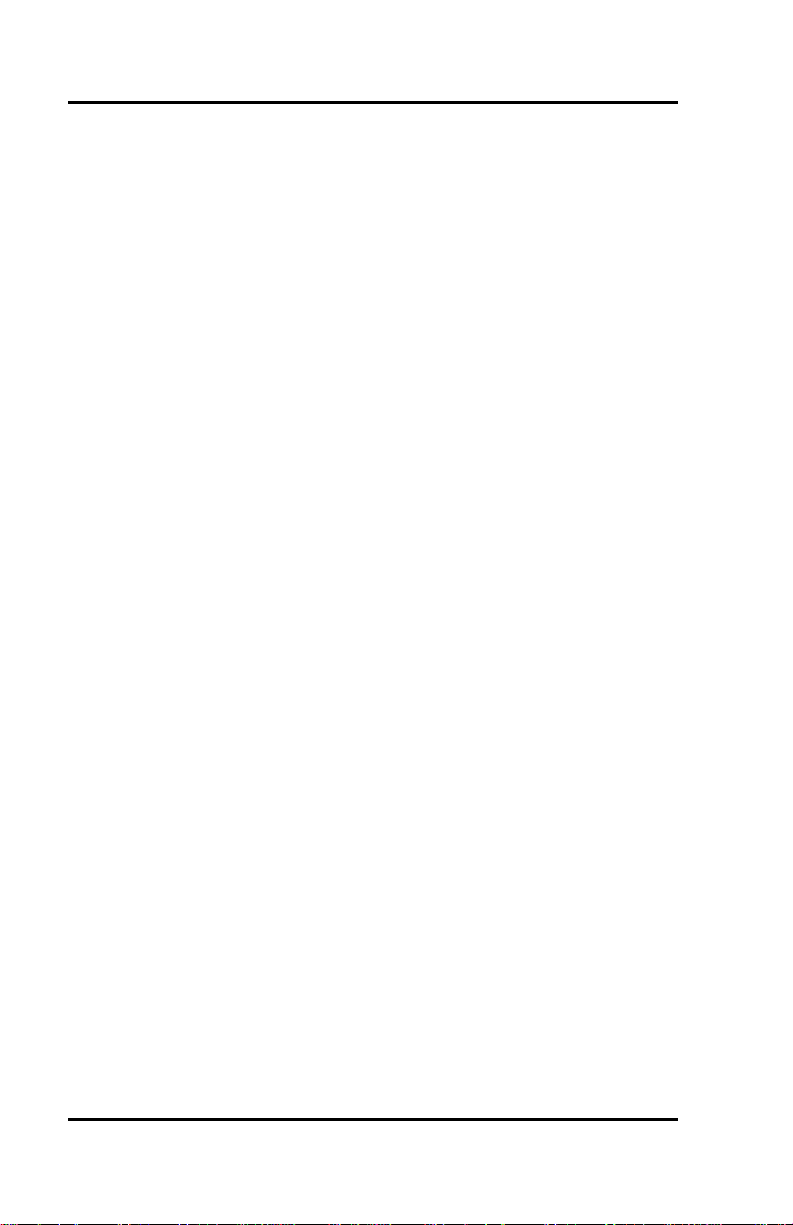
Fujitsu SRS -1050 (
Preface
This guide provides descriptions and procedures for using Fujitsu's
Digital Set Feature Phone, called the SRS-1050, when it is attached to a
switch supporting National ISDN.
This guide is for anyone interested in using the SRS-1050 to gain the
benefits of the combined voice and data network capabilities of ISDN
technology.
Read the sections that follow for information on:
HOW TO USE THIS GUIDE
• Using this guide efficiently
• Special features of your ISDN telephone
• Background on ISDN technology
For assistance ordering ISDN service from your local service provider,
see Appendix A.
This section can help you make the most efficient use of this guide. The
section describes the overall organization, aids to finding information,
and conventions.
Organization
This guide is organized in the following chapters:
Chapter 1 has illustrations to introduce the physical layout of
the SRS-1050. It also describes the features and
functions of its components.
Chapter 2 describes use of the basic voice services, such as
placing and receiving calls and using the
speaker/microphone (handsfree mode).
Chapter 3 explains how to set up SRS-1050 features such as
one-touch buttons, unanswered call logging, and the
calendar/clock.
Page 6
Page 7
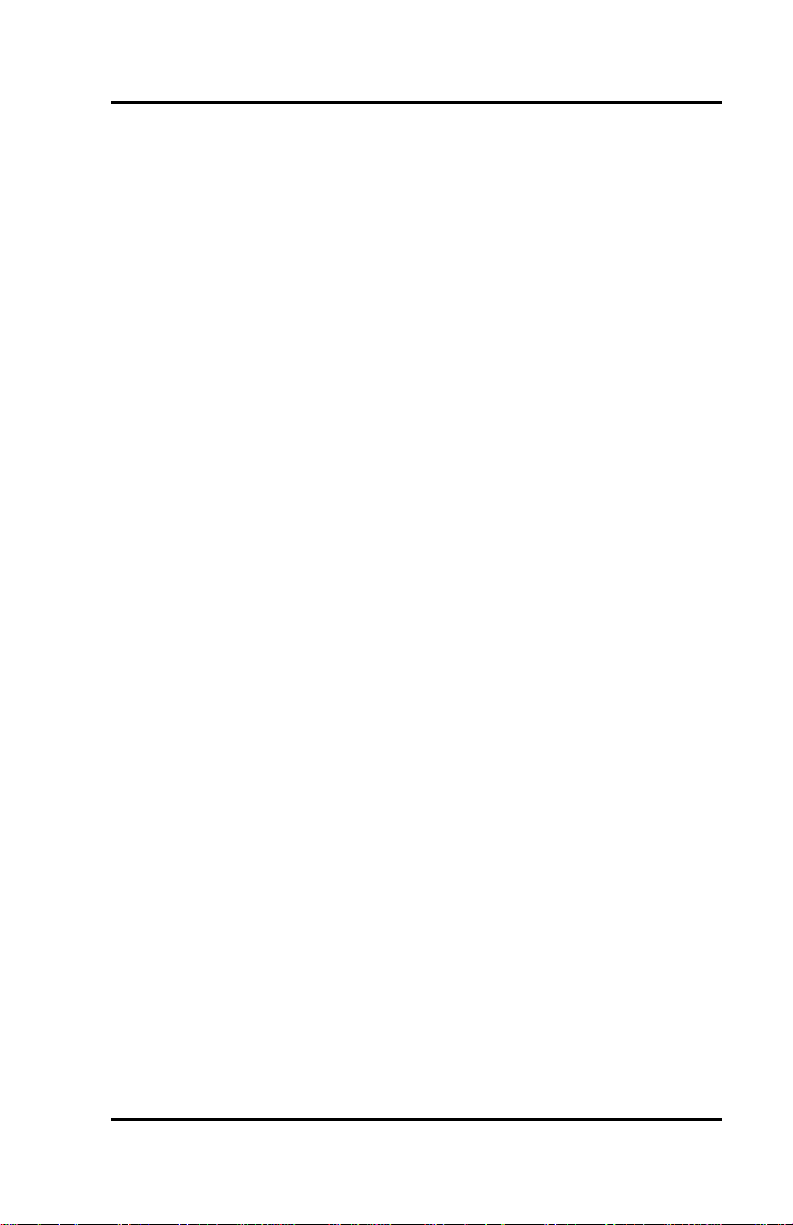
( Fujitsu SRS-1050
Chapter 4 explains how to use the data terminal adapter to
place or receive data calls.
Page 7
Page 8
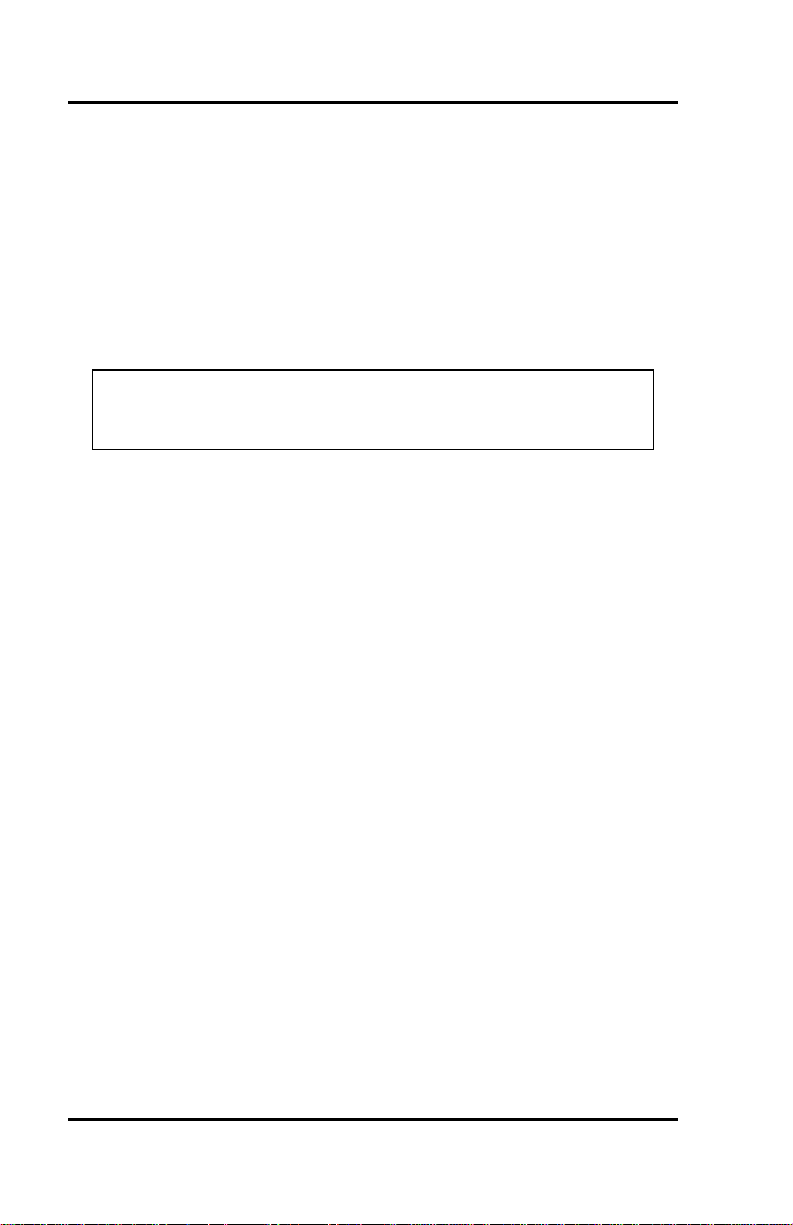
Fujitsu SRS -1050 (
Conventions and Layout
In procedures, the required actions are noted, with the buttons you press
in capital letters, such as HOLD or REDIAL.
Other important words, such as messages that appear on the display, also
appear in CAPITAL LETTERS.
Menus or screen displays appear as text in boxes.
. . . . . . . . . . . . . . . . . . . . . . . . . . . . . . . . . . . . . . . . . . . . . . . . . . . . . . . . . . . . .
. .
12:55PM SAT May 10
Actions that pertain to only a specific phone system have the following
symbols inserted. These symbols appear in the section heading when the
information applies entirely to that system, or they appear adjacent to a
command where only a specific action applies to that system.
( 5ESS...............................Required for Lucent Systems.
( DMS-100.........................Required for Nortel Systems.
( EWSD.............................Required for Siemens Systems.
Note: 5ESS, DMS -100, and EWSD are registered trademarks of
Lucent, Nortel, and Siemens Telecom Networks
respectively.
Helpful Tips About Your SRS -1050
Because ISDN technology is new, some features of your SRS-1050 may
be unfamiliar.
Page 8
Page 9
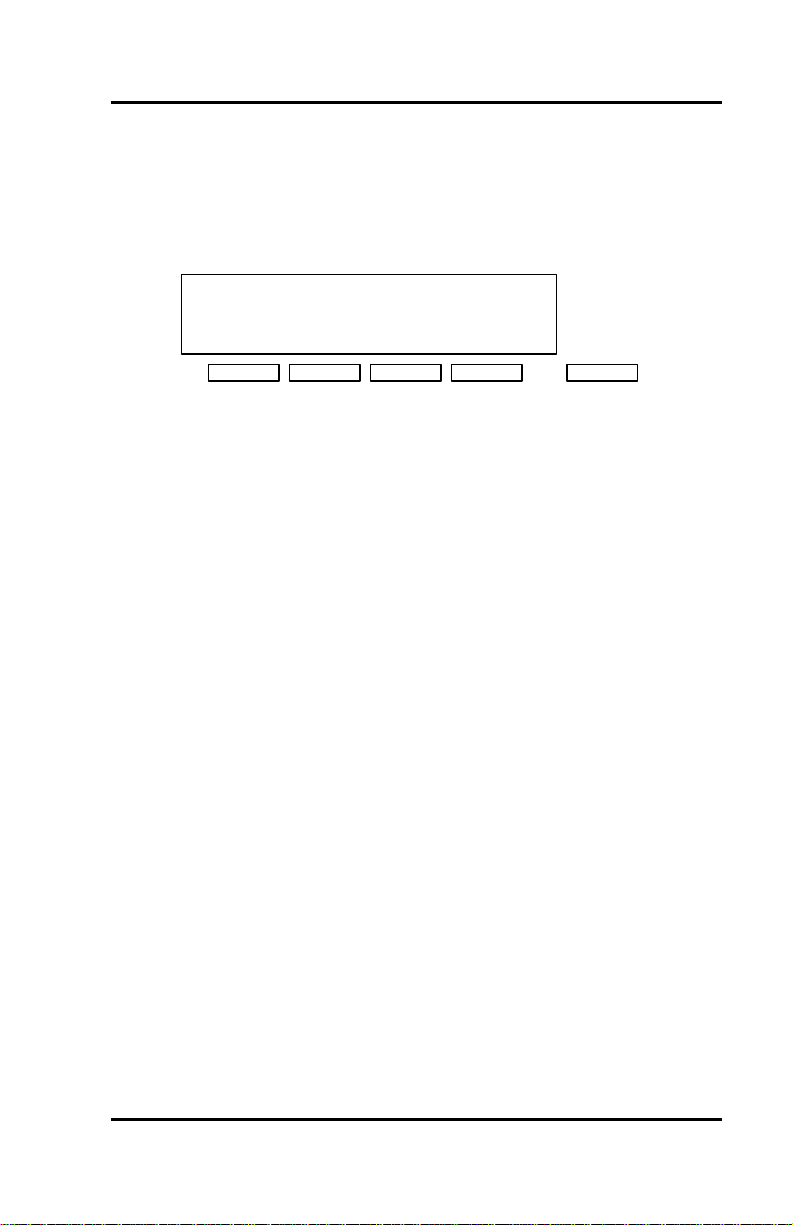
( Fujitsu SRS-1050
Softkeys
The softkeys are the four keys located just below the display. When you
press the KEY MENU button to their right, function labels appear on line
2 of the display.
UNA DATA CLEAR REG
1 2 3 4
Key Menu
Standard Softkey Layout
(The DATA softkey label appears only if you have the data model.)
Note: Softkey 1 also serves as the ENTER key (for entering information
as indicated in this User Guide).
Softkeys are a way of simplifying the phone and still supporting the
richness of ISDN features. These keys assume different functions
depending on the feature you are using, thus avoiding the need for a
large number of permanent function keys.
You can display the labels at any time without affecting the tasks you are
performing. The labels do not, however, have to be displayed for these
keys to work.
Timeouts
When you are setting up local features as described in Chapter 3, some of
the data entry displays have built-in timers. If you do not enter
information within six seconds, the display reverts to the menu for
selecting the feature you were setting up. You must reselect the feature
and start again.
Page 9
Page 10
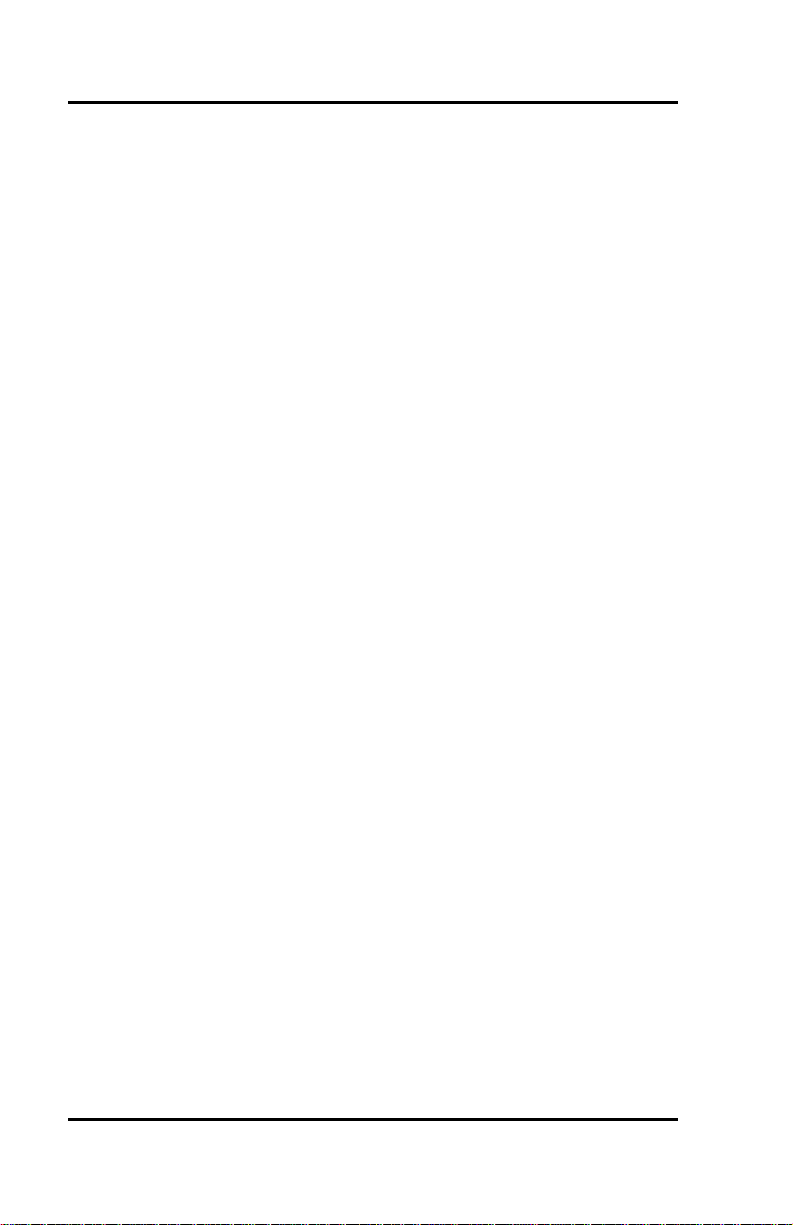
Fujitsu SRS -1050 (
Starting Over
If for any reason you become confused while setting up a local feature in
menu mode, you can always press REG, sof tkey number 4, to return to the
setup menus and start over.
Phone Operation
The following two features of ISDN phones may be different from what
you are used to:
Dialing 9. When you dial for an outside line (usually by pressing 9), you
do not hear a pause and a second dial tone. You can begin dialing the
telephone number immediately.
Onhook dialing. You can dial a number before you get a dial tone. The
number you dial appears on the display and remains there for three
minutes. When you lift the handset and press an idle Call Appearance
button, or press the SPEAKER button for handsfree mode, the phone
initiates the call automatically.
ISDN CONCEPTS: INTEGRATED VOICE AND DATA
ISDN stands for Integrated Services Digital Network, which provides
many voice and communication features. (The SRS-1050 data features,
available with the optional data terminal adapter, are described in Chapter
4, "Data Operation".)
The basic ISDN service provides two 64,000 bits per second "B" channels
for voice or data communications. Each B-channel can support circuitswitched or packet-switched data services. There is also one "D"
channel, at 16,000 bits per second, for network signaling and packetswitched data service. The combination is often referred to as "2B+D", or
the Basic Rate Interface (BRI).
Page 10
Page 11
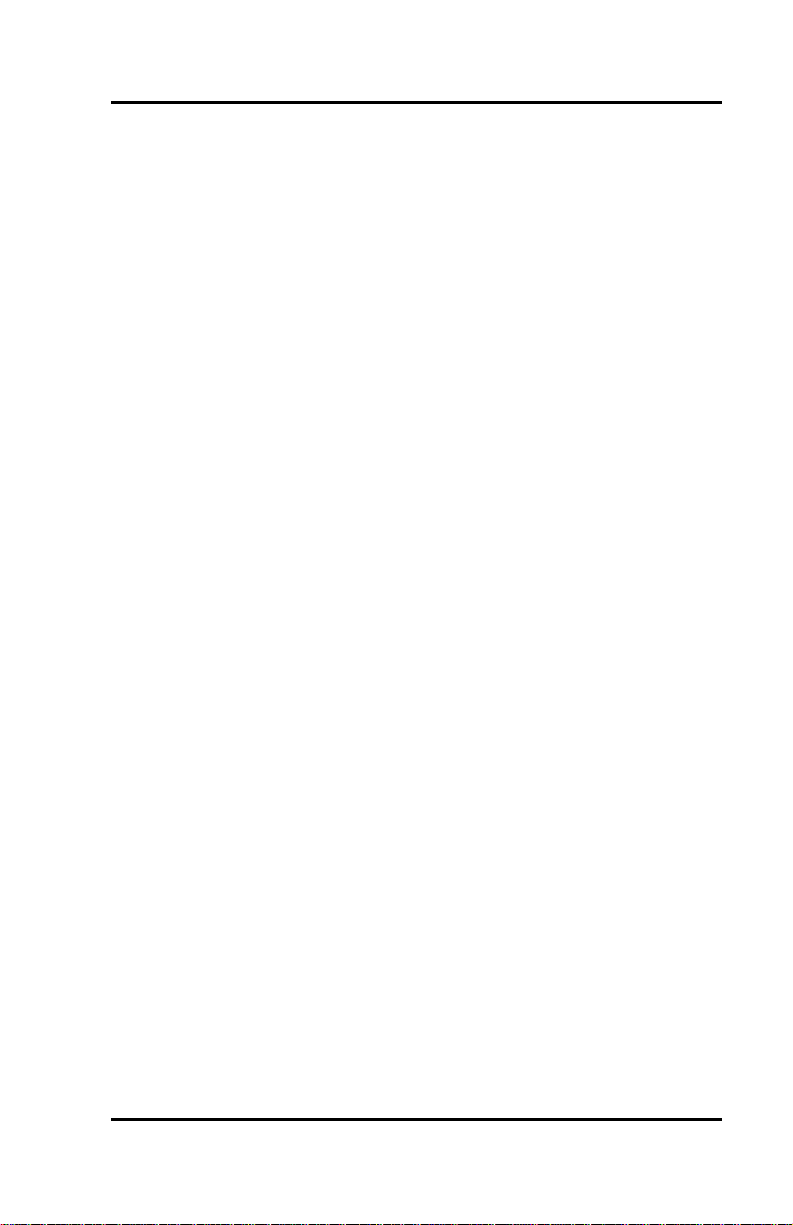
( Fujitsu SRS-1050
Voice Features
The voice features of an ISDN telephone have several advantages:
• They allow your telephone to handle multiple calls simultaneously,
receiving calls while keeping others on hold.
• They also permit a call coming in to a single directory number to ring
more than one physical telephone. This feature facilitates call
handling within a group.
• They provide easy-to-use-access to powerful features such as call
conferencing and call transfer, to enhance your productivity.
• They allow the incoming directory number to be displayed if it is
available.
Data Features
The optional data features of the SRS-1050 include the following
capabilities:
• Communication on the D-channel using packet switching with an
asynchronous RS-232 terminal at terminal speeds up to 19,200 bits
per second.
• Communication on the B-channel using circuit switching with an
asynchronous RS-232C terminal at speeds up to 38,400 bits per
second.
In order to do data communications, your phone needs to be equipped
with a data terminal adapter. The supporting network data features must
also be assigned to the line.
Page 11
Page 12
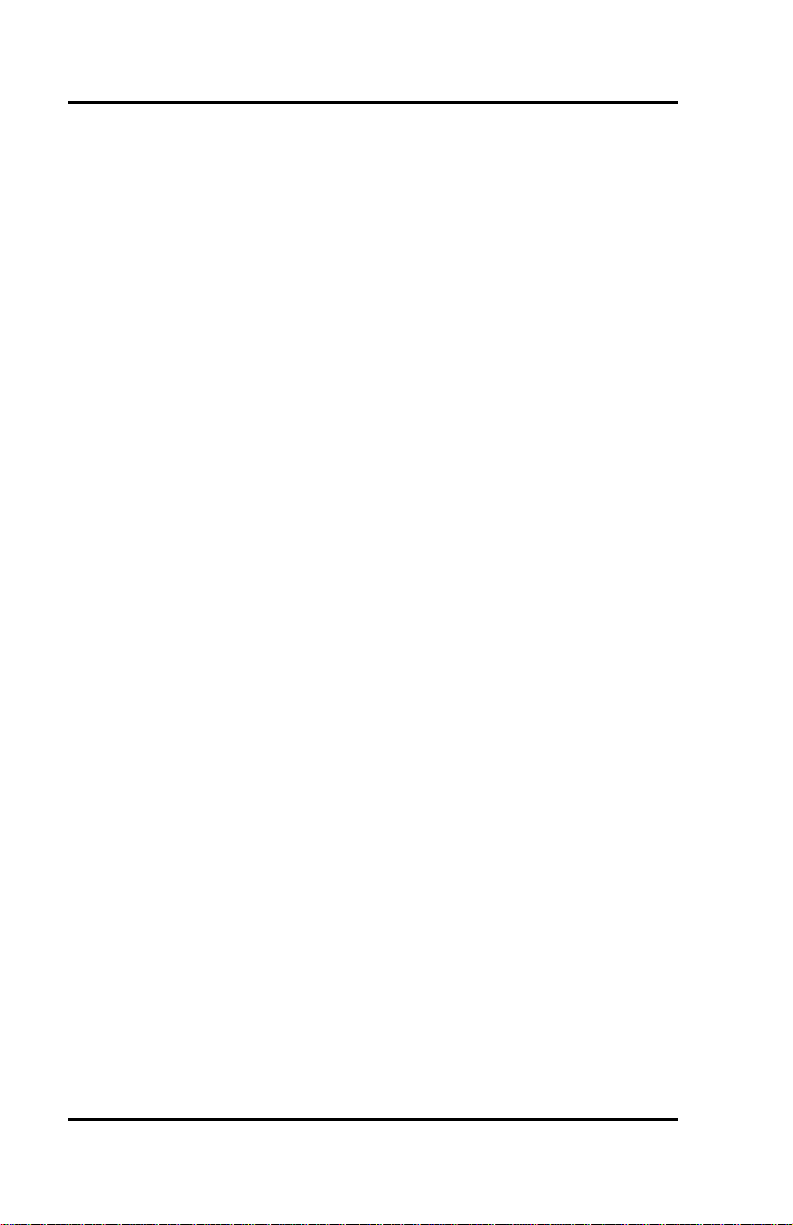
Fujitsu SRS -1050 (
Multipoint configurations
In older ISDN installations, most phone connections are point-to-point.
Each phone in a point-to-point configuration requires a separate line into
your building. However, most service providers now offer multipoint
configurations as a subscription option. In a multipoint configuration, up
to eight devices (digital sets and/or terminal adapters) can be connected
to a single line. For example, your company could connect two digital
sets and two data terminal adapters to a single line. The two digital sets
could each use one B-channel for voice communication, and the data
terminal adapters could use the D-channel for packet-switched data calls.
Multipoint operation goes on behind the scenes. The only time you
would be aware of it is if you get "blocked" from using a line. If more
than two users bid for the two B-channels at the same time, the message
B-CHANNEL BUSY appears. Talk to your System Administrator if you
get this message frequently.
SPID
For your SRS-1050 to work on a multipoint line, it must have a valid
Service Profile Identifier (SPID). The SPID number is usually entered
when the SRS-1050 is installed. So if your digital set already has a SPID
number, you don't have to reenter it. If you do need to enter a SPID
number, you can find out what it should be from your System
Administrator or service provider. For the procedure to enter a service
profile identifier, see Appendix B.
CAUTION: Once the SPID number is entered, don't change it unless
your System Administrator tells you to do so. Your SRS-1050 won't
work without the correct SPID number. If the SPID number is wrong,
the set displays the message SPID NG. (The message is redisplayed a
second time if the data terminal adapter SPID is also invalid.) Enter
the correct SPID number and you'll get the normal dial tone.
Page 12
Page 13
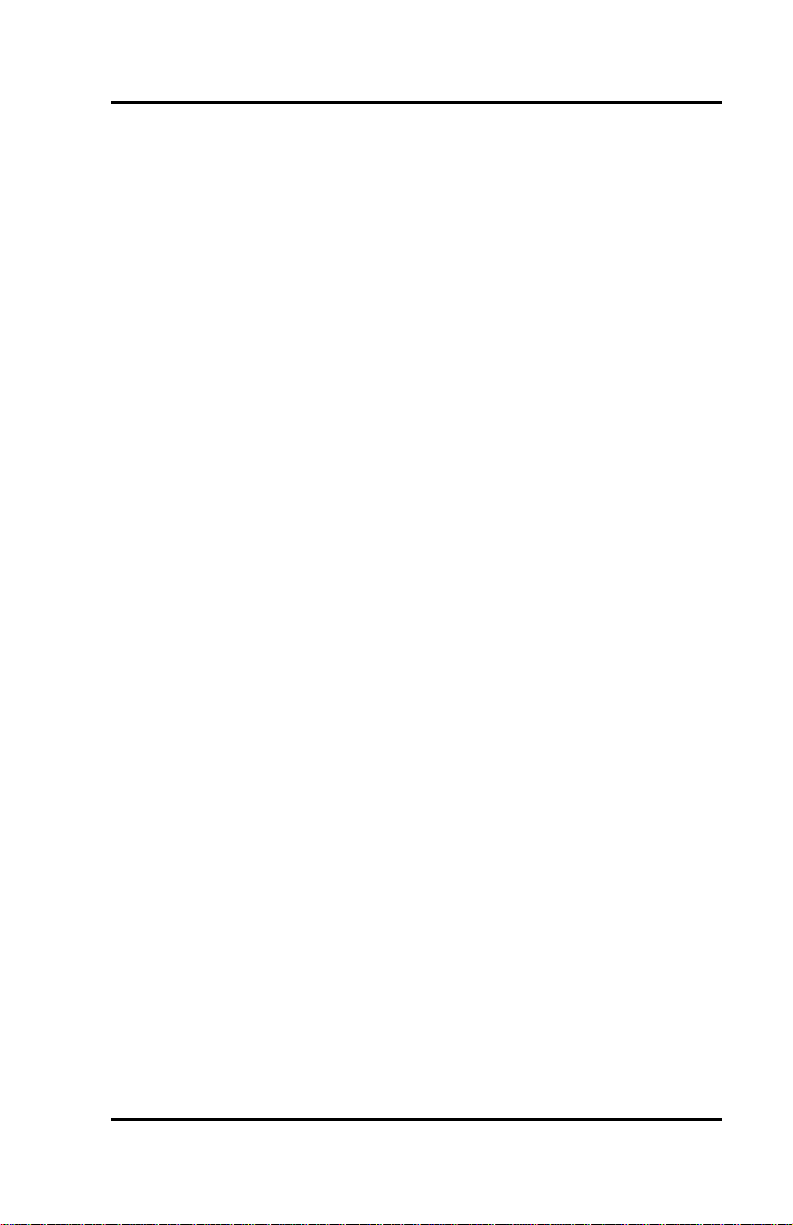
( Fujitsu SRS-1050
System Administrator
ISDN is very flexible in allowing businesses to customize how it works to
meet their specific needs. This User's Guide refers you to your System
Administrator if a customized option may have been chosen during
installation.
Your System Administrator may be your phone company representative
or a member of your telecommunications department.
Call Appearance Preference
The SRS-1050 allows you to specify which Call Appearance button it
selects when you go offhook (lift the receiver or press SPEAKER). You
have four choices:
• Primary line preference. The SRS-1050 always selects button
number 1, the Call Appearance associated with your primary
directory number.
• No preference. The SRS-1050 does not automatically select any Call
Appearance button when you go offhook. You must press the
button you wish to be connected to either before or after you go
offhook.
• Ringing line preference. The SRS-1050 selects the Call Appearance
button that is ringing with an incoming call. You are immediately
connected to the call.
• Idle preference. The SRS-1050 selects an idle Call Appearance.
For more details about Call Appearance preference, see "Selecting CA
Preference," in Chapter 3.
Page 13
Page 14
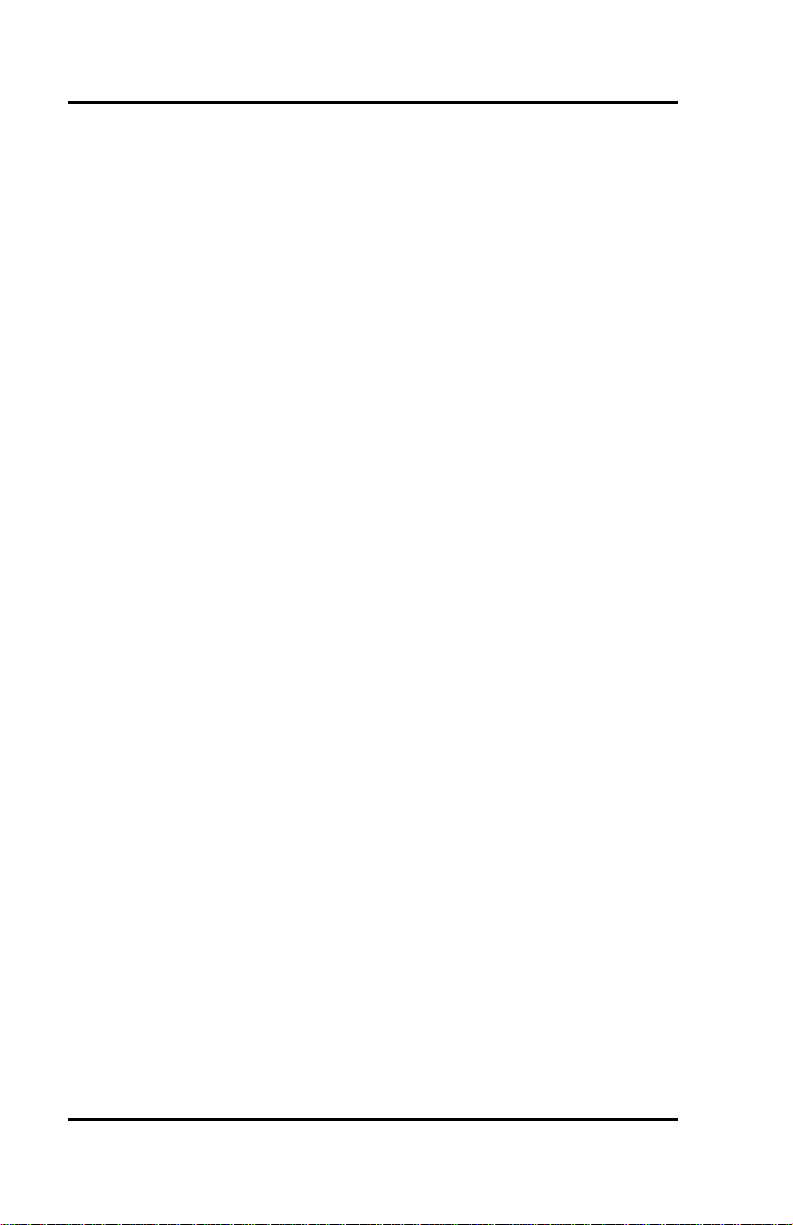
Fujitsu SRS -1050 (
TABLE OF CONTENTS
Section Page
Chapter 1
Getting Acquainted With Your Digital Set......................................1-1
SRS-1050 Components.....................................................................1-3
Switches and Connectors................................................................1-4
MULTIFUNCTION BUTTONS......................................................... 1-5
CALL INFORMATION DISPLAYS.................................................. 1-8
SOFTKEYS AND KEY MENU...........................................................1-8
Chapter 2
INTRODUCTION TO VOICE FEATURES....................................... 2-1
PLACING AND RECEIVING CALLS................................................ 2-1
Handset Calls ....................................................................................2-2
Handsfree Calls .................................................................................2-4
Headset Calls..................................................................................... 2-8
FUNCTION BUTTONS.....................................................................2-10
REDIAL...............................................................................................2-11
HOLD...................................................................................................2-12
CONFERENCE....................................................................................2-12
DROP...................................................................................................2-14
TRANSFER (5ESS)...........................................................................2-14
TRANSFER (DMS -100)...................................................................2-15
TRANSFER (EWSD)........................................................................2-16
ONE -TOUCH CALLING...................................................................2-17
UNANSWERED CALL LOGGING (UNA).....................................2-19
Chapter 3
LOCAL FEATURES ............................................................................3-1
MENU MODE OPERATIONS........................................................... 3-1
PROGRAMMING A BUTTON FOR
ONE -TOUCH DIALING......................................................................3-3
SETTING THE CALENDAR/CLOCK............................................... 3-6
Page 14
Page 15
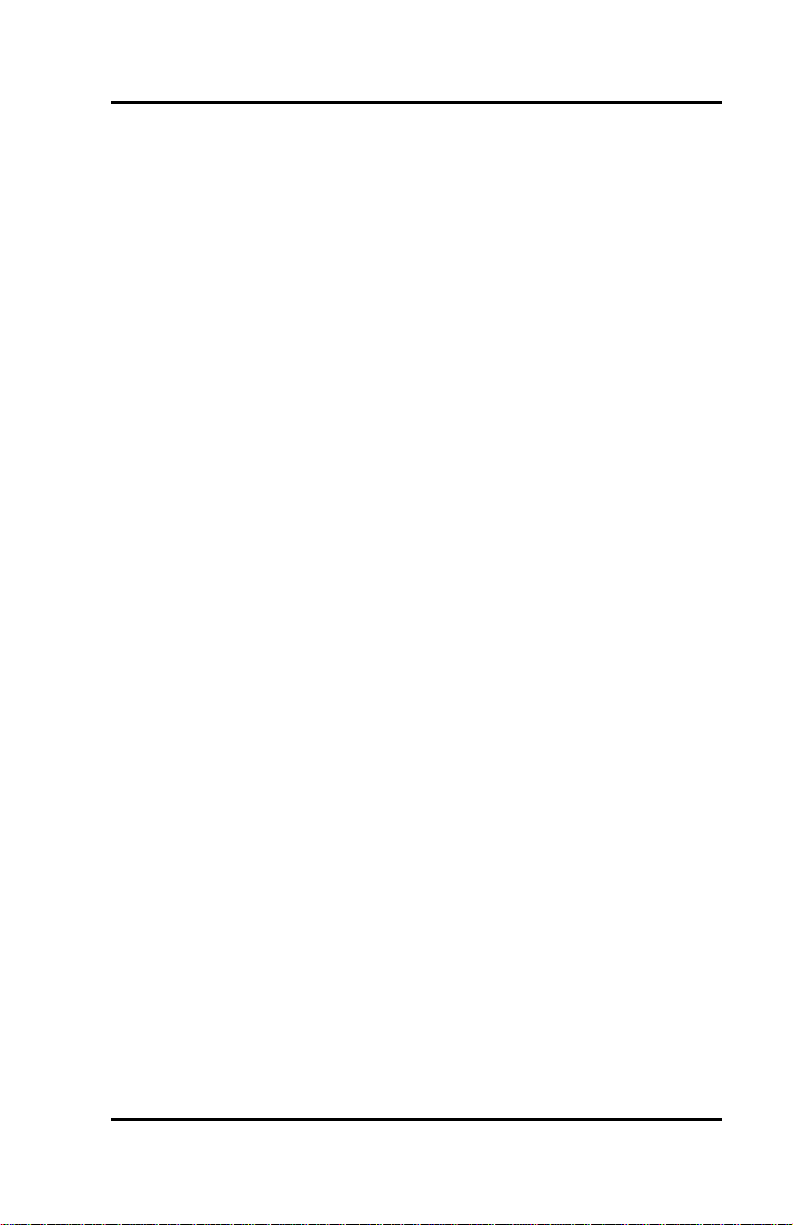
( Fujitsu SRS-1050
Section Page
REINITIALIZING THE PHONE.........................................................3-8
UNANSWERED CALL LOGGING (UNA) ........................................3-9
Enabling the UNA Feature ..............................................................3-9
UNA on All Call Appearances......................................................3-10
UNA on Selected Call Appearances............................................3-10
Disabling the UNA Feature...........................................................3-11
HANDSFREE, HANDSET, AND HEADSET MODES .................3-11
Switching from Headset Back to Handset Mode.......................3-12
Selecting Handsfree Operation
(using the speaker and microphone) ............................................3-12
Switching Back to Handset-only Operation ...............................3-13
CHANGING RINGER MODE ............................................................3-13
CALL ANNOUNCE INTERCOM.....................................................3-16
Call Announce Intercom on Selected Buttons...........................3-18
Specifying the Directory Number for Intercom..........................3-19
Specifying the Directory Numbers of Call Screeners ................3-19
Announcing a Call by Intercom....................................................3-21
ACTIVATING AND DEACTIVATING THE
MIC-OFF BUTTON...........................................................................3-21
SELECTING CALL APPEARANCE PREFERENCE......................3-22
Chapter 4
DATA OPERATION...........................................................................4-1
DATA Calls - Making.........................................................................4-1
DATA Key............................................................................................4-1
AT Commands......................................................................................4-2
Appendix A ISDN Ordering
Appendix B Installation
Appendix C Testing
Appendix D ISDN Call Identification (ICI) Displays
Appendix E Error Messages
Page 15
Page 16
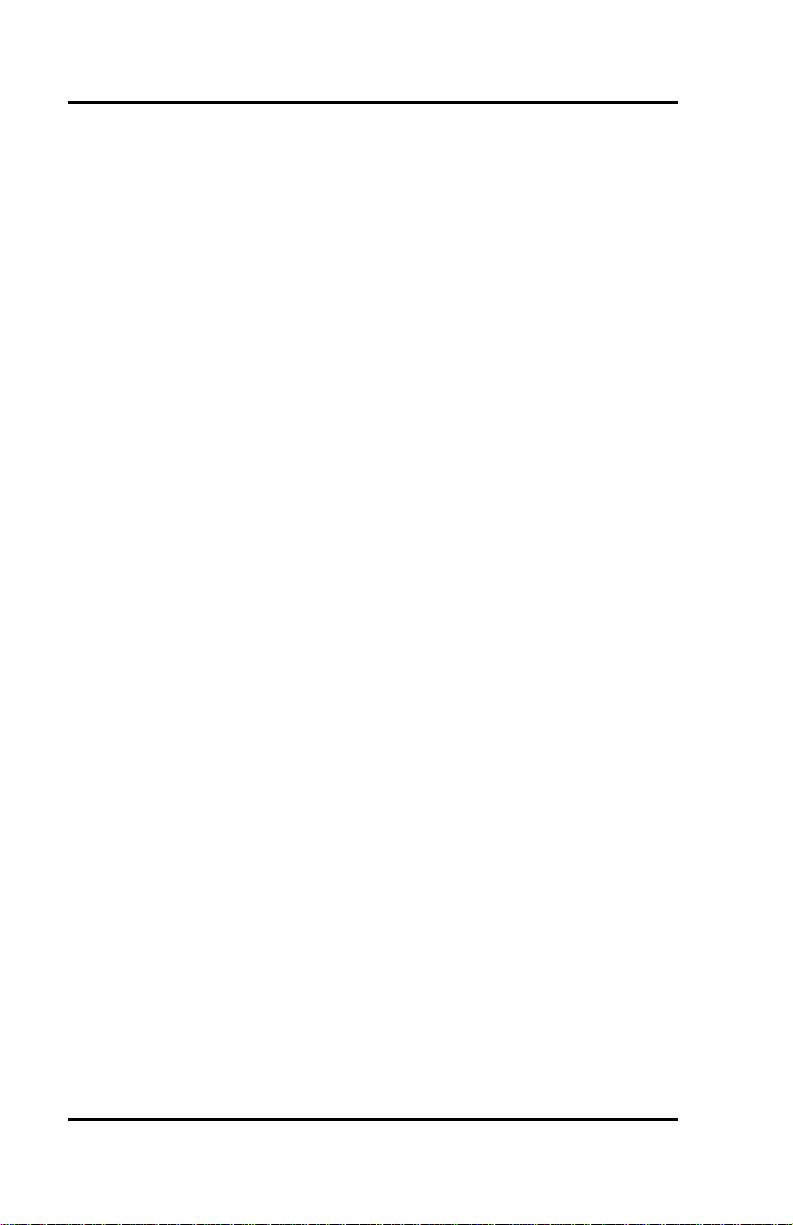
Fujitsu SRS -1050 (
Notes
Page 16
Page 17
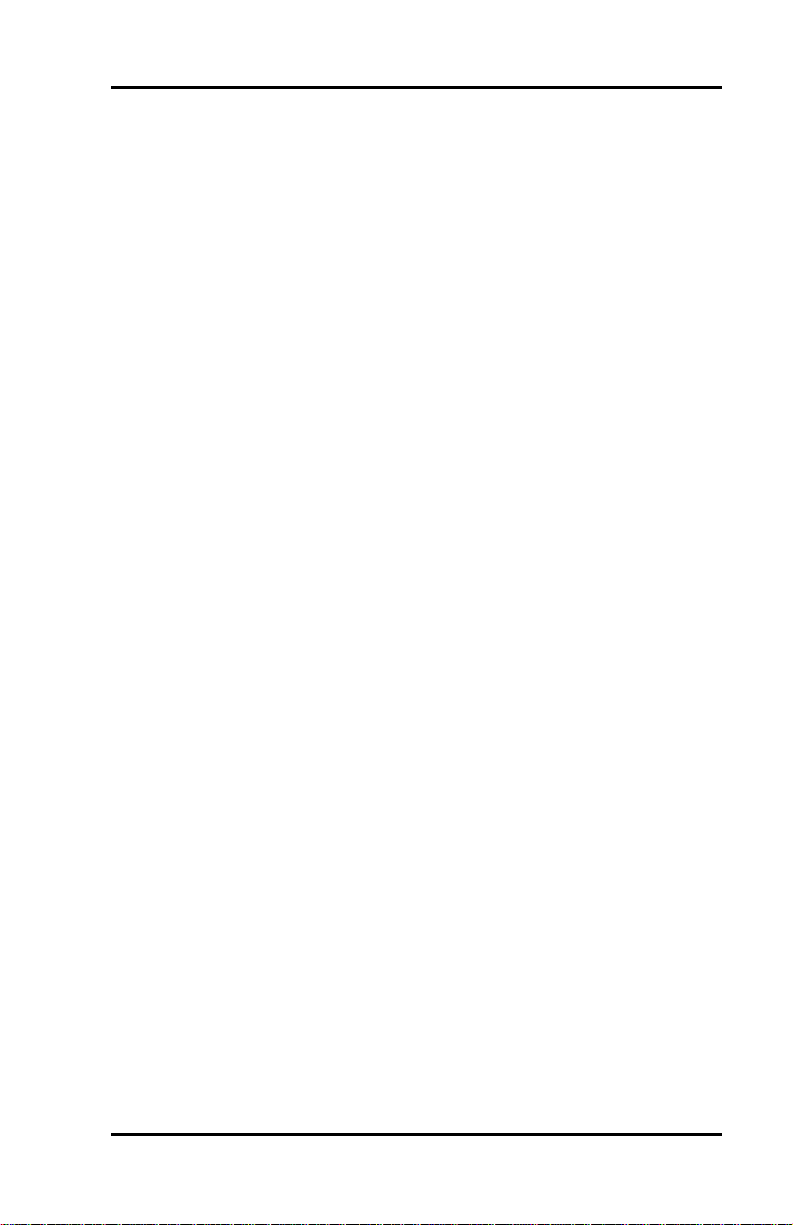
SRS -1050 ( Index
SRS-1050 Subject Index
Subject Page
AT Commands............................................................................................4-2
Button Placement.....................................................................................B-21
Calendar/Clock............................................................................................3-6
Call Announce Intercom..........................................................................3-16
Call Appearance Preference....................................................................3-22
Call Identification Displays......................................................................D-1
Call Status Code Table..............................................................................F-7
Conference.................................................................................................2-12
Connection Status Messages – BCS......................................................E-1
Connection Status Messages – DPS......................................................E-4
Connectors ..................................................................................................1-4
DATA Calls – Making...............................................................................4-1
DATA Key..................................................................................................4-1
D-Channel TEI............................................................................................B-4
Directory Number Appearances...............................................................1-6
Downloading Data.....................................................................................B-8
DROP..........................................................................................................2-14
Feature Activators...................................................................................B-21
Function Buttons......................................................................................2-10
Handset calls ...............................................................................................2-2
Handsfree calls............................................................................................2-4
Headset calls ...............................................................................................2-8
HOLD..........................................................................................................2-12
Idle line preference...................................................................................3-23
Information Element Code Table............................................................. F-6
Installation Diagrams ................................................................................B-2
ITU-T Standardized Cause Values.......................................................... E-7
Key Attribute Configuration....................................................................B-8
Key Menu....................................................................................................1-8
Key Test Table...........................................................................................C-2
Page 1
Page 18
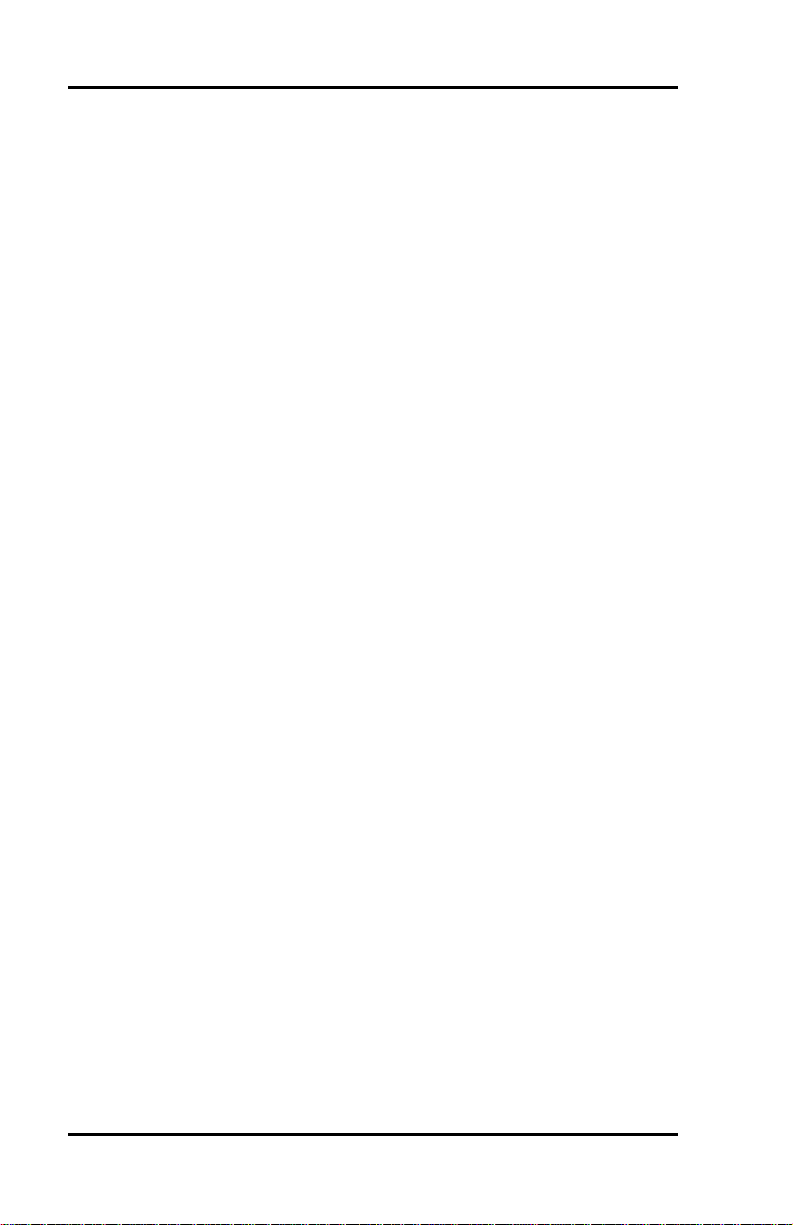
Index ( SRS -1050
Subject Page
LCD Test.....................................................................................................C-2
LED Test.....................................................................................................C-1
Manual Configuration.............................................................................. B-9
Memory Tests............................................................................................C-3
Menu Mode................................................................................................3-1
Menu options – selecting.........................................................................3-2
Message Abbreviation Table...................................................................F-4
Message Logging Codes – interpretation..............................................F-1
Multifunction buttons...............................................................................1-5
National Standardized Cause Values.......................................................E-5
Network connection..................................................................................B-3
Network data..............................................................................................B-7
Network Specific Cause Values................................................................E-6
One-Touch Button – Programming.........................................................3-3
ONE -TOUCH Calling...............................................................................2-17
Package D...................................................................................................A-3
Package E ....................................................................................................A-4
Package EZ 1..............................................................................................A-6
Package EZ 1A...........................................................................................A-6
Package G...................................................................................................A-5
Physical Installation..................................................................................B-1
Program and Loop Switch Test...............................................................C-4
Programming and labeling the set.........................................................B-18
REDIAL......................................................................................................2-11
Ringer Mode – changing........................................................................3-13
Ringer Pattern ...........................................................................................3-16
Ringer Tone...............................................................................................3-14
Ringer Volume...........................................................................................3-13
Self-Test Result Code Table.................................................................... C-4
Softkeys .......................................................................................................1-8
SPID.............................................................................................................B-4
Page 2
Page 19
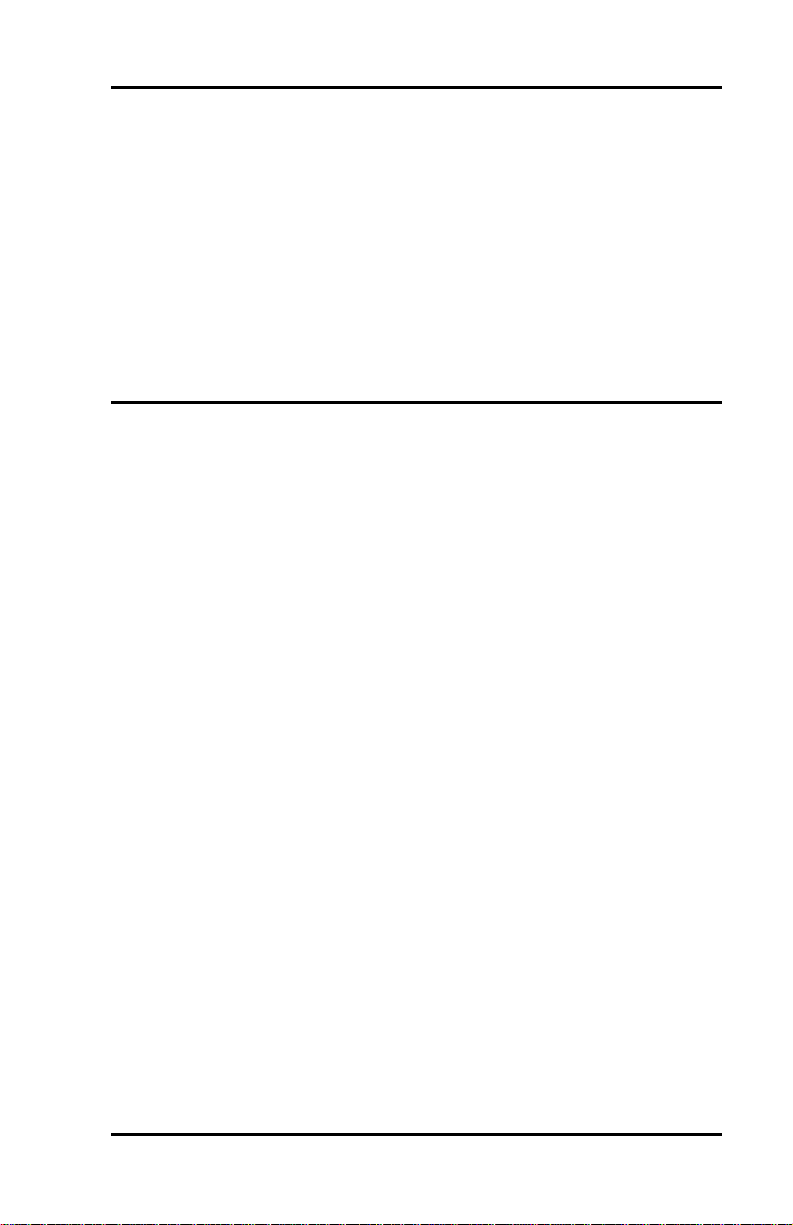
SRS -1050 ( Index
Subject Page
Terminal resistors ....................................................................................B-19
Test Mode..................................................................................................C-1
Tone Test....................................................................................................C-2
TRANSFER................................................................................................2-14
Transferring a call.....................................................................................2-15
UNA - Unanswered call logging (set-up) ...............................................3-9
Unanswered Call Logging (use).............................................................2-19
Voice Calls - placing and receiving..........................................................2-1
Volume controls ..........................................................................................1-5
Notes
Page 3
Page 20
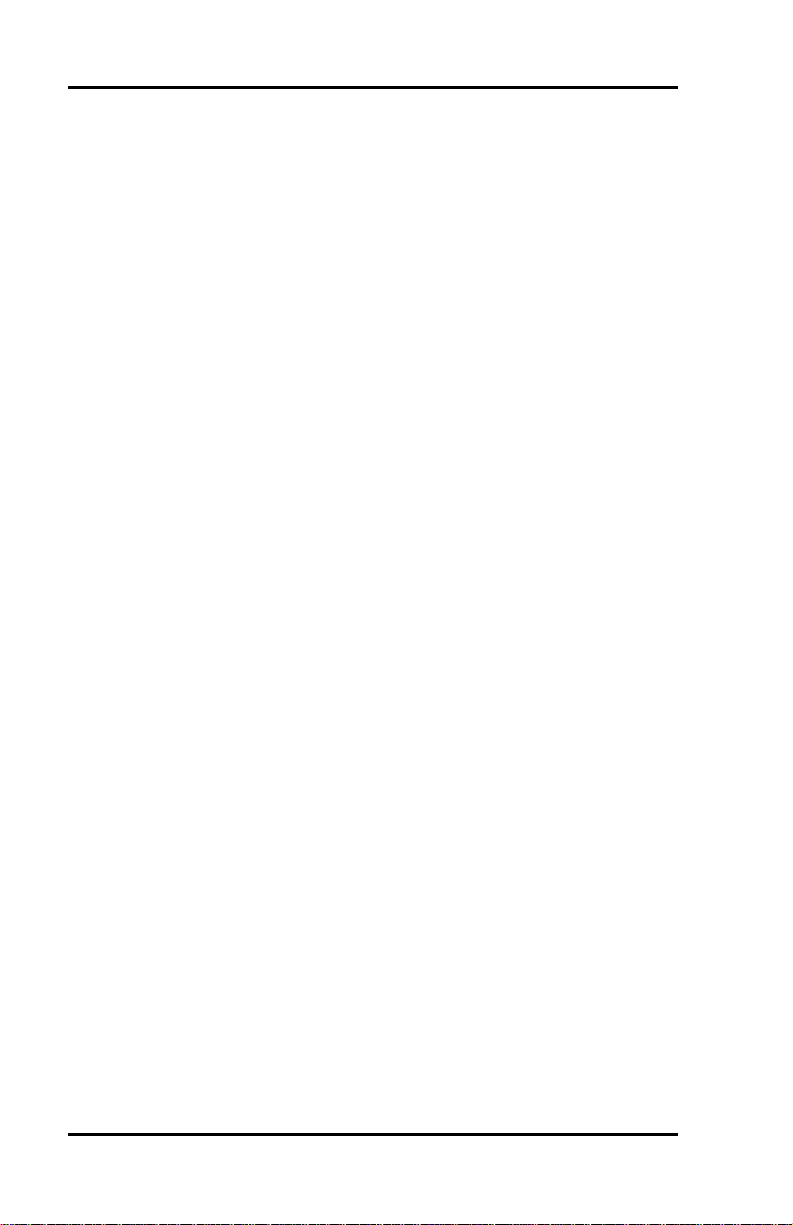
Index ( SRS -1050
Notes
Page 4
Page 21
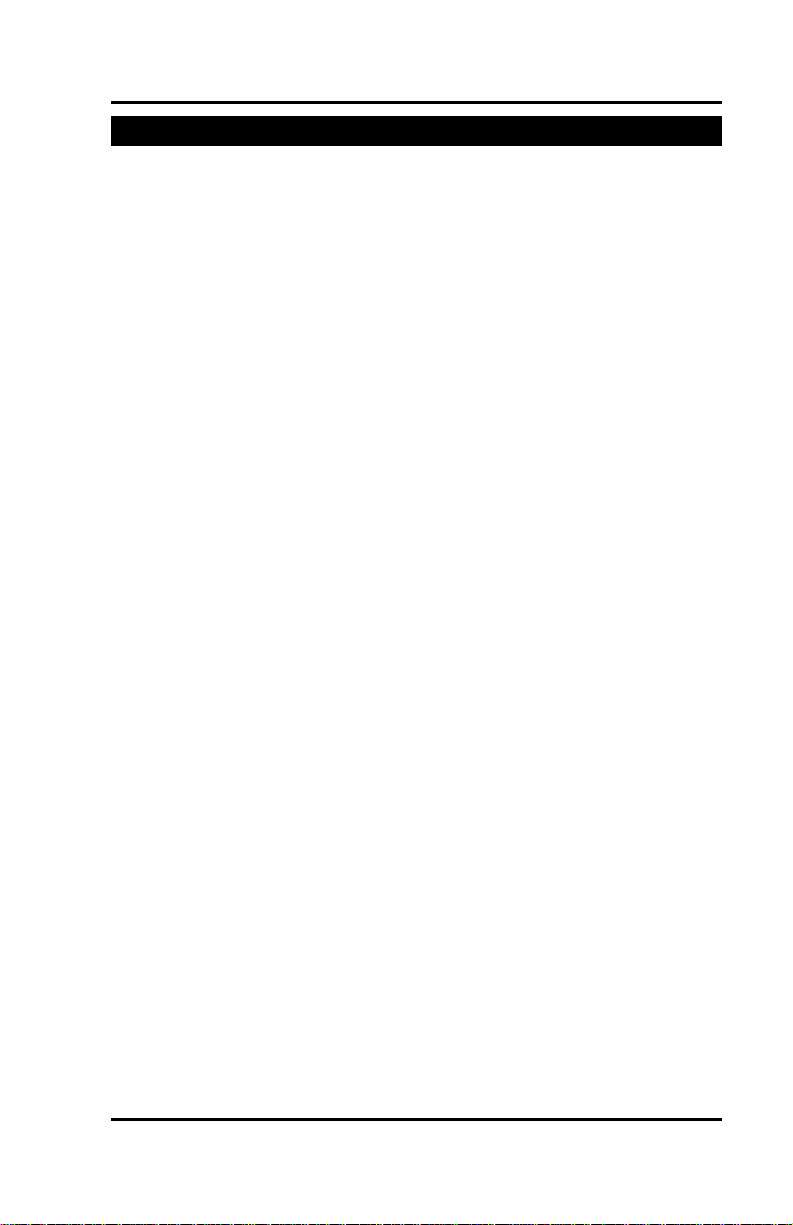
Chapter 1 ( SRS-1050 Overview
CHAPTER 1
GETTING ACQUAINTED WITH YOUR DIGITAL SET
This introductory chapter describes the set's parts, connectors, switches,
and screen displays. It also explains how the functions and features
operate. Chapter 2 explains how to use the set for basic telephone
functions.
Digital Set Components
Figures 1-1 and 1-2 show, respectively, the front panel and the rear of the
digital set. The major components of the SRS-1050 are labeled and
described in the accompanying text.
Page 1-1
Page 22
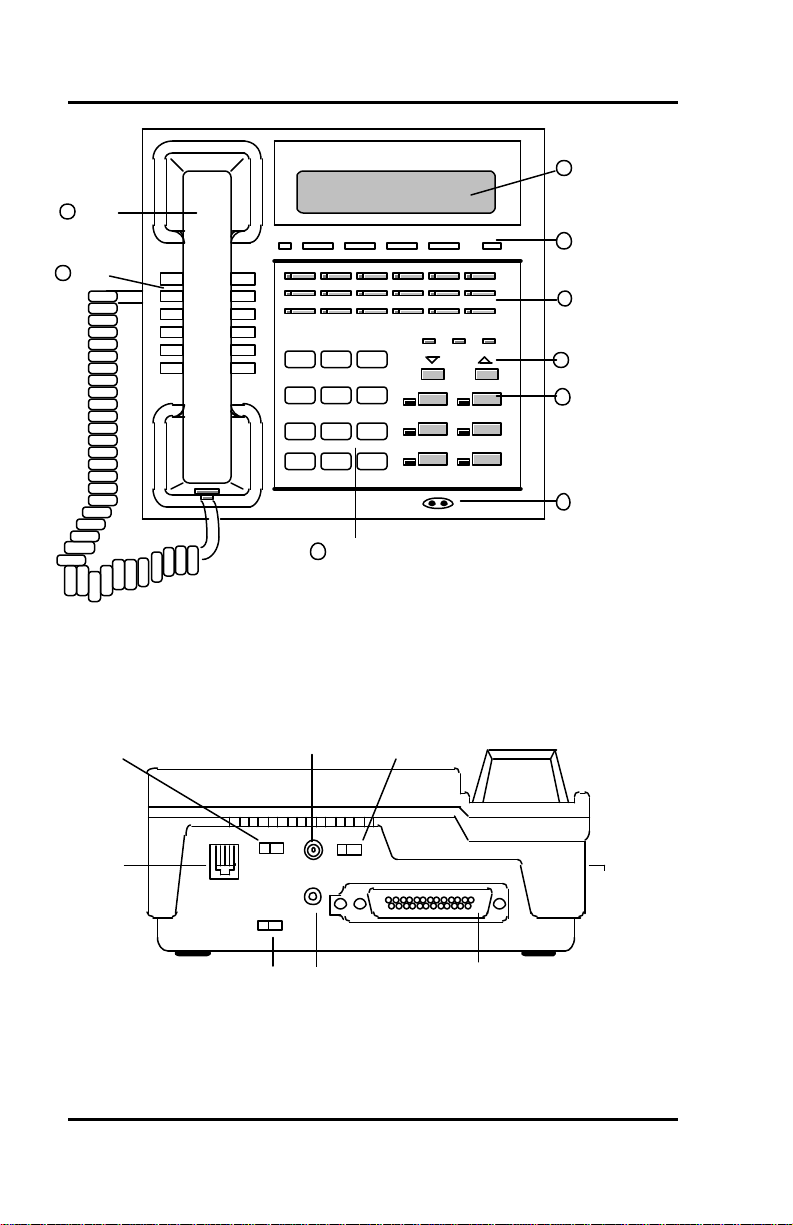
SRS -1050 Overview ( Chapter 1
Volume/Contrast buttons
1
2
Speaker
Handset
Fujitsu
MSG Key Menu
ABC DEF
1 2 3
GHI JKL MNO
4 5 6
PRS TUV WXY
7 8 9
0 #
*
Numeric keypad
3
DTR TXD RXD
Drop
Conference
Transfer Redial
Speaker Hold
Display
4
Softkeys/Key Menu
5
Multifunction buttons6
7
Function keys
8
Microphone
9
Terminating
resistor
ISDN line
connector
Page 1-2
Figure 1-1: SRS -1050 Front Panel
DC power connector Not operable
TR
LINE
NOR TEST
Loopback test switch
(optional)
OFF ON
LOOP
PS
OFF ON
40V DC
FG DTE
PGR
Program switch for
data setup (optional)
Data connector
(optional)
Figure 1-2: Digital Set Rear View
Handset/Headset
connector (left side)
Page 23
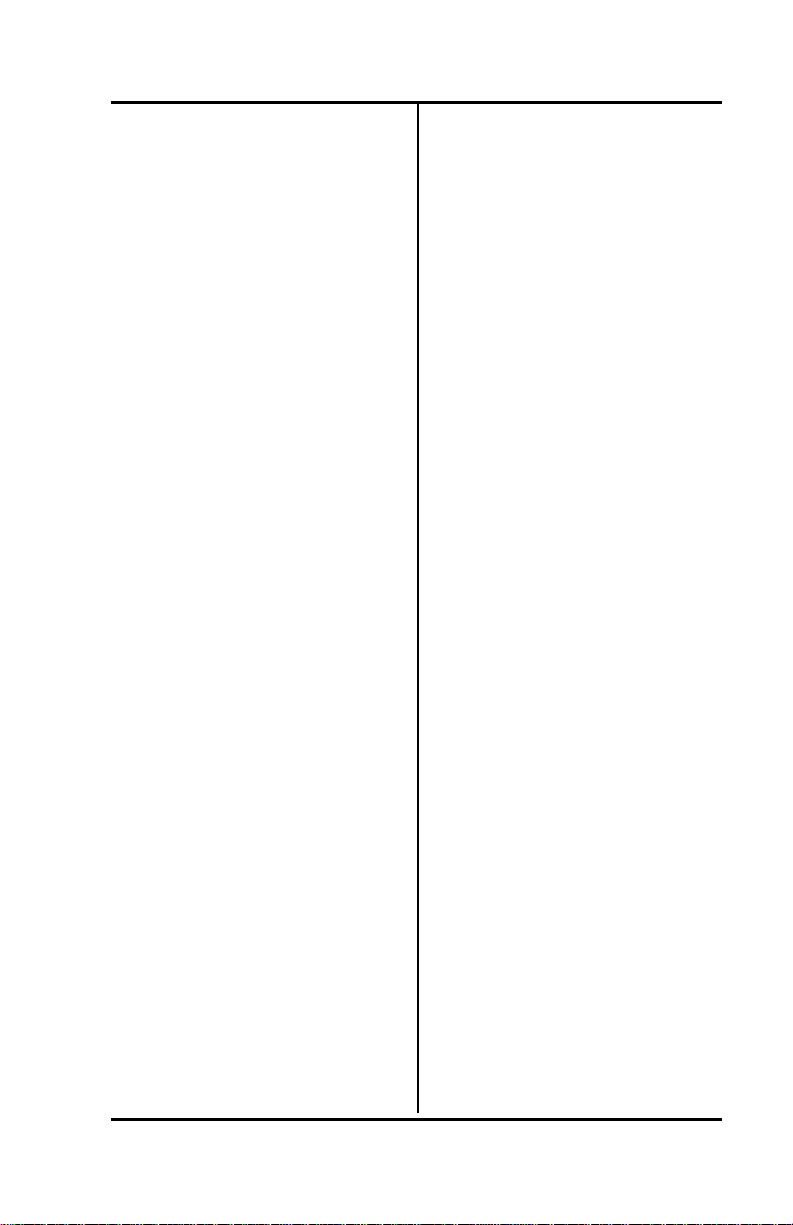
Chapter 1 ( SRS-1050 Overview
SRS-1050 Components
1) Handset/Headset. Use the
familiar handset, the speaker and
microphone, or a headset to make
or answer calls.
2) 9) Speaker/Microphone. The
speaker is located directly under
the handset. In handsfree
operation, it lets you hear the
other parties on a telephone call.
The microphone on the front edge
of the front edge of the phone
picks up your voice, unless
switched off with the MIC-OFF
key.
3) Numeric Keypad. You use
these twelve keys to enter the
number you are calling or the
special characters *(asterisk) or
#(pound sign).
4) Display. The display shows
call information such as the
telephone number of the other
party, call duration, and time of
day.
5) Softkeys/KEY MENU. Four
buttons below the display with
changeable functions. The KEY
MENU key displays the current
functions on line 2 of the display.
6) Multifunction buttons. These
buttons are assigned to Call
Appearances, one-touch
numbers, or network features.
7) Volume/Contrast buttons.
Increase or decrease display
contrast (when no Call
Appearance is active), or speaker
volume (when a CA is active).
8) Function keys. Single-touch
keys for ISDN features (see
Function Keys).
Function Keys
The SRS-1050 has six function
buttons. Three of these are
permanently assigned to local
functions: SPEAKER, HOLD, and
REDIAL.
Permanent Functions
SPEAKER Enables/disables
HOLD Holds an active call
REDIAL Redials the last number
For ease of installation, Fujitsu
supports two sets of telephone
company assignments for
network based features. On the
labeled function buttons for
CONFERENCE, DROP, and
TRANSFER, Fujitsu sets accept
the following values or feature
activators:
CONFERENCE Button 18
DROP Button 19
TRANSFER Button 20
handsfree operation
you dialed
Activator 18 or 60
Activator 19 or 62
Activator 20 or 61
Page 1-3
Page 24
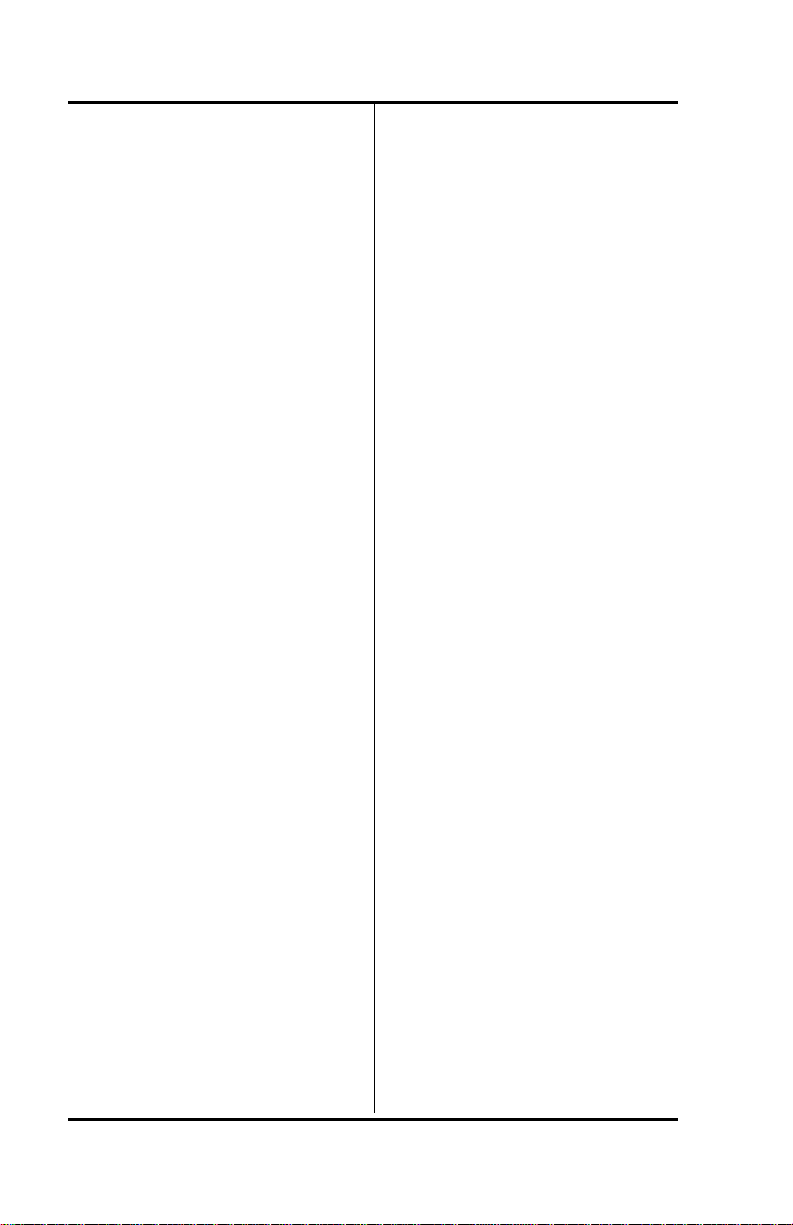
SRS -1050 Overview ( Chapter 1
User-Assigned Functions
CONFERENCE
Adds parties to an existing call
(Button 18, Activators 18 or 60)
DROP
Disconnects last party added to a
conference call or disconnects a
two-party call (Button 19,
Activators 19 or 62)
TRANSFER
Transfers a call to a third party
you dial or select (Button 20,
Activators 20 or 61)
The multifunction button located
in the upper right corner of the
SRS-1050 button array, labeled
"MIC-OFF", can serve as a One
Touch button or a microphone
control button. See Chapter 3 for
more details about "MIC-OFF".
LED Indicators
Data Communications
DTR Data Terminal Ready
TXD Transmit Data
RXD Receive Data
Message Waiting
An LED labeled MSG, located on
the front panel in the upper -left
corner next to the softkeys.
Features
An LED next to each function
key or feature button that lights
when the feature is activated.
For Calls
An LED next to each button
slowly flashes green for
incoming calls, flashes red if a
call is on hold at your phone,
and is steady red when a call is
active on your phone.
Switches and Connectors
The SRS-1050 has the follow ing
controls, connectors, switches,
and indicators:
Terminating resistor . This builtin resistor, labeled "TR", provides
a standard termination to the
ISDN line.
DC power connector . This
connector, labeled "40 V DC",
provides an alternative to power
delivered through the ISDN line.
Power source selection. This is
not operable.
ISDN line connector . Use this
RJ-45 connector to plug in the
telephone line. Normally, the line
also provides DC power for the
set.
Handset/Headset connector .
This jack, located on the set's left
side, allows you to connect either
a handset or a headset.
Page 1-4
Page 25
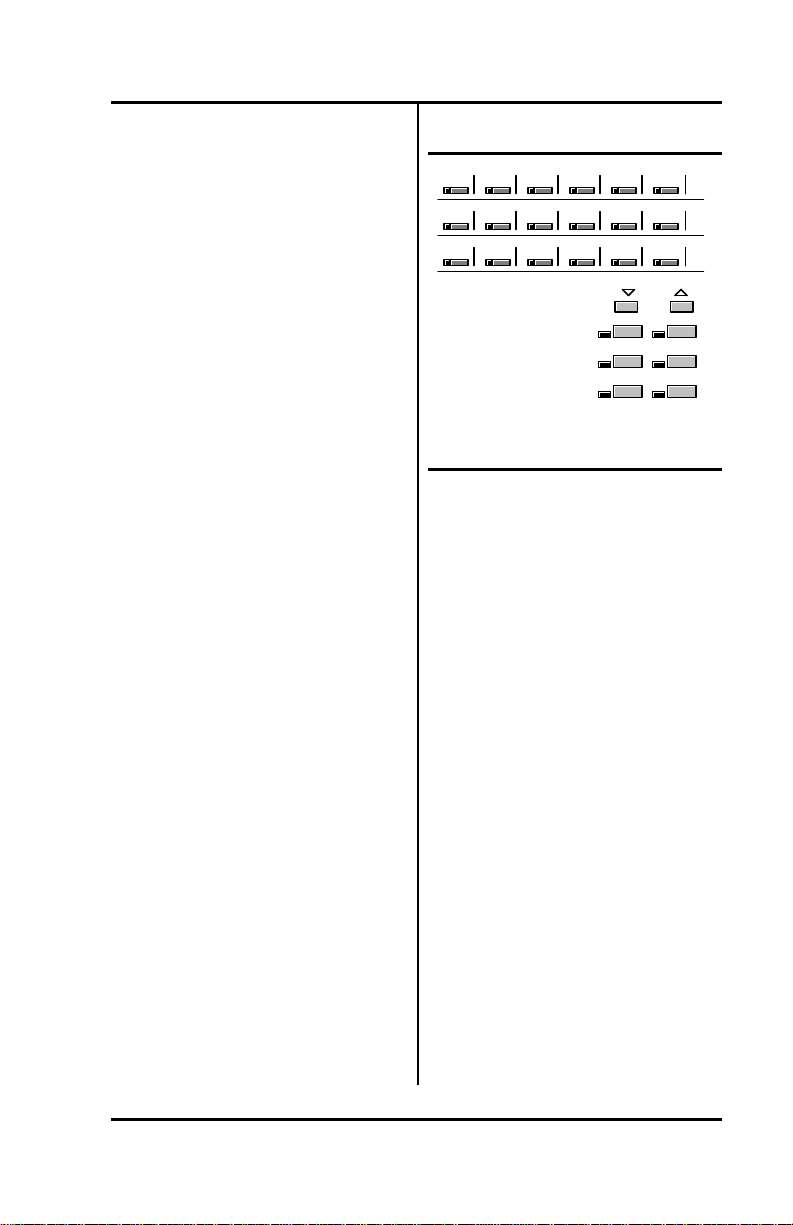
Chapter 1 ( SRS-1050 Overview
Loopback test switch. This
locking switch, labeled "LOOP",
places the set in loopback mode.
MULTIFUNCTION BUTTONS
Loopback is a test for data
transmission.
Program switch for data setup.
This switch, labeled "PRG",
13 14 15 16 17 MIC-OFF
7 8 9 10 11 12
1 2 3 4 5 6
places the set in programming
mode when you are setting up
parameters for the data terminal
adapter.
Data connector. This 25-pin
female connector (DB25) appears
only on sets with the data
terminal adapter. This connector,
labeled "DTE", is the interface
connector for data transmission.
Volume and Contrast
Controls
Both volume and display contrast
are controlled by two buttons just
above the front panel functions
keys, and marked with a down
arrow and an up arrow.
Speaker/handset volume. Adjust
when any Call Appearance is
active, with a call or dial tone.
The new volume is held until
reset.
Display contrast. Adjust any
time the digital set is idle.
Figure 1-3: Multifunction
Button Layout
Mulifunction buttons have three
uses:
One-touch: Dial a number you
stored there.
Network Feature: Activate or
deactivate a special network
feature, such as call forwarding.
Call Appearance (CA) or
Directory Number (DN): Handle
incoming or outgoing calls.
After a multifunction button is
assigned, you must clear that
assignment before it can be
assigned as a different type of
multifunction button. Chapter 3
describes making and clearing
button assignments.
Using one-touch dialing buttons
is described in Chapter 2. Chapter
1819
20
Redial
Speaker Hold
3 shows how to set-up the
buttons.
Page 1-5
Page 26
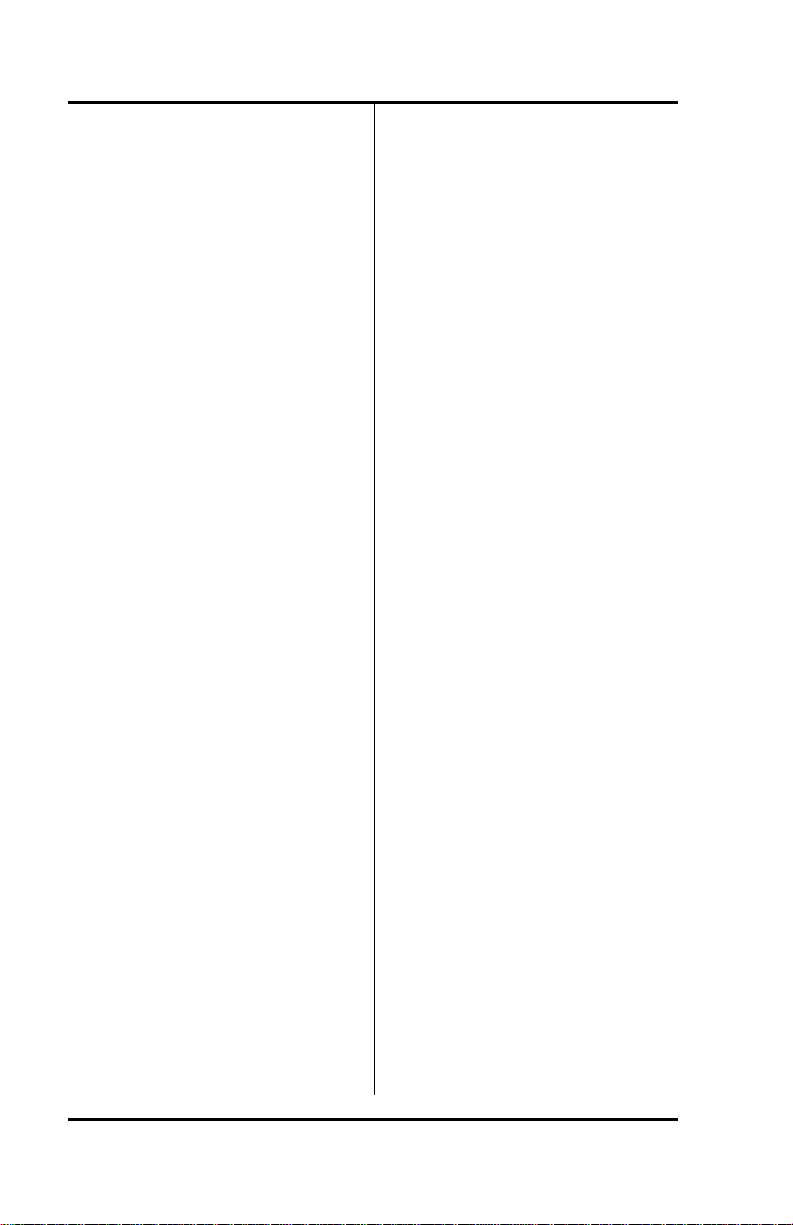
SRS -1050 Overview ( Chapter 1
Special features, such as call
forwarding, are provided by the
ISDN network. These features are
selected by your System
Administrator and assigned to
buttons on your phone during
installation.
In order to simplify ordering and
line installation, Fujitsu has
included pre-set assignments for
some of the most frequently used
network based features. See
Appendix A for these
assignments.
You use Call Appearance (CA) or
Directory Number (DN) buttons
to handle your calls, as described
in the next two sections. Pressing
a Call Appearance button
connects you to a phone line.
This line can be idle with dial tone
for making an outgoing call, a line
containing an incoming call, or a
call on hold.
The upper right button is
normally used as a MIC-OFF
function key, and is set this way
when the unit is shipped. When
pressed, the MIC-OFF key turns
red and mutes the speaker or
handset microphone, allowing
you to hold a private
conversation. See the section
Activating the MIC-OFF key in
Chapter 3 for the procedure to
deactivate this feature. You can
then reassign this button as a
one-touch button or to some
other local feature.
If you are on an active call,
pressing a Call Appearance
button automatically puts the call
on hold. This feature is called
autohold.
Multiple Directory Number
Appearances
Each SRS-1050 associates its
primary Directory Number with
multifunction button 1. Multiple
appearances of the same
Directory Number are always on
adjacent Call Appearance
buttons. (The button at the end
of a row is "adjacent to" the
button beginning the next row
up.)
Note: This guide uses the term
directory number appearances
to refer to directory numbers
that appear on more than one
Call Appearance button. The
Nortel term for Call
Appearances that can handle
more than on call is Additional
Functional Calls.
A telephone can also be
assigned additional directory
numbers. Each such number
can then be assigned to
adjacent buttons as well to
allow multiple call handling on
that line.
Page 1-6
Page 27
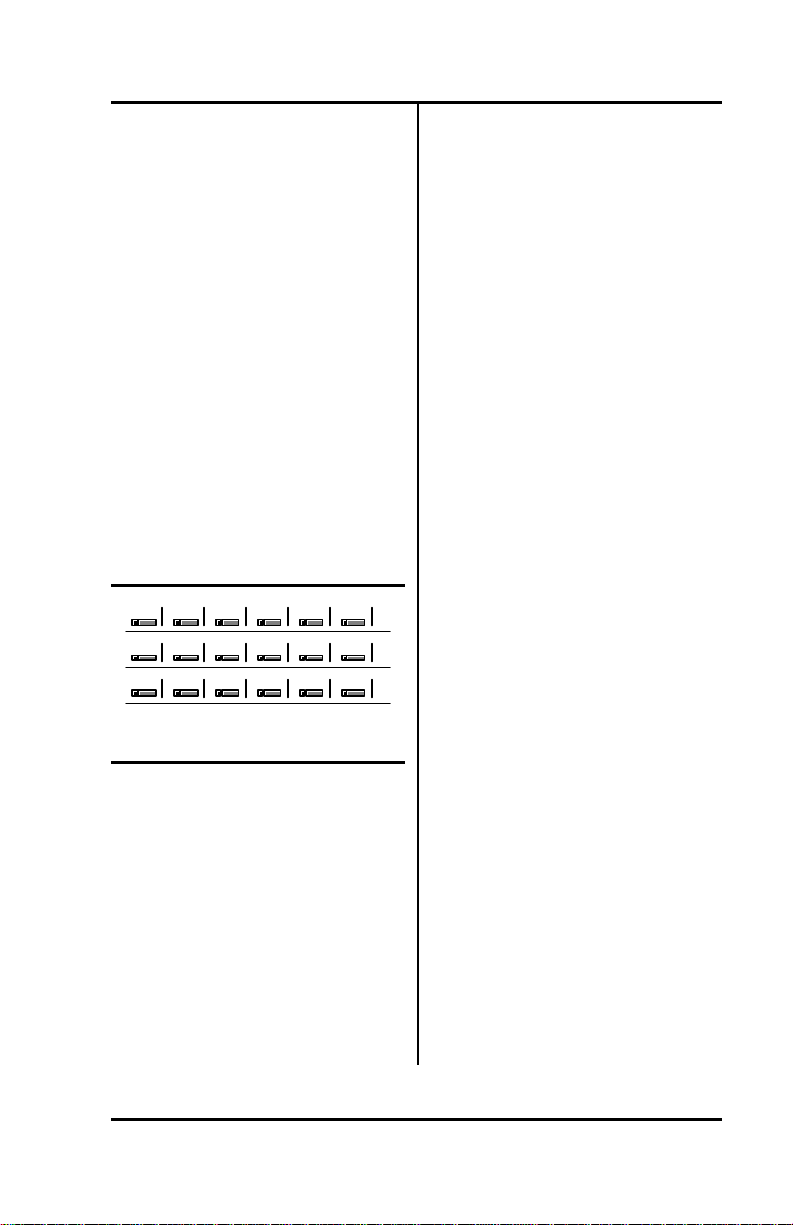
Chapter 1 ( SRS-1050 Overview
Any Directory Number assigned
to one phone can also appear on
another phone, which can then
share the use of that line.
Figure 1-4 shows an SRS-1050
whose primary Directory Number
is 747-3456, with two additional
Call Appearance buttons
assigned that same number. The
telephone's secondary line is 7477890, which has two appearances.
In the illustration, this set also
has a button assigned to the
number 747-3482. This could, for
example, be a shared line using
someone else's primary Directory
Number.
3482
3456 3456 3456 7890 7890
MIC-OFF
Figure 1-4: Example Line
Assignment
Call Handling Example with
Multifunction Buttons
Suppose your Directory Number
is 747-3456, and the first three
multifunction buttons on your
SRS-1050 have been assigned
that number.
What does it mean to have three
Call Appearance buttons
assigned to one directory
number? It means you can have
up to three calls at the same time
using that single Directory
Number, though you can talk on
only one at a time.
For example, if you have no calls
in progress and someone di als
747-3456, your telephone rings
and the LED for the first Call
Appearance button associated
with 747-3456 flashes green. You
can answer the call by pressing
that Call Appearance button and
picking up the handset. (The LED
turns steady red.)
After answering the call, you can
press the second 747-3456 Call
Appearance button to originate
another call. The first call is
automatically put on hold. If
another call comes in, you can
press the third Call Appearance
button representing 474-3456 to
answer the third call. The second
call is also placed on hold.
You would then have three calls
on your 747-3456 Directory
Number. Only then is your 3456
number "busy", that is, when all
three assigned Call Appearance
buttons are in use.
Page 1-7
Page 28
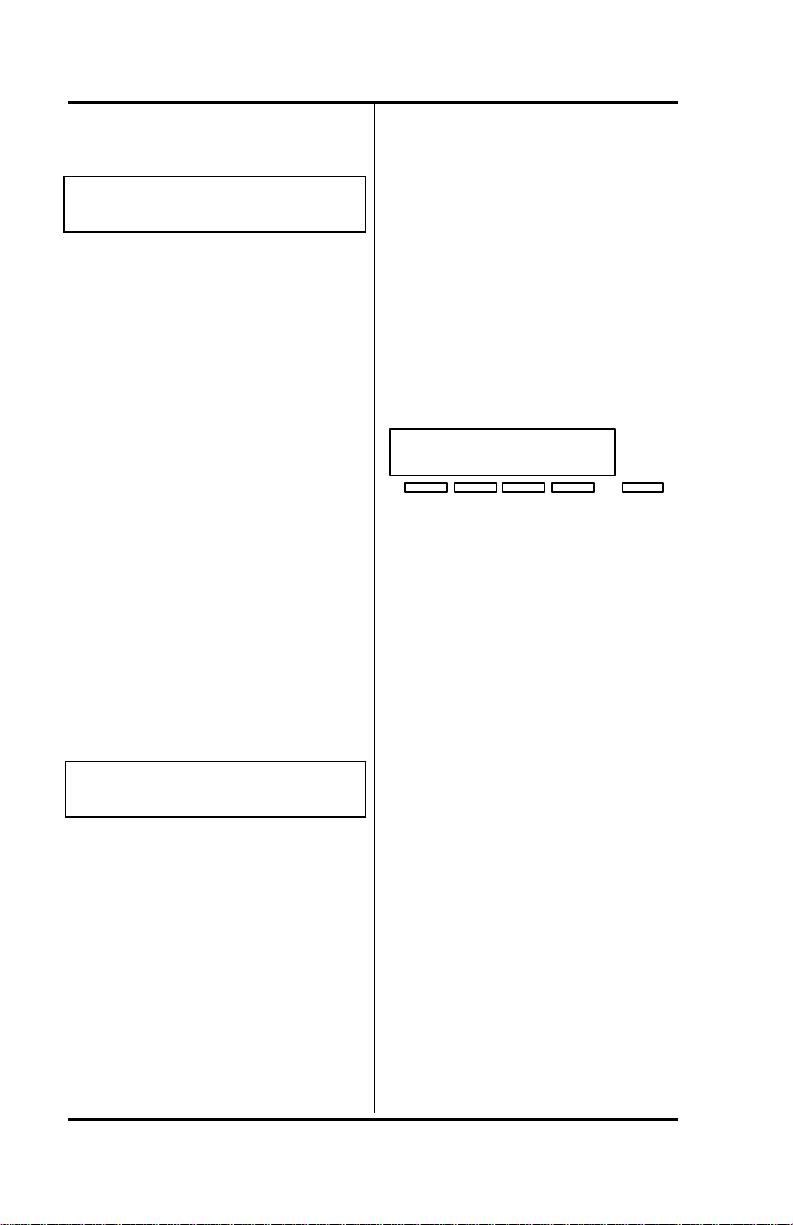
SRS -1050 Overview ( Chapter 1
CALL INFORMATION
DISPLAYS
1=747-3456 (Line 1)
12:55PM TUE MAY 5 (Line 2)
When you make a call, the
number you dialed, including any
prefix, appears on line 1 of the
display, along with an ISDN Call
Identifier (ICI) code if provided at
your installation. (See Appendix
D for a partial list of ICI codes.)
SOFTKEYS AND KEY MENU
When you press KEY MENU, line
2 of the display changes to the
names for the four keys directly
below the display. These keys
are called softkeys because the
functions they control change as
you use the menus to set up
different features. When you
press KEY MENU from the
standard display screen, you see
the following screen:
For an incoming call, the calling
party's number appears if the
network supplies the digital set
with the Calling Line ID (CLID).
When your party answers, the
call duration timing is shown as
minutes and seconds. This ti mer
will record for an hour, up to
59:59, and then it restarts at 00:00.
If the call cannot go through, line
2 shows a message such as
"BUSY" or "NOT ANSWERED".
MM (Line 1)
SS (Line 2)
UNA DATA CLEAR REG
1 2 3 4
Key Menu
Standard Softkey Layout
(The DATA softkey label appears
only if you have the data model.)
Note: Softkey 1 also serves as
the ENTER key (for entering
information as indicated in
this User Guide).
These softkey functions are
explained in the following
chapters:
UNA Chapter 2
DATA Chapter 4
CLEAR Chapter 3
REG Chapter 3
ENTER Chapter 3
Other names and functions for
these keys are explained in
various contexts throughout the
text.
Page 1-8
Page 29
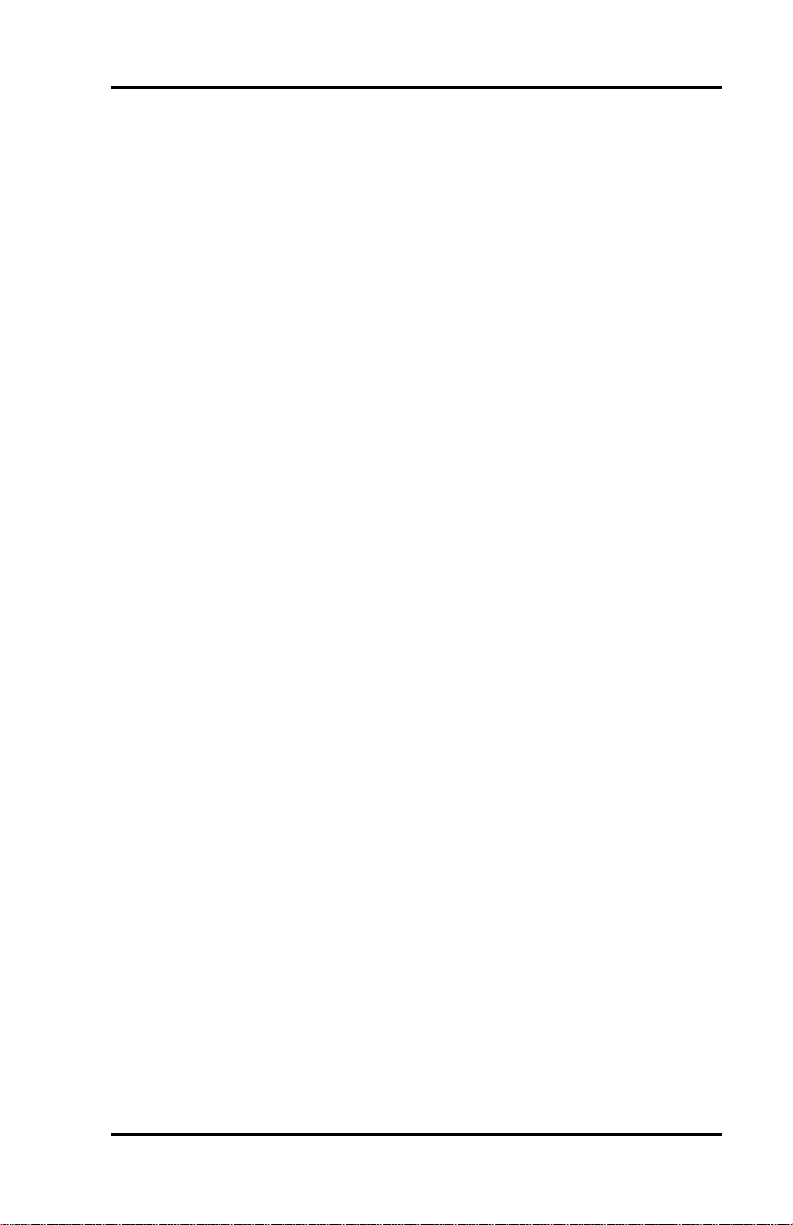
Chapter 1 ( SRS-1050 Overview
...........................
TOC
Chapter 1................................................................................................
Getting Acquainted With Your Digital Set ..................................1
Digital Set Components...............................................1
SRS-1050 Components............................................... 3
Function Keys ................................................3
LED Indicators ................................................4
Switches and Connectors ............................................4
Volume and Contrast Controls ..........................5
MULTIFUNCTION BUTTONS ........................................5
Multiple Directory Number Appearances............6
Call Handling Example with Multifunction Buttons 7
CALL INFORMATION DISPLAYS .................................8
SOFTKEYS AND KEY MENU ......................................8
INDEX
Connectors, 1-4
Directory Number Appearances, 1-6
Key Menu, 1-8
Multifunction buttons, 1-5
Softkeys, 1-8
Volume controls, 1-5
Page 1-9
Page 30
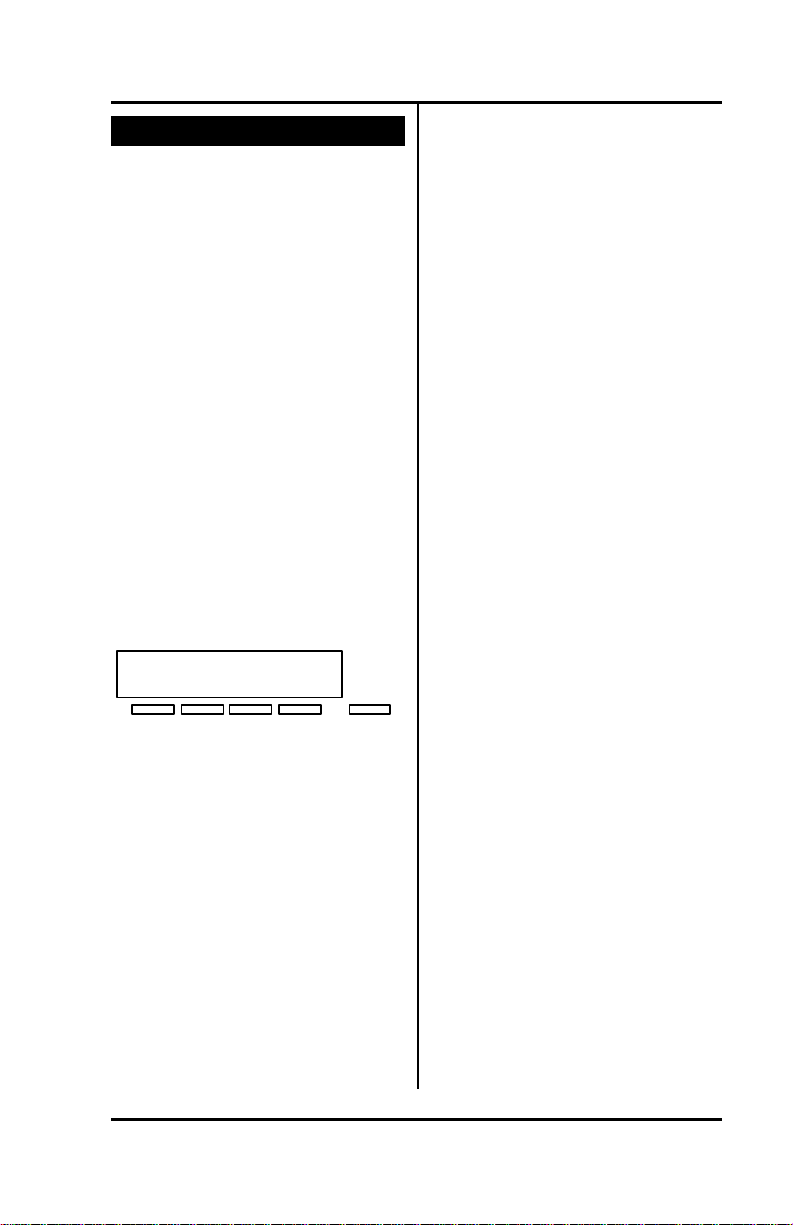
Chapter 2 ( SRS-1050 Voice Features
PLACING AND RECEIVING
CHAPTER 2
INTRODUCTION TO
VOICE FEATURES
The Fujitsu SRS-1050 provides
superior call-handling and
simultaneous voice/data
communications. It is one of the
family of Fujitsu Integrated
Services Digital Network (ISDN)
terminals.
For the familiar tasks of dialing,
holding, and answering calls, this
phone operates like others you
have used. However, it also
includes the many special
features explained in later
chapters.
CALLS
This section describes how to
make and answer calls with your
SRS-1050 using the handset,
speaker, or a headset. (Headset
setup is described in Chapter 3.)
Each of the set of directions listed
below has two subsections: what
to do if you are not talking on
another call, and what to do if you
are talking on another call.
• Switching between handset
and handsf ree modes
• Placing a call using the
handset
• Receiving a call using the
handset
• Placing a handsfree call
• Receiving a handsfree call
• Placing a call using the
headset
UNA DATA CLEAR REG
1 2 3 4
Key Menu
Standard Softkey Layout
(The DATA softkey label appears
only if you have the data model.)
• Receiving a call using the
headset
To make the best of handsfree
mode, you should be sure that the
MIC-OFF key feature is active on
the button at the upper -right of
the array. This feature is set
active by default when you
receive your SRS-1050. If for
some reason this feature is not
active, see “Activating the MICOFF Key” in Chapter 3 for the
activation procedure.
(See also "Handsfree, Handse t,
and Headset Modes", in Chapter
3, "Local Features".)
Page 2-1
Page 31
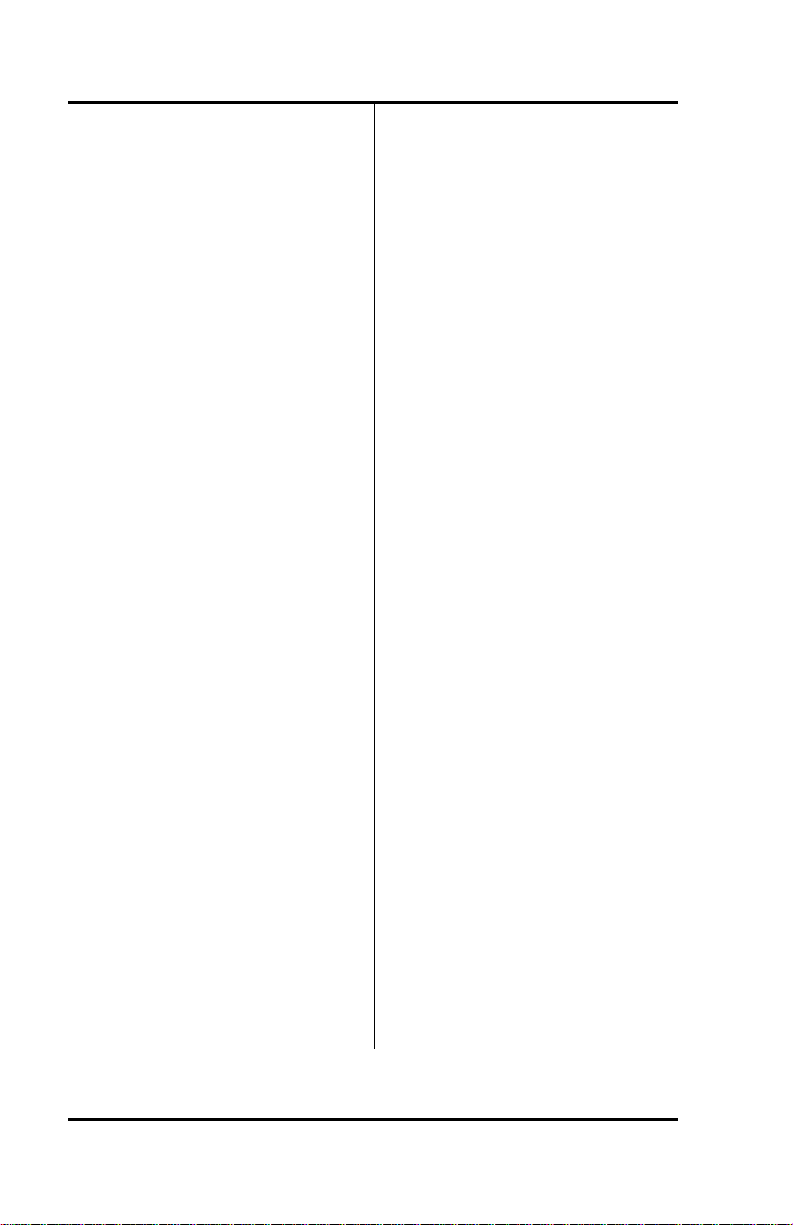
SRS -1050 Voice Features ( Chapter 2
Switching between Handset
and Handsfree Modes
If you are using the handset
and want to use handsfree
mode
Note: These procedures assume
that the phone is set to
ringing line preference or
primary line preference.
1. Press SPEAKER and then
replace the handset in its cradle.
You now hear the other parties
on the call through the speaker.
2. If the MIC-OFF LED is red, the
microphone has been turned off.
Press MIC-OFF to turn it back
on (the LED goes dark). The
microphone now picks up your
voice.
3. You can turn off the microphone
by pressing MIC-OFF, allowing
you to hold a private
conversation with others in the
room. Pressing MIC-OFF again
turns the microphone back on.
Note: If the MIC-OFF feature is
not active on the upper right
corner multifunction button,
the microphone is always on.
If you are using handsfree
mode and want to use the
handset
Pick up the handset. Your call
continues without interruption.
The handsfree speaker and
micr ophone are turned off.
Placing Handset Calls
If you are not talking on
another call
1. Pick up the handset. This
should automatically give you a
dial tone, if not press an idle Call
Appearance (CA).
• If this connects you with a
ringing call, follow the
procedure described in the
next section.
• If you want to place the call
from a Call Appearance other
than the one automatically
selected, press its CA button.
2. Dial the desired number by
pressing the keys on the
numeric keypad.
3. If your call is not answered, you
can hang up as follows:
a. Replace the handset in its
cradle.
or
Page 2-2
Page 32

Chapter 2 ( SRS-1050 Voice Features
b. Press the button in the
handset cradle to get a dial
tone.
4. If your call is answered,
converse with the called party.
5. When your conversation ends,
hang up by replacing the
handset in its cradle. Note the
displayed call duration; it
vanishes after about three
seconds.
Note: Onhook dialing. In place
of steps 1 and 2, you can dial
the number first and then pick
up the handset. The phone
automatically dials the
number. The number you
enter remains available for
dialing for about three
minutes.
You can also use a one-touch
button, which automatically
selects an idle CA and dials
the number. Steps 1 and 2 are
therefore unnecessary when
you use a one-touch button.
Once the call is dialed, you
can pick up the handset.
If you are already talking on
another call
1. Handle the active call in one of
the following ways:
a. End the call by pressing the
button in the handset cradle
to get a dial tone. (You can
also hang up the handset
and pick it up again.)
Page 2-3
Page 33

SRS -1050 Voice Features ( Chapter 2
b. Retain the call by pressing
an idle Call Appearance
button to get a dial tone.
(The call is automatically put
on hold.)
2. To make your call, dial the
desired number by pressing the
keys on the numeric keypad.
3. If your call is not answered, you
can hang up as follows:
a. Replace the handset in its
cradle.
b. Press the button in the
handset cradle to get a di al
tone.
4. If your call is answered,
converse with the called party.
5. When your conversation ends,
you have these choices:
• Hang up by replacing the
handset in its cradle. Note the
displayed call duration; it
vanishes after about three
seconds.
• If you put your original call on
hold, pick up the call by
pressing its red-flashing Call
Appearance button.
or
or
Note: You can also use a one-
touch button after handling
the active call. This
automatically dials the
number. Skip step 2.
Receiving Handset Calls
An incoming call makes the
phone ring and the Call
Appearance's LED flash green.
If you are not talking on
another call
1. Pick up the handset. (Press the
ringing CA if necessa ry.) The
LED changes to steady red.
2. Converse with the calling party.
3. When your conversation ends,
hang up by replacing the
handset in its cradle. Note the
displayed call duration; it
vanishes after about three
seconds.
If you are already talking on
another call
1. Handle the active call in one of
the following ways:
a. End the call by pressing the
button in the handset cradle.
Then press the greenflashing Call Appearance
button to answer the
incoming call.
Page 2-4
Page 34

Chapter 2 ( SRS-1050 Voice Features
b. Retain the call by pressing
the green-flashing Call
Appearance button to
answer the incoming call.
(The first call is
automatically put on hold.)
2. Converse with the calling party.
3. When your conversation ends,
you have the following choices:
• Hang up by replacing the
handset in its cradle. Note
the displayed call duration;
it vanishes after about three
seconds.
• If you put your original call
on hold, pick up the call by
pressing its red-flashing Call
Appearance button.
Placing Handsfree Calls
A handsfree call uses the
integrated microphone and
speaker instead of the handset.
If you are not talking on
another call
1. Press the SPEAKER button. Its
LED will light red (if not, press
an idle Call Appearance) and
you will hear a dial tone. (If this
connects you with a ringing call,
follow the procedure "If you are
already talking on another call".)
or
Page 2-5
Page 35

SRS -1050 Voice Features ( Chapter 2
2. Dial the desired number by
pressing the keys on the
numeric keypad.
3. If your call is not answered,
press SPEAKER and hang up.
4. If your call is answered,
converse with the called party.
(If the MIC-OFF LED is red, the
microphone has been turned off.
Press MIC-OFF to turn it back
on.)
You can turn off the microphone
by pressing the MIC-OFF button;
its LED will turn red. No sound
will then be transmitted to the
called party, allowing you to hold
a private conversation with others
in the room. To turn the
microphone back on, press MICOFF again; its red LED will go
dark.
5. When the conversation is over,
hang up by pressing the
SPEAKER key. Note the call
duration; it vanishes after about
three seconds.
Note: Onhook dialing. In place
of steps 1 and 2, you can dial
the number first and then
press SPEAKER. The phone
automatically dials the
number. The number you
enter remains available for
dialing for about three
minutes.
You can also use a one-touch
button, which automatically
selects handsfree operation
on an idle CA and dials the
number. Steps 1 and 2 are
therefore unnecessary when
you use a one-touch button.
(See also "Handsfree, Handset,
and Headset Modes", in Chapter
3, "Local Features".)
If you are already talking on
another call
1. Handle the active call in one of
the following ways:
a. End the call by pressing
SPEAKER. Then press
SPEAKER again to get a dial
tone.
b. Retain the call by pressing
an idle Call Appearance
button, which gives you a
dial tone. (The call is
automatically put on hold.)
2. Dial the desired number by
pressing the buttons on the
numeric keypad.
3. If your call is not answered, you
can:
a. Hang up by pressing the
SPEAKER button.
or
or
continued
Page 2-6
Page 36

Chapter 2 ( SRS-1050 Voice Features
b. Retrieve the original call, if it
was held, by pressing its
red-flashing Call
Appearance button.
4. If your call is answered,
converse with the called party.
(If the MIC-OFF LED is red, the
microphone has been turned off.
Press MIC-OFF to turn it back
on.)
You can turn off the microphone
by pressing the MIC-OFF
button; its LED will turn red. No
sound will then be transmitted
to the called party, allowing you
to have a private conversation
with others in the room. To turn
the microphone back on, press
MIC-OFF again; its red LED will
go dark.
5. When the conversation is over,
hang up by pressing the
SPEAKER button.
You can pick up the call you were
originally talking on, if it was held,
by pressing the button next to its
red-flashing Call Appearance.
Note: Onhook dialing. In place
of steps 1 and 2, you can dial
the number first and then
press SPEAKER. The phone
automatically dials the
number. The number you
enter remains available for
dialing for about three
minutes.
You can also use a one-touch
button, after handling the
existing call. This
automatically selects
handsfree operation on an idle
CA and dials the number.
Skip step 2.
(See also "Handsfree, Handset,
and Headset Modes", in Chapter
3, "Local Features".)
Receiving Handsfree Calls
A handsfree call uses the
integrated microphone and
speaker instead of the handset.
An incoming call makes the
phone ring and the Call
Appearance's LED flash green.
If you are not talking on
another call
1. Press SPEAKER and, if
necessary, the green-flashing
Call Appearance button.
2. Converse with the calling party.
(If the MIC-OFF LED is red, the
microphone has been turned off.
Press MIC-OFF to turn it back
on.)
You can turn off the microphone
by pressing the MIC-OFF
button; its LED will turn red. No
sound will then be transmitted
to the called party, allowing you
to have a private conversation
with others in the room.
Page 2-7
Page 37

SRS -1050 Voice Features ( Chapter 2
To turn the microphone back
on, press MIC-OFF again; its
red LED will go dark.
3. When your conversation ends,
hang up by pressing SPEAKER.
Note the call duration; it
vanishes after about three
seconds.
(See also "Handsfree, Handset,
and Headset Modes", in Chapter
3, "Local Features".)
If you are already talking on
another call
1. Dispose of the active call in one
of the following ways:
a. End the call by pressing
SPEAKER. Then press
SPEAKER and if necessary,
press the green-flashing Call
Appearance button to
answer the incoming call.
b. Retain the call by pressing
the green-flashing Call
Appearance button to
answer the incoming call.
(The first call is
automatically put on hold.)
or
2. Converse with the calling party.
(If the MIC-OFF LED is red, the
microphone has been turned off.
Press MIC-OFF to turn it back
on.) You can turn off the
microphone by pressing the
MIC-OFF button; its LED will
turn red. No sound will then be
transmitted to the called party,
allowing you to have a private
conversation with others in the
room. To turn the microphone
back on, press MIC-OFF again;
its red LED will go dark.
3. When your conversation ends,
hang up by pressing SPEAKER.
Note the displayed call
duration; it vanishes after about
three seconds.
4. You may then pi ck up the call
you were originally talking on, if
it was held, by pressing its redflashing Call Appearance button
and then pressing SPEAKER.
(See also "Handsfree, Handset,
and Headset Modes", in Chapter
3, "Local Features".)
Page 2-8
Page 38

Chapter 2 ( SRS-1050 Voice Features
Placing Headset Calls
If you are not talking on
another call
Place the headset on your head in
a position comfortable for hearing
and talking. If necessary, unplug
the handset from the jack on the
phone's left side. Plug the
headset into the same jack. Also
check that headset mode is
activated. (See Chapter 3 for
details.) The handset, speaker,
and microphone will be disabled.
All dialing tones and telephone
conversation will be audible only
through the headset. Your voice
and any other transmitted sounds
will go through the headset
microphone only.
1. Press SPEAKER. Its LED will
light red and you will hear a dial
tone. (If this connects you with
a ringing call, follow the
procedure described in
Receiving Headset Calls.)
2. Dial the desired number by
pressing the buttons on the
numeric keypad.
3. If your call is not answered,
press SPEAKER to hang up.
4. If your call is answered,
converse with the called party.
5. When your conversation ends,
hang up by pressing SPEAKER.
Note the call duration; it
vanishes after about three
seconds.
Note: Onhook dialing. In place
of steps 1 and 2, you can dial
the number first and then
press SPEAKER. The phone
automatically dials the
number. The number you
enter remains available for
dialing for about three
minutes.
You can also use a one-touch
button, which automatically
selects an idle CA and dials
the number. Steps 1 and 2 are
therefore unnecessary when
you use a one-touch button.
(See also "Handsfree, Handset,
and Headset Modes", in Chapter
3, "Local Features".)
If you are already using the
headset and talking on
another call
1. Handle the existing call in one of
the following ways:
a. End the call by pressing
SPEAKER. Then press
SPEAKER again to get a dial
tone.
or
Page 2-9
Page 39

SRS -1050 Voice Features ( Chapter 2
b. Press an idle Call
Appearance button to get a
dial tone. The call is
automatically put on hold.
2. Dial the desired number by
pressing the keys on the
numeric keypad.
3. If your call is not answered,
hang up by pressing the
SPEAKER button.
4. If your call is answered,
converse with the called party.
5. When the conversation is over,
hang up by pressing SPEAKER.
Note the displayed call
duration; it vanishes after about
three seconds.
6. You can pick up the call you
were originally talking on, if it
was held, by pressing
SPEAKER, and if necessary its
red-flashing Call Appearance
button.
Note: Onhook dialing. In place
of steps 1 and 2, you can dial
the number first and then
press SPEAKER. The phone
automatically dials the
number. The number you
enter remains available for
dialing for about three
minutes.
You can also use a one-touch
button after handling the
existing call. This
automatically selects an idle
CA and dials the number.
Skip step 2.
(See also "Handsfree, Handset,
and Headset Modes", in Chapter
3, "Local Features".)
Receiving Headset Calls
An incoming call makes the Call
Appearance's LED flash green.
If you are not talking on
another call
Place the headset on your head in
a position comfortable for hearing
and talking. If necessary, unplug
the handset from the jack on the
phone's left side. Plug the
headset into the same jack. Also
check that headset mode is
activated. (See Chapter 3 for
details.) The handset, speaker,
and microphone will be disabled.
All dialing tones and telephone
convers ation will be audible only
through the headset. Your voice
and any other transmitted sounds
will go through the headset
microphone only.
1. Press SPEAKER, and if
necessary, press the greenflashing Call Appearance
button.
Page 2-10
Page 40

Chapter 2 ( SRS-1050 Voice Features
2. Converse with the calling party.
3. When your conversation ends,
hang up by pressing SPEAKER.
Note the displayed call
duration; it vanishes after about
three seconds.
(See also "Handsfree, Handset,
and Headset Modes", in Chapter
3, "Local Features".)
If you are already using the
headset and talking on
another call
1. Dispose of the active call in one
of the following ways:
a. Hang up by pressing the
SPEAKER. Then press the
green-flashing Call
Appearance button to
answer the incoming call.
b. Retain the call by pressing
the green-flashing Call
Appearance button to
answer the incoming call.
(The first call is
automatically put on hold.)
2. Converse with the calling party.
3. When your conversation ends,
hang up by pressing SPEAKER.
Note the displayed call
duration; it vanishes after about
three seconds.
or
4. You may then pick up the call
you were originally talking on, if
it was held, by pressing its redflashing Call Appearance button
and then pressing SPEAKER.
(See also "Handsfree, Handset,
and Headset Modes", in Chapter
3, "Local Features".)
FUNCTION BUTTONS
The SRS-1050 has six function
buttons, located to the right of
the numeric keypad.
Three buttons are permanently
assigned to local functions
(REDIAL, HOLD, and SPEAKER)
and the other thr ee buttons are
multifunction buttons you can
assign to any feature, one-touch
button, or Call Appearance.
For ease of operation, Fujitsu
supports two sets of telephone
company assignments for
network based features. On the
labeled function buttons for
CONFERENCE, DROP, and
TRANSFER, Fujitsu sets accept
the following values or feature
activators:
CONFERENCE Button 18
DROP Button 19
TRANSFER Button 20
Activator 18 or 60
Activator 19 or 62
Activator 20 or 61
Page 2-11
Page 41

SRS -1050 Voice Features ( Chapter 2
DROP
CONFERENCE
The descriptions below briefly
19 18
TRANSFER
20
HOLD SPEAKER
REDIAL
Figure 2-1: Function Buttons
As a brief overview, the keys do
the following:
SPEAKER
Enables/disables handsfree
operation
REDIAL
Redials the last number you
dialed
HOLD
Holds an active call
CONFERENCE
Adds additional parties to an
existing call
DROP
Disconnects last party added to a
conference call
TRANSFER
Transfers a call to a third party
you dial or select
Another function key, MIC-OFF,
(described later) is typically active
on the multifunction button at the
upper-right of the multifunction
button ar ray. This key turns the
microphone on or off during
handsfree operation.
identify each function button.
The following pages explain the
buttons in more detail.
REDIAL
Dials the last number dialed
on this phone
This feature is useful if you need
to call someone back a second
time, perhaps because their line
was busy the first time.
Using REDIAL before lifting
the handset or pressing
SPEAKER
1. Press REDIAL. The last number
dialed appears on the display
and is redialed automatically in
handsfree mode. Pick up the
handset if you want this to be a
handset call.
2. If there are no idle Call
Appearances available, pressing
REDIAL brings the number to
the screen but does not dial.
When an idle Call Appearance
later becomes available,
pressing the CA button dials
the number in handsfree mode.
(Lift the handset, if you prefer.)
Page 2-12
Page 42
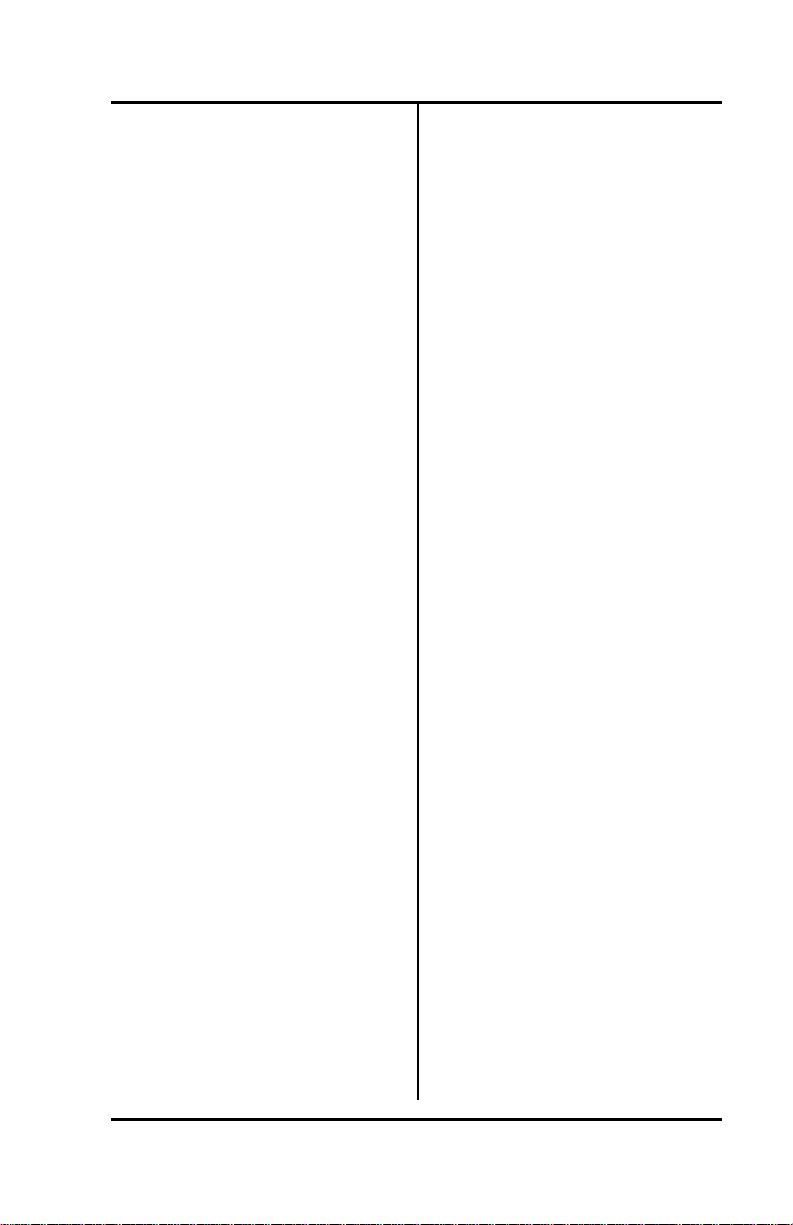
Chapter 2 ( SRS-1050 Voice Features
Using REDIAL after lifting the
handset or pressing
SPEAKER
1. If you don't hear a tone, press an
idle Call Appearance button.
2. Press REDIAL. The last number
dialed appears on the display
and is dialed automatically.
HOLD
Retains connection with an
existing call until you can
return to it
HOLD lets you keep a call active
even though you are no longer
directly connected with it. This
feature is useful if you need to
perform some action away from
your phone, such as looking up
some information.
The autohold feature
automatically puts an active call
on hold whenever you press
another Call Appearance. You
can also pr ess HOLD to manually
put a call on hold.
1. To use hold, press HOLD while
you have an active call in
progress. The Call Appearance
LED changes from steady red to
flashing red.
2. To use another Call Appearance
or feature button, press it. The
phone retains each call you
place on hold until you
reconnect with it (or the other
party hangs up). You are now
free to take other actions,
including making and receiving
other calls.
3. To reconnect with a call on hold,
press its flashing Call
Appearance button. Its LED
changes from flashing red to
steady red, and you are
reconnected in handsfree mode.
(You can use the handset, if you
prefer, by lifting it.)
CONFERENCE
Telephone conferences with
multiple participants
Conference is a network-based
feature that you must subscribe
to from your telephone company.
This description assumes that
you have assigned the
Conference feature to one of your
SRS-1050 function buttons.
The number of conference call
participants allowed depends on
the number specified when you
subscribe to the feature. Ask
your System Administrator how
many participants are allowed on
your Conference feature.
Page 2-13
Page 43
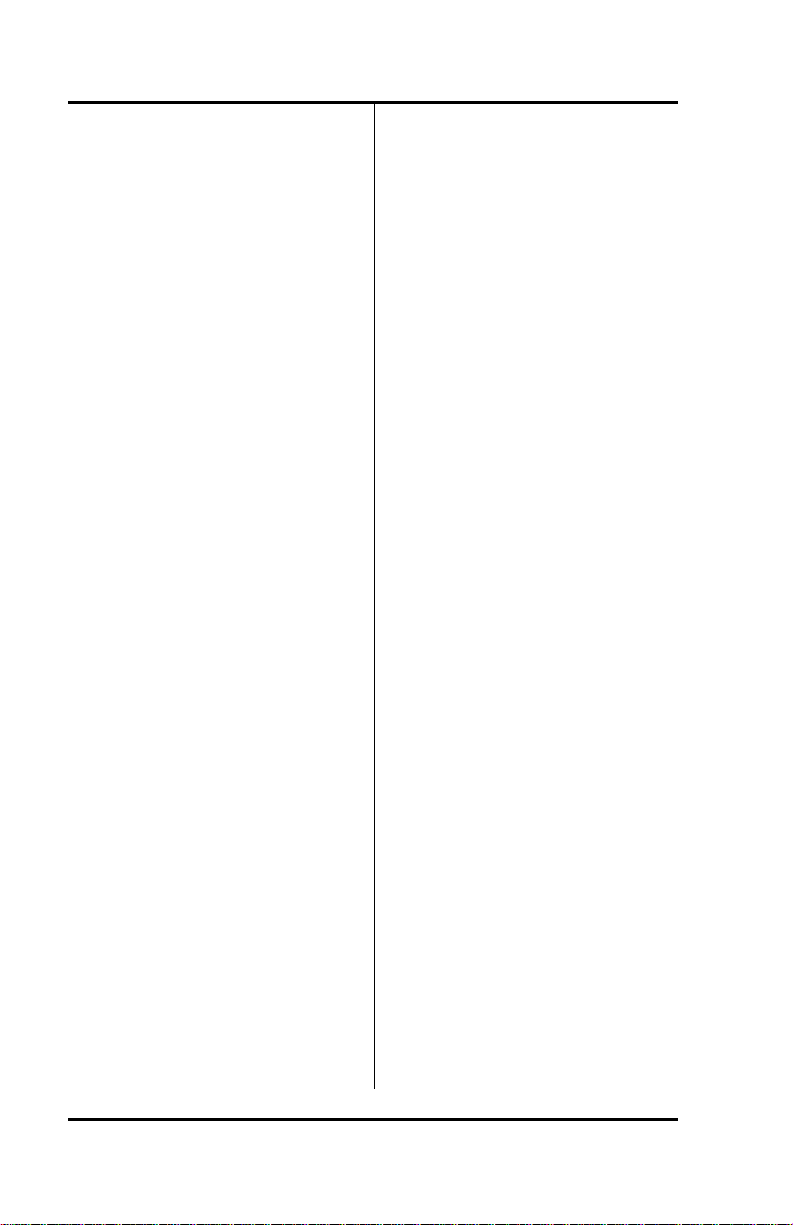
SRS -1050 Voice Features ( Chapter 2
Setting Up a Conference Call
After establishing the initial call,
add participants to the conference
call by following these steps:
1. Press CONFERENCE.
The CONFERENCE button
lights up. The initial call is
placed on hold, and the next
available CA is selected.
2. Dial the number of the person
you want to add to the
conference.
Select any CA that is ringi ng or
on hold.
• If the person answers, you
can talk privately before
joining the conference.
• If the line is busy or the
person does not answer, press
DROP. Then press the
flashing Call Appearance
button to return to the initial
call.
• To retain the second party
without having a conference,
press HOLD and then press
the flashing Call Appearance.
This allows you to speak to
the initial caller while keeping
the second call on hold. To
make this a Conference call,
press the CONFERENCE
button and go to step 3.
or
3. Press CONFERENCE.
The CONFERENCE button stays
lit to indicate that a conference
call is in progress.
If you have a conference feature
for more than three parties, you
may add more participants to the
conference, repeating the
preceding three steps as many
times as required up to the
maximum number of participants.
To add more participants to the
conference, repeat the preceding
three steps as many times as
required up to the maximum
number of participants.
Dropping Other People from
a Conference Call
To drop the last person added,
either press DROP or ask the last
person added to hang up.
Pressing DROP when only two
participants are connected
disconnects the call.
Page 2-14
Page 44

Chapter 2 ( SRS-1050 Voice Features
Dropping Out of the
Conference Call Yourself
Some installations leave the other
conference participants
connected if you disconnect.
Ask your System Administrator
whether your Conference feature
works this way.
Otherwise, when you disconnect,
all other conference participants
are disconnected also.
DROP
Cancels connection with the
last party added to a
conference call or
disconnects call if only two
participants are connected
(5ESS)
Drop is a network-based feature
that you must subscribe to from
your telephone company. This
description assumes that you
have assigned the Drop feature to
one of your SRS-1050 function
buttons.
Pressing DROP at the end of a
regular call does nothing.
( DMS-100
Pressing DROP at the end of a
regular two-party call disconnects
the call. ( 5ESS
During a confer ence call, the
DROP feature allows the
originator of the call to drop the
last participant added. Other
participants can drop out of the
call simply by hanging up.
You can use the DROP button
repeatedly until you have
dropped everyone but the
participant of the original twoparty call. To end the call, hang
up normally. (
DMS-100
Warning: Pressing DROP at the
end of a conference call drops
both participants.
Using DROP on a Conference
Call
Press the DROP button. This
ends your connection with the
last party you added to the call,
but any others on the call stay
connected. If only two parties
remain, the call is disconnected.
The display of the call's duration
continues until the call is over.
TRANSFER ( 5ESS
Transfers a call to another
phone and announces the
transfer privately
To transfer a cal l, follow these
steps:
Page 2-15
Page 45

SRS -1050 Voice Features ( Chapter 2
1. Press TRANSFER while on an
active call.
The LED of the Call Appearance
in use flashes red; the called or
calling party is automatically
placed on hold.
An idle Call Appearance is
selected. Its LED lights steady
red and a dial tone sounds.
If that directory number has no
idle Call Appearance, you must
select a Call Appearance of
another directory number.
2. Dial the third party.
3. Once connected, announce the
transfer to the person who
answers and converse privately.
4. Press TRANSFER again, and
hang up.
The third party, just called, is
connected to the party held for
transfer. You are dropped from
the call, and the other two
parties remain connected.
Note: A "blind" transfer is one
in which you do not talk to the
person you are transferring
the call to. To perform a blind
transfer, wait for the person's
phone to ring, press the
TRANSFER key, and hang up.
Questions, Details, or
Alternatives
If no one answers the destination
number, hang up. Press the
SPEAKER button, the Switch
Hook, or, with a Lucent switch,
press DROP. Then press the Call
Appearance holding the original
call. This cancels the attempted
transfer and returns you to the
call.
TRANSFER ( DMS-100
Transfers a call to another
phone and announces the
transfer privately
Transfer is a network-based
feature that you must subscribe
to from your telephone company.
This description assumes that
you have assigned the Transfer
feature to one of your SRS-1050
function buttons.
Note: In some installations,
transferring calls is
accomplished without a
TRANSFER button. If your
set lacks a TRANSFER
button, ask your System
Administrator how to transfer
a call.
To transfer a call, follow these
steps:
1. While still on the call, press
TRANSFER.
Page 2-16
Page 46

Chapter 2 ( SRS-1050 Voice Features
The TRANSFER button indicator
lights up.
The call is put on hold and its Call
Appearance indicator flashes red.
2. An idle CA/DN is selected. Dial
the number of the person you
want to transfer the call to.
• If the person answers, you
can talk privately before
completing the transfer. To
place this person on hold
without transferring the call,
press HOLD. To reconnect
with this person, press the DN
or CA button.
• If the line is busy or the
person does not answer, press
the button in the handset
cradle (press SPEAKER if you
are using handsfree mode).
Then press the flashing Call
Appearance button to return
to the original call.
Note: To do a "blind" transfer,
where you do not talk to the
person you are transferring
the call to, wait for the
person's phone to ring, press
the TRANSFER button, and
hang up.
3. You can complete the transfer
these two ways:
a. After announcing the
transfer, just press
TRANSFER and hang up.
or
b. To allow all three parties to
talk together, press the
flashing Call Appearance
button again; then press
TRANSFER when you want
to drop out.
4. Hang up the handset, or, in
handsfree mode, press
SPEAKER.
You are disconnected from the
call, leaving the other two parties
connected.
TRANSFER ( EWSD
Transfers a call to another
phone and announces the
transfer privately
Transfer is a network-based
feature that you must subscribe
to from your telephone company.
Note: In Siemens installations,
transferring calls is
accomplished without a
TRANSFER button.
To transfer a call, follow these
steps:
1. Answer the incoming call, then
while still on the call, press
CONFERENCE.
Page 2-17
Page 47

SRS -1050 Voice Features ( Chapter 2
The CONFERENCE button
indicator lights up.
2. An idle CA is selected. Dial the
number of the person you want
to transfer the call to.
The call is put on hold and its Call
Appearance indicator flashes red.
• If the person answers, you
can talk privately before
completing the transfer. To
place this person on hold
without transferring the call,
press HOLD.
• If the line is busy or the
person does not answer, press
the button in the handset
cradle (press SPEAKER if you
are using handsfree mode).
Then press the flashing Call
Appearance button to return
to the original call. To make
this a conference call, press
the CONFERENCE button and
go to step 3.
3. Hang up the handset, or, in
handsfree mode, press
SPEAKER.
You are disconnected from the
call, leaving the other two parties
connected.
Page 2-18
ONE-TOUCH CALLING
Pressing a one-touch button
causes the phone to dial the
stored number just as if you were
pressing the keys on the numeric
keypad. (Chapter 3 explains how
to set up one-touch buttons.)
Using a One touch Button to
Make a Call
Just press it. If no other call is
active, the SRS-1050 selects an
idle Directory Number, turns on
the speaker and microphone, and
dials the number. (If the MICOFF LED is red, the microphone
has been turned off, so press
MIC-OFF to turn it back on.)
If you already have a dial tone,
then pressing the one-touch
button plays back the stored
number as if you were dialing.
Dialing Special Codes Using
One-touch Buttons
The one-touch feature provides
two ways of supplying special
codes such as credit card
numbers, passwords, personal ID
numbers, and voice mail access
codes. You can store a code on
its own one-touch button or you
can include special codes as part
of a single one-touch number.
Page 48

Chapter 2 ( SRS-1050 Voice Features
Storing a Code on a Onetouch Button
You can store a special code on
its own one-touch button just as
you do an ordinary telephone
number. Once you establish an
active call, you can press the onetouch button to send the special
code. These numbers are sent
using the standard DTMF tones
that these systems normally
require.
Including Codes in a Onetouch Number
You can code both telephone
numbers and one or more special
code numbers on a single onetouch button, with appropriate
pauses between numbers to allow
for system response. You can
code up to 30 digits, with each
pause character counting as one
digit.
The following example illustrates
the sequence for accessing voice
mail. The SRS-1050 sends the
numbers up to the first pause,
represented by a comma, as an
out-of-band, D-channel call
request. When the call connects,
the digital set waits one second
and then begins sending the
additional numbers as tones on
the B-channel, with a two-second
pause for each comma.
In the example, the digital set
sends the voice mail access code,
pauses for two seconds while the
system switches to voice mail,
and then sends the caller's voice
mail password.
8 2 4 7 6 2 9 , 9 9 , , 2 5 0 2
Calling Number
1st pause (1 second)
Voice mail access
Voice mail
password
4 second pause
Use this feature for any call
requiring multiple number entry.
For example, use the feature to:
• Connect to an alternative
public network using the
access number and then send
the number of the person you
want to call
• Send the sometimes
complicated sequence of
numbers needed to connect to
a private network number
• Navigate your way through a
call answering system that
requires you to respond to a
number of voice menu options
Page 2-19
Page 49

SRS -1050 Voice Features ( Chapter 2
UNANSWERED CALL
LOGGING (UNA)
Once enabled, this feature
records information about
incoming calls that were not
answered at this phone.
The UNA feature records
information from the eight most
recent unanswered calls, showing
the date, the time, and the
telephone number and name (if
provided) of the calling party.
The ninth and later unanswered
calls replace the first, second, and
so forth, in order, so that your
UNA list always has the eight
most recent calls. If the caller
gets a busy signal, the call is not
considered "unanswered".
Multiple calls from the same
number are listed only once.
Chapter 3 explains how to
program your phone to support or
suppress the UNA feature.
Using the UNA Feature
If you have unanswered calls, a
black dot appears next to the
word UNA on line 1 of your SRS1050 display. If the dot is
blinking, there have been eight or
more such calls, and the
information from the next
unanswered call will record over
the oldest call in the list.
. UNA
12:15PM WED APR 5
To see the data for each
unanswered call, press UNA
(softkey 1). The resulting screen
looks something like this:
777-1111...................................4-05
NORM SMITH .................... 12:15pm
The 777-1111 is the number of the
calling party. Norm Smith is the
calling party identification.
Each time you press UNA
(softkey 1), the data for the next
unanswered call is displayed.
The list cycles: the first display is
information from the oldest call,
then the next oldest call, and so
forth. After the data for the most
recent unanswered call is
displayed, pressing UNA again
shows the oldest call's data.
If a new unanswered call is from
the same party as one already in
the UNA list, only the new call's
data is retained. This feature
prevents filling all eight available
positions with calls made from the
same number.
Each record is retained until you
follow the deletion procedure
described below, or until another
unanswered call stores new
information over it.
Page 2-20
Page 50

Chapter 2 ( SRS-1050 Voice Features
Returning a Call
To return a call displayed by
unanswered call logging, follow
these steps:
1. Press any idle Call Appearance
button. (Handsfree mode is
automatic. For handse t use, lift
the handset.)
You can also dial the number
while onhook, and then lift the
handset or press SPEAKER
after dialing all the digits.
2. Dial the number shown on the
UNA display.
As soon as you go offhook or
begin dialing the number while
onhook, the unanswered call
number shifts to the second line
for reference. The first line
shows the digits you are dialing.
If the call is answered, you can
converse with the party reached.
If not, hang up by replacing the
handset in its cradle or, in
handsfree mode, hang up by
pressing the SPEAKER button.
If the UNA dot on the display is
flashing, you should delete at
least one entry to prevent the loss
of the oldest entry.
Deleting a Record from the
UNA-LIST
To delete a record, press UNA
(softkey 1) unti l the record is
displayed, and then press # and
CLEAR (softkey 3). To see or
delete the next UNA record, you
must press UNA again.
Notes
Page 2-21
Page 51

SRS -1050 Voice Features ( Chapter 2
TOC
Chapter 2................................................................................ 1
INTRODUCTION TO VOICE FEATURES.................................... 1
PLACING AND RECEIVING CALLS .............................. 1
Receiving Handset Calls............................................... 4
Receiving Handsfree Calls............................................7
Placing Headset Calls.................................................. 9
Receiving Headset Calls.............................................10
FUNCTION BUTTONS ................................................11
REDIAL....................................................................12
HOLD.......................................................................13
CONFERENCE .........................................................13
DROP ......................................................................15
TRANSFER ( 5ESS..............................................15
TRANSFER ( DMS-100........................................16
TRANSFER ( EWSD........................................... 17
ONE-TOUCH CALLING..............................................18
UNANSWERED CALL LOGGING (UNA)......................20
TRANSFER ( DMS-100 ( EWSDError! Bookmark not defined.
TRANSFER....................Error! Bookmark not defined.
INDEX
Conference, 2-12
DROP, 2-14
Function Buttons, 2-10
Handset calls, 2-2
Handsfree calls, 2-4
Headset calls, 2-8
HOLD, 2-12
ONE-TOUCH Calling, 2-17
REDIAL, 2-11
TRANSFER, 5ESS, 2-14
Transferring a call, 2-15
Unanswered Call Logging (UNA), 2-19
Voice Calls - placing and receiving, 2-1
Page 2-22
Page 52

Chapter 2 ( SRS-1050 Voice Features
Page 2-23
Page 53

Chapter 3 ( SRS-1050 Local Features
MENU MODE OPERATIONS
CHAPTER 3
LOCAL FEATURES
This chapter explains how to use
the display and softkeys to set
the features controlled by the
SRS-1050. The first section
describes menu mode, from which
you make all changes to local
features. Subsequent sections
describe how to set each feature,
in the following order:
• Programming one-touch
buttons
• Setting the calendar/clock
• Reinitializing the phone
• Enabling unanswered call
logging (UNA)
• Selecting handsfree (speaker),
The SRS-1050 has a menu from
which you select options to
change SRS-1050 local features.
Note: The procedures to set
local features require
extensive use of the softkeys
located below the display. To
see the names of the softkeys,
press KEY MENU. The names
appear on the second line of
the display above the keys.
Press KEY MENU again to
redisplay the information
displaced by the softkey
labels. You can use the
softkeys any time, whether or
not the names are showing.
handset, or headset operation
• Setting ringer volume, tone,
and operating modes
• Using Call Announce
Intercom
• Activating or deactivating the
MIC-OFF button
• Choosing an option for how
the SRS-1050 selects a Call
Appearance button when you
go offhook
Note: Options 8 (SPID/TEI) and
10 (KEY-ATTR) in menu mode
are installation functions
usually performed by your
System Administrator or
phone maintenance personnel.
UNA DATA CLEAR REG
1 2 3 4
Key Menu
Standard Softkey Layout
Some of the data entry screens in
menu mode procedures have
built-in timers. If you do not enter
information within six seconds,
the display reverts back to the
menu for selecting the feature you
were using. You must reselect the
feature and start over.
These options are explained in
Appendix B.
Page 3-1
Page 54

SRS -1050 Local Features ( Chapter 3
If for any reason you become
confused while working in menu
mode, you can always press REG
(softkey 4) to return to the menus
and start over.
Selecting a Menu Option
You can display and choose
among the thirteen menu options
at any time, as follows:
1. Press REG (softkey 4) to display
the menu options. The screen
looks like this:
1:ONE-TOUCH 2:CALENDAR
3:INITIAL (SELECT 1-13)
To see the next menu screen,
press NEXT (softkey 2):
4:UNA 5:H-FREE
6:HAND/HEAD (SELECT 1-13)
Press NEXT again to see the third
menu:
7:RINGER 8:SPID/TEI
9:MSG-LOG (SELECT 1-13)
Press NEXT again to see the
fourth menu.
10:KEY-ATTR 11:I-COM
12:MIC-OFF (SELECT 1-13)
Press NEXT again to see the fifth
and final menu.
13: PREF
(SELECT 1-13)
Note: Older versions of this
digital set may display
fourteen menu items as
follows:
13: SPEAKER -VOL 14:PREF
(SELECT 1-14)
Press NEXT repeatedly to cycle
through these five menus.
2. To select the option you want,
press the appropriate key(s) on
the numeric keypad to dial 1 to
13 (do not press one of the four
buttons under the screen) and
then press ENTER (softkey 1).
If you notice a mistake after
pressing ENTER and want to
cancel the keypad entry, press
asterisk (*). To clear an entry
before pressing ENTER, press
CLEAR (softkey 3).
3. To exit menu mode, press REG
(softkey 4). If you forget to exit,
menu mode is automatically
canceled after four minutes, or
whenever you pick up the
handset or press SPEAKER.
Whenever REG is pressed, it
either enters or exits menu mode,
no matter what else may be in
progress.
Page 3-2
Page 55

Chapter 3 ( SRS-1050 Local Features
Note: If you enter menu mode
during a call, special features
such as Call Pickup and Call
Forwarding are temporarily
disabled. However, regular
calling controls such as
HOLD, SPEAKER, MIC-OFF,
and call disconnection remain
available.
Once you are familiar with the
menu choice numbers, you
can go directly to the one you
want after pressing REG. For
example, you can abbreviate
the key sequence REG NEXT
7 ENTER to REG 7 ENTER,
getting to the RINGER screen
without displaying the other
menus shown above.
Notes on Entering
Information
When the di splayed entry is
acceptable, press ENTER to retain
it and display the next parameter
screen.
To change a numerical entry (not
including menu selections) before
you press ENTER, press CLEAR
(softkey 3) and enter the desired
value.
To change a menu selecti on or a
numerical entry after you press
ENTER, press asterisk (*). In
some cases, this returns you to
the preceding data entry screen,
where you can enter the correct
information. In other cases, you
return to the menu mode main
menu and must redo the
procedure from there.
PROGRAMMING A BUTTON
FOR ONE -TOUCH DIALING
SRS-1050 multifunction buttons
can be set to automatically dial
numbers you enter (up to 30
digits each).
The numbers you program can be
any of the following:
• Standard telephone numbers,
including the outside line
access code (usually 9) if
required
• Special codes such as a
personal ID number or a voice
mail access code, including *
and #
• A combination of a standard
telephone number plus one or
more special codes, with
pauses between the elements
to allow for system response
time
Page 3-3
Page 56

SRS -1050 Local Features ( Chapter 3
The one-touch feature overview
in Chapter 2 discusses these
possibilities in greater detail and
explains how to dial using a onetouch button.
Programming a One-Touch
Button
To program a multifunction
button for a one-touch number,
follow these steps:
1. Press REG (softkey 4), 1, ENTER
(softkey 1). This screen
appears :
ONE-TOUCH
SELECT ASSIGN KEY
The indicators for previously
assigned one-touch buttons will
be green. The indicators for
buttons assigned to Directory
Numbers, Call Appearances, and
features will be red. You cannot
program the buttons with red
indicators for one-touch dialing.
2. Press the unassigned button
you want as your one-touch
button. This screen appears:
ENTER DIRECTORY NUMBER
DN= (12)
The multifunction button's
number is at the far right of line 2.
In this example it is 12.
3. To program a standard
telephone number or a special
code, press the keypad digits
for the number you want
recorded. Include the outside
access code (such as 9) and
area code for long distance.
The digits show on the second
line.
ENTER DIRECTORY NUMBER
DN=912229876543 (12)
To program a number that
includes pauses and special
codes, use the keypad to enter
the digits and the HOLD button
to enter pauses, which appear on
the display as commas. The
example shows a standard
telephone number followed by a
voice mail access code and a
voice mail password.
ENTER DIRECTORY NUMBER
DN=8247629,99,,2502 (12)
Note: If you enter a number with
more than 16 digits, the 17th
and subsequent digits appear
in the 16th number position,
and previously entered digits
are shifted one column to the
left. (The digit in the first
number position disappears
from the display, but is still
recorded.) If you try to exceed
the 30-digit limit, the set
refuses the input and the
display remains unchanged.
Page 3-4
Page 57

Chapter 3 ( SRS-1050 Local Features
4. Press ENTER (softkey 1). The
associated LED turns green, and
the word COMPLETED appears,
remaining for 6 seconds.
DN=912229876543 (12)
COMPLETED
5. Complete the procedure in one
of these ways:
• To return to the normal display,
press REG (softkey 4).
or
• To program another one-touch
number, press an unassigned
multifunction button, then
repeat steps 3 & 4. (You can
also press a currently assigned
one-touch button to change or
cancel its one-touch number.)
or
• To return to the menu mode
main menu, press asterisk (*).
Correcting Mistakes
How you correct a mistake
depends on where you are in the
programming procedure:
• Before pressing ENTER to
record the number, press
CLEAR (softkey 3) to erase the
number. Then enter the correct
number.
• After pressing ENTER
If the number on the
COMPLETED screen is
incorrect, press the
multifunction button again.
The ENTER DIRECTORY
NUMBER screen appears
showing the incorrect number.
Enter the correct number and
then press ENTER. The correct
number appears on the display
as you enter it and replaces the
incorrect number.
Changing or Canceling the
Number Stored in a OneTouch Button
To change or cancel the onetouch number currently stored on
a one-touch button, follow these
steps:
1. Press REGISTER (softkey 4), 1,
ENTER (softkey 1). This screen
appears:
ONE-TOUCH
SELECT ASSIGN KEY
The indicators for previously
assigned one-touch buttons will
be green.
2. Press the one-touch button
whose number you wish to
change or cancel. The ENTER
DIRECTORY NUMBER screen
appears showing the currently
assigned number:
Page 3-5
Page 58
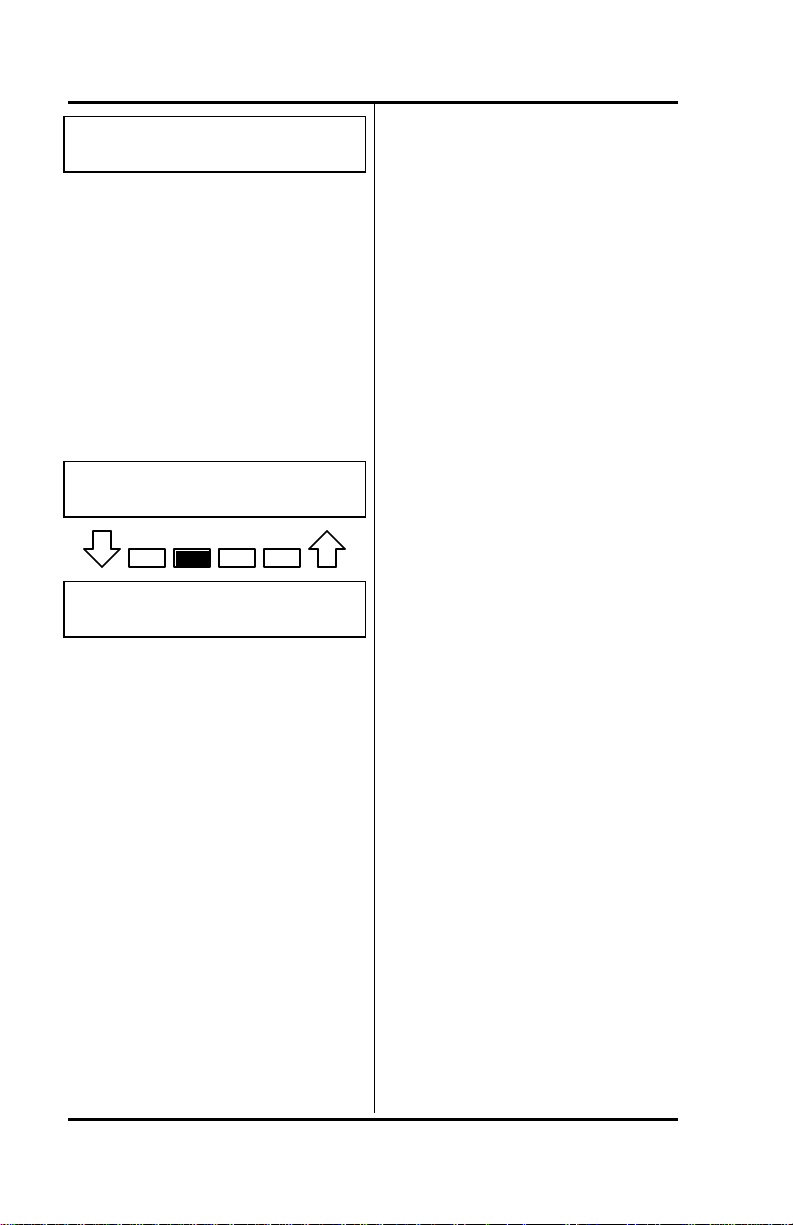
SRS -1050 Local Features ( Chapter 3
ENTER DIRECTORY NUMBER
DN=8247629,99,,2502 (12)
If the number stored on the onetouch button is more than 16
digits, a right arrow (è) appears
at the end of the line of numbers,
indicating that additional numbers
exist. To see the additional
numbers, press NEXT (softkey 2).
Pressing NEXT repeatedly
alternates between the two
displays.
ENTER DIRECTORY NUMBER
DN=94783664,1994,,7è(14)
ENTER DIRECTORY NUMBER
DN=è437709 (14)
3. Complete the procedure in one
of these ways:
• To change the number, enter a
new number. Then press
ENTER (softkey 1).
The new number appears on
the display as you enter it, and
replaces the old number.
• To cancel the number, press
CLEAR (softkey 3) and then
ENTER. The button is
canceled as a one-touch
button, and the green indicator
goes dark.
• To leave the number
unchanged, press REGISTER
(softkey 4) to return to the
normal display.
SETTING THE
CALENDAR/CLOCK
The normal SRS-1050 display
includes the date, time, and day of
the week. You can set the date
and time by using the procedure
described below.
Notes on Entering
Information
If the value you have entered is
acceptable, press ENTER to
record it and display the next
parameter screen.
To retain the currently displayed
calendar/clock value for a
parameter, you can press ENTER
without bothering to reenter the
value.
To change a numerical entry (not
including menu selections) before
you press ENTER, press CLEAR
(softkey 3) and enter the desired
value.
To change a menu selection or a
numerical entry after you press
ENTER, press asterisk (*). This
returns you to the preceding data
entry screen, where you can enter
the correct information.
Page 3-6
Page 59
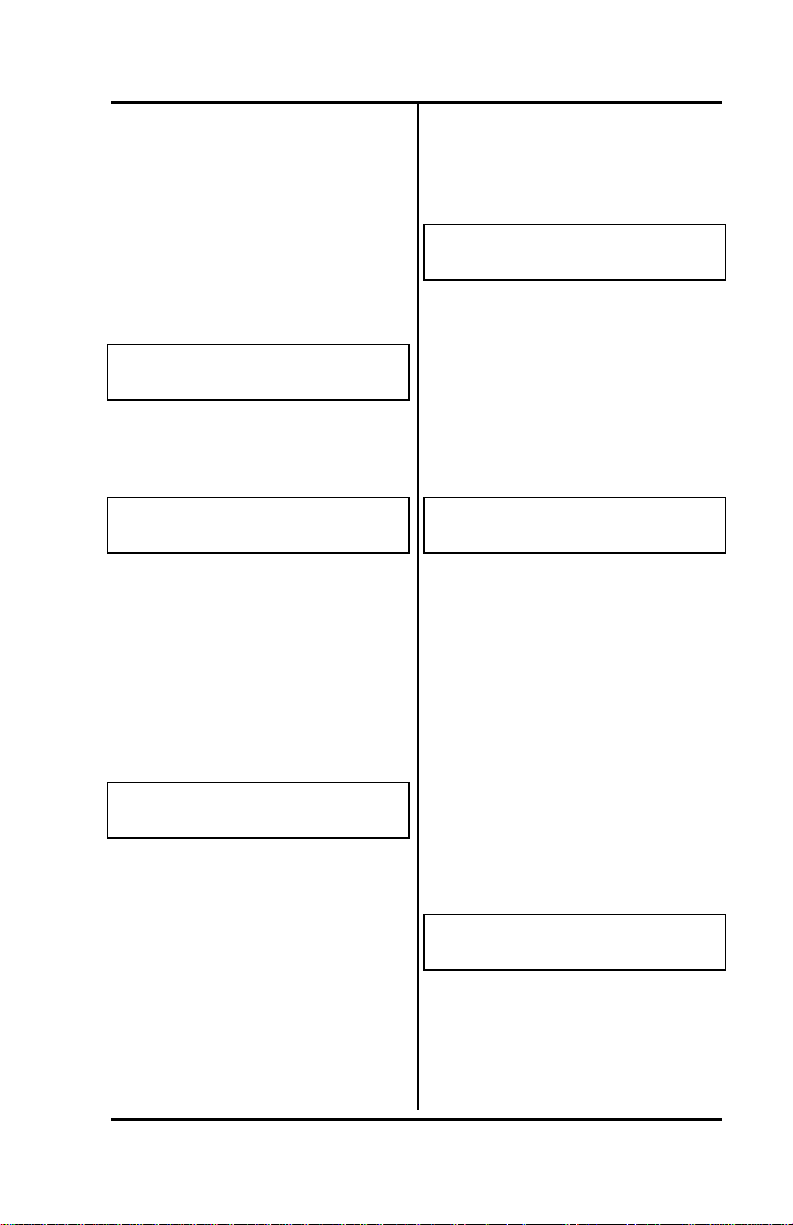
Chapter 3 ( SRS-1050 Local Features
Setting Calendar and Clock
Values
To set the calendar/clock, follow
these steps:
1. Press REG (softkey 4), 2, ENTER
(softkey 1). This screen
appears:
ENTER CALENDAR/CLOCK
8:06PM SUN APR 30
2. Press ENTER. The first input
screen appears:
INPUT HOUR ->
8:06PM '93 APR 30
3. Enter the present hour using the
numeric keypad and then press
ENTER.
The screen changes to reflect
your entry and to prompt for the
minute. In this example, assume
you entered 12.
INPUT MINUTE ->
12:06PM '93 APR 30
Note: If you enter #, *, or too
large a value, such as 33, for
the hour, it is ignored, and
you must supply a valid entry.
4. Enter the present minute using
the numeric keypad and then
press ENTER (softkey 1).
The screen changes to reflect
your entry and to prompt for AM
or PM. In this example, assume
you entered 55.
INPUT 0:AM 1:PM ->
12:55PM '93 APR 30
5. Press keypad 0 for AM or 1 for
PM and then press ENTER.
The screen changes to reflect
your entry and to prompt for the
year. In this example, assume you
entered 1 for PM.
INPUT YEAR ->
12:55PM '93 APR 30
6. To accept the year displayed,
'93, press ENTER.
or
To change the year, press two
numbers on the numeric keypad
for the year you want and then
press ENTER.
The screen changes to reflect
your entry and to prompt for the
month. In thi s example, assume
you accepted the displayed year.
INPUT MONTH ->
12:55PM '93 APR 30
7. Enter the present month (1 to 12)
using the numeric keypad and
then press ENTER.
Page 3-7
Page 60

SRS -1050 Local Features ( Chapter 3
The screen changes to reflect
your entry and to prompt for the
date. In this example, assume you
entered 5 for May.
INPUT DAY ->
12:55PM '93 MAY 30
8. Enter the present date (1 to 31)
using the numeric keypad and
then press ENTER.
The screen changes to reflect
your entry and to display the
message COMPLETED. In this
example, assume you entered 1 for
the date.
COMPLETED
12:55PM '93 MAY 1
Note: If you enter 31 for a month
having only 30 days, the
display shows ILLEGAL.
Press * to enter a valid date.
This also applies to entering
29 (except for leap year) or 30
for February.
9. Press REG (softkey 4) to return
to the normal display.
The phone automatically inserts
the correct day (in this case Tue)
for the date you entered in the
procedure.
. . . . . . . . . . . . . . . . . . . . . . . . . . .
12:55PM TUE MAY 1
REINITIALIZING THE PHONE
Removes all your one-touch
numbers and network determined key assignments
Clearing all your one-touch
numbers and key assignments is
useful when the phone is
assigned to a new user.
Warning: If you reinitialize your
phone accidentally, see
Appendix B for the network or
manual key assignment
download procedure, or ask
your System Administrator for
help.
To reinitialize your phone,
complete the following steps:
1. Press REG (softkey 4), 3, ENTER
(softkey 1). This screen
appears:
PRIVATE DATA CLEAR
(1:YES 2:NO) ->
2. You can choose one of the
following options:
a. To clear all data, press 1 and
ENTER.
or
b. To retain all data, press 2
and ENTER.
Page 3-8
Page 61

Chapter 3 ( SRS-1050 Local Features
This screen appears:
PRIVATE DATA CLEAR
COMPLETED
To return to normal operation,
press REG (softkey 4).
UNANSWERED CALL
LOGGING (UNA)
Once enabled, this feature
records information about
incoming calls that were not
answered at this phone.
For each unanswered call (up to
eight), the set records the date
and time of the call plus the
telephone number of the calling
party. The ninth and later
unanswered calls replace the first,
second, and so forth, in order, so
your UNA list always has the
most recent eight. (If the caller
gets a busy signal, the call is not
considered "unanswered".)
If the set receives a call from a
number already on the UNA list,
the latest call is recorded and the
earlier call is dropped from the list.
The set can be configured to
record unanswered calls for all
lines, designated lines, or no lines
(Not Activated).
Some of the data entry displays
have built-in timers. If you do not
enter information within fifteen
seconds, the display reverts to
the menu for selecting the feature
you were setting up. You must
reselect the feature and start
again.
If for any reason you become
confused, you can always press
REG (softkey 4) to return to the
menus and start over.
Enabling the UNA Feature
To enable unanswered call
logging and select the type of
UNA to be used, follow these
steps:
1. Press Service, then REG (softkey
4), 4, ENTER (softkey 1).
If the following screen appears,
the UNA feature is disabled:
UNA SERVICE MODE
NON SUPPORTED
To leave it as is, press REG agai n.
2. To enable UNA, press ENTER.
This screen appears:
1: ALL MODE 2: SELECT MODE
3: NO SUPPORT MODE SELECT ITEM
(1-3)
Page 3-9
Page 62
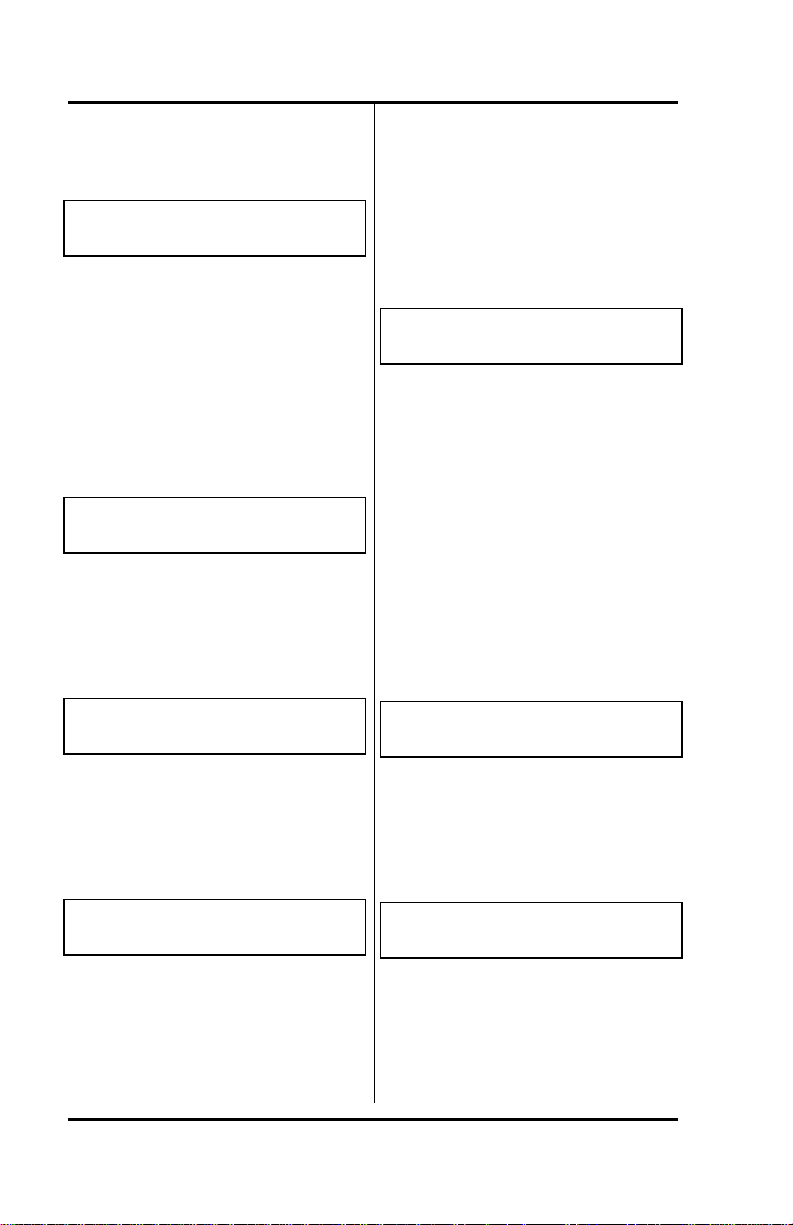
SRS -1050 Local Features ( Chapter 3
Note: If the following screen
appears, press ENTER to go to
the selection screen.
UNA SERVICE MODE
SUPPORTED (SELECT)
UNA on All Call Appearances
To support UNA on all Call
Appearances, follow these steps:
1. Press 1, ENTER, and this screen
appears:
SUPPORTED (ALL)
COMPLETED
After about 6 seconds, or if you
press asterisk (*), the display
returns to the second Service
Mode screen:
4: UNA 5: H-FREE
6: HAND/HEAD SELECT ITEM (1-13)
2. You can now select a different
menu function, or press REG
(softkey 4) to return to the
normal display:
. . . . . . . . . . . . . . . . . . . . . . . . . . .
12:55PM TUE MAY 1
UNA on Selected Call
Appearances
To support UNA on selected Call
Appearances, follow these steps:
1. Press 2, ENTER, and this screen
appears:
SUPPORTED (SELECT)
SELECT ASSIGN KEY
If ALL (default) was previously
set, all feature buttons light green.
Only Call Appearances with lit
LEDs will log unanswered calls.
Press the buttons to turn the
LEDs on or off to select the Call
Appearances for which you want
to log unanswered calls.
2. Press ENTER when done, and
this screen appears:
SUPPORTED (SELECT)
COMPLETED
After about 6 seconds, or if you
press asterisk (*), the display
returns to the second Service
Mode screen:
4: UNA 5: H-FREE
6: HAND/HEAD SELECT ITEM (1-13)
3. You can now select a different
menu function, or press REG
(softkey 4) to return to the
normal display.
Disabling the UNA Feature
Page 3-10
Page 63
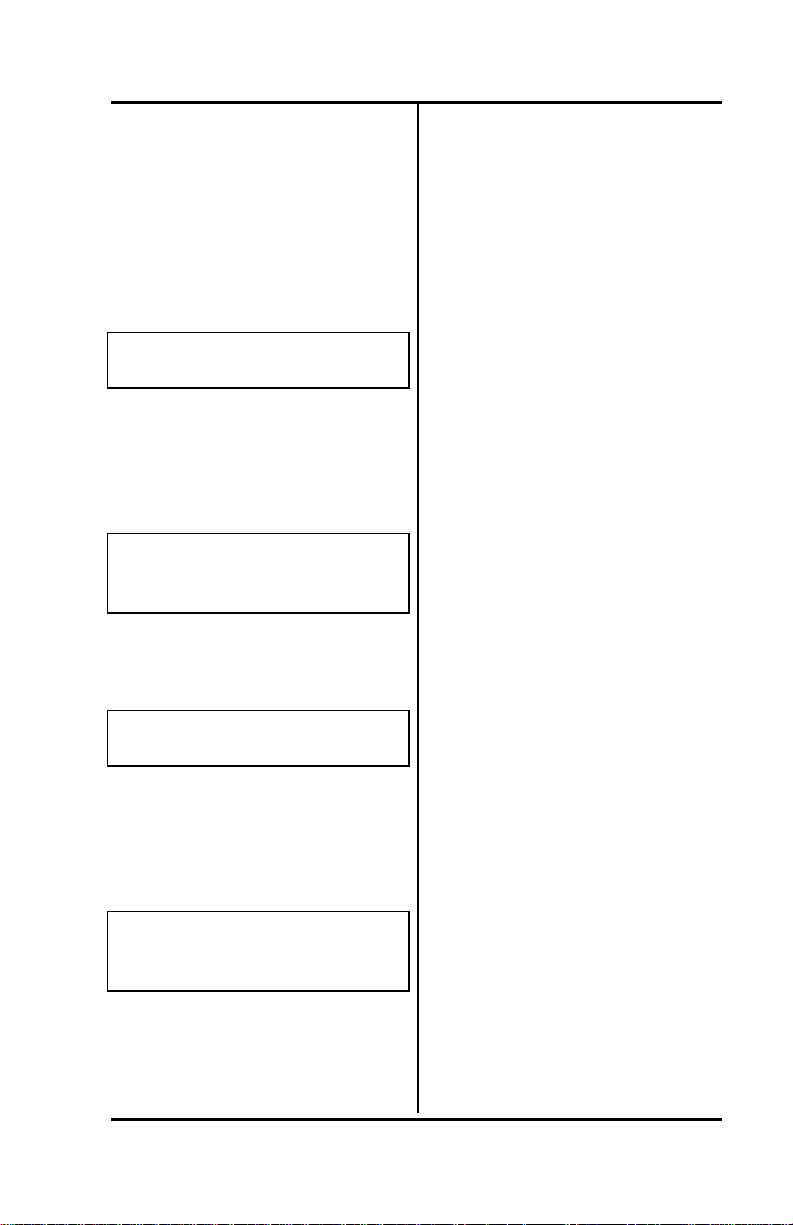
Chapter 3 ( SRS-1050 Local Features
To disable unanswered call
logging, follow these steps:
1. Press REG (softkey 4), 4, ENTER
(softkey 1).
If the following screen appears,
the feature is enabled:
UNA SERVICE MODE
SUPPORTED (ALL)
To leave it as is, press REG again.
2. To disable UNA, press ENTER.
This screen appears:
1: ALL 2: SELECT
3: NO SUPPORT SELECT ITEM
(1-3)
3. Now press 3, ENTER, and this
screen appears:
NON SUPPORTED
COMPLETED
After about 6 seconds, or if you
press asterisk (*), the display
returns to the second Service
Mode screen:
4: UNA 5: H-FREE
6: HAND/HEAD SELECT ITEM (1-
13)
4. You can then select a different
menu function, or press REG
(softkey 4) to return to the
normal display.
HANDSFREE, HANDSET, AND
HEADSET MODES
You can set up the Digital Set to
use the handset, the speaker, or a
headset by selecting from the
following modes:
Headset Mode
Enables use as a headset-only
phone. You must disconnect the
handset from the jack on the
phone's left side and plug the
headset into the same jack. Calls
are connected and disconnected
only by your pressing the
SPEAKER button. In headset
mode, the handsfree mode,
including the
speaker/microphone, is not
supported.
Handset Mode
Enables normal use as a handset
phone. While in this mode, the
speaker can be enabled or
disabled as follows:
Handsfree Supported
Allows speaker use, controlled by
SPEAKER button.
Handsfree Non Supported
Disallows speaker use. The
SPEAKER button is disabled.
Call pickup and hanging up on
calls is by handset only.
Page 3-11
Page 64

SRS -1050 Local Features ( Chapter 3
Operating the Set with a
Headset
To operate the set with a headset,
follow these steps:
1. Press REG (softkey 4), 6, ENTER
(softkey 1). This screen
appears:
HAND-SET/HEAD-SET MODE
HAND-SET
2. Press ENTER, and this screen
appears:
1:HAND-SET 2:HEAD-SET
(SELECT 1-2)
3. Press 2. Line 2 changes to
(SELECT=2).
4. Press ENTER. This screen
appears:
HEAD-SET
COMPLETED
You can now operate the SRS1050 using only your headset.
The SPEAKER button controls
picking up and hanging up calls,
and the MIC-OFF button is not
operational. The sounds that are
usually audible through the
speaker, such as the key tones,
are now audible only through the
headset.
Switching from Headset Back
to Handset Mode
Do steps 1 through 4 above, but
in step 3, press 1 instead of 2.
The final screen will look like this
instead:
HAND-SET
COMPLETED
When the display shows the
selection you prefer, press REG
(softkey 4) to return to the normal
display.
Selecting Handsfree Operation
(using the speaker and
microphone)
To select handsfree operation
while in handset mode, follow
these steps:
1. Press REG (softkey 4), 5, ENTER
(softkey 1). This screen
appears:
HANDS-FREE SERVICE MODE
NON SUPPORTED
2. Press ENTER, and this screen
appears:
1:SUPPORT 2:NO SUPPORT
(SELECT 1-2)
3. Press 1. Line 2 changes to
(SELECT=1).
Page 3-12
Page 65

Chapter 3 ( SRS-1050 Local Features
4. Press ENTER. This screen
appears:
SUPPORTED
COMPLETED
You can now use the speaker.
The SPEAKER button can control
call pickup or hang-up if the
handset is in its cradle. The MICOFF button (if active) controls the
microphone if the speaker is in
use. If MIC-OFF is pressed, key
tones can be heard, but no other
sounds are transmitted until MICOFF is pressed again.
Switching Back to Handsetonly Operation
Do steps 1 through 4 (from the
previous section), but in steps 3,
press 2 instead of 1. The final
screen will look like this instead:
NON SUPPORTED
COMPLETED
When the display shows the
selection you prefer, press REG
(softkey 4) to return to the normal
display.
CHANGING RINGER MODE
This local feature allows you to:
• Change the volume and tone
of the ringer
• Select the ringer mode, either
normal ring or silent ring.
Silent ring causes the LED of
the receiving Call
Appearance button to flash
green without any ringing
sound.
• Select the ringing pattern you
will hear when you are
conversing on another line
All settings are made from item 7,
RINGER, in menu mode. After
completing a setting, you can
press asterisk (*) to return to the
menu mode options and change
another setting, or you can press
REG (softkey 4) to return to the
normal display.
Setting Ringer Volume
To set the ringer volume, follow
these steps:
1. Press REG (softkey 4), 7, ENTER
(softkey 1). This screen
appears:
RINGER SERVICE MODE
. . . . . . . . . . . . . . . . . . . . . . . . . . .
Page 3-13
Page 66

SRS -1050 Local Features ( Chapter 3
2. Press ENTER again and this
menu appears:
1:VOLUME 2:TONE
3:RINGING (SELECT 1-4)
To see the next menu screen,
press NEXT (softkey 2):
4:PATTERN
(SELECT 1-4)
3. Press 1, ENTER. A screen
appears showing you the
current volume setting:
RINGER VOLUME MODE
MEDIUM
4. Press ENTER again and this
menu appears:
1:SOFT 2:MEDIUM
3:HIGH (SELECT 1-3)
5. Press the number for the desired
volume.
The phone rings once at the
selected volume. If the volume is
too loud or too soft, try a different
option.
6. When you hear a volume you
like, press ENTER.
The screen shows your selection
plus the word COMPLETED:
MEDIUM
COMPLETED
7. To return to the normal display,
press REG (softkey 4).
To change another setting, you
can press asterisk (*) to return to
the menu mode options.
Setting Ringer Tone
To set the ringer tone, follow
these steps:
1. Press REG (softkey 4), 7, ENTER
(softkey 1). This screen
appears:
RINGER SERVICE MODE
. . . . . . . . . . . . . . . . . . . . . . . . . . .
2. Press ENTER again and this
m enu appears:
1:VOLUME 2:TONE
3:RINGING (SELECT 1-4)
To see the next menu screen,
press NEXT (softkey 2):
4:PATTERN
(SELECT 1-4)
3. Press 2, ENTER. A screen
appears showing you the
current tone setting:
RINGER TONE MODE
MEDIUM
Page 3-14
Page 67

Chapter 3 ( SRS-1050 Local Features
4. Press ENTER again and this
menu appears:
1:LOW 2:MEDIUM
3:HIGH (SELECT 1-3)
5. Press the number for the desired
tone.
The phone rings once at the
selected tone. If you don't like
the tone, try a different option.
6. When you hear a tone you like,
press ENTER.
The screen shows your selection
plus the word COMPLETED:
LOW
COMPLETED
7. To return to the normal display,
press REG (softkey 4).
Selecting Ringer Mode
Select either normal ring or silent
ring. Silent ring flashes the LED
of the receiving Directory Number
or Call Appearance button
without ringing the bell.
1. Press REG (softkey 4), 7, ENTER
(softkey 1). This screen
appears:
RINGER SERVICE MODE
. . . . . . . . . . . . . . . . . . . . . . . . . . .
2. Press ENTER again and this
menu appears:
1:VOLUME 2:TONE
3:RINGING (SELECT 1-4)
To see the next menu screen,
press NEXT (softkey 2):
4:PATTERN
(SELECT 1-4)
3. Press 3, ENTER. A screen
appears showing the current
ringer mode setting:
RINGING MODE
BELL
4. Press ENTER again and this
menu appears:
1:BELL 2:SILENT
(SELECT 1-2)
5. Select 1 for a normal ring or 2 for
a silent ring and then press
ENTER. The screen shows your
selection plus the word
COMPLETED:
SILENT
COMPLETED
6. To return to the normal display,
press REG (softkey 4).
To change another setting, you
can press asterisk (*) to return to
the menu mode options.
Page 3-15
Page 68

SRS -1050 Local Features ( Chapter 3
Selecting Ringer Pattern
This selection determines the
type of ring that announces an
incoming call when you are
conversing on another line.
1. Press REG (softkey 4), 7, ENTER
(softkey 1). This screen
appears:
RINGER SERVICE MODE
. . . . . . . . . . . . . . . . . . . . . . . . . . .
2. Press ENTER again and this
menu appears:
1:VOLUME 2:TONE
3:RINGING (SELECT 1-4)
To see the next menu screen,
press NEXT (softkey 2):
4:PATTERN
(SELECT 1-4)
The selection you want appears
on the second screen of the
menu, which you can see by
pressing NEXT (softkey 2).
3. Press 4, ENTER. A screen
appears showing you the
current ringer pattern setting:
RINGER PATTERN MODE
MUTE RING
4. Press ENTER again and this
1:MUTE RING 2:ONE RING
(SELECT 1-2)
5. Select 1 for a mute ring, a normal
ring pattern at reduced volume,
or 2 for one ring, which rings
once at normal volume. Then
press ENTER. The screen
shows your selection plus the
word COMPLETED:
ONE RING
COMPLETED
6. To return to the normal display,
press REG (softkey 4).
Q.931 MESSAGE LOGGING
The Q.931 message logging
feature is not supported on this
set.
CALL ANNOUNCE INTERCOM
The Call Announce Intercom
feature is a convenient way for a
person screening incoming calls
to announce the call to the
intended recipient. The screener
places the incoming call on hold,
uses a designated Directory
Number to announce the call to
the recipient via intercom, and
may then transfer the call. The
screener can also use this feature
to deliver a message.
menu appears:
Page 3-16
Page 69

Chapter 3 ( SRS-1050 Local Features
The Call Announce Intercom
operates in one of two modes,
two-way or one-way intercom.
Two-way intercom immediately
activates the speaker and
microphone of the called digital
set, allowing two-way
communication. One-way
intercom activates only the
speaker, leaving the microphone
of the recipient's digital set turned
off in the interest of privacy. The
recipient must press the MIC-OFF
When using network based
intercom, only the one or two
dialed di gits are presented, not
the screeners phone number. You
could also eliminate dialing
entirely with dedicated intercom,
another network-based feature.
Figure 3-1 shows a typical
application of Call Announce
Intercom.
Call Screeners Call Recipient
button to respond to the call
screener.
Call Announce Intercom allows
you to specify which call buttons
are activated by Call Announce
Intercom Call Screeners, and
allows you to select up to three
Call Screeners.
Note: Call Announce Intercom is
distinct from Network (Switch
provided) intercom.
Ringer Always On
The Call Announce feature
utilizes a Ringer Always On mode.
Ringer Always On sends a tone
to users each time a Call Screener
activates Call Announce Intercom
(regardless of the ringer mode).
í
Directory Numbers Call Announce
Intercom setup:
9199263110 Activating Directory
9199263111 Number =
919*926*3112
9199263112* Intercom mode = 1-
way or 2-way
*Designated for intercom
Figure 3-1: Call Announce
Intercom Application
This section describes the
requirements for setting up Call
Announce Intercom followed by
the procedures to use Call
Announce Intercom to announce
a call.
Page 3-17
Page 70

SRS -1050 Local Features ( Chapter 3
Page 3-18
Page 71

Chapter 3 ( SRS-1050 Local Features
Call Announce Intercom on
Selected Buttons
Before selecting Directory
Numbers for call screeners, you
may specify the Call Appearance
buttons that are to be answered
automatically. You may select
"ALL" buttons or select the
desired Call Appearances.
To enable or disable Call
Announce Intercom on selected
buttons, follow these steps:
1. Press REGISTER (softkey 4), 11,
ENTER (softkey 1). A screen
appears showing the current
status of the intercom feature:
INTERCOM FEATURE
NONSUPPORTED
2. Press ENTER again.
The Call Announce Intercom
button selection screen appears:
1: ALL 2: SELECT
3: NO SUPPORT (SELECT 1-3)
3. To make your choice, dial 1 or 2
and press ENTER. If you
selected 2, the following screen
appears:
SUPPORTED (SELECT)
SELECT ASSIGN KEY
4. All LEDs will light green if "All"
was previously selected. Only
Call Appearances with lit LEDs
will activate on Call Announce.
Press the buttons to turn the
LEDs on or off to select the
desired Call Appearance
button(s).
5. Press ENTER. The following
screen appears:
SUPPORTED (SELECT/ALL)
COMPLETED
After selecting the Call
Appearance buttons that are to
be auto answered, you may
proceed to select Directory
Numbers for Call Screeners.
Specifying the Directory
Number for Intercom
When enabling the feature, you
must specify a Directory Number,
which when used by the screener
to call the recipient activates the
intercom automatically. All
recipients can specify the same
Directory Number, for all Call
Appearance Intercom calls.
Normal calls can still be made
from this Directory Number to
numbers not set up for intercom.
Up to three Directory Numbers
may be programmed.
Page 3-19
Page 72

SRS -1050 Local Features ( Chapter 3
When specifying the Directory
Number for intercom, you must
enter all ten digits of the call
screener number . For example, for
a call screener at 926-3112, you
could enter:
919 926 3112
or
919*926*3112
Entering the full number negates
the possibility that an outside call
with the same last four digits in
the calling number (for example,
302 422-3112) could activate the
intercom.
The asterisks in the number
919*926*3112 are wild cards. The
digital set accepts any character
in this position. You need the
wild card to represent the dash () if a dash is included in the
number delivered with an
incoming call. If you are in doubt,
have the person who will be
screening calls call you, and note
the number displayed on the first
line of the LCD.
The set supports up to three
numbers for screeners. To have
more than three screeners, use *
as a wild card. For example,
entering 919*926*311* allows
both the Directory Numbers 3112
and 3115 to activate the intercom.
Remember, however, that all other
Directory Numbers from 3110 to
3119 would also activate the
Required Support from Your
System Administrator
To guarantee that Directory
Numbers are always available for
Call Announce Intercom, the
System Administrator should:
• Allocate one Directory Number
on the digital sets of both
recipients and screener for
outgoing calls.
Specifying the Directory
Numbers of Call Screeners
At the conclusion of selecting
buttons for Call Announce
Intercom, this screen appears:
SUPPORTED (SELECT/ALL)
COMPLETED
1. Press ENTER. If one or two way
intercom is enabled, the screen
displays the enabled mode plus
the authorized Directory
Number, as shown below:
TWO WAY TURNED ON
919*926*3112
If no telephone numbers have
been programmed in, the Call
Announce Intercom feature is
disabled, and the screen displays
NON SUPPORTE D:
INTERCOM FEATURE (1)
NONSUPPORTED
intercom.
Page 3-20
Page 73

Chapter 3 ( SRS-1050 Local Features
To program the first number and
enable Call Announce Intercom,
go to step 2.
2. Press ENTER. The Call
Announce Intercom selection
screen appears:
1:ONE WAY 2:TWO WAY INTERCOM
3: TURN OFF (SELECT 1-3)
3. To enable the intercom feature,
dial 1 or 2 and press ENTER. A
screen appears showing your
choice and prompting for an
authorized Directory Number:
TWO WAY SELECTED (1)
ENTER TELEPHONE NUMBER
To disable the intercom feature,
dial 3 and press ENTER. When
the screen displays the message
INTERCOM TURNED OFF, press
REGISTER (softkey 4) to return to
normal operation.
4. Dial a telephone number of up to
ten digits (including wild cards)
and press ENTER (softkey 1).
When you press ENTER, a
screen appears announcing
ONE (or TWO) WAY TURNED
ON and showing the number
you entered:
TWO WAY TURNED ON
919*926*3112
If a Call Screener has Directory
Numbers identified by three, four,
or five digit extension numbers,
you can dial either the extension
number only or the full number.
You can also dial an asterisk as a
wild card character. See the
section introduction for a
complete explanation of these
choices.
Three Call Screeners can be
entered. To program the second
or third number, see step 5.
5. Press (*), 11, E NTER, repeat
steps 2,3, and 4 as needed until
this screen appears:
INTERCOM FEATURE (1)
(ONE OR TWO WAY) 919*926*3112
6. Press NEXT (softkey 2) and this
screen appears:
INTERCOM FEATURE (2)
NONSUPPORTED
Note the number (2) on the first
line indi cating you are about to
program your second call
screener number. Pressing NEXT
repetitively at this prompt will
cycle you through all three call
screener selections to the one
you want to program or change.
Follow steps starting at # 2 to
program the last two numbers.
Page 3-21
Page 74
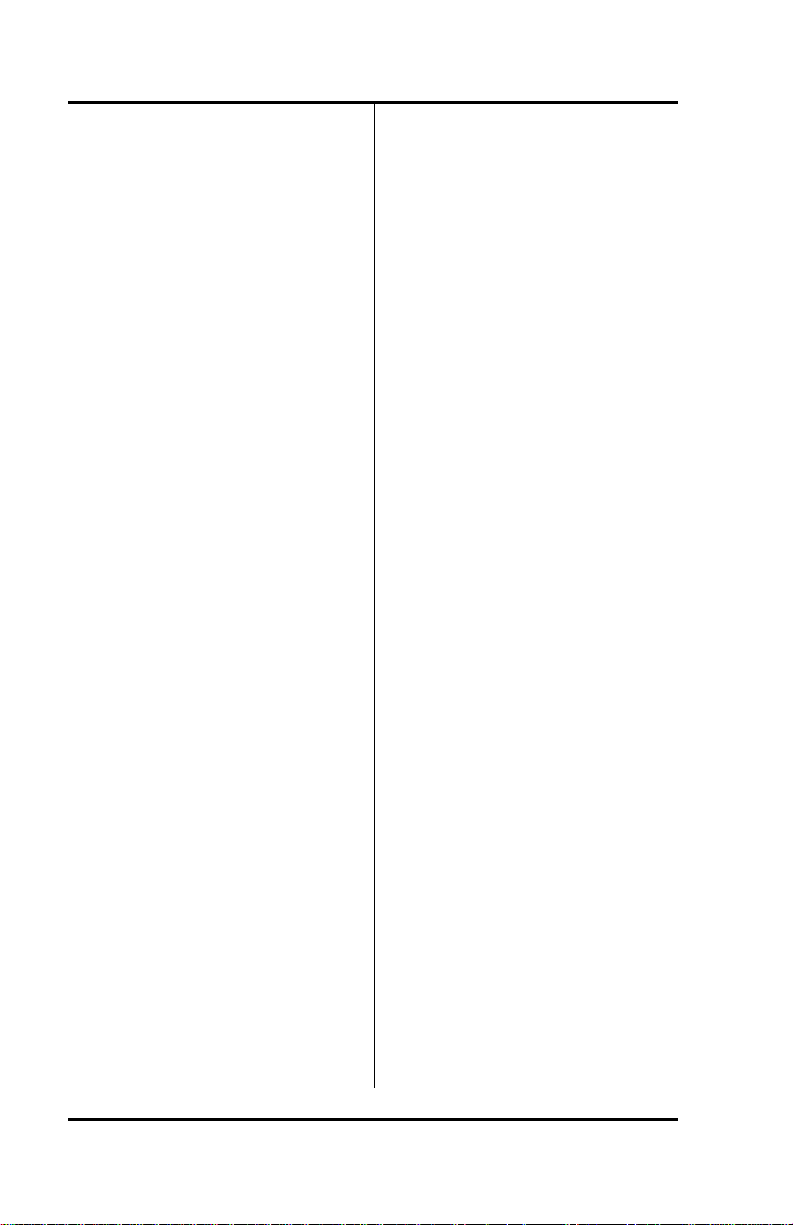
SRS -1050 Local Features ( Chapter 3
7. Press REGISTER (softkey 4) to
return to normal operation.
Announcing a Call by
Intercom
This procedure describes a
typical sequence for announcing
a call by intercom. The procedure
addresses the call screener since
the call recipient has little to do.
The only action possibly required
of the recipient is described in
step 3.
The procedure also assumes that
both the screener and the call
recipient have an SRS-1050 digital
set, although only the recipient
must have one. If the call
screener has some other
telephone set, the exact procedure
may be different.
This procedure is by no means
the only way that you can use
Call Announce Intercom.
To announce a call by intercom,
follow these steps:
1. Press the Directory Number
designated for Call Announce
Intercom. The intercom
Directory Number indicator
lights normally.
2. Dial the extension of the call
recipient.
The recipient's SRS-1050 sounds
an alert tone, immediately answers
the call, and activates the
intercom feature.
3. Tal k to the recipient.
If the recipient is set up for oneway intercom, pause a few
seconds to give the recipient time
to press the MIC-OFF button and
respond. With two-way intercom,
the recipient can respond
immediately just by speaking.
Note: To transfer the call at the
same time you announce it,
use the conference call
transfer procedure.
ACTIVATING AND
DEACTIVATING THE MIC-OFF
BUTTON
The MIC-OFF button (the button
at the upper right of the
multifunction button array)
controls the microphone during
handset or handsfree operation.
With this button activated as the
MIC-0FF button, you can turn off
the microphone while on a call to
talk privately to people around
you, and then press MIC-OFF
again to continue your phone
conversation.
MIC-OFF is active by default
when your SRS-1050 is delivered.
Page 3-22
Page 75
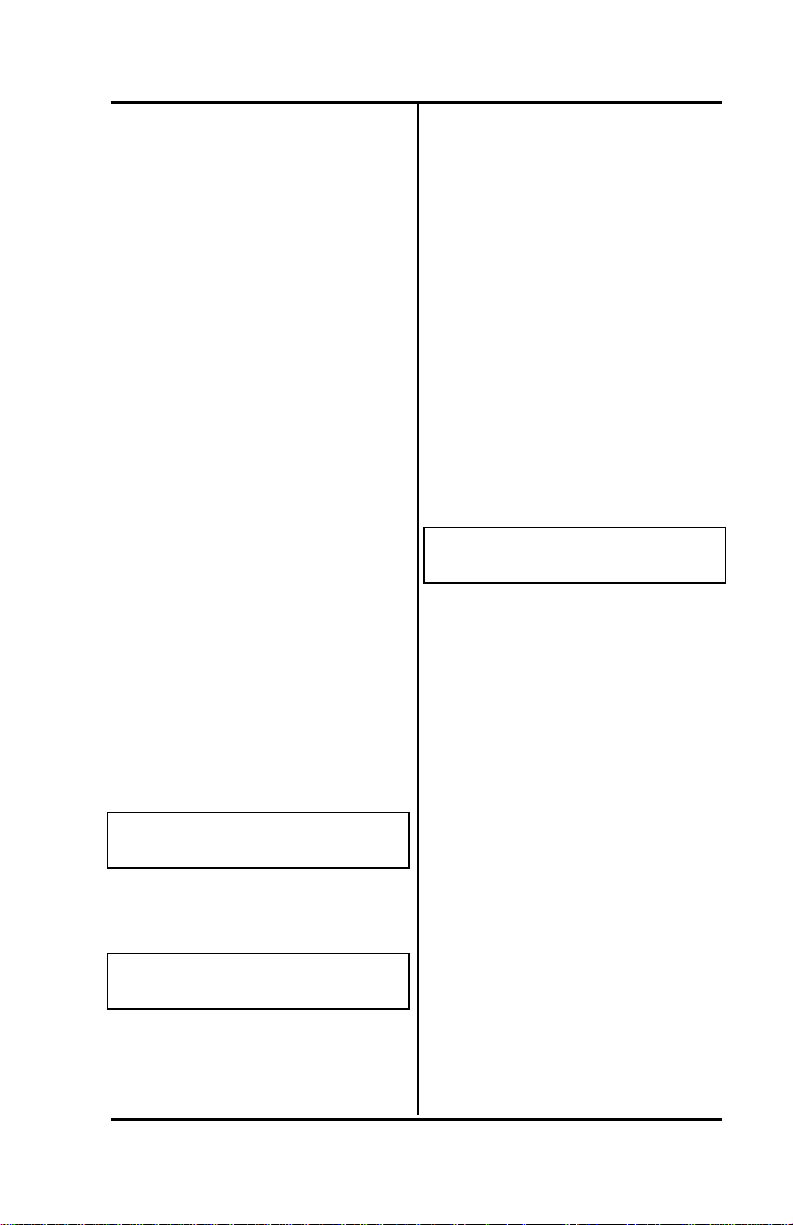
Chapter 3 ( SRS-1050 Local Features
If you deactivate MIC-OFF,
assign the upper right button as a
one-touch button, and then try to
reactivate MIC-OFF, the button's
LED turns red as a warning. You
must quit the procedure (press *
to return to the menu mode main
menus) and cancel the one-touch
number before you can reactivate
MIC-OFF.
If you try to reactivate MIC-OFF
without doing this, the message
INVALID SELECTION appears
and your attempt fails.
If you are deactivating the MICOFF button, mak e sure the
function is turned off (the LED is
unlit) before beginning the
procedure.
To activate or deactivate MICOFF, follow these steps:
1. Press REG (softkey 4), 12,
ENTER (softkey 1). A screen
appears showing you the
current status of MIC-OFF.
MIC-OFF KEY MODE
NON SUPPORTED
2. Press ENTER again and this
menu appears:
1:SUPPORT 2:NO SUPPORT
(SELECT 1-2)
The LED next to the upper right
button indicates its current state:
• Off: Unassigned
• Green: Already active as
MIC-OFF
• Red: Assigned as a one-
touch
If you wish to reactivate MICOFF, you must first cancel the
one-touch assignment on the
upper right button.
3. To activate MIC-OFF, press 1,
ENTER.
To deactivate MIC-OFF, press
2, ENTER.
The screen shows your choice:
SUPPORTED
COMPLETED
4. To return to normal operations,
press REG (softkey 4). The
standard display screen
appears.
SELECTING CALL
APPEARANCE PREFERENCE
The preference options determine
which Call Appearance button the
SRS-1050 selects when you go
offhook (lift the receiver or press
SPEAKER). You have three
choices.
• Primary line preference. The
SRS-1050 always selects
button number 1, the Call
Appearance associated with
your primary Directory
Number.
Page 3-23
Page 76

SRS -1050 Local Features ( Chapter 3
If you have an incoming call on
button number 1, you are
immediately connected to the
call. If button number 1 is idle,
you get a dial tone. If you are
going offhook to retrieve a call
on hold on button number 1,
you must press the button to
reconnect to the call.
To be connected to an
incoming call on another
button, or to get a dial tone on
an idle button, press the button
either before or after you go
offhook.
• No preference. The SRS-1050
does not automatically select
any Call Appearance button
when you go offhook. You
must press the button you
wish to be connected to either
before or after you go offhook.
• Ringing line preference. The
SRS-1050 selects the Call
Appearance button that is
ringing with an incoming call.
If you have more than one
incoming call, the SRS-1050
selects any ringing Intercom or
Intercom Group feature button
first, and then selects the
button with the call that has
been ringing the longest. You
are immediately connected to
the call.
• Idle preference. The SRS-1050
selects a Call Appearance
button that is idle, if one is
available.
If you have no incoming calls, the
SRS-1050 selects the idle Call
Appearance with the lowest
button number and gives you a
dial tone.
To select a Call Appearance
preference, follow these steps:
1. Press REG (softkey 4), 13, and
ENTER (softkey 1). A screen
appears showing you the
current preference.
CURRENT MODE IS
PRIMARY
2. Press ENTER to display the
preference menu.
1:RINGING 2:IDLE
3:PRIMARY (SELECT 1-4)
To see the next menu screen,
press NEXT (sof tkey 2):
4:NO PREF
(SELECT 1-4)
Page 3-24
Page 77
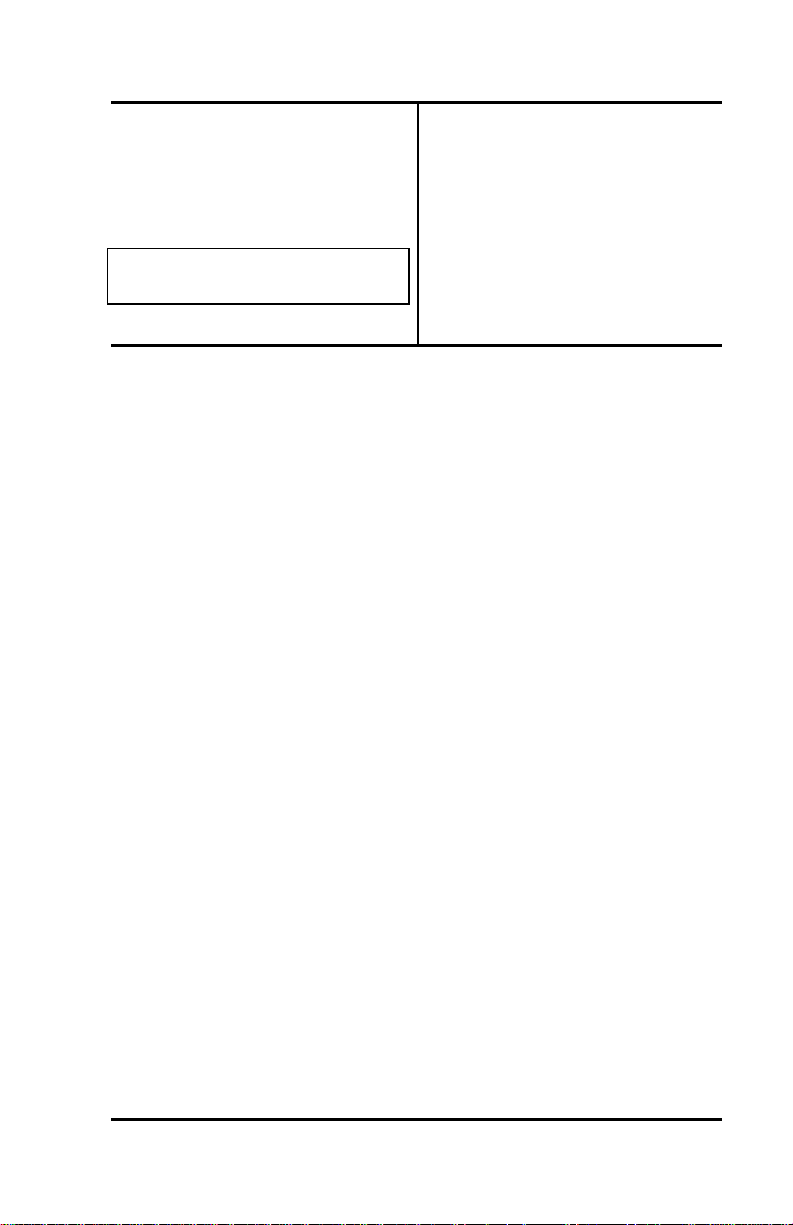
Chapter 3 ( SRS-1050 Local Features
3. Press the number of the
preference option you want and
then press ENTER. A screen
appears showing your selection
and the message COMPLETED.
RINGING PREFERENCE
COMPLETED
4. To return to normal operations,
press REG (softkey 4).
The standard display screen
appears.
Notes
Page 3-25
Page 78
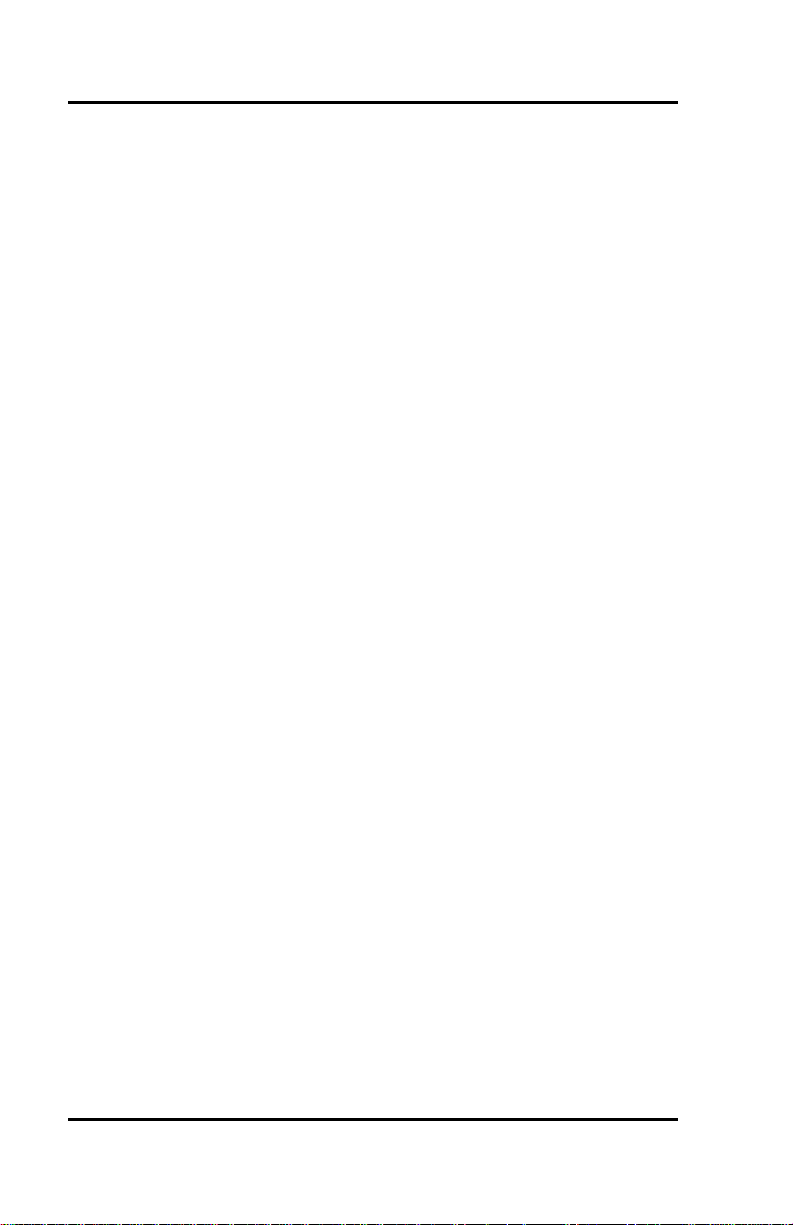
SRS -1050 Local Features ( Chapter 3
Chapter 3................................................................................ 1
LOCAL FEATURES .................................................................1
MENU MODE OPERATIONS ....................................... 1
PROGRAMMING A BUTTON FOR ONE -TOUCH
DIALING.....................................................................3
SETTING THE CALENDAR/CLOCK .............................. 6
REINITIALIZING THE PHONE ....................................... 8
UNANSWERED CALL LOGGING (UNA)........................ 9
Enabling the UNA Feature ............................................9
UNA on All Call Appearances .....................................10
UNA on Selected Call Appearances ............................10
Disabling the UNA Feature.........................................10
HANDSFREE, HANDSET, AND HEADSET MODES ....11
Switching from Headset Back to Handset Mode...........12
Selecting Handsfree Operation (using the speaker
and microphone)........................................................12
Switching Back to Handset -only Operation ..................13
CHANGING RINGER MODE .......................................13
Q.931 MESSAGE LOGGING......................................16
CALL ANNOUNCE INTERCOM...................................16
Call Announce Intercom on Selected Buttons ...............19
Specifying the Directory Numbers of Call Screeners .....20
Announcing a Call by Intercom ...................................22
ACTIVATING AND DEACTIVATING THE MIC-OFF
BUTTON...................................................................22
SELECTING CALL APPEARANCE PREFERENCE......23
Page 3-26
Page 79
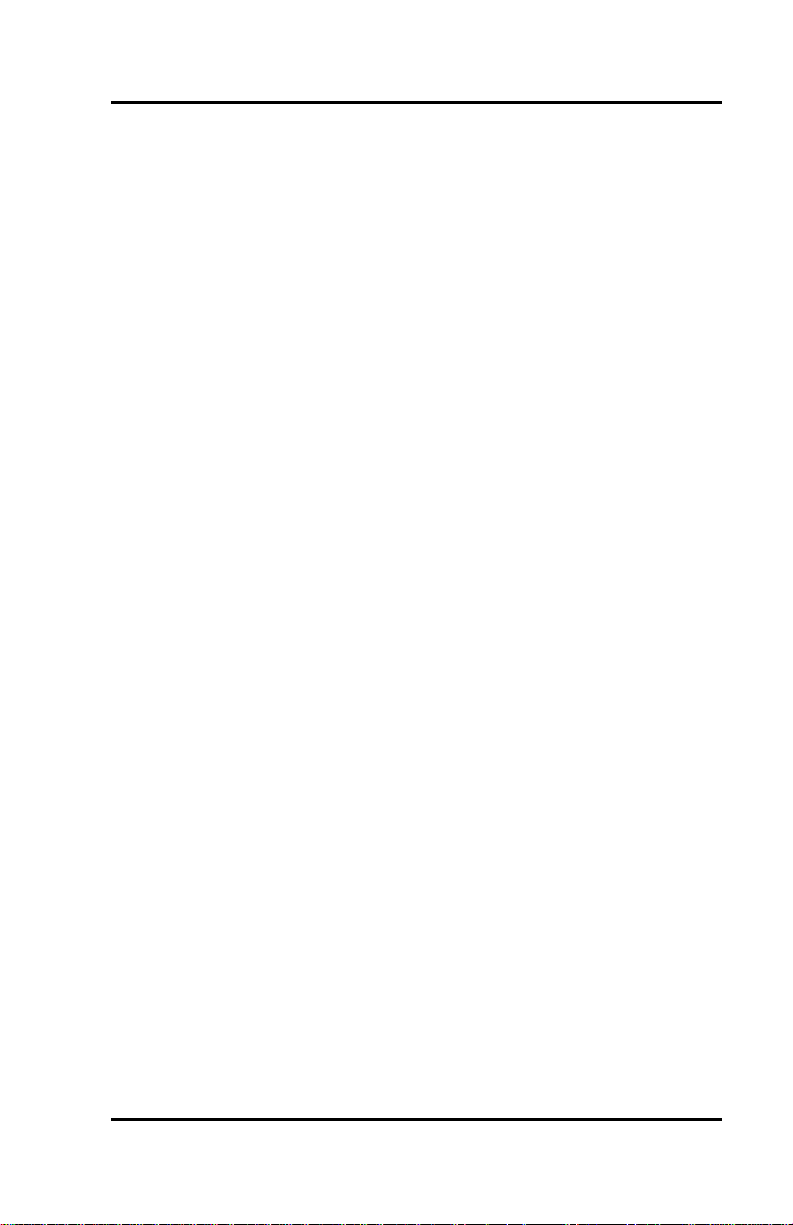
Chapter 3 ( SRS-1050 Local Features
Calendar/Clock, 3-6
Call Announce Intercom, 3-16
Call Appearance Preference, 3-22
Menu Mode, 3-1
Menu options - selecting, 3-2
One-Touch Button - Programming, 3-3
Ringer Mode - changing, 3-13
Ringer Pattern, 3-16
Ringer Tone, 3-14
Ringer Volume, 3-13
UNA - Unanswered call logging, 3-9
Page 3-27
Page 80

Chapter 4 ( SRS-1050 Data Operation
CHAPTER 4
DATA OPERATION
The SRS-1050 Digital Set is
available in a voice/data model
that allows you to use the set for
data applications. Please refer to
the Fujitsu ISDN Data User's
Guide for information on how to
set up and configure the Terminal
Adapter for proper operation.
USING THE DATA TERMINAL
ADAPTER
This chapter describes three ways
to make a data call using the
integrated Terminal Adapter (TA)
in your Digital Set.
• Using the DATA softkey
(second button from the left
under the display)
• Using AT commands at your
terminal
There are three LEDs below the
multifunction buttons of the SRS-
1050. DTR (Data Terminal Ready)
must be steady green to establish
a connection.
Transmitting data from your
terminal causes the TXD
(Transmit Data) LED to flash, and
receiving data causes the RXD
(Receive Data) LED to flash.
MAKING AND TERMINATING
A DATA CALL
You can start or end a data call
either manually or by using
commands at your terminal, as
described in the following
sections.
Using the DATA Key
To make a data call using the
digital set DATA key, follow
these steps:
1. Press DATA (softkey 2).
To display the softkey names,
press KEY MENU.
Next to the word DATA on the
display, a blinking terminal
symbol appears, and to its left the
word SEND appears for about six
seconds.
. . . . . . . . . . . . . . . . . . . . . . . . . . .
SEND DATA CLEAR
2. Use the keypad to enter the
number you wish to dial (or
press a one-touch button), and
press SEND (softkey 1).
Note: The SEND key tells the
Digital Set to dial the number.
If you don't press SEND, the
Digital Set will dial the number
after a six second delay.
Page 4-1
Page 81

SRS -1050 Data Operation ( Chapter 4
As you dial, the number you are
dialing appears on the display.
When you press SEND, the
display returns to its normal state,
with the terminal symbol to the
right of the time and date.
. . . . . . . . . . . . . . . . . . . . . . . . . . .
12:55 SUN MAY 14
If the terminal symbol continues
to blink for more than a minute,
the remote PAD (Packet
Assembler/Dissembler) isn't
answering the call. Press DATA
again to clear the call.
Once the call connects, the
terminal symbol stops blinking.
3. To disconnect a data call
manually, press DATA (softkey
2). The terminal symbol on the
display disappears.
Using AT Commands
To make a data call using AT
commands from an asynchronous
terminal, follow these steps:
1. From your terminal, enter the AT
dial command (ATD) and the
number you wish to dial
(2345678 for example), ending
with a carriage return (shown
here as <CR>):
ATD2345678 <CR>
The letters AT stand for
Attention, D for Dial. (Either
ATD or atd will work. A blinking
terminal symbol appears on the
phone's display next to the word
DATA.
When the call connects, the word
CONNECT or COM appears on
the terminal screen. The phone's
display returns to normal, except
that a steady terminal symbol
continues to be shown after the
time and date on line 2.
If the call cannot be completed
(the called terminal was busy or
did not answer), the message NO
CARRIER appears on your
terminal screen.
2. To disconnect the call, use the
following procedure:
• Enter +++ from your terminal.
OK appears on the terminal
screen.
• Enter ATH <CR> from the
terminal. The call
disconnects, and the terminal
symbol on the phone's
display disappears.
Note: When you use the AT
commands, the message
ERROR will appear on the
terminal screen if the
command is entered
incorrectly. Please refer to the
ISDN Data User's Guide for
more information on using the
AT commands.
Page 4-2
Page 82

Chapter 4 ( SRS-1050 Data Operation
Notes
Page 4-3
Page 83

SRS -1050 Data Operation ( Chapter 6
TOC
Chapter 4............................................................................ 4-1
DATA OPERATION.............................................................. 4-1
USING THE OPTIONAL TERMINAL ADAPTER........... 4-1
MAKING AND TERMINATING A DATA CALL.............. 4-1
PLACING A CALL TO A LEASED NETWORK ............ 4-6
INDEX
AT Commands, 4-2
DATA Calls - Making, 4-1
DATA Key, 4-1
Page 6-4
Page 84

Chapter 4 ( SRS-1050 Data Operation
PLACING A CALL TO A LEASED NETWORK
A call to a leased network number follows the same
basic procedures given in the preceding sections,
with two differences:
• Terminal calls can only be made using AT
commands
• When you enter the number, you must enter a
leased network access code, including the
access code delimiter.
Using the Data Key
Before you can dial a leased network number with
the DATA key, you must assign one of your
multifunction buttons as a leased network access
code delimiter key. See Chapter 3 for the procedure.
When you enter the number of the Data Terminal
Equipment (DTE) you want to call, use one of the
following procedures:
• Enter the telephone number of the DTE you
want to call; press the assigned leased network
access code delimiter key; then enter the leased
network access code.
• Press the assigned leased network access code
delimiter key; enter the leased network access
code; press the delimiter key again; then enter
the telephone number of the DTE you want to
call.
Once you complete entering the leased network
number, press the SEND softkey as usual.
Using AT Commands at a Terminal
After you type ATD, type the number of the DTE
you want to call using one of these two sequences:
• Type the telephone number of the DTE you
want to call; type a colon; then type the leased
network access code.
• Type a colon; type the leased network access
code; type another colon; then type the
telephone number of the DTE you want to call.
Once you complete entering the leased network
number, press <CR> as usual.
Page 6-5
Page 85

Appendix A ( SRS-1050 ISDN Ordering
APPENDIX A
ISDN ORDERING
Fujitsu participates in the North
American ISDN User's Forum
(NIUF) and the Corporation for
Open Systems (COS) along with
your local telephone company, in
ongoing efforts to make ordering
ISDN easy for our customers.
The NIUF has developed two
types of ISDN Ordering Codes
(IOCs): product specific and
generic. These IOCs inform the
telephone company about number
of telephone numbers or call
appearances, the ISDN features
and the voice and data
capabilities in the package.
Essentially, it is a recipe for the
telephone company to follow
when installing your ISDN
service.
The solution packages outlined
here were designed to meet the
needs of many users. One or
more of them may meet your
needs. On the other hand, your
needs may be unique and require
a fully customized design of your
ISDN service.
To achieve the goal of easy
ordering, Fujitsu has developed
compatibility with generic ISDN
Ordering Code Feature
Activators. This means that the
SRS-1050 can accept both Fujitsu
specific feature activators and a
selected set of generic feature
activators.
The Fujitsu SRS-1050 is
compatible with ordering codes
for Packages D, E, and G, which
are shown at the end of this
appendix.
Fujitsu sets also support the E -Z
ISDN Ordering Codes.
Using IOCs
The first step in using IOCs is to
become familiar with your
equipment. You should decide
what feature and capabilities are
needed for your telephone
system. On the following pages,
a number of commonly used
features are described, along with
a number of generic ordering
codes. Please select and order
your ISDN service using these
codes. Remember that each
telephone company has an
individual billing structure for
ISDN lines and features.
Page A-1
Page 86

SRS -1050 ISDN Ordering ( Appendix A
You will find definitions of the
terms used in each configuration
listed below. Following the
definitions, you will see an SRS
1050 template for each solution
package. The template shows the
features and call buttons that will
appear on your set if you select
that solution package.
Depending on your needs, one or
more of these packages may be
suitable. If you do not find a
solution set that meets your
needs exactly, please select the
one that meets most of your
needs and discuss the other
options you need with your
telephone company
representativ e when you order
service.
Be sure to reference the correct
ISDN Ordering Code in your
discussion with the telephone
company.
If you have any questions about
the Fujitsu ISDN Ordering Codes,
please call your equipment
supplier. Assistance is also
available at the Fujitsu Technical
Support number, 1 800 228ISDN.
Definitions
DN Directory number or
telephone number
CA Call appearance of a
telephone number
Call button
a button available for a voice
call
CFD/CFB
Call forwards incoming calls
to a preassigned destination
number when you "don't
answer" or when your line is
"busy;" set up at service
subscription
CFV Call forwards incoming calls
to a number you select;
activated by user when
needed
MSG
Message Waiting in your
telephone company
provided voice mail
Conference
allows you to make a three
way call
Drop...................................................................
allows you to drop the last
party added to a three way
call
Transfer
allows you to transfer a call
to another telephone number
Hold
allows you to put an active
call on "hold"
Circuit switched data on a B-
channel
Page A-2
Page 87

Appendix A ( SRS-1050 ISDN Ordering
CNI provides the incoming
calling line number if
available
SRS-1050NI-1 Buttons
2x24 Liquid Crystal Display
MSG Key MenuSoft 1 Soft 2 Soft 3 Soft 4
63
CFV MIC-OFF
13
7
1 6
ABC DEF
15
DTR TXD RXD
1 2 3
GHI JKL MNO
4 5 6
PRS TUV WXY
7 8 9
0 #
*
19
Drop
20
Transfer Redial
Functional
Fujitsu
12
18
Conference
Speaker Hold
Package D
( Directory Number, with 1 button for voice calls
( CFV - activated by user when needed
( D-channel packet data capability
Page A-3
Page 88

SRS -1050 ISDN Ordering ( Appendix A
SRS-1050NI-1 Buttons
2x24 Liquid Crystal Display
MSG Key MenuSoft 1 Soft 2 Soft 3 Soft 4
63
CFV MIC-OFF
13
7
1 6
ABC DEF
15
DTR TXD RXD
1 2 3
GHI JKL MNO
4 5 6
PRS TUV WXY
7 8 9
0 #
*
19
Drop
20
Transfer Redial
Functional
Fujitsu
12
18
Conference
Speaker Hold
Package E
( DN with 4 call buttons
( Calling Number Identification
( CFD and CFB
( CFV - activated by user when needed
( Message Waiting
( Conference, Drop, Transfer
( D-channel packet data capability
Page A-4
Page 89

Appendix A ( SRS-1050 ISDN Ordering
SRS-1050NI-1 Buttons
2x24 Liquid Crystal Display
MSG Key MenuSoft 1 Soft 2 Soft 3 Soft 4
63
CFV MIC-OFF
13
7
1 6
ABC DEF
15
DTR TXD RXD
1 2 3
GHI JKL MNO
4 5 6
PRS TUV WXY
7 8 9
0 #
*
19
Drop
20
Transfer Redial
Functional
Fujitsu
12
18
Conference
Speaker Hold
Package G
( DN with 4 call buttons
( Calling Number Identification
( CFD and CFB
( CFV - activated by user when needed
( Message Waiting
( Conference, Drop, Transfer
( B-channel circuit switched data capability
Page A-5
Page 90
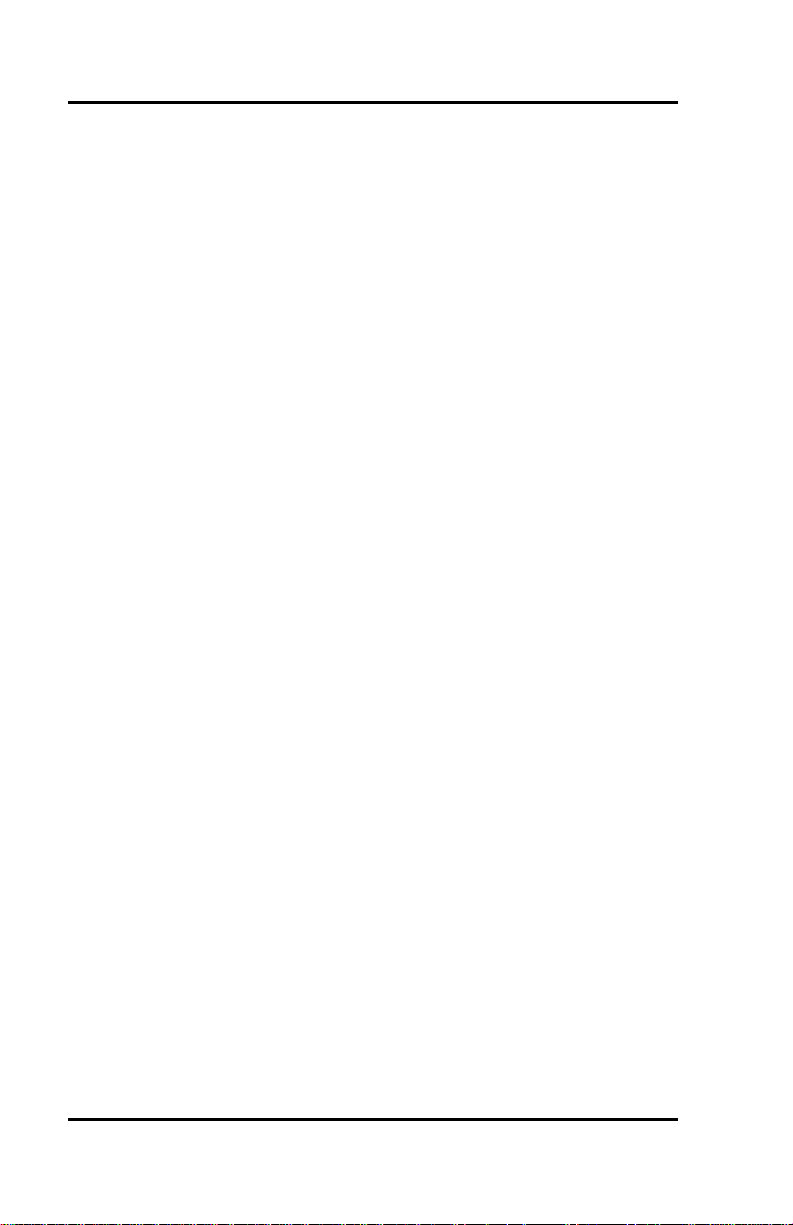
SRS -1050 Installation ( Appendix A
E-Z ISDN
The SRS-1050 and the other FNC terminals (2100 and 1025i) support the E Z ISDN Ordering Codes. The E -Z Codes may be ordered from a number
of the service providers. Below are two of the E -Z Code configurations.
( Circuit Switched voice/data on one B-channel
( Non-EKTS
( Primary Directory Number
( Additional Call Offering
( HOLD
( CONFERENCE (Button/FA = 60)
( DROP (Button/FA 62)
( TRANSFER (Button/FA = 61)
( CALL FORWARDING VARIABLE (Button/FA = 57)
( Circuit Switched voice/data on one B-channel
( Non-EKTS
( Primary Directory Number
( Additional Call Offering for CSV (CRBL = 3)
( HOLD
( CONFERENCE (Button/FA = 60)
( DROP (Button/FA 62)
( TRANSFER (Button/FA = 61)
( CALL FORWARDING VARIABLE (Button/FA = 57)
( CALL FORWARDING BUSY/DON’T ANSWER
( VISUAL MESSAGE WAITING INDICATOR (Button/FI = 63)
Package EZ 1
Package EZ 1A
Page A-6
Page 91

Appendix A ( SRS-1050 Installation
Package D, 3
Package E, 4
Package EZ 1, 6
Package EZ 1A, 6
Package G, 5
Page A-7
Page 92

Appendix B ( SRS-1050 Installation
• Loading network data. This
APPENDIX B
INSTALLATION
These instructions are intended
mainly for System Administrators
or service personnel or end users
that are installing the SRS-1050.
Installation of the SRS-1050
may be accomplished by two
methods: 1) downloading of
features from the switch, or 2)
manual configuration of
multifunction buttons.
• Programming and labeling the
set.
involves four main steps:
• Connecting the set to the
network.
It’s necessary to determine
the type of Telephone
Company switching
equipment in use for proper
connection to the Telephone
Company network.
Implementation procedures
vary from one manufacturer
to another.
Switch Manufacturer
DMS-100 Nortel
5ESS Lucent
EWSD Siemens
• Entering Service Profile
Identifiers (SPIDs) and a Dchannel Terminal Endpoint
Identifier (TEI) for packetswitched data calls, as
required.
UNA DATA CLEAR REG
1 2 3 4
Key Menu
Standard Softkey Layout
INSTALLING THE SRS -1050
ISDN equipment may be installed
in a number of configurations. In
most installations, the
supplementary equipment (NT1
and power) is located in a wire
closet in your building. If this is
the case in your installation,
please skip to the section below:
“Connecting to the network”.
In some installations, the NT1 and
power are located at the user's
desk.
Two drawings are included that
illustrate the connections you
may need to make when the
power and NT1 are located at the
user's desk.
Page B-1
Page 93
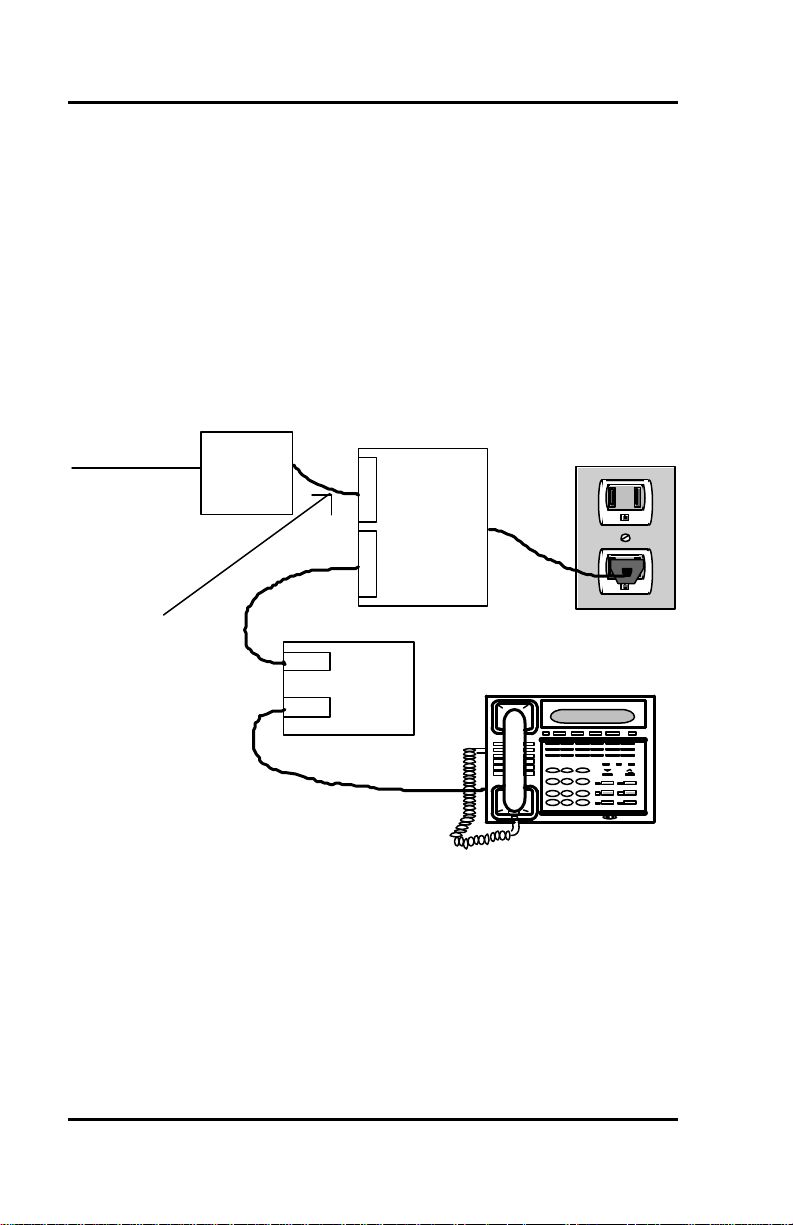
SRS -1050 Installation ( Appendix B
Figure B-1 illustrates the connections when one power supply is used for
both the NT1 and the SRS-1050 and also indicates the position of the
power switch on the SRS-1050.
To NET-POP RJ-11
or
RJ-45
2 Wire, 4 Wire,
or 8 Wire
Figure B-1: Power Connections
8 Wire
Line
Term
L
I
N
E
N
T
1
NT1
8 Wire
AC
Power
Supply
(PS OFF)
ISDN Set
(TA)
Page B-2
Page 94
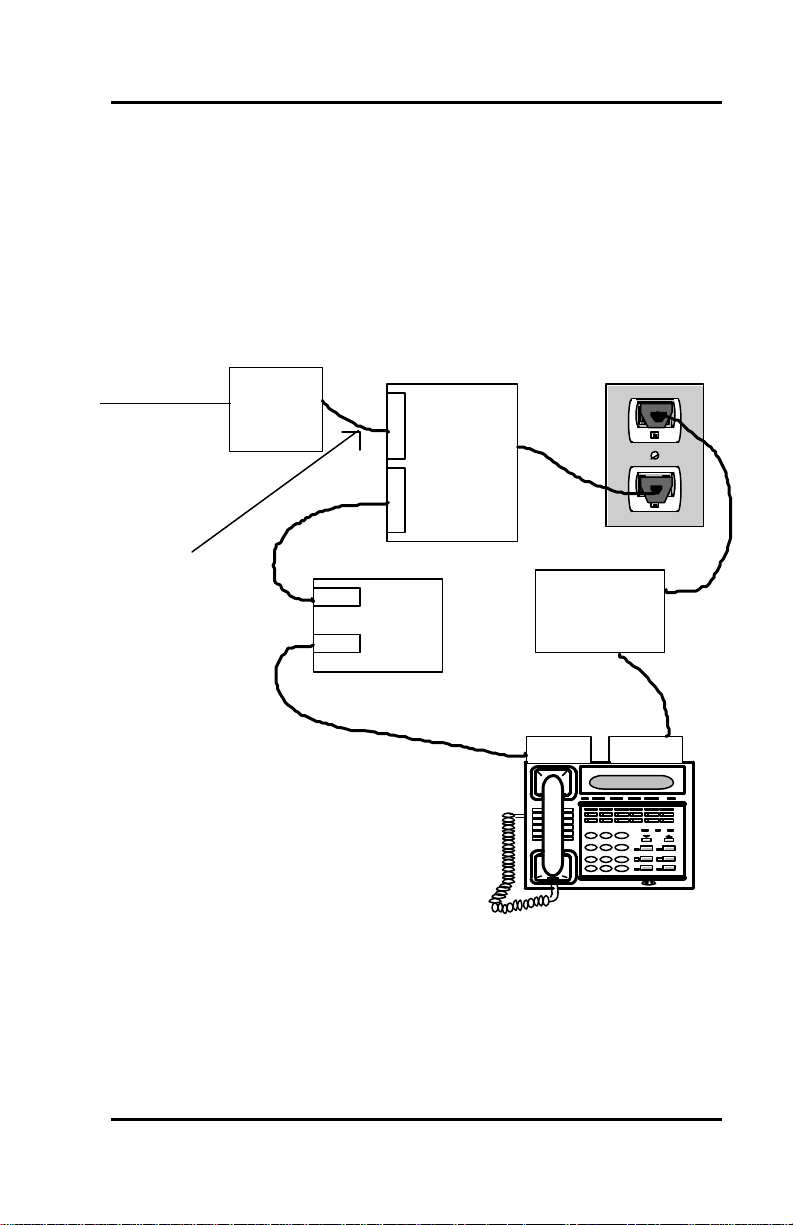
Appendix B ( SRS-1050 Installation
Figure B-2 illustrates the connections when a power supply is needed for
the NT1 and another is needed for the SRS-1050 and also indicates the
position of the power switch on the SRS-1050.
To NET-POP RJ-11
or
RJ-45
2 Wire, 4 Wire,
or 8 Wire
8 Wire
Line
Term
(Low Wattage Supply)
L
I
N
Power
E
Supply
N
T
1
NT1
8 Wire
Line
AC
FNC
Power
Supply
(PS ON)
40 V DC
ISDN Set
(TA)
Figure B-2: Power Connections
Page B-3
Page 95
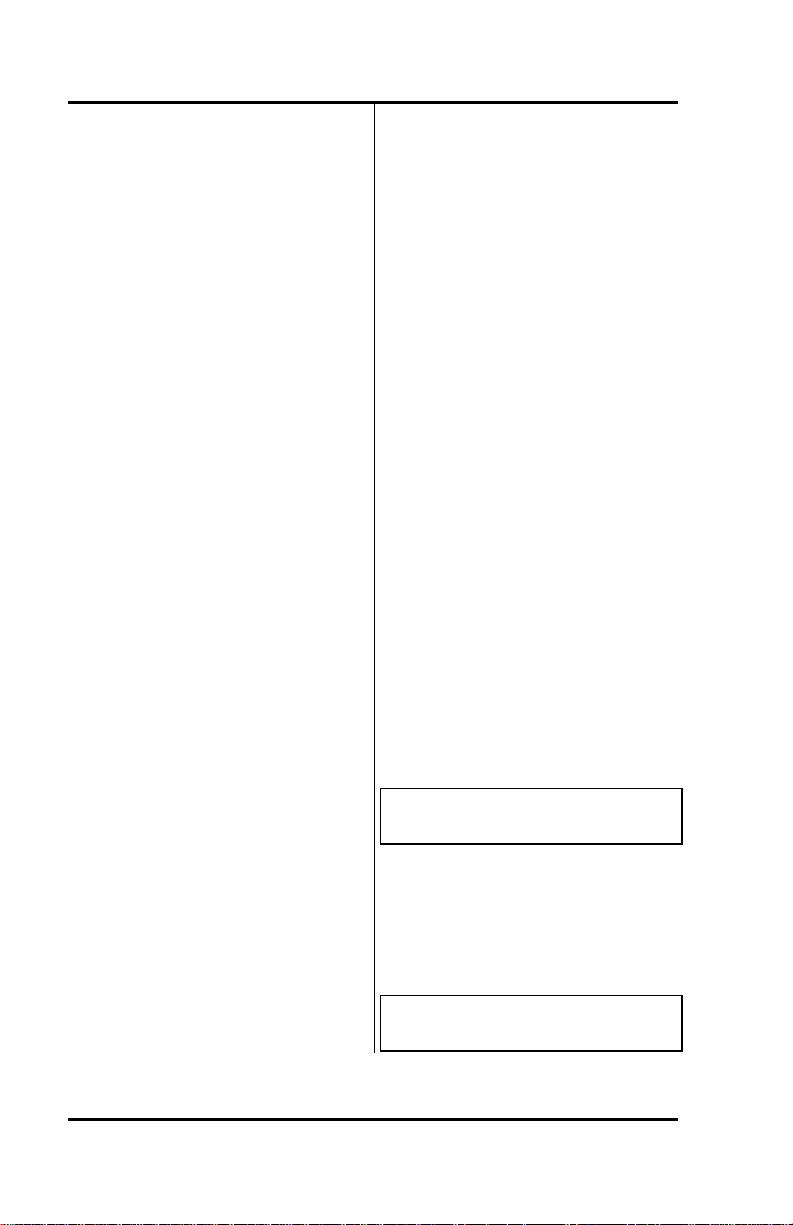
SRS -1050 Installation ( Appendix B
CONNECTING TO THE
NETWORK
When you receive your SRS-1050,
plug the telephone line from the
wall into the LINE socket on the
back of the set. If the display
shows a date and time, you have
power. If the display does not
light up, you may need a power
supply to connect to the wall
socket and to the 40 V DC power
socket on the back of the set.
If you are connecting power for
the first time, you should see the
message SPID NG. See the next
section to enter a Service Profile
Identifier (SPID).
ENTERING SPIDS AND A DCHANNEL TEI
The Service Profile Identifier
identifies your set to the network.
If you have a voice/data terminal,
you may need two SPIDs, one for
voice and one for B-channel
circuit-switched data. You may
also need to enter a D-channel
Terminal Endpoint Identifier (TEI)
for packet-switched data calls.
You can enter the data SPID and
TEI either through this procedure
or through procedures in the
Data User's Guide.
If you have only one SPID for
both voice and data, enter the
SPID as a voice SPID only. Do
not enter the same SPID twice (for
voice and data).
Do not change your SPID unless
told to do so by your service
provider. In most cases, digital
sets will not work without the
correct SPID number. If the SPID
number is wrong, the set displays
the message SPID NG. Enter the
correct SPID number, and then
disconnect and reconnect power
to make the set function normally.
To enter the service profile
identifiers and the terminal
endpoint identifier, follow these
steps:
1. Press REGISTER (softkey 4) 8,
ENTER (softkey 1).
The message ENTER VOICE SPID
appears, with the current SPID
number (if any) shown below it.
ENTER VOICE SPID
ID=000000000000
2. Dial your voice SPID number
and press ENTER.
The display pr ompts for the data
SPID, if you have a data model.
ENTER DATA SPID
ID=
Page B-4
Page 96

Appendix B ( SRS-1050 Installation
3. Dial your data SPID number and
press ENTER.
If you have no data capability,
just press ENTER.
To cancel a data SPID, press
CLEAR and then press ENTER.
The display prompts for the Dchannel TEI. (If you are on a
DMS system, enter the packet
TEI.)
ENTER PACKET TEI
ID=0
4. Dial your TEI (valid numbers are
from 0 to 63) and press ENTER.
Your System Administrator
provides the TEI.
If you have no data capability,
just press ENTER.
This screen appears:
SPID/TEI ASSIGNMENT
COMPLETED
5. Press REGISTER (softkey 4) to
return to normal operations.
Note: For first time installations,
download will occur without
plugging and unplugging the
set.
At initial installation, when you
press ENTER, the SRS-1050
automatically requests a
download from the switch. This
downloading function will work
on switches that support
parameter downloading and on
early versions of the DMS that
supports Service Profile
Management downloading
(SPM). On other switches,
manual configuration of features
and lines is necessary.
Although each service provider
can decide the number of
characters and format of the SPID,
most have agreed on a simple
format. This format, referred to as
generic SPID format, is likely the
format used by your service
provider.
The generic SPID format consists
of 14 digits: (10 digit DN) + ( 2
digit Sharing Terminal Identifier) +
(2 digit Terminal Identifier).
The first component is the main
telephone number of the terminal,
including the area code. For
example, 9197962000.
Page B-5
Page 97

SRS -1050 Installation ( Appendix B
The Sharing Terminal Identifier,
component two, differentiates
between terminals that share the
same main telephone number but
have different services on the
ISDN line. For a terminal that
does not share the same main
telephone number, these digits
are “01”. This is the typical
situation.
The last part of the SPID is
another two digit segment. This
terminal identifier differentiates
between terminals that share the
same main telephone number and
have identical services. In typical
situations, these digits are “01”.
The most frequently assigned
SPID will be the following: NPA
NXX XXXX 0101.
If your service provider has not
supplied a SPID to you, try this
format shown above. If it does
not work, contact your service
provider or System Administrator.
Occasionally, if the switch is very
busy, the download may be
delayed for a short time. The
SRS-1050 will continue to request
a download until it is successful,
or until it receives a message from
the switch indicating that a
manual configuration is needed.
The SRS-1050 also supports two
other functions associated with
parameter downloading.
1) Service Profile Change
Notification. If you request a
change to your ISDN service
configuration, when that
change is completed in the
central office, the switch
notifies the SRS-1050 that a
change has occurred. The
SRS-1050 then requests a
download from the switch to
update its configuration.
This occurs automatically.
If you have used the manual
configuration feature, the
settings that differ from the
downloaded settings will be
lost.
Note: On a DMS -100 which
supports SPM instead of
parameter downloading, if a
Service Profile change is made in
the switch, it is necessary to
unplug the set from the power
and reconnect it in order for a
download of the new
configuration to occur.
2) The SRS-1050 provides a
manual download function
that allows you to request a
download if you suspect that
the information in the SRS1050 may be corrupt.
Instructions for manual
download are in the Key
Attribute section.
Page B-6
Page 98

Appendix B ( SRS-1050 Installation
LOADING OR MODIFYING
NETWORK DATA (after
entering the SPID)
This section explains how to use
the KEY-ATTR feature in menu
mode to load or modify network
data. You must load network data
with KEY-ATTR if the set is
connected to a switch that does
not support the terminal
downloading function.
If the switch has downloaded
network data automatically, you
can use these procedures to
modify the set configuration to
conform to your personal
preferences. In these procedures,
you select a button on your SRS1050 and assign the button a
Directory Number, Call
Appearance Number, Intercom or
Group Intercom Number, or a
Feature Number recognized by
the network.
When you press the button for a
Directory Number or Call
Appearance, the phone sends the
necessary signals to initiate or
answer a call. When you press
the button for a feature, the
phone sends the feature’s
number, which causes the
network to activate or deactivate
the feature.
Configuration Types: EKTS
and CACH
National ISDN (NISDN) supports
two configurations on multiple
line sets. The configurations are
Electronic Key Telephone
Systems (EKTS or ACO) and Call
Appearance Call Handling
(CACH). If SPM has downloaded
network data, you need to know
which configuration is used so
that you can modify the
configuration if you wish.
Additionally, you must know
which configuration is used if you
are entering network data
manually.
EKTS and ACO use Directory
Numbers for telephone lines and
feature numbers for features. You
enter these numbers with options
2 and 3 of KEY-ATTR.
CACH uses Call Appearances for
telephone numbers and feature
numbers for features. You enter
these numbers with options 1 and
2 of KEY-ATTR.
Page B-7
Page 99

SRS -1050 Installation ( Appendix B
Key Attribute Configuration
Before attempting to load or
modify network data, obtain the
current configuration from your
service provider. This
configuration information should
show the Directory Numbers/Call
Appearances, the features (with
their feature numbers), and the
SRS-1050 button to which each
Directory Number/Call
Appearance or feature is
assigned.
Button assignments fall into three
categories: Directory Numbers,
Call Appearances, and Features.
If you must manually configure
your set, or if you want to
rearrange the button assignments
on your set, you must use the
following method. If you plan to
change a button assignment from
one category to another (e.g. Call
Appearance to Directory Number)
you must first cancel the current
assignment and add the new
assignment. For changes within a
category (call forwarding to call
pick-up), simply replace the old
data with the new data.
To load, modify, or update your
set's network data, begin with
these steps:
1. Press KEY MENU, then
REGISTER (softkey 4), 10,
ENTER (softkey 1). This screen
appears:
KEY ATTRIBUTE MODE
. . . . . . . . . . . . . . . . . . . . . . . . . . . . . . . .
. . . .
2. Press ENTER again to display
the set-up options.
1: DL 2: MANUAL
SELECT ITEM (1-2)
You can either automatically
download the configuration or
set-up each item manually. Each
method is described in the
following sections.
Download
Key Attribute selection 1,
“Downloading”, may be used to
request a download after initial
installation.
1. To automatically download the
configuration, press 1, ENTER.
The following displays are
shown during processing.
DL EXECUTING
UNA DATA CLEAR
REGISTER
DL COMPLETED
UNA DATA CLEAR
REGISTER
Page B-8
Page 100

Appendix B ( SRS-1050 Installation
Page B-9
