Page 1

User Manual
S937
Page 2
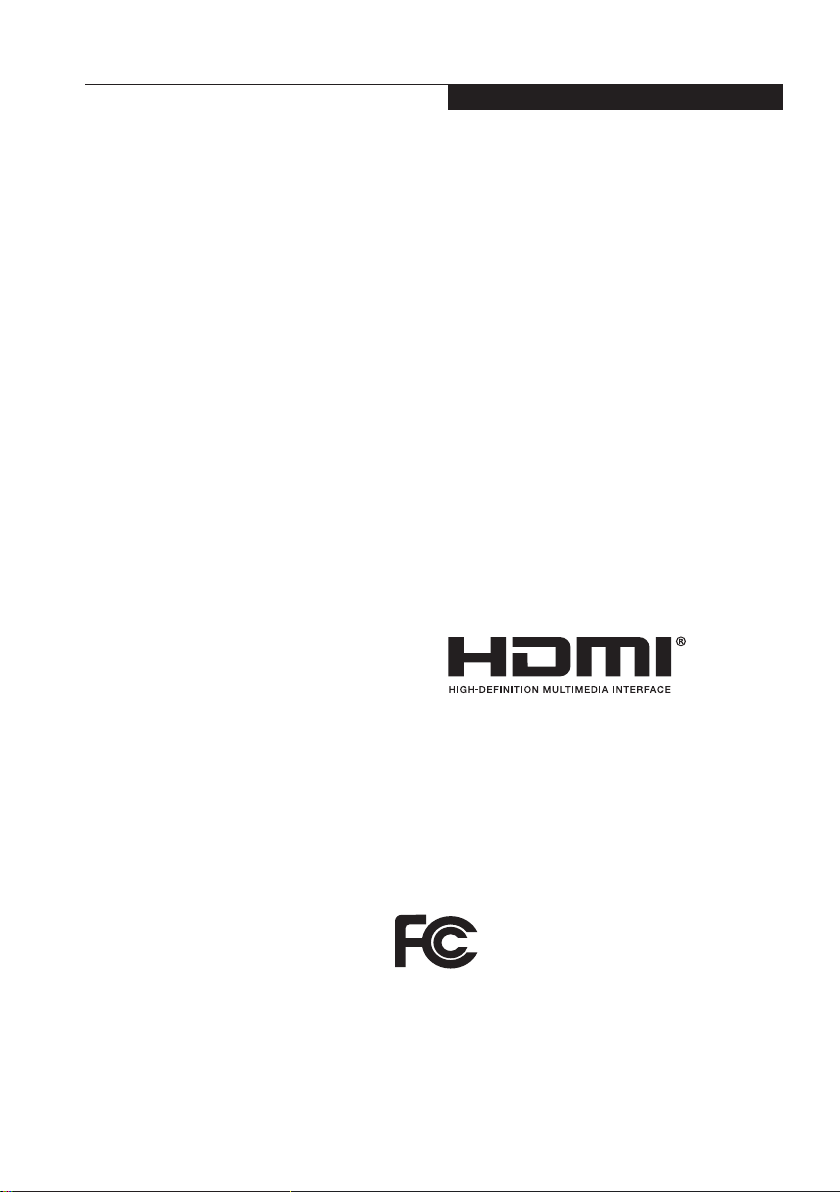
Copyright
Fu jitsu Limited has made eve ry effo rt to
ensure the accuracy and completeness of this
document. However, as ongoing development
efforts are continually improving the capabilities
of our produ cts, we can not guara ntee the
accuracy of the contents of this document. We
disclaim liability for errors, omissions or future
changes.
LIFEBOOK is a trademark of Fujitsu Limited.
Mi croso ft, Wi ndows, MS and Windows 10
are registered tr ade mar ks of the M icr oso ft
Corporation of the United States in the United
States and other countries.
Copyright
Ot he r pr od uc t names are trademarks or
re giste red tr ademark s of th eir re spect ive
companies.
Copyright Fujitsu Limited © 2017. All rights
reserved. No part of this publication may be
copied, reproduced or translated, without the
prior written consent of Fujistu Limited. No part
of this publication may be stored or transmitted
in any electron ic form wi tho ut the wri tten
consent of Fujitsu Limited.
This device complies with Part 15 of the FCC
rules. Opeartions are subject to the following
two conditions:
Phoenix is a registered trademark of Phoenix
Technologies Corporation of the United States.
Copyright© Microsoft Corporation 2017, All
rights reserved.
Copyright© Phoenix Technologies, Ltd. 2017,
All rights reserved.
DECLARATION OF CONFORMITY
according to FCC Part 15
(1) This device may not be allowed to cause
harmful interferance.
(2) This device must accpet any interference
recevied, inclusding interference that may
cause indesired operation.
The terms HDMI and HDMI High-Definition
Multimedia Interface, and the HDMI Logo are
trademarks or registered trademarks of HDMI
Licensing, LLC in the United States and other
countries.
Website: http://hk.fujitsu.com/pc
i
Page 3

IMPORTANT SAFETY
INSTRUCTIONS
1.
Read these instructions carefully. Save
these instructions for future reference.
2.
Follow all warnings and instructions marked
on the product.
3.
Unplug this product from the wall outlet
before cleaning. Do not use liquid cleaners
or aerosol cleaners. Use a damp cloth for
cleaning.
4.
Do not use this product near water.
5.
Do not place this product on an unstable
cart, stand or table. The product may drop,
causing serious damage to the product.
6.
Slots and openings in the cabinet and the
back or bottom are provided for ventilation;
to ensure reliable operation of the product
and to protect it from overheating, these
openings must not be blocked or covered.
The openings should never be blocked by
placing the product on a bed, sofa, rug or
other similar surface. This product should
never be placed near or over a radiator
or heat register or in a built-in installation
unless proper ventilation is provided.
7.
This product should be operated from the
type of power indicated on the marking
label. If you are not sure of the type of power
available, consult your dealer or local power
company.
8.
Do not allow anything to rest on the power
cord. Do not locate this product where
persons will walk on the cord.
If an extension cord is used with this product,
9.
make sure that the total ampere rating of the
equipment plugged into the extension cord
does not exceed the extension cord ampere
rating. Also make sure that the total rating of
all products pugged into the wall outlet does
not exceed 15 amperes.
Never push objects of any kind into this
10.
product through cabinet slots as they may
touch dangerous voltage points that could
result in a re or electric shock. Never spill
liquid of any kind on the product.
Do not attempt to service this product
11.
yourself, as opening or removing covers
may expose you to dangerous voltage points
or other risks. Refer all servicing to qualied
service personnel.
Unplug this product from the wall outlet and
12.
refer servicing to qualied service personnel
under the following conditions:
a.
When the power cord or plug is damaged
or frayed.
b.
If liquid has been spilled into the product.
c.
If the product has been exposed to rain or
water.
If the product dose not operate normally
d.
when the operating instructions are
followed. Adjust only those controls that
are covered by the operating instructions
since improper adjustment of other controls
may result in damage and will often require
extensive work by a qualied technician to
restore the product to normal condition.
e.
If the product has been dropped or the
cabinet has been damaged.
f.
If the product exhibits a distinct change in
performance, indicating a need for service.
ii
Page 4
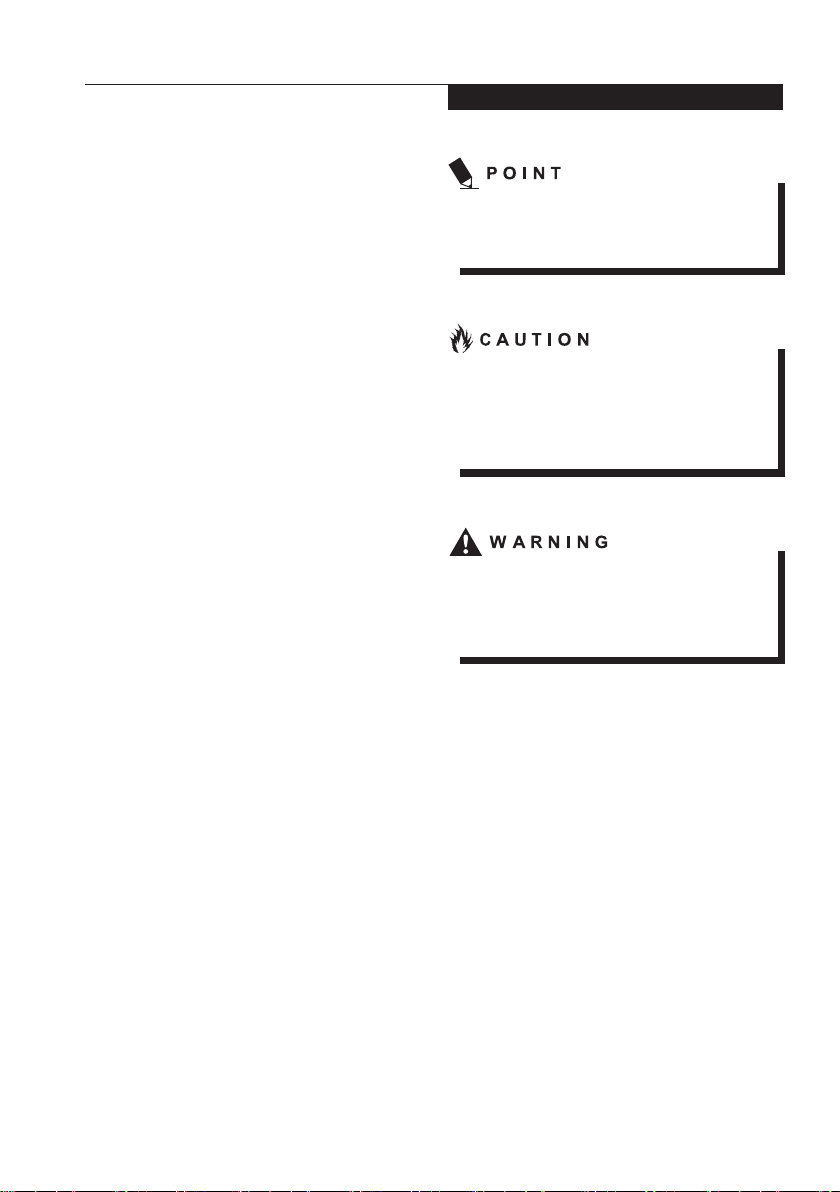
CAUTION: When replacing the battery,
13.
be sure to install it with the polarities in
the correct position. There is a danger of
explosion if the battery is replaced with
an incorrect type or is mistreated. Do
not recharge, disassemble or dispose
of in fire. Replace only with the same
or equivalent type recommended by
the manufacturer. Dispose of the used
battery according to the manufacturer’s
instructions.
14.
Use only the proper type of power cord set
(provided in the accessories box) for this
unit. It should be detachable type and with
respective certi cation.
Copyright
The point icon highlights information that
will enhance your understanding of the
subject material.
The caution icon highlights information
that is important to the sae operation of
your computer, or to the integrity of your
files. Please read all caution information
carefully.
The warning icon highlights information
that can be hazardous to either you, your
computer, or your files. Please read all
warning information carefully.
iii
Page 5
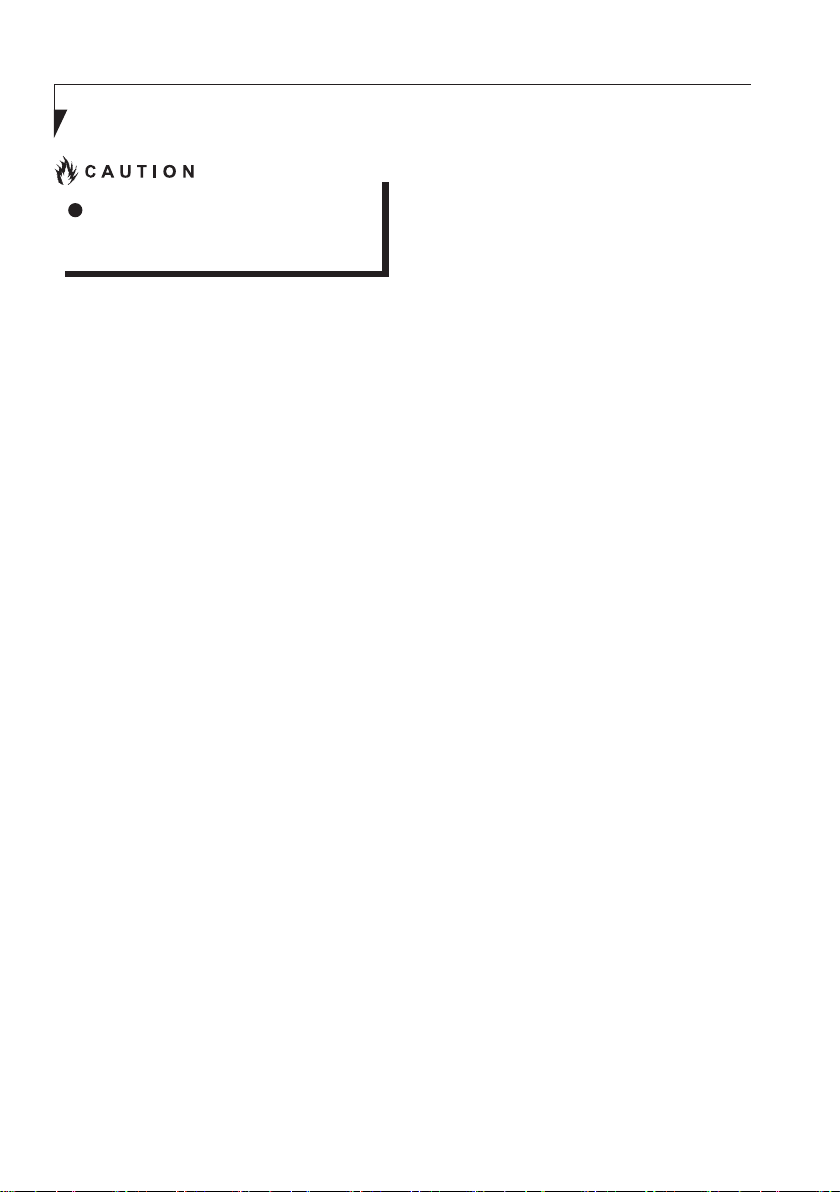
Changes or modifications not expressly
approved by Fujitsu could void this user’s
authority to operate the equipment.
FCC NOTICES
Notice to Users of Radios and Television
These limits are designed to provide reasonable
protection against harmful interference in
a residential installation. This equipment
generates, uses, and can radiate radio
frequency energy and, if not installed and used
in accordance with the instructions, may cause
harmful interference to radio communications.
However, there is no guarantee that interference
will not occur in a particular installation. If this
equipment does cause harmful interference
to radio or television reception, which can be
determined by turning the equipment off and
on, the user is encouraged to try to correct the
interference by one or more of the following
measures:
• Reorient or relocate the receiving antenna.
• Increase the separation between the
equipment and receiver.
• Connect the equipment into an outlet that is
on a different circuit than the receiver.
• Consult the dealer or an experienced radio/
TV technician for help.
Shielded interconnect cables must be employed
with this equipment to ensure compliance with
the pertinent RF emission limits governing this
device.
Notice to Users of the US Telephone Network*
Your Stylistic maybe supplied with an internal
modern which complies with Part 68 of the FCC
rules. On this Tablet PC is a label that contains
the FCC Registration Number and the Ringer
Equivalence Number(REN) for this equipment
among other information. If requested the user
must provide their telephone company with the
following information:
1. The telephone number to which the
Tablet PC is connected.
2. The Ringer Equivalence Number(REN)
for this equipment.
3. That the equipment requires a standard
modualar jack type USOC RJ-11C which
is FCC Part 68 compliant.
4. The FCC Registration Number.
This equipment is designed to be connected
to the telephone network or premises wiring
using a standard modular jack type USOC
RJ-11C which is FCC Part 68 68 compliant
and a line cord between the modem and the
telephone network with a minimum of 26AWG.
The REN is used to determine the number
of devices that you may connect to your
telephone line and still have all of those
devices ring when your number is called. Too
many devices on one line may result in failure
to ring in response to an incoming call. In
most, but not all, areas the sum of the RENs
of all of the devices should not exceed ve(5).
To be certain of the number of devives you
may connect to your line, as determined by the
RENs, contact your local telephone company.
If this equipment causes harm to the
telephone network your telephone company
may discontinue your service temporarily. If
possible, they will notify you in advance. If
advance notice is not practical they will notify
you as soon as possible. You will also be
advised of your right to file a complaint with
the FCC.
This fax modem also complies with fax branding
requirements per FCC Part 68.
Your telelphone company will probably ask
you to disconnect this equipment from the
telephone network until the problem is
corrected and you are sure that the equipment
is not malfunctioning.
*For model with modern only
iv
Page 6
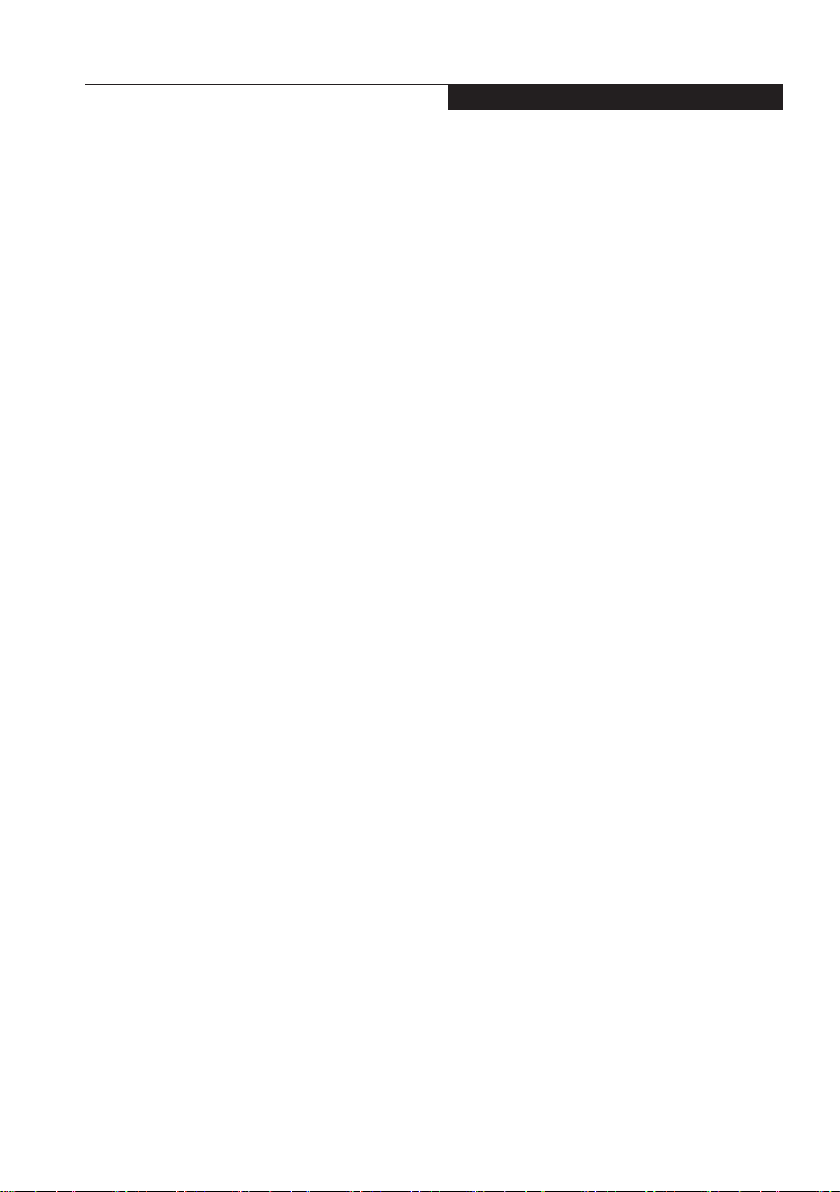
Copyright
This equipment may not be used on telephone
provided by your telephone company. Connection
to party lines is subject to state tariffs. Contact
your state’s public utility commission, public
service commission or corporation commission for
more information.
This equipment includes automatic dialing capability.
When programming and/or making test calls to
emergency numbers:
• Remain on the line and briey explain to the
dispatcher the reason for the call.
• Perform such activities in off-peak hours,
such as early morning or late evening.
FCC rules prohibit the use of non-hearing aid
compatible telephones in the following locations
or applications:
• All public or semipublic coin-operated or
credit card telephones.
• Elevators, highways, tunnels ( automobile,
subway, railroad or pedestrian) where a
person with impaired hearing might be
isolated in an emergency.
• Places where telephones are specifically
installed to alert emergency authorities
such as fire, police or medical assistance
personnel.
• Hospital rooms, residential health care
facilities, convalescent homes and prisons.
• Workstations for the hearing impaired.
• Hotel, motel or apartment lobbies.
• Stores where telephones are used by patrons
to order merchandise.
• Public transportation terminals where telephones
are used to call taxis or to reserve lodging or
rental cars.
• In hotel and motel rooms as at least ten percent
of the rooms must contain hearing aid
compatible telephones or jacks for plug-in
hearing aid compatible telephones which will
be provided to hearing impaired customers
on request.
DOC (INDUSTRY CANADA)
NOTICES
Notice to Users of Radios and Television
This Class B digital apparatus meets all
requirements of the Canadian Interference
Causing Equipment Regulations.
Notice to Users of the Canadian Telephone
Network*
The Canadian Industry Canada label
identifies certified equipment. This certification
means that the equipment meets certain
telecommunications network protective,
operational, and safety requirements. The
Department dose not guarantee the equipment
will operate to the user’s satisfaction.
Stylistic is supplied with an internal modem
complies which complies with the Industry
Canada certification standards for
telecommunication network protection and safety
requirements. Before connecting this equipment
to a telephone line the user should ensure
that it is permissible to connect this equipment
to the local telecommunication facilities. The
user should be aware that compliance with the
certication standards does not prevent service
degradation in some situations.
Repairs to telecommunication equipment should
be made by a Canadian authorized maintenance
facility. Any repairs of alterations not expressly
approved by Fujitsu or any equipment failures
may give the telecommunication company
cause to request the user to disconnect the
equipment from the telephone line.
The connecting arrangement code for this
equipment is CA11A.
The Load Number assigned to each telephone
terminal device denotes the percentage of the
total load to be connected to a telephone loop
or circuit which is used by the device to prevent
overloading. The termination on a loop may
consist of any combination of devices such
that the total of the load numbers of all devices
does not exceed 100.
* For model with modem only
v
Page 7

ENERGY STAR®
Compliance
Notice to Users of Radios and
Television
certicationattime o f publication). Your Fujitsu
system is an ENERGY STAR® quali ed
mobile PC. By choosing a computer with
the latest energysaving technology, you’re
helping to preserve our environment for future
generations.ENERGY STAR is a joint program
of the U.S. Environmental Protection Agency,
U.S. Department of Energy, Natural Resources
Canada, and other governments around the
world helping us save money while protecting
the environment through energy ef cient
products and practices. With energy costs and
global warming top-of-mind for consumers,
Fujitsu is committed to offering solutions that
help consumers conserve energy and improve
the quality of our environment.
Sleep Mode
You will notice that your computer is initially set
so that the display turns off after 15 minutes
of user inactivity, and the computer goes into
Sleep mode after 20 minutes of user inactivity.
When going into Sleep mode, the computer
also reduces the speed of any active Ethernet
network links. To “wake” the computer from
Sleep mode, press the Suspend/ Resume
Button.
Energy saving benefits:
Fujitsu ENERGY STAR quali ed mobile PCs
use about half as much electricity as standard
equipment – saving half in utility costs. But
more than that, ENERGY STAR also makes a
difference for the environment. Did you know
that the average house can be responsible for
twice the greenhouse gas emissions as the
average car? Thats because every time you ip
on a light switch, run your dishwasher, or turn
on your PC, you use energy, which means more
greenhouse gas emissions from power plants.
So the more energy we can save through
energy ef ciency, the more we help to reduce
greenhouse gases and the risks of global
warming. To learn more about the important
ENERGY STAR program,
visit: www.energystar.gov.
(The following is pending
:
vi
Page 8
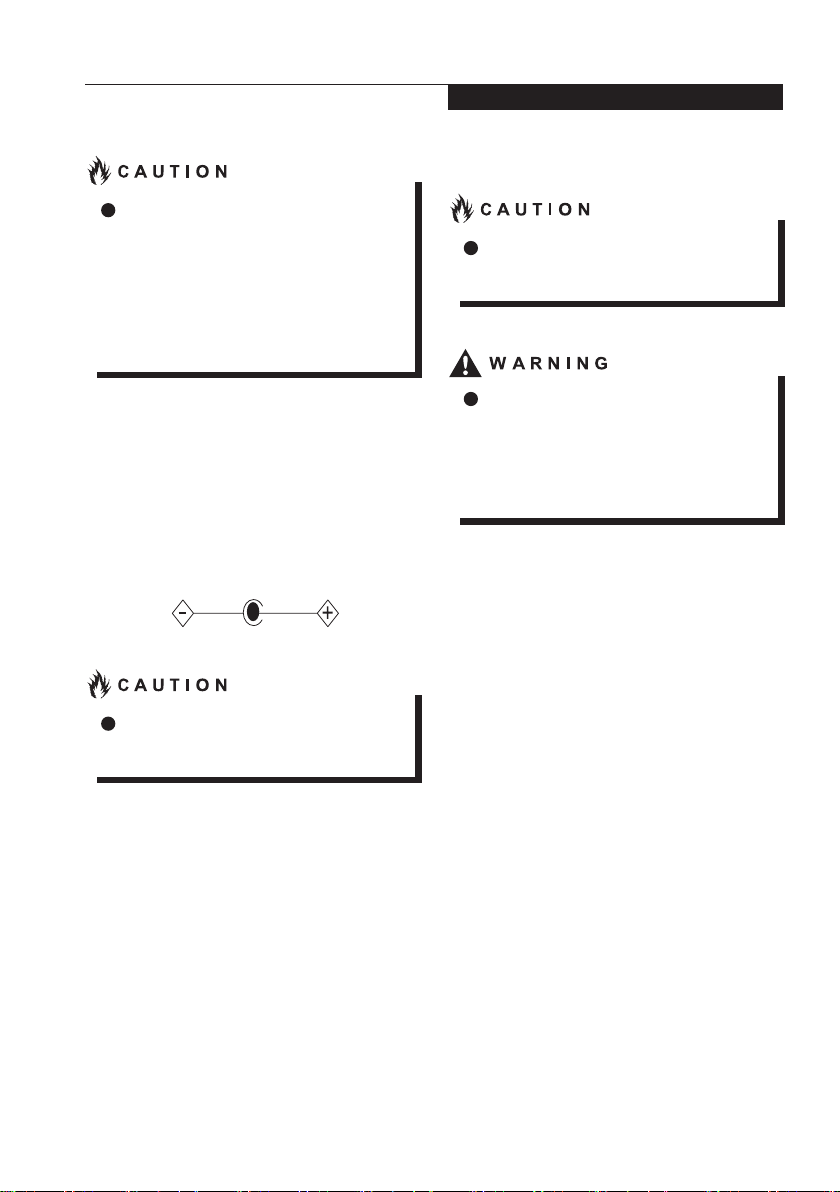
For safety, users should ensure that the
electrical ground of the power utility, the
telephone lines and the metallic water
pipes are connected together.
Users should NOT attempt to make such
connections themselves but should contact
the appropriate electric inspection authority
or electrician. This may be particularly
important in rural areas.
UL Notice
This unit requires an AC adapter to operate. Use
only UL Listed adapter, output rating 19VDC,
3.42A*. Refer to the illustration below for the correct
AC Adapter output polarity:
* Please check with local distributor for actual
bundling.
Copyright
For Authorized Repair Technicians Only
For continued protection against risk of re,
replace only with the same type and rating
fuse.
Danger of ecplosion if Lithium (CMOS)
battery is incorrectly replaced. Replace
only with the same or equivalent type
recommended by the manufacturer.
Dispose of used batteries according to the
manufacturer’s instruction.
Proper Disposal of Battery
Under federal, state or local law, it may be illegal
to dispose of batteries by putting them in the
rubbish bins or trash cans. Please take care of
our environment and dispose of batteries properly
for details regarding recycling or disposing of
unwanted batteries.
.
To reduce the risk of fire, use only #26
AWG or larger telecommunications line
cord.
Operation Temperature: 35°C
vii
Page 9

NOTE ON USE REQUIRED HIGH
SAFETY
Notice to Users of Radios and Television
This product is designed and manufactured
for general use, household use and ordinary
industrial use.
This product is not designed for or intended for
use under dangerous (fatal) conditions, unless
extreme safety precautions are impemented.
Do not use this product without implementing
high-level safety precautions.
Failure to follow this waring may result in death.
personal injury, severs physical damage or
other loss, if used in or near any or more of the
following:
• nuclear reaction control system in a nuclear
facility
• automatic ight control system in an airplane
or other ight control system
• mass transport control system
• medical instruments for life support system
• missile launching control for weapon system
NOTE ON BACKUP DATA
Please make a backup of the Operating
System, any software programs, and created
les (and update regularly).
If you send this product to Fujitsu, or any of
its affiliates, suppliers, service providers or
resellers for repair, Fujitsu does not guarantee
the data integrity. It is your responsibility to
back data up beforehand.
Fujitsu dose not assume any obligation for
compensation for damages, data integrity,
or restoration, etc., if your data is lost for any
reason, execpt as written in the warranty.
viii
Page 10

Copyright
AUSTRALIAN REGULATIONS
Important Health and Safety Information
This notebook complies withh the relevant safety
regulations for data processing equipment. If you
have questions about using your notebook in a
particular area, please contact your sales outlet or
our Hotline/Hlep Desk.
Additional safety notes for devices with
modem
WARNING
FOR SAFETY REASONS, ONLY CONNECT
EQUIPMENT WITH A TELECOMMUNICATIONS
COMPLIANCE LABEL. THIS INCLUDES
CUSTOMER EQUIPMENT PREVIOUSLY
LABELLED PERMITTED OR CERTIFIED.
Connection of Non Certified/ Approved
peripherals may result in the equipment
operating outisde the Australian EMI
Standards.
Modems connected to the Australian
telecommunications network must be operated
in accordance with the Labelling Notice. This
modem has benn specifically configured to
ensure compliance with the ACMA standards.
Do not adjust your modem or software outside
the values indicated below. To do so would
result in your modem being operated in a noncompliant manner.
The unit shall be connected to Telecommunications
Network through a line cord, which meets the
requirements of ACMA AS/ ACIF S008:2006.
The equipment shall be powered through an
Australian Approved mains cord set. When the
Secondary Landscape Orientation of the Tablet
PC is held close to the body, the antenna must
be in closed condition to avoid physical damage
to the Antenna.
Call Attempts / Retries:
Applications software shall be configured so
that no more than 3 attempts are made to
establish a connection to a given number(Note:
if the modern can detect serice tones, up to 10
attempts can be made). If the call sequence is
unsuccessful, there shall be a delay of at least
30 minutes before attempting to call the number
again.
Failure to set the modem and any application
software used with the modem, to the
values shown above will result in the modem
being operated in a non-compliant manner.
Consequently, this would be in violation of the
Labelling Notice for 1997 prescribes penalties
for the connection of non-complaint equipment.
ix
Page 11

NEW ZEALAND WARNINGS
The grant of a Telepermit for any item of
terminal equipment indicates only that Telecom
has accepted that the otem complies with
minimum conditions for connection to its
network. It indicates no endorsement of the
product by Telecom, nor does it provide any sort
of warranty. Above all, it provided no assurance
that any item will work correctly in all respects
with another item of Telepermitted equipment of
a different make or model, nor does it imply that
any product is compatible with all of Telecom’s
network services.
This equipment is not capable under all
operating conditions of correct operation at
the higher speeds for which it is designed. 56
KBPS connections are likely to be restricted
to lower bit rates when connected to some
PSTN implementations. Telecom will accept no
responsibility should difficulties arise in such
circumstances.
Immediately disconnect this equipment should
it become physically damaged, and arrange for
this disposal or repair.
This equipment shall not be used in any
manner, which could constitute a nuisance to
other Telecom customers.
This equipment shall not be set to make
automatic calls to the Telecom“111” Emergency
Service.
This device is equipped with pulse dialing
while the New Zealand standard is DTMF tone
dialing. There is no guarantee that Telecom
lines will always continue to support pulse
dialing. It is strongly recommended that pulse
dialing is not used.
Some parameters required for compliance
with Telecom’s Telepermit requirments
are dependent on the equipment (PC)
associated with thi s device. The associated
equipment shall be set to operate within the
following limits for compliance with Telecom’s
Specications:
For repeat calls to the same number.
There shall be no more than 10 call
attempts to the same number within any
30 minute period for any single manual call
initiation and the equipment shall go onhook for a period of not attempt and the
beginning of the next attempt.
For Automatic calls to different
numbers.
The equipment shall go on-hook for a
period of not less than 5 seconds between
the end of one attempt and the beginning
of the next attempt.
For Automatically answered Incoming
Calls.
Incoming calls shall be answered between 3
and 30 seconds from the start of the ringing.
For correct operation, the total of the RNs
of all devices connected to a single line at
anytime should not exceed 5. The RN of theis
Equipment is 0.5.
WARNING:
CONNECTION OF NON CERTIFIED/
APPROVED PERIPHERALS MAY RESULT
IN THE EQUIPMENT OPERATING OUTSIDE
THE NEW ZEALAND EMI STANDARDS..
x
Page 12

Table of Contents
GETTING TO KNOW YOUR
LIFEBOOK
NAMES OF THE PARTS
AND THEIR FUNCTIONS
Front features of LIFEBOOK.............................1
Side features of LIFEBOOK...............................3
Bottom features of LIFEBOOK.........................5
STATUS INDICATOR LED
Power Indicator.................................................6
Battery Charging Indicator.................................6
Battery Level Indicator.......................................6
Optical Drive Access Indicator...........................6
Num Lock Indicator............................................6
Caps Lock Indicator...........................................6
Scroll LockIndicator...........................................6
Wireless LAN / Bluetooth Indicator....................6
Table of Contents
POWER SOURCES
Connecting the AC Adapter............................13
Changing the battery......................................14
Power On.......................................................15
Power Off.......................................................15
Warranty Registering for
Your Fujitsu LIFEBOOK .................................15
Port Replicator................................................16
TROUBLESHOOTING
Identifying the Problem ..................................17
USING YOUR LIFEBOOK
RUNNING LIFEBOOK ON ITS BATTERY
Recharging the Battery......................................7
Running LIFEBOOK on its battery.....................8
Checking the power level of the battery............8
POWER MANAGEMENT
Power/Suspend/Resume Button ....................10
Suspend Mode ...............................................10
Hibernation (Save-To-Disk) Feature ...............11
Windows Power Management ........................12
Power Off .......................................................12
NOTE:
A copy of LIFEBOOK User Manual is located in
your Microsoft Windows OS or you can nd it
in Fujitsu website at http:hk.fujitsu.com/pc.
You can use this LIFEBOOK User’s Manual to
nd out more information about the functions
and features of your notebook.
xi
Page 13

NAMES OF THE PARTS
AND THEIR FUNCTIONS
Getting to Know Your LIFEBOOK
1
2
10
9
8
7
(This picture is for illustration purpose only and may look different from the actual unit)
5
6
Front features of LIFEBOOK
HD Camera
1.
The location of the high denition camera.
Display Panel
2.
The display screen of the notebook.
Status Indicator LED
3.
This indicator displays operating status
symbols that corresponed to specific
componets of your notebook.
Power and Suspend/Resume Button
4.
This button allows you to power on or off the
notebook. You can use also this button to
suspend notebook activity without turning off
the power to it and to resume the notebook
from suspend mode.
The phenomena described below are
characteristics of LCD panels and do not
indicate that LCD panels are defective.
• The LCD screen of your notebook,
composes of more than 2,350,000
picture elements (number of dots when
the screen resolution is set at 1366 by
768 pixels). It was manufactured using
advanced technologies. For technical
reasons, LCD screen may have pixels
that do not light and pixels that are
always lit.
• LCD panels may display slight varying
colors and uneven density.
3
4
1
Page 14

Fingerprint Sensor
5.
The Fingerprint Sensor provides an alternative
way to Windows logon authentication and
homepages logon authentication.
Status Indicator LED
6.
This indicator displays operating status
symbols that corresponed to specific
componets of your notebook.
SD Card Slot
7.
The Secure Digital (SD)/SDHC card slot
allows you to install a flash memory card
for data storage. Flash memory cards allow
you to transfer data to and from a variety of
different digital devices.
8.
Touch Pad
It allows you to control the display cursor
(mouse pointer).
Smartcard Slot
9.
Keyboard
10.
A full-function keyboard with dedicated
Windows keys.
WARNING
Spill resistant keyboard does not imply the
keyboard is water-proof. If liquid is spilled
onto the keyboard, power off your notebook
immediately and turn the notebook upside
down to drain off the liquid.
2
Page 15

Getting to Know Your LIFEBOOK
1 5 6
(This picture is for illustration purpose only and may look different from the actual unit)
2 3 4
Exterior features: Side view
Right view of LIFEBOOK
USB 3.1 (GEN 1) Connector
1.
The USB 3.1 (GEN 1) connector allows you
to connect Universal Serial Bus devices and
backward compatible with USB 2.0 devices.
Modular Bay Device
2.
Your notebook has a multi-purpose bay
installed with a hot-swappable bay device.
This installed bay device varies between
country configurations. Please check with
your local distributor for actual bundling.
The bay device is hot-swappable because
you can take out or install a bay device with
other bay device options. These are sold
separately.
Modular Bay Eject Button
3.
Security Hole
4.
USB 3.1 (GEN 1) Connector
5.
The USB 3.1 (GEN 1) connector allows you
to connect Universal Serial Bus devices and
backward compatible with USB 2.0 devices.
Kensington Lock
6.
The notebook is supplied with a pen cord
which you can attach to the eyelets on the
pen and on Kensington Lock of the notebook.
3
Page 16

2 3
1
(This picture is for illustration purpose only and may look different from the actual unit)
4
6
5
7
Left view of LIFEBOOK
1.
DC-in
2.
LAN Connector
This connector allows you to connect to a
LAN (local area network) using an optional
LAN cable.
3.
Air Vents
The air vents are used to cool the system to
prevent overheating.
4.
VGA Port
This port allows you to connect external
display devices.
Do not obstruct the air vents while the
system is running; doing so could cause
your system to overheat.
Surface temperature may be high during
and after operation. Do not touch the
surface.
4
HDMI Connector
5.
You can use this port connect to a TV with
HDMI-Out port for high quality video output.
The HDMI-Out port supports both video
and audio output.
USB 3.1 (GEN 1) Connector
6.
Equipped with a USB charging function.
Microphone and Headphone Combo Jack
7.
Page 17

Getting to Know Your LIFEBOOK
1
(This picture is for illustration purpose only and may look different from the actual unit)
Exterior features:
Bottom view of LIFEBOOK
Docking Connector
1.
Expansion RAM Module Slot
2.
The location of the expansion memory slot.
Battery
3.
2
3
5
Page 18

5 6 7 8
1
2
(This picture is for illustration purpose only and may look different from the actual unit)
3
4
STATUS INDICATOR LED
Power Indicator ( )
1.
This indicator turns on when there is power to
the notebook.
It turns off when the notebook is powered off.
This indicator will blink if the notebook is put
in suspend mode.
Battery Charging Indicator ( )
2.
This indicator turns on when internal battery
is being charged.
Battery Level Indicator ( )
3.
The two Battery Level Indicators state the
presence of stardard Li-ion battery and
optional modular bay Li-ion battery.
Battery
1. refers to the standard battery
2. refers to the optional modular bay battery.
In addition, these two indicators show the
remaining power of the batteries.
4.
Optical Drive Access Indicator ( )
This indicator turns on when an internal hard
disk drive or an optical drive device or a
removable disk drive is being accessed.
Num Lock Indicator ( )
6.
This indicator lights up when the keyboard is
locked in Num Lock mode. (You can use the
keyboard as a ten-digit keyboard when the
7.
Num Lock mode is turned on).
You can toggle the Num Lock mode by
using the [ ] key.
Caps Lock Indicator ( )
You can toggle the Caps Lock mode by
using the [ ] key.
Scroll Lock Indicator ( )
This indicator turns on when the lock mode
is turned on.
8.
You can toggle the Scroll Lock button by
using the [ ] key while holding down the
[ ] key.
Wireless Indicator ( )
This indicator turns on when the wireless
LAN of the notebook is being activated by
user.
Do not power off the notebook when the
disk drive access indicator is shown.
Failure to do so corrupt data on the disk
as well as the installed operating system.
6
Page 19

RUNNING LIFEBOOK
ON ITS BATTERY
Recharging the battery
Connect the AC adapter to your notebook
1.
The moment you connect an AC adapter
to your notebook, the notebook begins to
charge the internal standard battery pack.
When the battery level indicator turns off
2.
after the battery is completely charged,
(while the notebook is in off mode)
disconnect the AC adapter from the
notebook.
Before using the supplied battery
pack for the very rst time after
purchase, remember to charge it fully.
If a charged battery has not been
recharged for more than a month,
charge it fully before using it.
When the battery is fully charged while
the notebook is in power off mode, the
Battery Charging Indicator turns off.
Using Your LIFEBOOK
When the battery is 90% or more
charged, it cannot be recharged even if
the AC adapter is connected. The battery
can be recharged when its power level(i.e.
remaining battery life) is 89% or less. This
is a mechanism to protect and extend the
battery life.
When a notebook is turned off, the Battery
Level LED indicator goes off immediately
if the battery is completely charged.
The chargeability of the battery degrades
when it is used in an extremely hot or cold
place.
When the battery is very hot, for
example, immediately after long usage
of the notebook, the battery protection
feature may be activated to prevent the
battery from being recharged. When the
temperature decreases, the notebook
automatically begins to charge the battery.
When an optional modular bay battery
is installed, it is charged along with
the internal standard battery. (Optional
modular bay battery is applicable to
selected models only.)
7
Page 20

Running LIFEBOOK on its Battery
This section describes the steps to run the
notebook on its internal standard battery.
Disconnect the AC adapter from your notebook
and press the power button.
Power Button
(This picture is for illustration purpose only and
may look different from the actual unit)
Checking the power level
of the battery
This section describes the steps to run the
notebook on its internal standard battery.
When the power is turned off, the
status display LEDs are all OFF except
for during battery charging.
Battery Charging Indicator ( )
This lamp indicates charging status of battery
when AC adaptor is connected to PC.
• Blue lamp is lit
Charging completed.
• Amber lamp is lit
Charging
• Purple lamp ashes
Charging stopped (due to battery temperature
alarm, etc. [Note 1])
• OFF
No charging due to disconnected AC
adaptor.
The power level of the battery
decreases faster when it is used in cold
place.
The chargeability of the battery
decreases after it has been used over
a long period of time. If the battery runs
down very fast, replace it with a new
battery.
8
Page 21

The use of a weak battery may result
in lost of data you are currently working
on. When the battery runs low, connect
the AC adapter to your notebook as
soon as an external power source is
available or immediately save the data
you are working on, exit all applications
and turn off the notebook.
Accessing data on the hard disk
consumes a lot of power. Therefore
when the battery is weak, connect an
AC adapter to the notebook before
accessing data on the hard disk.
If a battery is weak and there is no
system activity, the notebook may
go into standby(i.e. suspend) mode.
However, if there is system activity, the
notebook will go into standby mode
only after the system activity has
completed its processing.
The notebook will go into standby
mode when the indicator reaches
3%. This is the default setting if the
notebook.
Using Your LIFEBOOK
NOTE 1:
Battery temperature alarm is to stop charging
with battery protection function when
emperature of built-in battery pack or extended
built-in battery unit becomes too high or too
low due to battery heat or cooling down of the
battery.
9
Page 22

Power Management
Your Fujitsu LIFEBOOK has many options and
features for conserving battery power. Some
of these features are automatic and need no
user intervention, such as those for the internal
modem. However, others depend on the
parameters you set to best suit your operating
conditions, such as those for the display
brightness. Internal power managements for
your notebook mat be controlled from settings
made in your operating system, pre-bundled
power management application, or from settings
made in BIOS setup utility.
Besides the options available for conserving
battery power, there are also some things that
you can do to prevent your battery from running
down as quickly. For example you can create
as appropriate power saving profile, put your
notebook into Suspend mode when it is not
performing as operation, and you can limit the
use of high power devices. As with all mobile,
battery power computers, there is a trade-off
between performance and power savings.
Power/Suspend/Resume Button
When you LIFEBOOK is active, the Power/
Suspend/Resume button can be used to
manually out your notebook into Suspend
mode. Push the Power/Suspend/Resume button
when your notebook is active, but not actively
accessing anything , and immediately release
the button. You will hear two short beeps* and
your system will enter Suspend mode.
Suspend Mode
Suspend or Standby mode in WIndows saves
the contents of your notebook's system
memory during periods of inactivity by
maintaining power to critical parts. This mode
will turn off the CPU, the display, the hard
drive, and all of the other internal components
except those necessary to maintain system
memory and allow for restarting. Your
notebook can be put in Suspend mode by:
• Pressing the Power/Suspend/Resume
button when your system is turned on.
• Selecting Standby from the Windows Shut
Down menu.
• Timing out from lack of activity.
• Allowing the battery to reach the Dead
Battery warning condition.
Your notebook's system memory typically
stores the file on which you are working you
are working, open application information, and
any other data required to support operation
from Suspend mode, your notebook will return
to the point where it left off. You must see the
Power.Suspend/Resume button to resume
operation, and there must be as adequate
power source available, or your notebook will
not resume.
If your LIFEBOOK is suspended, pushing the
Power/Suspend/Resume button returns your
notebook to active operation. You can tell
whether the system is Suspended by looking at
the Power indicator. If the indicator is visible and
not ashing, your notebook is fully operational.
If the indicator is visible and ashing, your
notebook is in Suspend mode. If the indicator is
not visible, the power is off or your notebook is
in Hibernation mode.
* Only applicable for some models
(See Hibernation Feature)
10
Page 23

If you are running your LIFEBOOK
on battery power, be aware that the
battery continues to discharge while
your notebook is in Suspend mode,
though not as fast as when fully
operational.
Disabling the Power/Suspend/Resume
button prevents it from being used to
put your LIFEBOOK in Suspend or
Hibernation(Save-to DIsk) mode. The
resume function of the button cannot
be disabled.
The suspend or hibernation(Save-to
-Disk) mode should not be used with
certain PC cards. Check your PC Card
documentation for more information.
When PC Cards or external devices
are in use, Hibernation(Save-to-Disk)
mode cannot return to the exact state
prior to suspension, because all of the
peripheral devices will be re-initialized
when the system restarts.
If your LIFEBOOK is actively accessing
information when you enter the
Suspend or Hibernate (Save-to Disk)
mode, changes to open files are not
lost. The les are left open and memory
is kept active during Suspend mode
or the memory is transferred to the
internal hard drive during hibernation
mode.
The main advantage of using the
Hibernation(Save-to-Disk) function is
that power is not required to maintain
your data. This is particularly important
if you wil be leaving your LIFEBOOK
in a suspended state for a prolonged
period of time. The drawback of using
Hibernation mode is the it lengthens the
power down and power up sequences
and resets peripheral devices.
Using Your LIFEBOOK
Hibernation (Save-To-Disk) Feature
The Hibernation feature saves the contents of
your LIFEBOOK notebook’s system memory
to the hard drive as a part of the Suspend/
Resume mode. You can enable or disable this
feature.
Enable or Disable the Hibernation Feature
Windows 10:
Control Panel.
1. Visit
2. Select "
3. Select "
4. Under "
System and Security
Power Options
select "
Change what power button
do
", and click "
currently unavailable
Hibernate tab. Select the box to enable
or disable this feature and click "
changes
Change settings that are
Shutdown Setting
" to apply.
" and then
"
".
", select the
Save
11
Page 24

Windows Power Management
The Power Options icon located in the Windows
Control Panel allows you to congure some of
the power managment settings. For example,
you can use the Power Options to set the
timeout values for turning off the display
and hard disks whether you are running the
notebook on battery power or one of the
adapters.
Restarting The System
If your system is on and you need to restart it,
be sure that you use the following procedure.
Windows 10
1. Click the Windows icon
2. Click the Power, and select Restarting
from the list.
Turning off your notebook without exiting
Windows or turning on your notebook
within 10 seconds of the notebook being
shut off may cause an error when you
start the next time.
Power Off
Before turning off power, check that the hard
drive/optical drive access indicator is off. If
you turn off the power while accessing a disk
there is a risk of data loss. To ensure that your
notebook shuts down without error, use the
Windows shut down procedure.
Be sure to close all files, exit all
applications, and shut down your operating
system prior to turning off the power. If les
are open when you turn the power off, you
will lose any changes that have not been
saved, and may cause disk errors.
Using the correct procedure to shut down
from Windows allows your notebook to
complete its operations and turn off power
in the proper sequence to avoid errors. The
proper sequence is:
Windows 10
1. Click the Windows icon
2. Click the
from the list.
If you are going to store your notebook for a
month or more see Care and Maintenance
Section.
Power
, and select
Shut down
12
Page 25

Using Your LIFEBOOK
Power Sources
DC-in
AC Cable
DC Output Cable
AC Adapter
(This picture is for illustration purpose only and may look different from the actual unit)
Connecting the AC Adapter
The AC adapter provides power for operating
your notebook and charging the batteries.
Connecting the AC Adapter
1. Plug the DC output cable into the DC-in of
your notebook.
2. Plug the AC adapter into an AC electrical
outlet. (Above Figure)
The Li-ion battery is not charged at
the point of purchase. Remember
to connect an AC adapter to your
notebook to charge it when you use it
for the rst time.
13
Page 26

CHANGING THE BATTERY
Before changing the battery pack, turn
off the notebook and disconnect the AC
adapter from it. To avoid shock hazards
and damage to your notebook, be
careful not to touch internal components
of the notebook, including the battery
connector.
You can install an optional battery module.
1. Turn off the notebook and disconnect the AC
adapter from it.
2. Close the LCD panel and place the notebook
upside down.
Close the LCD panel gently. Do not
exert excessive pressure to it. Failure to
do so may damage the LCD panel.
3. Unlock the battery cover.
While pressing the latches that lock the
battery, push the battery outwards in the
direction of the arrow as shown.
4. Open the battery cover.
5. Remove the battery pack.
6. Install a new battery pack.
Press the latches on the battery pack and
align it to fit into the battery compartment
of the notebook. When the battery falls in
place, push the battery inwards as shown
and releases the latches.
14
After removing the battery, please take
necessary precautions to prevent it from
being shorted. For example, you can
seal the connector ends with insulating
tape. After removing the battery pack,
do not mix it with other types of battery.
The internal battery pack contains
recyclable material.
Page 27

Using Your LIFEBOOK
Power on
Power/Suspend/Resume button
You can use the Power/Suspend/Resume
button to turn on your notebook. Once you have
connected an AC adapter to the notebook or
charged the internal Lithium ion battery, you
can power on your notebook.
When you turn on your notebook,
be sure you have a power source
connected to it. This means that at
least one battery is installed and
charged or that the AC adapter
is connected and has power.
You can press the Power/Suspend/Resume
button to turn off the notebook. After you have
finished working on the notebook, you can
either leave it in Standby (i.e. suspend) mode
or turn it off.
Do not carry the notebook around when
it is still powered on. Do not subject the
notebook to shocks and vibrations. Failure
to do so may damage the notebook.
When you power on your notebook, it will
perform a Power On Self Test (POST) to check
the internal parts and conguration for normal
functionality. If an error is found, your notebook
will emit an audio warning and/or show an error
message.
After satisfactory completion of the Power On
Self Test (POST), your notebook will load your
operating system.
Power off
Before turning off the power, check that the
Hard Drive, Optical Disk access and PC
Card indicators are all Off. If you power off
the notebook when it is acessing the disk or
PC Card, data may be lost or corrupted.To
power off the notebook, always shut down
the notebook properly using the Windows
shutdown procedure.
Remember to close all files, exit all
applications and shut down the operating
system prior to turning off the power using
the power button. If documents are opened
when the notebook is turned off, data may
be lost and this may result in disk errors.
Remember to use the correct procedure to shut
down the notebook. The proper procedure is:
Windows 10
1. Click the Windows icon
2. Click the
from the list.
Power
, and select
Shut down
Warranty Registering for Your
Fujitsu LIFEBOOK
How do I register?
You can register your LIFEBOOK by going to
our website:
http://ww3.fujitsu-pcap.com.hk/SUP/
15
Page 28

Port Replicator
10
9
8
1
2
3
4
5
6
1.
USB 3.1
The USB 3.1 connector allows you to connect
Universal Serial Bus devices. USB 3.1
devices transfer data at up to 480Gbps and is
backward compatible with USB 2.0 devices.
2.
LAN (RJ45)
It allows you to connect to a LAN (local area
network) using an optional LAN cable.
3.
DisplayPort
You can use this port to connect to a TV with
Display Port for high quality video output. The
Display Port supports both video and audio
output.
4.
Digital Video Interface (DVI-D)
The DVI-D connector allows you to connect
a at-panel LCD display or television that is
equipped with a DVI-D connector for ultracrisp digital images and graphics. This port
is not to be used in conjunction with Display
port.
This port is not to be used in conjunction with
DisplayPort.
7
VGA Connector
5.
It allows you to connect external display
devices
Kensington Lock
6.
It allows you to attach an optional physical
lock down device.
DC-in
7.
Slide the adjuster
8.
Power Button
9.
Docking Connector
10.
16
Page 29

Troubleshooting
Troubleshooting
Your Fujitsu LIFEBOOK is sturdy and subject
to few problems in the eld. However, you may
encounter simple setup or operating problems
that you can solve on the spot, or problems
with peripheral devices, that you can solve by
replacing the device. The information in this
section helps you isolate and resolve some of
these straightforward problems and identify
failures that require service.
Identifying the Problem
If you encounter a problem that you are
having difficulty in solving, go through the
following procedure before pursuing further
troubleshooting.
1. Turn off your notebook.
2. Make sure the AC adapter is plugged into
your notebook and to an active AC power
source.
3. Make sure that any card installed in the PC Card
slot is seated properly. You can also remove
the card from that slot, thus eliminating it as a
possible cause of failure.
4. Make sure that any devices connected to the
external connectors are plugged in properly.
You can also disconnect such devices, thus
eliminating them as possible causes of
failure.
5.Turn on your notebook. Make sure it has been
off at least 10 seconds before you turn it on.
6. Go through the boot sequence.
Before you place the call, you should have
the following information ready so that the
customer support representative can provide
you with the fastest possible solution:
• Product name
• Product conguration number
• Product serial number
• Purchase date
• Conditions under which the problem occurred
• Any error messages that have occurred
• Hardware conguration
•Type of device connected, if any
See the Configuration Label on the bottom
of your notebook for configuration and serial
number.
If you keep notes about what you have
tried, your support representative may
be able to help you more quickly by
giving additional suggestions over the
phone.
Do not return a failed notebook to
your supplier until you have talked to a
support representative.
17
