Page 1
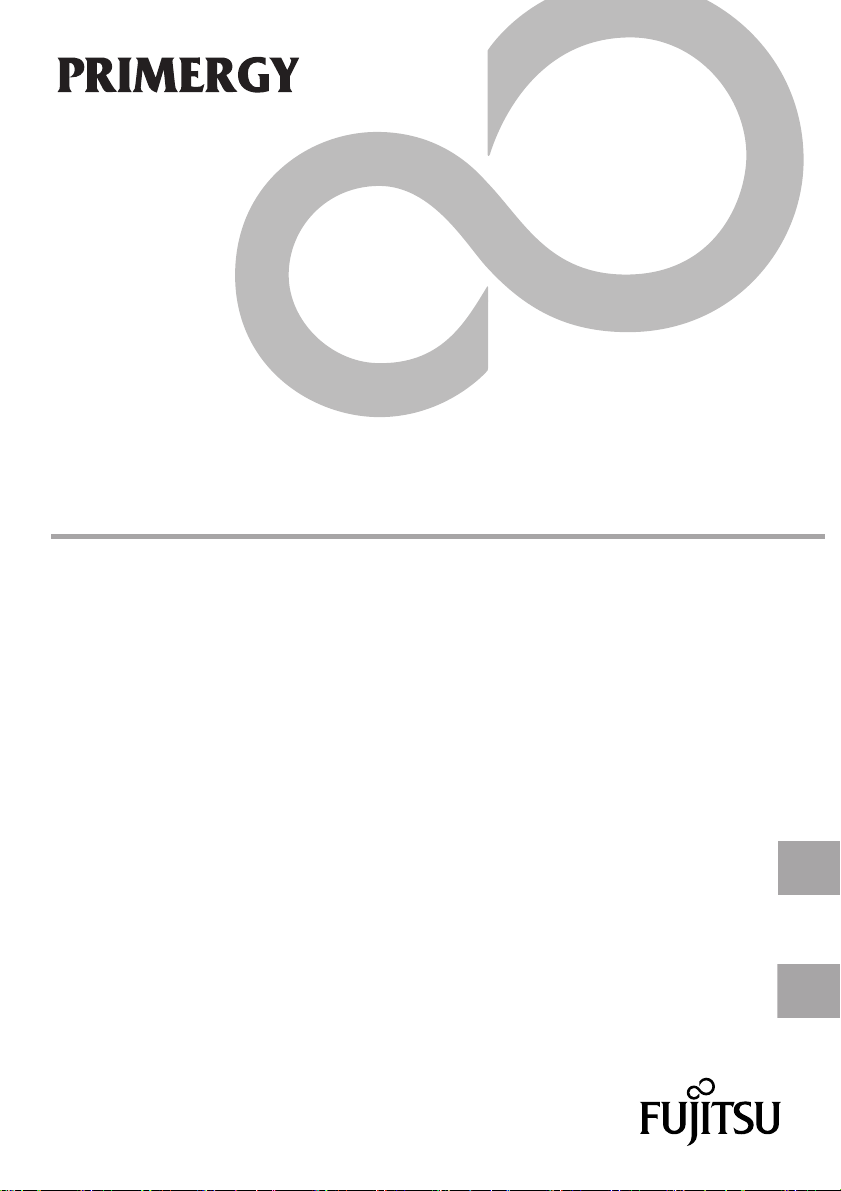
B7FY-1841-01
リモートマネジメントコントローラアップグレード取扱説明書
Remote Management Controller Upgrade User’s Guide
(PG-RMCU1)
J
E
Page 2
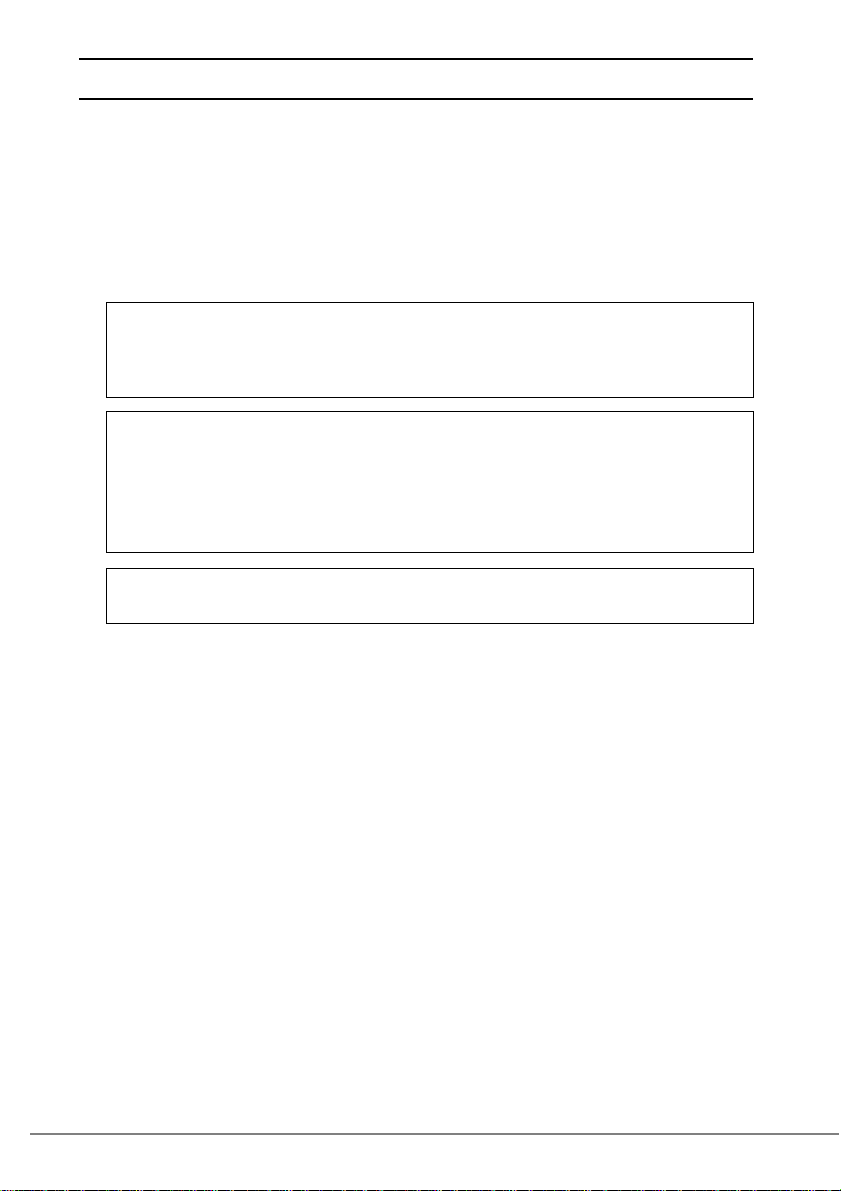
はじめに
このたびは、弊社のリモートマネジメントコントローラアップグレード(PG-RMCU1)を
お買い上げいただき、誠にありがとうございます。
本書は、リモートマネジメントコントローラアップグレード(以降、本製品)の取り扱い
の基本的なことがらについて説明しています。ご使用になる前に、本書およびサーバ本体
に添付の「PRIMERGY ドキュメント&ツール CD」内の『ServerView ユーザーズガイド』
および『ユーザーズガイド』をよくお読みになり、正しい取り扱いをされますようお願い
いたします。
2006 年 7 月
安全にお使いいただくために
本書には、本製品を安全に正しくお使いいただくための重要な情報が記載されています。
本製品をお使いになる前に、本書を熟読してください。特に、本書の「安全上のご注意」をよくお読みにな
り、理解されたうえで本製品をお使いください。
また本書は、本製品の使用中にいつでもご覧になれるよう大切に保管してください。
本製品のハイセイフティ用途での使用について
本製品は、一般事務用、パーソナル用、家庭用、通常の産業用等の一般的用途を想定して設計・製造されて
いるものであり、原子力施設における核反応制御、航空機自動飛行制御、航空交通管制、大量輸送システム
における運行制御、生命維持のための医療器具、兵器システムにおけるミサイル発射制御など、極めて高度
な安全性が要求され、仮に当該安全性が確保されない場合、直接生命・身体に対する重大な危険性を伴う用
途(以下「ハイセイフティ用途」という)に使用されるよう設計・製造されたものではございません。お客
様は、当該ハイセイフティ用途に要する安全性を確保する措置を施すことなく、本製品を使用しないでくだ
さい。ハイセイフティ用途に使用される場合は、弊社の担当営業までご相談ください。
当社のドキュメントには「外国為替および外国貿易管理法」に基づく特定技術が含まれていることがありま
す。特定技術が含まれている場合は、当該ドキュメントを輸出または非居住者に提供するとき、同法に基づ
く許可が必要となります。
Microsoft、Windows、Windows Server は、米国 Microsoft Corporation の米国およびその他の国におけ
る登録商標または商標です。
本取扱説明書に記載されている会社名、製品名は、各社の登録商標または商標です。
Linux は、Linus Torvalds 氏の米国およびその他の国における登録商標あるいは商標です。
All Rights Reserved, Copyright©
画面の使用に際して米国 Microsoft Corporation の許諾を得ています。
FUJITSU LIMITED 2006
2
Page 3
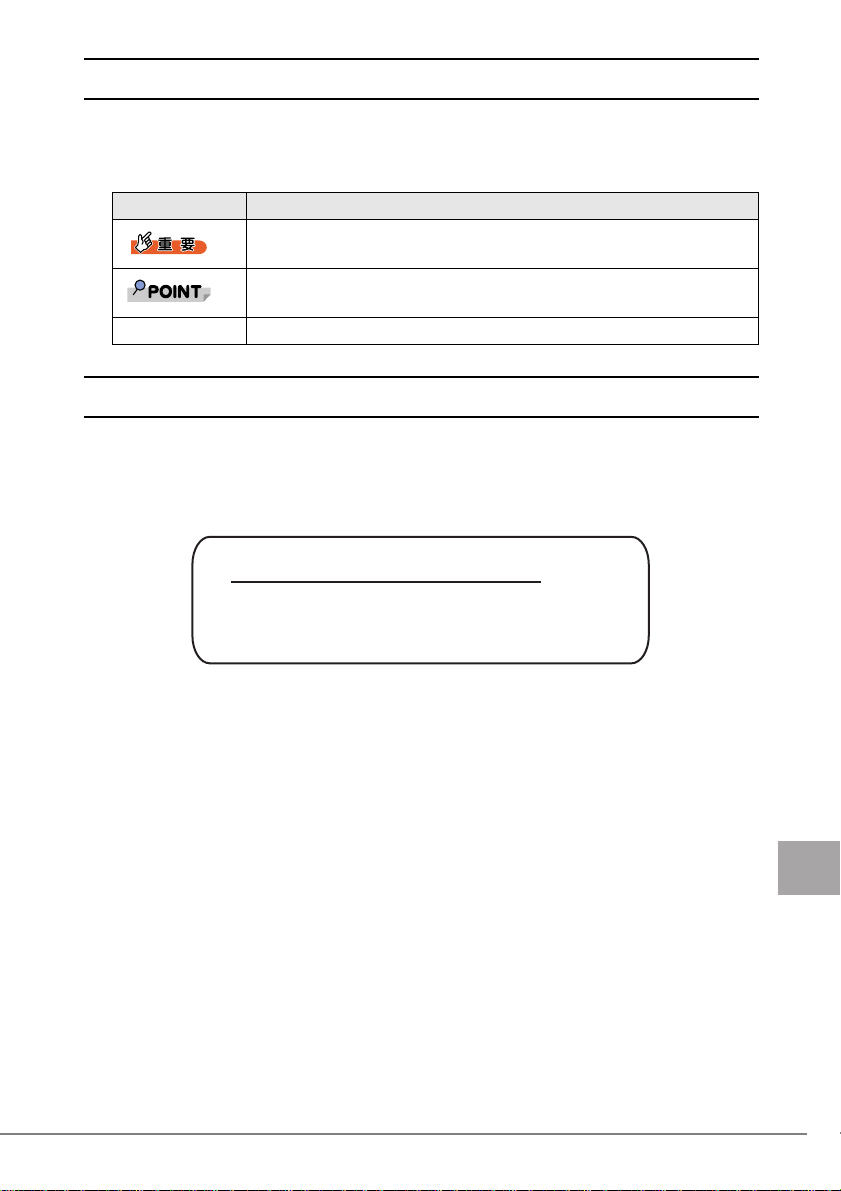
本書の表記
■ 本文中の記号
本文中に記載されている記号には、次のような意味があります。
記号 意味
お使いになる際の注意点や、してはいけないことを記述しています。
必ずお読みください。
ハードウェアやソフトウェアを正しく動作させるために必要なことが
書いてあります。必ずお読みください。
→ 参照ページや参照マニュアルを示しています。
梱包物の確認
お使いになる前に、次のものが梱包されていることをお確かめください。
万一足りないものがございましたら、担当営業員にご連絡ください。
・ 取扱説明書(本書)
・ ライセンスキー用ラベル
PG-RMCU1↪ࠗࡦࠬࠠ㧔License key for PG-RMCU1㧕
ࠗࡦࠬࠠߪᓟߢᔅⷐߣߥࠆ႐ว߇ࠅ߹ߔߩߢޔߎߩࡌ
ࠗࡦࠬࠠߪᓟߢᔅⷐߣߥࠆ႐ว߇ࠅ߹ߔߩߢޔߎߩࡌ
࡞ߦ⸥ߒᄢಾߦ▤ߒߡߊߛߐޕ
࡞ߦ⸥ߒᄢಾߦ▤ߒߡߊߛߐޕ
Please note license key in this label, and be sure to keep this
Please note license key in this label, and be sure to keep this
label for later reference.
label for later reference.
・ ライセンスキー英文説明書 A4 1 枚
3
J
Page 4
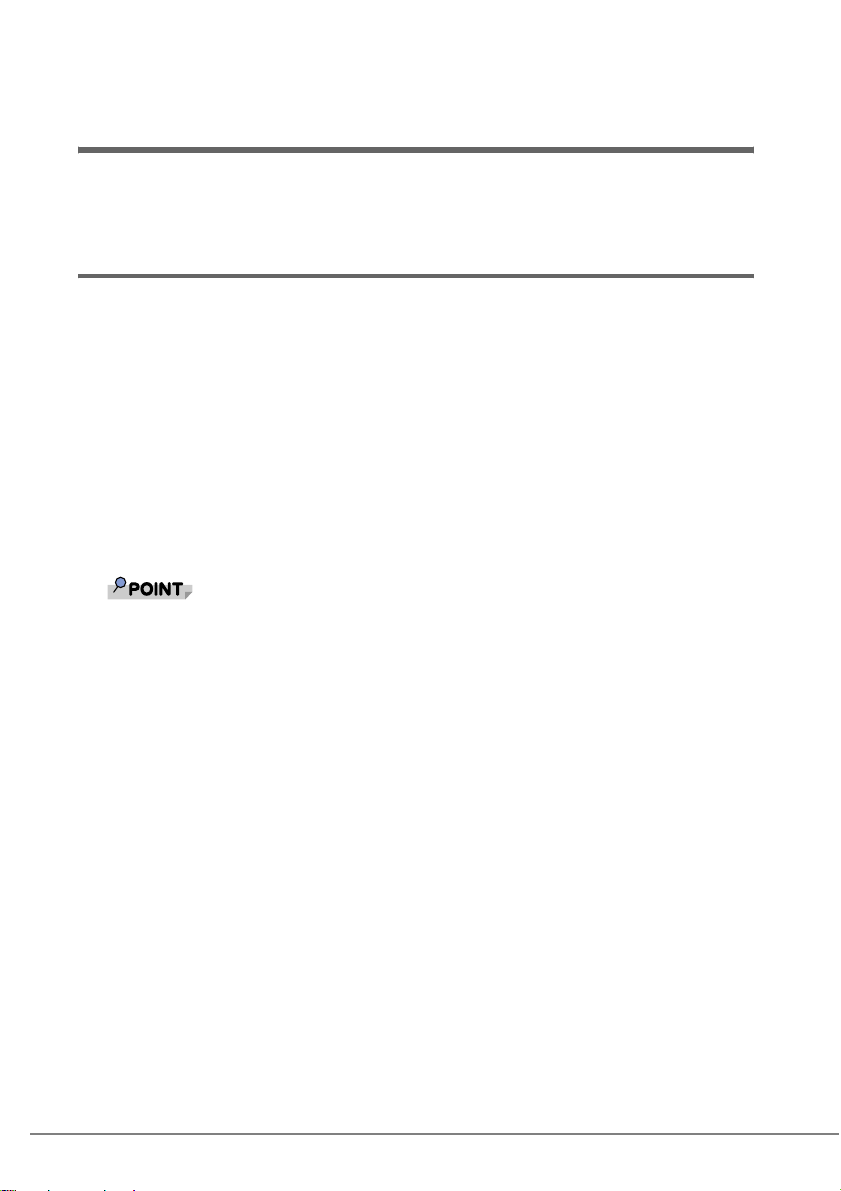
1
リモートマネジメントコントローラアッ プグレードについて
この章では、本製品について説明しています。
1.1 リモートマネジメントコントローラの特長
ベースボードに標準で搭載されるリモートマネジメントコントローラの特長は次のとおり
です。
・ サーバ本体の状態に依存することなく、サーバ本体の電源/リセット制御が可能です。
・ オプション製品であるリモートマネジメントコントローラアップグレード(PG-
RMCU1)で、コンソールリダイレクション機能、リモートストレージ機能が使用可能
です。
・ LAN インタフェースを備えています。
・ サーバ監視機能(サーバハング/温度/電圧の監視)を備えています。
・ サーバ異常通知機能(サーバハング時にも異常通知可能)を備えています。
・ We b インタフェースを利用したサーバの状態表示、電源/リセット制御が可能です。
・ SupportDesk Product サービスにより、サーバハングを検出した場合に、リモート保守セ
ンターへの異常通知が可能です。
` リモートマネジメントコントローラの詳細については、サーバ本体に添付の「ドキュメン
ト&ツール CD」内の『ServerView ユーザーズガイド』および『ユーザーズガイド』を参
照してください。
4
Page 5
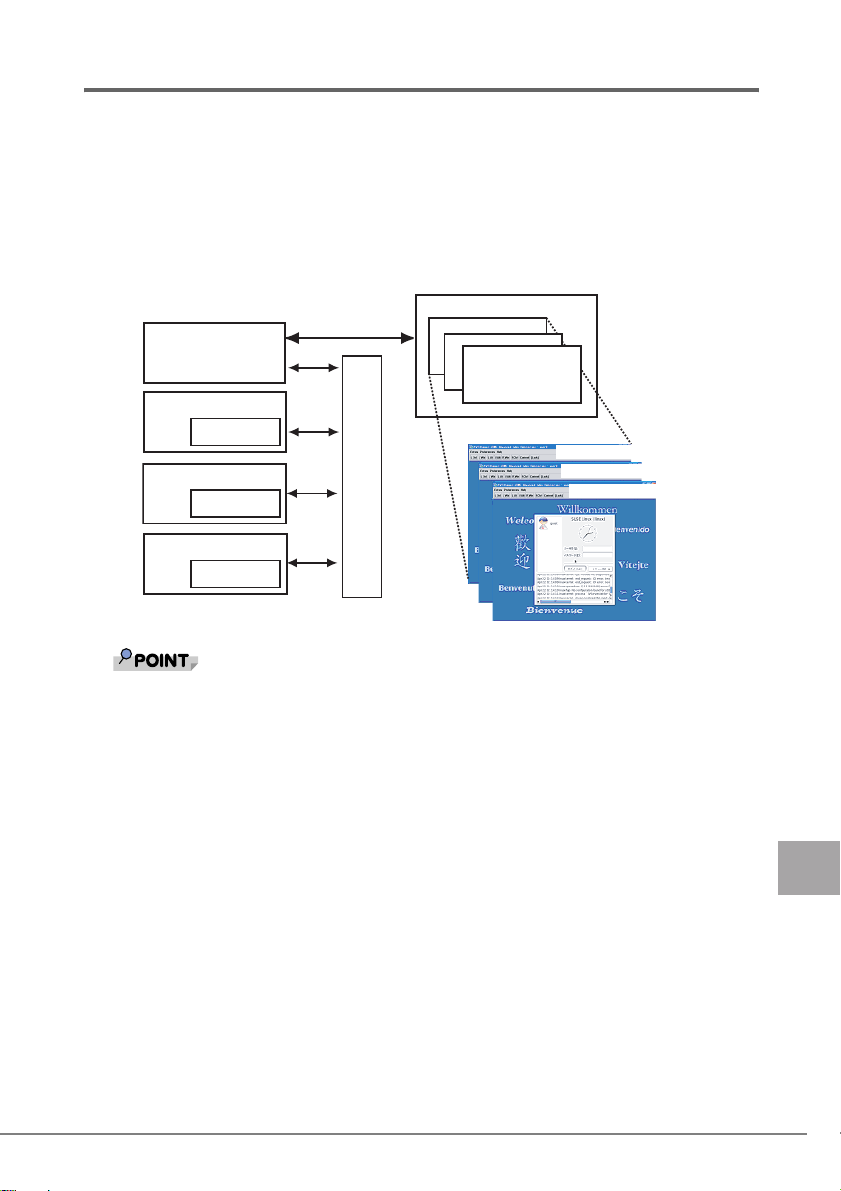
1.2 本製品の特長
本製品は、リモートマネジメントコントローラのコンソールリダイレクション機能、およ
びリモートストレージ機能を有効にするためのライセンスキーです。
・ コンソールリダイレクション機能
リモートからサーバ本体のキーボード、マウスの操作およびディスプレイへの表示内容
を確認でき、サーバ本体をリモートから操作できる機能です。
コンソールリダイレクション機能を使用することによって、複数サーバの環境において
KVM 切替器の機能を実現できます。複数サーバ環境の構成は、次の図のようになりま
す。
ࠦࡦ࠰࡞
Webࡉ࠙ࠩ
Webࡉ࠙ࠩ
Webࡉ࠙ࠩ
ࠨࡃNo.2ߩࠦࡦ࠰࡞↹㕙
ࠨࡃNo.3ߩࠦࡦ࠰࡞↹㕙
ࠨࡃNo.4ߩࠦࡦ࠰࡞↹㕙
ࠨࡃ No.1
ࠨࡃ No.2
PG-RMCU1
ࠨࡃ No.3
PG-RMCU1
KVM
ࠗࡦ࠲ࡈࠚࠬ
LAN
HUB
ߥߤ
LAN
LAN
ࠨࡃ No.4
PG-RMCU1
` 上の図のように、ブラウザのタイトル部に、ログイン対象サーバの iRMC のユーザ名と IP
アドレスが表示されます。多数のサーバのコンソール画面を開いた場合は、レスポンスが
遅くなることがあります。
` TEXT 画面のリダイレクションを行う場合は、Web インタフェースのメニューから「BIOS
Text Console」を選択してください。TEXT のリダイレクションには、ライセンスキーの
登録は不要です。
LAN
J
1 リモートマネジメントコントローラアップグレードについて 5
Page 6
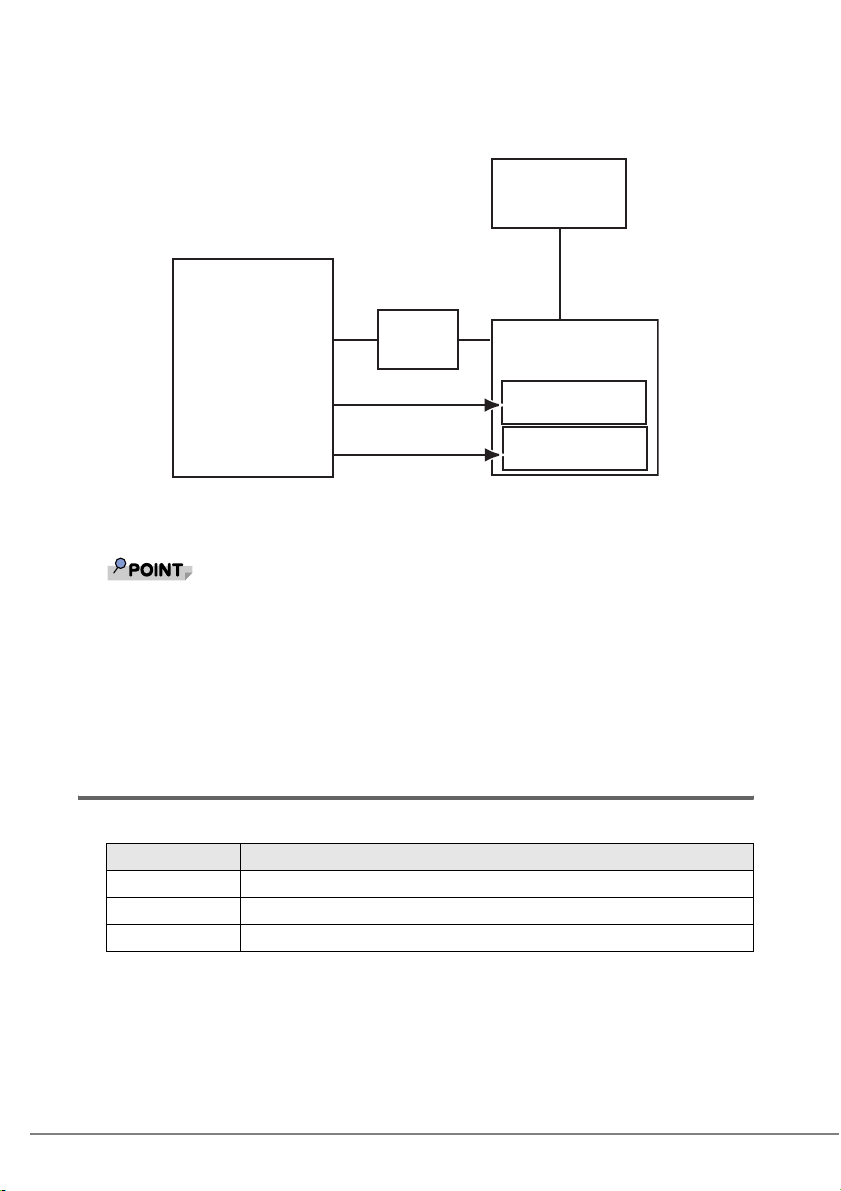
・ リモートストレージ機能
コンソールリダイレクション機能を利用して接続しているマシンの外部記憶装置を、
サーバ本体のリモート接続装置として認識させる機能です。
リモートストレージ機能を使用する場合は、下の図のようになります。
ࠦࡦ࠰࡞
PRIMERGYࠨࡃ
HUBߥߤ
ࡕ࠻࠼ࠗࡉ
ߣߒߡࠕࠢࠬ
リモートストレージの使用方法は、「3.3 リモートストレージの使用方法」(→ P. 1 1 )を
参照してください。
` リモートストレージ接続の機能で利用できる機器は、次のとおりです。ただし、DVD ドラ
イブにおける書き込み機能は未サポートです。
・内蔵フロッピーディスクドライブ
・ATAP I C D-R O M ドライブ
・ATAP I D VD ドライブ
・USB フロッピーディスクドライブ
・USB CD-ROM ドライブ
ࡄ࠰ࠦࡦߥߤ
ࡈࡠ࠶ࡇ
࠺ࠖࠬࠢ࠼ࠗࡉ
CD-ROM࠼ࠗࡉ
1.3 仕様
本製品の仕様を次に示します。
項目 内容
品名 リモートマネジメントコントローラアップグレード
型名
機能 コンソールリダイレクション機能、リモートストレージ機能
PG-RMCU1
6
Page 7
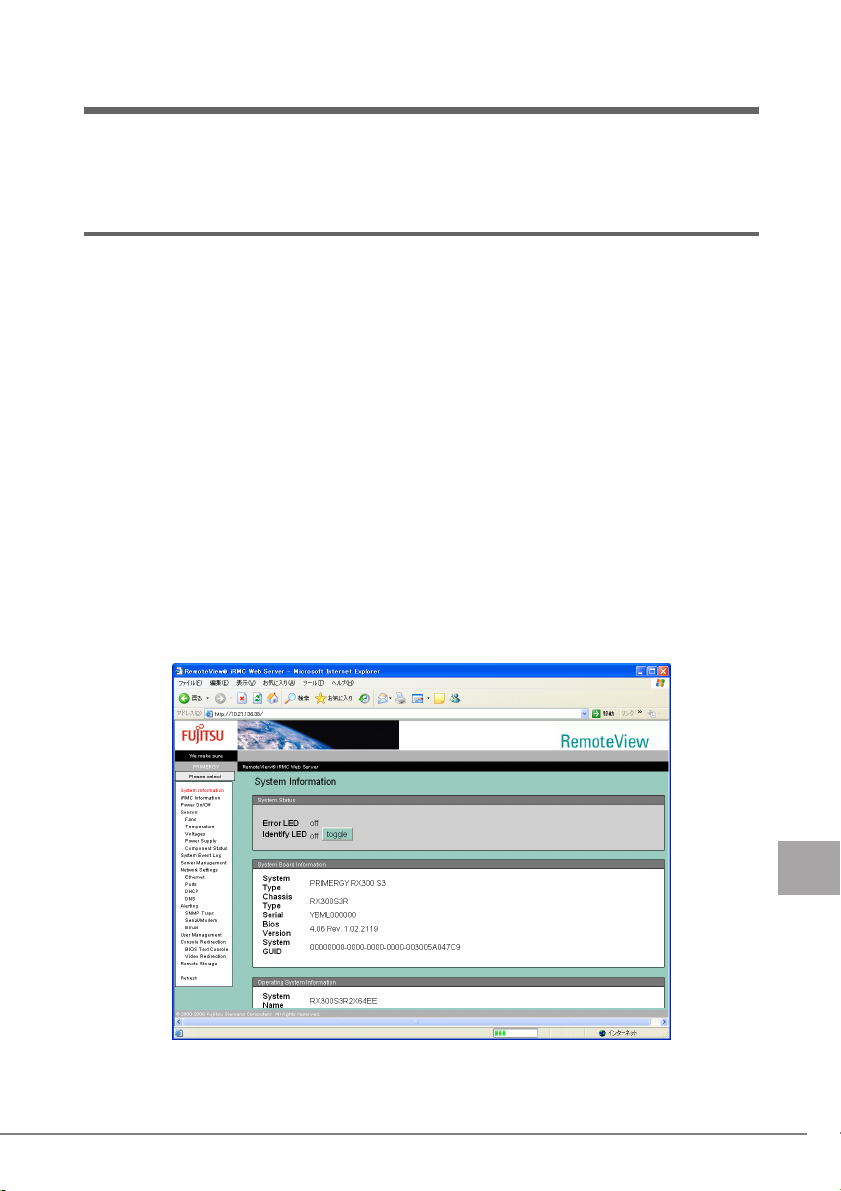
2
ライセンスの登録方法
この章では、ライセンスの登録方法について説明しています。
2.1 Web インタフェースの起動方法
Web ブラウザを使用して、リモートマネジメントコントローラの We b インタフェースを起
動します。
1 Web ブラウザを起動します。
2 Web ブラウザのアドレス欄に、次のように入力します。
・ http を利用する場合
http:// <リモートマネジメントコントローラに設定した IP >:<ポート番号(初
期値は 80)>
・ https を利用する場合
https:// <リモートマネジメントコントローラに設定した IP >:<ポート番号
(初期値は 443)>
3 【Enter】キーを押します。
ネットワークパスワード画面が表示されます。
4 リモートマネジメントコントローラに設定したユーザ名とパスワードを入
力し、[OK]をクリックします。
次の画面が表示されます。
2 ライセンスの登録方法 7
J
Page 8
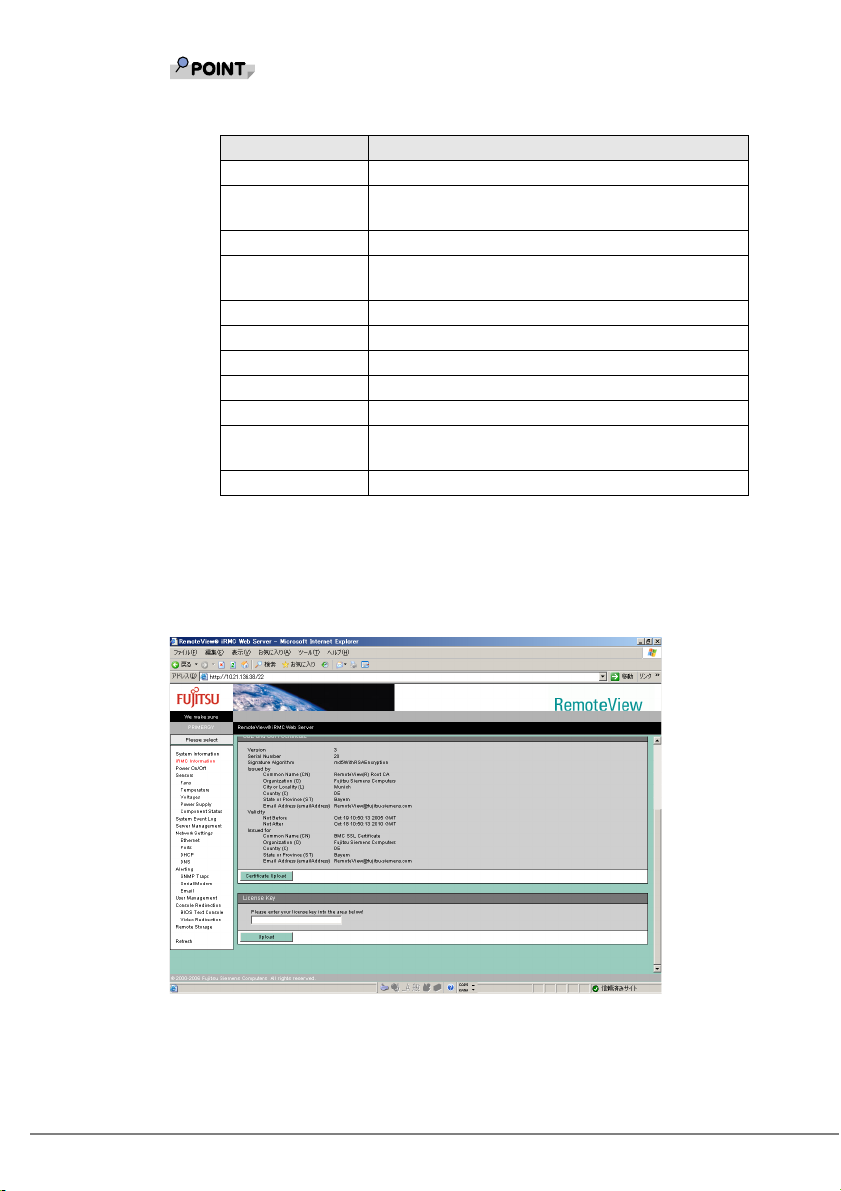
` リモートマネジメントコントローラ の Web インタフェースには、次の機能があ
ります。
メニュー 機能
System Information
iRMC Information
Power On/Off
Sensors
System Event Log
Server Management
Network Settings
Alerting
User Management
BIOS TextConsole
Video Redirection
システム情報を表示します。
リモートマネジメントコントローラ情報の表示、およびラ
イセンスキーの設定を行います。
サーバ本体の電源投入/切断、再起動を行います。
各センサ(ファン、温度、電圧、電源)の状態を表示しま
す。
システムイベントログを表示します。
サーバ管理情報の表示と設定を行います。
ネットワークの設定を行います。
アラートを送信します。
ユーザ情報の表示と設定を行います。
RemoteControlService で TEXT のリダイレクションを行う
場合の設定を行います。
Video Redirection を起動します。
` リモートマネジメントコントローラの使用方法については、『ServerView ユー
ザーズガイド』の第 8 章を参照してください。
5 Web インタフェースのメニューから「iRMC Information」を選択しま
す。
次の画面が表示されます。
8
Page 9
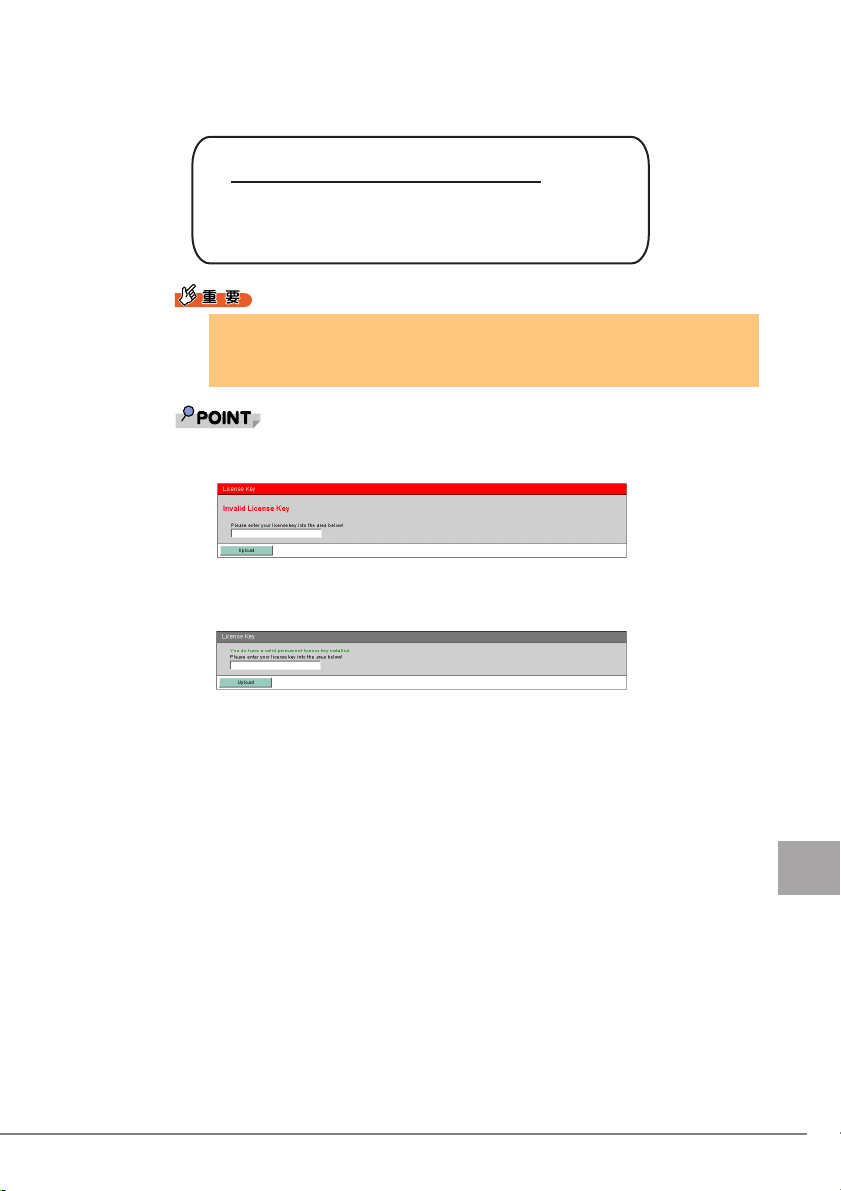
ライセンスキー用英文説明書に記載されているライセンスキーを入力し、[Upload]
をクリックします。あとで参照するために、ライセンスキー用ラベルにライセンス
キーを記入して大切に保管してください。
PG-RMCU1↪ࠗࡦࠬࠠ㧔License key for PG-RMCU1㧕
nnnn-nnnn-nnnn-nnnn-nnnn-nnnn-nnnn
ࠗࡦࠬࠠߪᓟߢᔅⷐߣߥࠆ႐ว߇ࠅ߹ߔߩߢޔߎߩࡌ
ࠗࡦࠬࠠߪᓟߢᔅⷐߣߥࠆ႐ว߇ࠅ߹ߔߩߢޔߎߩࡌ
࡞ߦ⸥ߒᄢಾߦ▤ߒߡߊߛߐޕ
࡞ߦ⸥ߒᄢಾߦ▤ߒߡߊߛߐޕ
Please note license key in this label, and be sure to keep this
Please note license key in this label, and be sure to keep this
label for later reference.
label for later reference.
` ベースボードを交換した場合、お客様によるライセンスキーの再設定が必
要です。ライセンスキーを再入力する場合に、ライセンスキー用ラベルが
必要となりますので、紛失しないようサーバ本体に貼り付けてください。
` ライセンスキーを間違えた場合は、以下のエラーが表示されます。再度正しいラ
イセンスキーを入力してください。
` ライセンスキーを紛失した場合は、担当営業員に連絡してください。
` すでにライセンスキーが登録されている場合は、以下の画面が表示されます。こ
の場合はライセンスキーの登録は不要です。
2 ライセンスの登録方法 9
J
Page 10

3
使用方法
この章では、本製品の使用方法について説明しています。
3.1 Advanced Video Redirection
リモートでコンソールのリダイレクションを行う場合は、リモートマネジメントコント
ローラ We b インタフェースのメニューから「Video Redirection」を選択します。
コンソールリダイレクションを使用する場合、マウスシンクロ動作以外の設定は必要あり
ません。
ライセンスが承認されていると、次の画面が表示されます。
10
[Start Video Redirection]をクリックすると、Video Redirection 画面が起動されます。
起動時には、次のメッセージが表示されます。
マウス、キーボードなどを使用する場合は、[OK]をクリックしてください。Full Control
モードになります。
[Cancel]をクリックすると View モードとなり、マウス、キーボードなどは使用できませ
ん。
Page 11

3.2 マウスカーソルのシンクロ動作設定
「Video Redirection」画面を起動した場合、リモート画面のマウスの位置とコンソールのマ
ウスの位置がずれます。
` マウスの動作設定は、本体サーバの OS で設定してください。
マウスカーソルを「Video Redirection」画面の左上に移動すると、マウスカーソルをシンク
ロさせることができます。
マウスカーソルを移動してもシンクロできない場合、Video Redirection 対象のサーバで設
定してください。
設定の詳細については、『ServerView ユーザーズガイド 8.4 情報の参照と設定』を参照し
てください。
3.3 リモートストレージの使用方法
リモートマネジメントコントローラ Web インタフェースのメニューから「Remote Storage」
を選択してください。BIOS が USB Legacy をサポートしている場合、Remote Storage で接
続した媒体から Boot が行えます。BIOS セットアップユーティリティで「Multiboot」およ
び「USB Legacy Support」を[Enabled]に設定し、Remote Storage で接続した媒体を BOOT
順番の一番上に設定してください。
3 使用方法 11
J
Page 12

12
Page 13

Before Reading This Manual
Thank you for purchasing the PRIMERGY Remote Management Controller Upgrade (PG-PMCU1).
This manual explains how to use the Remote Management Controller Upgrade (hereinafter referred
to as this product).
Read this manual, and "ServerView User's Guide" and the "User's Guide" in the PRIMERGY
Document & Tool CD supplied with the server to ensure the correct usage of this product.
For Your Safety
This manual contains important information, required to operate this product safely.
Thoroughly review the information in this manual before using this product. Especially note the points under "Safety",
and only operate this product with a complete understanding of the material provided.
This manual should be kept in an easy-to-access location for quick reference when using this product.
High Safety
The Products are designed, developed and manufactured as contemplated for general use, including without limitation,
general office use, personal use, household use, and ordinary industrial use, but are not designed, developed and
manufactured as contemplated for use accompanying fatal risks or dangers that, unless extremely high safety is secured,
could lead directly to death, personal injury, severe physical damage, or other loss (hereinafter "High Safety Required
Use"), including without limitation, nuclear reaction control in nuclear facility, aircraft flight control, air traffic control,
mass transport control, medical life support system, missile launch control in weapon system. You shall not use this
Product without securing the sufficient safety required for the High Safety Required Use. You shall not use this Product
without securing the sufficient safety required for the High Safety Required Use.
July, 2006
Microsoft, Windows, and Windows Server are trademarks or registered trademarks of Microsoft
Corporation in the United States and other countries.
Linux is a trademark or registered trademark of Linus Torvalds in the United States and other countries.
All product names used are trademarks or registered trademarks of their respective manufacturers.
All products are copyrights of their respective manufacturers.
All Rights Reserved, Copyright© FUJITSU LIMITED 2006
Microsoft product screen shot(s) reprinted with permission from Microsoft Corporation.
E
13
Page 14

Remarks
Symbols
The following are the symbols used throughout this manual.
These sections explain prohibited actions and points to note when using this
device. Make sure to read these sections.
These sections explain information needed to operate the hardware and
software properly. Make sure to read these sections.
→ This mark indicates reference pages or manuals.
Check the Items Supplied
Before using this product, check that no supplied or attached items are missing.
If any items are missing, contact an office listed in the "Contact Information".
• User's Guide (this manual)
• The license key label
PG-RMCU1↪ࠗࡦࠬࠠ㧔License key for PG-RMCU1㧕
ࠗࡦࠬࠠߪᓟߢᔅⷐߣߥࠆ႐ว߇ࠅ߹ߔߩߢޔߎߩࡌ
ࠗࡦࠬࠠߪᓟߢᔅⷐߣߥࠆ႐ว߇ࠅ߹ߔߩߢޔߎߩࡌ
࡞ߦ⸥ߒᄢಾߦ▤ߒߡߊߛߐޕ
࡞ߦ⸥ߒᄢಾߦ▤ߒߡߊߛߐޕ
Please note license key in this label, and be sure to keep this
Please note license key in this label, and be sure to keep this
label for later reference.
label for later reference.
• iRMC advanced pack of A4 1sheet
14
Page 15

1
Overview
This chapter describes the Remote Management Controller Upgrade.
1.1 Features
The following are the features of the Remote Management Controller installed as standard in the
baseboard.
• It can control power/reset of the server without being dependant on the state of the server.
• It is possible to use the Console Redirection function and the Remote Storage function by optional
Remote Management Controller Upgrade (PG-RMCU1).
• It is fitted with a LAN interface.
• It is fitted with the server monitoring function (server hang, temperature, voltage monitoring).
• It is fitted with the server error notification function (error notification is possible during server
hang).
• The server status can be viewed via a Web interface and power/reset can be controlled.
` For details about the Remote Management Controller, refer to the "ServerView User’s
Guide" and the "User’s Guide" in the Document & Tool CD supplied with the server.
1 Overview 15
E
Page 16

1.2 Features of this Product
This product is a license key that makes the following Remote Management Controller functions
available.
• Console Redirection
This function has the ability to check the keyboard and mouse operations and display of the server
and also operate the server from remote locations.
By using the Console Redirection function, the KVM switching function is enabled under the environment where multiple servers are used. The configuration of a multiple server environment is as
shown below.
Console
Server No.1
Server No.2
PG-RMCU1
Server No.3
PG-RMCU1
KVM interface
LAN
HUB,
etc.
LAN
LAN
Web browser
Webbrowser
Web browser
Console window of the Server No.2
Console window of the Server No.3
Console window of the Server No.4
Server No.4
PG-RMCU1
` iRMC user name and IP address of the server to be logged in are displayed in the browser
title, as shown in the diagram above. When console windows of many servers are open, the
response may be slow.
` To execute redirection of the TEXT screen, select "BIOS Text Console" from the Web
interface menu. It is not necessary to register the license key for TEXT redirection.
LAN
16
Page 17

• Remote Storage
This function forces the external memory device connected to the server using Console Redirection to be recognised as a remote connection device.
When using the Remote Storage function, the configuration is as shown below.
Console
PRIMERGY Server
HUB, etc.
Access as
a remote drive
For details on how to use the Remote Storage, refer to "3.3 How to Use the Remote Storage"
(
Jpg.22).
` The Remote Storage connection function is available for the following devices. However,
over-write function in the DVD drive is not supported.
• Internal floppy disk drive
• ATAPI CD-ROM drive
• ATAPI DVD drive
• USB floppy disk drive
• USB CD-ROM drive
Personal Computer,
etc.
Floppy disk
drive
CD-ROM drive
1.3 Specifications
The specifications of this product are as follows.
Item Contents
Product name Remote Management Controller Upgrade
Product ID PG-RMCU1
Function Console Redirection function, Remote Storage function
1 Overview 17
E
Page 18

2
How to Register a License
This chapter describes how to register a license.
2.1 How to Start the Web Interface
Use the Web browser to start the Web Interface of the Remote Management Controller.
1 Start up the Web browser.
2 Enter the following in the address field.
• When using http:
http://<the IP registered in the remote management controller>:< port number (default
value is 80)
• When using https:
https://<the IP registered in the remote management controller>:< port number (default
value is 443)
3 Press the [Enter] key.
The network password window will appear.
4 Enter the user name and password set in the Remote Management
Controller and click [OK].
The following window appears.
18
Page 19

` The Web interface of the Remote Management Controller has the following
functions.
Menu Description
System Information Displays system information.
iRMC Information Displays the Remote Management Controller information and
sets the license key.
Power On/Off Turns On/Off or restarts the server power.
System Event Log Displays the system event log.
Server Management Displays and sets server management information.
Network Settings Performs network settings.
Alerting Sends an alert.
User Management Displays and sets user information.
BIOS Text Console Sets for TEXT redirection using Remote Control Service.
Video Redirection Starts Video Redirection.
` For details about how to use the Remote Management Controller, refer to
"Chapter 8" in the "ServerView User’s Guide".
5 Select "iRMC Information" from the Web interface menu.
The following window appears.
2 How to Register a License 19
E
Page 20

Enter the license key inscribed in the iRMC advanced pack and click [Upload]. Inscribe the
license key in the license key label and keep it for later reference.
PG-RMCU1↪ࠗࡦࠬࠠ㧔License key for PG -R MCU1㧕
nnnn-nnnn-nnnn-nnnn-nnnn-nnnn-nnnn
ࠗࡦࠬࠠߪᓟߢᔅⷐߣߥࠆ႐ว߇ࠅ߹ߔߩߢޔߎߩࡌ
ࠗࡦࠬࠠߪᓟߢᔅⷐߣߥࠆ႐ว߇ࠅ߹ߔߩߢޔߎߩࡌ
࡞ߦ⸥ߒᄢಾߦ▤ߒߡߊߛߐޕ
࡞ߦ⸥ߒᄢಾߦ▤ߒߡߊߛߐޕ
P le a s e note lice ns e key in this label, a nd be s ure to keep this
P le a s e note lice ns e key in this label, a nd be s ure to keep this
label for later reference.
label for later reference.
` When the base board is replaced, you are required to reset the license key.
Be sure to paste the license key label on the server for it is necessary to
reenter the license key.
` When a wrong license key is entered, the following error message appears. Retry
to enter the correct license key.
` If the license key is lost, contact an office listed in the "Contact Information".
` When a license key is already registered, the following screen appears. In this
case, registration of a license key is not necessary.
20
Page 21

3
How to Use the Remote Management Controller Upgrade
This chapter describes how to use the Remote Management Controller Upgrade
3.1 Advanced Video Redirection
When performing Console Redirection by remote control, select "Video Redirection" from the Web
interface menu of the Remote Management Controller.
When using Console Redirection, only mouse synchronized operation setting is necessary.
When the license is approved, the following window will appear.
Clicking [Start Video Redirection] launches the Video Direction window.
When launching, the following message appears.
When using the mouse, keyboard etc., click [OK]. This enables Full Control mode.
Clicking [Cancel] enables View mode and the mouse, keyboard, etc. cannot be used.
3 How to Use the Remote Management Controller Upgrade 21
E
Page 22

3.2 Mouse Cursor Synchronized Operation
Settings
When the "Video Redirection" window is started, the location of the mouse on the remote window
and on the console window are not synchronized.
` Set the mouse operation settings on the OS of the server.
Move the mouse cursor to the top left of the "Video Redirection" window and synchronize the mouse
cursor.
When the mouse cursor cannot be synchronized even if it is moved, set synchronization in the server
for which Video Redirection will be performed.
For details about settings, refer to "8.4 Browse Information and Settings" in "ServerView User
Guide".
3.3 How to Use the Remote Storage
Select "Remote Storage" from the Remote Management Controller Web interface menu. When the
BIOS supports USB Legacy, Boot can be executed from the media connected using the Remote Storage. Using the BIOS Setup Utility, set "Multiboot" and "USB Legacy Support" to [Enabled], and set
the medium connected using the Remote Storage as the top priority in the BOOT order.
’s
22
Page 23

Appendix A
Contact
Information
• Australia:
Fujitsu Australia Limited
Tel: +61-2-9776-4555
Fax: +61-2-9776-4556
Address: 2 Julius Avenue (Cnr Delhi Road) North Ryde, Australia N.S.W. 2113
• China:
Fujitsu (China) Holdings Co., Ltd.
Tel: +86-21-5292-9889
Fax: +86-21-5292-9566
Address: 18F, Citic Square, 1168 West Nanjing Road Shanghai, China 200041
• Hong Kong:
Fujitsu Hong Kong Limited
Tel: +852-2827-5780
Fax: +852-2827-4724
Address: 10/F., Lincoln House, 979 King's Road Taikoo Place, Island East, Hong Kong
• Indonesia:
PT. Fujitsu Systems Indonesia Offices Headquarters
Tel: +62-21-570-9330 (Hunting)
Fax: +62-21-573-5150
Address: Wisma Kyoei Prince 10th Floor Jl. Jend. Sudirman Kav 3-4 Jakarta,
Indonesia 10220
• Korea:
Fujitsu Korea Ltd.
Tel: +82-2-3787-6000
Fax: +82-2-3787-6066
Address: Susong Tower Building, 83-1 Susong-Dong Jongno-Gu, Seoul,
Republic of Korea 110-140
• Malaysia:
Fujitsu (Malaysia) Sdn. Bhd.
Tel: +60-3-8318-3700
Fax: +60-3-8318-8700
Address: 1st Floor, No.3505 Jalan Technokrat 5 63000 Cyberjaya, Selangor Darul Ehsan Malaysia
• Philippines:
Fujitsu Philippines, Inc.
Tel: +63-2-812-4001
Fax: +63-2-817-7576
Address: 2nd Floor, United Life Building, A. Arnaiz Legaspi Village, Makati, Metro
Manila Philippines
E
Appendix A Contact Information 23
Page 24

• Singapore:
Fujitsu Asia Pte. Ltd.
Tel: +65-6777-6577
Fax: +65-6771-5502
Address: 20, Science Park Road, #03-01 TeleTech Park, Singapore Science Park II,
Singapore 117674
•Taiwan:
Fujitsu Taiwan Limited
Tel: +886-2-2311-2255
Fax: +886-2-2311-2277
Address: 19F, No.39, Section 1, Chung hwa Road Taipei, Taiwan
• Thailand:
Fujitsu Systems Business (Thailand) Ltd.
Tel: +66-2-500-1500
Fax: +66-2-500-1555
Address: 12th Floor, Olympia Thai Tower, 444 Rachadapisek Road Samsennok, Huaykwang,
Bangkok, Thailand 10310
• Vietnam:
Fujitsu Vietnam Limited
Tel: +84-4-831-3895
Fax: +84-4-831-3898
Address: Unit 802-8th floor, Fortuna Tower Hanoi 6B Lang ha Street, Ba dinh District, Hanoi
Socialist Republic of Vietnam
• United States:
Fujitsu Computer Systems Corporation
Tel: +1-800-831-3183
Fax: +1-408-496-0575
Address: 1250 East Arques Avenue, Sunnyvale, CA USA 94088-3470
24
For the latest information, refer to the Fujitsu PRIMERGY website (http://primergy.fujitsu.com).
Page 25

Memo
Page 26

Memo
Page 27

PRIMERGY
リモートマネジメントコントローラアップグレード
(PG-RMCU1)
取扱説明書
Remote Management Controller Upgrade
(PG-RMCU1)
User’s Guide
B7FY-1841-01-00
発 行 日
発行責任
Issued on
Issued by
●本書の内容は、改善のため事前連絡なしに変更することがあります。
●本書に記載されたデータの使用に起因する、第三者の特許権およびその他の
権利の侵害については、当社はその責を負いません。
●無断転載を禁じます。
●落丁、乱丁本は、お取り替えいたします。
• The contents of this manual may be revised without prior notice.
• Fujitsu assumes no liability for damages to third party copyrights or other rights
arising from the use of any information in this manual.
• No part of this manual may be reproduced in any form without the prior written
permission of Fujitsu.
• Any manual which has missing pages or which is incorrectly collated will be
replaced.
2006 年 7 月
富士通株式会社
July, 2006
FUJITSU LIMITED
Printed in Japan
P
Page 28

この マ ニ ュ アルは リ サイ ク ルに配慮 し て製本 さ れてい ます。
不要にな っ た際は、 回収 ・ リ サ イ ク ルに出し て く だ さ い。
