Page 1
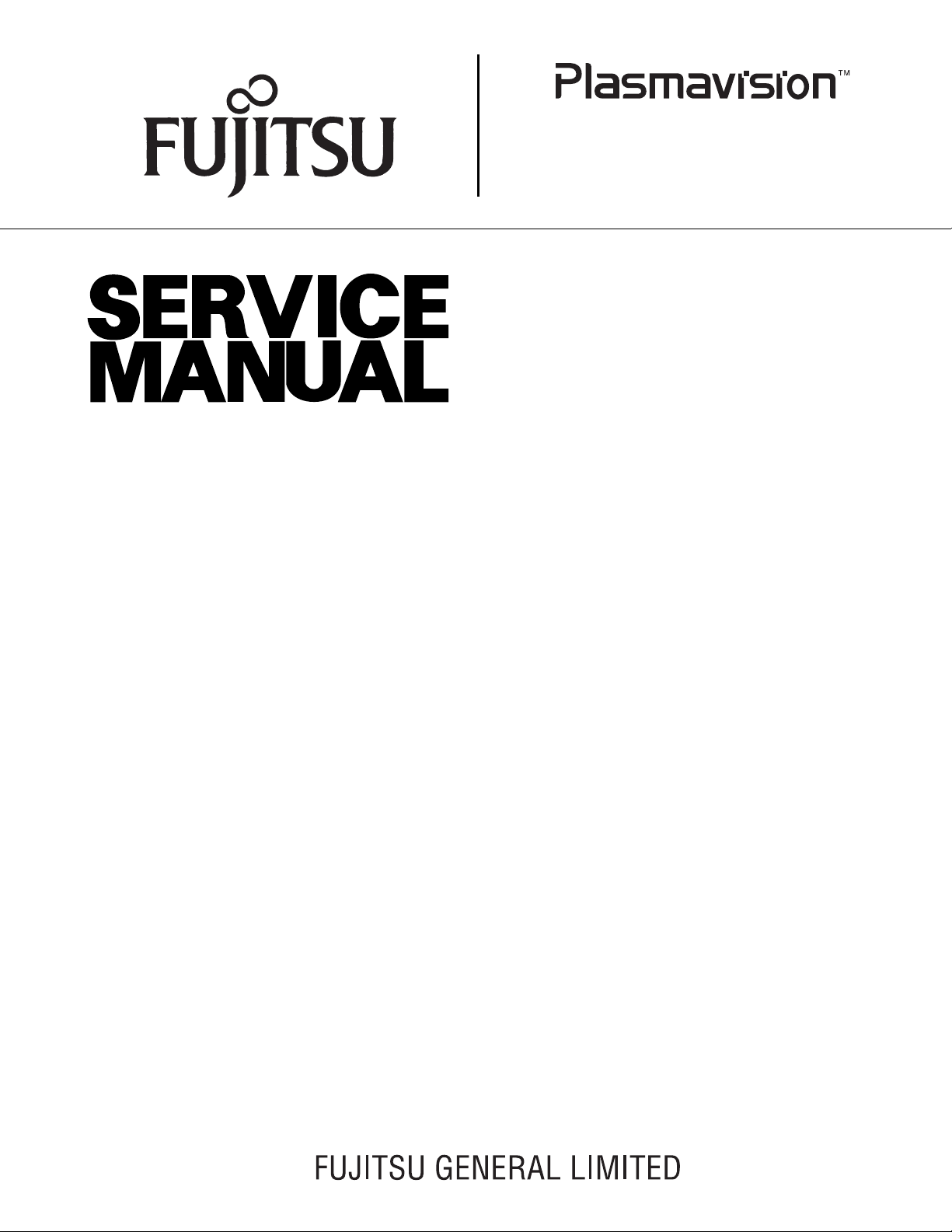
PDS6101W/E-H
PDS6101W/E-S
FUJITSU GENERAL Proprietary
Copy Prohibited
Page 2
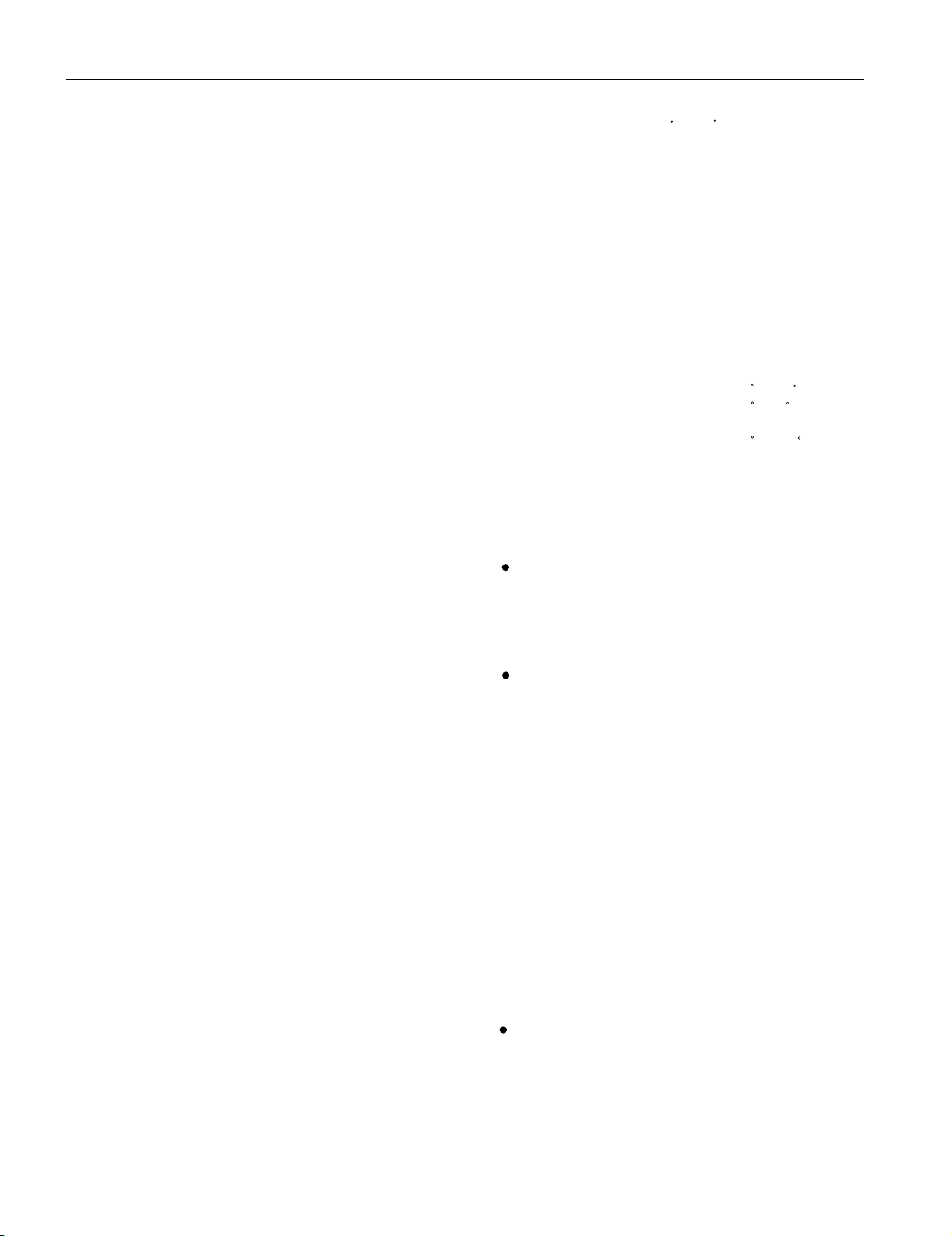
SPECIFICATIONS
Power requirement 100-240V, 50/60Hz
Current drain 7.5A
Display panel
Screen size 131.1 (W) x 76.0 (H) [cm]
53.1 (W) x 29.9 (H) [inch]
Aspect ratio 16 : 9
Number of pixels 1,365 (H) x 768 (V) pixels
Pixel pitch 0.99mm x 0.99mm
Contrast ratio PDS6101 700 : 1 (typ.)
Brightness 600 cd/m
2
(typ.)
Viewing angle Max. 160 degrees
Input Terminals
Video input BNC connector
1.0VP-P /75Ω
S video input S terminal
Y signal:1.0VP-P /75Ω
C signal:0.286VP-P /75Ω
Component Three BNC terminals
video input Y : 1VP-P /75Ω
Pb /B-Y: 0.7VP-P /75Ω
Pr /R-Y: 0.7VP-P /75Ω
RGB 1 input
DVI-D terminal
RGB 2 input mD-sub:15pin (3 row type)
Video : 0.7V
P-P /75Ω
SYNC signal : TTL level
RGB 3 input BNC terminal x 5
R: 0.7VP-P/75Ω
G: 0.7VP-P/75Ω
B: 0.7VP-P/75Ω
H: TTL level or 0.3VP-P /75Ω
V: TTL level or 0.3VP-P /75Ω
User set mode 8 memories (each RGB1,2)
Display frequency Horizontal :15.63 to 80.0MHz
Vertical : 50.0 to 120Hz
Dot clock:50MHz Max
XGA 68MHz Max
RS-232C D-sub 9 pin terminal
Color system
NTSC/PAL/SECAM/N-PAL/M-PAL
/4.43NTSC/PAL60
Audio input 2 pin terminals(one system)
500mVrms/22kΩ
Effective max.
Level terminal 20W+20W (L/R), 4
output
Environment (Operating)
Temperature 0 to 40 C
Relative humidity 20 to 80%
Pressure 850 to 1,114 hPa
Accessories User's manual
Remote controller
Batteries (Type AA x 2)
Power cord
Big Ferrite core (2)
Small Ferrite core (2)
Options
Stand P-50TT01
Wall mounting unit
P-50WB01 installation angle
Horizontal 0 to 15
Vertical 0 to 5
Ceiling mounting unit P-50CT01 installation angle
Available 0 to 15
Standards
PDS6101W/E-H/S
UL,CSA
Safety:
UL1950
CSA C22.2 No.950
EMC: FCC Part15 Class A
ICES-003 Class A
CE
Safety: EN60950 1992
A1 1993
A2 1993
A3 1995
A4 1997
EMC : EN55022 A1/A2
Class A
EN61000-3-2, 1995
EN61000-3-3, 1995
EN55024 1998
EN61000-4-2, 1995
EN61000-4-3, 1996
EN61000-4-4, 1995
EN61000-4-5, 1995
EN61000-4-6, 1996
Ω
EN61000-4-8, 1993
EN61000-4-11,1994
Display colors
16.7 million (256 each for R.G.B.)
Dimensions Width : 145.2cm (57.1 inch)
Height: 86.2cm (33.9 inch)
Depth : 11.9 cm (4.7 inch)
Net weight 61.0kg
AS
Safety : IEC950 A1/A2/A3/A4
EMC : AS/NZS 3548
- 4 -
Page 3
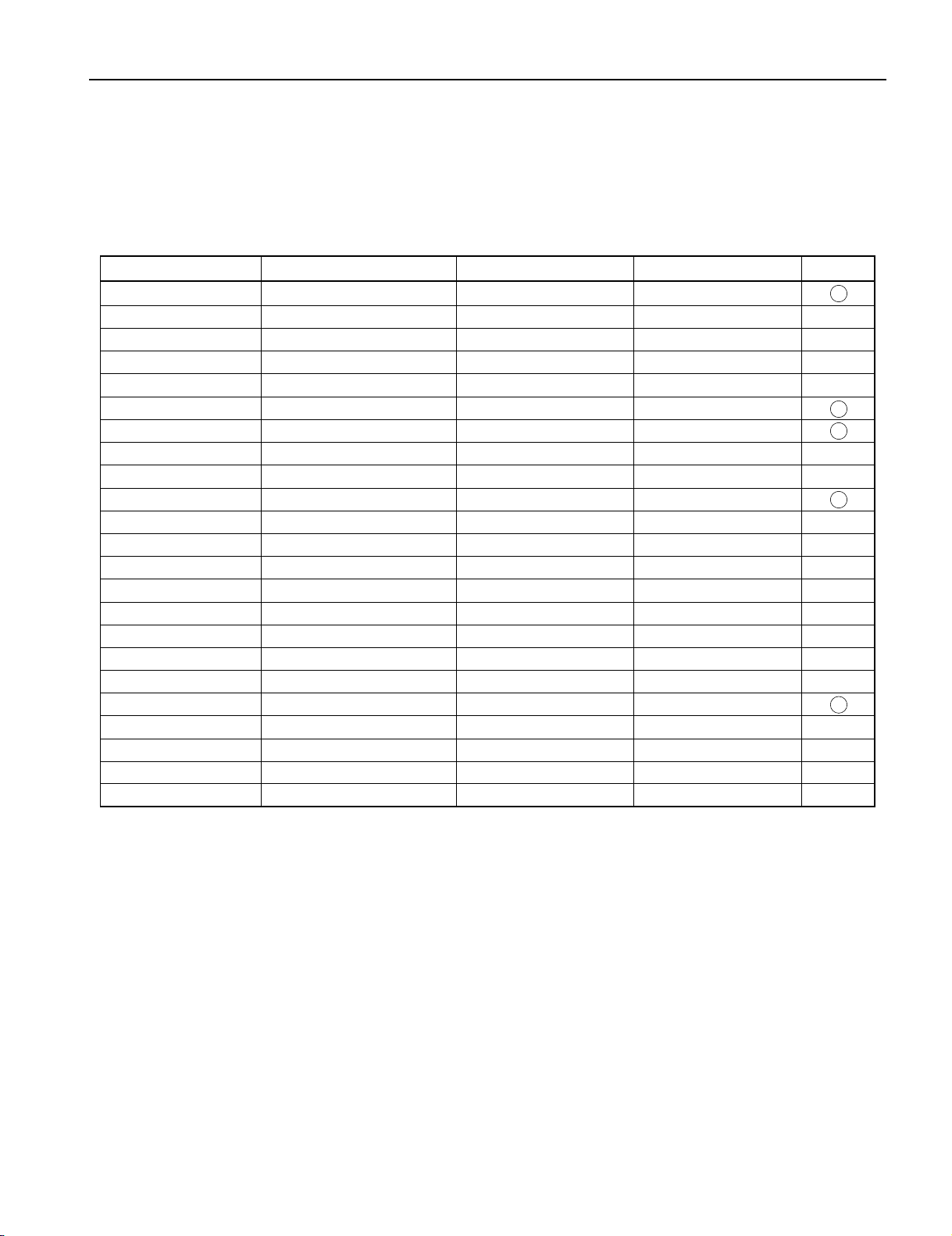
SETTING SIGNALS
This display can store parameter settings for eight additional signals for RGB.
To do this, select the desired signal and follow "RGB MODE ADJUSTMENT" in the manual to adjust the parameters.
When you finish, the settings will be automatically stored.
FACTORY SET SIGNALS (RGB MODE)
Main corresponding signals (RGB mode)
Display (dots x lines)
640 x 480 31.47 59.94 VGA
640 x 480 37.86 72.81 VGA 72 Hz
640 x 480 37.50 75.00 VGA 75 Hz
640 x 480 43.27 85.01 VGA 85 Hz
720 x 400 31.47 70.09 400 lines
800 x 600 37.88 60.32 SVGA 60 Hz
800 x 600 48.08 72.19 SVGA 72 Hz
800 x 600 46.88 75.00 SVGA 75 Hz
800 x 600 53.67 85.06 SVGA 85 Hz
1024 x 768 48.36 60.00 XGA 60 Hz
1024 x 768 56.48 70.07 XGA 70 Hz
1024 x 768 60.02 75.03 XGA 75 Hz
1280 x 1024 63.98 60.02 SXGA 60 Hz
1280 x 1024 79.98 75.03 SXGA 75 Hz
1600 x 1200 75.00 60.00 UXGA 60 Hz
1600 x 1200 93.75 75.00 UXGA 75 Hz
1600 x 1200 106.25 85.00 UXGA 85 Hz
640 x 480 35.00 66.67 MAC 13RGB
848 x 480 31.02 60.00
852 x 480 31.72 59.97
720 x 485 15.73 59.94 60 fields
720 x 575 15.63 50.00 50 fields
640 x 400 31.50 70.15 NEC 31 kHz
* With some input signals, “Out of range” may appear even when the horizontal and vertical frequencies are within their permissible ranges. Make
sure that the vertical frequency of the input signal is 85 Hz or less for SVGA, 75 Hz or less for XVGA/ SXGA , 60 Hz or less for UXGA.
Horizontal frequency (kHz) Vertical frequency (Hz)
Signal DVD-I
- 5 -
Page 4
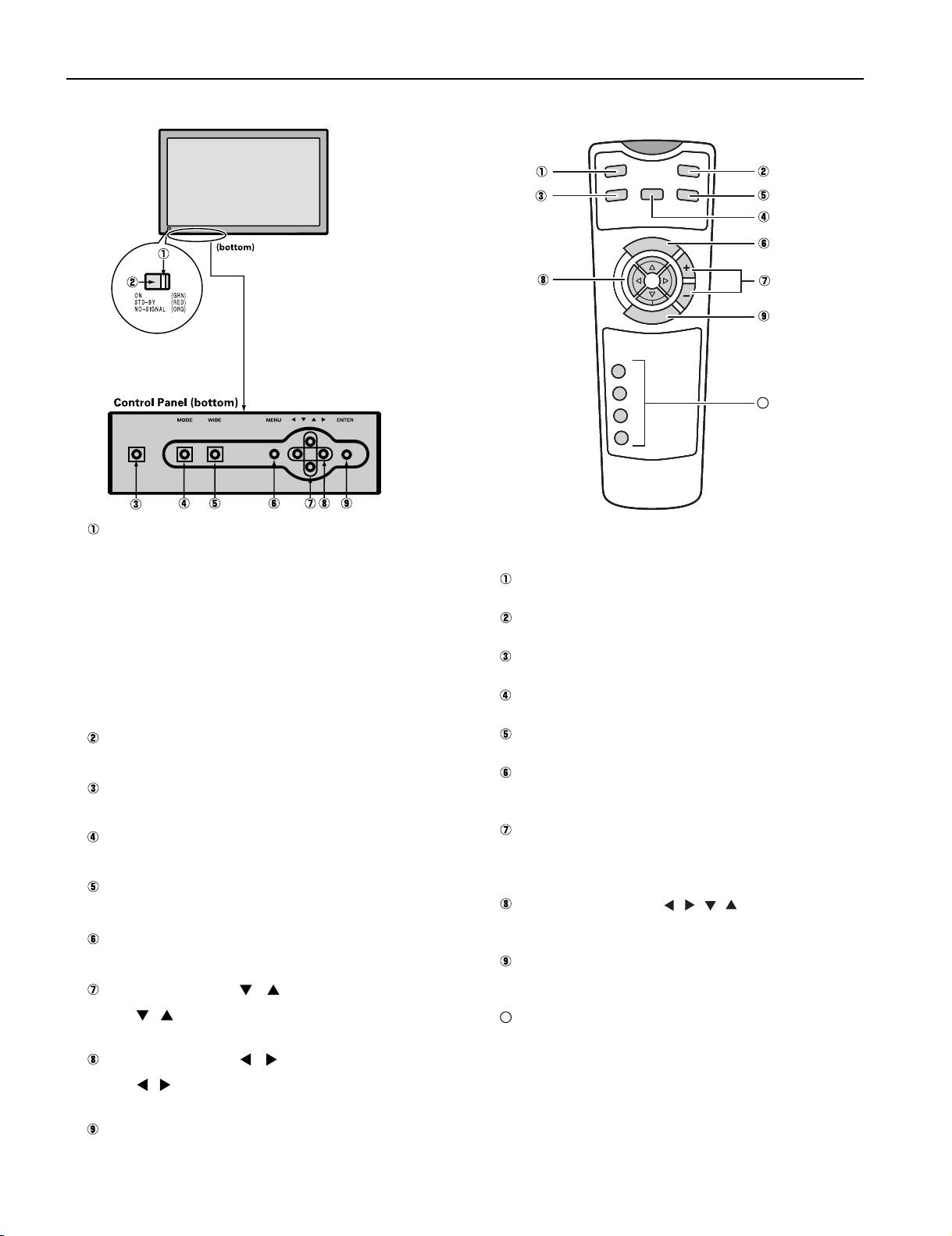
PART NAMES AND FUNCTIONS
ENTER
MENU
SHIFT
1
2
3
4
VIDEO
VOL
P
O
WE
R
ON
RG
B
P
OW
E
R
O
F
F
WI
D
E
ENTER
MENU
SHIFT
1
2
3
4
VIDEO
VOL
P
O
WE
R
ON
RG
B
P
OW
E
R
O
F
F
WI
D
E
ENTER
MENU
SHIFT
1
2
3
4
VIDEO
VOL
P
O
WE
R
ON
RG
B
P
OW
E
R
O
F
F
WI
D
E
ENTER
MENU
SHIFT
1
2
3
4
VIDEO
VOL
P
O
WE
R
ON
RG
B
P
OW
E
R
O
F
F
WI
D
E
Front
Power indicator lamp
This lamp shows the state of the power supply.
Lit (red): Power OFF (stand-by)
Lit (green): Power ON
Lit (orange): Power saving (DPMS: Power saving
function) mode ON
Flashing (red): Malfunction (Flashes differently depending
on the type of malfunction.
Remote control signal receiv
Receives signals from the remote control.
Power button
Turns the power ON or OFF (stand-by).
Switches between picture input modes.
Wide screen selector button [WIDE]
Switches the screen over to a desired wide screen.
Menu butt on [MENU]
Input mode selector button [MODE]
Displays picture adjustment menus.
Adjustment buttons [
The [ / ] buttons can also be used to scroll through the
options when a menu is displayed.
Adjustment buttons [ / ]
The [ / ] buttons can also be used to scroll through options
in a menu, or to change values.
Enter button [ENTER]
Press this button to finalize the selection of a desired option in
a menu.
er
/ ]
Remote contr
Power ON button [POWER ON]
Turns the power ON.
Power OFF button [POWER OFF]
Turns the power OFF.
RGB input mode selector button [RGB]
Switches between RGB input modes.
Video input mode selector button [VIDEO]
Switches between video input modes.
Wide screen selector button [WIDE]
Switches the screen over to a desired wide screen.
Menu button [MENU]
Use this button to display a desired menu for adjusting
the picture.
Volume adjustment buttons [VOL +/-]
Adjust the volume.
Adjustment buttons [ / / / ]
Use these buttons to scroll through options in a menu
and change values.
Enter button [ENTER]
Press this button to finalize the selection of a desired
menu or option within a menu.
10
Display selector buttons [SHIFT 1-4]
When you use two or more displays, you can use
these buttons to control up to four displays by
assigning an unique number to each display.
- 8 -
ol
10
Press the + button to increase the volume.
Press the - button to reduce the volume.
Page 5
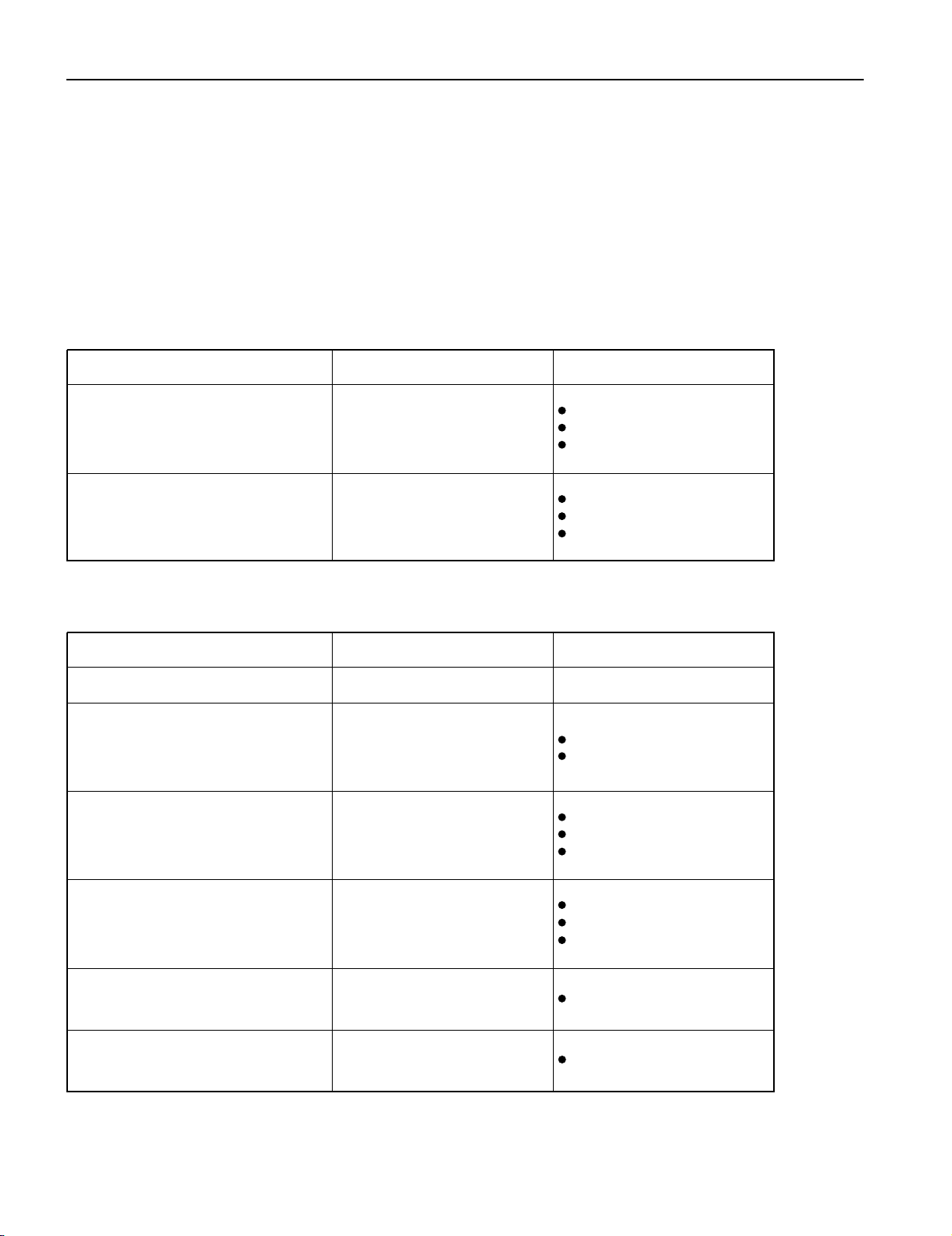
TROUBLESHOOTING USING LED AND OSD
1. Display
(1) OSD
Two kinds of error messages are displayed on the screen, and the power is turned off 10 sec later.
(2) LED
LED error is displayed continuously after the power is turned off.
2. Error types and check points
(1) OSD
On screen display Cause Check point
ERROR MESSAGE CONDITION 1
ERROR MESSAGE CONDITION 2
(2) LED
LED lamp display status Cause Check point
Steady light (Red)
Continuous
Flashes continuously (Red)
1 time
Flashes once every 4 sec. (Red)
Fan protector operated
Temperature protector
operated
Stand-by status
No power
Power supply protector
operated
Fan protector operated
Fan
Main power PCB
Main/Digital PCB
Ambient temperature of unit
Main/Digital PCB
Temp. sensor IC757
--------------------
Main power PCB
PDP panel
Fan
Main power PCB
Main/Digital PCB
2 times
Flashes twice every 5 sec. (Red)
4 times
Flashes four times every 7 sec.
(Red)
5 times
Flashes five times every 8 sec.
(Red)
Temperature protector
operated
Main/Digital circuit faulty Main/Digital PCB
Video circuit faulty Video PCB Assy
- 12 -
Ambient temperature of unit
Temperature sensor IC757
Main/Digital PCB
Page 6
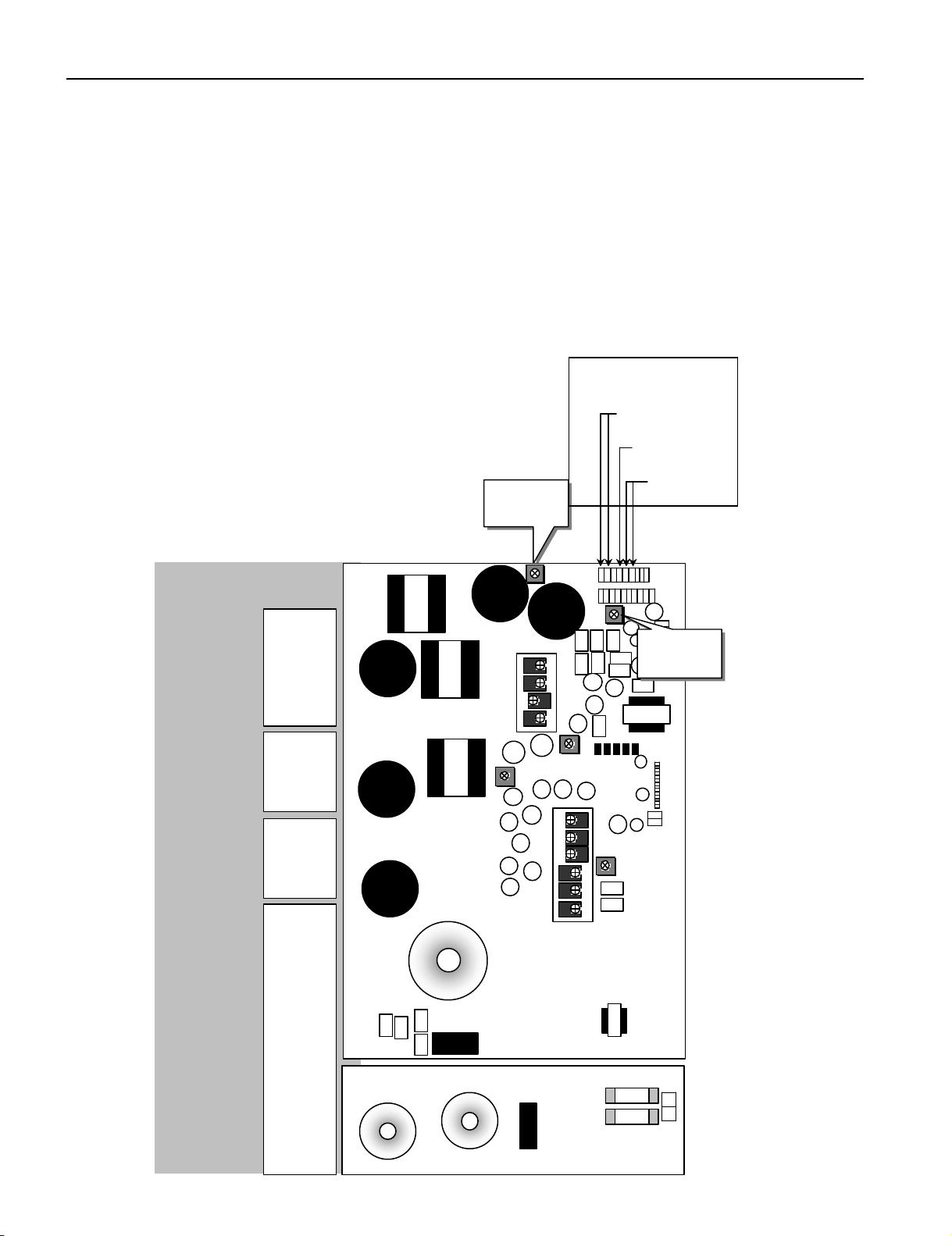
VS AND Vd ADJUSTMENT
When the Main Power Supply PCB and PDP panel are replaced, Vs and Vd must
be adjusted.
Adjustment time Within 3 minutes after power on.
Adjustment signal Adjust the Vs and Vd in the no-signal state.
Check points Refer to the drawing shown below.
Adjustment points Refer to the drawing shown below.
Adjustment value Within +/- 0.1V of voltage indicated on the label on the PDP panel.
Vs & Vd check poin t
P6
1 pin Vs
2 pin Vs
4 pin Vd
5 pin GND
RV3
Vs ADJ.
Main Power PCB (PFW-611)
1
P5
6 pin GND
P6
1
RV4
Vd AD J.
- 17 -
Page 7

DISASSEMBLY PROCEDURESDISASSEMBLY PROCEDURESDISASSEMBLY PROCEDURESDISASSEMBLY PROCEDURES
C: Video PCB
A
D
1.Removing the Rear Case
1) Remove the 35 circled screws and remove
the Rear Case.
* Layout of Main PCB.
B
C
A: Main Power PCB
B: Main Digital PCB
- 19 -
- 19 -
D: Audio PCB
Page 8
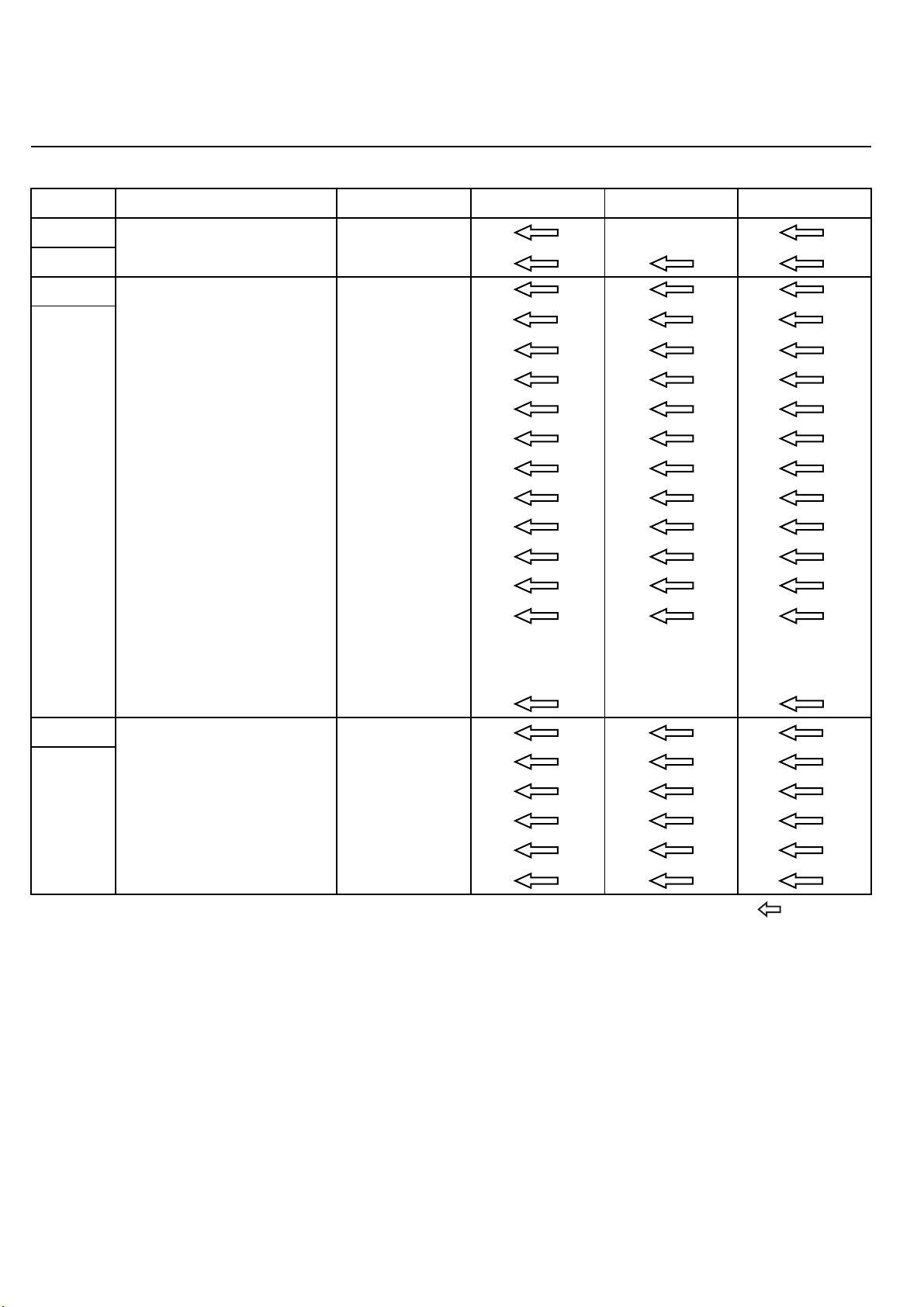
PARTS LIST
Ref.no. Description PDS6101W-H PDS6101E-H PDS6101W-S PDS6101E-S
Carton Accessory 8111799004
: Same as left
Cabinet Case Front 8113312003 8113386004
Case Rear 8113294002
Electric Fan Motor 8900295007
Optical Filter 8113178005
Audio PCB Assy 8113276008
Connection PCB Assy 8113282009
I/O PCB Assy 8113284003
Key Switch PCB Assy 8113280005
LED/PHOTO PCB Assy 8113278002
Main Digital PCB Assy 8113102000
Video PCB Assy 8113274004
Main Power PCB Assy 8113268003
PDP Unit 8113269000
Noise Filter 0400222729
Power Cord UL.CSA 8112528009 ---------------- 8112528009 --------------- VDE ---------------- 8112527002 ---------------- 8112527002
Remote Control Unit 8108442005 8110867001
Packing Carton Top 8113316001
Carton Bottom 8113317008
Packing Joint-D 8108655009
Packing Pad-Top 8113320008
Packing Pad-Bottom 8113321005
Page 9
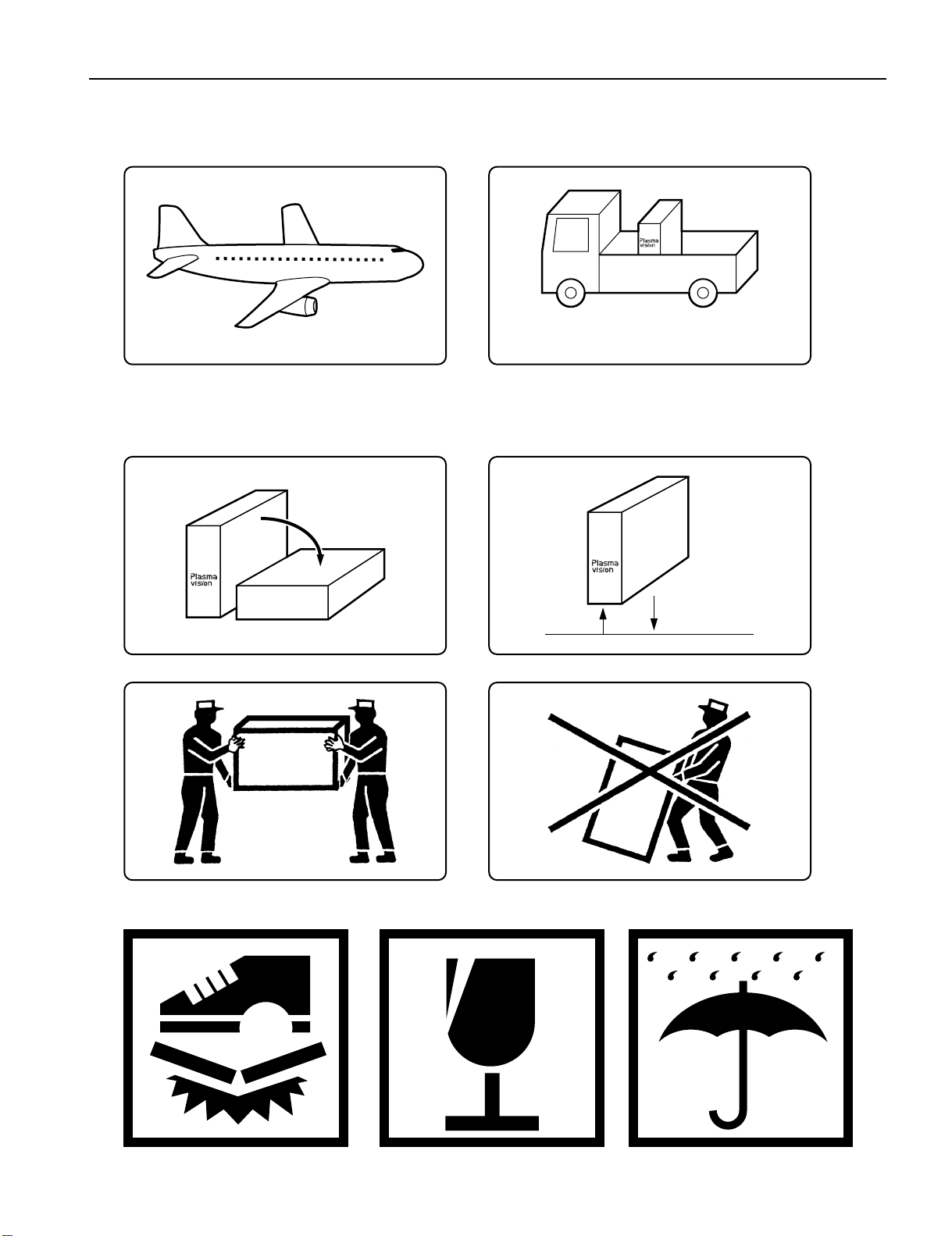
TRANSPORTATION AND HANDLING RESTRICTIONS
Transportation
Bad loading
Don't load the plasmavision on a truck
as shown in the drawing.
Handling
Never drop.Never topple.
Don't hold the
surface of the
optical filter.
Over 20 cm
Drop
Floor
- 60 -
Page 10

3
Don't stack the
plasmavision over
two units high.
Example of good transportation and handling
Good loading
Load the plasmavision as shown above.
2
- 61 -
Page 11

2. Removing the Main Power PCB
1) Remove the Rear Case.
2) Disconnect the circled connector.
3) Remove the 5 screws and Main Power PCB.
* View after Main Power PCB removed.
Page 12

3. Removing the Main Digital PCB (1 of 2)
1) Remove the Rear Case.
2) Remove the Video Unit.
3) Remove the 8 screws and Main Digital
Shield Bracket.
4) Disconnect the circled connector.
Page 13

3. Removing the Main Digital PCB (2 of 2)
5) Remove the 7 screws and connection PCB.
6) Remove the Main Digital PCB.
* View after Main Digital PCB removed.
Page 14

4. Removing the Audio PCB
1) Remove the Rear Case.
2) Remove the 6 screws and Audio Shield
Bracket.
3) Disconnect the circled connector.
4) Remove the 3 screws.
* View after Audio PCB removed.
Page 15

5. Removing the PDP Unit (1 of 3)
1) Remove the Rear Case.
2) Remove the 8 screws and Main Digital
Shield Bracket.
3) Disconnect the circled connector.
4) Remove the Base Frame from the
Front Case together with panel and PCBs.
* View of removal of the Base Frame from
the Front Case.
Page 16

5. Removing the PDP Unit (2 of 3)
* View after the Front Case Panel Unit and
PCBs removed.
5) Disconnect the circled connector.
6) Remove the 9 circled screws.
7) Disconnect the circled connector
8) Remove the 12 circled screws.
Page 17

5. Removing the PDP Unit (3 of 3)
* View after the PDP Unit Frame and
PCBs removed.
* View after only the PDP Unit removed.
* Replaced the parts which are already
mounted correctly, when the PDP Unit is
replaced.
Page 18

6. Removing the Video PCB
* The Video PCB can be removed without
moving the Rear Case.
1) Remove the 2 circled screws.
2) Pull out the Video PCB Unit from the
Plasmavision.
3) Remove 5 screws from the Video PCB Unit.
Note:
Three kinds of screws are used on this
Video Unit.
Be careful not to make any mistakes
When reinstalling.
4) Remove the Video PCB.
Page 19

TROUBLESHOOTING FLOWCHART
LED lamp blinking
Turn power on and check
state of lamp.
LAMP STATE
Not lighted.
RED
RED
RED
RED
Blinks
Blinks continuously.
continuously.
Blinks once
Blinks twice
Note : 1. Protector operates when connector P4(CN4)
POWER SUPPLY STATE
Power supply
circuit faulty.
Power turned off
Power turned off
immediately.
immediately.
Power turned off
after 10 sec.
Power turned off
after 10 sec.
is disconnected and power is turn off.
REMEDY
∗ Replace Power
Supply PCB.
∗ Vs and V
Check 1
Check 1
Check 2
Check 3
d must be adjusted.
RED
RED
GREEN
Blinks four times
Blinks five times
Lights steadily for
more than 10 sec.
Is on-screen display
normal?
YES
Power not turned
off, LED blinks only.
Power not turned
off, LED blinks only.
NO
All input image
faulty.
Video input image
faulty.
S-video input image
faulty.
Component video
input image faulty.
PDP panel faulty.
Signal processing
PCB faulty.
Video PCB faulty.
Video PCB faulty.
Signal processing
PCB faulty.
Replace Main/Digital
PCB Assy.
Replace Video PCB
Assy.
Replace PDP panel
Replace Main/Digital
PCB Assy.
Replace Video PCB
Assy.
Replace Video PCB
Assy.
Replace Main/Digital
PCB Assy.
RGB 1,2 input image
faulty.
Check 4
- 13 -
Page 20

Check 1
Power supply protector operated
Power lamp : Flashing continuously in red.
Start
(1) Turn the main power off and disconnect the connector P2,P3,P4,P5 and P6 on the
Main Power PCB.
(2) Connect pin 1 and pin 13 of P2 through a 1/4W, 1kΩ resistor.
Connect pin 1 of P4 and pin 9 of P6
(3)
Turn the main power on again.
(3)
Measure during relay turning on and off.
Is voltage
at connector P5 pin
10(Vs) 160V and pin 7(Vd)
65V on Main Power
PCB ?
No
Yes
PDP Panel
faulty.
(at an interval of 0.5 sec)
Replace PDP
∗
Panel.
∗ Vs and Vdmust be adjusted.
Power Supply
PCB.
Replace Power
∗
Supply PCB.
∗ Vs and Vdmust be adjusted.
- 14 -
Page 21

Check 2
Fan protector operated
Check 3
Temperature protector operated
Is voltage at
connectors P951 3pin,
P953 3pin and P954 3pin
on Main/Digital PCB
Yes
- 15 -
Fan faulty Replace fan.
Start
14V?
Power lamp: Flashes once intermittently in red.
(For 0.5 sec. at an interval of 3 sec.)
No
Microcomputer
peripheral
circuit faulty.
∗Replace Main/
Digital PCB Assy.
Power lamp : Flashes intermittently twice in red.
Start
Is ambient temperature
of IC757 on Main/Digital
PCB less than 60 C ?
Yes
Does unit
operate normally
when temperature sensor
IC757 changed ?
Yes
(For 0.5 sec. at an interval of 5 sec.)
Adjust PDP unit installation so that
peripheral temperature is 40.0 C or
No
No
Temperature
sensor IC757 faulty.
less.
Microcomputer
peripheral circuit
faulty.
Replace
temperature sensor
IC757.
Replace
Main/Digital
PCB Assy.
Temperature sensor cooling
The temperature sensor IC757 is installed
on Main/Digital PCB. Turn the power off
and cool with a point cooler.
Page 22

Yes
Yes
Yes
Sync. on green signal
Yes
No
No
Is RGB
cable pin arrangement
appropriate ?
What kind of
signal is output from signal
source ?
Is composite sync.
signal input to pin 2 of RGB
cable ?
Is composite sync.
signal input to pin 13 of RGB
cable ?
Is Sync.
correctly ?
Is horizontal sync.
signal input to pin
signal input to pin
RGB cable ?
Check input signal.
Check input signal.
Check input signal.
Is input level(∗) within specified
range ?
Signal processing circuit faulty.
Yes
Yes
Yes
Sync. on green signal
Yes
No
No
Is RGB
cable pin arrangement
appropriate ?
What kind of
signal is output from signal
source ?
Is composite sync.
signal input to pin 2 of RGB
cable ?
Is composite sync.
signal input to pin 13 of RGB
cable ?
Is Sync. switch
Is horizontal sync.
signal input to pin 13 and vertical sync
signal input to pin
RGB cable ?
Check input signal.
Check input signal.
Check input signal.
Is input level(∗) within specified
range ?
Signal processing circuit f .
Yes
Yes
Yes
Sync. on green signal
Yes
No
No
Is RGB
cable pin arrangement
appropriate ?
What kind of
signal is output from signal
source ?
Is composite sync.
signal input to pin 2 of RGB
cable ?
Is composite sync.
signal input to pin 13 of RGB
cable ?
Is horizontal sync.
signal input to pin
RGB cable ?
Check input signal.
Check input signal.
Check input signal.
Is input level(∗) within specified
range ?
Signal processing circuit faulty.
RGB input is abnormal.
Power lamp: Lighted green
(10 sec or more)
Check 4
Start
Separate signal Composite signal
No
Yes
Yes
Yes
Sync. on green signal
Yes
No
No
No
No
Is RGB
cable pin arrangement
appropriate ?
What kind of
signal is output from signal
source ?
Is composite sync.
signal input to pin 2 of RGB
cable ?
Is composite sync.
signal input to pin 13 of RGB
cable ?
(TLL/ANALOG) selected
Is horizontal sync.
signal input to pin 14 of
RGB cable ?
Check connection cable.
Check input signal.
Check input signal.
Mak
Change sync.switch (TTL/ANALOG)
e sync. signal polarity output
from signal source negative, or make
output impedance TTL.
No
No
Check input signal.
Check input signal.
Is input level(∗) within specified
range ?
Yes
Yes
Signal processing circuit faulty.
Replace Main/Digital PCB Assy.
- 18 -
Is Sync.
signal polarity
negative ?
Note(∗): If the synchronizing signal cannot be identified by
TTL level, it is in the 75Ω terminated state.
Yes(ANALOG)
Yes
Connect RGB cable
to terminal.
Is frequency of horizontal sync.
and vertical sync signals within
specified range ?
- 16 -
Page 23

RGB 2 input terminal (RGB 2 INPUT/mD-sub)
Connect this terminal to the PC’s display (analog RGB) output terminal or decoder (digital broadcast tuner, etc.) output terminal.
RGB 1 input terminal (RGB 1 INPUT/DVI-D)
Connect this terminal to the PC’s display (digital RGB) output terminal
*The connection cable No.88741-8000 made by molex Inc. is recommanded.
RS-232C terminal (RS-232C)
This terminal is provided for you to control the display from the PC. Connect it to the RS-232C terminal on the PC.
When connecting a cable, attach a ferrite core to the cable.
Power input terminal
Connect this terminal to the power cable supplied with the display.
When connecting a cable,attach a ferrite core to the cable.
External speaker output terminal (EXT SP)
Connect this terminal to the optionally available speaker.
(When using other speaker than the optional one, use 6Ω speaker.
When connecting a cable,attach a ferrite core to the cable.
*See the speaker instruction manual for more information.
Sound 3 input terminal (AUDIO 3 INPUT)
Connect this terminal to the sound output terminal of your VCR, etc.
Sound 2 input terminal (AUDIO 2 INPUT)
Connect this terminal to the sound output terminal of your VCR, etc.
Sound 1 input terminal (AUDIO 1 INPUT)
Connect this terminal to the sound output terminal of your VCR, etc.
RGB 3 synchronization switch (SYNC SW TTL/ANALOG (75Ω ))
This switch is used to terminate horizontal (H) terminal and vertical (V) terminal, out of RGB3 input terminals, with 75Ω.
TTL : Does not terminate.
ANALOG (75Ω ): Terminates.
+ RGB 3 input term inal (RGB 3 INPUT/BNC)
Connect this terminal to the PC's display (analog RGB) output terminal or decoder (digital broadcast tuner,etc.) output terminal.
Component video input terminal (COMPONENT VIDEO INPUT)
Connect this terminal to the component video output (color difference output) terminal of your HDTV unit or DVD player.
∗ When Comp.video input terminal is connected, RGB3 mode is not available.
Video input terminal (VIDEO INPUT)
Connect this terminal to the video output terminal of your VCR.
S-video input terminal (S-VIDEO INPUT)
Connect this terminal to the S-video output terminal of your VCR.
- 9 -
Page 24

FACTORY SET SIGNALS (Component video mode)
Horizontal
frequency (kHz)
15.73 SDTV 480i
15.63 SDTV 576i
31.47 SDTV 480p
31.25 SDTV 576p
45.00 HDTV 720p
37.50 HDTV 720p
33.75 HDTV 1,080i
28.13 HDTV 1,080i
The dedicated graphics card is optional.
In the 800 x 600 and 1,024 x 768 modes, images of reduced size are displayed on the screen, using size reduction and
interpolation. Also note that on-screen information is also displayed in reduced size.
" Out of range" appears if the display receives a signal whose characteristic does not fall within the display's
permissible range.
You can check the input signals with "Information" on the OTHERS Menu screen.
Vertical
frequency (Hz)
59.94
50.00
59.94
50.00
60.00
50.00
60.00
50.00
Signal
FACTORY SET SIGNALS (Video, S-video mode)
Horizontal
frequency (kHz)
15.73 NTSC
15.63 PAL
15.63 SECAM
15.63 PAL 60
15.63 N-PAL
15.73 M-PAL
15.73 4.43 NTSC
Vertical
frequency (Hz)
59.94
50.00
50.00
59.52
50.00
59.95
59.94
RGB INPUT TERMINAL
Pin No. Input signal Pin No. Input signal
1 Red 9
2 Green 10 Ground
3 Blue 11
∗ The sync switch (TTL/ANALOG switch) is on
the rear of the 13-pin horizontal sync and
14-pin vertical sync terminals.
4
5 Ground 13 Horiz. sync
6 Ground 14 Vert. sync
7 Ground 15
8 Ground
12
Outer side
Ground
Signal
RS-232C INPUT TERMINAL
Pin No.
DVI-D INPUT TERMINAL
Pin No. No. signal
1 DCD (Data Carrier Detect)
2 RD (Receive Data)
3 TD (Transmit Data)
4 DTR (Data Terminal Ready)
5 GND (Ground)
6 DSR (Data Set Ready)
7 RTS (Request To Send)
8 CTS (Clear To Send)
9 RI (Ring Indication)
- 6 -
Page 25

CONTENTS
IMPORTANT INFORMATION . . . . . . . . . . . . . . . . . . . . . . . . . . . . . . . . . . . 2
SPECIFICATIONS . . . . . . . . . . . . . . . . . . . . . . . . . . . . . . . . . . . . . . . . . . . . 4
SETTING SIGNALS . . . . . . . . . . . . . . . . . . . . . . . . . . . . . . . . . . . . . . . . . . 5
CONNECTION . . . . . . . . . . . . . . . . . . . . . . . . . . . . . . . . . . . . . . . . . . . . . . 7
PART NAMES AND FUNCTIONS . . . . . . . . . . . . . . . . . . . . . . . . . . . . . . 8
VIDEO MODE ADJUSTMENT . . . . . . . . . . . . . . . . . . . . . . . . . . . . . . . . 10
RGB MODE ADJUSTMENT . . . . . . . . . . . . . . . . . . . . . . . . . . . . . . . . . . 11
TROUBLESHOOTING USING LED AND OSD . . . . . . . . . . . . . . . . . . . 12
TROUBLESHOOTING FLOWCHART . . . . . . . . . . . . . . . . . . . . . . . . . . . 13
VS AND Vd ADJUSTMENT . . . . . . . . . . . . . . . . . . . . . . . . . . . . . . . . . . . . 17
GENERAL CONNECTION DIAGRAM . . . . . . . . . . . . . . . . . . . . . . . . . . 18
DISASSEMBLY .
PARTS LIST . . . . . . . . . . . . . . . . . . . . . . . . . . . . . . . . . . . . . . . . . . . . . . . 31
TRANSPORTATION AND HANDLING RESTRICTIONS . . . . . . . . . . . . 32
. . . . . . . . . . . . . . . . . . . . . . . . . . . . . . . . . . . . . . . . . . . . . 19
Page 26

IMPORTANT INFORMATION
WARNING : TO REDUCE THE RISK OF FIRE AND ELECTRIC SHOCK, DO NOT EXPOSE THIS
PRODUCT TO RAIN OR MOISTURE.
Please use a screen saver to prevent burning of an after-image on the screen.
Electrical energy can perform many useful functions. This unit has been engineered and manufactured to assure your
personal safety. But IMPROPER USE CAN RESULT IN POTENTIAL ELECTRICAL SHOCK OR FIRE HAZARD.
In order not to defeat the safeguards incorporated into this unit, observe the following basic rules governing its installation,
use and service. Please read these "Important Safeguards" carefully before use.
Read all the safety and operating instructions before operating the unit.
Retain the safety and operating instructions for future reference.
Adhere to all warnings on the unit and in the operating instructions.
Follow all operating instructions.
Unplug the unit from the wall outlet before cleaning. Do not use liquid or aerosol cleaners. Use a damp cloth for cleaning.
Do not use attachments not recommended by the manufacturer as they may be hazardous.
Do not use the unit near water. Do not use the unit immediately after moving it from a low temperature to a high
temperature environment, as this causes condensation, which may result in fire, electric shock, or other hazards.
Do not place the unit on an unstable cart, stand, or table. The unit may fall, causing serious injury to a child or adult, and
serious damage to the unit. Mount the unit according to the manufacturer's instructions, using the mount recommended by
the manufacturer.
When the unit is used on a cart, avoid quick stops, excessive force, and uneven
surfaces which may cause the unit and cart to overturn, damaging the unit or
causing possible injury to the operator.
When transporting by car, place the unit as shown in the figure.
Slots and openings in the cabinet are provided for ventilation. These ensure reliable operation and protect the unit from
overheating. These openings must not be blocked or covered. (The openings should never be blocked by placing the unit
on a bed, sofa, rug, or similar surface. The unit should not be placed in a built - in installation such as a bookcase or rack
unless proper ventilation is provided and the manufacturer's instructions are adhered to.) For proper ventilation, separate
the unit from other equipment, which may obstruct ventilation. Keep the unit at least 10cm from other equipment.
Operate only with the type of power source indicated on the label. If you are not sure of the type of power supply to your
home, consult your dealer or local power company.
This unit is equipped with a three-wire plug. This plug will fit only into a grounded power outlet. If you cannot insert the plug
into the outlet, have an electrician install the proper outlet. Do not defeat the safety purpose of the grounded plug.
Route power cords so that they are not likely to be walked on or pinched by items placed on or against them. Pay
particular attention to cords at doors, plugs, receptacles, and where they exit from the unit.
For added protection during a lightning storm, or when the unit is left unattended and unused for long periods of time,
unplug it from the wall outlet and disconnect the cabling. This will prevent damage to the unit by lighting and power line
surges.
Do not overload wall outlets, extension cords, or convenience receptacles on other equipment as this can result in fire or
electric shock.
Never push objects of any kind into this unit through openings as they may touch dangerous voltage points or short-circuit
parts that could result in a fire or electric shock. Never spill liquid of any kind onto the unit.
- 2 -
Page 27

Do not attempt to service this unit yourself as opening or removing covers may expose you to dangerous voltages and
other hazards. Have all service done by qualified service personnel.
Unplug this unit from the wall outlet and have it serviced by qualified service personnel in the following cases:
a) If the power supply cord or plug is damaged.
b) If liquid has been spilled, or objects have fallen onto the unit.
c) If the unit has been exposed to rain or water.
d) If the unit does not operate normally by following the operating instructions. Adjust only those controls that are
covered by the Operation Manual, as improper adjustment of controls may result in damage and will often require
extensive work by a qualified technician to restore the unit to normal operation.
e) If the unit has been dropped or damaged in any way.
f) A distinct change in performance indicates that service is required.
When required, be sure the service technician uses replacement parts specified by the manufacturer or parts with the
same characteristics as the original parts. Unauthorized substitutions may result in fire, electric shock, or other hazards.
Upon completion of any service of repairs, ask the service technician to perform safety checks to determine that the
unit is in proper operating condition.
Place the unit more than one foot away from heat sources such as radiators, heat registers, stoves, and other devices
(including amplifiers) that produce heat.
When connecting other devices such as VCR's and personal computers, turn off the power to this unit to protect
against electric shock.
Do not place combustibles such as cloth, paper, matches, aerosol cans or gas lighters that prevent special hazards
when overheated behind the cooling fan.
Use only the accessory cord designed for this unit to prevent shock.
The power supply voltage rating of this unit is AC100-240V, but the attached power cord conforms to the following
power supply voltage. Use only the Power Cord designated by our dealer to ensure Safety and EMC.
When used with other power supply voltages, the power cable must be changed.
Consult your local dealer.
Power Cord
Power supply voltage : AC 100 - 125 V AC 200 - 240 V AC-240V
(SAA TYPE)
- 3 -
