Page 1
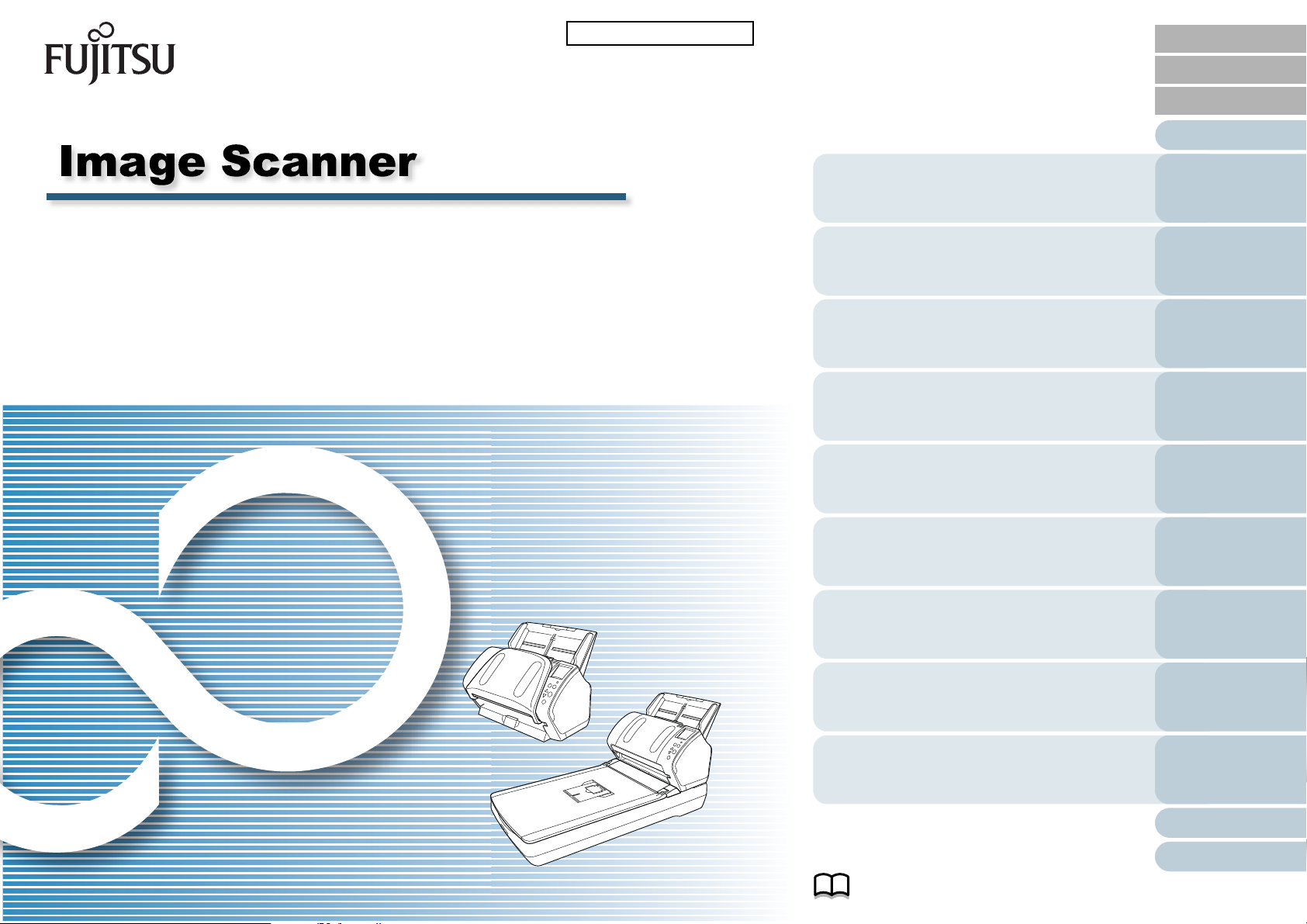
fi-7160/fi-7260/fi-7180/fi-7280
P3PC-4292-01ENZ0
TOP
Contents
Index
Introduction
Operator's Guide
Thank you for purchasing our image scanner.
This manual explains about the basic operations and handling of the scanner.
For information on scanner installation, connection and software installation,
refer to "Getting Started".
Explains the names and functions of parts
and basic scanner operation.
Explains how to load documents on the
scanner.
Explains about the setting items in the
scanner drivers.
Explains how to use the Operator Panel.
Explains about various ways of scanning.
Explains how to clean the scanner.
Explains how to replace the consumables.
Scanner
Overview
How to Load
Documents
Configuring the
Scan Settings
How to Use the
Operator Panel
Various Ways to
Scan
Daily Care
Replacing the
Consumables
Explains about troubleshooting.
Explains how to configure settings in the
Software Operation Panel.
How to Use This Manual
Troubleshooting
Operational
Settings
Appendix
Glossary
Page 2
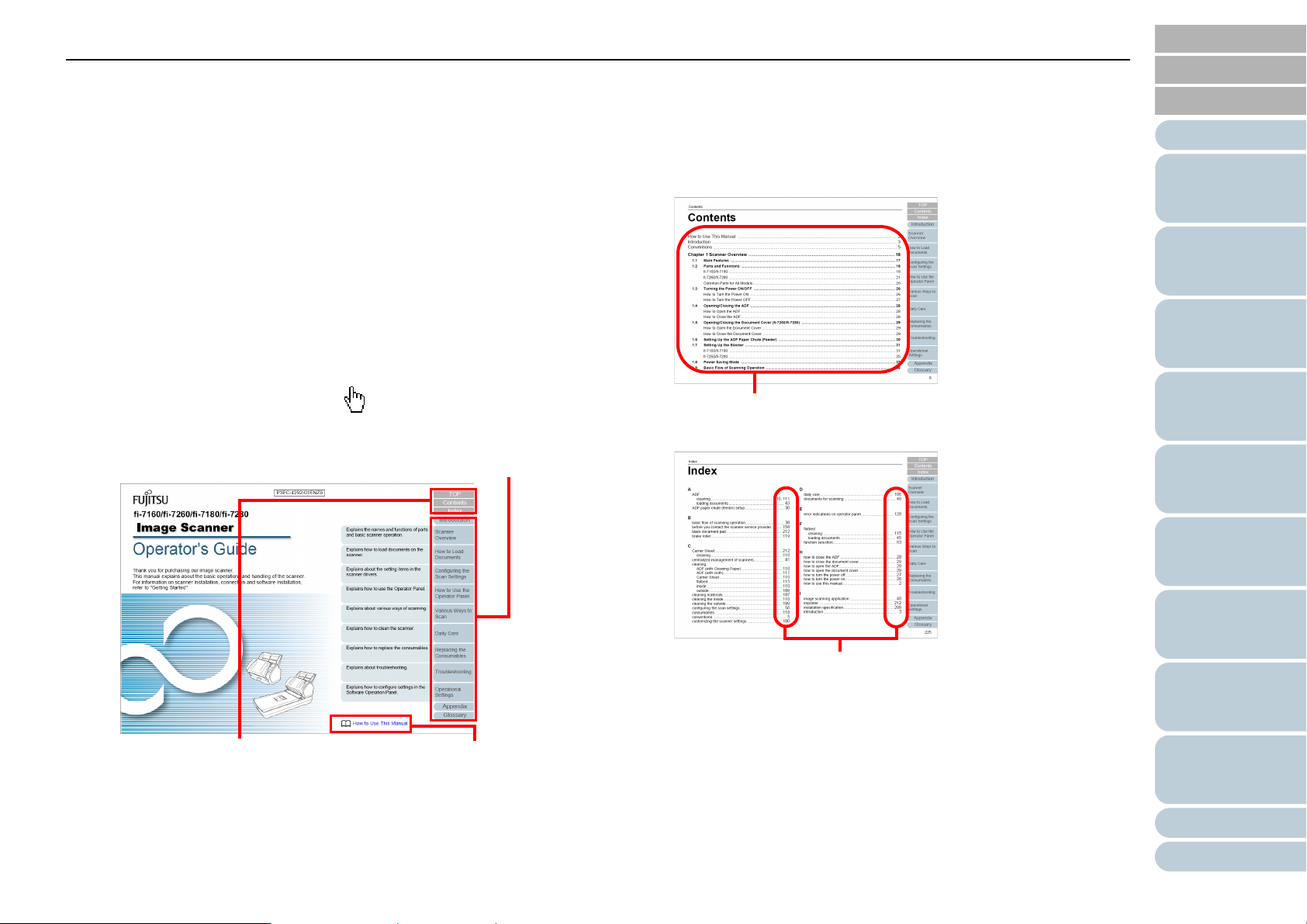
How to Use This Manual
Jumps to the first page of each chapter.
This tab is on every page.
TOP: Jumps to the cover page.
Contents: Jumps to the contents
page.
Index: Jumps to the index page.
Jumps to this page.
Click on a blue character
string to jump to the link.
Click on a title to jump to the link.
Click on a page number to jump to the link.
TOP
Contents
How to Use This Manual
The following shows the tips for using this manual.
z To display or print this manual, either Adobe® Acrobat® (7.0 or later)
®
or Adobe
z In this manual, you can use the Search tool of Adobe
Adobe
For details, refer to the Adobe
z Use the [Page Up] key to return to the previous page, and the [Page
Down] key to go to the next page.
z Click a blue character string, tab or contents/index title (where the mouse
cursor changes into a shape such as ) to jump to the link.
- Common for all pages
Reader® (7.0 or later) is required.
®
Reader®.
®
Acrobat® or Adobe® Reader® Help.
®
Acrobat® or
- Contents page
- Index page
Index
Introduction
Scanner
Overview
How to Load
Documents
Configuring the
Scan Settings
How to Use the
Operator Panel
Various Ways to
Scan
Daily Care
Replacing the
Consumables
Troubleshooting
Operational
Settings
Appendix
Glossary
2
Page 3
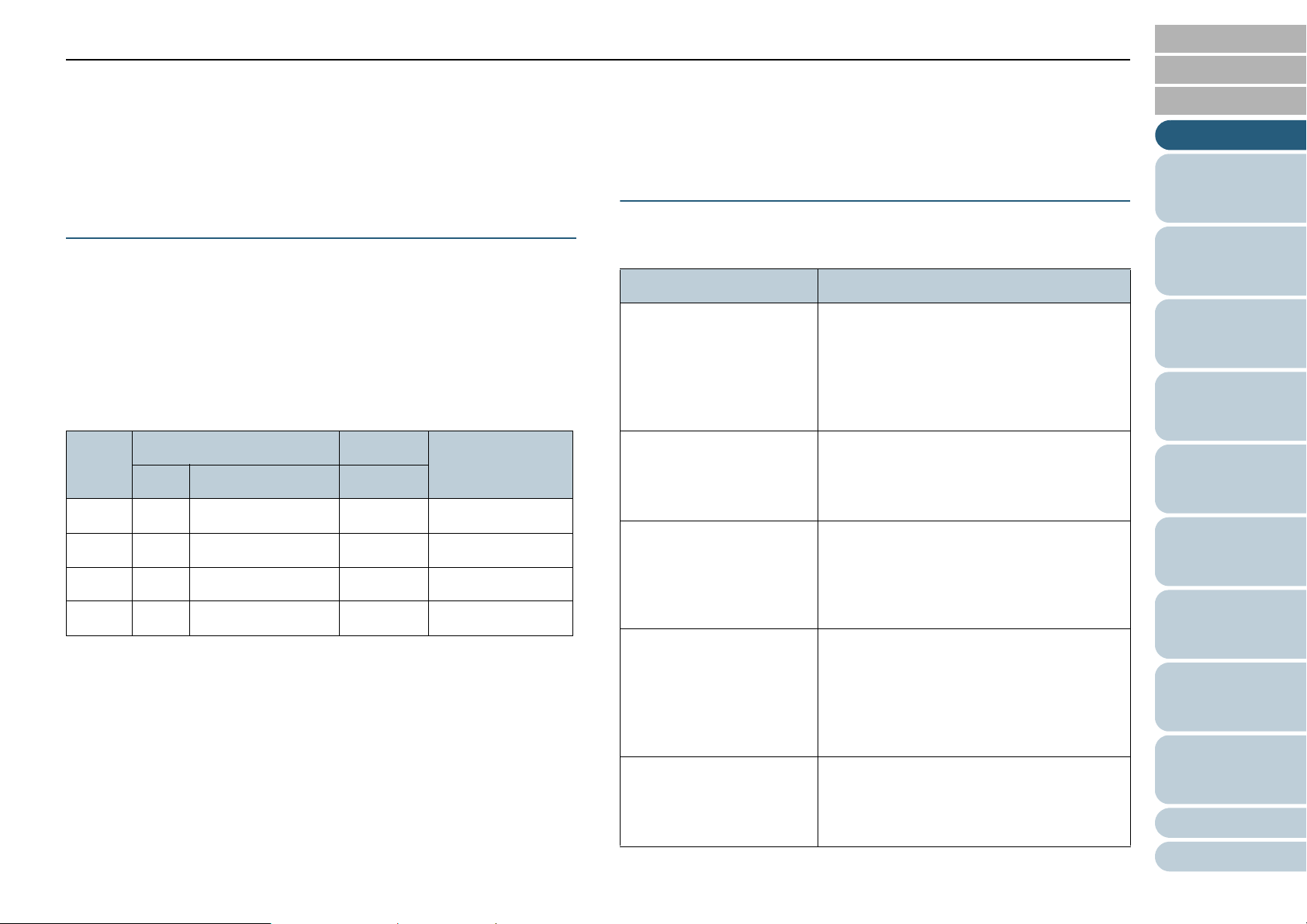
Introduction
TOP
Contents
Introduction
Thank you for purchasing our Color Image Scanner fi Series.
About This Product
"This product" refers to four scanner models, which are
fi-7160, fi-7260, fi-7180, and fi-7280.
Each scanner is equipped with an Automatic Document
Feeder (ADF) that allows duplex (double-sided) scanning, and
supports USB interface.
The following table shows the differences between each
model.
Model Scanner type Interface Scanning speed
(*2)
ADF Flatbed (*1) USB
fi-7160 Yes - Yes 60 ppm/120 ipm
fi-7260 Yes Yes Yes 60 ppm/120 ipm
fi-7180 Yes - Yes 80 ppm/160 ipm
fi-7280 Yes Yes Yes 80 ppm/160 ipm
Yes: Available
- : Not available
*1 : Flatbed allows you to scan thin paper and thick documents such as a
book.
*2 : When scanning A4 size documents at 200/300 dpi with JPEG
compression.
Manuals
The following manuals are included for this product. Read
them as needed.
Manual Description
Safety Precautions
(paper, PDF)
Getting Started
(PDF)
Operator's Guide
(this manual) (PDF)
fi-718PR Imprinter
Operator's Guide
(PDF)
Scanner Central Admin
User's Guide (PDF)
Contains important information about the
safe use of this product.
Make sure to read this manual before
using the scanner.
The PDF version is included in the Setup
DVD-ROM.
Outlines the procedures from installation to
operation of the scanner.
The PDF version is included in the Setup
DVD-ROM.
Provides detailed information on how to
operate and maintain the scanner daily,
how to replace the consumables, and how
to troubleshoot problems. Included in the
Setup DVD-ROM.
Provides detailed information on how to
operate and maintain the option fi-718PR
imprinter daily, how to replace the
consumables, and how to troubleshoot
problems. Included in the Setup DVDROM.
Explains about the overview, installation,
operation and maintenance of Scanner
Central Admin. Included in the Setup DVDROM.
Index
Introduction
Scanner
Overview
How to Load
Documents
Configuring the
Scan Settings
How to Use the
Operator Panel
Various Ways to
Scan
Daily Care
Replacing the
Consumables
Troubleshooting
Operational
Settings
Appendix
Glossary
3
Page 4
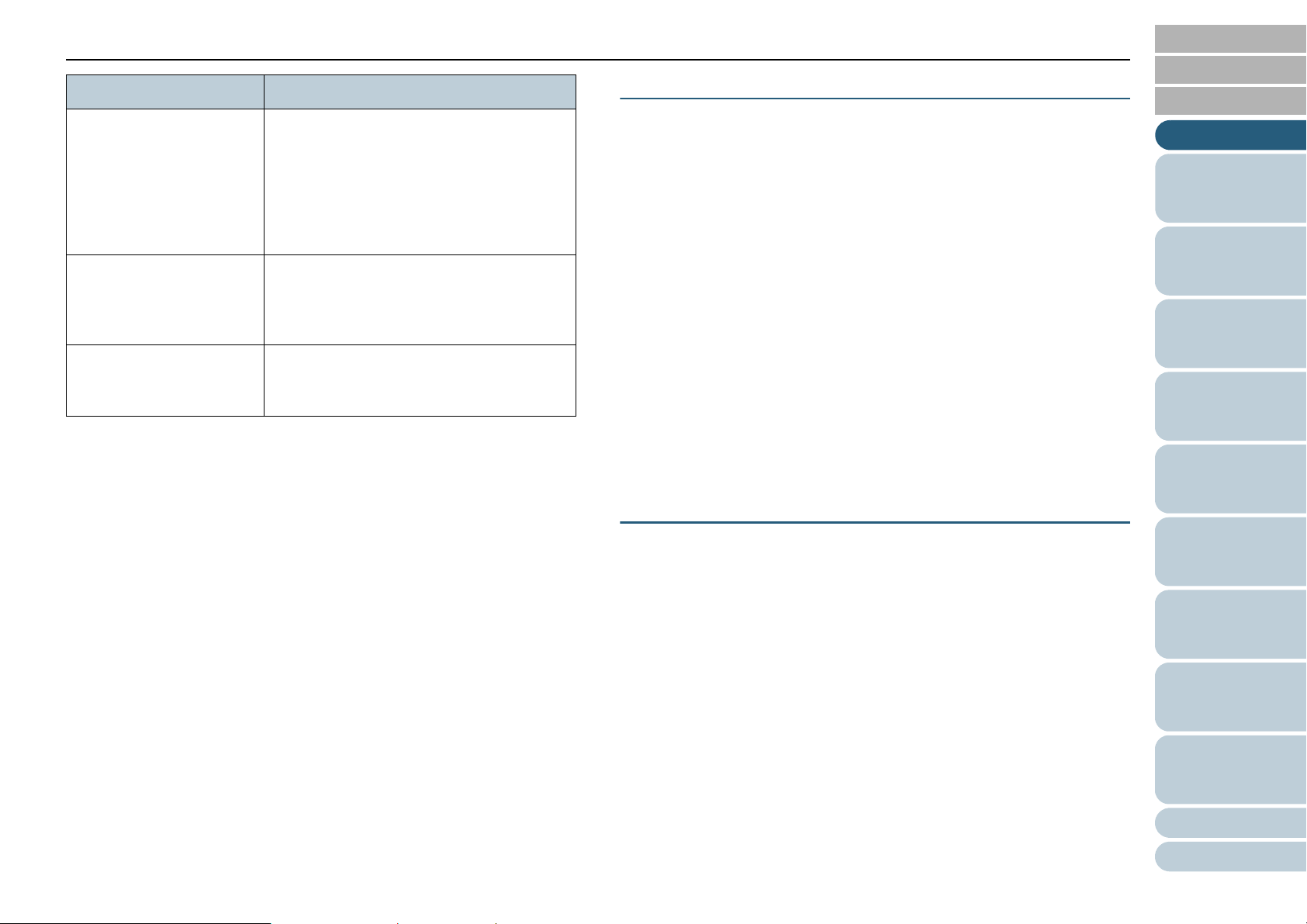
Introduction
Manual Description
Error Recovery Guide
(HTML Help)
Help (scanner driver) Explains how to use and configure the
Help (application) Explains how to use and configure the
Details the status of the scanner and
explains how to resolve problems
encountered.
Contains movie segments that explain
operation procedures such as cleaning this
product and replacing the consumables.
Included in the Setup DVD-ROM.
settings for the scanner drivers.
Can be referenced from each scanner
driver.
settings for the application software. Can
be referenced from each application.
Trademarks
Microsoft, Windows, Windows Server, Windows Vista, and
SharePoint are either registered trademarks or trademarks of
Microsoft Corporation in the United States and/or other
countries.
ISIS is a registered trademark of EMC Corporation in the
United States.
Adobe, the Adobe logo, Acrobat, and Reader are either
registered trademarks or trade names of Adobe Systems
Incorporated in the United States and/or other countries.
ABBYY™ FineReader™ Engine © ABBYY. OCR by ABBYY
ABBYY and FineReader are trademarks of ABBYY.
ScanSnap, ScanSnap Manager, and PaperStream are
registered trademarks of PFU LIMITED in Japan.
Other company names and product names are the registered
trademarks or trademarks of the respective companies.
Manufacturer
TOP
Contents
Index
Introduction
Scanner
Overview
How to Load
Documents
Configuring the
Scan Settings
How to Use the
Operator Panel
Various Ways to
Scan
PFU LIMITED
Solid Square East Tower, 580 Horikawa-cho, Saiwai-ku,
Kawasaki, Kanagawa 212-8563, JAPAN.
Phone: (81-44) 540-4568
© PFU LIMITED 2013
Daily Care
Replacing the
Consumables
Troubleshooting
Operational
Settings
Appendix
Glossary
4
Page 5
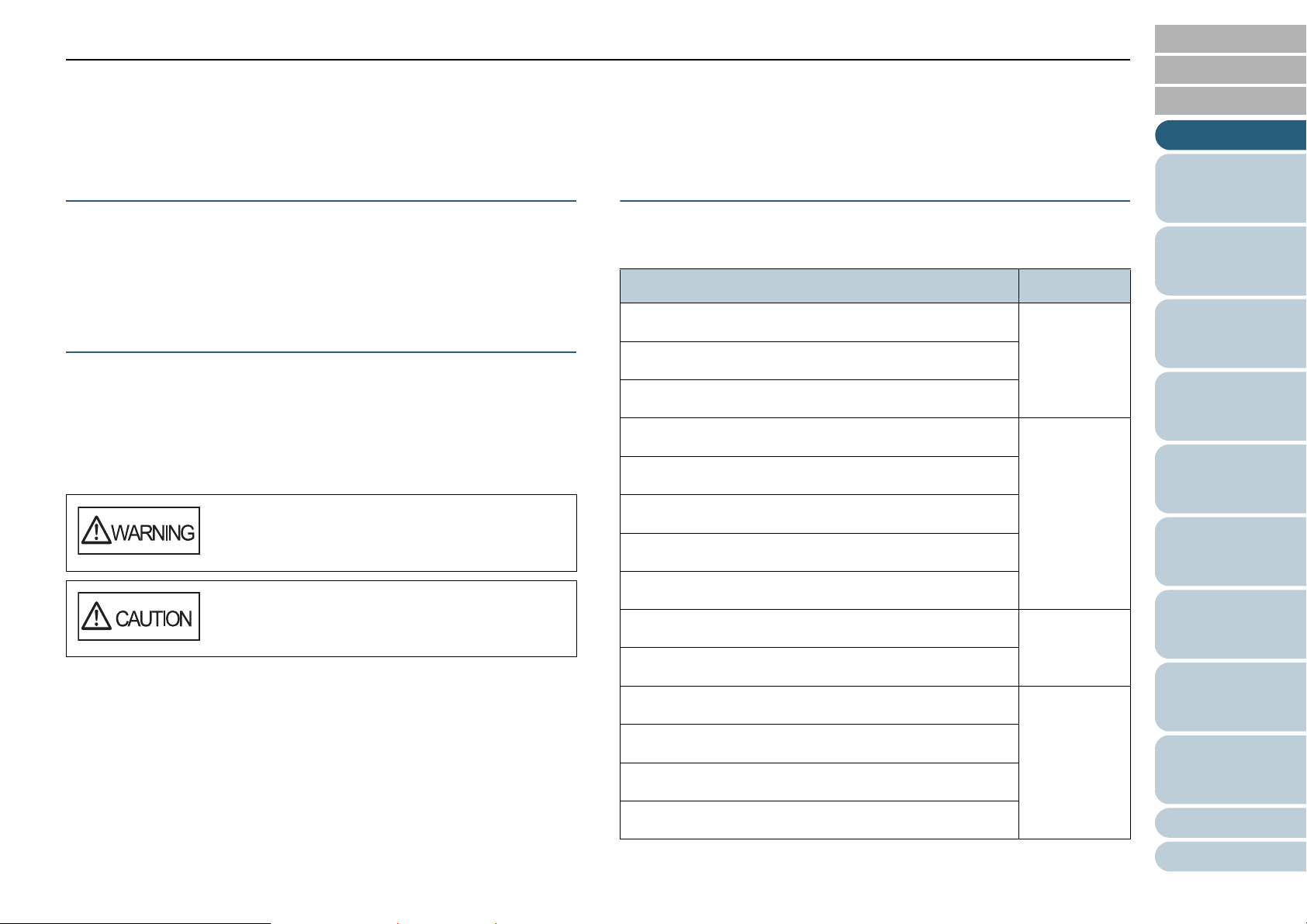
Conventions
TOP
Contents
Conventions
Safety Information
The attached "Safety Precautions" manual contains important
information about the safe and correct use of this product.
Make sure that you read and understand it before using the
scanner.
Symbols Used in This Manual
The following indications are used in this manual to obviate
any chance of accident or damage to you, people near you,
and your property. Warning labels consist of a symbol
indicating the severity and a warning statement. The symbols
and their meanings are as follows.
This indication alerts operators to an operation
that, if not strictly observed, may result in severe
injury or death.
Abbreviations Used in This Manual
The operating systems and products in this manual are
indicated as follows.
Name Indication
Windows
Windows
Windows
Windows Vista
Windows Vista
Windows Vista
Windows Vista
®
XP Home Edition
®
XP Professional
®
XP Professional x64 Edition
®
Home Basic (32-bit/64-bit)
®
Home Premium (32-bit/64-bit)
®
Business (32-bit/64-bit)
®
Enterprise (32-bit/64-bit)
Windows XP
(*1)
Windows
Vista (*1)
Index
Introduction
Scanner
Overview
How to Load
Documents
Configuring the
Scan Settings
How to Use the
Operator Panel
Various Ways to
Scan
Daily Care
This indication alerts operators to an operation
that, if not strictly observed, may result in safety
hazards to personnel or damage to the product.
Windows Vista
Windows Server
Windows Server
Windows
Windows
Windows
Windows
®
7 Home Premium (32-bit/64-bit)
®
7 Professional (32-bit/64-bit)
®
7 Enterprise (32-bit/64-bit)
®
7 Ultimate (32-bit/64-bit)
®
Ultimate (32-bit/64-bit)
®
2008 Standard (32-bit/64-bit)
®
2008 R2 Standard (64-bit)
Windows
Server 2008
(*1)
Windows 7
(*1)
Replacing the
Consumables
Troubleshooting
Operational
Settings
Appendix
Glossary
5
Page 6
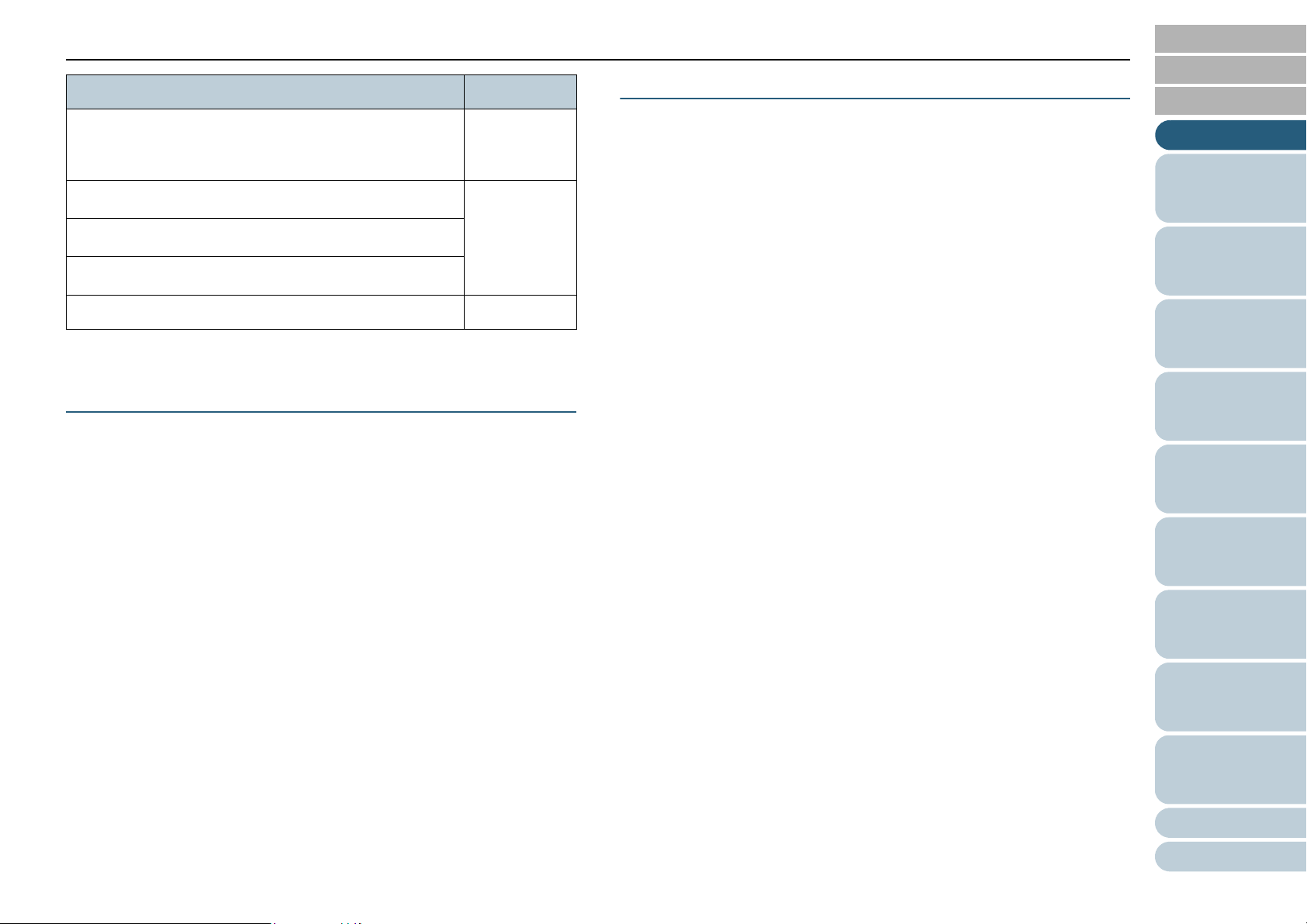
Conventions
Name Indication
Windows Server® 2012 Standard (64-bit)
Windows
Windows
Windows
ScanSnap Carrier Sheet Carrier Sheet
*1: Where there is no distinction between the different versions of the
®
8 (32-bit/64-bit)
®
8 Pro (32-bit/64-bit)
®
8 Enterprise (32-bit/64-bit)
above operating system, the general term "Windows" is used.
Windows
Server 2012
(*1)
Windows 8
(*1)
Arrow Symbols in This Manual
Right-arrow symbols () are used to separate icons or menu
options you should select in succession.
Example: Click [Start] menu [Control Panel].
Screen Examples in This Manual
Microsoft product screenshots are reprinted with permission
from Microsoft Corporation.
The screen examples in this manual are subject to change
without notice in the interest of product development.
If the actual displayed screen differs from the screen
examples in this manual, operate by following the actual
displayed screen while referring to the user's manual of the
scanner application that you are using.
The screen examples used in this manual are of the
PaperStream IP (TWAIN) driver, the PaperStream IP (TWAIN
x64) driver, and the PaperStream IP (ISIS) driver.
The screenshots used in this manual are of Windows 7. The
actual windows and operations may differ depending on the
operating system. Also note that with some scanner models,
the screens and operations may differ from this manual when
you update the PaperStream IP (TWAIN) driver, the
PaperStream IP (TWAIN x64) driver, or the PaperStream IP
(ISIS) driver. In that case, refer to the manual provided upon
updating the driver.
TOP
Contents
Index
Introduction
Scanner
Overview
How to Load
Documents
Configuring the
Scan Settings
How to Use the
Operator Panel
Various Ways to
Scan
Daily Care
Replacing the
Consumables
Troubleshooting
Operational
Settings
Appendix
Glossary
6
Page 7
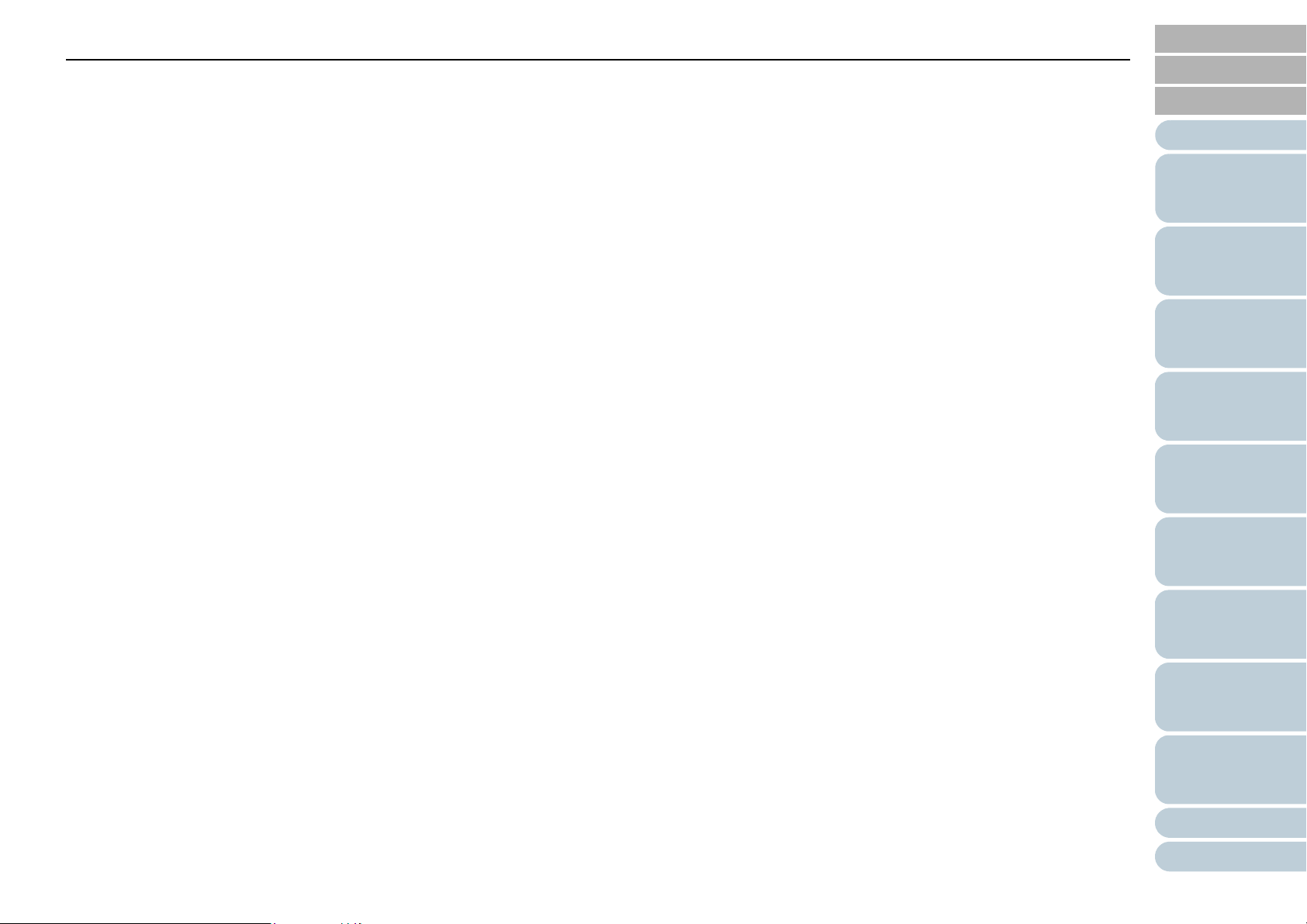
Contents
TOP
Contents
Contents
How to Use This Manual ................................................................................................................................... 2
Introduction ........................................................................................................................................................ 3
Conventions ....................................................................................................................................................... 5
Chapter 1 Scanner Overview ........................................................................................................................ 15
1.1 Main Features .............................................................................................................................................................. 16
1.2 Parts and Functions .................................................................................................................................................... 17
fi-7160/fi-7180 ................................................................................................................................................................ 17
fi-7260/fi-7280 ................................................................................................................................................................ 20
Common Parts for All Models......................................................................................................................................... 24
1.3 Turning the Power ON/OFF ........................................................................................................................................ 25
How to Turn the Power ON ............................................................................................................................................ 25
How to Turn the Power OFF .......................................................................................................................................... 26
1.4 Opening/Closing the ADF ........................................................................................................................................... 27
How to Open the ADF .................................................................................................................................................... 27
Index
Introduction
Scanner
Overview
How to Load
Documents
Configuring the
Scan Settings
How to Use the
Operator Panel
Various Ways to
Scan
Daily Care
How to Close the ADF.................................................................................................................................................... 27
1.5 Opening/Closing the Document Cover (fi-7260/fi-7280) .......................................................................................... 28
How to Open the Document Cover ................................................................................................................................ 28
How to Close the Document Cover ................................................................................................................................ 28
1.6 Setting Up the ADF Paper Chute (Feeder) ................................................................................................................ 29
1.7 Setting Up the Stacker ................................................................................................................................................ 30
fi-7160/fi-7180 ................................................................................................................................................................ 30
fi-7260/fi-7280 ................................................................................................................................................................ 34
1.8 Power Saving Mode .................................................................................................................................................... 36
Replacing the
Consumables
Troubleshooting
Operational
Settings
Appendix
Glossary
7
Page 8
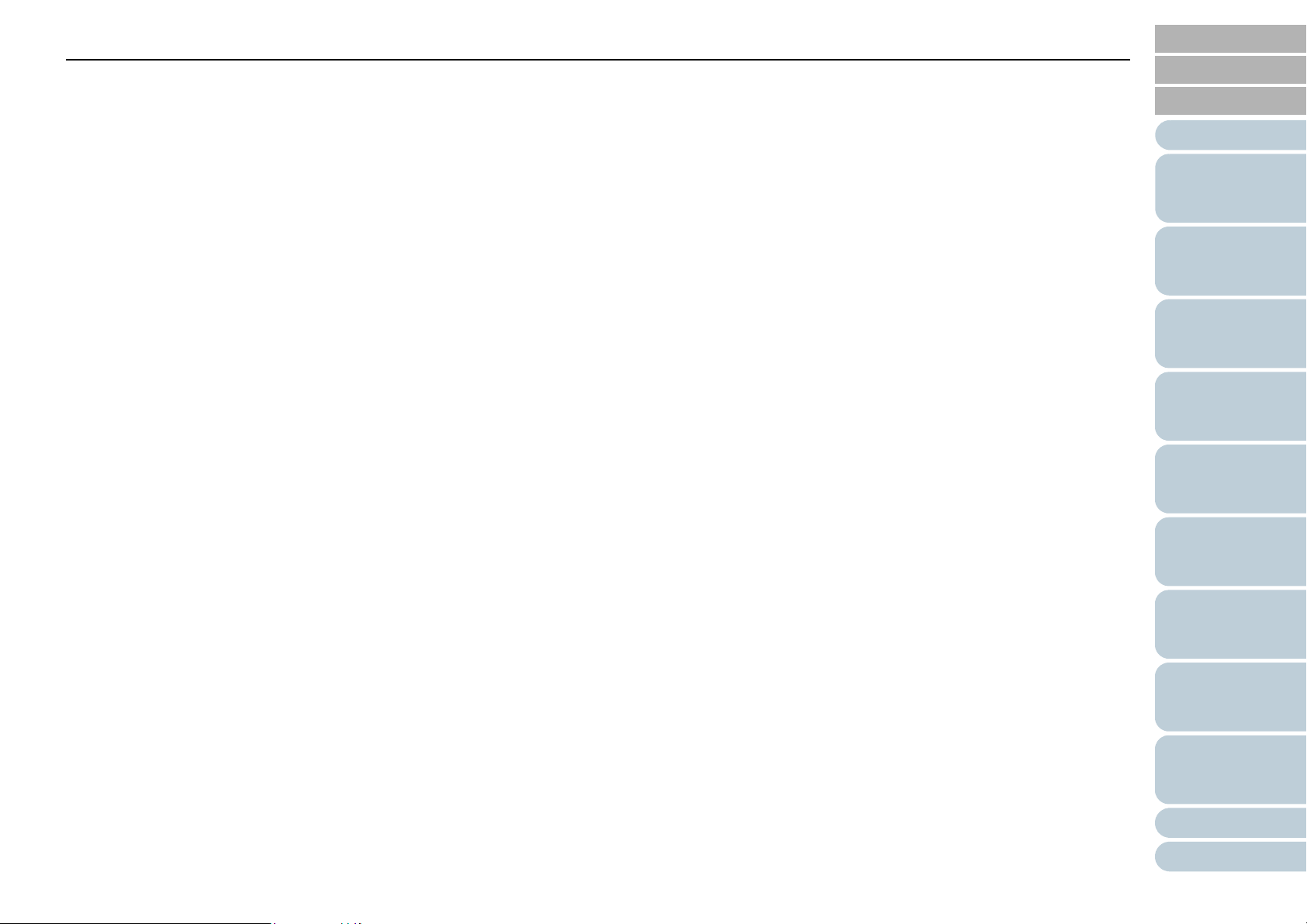
Contents
1.9 Basic Flow of Scanning Operation ............................................................................................................................ 37
1.10 Image Scanning Application ..................................................................................................................................... 39
1.11 Centralized Management of Scanners ..................................................................................................................... 40
TOP
Contents
Index
Introduction
Chapter 2 How to Load Documents ............................................................................................................. 41
2.1 Loading Documents in the ADF ................................................................................................................................. 42
Preparation..................................................................................................................................................................... 42
How to Load Documents ................................................................................................................................................ 43
2.2 Loading Documents on the Flatbed (fi-7260/fi-7280) ............................................................................................... 44
2.3 Documents for Scanning (ADF) ................................................................................................................................. 45
Paper Size...................................................................................................................................................................... 45
Conditions ...................................................................................................................................................................... 45
Loading Capacity............................................................................................................................................................ 48
Area Not to be Perforated .............................................................................................................................................. 49
Conditions for Multifeed Detection ................................................................................................................................. 49
Conditions for Mixed Batch Scanning ............................................................................................................................ 51
Conditions for Automatic Page Size Detection............................................................................................................... 53
Conditions for Using the Carrier Sheet........................................................................................................................... 54
Chapter 3 Configuring the Scan Settings ................................................................................................... 55
3.1 Setup Dialog Box for PaperStream IP Driver ............................................................................................................ 56
3.2 Setting Items for PaperStream IP Driver ................................................................................................................... 58
Scanner
Overview
How to Load
Documents
Configuring the
Scan Settings
How to Use the
Operator Panel
Various Ways to
Scan
Daily Care
Replacing the
Consumables
[Profile] list...................................................................................................................................................................... 58
[Save] button .................................................................................................................................................................. 58
[Delete Profile] button..................................................................................................................................................... 58
[Option] button................................................................................................................................................................ 58
[Initialize] button ............................................................................................................................................................. 59
[Switch Dialog] button..................................................................................................................................................... 59
Troubleshooting
Operational
Settings
Appendix
Glossary
8
Page 9
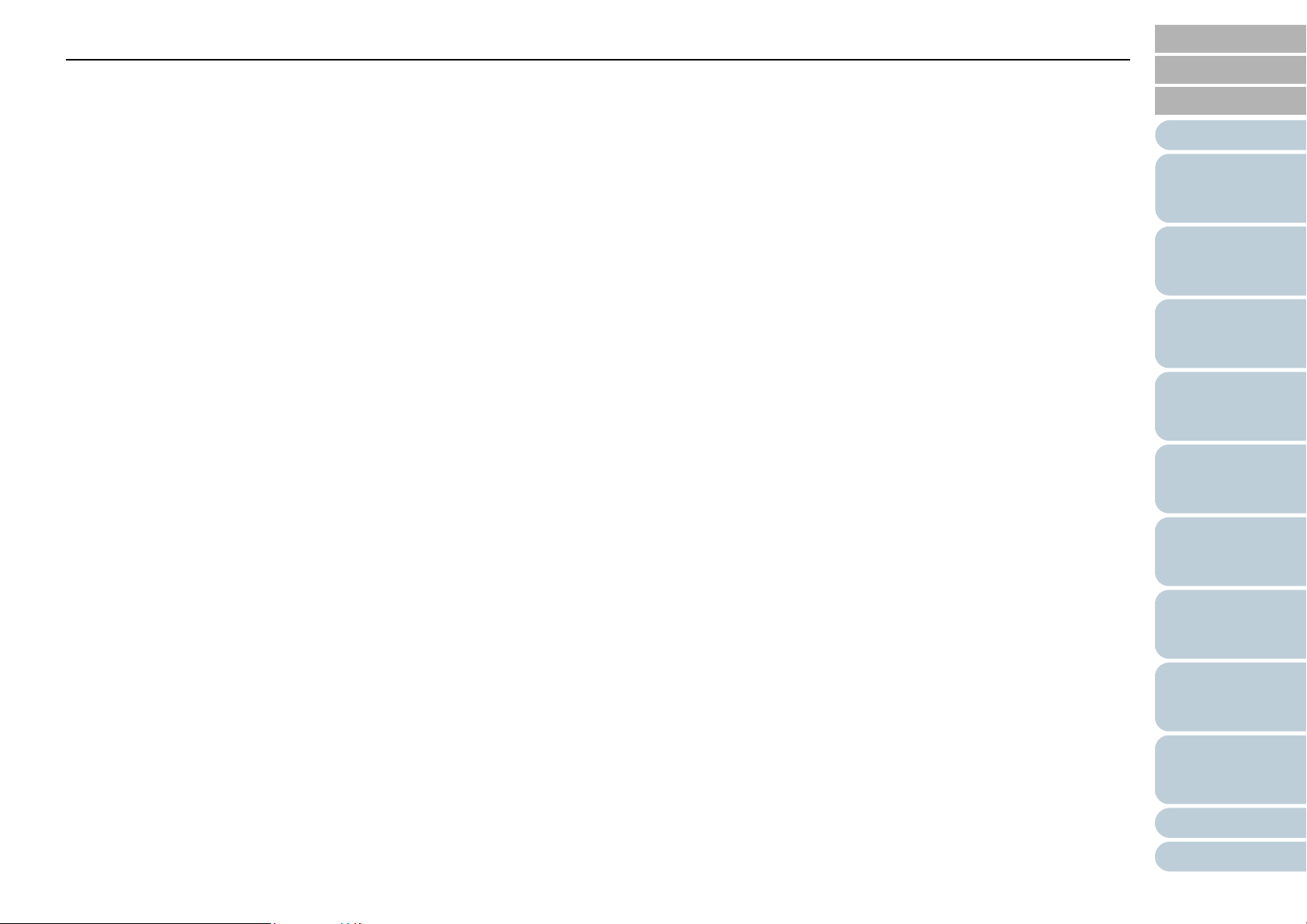
Contents
[Configuration] button ..................................................................................................................................................... 59
[Help] button ................................................................................................................................................................... 59
Settings menu buttons.................................................................................................................................................... 59
TOP
Contents
Index
Introduction
Buttons at the bottom of the dialog box.......................................................................................................................... 59
[Scan] button .................................................................................................................................................................. 60
[Close] button ................................................................................................................................................................. 60
[OK] button ..................................................................................................................................................................... 60
[Reset] button ................................................................................................................................................................. 60
[Cancel] button ............................................................................................................................................................... 60
[Preview] button.............................................................................................................................................................. 60
Chapter 4 How to Use the Operator Panel .................................................................................................. 61
4.1 Operator Panel ............................................................................................................................................................. 62
Indications on LCD ......................................................................................................................................................... 63
Indicator.......................................................................................................................................................................... 65
4.2 Settings Menu .............................................................................................................................................................. 66
How to Use Settings Menu............................................................................................................................................. 67
Items Configurable in the Settings Menu ....................................................................................................................... 76
4.3 Function Selection ...................................................................................................................................................... 83
How to Use Function Selection ...................................................................................................................................... 83
Item Configurable in Function Selection......................................................................................................................... 84
Scanner
Overview
How to Load
Documents
Configuring the
Scan Settings
How to Use the
Operator Panel
Various Ways to
Scan
Daily Care
Replacing the
Consumables
Chapter 5 Various Ways to Scan ................................................................................................................. 85
5.1 Summary ...................................................................................................................................................................... 86
5.2 Scanning Documents of Different Types and Sizes ................................................................................................ 87
Documents with Different Widths ................................................................................................................................... 87
Documents Larger than A4/Letter Size .......................................................................................................................... 89
Scanning Photographs and Clippings ............................................................................................................................ 91
Long Page Scanning ...................................................................................................................................................... 93
Troubleshooting
Operational
Settings
Appendix
Glossary
9
Page 10
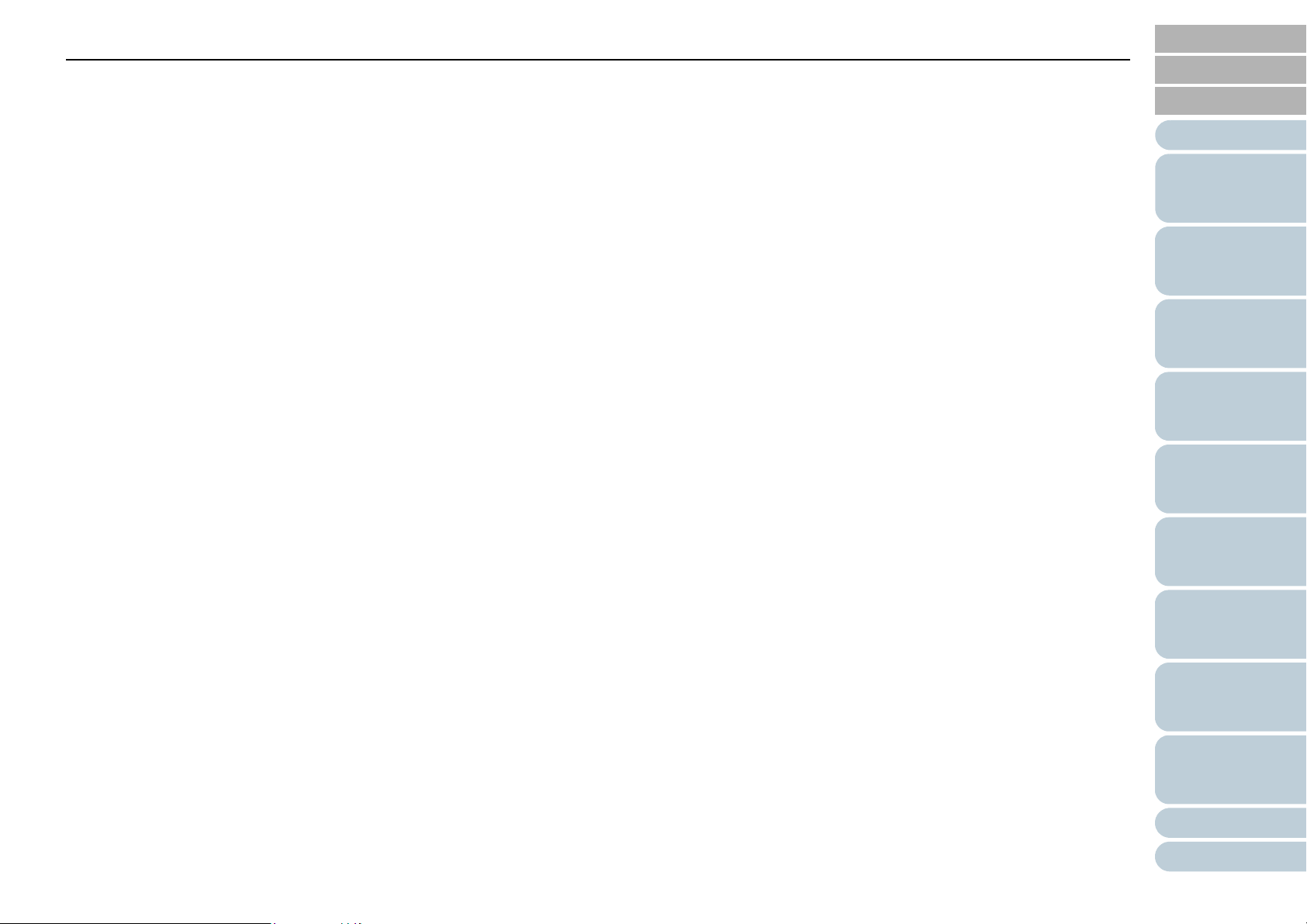
Contents
Scanning a Book (fi-7260/fi-7280).................................................................................................................................. 95
Scanning a Large Document on the Flatbed (fi-7260/fi-7280) ....................................................................................... 97
5.3 Advanced Scanning .................................................................................................................................................... 99
TOP
Contents
Index
Introduction
Feeding Documents Manually in the ADF...................................................................................................................... 99
5.4 Customizing the Scanner Settings .......................................................................................................................... 100
Using a Button on the Scanner to Start Scanning........................................................................................................ 100
Ignoring Multifeed for a Set Pattern.............................................................................................................................. 103
Disabling Paper Protection for a Single Scan After Paper Protection Is Set Off .......................................................... 106
Chapter 6 Daily Care ................................................................................................................................... 108
6.1 Cleaning Materials and Locations that Require Cleaning ..................................................................................... 109
Cleaning Materials........................................................................................................................................................ 109
Location and Frequency............................................................................................................................................... 110
6.2 Cleaning the Outside ................................................................................................................................................ 111
fi-7160/fi-7180 .............................................................................................................................................................. 111
fi-7260/fi-7280 .............................................................................................................................................................. 111
6.3 Cleaning the Inside ................................................................................................................................................... 112
Cleaning the ADF (with Cleaning Paper) ..................................................................................................................... 112
Cleaning the ADF (with cloth)....................................................................................................................................... 113
Cleaning the Flatbed (fi-7260/fi-7280).......................................................................................................................... 117
6.4 Cleaning the Carrier Sheet ....................................................................................................................................... 118
Scanner
Overview
How to Load
Documents
Configuring the
Scan Settings
How to Use the
Operator Panel
Various Ways to
Scan
Daily Care
Replacing the
Consumables
Chapter 7 Replacing the Consumables ..................................................................................................... 119
7.1 Consumables and Replacement Cycles ................................................................................................................. 120
7.2 Replacing the Brake Roller ....................................................................................................................................... 121
7.3 Replacing the Pick Roller ......................................................................................................................................... 123
Troubleshooting
Operational
Settings
Appendix
Glossary
10
Page 11
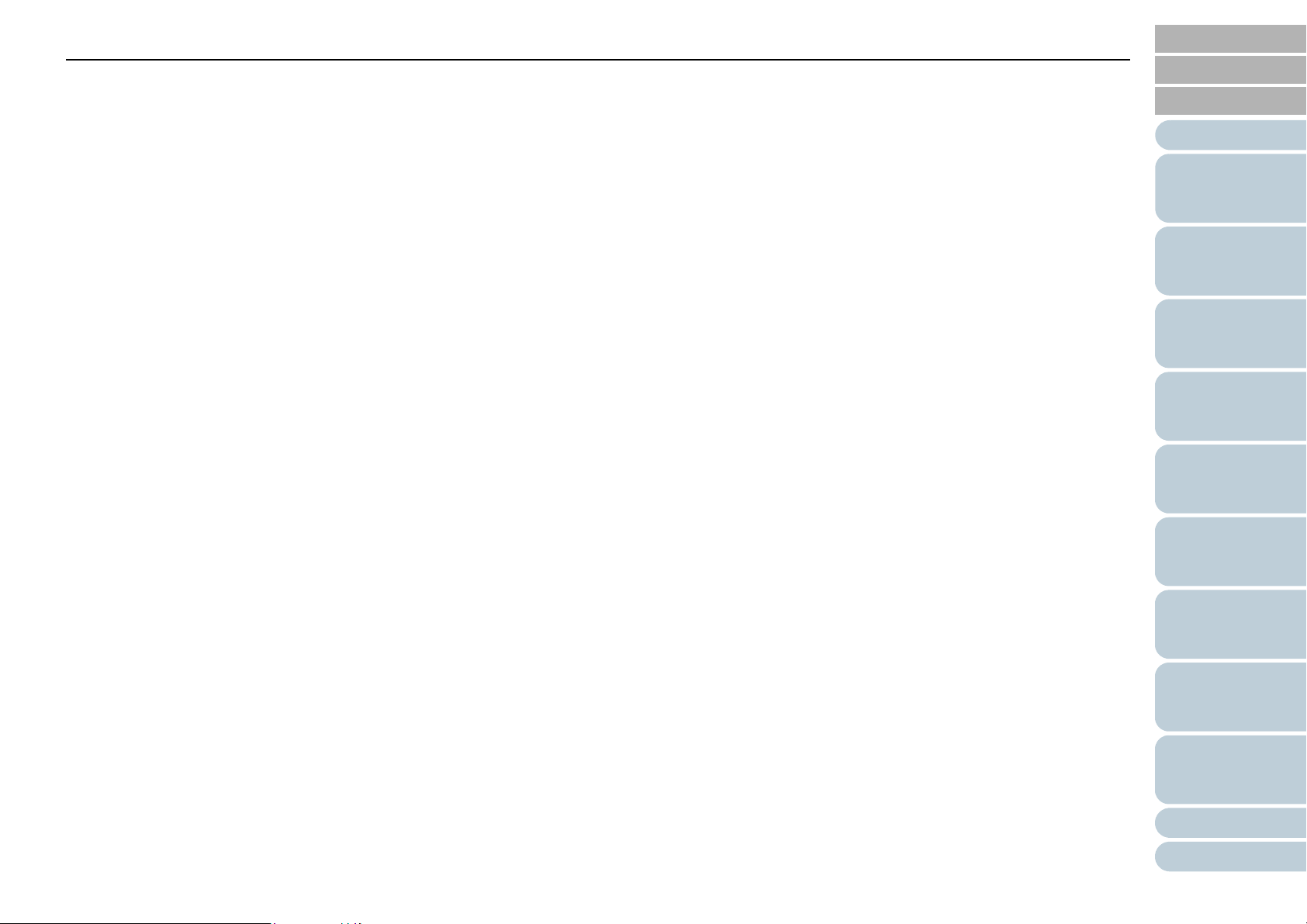
Contents
Chapter 8 Troubleshooting ......................................................................................................................... 127
8.1 Paper Jam .................................................................................................................................................................. 128
8.2 Error Indications on Operator Panel ....................................................................................................................... 130
TOP
Contents
Index
Introduction
Temporary Errors ......................................................................................................................................................... 131
Device Errors................................................................................................................................................................ 133
8.3 Troubleshooting ........................................................................................................................................................ 137
Scanner cannot be powered ON. ................................................................................................................................. 138
The LCD and the [Power] button light switch OFF. ...................................................................................................... 139
Scanning does not start................................................................................................................................................ 140
Scanning takes a long time. ......................................................................................................................................... 141
Image quality is poor when scanning pictures/photos in black & white........................................................................ 142
Quality of scanned text or lines is unsatisfactory. ........................................................................................................ 143
Images are distorted or not clear.................................................................................................................................. 144
Vertical streaks appear on the scanned image. ........................................................................................................... 145
An error (error code "U0:10", "U4:40" or "U5:4A") is already displayed in the LCD after power-on............................. 146
Multifeed error occurs frequently.................................................................................................................................. 147
Situation in which the document is not fed into the ADF occurs frequently.................................................................. 149
Paper protection is set off frequently............................................................................................................................ 150
Paper jams/pick errors occur frequently....................................................................................................................... 152
Scanned images turn out elongated............................................................................................................................. 153
A shadow appears at the top or the bottom of the scanned image. ............................................................................. 154
Scanner
Overview
How to Load
Documents
Configuring the
Scan Settings
How to Use the
Operator Panel
Various Ways to
Scan
Daily Care
Replacing the
Consumables
There are black traces on the document...................................................................................................................... 155
The Carrier Sheet is not fed smoothly. / Paper jams occur. ......................................................................................... 156
Part of the image appears missing when using the Carrier Sheet. .............................................................................. 158
8.4 Before You Contact the Scanner Service Provider ................................................................................................ 159
General......................................................................................................................................................................... 159
Error Status .................................................................................................................................................................. 159
Troubleshooting
Operational
Settings
Appendix
Glossary
11
Page 12
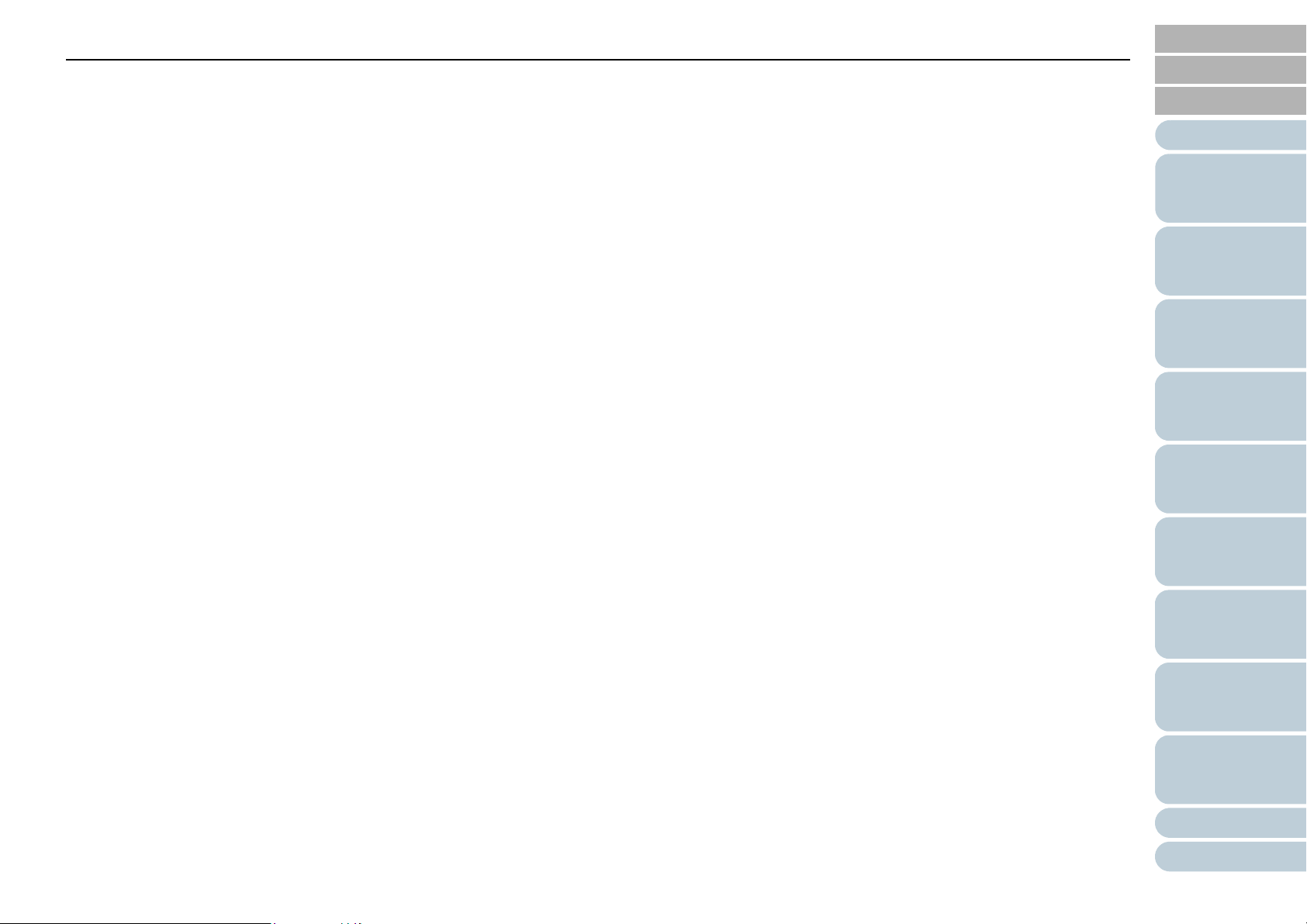
Contents
8.5 Checking the Product Labels ................................................................................................................................... 161
Location........................................................................................................................................................................ 161
Chapter 9 Operational Settings .................................................................................................................. 162
TOP
Contents
Index
Introduction
9.1 Starting Up the Software Operation Panel .............................................................................................................. 163
9.2 Password Setting ...................................................................................................................................................... 164
Setting a Password ...................................................................................................................................................... 164
Setting [View Only mode] ............................................................................................................................................. 165
Clearing [View Only mode]........................................................................................................................................... 166
Changing the Password ............................................................................................................................................... 167
Clearing the Password ................................................................................................................................................. 168
Resetting the Password ............................................................................................................................................... 169
9.3 Configuration Items .................................................................................................................................................. 170
Device Setting .............................................................................................................................................................. 170
Device Setting 2 ........................................................................................................................................................... 172
9.4 Settings Related to Sheet Counters ........................................................................................................................ 178
Checking and Resetting the Sheet Counters ............................................................................................................... 178
Scanner Cleaning Cycle [Cleaning Cycle].................................................................................................................... 181
Replacement Cycle of Consumables [Life Counter Alarm Setting] .............................................................................. 181
9.5 Settings Related to Scanning ................................................................................................................................... 183
Adjusting the Position to Start the Scan [Offset/Vertical magnification Adjustment] .................................................... 183
Removing Shadows/Streaks that Appear around the Scanned Image [Page Edge Filler (ADF)]/
Scanner
Overview
How to Load
Documents
Configuring the
Scan Settings
How to Use the
Operator Panel
Various Ways to
Scan
Daily Care
Replacing the
Consumables
[Page Edge Filler (FB)] (fi-7260/fi-7280) ................................................................................................................... 184
Removing a Color from the Scanned Image [Dropout color]........................................................................................ 186
Shortening the Scanning Intervals [Pre-Pick]............................................................................................................... 187
Number of Paper Feeding Retries................................................................................................................................ 188
Document Feed Speed [Pick Speed] ........................................................................................................................... 188
Troubleshooting
Operational
Settings
Appendix
Glossary
12
Page 13
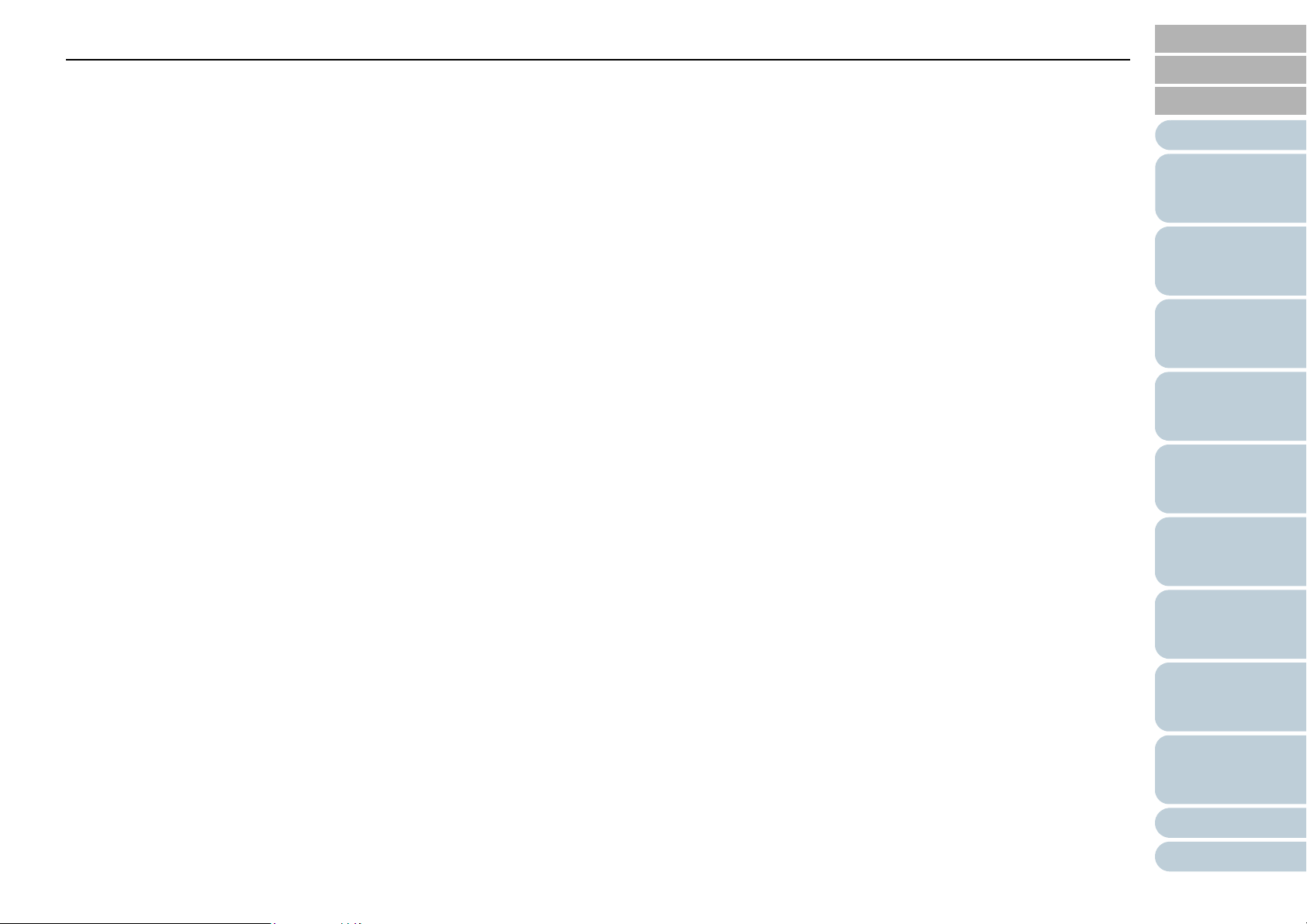
Contents
Cropping the Image Boundary [AutoCrop Boundary]................................................................................................... 189
Protecting the Documents from Being Damaged [Paper Protection] ........................................................................... 190
Specifying the Sensitivity Level for Paper Protection [Paper Protection Sensitivity] .................................................... 192
TOP
Contents
Index
Introduction
Scanning Thick Plastic Cards [Feed Mode] (fi-7180/fi-7280) ....................................................................................... 194
Scanning at High Altitude [High Altitude Mode]............................................................................................................ 194
9.6 Settings Related to Multifeed Detection .................................................................................................................. 195
Specifying a Multifeed Detection Method [Multifeed] ................................................................................................... 195
Specifying the Area to Detect Multifeed [Document check area specification for Multifeed Detection]........................ 197
Specifying an Area Not to Detect Multifeed [Intelligent Multifeed Function]................................................................. 200
9.7 Settings Related to Waiting Time ............................................................................................................................ 201
Waiting Time in Manual Feed Mode [Manual-feed timeout]......................................................................................... 201
Waiting Time to Enter Power Saving Mode [Power saving] ......................................................................................... 202
9.8 Settings Related to Power ON/OFF ......................................................................................................................... 203
Method of Turning the Scanner ON/OFF [Power SW Control]..................................................................................... 203
9.9 Settings Related to Scanner Maintenance .............................................................................................................. 204
Detecting Vertical Streaks [Vertical Streak Detection] ................................................................................................. 204
Specifying the Sensitivity Level for Vertical Streak Detection [Vertical Streak Sensitivity]........................................... 205
Scanner Maintenance and Inspection Cycle [Maintenance and Inspection Cycle] ...................................................... 206
Appendix ..................................................................................................................................................... 207
A.1 Basic Specification ................................................................................................................................................... 208
A.2 Installation Specification .......................................................................................................................................... 210
Scanner
Overview
How to Load
Documents
Configuring the
Scan Settings
How to Use the
Operator Panel
Various Ways to
Scan
Daily Care
Replacing the
Consumables
A.3 Outer Dimensions ..................................................................................................................................................... 212
fi-7160/fi-7180 .............................................................................................................................................................. 212
fi-7260/fi-7280 .............................................................................................................................................................. 213
A.4 Scanner Options ........................................................................................................................................................ 214
A.5 Uninstalling the Software ......................................................................................................................................... 215
Troubleshooting
Operational
Settings
Appendix
Glossary
13
Page 14
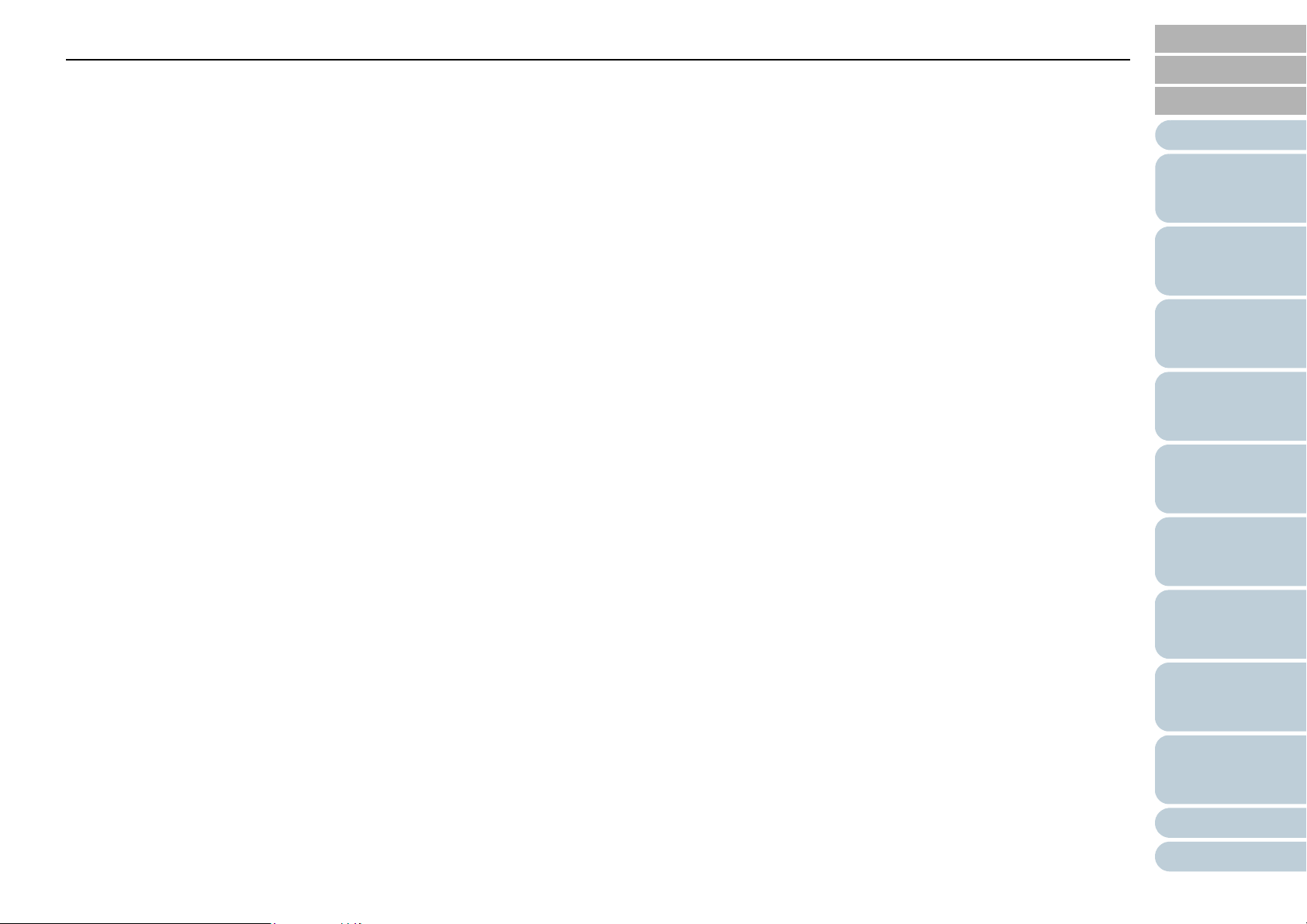
Contents
Glossary ....................................................................................................................................................... 216
Index ............................................................................................................................................................. 227
TOP
Contents
Index
Introduction
Scanner
Overview
How to Load
Documents
Configuring the
Scan Settings
How to Use the
Operator Panel
Various Ways to
Scan
Daily Care
Replacing the
Consumables
Troubleshooting
Operational
Settings
Appendix
Glossary
14
Page 15
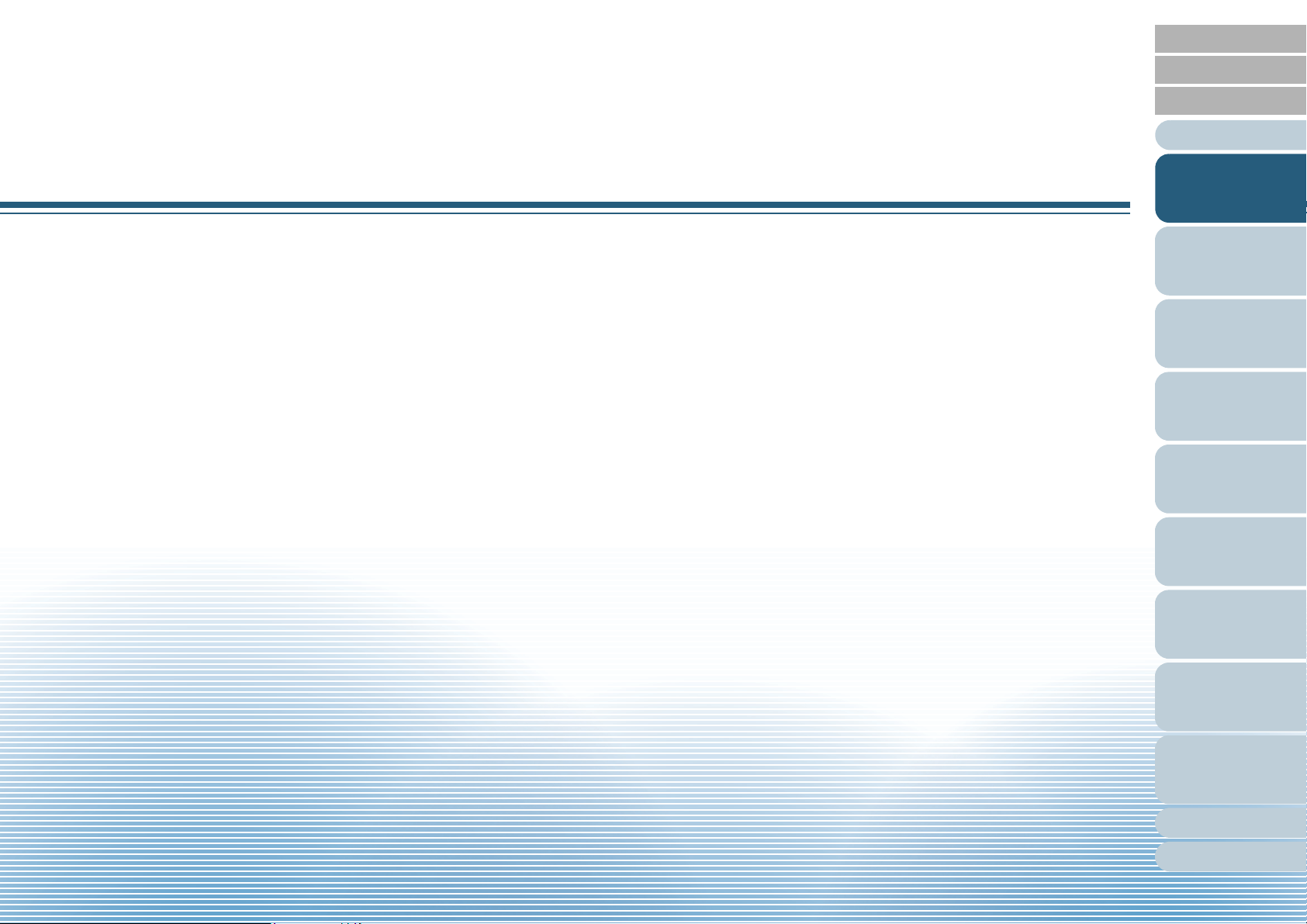
TOP
Contents
Index
Chapter 1 Scanner Overview
This chapter explains about the names and functions of the scanner components, as well as the methods for basic
operations.
1.1 Main Features.............................................................................................................................................16
1.2 Parts and Functions....................................................................................................................................17
1.3 Turning the Power ON/OFF........................................................................................................................25
1.4 Opening/Closing the ADF...........................................................................................................................27
1.5 Opening/Closing the Document Cover (fi-7260/fi-7280).............................................................................28
1.6 Setting Up the ADF Paper Chute (Feeder).................................................................................................29
1.7 Setting Up the Stacker................................................................................................................................30
1.8 Power Saving Mode ...................................................................................................................................36
1.9 Basic Flow of Scanning Operation .............................................................................................................37
Introduction
Scanner
Overview
How to Load
Documents
Configuring the
Scan Settings
How to Use the
Operator Panel
Various Ways to
Scan
Daily Care
1.10 Image Scanning Application .....................................................................................................................39
1.11 Centralized Management of Scanners .....................................................................................................40
Replacing the
Consumables
Troubleshooting
Operational
Settings
Appendix
Glossary
Page 16
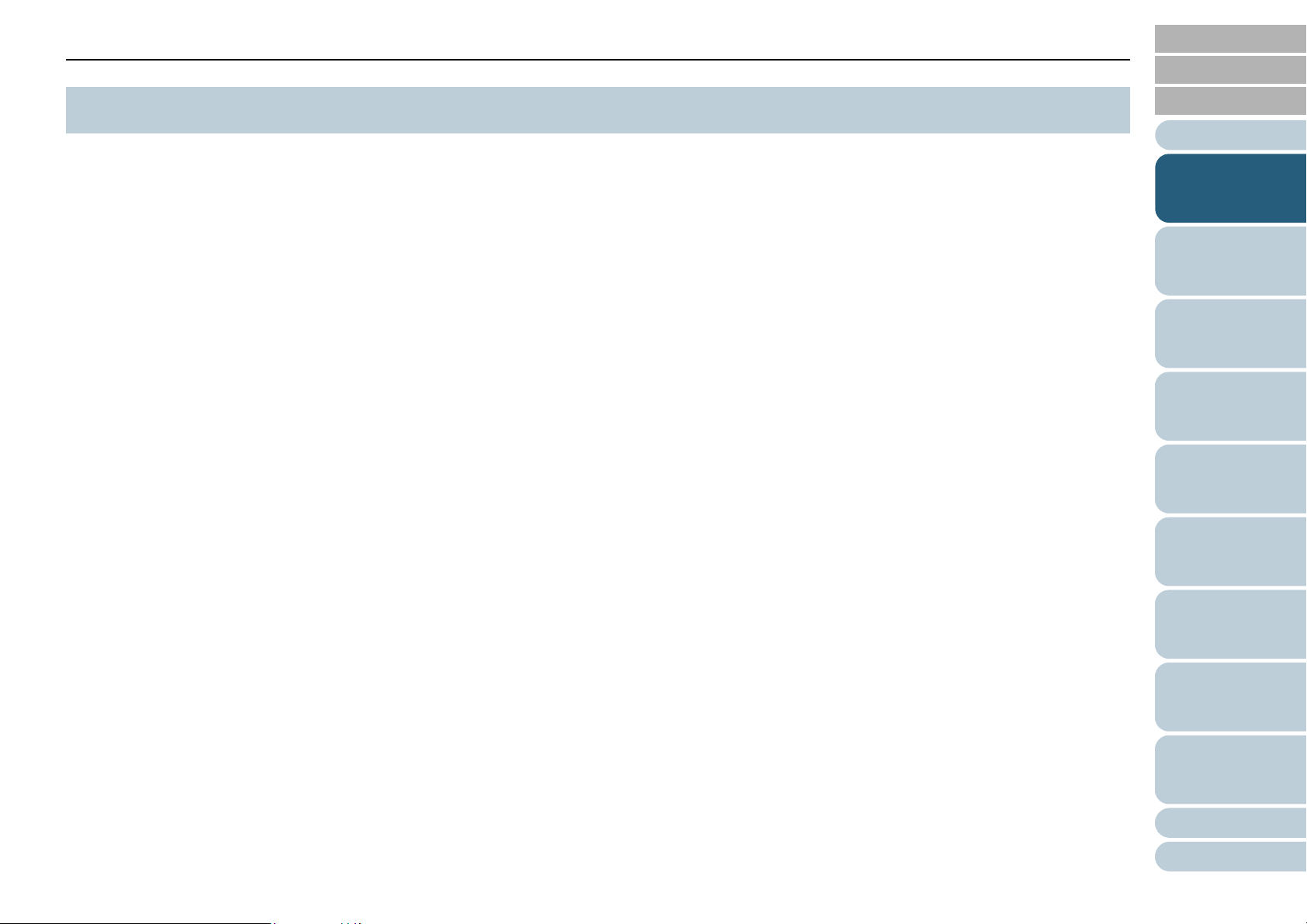
Chapter 1 Scanner Overview
TOP
Contents
1.1 Main Features
This section explains about the main features of this product.
The scanner is equipped with the following features:
High speed scanning
Realizes a scanning speed of 60 ppm/120 ipm (fi-7160/fi-7260) (*1), or
80 ppm/160 ipm (fi-7180/fi-7280) (*1). Furthermore, you can load up to
80 sheets of documents for continuous scanning which allows you to
quickly digitize a large volume of documents.
LCD
The scanner mounts the LCD that displays the operational settings for
scanning documents, the number of sheets scanned, and error status. It
is used to easily check the status of the scanner.
Improved efficiency for pre-scan work
The scanner can perform "batch scanning" which allows you to scan
documents with different paper weights and sizes at once, simplifying
the process of sorting the documents before scanning.
Reduced work loss caused by multifeeds
The scanner mounts an ultrasonic multifeed sensor that accurately
detects "multifeed" errors where two or more sheets are fed through the
scanner at once. This multifeed detection is reliable even when
scanning a mixed batch of documents with different paper weights and
sizes, avoiding potential work loss.
Intelligent Multifeed function
When there is paper of the same size attached to a designated location
on the page, the Intelligent Multifeed function enables the scanner to
recognize the location of the attachment. This allows you to continue
scanning instead of pausing the scan by detecting every paper
attachment as multifeed. Furthermore, the "paper protection" function
will reduce the risk of damaging your valuable documents.
Paper protection function by detecting paper jam noise
This function reduces the risk of having the documents damaged by
stopping the scan when the scanner detects paper jam noise.
Advanced image processing function
The scanner's automatic detection function outputs images in color or
monochrome by the document content.
Imprinter option
Imprinter is available as an option, which is often demanded for
managing/verifying documents. Having the capability to print on the
scanned documents could drastically improve usability.
The imprinter can be installed on fi-7160/fi-7180.
Scanning on black background
Black document pad is available as an option, which allows you to
perform scanning on black background when using the flatbed. It can be
used to automatically correct skewed images or accurately detect the
size of the scanned document.
The black document pad can be used on fi-7260/fi-7280.
Capable of scanning photographs, clippings, and
documents larger than A4/Letter size
The Carrier Sheet, which is available as an option, allows you to scan
documents that are larger than A4/Letter size, as well as non-standard
size documents such as photographs and clippings. You can load
multiple Carrier Sheets or mix it with regular documents in the same
batch.
Centralized management of multiple scanners
The bundled "Scanner Central Admin Agent" application allows you to
manage multiple scanners together. For example, you can update the
scanner settings and drivers, as well as monitor the operating status of
each scanner.
*1: When scanning A4 size documents at 200/300 dpi with JPEG
compression.
Index
Introduction
Scanner
Overview
How to Load
Documents
Configuring the
Scan Settings
How to Use the
Operator Panel
Various Ways to
Scan
Daily Care
Replacing the
Consumables
Troubleshooting
Operational
Settings
Appendix
Glossary
16
Page 17
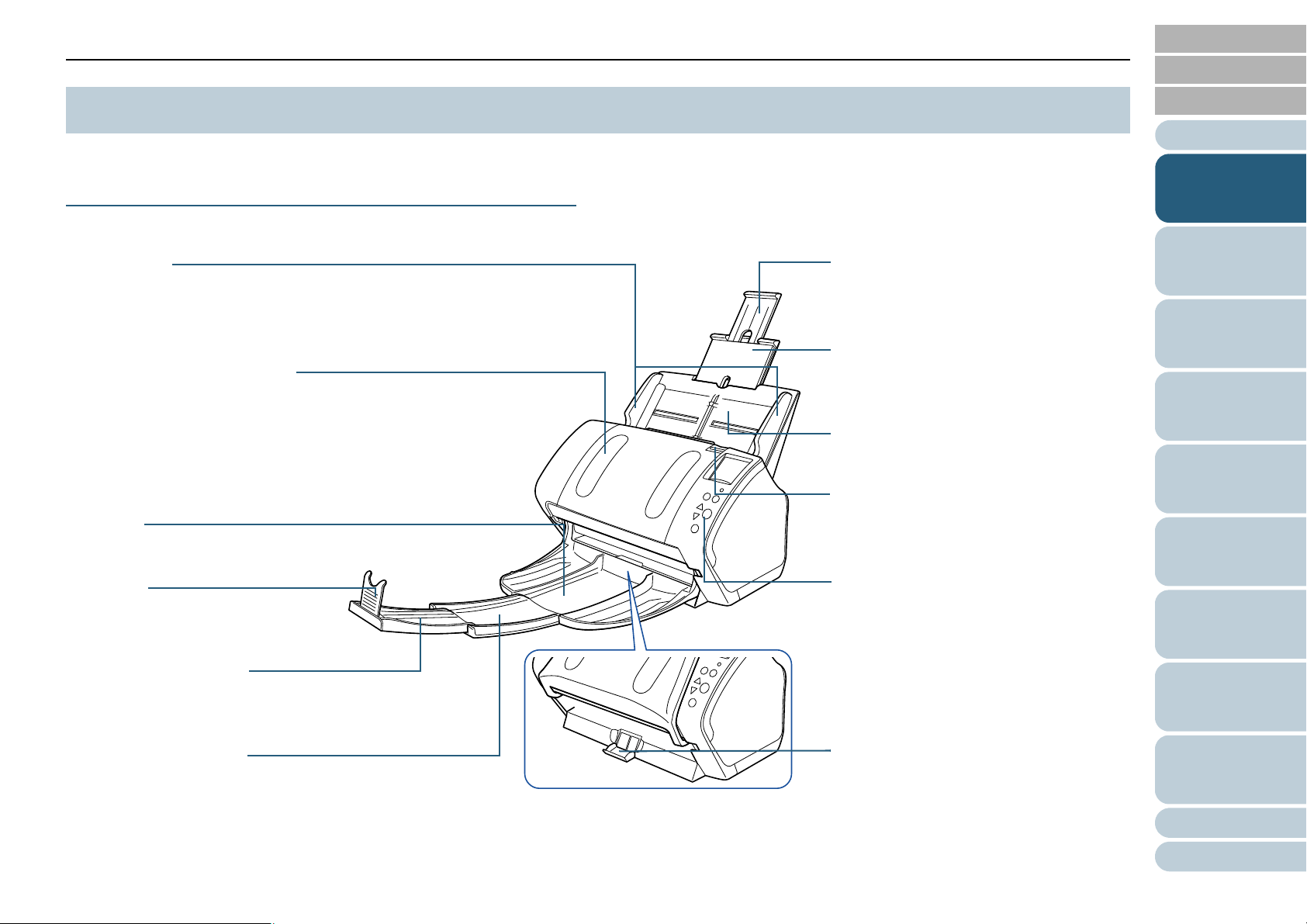
Chapter 1 Scanner Overview
Stacker
Stacks up the ejected documents.
Operator panel
Consists of an LCD, buttons, and LED
indicator.
Can be used to operate the scanner or
check the status.
For details, refer to "Chapter 4 How to Use
the Operator Panel" (page 61).
ADF (Automatic Document
Feeder)
Pulls and feeds the documents one
sheet at a time from the ADF paper
chute (feeder).
Open to replace consumables or clean
the inside of the scanner.
Side guides
Guides the documents in width
direction as they are fed into the
scanner.
Chute extension 2
Pull out to adjust to the document length.
ADF paper chute (feeder)
Holds the documents to be scanned.
ADF release tab
Pull this tab to open the ADF.
Stacker extension 2
Slide out to adjust to the document
length.
Chute extension 1
Pull out to adjust to the document length.
Stacker extension 1
Slide out to adjust to the document
length.
Stopper
Lift up to adjust to the document
length.
Stacker stand
Used to adjust the tilt of the stacker.
TOP
Contents
1.2 Parts and Functions
This section shows the names of the scanner parts.
fi-7160/fi-7180
■Front
Index
Introduction
Scanner
Overview
How to Load
Documents
Configuring the
Scan Settings
How to Use the
Operator Panel
Various Ways to
Scan
Daily Care
Replacing the
Consumables
Troubleshooting
Operational
Settings
Appendix
Glossary
17
Page 18
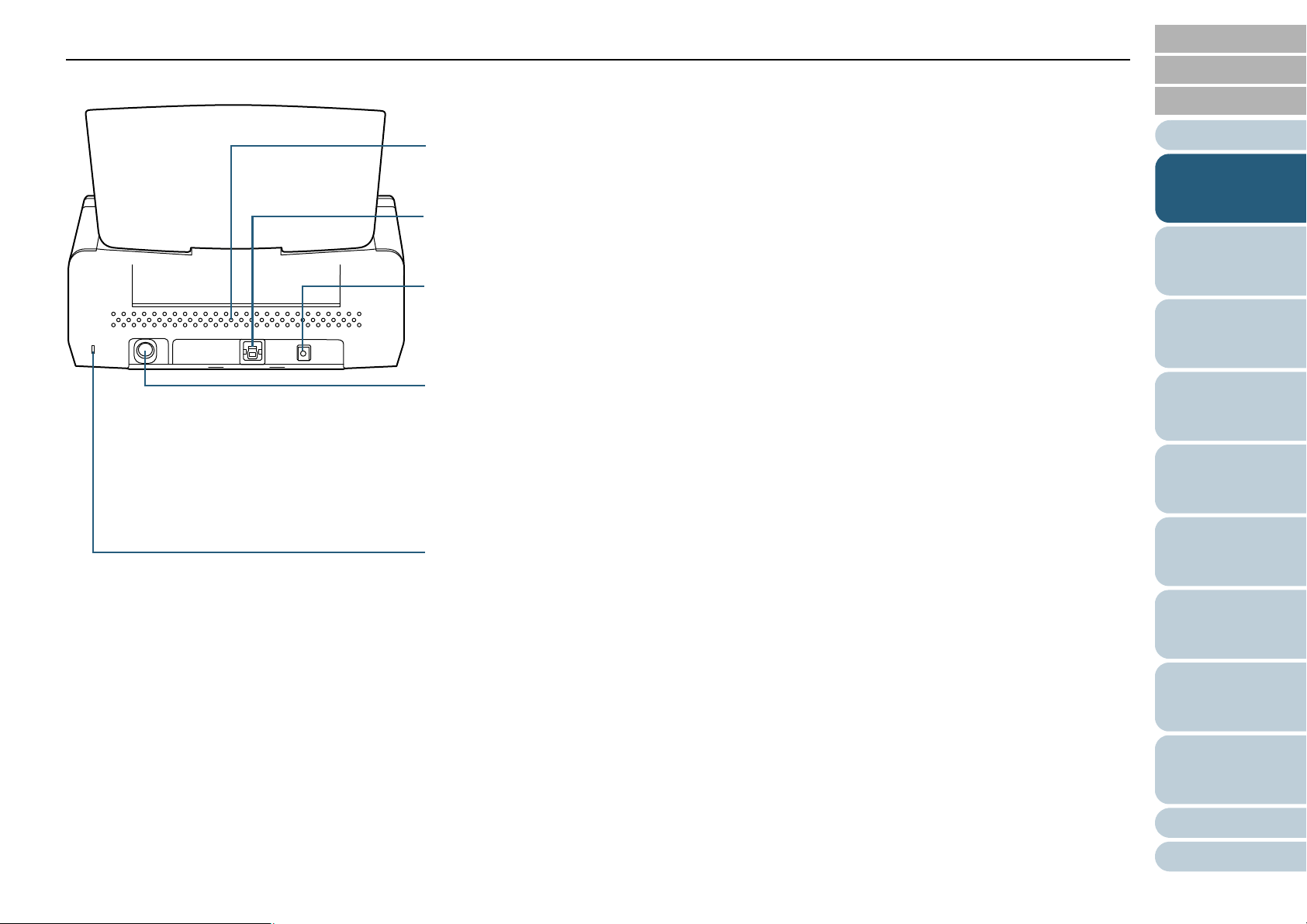
Chapter 1 Scanner Overview
USB connector
Used to connect a USB cable.
Security cable slot
Used to connect an anti-theft security cable (commercially available).
Ventilation port
Holes for ventilating hot air from inside the scanner.
Power connector
Used to connect the power cable.
"Power cable" refers to the AC cable and AC adaptor connected together.
EXT connector
Used to connect the imprinter.
The imprinter is used to print text (e.g. alphabets, numbers) on the scanned documents, and is
available as an option.
It can be useful for managing documents when you add a name, date or serial number on the scanned
document.
For details, refer to "A.4 Scanner Options" (page 214).
■Back
TOP
Contents
Index
Introduction
Scanner
Overview
How to Load
Documents
Configuring the
Scan Settings
How to Use the
Operator Panel
Various Ways to
Scan
Daily Care
Replacing the
Consumables
Troubleshooting
Operational
Settings
Appendix
Glossary
18
Page 19
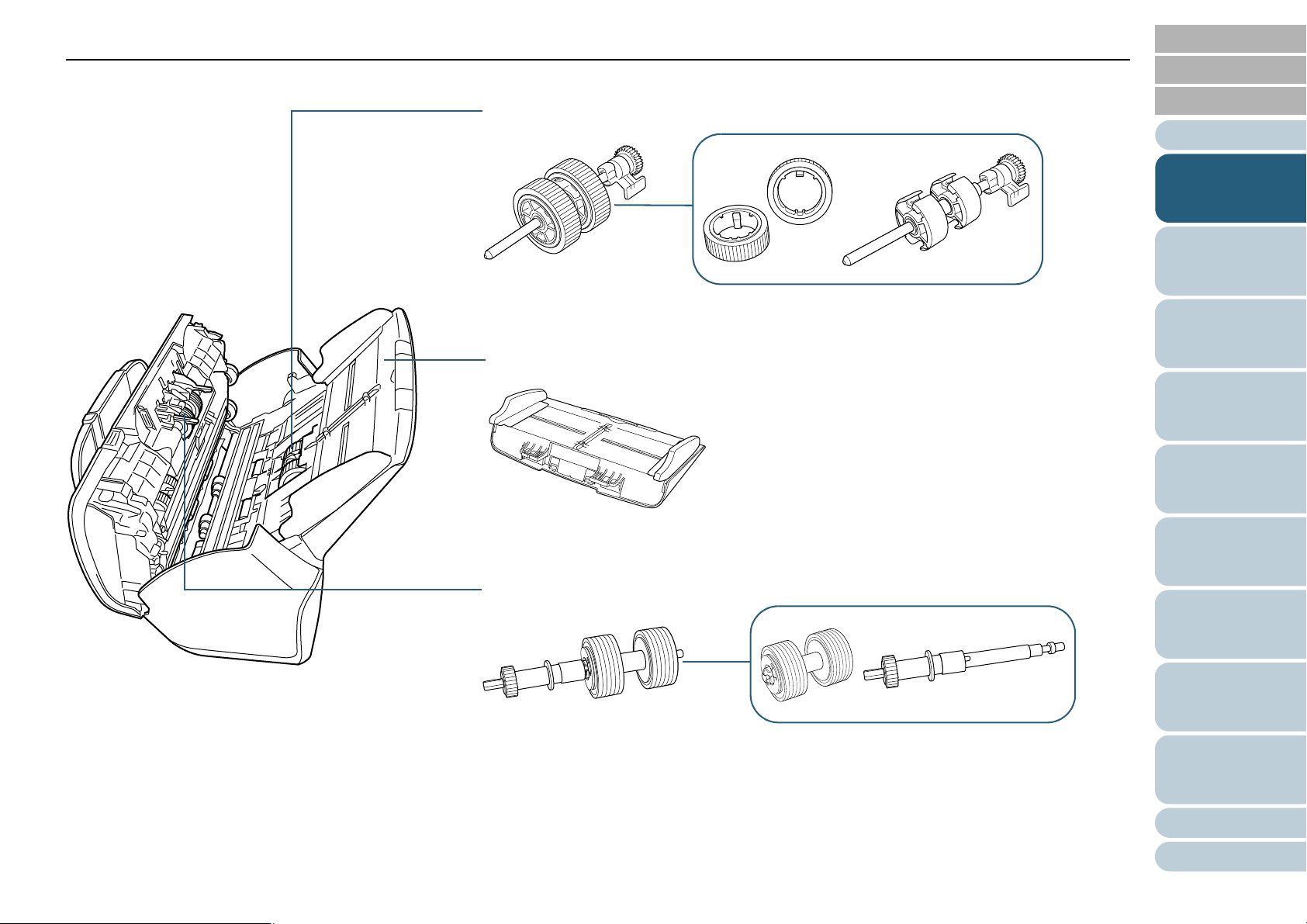
Chapter 1 Scanner Overview
Pick roller
ADF paper chute (feeder)
Brake roller
■Removable Parts
TOP
Contents
Index
Introduction
Scanner
Overview
How to Load
Documents
Configuring the
Scan Settings
How to Use the
Operator Panel
Various Ways to
Scan
Daily Care
Replacing the
Consumables
Troubleshooting
Operational
Settings
Appendix
Glossary
19
Page 20
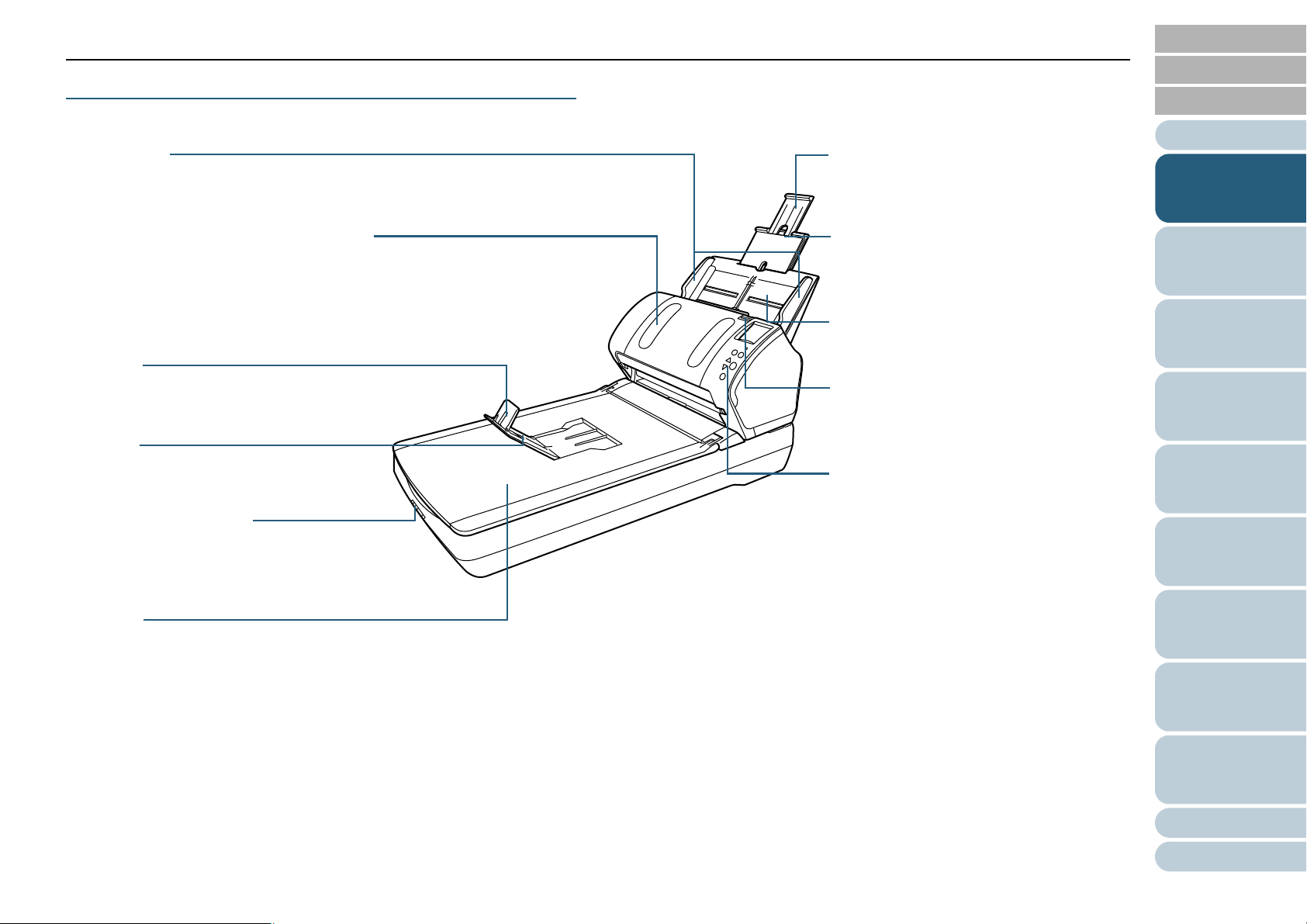
Chapter 1 Scanner Overview
Stopper
Lift up to adjust to the document length.
Operator panel
Consists of an LCD, buttons, and LED
indicator.
Can be used to operate the scanner or
check the status.
For details, refer to "Chapter 4 How to Use
the Operator Panel" (page 61).
ADF (Automatic Document Feeder)
Pulls and feeds the documents one sheet at a
time from the ADF paper chute (feeder).
Open to replace consumables or clean the
inside of the scanner.
Side guides
Guides the documents in width direction as
they are fed into the scanner.
Chute extension 2
Pull out to adjust to the document length.
ADF paper chute (feeder)
Holds the documents to be scanned.
ADF release tab
Pull this tab to open the ADF.
Flatbed
For scanning documents (e.g. thin paper,
books) that cannot be scanned with the ADF.
Chute extension 1
Pull out to adjust to the document length.
Stacker
Stacks up the ejected documents.
Transport lock switch
Locks the carrier unit (which is inside the
flatbed) to prevent damage during
transportation.
fi-7260/fi-7280
■Front
TOP
Contents
Index
Introduction
Scanner
Overview
How to Load
Documents
Configuring the
Scan Settings
How to Use the
Operator Panel
Various Ways to
Scan
Daily Care
Replacing the
Consumables
Troubleshooting
Operational
Settings
Appendix
Glossary
20
Page 21
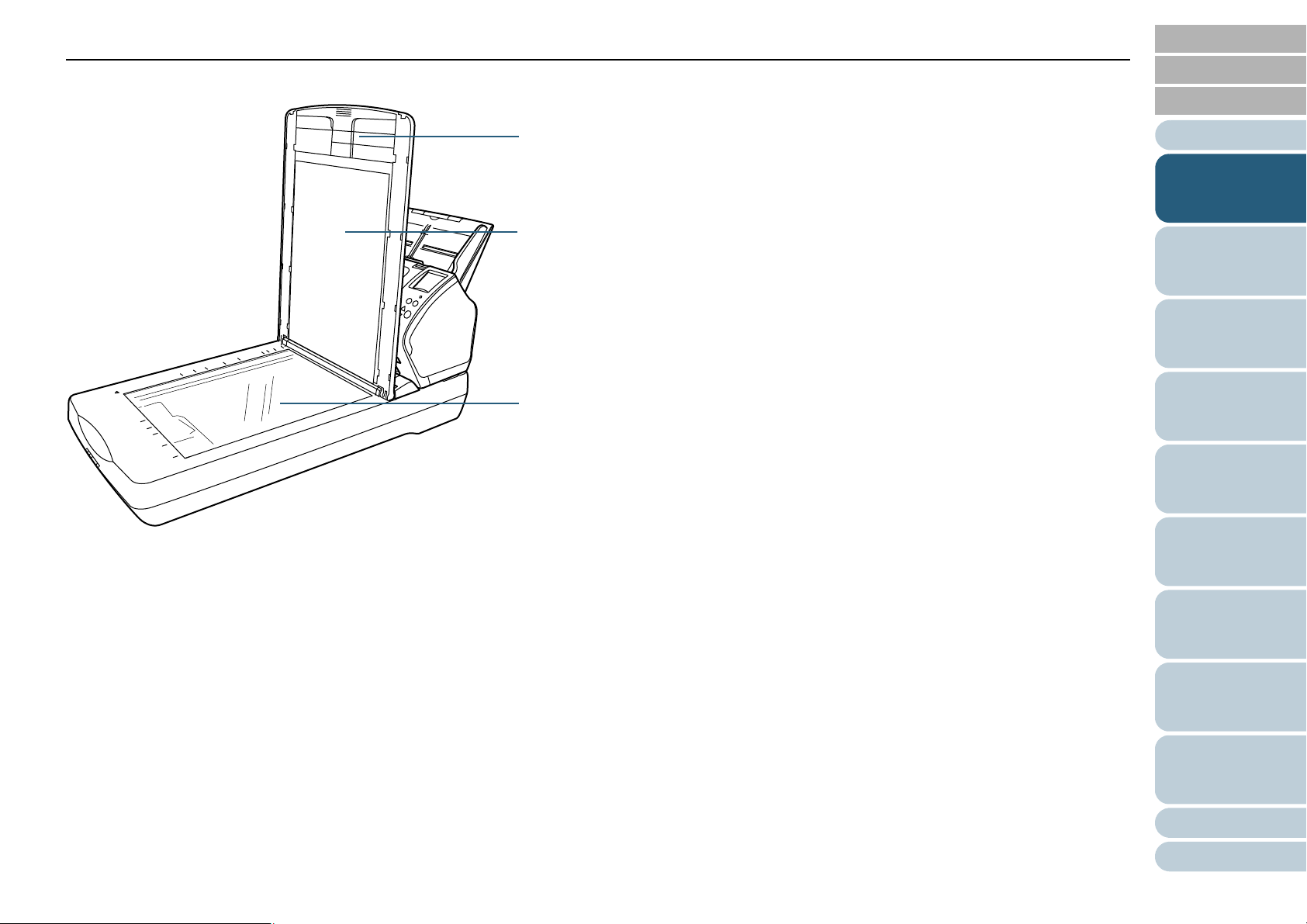
Chapter 1 Scanner Overview
Document bed
Place a document on the glass section.
Document pad
Holds the document down against the document bed.
Document cover with a black document pad is also available as an option.
Use it to perform scanning in black background on the flatbed.
For details, refer to "A.4 Scanner Options" (page 214).
Document cover
Close it to hold the document in place.
■Inside (flatbed)
TOP
Contents
Index
Introduction
Scanner
Overview
How to Load
Documents
Configuring the
Scan Settings
How to Use the
Operator Panel
Various Ways to
Scan
Daily Care
Replacing the
Consumables
Troubleshooting
Operational
Settings
Appendix
Glossary
21
Page 22
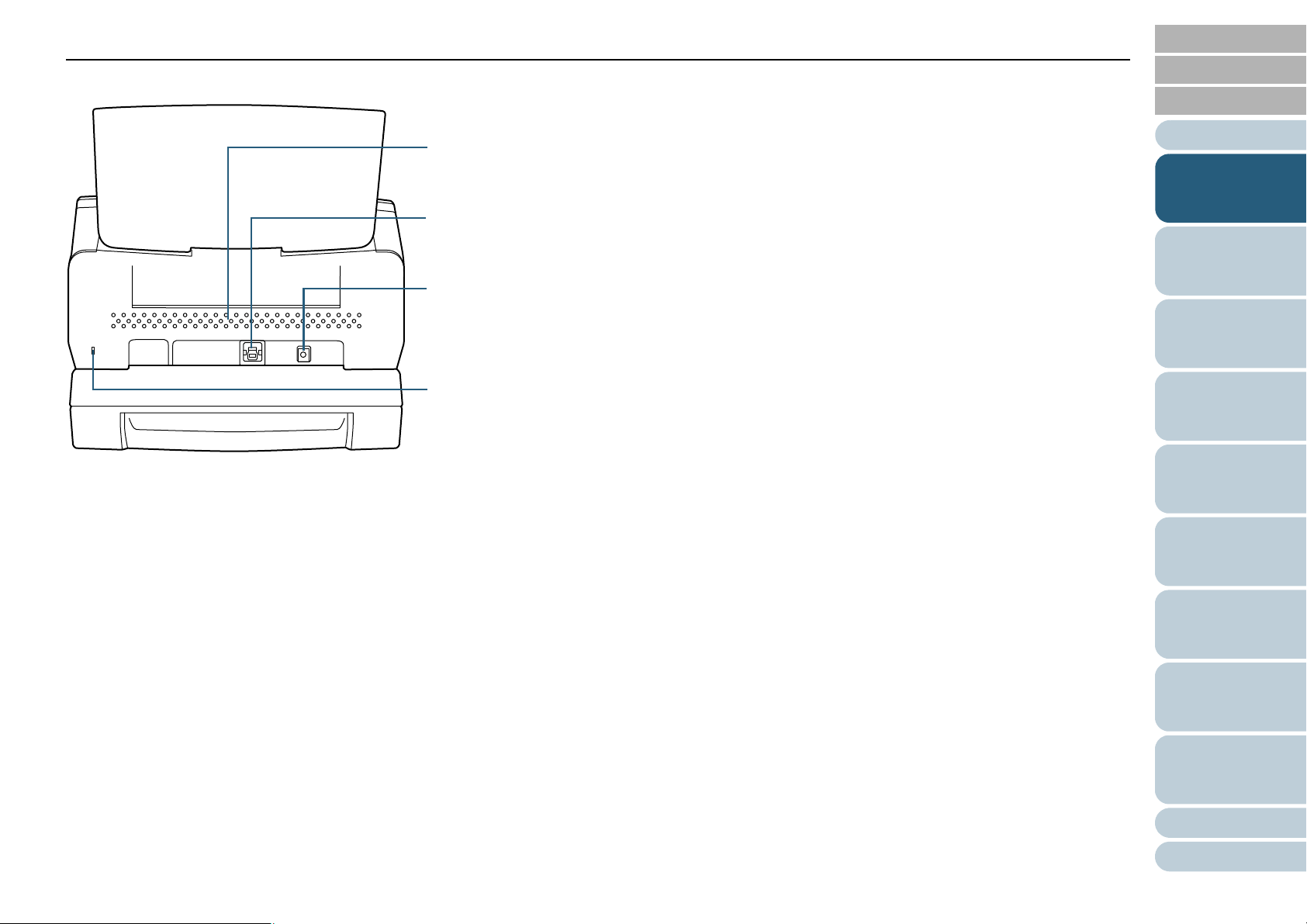
Chapter 1 Scanner Overview
USB connector
Used to connect a USB cable.
Security cable slot
Used to connect an anti-theft security cable (commercially available).
Ventilation port
Holes for ventilating hot air from inside the scanner.
Power connector
Used to connect the power cable.
"Power cable" refers to the AC cable and AC adaptor connected together.
■Back
TOP
Contents
Index
Introduction
Scanner
Overview
How to Load
Documents
Configuring the
Scan Settings
How to Use the
Operator Panel
Various Ways to
Scan
Daily Care
Replacing the
Consumables
Troubleshooting
Operational
Settings
Appendix
Glossary
22
Page 23
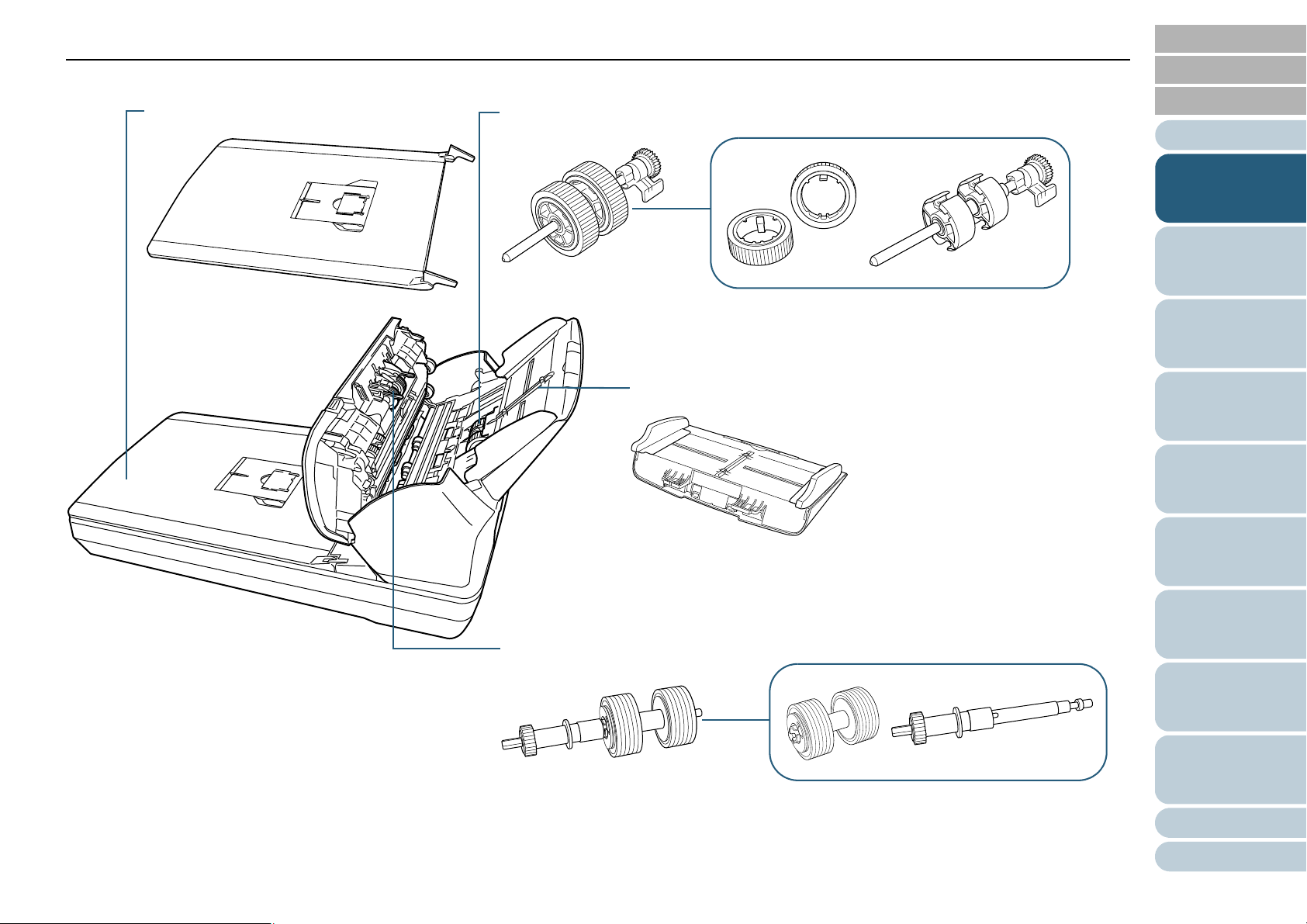
Chapter 1 Scanner Overview
Pick roller
ADF paper chute (feeder)
Brake roller
Document cover
■Removable Parts
TOP
Contents
Index
Introduction
Scanner
Overview
How to Load
Documents
Configuring the
Scan Settings
How to Use the
Operator Panel
Various Ways to
Scan
Daily Care
Replacing the
Consumables
Troubleshooting
Operational
Settings
Appendix
Glossary
23
Page 24

Chapter 1 Scanner Overview
Glass (× 2)
Pick roller (× 2)
Ultrasonic sensor (× 2)
Plastic idler roller (× 2)
Feed roller (× 2)
Eject roller (× 2)
Brake roller (× 2)
Document sensor (× 8)
Microphone (× 2)
Rubber idler roller (× 2)
Common Parts for All Models
■Inside (ADF)
TOP
Contents
Index
Introduction
Scanner
Overview
How to Load
Documents
Configuring the
Scan Settings
How to Use the
Operator Panel
Various Ways to
Scan
Daily Care
Replacing the
Consumables
Troubleshooting
Operational
Settings
Appendix
Glossary
24
Page 25
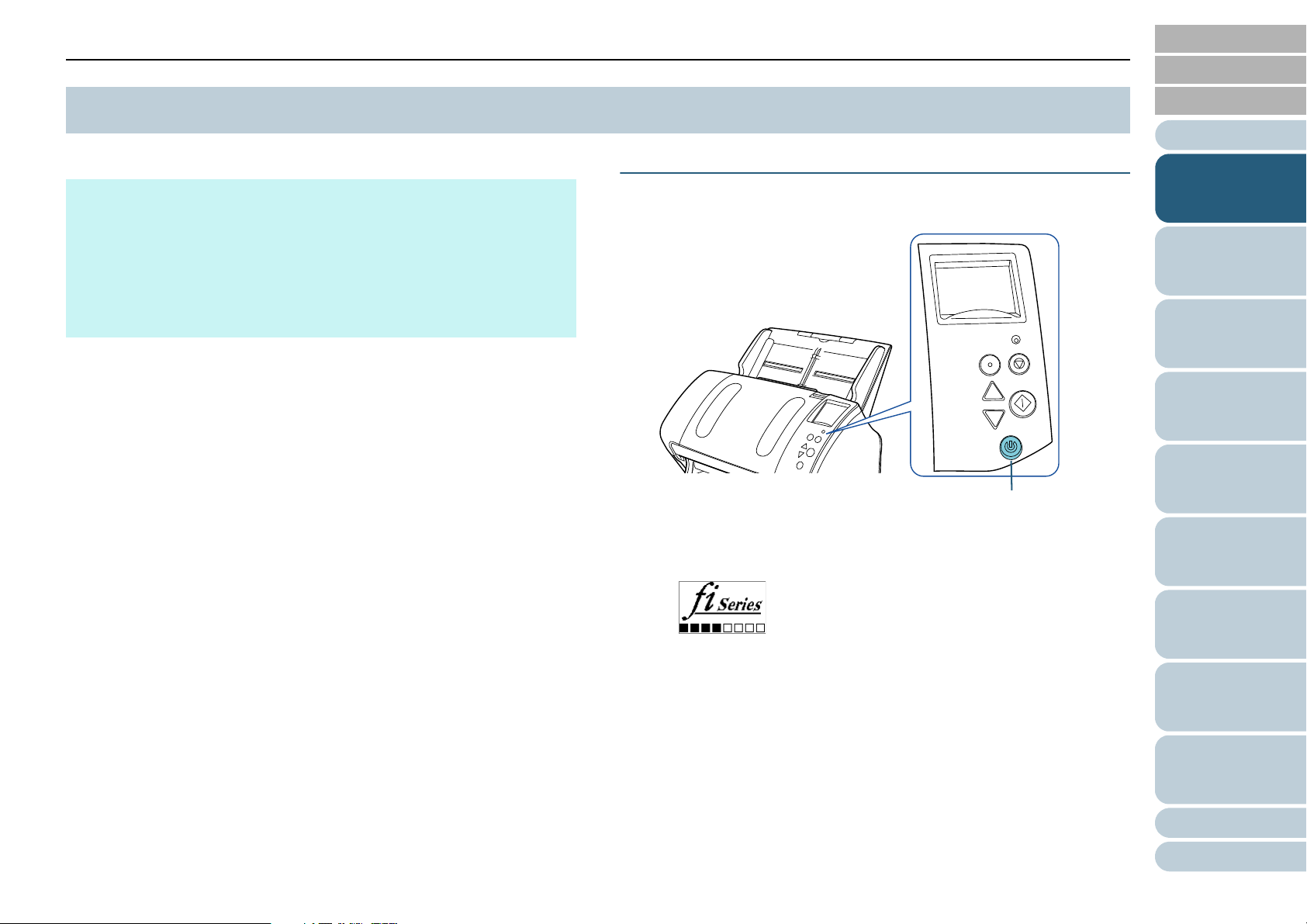
Chapter 1 Scanner Overview
Menu
Scan/Enter
C
heck
Power
Stop/Clear
[Power] Button
TOP
Contents
1.3 Turning the Power ON/OFF
This section explains how to power on/off the scanner.
HINT
The method by which the scanner is powered on/off can be specified
from one of the following:
z Press the [Power] button on the operator panel
z Unplug the power cable then plug it back in
z Have the scanner turn on/off in sync with the computer's power
For details, refer to "Method of Turning the Scanner ON/OFF [Power
SW Control]" (page 203).
How to Turn the Power ON
1 Press the [Power] button on the operator panel.
The scanner is turned on, and the [Power] button lights in green.
During initialization, the following image is displayed on the LCD of
the operator panel.
Index
Introduction
Scanner
Overview
How to Load
Documents
Configuring the
Scan Settings
How to Use the
Operator Panel
Various Ways to
Scan
Daily Care
The scanner is ready to scan when [Ready] is displayed.
Replacing the
Consumables
Troubleshooting
Operational
Settings
Appendix
Glossary
25
Page 26
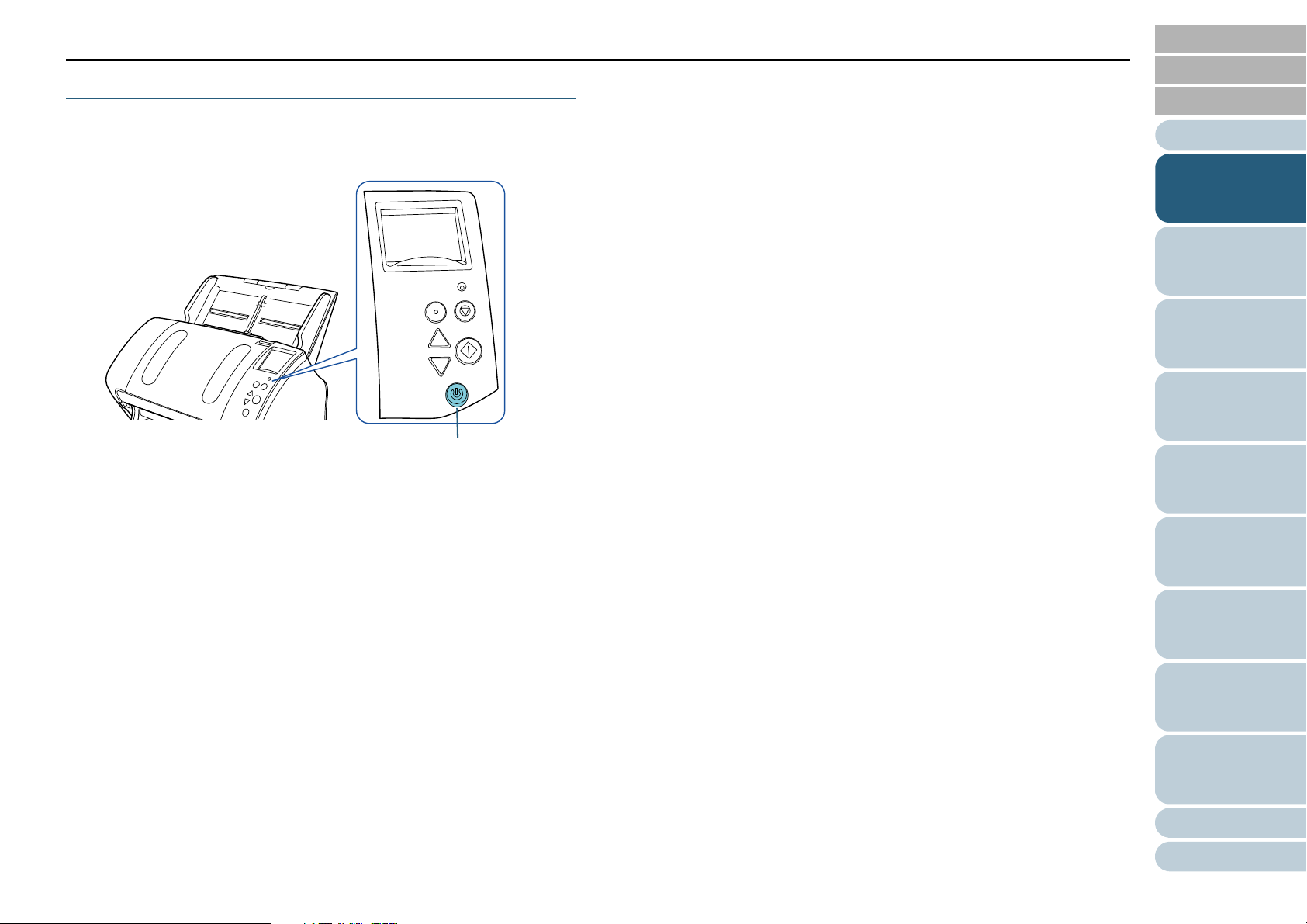
Chapter 1 Scanner Overview
Menu
Scan/Enter
C
heck
Power
Stop/Clear
[Power] Button
How to Turn the Power OFF
TOP
Contents
Index
1 Press the [Power] button on the operator panel for more
than 2 seconds.
The scanner is turned off, and the [Power] button switches off.
Introduction
Scanner
Overview
How to Load
Documents
Configuring the
Scan Settings
How to Use the
Operator Panel
Various Ways to
Scan
Daily Care
Replacing the
Consumables
Troubleshooting
Operational
Settings
Appendix
Glossary
26
Page 27
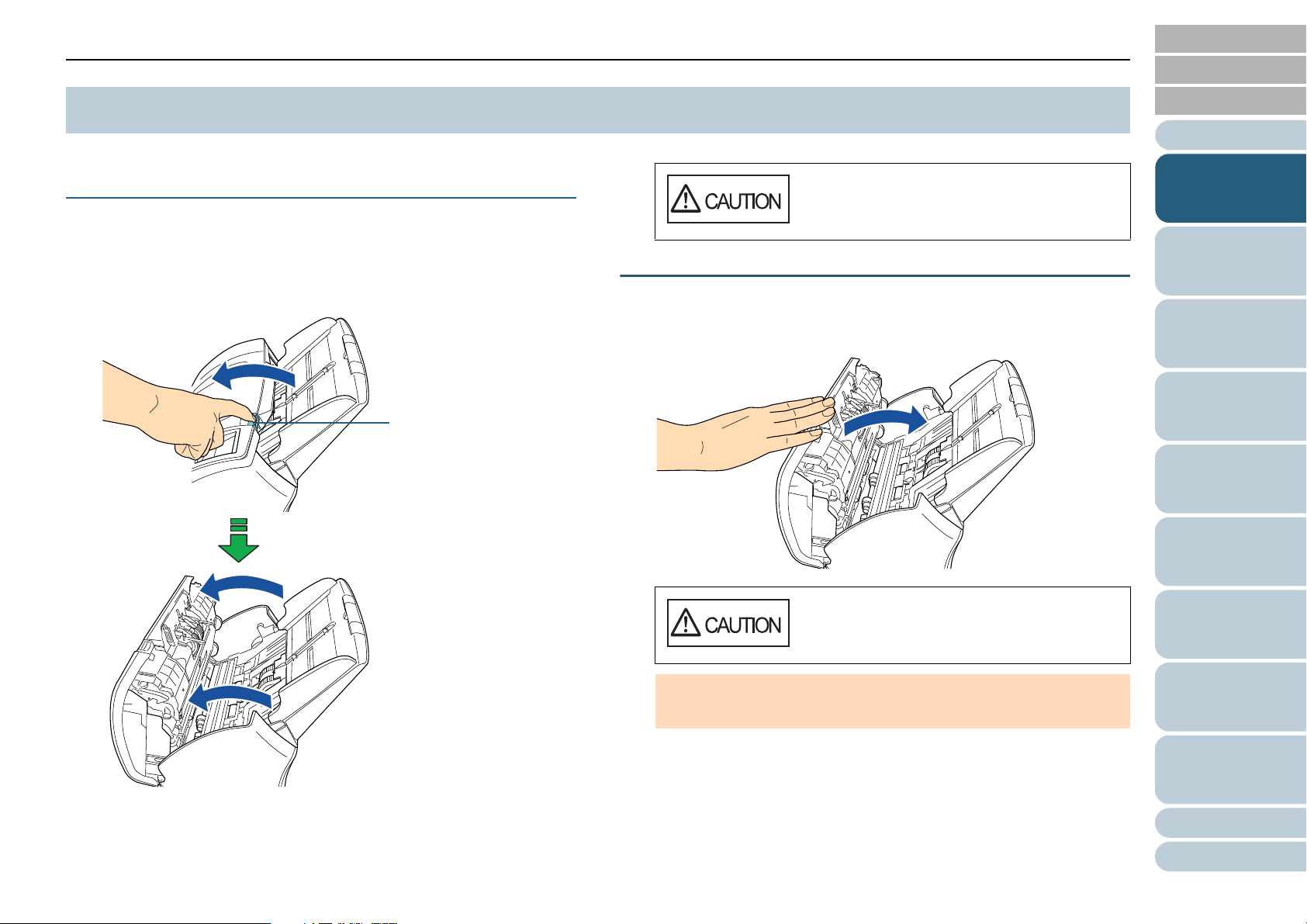
Chapter 1 Scanner Overview
ADF release tab
TOP
Contents
1.4 Opening/Closing the ADF
This section describes how to open and close the ADF.
How to Open the ADF
1 Remove all documents from the ADF paper chute
(feeder).
2 Pull the ADF release tab towards you to open the ADF.
When opening, the ADF might close
accidentally. Be careful not to have your
fingers caught when the ADF closes.
How to Close the ADF
1 Close the ADF.
Push the center of the ADF until it locks in place.
Index
Introduction
Scanner
Overview
How to Load
Documents
Configuring the
Scan Settings
How to Use the
Operator Panel
Various Ways to
Scan
Be careful not to have your fingers caught
when closing the ADF.
ATTENTION
Make sure that there is no foreign matter caught inside the ADF.
Daily Care
Replacing the
Consumables
Troubleshooting
Operational
Settings
Appendix
Glossary
27
Page 28
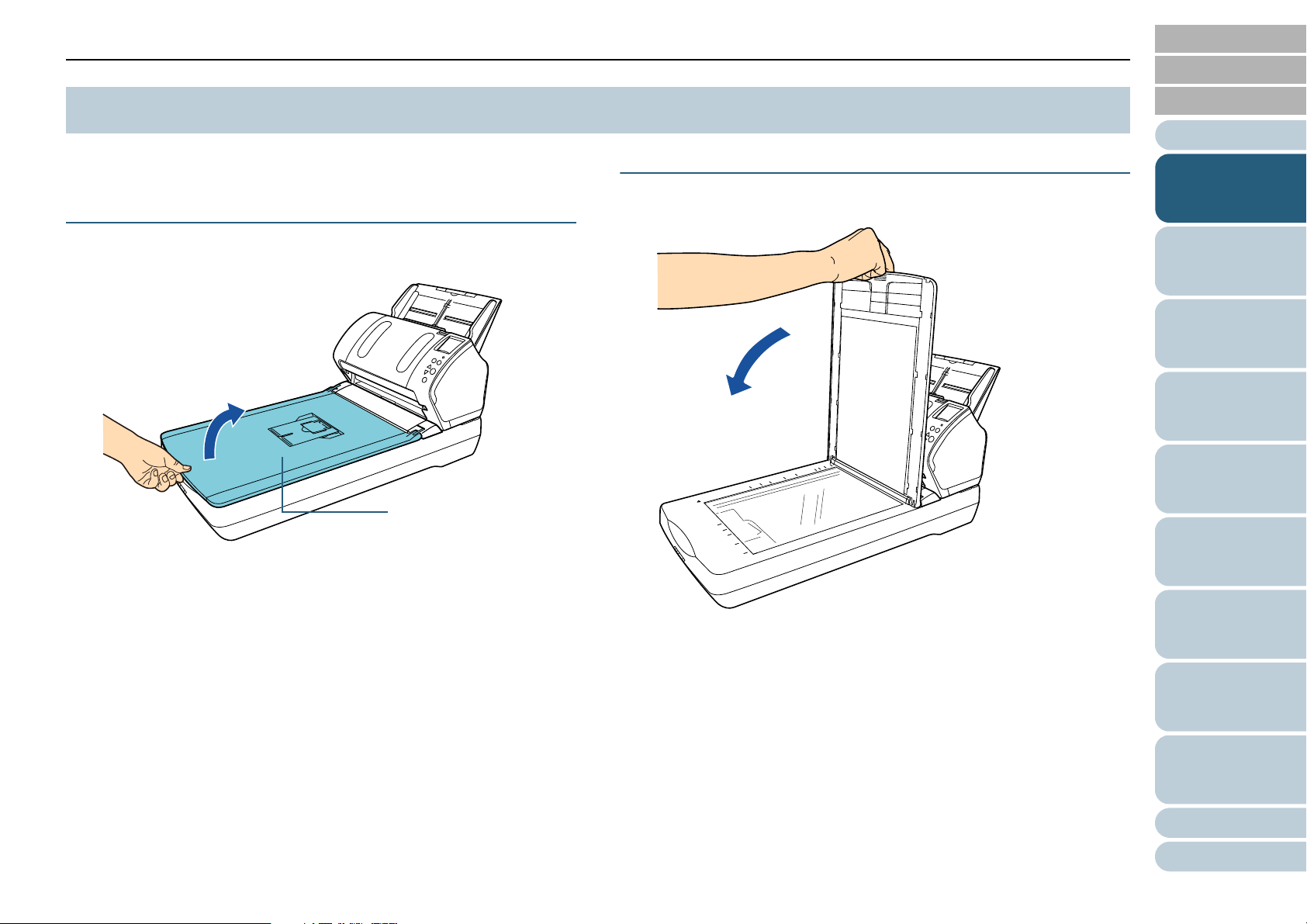
Chapter 1 Scanner Overview
Document cover
TOP
Contents
1.5 Opening/Closing the Document Cover (fi-7260/fi-7280)
This section describes how to open and close the document
cover.
How to Open the Document Cover
1 Open the document cover.
How to Close the Document Cover
1 Gently close the document cover.
Index
Introduction
Scanner
Overview
How to Load
Documents
Configuring the
Scan Settings
How to Use the
Operator Panel
Various Ways to
Scan
Daily Care
Replacing the
Consumables
Troubleshooting
Operational
Settings
Appendix
Glossary
28
Page 29
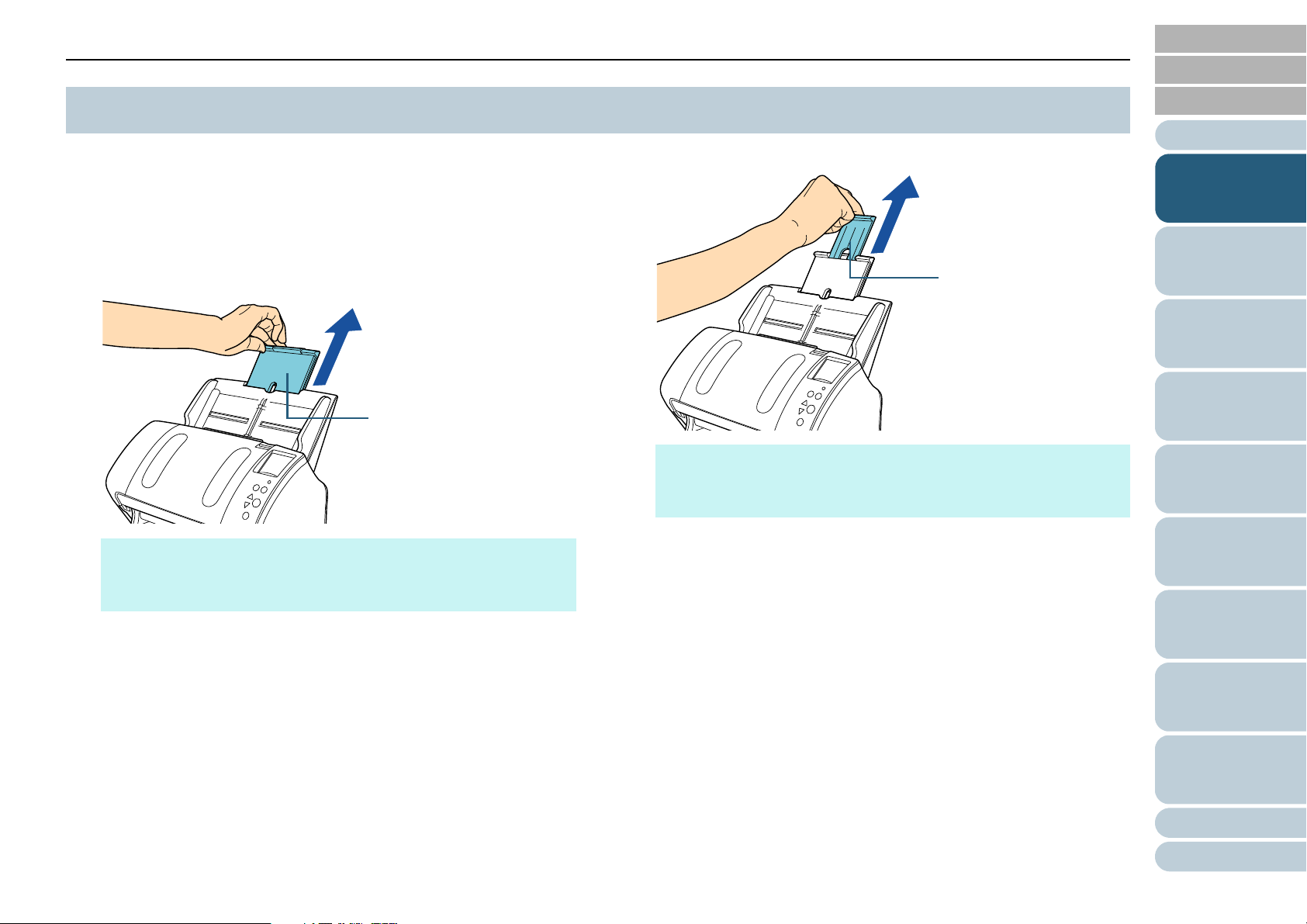
Chapter 1 Scanner Overview
Chute extension 1
Chute extension 2
TOP
Contents
1.6 Setting Up the ADF Paper Chute (Feeder)
Documents loaded in the ADF paper chute (feeder) are fed
into the ADF one by one.
Using the chute extensions will keep the documents straight
and feed them smoothly.
1 Pull out chute extension 1.
2 Pull out chute extension 2.
HINT
Make sure to hold the scanner while you pull out the chute
extension.
Index
Introduction
Scanner
Overview
How to Load
Documents
Configuring the
Scan Settings
How to Use the
Operator Panel
Various Ways to
Scan
HINT
Make sure to hold the scanner while you pull out the chute
extension.
Daily Care
Replacing the
Consumables
Troubleshooting
Operational
Settings
Appendix
Glossary
29
Page 30
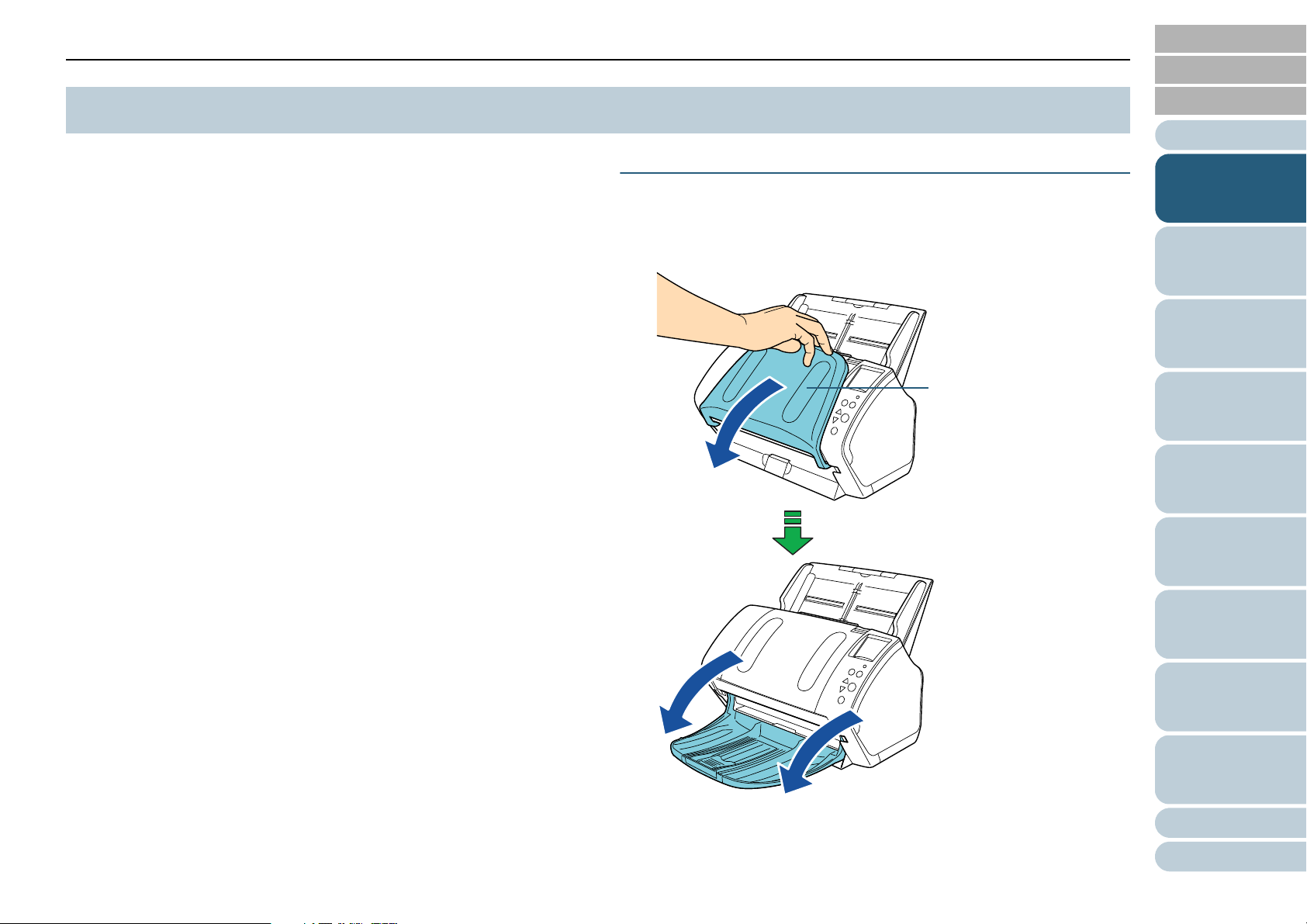
Chapter 1 Scanner Overview
Stacker
TOP
Contents
1.7 Setting Up the Stacker
Documents loaded in the ADF paper chute (feeder) are
ejected onto the stacker one by one.
Using the stacker, stacker extension 1, stacker extension 2,
and stopper will keep the documents straight and stack them
neatly.
fi-7160/fi-7180
■A6 (landscape) or larger
1 Bring down the stacker from the top towards you.
Index
Introduction
Scanner
Overview
How to Load
Documents
Configuring the
Scan Settings
How to Use the
Operator Panel
Various Ways to
Scan
Daily Care
Replacing the
Consumables
Troubleshooting
Operational
Settings
Appendix
Glossary
30
Page 31

Chapter 1 Scanner Overview
Stacker extension 1
Stacker extension 2
2 Slide out the stacker extension 1 towards you. 3 Slide out the stacker extension 2 towards you.
TOP
Contents
Index
Introduction
Scanner
Overview
How to Load
Documents
Configuring the
Scan Settings
How to Use the
Operator Panel
Various Ways to
Scan
HINT
For A4 size documents, slide out the stacker extension 2 towards
you to click in place.
For legal size documents, slide out the stacker extension 2 towards
you all the way.
Daily Care
Replacing the
Consumables
Troubleshooting
Operational
Settings
Appendix
Glossary
31
Page 32

Chapter 1 Scanner Overview
Stopper
Stacker
4 Lift up the stopper.
TOP
Contents
■A7 (landscape) or smaller
Index
1 Bring down the stacker from the top towards you.
Introduction
Scanner
Overview
How to Load
Documents
Configuring the
Scan Settings
How to Use the
Operator Panel
Various Ways to
Scan
ATTENTION
Do not lift up the stopper more than 90 degrees, because it may
break.
Daily Care
Replacing the
Consumables
Troubleshooting
Operational
Settings
Appendix
Glossary
32
Page 33

Chapter 1 Scanner Overview
Stopper
Stopper
2 Lift up the stopper.
HINT
The stopper can be slid to adjust to the length of the document.
If the ejected documents are not stacked neatly, adjust the position
of the stopper so that the space for the ejected documents can be
longer than the document length.
TOP
Contents
Index
Introduction
Scanner
Overview
How to Load
Documents
Configuring the
Scan Settings
How to Use the
Operator Panel
Various Ways to
Scan
ATTENTION
Do not lift up the stopper more than 90 degrees, because it may
break.
Daily Care
Replacing the
Consumables
Troubleshooting
Operational
Settings
Appendix
Glossary
33
Page 34

Chapter 1 Scanner Overview
Stacker stand
Stacker
■Documents with Different Sizes
1 Hold both sides of the stacker stand and bring it down
from the top towards you.
fi-7260/fi-7280
■A5 (portrait) or larger
TOP
Contents
Index
Introduction
1 Lift up the stacker towards you.
Scanner
Overview
How to Load
Documents
Configuring the
Scan Settings
How to Use the
Operator Panel
Various Ways to
Scan
Daily Care
Replacing the
Consumables
2 Adjust the stacker to fit the longest document.
z If the longest document is A6 (landscape) or larger, refer to "A6
(landscape) or larger" (page 30).
z If the longest document is A7 (landscape) or smaller, refer to "A7
(landscape) or smaller" (page 32).
Troubleshooting
Operational
Settings
Appendix
Glossary
34
Page 35

Chapter 1 Scanner Overview
Stopper
Stopper
2 Lift up the stopper towards you.
TOP
Contents
■A6 (portrait)/A5 (landscape) or smaller
Index
1 Lift up the stopper.
Introduction
Scanner
Overview
How to Load
Documents
Configuring the
Scan Settings
How to Use the
Operator Panel
Various Ways to
Scan
Daily Care
ATTENTION
Do not lift up the stopper more than 90 degrees, because it may
break.
ATTENTION
Do not lift up the stopper more than 90 degrees, because it may
break.
Replacing the
Consumables
Troubleshooting
Operational
Settings
Appendix
Glossary
35
Page 36

Chapter 1 Scanner Overview
TOP
Contents
1.8 Power Saving Mode
Power saving mode keeps the power consumption low when
the scanner has not been used for a certain period of time.
If the scanner is left powered on for 15 minutes without being
used, it automatically enters power saving mode.
When the scanner enters power saving mode, the LCD on the
operator panel switches off. The [Power] button remains lit in
green.
To resume from power saving mode, perform one of the
following:
z Load a document in the ADF paper chute (feeder)
z Press any button on the operator panel
Note that pressing the [Power] button for more than 2 seconds will
turn the power off.
z Perform scanning from an application
The scanner is turned off automatically if it is left on for a
certain period of time without being used, reducing the power
consumption until the next scan.
To prevent the scanner from being turned off automatically,
clear the [Power off after a certain period of time] check box in
[Device Setting] on the Software Operation Panel. For details,
refer to "Waiting Time to Enter Power Saving Mode [Power
saving]" (page 202).
To turn the power back on after turning the power off
automatically, press the [Power] button on the operator panel.
For details, refer to "1.3 Turning the Power ON/OFF" (page
25).
.
ATTENTION
z The scanner may not enter power saving mode if there was a
document remaining on the paper path. In that case, remove the
document.
For details, refer to "8.1 Paper Jam" (page 128).
z For some applications, the scanner may not be turned off even if the
[Power off after a certain period of time] check box is selected.
z If the scanner is automatically turned off while you are using the
image scanning application, exit the application before turning the
power on.
HINT
By using one of the following, the waiting time for entering power saving
mode can be changed.
z Use the Operation Panel ([17: Power saving] in the [Settings Menu]
screen).
For details, refer to "4.2 Settings Menu" (page 66)
z Use the Software Operation Panel.
For details, refer to "Waiting Time to Enter Power Saving Mode
[Power saving]" (page 202).
Index
Introduction
Scanner
Overview
How to Load
Documents
Configuring the
Scan Settings
How to Use the
Operator Panel
Various Ways to
Scan
Daily Care
Replacing the
Consumables
Troubleshooting
Operational
Settings
Appendix
Glossary
36
Page 37

Chapter 1 Scanner Overview
TOP
Contents
1.9 Basic Flow of Scanning Operation
This section explains about the basic flow of performing a
scan.
In order to perform a scan, you need a scanner driver and an
image scanning application that supports the scanner driver.
The following scanner drivers and image scanning
applications are bundled with the scanner:
z Scanner driver
- PaperStream IP (TWAIN) driver
Conforms to the TWAIN standard. Used when you operate the
scanner using TWAIN-compliant 32-bit applications.
- PaperStream IP (TWAIN x64) driver
Conforms to the TWAIN standard. Used when you operate the
scanner using TWAIN-compliant 64-bit applications.
- PaperStream IP (ISIS) driver
Conforms to the ISIS standard. Used when you operate the
scanner using ISIS-compliant applications.
z Image Scanning Application
- PaperStream Capture
Supports the PaperStream IP (TWAIN) driver and the
PaperStream IP (ISIS) driver
- ScanSnap Manager for fi Series
Supports the PaperStream IP (TWAIN) driver.
HINT
z For details about the scanner driver, refer to the following:
- "Chapter 3 Configuring the Scan Settings" (page 55)
- PaperStream IP driver Help
z For details about the image scanning application, refer to the
following:
- "1.10 Image Scanning Application" (page 39)
- PaperStream Capture Help
- ScanSnap Manager for fi Series Help
Scanning procedures and operations slightly vary depending
on the image scanning application.
For details, refer to the image scanning application manual.
The following describes the normal procedure for scanning.
1 Turn on the scanner.
For details, refer to "1.3 Turning the Power ON/OFF" (page 25).
2 Load a document face-down in the ADF paper chute
(feeder).
Index
Introduction
Scanner
Overview
How to Load
Documents
Configuring the
Scan Settings
How to Use the
Operator Panel
Various Ways to
Scan
Daily Care
Replacing the
Consumables
For details, refer to "Chapter 2 How to Load Documents" (page 41).
Troubleshooting
Operational
Settings
Appendix
Glossary
37
Page 38

Chapter 1 Scanner Overview
3 Start an image scanning application.
4 Select a scanner driver.
For some image scanning applications, selection of a scanner driver
may not be needed.
5 Select a scanner.
Make sure to select the scanner model that is connected to the
computer.
For some image scanning applications, selection of a scanner may
not be needed.
7 Scan the document with the image scanning application.
TOP
Contents
Index
Introduction
Scanner
Overview
How to Load
Documents
6 In the scanner driver's setup dialog box, configure the
scan settings.
For some image scanning applications, the scanner driver's setup
dialog box may not appear.
ATTENTION
When the scanner and the computer are communicating, for
instance, during scanning, do not perform an operation that causes
disconnection of their communication, such as unplugging the USB
cable or logging off the user account.
Configuring the
Scan Settings
How to Use the
Operator Panel
Various Ways to
Scan
Daily Care
Replacing the
Consumables
Troubleshooting
Operational
Settings
Appendix
Glossary
38
Page 39

Chapter 1 Scanner Overview
TOP
Contents
1.10 Image Scanning Application
This section explains the image scanning applications.
The following applications are bundled with the scanner:
z PaperStream Capture
An image scanning application which supports both the PaperStream
IP (TWAIN) and PaperStream IP (ISIS) drivers. By defining scan
settings as document profiles, you can customize the settings
according to your preference.
z ScanSnap Manager for fi Series
An image scanning application which uses the driver settings
dedicated to ScanSnap Manager for fi Series. PaperStream IP
(TWAIN) driver is required for this application. Using this application
enables easy scanning with a single button.
For details about PaperStream Capture, refer to the
PaperStream Capture Help.
For details about ScanSnap Manager for fi Series, refer to the
ScanSnap Manager for fi Series Help.
"Chapter 5 Various Ways to Scan" (page 85) explains how to
configure the scanner settings and scan different types of
documents with the image scanning application.
Index
Introduction
Scanner
Overview
How to Load
Documents
Configuring the
Scan Settings
How to Use the
Operator Panel
Various Ways to
Scan
Daily Care
Replacing the
Consumables
Troubleshooting
Operational
Settings
Appendix
Glossary
39
Page 40

Chapter 1 Scanner Overview
TOP
Contents
1.11 Centralized Management of Scanners
This section explains about managing a large number of
scanners in a unified manner by providing the following
capabilities.
z Simultaneously update settings for multiple scanners and their
drivers.
Because there is no need to update each scanner one by one, a
significant reduction is achieved in the time required to update a large
number of scanners.
z Monitor scanners to keep track of consumable parts that need
replacing, errors that have occurred, and maintenance that is needed.
The operating status of scanners can be checked easily.
To enable the above functions, "Scanner Central Admin" is
required which consists of four applications bundled with this
product:
z Scanner Central Admin Server
Install this application in the main computer that is used for the
centralized management of scanners.
By registering scanners on the Scanner Central Admin Server, you
can build a system to run a unified management for all scanners.
z Scanner Central Admin Console
Install this application in a computer to upload update modules and to
monitor the operating status of the scanners.
The administrators can perform these tasks from the Scanner Central
Admin Console window, where they can also check the alerts for
consumable replacement and errors sent from the scanners.
z Scanner Central Admin Agent
Install this application in a computer connected to a scanner.
It allows scanners to link with the Scanner Central Admin Server.
Linking with the Scanner Central Admin Server will enable you to
apply updates on scanner settings, and the scanner can also send
alerts on consumable replacement and errors.
z SCAModuleCreator
Use this application to create update modules to upload onto the
Scanner Central Admin Server.
It is only required for creating update modules.
Scanner Scanner Scanner Scanner
Scanner Central
Admin Agent
For more details about the centralized management of
scanners, refer to the Scanner Central Admin User's Guide.
Scanner Central
Admin Server
Scanner Central
Admin Agent
Upload update modules/
monitor operating status
Alerts for consumable part
replacement and errors
Scanner Central
Admin Agent
Scanner Central
Admin Agent
Administrator
Scanner Central
Admin Console
SCAModule
Creator
Update
module
Update
:
Alerts for consumable part
:
replacement and errors
Index
Introduction
Scanner
Overview
How to Load
Documents
Configuring the
Scan Settings
How to Use the
Operator Panel
Various Ways to
Scan
Daily Care
Replacing the
Consumables
Troubleshooting
Operational
Settings
Appendix
Glossary
40
Page 41

TOP
Contents
Index
Chapter 2 How to Load Documents
This chapter explains how to load documents on the scanner.
2.1 Loading Documents in the ADF..................................................................................................................42
2.2 Loading Documents on the Flatbed (fi-7260/fi-7280) .................................................................................44
2.3 Documents for Scanning (ADF)..................................................................................................................45
Introduction
Scanner
Overview
How to Load
Documents
Configuring the
Scan Settings
How to Use the
Operator Panel
Various Ways to
Scan
Daily Care
Replacing the
Consumables
Troubleshooting
Operational
Settings
Appendix
Glossary
Page 42

Chapter 2 How to Load Documents
TOP
Contents
2.1 Loading Documents in the ADF
This section explains how to load documents in the ADF.
Preparation
HINT
For details about the paper size and quality required for normal
operations, refer to "2.3 Documents for Scanning (ADF)" (page 45).
1 If you are loading multiple sheets, check the documents.
1 Check if the documents to be loaded are of the same width or
different widths.
Ways to load documents differ depending on whether they are the
same width or not.
If the document width varies, refer to "Conditions for Mixed Batch
Scanning" (page 51) or "Documents with Different Widths" (page
87).
2 Check the number of sheets.
Up to 80 sheets can be loaded (with paper weight of 80 g/m
and thickness of the document stack under 8 mm).
For details, refer to "Loading Capacity" (page 48).
2
[20 lb]
3 Rotate the documents by 90 degrees and fan them in the same
manner.
4 Perform steps 1 to 3 for all documents.
5 Align the edges of the documents.
HINT
For more details about how to fan documents, refer to the Error
Recovery Guide.
The Error Recovery Guide is included in the Setup DVD-ROM. For
details about installation, refer to "Installing the Software" in
Getting Started.
Index
Introduction
Scanner
Overview
How to Load
Documents
Configuring the
Scan Settings
How to Use the
Operator Panel
Various Ways to
Scan
Daily Care
2 Fan the documents.
1 Grab a stack of documents, which should be 8 mm or less.
2 Hold both ends of the documents and fan them a few times.
Replacing the
Consumables
Troubleshooting
Operational
Settings
Appendix
Glossary
42
Page 43

Chapter 2 How to Load Documents
Side guides
How to Load Documents
1 Pull out the chute extensions according to the length of
the document.
For details, refer to "1.6 Setting Up the ADF Paper Chute (Feeder)"
(page 29).
4 Adjust the side guides to the width of the document.
Do not leave space between the side guides and the document.
Otherwise, the document may be fed skewed.
TOP
Contents
Index
Introduction
Scanner
Overview
2 Bring down the stacker, slide out the stacker extension 1
and stacker extension 2 towards you, and lift up the
stopper according to the length of the document.
For details, refer to "1.7 Setting Up the Stacker" (page 30).
3 Load a document face-down in the ADF paper chute
(feeder).
ATTENTION
Remove all paper clips and staples. Reduce the number of sheets
if a multifeed or pick error occurs.
5 Scan the document with the image scanning application.
For details, refer to the image scanning application manual.
How to Load
Documents
Configuring the
Scan Settings
How to Use the
Operator Panel
Various Ways to
Scan
Daily Care
Replacing the
Consumables
Troubleshooting
Operational
Settings
Appendix
Glossary
43
Page 44

Chapter 2 How to Load Documents
AB
Reference
point
TOP
Contents
2.2 Loading Documents on the Flatbed (fi-7260/fi-7280)
1 Open the document cover.
For details, refer to "1.5 Opening/Closing the Document Cover (fi-
7260/fi-7280)" (page 28).
2 Load a document on the document bed.
Place the document face-down to align its top left-hand corner with
the reference point.
ABC
ABC
3 Close the document cover.
For details, refer to "1.5 Opening/Closing the Document Cover (fi-
7260/fi-7280)" (page 28).
4 Scan the document with the image scanning application.
For details, refer to the image scanning application manual.
Index
Introduction
Scanner
Overview
How to Load
Documents
Configuring the
Scan Settings
How to Use the
Operator Panel
Various Ways to
Scan
Daily Care
Replacing the
Consumables
Troubleshooting
Operational
Settings
Appendix
Glossary
44
Page 45

Chapter 2 How to Load Documents
A
B
Feed
direction
C
D
Feed
direction
Portrait
Landscape
TOP
Contents
2.3 Documents for Scanning (ADF)
Paper Size
The following paper sizes can be scanned:
A: 50.8 to 216.0 mm (2.0 to 8.5 in.)
B: 54.0 to 355.6 mm (2.1 to 14.0 in.) (*1)
C: 54.0 to 216.0 mm (2.1 to 8.5 in.)
D: 50.8 to 355.6 mm (2.0 to 14.0 in.) (*1)
Conditions
Paper type
The following paper types are recommended:
z Wood-free paper
z Wood-containing paper
z PPC paper (recycled)
z Plastic card
When using paper types other than the above, make sure to test with
the same type of paper first to check if the document can be scanned.
Paper weight (thickness)
The following paper weights can be used:
2
z 27 to 413 g/m
z 127 to 209 g/m
z 1.4 mm or less for plastic cards (*1)
*1: Up to 1.25 mm is supported for scanning at 300 dpi or less (80 ppm)
in landscape when using the fi-7180/fi-7280.
This setting can be changed in the Software Operation Panel to scan
plastic cards with a thickness up to 1.4 mm.
For details, refer to "Scanning Thick Plastic Cards [Feed Mode] (fi-
7180/fi-7280)" (page 194).
(7.2 to 110 lb)
2
(34 to 56 lb) for A8 size
Index
Introduction
Scanner
Overview
How to Load
Documents
Configuring the
Scan Settings
How to Use the
Operator Panel
Various Ways to
Scan
Daily Care
Replacing the
Consumables
*1: Long page scanning supports documents with a length of up to
5,588 mm (220 in.) when the scanning resolution is set to 200 dpi
or less.
Troubleshooting
Operational
Settings
Appendix
Glossary
45
Page 46

Chapter 2 How to Load Documents
Cleaning : If paper jams occur frequently, clean the brake
roller and pick roller.
For details, refer to "Chapter 6 Daily Care"
(page 108).
Consumable
replacement
: The life of the brake roller and pick roller may
end sooner compared to scanning woodcontaining papers.
Precautions
The following types of documents may not be scanned successfully:
z Documents of non-uniform thickness (e.g. envelopes, documents with
attachments)
z Wrinkled or curled documents
z Folded or torn documents
z Tracing paper
z Coated paper
z Carbon paper
z Photosensitive paper
z Perforated documents
z Documents that are not square or rectangular
z Thin paper (less than 41 g/m
z Photographs (photographic paper)
The following types of documents must not be scanned:
z Paper-clipped or stapled documents
z Documents on which the ink is still wet
z Documents smaller than A8 size (portrait)
z Documents wider than 216 mm (8.5 in.)
z Documents other than paper/plastic card such as fabric, metal foil
and OHP film
z Important documents that must not be damaged or smeared
2
)
ATTENTION
z Since carbonless papers contain chemical substances that may
harm the rollers (e.g. pick roller), take note of the following.
z When scanning wood containing papers, the life of the brake roller
and pick roller may end sooner compared to scanning wood-free
papers.
z Brake roller and pick roller may be damaged when a photo/sticky
note on the document contacts these parts during scanning.
z The surface of the document may be damaged when scanning gloss
papers such as photographs.
z The light of the LED reflects brightly when scanning gloss papers.
TOP
Contents
Index
Introduction
Scanner
Overview
How to Load
Documents
Configuring the
Scan Settings
How to Use the
Operator Panel
Various Ways to
Scan
Daily Care
Replacing the
Consumables
Troubleshooting
Operational
Settings
Appendix
Glossary
46
Page 47

Chapter 2 How to Load Documents
BACK
30 mm or more
Feeding direction
3 mm
or less
5 mm
or less
30 mm or more
Feeding direction
(0.20 in.)
(0.12 in.)
(1.18 in.)
(1.18 in.)
Leading edgeLeading edge
Scanned side Scanned side
ATTENTION
z When you scan plastic cards, take note of the following.
- Up to three plastic cards can be loaded in the ADF paper chute
(feeder).
Note that you can only load one card at a time if the plastic card is
embossed.
HINT
z When scanning semi-transparent documents, increase the
brightness for scanning to avoid bleed-through.
z When you scan documents written in lead pencil, make sure to clean
the rollers frequently. Otherwise, the rollers will be contaminated
which may leave black traces on the document or cause feeding
errors.
For details, refer to "Chapter 6 Daily Care" (page 108).
z If multifeeds, pick errors or paper jams occur frequently, refer to "8.3
Troubleshooting" (page 137).
z When you scan documents with the ADF, all documents must be flat
on the leading edge. Make sure that curls on the leading edge of the
documents are kept within the following range.
TOP
Contents
Index
Introduction
Scanner
Overview
How to Load
Documents
Configuring the
Scan Settings
- It is recommended to place the card face-down in the ADF paper
chute.
- Cards should be within the following specifications:
ISO7810 ID-1 type compliant
Size : 85.6 × 53.98 mm
Thickness : 1.4 mm or less (*1)
Material : PVC (polyvinyl chloride) or PVCA (polyvinyl chloride
acetate)
Make sure to check if the card can be scanned first.
*1: Up to 1.25 mm is supported for scanning at 300 dpi or less (80
ppm) in landscape when using the fi-7180/fi-7280.
This setting can be changed in the Software Operation Panel
to scan plastic cards with a thickness up to 1.4 mm.
For details, refer to "Scanning Thick Plastic Cards [Feed
Mode] (fi-7180/fi-7280)" (page 194).
- Rigid cards may not be fed properly.
- If the surface of the card is dirty with grease marks (e.g.
fingerprints) and such, perform scanning after wiping the dirt off.
- Plastic cards cannot be scanned when the imprinter is connected.
- Scanning thick documents such as plastic cards will be falsely
detected as multifeed.
In that case, to scan documents successfully, use the multifeed
window display function of the scanner driver, use the Intelligent
Multifeed function, or disable the multifeed detection.
How to Use the
Operator Panel
Various Ways to
Scan
Daily Care
Replacing the
Consumables
Troubleshooting
Operational
Settings
Appendix
Glossary
47
Page 48

Chapter 2 How to Load Documents
62
50
80
60
50
70
40
30
20
10
0
52
4127 64 75 80 104 127
64
50
72
90
40
41
157
33
31
209
25
25
256
20
15
413
12
80
58
Capacity (sheets)
(g/m2)
Paper weight
A4/Letter or smaller
Legal
Loading Capacity
TOP
Contents
Index
The number of sheets that can be loaded in the ADF paper chute (feeder) is determined by the paper size and paper weight. See
the graph below.
g/m
lb 7.21114172021242834425668.6110
kg 23 35 45 55 64.5 69 77.5 90 110 135 180 220 355
Unit Conversion
2
27 41 52 64 75 80 90 104 127 157 209 256 413
Introduction
Scanner
Overview
How to Load
Documents
Configuring the
Scan Settings
How to Use the
Operator Panel
Various Ways to
Scan
Daily Care
Replacing the
Consumables
Troubleshooting
Operational
Settings
Appendix
Glossary
48
Page 49

Chapter 2 How to Load Documents
( Unit: mm)
To p
Reference point
Front side
Feed
direction
Bottom
35
Center
Area Not to be Perforated
TOP
Contents
Conditions for Multifeed Detection
Index
An error may occur when there are punched holes in the area
shaded in light blue in the following figure. Such documents
can be scanned by using the flatbed (fi-7260/fi-7280).
ATTENTION
The above condition applies when the document is set to the center of
the pick roller width.
HINT
If there are any holes in the 35 mm-wide central column, you can move
the document to the left or right to avoid an error.
Multifeed is an error where two or more sheets are fed through
the ADF at once. It is also called a multifeed when a different
document length is detected.
Multifeed detection is performed by either checking the
overlapping of documents, length of the documents, or the
combination of both. The following conditions are required for
an accurate detection.
Detection by overlapping
z Load documents of the same paper weight in the ADF paper chute
(feeder).
2
z Paper weight: 27 to 413 g/m
z Do not punch holes within 35 mm (1.38 in.) over the center of the
document. See Fig.1.
z Do not attach other documents within 35 mm (1.38 in.) over the
center of the document. See Fig.1.
(7.2 to 110 lb)
Detection by length
z Load documents of the same length in the ADF paper chute (feeder).
z Variance in document lengths: 1% or less
z Do not punch holes within 35 mm (1.38 in.) over the center of the
document. See Fig.1.
Detection by overlapping and length
z Load documents of the same paper weight and length in the ADF
paper chute (feeder).
z Paper weight: 27 to 413 g/m
z Variance in document lengths: 1% or less
z Do not punch holes within 35 mm (1.38 in.) over the center of the
document. See Fig.1.
z Do not attach other documents within 35 mm (1.38 in.) over the
center of the document. See Fig.1.
2
(7.2 to 110 lb)
Introduction
Scanner
Overview
How to Load
Documents
Configuring the
Scan Settings
How to Use the
Operator Panel
Various Ways to
Scan
Daily Care
Replacing the
Consumables
Troubleshooting
Operational
Settings
Appendix
Glossary
49
Page 50

Chapter 2 How to Load Documents
Fig. 1
Reference point
Front side
35
To p
HINT
z Accuracy of multifeed detection may drop with some documents.
Multifeed cannot be detected for the top 30 mm of a document.
z For the shaded area in Fig. 1, you can also specify a length not to
detect multifeeds in the Software Operation Panel.
For details, refer to "9.6 Settings Related to Multifeed Detection"
(page 195).
TOP
Contents
Index
Introduction
Scanner
Overview
How to Load
Documents
Feed
direction
Bottom
Center
ATTENTION
z The above condition applies when the document is set to the center
of the pick roller width.
z When you use detection by overlapping, scanning thick documents
such as plastic cards will be falsely detected as multifeed.
In that case, to scan documents successfully, use the multifeed
window display function of the scanner driver, use the Intelligent
Multifeed function, or disable the multifeed detection.
( Unit: mm)
Configuring the
Scan Settings
How to Use the
Operator Panel
Various Ways to
Scan
Daily Care
Replacing the
Consumables
Troubleshooting
Operational
Settings
Appendix
Glossary
50
Page 51

Chapter 2 How to Load Documents
39 mm
Pick roller
Conditions for Mixed Batch Scanning
The following conditions apply when scanning a mixed batch
of documents with different paper weights/friction coefficients/
sizes.
Make sure to test a few sheets first to check if the documents
can be scanned.
For details, refer to "Documents with Different Widths" (page
87).
Paper direction
Align the direction of the paper fiber with the feed direction.
Paper weight
The following paper weights can be used:
2
27 to 413 g/m
Friction coefficient
It is recommended to use the same type of paper from the same
manufacturer.
When papers of different manufacturers/brands are mixed, it affects the
feeding performance as the difference in the friction coefficient
increases.
The following friction coefficients are recommended:
0.35 to 0.60 (reference value for paper friction coefficient)
Document position
Use paper sizes that fit the 39 mm width of the pick roller in the center.
(7.2 to 110 lb)
Paper size
When you scan a mixed batch with different sizes, not feeding the
documents straight may cause troubles such as paper jams or part of
the image to appear missing.
It is recommended to check the documents thoroughly before scanning
and also check the image if the document was skewed.
ATTENTION
z When scanning a mixed batch with different sizes, documents are
more likely to skew because the side guides do not contact every
sheet.
z Do not use [Check Length] or [Check Overlapping and Length] for
multifeed detection.
Documents that cannot be scanned in a mixed batch
The following types of documents cannot be mixed in the same batch:
z Carbonless paper
z Bond paper
z Perforated documents
z Thermal paper
z Carbon-backed paper
z OHP film
z Tracing paper
TOP
Contents
Index
Introduction
Scanner
Overview
How to Load
Documents
Configuring the
Scan Settings
How to Use the
Operator Panel
Various Ways to
Scan
Daily Care
Replacing the
Consumables
Troubleshooting
Operational
Settings
Appendix
Glossary
51
Page 52

Chapter 2 How to Load Documents
Combinations of standard paper sizes in a mixed batch
Refer to the table below for a guideline of the range available for mixed batch scanning.
However, note that not feeding the documents straight may cause troubles such as paper jams or part of the image to appear missing.
It is recommended to check the documents thoroughly before scanning and also check the image if the document was skewed.
Maximum size LTR (P)
Carrier Sheet
A4 (P)
A5 (L)
B5 (P)
B6 (L)
A5 (P)
A6 (L)
B6 (P)
B7 (L)
A6 (P)
A7 (L)
B7 (P)
B8 (L)
A7 (P)
A8 (L)
B8 (P) A8 (P)
TOP
Contents
Index
Introduction
Scanner
Overview
Width (mm) (*1) 216 210 182 149 129 105 91 74.3 64.3 52.5
LTR (P)
Carrier Sheet
A4 (P)
A5 (L)
B5 (P)
B6 (L)
A5 (P)
A6 (L)
B6 (P)
B7 (L)
A6 (P)
A7 (L)
Minimum size
B7 (P)
B8 (L)
A7 (P)
A8 (L)
B8 (P) 64.3
A8 (P) 52.5
216
210
182 Available range
149
129
105
91
74.3
How to Load
Documents
Configuring the
Scan Settings
How to Use the
Operator Panel
Various Ways to
Scan
Daily Care
Replacing the
Consumables
Troubleshooting
LTR: Letter size
(P) : Portrait
(L) : Landscape
Operational
Settings
Appendix
Glossary
52
Page 53

Chapter 2 How to Load Documents
Maximum width
Minimum width
Side guides
Narrowest document
Widest document
*1: The following picture shows how to set the widest and the narrowest
documents of the batch between the side guides.
TOP
Contents
Conditions for Automatic Page Size Detection
Index
ATTENTION
B8 (portrait) and A8 (portrait) cannot be scanned with other paper sizes.
[Automatic Page Size Detection] does not work with the
following types of documents:
z Non-rectangular documents
z Documents with black background/edges
[Automatic Page Size Detection] may not work with the
following types of documents:
z Thin paper (52 g/m2 [14 lb] or less)
z Documents with dark background/edges
Introduction
Scanner
Overview
How to Load
Documents
Configuring the
Scan Settings
How to Use the
Operator Panel
Various Ways to
Scan
Daily Care
Replacing the
Consumables
Troubleshooting
Operational
Settings
Appendix
Glossary
53
Page 54

Chapter 2 How to Load Documents
Conditions for Using the Carrier Sheet
Paper size
■
The following paper sizes can be scanned:
z Carrier Sheet (216 × 297 mm)
z A3 (297 × 420 mm) (*1)
z A4 (210 × 297 mm)
z A5 (148 × 210 mm)
z A6 (105 × 148 mm)
z B4 (257 × 364 mm) (*1)
z B5 (182 × 257 mm)
z B6 (128 × 182 mm)
z Post card (100 × 148 mm) (*2)
z Business card (91 × 55 mm, 55 × 91 mm) (*2)
z Letter (8.5 × 11 in./216 × 279.4 mm)
z Double Letter (11 × 17 in./279.4 × 431.8 mm) (*1)
z Custom size
Width : 25.4 to 216 mm (1 to 8.5 in.)
Length : 25.4 to 297 mm (1 to 11.69 in.)
*1: Fold in half for scanning.
*2: You can scan with the PaperStream IP (TWAIN) driver or the
PaperStream IP (TWAIN x64) driver.
■ Conditions
Paper type
The following paper type is recommended:
Standard office paper
Paper weight
The following paper weights can be used:
2
Up to 127 g/m
Up to 63.5 g/m
Precautions
Take note of the following:
z Up to three Carrier Sheets can be loaded at once.
(34 lb)
2
(17 lb) when folded in half
z Depending on the amount of memory used by running applications,
there may be insufficient memory to scan a double-page spread
document with the Carrier Sheet in high resolution. In that case,
specify a lower resolution and try scanning again.
z Do not write on, color, stain, or cut the end with a black and white
pattern on the Carrier Sheet.
z Do not place the Carrier Sheet upside down. Otherwise, a paper jam
may occur and damage the Carrier Sheet and the document inside.
z Do not leave your document inside the Carrier Sheet for a long time.
Otherwise, the ink on the document may be transferred onto the
Carrier Sheet.
z To avoid deformation, do not use or leave the Carrier Sheet in high
temperature places such as under direct sunlight or near a heating
apparatus for a long time.
z Do not fold or pull the Carrier Sheet.
z Do not use a damaged Carrier Sheet because it may damage or
cause the scanner to malfunction.
z To avoid deformation, keep the Carrier Sheet on a flat surface without
any weight on it.
z Be careful not to cut your finger on the edge of the Carrier Sheet.
z If paper jams occur frequently, feed about 50 sheets of PPC paper
(recycled paper) before scanning with the Carrier Sheet.
The PPC paper can either be blank or printed.
z Paper jams may occur when you place several small documents (e.g.
photos, postcards) in the Carrier Sheet for scanning. It is
recommended to place only one document at a time in the Carrier
Sheet.
TOP
Contents
Index
Introduction
Scanner
Overview
How to Load
Documents
Configuring the
Scan Settings
How to Use the
Operator Panel
Various Ways to
Scan
Daily Care
Replacing the
Consumables
Troubleshooting
Operational
Settings
Appendix
Glossary
54
Page 55

TOP
Contents
Index
Chapter 3 Configuring the Scan Settings
This chapter explains about the scan parameters of the scanner drivers.
3.1 Setup Dialog Box for PaperStream IP Driver..............................................................................................56
3.2 Setting Items for PaperStream IP Driver ....................................................................................................58
Introduction
Scanner
Overview
How to Load
Documents
Configuring the
Scan Settings
How to Use the
Operator Panel
Various Ways to
Scan
Daily Care
Replacing the
Consumables
Troubleshooting
Operational
Settings
Appendix
Glossary
Page 56

Chapter 3 Configuring the Scan Settings
TOP
Contents
3.1 Setup Dialog Box for PaperStream IP Driver
The PaperStream IP driver is a scanner driver that conforms
to the TWAIN/ISIS standard.
There are three types of PaperStream IP drivers.
z PaperStream IP (TWAIN) driver
Conforms to the TWAIN standard. Used when you operate the
scanner using TWAIN-compliant 32-bit applications.
z PaperStream IP (TWAIN x64) driver
Conforms to the TWAIN standard. Used when you operate the
scanner using TWAIN-compliant 64-bit applications.
z PaperStream IP (ISIS) driver
Conforms to the ISIS standard. Used when you operate the scanner
using ISIS-compliant applications.
These drivers can be used with an image scanning application
that supports TWAIN or ISIS to perform scanning.
Normally, the scanner driver is launched via an image
scanning application, and then the scan settings are
configured in the setup dialog box of the driver.
For some image scanning applications, the scanner driver's
setup dialog box may not appear.
There are two display formats for the scanner driver's setup
dialog box (main dialog box) for the PaperStream IP driver.
z Normal dialog
This is the standard setup dialog box for the PaperStream IP driver.
You can configure the scan settings or perform a scan from this dialog
box.
Index
Introduction
Scanner
Overview
How to Load
Documents
Configuring the
Scan Settings
How to Use the
Operator Panel
Various Ways to
Scan
Daily Care
Replacing the
Consumables
Troubleshooting
Operational
Settings
Appendix
Glossary
56
Page 57

Chapter 3 Configuring the Scan Settings
z Simple dialog
This is a simplified dialog box that only includes functions specifically
for scanning.
Select a profile, and perform scanning according to the settings of the
profile from this dialog box.
This dialog box is displayed when you select [Simple dialog] as
[Default dialog] in the [Configuration] dialog box of the PaperStream
IP driver.
TOP
Contents
Index
Introduction
Scanner
Overview
How to Load
Documents
Configuring the
Scan Settings
HINT
Ways to launch the scanner driver differ depending on the image
scanning application.
For details, refer to the image scanning application manual.
How to Use the
Operator Panel
Various Ways to
Scan
Daily Care
Replacing the
Consumables
Troubleshooting
Operational
Settings
Appendix
Glossary
57
Page 58

Chapter 3 Configuring the Scan Settings
TOP
Contents
3.2 Setting Items for PaperStream IP Driver
This section explains the main setting items in the normal
dialog for the PaperStream IP driver.
[Profile] list
From the list that appears when you click [▼], select a profile
for scanning.
When the profile name is selected in the [Profile] list, the
corresponding scan settings are displayed.
When you change a setting in the menu after selecting the
profile, it switches to [000: Current Setting].
[Save] button
Displays the [Save Profile] dialog box to save the current
settings as a profile.
[Delete Profile] button
Index
Introduction
Scanner
Overview
How to Load
Documents
Configuring the
Scan Settings
How to Use the
Operator Panel
Various Ways to
Scan
Daily Care
For details about setting items in the normal and simple
dialogs, refer to the PaperStream IP driver Help.
Deletes the profile that is currently selected.
Note that [000: Current Setting] cannot be deleted.
[Option] button
Specifies whether or not to apply separate scan settings for
front and back sides.
Replacing the
Consumables
Troubleshooting
Operational
Settings
Appendix
Glossary
58
Page 59

Chapter 3 Configuring the Scan Settings
[Initialize] button
TOP
Contents
Settings menu buttons
Index
Introduction
Restores the current settings to initial settings.
[Switch Dialog] button
Switches to the simple dialog.
[Configuration] button
Displays the [Configuration] dialog box where you switch the
display of the main dialog box.
[Help] button
Displays the PaperStream IP driver Help.
Configure the scan settings or check the version information.
When you select [Basic], [Image], [Page], [Paper Feeding],
[Batch] or [Endorser], the details are displayed on the right
side.
When you select [About], the version information of the
PaperStream IP driver is displayed.
Buttons at the bottom of the dialog box
Different buttons are displayed at the bottom of the dialog box
depending on the purpose of invoking the dialog box from the
application.
z When performing a scan from a TWAIN application
Scanner
Overview
How to Load
Documents
Configuring the
Scan Settings
How to Use the
Operator Panel
Various Ways to
Scan
Daily Care
Replacing the
Consumables
z When changing the scan settings in a TWAIN application
(performing a scan after closing this dialog box)
Troubleshooting
Operational
Settings
Appendix
Glossary
59
Page 60

Chapter 3 Configuring the Scan Settings
z When changing the scan settings in an ISIS application
(performing a scan after closing this dialog box)
TOP
Contents
Index
Introduction
[Scan] button
Performs a scan with the current scan settings.
[Close] button
Saves the current scan settings and closes the dialog box
(scanning is cancelled).
[OK] button
Saves the current scan settings and closes the dialog box.
[Reset] button
Cancels the changes made on the dialog box and restores the
original settings.
[Cancel] button
Discards the changes made on the dialog box and closes the
dialog box.
Scanner
Overview
How to Load
Documents
Configuring the
Scan Settings
How to Use the
Operator Panel
Various Ways to
Scan
Daily Care
Replacing the
Consumables
[Preview] button
Performs a test-scan with the current settings and displays the
result in Preview.
When scanning from ADF, the first document (only front side
when document is double-sided) is scanned.
Troubleshooting
Operational
Settings
Appendix
Glossary
60
Page 61

TOP
Contents
Index
Chapter 4 How to Use the Operator Panel
This chapter explains how to use the operator panel.
4.1 Operator Panel ...........................................................................................................................................62
4.2 Settings Menu.............................................................................................................................................66
4.3 Function Selection......................................................................................................................................83
Introduction
Scanner
Overview
How to Load
Documents
Configuring the
Scan Settings
How to Use the
Operator Panel
Various Ways to
Scan
Daily Care
Replacing the
Consumables
Troubleshooting
Operational
Settings
Appendix
Glossary
Page 62

Chapter 4 How to Use the Operator Panel
Menu
Scan/Enter
C
heck
Power
Stop/Clear
LED indicator
Lights in orange when an error occurs.
Flashes when the ADF is open or consumables reach the end of their life cycle.
LCD
Indicates the status of the scanner.
Switches off when the scanner enters power saving mode.
[Stop/Clear] button
Stops the scan immediately.
Cancels the selected item and returns to the previous screen. Clears the displayed
error indication.
Resets the page counter when pressed down for more than three seconds.
Stops the scan when pressed while scanning in manual feed mode.
[Scan/Enter] button (*1)
Launches the linked application software.
Confirms the selected item.
Pauses the scan.(*2) Resumes the scan.
Ejects the document when a multifeed occurs.
[Power] button
Turns the power on/off.
Lights in green when the scanner is turned on.
[]/[] button
Switches the number (No.00 to No.09/SOP) for the application that is launched by
pressing the [Scan/Enter] button in the [Ready] screen.
Switches the selected item.
*1: For details about using the [Scan/Enter] button, refer to the scanner driver's Help or "Using a Button on the Scanner to Start Scanning" (page 100).
*2: When using the PaperStream IP (TWAIN) driver, pressing the [Scan/Enter] button during scanning will pause the scan after that document is
scanned.
When using the PaperStream IP (ISIS) driver/ScanSnap Manager for fi Series, pressing the [Scan/Enter] button during scanning will cancel the scan
after that document is scanned.
[Menu] button
Configures various types of scanning operations.
Determines whether or not to memorize the pattern if pressed
when a multifeed occurs.
Determines whether to enable or disable paper protection if
pressed when a scanning operation is stopped due to paper
protection.
TOP
Contents
4.1 Operator Panel
The operator panel consists of an LCD, buttons and LED.
Names and Functions
Index
Introduction
Scanner
Overview
How to Load
Documents
Configuring the
Scan Settings
How to Use the
Operator Panel
Various Ways to
Scan
Daily Care
Replacing the
Consumables
Troubleshooting
Operational
Settings
Appendix
Glossary
62
Page 63

Chapter 4 How to Use the Operator Panel
Title
Counter
Indicator
Title
Items
ATTENTION
Do not use the operator panel while the Software Operation Panel is
running.
Indications on LCD
Display Description
TOP
Contents
Index
Introduction
HINT
The LCD angle can be adjusted by lifting it up towards you to make the
contents of the screen more visible.
Processing initialization.
Ready to start scanning.
Indicates that the
initialization was
successfully completed.
For more details about the
indicators, refer to
"Indicator" (page 65).
An item from the menu can
be selected.
When you press the [Menu]
button while the [Ready]
screen is displayed, the
[Settings Menu] screen is
displayed.
The Settings Menu can be
used to configure various
operational settings upon
scanning.
For details about the
Settings Menu screen,
refer to "4.2 Settings Menu"
(page 66).
Scanner
Overview
How to Load
Documents
Configuring the
Scan Settings
How to Use the
Operator Panel
Various Ways to
Scan
Daily Care
Replacing the
Consumables
Troubleshooting
Operational
Settings
Appendix
Glossary
63
Page 64

Chapter 4 How to Use the Operator Panel
Title
Items
Error code
Error
Message
Error code
Error
Message
Display Description
A function item can be
selected.
When you press the [
[
] button in the [Ready]
screen, [Function
Selection] is displayed.
By using Function
Selection, you can
configure the application
you want to launch when
you press the [Scan/Enter]
button in the [Ready]
screen.
For details about the
Function Selection screen,
refer to "4.3 Function
Selection" (page 83).
] or
Display Description
Indicates that a device
error (alarm) occurred
during initialization or
scanning.
Error codes beginning with
the letter "E", "F", "C", "H",
"A" or "L" are displayed.
For more details about the
errors, refer to "Device
Errors" (page 133).
When this alarm occurs,
turn the power off then
back on. If the problem still
persists, contact your
FUJITSU scanner dealer or
an authorized FUJITSU
scanner service provider.
TOP
Contents
Index
Introduction
Scanner
Overview
How to Load
Documents
Configuring the
Scan Settings
How to Use the
Operator Panel
Indicates that a temporary
error occurred during
scanning.
Error codes beginning with
the letter "J" or "U" are
displayed.
For more details about the
errors, refer to "Temporary
Errors" (page 131).
You can clear the error
display by pressing the
[Stop/Clear] button. Note
that if the error is "Paper
jam", the message
disappears after a certain
amount of time elapses
with no documents
([Ready] status) in the
scanner.
When the scanner has not
been in operation for the
set sleep interval, it enters
power saving mode.
Press any button on the
operator panel to return to
the previous screen.
Various Ways to
Scan
Daily Care
Replacing the
Consumables
Troubleshooting
Operational
Settings
Appendix
Glossary
64
Page 65

Chapter 4 How to Use the Operator Panel
iMFF Setting
Displays the iMFF setting as follows:
In Manual mode, is displayed at all times.
In Auto mode 1 and Auto mode 2, it displays the number of multifeed patterns memorized (max. of 8 patterns).
For details, refer to "4.2 Settings Menu" (page 66).
Icon Mode
Manual
mode
Auto mode 1
Auto mode 2
Application Number
Displays the application number that you want to launch when you press the [Scan/Enter] button in the [Ready] screen.
For details, refer to "4.3 Function Selection" (page 83).
Information
flashes when there is a message for replacing consumables/cleaning/glass cleaning/regular maintenance.
[Consumables], [Cleaning], [Clean glass!], or [maintenance] also flashes on the second line in the [Ready] screen.
For information regarding appropriate actions to take when flashes, refer to "4.2 Settings Menu" (page 66).
Prioritize Panel Settings
appears when the operator panel settings are prioritized.
For details, refer to "4.2 Settings Menu" (page 66).
Indicator
TOP
Contents
Index
Introduction
Scanner
Overview
How to Load
Documents
Configuring the
Scan Settings
How to Use the
Operator Panel
Various Ways to
Scan
Daily Care
Replacing the
Consumables
Troubleshooting
Operational
Settings
Appendix
Glossary
65
Page 66

Chapter 4 How to Use the Operator Panel
TOP
Contents
4.2 Settings Menu
This section explains about the Settings Menu.
When you press the [Menu] button while the [Ready] screen is
displayed, the [Settings Menu] screen is displayed.
The Settings Menu can be used to configure various
operational settings upon scanning.
There are two menus in the [Settings Menu] screen.
z User menu
You can configure basic settings for operating the scanner and using
the operator panel.
z Administrator menu
You can configure advanced settings for operating the scanner and
using the operator panel.
Index
Introduction
Scanner
Overview
How to Load
Documents
Configuring the
Scan Settings
How to Use the
Operator Panel
Various Ways to
Scan
To switch between the menus, press down both the [] and
[] buttons at the same time for more than three seconds in
the [Settings Menu] screen.
When the scanner is turned off, the user menu appears.
Daily Care
Replacing the
Consumables
Troubleshooting
Operational
Settings
Appendix
Glossary
66
Page 67

Chapter 4 How to Use the Operator Panel
How to Use Settings Menu
This section explains how to use the Settings Menu of the operator panel by the following categories.
Operation Description Item User
Checking the guidance
contents
Checking the information
You can check the way to reset the page counter.
For more details, refer to "Checking the guidance
contents" (page 70).
flashes when there is a message for
replacing consumables/cleaning/glass cleaning/
regular maintenance.
Read the message and take measures accordingly.
For more details, refer to "Checking the information"
(page 71).
Guidance Yes Yes
Information Yes Yes
menu
Yes: Available
-: Not Available
Administrator
menu
TOP
Contents
Index
Introduction
Scanner
Overview
How to Load
Documents
Configuring the
Scan Settings
How to Use the
Operator Panel
Various Ways to
Scan
Daily Care
Replacing the
Consumables
Troubleshooting
Operational
Settings
Appendix
Glossary
67
Page 68

Chapter 4 How to Use the Operator Panel
Operation Description Item User
menu
Administrator
menu
TOP
Contents
Index
Operational settings You can configure various settings for operating the
scanner and using the operator panel.
For more details, refer to "Operational settings" (page
73).
Yes: Available
-: Not Available
1: Pick Speed Yes Yes
5: Language Yes Yes
6: LCD Contrast Yes Yes
7: Check LED Blink Speed Yes Yes
8: LCD Scroll Speed Yes Yes
10: iMFF Setting - Yes
11: No. of Paper Feed Retries - Yes
12: Manual Feed Timeout - Yes
13: Paper Protection - Yes
14: Vertical Streak Detection - Yes
15: Prioritize Panel Settings - Yes
16: Ope. Panel Initialization - Yes
Introduction
Scanner
Overview
How to Load
Documents
Configuring the
Scan Settings
How to Use the
Operator Panel
Various Ways to
Scan
Daily Care
Cleaning the scanner You can clean the scanner by using Cleaning Paper,
Cleaning Wipe, or cloth.
For more details, refer to "Chapter 6 Daily Care" (page
108).
Test print for Imprinter You can run a test print when the imprinter is installed.
For more details, refer to the fi-718PR Imprinter
Operator's Guide.
17: Power saving - Yes
18: Power-off time - Yes
19: Pre-Pick - Yes
2: Cleaning Yes Yes
3: Test Print Yes Yes
Replacing the
Consumables
Troubleshooting
Operational
Settings
Appendix
Glossary
68
Page 69

Chapter 4 How to Use the Operator Panel
Operation Description Item User
menu
Administrator
menu
TOP
Contents
Index
Checking and resetting the
sheet counter
Counting documents You can count the number of scanned documents in
You can check the replacement cycle of the
consumables and the total page count.
Also use it to reset the counter when you have
replaced the consumables or performed cleaning.
For more details, refer to "Checking and resetting the
sheet counter" (page 74).
Doc Counting Mode.
For more details, refer to "Counting documents" (page
75).
Yes: Available
-: Not Available
4: Consumable counters Yes Yes
9: Doc Counting Mode Yes Yes
Introduction
Scanner
Overview
How to Load
Documents
Configuring the
Scan Settings
How to Use the
Operator Panel
Various Ways to
Scan
Daily Care
Replacing the
Consumables
Troubleshooting
Operational
Settings
Appendix
Glossary
69
Page 70

Chapter 4 How to Use the Operator Panel
M
e
nu
Scan/Enter
C
heck
Power
Stop/Clear
2 [Menu] button
3 []/[] button
[Scan/Enter] button
5 []/[] button
1 [Power] button
4 []/[] button
[Scan/Enter] button
■Checking the guidance contents
1 Press the [Power] button on the operator panel.
The [Ready] screen is displayed on the LCD.
TOP
Contents
Index
2 Press the [Menu] button.
The [Settings Menu] screen is displayed on the LCD.
3 Press the [] or [] button and select [Guidance], then
press the [Scan/Enter] button to confirm.
The [Guidance] screen is displayed on the LCD.
4 Press the [] or [] button and select [1: Clear counter],
then press the [Scan/Enter] button to confirm.
The [Clear counter] screen is displayed on the LCD.
5 Press the [] or [] button to check the contents of the
guidance.
You can check the way to reset the page counter.
Introduction
Scanner
Overview
How to Load
Documents
Configuring the
Scan Settings
How to Use the
Operator Panel
Various Ways to
Scan
Daily Care
Replacing the
Consumables
Troubleshooting
Operational
Settings
Appendix
Glossary
70
Page 71

Chapter 4 How to Use the Operator Panel
M
e
nu
Scan/Enter
C
heck
Power
Stop/Clear
2 [Menu] button
3 []/[] button
[Scan/Enter] button
4 []/[] button
1 [Power] button
■Checking the information
1 Press the [Power] button on the operator panel.
The [Ready] screen is displayed on the LCD.
TOP
Contents
Index
2 Press the [Menu] button.
The [Settings Menu] screen is displayed on the LCD.
3 Press the [] or [] button and select [Information], then
press the [Scan/Enter] button to confirm.
The [Information] screen is displayed on the LCD.
ATTENTION
[Information] can be selected only when there is a message for
replacing consumables/cleaning/glass cleaning/regular
maintenance.
4 Press the [] or [] button to check the contents of the
information.
You can check the messages for replacing consumables/cleaning/
glass cleaning/regular maintenance.
When the message prompts replacing consumables/cleaning, the
corresponding counter that requires consumable replacement/
cleaning is highlighted. The counter will appear highlighted when:
z The page count after replacing the consumable reaches 95% of the
value configured in "Replacement Cycle of Consumables [Life
Counter Alarm Setting]" (page 181) in the Software Operation
Panel. (For brake roller/pick roller counters)
z The page count after cleaning reaches 100% of the value
configured in "Scanner Cleaning Cycle [Cleaning Cycle]" (page
181) in the Software Operation Panel. (Cleaning counter)
z The amount of remaining ink reaches below 33%. This is only
displayed when the imprinter is installed. (For ink counter)
Introduction
Scanner
Overview
How to Load
Documents
Configuring the
Scan Settings
How to Use the
Operator Panel
Various Ways to
Scan
Daily Care
Replacing the
Consumables
Troubleshooting
Operational
Settings
Appendix
Glossary
71
Page 72

Chapter 4 How to Use the Operator Panel
5 Take measures according to the contents of [Information].
Follow the instructions in the message if it prompts consumable
replacement/cleaning/glass cleaning.
For details about replacing consumables, refer to the following:
z Brake roller
"7.2 Replacing the Brake Roller" (page 121)
z Pick roller
"7.3 Replacing the Pick Roller" (page 123)
For details about cleaning, refer to "Chapter 6 Daily Care" (page 108).
If the message prompts regular maintenance, please have the
scanner checked by a service engineer for regular maintenance/
inspection.
For more information, contact your FUJITSU scanner dealer or an
authorized FUJITSU scanner service provider.
TOP
Contents
Index
Introduction
Scanner
Overview
How to Load
Documents
Configuring the
Scan Settings
How to Use the
Operator Panel
Various Ways to
Scan
Daily Care
Replacing the
Consumables
Troubleshooting
Operational
Settings
Appendix
Glossary
72
Page 73

Chapter 4 How to Use the Operator Panel
M
e
nu
Scan/Enter
C
heck
Power
Stop/Clear
2 [Menu] button
3 []/[] button
[Scan/Enter] button
4 []/[] button
[Scan/Enter] button
1 [Power] button
■Operational settings
1 Press the [Power] button on the operator panel.
The [Ready] screen is displayed on the LCD.
TOP
Contents
Index
2 Press the [Menu] button.
The [Settings Menu] screen is displayed on the LCD.
3 Press the [] or [] button and select a setting item, then
press the [Scan/Enter] button to confirm.
For more details about the setting items, refer to "Items Configurable
in the Settings Menu" (page 76).
The selected item is displayed on the LCD.
4 Press the [] or [] button and select a parameter, then
press the [Scan/Enter] button to confirm.
For more details about the setting parameters, refer to "Items
Configurable in the Settings Menu" (page 76).
HINT
z "*" is displayed for the factory default setting.
z When you select an item in the screen, the parameter currently
selected is highlighted.
If the [Settings Menu] screen is displayed on the LCD, it indicates
that the setup has been completed.
If the LCD displays a setting item, repeat step 4 until it shows the
[Settings Menu] screen.
Introduction
Scanner
Overview
How to Load
Documents
Configuring the
Scan Settings
How to Use the
Operator Panel
Various Ways to
Scan
Daily Care
Replacing the
Consumables
Troubleshooting
Operational
Settings
Appendix
Glossary
73
Page 74

Chapter 4 How to Use the Operator Panel
M
e
nu
Scan/Enter
C
heck
Power
Stop/Clear
2 [Menu] button
3 []/[] button
[Scan/Enter] button
4 []/[] button
1 [Power] button
5 []/[] button
[Scan/Enter] button
6 []/[] button
[Scan/Enter] button
■Checking and resetting the sheet counter
1 Press the [Power] button on the operator panel.
The [Ready] screen is displayed on the LCD.
TOP
Contents
Index
2 Press the [Menu] button.
The [Settings Menu] screen is displayed on the LCD.
3 Press the [] or [] button and select [4: Consumable
counters], then press the [Scan/Enter] button to confirm.
The [Consumable counters] screen is displayed on the LCD.
4 Press the [] or [] button and check the counter.
Counters are highlighted when consumable replacement or cleaning
is required. The counter will appear highlighted when:
z The page count after replacing the consumable reaches 95% of the
value configured in "Replacement Cycle of Consumables [Life
Counter Alarm Setting]" (page 181) in the Software Operation
Panel. (For brake roller/pick roller counters)
z The page count after cleaning reaches 100% of the value
configured in "Scanner Cleaning Cycle [Cleaning Cycle]" (page
181) in the Software Operation Panel. (Cleaning counter)
z The amount of remaining ink reaches below 33%. This is only
displayed when the imprinter is installed. (For ink counter)
HINT
The total number of sheets that have been scanned after purchase
is displayed in the total sheets scanned counter. The total sheets
scanned counter cannot be cleared.
5 After replacing the consumables or cleaning, select the
highlighted counter with the [] or [] button, and press
the [Scan/Enter] button.
A message appears to confirm that you want to clear the counter.
6 Select [1: Yes] by the [] or [] button, and press the
[Scan/Enter] button to confirm.
The counter is reset to 0.
For ink counter, the value will be set to 100.
Introduction
Scanner
Overview
How to Load
Documents
Configuring the
Scan Settings
How to Use the
Operator Panel
Various Ways to
Scan
Daily Care
Replacing the
Consumables
Troubleshooting
Operational
Settings
Appendix
Glossary
74
Page 75

Chapter 4 How to Use the Operator Panel
M
e
nu
Scan/Enter
C
heck
Power
Stop/Clear
2 [Menu] button
3 []/[] button
[Scan/Enter] button
4 [Scan/Enter] button
1 [Power] button
■Counting documents
1 Press the [Power] button on the operator panel.
The [Ready] screen is displayed on the LCD.
TOP
Contents
Index
2 Press the [Menu] button.
The [Settings Menu] screen is displayed on the LCD.
3 Press the [] or [] button and select [9: Doc Counting
Mode], then press the [Scan/Enter] button to confirm.
The [Doc Counting Mode (More documents)] screen is displayed
on the LCD.
4 Load a document in the ADF paper chute (feeder), and
press the [Scan/Enter] button.
The number of sheets that are scanned is counted.
The number of counted sheets is displayed in Count.
ATTENTION
Documents may not be counted correctly if a multifeed occurs
during scanning.
HINT
z To reset Count, press the [Stop/Clear] button while the [Doc
Counting Mode (More documents)] screen is displayed.
z To end Doc Counting Mode, press the [Stop/Clear] button for
more than three seconds while the [Doc Counting Mode (More
documents)] screen is displayed.
Introduction
Scanner
Overview
How to Load
Documents
Configuring the
Scan Settings
How to Use the
Operator Panel
Various Ways to
Scan
Daily Care
Replacing the
Consumables
Troubleshooting
Operational
Settings
Appendix
Glossary
75
Page 76

Chapter 4 How to Use the Operator Panel
Items Configurable in the Settings Menu
TOP
Contents
Index
Item Description Parameter (*1)/Value Factory
Default (*2)
-: No settings/values
Guidance Displays the way to reset the page counter. 1: Clear counter 1: Clear
counter
Information [Information] appears as an item in the [Settings
Menu] screen only if is flashing on the
LCD.
1: Pick Speed When you experience frequent multifeeds and
paper jams, the symptom may be improved by
slowing down the speed in which documents are
picked (fed).
This setting can also be configured from the
Software Operation Panel.
2: Cleaning Use this setting when you clean the scanner.
For more details, refer to "Chapter 6 Daily Care"
(page 108).
Message for replacing consumables/cleaning/glass
cleaning/regular maintenance
1: Normal
2: Slow
1: Cleaning Sheet
2: Roller Wipe
Only
displayed
when there
is
information
1: Normal
-
Introduction
Scanner
Overview
How to Load
Documents
Configuring the
Scan Settings
How to Use the
Operator Panel
Various Ways to
Scan
Daily Care
Replacing the
Consumables
Troubleshooting
Operational
Settings
Appendix
Glossary
76
Page 77

Chapter 4 How to Use the Operator Panel
Item Description Parameter (*1)/Value Factory
Default (*2)
TOP
Contents
Index
3: Test Print Use this option to run a test print when the Imprinter
is installed.
For more details, refer to the fi-718PR Imprinter
Operator's Guide.
4: Consumable
counters
5: Language Specify the language in which data is displayed. 1: Japanese
Check the counters to determine when to replace
the consumables and to perform cleaning.
Also use it to reset the counter when you have
replaced the consumables or performed cleaning.
No. of sheets scanned:
1: Single sheet only
2: Multiple sheets
Print Pattern:
1:
(L)ABCDEFGHIJKLMNOPQRSTUVWXYZ[¥]^_`00000000
2: (L)abcdefghijklmnopqrstuvwxyz{|}~ 00000000
3: (L)!"#$%&'()*+,-./0123456789:;<=>?@00000000
4:
(P)ABCDEFGHIJKLMNOPQRSTUVWXYZ[¥]^_`00000000
5: (P)abcdefghijklmnopqrstuvwxyz{|}~ 00000000
6: (P)!”#$%&’()*+,-./0123456789:;<=>?@00000000
Tes t P ri nt :
1: Yes
2: No
Total sheets scanned/Brake Roller/Pick Roller/Cleaning 0
Ink Level
(only when imprinter is installed)
2: English
3: French
4: German
5: Italian
6: Spanish
7: Russian
8: Chinese
-: No settings/values
(*3)
Only
displayed
when
imprinter is
installed
2: English
Introduction
Scanner
Overview
How to Load
Documents
Configuring the
Scan Settings
How to Use the
Operator Panel
Various Ways to
Scan
Daily Care
Replacing the
Consumables
Troubleshooting
Operational
Settings
Appendix
Glossary
77
Page 78

Chapter 4 How to Use the Operator Panel
Item Description Parameter (*1)/Value Factory
Default (*2)
TOP
Contents
Index
6: LCD Contrast Specify the contrast for the LCD on the operator
panel.
7: Check LED Blink
Speed
8: LCD Scroll Speed Specify the speed in which the display is
9: Doc Counting
Mode
10: iMFF Setting When there is a paper of the same size attached to
Specify the flash interval for and LED
indicator if is flashing on the LCD.
horizontally scrolled.
The displayed item is scrolled horizontally when the
text does not fit in the LCD.
You can count the number of scanned documents
in Doc Counting Mode.
a designated location on the page, configure the
scanner to memorize the location of the attachment
and not detect multifeeds for that location.
Note that you need to specify [Check Overlapping
(Ultrasonic)] in either the scanner driver or the
multifeed detection setting in "Specifying a
Multifeed Detection Method [Multifeed]" (page 195)
beforehand.
By selecting [4: Clear pattern], you can clear the
overlapping patterns (length, location) that were
previously memorized in Auto mode.
This setting can also be configured from the
Software Operation Panel.
-: No settings/values
Weak Strong
■□□□□
■■□□□
■■■□□
■■■■□
■■■■■
0.5, 1.0, 1.5, 2.0, 2.5 (seconds) 2.0
■■■□□
Introduction
Scanner
Overview
How to Load
Documents
Configuring the
Scan Settings
1: Fast
2: Normal
3: Slow
4: OFF
2: Normal
How to Use the
Operator Panel
Various Ways to
--
1: Manual mode
2: Auto mode 1
3: Auto mode 2
4: Clear pattern
1: Manual
mode
Scan
Daily Care
Replacing the
Consumables
Troubleshooting
Operational
Settings
Appendix
Glossary
78
Page 79

Chapter 4 How to Use the Operator Panel
Item Description Parameter (*1)/Value Factory
Default (*2)
TOP
Contents
Index
11: No. of Paper
Feed Retries
12: Manual Feed
Timeout
Used to change the number of paper feeding retries
(when the document is not picked properly).
This setting can also be configured from the
Software Operation Panel.
Specify the waiting time to clear manual feed mode.
This setting can also be configured from the
Software Operation Panel.
-: No settings/values
1 to 12 (times) 3
Disable, 5, 10, 20, 30, 40, 50, 60, 70, 80, 90, 100, 110
(seconds)
Disable
Introduction
Scanner
Overview
How to Load
Documents
Configuring the
Scan Settings
How to Use the
Operator Panel
Various Ways to
Scan
Daily Care
Replacing the
Consumables
Troubleshooting
Operational
Settings
Appendix
Glossary
79
Page 80

Chapter 4 How to Use the Operator Panel
Item Description Parameter (*1)/Value Factory
Default (*2)
TOP
Contents
Index
13: Paper
Protection
Select a paper protection detection method.
This function can be set to reduce the risk of having
the documents damaged by detecting anomalies
upon feeding the documents and stopping the scan
when:
z The scanner detects a document that is
unusually warped when a feeding error occurs.
z The scanner detects paper jam noise
z The scanner either detects a document that is
usually warped when a feeding error occurs or
detects paper jam noise
Specify the sensitivity level to detect anomalies
upon feeding the documents when paper protection
is used.
Documents are deformed (e.g. warped, bent,
creased) or paper jam noise is made when
documents are not being fed by the rollers properly.
To detect such symptoms and stop the scan, select
[1: Low] to only detect documents that are highly
deformed or loud paper jam noise. To detect
documents that are slightly deformed or small paper
jam noise, select [3: High].
You can also configure the paper protection
detection method from the scanner driver or the
Software Operation Panel. When the operation
panel setting is prioritized, the operator panel
setting is prioritized over the Software Operation
Panel setting. Note that even if the operation panel
setting is prioritized, the scanner driver setting has
the highest priority.
You can also configure the sensitivity level to detect
warped documents and paper jam noise from the
Software Operation Panel. When the operation
panel setting is prioritized, the operator panel
setting is prioritized over the Software Operation
Panel setting.
1: Disable
2: Feeding accuracy
3: Feeding noise
4: Feeding accuracy and noise
Sensitivity for feeding accuracy
1: Low
2: Normal
3: High
Sensitivity for feeding noise
1: Low
2: Normal
3: High
-: No settings/values
2: Feeding
accuracy
Sensitivity
for feeding
accuracy:
2: Normal
Sensitivity
for feeding
noise:
2: Normal
Introduction
Scanner
Overview
How to Load
Documents
Configuring the
Scan Settings
How to Use the
Operator Panel
Various Ways to
Scan
Daily Care
Replacing the
Consumables
Troubleshooting
Operational
Settings
Appendix
Glossary
80
Page 81

Chapter 4 How to Use the Operator Panel
Item Description Parameter (*1)/Value Factory
Default (*2)
TOP
Contents
Index
14: Vertical Streak
Detection
Select whether to enable or disable vertical streak
detection.
After enabling this setting, flashes on the
LCD if a vertical streak may occur in images that
are scanned through the ADF.
[Clean glass!] also flashes on the second line in the
[Ready] screen.
Check the information, and then clean the glass.
For details about checking the information, refer to
"Checking the information" (page 71).
For details about cleaning, refer to "Chapter 6 Daily
Care" (page 108).
Specify the level of sensitivity to detect dirt on the
glass when vertical streak detection is enabled.
Select [1: Low] to only detect large amounts of dirt
on the glass. Select [3: High] to also detect small
amounts of dirt on the glass.
Enable/Disable can also be configured in the
scanner driver or the Software Operation Panel.
Sensitivity can also be specified in the Software
Operation Panel.
1: Enable
2: Disable
Sensitivity:
1. Low
2: Normal
3: High
-: No settings/values
2: Disable
Sensitivity:
2: Normal
Introduction
Scanner
Overview
How to Load
Documents
Configuring the
Scan Settings
How to Use the
Operator Panel
Various Ways to
Scan
Daily Care
15: Prioritize Panel
Settings
16: Ope. Panel
Initialization
For the paper protection setting, prioritize the
operation panel setting over the Software Operation
Panel setting. You cannot prioritize the operation
panel setting over the scanner driver setting.
When [1: Paper Protection] is selected, the Paper
Protection setting of the operator panel is
prioritized.
When [2: Clear] is selected, the Paper Protection
setting is no longer prioritized.
Initialize the settings of the operator panel.
Note that the language setting and any items
without a factory default setting are not initialized.
1: Paper Protection
2: Clear
1: Yes
2: No
2: Clear
(*4)
Replacing the
Consumables
Troubleshooting
Operational
Settings
Appendix
Glossary
81
Page 82

Chapter 4 How to Use the Operator Panel
Item Description Parameter (*1)/Value Factory
Default (*2)
TOP
Contents
Index
-: No settings/values
17: Power saving Specify the waiting time before entering power
saving mode.
This setting can also be configured from the
Software Operation Panel.
18: Power-off time Specify the period of time for the scanner to be
automatically turned off.
This setting can also be configured from the
Software Operation Panel.
19: Pre-Pick Select [1: Yes] to prioritize the processing speed
and [2: No] for otherwise.
This settings can also be configured from the
scanner driver or the Software Operation Panel.
Note that priority is given to the scanner driver
setting.
*1: When you select an item in the screen, the parameter currently selected is highlighted.
*2: "*" is displayed for the factory default setting in the screen.
*3: Although there is no factory default setting, the settings are configured as follows when you turn on the power: [2: Multiple sheets] for [No. of sheets
scanned], [1:(L)ABCDEFGHIJKLMNOPQRSTUVWXYZ[¥]^_`00000000] for [Print Pattern], and [1: Yes] for [Test Print].The settings do not change even
when you initialize the operator panel because there is no factory default setting.
*4: Although there is no factory default setting, it is set to [2: No] when you turn on the power. The setting does not change even when you initialize the
operator panel because there is no factory default setting.
5 to 235 (in increments of 5) (minutes) 15
Disable, 1, 2, 4, 8 (hours) 4
1: Yes
2: No
1: Yes
Introduction
Scanner
Overview
How to Load
Documents
Configuring the
Scan Settings
How to Use the
Operator Panel
Various Ways to
Scan
Daily Care
Replacing the
Consumables
Troubleshooting
Operational
Settings
Appendix
Glossary
82
Page 83

Chapter 4 How to Use the Operator Panel
M
e
nu
Scan/Enter
C
heck
Power
Stop/Clear
1 [Power] button
3 []/[] button
[Scan/Enter] button
2 []/[] button
TOP
Contents
4.3 Function Selection
This section explains about the Function Selection.
When you press the [] or [] button in the [Ready] screen,
[Function Selection] is displayed.
By using Function Selection, you can configure the application
you want to launch when you press the [Scan/Enter] button in
the [Ready] screen.
The configured applications are applied to the application
numbers (F00 to F09/SOP) that are displayed in the indicator.
How to Use Function Selection
1 Press the [Power] button on the operator panel.
The [Ready] screen is displayed on the LCD.
The indicator displays [F00] when the power has just been turned
on.
2 Press the [] or [] button.
[Function Selection] is displayed on the LCD.
3 Press the [] or [] button and select a parameter, then
press the [Scan/Enter] button to confirm.
For more details about the setting parameters, refer to "Item
Configurable in Function Selection" (page 84).
The setup is completed when the LCD displays the [Ready]
screen.
The configured parameter is shown by the indicator.
In this example, the indicator displays "F02" because "No.02" is
selected.
HINT
z When "No.00" to "No.09" are selected, the indicator displays
"F00" to "F09".
z When "SOP" is selected, "SOP" is displayed on the indicator.
SOP indicates the Software Operation Panel.
Index
Introduction
Scanner
Overview
How to Load
Documents
Configuring the
Scan Settings
How to Use the
Operator Panel
Various Ways to
Scan
Daily Care
Replacing the
Consumables
Troubleshooting
Operational
Settings
Appendix
Glossary
83
Page 84

Chapter 4 How to Use the Operator Panel
Item Configurable in Function Selection
TOP
Contents
Index
Item Description Setting Factory
Default
Function
Selection
*1: Although there is no factory default setting, it is set to [No.00] when you turn on the power. The setting does not change even when you initialize the
operator panel because there is no factory default setting.
Configure the application you want to launch when you press the
[Scan/Enter] button in the [Ready] screen.
It displays the scanner button events configured in the computer
([Scan Button]/[Send to 1] to [Send to 9]).
For "No.00", the event for [Scan Button] is displayed.
For [No.01] to [No.09], the events for [Send to 1] to [Send to 9] are
displayed.
For information on how to configure scanner button events, refer
to "Using a Button on the Scanner to Start Scanning" (page 100).
No.00 to No.09/SOP
(SOP indicates the Software Operation
Panel)
(*1)
Introduction
Scanner
Overview
How to Load
Documents
Configuring the
Scan Settings
How to Use the
Operator Panel
Various Ways to
Scan
Daily Care
Replacing the
Consumables
Troubleshooting
Operational
Settings
Appendix
Glossary
84
Page 85

TOP
Contents
Index
Chapter 5 Various Ways to Scan
This chapter explains how to configure scanner settings and scan different types of documents with the image scanning
application.
5.1 Summary ....................................................................................................................................................86
5.2 Scanning Documents of Different Types and Sizes....................................................................................87
5.3 Advanced Scanning....................................................................................................................................99
5.4 Customizing the Scanner Settings ...........................................................................................................100
Introduction
Scanner
Overview
How to Load
Documents
Configuring the
Scan Settings
How to Use the
Operator Panel
Various Ways to
Scan
Daily Care
Replacing the
Consumables
Troubleshooting
Operational
Settings
Appendix
Glossary
Page 86

Chapter 5 Various Ways to Scan
TOP
Contents
5.1 Summary
The following lists the main ways of scanning documents.
Scanning documents of different types and sizes
z "Documents with Different Widths" (page 87)
z "Documents Larger than A4/Letter Size" (page 89)
z "Scanning Photographs and Clippings" (page 91)
z "Long Page Scanning" (page 93)
z "Scanning a Book (fi-7260/fi-7280)" (page 95)
z "Scanning a Large Document on the Flatbed (fi-7260/fi-7280)" (page
97)
Advanced scanning
z "Feeding Documents Manually in the ADF" (page 99)
Customizing the scanner settings
z "Using a Button on the Scanner to Start Scanning" (page 100)
z "Ignoring Multifeed for a Set Pattern" (page 103)
z "Disabling Paper Protection for a Single Scan After Paper Protection
Is Set Off" (page 106)
Index
Introduction
Scanner
Overview
How to Load
Documents
Configuring the
Scan Settings
How to Use the
Operator Panel
Various Ways to
Scan
Daily Care
For information on other ways of scanning, refer to the
scanner driver's Help.
Replacing the
Consumables
Troubleshooting
Operational
Settings
Appendix
Glossary
86
Page 87

Chapter 5 Various Ways to Scan
Pick roller's width
Good
Pick roller's width
Bad
TOP
Contents
5.2 Scanning Documents of Different Types and Sizes
Documents with Different Widths
ATTENTION
Make sure that all documents are placed underneath the pick
ATTENTION
When you scan a mixed batch with different widths, some of the smaller
documents may be skewed or not fed into the ADF. In that case,
separate the documents by their widths, and scan them in different
batches.
HINT
For more details about scanning a mixed batch of documents, refer to
"Conditions for Mixed Batch Scanning" (page 51).
1 Align the top of the documents.
roller. Otherwise, some documents may be skewed or not fed into
the ADF.
Index
Introduction
Scanner
Overview
How to Load
Documents
Configuring the
Scan Settings
How to Use the
Operator Panel
Various Ways to
Scan
2 Place the documents at the center of the ADF paper chute
(feeder), and adjust the side guides to the widest
document in the batch.
For details, refer to "Chapter 2 How to Load Documents" (page 41).
Daily Care
Replacing the
Consumables
Troubleshooting
Operational
Settings
Appendix
Glossary
87
Page 88

Chapter 5 Various Ways to Scan
3 Adjust the stacker to fit the longest document.
For details, refer to "Documents with Different Sizes" (page 34).
TOP
Contents
Index
4 In the scanner driver, configure the scan settings to avoid
skewed images and to detect the paper size
automatically.
For details, refer to the scanner driver's Help.
5 Scan the document with the image scanning application.
For details, refer to the image scanning application manual.
Introduction
Scanner
Overview
How to Load
Documents
Configuring the
Scan Settings
How to Use the
Operator Panel
Various Ways to
Scan
Daily Care
Replacing the
Consumables
Troubleshooting
Operational
Settings
Appendix
Glossary
88
Page 89

Chapter 5 Various Ways to Scan
Documents Larger than A4/Letter Size
The Carrier Sheet can be used to scan documents larger than
A4/Letter size, such as A3 and B4. By folding the document in
half and scanning in duplex mode, the two sides are merged
into a single image.
2 Place the document inside the Carrier Sheet.
Align the fold line with the right edge of the Carrier Sheet so that
the document fits in the upper right-hand corner.
TOP
Contents
Index
Introduction
Scanner
Overview
ATTENTION
Part of the image around where the document is folded may appear
missing. Using the Carrier Sheet is not recommended for obtaining high
quality image.
HINT
You can also scan a double-sided document that is smaller than A4
size, and output the image as a double-page spread image.
In this case, place the double-sided document that is smaller than A4
size inside the Carrier Sheet in step 2.
1 Place the document inside the Carrier Sheet.
1 Fold the document in half so that the sides to be scanned are
facing out.
Fold it tightly and smooth out any creases.
Otherwise, it may cause the document to skew during feeding.
HINT
The front side of the Carrier Sheet has a thick vertical line on
the right side of the black & white pattern.
2 Load the Carrier Sheet face-down in the ADF paper chute
(feeder).
Secure the Carrier Sheet with the side guides to avoid skewing.
How to Load
Documents
Configuring the
Scan Settings
How to Use the
Operator Panel
Various Ways to
Scan
Daily Care
Replacing the
Consumables
Troubleshooting
Operational
Settings
Appendix
Glossary
89
Page 90

Chapter 5 Various Ways to Scan
3 In the scanner driver, configure the scan settings for using
the Carrier Sheet.
For details, refer to the scanner driver's Help.
4 Scan the document with the image scanning application.
For details, refer to the image scanning application manual.
The images on the front and back are merged into a single image.
ATTENTION
z There may be a line or a gap appearing between the front and
back side images.
Also when you scan thick papers, images on both left and right
may skew towards each other from the top.
These symptoms may be improved when you perform the
following:
- Fold the document tightly
- Align the edges of the document neatly with the edges of the
Carrier Sheet
- Turn over the Carrier Sheet to the other (reverse) side
z When [Automatic detection] is specified for [Paper Size], the
closest standard size (A3, B4 or Double Letter) is selected from
the same drop-down list. Note that the size of the image may
become smaller than the original document depending on the
document scanned.
Example: When you scan an A3 size document whose content
is printed to fit A4 size in the center
The image is output in B4 size.
To output the scanned image in the actual size of the document,
specify the document size for [Paper size].
z Part of the image around where the document is folded may
appear missing. In that case, set the document so its edge is
about 1 mm inside from the edge of the Carrier Sheet.
z When [Black & White] is specified for [Image Mode], the edges
around the image may appear in black from the shadow of the
document.
TOP
Contents
Index
Introduction
Scanner
Overview
How to Load
Documents
Configuring the
Scan Settings
How to Use the
Operator Panel
Various Ways to
Scan
Daily Care
Replacing the
Consumables
Troubleshooting
Operational
Settings
Appendix
Glossary
90
Page 91

Chapter 5 Various Ways to Scan
Back
Back
Scanning Photographs and Clippings
Using the Carrier Sheet allows you to scan documents that
can be damaged quite easily such as photographs, or
documents that are difficult to load directly such as newspaper
clippings.
2 Load the Carrier Sheet face-down in the ADF paper chute
(feeder), as shown below.
Secure the Carrier Sheet with the side guides to avoid skewing.
TOP
Contents
Index
Introduction
Scanner
Overview
1 Place the document inside the Carrier Sheet.
Place it against the top center of the Carrier Sheet.
3 In the scanner driver, configure the scan settings for using
the Carrier Sheet.
For details, refer to the scanner driver's Help.
4 Scan the document with the image scanning application.
For details, refer to the image scanning application manual.
ATTENTION
z The image is output at the center of the page in the size
specified in [Paper Size].
z When [Automatic detection] is specified for [Paper Size], the
closest standard size is selected from the same drop-down list.
Note that the size of the image may become smaller than the
original document depending on the document scanned, or part
of the image may appear missing.
Example: When an A5 size image is printed in the center of an
A4 size document
The image is output in A5 size.
To output the scanned image in the actual size of the document,
specify the document size for [Paper size].
How to Load
Documents
Configuring the
Scan Settings
How to Use the
Operator Panel
Various Ways to
Scan
Daily Care
Replacing the
Consumables
Troubleshooting
Operational
Settings
Appendix
Glossary
91
Page 92

Chapter 5 Various Ways to Scan
Blank
sheet
HINT
In the following cases, place a blank (white) sheet of paper
underneath the document when scanning.
z The scanned image is not output in the correct size when
[Automatic detection] is selected in the [Paper size] drop-down
list
z Shadows appear around the edges of the scanned image
z Black lines appear around the edges of a uniquely shaped
cutting
z Colors outside the document appear on the scanned image
TOP
Contents
Index
Introduction
Scanner
Overview
How to Load
Documents
Configuring the
Scan Settings
How to Use the
Operator Panel
Various Ways to
Scan
Daily Care
Replacing the
Consumables
Troubleshooting
Operational
Settings
Appendix
Glossary
92
Page 93

Chapter 5 Various Ways to Scan
Long Page Scanning
Documents with a length up to 5,588 mm (220 in.) can be
scanned by long page scanning.
Depending on the resolution setting or the image scanning
application, scannable document sizes may differ.
For details, refer to the manual of the image scanning
application.
1 Load the documents in the ADF paper chute (feeder).
For details, refer to "Chapter 2 How to Load Documents" (page 41).
ATTENTION
z Long page documents should be loaded one sheet at a time in
the ADF paper chute (feeder).
z When you scan long pages, take note of the following.
- Loading
Hold the document with your hand so it does not fall out of the
ADF paper chute (feeder).
-Removing
Secure enough space around the stacker to prevent the
ejected sheet from falling off the stacker.
TOP
Contents
Index
Introduction
Scanner
Overview
How to Load
Documents
Configuring the
Scan Settings
How to Use the
Operator Panel
Various Ways to
Scan
HINT
To scan documents longer than A4/Letter size, perform the
following:
z Pull out the chute extensions all the way.
For details, refer to "1.6 Setting Up the ADF Paper Chute
(Feeder)" (page 29).
z Bring down the stacker, slide out stacker extension 1 and
stacker extension 2 towards you, and lift up the stopper
according to the length of the document.
For details, refer to "1.7 Setting Up the Stacker" (page 30).
Daily Care
Replacing the
Consumables
Troubleshooting
Operational
Settings
Appendix
Glossary
93
Page 94

Chapter 5 Various Ways to Scan
2 In the scanner driver, configure the scan settings to scan
the paper size of the long page.
For details, refer to the scanner driver's Help.
3 Scan the document with the image scanning application.
For details, refer to the image scanning application manual.
ATTENTION
Depending on the application or scan settings (e.g. paper size),
there may be insufficient memory to perform scanning.
TOP
Contents
Index
Introduction
Scanner
Overview
How to Load
Documents
Configuring the
Scan Settings
How to Use the
Operator Panel
Various Ways to
Scan
Daily Care
Replacing the
Consumables
Troubleshooting
Operational
Settings
Appendix
Glossary
94
Page 95

Chapter 5 Various Ways to Scan
Reference
point
Scanning a Book (fi-7260/fi-7280)
1 Open the document cover.
For details, refer to "1.5 Opening/Closing the Document Cover (fi-
7260/fi-7280)" (page 28).
2 Remove the document cover by pulling it out in the
direction of the arrow.
3 Load the document on the document bed.
Place the document face-down to align its top left-hand corner with
the reference point.
TOP
Contents
Index
Introduction
Scanner
Overview
How to Load
Documents
Configuring the
Scan Settings
How to Use the
Operator Panel
4 In the scanner driver, configure the scan settings for using
the flatbed.
For details, refer to the scanner driver's Help.
Various Ways to
Scan
Daily Care
Replacing the
Consumables
Troubleshooting
Operational
Settings
Appendix
Glossary
95
Page 96

Chapter 5 Various Ways to Scan
5 Scan the document with the image scanning application.
For details, refer to the image scanning application manual.
TOP
Contents
Index
Introduction
Do not look directly into the light source.
ATTENTION
Do not move the document during scanning.
6 Attach the document cover.
7 Close the document cover.
For details, refer to "1.5 Opening/Closing the Document Cover (fi-
7260/fi-7280)" (page 28).
Scanner
Overview
How to Load
Documents
Configuring the
Scan Settings
How to Use the
Operator Panel
Various Ways to
Scan
Daily Care
Replacing the
Consumables
Troubleshooting
Operational
Settings
Appendix
Glossary
96
Page 97

Chapter 5 Various Ways to Scan
Reference
point
Scanning a Large Document on the Flatbed (fi-7260/fi-7280)
3 Load the document on the document bed.
Place the document face-down to align its top left-hand corner with
the reference point.
TOP
Contents
Index
Introduction
1 Open the document cover.
For details, refer to "1.5 Opening/Closing the Document Cover (fi-
7260/fi-7280)" (page 28).
2 Remove the document cover by pulling it out in the
direction of the arrow.
4 In the scanner driver, configure the scan settings for using
the flatbed.
For details, refer to the scanner driver's Help.
Scanner
Overview
How to Load
Documents
Configuring the
Scan Settings
How to Use the
Operator Panel
Various Ways to
Scan
Daily Care
Replacing the
Consumables
Troubleshooting
Operational
Settings
Appendix
Glossary
97
Page 98

Chapter 5 Various Ways to Scan
5 Scan the document with the image scanning application.
For details, refer to the image scanning application manual.
TOP
Contents
Index
Introduction
Do not look directly into the light source.
ATTENTION
Do not move the document during scanning.
6 Attach the document cover.
7 Close the document cover.
For details, refer to "1.5 Opening/Closing the Document Cover (fi-
7260/fi-7280)" (page 28).
Scanner
Overview
How to Load
Documents
Configuring the
Scan Settings
How to Use the
Operator Panel
Various Ways to
Scan
Daily Care
Replacing the
Consumables
Troubleshooting
Operational
Settings
Appendix
Glossary
98
Page 99

Chapter 5 Various Ways to Scan
TOP
Contents
5.3 Advanced Scanning
Feeding Documents Manually in the ADF
Documents can also be loaded manually one sheet at a time
in the ADF.
Normally, in automatic feeding, the scanner stops scanning
once all the documents loaded in the ADF paper chute
(feeder) have been scanned. In manual feeding, the scanner
waits for the next document to be loaded within a specified
time. Scanning will continue as long as another document is
loaded within the set time, and stops if no document is loaded.
By using this method, you can perform scanning as you check
the documents one by one.
Manual feeding is effective in the following cases.
z To scan as you check the contents of each sheet.
z To scan documents that cause multifeed or paper jam when loaded
together in the same batch.
z To continue scanning documents such as magazine/newspaper
clippings that cannot be loaded together.
After the document is scanned, the rollers inside the ADF keep
rotating, waiting for the next document to be loaded for the time
specified in the operator panel or Software Operation Panel.
4 Load the next document in the ADF paper chute (feeder).
The document is scanned.
5 Repeat step 4 until all documents are scanned.
Scanning will stop if no document is loaded within the set time.
HINT
z Pressing the [Stop/Clear] button on the operator panel will stop
the scan immediately.
z When [Manual-feed timeout] is enabled, the scanner will wait for
the set time even if you start scanning with no document in the
ADF paper chute (feeder).
z When you use manual feeding frequently, replacement cycle of
the consumables may be shortened.
Index
Introduction
Scanner
Overview
How to Load
Documents
Configuring the
Scan Settings
How to Use the
Operator Panel
Various Ways to
Scan
Daily Care
1 Enable manual feeding.
To do this, perform one of the following:
z Enable manual feeding by selecting a value for [12: Manual Feed
Timeout] in the [Settings Menu] screen of the operator panel.
For details, refer to "4.2 Settings Menu" (page 66).
z Enable manual feeding in the Software Operation Panel.
For details, refer to "Waiting Time in Manual Feed Mode [Manual-
feed timeout]" (page 201).
2 Load a document in the ADF paper chute (feeder).
For details, refer to "Chapter 2 How to Load Documents" (page 41).
3 Scan the document with the image scanning application.
For details, refer to the image scanning application manual.
Replacing the
Consumables
Troubleshooting
Operational
Settings
Appendix
Glossary
99
Page 100

Chapter 5 Various Ways to Scan
TOP
Contents
5.4 Customizing the Scanner Settings
Using a Button on the Scanner to Start Scanning
The [Scan/Enter] button on the operator panel can be
configured to perform scanning by pressing the button.
To configure this setting, you first need to assign an
application to be launched from the [Scan/Enter] button.
Computer setup
1 Confirm that the scanner is connected to the computer,
then turn on the scanner.
For details about how to connect the scanner to the computer, refer to
"Connecting the Cables" in Getting Started.
For details about how to turn on the scanner, refer to "1.3 Turning the
Power ON/OFF" (page 25).
2 Select [Start] menu [Control Panel] (for Windows
Server 2012 or Windows 8, right-click the Start screen,
and select [All apps] on the app bar [Control Panel]
under [Windows System]).
The [Control Panel] dialog box appears.
3 Click [View devices and printers].
The [Devices and Printers] dialog box appears.
5 Click the [Events] tab and select an event.
From the [Select an event] drop-down list, select an event from which
you want to launch an application.
In this function, the following events can be specified:
z [Scan Button]
Press the [Scan/Enter] button while the [Ready] screen
displays [F00]
z [Send to 1] to [Send to 9]
Press the [Scan/Enter] button while the [Ready] screen
displays [F01] to [F09]
Index
Introduction
Scanner
Overview
How to Load
Documents
Configuring the
Scan Settings
How to Use the
Operator Panel
Various Ways to
Scan
Daily Care
Replacing the
Consumables
4 Right-click on the scanner icon, and select [Scan
properties] from the displayed menu.
The properties dialog box of the scanner appears.
Troubleshooting
Operational
Settings
Appendix
Glossary
100
